PHILIPS 20PHH4109/60, 20PHH4109/88, 22PFH4109/88, 22PFK4109/12, 22PFK4209/12 Service manual & schematics
...Page 1

Colour Television Chassis
TPN14.1E
LA
Contents Page Contents Page
1. Revision List 2
2. Technical Specs, Diversity, and Connections 2
3. Precautions, Notes, and Abbreviation List 13
4. Mechanical Instructions 17
Cable dressing (22" 4100 series) 17
Cable dressing (24" 4100 series) 18
Cable dressing (32" 4100 series) 18
Cable dressing ( 40" & 47"PFx4109/88 series) 19
Cable dressing ( 40" & 47" PFx4109/12 series) 19
5. Service Modes and Fault Finding 27
6. Alignments 34
7. Circuit Descriptions 37
8. IC Data Sheets 48
9. Block Diagrams
Block diagram 4100 series 59
10. Circuit Diagrams and PWB Layouts Drawing PWB
A 715G6163 PSU
A 715G6297 PSU 66 68-69
BA 715G6079 SSB+PSU combination panel 70 85-86
B 715G6092 SSB 87 100-101
B 715G6094 SSB 102 119-120
J 715G5772 IR/LED Panel 121 122
EJ 715G6167 Control Board IR/LED Panel 123 124
11. Styling Sheets
4100 series 22" 125
4100 series 24" 126
4100 series 32" 127
4100 series 40" 128
4100 series 47" 129
60 64-65
Published by SHC/SC 1408 Quality Printed in the Netherlands Subject to modification EN 3122 785 19591
2014-Feb-21
2014 ©
TP Vision Netherlands B.V.
All rights reserved. Specifications are subject to change without notice. Trademarks are the
property of Koninklijke Philips Electronics N.V. or their respective owners.
TP Vision Netherlands B.V. reserves the right to change products at any time without being obliged to adjust
earlier supplies accordingly.
PHILIPS and the PHILIPS’ Shield Emblem are used under license from Koninklijke Phili ps Electronics N.V.
Page 2

EN 2 TPN14.1E LA1.
Revision List
1. Revision List
Manual xxxx xxx xxxx.0
• First release.
Manual xxxx xxx xxxx.1
• Chapter 2: Updated table 2.1 Technical Specifications
connection 2.7 Connections ( for 40" & 47"PFT4109/12)
and
.
• Chapter 4: Added figure 4-5 Cable dressing ( 40" & 47"
PFx4109/12 series).
• Chapter 5: Updated table 5-2 Factory mode overview
• Chapter 6: Updated tables 6-2 White tone default settings
and 6-3 Display code overview
• Chapter 7: Updated figure 7-1 Connector overview
• Chapter 11: Added styling sheet 11.5 4100 series 47"
2. Technical Specs, Diversity, and Connections
.
.
.
.
Index of this chapter:
2.1 Technical Specifications
2.2 Directions for Use
Notes:
• Figures can deviate due to the different set executions.
• Specifications are indicative (subject to change).
2.3 Connections ( for 20"/22"/24"PxH4109/88 &
20"/24"PxH4109/60)
2.4 Connections ( for 22"/24"Pxx4109/12)
2.5 Connections ( for 32")
2.6 Connections ( for 40" & 47"PFx4109/88)
2.7 Connections ( for 40" & 47"PFT4109/12)
2.8 Chassis Overview
2.1 Technical Specifications
For on-line product support please use the links in Table 2-1.
Here is product information available, as well as getting started,
user manuals, frequently asked questions and software &
drivers.
Table 2-1 Described Model Numbers and Diversity
24 910 11
Mechanics
CTN
20PHH4109/88 2-1 4-1 4-6 - 4-7 9.1 10.2 - 10.4 10.6 - 11.1
20PHH4109/60 2-1 4-1 4-6 - 4-7 9.1 10.2 - 10.4 10.6 - 11.1
22PFH4109/88 2-1 4-1 4-6 - 4-7 9.1 10.2 - 10.4 10.6 - 11.1
22PFK4109/12 2-6 4-2 4-6 - 4-7 9.1 10.2 - 10.5 10.6 - 11.2
22PFT4109/12 2-6 4-2 4-6 - 4-7 9.1 10.2 - 10.5 10.6 - 11.2
24PHH4109/88 2-1 4-1 4-6 - 4-7 9.1 10.2 - 10.4 10.6 - 11.1
24PHH4109/60 2-1 4-1 4-6 - 4-7 9.1 10.2 - 10.4 10.6 - 11.1
24PHK4109/12 2-6 4-2 4-6 - 4-7 9.1 10.2 - 10.5 10.6 - 11.2
24PHT4109/12 2-6 4-2 4-6 - 4-7 9.1 10.2 - 10.5 10.6 - 11.2
32PHH4109/88 2-11 4-3 4-8 4-10 4-11 9.1 - 10.3 - - 10.7 11.3
32PFH4109/88 2-11 4-3 4-8 4-10 4-11 9.1 - 10.3 - - 10.7 11.3
32PFT4109/12 2-11 4-3 4-8 4-10 4-11 9.1 - 10.3 - - 10.7 11.3
32PHT4109/12 2-11 4-3 4-8 4-10 4-11 9.1 - 10.3 - - 10.7 11.3
32PHH4109/60 2-11 4-3 4-8 4-10 4-11 9.1 - 10.3 - - 10.7 11.3
40PFH4109/88 2-16 4-4 4-12 4-10 4-15 9.1 10.1 - 10.4 - 10.7 11.4
40PFT4109/12 2-21 4-5 4-12 4-10 4-15 9.1 10.1 - 10.5 - 10.7 11.5
47PFH4109/88 2-16 4-4 4-12 4-10 4-15 9.1 10.1 - 10.4 - 10.7 11.4
47PFT4109/12 2-21 4-5 4-12 4-10 4-15 9.1 10.1 - 10.5 - 10.7 11.5
Connection Overview
Wire Dressing
Rear Cover Removal
Speakers Removal
Block
Diagrams Schematics
SSB Removal
Block Diagram
Power Supply
SSB + PSU combination panel
SSB
J (IR/LED )
EJ (control board + IR/LED panel)
Styling
2.2 Directions for Use
Directions for use can be downloaded from the following
websites:
http://www.philips.com/support
http://www.p4c.philips.com
2014-Feb-21
back to
div. table
Page 3

Technical Specs, Diversity, and Connections
TV ANTENNA
VGA / DVI
AUDIO IN
DIGITAL
AUDIO OUT
(RGB/CVBS)
(Optional)
HDMI 1
ARC
SCART
SERV.U
VGA
19531_001_130923.eps
130923
1
2
3
4
6
5
7
8
10
9
11
Side ConnectorsRear Connectors
1 2 3 4
10000_022_090121.eps
090121
1
6
10
11
5
15
10000_002_090121.eps
090127
10000_017_090121.eps
090428
19
1
18 2
2.3 Connections ( for 20"/22"/24"PxH4109/88 & 20"/24"PxH4109/60)
EN 3TPN14.1E LA 2.
Figure 2-1 Connection overview
Note: The following connector colour abbreviations are used
5 - PC IN:VGA
(acc. to DIN/IEC 757): Bk= Black, Bu= Blue, Gn= Green,
Gy= Grey, Rd= Red, Wh= White, Ye= Yellow.
2.3.1 Side Connections
1 - Common Interface
68p- See figure 10-3-12
2 - USB2 2.0
jk
1 -Video Red 0.7 V
2 -Video Green 0.7 V
3 -Video Blue 0.7 V
4-n.c.
5 -Ground Gnd H
6 -Ground Red Gnd H
Figure 2-3 VGA connector
/ 75 W j
PP
/ 75 W j
PP
/ 75 W j
PP
7 -Ground Green Gnd H
Figure 2-2 USB (type A)
1-+5V k
2 -Data (-) jk
3 -Data (+) jk
4 -Ground Gnd H
3 - Power Button
Turn on/off the TV.
2.3.2 Rear Connections
8 -Ground Blue Gnd H
9-+5V
+5 V j
DC
10 - Ground Sync Gnd H
11 - Ground Red Gnd H
12 - DDC_SDA DDC data j
13 - H-sync 0 - 5 V j
14 - V-sync 0 - 5 V j
15 - DDC_SCL DDC clock j
6 - HDMI 1: Digital Video - In, Digital Audio with ARC In/Out
4 - Audio - In: Left / Right, VGA
Bu -Audio L/R in 0.5 V
RMS
/ 10 kW jq
Figure 2-4 HDMI (type A) connector
1 -D2+ Data channel j
2 -Shield Gnd H
back to
div. table
3 -D2- Data channel j
2014-Feb-21
Page 4

EN 4 TPN14.1E LA2.
21
20
1
2
10000_001_090121.eps
090121
Technical Specs, Diversity, and Connections
4 -D1+ Data channel j
5-Shield Gnd H
6 -D1- Data channel j
7 -D0+ Data channel j
8-Shield Gnd H
9 -D0- Data channel j
10 - CLK+ Data channel j
11 - Shield Gnd H
12 - CLK- Data channel j
13 - Easylink/CEC Control channel jk
14 - ARC Audio Return Channel k
15 - DDC_SCL DDC clock j
16 - DDC_SDA DDC data jk
17 - Ground Gnd H
18 - +5V j
19 - HPD Hot Plug Detect j
20 - Ground Gnd H
7 - Cinch: Digital Audio - Out
BK - Coaxial 0.4 - 0.6V
/ 75 W kq
PP
8 - Service / UART
1 -Ground Gnd H
2 -UART_TX Transmit k
3 -UART_RX Receive j
9 - Head phone (Output)
Bk -Head phone 80 - 600 / 10 mW
ot
10 - EXT1: Video RGB/YC - In, CVBS - In/Out, Audio - In/Out
Figure 2-5 SCART connector
1 -Audio R 0.5 V
2 -Audio R 0.5 V
3 -Audio L 0.5 V
4 -Ground Audio Gnd H
/ 1 k k
RMS
/ 10 k j
RMS
/ 1 k k
RMS
5 -Ground Blue Gnd H
6 -Audio L 0.5 V
7 -Video Blue/C-out 0.7 V
/ 10 k j
RMS
/ 75 jk
PP
8 -Function Select 0 - 2 V: INT
4.5 - 7 V: EXT 16:9
9.5 - 12 V: EXT 4:3 j
9 -Ground Green Gnd H
10 - n.c.
11 - Video Green 0.7 V
/ 75 j
PP
12 - n.c.
13 - Ground Red Gnd H
14 - Ground P50 Gnd H
15 - Video Red/C 0.7 V
16 - Status/FBL 0 - 0.4 V: INT
/ 75 j
PP
1 - 3 V: EXT / 75 j
17 - Ground Video Gnd H
18 - Ground FBL Gnd H
19 - Video CVBS 1 V
20 - Video CVBS/Y 1 V
21 - Shield Gnd H
/ 75 k
PP
/ 75 j
PP
2014-Feb-21
11 - TV ANTENNA - In
Signal input from an antenna, cable or satellite.
back to
div. table
Page 5

Technical Specs, Diversity, and Connections
TV ANTENNA
VGA / DVI
SERV.U
AUDIO IN
DIGITAL
AUDIO OUT
SCART
(RGB/CVBS)
HDMI 1
ARC
VGA
SAT
19590_001_140110.eps
140110
1
2
3
4
7
6
5
8
9
11
10
12
Side ConnectorsRear Connectors
1 2 3 4
10000_022_090121.eps
090121
1
6
10
11
5
15
10000_002_090121.eps
090127
10000_017_090121.eps
090428
19
1
18 2
2.4 Connections ( for 22"/24"Pxx4109/12)
EN 5TPN14.1E LA 2.
2.4.1 Side Connections
2.4.2 Rear Connections
Figure 2-6 Connection overview
Note: The following connector colour abbreviations are used
(acc. to DIN/IEC 757): Bk= Black, Bu= Blue, Gn= Green,
Gy= Grey, Rd= Red, Wh= White, Ye= Yellow.
1 - Common Interface
68p- See figure 10-3-12
jk
2 - USB2 2.0
Figure 2-7 USB (type A)
1-+5V k
2 -Data (-) jk
3 -Data (+) jk
4 -Ground Gnd H
3 - SAT - In
Signal input from an SAT.
4 - Power Button
Turn on/off the TV.
5 - TV ANTENNA - In
Signal input from an antenna, cable or satellite.
back to
div. table
6 - PC IN:VGA
Figure 2-8 VGA connector
1 -Video Red 0.7 V
2 -Video Green 0.7 V
3 -Video Blue 0.7 V
/ 75 W j
PP
/ 75 W j
PP
/ 75 W j
PP
4-n.c.
5 -Ground Gnd H
6 -Ground Red Gnd H
7 -Ground Green Gnd H
8 -Ground Blue Gnd H
9-+5V
+5 V j
DC
10 - Ground Sync Gnd H
11 - Ground Red Gnd H
12 - DDC_SDA DDC data j
13 - H-sync 0 - 5 V j
14 - V-sync 0 - 5 V j
15 - DDC_SCL DDC clock j
7 - Audio - In: Left / Right, VGA
Bu - Audio L/R in 0.5 V
/ 10 kW jq
RMS
8 - HDMI 1: Digital Video - In, Digital Audio with ARC In/Out
Figure 2-9 HDMI (type A) connector
2014-Feb-21
Page 6

EN 6 TPN14.1E LA2.
21
20
1
2
10000_001_090121.eps
090121
Technical Specs, Diversity, and Connections
1 -D2+ Data channel j
2-Shield Gnd H
3 -D2- Data channel j
4 -D1+ Data channel j
5-Shield Gnd H
6 -D1- Data channel j
7 -D0+ Data channel j
8-Shield Gnd H
9 -D0- Data channel j
10 - CLK+ Data channel j
11 - Shield Gnd H
12 - CLK- Data channel j
13 - Easylink/CEC Control channel jk
14 - ARC Audio Return Channel k
15 - DDC_SCL DDC clock j
16 - DDC_SDA DDC data jk
17 - Ground Gnd H
18 - +5V j
19 - HPD Hot Plug Detect j
20 - Ground Gnd H
9 - Cinch: Digital Audio - Out
BK - Coaxial 0.4 - 0.6V
/ 75 W kq
PP
10 - Head phone (Output)
Bk -Head phone 80 - 600 / 10 mW
ot
11 - Service / UART
1 -Ground Gnd H
2 -UART_TX Transmit k
3 -UART_RX Receive j
12 - EXT1: Video RGB/YC - In, CVBS - In/Out, Audio - In/Out
Figure 2-10 SCART connector
1 -Audio R 0.5 V
2 -Audio R 0.5 V
3 -Audio L 0.5 V
4 -Ground Audio Gnd H
/ 1 k k
RMS
/ 10 k j
RMS
/ 1 k k
RMS
5 -Ground Blue Gnd H
6 -Audio L 0.5 V
7 -Video Blue/C-out 0.7 V
/ 10 k j
RMS
/ 75 jk
PP
8 -Function Select 0 - 2 V: INT
4.5 - 7 V: EXT 16:9
9.5 - 12 V: EXT 4:3 j
9 -Ground Green Gnd H
10 - n.c.
11 - Video Green 0.7 V
/ 75 j
PP
12 - n.c.
13 - Ground Red Gnd H
14 - Ground P50 Gnd H
15 - Video Red/C 0.7 V
16 - Status/FBL 0 - 0.4 V: INT
/ 75 j
PP
1 - 3 V: EXT / 75 j
17 - Ground Video Gnd H
18 - Ground FBL Gnd H
19 - Video CVBS 1 V
20 - Video CVBS/Y 1 V
21 - Shield Gnd H
/ 75 k
PP
/ 75 j
PP
2014-Feb-21
back to
div. table
Page 7

2.5 Connections ( for 32")
TV ANTENNA
SERV.U
HDMI 2
SCART (RGB/CVBS)
CI
HDMI 1
ARC
SPDIF OUT
USB
19530_001_130730.eps
130730
1
2
3
4
6
7
5
8
Side ConnectorsSide Connectors
Rear Connectors
1 2 3 4
10000_022_090121.eps
090121
10000_017_090121.eps
090428
19
1
18 2
10000_017_090121.eps
090428
19
1
18 2
Technical Specs, Diversity, and Connections
EN 7TPN14.1E LA 2.
Figure 2-11 Connection overview
Note: The following connector colour abbreviations are used
(acc. to DIN/IEC 757): Bk= Black, Bu= Blue, Gn= Green,
Gy= Grey, Rd= Red, Wh= White, Ye= Yellow.
2.5.1 Side Connections
1 - Common Interface
68p- See figure 10-3-12
5 - USB2 2.0
jk
1-+5V k
2 -Data (-) jk
3 -Data (+) jk
4 -Ground Gnd H
6 - HDMI 1: Digital Video - In, Digital Audio with ARC In/Out
Figure 2-12 USB (type A)
6 -D1- Data channel j
7 -D0+ Data channel j
8 -Shield Gnd H
9 -D0- Data channel j
10 - CLK+ Data channel j
11 - Shield Gnd H
12 - CLK- Data channel j
13 - Easylink/CEC Control channel jk
14 - ARC Audio Return Channel k
15 - DDC_SCL DDC clock j
16 - DDC_SDA DDC data jk
17 - Ground Gnd H
18 - +5V j
19 - HPD Hot Plug Detect j
20 - Ground Gnd H
7 - Cinch: Digital Audio - Out
BK - Coaxial 0.4 - 0.6V
2.5.2 Rear Connections
2 - TV ANTENNA - In
Signal input from an antenna, cable or satellite.
3 - HDMI2 : Digital Video - In, Digital Audio - In/Out
/ 75 kq
PP
Figure 2-13 HDMI (type A) connector
1 -D2+ Data channel j
2-Shield Gnd H
3 -D2- Data channel j
4 -D1+ Data channel j
5-Shield Gnd H
back to
div. table
Figure 2-14 HDMI (type A) connector
1 -D2+ Data channel j
2 -Shield Gnd H
3 -D2- Data channel j
4 -D1+ Data channel j
2014-Feb-21
Page 8

EN 8 TPN14.1E LA2.
21
20
1
2
10000_001_090121.eps
090121
Technical Specs, Diversity, and Connections
5-Shield Gnd H
6 -D1- Data channel j
7 -D0+ Data channel j
8-Shield Gnd H
9 -D0- Data channel j
10 - CLK+ Data channel j
11 - Shield Gnd H
12 - CLK- Data channel j
13 - Easylink/CEC Control channel jk
14 - n.c.
15 - DDC_SCL DDC clock j
16 - DDC_SDA DDC data jk
17 - Ground Gnd H
18 - +5V j
19 - HPD Hot Plug Detect j
20 - Ground Gnd H
4 - Service / UART
1 -Ground Gnd H
2 -UART_TX Transmit k
3 -UART_RX Receive j
8 - EXT1: Video RGB/YC - In, CVBS - In/Out, Audio - In/Out
Figure 2-15 SCART connector
1 -Audio R 0.5 V
2 -Audio R 0.5 V
3 -Audio L 0.5 V
4 -Ground Audio Gnd H
/ 1 k k
RMS
/ 10 k j
RMS
/ 1 k k
RMS
5 -Ground Blue Gnd H
6 -Audio L 0.5 V
7 -Video Blue/C-out 0.7 V
8 -Function Select 0 - 2 V: INT
/ 10 k j
RMS
/ 75 jk
PP
4.5 - 7 V: EXT 16:9
9.5 - 12 V: EXT 4:3 j
9 -Ground Green Gnd H
10 - n.c.
11 - Video Green 0.7 V
12 - n.c.
/ 75 j
PP
13 - Ground Red Gnd H
14 - Ground P50 Gnd H
15 - Video Red/C 0.7 V
/ 75 j
PP
16 - Status/FBL 0 - 0.4 V: INT
1 - 3 V: EXT / 75 j
17 - Ground Video Gnd H
18 - Ground FBL Gnd H
19 - Video CVBS 1 V
20 - Video CVBS/Y 1 V
/ 75 k
PP
/ 75 j
PP
21 - Shield Gnd H
2014-Feb-21
back to
div. table
Page 9

Technical Specs, Diversity, and Connections
CI
USB
TV ANTENNA
SERV.U
HDMI 2
HDMI 1
ARC
SCART (RGB/CVBS)
DIGITAL
AUDIO OUT
AUDIO IN
DVI
19530_002_130719.eps
130719
1
2
3
5 4
6
7
8
9
10
Side ConnectorsRear Connectors
1 2 3 4
10000_022_090121.eps
090121
10000_017_090121.eps
090428
19
1
18 2
10000_017_090121.eps
090428
19
1
18 2
2.6 Connections ( for 40" & 47"PFx4109/88)
EN 9TPN14.1E LA 2.
2.6.1 Side Connections
2.6.2 Rear Connections
Figure 2-16 Connection overview
Note: The following connector colour abbreviations are used
(acc. to DIN/IEC 757): Bk= Black, Bu= Blue, Gn= Green,
Gy= Grey, Rd= Red, Wh= White, Ye= Yellow.
1 - Common Interface
68p- See figure 10-3-12
jk
2 - USB2 2.0
Figure 2-17 USB (type A)
1-+5V k
2 -Data (-) jk
3 -Data (+) jk
4 -Ground Gnd H
3 - Audio - In: Left / Right, VGA
Bu - Audio L/R in 0.5 V
4 - HDMI2 : Digital Video - In, Digital Audio - In/Out
Figure 2-18 HDMI (type A) connector
/ 10 kW jq
RMS
back to
div. table
1 -D2+ Data channel j
2 -Shield Gnd H
3 -D2- Data channel j
4 -D1+ Data channel j
5 -Shield Gnd H
6 -D1- Data channel j
7 -D0+ Data channel j
8 -Shield Gnd H
9 -D0- Data channel j
10 - CLK+ Data channel j
11 - Shield Gnd H
12 - CLK- Data channel j
13 - Easylink/CEC Control channel jk
14 - n.c.
15 - DDC_SCL DDC clock j
16 - DDC_SDA DDC data jk
17 - Ground Gnd H
18 - +5V j
19 - HPD Hot Plug Detect j
20 - Ground Gnd H
5 - HDMI 1: Digital Video - In, Digital Audio with ARC In/Out
Figure 2-19 HDMI (type A) connector
1 -D2+ Data channel j
2 -Shield Gnd H
3 -D2- Data channel j
4 -D1+ Data channel j
5 -Shield Gnd H
6 -D1- Data channel j
7 -D0+ Data channel j
2014-Feb-21
Page 10

EN 10 TPN14.1E LA2.
21
20
1
2
10000_001_090121.eps
090121
Technical Specs, Diversity, and Connections
8-Shield Gnd H
9 -D0- Data channel j
10 - CLK+ Data channel j
11 - Shield Gnd H
12 - CLK- Data channel j
13 - Easylink/CEC Control channel jk
14 - ARC Audio Return Channel k
15 - DDC_SCL DDC clock j
16 - DDC_SDA DDC data jk
17 - Ground Gnd H
18 - +5V j
19 - HPD Hot Plug Detect j
20 - Ground Gnd H
6 - Cinch: Digital Audio - Out
BK - Coaxial 0.4 - 0.6V
/ 75 W kq
PP
7 - Service / UART
1 -Ground Gnd H
2 -UART_TX Transmit k
3 -UART_RX Receive j
8 - Head phone (Output)
Bk -Head phone 80 - 600 / 10 mW
ot
9 - EXT1: Video RGB/YC - In, CVBS - In/Out, Audio - In/Out
Figure 2-20 SCART connector
1 -Audio R 0.5 V
2 -Audio R 0.5 V
3 -Audio L 0.5 V
4 -Ground Audio Gnd H
/ 1 k k
RMS
/ 10 k j
RMS
/ 1 k k
RMS
5 -Ground Blue Gnd H
6 -Audio L 0.5 V
7 -Video Blue/C-out 0.7 V
8 -Function Select 0 - 2 V: INT
/ 10 k j
RMS
/ 75 jk
PP
4.5 - 7 V: EXT 16:9
9.5 - 12 V: EXT 4:3 j
9 -Ground Green Gnd H
10 - n.c.
11 - Video Green 0.7 V
12 - n.c.
/ 75 j
PP
13 - Ground Red Gnd H
14 - Ground P50 Gnd H
15 - Video Red/C 0.7 V
/ 75 j
PP
16 - Status/FBL 0 - 0.4 V: INT
1 - 3 V: EXT / 75 j
17 - Ground Video Gnd H
18 - Ground FBL Gnd H
19 - Video CVBS 1 V
20 - Video CVBS/Y 1 V
/ 75 k
PP
/ 75 j
PP
21 - Shield Gnd H
2014-Feb-21
10 - TV ANTENNA - In
Signal input from an antenna, cable or satellite.
back to
div. table
Page 11

Technical Specs, Diversity, and Connections
CI
USB2
TV ANTENNA
SERV.U
HDMI 3
HDMI 2
HDMI 1
ARC
SCART (RGB/CVBS)
DIGITAL
AUDIO OUT
AUDIO IN
DVI
SAT
USB1
19591_001.eps
1
2
3
4
7
8
5
6
9
10
11
13
12
14
Side ConnectorsRear Connectors
1 2 3 4
10000_022_090121.eps
090121
10000_017_090121.eps
090428
19
1
18 2
2.7 Connections ( for 40" & 47"PFT4109/12)
EN 11TPN14.1E LA 2.
Figure 2-21 Connection overview
Note: The following connector colour abbreviations are used
(acc. to DIN/IEC 757): Bk= Black, Bu= Blue, Gn= Green,
Gy= Grey, Rd= Red, Wh= White, Ye= Yellow.
2.7.1 Side Connections
1 - Common Interface
68p- See figure 10-3-12
2 - USB2 2.0
Figure 2-22 USB (type A)
1-+5V k
2 -Data (-) jk
3 -Data (+) jk
4 -Ground Gnd H
3 - SAT - In
Signal input from an SAT.
4 - Power Button
Turn on/off the TV.
2.7.2 Rear Connections
5 - Audio - In: Left / Right, VGA
Bu - Audio L/R in 0.5 V
jk
/ 10 kW jq
RMS
6 - HDMI3 : Digital Video - In, Digital Audio - In/Out
Figure 2-23 HDMI (type A) connector
1 -D2+ Data channel j
2 -Shield Gnd H
3 -D2- Data channel j
4 -D1+ Data channel j
5 -Shield Gnd H
6 -D1- Data channel j
7 -D0+ Data channel j
8 -Shield Gnd H
9 -D0- Data channel j
10 - CLK+ Data channel j
11 - Shield Gnd H
12 - CLK- Data channel j
13 - Easylink/CEC Control channel jk
14 - n.c.
15 - DDC_SCL DDC clock j
16 - DDC_SDA DDC data jk
17 - Ground Gnd H
18 - +5V j
19 - HPD Hot Plug Detect j
20 - Ground Gnd H
7 - HDMI 1: Digital Video - In, Digital Audio - In/Out
See 6 - HDMI3 : Digital Video - In, Digital Audio - In/Out
8 - USB1 2.0
See 2 - USB2 2.0
back to
div. table
9 - HDMI 2 : Digital Video - In, Digital Audio - In/Out
See 6 - HDMI3 : Digital Video - In, Digital Audio - In/Out
2014-Feb-21
Page 12

EN 12 TPN14.1E LA2.
21
20
1
2
10000_001_090121.eps
090121
Technical Specs, Diversity, and Connections
10 - Cinch: Digital Audio - Out
BK - Coaxial 0.4 - 0.6V
/ 75 W kq
PP
11 - Head phone (Output)
Bk -Head phone 80 - 600 / 10 mW
ot
12 - Service / UART
1 -Ground Gnd H
2 -UART_TX Transmit k
3 -UART_RX Receive j
13 - EXT1: Video RGB/YC - In, CVBS - In/Out, Audio - In/Out
Figure 2-24 SCART connector
1 -Audio R 0.5 V
2 -Audio R 0.5 V
3 -Audio L 0.5 V
/ 1 k k
RMS
/ 10 k j
RMS
/ 1 k k
RMS
2.8 Chassis Overview
Refer to 9. Block Diagrams for PWB/CBA locations.
4 -Ground Audio Gnd H
5 -Ground Blue Gnd H
6 -Audio L 0.5 V
7 -Video Blue/C-out 0.7 V
8 -Function Select 0 - 2 V: INT
/ 10 k j
RMS
/ 75 jk
PP
4.5 - 7 V: EXT 16:9
9.5 - 12 V: EXT 4:3 j
9 -Ground Green Gnd H
10 - n.c.
11 - Video Green 0.7 V
12 - n.c.
/ 75 j
PP
13 - Ground Red Gnd H
14 - Ground P50 Gnd H
15 - Video Red/C 0.7 V
/ 75 j
PP
16 - Status/FBL 0 - 0.4 V: INT
1 - 3 V: EXT / 75 j
17 - Ground Video Gnd H
18 - Ground FBL Gnd H
19 - Video CVBS 1 V
20 - Video CVBS/Y 1 V
/ 75 k
PP
/ 75 j
PP
21 - Shield Gnd H
14 - TV ANTENNA - In
Signal input from an antenna, cable or satellite.
2014-Feb-21
back to
div. table
Page 13

Precautions, Notes, and Abbreviation List
3. Precautions, Notes, and Abbreviation List
Index of this chapter:
3.1 Safety Instructions
3.2 Warnings
3.3 Notes
3.4 Abbreviation List
3.1 Safety Instructions
Safety regulations require the following during a repair:
• Connect the set to the Mains/AC Power via an isolation
transformer (> 800 VA).
• Replace safety components, indicated by the symbol h,
only by components identical to the original ones. Any
other component substitution (other than original type) may
increase risk of fire or electrical shock hazard.
Safety regulations require that after a repair, the set must be
returned in its original condition. Pay in particular attention to
the following points:
• Route the wire trees correctly and fix them with the
mounted cable clamps.
• Check the insulation of the Mains/AC Power lead for
external damage.
• Check the strain relief of the Mains/AC Power cord for
proper function.
• Check the electrical DC resistance between the Mains/AC
Power plug and the secondary side (only for sets that have
a Mains/AC Power isolated power supply):
1. Unplug the Mains/AC Power cord and connect a wire
between the two pins of the Mains/AC Power plug.
2. Set the Mains/AC Power switch to the “on” position
(keep the Mains/AC Power cord unplugged!).
3. Measure the resistance value between the pins of the
Mains/AC Power plug and the metal shielding of the
tuner or the aerial connection on the set. The reading
should be between 4.5 M and 12 M.
4. Switch “off” the set, and remove the wire between the
two pins of the Mains/AC Power plug.
• Check the cabinet for defects, to prevent touching of any
inner parts by the customer.
3.2 Warnings
• All ICs and many other semiconductors are susceptible to
electrostatic discharges (ESD w). Careless handling
during repair can reduce life drastically. Make sure that,
during repair, you are connected with the same potential as
the mass of the set by a wristband with resistance. Keep
components and tools also at this same potential.
• Be careful during measurements in the high voltage
section.
• Never replace modules or other components while the unit
is switched “on”.
• When you align the set, use plastic rather than metal tools.
This will prevent any short circuits and the danger of a
circuit becoming unstable.
3.3 Notes
3.3.1 General
• Measure the voltages and waveforms with regard to the
chassis (= tuner) ground (H), or hot ground (I), depending
on the tested area of circuitry. The voltages and waveforms
shown in the diagrams are indicative. Measure them in the
Service Default Mode with a colour bar signal and stereo
sound (L: 3 kHz, R: 1 kHz unless stated otherwise) and
picture carrier at 475.25 MHz for PAL, or 61.25 MHz for
NTSC (channel 3).
• Where necessary, measure the waveforms and voltages
with (D) and without (E) aerial signal. Measure the
voltages in the power supply section both in normal
operation (G) and in stand-by (F). These values are
indicated by means of the appropriate symbols.
3.3.2 Schematic Notes
• All resistor values are in ohms, and the value multiplier is
often used to indicate the decimal point location (e.g. 2K2
indicates 2.2 k).
• Resistor values with no multiplier may be indicated with
either an “E” or an “R” (e.g. 220E or 220R indicates 220 ).
• All capacitor values are given in micro-farads (10
nano-farads (n 10
• Capacitor values may also use the value multiplier as the
decimal point indication (e.g. 2p2 indicates 2.2 pF).
• An “asterisk” (*) indicates component usage varies. Refer
to the diversity tables for the correct values.
• The correct component values are listed on the Philips
Spare Parts Web Portal.
3.3.3 Spare Parts
For the latest spare part overview, consult your Philips Spare
Part web portal.
3.3.4 BGA (Ball Grid Array) ICs
Introduction
For more information on how to handle BGA devices, visit this
URL: http://www.atyourservice-magazine.com
“Magazine”, then go to “Repair downloads”. Here you will find
Information on how to deal with BGA-ICs.
BGA Temperature Profiles
For BGA-ICs, you must use the correct temperature-profile.
Where applicable and available, this profile is added to the IC
Data Sheet information section in this manual.
3.3.5 Lead-free Soldering
Due to lead-free technology some rules have to be respected
by the workshop during a repair:
• Use only lead-free soldering tin. If lead-free solder paste is
required, please contact the manufacturer of your soldering
equipment. In general, use of solder paste within
workshops should be avoided because paste is not easy to
store and to handle.
• Use only adequate solder tools applicable for lead-free
soldering tin. The solder tool must be able:
– To reach a solder-tip temperature of at least 400°C.
– To stabilize the adjusted temperature at the solder-tip.
– To exchange solder-tips for different applications.
• Adjust your solder tool so that a temperature of around
360°C - 380°C is reached and stabilized at the solder joint.
Heating time of the solder-joint should not exceed ~ 4 sec.
Avoid temperatures above 400°C, otherwise wear-out of
tips will increase drastically and flux-fluid will be destroyed.
To avoid wear-out of tips, switch “off” unused equipment or
reduce heat.
• Mix of lead-free soldering tin/parts with leaded soldering
tin/parts is possible but PHILIPS recommends strongly to
avoid mixed regimes. If this cannot be avoided, carefully
clear the solder-joint from old tin and re-solder with new tin.
3.3.6 Alternative BOM identification
It should be noted that on the European Service website,
“Alternative BOM” is referred to as “Design variant”.
The third digit in the serial number (example:
AG2B0335000001) indicates the number of the alternative
B.O.M. (Bill Of Materials) that has been used for producing the
specific TV set. In general, it is possible that the same TV
model on the market is produced with e.g. two different types
of displays, coming from two different suppliers. This will then
back to
div. table
-9
), or pico-farads (p 10
. Select
EN 13TPN14.1E LA 3.
-6
),
-12
).
2014-Feb-21
Page 14
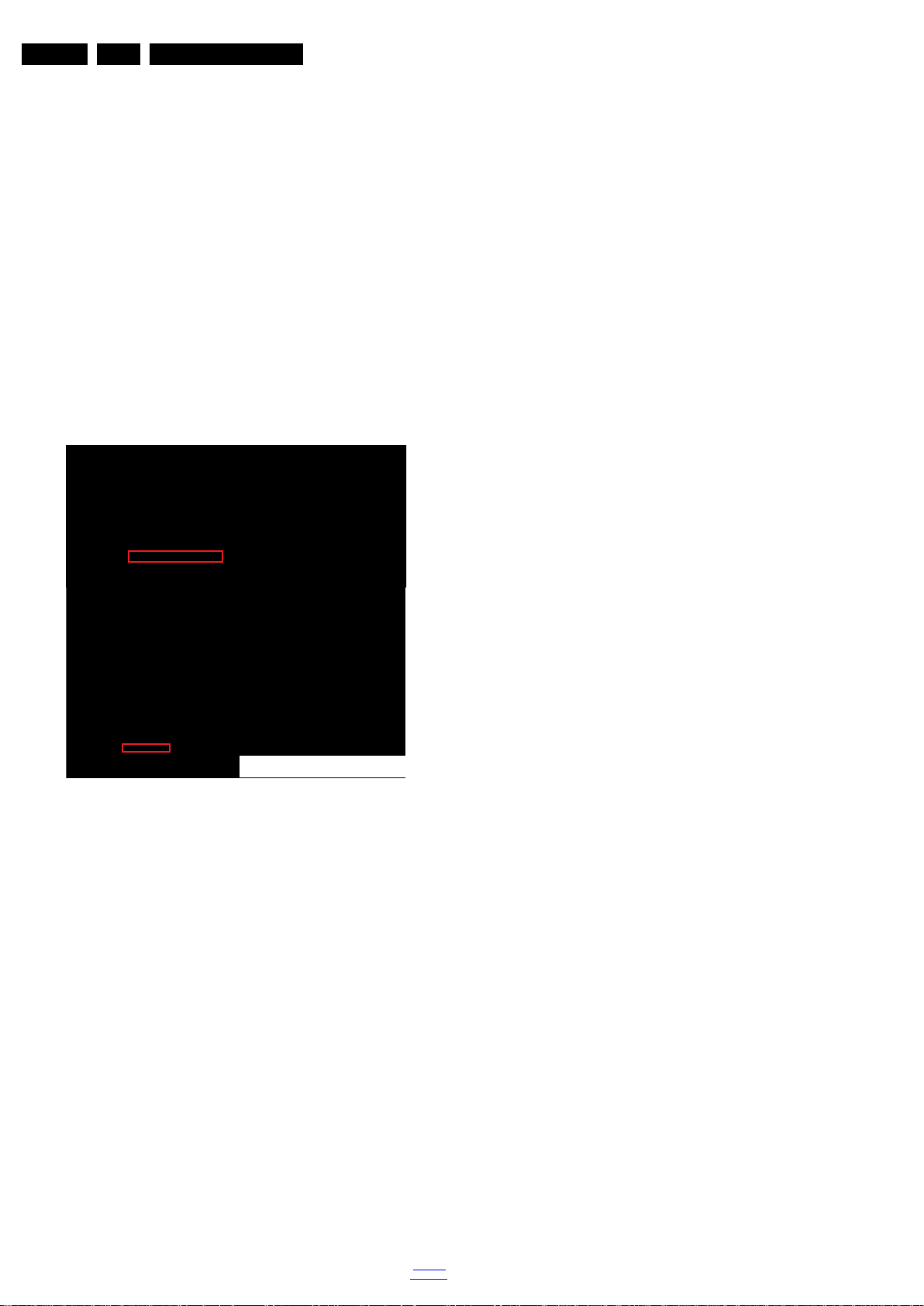
EN 14 TPN14.1E LA3.
10000_053_110228.eps
110228
Precautions, Notes, and Abbreviation List
result in sets which have the same CTN (Commercial Type
Number; e.g. 28PW9515/12) but which have a different B.O.M.
number.
By looking at the third digit of the serial number, one can
identify which B.O.M. is used for the TV set he is working with.
If the third digit of the serial number contains the number “1”
(example: AG1B033500001), then the TV set has been
manufactured according to B.O.M. number 1. If the third digit is
a “2” (example: AG2B0335000001), then the set has been
produced according to B.O.M. no. 2. This is important for
ordering the correct spare parts!
For the third digit, the numbers 1...9 and the characters A...Z
can be used, so in total: 9 plus 26= 35 different B.O.M.s can be
indicated by the third digit of the serial number.
Identification: The bottom line of a type plate gives a 14-digit
serial number. Digits 1 and 2 refer to the production centre (e.g.
SN is Lysomice, RJ is Kobierzyce), digit 3 refers to the B.O.M.
code, digit 4 refers to the Service version change code, digits 5
and 6 refer to the production year, and digits 7 and 8 refer to
production week (in example below it is 2010 week 10 / 2010
week 17). The 6 last digits contain the serial number.
Figure 3-1 Serial number (example)
3.3.7 Board Level Repair (BLR) or Component Level Repair (CLR)
If a board is defective, consult your repair procedure to decide
if the board has to be exchanged or if it should be repaired on
component level.
If your repair procedure says the board should be exchanged
completely, do not solder on the defective board. Otherwise, it
cannot be returned to the O.E.M. supplier for back charging!
3.3.8 Practical Service Precautions
• It makes sense to avoid exposure to electrical shock.
While some sources are expected to have a possible
dangerous impact, others of quite high potential are of
limited current and are sometimes held in less regard.
• Always respect voltages. While some may not be
dangerous in themselves, they can cause unexpected
reactions that are best avoided. Before reaching into a
powered TV set, it is best to test the high voltage insulation.
It is easy to do, and is a good service precaution.
3.4 Abbreviation List
0/6/12 SCART switch control signal on A/V
board. 0 = loop through (AUX to TV),
6 = play 16 : 9 format, 12 = play 4 : 3
format
AARA Automatic Aspect Ratio Adaptation:
algorithm that adapts aspect ratio to
remove horizontal black bars; keeps
the original aspect ratio
ACI Automatic Channel Installation:
algorithm that installs TV channels
directly from a cable network by
means of a predefined TXT page
ADC Analogue to Digital Converter
AFC Automatic Frequency Control: control
signal used to tune to the correct
frequency
AGC Automatic Gain Control: algorithm that
controls the video input of the feature
box
AM Amplitude Modulation
AP Asia Pacific
AR Aspect Ratio: 4 by 3 or 16 by 9
ASF Auto Screen Fit: algorithm that adapts
aspect ratio to remove horizontal black
bars without discarding video
information
ATSC Advanced Television Systems
Committee, the digital TV standard in
the USA
ATV See Auto TV
Auto TV A hardware and software control
system that measures picture content,
and adapts image parameters in a
dynamic way
AV External Audio Video
AVC Audio Video Controller
AVIP Audio Video Input Processor
B/G Monochrome TV system. Sound
carrier distance is 5.5 MHz
BDS Business Display Solutions (iTV)
BLR Board-Level Repair
BTSC Broadcast Television Standard
Committee. Multiplex FM stereo sound
system, originating from the USA and
used e.g. in LATAM and AP-NTSC
countries
B-TXT Blue TeleteXT
C Centre channel (audio)
CEC Consumer Electronics Control bus:
remote control bus on HDMI
connections
CL Constant Level: audio output to
connect with an external amplifier
CLR Component Level Repair
ComPair Computer aided rePair
CP Connected Planet / Copy Protection
CSM Customer Service Mode
CTI Color Transient Improvement:
manipulates steepness of chroma
transients
CVBS Composite Video Blanking and
Synchronization
DAC Digital to Analogue Converter
DBE Dynamic Bass Enhancement: extra
low frequency amplification
DCM Data Communication Module. Also
referred to as System Card or
Smartcard (for iTV).
DDC See “E-DDC”
D/K Monochrome TV system. Sound
carrier distance is 6.5 MHz
DFI Dynamic Frame Insertion
DFU Directions For Use: owner's manual
DMR Digital Media Reader: card reader
DMSD Digital Multi Standard Decoding
DNM Digital Natural Motion
2014-Feb-21
back to
div. table
Page 15

Precautions, Notes, and Abbreviation List
EN 15TPN14.1E LA 3.
DNR Digital Noise Reduction: noise
reduction feature of the set
DRAM Dynamic RAM
DRM Digital Rights Management
DSP Digital Signal Processing
DST Dealer Service Tool: special remote
control designed for service
technicians
DTCP Digital Transmission Content
Protection; A protocol for protecting
digital audio/video content that is
traversing a high speed serial bus,
such as IEEE-1394
DVB-C Digital Video Broadcast - Cable
DVB-T Digital Video Broadcast - Terrestrial
DVD Digital Versatile Disc
DVI(-d) Digital Visual Interface (d= digital only)
E-DDC Enhanced Display Data Channel
(VESA standard for communication
channel and display). Using E-DDC,
the video source can read the EDID
information form the display.
EDID Extended Display Identification Data
(VESA standard)
EEPROM Electrically Erasable and
Programmable Read Only Memory
EMI Electro Magnetic Interference
EPG Electronic Program Guide
EPLD Erasable Programmable Logic Device
EU Europe
EXT EXTernal (source), entering the set by
SCART or by cinches (jacks)
FDS Full Dual Screen (same as FDW)
FDW Full Dual Window (same as FDS)
FLASH FLASH memory
FM Field Memory or Frequency
Modulation
FPGA Field-Programmable Gate Array
FTV Flat TeleVision
Gb/s Giga bits per second
G-TXT Green TeleteXT
H H_sync to the module
HD High Definition
HDD Hard Disk Drive
HDCP High-bandwidth Digital Content
Protection: A “key” encoded into the
HDMI/DVI signal that prevents video
data piracy. If a source is HDCP coded
and connected via HDMI/DVI without
the proper HDCP decoding, the
picture is put into a “snow vision” mode
or changed to a low resolution. For
normal content distribution the source
and the display device must be
enabled for HDCP “software key”
decoding.
HDMI High Definition Multimedia Interface
HP HeadPhone
I Monochrome TV system. Sound
2
C Inter IC bus
I
2
I
D Inter IC Data bus
2
S Inter IC Sound bus
I
carrier distance is 6.0 MHz
IF Intermediate Frequency
IR Infra Red
IRQ Interrupt Request
ITU-656 The ITU Radio communication Sector
(ITU-R) is a standards body
subcommittee of the International
Telecommunication Union relating to
radio communication. ITU-656 (a.k.a.
SDI), is a digitized video format used
for broadcast grade video.
Uncompressed digital component or
digital composite signals can be used.
back to
div. table
The SDI signal is self-synchronizing,
uses 8 bit or 10 bit data words, and has
a maximum data rate of 270 Mbit/s,
with a minimum bandwidth of 135
MHz.
iTV Institutional TeleVision; TV sets for
hotels, hospitals etc.
LS Last Status; The settings last chosen
by the customer and read and stored
in RAM or in the NVM. They are called
at start-up of the set to configure it
according to the customer's
preferences
LATAM Latin America
LCD Liquid Crystal Display
LED Light Emitting Diode
L/L' Monochrome TV system. Sound
carrier distance is 6.5 MHz. L' is Band
I, L is all bands except for Band I
LPL LG.Philips LCD (supplier)
LS Loudspeaker
LVDS Low Voltage Differential Signalling
Mbps Mega bits per second
M/N Monochrome TV system. Sound
carrier distance is 4.5 MHz
MHEG Part of a set of international standards
related to the presentation of
multimedia information, standardised
by the Multimedia and Hypermedia
Experts Group. It is commonly used as
a language to describe interactive
television services
MIPS Microprocessor without Interlocked
Pipeline-Stages; A RISC-based
microprocessor
MOP Matrix Output Processor
MOSFET Metal Oxide Silicon Field Effect
Transistor, switching device
MPEG Motion Pictures Experts Group
MPIF Multi Platform InterFace
MUTE MUTE Line
MTV Mainstream TV: TV-mode with
Consumer TV features enabled (iTV)
NC Not Connected
NICAM Near Instantaneous Compounded
Audio Multiplexing. This is a digital
sound system, mainly used in Europe.
NTC Negative Temperature Coefficient,
non-linear resistor
NTSC National Television Standard
Committee. Color system mainly used
in North America and Japan. Color
carrier NTSC M/N= 3.579545 MHz,
NTSC 4.43= 4.433619 MHz (this is a
VCR norm, it is not transmitted off-air)
NVM Non-Volatile Memory: IC containing
TV related data such as alignments
O/C Open Circuit
OSD On Screen Display
OAD Over the Air Download. Method of
software upgrade via RF transmission.
Upgrade software is broadcasted in
TS with TV channels.
OTC On screen display Teletext and
Control; also called Artistic (SAA5800)
P50 Project 50: communication protocol
between TV and peripherals
PAL Phase Alternating Line. Color system
mainly used in West Europe (colour
carrier = 4.433619 MHz) and South
America (colour carrier
PAL M = 3.575612 MHz and
PAL N = 3.582056 MHz)
PCB Printed Circuit Board (same as “PWB”)
PCM Pulse Code Modulation
2014-Feb-21
Page 16

EN 16 TPN14.1E LA3.
Precautions, Notes, and Abbreviation List
PDP Plasma Display Panel
PFC Power Factor Corrector (or
Pre-conditioner)
PIP Picture In Picture
PLL Phase Locked Loop. Used for e.g.
FST tuning systems. The customer
can give directly the desired frequency
POD Point Of Deployment: a removable
CAM module, implementing the CA
system for a host (e.g. a TV-set)
POR Power On Reset, signal to reset the uP
PSDL Power Supply for Direct view LED
backlight with 2D-dimming
PSL Power Supply with integrated LED
drivers
PSLS Power Supply with integrated LED
drivers with added Scanning
functionality
PTC Positive Temperature Coefficient,
non-linear resistor
PWB Printed Wiring Board (same as “PCB”)
PWM Pulse Width Modulation
QRC Quasi Resonant Converter
QTNR Quality Temporal Noise Reduction
QVCP Quality Video Composition Processor
RAM Random Access Memory
RGB Red, Green, and Blue. The primary
color signals for TV. By mixing levels
of R, G, and B, all colors (Y/C) are
reproduced.
RC Remote Control
RC5 / RC6 Signal protocol from the remote
control receiver
RESET RESET signal
ROM Read Only Memory
RSDS Reduced Swing Differential Signalling
data interface
R-TXT Red TeleteXT
SAM Service Alignment Mode
S/C Short Circuit
SCART Syndicat des Constructeurs
d'Appareils Radiorécepteurs et
SCL Serial Clock I
Téléviseurs
SCL-F CLock Signal on Fast I
SD Standard Definition
SDA Serial Data I
SDA-F DAta Signal on Fast I
2
C
2
C bus
2
C
2
C bus
SDI Serial Digital Interface, see “ITU-656”
SDRAM Synchronous DRAM
SECAM SEequence Couleur Avec Mémoire.
Colour system mainly used in France
and East Europe. Colour
carriers = 4.406250 MHz and
4.250000 MHz
SIF Sound Intermediate Frequency
SMPS Switched Mode Power Supply
SoC System on Chip
SOG Sync On Green
SOPS Self Oscillating Power Supply
SPI Serial Peripheral Interface bus; a
4-wire synchronous serial data link
standard
S/PDIF Sony Philips Digital InterFace
SRAM Static RAM
SRP Service Reference Protocol
SSB Small Signal Board
SSC Spread Spectrum Clocking, used to
reduce the effects of EMI
STB Set Top Box
STBY STand-BY
SVGA 800 × 600 (4:3)
SVHS Super Video Home System
SW Software
SWAN Spatial temporal Weighted Averaging
Noise reduction
SXGA 1280 × 1024
TFT Thin Film Transistor
THD Total Harmonic Distortion
TMDS Transmission Minimized Differential
Signalling
TS Transport Stream
TXT TeleteXT
TXT-DW Dual Window with TeleteXT
UI User Interface
uP Microprocessor
UXGA 1600 × 1200 (4:3)
V V-sync to the module
VESA Video Electronics Standards
Association
VGA 640 × 480 (4:3)
VL Variable Level out: processed audio
output toward external amplifier
VSB Vestigial Side Band; modulation
method
WYSIWYR What You See Is What You Record:
record selection that follows main
picture and sound
WXGA 1280 × 768 (15:9)
XTAL Quartz crystal
XGA 1024 × 768 (4:3)
Y Luminance signal
Y/C Luminance (Y) and Chrominance (C)
signal
YPbPr Component video. Luminance and
scaled color difference signals (B-Y
and R-Y)
YUV Component video
2014-Feb-21
back to
div. table
Page 17

4. Mechanical Instructions
19590_100_140107.eps
140107
CN601
CN401
CN9904
CN701
CN408
MAIN POWER SUPPLY
(1054)
A
IR/LED BOARD
(1056)
J
SSB
(1053)
B
ECN701
ECN601
ECN408
ECN401
ECN601
ECN601
LOUDSPEAKER
(1184)
LOUDSPEAKER
(1184)
CN201
CN8101
Index of this chapter:
4.1 Cable Dressing
4.2 Service Positions
4.3 Assembly/Panel Removal ( for 20" & 22" & 24")
4.4 Assembly/Panel Removal ( for 32")
4.5 Assembly/Panel Removal ( for 40" & 47")
4.1 Cable Dressing
Mechanical Instructions
4.6 Set Re-assembly
Notes:
• Figures below can deviate slightly from the actual situation,
due to the different set executions.
EN 17TPN14.1E LA 4.
Figure 4-1 Cable dressing (22" 4100 series)
back to
div. table
2014-Feb-21
Page 18

EN 18 TPN14.1E LA4.
19590_101_140109.eps
140109
CN401
CN9904
CN701
CN408
CN601
MAIN POWER SUPPLY
(1054)
A
IR/LED BOARD
(1056)
J
SSB
(1053)
B
ECN701
ECN601
ECN408
ECN601
ECN401
LOUDSPEAKER
(1184)
LOUDSPEAKER
(1184)
CN201
CN8101
19590_102_140109.eps
140109
CN4501
CN601
CN8101
CN4101
Control Board IR/LED penal
(1066)
EJ
SSB+PSU combination panel
(1052)
BA
ECN8101
ECN601
ECN601
ECN4101
ECN4501
LOUDSPEAKER
(1184)
LOUDSPEAKER
(1184)
CN201
Mechanical Instructions
Figure 4-2 Cable dressing (24" 4100 series)
2014-Feb-21
Figure 4-3 Cable dressing (32" 4100 series)
back to
div. table
Page 19

Mechanical Instructions
19590_103_140110.eps
140110
CN401
CN601
CN8501
CN408
CN701
CN9101
SSB
(1053)
B
ECN601
ECN601
ECN408
ECN401
LOUDSPEAKER
(1184)
LOUDSPEAKER
(1184)
MAIN POWER SUPPLY
(1054)
A
ECN701
Control Board IR/LED penal
(1066)
CN201
EJ
19591_100.eps
CN401
CN601
CN701
CN9101
CN409
MAIN POWER SUPPLY
(1054)
A
Control Board IR/LED panel
(1066)
EJ
SSB
(1053)
B
ECN701
ECN601
ECN409
ECN401
ECN601
LOUDSPEAKER
(1184)
LOUDSPEAKER
(1184)
CN201
CN8501
EN 19TPN14.1E LA 4.
Figure 4-4 Cable dressing ( 40" & 47"PFx4109/88 series)
Figure 4-5 Cable dressing ( 40" & 47" PFx4109/12 series)
back to
div. table
2014-Feb-21
Page 20

EN 20 TPN14.1E LA4.
19531_101_130905.eps
130905
3
3
2
1
1
2
3
Mechanical Instructions
4.2 Service Positions
For easy servicing of a TV set, the set should be put face down
on a soft flat surface, foam buffers or other specific workshop
tools. Ensure that a stable situation is created to perform
measurements and alignments. When using foam bars take
care that these always support the cabinet and never only the
display. Caution: Failure to follow these guidelines can
seriously damage the display!
Ensure that ESD safe measures are taken.
4.3 Assembly/Panel Removal ( for 20" & 22" & 24")
Instructions below apply to the 22PFH4109/88, but will be
similar for 20" & 22" & 24" models.
4.3.1 Rear Cover
Refer to Figure 4-6
Warning: Disconnect the mains power cord before removing
the rear cover.
1. Remove fixation screws [1] that secure the base assy, pull
out the base assy from the set. Then remove the fixation
screws [2] that secure the rear cover. Refer to Figure 4-6
for details.
2. At the indicated areas [3] the cover is secured by clips. Be
very careful with releasing those.
3. Gently lift the rear cover from the TV. Make sure that wires
and cables are not damaged while lifting the rear cover
from the set.
for details.
4.3.2 Small Signal Board (SSB)
Refer to Figure 4-7
Caution: it is mandatory to remount all different screws at their
original position during re-assembly. Failure to do so may result
in damaging the SSB.
1. Release the clips from the LVDS [1] connector that connect
with the SSB.
Caution: be careful, as these are very fragile connectors!
2. Unplug all other connectors [2].
3. Remove all the fixation screws [3] from the SSB.
4. The SSB can now be shifted from side connector cover,
then lifted and taken out of the I/O bracket.Refer to
Figure 4-7
2014-Feb-21
for details.
for details.
Figure 4-6 Rear cover removal
back to
div. table
Page 21

Mechanical Instructions
19531_102_130905.eps
130905
2
1
3
3
3
3
4.4.1 Rear Cover
EN 21TPN14.1E LA 4.
Figure 4-7 SSB removal
4.3.3 Power Supply Unit (PSU)
Caution: it is mandatory to remount all different screws at their
original position during re-assembly. Failure to do so may result
in damaging the PSU.
1. Gently unplug all connectors from the PSU.
2. Remove all fixation screws from the PSU.
3. The PSU can be taken out of the set now.
Refer to Figure 4-8
Warning: Disconnect the mains power cord before removing
the rear cover.
1. Remove fixation screws [1] that secure the base assy, pull
out the base assy from the set. Then remove the fixation
screws [2], [3] that secure the rear cover. Refer to
Figure 4-8
2. Gently lift the rear cover from the TV. Make sure that wires
and cables are not damaged while lifting the rear cover
from the set.
for details.
for details.
4.3.4 Speakers
1. Gently release the tapes that secures the speaker cables.
2. Unplug the speaker connectors from the SSB.
3. Take the speakers out.
When defective, replace the both units.
4.3.5 Stand bracket
1. Remove all fixation screws of the bracket.
2. Lift the bracket from the set.
4.3.6 IR/LED panel
1. Remove the stand bracket, as described earlier.
2. Unplug the connector from the IR/LED panel.
3. Gently release the clip that holds the panel and take it out
from the bezel.
When defective, replace the whole unit.
4.3.7 LCD Panel
1. Unplug all the connector cables of the boards.
2. Gently take all the speakers out.
3. Lift the subframe with SSB, PSU, IR/LED panel from the
LCD panel and put it aside.
Warning:Cause the panels of 20" & 22" & 24" are bolt-on
panels, the panel could not release from bezel.
When defective, replace the whole unit.
4.4 Assembly/Panel Removal ( for 32")
Instructions below apply to the 32PHH4109/88, but will be
similar for other 32Pxx4109 models.
back to
div. table
2014-Feb-21
Page 22

EN 22 TPN14.1E LA4.
19590_106_140111.eps
140111
1
M4 × 10
M3 × 8
1
1
1
1
2
2
2
2
2
2
2
M3 × 6
3
3
3
19590_107_140111.eps
140111
M3 × 8
1
1
1
Mechanical Instructions
Figure 4-8 Rear cover removal [1]
2014-Feb-21
Figure 4-9 Rear cover removal [2]
back to
div. table
Page 23

Mechanical Instructions
19590_108_140111.eps
140111
1
1
1
1
19590_109_140111.eps
140111
2
3
1
4
4
4
4
EN 23TPN14.1E LA 4.
4.4.2 Speakers
Refer toFigure 4-9
1. Remove fixation screws [1] that secure the speakers cover,
Refer to Figure 4-9
and Figure 4-10 for details.
for details.
2. Gently lift the speakers cover from the TV. Make sure that
wires and cables are not damaged while lifting the rear
cover from the set.
3. Remove the fixation screws [1] that secure the speakers.
Refer to Figure 4-10
4. Gently take the speakers out.
When defective, replace the whole unit.
for details.
4.4.3 Small Signal Board (SSB) + PSU combination panel
Refer to Figure 4-11
Caution: it is mandatory to remount all different screws at their
original position during re-assembly. Failure to do so may result
in damaging the SSB + PSU combination panel.
1. Release the clips from the LVDS connector that connect
with the SSB + PSU combination panel [1].
Caution: be careful, as these are very fragile connectors!
2. Unplug all other connectors [2] , [3].
3. Remove all the fixation screws from the SSB + PSU
combination panel [4].
4. The SSB + PSU combination panel can now be shifted
from side connector cover, then lifted and taken out of the
I/O bracket. Refer to Figure 4-11
for details.
for details.
Figure 4-10 Speakers removal
Figure 4-11 SSB + PSU combination panel removal
back to
div. table
2014-Feb-21
Page 24

EN 24 TPN14.1E LA4.
19590_110_140111.eps
14011
1
M4 × 10
M3 × 8
1
1
1
1
2
2
2
2
2
2
2
2
2
2
2
2
2
M3 × 6
3
3
Mechanical Instructions
4.4.4 Stand bracket
1. Remove all fixation screws of the bracket.
2. Lift the bracket from the set.
4.4.5 Control Board IR/LED Panel
1. Remove the stand bracket, as described earlier.
2. Unplug the connector from the Control Board IR/LED
panel.
3. Gently release the clip that holds the panel and take it out
from the bezel.
When defective, replace the whole unit.
4.4.6 LCD Panel
1. Unplug all the connector cables of the boards.
2. Gently take all the speakers out.
3. Lift the subframe with SSB + PSU combination panel,
Control Board IR/LED panel from the LCD panel and put it
aside.
Warning:Cause the panels of 32Pxx4109 are bolt-on panels,
the panel could not release from bezel.
When defective, replace the whole unit.
4.5 Assembly/Panel Removal ( for 40" & 47")
Instructions below apply to the 40PFH4109/88. but will be
similar for other 40" & 47" models.
4.5.1 Rear Cover
Refer to Figure 4-12
Warning: Disconnect the mains power cord before removing
the rear cover.
1. Remove fixation screws [1] that secure the base assy, pull
out the base assy from the set. Then remove the fixation
screws [2], [3]that secure the rear cover. Refer to
Figure 4-12
2. Gently lift the rear cover from the TV. Make sure that wires
and cables are not damaged while lifting the rear cover
from the set.
for details.
for details.
2014-Feb-21
Figure 4-12 Rear cover removal [1]
back to
div. table
Page 25

Mechanical Instructions
19590_111_140111.eps
140111
M3 × 8
1
1
1
1 1
1
1
19590_112_140111.eps
14011
EN 25TPN14.1E LA 4.
Figure 4-13 Rear cover removal [2]
Figure 4-14 Speaker removal
back to
div. table
2014-Feb-21
Page 26

EN 26 TPN14.1E LA4.
19590_113_140111.eps
140111
2
1
3
3
3
3
Mechanical Instructions
4.5.2 Speakers
Refer to Figure 4-13
1. Remove fixation screws [1] that secure the speakers cover,
Refer to Figure 4-13
2. Gently lift the speakers cover from the TV. Make sure that
wires and cables are not damaged while lifting the rear
cover from the set.
3. Remove the fixation screws [1] that secure the speakers.
Refer to Figure 4-14
4. Gently take the speakers out.
When defective, replace the whole unit.
4.5.3 Small Signal Board (SSB)
Refer to Figure 4-15
Caution: it is mandatory to remount all different screws at their
original position during re-assembly. Failure to do so may result
in damaging the SSB.
1. Release the clips from the LVDS connector that connect
with the SSB [1].
Caution: be careful, as these are very fragile connectors!
2. Unplug all other connectors [2].
3. Remove all the fixation screws from the SSB [3].
4. The SSB can now be shifted from side connector cover,
then lifted and taken out of the I/O bracket. Refer to
Figure 4-15
and Figure 4-14 for details.
for details.
for details.
for details.
for details.
2. Unplug the connector from the Control Board IR/LED
panel.
3. Gently release the clip that holds the panel and take it out
from the bezel.
When defective, replace the whole unit.
4.5.7 LCD Panel
1. Unplug all the connector cables of the boards.
2. Gently take all the speakers out.
3. Lift the subframe with SSB, PSU, Control Board IR/LED
panel from the LCD panel and put it aside.
Warning:Cause the panel of 40" & 47" is bolt-on panels, the
panel could not release from bezel.
When defective, replace the whole unit.
4.6 Set Re-assembly
To re-assemble the whole set, execute all processes in reverse
order.
Notes:
• While re-assembling, make sure that all cables are placed
and connected in their original position. See Figure 4-1
Figure 4-4
• Pay special attention not to damage the EMC foams on the
SSB shields. Ensure that EMC foams are mounted
correctly.
.
to
Figure 4-15 SSB removal
4.5.4 Power Supply Unit (PSU)
Caution: it is mandatory to remount all different screws at their
original position during re-assembly. Failure to do so may result
in damaging the PSU.
1. Gently unplug all connectors from the PSU.
2. Remove all fixation screws from the PSU.
3. The PSU can be taken out of the set now.
4.5.5 Stand bracket
1. Remove all fixation screws of the bracket.
2. Lift the bracket from the set.
4.5.6 Control Board IR/LED Panel
1. Remove the stand bracket, as described earlier.
2014-Feb-21
back to
div. table
Page 27

Service Modes and Fault Finding
5. Service Modes and Fault Finding
Index of this chapter:
5.1 Test Points
5.2 Service Modes
5.3 Stepwise Start-up
5.4 Service Tools
5.5 Software Upgrading
5.6 The Blinking LED Procedure
5.7 Fault Finding and Repair Tips
5.1 Test Points
As most signals are digital, it will be difficult to measure
waveforms with a standard oscilloscope. However, several key
ICs are capable of generating test patterns, which can be
controlled via ComPair. In this way it is possible to determine
which part is defective.
Perform measurements under the following conditions:
• Service Default Mode.
• Video: Colour bar signal.
• Audio: 3 kHz left, 1 kHz right.
5.2 Service Modes
The Service Mode feature is split into five parts:
• Service Alignment Mode (SAM).
• Factory Mode.
• Customer Service Mode (CSM).
• Computer Aided Repair Mode (ComPair).
SAM and the Factory mode offer features, which can be used
by the Service engineer to repair/align a TV set. Some features
are:
• Make alignments (e.g. White Tone), reset the error buffer
(SAM and Factory Mode).
• Display information (“SAM” indication in upper right corner
of screen, error buffer, software version, operating hours,
options and option codes, sub menus).
The CSM is a Service Mode that can be enabled by the
consumer. The CSM displays diagnosis information, which the
customer can forward to the dealer or call centre. In CSM
mode, “CSM”, is displayed in the top right corner of the screen.
The information provided in CSM and the purpose of CSM is to:
• Increase the home repair hit rate.
• Decrease the number of nuisance calls.
• Solved customers’ problem without home visit.
SAM in a decimal value. Every two soft-resets increase the
hour by + 1. Stand-by hours are not counted.
Software Identification, Version, and Cluster
The software ID, version, and cluster will be shown in the main
menu display of SAM and CSM.
The screen will show: “AAAAB-X.YYY”, where:
• AAAA is the chassis name: TPN149E x.yy.
• B is the region indication: E = Europe, A = AP/China, U =
NAFTA, L = LATAM.
• X is the main version number: this is updated with a major
change of specification (incompatible with the previous
software version). Numbering will go from 1 - 99 and
AA - ZZ.
- If the main version number changes, the new version
number is written in the NVM.
- If the main version number changes, the default settings
are loaded.
• YYY is the sub version number: this is updated with a minor
change (backwards compatible with the previous
versions). Numbering will go from 000 - 999.
- If the sub version number changes, the new version
number is written in the NVM.
- If the NVM is refreshed, the software identification,
version, and cluster will also be written to NVM.
Display Option Code Selection
When after an SSB or display exchange, the display option
code is not set properly, it will result in a TV with “no display”.
Therefore, it is required to set this display option code after
such a repair.
To do so, press the following key sequence on a standard RC
transmitter: “062598” directly followed by MENU and “xxx”,
where “xxx” is a 3 digit decimal value of the panel type: see
column “Display Code” in Table 6-3
accepted and stored in NVM, the set will switch to Stand-by, to
indicate that the process has been completed.
During this algorithm, the NVM-content must be filtered,
because several items in the NVM are TV-related and not SSB
related (e.g. Model and Prod. S/N). Therefore, “Model”
and “Prod. S/N” data is changed into “See Type Plate”. In case
a call centre or consumer reads “See Type Plate” in CSM
mode.
5.2.2 Service Alignment Mode (SAM)
. When the value is
EN 27TPN14.1E LA 5.
ComPair Mode is used for communication between a computer
and a TV on I
engineer to quickly diagnose the TV set by reading out error
codes, read and write in NVMs, communicate with ICs and the
micro processor (PWM, registers, etc.), and by making use of
a fault finding database. It will also be possible to up and
download the software of the TV set via I
ComPair. To do this, ComPair has to be connected to the TV
set via the ComPair connector, which will be accessible
through the rear of the set (without removing the rear cover).
Note: For the new model range, a new remote control (RC) is
used with some renamed buttons. This has an impact on the
activation of the Service modes. For instance the old “MENU”
button is now called “HOME” (or is indicated by a “house” icon).
5.2.1 General
Next items are applicable to all Service Modes or are general.
Life Timer
During the life time cycle of the TV set, a timer is kept (called
“Op. Hour”). It counts the normal operation hours (not the
Stand-by hours). The actual value of the timer is displayed in
2
C /UART level and can be used by a Service
2
C with help of
back to
div. table
Purpose
• To modify the NVM.
• To display/clear the error code buffer.
• To perform alignments.
Specifications
• Operation hours counter (maximum five digits displayed).
• Software version, error codes, and option settings display.
• Error buffer clearing.
• Option settings.
• Software alignments (White Tone).
• NVM Editor.
• Set screen mode to full screen (all content is visible).
How to Activate SAM
To activate SAM, use one of the following methods:
• Press the following key sequence on the remote control
transmitter: “062596”, directly followed by the “INFO/OK”
button. Do not allow the display to time out between entries
while keying the sequence.
• Or via ComPair.
After entering SAM, the following items are displayed,
with “SAM” in the upper right corner of the screen to indicate
that the television is in Service Alignment Mode.
2014-Feb-21
Page 28

EN 28 TPN14.1E LA5.
Service Modes and Fault Finding
Table 5-1 SAM mode overview
Main Menu Sub-menu 1 Sub-menu 2 Description
System Information Op Hour e.g. 00082 This represents the life timer. The timer counts normal operation hours, but does not
Clear Press [OK] to clean the Error Codes
RGB Align Warm R Gain To align the White Tone. See
Upload to USB Copy Channel List to USB To upload several settings from the TV to an USB stick
Download from USB Copy Channel List from USB To download several settings from the USB stick to the TV
immediately
G Gain
B Gain
Normal R Gain
G Gain
B Gain
Cool R Gain
G Gain
B Gain
Store Store the RGB value
count Stand-by hours.
Erases the contents of the error buffer. Select this menu item and press the MENU
RIGHT key on the remote control. The content of the error buffer is cleared.
paragraph 6.3 Software Alignments in the Alignments section for a detailed description
How to Navigate
• In the SAM menu, select menu items with the UP/DOWN
keys on the remote control transmitter. The selected item
will be indicated. When not all menu items fit on the screen,
use the UP/DOWN keys to display the next/previous menu
items.
• With the “LEFT/RIGHT” keys, it is possible to:
– (De) activate the selected menu item.
– (De) activate the selected sub menu.
– Change the value of the selected menu item.
• When you press the MENU button once while in top level
SAM, the set will switch to the normal user menu (with the
SAM mode still active in the background).
• Press the following key sequence on the remote control
transmitter: “062596” directly followed by the “Home/Menu”
button to switch to SDM (do not allow the display to time out
between entries while keying the sequence).
How to Store SAM Settings
To store the settings changed in SAM mode (except the
RGB Align settings), leave the top level SAM menu by using
the POWER button on the remote control transmitter or the
television set. The mentioned exceptions must be stored
separately via the STORE button.
How to Exit SAM
Use one of the following methods:
• Switch the set to STANDBY by pressing the mains button
on the remote control transmitter or the television set.
• Via a standard RC-transmitter, key in “00” sequence.
Note: When the TV is switched “off” by a power interrupt while
in SAM, the TV will show up in “normal operation mode” as
soon as the power is supplied again. The error buffer will not be
cleared.
5.2.3 Contents of the Factory mode:
Purpose
• To perform extended alignments.
Specifications
• Displaying and or changing Panel ID information.
• Displaying and or changing Tuner ID information.
• Error buffer clearing.
• Various software alignment settings.
• Testpattern displaying.
• Public Broadcasting Service password Reset.
•etc.
How to Activate the Factory mode
To activate the Factory mode, use the following method:
• Press the following key sequence on the remote control
transmitter: from the “menu/home” press “1999”, directly
followed by the “Back/Return” button. Do not allow the
display to time out between entries while keying the
sequence.
After entering the Factory mode, the following items are
displayed,
Table 5-2 Factory mode overview
Item Item value
0 F/W VERSION Press OK Displays the software versions of the supplier, Flash PQ,
1 Board ID 715G6092 715G6094 715G6079 715G6092 715G6094 Dispaly the Board ID; be careful changing this, it can result i n
2PANEL_ID 1919699Displays and changes the Panel ID with the left and right
3 DB COPY TV to USB P ress OK Press OK Press OK Press OK Press OK DB COPY TV to USB
4 DB READ USB to TV Press OK Press OK Press OK Press OK Press OK DB READ USB to TV
5 CLR_TEMP_R 68 128 128 73 128 Red colour temperature setting
6 CLR_TEMP_G 76 128 128 89 128 Green colour temperature setting
7 CLR_TEMP_B 128 128 128 128 128 Blue colour temperature setting
8 AUTO_COLOR Press OK Press OK Press OK Press OK Press OK PC: any pa ttern that ha s black and white, YPbP r: SMPTE b ar
9ADC_GAIN_R 0360000Red ADC gain
10ADC_GAIN_G 0360000Green ADC gain
11ADC_GAIN_B 0312000Blue ADC gain
12ADC_OFFSET_R 0375000Red ADC offset
2014-Feb-21
Default value
back to
div. table
Description22" 24" 32" 40" 47"
Smart Picture, BL Dimming, Source Meter, the Picture Quality
checksum, the Dimming library, the Sour ce me te r libr ary, the
Flash AQ, MCU and OAD software versions.
not correct displaying the screen!
cursor; be careful changing this, it can result in not correct
displaying the screen!
(colour bar), any timing.
Page 29

Service Modes and Fault Finding
Default value
Item Item value
13ADC_OFFSET_G 0403000Green ADC offset
14ADC_OFFSET_B 0434000Blue ADC offset
15 VIRGING_MODE off off off on off Use this to return the set to virgin mode. Depends whether the
16 E_Fus e on on on on on E-fuse mode
17 ORT_MODE off off off off off ORT mode
18 AGEING MODE off off off off off Use this for aging a new LCD panel
19AUD_LIMITE_MODE11111Three modes,0: off, 1: adaptive mode, 2: fixed mode
20 AUD_THRESHOLD_BYTE1 100 100 100 100 100 Limit threshold
21 AUD_THRESHOLD_BYTE2 200 200 200 200 200 Limit threshold
22 AUD_THRESHOLD_BYTE3 100 100 100 100 100 Limit threshold
23AUD_GAIN_LINEIN00000Line-in audio gain
24AUD_GAIN_HDMI 00000HDMI audio gain
25AUD_GAIN_ATV 00000Analogue TV audio gain
26 AUD_GAIN_DTV 10 10 0 0 0 Digital TV audio gain
27AUD_GAIN_USB 00000USB audio gain
28TUNER_ID 00000Displays and changes the Tuner ID with the left and right
29 CIPLUS QUERY Press OK Press OK Press OK Press OK Press OK Shows the Validity of the CI+ key and the supplier information
30 CIPLUS UPDATE Press OK Press OK Press OK Press OK Press OK Used to enter a n ew CI+ code into the NVM. This ca n only be
31 CI Key Type Selection ProductKey CI Key Type Selection
32AQ_TABLE_INDEX66888Audio Quality index
33 EDID UPDATE Press OK Press OK Press OK Press OK Press OK Used to enter a new EDID codes into the NVM
34 LVDS SSC Ratio 3% 3% 2% 3% 3% LVDS SSC ratio
35 LVDS SSC Freq 30KHz 30KHz 30KHz 30KHz 30KHz LVDS SSC frequency
36 DDR SSC Ratio 2% 2% 2% 2% 2% DDR SSC ratio
37 DDR SSC Freq 30KHz 30KHz 30KHz 30KHz 30KHz DDR SSC frequency
38 Panel H.Flip on on off on on Flip panel
39 Panel V.Flip on on off on on Flip panel
40 Panel ABSwap off off off off off ABSwap panel
41 Watchdog 5sec 5sec 5sec 5sec 5sec Watchdog
42 Backlight PWM freq.(Hz) 150 150 150 150 150 Backlight PWM frequency
43 Backlight PWM Limit 20 20 20 20 20 Backlight PWM Limit
44 VGA_TxRx_Mode off off off off off VGA_TxRx_Mode
45LVDS Driving 33333LVDS Driving
46 LVDS Format VESA 8bit VESA 8bit VESA 8bit JEIDA 10bit JEIDA 10bit LVDS Format
47 Ziggo Aging Press OK Press OK Press OK Press OK Press OK Ziggo Aging
48 SPDIF On On On On On Enable/Disable SPDIF source
49 Standard PWM Gain 98 98 100 100 100 Standard PWM Gain
50 ECO PWM Gain 100 100 100 100 100 ECO PWM Gain
51 VGA po rt on On off off off Enable/Disable VGA port
52 Zero Detect Enable on On On On On Zero Detect Enable
53 Copy PQ table to TV Press OK Press OK Press OK Press OK Press OK Copy PQ table to TV
54 Headphone on On Off on on Enable/Disable Headphone source
55 EnhancedH/88 - On Off off on EnhancedH/88
56 Joysticker Enable - Off Off off off Joysticker Enable
57 Ambilight Enable - - Off off off Ambilight Enable
58 Lounge Light Enable - - - Off - Lounge Light Enable
59 EXIF_FACTORY Press OK Exits the Factory mode
Description22" 24" 32" 40" 47"
set has been used already.
cursor. Not to be changed when the tuner is r eplaced with t he
correct service part.
used when no CI+ code exists in the NVM
EN 29TPN14.1E LA 5.
How to Exit the Factory mode
Use one of the following methods:
• Select EXIT_FACTORY from the menu and press the “OK”
button.
Note: When the TV is switched “off” by a power interrupt, or
normal switch to “stand-by” while in the factory mode, the TV
will show up in “normal operation mode” as soon as the power
is supplied again. The error buffer will not be cleared.
5.2.4 Customer Service Mode (CSM)
Purpose
The Customer Service Mode shows error codes and
information on the TVs operation settings.The call centre can
instruct the customer (by telephone) to enter CSM in order to
identify the status of the set.This helps the call centre to
diagnose problems and failures in the TV set before making a
service call.
The CSM is a read-only mode; therefore, modifications are not
possible in this mode.
back to
div. table
Specifications
• Ignore “Service unfriendly modes”.
• Line number for every
line (to make CSM language independent).
• Set the screen mode to full
screen (all contents on screen is visible).
• After leaving the Customer Service Mode, the original
settings are restored.
• Possibility to use “CH+” or “CH-” for channel surfing, or
enter the specific channel number on the RC.
How to Activate CSM
To activate CSM, press the following key sequence on a
standard remote control transmitter: “123654” (do not allow the
display to time out between entries while keying the sequence).
After entering the Customer Service Mode, the following items
are displayed.
Note: Activation of the CSM is only possible if there is no (user)
menu on the screen!
2014-Feb-21
Page 30

EN 30 TPN14.1E LA5.
19080_206_110323.eps
120224
Power Off
Standby
Soft Mode
Power On
Semi-
Standby
Standby
Switch
Off(Mains
Power Plug)
Standby Soft Mode
Command Received,
previously in Standby
Soft Mode (Power tact
switch)
TV Wakeup
commands
Received
(TV Wakeup
keys)
Digital
background
tasks started
Digital
background
tasks completed
Swith On,
previously in
Standby/Semi-
Standby (Mains
Power Plug)
Standby
Soft Mode
Command
Received
(Power tact
switch)
Switch Off (Mains
Power Plug)
Switch Off
(Mains Power
Plug)
Swith On,
previously in
Standby Soft Mode
(Mains Power Plug)
Standby
commands
Received (RC
Standby key)
Standby Soft Mode
Command Received,
previously in Standby
Soft Mode (Power
tact switch)
TV Wakeup
commands
Received
(TV Wakeup
keys)
Switch On, previously
in Power On Mode
(Power tact switch)
Standby Soft Mode
Command Received,
(Power tact switch)
Switch Off (Mains
Power Plug)
Switch On,previously in
TV Operation Mode
(Mains Power Plug)
Service Modes and Fault Finding
Contents of CSM
• 1.1 Set Type This information is very helpful for a
helpdesk/workshop as reference for further diagnosis. In
this way, it is not necessary for the customer to look at the
rear of the TV-set. Note that if an NVM is replaced or is
initialized after corruption, this set type has to be re-written
to NVM.
• 1.2 Production code Displays the production
code (the serial number) of the TV. Note that if an NVM is
replaced or is initialized after corruption, this production
code has to be re-written to NVM.
• 1.3 Installation date Indicates the date of the first
installation of the TV. This date is acquired via time
extraction.
• 1.4 SSB Gives an identification of the SSB as stored in
NVM. Note that if an NVM is replaced or is initialized after
corruption, this identification number has to be re-written to
NVM. This identification number is the 12NC number of the
SSB.
• 1.5 Display 12NC NVM read/write.
• 1.6 PSU 12NC NVM read/write.
• 2.1 Current Main SW Displays the built-in main software
version. In case of field problems related to software,
software can be upgraded. As this software is consumer
upgradeable, it will also be published on the internet.
5.3 Stepwise Start-up
• 2.2 Standby SW Displays the built-in stand-by processor
software version. Upgrading this software will be possible
via USB.
• 2.3 Panel Code Displays the Display Code number.
• 3.1 Signal Quality Analog/digital signal strength.
• 3.2 Child lock Not active / active. This is a combined item
for locks. If any lock (channel lock, parental lock) is active,
it is indicated as “active”.
• 3.3 HDCP keys Indicates the validity of the HDMI keys (or
HDCP keys). In case these keys are not valid and the
customer wants to make use of the HDMI functionality, the
SSB has to be replaced.
How to Navigate
By means of the “CURSOR-DOWN/UP” knob (or the scroll
wheel) on the RC-transmitter, can be navigated through the
menus.
How to Exit CSM
To exit CSM, use one of the following methods.
• Press the MENU/HOME button on the remote control
transmitter.
• Press the POWER button on the remote control
transmitter.
• Press the POWER button on the television set.
2014-Feb-21
Figure 5-1 Stepwise Start-up
back to
div. table
Page 31

Service Modes and Fault Finding
10000_036_090121.eps
091118
TO
UART SERVICE
CONNECTOR
TO
UART SERVICE
CONNECTOR
TO
I2C SERVICE
CONNECTOR
TO TV
PC
HDMI
I
2
C only
Optional power
5V DC
ComPair II Developed by Philips Brugge
RC out
RC in
Optional
Switch
Power ModeLink/
Activity
I
2
C
ComPair II
Multi
function
RS232 /UART
EN 31TPN14.1E LA 5.
5.4 Service Tools
5.4.1 ComPair
Introduction
ComPair (Computer Aided Repair) is a Service tool for Philips
Consumer Electronics products. and offers the following:
1. ComPair helps to quickly get an understanding on how to
repair the chassis in a short and effective way.
2. ComPair allows very detailed diagnostics and is therefore
capable of accurately indicating problem areas. No
knowledge on I
because ComPair takes care of this.
3. ComPair speeds up the repair time since it can
automatically communicate with the chassis (when the
micro processor is working) and all repair information is
directly available.
4. ComPair features TV software up possibilities.
Specifications
ComPair consists of a Windows based fault finding program
and an interface box between PC and the (defective) product.
The ComPair II interface box is connected to the PC via an
USB cable. For the TV chassis, the ComPair interface box and
the TV communicate via a bi-directional cable via the service
connector(s).
The ComPair fault finding program is able to determine the
problem of the defective television, by a combination of
automatic diagnostics and an interactive question/answer
procedure.
How to Connect
This is described in the chassis fault finding database in
ComPair.
2
C or UART commands is necessary,
5.5 Software Upgrading
5.5.1 Description
It is possible for the user to upgrade the main software via the
USB port. This allows replacement of a software image in a
stand alone set. A description on how to upgrade the main
software can be found in the DFU or on the Philips website.
5.5.2 Introduction
Philips continuously tries to improve its products, and it’s
recommend that the TV software is updated when updates are
available. Software update files can be obtained from the
dealer or can be downloaded from the following websites:
http://www.philips.com/support
Preparing a portable memory for software upgrade
The following requirements have to be met:
1. A personal computer connected to the internet.
2. An archive utility that supports the ZIP-format (e.g. WinZip
for Windows or Stufflt for Mac OS).
3. A FAT formatted USB memory stick (preferably empty).
Note:
1. Only FAT/DOS-formatted memory sticks are supported.
2. Only use software update files that can be found on the
http://www.philips.com/support
5.5.3 Check the current TV software version
Before starting the software upgrade procedure, it is advised to
check that what the current TV software:
1. Press the “1 2 3 6 5 4” button on the remote control to enter
the CSM mode.
2. Use the up/down cursor keys to select “Current Main
Software”.
If the current software version of the TV is the same as the
latest update file found on http://www.philips.com/support
not necessary to update the TV software.
web site.
, it is
Figure 5-2 ComPair II interface connection
Caution: It is compulsory to connect the TV to the PC as
shown in the picture above (with the ComPair interface in
between), as the ComPair interface acts as a level shifter. If
one connects the TV directly to the PC (via UART), ICs can be
blown!
How to Order
ComPair II order codes:
• ComPair II interface: 3122 785 91020.
• Software is available via the Philips Service web portal.
• ComPair UART interface cable for TPM10.1x xx.
(using DB9 to 2mm pitch JST connector): 3122 785 90630.
Note: When you encounter problems, contact your local
support desk.
5.5.4 Download the latest software
1. Open the internet page http://www.philips.com/support
2. Find information and software related to the TV.
3. Select the latest software update file and download it to the
PC.
4. Insert the USB memory stick into one of the USB ports of
the PC.
5. Decompress the downloaded ZIP file and copy it to the root
directory of the USB flash drive.
5.5.5 Update the TV software
1. Turn the TV on and wait for it to boot completely.
2. Insert the USB memory stick that contains the software
update files in one of the TV’s USB ports.
3. The TV will detect the USB memory stick automatically.
Then a window jumps out as Figure 5-3
Note: If the USB flash drive is not detected after power up,
disconnect it and re-insert it.
4. Select [Update] and press OK. See Figure 5-3
5. To proceed, In next menu select [Start] and press OK to
start software updates. See Figure 5-4
6. Upgrading will now begins and the status of the updating
progress will be displayed.
7. When the TV software is updated. Remove your USB flash
drive, then select [Restart] and press OK to restart the
TV.See Figure 5-5
back to
div. table
.
.
.
.
.
2014-Feb-21
Page 32

EN 32 TPN14.1E LA5.
19080_207_110324.eps
110324
Figure 5-3 Update the TV software [1/3]
Figure 5-4 Update the TV software [2/3]
Service Modes and Fault Finding
• FUS_clustername_version.zip: Contains the file
• NVM_clustername_version.zip: Default NVM content.
5.5.7 How to Copy NVM Data to/from USB
When copying data to and from a USB memory stick, the folder
“repair” is used. When inserting an empty USB memory stick,
and downloading data to the stick, the TV will create this folder.
When sending data from a USB memory stick to a TV, the
intended data must be available in the “repair” folder.
Note that when copying EDID data to the TV, all necessary
EDID files must be in this folder.
Service mode overview for your reference.
Table 5-3 Service mode overview
Service Modes Description
SAM Service alignment mode
Factory Mode Used for extended al ignments
CSM 3-page compact CSM pages. There will be CSM dump to
USB SW upgradeable SW-upgrading of flash memories can be done via USB.
NVM-Editor in SAM NVM-editor will function as in the past: Address and Value
Service Data New Service data in SAM for CTN, Prod. no., 12NC
USB copy/paste in
19080_208_110324.eps
110324
SAM
UART logging There will be printout available in UART. No specifications
Blind SAM RC sequence “062598” + “Menu” + “Panel code”
Clear Buffer RC sequence “062599” + “OK” or via SAM
downloaded which is needed to upgrade the TV main
software and the software download application.
Must be programmed via ComPair.
USB-stick upon entering CSM-mode
The main SW can be upgraded via the ZIP file
downloaded.
field is a decimal value via digit entry
programming with virtual keyboard
Channel list, NVM data, Readable info, EDID
of the printout, per platform provision/definition.
19080_209_110324.eps
110324
Figure 5-5 Update the TV software [3/3]
Note:
• Do not remove the USB flash drive during the software
update.
• If a power failure occurs during the update, do not remove
the USB flash drive from the TV. The TV will continue the
software update as soon as the power comes up again.
• If an error occurs during the update retry the procedure or
contact the dealer.
• We do not recommend downgrading to an older version.
• Once the upgrade is finished, use the PC to remove the TV
software from the USB portable memory.
5.6 The Blinking LED Procedure
5.6.1 Introduction
The software is capable of identifying different kinds of errors.
Because it is possible that more than one error can occur over
time, an error buffer is available, which is capable of storing the
last five errors that occurred. This is useful if the OSD is not
working properly.
Errors can also be displayed by the blinking LED procedure.
The method is to repeatedly let the front LED pulse with as
many pulses as the error code number, followed by a period of
1.5 seconds in which the LED is “off”. Then this sequence is
repeated.
Example (1): error code 4 will result in four times the sequence
LED “on” for 0.25 seconds / LED “off” for 0.25 seconds. After
this sequence, the LED will be “off” for 1.5 seconds. Any RC
command terminates the sequence. Error code LED blinking is
in red color.
Example (2): the content of the error buffer is “12 9 6 0 0” After
entering SDM, the following occurs.
• 1 long blink of 5 seconds to start the sequence.
• 12 short blinks followed by a pause of 1.5 seconds.
• 9 short blinks followed by a pause of 1.5 seconds.
• 6 short blinks followed by a pause of 1.5 seconds.
• 1 long blink of 1.5 seconds to finish the sequence.
• The sequence starts again with 12 short blinks.
5.5.6 Content and Usage of the One-Zip Software File
Below you find a content explanation of the One-Zip file, and
instructions on how and when to use it. Only files that are
relevant for Service are mentioned here.
• EDID_clustername.zip: Contains the EDID content of the
different EDID NVMs. See ComPair for further instructions.
2014-Feb-21
back to
div. table
Page 33

Service Modes and Fault Finding
EN 33TPN14.1E LA 5.
5.7 Fault Finding and Repair Tips
Note:
• It is assumed that the components are mounted correctly
with correct values and no bad solder joints.
• Before any fault finding actions, check if the correct options
are set.
5.7.1 NVM Editor
In some cases, it can be convenient if one directly can change
the NVM contents. This can be done with the “NVM Editor” in
SAM mode. With this option, single bytes can be changed.
Caution:
• Do not change these, without understanding the function of
each setting, because incorrect NVM settings may
seriously hamper the correct functioning of the TV set!
• Always write down the existing NVM settings, before
changing the settings. This will enable you to return to the
original settings, if the new settings turn out to be incorrect.
5.7.2 Load Default NVM Values
It is possible to upload the default values to the NVM with
ComPair in case the SW is changed, the NVM is replaced with
a new (empty) one, or when the NVM content is corrupted.
After replacing an EEPROM (or with a defective/no EEPROM),
default settings should be used to enable the set to start-up and
allow the Service Default Mode and Service Alignment Mode to
be accessed.
5.7.10 Display option code
Attention: In case the SSB is replaced, always check the Panel
Code in CSM, even when picture is available. Performance
with the incorrect display option code can lead to unwanted
side-effects for certain conditions.
5.7.3 No Picture
When you have no picture, first make sure you have entered
the correct display code. See paragraph 6.4 Option Settings
the instructions. See also Table 6-3
5.7.4 Unstable Picture via HDMI input
Check (via ComPair or factory mode) if HDMI EDID data is
properly programmed.
5.7.5 No Picture via HDMI input
Check if HDCP key is valid. This can be done in CSM.
5.7.6 TV Will Not Start-up from Stand-by
Possible Stand-by Controller failure. Re-flash the software.
5.7.7 Audio Amplifier
The Class D-IC U606 has a powerpad for cooling. When the IC
is replaced it must be ensured that the powerpad is very well
pushed to the PWB while the solder is still liquid. This is needed
to insure that the cooling is guaranteed, otherwise the Class
D-IC could break down in short time.
.
for
5.7.8 CSM
When CSM is activated and there is a USB memory stick
connected to the TV, the software will dump the complete CSM
content to the USB memory stick. The file (Csm.txt) will be
saved in the root of the USB memory stick.
5.7.9 Loudspeakers
Make sure that the volume is set to minimum during
disconnecting the speakers in the ON-state of the TV. The
audio amplifier can be damaged by disconnecting the speakers
during ON-state of the set!
back to
div. table
2014-Feb-21
Page 34

EN 34 TPN14.1E LA6.
6. Alignments
Index of this chapter:
6.1 General Alignment Conditions
6.2 Hardware Alignments
6.3 Software Alignments
6.4 Option Settings
6.5 Reset of Repaired SSB
6.1 General Alignment Conditions
Perform all electrical adjustments under the following
conditions:
• Power supply voltage: 90 - 264 V
• Connect the set to the mains via an isolation transformer
with low internal resistance.
• Allow the set to warm up for approximately 15 minutes.
• Measure voltages and waveforms in relation to correct
ground (e.g. measure audio signals in relation to
AUDIO_GND).
Caution: It is not allowed to use heat sinks as ground.
• Test probe: R
> 10 MW, Ci < 20 pF.
i
• Use an isolated trimmer/screwdriver to perform
alignments.
, 50/ 60 ± 3 Hz.
AC
Alignments
In case you have a colour analyser:
• Measure with a calibrated (phosphor- independent) color
analyser (e.g. Minolta CA-210) in the centre of the screen.
Consequently, the measurement needs to be done in a
dark environment.
• Adjust the correct x, y coordinates (while holding one of the
White point registers R, G or B on max. value) by means of
decreasing the value of one or two other white points to the
correct x, y coordinates (see Table 6-1 White D alignment
values). Tolerance: dx: ± 0.003, dy: ± 0.003.
• Repeat this step for the other colour Temperatures that
need to be aligned.
• When finished return to the SAM root menu and press
STANDBY on the RC to store the aligned values to the
NVM.
Table 6-1 White D alignment values
Value Cool (11000 K) Normal (9000 K) Warm (6500 K)
x 0.276 0.287 0.313
y 0.282 0.296 0.329
6.2 Hardware Alignments
Not applicable.
6.3 Software Alignments
Put the set in SAM mode (see Chapter 5. Service Modes and
Fault Finding). The SAM menu will now appear on the screen.
Select RGB Align and go to one of the sub menus. The
alignments are explained below.
The following items can be aligned:
• White point.
To store the data:
• Press OK on the RC before the cursor is moved to the
left.
• Select “Store” and press OK on the RC.
• Switch the set to stand-by mode.
For the next alignments, supply the following test signals via a
video generator to the RF input:
• EU/AP-PAL models: a PAL B/G TV-signal with a signal
strength of at least 1 mV and a frequency of 475.25 MHz
• US/AP-NTSC models: an NTSC M/N TV-signal with a
signal strength of at least 1 mV and a frequency of
61.25 MHz (channel 3).
• LATAM models: an NTSC M TV-signal with a signal
strength of at least 1 mV and a frequency of
61.25 MHz (channel 3).
6.3.1 RGB Alignment
Before alignment, set the picture as follows:
Picture Setting
Dynamic backlight Off
Dynamic Contrast Off
Color Enhancement Off
Picture Format Unscaled
Light Sensor Off
Brightness 50
Color 0
Contrast 100
If you do not have a colour analyser, you can use the default
values. This is the next best solution. The default values are
average values coming from production (statistics).
6.3.2 Display Adjustment
You can use the default values. The default values are average
values coming from production.
• Enter SAM mode.
• Select a colour temperature (e.g. COOL, NORMAL, or
WARM).
• Set the RED, GREEN and BLUE default values according
to the values in Table 6-2
.
• When finished press OK on the RC, then press STORE to
store the aligned values to the NVM.
• Restore the initial picture settings after the alignments.
Table 6-2 White tone default settings
Picture mode Screen size
Normal (9000K) 20PHH4109/88 83 90 123
20PHH4109/60 92 89 121
22PFH4109/88 86 89 128
22PFK4109/12 87 92 128
22PFT4109/12 91 94 128
24PHH4109/88 85 93 128
24PHH4109/60 90 86 128
24PHK4109/12 112 84 128
24PHT4109/12 86 89 128
32PHH4109/88 128 119 126
32PFH4109/88 126 117 123
32PFT4109/12 128 121 113
32PHT4109/12 128 109 121
32PHH4109/60 121 127 128
40PFH4109/88 91 99 128
40PFT4109/12 127 120 121
47PFH4109/88 91 99 128
47PFT4109/12 96 120 128
Colour temperature
Red Green Blue
White Tone Alignment:
• Activate SAM.
• Select “RGB Align.” and choose a color temperature.
• Use a 100% white screen as input signal and set the
following values:
– “Red BL Offset” and “Green BL Offset” to “7” (if
present).
– All “White point” values initial to “128”.
2014-Feb-21
back to
div. table
Page 35

Alignments
EN 35TPN14.1E LA 6.
Colour temperature
Picture mode Screen size
Cool (11000K) 20PHH4109/88 72 96 128
20PHH4109/60 84 73 128
22PFH4109/88 68 76 128
22PFK4109/12 97 68 124
22PFT4109/12 65 94 128
24PHH4109/88 76 68 126
24PHH4109/60 93 75 123
24PHK4109/12 77 96 121
24PHT4109/12 68 76 128
32PHH4109/88 107 103 128
32PFH4109/88 112 107 128
32PFT4109/12 103 112 128
32PHT4109/12 112 106 128
32PHH4109/60 120 127 128
40PFH4109/88 73 89 128
40PFT4109/12 96 74 128
47PFH4109/88 73 89 128
47PFT4109/12 96 120 121
Warm (6500K) 20PHH4109/88 102 117 128
20PHH4109/60 116 121 128
22PFH4109/88 124 120 128
22PFK4109/12 96 87 127
22PFT4109/12 101 120 123
24PHH4109/88 103 94 121
24PHH4109/60 121 126 128
24PHK4109/12 117 123 128
24PHT4109/12 124 120 128
32PHH4109/88 128 111 81
32PFH4109/88 123 121 96
32PFT4109/12 120 113 86
32PHT4109/12 125 120 121
32PHH4109/60 123 96 128
40PFH4109/88 127 121 120
40PFT4109/12 87 96 128
47PFH4109/88 127 121 120
47PFT4109/12 126 120 128
Red Green Blue
This group setting of colour temperature will be applied
automatically to the TV / VGA / HDMI / AV sources.
6.4 Option Settings
6.4.1 Introduction
The microprocessor communicates with a large number of I
ICs in the set. To ensure good communication and to make
digital diagnosis possible, the microprocessor has to know
which ICs to address. The presence / absence of these
NT72567 ICs is made known by the option codes.
Notes:
• After changing the option(s), save them by pressing the OK
button on the RC before the cursor is moved to the left,
select STORE and press OK on the RC.
• The new option setting is only active after the TV is
switched “off” / “stand-by” and “on” again with the mains
switch (the NVM is then read again).
6.4.2 Option Code Overview
Enter SAM mode to check the option codes. they could not be
edited in the NVM.
6.4.3 Display Code Overview
Press the following key sequence on a standard RC
transmitter: “062598” directly followed by MENU and “xxx”,
where “xxx” is a 3 digit decimal value of the panel type: see
column “Display Code” in Table 6-3
Code, restart the set immediately.
. After resetting the Display
Table 6-3 Display code overview
CTN_ALT BOM# Panel Type Display Code
20PHH4109/88 TPM195WD1-RTN01 017
20PHH4109/60 TPM195WD1-RTN01 017
22PFH4109/88 TPM215HW01-HGJL02 018
22PFK4109/12 TPM215HW01-HGJL02 018
22PFT4109/12 TPM215HW01-HGJL02 018
24PHH4109/88 TPM236H3-BJ1L02 019
24PHH4109/88 TPM236H3-BJ1L03 030
24PHH4109/60 TPM236H3-BJ1L02 019
24PHH4109/60 TPM236H3-BJ1L03 030
24PHK4109/12 TPM236H3-BJ1L02 019
24PHK4109/12 TPM236H3-BJ1L03 030
24PHT4109/12 TPM236H3-BJ1L02 019
24PHT4109/12 TPM236H3-BJ1L03 030
32PHH4109/88 TPT315B5-DXJSFE 006
32PFH4109/88 TPT315B-EUJFFA 007
32PFT4109/12 TPT315B-EUJFFA 007
32PHH4109/60 TPT315B5-DXJSFE 006
32PHT4109/12 TPT315B5-DXJSFE 006
40PFH4109/88 TPT400LA-HM06 009
40PFT4109/12 TPT400LA-HM06 009
47PFH4109/88 TPT470H1-DUJFFE 011
47PFT4109/12 TPT470H1-DUJFFE 011
6.5 Reset of Repaired SSB
A very important issue towards a repaired SSB from a Service
repair shop (SSB repair on component level) implies the reset
of the NVM on the SSB.
A repaired SSB in Service should get the service Set type
“00PF0000000000” and Production code “00000000000000”.
Also the virgin bit is to be set. To set all this, you can use the
ComPair tool or use the “NVM editor” and “Dealer options”
items in SAM (do not forget to “store”).
After a repaired SSB has been mounted in the set (set repair
on board level), the type number (CTN) and production code of
the TV has to be set according to the type plate of the set. For
this, you can use the NVM editor in SAM. The loading of the
CTN and production code can also be done via ComPair
(Model number programming).
2
C
In case of a display replacement, reset the “Operation hours
display” to “0”, or to the operation hours of the replacement
display.
Remark:
- After the NVM has been replaced, go to SAM and scroll to the
<Reload MAC address> (see figure 1*).
- Select the item and press <OK> on the RC.
6.5.1 Reset of Repaired SSB
Instruction
After NVM replacement, reload MAC address via SAM
menu.This ensures the correct MAC address to be available in
CSM for future repair actions.
Way of working:
• After the NVM has been replaced, go to SAM and scroll to
the <Reload MAC address> .
• Select the item and press <OK> on the RC.
Notes:
• Only applicable to all related models that are “Smart TV
level 0”enabled (only YouTube access). For models
without internet connection feature, no action is needed.
• HDCP keys are located in the NVM. If you are loading NVM
with the ComPair tool, there is warning message displayed.
back to
div. table
2014-Feb-21
Page 36

EN 36 TPN14.1E LA6.
New NVM EEPROMs are shipped with pre-loaded HDCP keys.
6.5.2 SSB Identification
SSB’s of this chassis are identified by a “715” code on the SSB.
715Axxxx-Nnn-MMM-OOOO
• 715 main category, Printed Wiring Board
• Axxxx sub category, sequential coding number
• Nnn Version code
• N Development number
• nn Production number
• MMM Mounting variation code
• OOOO Optional variation code
Make sure when replacing an SSB the SSB identification codes
match the replacement panel.
Alignments
2014-Feb-21
back to
div. table
Page 37

7. Circuit Descriptions
Index of this chapter:
7.1 Introduction
7.2 Power Supply
7.3 DC/DC Converters
7.4 Front-End Analogue and DVB-T, DVB-C; ISDB-T reception
7.5 Front-End DVB-S(2) reception
7.6 HDMI
7.7 Video and Audio Processing - NT72567BG-BA
Notes:
•Only new circuits (circuits that are not published recently)
are described.
• Figures can deviate slightly from the actual situation, due
to different set executions.
• For a good understanding of the following circuit
descriptions, please use the wiring, block (see chapter
9. Block Diagrams
10. Circuit Diagrams and PWB Layouts
you will find a separate drawing for clarification.
) and circuit diagrams (see chapter
).Where necessary,
Circuit Descriptions
7.1 Introduction
The TPN14.1E LA is a new chassis launched in Europe in
2014. The whole range is covered by NT72567.
The major deltas versus its predecessor support DVB-TC;
DVB-TC/T2; DVB-TC/S2 with also multi-media, CEC,
DLNA, ARC,SPDIF output functionality.
The TPN14.1E LA chassis comes with the following stylings:
• series xxPxx4100
7.1.1 Implementation
Key components of this chassis are:
• NT72567BG-BA LFBGA-576 TV Processor for 4100 series
• ST03CS-2-E Tuner for H/T series ( DVB-T/C, T2 analogue)
• TUNER EUROPE TDQS-A801F for K series ( DVB-S2)
• NT78820TL for T2 demond
• AVL6211LA LQFP-64 for S2 demond
• STA381BWTR 20W VQFN-48 for AUDIO Amplifier
7.1.2 TPN14.1E LA Architecture Overview
EN 37TPN14.1E LA 7.
For details about the chassis block diagrams refer
to 9. Block Diagrams
Figure 9.1
.
. An overview architecture can be found in
back to
div. table
2014-Feb-21
Page 38

EN 38 TPN14.1E LA7.
19530_200_130807.eps
130807
AUDIO AMP
NT72567BG-BA
HDMI
TUNER
HDMI
SPDIF OUT
DDR
DC/DC
USB
SERVICE
CONNECTOR
SCART
COMMON INTERFACE
7.1.3 SSB Cell Layout
Circuit Descriptions
2014-Feb-21
Figure 7-1 SSB layout cells (top view) ( for 32")
back to
div. table
Page 39

7.1.4 SSB Cell Layout
Circuit Descriptions
EN 39TPN14.1E LA 7.
DC/DC
SPDIF OUT
SERVICE
CONNECTOR
Headphone
SCART
DDR
NT72567BG
HDMI
AUDIO IN
TUNER
Figure 7-2 SSB layout cells (top view) ( for 40"/47"Pxx4109/88)
COMMON INTERFACE
USB
19530_201_130807.eps
130807
back to
div. table
2014-Feb-21
Page 40

EN 40 TPN14.1E LA7.
19531_200_130923.eps
130923
NT72567BG
DC/DC
COMMON INTERFACE
USB
Power Button
TUNER
Analog Input
DDR
AUDIO IN
HDMI
SPDIF OUT
SERVICE
CONNECTOR
SCART
Headphone
7.1.5 SSB Cell Layout
Circuit Descriptions
Figure 7-3 SSB layout cells (top view) ( for 20"/22"/24"PxH4109/88 & 20"/24"PxH4109/60)
2014-Feb-21
back to
div. table
Page 41

7.1.6 SSB Cell Layout
19590_200_140110.eps
140110
HDMI
TUNER
DC/DC
TUNER
COMMON INTERFACE
USB
Headphone
SCART
SERVICE
CONNECTOR
SPDIF OUT
ANALOG I/O
NT72567BG
DDR
Circuit Descriptions
EN 41TPN14.1E LA 7.
Figure 7-4 SSB layout cells (top view) ( for 22"/24"/40"/47"Pxx4109/12)
back to
div. table
2014-Feb-21
Page 42

EN 42 TPN14.1E LA7.
19590_201_140110.eps
140110
Display power
Platform
NT72567BG-BA
PFC
Platform power
1 power- PCB
LVDS AMP
Low stby
power
Ac-input + Mains filter
BL-ON/OFF
AC IN
CN9901
CN8501 FOR 715G6163
CN8101 FOR 715G6297
CN805 FOR 715G6350
DIM
12V
12V
CN701
AMP
12V
19530_204_130810.eps
130810
Display power
NT72567BG-BA
Platform power
LVDS
Low stby
power
Ac-input
12V PWR
AC IN
CN9901
CN8101
12V
12V
AMP
12V
7.2 Power Supply
Refer to figure Figure 7-5 and Figure 7-6 for the power
architecture of this platform.
Circuit Descriptions
Figure 7-5 Power Architecture ( for 20" & 22" & 24" & 40" & 47")
2014-Feb-21
back to
div. table
Figure 7-6 Power Architecture ( for 32")
Page 43

Circuit Descriptions
EN 43TPN14.1E LA 7.
7.2.1 Power Supply Unit
All power supplies are a black box for Service. When defective,
a new board must be ordered and the defective one must be
returned, unless the main fuse of the board is broken. Always
replace a defective fuse with one with the correct
specifications! This part is available in the regular market.
Consult the Philips Service web portal for the order codes of the
boards.
Important delta’s with the TPN14.1E LA classis platform are:
• New power architecture for LED backlight
• “Boost”-signal is now a PWM-signal + continuous variable.
The control signals are:
• Stand-by
• Lamp “on/off”
• DIM (PWM) (not for PSDL)
In this manual, no detailed information is available because of
design protection issues.
The output voltages to the chassis are:
• +4V7-STANDBY (Stand-by mode only)
• +12V (on-mode)
• +Vsnd (+12V) (audio power) (on-mode)
• +12V (bolt-on power) (on-mode)
• Output to the display; in case of
- IPB: High voltage to the LCD panel
- PSL and PSLS (LED-driver outputs)
- PSDL (high frequent) AC-current.
Connector
Number CN9101 CN8501 CN9904 CN8101
Description to SSB to panel to SSB to panel
Pin 14 12 14 6
13 +12_AL - +12_AL 14 +12_AL - +12_AL -
7.3 DC/DC Conve rters
The on-board DC/DC converters deliver the following voltages
(depending on set execution):
• +5V-STANDBY, permanent voltage for the Stand-by
controller, LED/IR receiver and controls.
• 3V3, supply voltage for Keyboard.
• +12V, input from the power supply for the panel
common(active mode)
• +12V, input from the power supply for the AMP
• +1V5, from the power supply for the scaler IC NT72567
• +1V1, from the power supply for the scaler IC NT72567
• +1V5, supply voltage for DDR2 ( diagram B03B)
• +3V3, genenal supply voltage
• +5V, supply voltage for USB and CAM
• +3V3-TUN, supply voltage for tuner
• +3V3 from the power supply for the scaler IC NT72567
• +3V3-DVBS, clean voltage for DVB-S2 channel decoder
• +1V2-DVBS, core voltage for DVB-S2 channel decoder
Figures gives a graphical representation of the DC/DC
converters with its current consumptions :
7.2.2 Diversity
The diversity in power supply units is mainly determined by the
diversity in displays.
The following displays can be distinguished:
• CCFL/EEFL backlight: power panel is conventional IPB
• LED backlight:
- side-view LED without scanning: PSL power panel
- side-view LED with scanning: PSLS power panel
- direct-view LED without 2D-dimming: PSL power panel
- direct-view LED with 2D-dimming: PSDL power panel.
PSL stands for Power Supply with integrated LED-drivers.
PSLS stands for a Power Supply with integrated LED-drivers
with added Scanning functionality (added microcontroller).
PSDL stands for a Power Supply for Direct-view LED backlight
with 2D-dimming.
7.2.3 Connector overview
Table 7-1 Connector overview
Number CN9101 CN8501 CN9904 CN8101
Description to SSB to panel to SSB to panel
Pin1412146
1 DIM LED1+ DIM LED1
2 On/off n.c. ON/OFF LED2
3 PS_ON LED1- n.c. VLED+
4 n.c. LED1- n.c. VLED+
5 GND n.c. GND LED3
6 GND n.c. GND LED4
7GNDn.c.GND8GNDn.c.GND9 +12V-AUDIO LED1- +12V-AUDIO 10 +12V-AUDIO LED1- +12V-AUDIO 11 +12V_AL n.c. +12V 12 +12V_AL LED1+ +12V -
Connector
back to
div. table
2014-Feb-21
Page 44

EN 44 TPN14.1E LA7.
19530_205_130807.eps
130807
+12V_PWR
RT7257AHZSP
+12V
Soft Start
<230 mA
<1820mA
<370 mA
<210 mA
<170 mA
500 mA
<290 mA
+5V_STB
NT72568
MAIN CHIP
5V_STB
AD82587D
AUDIO AM P
POWER SWITCH
AON4421
Q750
PANEL_VCC_ON/OFF
PANEL
PANEL_T-CON
BUCK CONVERTER
G5173R41D
U701
DV11
AON4421
Q701
POWER SWITCH
PWR_ON
+5V_STB
+5V_STB
+5V_STB
+12V
+5V or +12V
+12V
POWER protect
G5250M1T1U
U102
USB multi-media
USB PWR
G1084-33
U101
LDO
ST03CS-2-E
SILICON TUNER
+5V_SW
+5V_TUNER
+5V_SW
LDO
G1084-33TU3Uf
U702
+5V_SW
CI CARD
PWR
PCMCIA CARD
VCC_CI
+5V_SW
CI_PWR_EN
MAIN CHIP
NT72568
LDO
AZ1117D
U703
NT72568
MAIN CHIP
DV33
DV33
DV15
DDRIII
K4B2G1646E
-BCH9
DV15
<10mA
1mA
G1084TU3UF
U705
+5V_SW
LDO
NAND FLASH
K9F1G08U0D
-SIB0
PWR_ON
NT72568
MAIN CHIP
AV25
MAIN CHIP
NT72568
LDO
LM1108SF
U704
DV33SB5vAS7805DTR-E1
5V_STB
Depend on panel
Q706
AON4421
AMP STA381BWTR
FB603
FB604
PANEL_VCC
PVDD
12V
12V
5V-STB
Circuit Descriptions
Figure 7-7 DC/DC converters ( for 32")
2014-Feb-21
back to
div. table
Page 45

Circuit Descriptions
19530_206_130812.eps
130812
Q750
AON4421
AMP STA381BWTR
Q757
PANEL_VCC
PVDD
12V
12V
5V-STB
PWR_12V/5V
C
A
B
<1.7A
<10mA
1mA
<1820mA
<290 mA
<370 mA
<210 mA
<210 mA
<230 mA
?
<430 mA
+5V_SW
<2.5A
=?
=?
=
=?
POWER SWITCH
AON4421
Q757
500 mA
NAND FLASH
K9F1G08U0D
-SIB0
MAIN CHIP
NT72567BG
+5V_STB
PWR_12V
PWR_12V_AUD
AUDIO AMP
STA381BWTR
AON4421
Q750
POWER SWITCH
PANEL_VCC_ON/OFF
PANEL_T-CON
PAN EL _22 "
~55"
BUCK CONVERTER
RT8079ZQW
U701
DV11
PWR_ON
MAIN CHIP
NT72567BG
DV33SB
LDO
AP2125N_0.3A
U704
POWER SWITCH
AON4421
Q701
PWR_ON
+5V or +12V
PVDD
+5V_STB
+5V_STB
+5V_STB
+5V_STB
PWR_12V
POWER protect
G5250M1T1U
U102
USB PWR
USB multi-media
LDO
G1117_1A
U101_SOT-223
SILICON TUNER
ST03CS-2-E
+5V_TUNER
+5V_SW
+5V_SW
LDO
G1117_1A
U702_SOT-223
+5V_SW
PCMCIA CARD
CI CARD PWR
VCC_CI
+5V_SW
CI_PWR_EN
NT72567BG
MAIN CHIP
BUCK CONVERTER
AP3417C_1.2A
U703_SOT_23_5
DV15
DV33
MAIN CHIP
NT72567BG
K4B2G1646E
-BCH9
DDRIII
DV15
LDO
G1117_1A
U705_SOT-223
+5V_SW
MAIN CHIP
NT72568
Depend on panel
AV25
EN 45TPN14.1E LA 7.
Figure 7-8 DC/DC converters ( for 20"/22"/24"/40"/47"PxH4109/88 & 20"/24"PxH4109/60)
back to
div. table
2014-Feb-21
Page 46

EN 46 TPN14.1E LA7.
19530_207_130812.eps
130812
Q750
AON4421
AMP STA381BWTR
Q757
PANEL_VCC
PVDD
12V
12V
5V-STB
<10mA
1mA
<1820mA
<230 mA
<170 mA
<290 mA
<370 mA
<210 mA
500 mA
500 mA
NAND FLASH
K9F1G08U0D
-SIB0
MAIN CHIP
NT72568
PWR_12V
PWR_12V_AUD
STB_PWR5V
ST381BWTR
AUDIO AMP
POWER SWITCH
AON4421
Q750
PANEL_VCC_ON/OFF
PANEL_T-CON
PANEL
BUCK CONVERTER
RT8079
U701
DV11
PWR_ON
MAIN CHIP
NT72568
DV33SB
LDO
LM1108SF
U704
POWER SWITCH
AON4421
Q701
PWR_ON
PWR_16_24V
+5V_STB
+5V_STB
+5V_STB
+5V_STB
+5V or +12V
PWR_12V
POWER protect
APL3511CBI-TRG
U102
USB PWR
LDO
G1117-33
U201
SILICON TUNER
ST03CS-2-E
+5V_TUNER+5V_SW
+5V_SW
LDO
G1084-33TU3Uf
U702
+5V_SW
PCMCIA CARD
CI CARD PWR
VCC_CI
+5V_SW
CI_PWR_EN
MAIN CHIP
NT72568
DC Convertor
AP3417C
U703
NT72568
DV33
MAIN CHIP
DV15
DDRIII
K4B1G1646G-BCK0
DV15
+5V_SW
LDO
G1117-25T63Uf
U705
AV25
MAIN CHIP
NT72568
BUCK CONVERTER
RT7234
U707
PWR_ON
PWR_12V
BUCK CONVERTER
AT1528P11U
U706
+5V_SW
MAIN CHIP
NT78820T
AVDD1V2
+5V_SW
Depend on panel
USB PWR
IF_AGC
NT72567BG
IF_AGC
ST03CS-2-E
I2C
I
2
C
19530_208_130810.eps
130810
Circuit Descriptions
Figure 7-9 DC/DC converters ( for 22"/24"/40"/47"Pxx4109/12)
7.4 Front-End Analogue and DVB-T, DVB-C; ISDB-T reception
7.4.1 Front-End Analogue part
The Front-End for analogue tuner consist of the following key
components:
• TUNER EUROPE system ST03CS-2-E
• SCALER NT72567BG-BA LFBGA-576
Below find a block diagram of the front-end application for
analogue part.
Figure 7-10 Front-End Analogue block diagram
2014-Feb-21
ST03CS-2-E
2
I
IF_AGC
C
I2C
IF_AGC
NT72567BG
19530_208_130810.eps
130810
7.4.2 DVB-T/C DTV part
The Front-End for DVB-T/C DTV part consist of the following
key components:
• TUNER EUROPE system ST 03 C S- 2- E
• SCALER NT72567BG-BA LFBGA-576
Below find a block diagram of the front-end application for
DVB-T/C DTV part.
Figure 7-11 Front-End DVB-T2 DTV block diagram
7.4.3 DVB-T2 DTV part
The Front-End for DVB-T2 DTV part consist of the following
key components:
back to
div. table
Page 47

• TUNER EUROPE system ST03CS-2-E
IF
TS DATA
IF_AGC
NT72567BG
T2 Demod
NT78820TLMFG/B
IF_AGC
ST03CS-2-E
I2C
I
2
C
19530_209_130810.eps
130810
TS DATA
IP/IN/OP/ON
Tuner I2C
Tuner I2C
System I2C
NT72567BG-BA
LNB power
AVL6211
S2 tuner
S2 function
19530_210_130810.eps
130810
19590_202_140110.eps
140110
NT72567BG-BA
HDMI1
HDMI 2
CN1002
CN1003
RX
RX
I2C
I
2
C
• SCALER NT72567BG-BA LFBGA-576
• DEMODULATOR NT78820TLMFG/B LQFP-64
Below find a block diagram of the front-end application for
DVB-T2 DTV part.
Figure 7-12 Front-End DVB-T2 DTV block diagram
7.5 Front-End DVB-S(2) reception
The Front-End for the DVB-S(2) application consist of the
following key components:
• TUNER EUROPE TDQS-A801F
• SCALER NT72567BG-BA LFBGA-576
• AVL6211LA LQFP-64
Below find a block diagram of the front-end application for
DVB-S(2) reception.
Circuit Descriptions
The following HDMI connector can be used:
• HDMI 1: HDMI input ( TV digital interface support HDCP)
with digital audio/PC DVI input/ARC
• HDMI 2: HDMI input ( TV digital interface support HDCP)
with digital audio/PC DVI input
• HDMI 3: HDMI input ( TV digital interface support HDCP)
with digital audio/PC DVI input
• +5V detection mechanism
• Stable clock detection mechanism
• Integrated EDID
• HPD control
• Sync detection
• TMDS output control
• CEC control
EN 47TPN14.1E LA 7.
Figure 7-14 HDMI input configuration
7.6 HDMI
Figure 7-13 Front-End DVB-T2 DTV block diagram
The application supports the following protocols:
• Polarization selection via supply voltage ( 18V = horizontal,
13V = vertical)
• Band selection via “toneburst” (22kHz): tone “on” = “high”
band, tone “off” = “low” band
• Satellite ( LNB) selection via DiSEqC 1.0 protocol
• Reception of DVB-S ( supporting QPSK encoded signals)
and DVB-S2 ( supporting QPSK, 8PSK, 16APSK and
32APSK encoded signals), introducing LDPC low-density
parity check techniques
Refer to figure 7-14 HDMI input configuration for the
application.
7.7 Video and Audio Processing - NT72567BG-BA
The NT72567BG-BA is the main audio and video processor (or
System-on-Chip) for this platform. It has the following features:
• Multi-standard digital video decoder (MPEG-2, H.264,
MPEG-4)
• Integrated DVB-T/DVB-C/DVB-S channel decoder
• Integrated CI+
• Integrated motion accurate picture processing
• High definition ME/MC
• Extended colour gamut and colour booster
• Integrated USB2.0 host controller
• Improved MPEG artefact reduction compared
• Security for customers own code/settings ( secure flash)
The NT72567BG-BA/D is an integrated TV system-on-chip
which complaints with variety ATV as NTSC,PAL and
SECAM,and DTV standards as ISDB-T,DVB-T/C, integrates
DTV and multi-media AV decoder,SIF demodulator,and
support A/V post-processing. It also includes next generation
Motion Accurate Picture Processing High flat panel screen
resolutions and refresh rates are supported with formats
including 1366 × 768 @ 60Hz and 1920 x 1080 @ 60Hz.The
combination of Ethernet, CI+ and H.264 supports new TV
experiences with IPTV and VOD. On top of that, optional
support is available for 2D dimming in combination roptimum
contrast and power savings up to 50%.
back to
div. table
For a functional diagram of the NT72567BG-BA, refer
to Figure 8-2
.
2014-Feb-21
Page 48

EN 48 TPN14.1E LA8.
19530_300_130724.eps
130724
Block diagram
Pinning information
RT7234
EN
FB
VREG5
SS
VIN
BOOT
PGND
SW
PGND
2
3
4
5
6
7
8
9
RT7234
VCC*
POR &
Reg
Driver
BOOT
VREG5
Control
VBIAS
On-Time
V
IN
FB
Min.
Off-Time
Ripple
Gen.
V
REF
ZC
Comparator
SS
SW
PGND
EN
VREG5
OC
+
-
-
2µA
V
REG5
UV & OV
SW
FB
VS*
VIN
Comparator
+
-
FB
0.9 x V
REF
PGOOD*
GND*
110mΩ
30mΩ
IC Data Sheets
8. IC Data Sheets
This chapter shows the internal block diagrams and pin
configurations of ICs that are drawn as “black boxes” in the
electrical diagrams (with the exception of “memory” and “logic”
ICs).
8.1 Diagram 10-3-1 Power, B01, RT7234GSP (IC U701)
2014-Feb-21
Figure 8-1 Internal block diagram and pin configuration
back to
div. table
Page 49

IC Data Sheets
19530_301_130724.eps
130724
Block diagram
DRAM controller
Visual
Effect
Processor
Display
NT72567BG-BA
Processor
De-
interlace
Graphic
OSD
Audio
Processor
USB
Host/Device/
(Root Hub)
Ethernet
MAC
Flash/Card
controller
MultiMedia
Decoder
I2S, S/PDIF
Encoder
TV DAC
Audio DAC
System CPU
LVDS TX
IP
Noise
Reduction
SIF ADC
Audio
ADC
TS Demux
COFDM
/QAM
ADC
TMDS RX
ADC
HDMI_C
HDMI_B
HDMI_A/MHL
Demod
ADC
Video
Decoder
D-VIF
D-VIF
CVBS, Y/C
TV Sound
Decoder
Turner
SIF
L/R
VGA/YPbPr
DIF
TS
DDR3
LVDS
CVBS
I2S Output,
S/PDIF
L/R
STBC
I2S Input
H/V SYNC,
CEC, IR, Buttons
USB Flash
NAND/
EMMC/SPI
CI/CI+
Ethernet
PHY
8.2 Diagram 10-3-3 NT72567_ADC/DAC/AUDIO/SIF, B03, NT72567BG-BA (IC U4001D)
EN 49TPN14.1E LA 8.
Figure 8-2 Internal block diagram
back to
div. table
2014-Feb-21
Page 50

EN 50 TPN14.1E LA8.
19530_302_130724.eps
130724
Pinning Information
NT72567BG-BA
IC Data Sheets
Figure 8-3 Internal pin configuration [1/6]
2014-Feb-21
back to
div. table
Page 51

IC Data Sheets
19530_303_130724.eps
130724
Pinning Information
NT72567BG-BA
EN 51TPN14.1E LA 8.
Figure 8-4 Internal pin configuration [2/6]
back to
div. table
2014-Feb-21
Page 52

EN 52 TPN14.1E LA8.
19530_305_130724.eps
130724
Pinning Information
NT72567BG-BA
IC Data Sheets
Figure 8-5 Internal pin configuration [3/6]
2014-Feb-21
back to
div. table
Page 53

IC Data Sheets
19530_306_130724.eps
130724
Pinning Information
NT72567BG-BA
EN 53TPN14.1E LA 8.
Figure 8-6 Internal pin configuration [4/6]
back to
div. table
2014-Feb-21
Page 54

EN 54 TPN14.1E LA8.
19530_307_130724.eps
130724
Pinning Information
NT72567BG-BA
IC Data Sheets
Figure 8-7 Internal pin configuration [5/6]
2014-Feb-21
back to
div. table
Page 55

IC Data Sheets
19530_308_130724.eps
130724
Pinning Information
NT72567BG-BA
EN 55TPN14.1E LA 8.
Figure 8-8 Internal pin configuration [6/6]
back to
div. table
2014-Feb-21
Page 56

EN 56 TPN14.1E LA8.
19470_302_130403.eps
130403
Block diagram
Pinning information
1
2
3
4
5
6
7
8
9
10
11
12
36
35
34
33
32
31
30
29
28
27
26
25
VCC_REG
VSS_REG
OUT2B
GND2
VCC2
OUT2A
OUT1B
VCC1
GND1
OUT1A
VDD_REG
GND_REG
MCLK
AGNDPLL
VREGFILT
TWARNEXT/FFX4B
EAPD/FFX4A
FFX3B
FFX3A
GNDDIG1
VDDDIG1
VDD3V3CHP
CPP
GNDPSUB
13
141516
17
18
1920212223
24
48
4746454443424140393837
F3X_FILT
F3XL
F3XR
LINEINL
LINEINR
LINEHPOUT_L
LINEHPOUT_R
GNDA
SOFTMUTE
VDD3V3
CPVSS
CPM
VDDDIG2
GNDDIG2
TESTMODESASCL
SDA
INTLINE
PWDN
RESET
SDI
LRCKI
BICKI
STA 381BW
PWDN
TESTMODE
LRCKI
BICKI
4
Half
Bridges
OUT 1A
OUT 1B
OUT 2A
OUT 2B
FFX3A
FFX3B
MCLK
SDI
LINEINL
LINEINR
LINEHPOUT_L
LINEHPOUT_R
SDA
SCL
IIC
CPVSS
CPP
FFX4A
FFX4B
GND_REG
SOFT_MUTE
2 x GND
2 x VCC
VDD_REG
GNDPSUB
2 x VDDDIG
2 x GNDDIG
VREGFILT
AGNDPLL
VCC_REG
VSS_REG
CPM
2.1 Channel
Audio Processor
STAudioFx
TM
STSpeakerSafe
TM
Parametric EQ
Volume
Bass and Treble
Speaker Compensation
Stereo Widening
SA
RESET
INTLINE
GNDA
Headphone
(2Vrms)
PLL
Negative
Charge
Pump
-3.3V
Control logic
&
Protections
REG_M3
VDD3V3CHP
F3X_FILT
FFX
TM
Modulator
Binary
Ter nary
F3XL
F3XR
STA381BW
IC Data Sheets
8.3 Diagram 10-3-11 SPEAKER AMPLIFER/HEADPHONE OUT, B11, STA381BWTR (IC U601)
2014-Feb-21
Figure 8-9 Internal block diagram and pin configuration
back to
div. table
Page 57

8.4 Diagram 10-4-1 Power-1, B01, RT8079ZQW (IC U701)
19530_309_130724.eps
130724
Block diagram
Pinning information
GND
GND
VIN
VIN
SW
SW
SS/TR
SW
AGND
COMP
FB
RT/SYNC
VIN
EN
BOOT
PGOOD
12
11
10
9
13141516
1
2
3
4
8765
GND
17
RT8079ZQW
EN
VIN
SW
FB
Slope
Compensation
Shutdown
Control
Over Temperature
Protection
Current
Sense
Driver
Control
Logic
PWM
Comparator
GND
BOOT
UVLO
Error
Amplifier
Oscillator
Soft-Start
V
REF
EN Threshold
PGOOD Threshold
GND
SS/TR
AGND
COMP
RT/SYNC
PGOOD
PGOOD Comparator
Internal pull up
current
Enable Comparator
IC Data Sheets
EN 57TPN14.1E LA 8.
Figure 8-10 Internal block diagram and pin configuration
back to
div. table
2014-Feb-21
Page 58

EN 58 TPN14.1E LA8.
19530_310_130724.eps
130724
Block diagram
Pinning information
2277MMHHzz
IIFF // LLIIFF
DVB‐C
ADC
FFrroomm TTuunneerr
Demo
dulator
TTSSOOu
u
TToo HHoosstt
Clock
Gen.
Debug
DDeebbuug
g
TToo PPCC
GPIO
2WS
TSO
IF‐AGC
PLL PWR
DVB T
Demodulator
RF‐AGC
11..2255VV
GGPPIIO
O
2
2
S
S
TTooHHoos
s
2
2
SS
TToo TTuunneerr
RRF
F
‐
‐
AAGGCC
TToo TTuunneerr
DVB T2
Demodulator
IIF
F
‐
‐
AAGGCC
TToo TTuunneerr
33..33VV
GPA0
TSERR
TSSYNC
TSVALID
TSCLK
VSS
CVDD12
GPB0
GPB2
DVDD33
TSDA TA0
TSDA TA1
CVDD12
VSS
TSDA TA2
XTALO
AVDD 33
AVDD12
VSS
GPA5
CVDD12
GPB7
GPB6
GPA3/UARTTX
RESETN
CVDD12
VSS
GPA2
GPA1
AGC_IF
AGC_RF
UARTRX
CVDD12
VSS
TUNER_SDA
CVDD12
AVSS
AQN
AQP
AIN
AIP
TSDA TA3
GPB3
GPB4
CVDD12
VSS
TSDA TA4
TSDA TA5
TSDA TA6
TSDA TA7
GPB5
SDA
CVDD12
VSS
TESTMODE
GPB1
AVSS
XTALI
DVDD33
TUNER_SCL
AVDD33
SARIN
DVDD33
SCL
NT78820TL
48
47
46
45
44
43
42
41
40
39
38
37
36
35
34
33
17
18
19
20
21
22
23
24
25
26
27
28
29
30
31
32
1
2
3
4
5
6
7
8
9
10
11
12
13
14
15
16
64
63
62
61
60
59
58
57
56
55
54
53
52
51
50
49
IC Data Sheets
8.5 Diagram 10-5-14 T2/S2 Tuner/Demodulator, B14, NT78820TL (IC U203)
t
t
2014-Feb-21
W
W
W
W
t
t
Figure 8-11 Internal block diagram and pin configuration
back to
div. table
Page 59

9. Block Diagrams
19590_400_140108.eps
140108
PCMCIA CI
CARD x 1
UART
Ethernet
PLL
AUDIO
POWER
STBC
NT72567-BG
HDMI
LVDS
DDR
USB
STBC
GPIO
SPDIF
SCART
R/L
USB-D+/-
USB x 1
HDMI x 2
CI
MIPS
GPIO
SCART
CVBS
RGB/CVBS
ADC
LOW IF+/-
DTV
DEMOD
TMDS/DDC-I2C
IF(+/-)
Silicon
Tuner
DAC
(MIX)
SPI
FLASH
8 bit
NAND FLASH.
OP-AMP
I2s
PHONE-OUT
R/L
AMP
PANEL
DDR3
DRAM X 1
ICE
MIPS
AUDIO
Debug
STBC
UART
MIPS
UART
9.1 Block diagram 4100 series
Block Diagrams
EN 59TPN14.1E LA 9.
2014-Jan-24
back to
div.table
Page 60

Circuit Diagrams and PWB Layouts
19530_500_130722.eps
130722
AC input
A01 A01
2013-06-20
3
715G6163
AC input
!
!
!
!
!
F9901
FUSE
1 2
3 4
!
C9901
1NF
C9909
330PF 250V
!
R9907
1MOHM +-5% 1/2W
L9903
0.25mH
1
2
4
3
-
+
BD9901
TS6K80-02
2
1
3
4
R9908
NC/510K
IC9901
NC/CAP004DG
NC
1
D1
2
D1
3
NC4NC
5
D2
6
D2
7
NC
8
R9909
NC/510K
C9907 NC/47PF
VXB
C9906
470NF 275V
VXA
SG9902
DSPL-501N-A21F-NC
!
!
!
C9910
330PF 250V
!
Vsin
t
NR9901
2.5R
12
!
CN9901
SOCKET
12
!
t
NR9902
2.5R
1 2
C9905
470NF 275V
SG9901
DSPL-501N-A21F-NC
FB9901
BEAD
1 2
!
!
!
HS9102
HEAT SINK
1
2
C9903
NC/100PF 250V
C9904
NC/100PF 250V
FB9902 BEAD
12
L9901
12mH
1
2
4
3
L9902
12mH
1
2
4
3
VXB
VXA
RV9901
680V
10. Circuit Diagrams and PWB Layouts
10.1 A 715G6163 PSU
10-1-1 AC input
EN 60TPN14.1E LA 10.
2014-Jan-24
back to
div.table
Page 61

10-1-2 PFC
19530_501_130722.eps
130722
PFC
A02 A02
2013-06-20
3
715G6163
PFC
C9804
47P 50V
R9814
4.7K 1/8W
C9817
NC/47PF
Vsin
HV
R9806
10K OHM +-5% 1/8W
C9806
100N 50V
D9801
IN5408G-04
R9823
NC
C9812
NC/100P 50V
D9802
MUR460-28
R9818
18.7K 1/8W 1%
C9811
220pF 50V
FB9805
BEAD
1 2
L9801
300uH
5
43
1
IC9801
LD7591T
INV1COMP2RAMP3CS
4
ZCD
5
GND
6
OUT
7
VCC
8
+
C9814
68UF 450V
C9807
470PF 50V
FB9802
BEAD
1 2
Q9801
TK15A60U
R9815
200K 1/8W 1%
VCC_ON
+
C9815
68UF 450V
FB9803
BEAD
1 2
!
C9818
NC/47PF
R9802
10R 1/8W 5%
R9803
33R 1/8W 5%
R9813 10K OHM +-5% 1/8W
R9810
470 OHM 1/4W
R9805
47K 1/4W
R9812
24K 1/8W 1%
C9810
0.47UF 50V
C9808
NC/100P 50V
C9809
47N 50V
R9808
0.15R
C9802
1NF
FB9804
BEAD
1 2
C9801
1UF 450V
D9803
RB160M
12
R9807
1MOHM +-1% 1/4W
R9809
750K 1%
R9804
1MOHM +-1% 1/4W
C9803
1NF
Circuit Diagrams and PWB Layouts
EN 61TPN14.1E LA 10.
2014-Jan-24
back to
div.table
Page 62

10-1-3 Main Power
19530_502_130722.eps
130722
Main Power
A03 A03
2013-06-20
3
715G6163
Main Power
FB9102
BEAD
1 2
+
C9112
10UF 50V
C9913
1NF 250V
+
C9116
100UF 50V
R9339
5.1KOHM +-1% 1/8W
C9138
1uF
+
C9137
470UF 25V
R9163
51 OHM 1/4W
L9103
3UH
C9403
100N 50V
Q9401
BTC4672M3
R9113
100 OHM 1/4W
R9125
5K1 +-5% 1/8W
C9139
330P 50V-NC
C9104
2.2NF
R9149
51 OHM 1/4W
R9107
10KOHM
+
C9108
330UF 50V
R9111
0.15R
D9103
PR1007
HS9103
HEAT SINK
1
2
3
4
R9408
330K 1% 1/8W
+
C9109
330UF 50V
Q9101
STF24NM65N
R9129
3K3 1/8W 1%
R9106
22 OHM 1/4W
C9103
330P 50V
R9104
82KOHM +-5% 2WS
D9106
FMEN-220A
1
2
3
L9102
3UH
D9105
FMXA-2202S
1
2
3
R9140
100 OHM 1/4W
+
C9110
100UF 50V
!
C9147
1uF
GND4
GND
GND
1
GND
2
GND
3
+
C9136
470UF 25V
R9159
NC
ZD9102
BZT52-B39
12
R9341
100K 1/8W 1%
R9164
51 OHM 1/4W
R9402
2Kohm 1/4W +/-5%
GND6
GND
GND
1
GND
2
GND
3
C9105
100N 50V
GND5
GND
GND
1
GND
2
GND
3
R9146
100 OHM 1/4W
C9142
220P 50V
Q9403
2N7002K
C9119
47PF
R9118
51 OHM 1/4W
R9162
51 OHM 1/4W
R9109
1K
R9142
0 OHM 1/4W
R9147
51 OHM 1/4W
R9139
100 OHM 1/4W
C9123
100N 50V
R9308
10K 1/8W 1%
ZD9105
BZT52-B39
12
IC9103
AS431AZTR-E1
R9114
100 OHM 1/4W
D9102
RB160M
12
IC9102
PS2561DL1-1
12
43
CN9101
CONN
2
4
6
8
10
12
14
1
3
5
7
9
11
13
R9160
NC
ZD9401
BZT52-B16
1 2
HS9105
HEAT SINK
1
2
3
4
T9101
POWER X'FMR
7
10
12
5
4
3
2
1
9
6
11
8
R9105
10 OHM
+
C9111
100UF 50V
R9127
9.1K 1%
R9340
10K OHM +-5% 1/8W
C9118
220N 50V
IC9401
PS2561DL1-1
12
43
R9178
10K 1/4W
R9401
2Kohm 1/4W +/-5%
+
C9120
NC/470UF 25V
R9145
100 OHM 1/4W
Q9301
2N7002K
ZD9104
BZT52-B30
1 2
C9127
100PF 500V
R9126
1K 1/8W 1%
R9407
10K OHM
Q9305
MMBT3906 PNP
R9124
2K 1/8W 1%
R9108
47K
R9148
51 OHM 1/4W
+
C9135
470UF 25V
R9161
NC
R9128
100KOHM +-1% 1/4W
R9110
13K 1/8W 1%
+
C9402
10UF 50V
R9135 5.1 OHM 1/4W
C9143
220P 50V
ZD9106
BZT52-B16
1 2
HS9101
HEAT SINK
1
2
3
4
C9114
1NF
R9165
51 OHM 1/4W
ZD9101
BZT52-B30
1 2
+
C9107
47UF 50V
C9113
10N 50V
D9101
SARS01-V1
IC9101SSC1S311
FB/OLP
1
BD
2
NC
3
ST4DRV
5
OCP
6
VCC
7
GND
8
R9166
NC
R9405
100K 1/8W 1%
ZD9107
BZT52-B16
12
C9126
100PF 500V
R9112
10 OHM 1/4W
C9911
1NF 250V
R9307
10K OHM
C9141
220P 50V
C9106
100N 50V
VCC
12V
PS_ON
+24VS
VCC
DV5
12V
DV5
12V
ON/OFF
+12V_AUDIO
DIM
+12V_AL
+24VS
!
+24V
12V
PS_ON
VCC_ON
!
HV
!
!
+12V
+12V
HV
PS_ON
C9140
1uF
C9144
1uF
D9104
NC/S510B
1 2
FB9101
BEAD
1 2
+12V_AUDIO
+12V_AL
HOT COLD
FOR D9105
FOR Q9101 Q9801
FOR D9106
C9912
470pF 250V
C9117
1NF
GND2
GND
GND
1
GND
2
GND
3
GND3
GND
GND
1
GND
2
GND
3
GND1
GND
GND
1
GND
2
GND
3
C9145
1uF
Circuit Diagrams and PWB Layouts
EN 62TPN14.1E LA 10.
2014-Jan-24
back to
div.table
Page 63

10-1-4 LED Driver
19530_503_130722.eps
130722
LED Driver
A04 A04
2013-06-20
3
715G6163
LED Driver
D8101
SR510-22
1 2
D8105
NC/SR510-22
1 2
+24V
CN8501
CONN
1
2
3
4
5
6
7
8
9
10
11
12
LED1+
LED1+
ON/OFF
R8154
NC/100K
R8155
NC/100K
R8156
NC/100K
LED1-
C8109
NC/100PF 200V
C8116
NC/100PF 200V
LED1-
HS8101
HEAT SINK
1
2
3
4
FOR Q8104
R8136
6R2 1%
LED1+
LED1+
LED1-
LED1+
C8121
NC/100PF 200V
R8106
NC/10 OHM
C8123
NC/100PF 500V
C8115
NC/1000pF 630V
FB8102
BEAD
12
Q8104
AOTF4126
Q8107
PMBS3904
R8122
100K 1/10W 5%
+
C8113
100UF 63V
+
C8105
100UF 63V
R8116
82KOHM +-1% 1/8W
R8125
1.5R
R8127
1K 1/10W 5%
R8109
NC
R8130
220K 1/10W 5%
Q8101
AO4486
S
1
S
2
S
3
G
4
D
8
D
7
D
6
D
5
R8134
100K 1/10W 1%
D8103
1N4148W
R8126
0.47R 1%
R8138
0 OHM +-5% 1/8W
C8104
2.2uF 25V
R8135
82KOHM +-1% 1/8W
+
C8112
100UF 50V
R8123
1.3R 1%
C8108
100N 50V
C8118
NC
Q8106
MMBT3906 PNP
Q8105
PMBT3904
R8129
10K 1/10W 5%
R8132
10K 1/10W
C8110
1nF
IC8501
PF7903BS
DIMOUT
1
GM
2
FB
3
OVP/DIM4CS
5
GND
6
OUT
7
VCC
8
R8121
NC/100K
R8117
7K5 1/8W +/-1%
C8119
2.2uF 25V
R8120
10K 1/10W 5%
R8119
10K 1/10W 5%
R8131
15K
R8105
10K 1/10W 5%
R8110
0.05R
FB8101
BEAD
1 2
R8118
10K 1/10W 5%
R8104
10 OHM
D8102
NC
ZD8102
NC/BZT52-B22
1 2
C8107
100N 50V
R8128
100R 1/10W 5%
C8114
10N 50V
R8108
1K 1/10W
R8133
33K
L8102
33uH
2
1
R8124
1.5R
C8122
100N 50V
Q8103
2N7002
C8120
NC/2.2uF 25V
C8111
100pF 50V
C8117
NC/1uF
VCC1
VCC1
VCC1
+12V
DIM
Circuit Diagrams and PWB Layouts
EN 63TPN14.1E LA 10.
2014-Jan-24
back to
div.table
Page 64

10-1-5 Power layout top
19530_504_130723.eps
130723
2013-06-20
3
715G6163
Power layout top
J9909
C9402
C9817
C9818
D9103
D9801
D9802
IC9102
IC9103
IC9401
R9104
R9111
T9101
J9907
J8501
C9907
D8101
D8105
J9901
J9908
J9910
J9920
J9902
J9916
J9918
J9911
J9913
J8502
J8506
J8505
J8504
J9915
C9112
J9922
J9917
J9904
J9912
J8503
J9903
J9906
J9921
R9808
J9914
J9919
J9923
J2
J1
MH9
MH15
J3
J4
H3
H6
H7
H4
H1
H2
MH2
C9104
C9107
C9108
C9117
C9120
C9135
C9136
C9137
C9801
C9903
C9904
C9911
D9101
D9105
D9106
F9901
FB9803
HS9101
L9103
NR9901
Q9101
Q9801
SG9902
C8112
CN9901
L9102
CN8501
C9905
C9906
C9815
C9814
L8102
HS8101
Q8104
C9111
R8110
HS9105
C9109
C9110
R9907
R9908
SG9901
C9116
L9901
L9902
HS9102
NR9902
RV9901
C9114
C9802
C9803
C9901
GND1
GND2
GND3
C8113
C8105
FB9901
FB9902
CN9101
FB9101
L9801
C9119
BD9901
MH1
MH4
MH6
MH3
MH7
MH8
MH10
MH5
HS9103
FB8101
FB9804
C9913
FB8102
FB9805
L9903
FB9102
R9909
FB9802
GND4
GND5
GND6
C9909
C9910
C9912
Circuit Diagrams and PWB Layouts
EN 64TPN14.1E LA 10.
2014-Jan-24
back to
div.table
Page 65

10-1-6 Power layout bottom
19530_505_130723.eps
130723
2013-06-20
3
715G6163
Power layout bottom
C8107
C8104
C9113
C9103
C9106
C9118
C9126
C9127
C9138
C9139
C9141
C9142
C9143
C9147
C9403
C9804
C9806
C9807
C9808
C9809
C9810
C9811
C9812
Q9301 Q9305
Q9403
R8123
R9105
R9106
R9107
R9112
R9113
R9114
R9118
R9124
R9125
R9126
R9127
R9129
R9139
R9140
R9145
R9146
R9147
R9148
R9149
R9159
R9160
R9161
R9162
R9163
R9164
R9165
R9166
R9178
R9307
R9308
R9339
R9340 R9341
R9401
R9402
R9405
R9407
R9408
R9802
R9803
R9804
R9805
R9806
R9807R9809
R9810
R9812
R9813
R9814
R9815
R9818
R9823
C8119
C8120
RJ902
R9128
C9123
RJ904
R8126
R8125
RJ901
R8124
SM5
SM6
SM7
R8133
R8131
IC9901
C8108
C8110
C8111
C8114
C8118
C8122
C8117
R8105
R8108
R8118
R8119
R8120
R8122
R8127
R8128
R8129
R8130
R8132
R8134
R8104
R8109
R8116
R8117
R8121
R8135
R8138
R9108
Q8105
Q8106
Q8107
Q8103
C8115
R8154
R8155
R8156
C9105
R9109
R9110
R9135
R9142
Q8101
IC9801
IC8501
IC9101
C9144
C9145
R8136
C8109
C8116
C8121R8106
C8123
C9140
D9102
D9803
Q9401
ZD9101
ZD9102
ZD9106
ZD9401
D8102
D8103
ZD8102
ZD9104
ZD9105ZD9107
D9104
Circuit Diagrams and PWB Layouts
EN 65TPN14.1E LA 10.
2014-Jan-24
back to
div.table
Page 66

10.2 A 715G6297 PSU
19531_500_130826.eps
130826
POWER
A01 A01
2013-07-30
3
715G6297
POWER
FB9910
NC
1 2
R9144
NC
!
R9125
9K1 1/8W 1%
D9101
NC
1
2
3
C9908
100PF 250V
FB9909
BEAD
12
FB9904
BEAD
12
R9102
6.8K 1/4W
!
R9119
330 OHM 1/4W
+
C9109
330UF 25V
ZD9106
BZT52-B36
1 2
!
IC9102
PS2561DL1-1
12
43
FB9908
JUMPER
1 2
R9104
82K OHM 1%
R9120
330 OHM 1/4W
!
t
NR9902
NC
12
!
R9109
18R 1/8W
+
C9122
330UF 25V
R9103
6.8K 1/4W
R9101
6.8K 1/4W
HS9105
NC
1
2
3
4
!
T9101
POWER X'FMR
1
2
3
4
5
6
7
9
10
R9111
10K OHM +-5% 1/8W
R9901
1MOHM +-5% 1/2W
HS9102
HEAT SINK
1
2
3
4
!
ZD9104
BZT52-B15
1 2
R9114
100KOHM +-5% 1/8W
+12V
+
C9127
NC
R9124
1K OHM +-5% 1/8W
R9127
0R05 1/4W
+
C9113
330UF 25V
CN9901
SOCKET
12
!
R9105
82K OHM 1%
R9128
0R05 1/4W
CN9904
CONN
2
4
6
8
10
12
14
1
3
5
7
9
11
13
!
C9901
0.47uF 275V
R9129
0R05 1/4W
C9114
NC
!
R9136
NC
R9135
NC
R9137
NC
C9103
2.2NF 10% 1KV
R9134
NC
R9132NCR9133
NC
CN9903
NC
2
4
6
8
10
12
14
1
3
5
7
9
11
13
R9106
82K OHM 1%
+12V
C9104
100N 50V
C9906
220PF 250V
+12V
ON/OFF
C9120
NC
DIM
R9142
0 OHM +-5% 1/8W
C9107
1NF 500V
C9115
NC
C9904
2.2NF 250V
R9110
75R 1/8W 5%
T3.15AH/250V
R9145
NC
-
+
BD9101
GBL408-C
2
1
3
4
R9107
82K OHM 1%
D9105
FR107
D9106
SR510-22
1 2
IC9103
AS431AN-E1
SG9901
NC
HS9103
HEAT SINK
1
2
3
4
R9121
1.5K 1/4W
!
R9126
0 OHM +-5% 1/8W
C9907
NC
Q9101
TK6A65D
L9901
30MH
124
3
+
C9110
330UF 25V
D9108
SR510-22
1 2
R9122
3K3 1/8W 1%
C9124
10N 50V
D9109
SR510-22
1 2
R9141
2K4 1/8W 1%
D9103
FR107
CN9902
NC
1
2
L9102
3UH
D9110
SR510-22
1 2
FB9906
BEAD
1 2
SG9902
NC
ZD9105
BZT52-B36
1 2
C9902
470PF 250V
C9125
NC
D9104
1N4148W
+
C9101
47UF 450V
C9106
220P 50V
R9143
0R05OHM1/8W
R9118
330 OHM 1/4W
t
NR9901
3R 15% 2.4W
12
+
C9116
330UF 25V
HS9101
NC
1
2
3
4
IC9101
PF6200
PT
1
FB
2
CS
3
GND4OUT
5
VCC
6
HV
8
R9113
220 OHM 1/4W
!
FB9903
60R
1 2
F9901
FUSE
C9903
NC
!
!
RV9901
680V 10%
FB9901
BEAD
12
RV9902
NC
HV
C9126
100PF
C9117
470NF 50V
+
C9105
47UF 50V
R9108
4R7 1/4W 5%
C9108
1NF 500V
+
C9102
47UF 450V
D9102
NC
1
2
3
R9112
0.39R
!
10-2-1 POWER
Circuit Diagrams and PWB Layouts
EN 66TPN14.1E LA 10.
2014-Jan-24
back to
div.table
Page 67

10-2-2 LED DRIVER
19531_501_130826.eps
130826
LED DRIVER
A02 A02
2013-08-01
3
715G6297
LED DRIVER
R8106
10K OHM +-5% 1/8W
R8104
22OHM +-5% 1/8W
R8108
200OHM +-5% 1/8W
CN8102
NC
1
2
VLED+
LED1
FB9905
BEAD
1 2
R8105
2R2 +-5% 1/8W
LED4
LED3
LED2
LED1
ON/OFF
DIM
L8102
47uH
VFB
+
C8102
33UF 100V
VSET
+
C8101
330UF 25V
Q8106
2N3904
R8107
0R1 5% 2W
C8109
100N 50V
D8103
BAV99
3
1
2
R8116
100K 1%
R8110
100K 1%
R8118
1M 1/6W 5%
R8119
150K 1/8W 5%
D8101
SR310-29
1 2
C8110
470P 50V
C8105
NC
D8104
BAV99
3
1
2
D8105
BAV99
3
1
2
D8106
BAV99
3
1
2
CN8104
NC
1
2
3
4
5
6
7
8
9
10
R8133
150R
CN8101
CONN
1
2
3
4
5
6
7 8
VBJT
VADJ
R8121
10R5 1%
VFB
+12V
D8102
1N4148W
+12V
VADJ
VBJT
SLP
C8108
10N 50V
R8101
51K 1/8W 1%
R8122
10R5 1%
R8114
100R 1%
R8115 100R 1%
R8123
10R5 1%
R8124
10R5 1%
VLED+
R8125
10R5 1%
Q8103
2N3904
Q8102
2N3904
R8103
0 OHM +-5% 1/8W
C8106
NC
LED1
R8129
NC
R8131
NC
LED2
LED3
Q8101
MTD55N10Q8
S1S2S3G
4
D8D7D6D
5
LED4
FB9907
JUMPER
1 2
R8111
18K 1/8W 1%
R8130
NC
C8104
100N 50V
+12V
C8103
100N 50V
VSET
+12V
R8132
150R
IC8501
PF7001S
EN
1
DIM
2
GM
3
VFB
4
VSET
5
OVP
6
RT
7
CS
8
GND
9
VMOS
10
VCC
11
VBJT
12
VADJ
13
SLP
14
R8117
3K9 1/8W 1%
C8116
NC
C8107
NC
Q8104
2N3904
Q8105
2N3904
Q8107
2N3904
R8113 100R 1%
LED2LED1 LED4LED3
SLP
R8102
180K +-1% 1/8W
C8112
NC
C8114
10N 50V
C8111
NC
C8115
NC
+
C8113
NC
Circuit Diagrams and PWB Layouts
EN 67TPN14.1E LA 10.
2014-Jan-24
back to
div.table
Page 68

10-2-3 Power layout top
19531_502_130826.eps
130826
2013-07-30
3
715G6297
Power layout top
CN8102
D8101
D9103
IC9102
R9112
J917
J911
C9113
C9122
J924
J925
J923
J922
J914
J912
J903
C8106
L9102
R8107
J905
J902
R8118
D9105
J929
C9105
J916
J904
J926
J919
J921
J920
MH1
C9101
C9102
C9103
C8102
J915
J918
J931
J932
J933
R8132
BD9101
T9101
D9106
D9108
D9109
D9110
R8133
J901
H5
H1
H2
H4
J907
J908
MH4
H6
MH11
MH7
H11
H10
MH22
H9
H7
H8
H12
H13
H14
C9116
R9901
C8101
D9101
Q9101
L8102
SG9901
SG9902
FB9905
C8113
Q8105
Q8104
Q8106Q8107
Q8102
Q8103
C9126
CN8101
D9102
NR9901
F9901
CN9902
FB9906
CN9901
MH8
C9127
C9906
C9907
C9908
C9902
C9903
C9904
NR9902
FB9907
GND2
MH31
GND1
MH32
C9901
FB9908
FB9904
FB9909
FB9901
RV9901
RV9902
C9109
HS9102
HS9103
CN9903
CN9904
HS9101
C9110
CN8104
L9901
HS9105
FB9910
FB9903
Circuit Diagrams and PWB Layouts
EN 68TPN14.1E LA 10.
2014-Jan-24
back to
div.table
Page 69

10-2-4 Power layout bottom
19531_503_130826.eps
130826
2013-07-30
3
715G6297
Power layout bottom
JR901
Q8101
MH18
JR902
C9108
IC9103
MH3MH6
JR903
JR904
C9107
JR905
R8115
R9101
R9102 R9103
R9104
R9105
R9106
R9107
R9108
R9113
R9118
R9119
R9120
R8116
R8110
R9132
R9133
R9134
R9135
R9137
R9136
R8113
R9129
R8114
R9121
R9127
R9128
C8112
C8103
C8104
C8108
C8109
C8110
C8111
C9104
C9106
C9114
C8105
C9117
C9120
C9124
C9115
C8114
C8107
C8116
C9125
C8115
R8119
R9124
R8106
R8101
R8104
R8105
R8108
R8111
R8117
R8122
R8123
R8124
R8125
R8129
R8130
R8131
R9109
R9110
R9111
R9122
R9125
R9126
R9114
R8102
R8103
R9141
R9142
R9143
R9144
R8121
R9145
MH30
MH29
D9104
IC9101
IC8501
ZD9104
D8103 D8104 D8105 D8106
D8102
ZD9105
ZD9106
Circuit Diagrams and PWB Layouts
EN 69TPN14.1E LA 10.
2014-Jan-24
back to
div.table
Page 70

Circuit Diagrams and PWB Layouts
19530_506_130717.eps
130717
POWER
BA01 BA01
2013-06-04
C
715G6079
POWER
The item of this page start from "701"
C713
22UF 16V
2K13 EU NT72567 - 2 Layers 125mm X 186mm
C778
10UF 6.3V 20%
+5V_STB
C753 4.7UF 6.3V
C0603
R730
10K 1/16W 5%
R734
10K 1/16W 5%
R0402
C755
NC/4.7UF 6.3V
C0603
R731
7K5 1/16W 5%
Q707
BC847C
SOT23EBC
C748
100N16V
C0402
FB703
220R
L0805
1 2
C747
10uF 16V
C0805
PANEL_VCC
R733
15K 1/16W 5%
R0402
+12V_PWR
+5V_SW to AV25
C754
10uF 16V
C0805
AV25+5V_SW
ON OFF
C707
22UF 16V
C708
22UF 16V
PANEL_VCC_ON/OFF(STBC_GPIO5)
Normal:High
Standby:Low
PANEL_VCC_ON/OFF
PANEL_VCC
R730PAN EL
VCC
R732R731
33K0R 2K2
10K
+5V
5K1 7K5
+12V
R763 XXX
NC 0R
0R NC
Q706
AON4421
DFN8-L3W2-0_65
D
1
D
2
D
3
G4S
5
D
6
D
7
D
8
STB CONTORL
R732
5K1 1/16W 5%
PANEL_VCC_ON/OFF
PWR_ON_2
PANEL_VCC_ON/OFF 9
+5V_SW
AVDD1 V2
"PWR_ON_2"
Normal:High
Standby:Low
C749
22UF 16V
AVDD1 V2 16
FB705
220R L0805
12
FB706
220R L0805
12
C705
22UF 16V
C770
100N16V
GND_AC
GND_AC 17,18
U703
VIN3VOUT
2
GND14
4
L704
2.2uH
C758
10UF 6.3V 20%
U709
SY8009BABC
EN
1
GND
2
LX3IN
4
NC
5
FB
6
C759
2.2UF 16V
DV15
R738
10K +-1% 1/16W
R739
15K 1%
+5V_SW to DV15
C760
NC/100N16V
PWR_ON_2
R740
47K 1/16W 5%
+5V_SW
C734
10UF 10V
R742
22K 1%
R741
NC/100K 1/16W 5%
FB708
120R
12
C757
8.2NF 50V
C762 1UF 16V
C735
10UF 10V
C763
100N 16V
C764
10UF 10V
R743
124K 1%
FB709
120R 3A
1 2
C765 100N 16V
FB710
120R
1 2
R744
100K 1/16W 5%
L705
3.3UH
C730
10UF 10V
PWR_ON_2
+12V to +5V_STB
U701
RT7234GSP
EN
1
FB
2
VREG5
3
SS4PGND
5
SW
6
BOOT
7
VIN
8
PGND
9
+5V_STB
+12V_PWR
+12V_PWR
R745
100R 1/16W 1%
C766 22PF 50V
C767 1UF 16V
C768 10uF 16V
C769 100N 16V
C711
22UF 16V
C706
22UF 16V
U708
G5695T11U
VIN
1
GND
2
EN3VFB
4
LX
5
+5V_SW to DV33
C733
1UF16V
C732
10UF 6.3V X5R +-20%
DV33
+5V_SW
C773
100N16V
L706
2.2uH
C774
10UF 6.3V 20%
AVDD1 V2
C775
2.2UF 16V
R747
75K 1/16W 1%
R746
68K 1/16W 1%
C776
NC/100N16V
+5V_SW
R748
47K 1/16W 5%
PWR_ON
C777
22PF 50V
Q705
BC847C
SOT23EBC
3
2
1
C701
100N16V
C0402
TP2
TP-1.0
R720
36K 1/16W 5%
PANEL_VCC
PANEL_VCC 7
+5V_SW to AVDD1V2
U705
TPS54519RTE
VIN
1
VIN
2
GND
3
GND
4
AGND
5
VSNS
6
COMP
7
RT/CLK
8
SS
9
PH
10
PH
11
PH
12
BOOT
13
PWRGD
14
EN
15
VIN
16
PwPd
17
R707
4K7 1/16W 5%
R0402
TP3
TP-1.0
R719
5K6 1/16W 5%
C723
10uF 16V
C0805
NC
C726
22UF
C0805
TP4
TP-1.0
R708
47K 1/16W 5%
R3
22K 1/16W 5%
R0402
R735
33K 1/16W 5%
R0402
POWER BD MAIN BD
C728
100N16V
C0402
C724
2.2nF 50V
C722
100N16V
C0402
R718 33K 1%
R0402
AV25
AV25 12
R705
10K 1/16W 5%
Q704
BC847C
SOT23EBC
3
2
1
C727
22UF
C0805
L702
1.5UH
GND_AC
TP1
TP-1.0
C737
1UF16V
C0603
C738
10UF 6.3V X5R +-20%
C0603
DV33SB
R717
NC/10K 1/16W 5%
R0402
U702
LM1108SF-3.3
SOT23GOI
GND
1
VOUT2VIN
3
C736
22uF 10V
C1206
C702
100N16V
C0402
C761
NC/100N16V
C709
NC/100N16V
C0402
Q703
AON4421
DFN8-L3W2-0_65
D
1
D
2
D
3
G4S
5
D
6
D
7
D
8
FB704
220R L0805
12
R716
47K 1/16W 5%
C729
22NF 25V
R736
47K 1/16W 5%
R737
NC/10K 1/16W 5%
R0402
R706 NC/2K 1/16W 5%
R0402
R722
30K OHM +-1% 1/16W
U706
AZ1084CD-3.3TRG1
VIN3VOUT
2
GND/ADJ
1
C756
1UF16V
C0603
C725
100N16V
C0402
R721
2Kohm 1/16W +/-1%
+12V_PWR
+5V_STB +5V_SW
DV11
+5V_STB
DV11
DV33SB
DV33SB
+5V_STB
PWR_ON 9
BRIGHT_ADJ 13,18
INVERTER_ON_OFF 13,18
+12V 14,16
+5V_SW 8,11,16,19
DV33SB 5,9,12,13
DV33 5,6,7,9,11,12,13,14,16
+12V_PWR 17,18
DV15 10
DV11 12
+5V_STB 5,19
GND 5,6,7,8,9,10,11,12,13,14,16,17,19
NC
+5V_STB to DV11
BRIGHT_ADJ
"PWR_ON"
Normal:Low
Standby:High
INVERTER_ON_OFF
ON OFF
INVERTER_ON_OFF
Normal:High
Standby:Low
OFF ON
BRIGHT_ADJ
Normal:PWM or DC 3V3 Max
Standby: 0 V
+5V_STB to +5V_SW
PWR_ON_2
PWR_ON_2
+5V_STB TO +5V_SW BY PWR_ON
FB707
120R
12
DC POWER INPUT
R702
22K 1/16W 5%
R0402
Q702
BC847C
SOT23EBC
3
2
1
R701
33K 1/16W 5%
R0402
C703
NC/100N16V
C0402
Q701
AON4421
DFN8-L3W2-0_65
D
1
D
2
D
3
G4S
5
D
6
D
7
D
8
R703
47K 1/16W 5%
R704
NC/10K 1/16W 5%
R0402
+12V_PWR +12V
C7041UF16V
C0603
ON OFF
+12V_PWR TO +12V
C712
22UF 16V
PWR_ON_2
DV11
DV33
BRIGHT_ADJ
+12V
+5V_STB
GPIO
DV33SB
+12V_PWR
INVERTER_ON_OFF
DV15
+5V_SW
PWR_ON
NC
10.3 BA 715G6079 SSB+PSU combination panel
10-3-1 Power
EN 70TPN14.1E LA 10.
2014-Jan-24
back to
div.table
Page 71

10-3-2 SCART/HDMI1/VGA INPUT
19530_507_130717.eps
130717
SCART/HDMI1/VGA INPUT
BA02 BA02
2013-06-04
C
715G6079
SCART/HDMI1/VGA INPUT
DV33
SPDIF_OUT# SPDIF_OUT
---><---|>
ZD109
NC/MLVG0402
1 2
R1043
10K +-1% 1/16W
R1044
100R 1/16W 5%
SPDIF Out
C1012
100NF 16V
SPDIF
FB1005
80 OHM
R0603
1 2
NC
CN1005
CONN
GND
1
VCC
2
VIN
3
TH1
4
TH2
5
PWR5V_2
CN1003
HDMI CONN
SHELL1
20
SHELL2
21
D2+
1
D2 Shield
2
D2-
3
D1+
4
D1 Shield
5
D1-
6
D0+
7
D0 Shield
8
D0-
9
CK+
10
CK Shield
11
CK-
12
CE Remote
13
NC
14
DDC CLK
15
DDC DATA
16
GND
17
+5V
18
HP DET
19
SHELL4
23
SHELL3
22
SHELL5
24
SDA_1
NC
M_RX2_0 7
NC
HDMI2_HPD
HDMI2_HPD 11
PWR5V_2
CN1002
HDMI
SHLD0
20
SHLD1
21
TMDSD2+
1
DSHLD0
2
TMDSD2-
3
TMDSD1+
4
DSHLD1
5
TMDSD1-
6
TMDSD0+
7
DSHLD2
8
TMDSD0-
9
TMDSC+
10
CSHLD0
11
TMDSC-
12
CEC
13
NC
14
SCL
15
SDA
16
DDC_GND
17
VCC5
18
HPD
19
SHLD2
22
SHLD3
23
SCL_1
HDMI2_SDA
HDMI2_SCL
HDMI2_SCL 7
HDMI2_SDA 7
M_RX2_2 7
NC
NC
M_RX2_0B 7
NC
NC
NC
R1014
100R 1/16W 5%
R0402
CN1004
1
2
3
ZD1012
MLVG0402
D0402
1 2
R1012
4K7 1/16W 5%
R0402
TP7
R1013
100R 1/16W 5%
R0402
TP5
R1011
4K7 1/16W 5%
R0402
TP6
MIPS_RXB
ZD1011
MLVG0402
D0402
1 2
DV33 DV 33
NC
U-ART
MIPS_TXB
M_RX2_C 7
M_RX2_2B 7
HDMI1_HPD
M_RX2_CB 7
SCT1_DET
SC_CVBS_Y
SCART Audio Input
CVBS IN
PWR5V_1
FAST BLANKING/SOY
HDMI_CEC
SCT1_G_IN
SCT1_FB_IN
SCT1_R_IN
SCT1_AUL_IN
SCT1_AV_IN
SCT1_B_IN
SCT1_FS_IN
SCT1_AUR_IN
SCT1_RSCT1_R_IN
SCT1_G_IN
SCT1_B
-------><-------
SCT1_B_IN
-------><-------
DV33
-------><-------
+12V
+5V_STB
DV33SB
PANEL_VCC
DV15
+5V_SW
HDMI_CECCEC_2
8.5mm
8.5mm
HDMI1_HPD
H: Standby,Nor mal
L: AC off
HDMI2_HPD
M_RX2_2
M_RX2_2B
M_RX2_1
M_RX2_1B
M_RX2_0
M_RX2_0B
M_RX2_C
M_RX2_CB
CEC_2
PWR5V_1
HDMI2_SCLSCL_2
SDA_2 HDMI2_SDA
Rear HDMI 2
ZD1010
MLVG0402
D0402
1 2
R1024
0R05 1/16W
R0402
R1031
4K7 1/16W 5%R0402
Q1002
BC847C
SOT23EBC
3
2
1
SCT1_G
R1032
10K 1/16W 5%
R0402
SCART1_LIN
R1027 100R 1/16W 5%
R0402
R1025
47K 1/16W 5%
R0402
R1028 100R 1/16W 5%
R0402
R1029
1K 1/16W 5%
R0402
R1030
20K 1/16W 5%
R1026
4K7 1/16W 5%
R0402
GND 4,6,7,8,9,10,11,12,13,14,16,19
+5V_STB
CEC_1
HDMI_ARC_OUT
SCT1_DET
---><---|>
SCT1_AUL_IN
ADC/DAC
SCT1_AUR_IN SCART1_RIN
---><---|>
SCT1_FS_IN
HDMI1_HPD
H: Standby,Nor mal
L: AC off
SCART(RGB+CVBS+L/R IN)
HDMI1_HPD
M_RX1_2
M_RX1_2B
M_RX1_1
M_RX1_1B
M_RX1_0
M_RX1_0B
M_RX1_C
M_RX1_CB
CEC_1
HDMI1_SCL#
Function Select
R1017
47K 1/16W 5%
R0402
HDMI1_SDA#
---><---|> ---><---|>
Rear HDMI 1
SCT1_FB_IN
SOY1
SC_CVBS_Y
SCT1_G
SCT1_R
SCT1_B
SCT1_AV_IN
RGB IN
---><---|>
R1016
0R05 1/16W
R0402
C1003
NC/47pF 50V
C0402
SOY1
ZD1001
NC/MLVG0402
D0402
1 2
FB1003
80 OHM
R0603
1 2
R1006
75 OHM +-5% 1/16W
R0402
ZD1003
MLVG0402
D0402
1 2
R1004
75 OHM +-5% 1/16W
R0402
C1006
15PF50V
C0402
Q1001
BC847C
SOT23EBC
3
2
1
ZD1009
NC/MLVG0402
D0402
1 2
M_RX1_0
HDMI
M_RX1_0B
M_RX1_2
M_RX1_1B
M_RX1_1
M_RX1_CB
R1022
4K7 1/16W 5%
R0402
M_RX1_C
M_RX1_2B
HDMI1_SDA#
HDMI1_SCL#
M_RX2_1 7
R1042
75 OHM +-5% 1/16W
R0402
SCART1_LIN
R1018
4K7 1/16W 5%
R0402
SCART1_RIN
HDMI_ARC_OUT
MIPS_RXB
AUDIO /IF
MIPS_TXB
HDMI_CEC
MIPS/UART/I2C/ICE
GPIO
C1001
220pF 50V
C0402
STB CONTORL
R1023
10K 1/16W 5%
R0402
R1009
4K7 1/16W 5%
R0402
R1015
27K 1/16W 5%
R0402
SCART 21P
CN1001
88A355H-LB-1V
1
2
3
4
5
6
7
8
9
10
11
12
13
14
15
16
17
18
19
20
21
R1010
4K7 1/16W 5%
R0402
R1007
10K 1%
R0402
R1003
75 OHM +-5% 1/16W
R0402
R1019 100R 1/16W 5%
R0402
D1001
BAS316
SOD-323
A1K
2
C1005
15PF50V
C0402
L1001
1.8UH
L0603
R1020 100R 1/16W 5%
R0402
R1001
39K 1/16W 5%
R0402
C1004
15PF50V
C0402
R1002
10K 1/16W 5%
R0402
C1007
NC/470PF
C0402
R1005
75 OHM +-5% 1/16W
R0402
NC
FB1002
80 OHM
R0603
1 2
ZD1002
NC/MLVG0402
D0402
1 2
M_RX2_CB
M_RX2_C
M_RX2_0B
M_RX2_0
M_RX2_1B
M_RX2_1
M_RX2_2B
M_RX2_2
R1021
1K 1/16W 5%
R0402
FB1001
80 OHM
R0603
1 2
R55
20K 1/16W 5%
ZD1005
NC/MLVG0402
D0402
1 2
ZD1008
NC/MLVG0402
D0402
1 2
ZD1007
NC/MLVG0402
D0402
1 2
ZD1006
NC/MLVG0402
D0402
1 2
R1008
10K 1%
R0402
ZD1004
NC/MLVG0402
D0402
1 2
C1008
470PF
C0402
C1009
470PF
C0402
C1002
220pF 50V
C0402
DV33SB
+5V_STB
HDMI1_HPD 11
SCT1_DET 9
+12V 4,14,16
+5V_SW4,8,11,16,19
DV33SB 4,9,12,13
DV33 4,6,7,9,11,12,13,14,16
PANEL_VCC 4,7
DV15 4,10
+5V_STB 4,19
PWR5V_1 7
SC_CVBS_Y 6
NC
SCT1_B 6
SCT1_G 6
SCT1_R 6
SOY1 6
M_RX1_2B 7
M_RX1_0B 7
M_RX1_C 7
M_RX1_CB 7
M_RX1_0 7
M_RX1_1 7
M_RX1_2 7
M_RX1_1B 7
HDMI1_SCL# 19
HDMI1_SDA# 19
SCART1_RIN 6
SCART1_LIN 6
HDMI_ARC_OUT 19
MIPS_RXB 11,19
MIPS_TXB 11,19
HDMI_CEC 7
M_RX2_1B 7
PWR5V_2 7
SPDIF_OUT
SPDIF_OUT 6
FB1004
80 OHM
R0603
1 2
Circuit Diagrams and PWB Layouts
EN 71TPN14.1E LA 10.
2014-Jan-24
back to
div.table
Page 72

10-3-3 NT72567_ADC/DAC/AUDIO/SIF
19530_508_130717.eps
130717
NT72567_ADC/DAC/AUDIO/SIF
BA03 BA03
2013-06-04
C
715G6079
NT72567_ADC/DAC/AUDIO
/SIF
SPDIF_OUT 5
SPDIF_OUT
GND 4,5,7,8,9,10,11,12,13,14,16,19
C72 100N16V C0402
R4009 0R05 1/16WR0402
C78 10UF 6.3V X5R +-20%
C0603
C85 2.2UF 16V
C0603
HS1
NC/2k13 Big HEAT SINK
1
2
R4004 75 OHM +-5% 1/16W
R0402
C87 2.2UF
C0603
R4006 100R 1/16W 5% R0402
R4022
100R 1/16W 5%
R0402
R4010 100R 1/16W 5%R0402
R4001
2K2 1/16W 5%
R0402
R4020
1K 1/16W 5%
R0402
C66 47N16V C0402
NT72567BG
AUDIO/IF
U4001F NT72567BG-BA
AUD_VRM
B22
DAOUT_R1
B21
DAOUT_L1
A21
DAOUT_R0
B20
DAOUT_L0
C20
AUD_VRP
A23
ADIN_R3
D24
ADIN_L3
D25
ADIN_R2
C25
ADIN_L2
C24
ADIN_R1
B25
ADIN_L1
B24
ADIN_R0
A24
ADIN_L0
B23
I2SIN_DATA
H16
I2SIN_WS
G16
I2SIN_MCLK
G15
DEMOD_D-
G23
DEMOD_D+
G24
Tuner IF AGC/GPA_15
J23
Tuner RF AGC/GPA_16
H22
SIF_IN+
H23
SIF_IN-
H24
AUD_VCM
C21
AUD_VCMI
A22
I2SIN_BCLK
H15
SPDIF_IN
W7
RFAGC_VSYNC/GPA_14
F25
SPDIF_OUT
W8
GPB_11/I2S_OUT_A_DATA(BS_0)
D12
GPB_12/I2S_OUT_A_WS(BS_1)
F11
GPB_13/I2S_OUT_A_BCLK(BS_2)
E11
GPB_14/I2S_OUT_A_MCLK
G12
R4008 100R 1/16W 5% R0402
C88 100N16V
C0402
R4024
NC/1KOHM +-1% 1/16W
R0402
C73
NC/22PF 50V
C0402
R4011 100R 1/16W 5%R0402
R4021
10K 1/16W 5%
R0402
C71 100N16V C0402R4012 100R 1/16W 5%R0402
C68 100N16V C0402
R4017 47R 1/16W 5%
NT72567BG
ADC/DAC
U4001D
NT72567BG-BA
TVDAC_OUT
C18
VCOMP
B18
FSADJ
A18
VGA_B
N25
VGA_G
M25
VGA_R
M24
ADC3VMID
P20
ADC3M
R24
YPBPR0_PB
R25
ADC2M
P24
YPBPR0_Y
P23
ADC1VMID
L21
ADC1M
N24
YPBPR0_PR
N23
SCART1_B
N22
SCART1_G
P21
SCART1_R
P22
SCART0_FB
K22
SCART0_Y
L23
ADC0M
L24
S_Y
L22
CVBS0
K25
CVBS_OUT
K23
SOGIN0_STBC
R23
SOGIN1_STBC
M23
SOGIN2_STBC
R21
VGA_HS_STBC
T22
VGA_VS_STBC
T21
TUNER_CVBSIN
K24
FB10
120R
L0603
1 2
R4002
100R 1/16W 5%
R0402
R4015 22R 1/16W 5%R0402
R4023
NC/1KOHM +-1% 1/16W
R0402
R4013 100R 1/16W 5%R0402
C90 100N16V
C0402
TP8
DEMOD_D+
R4003 75 OHM +-5% 1/16W
R0402
C64 47N16V C0402
C65 47N16V C0402
C79
100N16V
C0402
R4007 100R 1/16W 5% R0402
DV33
+12V 4,14,16
+5V_SW4,8,11,16,19
DV33 4,5,7,9,11,12,13,14,16
PANEL_VCC 4,7
DV33SB 4,5,9,12,13
+5V_STB 4,5,19
DV15 4,10
SCT1_R 5
SCT1_B 5
PWR5V_1 5,7
SOY1 5
SCT1_G 5
SC_CVBS_Y 5
IF_AGC 16
DV11 4,12
TUN_DIF+ 16
SCART1_RIN 5
SCART1_LIN 5
TUN_DIF- 16
I2SOUTC_MCLK 14
I2SOUTC_DATA 14
I2SOUTC_BCLK 14
I2SOUTC_WS 14
BS29
BS09
BS19
I2SOUTC_MCLK
I2SOUTC_BCLK
SCT1_G
SCT1_R
SCT1_B
SOY1
SC_CVBS_Y
DEMOD_D-
Delete
IF_AGC
DV11
I2S_MCLK
IFAGC_SW
NC
IFAGC_SW
I2SOUTC_WS
I2SOUTC_DATA
NC
IF_AGC_1
BS2
BS0
BS1
Delete
BootStrap Optoin
ADC/DAC
IFAGC_SW16
NC
NC
SCART1_LIN
I2S_DATA
SCART1_RIN
SCT1_G
SC_CVBS_Y
SOY1
SCT1_R
SCT1_B
NC
I2S_WS
I2S_BCLK
R4025
0R05 1/16W R0402
TUN_DIF+
R4026
0R05 1/16W R0402
TUN_DIF-
DEMOD_D2+
C83
NC/150pF 16VC0402
C82
100N16V
C0402
C84
100N16V
C0402
DEMOD_D2-
+5V_STB
PANEL_VCC
DV33
+12V
DV33SB
DV15
+5V_SW
CVBS_OUT
PWR5V_1
I2SOUTC_WS
I2SOUTC_DATA
I2SOUTC_MCLK
I2SOUTC_BCLK
TUN_DIF-
TUN_DIF+
IF_AGC
AUDIO /IF
SCART1_RIN
SCART1_LIN
C69 100N16V C0402
C70 100N16V C0402
C86 100N16V
C0402
C77
22PF 50V
C0402
R4005 100R 1/16W 5% R0402
C74 10UF 6.3V X5R +-20%
C0603
C89 2.2UF
C0603
BS2
BS0
BS1
R4014 22R 1/16W 5%R0402
C67 100N16V C0402
C63 47N16V C0402
SPDIF OUT
C91
NC/100N16V
C0402
R4018
470R 1/16W 5%
AUOUT_R1
DEMOD_D+
C4023 3.3NF 50V
C4022 3.3NF 50V
R4019
470R 1/16W 5%
AUOUT_L1
DEMOD_D-
AUOUT_L1 14
AUOUT_L1
AUOUT_R1
AUOUT_R1 14
SPDIF_OUT
R4016 47R 1/16W 5%
Circuit Diagrams and PWB Layouts
EN 72TPN14.1E LA 10.
2014-Jan-24
back to
div.table
Page 73

10-3-4 NT72567_HDMI/LVDS OUT
19530_509_130718.eps
130718
NT72567_HDMI/LVDS OUT
BA04 BA04
2013-06-04
C
715G6079
NT72567_HDMI/LVDS OUT
TCON_SDA
DV33
R4110
NC/0R05 1/16W
R4111
NC/100R 1/16W 5%
LVD S_B3+
R4112
4K7 1/16W 5%
LVD S_B2+
LVD S_BCLK+
LVD S_A3+LVD S_A3-
LVD S_A0-
LVD S_B3-
LVD S_B1-
LVD S_BCLK-
LVD S_B2-
LVD S_B0-
LVD S_B1+
LVD S_A1+
LVD S_A2LVD S_ACLK-
LVD S_A0+
LVD S_ACLK+
LVD S_A2+
LVD S_A1-
LVD S_B4-
CN4101
CONN
1
3
5
7
9
11
13
15
17
19
21
23
25
27
29
31
33
35
37
39
41
2
4
6
8
10
12
14
16
18
20
22
24
26
28
30
32
34
36
38
40
42
LVD S_B4+
LVD S_A4+LVD S_A4-
LVD S_B0+
LVD S_SCL
LVD S_VDD
LVD S_SDA
GND 4,5,6,8,9,10,11,12,13,14,16,19
LVD S_B4+
LVD S_B4-
M_RX2_CB
M_RX2_C
M_RX2_0B
M_RX2_0
M_RX2_1B
M_RX2_1
M_RX2_2B
M_RX2_2
PWR5V_2 5
M_RX2_CB
M_RX2_C
M_RX2_0B
M_RX2_0
M_RX2_1B
M_RX2_1
M_RX2_2B
M_RX2_2
TCON_SDA
HDMI
LVD S_A0+
LVD S_A2+
LVD S_A1+
LVD S_A1-
LVD S_A2-
LVD S_A3+
LVD S_A0-
LVD S_A3-
LVD S_B1+
LVD S_B0+
LVD S_B2+
LVD S_B3-
LVD S_B0-
LVD S_B3+
LVD S_B1-
LVD S_B2-
DV33
+12V
+5V_STB
DV33SB
PANEL_VCC
DV15
+5V_SW
PWR5V_1
TCON_SCL
LVD S_A0+
LVD S_A0-
LVD S_A1+
HDMI1_SDA
HDMI1_SCL
LVD S_ACLK+
LVD S_A2-
LVD S_ACLK-
LVD S_A1-
LVD S_A2+
LVD S_A3-
LVD S_A3+
LVD S_B2-
LVD S_B0+
LVD S_B2+
LVD S_B1-
LVD S_B1+
LVD S_BCLK+
LVD S_B0-
LVD S_BCLK-
LVD S_B3-
LVD S_B3+
R4101 4K7 1/16W 5%
R0402
TP12TP
TP14TP
HDMI_ARC
M_RX1_0
M_RX1_0B
HDMI_CEC
M_RX1_2
M_RX1_1B
M_RX1_1
M_RX1_CB
M_RX1_C
M_RX1_2B
TP20TP
R4104
470R 1/16W 5% R0402
TP16TP
TP11TP
TP10TP
MIPS/UART/I2C/ICE
TP9TP
TP19TP
TP21TP
R4102
0R05 1/16W
R0402
TP13TP
TP17TP
PCID_EN
LVD S_VDD
LVDS OUTPUT
M_RX1_CB
LVD S_VDD
NT72567BG
HDMI/MHL
U4001B
NT72567BG-BA
RXC_2+
AD18
RXC_2-
AC18
RXC_1+
AD17
RXC_1-
AE17
RXC_0+
AC17
RXC_0-
AE16
RXC_CLK+
AD16
RXC_CLK-
AC16
RXB_2+
AD15
RXB_2-
AC15
RXB_1+
AD14
RXB_1-
AE14
RXB_0+
AC14
RXB_0-
AE13
RXB_CLK+
AD13
RXB_CLK-
AC13
PWR5V_B
Y16
RXA_2+
AD12
RXA_2-
AC12
RXA_1+
AD11
RXA_1-
AE11
RXA_0+
AC11
RXA_0-
AE10
RXA_CLK+
AD10
RXA_CLK-
AC10
PWR5V_A
Y15
EXT_RES
AA13
HDMI_CEC
AB11
HDMIB_SDA
AA16
HDMIB_SCL
AA15
HDMIC_SDA
AB17
HDMIC_SCL
AB16
HDMIA_SDA
AB10
HDMIA_SCL
AA10
HDMI_ARC
AA14
MHL_CBUS
AB13
MHL_VBUS
AB14
MHL_CD_SENSE
Y14
PWR5V_C
AA17
R4105
NC/10K 1/10W 5%
M_RX1_C
M_RX1_0B
PANEL_VCC
FB4102
120R
12
M_RX1_0
C4101
10uF 16V
TP15TP
M_RX1_1B
M_RX1_1
M_RX1_2B
LVD S_SCLTCON_SCL
FB4101
120R
12
M_RX1_2
PWR5V_1
R4106
NC100R 1/16W 5%
HDMI_CEC
HDMI_ARC
LVD S_A0-
DV33
PWR5V_2
HDMI1_SDA
R4113
4K7 1/16W 5%
HDMI1_SCL
CN4102
NCCONN
1
2
3
4
5
6
7
8
9
10
11
12
13
14
15
16
17
18
19
20
21
22
23
24
25
26
27
28
29
30
31
32
33
34
35
36
37
38
39
40
41
42
43
44
45
46
47
48
49
50
52
51
53
54
55
56
57
58
59
60 61
LVD S_A2+
LVD S_A2-
LVD S_A4LVD S_A4+
LVD S_ACLK-
LVD S_ACLK+
LVD S_A3-
LVD S_A3+
LVD S_B0LVD S_B0+
LVD S_B1LVD S_B1+
LVD S_B2LVD S_B2+
LVD S_B3+
LVD S_B4LVD S_B4+
LVD S_B3-
LVD S_BCLKLVD S_BCLK+
LVD S_A0+
LVD S_A1LVD S_A1+
BIT_SEL
NT72567BG
LVDS/miniLVDS
U4001C
NT72567BG-BA
LVO_4+ / mini1_D5+
B12
LVO_4- / mini1_D5-
C11
LVO_3+ / mini1_D4+
B11
LVO_3- / mini1_D4-
C10
LVO_CLK+ / mini1_D3+
B10
LVO_CLK- / mini1_D3-
A10
LVO_2+ / mini1_CLK+
C9
LVO_2- / mini1_CLK-
A9
LVO_1+ / mini1_D2+
B9
LVO_1- / mini1_D2-
C8
LVO_0+ / mini1_D1+
B8
LVO_0- / mini1_D1-
C7
mini1_D0+
B7
mini1_D0-
A7
mini2_D5-
C16
mini2_D5+
B17
LVE_0- / mini2_D0-
A12
LVE_0+ / mini2_D0+
C12
LVE_1- / mini2_D1-
A13
LVE_1+ / mini2_D1+
B13
LVE_2- / mini2_D2-
C13
LVE_2+ / mini2_D2+
B14
LVE_CLK- / mini2_CLK-
C14
LVE_CLK+ / mini2_CLK+
B15
LVE_3- / mini2_D3-
A15
LVE_3+ / mini2_D3+
C15
LVE_4- / mini2_D4-
A16
LVE_4+ / mini2_D4+
B16
GPH_0 / TCON_CPV
D19
GPH_1 / TCON_OE1
F14
GPH_2 / TCON_OE2
C19
GPH_3 / TCON_STV_D
E17
GPH_4 / TCON_STV_U
E18
GPH_5 / TCON_TP
B19
GPH_6 / TCON_POL
F15
GPH_11 / TCON_GPIO_4
D18
GPH_10 / TCON_GPIO_3
C17
GPH_9 / TCON_GPIO_2
F16
GPH_8 / TCON_GPIO_1
E16
GPH_7 / TCON_GPIO_0
A19
TP24TP
DV33
R4107
NC/0R05 1/16W
R4114
NC/4K7 1/16W 5%
TP23TP
R4108
NC/0R05 1/16W
DV33
R4109
NC/0R05 1/16W
R4115
NC/4K7 1/16W 5%
TP18TP
TP22TP
HDMI_CEC 5
+12V 4,14,16
+5V_SW4,8,11,16,19
DV33SB 4,5,9,12,13
DV33 4,5,6,9,11,12,13,14,16
PANEL_VCC 4
DV15 4,10
+5V_STB 4,5,19
PWR5V_1 5
HDMI1_SCL 19
HDMI1_SDA 19
M_RX1_2 5
M_RX1_2B 5
M_RX1_1 5
HDMI_ARC 19
M_RX1_1B 5
M_RX1_0 5
M_RX1_0B 5
M_RX1_C 5
M_RX1_CB 5
TCON_SDA 11
TCON_SCL 11
M_RX2_2 5
M_RX2_2B 5
M_RX2_1 5
M_RX2_1B 5
M_RX2_0 5
M_RX2_0B 5
M_RX2_C 5
DV33
M_RX2_CB 5
R4103 4K7 1/16W 5%
R0402
PWR5V_2
Delete
Delete
HDMI2_SCL
HDMI2_SDA
HDMI2_SDA
HDMI2_SCL
HDMI2_SDA 5
HDMI2_SCL 5
LVD S_A4+
LVD S_A4-
Circuit Diagrams and PWB Layouts
EN 73TPN14.1E LA 10.
2014-Jan-24
back to
div.table
Page 74

Circuit Diagrams and PWB Layouts
19430_519_130114.eps
130114
Audio/Video IO/SPDIF
B05 B05
2012-12-15
C
715G5713
Audio/Video IO/SPDIF
Y1P
SOY0
ADCINP_DEMOD
ADCINN_DEMOD
IF BPF
VGA_R_IN
SCART1_R_IN
SCART1_L_IN
GND
VGA_L_IN
AVDD33_ADAC
AOSDATA0_D
AOMCLK_D
AOBCLK_D
AR0O
AL0O
AOLRCK_D
AVDD33_HPAAVDD33_AADC
Analog Power
YPBPR0_L_IN
R1047
56R 1/16W 1%
MT5580MPOI
U401J
ADCINP_DEMOD
AD19
ADCINN_DEMOD
AE19
IF_AGC
M19
RF_AGC
M20
AVDD12_RGB
AC17
AVSS12_RGB
V13
AVDD33_DEMOD
AE18
AVSS33_DEMOD
V16
AVDD12_DEMOD
AD18
AVSS12_DEMOD
AC18
AVDD33_VIDEO
AD17
AVSS33_VDAC
V14
AVSS33_VDAC_BG
W15
AVSS33_CVBS_1
W17
AVSS33_CVBS_2
Y17
AVSS33_CPUPLL
G15
HSYNC
AC11
VSYNC
AC10
RP
AB13
GP
AE12
BP
AB12
COM
AD12
SOG
AC12
VGA_SCL
AE9
VGA_SDA
AD9
COM1
AD14
PB1P
AE14
PR1P
AC14
Y1P
AB14
SOY1
AC13
COM0
AC16
PB0P
AD16
PR0P
AE16
Y0P
AC15
SOY0
AB15
VDACX_OUT
AA14
VDACY_OUT
Y14
CVBS0P
W16
CVBS1P
AB16
CVBS2P
AA16
CVBS3P
Y16
OSCL2
M21
OSDA2
M22
CVBS_COM
AA15
C605
33pF 50V
R1043 100R 1/16W 5%
MT5580MPOI
U401C
AIN1_L_AADC
AB19
AIN1_R_AADC
AB21
AIN2_L_AADC
AB18
AIN2_R_AADC
AB22
AIN3_L_AADC
AB20
AIN3_R_AADC
AC22
AIN4_L_AADC
AC20
AIN4_R_AADC
AB23
MPXP
W14
AVDD33_AADC
AD22
AVSS33_AADC
Y18
AVDD33_ADAC
AE23
AVSS33_ADAC
W19
AVSS33_CLN
AA18
VMID_AADC
AD23
AL0_ADAC
AE24
AR0_ADAC
AD25
AL1_ADAC
AC24
AR1_ADAC
AE25
AL2_ADAC
AD24
AR2_ADAC
AC25
ALIN
AE6
ASPDIFO0
AB4
AOBCK
AC8
AOLRCK
AD7
AOMCLK
AD8
AOSDATA0
AD6
AOSDATA1
AC7
AVDD33_HPA
AE22
AVSS33_HPA
V17
R1048 100R 1/16W 5%
R1040
18R 1/16W 5%
C619 10NF 50V
C603
100NF 16V
C1034 10NF 50V
R600
240R 1/10W 5%
C1040
10UF 10V
C618
10PF 50V
R1045
56R 1/16W 1%
C620 10NF 50V
R1039 0R05 1/16W
C615
10UF 10V
C600
100NF 16V
C612
100NF 16V
R1073 75 OHM +-5% 1/16W
C601
100NF 16V
C1037
NC/10N 50V
C614
10UF 10V
C613
100NF 16V
C1036 47NF 16V
C1035
10PF 50V
C1033 1.5NF 50V
C617 10NF 50V
R1071 75 OHM +-5% 1/16W
R1050 100R 1/16W 5%
C607
1uF 10V
R1041 100R 1/16W 5%
R1042
18R 1/16W 5%
R604
51OHM 1/16W +/-5%
C606
1uF 10V
C602
100NF 16V
R1113 10R 1/16W 5%
R1088
30Kohm 1/16W +/-5%
R605 10K 1/16W 5%
R1049 100R 1/16W 5%
R601
100R 1/10W 5%
C609
10PF 50V
C622
47PF 50V
C604
100NF 16V
R603
51OHM 1/16W +/-5%
ABC
D
EF
CN112
RCA JACK
3
2
6
5
9
8
1
4
7
10
11
12
C623
47PF 50V
C611
100NF 16V
C610
100NF 16V
C1039
10UF 10V
C608
1uF 10V
C1038
NC/10N 50V
C616
10NF 50V
R1087
30Kohm 1/16W +/-5%
C621
47NF 16V
R1044
18R 1/16W 5%
YPBPR0_R_IN
R1046
56R 1/16W 1%
AVDD3V3
AVDD3V3
AVDD3V3
AVDD1V2 AVDD3V3
AVDD1V2 AVDD3V3
VGA_R_IN8
VGA_L_IN8
SCART1_L_IN8
GND2,3,4,5,7,8,9,10,11,12,13,14,15
AL0O7
SCART1_R_IN8
AR0O7
AOLRCK_D7
AOBCLK_D7
AOMCLK_D7
Y0P8
AOSDATA0_D7
PB0P8
COM08
PR0P8
VSYNC8
HSYNC8
RP8
SPDIFOUT
BP8
GP8
VGACOM8
SOG8
VGASCL8
VGASDA8
TU_FAT_IN2+14
PR1P
TU_FAT_IN2-14
OSCL212,14
CVBS3P8
OSDA212,14
IF_AGC12,14
AVDD1V2 2,9,12,13,14
SOY08
AVDD3V32,4,5,9,10,11,12,13
ARC13
Analog Power
AVDD12_DEMOD
AVDD12_RGB AVDD 33_DEMOD
AVDD33_VIDEO
AVDD1V2
SPDIF_OUT
YPbPrL_INY_IN_1
YPbPrR_IN
SPDIFOUT
PB_IN_1
YPbPr & Audio IN
PR_IN_1
IF_AGC
YPbPrL_IN
---><---|>
---><---|>
YPBPR0_L_IN
YPBPR0_R_INYPbPrR_IN
IF_AGC
PB1P
TU_FAT_IN2+
AVDD3V3
PR_IN_1
PB_IN_1
-------><-------
YPBPR IN
PR1
PB1P
COM1
PR1P
SOY1
Y1PY1
-------><--------------><-------
PB1
Y_IN_1
CVBS1P
Video
TU_FAT_IN2-
---><---|>
SPDIF OUT
AOLRCK_D
AOSDATA0_D
AOMCLK_D
AOBCLK_D
AL0O
AVSS33_HPA
AVDD33_HPA
AR0O
SPDIF_OUT
ARC
VGA_R_IN
SCART1_R_IN
SCART1_L_IN
AVDD33_AADC
AVSS33_AADC
AVSS33_ADAC
AVDD33_ADAC
VGA_L_IN
VMID_AADC
AVSS33_CLN
ARC
OSDA2
OSCL2
SOG
Y0P
COM0
VGASDA
CVBS_COM
PB0P
VGASCL
HSYNC
AVSS33_DEMOD
AVDD12_RGB
AVSS12_RGB
VSYNC
AVSS33_VDAC_BG
AVSS33_VDAC
AVDD33_VIDEO
AVSS12_DEMOD
AVDD12_DEMOD
AVDD33_DEMOD
TU_FAT_IN2+
RP
PR0P
AVSS33_CVBS_1
AVSS33_CPUPLL
ADCINP_DEMOD
ADCINN_DEMOD
TU_FAT_IN2-
GP
BP
GP
VSYNC
HSYNC
AVSS33_CVBS_2
BP
CVBS3P
VGASDA
VGASCL
VGACOM
SOG
RP
VGACOM
COM0
SOY1
Y0P
PR0P
PB0P
SOY0
OSDA2
CVBS1P
CVBS3P
OSCL2
Audio
COM1
19530_510_130719.eps
130719
NT72567_CI
BA05 BA05
2013-06-04
C
715G6079
NT72567_CI
R4221 0R05 OHM
R4227 22 OHM 1/16W
R4222 0R05 OHM
R4223 0R05 OHM
R4228 22 OHM 1/16W
R4224 0R05 OHM
R4201 0R05 OHM
R4218 0R05 OHM
DV11
CI_INVALID 16
DV33
+5V_STB
DV33SB
CI_INSYNC 16
DV15
+5V_SW
CI_D_2
CI_OUTDATA2 CI_OUTDATA_2
NC
CI_D_1 CI_A6 CI_A_6
CI_INDATA_4
CI_A1 CI_A_1
CI_A4 CI_A_4
CI_A3 CI_A_3
CI_A2 CI_A_2
PCMCIA Slot
CI_INDATA_7
CI_INDATA_5
CI_A12 CI_A_12
CI_A5 CI_A_5
CI_INDATA_6
CI_INDATA0
CI_A14 CI_A_14
CI_INDATA_1
CI_INDATA6
CI_INDATA_2
CI_INDATA_3
CI_A7 CI_A_7
CI_IREQ#
CI_WE#
CI_OE#
CI_WAIT#
CI_CE1#
CI_IOWR#
CI_IORD#
CI_REG#
CI_CD1#
CI_RESET
CI_D2
CI_INDATA7 16
R4215 22R 1/16W 5%R0402
CI_INDATA2
CI_OUTDATA0
CI_D7
CI_A8
CI_IOWR#
CI_OUTDATA3
CI_INDATA7
CI_INDATA6
CI_A13
CI_INDATA3
CI_CE1#
CI_OUTDATA6
CI_REG#
CI_OUTDATA2
CI_INDATA0
CI_A14
CI_OUTSYNC
CI_OUTCLK
CI_INVALID
CI_A10
CI_A6
CI_A7
CI_A12
CI_A1
GPIO
CI_A2
CI_D1
CI_D0
CI_A3
CI_A4
CI_A5
CI_A0
CI_D2
CI_INCLK
CI_D3
CI_INSYNC
CI_OUTDATA4
CI_D4
CI_OE#
CI_WE#
CI_D1
CI_OUTDATA1
R4216 22R 1/16W 5%R0402
CI_OUTDATA7
CI_IORD#
CI_IREQ#
CI_D5
CI_A11
CI_OUTVALID
CI_INDATA1
CI_WAIT#
CI_CD1#
CI_OUTDATA5CI_D6
CI_A9
CI_RESET
CI_CE2#
CI_INDATA5 16
CI_INDATA4 16
CI_WP#
CI_INDATA3 16
CI_INDATA6 16
CI_INDATA4
CI_INDATA5
CI_INDATA2 16
C4204
10uF 16V
C0805
R4212 10K 1/16W 5%
R0402
C4202
10uF 16V
C0805
R4225
10K 1/16W 5%
R0402
NT72567BG
CI/TS
U4001G NT72567BG-BA
PTSOUT/PTSIN2/DEMODOUT/STSOUT_CLK
B4
PTSOUT/PTSIN2/DEMODOUT/STSOUT_VALID
B3
PTSOUT/PTSIN2/DEMODOUT_D0
B1
PTSOUT/PTSIN2/DEMODOUT_D1
C6
PTSOUT/PTSIN2/DEMODOUT_D2
C5
PTSOUT/PTSIN2/DEMODOUT_D3
C4
PTSOUT/PTSIN2/DEMODOUT_D4
C3
PTSOUT/PTSIN2/DEMODOUT_D5
C2
PTSOUT/PTSIN2/DEMODOUT_D6
C1
PTSOUT/PTSIN2/DEMODOUT_D7
D6
PTSOUT/PTSIN2/DEMODOUT/STSOUT_START
B2
PTSIN1/STSIN1_START/GPB_22
E8
PTSIN1/STSIN1_VALID/GPB_21
F8
PTSIN1/STSIN1_CLK/GPB_20
D9
CI_RST#/GPC_19
E3
CI_REG#/GPC_27
F1
CI_CD#/GPC_20
E2
CI_IORD#/GPC_23
F5
CI_HWR#/GPC_26
F2
CI_HRD#/GPC_25
F3
CI_HWAIT#/GPC_28
G6
CI_CE#/GPC_21
E1
CI_IOWR#/GPC_24
F4
CI_AD0
D5
CI_AD1
D4
CI_AD2
D3
CI_AD3
D2
CI_AD4
D1
CI_AD5
E6
CI_AD6
E5
CI_AD7
E4
CI_A0/ALE0
G5
CI_A1/ALE8
G4
CI_A2
G3
CI_A3
G2
CI_A4
H6
CI_A5
H5
CI_A6
H4
CI_A7
H3
CI_A8
H2
CI_A9
L4
CI_A10/Tensilica_TCK
J6
CI_A11/Tensilica_TMS
J5
CI_A12/Tensilica_TDO
K4
CI_A13/Tensilica_TDI
K5
PTSIN1/STSIN0_ERROR/GPB_19
E9
PTSIN2/DEMODOUT_ERROR
B5
CI_IOINT#/GPC_22
F6
CI_A14/Tensilica_TRST
K6
PTSIN1_D0/STSIN1_DATA
F7
PTSIN1_D1
E7
PTSIN1_D2
D7
PTSIN1_D3
B6
PTSIN1_D4
A6
PTSIN1_D5
A4
PTSIN1_D6
A3
PTSIN1_D7
A2
STSIN0_CLK/GPB_15
F10
STSIN0_VALID/GPB_16
E10
STSIN0_START/GPB_17
D10
STSIN0_DATA/GPB_18
F9
R4208 10K 1/16W 5%
R0402
C4201
NC/10PF 50V
C0402
C4205
NC/10uF 16V
C0805
FB4202 30R
1 2
C4206 NC/10PF 50V
C0402
R4213
4K7 1/16W 5%
R0402
CI_INDATA1 16
R4211 10K 1/16W 5%
R0402
C4203
100N16V
C0402
R4226 47 OHM 1/16W
R4209 10K 1/16W 5%
R0402
R4210 10K 1/16W 5%
R0402
R4214
4K7 1/16W 5%
R0402
CI_INDATA5
FB4201
220R
L0805
1 2
VCC_CI
VCC_CIVCC_CI
R4207 10K 1/16W 5%
R0402
CI_D7
VCC_CI
R4202 22R 1/16W 5%R0402
VCC_CI
+5V_SW
+5V_SW
VCC_CI
+5V_SW 4,11,16,19
DV33SB 4,5,9,12,13
DV33 4,5,6,7,9,11,12,13,14,16
DV15 4,10
DV11 4,12
+5V_STB 4,5,19
CI_PWR_EN 11
CI_INCLK
CI_INVALID
CI_INSYNC
CI_INDATA0
CI_INDATA1
CI_INDATA2
CI_INDATA3
CI_INDATA4
CI_INDATA5
CI_INDATA6
CI_INDATA7
CI_INDATA0 16
NC
CI_D0
CI_INDATA4
R4217 22R 1/16W 5%R0402
CI_INCLK
CI_INVALID
CI_INSYNC
CI_OUTCLK
CI_OUTVALID
CI_OUTSYNC
CI_OUTDATA_1
CI_OUTDATA_2
CI_OUTDATA_3
CI_OUTDATA_4
CI_OUTDATA_5
CI_OUTDATA_6
CI_OUTDATA_7
R4203 22R 1/16W 5%R0402
CI_OUTDATA_0
CI_D6
CI_INDATA_0
CI_INDATA_1
CI_INDATA_2
CI_INDATA_3
CI_INDATA_4
CI_INDATA_5
CI_INDATA_6
CI_INDATA_7
CI_D_5
CI_A_7
CI_D_6
CI_A_8
CI_D_7
CI_A_9
CI_A_0
CI_A_10
CI_A_1
CI_A_11
CI_D_0
CI_A_2
CI_A_12
CI_D_1
CI_A_3
CI_A_13
CI_D_2
CI_A_4
CI_D_3
CI_A_5
CI_A_14
CI_D_4
CI_A_6
CI_INCLK 16
CI_INDATA3
CI_INDATA2
CI_WP#
CI_D5
R4204 22R 1/16W 5%R0402
CI_INDATA7
CI_INDATA1
CI_OUTDATA0 CI_OUTDATA_0
NC
PCMCIA
CN4201
PCMCIA CARD
A15
20
A16
19
CE1#
7
OE#
9
WE#
15
READY#:IREQ#
16
GND
1
GND
34
D0
30
D1
31
D2
32
D3
2
D4
3
D5
4
D6
5
D7
6
A0
29
A1
28
A2
27
A3
26
A4
25
A5
24
A6
23
A7
22
A8
12
A9
11
A10
8
A11
10
A12
21
A13
13
A14
14
WP#
33
VPP1
18
VCC
17
GND
68
CD2#
67
D10
66
D9
65
D8
64
BVD1#:STSCHG
63
BVD2#:SPKR
62
GND
35
CD1#
36
D11
37
D12
38
D13
39
D14
40
D15
41
CE2#
42
VS1#
43
IORD#
44
IOWR#
45
A17
46
A18
47
A19
48
A20
49
A21
50
VCC
51
VPP2
52
A22
53
A23
54
A24
55
A25
56
VS2#
57
RESET
58
WAIT#
59
INPACK
60
REG#
61
69697070717172
72
CI_A0 CI_A_0
CI_D_0
CI_OUTDATA1 CI_OUTDATA_1
CI_OCP
CI Bus Power Control
CI_PWR_EN
CI_D4
CI_D3
R4205 22R 1/16W 5%R0402
CI_A8 CI_A_8
CI_OUTDATA6 CI_OUTDATA_6
CI_INDATA_0
R4206 22R 1/16W 5%R0402
CI_OUTDATA7 CI_OUTDATA_7
CI_A10 CI_A_10
CI_A13 CI_A_13
CI_A11 CI_A_11
CI_D_5
CI_OUTDATA5 CI_OUTDATA_5
CI_D_6
CI_D_7
CI_A9 CI_A_9
CI_PWR_EN
CI_CD1#
CI_IREQ#
CI_WAIT#
CI_RESET
CI_OUTDATA3 CI_OUTDATA_3
CI_D_3
CI_OUTDATA4 CI_OUTDATA_4
CI_CE2#
CI_D_4
U4201
G5250M1T1U
OUT
1
GND
2
OC
3
EN
4
IN
5
GND 4,5,6,7,9,10,11,12,13,14,16,19
R4219 0R05 OHM
R4220 0R05 OHM
EN 74TPN14.1E LA 10.
10-3-5 NT72567_CI
2014-Jan-24
back to
div.table
Page 75

10-3-6 NT72567_STBC/FLASH
19530_511_130719.eps
130719
NT72567_STBC/FLASH
BA06 BA06
2013-06-04
C
715G6079
NT72567_STBC/FLASH
NVM_SDA
TP439
SYSTEM EEPROM
R4344
NC/4K7 1/16W 5%
R4343
NC/4K7 1/16W 5%
R4342
NC/4K7 1/16W 5%
DV33DV33 DV33
DV33
C4305
NC/1UF16V
U4303
NC/CAT24C128WI-GT3
A0
1
A1
2
A2
3
VSS
4
SDA
5
SCL
6
WP
7
VCC
8
TP436
TP437
TP438
NVM_SCL
GND 4,5,6,7,8,10,11,12,13,14,16,19
NVM_WP
U4301
K9F1G08U0D-SIB0
NC
1
NC
2
NC
3
NC
4
NC
5
NC
6
RB
7
R
8
E
9
NC
10
NC
11
VDD
12
VSS
13
NC
14
NC
15
CL
16
AL
17
W
18
WP
19
NC
20
NC
21
NC
22
NC
23
NC
24
NC
25
NC
26
NC
27
NC
28
I/O0
29
I/O1
30
I/O2
31
I/O3
32
NC
33
NC
34
NC
35
VSS
36
VDD
37
NC
38
NC
39
NC
40
I/O4
41
I/O5
42
I/O6
43
I/O7
44
NC
45
NC
46
NC
47
NC
48
R4302
33K 1/16W 5%
R0402
STBC_TX
NC
R4304
5.1K 1/16W 5%
R0402
NC
TUNER_LNB
R4327
10K 1/16W 5%
R0402
R4313 1K 1/16W 5%R0402
R4325
10K 1/16W 5%
R0402
R4338
0R05 1/16W
R0402
R4324
NC/10K 1/16W 5%
R0402
R4310 NC/1K 1/16W 5%R0402
C4303
27P 50V
C0402
R4316
NC/1K 1/16W 5%
R0402
R4307 1M
R0402
NVM_SCL
NVM_SDA 11
NVM_SCL 11
NVM_WP
NVM_SDA
NVM_WP 11
NAND_CLK
NAND_ALE
R4318
NC/10K 1/16W 5%
R0402
NAND_WP#
NAND_R/B#
R4328
10K 1/16W 5%
R0402
BS15
BL_ON/OFF
R4321
10K 1/16W 5%
R0402
INT_IR
PANEL_VCC_ON/OFF
KEY_ADC0
STBC_RSTn
SCT1_DET
BS6
ONENAND_D4
R4319
NC/10K 1/16W 5%
R0402
BS10
LED_R
AMP_PD
ONENAND_D6
ONENAND_D7
ONENAND_D5
R4331
10K 1/16W 5%
R0402
ONENAND_D0
ONENAND_D2
ONENAND_D3
ONENAND_D2
ONENAND_D1
R4334
10K 1/16W 5%
R0402
ONENAND_D7
ONENAND_D0
ONENAND_D1
ONENAND_D3
R4330
10K 1/16W 5%
R0402
ONENAND_D6BS11
ONENAND_D4
ONENAND_D5
R4309 1K 1/16W 5%R0402
BS12
Burn_In_Line
BS14
BS13
R4314 1K 1/16W 5%R0402
NAND_CE0#
NAND Flash 128MBytex8
NAND_RE#
R4335
10K 1/16W 5%
R0402
BS8
R4306
4K7 1/16W 5%
R0402
DV11
+12V
DV33
R4320
10K 1/16W 5%
R0402
+5V_STB
DV33SB
DV15
+5V_SW
R4323
NC/10K 1/16W 5%
R0402
Option
R4322
10K 1/16W 5%
R0402
R4312 NC/1K 1/16W 5%R0402
NT72567
STBC
Flash
U4001E
STBC_RSTout(BS10)
AE20
PW_EN
Y18
STBC_RSTn
AA19
SAR_ADC5
W24
SAR_ADC4
Y24
SAR_ADC3
AA25
SAR_ADC2
AA24
SAR_ADC1
AB25
SAR_ADC0
AB24
STBC_IR
AB19
STBC_GPIO1(BS7)
AA18
STBC_GPIO9(BS14)
AC25
STBC_GPIO8(BS13)
AA23
STBC_GPIO7(BS12)
AD25
STBC_GPIO6(BS11)
AC24
STBC_GPIO5
AC19
STBC_GPIO4(BS15)
AD19
STBC_GPIO3(BS9)
Y19
STBC_GPIO2(BS8)
Y17
STBC_GPIO0(BS6)
AE19
SPI_DO(BS4)
AA20
SPI_DI
AD21
SPI_CLK
AB20
SPI_CS(BS3)
AC20
SPI_HOLD(BS5)
Y20
SPI_WP#
AD20
XTAL_OUT
W25
XTAL_IN
V25
NAND/eMMC_D0
AC22
NAND_RE#
AE24
NAND_ALE
AE23
NAND_WE#
AD23
NAND_CLE
AE22
NAND_CE0#
AB23
NAND_CE1#
AD24
NAND_WP#
AC23
NAND_R/B#
AD22
TEST_BYPASS
W16
TEST_EN
W15
SAR_ADC6
Y23
SAR_ADC7
V23
VGA_SDA
U22
VGA_SCL
T23
NAND/eMMC_D1
AC21
NAND/eMMC_D2
AB22
NAND/eMMC_D3
AB21
NAND/eMMC_D4
AA22
NAND/eMMC_D5
AA21
NAND/eMMC_D6
Y22
NAND/eMMC_D7
Y21
POR_EN
W17
SAR_ADC8
W23
STBC_UART_0_TX
U19
STBC_UART_0_RX
T19
STBC_UART_1_TX
U23
STBC_UART_1_RX
U24
I2CM0_SDA
U20
I2CM0_SCL
U21
I2CM1_SDA
R19
I2CM1_SCL
P19
U4302
MAX809STRG
SOT23GOI
GND
1
RESET
2
VCC
3
C4304
27P 50V
C0402
C4301
220N 10V
C0402
X4301
12MHz
XTAL32X25-SMD
1
24
3
R4308 1K 1/16W 5%R0402
R4317
1K 1/16W 5%
R0402
R4339
100K 1%
R0402
R4315 NC/1K 1/16W 5%R0402
R4332
10K 1/16W 5%
R0402
R4337
10K 1/16W 5%
R0402
R4326
10K 1/16W 5%
R0402
R4336
10K 1/16W 5%
R0402
R4311 NC/1K 1/16W 5%R0402
R4333
NC/10K 1/16W 5%
R0402
FB4301
120R
L0603
1 2
C4302
100N16V
C0402
R4305 4K7 1/16W 5%
R0402
DV33SB
DV33SB_NANDDV33SB_NAND
DV33SB_NAND
DV33SB_NAND
DV33SB
DV33SB_NAND
AMP_PD
DV33SB_NAND
AMP_PD
BL_ON/OFF
PANEL_VCC_ON/OFF
LED_R
BS0
BS1
STB CONTORL
KEY_ADC0
SCT1_DET
DV33SB
DV33
DV33SB
BS16
BS06
STBC_RSTn
+12V 4,14,16
BS2
+5V_SW4,8,11,16,19
DV33SB 4,5,12,13
SPI_CS/BS3
DV33 4,5,6,7,11,12,13,14,16
SPI_HOLD/BS5
DV15 4,10
Burn_In_Line
BS8
DV11 4,12
BS10
SPI_DO/BS4
BS2
TUNER_LNB 16
TUNER_LNB
+5V_STB 4,5,19
BS0
AMP_PD
PWR_ON 4
BS6
BS1
SCT1_DET 5
BS15
BS12
BS14
BS11
BL_ON/OFF 13
LED_R 13
BS13
PANEL_VCC_ON/OFF 4
KEY_ADC0 13
INT_IR 13
BS26
PWR_ON
Reset IC
INT_IR
NAND_WE#
PWR_ON
Delete
NAND_WP#
NAND_R/B#
NAND_RE#
NAND_CLK
NAND_ALE
NAND_CE0#
SPI_CS/BS3
SPI_DO/BS4
NAND_WE#
STBC_RX
SPI_HOLD/BS5
Circuit Diagrams and PWB Layouts
EN 75TPN14.1E LA 10.
2014-Jan-24
back to
div.table
Page 76

10-3-7 NT72567_DDR
19530_512_130719.eps
130719
NT72567_DDR
BA07 BA07
2013-06-04
C
715G6079
NT72567_DDR
DDRA_DQSLn
DDRA_DQSL
DDR_CLKA
DDR_CLKAn
DDR_WEn
DDR_RASn
DDR_CASn
DDR_MCKE
DDRA_DQSUn
DDRA_DQSU
DDR_MA4
DDR_MA3
DDR_MA2
DDR_MA1
DDR_MA0
DDR_MA9
DDR_MA8
DDR_MA7
DDR_MA6
DDR_MA5
DDR_BA0
DDR_MA14
DDR_MA13
DDR_MA12
DDR_MA11
DDR_MA10
DDR_BA2
DDR_BA1
DV15
+12V
DV33
DV11
DDR1V5
DV33SB
+5V_STB
DDR_BA1
DDR_BA0
DDR_ODT
+5V_SW
DDR_RASn
DDR_CASn
DDR_MCKE
DDR_RSTn
DDR_BA2
DDR_CSn
DDR_CLKA
DDR_CLKAn
DDR_ODT
DDR_WEn
DDR_MA5
DDR_MA4
DDR_MA3
DDR_MA2
DDR_MA1
DDR_MA0
DDR_MA10
DDR_MA9
DDR_MA8
DDR_MA7
DDR_MA6
DDR3 128MBx16Bits /1.3GHz
DDR_MA14
DDR_MA13
DDR_MA12
DDR_MA11
DDRA_DML
DDRA_DMU
DDRA_DQL5
DDRA_DQL4
DDRA_DQL3
DDRA_DQL2
DDRA_DQL1
DDRA_DQL0
DDRA_DQU2
DDRA_DQU1
DDRA_DQU0
DDRA_DQL7
DDRA_DQL6
DDRA_DQU7
DDRA_DQU6
DDRA_DQU5
DDRA_DQU4
DDRA_DQU3
DDRA_DML
DDRA_DQSUn
DDRA_DQSU
DDRA_DQSLn
DDRA_DQSL
Samsung
Hynix
56G 615151 k4B1G1646E-BCH9 1Gb fbga-96
H5TQ1G63DFR--H9C 1Gb wbga-9656G 6151452nd
1st
DDRA_DMU
DDR_CLKA
DDR_CLKAn
C4404
100N16V
C0402
C4419 4.7UF 6.3V
C0603
C4403
100N16V
C0402
FB4401
30R
1 2
C4402
1N 50V
C0402
R4405
1KOHM +-1% 1/16W
R0402
NT72567BG
DDR
U4001A
NT72567BG-BA
DDR_DMU
L2
DDR_DQSU#
P1
DDR_DQSU
P2
DDR_DQSL#
P3
DDR_DQSL
N2
DDR_DML
U2
DDR_DQL0
K2
MWE#
AD4
MBA0
AE4
MA1
AC3
MA3
AC8
MA7
AC7
MA12
AB2
MA5
AE7
MA9
AC6
MBA2
AC5
MCLK
Y2
MCLK#
Y1
MBA1
AA3
MRAS#
AD3
MA2
AD7
MA11
AD2
MA8
AC1
MA6
AC2
MA4
AB3
MA0
AE5
MCKE
AA1
MA13
AD5
MCS
AE3
MRST
AD6
DDR_DQL1
V3
DDR_DQL2
K3
DDR_DQL3
V1
DDR_DQL4
J3
DDR_DQL5
W2
DDR_DQL6
J1
DDR_DQL7
W3
DDR_DQU0
T2
DDR_DQU1
M3
DDR_DQU2
U3
DDR_DQU3
L1
DDR_DQU4
R1
DDR_DQU5
M1
DDR_DQU6
R2
DDR_DQU7
M2
MVREF
P4
MA14
AD1
MODT
AB7
MCAS#
AE2
MA10
AA2
R4407
1KOHM +-1% 1/16W
R0402
R4404
240 OHM +-1% 1/16W
R0402
R4402
1KOHM +-1% 1/16W
R0402
R4406
1KOHM +-1% 1/16W
R0402
R4401
1KOHM +-1% 1/16W
R0402
C4401
100N16V
C0402
C4405 100N16V
C0402
U4401
K4B1G1646G-BCH9
FBGA-96-7_5X13_3
VDD_0
B2
NC_0
J1
VSS_0
A9
VSSQ_0
B1
UDQS#
B7
VDDQ_0
A1
DQU6
B8
VSSQ_1
B9
UDM
D3
UDQS
C7
VSSQ_2
D1
DQU7
A3
VDDQ_1
A8
DQU1
C3
VDDQ_2
C1
VDDQ_3
C9
DQU0
D7
VDDQ_4
D2
DQU4
A7
VSSQ_3
D8
DQU3
C2
DQU2
C8
VSSQ_4
E2
DQU5
A2
VDD_1
D9
NC_1
J9
VSS_1
B3
VSSQ_5
E8
LDQS#
G3
VDDQ_5
E9
DQL6
G2
VSSQ_6
F9
LDM
E7
LDQS
F3
VSSQ_7
G1
DQL7
H7
VDDQ_6
F1
DQL1
F7
VDDQ_7
H2
DQL0
E3
VDDQ_8
H9
DQL4
H3
VSSQ_8
G9
DQL3
F8
DQL2
F2
BA2
M3
DQL5
H8
VDD_5
N1
VREFDQ
H1
VSS_2
E1
VSS_5
J8
CK
J7
VDD_2
G7
CKE
K9
WE#
L3
RAS#
J3
CK#
K7
ODT
K1
RESET#
T2
BA0
M2
BA1
N8
CAS#
K3
CS#
L2
A10/AP
L7
A1
P7
A2
P3
A0
N3
VDD_3K2VSS_3
G8
A3
N2
A5
P2
A6
R8
A4
P8
A7
R2
A9
R3
A11
R7
A8
T8
VSS_4
J2
VDD_4
K8
A12/BC#
N7
NC_3
L9
ZQ
L8
NC_2
L1
VREFCA
M8
NC_4
M7
NC
T3
NC_6
T7
VSS_6
M1
VSS_7
M9
VSS_8
P1
VSS_9
P9
VSS_10
T1
VSS_11
T9
VDD_6
N9
VDD_7
R1
VDD_8
R9
R4408
1KOHM +-1% 1/16W
R0402
C4418
10uF
C0805
C4417 4.7UF 6.3V
C0603
R4409
300R 1/16W 1%
R0402
R4403
75R
DDR1V5
DDR1V5
DDR1V5
DDR1V5
DV15
DDR1V5
DV33SB 4,5,9,12,13
+5V_SW4,8,11,16,19
+12V 4,14,16
DV11 4,12
DDR1V5 12
DV33 4,5,6,7,9,11,12,13,14,16
DV15 4
+5V_STB 4,5,19
New
Del TP431
DDRA_DQL0
DDR_RSTn
DDRA_DQL5
DDRA_DQL4
DDRA_DQL3
DDRA_DQL2
DDRA_DQL1
DDRA_DQU0
DDRA_DQL7
DDRA_DQL6
DDRA_DQU5
DDRA_DQU4
DDRA_DQU3
DDRA_DQU2
DDRA_DQU1
DDR_CSn
DDRA_DQU7
DDRA_DQU6
DDR3#1
C4406 100N16V
C0402
C4408 100N16V
C0402
C4407 100N16V
C0402
C4420 100N16V
C0402
GND 4,5,6,7,8,9,11,12,13,14,16,19
C4410 100N16V
C0402
C4409 100N16V
C0402
C4411 100N16V
C0402
C4412 100N16V
C0402
C4413 100N16V
C0402
C4415 100N16V
C0402
C4414 100N16V
C0402
C4416 100N16V
C0402
Circuit Diagrams and PWB Layouts
EN 76TPN14.1E LA 10.
2014-Jan-24
back to
div.table
Page 77

10-3-8 NT72567_USB/GPIO
19530_513_130719.eps
130719
NT72567_USB/GPIO
BA08 BA08
2013-06-04
C
715G6079
NT72567_USB/GPIO
GND 4,5,6,7,8,9,10,12,13,14,16,19
C4606
10uF 16V
C0805
NVM_WP
C4607
10uF 16V
C0805
NVM_SDA
TP25
HDMI2_HPD 5
MIPS_TXB
HDMI2_HPD
HDMI1_HPD
MIPS_RXB
USB0_D-
USB0_D+
T2_DEMOD_RSTn
MIPS/UART/I2C/ICE
GPIO
KEY_ADC0
AMP_RESET
HDMI1_HPD
MIPS_TXB
TUNER_SCL
TUNER_SDA
AMP_SDA
EJTAG_TDO
TCON_SCL
TCON_SDA
AMP_SCL
MIPS_RXB
MIPS_EJTAG
EJTAG_TRST
NVM_SCL
EJTAG_TDI
BL_DIMMING
EJTAG_TCK
EJTAG_TMS
USB0_D+
USB 2.0
USB0_D-
DV11
DV33SB
+5V_STB
+12V
DV33
AMP_SCL
+5V_SW
DV15
TCON_SCL
TCON_SDA
TUNER_SCL
TUNER_SDA
AMP_SDA
EJTAG_TRST
EJTAG_TCK
EJTAG_TMS
EJTAG_TDO
EJTAG_TDI
LNB_LINEDROP
AMP_RESET
CI_PWR_EN
CI_PWR_EN
BL_DIMMING
TP26
S2_DEMOD_RSTn 16
S2_T2_SCL
S2_T2_SDA
TP27
T2_DEMOD_RSTn 16
T2_DEMOD_RSTn
TP28
LNB_LINEDROP 16
LNB_LINEDROP
S2_DEMOD_RSTn
S2_T2_SDA
S2_T2_SCL
TP29
Delete
NC
S2_DEMOD_RSTn
R4616 4K7 1/16W 5% R0402
C4601 NC/33PF 50V
C0402
R4613 4K7 1/16W 5% R0402
1234
CN4601
USB CONN
1
2
3
4
65
t
TH4601
PTCR
R1206
1 2
R4612
47K 1/16W 5%
R0402
ZD4601
NCMLVG0402
D0402
1 2
C4603
NC10UF 6.3V X5R +-20%
C0603
C4604
3.9PF 50V
C0402
R4614 4K7 1/16W 5% R0402
R4601
12K 1% 1/16WR0402
C4605
3.9PF 50V
C0402
MIPS UART/I2C
USBx2Ethernet
GPIO
NT72567
USB/GPIO
EtherNET
UART/I2C
Debug Port
U4001H
NT72567BG-BA
MIPS_TRST / GPE_13
AA9
MIPS_TCK / GPE_9
AA7
MIPS_TMS / GPE_10
Y8
I2C_MA_SDA
J25
I2C_MA_SCL
J24
I2C_MB_SDA
R20
I2C_MB_SCL
T20
I2C_ME_SDA
G18
I2C_ME_SCL
G17
UARTA_RX
W5
UARTB_TX
W10
UARTC_TX
V9
USB1_D-
AE8
USB1_D+
AD8
USB_REXT
AB8
USB0_D-
AC9
USB0_D+
AD9
RMII_REF_CLK
D20
RMII_TX_EN
E21
RMII_TX_D0
E20
RMII_TX_D1
D21
RMII_RX_ERR
F17
RMII_CRS
E19
RMII_RX_D0
D22
RMII_RX_D1
C22
RMII_MDC
F19
RMII_MDIO
F18
GPE_15 / CCIR_OUT_D0
AA5
GPB_10/LR1_DELAY/TCON_GPIO_3
E12
GPB_9/LR0_DELAY/TCON_GPIO_2
D13
GPB_8/H-OUT/PWM_7/VSYNC/TCON_GPIO_1
E13
GPB_7/3D_IR/3D_BT/3D_Active/TCON_GPIO_0
F12
GPB_6/PWM_6/LED_SPI_DO/HSC_SCL/TCON_POL
F13
GPB_5/PWM_5/LED_SPI_DI/HSC_SDA/TCON_TP
E14
GPB_4/PWM_4/LED_SPI_CLK/YDIO/TCON_STV_U
D15
GPB_3/PWM_3/LED_SPI_EN/VSYNC/TCON_STV_D
D16
GPB_2/PWM_2/TCON_OE2
G13
GPB_1/PWM_1/TCON_OE1
E15
MIPS_INT / GPE_8
Y7
GPE_16 / CCIR_OUT_D1
AB5
GPE_18 / CCIR_OUT_D3
W6
GPE_19 / CCIR_OUT_D4
Y6
GPE_20 / CCIR_OUT_D5
AA6
GPE_21 / CCIR_OUT_D6
AB6
MIPS_TDO / GPE_11
AA8
GPB_0/PWM_0/TCON_CPV
G14
I2C_MC_SDA
U7
I2C_MC_SCL
V8
UARTB_RX
W9
GPE_14 / CCIR_OUT_CLK
Y5
GPE_25/USB0_PWEN
Y10
GPE_26/USB1_PWEN
V10
UARTA_TX
V5
GPE_17 / CCIR_OUT_D2
V6
I2C_MD_SDA
U8
I2C_MD_SCL
U9
UARTC_RX
U10
GPE_22 / CCIR_OUT_D7
V7
MIPS_TDI / GPE_12
Y9
GPA_10/I2SOUT_A_DATA
E22
GPA_11/I2SOUT_A_WS
F24
GPA_12/I2SOUT_A_BCLK
F23
GPA_13/I2SOUT_A_MCLK
E23
FB18
220R
L0805
1 2
R4611 0R05 1/16W
R0402
ZD4602
MLVG0402
D0402
1 2
R4615 4K7 1/16W 5% R0402
R4610 0R05 1/16W
R0402
DV33
KEY_ADC0 9,13
+5V_SW
AMP_SDA 14
AMP_SCL 14
MIPS_RXB 5,19
TUNER_SDA 16
TCON_SCL 7
TCON_SDA 7
MIPS_TXB 5,19
+12V 4,14,16
AMP_RESET 14
TUNER_SCL 16
HDMI1_HPD 5
+5V_SW4,8,16,19
BL_DIMMING 13
DV15 4,10
DV33 4,5,6,7,9,12,13,14,16
DV33SB 4,5,9,12,13
+5V_STB 4,5,19
DV11 4,12
CI_PWR_EN 8
S2_T2_SCL 16
S2_T2_SDA 16
HDMI2_HPD
NVM_SDA 9
NVM_SCL 9
NVM_SDA
NVM_SCL
NVM_WP 9
NVM_WP
Circuit Diagrams and PWB Layouts
EN 77TPN14.1E LA 10.
2014-Jan-24
back to
div.table
Page 78

10-3-9 NT72567_POWER
19530_514_130719.eps
130719
NT72567_POWER
BA09 BA09
2013-06-04
C
715G6079
NT72567_POWER
FB4709
120R
L0603
1 2
FB4701
120R
1 2
C4705 100N16V
C0402
C4719
100N16V
C0402
C4709 220NF 16V
C0402
C4721
4.7UF 6.3V
C0603
C4704 220NF 16V
C0402
C4706 100N16V
C0402
C4712
10uF
C0805
C4707 100N16V
C0402
C4724 220NF 16V
C0402
R4701 0R05 1/16WR0402
C4702 4.7UF 6.3V
C0603
C4715
4.7UF 6.3V
C0603
C4728
10uF
C0805
C4729 220NF 16V
C0402
AV25
FB4710
120R
L0603
1 2
C4713 100N16V
C0402
C4714 100N16V
C0402
GND 4,5,6,7,8,9,10,11,13,14,16,19
C4725 220NF 16V
C0402
AV25AU_2V5
FB4707
120R
L0603
1 2
C4730
10uF
C0805
C4731
10uF
C0805
5/28 for For 1.1V ripple solutions
add C4713 / C4714 = 0.1uF
LVDS DAC
CORE-1.0V
ADCDEMODHDMI AUDIOUSB
DDR
NT72567BG
POWER/GND
STBC & XTAL
NT72567BG-BA
U4001I
VDD33_STBC
W20
VDD25_AUADC
F22
GND_BIAS
M21
VDD25_TVADC0
G20
GND_DEMOD
G25
VDD33_HDMI
Y13
GND_TVADC1
N20
VDD25_LVDS
H18
VDD25_TVADC1
J19
GND_TVADC0
K20
VDD25_TVADC1
G19
VDD25_LVDS
H17
VDD33_IO
Y12
VDD33_STBC
W21
VDD10_STBC
V20
VDD33_HDMI
W13
LDO_BYPASS
W18
VDD25_MPLL
J17
VDD33_IO
AA12
VDD_MMU
M7
VDD25_TVADC1
H19
GND_CLK
Y3
VDD25_BIAS
J18
GND_HDMI
V14
GND_APLL
R7
VDD25_AUDAC
F21
GND_HDMI
W14
VDD_MMU
P8
VDD25_TVDAC
F20
VDD33_NAND_STBC
W19
GND_TVADC1
N21
VDD11_DEMOD
G22
GND_XTAL
V24
GND_AUD
C23
VDD_MMU
M8
VDD25_TVADC0
G21
eFuse
K17
VDD33_TVADC0
H20
GND_TVDAC
H14
GND_LVDS
G11
GND_USB
W11
VDD_CORE
K8
VDD_CORE
K9
VDD_CORE
K10
GND
K11
GND
H1
GNDL5GNDL6GNDL7GND
L9
VDD10_DDR
L8
GND
L10
GND
L11
GNDM5GND
M6
VDD_MMUM9VDD_MMUN8VDD_MMU
N9
VDD25_DLL
R10
GND
R11
GND
R12
VDD_MMUP9VDD_MMUR8VDD_MMU
R9
VDD33_USB
Y11
VDD_CORE
G10
GND_TVADC0
K21
GND_TVADC1
M20
VDD_CORE
G7
VDD_CORE
G8
VDD_CORE
G9
VDD_CORE
H7
VDD_CORE
H8
VDD_CORE
H9
VDD_CORE
H10
GND_LVDS
H11
GND
H12
GND
H13
GND
J2
VDD_CORE
J7
VDD_CORE
J8
VDD_CORE
J9
VDD_CORE
J10
GND
J11
GND
J12
GND
J13
GND
J14
GND
J15
GND
J16
GND
K12
GND
K13
GND
K14
GND
K15
GND
K16
GND
K18
GND
K19
GND
L3
GND
L12
GND
L13
GND
L14
GND
L15
GND
L16
GND
L17
GND
L18
GND
L19
GND
M10
GND
M11
GND
M12
GND
M13
GND
M14
GND
M15
GND
M16
GND
M17
GND
M18
GND
M19
GNDN3GNDN4GNDN5GNDN6GND
N10
GND
N11
GND
N12
GND
N13
GND
N14
GND
N15
GND
N16
GND
N17
GND
N18
GND
N19
GNDP5GNDP6GNDP7GND
P10
GND
P11
GND
P12
GND
P13
GND
P14
GND
P15
GND
P16
GND
P17
GND
P18
GND
R3
GND
R13
GND
R14
GND
R15
GND
R16
GND
R17
GND
R18
GNDT3GND
T11
GND
T12
GND
T13
GND
T14
GND
T15
GND
T16
GND
T17
GND
T18
GNDU1GNDU4GND
U11
GND
U12
GND
U13
GND
U14
GND
U15
GND
U16
GND
U17
GND
U18
GNDV2GND
V12
GND
V13
GND
V15
GND
V16
GND
V17
GND
V18
GND
V19
GND
AA4
VDD_CORE
K7
VDD33_USB
AA11
GND
M4
VDD15_LDO
N7
GND
T6
GND
V4
GND
U5
GND_CLK
U6
GND_AUD
D23
GND
V11
GND
AB4
GND
W4
GND
W12
GND
Y4
GND
T5
VDD_MMUT8VDD_MMU
T9
VDD15_CLK
T7
GNDT4GND
T10
GNDR4GNDR5GND
R6
GND
E24
GND
J4
C4703 220NF 16V
C0402
FB4702
120R
1 2
FB4703
120R
L0603
1 2
C4716
100N16V
C0402
C4710 220NF 16V
C0402
C4720
100N16V
C0402
C4708 100N16V
C0402
C4727 220NF 16V
C0402
C4717 100N16V
C0402
C4711 4.7UF 6.3V
C0603
C4722 100N16V
C0402
FB4704
120R
L0603
1 2
C4701
10uF
C0805
C4726 220NF 16V
C0402
ADC1_2V5LVD S_2V5
568_3V3
ADC1_2V5ADC_3V3
568_2V5
DDR1V5
CORE1V
DV33SB
DV11
568_3V3
DV33
AV25
ADC_3V3
CORE1V
CORE1V
ADC1_2V5
568_2V5
LVD S_2V5
DM_1.2V
ADC1_2V5
+12V 4,14,16
DV33 4,5,6,7,9,11,13,14,16
DV33SB 4,5,9,13
+5V_SW4,8,11,16,19
+5V_STB 4,5,19
DV11 4
DDR1V5 10
AV25 4
CORE1V
C4718
100N16VC0402
AV25
DDR1V5
C4723 100N16V
C0402
AU_2V5
DV11
+12V
DV33
+5V_STB
DV33SB
+5V_SW
FB4706
120R
L0603
1 2
Circuit Diagrams and PWB Layouts
EN 78TPN14.1E LA 10.
2014-Jan-24
back to
div.table
Page 79

10-3-10 IR/KEY
19530_515_130719.eps
130719
IR/KEY
BA10 BA10
2013-06-04
C
715G6079
IR/KEY
R4516
100R 1/16W 5%
STB CONTORL
LED_R
R4509
NC/4K7 1/16W 5%
R0402
FB4501
600R
L0603
12
TP30
R4507
NC/10K 1/16W 5%
R0402
Q4502
NC/BC847C
SOT23EBC
3
2
1
TP35
C4501
NC22PF 50V
R4505 100R 1%
R0402
R4513
NC/4K7 1/16W 5%
R0402
R4501 10K 1/16W 5%
R4504
3.9K 1%
R0402
R4511
NC/10K 1/16W 5%
R0402
Q4501
NC/BC847C
SOT23EBC
3
2
1
R4503
NC1K 1/16W 5%
R0402
C4502
100N16V
C0402
R4515
100R 1/16W 5%
R0402
C4504
100N16V
C0402
R4512
NC/1K 1/16W 5%
R0402
TP31
TP34
TP32
TP33
R4502 100R 1/16W 5%R0402
BL_ON/OFF
R4508
NC/1K 1/16W 5%
R0402
DV33DV33SB DV33 DV33
DV33SB
DV33SB
DV15 4,10
DV33 4,5,6,7,9,11,12,14,16
DV33SB 4,5,9,12
+5V_SW4,8,11,16,19
+5V_STB 4,5,19
DV11 4,12
INT_IR 9
KEY_ADC0 9
BL_ON/OFF 9
BL_DIMMING 11
LED_R 9
INVERTER_ON_OFF 4,18
BRIGHT_ADJ 4,18
GPIO
To power board
INVERTER_ON_OFF
ZD4501
NC/BZX84C3V6
SOT23BEC
1 3
+5V_STB
BRIGHT_ADJ
DV33
DV11
INVERTER_ON_OFF
DV33SB
KEY_ADC0
+5V_SW
DV15
LED_R#:
Enable(Stand_By): High
Disable: Low
INT_IR
----><----|
LED_R
KEY_ADC0
KEY_UP_DN_DCSW
Key1
NC
INT_IR
BRIGHT_ADJ
BL_DIMMING
BL_DIMMING
Backlight Brightness Control
BackLight_SW:
BackLight on: High
BackLight off: Low
Backlight ON/OFF Control
BL_ON/OFF
5/28 for standby current solution
R4501 : 100R to 10K
R4503 : 1k TO NC
R4510
10K 1/16W 5%
R0402
R4514
10K 1/16W 5%
R0402
R4517
100R 1/16W 5%
GND 4,5,6,7,8,9,10,11,12,14,16,19
CN4501
CONN
1
2
3
4
5
6
7
89
Key1
Circuit Diagrams and PWB Layouts
EN 79TPN14.1E LA 10.
2014-Jan-24
back to
div.table
Page 80

Circuit Diagrams and PWB Layouts
19530_516_130719.eps
130719
SPEAKER AMPLIFER/HEADPHONE OUT
BA11 BA11
2013-06-04
C
715G6079
SPEAKER AMPLIFER/
HEADPHONE OUT
A_GND
BICKI
A_GND
C637 FOR EMI Solu.
U601
STA381BWTR
F3X_FILT
13
F3XL
14
LINEINR
17
LINEHPOUT_L
18
LINEHPOUT_R
19
GNDA
20
SOFTMUTE
21
VDD3V3
22
CPVSS
23
CPM
24
GNDPSUB
25
CPP
26
GNDDIG1
29
FFX3A
30
FFX3B
31
EAPD/FFX4B
32
TWARN/FFX4A
33
VREGFILT
34
AGNDPLL
35
BICKI37LRCKI38SDI39RESET40PWDN41INTLINE42SDA43SA45TESTMODE46GNDDIG247VDDDIG2
48
VSS_REG
2
OUT2B
3
GND2
4
VCC2
5
OUT2A
6
OUT1B
7
VCC1
8
GND1
9
OUT1A
10
VDD_REG
11
GND_REG
12
VCC_REG
1
LINEINL
16
F3XR
15
MCLK
36
VDD3V3CHP
27
VDDIG1
28
SCL
44
E-Pad
49
Mute CKT
Anti-Pop CKT
PWRDN-HP
PWRDN
R653
0R05 1/16W
Q631
BC857BW
1
23
R666
10K 1/16W 5%
Q633
BC847BW
R655
22R 1/10W 5%
R652
10K 1/16W 5%
R667
0R05 1/16W
Q632
BC847BW
R657
1K 1/16W 5%
R658
NC100K 1/16W 5%
R648
0R05 1/16W
R654
4K7 1/10W 5%
DV33
+5V_STB
DV33
DV33
A_GND
C639
0.1uF 50V
CN604
PHONE JACK
1
2
3
---><---|>
---><---|>
C640
0.1uF 50V
HPOUTL
Close to STA381within 200mil
HPOUTR
R605
0R05 1/10W
A_GND
A_GND
C637
NC/1nF 50V
C0402
A_GND
C638
NC1nF 50V
C0402
GND 4,5,6,7,8,9,10,11,12,13,16,19
L602
33UH
A_GND
A_GND
A_GND
L603
33UH
A_GND
AUOUT_L1
AUOUT_R1
AUOUT_L1 6
AUOUT_R1 6
L604
33UH
A_GND
R288 =>R8112
R659
NC/0R05 1/10W
A_GND
A_GND
A_GND
A_GND
A_GND
NC
R616
100R 1/16W 5%
R0402
LSPK-
RSPK+
A_GND
A_GND
PWRDN-HP
LRCLKI
I2S Input
SDI
I2C
PWRDN
AMP_RESET
OUT1B
OUT1A
OUT2A
LR SPK
OUT2B
A_GND
A_GND
Main Speak CKT
Sound R/L CKT
I2SOUTC_BCLK BICKI
I2SOUTC_WS LRCLKI
I2SOUTC_MCLK MCLK
LSPK+
I2SOUTC_DATA SDI
RSPK-
C622 0.1uF 25V
C0402
R609
4K7 1/16W 5%
R0402
CN601
CONN
1
2
3
4
R615
6.2 OHM 1/4W
R1206
C633
100NF 16V
C0402
R617
100R 1/16W 5%
R0402
C604
4.7uF 10V
C0805
C605
100NF 16V
C0402
R602
100R 1/16W 5%
R0402
C6310.1uF 25V
C0402
C607
2.2uF
C0805
C619
0.1uF 25V
C0402
R610
22 OHM 1/4W
R1206
A_GND
AMP_RESET_1
C621
1nF 50V
C0402
AMP_RESET
AMP_RESET:
Normal : High
Reset : Low
FB603 120R
12
C632
0.1uF 25V
C0402
C608
1nF 50V
C0402
C629
1nF 50V
C0402
R613
22 OHM 1/4W
R1206
+
C601
100uF 35V
EC63
R612
6.2 OHM 1/4W
R1206
C616
NC/0.1uF 50V
C0603
C6361uF 10V
C0402
C630
1nF 50V
C0402
R606
100R 1/16W 5%
R0402
C620
220nF50V
C0805
R608
4K7 1/16W 5%
R0402
C609
100NF 16V
C0402
C626 0.1uF 25V
C0402
R607
100R 1/16W 5%
R0402
A_GND
C606
100NF 16V
C0402
C628
220nF50V
C0805
C613
0.1uF 50V
C0603
C627
0.1uF 25V
C0402
FB604
120R
12
C624
1nF 50V
C0402
C618 0.1uF 25V
C0402
C6351uF 10V
C0402
C634
1uF 10V
C0402
C611
0.1uF 50V
C0603
R601
NC/4K7 1/16W 5%
R0402
C614
1UF 50V
C0805
R611
6.2 OHM 1/4W
R1206
C603
4.7uF 10V
C0805
C625
330PF 50V
C0402
R614
6.2 OHM 1/4W
R1206
C610
0.1uF 50V
C0603
FB601
120R
L0603
1 2
A_GND
C602
NC/1uF 10V
C0402
C615
0.1uF 50V
C0603
C617
330PF 50V
C0402
C612
1UF 50V
C0805
C623
0.1uF 25V
C0402
FB602
120R
L0603
1 2
AUD_V33DV 33
DV33 AUD_V33HP
AUD_V33
PVDD
AUD_V33HP
AUD_V33HP
AUD_V33
PVDD
AUD_V33
+12V
PVDD
DV33
DV15 4,10
DV11 4,12
+5V_STB 4,5,19
AMP_SCL 11
AMP_SDA 11
AMP_RESET 11
I2SOUTC_DATA 6
I2SOUTC_WS 6
I2SOUTC_BCLK 6
I2SOUTC_MCLK 6
AMP_PD 9
+12V 4,16
+5V_SW4,8,11,16,19
AMP_PD
AMP_SDA
DV33SB 4,5,9,12,13
DV33 4,5,6,7,9,11,12,13,16
A_GND
AMP_SCL
AMP_RESET
DV11
DV33
+12V
+5V_STB
DV33SB
GPIO
AUDIO /IF
DV15
+5V_SW
I2SOUTC_WS
I2SOUTC_BCLK
I2SOUTC_DATA
MIPS/UART/I2C/ICE
STB CONTORL
I2SOUTC_MCLK
AMP_SDA
AMP_SCL
Ground in bottom side need connector
it togother, heat sink is also.
NC
NC
L601
33UH
MCLK
AUOUT_L1
AUOUT_R1
HPOUTL
HPOUTR
reserve for test
C652
330PF 50V
C669
330PF 50V
C677
NC/1uF 10V
C660 1uF 10V
R663
18Kohm 1/16W +/-1%
C674
1uF 10V
R643
10R 1/10W 5%
R644
10R 1/10W 5%
R661
18Kohm 1/16W +/-1%
R637
43K 1/16W
C675 68PF 50V
C671
68PF 50V
R636
16K 1%
C670
1uF 10V
R662
43K 1/16W
R635
16K 1%
C676
NC/1uF 10V
10-3-11 SPEAKER AMPLIFER/HEADPHONE OUT
EN 80TPN14.1E LA 10.
2014-Jan-24
back to
div.table
Page 81

10-3-12 T2/S2 TUNER/DEMOD
19530_517_130719.eps
130719
T2/S2 TUNER/DEMOD
BA12 BA12
2013-06-04
C
715G6079
T2/S2 TUNER/DOMOD
R1507
22R 1/16W 5%
R0402
L1501
22NH
S2_T2_SCL
S2_T2_SDA
R1537
33R 1/16W 5%
R0402
R1536
33R 1/16W 5%
R0402
R1506
22R 1/16W 5%
R0402
+12V
+12V 4,14
AVDD1V2 4
AVDD1V2
T2_DEMOD_RSTn
+3V3_TUNER
LNB_LINEDROP
DV33
R1535
2.7K 1%R0402
R1534
2.7K 1%
R0402
LNB_LINEDROP 11
IFAGC_SW
FB1501
120R
L0603
1 2
S2_DEMOD_RSTn
S2_T2_SCL 11
CI_INCLK 8
CI_INVALID 8
CI_INSYNC 8
AV25 4,12
+5V_SW4,8,11,19
IF_AGC_T
DV33SB 4,5,9,12,13
DV33 4,5,6,7,9,11,12,13,14
DV15 4,10
NC
+5V_STB 4,5,19
TUN_DIF+
TUN_SDA
TS_T2_CLK
TS_T2_SYNC
TS_T2_VAL
TS_T2_DQ4
TS_T2_DQ5
S2_DEMOD_RSTn 11
TUN_SCL
TS_T2_DQ6
TS_T2_DQ7
TS_T2_DQ0
TS_T2_DQ1
TS_T2_DQ2
TCLTuner with DVB-C/T/T2
TUNER_SDA
TS_T2_DQ3
C1573
10pF 50V
C0402
C1507
10uF 16V
C0805
TUNER_SCL
CI_INCLK
CI_INSYNC
R1531 22R 1/16W 5%
R0402
CI_INVALID
CI_INCLK
TUNER
R1532 22R 1/16W 5%
R0402
C1506
100N16V
C0402
CI_INDATA0
CI_INDATA1
CI_INDATA2
R1533 22R 1/16W 5%
R0402
CI_INDATA3
CI_INDATA4
CI_INDATA5
CI_INDATA6
CI_INDATA7
U1505
G1117-33T63Uf
SOT223GOI
VI3VO
2
GND14
4
C1502
47pF 50V
C0402
RP1502
22R
CA0402
1
2
3
4
8
7
6
5
FB1503
220R
L0805
1 2
RP1501
22R
CA0402
1
2
3
4
8
7
6
5
TU1501
ST03CS-2-E
94AATSC-ALL-6L
ANT
1
3.3V
2
GND
5
SCL
3
SDA
4
GPIO1
6
IF_N
7
IF_P
8
IF_AGC
9
TH1
10
TH2
11
TH3
12
TH4
13
L1502
22NH
NC
13/18V_SW
C1574
NC/10pF 50V
C0402
TUN_SDA
SMD/0402 SMD/0402
C1539
NC/100NF 16V
C0402
SMD/0402
C1541
NC/100NF 16V
C0402
C1542
NC/100NF 16V
C0402
C1540
NC/100NF 16V
C0402
FB1511
NC120R
1 2
DV33_VDDIODV33
SMD/0402 SMD/0402
C1543
NC/100NF 16V
C0402
NC
R1508
0R 1/16W 5%
R0402
C1579 NC/100NF 16V
C0402
R1551
NC/4K7 1/16W 5%
R0402
C1581
NC/22PF 50V
C0402
C1584
NC/12PF 50V
06/18: change footprint to 1210
S2_DEMOD_RSTn
LNB_EN
C1532
NC/22UF 16V
TUNSCL
C1531
NC/22UF 16V
DV33_VDDIO
TS_S2_DQ5
DV33_VDDIO
DV12_VDDC
S2T2_DEMOD_SDA
DV12_ADC
TUNER_QP
R1548
NC/4K7 1/16W 5%
R0402
TS_S2_CLK
TS_S2_DQ6
DV33_VDDIO
C1583
NC/12PF 50V
DV12_VDDC
S2T2_DEMOD_SCL
C1576
NC/22PF 50V
C0402
TUNER_QN
TS_S2_DQ0
DV33_VDDIO
C259
NC/270PF 50V
C0402
C1580 NC/100NF 16V
C0402
R1552
NC/4K7 1/16W 5%
R0402
DV33_VDDIO
TS_S2_DQ7
S2 DEMO USE
DV12_VDDC
DV33_VDDIO
TS_S2_DQ1
R1542
NC/4K7 1/16W 5%
R0402
DV33_VDDIO
DVB-S/S2 Demodulator
DV12_VDDC
C1577 NC/100NF 16V
C0402
C1578 NC/100NF 16V
C0402
R1538
NC/0R05 1/16W
R0402
C1586
NC/10NF 50V
C0402
R1541
NC/4K7 1/16W 5%
R0402
R1539
NC/0R05 1/16W
R0402
TS_S2_DQ2
R1553
NC/4K7 1/16W 5%
R0402
DV33_VDDIO
DV12_VDDC
DV12_PLL
S2_RESET:
Reset : Low
Normal : High
R1546 NC/4K7 1/16W 5% R0402
R1543 NC/4K7 1/16W 5% R0402
TS_S2_SYNC
QP
IP
TS_S2_DQ3
DV12_VDDC
R1545 NC/4K7 1/16W 5% R0402
R1549
NC/4K7 1/16W 5% R0402
TUNER_IP
TS_S2_VAL
QN
IN
TS_S2_DQ4
DV12_VDDC
R1544 NC/4K7 1/16W 5% R0402
DISEQC_OUT
C1575
NC/100NF 16V
C0402
TUNER_IN
DV12_ADC
X1502
NC/10MHz
XTAL32X25-SMD
1243
S2_SDA
S2_SCL
R1540
NC/180ohm 1/16W +/-5%
R0402
C1585
NC/100NF 16V
C0402
IF_AGC_S2_TUNER
R1555 NC/22R 1/16W 5%R0402
R1556 NC/22R 1/16W 5%R0402
U1502
NC/AVL6211LA
QFP64-L9W9-0_4
ADC_AVDD
1
ADC_AVSS
2
ADC_IP
3
ADC_IN
4
ADC_AVSS
5
ADC_AVDD
6
ADC_QP
7
ADC_QN
8
PLL_AVDD
9
PLL_AVSS
10
VDDC
11
GND
12
VDDC
13
PLL_REFCLK_XI
14
PLL_REFCLK_XO
15
RFAGC
16
VDDIO17GPIO_CLK18LOCK19TDI20TDO21TCLK22GND23TMS24TRST_N25VDDC26MPEG_DATA_727MPEG_DATA_628MPEG_DATA_529VDDIO30GND31MPEG_DATA_4
32
MPEG_DATA_3
33
MPEG_DATA_2
34
VDDC
35
VDDIO
36
GND
37
MPEG_DATA_1
38
MPEG_DATA_0
39
MPEG_CLK
40
VDDC
41
GND
42
VDDIO
43
MPEG_VALID
44
MPEG_SYNC
45
MPEG_ERR
46
GND
47
VDDC
48
SLEEP
49
SCL1
50
SDA1
51
GND
52
SCL2
53
SDA2
54
DISEQC_IN
55
VDDIO
56
VDDC
57
DISEQC_OUT
58
LNB_CNTRL_059LNB_CNTRL_1
60
CS_0
61
RST_B
62
GND63GND
64
TS_S2_CLK
TS_S2_SYNC
TS_S2_VAL
S2 USE ! NC When T2 / H model
R1557 NC/22R 1/16W 5%R0402
CI_INSYNC
CI_INVALID
CI_INCLK
13/18V_SW
NC
R1547 NC/4K7 1/16W 5% R0402
TS_S2_DQ4
TS_S2_DQ6
CI_INDATA5
CI_INDATA6
CI_INDATA7
TS_S2_DQ5
L751
NC1.0UH 4.5A
CI_INDATA4
TS_S2_DQ1
TS_S2_DQ7
CI_INDATA1
CI_INDATA2
CI_INDATA3
DISEQC_OUT
LINEDROP
LO : 13V/18V
HI : 14V/19V
RP1503
NC/22RCA0402
1
2
3
4
8
7
6
5
TS_S2_DQ0
TS_S2_DQ2
R773
NC/100K 1/16W 5%
TS_S2_DQ3
RP1504
NC/22R
CA0402
1
2
3
4
8
7
6
5
CI_INDATA0
R775
NC/100K 1/16W 5%
C1523
NC/100NF 16V
C0402
SMD/0402 SMD/0402 SMD/0402
D751
NCFB340M
1 2
SMD/0402 SMD/0402SMD/0402
C771
NC100N 50V
R772
NC/100K 1/16W 5%
C1525
NC/100NF 16V
C0402
C1526
NC/100NF 16V
C0402
R765
NC100K 1/10W 5%
C772 NC470PF 50V
AVDD1V2
C779
NC47NF 16V
C1530
NC/1UF 10% 16V
C0603
R757 NC33R 1/16W 5%
DV12_VDDC
R754
NC10K 1/16W 5%
C780
2.2uF 25V
FB1508
NC120R
1 2
C781 NC100NF
C1524
NC/100NF 16V
C0402
R756
NC4K7 1/16W 5%
SMD/0402
C1527
NC/100NF 16V
C0402
U751
NCMP8126DF-LF-Z
SGND
1
BYPASS
2
VDD
3
COMP
4
EN
5
LINEDROP
6
POK7TCAP
10
ILIMIT
11
VOUT
12
VBOOST
13
BST
14
SW
15
PGND
16
13V/18V8EXTM
9
EP
17
C782
NC100N 16V
C1528
NC/100NF 16V
C0402
L750
NC22UH
C1529
NC/100NF 16V
C0402
R766 NC10K 1/16W 5%
C783 NC22NF 25V
C784NC220NF 16V
D750
NCFB340M
1 2
S2_CSn
R774
NC/10K 1/16W 5%
Q755
NCMMBT3904
R758 NC100K 1/16W 5%
ZD750
NCPJSD24CW
1 2
C785
NC10uF 25V
D752
NCFB340M
1 2
R755
NC10K 1/16W 5%
ZD751
NC/PJSD24CW
1 2
C787
10UF 25V
+12V
C786
NC10UF 16V
C1587
NC/100NF 16V
C0402
LNB_LINEDROP
DV12_PLL
+12V
C1533
NC/1nF 50V
C0402
AVDD1V2
FB1509
NC120R
1 2
DV33
SMD/0402SMD/0402
TUNER_LNB
LNB_EN
R767
NC10K 1/10W 1%
NC
C1582
NC/100NF 16V
C0402
LNB POWER SUPPLY
ESD & Surge
Protect
NC
R771
NC39K 1/16W 5%
R768
NC162K 1%
R1550
NC/10KR0402
C1536
NC/1nF 50V
C0402
IFAGC_SW
Low: DVB-T2
High: DVB-T/-C/ATV
SMD/0402
C1538
NC/100NF 16V
C0402
SMD/0402
C1534
NC/10UF 6.3V 20%
C0603
C1535
NC/1nF 50V
C0402
AVDD1V2 DV12_ADC
SMD/0402
FB1510
NC120R
1 2
SMD/0402
C1537
NC/100NF 16V
C0402
DV33_VDDIO
R1554
NC/4K7 1/16W 5%
R0402
+12V_PWR
+12V_PWR 4,17,18
H-module: U1503, R1522, R1523 =>NC
R1508=>0R
R1563
100R 1/16W 5%
R0402
C1565
68PF 50V
T2_UARTTX
TS_T2_DQ1
T2_IF_AGC_TUNER
C1567 100NF 16V
C0402
C1566 100NF 16V
C0402
R1530
1M 1/16W
C1563 12PF
C0402
TS_T2_DQ2
R1529
100R 1/16W 5%
R0402
R330 NC/4K7 1/16W 5%
R0402
R332
4K7 1/16W 5%
R0402
R1528
4K7 1/16W 5%
R0402
C1547
10UF 6.3V 20%
C0603
T2_DSU_TX
TS_T2_DQ3
R1527
NC/4K7 1/16W 5%
R0402
TS_T2_SYNC
TS_T2_VAL
TS_T2_DQ4
TS_T2_CLK
R1558
20K 1/16W 5%
R0402
TS_T2_DQ5
TS_T2_DQ6
TS_T2_DQ7
T2_UARTRX
+3.3V_T2
+3.3V_T2
+3.3V_T2
FB1504
120R
L0603
1 2
+1.2V_T2
C1544
22UF 10V
C1206
C1545
22UF 10V
C1206
T2_UARTTX
FB1505
120R
L0603
1 2
T2_UARTRX
+1.2VA_T2
Optional UART Interface for DeBug
DV33
+1.2V_T2
FB1507
120R
L0603
1 2
C1551
100NF 16V C0402
T2_DEMOD_RSTn
AVDD1V2
X1501
27MHz
XTAL32X25-SMD
1
2 4
3
C1546
10UF 6.3V 20%
C0603
+3.3V_T2
+3.3V_T2
C1571
100NF 16V
C0402
+3.3VA_T2
C1553
100NF 16V
C0402
C1561
100NF 16V
C0402
+1.2V_T2
AVDD1V2
NC
C1559
100NF 16V
C0402
C1562 12PF
C0402
+1.2VA_T2
TP37
TP-1.0
C1560
100NF 16V
C0402
+3.3V_T2
+3.3V_T2
R315
10K 1/16W
U1501
NCNT78820TL
LQFP64-L12_2W12_2-0_5
GPA0
1
TSERR
2
TSSYN
3
TSVLD
4
TSCLK
5
VSS
6
CVDD12
7
GPB0
8
GPB1
9
GPB2
10
DVDD33
11
TSD0
12
TMODE32VSS31CVDD1230D_SDA29D_SCL28DVDD3327GPB526TSD7
25
TSD1
13
CVDD12
14
VSS
15
TSD2
16
TSD317GPB318GPB419CVDD1220VSS21TSD422TSD523TSD6
24
GPA1/DSU_Tx
33
GPA2/DSU_Rx
34
VSS
35
CVDD12
36
RESETN
37
GPA3/UART_Tx
38
GPB6
39
GPB7/CLK_OUT
40
MVDD12
41
GPA5/IRQ
42
PVSS
43
PVDD12
44
AVDD33
45
XTALO
46
XTALI
47
XVSS
48
AIP
49
AIN
50
AQP
51
AQN
52
SARIN
53
AVDD33
54
VSS
55
VCDD12
56
T_SDA
57
T_SCL
58
DVDD33
59
VSS
60
CVDD12
61
UART_Rx
62
AGC_RF
63
AGC_IF
64
+3.3V_T2
C1548
100NF 16V
C0402
R1526
10K 1/16W 5%
R0402
R1525
100R 1/16W 5%
R0402
+1.2V_T2
R1524
1.2K 1% R0402
C1552
100NF 16V C0402
+3.3VA_T2
DVB-T/T2 Demodulator
C1556
100NF 16V C0402
C1569
100NF 16V
C0402
+1.2V_T2
C1558
100NF 16V
C0402
+3.3V_T2
TP38
TP-1.0
C1549
100NF 16V C0402
C1550
100NF 16V C0402
C1554
47pF 50V
C0402
+1.2V_T2
C1555
47pF 50V
C0402
C1572
100NF 16V
C0402
+1.2V_T2
+1.2V_T2
C1570
100NF 16V
C0402
+3.3VA_T2
C1557
100NF 16V C0402
+1.2V_T2
DV33
FB1506
120R
L0603
1 2
S2T2_DEMOD_SCL
TP39
TP-1.0
S2T2_DEMOD_SDA
TS_T2_DQ0
TUNER_LNB
TUNER_LNB 9
S2_SCL
S2_SDA
R1562
33R 1/16W 5%
R1561
33R 1/16W 5%
DV33_VDDIO
R1559
1K2 OHM
TUN_SDA_S2
TUN_SCL_S2
GPIO_TUN
T2 USE ! NC When S2 / H model
R1560
1K2 OHM
T2_IF_AGC_TUNER
R1501
100R 1/16W 5%
R0402
CI_INCLK
C1501
100N16V
C0402
C1504
22UF
C0805
CI_INVALID
CI_INSYNC
R1502
1K2 OHM
C1505
100N16V
C0402
R1505 22R 1/16W 5%R0402
R1503
1K2 OHM
R1504 22R 1/16W 5%R0402
C1503
47pF 50V
C0402
DV33
+5V_SW
TUN_DIF-
+3V3_VCC_T2
TUNER_SDA 11
TUN_SCL
TUNER_SCL 11
TUN_DIF- 6
TUNER_SDA
TUNER_SCL
TUN_DIF-
TUN_DIF+ 6
IF_AGC 6
TUN_DIF+
IF_AGC
Tuner
AV25
DV33
IFAGC_SW6
+5V_STB
DV33SB
DV15
+5V_SW
S2_T2_SCL
S2_T2_SDA
CI_INDATA7 8
CI_INDATA6 8
CI_INDATA5 8
CI_INDATA4 8
CI_INDATA38
CI_INDATA2 8
CI_INDATA1 8
CI_INDATA0 8
CI_INDATA0
CI_INDATA1
CI_INDATA2
CI_INDATA3
CI_INDATA4
CI_INDATA5
CI_INDATA6
CI_INDATA7
S2_T2_SDA 11
T2_DEMOD_RSTn 11
QN
IP
C1589
NC/47pF 50V
TUN_SDA_S2
TUN_SCL_S2
C1588
NC/47pF 50V
TUNSDA
TU1502
NC/TDQS-A801F
94ADVB-T-22G
TH1
12
TH2
13
TH3
14
TH4
15
LNB A
1
NC
2
TU 3.3V
3
QN Output
4
QP Output
5
IP Output
6
IN Output
7
AGC
8
X-OUT
9
SDA
10
SCL
11
IF_AGC_S2_TUNER
QP
+3V3_VCC_S2
C1508
NC/1nF 50VC0402
IN
TUNER_LNB
TCLTuner with DVB-S/S2
C1510
NC/22UF
C0805
+3V3_TUNER
C1511
NC/1nF 50V
C0402
C1509
NC/0.1uF 50V
C0603
FB1502
NC/120R
L0603
1 2
R1523
NC/4K7 1/16W 5%
R0402
IFAGC_SW
IF_AGC_T
DV33
U1503
TS5A3157DCKR
SC70-6
NO
1
GND
2
NC3COM
4
V+
5
IN
6
R1522
4K7 1/16W 5%
R0402
Demod
T-m o dule: U1503, R1522, R1523 =>
R1508=>NC
TUN_DIF+
TUN_DIF-
S2T2_DEMOD_SDA
NC
GND 4,5,6,7,8,9,10,11,12,13,14,19
IFAGC SWITCH
DVB-T/T2 Demodulator
IF_AGC
S2T2_DEMOD_SCL
GPIO_TUN
C1564
68PF 50V
Circuit Diagrams and PWB Layouts
EN 81TPN14.1E LA 10.
2014-Jan-24
back to
div.table
Page 82

10-3-13 AC POWER
19530_518_130719.eps
130719
AC POWER
BA13 BA13
2013-06-04
C
715G6079
AC POWER
GND 5,6,7,8,9,10,11,12,13,14,16,17,19
(Q9101)
GND_AC
GND_ACPOWER
GND_AC
GND_ACPOWER
GND_ACPOWER
GND_ACPOWER
FB9906
BEAD
1 2
D9102
NC
12
C9908
470pF 250V
R9107
NC
R9112 47 OHM 1/4W
R9104
NC
R9129 47 OHM 1/4W
R9108
4.7 OHM
R9148
0 OHM 1/8W
R9111
22 OHM 1/8W
C9118
NC/0.47uF 16V
+
C9128
470UF 25V
C9133
100P 50V
R9143
5K1 +-5% 1/8W
ZD9102
BZT52-B22
1 2
SG9901
DSPL-501N-A21F
R9115 NC
C9110 220NF 25V
R9125
14K 1/10W
CN9901
AC SOCKET
L
1
N
2
3
3
4
4
5
5
6
6
C9104
10PF
HS9101
HEAT SINK
1
2
3
4
R9117
10K 1/10W 5%
R9126
3.65K1/10W
R9121
2K OHM
T9101
POWER X'FMR
1
2
3
4
5
6
7
9
10
Q9102
AOB298L
R9102
10K 1/4W
R9118 47 OHM 1/4W
C9114
1uF
ZD9104
NC
1 2
C9902
470NF 275V
C9131
68P 50V
C9109 1N 50V
R9116
0.24R 5%
IC9102
EL817M(X)
1
23
4
R9105
NC
D9108 SK510C
12
+
C9134
10UF50V
L9901
18MH
1
2
4
3
R9103
10K 1/4W
Q9101
TK13A65U
D9103
FR107G-A0
C9906
470pF 250V
+
C9102
56UF 450V
R9145
10 OHM 1/8W
L9902
0.25mH
1
2
4
3
L9102
3.5uH
R9146
5.1KOHM +-5% 1/10W
+
C9123
470UF 25V
R9124
1K 1/10W 5%
C9905
2.2NF 250V
NR9901
1.5R
IC9101
LD7752B
CT
1
COMP
2
CS
3
GND4OUT
5
VCC
6
HV
8
R9110
470R
R9127
NC
C9135
1NF 500V
FB9903
BEAD
1 2
R9122
1.5K 1/8W
+
C9101
56UF 450V
C9108
470P 50V
C9117
0.47uF 16V
R9142
33K 1/10W 1%
C9130
100NF 50V
FB9904
BEAD
1 2
R9128 47 OHM 1/4W
ZD9103
P6KE180A
12
+
C9107
47UF 50V
Q9103
NC
1
3
2
R9106
NC
FB9902
BEAD
1 2
R9109
NC
D9105
FR107
C9907
470pF 250V
+
C9113
470UF 25V
C9132
100NF 50V
IC9103
AS431AZTR-E1
C9111
0.22uF 50V
R9120 47 OHM 1/4W
-
+
BD9101
TS10KL80
2
1
3
4
ZD9106
BZT52-B15
1 2
R9114
10K 1/10W 5%
D9106
SS1060FL
1 2
C9103
1.5NF
R9131
0 OHM 1/4W
R9113
0 OHM 1/8W
R9119 47 OHM 1/4W
F9901
FUSE
IC9104
SP6018S8RGB
Timing
1
Pred
2
VR
3
Adj
4
GND
5
MOSG-C
6
Vdd
7
SYNC
8
Q9104
NC
1
23
C9128,C9113.C9129
32" use 470uF/25V=067G 5154714HT
39" use 100uF/25V=067G204V101 4K
FB9901
BEAD
1 2
+
C9129
470UF 25V
R9132
1.5M 1/2W
R9130
0 OHM 1/4W
R9101
10K 1/4W
FB_1
R9144
18K 1/8W 5%
ZD9101
BZT52-B22
1 2
C9136
1NF 500V
R9123
4.7 OHM
FB_1
Vdd
SYNC
SYNC Vdd
SR-EMI
!
!
!
!
!
!
!
!
!
+12V_PWR
+12V_PWR
+12V_PWR
!
!
!
GND_AC
17,18,04
+12V_PWR4,9,14,16
C9101,C9102
32" use 47uF/450V=367G215X470PKZ002S
39" use 56uF/450V=367G215X560PKZ000S
GND_AC
GND_ACPOWER
COLDHOT
GND_ACPOWER
GND_ACPOWER
GND_ACPOWER
GND_ACPOWER
GND_AC
GND_AC
GND_ACPOWER
GND_AC
GND_AC
GND_ACPOWERGND_ACPOWER
GND_ACPOWER
GND_AC
COLDHOT
Circuit Diagrams and PWB Layouts
EN 82TPN14.1E LA 10.
2014-Jan-24
back to
div.table
Page 83

10-3-14 LED POWER
19530_519_130719.eps
130719
LED DRIVER
BA14 BA14
2013-06-04
C
715G6079
LED DRIVER
+12V_PWR
FB8101
BEAD
12
C8117
NC
R8200
10K 1/10W 5%
Q8105
PMBT3904
R8122
47K 1/10W 5%
R8124
1 OHM 1/4W
R8126
1 OHM 1/4W
C8104
2.2uF 25V
R8121
NC
C8123
1uF
R8130
220K 1/10W 5%
Q8107
PMBS3904
ZD8102
NC
1 2
R8109
NC
R8138
0 OHM +-5% 1/8W
+
C8113
100UF 50V
C8111
100pF 50V
ZD8101
NC
1 2
R8135
51K 1% 1/8W
D8101
SR806-04
1 2
R8104
47 OHM
Q8103
2N7002
C8108
100N 50V
R8202
51K 1% 1/8W
R8117
6.8K 1%
C8110
1nF
R8127
1.2 OHM
C8120
2.2uF 25V_NC
C8107
100N 50V
R8116
0.2oHM 1% 1/4W
D8102
NC
R9147
10K 1/10W 5%
R8134
100K 1/10W 1%
C8122
100N 50V
R8108
330OHM 1/10W
+
C8105
100UF 50V
R8201
100R 1/10W 5%
R8128
100R 1/10W 5%
R8113
0.2oHM 1% 1/4W
L8102
33uH
8
1
R8131
15K
C8114
10N 50V
R8120
10K 1/10W 5%
Q8101
MTB55N10Q8-0-T1-G
S
1
S
2
S
3
G
4
D
8
D
7
D
6
D
5
R8125
1 OHM 1/4W
C8119
2.2uF 25V
R8114
0.2oHM 1% 1/4W
C8118
NC
R8132
10K 1/10W 5%
Q8104
AOD2610
R8119
10K 1/10W 5%
+
C8112
470UF 25V
R8115
0.2oHM 1% 1/4W
IC8501
PF7903BS
DIMOUT
1
GM
2
FB
3
OVP/DIM4CS
5
GND
6
OUT
7
VCC
8
C8121
1uF
VLED+
D8103
1N4148W
R8133
33K
VCC1
VLED+
VLED+
+12V_PWR
Q8106
2N3906S-RTK/PS
LED1
VCC1
+12V_PWR
R8118
5.1KOHM +-5% 1/10W
VCC1
+12V_PWR
LED1
INVERTER_ON_OFF14
BRIGHT_ADJ4,14
GND_AC
17,18
GND_AC
+12V_PWR4,9,14,15
GND_AC
GND_AC
GND_AC GND_AC
GND_AC
GND_AC
GND_AC
GND_AC
GND_AC GND_AC
GND_AC
R8123 =>R8127 ,
R8110 =>R8114 ,
R8111 => R8115 ,
R8112 => R8116
GND_AC
GND_AC
GND_AC
GND_ACGND_AC
GND_AC
INVERTER_ON_OFF
BRIGHT_ADJ
INVERTER_ON_OFF
BRIGHT_ADJ
GND_AC
CN8101
CONN
1
2
3
4
5
6
D8104
SR806-04
1 2
F9902
FUSE
Circuit Diagrams and PWB Layouts
EN 83TPN14.1E LA 10.
2014-Jan-24
back to
div.table
Page 84

10-3-15 DEBUG INTERFACE
19530_520_130719.eps
130719
DEBUG INTERFACE
BA15 BA15
2013-06-04
C
715G6079
DEBUG INTERFACE
GND 4,5,6,7,8,9,10,11,12,13,14,16
NC
NCNC
NC
HDMI1_SDA#HDMI1_SCL
+5V_SW
HDMI_ARC
R1039
NC/100K1/16W
R0402
R1041
NC/82R 1/10W 1%
R0603
R1038
NC/1.2K 1%
R0402
HDMI_ARC_OUT
C1011
1UF 25V
C0603
R1040
0R05 1/16W
R0402
GroundingGrounding
+12V
For ARC
H
S1
NC
LDebug mode
CHANNEL
HDMI
pin14
H
H
S0
HDMI function
MIPS_RXB MIPS_TXB
+5V_SW4,8,11,16
+5V_STB
+5V_SW
R1033
10K 1/16W 5%
R0402
HDMI1_SCL
HDMI1_SCL 7
HDMI1_SDA
HDMI1_SCL# 5
HDMI1_SDA 7
HDMI1_SDA#
HDMI1_SCL#
HDMI1_SDA# 5
HDMI1_SCL#
MIPS_RXB 5,11
MIPS_TXB
MIPS_RXB
HDMI_ARC_OUT
MIPS_TXB 5,11
S1
U1001
74HC4052PW
2Y0
1
2Y2
2
2-COM
3
2Y3
4
2Y1
5
INH
6
GND
7
GND8B
9
A
10
1Y3
11
1Y0
12
1-COM
13
1Y1
14
1Y2
15
VCC
16
HDMI_ARC_OUT 5
HDMI_ARC_OUT
S0
C1010
100NF 16V
C0402
+5V_STB
HDMI_ARC 7
HDMI_ARC
HDMI function
H
HDMI1_SDA
L+12V
S1
H
Debug mode
H
CHANNELS0
NC
HDMI
pin14
R1034
10K 1/16W 5%
R0402
ZD1013
RLZ9V1B
1N4148
1 2
R1035
40.2K 1/16W 1%
R0402
+5V_STB
Q1003
MMBT3904
SOT23EBC
R1036
60.4K 1%
R0603
R1037
NC/0R05 1/16W
R0402
+5V_STB 4,5
+5V_STB
Circuit Diagrams and PWB Layouts
EN 84TPN14.1E LA 10.
2014-Jan-24
back to
div.table
Page 85

Circuit Diagrams and PWB Layouts
19530_521_130722.eps
130722
2013-06-04
C
715G6079
SSB+PSU combination
layout top
C4419
C4711
C639C640
C737
C738
C1509
C1011
C756
C753
C755
C74
C78
C85
C87
C89
C4712
C1507
C1510
C747
C726
C727
C723
C754
C4202
C4204
C4205
C736
FB1001
FB1002
FB1003
R1041
D1001
C1010
R1036
R1033
X4301
C764
HFD10
HFD12
HFD14
C4603
C616C615
C613
C611
C610
C603
C604
C620
C628
C607
R605
ZD751
ZD750
C772
C785
HFD15
R767
C9101
C9102
C9107
D9105
R9104 R9105
R9106 R9107
C8107
C8111
C8114
C8119
C8120
C8121
C8122
C8123
C9114
C9117
C9118
L9102
R8113
R8114
R8115
R8116
R8202
R8117
R8118R8119
R8130
R8120
R8131
R8133
R8134
R8135
R8138
R9121
R9122
R9124
R9125
R9126
R9127
R9142
R9144
R9145
C707
C704
C706
C708
C601
C705
C732
C733
CN4102
C759
R4108
C787
L601
L602
L603
L604
R654 R655
C4305
L705
C767
C4606
C4607
R659
C774
C778
C775
R754
R748
T9101
C9905
C9906
C9907
C9103
C786
R758
R773
R772
L702
H3
SG2
SG5
DR1
DR2
DR3
DR4
DR5
DR6
DR7
CN1004
TU1501
C4303C4304
C4402
C4401
C4403
C4406
C4407
C4408 C4409
C4601
C4707
C4708
C763
C4504
C4501
C4502
C4023
C670
C4022
C1506
C1502
C1503
C4201
C725
C773
C722
C728
C729
C724
C1002
C1001
C1003
C1004
C1005
C1006
C1007
C1008
C709
C1009
C63
C64
C65
C66
C69
C701
C70
C71
C72
C702
C82
C83
C84
C86
C88
C90
C1573
C4203
ZD1001
ZD1010
ZD1011
ZD1012
ZD1002
ZD1003
ZD1004
ZD1005
ZD1006
ZD1007
ZD1008
ZD1009
Q703
Q706
U4401
FB10
FB4101
FB4102
FB4703
FB4501
FB1502
L1001
FB4201
FB703
FB1503
FB704
U705
R706
R4023
R4024
R4025
R4026
R4101
R4102
R707
R4113
R4112
R4104
R4111
R4106
R4103
R708
R4207
R4208
R4201
R4209
R4210
R4211
R4212
R4202
R4203
R4204
R4205
R4206
R4213R4214R4225
R4226
R4227
R4228
R4215
R4218
R4216
R4219
R4217
R744
R4220
R4221
R4222
R4223
R4224
R4305
R4306
R4307
R4319
R4309
R4311
R4321
R735
R4338
R4314
R4324
R4328
R4330R4331
R4339
R4317 R4333
R4334
R4409
R4401
R4402
R4403
R4405
R721
R4406
R4601
R747
R4613
R4614
R4615
R4616
R4612
R4504
R4501
R4502
R4505
R746
R1035
R4503
R4507
R4508
R4511
R4512
R4515
R4509
R4513
R4510
R4514
R719
R722
R3
R4019
R718
R4018
R720
R1502
R1503
R1504
R1505
R716R717
R730
R731
R732
R733
R734
R1015
R1003
R1016
R1017
R1018
R1019
R1020
R1004
R1021R1022
R55
R1023
R1001
R1005
R1002
R736
R1006
R1024
R1007
R1042
R1009
R1025
R1026
R1027
R1028
R1008
R1029
R1010
R1031
R1030
R1032
R1011
R1012 R1013
R737
R1014
R4001 R4002
R4004 R4003
R4005
R4006
R4007
R4008
R4009
R705
R4010
R4011
R4012
R4013
R8110
R8111
U1505
U4201
Q4501
Q4502
Q704
Q705
Q707
Q1001
Q1002
U4302
U702
CN1001
FB707
CN1002
ZD1013
R1034
R1040
R1039R1037
ZD4501
Q1003
U1001
U4001
TU1502
H2
H4
CN1003
R4302
R4304
CN4201
CN4501
CN4601
U601
C4604 C4605
C602
C605
C635
C636
C634
C621
C617
C633
C624
C606
C629
C625
C630
C609
C608
ZD4601 ZD4602
FB604
FB603
FB601
FB602
FB18
R4610
R4611
R601
R602
R606
R607 R608
R609
R613
R610
TH4601
D750
C1508
R771
L750
X5
BD9101
D9103
F9901
IC9102
L9901
L9902
Q9101
R9132
C8105
C8112
C8113
C9113
C9123
C9128 C9129
C9134
D8103
IC9103
L8102
Q8101
Q8103
Q8105
Q8106
Q8107
Q9102
ZD9106
C703
Q701
R701
R702
R703
R704
Q702
CN4101
HS1
FB705
FB706
R1038
R4110
FB9901
FB9902
FB9903
SG9901
D8101
CN601
U706
ZD9103
R648
R652
R653
R657 R658
R666
R667
Q631
Q632
Q633
D9106
R4342
R4343
R4344
R741
U4303
R4516
R4517
C91
U703
C776
C777
U709
CN9901
NR9901
R9116
C771
D752
D751
C779
C781
C782
C783
C784
C780
L751
R755
R756
R757
R766
R774
R775
R765
R768
Q755
U751
CN8101
ZD9104
C637
C638
R616
R617
FB1004
FB1005
R1506
R1507
CN1005
C1012
ZD109
R1043
R1044
R9130
R9131
H1
C4730
C4731
CN604
C674
D8104
FB8101
R635
R636
F9902
C9908
FB9904
C9104
HS9101
C9902
FB9906
10-3-16 SSB+PSU combination panel layout top
EN 85TPN14.1E LA 10.
2014-Jan-24
div.table
back to
Page 86

Circuit Diagrams and PWB Layouts
19530_522_130722.eps
130722
2013-06-04
C
715G6079
SSB+PSU combination
layout bottom
C4417
C4702
C4715
C4721
C1546
C1547
C1530
C1534
C762
C4418
C4701
C4728
C768
C1504
C4101
C1544
C1545
FB4202
R4105
X1501
X1502
C730
C734
C735
HFD1
HFD2
HFD3
HFD13
C614 C612
FB4401
C9108
C9109
C9110
C9111
C9135
C9136
R9101
R9102
R9103
R9108
R9109
R9110
R9111
R9112
R9113
R9114
R9115
R9118
R9119
R9120
R9123
C8104
C8108
C8110
C8117
C8118
C9130
C9131
C9132
C9133
R8104
R8108
R8109
R8121
R8122
R8124
R8125
R8126
R8127
R8201
R8128
R8132
R9117
R9143
R9146
R9147
R9148
C749
C1531
C1532
R8200
C760
C758
R739
C757
R9128
R9129
C1583 C1584
C711
C712
C713
TP1
TP10
TP11
TP12
TP13
TP14
TP15
TP16
TP17
TP18
TP19
TP2
TP20
TP21
TP22
TP23
TP24
TP25
TP26
TP27
TP28
TP29
TP3
TP30
TP31
TP39
TP33
TP35
TP38
TP4
TP5
TP6
TP7
TP32
TP9
TP34
TP37
TP8
TP436
TP437
TP438
TP439
SG1
SG3
SG4
SG6
JR1 JR2
JR3 JR4
JR5 JR6
JR7
JR8
JR9
JR10
JR11
JR12
C769
C4404
C4413
C4414
C4415
C4416
C4405
C4410
C4411
C4412
C4724
C4709
C4710
C4703
C4704
C4705
C4706
C4716
C4725
C4726
C4727
C4717
C4718
C4719
C4720
C4722
C765
C1567
C1549
C1550
C1551
C1561
C1548
C1566
C1505
C1564C1565
C1563
C1501
C1562
C1569
C1560
C1552
C1556
C1511
C1553
C1558
C1557
C1559
C1570
C1571
C1554
C1555
C1572
C259
C1577
C1576 C1575
C1578
C1579
C1581C1582
C1580
C1523
C1524
C1525
C1526
C1527
C1528
C1529
C1574
C1533
C1587
C1585
C1586
C1535
C1536
C1537
C1538
C1539
C1540
C1541
C1542
C1543
C748
C67
C68
C73
C77
C79
C4206
C4301
C4302
RP1501
RP1502
RP1503
RP1504
FB708
FB4301
FB4701
FB4704
FB4709
FB1504
FB1501
FB1505
FB1506
FB1507
FB1508
FB1509
FB1510
FB1511
U1501
U1502
R4022
R743
R4335
R4336
R4337
R742
R4308
R4318
R4310
R4320
R4322
R4312
R4313R4323
R4315
R4325
R745
R4316
R4326
R4327
R4332
R4404
R4407
R4408
R637
R663
R4701
R315
R662
R661
R1524
R1526
R1525
R1528
R1530
R1529
R1501
R1527
R1558
R1531
R1532
R330
R1533
R332
R1522R1523
R1534
R1535
R1536
R1552
R1551
R1537
R1553
R1549
R1554
R1538
R1555
R1539
R1556
R1557
R1540
R1541
R1542
R1543
R1544
R1545
R1546
R1548R1547
R4014
R4015
R4016
R4017
R4020
R4021
U1503
U701
U4301
FB709
R1550
C618C619
C622C623
C626C627
C631
C632
R615
R614
R611
R612
FB4702
D9102
ZD9101
ZD9102
D8102
IC8501
IC9104
Q8104
Q9103
Q9104
ZD8101
ZD8102
U708
C761
R4107
R4109
R4114
R4115
R738
R740
L704
D9108
C1588
C1589
R1559
R1560
R1561
R1562
IC9101
C766
FB710
C4729
FB4706
FB4707
C770
L706
C4723
FB4710
C4420
C652
C660
C669
C671
C675
C676
C677
L1501
L1502
R1508
R1563
R643
R644
C4713
C4714
EN 86TPN14.1E LA 10.
10-3-17 SSB+PSU combination panel layout bottom
2014-Jan-24
back to
div.table
Page 87

10.4 B 715G6092 SSB
19530_523_130717.eps
130717
POWER-1
B01 B01
2013-06-11
1
715G6092
POWER-1
C
AB
PWR_12V 5,16
DV33 6,8,9,10,11,13,14,15,16
DV33SB 7,11,14,15,16
+5V_SW 7,10,13,15
DV11 14
DV15 12
GND 5,6,7,8,9,10,11,12,13,14,15,16
+5V_STB 5
DV33
DV11
+5V_STB
PWR_12V
GND
DV33SB
+5V_SW
DV15
AV25 14
AV25
C
PWR_12V
FB703 120R
1 2
INVERTER_ON_OFF 15
BRIGHT_ADJ 15
PWR_ON 11
GPIO
PWR_ON
INVERTER_ON_OFF
BRIGHT_ADJ
STB CONTORL
12/12V
R703
22K 1/16W 5%
C703
10UF 16V
R702
33K 1/16W 5%
Q702
BC847C
1
3
2
Q701
AON4421
D
1
D
2
D
3
G4S
5
D
6
D
7
D
8
R704
47K 1/16W 5%
R705
NC/10K 1/16W 5%
C705
1UF 10% 16V
+5V_SW+5V_STB
ON OFF
+5V_STB to +5V_SW
PWR_ON_2
"PWR_ON_2"
Normal:High
Standby:Low
+5V_STB TO +5V_SW BY PWR_ON
R710
180K 1%
U701
RT8079ZQW
VIN
1
VIN
2
GND
3
GND
4
AGND
5
FB
6
COMP
7
RT
8
SS
9
LX
10
LX
11
LX
12
BS
13
PG
14
EN
15
VIN
16
E-Pad
17
R709
7K5 1/16W 5%
C713
22UF 20% 6.3V
C712
10UF 16V
C719
3.3NF 50V
C715
100NF 16V
R71533Kohm 1/16W +/-1%
C710
100NF 16V
C714
22UF 20% 6.3V
R717
NC/10K 1/16W 5%
L701
MAPM0630F-1R0M-LF
C707
NC/100N16V
FB705
120R
12
R714
47K 1/16W 5%
C718
10NF 50V
R711
12K 1% 1/16W
R707
1Kohm 1/16W +/-1%
C709
100NF 16V
DV11
+5V_STB
+5V_STB to DV11
DV11
OFF ON
PWR_ON_2
5V/12V
FOR 12V
FB701 NC/120R
1 2
PWR_12V/5V
+5V_STB
FB702 NC/120R
1 2
C702
10uF 16V
2K13 EU NT72567 - 2 Layers 193mm X 125mm
TP709
TP708
ZD701
NC/BZX84C3V6
1 3
TP710
R701
100R 1/16W 5%
C708
100NF 16V
C701
100NF 16V
PWR_ON_2
INVERTER_ON_OFF
Normal:High
Standby:Low
PWR_12V_AUD
DC POWER INPUT
BRIGHT_ADJ
Normal:PWM or DC 3V3 Max
Standby: 0 V
CN701
CONN
2
4
6
8
10
12
1
3
5
7
9
11
BRIGHT_ADJ
TP701
INVERTER_ON_OFF
TP702
PWR_12V/5V
PWR_12V/5V
PWR_12V_AUD
TP703
TP704
C704
10uF 16V
C733
10UF 10V
R733
22K 1%
R729
NC/100K 1/16W 5%
FB704
120R
12
C739
8.2NF 50V
C734
10UF 10V
C740 1UF 16V
C732
10UF 10V
C741
100N 16V
FB709
120R
1 2
R732
124K 1%
C747 100N 16V
FB710
120R
1 2
R727
100K 1/16W 5%
L704
3.3UH
L702
2.2uH
C729
10UF 10V
C730
10UF 6.3V 20%
U703
AP3417C
EN
1
GND
2
LX3VIN
4
FB
5
+12V to +5V_STB
PWR_ON_2
C727
2.2UF 16V
DV15
R723
10K +-1% 1/16W
U707
RT7234GSP
EN
1
FB
2
VREG5
3
SS4PGND
5
SW
6
BOOT
7
VIN
8
PGND
9
R719
15K 1%
+5V_STB
U705
VIN3VOUT
2
GND14
4
PWR_12V
PWR_12V
C752
100NF 16V
+5V_SW to AV25
+5V_SW to DV15
C753 10UF 6.3V 20%
R728
100R 1/16W 1%
C716
NC/100N16V
C751
100NF 16V
C746 22PF 50V
C742 1UF 16V
AV25
PWR_ON_2
R716
47K 1/16W 5%
+5V_SW
+5V_SW
C748 10uF 16V
C720
NC/100N16V
C738 100N 16V
PWR_12V_AUD
FB706 NC/120R
1 2
+5V_SW to DV33
C717
22UF 20% 6.3V
C711
1UF16V
+5V_SW
DV33
U702
AZ1084CD-3.3TRG1
VIN3VOUT
2
GND/ADJ
1
O
X
PWR_12V_AUD
5,16
PWR_12V_AUD
O
A
O
U602
HS2
HEAT SINK
1
2
R718
NC/0R05 1/16W
R713
NC/0R05 1/16W
HS1
HEAT SINK
1
2
R712
NC/0R05 1/16W
U401
X
R708
NC/0R05 1/16W
C750
1UF16V
DV33SB
R725
NC/1K 1/16W 5%
U704
AP2125N-3.3TRG1
GND
1
VOUT2VIN
3
R720
10K 1/16W 5%
Q703
BC847C
1
3
2
C756
10UF 6.3V X5R +-20%
R721
4K7 1/16W 5%
+5V_STB to DV33SB
DV33SB
DV33SB
+5V_STB
R706
47K 1/16W 5%
+5V_STB
"PWR_ON"
Normal:Low
Standby:High
PWR_ON
PWR_ON_2
B
X
10-4-1 Power-1
Circuit Diagrams and PWB Layouts
EN 87TPN14.1E LA 10.
2014-Jan-24
back to
div.table
Page 88

10-4-2 POWER-2
19530_524_130717.eps
130717
POWER-2
B02 B02
2013-05-29
1
715G6092
POWER-2
R765
0R33K
R767R768PANEL
VCC
7K55K1
+5V
10K
2K2
FB751FB750
+12V NCHigh
High
NC
DV33
PWR_12V_AUD
4,16
PVDD 16
PVDD
PWR_12V_AUD
PANEL_VCC 9
PWR_12V 4,16
PANEL_VCC_ON/OFF 11
GND 4,6,7,8,9,10,11,12,13,14,15,16
+5V_SW4
GPIO
GND
PANEL_VCC
+5V_SW
PWR_12V
DV33 4,6,8,9,10,11,13,14,15,16
DV33
PANEL_VCC_ON/OFF
FB760
120R 3A
12
Q757
AON4421
D
1
D
2
D
3
G4S
5
D
6
D
7
D
8
R777
10K 1/16W 5%
R776 7K5 1/10W 5%
C765 1UF 10% 16V
R778
5.1KOHM +-5% 1/10W
Q756
BC847C
R779
10K 1/16W 5%
R775
10K 1/10W 5%
PWR_12V_AUD
FB761
120R 3A
12
PVDD
FB751
NC/120R/3000mA
1 2
+5V_SW
R765
10K 1/16W 5%
C758 1UF 25V
FB750
120R 3A
1 2
R771
10K 1/16W 5%
R768
5K1 1/16W 5%
C764
NC/4.7UF 6.3V
R767
7K5 1/16W 5%
+
C699
NC/100UF 16V
Q750
AON4421
D
1
D
2
D
3
G4S
5
D
6
D
7
D
8
PANEL_VCC
Q751
BC847C
1
3
2
PWR_12V
R770
15K 1/16W 5%
C757
10UF 16V
ON OFF
PANEL_VCC
PANEL_VCC_ON/OFF(STBC_GPIO5)
Normal:High
Standby:Low
PANEL_VCC_ON/OFF
Circuit Diagrams and PWB Layouts
EN 88TPN14.1E LA 10.
2014-Jan-24
back to
div.table
Page 89

10-4-3 SPDIF/UART INPUT
19530_525_130717.eps
130717
SPDIF/UART INPUT
B03 B03
2013-05-08
1
715G6092
SPDIF/UART INPUT
+5V_STB
PWR_12V
DV33
DV15
GND
PANEL_VCC
DV33SB
+5V_SW
R1015
75 OHM +-5% 1/16W
DV33
SPDIF Out
8.5mm optical
---><---|>
8.5mm No shield
SPDIF_OUT
R1014
300R 1/16W 1%
CN117
1
2
C1001
100N16V
388G078F118VQS
088G 78F112VCL
1st
2nd
---><---|>
CN117
ZD109
NC/MLVG0402
12
CN118
CONNNECTOR
GND
1
VCC
2
VIN
3
C1004
100N16V
R1003
10K 1%
R1004
100R 1/16W 5%
088G302F311VQS2nd
1st
088G302F311VCL
VGA_RIN
---><---|>
---><---|>
VGA_LIN
PC_side Audio in
8.5mm
R1033
10K 1%
R1039 4K7 1/16W 5%
R4604
100R 1/16W 5%
ZD461
MLVG0402
1 2
CN410
1
2
3
R1019
4K7 1/16W 5%
ZD121
NC/MLVG0402
1 2
TP403
R1031
10K 1%
CN102
PHONE JACK
1
2
3
R1040 4K7 1/16W 5%
TP401
R1020
4K7 1/16W 5%
R4605
100R 1/16W 5%
C1015 470PF
ZD462
MLVG0402
1 2
ZD120
NC/MLVG0402
1 2
C1016 470PF
TP402
DV33 DV33
PWR_12V 4,5,16
+5V_SW 4,5,7,10,13,15
DV33 4,8,9,10,11,13,14,15,16
DV33SB 4,5,7,11,14,15,16
PANEL_VCC 5,9
+5V_STB 4,5
DV15 4,12
GND 4,5,7,8,9,10,11,12,13,14,15,16
MIPS_RXB
U-ART
MIPS_TXB
MIPS_RXB
MIPS/UART/I2C/ICE
SPDIF_OUT
MIPS_TXB
VGA_RIN
VGA_LIN
AUDIO /IF
MIPS_RXB 7,13
SPDIF_OUT 8
MIPS_TXB 7,13
VGA_LIN 8
VGA_RIN 8
Circuit Diagrams and PWB Layouts
EN 89TPN14.1E LA 10.
2014-Jan-24
back to
div.table
Page 90

10-4-4 SCART/HDMI/VGA INPUT
19530_526_130717.eps
130717
SCART/HDMI/VGA INPUT
B04 B04
2013-05-22
1
715G6092
SCART/HDMI/VGA INPUT
1st
088G353FFF3XDL
088G353FFF3XXH2nd
8.5mm
PWR5V_2
ZD502
MLVG0402
1 2
CN502
HDMI CONN
SHELL1
20
SHELL2
21
D2+
1
D2 Shield
2
D2-
3
D1+
4
D1 Shield
5
D1-
6
D0+
7
D0 Shield
8
D0-
9
CK+
10
CK Shield
11
CK-
12
CE Remote
13
NC
14
DDC CLK
15
DDC DATA
16
GND
17
+5V
18
HP DET
19
SHELL4
23
SHELL3
22
SHELL5
24
R514
4K7 1/16W 5%
R516
4K7 1/16W 5%
HDMI2_HPD
H: Standby,Normal
L: AC off
R518
4K7 1/16W 5%
Q502
BC847C
1
3
2
R517
1K 1/16W 5%
R519
20K 1/16W 5%
HDMI2_HPD
M_RX2_2
M_RX2_2B
M_RX2_1
M_RX2_0B
M_RX2_C
M_RX2_CB
HDMI2_SCL
M_RX2_1B
M_RX2_0
CEC_2
R520 100R 1/16W 5%
R521 100R 1/16W 5%
Rear HDMI 2
HDMI2_SDA
SCL_2
SDA_2
R522
10K 1/16W 5%
CN104
NC/D-SUB 15P
1
6
2
7
3
8
4
9
5
11
12
13
14
15
10
1716
R512 0R05 1/16W
CEC_2
M_RX2_0B 9
M_RX2_2B 9
M_RX2_0 9
M_RX2_CB 9
M_RX2_C 9
M_RX2_1B 9
M_RX2_2 9
M_RX2_1 9
M_RX2_0
M_RX2_CB
M_RX2_1
M_RX2_1B
M_RX2_2
M_RX2_0B
HDMI2_SCL 9
HDMI2_SCL
HDMI2_SDA
M_RX2_2B
M_RX2_C
HDMI2_SDA 9
SCART 21P
CN151
1
2
3
4
5
6
7
8
9
10
11
12
13
14
15
16
17
18
19
20
21
HDMI2_HPD 13
HDMI2_HPD
+5V_STB
MIPS_TXB
MIPS_RXB
SCT1_DET
HDMI1_HPD
GPIO
MIPS/UART/I2C/ICE
HDMI1_HPD 13
STB CONTORL
MIPS_TXB 6,13
MIPS_RXB 6,13
SCT1_DET 11
+5V_STB
+12V Debug mode
HDMI function
CHANNEL
S0
L
HDMI
pin14
HNC
+5V_STB
MIPS_RXB
MIPS_TXB
R526
10K 1/16W 5%
R525
40.2K 1/16W 1%
R523
0R05 1/16W
Q503
MMBT3904
R524
60.4K 1%
ZD191
RLZ9V1B
1 2
+5V_STB
HDMI_ARC_OUT
HDMI1_SCL#
HDMI1_SDA#
U501
SN74LVC1G3157DCKR
B2
1
GND
2
B13A
4
VCC
5
S
6
C1112
100NF 16V
HDMI1_SDA
HDMI1_SCL
U502
SN74LVC1G3157DCKR
B2
1
GND
2
B13A
4
VCC
5
S
6
S0
HDMI_ARC
to HDMI Pin-14 for ARC
HDMI_ARC_OUT
Grounding
from Scaler ARC
Grounding
UART SEL
For ARC
R549
NC/0R05 1/16W
R550
NC/82R 1/10W 1%
R552
NC/1.2K 1%
R551
NC/100K1/16W
C508
NC/1UF 25V
+5V_SW
---><---|>
VGASCL_IN VGASCL
SCART Audio Input
CVBS IN
SC_CVBS_Y
FAST BLANKING/SOY
PWR5V_1
HDMI_CEC
SCT1_G_IN
SCT1_B_IN
SCT1_AV_IN
SCT1_AUL_IN
SCT1_R_IN
SCT1_FB_IN
SCT1_AUR_IN
SCT1_FS_IN
8.5mm No shield
SCT1_RSCT1_R_IN
SCT1_G_IN
-------><-------
SCT1_B
-------><-------
-------><-------
SCT1_B_IN
DV33
PANEL_VCC
DV33SB
+5V_STB
PWR_12V
2nd
1st
388G355HLB1VVA
DV15
GND
388G355HLB1VYG
+5V_SW
8.5mm
PWR5V_1
SCT1_G
SCART1_LIN
VGA In
CEC_1
VGASCL
VGASDA
HSYNC
VSYNC
VGA_G
RED_GND
BLU_GND
GRN_GND
VGA_R
VGA_B
SCT1_DET
HDMI_ARC_OUT
ADC/DAC
---><---|>
HSYNC#
SCT1_AUL_IN
SCT1_AUR_IN
HSYNC
VSYNC
---><---|>
VSYNC#
---><---|>
---><---|>
SCART1_RIN
SCART(RGB+CVBS+L/R IN)
HDMI1_HPD
H: Standby,No rmal
L: AC off
SCT1_FS_IN
HDMI1_HPD
M_RX1_2
M_RX1_C
M_RX1_0B
M_RX1_0
M_RX1_1B
M_RX1_1
M_RX1_2B
CEC_1
M_RX1_CB
Function Select
HDMI1_SCL#
---><---|>
SCL_1
Rear HDMI 1
---><---|>
HDMI1_SDA#SDA_1
HSYNC#
VSYNC#
SCT1_FB_IN
GRN_GND
GRN
RED
BLU_GND
---><---|>
RED_GND
BLU
ZD101
NC/VPORT0603100KV05
1 2
D101
NC/BAS316
A1K
2
D102
NC/BAS316
A
1
K
2
VGA_PLUGPWR
+5V_SW
SCT1_R
SCT1_G
SC_CVBS_Y
SOY1
SCT1_B
RGB IN
VGASDA_IN
VGASCL_IN
---><---|>
VGA_G
SCT1_AV_IN
---><---|>
---><---|>
R1002
NC/75 OHM +-5% 1/16W
GRN_GND
R501
0R05 1/16W
---><---|>
R1017
NC/75 OHM +-5% 1/16W
C1101
NC/47pF 50V
VGA_R
ZD112
NC/MLVG0402
1 2
VGA_B
SOY1
R1106
75 OHM +-5% 1/16W
ZD501
MLVG0402
1 2
VGA IN
C1012
NC/5PF 50V
R1102
75 OHM +-5% 1/16W
ZD107
NC/MLVG0402
1 2
C1104
15PF50V
RED_GND
BLU_GND
Q501
BC847C
3
2
1
ZD118
NC/MLVG0402
1 2
FB1003
NC80 OHM
1 2
HDMI
M_RX1_0
BLU
R1022
NC/75 OHM +-5% 1/16W
M_RX1_0B
R1023
NC/10K 1/16W 5%
M_RX1_1
M_RX1_1B
M_RX1_2
R507
4K7 1/16W 5%
FB1009
NC/80 OHM
1 2
M_RX1_C
M_RX1_CB
RED
GRN
R1107
75 OHM +-5% 1/16W
HDMI1_SCL
HDMI1_SDA
M_RX1_2B
ZD122
NC/MLVG0402
1 2
SCART1_RIN
SCART1_LIN
AUDIO /IF
HDMI_ARC
C1108
220pF 50V
HDMI_CEC
C1003
NC/5PF 50V
R508
10K 1/16W 5%
R1109
4K7 1/16W 5%
R509
27K 1/16W 5%
R1011
NC/3K3 1/16W 5%
R1111
4K7 1/16W 5%
R1021
NC/100R 1/16W 5%
CN501
HDMI CONN
SHELL1
20
SHELL2
21
D2+
1
D2 Shield
2
D2-
3
D1+
4
D1 Shield
5
D1-
6
D0+
7
D0 Shield
8
D0-
9
CK+
10
CK Shield
11
CK-
12
CE Remote
13
NC
14
DDC CLK
15
DDC DATA
16
GND
17
+5V
18
HP DET
19
SHELL4
23
SHELL3
22
SHELL5
24
R1108
10K 1%
R1101
75 OHM +-5% 1/16W
ZD105
NC/MLVG0402
1 2
C1002
NC/5PF 50V
R503 100R 1/16W 5%
R511
47K 1/16W 5%
D501
BAS316
A1K
2
C1103
15PF50V
L1100
1.8UH
C1007
NC/5PF 50V
FB1007
NC/80 OHM
1 2
R504 100R 1/16W 5%
R1104
39K 1/16W 5%
ZD110
NC/MLVG0402
1 2
C1008
NC/5PF 50V
C1110
15PF50V
R1105
10K 1/16W 5%
C1105
NC/470PF
ZD108
NC/MLVG0402
1 2
R1103
75 OHM +-5% 1/16W
ZD113
NC/MLVG0402
1 2
FB1008
NC/80 OHM
1 2
FB1002
NC/80 OHM
1 2
R505
1K 1/16W 5%
R502
20K 1/16W 5%
ZD119
NC/MLVG0402
1 2
R510
4K7 1/16W 5%
ZD117
NC/MLVG0402
1 2
ZD116
NC/MLVG0402
1 2
ZD115
NC/MLVG0402
1 2
R1110
10K 1%
R1007
NC/3K3 1/16W 5%
ZD114
NC/MLVG0402
1 2
ZD106
NC/MLVG0402
1 2
C1106 470PFC1107 470PF
C1109
220pF 50V
VGA_PLUGPWR
DV33SB
PWR_12V 4,5,16
DV33SB 4,5,11,14,15,16
+5V_SW 4,5,10,13,15
PANEL_VCC 5,9
DV33 4,6,8,9,10,11,13,14,15,16
DV15 4,12
GND 4,5,6,8,9,10,11,12,13,14,15,16
+5V_STB 4,5
PWR5V_1 9
VGASCL 11
VGASDA 11
HSYNC 8
VSYNC 8
GRN_GND 8
RED_GND 8
BLU_GND 8
VGA_G 8
VGA_R 8
VGA_B 8
SCT1_B 8
SC_CVBS_Y 8
SCT1_G 8
SOY1 8
SCT1_R 8
M_RX1_2B 9
M_RX1_C 9
M_RX1_0B 9
M_RX1_0 9
M_RX1_CB 9
M_RX1_1 9
M_RX1_1B 9
M_RX1_2 9
HDMI1_SCL 9
SCART1_RIN 8
HDMI1_SDA 9
HDMI_ARC 9
SCART1_LIN 8
HDMI_CEC 9
PWR5V_2 9
PWR5V_2
VGASDA_IN
R1026
NC/100R 1/16W 5%
---><---|>
VGASDA
R1024
NC/10K 1/16W 5%
ZD111
NC/MLVG0402
1 2
VGA_PLUGPWR
Circuit Diagrams and PWB Layouts
EN 90TPN14.1E LA 10.
2014-Jan-24
back to
div.table
Page 91

Circuit Diagrams and PWB Layouts
19430_519_130114.eps
130114
Audio/Video IO/SPDIF
B05 B05
2012-12-15
C
715G5713
Audio/Video IO/SPDIF
Y1P
SOY0
ADCINP_DEMOD
ADCINN_DEMOD
IF BPF
VGA_R_IN
SCART1_R_IN
SCART1_L_IN
GND
VGA_L_IN
AVDD33_ADAC
AOSDATA0_D
AOMCLK_D
AOBCLK_D
AR0O
AL0O
AOLRCK_D
AVDD33_HPAAVDD33_AADC
Analog Power
YPBPR0_L_IN
R1047
56R 1/16W 1%
MT5580MPOI
U401J
ADCINP_DEMOD
AD19
ADCINN_DEMOD
AE19
IF_AGC
M19
RF_AGC
M20
AVDD12_RGB
AC17
AVSS12_RGB
V13
AVDD33_DEMOD
AE18
AVSS33_DEMOD
V16
AVDD12_DEMOD
AD18
AVSS12_DEMOD
AC18
AVDD33_VIDEO
AD17
AVSS33_VDAC
V14
AVSS33_VDAC_BG
W15
AVSS33_CVBS_1
W17
AVSS33_CVBS_2
Y17
AVSS33_CPUPLL
G15
HSYNC
AC11
VSYNC
AC10
RP
AB13
GP
AE12
BP
AB12
COM
AD12
SOG
AC12
VGA_SCL
AE9
VGA_SDA
AD9
COM1
AD14
PB1P
AE14
PR1P
AC14
Y1P
AB14
SOY1
AC13
COM0
AC16
PB0P
AD16
PR0P
AE16
Y0P
AC15
SOY0
AB15
VDACX_OUT
AA14
VDACY_OUT
Y14
CVBS0P
W16
CVBS1P
AB16
CVBS2P
AA16
CVBS3P
Y16
OSCL2
M21
OSDA2
M22
CVBS_COM
AA15
C605
33pF 50V
R1043 100R 1/16W 5%
MT5580MPOI
U401C
AIN1_L_AADC
AB19
AIN1_R_AADC
AB21
AIN2_L_AADC
AB18
AIN2_R_AADC
AB22
AIN3_L_AADC
AB20
AIN3_R_AADC
AC22
AIN4_L_AADC
AC20
AIN4_R_AADC
AB23
MPXP
W14
AVDD33_AADC
AD22
AVSS33_AADC
Y18
AVDD33_ADAC
AE23
AVSS33_ADAC
W19
AVSS33_CLN
AA18
VMID_AADC
AD23
AL0_ADAC
AE24
AR0_ADAC
AD25
AL1_ADAC
AC24
AR1_ADAC
AE25
AL2_ADAC
AD24
AR2_ADAC
AC25
ALIN
AE6
ASPDIFO0
AB4
AOBCK
AC8
AOLRCK
AD7
AOMCLK
AD8
AOSDATA0
AD6
AOSDATA1
AC7
AVDD33_HPA
AE22
AVSS33_HPA
V17
R1048 100R 1/16W 5%
R1040
18R 1/16W 5%
C619 10NF 50V
C603
100NF 16V
C1034 10NF 50V
R600
240R 1/10W 5%
C1040
10UF 10V
C618
10PF 50V
R1045
56R 1/16W 1%
C620 10NF 50V
R1039 0R05 1/16W
C615
10UF 10V
C600
100NF 16V
C612
100NF 16V
R1073 75 OHM +-5% 1/16W
C601
100NF 16V
C1037
NC/10N 50V
C614
10UF 10V
C613
100NF 16V
C1036 47NF 16V
C1035
10PF 50V
C1033 1.5NF 50V
C617 10NF 50V
R1071 75 OHM +-5% 1/16W
R1050 100R 1/16W 5%
C607
1uF 10V
R1041 100R 1/16W 5%
R1042
18R 1/16W 5%
R604
51OHM 1/16W +/-5%
C606
1uF 10V
C602
100NF 16V
R1113 10R 1/16W 5%
R1088
30Kohm 1/16W +/-5%
R605 10K 1/16W 5%
R1049 100R 1/16W 5%
R601
100R 1/10W 5%
C609
10PF 50V
C622
47PF 50V
C604
100NF 16V
R603
51OHM 1/16W +/-5%
ABC
D
EF
CN112
RCA JACK
3
2
6
5
9
8
1
4
7
10
11
12
C623
47PF 50V
C611
100NF 16V
C610
100NF 16V
C1039
10UF 10V
C608
1uF 10V
C1038
NC/10N 50V
C616
10NF 50V
R1087
30Kohm 1/16W +/-5%
C621
47NF 16V
R1044
18R 1/16W 5%
YPBPR0_R_IN
R1046
56R 1/16W 1%
AVDD3V3
AVDD3V3
AVDD3V3
AVDD1V2 AVDD3V3
AVDD1V2 AVDD3V3
VGA_R_IN8
VGA_L_IN8
SCART1_L_IN8
GND2,3,4,5,7,8,9,10,11,12,13,14,15
AL0O7
SCART1_R_IN8
AR0O7
AOLRCK_D7
AOBCLK_D7
AOMCLK_D7
Y0P8
AOSDATA0_D7
PB0P8
COM08
PR0P8
VSYNC8
HSYNC8
RP8
SPDIFOUT
BP8
GP8
VGACOM8
SOG8
VGASCL8
VGASDA8
TU_FAT_IN2+14
PR1P
TU_FAT_IN2-14
OSCL212,14
CVBS3P8
OSDA212,14
IF_AGC12,14
AVDD1V2 2,9,12,13,14
SOY08
AVDD3V32,4,5,9,10,11,12,13
ARC13
Analog Power
AVDD12_DEMOD
AVDD12_RGB AVDD 33_DEMOD
AVDD33_VIDEO
AVDD1V2
SPDIF_OUT
YPbPrL_INY_IN_1
YPbPrR_IN
SPDIFOUT
PB_IN_1
YPbPr & Audio IN
PR_IN_1
IF_AGC
YPbPrL_IN
---><---|>
---><---|>
YPBPR0_L_IN
YPBPR0_R_INYPbPrR_IN
IF_AGC
PB1P
TU_FAT_IN2+
AVDD3V3
PR_IN_1
PB_IN_1
-------><-------
YPBPR IN
PR1
PB1P
COM1
PR1P
SOY1
Y1PY1
-------><--------------><-------
PB1
Y_IN_1
CVBS1P
Video
TU_FAT_IN2-
---><---|>
SPDIF OUT
AOLRCK_D
AOSDATA0_D
AOMCLK_D
AOBCLK_D
AL0O
AVSS33_HPA
AVDD33_HPA
AR0O
SPDIF_OUT
ARC
VGA_R_IN
SCART1_R_IN
SCART1_L_IN
AVDD33_AADC
AVSS33_AADC
AVSS33_ADAC
AVDD33_ADAC
VGA_L_IN
VMID_AADC
AVSS33_CLN
ARC
OSDA2
OSCL2
SOG
Y0P
COM0
VGASDA
CVBS_COM
PB0P
VGASCL
HSYNC
AVSS33_DEMOD
AVDD12_RGB
AVSS12_RGB
VSYNC
AVSS33_VDAC_BG
AVSS33_VDAC
AVDD33_VIDEO
AVSS12_DEMOD
AVDD12_DEMOD
AVDD33_DEMOD
TU_FAT_IN2+
RP
PR0P
AVSS33_CVBS_1
AVSS33_CPUPLL
ADCINP_DEMOD
ADCINN_DEMOD
TU_FAT_IN2-
GP
BP
GP
VSYNC
HSYNC
AVSS33_CVBS_2
BP
CVBS3P
VGASDA
VGASCL
VGACOM
SOG
RP
VGACOM
COM0
SOY1
Y0P
PR0P
PB0P
SOY0
OSDA2
CVBS1P
CVBS3P
OSCL2
Audio
COM1
19530_527_130717.eps
130717
NT72567_ADC/DAC/AUDIO/SIF
B05 B05
2013-06-11
1
715G6092
NT72567_ADC/DAC/AUDIO
/SIF
C4029 100N16V
R4013 0R05 1/16W
C4011 10UF 6.3V X5R +-20%
C4031 2.2UF 16V
R4033 75 OHM +-5% 1/16W
C4033 2.2UF
R4007 100R 1/16W 5%
R4018
470R 1/16W 5%
R4029
100R 1/16W 5%
R4020 100R 1/16W 5%
R4030
2K2 1/16W 5%
R4019
1K 1/16W 5%
C4019 47N16V
NT72567BG
AUDIO/IF
U401F NT72567BG-BA
AUD_VRM
B22
DAOUT_R1
B21
DAOUT_L1
A21
DAOUT_R0
B20
DAOUT_L0
C20
AUD_VRP
A23
ADIN_R3
D24
ADIN_L3
D25
ADIN_R2
C25
ADIN_L2
C24
ADIN_R1
B25
ADIN_L1
B24
ADIN_R0
A24
ADIN_L0
B23
I2SIN_DATA
H16
I2SIN_WS
G16
I2SIN_MCLK
G15
DEMOD_D-
G23
DEMOD_D+
G24
Tuner IF AGC/GPA_15
J23
Tuner RF AGC/GPA_16
H22
SIF_IN+
H23
SIF_IN-
H24
AUD_VCM
C21
AUD_VCMI
A22
I2SIN_BCLK
H15
SPDIF_IN
W7
RFAGC_VSYNC/GPA_14
F25
SPDIF_OUT
W8
GPB_11/I2S_OUT_A_DATA(BS_0)
D12
GPB_12/I2S_OUT_A_WS(BS_1)
F11
GPB_13/I2S_OUT_A_BCLK(BS_2)
E11
GPB_14/I2S_OUT_A_MCLK
G12
R4012 100R 1/16W 5%
C4034 100N16V
R4026
NC/1KOHM +-1% 1/16W
C4038
NC/22PF 50V
R4022 100R 1/16W 5%
R4021
10K 1/16W 5%
C4027 100N16VR4023 100R 1/16W 5%
HSYNC
C4030 100N16V
R4014 22R 1/16W 5%
R4017
470R 1/16W 5%
NT72567BG
ADC/DAC
U401D
NT72567BG-BA
TVDAC_OUT
C18
VCOMP
B18
FSADJ
A18
VGA_B
N25
VGA_G
M25
VGA_R
M24
ADC3VMID
P20
ADC3M
R24
YPBPR0_PB
R25
ADC2M
P24
YPBPR0_Y
P23
ADC1VMID
L21
ADC1M
N24
YPBPR0_PR
N23
SCART1_B
N22
SCART1_G
P21
SCART1_R
P22
SCART0_FB
K22
SCART0_Y
L23
ADC0M
L24
S_Y
L22
CVBS0
K25
CVBS_OUT
K23
SOGIN0_STBC
R23
SOGIN1_STBC
M23
SOGIN2_STBC
R21
VGA_HS_STBC
T22
VGA_VS_STBC
T21
TUNER_CVBSIN
K24
FB401
120R
1 2
R4031
100R 1/16W 5%
C4009 100N16V
R4016 22R 1/16W 5%
R4028 22R 1/16W 5%
C4003 10UF 6.3V X5R +-20%
C4022 3.3nF 50V
R4025
NC/1KOHM +-1% 1/16W
R4024 100R 1/16W 5%
R4004 100R 1/16W 5%
TP429
C4036 100N16V
C4005 100N16V
DEMOD_D+
R4032 75 OHM +-5% 1/16W
C4014 47N16V
C4017 47N16V
C4026
100N16V
R4010 100R 1/16W 5%
DV33
C4040
NC/68p
L1501
0R
TUN_DIF+DEMOD_D+
+5V_SW 4,5,7,10,13,15
PWR_12V 4,5,16
DEMOD_D2-
DEMOD_D2+
DEMOD_D-
C1201
NC/150pF 16V
DV33 4,6,9,10,11,13,14,15,16
DV33SB 4,5,7,11,14,15,16
C1513
100N16V
C1505
100N16V
PANEL_VCC 5,9
TUN_DIF-
L1502
0R
+5V_STB 4,5
DV15 4,12
C4039
NC/68p
GND 4,5,6,7,9,10,11,12,13,14,15,16
SCT1_R 7
PWR5V_1 7,9
SCT1_B 7
SOY1 7
SC_CVBS_Y 7
SCT1_G 7
DV11 4,14
IF_AGC 15
SPDIF_OUT 6
TUN_DIF+ 15
SCART1_LIN 7
SCART1_RIN 7
VGA_RIN 6
TUN_DIF- 15
VGA_LIN 6
I2SOUTC_DATA 16
I2SOUTC_MCLK 16
I2SOUTC_BCLK 16
I2SOUTC_WS 16
AUOUT_L1 16
AUOUT_R1 16
VGA_R 7
VGA_G 7
HSYNC 7
VGA_B 7
VSYNC 7
BLU_GND 7
RED_GND 7
GRN_GND 7
BS011
BS211
BS111
I2SOUTC_MCLK
AUOUT_R1
VSYNC
I2SOUTC_BCLK
SCT1_R
SCT1_G
SCT1_B
SC_CVBS_Y
SOY1
VGA_G
DEMOD_D-
IF_AGC
DV11
BLU_GND
GRN_GND
RED_GND
AUOUT_L1
I2S_MCLK
VGA_R
VGA_B
VGA_G
GRN_GND
BLU_GND
RED_GND
AUOUT_L1
SPDIF_OUT
I2SOUTC_DATA
I2SOUTC_WS
IF_AGC_1
C4023 3.3nF 50V
BS2
BS1
BS0
VGA_LIN
VGA_RIN
ADC/DAC
BootStrap Optoin
VSYNC
HSYNC
SCART1_LIN
SCART1_RIN
I2S_DATA
SCT1_G
SCT1_R
SOY1
SC_CVBS_Y
SCT1_B
AUOUT_R1
VGA_B
I2S_WS
I2S_BCLK
+5V_STB
PWR_12V
DV33
PANEL_VCC
DV33SB
GND
+5V_SW
DV15
PWR5V_1
VGA_R
CVBS_OUT
I2SOUTC_DATA
I2SOUTC_WS
SPDIF_OUT
I2SOUTC_BCLK
I2SOUTC_MCLK
IF_AGC
TUN_DIF+
VGA_LIN
VGA_RIN
TUN_DIF-
AUDIO /IF
SCART1_LIN
SCART1_RIN
C4024 100N16V
C4006 100N16VR4003 100R 1/16W 5%
C4004 470PF
C4025 100N16V
C4032 100N16V
C4037
22PF 50V
R4005 100R 1/16W 5%
C4010 10UF 6.3V X5R +-20%
R4001 100R 1/16W 5%
BS2
C4035 2.2UF
BS1
BS0
R4027 22R 1/16W 5%
R4002 100R 1/16W 5%
C4028 100N16V
C4012 47N16V
C4002 10UF 6.3V X5R +-20%
EN 91TPN14.1E LA 10.
10-4-5 NT72567_ADC/DAC/AUDIO/SIF
2014-Jan-24
back to
div.table
Page 92

10-4-6 NT72567_HDMI/LVDS OUT
19530_528_130717.eps
130717
NT72567_HDMI/LVDS OUT
B06 B06
2013-05-29
1
715G6092
NT72567_HDMI/LVDS OUT
TCON_SDA
R4108
NC/0R05 1/16W
DV33
R4111
4K7 1/16W 5%
R4106
NC/100R 1/16W 5%
LVD S_A0+
LVD S_A2+
LVD S_A1-
LVD S_A1+
LVD S_A3+
LVD S_A2-
LVD S_B1+
LVD S_A3-
LVD S_A0-
LVD S_B0+
LVD S_B3-
LVD S_B2+
LVD S_B2-
LVD S_B1-
LVD S_B3+
LVD S_B0-
LVD S_A1+
LVD S_A0-
LVD S_A0+
LVD S_A1-
LVD S_ACLK-
LVD S_A2-
LVD S_ACLK+
LVD S_A3-
LVD S_A2+
LVD S_B1-
LVD S_B2+
LVD S_B0+
LVD S_B2-
LVD S_A3+
LVD S_BCLK-
LVD S_B0-
LVD S_BCLK+
LVD S_B1+
LVD S_B3+
LVD S_B3-
R4102 4K7 1/16W 5%
TP419TP
TP422TP
TP423TP
R4103
470R 1/16W 5%
LVDS OUTPUT
TP421TP
TP411TP
TP420TPTP412TP
TP415TP
TP418TP
TP414TP
TP416TP
NT72567BG
HDMI/MHL
U401B
NT72567BG-BA
RXC_2+
AD18
RXC_2-
AC18
RXC_1+
AD17
RXC_1-
AE17
RXC_0+
AC17
RXC_0-
AE16
RXC_CLK+
AD16
RXC_CLK-
AC16
RXB_2+
AD15
RXB_2-
AC15
RXB_1+
AD14
RXB_1-
AE14
RXB_0+
AC14
RXB_0-
AE13
RXB_CLK+
AD13
RXB_CLK-
AC13
PWR5V_B
Y16
RXA_2+
AD12
RXA_2-
AC12
RXA_1+
AD11
RXA_1-
AE11
RXA_0+
AC11
RXA_0-
AE10
RXA_CLK+
AD10
RXA_CLK-
AC10
PWR5V_A
Y15
EXT_RES
AA13
HDMI_CEC
AB11
HDMIB_SDA
AA16
HDMIB_SCL
AA15
HDMIC_SDA
AB17
HDMIC_SCL
AB16
HDMIA_SDA
AB10
HDMIA_SCL
AA10
HDMI_ARC
AA14
MHL_CBUS
AB13
MHL_VBUS
AB14
MHL_CD_SENSE
Y14
PWR5V_C
AA17
TP413TP
M_RX1_0B
M_RX1_C
M_RX1_CB
M_RX1_2
M_RX1_2B
M_RX1_1
M_RX1_1B
M_RX1_0
HDMI_CEC
PWR5V_1
HDMI_ARC
HDMI1_SCL
HDMI1_SDA
NT72567BG
LVDS/miniLVDS
U401C
NT72567BG-BA
LVO_4+ / mini1_D5+
B12
LVO_4- / mini1_D5-
C11
LVO_3+ / mini1_D4+
B11
LVO_3- / mini1_D4-
C10
LVO_CLK+ / mini1_D3+
B10
LVO_CLK- / mini1_D3-
A10
LVO_2+ / mini1_CLK+
C9
LVO_2- / mini1_CLK-
A9
LVO_1+ / mini1_D2+
B9
LVO_1- / mini1_D2-
C8
LVO_0+ / mini1_D1+
B8
LVO_0- / mini1_D1-
C7
mini1_D0+
B7
mini1_D0-
A7
mini2_D5-
C16
mini2_D5+
B17
LVE_0- / mini2_D0-
A12
LVE_0+ / mini2_D0+
C12
LVE_1- / mini2_D1-
A13
LVE_1+ / mini2_D1+
B13
LVE_2- / mini2_D2-
C13
LVE_2+ / mini2_D2+
B14
LVE_CLK- / mini2_CLK-
C14
LVE_CLK+ / mini2_CLK+
B15
LVE_3- / mini2_D3-
A15
LVE_3+ / mini2_D3+
C15
LVE_4- / mini2_D4-
A16
LVE_4+ / mini2_D4+
B16
GPH_0 / TCON_CPV
D19
GPH_1 / TCON_OE1
F14
GPH_2 / TCON_OE2
C19
GPH_3 / TCON_STV_D
E17
GPH_4 / TCON_STV_U
E18
GPH_5 / TCON_TP
B19
GPH_6 / TCON_POL
F15
GPH_11 / TCON_GPIO_4
D18
GPH_10 / TCON_GPIO_3
C17
GPH_9 / TCON_GPIO_2
F16
GPH_8 / TCON_GPIO_1
E16
GPH_7 / TCON_GPIO_0
A19
TP425TP
TP417TP
TP424TP
TP426TP
568_3V3
LVD S_A4-
LVD S_VDD
R4104
NC/10K 1/10W 5%
FB412
120R 3A
12
LVD S_VDD
PANEL_VCC
C4101
10uF 16V
FB411
120R 3A
12
TCON_SCL LVDS_SCL
R4105
NC/100R 1/16W 5%
DV33
LVD S_A0-
R4110
NC/4K7 1/16W 5%
CN408
CONN
1
2
3
4
5
6
7
8
9
10
11
12
13
14
15
16
17
18
19
20
21
22
23
24
25
26
27
28
29
30
31
32
33
34
35
36
37
38
39
40
41
42
43
44
45
46
47
48
49
50
52
51
53
54
55
56
57
58
59
60 61
LVD S_A4+
LVD S_A4-
LVD S_A2LVD S_A2+
LVD S_A3+
LVD S_A3-
LVD S_ACLK+
LVD S_ACLK-
LVD S_B2+
LVD S_B2-
LVD S_B1+
LVD S_B1-
LVD S_B0+
LVD S_B0-
LVD S_BCLK-
LVD S_B3-
LVD S_B4+
LVD S_B4-
LVD S_B3+
LVD S_A1+
LVD S_A1-
LVD S_A0+
LVD S_BCLK+
R4107
NC/0R05 1/16W
LVD S_A4+
LVD S_B2+
LVD S_B3+
LVD S_A0-
LVD S_A3- LVDS_A3+
LVD S_BCLK+
LVD S_B0-
LVD S_B2LVD S_BCLK-
LVD S_B1-
LVD S_B3-
LVD S_A0+
LVD S_ACLK-
LVD S_A2-
LVD S_A1+
LVD S_B1+
LVD S_A1-
LVD S_A2+
LVD S_ACLK+
CN409
NC/CONN
1
3
5
7
9
11
13
15
17
19
21
23
25
27
29
31
33
35
37
39
41
2
4
6
8
10
12
14
16
18
20
22
24
26
28
30
32
34
36
38
40
42
LVD S_B4- LVD S_B4+
LVD S_A4- LVDS_A4+
LVD S_VDD
LVD S_SCL
LVD S_B0+
TP427TP
TP428TP
LVD S_SDA
TP435TP
TP436TP
M_RX2_0
M_RX2_0B
M_RX2_C
M_RX2_CB
M_RX2_2
M_RX2_2B
M_RX2_1
M_RX2_1B
PWR5V_2
R4113 4K7 1/16W 5%
LVD S_B4-
LVD S_B4+
HDMI2_SDA
HDMI2_SCL
TCON_SCL 13
TCON_SDA 13
TCON_SCL
TCON_SDA
HDMI
MIPS/UART/I2C/ICE
HDMI_ARC
HDMI1_SCL
HDMI1_SDA
M_RX1_2
HDMI_CEC
M_RX1_0B
M_RX1_0
M_RX1_2B
M_RX1_C
M_RX1_CB
M_RX1_1
M_RX1_1B
M_RX1_2 7
HDMI1_SDA 7
HDMI1_SCL 7
HDMI_CEC 7
HDMI_ARC 7
M_RX1_1 7
M_RX1_2B 7
M_RX1_0B 7
M_RX1_0 7
M_RX1_1B 7
M_RX1_CB 7
M_RX1_C 7
HDMI2_SCL
HDMI2_SDA
HDMI2_SCL 7
M_RX2_2
M_RX2_0B
M_RX2_0
M_RX2_2 7
HDMI2_SDA 7
M_RX2_1
M_RX2_1B
M_RX2_1 7
M_RX2_2B 7
M_RX2_2B
M_RX2_C
M_RX2_CB
M_RX2_0B 7
M_RX2_0 7
M_RX2_1B 7
M_RX2_CB 7
M_RX2_C 7
LVD S_A4+ LVD S_B4+
LVD S_B4-LVD S_A4-
AV25
PANEL_VCC
DV33SB
+5V_STB
PWR_12V
DV33
PWR5V_1
+5V_SW
DV15
GND
+5V_SW 4,5,7,10,13,15
PWR_12V 4,5,16
AV25 5,14
PANEL_VCC 5
DV33 4,6,8,10,11,13,14,15,16
DV33SB 4,5,7,11,14,15,16
GND 4,5,6,7,8,10,11,12,13,14,15,16
+5V_STB 4,5
DV15 4,12
PWR5V_2 7
PWR5V_1 7
PWR5V_2
Circuit Diagrams and PWB Layouts
EN 92TPN14.1E LA 10.
2014-Jan-24
back to
div.table
Page 93

10-4-7 NT72567_CI
19530_529_130717.eps
130717
NT72567_CI
B07 B07
2013-05-29
1
715G6092
NT72567_CI
DV11
+5V_STB
PWR_12V
DV33SB
CI_D2
+5V_SW
DV15
GND
CI_D1
PCMCIA Slot
CI_A_6CI_A6
CI_A_1CI_A1
CI_INDATA_4CI_INDATA4
CI_A_4CI_A4
CI_A_2CI_A2
CI_A_3CI_A3
CI_INDATA_5CI_INDATA5
CI_INDATA_7CI_INDATA7
CI_A_12CI_A12
CI_A_5CI_A5
CI_INDATA_6CI_INDATA6
CI_INDATA1
CI_A_14CI_A14
CI_INDATA_3CI_INDATA3
CI_INDATA_2CI_INDATA2
CI_INDATA_1
CI_WE#
CI_IREQ#
CI_A_7CI_A7
CI_OE#
CI_REG#
CI_IORD#
CI_IOWR#
CI_CE1#
CI_WAIT#
CI_RESET
CI_CD1#
CI_D_1
CI_OUTDATA_2CI_OUTDATA2
CI_D_2
CI_OUTDATA0
CI_INDATA2
CI_A8
CI_D7
CI_INDATA6
CI_INDATA7
CI_OUTDATA3
CI_IOWR#
CI_CE1#
CI_INDATA3
CI_A13
CI_OUTDATA6
CI_A14
CI_INDATA0
CI_OUTDATA2
CI_REG#
CI_INVALID
CI_OUTCLK
CI_OUTSYNC
CI_A10
GPIO
CI_A12
CI_A7
CI_A6
CI_D0
CI_D1
CI_A2
CI_A1
CI_A3
CI_D2
CI_A0
CI_A5
CI_A4
CI_OUTDATA4
CI_INSYNC
CI_D3
CI_INCLK
CI_WE#
CI_OE#
CI_D4
CI_IORD#
CI_OUTDATA7
CI_OUTDATA1
CI_A11
CI_D5
CI_IREQ#
CI_INDATA1
CI_OUTVALID
CI_OUTDATA5
CI_CD1#
CI_WAIT#
CI_A9
CI_D6
CI_CE2#
CI_RESET
CI_WP#
CI_INDATA5
CI_INDATA4
R4283 22R 1/16W 5%
R4299 22R 1/16W 5%
R4166 10K 1/16W 5%
R4293 22R 1/16W 5%
NT72567BG
CI/TS
U401G NT72567BG-BA
PTSOUT/PTSIN2/DEMODOUT/STSOUT_CLK
B4
PTSOUT/PTSIN2/DEMODOUT/STSOUT_VALID
B3
PTSOUT/PTSIN2/DEMODOUT_D0
B1
PTSOUT/PTSIN2/DEMODOUT_D1
C6
PTSOUT/PTSIN2/DEMODOUT_D2
C5
PTSOUT/PTSIN2/DEMODOUT_D3
C4
PTSOUT/PTSIN2/DEMODOUT_D4
C3
PTSOUT/PTSIN2/DEMODOUT_D5
C2
PTSOUT/PTSIN2/DEMODOUT_D6
C1
PTSOUT/PTSIN2/DEMODOUT_D7
D6
PTSOUT/PTSIN2/DEMODOUT/STSOUT_START
B2
PTSIN1/STSIN1_START/GPB_22
E8
PTSIN1/STSIN1_VALID/GPB_21
F8
PTSIN1/STSIN1_CLK/GPB_20
D9
CI_RST#/GPC_19
E3
CI_REG#/GPC_27
F1
CI_CD#/GPC_20
E2
CI_IORD#/GPC_23
F5
CI_HWR#/GPC_26
F2
CI_HRD#/GPC_25
F3
CI_HWAIT#/GPC_28
G6
CI_CE#/GPC_21
E1
CI_IOWR#/GPC_24
F4
CI_AD0
D5
CI_AD1
D4
CI_AD2
D3
CI_AD3
D2
CI_AD4
D1
CI_AD5
E6
CI_AD6
E5
CI_AD7
E4
CI_A0/ALE0
G5
CI_A1/ALE8
G4
CI_A2
G3
CI_A3
G2
CI_A4
H6
CI_A5
H5
CI_A6
H4
CI_A7
H3
CI_A8
H2
CI_A9
L4
CI_A10/Tensilica_TCK
J6
CI_A11/Tensilica_TMS
J5
CI_A12/Tensilica_TDO
K4
CI_A13/Tensilica_TDI
K5
PTSIN1/STSIN0_ERROR/GPB_19
E9
PTSIN2/DEMODOUT_ERROR
B5
CI_IOINT#/GPC_22
F6
CI_A14/Tensilica_TRST
K6
PTSIN1_D0/STSIN1_DATA
F7
PTSIN1_D1
E7
PTSIN1_D2
D7
PTSIN1_D3
B6
PTSIN1_D4
A6
PTSIN1_D5
A4
PTSIN1_D6
A3
PTSIN1_D7
A2
STSIN0_CLK/GPB_15
F10
STSIN0_VALID/GPB_16
E10
STSIN0_START/GPB_17
D10
STSIN0_DATA/GPB_18
F9
R4162 10K 1/16W 5%
R4288 22R 1/16W 5%
C1301
NC/10PF 50V
R4286 22R 1/16W 5%
R4183 22R 1/16W 5%
R4168 22R 1/16W 5%
R4300 22R 1/16W 5%
FB416 30R 1
1 2
R4199 22R 1/16W 5%
C4161 NC/10PF 50V
R4284 22R 1/16W 5%
R4282 22R 1/16W 5%
R4165 10K 1/16W 5%
PCMCIA
CN159
PCMICA CARD
A15
20
A16
19
CE1#
7
OE#
9
WE#
15
READY#:IREQ#
16
GND
1
GND
34
D0
30
D1
31
D2
32
D3
2
D4
3
D5
4
D6
5
D7
6
A0
29
A1
28
A2
27
A3
26
A4
25
A5
24
A6
23
A7
22
A8
12
A9
11
A10
8
A11
10
A12
21
A13
13
A14
14
WP#
33
VPP1
18
VCC
17
GND
68
CD2#
67
D10
66
D9
65
D8
64
BVD1#:STSCHG
63
BVD2#:SPKR
62
GND
35
CD1#
36
D11
37
D12
38
D13
39
D14
40
D15
41
CE2#
42
VS1#
43
IORD#
44
IOWR#
45
A17
46
A18
47
A19
48
A20
49
A21
50
VCC
51
VPP2
52
A22
53
A23
54
A24
55
A25
56
VS2#
57
RESET
58
WAIT#
59
INPACK
60
REG#
61
69697070717172
72
R4169 47R 1/16W 5%
R4163 10K 1/16W 5%
R4297 22R 1/16W 5%
R4191 22R 1/16W 5%
R4164 10K 1/16W 5%
R4294 22R 1/16W 5%
R4167 22R 1/16W 5%
R4285 22R 1/16W 5%
R4198 22R 1/16W 5%
R4161 10K 1/16W 5%
R4291 22R 1/16W 5%
VCC_CI
VCC_CI VCC_CI
VCC_CI
VCC_CI
+5V_SW 4,5,7,13,15
PWR_12V 4,5,16
DV33SB 4,5,7,11,14,15,16
DV15 4,12
+5V_STB 4,5
DV11 4,14
GND 4,5,6,7,8,9,11,12,13,14,15,16
CI_PWR_EN 13
C1303100N16V
FB131
220R
1 2
U102
G5250M1T1U
OUT
1
GND
2
OC
3
EN
4
IN
5
R1301
4K7 1/16W 5%
R1302
4K7 1/16W 5%
R1303
10K 1/16W 5%
CI_INCLK
C130410uF 16V
C1302
10uF 16V
CI_INSYNC
CI_INVALID
C1305
NC/10uF 16V
+5V_SW
+5V_SW
CI_OUTSYNC
CI_OUTVALID
CI_OUTCLK
CI Bus Power Control
VCC_CI
CI_OCPCI_PWR_EN
CI_OUTDATA_2
CI_OUTDATA_1
CI_OUTDATA_0
CI_OUTDATA_7
CI_OUTDATA_6
CI_OUTDATA_5
CI_OUTDATA_4
CI_OUTDATA_3
CI_INDATA_4
CI_INDATA_3
CI_INDATA_2
CI_INDATA_1
CI_INDATA_0
CI_A_7
CI_D_5
CI_INDATA_7
CI_INDATA_6
CI_INDATA_5
CI_A_10
CI_A_0
CI_A_9
CI_D_7
CI_A_8
CI_D_6
CI_A_2
CI_D_0
CI_A_11
CI_A_1
CI_D_2
CI_A_13
CI_A_3
CI_D_1
CI_A_12
CI_A_6
CI_D_4
CI_A_14
CI_A_5
CI_D_3
CI_A_4
CI_WP#
CI_D0
CI_INDATA_0CI_INDATA0
CI_OUTDATA_6CI_OUTDATA6
CI_A_8CI_A8
CI_A_13CI_A13
CI_A_10CI_A10
CI_OUTDATA_7CI_OUTDATA7
CI_D_5CI_D5
CI_A_11CI_A11
CI_D_7CI_D7
CI_D_6CI_D6
CI_OUTDATA_5CI_OUTDATA5
CI_A_9CI_A9
CI_PWR_EN
CI_D_3CI_D3
CI_OUTDATA_3CI_OUTDATA3
CI_RESET
CI_WAIT#
CI_IREQ#
CI_CD1#
CI_D_4CI_D4
CI_OUTDATA_4CI_OUTDATA4
CI_CE2#
CI_OUTDATA_1CI_OUTDATA1
CI_D_0
CI_A_0CI_A0
CI_OUTDATA_0CI_OUTDATA0
Circuit Diagrams and PWB Layouts
EN 93TPN14.1E LA 10.
2014-Jan-24
back to
div.table
Page 94

10-4-8 NT72567_STBC/FLASH
19530_530_130717.eps
130717
NT72567_STBC/FLASH
B08 B08
2013-05-08
1
715G6092
NT72567_STBC/FLASH
STBC_TX
R4376
NC/4K7 1/16W 5%
R4377
NC/4K7 1/16W 5%
PCB_Detect1
R4252 10K 1/16W 5%
R4256
1K 1/16W 5%
R4238 10K 1/16W 5%
R4218
0R05 1/16W
R4225 NC/10K 1/16W 5%
R4253 NC/1K 1/16W 5%
C4203
27P 50V
R4251 NC/1K 1/16W 5%
R4208 1M
R4212 NC/10K 1/16W 5%
NAND_CLK
NAND_ALE
R4233 10K 1/16W 5%
NAND_R/B#
NAND_WP#
R4220 10K 1/16W 5%
INT_IR
BS15
BL_ON/OFF
BS6
PANEL_VCC_ON/OFF
KEY_ADC0
STBC_RSTn
R4214 NC/10K 1/16W 5%
BS10
ONENAND_D4
SCT1_DET
R4241 10K 1/16W 5%
ONENAND_D5
ONENAND_D6
ONENAND_D7
LED_R
AMP_PD
R4244 10K 1/16W 5%
ONENAND_D1
ONENAND_D2
ONENAND_D3
ONENAND_D2
ONENAND_D0
R4240 10K 1/16W 5%
ONENAND_D1
ONENAND_D3
ONENAND_D7
ONENAND_D0
R4213 1K 1/16W 5%
BS11
ONENAND_D4
ONENAND_D5
ONENAND_D6
R4250 1K 1/16W 5%
Burn_In_Line
BS14
BS13
BS12
R4201
10K 1/16W 5%
NAND Flash 128MBytex8
NAND_RE#
NAND_CE0#
R4373
4K7 1/16W 5%
BS8
R4237 10K 1/16W 5%
PWR_12V
DV33
DV11
DV33SB
+5V_STB
+5V_SW
DV15
GND
R4206 NC/10K 1/16W 5%
R4207 10K 1/16W 5%
Option
R4255 NC/1K 1/16W 5%
NT72567
STBC
Flash
U401E
STBC_RSTout(BS10)
AE20
PW_EN
Y18
STBC_RSTn
AA19
SAR_ADC5
W24
SAR_ADC4
Y24
SAR_ADC3
AA25
SAR_ADC2
AA24
SAR_ADC1
AB25
SAR_ADC0
AB24
STBC_IR
AB19
STBC_GPIO1(BS7)
AA18
STBC_GPIO9(BS14)
AC25
STBC_GPIO8(BS13)
AA23
STBC_GPIO7(BS12)
AD25
STBC_GPIO6(BS11)
AC24
STBC_GPIO5
AC19
STBC_GPIO4(BS15)
AD19
STBC_GPIO3(BS9)
Y19
STBC_GPIO2(BS8)
Y17
STBC_GPIO0(BS6)
AE19
SPI_DO(BS4)
AA20
SPI_DI
AD21
SPI_CLK
AB20
SPI_CS(BS3)
AC20
SPI_HOLD(BS5)
Y20
SPI_WP#
AD20
XTAL_OUT
W25
XTAL_IN
V25
NAND/eMMC_D0
AC22
NAND_RE#
AE24
NAND_ALE
AE23
NAND_WE#
AD23
NAND_CLE
AE22
NAND_CE0#
AB23
NAND_CE1#
AD24
NAND_WP#
AC23
NAND_R/B#
AD22
TEST_BYPASS
W16
TEST_EN
W15
SAR_ADC6
Y23
SAR_ADC7
V23
VGA_SDA
U22
VGA_SCL
T23
NAND/eMMC_D1
AC21
NAND/eMMC_D2
AB22
NAND/eMMC_D3
AB21
NAND/eMMC_D4
AA22
NAND/eMMC_D5
AA21
NAND/eMMC_D6
Y22
NAND/eMMC_D7
Y21
POR_EN
W17
SAR_ADC8
W23
STBC_UART_0_TX
U19
STBC_UART_0_RX
T19
STBC_UART_1_TX
U23
STBC_UART_1_RX
U24
I2CM0_SDA
U20
I2CM0_SCL
U21
I2CM1_SDA
R19
I2CM1_SCL
P19
U410
MAX809STRG
GND
1
RESET
2
VCC
3
C4202
27P 50V
C4201
220N 10V
X401
12MHz
1
24
3
R4211
1K 1/16W 5%
R4249 1K 1/16W 5%
R4235
100K 1%
R4248 NC/1K 1/16W 5%
R4242 10K 1/16W 5%
R4203
10K 1/16W 5%
R4239 10K 1/16W 5%
R4202
10K 1/16W 5%
R4254 NC/1K 1/16W 5%
R4243 NC/10K 1/16W 5%
FB421
120R
1 2
U405
K9F1G08U0D-SIB0
NC
1
NC
2
NC
3
NC
4
NC
5
NC
6
RB
7
R
8
E
9
NC
10
NC
11
VDD
12
VSS
13
NC
14
NC
15
CL
16
AL
17
W
18
WP
19
NC
20
NC
21
NC
22
NC
23
NC
24
NC
25
NC
26
NC
27
NC
28
I/O0
29
I/O1
30
I/O2
31
I/O3
32
NC
33
NC
34
NC
35
VSS
36
VDD
37
NC
38
NC
39
NC
40
I/O4
41
I/O5
42
I/O6
43
I/O7
44
NC
45
NC
46
NC
47
NC
48
C4204
100N16V
R4372
4K7 1/16W 5%
DV33SB_NAND
DV33SB
DV33SB_NAND
DV33SB_NAND
DV33SB_NAND
DV33SB
DV33SB_NAND
DV33SB_NAND
AMP_PD
BL_ON/OFF
PANEL_VCC_ON/OFF
AMP_PD
STB CONTORL
BS0
BS1
LED_R
DV33SB
DV33
KEY_ADC0
SCT1_DET
Samsung
toshiba
DV33SB
2nd
1st
056G2233 59 K9F1G08U0D-SIB0 1Gb TSOP1-48
BS1 8
BS0 8
+5V_SW 4,5,7,10,13,15
PWR_12V 4,5,16
BS2
STBC_RSTn
VGASDA
VGASCL
DV33SB 4,5,7,14,15,16
DV15 4,12
DV33 4,6,8,9,10,13,14,15,16
SPI_HOLD/BS5
SPI_CS/BS3
DV11 4,14
BS10
Burn_In_Line
BS8
GND 4,5,6,7,8,9,10,12,13,14,15,16
+5V_STB 4,5
SPI_DO/BS4
BS2
PWR_ON 4
AMP_PD
BS0
SCT1_DET 7
BS1
BS6
BL_ON/OFF 15
LED_R 15
BS12
BS14
BS11
BS15
PANEL_VCC_ON/OFF 5
BS13
KEY_ADC0 15
INT_IR 15
BS2 8
VGASCL
VGASDA
Reset IC
VGASCL 7
PWR_ON
VGASDA 7
PWR_ON
INT_IR
NAND_WE#
NAND_RE#
NAND_CLK
NAND_WP#
NAND_WE#
NAND_ALE
NAND_CE0#
NAND_R/B#
SPI_HOLD/BS5
SPI_CS/BS3
SPI_DO/BS4
STBC_RX
DV33SB
R4374
NC/4K7 1/16W 5%
R4375
4K7 1/16W 5%
PCB_Detect0
Circuit Diagrams and PWB Layouts
EN 94TPN14.1E LA 10.
2014-Jan-24
back to
div.table
Page 95

10-4-9 NT72567_DDR
19530_531_130717.eps
130717
NT72567_DDR
B09 B09
2013-05-29
1
715G6092
NT72567_DDR
DDRA_DQSL
DDR_CLKA
DDR_CLKAn
DDR_CASn
DDR_MCKE
DDRA_DQSUn
DDRA_DQSU
DDRA_DQSLn
DDR_WEn
DDR_RASn
DDR_MA3
DDR_MA2
DDR_MA1
DDR_MA0
DDR_MA8
DDR_MA7
DDR_MA6
DDR_MA5
DDR_MA4
DDR_MA13
DDR_MA12
DDR_MA11
DDR_MA10
DDR_MA9
DDR_BA2
DDR_BA1
DDR_BA0
DDR_MA14
C4319 4.7UF 6.3V
DV11
DV15
PWR_12V
DV33
DV33SB
+5V_STB
GND
+5V_SW
DDR1V5
DDR_ODT
DDR_RSTn
DDR_BA2
DDR_BA1
DDR_BA0
DDR_ODT
DDR_WEn
DDR_RASn
DDR_CASn
DDR_MCKE
DDR_MA1
DDR_MA0
DDR_CSn
DDR_CLKA
DDR_CLKAn
DDR_MA7
DDR_MA6
DDR_MA5
DDR_MA4
DDR_MA3
DDR_MA2
DDR3 128MBx16Bits /1.6GHz
DDR_MA12
DDR_MA11
DDR_MA10
DDR_MA9
DDR_MA8
DDR_MA14
DDR_MA13
DDRA_DQL0
DDRA_DML
DDRA_DMU
DDRA_DQL6
DDRA_DQL5
DDRA_DQL4
DDRA_DQL3
DDRA_DQL2
DDRA_DQL1
DDRA_DQU3
DDRA_DQU2
DDRA_DQU1
DDRA_DQU0
DDRA_DQL7
DDRA_DQU7
DDRA_DQU6
DDRA_DQU5
DDRA_DQU4
C4320 4.7UF 6.3V
DDRA_DQSUn
DDRA_DQSU
DDRA_DQSLn
DDRA_DQSL
DDRA_DML
Samsung
Hynix2nd
1st 56G 615151 k4B1G1646E-BCH9 1Gb fbga-96
H5TQ1G63DFR--H9C 1Gb wbga-9656G 615145
DDRA_DMU
DDR_CLKA
DDR_CLKAn
C4310 100N16V
C4304
100N16V
C4307 100N16V
C4311 100N16V
C4318 4.7UF 6.3V
FB443
30R
1 2
C4303
100N16V
C4314 100N16V
C4302
1N 50V
C4313 100N16V
R4305
1KOHM +-1% 1/16W
C4312 100N16V
NT72567BG
DDR
U401A
NT72567BG-BA
DDR_DMU
L2
DDR_DQSU#
P1
DDR_DQSU
P2
DDR_DQSL#
P3
DDR_DQSL
N2
DDR_DML
U2
DDR_DQL0
K2
MWE#
AD4
MBA0
AE4
MA1
AC3
MA3
AC8
MA7
AC7
MA12
AB2
MA5
AE7
MA9
AC6
MBA2
AC5
MCLK
Y2
MCLK#
Y1
MBA1
AA3
MRAS#
AD3
MA2
AD7
MA11
AD2
MA8
AC1
MA6
AC2
MA4
AB3
MA0
AE5
MCKE
AA1
MA13
AD5
MCS
AE3
MRST
AD6
DDR_DQL1
V3
DDR_DQL2
K3
DDR_DQL3
V1
DDR_DQL4
J3
DDR_DQL5
W2
DDR_DQL6
J1
DDR_DQL7
W3
DDR_DQU0
T2
DDR_DQU1
M3
DDR_DQU2
U3
DDR_DQU3
L1
DDR_DQU4
R1
DDR_DQU5
M1
DDR_DQU6
R2
DDR_DQU7
M2
MVREF
P4
MA14
AD1
MODT
AB7
MCAS#
AE2
MA10
AA2
R4306
1KOHM +-1% 1/16W
R4304
1KOHM +-1% 1/16W
R4301
240 OHM +-1% 1/16W
C4315 100N16V
R4307
1KOHM +-1% 1/16W
C4301
100N16V
R4303
1KOHM +-1% 1/16W
U402
K4B1G1646G-BCK0
VDD_0
B2
NC_0
J1
VSS_0
A9
VSSQ_0
B1
UDQS#
B7
VDDQ_0
A1
DQU6
B8
VSSQ_1
B9
UDM
D3
UDQS
C7
VSSQ_2
D1
DQU7
A3
VDDQ_1
A8
DQU1
C3
VDDQ_2
C1
VDDQ_3
C9
DQU0
D7
VDDQ_4
D2
DQU4
A7
VSSQ_3
D8
DQU3
C2
DQU2
C8
VSSQ_4
E2
DQU5
A2
VDD_1
D9
NC_1
J9
VSS_1
B3
VSSQ_5
E8
LDQS#
G3
VDDQ_5
E9
DQL6
G2
VSSQ_6
F9
LDM
E7
LDQS
F3
VSSQ_7
G1
DQL7
H7
VDDQ_6
F1
DQL1
F7
VDDQ_7
H2
DQL0
E3
VDDQ_8
H9
DQL4
H3
VSSQ_8
G9
DQL3
F8
DQL2
F2
BA2
M3
DQL5
H8
VDD_5
N1
VREFDQ
H1
VSS_2
E1
VSS_5
J8
CK
J7
VDD_2
G7
CKE
K9
WE#
L3
RAS#
J3
CK#
K7
ODT
K1
RESET#
T2
BA0
M2
BA1
N8
CAS#
K3
CS#
L2
A10/AP
L7
A1
P7
A2
P3
A0
N3
VDD_3K2VSS_3
G8
A3
N2
A5
P2
A6
R8
A4
P8
A7
R2
A9
R3
A11
R7
A8
T8
VSS_4
J2
VDD_4
K8
A12/BC#
N7
NC_3
L9
ZQ
L8
NC_2
L1
VREFCA
M8
NC_4
M7
NC
T3
NC_6
T7
VSS_6
M1
VSS_7
M9
VSS_8
P1
VSS_9
P9
VSS_10
T1
VSS_11
T9
VDD_6
N9
VDD_7
R1
VDD_8
R9
C4305 100N16V
R4308
1KOHM +-1% 1/16W
C4317 4.7UF 6.3V
C4316 100N16V
R4302
330 OHM 1/16W
C4308 100N16V
R4310
100R 1/16W 1%
C4306 100N16V
C4309 100N16V
DDR1V5
DDR1V5
DDR1V5
DDR1V5
DDR1V5
DV15
PWR_12V 4,5,16
DV33SB 4,5,7,11,14,15,16
+5V_SW 4,5,7,10,13,15
DDR1V5 14
DV33 4,6,8,9,10,11,13,14,15,16
DV11 4,14
GND 4,5,6,7,8,9,10,11,13,14,15,16
+5V_STB 4,5
DV15 4
New
Del TP431
DDR_RSTn
DDRA_DQL5
DDRA_DQL4
DDRA_DQL3
DDRA_DQL2
DDRA_DQL1
DDRA_DQL0
DDRA_DQU2
DDRA_DQU1
DDRA_DQU0
DDRA_DQL7
DDRA_DQL6
DDRA_DQU7
DDRA_DQU6
DDRA_DQU5
DDRA_DQU4
DDRA_DQU3
DDR_CSn
DDR3#1
Circuit Diagrams and PWB Layouts
EN 95TPN14.1E LA 10.
2014-Jan-24
back to
div.table
Page 96

10-4-10 NT72567_USB/GPIO
19530_532_130717.eps
130717
NT72567_USB/GPIO
B10 B10
2013-05-29
1
715G6092
NT72567_USB/GPIO
HDMI2_HPD
HDMI1_HPD
USB0_D-
USB0_D+
MIPS_EJTAG
EJTAG_TDO
EJTAG_TRST
EJTAG_INT
EJTAG_TDI
EJTAG_TMS
EJTAG_TCK
DV11
+5V_STB
PWR_12V
DV33
DV33SB
GND
GPIO
BL_DIMMING
AMP_RESET
HDMI1_HPD
DV15
BL_DIMMING 15
AMP_RESET 16
CI_PWR_EN
AMP_SCL
+5V_SW
HDMI2_HPD 7
CI_PWR_EN 10
HDMI1_HPD 7
HDMI2_HPD
TCON_SCL
TCON_SDA
TUNER_SCL
TUNER_SDA
AMP_SDA
EJTAG_TRST
EJTAG_TCK
EJTAG_TMS
EJTAG_TDO
EJTAG_TDI
EJTAG_INT
CI_PWR_EN
BL_DIMMING
MIPS_RXB
MIPS_TXB
AMP_RESET
NVM_WP
NVM_SDA
NVM_SCL
NVM_SDA
TP439
R4226
NC/4K7 1/16W 5%
I2C ADDRESS "A0"
SYSTEM EEPROM
R4224
NC/4K7 1/16W 5%
R4227
NC/4K7 1/16W 5%
DV33DV33 DV33
DV33
C4205
NC/1UF16V
TP438
U409
NC/CAT24C128WI-GT3
A0
1
A1
2
A2
3
VSS
4
SDA
5
SCL
6
WP
7
VCC
8
TP440
TP437
NVM_SCL
NVM_WP
TP430
TP432
TP431
TP434
TP433
R4371 4K7 1/16W 5%
R4368 4K7 1/16W 5%
C4361 NC/33PF 50V
R4367
47K 1/16W 5%
R4369 4K7 1/16W 5%
R4364
12K 1% 1/16W
MIPS UART/I2C
USBx2Ethernet
GPIO
NT72567
USB/GPIO
EtherNET
UART/I2C
Debug Port
U401H
NT72567BG-BA
MIPS_TRST / GPE_13
AA9
MIPS_TCK / GPE_9
AA7
MIPS_TMS / GPE_10
Y8
I2C_MA_SDA
J25
I2C_MA_SCL
J24
I2C_MB_SDA
R20
I2C_MB_SCL
T20
I2C_ME_SDA
G18
I2C_ME_SCL
G17
UARTA_RX
W5
UARTB_TX
W10
UARTC_TX
V9
USB1_D-
AE8
USB1_D+
AD8
USB_REXT
AB8
USB0_D-
AC9
USB0_D+
AD9
RMII_REF_CLK
D20
RMII_TX_EN
E21
RMII_TX_D0
E20
RMII_TX_D1
D21
RMII_RX_ERR
F17
RMII_CRS
E19
RMII_RX_D0
D22
RMII_RX_D1
C22
RMII_MDC
F19
RMII_MDIO
F18
GPE_15 / CCIR_OUT_D0
AA5
GPB_10/LR1_DELAY/TCON_GPIO_3
E12
GPB_9/LR0_DELAY/TCON_GPIO_2
D13
GPB_8/H-OUT/PWM_7/VSYNC/TCON_GPIO_1
E13
GPB_7/3D_IR/3D_BT/3D_Active/TCON_GPIO_0
F12
GPB_6/PWM_6/LED_SPI_DO/HSC_SCL/TCON_POL
F13
GPB_5/PWM_5/LED_SPI_DI/HSC_SDA/TCON_TP
E14
GPB_4/PWM_4/LED_SPI_CLK/YDIO/TCON_STV_U
D15
GPB_3/PWM_3/LED_SPI_EN/VSYNC/TCON_STV_D
D16
GPB_2/PWM_2/TCON_OE2
G13
GPB_1/PWM_1/TCON_OE1
E15
MIPS_INT / GPE_8
Y7
GPE_16 / CCIR_OUT_D1
AB5
GPE_18 / CCIR_OUT_D3
W6
GPE_19 / CCIR_OUT_D4
Y6
GPE_20 / CCIR_OUT_D5
AA6
GPE_21 / CCIR_OUT_D6
AB6
MIPS_TDO / GPE_11
AA8
GPB_0/PWM_0/TCON_CPV
G14
I2C_MC_SDA
U7
I2C_MC_SCL
V8
UARTB_RX
W9
GPE_14 / CCIR_OUT_CLK
Y5
GPE_25/USB0_PWEN
Y10
GPE_26/USB1_PWEN
V10
UARTA_TX
V5
GPE_17 / CCIR_OUT_D2
V6
I2C_MD_SDA
U8
I2C_MD_SCL
U9
UARTC_RX
U10
GPE_22 / CCIR_OUT_D7
V7
MIPS_TDI / GPE_12
Y9
GPA_10/I2SOUT_A_DATA
E22
GPA_11/I2SOUT_A_WS
F24
GPA_12/I2SOUT_A_BCLK
F23
GPA_13/I2SOUT_A_MCLK
E23
MIPS/UART/I2C/ICE
KEY_ADC0
AMP_SCL
MIPS_RXB
MIPS_TXB
TUNER_SCL
TUNER_SDA
AMP_SDA
R4370 4K7 1/16W 5%
TCON_SCL
TCON_SDA
AMP_SCL 16
MIPS_RXB 6,7
KEY_ADC0 11,15
DV33
TCON_SCL 9
TCON_SDA 9
MIPS_TXB 6,7
AMP_SDA 16
TUNER_SCL 15
TUNER_SDA 15
PWR_12V 4,5,16
+5V_SW 4,5,7,10,15
DV33SB 4,5,7,11,14,15,16
DV33 4,6,8,9,10,11,14,15,16
USB0_D+
USB 2.0
DV15 4,12
USB0_D-
088G352F6B3ACL
DV11 4,14
388G352F6B3AXH2nd
1st
GND 4,5,6,7,8,9,10,11,12,14,15,16
+5V_STB 4,5
+
C1403
100UF 16V
1234
CN103
USB CONN
1
2
3
4
65
t
TH101
PTCR
1 2
ZD160
NC/MLVG0402
1 2
C1401
3.9PF 50V
C1402
3.9PF 50V
C4362
NC/10UF 6.3V X5R +-20%
FB141
220R
1 2
R4362 0R05 1/16W
R4361 0R05 1/16W
ZD161
NC/MLVG0402
1 2
+5V_SW
Circuit Diagrams and PWB Layouts
EN 96TPN14.1E LA 10.
2014-Jan-24
back to
div.table
Page 97

10-4-11 NT72567_POWER
19530_533_130717.eps
130717
NT72567_POWER
B11 B11
2013-05-29
1
715G6092
NT72567_POWER
LVDS DAC
CORE-1.0V
ADCDEMODHDMI AUDIOUSB
DDR
NT72567BG
POWER/GND
STBC & XTAL
NT72567BG-BA
U401I
VDD33_STBC
W20
VDD25_AUADC
F22
GND_BIAS
M21
VDD25_TVADC0
G20
GND_DEMOD
G25
VDD33_HDMI
Y13
GND_TVADC1
N20
VDD25_LVDS
H18
VDD25_TVADC1
J19
GND_TVADC0
K20
VDD25_TVADC1
G19
VDD25_LVDS
H17
VDD33_IO
Y12
VDD33_STBC
W21
VDD10_STBC
V20
VDD33_HDMI
W13
LDO_BYPASS
W18
VDD25_MPLL
J17
VDD33_IO
AA12
VDD_MMU
M7
VDD25_TVADC1
H19
GND_CLK
Y3
VDD25_BIAS
J18
GND_HDMI
V14
GND_APLL
R7
VDD25_AUDAC
F21
GND_HDMI
W14
VDD_MMU
P8
VDD25_TVDAC
F20
VDD33_NAND_STBC
W19
GND_TVADC1
N21
VDD11_DEMOD
G22
GND_XTAL
V24
GND_AUD
C23
VDD_MMU
M8
VDD25_TVADC0
G21
eFuse
K17
VDD33_TVADC0
H20
GND_TVDAC
H14
GND_LVDS
G11
GND_USB
W11
VDD_CORE
K8
VDD_CORE
K9
VDD_CORE
K10
GND
K11
GND
H1
GNDL5GNDL6GNDL7GND
L9
VDD10_DDR
L8
GND
L10
GND
L11
GNDM5GND
M6
VDD_MMU
M9
VDD_MMU
N8
VDD_MMU
N9
VDD25_DLL
R10
GND
R11
GND
R12
VDD_MMU
P9
VDD_MMU
R8
VDD_MMU
R9
VDD33_USB
Y11
VDD_CORE
G10
GND_TVADC0
K21
GND_TVADC1
M20
VDD_CORE
G7
VDD_CORE
G8
VDD_CORE
G9
VDD_CORE
H7
VDD_CORE
H8
VDD_CORE
H9
VDD_CORE
H10
GND_LVDS
H11
GND
H12
GND
H13
GND
J2
VDD_CORE
J7
VDD_CORE
J8
VDD_CORE
J9
VDD_CORE
J10
GND
J11
GND
J12
GND
J13
GND
J14
GND
J15
GND
J16
GND
K12
GND
K13
GND
K14
GND
K15
GND
K16
GND
K18
GND
K19
GND
L3
GND
L12
GND
L13
GND
L14
GND
L15
GND
L16
GND
L17
GND
L18
GND
L19
GND
M10
GND
M11
GND
M12
GND
M13
GND
M14
GND
M15
GND
M16
GND
M17
GND
M18
GND
M19
GNDN3GNDN4GNDN5GNDN6GND
N10
GND
N11
GND
N12
GND
N13
GND
N14
GND
N15
GND
N16
GND
N17
GND
N18
GND
N19
GNDP5GNDP6GNDP7GND
P10
GND
P11
GND
P12
GND
P13
GND
P14
GND
P15
GND
P16
GND
P17
GND
P18
GND
R3
GND
R13
GND
R14
GND
R15
GND
R16
GND
R17
GND
R18
GNDT3GND
T11
GND
T12
GND
T13
GND
T14
GND
T15
GND
T16
GND
T17
GND
T18
GNDU1GNDU4GND
U11
GND
U12
GND
U13
GND
U14
GND
U15
GND
U16
GND
U17
GND
U18
GNDV2GND
V12
GND
V13
GND
V15
GND
V16
GND
V17
GND
V18
GND
V19
GND
AA4
VDD_CORE
K7
VDD33_USB
AA11
GND
M4
VDD15_LDO
N7
GND
T6
GND
V4
GND
U5
GND_CLK
U6
GND_AUD
D23
GND
V11
GND
AB4
GND
W4
GND
W12
GND
Y4
GND
T5
VDD_MMU
T8
VDD_MMU
T9
VDD15_CLK
T7
GNDT4GND
T10
GNDR4GNDR5GND
R6
GND
E24
GND
J4
C4476
100N16V
C4480 100N16V
C4475 100N16V
568_3V3
568_2V5
DV33SB
CORE1V
CORE1V
DM_1.2V
PWR_12V 4,5,16
DV33SB 4,5,7,11,15,16
+5V_SW 4,5,7,10,13,15
DV11 4
DV33 4,6,8,9,10,11,13,15,16
+5V_STB 4,5
AV25 5
GND 4,5,6,7,8,9,10,11,12,13,15,16
DDR1V5 12
FB441
120R
1 2
C4474
100N16V
C4462 100N16V
C4464 220NF 16V
C4483 4.7UF 6.3V
DV33
FB446
120R
1 2
568_3V3
ADC_3V3
C4482
10uF
C4463 220NF 16V
C4472
4.7UF 6.3V
C4461 100N16V
DDR1V5
AV25
C4465 220NF 16V
FB442
120R
1 2
DV11
CORE1V
C4479
10uF
FB445
120R
1 2
C4467 100N16V
C4466 220NF 16V
C4468 100N16V
C4478 4.7UF 6.3V
C4486
10uF 16V
568_2V5ADC_3V3LVDS_2V5 ADC1_2V5 AU_2V5
C4488
10uF 16V
C754
10UF 6.3V
PWR_12V
DV33
DV11
+5V_STB
DV33SB
+5V_SW
GND
C4485 100N16V
CORE1V
DDR1V5
FB450
120R
1 2
C4487 100N16V
FB444
120R
1 2
AV25
C4473
10UF 6.3V
C4470 220NF 16V
C4471 220NF 16V
C4469 220NF 16V
C4484 220NF 16V
AU_2V5 AV25
LVD S_2V5
FB448
120R
1 2
FB447
120R
1 2
AV25
ADC1_2V5
568_2V5
C4481
100N16V
C4477
4.7UF 6.3V
R4461 0R05 1/16W
Circuit Diagrams and PWB Layouts
EN 97TPN14.1E LA 10.
2014-Jan-24
back to
div.table
Page 98

10-4-12 IR/KEY/Tuner
19530_534_130717.eps
130717
IR/KEY/Tuner
B12 B12
2013-06-11
1
715G6092
IR/KEY/Tuner
IF_AGCIF_AGC_T
STB CONTORL
IFP TUN_DIF+
LED_R
TCLTuner with DVB-C/T
TUN_SDA
IFP
TUN_SCL
LC Filter for LOW IF
TUN_DIF-IFN
C1506
10uF 16V
TUNER
TUNER_SCL
TUNER_SDA
C1507
100N16V
ZD204
NC/MLVG0402
12
U101
G1117-33T63Uf
VI
3
VO
2
GND14
4
C1512
47pF 50V
R4515 100R 1%
FB151
220R
1 2
R4521
3.9K 1%
TU101
ST03CS-2-E
ANT
1
3.3V
2
GND
5
SCL
3
SDA
4
GPIO1
6
IF_N
7
IF_P
8
IF_AGC
9
TH1
10
TH2
11
TH3
12
TH4
13
R1507
0R05 1/16W
C4501
100N16V
C1509
100N16V
R4511
10K 1/16W 5%
BL_DIMMING
INVERTER_ON_OFF
R4503
100R 1/16W 5%
C1510
22UF
BL_ON/OFF
R4502
100R 1/16W 5%
R4519
10K 1/16W 5%
R1501
1K2 OHM
BRIGHT_ADJ
Backlight ON/OFF Control
BackLight_SW:
BackLight on: Low
BackLight off: High
Backlight Brightness Control
BL_DIM(PWM for Bright_Adj):
Max: 0V
Min: +3V3
SW1
NC/SW
123
4
R1502 22R 1/16W 5%
C1508
100N16V
R206
0R05 1/16W
R1503
1K2 OHM
R1504 22R 1/16W 5%
C1511
47pF 50V
BL_ON/OFF
+5V_SW
DV33
DV33SB
PWR_12V 4,5,16
+5V_SW 4,5,7,10,13
DV33 4,6,8,9,10,11,13,14,16
DV33SB 4,5,7,11,14,16
DV11 4,14
DV15 4,12
+5V_STB 4,5
KEY_ADC0 11
GND 4,5,6,7,8,9,10,11,12,13,14,16
INT_IR 11
LED_R 11
BL_ON/OFF 11
BL_DIMMING 13
BRIGHT_ADJ 4
TUNER_SDA 13
INVERTER_ON_OFF 4
TUNER_SCL 13
TUN_DIF+ 8
TUN_DIF- 8
IF_AGC 8
TUN_SDA
TUN_SCL
IFN
TUN3V3
GPIO
To power board
TUNER_SDA
TUNER_SCL
FB451
600R
12
TP404
TP410
C4504
22PF 50V
TP409
R4506
NC/1K 1/16W 5%
R4520 10K 1/16W 5%
TP406
TP405
C4505
100N16V
R4508 100R 1/16W 5%
TP408
TP407
DV33SB
INT_IR
LED_R#:
Enable(Stand_By): High
Disable: Low
Key1
----><----|
LED_R
CN401
CONN
1
2
3
4
5
6
7
89
DV33
DV11
BRIGHT_ADJ
+5V_STB
PWR_12V
DV33SB
INVERTER_ON_OFF
+5V_SW
DV15
GND
KEY_ADC0
Tuner
TUN_DIFTUN_DIF+
IF_AGC
POWER
----><----|
KEY_ADC0
KEY_UP_DN_DCSW
Key1
(KEY_MENU_L_R_SOURCE)
INT_IR
BL_DIMMING
ZD4501
MM3Z3V6B
1 2
Circuit Diagrams and PWB Layouts
EN 98TPN14.1E LA 10.
2014-Jan-24
back to
div.table
Page 99

Circuit Diagrams and PWB Layouts
19530_535_130717.eps
130717
SPEAKER AMPLIFIER/HEADPHONE OUT
B13 B13
2013-05-21
1
715G6092
SPEAKER AMPLIFIER/
HEADPHONE OUT
C649
0.47UF 50V
C655
0.47UF 50V
DV33
Anti-Pop CKT
Mute CKT
PWRDN-HP
PWRDN
Q631
BC857BW
1
23
R656 0R05 1/16W
R666
10K 1/16W 5%
R653
4K7 1/16W 5%
R652
10K 1/16W 5%
Q633
BC847BW
R667
0R05 1/16W
Q632
BC847BW
R657
1K 1/16W 5%
R648
0R05 1/16W
R658
100K 1/16W 5%
DV33
R654
4K7 1/16W 5%
DV33
PWR_12V
R668
22R 1/16W 5%
R655
6K8 1/16W 5%
C632
0.1uF 50V
---><---|>
---><---|>
HPOUTL
HPOUTR
C633
0.1uF 50V
CN604
PHONE JACK
1
2
3
2nd
1st
088G302F3B2VCL
088G302F3B2VQS
LSPKRSPK+
LRCLKI
PWRDN-HP
AUOUT_L1
MCLK
AUOUT_R1
I2S Input
SDI
I2C
BICKI
PWRDN
AMP_RESET
OUT1B
reserve for test
OUT2A
OUT1A
LR SPK
HPOUTL
OUT2B
HPOUTR
Main Speak CKT
Sound R/L CKT
I2SOUTC_BCLK BICKI
LSPK+
I2SOUTC_MCLK MCLK
I2SOUTC_WS LRCLKI
RSPK-
I2SOUTC_DATA SDI
R665
4K7 1/16W 5%
C651
100NF 16V
C650
4.7uF 10V
C658
100NF 16V
R660
100R 1/16W 5%
R637
43K 1/16W
C653
2.2uF
R640
22 OHM 1/4W
C660 1uF 10V
C674
1uF 10V
R661
18Kohm 1/16W +/-1%
C665
1nF 50V
AMP_RESET:
Normal : High
Reset : Low
AMP_RESETAMP_RESET_1
C646
1nF 50V
R635
16K 1%
C659
1nF 50V
R634
22 OHM 1/4W
R663
18Kohm 1/16W +/-1%
C675 68PF 50V
C664 1uF 10V
C663
1nF 50V
R650
100R 1/16W 5%
R664
4K7 1/16W 5%
C669
330PF 50V
C637
100NF 16V
R644
10R 1/10W 5%
R651
100R 1/16W 5%
C657
100NF 16V
C670
1uF 10V
U602
STA381BWTR
F3X_FILT
13
F3XL
14
LINEINR
17
LINEHPOUT_L
18
LINEHPOUT_R
19
GNDA
20
SOFTMUTE
21
VDD3V3
22
CPVSS
23
CPM
24
GNDPSUB
25
CPP
26
GNDDIG1
29
FFX3A
30
FFX3B
31
EAPD/FFX4B
32
TWARN/FFX4A
33
VREGFILT
34
AGNDPLL
35
BICKI37LRCKI38SDI39RESET40PWDN41INTLINE42SDA43SA45TESTMODE46GNDDIG247VDDDIG2
48
VSS_REG
2
OUT2B
3
GND2
4
VCC2
5
OUT2A
6
OUT1B
7
VCC1
8
GND1
9
OUT1A
10
VDD_REG
11
GND_REG
12
VCC_REG
1
LINEINL
16
F3XR
15
MCLK
36
VDD3V3CHP
27
VDDIG1
28
SCL
44
E-Pad
49
C643
0.1uF 50V
C668
1nF 50V
R636
16K 1%
C647 1uF 10V
C656
1uF 10V
C638
0.1uF 50V
R659
NC/4K7 1/16W 5%
C652
330PF 50V
C672
1UF 50V
C645
4.7uF 10V
R643
10R 1/10W 5%
C662
330PF 50V
C661
0.1uF 50V
C671
68PF 50V
FB631
120R
1 2
R662
43K 1/16W
C644
NC/1uF 10V
C654
0.1uF 50V
C648
330PF 50V
C673
1UF 50V
PVDD 4,5
PVDD
FB633
120R
1 2
AUD_V33
DV33
DV33
AUD_V33HP
AUD_V33
AUD_V33HP
PVDD
AUD_V33
AUD_V33HP
PVDD
AUD_V33
DV33
DV11 4,14
DV15 4,12
+5V_STB 4,5
AMP_SCL 13
GND 4,5,6,7,8,9,10,11,12,13,14,15
AMP_SDA 13
I2SOUTC_DATA 8
AMP_RESET 13
I2SOUTC_BCLK 8
I2SOUTC_WS8
I2SOUTC_MCLK 8
AUOUT_L1 8
AMP_PD 11
PWR_12V 4,5
AUOUT_R1 8
+5V_SW 4,5,7,10,13,15
DV33 4,6,8,9,10,11,13,14,15
DV33SB 4,5,7,11,14,15
AMP_PD
AMP_SCL
AMP_SDA
AMP_RESET
AUOUT_R1
AUOUT_L1
AUDIO /IF
GPIO
DV33
DV11
DV33SB
+5V_STB
PWR_12V
+5V_SW
DV15
GND
STB CONTORL
MIPS/UART/I2C/ICE
I2SOUTC_DATA
I2SOUTC_BCLK
I2SOUTC_WS
I2SOUTC_MCLK
AMP_SDA
Ground in bottom side need connector
it togother, heat sink is also.
AMP_SCL
C686 0.1uF 25V
C683 0.1uF 25V
R638
4R7 1/10W 5%
C679
0.1uF 25V
C684
0.1uF 25V
R647
4R7 1/10W 5%
C682
0.1uF 25V
C6810.1uF 25V
R646
4R7 1/10W 5%
C685 0.1uF 25V
C680
0.1uF 25V
R645
4R7 1/10W 5%
CN601
CONN
1
2
3
4
5 6
PVDD
+
C697
220uF 16V
L630/631/632/633 2nd source : 073G253S102 X
L633
33uH
L631
33uH
L632
33uH
L630
33uH
10-4-13 SPEAKER AMPLIFIER/HEADPHONE OUT
EN 99TPN14.1E LA 10.
2014-Jan-24
back to
div.table
Page 100

10-4-14 SSB layout top
19530_536_130718.eps
130718
2013-05-27
1
715G6092
SSB layout top
C4002
C4003
C4010
C4011
C4031
C4033
C4035
C4362
C4483
C705
C750
C758
C764
C1506
C1302
C1304
C1305
C4101
C645
C712
C757
C1403
C699
L701
FB1003
FB443
FB416
R4104
TH101
D501
C756
C4472
C4477
C4478
C727
C713
C714
C4482
C4473
C4479
C1510
R634
C632
C633
C643
C654
C661
C650
C649
C655
C653
C673
C697
R643
R644
R640
C638
C672
FB1009
FB1002
FB1007
FB1008
D101
D102
C508
R550
R524
C4317
C4318
C4319
C4320
C4486
C711
CN408
C703
C730
C753
C765
C729
C732
C733
C734
C748
R775
R776
R778
C4205
C739
C740
C702
L704
C742
C704
R638
R645
R646
R647
ZD4501
X401
C754
C4488
C717
SCREW4
R19
R20
R21
R9
R10
R15
R16
SCREW1
C1
C8
C3
C5
C9
H6
CN410
CN103
CN117
C1002
C1003
C1001
C1101
C1110
C1103
C1104 C1105
C1106
C1107
C1108
C1109
C1401
C1402
C1507
C1301
C1303
C4501
C4504
C4004
C4005
C4006
C4009
C4012
C4014
C4017
C4019
C4022
C4023
C4024
C4025
C4026
C1201
C4027
C4028
C4029
C4030
C4032
C4034
C4036
C4161
C4202
C4201
C4203
C4204
C4361
C4463
C4464
C4461
C4462
C4470
C4471
C4474
C4475
C4476
C4480
C4481
C4484
C4466
C4467
C4468
C4037
C4038
C637
C647
C660
C701
C707
C708
C709
C710
C715
C718
C719
C752
ZD105
ZD462
ZD461
ZD109
ZD119
ZD112
ZD113
ZD114
ZD115
ZD116
ZD117
ZD118
ZD160
ZD161
ZD501
Q701
Q750
FB451
FB401
FB411
FB412
FB421
FB702
FB701
L1100
FB141
FB151
FB131
U701
R519
R721
R657
R1011
R1501
R4605
R4604
R1007
R525
R1502
R1002
R1503
R1014
R1015
R1504
R1101
R1102
R1103
R1104
R1105
R1106
R1107
R1108
R1109
R1110
R1111
R4361
R4362
R1301
R1302
R1303
R4511
R4521
R4515
R4519
R4508
R4506
R4520
R4001
R4002
R4003
R4004
R4005
R4007
R4010
R4012
R4013
R4014
R517
R4016
R4017
R4018
R4019
R4020
R4021
R4022
R4023
R4024
R4025
R4026
R4102
R4103
R4161
R4162
R4163
R4164
R4165
R4166
R4107
R4106
R4167
R4168
R4169
R549
R4207
R4201
R4202R4203
R4206
R4208
R526
R4211
R4212
R4213
R4214
R4218
R4220
R4250R4225
R4233
R4235
R4237
R4238
R4239
R4240
R4241
R4242
R4243
R4244
R4364
R4367
R4248
R4252
R4368
R4369
R4370
R4371
R501
R502
R503
R504
R505
R507
R508
R509
R1020
R1040
R651
R650
R663
R661
R658
R701
R702
R703
R704
R705
R707
R709
R710
R711
R714
R715
R717
R765
R767
R768
R770 R771
U101
U102
ZD701
Q501
U410
U704
U405
C4505
R4183
R4191
R4198
R4199
R4282
R4283
R4284
R4285
R4286
R4288
R4291
R4293
R4294
R4297
R4299
R4300
C4465
C738
FB442
R4027
R4028
R720
C4469
R4461
C1508
C1509 R1507
R4249
R4251
R4253
R4254
R4255
R4256
R4372 R4373
R510
R511
C1511
C1512
R4029
R1021
FB631
C1015
C1016
C644
C668
C652
C651
C648
C656
C664
C670
C671
C674
C679
C675
C657
C662
C658
C684
C665
C4485
C4039C4040
ZD120
ZD121
ZD204
FB633
R1019
R1031
R1033
R1039
R206
R4030
R4031
R4032
R4033
R635
R636
R637
R667
R648
R652
R659
R660
R656
R666
R662
R706
Q631Q632Q633
C646
C663
C686
C683
C685
C680
C659
C681
C682
L630L631
L632
L633
C669
FB761
FB760
R653
CN604
C1112
SW1
R725
TU101
R551
R1017
U602
ZD107
C1008
R522
C1007
C1012
ZD106
ZD108
ZD110
ZD111
ZD122
ZD101
R1022
R1023
R1024
R1026
R4110
R4111
R664
R665
CN159
CN102
CN151
CN104
ZD191
R523
R552
Q503
ZD502
R4113
R512
R514
R516
R518
R520
R521
Q502
R4374
R4375
R4376
R4377
C4313
C4305
C4304
C4306
C4308
C4307
C4309
R4308
R4306
R4301
R4310
U402
C4301
C4302
C4303
C4310
C4311
C4312
C4314
C4315
C4316
R4302
R4303
R4304
R4305
R4307
FB445
U401
CN502
CN501
H1
H11
H4 H12
CN409
C751
FB751
R719
R723
R727
Q702
Q703
Q751
U707
C741
Q757
FB704
FB750
R4105
R4108
R728
R729
R732
R733
R777
R779
U703
Q756
C716
R716
CN701
L702
C720
FB705
R4224
R4226
R4227
U409
U705
C747
C746
FB703
FB706
FB709
FB710
FB441
FB444
FB446
FB447
FB448
R4502
R4503
CN401
CN601
R654
CN118
C1004
C4487
FB450
R1003
R1004
R655
R668
HS1
U501 U502
HS2
U702
R708
R712
R713
R718
C1505
C1513
L1501
L1502
Circuit Diagrams and PWB Layouts
EN 100TPN14.1E LA 10.
2014-Jan-24
back to
div.table
