Philips 55PFL7705D, 46PFL7705D, 40PFL7705D User Manual

Register your product and get support at
www.philips.com/welcome
55PFL7 705D
46PFL7 705D
40PFL7 705D
EN User manual
FR Manuel d’utilisation
ES Manual del usuario
EN: For fur ther assistance, call the customer support service in your country.
• To obtain assistance in the U.S.A., Canada, Puerto Rico, or the U.S. Virgin Islands, contact Philips
Customer Care Center at 1-866-309-0841
• To obtain assistance in Mexico, contact Philips Customer Care Center at 01 800 504 62 00
Enter below the model and serial numbers located on the back and right side of the TV cabinet.
FR: Pour obtenir de l’aide supplémentaire, communiquez avec le centre de service à la clientèle de
votre pays.
• Pour obtenir de l’aide aux États-Unis, au Canada, à Puerto Rico ou aux Îles Vierges américaines,
communiquez avec le centre de service à la clientèle Philips au : 1-866-309-0841
• Pour obtenir l’aide au Mexique, entrez en contact avec le centre de soin de client de Philips à
01 800 504 62 00
Entrer ci dessous le modèle et le numéro de série situés dérrière à droite sur le dos du téléviseur.
ES: Para obtener más información, llame al servicio de soporte al cliente de su país.
• Para obtener asistencia en los Estados Unidos, en Canadá, Puerto Rico o en las Islas
Vírgenes de los Estados Unidos, comuníquese con Centro de atención al cliente de Philips al
1-866-309-0841
• Solo para Mexico CENTRO DE ATENCIÓN A CLIENTES LADA. 01 800 504 62 00 Solo
Para México.
Escriba a continuación el modelo y número de serie que estan localizados en lado derecho y parte
posterior de el gabinete de el televisor.
MODEL NUMBER SERIAL NUMBER

Contents
1 Notice 4
2 Important 5
Product information 5
Screen care 5
Environmental care 5
Regulatory notices 5
3 Your TV 6
Side controls and indicators 6
Remote control 6
4 Get started 8
Supplied accessories 8
Mounting base onto TV for 40” and 46” 8
Positioning the TV 8
Adjusting the swivel angle 8
Installing the remote control batteries 8
Connecting the antenna or cable 9
Managing cables 10
Connecting the AC power cord 10
Switching on and set up the TV 11
5 Use your TV 12
Switching your TV on or to standby 12
Switching channels 12
Adjusting volume 13
Watching channels from a set-top box 13
Watching connected devices 13
Watching a Blu-ray Disc 13
8 Update your TV software 31
Checking your current software version 31
Preparing for the software update by USB 31
Updating software 31
9 Connect devices 33
Connection overview 33
Selecting your connection quality 34
Connecting your devices 35
Add devices 37
Remove devices 37
10 Troubleshooting 38
Downloading an electronic copy 38
Contact us 38
11 Product information 39
12 Warranty 40
13 Index 41
English
6 Use more of your TV 14
Access TV menus 14
Netfl ix operations 15
Enjoying internet radio with vTuner 16
Changing picture and sound settings 18
Create and use lists of favorite channels 20
Setting the clock 21
Closed caption 21
Sleeptimer 22
Child and rating locks 22
Use the demo mode 25
Use Philips EasyLink 25
EasyLink 25
Set your location to home 26
Network 26
®
DivX
Video on Demand 27
View photos and play music, and watch videos
on a USB storage device 28
7 Install channels 30
Selecting your menu language 30
Autoprogram 30
Weak channel installation 30
Installation mode 30
Uninstall channels 30
Return your settings to default values 30
EN
1

Return your Product Registration Card or register online at
www.philips.com/welcome today to get the very most from your purchase.
Registering your model with PHILIPS makes you eligible for all of the valuable benefits listed below, so don't miss out.
Complete and return your Product Registration Card at once, or register online at www.philips.com/welcome
to ensure:
*Proof of Purchase *Product Safety
Notification
Returning the enclosed card guarantees
that your date of purchase will be on file,
so no additional paperwork will be
required from you to obtain warranty
service.
Congratulations on your purchase,
and welcome to the “family!”
Dear PHILIPS product owner :
Thank you for your confidence in PHILIPS.You’ve selected one of
the best-built, best-backed products available today.We’ll do everything in our power to keep you happy with your purchase for many
years to come.
As a member of the PHILIPS “family,” you’re entitled to protection
by one of the most comprehensive warranties and outstanding
service networks in the industry.What’s more, your purchase guarantees you’ll receive all the information and special offers for which
you qualify, plus easy access to accessories from our convenient
home shopping network.
Most importantly, you can count on our uncompromising commitment to your total satisfaction.
All of this is our way of saying welcome - and thanks for investing
in a PHILIPS product.
By registering your product, you'll receive
notification - directly from the manufacturer - in the rare case of a product
recall or safety defect.
*Additional Benefits
Registering your product guarantees that
you'll receive all of the privileges to
which you're entitled, including special
money-saving offers.
Know these
safetysymbols
CAUTION
RISK OF ELECTRIC SHOCK
DO NOT OPEN
CAUTION: TO REDUCE THE RISK OF ELECTRIC SHOCK, DO NOT
REMOVE COVER (OR BACK). NO USER-SERVICEABLE PARTS
INSIDE. REFER SERVICING TO QUALIFIED SERVICE PERSONNEL.
This “bolt of lightning” indicates unin-
sulated material within your unit may
cause an electrical shock. For the safety of
everyone in your household, please do not
remove product covering.
The “exclamation point” calls attention
to features for which you should read
the enclosed literature closely to prevent
operating and maintenance problems.
WARNING: To reduce the risk of fire or
electric shock, this apparatus should not be
exposed to rain or moisture and objects
filled with liquids, such as vases, should not
be placed on this apparatus.
CAUTION: To prevent electric shock,
match wide blade of plug to wide slot, fully
insert.
ATTENTION: Pour éviter les choc
électriques, introduire la lame la plus large
de la fiche dans la borne correspondante de
la prise et pousser jusqu’au fond.
P.S. To get the most from your PHILIPS purchase, be
sure to complete and return your Product Registration
Card at once, or register online at:
www.philips.com/welcome
Visit our World Wide Web Site at http://www.philips.com/welcome
2
EN
For Customer Use
Enter below the model and serial numbers located
on the back and right side of the TV cabinet. Retain
this information for future reference.
Model No.________________________
Serial No. ________________________

IMPORTANT SAFETY INSTRUCTIONS
Read before operating equipment
English
1. Read these instructions.
2. Keep these instructions.
3. Heed all warnings.
4. Follow all instructions.
5. Do not use this apparatus near water.
6. Clean only with a dry cloth.
7. Do not block any of the ventilation openings. Install in accordance with
the manufacturer’s instructions.
8. Do not install near any heat sources such as radiators, heat registers,
stoves, or other apparatus (including amplifiers) that produce heat.
9. Do not defeat the safety purpose of the polarized or grounding-type plug.
A polarized plug has two blades with one wider than the other. A
grounding type plug has two blades and third grounding prong. The wide
blade or third prong are provided for your safety. When the provided
plug does not fit into your outlet, consult an electrician for replacement
of the obsolete outlet.
10. Protect the power cord from being walked on or pinched particularly at
plugs, convenience receptacles, and the point where they exit from the
apparatus.
11. Only use attachments/accessories specified by the manufacturer.
12. Use only with a cart, stand, tripod, bracket, or table specified by
the manufacturer, or sold with the apparatus. When a cart is
used, use caution when moving the cart/apparatus combination
to avoid injury from tip-over.
13. Unplug this apparatus during lightning storms or when unused for long
periods of time.
14. Refer all servicing to qualified service personnel. Servicing is required
when the apparatus has been damaged in any way, such as power-supply
cord or plug is damaged, liquid has been spilled or objects have fallen
into apparatus, the apparatus has been exposed to rain or moisture,
does not operate normally, or has been dropped.
15. This product may contain lead or mercury. Disposal of these materials
This product may contain lead . Disposal of these materials
may be regulated due to environmental considerations. For disposal or
recycling information, please contact your local authorities or the
Electronic Industries Alliance: www.eiae.org.
16. Damage Requiring Service - The appliance should be serviced by
qualified service personnel when:
A. The power supply cord or the plug has been damaged; or
B. Objects have fallen, or liquid has been spilled into the appliance; or
C. The appliance has been exposed to rain; or
D. The appliance does not appear to operate normally or exhibits a
marked change in performance; or
E. The appliance has been dropped, or the enclosure damaged.
17. Tilt/Stability - All televisions must comply with recommended
international global safety standards for tilt and stability properties of its
cabinets design.
• Do not compromise these design standards by applying excessive pull
force to the front, or top, of the cabinet which could ultimately
overturn the product.
• Also,do not endanger yourself, or children, by placing electronic
equipment/toys on the top of the cabinet. Such items could
unsuspectingly fall from the top of the set and cause product damage
and/or personal injury.
18. Wall or Ceiling Mounting - The appliance should be mounted to a
wall or ceiling only as recommended by the manufacturer.
19. Power Lines - An outdoor antenna should be located away from
power lines.
20. Outdoor Antenna Grounding - If an outside antenna is connected to
the receiver, be sure the antenna system is grounded so as to provide
some protection against voltage surges and built up static charges.
Section 810 of the National Electric Code, ANSI/NFPA No. 70-1984,
provides information with respect to proper grounding of the mats and
supporting structure grounding of the lead-in wire to an antenna discharge unit, size of grounding connectors, location of antenna discharge unit, connection to grounding electrodes and requirements for
the grounding electrode. See Figure below.
21. Objects and Liquid Entry - Care should be taken so that objects do
not fall and liquids are not spilled into the enclosure through openings.
a) Warning: To reduce the risk of fire or electric shock, this apparatus
should not be exposed to rain or moisture and objects filled with
liquids, such as vases should not be placed on this apparatus.
22. Battery Usage CAUTION - To prevent battery leakage that may
result in bodily injury, property damage, or damage to the unit:
• Install all batteries correctly, with + and - alignment as marked on the
unit.
• Do not mix batteries (old and new or carbon and alkaline, etc.)
• Remove batteries when the unit is not used for a long time.
EXAMPLE OF ANTENNA GROUNDING AS PER
NATIONAL ELECTRICAL CODE (NEC)
GROUND CLAMP
ANTENNA LEAD IN WIRE
ANTENNA DISCHARGE UNIT
(
NEC SECTION 810-20)
GROUNDING CONDUCTORS
(
NEC SECTION 810-21)
GROUND CLAMPS
ELECTRIC SERVICE EQUIPMENT
POWER SERVICE GROUNDING
ELECTRODE SYSTEM
(
NEC ART 250, PART H)
Note to the CATV system installer:
this reminder is provided to call the CATV system installer’s attention to Article 820-40 of
the NEC that provides guidelines for proper grounding and, in particular, specifies that the cable ground shall be connected to the
grounding system of the building, as close to the point of cable entry as practical.
EN
3

1 Notice
2010 © Koninklijke Philips Electronics N.V. All rights reserved.
Specifi cations are subject to change without notice. Trademarks are
the property of Koninklijke Philips Electronics N.V. or their respective
owners. Philips reserves the right to change products at any time
without being obliged to adjust earlier supplies accordingly.
The material in this manual is believed adequate for the intended use of
the system. If the product, or its individual modules or procedures, are
used for purposes other than those specifi ed herein, confi rmation of
their validity and suitability must be obtained. Philips warrants that the
material itself does not infringe any United States patents. No further
warranty is expressed or implied.
Philips cannot be held responsible neither for any errors in the content
of this document nor for any problems as a result of the content in this
document. Errors reported to Philips will be adapted and published on
the Philips support website as soon as possible.
Pixel characteristics
This LCD product has a high number of color pixels. Although it has
effective pixels of 99.999% or more, black dots or bright points of light
(red, green or blue) may appear constantly on the screen. This is a
structural proper ty of the display (within common industry standards)
and is not a malfunction.
Warranty
No components are user serviceable. Do not open or remove covers
to the inside of the product. Repairs may only be done by Philips
Service Centers and offi cial repair shops. Failure to do so shall void any
warranty, stated or implied.
Any operation expressly prohibited in this manual, any adjustments, or
assembly procedures not recommended or authorized in this manual
shall void the warranty.
Federal Communications Commission Notice
This equipment has been tested and found to comply with the limits
for a Class B digital device, pursuant to part 15 of the FCC Rules. These
limits are designed to provide reasonable protection against harmful
interference in a residential installation. This equipment generates, uses,
and can radiate radio frequency energy and, if not installed and used
in accordance with the instructions, may cause harmful interference
to radio communications. However, there is no guarantee that
interference will not occur in a particular installation. If this equipment
does cause harmful interference to radio or television reception, which
can be determined by turning the equipment off and on, the user is
encouraged to try to correct the interference by one or more of the
following measures:
• Reorient or relocate the receiving antenna.
• Increase the separation between the equipment and the receiver.
• Connect the equipment into an outlet on a circuit different from
that to which the receiver is connected.
• Consult the dealer or an experienced radio or television technician
for help.
Declaration of Conformity
Trade Name : PHILIPS
Responsible Party : P&F USA, Inc.
Model : 55PFL 7 705D, 46PFL 7 705D, 40PFL 7 705D
Address : PO Box 430 Daleville, IN 47334-0430 U.S.A.
Telephone Number : 1-866-309-0841
Modifi cations
The FCC requires the user to be notifi ed that any changes or modifi cations
made to this device that are not expressly approved by Philips Consumer
Electronics may void the user’s authority to operate the equipment.
Cables
Connections to this device must be made with shielded cables with
metallic RFI / EMI connector hoods to maintain compliance with FCC
Rules and Regulations.
4
EN
Canadian notice
Standard Television Receiving Apparatus, Canada BETS-7 / NTMR-7.
This Class B digital apparatus meets all requirements of the Canadian
Interference-Causing Equipment Regulations.
Copyright
All other registered and unregistered trademarks are the proper ty of
their respective owners.
ENERGY STAR® is a joint program of the U.S.
Environmental Protection Agency and the U.S.
Department of Energy helping us all save money
and protect the environment through energy
effi cient products and practices.
Consumer Notice:
This TV has been set to maximize energy effi ciency while delivering the
best possible picture using the factory installed home mode settings.
Changing or enabling other features in this TV (e.g. brightened backlighting)
will possibly increase energy consumption beyond the original
ENERGY STAR
®
qualifi ed limits.
SRS TruSurround HD™ creates an
immersive, feature-rich surround sound
experience from two speakers, complete
with rich bass, high frequency detail and clear
dialog.
is a trademark of SRS Labs, Inc. TruSurround HD technology is
incorporated under license from SRS Labs, Inc.
Manufactured under license from Dolby
Laboratories. Dolby and the double-D symbol
are trademarks of Dolby Laboratories.
Netfl ix and the Netfl ix logo are trademarks or registered trademarks of
Netfl ix, Inc.
vTuner is a trademark of Nothing Else Matters
Software, Ltd.
DivX®, DivX Cer tified® and associated logos
are registered trademarks of DivX, Inc. and
are used under license.
VESA, FDMI and the VESA Mounting
Compliant logo are trademarks of the Video
Electronics Standards Association.
® Kensington and Micro Saver are registered US
trademarks of ACCO World corporation with
issued registrations and pending applications in
other countries throughout the world.
Portions of this software are copyright © The FreeType Project
(www.freetype.org).
The American Academy of Pediatrics discourages television viewing for
children younger than two years of age.

2 Important
Environmental care
Registering your model with Philips makes you eligible for all of the
valuable benefi ts listed below, so don’t miss out.
Complete and return your Product Registration Card at once, or
register online at www.philips.com/welcome to ensure :
• Proof of Purchase
Returning the enclosed card guarantees that your date of purchase
is on fi le, so no additional paperwork is required from you to
obtain warranty service.
• Product Safety Notifi cation
By registering your product you receive notifi cation - directly from
the manufacturer - in the rare case of a product recall or safety
defect.
• Additional Benefi ts of Product Ownership
Registering your product guarantees that you receive all of the
privileges to which you’re entitled, including special money-saving
offers.
For further assistance
For further assistance, call the customer support service in your country.
• To obtain assistance in the U.S.A., Canada, Puerto Rico, or the U.S. Virgin
Islands, contact Philips Customer Care Center at 1-866-309-0841
Product information
This TV consumes minimal energy in standby mode to minimize
environmental impact. The active power consumption is given on the
type plate at the back of the TV. The model and serial numbers of your
TV can be found on the back and right side of the TV as well as on the
packaging.
Screen care
English
The packaging of this product is intended to be recycled. Contact your
local authorities for information about how to recycle the packaging.
End of life directives
Philips pays a lot of attention to produce environment-friendly products
in green focal areas. Your new TV contains materials which can be
recycled and reused. At the end of its life, specialized companies can
dismantle the discarded TV to concentrate the reusable materials and to
minimize the amount of materials to be disposed of. Please ensure you
dispose of your old TV according to local regulations.
Disposal of used batteries
The batteries supplied do not contain the heavy metals mercury and
cadmium. Nevertheless, in many areas batteries may not be disposed
of with your household waste. Please ensure you dispose of batteries
according to local regulations.
• Avoid stationary images as much as possible. Stationar y images
are images that remain on-screen for extended periods of time.
Examples include : on-screen menus, black bars and time displays.
If you must use stationary images, reduce screen contrast and
brightness to avoid screen damage.
• Unplug the TV before cleaning.
• Clean the TV screen and frame with a soft cloth. Never use
substances such as alcohol, chemicals or household cleaners on the
TV screen.
• Risk of damage to the TV screen! Never touch, push, rub or strike
the screen with any object.
• To avoid deformations and color fading, wipe off water drops as
soon as possible.
Regulatory notices
Warning
To reduce the risk of fi re or electric shock, this apparatus should not be exposed to rain or
moisture. Objects fi lled with liquids, such as vases, should not be placed on this apparatus.
Caution
To prevent electric shock, match the wide blade of the plug to the wide slot, fully inser ted.
Do not place the unit on the furniture that is capable of being tilted by a
child and an adult leaning, pulling, standing or climbing on it.
A falling unit can cause serious injury or even death.
This apparatus should not be placed in a built-in installation such as a
bookcase or rack unless proper ventilation is provided.
Make sure to leave a space of 4 inches (10cm) or more around this
apparatus.
EN
5

3 Your TV
Congratulations on your purchase, and welcome to Philips! To fully
benefi t from the support that Philips offers, register your product at
www.philips.com/welcome
Remote control
s
a
b
Side controls and indicators
a
a Standby indicator / remote control sensor
b . POWER
Switches the TV on or off. The TV is not powered off completely
unless it is physically unplugged.
c CHANNEL + / −
Switches to the next or previous channel.
d SOURCE
Selects connected devices.
e VOLUME + / −
Increases or decreases volume.
e
d
c
b
r
q
p
o
n
m
l
c
d
e
f
g
h
i
j
k
6
EN

a . (Standby-On)
Switches the TV on or off. The TV is not powered off completely
unless it is physically unplugged.
b FAV
Displays a list of all channels marked as favorite.
(Includes subchannels)
c SLEEP
Sets a delay after which the TV switches to standby.
d Color buttons (red / green / yellow / blue)
Selects tasks or options.
e SOURCE
Selects connected devices.
f NET TV
Display the Net TV menu.
g OK
Activates a selection or accesses the menu.
ÎïÍ Æ
h
(Navigation buttons)
Navigates through the menus.
i INFO
Displays information about the TV channel or accessory device.
The quality and accuracy of the information depends on the
broadcaster. You might see a difference in broadcast time if the
broadcast is from a different time zone.
j EasyLink buttons
E (Backward)
Searches backward.
D (Forward)
Searches forward.
1 F (Play / Pause)
Starts, pauses or resumes playback.
I (Record)
Starts or stops video recording.
C (Stop)
Stops playback.
k CH + / −
Switches to the next or previous channel.
Number buttons
Select a channel, page, setting or input characters.
(Dot)
•
Press the dot (•) for digital channels.
PREV. CH
Returns to the previously viewed channel.
l FORMAT
Selects a picture format (see ‘Changing picture format’ on page 19).
m VOL + / −
Increases or decreases volume.
n MUTE
Mutes or unmutes audio.
o BACK
Returns to a previous screen.
p MENU / EXIT
Toggles the home menu on or off.
q DEMO
Displays the demonstration menu.
r AUTO MODE
Cycles through the preset picture and sound setting
(see ‘Using auto mode’ on page 20).
s OPTIONS
Press to access the most usable items extracted from the main
menu.
English
EN
7

approx.
15°
approx.
15°
approx.
15°
approx.
15°
4 Get started
Supplied accessories
• Remote control
• 2 x AAA, 1.5V batteries
• M4 x 10 double sems screw x 4 (available for 40” and 46” only)
• AC Power cord
• Cable management tie
• User manual
• Quick Start
• Netfl ix Box-insert
Mounting base onto TV for 40” and 46”
Applicable to TVs without mounted bases.
1
In addition to reading and understanding the safety instructions,
consider the following before positioning your TV :
• Ensure that you always have easy access to the AC power cord or
plug to disconnect the TV from the power.
• If the TV is mounted on a swivel base, ensure that no strain is
placed on the AC power cord when the TV is swiveled. Strain on
the AC power cord can loosen connections.
• The ideal viewing distance for watching TV is three times its screen size.
• Position the TV where light does not fall on the screen.
• Connect your devices before you position the TV.
Using a Kensington lock
There is a Kensington security slot on the back of the TV. Prevent theft
by looping a Kensington lock between the slot and a permanent object,
such as a heavy table.
55” / 46”
40”
2
x 4
Note
• To wall mount the TV, refer to the addendum.
• If you lose the screws, please purchase M4×10 Philips head screws at your local store.
Positioning the TV
Warning
• Do not insert the AC power cord into the power socket outlet before all the
connections are made.
• Large screen TVs are heavy. 2 people are required to carry and handle a large screen TV.
• Before you move the TV, disconnect the cables to prevent breakage.
Adjusting the swivel angle
You can adjust the viewing angle of your TV.
approx.
15°
approx.
15°
Caution
• While adjusting the swivel angle of your TV, hold the base fi rmly to prevent the TV from
tipping over and falling down.
Top of the unit
approx.
15°
approx.
15°
Installing the remote control batteries
1 Slide the battery cover off the back of the remote control.
2 Insert the 2 supplied batteries (AAA, 1.5V). Be sure the + and −
ends of the batteries line up with the markings inside the case.
3 Slide the cover back into position.
Note
• Remove the batteries if not using the remote control for an extended period of time.
8
EN
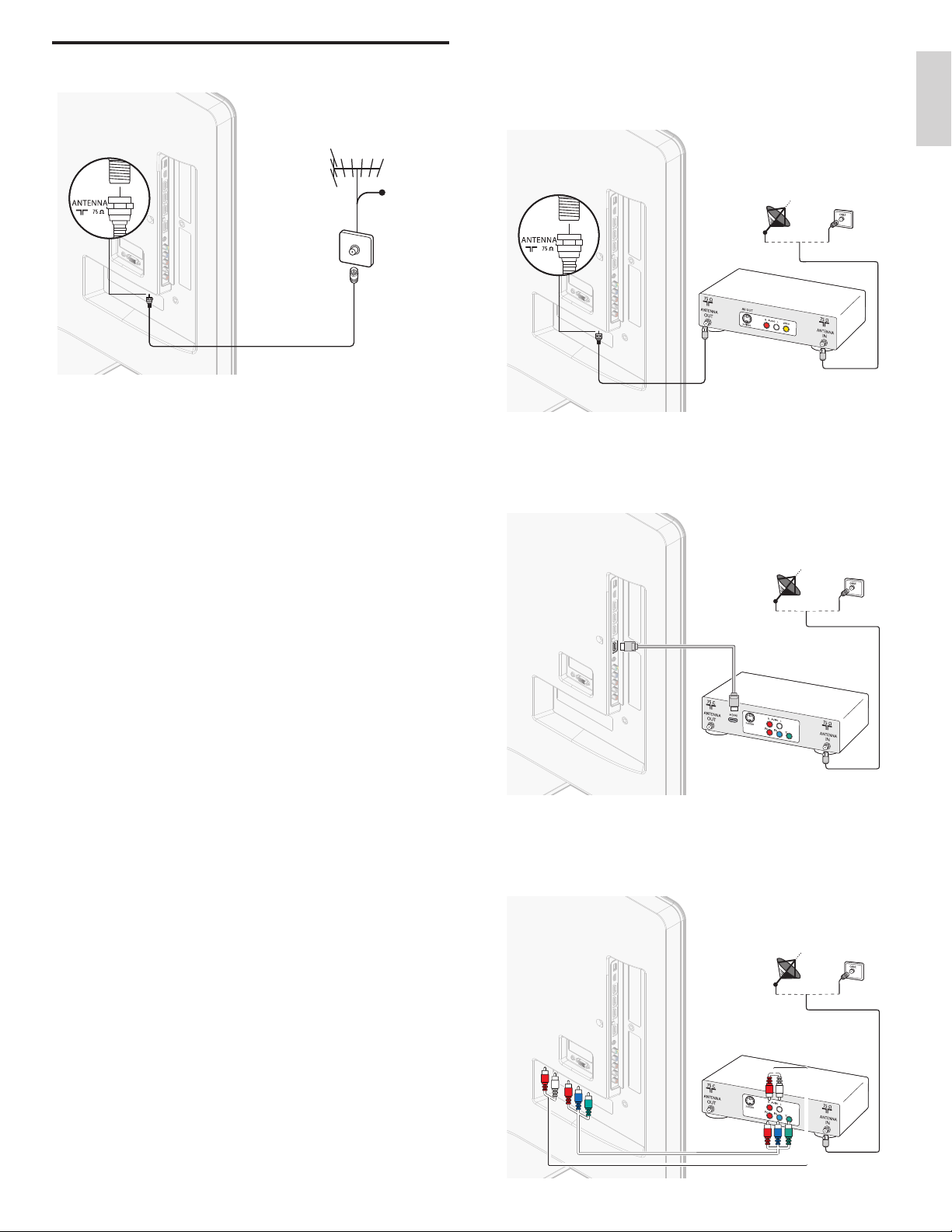
Connecting the antenna or cable
Cable
If you connect to an antenna
Any DTV programs that are broadcast in your area can be received for
free through an antenna connection.
Contact your local content provider or your local electronics retailer if
you are unsure about what HDTV programs are available in your area.
Broadcasters are transitioning from analog to digital TV. This means that
a given broadcaster can have channels available either in analog or in
digital, or both analog and digital at the same time.
The TV produces stereo sound only if a stereo signal is broadcast.
If you connect a set-top box through RF IN / OUT
If the TV is connected to a cable box or satellite set-top box via a
coaxial connection, set the TV to channel 3 or 4, or to the channel
specifi ed by the service provider.
If you connect a set-top box through HDMI
If the TV is connected to a cable box or satellite set-top box via HDMI,
make sure you select the correct HDMI source by using SOURCE on this
unit's remote control.
English
If you connect to a cable
When your TV is connected to the cable socket, you might receive free
digital and high defi nition programs (depending on your cable provider).
The channel number for digital and high defi nition channels includes a
dot “•”. For example, 11.1, 46.30, 108.201. Contact your cable provider
for more information.
If you connect to a DBS (Direct Broadcast Satellite)
There are two main DBS systems : DirecTV and DishNetwork. These
systems require a separate, proprietary set-top box to decode signals
and send them to the TV. The set-top box contains a digital TV tuner for
receiving off-air digital broadcasts.
Contact your local DBS provider for more information about the
connections and the TV channels.
If you connect to a set-top box
A cable box or satellite set-top box can be connected to the TV
through the following connections :
• ANT
• A/V (Composite Video and Audio)
• YPbPr (Component Video Input)
• HDMI
For information about how to connect a set-top box, see the Quick
Start provided.
If you connect a set-top box through component video input
If the TV is connected to a cable box or satellite set-top box via
component video input, make sure you select the correct component
video source by using SOURCE on this unit's remote control.
EN
9

Managing cables
Connecting the AC power cord
Route your antenna cable and all other cables through the cable holder
at the back of the TV. The holder helps keep your cables tidy and easily
manageable.
1 Attach the cable holder as illustrated below.
2 Keep the cable through this holder to avoid tangle them.
Warning
• Verify that your power voltage corresponds with the voltage printed at the back of the
TV. Do not insert the AC power cord if the voltage is different.
1 Locate the power connector at the back of the TV. The location of
the power connector varies according to TV model.
2 Insert the AC power cord fully into the power connector.
3 Connect the AC power cord plug to the power outlet. Ensure that
the cord is tightly secured at both ends.
55” / 46”
40”
Disconnect the TV from the power outlet
Caution
• Pull the AC power cord by the plug; do not pull on the AC power cord.
1 Unplug the AC power cord from the power outlet.
2 Unplug the AC power cord from the power connector at the back
of the TV.
10
EN

Picture A
Switching on and set up the TV
En
gl
g
g
g
g
is
h
Before you switch on the TV, check that the AC power cord is properly
connected. Press . POWER at the right side of the TV, or press
. (
Standby-On) on the remote control. The TV normally takes 25-30
seconds to start up and the following screen appears the fi rst time you
turn on the TV.
Select [ Picture A] or [ Picture B] by pressing Í or Æ that is the most
pleasing to you, then press OK. You see 5 different pictures to be
completed.
Which side of the picture do you prefer?
Cancel
Picture A
Picture B
Press Í or Æ to select [ Store], then press OK.
English
After you read a welcome screen, follow the on-screen instructions
to select your language and complete your TV setup. Installation takes
approximately 20 minutes.
Select your menu
language with the
Up/Down buttons on
your remote control,
press the OK button to
proceed.
●
●
●
English
Français
Español
Press Î or ï to select the desired mode for energy saving, then press
OK.
Location Home is recommended
for normal home use. In the
Retail Store location all settings
are fixed.
Retail store
Home
Store your preferences.
Cancel
Store
Press OK to fi nish [ Settings assistant].
The TV has learned your preferences.
Exit
Press Í or Æ to select [ Finish], then press OK.
Finish the Setup.
Note
• If you are not receiving a signal from your cable service, contact the CATV provider.
• If you press
selection.
• The initial autoprogram function can be executed for either
only once. When you change the connection (Antenna / Cable), set autoprogram again.
(Refer to page 30.)
.
during autoprogram, an installation will be canceled except the language
[
Antenna] or [Cable]
Select [Retail store] if you want backlight to be brighter.
Select [Home] to reduce the power consumption.
You must set [Home]. Otherwise, the settings of picture and sound
quality you adjusted will not be memorized after you turn off the unit.
• Select [Retail store], the unit will be set up with predefi ned setting
for retail displays. In this setting, the power consumption may
possibly exceed the limited requirement of the ENERGY STAR
®
qualifi cation.
• Select [Home], the unit is set to maximize the energy effi ciency for
home setting and it can be adjusted through a choice of picture
and sound quality according to your preference.
Press Í or Æ to select [ Start], then press OK to begin [ Settings assistant].
Settings assistant will allow you to customize your picture settings to
your personal preference. You will see a series of test pictures where
the right side and left side differ. Select the side that is most pleasing to
you with the Left/Right buttons.
Cancel
Start
EN
11

5 Use your TV
This section helps you perform basic TV operations.
Switching your TV on or to standby
Switching channels
To switch on
• Press . POWER at the side of the TV or press . (Standby-On)
on the remote control.
To switch to standby
• Press . POWER at the side of the TV or press . (Standby-On)
on the remote control again.
Note
• Energy consumption contributes to air and water pollution. When the AC power
cord is plugged in, your TV consumes energy. Your TV has a very low standby power
consumption.
Press CHANNEL + / − on the side of the TV. For digital channels, press
a number (1 to 999) followed by a dot “•” and then the corresponding
sub channel number (1 to 999). e.g. 108.30.
• Press CH + / − or enter a number on the remote control.
• Press PREV. CH to return to the previously viewed channel.
12
EN

Adjusting volume
To increase or decrease volume
• Press VOL + / − on the remote control or press VOLUME + / − on
the side of the TV.
To mute or unmute sound
• Press MUTE on the remote control to mute the sound.
• Press MUTE again or VOL + / − to recover the original sound.
Watching channels from a set-top box
To watch channels from a set-top box
1 Switch on the set-top box.
» The picture from your set-top box might appear automatically
on the TV screen.
2 Use the remote control of your set-top box to select channels.
If the picture does not appear
1 Press SOURCE repeatedly to select the set-top box and wait a
few seconds for the picture to appear.
2 Use the remote control of your set-top box to select channels.
Watching connected devices
To watch connected devices
1 Switch on the connected device.
» The picture from your connected device might appear
automatically on the TV screen.
2 Use the remote control of the device to select channels.
If the picture does not appear
English
1 Press SOURCE repeatedly to select the connected device and wait
a few seconds for the picture to appear.
2 Use the remote control of the device to select channels.
Watching a Blu-ray Disc
To watch a Blu-ray Disc
1 Insert a Blu-ray Disc into your player.
2 Press
If the picture does not appear
►
(play) on the remote control of the Blu-ray Disc player to
select channels.
» The Blu-ray Disc might automatically play on the TV.
1 Press SOURCE repeatedly to select the Blu-ray Disc player and
wait a few seconds for the picture to appear.
2 Use the remote control of the Blu-ray Disc player to play the disc.
13
EN
