Philips 40PFL6606D, 46PFL7606D, 32PFL6606D, 32PFL7606D, 47PFL8606D Service Manual
...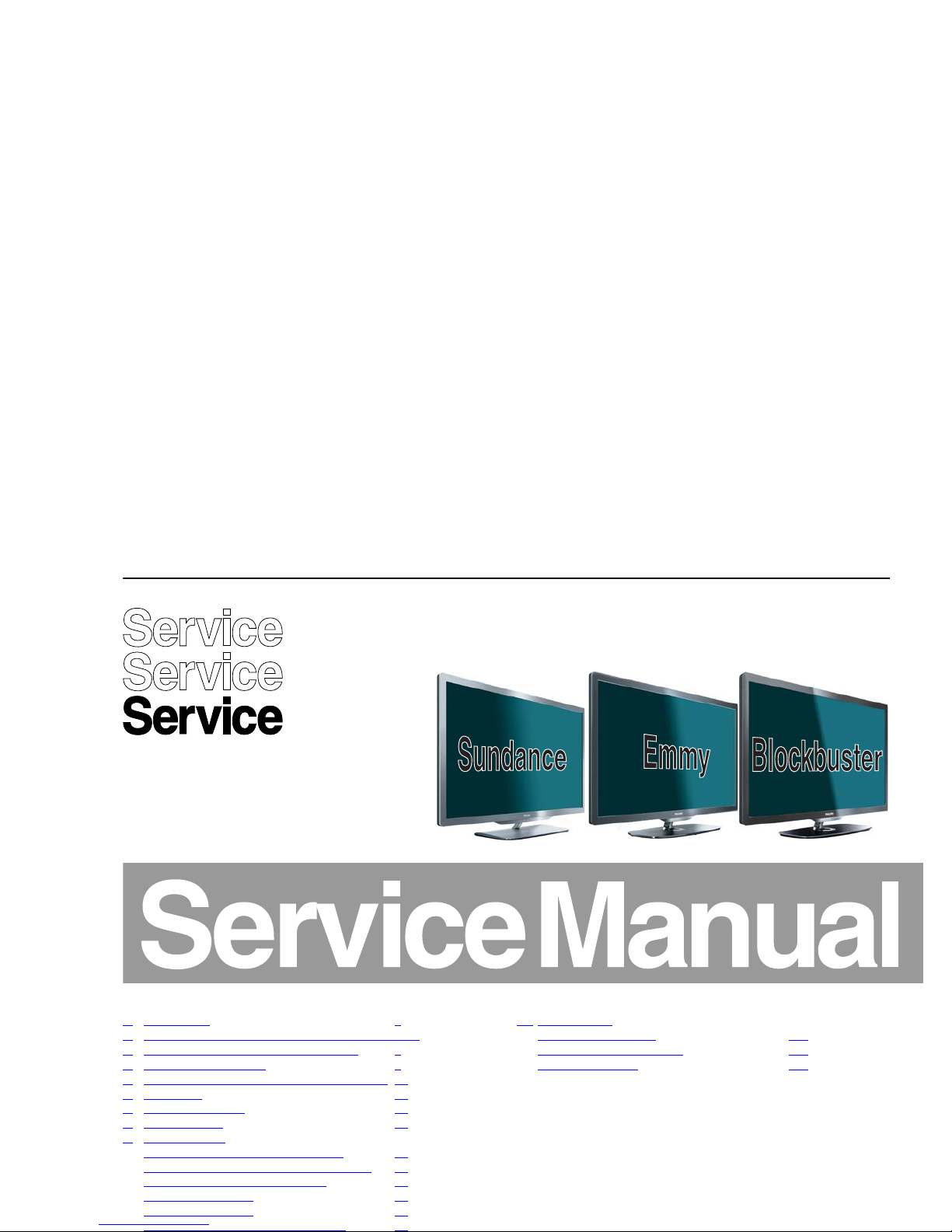
Color Television Chassis
Q552.2L
LA
19111_000_110519.eps
110711
Contents Page
1. Revision List 2
2. Technical Specifications, Diversity, and Connections2
3. Precautions, Notes, and Abbreviation List 5
4. Mechanical Instructions 9
5. Service Modes, Error Codes, and Fault Finding 22
6. Alignments 41
7. Circuit Descriptions 48
8. IC Data Sheets 54
9. Block Diagrams
Wiring diagram Blockbuster/Emmy 32" 65
Wiring diagram Blockbuster/Emmy 40" - 46" 66
Wiring diagram Sundance 42" - 47" 67
Block Diagram Video 68
Block Diagram Audio 69
Block Diagram Control & Clock Signals 70
11. Styling Sheets
Blockbuster/Emmy 32" 177
Blockbuster/Emmy 40" - 46" 178
Sundance 42" - 47" 179
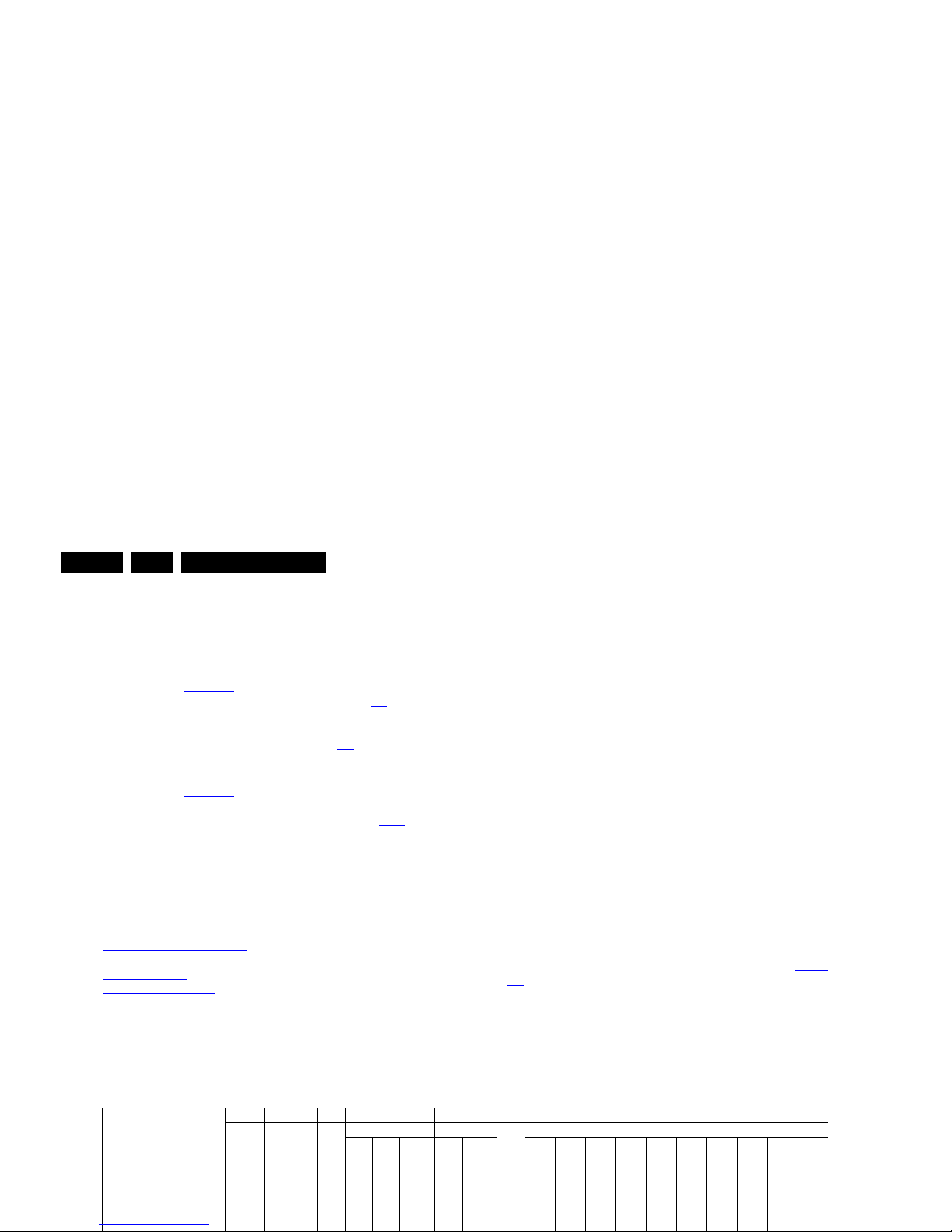
Revision List
EN 2 Q552.2L LA1.
1. Revision List
Manual xxxx xxx xxxx.0
• First release.
Manual xxxx xxx xxxx.1
• Chapter 2: Table 2-1
updated (added CTNs).
• Chapter 4: added wiring diagrams; see section 4.1
.
• Chapter 7: updated power supply connector overview; see
Table 7-1
.
• Chapter 7: added Ambilight; see section 7.8
.
Manual xxxx xxx xxxx.2
• Chapter 2: Table 2-1
updated (added CTNs).
• Chapter 4: added wiring diagrams; see section 4.1
.
• Chapter 6: added white tone values; see section 6.3.1
.
2. Technical Specifications, Diversity, and Connections
Index of this chapter:
2.1 Technical Specifications
2.2 Directions for Use
2.3 Connections
2.4 Chassis Overview
Notes:
• Figures can deviate due to the different set executions.
• Specifications are indicative (subject to change).
2.1 Technical Specifications
For on-line product support please use the CTN links in Table
2-1. Here is product information available, as well as getting
started, user manuals, frequently asked questions and
software & drivers.
Table 2-1 Described Model Numbers and Diversity
CTN Styling
SSB Ambilight 2 4 7 9 10
Mechanics Descriptions
Schematics
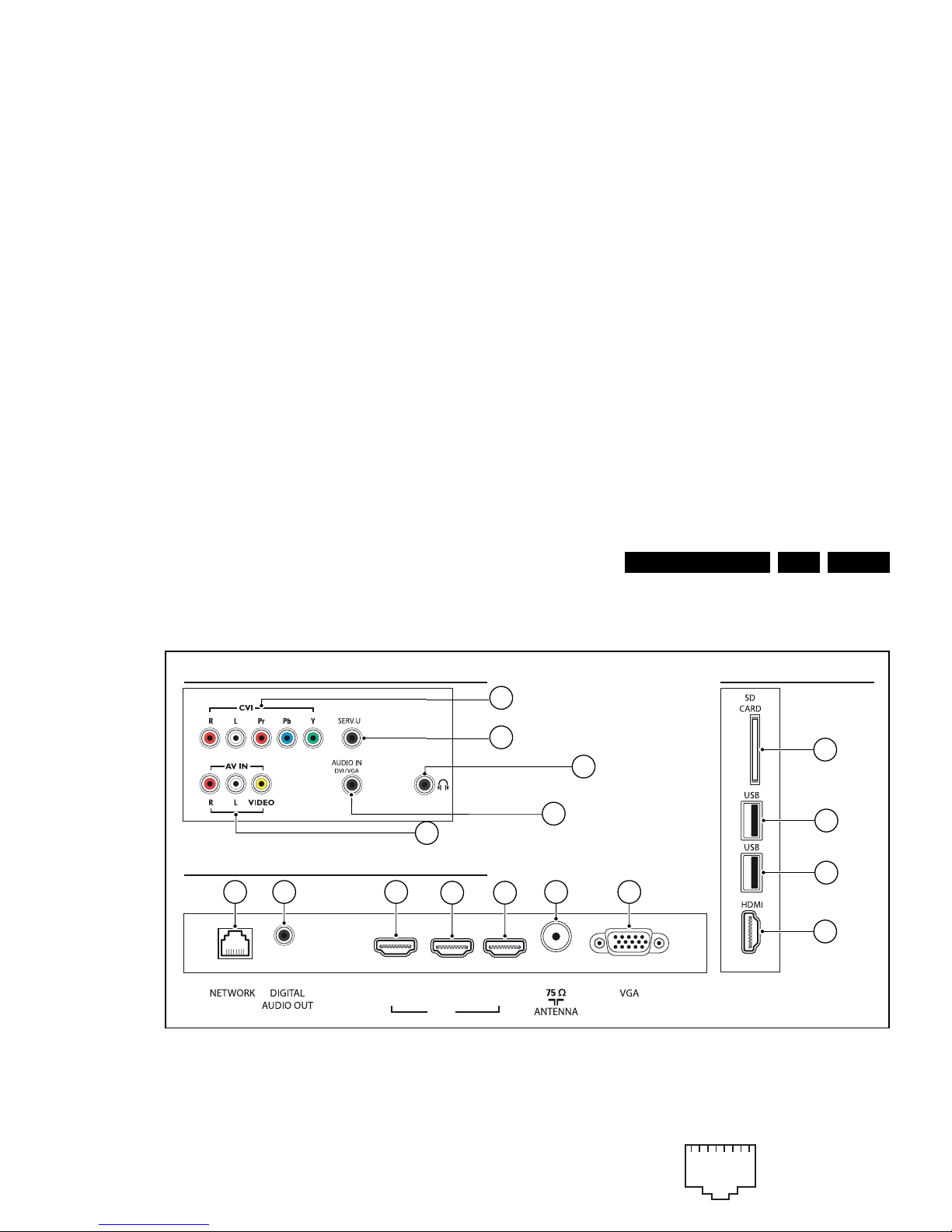
Technical Specifications, Diversity, and Connections
EN 3Q552.2L LA 2.
2.3 Connections
Figure 2-1 Connection overview
Note: The following connector colour abbreviations are used
(acc. to DIN/IEC 757): Bk= Black, Bu= Blue, Gn= Green, Gy=
Grey, Rd= Red, Wh= White, Ye= Yellow.
2.3.1 Rear Connections
1 - CVI: Cinch: Video YPbPr - In, Audio - In
Gn - Video Y 1 V
PP
/ 75 ohm jq
Bu - Video Pb 0.7 V
PP
/ 75 ohm jq
2.3.2 Rear Connections - Bottom
5 - RJ45: Ethernet
REAR CONNECTORS
BOTTOM REAR CONNECTORS
SIDE CONNECTORS
(3) (2)
HDMI
(1) ARC
(optional)
(optional)
(optional)
19110_051_110421.eps
110716
10
2
1
4
3
11
12
8 9
77
765
3
13
11
1123 45678
10000_025_090121.eps
090121

Technical Specifications, Diversity, and Connections
EN 4 Q552.2L LA2.
9 - D0- Data channel j
10 - CLK+ Data channel j
11 - Shield Gnd H
12 - CLK- Data channel j
13 - Easylink/CEC Control channel jk
14 - n.c.
15 - DDC_SCL DDC clock j
16 - DDC_SDA DDC data jk
17 - Ground Gnd H
18 - +5V j
19 - HPD Hot Plug Detect j
20 - Ground Gnd H
7 - HDMI 1: Digital Video - In, Digital Audio with ARC - In/
Out
Figure 2-4 HDMI (type A) connector
1 - D2+ Data channel j
2 - Shield Gnd H
3 - D2- Data channel j
4 - D1+ Data channel j
5 - Shield Gnd H
6 - D1- Data channel j
7 - D0+ Data channel j
8 - Shield Gnd H
9 - D0- Data channel j
10 - CLK+ Data channel j
11 - Shield Gnd H
12 - CLK- Data channel j
13 - Easylink/CEC Control channel jk
14 - ARC Audio Return Channel k
15 - DDC_SCL DDC clock j
16 - DDC_SDA DDC data jk
17 - Ground Gnd H
18 - +5V j
19 - HPD Hot Plug Detect j
20 - Ground Gnd H
10 - Ground Sync Gnd H
11 - n.c.
12 - DDC_SDA DDC data j
13 - H-sync 0 - 5 V j
14 - V-sync 0 - 5 V j
15 - DDC_SCL DDC clock j
2.3.3 Side Connections
10 - SD-Card: Secure Digital Card - In/Out (optional)
Figure 2-6 SD-Card connector
1 - DAT3/CS Signal jk
2 - CMD/DI Signal k
3 - GND1 Gnd H
4 - Vdd Supply k
5 - CLOCK Signal k
6 - GND2 Gnd H
7 - DAT0/D0 Signal jk
8 - DAT1/IRQ Signal jk
9 - DAT2/NC Signal jk
10 - CD Signal j
11 - GND Gnd H
12 - WP Signal j
10000_017_090121.eps
090428
19
1
18 2
10000_049_100210.eps
100210
10
11
12
CD
GND
WP
14
GND
13
GND
1
2
3
4
5
6
7
8
9
DAT3/CS
CMD/DI
GND1
VDD
CLOCK
GND2
DAT0/D0
DAT1/IRQ
DAT2/NC
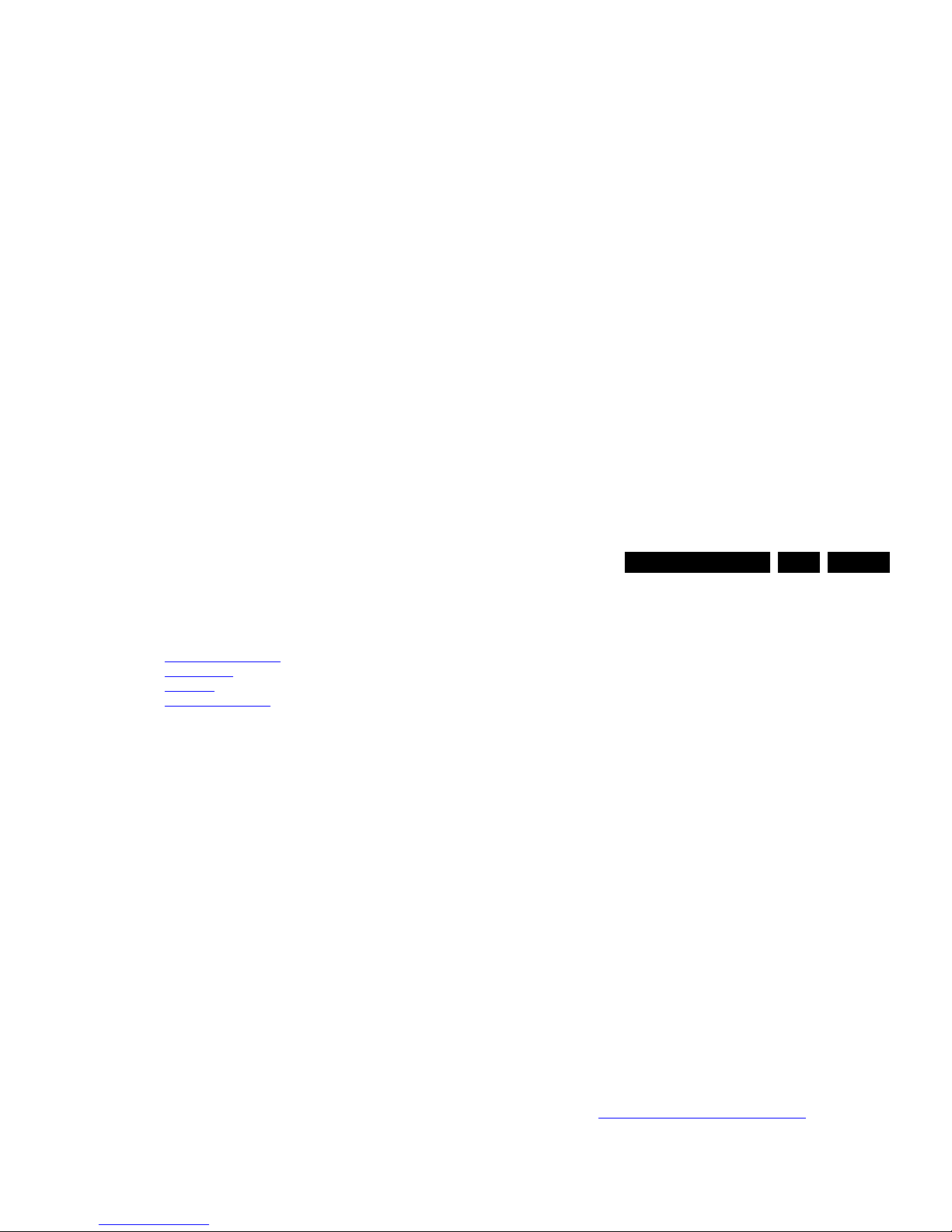
Precautions, Notes, and Abbreviation List
EN 5Q552.2L LA 3.
3. Precautions, Notes, and Abbreviation List
Index of this chapter:
3.1 Safety Instructions
3.2 Warnings
3.3 Notes
3.4 Abbreviation List
3.1 Safety Instructions
Safety regulations require the following during a repair:
• Connect the set to the Mains/AC Power via an isolation
transformer (> 800 VA).
• Replace safety components, indicated by the symbol h,
only by components identical to the original ones. Any
other component substitution (other than original type) may
increase risk of fire or electrical shock hazard.
Safety regulations require that after a repair, the set must be
returned in its original condition. Pay in particular attention to
the following points:
• Route the wire trees correctly and fix them with the
mounted cable clamps.
• Check the insulation of the Mains/AC Power lead for
external damage.
• Check the strain relief of the Mains/AC Power cord for
proper function.
• Check the electrical DC resistance between the Mains/AC
Power plug and the secondary side (only for sets that have
a Mains/AC Power isolated power supply):
1. Unplug the Mains/AC Power cord and connect a wire
between the two pins of the Mains/AC Power plug.
2. Set the Mains/AC Power switch to the “on” position
(keep the Mains/AC Power cord unplugged!).
3. Measure the resistance value between the pins of the
Mains/AC Power plug and the metal shielding of the
tuner or the aerial connection on the set. The reading
should be between 4.5 M and 12 M.
4. Switch “off” the set, and remove the wire between the
two pins of the Mains/AC Power plug.
• Check the cabinet for defects, to prevent touching of any
inner parts by the customer.
• Where necessary, measure the waveforms and voltages
with (D) and without (E) aerial signal. Measure the
voltages in the power supply section both in normal
operation (G) and in stand-by (F). These values are
indicated by means of the appropriate symbols.
3.3.2 Schematic Notes
• All resistor values are in ohms, and the value multiplier is
often used to indicate the decimal point location (e.g. 2K2
indicates 2.2 k).
• Resistor values with no multiplier may be indicated with
either an “E” or an “R” (e.g. 220E or 220R indicates 220 ).
• All capacitor values are given in micro-farads (10
-6
),
nano-farads (n 10
-9
), or pico-farads (p 10
-12
).
• Capacitor values may also use the value multiplier as the
decimal point indication (e.g. 2p2 indicates 2.2 pF).
• An “asterisk” (*) indicates component usage varies. Refer
to the diversity tables for the correct values.
• The correct component values are listed on the Philips
Spare Parts Web Portal.
3.3.3 Spare Parts
For the latest spare part overview, consult your Philips Spare
Part web portal.
3.3.4 BGA (Ball Grid Array) ICs
Introduction
For more information on how to handle BGA devices, visit this
URL: http://www.atyourservice-magazine.com
. Select
“Magazine”, then go to “Repair downloads”. Here you will find
Information on how to deal with BGA-ICs.
BGA Temperature Profiles
For BGA-ICs, you must use the correct temperature-profile.
Where applicable and available, this profile is added to the IC
Data Sheet information section in this manual.
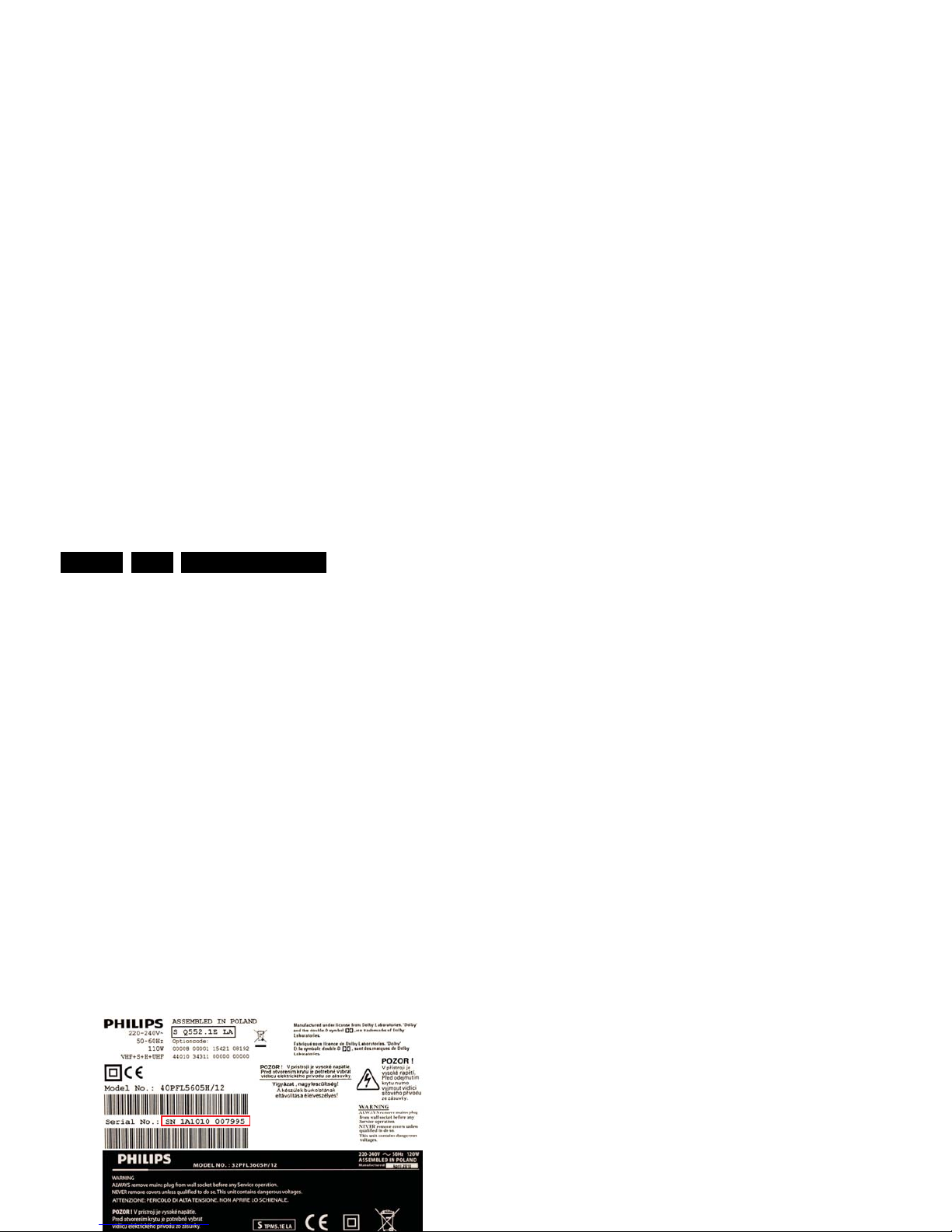
Precautions, Notes, and Abbreviation List
EN 6 Q552.2L LA3.
The third digit in the serial number (example:
AG2B0335000001) indicates the number of the alternative
B.O.M. (Bill Of Materials) that has been used for producing the
specific TV set. In general, it is possible that the same TV
model on the market is produced with e.g. two different types
of displays, coming from two different suppliers. This will then
result in sets which have the same CTN (Commercial Type
Number; e.g. 28PW9515/12) but which have a different B.O.M.
number.
By looking at the third digit of the serial number, one can
identify which B.O.M. is used for the TV set he is working with.
If the third digit of the serial number contains the number “1”
(example: AG1B033500001), then the TV set has been
manufactured according to B.O.M. number 1. If the third digit is
a “2” (example: AG2B0335000001), then the set has been
produced according to B.O.M. no. 2. This is important for
ordering the correct spare parts!
For the third digit, the numbers 1...9 and the characters A...Z
can be used, so in total: 9 plus 26= 35 different B.O.M.s can be
indicated by the third digit of the serial number.
Identification: The bottom line of a type plate gives a 14-digit
serial number. Digits 1 and 2 refer to the production centre (e.g.
SN is Lysomice, RJ is Kobierzyce), digit 3 refers to the B.O.M.
code, digit 4 refers to the Service version change code, digits 5
and 6 refer to the production year, and digits 7 and 8 refer to
production week (in example below it is 2010 week 10 / 2010
week 17). The 6 last digits contain the serial number.
3.4 Abbreviation List
0/6/12 SCART switch control signal on A/V
board. 0 = loop through (AUX to TV),
6 = play 16 : 9 format, 12 = play 4 : 3
format
AARA Automatic Aspect Ratio Adaptation:
algorithm that adapts aspect ratio to
remove horizontal black bars; keeps
the original aspect ratio
ACI Automatic Channel Installation:
algorithm that installs TV channels
directly from a cable network by
means of a predefined TXT page
ADC Analogue to Digital Converter
AFC Automatic Frequency Control: control
signal used to tune to the correct
frequency
AGC Automatic Gain Control: algorithm that
controls the video input of the feature
box
AM Amplitude Modulation
AP Asia Pacific
AR Aspect Ratio: 4 by 3 or 16 by 9
ASF Auto Screen Fit: algorithm that adapts
aspect ratio to remove horizontal black
bars without discarding video
information
ATSC Advanced Television Systems
Committee, the digital TV standard in
the USA
ATV See Auto TV
Auto TV A hardware and software control
system that measures picture content,
and adapts image parameters in a
dynamic way
AV External Audio Video
AVC Audio Video Controller
AVIP Audio Video Input Processor
B/G Monochrome TV system. Sound
carrier distance is 5.5 MHz
BDS Business Display Solutions (iTV)
BLR Board-Level Repair
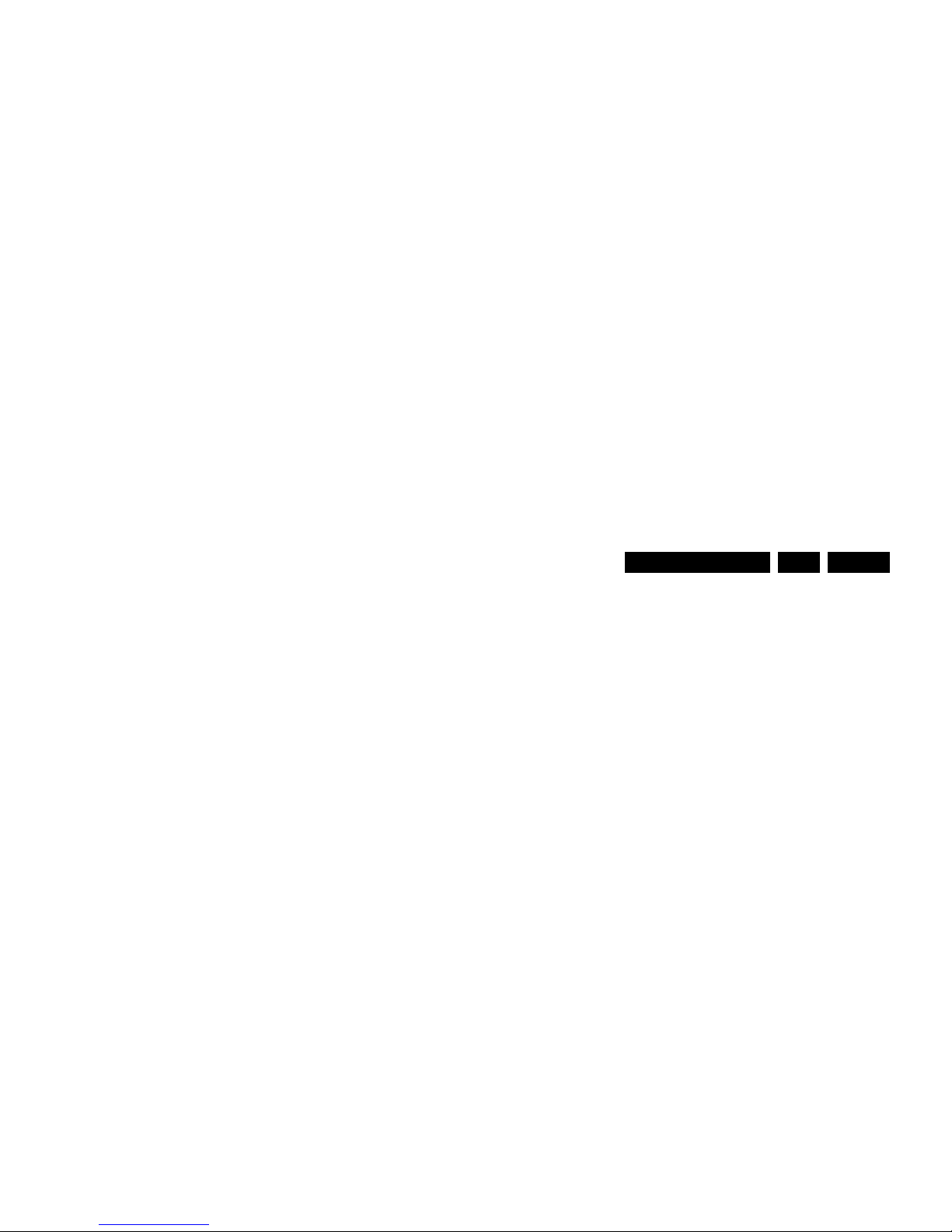
Precautions, Notes, and Abbreviation List
EN 7Q552.2L LA 3.
DFU Directions For Use: owner's manual
DMR Digital Media Reader: card reader
DMSD Digital Multi Standard Decoding
DNM Digital Natural Motion
DNR Digital Noise Reduction: noise
reduction feature of the set
DRAM Dynamic RAM
DRM Digital Rights Management
DSP Digital Signal Processing
DST Dealer Service Tool: special remote
control designed for service
technicians
DTCP Digital Transmission Content
Protection; A protocol for protecting
digital audio/video content that is
traversing a high speed serial bus,
such as IEEE-1394
DVB-C Digital Video Broadcast - Cable
DVB-T Digital Video Broadcast - Terrestrial
DVD Digital Versatile Disc
DVI(-d) Digital Visual Interface (d= digital only)
E-DDC Enhanced Display Data Channel
(VESA standard for communication
channel and display). Using E-DDC,
the video source can read the EDID
information form the display.
EDID Extended Display Identification Data
(VESA standard)
EEPROM Electrically Erasable and
Programmable Read Only Memory
EMI Electro Magnetic Interference
EPG Electronic Program Guide
EPLD Erasable Programmable Logic Device
EU Europe
EXT EXTernal (source), entering the set by
SCART or by cinches (jacks)
FDS Full Dual Screen (same as FDW)
FDW Full Dual Window (same as FDS)
FLASH FLASH memory
FM Field Memory or Frequency
Modulation
FPGA Field-Programmable Gate Array
FTV Flat TeleVision
Gb/s Giga bits per second
SDI), is a digitized video format used
for broadcast grade video.
Uncompressed digital component or
digital composite signals can be used.
The SDI signal is self-synchronizing,
uses 8 bit or 10 bit data words, and has
a maximum data rate of 270 Mbit/s,
with a minimum bandwidth of 135
MHz.
iTV Institutional TeleVision; TV sets for
hotels, hospitals etc.
LS Last Status; The settings last chosen
by the customer and read and stored
in RAM or in the NVM. They are called
at start-up of the set to configure it
according to the customer's
preferences
LATAM Latin America
LCD Liquid Crystal Display
LED Light Emitting Diode
L/L' Monochrome TV system. Sound
carrier distance is 6.5 MHz. L' is Band
I, L is all bands except for Band I
LPL LG.Philips LCD (supplier)
LS Loudspeaker
LVDS Low Voltage Differential Signalling
Mbps Mega bits per second
M/N Monochrome TV system. Sound
carrier distance is 4.5 MHz
MHEG Part of a set of international standards
related to the presentation of
multimedia information, standardised
by the Multimedia and Hypermedia
Experts Group. It is commonly used as
a language to describe interactive
television services
MIPS Microprocessor without Interlocked
Pipeline-Stages; A RISC-based
microprocessor
MOP Matrix Output Processor
MOSFET Metal Oxide Silicon Field Effect
Transistor, switching device
MPEG Motion Pictures Experts Group
MPIF Multi Platform InterFace
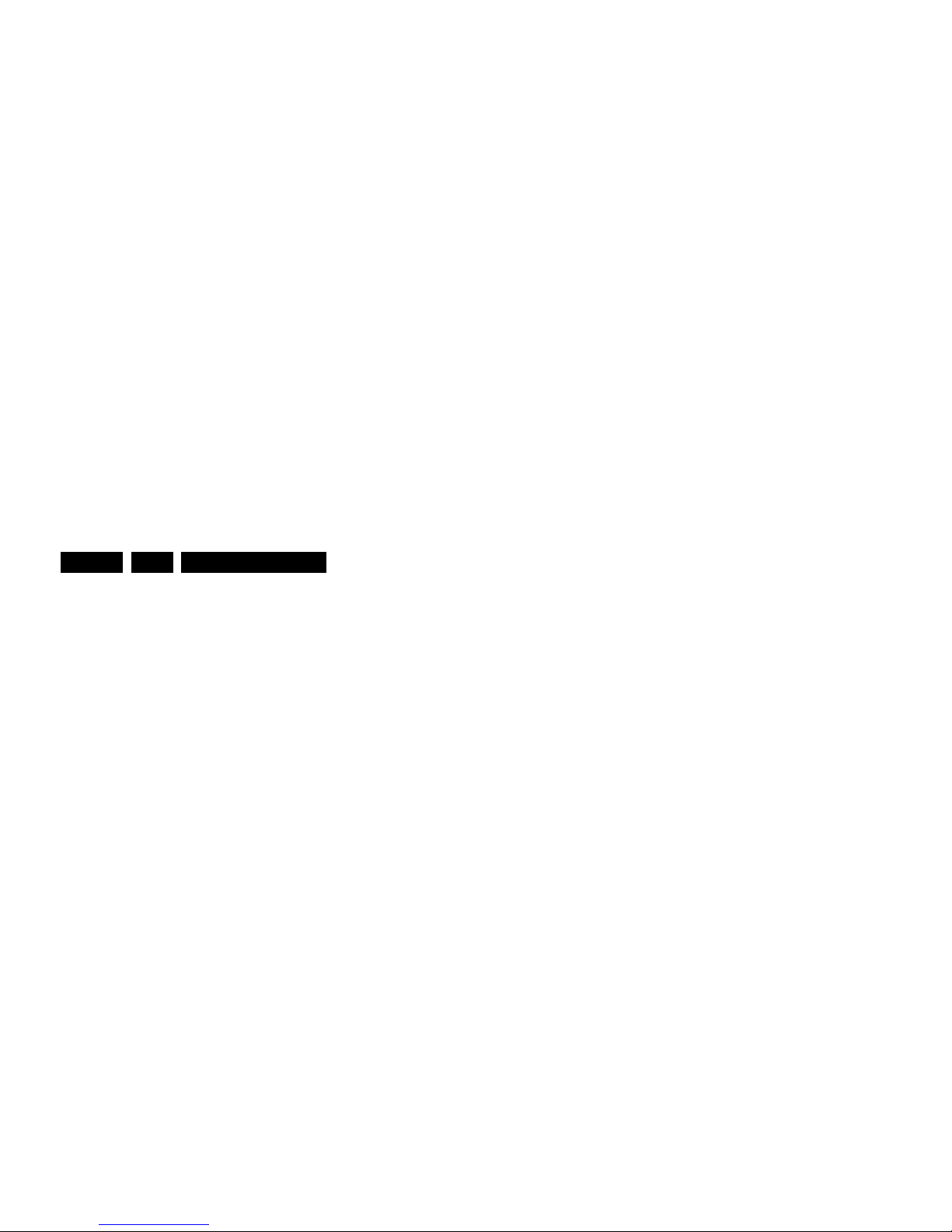
Precautions, Notes, and Abbreviation List
EN 8 Q552.2L LA3.
PAL M = 3.575612 MHz and
PAL N = 3.582056 MHz)
PCB Printed Circuit Board (same as “PWB”)
PCM Pulse Code Modulation
PDP Plasma Display Panel
PFC Power Factor Corrector (or Pre-
conditioner)
PIP Picture In Picture
PLL Phase Locked Loop. Used for e.g.
FST tuning systems. The customer
can give directly the desired frequency
POD Point Of Deployment: a removable
CAM module, implementing the CA
system for a host (e.g. a TV-set)
POR Power On Reset, signal to reset the uP
PSDL Power Supply for Direct view LED
backlight with 2D-dimming
PSL Power Supply with integrated LED
drivers
PSLS Power Supply with integrated LED
drivers with added Scanning
functionality
PTC Positive Temperature Coefficient,
non-linear resistor
PWB Printed Wiring Board (same as “PCB”)
PWM Pulse Width Modulation
QRC Quasi Resonant Converter
QTNR Quality Temporal Noise Reduction
QVCP Quality Video Composition Processor
RAM Random Access Memory
RGB Red, Green, and Blue. The primary
color signals for TV. By mixing levels
of R, G, and B, all colors (Y/C) are
reproduced.
RC Remote Control
RC5 / RC6 Signal protocol from the remote
control receiver
RESET RESET signal
ROM Read Only Memory
RSDS Reduced Swing Differential Signalling
data interface
R-TXT Red TeleteXT
SAM Service Alignment Mode
S/C Short Circuit
SVGA 800 × 600 (4:3)
SVHS Super Video Home System
SW Software
SWAN Spatial temporal Weighted Averaging
Noise reduction
SXGA 1280 × 1024
TFT Thin Film Transistor
THD Total Harmonic Distortion
TMDS Transmission Minimized Differential
Signalling
TS Transport Stream
TXT TeleteXT
TXT-DW Dual Window with TeleteXT
UI User Interface
uP Microprocessor
UXGA 1 600 × 1 200 (4:3)
V V-sync to the module
VESA Video Electronics Standards
Association
VGA 640 × 480 (4:3)
VL Variable Level out: processed audio
output toward external amplifier
VSB Vestigial Side Band; modulation
method
WYSIWYR What You See Is What You Record:
record selection that follows main
picture and sound
WXGA 1280 × 768 (15:9)
XTAL Quartz crystal
XGA 1024 × 768 (4:3)
Y Luminance signal
Y/C Luminance (Y) and Chrominance (C)
signal
YPbPr Component video. Luminance and
scaled color difference signals (B-Y
and R-Y)
YUV Component video
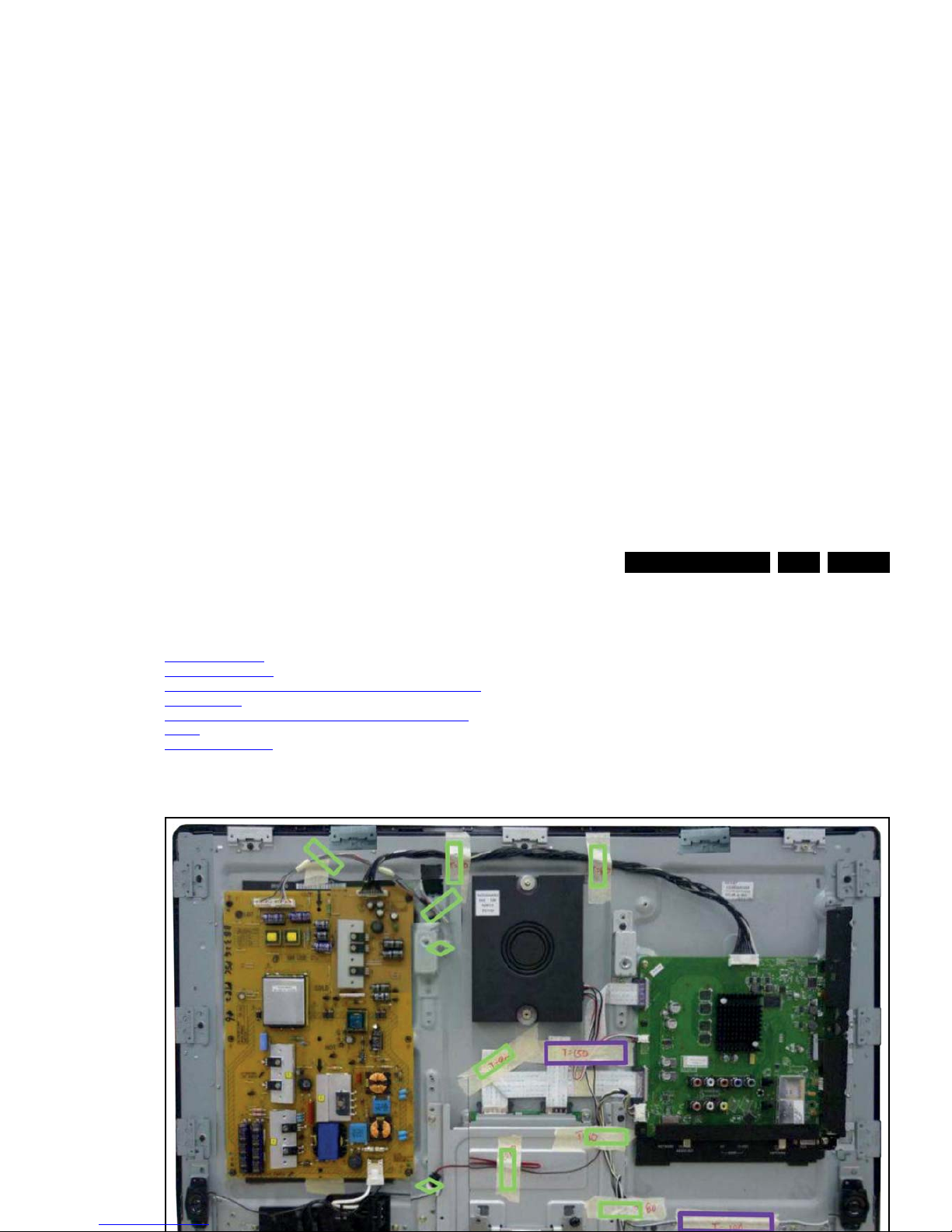
Mechanical Instructions
EN 9Q552.2L LA 4.
4. Mechanical Instructions
Index of this chapter:
4.1 Cable Dressing
4.2 Service Positions
4.3 Assy/Panel Removal Blockbuster/Emmy Styling (xxPFL6/
7xxx/xx series)
4.4 Assy/Panel Removal Sundance Styling (xxPFL8xxx/xx
series)
4.5 Set Re-assembly
Notes:
• Figures below can deviate slightly from the actual situation,
due to the different set executions.
4.1 Cable Dressing

Mechanical Instructions
EN 10 Q552.2L LA4.
Figure 4-2 Cable dressing 32PFL7606D/7x (Emmy)
19111_016_110520.eps
110520
Tape (150 m.m.) 4 ×
Tape (80 m.m.) 15 ×
Clamp (11 m.m.) 2 ×
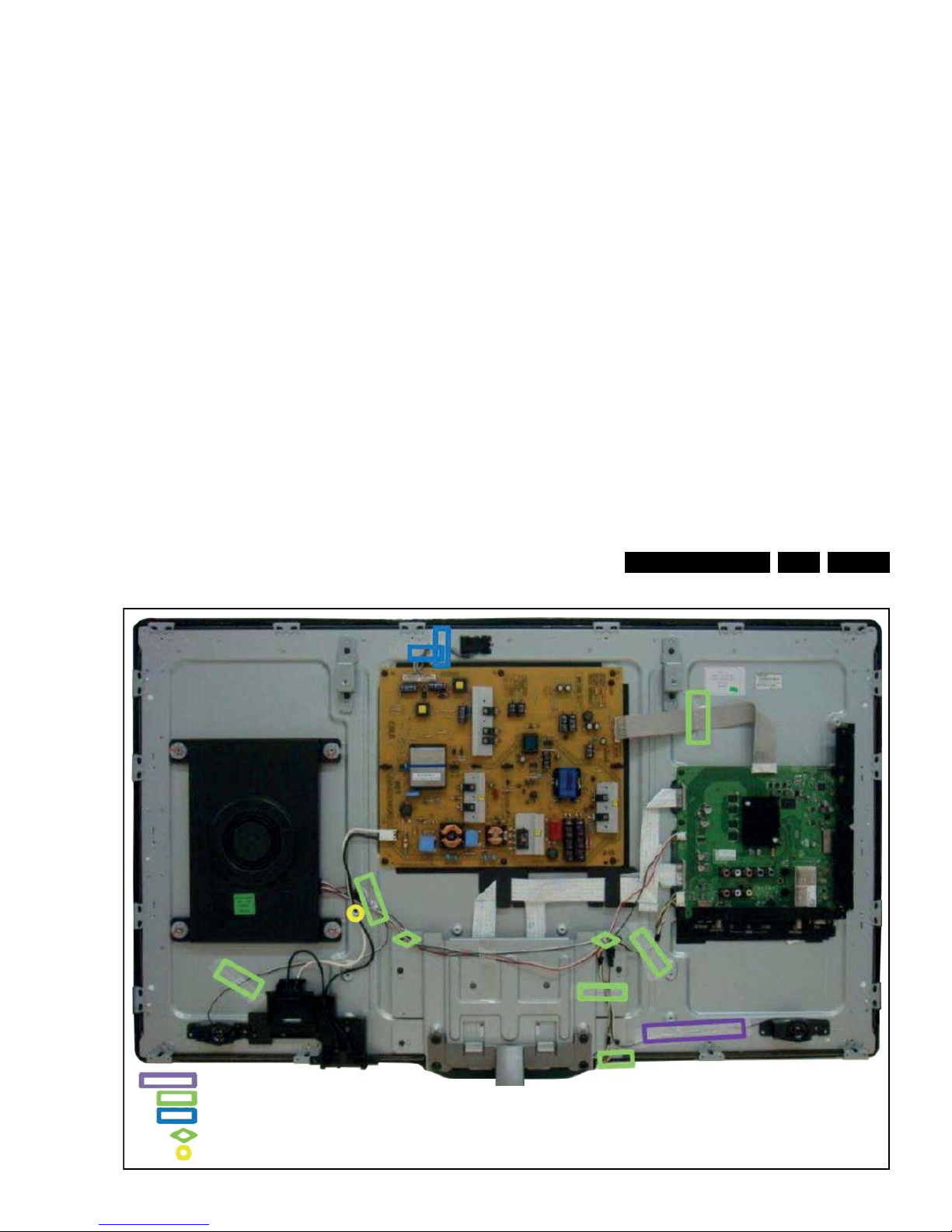
Mechanical Instructions
EN 11Q552.2L LA 4.
Figure 4-3 Cable dressing 40PFL6606D/7x (Blockbuster)
19111_013_110519.eps
110519
Tape (150 m.m.) 1 ×
Tape (80 m.m.) 6 ×
Tape (50 m.m.) 2 ×
Clamp (11 m.m.) 2 ×
Stick-on Clamp 1 ×
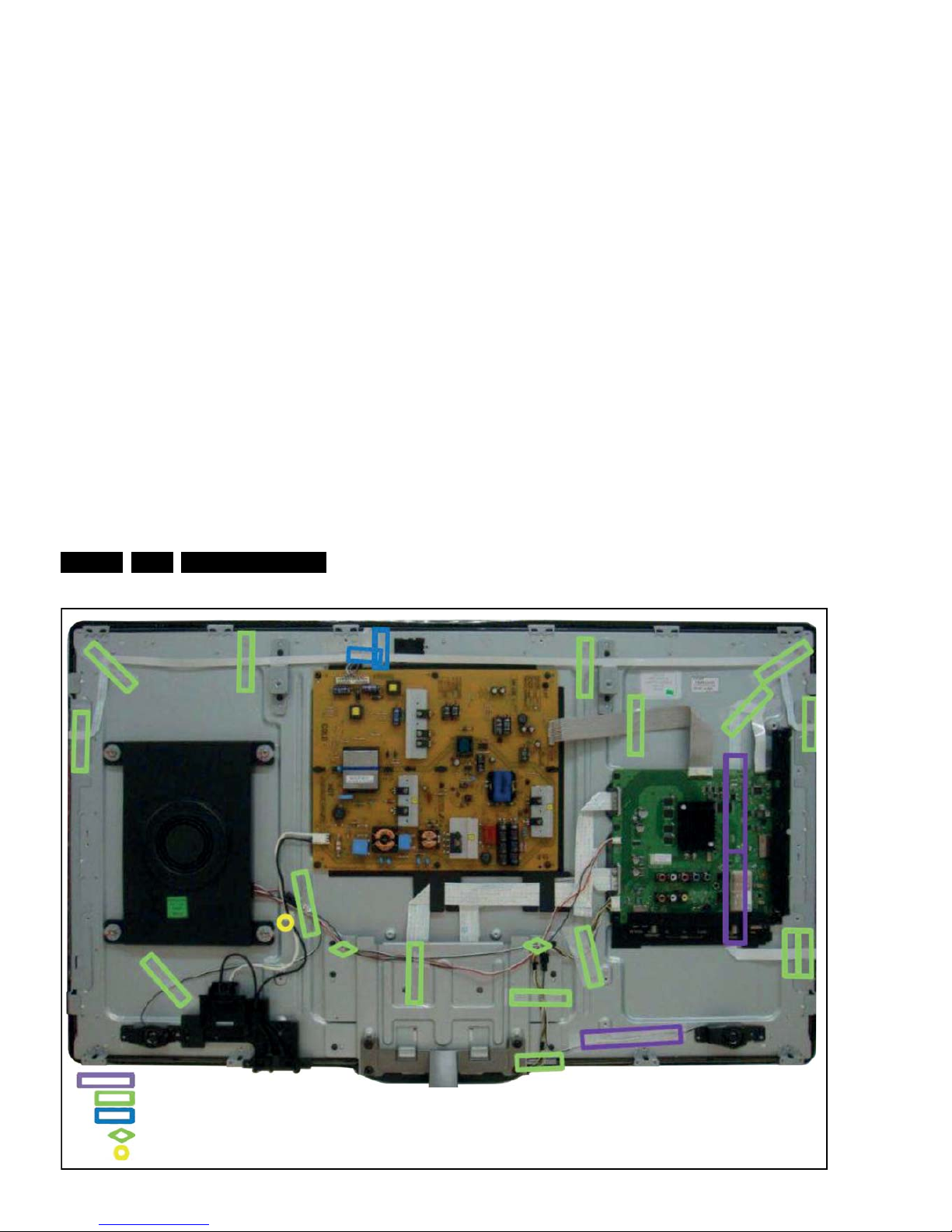
Mechanical Instructions
EN 12 Q552.2L LA4.
Figure 4-4 Cable dressing 40PFL7606D/7x (Emmy)
19111_014_110519.eps
110519
Tape (150 m.m.) 3 ×
Tape (80 m.m.) 16 ×
Tape (50 m.m.) 2 ×
Clamp (11 m.m.) 2 ×
Stick-on Clamp 1 ×
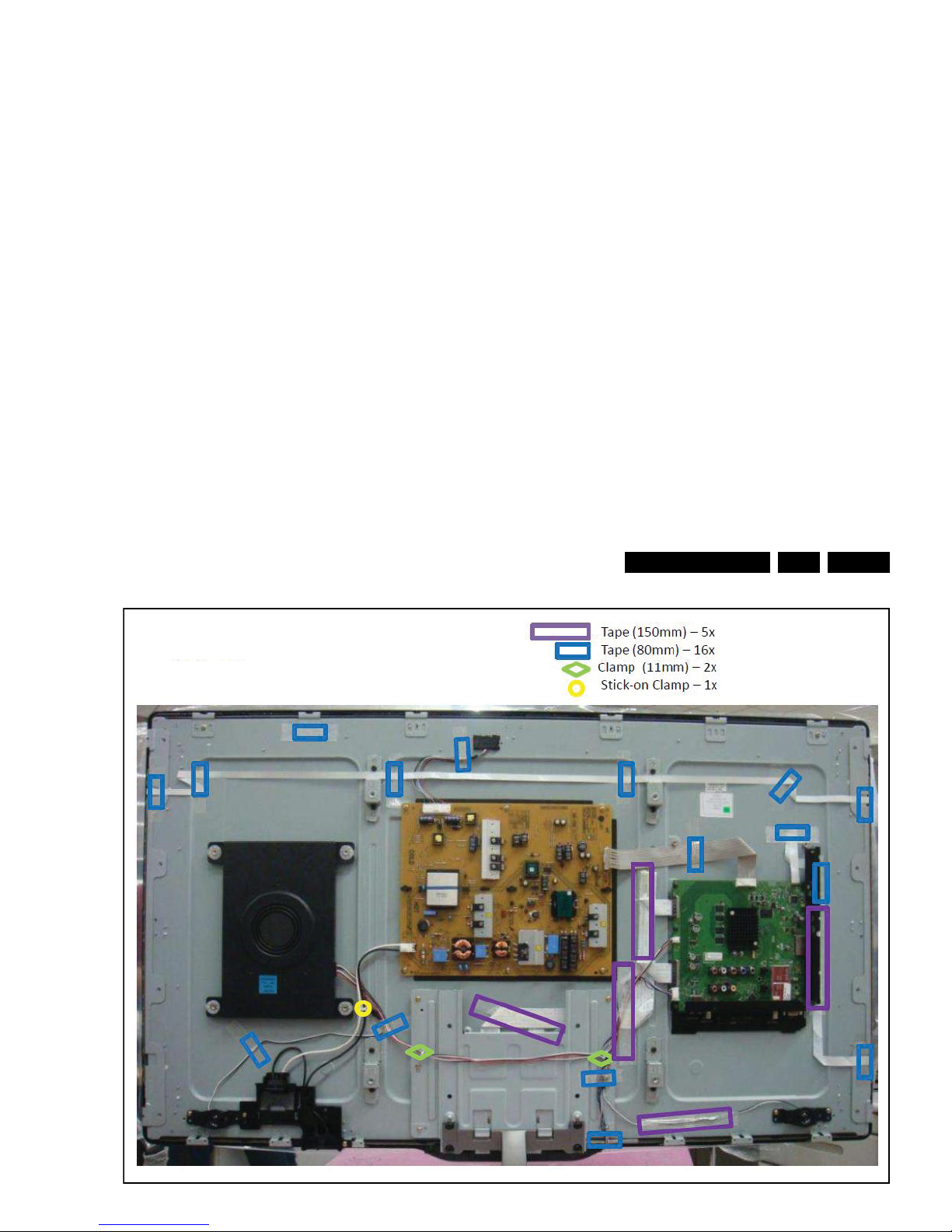
Mechanical Instructions
EN 13Q552.2L LA 4.
Figure 4-5 Cable dressing 42PFL8606D/7x (Sundance)
19112_100_110712.eps
110712
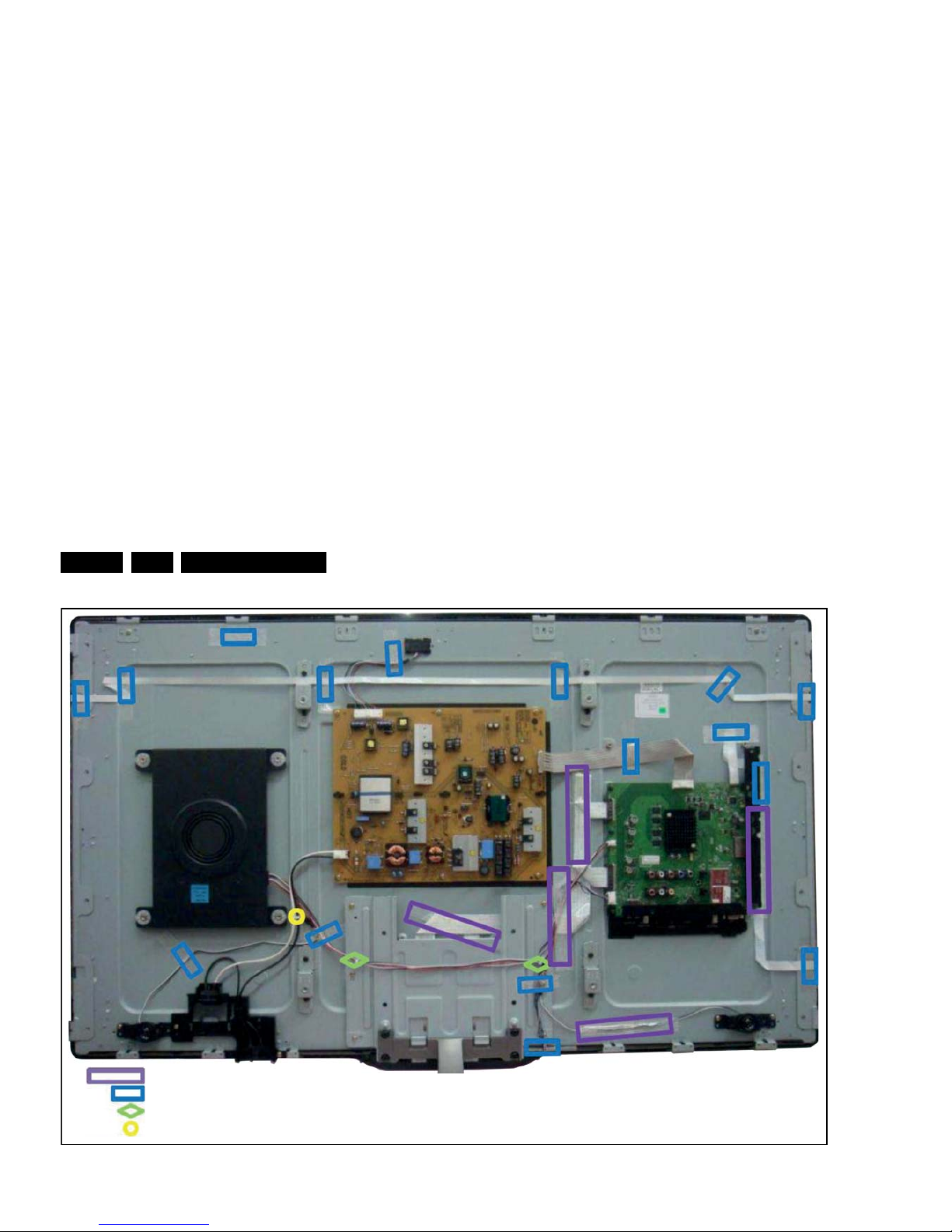
Mechanical Instructions
EN 14 Q552.2L LA4.
Figure 4-6 Cable dressing 46PFL7606D/7x (Emmy)
19111_015_110519.eps
110519
Tape (150 m.m.) 5 ×
Tape (80 m.m.) 16 ×
Clamp (11 m.m.) 2 ×
Stick-on Clamp 1 ×

Mechanical Instructions
EN 15Q552.2L LA 4.
Figure 4-7 Cable dressing 47PFL8606D/7x (Sundance)
19112_101_110712.eps
110712
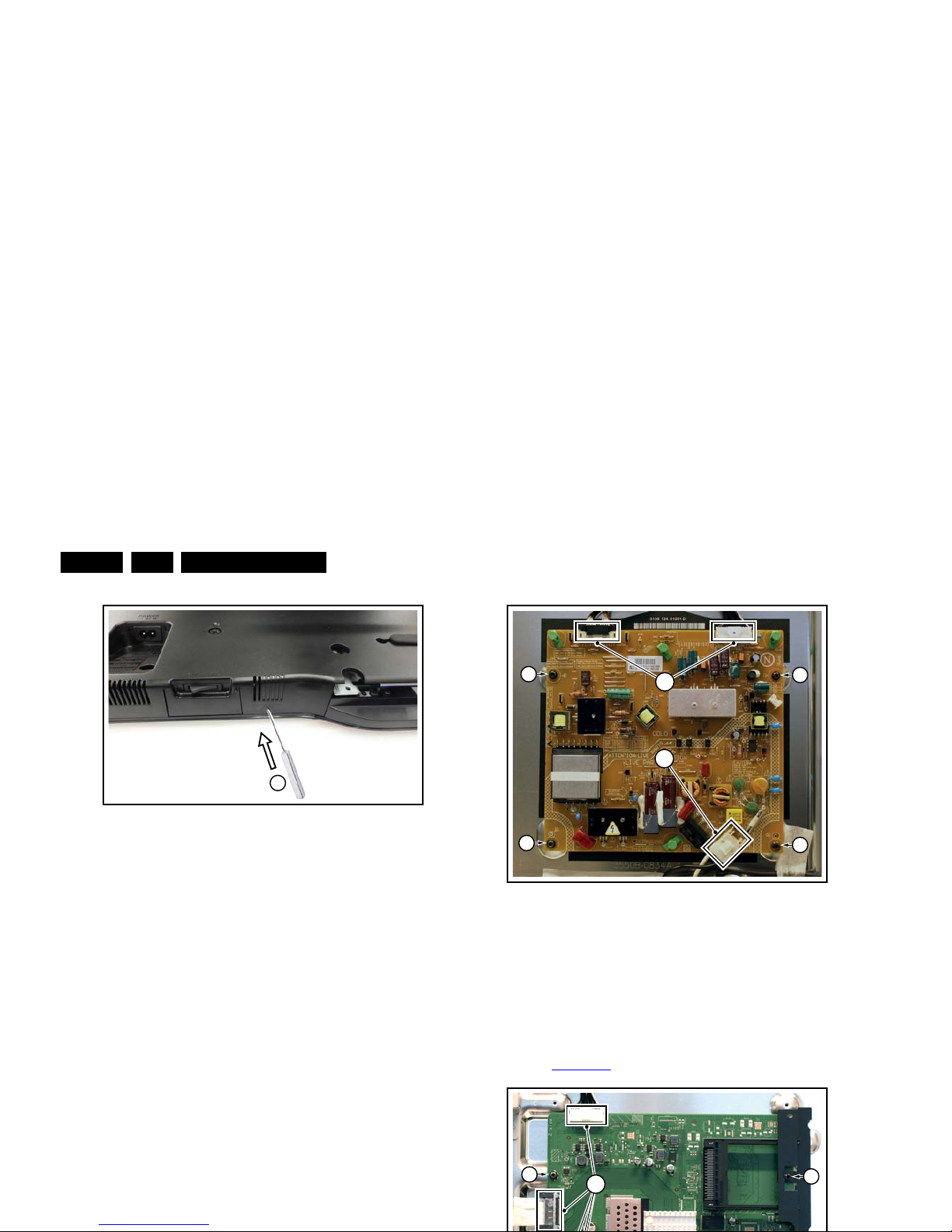
Mechanical Instructions
EN 16 Q552.2L LA4.
Figure 4-9 Bottom catches 40" and 46" sets -2-
It is advised to lay the set with front facing down before
executing this operation.
1. Remove all screws from the rear cover.
2. Use a round rod (diameter 2 mm) and insert it in one of the
holes [1].
3. Push the catch located inside the rear cover away by
inserting the rod [2] through the hole and lifting the rear
cover at the same time.
4. Repeat the same procedure on the other hole.
4.3.2 Speakers
Tweeters
Each tweeter unit is mounted with two screws.
When defective, replace the whole unit.
Subwoofer
The central subwoofer is located in the centre of the set and is
secured by two bosses.
When defective, replace the whole unit.
4.3.3 Mains Switch
Figure 4-11 Main Power Supply
1. Unplug all connectors [1].
2. Remove the fixation screws [2].
3. Take the board out.
When defective, replace the whole unit.
4.3.5 Small Signal Board (SSB)
Refer to Figure 4-12
for details.
19100_049_110216.eps
110216
2
19101_008_110407.eps
110407
2
2
2
2
1
1
2
2
1
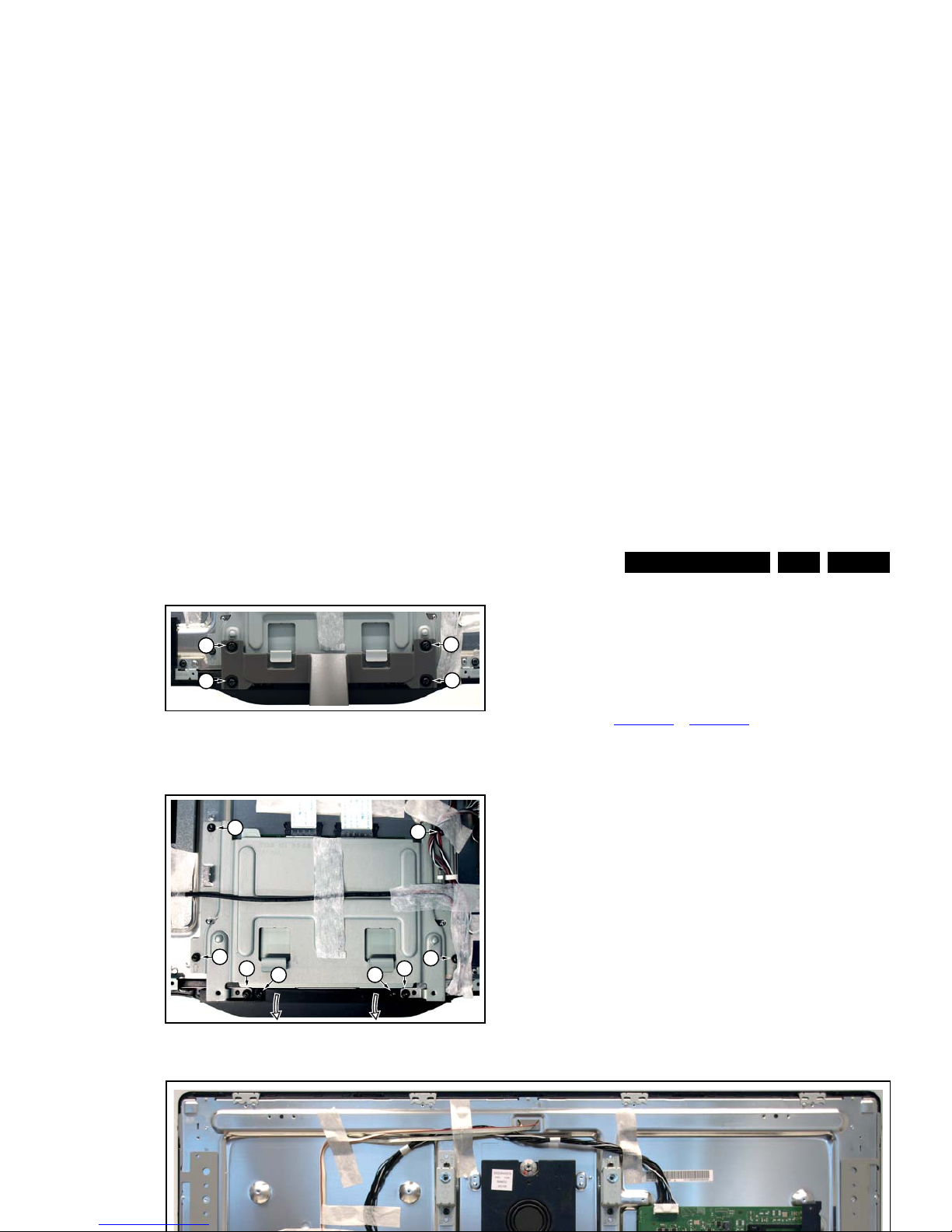
Mechanical Instructions
EN 17Q552.2L LA 4.
Figure 4-13 Keyboard control, IR & LED board [1/2]
Figure 4-14 Keyboard control, IR & LED board [2/2]
1. Remove the stand [1].
2. Remove the stand subframe [2].
3. Remove the screws [3], unplug the connector and take the
board out.
When defective, replace the whole unit.
4.3.7 LCD Panel
Refer to Figure 4-15
to Figure 4-17 for details.
1. Remove the SSB as described earlier.
2. Remove the PSU as described earlier.
3. Remove the tweeters with their subframes and subwoofer
as described earlier.
4. Remove the stand and -subframe as described earlier.
5. Remove the cables [1].
6. Remove the mains switch subframe [2].
7. Remove the keyboard control-, and IR & LED board as
described earlier.
8. Remove all remaining cables and subframes.
9. Use a screwdriver to release the catches [3] that secure the
panel.
10. Use a screwdriver to release the catches and remove the
sidewings [4] that secure the panel.
11. Take the panel out.
Remove the clamps from the panel before sending the panel in
for Service.
19101_009_110407.eps
110407
1
1
1
1
19101_006_110407.eps
110407
2
2
2 2
2
2
3 3
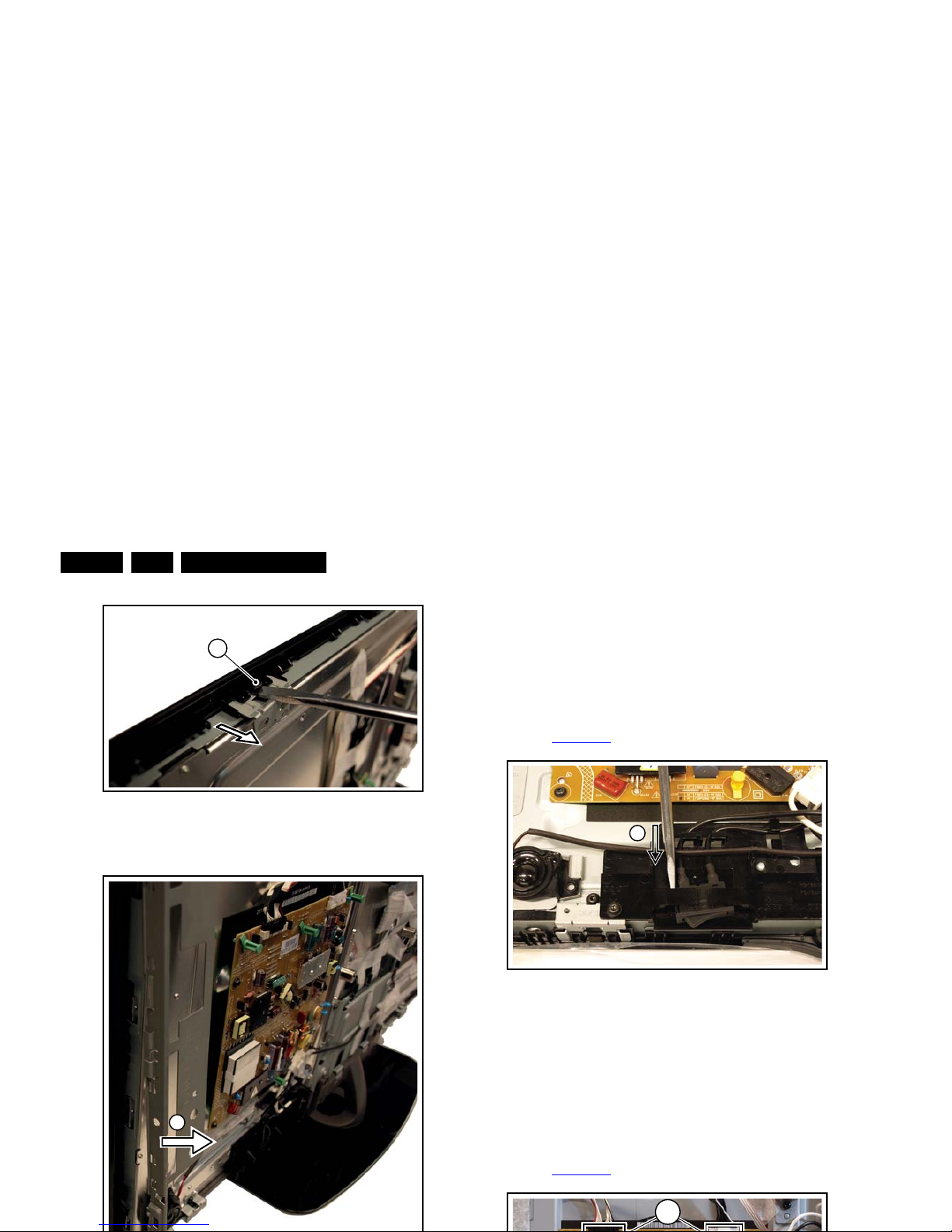
Mechanical Instructions
EN 18 Q552.2L LA4.
Figure 4-16 LCD panel [2/3]
When defective, replace the whole unit.
Subwoofer
The central subwoofer is located in the centre of the set and is
secured by two bosses.
When defective, replace the whole unit.
4.4.3 Mains Switch
Refer to Figure 4-18
for details.
Figure 4-18 Mains switch
The mains switch is mounted on a plastic subframe and can be
removed without removing the subframe.
1. Use a screwdriver and push the switch out of its casing [1].
2. Unplug the connectors.
When defective, replace the whole unit.
4.4.4 Main Power Supply
Refer to Figure 4-19
for details.
19101_004_110407.eps
110407
3
4
19100_047_110216.eps
110216
1
1
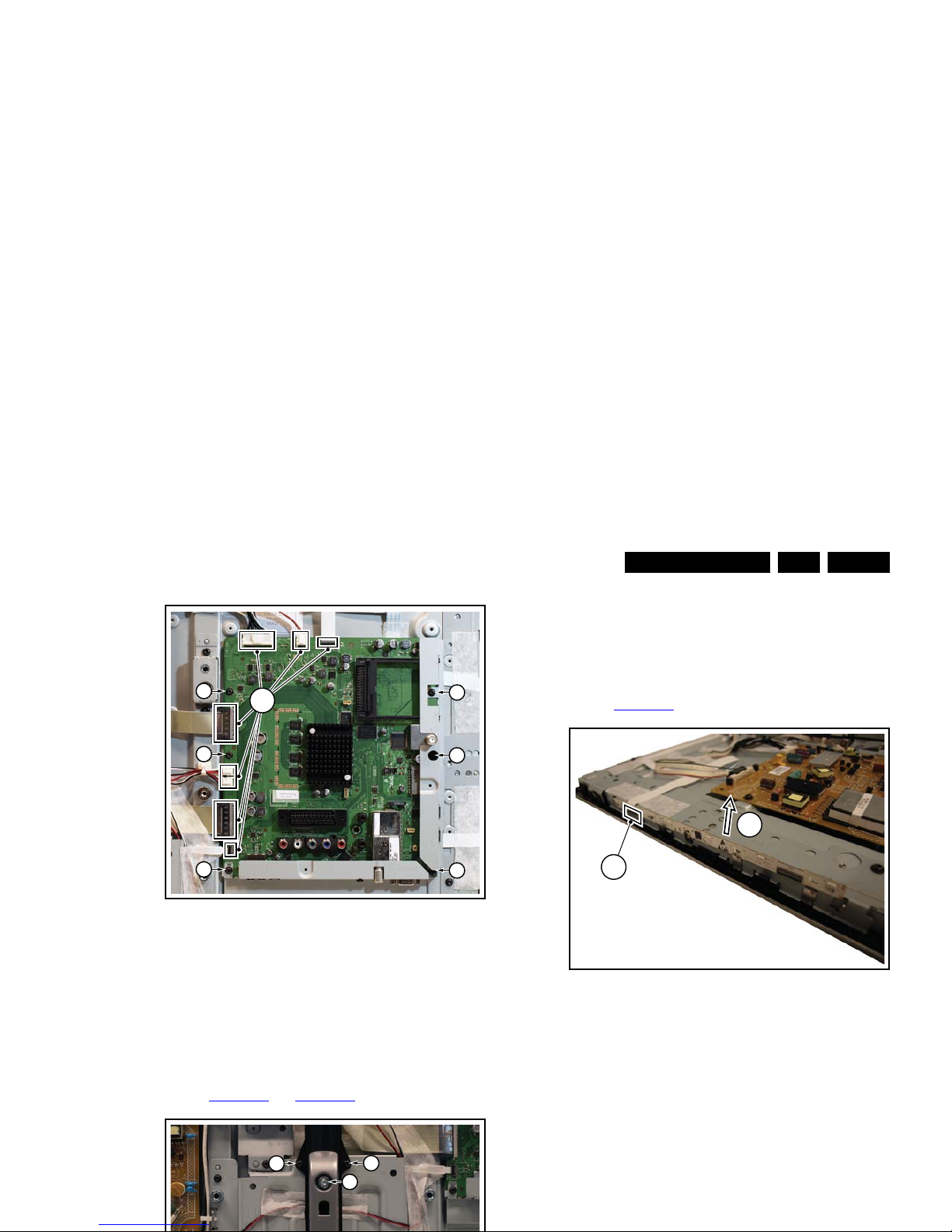
Mechanical Instructions
EN 19Q552.2L LA 4.
Figure 4-20 SSB
1. Unplug all connectors [1].
2. Remove the fixation screws [2].
3. Take the board out.
When remounting, ensure that the side shielding is positioned
correctly.
4.4.6 Keyboard Control, IR & LED Board
Refer to Figure 4-21
and Figure 4-22 for details.
3. Remove the screws [3] and take the board out.
When defective, replace the whole unit.
4.4.7 Ambilight Units
The Ambilight units can be lifted from the subframes without
the use of tools.
Refer to Figure 4-23
for details.
Figure 4-23 Ambilight units
1. Unplug the connector [1].
2. Carefully lift the board [2] and take the board out.
When defective, replace the whole unit.
19100_051_110216.eps
110216
2
2
2
2
2
2
1
1
1
1
19100_054_110216.eps
110216
1
2

Mechanical Instructions
EN 20 Q552.2L LA4.
4.4.8 LCD Panel
Refer to Figure 4-24
and Figure 4-25 for details.
Figure 4-24 LCD panel [1/2]
19100_055_110216.eps
110216
4
4
4 4 4 4
4
2
2
2
2
2
1
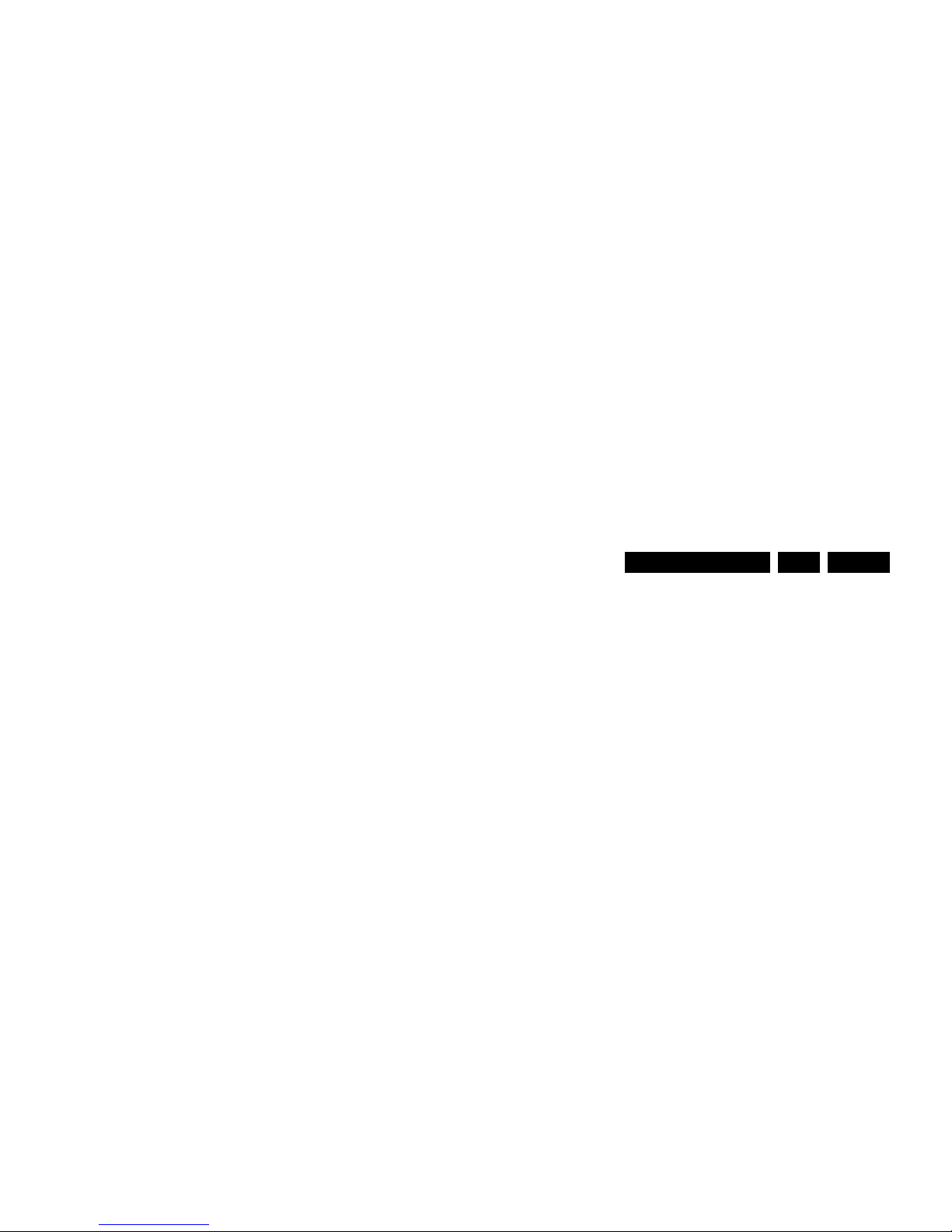
Mechanical Instructions
EN 21Q552.2L LA 4.
4.5 Set Re-assembly
To re-assemble the whole set, execute all processes in reverse
order.
Notes:
• While re-assembling, make sure that all cables are placed
and connected in their original position.
• Pay special attention not to damage the EMC foams in the
set. Ensure that EMC foams are mounted correctly.
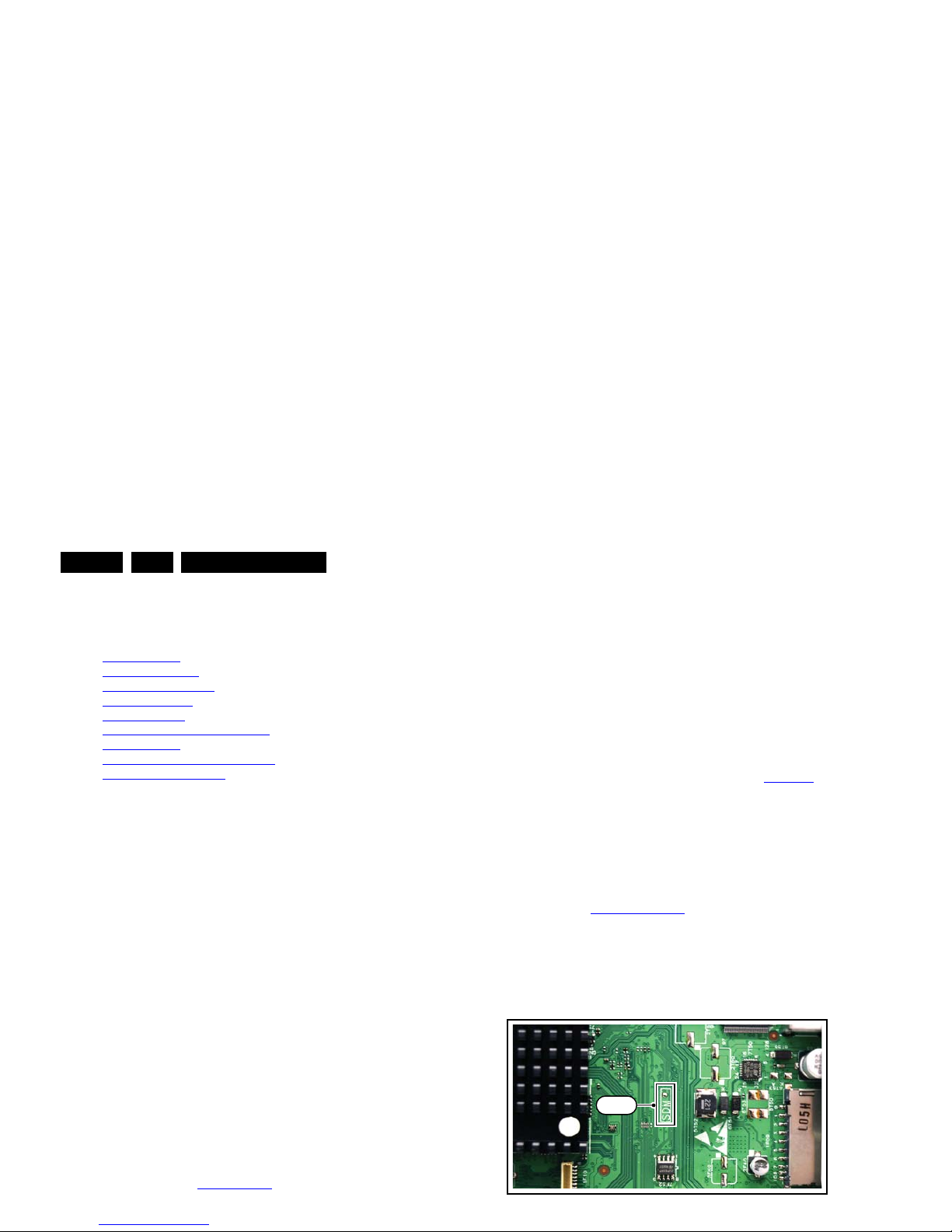
Service Modes, Error Codes, and Fault Finding
EN 22 Q552.2L LA5.
5. Service Modes, Error Codes, and Fault Finding
Index of this chapter:
5.1 Test Points
5.2 Service Modes
5.3 Stepwise Start-up
5.4 Service Tools
5.5 Error Codes
5.6 The Blinking LED Procedure
5.7 Protections
5.8 Fault Finding and Repair Tips
5.9 Software Upgrading
5.1 Test Points
As most signals are digital, it will be difficult to measure
waveforms with a standard oscilloscope. However, several key
ICs are capable of generating test patterns, which can be
controlled via ComPair. In this way it is possible to determine
which part is defective.
Perform measurements under the following conditions:
• Service Default Mode.
• Video: Color bar signal.
• Audio: 3 kHz left, 1 kHz right.
5.2 Service Modes
Service Default mode (SDM) and Service Alignment Mode
(SAM) offers several features for the service technician, while
the Customer Service Mode (CSM) is used for communication
between the call centre and the customer.
This chassis also offers the option of using ComPair, a
hardware interface between a computer and the TV chassis. It
offers the abilities of structured troubleshooting, error code
reading, and software version read-out for all chassis.
(see also section “5.4.1 ComPair
”).
Note: For the new model range, a new remote control (RC) is
• All service-unfriendly modes (if present) are disabled, like:
– (Sleep) timer.
– Child/parental lock.
– Picture mute (blue mute or black mute).
– Automatic volume levelling (AVL).
– Skip/blank of non-favorite pre-sets.
How to Activate SDM
For this chassis there are two kinds of SDM: an analogue SDM
and a digital SDM. Tuning will happen according Table 5-1
.
• Analogue SDM: use the standard RC-transmitter and key
in the code “062596”, directly followed by the “MENU” (or
“HOME”) button.
Note: It is possible that, together with the SDM, the main
menu will appear. To switch it “off”, push the “MENU” (or
"HOME") button again.
Analogue SDM can also be activated by grounding for a
moment the solder path on the SSB, with the indication
“SDM” (see Service mode pad
).
• Digital SDM: use the standard RC-transmitter and key in
the code “062593”, directly followed by the “MENU” (or
"HOME") button.
Note: It is possible that, together with the SDM, the main
menu will appear. To switch it “off”, push the “MENU” (or
"HOME") button again.
19100_057_110217.eps
110217
SDM
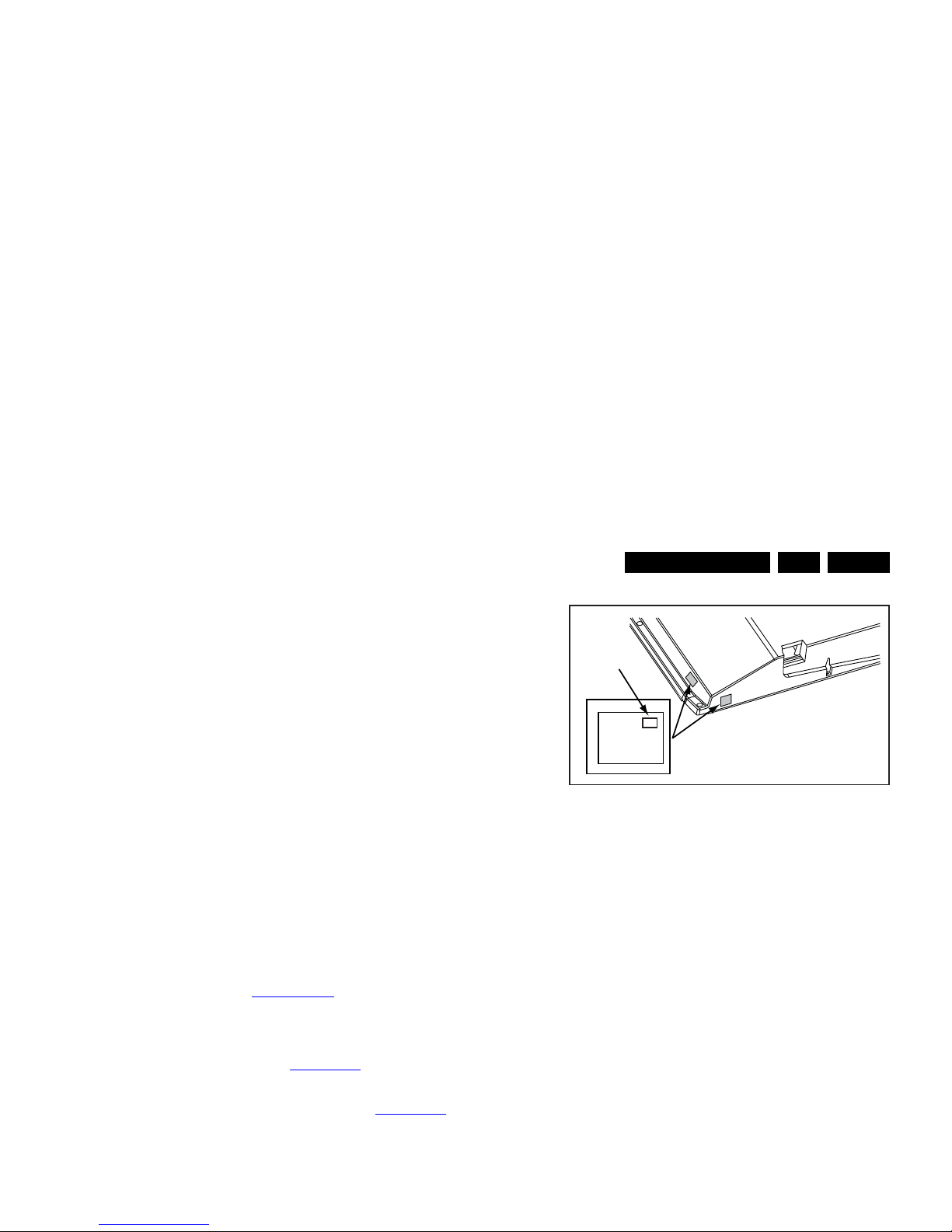
Service Modes, Error Codes, and Fault Finding
EN 23Q552.2L LA 5.
Contents of SAM
• Hardware Info.
– A. SW Version. Displays the software version of the
main software (example: Q555X-1.2.3.4 =
AAAAB_X.Y.W.Z).
• AAAA= the chassis name.
• B= the SW branch version. This is a sequential
number (this is no longer the region indication, as
the software is now multi-region).
• X.Y.W.Z= the software version, where X is the
main version number (different numbers are not
compatible with one another) and Y.W.Z is the sub
version number (a higher number is always
compatible with a lower number).
– B. STBY PROC Version. Displays the software
version of the stand-by processor.
– C. Production Code. Displays the production code of
the TV, this is the serial number as printed on the back
of the TV set. Note that if an NVM is replaced or is
initialized after corruption, this production code has to
be re-written to NVM. ComPair will foresee in a
possibility to do this.
• Operation Hours. Displays the accumulated total of
operation hours (not the stand-by hours). Every time the
TV is switched “on/off”, 0.5 hours is added to this number.
• Errors (followed by maximum 10 errors). The most recent
error is displayed at the upper left (for an error explanation
see section “5.5 Error Codes
”).
• Reset Error Buffer. When “cursor right” (or “OK” button)
pressed here, followed by the “OK” button, the error buffer
is reset.
• Alignments. This will activate the “ALIGNMENTS” submenu. See Chapter 6. Alignments
.
• Dealer Options. Extra features for the dealers.
• Options. Extra features for Service. For more info
regarding option codes, see chapter 6. Alignments
.
Note that if the option code numbers are changed, these
have to be confirmed with pressing the “OK” button before
the options are stored, otherwise changes will be lost.
• Initialize NVM. The moment the processor recognizes a
corrupted NVM, the “initialize NVM” line will be highlighted.
Now, two things can be done (dependent of the service
instructions at that moment):
– Save the content of the NVM via ComPair for
Figure 5-2 Location of Display Option Code sticker
• Store - go right. All options and alignments are stored
when pressing “cursor right” (or the “OK” button) and then
the “OK”-button.
• Operation hours display. Displays the accumulated total
of operation hours of the screen itself. In case of a display
replacement, reset to “0” or to the consumed operation
hours of the spare display.
• SW Maintenance.
– SW Events. In case of specific software problems, the
development department can ask for this info.
– HW Events. In case of specific software problems, the
development department can ask for this info :
- Event 26: refers to a power dip, this is logged after
the TV set reboots due to a power dip.
- Event 17: refers to the power OK status, sensed even
before the 3 x retry to generate the error code.
• Test settings. For development purposes only.
• Development file versions. Not useful for Service
purposes, this information is only used by the development
department.
• Upload to USB. To upload several settings from the TV to
an USB stick, which is connected to the SSB. The items are
“Channel list”, “Personal settings”, “Option codes”,
“Alignments”, “Identification data” (includes the set type
and prod code + all 12NC like SSB, display, boards),
10000_038_090121.eps
090819
PHILIPS
MODEL:
32PF9968/10
PROD.SERIAL NO:
AG 1A0620 000001
040
39mm
27mm
(CTN Sticker)
Display Option
Code

Service Modes, Error Codes, and Fault Finding
EN 24 Q552.2L LA5.
How to Navigate
• In SAM, the menu items can be selected with the
“CURSOR UP/DOWN” key on the RC-transmitter. The
selected item will be highlighted. When not all menu items
fit on the screen, move the “CURSOR UP/DOWN” key to
display the next/previous menu items.
• With the “CURSOR LEFT/RIGHT” keys, it is possible to:
– (De) activate the selected menu item.
– (De) activate the selected sub menu.
• With the “OK” key, it is possible to activate the selected
action.
How to Exit SAM
Use one of the following methods:
• Switch the TV set to STAND-BY via the RC-transmitter.
• Via a standard RC-transmitter, key in “00” sequence, or
select the “BACK” key.
5.2.3 Customer Service Mode (CSM)
Purpose
When a customer is having problems with his TV-set, he can
call his dealer or the Customer Helpdesk. The service
technician can then ask the customer to activate the CSM, in
order to identify the status of the set. Now, the service
technician can judge the severity of the complaint. In many
cases, he can advise the customer how to solve the problem,
or he can decide if it is necessary to visit the customer.
The CSM is a read only mode; therefore, modifications in this
mode are not possible.
When in this chassis CSM is activated, a test pattern will be
displayed during 5 seconds (1 second Blue, 1 second Green
and 1 second Red, then again 1 second Blue and 1 second
Green). This test pattern is generated by the PNX51X0
(located on the 200Hz board as part of the display). So if this
test pattern is shown, it could be determined that the back end
video chain (PNX51X0 and display) is working.For TV sets
without the PNX51X0 inside, every menu from CSM will be
used as check for the back end chain video.
When CSM is activated and there is a USB stick connected to
the TV set, the software will dump the CSM content to the USB
How to Navigate
By means of the “CURSOR-DOWN/UP” knob on the RCtransmitter, can be navigated through the menus.
Contents of CSM
The contents are reduced to 3 pages: General, Software
versions and Quality items. The group names itself are not
shown anywhere in the CSM menu.
General
• Set Type. This information is very helpful for a helpdesk/
workshop as reference for further diagnosis. In this way, it
is not necessary for the customer to look at the rear of the
TV-set. Note that if an NVM is replaced or is initialized after
corruption, this set type has to be re-written to NVM.
ComPair will foresee in a possibility to do this. The update
can also be done via the NVM editor available in SAM.
• Production Code. Displays the production code (the serial
number) of the TV. Note that if an NVM is replaced or is
initialized after corruption, this production code has to be
re-written to NVM. ComPair will foresee in a possibility to
do this. The update can also be done via the NVM editor
available in SAM.
• Installed date. Indicates the date of the first installation of
the TV. This date is acquired via time extraction.
• Options 1. Gives the option codes of option group 1 as set
in SAM (Service Alignment Mode).
• Options 2. Gives the option codes of option group 2 as set
in SAM (Service Alignment Mode).
• 12NC SSB. Gives an identification of the SSB as stored in
NVM. Note that if an NVM is replaced or is initialized after
corruption, this identification number has to be re-written to
NVM. ComPair will foresee in a possibility to do this. This
identification number is the 12nc number of the SSB.
• 12NC display. Shows the 12NC of the display.
• 12NC supply. Shows the 12NC of the power supply.
• 12NC 200Hz board. Shows the 12NC of the 200Hz Panel
(when present).
• 12NC AV PIP. Shows the 12NC of the AV PIP board
(when present).
Software versions
• Current main SW. Displays the build-in main software
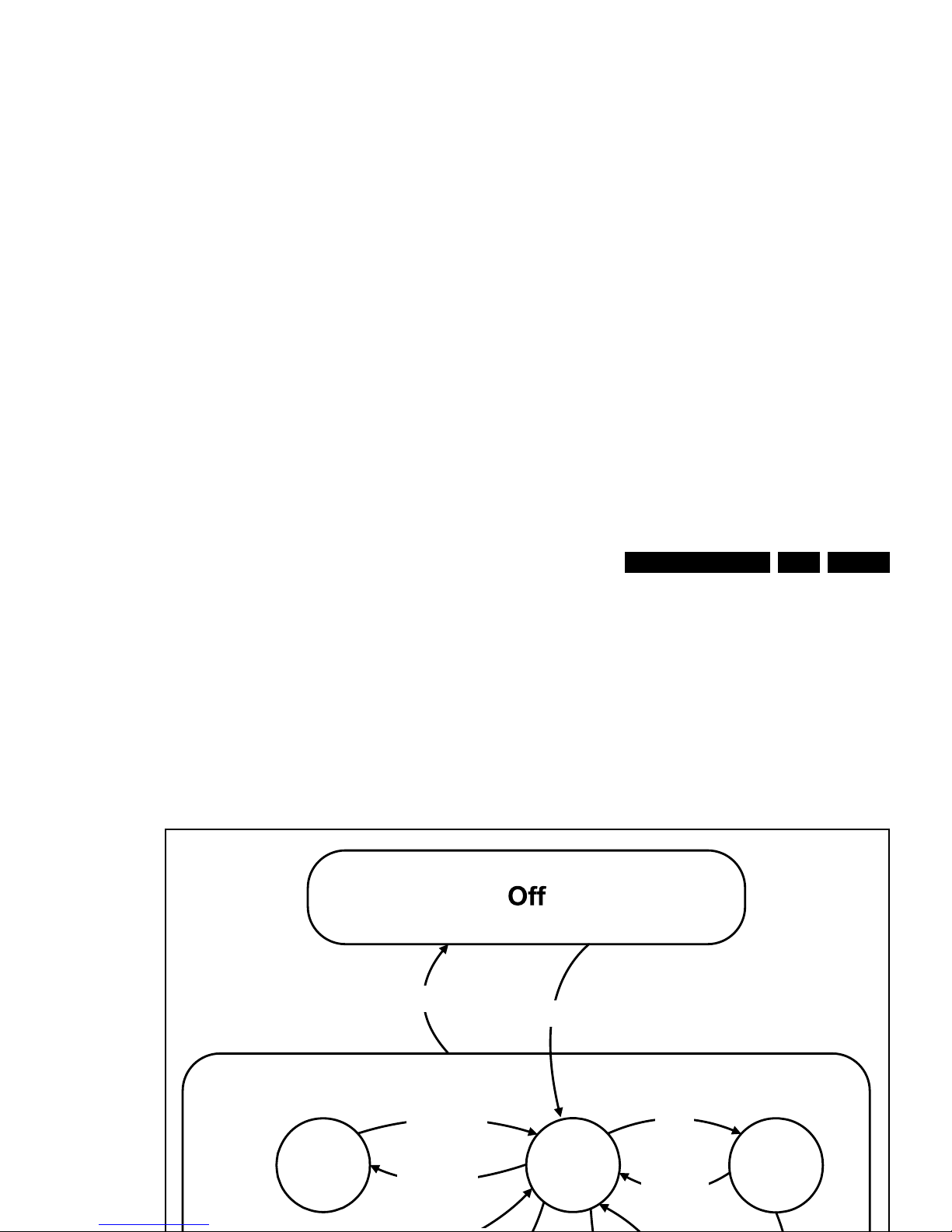
Service Modes, Error Codes, and Fault Finding
EN 25Q552.2L LA 5.
H : 0000 000X (number of hardware events : SW EVENTLOG #(events).
How to Exit CSM
Press “MENU” (or "HOME") / “Back” key on the RC-transmitter.
5.3 Stepwise Start-up
When the TV is in a protection state due to an error detected by
stand-by software (error blinking is displayed) and SDM is
activated via shortcutting the SDM solder path on the SSB, the
TV starts up until it reaches the situation just before protection.
So, this is a kind of automatic stepwise start-up. In combination
with the start-up diagrams below, you can see which supplies
are present at a certain moment. Caution: in case the start-up
in this mode with a faulty FET 7U0X is done, you can destroy
all IC’s supplied by the +1V8 and +1v1, due to overvoltage (12V
on XVX-line). It is recommended to measure first the FET
7U0X or others FET’s on shortcircuit before activating SDM via
the service pads.
The abbreviations “SP” and “MP” in the figures stand for:
• SP: protection or error detected by the Stand-by
Processor.
• MP: protection or error detected by the MIPS Main
Processor.
Active
Semi
St by
St by
Mains
on
Mains
off
-WakeUp requested
-Acquisition needed
-Tact switch pushed
- stby requested and
no data Acquisition
required
- St by requested
-tact SW pushed
WakeUp
requested
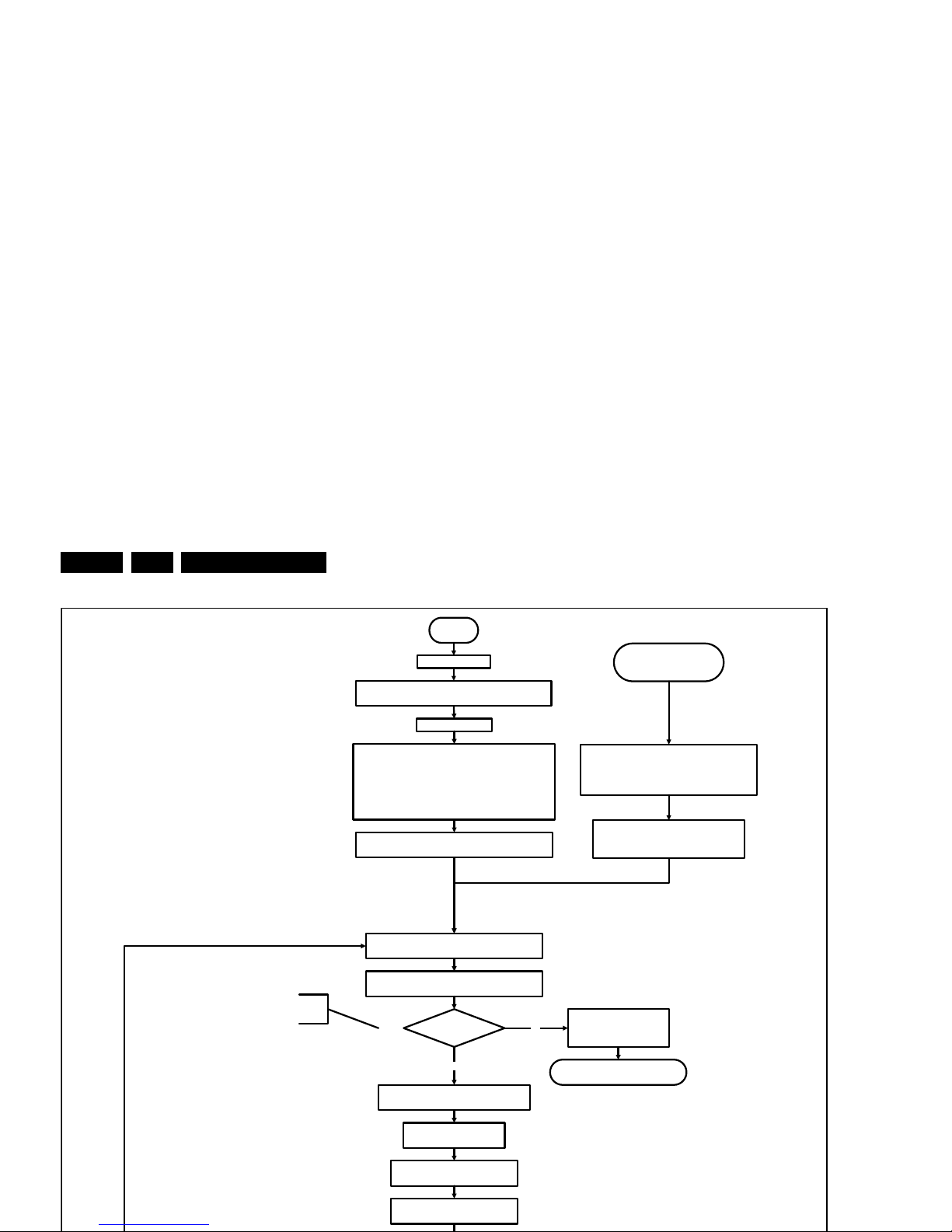
Service Modes, Error Codes, and Fault Finding
EN 26 Q552.2L LA5.
Set I²C slave address
of Standby µP to (A0h)
Off
Standby Supply starts running.
All standby supply voltages become available.
st-by µP resets
Stand by or
Protection
Mains is applied
- Switch Audio-Reset high.
It is low in the standby mode if the standby
mode lasted longer than 10s.
start keyboard scanning, RC detection. Wake up reasons are
off.
If the protection state was left by short ci rcuiting the
SDM pins, detection of a protection condition during
startup will stall the startup. Protection conditions in a
playing set will be ignored. The protection mode will
not be entered.
Detect2 is moved to an interrupt. To be checked if
the detection on interrupt base is feasible or not or if
we should stick to the standard 40ms interval.
+12V, +24Vs, AL and Bolt-on power
isswitched on, followed by the +1V2 DCDC converte r
Enable the supply detection algorithm
Switch ON Platform and display supply by switching
LOW the Standby line.
Initialise I/O pins of the st-by µP:
- Switch reset-AVC LOW (reset state)
- Switch reset-system LOW (reset state)
- Switch reset-Ethernet LOW (reset state)
- Switch reset-USB LOW (reset state)
- Switch reset-DVBs LOW (reset state)
-keep Audio-reset and Audio-Mute-Up HIGH
Enable the DCDC converters
(ENABLE-3V3n LOW)
No
Detect2 high received
within 2 seconds?
12V error:
Layer1: 3
Layer2: 16
Enter protection
Yes
Wait 50ms
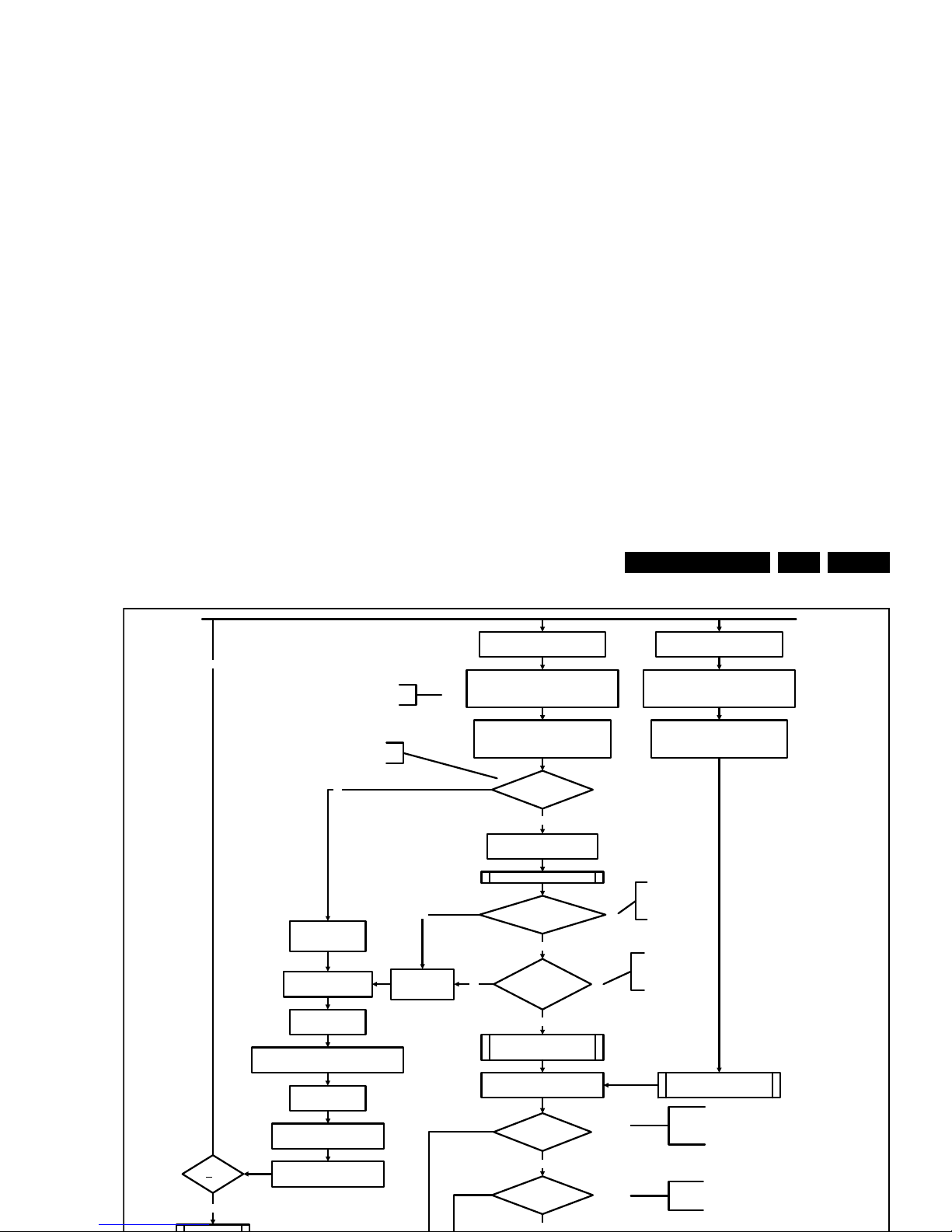
Service Modes, Error Codes, and Fault Finding
EN 27Q552.2L LA 5.
Yes
MIPS reads the wake up reason
from standby µP.
3-th try?
No
Bootscript ready
in 1250 ms?
Yes
No
Enable Alive check mechanism
Wait until AVC starts to
communicate
SW initialization
succeeded
within 20s?
No
Switch StandbyI/O line high
and wait 4 seconds
RPC start (comm. protocol)
Set I²C slave address
of Standby µP to (60h)
Yes
Disable all supply related protections and
switch off the +3V3 +5V DC/DC converter.
switch off the remaining DC/DC
converters
Wait 5ms
Switch AVC PNX85500 in
reset (active low)
Wait 10ms
Flash to Ram
image transfer succeeded
within 30s?
No
Yes
Code =
Layer1: 2
Layer2: 53
Code =
Layer1: 2
Layer2: 15
Timing need to be updated if
more mature info is available.
Timing needs to
be updated if more
mature info is
available.
Timing needs to be
updated if more
mature info is
available.
Reset-system is switched HIGH by the
AVC at the end of t he bootscript
AVC releases Reset-Ether net, Reset-USB and
Reset-DVBs when the end of the AVC boot-
script is detected
This cannot be done through the bootscript,
the I/O is on the standby µP
Reset-Audio and Audio-Mute-Up are
switched by MIPS code later on in the
startup process
Reset-system is switched HIGH by the
AVC at the end of the bootscript
Reset-Audio and Audio-Mute-Up are
switched by MIPS code later on in the
startup process
Wake up reason
coldboot & not semi-
standby?
Startup screen cfg file
present?
yes
yes
Startup screen shall only be visible when there is a coldboot to
an active state end situation. The startup screen shall not be
visible when waking up for reboot reasons or waking up to semi-
standby conditions or waking up to enter Hibernate mode..
The first time after the option turn on of the startup screen or
when the set is virgin, the cfg file is not present and hence
the startup screen will not be shown.
AVC releases Reset-Ethernet, Reset-USB and
Reset-DVBs when the end of the AVC boot-
script is detected
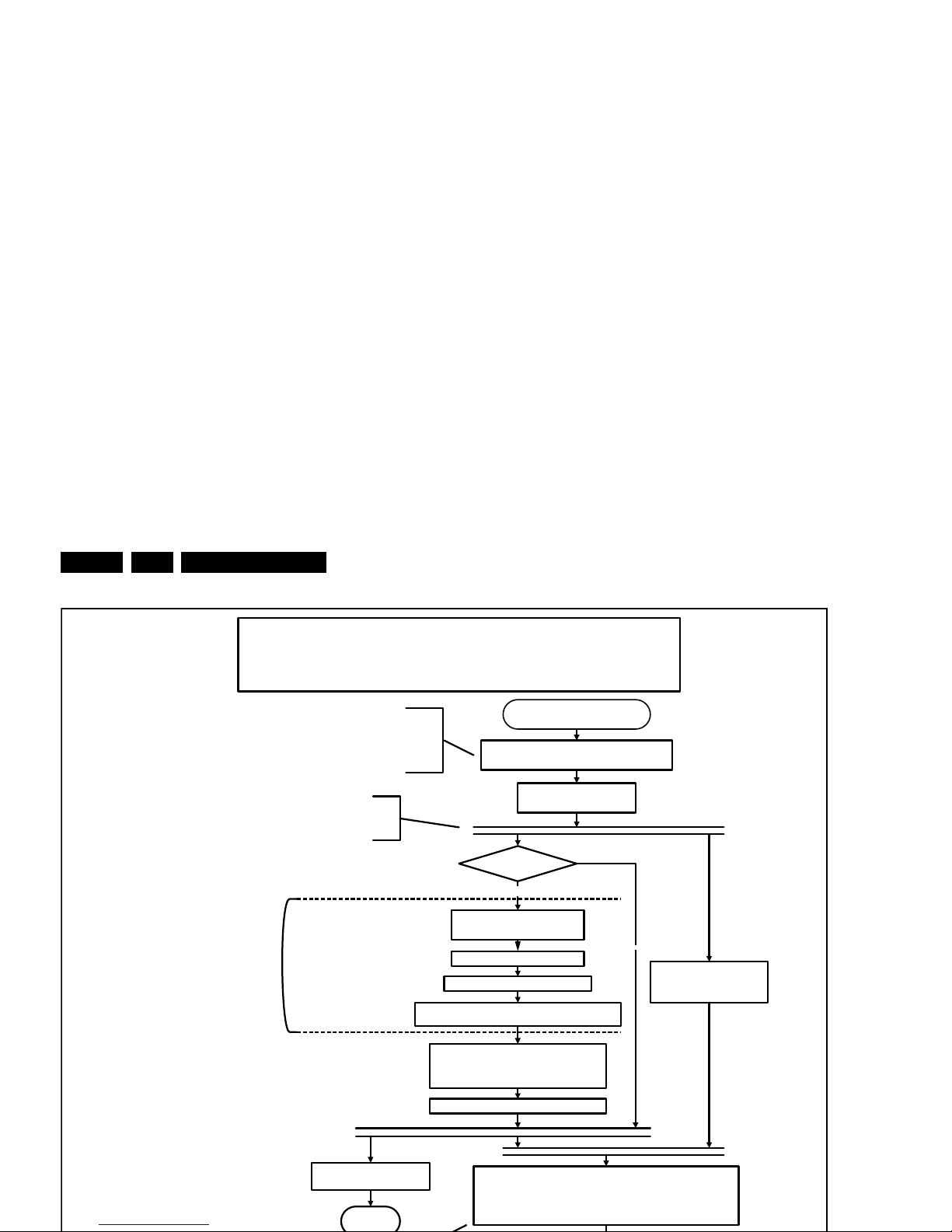
Service Modes, Error Codes, and Fault Finding
EN 28 Q552.2L LA5.
Semi Standby
Initialize audio and video
processing IC's and functions
according needed use case.
Assert RGB video blanking
and audio mute
Wait until previous on-state is left more than2
secondsago. (to prevent LCD display problems)
The assumption here is that a fast toggle (<2s) can
only happen during ON->SEMI ->ON. In these states,
the AVC is still active and can provide the 2s delay. A
transition ON->SEMI->STBY->SEMI->ON cannot be
made in less than 2s, because the standby state will
be maintained for at least 4s.
Constraints taken into account:
-Display may only be started when valid LVDS output clock can be delivered by the AVC.
-To have a reliable operation of the EEFL ba cklight, the backlight should be driven with a maximum PWM duty
cycle during the first seconds. Only after this first one or two seconds, the PWM may be set to the required output
level (Note that the PWM output should be present b
efore the backlight is switched on). To minimize the artefacts,
the picture should only be unblanked after these first seconds.
Wait until valid and stable audio and video, corresponding to the
requested output is delivered by the AVC
AND
the backlight has been switched on for at least the time which is
indicated in the display file as preheat time.
CPipe already generates a valid output
clock in the semi-standby state: display
startup can start immediately when leaving
the semi-standby state.
Switch on LCD backlight (Lamp-ON)
Switch off the dimming backlight feature, set
the BOOST control to nominal and make sure
PWM output is set to maximum allowed PWM
Delay Lamp-on with the sum of the LVDS delay and
the Lamp delay indicated in the display file
Switch on the displaypowerby
switching LCD-PWR-ON low
Wait x ms
Switch on LVDS output in the 85500
No
The exact timings to
switch on the
display(LVDS
delay, lamp delay)
are defined in the
display file.
Start POK line
detection algorithm
return
Display already on?
(splash screen)
Yes

Service Modes, Error Codes, and Fault Finding
EN 29Q552.2L LA 5.
Semi Standby
Initialize audio and video
processing IC's and functions
according needed use case.
Assert RGB video blanking
and audio mute
Wait until previous on-state is left more than2
secondsago. (to prevent LCD display problems)
The assumption here is that a fast toggle (<2s)
can only happen during ON->SEMI ->ON. In
these states, the AVC is still active and can
provide the 2s delay. If the transition ON->SEMI-
>STBY->SEMI->ON can be made in less than 2s,
we have to delay the semi -> stby transition until
the requirement is met.
Switch Audio-Reset low and wait 5ms
unblank the video.
Wait until valid and stable audio and video, corresponding to
the requested output is delivered by the AVC.
The higher level requirement is that audio and
video should be demuted without transient
effects and that the audio should be demuted
maximum 1s before or at the same time as the
unblanking of the video.
Release audio mute and wait 100ms before any other audio
handling is done (e.g. volume change)
Request Tcon to Switch on the backlight in a
direct LED or
set Lamp-on I/O line in case of a side LED
There is no need to define the
display timings since the timing
implementation is part of the Tcon.
Start POK line
detection algorithm
return
Backlight already on?
(splash screen)
No
Yes
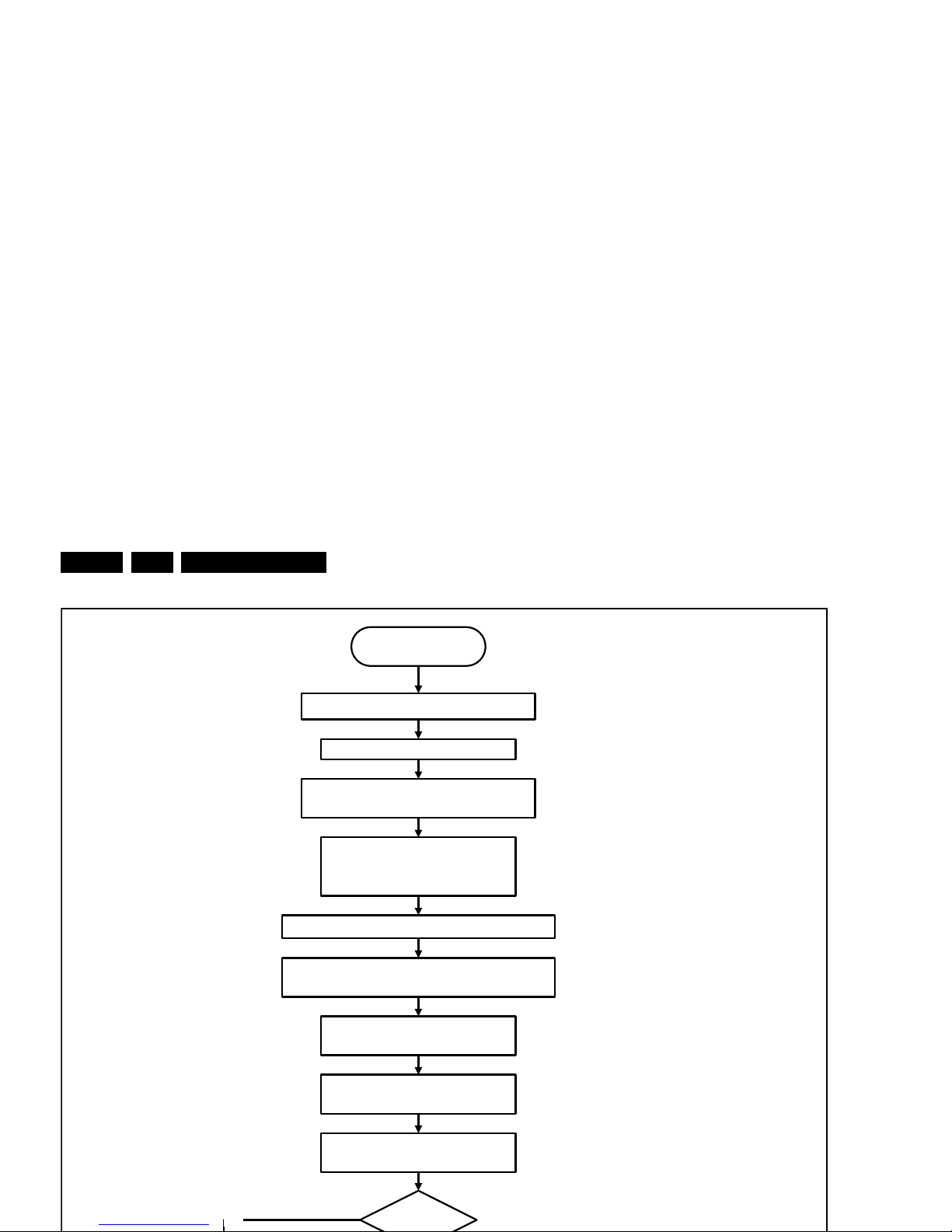
Service Modes, Error Codes, and Fault Finding
EN 30 Q552.2L LA5.
Active
Mute all sound outputs via softmute
Mute all video outputs
switch off LCD backlight
(I/O or I²C)
Force ext audio outputs to ground
(I/O: audio reset)
And wait 5ms
switch off Ambilight
Set main amplifier mute (I/O: audio-mute)
Wait 100ms
Wait until Ambilight has faded out: Output power
Observer should be zero
Switch off POK line
detection algorithm
200Hz set?
Yes
