Page 1

EN User Manual
Register your product and get support at
www.philips.com/welcome
32PFL5605M
40PFL5605M
46PFL5605M
52PFL5605M
Page 2
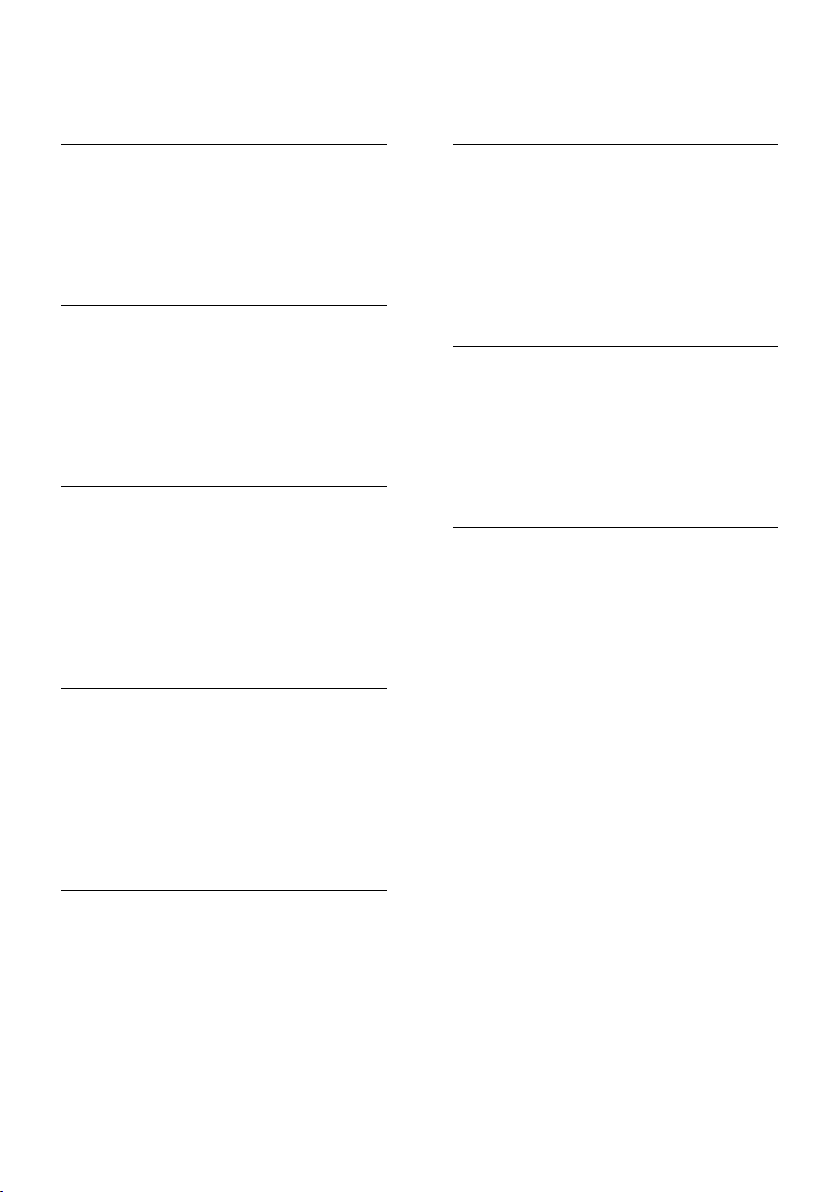
Contents
1 Get started 3
TV Tour 3
Important 8
Enjoy HD TV 11
Position the TV 12
Product highlights 13
Access more information 14
2 Use your TV 15
Overview 15
Side controls and indicators 15
Remote control 15
Basic TV menus 17
Watch TV 19
Watch a connected device 21
Use MHP 21
3 Use more of your TV 23
Use teletext 23
Favourite channels 24
Use EPG 24
Use timers and locks 24
Use subtitles 25
Access multimedia 25
Use Scenea 26
Universal access 27
4 Set up the TV 28
Change picture and sound settings 28
Change channel settings 29
Install channels 31
Change language settings 32
Set up network 33
Change other settings 36
Update software 37
Reinstall the TV 38
5 Connect the TV 39
6 Troubleshooting 57
Contact us 57
General TV issues 57
TV channel issues 57
Picture issues 58
Sound issues 58
HDMI connection issues 59
USB connection issues 59
PC connection issues 59
7 Technical data 60
Overview 60
Power and reception 60
Display and sound 60
Display resolutions 60
Multimedia 61
Connectivity 61
Dimensions 62
8 Index 63
First connections 39
About cables 39
TV connectors overview 41
Connect devices 43
Connect more devices 48
Use Philips EasyLink 52
Use a CAM 55
EN 2
Page 3
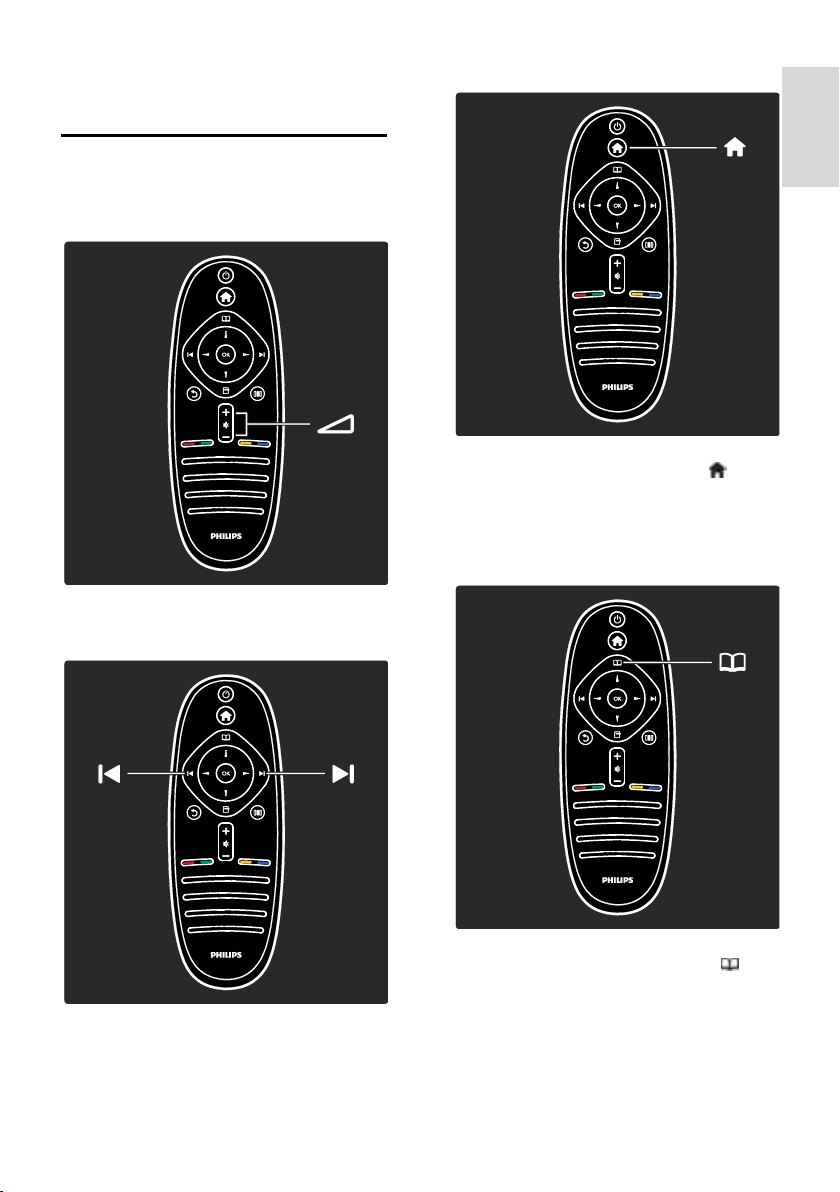
English
1 Get started
TV Tour
The remote control
To adjust the volume.
To open or close the Home menu .
In the Home menu, you can access
connected devices, picture and sound
settings and other useful features.
To switch TV channels.
To open or close the Browse menu .
In the Browse menu, you can access
Teletext, the channel list or the Electronic
Programme Guide (EPG)*.
*EPG is not available in all countries.
EN 3
Page 4
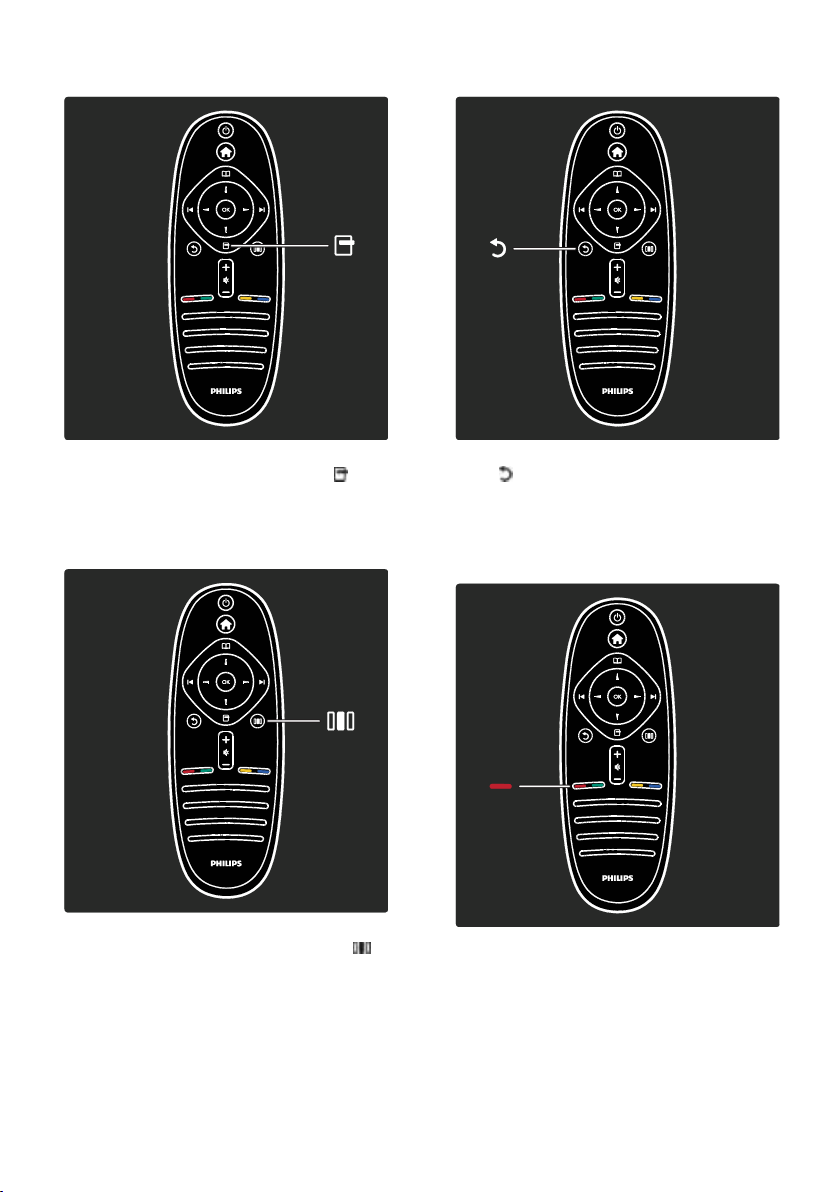
To open or close the Options menu .
Options menus offer convenient settings
related to what is on screen.
Back .
To return to the previous TV channel or
menu. Press and hold to return to watching
TV.
To open or close the Experience menu .
In the Experience menu, you can access a
range of frequently used settings.
EN 4
Red
To select the red option, access digital
Interactive TV services* or watch TV
demonstration clips.
*Available on certain models only.
Page 5

English
Green
To select the green option or the
energy-efficient settings.
Blue
To select the blue option or to open the
Widgets*.
*Available on certain models only.
Read more about the remote control in
Help > Use your TV > Remote control >
Overview (Page 15).
Alternatively, find the answer in Search for...
Press to select the next TV tour.
The TV menus
Yellow
To select the yellow option.
EN 5
Page 6

Let's learn more about these frequently used
menus:
the Home menu
the Browse menu
the Options menu
the Experience menu
In the Home menu , you can select the
source to watch, such as a TV channel or
movies from a connected DVD player or
USB flash drive. You can also add a new
device or access the [Setup] menu for more
settings.
In the Browse Menu , you can access
Teletext, the channel list or the Electronic
Programme Guide (EPG)*.
*EPG is not available in all countries.
In the Options menu , you can select
settings related to what is shown on screen.
For example, while you are watching a
channel, you can mark it as a favourite.
EN 6
In the Experience menu , you can quickly
adjust Ambilight*, picture and sound settings.
Page 7

English
You can select the ideal picture setting for
movies, games or music. Or you can change
the picture format of the on-screen image.
You can even change the surround settings
for the TV speakers.
*Available on certain models only.
You can also find the answer in Search for...
Press to select the next TV tour.
Connect devices
Connect DVD players, Blu-ray Disc players
or game consoles through HDMI.
The HDMI connection offers the best
picture and sound quality.
If you connect a device to this TV, access the
Home menu to add it.
Press > [Add your devices], then follow
the on-screen instructions. Ensure that you
select the TV connector that the device is
connected to. Read more in Help > Use
your TV > Basic TV Menus > Add your
devices (Page 18).
If you connect an EasyLink
(HDMI-CEC)-compliant device to the TV, it
is automatically added to the Home menu.
Access the Home menu and select the
newly added device icon. Read more in Help
> Connect the TV> Use Philips EasyLink
(Page 51).
In Help > Connect the TV (Page 39), you can learn to connect the most common devices through
illustrations, for example:
High Definition TV
You can watch High Definition (HD)
programmes in HD picture quality.
EN 7
Page 8
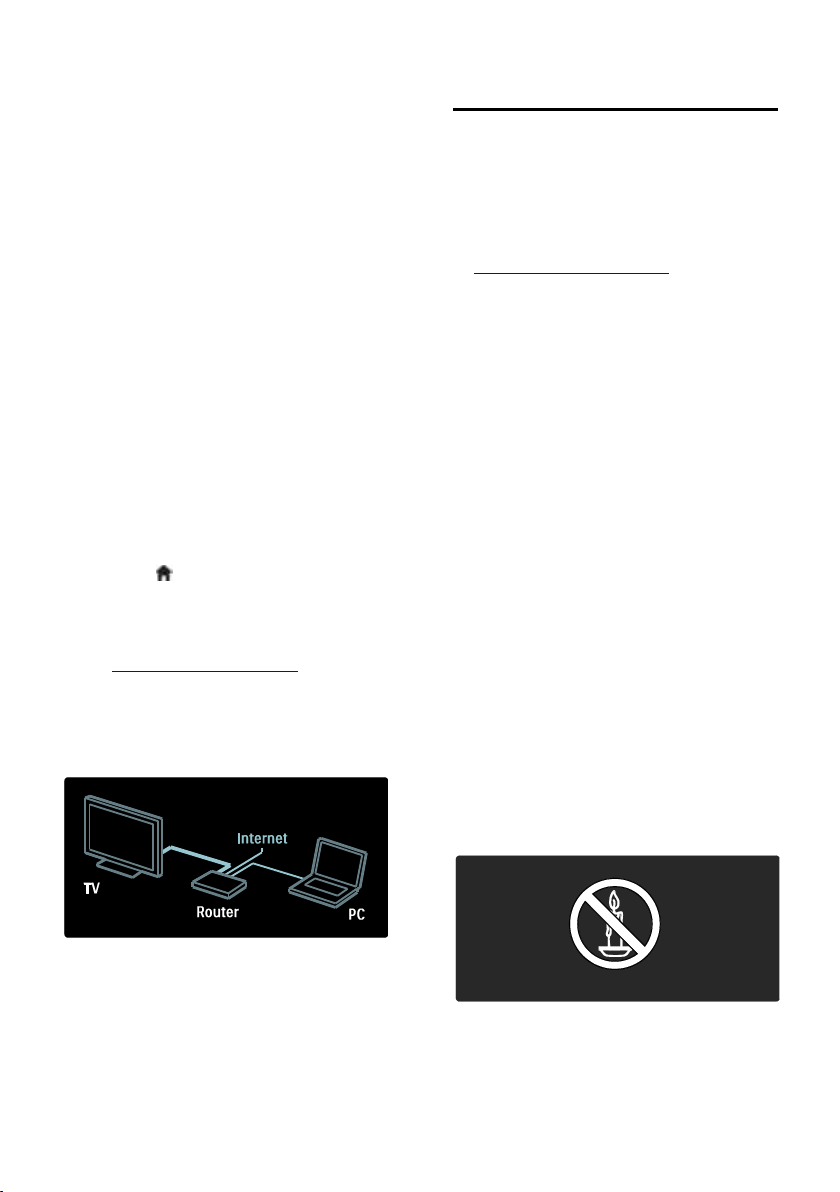
If you watch non-HD programmes, the
picture quality will be similar to non-HD TVs.
Your TV can display HD video content from:
a Blu-ray disc player, connected with an
HDMI cable, playing a Blu-ray disc
an upscaling DVD player, connected
with an HDMI cable, playing a DVD
disc
an over-the-air HD broadcaster
(DVB-T MPEG4)
a digital HD receiver, connected with
an HDMI cable, playing HD content
from a cable or satellite operator
an HD channel on your DVB-C
network
an HD game console (for example,
X-Box 360 or PlayStation 3), connected
with an HDMI cable, playing an HD
game
HD video clip
To experience the stunning sharpness and
picture quality of HD TV, you can watch the
High Definition video clip from the Home
menu. Press > [Setup] > [Watch
demos] (on the second page of the setup
menu).
Contact your dealer for more information.
Go to www.philips.com/support to find
FAQs that list the HD channels or providers
in your country.
Network
*Available on certain models only.
Important
Congratulations
NonPublish
Congratulations on your purchase, and
welcome to Philips! To fully benefit from the
support that Philips offers, register your TV
at www.philips.com/welcome.
Safety
NonPublish
Read and understand all instructions before
you use your TV. If damage is caused by
failure to follow instructions, the warranty
does not apply.
Risk of electric shock or fire!
Never expose the TV to rain or water.
Never place liquid containers, such as vases,
near the TV. If liquids are spilt on or into the
TV, disconnect the TV from the power
outlet immediately. Contact Philips
Consumer Care to have the TV checked
before use.
Never insert objects into the ventilation
slots or other openings on the TV.
When the TV is swivelled, ensure that
no strain is exerted on the power cord.
Strain on the power cord can loosen
connections and cause arcing.
Never place the TV, remote control or
batteries near naked flames or other
heat sources, including direct sunlight.
To prevent the spread of fire, keep
candles or other flames away from the
TV, remote control and batteries at all
times.
Network*
When you connect your TV to your home
network, you can play music, photos and
video from a computer or other media
server on the same network.
Read more in Help > Set up the TV > Set
up Network (Page 33).
EN 8
Risk of short circuit or fire!
Never expose the remote control or
batteries to rain, water or excessive
heat.
Page 9

English
Avoid force coming onto power plugs.
Loose power plugs can cause arcing or
fire.
Risk of injury or damage to the TV!
Two people are required to lift and
carry a TV that weighs more than 25
kg/55 lbs.
When stand mounting the TV, use only
the supplied stand. Secure the stand to
the TV tightly. Place the TV on a flat,
level surface that can support the
combined weight of the TV and the
stand.
When wall mounting the TV, use only a
wall mount that can support the weight
of the TV. Secure the wall mount to a
wall that can support the combined
weight of the TV and wall mount.
Koninklijke Philips Electronics N.V. bears
no responsibility for improper wall
mounting that result in accident, injury
or damage.
Before you connect the TV to the
power outlet, ensure that the power
voltage matches the value printed on
the back of the TV. Never connect the
TV to the power outlet if the voltage is
different.
Risk of injury to children!
Follow these precautions to prevent the TV
from toppling over and causing injury to
children:
Never place the TV on a surface
covered by a cloth or other material
that can be pulled away.
Ensure that no part of the TV hangs
over the edge of the mounting surface.
Never place the TV on tall furniture,
such as a bookcase, without anchoring
both the furniture and TV to the wall
or a suitable support.
Educate children about the dangers of
climbing on furniture to reach the TV.
Risk of overheating!
Never install the TV in a confined
space. Always leave a space of at least 4
inches around the TV for ventilation.
Ensure curtains or other objects never
cover the ventilation slots on the TV.
Risk of injury, fire or power cord damage!
Never place the TV or any objects on
the power cord.
To easily disconnect the TV power
cord from the power outlet, ensure
that you have full access to the power
cord at all times.
When you disconnect the power cord,
always pull the plug, never the cable.
Disconnect the TV from the socket and
aerial before lightning storms. During
lightning storms, never touch any part
of the TV, power cord or aerial cable.
Risk of hearing damage!
Avoid using earphones or headphones at
high volumes or for prolonged periods of
time.
Low temperatures
If the TV is transported in temperatures
below 5°C/41°F, unpack the TV and wait
until the TV temperature matches room
temperature before connecting the TV to
the power socket.
Screen care
NonPublish
Risk of damage to the TV screen!
Never touch, push, rub or strike the
screen with any object.
Unplug the TV before cleaning.
Clean the TV and frame with a soft
damp cloth. Never use substances such
as alcohol, chemicals or household
cleaners on the TV.
To avoid deformations and colour
fading, wipe off water drops as soon as
possible.
Avoid stationary images as much as
possible. Stationary images are images
that remain on-screen for extended
periods of time. Stationary images
include on-screen menus, black bars,
time displays etc. If you must use
stationary images, reduce screen
contrast and brightness to avoid screen
damage.
EN 9
Page 10
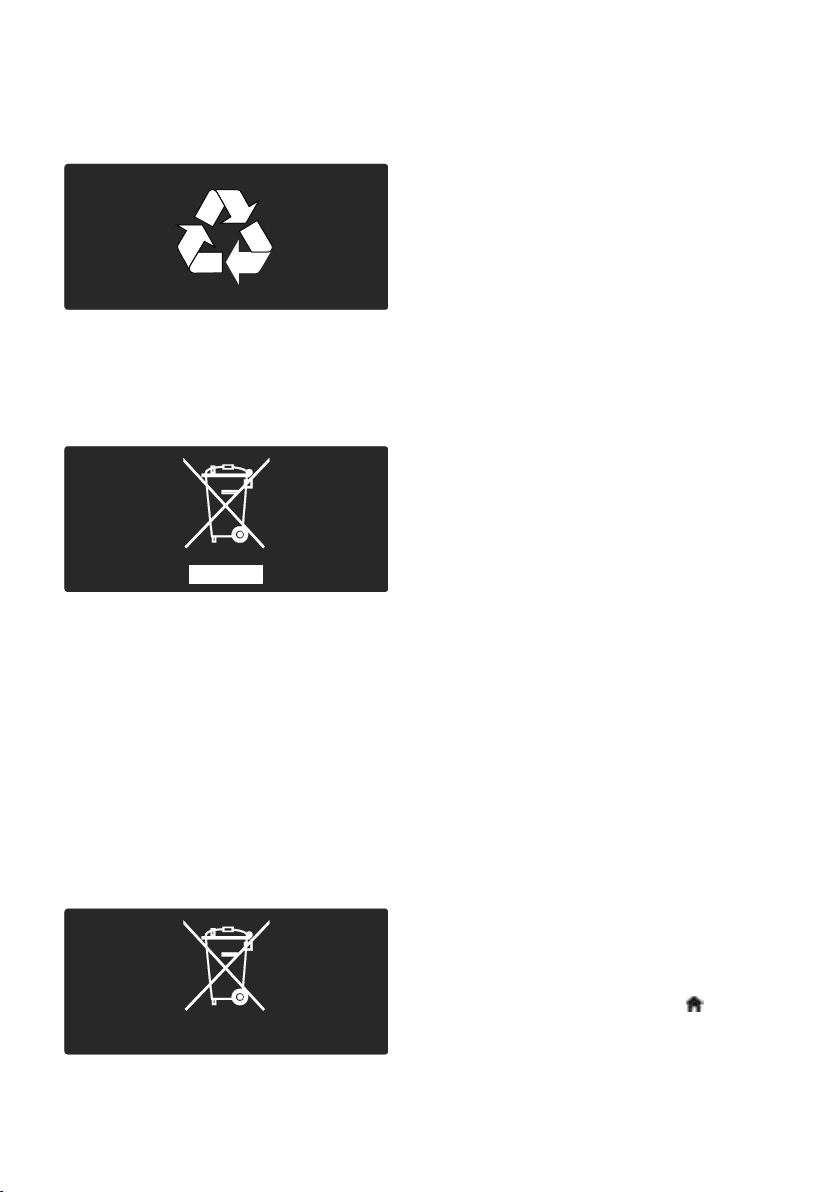
End of use
NonPublish
Your product is designed and manufactured
with high quality materials and components,
which can be recycled and reused.
When this crossed-out wheeled bin symbol
is attached to a product it means that the
product is covered by the European
Directive 2002/96/EC. Please inform yourself
about the local separate collection system
for electrical and electronic products.
Please act according to your local rules and
do not dispose of your old products with
your normal household waste. Correct
disposal of your old product helps to
prevent potential negative consequences for
the environment and human health.
Your product contains batteries covered by
the European Directive 2006/66/EC, which
cannot be disposed of with normal
household waste. Please inform yourself
about the local rules on separate collection
of batteries because correct disposal helps to
prevent negative consequences for the
environment and human health.
Environmental efforts
This TV has been awarded the European
Union Ecolabel for its environmental
qualities.
A TV that is awarded the Ecolabel contains
energy-efficient features.
To access energy-saving settings whilst
watching TV, press the green button on the
remote control.
These energy-efficient settings include:
Energy-saving picture settings: To
apply a combination of picture settings
that reduces energy consumption, press
the green button and select [Energy
saving] smart setting
Ambient light sensor: To save energy,
the built-in Ambient light sensor lowers
the brightness of the TV screen when
the surrounding light darkens.
Mute screen: Turns off the TV display.
Other functions, including sound,
continue to operate normally. 'Muting'
the screen saves energy if you just want
to listen to audio from the TV.
See Set up the TV > Change other settings
> Energy-efficient settings (Page 36) for
more information.
Built-in energy-efficient settings
Low standby power consumption: The
class-leading and highly advanced
power circuitry brings down the power
consumption of the TV to an extremely
low level, without losing out on the
constant standby functionality.
Dedicated power switch: Completely
cut off power to the TV with the
dedicated power switch located on the
bottom of the set.
Advanced power management: The
advanced power management of this
TV ensures the most efficient use of its
energy. To view how your personalised
TV settings affect the TV's relative
power consumption, press and
select [Setup] > [Watch demos] >
[Active Control].
EN 10
Page 11
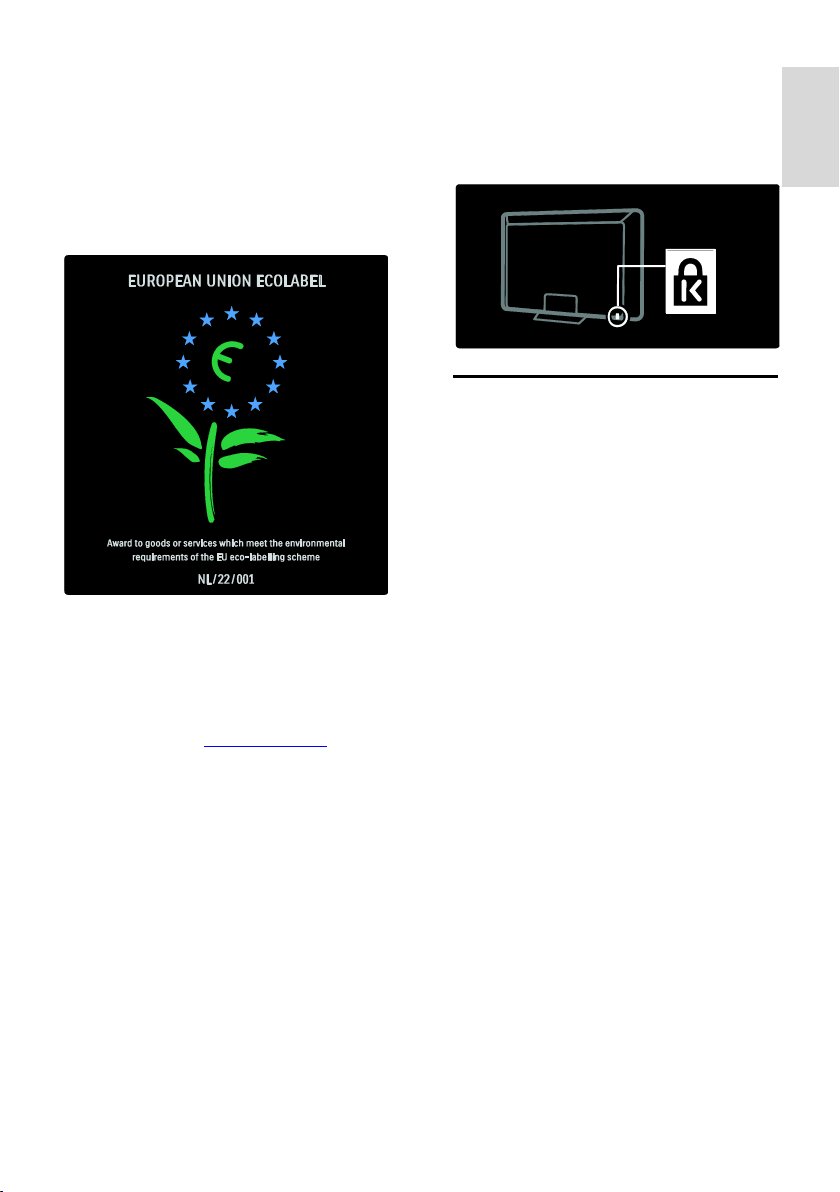
English
We continually focus on lowering the
environmental impact of our innovative
consumer products. We aim our efforts
towards making environmental
improvements during manufacturing,
including reduction of harmful substances,
promoting energy-efficient use, end-of-life
instructions and product recycling.
Thanks to our environmental efforts, this TV
is awarded the European Ecolabel.
Find detailed information on standby energy
consumption, warranty policy, spare parts
and recycling of this TV at the Philips website
for your country at www.philips.com.
Information on end of use
Find out about the correct disposal of this
TV and batteries: see Get started >
Important > End of use (Page 10).
Use a Kensington lock
NonPublish
Your TV is equipped with a Kensington
security slot on the bottom of the TV.
Purchase a Kensington anti-theft lock (not
supplied) to secure the TV.
Enjoy HD TV
Full HD content
NonPublish
This TV can display full High-Definition (HD)
video content. To enjoy HD content, you
must connect your TV to an HD source.
Contact your dealer for more information
on where to obtain HD video content in
your country.
Your TV can display HD video content from:
a Blu-ray disc player, connected with an
HDMI cable, playing a Blu-ray disc
an upscaling DVD player, connected
with an HDMI cable, playing a DVD
disc
an over-the-air HD broadcaster
(DVB-T MPEG4)
a digital HD receiver, connected with
an HDMI cable, playing HD content
from a cable or satellite operator
an HD channel on your DVB-C
network
an HD game console (for example,
X-Box 360 or PlayStation 3), connected
with an HDMI cable, playing an HD
game
EN 11
Page 12
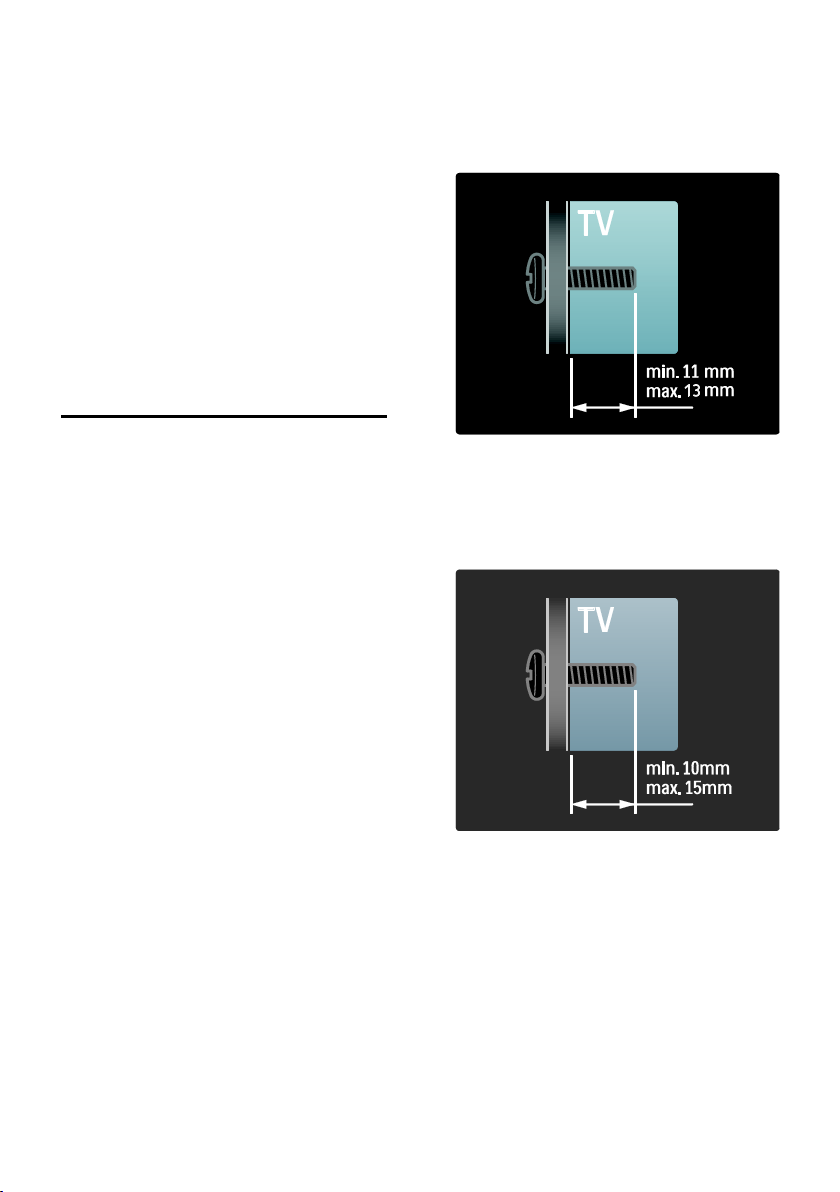
Placement
NonPublish
Before positioning the TV, read all
safety precautions. See Get Started >
Important > Safety (Page 8).
Position the TV where light does not
shine directly on the screen.
The ideal distance from which to watch
TV is three times its diagonal screen
size. For example, if the diagonal screen
size of the TV is 116 cm/46", the ideal
viewing distance is approximately
3.5 m/138" from the front of the
screen.
While seated, your eyes should be level
with the centre of the screen.
Position the TV
NonPublish
To mount the TV, purchase an appropriate
TV mount for your set. Check your TV
screen size and match it against the list
below for the type of wall mount to
purchase:
81 cm/32 inches: 200 mm x 200 mm, M6
81 cm/32 inches: 200 mm x 300 mm, M6
(For PFL6605 only)
94 cm/37 inches: 300 mm x 200 mm, M6
102 cm/40 inches: 200 mm x 200 mm, M6
107 cm/42 inches: 300 mm x 200 mm, M6
117 cm/46 inches: 300 mm x 300 mm, M8
132 cm/52 inches: 300 mm x 300 mm, M8
Warning: Follow all instructions provided
with the TV mount. Koninklijke Philips
Electronics N.V. bears no responsibility for
improper TV mounting that results in
accident, injury or damage.
To prevent damage to cables and
connectors, be sure to leave a clearance of
at least 5.5 cm/2.2" from the back of the TV.
For 32-inch to 40-inch TVs (For PFL6605
only):
Before you wall mount the TV, make a note
of the correct length of the screw.
You can determine the length of the screw
by adding the thickness of your wall mount
to the screw length shown in the graphic.
For 32 inch and 40 inch TVs
Before you wall mount the TV, make a note
of the correct length of the screw. You can
determine the length of the screw by adding
the thickness of your wall mount to the
screw length shown in the graphic.
EN 12
Page 13

English
For 37 inch to 42 inch TVs
Before you wall mount the TV, make a note
of the correct length of the screw. You can
determine the length of the screw by adding
the thickness of your wall mount to the
screw length shown in the graphic.
For 46 inch and 52 inch TVs
Before you wall mount the TV, make a note
of the correct length of the screw. You can
determine the length of the screw by adding
the thickness of your wall mount to the
screw length shown in the graphic.
Product highlights
Full HD LCD display
NonPublish
This TV is equipped with a full
High-Definition (HD) LCD display,
supporting the maximum HD resolution of
1920 x 1080p.
This display offers a brilliant flicker-free
progressive scan picture with optimum
brightness and superb colors.
The LED backlight* of the display offers
exceptional picture contrast with exceptional
energy saving.
*Note: Certain models are equipped with an
EEFL backlight display only. For detailed
product information, go to
(http://www.philips.com/support).
To enjoy HD content, you must connect to
an HD source first; otherwise, the picture
quality will be that of a normal TV. See Get
started > Enjoy HD TV > Full HD content
(Page 11).
Digital TV
NonPublish
In addition to normal analogue TV
broadcasts, your TV can receive digital
terrestrial (DVB-T) broadcasts. Where
available, your TV can also receive digital
cable (DVB-C), digital satellite (DVB-S: Not
supported on all models) and digital radio
broadcasts.
DVB (Digital Video Broadcasting) gives you a
better picture and better sound quality.
Some digital broadcasters also include
several audio (speech) and/or teletext
languages with DVB.
EPG
Electronic Programme Guide (EPG) is an
on-screen guide available for digital channels.
EPG allows you to:
View a list of digital programmes being
broadcast
View upcoming programmes
Group programmes by genre
Set reminders when programmes start
Set up preferred EPG channels
Notes:
EPG is not available in all countries.
For more information on EPG, see Use
more of your TV > Use EPG (Page
24).
Multimedia
NonPublish
View or play your own multimedia files (such
as photos, music and videos) from the USB
connection on the side of the TV.
See Use more of your TV > Access
multimedia (Page 25).
EN 13
Page 14

Access more information
On-screen
NonPublish
You are reading the on-screen user manual.
This manual contains all of the information
you need to install and use this TV.
Access the user manual by selecting [Help]
in the home menu.
Before carrying out instructions, temporarily
close the user manual by pressing on the
remote control. Open the user manual at
the same page by selecting [Help] in the
home menu.
On the Internet
NonPublish
A printable PDF version of this user manual
is available on the Internet. It contains the
latest information and detailed feature
explanations not covered by this on-screen
user manual.
Access the PDF as well as other product
information, including FAQs and firmware
upgrades, at www.philips.com/support.
EN 14
Page 15
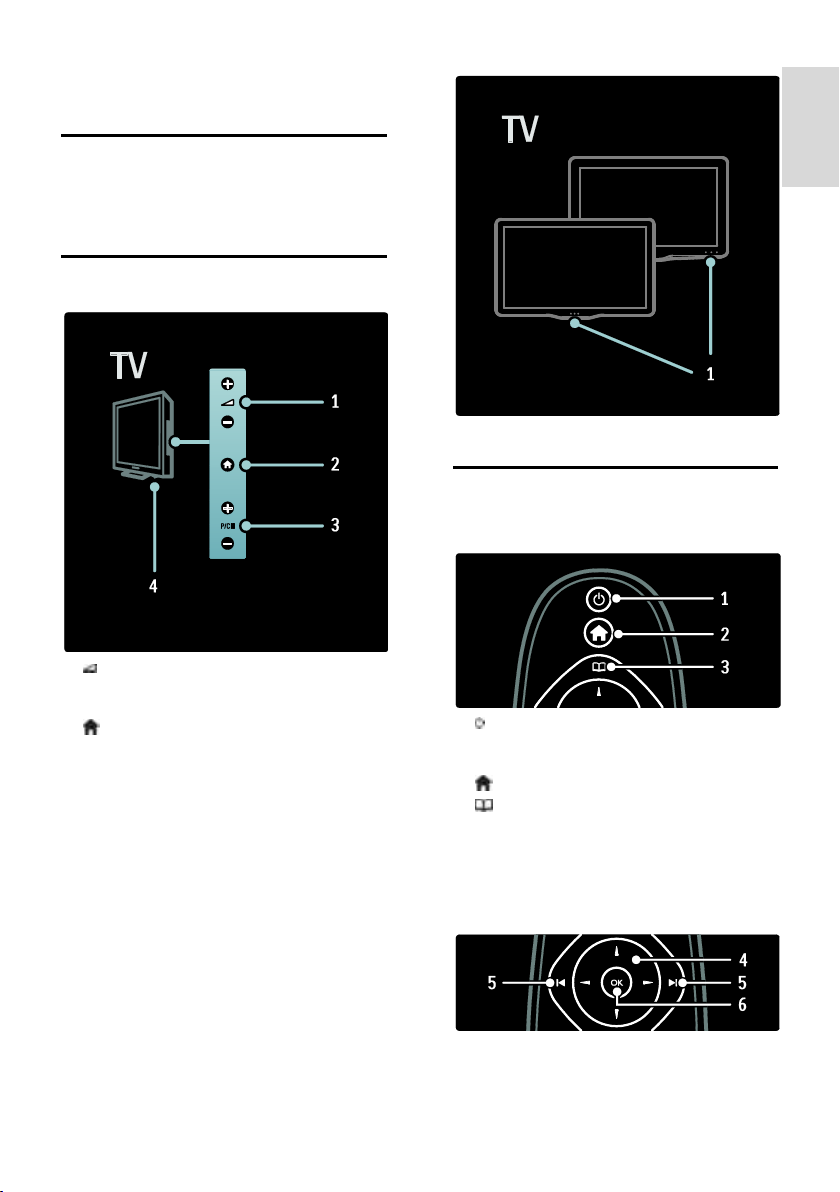
English
2 Use your TV
Overview
This section gives you an overview of
commonly used TV controls and functions.
Side controls and indicators
NonPublish
1. Standby indicator/remote control sensor.
Remote control
Overview
1. +/- : Increases or decreases volume. In
the home menu, these buttons allow you to
move horizontally.
2. (Home): Accesses the home menu.
Press again to launch an activity in the home
menu.
3. P/CH +/- : Switches to the next or
previous channel. In the home menu, these
buttons allow you to move vertically.
4. Power: Switches the TV on (' | ') or off
(' o ').
1. (Standby): Switches the TV to standby
if it is on. Switches on the TV if it is in
standby.
2. (Home): Accesses the home menu.
3. (Browse): Accesses the browse menu
to select TV channel list, the Electronic
Programme Guide, teletext and MHP
application options*.
*MHP application options are only available
for selected models.
EN 15
Page 16
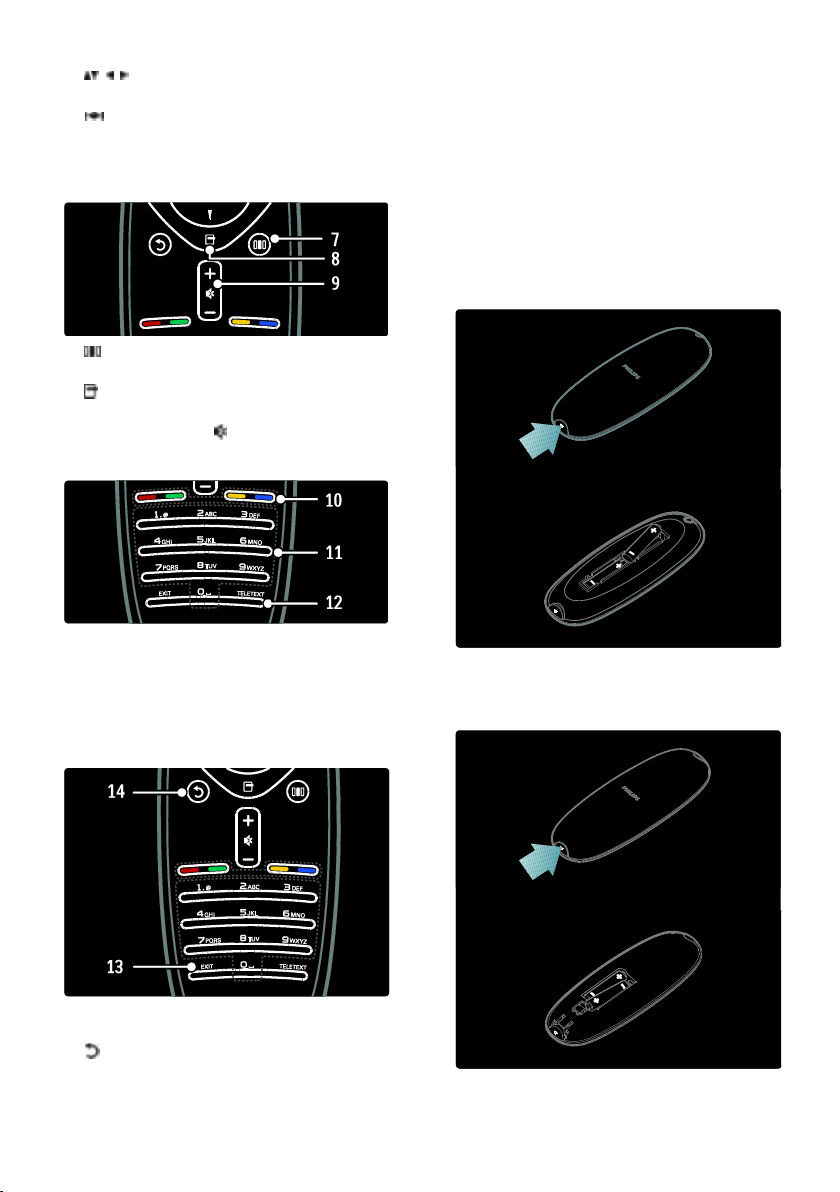
4. (Navigation buttons): Navigates
menus and selects items.
5. (Previous/Next): Switches channels.
Also, skips through pages of a menu, and
between tracks, albums or folders.
6. OK: Confirms an entry or selection.
7. (Experience): Accesses the experience
menu.
8. (Options): Accesses options for the
current activity or selection.
9. +/- (Volume) and (Mute): Increases or
decreases volume; mutes or restores audio.
10. Colour buttons: Selects tasks or
options. Not supported in MHEG mode.
11. 0-9 Numeric buttons: Selects a channel
or setting.
12. TELETEXT: Toggles teletext on or off..
Batteries
NonPublish
Open the battery cover on the back of the
remote control to insert the batteries (Type
AAA-LR03-1.5 V). Make sure the + and ends of the batteries line up correctly (+ and
- are marked inside).
Remove the batteries if you are not using
the remote control for a long time. Dispose
of batteries according to the end of use
directives. Read Get started > Important >
End of use (Page 10).
Note: The location of the battery
compartment on some remote controls may
be as follows:
13. EXIT: Exits the MHP application menu.
14. (Back): Returns to a previous menu
screen. Press and hold to return to watching
TV.
EN 16
Page 17

English
Usage
NonPublish
When using the remote control, hold it
close to the TV and point it at the remote
control sensor.
Make sure that the line-of-sight between the
remote control and TV is not blocked by
furniture, walls or other objects. The
following illustration is an example only -the location of the remote control sensor
may differ on your TV:
Basic TV menus
Home
NonPublish
The home menu gives you easy access to
connected devices, picture and sound
settings, and other useful features.
1. Press .
2. Select an item in the home menu, then
press OK to access the menu.
3. To exit the home menu, press or .
On-screen remote control
NonPublish
Note: Available if the connected device is
HDMI-CEC-compliant.
An On-Screen Remote Control (OSRC)
gives you easy access to commonly used
functions. The on-screen buttons available
differ depending on your TV setup and
features of the connected HDMI-CEC
device.
To access the OSRC
1. While watching TV or a connected device,
press .
2. Select [Show device keys], then press
OK.
3. Use the Navigation buttons and OK to
select and use an on-screen button.
To start an activity, select the desired item
with the Navigation buttons, then press OK:
[Help]: Accesses the electronic user
manual.
[Watch TV]: Switches back to the
antenna source if another source is
selected.
[Browse USB]: If a USB storage device
is connected, accesses the content
browser.
[Scenea]: Switches to the Scenea
wallpaper.
[Add your devices]: Adds new devices
to the home menu. Note that you must
add a new device to the home menu in
order to access it.
[Setup]: Accesses menus that allow you
to change picture, sound and other TV
settings.
Browse
The browse menu gives you easy access to:
Electronic programme guide
TV channel list
Teletext
MHP application options
EN 17
Page 18

To access the browse menu, while watching
TV, press .
I
1. Press the Navigation buttons to select an
item:
[Programme guide]: Accesses the
Electronic Programme Guide.
[Channel list]: Accesses the TV channel
list.
[Text]: Accesses teletext.
[MHP applications]: Accesses MHP
application options.
2. Press OK to confirm your choice.
Experience
Press to access the experience menu,
which provides a range of frequently used
settings.
The experience bar menu gives you easy
access to:
[Picture format]: Changes the picture
format.
[Smart picture]: Frequently-used
picture settings.
[Smart sound]: Frequently-used sound
settings.
[Speakers]: Configure TV speakers for
Philips EasyLink.
[Picture shift]: Adjusts the position of
the picture.
Channel list
NonPublish
The channel list displays the TV channels and
possible radio stations installed on your TV.
1. While watching TV, press .
2. Select [Channel list], then press OK.
3. Select a channel, then press OK to access
the channel.
4. Press to exit the channel list without
changing the channel.
Add your devices
NonPublish
After you connect a device to the TV, add
this device in the home menu for easy
access.
In the home menu, select [Add your
devices], then press OK. Follow the
instructions on-screen to add the device to
the home menu.
To remove a device from the home menu,
select the item, press and select [Remove
this device]. Press OK.
Setup
NonPublish
[Setup] in the home menu allows you to
change most of the TV settings, including:
Picture or sound settings
Installation or update of TV channels
Update of TV software
Other special features
1. In the home menu, select [Setup], then
press OK.
2. Select an item with the Navigation
buttons, then press OK:
[Quick picture and sound settings]:
Guides you through picture and sound
settings.
[TV settings]: Advanced picture and
sound settings.
[Search for channels] or [Search for
satellite]: Guides you through antenna
or satellite (if available) channel
installation.
[Channel settings] or [Satellite
settings]: Advanced channel settings.
[Update software]: Guides you through
an update of the TV software.
[Software settings]: Advanced TV
update settings.
EN 18
Page 19

English
[Watch demos]: Demos of special
features available with the TV.
Options
NonPublish
Option menus offer convenient settings
related to what is on-screen.
1. Press to see what options are available.
2. To exit, press again.
Watch TV
Switch on/off or to standby
The TV requires some time to start up.
During this time, the TV will not
respond to the remote control or side
controls. This is normal behaviour.
To switch to standby
Press on the remote control. The front
LED indicator switches to red.
To switch off
Press the power switch on the bottom of
the TV to the 'o' position. The TV switches
off.
Though your TV consumes very little power
when in standby, energy continues to be
consumed. When not in use for an
extended period of time, switch off the TV
using the power switch on the bottom of
the set.
Switch channels
NonPublish
Press on the remote control or
P/CH +/- on the side of the TV.
To switch on
If the front LED indicator is off, press
the power switch (1) on the bottom of
the TV to the ' | ' position.
If the front LED indicator is red, press
on the remote control (2).
Alternatively, switch on the TV from
standby by pressing any key on the side
of the TV.
Notes:
The front LED indicator does not turn
on when the TV is switched on.
Press , then select [Channel list] to
use the channel list.
Press to return to the
previously-viewed channel.
Enter a channel number using the
Numeric buttons.
EN 19
Page 20

To view analogue or digital channels only
Filter the channel list to access analogue or
digital channels only.
1. In the channel list, press .
2. Select [Select list] > [Analogue] or
[Digital], then press OK.
Depending on your selection, only digital or
analogue channels become available.
Adjust volume
NonPublish
To increase or decrease volume
Press +/- on the remote control.
Press +/- on the side of the TV.
NonPublish
To mute or unmute sound
Press to mute the sound.
Press again to restore the sound.
Use the [Sound] menu to adjust headphone
volume. For more information, see Setup
the TV > Change picture and sound
settings > More sound settings (Page 29).
Use Smart picture settings
NonPublish
Use the [Smart picture] experience menu
to access frequently used picture settings.
1. While watching TV, press .
2. Select [Smart picture], then select one of
the following settings:
[Personal]: Sets the TV to your
personal preferences set in the
[Picture] menus in [Setup].
[Vivid]: Rich and dynamic settings, ideal
for daylight use.
[Natural]: A natural picture setting.
[Cinema]: Ideal settings for watching
movies.
[Game]: Ideal settings for gaming.
[Energy saving]: The most
energy-conscious settings.
[Standard]: Adjusts picture settings to
suit most environments and types of
video. Factory default settings.
[Photo]: Ideal settings for viewing
photos.
[Custom]: Allows you to customise and
store personal picture settings.
3. Press OK to confirm your choice.
4. Press to exit.
Use Smart sound settings
NonPublish
Use the [Smart sound] experience menu to
access frequently used sound settings.
1. While watching TV, press .
2. Select [Smart sound], then select one of
the following settings:
[Personal]: Sets the TV to your
personal preferences set in the [Sound]
menus in [Setup].
[Standard]: Adjusts sound settings to
suit most environments and types of
audio.
[News]: Applies sound settings ideally
suited for spoken audio, such as the
news.
[Movie]: Applies sound settings ideally
suited for movies.
[Game]: Ideal settings for gaming.
[Drama]: Applies sound settings ideally
suited for drama.
[Sports]: Applies sound settings ideally
suited for sports.
3. Press OK to confirm your choice.
4. Press to exit.
Change picture format
NonPublish
Change the picture format to suit your
viewing experience.
1. Press .
2. Select a picture format, then press OK to
confirm.
Note: You can access picture formats via the
experience menu and the [Setup] menu.
EN 20
Page 21

English
The following picture formats can be
selected:
[Auto fill]: Automatically enlarges the
picture to fill the screen. Minimal
picture distortion, subtitles remain
visible. Not for PC input.
[Auto zoom]: Automatically zooms the
picture in to fill the screen as much as
possible, without distortion. Black bars
may be visible. Not for PC input.
[Super zoom]: Removes the black bars
on the sides of 4:3 broadcasts. Not for
HD or PC.
[Movie expand 16:9]: Scales the classic
4:3 format to 16:9. Not recommended
for HD or PC.
[Wide screen]: Stretches the classic 4:3
format to 16:9.
[Unscaled]: Provides maximum detail
for PC. Only available when [PC mode]
is enabled in the [Picture] menu.
Notes:
Depending on the picture source, some
picture formats are not available and
will not be seen on-screen.
Watch a connected device
Add new device
NonPublish
Notes:
Before watching a connected device,
you must add it to the home menu.
HDMI ARC compliant devices
connected to the HDMI ARC
connector on the TV are automatically
added to the home menu.
1. Connect and switch on the device.
2. Press .
3. Select [Add your devices], then press
OK. Follow the on-screen instructions.
Watch connected device
NonPublish
1. Press .
2. Select the device from the home menu.
3. Press OK to confirm your choice.
Use MHP
Overview
For Italy only
Digital TV broadcasters provide Multimedia
Home Platform (MHP), an interactive TV
service. With MHP, you can view:
TV programme information
Government services
Weather forecasts
If your TV is connected to a home network
(with Internet connection)*, you can
experience true interactivity and respond
directly to the MHP application**.
*See Help > Set up the TV > Set up
network (Page 33)
**For the availability of interactive services,
contact your broadcasters.
With this interactivity, you can respond to
MHP applications, for example:
Vote.
Shop online.
Request customised information.
Answer a quiz, competition or game.
Pay for a video-on-demand (VOD)
programme.
Start application
1. Switch to a channel with MHP.
As the MHP application begins to load, an
MHP icon is displayed. When the load is
complete, a blinking symbol is displayed.
2. Press the button according to the symbol
(for example, the red button).
The MHP application launches.
3. To use the application, follow the
on-screen instructions.
4. To exit, press or EXIT.
For more information about the application,
contact the broadcaster.
Note: If the MHP application does not load,
enable MHP auto-start (read Help > Use
your TV > Use MHP > Auto-start (Page
22).
EN 21
Page 22

Select application
If the channel does not launch the desired
MHP application, the channel might have
two or more MHP applications. To select
another MHP application:
1. While you are watching the channel, press
.
2. Press to select [MHP applications],
then press OK.
A menu is displayed.
3. Select [Disable MHP auto start], then
press OK.
Auto-start is disabled, and the list of
applications in the menu is enabled.
4. Select an application, then press OK.
The selected application begins to load.
Auto-start
MHP applications start automatically once
you switch to a channel with MHP. You can
disable or enable this auto-start behaviour.
1. While you watch a channel with MHP,
press , select [MHP applications], then
press OK. A menu is displayed.
2. Select [Disable MHP auto start] or
[Enable MHP auto start], then press OK.
Auto-start is disabled or enabled.
EN 22
Page 23

English
3 Use more of
your TV
Use teletext
Select a page
1. Press TELETEXT.
2. Select a page by:
Entering the page number with the
Numeric buttons.
Pressing or to view the next or
previous page.
Pressing the Colour buttons to select a
colour coded item.
4. Press to exit teletext.
Access teletext options
NonPublish
1. When in teletext, press .
2. Select an option:
[Freeze page] / [Unfreeze page]:
Freezes or unfreezes the current page.
[Dual screen] / [Full screen]: Enables
or disables dual screen teletext, which
splits the current channel or source to
the left of the screen, with teletext on
the right.
[T.O.P. overview]: Table Of Pages
(T.O.P.) teletext broadcasts allow you
to jump from one subject to another
without using page numbers.
N
[Enlarge] / [Normal view]: For more
comfortable reading, you can enlarge
the teletext page. Press the Navigation
buttons to move around the enlarged
screen.
[Reveal]: Hides or reveals hidden
information on a page, such as solutions
to riddles or puzzles.
[Cycle subpages]: Cycles through
subpages automatically if subpages are
available.
[Language]: Switches to a different
language group to display a language
correctly when that language uses a
different character set.
3. Press to exit the options menu.
Select a teletext language
NonPublish
Some digital TV broadcasters have several
teletext languages available. You can set your
primary and secondary language.
1. Press .
2. Select [Setup] > [Channel settings] or
[Satellite settings] > [Languages] >
[Primary Text] or [Secondary Text].
3. Select your preferred teletext languages,
then press OK.
Select subpages
NonPublish
A teletext page number can hold several
subpages. These subpages are shown on a
bar next to the main page number.
When available on a teletext page, press
or to select subpages.
Search teletext
NonPublish
1. When in teletext, press OK to highlight
the first word or number.
2. Press the Navigation buttons to skip to
the word or number to search.
3. Press OK to begin the search.
4. Press until no word or number is
highlighted to exit the search.
Use digital teletext
NonPublish
Some digital TV broadcasters offer dedicated
digital text or interactive services on their
digital TV channels, for example, BBC1.
When in digital teletext:
Press the Navigation buttons to select
or highlight items.
Use the Colour buttons to select an
option, then press OK to confirm or
activate.
Note: Digital text services are blocked when
subtitles are broadcast and [Subtitles] are
enabled. Read Use more of your TV > Use
subtitles (Page 25).
Use Teletext 2.5
NonPublish
Teletext 2.5 offers more colours and better
graphics than normal teletext. If Teletext 2.5
is broadcast by a channel, it is switched on
by default.
EN 23
Page 24

To switch Teletext 2.5 on or off
1. Press .
2. Select [Setup] > [TV settings] >
[Preferences] > [Text 2.5] > [On] or [Off],
then press OK.
Favourite channels
Add or remove channels
NonPublish
1. Press .
2. Select [Channel list:], then press OK.
3. Press .
4. Select [Mark as favourite] or [Unmark as
favourite], then press OK.
A star appears in the channel grid, indicating
that the channel is added to the favourite list.
The star disappears if you remove the
channel from the favourite list.
Select a favourite list
NonPublish
View only channels in a favourite list, or view
all channels if a favourite list is currently
selected.
1. In the channel list, press .
2. Select [Select list] > [Favourites] to
display channels in a favourite list, or [All] to
display all channels.
3. Press OK to confirm your choice.
Use EPG
Overview
NonPublish
The Electronic Programme Guide (EPG) is
an on-screen guide available for digital
channels. EPG allows you to:
View a list of digital programmes being
broadcast
View upcoming programmes
Group programmes by genre
Set reminders when programmes start
Set up preferred EPG channels
Note: EPG is not available in all countries.
Switch on EPG
NonPublish
1. Press .
2. Select [Programme guide], then press
OK.
EPG options
NonPublish
Use the EPG options menu to set or clear
reminders, change day and access other
useful EPG options. Depending on the
broadcast service, these options are available
only for seven or eight days.
1. When in EPG, press .
2. Press the Navigation buttons and OK to
select and adjust one of the following
settings:
[Set reminder]: Sets programme
reminders.
[Clear reminder]: Clears programme
reminders.
[Change day]: Sets the EPG day. Select
[Today], [Next day] or [Previous day].
[More info]: Views programme
information.
[Search by genre]: Searches TV
programmes by genre.
[Scheduled reminders]: Lists
programmes reminders.
[Update Programme guide]: Updates
the latest programme information.
Use timers and locks
Sleeptimer
NonPublish
Sleeptimer switches the TV to standby after
a pre-defined period of time. You can always
switch off your TV earlier or reset the
sleeptimer during the countdown.
1. Press .
2. Select [Setup] > [TV settings] >
[Preferences] > [Sleeptimer].
3. Press the Navigation buttons to set the
sleeptimer. The sleeptimer can be set up to
180 minutes, in steps of five minutes. The
sleeptimer is switched off if it is set to zero
minutes.
4. Press OK to activate the sleep timer. The
TV switches to standby after the set period
of time.
EN 24
Page 25

English
Child lock
NonPublish
You can prevent your children watching TV
by locking the TV.
Set or change the child lock code
1. Press .
2. Select [Setup] > [Channel settings] or
[Satellite settings] > [Child lock] > [Set
code] or [Change code].
3. Enter the code with the Numeric
buttons.
Tip: If you forget your code, enter '8888' to
override any existing codes.
Lock or unlock channels
1. In the child lock menu, select [Channel
lock].
2. Enter the child lock code with the
Numeric buttons. The [Channel lock] menu
appears.
3. Select channels to lock or unlock.
Parental rating
NonPublish
Some digital broadcasters rate their
programmes according to age. You can set
your TV to display only programmes with
age ratings lower than your child’s age.
1. Press .
2. Select [Setup] > [Channel settings] or
[Satellite settings] > [Child lock] >
[Parental rating]. A message appears
prompting you to enter the child lock code.
3. Enter the child lock code with the
Numeric buttons.
4. Select an age rating, then press OK. All
programmes beyond the selected age rating
are blocked.
For information on child lock codes, see Use
more of your TV > Use timers and locks >
Child lock (Page 25).
Use subtitles
On analogue channels
NonPublish
1. Switch the TV to an analogue TV channel.
2. Press , then select [Text] and press
OK.
3. Enter the three number page number of
the subtitles page (usually '888').
4. Press to exit teletext. Subtitles display if
available.
On digital channels
Not supported on MHEG channels.
1. While you are watching a digital channel,
press , then select [Subtitles] and press
OK.
2. In the menu that appears, select [Off],
[On] or [On during mute], then press OK.
Note: With [On during mute], the TV
displays subtitles only when the sound is
muted with .
Subtitle language
NonPublish
This feature is only supported on selected
digital channels.
1. While watching TV, press .
2. Select [Subtitle language].
3. Select a subtitle language from the list,
then press OK.
Note: More information about language
settings is available in Set up the TV >
Change language settings > Audio, Subtitle,
Teletext languages (Page 32).
Access multimedia
Browse USB
NonPublish
You can view photos or play music and
videos on TV from a USB storage device.
Caution: Philips is not responsible if the USB
storage device is not supported nor is it
responsible for damage or loss of data from
the device.
You can access the USB content browser
using one of the following methods:
When watching TV, connect the USB
device to the USB port on the side of
your TV.
Press . Select [Browse USB], then
press OK.
View slideshow
Press the Navigation buttons to select a
picture, then press OK.
EN 25
Page 26

To pause or stop playback, press OK
again.
To jump to the previous or next file,
press or .
Press to exit content browser.
Press to access or exit the following
settings:
[Show info]: Displays the file
information.
[Stop]: Stops slideshow.
[Rotate]: Rotates the file.
[Repeat]: Repeats the slideshow.
[Play once]: Plays the file once.
[Shuffle off] / [Shuffle on]: Enables or
disables random display of pictures in
the slideshow.
[Slideshow speed]: Sets the display
time for each picture in the slideshow.
[Slideshow transition]: Sets the
transition from one picture to the next.
[Set as Scenea]: Sets the selected
picture as wallpaper on the TV.
Listen to music
Press the Navigation buttons to select a
music track, then press OK.
Press / to fast rewind or fast
forward a track.
Press to exit content browser.
Press to access or exit the following
settings:
[Stop]: Stops audio playback.
[Repeat]: Repeats a song or an album.
[Play once] Plays the file once.
[Shuffle on] / [Shuffle off]: Enables or
disables random play of songs.
Watch video
Press the Navigation buttons to select a
video file, then press OK.
Press or to rewind or fast forward
a file.
Press to exit the content browser.
During video playback, press to access
the following settings:
[Stop]: Stops playback.
[Repeat]: Repeats a video.
[Shuffle on] / [Shuffle off]: Enables or
disables random play of videos.
Listen to digital radio
NonPublish
If digital broadcasting is available, digital radio
channels are installed automatically during
installation.
1. While watching TV, press .
2. Select [Channel list:], then press OK.
3. In the channel list, press .
4. Select [Select list] > [Radio], then press
OK.
5. Select a radio channel, then press OK.
You can listen to satellite radio broadcast (if
available).
1. While watching TV, press .
2. Select [Channel list:], then press OK.
3. In the channel list, press .
4. Select [TV/Radio] > [Radio], then press
OK.
Use Scenea
Activate Scenea
NonPublish
You can use Scenea to display a picture as
wallpaper on your TV. Make sure that the
location of your TV is set to [Home] mode.
1. Press .
2. Select [Scenea] , then press OK.
The default or pre-loaded picture is
displayed.
Note: If the sleep timer is off, the wallpaper
is displayed for 240 minutes. Otherwise, it is
displayed for the duration of the sleeptimer.
For more information on the sleeptimer, see
Use more of your TV > Use timers and
locks > Sleeptimer (Page 24).
EN 26
Page 27

English
Set a picture as Scenea
NonPublish
Note: The file size of the picture must not
be more than 1 MB.
1. Connect the USB storage device to the
TV.
2. Press .
3. Select [Browse USB], then press OK.
4. Select a picture, then press .
5. Select [Set as Scenea], then press OK.
6. Select [Yes], then press OK.
7. Press any key to exit Scenea.
Universal access
Enable universal access
NonPublish
Where supported by your digital TV
broadcaster, this TV allows special audio and
subtitles for the hearing impaired, as well as
special audio for the visually impaired.
To enable these features, you must turn on
universal access in the [Preferences] menu.
1. Press .
2. Select [Setup] > [TV settings] >
[Preferences] > [Universal access] > [On],
then press OK.
Hearing impaired
NonPublish
Some digital TV channels broadcast special
audio and subtitles adapted for people who
are hearing impaired.
To switch on hearing impaired audio and
subtitles (if available)
1. While watching TV, press .
2. Press the red button to select [Hearing
impaired].
3. Press the green button to switch on
hearing impaired audio and subtitles, press
the red button to switch it off.
4. Press to exit.
Tip: To verify whether a hearing impaired
audio language is available, press and
select [Audio language]. Languages with an
ear icon indicate hearing impaired support.
Visually impaired
NonPublish
Some digital TV channels broadcast special
audio adapted for people who are visually
impaired. The normal audio is mixed with
extra commentary.
To switch on visually impaired audio (if
available)
1. While watching TV, press .
2. Press the green button to select [Visually
impaired].
3. Use the following buttons to select:
Red - [Off]: Turn off visually impaired
audio.
Yellow - [Headphones]: Hear visually
impaired audio from headphones only.
Green - [Speakers]: Hear visually
impaired audio from speakers only.
Blue - [Speakers + headphones]: Hear
visually impaired audio from speakers
and headphones only.
4. Press to exit.
Note: The green and yellow buttons are not
applicable if EasyLink Remote Control is
enabled. For more information, see Connect
the TV > Use Philips EasyLink > EasyLink
features (Page 52).
Tip: To verify whether visually impaired
audio is available, press and select [Audio
language]. Languages with an eye icon
indicate visually impaired support.
Adjust volume for the visually impaired
1. In the [Universal access] menu, press the
yellow button to select [Mixed volume].
2. Press the Navigation buttons to move the
slider up or down, then press OK.
3. Press to exit.
Audio feedback for the visually impaired
This feature enables audio feedback when
buttons are pressed on the remote control
or TV.
1. In the [Universal access] menu, press the
blue button to select [Key beep].
2. Press the green button to turn on audio
feedback or press the red button to turn it
off.
3. Press to exit.
EN 27
Page 28

4 Set up the TV
Change picture and sound
settings
Settings assistant
NonPublish
Use the settings assistant to guide you
through the picture and sound settings.
1. While watching TV, press .
2. Select [Setup] > [Quick picture and
sound settings], then press OK.
3. Select [Start], then press OK.
Follow the on-screen instructions to choose
your preferred settings.
Smart picture settings
Use the [Smart picture] experience menu
to access frequently used picture settings.
1. While watching TV, press .
2. Select [Smart picture], then select one of
the following settings:
[Personal]: Sets the TV to your
personal preferences set in the
[Picture] menus in [Setup].
[Vivid]: Rich and dynamic settings, ideal
for daylight use.
[Natural]: A natural picture setting.
[Cinema]: Ideal settings for watching
movies.
[Game]: Ideal settings for gaming.
[Energy saving]: The most
energy-conscious settings.
[Standard]: Adjusts picture settings to
suit most environments and types of
video. Factory default settings.
[Photo]: Ideal settings for viewing
photos.
[Custom]: Allows you to customise and
store personal picture settings.
3. Press OK to confirm your choice.
4. Press to exit.
More picture settings
NonPublish
1. Press .
2. Select [Setup] > [TV settings] >
[Picture], then press OK.
3. Select a setting to adjust:
[Smart picture]: Accesses pre-defined
smart picture settings.
[Reset]: Resets to factory default
settings.
[Contrast]: Adjusts the intensity of
bright areas, keeping dark areas
unchanged.
[Brightness]: Adjusts the intensity and
details of dark areas.
[Colour]: Adjusts colour saturation.
[Hue]: Compensates colour variations
in NTSC encoded transmissions.
[Sharpness]: Adjusts sharpness in the
image.
[Noise reduction]: Filters and reduces
noise in an image.
[Tint]: Adjusts the colour balance in an
image.
[Custom tint]: Customises tint setting.
[Pixel Plus HD]/[Pixel Precise HD]:
Accesses advanced settings, including
[HD Natural Motion], [100 Hz Clear
LCD], [Advanced sharpness],
[Dynamic contrast], [Dynamic
backlight], [MPEG artefact reduction],
[Colour enhancement], [Gamma].
[PC mode]: Enables picture settings
adjustment when a PC is connected to
the TV via HDMI. If enabled, you can
select [Picture format] > [Unscaled]
which provides maximum detail for
display of PC content.
[Light sensor]: Adjusts settings
dynamically to match lighting conditions.
[Picture format]: Changes the picture
format.
[Screen edges]: Changes the picture
size.
[Picture shift]: Adjusts the position of
the picture. Not applicable if selected
picture format is [Auto zoom] or
[Wide screen].
EN 28
Page 29

English
Smart sound settings
Use the [Smart sound] experience menu to
access frequently used sound settings.
1. While watching TV, press .
2. Select [Smart sound], then select one of
the following settings:
[Personal]: Sets the TV to your
personal preferences set in the [Sound]
menus in [Setup].
[Standard]: Adjusts sound settings to
suit most environments and types of
audio.
[News]: Applies sound settings ideally
suited for spoken audio, such as the
news.
[Movie]: Applies sound settings ideally
suited for movies.
[Game]: Ideal settings for gaming.
[Drama]: Applies sound settings ideally
suited for drama.
[Sports]: Applies sound settings ideally
suited for sports.
3. Press OK to confirm your choice.
4. Press to exit.
More sound settings
NonPublish
1. Press .
2. Select [Setup] > [TV settings] > [Sound],
then press OK.
3. Select a setting to adjust:
[Smart sound]: Accesses pre-defined
smart sound settings.
[Reset]: Resets to factory default
settings.
[Bass]: Adjusts the bass level.
[Treble]: Adjusts the treble level.
[Surround]: Enables spatial sound.
[Headphones volume]: Adjusts
headphone volume.
[Auto volume leveling]: Automatically
reduces sudden volume changes, for
example, when switching channels.
[Balance]: Adjusts the balance of the
left and right speakers to best suit your
listening position.
Reset to factory settings
NonPublish
Resetting your TV to factory settings
restores default picture and sound settings.
Channel installation settings remain the
same.
1. While watching TV, press .
2. Select [Setup] > [TV settings] > [Factory
settings], then press OK.
TV settings are reset back to the factory
default.
Start a TV demo
NonPublish
Start a demo to find out more about your
TV's features.
Note: Demos are not supported on MHEG
channels.
1. While watching TV, press .
2. Select [Setup] > [Watch demos], then
press OK.
3. Select a demo, then press OK.
4. Press to exit the demo.
Change channel settings
Reorder channels
NonPublish
After installation, you may want to reorder
the channel list to suit your preference.
1. While watching TV, press .
2. Select [Channel list], then press OK.
3. In the channel list, press .
4. Select [Reorder], then press OK.
5. Select the channel to reorder, move it to
the desired location, then press OK.
6. Select [Insert] to insert the channel into
the desired location, [Swap] to swap
location with another channel or [Cancel] to
cancel the reorder.
7. Press OK to activate.
Rename channels
NonPublish
After installation, you may want to rename
channels to suit your preference.
1. While watching TV, press .
2. Select [Channel list], then press OK.
EN 29
Page 30

3. In the channel list, press .
4. Select [Rename], then press OK.
5. In the entry screen that appears, press the
Navigation buttons or Numeric buttons to
edit the name, then press OK.
6. Once complete, press the Navigation
buttons to select [Done].
To clear the entry, select [Clear].
To cancel, select [Cancel].
7. Press OK to confirm your choice.
8. Press to exit.
Hide or unhide channels
NonPublish
Hide channels
Hide channels from the channel list, to
prevent unauthorised access.
1. While watching TV, press .
2. Select [Channel list], then press OK.
3. In the channel list, select the channel to
hide, then press .
4. Select [Hide channel], then press OK.
The channel is hidden.
Unhide channels
1. While watching TV, press .
2. Select [Channel list], then press OK.
3. In the channel list, press .
4. Select [Show hidden channels], then press
OK. Hidden channels appear in the channel
list, but without channel information
displayed.
5. Select the channel to unhide, then press
.
6. Select [Unhide channel], then press OK.
Repeat steps 5 and 6 to unhide other
channels.
Update channel list
NonPublish
When the TV was switched on for the first
time, a full installation of channels was
performed.
You can set the TV to add or remove digital
channels automatically. You can also
manually start the channel update.
Automatic update
To set the TV to update digital TV channels
automatically, leave the TV in standby mode.
Once a day, the TV updates earlier found
channels and stores new channels. Empty
channels are removed from the channel list.
If a channel update is performed, a message
appears at startup.
If you do not want this message to appear
1. Press .
2. Select [Setup] > [Channel settings] or
[Satellite settings] > [Channel installation]
> [Channel update message] > [Off], then
press OK.
To disable automatic updates
In the [Channel installation] menu,
select [Automatic channel update] >
[Off].
Other options
Select audio language
If the TV channel has multiple or dual sound
broadcast, you can select the preferred
audio language.
1. While watching TV, press .
[Audio language]: Select the audio
language for digital channels.
[Dual I-II]: Select the audio language for
analogue channels.
Select video stream (for DVB-S channel
only)
If available, you can view different video
stream of the channel. (depending on
broadcast service provider)
1. While watching TV, press .
2. Select [Video selection] to view the
various selections.
EN 30
Page 31

English
Install channels
Automatic install
When the TV was switched on for the first
time, a full installation of channels was
performed. You can redo this full installation
again to set your language, country and install
all available TV channels.
Note: If you are prompted to enter a code,
enter '8888'.
1. Press .
2. Select [Setup] > [Search for channels],
then press OK.
3. Follow the on-screen instructions to
complete the channel installation.
4. Once complete, select [Finish], then press
OK.
Tip: Press to see the channel list.
Notes
During installation, leave [Settings]
unchanged unless your digital provider
provides you with the specific values to
enter.
When digital TV channels are found,
the list of installed channels may display
empty channel numbers. You can
rename, reorder or uninstall these
channels.
Access DVB-C or DVB-T channels
If you have installed both DVB-C and DVB-T
channels, you have to switch to the
respective network to watch channels on
that network.
1. While watching TV, press .
2. Select [Setup] > [Channel settings].
3. Select [Channel installation] > [Antenna
or Cable DVB].
4. Select one of the following settings:
[Antenna (DVB-T)]: Access free-to-air
antenna or digital DVB-T channels
[Cable]: Access cable or digital DVB-C
channels.
3. Press OK to confirm your choice.
4. Press to exit.
The TV switches to the selected channel list.
Access DVB-S channels (for certain models
only)
If your satellite is connected to the SAT
connector, you can receive satellite channels.
Press > [Watch satellite] to watch
satellite channels.
Install analogue channels
This section describes how to search and
store analogue TV channels manually.
Step 1: Select your system
Note:
Skip this step if your system settings are
correct.
If you are prompted to enter a code, enter
'8888'.
1. While watching TV, press .
2. Select [Setup] > [Channel settings] >
[Channel installation] > [Analogue: Manual
installation] > [System], then press OK.
3. Select the system for your country or
region, then press OK.
Step 2: Search and store new TV channels
1. In the [Analogue: Manual installation]
menu, select [Find channel], then press OK.
2. Press:
The Navigation buttons or Numeric
buttons to manually enter the channel
frequency.
The Navigation buttons to select
[Search]. Press OK to automatically
search for the next channel.
3. When the correct channel frequency is
entered, select [Done], then press OK.
4. Select [Store current channel] to store
the fine tuned channel as the current channel
number, or select [Store as new channel] to
store it as a new channel number.
EN 31
Page 32

Install digital channels
You can reposition your antenna to improve
the reception. You need to know the
correct frequency to tune. For best results,
contact the service provider or get a
professional installer.
Note: If you are prompted to enter a code,
enter '8888'.
1. Press .
2. Select [Setup] > [Channel settings] >
[Channel installation] > [Digital: Reception
test] > [Search], then press OK.
3. Press the Numeric buttons to enter the
channel frequency.
4. Select [Search], then press OK.
5. When the correct channel is located,
select [Store], then press OK.
6. Press to exit.
Notes
If the reception is poor, reposition your
antenna and repeat the procedure.
If you receive the channel with DVB-C,
the options [Symbol rate mode] and
[Symbol rate] are available.
In [Symbol rate mode], select
[Automatic] unless your cable provider
supplies you with a specific symbol rate
value.
Install satellite channels
(For certain models only)
If your satellite is connected to the SAT
connector, you can receive satellite channels.
Note: If you are prompted to enter a code,
enter 8888.
1. While watching TV, press .
2. Select [Setup] > [Search for satellite] >
[Reinstall channels].
3. Follow the on-screen instructions to
complete the installation of satellite channels.
4. Once complete, select [Finish], and then
press OK.
Fine-tune analogue channels
If the reception of an analogue TV channel is
poor, try fine tuning the TV channel.
Note: If you are prompted to enter a code,
enter '8888'.
1. Press .
2. Select [Setup] > [Channel settings] >
[Channel installation] > [Analogue: Manual
installation] > [Fine tune], and then press
OK.
3. Press or to fine tune the channel.
4. When the correct channel frequency is
selected, select [Done] and then press OK.
5. Select [Store current channel] to store
the fine tuned channel under the current
channel, or select [Store as new channel] to
store under a new channel number.
Change language settings
Audio, subtitle, teletext languages
NonPublish
Digital TV channels may stream several
audio, subtitle and teletext languages with a
broadcast. Set preferred languages when
multiple languages are available.
1. Press .
2. Select [Setup] > [Channel settings] or
[Satellite settings] > [Language].
3. Select one of the following settings, then
press OK:
[Primary audio] / [Secondary audio]:
Selects the available audio language for
digital channels.
[Primary subtitles] / [Secondary
subtitles]: Selects the available subtitle
language for digital channels.
[Primary Text] / [Secondary Text]:
Selects the available teletext for digital
channels.
[Hearing impaired]: Enables or disables
hearing impaired subtitles.
[Visually impaired] (UK only): Selects
the device for audio output.
[Volume - Visually impaired] (UK only):
Adjusts the volume of the visually
impaired audio.
EN 32
Page 33

English
[Preferred audio format]: Select
[Standard] to receive standard audio
format (MPEG). Select [Advanced] to
receive advanced audio formats (AAC,
EAC-3 or AC-3 if available).
[Mono/Stereo]: Select [Mono] or
[Stereo] if stereo broadcasting is
available.
4. Press to exit.
Tip: Set a secondary language in the same
menu. You receive this language if the
primary language is unavailable.
Menu language
NonPublish
1. While watching TV, press .
2. Select [Setup] > [TV settings] >
[Preferences] > [Menu language].
3. Select a menu language from the list, then
press OK.
Set up network
Benefits
PC network
If the TV is connected to your PC network,
you can play photos, music and movies from
a computer or storage device in that
network.
Once the network is installed, select
[Browse PC] in the home menu to view PC
content.
What you need
WARNING
This TV complies with the EMC directive
only when you use a shielded Cat5 Ethernet
cable.
To connect the router to your TV, we
strongly recommend that you use an
Ethernet cable that is shorter than 3 metres.
To connect the TV to a PC network and the
Internet, you need a router in your PC
network. Set the router to DHCP On.
Connect the router to the TV with a
network (Ethernet) cable.
The PC network feature is DLNA 1.5
certified. You can use Microsoft Windows
XP or Vista, Intel Mac OSX or Linux on your
computer.
To share PC content on your TV, you need
recent media server software on your
computer. Windows Media Player 11 or
similar.
The media server software needs to be set
to share files with your TV.
For a list of supported media server
software, read Technical data > Multimedia
(Page 61).
Note: If the apparatus does not return to
DLNA mode due to external electrical
disturbances (e.g. electrostatic discharge),
user intervention is required.
Wired installation
NonPublish
Connect the router to the TV using a
network cable and switch on the router
before you start the network installation.
To start the wired network installation, close
the user manual, press > [Setup] >
[Connect to network] and press OK.
Follow the instructions on screen to install
the wired network.
The TV constantly searches for a network
connection.
If asked, agree to the End User Licence
Agreement. Find the latest End User Licence
Agreement at www.philips.com.
Network settings
NonPublish
The TV's network settings that are used to
connect to your router are standard and set
to automatic. This ensures easy connection
with any available network.
EN 33
Page 34

If you have problems with the network
connection, you might want to adjust the
settings so that they are appropriate for your
home network.
If you are unsure, ask someone with
knowledge of network settings to help you.
To set specific network settings, press >
[Setup] > [Network settings] and press
OK.
For more information on (Page 34), access
the PDF version of this user manual on the
Internet at www.philips.com/support.
PC media server settings
TVersity v.0.9.10.3 (Microsoft Windows)
Enable media sharing
In Microsoft Windows, start TVersity. Click
the Settings tab and click the Start Sharing
button.
A pop-up window tells you that the media
server service is started. Click OK.
Set folders for media sharing
In TVersity, click the Sharing tab.
Click the green plus icon and select Add
folder.
In the Browse for Folder window, select a
folder with music, photos or videos that you
want to share and click OK.
Twonky Media v4.4.2 on Macintosh OS X
Enable media sharing
In Mac OS X, start Twonky Media. Twonky
Media appears.
In the Basic Setup box, click
Clients/Security. Clients/Security settings
appear.
Click Enable sharing for new clients
automatically, then click Save Changes.
Media sharing is enabled.
Add folders for media sharing
In the Basic Setup box, click Sharing. Sharing
settings appear.
Click Browse to add a folder location. Click
Add new content directory to add more
folders.
When all folders are added, click Save
changes then click Rescan content
directories. Media files are ready to be
accessed from the TV.
Microsoft Windows Media Player 11
Note: The instructions are applicable to both
Microsoft Windows XP and Vista.
Enable media sharing
In Microsoft Windows, start Windows Media
Player 11. Windows Media Player appears.
In the Add media pop-up window, click the
Browse button.
EN 34
Page 35

English
In the Media Sharing window, tick Share my
Media and click OK.
If no network connection is found and you
are unable to tick this box, click the
Networking button to show the Network
and Sharing Centre window...
Set Network discovery to On.
Set File sharing to On.
Go back to the Media Sharing window in
Windows Media Player and tick the Share
My Media box. Click OK.
When the TV is connected by the router to
the PC and everything is switched on, the
Media Sharing window will detect the TV as
an Unknown Device. Select the device and
click Allow.
In the Add to Library window, select My
folders and those of others that I can
access.and click the Advanced Options
button.
With Advanced Options open, you can add
specific folders to the list to share and click
Add.
In the Add Folder window, select a folder
with music, photos or videos that you want
to share with other devices and click OK.
In the Add To Library window, the newly
added folder is shown. You can add more
folders to share. Click the OK button to add
the files to the library.
To change particular settings on media
sharing, open the Settings window. When
the device icon (the TV) is checked with a
green tick, click OK.
Set folders for sharing
In Windows Media Player, select Library
from the menu and select Add to Library.
You can now enjoy music, photos and
videos on your TV.
EN 35
Page 36

Change other settings
Energy-efficient settings
1. While watching TV, press the green
button.
2. Select one of the following settings, then
press OK:
[Energy saving]: Applies a combination
of picture settings to reduce energy
consumption.
[Mute screen]: Turns off the TV
display. 'Muting' the screen saves
energy if you just want to listen to
audio from the TV.
[Light sensor]: To save energy, the
built-in ambient light sensor lowers the
brightness of the TV screen when the
surrounding light darkens.
Audio lip sync
NonPublish
Turn on digital audio lipsync to automatically
sync the image on your TV to audio from a
connected Home Theatre System.
1. While watching TV, press .
2. Select [Setup] > [TV settings] >
[Preferences] > [Audio Out delay] > [On],
then press OK.
TV clock
NonPublish
You can display a clock on the TV screen.
The clock displays the current time using
time data received from your TV service
operator.
Display the TV clock
1. When watching TV, press .
2. Select [Status], then press OK.
The clock is displayed on the bottom
right-hand corner of the TV screen.
Change the clock mode
By default, the clock mode is set to
[Automatic], syncing the TV clock to
Coordinated Universal Time (UTC). If your
TV cannot receive UTC transmissions, set
the clock mode to [Manual]. [Country
dependent] applies UTC and gives you the
option of setting [Daylight saving].
1. While watching TV, press .
2. Select [Setup] > [TV settings] >
[Preferences] > [Clock] > [Auto clock
mode].
3. Select [Automatic], [Manual] or [Country
dependent], then press OK.
Enable or disable daylight saving
If clock mode is set to [Country
dependent], enable or disable daylight saving
if required for your time zone.
1. In the [Clock] menu, select [Daylight
saving] > [Daylight saving time] or
[Standard time], then press OK. Daylight
saving is enabled or disabled for your time
zone.
Set the clock manually
If clock mode is set to [Manual], set the date
and time manually.
1. In the [Clock] menu, select [Date] or
[Time], then press OK.
2. Use the Navigation buttons to make your
selection, then select [Done].
TV location
NonPublish
A range of TV settings are applied to suit the
location of the TV.
Shop or home mode
The flexibility to change settings is limited if
the TV location is set to [Shop] mode. Set
the TV location to [Home] mode to access
all TV settings.
NonPubl
1. While watching TV, press .
2. Select [Setup] > [TV settings] >
[Preferences] > [Location] > [Home] or
[Shop], then press OK.
3. Restart the TV.
Stand mount or wall mount
Specific TV settings are applied to suit the
mounting location of the TV.
1. In the [Preferences] menu, select [TV
placement] > [On a TV stand] or [Wall
mounted], then press OK.
EN 36
Page 37

Update software
TV software
1. Press .
2. Select [Setup] > [Software settings] >
[Current software info], then press OK.
The version of the current software is
displayed.
To update the software, use one of these
options:
a. update from digital broadcast.
b. update with USB.
For more information, see the following
pages.
NonPublish
If available, your TV can receive software
updates via digital broadcasts.
If an update is available, a message appears
prompting you to update the software. We
strongly recommend that you update the
software when prompted.
Before performing this procedure be sure to:
Set aside some time to complete the
entire update.
Have available a USB flash drive with at
least 256 MB of storage space.
Have access to a computer with a USB
port and internet access.
1. Press .
2. Select [Setup] > [Update software], then
press OK. The update assistant starts. Follow
the on-screen instructions to complete the
update.
Note: If you already have the upgrade file
downloaded onto a USB flash drive, connect
it to the TV. Then, select [Setup] >
[Software settings] > [Local updates].
On-screen Help
Before updating the on-screen Help, ensure
you have the following:
An empty USB flash drive. The USB
flash drive must be FAT or
DOS-formatted.
Do not use a USB hard drive.
A PC with Internet access.
An archive utility that supports the ZIP
file format (for example, WinZip for
Microsoft Windows or Stufflt for
Macintosh).
Before updating Help, check the current
version installed on your TV. If the version of
Help on your TV is lower than the version
available at www.philips.com/support,
download and install the latest Help file.
1. Press .
2. Select [Help], then press OK.
On-screen Help is displayed.
3. Select Technical data > Dimensions.
Navigate to the last page of this section and
note the version number.
Note: The version number is a 12-digit
number, where the last digit indicates the
version of Help installed on your TV. For
example, if the version on the TV is '3139
137 03583', '3' represents the version of
Help currently installed.
1. Insert the empty USB flash drive into a
USB connector on your PC.
2. On your PC, create a folder called
'upgrades' in the root directory of the USB
flash drive.
3. In your web browser, navigate to
www.philips.com/support.
4. On the Philips Support site, find your
product and locate the Help file for your TV.
The Help file (a *.upg file) is compressed
into a *.zip archive.
EN 37
Page 38

5. If the Help file on the Philips Support site
is a later version than the file in your TV,
click it to save the file to the USB flash drive.
6. Using the archive utility, extract the *.zip
file to the 'upgrades' folder on the USB flash
drive.
7. The *.upg Help file is extracted.
8. Disconnect the USB flash drive from the
PC.
Do not switch off the TV or remove
the USB flash drive during the update.
If a power failure occurs during the
update, do not remove the USB flash
drive from the TV. The TV will
continue the update as soon as power
is restored.
If an error occurs during the update,
retry the procedure. If the error
reoccurs, contact Philips Consumer
Care.
1. Switch on the TV.
2. Connect the USB flash drive containing
the *.upg Help file to the USB connector on
the TV. Disconnect all other USB devices
from the TV.
3. Press .
4. Select [Setup] > [Software settings] >
[Local updates] .
The updates screen appears.
5. Select the '*.upg' Help file and press OK.
A message will display the update status.
Follow the on-screen instructions to
complete the update and restart your TV.
Reinstall the TV
NonPublish
Reinstalling your TV resets all picture and
sound settings, and reinstalls all TV channels.
1. Press .
2. Select [Setup] > [TV settings] >
[Reinstall TV], then press OK.
3. Follow the on-screen instructions.
Reinstalling your TV resets all picture and
sound settings, and reinstalls all TV channels.
Note: If you are prompted to enter a code,
enter 8888.
1. Press .
2. Select [Setup] > [TV settings] >
[Reinstall TV], then press OK.
3. Follow the on-screen instructions.
EN 38
Page 39

English
5 Connect the TV
First connections
Power
NonPublish
Be sure that the power plug in the wall
socket is accessible at all times. When
disconnecting the power cable, always pull
the plug, never the cable.
Although this TV has a very low standby
power consumption, switch off the TV using
the power switch on the bottom of the TV if
you do not use the TV for a long time.
Antenna
NonPublish
Locate the antenna connector at the back of
the TV. Insert the antenna cable securely
into the antenna connector.
Note: To receive DVB-S broadcasts, insert
the antenna cable into the SAT (DVB-S)
connector on the side of the TV. This is
available on certain models only.
About cables
Overview
NonPublish
Before you connect devices to the TV, verify
which connectors are available on the
device. Connect the device to the TV with
the highest quality connection available.
Good quality cables ensure a good transfer
of picture and sound.
The connections shown in this user manual
are recommendations only. Other solutions
are possible.
Tip: If your device only has composite/RCA
connectors, use a SCART-cinch adapter to
connect the device to a SCART connector
on the TV.
Add your devices
When you have connected a device to the
TV, always add this device as an item in the
home menu. With this item in the home
menu, you can easily switch to view from
this device.
EN 39
Page 40

To add a new device, press , then select
[Add your devices]. Follow the on-screen
instructions.
HDMI
NonPublish
An HDMI connection has the best picture
and sound quality.
One HDMI cable combines video and
audio signals. Use HDMI for
High-Definition (HD) TV signals and to
enable EasyLink.
The HDMI ARC connector on the TV
features HDMI ARC functionality. This
allows output of TV audio to an HDMI
ARC-compliant device.
Do not use an HDMI cable longer than
5 metres/16.4 feet.
Y Pb Pr
Use the Component Video YPbPr
connection together with an Audio Left and
Right connection for sound.
Match the YPbPr connector colours with the
cable plugs when you connect. YPbPr can
handle High Definition (HD) TV signals.
SCART
A SCART cable combines video and audio
signals. SCART connectors can handle RGB
video signals but cannot handle High
Definition (HD) TV signals.
EN 40
Page 41

English
TV connectors overview
Rear
NonPublish
1.SERV. U: For use by service personnel
only.
2.EXT 2 / EXT 3Component (YPbPr):
Analogue audio and video input from
analogue or digital devices such as DVD
players or game consoles.
3. : Stereo audio output to headphones
or earphones.
Available on certain models only:
5. EXT 2 (SCART): Analogue audio and
video input from analogue or digital devices
such as DVD players or game consoles
Bottom
NonPublish
1.EXT 1 (SCART): Analogue audio and
video input from analogue or digital devices
such as DVD players or game consoles.
2.DIGITAL AUDIO OUT: Digital audio
output to home theatres and other digital
audio systems.
3.HDMI: Digital audio and video input from
high-definition digital devices such as Blu-ray
players. The second connector is available on
certain models only.
4. NETWORK: Data input from a
network
EN 41
Page 42

4. HDMI ARC: In addition to normal HDMI
functionality, outputs TV audio to an HDMI
ARC-compliant device, such as a home
theatre system.
5.AUDIO IN: Audio input from a computer.
6. ANTENNA: Signal input from an antenna,
cable or satellite.
7. VGA: Video input from a computer.
Side
1. HDMI: Digital audio and video input from
high-definition digital devices such as Blu-ray
players.
2.USB: Data input from USB storage devices.
3. CI (Common Interface +): Slot for a
Conditional Access Module (CAM).
4. SAT (DVB-S): Digital signal input from
DVB-S broadcasts. Available on certain
models only.
EN 42
Page 43

English
Connect devices
Blu-ray disc player
Use an HDMI cable to connect the Blu-ray disc player to an HDMI connector on the back of the
TV.
DVD player
Use an HDMI cable to connect the DVD player to an HDMI connector on the back of the TV.
DVD-Recorder
First, use two antenna cables to connect the antenna to the DVD Recorder and the TV. (SAT is
available on certain models only)
EN 43
Page 44

Finally, use a SCART cable to connect the DVD Recorder to a SCART connector on the back of
the TV.
Home Theatre System
First, use an HDMI cable to connect the device to the TV.
Finally, use a digital audio cinch cable to connect the device to the TV. (not required for HDMI
ARC)
Audio and video synchronisation (sync)
If the sound does not match with the video
on screen, you can set a delay on most DVD
Home Theatre Systems to match the sound
and video.
EN 44
Page 45

English
EasyLink
To automatically mute the TV speakers
when content is played from your Home
Theatre System, enable EasyLink. For more
Philips EasyLink > Configure TV speakers
(Page 53).
information, see Connect the TV > Use
Dig. receiver/satellite
First, use two antenna cables to connect the antenna to the receiver and the TV.
Finally, use a SCART cable to connect the receiver to the back of the TV.
Dig. receiver and DVD-R
First, use three antenna cables to connect the digital receiver and the DVD Recorder to the TV.
EN 45
Page 46

Then use a SCART cable to connect the digital receiver to the TV.
Finally, use two SCART cables to connect the two devices and the TV.
Dig. receiver, DVD-R and HTS
First, use three antenna cables to connect the two devices and the TV.
EN 46
Page 47

English
Then use two SCART cables to connect the digital receiver to the DVD Recorder and the DVD
Recorder to the TV.
Then use an HDMI cable to connect the Home Theatre System to the TV.
Finally, use a digital audio cinch cable to connect the Home Theatre System to the TV.
EN 47
Page 48

Dig. HD receiver
First, use two antenna cables to connect the Digital HD receiver to the TV.
Use an HDMI cable to connect the Digital HD receiver to the TV.
Connect more devices
Enable game mode
To prevent picture delay, set the TV to
Game console
The most practical connections for a game
console are at the side of the TV. However,
more connectors are available at the back of
the TV if needed.
[Game] mode.
1. Press .
2. Select [Smart picture] > [Game], then
press OK.
3. Press to exit.
The most practical connections for a game console are at the side of the TV.
EN 48
Page 49

English
If you cannot use the side connector, use an HDMI or the EXT2 (YPbPr and Audio L/R) cable to
connect the game console to the back of the TV. (On certain models, EXT2 is labelled EXT3).
Dig. camera
To view pictures on your digital camera,
connect it to the USB connection at the side
of the TV and switch it on. If the content of
your camera does not appear automatically,
you may need to enable Picture Transfer
Protocol (PTP) on the camera. Refer to the
camera's user manual for instructions.
Dig. camcorder
The most practical connection for a camcorder is at the side of the TV.
EN 49
Page 50

If you cannot use the side connector, use an HDMI or the EXT2 (YPbPr and Audio L/R) cable to
connect the camcorder to the back of the TV. (On certain models, EXT2 is labelled EXT3).
Channel decoder
NonPublish
Before using a SCART digital channel
decoder, select the channel to decode and
assign the decoder to the SCART connector.
1. Press .
2. Select [Setup] > [Channel settings] >
[Decoder] > [Channel].
PC
NonPublish
Connect a computer using one of the following cables:
HDMI cable
3. Set the channel you want to decode.
4. Select [Status], then the location of the
decoder.
5. Press OK.
EN 50
Page 51

English
DVI-HDMI cable
HDMI cable and HDMI-DVI adaptor
VGA cable
EN 51
Page 52

Use Philips EasyLink
Enable or disable EasyLink
NonPublish
Philips EasyLink provides several features that
enable you to control devices that are
connected via HDMI. Connected devices
must support the HDMI-CEC standard, and
must be properly configured for EasyLink to
work.
Note: HDMI-CEC functionality is known by
other names on other brands. Some
examples are Anynet (Samsung), Aquos Link
(Sharp) or BRAVIA Sync (Sony). Not all
brands are fully compatible with Philips
EasyLink.
To enable or disable EasyLink
Note: Do not enable Philips EasyLink if you
do not intend to use it.
1. Press .
2. Select [Setup] > [TV settings] >
[EasyLink] > [On] or [Off], then press OK.
EasyLink features
NonPublish
With Philips EasyLink enabled, the following
features are available:
One-touch play
When you play content from an HDMI-CEC
compliant device, the TV switches on from
standby, and switches to the correct source.
One-touch standby
When you connect your TV to an
HDMI-CEC compliant device, pressing on
the TV remote control switches the TV and
all connected HDMI devices to standby
mode.
System audio control
When you connect your TV to, for example,
an HDMI-CEC compliant Home Theatre
System (HTS), your TV speakers
automatically mute and audio from the TV
plays through the HTS.
For more information about system audio
control and other types of TV speaker
configurations, see Connect the TV > Use
Philips EasyLink > TV speakers (Page 53).
EasyLink Remote Control
EasyLink Remote Control allows you to
control HDMI-CEC compliant devices using
your TV remote control.
To enable EasyLink Remote Control, see
Connect the TV > Use Philips EasyLink >
Enable or disable EasyLink Remote Control
(Page 53).
Pixel Plus Link
Connected Philips EasyLink devices may
apply their own picture quality processing to
a video, before streaming it to the TV. This
may interfere with the image processing of
the TV. Enable Pixel Plus Link to discard
picture quality processing from connected
Philips EasyLink devices.
To enable Pixel Plus Link
1. Press .
2. Select [Setup] > [TV settings] >
[EasyLink] > [Pixel Plus link] > [On].
3. Press OK to activate.
Auto subtitle shift
Auto subtitle shift displays subtitles from
Philips EasyLink compliant Home Theatre
Systems over the video image on your TV.
The video image is thus stretched across the
whole of your TV display, without the need
to create a separate subtitle bar at the
bottom of the screen.
To enable auto subtitle shift
1. Press .
2. Select [Setup] > [TV settings] >
[EasyLink] > [Auto subtitle shift].
3. Select [On], then press OK to activate.
Audio only mode
Audio only mode enables you to play audio
from a connected Philips EasyLink device
through the TV speakers while the TV is in
standby.
Press to receive audio from the
connected Philips EasyLink device.
If available, audio only mode is enabled.
Accept the prompt on the TV to enable
audio only mode.
Control the audio playback with the TV
remote control.
EN 52
Page 53

English
Enable or disable EasyLink Remote Control
NonPublish
Caution: This is an advanced setting. Verify
that all connected HDMI-CEC compliant
devices support this setting. Devices that do
not support this setting will not respond to
commands from the TV remote control.
1. Press .
2. Select [Setup] > [TV settings] >
[EasyLink] > [EasyLink Remote Control] >
[On] or [Off].
3. Press OK to activate.
Notes:
If you cannot exit from the connected
device's menu, press .
To switch back to TV control, press
and select [Watch TV].
To control another device, press
and select the device from the home
menu.
A summary of EasyLink buttons you can
use with the TV remote control is
available at Connect the TV > Use
Philips EasyLink > EasyLink buttons
(Page 53).
EasyLink buttons
NonPublish
Control HDMI-CEC compliant devices with
the following buttons on the TV remote
control.
OK: Starts, pauses or resumes playback
on the connected device. Also activates
a selection or accesses the menu of the
device.
(Previous) / (Next): Searches
backwards and forwards on the
connected device.
Numeric buttons: When EasyLink is
enabled, selects a title, chapter or track.
(Options): Displays the menu of the
connected device. When is pressed,
the TV menu is displayed.
(Standby): Press to enable one-touch
standby. This switches the TV and the
connected device to standby.
Other EasyLink buttons are available via
On-Screen Remote Control (OSRC).
To access the OSRC
1. While watching a connected device, press
.
2. Select [Show remote control], then press
OK.
3. Use the Navigation buttons and OK to
select and use an on-screen button.
4. Press to exit.
Configure TV speakers
NonPublish
You usually connect the TV to an
HDMI-CEC compliant device such as a HTS
using both an HDMI cable for video and a
digital audio cable for audio. You can output
TV audio through the HDMI cable solely,
provided both the TV and device are HDMI
ARC compliant (see Connect the TV > Use
Philips EasyLink > Use HDMI ARC (Page
54, Page 54).
Configure TV speakers
1. Press .
2. Select [Setup] > [TV settings] >
[EasyLink] > [TV speakers].
3. Select one of the following options, then
press OK:
[Off]: Turn off TV speakers.
[On]: Turn on TV speakers.
[EasyLink]: TV audio continues to be
streamed through the TV speakers.
Switch the TV audio to the connected
HDMI-CEC audio device through the
experience menu.
[EasyLink autostart]: Turn off TV
speakers automatically and streams TV
audio to the connected HDMI-CEC
audio device.
Switch TV audio in experience menu
If [EasyLink] or [EasyLink autostart] are
selected, access the experience menu to
switch the TV audio.
1. While watching TV, press .
2. Select [Speakers], then press OK.
3. Select one of the following, then press
OK:
[TV]: On by default. Streams TV audio
through TV speakers until the
connected HDMI-CEC audio device
switches to system audio control.
Thereafter, TV audio is streamed
through the connected device.
EN 53
Page 54

[Amplifier]: Streams audio through the
connected HDMI-CEC device. If system
audio mode is not enabled on the
device, audio will continue to stream
from TV speakers if [EasyLink] was
Use HDMI ARC
NonPublish
selected. If [EasyLink autostart] was
enabled, the TV prompts the
connected device to switch to system
audio mode.
The HDMI 1 connector is HDMI 1.4-Audio Return Channel (ARC) compliant. Use it to output
audio to an HDMI ARC compliant audio device, such as a Home Theatre System.
HDMI ARC allows you to use Philips
EasyLink to output TV audio directly to a
connected audio device, without the need
for an additional digital audio cable.
Be sure that the device is HDMI-CEC and
ARC compliant, and that the TV is
connected to the device using an HDMI
cable attached to HDMI ARC connectors.
Enable or disable HDMI ARC
Note: Enabling HDMI ARC automatically
adds the device to the home menu.
1. Press .
2. Select [Setup] > [TV settings] >
[EasyLink] > [HDMI 1 - ARC] > [On] or
[Off].
3. Press OK to activate.
EN 54
Page 55

English
Use a CAM
Insert and activate a CAM
NonPublish
Caution: Be sure to follow the instructions
described below. Incorrect insertion of a
Conditional Access Module (CAM) may
damage both the CAM and your TV.
Notes:
This TV supports CI as well as CI+. CI+
allows service providers to offer
premium HD digital programmes with a
high level of copy protection.
Refer to the documentation from your
service operator on how to insert a
smart card into the Conditional Access
Module.
Watching a CAM service
If a CAM is inserted and subscription fees
are paid, the TV shows the programme from
the digital TV service provider. The
applications, functions, content and
on-screen messages vary by CAM service.
1. Switch off the TV.
2. Follow the directions printed on the CAM
and insert the CAM into the Common
Interface at the side of the TV.
3. Push the CAM in as far as it will go and
wait for the CAM to be activated. This may
take several minutes. Do not remove the
CAM from the slot when in use as digital
services will be deactivated.
Access CAM services
NonPublish
1. After inserting and activating the CAM,
press .
2. Select [Common interface], then press
OK.
3. Select the CAM provider and press OK.
EN 55
Page 56

Page 57

English
6 Troubleshooting
Contact us
NonPublish
If you cannot resolve your problem, refer to
the FAQs for this TV at
www.philips.com/support.
If the problem remains unresolved, contact
Philips Consumer Care in your country as
listed in the leaflet accompanying your
product.
Make a note of your TV model and serial
number before you contact Philips. These
numbers are printed on the back of the TV
and on the packaging.
Warning: Do not attempt to repair the TV
yourself. This may cause severe injury,
irreparable damage to your TV or void
your warranty.
General TV issues
The TV does not switch on:
Disconnect the power cable from the
power socket. Wait for one minute
then reconnect it.
Check that the power cable is securely
connected.
Check that the power switch on the
bottom/back of the TV is switched on.
The TV does not respond to remote
control or side controls when switched on
The TV requires some time to start up.
During this time, the TV will not respond to
the remote control or side controls. This is
normal behaviour.
The standby light on the TV blinks red:
Disconnect the power cable from the power
outlet. Wait until the TV cools down before
reconnecting the power cable. If the blinking
reoccurs, contact Philips Consumer Care.
You forgot the code to unlock the child
lock feature:
Enter ‘8888’.
The TV menu is in the wrong language:
Change the TV menu to your preferred
language.
For more information, see Set up the TV >
Change language settings > Menu language
(see "Menu language" on page 33).
When turning the TV on/off/to standby,
you hear a creaking sound from the TV
chassis:
No action is required. The creaking sound is
normal expansion and contraction of the TV
as it cools down and warms up. This does
not impact performance.
When the TV is in standby mode, a startup
splash screen is displayed, then returns to
standby mode:
This is normal behavior. The startup screen
is displayed when the TV is disconnected
from the mains and reconnected.
To switch on the TV from standby, press
on the remote control or press any key on
the side of the TV.
TV channel issues
Previously installed channels do not appear
in the channel list:
Check that the correct channel list is
selected.
No digital channels were found during the
installation:
Check that the TV supports DVB-T, DVB-C
or DVB-S in your country. See the listed
countries on the back of the TV.
EN 57
Page 58

Picture issues
The TV is on, but there is no picture:
Check that the antenna is properly
connected to the TV.
Check that the correct device is
selected as the TV source.
There is sound but no picture:
Check that the picture settings are correctly
set.
There is poor TV reception from an
antenna connection:
Check that the antenna is properly
connected to the TV.
Loudspeakers, unearthed audio devices,
neon lights, high buildings and other
large objects can influence reception
quality. If possible, try to improve the
reception quality by changing the
antenna direction or moving devices
away from the TV.
If reception on only one channel is
poor, fine tune this channel.
There is poor picture quality from
connected devices:
Check that the devices are connected
properly.
Check that the picture settings are
correctly set.
The TV did not save your picture settings:
Check that the TV location is set to the
home setting. This mode offers you the
flexibility to change and save settings.
The picture does not fit the screen; it is
too big or too small:
Try using a different picture format.
The picture position is incorrect:
Picture signals from some devices may not fit
the screen correctly. Check the signal output
of the device.
The picture from broadcasts is scrambled:
You may need to use a Conditional Access
Module to access content. Check with your
operator.
An "e-sticker" banner displaying
information appears on the TV display:
The TV is in [Shop] mode. Remove the
e-sticker by setting the TV to [Home] mode
then restarting the TV. See Setup the TV >
Change other settings > TV location (Page
36) for more information.
Sound issues
There is a picture but sound quality is
poor:
If no audio signal is detected, the TV
automatically switches the audio output off
— this does not indicate malfunction.
Check that all cables are properly
connected.
Check that the volume is not set to 0.
Check that the sound is not muted.
Check that the TV speakers setting is
on in the sound menu.
Check that the TV audio output is
connected to the audio input on the
HDMI CEC enabled/EasyLink-compliant
HTS device. Sound should be heard
from the HTS speakers.
There is a picture but the sound quality is
poor:
Check that the sound settings are correctly
set.
There is a picture but sound comes from
one speaker only:
Verify that sound balance is set to the
centre.
EN 58
Page 59

English
HDMI connection issues
There are problems with HDMI devices:
Note that HDCP (High-bandwidth
Digital Content Protection) support can
delay the time taken for a TV to display
content from a HDMI device.
If the TV does not recognise the HDMI
device and no picture is displayed, try
switching the source from one device
to another and back again.
If there are intermittent sound
disruptions, check that output settings
from the HDMI device are correct.
If you use an HDMI-to-DVI adapter or
HDMI to DVI cable, check that an
additional audio cable is connected to
AUDIO L/R or AUDIO IN (mini-jack
only).
You cannot use EasyLink features:
Check that your HDMI devices are
HDMI-CEC compatible. EasyLink features
only work with devices that are HDMI-CEC
compatible.
If an HDMI-CEC compliant audio device is
connected to the TV and the TV does not
display any mute or volume icon when the
volume is muted, increased or decreased.
This behaviour is normal when an
HDMI-CEC audio device is connected.
Audio and picture files do not play or
display smoothly:
The transfer performance of the USB
storage device may limit the data transfer
rate to the TV, causing poor playback.
PC connection issues
The computer display on the TV is not
stable:
Check that your PC uses the supported
resolution and refresh rate.
Set the TV picture format to unscaled.
USB connection issues
USB device content is not displayed:
Check that the USB storage device is
set to ‘Mass Storage Class’ compliant, as
described in the storage device's
documentation.
Check that the USB storage device is
compatible with the TV.
Check that the audio and picture file
formats are supported by the TV.
EN 59
Page 60

7 Technical data
Overview
NonPublish
Product information is subject to change
without notice. For detailed product
information, go to
www.philips.com/support.
Power and reception
NonPublish
Power
Mains power: AC220-240 V; 50-60 Hz
Ambient temperature: 5°C to 35°C
For power and standby power
consumption, see the product
specifications at
www.philips.com/support.
Reception
Antenna input: 75ohm coaxial (IEC75)
TV system: DVB COFDM 2K/8K
Video playback: NTSC, PAL, SECAM
Digital TV: MPEG-4, DVB-T
(Terrestrial), DVB-C (Cable), DVB-S
(Satellite - on certain models only),
MHP (Multimedia Home Platform only available in Italy).
Tuner bands: VHF, UHF, S-Channel,
Hyperband
Display and sound
Picture/Display
Display type: LCD Full HD W-UXGA
Diagonal size:
- 81 cm/32 inch
- 94 cm/37 inch
- 102 cm/40 inch
- 107 cm/42 inch
- 117 cm/46 inch
- 132 cm/52 inch
Aspect ratio: Widescreen 16:9
Panel resolution: 1920 x 1080p, 100 Hz
Pixel Plus HD picture enhancement
1080p 24/25/30/50/60 Hz processing
100 Hz LCD
Sound
Output power (RMS): 20 W
Incredible Surround
Clear Sound
Virtual 2.1
(not available on all models)
Mono/Stereo/NICAM
(analogue NICAM on certain models)
Display resolutions
NonPublish
Computer formats - HDMI
(resolution - refresh rate)
640 x 480 - 60 Hz
800 x 600 - 60 Hz
1024 x 768 - 60 Hz
1360 x 768 - 60 Hz
1280 x 1024 - 60 Hz
1600 x 1200 - 60 Hz
1920 x 1080 - 60 Hz
Computer formats - VGA
(resolution - refresh rate)
640 x 480 - 60 Hz
800 x 600 - 60 Hz
1024 x 768 - 60 Hz
1360 x 768 - 60 Hz
1280 x 1024 - 60 Hz
1600 x 1200 - 60 Hz
1920 x 1080 - 60 Hz
Video formats (resolution - refresh rate)
480i - 60 Hz
480p - 60 Hz
576i - 50 Hz
576p - 50 Hz
720p - 50 Hz, 60 Hz
1080i - 50 Hz, 60 Hz
1080p - 24 Hz, 25 Hz, 30 Hz, 50 Hz, 60 Hz
EN 60
Page 61

English
Multimedia
Supported storage device
USB (FAT or DOS-formatted; Mass Storage
Class-compliant only)
Supported image files
JPEG (*.jpg, *.jpeg): EXIF, JFIF, SPIFF
Supported video and audio files
AVI video (*.avi): MPEG-4 SP, MPEG-4
ASP, MPEG-4 Part 2
AVI audio (*.avi): AC3, MPEG-1 L3,
MPEG L2, AAC_ADTS, AAC_ISO
MPEG video (*.mpg, *.mpeg, *.vob,
*.ts): MPEG-1, MPEG-2
MPEG audio (*.mp2, *.mp3, *.mpg,
*.mpeg, *.vob): MPEG-1 Layer 2,
MPEG-2 Layer 2, AC3
MPEG-4 video (*.mp4): MPEG-4 AVC
(H.264, L2-CIF), MPEG-4 AVC (H.264,
L4-HD), MPEG-4 Part 2
MPEG-4 audio (*.mp4): AAC-LC, AC3,
AAC_ADTS, AAC_ISO, HE-AAC (v1,
v2)
MKV video (*.mkv): H.264
MKV audio (*.mkv): HE-AAC, AC3
Supported audio files (without video)
MPEG audio (*.mp3): MPEG-1 Layer 3
WMA audio (*.wma, *.asf): WMA (v2
to v9.2)
LPCM audio (*.lpcm, *.pcm, *.wav, *.aif,
*.aiff): *.lpcm and *.pcm not supported
on all sets.
MPEG-4 audio (*.aac, *.mp4, *.m4a):
AAC-LC, HE-AAC (v1, v2)
Playlists (*.pls, *.m3u)
Note: Multimedia file names must not
exceed 128 characters.
Supported DLNA-compliant media server
software
Windows Media Player (for Microsoft
Windows)
Twonky Media (for Microsoft Windows
and Mac OS X)
Sony Vaio Media Server (for Microsoft
Windows)
TVersity (for Microsoft Windows)
Nero MediaHome
DiXiM (for Microsoft Windows XP)
Macrovision Network Media Server (for
Microsoft Windows)
Fuppes (for Linux)
uShare (for Linux)
Connectivity
Rear
EXT 2: Component (Y Pb Pr), Audio
L/R
(For 40PFL6605) EXT 2: SCART
(RGB/CVBS)
(For 40PFL6605) EXT 3: Component
(Y Pb Pr), Audio L/R
Headphones: Stereo 3.5 mm
mini-jack
SERV. U: Service port
NETWORK: Ethernet
Bottom
EXT 1: SCART (RGB/CVBS)
HDMI ARC (1): HDMI Audio Return
Channel
HDMI (2): HDMI 1.3a
(For 40PFL6605) HDMI (3): HDMI1.3a
DIGITAL AUDIO OUT: Coaxial
AUDIO IN: DVI/VGA stereo 3.5 mm
mini-jack
ANTENNA: 75 ohm coaxial
VGA: PC input
Side
HDMI: HDMI 1.3c
USB
CI (Common Interface +)
EN 61
Page 62

Dimensions
NonPublish
Note: Dimensions and weights are
approximate values only. Design and
specifications are subject to change without
notice.
32PFL5405H
... without stand
513 mm (height) x 796 mm (width) x
90 mm (depth); 8.35 kg (estimate)
... with stand
559 mm (height) x 796 mm (width) x
221 mm (depth); 9.67 kg (estimate)
32PFL56XX
... without stand
501 mm (height) x 790 mm (width) x
92 mm (depth); 10 kg (estimate)
... with stand
542 mm (height) x 790 mm (width) x
221 mm (depth); 11.5 kg (estimate)
37PFL5405H
... without stand
582 mm (height) x 912.5 mm (width) x
84 mm (depth); 9.55 kg (estimate)
... with stand
626 mm (height) x 912.5 mm (width) x
236 mm (depth); 11.55 kg (estimate)
40PFL56XX/ 40PFL57XX/ 40PFL58XX
... without stand
605 mm (height) x 977 mm (width) x
86 mm (depth); 13.7 kg (estimate)
... with stand
649 mm (height) x 977 mm (width) x
236 mm (depth); 16.1 kg (estimate)
42PFL5405H
... without stand
640 mm (height) x 1019 mm (width) x
83 mm (depth); 11.38 kg (estimate)
... with stand
683 mm (height) x 1019 mm (width) x
236 mm (depth); 13.38 kg (estimate)
46PFL56XX/ 46PFL58XX
... without stand
685 mm (height) x 1122 mm (width) x
87 mm (depth); 17.9 kg (estimate)
... with stand
731 mm (height) x 1122 mm (width) x
268 mm (depth); 21.3 kg (estimate)
52PFL56XX
... without stand
764 mm (height) x 1255 mm (width) x
87 mm (depth); 20 kg (estimate)
... with stand
813 mm (height) x 1255 mm (width) x
297 mm (depth); 24 kg (estimate)
UMv 3139 137 04071 - 20100714
EN 62
Page 63

English
8 Index
A
age rating - 25
audio language - 32
audio lip sync - 36
Auto-start, MHP - 22
B
bottom connectors - 41
C
CAM, enable - 55
CAM, insert - 55
care - 9
change channels - 19
channel list - 18
channels, favourites - 24
channels, hide or unhide - 30
channels, rename - 29
channels, reorder - 29
channels, switch - 19
channels, update - 30
child lock, age rating - 25
child lock, overview - 25
child lock, set code - 25
clock - 36
common interface - 55
connect device - 39
connect, antenna - 39
connect, channel decoder - 50
connect, PC - 50
connect, power - 39
connect, USB - 25
connectors, bottom - 41
connectors, rear - 41
contact us - 57
controls, side - 15
D
decoder - 50
default settings - 29
demo - 29
devices, add - 21
devices, watch - 21
digital channels, overview - 13
digital channels, subtitles - 25
digital radio - 26
digital TV - 13
dimensions - 62
display resolution - 60
E
EasyLink - 52
EasyLink, buttons - 53
EasyLink, enable - 52
EasyLink, features - 52
EasyLink, RC key forward - 53
EasyLink, TV speakers - 53
end of use - 10
environment efforts - 10
environment, recycle - 10
EPG, enable - 24
EPG, menu - 24
EPG, overview - 24
F
factory settings - 29
favourites list, add - 24
favourites list, select - 24
G
green eco, overview - 10
green eco, settings - 10
EN 63
Page 64

H
HDMI - 40
HDMI ARC - 54
hearing impaired - 27
hide or unhide - 30
High-Definition (HD), content - 11
high-definition, display - 13
home menu - 17
home mode - 36
I
information, on Internet - 14
information, on-screen - 14
K
kensington lock - 11
L
language - 23
language, menu - 33
language, others - 32
list - 18
location, home or shop - 36
location, stand or wall mount - 36
O
options menu - 19
P
PC network settings - 33
PC network, media server - 34
PC network, wired - 33
PC, connect - 50
pc, display resolutions - 60
picture format - 20
picture settings - 28
position TV - 12
power - 60
R
rear connectors - 41
recycle - 10
register product - 8
reinstall TV - 38
remote control, batteries - 16
remote control, on-screen - 17
remote control, usage - 17
rename channels - 29
reorder channels - 29
M
menu, add device - 18
menu, channel list - 18
menu, home - 17
menu, language - 33
menu, options - 19
menu, setup - 18
MHP - 21
multimedia, overview - 13
multimedia, play files - 25
mute TV speakers - 20
EN 64
S
safety - 8
Scenea, enable - 26
Scenea, upload picture - 27
screen care - 9
settings, assistant - 28
settings, picture - 28
settings, sound - 29
shop mode - 36
sleeptimer - 24
smart card - 55
smart picture - 20
Page 65

English
smart sound - 20
software, digital update - 37
sound settings - 29
specifications - 60
subtitle, analogue - 25
subtitle, language - 32
subtitles, language - 25
switch channels - 19
T
technical specifications - 60
teletext 2.5 - 23
teletext, digital text - 23
teletext, dual screen - 23
teletext, enlarge - 23
teletext, language - 32
teletext, menu - 23
teletext, search - 23
teletext, subpages - 23
teletext, Table Of Pages - 23
U
universal access, enable - 27
V
visually impaired - 27
volume, adjust - 20
volume, mute - 20
W
wall mount TV - 12
wallpaper - 26
EN 65
Page 66

© 2010 Koninklijke Philips Electronics N.V.
All rights reserved.
Document order number 31391370407 1
