Philips 42PFL5556/V7, 46PFL5556/V7, 32PFL5556/V7, 32PFL5356/V7 User Manual

32PFL5356/V7
32PFL5556/V7
42PFL5556/V7
46PFL5556/V7
Register your product and get support at
www.philips.com/welcome
EN User manual
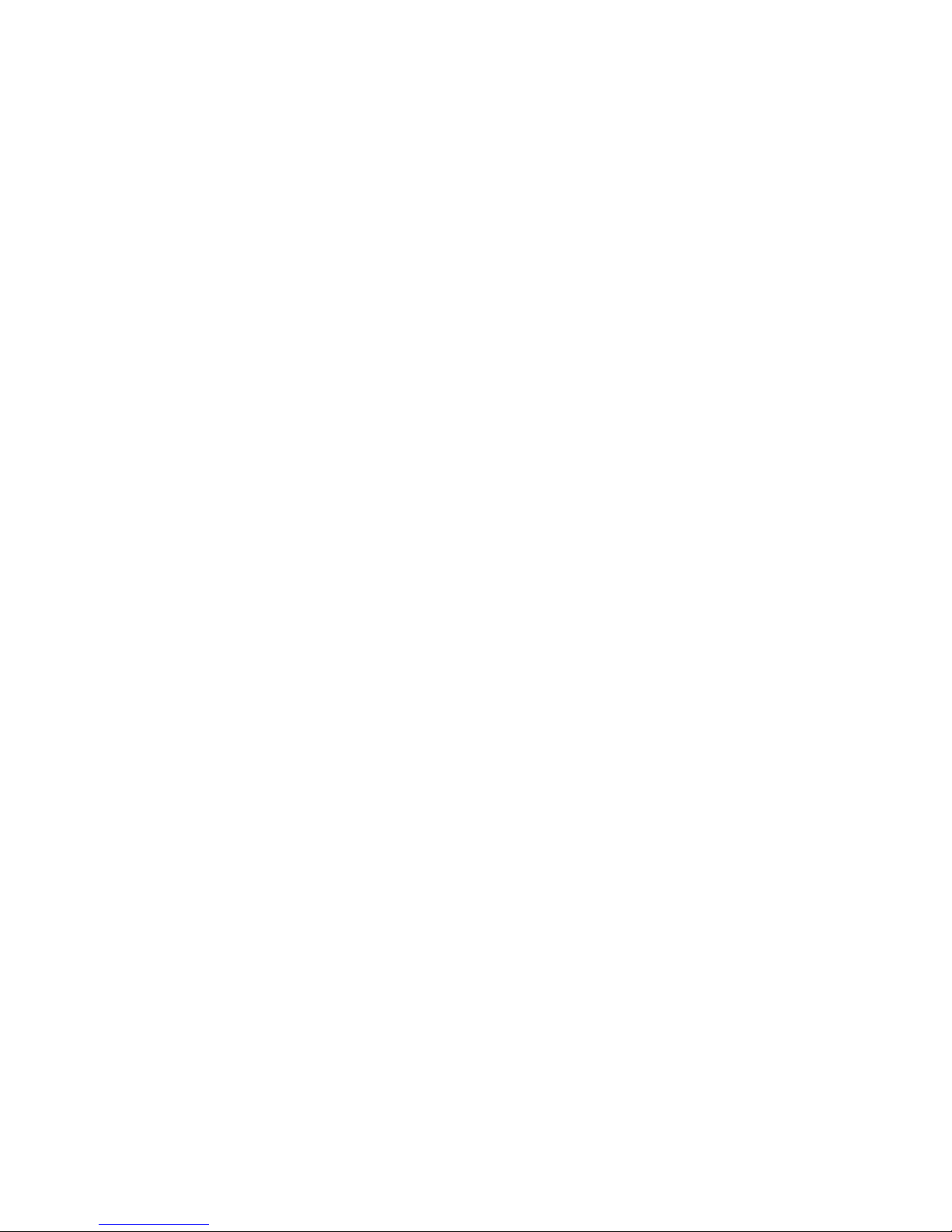
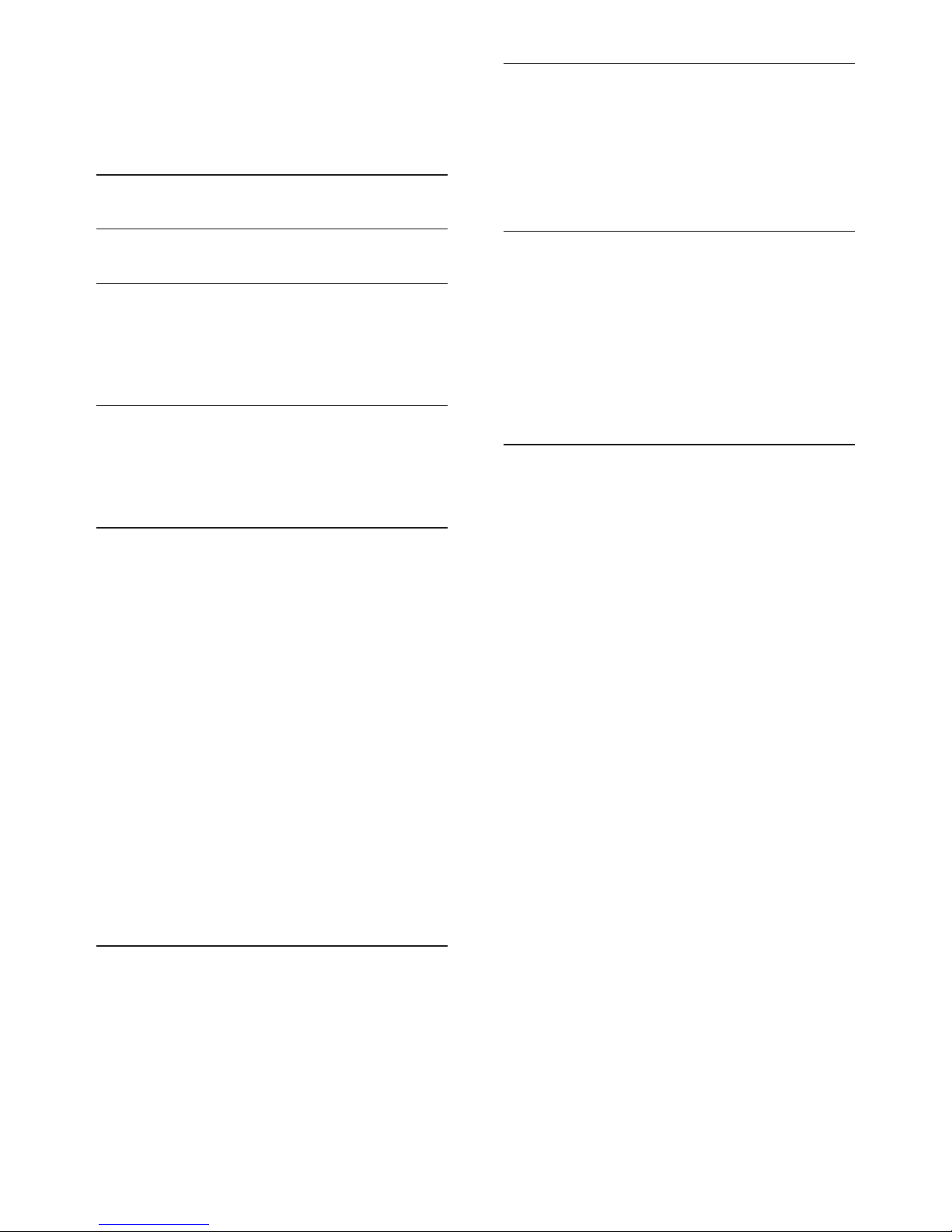
1EN
Contents
1 Notice 2
2 Important 3
3 Your TV 5
TV controls 5
Remote Control 5
Remote control usage 6
4 Use your TV 7
Switch channels 7
Watch connected devices 8
Adjust TV volume 8
5 Use more of your TV 9
Access TV menus 9
Rename devices from the home menu 9
Remove devices from the home menu 10
Change picture and sound setting 10
Create and use lists of favourite channels 12
Display the TV clock 13
Use timers 14
Lock unsuitable content 14
View Scenea 14
Play photos, music and videos on USB
storage devices 15
Update the TV software 17
Change TV preferences 18
Start a TV demo 18
Reset the TV to factory settings 18
Reinstall the TV 18
6 Install channels 19
Automatically install channels 19
Manually install channels 19
Rename channels 20
Rearrange channels 20
7 Connect devices 21
Back connections 21
Side connections 22
Connect a computer 23
Use Philips EasyLink 24
Use a Kensington lock 24
8 Product information 25
Supported display resolutions 25
Multimedia 25
Tuner/Reception/Transmission 25
Remote control 25
Power 25
Supported TV mounts 25
Product specication 26
9 Troubleshooting 27
General TV issues 27
TV channel issues 27
Picture issues 27
Sound issues 28
HDMI connection issues 28
Computer connection issues 28
Contact us 28
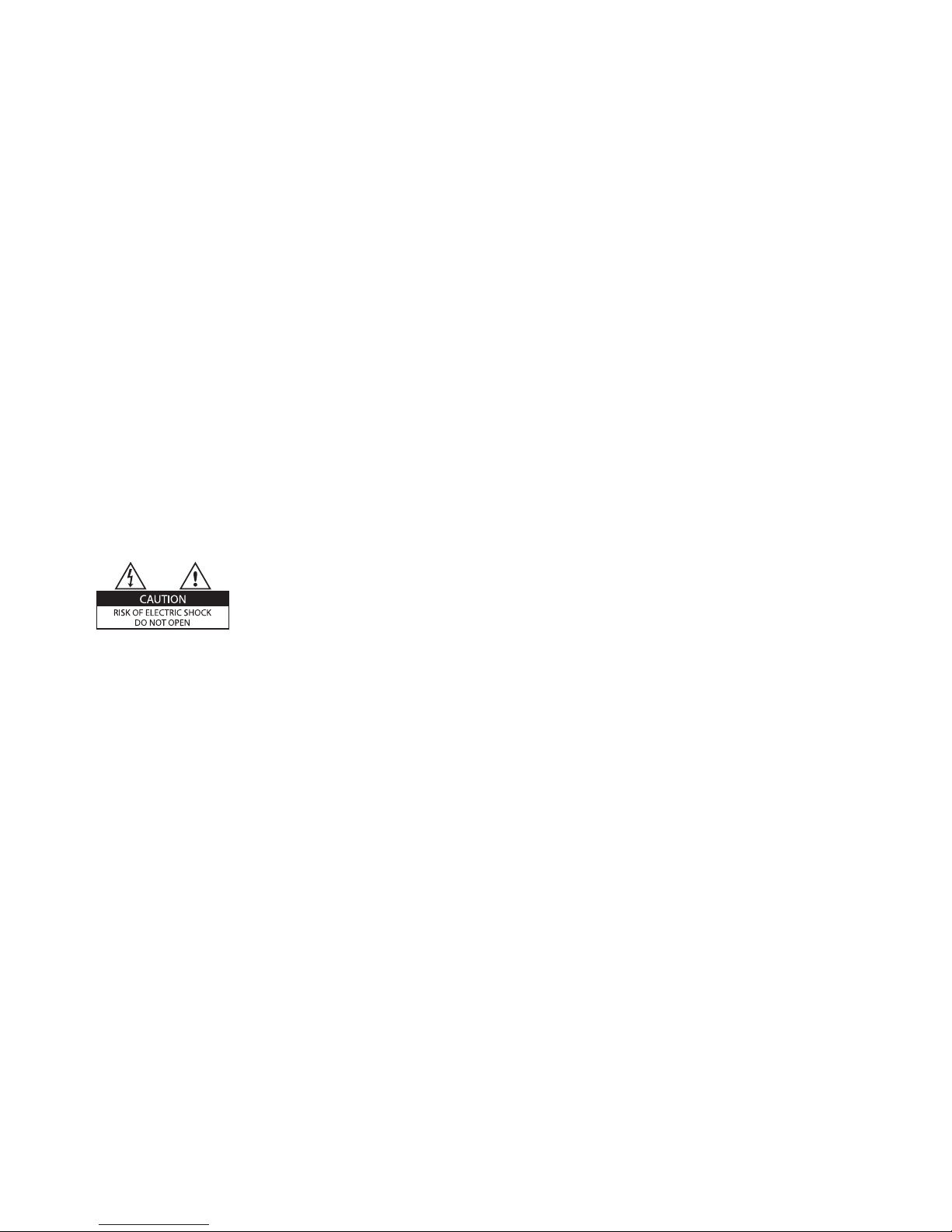
2 EN
1 Notice
Pixel characteristics
This LCD product has a high number of
colour pixels. Although it has effective pixels of
99.999% or more, black dots or bright points of
light (red, green or blue) may appear constantly
on the screen. This is a structural property of
the display (within common industry standards)
and is not a malfunction.
Terms of warranty
• Risk of injury, damage to TV or void of
warranty! Never attempt to repair the TV
yourself.
• Use the TV and accessories only as
intended by the manufacturer.
• The caution sign printed on the back of the
TV indicates risk of electric shock. Never
remove the TV cover. Always contact Philips
Customer Support for service or repairs.
• Any operation expressly prohibited in
this manual, or any adjustments and
assembly procedures not recommended
or authorised in this manual shall void the
warranty.
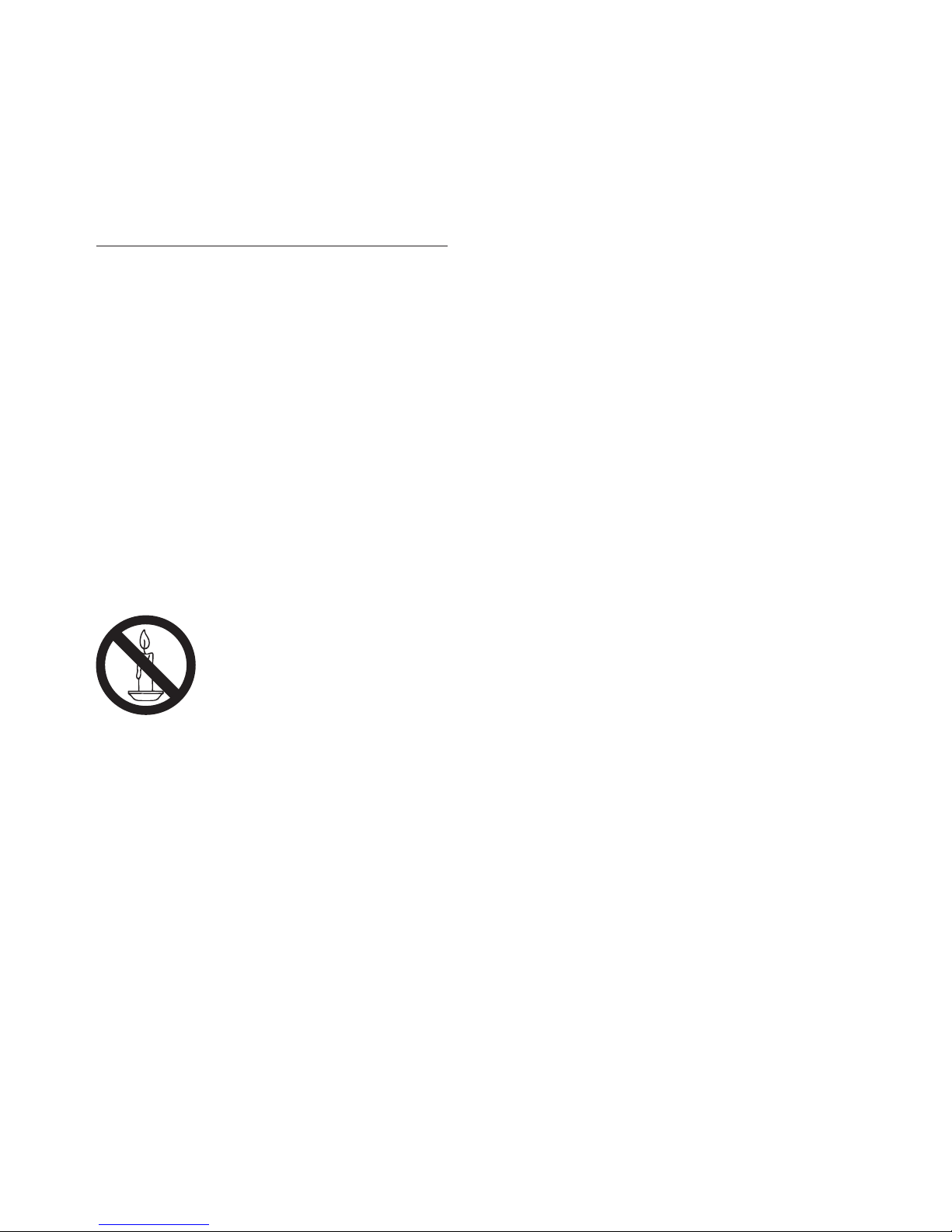
3EN
Risk of injury or damage to the TV!
• Two people are required to lift and carry
a TV that weighs more than 25 kg or 55
lbs.
• When stand mounting the TV, use only
the supplied stand. Secure the stand to
the TV tightly. Place the TV on a at, level
surface that can suppor t the combined
weight of the TV and the stand.
• When wall mounting the TV, use only a
wall mount that can support the weight
of the TV. Secure the wall mount to
a wall that can suppor t the combined
weight of the TV and wall mount. PE
Electronics Ltd bears no responsibility
for improper wall mounting that result in
accident, injury or damage.
Risk of injury to children!
Follow these precautions to prevent the
TV from toppling over and causing injury to
children:
• Never place the TV on a surface covered
by a cloth or other material that can be
pulled away.
• Ensure that no part of the TV hangs over
the edge of the surface.
• Never place the TV on tall furniture (such
as a bookcase) without anchoring both
the furniture and TV to the wall or a
suitable support.
• Educate children about the dangers of
climbing on furniture to reach the TV.
Risk of swallowing batteries!
• The product/remote control may
contain a coin-type battery, which can be
swallowed. Keep the battery out of reach
of children at all times!
Risk of overheating!
• Never install the TV in a conned space.
Always leave a space of at least 4 inches
or 10 cm around the TV for ventilation.
Ensure curtains or other objects never
cover the ventilation slots on the TV.
2 Important
Read and understand all instructions before you
use your TV. If damage is caused by failure to
follow instructions, the warranty does not apply.
Safety
Risk of electric shock or re!
• Never expose the TV to rain or water.
Never place liquid containers, such as
vases, near the TV. If liquids are spilt on
or into the TV, disconnect the TV from
the power outlet immediately. Contact
Philips Consumer Care to have the TV
checked before use.
• Never place the TV, remote control or
batteries near naked ames or other
heat sources, including direct sunlight.To
prevent the spread of re, keep candles
or other ames away from the TV, remote
control and batteries at all times.
• Never insert objects into the ventilation
slots or other openings on the TV.
• When the TV is swivelled ensure that
no strain is exerted on the power cord.
Strain on the power cord can loosen
connections and cause arcing.
Risk of short circuit or re!
• Never expose the remote control or
batteries to rain, water or excessive heat.
• Avoid force coming onto power plugs.
Loose power plugs can cause arcing or
re.
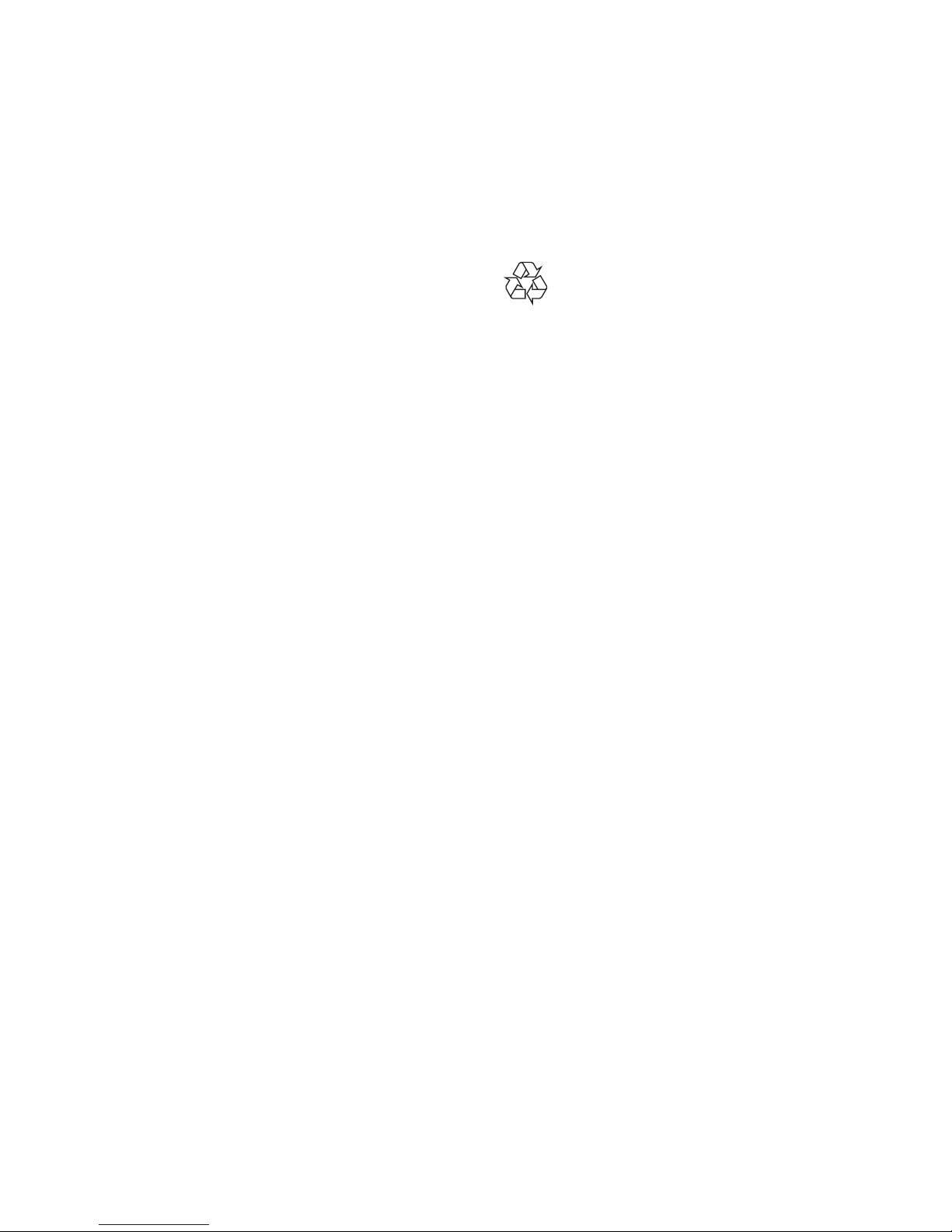
4 EN
alcohol, chemicals or household cleaners
on the TV.
• Risk of damage to the TV screen! Never
touch, push, rub or strike the screen with
any object.
• To avoid deformations and colour fading,
wipe off water drops as soon as possible.
Disposal of your old product and batteries
Your product is designed and manufactured
with high quality materials and components,
which can be recycled and reused.
Risk of damage to the TV!
• Before you connect the TV to the power
outlet, ensure that the power voltage
matches the value printed on the back
of the TV. Never connect the TV to the
power outlet if the voltage is different.
Risk of injury, re or power cord damage!
• Never place the TV or any objects on the
power cord.
• To easily disconnect the TV power cord
from the power outlet, ensure that you
have full access to the power cord at all
times.
• When you disconnect the power cord,
always pull the plug, never the cable.
• Disconnect the TV from the power
outlet and antenna before lightning
storms. During lightning storms, never
touch any part of the TV, power cord or
antenna cable.
Risk of hearing damage!
• Avoid using earphones or headphones at
high volumes or for prolonged periods of
time.
Low temperatures
• If the TV is transported in temperatures
below 5°C or 41°F, unpack the TV and
wait until the TV temperature matches
room temperature before connecting the
TV to the power outlet.
Screen care
• Avoid stationary images as much as
possible. Stationary images are images
that remain on-screen for extended
periods of time. Examples include:
on-screen menus, black bars and time
displays. If you must use stationary
images, reduce screen contrast and
brightness to avoid screen damage.
• Unplug the TV before cleaning.
• Clean the TV and frame with a soft,
damp cloth. Never use substances such as
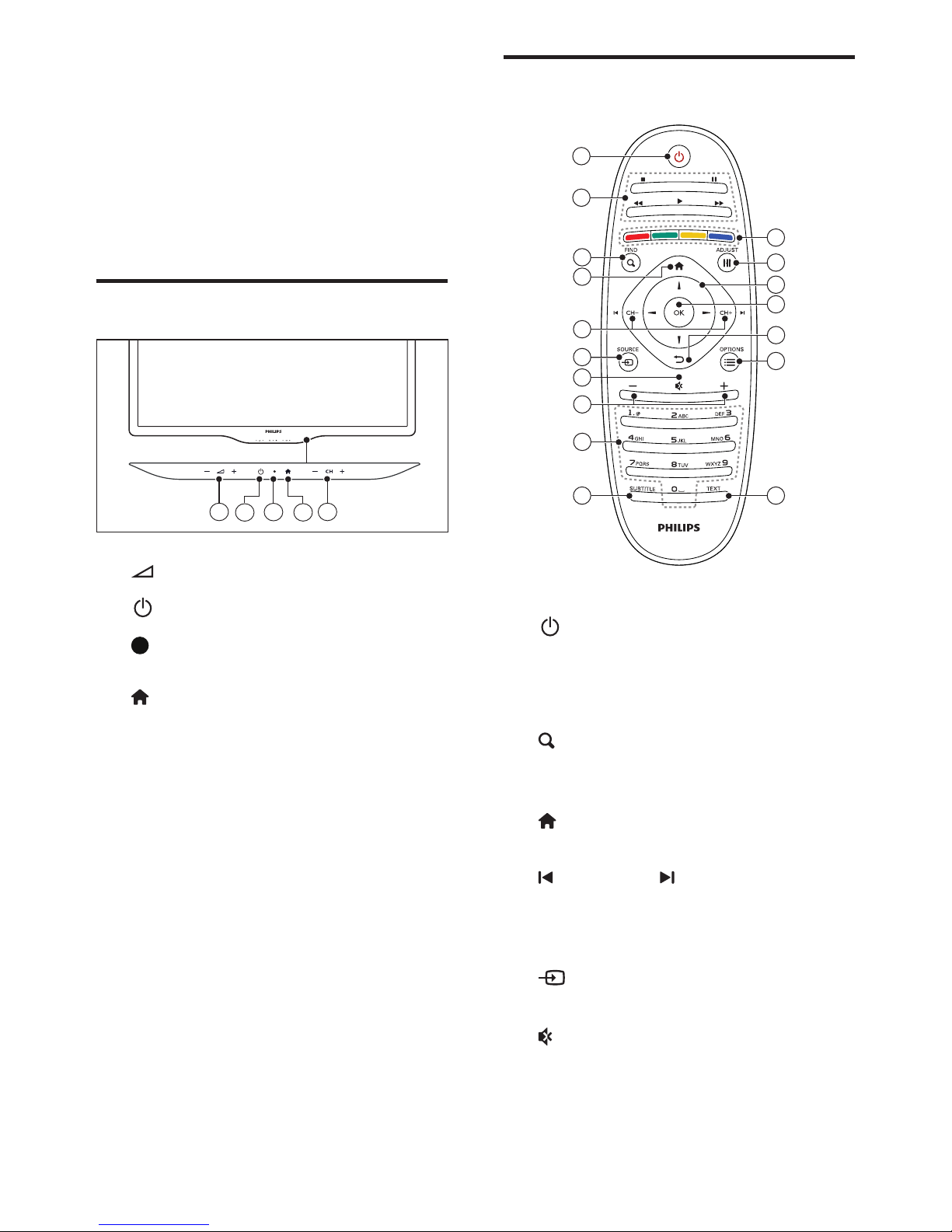
5EN
Remote Control
11
10
1
2
17
16
12
15
14
13
7
4
5
3
6
9
8
a (Standby-On)
• Switch the TV on or to standby.
b Play buttons
• Control video or music.
c FIND
• Access the menu to select a TV
channel list.
d (Home)
• Access the home menu.
e CH - / CH + (Previous/Next)
• Switch channels or navigate through
menu pages, tracks, albums or
folders.
f SOURCE
• Select connected devices.
g
• Mute or restore audio.
3 Your TV
Congratulations on your purchase, and
welcome to Philips! To fully benet from the
support that Philips offers, register your TV at
www.philips.com/welcome.
TV controls
2
3
1
4
5
a +/-: Adjust volume.
b (Power): Switch the TV on or off.
c Standby indicator and remote
controller sensor.
d (Home): Access the home menu.
e CH +/-: Switch channels.
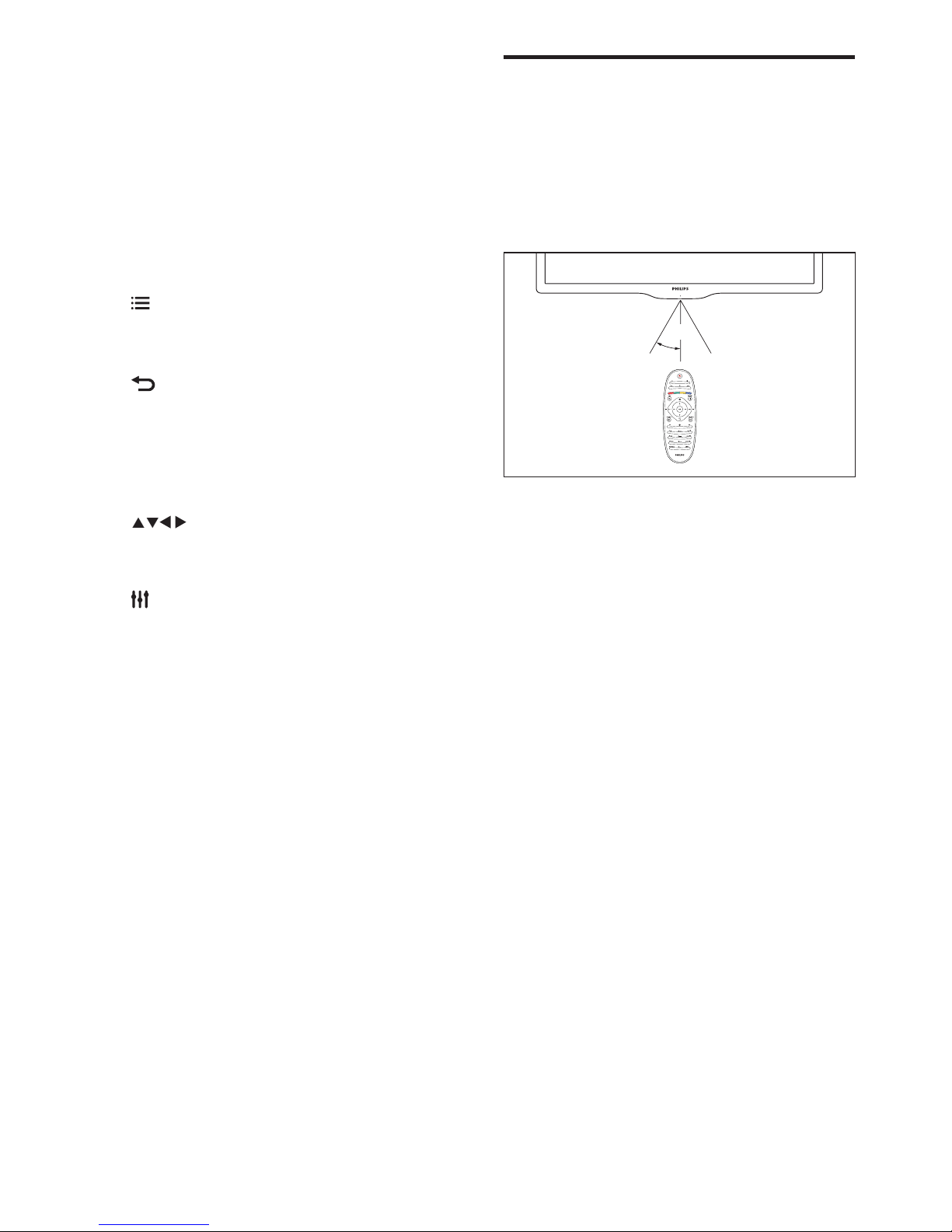
6 EN
Remote control usage
When you use the remote control, hold it close
to the TV and point it at the remote control
sensor. Make sure that the line-of-sight between
the remote control and TV is not blocked by
furniture, walls or other objects.
~5m
~30˚
h +/-
• Adjust volume.
i 0-9 Numeric buttons
• Select channels.
j SUBTITLE
• No function.
k TEXT
• No function.
l OPTIONS
• Access options for the current
activity or selection.
m
• Return to the previous menu or exit
a function.
n OK
• Conrm an entry or selection.
o (Navigation buttons)
• Navigate through menus and select
items.
p ADJUST
• Access the menu to adjust settings.
q Colour buttons
• Select tasks or options
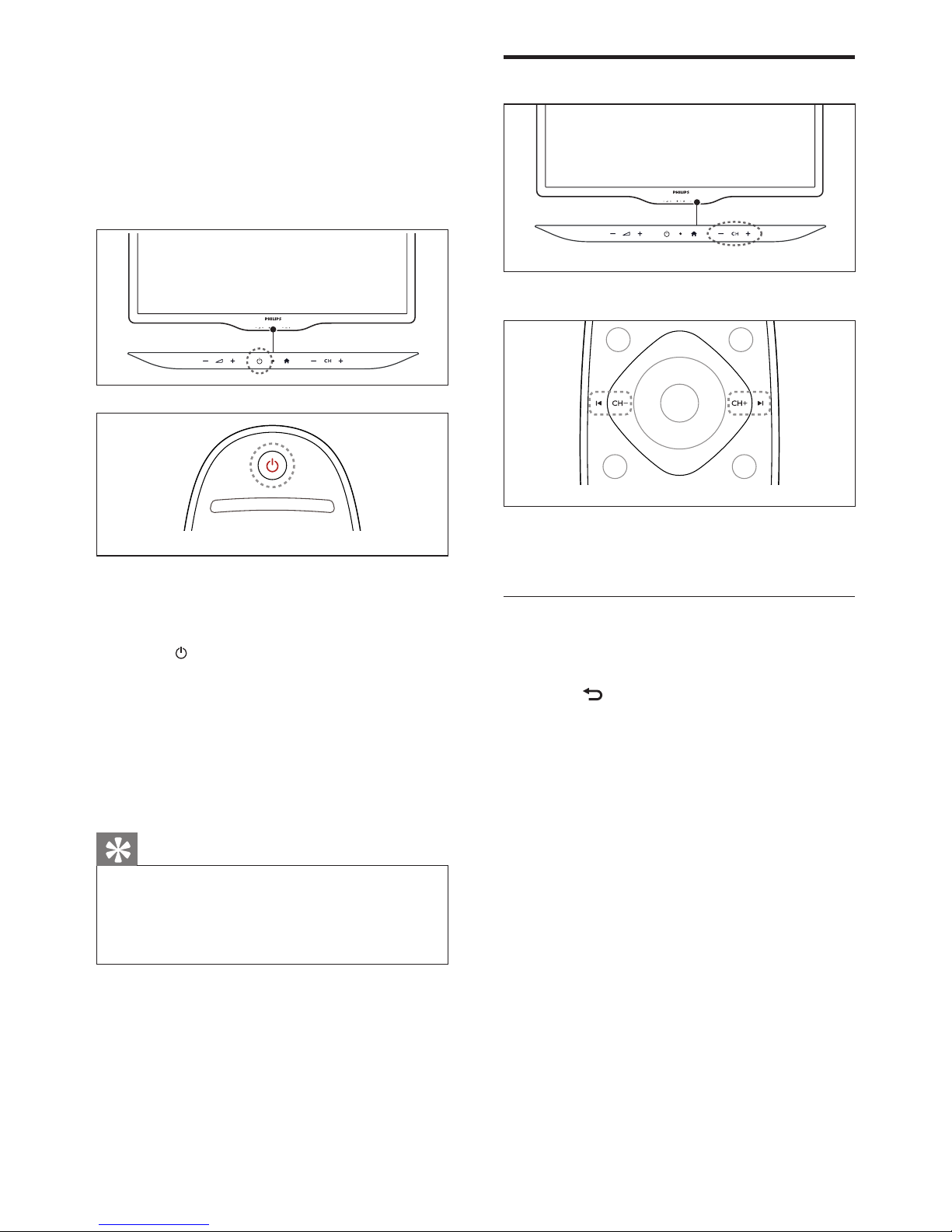
7EN
Switch channels
• Press CH +/- on the TV.
• Press CH+ or CH- on the remote
control.
Other ways to switch channels
• Enter a channel number using the
Numeric buttons.
• Press (BACK) on the remote control
to return to the previous channel.
4 Use your TV
This section helps you perform basic TV
operations.
Switch your TV on
• Press the power switch on the TV.
Switch your TV to standby
• Press (Standby-On) on the remote
control again.
• The remote control sensor on the TV
switches to red.
Switch your TV off
• Press the power switch on the TV again.
• The remote control sensor on the TV
switches off.
Tip
• Your product consumes very little power in
standby mode, but it will still consume a little
power. Unplug the power plug of your TV
from the wall socket if it is not to be used for
long time.
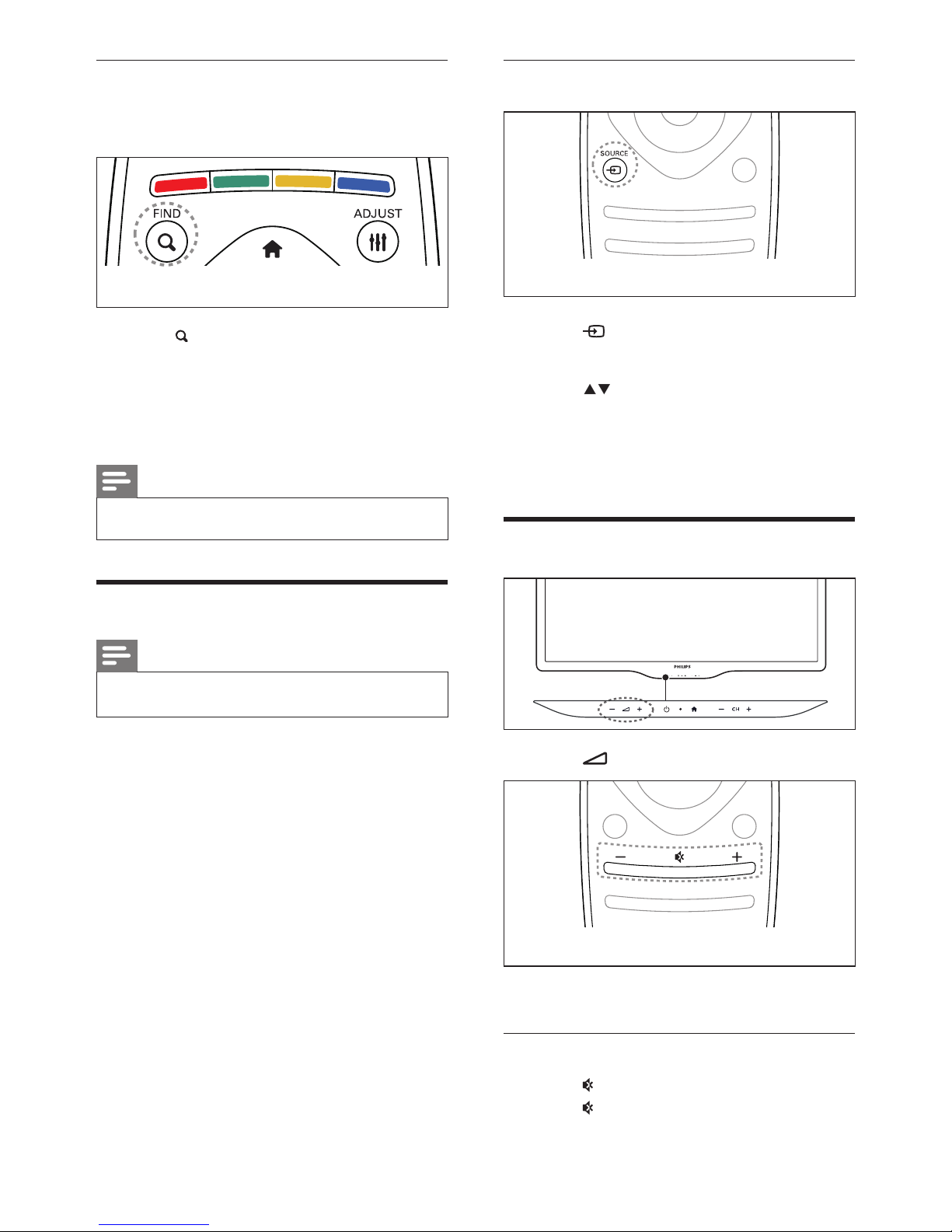
8 EN
Select a device from the source list
1 Press SOURCE
» The source list appears.
2 Press to select a device.
3 Press OK to conrm your choice.
» The TV switches to the selected
device.
Adjust TV volume
• Press +/- on the TV.
• Press +/- on the remote control.
To mute or unmute sound
• Press to mute the sound.
• Press again to restore the sound.
View channel preview
You can view a preview of all available
channels with the channel grid.
• Press FIND.
» The channel grid appears.
» To preview a channel, select it.
» To watch a channel, select it, then
press OK.
Note
• This feature is available depending on model.
Watch connected devices
Note
• Before you select a device as a source, switch
the device on.
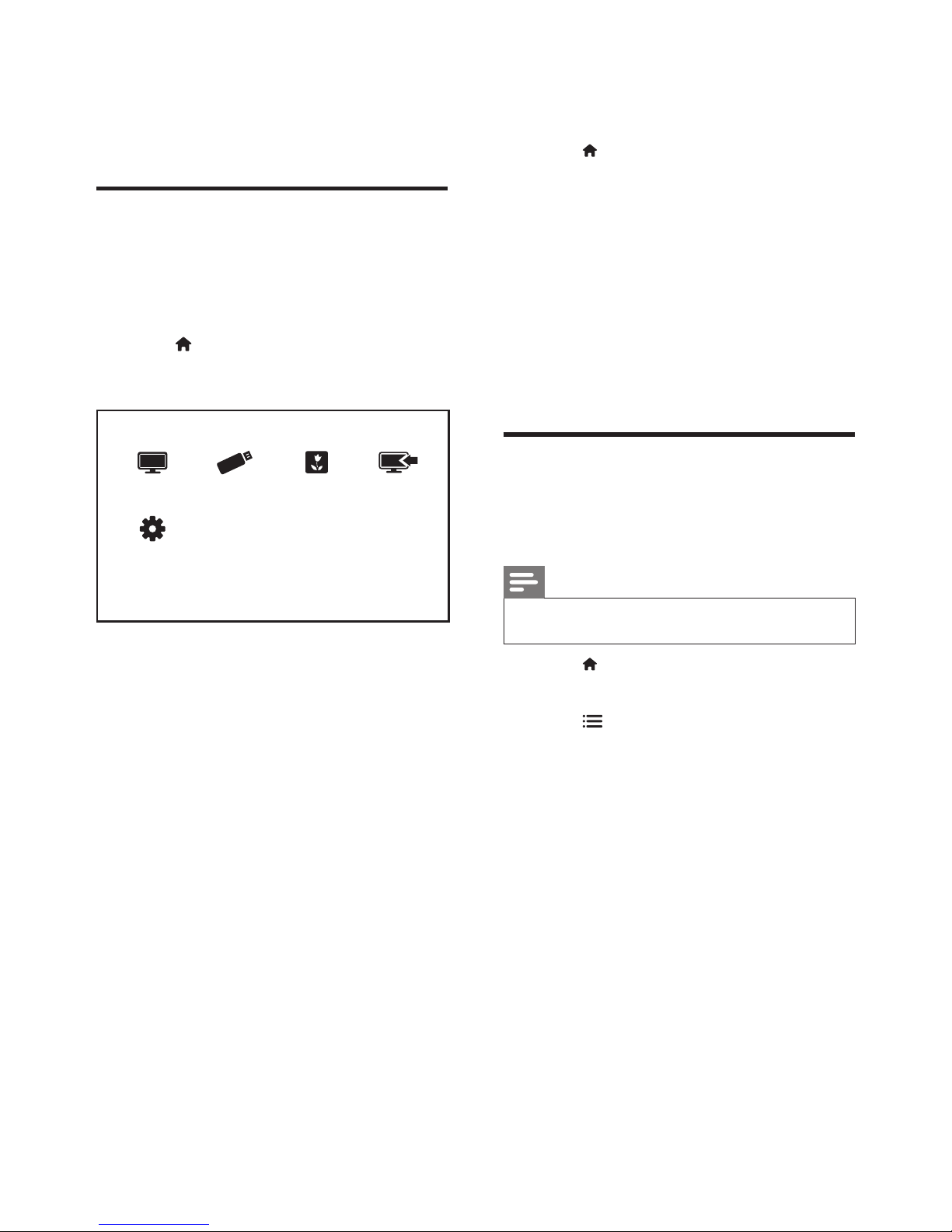
9EN
3 Add device to the home menu.
After you connect a device, add it to the home
menu.
• Press .
• Select [Add new device].
• Follow the onscreen instructions to add
the device to the home menu.
» The device is displayed in the home
menu.
• To watch the device, switch it on, then
select it in the home menu.
• You can also select the device with the
source button (see ‘Select a device from
the source list’ on page 8).
Rename devices from the
home menu
After you add a new device to the home menu,
you can rename it to your preference.
Note
• The device name can be up to 16 characters
long.
1 Press .
2 Select a device to rename.
3 Press OPTIONS.
» The options menu appears.
4 Select [Rename device], then press OK.
» A text input box appears.
5 Select characters each character, then
press OK to conrm.
6 When the new name is complete, select
[Done], then press OK.
5 Use more of
your TV
Access TV menus
Menus help you to install channels, change
picture and sound settings and access other
features.
1 Press
» The menu screen appears.
Setup
Watch TV
Add new device
Scenea
Browse USB
2 Select one of the following, then press
OK.
• [Watch TV]: If a source other than
antenna is selected, switch back to
the antenna source
• [Add new device]: Add new devices
to the home menu.
• [Setup]: Access menus to change
picture, sound and other settings.
• [Scenea]: Switch on Scenea
wallpaper.
• [Browse USB]: View photos and
play music and movies contained in
USB storage devices.
