Page 1
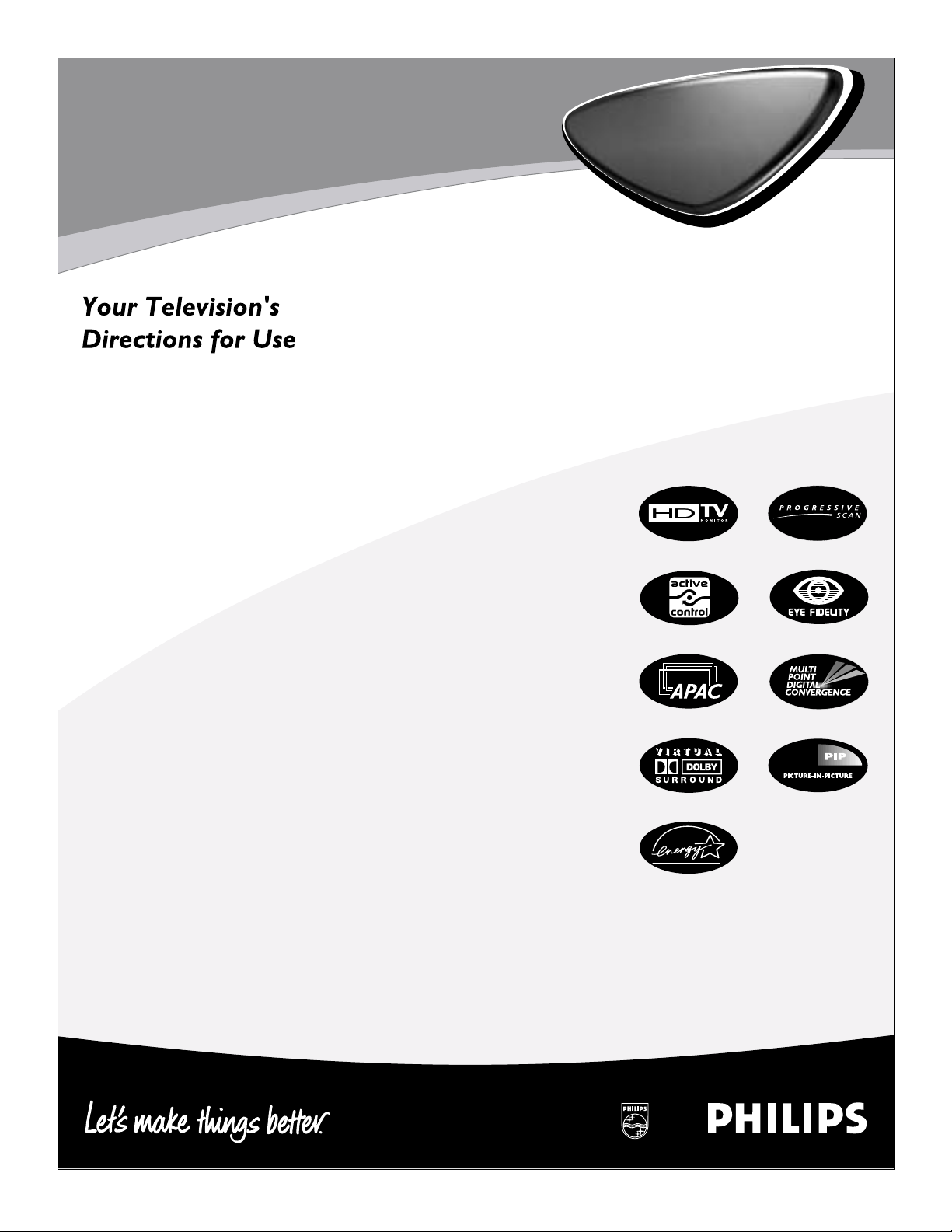
3135 035 20391
43PP9202
50PP9202
60PP9202
Product Highlights
• High-definition display—1080i/480p
• High-definition component video
and RGB+H/V inputs
• Active Control
™
• Eye Fidelity
•APAC™(Automatic Phosphor Aging
Compensation)
Features
• Multipoint digital convergence
• Protective screen filter
• Virtual Dolby
®
Surround
• Three-line digital comb filter
• Picture-in-picture
• Slim, upscale styling
• Home-cinema universal remote
with backlighting
Rear-projection
Rear-projection
HDTV Monitor
HDTV Monitor
Page 2
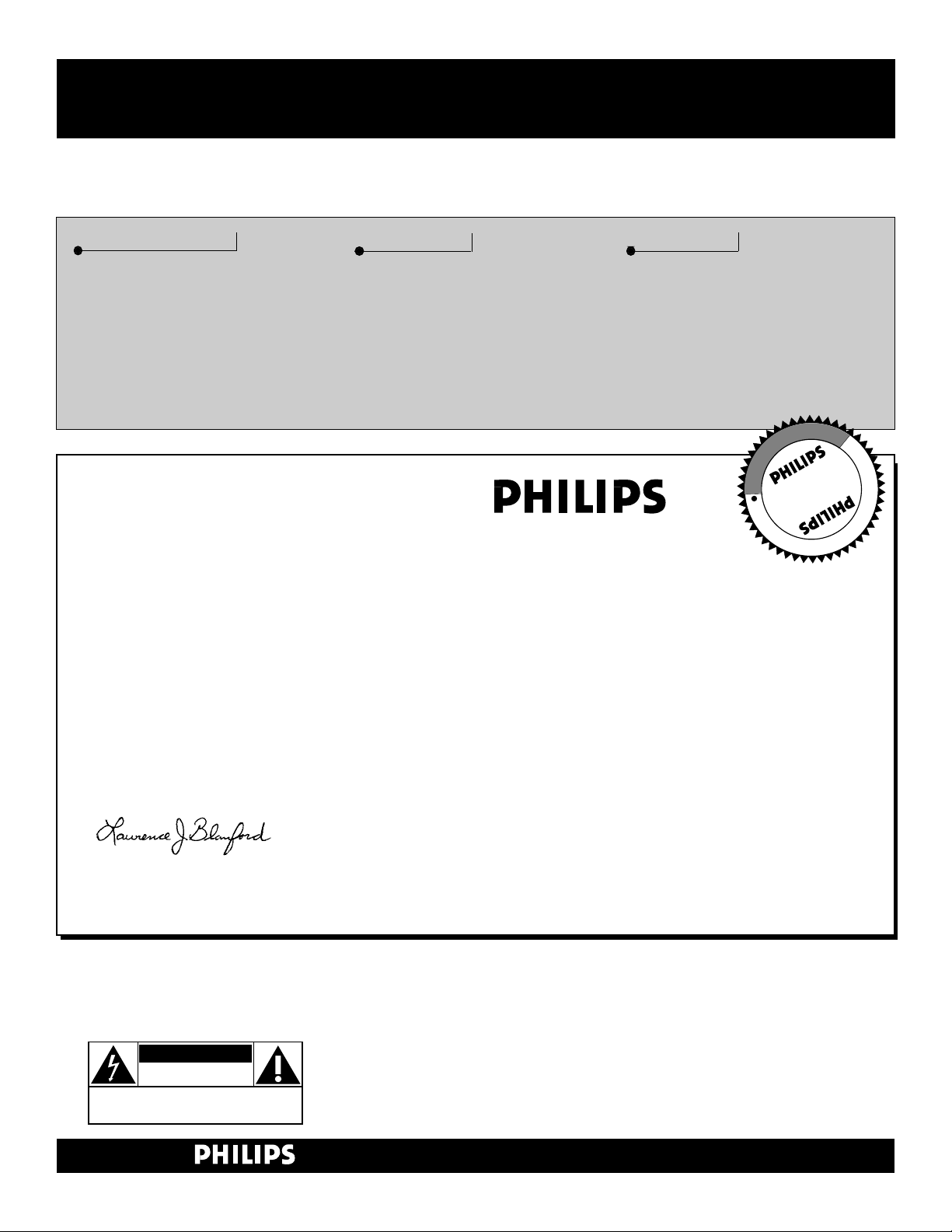
2
Once your PHILIPS purchase is registered, you’re eligible to receive all the privileges of owning a
PHILIPS product. So complete and return the Warranty Registration Card enclosed with your pur-
chase at once. And take advantage of these important benefits.
Return your Warranty Registration card today to ensure you
receive all the benefits you’re entitled to.
Congratulations
on your
purchase,
and welcome to the
“family!”
Dear PHILIPS product owner:
Thank you for your confidence in PHILIPS. You’ve selected one of the best-built, best-backed products available today. And we’ll do everything in our power to keep you happy with your purchase
for many years to come.
As a member of the PHILIPS “family,” you’re entitled to protection by one of the most comprehensive
warranties and outstanding service networks in the industry.
What’s more, your purchase guarantees you’ll receive all the information and special offers for which
you qualify, plus easy access to accessories from our convenient home shopping network.
And most importantly you can count on our uncompromising commitment to your total satisfaction.
All of this is our way of saying welcome–and thanks for investing in a PHILIPS product.
Sincerely,
Lawrence J. Blanford
President and Chief Executive Officer
Know these
safetysymbols
t This “bolt of lightning” indicates uninsulated material within your unit may cause an electri-
cal shock. For the safety of everyone in your household, please do not remove product covering.
s The “exclamation point” calls attention to features for which you should read the enclosed
literature closely to prevent operating and maintenance problems.
WARNING: TO PREVENT FIRE OR SHOCK HAZARD, DO NOT EXPOSE THIS EQUIPMENT
TO RAIN OR MOISTURE.
CAUTION: To prevent electric shock, match wide blade of plug to wide slot, and fully insert.
ATTENTION: Pour éviter les chocs électriques, introduire la lame la plus large de la fiche dans la
borne correspondante de la prise et pousser jusqu’au fond.
CAUTION
RISK OF ELECTRIC SHOCK
DO NOT OPEN
CAUTION: TO REDUCE THE RISK OF ELECTRIC SHOCK, DO NOT
REMOVE COVER (OR BACK). NO USER-SERVICEABLE PARTS
INSIDE. REFER SERVICING TO QUALIFIED SERVICE PERSONNEL.
Warranty
Verification
Registering your product within
10 days confirms your right to
maximum protection under the
terms and conditions of your
PHILIPS warranty.
Owner
Confirmation
Your completed Warranty
Registration Card serves as
verification of ownership in the
event of product theft or loss.
Model
Registration
Returning your Warranty
Registration Card right away guarantees you’ll receive all the information and special offers which
you qualify for as the owner of your
model.
P.S. Remember, to get the most from your PHILIPS
product, you must return your
Warranty Registration Card within 10 days. So
please mail it to us right now!
R
E
G
I
S
T
R
A
T
I
O
N
N
E
E
D
E
D
W
I
T
H
I
N
1
0
D
A
Y
S
Hurry!
Visit our World Wide Web Site at http://www.philips.com
Page 3
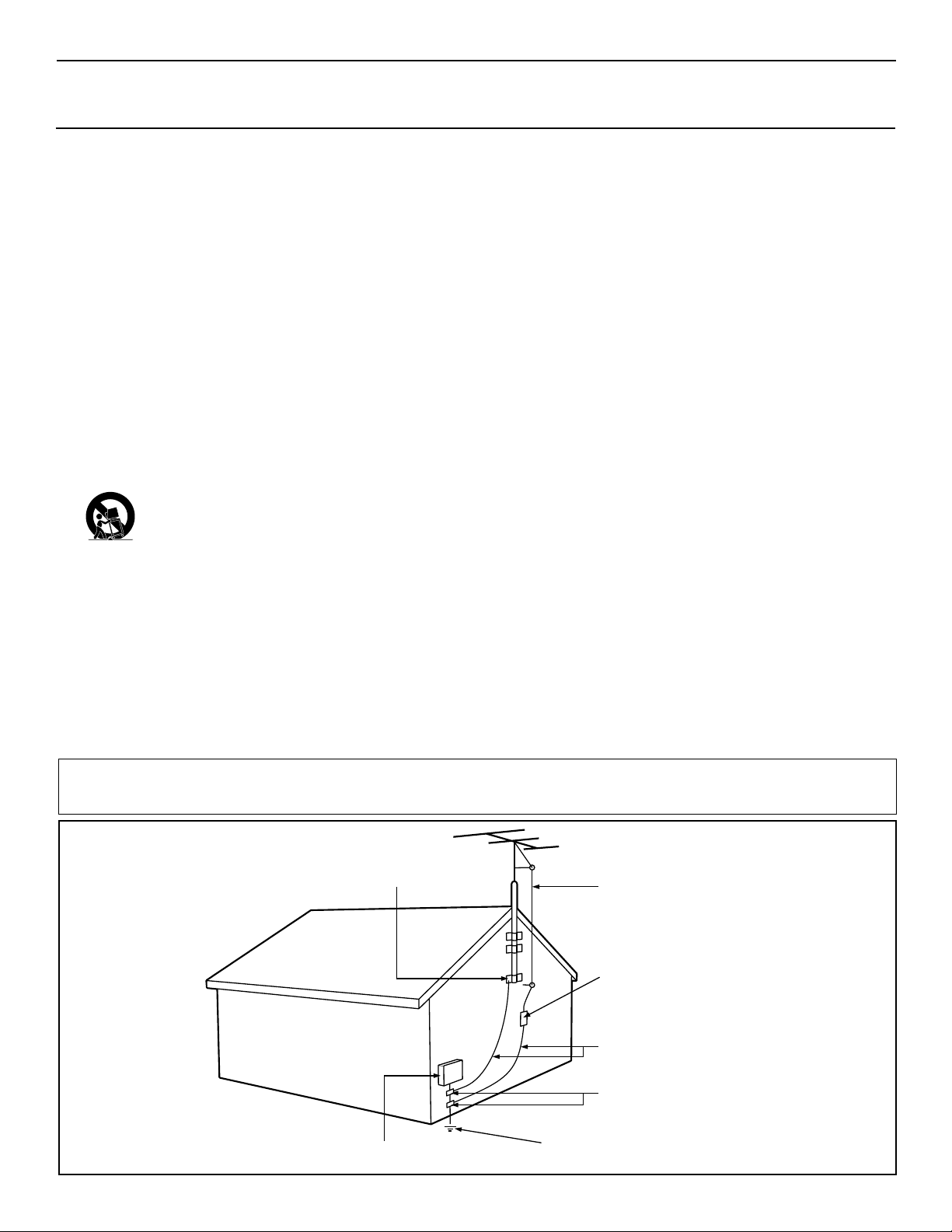
3
IMPORTANT SAFETY INSTRUCTIONS
Read before operating equipment
1. Read these instructions.
2. Keep these instructions.
3. Heed all warnings.
4. Follow all instructions.
5. Do not use this apparatus near water.
6. Clean only with a dry cloth.
7. Do not block any of the ventilation openings. Install in
accordance with the manufacturers instructions.
8. Do not install near any heat sources such as radiators, heat
registers, stoves, or other apparatus (including amplifiers)
that produce heat.
9. Do not defeat the safety purpose of the polarized or grounding-type plug. Apolarized plug has two blades with one
wider than the other. A grounding type plug has two blades
and third grounding prong. The wide blade or third prong
are provided for your safety. When the provided plug does
not fit into your outlet, consult an electrician for replacement
of the obsolete outlet.
10. Protect the power cord from being walked on or pinched
particularly at plugs, convenience receptacles, and the point
where they exit from the apparatus.
11. Only use attachments/accessories specified by the manufacturer.
12. Use only with a cart, stand, tripod, bracket, or table
specified by the manufacturer, or sold with the apparatus. When a cart is used, use caution when
moving the cart/apparatus combination to avoid
injury from tip-over.
13. Unplug this apparatus during lightning storms or when
unused for long periods of time.
14. Refer all servicing to qualified service personnel. Servicing
is required when the apparatus has been damaged in any
way, such as power-supply cord or plug is damaged, liquid
has been spilled or objects have fallen into apparatus, the
apparatus has been exposed to rain or moisture, does not
operate normally, or has been dropped.
15. This product may contain lead and mercury. Disposal of
these materials may be regulated due to environmental considerations. For disposal or recycling information, please
contact your local authorities or the Electronic Industries
Alliance: www.eiae.org
16. Damage Requiring Service - The appliance should be
serviced by qualified service personnel when:
A. The power supply cord or the plug has been damaged;
or
B. Objects have fallen, or liquid has been spilled into the
appliance; or
C. The appliance has been exposed to rain; or
D. The appliance does not appear to operate normally or
exhibits a marked change in performance; or
E. The appliance has been dropped, or the enclosure
damaged.
17. Tilt/Stability - All televisions must comply with recommended international global safety standards for tilt and stability
properties of its cabinet design.
• Do not compromise these design standards by applying
excessive pull force to the front, or top, of the cabinet which
could ultimately overturn the product.
• Also, do not endanger yourself, or children, by placing
electronic equipment/toys on the top of the cabinet. Such
items could unsuspectingly fall from the top of the set and
cause product damage and/or personal injury.
18. Wall or Ceiling Mounting - The appliance should be
mounted to a wall or ceiling only as recommended by the
manufacturer.
19. Power Lines - An outdoor antenna should be located away
from power lines.
20. Outdoor Antenna Grounding - If an outside antenna is
connected to the receiver, be sure the antenna system is
grounded so as to provide some protection against voltage
surges and built up static charges.
Section 810 of the National Electric Code, ANSI/NFPA No.
70-1984, provides information with respect to proper
grounding of the mast and supporting structure, grounding
of the lead-in wire to an antenna discharge unit, size of
grounding connectors, location of antenna-discharge unit,
connection to grounding electrodes, and requirements for
the grounding electrode. See Figure below.
21. Object and Liquid Entry - Care should be taken so that
objects do not fall and liquids are not spilled into the enclosure through openings.
Example of Antenna Grounding
as per NEC - National Electric Code
Note to the CATV system installer: This reminder is provided to call the CATV system installer's attention to Article 820-40 of the NEC that provides
guidelines for proper grounding and, in particular, specifies that the cable ground shall be connected to the grounding system of the building, as close
to the point of cable entry as practical.
Rev. 8/13/01
GROUND CLAMP
ELECTRIC SERVICE EQUIPMENT
POWER SERVICE GROUNDING ELECTRODE SYSTEM (NEC ART 250, PART H)
ANTENNA LEAD IN WIRE
ANTENNA DISCHARGE UNIT
GROUNDING CONDUCTORS (NEC SECTION 810-21)
GROUND CLAMPS
(NEC SECTION 810-20)
Page 4
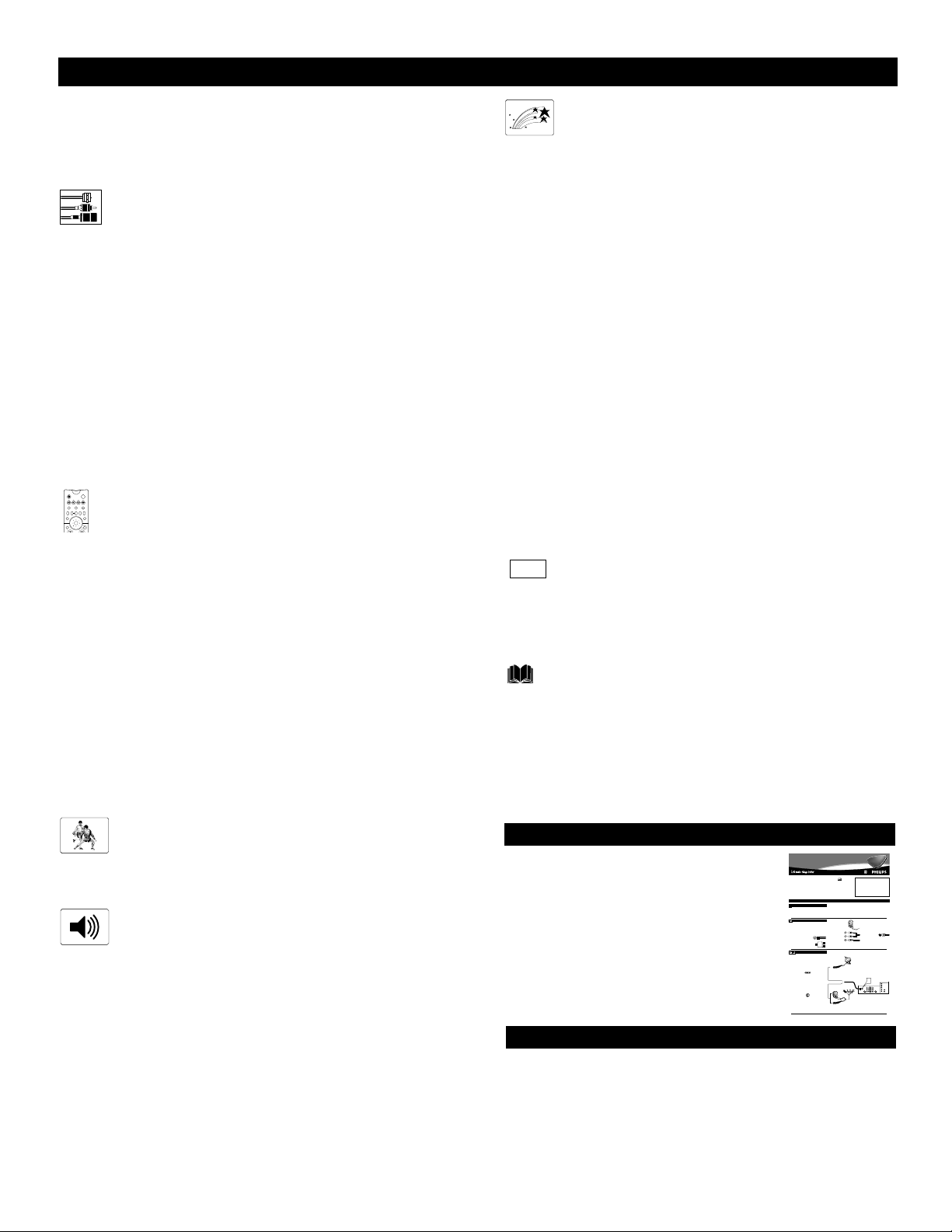
4
CONTENTS
Items Included with This TV
As you unpack your TV, please note that this Directions for Use
manual contains safety-tip information and Factory Service
Center locations, as well as a Warranty Registration Card,
remote control, and batteries for use with the remote control.
Please take a few minutes to complete your registration card. The
serial number for the TV is on the rear of the set.
Refer to the back of this manual for instructions in the cleaning
and care of the TV.
Refer to the simple Quick Use and Setup
Guide (supplied with your TV) for details
on the following:
• Basic TV connections
• Television and remote-control operation
• Onscreen menu controls
• How to use the installation features.
QUICK USE AND SETUP GUIDE
INTRODUCTION
Welcome/Registration of Your TV . . . . . . . . . . . . . . . . . . . .2
Safety/Precautions . . . . . . . . . . . . . . . . . . . . . . . . . . . . . .2–3
Features . . . . . . . . . . . . . . . . . . . . . . . . . . . . . . . . . . . . . . . .5
CONNECTING ACCESSORY DEVICES
TO
YOUR TV
Panel Overviews . . . . . . . . . . . . . . . . . . . . . . . . . . . . . . . . .6
Connecting a VCR . . . . . . . . . . . . . . . . . . . . . . . . . . . . . . . .7
Connecting a VCR and Cable Box . . . . . . . . . . . . . . . . . . . .8
Connecting and Using an Audio Hi-fi System
with Your TV . . . . . . . . . . . . . . . . . . . . . . . . . . . . . . . . . .9
Connecting a Standard DVD Player . . . . . . . . . . . . . . . . . .10
Connecting a DVD Player with Progressive-scan
Capability . . . . . . . . . . . . . . . . . . . . . . . . . . . . . . . . . . . .11
Connecting an S-Video Device . . . . . . . . . . . . . . . . . . . . .12
Connecting an HD Receiver . . . . . . . . . . . . . . . . . . . . . . . .13
Connecting a Camcorder . . . . . . . . . . . . . . . . . . . . . . . . . .14
Connecting and Using Headphones
with Your TV . . . . . . . . . . . . . . . . . . . . . . . . . . . . . . . . .15
USING THE REMOTE CONTROL
Programming the TV Remote to Work
with Accessory Devices . . . . . . . . . . . . . . . . . . . . .16
Using the Code-entry Method to Program Your
TV Remote . . . . . . . . . . . . . . . . . . . . . . . . . . . . . . . . . . .17
Using the Search Method to Program Your
TV Remote . . . . . . . . . . . . . . . . . . . . . . . . . . . . . . . . . . .18
Direct-entry Codes for A/VAccessory Devices . . . . . .19–20
Using the TV Remote with Accessory Devices . . . . . . . . .21
Using the AV and Source Select Buttons . . . . . . . . . . . . . .22
Using AutoSound™ . . . . . . . . . . . . . . . . . . . . . . . . . . . . . .23
Using AutoPicture™ . . . . . . . . . . . . . . . . . . . . . . . . . . . . .24
Using AutoSurf™ . . . . . . . . . . . . . . . . . . . . . . . . . . . . . . .25
Using Program List and Alternate Channel (A/CH) . . . . . .26
Using the Sleep Timer Control . . . . . . . . . . . . . . . . . . . . . .27
USING THE ONSCREEN SUBMENUS
PICTURE
Adjusting the Picture Controls . . . . . . . . . . . . . . .28
Setting the Eye Fidelity Control . . . . . . . . . . . . . . . . . . . . .29
Setting the Dynamic Contrast Control . . . . . . . . . . . . . . . .30
SOUND
Adjusting the Treble, Bass, and
Balance Controls . . . . . . . . . . . . . . . . . . . . . . . .31
Using the AVL (Audio Volume Leveler) Control . . . . . . . .32
Selecting the Surround-sound Modes . . . . . . . . . . . . . . . . .33
Selecting the Stereo/Mono Sound Mode . . . . . . . . . . . . . .34
Selecting the SAP (Second Audio Program) Feature . . . . .35
Using the Bass Boost Control . . . . . . . . . . . . . . . . . . . . . .36
FEATURES
The Timer
Setting the Clock . . . . . . . . . . . . . . . . . . . . . . . . . . . . . . .37
Displaying the Time . . . . . . . . . . . . . . . . . . . . . . . . . . . .38
Setting the Timer’s Start Time and Stop Time . . . . . . . . .39
Selecting the Timer’s Channel . . . . . . . . . . . . . . . . . . . . .40
Setting the Timer’s Activate Control . . . . . . . . . . . . . . . .41
AutoLock™
Understanding AutoLock™ . . . . . . . . . . . . . . . . . . . . . . .42
Setting up the AutoLock™Access Code . . . . . . . . . . . . .43
Using AutoLock™ to Block Channels . . . . . . . . . . . . . . .44
Using AutoLock™ to Block by Movie Rating . . . . . . . . .45
Using AutoLock™ to Block by TV Rating . . . . . . . . . . .46
Turning the AutoLock™ Blocking Control
on or off . . . . . . . . . . . . . . . . . . . . . . . . . . . . . . . . . . . .47
Using AutoLock™ to Block Unrated Broadcasts . . . . . . .48
Using AutoLock™ to Block Broadcasts That
Have No Rating . . . . . . . . . . . . . . . . . . . . . . . . . . . . . . .49
Reviewing Your Current AutoLock™ Settings . . . . . . . . .50
Using the Closed Captioning Control . . . . . . . . . . . . . . . . .51
Using the Picture-format Control . . . . . . . . . . . . . . . . . . . .52
Using Active Control™ . . . . . . . . . . . . . . . . . . . . . . . . . . .53
APPENDIXES
Appendix A: Compatibility Information
for the TV’s High-definition Inputs . . . . . . . . .54
Appendix B: Model Specifications . . . . . . . . . . . . . . . . . . .55
Appendix C: Selecting the HD INPUT-AV 4 Color Space . . .56
GENERAL INFORMATION
Care and Cleaning . . . . . . . . . . . . . . . . . . . . . . . . . . .57
Troubleshooting . . . . . . . . . . . . . . . . . . . . . . . . . . . . . . . . .58
Glossary of Television Terms . . . . . . . . . . . . . . . . . . . . . . .59
Index . . . . . . . . . . . . . . . . . . . . . . . . . . . . . . . . . . . . . . . . .60
Limited Warranty . . . . . . . . . . . . . . . . . . . . . . . . . . . . . . . .61
POWER
ACC
TV
VCR
ACTIVE
SWAP PIP CH
FREEZE
CONTROL
DN
UP
PICTURE
SOUND
MENU/
STATUS/
SELECT
EXIT
ppendixes
BC
A
Quick Use and Setup Guide
Quick Use and Setup Guide
Important Notice/Warning . . . . . . . . . . . . . . . . . . . . . . . . . . . . . . . . . . . . . . . . . .1
Making Basic TVConnections . . . . . . . . . . . . . . . . . . . . . . . . . . . . . . . . . . . .1–2
Operating the Television and Remote Control . . . . . . . . . . . . . . . . . . . . . . . . .2–3
Using the Installation Features . . . . . . . . . . . . . . . . . . . . . . . . . . . . . . . . . . . . .4–6
Using the Picture-in-Picture (PIP) Feature . . . . . . . . . . . . . . . . . . . . . . . . . . . .6–7
Adjusting the Manual Converge Controls . . . . . . . . . . . . . . . . . . . . . . . . . . . . . .8
BESTVIEWING
he major benefit of this projection television is its large viewing screen. To see this large screen at its best, test various
T
locations in the room to find the optimum spot for viewing.
NOTE:Be sure to allow a free flow of air to and from the perforated back cover of the set.
CABLESAND CONNECTORS
f you are new to making TVhookups, you may want to read
I
this section. (The cables and connectors discussed are not supplied with your set. You can buy them at most stores that sell
audio or video products. Or call our Customer Care Center at
1-800-531-0039.)
This publication provides you with examples of basic connections.
See pages 6–15 in the Directions for Use manual for more information and connection examples.
A75-ohm coaxial cableconnects signals
from an antenna or a cable TVcompany
to the antenna jack on the back of the TV.
Coaxial cables use “F” connectors.
Atwo-way signal splitterenables you to
take a single antenna or cable TVsignal
and supply it to two different inputs.
ANTENNAOR CABLETV
his section shows you how to make a basic TVconnection
T
using a cable TVor antenna signal.
If you have cable TVservice, you’ll simply connect the coaxial
cable lead-in from the cable TVcompany to your TV. If you intend
to connect a VHF/UHF antenna, you may need a 300- to 75-ohm
adapter, which is not supplied with your TV.
NOTE:You should be able to buy optional accessories such as a
VHF/UHF antenna or a 300- to 75-ohm adapter at most stores
onics. Or you can call our Customer Care Center
that sell electr
at 1-800-531-0039.
Connect the Cable TVorantenna signal to the
ANTENNAIN 75Ωjack on the rearof the TV.
1
NOTE: If you are using an antenna with a round coaxial
cable (75Ω), then you are ready to connect to the back of
TV. If your antenna has a flat, twin-lead wire (300Ω),
the
you must first attach the antenna wires on a 300- to 75ohm adapter. Then push the round end of the adapter onto
the ANTENNAIN 75Ωjack on the rear of the TV.
Insert the TV’s powerplug into the wall power outlet.
2
CONTENTS
MAKINGBASIC TV CONNECTIONS
To avoid cabinet warping, cabinet color changes,
and increased chance of set failure, do not place
the TVwhere temperatures can become excessively
hot—for example, in direct sunlight or near a
heating appliance.
A300- to 75-ohm twin-lead
adapteraccepts the antenna
cables (called twin-lead wires)
from an antenna, allowing you
to connect the antenna signal to
the TV.
Video and audio cables
with standard RCA
(phono) connectors connect the video and audio
jacks of accessory
devices such as VCRs
and DVD players to the
jacks on the TV.
To simplify making connections, the connectors
are usually color coded. The jacks on your TVare
likewise color coded to match the colors of the
connectors. The coding is as follows: yellow for
Coaxial Cable
Lead-in from
Cable TV Company
300- to 75-ohm
Adapter
OR
Lead-in from Antenna
Twin-lead Wire
Coaxial Cable
As an Energy Star®
Partner, Philips
Consumer Electronics
has determined this
product meets the
Energy Star®guidelines
for energy efficiency.
Energy Star®is a U.S.
registered mark. Using
products with the Energy
Star®label can save
energy. Saving energy
reduces air pollution and
lowers utility bills.
Coaxial Cable
IMPORTANT
NOTE: This owner's manual is used with several
different television models. Not all features (and
drawings) discussed in this manual will necessarily match those found with yourtelevision set.
This is normal and does not require that you contact yourdealeror request service.
WARNING: TO PREVENTFIRE OR SHOCK
HAZARD DO NOTEXPOSE THIS UNITTO
RAIN OR EXCESSIVE MOISTURE.
Magnetic fields, such as those of external speakers, may cause the picture to distort if the speakers are placed too close to the television. Move
the magnetic field source away from the TVuntil
there is no picture distortion.
video (composite) and red and white for the right
and left audio channels, respectively. Use an audio
cable with a white connector when making mono,
or nonstereo, connections. The connectors of
video cables used to connect component video or
RGB (high-resolution) jacks are often color coded
red, green, and blue. Component video connections provide you with the highest possible color
and picture resolution.
An S-Video cableconnects
devices such as DVD players,
VCRs, or camcorders to your
TV. S-Video provides better picture performance
than regular (composite) video connections. SVideo cables can be used only with S-Video-compatible accessory devices.
Cable TV
Company
ANTENNA IN 75Ω
INPUT-AV 1
VIDEO
S-VIDEO
L
L
AUDIO
R
Outdoor or Indoor Antenna
(Combination VHF/UHF)
The combination antenna receives normal
broadcast channels 2-13 (VHF) and 14-69 (UHF).
Rear-projection
Rear-projection
HDTV Monitor
HDTV Monitor
Rear of TV
HD INPUT-AV 4
1
G/Y
R/Pr
INPUT-AV 2OUTPUT
Y
B/Pb
VIDEO
S-VIDEO
L
Pb
V
L
L
SYNC
AUDIO
AUDIO
Pr
H
R
R
3135 035 20401
Page 5

5
FEATURES
Your new projection television and its packaging contain materials
that can be recycled and reused. Specialized companies can recycle your product to increase the amount of reusable materials and
minimize the amounts that need to be properly disposed. The batteries used by your product should not be thrown away when
depleted but should be handed in and disposed of as small chemical waste. Please find out about the local regulations concerning
how to dispose of your old television, batteries, and packaging
materials whenever it is time to replace them.
End-of-life Disposal
Active Control™ continuously measures and corrects all incoming
signals to provide the best picture settings. This feature provides a
sharp and virtually noise-free picture any time, from any NTSC
source. NTSC is the
National Television Standards Committee format devised in the 1940s for TV broadcast analog video signals
(525 lines: 30 Hz).
Alternate Channel (A/CH) button allows you to switch back and
forth between the currently viewed channel and the previously
viewed channel.
Automatic Phosphor Aging Compensation (APAC™) works
with the set’s Automatic Format feature to prevent screen burn left
by nonmoving images. Periodically, APAC™ automatically shifts
your television picture in very small increments, but in increments
large enough to blur image retention. APAC™ is like a screen
saver for your TV.
Audio/video jacks allow direct connections with VCRs and other
accessories for quality TV picture and sound playback. Component
video input jacks are provided for high-fidelity color and picture
resolution when using digital video source material, such as a
DVD.
Audio Volume Leveler (AVL) control keeps the TV’s sound at an
even level. Peaks and valleys that occur during program changes
or commercial breaks are reduced, making for a more consistent,
comfortable sound.
AutoChron™ automatically sets the right time of day and maintains it with digital precision through brownouts, power failures,
and even Daylight Savings Time adjustments.
AutoLock™ protects young children from objectionable programming with V-chip technology.
Automatic Format automatically detects the incoming signal’s
format and adjusts it to fill the screen. Also, your remote control
has a Format button that allows you to select the picture format
you want to see.
AutoPicture™ allows you to push a button and adapt your TV’s
picture to various types of programs, such as sports, movies, and
multimedia (games).
AutoSound™ allows you to select from three factory-set controls
and a personal control that you set according to your own preferences through the onscreen Sound submenu. The three factory-set
controls—Voice, Music, and Theatre—enable you to tailor the TV
sound to enhance the particular programming you are watching.
AutoSurf™ allows you to easily switch among only the channels
that are of interest to you. You can program up to 10 channels into
the TV’s AutoSurf™ memory through the onscreen display.
Channel Edit allows you to add or remove channels from the list
of channels stored in the TV’s memory. Channel Edit makes it
easy to limit or expand the number of channels that are available
to you when you press the CH +/– buttons on your remote control.
Closed Captioning allows you to read TV program dialog or
voice conversations as onscreen text.
Virtual Dolby* Surround (referred to as DOLBY VIRTUAL in
the onscreen submenu) uses two speakers to simulate the sur-
round effect produced by a multichannel system.
Dynamic Contrast helps you sharpen the picture quality by making the contrast between the dark and bright picture areas more
noticeable as the image on screen changes.
Eye Fidelity gives you a choice between two different picturescanning techniques—progressive and interlaced. Progressive scan
doubles the number of visible picture lines per field by displaying
all picture frame lines at once, eliminating line flicker. The interlaced mode provides for a double vertical display (interlaced) of
progressive scan, which reduces annoying motion artifacts. The
interlaced mode also helps smooth out jagged lines sometimes seen
on curved and angled surfaces.
High-definition component video inputs allow you to connect
High-definition signals to the TV (HD INPUT-AV 4 only). The
result is superb color purity, crisp color detail, and reduced color
noise. Your set provides separate HD inputs for YPbPr/RGB+H/V.
The RGB+H/V input option offers more flexibility in connections.
Hi-fi stereo system, including a built-in audio amplifier and a twin
speaker system. The system enables you to hear stereo sound or
Second Audio Program (SAP) bilingual broadcasts when they are
available.
Home-cinema universal remote control operates your TV set and
other devices that work by infrared remote control, such as VCRs,
cable converter boxes, satellite receivers, and others. Note: You
may need to program the remote to work with devices other than
the TV. See pages 16–21.
Incredible Surround™ enhances stereo programs by making the
sound broader and fuller.
Onscreen menu shows the TV controls and allows you adjust or set
those controls (can be viewed in American English, French, or
Spanish).
Picture-in-picture (PIP) allows you to monitor one video source
while watching another. You can swap the main and secondary pictures, or position the PIP window in any screen corner.
Program List displays a list of your favorite channels at the press
of a button. You can scroll through the list, highlight a favorite
channel, and tune to the channel.
Protective screen filter helps prevent accidental damage to the delicate front lenticular screen. Anyone with children or pets knows
accidents can happen in the home—especially when parents aren’t
watching. The protective screen filter is specifically formulated by
Philips for HD displays to protect your investment while giving the
best possible picture.
Sleep Timer automatically turns the TV off after a set amount of
time of your choice.
Standard broadcast (VHF/UHF) or cable TV (CATV) channel
capability, as well as advanced capability for high-definition video.
Three-line comb filter provides improved chroma/luminance separation to the picture. Offering vertical-edge enhancement and virtually no “dot crawl,” this filter easily supports the demands of DVD
players and other advanced high-resolution video sources.
As an Energy Star® Partner, Philips Consumer Electronics has
determined this product meets the Energy Star® guidelines for
energy efficiency. Energy Star® is a U.S. registered mark. Using
products with the Energy Star® label can save energy. Saving
energy reduces air pollution and lowers utility bills.
Active Control, APAC, AutoPicture, AutoSound, AutoSurf, and Incredible
Surround are trademarks of Philips Consumer Electronics North America.
Copyright 2002 Philips Consumer Electronics.
*Manufactured under license from Dolby Laboratories. “Dolby” and the
double-D symbol are trademarks of Dolby Laboratories.
Page 6

6
Connecting Accessory Devices to Your TV
Y
ou can connect a wide range of video and
audio devices to your TV, in various ways.
The pages that follow contain connection examples. See pages 1 and 2 of the Quick Use and
Setup Guide that came with your set for basic
connections, and page 6 of that publication for
a Picture-in-Picture (PIP) connection example.
Also refer to the directions-for-use manual for
each accessory device.
What You Can Connect
to the Panel Jacks
1
ANTENNA IN 75Ω jack—use to connect radio-frequency (RF) signals from
VHF/UHF antennas or a cable system.
These are 480i signals.
2
HD INPUT-AV 4—use to connect digital equipment with a 1080i or a 480p signal output, such as high-definition
receivers (1080i or 480p) or DVD players (480p) You can connect equipment
with YPbPr component video or RGB
outputs to the HD INPUT-AV 4 jacks. H
and V Sync connections may or may not
be required for RGB connections. (See
pages 54 and 56.)
NOTE: HD INPUT-AV4
does not func-
tion with the PIP feature.
3
YPbPr (component video input [CVI]
jacks)—compatible with 480i signals
only. Use to connect accessories having
component video outputs, such as DVD
players, laser-disc players, video-game
players, satellite receivers, or other
devices. (See page 54.) Use the
INPUT-AV 1 L(eft) and R(ight) AUDIO
jacks for sound connections.
4
S-VIDEO (super video) jacks—compatible with 480i signals only. Use to
connect accessories having Super VHS
(S-VHS) outputs, such as VCRs, DVD
players, laser-disc players, video-game
players, or other devices.
5
VIDEO (composite) jacks (INPUT-AV
1,
INPUT-AV 2, and TV’s side jack
panel)—compatible with 480i signals
only. Use to connect accessories having
composite video outputs, such as VCRs,
video-game players, or other devices.
6
AUDIO inputs (INPUT-AV 1,
INPUT-AV 2, and TV’s side jack
panel)—use to connect from the audio
output jacks on VCRs, DVDs, or other
accessories.
7
OUTPUT (VIDEO/AUDIO)—compatible with 480i signals only. Use to connect to a VCR to record programs from
the TV. Or use the AUDIO outputs to
connect to an audio hi-fi system.
8
n Headphone jack—use to connect
headphones for personal listening.
• Signals connected to the HD INPUT-AV 4
inputs will provide you with the best picture. Examples of sources for such signals
are a progressive-scan DVD player (480p)
or an HD receiver (1080i or 480p) with
YPbPr or RGB outputs. The 1080i signals
will provide you with the best picture possible. Devices with RGB outputs may or
may not have H and V sync outputs to connect to the HD INPUT-AV 4 H and V
SYNC inputs (see page 54). Instructions
for selecting the TV’s color space (YPbPr
or RGB) are on page 56.
• Among the 480i-compatible inputs
(ANTENNA IN 75Ω, INPUT AV-1,
INPUT AV-2, and the side jack panel
[AV3]), you will get the best picture from
the component video inputs (labeled
YPbPr). The S-Video inputs will provide
the next-best level of picture quality.
• The CVI signal source cannot be displayed
in the PIP window.
HELPFUL HINTS
PANEL OVERVIEWS
The side jack-panel inputs are convenient for
connecting a camcorder. See page 14.
cc
C
HECK IT OUT
Summary of signal compatibilities
Input jacks on TV
Compatible output signal
from an external source
or device
ANTENNA IN 75Ω,INPUT A V -1,
INPUT AV-2,and side jack panel
480i (480 lines,interlaced)
HD INPUT-AV 4
480p (480 lines,progressive scan) or
1080i (1080 lines,interlaced)
1
4
Side Jack Panel
5
ANTENNA IN 75
Ω
S-VIDEO
6
7
INPUT-AV 1
VIDEO
L
L
AUDIO
R
4
5
G
6
8
NOTE: The
TV recognizes
the side jack
panel as AV3.
HD INPUT-AV 4
G/Y
5
OUTPUT
Y
Pb
Pr
3
INPUT-AV 2
VIDEO
S-VIDEO
L
L
AUDIO
R
6
4
R/Pr
B/Pb
V
SYNC
H
2
Rear of TV
L
AUDIO
R
6
Page 7

PIP ON/OFF
213
546
879
0
TV
SWAP PIP CH
DN
UP
ACTIVE
CONTROL
FREEZE
SOUND
MUTE
SURF
A/CH
POWER
PICTURE
STATUS/
EXIT
SURF
ITR/
RECORD
HOME
VIDEO
HOME
MOVIES
PERSONAL
SLEEP
REC •
PIPPOSITION
VCR
ACC
MENU/
SELECT
VOL
CH
TV/VCR
FORMAT
SAP
PROG.LISTDOLBY VAV
5
AV1
7
T
he TV’s audio/video (AV) input jacks provide
for direct picture and sound connections
between the TV and accessory devices such as
VCRs, DVD players, and others that have AV output jacks.
This example, which uses the INPUT-AV 1 jacks,
shows you one way you can connect a VCR to
your TV.
Refer to the directions-for-use manual for your
VCR for further information on connections.
To make the connections shown in this example,
you will need:
• one coaxial cable (75Ω)
• one cable for a video connection (standard
RCA connector)
• two cables for audio connections (standard
RCA connectors) (only one cable is needed for
a nonstereo VCR).
NOTE: The cables are not supplied with your TV.
You should be able to buy them at most stores
that sell electronics. Or you can call our
Customer Care Center at 1-800-531-0039
1
Connect a cable TV or antenna signal to
the ANT IN jack on the rear of the VCR.
2
Connect from the OUT jack on the rear
of the VCR to the
ANTENNA IN 75Ω
jack on the rear of the TV.
3
Connect the VIDEO OUT jack on the
rear of the VCR to the INPUT AV1
VIDEO jack on the rear of the TV.
4
Connect the audio output R(ight) and
L(eft) jacks on the rear of the VCR to the
INPUT-AV 1 AUDIO jacks on the rear of
the TV.
NOTE: If the VCR is a mono (nonstereo)
unit, connect only the left audio cable,
which usually has a white connector.
5
Press the AV button on the remote control as many times as necessary to select
the AV1 source.
6
Turn the VCR on and press PLAY to
view a videotape on the TV.
See pages 6 and 7 of the Quick Use and
Setup Guide for information on using the
Picture-in-Picture (PIP) feature. Various PIP
connections are possible. The VCR connection option shown in the Quick Use and
Setup Guide will allow you to use the VCR
as a second, dedicated tuner for viewing
channels in the PIP window. Also note that
the PIP SWAP button on your remote control
allows you to switch the main and PIP pictures on screen.
cc
C
HECK IT OUT
Connecting Accessory Devices to Your TV
CONNECTING A VCR
BEGIN
To simplify making connections, audio and
video cables often have color-code connectors. The jacks on your TV are likewise
color coded to match the connectors. The
coding is as follows:
• Yellow for video (composite)
• Red for the right audio channel
• White for the left audio channel
NOTE: If your VCR is mono (nonstereo), you will connect only one audio
cable. You must ensure that the TV is set
to MONO for the signal source to which
you’ve connected the VCR (
INPUT-AV
1,
INPUT-AV2, or the side panel inputs
[AV3]). Otherwise, you will receive
sound from only one of the TV’s speakers. See page 34.
HELPFUL HINT
2
Rear of VCR*
* (Example: Philips VCR
model VR674CAT)
3
ANTENNAIN 75½
S-VIDEO
Rear of TV
HD INPUT-AV4
G/Y
INPUT-AV1
VIDEO
L
L
AUDIO
R
OUTPUT
Y
Pb
Pr
4
AUDIO
VIDEO
L
R
INPUT-AV2
S-VIDEO
L
R/Pr
B/Pb
V
L
SYNC
AUDIO
H
R
Coaxial Cable
Lead-in from
Cable TV Company
or VHF/UHF Antenna
1
AUDIO
ANT
L
IN
R
OUT
CH3 CH4
IN
IN
OUT
VIDEO
OUT
Page 8
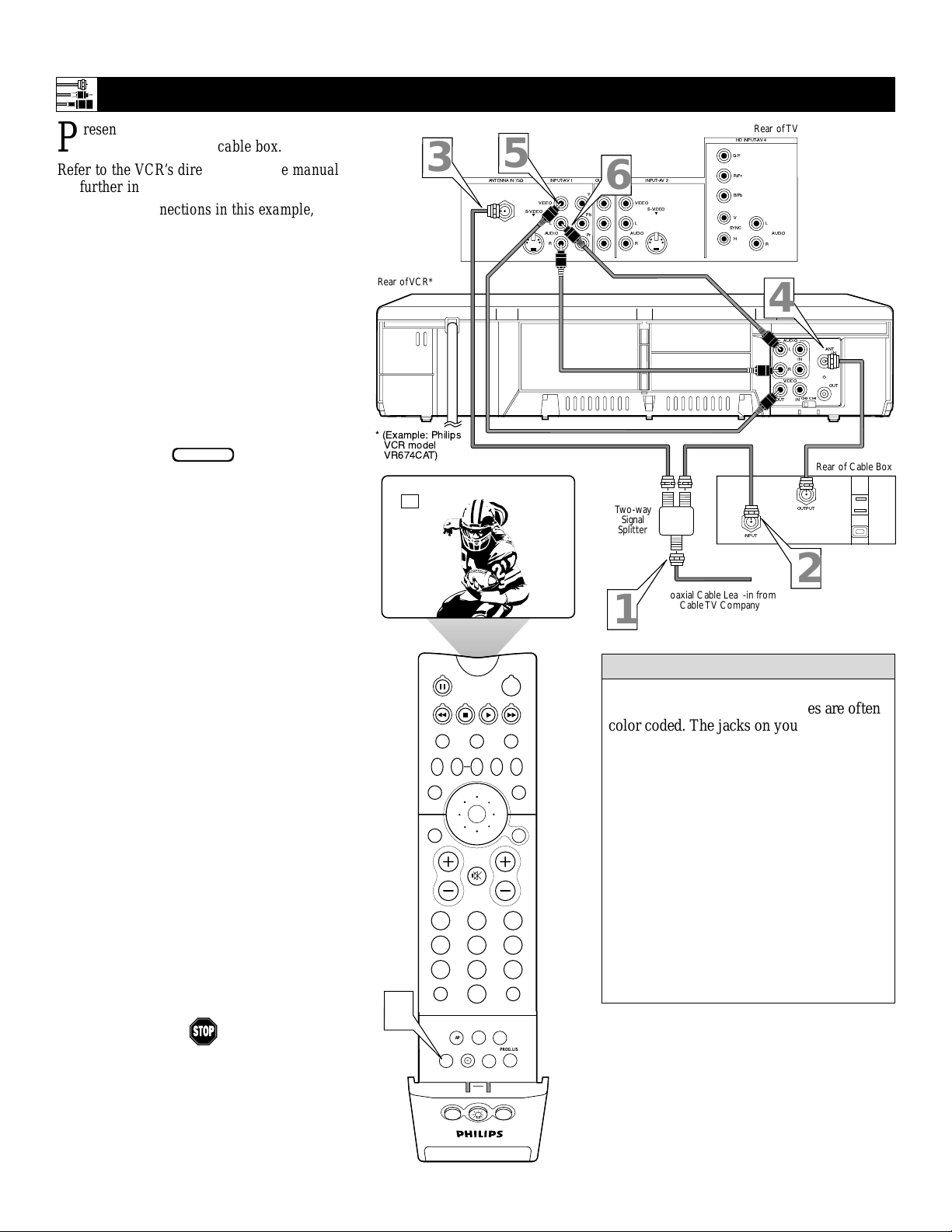
8
CONNECTING A VCR
AND CABLE BOX
P
resented here is a connection example
involving a VCR and cable box.
Refer to the VCR’s directions-for-use manual
for further information on connections.
To make the connections in this example, you
will need:
• one, two-way signal splitter
• two coaxial cables (75Ω)
• one cable for a video connection (standard
RCA connector)
• two cables for audio connections (standard
RCA connectors) (only one cable is needed
for connection to a nonstereo VCR).
NOTE: The cables are not supplied with your
TV. You should be able to buy them at most
stores that sell electronics. Or you can call
our Customer Care Center at 1-800-531-0039.
1
Connect a cable TV signal to a twoway signal splitter.
2
Connect one of the two-way signal
splitter outputs to the INPUT on the
cable box.
3
Connect the other two-way signal
splitter output to the ANTENNA IN
75Ω on the rear of the TV.
4
Connect from the cable box OUTPUT jack to the ANT IN jack on the
rear of the VCR.
5
Connect the VIDEO OUT jack on
the VCR to the INPUT-AV 1 VIDEO
jack on the rear of the TV.
6
Connect the AUDIO OUT R(ight)
and L(eft) jacks on the VCR to
INPUT-AV 1 AUDIO jacks on the rear
of the TV.
NOTE: If the VCR is a nonstereo unit,
connect only the left audio cable,
which usually has a white connector.
7
Press the AV button on the remote
control as many times as necessary
to select the AV1 source.
8
Turn the VCR on and push PLAY to
view a videotape.
Connecting Accessory Devices to Your TV
BEGIN
To simplify making connections, the connectors on audio and video cables are often
color coded. The jacks on your TV are likewise color coded to match the connectors.
The coding is as follows:
• Yellow for video (composite)
• Red for the right audio channel
• White for the left audio channel
NOTE: If your VCR is mono (nonstereo), you will connect only one audio
cable. You must ensure that the TV is set
to MONO for the signal source to which
you’ve connected the VCR (
INPUT-AV
1,
INPUT-AV2, or the side panel inputs
[AV3]). Otherwise, you will receive
sound from only one of the TV’s speakers. See page 34.
HELPFUL HINT
3
Rear of VCR*
* (Example: Philips
VCR model
VR674CAT)
AV1
5
ANTENNAIN 75½
S-VIDEO
INPUT-AV1
VIDEO
L
L
AUDIO
R
OUTPUT
6
Y
Pb
Pr
Two-way
Splitter
1
INPUT-AV2
VIDEO
S-VIDEO
L
L
AUDIO
R
Signal
Coaxial Cable Lead-in from
Cable TV Company
HD INPUT-AV4
G/Y
R/Pr
B/Pb
V
SYNC
H
Rear of TV
L
R
INPUT
AUDIO
4
OUT
AUDIO
VIDEO
L
R
IN
CH3 CH4
IN
OUTPUT
2
ANT
IN
OUT
Rear of Cable Box
7
SWAP PIP CH
SOUND
STATUS/
EXIT
VOL
TV/VCR
A/CH
ITR/
RECORD
TV
VCR
ACTIVE
CONTROL
DN
UP
MUTE
213
546
879
0
PIP ON/OFF
SURF
REC •
SLEEP
FORMAT
SAP
PROG.LISTDOLBY VAV
HOME
HOME
PERSONAL
VIDEO
MOVIES
PIPPOSITION
POWER
ACC
FREEZE
PICTURE
SURF
MENU/
SELECT
CH
Page 9

9
CONNECTING AND U
SING AN AUDIO HI-FI SYSTEM WITH YOUR TV
Y
ou can use your TV’s AUDIO OUTPUT jacks
to connect to an external audio hi-fi system.
Follow the simple steps below.
To make these connections, you will need two
cables for audio connections (standard RCA).
NOTE: The cables are not supplied with your TV.
You should be able to buy them at most stores
that sell electronics. Or you can call our
Customer Care Center at 1-800-531-0039.
1
Connect from the L(eft) and R(ight)
AUDIO OUTPUT jacks on the rear of the
TV to the L(eft) and R(ight) AUX/TV
INPUT jacks on the rear of the hi-fi system.
2
See the section below on using the
AUDIO OUT control.
A
fter connecting the TV’s AUDIO OUTPUT
jacks to the AUDIO INPUT jacks on an
external hi-fi system, set the AUDIO OUT
control in the SOUND submenu to either
VARIABLE or FIXED to determine whether
you adjust the volume at the TV or at the
external hi-fi system. To change the volume at
the TV using the TV’s remote control, you must
select VARIABLE. To adjust the volume at the
stereo using the hi-fi’s controls, you must
select FIXED. You can also use the SPEAKERS control in the SOUND submenu to turn
the TV’s speakers off.
1
Press the MENU/SELECT button
on the remote control to show the
onscreen menu.
2
Press the CURSOR RING DOWN
once to highlight SOUND.
3
Press the CURSOR RING RIGHT
to enter the SOUND submenu.
4
Press the CURSOR RING DOWN
repeatedly until AUDIO OUT is highlighted.
5
Press the CURSOR RING LEFT or
RIGHT to set the AUDIO OUT to
either VARIABLE or FIXED.
6
If you want to turn the TV’s internal speakers off, press the CURSOR RING DOWN repeatedly until
SPEAKERS is highlighted. Then
press the CURSOR RING LEFT or
RIGHT to turn the speakers off.
7
Press the STATUS/EXIT button to
exit the menu.
Connecting Accessory Devices to Your TV
BEGIN
BEGIN
The sound outputs from the TV to an external hi-fi system are not affected or tailored
by the TREBLE, BASS, BALANCE, AVL,
INCR. SURROUND, and BASS BOOST
controls in the TV’s SOUND submenu.
HELPFUL HINT
7
2,4,
5
6
PICTURE
SOUND
FEATURES
INSTALL
TV
SWAP PIP CH
SOUND
STATUS/
EXIT
VOL
TV/VCR
A/CH
ANTENNAIN 75½
DN
POSITION
INPUT-AV1
VIDEO
S-VIDEO
L
L
AUDIO
R
TREBLE
BASS
BALANCE
AVL
INCR . SURROUND
POWER
ACC
VCR
ACTIVE
FREEZE
CONTROL
UP
PICTURE
MUTE
213
546
879
SURF
0
PIP
MENU/
SELECT
HD INPUT-AV4
Rear of TV
OUTPUT
Y
Pb
Pr
AUDIO
VIDEO
L
R
INPUT-AV2
S-VIDEO
L
G/Y
R/Pr
B/Pb
V
L
SYNC
AUDIO
H
R
1
AUX/TV INPUT
R
3
CH
1
L
Rear
PHONO INPUT
of Hi-fi
SOUND
TREBLE 30
BASS
BALANCE
AVL
INCR . SURROUND
SOUND
INCR . SURROUND
HEADPHONE
STEREO
SAP
AUDIO OUT FIXED
OR
AUDIO OUT VARIABLE
SOUND
HEADPHONE
STEREO
SAP
AUDIO OUT
SPEAKERS OFF
OR
SPEAKERS ON
Page 10
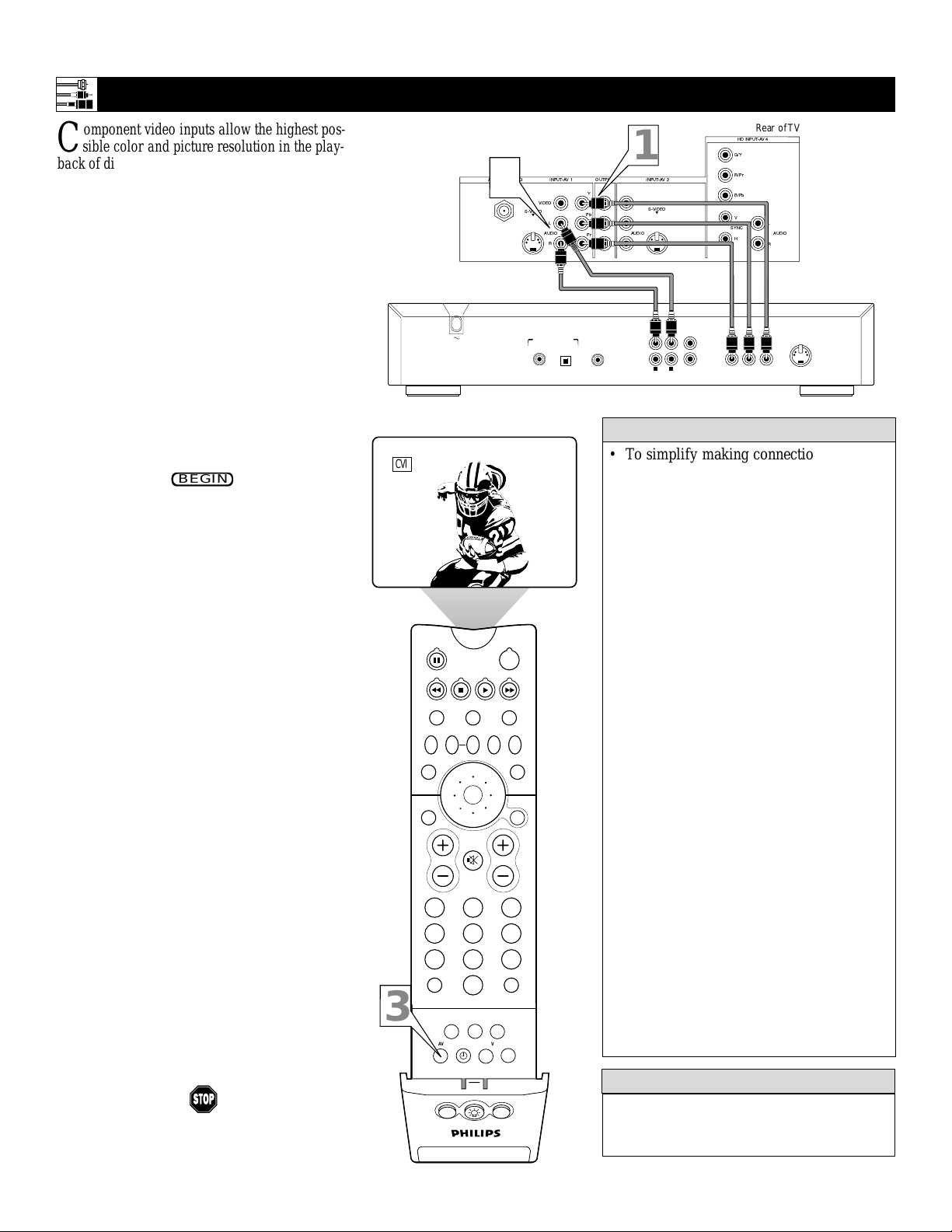
10
CONNECTING A STANDARD DVD PLAYER
C
omponent video inputs allow the highest pos-
sible color and picture resolution in the playback of digital signals, such as those of DVD
players. The color difference signals (Pb, Pr) and
the luminance (Y) signal are connected and
received separately. The result is better color
bandwidth information than is possible with composite video (labeled VIDEO on your TV’s jack
panel) or S-Video connections.
To make the connections shown in this example,
you will need:
• three cables for video connections (standard
RCA connectors)
• two cables for audio connections (standard
RCA connectors).
NOTE: The cables are not supplied with your TV.
You should be able to buy them at most stores
that sell electronics. Or you can call our
Customer Care Center at 1-800-531-0039.
1
Connect the YPbPr (component)
VIDEO OUT jacks from the DVD player
to the INPUT-AV 1 YPbPr (component
video) jacks on the rear of the TV.
NOTE: The INPUT -AV 1 YPbPr jacks
will accept 480i (interlaced) output signals only.The connection example on this
page assumes the use of a DVD player
with interlaced output. Some DVD players, however, have YPbPr outputs that can
be switched between interlaced and progressive scan. If you are attempting to use
a DVD player with progressive-scan
(480p output) capability to make the connection shown in this example, you must
be sure to switch the DVD player to interlaced. If necessary, refer to the DVD player’s directions-for-use manual for help. If
you want to use the DVD player in progressive-scan mode, you must use the HD
INPUT-AV 4 jacks (see page 11).
2
Connect the AUDIOOUT L(eft) and
R(ight) jacks from the DVD player to the
INPUT-AV 1 AUDIO jacks on the rear of
the TV.
3
Press the AV button on the remote control as many times as necessary to select
the CVI (component video input) source
on the TV.
4
Turn the DVD player on and press
PLAY to view the DVD program on the
TV.
Connecting Accessory Devices to Your TV
• To simplify making connections, the connectors on audio and video cables are
often color coded. The jacks on your TV
are likewise color coded to match the
connectors. The coding is as follows:
— Green for component video Y
— Blue for the component video Pb
— Red for the component video Pr
— Red for the right audio channel
— White for the left audio channel.
• The names for the component video jacks
may differ depending on the DVD player
or accessory digital source equipment
used. For example, besides YPbPr, you
may see R-Y/B-Y/Y; or CrCbY. Although
abbreviations and terms may vary, the letters B and R stand for the blue and red
color component signal connectors, respectively, and Yindicates the luminance signal. If necessary, refer to the directions-foruse manual for your DVD or digital accessory for more information.
• You can also connect a satellite receiver
to the TV in a manner similar to the
example shown on this page. If you connect a satellite receiver to the TV, you
will need to use the receiver’s channelmemorization system to store channels in
the receiver’s memory.
• If you experience difficulties receiving
sound with a DVD disc, check the sound
settings through the DVD disc’s menu.
• The CVI signal source cannot be displayed in the PIP window.
HELPFUL HINTS
To prevent uneven picture-tube aging, do not
leave nonmoving images or black borders on
the screen for an extended period. See page 57.
W
ARNING
BEGIN
ANTENNAIN 75½
2
VIDEO
S-VIDEO
L
Rear of DVD Player*
PCM-MPEG2-Dolby Digital-DTS
COAXIAL
*(Example: Philips DVD model DVD712)
CVI
POWER
TV
SWAP PIP CH
SOUND
STATUS/
EXIT
VOL
DN
ACC
VCR
ACTIVE
CONTROL
FREEZE
UP
PICTURE
MENU/
SELECT
MUTE
CH
213
546
879
TV/VCR
3
A/CH
RECORD
SURF
REC •
SAP
ITR/
HOME
VIDEO
0
FORMAT
HOME
MOVIES
PIP ON/OFF
SLEEP
SURF
PROG.LISTDOLBY VAV
PERSONAL
PIPPOSITION
INPUT-AV1
L
AUDIO
R
DIGITAL AUDIO OUT
OPT OUT
Rear of TV
HD INPUT-AV4
G/Y
R/Pr
B/Pb
V
L
SYNC
AUDIO
H
R
1
2
PR/C
R
Y
B/CB
P
VIDEO OUT
(Y/C)
S-VIDEO OUT
OUTPUT
Y
Pb
Pr
SUB WF OUT
1
VIDEO
L
AUDIO
R
INPUT-AV2
S-VIDEO
1
2
L
R
AUDIO OUT
L
(CVBS)
VIDEO OUT
Page 11

11
CONNECTING A DVD PLAYER WITH PROGRESSIVE-SCAN CAPABILITY
T
he following instructions explain how to con-
nect a DVD player with progressive-scan
capability to the HD INPUT-AV 4 jacks on your
TV.
To make the connections, you will need:
• three cables for video connections (standard
RCA connectors)
• two cables for audio connections (standard
RCA connectors).
NOTE: The cables are not supplied with your TV.
You should be able to buy them at most stores
that sell electronics. Or you can call our
Customer Care Center at 1-800-531-0039.
1
Connect from the YPrPb jacks on the
rear of the DVD player to the HD
INPUT-
AV 4 G/Y, R/Pr, B/Pb jacks on the
rear of the TV.
2
Connect from the L(eft) and R(ight)
AUDIO OUT jacks on the rear of the
DVD player to the HD INPUT-AV 4
AUDIO L(eft) and R(ight) jacks on the rear
of the TV
.
3
Make sure the DVD player is in progressive-scan mode. You will not get a
viewable picture through the HD
INPUT-AV 4 jacks if the DVD player is
in interlaced mode.
For more information on placing your
DVD player in progressive-scan mode,
see the DVD player’s directions-for-use
manual. Also, see the Helpful Hints to
the right. The way in which progressive-scan mode is selected varies among
DVD players.
4
Press the AV button on your TV remote
control as many times as necessary to
select the
AV4 signal source.
5
Turn the DVD on, insert a disc, and
press play to view a DVD on the TV.
Connecting Accessory Devices to Your TV
• If after connecting your DVD player your
display is filled with wavy lines, it may be
that your DVD player is not set to progressive-scan mode. Some DVD players have an
I/P (interlaced/progressive scan) switch
located on the back or front of the players for
changing from interlaced to progressive-scan
mode. Other DVD players may allow the
mode to be changed by pressing a button on
the DVD player’s remote control or by using
the DVD player’s onscreen menu. If the
interlaced/progressive-scan selection
option is provided only through the DVD
onscreen menu, you will need to connect
the DVD player to another AV input
source in addition to HD INPUT-AV 4 to
see the DVD menu. Select this additional
AV source on screen to see the DVD menu
and choose progressive-scan mode. You
will then be able to see the DVD picture
through the AV4 source.
• Some DVD players have dedicated progressive-scan output jacks that are labeled as
such and require no switching to provide a
picture through the HD INPUT-AV 4 jacks.
See your DVD player’s directions-for-use
manual for information.
• The default color-space setting for the HD
INPUT-AV 4 jacks is YPbPr. RGB is also
an option. If the picture’s color looks
grossly incorrect, try changing either the
DVD player’s or TV’s color-space setting.
See the DVD player’s directions-for-use
manual for information on setting its color
space. Or see page 56 in this manual for
setting the TV’s color space.
• The Picture-in-Picture (PIP) feature does
not function with HD INPUT-AV 4.
HELPFUL HINTS
If you experience difficulties receiving
sound with a DVD disc, check the sound
settings through the DVD disc’s menu.
HELPFUL HINT
To prevent uneven picture-tube aging, do not
leave nonmoving images or black borders on
the screen for an extended period. See page 57.
WARNING
BEGIN
ANTENNA IN 75Ω
S-VIDEO
VIDEO OUT
3
Rear of DVD Player with Progressive-scan Capability
AV4
TV
SWAP PIP CH
SOUND
STATUS/
EXIT
VOL
Y
VIDEO
B
P
PR
SELECT
I
VCR
DN
UP
MUTE
S
P
POWER
ACC
ACTIVE
CONTROL
FREEZE
PICTURE
MENU/
SELECT
CH
213
546
879
TV/VCR
4
A/CH
RECORD
SURF
REC •
SAP
ITR/
HOME
VIDEO
0
FORMAT
HOME
MOVIES
PIP ON/OFF
SLEEP
SURF
PROG.LISTDOLBY VAV
PERSONAL
PIPPOSITION
Rear of TV
HD INPUT-AV 4
1
G/Y
OUTPUT
INPUT-AV 1
AUDIO
Y
Pb
L
Pr
R
VIDEO
L
AUDIO
VIDEO
L
R
2CH
INPUT-AV 2
S-VIDEO
AUDIO OUT
L
R
R/Pr
L
BITSTREAM
/PCM
OPTICAL
COAXIAL
DIGITAL
B/Pb
V
SYNC
AUDIO
H
2
L
R
AC IN ~
Page 12
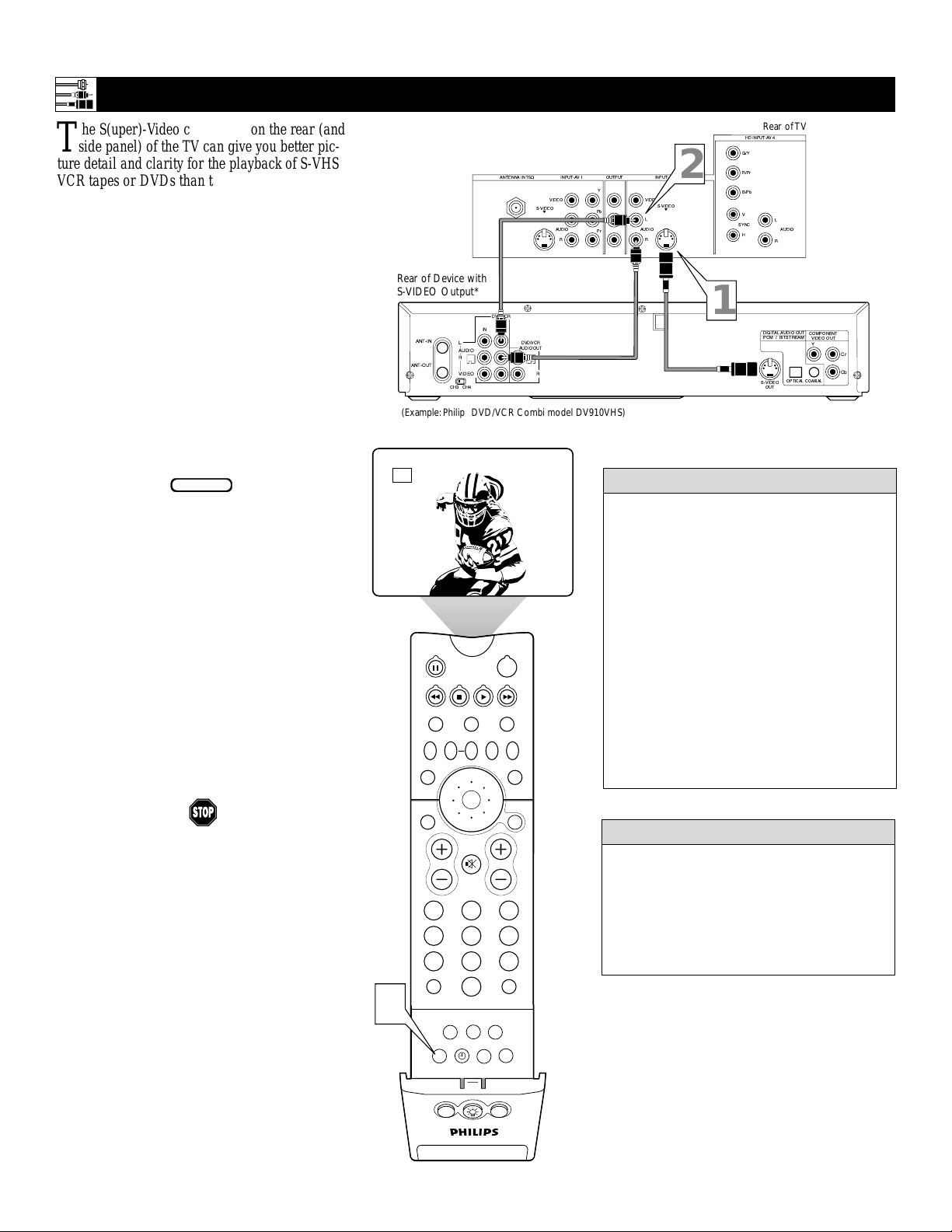
12
PIP ON/OFF
213
546
879
0
TV
SWAP PIP CH
DN
UP
ACTIVE
CONTROL
FREEZE
SOUND
MUTE
SURF
A/CH
POWER
PICTURE
STATUS/
EXIT
SURF
ITR/
RECORD
HOME
VIDEO
HOME
MOVIES
PERSONAL
SLEEP
REC •
PIPPOSITION
VCR
ACC
MENU/
SELECT
VOL
CH
TV/VCR
FORMAT
SAP
PROG.LISTDOLBY VAV
3
AV2
T
he S(uper)-Video connection on the rear (and
side panel) of the TV can give you better picture detail and clarity for the playback of S-VHS
VCR tapes or DVDs than the normal antenna
(RF signal) or Video (composite) picture connections. The example given connects a DVD/VCR
Combi unit to the INPUT-AV 2 jacks on the rear
of the TV.
NOTE: The accessory device must have an
S-VIDEO output jack to make the connection
explained on this page.
To make the connections, you will need:
• one S-Video cable
• two cables for audio connections (standard
RCA connectors).
NOTE: The cables are not supplied with your TV.
You should be able to buy them at most stores
that sell electronics. Or you can call our
Customer Care Center at 1-800-531-0039.
1
Connect the S-VIDEO OUT jack on the
rear of the accessory device with
S-VIDEO output to the INPUT-AV 2
S-VIDEO jack on the rear of the TV.
2
Connect the DVD/VCR AUDIO OUT
jacks on the rear of the accessory device
to the INPUT-AV 2 AUDIO input jacks on
the rear of the TV.
3
Press the AV button on the remote control as many times as necessary to select
the AV2 source on the TV.
4
Turn the accessory device on and press
play to view the video source material
(DVD or videotape, for example) on the
TV.
Connecting Accessory Devices to Your TV
CONNECTING AN S-V
IDEO DEVICE
BEGIN
• To simplify making connections, audio
cables are often color coded: red for the
right channel, and white for the left channel. The jacks on your TV are likewise
color coded to match the connectors. To
make S-Video connections, you must use
an S-Video cable.
• You can also connect a satellite receiver,
laser-disc player, video-game player, or
other accessory device with S-Video
capability to the TV in a manner similar
to example shown on this page.
• If you connect a satellite receiver to the
TV, you will need to use the receiver’s
channel-memorization system to store
channels in the receiver’s memory.
HELPFUL HINTS
Video sources that show a constant nonmoving pattern on the TV screen can cause picture-tube damage. When you are not using
your video accessory devices, turn them off.
Also, regularly alternate the use of accessory
video sources with normal TV viewing. See
page 57.
WARNING
ANTENNAIN 75½
Rear of Device with
S-VIDEO Output*
DVD/VCR
OUT
L
AUDIO
R
VIDEO
CH3 CH4
IN
DVD/VCR
AUDIO OUT
ANT-IN
ANT-OUT
*(Example: Philips DVD/VCR Combi model DV910VHS)
OUTPUT
INPUT-AV1
AUDIO
Y
Pb
L
Pr
R
AUDIO
VIDEO
L
R
S-VIDEO
L
R
VIDEO
L
HD INPUT-AV4
G/Y
INPUT-AV2
S-VIDEO
2
L
R/Pr
B/Pb
V
SYNC
H
1
Rear of TV
L
AUDIO
R
DIGITALAUDIO OUT
PCM / BITSTREAM
OPTICAL
S-VIDEO
OUT
COMPONENT
VIDEO OUT
Y
COAXIAL
Cr
Cb
Page 13
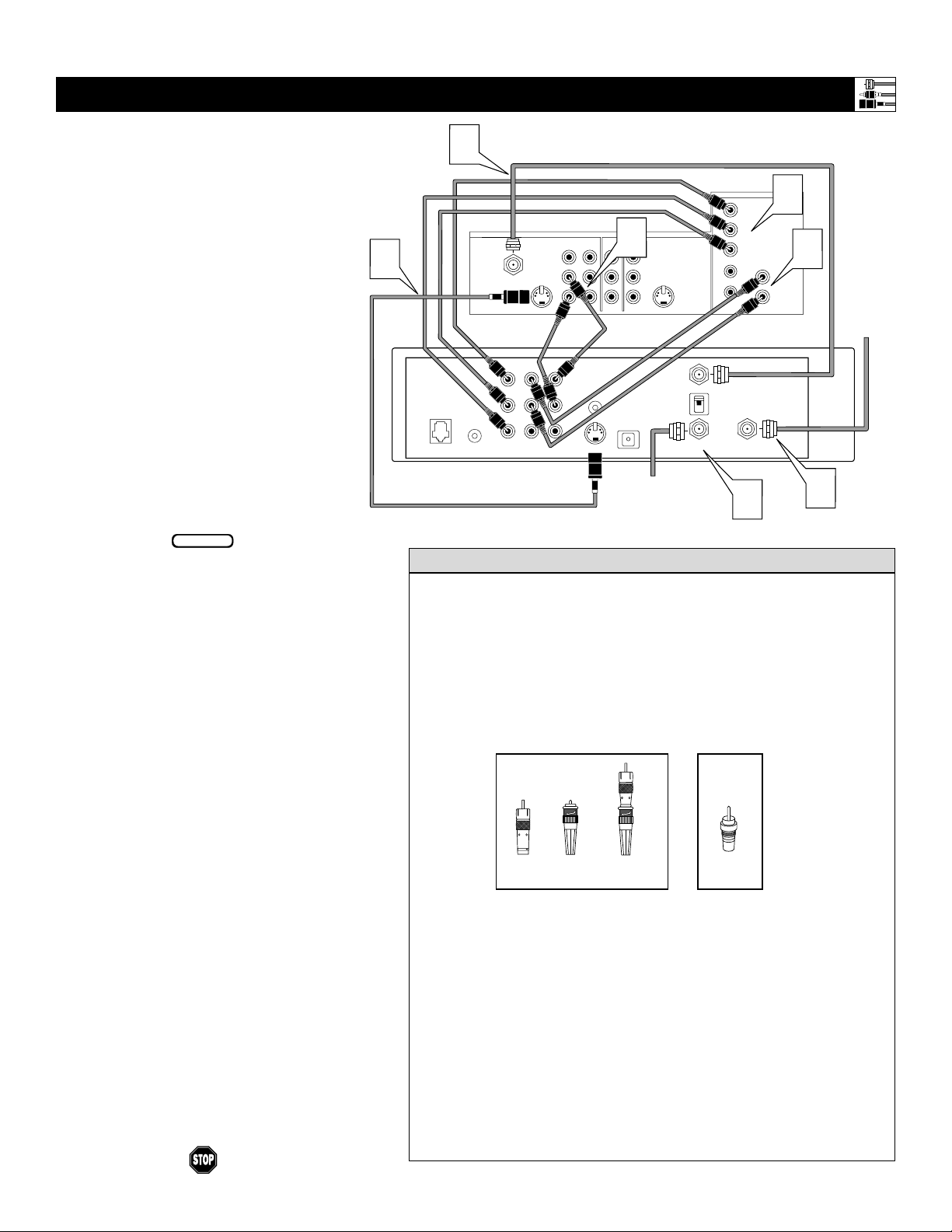
13
CONNECTING AN HD R
ECEIVER
T
his example shows you how you may connect
an HD receiver to the TV. See the receiver ’s
directions-for-use manual for more information.
NOTE: The HD INPUT-AV 4 jacks are designed
to accept high-definition signal standards 1080i
and 480p as specified by the Electronic Industries
Association standard EIA770.3. Because output
standards may vary by manufacturer, you may
encounter some digital equipment that will not
properly display pictures on the TV.
To make the connections shown in this example,
you will need:
• one S-VIDEO cable
• three cables for video connections (standard
RCA connectors)
• four cables for audio connections (standard
RCA connectors)
• one coaxial cable (75Ω).
NOTE: The cables are not supplied with your TV.
You should be able to buy them at most stores
that sell electronics. Or you can call our
Customer Care Center at 1-800-531-0039.
1
Connect S-VIDEO and audio cables.
NOTE: This example uses
INPUT-AV 1. You can use INPUT-AV 2 or
the side input jacks if you want.
• Connect an S-VIDEO cable from the HD
receiver’s S-VIDEO jack to the TV’s
INPUT-AV 1 S-VIDEO jack.
• Connect from the HD receiver’s AUDIO
L(eft) and R(ight) jacks to the TV’s
INPUT-AV 1 L(eft) and R(ight) AUDIO
jacks.
2
Connect component video and audio
cables to the TV’s HD inputs.
• Connect from the YPRPB jacks on the
HD receiver to the TV’s HD INPUT-AV
4 G/Y, R/Pr, B/Pb jacks.
• Connect from the HD receiver’s AUDIO
L(eft) and R(ight) jacks to the TV’s HD
INPUT-AV 4 L(eft) and R(ight) AUDIO
jacks.
3
Connect coaxial cables.
• Connect the coaxial cable lead-in from
your cable outlet, cable converter box, or
VHF/UHF antenna to the IN FROM
ANT jack on the HD receiver.
• Connect a coaxial cable from the OUT
TO TV jack to the ANTENNA IN 75Ω
jack on the TV.
• Connect the coaxial cable lead-in from a
satellite dish antenna to the SATELLITE
IN jack on the HD receiver.
4
Refer to the directions-for-use manual
that came with the HD receiver for setup
instructions.
Connecting Accessory Devices to Your TV
BEGIN
• Making a standard connection along with the HD connection as shown
in the example (S-VIDEO) on this page will allow you to see the receiver’s onscreen menu and a picture (valid signal) from the receiver should
it be switched to standard-definition mode.
• The HD INPUT-AV 4 jacks are for standard RCA connectors. Your HD
receiver may use RCA or BNC output jacks. If your HD receiver comes
with BNC jacks, you will need to purchase BNC-to-RCA adapters to
connect the receiver to the TV. You should be able to purchase these
adapters at stores that sell electronics. Or you can call our Customer
Care Center at 1-800-531-0039.
• The HD INPUT-AV 4 jacks are compatible with some digital equipment
having RGB outputs with “sync on green” or RGB with “separate H and V
sync.” Output standards for digital equipment, however, may vary by manufacturer. No industry standards have been established for HD television RGB
signal systems, timing, synchronization, and signal strengths. If the digital
equipment you want to connect to your TV offers both component video and
RGB outputs, component video is the suggested connection to use.
• The default color-space setting for the HD INPUT-AV 4 jacks is YPbPr.
RGB is also an option. If the picture’s color looks grossly incorrect, try
changing either the HD receiver’s or TV’s color-space setting. See the
receiver’s directions-for-use manual for information on setting its color
space. Or see page 56 in this manual for setting the TV’s color space.
• The Picture-in-Picture feature does not function with the
HD INPUT-AV
4
signal source. AV4 cannot be accessed in the PIP window, nor can the
PIP window be accessed when AV4 is being viewed on the main screen.
HELPFUL HINTS
3
1
Rear of HD Receiver
(Example: Philips DSHD800)
Rear of TV
HD INPUT-AV 4
2
G/Y
ANTENNA IN 75Ω
VIDEO
S-VIDEO
L
AUDIO
AUDIO
AUDIO
Y
L
PB
RF
PR
REMOTEPHONE JACK
VIDEOVIDEO
INPUT-AV 1
L
R
L
RR
OUTPUT
Y
1
Pb
Pr
VCR
CONTROL
DIGITAL
AUDIO OUT
S-VIDEO
Coaxial Cable Lead-in
from Cable Outlet,
Cable Converter Box,
or VHF/UHF Antenna
AUDIO
INPUT-AV 2
VIDEO
S-VIDEO
L
L
R
OUT TO TV
CH 3
CH 4
IN FROM ANT SATELLITE IN
R/Pr
B/Pb
V
SYNC
H
3
2
L
AUDIO
R
Coaxial Cable
Lead-in
from
Satellite
Dish Antenna
3
OR
BNC-to-
RCA
Adapter
BNC
Connector
Adapter
Fitted to
Connection
RCA
Connector
Page 14

14
CONNECTING A C
AMCORDER
T
he side panel jacks provide a convenient way
for you to connect a camcorder to your TV.
The side panel jacks are recognized by your TV
as AV3.
You can obtain S-VIDEO quality with an S-VHS,
Hi-8, or digital camcorder by connecting to the
S-VIDEO input instead of the VIDEO (composite)
input.
To make the connections shown in this example,
you will need:
• one S-VIDEO cable
• two cables for audio connections (standard
RCA connectors).
NOTE: The cables are not supplied with your TV.
You should be able to buy them at most stores
that sell electronics. Or you can call our
Customer Care Center at 1-800-531-0039.
1
Connect from the S-VIDEO output on
the camcorder to the S-VIDEO input in
the TV’s side panel (recognized by the TV
as AV3).
2
Connect from the AUDIO outputs on
the camcorder to the side panel AUDIO
L(eft) and R(ight) inputs.
3
Press the AV button on the remote control as many times as necessary to select
the AV3 source on the TV.
4
Turn the camcorder on, insert a videotape and press PLAY to view the tape
on the TV.
Connecting Accessory Devices to Your TV
BEGIN
PIP ON/OFF
213
546
879
0
TV
SWAP PIP CH
DN
UP
ACTIVE
CONTROL
FREEZE
SOUND
MUTE
SURF
A/CH
POWER
PICTURE
STATUS/
EXIT
SURF
ITR/
RECORD
HOME
VIDEO
HOME
MOVIES
PERSONAL
SLEEP
REC •
PIPPOSITION
VCR
ACC
MENU/
SELECT
VOL
CH
TV/VCR
FORMAT
SAP
PROG.LISTDOLBY VAV
3
AV3
To simplify making connections, the connectors on audio cables are often color
coded: red for the right channel, and white
for the left channel. The jacks on your TV
are likewise color coded to match the connectors. To make S-Video connections, you
must use an S-Video cable.
HELPFUL HINT
Typical
Camcorder
S-VIDEO
DV
1
VIDEO AUDIO
Side Jack Panel
LEFT RIGHT
S-VIDEO
VIDEO
L
AUDIO
R
G
2
Page 15
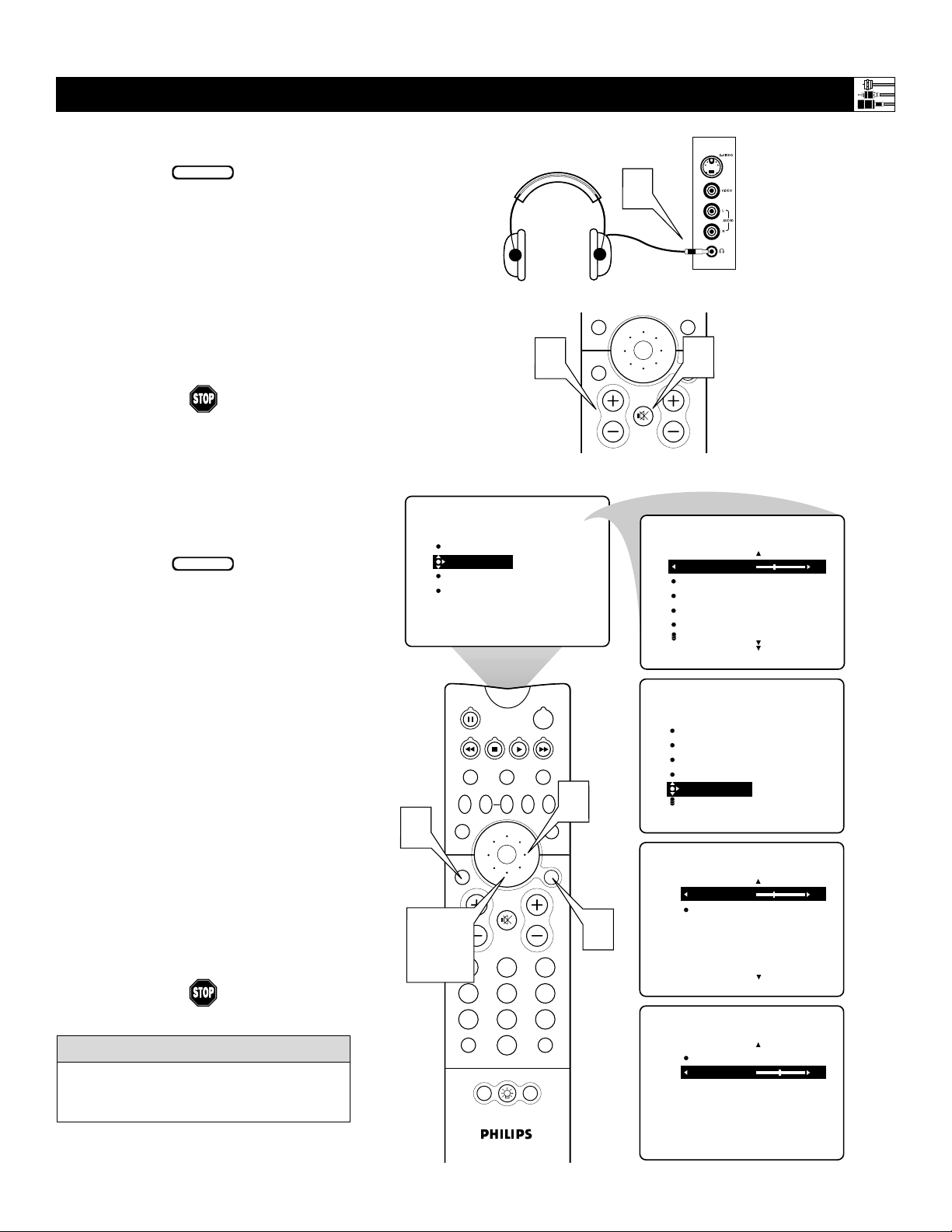
15
CONNECTING AND U
SING HEADPHONES WITH YOUR TV
T
he HEADPHONE controls allow you to
adjust the volume and balance of the
sound going to the headphones.
1
Press the MENU/SELECT button
on the remote control to show the
onscreen menu.
2
Press the CURSOR RING DOWN
once to highlight SOUND.
3
Press the CURSOR RING RIGHT
to enter the SOUND submenu.
4
Press the CURSOR RING DOWN
repeatedly until HEADPHONE is
highlighted. Then press the CURSOR
RING RIGHT to enter the
HEADPHONE submenu.
5
Press the CURSOR RING DOWN
or UPto highlight VOLUME or
BALANCE. Then press the CURSOR
RING LEFT or RIGHT to adjust the
control.
6
Press the STATUS/EXIT button to
exit the menu.
T
he TV’s side panel has a headphone jack for
personal listening.
1
Insert the headphone plug into the headphone jack ; in the TV’s side panel.
2
Turn down the TV’s volume or press
the Mute button
cc
on the remote con-
trol to turn off the TV’s internal speakers.
See the section below for information on
adjusting headphone volume and balance.
NOTE: The headphone impedance must
be between 8 and 4,000 ohms. The headphone jack is stereo and 3.5 mm in size.
Connecting Accessory Devices to Your TV
The AVL, INCR. SURROUND, and BASS
BOOST controls do not function with the
headphones.
HELPFUL HINT
BEGIN
BEGIN
Side Jack Panel
G
1
PICTURE
MENU/
SELECT
2
MUTE
CH
SOUND
TREBLE 30
BASS
BALANCE
AVL
INCR . SURROUND
PICTURE
SOUND
FEATURES
INSTALL
2
TREBLE
BASS
BALANCE
AVL
INCR . SURROUND
STATUS/
EXIT
VOL
SOUND
6
2, 4,
5
TV
SWAP PIP CH
SOUND
STATUS/
EXIT
VOL
TV/VCR
A/CH
POWER
ACC
VCR
ACTIVE
FREEZE
CONTROL
DN
UP
PICTURE
MENU/
SELECT
MUTE
213
546
879
SURF
0
POSITION
PIP
CH
3
1
SOUND
TREBLE
BASS
BALANCE
INCR . SURROUND
HEADPHONE
SOUND
HEADPHONE
VOLUME 30
BALANCE
SOUND
HEADPHONE
VOLUME
BALANCE 0
VOLUME
BALANCE
Page 16

16
PROGRAMMING THE
TV REMOTE TO WORK WITH ACCESSORY DEVICES
Y
our TV remote is capable of working not
only your TV but also other infrared
remote (IR) controlled devices such as VCRs,
cable TV converter boxes, satellite receivers,
DVD players, and laser-disc players.
If you want to use your TV remote to operate a VCR or other accessory device, you
will need to perform this initial check
explained in this section. You may also need
to go to the sections on the “Code-entry
Method” and the “Search Method” in the
pages that follow.
1
Press the VCR orACC(essory)
mode button on the TV remote for
the desired accessory device category.
NOTE: Pressing the VCR mode but-
ton allows access to product codes for
VCRs. Pressing the ACC(essory)
mode button allows access to the
product codes for cable TV converters, satellite receivers, DVD players,
and laser-disc players.
2
Point the TV remote toward the
desired accessory device and press
the POWER button.
Does the remote turn the accessory
device on?
If yes, and try other function but-
tons on the TV remote. With a VCR,
for example, try the Play, Stop, and
Rewind buttons, for example. (See
page 21 for information on how the
remote buttons correspond with accessory device functions.) If they also
work the accessory device, then the
remote is ready and no further steps
are needed.
If not, do the following:
Look up a four-digit remote code
number on pages 19 or 20 for your
brand of accessory device. Then go
through the simple steps for entering a
four-digit code as explained on
page 17.
BEGIN
Using the Remote Control
If more than one four-digit code number is
listed, you may have to try more than the
first number given to locate your device’s
correct code.
HELPFUL HINT
POWER
ACC
TV
VCR
ACTIVE
SWAP PIP CH
FREEZE
CONTROL
DN
UP
PICTURE
SOUND
Satellite Receiver
Cable Converter Box
DVD Player
VCR
1
TV
VCR
SWAP PIP CH
SOUND
STATUS/
EXIT
VOL
TV/VCR
A/CH
ACTIVE
CONTROL
DN
UP
MUTE
213
546
879
0
POWER
ACC
FREEZE
PICTURE
SURF
MENU/
SELECT
2
1
CH
POSITION
PIP
Page 17
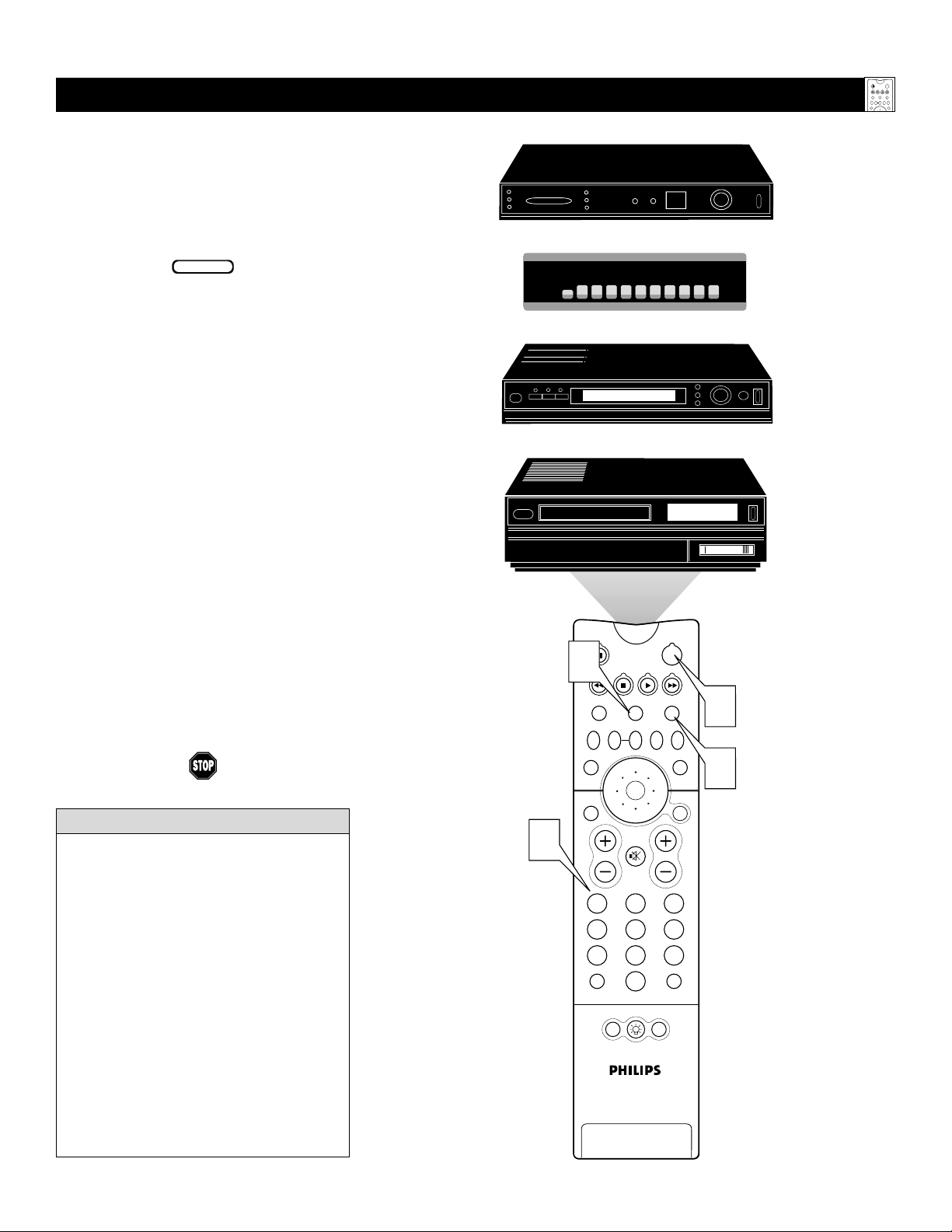
17
USING THE CODE-ENTRY METHOD TO PROGRAM YOUR TV REMOTE
N
ow that you have looked up the four-
digit remote-control Direct-entry Code
for your brand of accessory device, you are
ready to follow the simple steps shown below
to program your TV remote.
Please read through all the steps before
beginning.
1
First, press and hold down the VCR
or ACC (for an accessory device
other than a VCR) mode button on
the TV remote. Then press and hold
down the MENU/SELECT button at
the same time for a brief moment.
Release the buttons. The TV remote
back light will switch on.
NOTE: For correct operation, you must
first press and hold the mode button
and then press and hold the
MENU/SELECT button simultaneously.
2
Within 30 seconds of pressing the
VCR (or ACC) button and
MENU/SELECT button, enter a
four-digit code for the accessory
device (see pages 19 and 20).
If you make a mistake while attempting to enter the four-digit code and
want to start again, press any button
other than one with a number. Then
return to step 1 to begin again.
3
Point the remote at the accessory
device. Then press the POWER but-
ton on the remote to turn the device
on.
BEGIN
Using the Remote Control
• If you do not enter a complete code within
30 seconds, you will need to perform step
1 of the Code-entry Method again.
• If you enter more than four digits, the unit
will retain the first four digits entered.
• If the procedure explained above does not
work the first time, repeat the steps using
the same remote code number.
• If after a second try the remote does not
operate your accessory device, and more
code numbers are listed for your brand,
use the next listed code number.
• If after repeated attempts the Code-entry
Method does not allow you to work your
accessory device with your TV remote, try
the Search Method explained on the next
page.
HELPFUL HINTS
POWER
ACC
TV
VCR
ACTIVE
SWAP PIP CH
FREEZE
CONTROL
DN
UP
PICTURE
SOUND
2
Satellite Receiver
Cable Converter Box
DVD Player
VCR
1
TV
VCR
SWAP PIP CH
SOUND
STATUS/
EXIT
VOL
TV/VCR
A/CH
ACTIVE
CONTROL
DN
UP
MUTE
213
546
879
0
POSITION
POWER
ACC
3
FREEZE
PICTURE
1
MENU/
SELECT
CH
SURF
PIP
Page 18

18
USING THE S
EARCH METHOD TO PROGRAM YOUR TV REMOTE
Y
our TV remote can be set to work various
accessory devices (VCRs, cable converters, and satellite receivers, for example) by
what is called the Search Method.
NOTE: The Search Method works only with
devices equipped with channel-display indicators on the devices themselves or the ability to show channel numbers on the TV
screen. If the Code-entry Method (shown in
the previous section) did not enable your TV
remote to work your accessory device, then
follow the easy steps listed below. Please
read the steps once before performing them.
1
Turn on the desired device. Press
and hold down the VCR orACC
(for an accessory device other than
a VCR) mode button on the TV
remote. Then press and hold down the
SURF button as you hold down the
desired mode (VCR or ACC) button.
NOTE: For correct operation, you
must press and hold down the desired
mode (VCR or ACC) button first and
then press and hold down the SURF
button second.
While holding down the SURF and
the desired mode (VCR orACC)
buttons simultaneously, point the
remote toward the accessory device
and continue holding the buttons
down.
2
Watch the Channel Indicator on
your accessory device. Channel num-
bers will scan up when the TV remote
has identified the correct code for
your accessory device. This may take
several minutes.
3
Release the mode (VCR or ACC)
and SURF buttons as soon as channel numbers start to scan up. The
scanning means that your TV remote
has found the code for your accessory
device.
NOTE:
If no channel change happens
after several minutes, repeat steps 1 and
2. Then if a channel change still does not
occur, the remote will not work with the
desired accessory device.
BEGIN
Using the Remote Control
• The remote’s back light will blink
as the remote moves through its
product code list. After the remote
identifies the product code for
your accessory device and you
release the remote buttons, the
back light will blink twice.
• Your TV remote may locate the
accessory device’s code quickly or
within several minutes.
• Don’t let the accessory device
scan up more than five channels
when the correct code is found—
the remote may pass up the right
code and have to repeat the search
cycle.
HELPFUL HINTS
POWER
ACC
TV
VCR
ACTIVE
SWAP PIP CH
FREEZE
CONTROL
DN
UP
PICTURE
SOUND
Satellite Receiver
Cable Converter Box
06
07
08
1,3
TV
SWAP PIP CH
SOUND
STATUS/
EXIT
VOL
TV/VCR
A/CH
06
09
VCR
06
POWER
ACC
VCR
ACTIVE
FREEZE
CONTROL
DN
UP
PICTURE
SELECT
MUTE
213
546
879
SURF
0
POSITION
PIP
07
MENU/
CH
08
07
08
1,3
1,3
09
09
Page 19

19
DIRECT-ENTRY
CODES FOR A/V ACCESSORY DEVICES
S
EE THE NEXT PAGE FOR MORE CODES.
Using the Remote Control
VCR
CODE NUMBER
DENON . . . . . . . . . . . . . . . .0859
GE . . . . . . . . . . . . . . . . . . .0862
H
ARMAN/KARDON . . . . . . . .0871
H
ITACHI . . . . . . . . . . . . . . . .0870
JVC . . . . . . . . . . . . . . . . . .0868
KENWOOD . . . . . . . . . . . . .0865
MAGNAVOX . . . . . . . . . . . . .0860
MARANTZ . . . . . . . . . . . . . .0866
MITSUBISHI . . . . . . . . . . . . . .0861
ONKYO . . . . . . . . . . . . . . . .0860
O
PTIMUS . . . . . . . . . . . . . . .0869
P
ANASONIC . . . . . . . . . . . . .0859
PHILIPS . . . . . . . . . . . . . . . . .0866, 0860
PIONEER . . . . . . . . . . . . . . .0869,0863
PROSCAN . . . . . . . . . . . . . . .0862
RCA . . . . . . . . . . . . . . . . . .0862, 0869
SAMSUNG . . . . . . . . . . . . . . .0870
SONY . . . . . . . . . . . . . . . . .0864
T
ECHNICS . . . . . . . . . . . . . .0859
T
HETA DIGITAL . . . . . . . . . . .0869
TOSHIBA . . . . . . . . . . . . . . .0860
YAMAHA . . . . . . . . . . . . . . .0859,0867
ZENITH . . . . . . . . . . . . . . . .0872, 0860
DVD PLAYER
CODE NUMBER
ADMIRAL . . . . . . . . . . . . . . .0075, 0236
ADVENTURA . . . . . . . . . . . . .0027
AIKO . . . . . . . . . . . . . . . . . .0305
AIWA . . . . . . . . . . . . . . . . .0334, 0495, 0027,0064
AKAI . . . . . . . . . . . . . . . . . .0133,0080, 0068, 0076,
. . . . . . . . . . . . . . . . . . . . .0088,0183,0269
AMERICA A
CTION . . . . . . . . .0305
A
MERICAN HIGH . . . . . . . . . .0062
ASHA . . . . . . . . . . . . . . . . .0267
AUDIOVOX
. . . . . . . . . . . . . .0064
B
EAUMARK . . . . . . . . . . . . . .0267
BELL & HOWELL . . . . . . . . . .0131
BROKSONIC . . . . . . . . . . . . .0148, 0211,0029,0236,
. . . . . . . . . . . . . . . . . . . . .0238,0322,0388,0506
CCE . . . . . . . . . . . . . . . . . .0099, 0305
CALIX . . . . . . . . . . . . . . . . .0064
CANON . . . . . . . . . . . . . . . .0194,0062,0129
CAPEHART . . . . . . . . . . . . . .0047
CARVER . . . . . . . . . . . . . . . .0108
CINERAL . . . . . . . . . . . . . . .0305
CITIZEN . . . . . . . . . . . . . . . .0305, 0064
COLT . . . . . . . . . . . . . . . . .0099
CRAIG . . . . . . . . . . . . . . . . .0064, 0099, 0074, 0267,
. . . . . . . . . . . . . . . . . . . . .0298
CURTIS MATHES . . . . . . . . . .0062,0068, 0087, 0189
CYBERNEX . . . . . . . . . . . . . .0078,0267
DAEWOO . . . . . . . . . . . . . . .0305,0588,0047, 0072
DAYTRON . . . . . . . . . . . . . .0047
DENON . . . . . . . . . . . . . . . .0069
DYNATECH . . . . . . . . . . . . . .0027
ELECTROHOME . . . . . . . . . . .0064
ELECTROPHONIC . . . . . . . . . .0064
EMEREX . . . . . . . . . . . . . . . .0059
EMERSON . . . . . . . . . . . . . . .0211, 0029, 0236,0305,
. . . . . . . . . . . . . . . . . . . . .0063,0148,0238,0588,
. . . . . . . . . . . . . . . . . . . . .0235,0321,0506,0088,
. . . . . . . . . . . . . . . . . . . . .0115,0239,0027,0064,
. . . . . . . . . . . . . . . . . . . . .0070,0095,0322,0388,
. . . . . . . . . . . . . . . . . . . . .0537
FISHER . . . . . . . . . . . . . . . . .0074,0131, 0081, 0093
FUJI . . . . . . . . . . . . . . . . . . .0060, 0062
FUNAI . . . . . . . . . . . . . . . . .0027
GE . . . . . . . . . . . . . . . . . . .0062, 0087,0075,0092,
. . . . . . . . . . . . . . . . . . . . .0229,0267
GARRARD . . . . . . . . . . . . . .0027
GO VIDEO . . . . . . . . . . . . . .0306,0459, 0553, 0259
GOLDSTAR . . . . . . . . . . . . . .0064,0045,0065, 0498,
. . . . . . . . . . . . . . . . . . . . .0507
GRADIENTE . . . . . . . . . . . . .0035, 0027, 0435
GRUNDIG . . . . . . . . . . . . . . .0222
HI-Q . . . . . . . . . . . . . . . . .0074
H
ARLEY DAVIDSON . . . . . . . .0027
H
ARMAN/KARDON . . . . . . . .0065, 0102, 0108
H
ARWOOD . . . . . . . . . . . . .0095, 0099
HEADQUARTER . . . . . . . . . . .0073
H
ITACHI . . . . . . . . . . . . . . . .0069, 0193,0132,0092,
. . . . . . . . . . . . . . . . . . . . .0027,0068,0109
H
UGHES NETWORK SYSTEMS .0069
JVC . . . . . . . . . . . . . . . . . .0094,0035, 0233, 0234,
. . . . . . . . . . . . . . . . . . . . .0068,0411
JENSEN . . . . . . . . . . . . . . . . .0068
KEC . . . . . . . . . . . . . . . . . .0064,0305
KLH . . . . . . . . . . . . . . . . . .0099
KENWOOD . . . . . . . . . . . . .0068, 0094, 0411, 0065
KODAK . . . . . . . . . . . . . . . .0062, 0064
LXI . . . . . . . . . . . . . . . . . . .0064
LLOYD'S . . . . . . . . . . . . . . . .0027, 0235
LOGIK . . . . . . . . . . . . . . . . .0099
MEI . . . . . . . . . . . . . . . . . .0062
MGA . . . . . . . . . . . . . . . . .0070,0088,0267
MGN TECHNOLOGY . . . . . . .0267
MTC . . . . . . . . . . . . . . . . .0027, 0267
MAGNASONIC . . . . . . . . . . . .0305
MAGNAVOX
. . . . . . . . . . . . .0062,0108,0137,0130,
. . . . . . . . . . . . . . . . . . . . .0027,0066,0176
M
AGNIN . . . . . . . . . . . . . . .0267
MARANTZ . . . . . . . . . . . . . .0108,0062
MARTA . . . . . . . . . . . . . . . . .0064
MATSUSHITA . . . . . . . . . . . . .0062,0189, 0481
MEMOREX . . . . . . . . . . . . . .0131, 0074,0506,0027,
. . . . . . . . . . . . . . . . . . . . .0064,0075,0062,0073,
. . . . . . . . . . . . . . . . . . . . .0267,0334,0066,0189,
. . . . . . . . . . . . . . . . . . . . .0236,0481,0828,0829
MINOLTA
. . . . . . . . . . . . . . .0132,0069
M
ITSUBISHI . . . . . . . . . . . . . .0200, 0088, 0102, 0241,
. . . . . . . . . . . . . . . . . . . . .0269,0070,0075,0094,
. . . . . . . . . . . . . . . . . . . . .0470
MOTOROLA . . . . . . . . . . . . .0062,0075
MULTITECH . . . . . . . . . . . . .0027, 0099
NAD . . . . . . . . . . . . . . . . .0085
NEC . . . . . . . . . . . . . . . . . .0065, 0067, 0068,0077,
. . . . . . . . . . . . . . . . . . . . .0094,0109,0131
NIKKO . . . . . . . . . . . . . . . . .0064
NIKON . . . . . . . . . . . . . . . .0061, 0280
NOBLEX . . . . . . . . . . . . . . .0267
OLYMPUS . . . . . . . . . . . . . . .0062, 0253
OPTIMUS . . . . . . . . . . . . . . .0189, 0481, 0827, 0828,
. . . . . . . . . . . . . . . . . . . . .0075,0085,0829,0064,
. . . . . . . . . . . . . . . . . . . . .0131,0459
OPTONICA . . . . . . . . . . . . . .0089
ORION . . . . . . . . . . . . . . . .0506, 0029,0211,0236,
. . . . . . . . . . . . . . . . . . . . .0322
PANASONIC . . . . . . . . . . . . .0062, 0189, 0828,0481,
. . . . . . . . . . . . . . . . . . . . .0253,0104,0405,0829,
. . . . . . . . . . . . . . . . . . . . .0129,0252,0254,0273,
. . . . . . . . . . . . . . . . . . . . .0827
PENNEY . . . . . . . . . . . . . . . .0062,0267,0064, 0069,
. . . . . . . . . . . . . . . . . . . . .0065,0067,0081
PENTAX . . . . . . . . . . . . . . . .0069, 0092, 0132
PHILCO . . . . . . . . . . . . . . . .0062,0236, 0506
PHILIPS . . . . . . . . . . . . . . . . .0108, 0062,0089,0137,
. . . . . . . . . . . . . . . . . . . . .0830,0831
P
ILOT . . . . . . . . . . . . . . . . .0064
P
IONEER . . . . . . . . . . . . . . .0085,0195,0094
P
OLK AUDIO . . . . . . . . . . . .0108
PORTLAND . . . . . . . . . . . . . .0047
P
ROFITRONIC . . . . . . . . . . . .0267
P
ROSCAN . . . . . . . . . . . . . . .0087, 0229
PROTEC . . . . . . . . . . . . . . . .0099
P
ULSAR . . . . . . . . . . . . . . . .0066,0078
Q
UARTER . . . . . . . . . . . . . . .0073
QUARTZ . . . . . . . . . . . . . . .0073
QUASAR . . . . . . . . . . . . . . .0062, 0189, 0104, 0481,
. . . . . . . . . . . . . . . . . . . . .0828
RCA . . . . . . . . . . . . . . . . . .0087, 0176, 0229,0069,
. . . . . . . . . . . . . . . . . . . . .0132,0085,0062,0075,
. . . . . . . . . . . . . . . . . . . . .0092,0104,0133,0267,
. . . . . . . . . . . . . . . . . . . . .0304
RADIO SHACK
. . . . . . . . . . .0027
R
ADIX . . . . . . . . . . . . . . . . .0064
RANDEX . . . . . . . . . . . . . . .0064
REALISTIC . . . . . . . . . . . . . . .0027, 0131, 0074,0075,
. . . . . . . . . . . . . . . . . . . . .0064,0062,0089,0073,
. . . . . . . . . . . . . . . . . . . . .0093
RICOH . . . . . . . . . . . . . . . . .0061, 0280
RUNCO . . . . . . . . . . . . . . . .0066
STS . . . . . . . . . . . . . . . . . .0069
SALORA . . . . . . . . . . . . . . . .0102
SAMSUNG . . . . . . . . . . . . . . .0072, 0078, 0080,0267
SANKY . . . . . . . . . . . . . . . . .0066, 0075
SANSUI . . . . . . . . . . . . . . . .0068,0506, 0027, 0094,
. . . . . . . . . . . . . . . . . . . . .0109,0236,0298
SANYO . . . . . . . . . . . . . . . . .0074,0073, 0131, 0267
SCOTT . . . . . . . . . . . . . . . . .0211, 0238, 0148,0070,
. . . . . . . . . . . . . . . . . . . . .0072,0237,0239
SEARS . . . . . . . . . . . . . . . . .0081, 0132, 0064,0069,
. . . . . . . . . . . . . . . . . . . . .0027,0062,0073,0074,
. . . . . . . . . . . . . . . . . . . . .0093,0131
SEMP . . . . . . . . . . . . . . . . . .0072
SHARP . . . . . . . . . . . . . . . . .0075,0089
SHINTOM . . . . . . . . . . . . . . .0099
SHOGUN . . . . . . . . . . . . . . .0078, 0267
SINGER . . . . . . . . . . . . . . . .0099
SONY . . . . . . . . . . . . . . . . .0060, 0061, 0059,0280,
. . . . . . . . . . . . . . . . . . . . .0027,0038,0062
SUNPAK . . . . . . . . . . . . . . . .0280
SYLVANIA . . . . . . . . . . . . . . .0062, 0108,0027,0070,
. . . . . . . . . . . . . . . . . . . . .0130,0137
SYMPHONIC . . . . . . . . . . . . .0027
TMK . . . . . . . . . . . . . . . . .0063,0235,0267
TATUNG . . . . . . . . . . . . . . . .0068
TEAC . . . . . . . . . . . . . . . . . .0027, 0068
TECHNICS . . . . . . . . . . . . . .0062, 0189, 0273
TEKNIKA . . . . . . . . . . . . . . .0027,0062,0064, 0079
THOMAS . . . . . . . . . . . . . . .0027
TOSHIBA . . . . . . . . . . . . . . .0072,0237,0239,0070,
. . . . . . . . . . . . . . . . . . . . .0093,0393
TOTEVISION . . . . . . . . . . . . .0064,0267
UNITECH . . . . . . . . . . . . . . .0267
VECTOR . . . . . . . . . . . . . . . .0072
VECTOR RESEARCH . . . . . . . .0065, 0067
VIDEO CONCEPTS . . . . . . . . .0067,0072, 0088, 0248
VIDEOSONIC . . . . . . . . . . . . .0267
W
ARDS . . . . . . . . . . . . . . . .0062, 0087,0089,0027,
. . . . . . . . . . . . . . . . . . . . .0074,0239,0267,0069,
. . . . . . . . . . . . . . . . . . . . .0075,0099,0108,0176
W
HITE WESTINGHOUSE . . . . .0099, 0305, 0236
XR-1000 . . . . . . . . . . . . . .0099,0027,0062
YAMAHA . . . . . . . . . . . . . . .0065
ZENITH . . . . . . . . . . . . . . . .0066, 0027, 0060,0061,
. . . . . . . . . . . . . . . . . . . . .0236,0506
TV
VCR
SWAP PIP CH
DN
UP
SOUND
POWER
ACC
ACTIVE
FREEZE
CONTROL
PICTURE
Page 20

LASER-DISC PLAYER
20
DIRECT-ENTRY
CODES FOR A/V ACCESSORY DEVICES
Using the Remote Control
CABLE CONVERTER BOX
SATELLITE RECEIVER/DIGITAL SATELLITE SYSTEM
CODE NUMBER
ABC . . . . . . . . . . . . . . . . . .0030, 0028, 0034,0035,
. . . . . . . . . . . . . . . . . . . . .0038,0040,0041,0044,
. . . . . . . . . . . . . . . . . . . . .0060
ALLEGRO . . . . . . . . . . . . . . .0180,0342
ANTRONIX . . . . . . . . . . . . . .0049, 0234
APACHE . . . . . . . . . . . . . . . .0797
ARCHER . . . . . . . . . . . . . . . .0049, 0066, 0180,0234,
. . . . . . . . . . . . . . . . . . . . .0824
BBT . . . . . . . . . . . . . . . . . .0294
BELCOR . . . . . . . . . . . . . . . .0083
BELL & HOWELL . . . . . . . . . .0041
CABLE STAR . . . . . . . . . . . . .0083
CABLETENNA . . . . . . . . . . . .0049
CABLEVIEW . . . . . . . . . . . . .0049
CENTURY
. . . . . . . . . . . . . . .0180
C
ITIZEN . . . . . . . . . . . . . . . .0180, 0342
COLOUR VOICE . . . . . . . . . .0052,0058
COMBAND
. . . . . . . . . . . . . .0259
C
OMTRONICS . . . . . . . . . . . .0067, 0087
CONTEC . . . . . . . . . . . . . . .0046
DIGI
. . . . . . . . . . . . . . . . . .0664
E
ASTERN . . . . . . . . . . . . . . .0029
EMERSON . . . . . . . . . . . . . . .0824
EVERQUEST . . . . . . . . . . . . . .0042, 0067
FOCUS . . . . . . . . . . . . . . . . .0427
GC ELECTRONICS . . . . . . . . .0083, 0234
GE . . . . . . . . . . . . . . . . . . .0259
GARRARD . . . . . . . . . . . . . .0180
GEMINI . . . . . . . . . . . . . . . .0042, 0097, 0269,0824
GENERAL INSTRUMENT . . . . . .0303,0038,0503,0837
GOLDSTAR . . . . . . . . . . . . . .0067,0171
GOODMIND . . . . . . . . . . . . .0797,0824
HAMLIN . . . . . . . . . . . . . . . .0047, 0036, 0286,0061,
. . . . . . . . . . . . . . . . . . . . .0300
HITACHI
. . . . . . . . . . . . . . . .0038
H
YTEX . . . . . . . . . . . . . . . . .0034
JASCO . . . . . . . . . . . . . . . . .0042, 0180, 0342
JERROLD . . . . . . . . . . . . . . . .0030, 0039,0303,0041,
. . . . . . . . . . . . . . . . . . . . .0503,0038,0051,0042,
. . . . . . . . . . . . . . . . . . . . .0837
LINSAY . . . . . . . . . . . . . . . . .0467
MACOM . . . . . . . . . . . . . . . .0060
MAGNAVOX . . . . . . . . . . . . .0054
MEMOREX . . . . . . . . . . . . . .0027
MOVIE TIME . . . . . . . . . . . . .0090, 0183
NSC . . . . . . . . . . . . . . . . . .0183, 0090, 0097
NEXUS . . . . . . . . . . . . . . . .0797
NOVAPLEX
. . . . . . . . . . . . . .0645
O
AK . . . . . . . . . . . . . . . . . .0046, 0034
OPTIMUS . . . . . . . . . . . . . . .0048
PANASONIC
. . . . . . . . . . . . .0048,0134,0027
P
ANTHER . . . . . . . . . . . . . . .0664
PARAGON . . . . . . . . . . . . . .0027
PHILIPS
. . . . . . . . . . . . . . . . .0052,0058,0269,0317,
. . . . . . . . . . . . . . . . . . . . .0054,0180
P
IONEER . . . . . . . . . . . . . . .0171,0050,0560
POPULAR MECHANICS . . . . . .0427
PRELUDE . . . . . . . . . . . . . . .0797
PULSAR . . . . . . . . . . . . . . . .0027
QUASAR . . . . . . . . . . . . . . .0027
RCA . . . . . . . . . . . . . . . . . .0048
RADIO SHACK . . . . . . . . . . .0042,0847, 0342, 0824
REALISTIC . . . . . . . . . . . . . . .0234
RECOTON . . . . . . . . . . . . . .0427
REGAL . . . . . . . . . . . . . . . . .0300, 0047, 0286
REGENCY . . . . . . . . . . . . . . .0029
REMBRANDT . . . . . . . . . . . . .0038, 0097
RUNCO . . . . . . . . . . . . . . . .0027
SL MARX . . . . . . . . . . . . . . .0067
SAMSUNG . . . . . . . . . . . . . . .0067, 0171
SCIENTIFIC ATLANTA
. . . . . . .0035,0044,0033,0504
S
EAM . . . . . . . . . . . . . . . . . .0537
SIGNAL . . . . . . . . . . . . . . . .0042, 0067
SIGNATURE . . . . . . . . . . . . . .0038
SPRUCER . . . . . . . . . . . . . . .0048
STARSIGHT . . . . . . . . . . . . . .0569,0449
STARCOM . . . . . . . . . . . . . . .0030, 0042
STARGATE . . . . . . . . . . . . . . .0067, 0042,0797,0824
STARQUEST . . . . . . . . . . . . . .0042
SYLVANIA . . . . . . . . . . . . . . .0028
TFC . . . . . . . . . . . . . . . . . .0337
TV86 . . . . . . . . . . . . . . . . .0090
TANDY . . . . . . . . . . . . . . . . .0285
TELE
CAPTION . . . . . . . . . . . .0248
T
ELEVIEW . . . . . . . . . . . . . . .0067
TEXSCAN . . . . . . . . . . . . . . .0028
TIMELESS
. . . . . . . . . . . . . . .0445
T
OCOM . . . . . . . . . . . . . . . .0039,0040
TOSHIBA . . . . . . . . . . . . . . .0027
TUSA . . . . . . . . . . . . . . . . . .0042
UNIKA . . . . . . . . . . . . . . . . .0180,0234,0049
UNITED ARTISTS . . . . . . . . . .0034
UNIVERSAL . . . . . . . . . . . . . .0234, 0049, 0066, 0083,
. . . . . . . . . . . . . . . . . . . . .0180,0218
VIEWMASTER . . . . . . . . . . . . .0847
VIEWSTAR . . . . . . . . . . . . . .0285, 0054, 0087,0090
ZENITH . . . . . . . . . . . . . . . .0027, 0552, 0081
ZENTEK . . . . . . . . . . . . . . . .0427
CODE NUMBER
ADS . . . . . . . . . . . . . . . . . .0880
AIWA . . . . . . . . . . . . . . . . .0855
CARVER . . . . . . . . . . . . . . . .0853, 0850, 0858
DENON . . . . . . . . . . . . . . . .0851,0849, 0875
DISCO VISION . . . . . . . . . . . .0848
FUNAI . . . . . . . . . . . . . . . . .0855
HARMAN/KARDON . . . . . . . .0853
HITACHI . . . . . . . . . . . . . . . .0848
KENWOOD . . . . . . . . . . . . .0877
MAGNAVOX
. . . . . . . . . . . . .0853,0857,0875
M
ARANTZ . . . . . . . . . . . . . .0853,0850
MITSUBISHI . . . . . . . . . . . . . .0849
NAD . . . . . . . . . . . . . . . . .0849
NEC . . . . . . . . . . . . . . . . . .0879
NIKKODO . . . . . . . . . . . . . .0884
OPTIMUS . . . . . . . . . . . . . . .0849
PANASONIC . . . . . . . . . . . . .0856
PHILIPS . . . . . . . . . . . . . . . . .0853, 0850
PIONEER . . . . . . . . . . . . . . .0849,0848
POLK AUDIO . . . . . . . . . . . .0853
QUASAR . . . . . . . . . . . . . . .0856
RCA . . . . . . . . . . . . . . . . . .0881, 0874
REALISTIC . . . . . . . . . . . . . . .0855
SAMSUNG . . . . . . . . . . . . . . .0858
SEGA . . . . . . . . . . . . . . . . . .0848
SHARP . . . . . . . . . . . . . . . . .0873
SONY . . . . . . . . . . . . . . . . .0854, 0852, 0878
TECHNICS . . . . . . . . . . . . . .0856
THETA DIGITAL
. . . . . . . . . . .0853
V
ICTOR . . . . . . . . . . . . . . . .0876
YAMAHA . . . . . . . . . . . . . . .0857
CODE NUMBER
ALPHASTAR . . . . . . . . . . . . .0799
A
MPLICA . . . . . . . . . . . . . . .0099
A
MWAY . . . . . . . . . . . . . . . .0070, 0102
A
RUNTA . . . . . . . . . . . . . . .0548
ASTRO INDUSTRIES . . . . . . . .0122
BMC . . . . . . . . . . . . . . . . .0114
BSR . . . . . . . . . . . . . . . . . .0122
CABLE INNOVATIONS . . . . . . .0581
C
APETRONIC . . . . . . . . . . . .0122
C
ENTURY . . . . . . . . . . . . . . .0565
CHANNEL MASTER . . . . . . . .0045,0239
C
HAPARRAL . . . . . . . . . . . . .0080, 0236,0243
C
ITOH . . . . . . . . . . . . . . . . .0191
CONIFER . . . . . . . . . . . . . . .0031
C
URTIS MATHES . . . . . . . . . .0088,0099
DX A
NTENNA . . . . . . . . . . .0068
DRAKE . . . . . . . . . . . . . . . .0091,0272,0045,0176
E
CHOSTAR . . . . . . . . . . . . . .0307, 0802, 0175,0186,
. . . . . . . . . . . . . . . . . . . . .0296
E
XPRESSVU . . . . . . . . . . . . . .0802
GE . . . . . . . . . . . . . . . . . . .0593
G
ENERAL INSTRUMENT . . . . . .0388,0896,0574,0581,
. . . . . . . . . . . . . . . . . . . . .0654
G
OULD . . . . . . . . . . . . . . . .0082
HNS . . . . . . . . . . . . . . . . . .0644
HTS . . . . . . . . . . . . . . . . . .0802
HITACHI . . . . . . . . . . . . . . . .0846
H
OMECABLE . . . . . . . . . . . . .0265
HUGHES NETWORK SYSTEMS .0776
H
YTEK . . . . . . . . . . . . . . . . .0122
IQ . . . . . . . . . . . . . . . . . . .0237
IQ P
RISM . . . . . . . . . . . . . . .0237
I
NTERSAT . . . . . . . . . . . . . . .0070
JVC . . . . . . . . . . . . . . . . . .0802
J
ANEIL . . . . . . . . . . . . . . . . .0179
J
ERROLD . . . . . . . . . . . . . . . .0388, 0654
L
EGEND . . . . . . . . . . . . . . . .0296
MACOM . . . . . . . . . . . . . . . .0088, 0045
M
AGNAVOX . . . . . . . . . . . . .0749, 0751
M
EMOREX . . . . . . . . . . . . . .0296, 0751
NEXT LEVEL . . . . . . . . . . . . .0896
NORSAT . . . . . . . . . . . . . . . .0031
P
ANASONIC . . . . . . . . . . . . .0179,0728
P
HILIPS . . . . . . . . . . . . . . . . .0227, 0749,0751
P
ICO . . . . . . . . . . . . . . . . . .0102
P
RIMESTAR . . . . . . . . . . . . . .0654, 0388
RCA . . . . . . . . . . . . . . . . . .0593, 0170, 0882
R
ADIO SHACK . . . . . . . . . . .0581,0896
R
AMSEY . . . . . . . . . . . . . . . .0102
REALISTIC . . . . . . . . . . . . . . .0079, 0078
STS . . . . . . . . . . . . . . . . . .0237,0068
SONY . . . . . . . . . . . . . . . . .0666
STAR CHOICE . . . . . . . . . . . .0896
S
TAR TRAK . . . . . . . . . . . . . .0207, 0448, 0574
S
TRONG . . . . . . . . . . . . . . . .0448
TOSHIBA . . . . . . . . . . . . . . .0109,0776,0817,0088
T
OWN & COUNTRY . . . . . . .0574
U
NIDEN . . . . . . . . . . . . . . . .0265, 0079, 0101, 0397,
. . . . . . . . . . . . . . . . . . . . .0581,0751,0103,0323,
. . . . . . . . . . . . . . . . . . . . .0749
ZENITH . . . . . . . . . . . . . . . .0091, 0883, 0088
TELEVISION
CODE NUMBER
MAGNAVOX . . . . . . . . . . . . .0583
POWER
ACC
TV
VCR
ACTIVE
SWAP PIP CH
FREEZE
CONTROL
DN
UP
PICTURE
SOUND
Page 21

21
USING THE TV R
EMOTE WITH ACCESSORY DEVICES
Using the Remote Control
T
he Chart below provides you with com-
mon accessory-device functions associated with the buttons on your Philips TV remote
control. (See pages 16–18 for information on
programming your TV remote to operate
accessory devices.)
NOTES:
• Functions can vary according to the manu-
facturer’s specifications for each accessory
device.
• First press the VCR mode button to use the
TV remote to operate a VCR.
• First press the ACC mode button to use the
TV remote to operate a DVD player, laserdisc player, cable converter box, or satellite receiver/digital satellite system.
*A/CH (Alternate Channel) allows you to switch between the currently viewed channel and the previously viewed channel.
**Press the BACKLIGHT button to light the white buttons on the remote.
TV Remote VCR
and Accessory Mode Buttons
TV
VCR
SWAP PIP CH
DN
UP
SOUND
POWER
ACC
ACTIVE
FREEZE
CONTROL
PICTURE
POWER
PAUSE
REWIND
STOP
CURSOR RING UP
CURSOR RING LEFT
STATUS/EXIT
NUMBER Buttons (0-9)
A/CH & TV/VCR
REC, SAP
TV
SWAP PIP CH
SOUND
STATUS/
EXIT
VOL
TV/VCR
A/CH
POWER
ACC
VCR
ACTIVE
CONTROL
MUTE
FREEZE
UP
PICTURE
MENU/
SELECT
CH
DN
213
546
879
SURF
0
PIP ON/OFF
SURF
REC •
SAP
FORMAT
SLEEP
PROG.LISTDOLBY VAV
POWER
FAST FORWARD
PLAY
OK Button
CURSOR RING RIGHT
MENU/SELECT
CURSOR RING DOWN
CH + & CH -
ITR/
HOME
HOME
RECORD
VIDEO
TV
VCR
ACC
ACTIVE
MOVIES
PERSONAL
PIPPOSITION
BACK LIGHT
etomeRVTnonottuBnoitcnuFRCVnommoC
REWOPREWOPREWOPREWOP
ESUAPESUAPESUAP—
DNIWERDNIWERESREVERHCRAES—
POTSPOTSPOTS—
YALPYALPYALP—
DRAWROFTSAFDRAWROFTSAFDRAWROFHCRAES—
PUGNIRROSRUCPUROSRUCPUROSRUCPUROSRUC
NWODGNIRROSRUCNWODROSRUCNWODROSRUCNWODROSRUC
THGIRGNIRROSRUCTHGIRROSRUCTHGIRROSRUCTHGIRROSRUC
TFELGNIRROSRUCTFELROSRUCTFELROSRUCTFELROSRUC
nottuBKOUNEM;MARGORPUNEM
TIXE/SUTATSTIXETIXETIXE
TCELES/UNEMTCELESTCELESTCELES
+HCPULENNAHCTXENPULENNAHC
–HCNWODLENNAHCSUOIVERPNWODLENNAHC
)9–0(snottuBREBMUN)9–0(NOITCELESREBMUN)9–0(NOITCELESREBMUN)9–0(NOITCELESREBMUN
RCV/VTdna*HC/A*HC/A,RCV/VT——
PAS,CER
**THGILKCAB**THGILKCAB**THGILKCAB**THGILKCAB
DROCER
)nottuBYALPhtiwsserP(——
noitcnuF
UNEM
reyalPDL/DVDnommoC
etilletaSroxoB
retrevnoCelbaCnommoC
etilletaSlatigiD/revieceR
noitcnuF)SSD(metsyS
)SSD/srevieceretilletasrofEDIUG,osla(
Page 22

22
USING THE AV
AND SOURCE SELECT BUTTONS
PIP ON/OFF
213
546
879
0
TV
SWAP PIP CH
DN
UP
ACTIVE
CONTROL
FREEZE
SOUND
MUTE
SURF
A/CH
POWER
PICTURE
STATUS/
EXIT
SURF
ITR/
RECORD
HOME
VIDEO
HOME
MOVIES
PERSONAL
SLEEP
REC •
PIPPOSITION
VCR
ACC
MENU/
SELECT
VOL
CH
TV/VCR
FORMAT
SAP
PROG.LISTDOLBY VAV
10
AV1
CVI
AV2
AV3
AV4
AV
Button
T
he AV button on the remote control and
SOURCE SELECT button on the TV
allow you to access the TV’s signal-source
inputs. With each press of the AV button you
can access a different signal-source input.
The signal-source input jacks are located on
the back and side panels of your TV. (See
page 6 for descriptions of what you can connect to each of the TV’s panel jacks.)
Using the Remote Control
Selecting a Signal Source
Using the AV Button
on the Remote Control
Press the AV button on the remote control as
many times as necessary to select the signal
source you want to watch.
Selecting a Signal Source
Using the Source Select
Button on the TV
Press the SOURCE SELECT button on the TV
as many times as necessary to select the signal
source you want to watch.
POWER
ACC
TV
VCR
ACTIVE
SWAP PIP CH
FREEZE
CONTROL
DN
UP
PICTURE
SOUND
Page 23

23
USING AUTO
SOUND™
Y
ou can use the AutoSound™ options to
automatically tailor the TV’s sound for
the type of program you are watching. The
factory has set the VOICE, MUSIC, and
THEATRE options. The settings for the PERSONAL option are the ones you select
through the onscreen SOUND submenu. See
descriptions of the options below, right.
1
Press the SOUND button on the
remote control. The current
AutoSound™ setting will appear on
screen. Press the SOUND button
repeatedly to cycle through the four
options: PERSONAL, VOICE,
MUSIC, or THEATRE.
2
When you see the option you want
on the screen, press the
STATUS/EXIT button to exit the
menu. The AutoSound™ option you
selected is then active.
BEGIN
Using the Remote Control
HELPFUL HINTS
AutoSound™ Options
PERSONAL presents the TV’s sound
according to the TREBLE and BASS
settings you make within the SOUND
submenu.
VOICE brings voices to the forefront
and emphasizes them. Moves music to
the background.
MUSIC emphasizes music over voices.
THEATRE provides a balance between
voices and music.
• AutoSound™ works only with the programs coming through the ANTENNA
IN 75Ω jack on the rear of the TV.
AutoSound™ will not control the sound
levels of the other jacks on the rear or
side of the TV.
• If you select an AutoSound™ option
other than PERSONAL, then the
TREBLE and BASS settings specific to
that option will also be written to the
SOUND submenu items. At that point,
the PERSONAL AutoSound™ option
settings will not be changed. Only when
you go into the
SOUND submenu and
change the TREBLE
and BASS settings
will those settings be reflected in the
PERSONAL AutoSound™ option.
TREBLE 49
BASS 49
1
SOUND
2
STATUS/
EXIT
PERSONAL
POWER
TV
SWAP PIP CH
DN
ACC
VCR
ACTIVE
CONTROL
UP
FREEZE
PICTURE
SELECT
MENU/
VOICE
TREBLE 56
BASS 47
MUSIC
TREBLE 63
BASS 69
POWER
ACC
TV
VCR
ACTIVE
SWAP PIP CH
FREEZE
CONTROL
DN
UP
PICTURE
SOUND
VOL
MUTE
CH
TREBLE 59
BASS 59
THEATRE
213
546
879
TV/VCR
A/CH
POSITION
SURF
0
PIP
Page 24

24
USING AUTOPICTURE™
Using the Remote Control
If you select an AutoPicture™ setting
option other than PERSONAL, then the
BRIGHTNESS, COLOR, PICTURE, and
SHARPNESS settings specific to that
option will also be written to the PICTURE
submenu items. At that point, the
PERSONAL AutoPicture™ option settings
will not be changed. Only when you go into
the PICTURE submenu and change the settings will those settings be reflected in the
PERSONAL AutoPicture™ option.
HELPFUL HINT
Y
ou can use an AutoPicture™ option to
automatically tailor the TV’s picture for
certain types of input signals. The factory
has set the MOVIES, SPORTS, WEAK
SIGNAL, and MULTIMEDIA options. The
settings for the PERSONAL option are the
ones you select through the onscreen
PICTURE submenu.
1
Press the PICTURE button on the
remote control. The current
AutoPicture™ setting will appear on
screen. Then Press the PICTURE button repeatedly to cycle through the
options: PERSONAL, MOVIES,
SPORTS, WEAK SIGNAL, and
MULTIMEDIA picture settings.
2
When you see the option you want
on screen, press the STATUS/EXIT
button to turn off the onscreen dis-
play. The AutoPicture™ option you
selected is then active.
BEGIN
POWER
ACC
TV
VCR
ACTIVE
SWAP PIP CH
FREEZE
CONTROL
DN
UP
PICTURE
SOUND
PERSONAL
BRIGHTNESS 48
COLOR 41
PICTURE 81
SHARPNESS 46
POWER
TV
SWAP PIP CH
DN
SOUND
ACC
VCR
ACTIVE
FREEZE
CONTROL
UP
1
PICTURE
2
STATUS/
EXIT
VOL
MUTE
213
546
879
TV/VCR
A/CH
0
POSITION
MENU/
SELECT
CH
SURF
PIP
MOVIES
BRIGHTNESS 50
COLOR 50
PICTURE 50
SHARPNESS 84
SPORTS
BRIGHTNESS 50
COLOR 55
PICTURE 60
SHARPNESS 70
WEAK SIGNAL
BRIGHTNESS 50
COLOR 40
PICTURE 40
SHARPNESS 28
MULTIMEDIA
BRIGHTNESS 50
COLOR 40
PICTURE 40
SHARPNESS 70
Page 25

25
USING AUTO
SURF™
A
fter you set up a list of your favorite sig-
nal sources in the SURF list, you can
press the SURF button to see the list and
quickly tune to a favorite signal source.
Place up to 10 signal sources in the SURF
LIST.
1
Press the NUMBER buttons,
CH(annel) +/– buttons, or the AV
button to select a signal source to add
to the Surf list.
2
Press the SURF button. The Surf list
box appears. The number of the current signal source is shown with
ADD? to the right. (If you have not
added any channels to the list, “SURF
LIST EMPTY” appears on screen.)
Press the CURSOR RING RIGHT to
add the signal source to the Surf list.
3
Press the NUMBER buttons,
CH(annel) +/– buttons, or the AV
button to select another signal source
to add to the Surf list. Press the SURF
button and then the CURSOR RING
RIGHT to add the signal source to the
list.
Repeat this step, filling the list with
up to 10 favorite signal sources.
NOTE: If you exceed 10 signal
sources, the first signal source on the
list will be deleted from the list.
4
To tune to a favorite signal source
from the list, press the SURF button. The Surf list box appears. Press
the SURF button or the CURSOR
RING DOWN or UP as many times as
necessary to tune to the signal source.
5
To delete a signal source from the
list, press the SURF button. The
Surf list box appears. Press the SURF
button or the CURSOR RING DOWN
or UP as many times as necessary to
select the signal source to be deleted.
Then press the CURSOR RING
RIGHT to delete the signal source.
BEGIN
Using the Remote Control
Five signal sources can be shown in the
Surf list box at one time. Press the CURSOR RING UP or DOWN to show any
other signal sources that are in the list.
HELPFUL HINT
TV
VCR
SWAP PIP CH
DN
UP
SOUND
POWER
ACC
ACTIVE
FREEZE
CONTROL
PICTURE
1,3
1, 3
12
SURF
12 ADD?
SURF LIST EMPTY
TV
VCR
SWAP PIP CH
DN
UP
SOUND
STATUS/
EXIT
VOL
MUTE
213
546
879
TV/VCR
A/CH
0
SURF
REC •
FORMAT
SAP
ITR/
HOME
RECORD
VIDEO
CONTROL
PIP ON/OFF
HOME
MOVIES
ACTIVE
SLEEP
POWER
ACC
FREEZE
PICTURE
MENU/
SELECT
CH
SURF
PROG.LISTDOLBY VAV
2,4,
PERSONAL
PIPPOSITION
1,3
5
12
SURF
12 DELETE?
24
SURF
12
24 ADD?
24
SURF
12
24 DELETE?
7
SURF
8
11
15
4
7 DELETE?
Page 26

26
ALTERNATE CHANNEL (A/CH)
Press the A/CH button to go back and forth
between the current channel and one previously watched channel.
1
Press the Program List to display a
list of channel numbers and their
names (see the “Tuner Mode” “Auto
Program,” “Channel Edit,” and
“Name” sections on pages 4–6 in the
Quick Use and Setup Guide that came
with your TV for proper setup).
You can also access the Program List
by pressing the button in the center of
the Cursor Ring. Each channel will
appear as a selectable item. The current channel will be highlighted by
default. Only five channels will be
shown in the list at one time.
2
Press the CURSOR RING UP or
DOWN to go through the list and and
highlight a channel.
3
Press the CURSOR RING RIGHT
to tune to the highlighted channel.
Channels marked “Skipped” in the
“Channel Edit” control will not
appear in the list. Any channel that is
being blocked by AutoLock™ will
appear with a padlock icon to indicate
that the channel is not viewable.
PROGRAM LIST
USING PROGRAM
LIST AND ALTERNATE CHANNEL
Using the Remote Control
POWER
ACC
TV
VCR
ACTIVE
SWAP PIP CH
FREEZE
CONTROL
DN
UP
PICTURE
SOUND
BEGIN
SWAP PIP CH
2
SOUND
STATUS/
EXIT
VOL
TV/VCR
A/CH
RECORD
TV
VCR
ACTIVE
CONTROL
DN
UP
MUTE
213
546
879
0
PIP ON/OFF
SURF
REC •
SLEEP
FORMAT
SAP
ITR/
PROG.LISTDOLBY VAV
HOME
HOME
VIDEO
MOVIES
POWER
PERSONAL
PIPPOSITION
ACC
SURF
FREEZE
PICTURE
MENU/
SELECT
PROGRAM LIST
71 - - - - -
72 - - - - 98 - - - - AV 1 - - - - CVI - - - - -
A padlock image will appear to the
right of a channel or signal source
that is being blocked by AutoLock™.
3
CH
PROGRAM LIST
7 - - - - -
8 - - - - 9 - - - - 10 - - - - 11 - - - - -
1
TV
SWAP PIP CH
SOUND
STATUS/
EXIT
VOL
TV/VCR
A/CH
POWER
ACC
VCR
ACTIVE
FREEZE
CONTROL
DN
UP
PICTURE
MENU/
SELECT
MUTE
213
546
879
SURF
0
POSITION
PIP
A/CH
Button
Watch channel
5
Change channel
Watch new channel
10
CH
Press A/CH button
to return to previously
watched channel
Page 27

27
USING THE S
LEEP TIMER CONTROL
H
ave you ever fallen asleep in front of the
TV? You can program your TV to turn
off while you sleep. The Sleep Timer feature
allows you to set your TV to turn off within a
certain amount of time: 15, 30, 45, 60, 90,
120, 180, or 240 minutes.
Press the SLEEP button on the remote
control. (The SLEEP Timer onscreen display
will appear on screen.) Then within five
seconds, press the SLEEP button again as
many times as necessary to select the
amount of time you want to pass before the
TV will turn itself off.
An onscreen countdown will appear during
the last minute before the TV turns off. Ten
seconds before the Sleep Timer turns the TV
off, the onscreen display will show “Good
Bye.”
Using the Remote Control
• To see how many minutes remain before
the TV shuts itself off, press the
STATUS/EXIT button.
• Changing the channel or volume during
the last minute of a Sleep Timer will
cancel Sleep.
HELPFUL HINTS
SLEEP OFFSLEEP OFF
POWER
TV
SWAP PIP CH
DN
SOUND
ACC
VCR
ACTIVE
CONTROL
FREEZE
UP
PICTURE
SLEEP 15
The Sleep Timer options are 15, 30, 45,
60, 90, 120, 180, or 240 minutes.
TV SWITCHING OFF 59
POWER
ACC
TV
VCR
ACTIVE
SWAP PIP CH
FREEZE
CONTROL
DN
UP
PICTURE
SOUND
STATUS/
EXIT
VOL
MUTE
213
546
879
TV/VCR
A/CH
0
PIP ON/OFF
SURF
REC •
FORMAT
SAP
ITR/
HOME
RECORD
HOME
VIDEO
MOVIES
SLEEP
PROG.LISTDOLBY VAV
PERSONAL
PIPPOSITION
MENU/
SELECT
CH
SURF
SLEEP
Button
During the last minute of a Sleep Timer
setting, an onscreen countdown will be
displayed.
GOOD BYE
TV SWITCHING OFF 9
During the last 10 seconds of a Sleep
Timer setting, "GOOD BYE" will be
displayed on screen.
Page 28

Picture-adjustment Options
Remember, when the bar scale is centered
, the control settings are at normal, mid-range levels. Picture adjustments
are described as follows:
BRIGHTNESS adds or subtracts light from
the darkest part of the picture.
COLOR adds or eliminates color.
PICTURE improves the detail of the lightest
parts of the picture.
SHARPNESS improves the detail in the
picture.
TINT adjusts the picture to obtain natural
skin tones.
COLOR TEMP offers NORMAL, COOL,
or WARM picture preferences.
NORMAL keeps whites, white.
WARM makes whites, reddish.
COOL makes whites, bluish.
28
T
o adjust your TV picture controls, select a
channel and follow these steps. See descrip-
tions of the picture-adjustment options below.
1
Press the MENU/SELECT button on
the remote control to show the onscreen
menu.
2
Press the CURSOR RING RIGHT.
BRIGHTNESS will be highlighted and an
adjustment bar will be shown to the right.
3
Press the CURSOR RING RIGHT or
LEFT to adjust the BRIGHTNESS level
of the picture. Or press the CURSOR
RING DOWN to select another picture
control to adjust.
4
Press the STATUS/EXIT button to exit
the menu.
BEGIN
Using the Onscreen Submenus:Picture
ADJUSTING THE P
ICTURE CONTROLS
4
PICTURE
SOUND
FEATURES
INSTALL
TV
SWAP PIP CH
SOUND
STATUS/
EXIT
VOL
TV/VCR
A/CH
BRIGHTNESS
COLOR
PICTURE
SHARPNESS
TINT
POWER
ACC
VCR
ACTIVE
FREEZE
CONTROL
DN
UP
MUTE
PICTURE
MENU/
SELECT
CH
2,3
1
213
546
879
SURF
0
POSITION
PIP
PICTURE
BRIGHTNESS 30
COLOR
PICTURE
SHARPNESS
TINT
PICTURE
BRIGHTNESS
COLOR 30
PICTURE
SHARPNESS
TINT
PICTURE
BRIGHTNESS
COLOR
PICTURE 30
SHARPNESS
TINT
PICTURE
BRIGHTNESS
COLOR
PICTURE
SHARPNESS 30
TINT
PICTURE
BRIGHTNESS
COLOR
PICTURE
SHARPNESS
TINT 0
PICTURE
COLOR
PICTURE
SHARPNESS
TINT
COLOR TEMP NORMAL
OR
COLOR TEMP WARM
OR
COLOR TEMP COOL
Page 29

29
SETTING THE E
YE FIDELITY CONTROL
E
ye Fidelity gives you a choice between
two different scanning techniques—pro-
gressive or interlaced.
Progressive scan doubles the number of pic-
ture lines, eliminating line flicker and providing a jitter-free picture.
Interlaced improves the appearance of
onscreen motion. It also helps smooth out
jagged lines that are sometimes seen on
curved and angled surfaces in the picture.
1
Press the MENU/SELECT button
on the remote to show the onscreen
menu.
2
Press the CURSOR RING RIGHT
to enter the PICTURE submenu.
3
Press the CURSOR RING DOWN
repeatedly until the EYE FIDELITY
control is highlighted.
4
Press the CURSOR RING RIGHT
or LEFT until you select the option
you want, either PROGRESSIVE or
INTERLACED.
5
Press the STATUS/EXIT button to
turn the menu off.
BEGIN
Using the Onscreen Submenus:Picture
• Eye Fidelity is not available for use with
the AV4 signal source.
• You may want to use the interlaced
option to enhance programs containing
a lot of motion.
HELPFUL HINTS
PICTURE
SOUND
FEATURES
INSTALL
TV
SWAP PIP CH
SOUND
BRIGHTNESS
COLOR
PICTURE
SHARPNESS
TINT
POWER
ACC
VCR
ACTIVE
FREEZE
CONTROL
DN
UP
2,4
PICTURE
5
STATUS/
EXIT
VOL
3
TV/VCR
MUTE
A/CH
MENU/
SELECT
CH
1
213
546
879
SURF
0
PICTURE
BRIGHTNESS 30
COLOR
PICTURE
SHARPNESS
TINT
PICTURE
PICTURE
SHARPNESS
TINT
COLOR TEMP
PROGRESSIVE
EYE FIDELITY
OR
EYE FIDELITY INTERLACED
POSITION
PIP
Page 30

30
SETTING THE DYNAMIC CONTRAST CONTROL
T
he Dynamic Contrast control allows you
to sharpen the picture quality by making
dark portions of the picture darker and light
portions of the picture more noticeable.
Normally, you will probably want to select
MED. In certain circumstances, however,
you may prefer MIN or MAX.
1
Press the MENU/SELECT button
on the remote control to show the
onscreen menu.
2
Press the CURSOR RING RIGHT
to enter the PICTURE submenu.
3
Press the CURSOR RING DOWN
repeatedly until the DYN. CONTRAST
control is highlighted.
4
Press the CURSOR RING RIGHT
or LEFT until you select the option
you want: MIN, MED, or MAX.
5
Press the STATUS/EXIT button to
exit the menu.
BEGIN
Using the Onscreen Submenus:Picture
Dynamic Contrast is not available for use
with the AV4 signal source.
HELPFUL HINT
5
PICTURE
SOUND
FEATURES
INSTALL
TV
SWAP PIP CH
SOUND
STATUS/
EXIT
VOL
3
TV/VCR
A/CH
BRIGHTNESS
COLOR
PICTURE
SHARPNESS
TINT
POWER
ACC
VCR
ACTIVE
FREEZE
CONTROL
DN
UP
PICTURE
MENU/
SELECT
MUTE
213
546
879
SURF
0
POSITION
PIP
2,4
CH
1
PICTURE
BRIGHTNESS 30
COLOR
PICTURE
SHARPNESS
TINT
PICTURE
SHARPNESS
TINT
COLOR TEMP
ON
EYE FIDELITY
DYN. CONTRAST MIN
OR
DYN. CONTRAST MED
OR
DYN. CONTRAST MAX
OR
DYN. CONTRAST OFF
Page 31

ADJUSTING THE TREBLE,BASS,AND BALANCE CONTROLS
31
B
esides the normal volume level control,
your TV also has individual soundadjustment controls. You can use TREBLE
(high frequency), BASS (low frequency), and
Speaker BALANCE to further adjust the
sound playback of TV programs.
1
Press the MENU/SELECT button
on the remote control to show the
onscreen menu.
2
Press the CURSOR RING DOWN
once to highlight SOUND.
3
Press the CURSOR RING RIGHT
to enter the SOUND submenu.
4
To adjust the TREBLE level of the
television’s sound, press the
CURSOR RING RIGHT or LEFT.
T
o adjust another sound control,
press the CURSOR RING DOWN
until the control (BASS or BALANCE)
is highlighted. Then press the CURSOR RING RIGHT or LEFT to adjust
the selected control.
5
Press the STATUS/EXIT button to
exit the menu.
BEGIN
Using the Onscreen Submenus:Sound
When the bar scale is centered, speaker sound
BALANCE is centered between the TV’s left
and right side speakers.
HELPFUL HINT
5
2, 4
PICTURE
SOUND
FEATURES
INSTALL
TV
SWAP PIP CH
SOUND
STATUS/
EXIT
VOL
TV/VCR
A/CH
TREBLE
BASS
BALANCE
AVL
INCR . SURROUND
POWER
ACC
VCR
ACTIVE
FREEZE
CONTROL
DN
UP
MUTE
213
546
879
0
SURF
PICTURE
MENU/
SELECT
CH
3,4
1
SOUND
TREBLE 30
BASS
BALANCE
AVL
INCR . SURROUND
SOUND
TREBLE
BASS 30
BALANCE
AVL
INCR . SURROUND
SOUND
TREBLE
BASS
BALANCE 0
AVL
INCR . SURROUND
POSITION
PIP
Page 32

32
USING THE AVL (AUDIO VOLUME LEVELER) CONTROL
Y
ou may have noticed the peaks and val-
leys of sound that occur between program changes or at commercial breaks. The
volume levels often vary considerably. By
turning on the AVL (Audio Volume Leveler)
control, you can make your TV produce a
more consistent volume level. Follow these
steps to turn the AVL control on.
1
Press the MENU/SELECT button
on the remote control to show the
onscreen menu.
2
Press the CURSOR RING DOWN
once to highlight SOUND.
3
Press the CURSOR RING RIGHT
to enter the SOUND submenu.
4
Press the CURSOR RING DOWN
repeatedly until AVL is highlighted.
Then press the CURSOR RING
RIGHT or LEFT to turn AVL ON or
OFF.
5
Press the STATUS/EXIT button to
exit the menu.
BEGIN
Using the Onscreen Submenus:Sound
The AVL control does not function with the
Dolby* Virtual feature, so the option disappears from the SOUND submenu when you
select DOLBY VIRTUAL.
HELPFUL HINT
*Manufactured under license from Dolby Laboratories.
“Dolby” and the double-D symbol are trademarks of
Dolby Laboratories.
PICTURE
SOUND
FEATURES
INSTALL
TREBLE
BASS
BALANCE
AVL
INCR . SURROUND
SOUND
TREBLE 30
BASS
BALANCE
AVL
INCR . SURROUND
5
2, 4
TV
SWAP PIP CH
SOUND
STATUS/
EXIT
VOL
TV/VCR
A/CH
POWER
ACC
VCR
ACTIVE
FREEZE
CONTROL
DN
UP
PICTURE
MENU/
SELECT
MUTE
213
546
879
SURF
0
POSITION
PIP
SOUND
TREBLE
BASS
BALANCE
AVL OFF
INCR . SURROUND
3
OR
AVL ON
CH
1
Page 33

33
SELECTING THE SURROUND-SOUND MODES
B
ased on the signal source, you can select
various surround-sound modes: MONO,
SPATIAL, STEREO, INCR. SURROUND, or
DOLBY* VIRTUAL (Virtual Dolby Surround).
(See descriptions of the options to the right.)
*Manufactured under license from Dolby Laboratories.
“Dolby”, “Pro Logic”, and the double-D symbol are
trademarks of Dolby Laboratories.
Using the Onscreen Submenus:Sound
The AVL (Audio Volume Leveler) control does
not function with the Dolby Virtual feature, so
the option disappears from the SOUND submenu when you select DOLBY VIRTUAL.
HELPFUL HINT
Selecting a Surround-sound
Option Using the TV Buttons
Should your remote control become lost or otherwise unavailable for use, follow the steps below to
use the buttons on the front of the TV to access the
onscreen menu and select a surround-sound mode.
1
Press the Volume + and – buttons
simultaneously. The onscreen menu
appears.
2
Press the Channel Down button to
highlight SOUND. Then press the
Volume + button to enter the SOUND
submenu.
3
Press the Channel Down button
repeatedly until INCR. SURROUND is
highlighted. Then press the Volume + or
– button until you select the surroundsound mode you want.
4
Press the Volume + and – buttons
simultaneously and repeatedly until you
back out of the menu screens.
BEGIN
Selecting a Surround-sound
Option Using the
Remote Control
While watching TV, you can select a surroundsound listening mode immediately by pressing the
DOLBY V button. Each press of the DOLBY V
button selects a different mode based on the TV
signal being received.
Surround-sound Modes
In stereo: select STEREO, INCR.
SURROUND, or DOLBY VIRTUAL.
INCR. (Incredible) SURROUND
enhances stereo programs by making the
sound broader and fuller.
DOLBY VIRTUAL (with Virtual Dolby
Surround signals) creates a virtualized
surround-sound experience from two speakers using Dolby Pro Logic.* It retains all
the original multichannel audio information
and provides the listener with the sensation
of being surrounded by additional speakers.
In mono: select MONO or SPATIAL.
SPATIAL enables you to add a surround
effect to mono programs.
213
546
879
TV/VCR
A/CH
0
SURF
PIP ON/OFF
REC •
FORMAT
SAP
ITR/
HOME
RECORD
HOME
VIDEO
MOVIES
PICTURE
SOUND
FEATURES
INSTALL
SOUND
TREBLE
BASS
BALANCE
AVL OFF
INCR . SURROUND STEREO
SLEEP
SURF
PROG.LISTDOLBY VAV
PERSONAL
PIPPOSITION
Dolby V
Button
TREBLE
BASS
BALANCE
AVL
INCR . SURROUND
SOUND
TREBLE 30
BASS
BALANCE
AVL
INCR . SURROUND
OR
FORMAT EXPAND 4:3
INCR . SURROUND INCR . SURROUND
Or, when signals are being
broadcast in Virtual Dolby
Surround:
INCR . SURROUND DOLBY VIRTUAL
When signals are being broadcast in mono (nonstereo):
INCR . SURROUND MONO
OR
INCR . SURROUND SPATIAL
Page 34

34
SELECTING THE S
TEREO/MONO SOUND MODE
Y
ou can enjoy stereo programs on your
TV. It has both an amplifier and twin
speakers through which stereo sound can be
heard. While watching the channel or signal
source for which you want to select
STEREO, follow the steps below.
NOTE: When you connect a mono (nonstereo) device to the TV, such as a mono
VCR, you must be sure to select MONO for
the AV source to which you connected the
device. Otherwise, you will receive sound
from only one speaker. The reason is that in
connecting the mono device, you can use
only one audio input (Left or Right channel).
This will produce sound in only one speaker
when the sound setting for the AV source is
STEREO.
1
Press the MENU/SELECT button
on the remote control to show the
onscreen menu.
2
Press the CURSOR RING DOWN
once to highlight SOUND.
3
Press the CURSOR RING RIGHT
to enter the SOUND submenu.
4
Press the CURSOR RING DOWN
repeatedly until the STEREO control
is highlighted.
5
Press the CURSOR RING RIGHT
or LEFT to select STEREO or
MONO. When STEREO has been
selected, the television will reproduce
any stereo signal it receives.
6
Press the STATUS/EXIT button to
exit the menu.
BEGIN
Using the Onscreen Submenus:Sound
6
2, 4
PICTURE
SOUND
FEATURES
INSTALL
TV
SWAP PIP CH
SOUND
STATUS/
EXIT
VOL
DN
TREBLE
BASS
BALANCE
AVL
INCR . SURROUND
VCR
ACTIVE
CONTROL
UP
MUTE
POWER
ACC
FREEZE
PICTURE
3,5
MENU/
SELECT
CH
SOUND
TREBLE 30
BASS
BALANCE
AVL
INCR . SURROUND
SOUND
BALANCE
AVL
INCR . SURROUND
HEADPHONE
STEREO MONO
OR
STEREO STEREO
1
213
546
879
TV/VCR
A/CH
SURF
0
POSITION
PIP
Page 35

35
SELECTING THE SAP (SECOND AUDIO PROGRAM) FEATURE
Using the Onscreen Submenus:Sound
S
AP, or Second Audio Program, is an addi-
tional part of the stereo broadcast system.
Sent as a third audio channel, an SAP can be
heard apart from the current TV program sound.
TV stations are free to use SAP for any number
of purposes, such as the broadcast of a second
language or other audio information.
If an SAP signal is not present with a selected
program, the SAP option cannot be selected.
Selecting SAP Using
the TV Buttons
Should your remote control become lost or otherwise unavailable for use, follow the steps below to
use the buttons on the front of the TV to access the
onscreen menu and select SAP.
NOTE: SAP must be broadcast with the program
you are watching for you to be able to select the
feature.
1
Press the Volume + and – buttons
simultaneously. The onscreen menu
appears.
2
Press the Channel Down button to
highlight SOUND. Then press the
Volume + button to enter the SOUND
submenu.
3
Press the Channel Down button
repeatedly until SAP is highlighted.
Then press the Volume + or – button to
turn SAP on or off.
4
Press the Volume + and – buttons
simultaneously and repeatedly until you
back out of the menu screens.
BEGIN
Selecting SAP Using
the Remote Control
Select SAP immediately by pressing the
SAP button on the remote control if the feature is
being made available with the program you are
watching.
PICTURE
SOUND
FEATURES
INSTALL
VOL
TV/VCR
A/CH
SURF
REC •
SAP
ITR/
HOME
RECORD
VIDEO
TREBLE
BASS
BALANCE
AVL
INCR . SURROUND
MUTE
213
546
879
0
FORMAT
SAP
SURF
Button
PIP ON/OFF
SLEEP
PROG.LISTDOLBY VAV
HOME
PERSONAL
MOVIES
PIPPOSITION
CH
SOUND
TREBLE 30
BASS
BALANCE
AVL
INCR . SURROUND
SOUND
AVL
INCR . SURROUND
HEADPHONE
STEREO
SAP OFF
IF A SECOND AUDIO PROGRAM
IS BEING BROADCAST:
SAP ON
OR
SAP OFF
IF A SECOND AUDIO PROGRAM
IS NOT BEING BROADCAST:
SAP NOT AVAILABLE
OR
SAP OFF
Page 36

36
USING THE B
ASS BOOST CONTROL
T
he BASS BOOST control allows you to
increase the low-frequency range of the
TV’s sound. This creates a deeper, fuller
sound. Follow these steps to turn BASS
BOOST ON.
1
Press MENU/SELECT button on
the remote control to show the
onscreen menu.
2
Press the CURSOR RING DOWN
once to highlight SOUND.
3
Press the CURSOR RING RIGHT
to enter the SOUND submenu.
4
Press the CURSOR RING DOWN
repeatedly until BASS BOOST is
highlighted.
5
Press the CURSOR RING RIGHT
or LEFT to turn BASS BOOST ON
or OFF.
6
Press the STATUS/EXIT button to
exit the menu.
Using the Onscreen Submenus:Sound
BEGIN
PICTURE
SOUND
FEATURES
INSTALL
6
STATUS/
EXIT
VOL
2, 4
TREBLE
BASS
BALANCE
AVL
INCR . SURROUND
POWER
TV
SWAP PIP CH
DN
SOUND
ACC
VCR
ACTIVE
FREEZE
CONTROL
UP
MUTE
3,5
PICTURE
MENU/
SELECT
CH
1
SOUND
TREBLE 30
BASS
BALANCE
AVL
INCR . SURROUND
SOUND
STEREO
SAP
AUDIO OUT
SPEAKERS
BASS BOOST ON
OR
BASS BOOST OFF
213
546
879
TV/VCR
A/CH
0
POSITION
SURF
PIP
Page 37

37
SETTING THE CLOCK
Y
our TV comes with an onscreen clock. You
will need to set the clock before you can use
the Timer feature. During normal operation, the
time appears on the screen when you press the
STATUS/EXIT button. You can show the time on
screen constantly by turning the TIMER DISPLAY control on (see page 38).
For instructions on setting the Timer’s START
and STOP times, see page 39. Then go to pages
40 and 41 to learn how to select the Timer’s
channel and activate the Timer.
NOTE: You can access the TIME (clock) feature
directly by pressing the Clock button on the
remote control.
1
Press the MENU/SELECT button on
the remote control to show the onscreen
menu.
2
Press the CURSOR RING DOWN
twice to highlight FEATURES.
3
Press the CURSOR RING RIGHT to
enter the FEATURES submenu.
4
Press the CURSOR RING RIGHT
again to shift the display left and highlight the TIME control.
5
Press the CURSOR RING RIGHT
again to highlight the time indicator area.
6
Press the NUMBER buttons to enter
the correct time. If you make a mistake
entering the time, press the CURSOR
RING LEFT or RIGHT to move among
the input slots to make corrections.
NOTE: You can also press the CURSOR
RING UP or DOWN to cycle through
digits to input the time.
7
Press the CURSOR RING UP or
DOWN to select AM or PM.
8
Press the STATUS/EXIT button to exit
the menu.
BEGIN
Using the Onscreen Submenus:Features
• For single-digit entries, be sure to press 0
first and then the hour number.
• If you’d like, set the clock automatically
using the AutoChron™ feature (page 5,
Quick Use and Setup Guide).
• Clock settings may be lost when the TV is
unplugged or when AC power to the set is
interrupted.
HELPFUL HINTS
PICTURE
SOUND
FEATURES
INSTALL
SWAP PIP CH
7
SOUND
TV
TIMER
AutoLock
PIP
CLOSED CAP
FORMAT
POWER
ACC
VCR
ACTIVE
CONTROL
DN
FREEZE
UP
PICTURE
8
STATUS/
EXIT
VOL
MUTE
2
213
546
879
TV/VCR
6
A/CH
ITR/
RECORD
SURF
REC •
SAP
HOME
VIDEO
0
FORMAT
PIP ON/OFF
HOME
MOVIES
SLEEP
SURF
Clock
Button
PROG.LISTDOLBY VAV
PERSONAL
PIPPOSITION
3,4,
MENU/
SELECT
CH
FEATURES
TIMER
AutoLock
PIP
CLOSED CAP
FORMAT
FEATURES
TIMER
TIME _ _:_ _
START TIME
STOP TIME
CHANNEL
ACTIVATE
5
FEATURES
TIMER
TIME 8:00 PM
START TIME
STOP TIME
1
Access the TIME (Clock) feature
directly by pressing the Clock
button on the remote control.
After doing so, follow steps 5–8
on this page to set the clock.
CHANNEL
ACTIVATE
TIME
START TIME
STOP TIME
CHANNEL
ACTIVATE
Page 38

38
DISPLAYING THE
TIME
A
fter you have set the TV’s clock, you can
use your TV to keep up with the time on
screen. You can also set the timer to switch
to another channel, and, if you want, turn
the TV off. The Timer’s DISPLAY control
allows you to show the time constantly in the
upper right corner of the screen.
1
Press the MENU/SELECT button
on the remote control to show the
onscreen menu.
2
Press the CURSOR RING DOWN
twice to highlight FEATURES.
3
Press the CURSOR RING RIGHT
to enter the FEATURES submenu.
4
Press the CURSOR RING RIGHT
again. Then press the CURSOR RING
DOWN repeatedly until the DISPLAY
control is highlighted.
5
Press the CURSOR RING RIGHT
or LEFT to turn the TIMER
DISPLAY ON or OFF.
6
Press the STATUS/EXIT button to
exit the menu.
BEGIN
Using the Onscreen Submenus:Features
PICTURE
SOUND
FEATURES
INSTALL
TV
SWAP PIP CH
SOUND
TIMER
AutoLock
PIP
CLOSED CAP
FORMAT
POWER
ACC
VCR
ACTIVE
FREEZE
CONTROL
DN
UP
PICTURE
6
STATUS/
EXIT
VOL
MENU/
SELECT
MUTE
CH
2
213
546
879
TV/VCR
A/CH
SURF
0
3,4,
5
1
FEATURES
TIMER
AutoLock
PIP
CLOSED CAP
FORMAT
FEATURES
TIMER
TIME 8:06 PM
START TIME
STOP TIME
CHANNEL
ACTIVATE
FEATURES
TIMER
START TIME
STOP TIME
CHANNEL
ACTIVATE
DISPLAY ON
OR
DISPLAY OFF
TIME
START TIME
STOP TIME
CHANNEL
ACTIVATE
POSITION
PIP
Page 39

39
SETTING THE TIMER’S START TIME AND STOP TIME
Y
ou can set the Timer to switch to a selected
channel at a specific time while you are
watching another channel, or when the TV is in
standby mode. (Standby mode is when the TV is
plugged into the wall outlet but turned off.) If
you want, you can also set the TV to turn off at
some time after the TV switches channels.
Follow the steps below to set the Timer’s
START TIME and STOP TIME.
1
Press the MENU/SELECT button
on the remote control to show the
onscreen menu.
2
Press the CURSOR RING DOWN
twice to highlight FEATURES.
3
Press the CURSOR RING RIGHT to
enter the FEATURES submenu.
4
Press the CURSOR RING RIGHT
again. Then press the CURSOR RING
DOWN once to highlight the START
TIME control.
5
Press the CURSOR RING RIGHT
to highlight the time indicator area.
6
Press the NUMBER buttons to enter
the correct time. If you make a mistake entering the time, use the
CURSOR RING LEFT or RIGHT to
move among the time input slots to
make corrections.
NOTE: You can also use the
CURSOR RING UP or DOWN to
cycle through digits to input the time.
7
Press the CURSOR RING UP or
DOWN to select AM or PM.
8
Press the CURSOR RING LEFT
repeatedly until START TIME is highlighted. Then press the CURSOR RING
DOWN to highlight STOP TIME. If you
want the TV to switch off at some time
after the changing of channels, follow
steps 5–7 above to set the STOP TIME.
9
Press the STATUS/EXIT button to exit
the menu.
See pages 40 and 41 for instructions on selecting
the Timer’s channel and activating the timer.
BEGIN
Using the Onscreen Submenus:Features
PICTURE
SOUND
FEATURES
INSTALL
TIMER
AutoLock
PIP
CLOSED CAP
FORMAT
FEATURES
TIMER
AutoLock
PIP
CLOSED CAP
FORMAT
TIME
START TIME
STOP TIME
CHANNEL
ACTIVATE
9
6
8
SWAP PIP CH
7
SOUND
STATUS/
EXIT
VOL
TV/VCR
A/CH
TV
VCR
ACTIVE
CONTROL
DN
UP
MUTE
213
546
879
0
POSITION
PIP
POWER
ACC
FREEZE
PICTURE
2
2
SURF
MENU/
SELECT
CH
3,4,
5
1
FEATURES
TIMER
TIME 8:06 PM
START TIME
STOP TIME
CHANNEL
ACTIVATE
FEATURES
TIMER
TIME
START TIME _ _:_ _
STOP TIME
CHANNEL
ACTIVATE
FEATURES
TIMER
TIME
START TIME 8:00 AM
STOP TIME
CHANNEL
ACTIVATE
FEATURES
TIMER
TIME
START TIME
STOP TIME _ _:_ _
CHANNEL
ACTIVATE
FEATURES
TIMER
TIME
START TIME
STOP TIME 9:30 AM
CHANNEL
ACTIVATE
Page 40

40
SELECTING THE T
IMER’S CHANNEL
F
ollow these steps to select the channel to
which the Timer will switch the TV.
1
Press the MENU/SELECT button
on the remote control to show the
onscreen menu.
2
Press the CURSOR RING DOWN
twice to highlight FEATURES.
3
Press the CURSOR RING RIGHT to
enter the FEATURES submenu.
4
Press the CURSOR RING RIGHT.
Then press the CURSOR RING
DOWN repeatedly until the CHANNEL control is highlighted.
5
Press the NUMBER buttons to enter
the desired start-up channel. Or press
the CURSOR RING RIGHT repeatedly to enter the start-up channel you
want.
6
Press the STATUS/EXIT button to
exit the menu.
NOTE: Before the Timer will work, you
must activate it. See page 41.
BEGIN
Using the Onscreen Submenus:Features
PICTURE
SOUND
FEATURES
INSTALL
TV
VCR
SWAP PIP CH
DN
UP
SOUND
6
STATUS/
EXIT
VOL
5
MUTE
213
546
879
TV/VCR
A/CH
0
POSITION
TIMER
AutoLock
PIP
CLOSED CAP
FORMAT
POWER
ACTIVE
CONTROL
2
PIP
ACC
FREEZE
PICTURE
MENU/
SELECT
2
SURF
3,4
CH
1
FEATURES
TIMER
AutoLock
PIP
CLOSED CAP
FORMAT
FEATURES
TIMER
FEATURES
TIMER
TIME
START TIME
STOP TIME
CHANNEL 5
ACTIVATE
TIME
START TIME
STOP TIME
CHANNEL
ACTIVATE
TIME 8:06 PM
START TIME
STOP TIME
CHANNEL
ACTIVATE
Page 41

41
SETTING THE T
IMER’S ACTIVATE CONTROL
A
fter you have set the TIME, START
TIME, STOP TIME, and CHANNEL, you
must activate the Timer for it to operate.
Your options are to set the Timer to work
ONCE or DAILY. Set ACTIVATE to OFF if
you don’t want to use the Timer.
1
Press the MENU/SELECT button
on the remote control to show the
onscreen menu.
2
Press the CURSOR RING DOWN
twice to highlight FEATURES.
3
Press the CURSOR RING RIGHT
to enter the FEATURES submenu.
4
Press the CURSOR RING RIGHT
again. Then press the CURSOR RING
DOWN repeatedly until the ACTIVATE control is highlighted.
5
Press the CURSOR RING RIGHT
to cycle through the options and make
your selection. The options are
ONCE, DAILY, or OFF.
6
Press the STATUS/EXIT button to
exit the menu.
BEGIN
Using the Onscreen Submenus:Features
• Changing the channel or adjusting the
volume during the last minute of a Timer
setting will cancel the shutting off of the
TV.
• Thirty seconds before the set changes to
the channel you set (see page 40), an
announcement appears on screen.
HELPFUL HINTS
PICTURE
SOUND
FEATURES
INSTALL
TV
SWAP PIP CH
SOUND
TIMER
AutoLock
PIP
CLOSED CAP
FORMAT
POWER
ACC
VCR
DN
UP
ACTIVE
CONTROL
3,4,
FREEZE
PICTURE
5
FEATURES
FEATURES
TIMER
6
STATUS/
EXIT
VOL
TV/VCR
A/CH
MUTE
POSITION
MENU/
SELECT
CH
2
2
213
546
879
SURF
0
PIP
1
FEATURES
TIMER
TIMER
AutoLock
PIP
CLOSED CAP
FORMAT
TIME 8:06 PM
START TIME
STOP TIME
CHANNEL
ACTIVATE
TIME
START TIME
STOP TIME
CHANNEL
ACTIVATE ONCE
ACTIVATE DAILY
ACTIVATE OFF
TIME
START TIME
STOP TIME
CHANNEL
ACTIVATE
OR
OR
CHANGING TO
CHANNEL 5
IN 29 SEC
Page 42

42
UNDERSTANDING A
UTOLOCK™
TV -Y(All Children)—designed to
be appropriate for all children,
especially ones ages 2–6. Programs
rated TV-Y are not expected to frighten
younger children.
TV -Y7 (Directed to Older
Children)—designed for children
ages 7 and older. Programs rated
TV-Y7 may be more appropriate for children who have acquired the development
skills needed to distinguish between
make-believe and reality. Such programs
may include mild fantasy and comic violence (FV).
TV -G (General Audience)—most
parents will consider programs that
are rated TV-G to be suitable for
children of all ages. Such programs have
little or no violence, no strong language,
and little or no sexual dialogue or sexual
situations.
TV -PG (Parental Guidance
Suggested)—contain material that
parents may find unsuitable for
younger children. This type of programming has one or more of the following:
moderate violence (V), some sexual situations (S), infrequent coarse language
(L), or some suggestive dialogue (D).
TV -14 (Parents Strongly
Cautioned—contain material that
many parents will find unsuitable
for children under 14 years of age. Such
programs have one or more of the following: intense violence (V); intense sexual
situations (S); strong, coarse language
(L); or intensely suggestive dialogue (D).
TV -MA (Mature Audience Only)—
specifically designed to be viewed by
adults and therefore may be unsuitable for children under 17. Such programs
have one or more of the following: graphic
violence (V); explicit sexual situations (S);
or crude, indecent language (L).
TV PARENTAL GUIDELINES
(TV BROADCASTERS)
G (General Audience)—all ages
admitted. Most parents will find programs that are rated G to be suitable
for children of all ages. Such programs
have little or no violence, no strong
language, and little or no sexual dialog
or sexual situations.
PG (Parental Guidance
Suggested)—
contain material that parents may find unsuitable for younger
children. Programs that are rated PG
have one or more of the following:
moderate violence, some sexual situations, infrequent coarse language, or
some suggestive dialog.
PG-13 (Parents Strongly
Cautioned)—contain material that par-
ents may find unsuitable for children
under the age of 13. Programs that are
rated PG-13 have one or more of the
following: violence, sexual situations,
coarse language, or suggestive dialog.
R (Restricted)—specifically designed
for adults. Anyone under the age of 17
should view programs that are rated R
only with an accompanying parent or
adult guardian. Such programs have one
or more of the following: intense violence; intense sexual situations; strong,
coarse language; or intensely suggestive
dialogue.
NC-17 (No one under the age of 17
will be admitted)—should be viewed
by adults only. Programs that are rated
NC-17 have graphic violence; explicit
sex; or crude, indecent language.
X (Adults Only)—contain one or more
of the following: very graphic violence,
very graphic and explicit or indecent
sexual acts, or very coarse and intensely
suggestive language.
MOVIE RATINGS
(M
OTIONPICTUREASSOCIATION OFAMERICA
)
T
he AutoLock™ feature can help par-
ents control what their children watch
on TV. AutoLock™ does this by using the
content advisories sent by broadcasters
or other program providers. After you
program AutoLock™, it can respond to
the content advisories and block programs that contain content that you may
consider objectionable—offensive language, violence, or sexual situations. You
can also use AutoLock™ to block channels that you don’t want your children to
watch.
In this section, you’ll learn how to block
channels and programming that is not
rated, is unrated, or has no rating. You
will also find out how to turn these blocking features on or off. Following on this
page are brief explanations of
AutoLock™ terms and program ratings.
Terms
BLOCKING control—can be thought
of as the “master switch” for
AutoLock™. This control affects the settings you have chosen for blocking programs according to movie ratings or TV
ratings, or for blocking programs that
have no rating or are unrated. When the
BLOCKING control is OFF, the blocking
or censoring of programs is disabled.
When the BLOCKING control is ON,
blocking will occur according to the settings you have chosen.
BLOCK UNRATED control—if set to
ON, blocks all unrated programs.
Unrated programming consists of the
kind of shows that the MPAA (Motion
Picture Association of America) or the
TV broadcasters have chosen not to rate.
NO RATING control—if set to ON,
blocks all programming with no content
advisory data.
Programming that has No Rating is not
encoded with any rating information
from the MPAA or the Parental
Guidelines. Any programming could fall
into this category.
BLOCK CHANNEL control—enables
you to block individual channels that you
don’t want children to see.
Using the Onscreen Submenus:Features
AutoLock
MOVIE RATING
G
PG
PG-13
R
NC-17
ON
AutoLock
TV RATING
TV-Y
TV-Y7
TV-G
TV-PG
TV-14
ON
TV
Y
TV
Y7
TV
G
TV
PG
TV
14
TV
MA
Page 43

43
SETTING UP THE AUTOLOCK™ ACCESS CODE
Y
our AutoLock™ access code allows
you to enter the AutoLock™ submenus
to set up or turn off blocking. Your access
code is also the “key” that unlocks programs or channels that are being blocked
by AutoLock™.
1
Press the MENU/SELECT button
on the remote control to show the
onscreen menu.
2
Press the CURSOR RING
DOWN twice to highlight
FEATURES.
3
Press the CURSOR RING
RIGHT. Then press the CURSOR
RING DOWN once to highlight the
AutoLock control.
4
Press the CURSOR RING
RIGHT to highlight ACCESS
CODE.
5
Press 0,7,1,1 on the remote control.
INCORRECT will appear on the
screen.
6
Press 0,7,1,1 on the remote control
again. ENTER NEW CODE will
appear on the screen.
7
Enter a new four-digit code using
the number buttons. CONFIRM
CODE will appear on the screen.
8
Enter your new four-digit code
again. CORRECT will flash on the
screen briefly.
9
Press the STATUS/EXIT button
exit the menu.
BEGIN
Using the Onscreen Submenus:Features
• An X appears on screen to confirm the
receipt of each digit by the TV as you
input your AutoLock™ access code.
• Parents, it isn’t possible for your child
to unblock a channel without knowing
your access code or changing it to a
new one. If you discover that your
access code has been changed, you can
assume that blocked channels may
have been viewed.
HELPFUL HINTS
9
PICTURE
SOUND
FEATURES
INSTALL
TV
SWAP PIP CH
SOUND
STATUS/
EXIT
VOL
TV/VCR
A/CH
TIMER
AutoLock
PIP
CLOSED CAP
FORMAT
POWER
ACC
VCR
ACTIVE
FREEZE
CONTROL
DN
UP
PICTURE
MENU/
SELECT
MUTE
2
2
213
546
879
SURF
0
PIP
POSITION
3,4
CH
1
5,6,
7,8
FEATURES
FEATURES
FEATURES
FEATURES
FEATURES
TIMER
AutoLock
PIP
CLOSED CAP
FORMAT
TIMER
AutoLock
PIP
CLOSED CAP
FORMAT
TIMER
AutoLock
PIP
CLOSED CAP
FORMAT
TIMER
AutoLock
PIP
CLOSED CAP
FORMAT
TIMER
AutoLock
PIP
CLOSED CAP
FORMAT
FEATURES
FEATURES
FEATURES
TIMER
AutoLock
PIP
CLOSED CAP
FORMAT
FEATURES
FEATURES
TIMER
AutoLock
PIP
CLOSED CAP
FORMAT
TIMER
AutoLock
PIP
CLOSED CAP
FORMAT
TIMER
AutoLock
PIP
CLOSED CAP
FORMAT
TIMER
AutoLock
PIP
CLOSED CAP
FORMAT
ACCESS CODE
- - - -
ACCESS CODE
X X X X
ACCESS CODE
- - - -
ENTER
NEW CODE
- - - -
CONFIRM
CODE
- - - -
TIME
START TIME
STOP TIME
CHANNEL
ACTIVATE
ACCESS CODE
- - - -
ACCESS CODE
X X X X
INCORRECT
ACCESS CODE
X X X X
ENTER
NEW CODE
X X X X
You can also set up a new
access code from the main
AutoLock™ Submenu using
the SETUP CODE option.
Simply enter and confirm
the new Code to activate it.
FEATURES
TIMER
AutoLock
PIP
CLOSED CAP
FORMAT
FEATURES
AutoLock
BLOCK CHANNEL
SETUP CODE
MOVIE RATING
TV RATING
BLOCK OPTIONS
CONFIRM
CODE
X X X X
ENTER
NEW CODE
X X X X
FEATURES
TIMER
AutoLock
PIP
CLOSED CAP
FORMAT
FEATURES
AutoLock
BLOCK CHANNEL
SETUP CODE
MOVIE RATING
TV RATING
BLOCK OPTIONS
CONFIRM
CODE
X X X X
CORRECT
CONFIRM
CODE
X X X X
CORRECT
Page 44

USING AUTOLOCK™ TO BLOCK CHANNELS
A
fter you have set up your personal
access code (see page 42), you are
ready to select the channels or program
sources you want to block.
1
Press the MENU/SELECT
button on the remote control to
show the onscreen menu.
2
Press the CURSOR RING
DOWN twice to highlight
FEATURES.
3
Press the CURSOR RING
RIGHT. Then press the CURSOR
RING DOWN once to highlight the
AutoLock control.
4
Press the CURSOR RING
RIGHT again to highlight ACCESS
CODE.
5
Enter your four-digit ACCESS
CODE. CORRECT will flash very
briefly and the submenu will move
to the left with BLOCK CHANNEL
highlighted.
6
Press the CURSOR RING
RIGHT to highlight the TV’s avail-
able channels.
7
Press the CURSOR RING UP or
DOWN to highlight the channel
you want to block.
8
Press the CURSOR RING
RIGHT to block the channel. A
padlock image will appear to the
right of the channel number. If you
decide you don’t want to block the
channel, press the CURSOR RING
RIGHT again to remove the block.
(The padlock image goes away.)
Repeat steps 7 and 8 for any channels you
want to block from viewing.
NOTE: You can highlight the ALL option,
then press the CURSOR RING RIGHT to
block all channels at once. Or press the
CURSOR RING RIGHT to unlock all
channels.
9
Press the STATUS/EXIT button
to exit the menu.
BEGIN
Using the Onscreen Submenus:Features
You can use the BLOCK CHANNEL control to prevent the viewing of programs
coming from a VCR, DVD, or other accessory device connected to any of the
audio/video (AV) inputs on the TV.
HELPFUL HINT
44
PIP
213
546
879
0
TV
SWAP PIP CH
DN
UP
FREEZE
SOUND
MUTE
SURF
A/CH
POWER
PICTURE
STATUS/
EXIT
POSITION
VCR
ACC
MENU/
SELECT
VOL
CH
TV/VCR
ACTIVE
CONTROL
2
PICTURE
SOUND
FEATURES
INSTALL
TIMER
AutoLock
PIP
CLOSED CAP
FORMAT
TIMER
AutoLock
PIP
CLOSED CAP
FORMAT
TIME
START TIME
STOP TIME
CHANNEL
ACTIVATE
FEATURES
TIMER
AutoLock
PIP
CLOSED CAP
FORMAT
FEATURES
ACCESS CODE
- - - -
TIMER
AutoLock
PIP
CLOSED CAP
FORMAT
FEATURES
ACCESS CODE
- - - -
TIMER
AutoLock
PIP
CLOSED CAP
FORMAT
FEATURES
ACCESS CODE
X X X X
AutoLock
FEATURES
BLOCK CHANNEL
SETUP CODE
MOVIE RATING
TV RATING
BLOCK OPTIONS
2
3
4
5
6
AutoLock
1
2
3
4
5
FEATURES
BLOCK CHANNEL
SETUP CODE
MOVIE RATING
TV RATING
BLOCK OPTIONS
AutoLock
FEATURES
BLOCK CHANNEL
SETUP CODE
MOVIE RATING
TV RATING
BLOCK OPTIONS
1
2
3
4
5
AutoLock
FEATURES
BLOCK CHANNEL
SETUP CODE
MOVIE RATING
TV RATING
BLOCK OPTIONS
1
2
3
4
5
AutoLock
FEATURES
BLOCK CHANNEL
SETUP CODE
MOVIE RATING
TV RATING
BLOCK OPTIONS
2
3
4
5
6
1
2
3,4,
6,8
9
5
7
AutoLock
FEATURES
BLOCK CHANNEL
SETUP CODE
MOVIE RATING
TV RATING
BLOCK OPTIONS
ALL
1
2
3
4
AutoLock
FEATURES
BLOCK CHANNEL
SETUP CODE
MOVIE RATING
TV RATING
BLOCK OPTIONS
ALL
1
2
3
4
To block all channels at once, highlight ALL in the channel list. Then press
the CURSOR RING RIGHT to block. Remo ve the blocks the same
way.
Page 45

USING AUTOLOCK™ TO BLOCK BY MOVIE RATING
A
fter you have set your personal access
code (see page 42), you can block
programs by specific movie ratings.
1
Press the MENU/SELECT
button on the remote control to
show the onscreen menu.
2
Press the CURSOR RING
DOWN twice to highlight
FEATURES.
3
Press the CURSOR RING
RIGHT. Then press the CURSOR
RING DOWN once to highlight
the AutoLock control.
4
Press the CURSOR RING
RIGHT again to highlight
ACCESS CODE.
5
Enter your four-digit ACCESS
CODE. CORRECT will flash very
briefly in red and the submenu will
move to the left with BLOCK
CHANNEL highlighted.
6
Press the CURSOR RING
DOWN repeatedly until MOVIE
RATING is highlighted.
7
Press the CURSOR RING
RIGHT and the Rating submenu
will shift to the left with G highlighted.
8
Press the CURSOR RING UP or
DOWN to highlight each rating you
want. Then press the CURSOR
RING RIGHT to turn the rating ON
or OFF. Turning the rating ON will
block such programs from being
seen.
9
Press the STATUS/EXIT button
to exit the menu.
BEGIN
Using the Onscreen Submenus:Features
When a rating is set to be turned on
(blocked), all higher ratings will also be
blocked automatically. For example, if the
R rating is turned on, the NC-17 and X
ratings also will be turned on.
HELPFUL HINT
45
PIP
213
546
879
0
TV
SWAP PIP CH
DN
UP
FREEZE
SOUND
MUTE
SURF
A/CH
POWER
PICTURE
STATUS/
EXIT
POSITION
VCR
ACC
MENU/
SELECT
VOL
CH
TV/VCR
ACTIVE
CONTROL
PICTURE
SOUND
FEATURES
INSTALL
TIMER
AUTOLOCK
PIP
CLOSED CAP
FORMAT
TIMER
AutoLock
PIP
CLOSED CAP
FORMAT
TIME
START TIME
STOP TIME
CHANNEL
ACTIVATE
FEATURES
TIMER
AutoLock
PIP
CLOSED CAP
FORMAT
FEATURES
ACCESS CODE
- - - -
FEATURES
ACCESS CODE
- - - -
TIMER
AutoLock
PIP
CLOSED CAP
FORMAT
FEATURES
ACCESS CODE
X X X X
1
2,6
3,4,
7
9
5
8
AutoLock
G
PG
PG-13
R
NC-17
FEATURES
BLOCK CHANNEL
SETUP CODE
MOVIE RATING
TV RATING
BLOCK OPTIONS
MOVIE RATING
AutoLock
OFF
AV3
ALL
1
2
G
PG
PG-13
R
NC-17
MOVIE RATING
AutoLock
ON
AV3
ALL
1
2
G
PG
PG-13
R
NC-17
AutoLock
2
3
4
5
6
FEATURES
BLOCK CHANNEL
SETUP CODE
MOVIE RATING
TV RATING
BLOCK OPTIONS
TIMER
AutoLock
PIP
CLOSED CAP
FORMAT
Page 46

46
USING AUTO
LOCK™ TO BLOCK BY TV RATING
Y
ou also can block programs by specific
TV ratings. Follow these simple steps.
1
Press the MENU/SELECT
button on the remote control to
show the onscreen menu.
2
Press the CURSOR RING
DOWN twice to highlight
FEATURES.
3
Press the CURSOR RING
RIGHT. Then press the CURSOR
RING DOWN once to highlight
the AutoLock control.
4
Press the CURSOR RING
RIGHT again to highlight
ACCESS CODE.
5
Enter your four-digit ACCESS
CODE.
6
Press the CURSOR RING
DOWN repeatedly until TV
RATING is highlighted.
7
Press the CURSOR RING
RIGHT to enter the TV RATING
submenu.
8
Press the CURSOR RING
DOWN or UP to select a rating.
9
Press the CURSOR RING
RIGHT or LEFT to turn the
block on the rating ON or OFF.
NOTE: More-specific subratings
(for violence, sexual content, dialogue, or fantasy violence) are
available for TV-Y7, TV-PG,
TV-14, and TV-MA.
10
To access these subratings, press
the CURSOR RING RIGHT.
Press the CURSOR RING UP or
DOWN to select the subrating that
you want to block or unblock.
Then press the CURSOR RING
RIGHT or LEFT button to turn the
block on the subrating ON or OFF.
11
Press the STATUS/EXIT button
to exit the menu.
BEGIN
TV-Y(All Children)—designed to be appropriate for all children, especially ones ages 2–6.
Programs rated TV-Y are not expected to frighten younger children.
TV-Y7(Directed to OlderChildren)—designed for children ages 7 and older. Programs rated
TV-Y7 may be more appropriate for children who have acquired the development skills needed to
distinguish between make-believe and reality. Such programs may include mild fantasy and comic
violence (FV).
TV-G (General Audience)—likely to be considered suitable for children of all ages. Such programs have little or no violence, no strong language, and little or no sexual dialogue or sexual situations.
TV-PG(Parental Guidance Suggested)—contain material that parents may find unsuitable for
younger children. This type of programming has one or more of the following: moderate violence
(V), some sexual situations (S), infrequent coarse language (L), or some suggestive dialogue (D).
TV-14(Parents Strongly Cautioned)—contain material that many parents will find unsuitable for
children under 14 years of age. Such programs have one or more of the following: intense violence
(V); intense sexual situations (S); strong, coarse language (L); or intensely suggestive dialogue
(D).
TV-MA(Mature Audience Only)—specifically designed to be viewed by adults and therefore
may be unsuitable for children under 17. Such programs have one or more of the following: graphic violence (V); explicit sexual situations (S); or crude, indecent language (L).
Using the Onscreen Submenus:Features
11
2,6,
1
FEATURES
FEATURES
FEATURES
AutoLock
AutoLock
TV RATING
TIMER
AutoLock
PIP
CLOSED CAP
FORMAT
TIMER
AutoLock
PIP
CLOSED CAP
FORMAT
BLOCK CHANNEL
SETUP CODE
MOVIE RATING
TV RATING
BLOCK OPTIONS
TV-Y
TV-Y7
TV-G
TV-PG
TV-14
TIME
START TIME
STOP TIME
CHANNEL
ACTIVATE
ACCESS CODE
- - - -
2
3
4
5
6
OFF
AV3
ALL
1
2
PICTURE
SOUND
FEATURES
INSTALL
TIMER
AutoLock
PIP
CLOSED CAP
FORMAT
POWER
3,4,
7,9,
ACC
VCR
ACTIVE
FREEZE
CONTROL
UP
MUTE
213
546
879
0
10
PICTURE
MENU/
SELECT
CH
SURF
PIP
8
SWAP PIP CH
SOUND
STATUS/
EXIT
VOL
TV/VCR
A/CH
TV
DN
POSITION
5
FEATURES
FEATURES
FEATURES
AutoLock
AutoLock
TV RATING
TIMER
AutoLock
PIP
CLOSED CAP
FORMAT
TIMER
AutoLock
PIP
CLOSED CAP
FORMAT
BLOCK CHANNEL
SETUP CODE
MOVIE RATING
TV RATING
BLOCK OPTIONS
TV-Y
TV-Y7
TV-G
TV-PG
TV-14
ACCESS CODE
- - - -
ACCESS CODE
X X X X
TV-Y
TV-Y7
TV-G
TV-PG
TV-14
ON
AV3
ALL
1
2
Page 47

47
TURNING THE A
UTOLOCK™ BLOCKING CONTROL ON OR OFF
T
he BLOCKING control can be thought
of as the “master switch” for
AutoLock™. Use it to turn ON or OFF all
of the settings (based on ratings). This control does not affect channel blocks
(see page 44).
1
Press the MENU/SELECT button
on the remote control to show the
onscreen menu.
2
Press the CURSOR RING
DOWN twice to highlight
FEATURES.
3
Press the CURSOR RING
RIGHT. Then press the CURSOR
RING DOWN once to highlight the
AutoLock control.
4
Press the CURSOR RING
RIGHT again to highlight ACCESS
CODE.
5
Enter your four-digit ACCESS
CODE.
6
Press the CURSOR RING
DOWN repeatedly until BLOCK
OPTIONS is highlighted.
7
Press the CURSOR RING
RIGHT to enter the BLOCK
OPTIONS submenu. BLOCKING
will be highlighted.
8
Press the CURSOR RING
RIGHT or LEFT to turn
BLOCKING ON or OFF.
9
Press the STATUS/EXIT button
to exit the menu.
BEGIN
Using the Onscreen Submenus:Features
9
2,6
PICTURE
SOUND
FEATURES
INSTALL
TV
SWAP PIP CH
SOUND
STATUS/
EXIT
VOL
TV/VCR
A/CH
TIMER
AutoLock
PIP
CLOSED CAP
FORMAT
POWER
ACC
VCR
ACTIVE
FREEZE
CONTROL
DN
UP
PICTURE
MENU/
SELECT
MUTE
213
546
879
SURF
0
PIP
POSITION
3,4,
7,8
CH
1
5
FEATURES
TIMER
AutoLock
PIP
CLOSED CAP
FORMAT
FEATURES
TIMER
AutoLock
PIP
CLOSED CAP
FORMAT
FEATURES
AutoLock
BLOCK CHANNEL
SETUP CODE
MOVIE RATING
TV RATING
BLOCK OPTIONS
AutoLock
BLOCK OPTIONS
BLOCKING
BLOCK UNRATED
NO RATING
TIME
START TIME
STOP TIME
CHANNEL
ACTIVATE
ACCESS CODE
- - - -
2
3
4
5
6
OFF
AV3
ALL
1
2
FEATURES
TIMER
AutoLock
PIP
CLOSED CAP
FORMAT
FEATURES
TIMER
AutoLock
PIP
CLOSED CAP
FORMAT
FEATURES
AutoLock
BLOCK CHANNEL
SETUP CODE
MOVIE RATING
TV RATING
BLOCK OPTIONS
AutoLock
BLOCK OPTIONS
BLOCKING
BLOCK UNRATED
NO RATING
ACCESS CODE
- - - -
ACCESS CODE
X X X X
BLOCKING
BLOCK UNRATED
NO RATING
ON
AV3
ALL
1
2
Page 48

48
USING AUTO
LOCK™ TO BLOCK UNRATED BROADCASTS
Using the Onscreen Submenus:Features
I
n addition to blocking rated programs
or channels, you may also choose to
block all programming that is unrated.
Unrated programming consists of shows
that the MPAA (Motion Picture
Association of America) or the TV broadcasters have chosen not to rate.
1
Press the MENU/SELECT
button on the remote control to
show the onscreen menu.
2
Press the CURSOR RING
DOWN twice to highlight
FEATURES.
3
Press the CURSOR RING
RIGHT. Then press the
CURSOR RING DOWN once
to highlight the AutoLock control.
4
Press the CURSOR RING
RIGHT again to highlight
ACCESS CODE.
5
Enter your four-digit ACCESS
CODE.
6
Press the CURSOR RING
DOWN repeatedly until BLOCK
OPTIONS is highlighted.
7
Press the CURSOR RING
RIGHT to enter the BLOCK
OPTIONS submenu.
8
Press the CURSOR RING
DOWN once to select BLOCK
UNRATED.
9
Press the CURSOR RING
RIGHT or LEFT to turn
BLOCK UNRATED ON or OFF.
10
Press the STATUS/EXIT button
to exit the menu.
BEGIN
When the BLOCK UNRATED control is
turned ON, attempts to view unrated programs will bring to the screen a message
like the one shown to the right. To watch
the program, enter your access code or go
into the BLOCK OPTIONS submenu and
turn the BLOCK UNRATED control OFF.
HELPFUL HINT
PIP
213
546
879
0
TV
SWAP PIP CH
DN
UP
FREEZE
SOUND
MUTE
SURF
A/CH
POWER
PICTURE
STATUS/
EXIT
POSITION
VCR
ACC
MENU/
SELECT
VOL
CH
TV/VCR
ACTIVE
CONTROL
PICTURE
SOUND
FEATURES
INSTALL
TIMER
AutoLock
PIP
CLOSED CAP
FORMAT
TIMER
AutoLock
PIP
CLOSED CAP
FORMAT
TIME
START TIME
STOP TIME
CHANNEL
ACTIVATE
FEATURES
TIMER
AutoLock
PIP
CLOSED CAP
FORMAT
FEATURES
ACCESS CODE
- - - -
FEATURES
ACCESS CODE
- - - -
TIMER
AutoLock
PIP
CLOSED CAP
FORMAT
FEATURES
ACCESS CODE
X X X X
1
2,6,
8
3,4,
7,9
10
5
BLOCK OPTIONS
AutoLock
OFF
OFF
BLOCKING
BLOCK UNRATED
NO RATING
BLOCK OPTIONS
AutoLock
ON
ON
BLOCKING
BLOCK UNRATED
NO RATING
AutoLock
BLOCKING
BLOCK UNRATED
NO RATING
FEATURES
BLOCK CHANNEL
SETUP CODE
MOVIE RATING
TV RATING
BLOCK OPTIONS
AutoLock
2
3
4
5
6
FEATURES
BLOCK CHANNEL
SETUP CODE
MOVIE RATING
TV RATING
BLOCK OPTIONS
TIMER
AutoLock
PIP
CLOSED CAP
FORMAT
Channel 12
Blocked by AutoLock
Unrated
Access Code
- - - -
Page 49

49
USING AUT O
LOCK™ TO BLOCK BRO ADCASTSTHAT HAVE NO RATING
S
ome programs contain no content advi-
sories from the Motion Picture
Association of America or the television
broadcasters (see page 42). To block programs with no rating, follow these steps.
1
Press the MENU/SELECT
button on the remote control to
show the onscreen menu.
2
Press the CURSOR RING
DOWN twice to highlight
FEATURES.
3
Press the CURSOR RING
RIGHT. Then press the
CURSOR RING DOWN once to
highlight the AutoLock control.
4
Press the CURSOR RING
RIGHT again to highlight the
ACCESS CODE input area.
5
Enter your four-digit ACCESS
CODE.
6
Press the CURSOR RING
DOWN repeatedly until BLOCK
OPTIONS is highlighted.
7
Press the CURSOR RING
RIGHT to enter the BLOCK
OPTIONS submenu.
8
Press the CURSOR RING
DOWN twice to highlight NO
RATING.
9
Press the CURSOR RING
RIGHT or LEFT to turn NO
RATING ON or OFF.
10
Press the STATUS/EXIT button
to exit the menu.
BEGIN
Using the Onscreen Submenus:Features
If the NO RATING control is turned on,
all programs having no content advisory
information will activate a screen like the
one shown to the right. To watch the
channel, enter your access code or turn
the NO RATING option OFF.
HELPFUL HINT
10
2,6,
8
PICTURE
SOUND
FEATURES
INSTALL
TV
SWAP PIP CH
SOUND
STATUS/
EXIT
VOL
TV/VCR
A/CH
TIMER
AutoLock
PIP
CLOSED CAP
FORMAT
POWER
ACC
VCR
ACTIVE
FREEZE
CONTROL
DN
UP
PICTURE
MUTE
213
546
879
SURF
0
PIP
POSITION
3,4,
7,9
MENU/
SELECT
CH
5
1
FEATURES
TIMER
AutoLock
PIP
CLOSED CAP
FORMAT
FEATURES
TIMER
AutoLock
PIP
CLOSED CAP
FORMAT
FEATURES
AutoLock
BLOCK CHANNEL
SETUP CODE
MOVIE RATING
TV RATING
BLOCK OPTIONS
AutoLock
BLOCK OPTIONS
BLOCKING
BLOCK UNRATED
NO RATING
TIME
START TIME
STOP TIME
CHANNEL
ACTIVATE
ACCESS CODE
- - - -
2
3
4
5
6
OFF
OFF
OFF
FEATURES
TIMER
AutoLock
PIP
CLOSED CAP
FORMAT
FEATURES
TIMER
AutoLock
PIP
CLOSED CAP
FORMAT
FEATURES
AutoLock
BLOCK CHANNEL
SETUP CODE
MOVIE RATING
TV RATING
BLOCK OPTIONS
AutoLock
BLOCK OPTIONS
BLOCKING
BLOCK UNRATED
NO RATING
ACCESS CODE
- - - -
ACCESS CODE
X X X X
BLOCKING
BLOCK UNRATED
NO RATING
ON
ON
ON
Channel 12
Blocked by AutoLock
No rating
Access Code
- - - -
Page 50

50
REVIEWING YOUR
CURRENT AUTOLOCK™ SETTINGS
MOVIE RATING—shows all the movie ratings
that you have chosen to block within the MOVIE
RATING control. NOTE: If a lower rating is
blocked, higher ratings will also be blocked automatically. For example, if you block R-rated programs, those that are rated X will also be
blocked.
TV RATING—shows all the TV ratings that you
have chosen to block within the TV RATING
control. NOTE: If a lower rating is blocked,
higher ratings will also be blocked automatically.
For example, if you block TV-PG-rated programs, those rated TV-14 and TV-MA will also
be blocked. The TV rating controls also have
subratings for Violence (V), Fantasy Violence
(FV), Sexual Situations (S), Coarse Language
(L), and Suggestive Language (D). If you turn off
a main rating but turn on a subrating of that main
rating control, programs having the subrating will
be blocked; however, the main rating will not
appear within the AutoLock review submenu
because you did not turn it ON.
BLOCK UNRATED—shows whether you have
turned this control ON or OFF.
BLOCK NO RATING—shows whether you
have turned this control ON or OFF.
Using the Onscreen Submenus:Features
The AutoLock™ review screen will appear
only if you have turned ON the BLOCKING control (see page 47).
HELPFUL HINT
A
utoLock™ provides a screen that shows
the settings you have selected. Here’s
how to access the screen.
1
Press the STATUS/EXIT button on
the remote control twice. Your
AutoLock™ settings will appear on
the screen.
NOTE: If you have blocked specific
subratings, such as V for Violence in
the TV-PG category, these blocked
subratings will not appear in the
review. Nonetheless, the subratings are
still blocked according to your selections.
2
After a few seconds, the settings will
leave the screen automatically, or
you can press the STATUS/EXIT
button to exit the menu.
BEGIN
MOVIE RATING -
BLOCK UNRATED
NO RATING
TV
SWAP PIP CH
SOUND
STATUS/
EXIT
VOL
DN
-
R
NC17
X
VCR
CONTROL
UP
MUTE
TV RATING -
ON
OFF
POWER
ACC
ACTIVE
FREEZE
PICTURE
MENU/
SELECT
Y7
PG
14
MA
CH
1, 2
213
546
879
TV/VCR
A/CH
POSITION
SURF
0
PIP
MOVIE RATING -
BLOCK UNRATED
NO RATING
-
R
NC17
X
TV RATING -
Y7
PG
14
MA
ON
OFF
Page 51

51
USING THE CLOSED CAPTIONING CONTROL
C
losed Captioning (CC) allows you to read
the voice content of television programs
on the TV screen. Designed to help the hearing impaired, this feature uses onscreen text
boxes to show dialogue and conversations
while the TV program is in progress.
1
Press the MENU/SELECT button
on the remote control to show the
onscreen menu.
2
Press the CURSOR RING DOWN
twice to highlight FEATURES.
3
Press the CURSOR RING RIGHT
to enter the FEATURES submenu.
4
Press the CURSOR RING DOWN
repeatedly until the CLOSED CAP
control is highlighted.
5
Press the CURSOR RING RIGHT.
The submenu will shift to the left and
CAPTION MODE will be highlighted. Then press the CURSOR RING
RIGHT again to highlight the
CAPTION MODEs area.
6
Press the CURSOR RING UP or
DOWN to select a CAPTION MODE.
NOTES:
• CC1 mode is the usual setting. CC2,
CC3, and CC4 may not be supported
by broadcast stations.
• The CC MUTE option turns the
Closed Captioning mode on whenever
the MUTE button on the remote control is pushed. Select CC MUTE in
the onscreen submenu to turn this feature on.
7
Press the CURSOR RING LEFT to
return to the CLOSED CAP submenu.
Then press the CURSOR RING
DOWN to highlight CC DISPLAY.
8
Press the CURSOR RING RIGHT
to turn the onscreen display of Closed
Captioning on or off. Closed
Captioning will be shown only if the
TV station broadcasting on the channel has the feature available.
9
Press the STATUS/EXIT button to
exit the menu.
BEGIN
Using the Onscreen Submenus:Features
• Refer to your
area’s TV program
listings for the stations and times of
shows being
broadcast with
Closed
Captioning.
• Broadcasters
determine the content of captions.
Any occurrences
of misspellings,
incorrect grammar,
or strange characters are not the
result of TV malfunction.
HELPFUL HINTS
PICTURE
SOUND
FEATURES
INSTALL
TV
SWAP PIP CH
7
DN
SOUND
9
STATUS/
EXIT
VOL
2,4
TV/VCR
A/CH
POSITION
TIMER
AutoLock
PIP
CLOSED CAP
FORMAT
POWER
ACC
VCR
6
UP
MUTE
ACTIVE
CONTROL
3,5,
FREEZE
PICTURE
MENU/
SELECT
CH
8
1
213
546
879
0
SURF
PIP
MUTE
Button
Selecting the CC MUTE option
allows you to display Closed
Captioning by pressing the MUTE
button on the remote control.
Note, ho wever, that the program
you are watching must be providing
Closed Captioning. Y ou m ust also
be sure CC DISPLAY is turned ON.
CAPTION Mode
Example Display
JOHN: Why did they move the
meeting up to this week?
MARSHA: I don't know, but they
are pushing to close the deal.
FEATURES
TIMER
AutoLock
PIP
CLOSED CAP
FORMAT
FEATURES
TIMER
AutoLock
PIP
CLOSED CAP
FORMAT
FEATURES
CLOSED CAP
CAPTION MODE
CC DISPLAY
FEATURES
CLOSED CAP
CAPTION MODE
CC DISPLAY
TIME
START TIME
STOP TIME
CHANNEL
ACTIVATE
CAPTION MODE
CC DISPLAY
CC1
CC2
CC3
CC4
CC MUTE
CC MUTE
TXT1
TXT3
TXT3
TXT4
ON
OR
CC DISPLAY
OFF
TEXT Mode
Example Display
The TV program is blocked
by the T ext screen.
CLOSE CAPTION PROGRAMS ON WXYZ
ALL ITEMS ARE EASTERN STANDARD TIME (EST)
CHECK LOCAL LISTINGS
FOR TIMES IN YOUR AREA
6:00 TOP OF THE MORNING
10:00 THE BEST LITTLE CALL-IN SHOW EVER
12:00 NOONDAY NEWS
1:30 AS YOUR LIFE TURNS MY WORLD AROUND
6:00 WORLD NEWS FOR TODAY
9:00 PLAYHOUSE MOVIE OF THE WEEK
Page 52

Selecting a Picture Format
Using the TV Buttons
Should your remote control become lost or otherwise unavailable for use, follow the steps below to
use the buttons on the front of the TV to access the
onscreen menu and select a picture-format control.
1
Press the Volume + and – buttons
simultaneously. The onscreen menu
appears.
2
Press the Channel Down button
repeatedly until FEATURES is highlighted. Then press the Volume + button
to enter the FEATURES submenu.
3
Press the Channel Down button
repeatedly until FORMAT is highlighted.
Then press the Volume + or – button until
you select the picture format you want.
4
Press the Volume + and – buttons
simultaneously and repeatedly until
you back out of the menu screens.
USING THE PICTURE-FORMAT CONTROL
T
he TV’s picture-format options allow flexibility
in displaying video sources. The choices for
the high-definition (HD) inputs (AV4) are 4:3 and
Compress 16:9. The options for TV, AV1, CVI,
AV2, and AV3 (side-panel inputs) are 4:3, AUTO,
and EXPAND 4:3. See the descriptions of the
options to the right and illustrations of them
below .
Using the Onscreen Submenus:Features
Selecting a Picture Format
Using the Remote Control
While watching a video source—with no onscreen
menu or display present—press the CURSOR
RING RIGHT or LEFT until you select the picture format you want. Or press the FORMAT
button to perform the same function.
52
TV
VCR
ACC
Picture-format Options
NOTE: Your TV’s screen has what is
referred to as a 4:3 aspect ratio, which is
conventional, standard size.
Use the 4:3 picture-format option to view
standard-size, full-screen video sources. The
4:3 format is the one most commonly used
by broadcast stations.
AUTO zooms the picture. Detects the presence of black borders in widescreen-format
movies and fills the screen as much as possible, reducing the size of—or eliminating—
the black borders. When you select AUTO
while watching widescreen-format movies
on commercial television, AUTO expands
the picture, automatically readjusts the picture for correct viewing when commercials
appear, and then returns the picture to
expanded mode when the movie reappears.
AUTO provides a more expansive zoom
than EXPAND 4:3.
EXPAND 4:3 zooms the picture. Use to
expand a widescreen-format movie picture
broadcast on commercial TV, reducing the
size of—or eliminating—black borders.
COMPRESS 16:9 squeezes the picture,
forming black borders. Allows you to show
high-definition video signal sources of the
highest resolution (called 1080i) in their
original widescreen (16:9) format, thus providing a more natural-looking picture. This
option is available with the AV4 source only.
To prevent uneven picture-tube aging, do not
leave nonmoving images or black borders on
the screen for an extended period. See page 57.
WARNING
4:3 (Standard Format)
COMPRESS (16:9) (Available Only with the AV4 Source)
EXPAND 4:3
BEGIN
ACTIVE
CONTROL
SWAP PIP CH
DN
UP
SOUND
STATUS/
EXIT
MUTE
VOL
213
546
879
TV/VCR
A/CH
0
PIP ON/OFF
SURF
REC •
SLEEP
FORMAT
SAP
PROG.LISTDOLBY VAV
ITR/
HOME
HOME
VIDEO
EXPAND 4:3
PERSONAL
MOVIES
PIPPOSITION
RECORD
COMPRESS 16:9
PICTURE
SOUND
FEATURES
INSTALL
FEATURES
TIMER
AutoLock
PIP
CLOSED CAP
FORMAT AUTO
FREEZE
CURSOR
PICTURE
MENU/
SELECT
CH
SURF
FORMAT
Button
TIMER
AutoLock
PIP
CLOSED CAP
FORMAT
RING
FEATURES
TIMER
AutoLock
PIP
CLOSED CAP
FORMAT
OR
FORMAT EXPAND 4:3
OR
FORMAT 4:3
TIME
START TIME
STOP TIME
CHANNEL
ACTIVATE
For the HD-INPUT AV4 signal
source, the options are:
FORMAT COMPRESS 1 6:9
OR
FORMAT 4:3
Page 53

53
USING ACTIVE CONTROL™
A
ctive Control™ Measures and corrects
all incoming signals to provide the best
picture-quality settings.
When you choose to turn Active Control™
on, picture sharpness and noise reduction
are controlled automatically. Active
Control™ adapts picture settings continuously and automatically.
NOTE: Active Control™ is not available for
signals connected to the AV4 inputs.
Using the Onscreen Submenus:Features
T urning Activ e Contr ol™on or
off Using the TV Buttons
Should your remote control become lost or otherwise unavailable for use, follow the steps
below to use the buttons on the front of the TV
to access the onscreen menu and turn Active
Control™ on or off.
1
Press the Volume + and – buttons
simultaneously. The onscreen menu
appears.
2
Press the Channel Down button
repeatedly until FEATURES is high-
lighted. Then press the Volume + button to enter the FEATURES submenu.
3
Press the Channel Down button
repeatedly until ACTIVE CTRL is
highlighted. Then press the Volume +
or – button to turn Active Control™
on or off.
4
Press the Volume + and – buttons
simultaneously and repeatedly until
you back out of the menu screens.
BEGIN
T urning Activ e Contr ol™on or
off Using the Remote Control
While watching TV, press the ACTIVE
CONTROL button on the remote control to
turn the feature on or off. When Active
Control™ is on, the onscreen display shows the
up-to-the-moment picture Sharpness and Noise
Reduction settings.
TV
SWAP PIP CH
SOUND
STATUS/
EXIT
VOL
TV/VCR
A/CH
POWER
ACC
VCR
ACTIVE
FREEZE
CONTROL
DN
UP
PICTURE
MENU/
SELECT
MUTE
213
546
879
SURF
0
POSITION
PIP
PICTURE
SOUND
FEATURES
INSTALL
ACTIVE
CONTROL
CH
TIMER
AutoLock
PIP
CLOSED CAP
FORMAT
Button
ACTIVE CONTROL ON
SHARPNESS 8
NOISE REDUCTION 20
ACTIVE CONTROL OFF
FEATURES
TIMER
AutoLock
PIP
CLOSED CAP
FORMAT
TIME
START TIME
STOP TIME
CHANNEL
ACTIVATE
FEATURES
AutoLock
PIP
CLOSED CAP
FORMAT
ACTIVE CTRL ON
ACTIVE CTRL OFF
OR
Page 54

54
COMPATIBILITY INFORMATION FORTHE TV’S HIGH-DEFINITION INPUTS
Appendix A
The HD INPUT-AV 4 jacks are designed to
accept high-definition signal standards 480p and
1080i as specified by the Electronic Industries
Association. They are compatible with some digital equipment having RGB outputs with “sync on
green” or RGB with “separate H and V sync.”
As with HD component video signals, output
standards may vary by manufacturer. Refer to the
directions-for-use manual for the receiver before
connecting.
When the Inputs Are Used with Component Video Signals
Y INPUT:1.0 Vp-p (includes sync),75 ohms
Pr INPUT:700m Vp-p, 75 ohms
Pb INPUT:700m Vp-p, 75 ohms
NOTES:
The Pb INPUT jack can also receive signals from outputs labeled Cb or B-Y.
The Pr INPUT jack can also receive signals from outputs labeled Cr or R-Y.
When the Inputs Are Used with RGB Video Signals
G/Y:1.0 Vp-p, 75 ohms (compatible with sync on green)
R/Pr: 700 mVp-p, 75 ohms
B/Pb:700 mVp-p,75 ohms
H:3 Vp-p ± 1.0 V,1 kohm (when using separate H and V sync)
V:3 Vp-p ± 1.0 V,1 kohm (when using separate H and V sync).
• No industry standards have been established for HD television RGB signal systems, timing, synchronization, and signal
strengths. The HD INPUT-AV 4 RGB
inputs on your Philips TV will not be
compatible with all digital equipment that
offers RGB outputs. If the digital equipment you want to connect offers both
component video and RGB, component
video is the suggested type of connection
to use.
• Your TV’s onscreen INSTALL submenu
provides the option of switching the
HD INPUT-AV 4 signal source between
YPbPr and RGB color space settings.
The option is available only when have
selected the AV4 signal source (using the
AV button on the remote or the Source
Select button on the TV). YPbPr is the
default setting. See page 56.
HELPFUL HINTS
Appendix
A
Page 55

55
MODEL SPECIFICATIONS
Appendix B
Product T ype
Rear-projection HDTV Monitor
Television System
NTSC standard
Channel Coverage
VHF:2–13
UHF:14–69
Cable TV:Midband
Superband
Hyperband
Ultraband
Power Source
AC 110V ±10%,60 Hz
Power Consumption
43PP9202:255 W (average),standby <1 W
50PP9202:255 W (average),standby <1 W
60PP9202:255 W (average),standby <1 W
Audio Power
2 x 10 W,50 Hz–10 kHz at 5% THD (flat response),
8-ohm load
Speaker T ype
4 x 6 oval,15 W
Video/Audio T erminals
INPUT-AV 1
VIDEO (composite):1 Vp-p,75 ohms
AUDIO:500 mVrms,30 kohm
COMPONENT VIDEO INPUTS (YPbPr)
Y INPUT:1.0Vp-p (includes sync),75 ohms
Pb INPUT:700mVp-p,75 ohms
Pr INPUT:700mVp-p,75 ohms
(The Pb INPUT jack can also receive signals from outputs
labeled Cb or B-Y. The Pr INPUT jack can also receive signals from outputs labeled Cr or R-Y.)
S-VIDEO INPUT (INPUT-AV 1,INPUT-AV2,side panel [AV3])
Y-INPUT:1 Vp-p (includes sync), 75 ohms
C-INPUT:300 mVp-p,75 ohms
INPUT-AV 2
VIDEO (composite):1 Vp-p,75 ohms
AUDIO:500 mVrms,30 kohm
HD INPUT-AV 4
Component Video YPrPb/RGB (See page 54.)
AUDIO:500 mVrms,30 kohm
VIDEO/AUDIO OUTPUT
VIDEO:1 Vpp,75 ohms
AUDIO:Fixed:500 mVrms into ˙10 kohm
Variable:0–2 Vrms into ˙10 kohm
Side Panel (AV3)
VIDEO (composite):1 Vp-p,75 ohms
AUDIO:500 mVrms,30 kohm
HEADPHONE:1.5 Vrms, 16 ohm
Picture Visible Area
43PP9202:1092.2 mm
(43 in.)
50PP9202:1270 mm
(50 in.)
60PP9202:1524 mm
(60 in.)
Dimensions
43PP9202:957.6 mm (W) x 1147 mm (H) x 529.6 mm (D)
(37.7 in.x 45.2 in. x 20.85 in.)
50PP9202:1132 mm (W) x 1477 mm (H) x 617 mm (D)
(44.6 in.x 58.2 in. x 24.3 in.)
60PP9202:1337 mm (W) x 1629 mm (H) x 686.8 mm (D)
(52.6 in.x 64.1 in. x 27.0 in.)
Weight (does not include carton)
43PP9202:63.5 kg (140 lb)
50PP9202:77.1 kg (170 lb)
60PP9202:87.1 kg (192 lb)
Supplied Accessories
Remote control with two size “AA” batteries.
Design and specifications are subject to change without notice.
ppendix
B
A
Page 56

56
SELECTING THE HD INPUT-AV 4 COLOR SPACE
Appendix C
C
olor space refers to how colors are
defined and appear on your TV. Your
TV’s default color-space setting for HD
INPUT-AV 4 is YPbPr. RGB is also an
option. If the picture’s color looks grossly
incorrect, try changing the color-space setting on either the digital equipment or the
TV. For more information on setting the
color space on the digital equipment, see its
directions-for-use manual. To set the TV’s
color space, follow the steps below.
1
Press the AV button on the remote
control until AV4 is selected.
2
Press the MENU/SELECT button.
The onscreen menu appears.
3
Press the CURSOR RING DOWN
until INSTALL is highlighted. Then
press the CURSOR RING LEFT or
RIGHT to enter the INSTALL submenu.
4
Press the CURSOR RING DOWN
until AV4 is highlighted. The current
color space is shown (either YPbPr or
RGB).
If you want to change the setting, press
the CURSOR RING LEFT or RIGHT.
5
Press the STATUS/EXIT button to
exit the menu.
BEGIN
PIP ON/OFF
213
546
879
0
TV
SWAP PIP CH
DN
UP
ACTIVE
CONTROL
FREEZE
SOUND
MUTE
SURF
A/CH
POWER
PICTURE
STATUS/
EXIT
SURF
ITR/
RECORD
HOME
VIDEO
HOME
MOVIES
PERSONAL
SLEEP
REC •
PIPPOSITION
VCR
ACC
MENU/
SELECT
VOL
CH
TV/VCR
FORMAT
SAP
PROG.LISTDOLBY VAV
1
INSTALL
AUTO PROGRAM
CHANNEL EDIT
AutoChron
NAME
AV4 YPbPr
AV4 RGB
OR
AV4
PICTURE
SOUND
FEATURES
INSTALL
LANGUAGE
TUNER MODE
AUTO PROGRAM
CHANNEL EDIT
AutoChron
2
5
3,4
ppendix
C
A
Page 57

57
CARE AND C
LEANING
General Information:Care and Cleaning
WARNING Concerning Stationary Images on
the TV Screen:
Do not leave stationary or “letterbox” images
on screen for extended periods of time.This
can cause uneven picture-tube aging.
Normal use of the TV should involve the showing of pictures
that contain constantly moving and changing images that fill the
screen. Be careful not to leave nonmoving images on screen for
extended periods of time, or to display the same images on
screen too frequently, because subtle ghost images can be left
on the picture tubes. Avoid showing the same stationary images
more than 15 percent of your total viewing in any one week.
Sources of stationary images may be DVD discs, laser discs,
video games, CD-i discs, videotapes, digital television boxes,
broadcast channels, cable channels, satellite channels, and others. Here are some examples of stationary images (this is not
an all-inclusive list; you may encounter others in your viewing):
• DVD menus—listings of DVD disc content
•“Letterbox” black borders—black bars shown along the
edges of the picture when a widescreen (16:9) movie is
played on TV
• Video-game images and scoreboards
• Television station logos—present a problem if they are
bright and stationary; moving or low-contrast graphics are
less likely to cause uneven aging of the picture tube
• Stock-market tickers—presented at the bottom of the TV
screen
• Shopping channel logos and pricing displays—bright and
shown constantly or repeatedly in the same location on the
TV screen.
All picture tubes age with use, with their light output diminishing over time. But by maintaining normal use—mixing television picture types—you will create conditions in the tubes age
at an even rate. The result will be a TV picture that is evenly
bright over the entire screen.
PLACEMENT OF THE TV
• To avoid cabinet warping, cabinet color changes, and
increased chance of set failure, do not place the TV where
temperatures can become excessively hot; for example, in
direct sunlight or near a heating appliance.
• Be sure to allow a free flow of air to and from the perforated
back cover of the set.
CLEANING
• To avoid possible shock hazard, be sure the TV is unplugged
from the electrical outlet before cleaning.
• Regularly dust the TV with a dry, nonscratching duster to
keep the TV clean.
• When cleaning the TV, take care not to scratch or damage the
screen surface. Avoid wearing jewelry or using anything
abrasive. Do not use household cleaners. Wipe the front
screen with a clean cloth dampened with water. Use even,
easy, vertical strokes when cleaning.
Specially designed screen-cleaning kits are also available.
These kits contain anti-static cleaners and cloths designed to
get into the ridges of the TV screen. Purchase the kits at
stores that sell electronics. Or call our Customer Care Center
at 1-800-531-0039.
• Gently wipe the cabinet surfaces with a clean cloth or sponge
dampened in a solution of cool, clear water and a mild soap
or detergent. Use a clean, dry cloth to dry the wiped surfaces.
• Occasionally vacuum the ventilation holes or slots in the
back cover of the set.
• Never use thinners, insecticide sprays, or other chemicals on
or near the cabinet, as they might cause permanent marring
of the cabinet finish.
Page 58

TROUBLESHOOTING
Check This List of Symptoms and Possible Solutions Before Requesting Ser vice
You may be able to solve the problem yourself. Charges for TV installation and adjustment of customer controls are not covered
under your warranty. If you need to call a customer service representative, please know the model number and serial number of your
product before you call. This information is displayed on the back of the product. Also, please take a moment to identify the problem you
are having, and be prepared to explain this to the representative. If you believe the representative will need to help you with operations,
please stay near the product. Our representative will be happy to assist you. To reach our Customer Care Center, call 1-800-531-0039.
General Information:Troubleshooting
Difficulties and Possible Solutions (*Q refers to the Quick Use and Setup Guide that came with your TV.)
The TV remote control does not work
• Check that the batteries are installed correctly. See page Q-2*.
• If the batteries are dead, replace them with two “AA” size heavy duty (zinc chloride) or alkaline batteries. See page *Q-2.
• Be no farther than 30 feet from the TV when using the remote control and point the remote toward the remote-sensor window on the
TV. See page *Q-2 for the location of the remote-sensor window.
• Clean the remote control and the remote-sensor window on the TV. See page *Q-2 for the location of the remote-sensor window.
• Check the TV power cord. Unplug the TV, wait 10 seconds, then reinsert the plug into the outlet and push the remote power or TV
power/standby button again. To locate the TV power/standby button, see page *Q-2.
• If you have your TV plugged into an AC power strip, ensure that the fuse on the power strip is not blown.
• Check to see if the TV is on a wall switch.
The TV has no power
• Check the TV’s power cord. Unplug the TV, wait 10 seconds, then reinsert the plug into the outlet and push the remote-control power
or TV power/standby button again. The location of the TV power/standby button is illustrated on page *Q-2.
• Check that the outlet is not on a wall switch.
• If you are using an AC power strip, be sure the fuse on the power strip is not blown.
You cannot get a picture
• Be sure that you have made signal connections correctly and securely. See pages *Q-1, *Q-2, 6–8, and 10–14.
• Check the Tuner Mode control for the correct tuner setting. See page *Q-4.
• Try running the Auto Program feature. See page *Q-4.
• Ensure that you have selected the correct picture signal source using the AV (remote) or Source Select (TV) buttons. See page 22.
• If you are attempting to view a picture from a progressive-scan-capable DVD player connected to the HD INPUT-AV 4 jacks, ensure that
you have switched the DVD player to progressive-scan mode. See 11, as well as the DVD player’s directions-for-use manual.
• If you are using an HD receiver, ensure that its output is set correctly (HD or SD) based on the connection to the TV you have made.
Refer to the directions-for-use manual that came with the HD receiver.
Picture is fuzzy or out of focus
• Check the set’s convergence and adjust if necessary. See page *Q-8.
You cannot see a picture when you play a VCR tape
• Press the AV button on the remote control or the Source Select button on the TV until you have selected the source to which you connected the VCR. See page 22 (AV button on remote control) or page *Q-2 (Source Select button on TV).
You cannot access a particular channel
• Use the number buttons on the remote instead of the CH +/– buttons. See page *Q-3 (remote-control buttons).
• If necessary, select the Tuner Mode and run Auto Program to store channels to the set’s memory. See page *Q-4.
You see scrolling images
Check to ensure that you have made connections correctly. See pages *Q-1, *Q-2, 6–8, and 10–14.
The picture has no color or colors are not correct
• Check to ensure that you have made connections correctly. See pages *Q-1, *Q-2, 6–8, and 10–14.
• If you have connected digital equipment to the HD inputs, check/change the color-space setting on the equipment or TV. See page 56.
• If the picture has red or blue fringes, you may need to adjust the convergence. See page *Q-8.
You are not able to get sound
• Check the Volume buttons on the remote control or on the TV. See pages *Q-2 (TV buttons) and *Q-3 (remote-control buttons).
• Check the Mute button on the remote. See page *Q-3 for the location of the Mute button.
• Check the Audio Out and Speaker controls. See page 9.
• If you have connected auxiliary equipment, check to ensure that you have made the audio connections correctly. See pages 6–14. (If
you have connected an external audio hi-fi system, see page 9 to ensure that you have made the connections and set the AUDIO OUT
control correctly.)
• If using a DVD player, check the sound settings through the DVD disc’s menu.
TV displays wrong channel or no channels above 13
• Try selecting the channel again.
• Add the desired channel numbers into the TV using the Channel Edit control. See page *Q-5.
• Check to ensure that the Tuner Mode is properly set. See page *Q-4.
58
Page 59

59
GLOSSARY OF
TELEVISION TERMS
Active Control™ • Proactive video-control system for NTSC
(see definition below) sources. Active Control™ continuously
measures and corrects the incoming signals to provide the best
picture possible.
Alternate Channel • The feature that allows you to toggle
between the last two channels viewed by pressing the A/CH button on the remote control.
ATSC • Advanced Television Systems Committee, the U.S.
committee (reporting to the FCC [Federal Communications
Commission]) that has specified a set of American digital TV
standards. There are 18 voluntary ATSC video formats.
Audio/Video Inputs • Jacks (standard RCA), located on the rear
of the TV, used for the input of audio and video signals. These
jacks are designed for use with VCRs (or other accessories) to
receive higher picture resolution and offer sound-connection
options.
Auto Program • The feature that, when activated, scans for all
available channels from regular antenna or cable signals and
stores only active broadcast stations in the TV’s memory.
Channel Edit • The feature that allows you to add or delete
channels from the list of channels stored in the TV’s memory.
Channel Edit makes it easy to limit or expand the number of
channels that are available to you when you press the CH +/–
buttons on your remote control.
Closed Captioning • The broadcast standard feature that allows
you to read the voice content of television programs on the TV
screen. Designed to help the hearing impaired, Closed
Captioning uses onscreen text boxes to show dialogue and conversations while a TV program is in progress.
Coaxial Cable • A single solid wire normally matched with a
metal plug (F-type) end connector that screws (or pushes) directly onto a 75-ohm input found on the television or VCR.
Comb Filter • TV filter that removes distortion, resulting in a
sharper and purer color display. The comb filter addresses the
annoying cross-color distortion that may occur in TV broadcasts
when, for example, the presenter wears a striped or checked
jacket.
Component Video Inputs • Inputs that allow the separate reception of blue, red, and luminance signals. These inputs provide
the highest possible color and picture resolution in the playback
of digital signal-source material, such as the kind available from
DVD players. Component video inputs allow for improved
bandwidth information not possible through composite video or
S-Video connections.
Composite Video Input •An input in which all the components
required for displaying the onscreen image are combined in one
signal.
Convergence • The technique used in color TV for bringing the
red, green, and blue color beams together so that they hit the
same part of the picture-tube screen at the same time. This
avoids color fringes around images in the picture.
High-definition Television (HDTV) • High-resolution digital
television. HDTV is high-resolution digital television. It has lifelike pictures, and with it films retain their original width,
enhancing the home theater experience.
Incredible Surround™ • False acoustic management of the
audio signal that produces a dramatic expansion of the wall of
sound that surrounds the listener and heightens overall viewing
pleasure.
Interlaced • A picture-scanning technique that improves the
appearance of onscreen motion. It also helps smooth jagged lines
that are sometimes seen on curved and angled surfaces in the
picture.
Menu • An onscreen list of feature controls available for you to
adjust or set.
NTSC • National Television Standards Committee format
devised in the 1940s for TV broadcast analog video signals (525
lines: 30 Hz).
Onscreen Displays (OSD) • The wording or messages generated
by the television (or VCR) to help you with specific feature controls (color adjustment or programming, for example).
Picture-in-Picture • The showing of two pictures on the TV
screen at the same time (one main screen picture and one small
picture, or PIP).
Progressive Scan •A picture-scanning technique that doubles
the number of picture lines, eliminating the flicker and providing
a jitter-free picture.
PTV • Projection Television. (Rear- and/or front-projection
design systems are available.)
Remote-control Sensor Window • The window or opening
found on the television control panel through which infrared
remote-control command signals are received.
RGB • Red, green, and blue signal. These are the primary colors
of light that are used to produce a picture in television. By mixing levels or R, G, and B, all colors (chrominance and luminance) are reproduced.
RF • Radio Frequency or modulated signal design used as the
carrier for television broadcasts.
Second Audio Program (SAP) • An additional audio channel
provided for in the Multichannel Television Sound (MTS) broadcast standard. Amonaural soundtrack included within the recorded or video signal (usually containing a second language translation for the displayed programming).
Status/Exit Button • Remote-control button that, when pressed,
shows the current channel number, name (if set), time (if set),
Sleep Timer setting, and sound setting (stereo, mono, SAP, or
mute). Pressing the button twice shows the current AutoLock™
settings. Pressing the button once when an onscreen display is
showing removes the onscreen display. You can use Status/Exit
rather than having to wait for the displays to “time out,” or automatically disappear from the screen.
S-Video Input • Signal input that allows direct connection of
high-resolution video sources, such as a satellite receiver, DVD
player, S (Super)-VHS videocassette recorder, or video games.
Provides improved picture resolution, sharpness, and clarity.
1080i • The highest vertical resolution defined for ATSC (see
definition on this page). The format 1080i has 1920 x 1080 pixels.
Tint • TV function that allows you to change the general color
balance between cool and warm. Adjust tint according to your
personal preference.
Twin–lead Wire • The more commonly used name for the twostrand, 300-ohm antenna wire used with many indoor and outdoor antenna systems. In many cases, this type of antenna wire
requires an additional adapter (or balun) in order to connect to
the 75-ohm input terminals designed into the more recent TVs
and VCRs.
General Information:Glossary of Television T erms
Page 60

A
Active Control™, 53, 59
Alternate Channel (A/CH), 26, 59
APAC™, 5
Audio Out Control, 9
Audio/Video Inputs (Definition), 59
AutoChron™ Control, *Q-5
AutoLock™ Control
Access code, 43
Blocking channels, 44
Movie ratings, 45
No rating broadcasts, 49
On/off control, 47
Settings review, 50
TV ratings, 46
Understanding AutoLock™, 42
Unrated broadcasts, 48
AutoPicture™, 24
Auto Program, *Q-4, 59
AutoSound™, 23
AutoSurf™, 25
AV Button, 22
AVL Control, 32
B
Balance Control, 31
Bass Boost Control, 36
Bass Control, 31
Brightness Control, 28
Buttons (TV), *Q-2
Buttons (Remote), *Q-3
C
Cables/connectors, *Q-1
Channel Edit Control, *Q-5, 59
Cleaning (TV/Screen), 57
Clock (See Timer Control)
Closed Captioning Control, 51, 59
Coaxial Cable (Definition), 59
Color Control, 28
Color Space (See HD INPUT-AV 4 Color
Space Control)
Color Temp Control, 28
Component Video Inputs (Definition), 59
Composite Video Input (Definition), 59
Connections
Antenna/cable, *Q-1
Cable converter box, *Q-2
Camcorder, 14
Compatibility, 6, 54
DVD player/digital accessory, 10
HD receiver, 13
Headphone, 15
Hi-fi system, 9
Progressive-scan DVD player, 11
Satellite receiver (standard), 6, 10, 12
S-Video device, 12
VCR, 7
VCR and cable box, 8
Convergence Controls
Red/blue, *Q-8
Restore factory, *Q-8
Multipoint red/blue, *Q-8
Save multipoint settings, *Q-8
Undo multipoint, *Q-8
D
Dolby®Virtual Control, 33
Dynamic Contrast Control, 30
E
Eye Fidelity Control, 29
F
G
Glossary, 59
H
Headphone Control, 15
HD INPUT-AV 4 Color Space Control, 56
High-definition Television (Definition),
59
I
Incredible Surround™ Control, 33, 59
Inputs (See Panel Jacks)
L
Language Control
(See Menu Language Control)
M
Menu, *Q-3, 59
Menu Language Control, *Q-4
Movie Ratings, 42, 45
MPAA, 42, 59
Mute Button, *Q-3, 15, 51
N
Name Control, *Q-6
NTSC, 59
O
Onscreen Displays, 59
P
Panel Jacks (Overviews), 6
Picture Button (see AutoPicture™)
Picture Control, 28
Picture-format Control, 52
PIP (Picture-in-Picture)
Color and tint controls, *Q-7
Connection example, *Q-6
Definition, 59
remote-control buttons, *Q-7
Signal source, *Q-7
Program List, *Q-3, 26
R
Registration/Welcome, 2
Remote Control
Battery installation/caution, *Q-2
Button descriptions, *Q-3
Programming, 16–21
Sensor Window, *Q-2, 59
Usage, *Q-2
RF (Definition), 59
RGB Color Space Setting (See HD
INPUT-AV4 Color Space Control)
S
Safety/Precautions, *Q-2, 2, 3
SAP, 35, 59
Sharpness Control, 28
Sleep Timer Control, 27
Source Select Button, *Q-2, 22
Specifications, 55
Stationary Images/Warning, 57
Status/Exit Button, *Q-3, 59
Stereo/Mono Control, 34
Surf Button (See AutoSurf™)
Surround-sound Modes, 33
S-Video, *Q-1, 6, 12
T
Timer Control,
Activate, 41
Channel, 40
Clock, 37
Start time, 39
Stop time, 39
Time display, 38
Tint Control, 28, 59
Treble Control, 31
Troubleshooting, 58
Tuner Mode, *Q-4
Twin-lead Wire, 59
V
Volume Control, *Q-2, *Q-3
W
Warranty, 61
Y
YPbPr Color Space Setting (See HD
INPUT-AV4 Color Space Control)
60
INDEX
General Information:Index
*Q refers to the Quick Use and Setup Guide that came with your TV.
Page 61

RENEWED
90 DAY
LIMITED WARRANTY
