
Ta b le of contents
1 Important 3
1.1 Safety 3
1.2 Care of the screen 3
1.3 Recycling 3
2Your TV 4
2.1 Television overview 4
2.2 Product highlights 5
3 Getting started 5
3.1 Position the TV 5
3.2 Wall mounting - VESA 5
3.3 Remote control batteries 9
3.4 Antenna cable 9
3.5 Connect the mains 9
3.6 First time installation 97
4 Use your TV 10
4.1 Switch on or off - Standby 10
4.2 Watch TV 11
4.3 Watch channels from a digital receiver 11
4.4 Watch connected devices 11
4.5 Watch a DVD 12
4.6 Select a Teletext page 12
4.7 Change Ambilight mode 13
5 Use more of your TV 14
5.1 Remote Control 14
5.2 TV menu overview 17
5.3 Picture and sound settings 19
5.4 Ambilight 23
5.5 Teletext 23
5.6 Create favourite channel lists 25
5.7 Electronic Programme Guide 26
5.8 Timers and locks 27
5.9 Subtitles 28
5.10 View and play photos, MP3... 29
5.11 Listen to digital radio channels 31
5.12 Software update 31
6 Channel installation 34
6.1 Automatic channel installation 34
6.2 Manual channel installation 35
6.3 Rearrange stored channels 35
6.4 Automatic channel management 36
6.5 Digital reception test 36
6.6 Factory settings 36
7 Connections (DVD, receiver, ...) 37
7.1 Connections overview 37
7.2 About connecting 38
7.3 Connect your devices 40
7.4 Connections setup 44
8Technical data 45
9Troubleshooting 46
10 Index 48
Remote control entry codes tables 51
Register your product and get support at
www.philips.com/welcome.
Ta ble of contents 1
ENGLISH
2674.1 eng 25-09-2007 11:26 Pagina 1
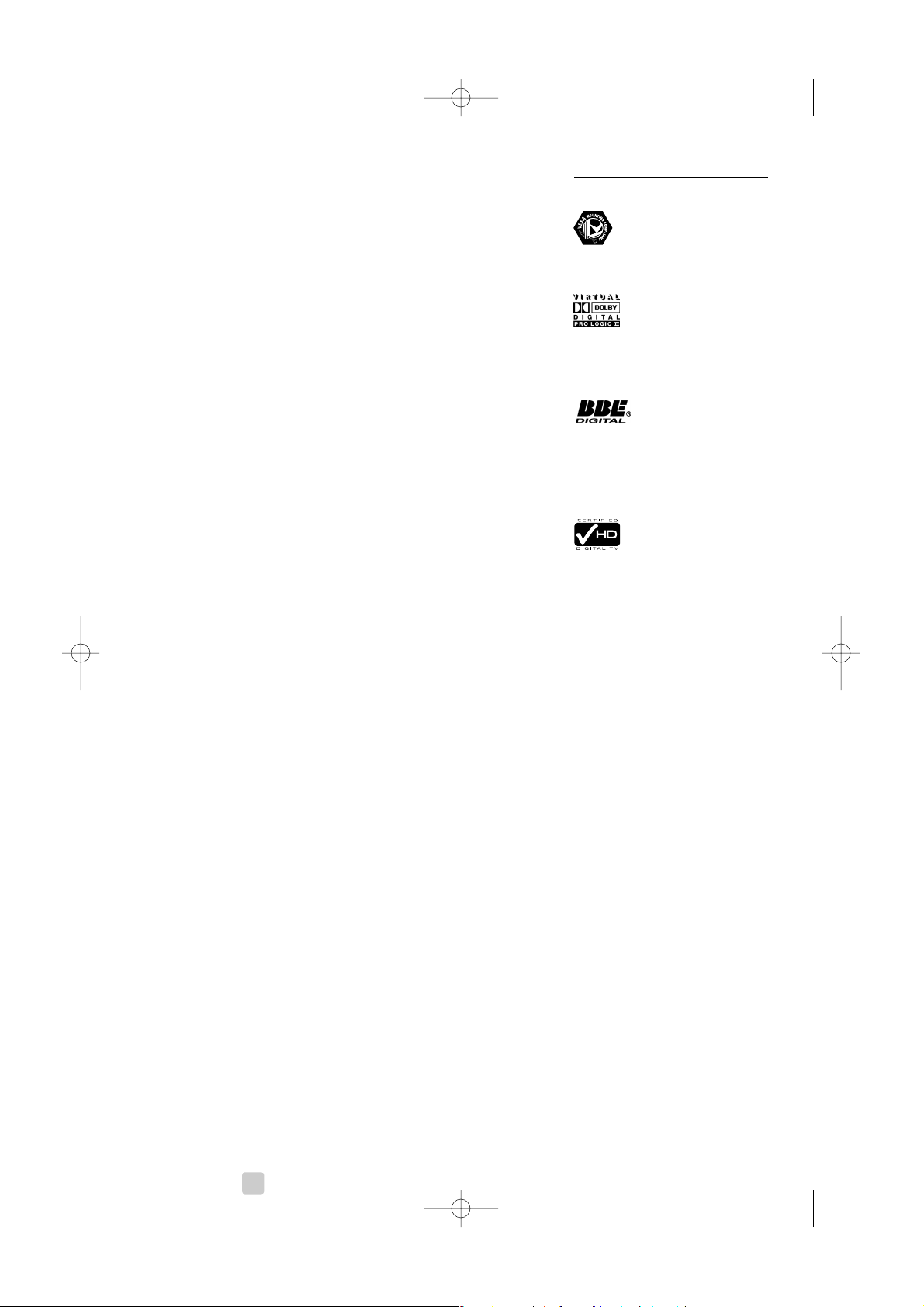
2007 © Koninklijke Philips Electronics
N.V. All rights reserved. Specifications
are subject to change without notice.
Tr ademarks are the property of
Koninklijke Philips Electronics N.V. or
their respective owners.
Philips reserves the right to change
products at any time without being
obliged to adjust earlier supplies
accordingly.
The material in this manual is believed
adequate for the intended use of the
system. If the product, or its individual
modules or procedures, are used for
purposes other than those specified
herein, confirmation of their validity and
suitability must be obtained. Philips
warrants that the material itself does
not infringe any United States patents.
No further warranty is expressed or
implied.
Warranty
No components are user-serviceable.
Do not open or remove covers to the
inside of the product. Repairs may only
be done by Philips Service Centres and
official repairshops. Failure to do so shall
void any warranty, stated or implied.
Any operation expressly prohibited in
this manual, any adjustments, or
assembly procedures not recommended
or authorised in this manual shall void
the warranty.
Pixel characteristics
This LCD product has a high number of
colour pixels. Although it has effective
pixels of 99,999% or more, black dots or
bright points of light (red, green or blue)
may appear constantly on the screen.This
is a structural proper ty of the display
(within common industry standards) and
is not a malfunction.
Open source software
This television contains open source
software. Philips hereby offers to deliver
or make available, upon request, for a
charge no more than the cost of
physically performing source distribution,
a complete machine-readable copy of
the corresponding source code on a
medium customarily used for software
interchange.
This offer is valid for a period of 3 years
after the date of purchase of this
product.To obtain the source code,
write to
Philips Innovative Applications N.V.
Ass. to the Development Manager
Pathoekeweg 11
B-8000 Brugge
Belgium
Compliance with EMF
Koninklijke Philips Electronics N.V.
manufactures and sells many products
targeted at consumers, which, like any
electronic apparatus, in general have the
ability to emit and receive
electromagnetic signals.
One of Philips’ leading Business Principles
is to take all necessary health and safety
measures for our products, to comply
with all applicable legal requirements and
to stay well within the EMF standards
applicable at the time of producing the
products.
Philips is committed to develop, produce
and market products that cause no
adverse health effects.
Philips confirms that if its products are
handled properly for their intended use,
they are safe to use according to scientific
evidence available today.
Philips plays an active role in the
development of international EMF and
safety standards, enabling Philips to
anticipate further developments in
standardisation for early integration in its
products.
Copyrights
VESA, FDMI and the VESA
Mounting Compliant logo are
trademarks of the Video Electronics
Standards Association.
Manufactured under license
from Dolby Laboratories.
‘Dolby’,‘Pro Logic’ and the double D
symbol
G, are trademarks of Dolby
Laboratories.
Manufactured under license
from BBE Sound, Inc.
Licensed by BBE, Inc under one or more
of the following US patents: 5510752,
5736897. BBE and BBE symbol are
registered trademarks of BBE Sound Inc.
The “HD Tick” Logo is a
trademark of AEEMA.
Windows Media is either a registered
trademark or trademark of Microsoft
Corporation in the United States and/or
other countries
® Kensington and MicroSaver are
registered US trademarks of ACCO
Wor ld Corporation with issued
registrations and pending applications in
other countries throughout the world.
All other registered and unregistered
trademarks are the proper ty of their
respective owners.
2
2674.1 eng 25-09-2007 11:26 Pagina 2
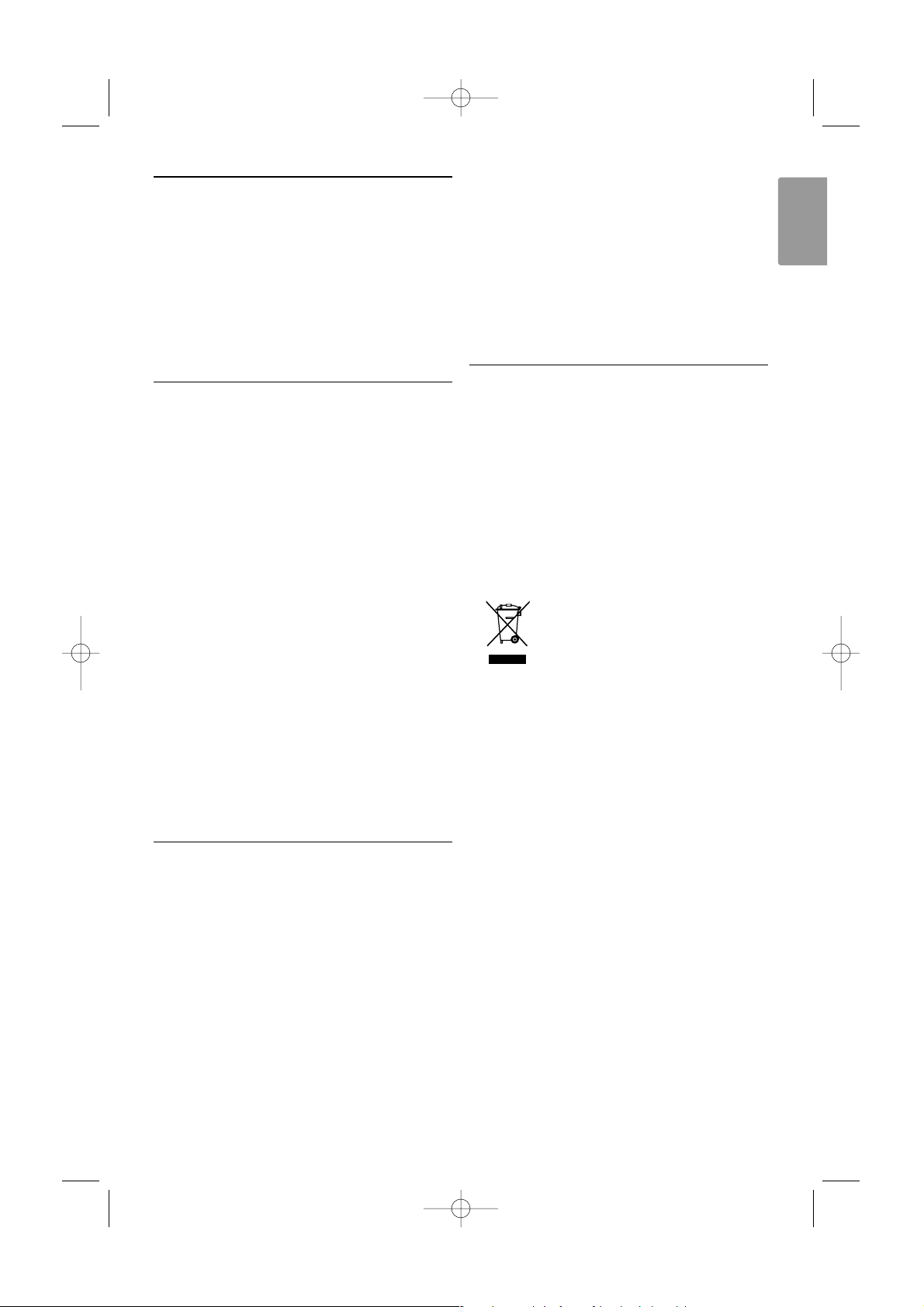
ENGLISH
Important 3
1 Important
Read this user manual before you start to use this
product.
Pay attention to this section and closely follow the
instructions. The warranty does not apply to
damage caused by not taking into account the
instructions.
1.1 Safety
•To avoid short circuit, do not expose the product
to rain or water.
•To avoid a risk of fire or electric shock do not
place naked flame sources (e.g. lighted candles)
close to the TV.
• Leave a space of at least 10cm (4 inches) all
around the TV for ventilation.
• Keep away from radiators or other heat sources.
• Do not install the TV in a confined space such as
a book case. Make sure that curtains, cupboards
and so on cannot obstruct the air flow through
the ventilation slots.
• Make sure the TV can not fall down. Place the TV
on a solid and flat surface and only use the stand
provided with the TV.
•To prevent damaging the mains cord which may
cause a fire or electric shock, do not place the TV
on the cord or anything else that can pinch the
cord.
• When mounted on a swivel stand or VESA wall
bracket avoid force coming on the mains plugs.
Partly loosened mains plugs can cause arcing or
fire.
1.2 Care of the screen
• Unplug the TV before cleaning.
• Clean the surface with a soft damp cloth. Do not
apply any other substance (chemical or
household cleaning agent).This may damage the
screen.
• Do not touch, push or rub or strike the screen
with anything hard as this may scratch, mar or
damage the screen permanently.
•To avoid deformations and colour fading, wipe off
water drops as soon as possible.
• Stationary images
Avoid stationary images as much as possible. If
you can not, reduce screen contrast and
brightness to prevent damage to the screen.
Stationary images are images that remain on the
screen for a long time. Examples of stationary
images are: on screen menus, teletext pages, black
bars, stock market information,TV channel logos,
time displays, and so on.
1.3 Recycling
•Take the packaging to your local recycling centre.
• Dispose old batteries safely according local
regulations.
• This product is designed and manufactured for
material recycling and re-use.
• This product should not be disposed with other
household waste. Inform yourself or ask your
dealer about local environmentally safe recycling
and local regulations. Uncontrolled waste disposal
harms the environment and human health.
(EEC 2002/96/EC)
2674.1 eng 25-09-2007 11:26 Pagina 3
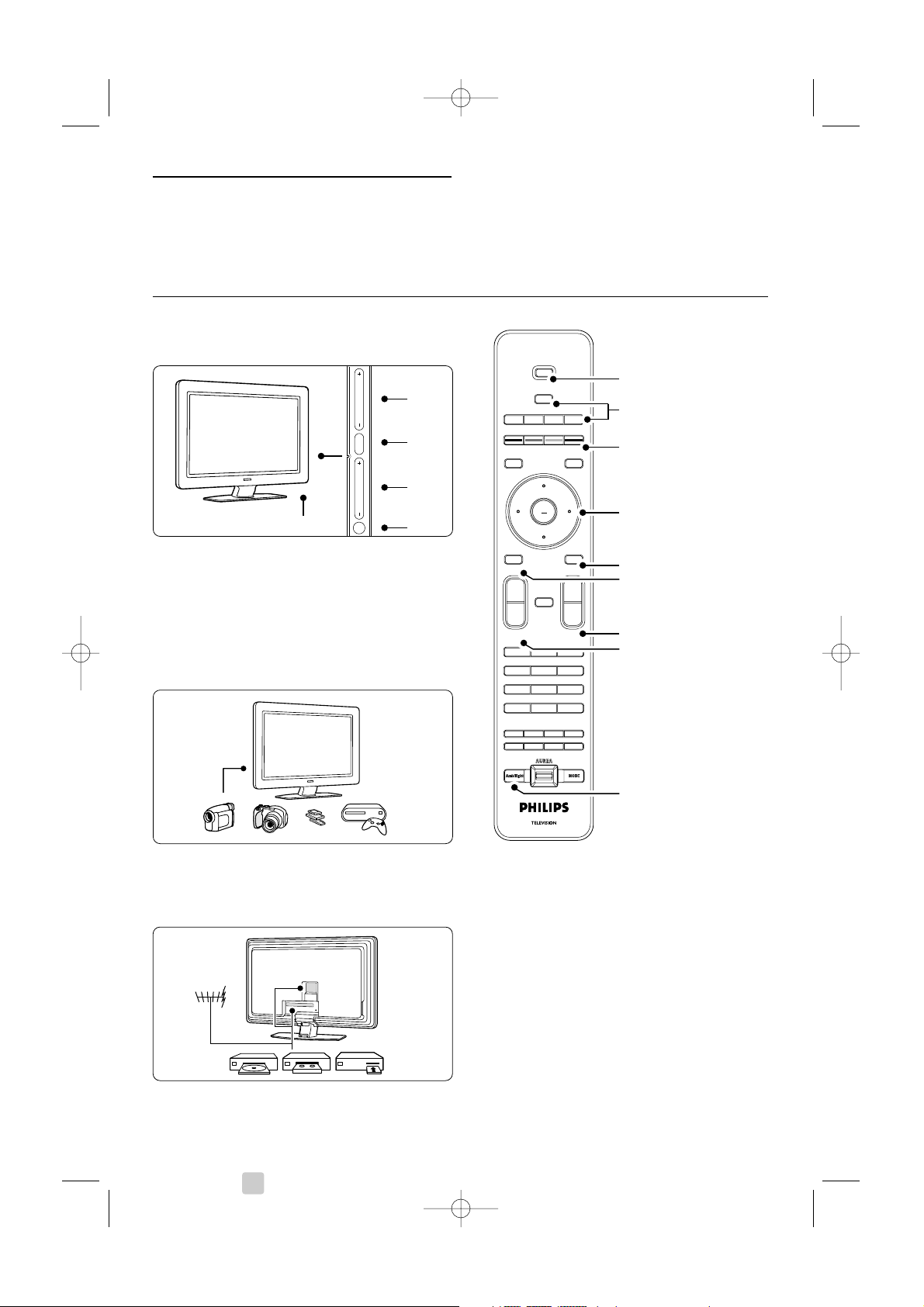
2Your TV
This section gives you an overview of the controls
and functions of this TV.
2.1 Television overview
Side controls
1Volume up and down
2 Menu
3 Program or Channel up and down
4Power switch
5 Led indicator (Blue: On; Red: Standby)
6 Remote control sensor
Side connectors
To connect a camera, game console, headphone or
a USB memory device.
Back connectors
To connect the antenna, DVD, VCR or other device.
Remote control
1 Standby or On
2DVD, STB, ... device selection
3 Colour keys
4Navigation key (up, down, left, right)
OK
5Teletext key
6 Menu key
7 Programme up or down
8Volume up or down
9 Ambilight on or off
Find more on your remote control in section 5.1
Remote control overview.
4 Your TV
OK
LIST
OPTION
B
v
DVD STB HTSTV
a
GUIDE
DEMO
MENU
¬
V P
--
++
b
BROWSE
MHEG CANCEL
123
45
789
6
i
0
Ò ‡ †
π
j
b
q
®
R
INPUT
1
2
3
4
5
7
8
9
6
B
VOLUME
MENU
PROGRAM/CHANNEL
5-6
1
2
3
4
2674.1 eng 25-09-2007 11:26 Pagina 4

ENGLISH
2.2 Product highlights
Your new TV is equipped with some of the most
modern audio or video innovations.
Your TV offers the following advantages ...
Full High Definition LCD display
A full HD resolution of 1920x1080p, the highest
resolution of HD sources. It offers a brilliant flickerfree progressive scan picture with optimum
brightness and superb colours.
Ambilight
For a more relaxed viewing experience and
improved perceived picture quality.
Perfect Pixel HD
Offers perfect picture quality from any source.
100Hz Clear LCD
100Hz Clear LCD results in superior sharpness of
motion reproduction, better black level,high
contrast with a flicker-free, quiet image and a larger
viewing angle.
DVB-T integrated tuner
Next to normal analogue TV broadcast your TV
receives digital terrestrial TV and radio broadcasts.
Digital broadcasting Australia : see www.dba.org.au
Electronic Programme Guide - EPG
The EPG shows the scheduled digital TV
programmes on screen.The guide can remind you
when programmes start, switch the TV on, etc.
HDMI connectors
3 HDMI connectors for highest quality high
definition connectivity.
USB connection
Multimedia connection for instantly view or play
your photos or music.
3 Getting started
This section helps you with the positioning and the
first time installation of the TV.
3.1 Position the TV
) Warning
Carefully read the safety precautions in section 1.1
Safety before you position the TV.
Large screen TVs are heavy. Carry and handle the
TV with at least two persons.
Connect your devices first before you position your
TV or mount it on the wall.
The ideal viewing distance for watching TV is three
times its diagonal screensize.
For ideal viewing conditions, position the TV where
light does not fall directly on the screen.
Best Ambilight effect is watched in a room with
dimmed lighting conditions.
For the best Ambilight effect, position the TV 10 to
20 cm away from the wall. Position the TV where
sunlight does not fall directly on the TV.
Kensington Security Slot
Your TV is equipped with a Kensington Security Slot
at the back of the TV for an anti-theft lock.
An anti-theft Kensington lock has to be purchased
separately.
Your TV 5
2674.1 eng 25-09-2007 11:26 Pagina 5

3.2 Wall mounting
You can wall mount the TV with the supplied wall
mount bracket.
3.2.1 Unmounting the TV stand
The TV stand should be unmounted from the TV to
allow the TV to be wall mounted.
‡ Unscrew the 4 screws that secure the stand to
the TV.
® Lift the TV from the stand.
3.2.2 Mounting the wall mount bracket
) Caution
Wall mounting the TV requires special skills that
should only be performed by qualified personnel.
Wall mounting the TV should meet safety standards
according to the TV’s weight.
Koninklijke Philips Electronics N.V. bears no
responsibility for improper mounting or mounting
that results in accident or injury.
Read also the safety precautions in section
1.1 Safety before you position the TV.
‡ Collect the parts for wall mounting.
® Insert just a little bit both security screws in
the wall mount bracket.
ÒVerify the presence of the 4 plastic discs at the
back of the TV.
6 Your TV
2674.1 eng 25-09-2007 11:26 Pagina 6
A
2x
2x
B
2
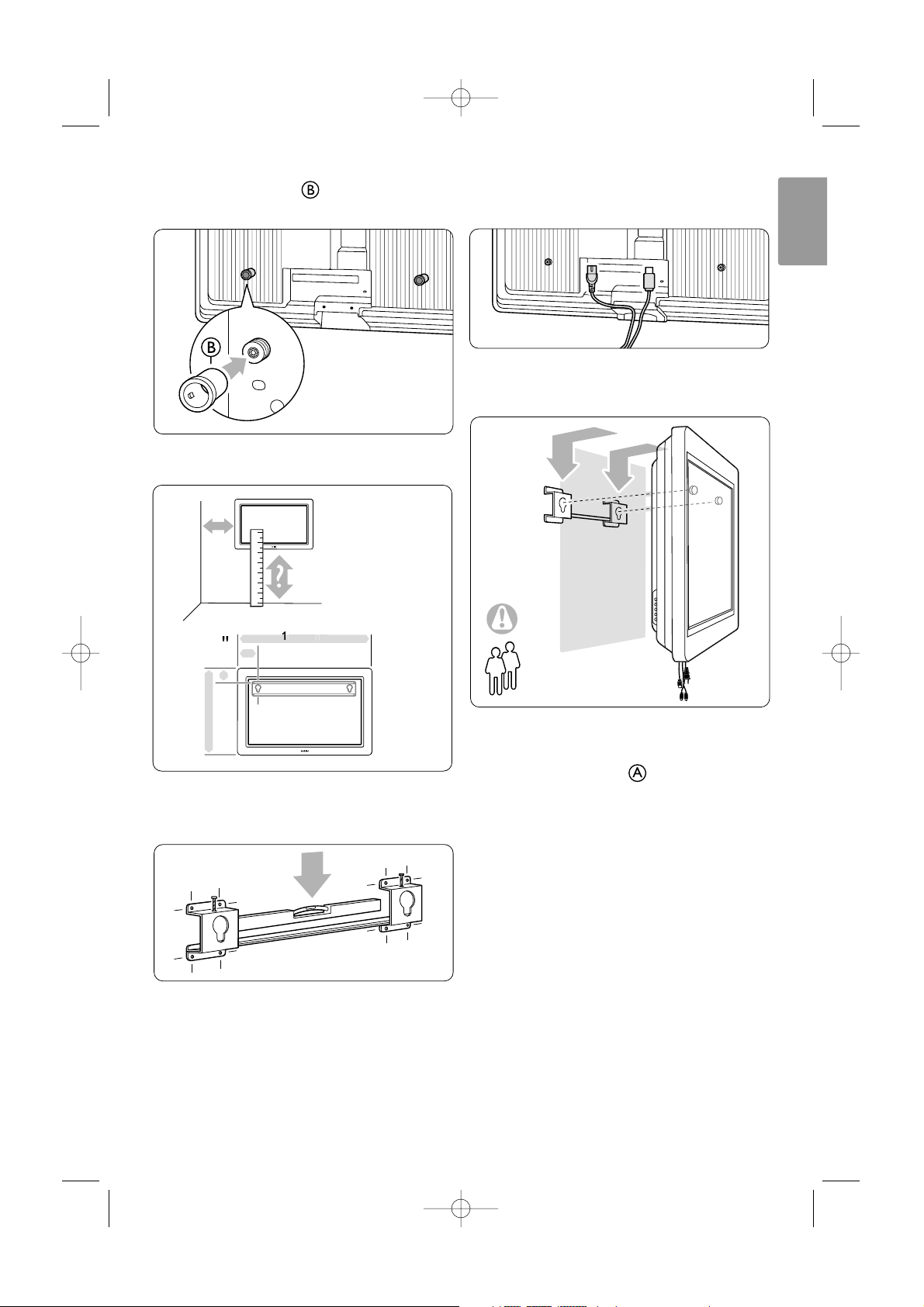
† Mount the 2 spacers on the 2 lower discs
at the back of the TV.
º Calculate your TV’s ideal position.
◊Position and level the wall mount bracket and
fix the bracket firmly to the wall.
‹Connect all cables.
See section 7 Connections.
≈Lift the TV into the wall mount bracket.
ÚSecure the TV in the bracket by screwing in the
2 already fitted screws .
Your TV 7
ENGLISH
m
g
2674.1 eng 25-09-2007 11:26 Pagina 7
42
715mm
260,5
m
2
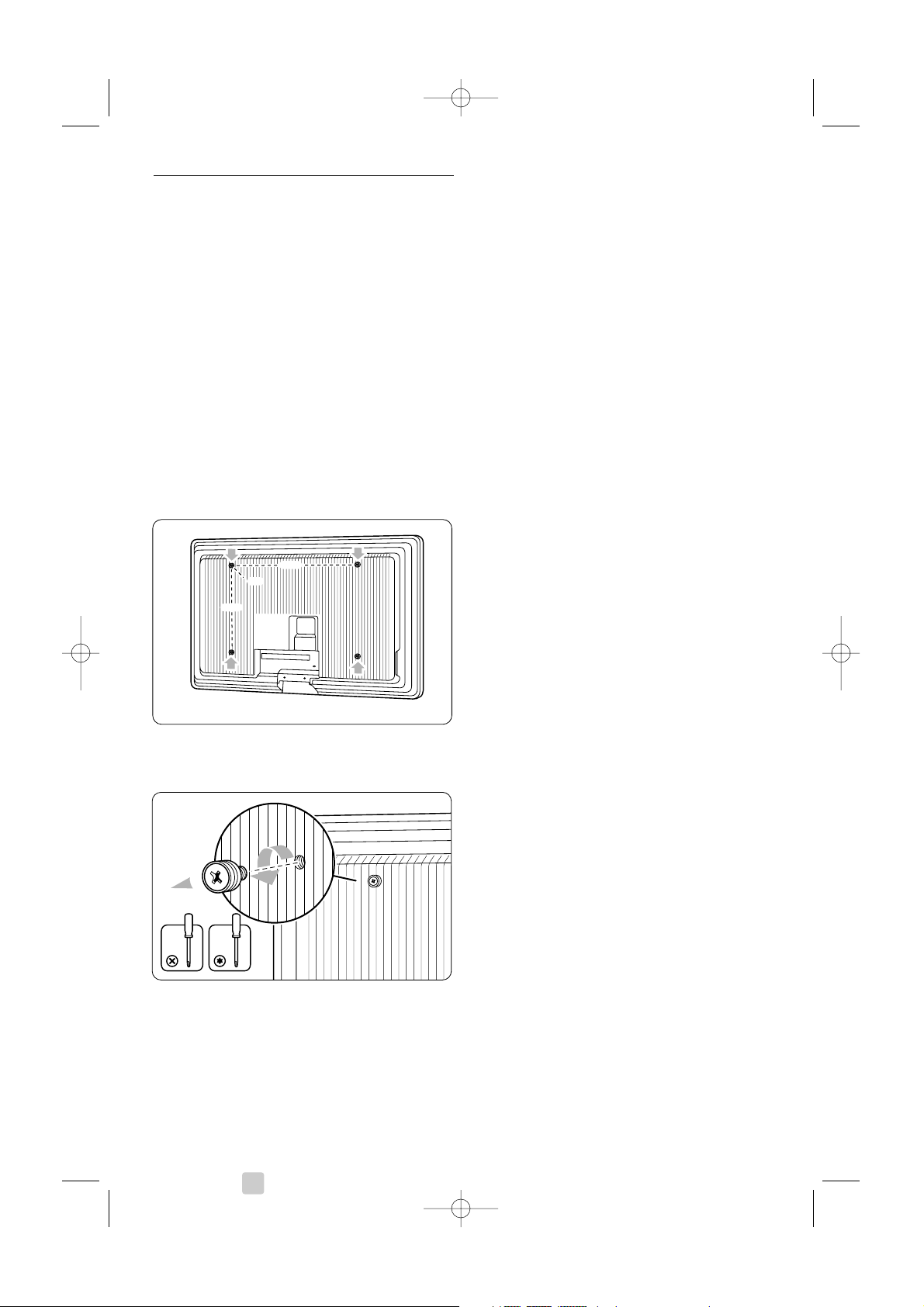
3.2.3 VESA compliant mounting
)
Caution
Use a VESA compliant bracket that meets safety
standards according to the TV’s weight.
Closely follow the instructions that come with your
VESA compliant bracket to mount the TV.
Koninklijke Philips Electronics N.V. bears no
responsibility for improper mounting or mounting
that results in accident or injury.
The TV is prepared for VESA compliant mounting.
This bracket is not included.
Use a VESA compliant bracket with code
VESA MIS-F, 600, 400, 8.
Prepare the TV for VESA compliant mounting.
‡ Locate the VESA screwholes on the back of the
TV.
® Should the plastic discs obstruct the VESA
bracket, you can unscrew these 4 discs.
8 Your TV
2674.1 eng 25-09-2007 11:26 Pagina 8
400
600
M8
4x

Your TV 9
ENGLISH
3.3 Remote control batteries
‡ Open the battery cover on the back of the
remote control.
® Insert the 3 batteries supplied (Type AAA-
LR03-1,5V). Make sure the + and - ends of
the batteries line up correctly (inside of case is
marked.)
ÒClose the cover.
rNote
Remove the batteries if you don’t use the remote
control for a long time.
3.4 Antenna cable
‡ Locate the antenna connection at the back of
the TV.
® Insert the antenna cable tightly into the antenna
socket x Antenna.
3.5 Connect the mains cord
‡ Verify that your mains voltage corresponds with
the voltage printed on the sticker at the back of
the TV. Do not insert the mains cord if the
voltage is different.
® Insert the mains cord tightly.
The TV is never powered off completely unless the
mains cord is physically unplugged.Therefore the
mains plug must be accessible at all time.
3.6 First time installation
The first time, and only the first time, the mains
cord is inserted, the installation procedures star ts
up automatically. Follow the instructions on screen.
à Tips
• If you notice you have selected a wrong language,
press the red key on the remote control to
return to the language selection menu.
•To rearrange the stored channels, see section 6.3
Rearrange stored channels.
ANTENNA
ge
pa
i
o
r
r
.
d
n
h
t
2674.1 eng 25-09-2007 11:26 Pagina 9
Please select you
language..
using cursor up an
w
Menu langua
Englis
Es
Hrvatsk
Italian
Magya
Nex

10
4 Use your TV
Learn how to operate your TV for daily use.
4.1 Switch on or off - Standby
To switch on the TV:
• Press B Power at the right side of the TV if the
standby led is off.
• Press B on the remote control if the standby
led in on.
To switch to standby:
• Press B on the remote control.
To switch on from standby without remote control:
• Press B Power at the side of the TV to switch
off first and press B Power again to switch on.
To switch off:
• Press B Power at the side of the TV.
rNote
Energy consumption contributes to air and water
pollution. As long as the mains cord is plugged in,
the TV consumes energy.This TV has a very low
standby power consumption.
Use your TV
B
v
DVD STB HTSTV
INPUT
B
2674.1 eng 25-09-2007 11:26 Pagina 10

11
ENGLISH
4.2 Watch TV
4.2.1 Switch channels
‡ To switch TV channels:
• Press a number (1 to 999) or press P+ or P-
on your remote control.
• Press
Program/Channel - or + on the side
controls of the TV.
® Press R to return to the previously viewed TV
channel .
4.2.2 Adjust volume
‡ To adjust the volume:
• Press V + or - on the remote control
• Press Volume + or - on the side controls
of your TV.
® To m ute the sound:
• Press ¬ on the remote control
• Press ¬ again to restore the sound.
4.3 Watch channels from a
digital receiver
‡ Switch on the digital receiver.
The picture from your receiver might appear
automatically on your screen.
® Use the remote control of your digital receiver
to select TV channels.
If the picture does not appear:
‡ Press v on the remote control.
® Press v repeatedly to select the device. Wait
a few seconds until the picture appears.
ÒPress
OK.
† Use the remote control of the digital receiver
to select TV channels.
4.4 Watch connected devices
‡ Switch on the device.
The picture from your device might appear
automatically.
If the picture does not appear:
® Press v on the remote control.
ÒPress v repeatedly to select the device. Wait
a few seconds until the picture appears.
† Press
OK.
º Use the remote control of your device to select
TV channels.
Use your TV
OPTION
B
v
DVD STB HTSTV
a
GUIDE
DEMO
INPUT
v
INPUT
¬
V P
--
++
b
BROWSE
123
45
789
6
i
0
R
P
-
+
90
-
R
MENU
¬
V P
--
++
b
BROWSE
123
45
789
6
V
-
¬
+
2674.1 eng 25-09-2007 11:26 Pagina 11

12 Use your TV
4.5 Watch a DVD
‡ Insert a DVD disc in your player.
® Press Play π.
The picture from your player appears
automatically on your screen.
If the picture does not appear:
‡ Press v on the remote control.
® Press v repeatedly to select the DVD player.
Wait a few seconds until the picture appears.
ÒPress
OK.
† Press Play π.
4.6 Select a Teletext page
Most TV channels broadcast information via
Teletext.
To watch Teletext:
‡ Press b.
The main index page appears.
® To select a page of your choice:
• Enter the page number with the number keys.
• Press P- or P+ or navigation key up or down
to view the next or the previous page.
•Press a colour key to select one of the colour
coded items at the bottom of the screen.
à Tip
Press R to return to the previously viewed page.
ÒPress b again to switch Teletext off.
For more information on teletext, see section 5.5
Teletext.
OPTION
B
v
DVD STB HTSTV
a
GUIDE
DEMO
INPUT
v
INPUT
LIST
MENU
¬
V P
--
++
b
BROWSE
b
2674.1 eng 25-09-2007 11:26 Pagina 12

13
ENGLISH
Use your TV
4.7 Change Ambilight mode
You can choose among three Ambilight modes and
change the light intensity:
• Relaxed
Sets Ambilight to change soft and smoothly with
the images on screen.
• Moderate
Sets Ambilight between Relaxed and Dynamic.
• Dynamic
Sets Ambilight to change quick and responsive.
To change the Ambilight mode:
‡ Press Ambilight to switch on or off.
® Press Mode repeatedly to toggle through the
Ambilight modes.
ÒPress
OK.
For more information on Ambilight, see section 5.4
Ambilight.
à Tip
To fully enjoy Ambilight, switch off or dim the room
lights.
To change the light intensity of Ambilight:
‡ Slide the Aurea Ambilight switch up or down to
change the light intensity.
TV standby with Ambilight
When the TV is in standby, you can switch
Ambilight on.
‡ Press Ambilight on the remote control when
the TV is in standby.
® Press Mode repeatedly to select the available
colours.
MHEG CANCEL
45
789
6
i
0
Ò ‡ †
π
j
b
q
®
R
2674.1 eng 25-09-2007 11:26 Pagina 13
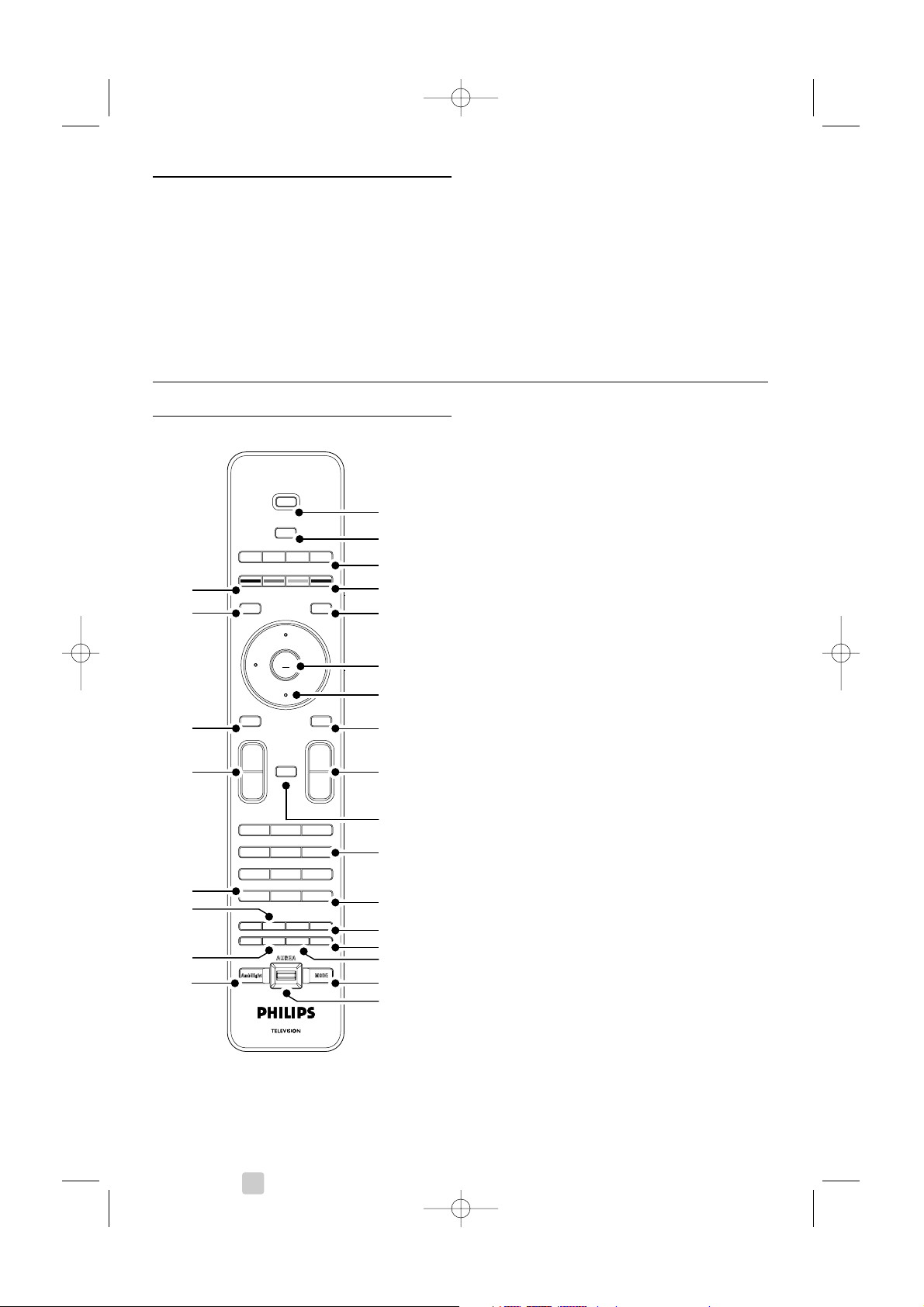
14 Use more of your TV
5.1 Remote control
5.1.1 Remote control overview
1 Standby B
To switch the TV on or back to standby.
2 Input v
To select a connected device or to return to
TV.
3 TV DVD STB HTS
To control connected devices.
4 Colour keys
• Easy selection of teletext pages.
• Easy selection of tasks.
5 Guide a
To switch on or off the Electronic Programme
Guide.
6
OK/List
•To display the channel list.
•To activate a setting.
7 Navigation keys (up, down, left, right)
To navigate the menu.
8 Teletext b
To switch teletext on or off.
9 +P- Channel up or down
To switch to the next or previous channel in
the channel list.
10 Mute ¬
To m ute the sound or restore it.
11 Number keys
To select a TV channel.
12 Previous channel R
To return to the previously viewed channel
13 Audio and video keys
Ò‡π†®
To use with connected devices.
14 Widescreen Picture format q
To select a picture format.
15 Dual screen b
To show teletext on the right and the picture
on the left of the screen.
16 Mode
To toggle through the Ambilight modes
17 Ambilight AUREA
To change the light intensity of Ambilight
5 Use more of your TV
This section deals with the more advanced use of
your TV:
•how to use the menus
• to adjust the picture, sound and Ambilight
settings
• more about Teletext
•how to create favourite channel lists
• the advantages of Electronic Programme Guide
•how to set locks and timers
• to set subtitles and select a subtitle language
•how you can view your photos or play your
favourite music from a USB memory device.
OK
LIST
OPTION
B
v
DVD STB HTSTV
a
GUIDE
DEMO
MENU
¬
V P
--
++
b
BROWSE
MHEG CANCEL
123
45
789
6
i
0
Ò ‡ †
π
j
b
q
®
R
INPUT
22
21
18
23
25
24
6
1
2
5
4
3
8
7
9
11
13
14
12
10
16
19
15
17
20
2674.1 eng 25-09-2007 11:26 Pagina 14

15
ENGLISH
Use more of your TV
18 Ambilight
To switch Ambilight on or off.
19 Subtitles j
To activate or deactivate the subtitle mode.
20 ‡
MHEG cancel (only for UK)
No function.
21 On screen information i
To show channel or programme information if
available.
22 Volume up or down V
To adjust the volume.
23 Menu
To switch the menu on or off.
24 Option
To switch the Quick access menu on or off.
25 Demo
To switch the Demo menu on and to get a
demonstration of the features of the TV.
See section 10 Index to find the section in the
manual about a specific remote control key.
5.1.2 Operate other Audio/Video devices
This TV remote control can operate DVD devices,
Set-Top Boxes and Home Theater Systems of
Philips and many other brands. If the keys do not
operate the selected device, a setup is required to
programme the remote control for your specific
brand and type of device.
5.1.3 Set to operate a particular device
There are two ways to programme the remote
control for a device of a particular manufacturer.
You can enter a manufacturer's code or start an
auto-search.
The manufacturer's setup codes contain:
•for DVD:DVD, DVD-R, HDD DVD-R, Blu-ray
•for STB: Satellite tuners, Settop box
tuners/decoders, Cable tuners/decoders
•for HTS: Home Theater Systems, Audio/Video
systems
The setup codes for most used Philips devices are:
There is a wider selection of Philips devices that
can be programmed.
For other manufacturer's entry codes tables, see
the end of this manual.
rNote:
The remote control might not be compatible with
all types of DVD, Set-Top Boxes and Home Theater
Systems
OPTION
B
v
DVD STB HTSTV
a
GUIDE
DEMO
INPUT
DVD STB HTSTV
2674.1 eng 25-09-2007 11:26 Pagina 15
DVD 001 Factory pre-set Philips DVD
DVD-R 004 Philips DVD-recorder
DVD-Harddisk 005 Philips DVD-Recorder Harddisk
BluRay 006 Philips HD Blu-Ray player
STB (39) 002 Factory pre-set Philips Set-Top Box
STB (40) 005 (for some Philips Set-Top Boxes)
HTS 006 Factory pre-set Philips Home Theater
System-

Enter the setup code directly
‡ Press the DVD, STB or HTS key for 4 seconds
to select the device mode you need.
The selected mode key will light up constantly.
® Enter the three-number code for the type and
brand of your device. Most brands have more
than one entry code.
If you entered the correct code, all mode keys
will blink to confirm the selection.
If you entered a wrong code, all mode keys will
light up for 2 seconds. Repeat Step 2 with a
different code.
ÒPoint the remote control at the device, and
press B to test if the code is correct for your
device.
If successful try whether all functions can be
operated. If not succesful, or if not all functions
can be operated, repeat Step 1 and 2 with one
of the other setup codes for your manufacturer.
Automatic search of all codes
If you are not successful in finding the correct
brand or code, you can try an automatic search of
all codes.The automatic search might take several
minutes.
If after the automatic search no code is successful,
the remote control will likely not be able to
operate your particular device. In such case, use the
device's own remote control.
‡ Switch on the device you want the TV remote
control to set up for.
®.Point the remote control to the device.
ÒTo select the device mode you need, press the
DVD, STB or HTS key for 4 seconds.
The selected mode key will light up constantly.
† Press OK to start the automatic search.
Every two seconds, when a new code is sent,
the B key will blink.
Keep pointing the remote control to the device.
º When the device switches off, press OK to
stop the search.
◊Press B to switch on your device.
‹Use the remote control keys to try if all
functions can be operated.
If not all functions can be operated, press OK
again to continue the automatic search for a
correct code.
≈If all functions can be operated, press the
currently selected device mode key to confirm
and to quit the automatic search.
rNote:
To pause the automatic search, press OK. Press the
navigation key up or down to search for the codes
one by one backward or forward to locate the
correct code for your device or press OK again to
continue the automatic search.
5.1.4 Operate DVD, Set-Top Box and
Home Theater devices
‡ Press the DVD, STB or HTS key to set the
remote control to operate the device you
need.
® Use the TV remote control to operate the
device.
If the keys do not operate the selected device,
a setup is required to programme the remote
control for your specific brand and type of
device. See section 5.1.3
ÒPress the TV key to return to normal TV mode.
When not used, the remote control will switch
back to TV mode after 30 seconds.
When the remote control is selected for a
particular device all keys have the same function
except the keys mentioned here.
• DVD player, DVD recorder, DVD-HDD
Option key = DVD System menu
Menu key = DVD Disc menu
P+/- = DVD Next/Previous track
• Philips DVD Recorder (setup code 004)
Ò key = DVD previous track
† key = DVD next track
• Philips DVD recorder with HDD (setup code
005)
Option key = DVD-R HDD Disc menu
Menu key = DVD-R HDD browser
Ò key = DVD-R HDD previous track
† key = DVD-R HDD next track
16 Use more of your TV
OK
LIST
OPTION
a
GUIDE
DEMO
MENU
¬
V P
--
++
b
BROWSE
MHEG CANCEL
123
45
789
6
i
0
Ò ‡ †
π
R
OPTION
a
MENU
V
-
+
-
+
Ò†
P
2674.1 eng 25-09-2007 11:26 Pagina 16

• Philips Blu-ray Disc player (setup code 006)
Option key = BD Home screen
a key = BD Content menu
Menu key = BD Disc menu
• Digital or Satellite receiver
No change of functions.
• Home Theatre System
Option key = HTS Set up
Menu key = HTS Disc menu
V key = HTS volume
P+/- = HTS Next/Previous
5.1.5 Keep the remote in the chosen mode
permanently
If you operate a device selecting the DVD, STB or
HTS key, the remote control will return to TV
mode if you do not use it for 30 seconds.
You can also set up the remote control to stay in
the selected mode permanently.
‡ Press the TV key to be in TV mode.
® Press OK and ¬ at the same time for 4
seconds.
The B key will blink for 1 second to confirm.
From now on the remote control will stay in
the selected device mode.
ÒPress the TV, DVD, STB or HTS key to
operate the device you need.
The B key will blink a few times to confirm
the selection.
5.1.6 Remote control entry codes tables
See the end of this manual.
5.2 TV menu overview
With the on screen menus you install your TV,
adjust picture, sound and Ambilight settings and
access features.This section gives an overview of
the menus and describes how to navigate.
5.2.1 The menu
‡ Press Menu on the remote control to show the
main menu.
® Press Menu to quit the menu.
The main menu offers the following items:
• TV menu
Select this menu for installation, picture and
sound settings, Ambilight and other feature
settings.
• Channel list
Select this item to show the Channel list.
Create your Favourite channel lists here.
•Programme guide
Available when digital channels are installed, this
item shows information about the digital
programmes.
According to the type of Electronic Programme
Guide, you can also access the table of scheduled
Digital TV programmes and easily select and tune
to a desired programme. See section 5.7
Electronic Programme Guide.
• Multimedia
Select this item to view photos or play music
stored on a USB device. See section 5.10 View
and play photos, MP3, ...
17
ENGLISH
Use more of your TV
LIST
MENU
¬
V P
--
++
b
BROWSE
MENU
BROWSE
on
a
u
t
e
2674.1 eng 25-09-2007 11:26 Pagina 17
Televisi
Multimedi
men
hannel lis
Programmeuid

18 Use more of your TV
5.2.2 Use of the menu
Learn to use the menus with this example.
‡ Press Menu on the remote control.
The main menu appears on the screen.
® Press navigation key right to enter the TV
menu.
ÒPress navigation key right to enter the TV
settings menu.
† Press navigation key down to select Picture.
º Press navigation key right to enter the picture
settings.
◊Press navigation key down to select Brightness.
‹Press navigation key right to enter the
Brightness setting.
≈Press navigation key up or down to adjust the
setting.
ÚPress navigation key left to return to the Picture
settings or press Menu to quit the menu.
rNote:
More choices come available when digital channels
are installed and broadcasted.
OK
LIST
OPTION
a
GUIDE
DEMO
MENU
b
BROWSE
®
MENU
BROWSE
on
a
u
t
e
e
t
D
r
ue
d
t
t
ese
d
e
e
t
r
ue
D
on
t
t
e
t
r
ue
D
on
t
u
t
d
e
d
t
es
e
on
t
w
d
t
ese
d
e
2674.1 eng 25-09-2007 11:26 Pagina 18
Televisi
Multimedi
men
hannel lis
Programmeuid
men
settings
tur
Installati
Software updat
TV settings
Settings assistan
t to standar
Pictur
Soun
Ambiligh
Pictur
ontras
ontras
Brightness
olou
H
Sharpness
Tin
Perfect Pixel H
HD Natural Moti
Pictur
Brightness
ontras
Brightness
olou
H
Sharpness
Tin
Perfect Pixel H
HD Natural Moti
Brightness
TV settings Settings assisten
R
t to standar
Pictur
Soun
Ambiligh
Start no
TV settings Pictur
ontras
R
t to standar
Pictur
Soun
Ambiligh
Brightness
olou
H
Sharpness
Tin
Perfect Pixel H

19
ENGLISH
Use more of your TV
5.2.3 Quick access menu
The Quick access menu gives direct access to some
often needed menu items.
When digital channels are installed and broadcasted
the relevant digital options are shown in the menu.
‡ Press Option on the remote control.
® Press navigation key up or down to select an
option.
ÒPress
OK to show the selected option menu.
† Press navigation key up, down, left, right to
adjust the settings in the menu.
º Press Option to quit the menu.
• Audio language
See section 5.3.5 Adjust sound settings.
• Subtitle language
See section 5.9.3 Select a digital subtitle language.
• Subtitles
See section 5.9 Subtitles.
• Picture format
See section 5.3.4 Widescreen picture format.
• Equalizer
See section 5.3.5 Adjust sound settings.
• Clock
Display the clock
‡ Press
OK to display the clock permanently.
® Press Option and press navigation key up or
down to select Clock again.
ÒPress
OK to hide the clock.
5.3 Picture and Sound settings
This section describes how to adjust picture and
sound in the menus.
5.3.1 Settings assistant
Use the Settings assistant to guide you through
basic picture, sound and Ambilight settings in an
easy way.
‡ Press Menu on the remote control and select
TV menu > TV settings > Settings assistant and
press navigation key right to enter.
® Press
OK.
ÒPress the green key on the remote control to
start the assistant.
† Press navigation key left or right to select the
left or right side to make your choice.
º Press the green key to go to the next setting.
You will go through several settings. When
finished the TV will ask you to store these
settings.
◊Press the green key to store all your settings.
‹Press Menu to quit the menu.
5.3.2 Reset to standards
Sets the TV to one of the predefined settings. Each
setting combines picture, sound and Ambilight.
‡ Press Menu on the remote control and select
TV menu > TV settings > Reset to standard
and press navigation key right to enter the list.
® Press navigation key up or down to select a
setting.
ÒPress the green key to store your selection.
† Press Menu to quit the menu.
Standard settings: Current, Natural,Vivid, Movie
OPTION
v
DVD STB HTSTV
a
GUIDE
DEMO
INPUT
OPTION
access
e
ge
ge
r
at
k
2674.1 eng 25-09-2007 11:26 Pagina 19
Quick
Audio langua
Subtitle langua
Subtitl
Picture form
Equalize
loc

20 Use more of your TV
5.3.3 Picture settings
This section describes how to adjust all picture
settings.
‡ Press Menu on the remote control and select
TV menu > TV settings > Picture and press
navigation key right to enter the list.
® Press navigation key up or down to select a
setting.
• Contrast
Changes the level of bright parts in the picture
but keeps the dark parts unchanged.
• Brightness
Changes the level of light of the total picture.
• Colour
Changes the level of saturation.
• Hue
If NTSC is broadcasted, this level compensates
the colour variations.
• Sharpness
Changes the level of sharpness of fine details.
• Tint
Sets the colours to Normal, Warm (reddish) or
Cool (bluish). Select Custom to make a setting of
your own in the Custom tint menu.
• Custom tint
If Custom is selected in the Tint menu you can
make a setting of your own here.
Press the green key to select each bar to change
the value of:
- R-WP red whitepoint
- G-WP green whitepoint
- B-WP blue whitepoint
- R-BL red blacklevel
- G-BL green blacklevel
• Perfect Pixel HD
Enables or disables Perfect Pixel HD, the most
ideal picture setting.
• HD Natural Motion
Reduces the field and line flicker and reproduces
smooth movement especially in movies.
Set the level to Minimum, Maximum or Off.
• 100 Hz Clear LCD
Switches 100 Hz Clear LCD on or off.
• Dynamic contrast
Enhances the contrast in the picture as the image
on the screen changes.
Set the level to Minimum, Medium, Maximum or
Off.The level medium is recommended.
• Noise reduction
Filters out and reduces the noise in the picture.
Set the level to Minimum, Medium, Maximum or
Off.
• MPEG artefact reduction
Smoothens the transitions on digital pictures.
Switches MPEG artefact reduction on or off.
• Colour enhancement
Makes the colours more vivid and improves the
resolution of details in bright colours.
Set the level to Minimum, Medium, Maximum or
Off.
• Active control
Corrects all incoming signals in order to provide
the best picture possible.
Switches Active control on or off.
• Picture format
See section 5.3.4 Widescreen picture format.
e
t
r
ue
d
t
t
t
eduction
.
at
ol
t
ese
d
e
2674.1 eng 25-09-2007 11:26 Pagina 20
TV settings Pictur
Settings assisten
R
t to standar
Pictur
Soun
Ambiligh
ontras
Brightness
olou
H
Sharpness
Tin
Perfect Pixel HD
Dynamic contras
Noise r
MPEG artefact red
olour enhanc
Active contr
Picture form

21
ENGLISH
Use more of your TV
5.3.4 Widescreen picture format
Avoid black bars on the sides or on top and
bottom of the picture. Change the picture format
to a format that fills the screen.
‡ Press q to switch on the Picture format
menu.
® Press navigation key up or down to select an
available picture format.
ÒPress navigation key up to shift the picture
upwards to make partly covered subtitles
visible.
à Tip
The Auto format setting is recommended for
minimal distortion .
Auto format (Not for PC.)
Enlarges the picture
automatically to fill the
screen. Subtitles remain
visible.
Super zoom (Not for HD.)
Removes the black bars on
the side of 4:3 broadcasts.
There is a minimal
distortion.
4:3 (Not for HD.)
Shows the classical 4:3
format.
Movie expand 14:9
(Not for HD.)
Scales classical 4:3 format to
14:9.
Movie expand 16:9
(Not for HD.)
Scales classical 4:3 format to
16:9.
Wide screen
Stretches 4:3 format to 16:9.
Unscaled
(Only for HD and PC.)
Maximum sharpness.
Distortion may appear on
borders. Black bars may
appear with pictures from
your PC.
rNote
Do not forget to name the connection in the
Connection menu. See section 7.4.3 Naming your
devices.
MHEG CANCEL
45
789
6
i
0
Ò ‡ †
π
j
b
q
®
R
q
2674.1 eng 25-09-2007 11:26 Pagina 21

22 Use more of your TV
5.3.5 Sound settings
This section describes how to adjust all sound
settings.
‡ Press Menu on the remote control and select
TV menu > TV settings > Sound and press
navigation key right to enter the list.
® Press navigation key up or down to select a
setting.
• Equalizer
Changes the bass and treble of the sound. Select
each bar to change the setting. See also section
5.2.3 Quick access menu.
•Volume
Changes the volume.
When adjusting the volume with V a volume
bar appears. If you don’t want it to appear go to
TV menu > Installation > Preferences and press
navigation key right to enter the list and select
Volume bar off.
‡ Press navigation key up or down to select
Volume bar.
® Press navigation key right to enter.
ÒSelect On to activate the temporarily display of
the volume bar when adjusting the volume.
• Balance
Sets the balance of the left and right
loudspeakers to fit best your listening position.
• Audio language
A list of audio languages for the current
programme may be available when digital
channels are installed and broadcasted.
See also section 5.2.3 Quick access menu.
To permanently change the audio language, see
section 6 Channel installation.
• Dual I/II
If broadcasted, you can choose between two
different languages.
• Mono/stereo
If stereo broadcasting is available, you can select
Mono or Stereo per TV channel.
• Surround mode
To select a more spatial sound if broadcasted or
if available from a connected device.
• Headphone volume
Changes the volume of the headphone.
You can mute the TV speakers with ¬ on the
remote control.
• Automatic volume leveller
Reduces sudden volume differences like at the
beginning of commercials or when switching from
one channel to another.
Select on or off.
• Delta volume
Levels out volume differences between channels
or connected devices.
‡ Switch to the channel or device you want to
level out the volume difference.
® Select Delta volume in the Sound menu and
change the volume level.
• Auto surround
Switches the TV automatically to the best
surround sound mode broadcasted.
Select on or off.
d
r
e
ce
ge
t
e
I
o
e
d
d
t
ese
d
e
2674.1 eng 25-09-2007 11:26 Pagina 22
TV settings Soun
Settings assisten
R
t to standar
Pictur
Soun
Ambiligh
Equalize
Volum
Balan
Audio langua
Dual I/I
Mono/Stere
Surround mod
Delta volum
Auto surroun

23
ENGLISH
Use more of your TV
5.4 Ambilight
This section describes how to adjust Ambilight
settings.
‡ Press Menu on the remote control and select
TV menu > TV settings > Ambilight and press
navigation key right to enter the list.
® Press navigation key up or down to select a
setting.
• Ambilight
Switches Ambilight on or off.
• Brightness
Changes the light output of Ambilight.
• Mode
You can choose among three Ambilight modes:
Relaxed, Moderate, Dynamic. See section 4.7
Change Ambilight mode.
• Separation
Sets the level of difference in colour between the
left, right, top and bottom side of the TV.
Separation off shows a dynamic but mono colour
Ambilight.
• Colour boost
Amplifies the colours for a more dynamic effect.
ç Caution
To avoid bad infrared remote control reception,
place your devices out of sight of Ambilight.
5.5 Teletext
Your TV has a 1200 pages memory that stores
broadcasted teletext pages and subpages to reduce
waiting time.
To select a teletext page see section 4.6 Select a
Teletext page.
5.5.1 Select pagenumber subpages
A teletext page number can hold several subpages.
The pages are shown on a bar next to the main
pagenumber.
‡ Press b.
® Select a teletext page.
ÒPress navigation key left or right to select a
subpage.
5.5.2 Select T.O.P. teletext broadcasts
T. O.P. teletext (Table of Pages) is not broadcast by
all TV channels. You can easily jump from one
subject to another without using pagenumbers.
‡ Press b.
® Press i.
The T.O.P. overview appears.
ÒUse navigation key left, right or up, down to
select a subject.
† Press
OK to view the page.
5.5.3 Dual screen teletext
View the TV channel and teletext next to each
other.
‡ Press b for Dual screen teletext.
® Press b again to show normal teletext .
ÒPress b to switch off teletext.
MHEG CANCEL
45
789
6
i
0
Ò ‡ †
π
j
b
q
®
R
i
t
t
ode
d
n
t
t
t
ese
d
e
2674.1 eng 25-09-2007 11:26 Pagina 23
TV settings Ambiligh
Settings assistan
R
t to standar
Pictur
Soun
Ambiligh
Ambiligh
Brightness
M
Separatio
olour boos

24 Use more of your TV
5.5.4 Search teletext
Quickly jump to a subject linked to a series of
pagenumbers or search for specific words in
teletext pages.
‡ Press b.
® Press
OK to highlight the first word or number.
ÒPress navigation key left, right or up, down to
jump to the next word or number on the page.
† Press
OK to search a page which holds the
highlighted word or number.
º Press navigation key up until no word or
number is highlighted to quit Search.
5.5.5 Enlarge teletext pages
For a more comfortable reading, you can enlarge
the teletext page.
‡ Press b and select a teletext page.
® Press Option on the remote control to enlarge
the top part of the page.
ÒPress Option again to view the enlarged lower
part of the page.
† Press navigation key up or down to scroll
through the enlarged page.
º Press Option again to return to the normal
page size.
5.5.6 Teletext menu
With the options in the teletext menu you can
reveal hidden info, let cycle subpages automatically
and change the character setting.
•Reveal
Hide or unhide hidden information on a page,
such as solutions to riddles or puzzles.
• Cycle subpages
If subpages are available for the selected page,
you can make subpages cycle automatically.
• Language
Some languages use a different set of characters.
Switch to the other group to show the text
correctly.
‡ Press b.
® Press Menu.
ÒPress navigation key up or down to select an
option.
† Press
OK to change a setting.
º Press Menu to quit the teletext menu.
◊Press b to switch off teletext.
5.5.7 Teletext 2.5
If broadcasted by the TV channel this teletext offers
more colours and better graphics.
Teletext 2.5 is switched on as a factory setting.
‡ Press Menu on the remote control and select
TV menu > Installation > Preferences >
Teletext 2.5 and press navigation key right to
enter the list.
® Select on or off.
Teletext menu
Reveal
Language
Gr. II
Off
Cycle subpages
Off
OPTION
v
DVD STB HTSTV
a
GUIDE
DEMO
INPUT
OPTION
2674.1 eng 25-09-2007 11:26 Pagina 24

25
ENGLISH
Use more of your TV
5.6 Create favourite channel
lists
View the All channels list or set up a Favourite list
of your own with your preferred TV channels and
radio stations. For example, each member of your
family can create his or her own favourite list.
5.6.1 Select a favourite list
Learn how to select one of the favourite channel
lists.
‡ Press
OK.
The first time after you have finished the
installation, the All channels list is shown. In
other situations, it brings up the last selected
favourite list.
® Press the red key to show all favourite lists.
ÒPress navigation key up or down to select a list.
† Press
OK.
The selected favourite list appears.
º Press
OK again to quit.
5.6.2 To set up a favourite list
Create or modify your own favourite list.
‡ Press
OK.
The last selected list appears.
® Press the red key to show all favourite lists.
ÒPress navigation key up or down to select a list.
† Press
OK.
º Press the green key to enter the Edit mode.
The selected list brings up a full channel list.
◊Press navigation key up or down to highlight a
channel.
‹Press
OK to mark (or unmark) the highlighted
channel.The channel is added to (or removed
from) the selected list.
≈Press the green key again to leave the Edit
mode.
The modified channel list appears again.
5.6.3 Select a channel from a favourite list
‡ Press
OK.
The last selected channel list appears.
® Use navigation key up or down to highlight a
channel.
ÒPress
OK.
The TV tunes to that channel.
à Tip
• Use
-P+ to go through the TV channels of the
selected favourite list.
• With the number keys you can still select
channels which are not marked as favourite.
s
3
2
1
1
1
t
MENU
¬
V P
--
++
b
BROWSE
123
45
789
6
i
0
Ò ‡ †
π
R
90
-
P
-
+
2674.1 eng 25-09-2007 11:26 Pagina 25
All channel
EXT
1 Analogue channel
2 Digital channel
3 Digital channel
4 Radio channel
Select lis

26 Use more of your TV
5.7 Electronic Programme
Guide - EPG -
The Electronic Programme guide is an on screen
guide to scheduled digital TV programmes.
You can navigate, select and view programmes by
time, title or genre.There are two types of EPG,
‘Now and Next’ and ‘7 or 8 day’ EPG.
When digital channels are installed and
broadcasted, EPG is available. ‘Now and Next’ is
always available but the ‘7 or 8 day’ EPG is only
available in some countries.
With the EPG menu you can ...
• see a list of current broadcasted programmes
• see the next programme
• group programmes by genre
• set reminders when programmes will star t
• set up preferred EPG channels
• etc.
5.7.1 Switch on EPG
‡ Press a.
The following type of EPG appears:
‘Now and Next’ EPG
Detailed information about the current programme
is shown.
Or
‘7 or 8 day’ EPG
It may take some time to receive the EPG data.
The list of TV programmes will show
® Use the colour keys to activate the available
actions at the bottom of the screen.
• Next: to show information about the next
programme.
• Remind: to mark or unmark a programme as a
reminder.
• Watch: to watch or listen to a current
programme.
• Jump to...: to jump to the next or previous day.
• Info: to display information on a selected
programme (if available).
ÒPress a to quit the EPG.
5.7.2 More on ‘7 or 8 day’ EPG
Search by genre, scheduled reminders, etc. are
managed in the Programme guide menu.
‡ Press a on the remote control.
® Press Menu.
The Programme guide menu appears.
ÒPress navigation key up or down to select a
menu option.
† Press navigation key right to enter.
º Press navigation key up or down to make a
selection.
◊Press
OK to activate or press the green key to
watch
‹Press a to quit the EPG.
rNote
Only channels marked as Preferred EPG channels
appear in the Programme guide menu.
26 BBC1 Tue., 12 Sep 09:17
Title : Commonwealth Games
Info: 7:50 - 12:30 : 280 min
..........
t
.
t
OPTION
v
DVD STB HTSTV
a
GUIDE
DEMO
INPUT
a
GUIDE
OUR
OUR
g
OUR
addio
dWatch
o
.
on
y
d
h
.
a
on
e
2674.1 eng 25-09-2007 11:26 Pagina 26
Programme guide Tue., 12 Sep
Around Next
BBC ONE
07:50 Commonwealth
BBC TWO
09:50 Tweenies
09:00 The Wright Stuff
five
05:32 This is BBC THREE
BBC THREE
BBC F
:32 This is BBC F
:20 Moonlightin
Remin
13:50 Anastasia 0010 - EEN
09:55
12:30 Commonwealth
10:15 Something Special
10:30 Trisha Goddard
12:00 This is BBC THREE
12:00 This is BBC F
10:15 D
Jump to ..
Inf
Programme guideWhat's
What's
Search by genr
Preferred EPG ch..
Acquire EPG dat
12:30 South Toda
11:50 Working Lunc
13:00 In aller Freun
Exi
Press -P+ to change channel
Nex

27
ENGLISH
Use more of your TV
5.8 Timers and locks
This section describes how to switch the TV on or
off at a specified time and to lock or unlock the TV.
5.8.1 Automatically switch to standby
Sleeptimer switches the TV to standby after a time.
‡ Press Menu on the remote control and select
TV menu > Features > Sleeptimer and press
navigation key right to enter the sleeptimer bar.
® Press navigation key up or down to set the time
up to 180 minutes in steps of 5 minutes. If set
to 0 minutes, the Sleeptimer is switched off.
You can always switch off your TV earlier or reset
the time during countdown.
5.8.2 Automatically switch the TV on
On timer switches the TV on automatically to a
specified channel at a specified time, from standby.
‡ Press Menu on the remote control and select
TV menu > Features > On timer and press
navigation key right to enter the On timer
menu.
® Use navigation key left, right or up, down to
select and enter the menu items one by one to
set a channel, a day of the week or daily, and a
starting time.
ÒPress
OK to confirm.
† Press Menu to quit the menu.
à Tip
To switch off the On timer, select Off in the On
timer menu.
5.8.3 Lock TV channels and programmes
Lock TV channels and/or programmes from
connected devices to prevent children from
watching them. Lock and unlock with a four number
code.
Set or change your code
‡ Press Menu on the remote control and select
TV menu > Features > Set or Change code
and press navigation key right to enter your
code.
® Enter your code with the number keys.
The Features menu reappears with a message
confirming that your code has been created or
changed.
Did you forget your code ?
‡ Select Change code.
® Press navigation key right.
ÒEnter the overriding code 8-8-8-8.
† Enter a new personal code.
º Confirm your new entered code.
The previous code is erased and the new code
is stored.
5.8.4 Activate or deactivate Child lock
If your code is set, you can lock all channels and
devices, lock a specific channel or device, set a time
after which all channels and devices are locked or
set the age of your child for parental rating when
digital channels are installed and broadcasted.
‡ Press Menu on the remote control and select
TV menu > Features > Child lock and press
navigation key right to enter your code.
® Enter your code with the number keys.
ÒSelect one of the options.
† Press navigation key right.
Lock or unlock all channels and connected devices
‡ Select Lock or Unlock.
® Press
OK.
Lock a certain programme or all channels from a
certain time
‡ Select Custom lock.
® Press navigation key right to enter the Custom
lock menu.
ÒPress navigation key right again to enter the
Lock after menu.
† Select On to switch on the Timer lock.
º Press navigation key left.
◊Select Time.
‹Press navigation key right.
≈Enter the time with navigation key up or down
and right.
ÚPress
OK.
k
k
er
k
g
ock
k
k
2674.1 eng 25-09-2007 11:26 Pagina 27
hild loc
L
ustom loc
nloc
ustom loc
Lock aft
hannel loc
Parental ratin

28 Use more of your TV
Lock one or more channels and connected devices
‡ Select Custom lock.
® Press navigation key right to enter.
ÒPress navigation key up or down to select
Channel lock.
† Press navigation key right.
º Press navigation key up or down to select the
channel(s) you want to lock or unlock.
◊Each time press
OK to lock or unlock the
channel.
Set an age rating to a digital programme
Some digital broadcasters have their programmes
rated (depending on your country).When the
rating is higher than your child’s age, the
programme will be locked.
‡ Select Custom lock.
® Press navigation key right to enter.
ÒPress navigation key up or down to select
Parental rating.
† Press navigation key right.
º Press navigation key up or down to select an
age rating.
◊Press Menu to quit the Child lock menu.
5.9 Subtitles
For each TV channel, subtitles can be set, coming
from Teletext or DVB-T (digital) broadcasts.
If digital channels are installed and broadcasted, you
can select your preferred subtitle language.
5.9.1 Subtitling from analogue TV channels
‡ Select an analogue TV channel.
® Press b to switch on Teletext.
ÒEnter the three number pagenumber of the
subtitle page.
† Press b to switch off Teletext.
rNote
The Teletext subtitle page of analogue channels
must be stored for each TV channel separately.
5.9.2 Activate or deactivate subtitling
‡ Press Menu on the remote control and select
TV menu > Features > Subtitle and press
navigation key right to enter the list.
® Press navigation key up or down to select On
to show the subtitles always or On during mute
to show the subtitles only when the sound is
muted with the ¬ key on the remote control.
ÒPress navigation key left to return to the
Features menu.
à Tip
Select the Subtitle menu directly with Option on
the remote control. See section 5.2.3 Quick access
menu.
5.9.3 Select a digital subtitle language
If subtitle broadcasting is available with digital
channels, you can select a preferred subtitle
language out of a list of broadcasted languages.The
preferred subtitle language set in the Installation
menu is overruled temporarily.
‡ Press Menu on the remote control and select
TV menu > Features > Subtitle language and
press navigation key right to enter the list of
available languages.
® Press navigation key up or down to select a
subtitle language.
ÒPress
OK.
à Tip
Select the Subtitle language menu directly with
Option on the remote control. See section 5.2.3
Quick access menu.
uFeatures
e
ge
r
k
e
r
e
oFeatures
on
e
2674.1 eng 25-09-2007 11:26 Pagina 28
men
settings
Installati
Software updat
Subtitl
Subtitle langua
Sleeptime
hild loc
Set/Change cod
n time
ommon interfac
Dem

29
ENGLISH
Use more of your TV
5.10 View and play: photos,
MP3, ...
Watch pictures or listen to music stored on a USB
device (not supplied with the TV). Watch your
pictures as a slideshow or listen to a self made
music playlist.
rNote
Philips can not be held responsible if your USB
device is not supported nor shall Philips accept any
liability for damage or loss of stored data.
5.10.1 Insert a USB device
Insert a device at the side of the TV while the TV is
switched on.
The main menu appears automatically and the
name of the USB device is highlighted next to
Multimedia.
5.10.2 Remove the USB device
ç Caution
To avoid damaging the USB device always quit the
menu on screen and wait five seconds before you
remove the USB device.
‡ Press Menu to quit the menu.
® Remove the USB device.
5.10.3 View your pictures
The Multimedia menu shows the files you have
stored on your USB device.
‡ Press navigation key right to enter the
Multimedia menu.
Picture is highlighted.
® Press navigation key right to enter the Picture
folder.
ÒPress navigation key up or navigation key down
to select a picture or a picture album on the
USB device.
† Press
OK to view the picture or to start a
slideshow of the pictures in the album.
º Press
OK to pause the slideshow. Press again to
restart.
◊Press one of the colour keys on the remote
control to perform the corresponding function
shown at the bottom of the screen.
Press the blue key to stop the show and to see
more functions.
If the function bar at the bottom disappeared,
press any colour key to let it reappear.
‹Press navigation key left and select another
picture or another album.
Slideshow settings
• Details / More details
Shows the picture name, date, size and next
picture in the slideshow.
• Transitions
Shows the list of available transition styles of the
pictures.
Press navigation key up or down to select and
press
OK to activate.
• Slide time
Sets the time lag for the picture transitions:
Short, Medium or Long.
• Rotate
To rotate a picture.
• Zoom
Show a list of available zoom magnifications to
select.
• Start/Show
To stop and restart the slideshow.
B
e
1
6
jpg
jpg
jpg
c
e
on
a
u
t
e
jpg
jpg
e
1
jpg
jpg
jpg
jpg
5
jpg
1
1
1
jpg
jpg
jpg
jpg
jpg
jpg
2674.1 eng 25-09-2007 11:26 Pagina 29
Televisi
Multimedi
men
hannel lis
Programmeuid
Pictur
Afrika_200
Paris_200
My_car.
Jean.
Mary.
Afrika_200
Kenya.
Congo.
Victoria.
Dakar.
Cairo.
Afrika_200
Kenya.
Congo.
Victoria.
Cairo.
Afrika_200
Kenya.
US
Pictur
Musi
Pictur
Afrika_200
Paris_200
My_car.
Jean.
Mary.

30 Use more of your TV
5.10.4 Thumbnails
View the pictures of a selected album in an
overview.
‡ Select a picture album.
® Press navigation key right to enter the picture
list.
ÒPress the green key.
† Press navigation key up or down, left or right to
highlight a picture.
º Press
OK to view the picture.
◊Press navigation key left to return to the
thumbnail overview.
‹Press the green key again to go back to the
picture list.
5.10.5 Listen to music
Find your songs in the Music album of the
Multimedia menu.
‡ Highlight Music in the Multimedia menu.
® Press navigation key right to enter the Music
folder.
ÒPress navigation key up or down to select a
song or a music album.
† Press
OK to play the selected song or to play a
song followed by the next song in the same
album.
Music settings
• Details
Shows the file name.
• Repeat one/all
Repeat all songs in the album until you stop a
song or only repeat the one song selected until
you stop the song.
• Shuffle
Play songs in a random sequence.
5.10.6 Slideshow with background music
Watch a slideshow of your stored pictures
accompanied with your stored background music.
‡ Select an album of songs first and press
OK.
® Highlight the Picture folder and select an album
of pictures and press
OK.
jpg
jpg
2674.1 eng 25-09-2007 11:26 Pagina 30
USBAfrika_2001Kenya.
Kenya.

31
ENGLISH
Use more of your TV
5.11 Listen to radio channels
If digital broadcasting is available, digital radio
channels will be installed during installation.
To listen to a digital radio channel:
‡ Press
OK on the remote control.
The All channels menu is displayed.
® Use the number keys to select a radio channel.
To reorder see section 6.3.3 Reorder the
channels.
ÒPress
OK.
5.12 Software update
Philips continuously tries to improve its products. It
may be recommended for you to update the TV’s
software.To update your TV software you need a
USB Memory device (not supplied).
rNote
The device must have at least 48Mb free space.
Make sure the write protection is turned off.
Some USB devices do not work with our TV.
Contact your dealer.
5.12.1 Update assistant
The Update assistant helps you to update the TV’s
software.
TV identification
The TV will identify itself to your USB memory
device.
‡ Press Menu.
® Press navigation key right.
ÒPress navigation key up or down to select
Software update.
† Press navigation key right.
º Press navigation key up or down to select
Update assistant.
◊Press navigation key right.
‹Press
OK to activate.
≈Insert a USB memory device to the USB
connector at the side of the TV.
The main menu appears.
Ú Press the green key to proceed.
A message appears the TV has successfully
written the identification file to the USB
memory device.
œ Press the green key again to finish.
πRemove the USB memory device from the TV.
u
e
.
t
t
es
on
e
2674.1 eng 25-09-2007 11:26 Pagina 31
men
settings
Featur
Installati
Software updat
Software updat
urrent software..
Update assistan
Local updates
Announcemen

32 Use more of your TV
5.12.2 Software download from the PC to
the USB device
‡ Insert the USB memory device into a PC linked
to the internet.
® Locate and open the file “update.htm” on your
USB device.
ÒRead the instructions on screen and click on
the Send
ID button.
The software update is downloaded on the
USB memory device.
† Remove the USB memory device from your
PC.
5.12.3 Transfer of the downloaded software
update to the TV
The downloaded software on the USB memory
device must now be uploaded to your TV.
ç Caution
• Do not remove the USB memory device during
the software update.
• If a power drop occurs during the update, do not
remove the USB memory device from the TV.
The TV will continue the update as soon as the
power comes back.
‡ Insert the USB memory device to the USB
connector at the side of the TV.
® The TV switches off.The screen stays black for
about 10 seconds. Wait and do not use the
power switch B on the TV.
Ò The update process starts automatically. Please
wait.
The update is finished when the message
‘Operation successful’ appears on the screen.
† Remove the USB memory device from the TV.
º Press B on the remote control.
rNote
Do not press more than once and do not use the
Power B switch on the TV.
g
BSU
BSU
B
v
DVD STB HTSTV
INPUT
B
2674.1 eng 25-09-2007 11:26 Pagina 32
BSU

Use more of your TV 33
ENGLISH
◊The TV switches off.The screen stays black for
about 10 seconds. Please, wait.
‹The TV switches back on again.The update is
done.
5.12.4 Verify the current software version
Updating software is only possible if the version of
the new available software is different from the
current one.You can verify your current software
version.
‡ Select Software update in the TV menu.
® Press navigation key right.
ÒPress navigation key up or down to select
Current software info.
The version and the description of the current
software appears.
5.12.5 Software update by digital broadcast
(DVB-T)
Your TV might receive new software from the
digital broadcast system automatically.
If you receive an update message on screen it is
strongly advised to update the software
immediately - select Now.
Select Later, if you want to be reminded later on.
Select Cancel to quit the update (not
recommended). If you cancelled the update you can
still update yourself from the TV menu > Software
update > Local update.
2674.1 eng 25-09-2007 11:26 Pagina 33

34 Use more of your TV
6 Channel installation
The first time you switched on your TV you’ve
selected the language of the TV menus and all the
available channels have been installed.
This chapter will help you if you find it necessary to
re-do the initial installation or if you want to tune in
a new analogue TV channel.
rNotes:
-You do not have to follow every step described if
it is not necessary.
- Re-installation will modify the All channels list and
new added channels will not be added to any
favourite list.
6.1 Automatic installation
This section describes how to search for and store
all available channels automatically.
Step 1 Menu language
Sets the language of the TV menus.
Go to a next step if your language settings are
correct.
‡ Press Menu on the remote control and select
TV menu > Installation > Languages and press
navigation key right to enter Menu language.
® Press navigation key up or down to select your
language.
ÒPress
OK to confirm.
† Press navigation key left to return to the
Installation menu.
The Languages menu also offers the following
language settings when digital channels are installed
and broadcasted.
• Preferred audio
Select one of the available audio languages as
preferred language.
• Preferred subtitles
Select one of the available subtitle languages as
preferred language. See section 5.9 Subtitles.
• Hearing impaired
Select On to display the hearing impaired subtitle
version of your preferred audio or subtitle
language when available.
Step 2 Time zone selection
Only available for countries with different time
zones.
‡ Press navigation key down to select Time zone.
® Press navigation key right to enter the list.
ÒPress navigation key up or down to select your
time zone.
† Press navigation key left to return to the
Installation menu.
Step 3 Install TV and radio channels
Your TV will search for and store all available digital
and non-digital TV channels and all available digital
radio channels.
‡ Press navigation key down to select Channel
installation.
® Press navigation key right to enter the Channel
installation menu.
Automatic installation is highlighted.
ÒPress navigation key right to select Start now.
† Press
OK.
º Press the green key to start.
The installation may take a few minutes.
◊When the channel search is completed, press
the red key to return to the Installation menu.
‹Press Menu to quit the TV menu.
à Tip
When digital TV channels are found, the list of
installed channels may show some empty channel
numbers.
If you want to rename, reorder or uninstall stored
channels, see section 6.3 Rearrange channels.
on
ge
audio
sub
es
d
e
.
ces
on
e
.
a
ueensland
a
a
a
y
e
.
ces
2674.1 eng 25-09-2007 11:26 Pagina 34
Installati
Languages
Time zon
hannel install..
Preferen
onnections
Factory settings
Time zon
New South Wales..
Victori
Q
South Australi
Western Australi
Tasmani
Northern Territor
Installati
Languages
Time zon
hannel install..
Preferen
onnections
Factory settings
Languages
Menu langua
Preferred
Preferred
Hearing impaire
titl

Use more of your TV 35
ENGLISH
6.2 Analogue: Manual installation
You can tune-in analogue TV channels channel by
channel manually with Manual installation.
6.2.1 Select the system
‡ Press Menu on the remote control and select
TV menu > Installation > Channel installation >
Analogue: Manual installation.
® Press navigation key right to enter the Manual
installation menu.
System is highlighted.
ÒPress navigation key right to enter the System
list.
† Press navigation key up or down to select your
country or par t of the world where you are
now located.
º Press navigation key left to return to the
Manual installation menu.
6.2.2 Search for and store a new channel
‡ Press Menu on the remote control and select
TV menu > Installation > Channel installation >
Analogue: manual installation > Search.
® Press navigation key right to enter the Search
menu.
ÒPress the red key to enter the frequency
yourself or press the green key to search for a
next channel.
à Tip
If you know the frequency, enter the three numbers
of the frequency with the number keys of the
remote control.
† Press navigation key left when the new channel
has been found.
º Select Store as new channel to store the new
channel under a new channel number.
◊Press navigation key right to enter.
‹Press
OK.
Done appears.
≈Press Menu to quit the channel installation
menu.
6.2.3 Fine tune a channel
Fine tune a found channel when the reception is
poor.
‡ Press Menu on the remote control and select
TV menu > Installation > Channel installation >
Analogue: manual installation > Fine tune.
® Press navigation key right to enter the Fine tune
menu.
ÒPress navigation key up or down to adjust the
frequency
† Press navigation key left when you finished fine
tuning.
º Select Store current channel to store the fine
tuned channel under the current channel
number.
◊Press navigation key right to enter.
‹Press
OK.
Done appears.
≈Press Menu to quit the Channel installation
menu.
6.3 Rearrange stored channels
To rename, reorder, uninstall or reinstall stored
channels.
6.3.1 Rename a channel
Assign or change a channel name to a channel for
which a name has not yet been entered.
‡ Press Menu on the remote control and select
TV menu > Installation > Channel installation >
Rearrange.
® Press navigation key right to enter the channel
list.
ÒPress navigation key up or down in the channel
list to select the channel you want to rename.
† Press the red key.
º Press navigation key left or right to select a
character or up or down to change the
characters. Space, numbers and other special
characters are located between z and A.
◊Press the green key or
OK to finish.
à Tip
With the yellow key all characters can be deleted.
With the blue key you can delete the character
which is highlighted.
.
m
h
e
.
.
e
.
ge
2674.1 eng 25-09-2007 11:26 Pagina 35
hannel install...Analogue: Manual..
Automatic install..
Installation updat
Digital: Test recept..
Rearran
Syste
Searc
Fine tun
Store as new ch..

36 Use more of your TV
6.3.2 Uninstall or reinstall a channel
To uninstall a stored channel so that it is no longer
possible to tune to.
Reinstall an earlier uninstalled channel.
‡ Press Menu on the remote control and select
TV menu > Installation > Channel installation >
Rearrange.
® Press navigation key right to enter the channel
list.
ÒPress navigation key up or down in the channel
list to select the channel you want to uninstall
or reinstall.
† Press the green key to uninstall or reinstall the
channel.
º Press Menu to quit the menu.
6.3.3 Reorder the channels
Change the order of the stored channels.
‡ Press Menu on the remote control and select
TV menu > Installation > Channel installation >
Rearrange.
® Press navigation key right to enter the channel
list.
ÒPress navigation key up or down in the channel
list to select the channel you want to reorder.
† Press the yellow key to move up the highlighted
channel in your channel list.
º Press the blue key to move down the
highlighted channel in your channel list.
◊Press Menu to quit the menu.
6.4 Automatic
channel management
Once a day, at 3 AM, all available TV channels are
updated automatically. The update is done if your
TV is in standby.
Earlier stored channels not found by the update will
be removed from the channel list.
You can do this update yourself anytime.
‡ Press Menu on the remote control and select
TV menu > Installation > Channel installation >
Installation update.
® Press navigation key right to enter the
Installation update menu.
ÒPress
OK.
† Press the green key to start.
The update starts and may take a few minutes.
º When the update is completed, press the red
key to return to the Channel installation menu.
◊Press Menu to quit the menu.
6.5 Digital reception test
If you receive Digital TV broadcasting you can check
the quality and signal strength of a specific channel.
‡ Select a channel.
® Press Menu on the remote control and select
TV menu > Installation > Channel installation >
Digital:Test reception.
ÒPress navigation key right to enter
† Press
OK.
The channel frequency, the network name, the
signal quality and strength appear.
º Press the green key to start or directly enter
the frequency of the channel you want to test.
If the signal quality and strength are poor,
reposition the antenna.
◊Press the yellow key to store the frequency if
the signal quality and strength are good.
‹Press the red key to return to the Channel
installation menu.
≈Press Menu to quit the menu.
à Tip
To achieve the best results, contact a specialised
antenna installer.
6.6 Factory settings
If you are lost in the picture, sound and Ambilight
settings, you can reset the TV to the factory settings
of picture, sound and Ambilight
‡ Press Menu on the remote control and select
TV menu > Installation > Factory settings.
® Press navigation key right to enter the Factory
settings menu.
ÒPress
OK.
† Press Menu to quit the menu.
rNote
The channel installation settings are not changed.
2674.1 eng 25-09-2007 11:26 Pagina 36

37
ENGLISH
Back connectors
1
EXT1
Scart connector for DVD,VCR, digital receiver,
game console, etc.
2
EXT2
Second scart connector.
3
EXT3
Component Video Y Pb Pr and Audio L/R
connectors for DVD, digital receiver or game
console, etc.
4 Common Interface
Slot for Conditional Access Modules (CAM)
Not currently supported by service providers in
Australia.
5
Audio Out L/R
Sound output cinch connectors for a Home
Theatre System, etc.
6
Digital Audio In (if present)
Sound input cinch connector for use with any
of the HDMI connectors with a HDMI to DVI
adaptor.
7
Digital Audio Out
Sound output cinch connector for a Home
Theatre System, etc.
8 HDMI 1 In
HDMI in connector for Blu-ray Disc player, HD
digital receiver or HD game console, etc.
9 HDMI 2 In
Second HDMI in connector.
10 HDMI 3 In
Third HDMI in connector.
11 Antenna input
Side connectors
12 USB
USB connector.
13 Headphones
Stereo Mini Jack.
14 Audio L/R in
Audio L/R for camcorder, game console, etc.
15 Video
Video input cinch connector to be used together
with Audio L/R connectors for camcorder, game
console, etc.
16 S-Video
S-Video input connector to be used together
with Audio L/R connectors for camcorder, game
console, etc.
Connections
7 Connections
7.1 Connection overview
EXT 3
Y
Pb
Pr
AUDIO
L/
R
EXT 1EXT 2
AUDIO OUT DIGITAL
AUDIO
L
R
ANTENNA
COMMON INTERFACE
IN
OUT
SERVICE
UART
DISPLAY SYNCHRONIZED
DISPLAY SYNCHRONIZED
.
HDMI 1 HDMI 2 HDMI 3
123
4 8 9 10 115 76
S-VIDEO
VIDEO
AUDIO
R
L
US
B
12
13
14
16
15
2674.1 eng 25-09-2007 11:26 Pagina 37

38 Connections
7.2 About connecting
Learn here how to make the best connection for
your device.
Six connections are ready to use at the back of the
TV - EXT1, EXT2, EXT3, HDMI1, HDMI2 and
HDMI3. Connect your device with the highest
possible quality connection. Look for the highest
quality connection on your device. Use that
connection to your TV.
Connection set up
When connecting is done the TV needs to know
what connections you made, which device is
connected to which connector. Use the TV menu to
do this. See section 7.4 Connection set up.
7.2.1 HDMI - Highest quality ★★★★★
A HDMI connection has the best picture and sound
quality. One cable combines video and audio signals.
Use HDMI for HD (High Definition) TV signals.
HDMI can offer easy operation of your devices by
the touch of one button when these devices have
HDMI with CEC.A device connected with HDMI to
the TV can only send out audio and video signals to
your TV. The device cannot receive or record audio
and video from your TV.
HDMI cable (max. 5m)
à Tip
Use a HDMI / DVI adaptor in case your device has
only a DVI connection.An extra audio cable is
needed to complete this connection.
rNote
HDMI supports HDCP (High-bandwidth Digital
Contents Protection). HDCP is a copy protection
signal that comes with HD content (DVD disc or
Blu-ray Disc).
7.2.2 HDMI-control (if present)
HDMI with Consumer Electronics Control (CEC)
adds to the normal HDMI advantages. It offers easy
operation of the TV and connected devices.These
devices also have to be equipped with HDMI with
CEC.
‡ Press Menu on the remote control and select
TV menu > Installation > Preferences and press
navigation key right to enter the list.
® Press navigation key up or down to select
HDMI-control.
ÒPress navigation key right to enter.
† Select On to activate HDMI with CEC.
rNote
HDMI -control might not work with other brands.
One touch play
Insert a DVD disc to watch and your TV will switch
on from standby and show the DVD programme
automatically when you start playing the disc.
‡ Press Play π on the device.
The TV is switched on from standby.
System standby
Switches off all devices with the TV remote control.
‡ Press B on the TVremote control for a few
seconds.
All devices will switch to standby.
7.2.3 YPbPr - Higher quality ★★★★
Use the Component Video YPbPr connections
together with the Audio L/R mini jack.Match the
cable colours when you connect.
YPbPr can handle HD TV signals.
Component Video Audio L/R to Stereo
YPbPr cable mini jack cable
- Red, Green, Blue
2674.1 eng 25-09-2007 11:26 Pagina 38

Connections 39
ENGLISH
7.2.4 Scart - Good quality ★★★
One cable combines video and audio signals.
Scart connectors can handle RGB video but no HD
TV signals.
Scart cable
Use the supplied scart to cinch adaptor with the
switch in the
IN position to connect devices to
EXT 1 or 2.
7.2.5 S-Video - Good quality ★★
Use a S-Video cable together with an Audio L/R
(cinch) cable. Match the cable colours when you
connect.
An S-Video cable Audio L/R cable
- Red, White
7.2.6 Video - Basic quality ★
Use a Video (cinch) cable together with an Audio
L/R (cinch) cable. Match the cable colours when
you connect
Combined Video - yellow and Audio L/R cable
- red and white
7.2.7 Display synchronised audio out
For the best match of image and sound in speech
on screen, connect a Home Theatre System to
Audio Out L/R or Digital Audio outputs.
See diagrams 7.3.4 and 7.3.8.
Do not connect the audio signal of a DVD player,
digital receiver or other audio/video device directly
to the Home Theatre System.
AUDIO L
AUDIO R
S-VIDEO
VIDEO
IN/OUT
2674.1 eng 25-09-2007 11:26 Pagina 39

40 Connections
7.3 Connect your devices
The connections shown in this section are
recommendations for the most used cases.
Other solutions may be possible.
7.3.1 DVD player
Use a scart cable to connect the device to the
EXT1 input at the back of the TV.
7.3.2 DVD Recorder or Digital Receiver
Use a scart cable and 2 antenna cables.
7.3.3 DVD Recorder and Digital Receiver
Use 3 scart cables and 3 antenna cables.
EXT 3
Y
Pb
Pr
AUDIO
L/R
HDMI 3HDMI 1 HDMI 2
EXT 1EXT 2
AUDIO OUT
L
R
OUT
IN
ANTENNA
DIGITAL
AUDIO
Receiver / Cable boxDVD Recorder
IN
OU
T
I
N
OUT
EXT 3
Y
Pb
Pr
AUDIO
L/R
HDMI 3HDMI 1 HDMI 2
EXT 1EXT 2
DVD Player
AUDIO OUT
L
R
OUT
IN
ANTENN
A
DIGITAL
AUDIO
EXT 3
Y
Pb
Pr
AUDIO
L/R
HDMI 3HDMI 1 HDMI 2
EXT 1EXT 2
DVD Recorder / Digital receiver
AUDIO OUT
L
R
OUT
IN
ANTENN
A
DIGITAL
AUDIO
IN
OUT
2674.1 eng 25-09-2007 11:26 Pagina 40

Connections 41
ENGLISH
7.3.4 DVD Recorder and Home Theatre
System
Use a scart cable, 2 antenna cables and 1 digital
audio (cinch) cable.
7.3.5 DVD Recorder and DVD Home
Theatre System
Use 2 scart cables, 2 antenna cables and 1 digital
audio (cinch) cable.
7.3.6 Satellite receiver
Use a scart cable and 2 antenna cables.
EXT 3
Y
Pb
Pr
AUDIO
L/R
HDMI 3HDMI 1 HDMI 2
EXT 1EXT 2
Satellite receiver
AUDIO OUT
L
R
OUT
IN
ANTENN
A
DIGITAL
AUDIO
EXT 3
Y
Pb
Pr
AUDIO
L/R
HDMI 3HDMI 1 HDMI 2
EXT 1EXT 2
AUDIO OUT
L
R
OUT
IN
ANTENN
A
DIGITAL
AUDIO
OUT
Home Theatre SystemDVD Recorder
DIGITAL
AUDIO
IN
IN
OUT
DIGITAL
AUDIO
EXT 3
Y
Pb
Pr
AUDIO
L/R
HDMI 3HDMI 1 HDMI 2
EXT 1EXT 2
AUDIO OUT
L
R
OUT
IN
ANTENN
A
DVD Home Theatre SystemDVD Recorder
IN
OUT
DIGITAL
AUDIO
2674.1 eng 25-09-2007 11:26 Pagina 41

42 Connections
7.3.7 HD Digital receiver / HD satellite
receiver
Use a HDMI cable and 2 antenna cables.
7.3.8 DVD-R, Home Theatre System and
Digital receiver
Use 3 scart cables, 3 antenna cables and 1 audio
(cinch) cable.
7.3.9 Blu-ray Disc player
Use a HDMI cable.
EXT 3
Y
Pb
Pr
AUDIO
L/R
HDMI 3HDMI 1 HDMI 2
EXT 1EXT 2
Blu-ray Disc player
AUDIO OUT
L
R
OUT
IN
ANTENN
A
DIGITAL
AUDIO
OUT
HDMI
EXT 3
Y
Pb
Pr
AUDIO
L/R
HDMI 3HDMI 1 HDMI 2
EXT 1EXT 2
HD Digital receiver / HD Satellite receiver
AUDIO OUT
L
R
OUT
IN
ANTENN
A
DIGITAL
AUDIO
IN
OUTOUT
HDMI
EXT 3
Y
Pb
Pr
AUDIO
L/R
HDMI 3HDMI 1 HDMI 2
EXT 1EXT 2
AUDIO OUT
L
R
OUT
IN
ANTENN
A
DIGITAL
AUDIO
OUT
Home Theatre SystemDigital ReceiverDVD Recorder
DIGITAL
AUDIO
IN
IN
OUT
IN
OUT
DIGITAL
AUDIO
2674.1 eng 25-09-2007 11:26 Pagina 42

Connections 43
ENGLISH
7.3.10 Game console
The most practical connection for a game console
is at the side of the TV. More qualitative
connections are at the back of the TV.
Connected at the side of the TV
Use the Video and Audio L/R (cinch) connectors.
Connected at the back of the TV
Use a HDMI or the YPbPr (EXT3) input for HD
quality.
rNote
Press navigation key left or right to shift the picture
position to the centre of the screen, if necessary.
7.3.11 Camcorder
The most practical connection for a camcorder is at
the side of the TV. More qualitative connections are
at the back of the TV.
Connected at the side of the TV
Use the Video and Audio L/R (cinch) connectors or
use the S-Video and Audio L/R connectors.
Connected at the back of the TV
Use a HDMI or the YPbPr (EXT3) input for HD
quality.
7.3.12 Personal Computer
The best connection for a PC is at the back of the
TV. A more practical connection, but only for
viewing photos and films from your PC, is the
connection at the side of the TV.
ç Caution
Before connecting the PC, set the PC monitor
refresh rate to 60Hz.
Connected at the back of the TV
Use the DVI connection of your PC to connect to
a HDMI connection of the TV. Use a HDMI to DVI
cable or a HDMI-to-DVI-adaptor.
Add an audio cable with a Stereo mini jack for
sound. Connect the Stereo mini jack to
EXT3 on
the TV.
In the Connections menu, link this
EXT3 audio to
the HDMI connector you are using.
See section 7.4 Connections setup.
Connected at the side of the TV
If your PC has no DVI connection, use the S-Video
and Audio L/R (cinch) connectors at the side of the
TV. This connection is only suited for applications
like Windows Media Center or similar.
à Tip
Change the TV picture format to Unscaled in the
Picture format menu for maximal picture sharpness.
See section 5.3.4.Widescreen picture format.
For supported PC monitor resolutions, see section
8 Technical data.
S-VIDEO
VIDEO
AUDIO
R
L
DVI
AUDIO OUT
DVI
AUDIO
OUT
HDMI
HDMI
EXT 3 - AUDIO L/R
S-VIDEO
VIDEO
AUDIO
R
L
S-VIDEO
VIDEO
AUDIO
R
L
2674.1 eng 25-09-2007 11:26 Pagina 43

44 Connections
7.4 Connections setup
When all devices have been connected the TV
needs to know what connections you have made,
which device is connected to which connector.
7.4.1 Digital Audio In
(if present)
If you use the Digital Audio In connection,
assign this connection, in the menu, to the device
from where the sound comes from.
‡ Press Menu on the remote control and select
TV menu > Installation > Connections > Digital
Audio In.
® Press navigation key right to enter the list.
ÒPress navigation key up or down to select the
connector used by the device.
7.4.2 Audio In L/R
If you use the Audio In L/R connection, assign this
connection, in the menu, to the device from where
the sound comes from.
‡ Press Menu on the remote control and select
TV menu > Installation > Connections > Audio
In L/R.
® Press navigation key right to enter the list.
ÒPress navigation key up or down to select the
connector used by the device.
7.4.3 Naming your devices
Name the connected devices for easy selection and
best signal handling.
Assign the type of device (DVD, VCR, Game ...) to
the connector you use for that device.
‡ Press Menu on the remote control and select
TV menu > Installation > Connections >
EXT1.
® Press navigation key right to enter the list.
ÒPress navigation key up or down to select the
type of device.
† Press Menu to quit the menu.
N
e
3
3
e
3
3
e
/R
N
/R
e
3
3
3
3
e
/R
e
y
R
ec.
e
CR
3
3
e
2674.1 eng 25-09-2007 11:26 Pagina 44
onnections DIGITAL AUDIO I
EXT
HDMI
Sid
AUDIO IN L
DIGITAL AUDIO I
Non
EXT
HDMI
Sid
onnections
EXT
HDMI
Sid
Non
Blu-ra
HDD/DVD
HD r
am
V
onnections AUDIO IN L
Non
EXT
EXT
HDMI
Sid
AUDIO IN L
HDMI

Technical data 45
ENGLISH
8Technical data
Picture / Display
• Display type: LCD Full HD W-UXGA
•Panel resolution: 1920x1080p
•Perfect Pixel HD picture enhancement
• 1080p 24/25/30/50/60Hz processing
• 100 Hz Clear LCD
Supported display resolutions
• Computer formats (via HDMI/DVI input)
Resolution Refresh rate
640 x 480 60Hz
800 x 600 60Hz
1024 x 768 60Hz
1280 x 768 60Hz
1360 x 768 60Hz
1920 x 1080i 60Hz
1920 x1080p 60Hz
• Video formats
Resolution Refresh rate
480i 60Hz
480p 60Hz
576i 50Hz
576p 50Hz
720p 50Hz, 60Hz
1080i 50Hz, 60Hz
1080p 24Hz, 25Hz, 30Hz
1080p 50Hz, 60Hz
Tuner / Reception / Transmission
• Antenna input: 75ohm coaxial (IEC75)
• TV system: DVD COFDM 2K/8K
• Video playback: NTSC, SECAM, PAL
•DVD: DVB Terrestrial
(see selected countries on the TV typeplate)
Dimensions and weights (approx.)
TV model 42PFL9900D/79
- width 1121 mm
- height 715 mm
- depth
- weight
TV + stand
- width 1121 mm
- height
- depth
- weight
Sound
• Sound system:
- Virtual Dolby Digital
- BBE
Multimedia
• Connections: USB
• Playback formats: MP3, LPCM, Slideshow (.alb)
JPEG.
Remote control
•Type: RC4490
• Batteries: 3 Size AAA- LR03 type
Connectivity
• EXT1 (scart): Audio L/R, CVBS in/out, RGB
• EXT2 (scart): Audio L/R, CVBS in/out, RGB,
S-video in/out
• EXT3:Y Pb Pr,Audio L/R in (mini jack)
• HDMI 1 In
• HDMI 2 In
• HDMI 3 In
• HDMI-control 1.3a
• Analog Audio L/R out - display synchronised
• Digital Audio in (coaxial-cinch-S/PDIF) (if present)
• Digital Audio out (coaxial-cinch-S/PDIF) display synchronised
• Side: Audio L/R in,Video (CVBS) in, S-Video
Headphone out (stereo mini jack),
USB
Power
• Mains power: AC 220-240V (±10%)
•Power and standby power consumption:
See technical specification on www.philips.com
• Ambient temperature: 5°C - 35°C
Specifications are subject to change without notice.
For more specification details of this product see
www.philips.com/support.
2674.1 eng 25-09-2007 11:26 Pagina 45
130 mm
39,2 kg
810 mm
305 mm
48,5 kg

46 Troubleshooting
9Troubleshooting
Te levision and remote control
The TV does not switch on
•Verify the mains cord connection.
•Verify if the batteries of the remote control are
flat or weak.Verify their + / - orientation.
You can use the keys on the TV to switch the TV
on.
• Unplug the mains cord, wait for one minute and
plug in the mains again.
The TV does not react on the remote control
•Verify if the batteries of the remote control are
not empty or weak.Verify their + / - orientation.
• Clean the remote control and TV sensor lens.
• Use the side control keys to change some of the
basic settings of picture and sound.
‡ Press Volume - and + to adjust the volume.
® Press Program/Channel - and + to go through
the channels marked as favourites.
ÒPress Menu to show the main menu.
Press Program/Channel - and + to select and
adjust picture and sound menu items.
The red light on the TV blinks
• Unplug the mains cord for half a minute and
insert it again.Verify if there is enough space for
ventilation.Wait until the TV has cooled down.
When the TV does not restart to standby and
the blinking occurs again, call our Customer
Support Centre.
You forgot your code to unlock Child lock
• See section 5.8.3 Set code / Change code.
Wrong language in the TV menu ?
Follow these steps to change the language.
‡ Press Menu on the remote control.
® Press navigation key right.
ÒUse navigation down to highlight the third line.
† Press navigation key right three times.
º Press navigation key up or down to select your
language.
◊Press
OK.
‹Press Menu to quit the menus.
TV channels
Some TV channels are gone
•Verify if the correct channel list is chosen.
•A channel could be uninstalled in the Rearrange
menu.
No digital channels found during installation
•Verify if the TV supports DVB-T in your country.
See the list of countries on the TV typeplate.
Picture
There is no picture
•Verify if the antenna is connected properly.
•Verify if the correct device is selected.
The sound is on, but there is no picture
•Verify the contrast or brightness setting in the
menu.
The TV picture is poor
•Verify if the antenna is connected properly.
• Loudspeakers, non-earthed audio devices, neon
lights, high buildings or mountains can influence
the picture quality. Try to improve the picture by
changing the antenna direction or place devices
away from the TV.
•Verify if the correct TV system is chosen in the
Manual installation menu.
• If only a certain channel is poor, try to fine tune
this channel in the Fine tune menu. See section
6.2.3.
The picture has poor colour
•Verify the colour settings in the Picture menu.
Select any of the Reset to standard settings in
the Reset to standard menu. See section 5.3.2.
•Verify the connections and cables of the
connected devices.
The TV did not remember my settings when I
switch back on
•Verify if the TV is set to Home in the TV menu >
Installation > Preferences > Location menu.
The picture does not fit the screen, it is too big or
too small
• Select a more fitting picture format in the Picture
format menu.
See section 5.3.4 Widescreen picture format.
• Name your connected device in the Connections
menu to obtain the best signal handling.
See section 7.4.3 Naming your devices.
2674.1 eng 25-09-2007 11:26 Pagina 46

Troubleshooting 47
ENGLISH
The picture position on screen is not correct
• Some picture signals from some devices do not
fit the screen correctly. You can shift the picture
with the navigation key on the remote control.
Check the signal output of the device.
Sound
There is a picture but no sound
•Verify the volume is not set to 0.
•Verify the sound has not been muted with the
¬ key.
•Verify if all cables are connected properly.
• If no sound signal is detected, the TV
automatically switches off the sound.
This is proper operation and does not indicate
malfunction.
The sound is poor
•Verify if the sound is set to Stereo.
•Verify the Equalizer settings.
• Select any of the Reset to standards settings in
the Reset to standard menu. See section 5.3.2.
The sound comes from one speaker only
•Verify if the Balance is not set to extreme left or
right.
HDMI connections
Tr ouble with devices connected with HDMI
• The HDMI - HDCP procedure might take a few
seconds before the TV shows the picture from a
device.
• If the TV does not recognise the device and the
screen shows no picture, try switching from one
device to another and back again to restart the
HDCP procedure.
• If sound interruptions occur persistently, see the
user manual of the device to verify the output
settings. If that does not help, connect an
additional audio cable.
• If an HDMI-to-DVI adaptor is used, verify if an
additional audio connection is in place to
complete the DVI connection.
USB connection
The TV does not show the USB device content
• Set your device (camera) to ‘Mass Storage Class’
compliant.
• The USB device may need specific driver
software. Unfortunately this software can not be
downloaded to your TV.
I can not see my files in the Multimedia menu.
• Not all audio and picture files are supported. See
section 8 Technical data.
Audio and picture files do not playback smoothly
• The transfer performance of the USB device
limits the transfer rate.
Personal computer
The PC display on my TV is not stable or is not
synchronised
•Verify if the correct resolution mode is selected
on your PC. See section 8 Technical data.
If your problem is not solved
Switch your TV off and on again. If the problem is
not solved, call the Customer Support Centre or
consult our website www.philips.com/support.
See the Customer Support Centre telephone
numbers on the last page of this user manual.
Please, have the TV Model and Product Number
ready before you call.
You can find these numbers on the packaging label
or on the typelabel on the back and bottom of the
TV.
) Warning
Never try to repair the TV yourself.
2674.1 eng 25-09-2007 11:26 Pagina 47

48 Index
10 Index
100 Hz Clear LCD 20
Active Control 20
Ambilight
menu / settings 23
modes 23
Analogue
manual installation 35
TV channels 34
Antenna
cable 9
connect 9
with devices 37
Auto format 21
Automatic installation 34
Auto surround 22
Automatic Volume Leveler 22
Balance
sound 22
Batteries 3,9
Blacklevel 20
Blu-ray 37,38,42
Brightness 20
ambilight 23
Cable
HDMI 38
Scart 39
YPbPr 38
S-Video 39
Video 39
Camcorder 43
Camera (photo) 43
Care of the screen 3
Change code 27
Channel
all channels list 25
favourite list 25
installation 34
lock 27
management 36
previous 14
rearrange 35
Channel
store / install 35
Child lock 27
Clock 19
Code 27
Colour enhancement 20
Colour
boost 23
menu 20
keys 4,14
Connection
best 38
overview 37
set up 38,43
Contrast 20
Custom colour 23
Custom lock 27
Custom tint 20
Delta volume 22
Device
connecting 38
naming 44
watch 11
Digital
audio out 37
subtitle language 28
receiver 38
test reception 36
Dual I/II 22
Dual screen 14
DVB-T 5
DVD
connect 40
playback 11
player 40
recorder 40
Dynamic contrast 20
Electronic Programme Guide 26
Equalizer 22
External 1,2,3 (EXT) 37
Factory settings 36
Favourite channel lists 25
Fine tune 35
Game console 43
HDCP 38
HDMI
connection 37
HD digital receiver 42
HD natural motion 20
Headphone
connect 4,37
volume 22
Hearing impaired 34
Home
location 46
Home theatre system 41
Hue 20
Installation
automatic 34
manual 35
menu 34
update 36
Kensington Security Slot 5
Key(s)
colour 14
on TV 4
on remote control 4,14
Language
menu 34
audio 22
subtitle 28
Location 46
Locks 27
Mains cord 10
Menu key 17
Mono 22
Movie expand 21
MPEG artefact reduction 20
Music 30
Mute key 14
M
L
K
I
H
G
F
E
D
C
B
A
2674.1 eng 25-09-2007 11:26 Pagina 48

Index 49
ENGLISH
Naming devices 44
Noise reduction 20
OK key 14
On timer 27
Perfect Pixel HD 20
Personal Computer
connect 43
display resolutions 45
Photo viewer 29
Picture
format 20
menu 20
Position the TV 5
Power 10
Programme up/down 14
Quick access menu 19
Radio channel 31
Rearrange channels 35
Recorder 40
Recycling 3
Remote control
batteries 9
overview 14
Rename 35
Reorder 35
Reset to standards 19
Safety 3
Satellite receiver 41
Scart connection 38
Screen cleaning 3
Search
channels 32
teletext pages 21
Set code 27
Settings assistant 19
Sharpness 20
Sleeptimer 27
Software update 31
Sound
menu 22
surround mode 22
Standby 14,27
Super zoom 21
Stationary images 3
Stereo 22
Subtitle 28
shift 21
Switch on 10
Ta ble of Pages T.O.P 23
Technical data 45
Teletext 23
teletext 2.5 24
digital 24
dual screen 23
menu 24
page 23
Time zone 34
Timers 27
Tint 20
Troubleshooting 46
TV settings menu 19
USB
connector 37
device 29
photo viewer 29
VCR
connect 40
Video cable 39
Video formats 45
Volume
key 14
menu 22
Whitepoint 20
Widescreen picture format 21
YPbPr 38
Y
W
V
U
T
S
R
Q
P
O
N
2674.1 eng 25-09-2007 11:26 Pagina 49

2674.1 eng 25-09-2007 11:26 Pagina 50
