Page 1

在 www.philips.com/welcome
上注册产品并获得支持
42PFL8803D
52PFL8803D
ZH 用户手册
EN USER MANUAL
Page 2
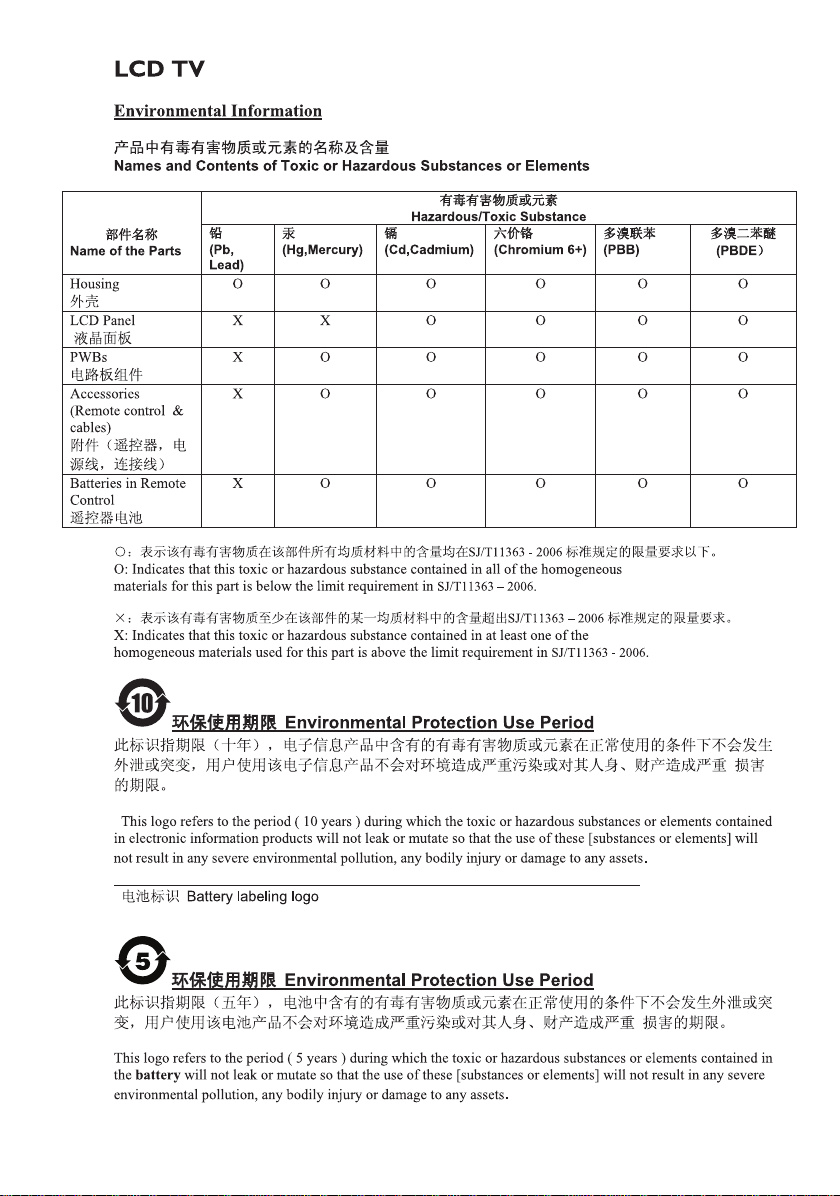
Page 3
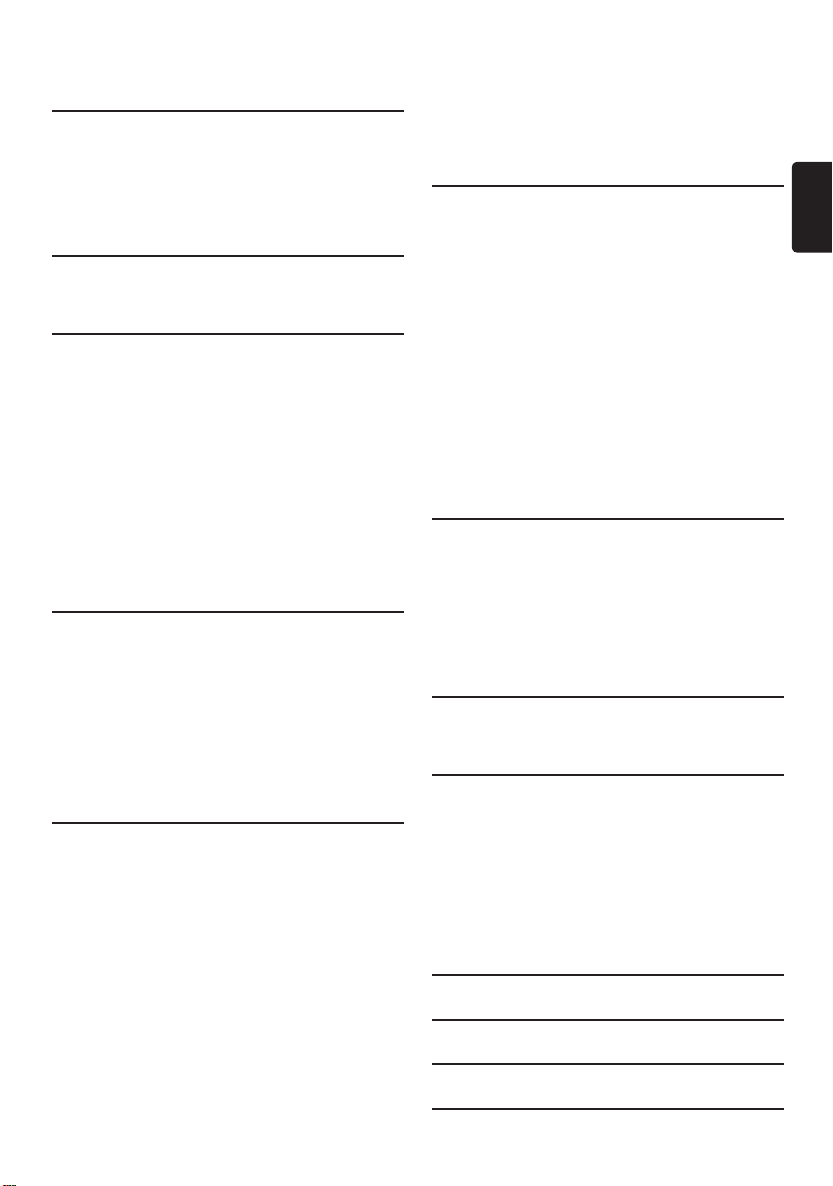
Table of contents
1 Important � � � � � � � � � � � � � � � � � � � � � 3
1.1 Safety . . . . . . . . . . . . . . . . . . . . . . . . . . . 3
1.2 Screen care. . . . . . . . . . . . . . . . . . . . . . . 4
1.3 Environmental care. . . . . . . . . . . . . . . . . 4
2 Your TV � � � � � � � � � � � � � � � � � � � � � � � 5
2.1 TV overview. . . . . . . . . . . . . . . . . . . . . . 5
3 Get started � � � � � � � � � � � � � � � � � � � � 7
3.1 Position the TV. . . . . . . . . . . . . . . . . . . . 7
3.2 Wall mount the TV. . . . . . . . . . . . . . . . . 7
3.3 Connect the antenna cable . . . . . . . . . . 8
3.4 Connect the mains cord . . . . . . . . . . . . 9
3.5 Manage cables. . . . . . . . . . . . . . . . . . . . . 9
3.6 Insert the remote control batteries . . . 9
3.7 Switch on the TV . . . . . . . . . . . . . . . . . . 9
4 Use your TV � � � � � � � � � � � � � � � � � � 10
4.1 Switch your TV on/off or to standby. . 10
4.2 Watch TV . . . . . . . . . . . . . . . . . . . . . . . 10
4.3 Watch connected devices . . . . . . . . . . 11
4.4 Use Ambilight . . . . . . . . . . . . . . . . . . . 11
4.5 Remote control overview . . . . . . . . . . 12
5 Use your TV in digital mode � � � � � 14
5.1 Get Started. . . . . . . . . . . . . . . . . . . . . . 14
5.2 Prepare TV for digital services. . . . . . . 14
5.3 Switch on the TV for the first time . . . 15
5.4 Understand the information banner . . 15
5.5 Install channels . . . . . . . . . . . . . . . . . . 16
5.6 Test your TV reception . . . . . . . . . . . . 18
5.7 Change the order of stored channels 18
5.8 Set your preferences . . . . . . . . . . . . . . 19
5.9 Control access to digital channels. . . . 20
5.10 Setup your favourite channels . . . . . . . 22
5.11 Check current software version . . . . . 23
5.12 Use Electronics Programme Guide
(EPG) . . . . . . . . . . . . . . . . . . . . . . . . . . 23
6 Use your TV in analogue mode � � � 25
6.1 Select your location . . . . . . . . . . . . . . . 25
6.2 Access the main menu. . . . . . . . . . . . . 25
6.3 Adjust picture and sound settings . . . . 26
6.4 Adjust Ambilight settings . . . . . . . . . . . 29
6.5 Use timers and child lock . . . . . . . . . . 30
6.6 Use Demo mode
(in analogue mode only). . . . . . . . . . . . 31
6.7 Install channels . . . . . . . . . . . . . . . . . . . 32
6.8 Manage channels. . . . . . . . . . . . . . . . . . 33
7 Connect devices � � � � � � � � � � � � � � � 36
7.1 Connection overview. . . . . . . . . . . . . . 36
7.2 Select connection quality . . . . . . . . . . . 37
7.3 Connect devices. . . . . . . . . . . . . . . . . . 38
7.4 Setup devices . . . . . . . . . . . . . . . . . . . . 40
8 Use your TV as PC monitor � � � � � � 41
8.1 Configure PC mode . . . . . . . . . . . . . . . 41
9 Use your TV in High Definition
(HD) mode � � � � � � � � � � � � � � � � � � � 4 2
9.1 Configure HD mode . . . . . . . . . . . . . . 42
9.2 Configure the TV in HD mode . . . . . . 42
9.3 Display in native 1080 mode . . . . . . . . 43
9.4 Supported formats . . . . . . . . . . . . . . . . 43
10 Use Philips EasyLink � � � � � � � � � � � � 44
11 Technical data � � � � � � � � � � � � � � � � � 45
12 Troubleshooting � � � � � � � � � � � � � � � 46
EN-1
EN
Page 4
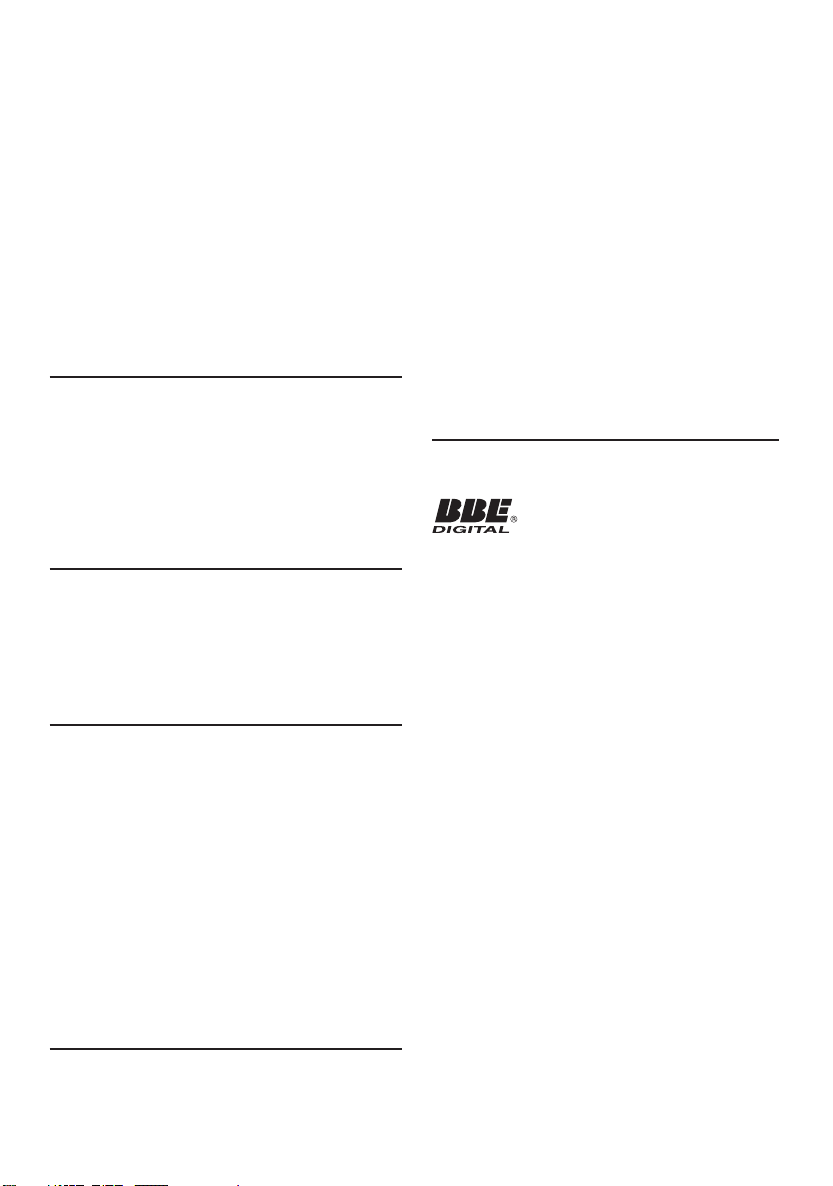
2008 © Koninklijke Philips Electronics N.V. All rights
reserved. Specications are subject to change without
notice. Trademarks are the property of Koninklijke
Philips Electronics N.V. or their respective owners.
Philips reserves the right to change products at any
time without being obliged to adjust earlier supplies
accordingly.
The material in this manual is believed adequate for
the intended use of the system. If the product, or its
individual modules or procedures, are used for purposes
other than those specied herein, conrmation of their
validity and suitability must be obtained. Philips warrants
that the material itself does not infringe any United
States patents. No further warranty is expressed or
implied.
Warranty
No components are user-serviceable. Do not open or
remove covers to the inside of the product. Repairs
may only be done by Philips Service Centres and
ofcial repair shops. Failure to do so shall void any
warranty, stated or implied. Any operation expressly
prohibited in this manual, any adjustments, or assembly
procedures not recommended or authorised in this
manual shall void the warranty.
Pixel characteristics
This LCD product has a high number of colour pixels.
Although it has effective pixels of 99,999% or more,
black dots or bright points of light (red, green or blue)
may appear constantly on the screen. This is a structural
property of the display (within common industr y
standards) and is not a malfunction.
Open source software
This television contains open source software. Philips
hereby offers to deliver or make available, upon request,
for a charge no more than the cost of physically
performing source distribution, a complete machinereadable copy of the corresponding source code on a
medium customarily used for software interchange.
This offer is valid for a period of 3 years after the date
of purchase of this product. To obtain the source code,
write to
Development Manager,
Philips Consumer Lifestyle,
Category Mainstream Display,
620A, Lorong 1, TP1, Level 3,
Toa Payoh, Singapore 319762
consumers, which, like any electronic apparatus,
in general have the ability to emit and receive
electromagnetic signals.
One of Philips’ leading Business Principles is to take all
necessary health and safety measures for our products,
to comply with all applicable legal requirements and
to stay well within the EMF standards applicable at the
time of producing the products.
Philips is committed to develop, produce and market
products that cause no adverse health effects.
Philips conrms that if its products are handled
properly for their intended use, they are safe to use
according to scientic evidence available today.
Philips plays an active role in the development of
international EMF and safety standards, enabling Philips
to anticipate further developments in standardisation
for early integration in its products.
Copyright
Manufactured under license from BBE Sound, Inc.
Licensed by BBE, Inc under one or more of the
following US patents: 5510752,5736897. BBE and BBE
symbol are registered trademarks of BBE Sound Inc.
® Kensington and Micro Saver are registered US
trademarks of ACCO World Corporation with
issued registrations and pending applications in other
countries throughout the world. All other registered
and unregistered trademarks are the proper ty of their
respective owners.
Compliance with EMF
Koninklijke Philips Electronics N.V.
manufactures and sells many products targeted at
EN-2
Page 5
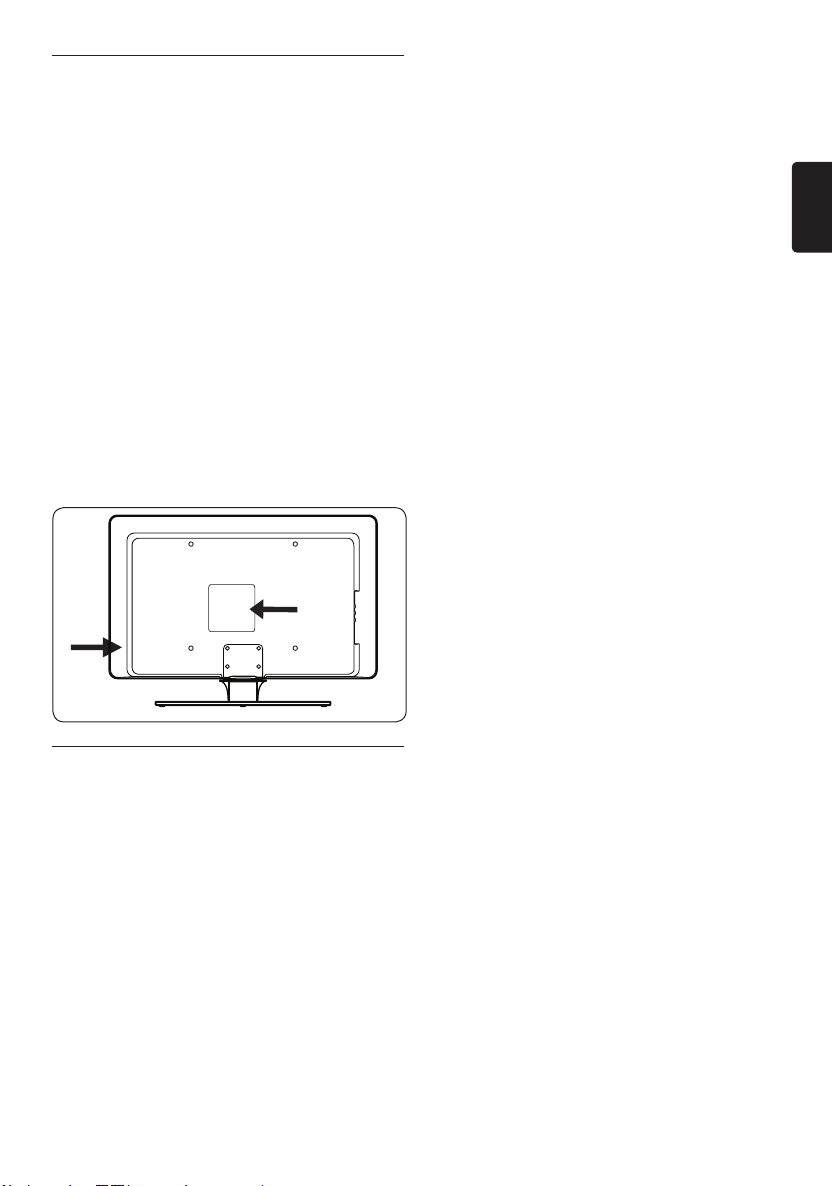
Important1
Congratulations on your purchase and
welcome to Philips!
Read this user manual before you start to use
this product.
Pay close attention to this section and follow
the safety and screen care instructions. The
product warranty does not apply if damage is
caused by failing to follow these instructions.
To fully benefit from the support that Philips
offers, register your product at
www.philips.com/welcome.
The model and serial number of your TV can
be found on the back and side of the TV as well
as on the packaging.
Safety1�1
Two people are required to lift and carry •
a TV that weighs more than 25 kg (55lb).
Improper handling of the TV can result in
serious injury.
If transporting the TV in low temperatures •
(less than 5°C), open the box and wait until
the TV matches the ambient temperature
of the room before unpacking.
To avoid short circuit, do not expose the •
TV, remote control or remote control
batteries to rain or water.
Do not place vessels of water or other •
liquids on top of or near the TV. Spilling
liquids on the TV can cause electric shock.
If liquids are spilt on the TV, do not operate
the TV. Immediately disconnect the TV from
the mains and have the TV checked by a
qualified technician.
To avoid risk of fire or electric shock, do •
not place the TV, remote control or remote
control batteries near naked flame sources
(e.g. lighted candles) and other heat sources
including direct sunlight.
Do not install the TV in a confined space •
such as a bookcase. Leave a space of at
least 10cm (four inches) around the TV
for ventilation. Be sure air flow is not
obstructed.
If placing the TV on a flat, solid surface be •
sure to use only the supplied stand. Do not
move the TV if the stand is not properly
screwed to the TV.
Wall mounting of the TV should only be •
performed by qualified personnel. The TV
must only be mounted on an appropriate
wall bracket and on a wall that can safely
hold the weight of the TV. Improper wall
mounting can result in severe injury or
damage. Do not attempt to wall mount the
TV yourself.
If the TV is mounted on a swivel base or •
swivel arm, ensure no strain is placed on
the power cord when the TV is swivelled.
Strain on the power cord can loosen
connections and cause arcing or fire.
Disconnect the TV from the mains and •
antenna before lightning storms. During
lightning storms do not touch any part of
the TV, mains cord or antenna cable.
Be sure that you have full access to the •
mains cord for easy disconnection of the
TV from the mains.
When disconnecting the TV from the mains, •
be sure to:
Turn off the TV, then the mains power (if •
available).
EN
EN-3
Page 6
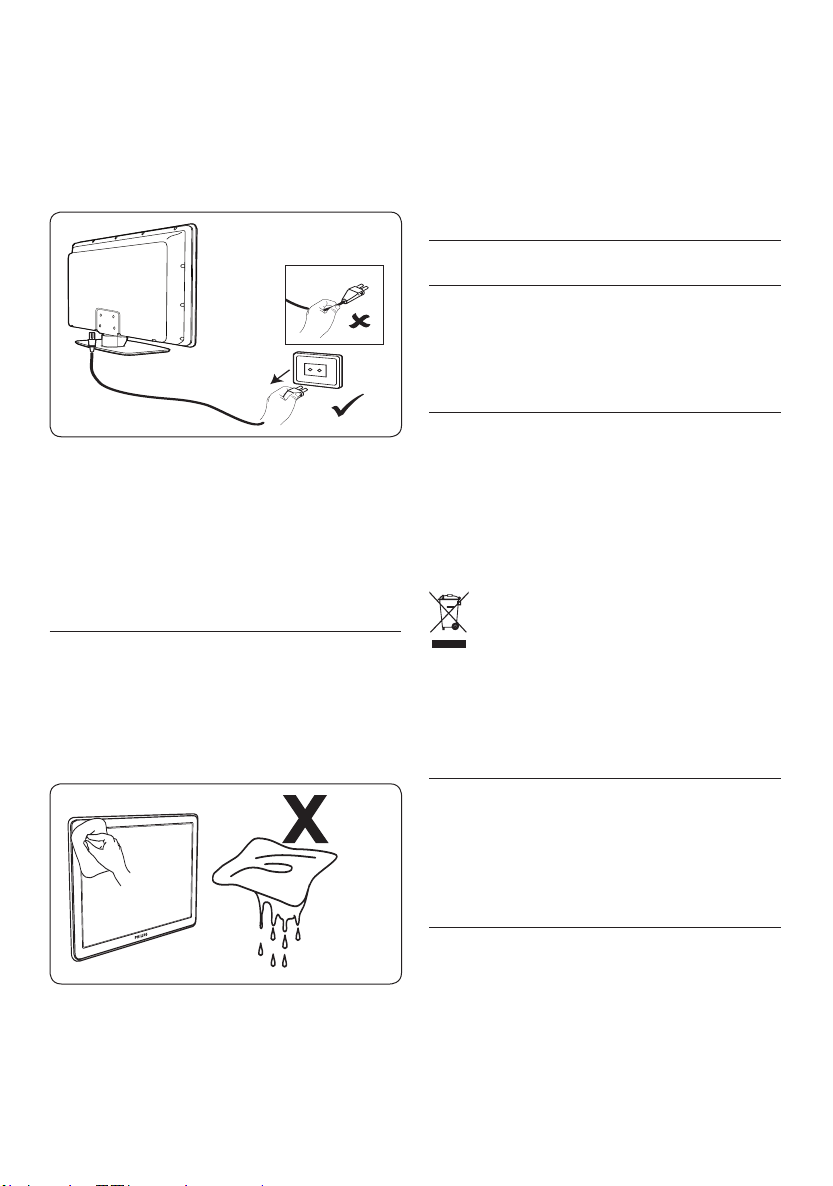
Unplug the mains cord from the mains •
socket outlet.
Unplug the mains cord from the power •
connector at the back of the TV.
Always pull the mains cord by the plug.
Do not pull the mains cord.
Permanent hearing loss may occur if you •
use earphones or headphones at high
volumes. Though high volume may sound
normal over time, it can damage your
hearing. To protect your hearing, limit the
amount of time you use earphones or
headphones at high volume.
Where possible, avoid stationary images •
that remain on-screen for extended periods
of time. Examples include screen menus,
teletext pages, black bars or stock market
tickers. If you must use stationary images,
reduce the screen contrast and brightness
to avoid screen damage.
Environmental care1�3
Recycling your packaging
The packaging of this product is intended to
be recycled. Contact your local authorities for
information on how to recycle the packaging.
Disposing your used product
Your product is manufactured with high-quality
materials and components that can be recycled
and reused. When you see the crossed-out
wheel bin symbol attached to a product, it
means the product is covered by the European
Directive 2002/96/EC:
Screen care1�2
Turn off and unplug the mains cord before •
cleaning the screen. Clean the screen with a
soft, dry cloth. Do not use substances such
as household cleaning agents as these may
damage the screen.
To avoid deformations or colour fading, •
wipe off water droplets as soon as possible.
Do not touch, push, rub or strike the •
screen with hard objects as this may
damage the screen permanently.
EN-4
Do not dispose your used product with
household waste. Ask your dealer for
information on how to safely dispose of the
product. Uncontrolled waste disposal harms
both the environment and human health.
Disposing used batteries
The supplied batteries do not contain
mercury or cadmium. Dispose supplied and all
other used batteries according to your local
regulations.
Power consumption
The TV consumes minimal energy in standby
mode to minimise environmental impact. Active
power consumption is displayed at the back of
the TV.
For more product specifications, see the
product leaflet at www.philips.com/support.
Page 7
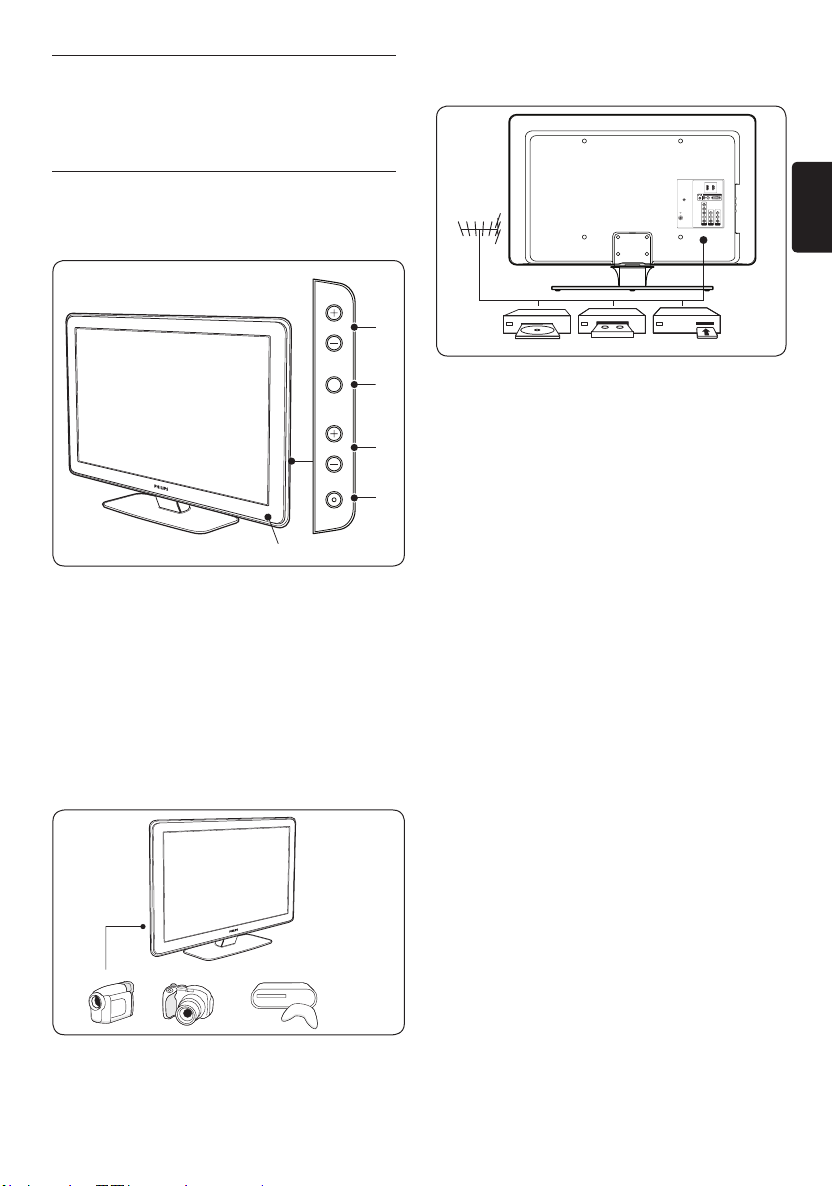
Your TV2
1
2
4
3
POWER
CHANNEL
MENU
VOLUME
5
HDMI 2
CVIAV INAV OUT
VIDEO
LRL
Pr
Pb
Y
RL
AUDIO IN VGA
RLR
VIDEO
HDMI 1
SERV. C
TV ANTENNA
75X
This section gives you an overview of
commonly-used TV controls and functions.
TV overview2�1
Side controls and indicators
1. POWER
CHANNEL +/-2.
MENU3.
VOLUME +/-4.
Standby indicator / Remote control sensor5.
Back connectors
EN
Use the TV back connectors to connect to the
antenna and permanent devices such as a highdefinition disc player, DVD player or VCR.
Note D
For more information about TV
connections, see Section 7.3 Connect devices.
Side connectors
Use the TV side connectors to connect to
mobile devices such as a camera or highdefinition game console. You can also connect
a pair of headphones.
EN-5
Page 8
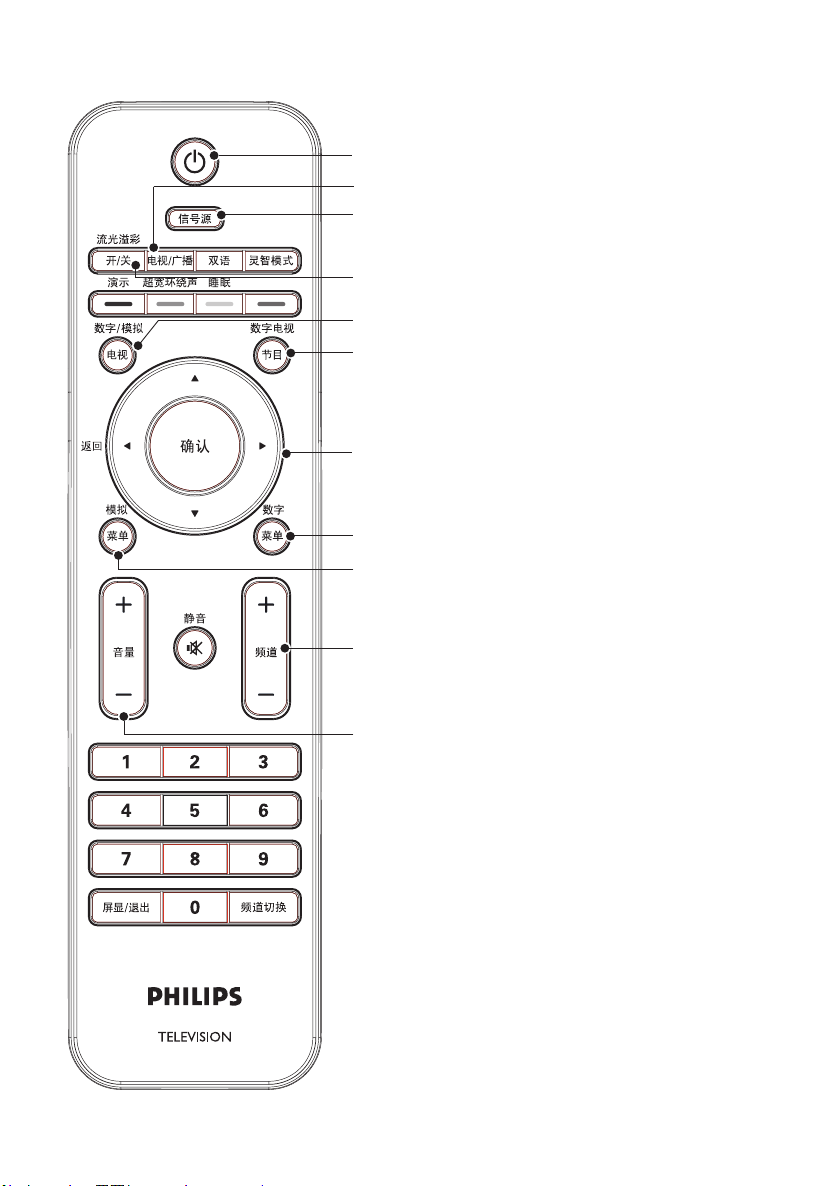
Remote control
2
3
4
9
10
11
5
1
6
8
7
Power1.
TV or Radio2.
Source3.
Ambilight on/off4.
Digital/Analogue mode5.
Electronic programme guide6.
Navigation buttons7.
Up Î, Down ï, Left Í, Right Æ, OK.
Digital menu8.
Analogue menu9.
Channel 10. +/-
Volume11. +/-
For more information about the remote
control, see Section 4.5 Remote control over view.
EN-6
Page 9
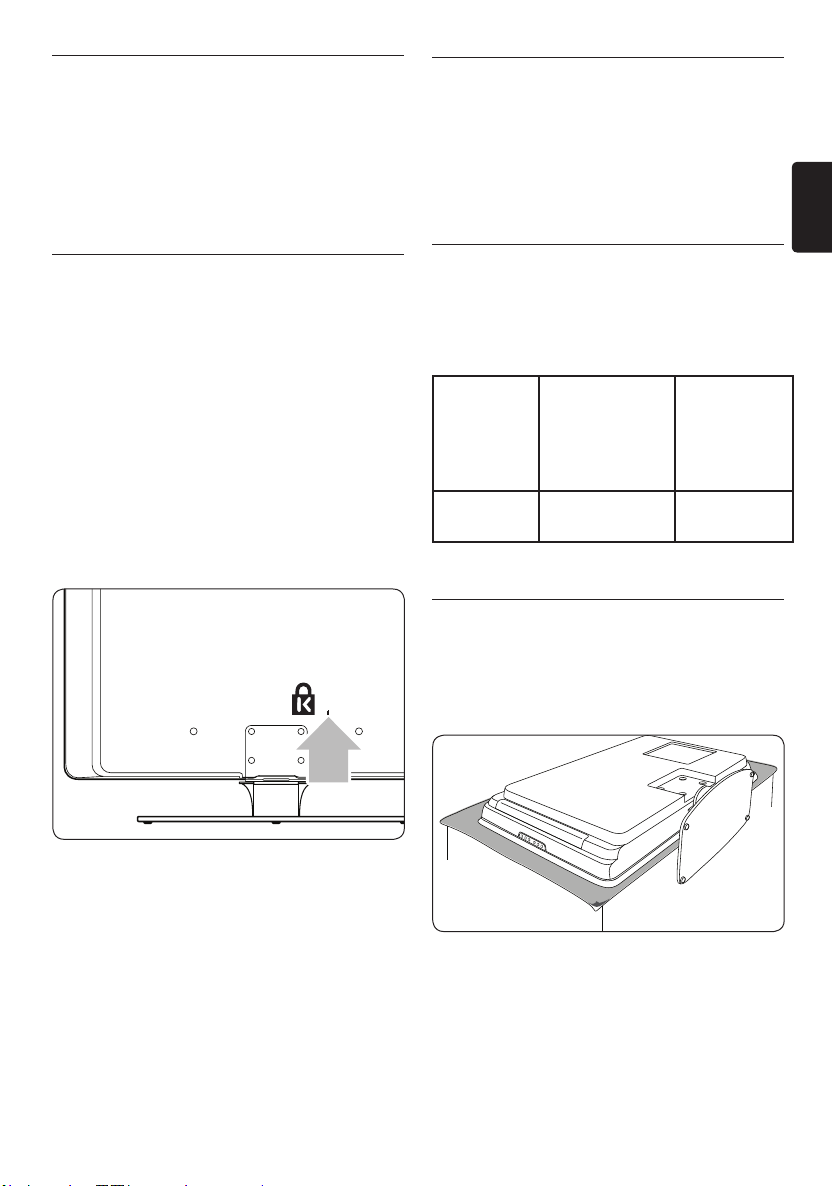
Get started3
This section helps you position and install the
TV and supplements the information provided
in the Quick Start.
If necessary, refer to the Quick Start for
stand mounting instructions.
Wall mount the TV3�2
WARNING B
Wall mounting of the TV should only
beperformedbyqualiedinstallers.
Koninklijke Philips Electronics N.V. bears no
responsibility for improper mounting that
results in accident or injury.
EN
Position the TV3�1
In addition to reading and understanding the
safety instructions in Section 1.1, consider the
following before positioning your TV:
The ideal viewing distance for watching TV •
is three times its screen size.
Position the TV where light does not fall •
directly on the screen.
Connect your devices before you position •
your TV.
Your TV is equipped with a Kensington •
Security Slot at the back of the TV.
If connecting an anti-theft Kensington lock
(not supplied), position the TV within reach
of a permanent object (such as a table) that
can be easily attached to the lock.
For the best Ambilight effect, position the •
TV 10cm (four inches) to 20cm (eight
inches) away from the wall. Ambilight also
works best in a room with dim lighting.
Step 1 Purchase a VESA-compatible wall
bracket
Depending on the size of your TV screen,
purchase one of the following wall brackets:
TV screen
size
(inches/
cm)
42”/107 cm
or larger
Step 2 Remove the TV stand
Carefully place the TV face down on a 1.
flat, stable surface that is covered by soft
cloth. The cloth should be thick enough to
protect your screen.
Using a cross-head screwdriver (not 2.
supplied), unscrew the four screws that
secure the stand to the TV.
VESAcompatible
wall bracket
type
(millimetres)
Fixed 400 x 400 None
Special
instructions
EN-7
Page 10
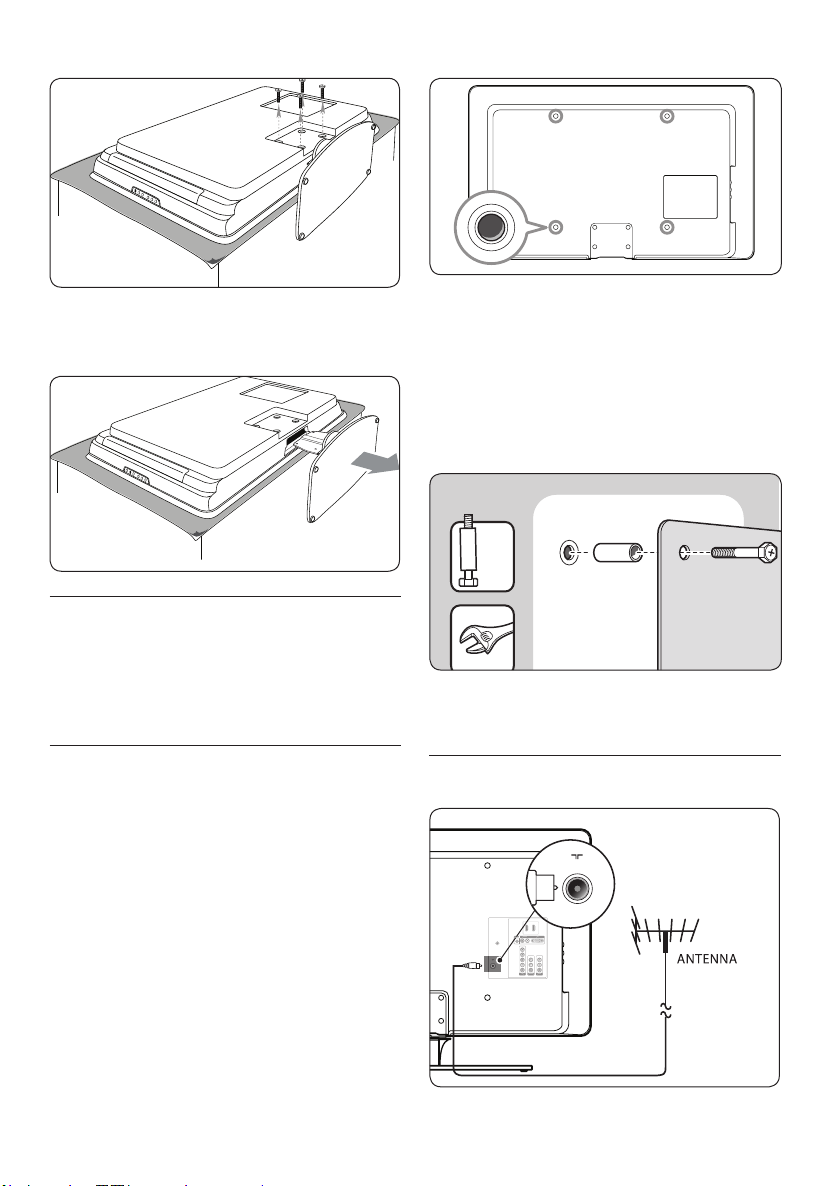
Firmly pull the stand from the bottom of 3.
x4
TV ANTENNA
75X
HDMI 2
CVIAV IN
AV OUT
V
IDE
O
P
r
Pb
Y
AUDIO I
N
VGA
V
IDE
O
HDMI 1
MI 1
S
ERV.
C
TV ANTENNA
75X
the TV. Place both the stand and screws in a
secure location for future reinstallation.
Step 3 Connect cables
Connect the antenna cable, mains cord and
all other devices to the back of the TV as
described in the following sections and in
Section 7.3 Connect devices.
Align the plate/bracket to the four 2.
mounting nuts, placing the supplied
spacers between the plate/bracket and the
mounting nuts.
Using a spanner or cross-head screwdriver,
insert the supplied bolts through the plate/
bracket and spacers, tightly securing the
bolts to the mounting nuts.
Continue with the instructions provided 3.
with your VESA-compatible wall bracket.
Step 4 Secure the VESA-compatible wall
bracket to the TV
WARNING B
Use bolts M8 and spacers to secure the
VESA-compatible wall bracket to your TV.
Note B
Depending on your VESA-compatible wall
bracket, you may need to separate the
mounting plate from the wall bracket for
easier installation. Refer to your VESAcompatible wall bracket documentation for
instructions.
Locate the four mounting nuts at the back 1.
of the TV.
EN-8
Connect the antenna cable3�3
Page 11
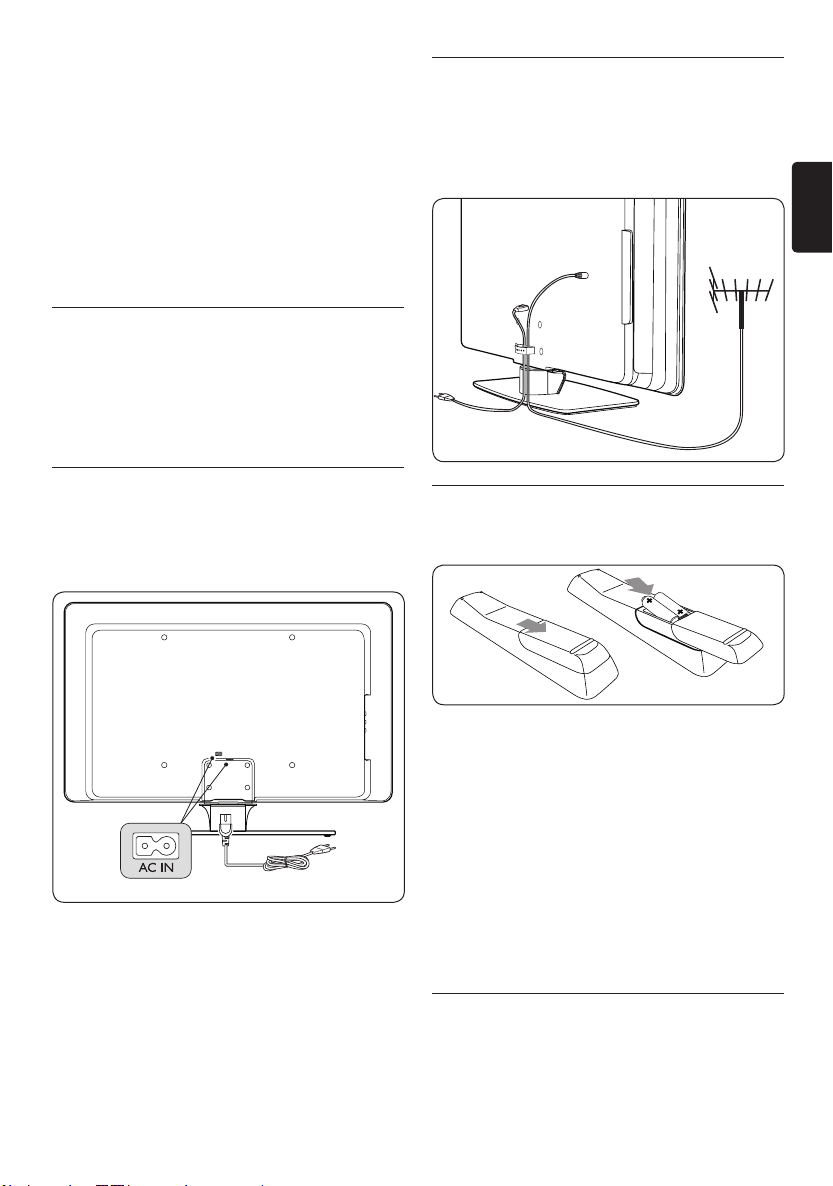
1. Locate the TV ANTENNA connector at
the back of the TV.
Connect one end of the antenna cable 2.
(not supplied) to the TV ANTENNA
connector. Use an adaptor if the antenna
cable does not fit.
Connect the other end of the antenna 3.
cable to your antenna outlet, ensuring that
the cable is tightly secured at both ends.
Connect the 3�4 mains cord
WARNING B
Verify that your mains voltage corresponds
with the voltage printed at the back of the
TV. Do not insert the mains cord if the
voltage is different.
Manage cables3�5
Route your mains cord, antenna cable and all
other device cables through the cable holder at
the back of the TV. This holder helps keep your
cables tidy and easily manageable.
EN
To connect the mains cord3�4�1
Note D
The location of the mains connector varies
according to TV model.
Locate the 1. AC IN mains connector at the
back or on the bottom of the TV.
Connect the mains cord to the 2. AC IN
mains connector.
Connect the mains cord to the mains, 3.
ensuring that the cord is tightly secured at
both ends.
Insert the remote control 3�6
batteries
Slide the battery cover off the back of the 1.
remote control.
Insert the two supplied batteries. Be sure 2.
the + and - ends of the batteries line up
with the markings inside the case.
Slide the cover back into position.3.
Note D
Remove the batteries if not using the
remote control for an extended period of
time.
Switch on the TV3�7
The first time you switch on the TV, check that
the mains cord is properly connected. When
ready, turn on the mains.
EN-9
Page 12
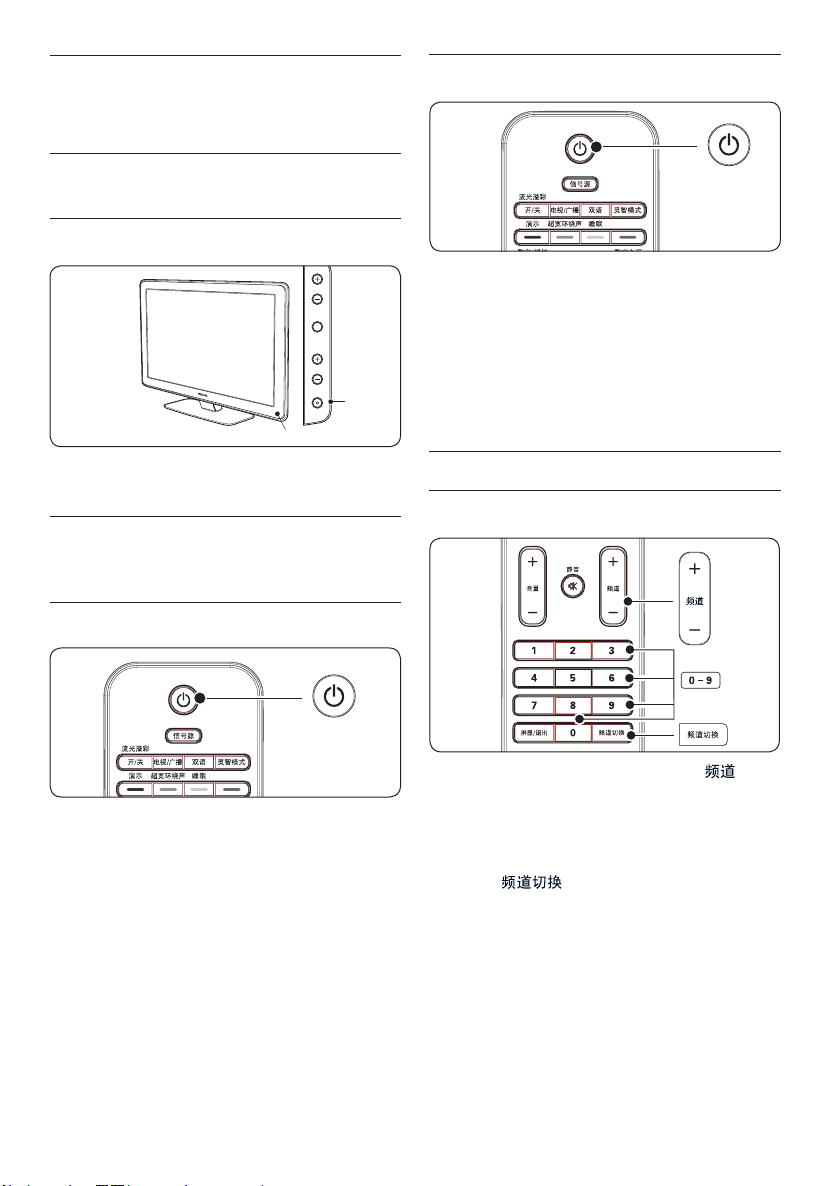
Use your TV 4
POWER
CHANNEL
MENU
VOLUME
indicator
Powe r
This section helps you perform basic TV
operations.
4�1 Switch your TV on/off or to
standby
Switch on your TV4�1�1
Switch on the TV from standby4�1�4
If the standby indicator is on (red), press • .
on the remote control.
Note D
If you cannot locate your remote control
and you want to switch on the TV from
standby, press CHANNEL + or - on the
side of the TV.
If the indicator light is off, press • POWER
on the side of the TV.
Switch off your TV4�1�2
Press • POWER on the side of the TV.
The indicator light switch off.
Switch your TV to standby4�1�3
Press • . POWER on the remote control.
Tip E
Though your TV consumes very little power
when in standby, energy continues to be
consumed as long as the mains remain
connected and powered. When not in use
for extended periods of time, switch off and
disconnect the TV from the mains.
Watch TV4�2
Switch channels4�2�1
Press a number (0 to 9) or press •
(CHANNEL) +/- on your remote control.
Press • CHANNEL +/- on the side controls
of the TV.
Press • (A/CH) on the remote
control to return to the previously viewed
TV channel.
EN-10
Page 13
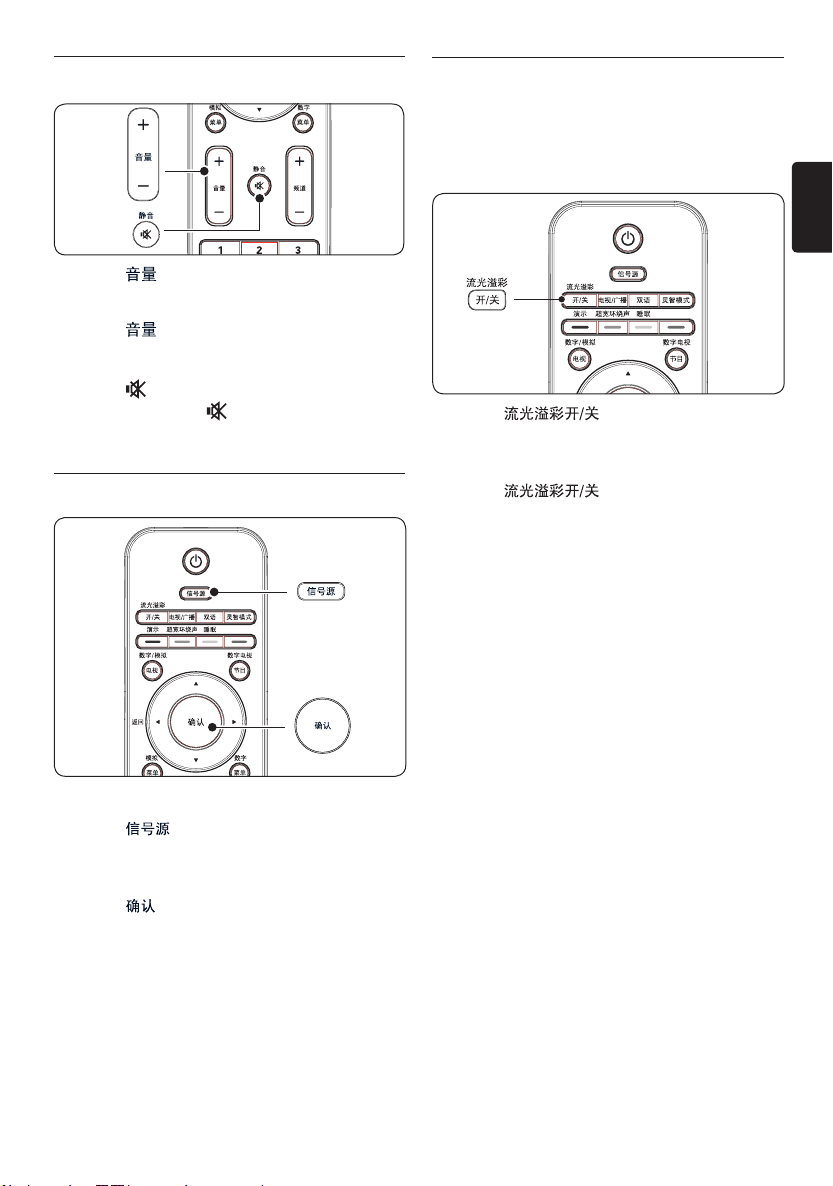
Adjust volume4�2�2
Press • (VOLUME) + or - on the
remote control.
Press • (VOLUME) + or - on the side
controls of your TV.
Press • on the remote control to mute
the sound. Press again to switch on the
sound.
Watch connected devices4�3
Use Ambilight 4�4
Ambilight is an innovative Philips feature that
adds reactive ambient lighting to your viewing
experience.
EN
Press 1. (AMBILIGHT ON/
OFF) on the remote control. Ambilight
turns on.
Press 2. (AMBILIGHT ON/
OFF) again to turn off Ambilight.
For more information on Ambilight, see Section
6.4 Adjust Ambilight settings.
Tip E
A dimly lit room is ideal for a complete
Ambilight experience.
Switch on the device.1.
Press 2. (SOURCE) on the remote
control then select the input your device is
connected to.
Press 3. (OK) to select the device.
EN-11
Page 14
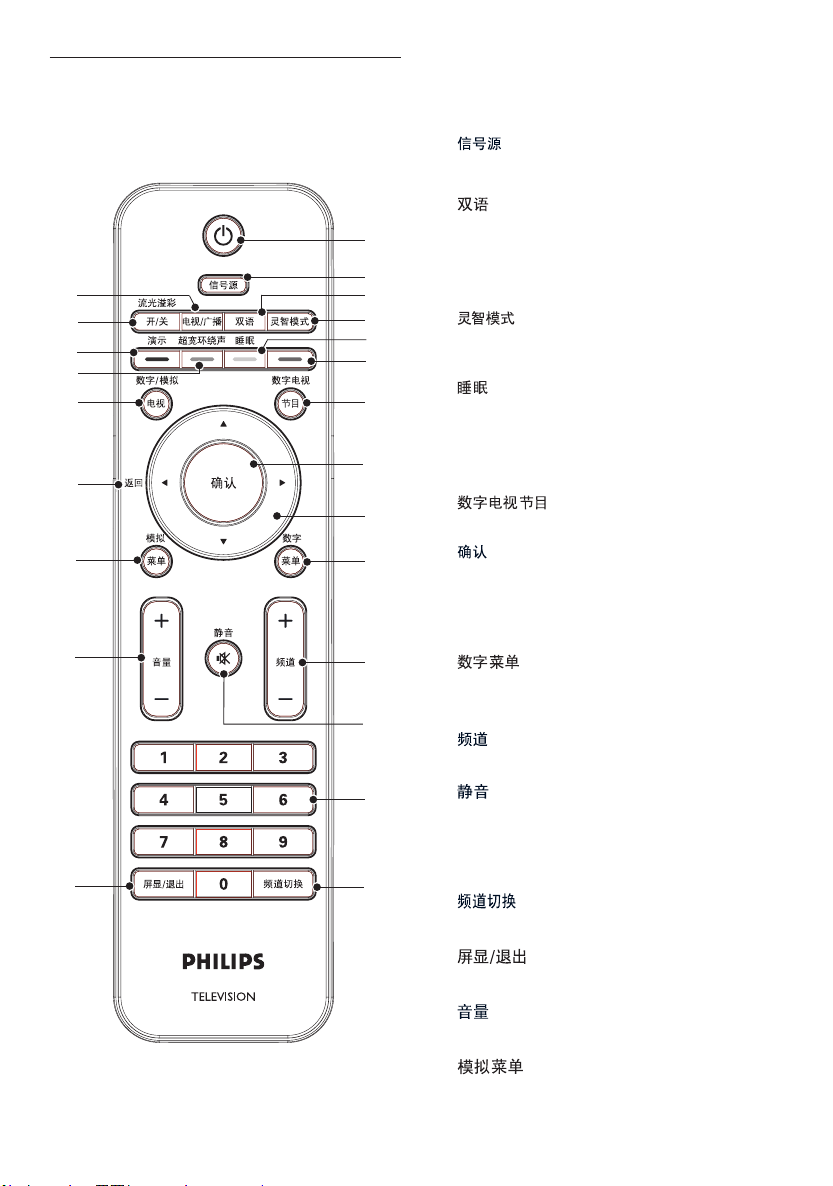
Remote control overview4�5
2
1
10
7
8
9
11
12
16
15
20
21
4
3
6
5
13
14
19
18
17
This section provides a detailed overview of
remote control features.
POWER 1.
Switches the TV on from standby or back
to standby.
2. (SOURCE)
Selects connected devices.
3. (DUAL LANGUAGE)
Selects language in dual language
programmes (in analogue mode only) or
displays the list of audio languages (in digital
mode).
4. (SMART MODE)
Toggles through predefined picture and
sound settings.
5. (SLEEP)
Activates Timer menu.
Colour 6. buttons
Selects tasks on digital menus.
7. (EPG) – digital mode only
Electronic Programme Guide.
8. (OK)
Accesses the menus and activates settings.
NAVIGATION 9. buttons
Navigates the menu.
10. (DIGITAL MENU) – digital
mode only
Switches the digital menu on or off.
11. +/- (CHANNEL +/-)
Switches to the next or previous channel.
12. (MUTE)
Turns the sound on or off.
NUMBER 13. buttons
Selects a channel, page or setting.
14. (ALTERNATE CHANNEL)
Returns to the previously-viewed channel.
15. (STATUS/EXIT)
Switches the menu on or off.
16. +/- (VOLUME +/-)
Increases or decreases volume.
17. (ANALOGUE MENU) –
analogue mode only
Switches the analogue menu on or off.
EN-12
Page 15
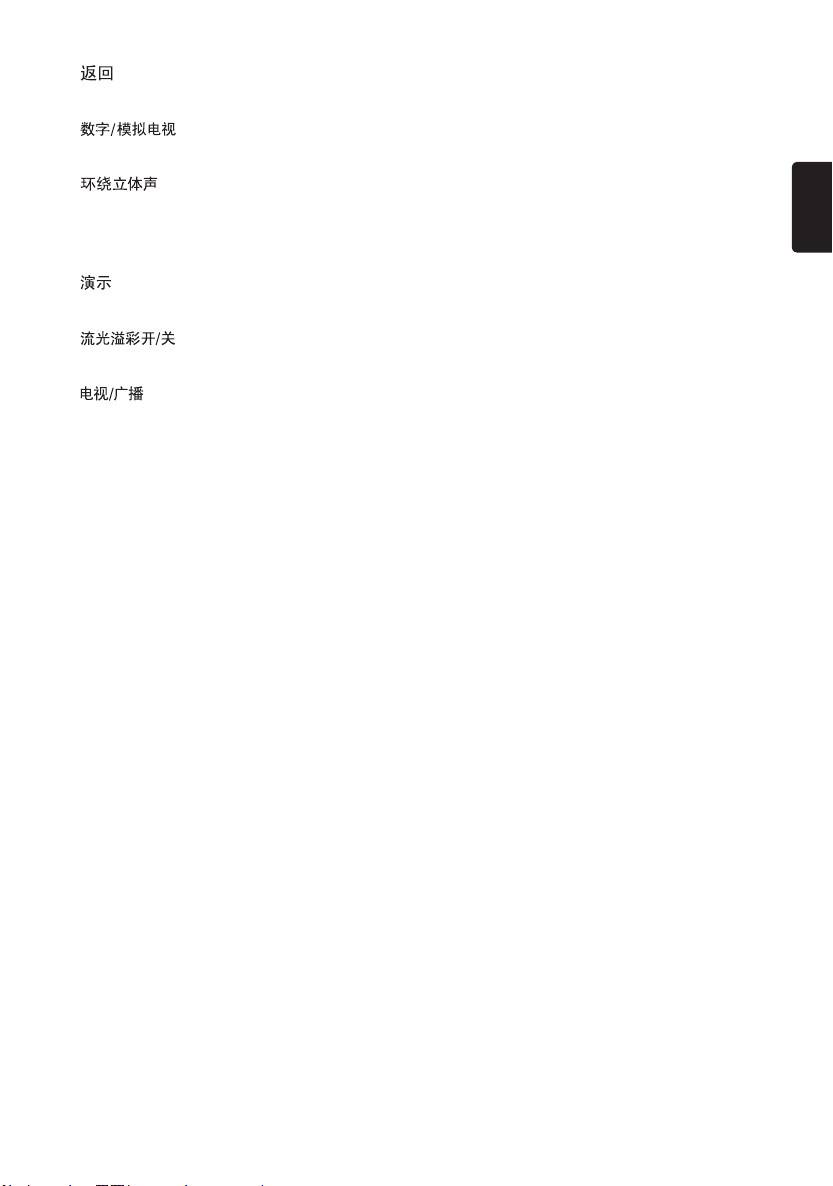
18. (BACK)
Returns to the previous menu.
19. (DIGITAL/ANALOGUE)
Selects between analogue or digital mode.
20. (INCREDIBLE SURROUND)
Enables Incredible Surround with stereo
sources. Spatial mode is enabled with mono
sources.
21. (DEMO) – analogue mode only
Toggles the Demo menu on or off.
22. (AMBILIGHT ON/OFF)
Switches Ambilight on or off.
23. (TV/RADIO)
Selects between TV or radio transmission.
EN
EN-13
Page 16

Use your TV in digital 5
HDMI 2
CVI AV INAV OUT
VIDEO
LRL
Pr
Pb
Y
R L
AUDIO IN
SERV. C
VGA
RLR
VIDEO
HDMI 1
TV ANTENNA
75X
SERV. U
HDMI 2
CVI AV INAV OUT
VIDEO
LRL
Pr
Pb
Y
R L
AUDIO IN
SERV. C
VGA
RLR
VIDEO
HDMI 1
TV ANTENNA
75X
SERV. U
mode
Get Started5�1
When the TV is powered-on for the first •
time you will be prompted to run auto
installation to receive the channels that are
broadcasted locally.
This process may take 10 to 20 minutes •
depending on the number of channels that
are transmitted by the cable provider or
broadcaster.
When the TV is not receiving any signal •
from the antenna or cable, “No signal”
will appear on the TV screen. This can be
caused by the antenna or cable not being
plugged in correctly.
When no transmission is received from •
the broadcaster, “No channel available
(TV)” or “No channel available
(Radio)” will appear on the TV screen.
You will not be able to watch pay channels •
when using direct antenna/cable connection
to the television. “Signal is currently
scrambled” will appear on the TV screen.
When the set-top box is connected to the •
television using coaxial cable, it is necessary
to auto-program the television for the settop box source channel and change the
channels at the set-top box to view the
program.
When the set-top box is connected to •
the television using AV connection, select
the television input source for the set-top
box to view the program and change the
channels at the set-top box to view the
program.
Prepare TV for digital 5�2
services
Scrambled digital TV channels can be decoded
with a Conditional Access Module inserted
with a Smart card (CAM) provided by a digital
TV service operator.
The CAM may enable several digital services,
depending on the operator and services
you choose (for example, pay TV). Contact
your digital TV service operator for more
information about services and terms.
Using the Conditional Access 5�2�1
Module
WARNING B
Switch off your TV before inserting a CAM.
Be sure to follow the instructions described
below. Wrong insertion of a CAM may
damage both the CAM and your TV.
Following the directions printed on the 1.
CAM, gently insert the CAM into the
COMMON INTERFACE slot on the
side of the TV.
Push the CAM in as far as it will go.2.
Turn on the TV and wait for the CAM to 3.
be activated. This may take several minutes.
EN-14
Page 17

Auto Store
Channel 32
TV 579 MHz
Auto S
t
or
e
hanne
l
Setup | Installation | Add new services
p |
p|
p|
p|
Inst
alla
tion
|
A
|
|
|
dd n
ew s
ervi
ces
nstallati
on
Access restrictions
05.1 - TV GloboH
D
T
est Receptipon
p
p
05.3
- TV GLOBO
M
Close
In
st
A
uto Scan To tal 1 Channels Found
An autoprogram is in progress, please press OK to stop.
Current Scanning 56/56
Scan percentage
Information
Analog TV services: 16
Digital TV services: 1
Digital Radio services: 0
Ye s
Note D
Setup
p
p
p
Language
olor Te m
p
p
p
Contrast
+
T
est receptio
n
Language
Install
English
p
p
ñol
p
p
Select system menu language.
ˊஔ
Do not remove the CAM from the slot.
Removing the CAM will deactivate the
digital services.
Exit any message provided by your digital 4.
TV service operator.
Press 5. (DIGITAL MENU) on
the remote control and select Setup >
Information > CI Info.
Exit any message provided by your digital 6.
TV service operator.
On-screen applications and content
are provided by your digital TV service
operator.
Switch on the TV for the 5�3
rst time
When you turn on TV for the first time, the
TV is in digital mode. You will need to set the
language and add new services.
EN
If no digital channels are detected, press 3.
(DIGITAL/ ANALOGUE)
to switch to analogue mode.
Setup your language and services5�3�1
Press 1. Æ to enter 语言 (Language) and Î
or ï to select your preferred language and
press (OK) to confirm.
Press 2. ï to select Install and press
(OK) to start the installation.
The TV searches for all available analogue
and digital channels.
When scanning has completed, a pop-up
window will display information on the
number of analogue and digital services
found.
Understand the information 5�4
banner
When you select a digital channel, an
information banner is displayed at the top of
the screen. The banner disappears after a few
seconds.
You can also press (STATUS/EXIT)
to display the information banner. When you
press (STATUS/EXIT) twice in
succession, the TV will display the description
of the program. For example, synopsis, cast,
duration and genre.
The information banner provides useful
information of the current program on the
screen such as channel name, program title,
start time of program, and so on.
Resolution1. : lndicates resolution type, for
example: 1080p.
EN-15
Page 18

Setup | Installation
p |
p|
p|
In
stal
lati
on
Installation
Uninstall services
Move services
Rearrange Services
View TV Channels
Listen to Radio Stations
4
_
_
_
6
_
_
_
_
_
8 _
Close
Service List Rearrange Services
Setup | Installation | Service List
p |
p|
In
stal
lati
on |
|
Ser
vice Lis
t
CCTV-1
CCTV-2
CCTV-3
CCTV-4
Close
View TV Channels
Press Up/Down to view this channel
16:35 16:50 16:48NewsCCTV-20001080p
1 2 3 4 5 6 8 97
Favourite list indication2. : Indicated by a
tick if you have added this program to your
favourite list setting.
Channel number 3. :In the format: 000
Channel name4.
Program name5.
Program start time6.
Program time progress bar 7. :Displays
time left indicator bar.
Program end time8.
Clock 9. :Current time.
Install channels 5�5
Check for TV channels or radio 5�5�1
stations
You can check for the availability of TV channels
or radio stations that have been launched by
the broadcaster after you have installed the TV.
If D you are not in the digital mode, press
(DIGITAL/ ANALOGUE).
Press 1. (DIGITAL MENU) to
display the on-screen menu and select
Installation > Service List and press Æ.
Press 2. Î or ï to select View TV
Channels or Listen to Radio Stations.
If new services are available, press3. Æ to
enter into the list of services and press Î
or ï to move through the list.
For information on how to add new
services to your list of favourite channels,
see Section 5.5.2 Add new channels or stations
to your list.
Press the 4. Í to return to the previous menu
press (DIGITAL MENU) to exit.
Add new channels or stations to 5�5�2
your list
You can search for new TV channels or radio
stations that have been launched by the
broadcaster after the initial installation.
If D you are not in the digital mode, press
(DIGITAL/ ANALOGUE).
Press 1. (DIGITAL MENU) to
display the on-screen menu and select
Installation > Service Setup and press
Æ.
EN-16
Page 19

Setup | Installation | Service Setup
p |
p|
In
stal
on |
|
Ser
vice Set
up
p
Close
Manual install services
Signal Strength:
Signal Quality:
Channel No. 2
Frequency
60500 KHz
Start Scan
DTMB-SC...OK
Setup | Installation
p |
p|
p|
In
stal
lati
on
Installation
Add new services
restriction
s
Add new services
Manual install services
Reinstall services
4
_
_
_
6
_
_
_
_
_
8 _
Close
Installation
Service SetupAdd new services
Press 2. Æ to Add new services and press
Setup | Installation | Reinstall services
p |
p|
In
stal
lati
on |
|
Rei
nsta
ll s
ervi
ces
Installation
A
ccess restriction
s
004 - CCTV-4
003 - CCTV-3
002 - CCTV-2
001 - CCTV-1
Te st Rec
on
002
-
CCTV-2002 - CCTV-2
7_
8 _
nstallation
A
uto Scan
To tal 4 channels found
A autoprogram is in progress, please press OK to stop.
Current scanning 53/56
Scan percentage
(OK) to activate the installation. A
search begins. Any new channels are added
to the channel list menu. The percentage
of the installation that has been completed
and the number of channels found is
displayed.
To D cancel installation, press (OK).
When the search is complete, press 3.
(OK) to accept the new services.
Press 4. Í to return to the previous menu or
press (DIGITAL MENU) to exit.
Reinstall all channels5�5�3
This option lets you reinstall all the digital TV
channels and radio stations.
If D you are not in the digital mode, press
(DIGITAL/ ANALOGUE).
Press 1. (DIGITAL MENU) to
display the on-screen menu and select
Installation > Service Setup >
Reinstall services and press Æ.
Caution: C Reinstalling services will
overwrite all your previously stored
channels.
Press 2. (OK) to start the installation.
A search is for digital services is started.
The services are stored automatically.
To cancel installation, press D (OK).
When the search is complete, the menu
indicates the number of digital services
found. You should see a list of stored
channels on the left panel.
Press 3. (OK) to store the services.
Press 4. Í to return to the previous menu or
press (DIGITAL MENU) to exit.
Install digital channels manually5�5�4
You can manually install digital services by
keying the channel number.
If D you are not in the digital mode, press
(DIGITAL/ ANALOGUE).
Press 1. (DIGITAL MENU) to
display the on-screen menu and select
Installation > Service Setup > Manual
install services and press Æ.
EN
Press 2. Í and Æ to select the channel
number and ï to select Start Scan.
Press 3. (OK) to start the search.
Press 4. Í to return to the previous menu or
press the blue button to exit.
EN-17
Page 20

Setup | Installation
p |
p|
p|
Inst
alla
tion
Installation
Signal strength
Frequency
Color Te m
p
p
p
ntrast
+
Installation
Te st reception Signal quality
Network name
Signal quality
Close
Setup | Installation
p |
p|
p|
Inst
alla
tion
Installation
Frequency
Color Te m
p
p
p
ntrast
+
Installation
Te st reception Signal strength
Network name
Signal quality
Signal strength
Close
Test your TV reception5�6
Setup | Installation
p |
p|
p|
Inst
alla
tion
Frequency 60500 KHz
Color Te m
p
p
p
ntrast
+
Installation
Te st reception Frequency
Signal quality
Signal strength
Network name
Close
Setup | Installation
p |
p|
p|
Inst
alla
tion
Frequency BAND-HD
Color Te m
p
p
p
ntrast
+
Installation
Te st reception Network name
Signal quality
Signal strength
Network name
Close
This option lets you check the strength of the
signal that is being transmitted via your antenna
connection.
If D you are not in the digital mode, press
(DIGITAL/ ANALOGUE).
Press the numeric buttons 1. (0-9) or the
(CHANNEL) +/- buttons to switch
to the digital channel you wish to test the
signal.
Press 2. (DIGITAL MENU) to
display the on-screen menu and select
Installation > Test Reception >
Frequency.
The frequency of the current channel is
displayed.
Press 3. ï to select Network name. The
name of the broadcast network is displayed.
Press 5. ï to select Signal strength.
An indicator bar displays the strength level
of the TV signal.
Press 6. Í to return to the previous menu or
press (DIGITAL MENU) to exit.
Tip: E If the signal strength is poor, consider
adjusting or checking the connection
of your antenna. Contact a professional
antenna installer for best results.
Press 4. ï to select Signal quality�
An indicator bar displays the quality level of
the TV signal.
EN-18
Change the order of stored 5�7
channels
You can change the order of the digital
channels and radio stations that you have
stored.
If D you are not in the digital mode, press
(DIGITAL/ ANALOGUE).
Press 1. (DIGITAL MENU) to
display the on-screen menu and select
Installation > Service List > Rearrange
Services and press Æ.
Page 21

Setup | Preferences
p |
p|
p|
p|
Pref
eren
ces
olor Te m
p
ntrast
+
Language Audio
System
t
ion
losed Ca
pt
p
Close
Audio
ˊஔ
English
Select audio preference language.
Setup | Installation
p |
p|
p|
Inst
alla
tion
Installation
Uninstall services
Move services
Close
ist
2
CCTV-1
CCTV-2
CCTV-3
CCTV-4
Rearrange Uninstall Ser vices
Press 2. Æ to select Uninstall services and
Setup | Installation
p |
p|
p|
Inst
alla
tion
Installation
A
ccess restriction
s
Uninstall services
Move services
Close
Installation
ist
2
Rearrange Move Ser vices
001 - CCTV-1
002 - CCTV-2
003 - CCTV-3
004 - CCTV-4
press Î or ï to select the services you
wish to uninstall.
Press 3. (OK) to uninstall the service
temporarily.
Press 4. Æ to return to the previous menu
and ï to select Move services.
If D you are not in the digital mode, press
(DIGITAL/ ANALOGUE).
Press 1. (DIGITAL MENU) to
display the on-screen menu and select
Preferences > Language and press Æ.
EN
Press2. Î or ï to select Audio or System
and press Æ.
Press3. Î or ï to select the language and
press (OK) to confirm.
Press 4. Í to return to the previous menu or
press the blue button to exit.
Menu options for language
Audio• : To select one of the available audio
languages as your preferred audio language.
System• : To select the menu language.
Press 5. Î or ï to highlight the service and
(OK) to select.
Press 6. Î or ï move the service to the
order you want and press (OK) to
confirm.
Repeat the above steps to move other 7.
services.
Press 8. Í to return to the previous menu or
press (DIGITAL MENU) to exit.
You can select your preferred language for
system menu and digital audio output.
Set your preferences5�8
Set your language5�8�1
Set your digital audio output5�8�2
If D you are not in the digital mode, press
(DIGITAL/ ANALOGUE).
Press 1. DIGITAL MENU to display the
on-screen menu and select Preferences >
Digital Audio Output and press Æ.
Press2. Î or ï to select AC3 or PCM
output.
EN-19
Page 22

Setup | Access restrictions
p |
p|
p|
p|
A
ss r
estr
icti
ons
olor Te m
p
ntrast
+
Change PIN code
Close
Enter your system PIN
____
New system PIN.
Re-enter system PIN
New system PIN
Setup | Access restrictions
p |
p|
p|
p|
A
ss r
estr
icti
ons
Change PIN code
ectionSet Pin Pro
t
Close
Enter your system PIN
____
Re-enter system PIN.
Re-enter system PIN
New system PIN
Setup | Preferences
p |
p|p|Pref
eren
ces
Color Te m
p
p
p
ntrast
+
Preferences Digital Audio Output
Digital Audio Output
Close
Language
AC3
PCM
Manau
s
MT
-04:
00)))
)
Acr
e
GMT- 05:00
)
Select AC3 for Dolby system
Press 3. Í to return to the previous menu or
Please enter your pin code
The menu is protected.
Please enter your system pin code.
Cancel
____
press
(DIGITAL MENU) to exit.
Digital Audio Output
AC3• : A compressed digital audio format
that supports 5.1 channel.
PCM• : Pulse Code Modulation (PCM) is a
way of transmitting uncompressed digital
audio. PCM is used by Audio CDs.
Tip:
E If your DVD or home theatre system
supports AC3 decoding, select AC3.
Otherwise, select PCM.
Control access to digital 5.9
channels
Enter the default PIN code “3. 1234” with the
numeric buttons (0-9).
You can access the menu now using the
default PIN code.
Press the
4. Î or ï to highlight On and press
(OK) to turn on PIN code protection.
Change your PIN code
5.9.2
Enter the 1. Access Restrictions menu as
described in Section 5.9.1 Turn on PIN code
protection.
Press the
2. ï to select Change PIN code
and press
Enter your PIN code using the numeric
3.
(OK).
buttons (0-9) on the remote control.
Enter a new code when prompted to enter
4.
your new PIN code.
You can restrict access to the digital channels
by blocking them with an access PIN code.
Turn on PIN code protection
5.9.1
If D you are not in the digital mode, press
(DIGITAL/ ANALOGUE).
Press
1. (DIGITAL MENU) to
display the on-screen menu and select
Access Restrictions and press Æ.
If
D Enable Pin Protection is Off, select
On to proceed.
You will be prompted for the PIN code.
2.
EN-20
Re-enter the new code when prompted. 5.
Press 6. Í to return to the previous menu or
press
(DIGITAL MENU) to exit.
Page 23

Setup | Access restrictions
p |
p|
A
ss r
estr
icti
ons
Set Pin Protection
olor Te m
p
p
ontrast
+
Change PIN code
Access restrictions TV Channels
Lock Radio Stations
Maturity Rating
Close
Lock TV Channels
Select the TV channels you want to lock
CCTV-1
CCTV-2
CCTV-3
CCTV-4
Setup | Access restrictions
p |
p|
p|
A
ss r
estr
icti
ons
Set Pin Protection
Color Te m
p
p
p
ntrast
+
Change PIN code
Access restrictions Maturity Rating
Lock TV Channels
Lock Radio Stations
Maturity Rating
Close
Select the maturity rating you want
No Block
Block All
Age 4
Age 5
Age 6
Age 7
Age 8
Age 9
Tip: E If you have forgotten your PIN code,
Please enter your PIN code
Cancel
****
Incorrect PIN
Please enter your PIN code
The default PIN code is set.
Please change it to your own system PIN code.
Cancel
____
reset the code by pressing “0711” followed
by “0711” to enter a new code.
Reset your PIN code5�9�3
If you have forgotten your system PIN code,
you can reset it to the default PIN code.
Enter “7. 0711” with the numeric buttons
(0-9) when prompted for the PIN code.
The TV will display Incorrect Pin and
prompt you to enter the PIN code again.
Enter “8. 0711” again.
The PIN code is now reset to the default 9.
factory setting of “1234”.
EN
Press 4. Í to return to the previous menu or
press (DIGITAL MENU) to exit.
Note: D The TV channel is blocked. To access
the channel, enter the PIN code.
Restrict access to programs with 5�9�5
Maturity rating
You can restrict access to the digital programs
using the Maturity rating provided the
broadcast programs are rated.
Enter the 1. Access restrictions menu as
described in the section, Turn on PIN code
protection on the previous page.
Press 2. ï to select Maturity Rating and
press (OK) to see the list of ratings.
Enter “10. 1234” with the numeric buttons
(0-9).
You can continue using this default PIN
code or change the PIN code by selecting
the Change PIN Code in the Access
Restrictions menu.
Restrict access to TV channels5�9�4
Enter the 1. Access restrictions menu as
described in the section, Turn on PIN code
protection on the previous page.
Press 2. ï to select Lock TV Channels and
press (OK).
Press the 3. Î or ï to select the TV channel
to be blocked from access and press
(OK) to block the TV channel.
Press 3. Î or ï to select the rating and press
(OK) to confirm.
Note: D A pop-up window will prompt you
to enter the PIN code if the TV program
is blocked by the Maturity Rating lter.
Enter the PIN code to temporarily access
the program.
EN-21
Page 24

Setup your favourite 5�10
Setup | Favorites
List 1 Favorite List 1
p |
p|
p|
p|
ist
1
Favo
s
t 1
Favorite Lis
Fa
Remove all services
Add all services
Select Radio stations
Select TV channels
Close
Enter the name for the list
Name
Favorite List 1
Setup | Favorites
List 1 Favorite List 1
p |
p|
p|
ist
1
Favo
s
1
Favorite Li
s
Remove all services
Add all services
Select Radio stations
Select TV channels
ist
3
Close
Enter the name for the list
Name
Favorite List 1
Rename list
Do you really want to change name for list?
Ye sNo
Setup | Favorites
List 1 Favorite List 1
p |
p|
ist
1
Favo
s
t
1
Favorite Lis
Fa
Fa
ist
2
ist
3
ist
4
Close
Select TV channels for the list
Name
Remove all services
Add all services
Select Radio stations
Select TV channels
CCTV-1
CCTV-2
CCTV-3
CCTV-4
channels
You can create a list of up to four of your
favourite TV channels and radio stations.
If D you are not in the digital mode, press
(DIGITAL/ ANALOGUE).
Press 1. (DIGITAL MENU) to
display the on-screen menu and select
Favorites > list number (List 1 to List 4)
and press (OK).
Press the 2. Æ to enter the Favorites setting
options.
Change the name of a favourite list5�10�1
Press 1. (DIGITAL MENU) to
display the on-screen menu and select
Favorites > list number (List 1 to List 4)
> Name.
Press 2. Í or Æ to move the cursor over the
character of the name list and press Î or
ï buttons to scroll through the character
list.
Press 3. (OK) to confirm.
Select TV channels and radio 5�10�2
stations
Press 1. (DIGITAL MENU) to
display the on-screen menu and select
Favorites > list number (List 1 to List 4)
> Select TV channels.
Press 2. Í or Æ to navigate the list of channels
or stations to select.
Press 3. (OK) to select. An ‘X’ marks the
check box to indicate the channel or station
has been selected.
Select 4. Yes and press (OK) to confirm
changing the list name.
EN-22
Add all services to a favourite list5�10�3
Press 1. (DIGITAL MENU) to
display the on-screen menu and select
Favorites > list number (List 1 to List 4)
> Add all services.
Press 2. Æ to enter menu.
Page 25

System Information
H/W Version: P4-620C V1.2
S/W Version: P4-620C V0.5.9
Release Time: May-27-2008 2.00PM
Setup | Favorites
List 1 Favorite List 1
p |
p|
p|
p|
ist
1
Favo
s
t 1
Favorite Lis
Fa
Close
Enter to add all services for the list
Name
Remove all services
Add all services
Select Radio stations
Select TV channels
Add all services
Select 3. Yes and press (OK) to confirm
Setup | Favorites
List 1 Favorite List 1
p |
p|
p|
p|
ist
1
Favo
s
1
Favorite Lis
ist
4
Close
Press [OK] to add all services to the favorites list.
Name
Add all services
Remove all services
Add all services
Select Radio stations
Select TV channels
Add all services
Do you really want to add all services?
Ye sNo
adding all the services.
Press 4. Í to return to the previous menu or
press (DIGITAL MENU) to exit.
Remove all services from a 5�10�4
favourite list
Press 1. (DIGITAL MENU) to
display the on-screen menu and select
Favorites > list number (List 1 to List 4)
> Remove all services.
Press 2. Æ to enter menu.
Select 3. Yes and press (OK) to confirm
removing all the services.
Press 4. Í to return to the previous menu or
press (DIGITAL MENU) to exit.
Check current software 5�11
version
You can view information on the current
version of the TV software and install new
versions if they are available.
Viewing the current software 5�11�1
version
If D you are not in the digital mode, press
(DIGITAL/ ANALOGUE).
Press1. (DIGITAL MENU) to
display the on-screen menu and select
Information > System Info > Current
Software Version and press (OK).
The software version is displayed. Screen
information may differ depending on your
software version.
Use Electronics Programme 5�12
Guide (EPG)
EPG is an on-screen guide that displays
schedules digital TV programmes. This guide is
not available with analogue channels. You can
navigate, select and view programmes by time
and date.
There are two types of EPG. ‘Now/Next’ and
‘7 Days’.
If D you are not in the digital mode, press
(DIGITAL/ ANALOGUE).
Press 1. (EPG) on the remote
control or press (DIGITAL
MENU) to display the on-screen menu and
select Digital EPG > Digital EPG.
A list of digital TV programmes is displayed.
Press 2. Î or ï to change channel or Í or Æ
to select to Now/Next EPG.
EN
EN-23
Page 26

Te levision | TV guide
Te le
visi
on |
|
|
TV
guid
g
g
e
List
4
More infoNow/Next Next dayPrev day
19:23
Press OK to view information
ew w`are
Restore Defaul
t
CCTV-1
CCTV-2
CCTV-3
CCTV-4
19:00 News
19:38 Interview
19:50 Tr ansmission guide
19:51 Commercial
19:55 Movie
20:42 Commercial
20:48 Movie
21:34 Commercial
Sample screen only. This Electronic Program Guide may differ from your
TV set.
Jump to
Mon 07-01
Tue 08-01
Wed 09-01
Fri 11-01
Sat 12-01
Sun 13-01
Today
Thur 10-01
Monday, 2008/01/07
Te levision | TV guideMonday, 2008/01/07
NowNext
Te le
visi
on |
|
|
TV
guid
g
g
e
ay,
y,
y
2008
/01/
07
ex
t
ist
4
Close7 Days Video
19:23
18:45 Lifestyle 15 mins
e
w
e
sto
re Defaul
t
001 CCTV-1
002 CCTV-2
003 CCTV-3
004 CCTV-4
19:00 News 19:38 Interview
18:45 Lifestyle 19:30 Happy homemaker
19:00 Music 19: 28 Commercial
19:00 Entertainment 19: 30 Commercial
Sample screen only. This Electronic Program Guide may differ from your
TV set.
More info
Tip: E Press the yellow button to open the
Te levision | TV guide
NowNext
Te le
visi
on |
|
|
TV
guid
g
g
e
ex
t
ist
4
Close7 Days Video
19:23
18:45 Lifestyle 15 mins
e
w
e
sto
re Defaul
t
001 CCTV-1
002 CCTV-2
003 CCTV-3
004 CCTV-4
19:00 News 19:38 Interview
18:45 Lifestyle 19:30 Happy homemaker
19:00 Music 19: 28 Commercial
19:00 Entertainment 19: 30 Commercial
Sample screen only. This Electronic Program Guide may differ from your
TV set.
Monday, 2008/01/07
More info
Te levision | TV guide
Te le
visi
on |
|
|
TV
guid
g
g
e
List
4
Jump toNow/Next Next dayPrev day
19:23
Press OK to view information
ew w`are
Restore Defaul
t
CCTV-1
CCTV-2
CCTV-3
CCTV-4
19:00 News
19:38 Interview
19:50 Tr ansmission guide
19:51 Commercial
19:55 Movie
20:42 Commercial
20:48 Movie
21:34 Commercial
Sample screen only. This Electronic Program Guide may differ from your
TV set.
Monday, 2008/01/07
AV preview window in the Now/ Next
EPG.
green button if you want to go back to
the previous day’s program listing or the
yellow button for the next day’s listing.
Press the 6. blue button if you want to go to
the Jump to menu where you can select
a day in this week to see the program
information.
When you have finished, press 7.
(EPG) to exit.
Press the 3. green button for more info
about the program.
Press the 4. red button to enter the 7 Days
EPG menu.
Press the 5. red button if you want to
go back to the Now/ Next EPG, the
EN-24
Page 27

Use your TV in 6
Main
Picture Setting
Advanced Picture
Sound
Ambilight
Features
Install
Location
Home
Shop
Main
Picture Setting
Advanced Picture
Sound
Ambilight
Features
Install
Location
Brightness
Colour
Contrast
Sharpness
Colour Temp
analogue mode
On-screen menus help you install your TV,
adjust picture, sound and Ambilight settings and
access other features. This section describes
how to navigate the menus.
If D you are not in the analogue mode, press
(DIGITAL/ ANALOGUE).
Tip: E If you need to change your menu
language, see Section 5.3.1 Setup your
language and services.
Select your location6�1
Set the location to suit a shop floor or home
environment.
If D you are not in the analogue mode, press
(DIGITAL/ ANALOGUE).
Press 1. (ANALOGUE MENU)
to display the on-screen menu and select
Location.
Press 2. Æ to enter the Location menu.
Press 3. Î or ï to select the TV mode:
Shop •
Sets smart settings to Vivid, ideal for
a shop environment. The flexibility to
change settings is limited.
Home•
Gives home users the full flexibility to
change all TV settings.
Press 4. (OK) to confirm.
Press 5. (ANALOGUE MENU)
to exit.
Access the main menu6�2
EN
Press 1. (ANALOGUE MENU)
on the remote control to display the main
menu.
Press 2. (ANALOGUE MENU)
to exit.
The main menu offers the following items:
Picture Setting •
To adjust picture settings such as
Brightness, Colour, Contrast, Sharpness, and
Colour Temp (Temperature). See Section 6.3
Adjust Picture and Sound settings.
Advanced Picture•
To turn on or off advance picture settings
such Contrast+, Active Control, Artifacts
Reduction and HD Natural Motion. See
Section 6.3 Adjust Picture and Sound settings.
Sound•
To adjust sound settings such as Equalizer,
Balance, Auto Vol. (Volume) Leveller, Incr.
(Incredible) Surround, and BBE. See Section
6.3 Adjust Picture and Sound settings.
Ambilight•
To turn Ambilight on or off and to change
the mode. See Section 6.4 Adjust Ambilight
settings.
EN-25
Page 28

Features •
Main
Picture Setting
Advanced Picture
Sound
Ambilight
Features
Install
Location
Brightness
Colour
Contrast
Sharpness
Colour Temp
Picture Setting
Brightness
Colour
Contrast
Sharpness
Colour Temp
Brightness
To turn features on or off and to adjust
special features such as Timer, Child Lock,
Parental Lock and Demo See Section 6.5
Use timers and child lock and Section 6.6 Use
Demo mode.
Install•
To select the display language, auto store,
manual store, sort and name TV channels,
and to store a list of favourite channels. See
Section 6.7 Install channels.
Location•
To change your TV location to the Home
or Shop mode. See Section 6.1 Select your
location.
Use the main menu6�2�1
This section describes how to use the main
menu.
Press 1. (ANALOGUE MENU)
on the remote control to display the main
menu.
Press 3. Æ to select Brightness.
Press 4. Æ to enter the Brightness setting.
Press 5. Î or ï to adjust the setting.
Press 6. Í to return to the Picture settings
or press (ANALOGUE MENU)
to exit.
Note D
More choices are available when HD
equipment or PC is connected.
EN-26
Press 2. Æ to enter the Picture Setting
menu.
Adjust picture and sound 6�3
settings
This section describes how to adjust picture
and sound settings.
Adjust picture settings6�3�1
1. Press (ANALOGUE MENU)
on the remote control and select Picture
Setting or Advanced Picture�
Page 29

Main
Picture Setting
Advanced Picture
Sound
Ambilight
Features
Install
Location
Brightness
Colour
Contrast
Sharpness
Colour Temp
Main
Picture Setting
Advanced Picture
Sound
Ambilight
Features
Install
Location
Contrast+
Active Control
Artifacts Reduction
HD Natural Motion
Press 2. Æ to enter the list.
Press 3. Î or ï to select a setting:
• Brightness
Changes the level of light in the picture.
• Colour
Changes the level of saturation.
Contrast•
Changes the level of bright parts in the
picture keeping the dark parts unchanged.
• Sharpness
Changes the level of sharpness of fine
details.
Colour Temp •
Sets the colours to Normal, Warm
(reddish) or Cool (bluish).
• Contrast+
Changes the contrast range of the picture.
Switch on or off.
Active Control•
Corrects all incoming signals to provide
the best picture possible. Switch on, off, or
on+light sensor.
• Artifacts Reduction
Smoothens the transitions on digital
pictures. Switch on or off.
HD Natural Motion •
Reduces the field and line flicker and
reproduces smooth movement especially in
movies. Switch on or off.
6�3�2 Use Smart Mode
Apart from manually adjusting picture settings,
you can use Smart Mode to set your TV to a
predefined picture, sound and Ambilight setting.
Press 1. (SMART MODE) on
the remote control to toggle through a
selection of pre-defined picture and sound
settings.
Summary of smart modes
Vivid•
Sharp picture settings and clear sound for
high action.
Standard•
For normal TV viewing.
Movie•
Brilliant picture settings for a cinematic
experience.
Game•
Optimised for PCs, game consoles and
playstations.
Power Saver•
Eco friendly settings to reduce power
consumption.
Personal•
Based on the settings you customised in the
Picture Setting menu.
EN-27
EN
Page 30

Note: D The power meter displayed on the
10%
ୃݿ
100%
0%
screen indicates the power consumption
for each mode. For example, 10% means
this mode uses 10% of the TV’s total power
consumption in wattage.
Change picture format6�3�3
Change the picture format to suit your content.
Movie expand 14:9•
The picture is shown in 14:9 format. A
thin black band remains on both sides of
the picture and the top and bottom of the
picture is clipped off.
Movie expand 16:9•
Press 1. Í or Æ to select one of the following
picture formats:
Wide screen•
The picture is displayed in the original
proportions of images transmitted in 16:9
format.
Note: D If you display a 4:3 picture in wide
screen mode, the picture is stretched
horizontally.
• 4:3
The picture is reproduced in 4:3 format
and a black band is displayed on either side
of the picture.
The picture is enlarged to 16:9 format. This
mode is recommended when displaying
pictures with black bands at the top and
bottom (letter box). In this mode, large
parts of the top and the bottom of the
picture are clipped off.
Subtitle Zoom •
This mode is used to display 4:3 pictures
using the full surface of the screen leaving
the sub-titles visible. Part of the top of the
picture is clipped off.
Super zoom•
This mode is used to display 4:3 pictures
using the full surface of the screen by
enlarging the sides of the picture.
EN-28
Page 31

Main
Picture Setting
Advanced Picture
Sound
Ambilight
Features
Install
Location
Ambilight
Brightness
Mode
Colour
Custom colour
Balance
Adjust sound settings6�3�4
Main
Picture Setting
Advanced Picture
Sound
Ambilight
Features
Install
Location
Equalizer
Balance
Auto Vol. Leveller
Incr. Surround
BBE
This section describes how to adjust sound
settings.
Press 1. (ANALOGUE MENU)
on the remote control and select Sound.
Press 2. Æ to enter the list.
Press 3. Î or ï to select one of the following
settings:
• Equalizer
Adjusts each individual frequency (tone).
Balance•
Balances the left and right speaker’s
sound level.
Auto Vol� Leveller •
Controls the sudden sound level
increase when changing channels or
during commercial break.
• Incr� Surround
Enhances stereo effect. Select Incr�
Surround or Stereo (when in stereo
mode) or Mono or Spatial (when in
mono mode).
BBE• (High definition sound)
An enhancement technology licensed
by BBE Sound. Restores clarity and
presence for better speech intelligibility
and musical realism.
Press 2. Æ to enter the list.
EN
Press 3. Î or ï to select one of the following
settings:
Ambilight•
Switches Ambilight on or off.
• Brightness
Changes the light output of Ambilight.
• Mode
Chooses from four Ambilight modes:
Colour, Relaxed, Moderate, and Dynamic.
• Colour
Selects a pre-defined colour setting
(Warm white, Cool white, Blue, Red,
Green, Yellow, Magenta, or make a
custom colour of your own.
Note D
This option appears only after you select
Mode >Colour above.
Custom Colour •
Sets the colour saturation or palette.
Note D
This option appears only after you select
Colour > Custom above.
• Balance
Sets the level of Ambilight on the left
and right side of the TV.
Adjust Ambilight settings6�4
1. Press (ANALOGUE MENU)
on the remote control and select
Ambilight.
Caution C
To avoid poor remote control reception, do
not place remote control sensors on your
devices in range of Ambilight.
EN-29
Page 32

Parental Lock
Lock Channel
Change Code
Clear All
Lock All
Use timers and child 6�5 lock
Features
Timer
Child Lock
Parental Lock
Demo
Sleep
Time
Start Time
Stop Time
Channel
Activate
This section describes how to switch the TV on
or off at a specified time and to lock or unlock
the TV. Child lock is useful in preventing your
children from watching unauthorised content.
the menu items to set a time, start time,
stop time, and channel.
Press 4. (OK) to confirm.
Press 5. (ANALOGUE MENU)
to exit.
Automatically switch the TV to 6�5�1
standby (Sleep timer)
Sleep timer switches the TV to standby after a
defined period of time.
Press 1. (ANALOGUE MENU)
on the remote control and select Features
> Timer > Sleep.
Press 2. Æ to enter the Sleep menu.
Press 3. Î or ï to select the sleep time. If set
to zero minute the sleep timer is switched
off.
Press 4. (OK) to activate the Sleep
timer.
You can always switch off your TV earlier or
reset the time during the countdown.
Automatically switch the TV on 6�5�2
(Timer)
Timer switches the TV to a specified channel at
a specified time, from standby. Your TV must be
in standby for the timer to work.
Press 1. (ANALOGUE MENU)
on the remote control and select Features
> Timer.
Press 2. Æ to enter the Timer menu.
Use 3. Î or ï, Í or Æ to select and enter
EN-30
Tip E
To switch off the timer, select Off in
Features > Timer > Activate�
Lock TV channels (Parental Lock)6�5�3
You can lock TV channels with a four digit code
to prevent children from watching unauthorised
content.
To set or change a PIN code
Press1. (ANALOGUE MENU)
on the remote control and select Features
> Parental Lock > Change code.
Press 2. Æ to enter the code setup.
Enter your code with the number buttons. 3.
The Features menu reappears with a
message confirming that your code is
created or changed.
Tip E
If you forget your code, enter ‘0711’ twice
to override any existing codes.
To enter the Parental Lock menu
Press 1. (ANALOGUE MENU)
on the remote control and select Features
> Parental Lock�
Press 2. Æ to enter your code.
Enter your code with the number buttons. 3.
Page 33

EN
Parental Lock
Lock Channel
Change Code
Clear All
Lock All
001
002
003
004
005
+
006
007
008
Features
Timer
Child Lock
Parental Lock
Demo
Off
On
Features
Timer
Child Lock
Parental Lock
Demo
Access Code
* * * *
Parental Lock
Lock Channel
Change Code
Clear All
Lock All
Yes
Locked
To lock or unlock all channels
In the 1. Parental Lock menu, select Lock
All or Clear All�
Press2. Æ to enter.
Press 3. (OK) to confirm your choice.
To lock one or more channels
Press 1. (ANALOGUE MENU)
on the remote control and select Features
> Parental Lock > Lock Channel.
Press 2. Æ to enter.
Press 3. Î or ï to select the channels you
want to lock.
Press 4. (OK) to lock the channel. A
+ symbol appears next to the channel
number. To unlock, press again.
Repeat the above steps to lock or unlock 5.
more channels.
Lock the side controls (Child Lock)6�5�4
You can lock the side controls of the TV to
prevent children from changing channels. You
can still change channel by using the remote
control.
Press 1. (ANALOGUE MENU)
on the remote control and select Features
> Child Lock�
Press 2. Î or ï to select On or Off.
Press 3. (OK) to confirm.
Press 4. (ANALOGUE MENU)
to exit.
Use Demo mode 6�6 (in analogue
mode only)
Consult your product specification to see
whether your set has demo mode.
The demo mode enables you to see the
difference between the new video technologies
available on your TV and conventional TVs
without these features.
EN-31
Page 34

Install
Auto Store
Manual Store
Sort
Name
Fav. Program
Colour System
Sound System
Search
Channel
Fine Tune
Store
Press 1. (ANALOGUE MENU)
Features
Timer
Child Lock
Parental Lock
Demo
Pixel Plus 3HD
Demo
Pixel Plus 3HD
Off
On
on the remote control and select Features
> Demo.
Press 2. Î or ï to select On or Off�
Press3. (OK) to confirm.
Press 4. (ANALOGUE MENU)
to exit.
Install channels6�7
This chapter describes how to install channels
and tune channels.
6�7�1 Automatically install channels
This section describes how to search and store
channels automatically.
Press 1. (ANALOGUE MENU)
on the remote control and select Install >
Auto Store.
Press 2. (OK) to start installation.
The installation may take a few minutes.
When the channel search is completed, 3.
the TV will go to the first installed channel
number.
Press 4. (ANALOGUE MENU)
to exit.
Tip E
To rename, reorder or uninstall stored
channels, see Section 6.8 Manage channels.
Manually install channels 6�7�2
This section describes how to search and store
analogue channels manually.
Alternatively, you can turn on or off the Demo
mode with the button on the remote
control.
Press 1. (DEMO) on the remote control.
The Demo mode turns on.
Press 2. (DEMO) again to turn off a
demo.
EN-32
Step 1 Select your system
Note D
Skip to Step 2 Search and store new TV
channels if your system settings are correct.
Press 1. (ANALOGUE MENU)
on the remote control and select Install >
Manual Store.
Page 35

Manual Store
Colour System
Sound System
Search
Channel.
Fine Tune
Store
Press 2. Æ to enter Manual Store.
Manual Store
Colour System
Sound System
Search
Channel
Fine Tune
Store
44MHz
Press 3. Æ to enter Colour System.
Press 4. Î or ï to select the appropriate
system.
Press 5. Í to return to the Manual Store
menu.
Press 6. ï to select Sound System.
Press 7. Î or ï to select the appropriate
system.
Press 8. ï to select Store and Æ to confirm.
Press 9. Í to return to the Manual Store
menu.
Fine tune channels6�7�3
You can fine tune channels when reception is
poor.
Press 1. (ANALOGUE MENU)
on the remote control and select Install >
Manual Store > Fine Tune.
EN
Step 2 Search and store new TV channels
Press 1. (ANALOGUE MENU)
on the remote control and select Install >
Manual Store > Search.
Press 2. Æ and the number buttons on the
remote control to manually enter the
three-digit frequency.
Press 3. Í when the new channel is found.
Press 4. ï to select Channel.
Press 5. Î or ï to select a channel number.
Alternatively, use the number buttons on
the remote control to manually enter the
channel number.
Press 6. ï to select Store and Æ to confirm.
Press 7. (ANALOGUE MENU)
to exit.
Press 2. Î or ï to adjust the frequency
Press 3. Í when done.
Select 4. Store to store the fine tuned
channel under the current channel number.
Press 5. Æ to enter.
Press 6. . Stored appears.
Press 7. (ANALOGUE MENU)
to exit.
Manage channels6�8
This section describes how to reorder, name,
rename, or store favourite channels.
Reorder channels6�8�1
Press 1. (ANALOGUE MENU)
on the remote control and select Install
> Sort.
Press 2. Î or ï to select the channel you
want to reorder.
EN-33
Page 36

Main
Picture Setting
Advanced Picture
Sound
Ambilight
Features
Install
Location
Auto Store
Manual Store
Sort
Name
Fav. Program
Install
Auto Store
Manual Store
Sort
Name
Fav. Program
001
002
003
004
005
006
007
008
Install
Auto Store
Manual Store
Sort
Name
Fav. Program
001
002
003
004
005
006
007
008
Press 3. Æ to confirm.
Install
Auto Store
Manual Store
Sort
Name
Fav. Program
001
002
003
004
005
006
007
008
Press 4. Î or ï to select the channel you
want to change to.
Press 5. Í to confirm.
Repeat the above steps to name or rename 6.
more channels.
Press 7. (ANALOGUE MENU)
to exit.
Store your favourite channels6�8�3
You can specify a list of favourite channels.
When you use the +/- (CHANNEL
+/-) buttons of the remote control to access
channels, only the favourite channels are
accessed.
To access channels that are not in your list of
favourites, use the 0 to 9 numerical buttons.
Add or remove channels from your list of
favourites
Press 1. (ANALOGUE MENU)
on the remote control and select Install >
Fav� Program.
Repeat the above steps to reorder more 6.
channels.
Press 7. (ANALOGUE MENU)
to exit.
Name or rename channels6�8�2
This feature is not available for external
channels.
Press 1. (ANALOGUE MENU)
on the remote control and select Install >
Name.
Press 2. Î or ï to select the channel you
want to rename.
Press 3. Æ to start the process.
Press 4. Î or ï to select the characters or
numbers from the list. You can use up to
five characters or numbers.
Press 5. Í to end the process.
EN-34
Press the 2. Î or ï to select the channel
number you want to add or remove from
the list.
Press 3. Æ or (OK) to add or remove
the channel from your list.
Page 37

When D the $ is displayed on the right
Install
Auto Store
Manual Store
Sort
Name
Fav. Program
001
002
003
004
005
006
007
008
of the menu, the channel is in the list of
favourites.
When the $ is not displayed on the right
of the menu, the channel is not in the list of
favourites.
Press the 4. Í to return to the previous
menu.
Press 5. (ANALOGUE MENU)
to exit.
EN
EN-35
Page 38

Connect devices7
HDMI 2
CVI AV INAV OUT
VIDEO
LRL
Pr
Pb
Y
RL
AUDIO I N VGA
R
L
R
VIDEO
HDMI 1
SERV. C
TV ANTENN A
75X
SERV. U
321
Back connectors
Side connectors
4
5
76
8
9
10
11
12
13
15
14
Connection 7�1 overview
AV IN1.
Video and audio input cinch connectors for
connection to devices.
AV OUT 2.
Video output cinch connector and audio
L/R connectors for connection to devices.
CVI 3.
Component video (Y Pb Pr) and Audio
L/R input connectors for DVD players,
digital receivers, game consoles and other
component video devices.
4. TV ANTENNA
Aerial plug connector.
SERV C 5.
For service use (do not insert the
headphone here).
SPDIF OUT 6.
SPDIF sound output connector for home
theatres and other audio systems.
HDMI 1/27.
HDMI input connectors for Blu-ray Disc
players, digital receivers, game consoles and
other high-definition devices.
EN-36
VGA/AUDIO IN8.
Input connectors for PC or other devices.
Audio connectors are also for devices that
require a separate audio channel.
S-VIDEO9.
S-Video input connector for S-Video
devices.
VIDEO10.
Video input cinch connector for composite
devices.
AUDIO L/R11.
Audio L/R input connectors for composite
and S-Video devices.
Headphones12.
Stereo mini jack.
HDMI 13.
Additional HDMI connector for mobile
high-definition devices.
SERV U 14.
For service use (do not insert the
headphone here).
COMMON INTERFACE 15.
Slot for Conditional Access Modules.
Page 39

Select connection quality7�2
This section describes how you can enhance
your audio visual experience by connecting
your devices with the best possible connectors.
After connecting your devices, be sure to
enable them as described in Section 7.4 Setup
devices.
7�2�1 HDMI - Highest quality
HDMI produces the best audio visual quality
possible. Both audio and video signals are
combined in one HDMI cable, providing an
uncompressed, digital interface between your
TV and HDMI devices. You must use HDMI to
experience full high-definition video.
Tip E
If your device only has a DVI connector,
use a DVI-HDMI adaptor to connect your
device to a HDMI connector on the TV. As
such a connection does not support sound,
you must connect a separate audio cable
from the device to the Audio L/R input at
the AUDIO IN connectors on the TV.
D Note
Philips HDMI supports HDCP (Highbandwidth Digital Contents Protection).
HDCP is a form of Digital Rights
Managementthatprotectshighdenition
content in DVD or Blu-ray Discs.
When connecting a component video cable,
match the cable colours to the CVI connectors
on the back of the TV. Also, connect a Audio
L/R cable to the white and red Audio L/R input
connectors at CVI.
EN
Component video cable - Red, Green, Blue
Audio L/R cable - White and Red
S-Video - Good quality 7�2�3
S-Video provides better picture quality than
composite video. When connecting your device
with S-Video, plug the S-Video cable to the
S-Video connector on the side of the TV. You
must connect a separate Audio L/R cable from
the device to the white and red Audio L/R input
connectors on the side of the TV.
7�2�2 Component (YPbPr) - High quality
Component (Y Pb Pr) video provides better
picture quality than S-Video or composite
video connections. Though component video
supports high-definition signals, picture quality
is lower than HDMI and is analogue.
S-Video cable
EN-37
Page 40

Audio L/R cable - White and Red
HDMI 2
CVI AV INAV OUT
VIDEO
LRL
Pr
Pb
Y
RL
AUDIO IN VGA
R
L
R
VIDEO
HDMI 1
SERV. C
TV ANTENNA
75X
TV ANTENNA
75X
Indoor antenna
HDMI 3HDMI 2
CVIAV INAV O UT
VIDEO
LRL
Pr
Pb
Y
RL
AUDIO IN VGA
R
L
R
VIDEO
HDMI 1
SERV. C
TV ANTENNA
75X
Blu-ray Disc player
HD game console
HDMI OUT
HDMI 2HDMI 1
7�2�4 Composite - Basic quality
Composite video provides basic analogue
connectivity, usually combining a (yellow) video
cinch cable with (white and red) Audio L/R
cinch cable. Match the cable colours when
connecting to the composite Video and Audio
L/R input connectors on the side of the TV.
Composite audio/video cable- Yellow, white and red
Connect devices7�3
This section describes how to connect a
selection of devices. Note that different types
of connectors may be used to connect a device
to your TV, depending on availability and your
needs. The following sections are examples only.
Indoor antenna7�3�1
Connect an antenna cable from the TV to the
indoor antenna.
EN-38
Blu-ray Disc player7�3�2
For full high-definition video, connect a HDMI
cable to the Blu-ray Disc player or a HD game
console and a HDMI connector on the back or
side of the TV (available in selected models).
Page 41

HDMI 2
CVIAV INAV O UT
VIDEO
LRL
Pr
Pb
Y
RL
AUDIO IN VGA
RLR
VIDEO
HDMI 1
SERV. C
TV ANTENNA
75X
Component video
DVD recorder
Indoor antenna
RL
TV ANTENNA
75Ω
TV ANTENNA
75X
IN
AUDIO L
AUDIO R
VIDEO
AV OUT
VIDEO
L
R
DVD player/Home theatre system/7�3�3
HDMI 2
CVIAV INAV OUT
VIDEO
LRL
Pr
Pb
Y
RL
AUDIO IN VGA
RLR
VIDEO
HDMI 1
SERV. C
TV ANTENNA
75X
AV I NAV OUT
RR
Component
video IN
Digital Audio
IN
DVD player
Home theatre system/
Other audio system
L
R
Pr
Pb
Y
CVI
L
Pr
Pb
Y
R
L
HDMI 2
CVIAV INAV OUT
VIDEO
LRL
Pr
Pb
Y
RL
AUDIO IN V GA
R
L
R
VIDEO
HDMI 1
SERV. C
TV ANTENNA
75X
R
L
VCR
AUDIO L
AUDIO R
VIDEO
Composite video
IN OUT
AUDIO L
AUDIO R
VIDEO
AV OUT
VIDEO
L
R
AV IN
L
R
VIDEO
Other audio system
Connect a component video cable from the
DVD player to CVI connectors on the back of
your TV. To output sound to a home theatre
system or other audio system, connect up the
SPDIF OUT connector on the back of the
TV to the Digital Audio IN connector on the
system.
VCR7�3�4
Connect a composite video cable from the
player to the AV IN connectors on the back of
the TV. For recording of TV programmes on a
VCR, connect to the AV OUT connectors.
DVD 7�3�5 recorder
To receive channels via an indoor antenna
and record analogue programs on a DVD
recorder, connect an antenna cable to the TV
and a component video cable from the DVD
recorder to your TV.
EN
Game console or camcorder7�3�6
The most practical connection for a mobile
game console or camcorder may be at the side
of the TV. You can, for example, connect the
game console or camcorder to VIDEO/S-Video
and AUDIO L/R connectors at the side of the
TV. An HDMI connector is also available for
high-definition devices.
EN-39
Page 42

Source list
TV
AV
SIDE AV
CVI
VGA
HDMI 1
HDMI 2
Side HDMI
Digital TV
A permanent game console or camcorder can
RL
AUDIO IN VGA
HDMI 2
VIDEO
L
R
RL
AUDIO IN VGA
L
R
VIDEO
HDMI 1
be connected to an HDMI connector or AV
IN (component) connectors at the back of the
TV.
7�3�7 Personal Computer
Caution C
Before connecting the PC, set the PC
monitor refresh rate to 60Hz. See Section
11 Technical data for a list of computer
resolutions.
Connecting to the back of the TV (VGA)
Connect your PC to the VGA connector at 1.
the back of the TV.
Connect an audio cable from your PC to 2.
AUDIO IN L/R connectors on the back of
the TV.
To select the device connected to the
connectors on your TV.
Press 1. (SOURCE) on the remote
control.
Press 2. ï or Î to select a connector.
Press 3. (OK) to confirm.
Repeat the above steps to select another 4.
connector.
Connecting to the side of the TV
(S-Video)
If your PC has no VGA connection, use the
S-VIDEO and AUDIO L/R input connectors at
the side of the TV. This type of connection is
best suited to applications such as Windows
Media Center.
Setup devices7�4
When all devices are connected, you must
select the type of device attached to each
connector.
EN-40
Select connectors7�4�1
Page 43

Use your TV as PC 8
Source list
TV
AV
SIDE AV
CVI
VGA
HDMI 1
HDMI 2
Side HDMI
Digital TV
monitor
Congure PC mode8�1
1. Connect your computer in Section 7.3.7
Personal Computer.
Press 2. (SOURCE) on the remote
control.
The list of sources appears.
Press 3. ï to select VGA and press
(OK) to confirm.
Auto Adjust •
To synchronise the TV and computer Phase
and Clock rate automatically. The geometry
is also adjusted.
Reset•
To return to default settings.
EN
Note: D Set your PC refresh rate to 60 Hz.
Picture settings in PC mode
Except for Horizontal Shift and Vertical Shift,
all of the picture settings in PC mode are the
same as the picture settings in TV mode.
Horizontal Shift •
To adjust horizontal position of the range.
Vertical Shift •
To adjust vertical position of the range.
Feature settings in PC mode
Phase• and Clock
To match the TV and computer display
settings
EN-41
Page 44

PC
HD
Features
Timer
Child Lock
Parental Lock
Demo
Mode Selection
Use your TV in High 9
Source list
TV
AV
SIDE AV
CVI
VGA
HDMI 1
HDMI 2
Side HDMI
Digital TV
Definition (HD) mode
The HD (High Definition) mode allows you to
enjoy clearer and sharper pictures if you are
using HD equipment that can produce high
definition video signals.
Congure HD mode9�1
1. Connect your HD equipment as shown in
the Quick Start.
Press 2. (SOURCE) on the remote
control.
The list of sources appears.
Press 3. ï to select the correct HDMI and
press (OK) to confirm.
Press 7. (ANALOGUE MENU)
to exit.
Picture settings in HD mode
Except for Horizontal Shift and Vertical Shift,
all of the picture settings in PC mode are the
same as the picture settings in TV mode.
Horizontal Shift •
To adjust horizontal position of the range.
Vertical Shift •
To adjust vertical position of the range.
Sound settings in HD mode
All the sound settings in PC mode are the
same as the sound settings in TV mode.
Press 4. (ANALOGUE MENU) to
display the on-screen menus.
Go to 5. Features > Mode Selection.
Press 6. ï and (OK) to select HD.
EN-42
Congure the TV in HD 9�2
mode
You must configure the TV in HD mode when
you connect a HD equipment that supports the
following resolutions: 480p, 720p, or 1080p.
The Features menu includes the Mode
Selection option and the Format option.
Press 1. (ANALOGUE MENU) to
display the Main menu.
Press 2. Î or ï to select Features, and
press Æ or (OK) to enter the menu.
Press 3. ï to select Mode Selection, and
press Æ or (OK) to enter the setting.
Page 45

EN
O
On
Display
native 1080
PC
HD
Features
Timer
Child Lock
Parental Lock
Demo
Mode Selection
native 1080
Features
Timer
Child Lock
Parental Lock
Demo
Display
Press 4. Î or ï to select HD�
Press 5. Í to return to the previous menu.
Press 6. (ANALOGUE MENU) to
exit the menu.
9�3 Display in native 1080 mode
Note: D Only TVs with the full HD 1080p can
display in native 1080 mode.
When you connect HD equipment that
supports a resolution of 1080i or 1080p, the
Display (native 1080) feature is available in
the Features menu. This feature allows you to
watch the original HD format in 1080i/p mode.
Press1. (ANALOGUE MENU) to
display the Main menu.
Press 2. Î or ï to select Features, and
press Æ or (OK) to enter the menu.
Press3. ï to select Display.
Press 6. Î or ï to select Off or On. Select
On option to watch native 1080 mode.
Press 7. Í to return to the previous menu.
Press 8. (ANALOGUE MENU) to
exit the menu.
9.4 Supported formats
The following table list the supported input
formats for HD mode.
Non 1080p models
HD format
SD format 480i 576i
HD
format
SD
format
Note: D Your Philips TV is HDMI compliant.
If you do not get a good picture, please
change the video format on your peripheral
devices. Refer to the table above for details.
480p 576p 720p 1080i
1080p models
480p 576p 720p 1080p 1080i
480i 576i
Press 4. Æ to access Display.
Press 5. Æ twice to access the Off/On option
in the native 1080�
EN-43
Page 46

Use Philips EasyLink10
Your TV is enabled for HDMI-CEC
connections with other devices. The following
descriptions apply to devices that are CECcompliant and connected to your TV through
an HDMI cable.
One-touch play
When you connect your TV to devices that
support One-touch play, you can control your
TV and the devices with one remote control.
For example, when you press one-touch play
on your DVD’s remote control, your Philips
TV will automatically switch to the correct
channel to show the DVD content.
One-touch standby
When you connect your TV to devices that
supports one-touch standby, you can use your
TV’s remote control to put the devices to
standby. To put a device into standby, press and
hold the . button on the TV’s remote control
for 3-4 seconds.
EN-44
Page 47

Technical data11
Supported display resolutions
HDMI Input: •
Mode Signal Format
PC Format 640x480@60Hz, 72Hz,
75Hz, 85Hz
720x400@70Hz, 85Hz
800x600@60Hz, 72Hz,
75Hz, 85Hz
1024x768@60Hz, 70Hz,
75Hz, 85Hz
1280x768@60Hz
1280x1024@60Hz
Video Format 720x480p@60Hz
720(1440)x480i@60Hz
720x576p@50Hz
720x(1440)x576i@50Hz
1280x720p@60Hz
1280x720p@50Hz
1920x1080i@50Hz,
60Hz
1920x1080p@24Hz,
25Hz, 30Hz, 50Hz, 60Hz
PC Analog, D-sub input: •
Mode Signal Format
PC Format 640x480@60Hz, 72Hz,
75Hz, 85Hz
720x400@70Hz, 85Hz
800x600@60Hz, 72Hz,
75Hz, 85Hz
1024x768@60Hz, 70Hz,
75Hz, 85Hz
1280x768@60Hz
1280x1024@60Hz
Tuner / Reception / Transmission•
Antenna input: 75ohm coaxial (IEC75)•
TV system: PAL I, PAL B/G, PAL D/K, •
SECAM B/G, SECAM D/K
Video playback: NTSC, SECAM, PAL•
Remote control
Batteries: 2 x AAA size (R03 type)•
Connections (Rear)
AV IN: Audio L/R, Video•
AV OUT: Audio L/R, Video•
CVI: Component (Y Pb Pr), Audio L/R in•
HDMI 1/2•
SPDIF: Digital Audio out•
VGA•
TV ANTENNA•
Connections (Side)
Headphone out (stereo mini jack)•
AUDIO L/R in•
Video (CVBS) in•
S-Video•
HDMI•
Common Interface•
Power
Mains power: AC 220-240V•
Power and standby power consumption: •
See technical specifications at www.philips.
com
Ambient temperature: 5°C - 35°C•
Specifications are subject to change
without notice� For detailed specifications
of this product go to www�philips�com/
support�
EN
Sound
Sound mode: Mono, Stereo, Incredible •
Surround, BBE
EN-45
Page 48

Troubleshooting 12
This section describes commonly-encountered
issues and accompanying solutions.
General TV issues 12�1
The TV does not switch on:
Unplug the mains cord, wait for one minute •
and plug in the mains again.
Verify that the mains cord is properly •
connected and that the mains are powered.
The remote control is not working
properly:
Verify that the remote control batteries •
are correctly inserted according to the +/orientation.
Replace the remote control batteries if they •
are flat or weak.
Clean the remote control and TV sensor •
lens.
The standby light on the TV blinks red:
Turn off the TV and unplug the mains •
cord. Wait until the TV cools down before
reinserting the mains cord and turning on
the TV. If the blinking occurs again, contact
our Customer Support Centre.
Remove and re-insert the CI card.•
Switch off and on the TV again.•
You receive poor TV reception from an
antenna connection:
Check that the antenna is properly •
connected to the TV.
Loud speakers, non-earthed audio devices, •
neon lights, high buildings or mountains can
influence the picture quality. Try to improve
the reception quality by changing the
antenna direction or moving devices away
from the TV.
Verify if the correct TV system is selected •
for your region. See Section 6.7.2 Manually
install channels.
If reception on only one channel is poor, •
try to fine tune this channel. See Section
6.7.3 Fine tune channels.
You receive poor picture quality from
connected devices:
Check that the devices are connected •
properly. Also, be sure to assign devices to
connectors as described in Section 7.4 Setup
devices.
Verify that picture settings are correctly •
set. See Section 6.3.1 Adjust picture settings.
You forgot your code to unlock channels
Enter ‘0711’ as described in Section 6.5.3 Lock TV
channels (Parental Lock).
The TV menu is in the wrong language
See Section 5.3.1 Setup your language and services
for instructions on how to change the TV menu
to your preferred language.
Picture issues12�2
There is sound but no picture:
Verify that picture settings are correctly set. •
See Section 6.3.1 Adjust picture settings.
EN-46
The TV did not save my settings:
• Verify that the TV is set to the Home
location, which offers you complete
flexibility to change settings. See Section 6.1
Select your location.
The picture does not fit the screen, it is
too big or too small:
Try using a different picture format as •
described in Section 6.3.3 Change picture
format.
Assign your device to connectors as •
described in Section 7.4 Setup devices.
Page 49

Sound issues12�3
There is picture but no sound from the
TV:
Note D
If no audio signal is detected, the TV
automatically switches off audio output and
does not indicate malfunction.
Check that all cables are properly •
connected.
Check that the volume is not set to 0.•
Check that the sound is not muted.•
There is a picture but sound quality is
poor:
Check sound settings as described in •
Section 6.3.4 Adjust sound settings. Verify that
Stereo and Equalizer settings are correct.
There is a picture but sound comes from
one speaker only:
Verify that the • Balance is correctly set,
as described in Section 6.3.4 Adjust sound
settings.
HDMI connection issues12�4
You encounter problems with HDMI
devices
The HDMI - HDCP procedure might take •
a few seconds before the TV shows the
picture from a device.
If the TV does not recognise the device and •
the screen shows no picture, try switching
from one device to another and back again
to restart the HDCP procedure.
If you experience intermittent sound •
disruptions, check the user manual of the
HDMI device to verify that output settings
are correct. Alternatively, try connecting
the channeling of the audio signal from the
HDMI device to the TV via an additional
audio cable.
If a HDMI-to-DVI adaptor or HDMI to DVI •
cable is used, check that an additional audio
connection is in place to complete the DVI
connection.
PC connection issues 12�5
EN
The PC display on my TV is not stable or
is not synchronised:
Check that a supported resolution and •
refresh rate is selected on your PC. See
Section 11 Technical data for supported
resolutions and refresh rates.
Adjust the screen resolution in your PC.•
Contact us12�6
If you cannot solve your problem, contact the
Customer Support Centre in your country
as listed on the last page of this user manual.
Alternatively, consult our website at www.
philips.com/support.
WARNING B
Do not attempt to repair the TV yourself.
This may cause severe injury, irreparable
damage to your TV and void your warranty.
Note D
Please have available your TV model,
product number and serial number before
contacting us. These numbers are available
on your TV as well as on the packaging
accompanying your TV.
EN-47
Page 50

© 2008 Koninklijke Philips Electronics N.V.
All rights reserved.
Document order number:
3139 125 40143
