Page 1

Register your product and get support at
www.philips.com/welcome
42PFL7409D/30
*non-contractual image
47PFL7409D/30
32PFL5609D/30
42PFL5609D/30
47PFL5609D/30
EN User manual
Page 2
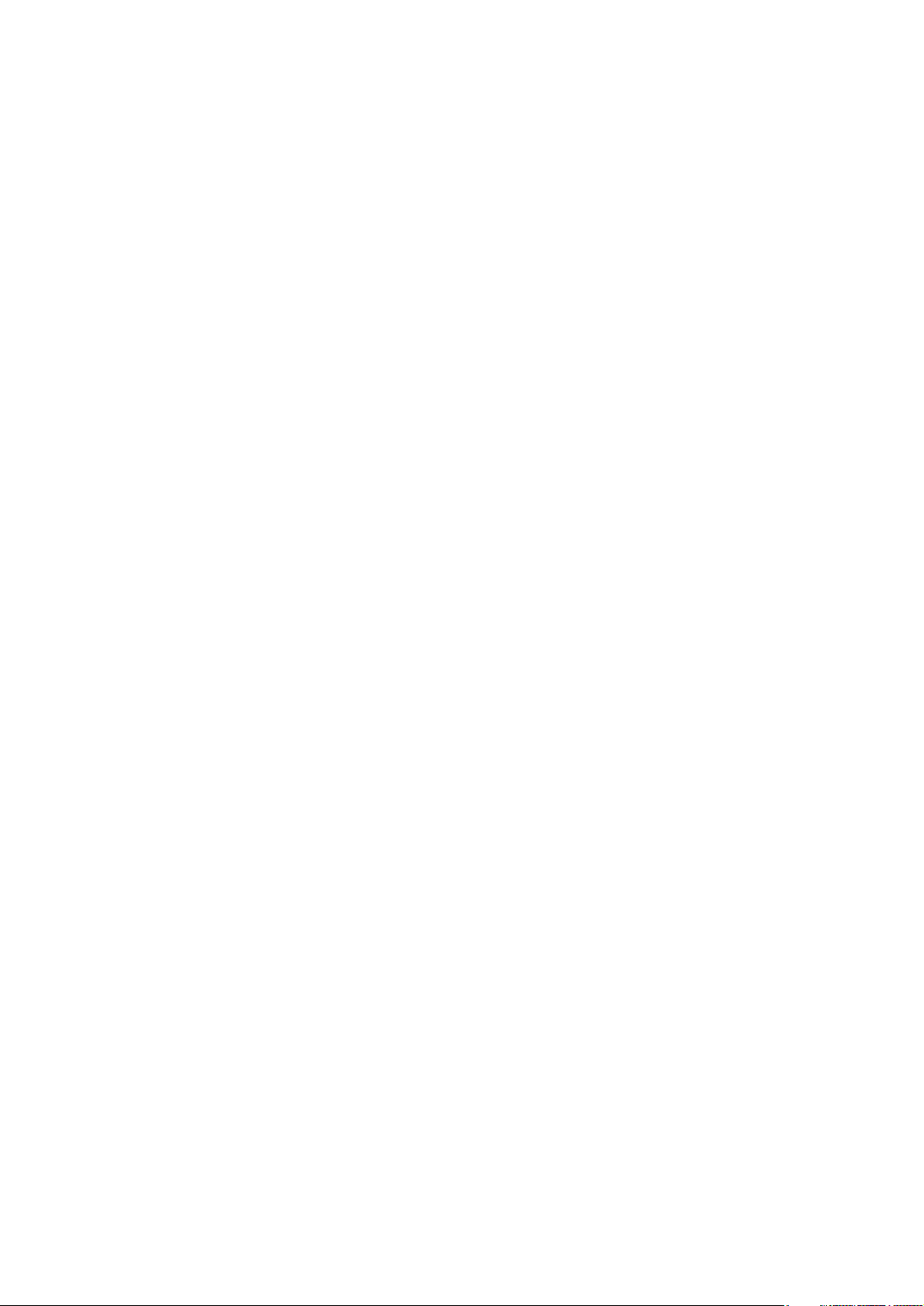
Page 3
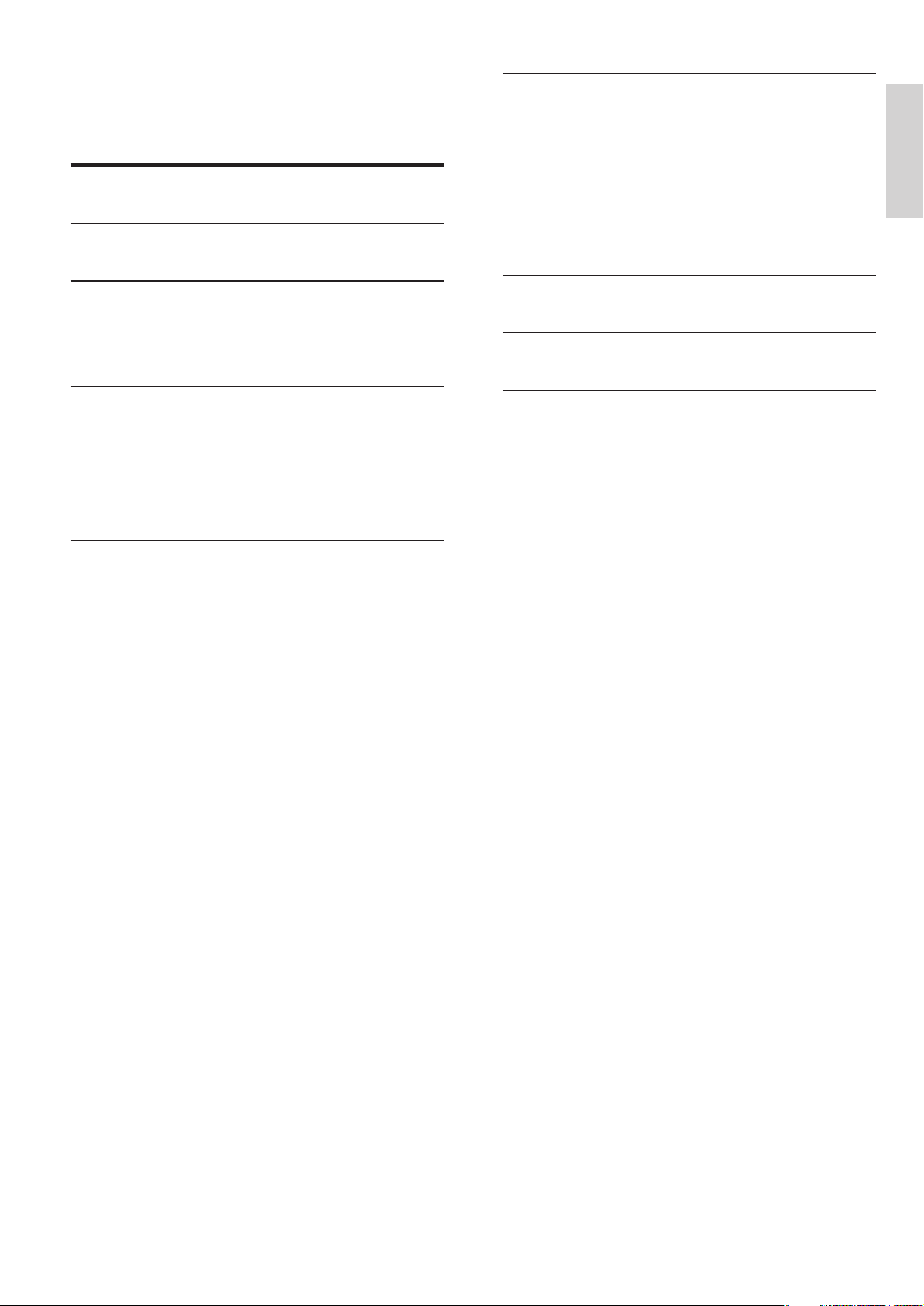
Contents
1 Notice 2
2 Important
3
7 Connect devices 26
Back connectors 26
Side connectors 27
Connect a computer 27
Assign devices 28
Use Philips EasyLink 28
Use a Kensington lock 30
English
3 Your product
Side controls and indicators 5
Remote control 5
5
4 Use your product 7
Switch your TV on/off or to standby 7
Switch channels 7
Watch connected devices 8
Adjust TV volume 8
5 Use your product in digital mode 9
Understand the information banner 9
Install channels 9
Test digital reception 10
Change the order of stored channels 11
Set your preferences 11
Control access to digital channels 12
Set up your favourite channels 14
Use the Electronic Programme Guide 14
8 Product information 31
9 Troubleshooting 33
10 Index 35
6 Use your product in analogue mode 15
Access TV menus 15
Change picture and sound settings 16
Create and use lists of favourite channels 18
Use timers 19
Use child control 20
Use subtitles 20
Use the TV clock 21
View photos, play music and watch video
from a USB storage device 21
Use Scenea to display a picture as TV
wallpaper 23
Update the TV software 23
Change TV preferences 24
Start a TV demo 24
Reset the TV to factory settings 25
EN
1
Page 4
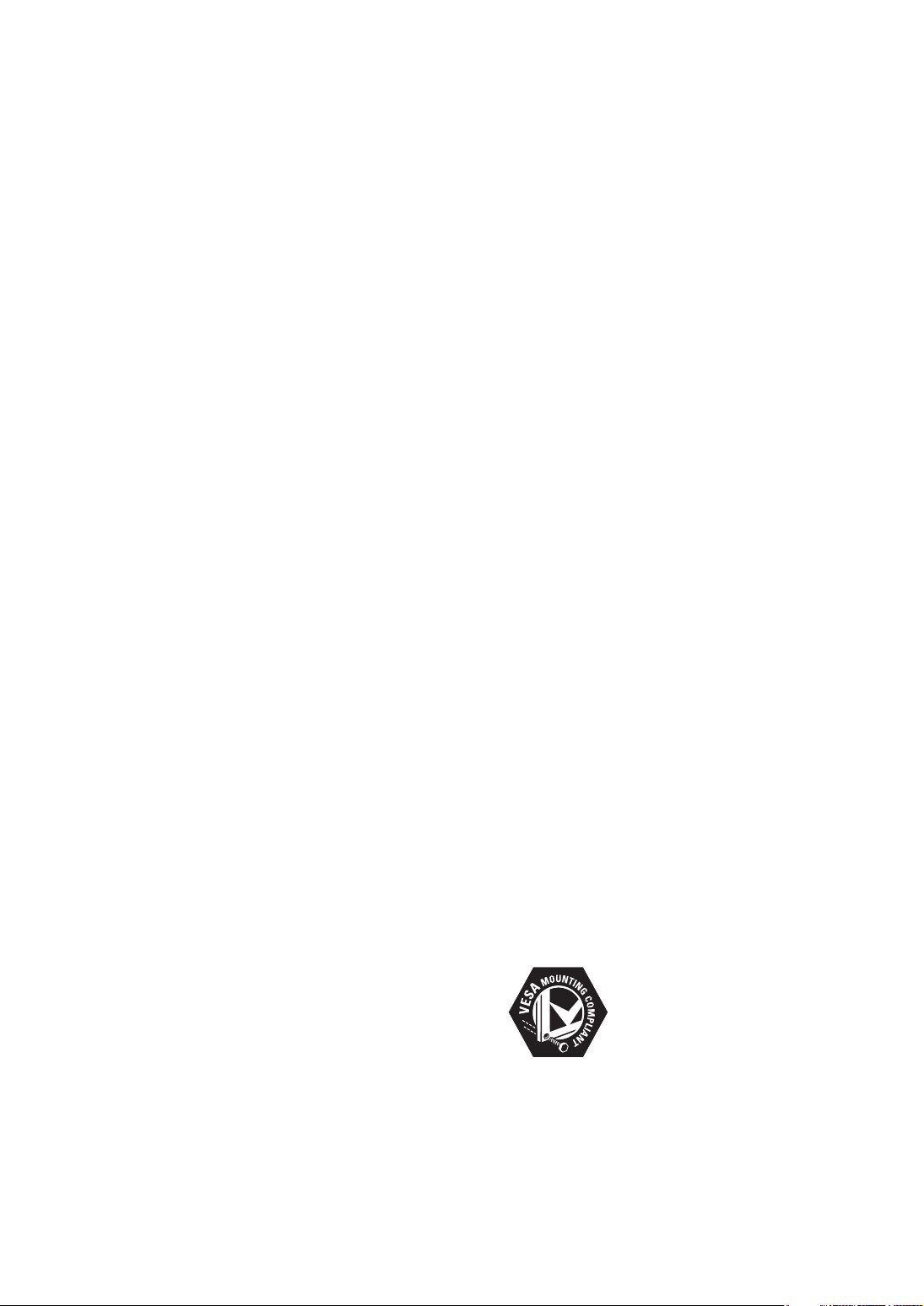
1 Notice
2009 © Koninklijke Philips Electronics N.V. All
rights reserved.
Speci cations are subject to change without
notice. Trademarks are the property of
Koninklijke Philips Electronics N.V. or their
respective owners. Philips reserves the right
to change products at any time without being
obliged to adjust earlier supplies accordingly.
The material in this manual is believed
adequate for the intended use of the system.
If the product, or its individual modules or
procedures, are used for purposes other than
those speci ed herein, con rmation of their
validity and suitability must be obtained. Philips
warrants that the material itself does not
infringe any United States patents. No fur ther
warranty is expressed or implied.
Philips cannot be held responsible either for any
errors in the content of this document or for
any problems as a result of the content in this
document. Errors reported to Philips will be
corrected and published on the Philips support
website as soon as possible.
Pixel characteristics
This LCD product has a high number of
colour pixels. Although it has effective pixels of
99.999% or more, black dots or bright points of
light (red, green or blue) may appear constantly
on the screen. This is a structural property of
the display (within common industry standards)
and is not a malfunction.
procedures not recommended or authorised in
this manual, shall void the warranty.
Compliance with EMF
Koninklijke Philips Electronics N.V. manufactures
and sells many products targeted at consumers
which, like any electronic apparatus, in
general have the ability to emit and receive
electromagnetic signals.
One of Philips’ leading Business Principles is to
take all necessary health and safety measures
for our products, to comply with all applicable
legal requirements and to stay well within
the EMF standards applicable at the time of
producing the products.
Philips is committed to develop, produce and
market products that cause no adverse health
effects. Philips con rms that if its products are
handled properly for their intended use, they
are safe to use according to scienti c evidence
available today.
Philips plays an active role in the development
of international EMF and safety standards,
enabling Philips to anticipate further
developments in standardisation for early
integration in its products.
Copyright
All other registered and unregistered
trademarks are the property of their respective
owners.
® Kensington and Micro Saver are registered
US trademarks of ACCO World Corporation
with issued registrations and pending
applications in other countries throughout the
world.
Warranty
No components are user serviceable. Do not
open or remove covers to the inside of the
product. Repairs may only be done by Philips
Service Centres and of cial repair shops. Failure
to do so shall void any warranty, stated or
implied.
Any operation expressly prohibited in
this manual, any adjustments, or assembly
2
EN
VESA, FDMI and the VESA Mounting Compliant
logo are trademarks of the Video Electronics
Standards Association.
Portions of this software are copyright © The
FreeType Project (www.freetype.org).
Page 5
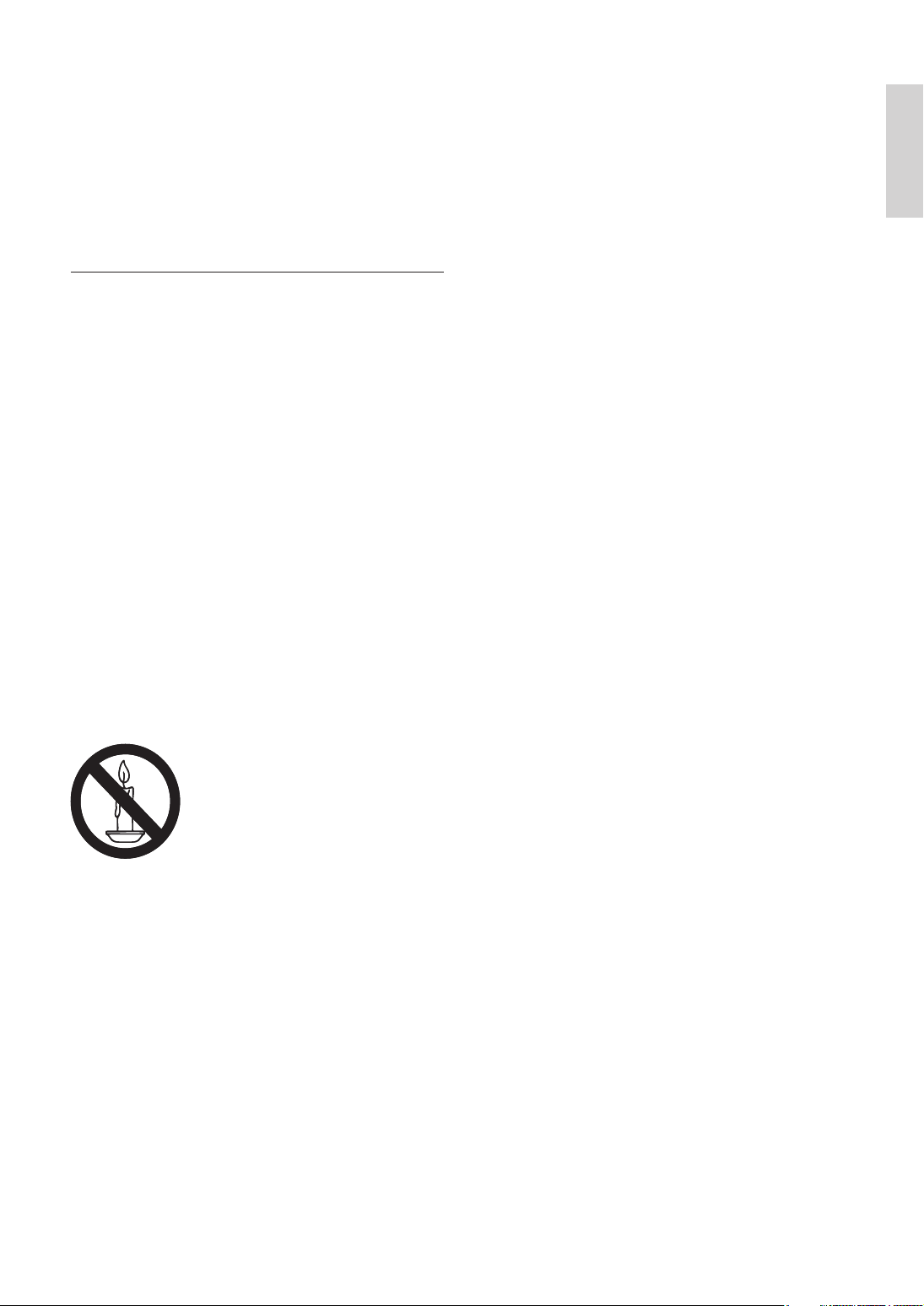
2 Important
Read and understand all instructions before you
use your TV. If damage is caused by failure to
follow instructions, the warranty does not apply.
Safety
•
Risk of electric shock or re!
•
Never expose the TV to rain or
water. Never place liquid containers,
such as vases, near the TV. If
liquids are spilt on or into the TV,
disconnect the TV from the power
outlet immediately. Contact Philips
Consumer Care to have the TV
checked before use.
Never place the TV, remote control
•
or batteries near naked ames or
other heat sources, including direct
sunlight.
To prevent the spread of re, keep
candles or other ames away from
the TV, remote control and batteries
at all times.
•
Never insert objects into the
ventilation slots or other openings on
the TV.
•
When the TV is swivelled ensure
that no strain is exerted on the
power cord. Strain on the power
cord can loosen connections and
cause arcing.
Risk of short circuit or re!
•
Never expose the remote control or
•
batteries to rain, water or excessive
heat.
•
Avoid force coming onto power
plugs. Loose power plugs can cause
arcing or re.
•
Risk of injury or damage to the TV!
•
Two people are required to lift and
carry a TV that weighs more than
25 kg.
•
When stand mounting the TV, use
only the supplied stand. Secure the
stand to the TV tightly. Place the
TV on a at, level surface that can
support the combined weight of the
TV and the stand.
•
When wall mounting the TV, use
only a wall mount that can support
the weight of the TV. Secure the wall
mount to a wall that can support the
combined weight of the TV and wall
mount. Koninklijke Philips Electronics
N.V. bears no responsibility for
improper wall mounting that result in
accident, injury or damage.
•
Risk of injury to children! Follow these
precautions to prevent the TV from
toppling over and causing injury to
children:
•
Never place the TV on a surface
covered by a cloth or other material
that can be pulled away.
•
Ensure that no part of the TV hangs
over the edge of the surface.
•
Never place the TV on tall furniture
(such as a bookcase) without
anchoring both the furniture and TV
to the wall or a suitable support.
•
Educate children about the dangers
of climbing on furniture to reach the
TV.
•
Risk of overheating! Never install the TV
in a con ned space. Always leave a space
of at least 4 inches or 10 cm around the
TV for ventilation. Ensure curtains or
other objects never cover the ventilation
slots on the TV.
Risk of damage to the TV! Before you
•
connect the TV to the power outlet,
ensure that the power voltage matches
English
EN
3
Page 6
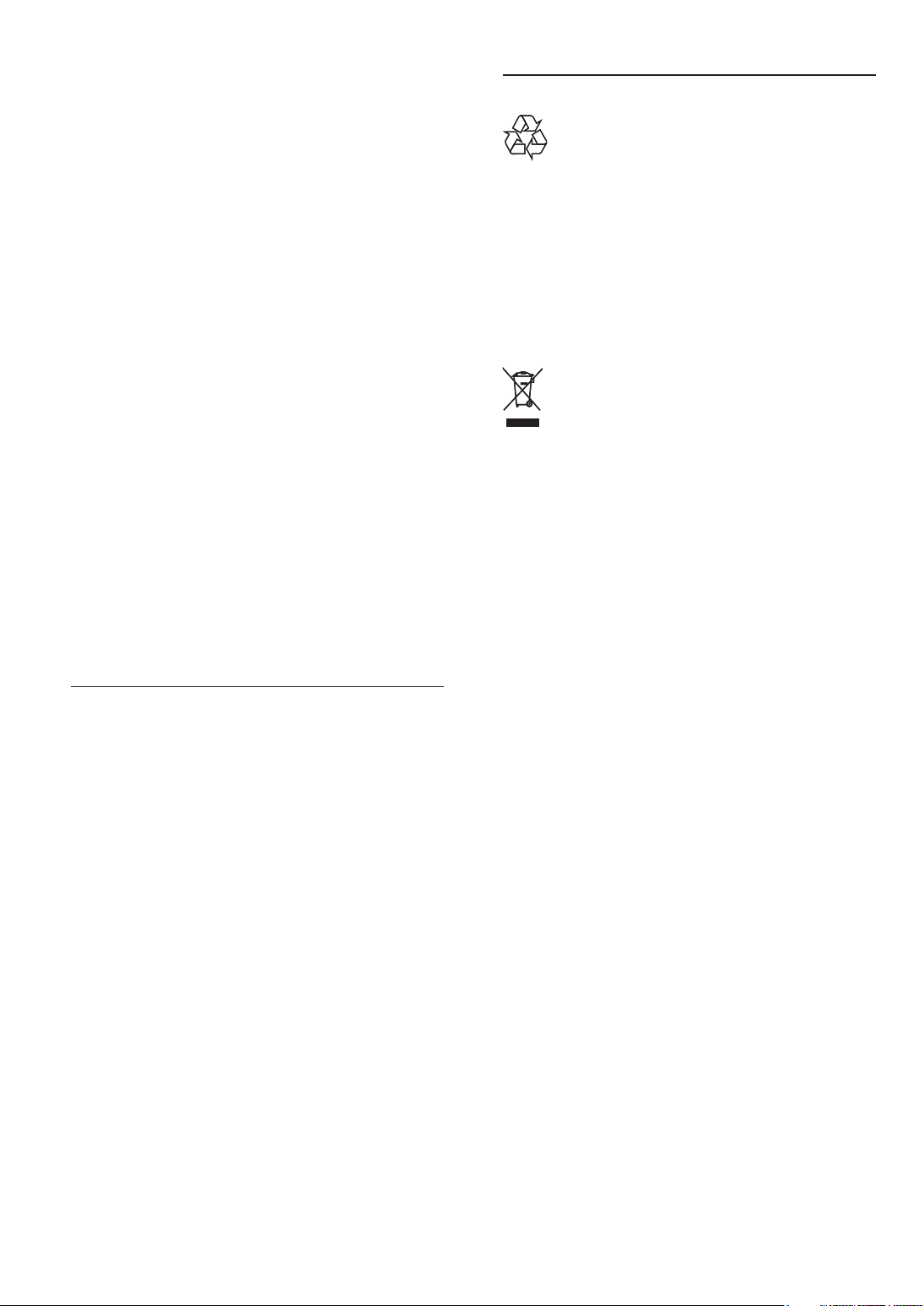
the value printed on the back of the TV.
Never connect the TV to the power
outlet if the voltage is different.
•
Risk of injury, re or power cord damage!
Never place the TV or any objects on the
power cord.
•
To easily disconnect the TV power cord
from the power outlet, ensure that you
have full access to the power cord at all
times.
•
When you disconnect the power cord,
always pull the plug, never the cable.
•
Disconnect the TV from the power outlet
and aerial before lightning storms. During
lightning storms, never touch any part of
the TV, power cord or aerial cable.
•
Risk of hearing damage! Avoid using
earphones or headphones at high
volumes or for prolonged periods of time.
If the TV is transpor ted in temperatures
•
below 5°C, unpack the TV and wait
until the TV temperature matches room
temperature before connecting the TV to
the power outlet.
Recycling
Your product is designed and manufactured
with high quality materials and components,
which can be recycled and reused.
When you see the crossed-out wheeled bin
symbol attached to a product, it means the
product is covered by the European Directive
2002/96/EC:
Never dispose of your product with other
household waste. Please inform yourself about
the local rules on the separate collection of
electrical and electronic products. The correct
disposal of your old product helps prevent
potentially negative consequences for the
environment and human health.
Screen care
•
Avoid stationary images as much as
possible. Stationary images are images
that remain on-screen for extended
periods of time. Examples include:
on-screen menus, black bars and time
displays. If you must use stationary
images, reduce screen contrast and
brightness to avoid screen damage.
•
Unplug the TV before cleaning.
•
Clean the TV and frame with a soft,
damp cloth. Never use substances such as
alcohol, chemicals or household cleaners
on the TV.
•
Risk of damage to the TV screen! Never
touch, push, rub or strike the screen with
any object.
To avoid deformations and colour fading,
•
wipe off water drops as soon as possible.
4
EN
Page 7
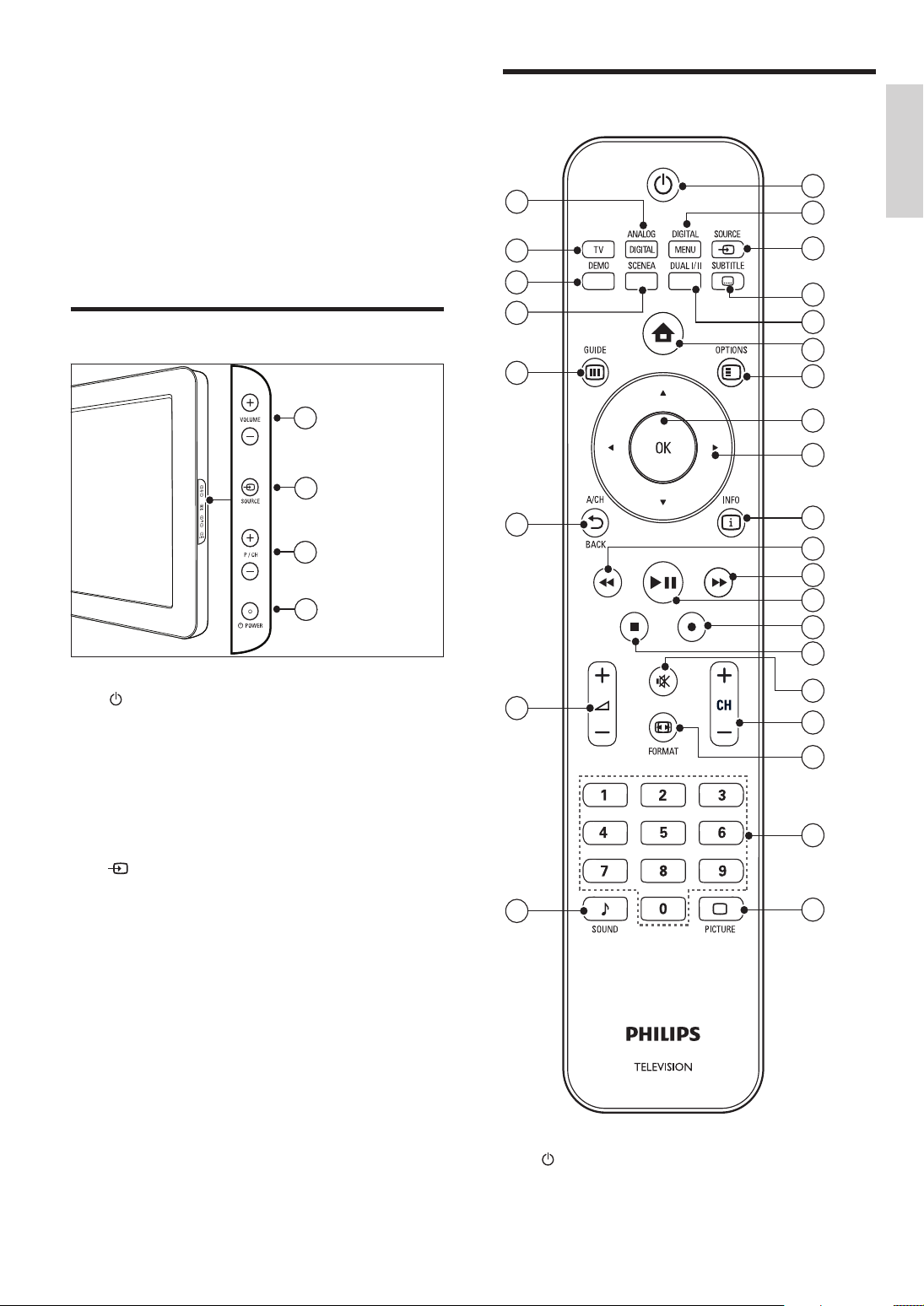
3 Your product
Remote control
Congratulations on your purchase, and
welcome to Philips! To fully bene t from the
support that Philips offers; register your product
at www.philips.com/welcome.
Side controls and indicators
4
4
3
3
2
2
1
1
28
27
26
25
24
23
1
English
2
3
4
5
6
7
8
9
10
11
12
13
14
15
a POWER : Switches the product on
or off. The product is not powered
off completely unless it is physically
unplugged.
b P/CH +/- : Switches to the next or
previous channel.
c
d VOLUME +/- : Increases or decreases
SOURCE : Selects connected devices.
volume.
22
21
a ( Standby-On )
Switches the TV to standby if it is on.
•
Switches on the TV if it is in standby.
•
16
17
18
19
20
EN
5
Page 8
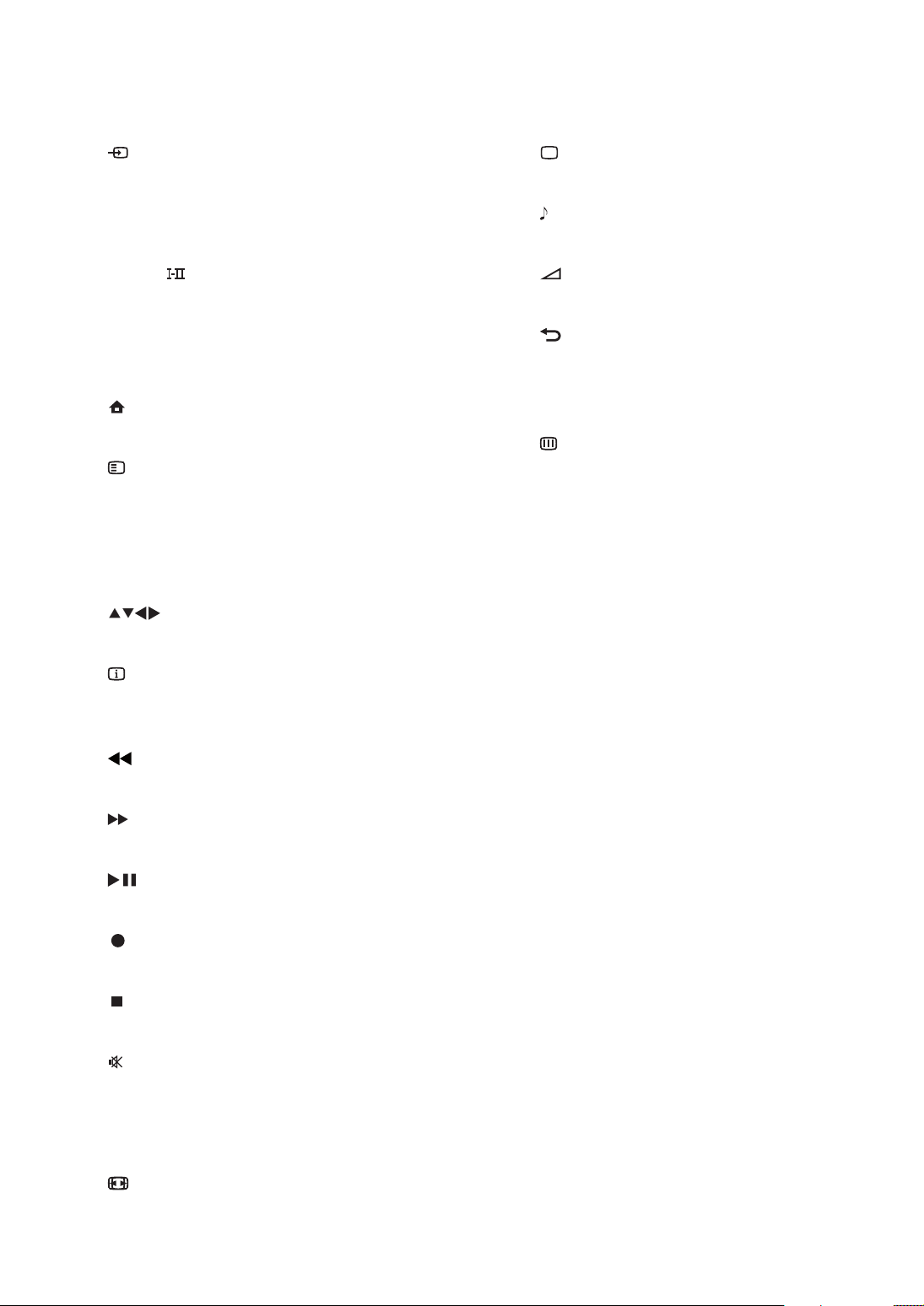
b DIGITAL MENU
Accesses or exits the digital menu.
s 0-9 ( Numeric buttons )
Selects a channel or setting.
c
SOURCE
Selects connected devices.
d SUBTITLE
Enables or disables subtitles.
e DUAL
Switches Stereo and Nicam Stereo to
Mono. Selects rst language (Dual I)
or second language (Dual II) in bilingual
programmes.
f
( Home )
Toggles the home menu on or off.
g
OPTIONS
Accesses options relating to the current
activity or selection.
h OK
Con rms an entry or selection.
i
( Navigation buttons )
Navigates through the menus.
j
INFO
Displays programme information, if
available.
k
( Backward )
Searches backward.
l
( Forward )
Searches forward.
t
PICTURE ( Smart picture )
Launches the picture menu.
u
SOUND ( Smart Sound )
Launches the sound menu.
v
+/- ( Volume +/- )
Increases or decreases volume.
w
BACK A/CH
Returns to a previous screen.
Toggles between the current channel and
the last viewed channel.
x
GUIDE
Toggles the Electronic Programme
Guide (EPG) on or off. Enabled on digital
channels only.
y SCENEA ( Wallpaper )
Displays wallpaper on your TV screen.
z DEMO
Toggles the demonstration menu on or
off.
{ TV
Switches back to the antenna source from
EasyLink mode.
| ANALOG/DIGITAL
Selects between analog or digital mode.
m
( Play/Pause )
Star ts, pauses or resumes disc play.
n
( Record )
Starts or stops video recording.
o
( Stop )
Stops disc play.
p
( Mute )
Mutes or restores audio output.
q CH +/- ( Channel +/- )
Switches to the next or previous channel.
r
FORMAT
Selects a picture format.
6
EN
Page 9
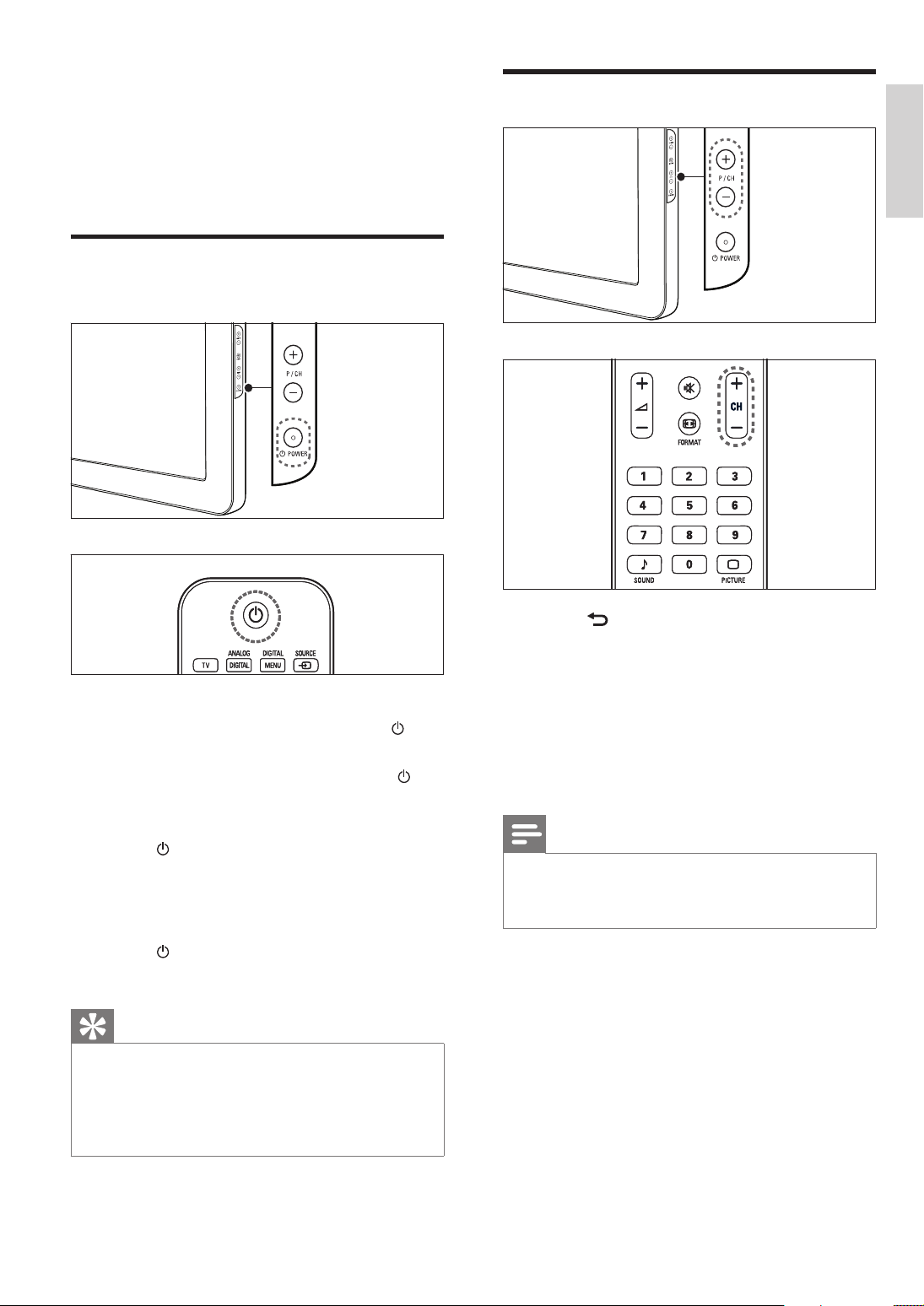
4 Use your product
Switch channels
This section helps you perform basic operations .
Switch your TV on/off or to
standby
To switch on
If the standby indicator is off, press
•
POWER at the side of the TV.
•
If the standby indicator is red, press
( Standby-On ) on the remote control.
To switch to standby
Press
•
control.
»
To switch off
•
Press
»
( Standby-On ) on the remote
The standby indicator switches to red.
POWER at the side of the TV.
The standby indicator switches off.
Press BACK A/CH on the remote
•
control to return to the previously
viewed channel.
Press CH +/- on the remote control or
•
P/CH +/- on the side of the TV.
Press OK to use the channel matrix.
•
Enter a channel number using the
•
Numeric buttons .
Note
When you use a favourite list, you can only
•
select those channels in the list (see ‘Select a
favourite list’ on page 18 ) .
English
Tip
Though your T V consumes very little power
•
when in standby, energy continues to be
consumed. When not in use for an extended
period of time, disconnect the TV power cable
from the power outlet.
EN
7
Page 10
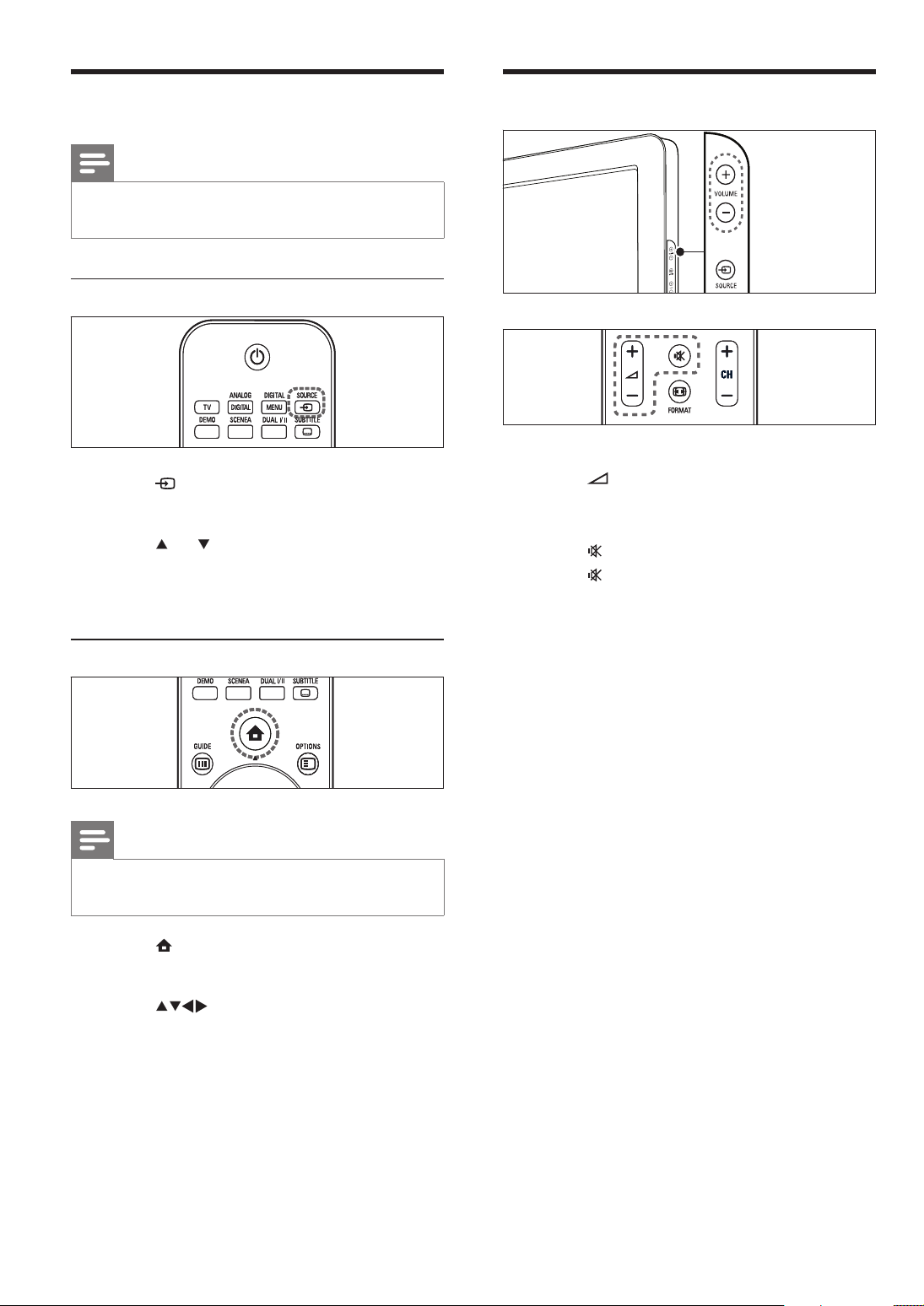
Watch connected devices
Note
For easy access, add new devices to the home
•
menu before selecting them.
Adjust TV volume
Use the source button
1 Press SOURCE .
The source list appears.
»
2 Press or to select the connected
device.
3 Press OK to watch the connected device.
Use the home menu
To increase or decrease volume
Press
•
•
Press VOLUME +/- on the side of the TV.
To mute or unmute sound
•
Press
•
Press
+/- .
to mute the sound.
again to restore the sound.
Note
You can add new devices to the home menu
•
for easy access .
1 Press ( Home ).
The home menu appears.
»
2 Press to select the device.
3 Press OK to watch the connected device
on your TV.
8
EN
Page 11
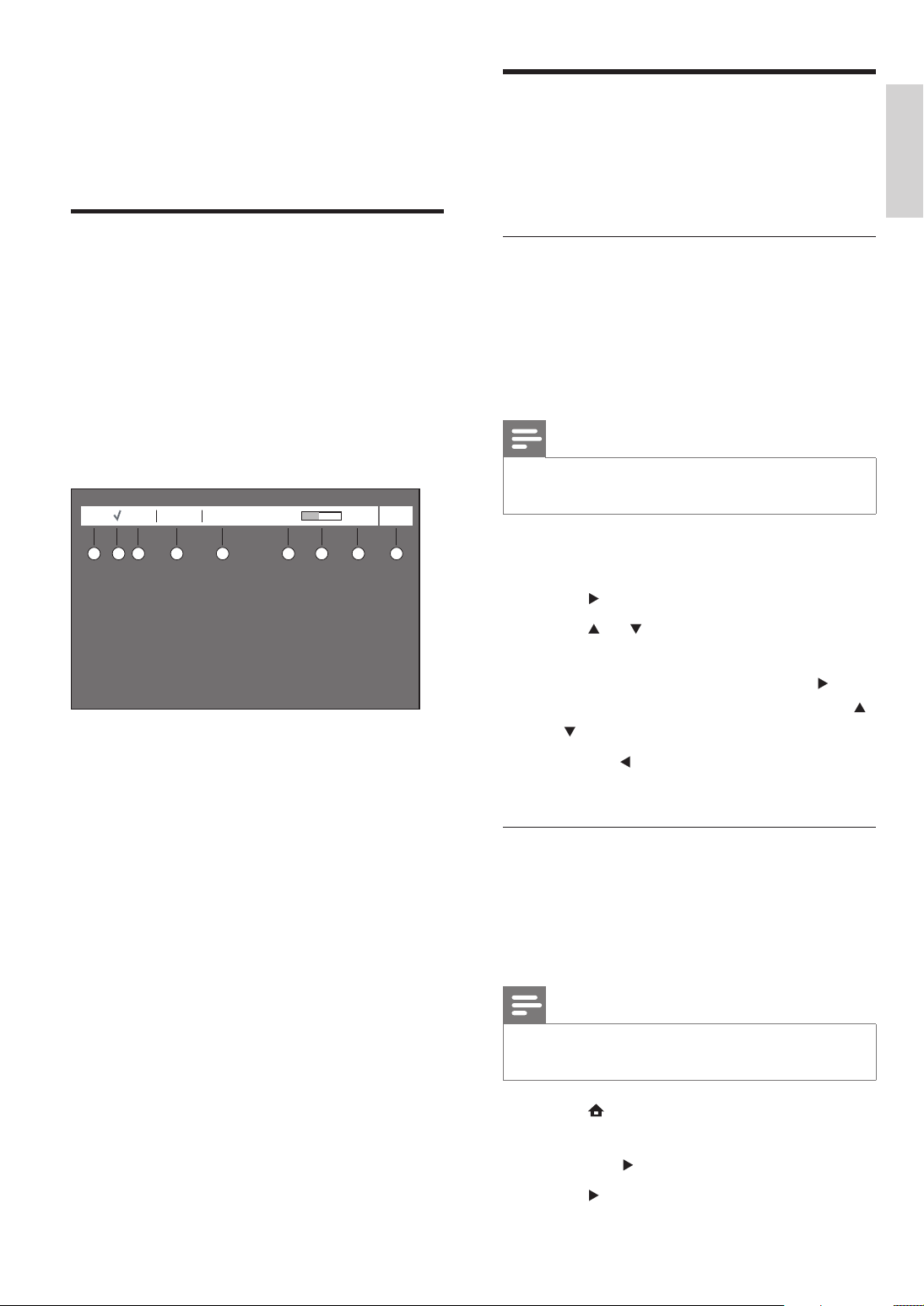
5 Use your product
Install channels
in digital mode
Understand the information
banner
When you select a digital channel, an
information banner is displayed at the top of
the screen. The banner disappears after a few
seconds. The information banner provides
useful information on the current programme
on the screen such as channel name, program
title, start time of programme, and so on.
16:35 16:50 16:48NewsCCTV-20001080p
1 2 3 4 5 6 8 97
The rst time you set up your TV, you are
prompted to select a menu language and to
install TV and digital radio channels (if available).
Check for TV channels or radio
stations
You can check for the availability of TV
channels or radio stations that have been
launched by the broadcaster after you have
installed the TV.
Note
If you are not in the digital mode, press
•
ANALOG/DIGITAL .
1 Press DIGITAL MENU .
2 Select [Installation] > [Service List] and
press
.
3 Press or to select [View TV
Channels] or [Listen to Radio Stations].
English
a Resolution : Indicates resolution type, for
example: 1080p.
b Favourite list indication : Indicated by a tick
if you have added this programme to your
favourite list setting.
c Channel number : In the format “###”.
d Channel name
e Programme name
f Programme start time
g Programme time progress bar : Displays
time left indicator bar.
h Programme end time
i Clock : Current time
4 If new services are available, press to
enter into the list of services and press
or
to move through the list.
5 Press the to return to the previous
menu or press DIGITAL MENU to exit.
Add new channels or stations to your
list
You can search for new TV channels or radio
stations that have been launched by the
broadcaster after the initial installation.
Note
If you are not in the digital mode, press
•
ANALOG/DIGITAL .
1 Press .
2 Select [Installation] > [Service Setup]
and press
.
3 Press to Add new services and press
OK to activate the installation.
EN
9
Page 12
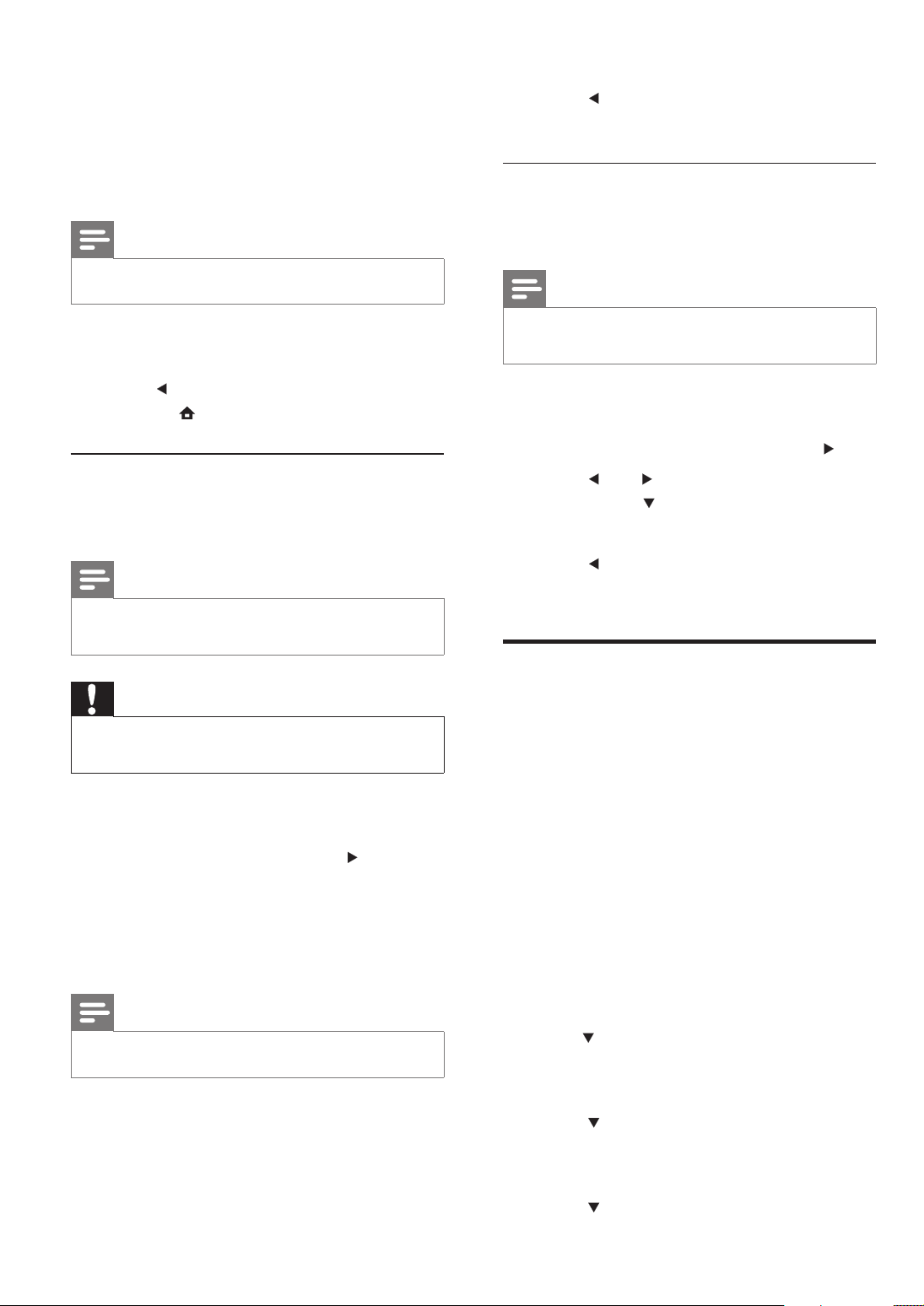
A search begins. Any new channels are
»
added to the channel list menu. The
percentage of the installation that has
been completed and the number of
channels found is displayed.
Note
5 Press to return to the previous menu
or press DIGITAL MENU to exit.
Install digital channels manually
You can manually install digital services by
keying the channel number.
To cancel installation, press OK .•
4 When the search is complete, press OK
to accept the new services.
5 Press to return to the previous menu
or press
Reinstall all channels
This option lets you reinstall all the digital TV
channels and radio stations.
Note
If you are not in the digital mode, press
•
ANALOG/DIGITAL .
Caution
Reinstalling services will over write all your
•
previously stored channels.
to exit.
1 Press DIGITAL MENU .
2 Select [Installation] > [Service Setup] >
[Reinstall] services and press
.
3 Press OK to start the installation.
A search is for digital services is
»
started. The ser vices are stored
automatically.
Note
To cancel installation, press OK .•
When the search is complete, the
menu indicates the number of digital
services found. You should see a list of
stored channels on the left panel.
Note
If you are not in the digital mode, press
•
ANALOG/DIGITAL .
1 Press DIGITAL MENU .
2 Select [Installation] > [Service Setup] >
[Manual install services] and press
.
3 Press and to select the channel
number and
to select [Start Scan].
4 Press OK to start the search.
5 Press to return to the previous menu
or press the blue button to exit.
Test digital reception
If using digital broadcasts, you can check the
quality and signal strength of digital channels.
This allows you to reposition and test your
antenna or satellite dish.
1 Press the numeric buttons (0-9) or CH
+/- to switch to the digital channel you
wish to test the signal of.
2 Press DIGITAL MENU
3 Select [Installation] > [Test Reception] >
[Frequency].
The frequency of the current channel
»
is displayed.
4 Press to select [Network Name] .
The name of the broadcast network is
»
displayed.
5 Press to select [Signal Quality] .
An indicator bar displays the quality
»
level of the TV signal.
4 Press OK to store the services.
10
EN
6 Press to select [Signal Strength] .
Page 13
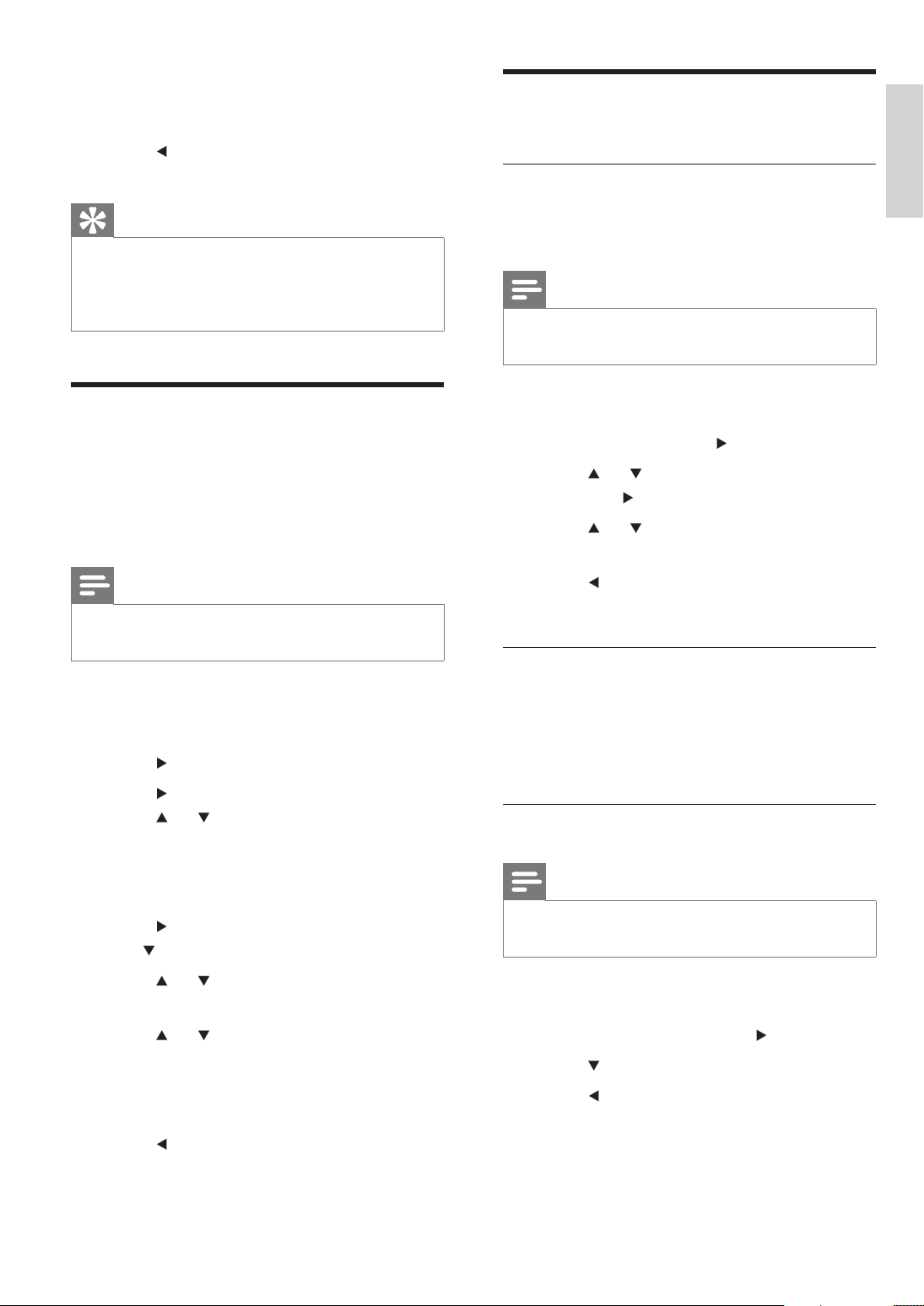
An indicator bar displays the strength
»
level of the TV signal.
7 Press to return to the previous menu
or press DIGITAL MENU to exit.
Set your preferences
English
Set your language
Tip
If the signal strength is poor, consider adjusting
•
or checking the connection of your antenna.
Contact a professional antenna installer for
best results.
Change the order of stored
channels
You can change the order of the digital
channels and radio stations that you have
stored.
Note
If you are not in the digital mode, press
•
ANALOG/DIGITAL .
1 Press DIGITAL MENU to display the on-
screen menu and select [Installation] >
[Service List] > [Rearrange Services] and
press
.
You can select your preferred language for
system menu and subtitle.
Note
If you are not in the digital mode, press
•
ANALOG/DIGITAL .
1 Press DIGITAL MENU to display the on-
screen menu and select [Preferences] >
[Language] and press
.
2 Press or to select System or Subtitle
and press
.
3 Press or to select the language and
press OK to con rm.
4 Press to return to the previous menu
or press the blue button to exit.
Menu options for language
System: To select the menu language.
Subtitle: To select your preferred subtitle
language.
2 Press to select Uninstall services and
press
wish to uninstall.
or to select the services you
3 Press OK to uninstall the service
temporarily.
4 Press to return to the previous menu
and
to select [Move services].
5 Press or to highlight the service and
OK to select.
6 Press or to move the service to the
order you want and press OK to con rm.
7 Repeat the above steps to move other
services.
8 Press to return to the previous menu
or press DIGITAL MENU to exit.
Set your subtitle mode
Note
If you are not in the digital mode, press
•
ANALOG/DIGITAL .
1 Press DIGITAL MENU to display the on-
screen menu and select [Preferences] >
[Subtitle Mode] and press
.
2 Press to select [On].
3 Press to return to the previous menu
or press DIGITAL MENU to exit.
EN
11
Page 14

Set your digital audio output
Note
If you are not in the digital mode, press
•
ANALOG/DIGITAL .
1 Press DIGITAL MENU to display the on-
screen menu and select [Preferences] >
[Digital Audio Output] and press
.
2 Press or to select [AC3] or [PCM]
output.
3 Press to return to the previous menu
or press DIGITAL MENU to exit.
Note
If Enable Pin Protection is Off, select On to
•
proceed.
2 Enter the default PIN code “1234” with
the numeric buttons (0-9).
You can access the menu now using the
default PIN code.
3 Press the or to highlight [On]
and press OK to turn on PIN code
protection.
Change your PIN code
Digital Audio Output
AC3: A compressed digital audio format
that supports 5.1 channel.
PCM: Pulse Code Modulation (PCM) is a
way of transmitting uncompressed digital
audio. PCM is used by Audio CDs.
Tip
If your DVD or home theatre system supports
•
AC3 decoding, select AC3. Otherwise, select
PCM.
Control access to digital
channels
You can restrict access to the digital channels by
blocking them with an access PIN code.
1 Turn on PIN code protection.
2 Press the to select Change PIN code
and press OK.
3 Enter your PIN code using the numeric
buttons (0-9) on the remote control.
4 Enter a new code when prompted to
enter your new PIN code.
5 Re-enter the new code when prompted
6 Press to return to the previous menu
or press DIGITAL MENU to exit.
Turn on PIN code protection
Note
If you are not in the digital mode, press
•
ANALOG/DIGITAL .
1 Press DIGITAL MENU to display the
on-screen menu and select [Access
Restrictions] and press
12
EN
.
Page 15

Set up your favourite
Add all services to a favourite list
channels
You can create a list of up to four of your
favourite TV channels and radio stations.
Note
If you are not in the digital mode, press
•
ANALOG/DIGITAL .
1 Press DIGITAL MENU to display the on-
screen menu and select [Favorites] > list
number (List 1 to List 4) and press OK.
2 Press the to enter the Favorites setting
options.
Change the name of a favourite list
1 Press DIGITAL MENU to display the on-
screen menu and select [Favorites] > list
number (List 1 to List 4) > [Name].
2 Press or to move the cursor over the
character of the name list and press
to scroll through the character list.
or
1 Press DIGITAL MENU to display the
on-screen menu and select [Favorites] >
list number (List 1 to List 4) > [Add all
services].
2 Press to enter menu.
3 Select [Yes] and press OK to con rm
adding all the services.
4 Press to return to the previous menu
or press DIGITAL MENU to exit.
Remove all services from a favourite
list
1 Press DIGITAL MENU to display the on-
screen menu and select [Favorites] > list
number (List 1 to List 4) > [Remove all
services].
2 Press to enter menu.
3 Select [Yes] and press OK to con rm
removing all the services.
4 Press to return to the previous menu
or press DIGITAL MENU to exit.
English
3 Press OK to con rm.
4 Select [Yes] and press OK to con rm
changing the list name.
Select TV channels and radio stations
1 Press DIGITAL MENU to display the on-
screen menu and select [Favorites] > list
number (List 1 to List 4)] > [Select TV
channels].
2 Press or to navigate the list of
channels or stations to select.
3 Press OK to select. An ‘X’ marks the
check box to indicate the channel or
station has been selected.
EN
13
Page 16

Use the Electronic
Programme Guide
EPG is an on-screen guide available for digital
channels. EPG allows you to:
View a list of digital programmes being
•
broadcast
View upcoming programmes
•
Group programmes by genre
•
Set reminders when programmes start
•
Set up preferred EPG channels
•
Switch on EPG
1 When watching TV, press GUIDE .
»
The EPG planner screen appears
displaying information about the
scheduled programmes.
Tip
Press GUIDE to switch between EPG and
•
channel grid.
Use EPG
1 When watching TV, press GUIDE .
»
The EPG planner screen appears.
2 Press or to change channels or or
to [Now] or [Next].
3 Press GUIDE to exit the EPG menu.
14
EN
Page 17

W
h TV
W
h TV
6 Use your product
W
h TV
W
h TV
in analogue mode
[Setup] Accesses menus to adjust
•
picture, sound and other TV settings.
[Add new device] Adds new devices
•
to the home menu for easy access.
3 Press OK to con rm your choice.
English
Access TV menus
Menus help you to install channels, change
picture and sound settings and access other
features.
Note
If you are not in the analogue mode, press
•
ANALOG/DIGITAL .
Access the home menu
The home menu gives you easy access to
connected devices, picture and sound settings
as well as other useful features.
4 Press ( Home ) to exit.
Remove devices from the home menu
If a device is no longer connected to the TV,
remove it from the home menu.
1 Press ( Home ).
»
The home menu appears.
Add new device
Watch TV
Watch TV
Add new device
Setup
Setup
1 Press ( Home ).
The home menu appears.
»
Add new device
Watch TV
Watch TV
Add new device
2 Press to select an option.
[Watch TV] Switches to TV mode.
•
Setup
Setup
2 Press OPTIONS .
»
The [Remove] menu appears.
3 Press to select an icon.
4 Press OK to remove the icon.
The selected icon is removed from the
»
home menu.
15
EN
Page 18

Change picture and sound
Manually adjust picture settings
settings
Change picture and sound settings to suit your
preferences. You can apply pre-de ned settings
or change settings manually.
Use settings assistant
Use the settings assistant to guide you through
the best picture settings.
1 Press ( Home ).
»
The home menu appears.
2 Press to select [Setup] > [Picture]
> [Settings assistant] > [Start] .
3 Press OK .
»
The [Settings assistant] menu appears.
Follow the on-screen instructions to
choose your preferred picture settings.
Use smart picture
Use smart picture to apply pre-de ned
picture settings.
1 Press PICTURE.
»
The [Smart picture] menu appears.
2 Press to select from the following
smar t picture settings:
•
[Personal] Lists customised personal
picture settings.
•
[Vivid] Maximises picture settings.
•
[Standard] Adjusts picture settings
to suit most environments and types
of video.
•
[Movie] Applies picture settings
ideally suited for movie viewing.
•
[Game] Applies picture settings
maximised for fast-moving games.
•
[Energy saving] Applies low-energy
picture settings.
1 Press ( Home ).
2 Press to select [Setup] >
[Picture] .
»
The [Picture] menu appears.
3 Press to select from the following
settings and adjust:
•
[Smart picture] Accesses pre-de ned
smar t picture settings.
•
[Contrast] Adjusts the intensity of
bright areas, keeping dark areas
unchanged.
•
[Brightness] Adjusts the intensity and
details of dark areas.
•
[Colour] Adjusts colour saturation.
•
[Hue] Compensates colour variations
in NTSC encoded transmissions.
•
[Sharpness] Adjusts the level of
sharpness in image details.
•
[Noise reduction] Filters and reduces
noise in an image.
•
[Colour temperature] Introduces
more orange tones ( [Warm] ) or
blue tones ( [Cool] ) to the picture.
•
[Pixel Plus HD] Fine-tunes each pixel
to match surrounding pixels. This
produces a brilliant, high-de nition
image.
•
[HD Natural Motion] Reduces eld
and line icker to display movement
smoothly. You can switch HDNM on
or off.
•
[100Hz LCD] Not available in all
models. Sets the TV refresh rate to
a maximum of 100Hz to provide
superior motion sharpness, better
black level, high contrast with a
icker-free, quiet image and a larger
viewing angle.
•
[Advance sharpness] Not available
in all models. Enables superior
sharpness, especially on lines and
contours in the picture.
•
[Dynamic contrast] Automatically
enhances contrast in an image.
16
EN
Page 19

[Dynamic backlight] Adjusts the
•
brightness of the TV backlight to
match lighting conditions.
[MPEG artifact reduction] Not
•
available in all models. Smoothes out
transitions on digital pictures. You
can switch this feature on or off.
[Colour enhancement] Makes
•
colours more vivid and improves the
resolution of details in bright colours.
You can switch this feature on or off.
[PC mode] Adjusts picture settings
•
when a PC is connected to the TV.
[Light sensor] Dynamically adjusts
•
picture settings to match lighting
conditions.
[Picture format] Changes the picture
•
format.
[Horizontal shift] Adjusts the picture
•
horizontally for PC-VGA or HD
input.
[Vertical shift] Adjusts the picture
•
vertically for PC-VGA or HD input.
Change picture format
1 Press FORMAT .
A picture format bar appears.
»
2 Press to select a picture format.
The selected picture format is
»
previewed.
Summary of picture formats
The following picture settings can be
con gured.
Note
Depending on the format of the picture
•
source, some picture settings are not available.
[Super zoom] (Not for HD
and PC mode.) Removes
the black bars on the side
of 4:3 broadcasts. There is
minimal distortion.
[4:3] Shows the classic 4:3
format.
[Subtitle zoom] (Not
for HD and PC mode.)
Displays 4:3 pictures over
the full area of the screen,
with sub-titles visible. Part
of the top of the picture is
clipped off.
[Movie expand 14:9] (Not
for HD and PC mode.)
Scales 4:3 format to 14:9.
[Movie expand 16:9] (Not
for HD and PC mode.)
Scales 4:3 format to 16:9.
[Wide screen] Stretches
the classic 4:3 format to
16:9.
[Unscaled] For HD and PC
mode only, and in selected
models only. Allows
maximum sharpness.
Some distortion may
be present due to the
broadcaster’s systems.
Set your PC resolution to
wide screen mode for best
results.
English
EN
17
Page 20
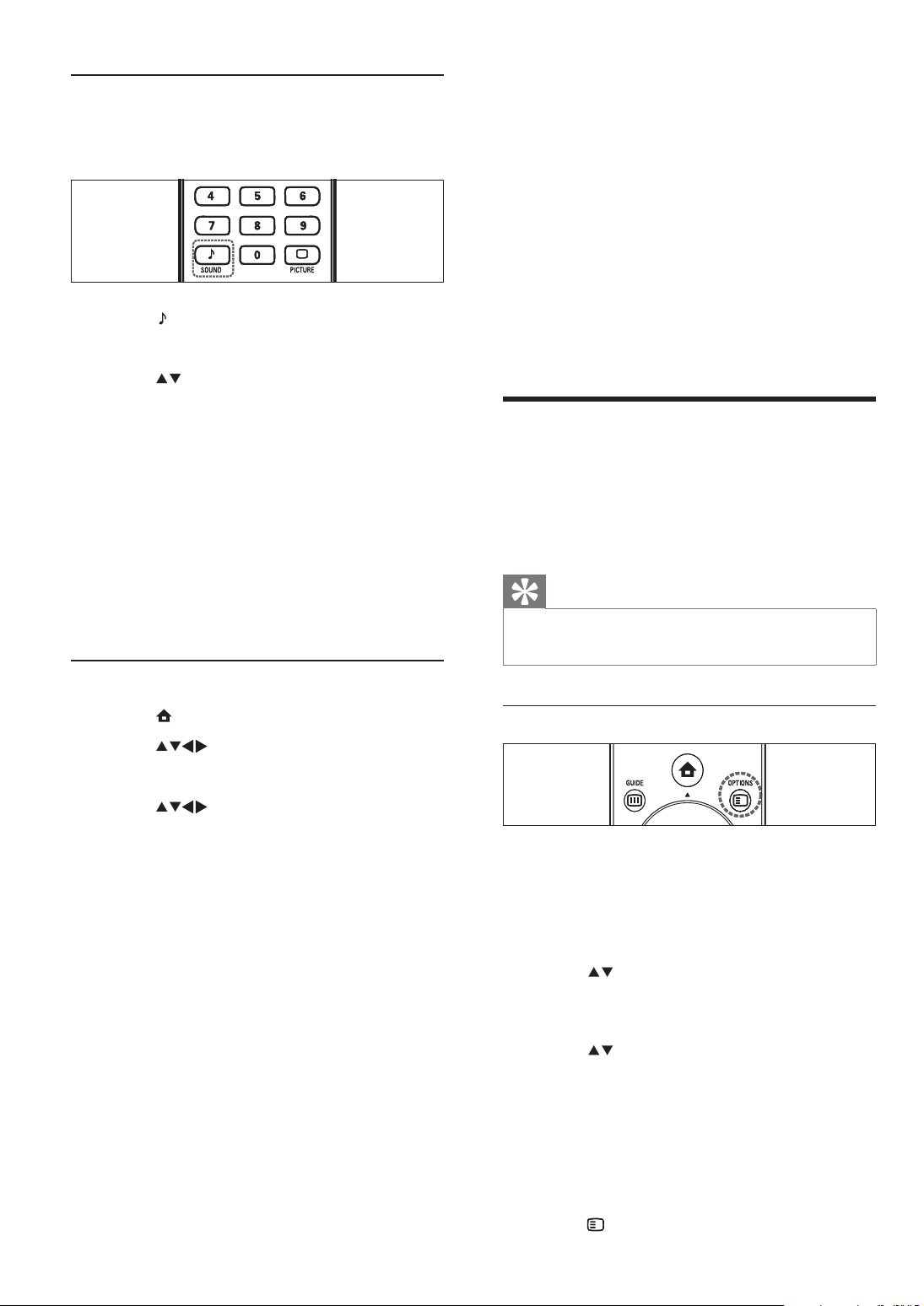
Use smart sound
Use smart sound to apply pre-de ned sound
settings.
1 Press SOUND .
The [Smart sound] menu appears.
»
2 Press to select a smart sound setting:
[Standard] Adjusts sound settings to
•
suit most environments and types of
audio.
[News] Applies sound settings ideally
•
suited for spoken audio, such as the
news.
[Movie] Applies sound settings ideally
•
suited for movies.
[Personal] Applies the settings that
•
were customised in the sound menu.
[Headphone volume] Adjusts
•
headphone volume.
•
[Auto volume] Automatically
reduces sudden volume changes, for
example, when switching channels.
When enabled, this produces a more
consistent audio volume.
•
[Delta volume] Corrects volume
differences between TV channels
and connected devices (switch
to your connected device when
adjusting [Delta volume] ).
Create and use lists of
favourite channels
You can create lists of your preferred TV
channels and radio stations so that you can nd
those channels easily.
Tip
You can create and store up to four favourite
•
lists on your TV.
Adjust sound settings
1 Press ( Home ).
2 Press to select [Setup] > [Sound] .
The [Sound] menu appears.
»
3 Press to select and adjust:
[Smart sound] Accesses pre-de ned
•
smar t sound settings.
[Bass] Adjusts the bass level.
•
[Treble] Adjusts the treble level.
•
[Volume] Adjusts the volume.
•
[Balance] Adjusts the balance of the
•
right and left speakers to best suit
your listening position.
[Dual I-II] Selects between audio
•
languages if dual sound is broadcast.
[TV speakers] Sets the TV speakers
•
on or off, or outputs sound to
an EasyLink-compliant device.
[EasyLink] must be activated in the
[Preferences] menu to make the
[TV speakers] menu available.
[Surround] Enables spatial sound.
•
Select a favourite list
1 When watching TV, press OK .
»
The channel grid appears.
2 Press OK .
»
The options menu appears.
3 Press to select [Show favourite
channels] .
»
The favourite lists appear.
4 Press to select a favourite list or [All] .
5 Press OK .
»
If you selected a favourite list, only
channels in the list appear in the
channel grid; if you selected [All] ,
all installed channels appear in the
channel grid.
6 Press to exit the options menu.
18
EN
Page 21

Add a channel to a favourite list
Use timers
Tip
View all channels before adding a channel to a
•
favourite list.
1 When watching TV, switch to the channel
you want to add to a favourite list (see
‘Switch channels’ on page 7 ) .
2 Press .
»
The channel options menu appears.
3 Press to select [Mark as favourite] .
4 Press OK .
5 Select a favourite list to add the channel to.
6 Press OK .
»
The channel is added to the favourite
list.
7 Press BACK A/CH to exit the channel
options menu.
The channel grid appears.
»
You can set timers to switch the TV on or
switch to standby at a speci ed time.
Set the time
1 Press ( Home ).
2 Select [Setup] > [Features] > [Clock] .
3 Press OK .
4 Press to set the time.
5 Select [Done] .
6 Press OK .
Automatically switch the TV to
standby (sleeptimer)
Sleeptimer switches the TV to standby after a
pre-de ned period of time.
Tip
English
Remove a channel from a favourite
list
Note
Select the favourite list to edit, before
•
removing a channel .
1 When watching TV, press OK .
»
The channel grid appears.
2 Press to select a channel.
3 Press OPTIONS .
»
The channel options menu appears.
4 Press to select [Unmark as favourite] .
5 Press OK .
»
The channel is removed from the
favourite list.
6 Press BACK A/CH to exit the channel
options menu.
The updated channel grid appears,
»
displaying the current channels in the
favourite list.
You can always switch off your TV earlier or
•
reset the sleeptimer during the countdown.
1 Press ( Home ).
The home menu appears.
»
2 Press to select [Setup] >
[Features] > [Sleep timer] .
The [Sleep timer] menu appears.
»
3 Press to set the sleep time.
The sleeptimer can be up to 180
»
minutes in steps of ve minutes. If
set to zero minutes, the sleeptimer is
switched off.
4 Press OK .
The TV switches to standby after the
»
pre-de ned period of time.
EN
19
Page 22

Automatically switch the TV on (on
timer)
You can switch the TV to a speci ed channel
at a speci ed time, from standby.
1 Press ( Home ).
2 Select [Setup] > [Features] > [On timer]
> [Activate] .
3 Press OK .
4 Press to set the frequency, time
and channel.
Tip
To switch off [On timer] , select [OFF] in the
•
[On timer] menu.
Set or change your PIN code
1 Press ( Home ).
2 Press to select [Setup] >
[Features] > [Change code] .
The [Change code] menu appears.
»
Lock or unlock the TV
Locking the TV prevents your child from
accessing all channels and connected devices.
1 Press ( Home ).
2 Press to select [Setup] >
[Features] > [TV lock] .
A message appears prompting you to
»
enter your PIN code.
3 Enter your PIN code with the Numeric
buttons .
The [TV lock] menu appears.
»
4 Press to select [Lock] or [Unlock] .
5 Press OK .
All channels and connected devices are
»
locked or unlocked.
Lock or unlock one or more channels
1 When watching TV, press OK .
The channel grid appears. The active
»
channel is highlighted.
3 Enter a four-digit PIN using the Numeric
buttons .
If you have a PIN, enter your current
•
PIN.
If you do not have a PIN or if you
•
have forgotten your PIN, enter
‘0711’.
4 Enter your PIN again to con rm.
Use child control
You can prevent your children from watching
certain programmes or certain channels by
locking the TV controls.
2 Press OPTIONS .
3 Press to select [Lock/Unlock chan.] .
4 Key in your PIN code.
The channel displays the lock icon.
»
Use subtitles
You can enable subtitles for each TV channel.
With digital broadcasts, you have the additional
option of selecting a preferred subtitle language.
Enable subtitles on digital TV channels
1 When watching digital channels, press
SUBTITLE .
The [Subtitle mode] menu appears.
»
2 Select [On] to display subtitles or [On
during mute] to display subtitles only
when audio is muted.
20
3 Press OK to enable subtitles.
EN
Page 23

Select a subtitle language on digital TV
channels
View photos, play music and
watch video from a USB
Note
When you select a subtitle language on
•
a digital TV channel as described below,
the preferred subtitle language set in the
installation menu is temporarily overruled.
1 Press ( Home ).
2 Press to select [Setup] >
[Features] > [Subtitle language] .
3 Press OK or to enter the list of
available languages.
4 Press to select a subtitle language.
5 Press OK to enable your selection.
Tip
You can also access [Subtitle language] menu
•
while watching TV by pressing
[Subtitle language] .
OPTIONS >
Use the TV clock
You can display a clock on the TV screen. The
clock displays the current time using time data
received from your TV service operator.
Display the TV clock
storage device
Caution
Philips is not responsible if the USB storage
•
device is not supported nor is it responsible
for damage or loss of data from the device.
Your TV is tted with a USB connector that
enables you to view photos, listen to music or
watch movies stored on a USB storage device.
Supported le formats
Pictures JPEG (non-progressive only)
Music MP3
Video H.264, MPEG4
Note
Only FAT or DOS-formatted USB storage
•
devices are supported. File names must not
exceed 128 characters.
Your TV only supports USB ash drives in
•
FAT/FAT32 format. It does not support other
devices that can be connected to the USB
por t including but not limited to the following:
portable storage devices such as external
hard drives and mini hard drives, MP3 player,
digital camera, phone, portable video player,
portable multimedia player.
The capacity of the USB storage device must
•
not exceed 32 gigabytes.
The le size of all supported formats must not
•
exceed 4 gigabytes.
English
1 When watching TV, press OPTIONS .
The TV options menu appears.
»
2 Select [Clock] .
3 Press OK .
The clock is displayed.
»
Note
The clock is disabled automatically after ten
•
minutes. To disable the clock before that,
repeat this procedure.
Connect a USB storage device and
enter the content browser
1 Turn on the TV.
2 Connect the USB device to the USB port
on the side of the TV .
3 Press ( Home ).
The home menu appears.
»
4 Press to select [Browse USB] .
21
EN
Page 24

5 Press OK to con rm.
The USB content browser appears.
»
Note
If you connect multiple USB storage devices
•
via USB hub, a message appears prompting
you to select a device. Press to select the
device, then press OK to con rm.
2 Press:
•
to pause the slide show.
•
or to go back or move
forward to the next image.
•
BACK A/CH or to stop the
slide show and return to the USB
content browser.
Change slide show settings
Tip
Press BROWSE to switch between
•
thumbnail and le browsing views.
Disconnect a USB storage device
Caution
Follow this procedure to avoid damage to your
•
USB storage device.
1 Press BACK A/CH to exit the [USB]
menu.
2 Wait for ve seconds before
disconnecting the USB storage device.
View photos
1 In the USB content browser, press to
enter the [Picture] folder.
2 Press to select a photo.
3 Press OK to view a full screen image of
the photo.
Tip
1 When viewing a slide show, press
OPTIONS .
»
The slide show options menu appears.
2 Press to select from the following
settings and adjust:
•
[Start/Stop slide.] Starts or stops a
slide show.
[Slideshow transitions] Displays a list
•
of transition styles.
[Slideshow frequency] Sets the
•
amount of time that a picture is
shown.
[Rotate image] Rotates a picture.
•
[Show info] Displays the picture
•
name, date, size and next picture in
the slide show.
3 Press OK to con rm the setting change.
Listen to music
1 Connect a USB storage device to the
USB port on the side of the TV.
2 Press to enter the menu.
3 Select [Music] , and then press to enter
the [Music] folder.
When in full screen mode, press to move
•
between photos.
View a slide show of your photos
1 When a full screen image of a photo is
displayed, press
A slide show begins from the selected
»
image.
22
EN
or OK .
4 Press or to select a song or a music
album.
5 Press OK to play the selected song or
album.
Music settings
[Show info] Displays the le name.
•
[Repeat] Repeats a song or an album.
•
[Shuf e] Plays songs randomly.
•
Page 25

Watch video from a USB device
1 In the USB content browser, press to
enter the [VIDEO] folder.
2 Press to select a video.
3 Press OK to play the video.
Use Scenea to display a
picture as TV wallpaper
Upload a wallpaper picture from a
USB device
Before performing this procedure, be sure to
have available a USB storage device containing
the picture you intend to use as wallpaper.
1 Connect the USB storage device to the
TV.
The home menu appears with
»
[Browse USB] already highlighted.
English
You can use the Scenea feature to display a still
picture as wallpaper on your TV. This feature is
for home mode only.
Activate Scenea
Single-picture wallpaper
Press SCENEA on your remote control.
The default or pre-loaded picture is
»
displayed.
Note
To deactivate the wallpaper, press any remote
•
control button except , SOUND , and
PICTURE .
•
The wallpaper is also deactivated when you
connect a USB storage device to the TV or
start an EasyLink-compliant device through
one-touch play.
Wallpaper slide show
Make sure the wallpaper is not yet activated.
2 Press OK.
3 Press to select a picture.
4 Press SCENEA to set the picture as
personalised wallpaper.
Update the TV software
Philips continuously tries to improve its
products and we recommend that you update
the TV software when updates are available.
Check www.philips.com/support for availability.
Update software (analogue
broadcasts)
Before performing this procedure be sure to:
Set aside some time to complete the
•
entire update.
Have available a USB storage device with
•
at least 64MB of storage space.
Have access to a computer with a USB
•
port and internet access.
1 Connect a USB storage device to the TV.
2 Press SCENEA .
»
All pictures in the USB storage device
are displayed.
Note
The wallpaper display duration is determined
•
by the pre-de ned sleeptimer settings (see
‘Automatically switch the TV to standby
(sleeptimer)’ on page 19 ) . When sleeptimer is
off, the wallpaper is displayed for a maximum
of 120 minutes.
Step 1 Download the TV identi cation le
1 Press ( Home )
2 Select [Setup] > [Software update] >
[Update assistant] > [Action] .
3 Select [Start] .
23
EN
Page 26

4 Follow the on-screen instructions to
download the TV identi cation le to the
USB storage device.
Step 2 Download the latest software
1 Connect the USB storage device to a
computer with internet connection.
Note
The TV restar ts after the software update is
•
complete.
Change TV preferences
2 Locate and open the le update.htm on
your USB storage device.
3 Read the on-screen instructions and click
the Send ID button.
If a new software is available, the update
is downloaded to the USB storage device.
4 Disconnect the USB storage device.
Step 3 Update the TV software
Caution
Do not disconnect the USB storage device
•
from the TV during the software update.
If a power failure occurs during the update, do
•
not remove the USB storage device from the
TV. The TV will continue the update as soon
as power comes back.
1 Connect the USB storage device to the
TV.
»
An on-screen message prompts you to
update your TV software.
The [Preferences] menu allows you to
customise various features and functions.
1 Press ( Home ).
2 Select [Setup] > [Installation] >
[Preferences] .
[Location] Optimises TV settings for
•
your location - home or shop.
[Volume bar] Displays the volume
•
bar when adjusting the volume.
[Channel info.] Displays information
•
about the TV channel every time you
switch channels.
[EasyLink] Enables one-touch play
•
and one-touch standby between
EasyLink-compliant devices.
[Pixel Plus Link] Overrides the
•
settings of connected devices and
uses the settings of the TV.
[E-sticker] For shop mode only. Sets
•
the location of the e-sticker.
2 Select [Update] .
3 Select [Start] .
4 Follow the on-screen instructions to
update the TV software.
Update using a USB device
Connect your USB device to the USB por t at
the side of your TV.
1 If the software update screen does not
appear automatically, select [Setup] >
[Software update] > [Local updates]
> [USB] to update the TV software
manually.
2 Follow the on-screen instructions to
complete the update.
24
EN
Start a TV demo
You can use demonstrations to better
understand the features of your TV. Some
demos are not available on certain models.
When a demo is available, it is displayed in the
menu list.
1 Press DEMO .
2 Press or to select a demo.
3 Press OK to start the demo.
Page 27

4 Follow on-screen instructions to view the
demo.
5 Press DEMO to exit.
Reset the TV to factory
settings
You can restore the default picture and sound
settings of your TV. Channel installation settings
remain the same.
1 Press ( Home ).
2 Select [Setup] > [Installation] > [Factory
settings] .
3 Press to enter the [Factory settings]
menu.
[Reset] is highlighted.
»
4 Press OK to reset to default settings.
5 Press ( Home ) to exit.
English
EN
25
Page 28

7 Connect devices
a TV ANTENNA
Signal input from an antenna, cable or
satellite.
This section describes how to connect
various devices with different connectors and
supplements examples provided in the Quick
Start.
Note
Different types of connectors may be used to
•
connect a device to your TV, depending on
availability and your needs.
Back connectors
1
1
2
2
b AUDIO IN L/R
Audio input from devices that require
a separate audio connection, such as a
computer.
c VGA
Video input from a computer.
d SPDIF OUT
Digital audio output to home theatres
and other digital audio systems.
e CVI ( Y Pb Pr and AUDIO L/R )
Analogue audio and video input from
analogue or digital devices such as DVD
players or game consoles.
f AV OUT ( VIDEO and AUDIO L/R )
Only in analogue mode. Audio and
video output to analogue devices such as
another TV or a recording device.
g AV IN ( VIDEO and AUDIO L/R )
Analogue audio and video input from
analogue or digital devices such as DVD
players, satellite receivers and VCRs.
3
3
4
4
5 6 7 8
5 6 7 8
h HDMI 1/2
Digital audio and video input from highde nition digital devices such as Blu-ray
players.
26
EN
Page 29

Side connectors
1
1
2
2
3
3
4
4
5
5
6
6
7
7
Connect a computer
Before you connect a computer to the TV
Set the monitor refresh rate on your
•
computer to 60Hz.
Press
•
picture format to [Unscaled] .
Connect a computer with one of the
following connectors:
Note
Connections via DVI or VGA require an
•
additional audio cable.
•
HDMI cable
FORMAT and change the TV
English
a AUDIO IN L/R
Audio input from analogue devices
connected to VIDEO or S-VIDEO .
b VIDEO
Composite video input from analogue
devices such as VCRs.
c S-VIDEO
Video input from analogue devices such
as satellite receivers. When you use this
connector, do not use connector for
video signals.
d
e USB
f HDMI
Stereo audio output to headphones or
earphones.
Data input from USB storage devices.
Digital audio and video input from highde nition digital devices such as Blu-ray
players.
•
DVI-HDMI cable
AUDIO IN:
AUDIO IN:
LEFT / RIGHT
LEFT / RIGHT
HDMI 1 / DVI
HDMI 1 / DVI
HDMI 2 / DVI
HDMI 2 / DVI
HDMI 3 / DVI
HDMI 3 / DVI
VGA
VGA
DVI
DVI
g SERV. U
For use by service personnel only.
EN
27
Page 30

HDMI cable and HDMI-DVI adaptor
•
AUDIO IN:
AUDIO IN:
LEFT / RIGHT
LEFT / RIGHT
HDMI 1 / DVI
HDMI 1 / DVI
HDMI 2 / DVI
HDMI 2 / DVI
HDMI 3 / DVI
HDMI 3 / DVI
VGA
VGA
VGA cable
•
AUDIO IN:
AUDIO IN:
LEFT / RIGHT
LEFT / RIGHT
HDMI 1 / DVI
HDMI 1 / DVI
HDMI 2 / DVI
HDMI 2 / DVI
HDMI 3 / DVI
HDMI 3 / DVI
VGA
VGA
DVI
DVI
6 Switch on your device and check for
video and audio output.
7 If there is video and audio output, press
OK .
Repeat the procedure until all devices are
correctly assigned to connectors.
Use Philips EasyLink
Your TV supports Philips EasyLink, which
uses the HDMI CEC (Consumer Electronics
Control) protocol. EasyLink-compliant devices
that are connected through HDMI connectors
can be controlled by a single remote control.
Note
Philips does not guarantee 100%
•
interoperability with all HDMI CEC devices.
VGA
VGA
VGA
VGA
Assign devices
After connecting devices, assign the device
attached to each connector. This allows you to
easily identify devices connected to your TV.
1 Press ( Home ).
2 Press OK or .
3 Press or to select a device and press
.
4 Press or to select the connector
your device is connected to and press
5 If available, press or to select the
audio connector your device is connected
to and press
.
.
Note
The EasyLink-compliant device must be
•
switched on and selected as the source.
EasyLink features
One-touch play
When you connect your TV to devices that
support one-touch play, you can control your
TV and the devices with one remote control.
For example, when you press Play on your
DVD remote control, your TV automatically
switches to the correct channel to show the
DVD content.
One-touch standby
When you connect your TV to devices that
support standby, you can use your TV remote
control to put your TV and all connected
HDMI devices in standby mode.
System audio control
When you connect your TV to HDMI
CEC compliant devices, your TV can
switch automatically to play audio from the
connected device.
28
EN
Page 31

To use one-touch audio, you must map the
audio input from the connected device to
your TV.
You can use the remote control from the
connected device to adjust the volume.
Remote control (RC) key forwarding
RC key forwarding allows you to control
EasyLink-compliant devices using your TV
remote control.
EasyLink buttons
Tip
Press TV to switch back to the aerial source
•
from EasyLink mode.
Enable or disable EasyLink
Note
Do not enable Philips EasyLink if you do not
•
intend to use it.
English
You can control EasyLink-compliant devices
with the following buttons on the remote
control of your TV.
Button EasyLink function
( Play/
Pause )
( Stop ) Stops playback on your EasyLink
( Record ) Star ts or stops video recording
( Fast
Reverse )
( Fast
Forward )
0-9
( Numeric
buttons )
Navigates through the menus of
OK Activates a selection or accesses
OPTIONS
( Standby-
On )
Starts, pauses or resumes
playback on your EasyLink
device.
device.
on your EasyLink device.
Searches backward.
Searches forward.
When EasyLink is enabled,
selects a title, chapter or track.
the EasyLink-compliant device.
the menu of the EasyLinkcompliant device.
Displays the menus of the
EasyLink-compliant device. Note
that when
the TV menu is displayed.
When EasyLink is enabled,
switches the TV and all EasyLink
devices to standby. Note that
you must press and hold
( Standby-On ) for at least 3
seconds for this to occur.
( Home ) is pressed,
1 Press ( Home ).
2 Select [Installation] > [Preferences] >
[EasyLink] .
3 Select [ON] or [OFF] .
Enable or disable remote control key
forwarding
1 Press ( Home ).
2 Select a device that is connected to an
HDMI connector.
3 Press OPTIONS .
4 Select [En./Dis. RC pass.] .
5 Press OK .
6 Press or to highlight an HDMI
connector.
7 Press OK to enable RC key forwarding
for the selected HDMI connector.
Set TV speakers to EasyLink mode
When enabled, this feature automatically
turns off TV speakers when content from an
EasyLink-compliant home theatre system is
played. Audio is played only from the home
theatre system’s speakers.
1 Press ( Home ).
2 Press to select [Setup] > [Sound] .
The [Sound] menu appears.
»
3 Select [TV speakers] .
The [TV speakers] menu appears.
»
EN
29
Page 32

4 Select [Auto (EasyLink)] .
TV speakers are set to EasyLink mode.
»
Use a Kensington lock
There is a Kensington security slot at the back
of the TV. Prevent theft by looping a Kensington
lock between the slot and a permanent object,
such as a heavy table.
30
EN
Page 33

8 Product
information
Product information is subject to change
without notice. For detailed product
information, go to www.philips.com/support.
Supported display resolutions
Tuner/Reception/Transmission
•
Aerial input: 75ohm coaxial (IEC75)
•
TV system: PAL BG, SECAM BG, PAL I,
PAL DK, SECAM DK, NTSC M
•
Video playback: NTSC, PAL, SECAM
Multimedia
•
Connection: USB
•
Playback formats: H.264, MPEG4, JPEG, MP3
English
Computer formats
HDMI:
Resolution Refresh rate (Hz)
640 x 480
720 x 400
800 x 600
1024 x 768
1280 x 1024
1360 x 768
1600 x 1200
1920 x 1080
VGA:
Resolution Refresh rate (Hz)
640 x 480
720 x 400
800 x 600
1024 x 768
1280 x 768
1280 x 1024
1360 x 768
Video formats
Resolution Refresh rate (Hz)
640 x 480p
720 (1440) x 480i
720 (1440) x 576i
720 x 480p
720 x 576p
1280 x 720p
1920 x 1080i
1920 x 1080p
60, 72, 75
70
60, 72, 75
60, 70, 75
60
60
60
50, 60
60, 72, 75, 85
70, 85
60, 72, 75, 85
60, 70, 75, 85
60
60
60
60
60
50
60
50
50, 60
50, 60
24, 25, 30, 50, 60
Container Video
Codec
AVI MPEG 4 SP,
MPEG 4 ASP,
MP4S,MP4V
mpeg MPEG-1 MPEG 1
mpeg4 MPEG-4 AVC
(h.264, L2-CIF),
MPEG-4 AVC
(h.264, L4-HD)
Audio
Codec
MPEG
Layer 2/3,
AC3
Layer 2
AAC-LC .m4v,
Remote control
•
Batteries: 2 x AAA (LR03 type)
Connections
•
Headphone out (stereo mini-jack)
•
TV aerial
•
S-Video
•
CVBS in
•
CVBS out
•
YPbPr: Component video (CVI in)
•
VGA in
•
HDMI
•
VGA Audio in
•
SPDIF out
•
USB
•
Service connector
File
extension
.avi
.mpg,
.mpe,
.mpeg,
.vob,
.dat
.mp4,
.mov
EN
31
Page 34
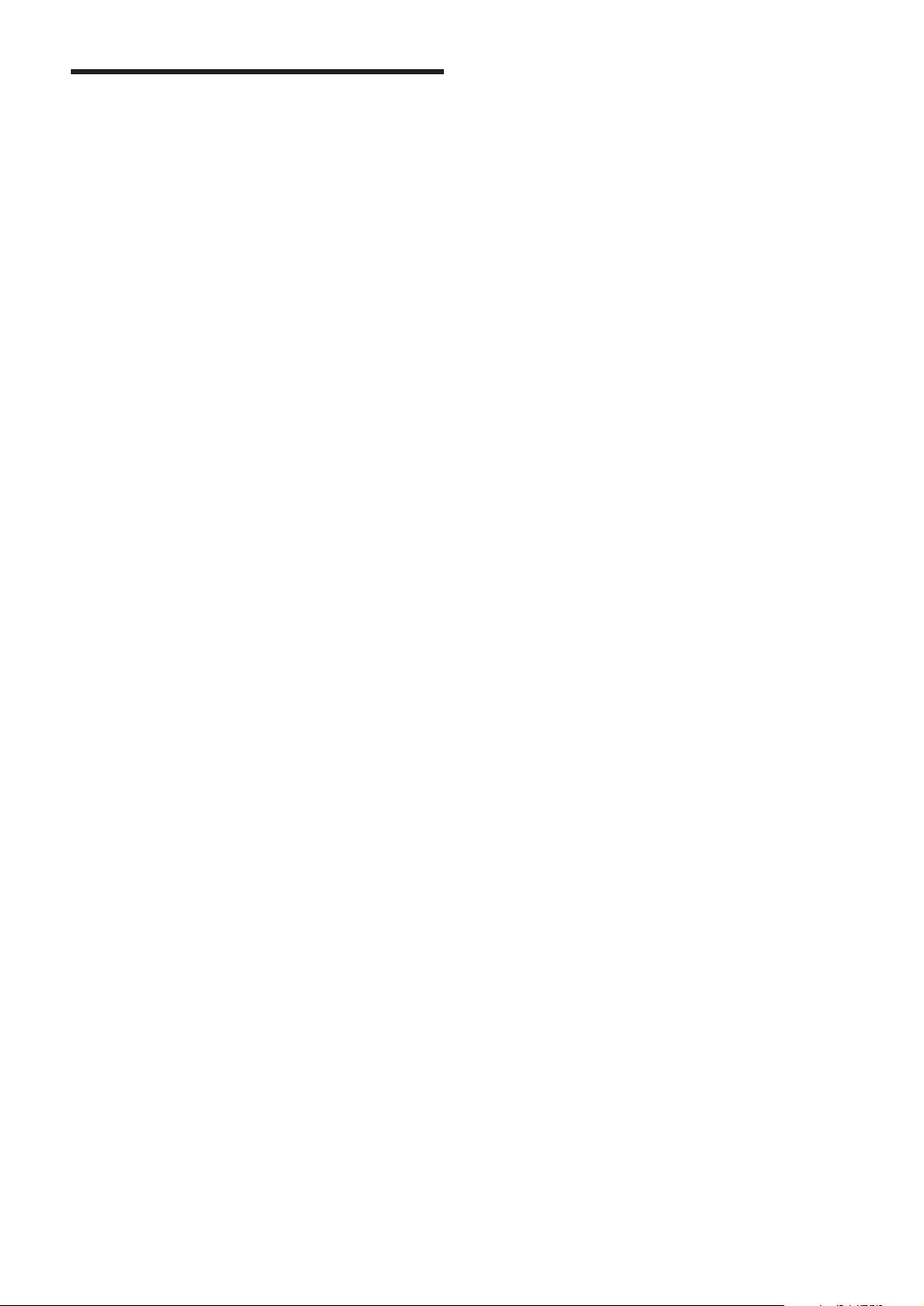
Power
•
Mains power: AC 220-240V, 50-60Hz
(+/- 10% )
•
Standby power: < 0.15W
•
Ambient temperature: 5 to 35 degrees
Celsius
32
EN
Page 35

9 Troubleshooting
This section describes commonly encountered
issues and accompanying solutions.
General TV issues
The TV does not switch on:
•
Disconnect the power cable from the
power outlet. Wait for one minute then
reconnect it.
•
Check that the power cable is securely
connected.
The remote control is not working properly:
•
Check that the remote control batteries
are correctly inserted according to the
+/- orientation.
•
Replace the remote control batteries if
they are at or weak.
•
Clean the remote control and TV sensor
lens.
The standby light on the TV blinks red:
•
Disconnect the power cable from the
power outlet. Wait until the TV cools
down before reconnecting the power
cable. If the blinking reoccurs, contact
Philips Consumer Care.
You forgot the code to unlock the child lock
feature
•
Enter ‘0711’. This code is only for the
analogue mode.
The TV menu is in the wrong language
Change the TV menu to your preferred
•
language.
When turning the TV on/off/to standby, you
hear a creaking sound from the TV chassis:
No action is required. The creaking sound
•
is normal expansion and contraction of
the TV as it cools and warms up. This
does not impact performance.
TV channel issues
Previously installed channels do not appear in
the channel list:
•
Check that the correct channel list is
selected.
No digital channels were found during the
installation:
•
Ensure that you have a digital TV
subscription. Contact your digital TV
service provider.
Picture issues
The TV is on, but there is no picture:
•
Check that the antenna is properly
connected to the TV.
•
Check that the correct device is selected
as the TV source.
There is sound but no picture:
•
Check that the picture settings are
correctly set.
There is poor TV reception from an antenna
connection:
•
Check that the antenna is properly
connected to the TV.
•
Loudspeakers, unearthed audio devices,
neon lights, high buildings and other large
objects can in uence reception quality.
If possible, try to improve the reception
quality by changing the antenna direction
or moving devices away from the TV.
•
If reception on only one channel is poor,
ne tune this channel.
There is poor picture quality from connected
devices:
•
Check that the devices are connected
properly.
•
Check that the picture settings are
correctly set.
The TV did not save your picture settings:
•
Check that the TV location is set to the
home setting. This mode offers you the
exibility to change and save settings.
English
EN
33
Page 36

The picture does not t the screen; it is too
big or too small:
Try using a different picture format.
•
The picture position is incorrect:
Picture signals from some devices may
•
not t the screen correctly. Check the
signal output of the device.
Sound issues
There is a picture but no sound from the TV:
Note
If no audio signal is detected, the TV
•
automatically switches the audio output off
— this does not indicate malfunction.
Check that all cables are properly
•
connected.
Check that the volume is not set to 0.
•
Check that the sound is not muted.
•
There is a picture but the sound quality is poor:
Check that the sound settings are
•
correctly set.
There is a picture but sound comes from one
speaker only:
Verify that sound balance is set to the centre.
•
USB connection issues
USB device content is not displayed:
Check that the USB storage device is
•
set to ‘Mass Storage Class’ compliant,
as described in the storage device’s
documentation.
Check that the USB storage device is
•
compatible with the TV.
Check that the audio and picture le
•
formats are supported by the TV.
Audio and picture les do not play or display
smoothly
The transfer performance of the USB
•
storage device may limit the data transfer
rate to the TV, causing poor playback.
Computer connection issues
The computer display on the TV is not stable:
•
Check that a supported resolution and
refresh rate is selected on the computer.
•
Set the TV picture format to unscaled.
Contact us
HDMI connection issues
There are problems with HDMI devices:
Note that HDCP support can delay the
•
time taken for a TV to display content
from a HDMI device.
If the TV does not recognise the HDMI
•
device and no picture is displayed, try
switching the source from one device to
another and back again.
If there are intermittent sound
•
disruptions, check that output settings
from the HDMI device are correct.
•
If a HDMI-to-DVI adaptor or HDMI to
DVI cable is used, check that an additional
audio cable is connected to AUDIO L/R
or AUDIO IN (mini-jack only).
34
EN
If you cannot resolve your problem, refer to
the FAQs for this TV at www.philips.com/
support.
If the problem remains unresolved, contact
Philips Consumer Care in your country as
listed in this user manual.
Warning
Do not attempt to repair the TV yourself. This
•
may cause severe injury, irreparable damage to
your TV or void your warranty.
Note
Make a note of your TV model and serial
•
number before you contact Philips. These
numbers are printed on the back of the TV
and on the packaging.
Page 37

10 Index
screen saver 23
B
Batteries 4, 32
C
Channel list
favourite 18
troubleshooting 33
update 19
Channels
favourite list 18
install
automatic 31
manual 31
rearrange 32
rename 31
test reception 10
Child lock
TV lock 20
Clock 21
Computer format
technical speci cations 31
Connections
HDMI
troubleshooting 34
mains cord 26
technical speci cations 31
troubleshooting 34
USB
troubleshooting 34
Connectors
assign devices 28
D
Demo 24
Devices
assign 28
watch 8
Digital channel
test reception 10
Digital radio 14
Display
resolution 31
E
EasyLink
disable 29
enable 29
Environmental care 4
F
Factory settings 25
Favourite list
select 18
set up 18
H
HDMI cable
troubleshooting 34
Home mode 24
I
Installation
automatic 31
manual 31
L
Language
troubleshooting 33
Location 24
Lock
TV 20
M
Menu
child lock 20
language 33
main menu 15
troubleshooting 33
Multimedia
technical speci cations 31
Music
digital radio 14
USB 22
English
EN
35
Page 38
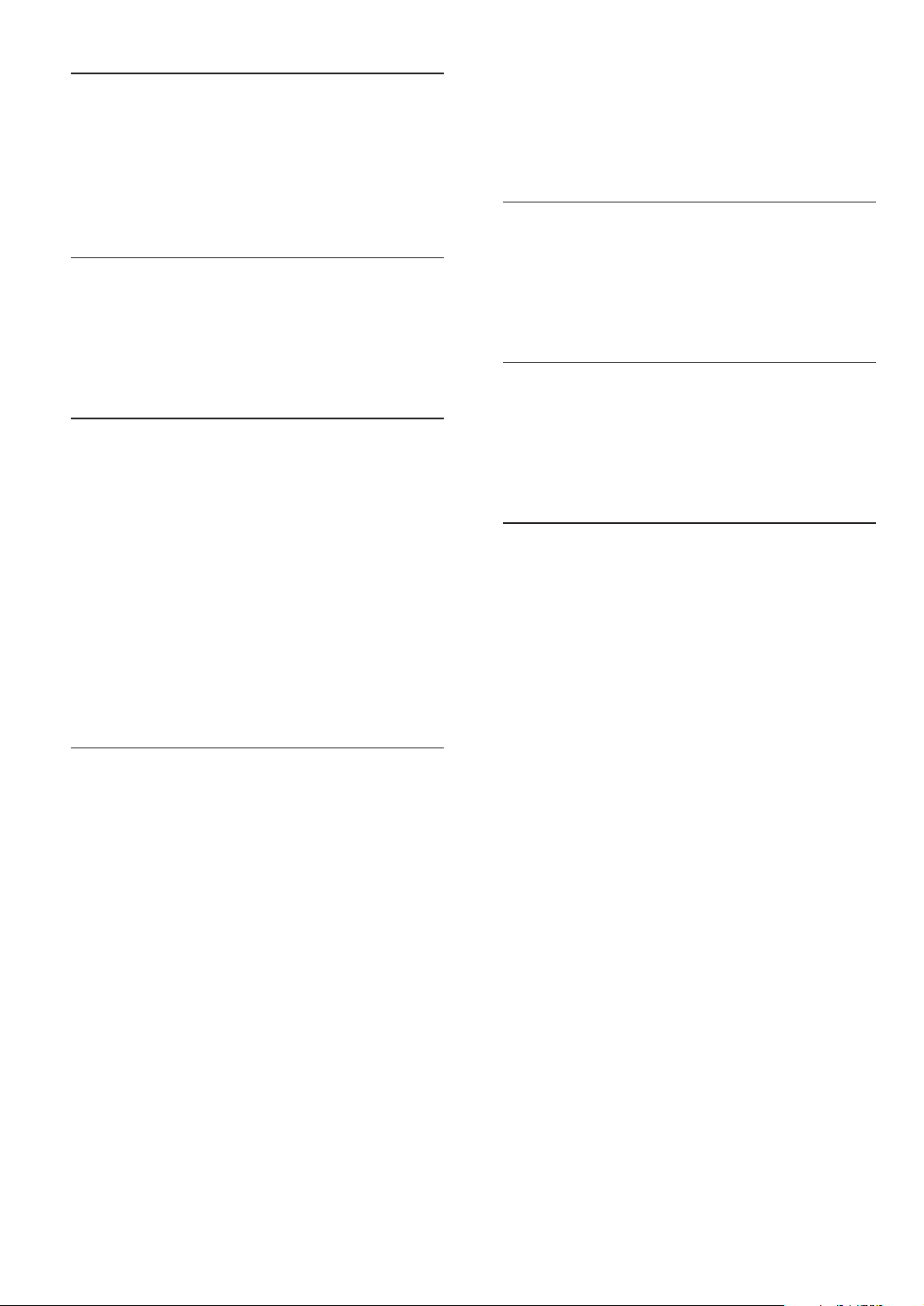
P
Picture format
troubleshooting 33
Picture settings 16
PIN code 33
Power 33
R
Reception 33
Remote control
technical speci cations 31
troubleshooting 33
S
Screen saver 23
Settings assistant 16
Sleep timer 19
Smart settings 16 , 18
Sound settings 18
Standby
troubleshooting 33
Subtitles
language 21
on analogue channel 20
on digital channel 20
TV lock
lock channels 20
lock connected devices 20
PIN code 33
U
USB
listen to music 22
upload a picture from 23
view photos 22
V
Video format
video format technical speci cations 31
Volume
adjust 8
W
Wallpaper 23
T
Technical speci cations 31
Timer
on timer 20
sleeptimer 19
standby 19
Transmission
troubleshooting 33
Troubleshoo ting 33
TV
adjust volume 8
menu 15
software 23
standby 7
switch channels 7
switch off 7
switch on 7
troubleshooting 33
tuner technical speci cations 31
36
EN
Page 39

Page 40

© 2009 Koninklijke Philips Electronics N.V.
All rights reserved.
Document order number: 3139 125 41061
