Page 1
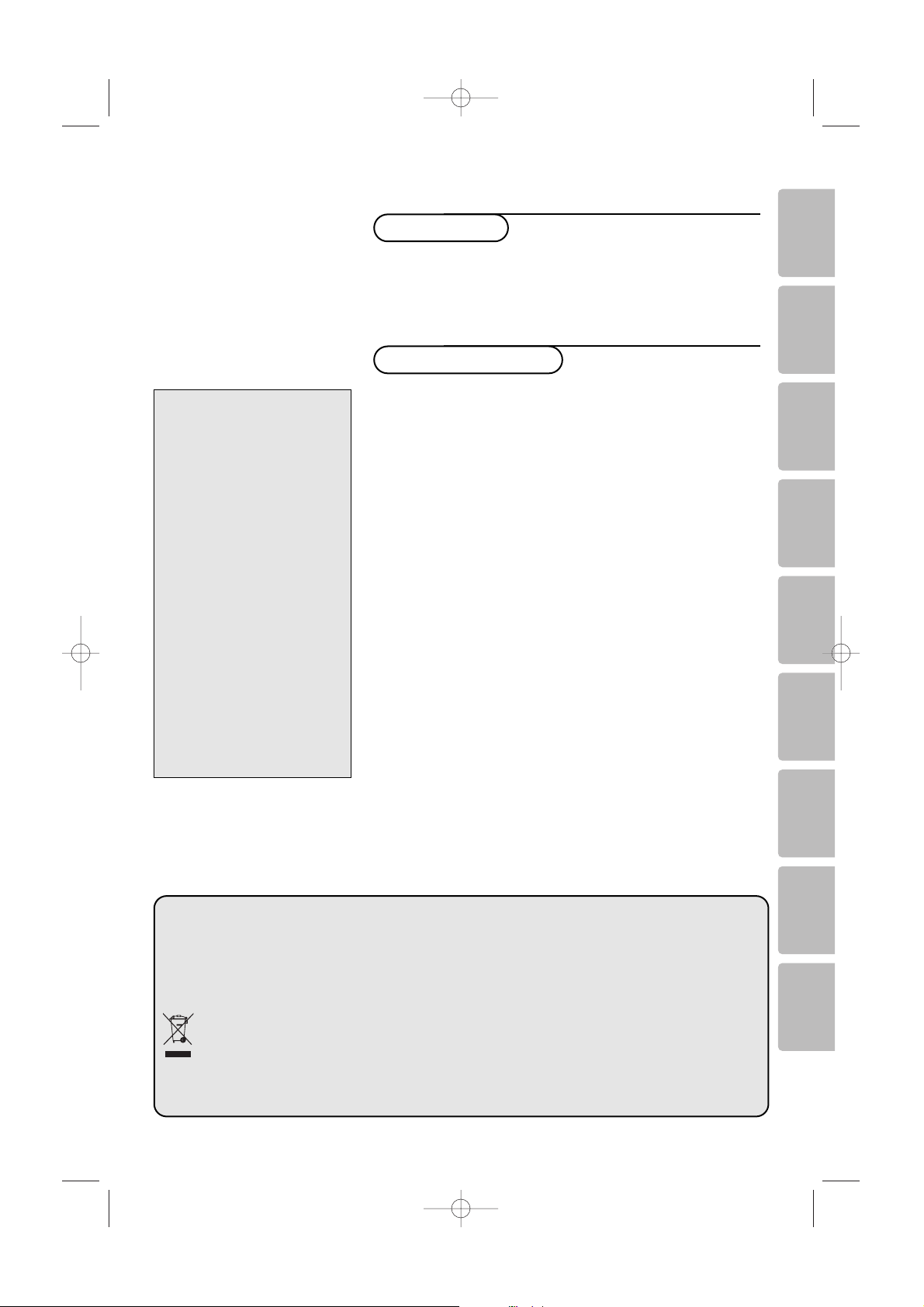
1
English
Installation
Preparation . . . . . . . . . . . . . . . . . . . . . . . . . . . . . . . . . . . . .2
Remote control . . . . . . . . . . . . . . . . . . . . . . . . . . . . . . . .3
Quick installation . . . . . . . . . . . . . . . . . . . . . . . . . . . . . . . .5
Program sort . . . . . . . . . . . . . . . . . . . . . . . . . . . . . . . . . . .5
Manual store . . . . . . . . . . . . . . . . . . . . . . . . . . . . . . . . . . .6
Other settings in the Install menu . . . . . . . . . . . . . . . . . . .6
Operation
Picture settings . . . . . . . . . . . . . . . . . . . . . . . . . . . . . . . . . .7
Sound adjustments . . . . . . . . . . . . . . . . . . . . . . . . . . . . . . .7
Feature settings . . . . . . . . . . . . . . . . . . . . . . . . . . . . . . . . .7
Teletext . . . . . . . . . . . . . . . . . . . . . . . . . . . . . . . . . . . . . . .8
Using in PC monitor mode . . . . . . . . . . . . . . . . . . . . . . . . .9
Using in HD mode . . . . . . . . . . . . . . . . . . . . . . . . . . . . . .10
The keys on the right side of the TV set . . . . . . . . . . . . .10
Peripherals
To select connected equipment . . . . . . . . . . . . . . . . . . . .11
Video recorder . . . . . . . . . . . . . . . . . . . . . . . . . . . . . . . . .11
Other equipment . . . . . . . . . . . . . . . . . . . . . . . . . . . . . . .12
Side connections . . . . . . . . . . . . . . . . . . . . . . . . . . . . . . .12
Computer . . . . . . . . . . . . . . . . . . . . . . . . . . . . . . . . . . . . .12
Video recorder and DVD keys . . . . . . . . . . . . . . . . . . . . .13
Practical information
Tips . . . . . . . . . . . . . . . . . . . . . . . . . . . . . . . . . . . . . . . . .14
Glossary . . . . . . . . . . . . . . . . . . . . . . . . . . . . . . . . . . . . . .14
Thank you for purchasing this television set.
This handbook has been designed to help you install and
operate your TV set. We would strongly recommend that you
read it thoroughly.
We hope our technology meets entirely with your satisfaction.
Introduction
Ta b le of Contents
Help?
If this instruction manual does
not give an answer or if ‘Tips’ do
not solve your TV problem, you
can call your Local Philips
Customer or Service Centre. See
the supplied World-wide
guarantee booklet.
Please, have the Model and
Product number which you can
find at the back of your
television set or on the
packaging, ready, before calling
the Philips helpline.
Model: 37PF7320
42PF7320
42PF7420
Product No:
DeutschFrançaisNederlandsItalainoEspañolPortuguês
∂ППЛУИО¿
Türkce
Recycling
R The packaging of this product is intended to be recycled.Apply to the local authorities for
correct disposal.
Disposal of your old product
Your product is designed and manufactured with highly quality material and components,
which can be recycled and reused.
When this crossed-out wheeled bin symbol is attached to a product, it means the product is
covered by the European Directive 2002/976/EC. Please inform yourself about the local
separate collection system for electrical and electronic products. Please act according to your
local rules and do not dispose of your old products with your normal household waste.The
correct disposal of your old product will help prevent potential negative consequences for
the environment and human health.
2440.2 gb 05-10-2005 10:15 Pagina 1
37PF5320
42PF5320
42PF5620
50PF7320
Page 2

2
Care of the screen
Do not touch, push or rub or strike the screen with anything hard as this may scratch, mar or damage the
screen permanently. Do not rub with dust clothes with chemical treatment. Do not touch the surface with bare
hands or greasy cloth (some cosmetics are detrimental to the screen). Unplug the TV before cleaning the
screen.When the surface becomes dusty, please wipe gently with absorbent cotton or other soft materials like
chamois soaks. Do not use acetone, toluene and alcohol because they cause chemical damage.
Do not use liquid cleaners or aerosol cleaners. Wipe off saliva or water drops as soon as possible.Their long
time contact with the screen causes deformations and colour fading.
Warning concerning stationary images on the TV screen
A characteristic of Plasma Display Panels is that displaying the same image for a long time can cause a
permanent after-image to remain on the screen.This is called phosphor burn in.
Normal use of the TV should involve the showing of pictures that contain constantly moving and changing
images that fill the screen.
Preparation
& Ta b le stand instructions
How to mount the supplied stand, see the
supplied Quick Start Guide.
Note: Other (not supplied) stands are optional
accessories. Consult your dealer.
é For ventilation, leave at least 5 cm free all
around the TV.
To prevent any unsafe situations, no naked
flame sources, such as lighted candles, should
be placed in the vicinity. Avoid heat, direct
sunlight and exposure to rain or water.
The equipment shall not be exposed to
dripping or splashing.
“ Insert the aerial plug firmly into the aerial
socket x at the bottom of the TV.
For best picture quality use the suppressoraerial cable supplied.
‘ Insert the mains cord supplied into the mains
at the bottom of the TV and in the wall socket
having a mains voltage of 220-240V 50/60Hz.
To prevent damaging the power (AC) cord
which could cause a fire or electric shock, do
not place the TV on the cord.
(
Remote control: Pull out the plastic insulation
sheet from the battery, this will activate the
remote control.
The battery supplied with
the appliance does not
contain mercury or nickel
cadmium so as to protect
the environment. Please
do not discard your used
batteries, but use the
recycling methods
available (consult your
distributor).
§ To s witch on the set, press the B key on the
TV. An indicator comes on and the screen
lights up. Go straight to the Quick Installation
chapter, p. 5.
If the TV remains in standby mode (red
indicator), press the
-P+ key on the remote
control.
The indicator will flash when you use the remote
control.
CR 2025
2440.2 gb 05-10-2005 10:15 Pagina 2
Page 3
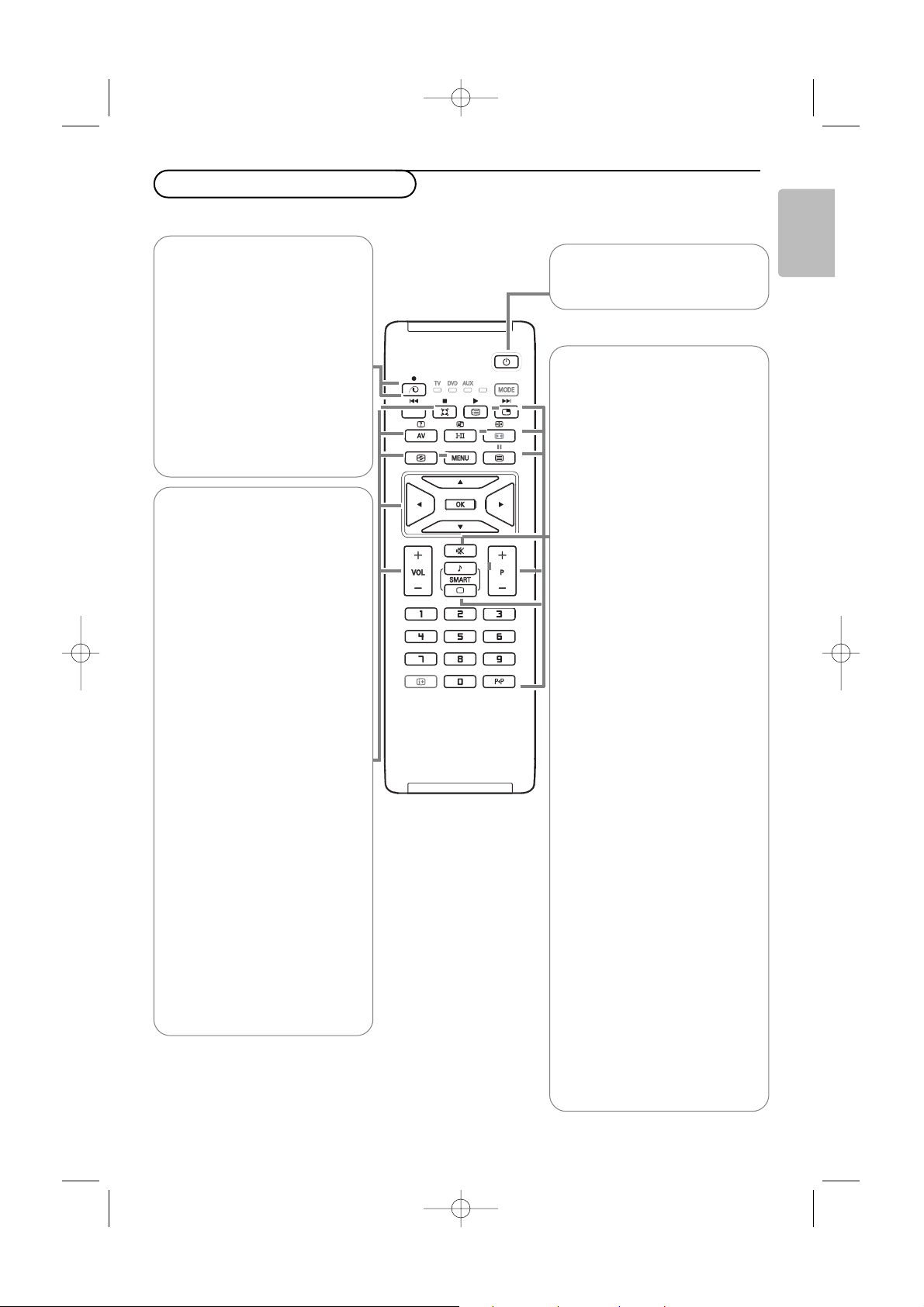
3
English
Use of the remote control
* Dolby’‘Pro Logic’ and the double-D G symbol are trademarks of
Dolby Laboratories Licensing Corporation. Manufactured under license
from Dolby Laboratories Licensing Corporation.
x Pixel Plus demo on/off
(Only available on certain versions.)
•Press the
x key.
The screen is divided into 2 parts:
- in the left part Pixel Plus is
switched off;
- In the right part Pixel Plus is
switched on.
•Press the
x key again to
switch the Pixel Plus demo off.
®Ò‡π†
Video recorder or DVD keys.
See p. 13.
æPIP (Picture in Picture) on/off
(p. 10)
ı List of programmes
To display/clear the list of
programmes. Use the keys oœ to
select a programme and the key π
to display it.
X Sound mode
Used to force programmes in Stereo
and Nicam Stereo to Mono or, for
bilingual programmes, to choose
between Dual I or Dual II.
The Mono indication is red when in forced
position.
f:gb Teletext
Teletext functions. See p. 8.
OK Only applicable for DVD or
AUX mode. See p. 13.
¬ Interrupt the sound or restore it.
Smart picture a and sound M
Used to access a series of
predefined picture and sound
settings.
This Philips TV has been set at the
factory to look best in bright store
environments which use fluorescent
lighting.As your home will likely not be
as well lit as a store, we recommend
you that you cycle through the various
smart picture modes to find the one
that best stuits your own viewing
conditions. Most consumers will find
that Natural is the correct choice.
P Programme selection
To move up or down a programme.
The number and the sound modes
are displayed for a few seconds.
For some TV programmes the title of the
programme appears at the bottom of the
screen.
0 Previous TV channel
Press to display the previously
selected TV channel.
Q Surround mode
Virtual Dolby* Surround
Optimal with Dolby surround signals.
Enables you to experience the effect
of Dolby surround Pro Logic,
reproducing a rear sound effect.See
Sound menu, Dolby Virtual, p. 7.
Note:You can make the same selection in
the Sound menu, p. 7.
AV To display the Source list to
select TV or peripheral equipment
connected to
EXT1, EXT2/SVHS2,
AV/SVHS3,PC or HD.
See also p. 11.
h Active control
Optimizes the picture quality
depending on the quality of the
incoming signal.
Press this key to switch between
On, On with sensor and Off.
MENU To call up or exit the menus.
Cursor keys
Press the keys oœpπ to
navigate through the menus.
VOL To adjust the volume.
0/9 Digit keys
For direct access to programmes.
For a two digit programme number,
enter the second digit before the
dash disappears.
B Standby
Press to switch the TV on or off.
2440.2 gb 05-10-2005 10:15 Pagina 3
Page 4
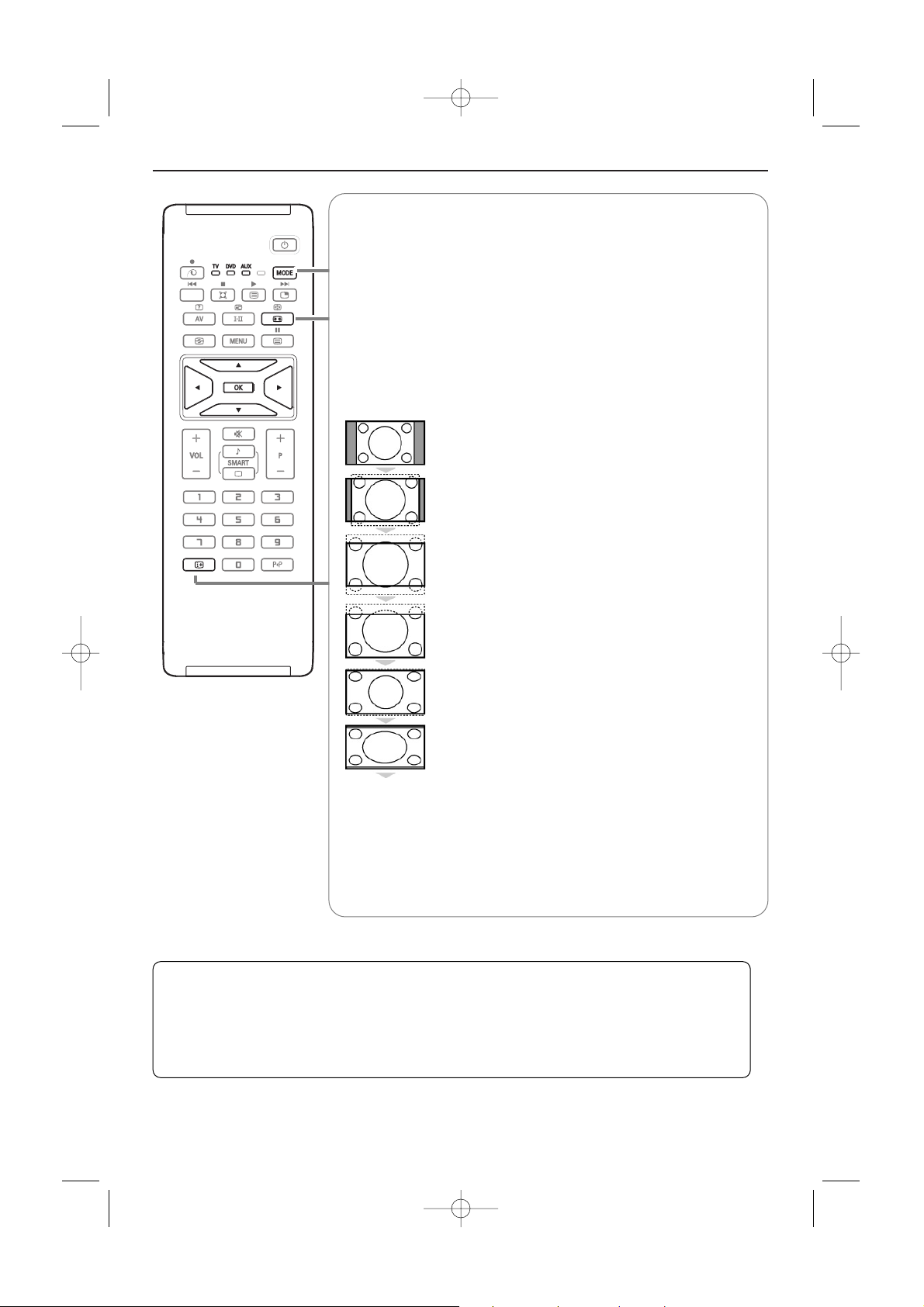
4
MODE* Press this key to switch between TV, DV D and AUX.
q 16:9 formats
The pictures you receive may be transmitted in 16:9 format (wide screen)
or 4:3 format (conventional screen).
4:3 picture sometimes have a black band at the top and the bottom of
the screen (letterbox format).
This function allows you to optimise the picture display on screen.
Using the different formats
Press the q key or use the keys pπ to select the different modes:
4:3, Movie Expand 14:9, Movie Expand 16:9, Subtitle Zoom, Superzoom
and Widescreen.
4:3
The picture is reproduced in 4:3 format and a black band is
displayed on either side of the picture.
Movie Expand 14:9
The picture is enlarged to 14:9 format, a thin black band
remains on both sides of the picture.
Movie Expand 16:9
The picture is enlarged to 16:9 format.This mode is
recommended when displaying pictures which have black
bands at the top and bottom (letterbox format).
Subtitle Zoom
This mode is used to display 4:3 pictures using the full
surface of the screen leaving the subtitles visible.
Superzoom
This mode is used to display 4:3 pictures using the full
surface of the screen by enlarging the sides of the picture.
Widescreen
This mode restores the correct proportions of pictures
transmitted in 16:9 using the full screen display.
Note: If you display a 4:3 picture in this mode, it will be enlarged
horizontally
.
i Screen information
Press to display information (when available) about the selected TV
channel and programme.
Hold down for 5 seconds to permanently display the programme number
on the screen.
* Mode selector
The remote control lets you control the main functions of the VCR or DVD.
Press the
MODE key to select the required mode: DVD or AUX (VCR).
The remote control indicator lights up to display the selected mode. It switches off automatically
after 20 seconds if left idle.The remote control automatically returns to TV mode.
The following keys are operational, depending on the equipment (see p. 13):
B
, X, ®Ò‡π†, OK, MENU, cursor keys, -P+,digit keys, i, 0.
2440.2 gb 05-10-2005 10:15 Pagina 4
Page 5
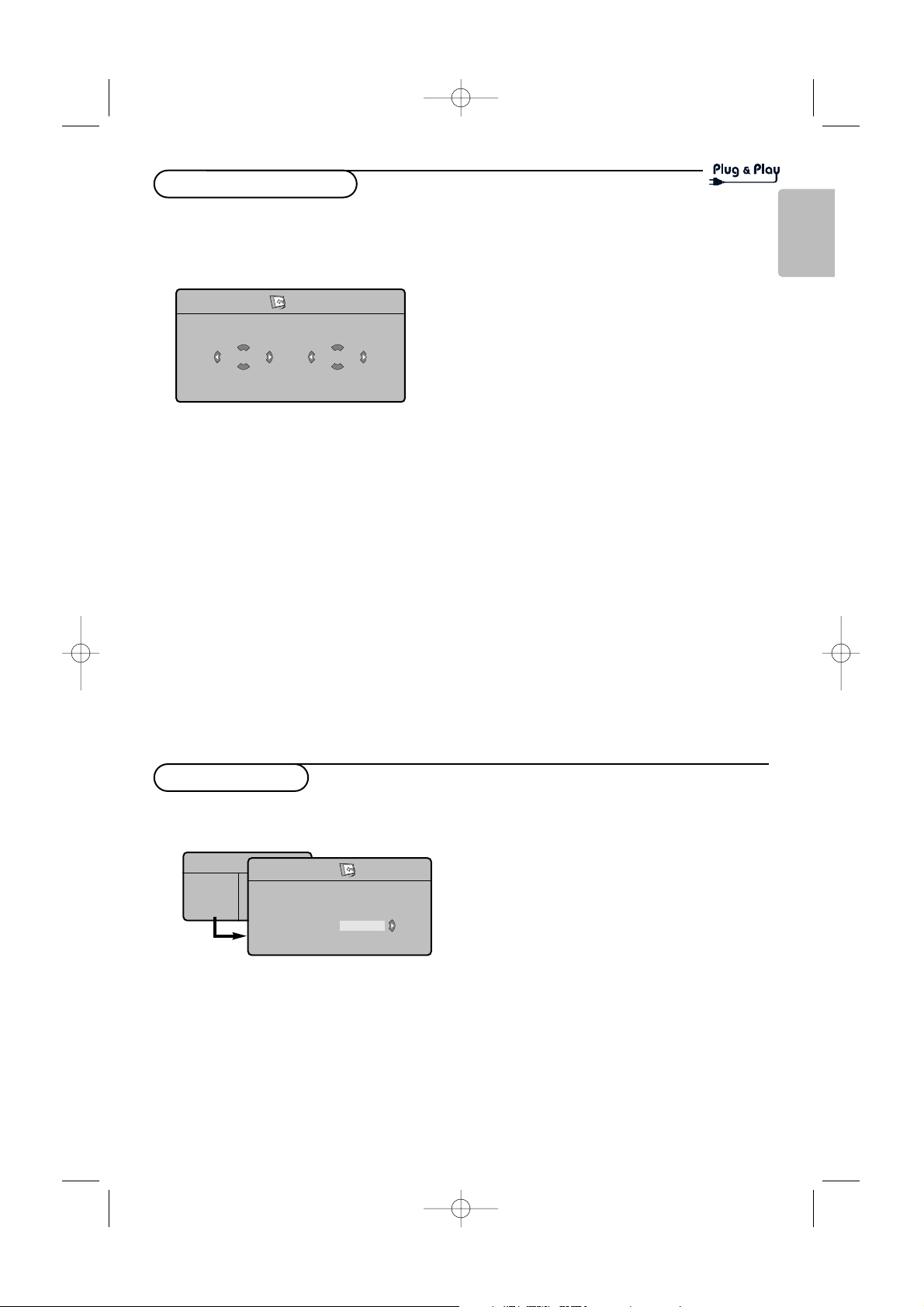
5
English
When you turn on the TV set for the first
time, a menu is displayed on screen.This menu
prompts you to select the country and
language for the menus:
If the menu is not displayed, press the
MENU key
to display the menu.
& Use the keys oœ on the remote control to
select your country and validate with π.
If your country does not appear in the list, select
choice “. . .”
é Next select your language using the keys oœ
and validate with π.
“ The search starts automatically. All the available
TV programmes will be stored. This operation
takes a few minutes.The display shows the
progress of the search and the number of
programs found. At the end of the search, the
menu disappears.
To exit or interrupt the search, press the
MENU
key. If no programme is found, consult the possible
solutions. See Tips, p. 14.
‘ ATS (Automatic Tuning System):
If the transmitter or cable network sends the
automatic sort signal, the programs will be
numbered correctly. In this case, the installation
is complete.
If this is not the case, you need to use the
Sort
menu to number the programs correctly.
( ACI (Automatic Channel Installation):
If a cable system or a TV channel which
broadcasts ACI is detected, a programme list
appears.Without ACI broadcast, the channels
are numbered according your language and
country selection.You can use the Sort menu
to renumber them.
Some transmitters or cable networks broadcast
their own sort parameters (region, language, etc.).
In this case, indicate your choice using the keys
oœ and validate with π.
Quick installation
Plug’n’Play
Country
GB
Language
English
& Press the MENU key.
The TV menu is displayed on the screen.
é With the cursor, select the Install menu
followed by the
Sort menu.
“ Select the programme you want to move using
the keys oœ and press π.
‘ Then use the keys oœ to select the new
number and validate with cursor p.
( Repeat steps “ and ‘ for each program you
wish to renumber.
§ To quit the menus, press the i key.
Program Sort
TV Menu
Picture
Sound
Features
Install
Install
Language Æ •
Country Æ •
Auto Store Æ •
Manual Store Æ •
Sort Æ •
Name Æ •
0
1
2
3
4
5
2440.2 gb 05-10-2005 10:15 Pagina 5
Page 6

6
This menu is used to store the programmes
one at a time.
& Press the MENU key.
é With the cursor, select the Install menu then
Manual store.
“ System: select Europe (automatic detection*)
or Western Europe (BG standard), Eastern
Europe (DK standard), United Kingdom
(I standard) or France (LL’ standard).
* Except for France (LL’ standard), you must select
choice France.
‘ Search:press π.The search starts. Once a
programme is found, the scanning stops and its
name is displayed (when available). Go to the
next step. If you know the frequency of the
required programme, this can be entered
directly using the digit keys.
If no picture is found, consult Tips, p. 14.
( Program No.: enter the required number with
the keys pπ or with the digit keys.
§ Fine Tune: if the reception is not satisfactory,
adjust using the keys pπ.
è Store:press π.The programme is stored.
! Repeat steps ‘ to è for each programme to
store.
ç To quit the menus, press the i key.
Manual Store
& Press the MENU key and select the Install
menu.
é Language: to change the display language for
the menus.
“ Country: to select your country (GB for Great
Britain).
This setting is used for the search, automatic
programme sort and teletext display. If your country
does not appear in the list, select “. . .”
‘ Auto Store: to start automatic search for all
programmes available in your region. If the
transmitter or cable network sends the
automatic sort signal, the programmes will be
numbered correctly. If this is not the case, you
need to use the Sort menu to renumber the
programmes (see p. 5).
Some transmitters or cable networks broadcast
their own sort parameters (region, language, etc.). In
this case, indicate your choice using the keys oœ
and validate with π.To quit or interrupt the search,
press the
MENU key.
If no picture is found, consult Tips, p. 14.
( Name: If required, you can give a name to the
programmes and external connectors. Use the
keys oœ to move around the name display
area (5 characters) and the keys pπ to select
the characters.When the name has been
entered, use the key p to exit.The name is
stored.
Note: on installation, the programs are named
automatically when an identification signal is sent.
§ To quit the menus, press the i key.
Other settings in the Install menu
TV Menu
Picture
Sound
Features
Install
Manual Store
System
Search
Program No.
Fine Tune
Store
Europe
2440.2 gb 05-10-2005 10:15 Pagina 6
Page 7

7
English
& Press the MENU key then π.
The
Picture menu is displayed.
é Use the keys oœ to select a setting and the
keys pπ to adjust.
“ Once the adjustments have been made, select
Store and press π to store them.
Press the i key to exit.
Description of the adjustments:
• Brightness: this changes picture brilliance.
•
Colour: this changes the intensity of the
colour.
•
Contrast: this changes the difference between
the light and dark tones.
•
Sharpness: this changes the picture definition.
•
Colour Temp.: this changes the colour
rendering:
Cool (bluer), Normal (balanced)
or
Warm (redder).
•
Store: to store the picture adjustments and
settings.
Picture settings
TV Menu
Picture
Sound
Features
Install
Picture
Brightness
Colour
Contrast
Sharpness
Colour Temp.
Store
39
& Press MENU, select Sound (œ) and press π.
The
Sound menu is displayed.
é Use the keys oœ to select a setting and the
keys pπ to adjust.
“ Once the adjustments have been made, select
Store and press π to store these changes.
To store Equalizer settings, press
MENU,select
Store and press π.
‘ To quit the menus, press the i key.
Description of the settings:
•
Equalizer: to adjust the sound tone (from bass:
120 Hz to treble: 10 kHz).
•
Balance: this balances the sound on the left
and right speakers.
•
Delta Volume: this is used to compensate any
volume discrepancies between the different
programs or EXT sockets.This setting is
available for programs 0 to 40 and the EXT
sockets.
•
AVL (Automatic Volume Leveller): this is used
to limit increases in sound, especially on
program change or advertising slots.
•
Dolby Virtual:To activate/deactivate the
surround sound effect
You can also access these settings with the Q key.
• Store: this is used to store the sound settings.
Sound adjustments
TV Menu
Picture
Sound
Features
Install
Sound
Equalizer Æ •
Balance Æ •
Delta Volume Æ •
AVL Æ •
Dolby Virtual Æ •
Store Æ •
120 Hz
500 Hz
1500 Hz
5 KHz
10 KHz
& Press MENU, select Features (œ) and press π.
é You can adjust:
•
Contrast +: automatic adjustment of the
picture contrast which permanently sets the
darkest part of the picture to black.
•
NR: attenuates picture noise (snow) in difficult
reception conditions.
•
Sleep (Only available on certain versions):to
select an automatic standby period.
•
PIP: to adjust the size and position of the PIP
screen.
“ To quit the menus, press the i key.
Feature settings
TV Menu
Picture
Sound
Features
Install
Features
Contrast+ Æ •
NR Æ •
Sleep Æ •
PIP Æ •
2440.2 gb 05-10-2005 10:15 Pagina 7
Page 8

8
Teletext is an information system broadcast by certain channels which can be consulted like a
newspaper. It also offers access to subtitles for viewers with hearing problems or who are not familiar
with the transmission language (cable networks, satellite channels, etc.).
Teletext
Press: You will obtain:
b Teletext This is used to call teletext, and then exit.
on/off The summary appears with a list of items that can be
accessed. Each item has a corresponding 3 digit page
number.
If the channel selected does not broadcast teletext, the indication
100 will be displayed and the screen will remain blank (in this
case, exit teletext and select another channel).
0/9 Selecting Enter the number of the page required using the 0 to 9
-P+ a page or -P+ keys. Example: page 120, enter 1 2 0.
The number is displayed top left,the counter turns and
then the page is displayed. Repeat this operation to view
another page.
If the counter continues to search, this means that the page is not
transmitted. Select another number.
OOOO Direct Coloured areas are displayed at the bottom of the screen.
access to The 4 coloured keys are used to access the items or
the items corresponding pages.
The coloured areas flash when the item or the page is not yet
available.
i Contents This returns you to the contents page (usually page 100).
cursor Enlarge This allows you to display the top or bottom part of the
oœ apage page and then return to normal size.
g Stop subpage Certain pages contain subpages which are automatically
acquisition displayed successively.This key is used to stop or resume
subpage acquisition.The indication
_ appears top left.
: Double page To activate or deactivate the double page teletext display
teletext mode.The active page is displayed on the left and the
X following page is displayed on the right.Press g if you
want to hold a page (i.e. the contents page).The active page
is then displayed on the right.To return to normal mode,
press
X.
MENU Favourite Instead of the standard coloured areas displayed at the
pages bottom of the screen, you can store 4 favourite pages on
OOOO the first 40 channels which can then be accessed using the
coloured keys (red, green, yellow, blue). Once set, these
i favourite pages will become the default every time teletext
is selected.
& Press the MENU key to change the favourite pages
mode.
é Display the teletext page that you want to store.
“ Press the coloured key of your choice for 5 seconds.
The page is stored.
‘ Repeat steps é to “ for the other coloured keys.
( Now when you consult teletext, your favourite pages
will appear in colour at the bottom of the screen; to
temporally retrieve the standard items, press MENU.
To clear everything and return to the standard items as the
default, press
i for 5 seconds.
2440.2 gb 05-10-2005 10:15 Pagina 8
Page 9

9
English
Your TV can be used as a computer monitor.
Note:You must first of all connect the computer and
adjust the resolution (see p.12).
& Press the AV key on the remote control to
display the
Source list.
é Use the keys oœ to select PC and then press
π to switch the TV to PC mode (
DVI ).
“ To r eturn to TV mode, repeat steps & and
é, but select TV instead.
Using the PC menus
Press the MENU key to access the specific
settings of the PC monitor mode. Use the
cursor to adjust them (the settings are
automatically saved):
Picture
•
Brightness/Contrast: to adjust the brightness
and contrast.
•
Horizontal/Vertical*: to adjust the
horizontal and vertical placing of the image.
•
Colour Temp: to adjust the colours (cool,
normal or warm).
Audio selection
To choose the sound reproduced on the TV
(
PC or TV).
Features
• Phase/Clock*: eliminates the horizontal
(
Phase) and vertical (Clock) interfering lines.
•
Format: to choose between Full screen or
Native format.
•
PIP: to adjust the size and position of the PIP
screen.
•
Auto adjust*: position is set automatically.
Reset to Factory
To r eturn to the factory settings (default
settings).
* These adjustments are not available when a
computer is connected to the
DVI input.
Using in PC monitor mode
NOTE
- When using your TV as a PC monitor, slight diagonal interference lines may be observed when it is
operated under electromagnetic interference environment but will not affect the performance of
this product.
-For better performance, good quality DVI/VGA cable with good noise isolation filter is
recommended.
Keys on the right side of the TV
Should your remote be lost or broken you can still
change some of the basic settings with the keys on
the right side of your TV.
Press:
•
POWER : to switch the TV on or off.
•
+VOLUME - : to adjust sound level.
•
+PROGRAM - : to select programmes.
•
MENU : to access or close menus.
The
+ PROGRAM - keys can be used to select an
adjustment and the
+ VOLUME - keys to make
that adjustment.
MENU/OK + VOLUME - + PROGRAM - POWER
2440.2 gb 05-10-2005 10:15 Pagina 9
Page 10

The HD (High Definition) mode allows you to
enjoy clearer and sharper pictures through the DVI
inputs if you are using a HD receiver/ equipment
that can transmit high definition programming.
You must first of all connect the HD equipment (see
p.12).
& Press the AV key on the remote control to
display the
Source list.
é Use the keys oœ to select HD and then press
π to switch the TV to HD mode.
“ To r eturn to TV mode, repeat steps & and
é, but select TV instead.
Using the HD menus
Press the MENU key to access the specific
settings of the HD mode. Use the cursor to
adjust them (the settings are automatically
saved):
Picture
•
Brightness: this changes picture brilliance.
•
Colour: this changes the intensity of the
colour.
•
Contrast: this changes the difference
between the light and dark tones.
•
Sharpness: this changes the picture
definitions.
•
Colour Temp.: this changes the colour
rendering:
Cool (more blue), Normal
(balanced) or Warm (more red).
•
Store: to store the picture adjustments and
settings.
Sound
•
Equalizer: to adjust the sound tone (from
bass 120 Hz to treble 10 kHz).
•
Balance: this balances the sound on the left
and right speakers.
•
Delta Volume: this is used to compensate any
volume discrepancies between the different
programmes or EXT sockets.This setting is
available for programmes 0 to 40 and the
EXT sockets.
•
AVL (Automatic Volume Leveler): this is used
to limit increases in sound, especially on
programme change or advertising slots.
•
Dolby Virtual: to activate/deactivate the
surround sound effects.
You can also access these settings with the Q
key.
•
Store: this is used to store the sound
settings.
Features
•
Sleep: to select an automatic standby period.
•
PIP: to adjust the size and position of the PIP
screen.
•
Horizontal shift: adjust the horizontal placing
of the image;
10
Using in HD (High Definition) mode
Using PIP in PC and HD mode
While in PC or HD mode you can call up a window for TV channels.
The PIP function lets you display a superimposed image to watch the TV channels at the same time.
Attention:The PIP feature is only available if a computer or HD device is connected to the DVI input and if
your PC or HD device has a digital output (
DVI OUT to DVI IN). See p. 12.
& Press the æ key to display the PIP screen. The television image is reproduced in a small
superimposed window.
é Subsequent presses of the æ key changes the size of the window, switches to dual screen and turns
PIP off.
“ Use the -P+ keys to change the programmes of the PIP screen.
Note: No audio selection possible in HD PIP mode.
(Only available on certain versions)
2440.2 gb 05-10-2005 10:15 Pagina 10
Page 11

11
English
Connecting Peripheral Equipment
EXT 1
EXT 2
DVI
ANTENNA
AUDIO
75
RECORDER DECODER
CABLE
EXT 1
Carry out the connections shown opposite, using a good
quality euroconnector cable.
If your video recorder does not have a euroconnector socket, the
only connection possible is via the aerial cable.You will therefore
need to tune in your video recorder's test signal and assign it
programme number 0 (refer to manual store, p. 5).
To reproduce the video recorder picture, press
0.
Video recorder with decoder
Connect the decoder to the second euroconnector socket
of the video recorder.You will then be able to record
scrambled transmissions.
The television has 3 external sockets situated at the back of the set (EXT1, EXT2 and DVI) and sockets
on the side. Press the AV key on the remote control to display the Source list and select TV or
peripheral equipment connected to
EXT1, EXT2/SHVS2, AV/SVHS3, PC or HD.
The
EXT1 socket has audio, CVBS/RGB inputs and audio, CVBS outputs.
The
EXT2 socket has audio, CVBS/S-VHS inputs and audio, CVBS outputs.
The side connections has audio inputs, CVBS/S-VHS inputs, headphone out.
Other equipment
Satellite receiver, DVD, decoder, CDV, games, etc.
Carry out the connections shown opposite.
Connect the equipment (digital decoder, games, video
recorders, certain DVD drives (with RGB)) and other
equipment to
EXT1.
To select connected equipment
Press the
AV key on the remote control to select EXT1.
Video recorder
2440.2 gb 05-10-2005 10:15 Pagina 11
DVI
AUDIO
EXT 1EXT 2
ANTENNA
75
IN
IN
EXT 1
EXT 1
EXT 2
DVI
AUDIO
ANTENNA
75
Page 12

12
IN
IN
Side connections
Make the connections as shown opposite.
With the
AV key, select AV/SVHS3.
For a mono set, connect the sound signal to the
AUDIO L (or AUDIO R)
input.The sound automatically comes out of the left and right speakers of
the set.
Headphones
The
- VOLUME + keys are used to adjust the volume level.
The headphone impedance must be between 32 and 600 Ohms.
DVI connector
EXT 1EXT 2
DVI
ANTENNA
AUDIO
75
DVI AUDIO
....
....
1 2
DVI
VGA
YPbPr
The DVI connector allows the following TV and monitor display
modes:
EDTV 640 x 480i
HD SDTV 640 x 480p
720 x 576p
HDTV 1920 x 1080i
1280 x 720p
VGA 640 x 480 60, 67, 72, 75 Hz
PC SVGA 800 x 600 56, 60, 72, 75 Hz
XGA 1024 x 768 60, 70, 75 Hz
Note: Configure the computer on 1024 x 768, 60 Hz for optimum
resolution. If necessary, you can adjust the picture position to the
centre of the screen with the keys pπ, oœ.
& Select the type of connector of the device (DVD, HDTV, STB,
PC, ...) you want to connect with the DVI connector of your TV.
é If necessary, use an appropriate adapter.
“ Connect your device with the DVI connector at the bottom of
the TV.
‘ Connect the audio cable to the DVI AUDIO input of the TV.
Connector
type: YPbPr / HD-A VGA DVI
Device: digital stream
DVDDVD with YPbPr --- DVD with DVI
HDTV STB Euro 1080i --- (future)
Computer --- PC PC
Connector
type: YPbPr VGA DVI
Device: digital stream
Adapter (cable) 3 cinch to VGA cable VGA to DVI
+ VGA to DVI
(supplied only with
certain versions)
2440.2 gb 05-10-2005 10:15 Pagina 12
Page 13

13
English
Video recorder or DVD keys
The remote control lets you control the main functions of the VCR
of DVD.
Press the
MODE key to select the required mode: DVD or AUX
(video recorder).
The remote control indicator lights up to display the selected mode.
It switched off automatically after 20 seconds if left idle.
The remote control automatically returns to TV mode.
The following keys are operational, depending on the equipment:
B standby
Ò fast rewind
† fast forward
® recording
º pause
‡ stop
π play
MENU menu
cursor cursor navigation and adjustments
OK validation
0 - 9 digit entry
- P + programme selection
i OSD menu
0 T-C function (DVD); index function (VCR)
The remote control is compatible with all Philips AV equipment using the
RC5 standard and all DVDs using the RC6 standard.
Your TV is equipped with a Kensington Security Slot, to prevent it from getting stolen.
An anti-theft Kensington lock has to be purchased separately.
The Kensington lock is a plastic-coated steel cable with a lock. One end has to be fixed to the
opening of the TV and locked with a special key.The other end is attached to a fixed point.
® Kensington and MicroSaver are registred US trademarks of ACCO World Corporation with issued
registrations and pending applications in other countries throughout the world. All other registred and
unregistered trademarks are the property of their respective owners.
2440.2 gb 05-10-2005 10:15 Pagina 13
Page 14

14
Tips
Poor reception The proximity of mountains or high buildings may be responsible for ghost
pictures, echoing or shadows. In this case, try manually adjusting your picture: see
Fine Tune (p. 6) or modify the orientation of the outside aerial. If you are using an
indoor aerial, reception may be difficult in certain conditions.You can improve
reception by rotating the aerial. If the reception remains poor, you will need to
use an external aerial.
No picture Have you connected the aerial socket properly? Have you chosen the right
system? (p. 6). Poorly connected euroconnector cables or aerial sockets are often
the cause of picture or sound problems (sometimes the connectors can become
half disconnected if the TV set is moved or turned). Check all connections.
Digital distortion The low quality of some digital picture material may be the cause of digital image
distortion. In this case select the Soft setting using the Smart picture key a on
the remote control.
No sound If on certain channels you receive a picture but no sound, this means that you do
not have the correct TV system. Modify the System setting (p. 6).
The amplifier connected to the TV does not deliver any sound? Check that you
have not confused the audio output with the audio input.
PC and PIP modes Check that you have configured the computer on a compatible display resolution
don’t work ? (see p. 12).
Remote control The TV set does not react to the remote control; the indicator on the set no
longer flashes when you use the remote control? Replace the battery.
Standby If the set receives no signal for 15 mins, it automatically goes into standby mode.
To save power, your set is fitted with components that give it a very low power
consumption when in standby mode (less than 1 W).
Cleaning the set Only use a clean, soft and lint-free cloth to clean the screen and the casing of
your set. Do not use alcohol-based or solvent-based products.
Still no results? Disconnect the mains plug of the TV for 30 seconds then reconnect it.
If your TV set breaks down, never attempt to repair it yourself: contact your
dealer's after-sales service.
Tips
Tips
Glossary
DVI (Digital Visual Interface):A digital interface
standard created by the Digital Display Working
Group (DDWG) to convert analog signals into
digital signals to accommodate both analog and
digital monitors.
VGA (Video Graphics Array): a common standard
graphics display system for PCs.
RGB signals
:These are the three video signals, Red
Green Blue, which make up the picture.
Using these signals improves picture quality.
S-VHS Signals:These are 2 separate Y/C video
signals from the S-VHS and Hi-8 recording
standards.The luminance signals Y (black and
white) and chrominance signals C (colour) are
recorded separately on the tape.
This provides better picture quality than with
standard video (VHS and 8 mm) where the Y/C
signals are combined to provide only one video
signal.
NICAM sound:Process by which digital sound
can be transmitted.
System:Television pictures are not broadcast in
the same way in all countries.There are
different standards: BG, DK, I, and L L’.The
System setting (p. 5) is used to select these
different standards.This is not to be confused
with PAL or SECAM colour coding. Pal is used
in most countries in Europe, Secam in France,
Russia and most African countries.The inputs
EXT1 and EXT2 are used to read NTSC
coded recordings.
2440.2 gb 05-10-2005 10:15 Pagina 14
