Page 1
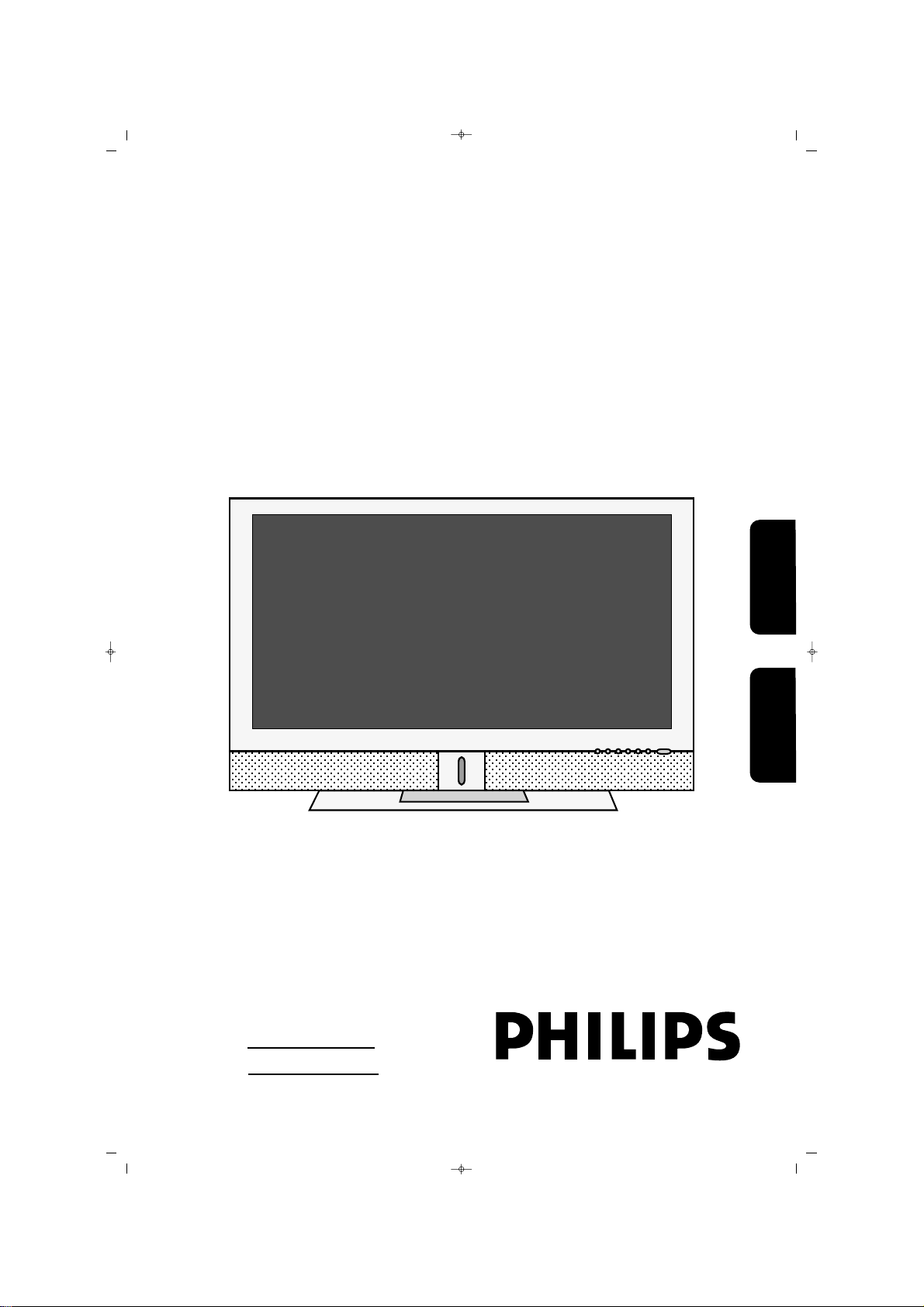
PLASMA TV
Kullanma K›lavuzu
User`s Manual
Model No.:
Seri No.:
42PF1000/62
065 001 056 930
065001056930 42 PLASMA CTV100 14/7/06 8:09 Page 1
Türkçe English
Page 2
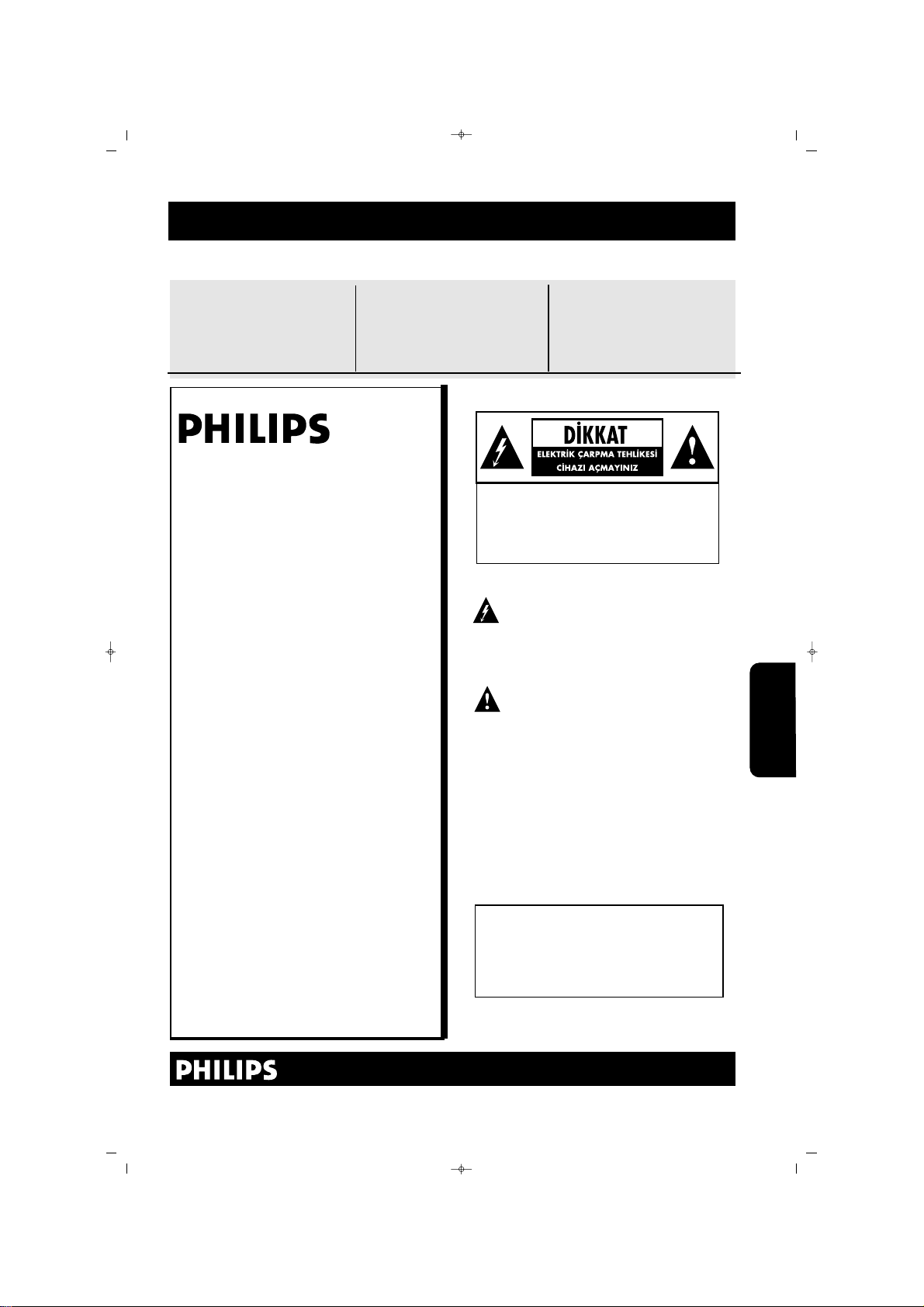
SSaatt››nn aalldd››¤¤››nn››zz iiççiinn tteebbrriikklleerr,, ""aaiilleemmiizzee""
hhooflflggeellddiinniizz.. SSeevvggiillii PPHHIILLIIPPSS üürrüünn ssaahhiibbii
PHILIPS'e güvendi¤iniz için teflekkür ederiz.
Günümüzde mevcut olan en iyi üretim ve sat›fl
sonras› destek hizmetlerine sahip ürünü ald›¤›n›z
için kutlar›z. Ald›¤›n›z ürünü y›llar boyu en mutlu
flekilde kullanabilmeniz için elimizden gelenin en
iyisini yapaca¤›z.
PHILIPS "ailesinin" bir üyesi olarak en kapsaml›
garantilerden ve sektördeki en iyi hizmet
a¤lar›ndan birisini kullanabiliyorsunuz.
En önemlisi, toplam müflteri memnuniyeti için
eflsiz taahhütlerimiz var. Bizim düflüncemiz
tamam›yla, PHILIPS ürünü ald›¤›n›z için size
teflekkür etmek ve hoflgeldiniz demek.
Not: PHILIPS ürününden en yüksek verimi almak için Garanti Kayd›n›z› doldurunuz ve gönderiniz.
C‹HAZINIZDAN EN YÜKSEK VER‹M‹ ALMAK ‹Ç‹N
GARANT‹ KARTINIZI BUGÜN ‹ADE ED‹N‹Z
2
Modelinizi PHILIPS’e kay›t ettirmeniz afla¤›dakilerden yararlanman›z› sa¤lar. Kaç›rmay›n. Garanti
kart›n›z› hemen göndererek afla¤›dakileri garanti ediniz.
** SSaatt››nn aallmmaa bbeellggeessii::
Ekteki kart› bize vermeniz,
ürünü sat›n ald›¤›n›z tarihin
kaydedilmesini sa¤lar, böylece,
garanti için ek yaz›flmalar yapman›za gerek kalmaz
** ÜÜrrüünn GGüüvveennllii¤¤ii BBiillddiirriimmii::
Ürününüzü kay›t ettirirseniz,
nadirde olsa ürünlerin toplanmas› veya güvenlik ar›zas› durumunda, do¤rudan üretici
taraf›ndan size bir bildirim gönderilir
** ÜÜrrüünn ssaahhiippllii¤¤iinniinn eekk ffaayy--
ddaallaarr››::
Ürününüzü kay›t ettirmeniz,
hakk›n›z olan tüm imtiyazlar› ve
tasarruf tekliflerini kullanabilmenizi sa¤lar
Afla¤›daki emniyet sembollerini ö¤reniniz:
Bu flimflek iflareti, cihaz›n›z içerisinde bulunan yal›t›lmam›fl malzemenin elektrik çarpmalar›na sebep olabilece¤ini gösterir.
Evdeki herkesin emniyeti için lütfen ürün
kapa¤›n› ç›karmay›n›z.
Ünlem iflareti, çal›flt›rma ve bak›m problemlerini önlemek için ekteki k›lavuzlarda
dikkatle okuman›z gereken özelliklere
dikkat çekmektedir.
UUYYAARRII::
Yang›n veya elektrik çarpmalar›n›n
önüne geçmek için bu cihaz ya¤mura veya neme
maruz kalmamal›d›r, vazolar gibi s›v› ile dolu nes
neler bu cihaz›n üzerine konulmamal›d›r.
DD‹‹KKKKAATT::
Elektrik çarpmas›n› önlemek için fiflin
genifl k›sm›n› genifl priz taraf›na tamam›yla
yerlefltiriniz.
UYARI: ELEKTR‹K ÇARPMASI R‹SK‹N‹
AZALTMAK ‹Ç‹N KAPA⁄I (VEYA
ARKAYI) ÇIKARMAYINIZ, ‹ÇER‹DE KUL-
LANICININ MÜDAHALE EDECE⁄‹ B‹R
fiEY YOKTUR, UZMAN SERV‹S PERSON-
EL‹NE BAfiVURUNUZ.
MMüüflfltteerrii KKuullllaann››mm›› iiççiinn::
Kabinin arkas›nda
bulunan afla¤›daki Seri Numaras›n› giriniz.
Bu bilgiyi, ileride bakmak için saklay›n›z.
Model No:---------------------------------------Seri No:----------------------------------------
Bizi http://www.philips.com.tr Adresinden ziyaret edebilirsiniz
065001056930 42 PLASMA CTV100 14/7/06 8:09 Page 2
Türkçe
Page 3
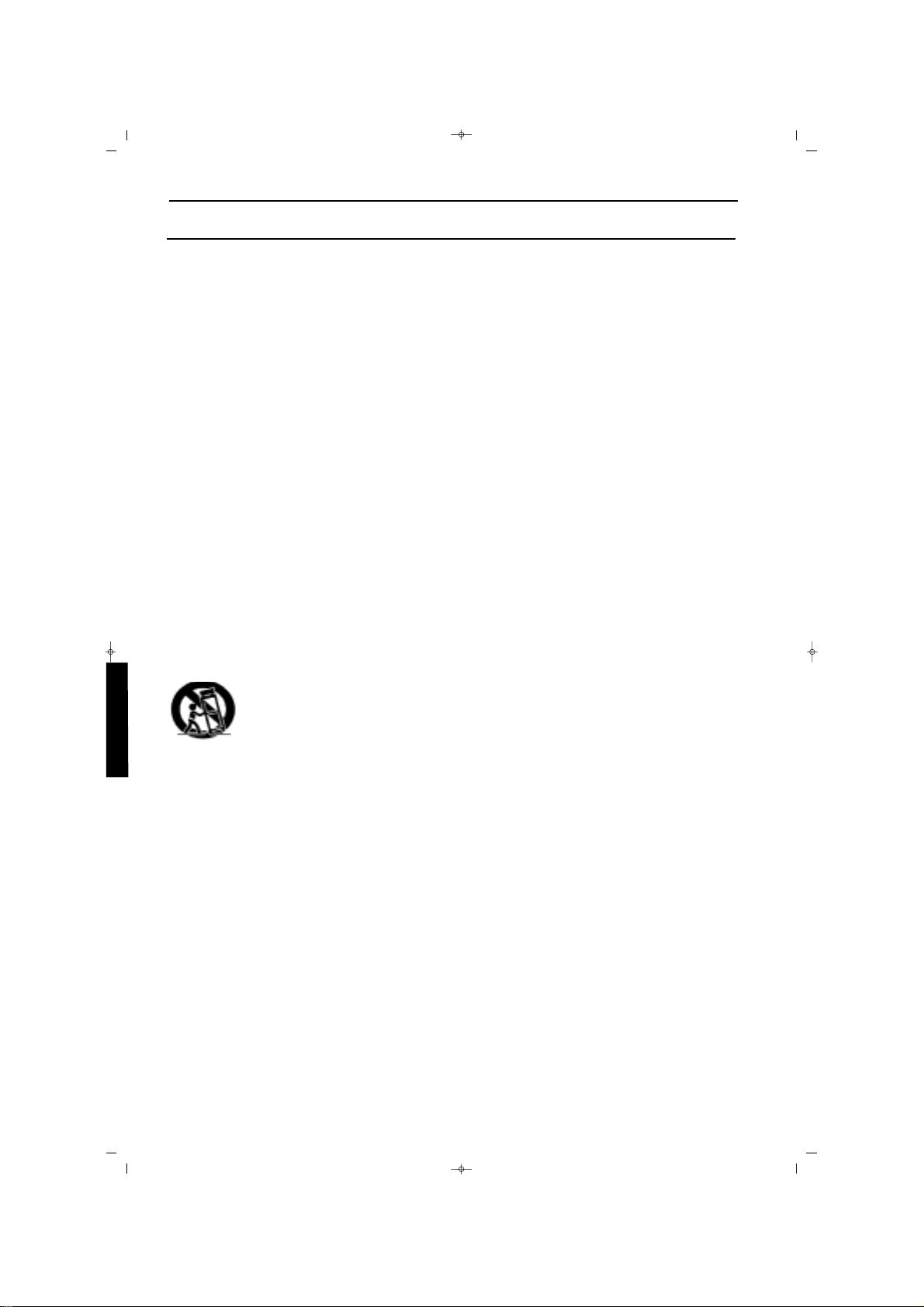
3
1. Bu talimatlar› okuyunuz.
2. Bu talimatlar› saklay›n›z.
3. Tüm uyar›lara uygun hareket ediniz
4. Tüm talimatlar› yerine getiriniz
5. Cihaz› suya yak›n olan yerlerde kullanmay›n›z
6. Sadece kuru bir bezle temizleyiniz
7. Havaland›rma aç›kl›klar›n›n üstünü kapatmay›n›z. Üretici talimatlar›na uygun olarak
monte ediniz.
8. Radyatörler, ›s› kaynaklar›, ocaklar ve ›s›
üreten di¤er cihazlara (amplifikatörler dahil)
yak›n yerlere takmay›n›z
9. Polarize veya toprakl› tip fifli kesinlikle kullan›n›z. Polarize bir fiflin, biri di¤erinden daha
genifl olan iki ucu bulunmaktad›r. Toprakl› tip bir
fiflin iki ucu vard›r, üçüncüsü ise topraklama
çatal›d›r. Genifl uç ve 3. çatal, güvenli¤iniz içindir.
Fiflin prizinize uymamas› durumunda, eski prizin
de¤ifltirilmesi için elektrikçinize baflvurunuz.
10. Elektrik kablosunun üzerinde yürünmemesine, ve özellikle prizlerde, muhafazalarda ve
cihazdan ç›kt›klar› noktalarda darbe almamas›na
dikkat ediniz.
11.Sadece, üretici taraf›ndan tan›mlanan ekleri /
aksesuarlar› kullan›n›z.
12.Sadece, üretici taraf›ndan tan›mlanan veya
cihazla birlikte sat›lan bir masa, stand,tripod,
braket veya tabla ile birlikte
kullan›n›z. Bir masa kullan›ld›¤›nda,
masa / cihaz› birlikte yer
de¤ifltirirken dikkat ediniz.
13. Cihaz›, flimflekli havalarda veya uzun süre
kullan›lmayaca¤› durumlarda fiflten çekiniz
14. Tüm servis ifllemlerinin uzman servis personeli taraf›ndan yap›lmas›na dikkat ediniz.
Servis ifllemi, cihaz, mesela elektrik kablosu veya
fiflinde herhangi bir flekilde zarar gördü¤ünde,
üzerine s›v› döküldü¤ünde veya yabanc› nesneler
düfltü¤ünde, cihaz neme veya ya¤mura maruz
kald›¤›nda, normal çal›flmad›¤›nda veya yüksekten düfltü¤ünde gerekecektir.
15. Ürünün içerisinde kurflun veya c›va bulunabilir. Bu malzemelerin at›lmas› çevresel yönetmeliklere göre olmal›d›r. Atma ve dönüfltürme
bilgileri için bölgenizdeki resmi makamlara ya
da Elektronik Sanayi Birli¤i www.eiae.org'a
baflvurunuz.
16. Servis Gerektiren Hasarlar: Cihaz, afla¤›daki
durumlarda uzman servis teknisyeni taraf›ndan
servise al›nmal›d›r:
a. Güç kablosunun veya fiflin hasar görmesi
b. Cihaz›n içerisine yabanc› maddelerin düflmesi
veya s›v› dökülmesi
c. Cihaz›n ya¤mur alt›nda kalmas›
d. Cihaz›n normal çal›flmamas› veya performansta belirgin bir de¤ifliklik olmas›
e. Cihaz›n düflmesi veya kasas›n›n hasar görmesi
17. Devrilme/ Stabilite
Tüm televizyonlar, kabin tasar›m›n›n yatma ve
stabilite özellikleri konusunda tavsiye edilen
uluslararas› güvenlik standartlar›na uygun
olmal›d›rlar.
* Kabinin önüne veya üstüne çok fazla çekme
kuvveti uygulayarak tasar›m standartlar›n› tehlikeye atmay›n›z, zira cihaz› devirebilirsiniz.
* Yine, kendinizi ve çocuklar›n›z›, kabinin üzerine elektronik ekipman / oyuncak koyarak
tehlikeye atmay›n›z. Bunlar cihaz›n üstünden
düflerek ürün hasar›na ve/veya kiflisel yaralanmalara sebep olacakt›r.
18. Duvara veya Tavana Monte
Cihaz, sadece, üretici taraf›ndan tavsiye edilen
flekilde duvara veya tavana monte edilecektir.
19. Elektrik Hatlar›
Aç›khava anteni, elektrik hatlar›n›n uza¤›na
monte edilmelidir.
20. Aç›khava Anteninin Topraklanmas›
Aç›khava anteninin al›c›ya ba¤lanmas› durumunda anten sisteminin topraklanmas›na dikkat
ederek gerilim dalgalanmalar›na ve oluflan statik
yüklere karfl› koruma temin ediniz.
Ulusal Elektrik Yönetmeli¤inin 810. Bölümü,
ANSI/NFPA No. 70-1984. dire¤in ve destek
yap›s›n›n gerekti¤i gibi topraklanmas›, topraklama fifllerinin boyutlar›, antenin - deflarj
ünitesinin yeri, topraklama elektrotlar›na
ba¤lant› ve topraklama elektrodu ile ilgili
koflullar konusunda bilgi vermektedir. Afla¤›daki
flekle bak›n›z.
21. Yabanc› Nesnelerin ve S›v›lar›n Girmesi
Deliklerden yabanc› nesnelerin girmemesine
veya s›v›lar›n dökülmemesine dikkat edilmelidir.
22. Pil Kullanma UYARISI: ‹nsanlara, mala veya
cihaza zarar verebilecek olan pil kaçaklar›n›
önlemek için,
* Pilleri, cihaz üzerindeki + ve - uyumlu flekilde
do¤ru tak›n›z
* Pilleri kar›flt›rmay›n›z (yeni ve eski veya karbon
veya alkalin)
* Cihaz›n uzun süre kullan›lmayaca¤› durumlarda
pilleri ç›kar›n›z
ÖNEML‹ GÜVENL‹K TAL‹MATLARI
Türkçe
065001056930 42 PLASMA CTV100 14/7/06 8:09 Page 3
Page 4
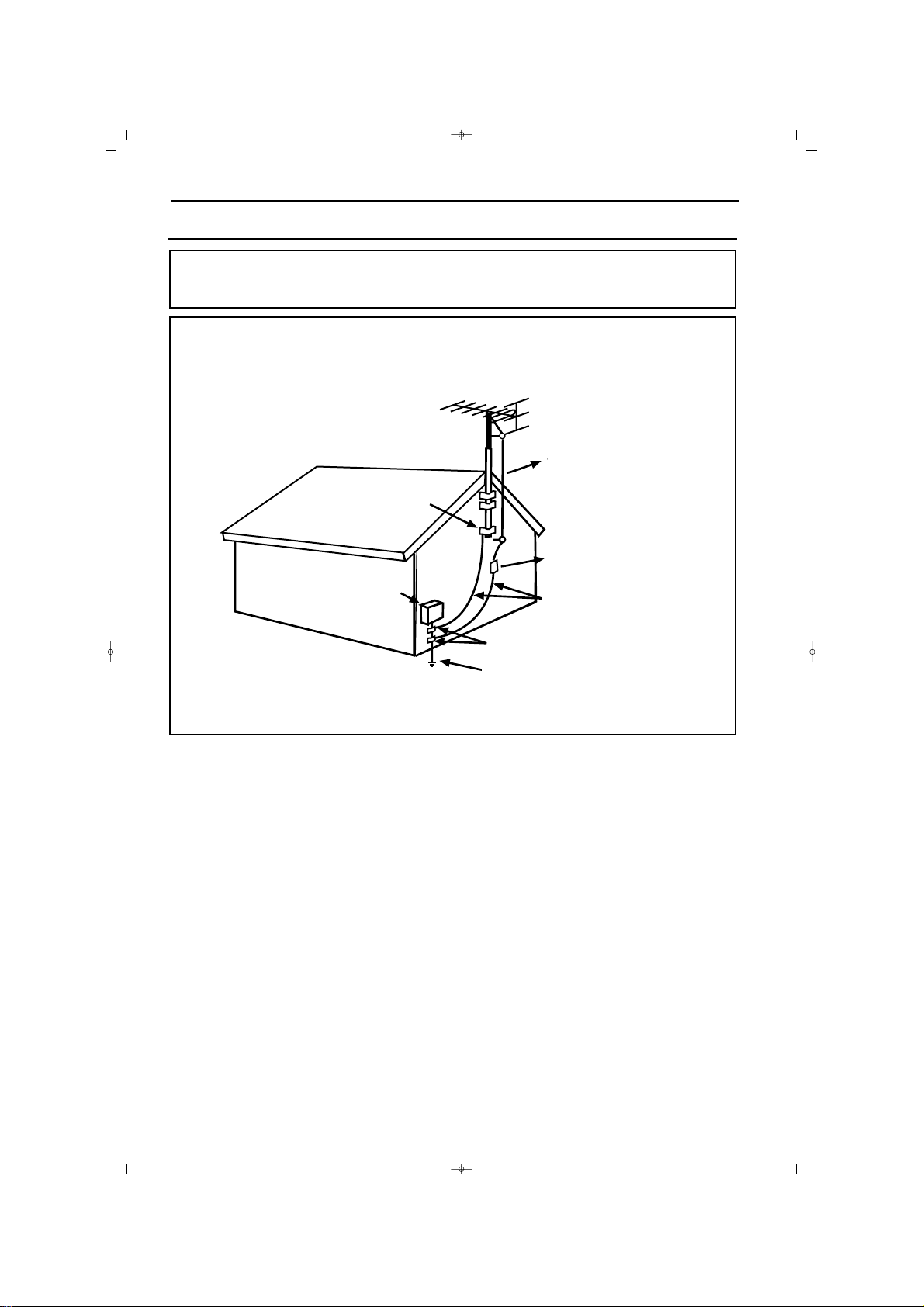
4
ÖNEML‹ GÜVENL‹K TAL‹MATLARI
CATV Sistemi Kurucusuna Notlar: Bu uyar›, CATV sistem kurucusunun dikkatini NEC 820-40'a
çekmek içindir, burada uygun topraklama k›lavuzu bulunmakta ve kablo topraklamas›n›n, binan›n
topraklama sistemine, kablo girifline en k›sa mesafede tak›lmas›n› flart koflmaktad›r.
NEC - Ulusal Elektrik Yönetmeli¤ine Göre Anten
Topraklamas› Örne¤i
Topraklama Kelepçesi
Anten Kablosu
Anten deflarj ünitesi
(NEC Bölüm 810-20)
Topraklama ‹letkenleri
(NEC Bölüm 810-21)
Topraklama
Kelepçesi
Elektrik servis
ekipman›
Elektrik Servis Topraklama
Elektrot Sistemi
(NEC, Bölüm 250, K›s›m H)
NEC-Ulusal elektrik yönetmeli¤i
065001056930 42 PLASMA CTV100 14/7/06 8:09 Page 4
Page 5
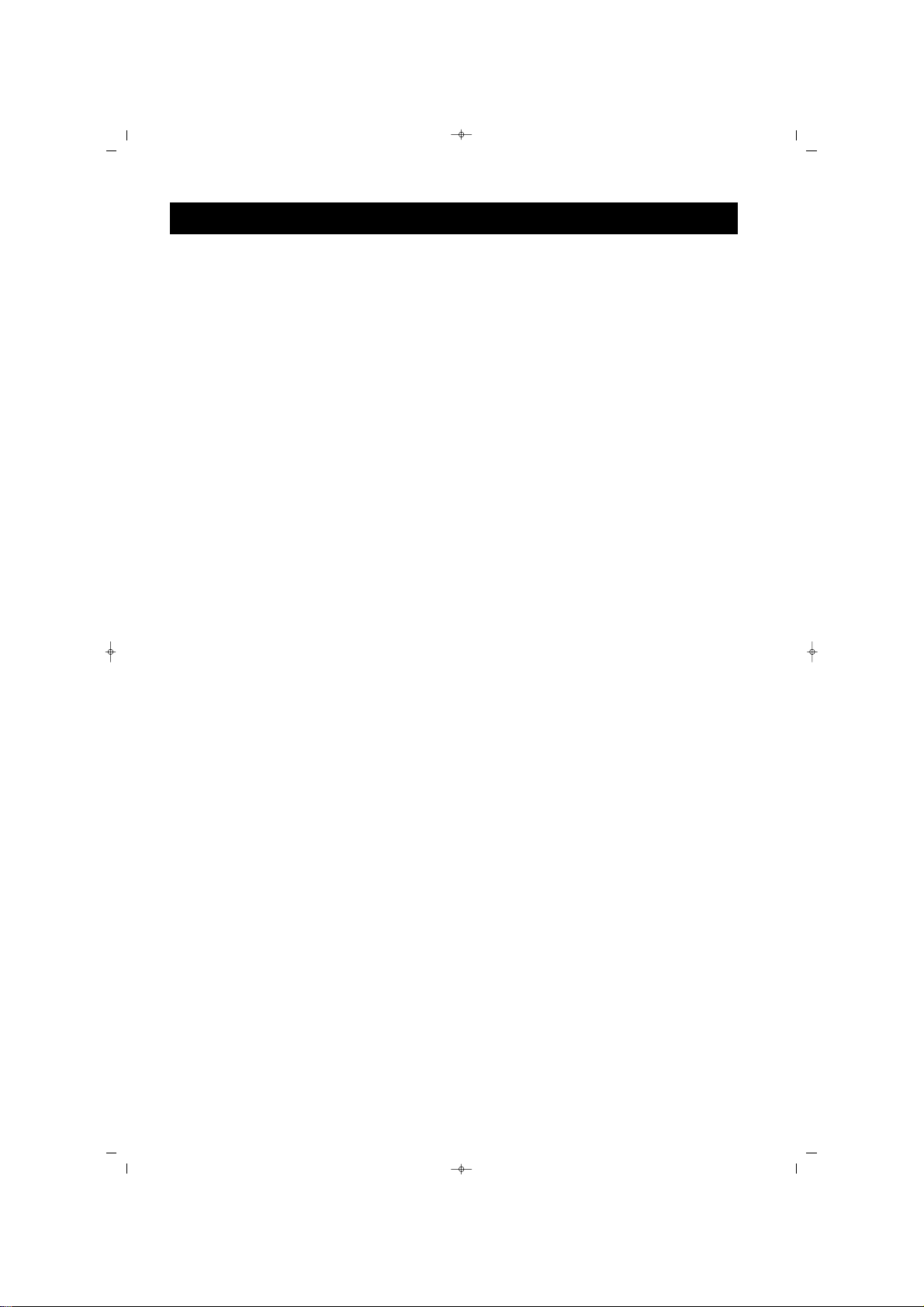
5
EEKK GGÜÜVVEENNLL‹‹KK UUYYAARRIILLAARRII
* PLASMA TV stand›n›n cihaza gerekti¤i gibi tak›lmas›na D‹KKAT ED‹N‹Z (Stand›n vidas›n› cihaza
s›k›flt›rmadan önce Kolay Kullan›m Rehberine bak›n›z. Vidan›n gerekti¤i gibi tak›lmamas›, cihaz›n
güvenli¤ini tehlikeye atar
* Afla¤›daki durumlarda ana fifli çekiniz:
* TV ekran›n› temizlerken, kesinlikle afl›nd›r›c› temizlik malzemeleri kullanmay›n›z
* fiimflek çakmas› durumunda
* Cihaz›n uzun süre kullan›lmadan kalmas› durumunda
* Çal›fl›rken PLASMA TV'nin yerini de¤ifltirmeyiniz
* PLASMA ekran›n yüzeyine keskin veya sert nesnelerle dokunmay›n›z, bunlar› ittirmeyiniz veya
sürtmeyiniz
* PLASMA ekran›n yüzeyi tozland›¤›nda, emici pamuklu bez ya da deri gibi yumuflak bir malzeme
ile temizleyiniz. Ekran›n yüzeyini temizlemek için aseton, tolüen veya alkol KULLANMAYINIZ. Bu
kimyasal maddeler yüzeye zarar verecektir.
* Ekran üzerine gelen suyu veya tükürü¤ü hemen temizleyiniz. Bu s›v›lar, belirli bir süre ekran
üzerinde kalmalar› halinde PLASMA ekran›n deformasyona ve renklerinin kaybolmas›na sebep
olurlar.
* S›cakl›k de¤iflimleri meydana geldi¤inde yo¤uflmaya dikkat ediniz. Yo¤uflma, PLASMA ekranda ve
elektrikli parçalarda zarara sebep olabilir. Yo¤uflma azald›¤›nda, PLASMA ekranda noktalar ve lekeler mevcut olacakt›r.
PLASMA TELEV‹ZYONUN YERLEfiT‹R‹LMES‹
* PLASMA TV yi sa¤lam ve dengeli bir tabla üzerine yerlefltiriniz. Tablan›n, PLASMA TV nin a¤›rl›¤›n›
tafl›yacak güçte olmas›na dikkat ediniz.
* Uygun havaland›rmay› temin etmek üzere PLASMA TV kabininin her iki taraf›nda 15 cm’ lik bir
alan kalmas›na dikkat ediniz.
* PLASMA TV'yi, radyatör veya ›s› kaynaklar›n›n yak›n›na koymay›n›z.
* PLASMA TV'yi, ya¤mura veya afl›r› neme maruz kalabilece¤i bir yere koymay›n›z.
GER‹ KAZANIM / SÜRES‹ B‹TT‹⁄‹NDE ATMA
* Çevreye verilen zarar› minimuma indirmek için, PLASMA TV ile birlikte verilen pillerde c›va veya
nikel kadmiyum bulunmamaktad›r. Mümkünse, pilleri atarken, bölgenizde mevcut olan geri kazan›m
imkanlar›n› araflt›r›n›z.
* PLASMA TV, geri kazan›m› mümkün olan malzemeleri kullanmaktad›r. At›klar› minimuma
indirmek için, çevrenizde kullan›lm›fl televizyonlar› sökerek geri kazan›ma alan firmalara bak›n›z veya
TV parça geri kazan›m bilgileri için bayinizle irtibat kurunuz.
* Koli ve ambalaj malzemesini, bölgenizdeki at›k kurallar›na göre çöpe at›n›z.
UYARILAR
065001056930 42 PLASMA CTV100 14/7/06 8:09 Page 5
Page 6
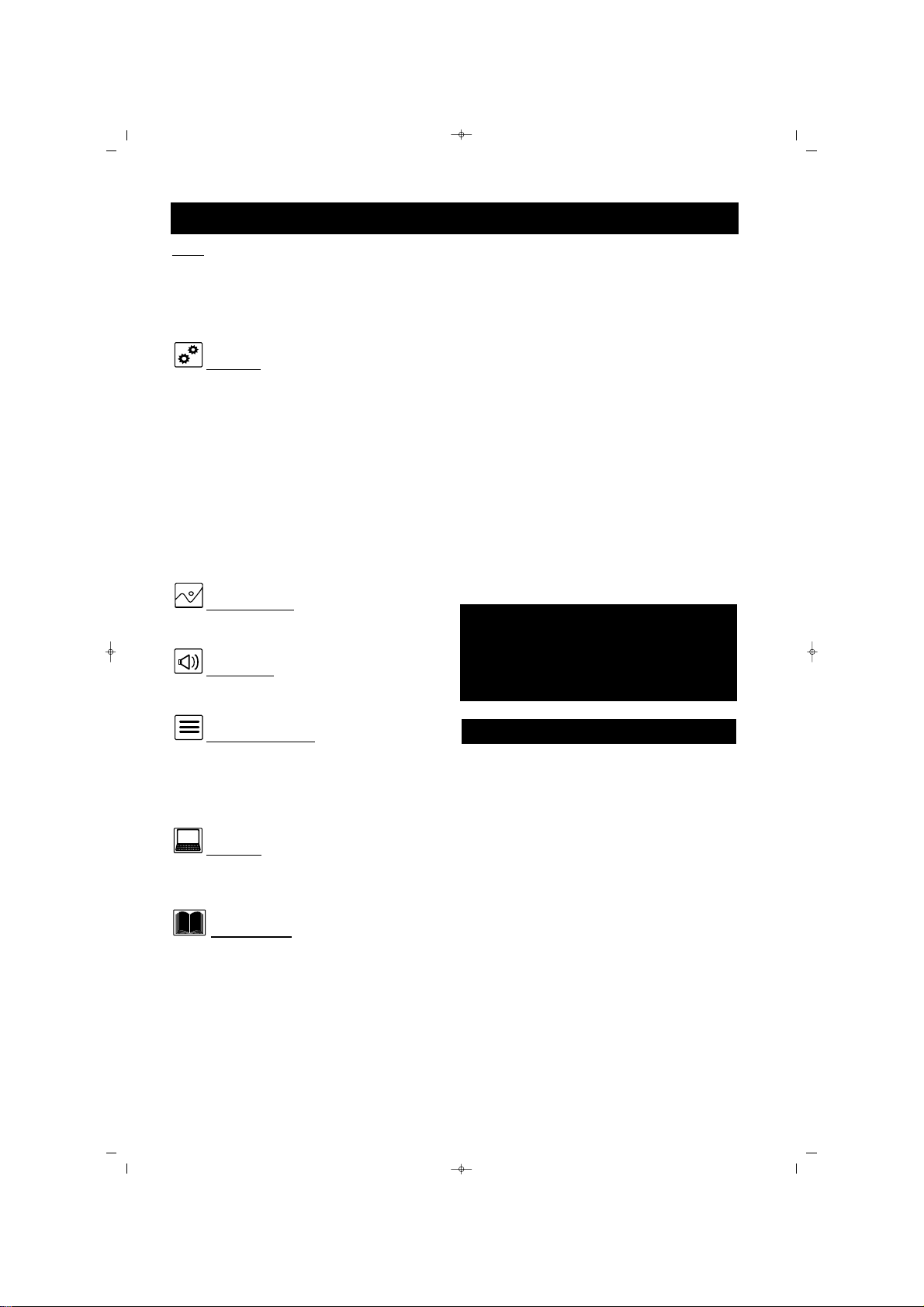
6
‹Ç‹NDEK‹LER
GGiirriiflfl
Hoflgeldiniz / TV nizin kay›t ettirilmesi 2
ÖNEML‹ GÜVENL‹K TAL‹MATLARI 3
ÖNLEMLER 5
‹çindekiler 6
KKuurruulluumm
Dil ayarlar› 7
Otomatik Programlama
(Kanallar›n Ayarlanmas›) 8
TV Kanallar›n›n Manuel olarak ayarlanmas› 10
Program Düzenleme 12
Ekran Koruma 14
Fabrika Resetlemesi 15
PLASMA TV nin Sunumu 16
PLASMA TV nin duvara monte edilmesi 18
TV ve Uzaktan Kumandan›n Çal›flmas› 20
Uzaktan Kumanda 21
Zaman Menüsü 22
RReessiimm MMeennüüssüü
TV Resim Menüsü Kontrolleri 24
SSeess MMeennüüssüü
TV Ses Menüsü Kontrolleri 26
ÖÖzzeelllliikklleerr MMeennüüssüü
Kilit Fonksiyonu 28
PIP Fonksiyon / Mozaik Ekran 30
Görüntü Format›n›n Kullan›lmas› 32
Teletekst 33
PPCC MMoodduu
PC Görüntü Kontrolleri 34
PC Modunun ayarlanmas› 35
GGeenneell BBiillggiilleerr
Ar›zalar›n Giderilmesi 36
Bak›m ve Temizlik 38
‹ndeks 39
YYeennii PPLLAASSMMAA TTVV''nniizziinn öözzeelllliikklleerrii flfluunnllaarrdd››rr::
SSeess // GGöörrüünnttüü JJaakkllaarr››::
Di¤er cihazlar› h›zl› bir
flekilde PLASMA TV’nize takmak için kullan›n›z
OOttoommaattiikk KKaannaall PPrrooggrraammllaammaa ((OOttoommaattiikk
PPrrooggrraammllaammaa))
: Mevcut kanallar›n h›zl› ve
kolayl›kla ayarlanmas›
MMeennüülleerr ((OOSSDD))::
Faydal› Mesajlar, TV
Kontrollerinin ayar› için
UUzzaakkttaann KKuummaannddaa
: PLASMA TV özelliklerinizi
çal›flt›r›r
KKaappaattmmaa ZZaammaannllaayy››cc››::
PLASMA TV nizi,
tan›mlad›¤›n›z süre içerisinde kapat›r (mevcut
saatten sonraki 1 ila 999 dakika aras› sürede)
PPIIPP::
TV’nizde Küçük ekranda baflka kanallar›da
görmenizi sa¤lar.
SSttaannddaarrtt yyaayy››nn
(VHF / UHF) veya
KKaabblloo TTVV
KKaannaall››
SStteerreeoo öözzeelllliikk::
Dahili amplifikatör ve ikili hoparlör sistemini içerir, stereo yay›n yapan TV
kanallar›n›n al›nmas›n› sa¤lar
TTrreebbllee,, BBaassss vvee BBaallaannss::
PLASMA TV'nin sesini
gelifltirir
Yeni PLASMA TV niz ve ambalaj›, geri
kazan›labilen ve kullan›labilen malzemeleri içermektedir. Uzman firmalar, ürününüzün at›klar›n›
geri kazanabilir ve at›k miktar›n› azaltabilir.
Cihazda, bittiklerinde at›lmamas› gereken piller
bulunmaktad›r, bunlar küçük kimyasal at›k
olarak at›lmal›d›rlar. Mevcut cihaz›n›z›
de¤ifltirdi¤inizde, eski televizyonunuzu, pillerinizi
ve ambalaj malzemesini nas›l geri kazanabilece¤iniz konusunda yerel yönetmeliklere
bak›n›z.
Ömür Bitiminde
NNoott::
Bu k›lavuz farkl› versiyonlar› ve
modelleri içerir. Bu k›lavuzda yer alan
tüm özellikler PLASMA TV'nize uymayabilir. Bu normaldir ve bayinizle veya
servisle irtibata geçmeniz gerekmez.
065001056930 42 PLASMA CTV100 14/7/06 8:09 Page 6
Page 7
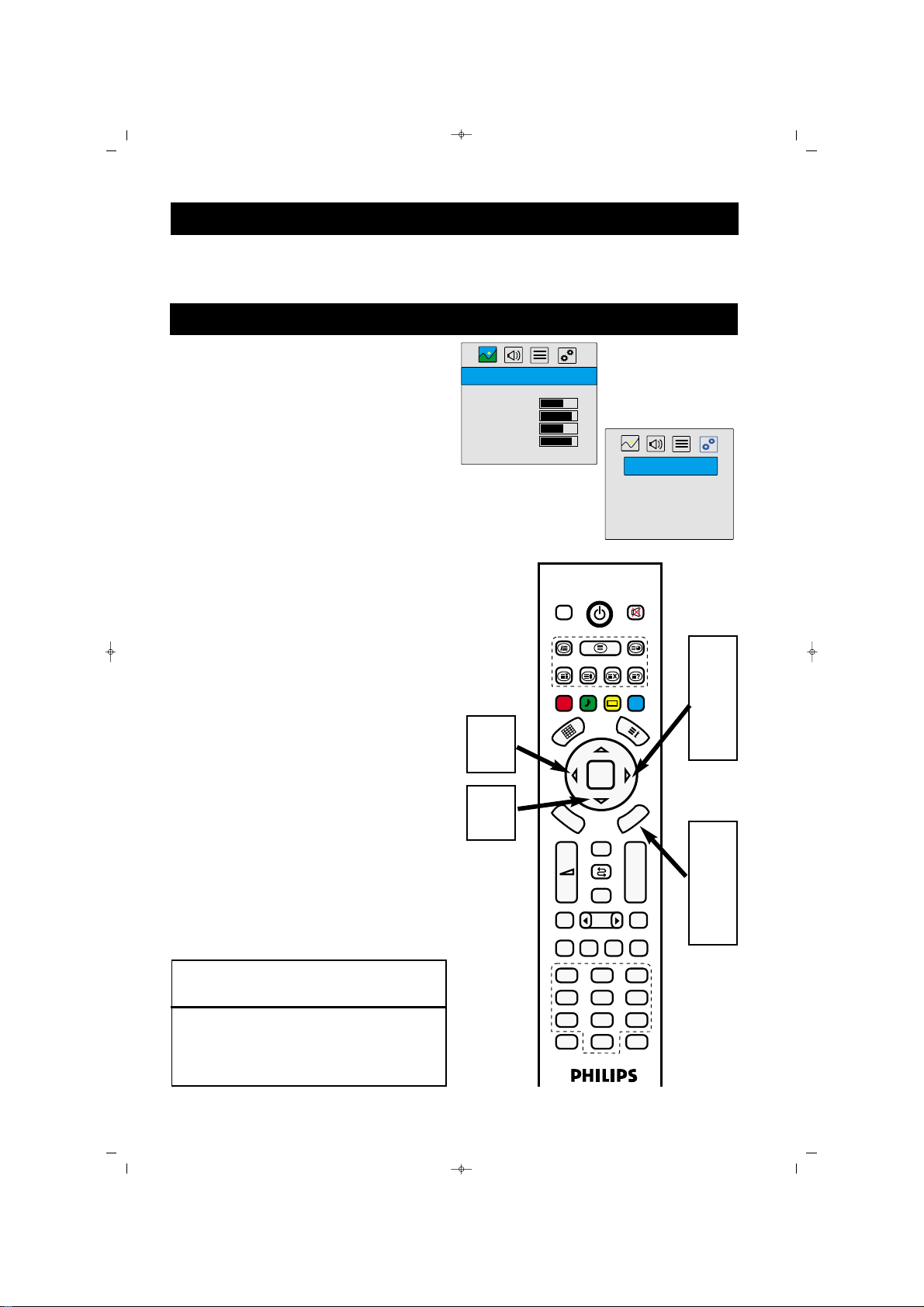
7
PLASMA TV’nizin kurulum ayarlar›n› cihaz›n›z›n menülerinde afla¤›da anlat›lan flekillerde kolayca
yapabilirsiniz.
KURULUM
Lisan Ayar›:
Kullan›c›lar menü lisan›n› afla¤›daki flekilde
de¤ifltirebilirler.
Uzaktan Kumanda üzerindeki menü
tufluna bas›n›z ekranda menü belirecektir.
Ekranda FONKS‹YONLAR menüsü
belirene kadar Sa¤ yön (
Æ) tufluna ard
arda bas›n›z.
Afla¤› yön (
ï) tufluna basarak “Dil”
bölümünü seçili hale getiriniz.
Sola Yön (
Í) ve Sa¤ yön (Æ) tufllar›n› kul-
lanarak istedi¤iniz menü lisan›n› seçiniz.
Ard arda “Menu” tufluna basarak
menülerden ç›k›n›z.
1
2
3
4
5
FFAAYYDDAALLII NNOOTT
Lisan de¤iflimini yapt›¤›n›zda sadece Menü
konular›n› de¤ifltirebilirsiniz. Baflka bir OSD metin
özelli¤ini de¤ifltirmez.
1
5
2
4
3
4
065001056930 42 PLASMA CTV100 14/7/06 8:09 Page 7
RES‹M
Resim Efektler Dinamik
Parlakl›k
Kontrast
Renk
Keskinlik
Alt Menü...
FONKS‹YONLAR
<< Dil Türkçe >>
Zaman Fonk.
Kilit
Ekran Koruma
Fabrika ayarlar›na dön
DVB
FAV+ EPG RADIO
FAV-
PP
OK
DVB
MENU
+
MENU
Zap
–
PIP
FREEZE
AV
TV PC DVI
1
2
4
5
7
8
ZOOM
S/M/D
0
P+
P-
16:9
YPbPr
3
6
9
Page 8
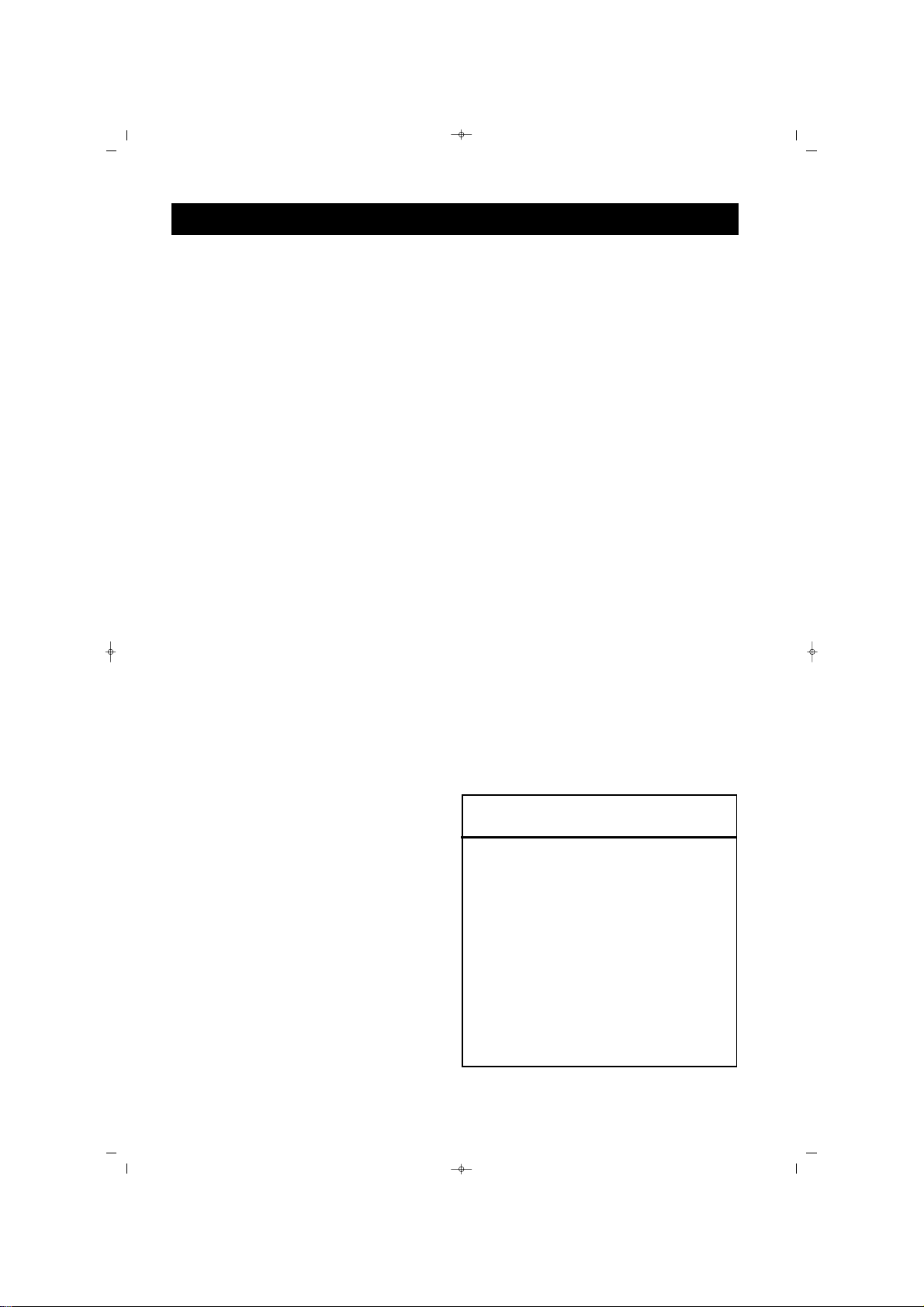
8
OTOMAT‹K PROGRAMLAMA (KANALLARIN AYARLANMASI)
PLASMA TV'niz otomatik olarak yerel bölge
(veya kablo TV) kanallar›na ayarlanabilir.
Böylece,
PP++ // PP--
tufllar›na basarak sadece bölgenizdeki TV istasyonlar›n› seçebilmeniz
mümkündür.
Uzaktan Kumanda üzerindeki menü
tufluna bas›n›z ekranda menü belirecektir.
Ekranda PROGRAMLAR menüsü
belirene kadar Sa¤ yön (
Æ) tufluna
bas›n›z.
Afla¤› yön (
ï) tufluna basarak menü
seçenekleri üzerine geliniz.
Otomatik Arama seçili olana kadar Afla¤›
yön (
ï) tufluna ard arda bas›n›z.
Sa¤ yön (
Æ) tufluna bas›n›z, ekranda yeni
bir menü belirecektir.
Sa¤ ve sol yön (
Í/Æ) tufllar›n› kullanarak
Ülke seçiminizi yap›n›z.
Afla¤› yön (
ï) tufluna basarak “S›ralama
fiekli”ni seçili hale getiriniz.
Sa¤ ve sol yön (
Í/Æ) tufllar›n› ile
istedi¤iniz “S›ralama fiekli”ni seçiniz.
Afla¤› yön (
ï) tufluna basarak “Tamam”›
seçili hale getiriniz.
“OK” tufluna bas›n›z, otomatik arama
bafllayacakt›r.
Otomatik arama ve s›ralama bitti¤inde
“OK” tufluna bas›n›z.
Ard arda “Menu” tufluna basarak
menülerden ç›k›n›z.
1
2
3
4
5
FFAAYYDDAALLII NNOOTT
* Yeni televizyonunuzu ambalaj›ndan ç›kard›ktan
ve fifle takt›ktan hemen sonra, TV yi, bölgenizde
mevcut olan yay›nlara ve kablo kanallara ayarlamak
için otomatik programlama seçene¤ini çal›flt›r›n›z.
Otomatik programlama fonksiyonuyla kanallar›
ayarlamazsan›z, televizyonunuz gerekti¤i gibi
çal›flmayabilir
* Otomatik Programlamay› çal›flt›rd›ktan sonra
sonuçlar› kontrol ediniz. P (+) veya P (-) tufluna
bas›n›z ve hangi kanallar› seçebilece¤inizi görünüz.
* Bir antenin veya kablo TV nin ilk olarak PLASMA
TV nize tak›lmas› gerekti¤ini unutmay›n›z.
6
7
8
9
10
11
12
065001056930 42 PLASMA CTV100 14/7/06 8:09 Page 8
Page 9
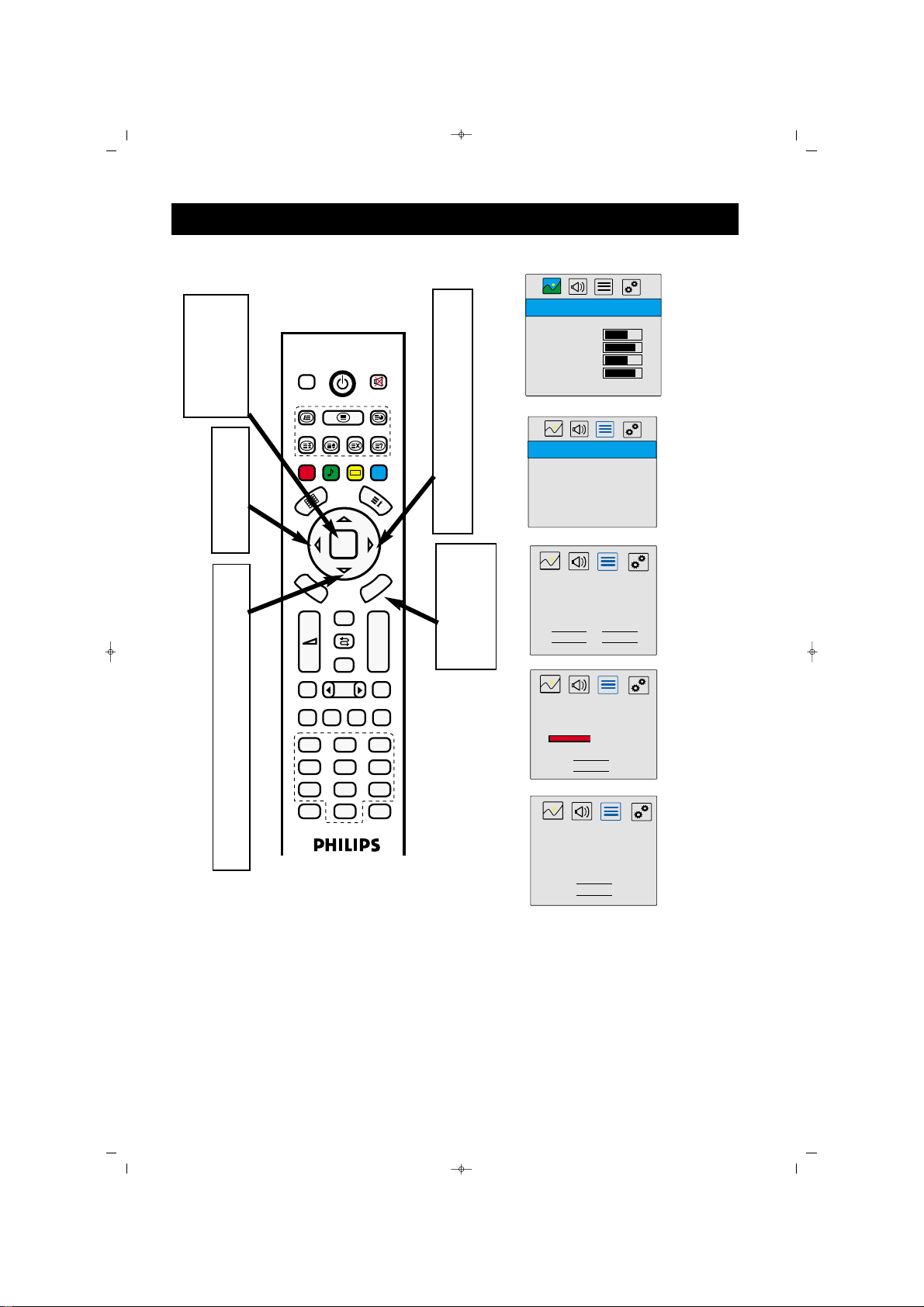
9
OTOMAT‹K PROGRAMLAMA (KANALLARIN AYARLANMASI)
1
12
2
5
6
8
3
4
6
7
9
10
11
6
8
065001056930 42 PLASMA CTV100 14/7/06 8:09 Page 9
RES‹M
Resim Efektler Dinamik
Parlakl›k
DVB
Kontrast
Renk
Keskinlik
Alt Menü...
FAV+ EPG RADIO
FAV-
PP
OK
DVB
MENU
MENU
Zap
+
–
PIP
FREEZE
AV
TV PC DVI
1
2
4
5
7
8
ZOOM
S/M/D
0
P+
P-
16:9
YPbPr
3
6
9
PROGRAMLAR
Program Tablosu
Program Tafl›ma
Program Ayarlar›
Otomatik Arama >>
Lütfen ülkeyi seçiniz ve “TAMAM” › seçerek
otomatik aramay› bafllat›n›z.
<< Ülke
S›ralama flekli
Tamam
Arama ifllemini iptal etmek için
Bulunan Program Say›s› : 25
Otomatik programlama
tamamland›. Programlar
s›raland›. Bulunan Program
Türkiye >>
Frekans
‹ptal
Ar›yor
“‹ptal” i seçiniz...
43%
‹ptal
Say›s› : 43
Tamam
Page 10
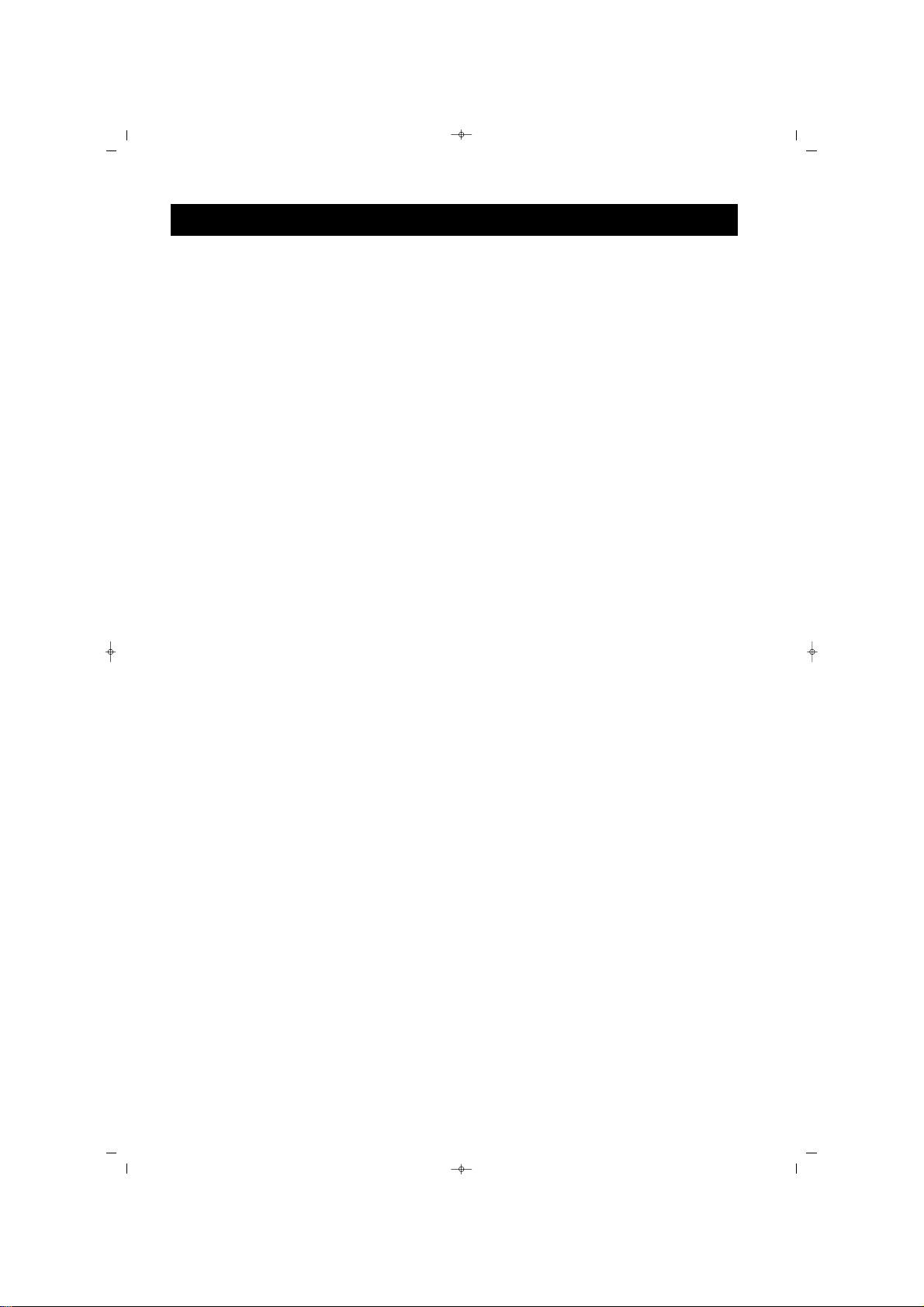
10
TV KANALLARININ MANUEL OLARAK HAFIZAYA ALINMASI
TV kanallar›n› manuel olarak ta ayarlayabilirsiniz.
Manuel ayarlama, her program› manuel olarak
saklaman›za olanak verir.
Uzaktan Kumanda üzerindeki menü
tufluna bas›n›z ekranda menü belirecektir.
Ekranda PROGRAMLAR menüsü
belirene kadar Sa¤ yön (
Æ) tufluna
bas›n›z.
Afla¤› yön (
ï) tufluna basarak menü
seçenekleri üzerine geliniz.
Program Ayarlar› seçili olana kadar Afla¤›
yön (
ï) tufluna ard arda bas›n›z.
Sa¤ yön (
Æ) tufluna bas›n›z, ekranda yeni
bir menü belirecektir.
Frekans Ayar› seçili olana kadar Afla¤›
yön (
ï) tufluna ard arda bas›n›z.
Sa¤ yön (Æ) tufluna bas›n›z, ekranda
FREKANS AYARI menüsü belirecektir.
Ülke seçili olana kadar Afla¤› yön (
ï)
tufluna ard arda bas›n›z ve Sa¤ ve sol yön
(
Í/Æ) tufllar›yla Fransa ve Avrupa
seçeneklerinden birini seçiniz.
Program No seçili olana kadar Yukar›
yön (
Î) tufluna ard arda bas›n›z.
Kanal numaras› vermek için say›
tufllar›na veya Sa¤ ve sol yön (
Í/Æ)
tufllar›na bas›n›z.
Afla¤› yön (
ï) tufluna basarak afla¤›
FREKANS sat›r›na ininiz.
Sa¤ yön (
Æ) tufluna basarak otomatik
arama kanal frekans›n› aktif hale
getiriniz veya istedi¤iniz kanal
frekans›n› girmek için say› tufllar›na
bas›n›z.
Kanal›n net olmamas› durumunda,
‹nce Ayar› seçmek için Afla¤› yön (
ï)
bas›n›z, sonra ayarlamak için Sa¤ yön
(
Æ) tufluna bas›n›z.
Not: Kanal›n net olmamas› durumunda 14.
ad›ma geçiniz
Afla¤› yön (
ï) tufluna bas›n›z ve
ayarlad›¤›n›z kanal›n haf›zaya al›nmas›
için Tamam seçili iken “OK” tufluna
bas›n›z.
Ard arda “Menu” tufluna basarak
menülerden ç›k›n›z.
1
2
3
4
5
6
7
8
9
10
11
12
13
14
15
065001056930 42 PLASMA CTV100 14/7/06 8:09 Page 10
Page 11
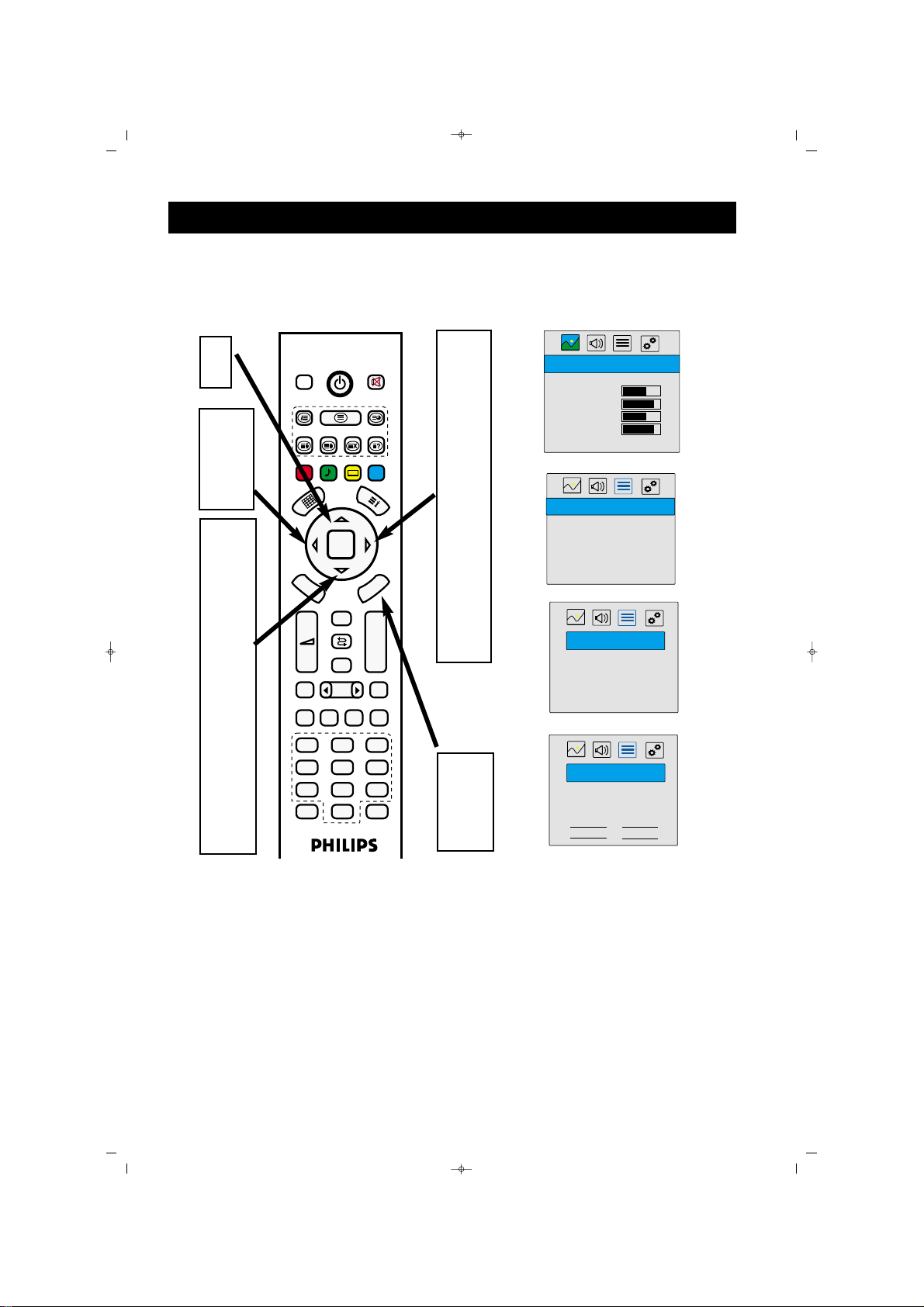
1111
TV KANALLARININ MANUEL OLARAK HAFIZAYA ALINMASI
9
2
5
7
8
10
12
13
3
4
6
8
11
13
14
8
10
1
15
065001056930 42 PLASMA CTV100 14/7/06 8:09 Page 11
Resim Efektler Dinamik
Parlakl›k
Kontrast
Renk
Keskinlik
Alt Menü...
PROGRAMLAR
Program Tablosu
Program Tafl›ma
Program Ayarlar› >>
Otomatik Arama
PROGRAM AYARLARI
‹sim Verme
Program Silme
Frekans Ayar› >>
PROGRAM AYARLARI
Program No 001 >>
Frekans 327,28
‹nce Ayar 0
Ülke Avrupa
Tamam
DVB
FAV+ EPG RADIO
FAV-
PP
OK
DVB
MENU
MENU
Zap
+
–
PIP
FREEZE
AV
TV PC DVI
YPbPr
1
2
4
5
7
8
ZOOM
S/M/D
0
P+
P-
16:9
3
6
9
RES‹M
‹ptal
Page 12
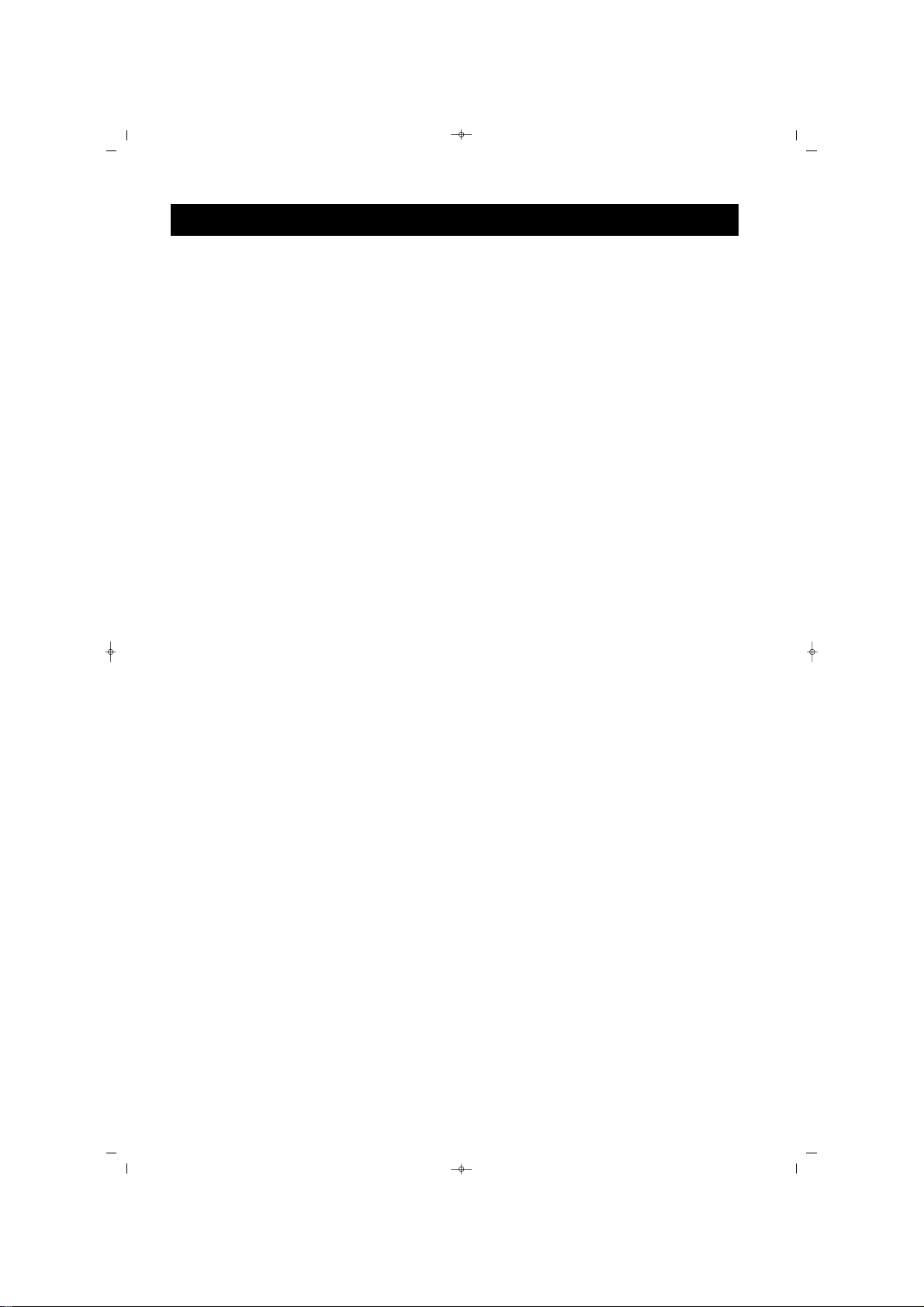
1212
PROGRAM DÜZENLEME
Kanallarla iligili di¤er ayarlar› yapabilirsiniz.
Uzaktan Kumanda üzerindeki menü
tufluna bas›n›z, ekranda menü belirecektir.
Ekranda PROGRAMLAR menüsü
belirene kadar Sa¤ yön (
Æ) tufluna
bas›n›z.
Afla¤› yön (
ï) tufluna basarak menü
seçenekleri üzerine geliniz.
Program tablosu, Program Tafl›ma,
Program Ayarlar› seçili olana kadar
Afla¤› yön (
ï) tufluna ard arda bas›n›z.
Girmek için ise “Yukar› Yön” (
Î)
tufluna bas›n›z.
PPRROOGGRRAAMM TTAABBLLOOSSUU
Program tablosunda Yön (
Î,ï, Í,Æ)
tufllar›yla programlar› dolaflabilirsiniz.
PPRROOGGRRAAMM TTAAfifiIIMMAA
Program sütununda, Afla¤› ve yukar› yön
(
Î/ï) tufllar›yla tafl›mak istedi¤iniz
kanal›n üzerine geliniz. Sa¤ yön (
Æ)
tufluyla prog-ram› seçiniz, Afla¤› ve yukar›
yön (
Î/ï) tufllar›yla istedi¤iniz yere
tafl›y›n›z, Sola yön (
Í) ile ifllemi sonland›r›n›z. ‹fllem sonunda Onay için “OK”
tufluna bas›n›z.
PPRROOGGRRAAMM AAYYAARRLLAARRII
Bu menüde isim verme ve program
silme ifllemini yapabilirisniz. Afla¤› yön
(
ï) ile ‹sim Verme veya Program silme
üzerine geliniz ve Sa¤ yön (
Æ) ile giriniz.
‹‹ssiimm vveerrmmee
Ekranda ç›kan sanal klavyede, Yön
tufllar›yla (
Î,ï, Í,Æ) karakterleri
seçebilir ve “OK” tuflu ile onaylayabilirisniz. ‹sim verme ifllemi bitti¤inde
sanal kalavye üzerindeki ” Tamam”
seçene¤ini “OK” tufluyla onaylay›n ve
ç›kan menüde tekrar “OK” tufluna
bas›n.
PPrrooggrraamm SSiillmmee
Ekranda ç›kan menüde, Sola yön (
Í)
Sa¤ yön (
Æ) tufllar›yla ” Tamam”›
seçip, “OK” tufluyla onaylad›¤›n›zda
seyredilen kanal silinecektir.Tekrar
“OK” tufluna basarak PROGRAM
AYARLARI menüsüne dönebilirsiniz.
Ard arda “Menu” tufluna basarak
menülerden ç›k›n›z.
1
2
3
4
A
B
C
5
C1
C2
065001056930 42 PLASMA CTV100 14/7/06 8:09 Page 12
Page 13
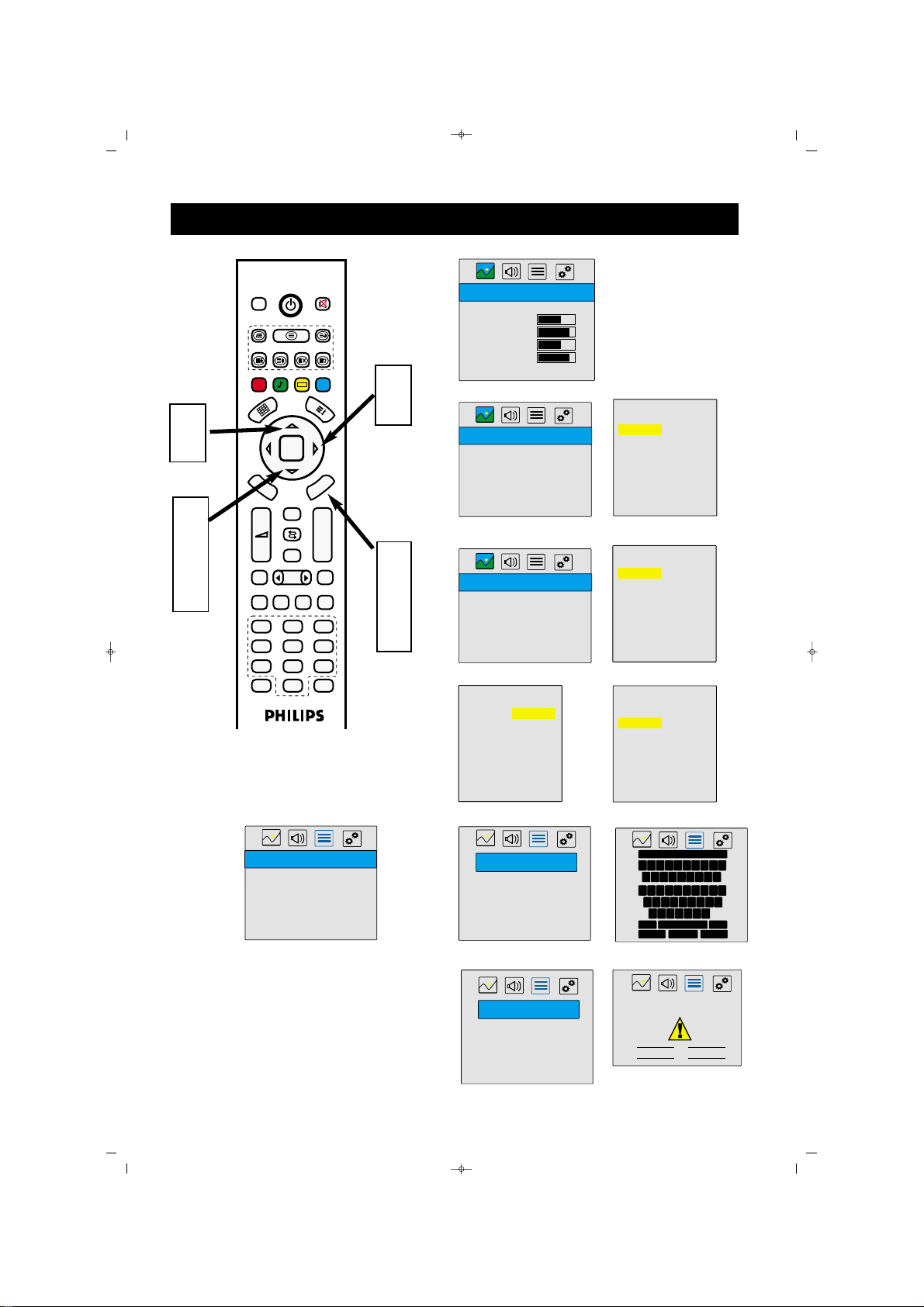
13
PROGRAM DÜZENLEME
1
5
3
4
2
A
C1
C2
B
C
4
065001056930 42 PLASMA CTV100 14/7/06 8:09 Page 13
DVB
FAV+ EPG RADIO
FAV-
PP
OK
D
V
M
B
E
N
U
+
–
FREEZE
TV PC DVI
1
4
7
ZOOM
U
N
E
M
Zap
P+
P-
PIP
16:9
AV
YPbPr
2
3
5
6
8
9
S/M/D
0
RES‹M
Resim Efektler Dinamik
Parlakl›k
Kontrast
Renk
Keskinlik
Alt Menü...
PROGRAMLAR
Program Tablosu >>
Program Tafl›ma
Program Ayarlar›
Otomatik Arama
PROGRAMLAR
Program Tablosu
Program Tafl›ma >>
Program Ayarlar›
Otomatik Arama
001----002-----
004----005----006----007----008----009----010-----
P+/P- tafl›
003 MTV
001----- 011 ----002----- 012 ----003 MTV 013 ----004----- 014 ----005----- 015 ----006----- 016 ----007----- 017 ----008----- 018 ----009----- 019 ----010----- 020 -----
001----002----003 MTV
004----005----006----007----008----009----010-----
V+ Program seç
001----002----003----004 MTV
005----006----007----008----009----010-----
V+ Program seç
PROGRAMLAR
Program Tablosu
Program Tafl›ma
Program Ayarlar› >>
Otomatik Arama
PROGRAM AYARLARI
‹sim Verme >>
Program Silme
Frekans Ayar›
PROGRAM AYARLARI
‹sim Verme
Program Silme >>
Frekans Ayar›
MTV
1 2 3 4 5 6 7 8 9 0
= - { } “ : . , ?
Q W E R T Y U I O P
A S D F G H J K L
Z X C V B N M
De¤ifl.
Tamam Temizle
‹zlemekte oldu¤unuz program
Silinecektir..!
‹ptal
‹ptalTamam
Sil
Page 14
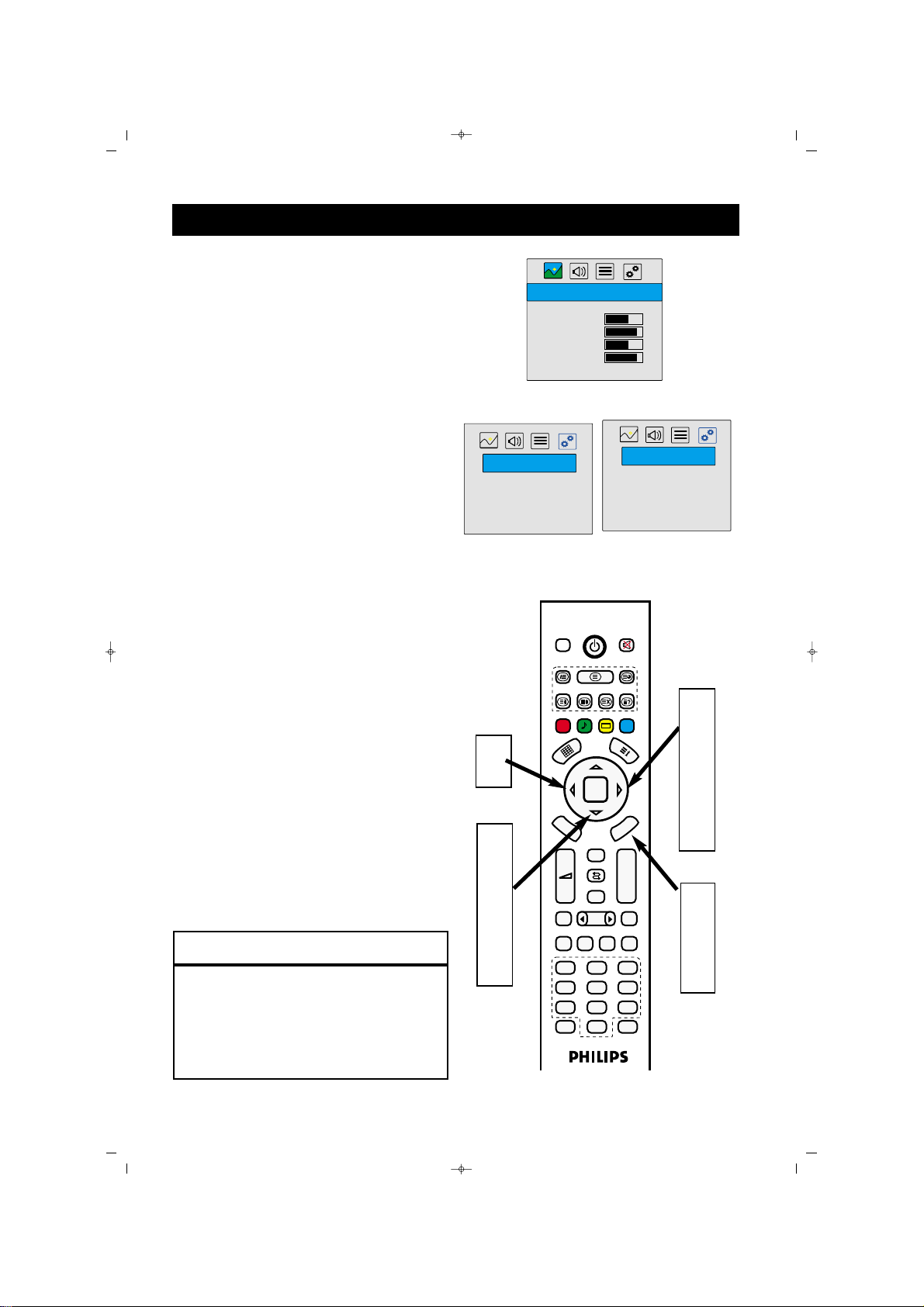
14
EKRAN KORUMA
Ekran koruyucu fonksiyonu ile Plazma teknolijisinde mevcut olan ‹z kalma problemi riskini
azaltabilirsiniz. Sabit bir resmin veya logonun
uzun süre ekranda kalmas› iz kalma problemine
sebeb olacakt›r, bu sebeble “EKRAN KORUMA” fonksiyonu resmi sizin belirledi¤iniz sürede
2 piksel sa¤a, 2 piksel sola kayd›r›r.
Uzaktan Kumanda üzerindeki menü
tufluna bas›n›z, ekranda menü belirecektir.
Ekranda
FFOONNKKSS‹‹YYOONNLLAARR
menüsü
belirene kadar Sa¤ yön (
Æ) tufluna
tufluna bas›n›z.
Afla¤› yön (
ï) tufluna bas›n›z.
“
EEkkrraann KKoorruummaa
” seçili olana kadar Afla¤›
yön (
ï) tufluna ard arda bas›n›z.
Sa¤ yön (
Æ) tufluna basarak “
EEkkrraann
KKoorruummaa
” menüsüne giriniz.
Sola ve Sol Yön (Í/Æ) tufllar›n› kullanarak
resmin hareket zaman›n› seçiniz.
Afla¤› yön (
ï) tufluna bas›n›z.
“TV” giriflini “AÇIK” yap›n›z.
Ard arda “Menu” tufluna basarak
menülerden ç›k›n›z.
1
2
3
4
5
6
7
8
FFaayyddaall›› ‹‹ppuuccuu
• Hareket zaman›n› 15 ile 240 saniye aras›nda
seçmeniz tavsiye edilir.
• Plazman›z› monitör olarak kulland›¤›n›zda, PC
giriflini de aç›k yapmay› unutmay›n›z.
1
9
3
4
7
2
5
6
6
9
065001056930 42 PLASMA CTV100 14/7/06 8:09 Page 14
Resim Efektler Dinamik
Parlakl›k
Kontrast
Renk
Keskinlik
Alt Menü...
FONKS‹YONLAR
Dil Türkçe
Zaman Fonk.
Kilit
Ekran Koruma >>
Fabrika ayarlar›na dön
RES‹M
EKRAN KORUMA
>>
Hareket Zaman› 120
TV Aç›k
PC Girifl Kapal›
>>
DVB
FAV+ EPG RADIO
FAV-
PP
OK
D
V
M
B
E
N
U
Zap
+
–
PIP
FREEZE
AV
TV PC DVI
1
2
4
5
7
8
ZOOM
0
E
M
P+
P-
YPbPr
S/M/D
U
N
16:9
3
6
9
Page 15
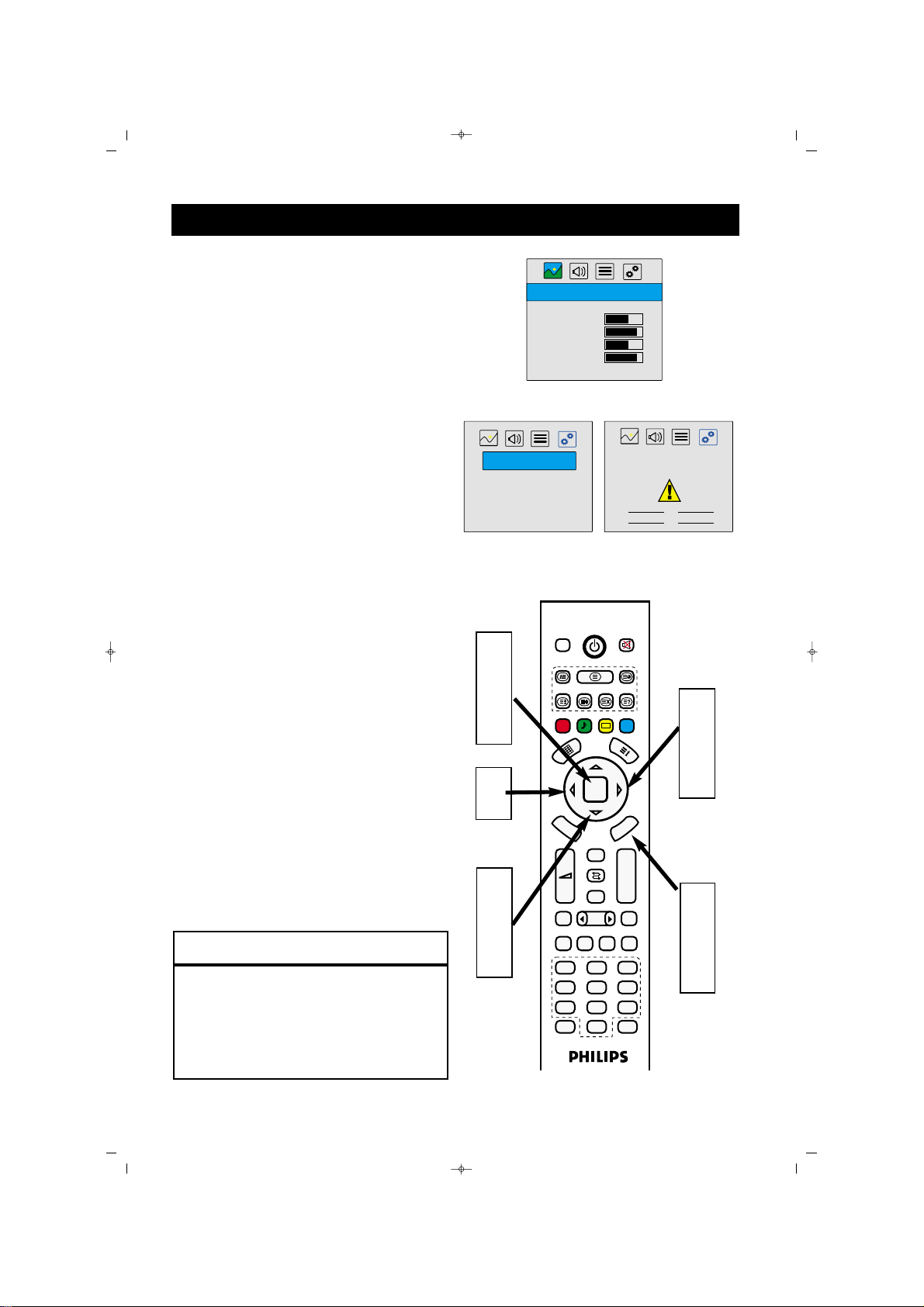
15
FABR‹KA AYARLARINA DÖNME
TV'niz afla¤›daki ifllemleri uygulayarak ses ve
resim de¤erlerini orijinal fabrika ayarlar›na
döndürebilirsiniz.
Uzaktan Kumanda üzerindeki menü
tufluna bas›n›z, ekranda menü belirecektir.
Ekranda FONKS‹YONLAR menüsü
belirene kadar Sa¤ yön (Æ) tufluna
tufluna bas›n›z.
Afla¤› yön (
ï) tufluna bas›n›z.
Ses & Resim F.Ayar. Dön seçili olana
kadar Afla¤› yön (
ï) tufluna ard arda
bas›n›z.
Sa¤ yön (
Æ) tufluna bas›n›z, ekranda uyar›
menüsü belirecektir.
Sola Yön (
Í) tufluna basarak Tamam
seçin ve “OK” tufluyla onaylay›n.
Ayarlar fabrika de¤erlerine dönmüfltür,
tekrar “OK” tufluna basarak ifllemi sonland›r›n.
Ard arda “Menu” tufluna basarak
menülerden ç›k›n›z.
1
2
3
4
5
6
7
8
FFaayyddaall›› ‹‹ppuuccuu
TV’yi fabrika ayarlar›na tekrar ayarlarsan›z,.
Resim ve Ses de¤erleri üreticinin standart
ayarlar› geri gelecektir. Ancak, di¤er de¤erler
de¤iflmeyecektir.
1
8
3
4
2
5
6
6
7
065001056930 42 PLASMA CTV100 14/7/06 8:09 Page 15
RES‹M
Resim Efektler Dinamik
Parlakl›k
Kontrast
Renk
Keskinlik
Alt Menü...
FONKS‹YONLAR
Dil Türkçe
Zaman Fonk.
Kilit
Fabrika ayarlar›na dön >>
DVB
FAV+ EPG RADIO
PP
D
V
M
B
E
N
U
+
–
FREEZE
TV PC DVI
1
4
7
ZOOM
FAV-
OK
Zap
PIP
Ses ve Resim ayarlar› fabrika
de¤erlerine dönsün!!!
U
N
E
M
P+
P-
16:9
AV
YPbPr
2
3
5
6
8
9
S/M/D
0
‹ptalTamam
Page 16
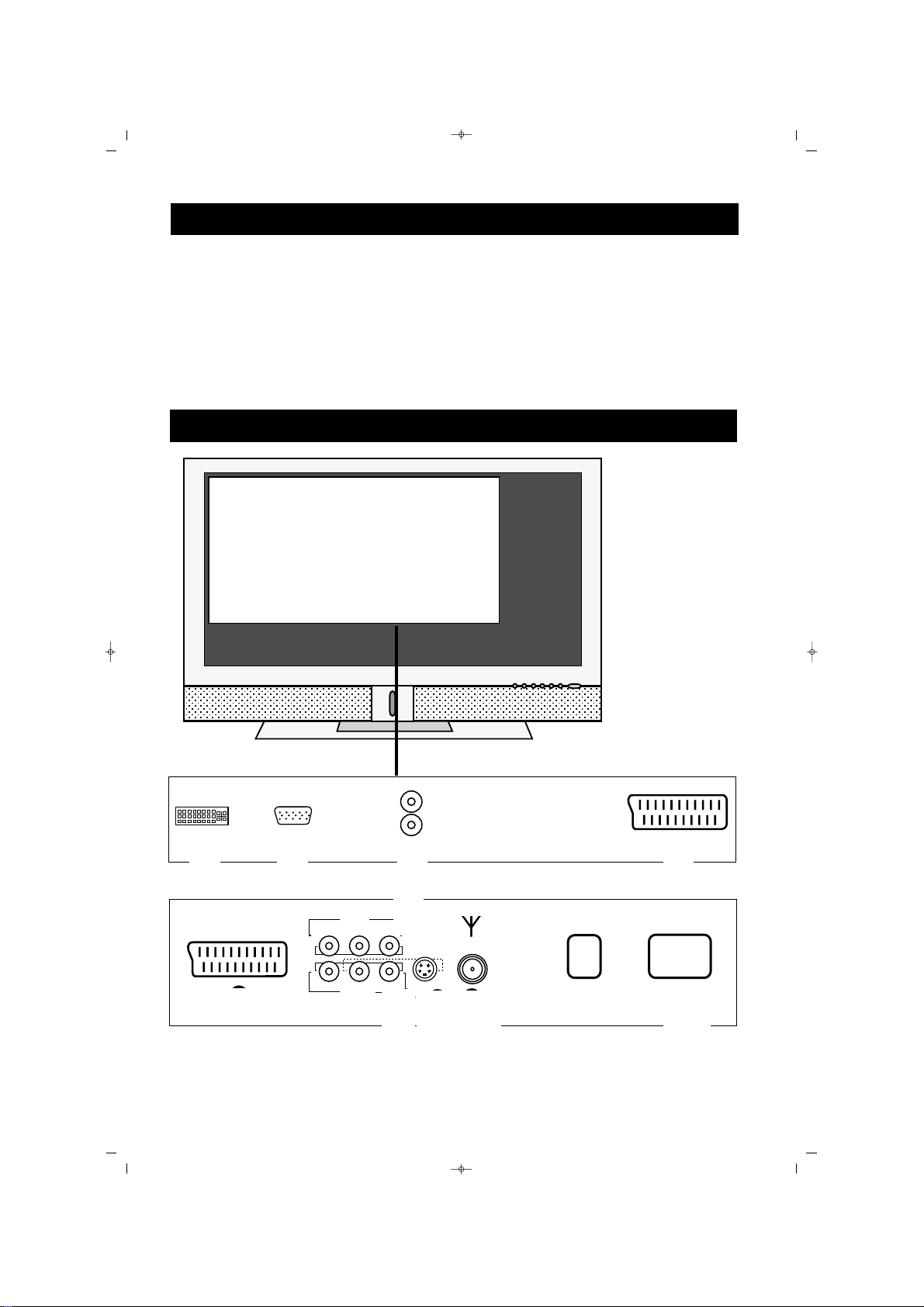
16
PPLLAASSMMAA TTVV''nniinn YYeerrlleeflflttiirriillmmeessii
* PLASMA TV'yi, sa¤lam ve dengeli bir yüzeye
yerlefltiriniz. Yüzeyin, PLASMA TV'nin a¤›rl›¤›n›
tafl›yacak kadar güçlü olmas›na dikkat ediniz.
* ‹yi bir havaland›rma temin etmek için PLASMA
TV kabininin her iki taraf›nda en az 15cm' lik bir
boflluk b›rak›n›z.
* PLASMA TV'yi bir radyatör ya da ›s› kayna¤›n›n
yak›n›na b›rakmay›n›z.
* PLASMA TV'yi, ya¤mura veya neme maruz
kalaca¤› yerlere koymay›n›z.
PLASMA TV'NIN SUNUMU
TÜM F‹fiLER‹N TANIMI (ARKA TARAF)
3
1
2
5
6
4
8
7910
11
065001056930 42 PLASMA CTV100 14/7/06 8:09 Page 16
2
1
AUDIO
L
R
3
SCART 1
5
SCART 2
6
AV
8
LRCVBS
S-Video
9
ANT.IN
10
7
ON
OFF
12
POWER
11
Page 17
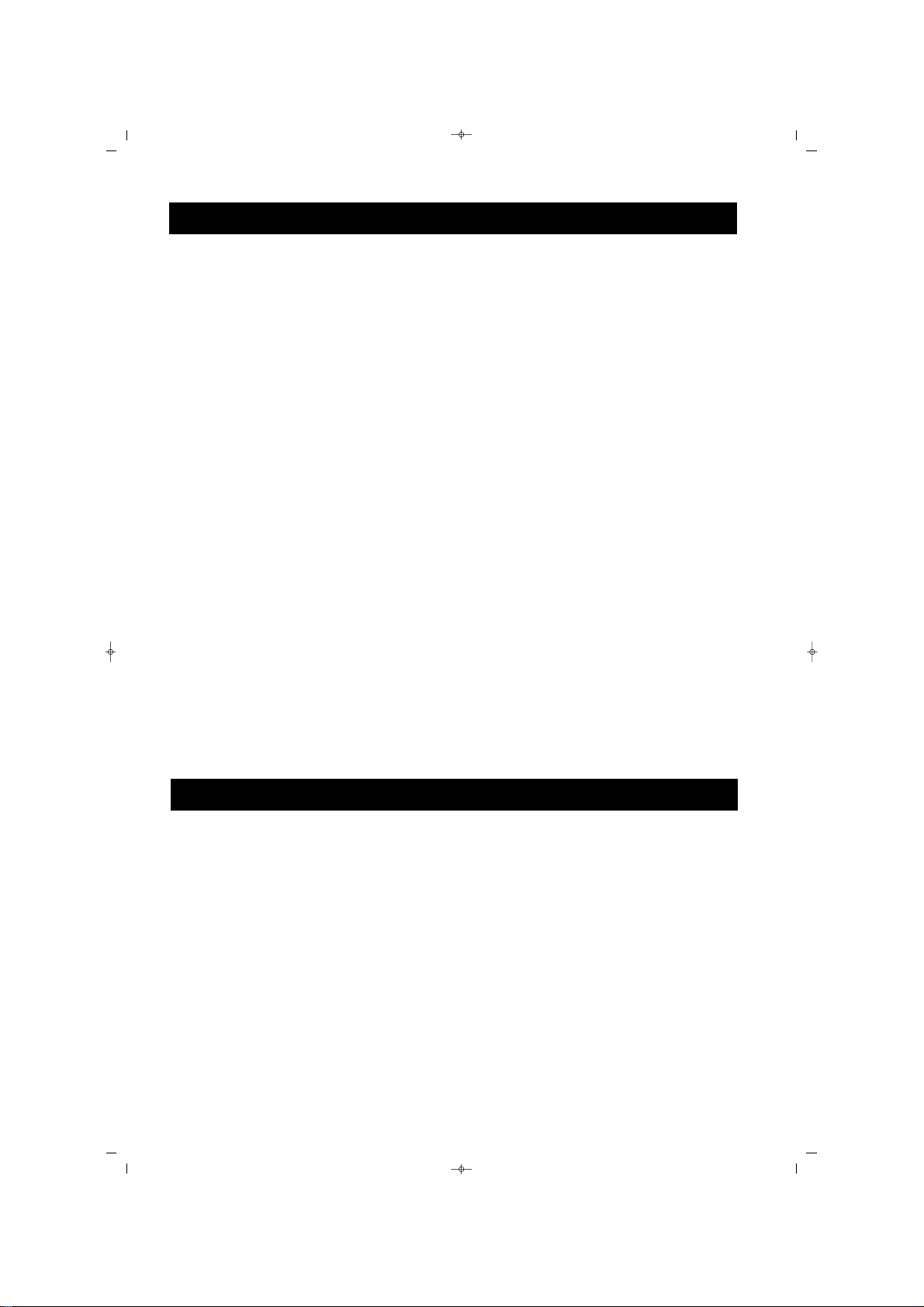
17
PC girifli
DVI girifli (PC, Set top box için)
Hoparlörler (PC//DVI Ses girifli)
Açma/Kapama dü¤mesi
SCART 1 (Euroconnector) VCR, DVD
Set top box için
SCART 2 (Euroconnector) VCR, DVD
Set top box için
S-Video (DVD, Set top box, S-VHS için)
AV Ç›k›fl (Resim ve Ses)
AV Girifl 2 (VCR, DVD, Set top box
için)
TV Anten girifli (TV anten kablosu
için) (karasal)
AC güç kablosu girifli
TÜM F‹fiLER‹N TANIMI (ARKA TARAF)
1
2
3
4
5
6
9
10
11
Cihaz› ambalaj›ndan ç›kard›¤›n›zda, afla¤›dakilerin bulunmas›na dikkat ediniz:
Uzaktan Kumanda ve Pilleri
Kullanma K›lavuzu
Kolay Kullan›m Rehberi
Garanti Kart›
World Wide Garanti Kart›
AKSESUARLAR
1
2
3
4
5
7
8
065001056930 42 PLASMA CTV100 14/7/06 8:09 Page 17
Page 18
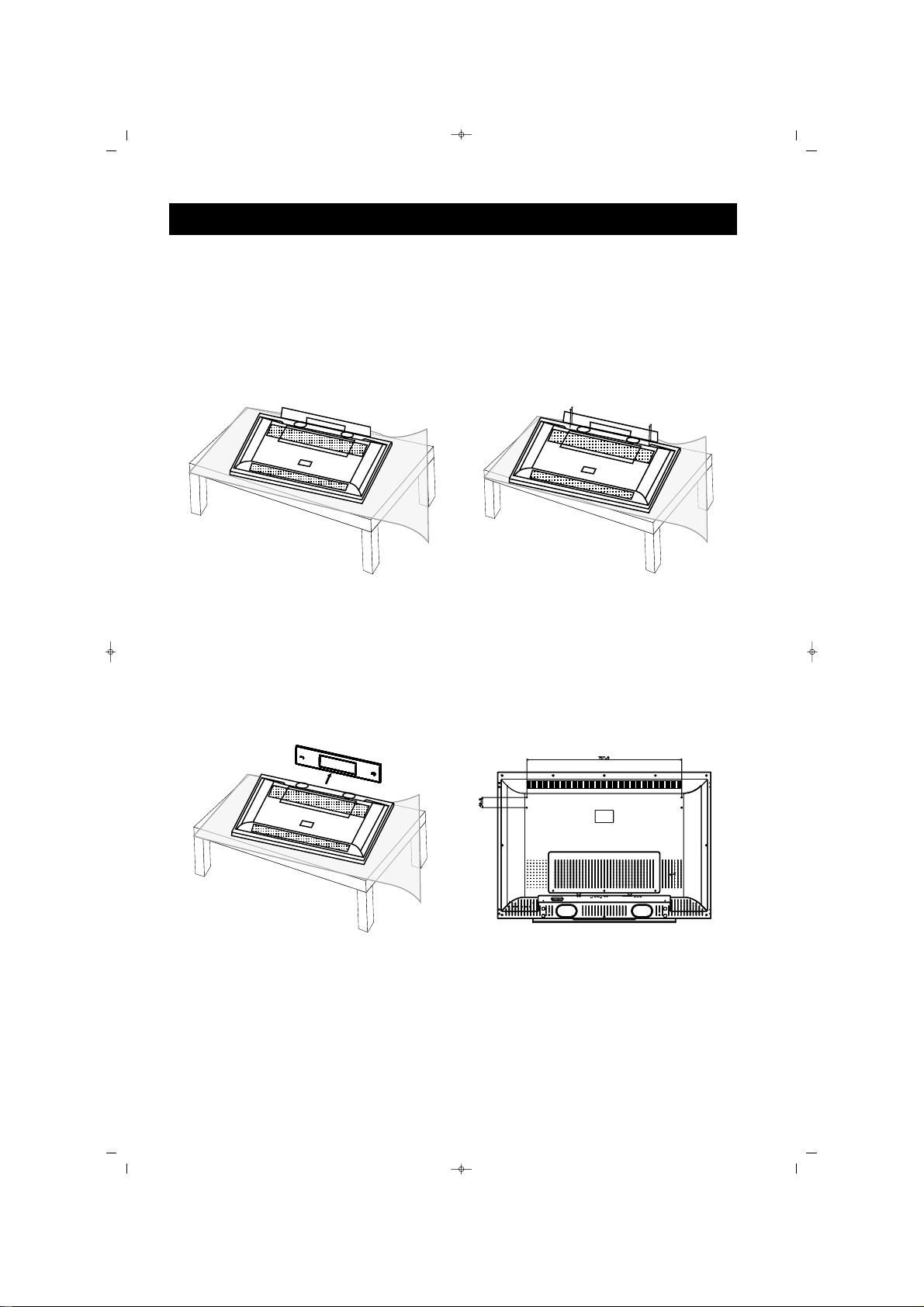
18
PLASMA TV'nin DUVARA MONTE ED‹LMES‹
PLASMA TV nizi duvara monte etmeden önce, ilk olarak, afla¤›daki ad›mlarla taban› ç›karman›z gerekmektedir:
11
22
33
44
Cihaz› düz bir yüzeye, koruyucu bir levha
veya kumafl üzerine, afla¤› bakar vaziyette
yerlefltiriniz.
Ayak vidalar›n› sökünüz.
Taban› kavray›n›z ve d›flar› do¤ru çekiniz.
PLASMA TV niz duvara monte edilmeye
haz›rd›r.
PLASMA TV'nizin stand› VESA standard›na uygundur. PLASMA TV yi duvara monte ederken, gerek-
li montaj için uzman bir teknisyene dan›fl›n›z. Montaj›n uzman bir teknisyen taraf›ndan yap›lmamas›
durumunda Üretici herhangi bir sorumluluk kabul etmemektedir.
065001056930 42 PLASMA CTV100 14/7/06 8:09 Page 18
Page 19
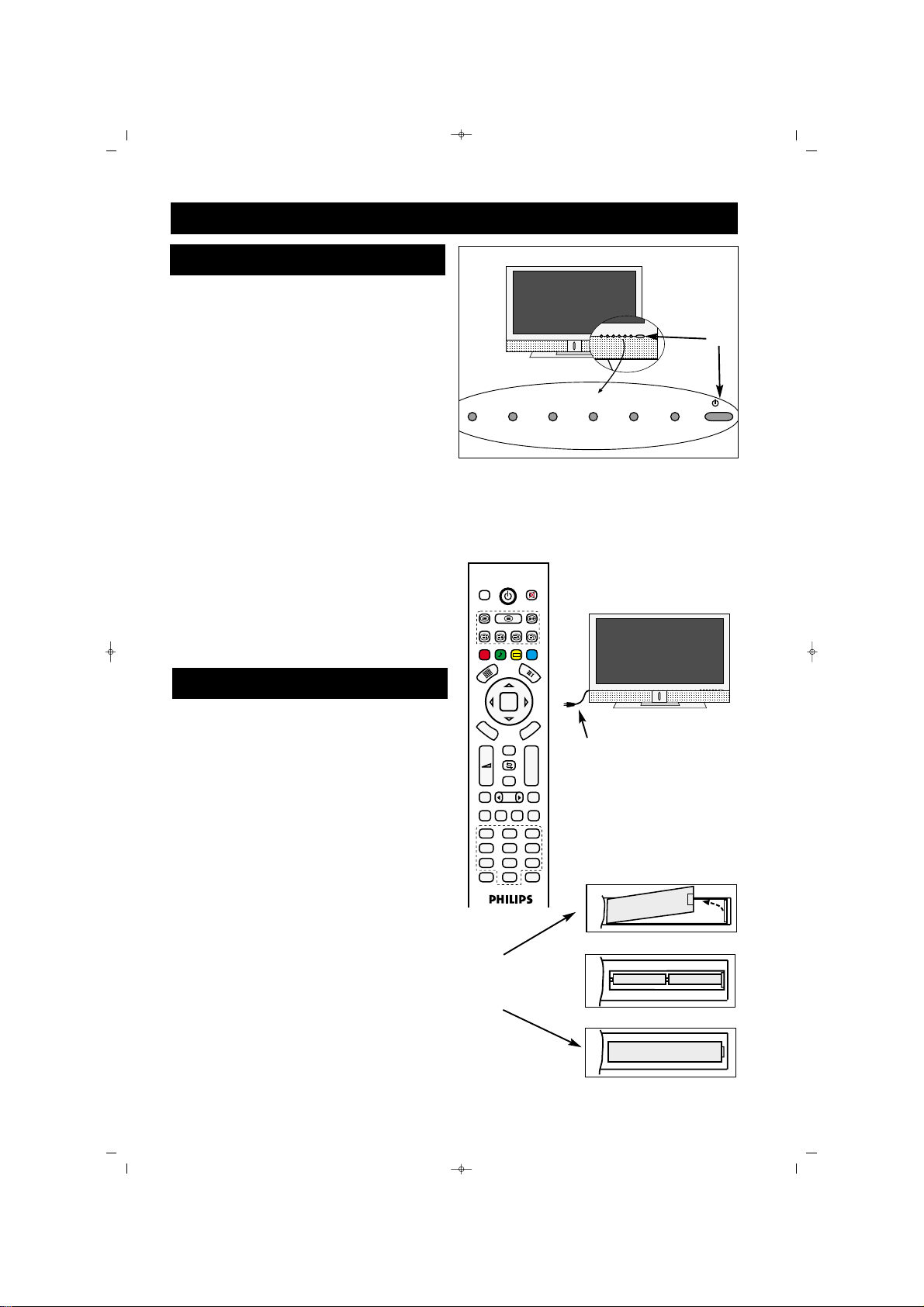
19
Güç kablosunu PLASMA TV arka
k›sm›ndaki AC girifle tak›n›z. Güç kablosunu bir prize tak›n›z ve TV yi çal›flt›r›n›z.
PLASMA TV'yi çal›flt›rmak için POWER
; tufluna bas›n›z.
Ses düzeyini artt›rmak için (
”+) tufluna,
azaltmak için (
”-) tufluna bas›n›z.
P +/- ye basarak kanallar› seçiniz.
PLASMA TV'yi uzaktan kumanda ile
çal›flt›r›rken, uzaktan kumanday› PLASMA TV'nin ön k›sm›na tutunuz.
Uzaktan kumandan›n alt›nda bulunan pil
bölmesi kapa¤›n› ç›kar›n›z.
Uzaktan kumandaya iki adet AAA pilini
koyunuz. Pillerin (+) ve (-) uçlar›n›n, pil
bölmesinin içerisinde iflaretlendi¤i gibi
hizalanmas›na dikkat ediniz.
Pil bölmesi kapa¤›n› tekrar tak›n›z.
TV VE UZAKTAN KUMANDANIN ÇALIfiMASI
1
2
3
4
5
6
7
8
TELEV‹ZYON VE UZAKTAN KUMANDA
P‹LLER‹N TAKILMASI
1
6
8
7
2
3
4
065001056930 42 PLASMA CTV100 14/7/06 8:09 Page 19
DVB
FAV+ EPG RADIO
FAV-
PP
OK
D
V
M
B
E
N
U
Zap
+
–
PIP
FREEZE
AV
TV PC DVI
1
2
4
5
7
8
ZOOM
0
M
S/M/D
EN
P+
P-
YPbPr
V+V–MENU P– P+SEL
U
16:9
3
6
9
Page 20
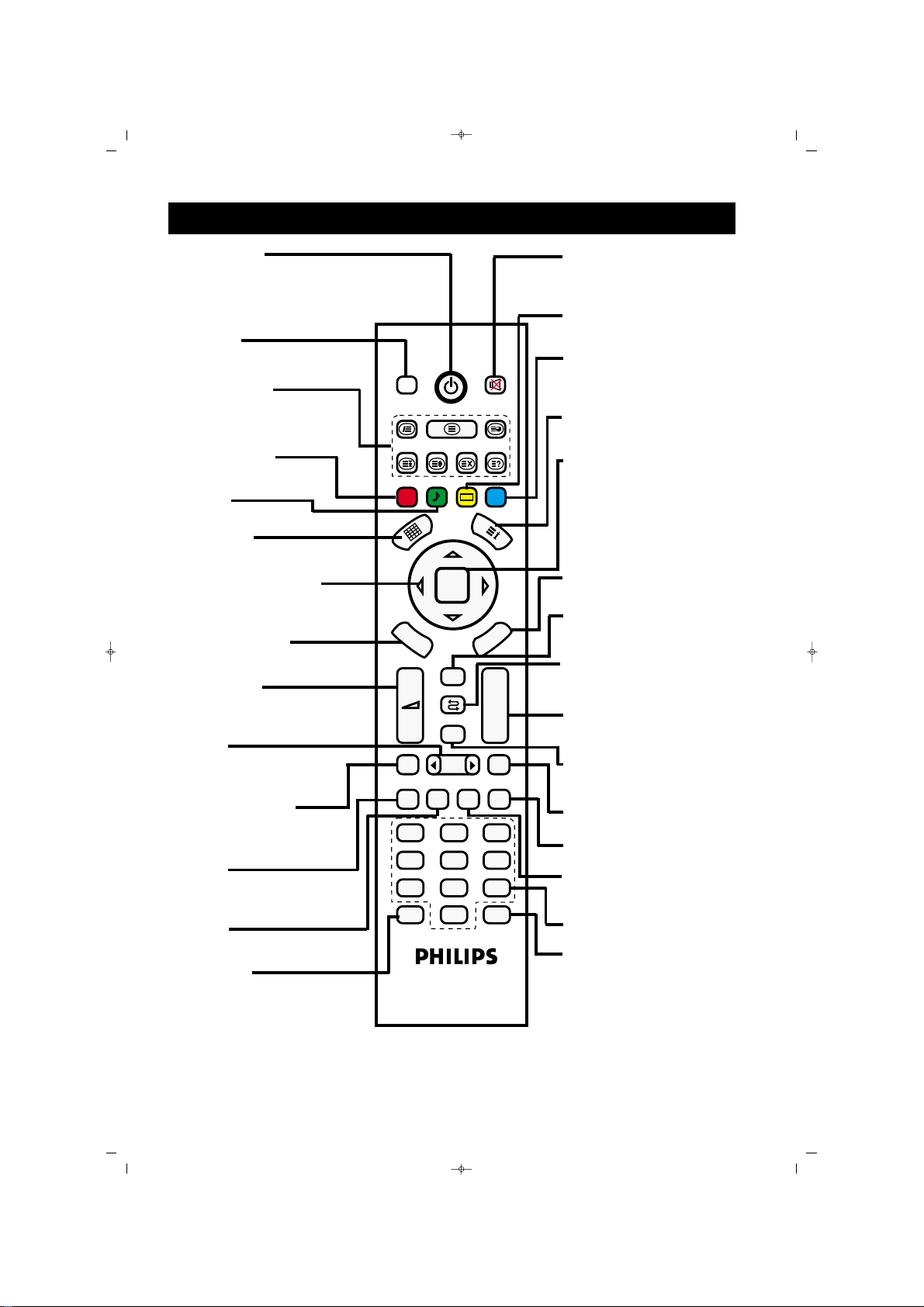
20
UZAKTAN KUMANDA
SSttaanndd BByy ttuuflfluu::
Cihaz›n›z› Stand By’dan
açmaya veya Stand By’a
(kapatman›z›) alman›z›
sa¤lar.
DDVVBB ttuuflfluu::
Bu modelde ifllevi yoktur.
TTeelleetteexxtt ttuuflflllaarr››::
KK››rrmm››zz›› ttuuflfl ((PPPP))::
Normalizasyon tuflu.
YYeeflfliill ttuuflfl::
Ses ön de¤erleri
MMoozzaaiikk ttuuflfluu::
Mozaik ekran›na girebilirsiniz.
((ÍÍ/ÆÆ/ÎÎ/ïï)) YYöönn ttuuflflllaarr››::
Menülerde dolafl›m ve
ayarlar için kullan›l›r.
DDVVBB MMEENNUU ttuuflfluu::
Bu modelde ifllevi yoktur.
”+/-
ttuuflflllaarr››::
Ses seviyesini azaltabilir
”-
veya yükseltebilirsiniz ”+.
AAVV ttuuflfluu::
Harici cihazlar›n ba¤lanaca¤› modlar› seçebilirsiniz.
FFRREEEEZZEE ttuuflfluu::
Ekrandaki görüntüyü dondurur.
TTVV ttuuflfluu::
PC ve DVI konumundan
ç›kmak için
PPCC ttuuflfluu::
PC moduna geçifli sa¤lar.
ZZoooomm TTuuflfluu::
Sinema modunda bas›ld›¤›nda ekranda Zoom OSD
ç›kar ve (
ÍÍ/ÆÆ
) ile görüntü
boyutu de¤ifltirilebilir.
MMuuttee ttuuflfluu::
Cihaz›n›z›n sesini kesebilirsiniz.
SSaarr›› ttuuflfl::
Resim ön de¤erleri
MMaavvii ttuuflfl:: ((FFRREEEEZZEE))
Ekrandaki görüntüyü dondurur.
((‹‹))ttuuflfluu::
Bilgi ekran›n› gösterir.
OOKK ttuuflfluu::
Yapt›¤›n›z seçimleri onaylamak için kullan›l›r.
MMEENNUU ttuuflfluu::
Menülere girebilirsiniz.
ZZaapp ttuuflfluu::
Bu modelde ifllevi yoktur.
SSwwaapp ttuuflfluu::
Seyretti¤iniz bir önceki AV
modu ya da TV kanal›na
dönüflü sa¤lar
PP--,,PP++ ttuuflflllaarr››::
Program artt›rma ve azaltma tufllar›.
PPIIPP ttuuflfluu::
Baz› modellerde
mevcuttur. (PIP fonksiyonunu aç›p/kapatabilirsiniz)
1166::99 ttuuflfluu::
Resim format›n›
de¤ifltirir.
YYPPbbPPrr ttuuflfluu::
Bu modelde ifllevi yoktur.
DDVVII ttuuflfluu::
DVI moduna geçifli sa¤lar.
SSaayy››ssaall ttuuflflllaarr
SS//MM//DD ttuuflfluu::
Stereo, mono ve dual
modlar› aras›nda geçifli
sa¤lar (Yay›nda mevcut ise).
065001056930 42 PLASMA CTV100 14/7/06 8:09 Page 20
DVB
FAV+ EPG RADIO
FAV-
PP
OK
DVB
M
E
N
+
U
Zap
MENU
P+
–
P-
PIP
FREEZE
TV PC DVI
16:9
AV
YPbPr
1
4
7
ZOOM
2
3
5
6
8
9
S/M/D
0
Page 21
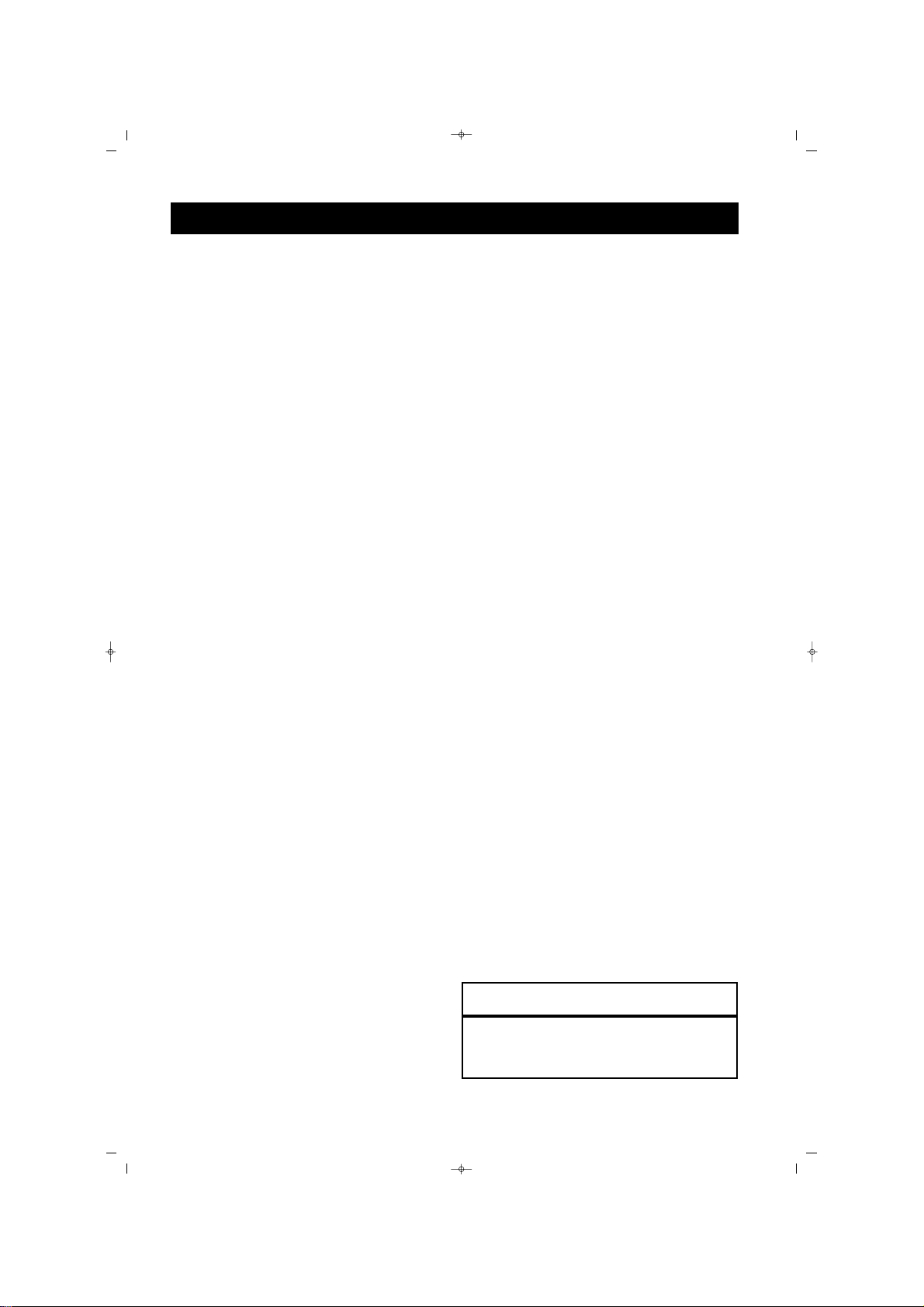
21
Bu menüde yapt›¤›n›z ayarlarla cihaz›n›z›n
otomatik aç›lmas›n› (alarm) veya ‹stedi¤iniz saatte kapanmas›n› sa¤layabilirsiniz.
Uzaktan Kumanda üzerindeki menü
tufluna bas›n›z, ekranda menü belirecektir.
Ekranda FONKS‹YONLAR menüsü
belirene kadar Sa¤ yön (
ÆÆ
) tufluna
bas›n›z.
Afla¤› yön (
ïï
) tufluna basarak
FONKS‹YONLAR menüsü ne giriniz.
Zaman Fonk. Alt menüsünü seçili olana
kadar Afla¤› yön (
ïï
) tufluna ard arda
bas›n›z.
Sa¤ yön (
ÆÆ
) tufluna bas›n›z, ekranda
Zaman Fonk. menüsü belirecektir.
AAllaarrmm aayyaarrllaammaakk:: ((OOttoommaattiikk aaçç››llmmaa))
Saat seçili iken 0..9 nümerik tufllar› ile
saati giriniz.
Afla¤› yön (
ïï
) tufluna bas›n›z ve Alarm
saatini giriniz.,
Afla¤› yön (
ïï
) tufluna bas›n›z ve 0..9
nümerik tufllar› ile aç›lmas›n› istedi¤iniz
kanal› veya Sa¤ yön (
ÆÆ
) tuflunu kullanarak
TV harici modlar›ndan birini giriniz.
“Tamam”› seçili hale getirin ve “OK”
tufluyla onaylay›n›z.
Ç›kan bilgi ekran›n› “OK” tufluyla
onaylay›n›z.
Ard arda “Menu” tufluna basarak
menülerden ç›k›n›z. Cihaz›n›z stand
by’da iken istedi¤iniz saatte
aç›lacakt›r.
OOttoommaattiikk kkaappaannmmaa ((SSlleeeepp TTiimmeerr))::
Afla¤› yön (ïï) tuflunu kullanarak
“Kapan›fl” fonksiyonunu seçili hale
getiriniz.
Sa¤ yön (
ÆÆ
) tuflunu kullanarak TV’nizin
kapanma saatini (15’er dakikal›k dilimlerlerle) belirleyiniz.
“Tamam”› seçili hale getirin ve “OK”
tufluyla onaylay›n›z.
Ç›kan bilgi ekran›n› “OK” tufluyla onaylay›n›z.
Ard arda “Menu” tufluna basarak
menülerden ç›k›n›z. Cihaz›n›z stand
by’da iken istedi¤iniz saatte
aç›lacakt›r.
ZAMAN MENÜSÜ
1
2
3
4
5
6
7
9
10
8
11
FFaayyddaall›› ‹‹ppuuccuu
Otomatik kapanma ile otomatik aç›lma saatlerinin birbiriyle çak›flmamas›na özen gösteriniz.
6
7
9
8
10
065001056930 42 PLASMA CTV100 14/7/06 8:09 Page 21
Page 22
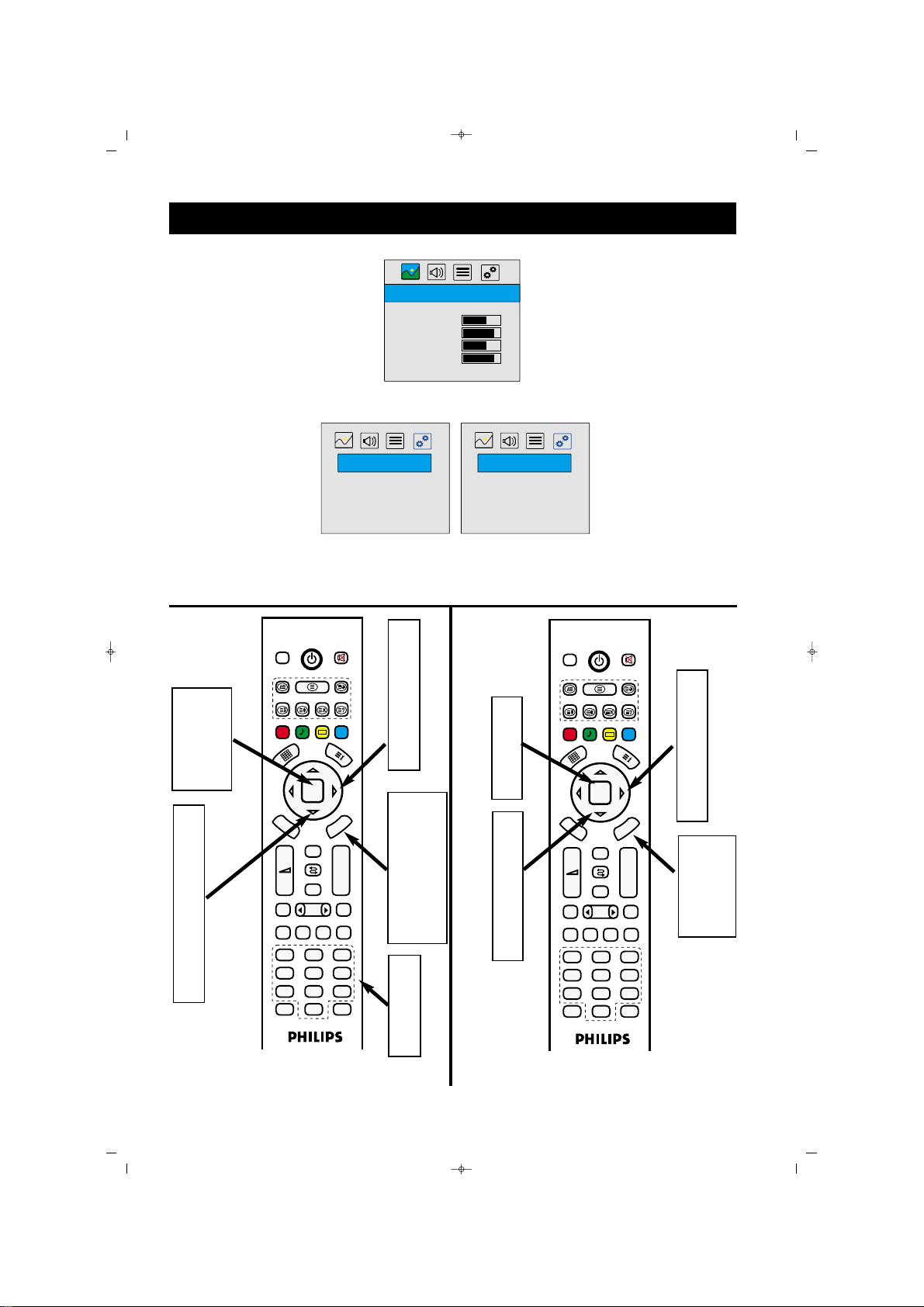
22
1
5
11
3
4
7
8
2
5
8
6
8
ZAMAN MENÜSÜ
1
10
3
4
6
2
5
7
AAllaarrmm aayyaarrllaammaakk:: ((OOttoommaattiikk aaçç››llmmaa))
OOttoommaattiikk kkaappaannmmaa ((SSlleeeepp TTiimmeerr))::
9
10
8
9
065001056930 42 PLASMA CTV100 14/7/06 8:09 Page 22
RES‹M
Resim Efektler Dinamik
Parlakl›k
Kontrast
Renk
Keskinlik
Alt Menü...
Dil Türkçe
Zaman Fonk. >>
Kilit
Ekran Koruma
Fabrika ayarlar›na dön
DVB
FAV+ EPG RADIO
FAV-
PP
OK
D
V
M
B
E
N
U
+
–
FREEZE
TV PC DVI
1
4
7
ZOOM
MENU
Zap
PIP
AV
2
5
8
0
FONKS‹YONLAR
P+
P-
16:9
YPbPr
3
6
9
S/M/D
ZAMAN FONK.
FONKS‹YONLAR
<<
Saat 12:15 >>
Dil Türkçe
Alarm hh:mm
Zaman Fonk. >>
Program ---
Kilit
Kapan›fl ---
Ekran Koruma
Tamam
Fabrika ayarlar›na dön
‹ptal
DVB
FAV+ EPG RADIO
FAV-
PP
OK
D
V
M
B
E
N
U
+
–
FREEZE
TV PC DVI
1
4
7
ZOOM
MENU
Zap
PIP
AV
2
5
8
S/M/D
0
P+
P-
16:9
YPbPr
3
6
9
Page 23
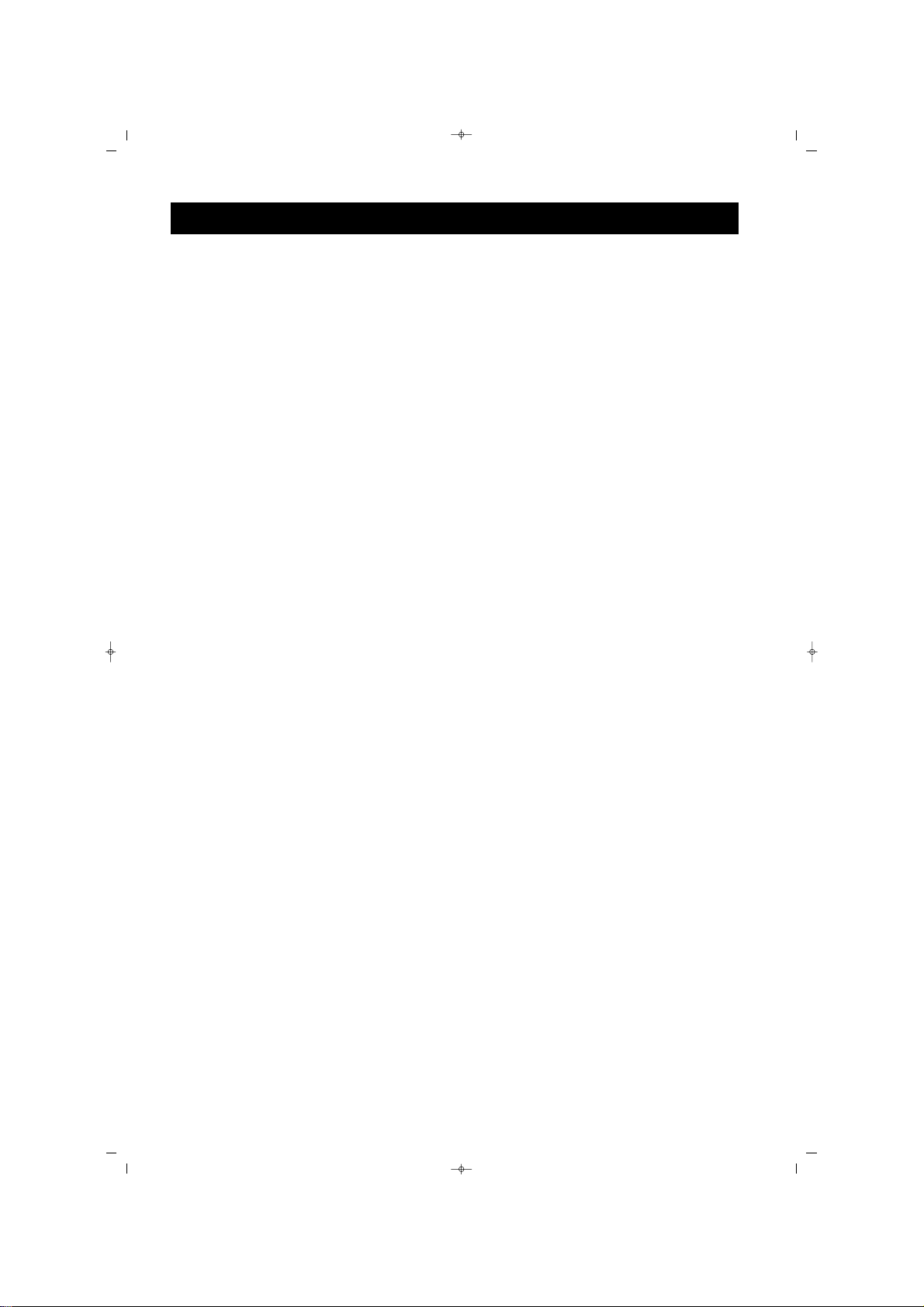
23
PLASMA TV resmini ayarlamak için bir kanal
seçiniz ve afla¤›daki ad›mlar› takip ediniz.
Uzaktan Kumanda üzerindeki menü
tufluna bas›n›z, ekranda menü belirecektir.
Ekranda RES‹M menüsü belirene kadar
Sa¤ yön (
ÆÆ
) tufluna bas›n›z.
Resim menüsüne girmek için Afla¤› yön
(
ïï
) tufluna bas›n›z.
Ayarlamak istedi¤iniz Resim menü konular›n› Yukar› yön (
ÎÎ
) tuflunu kullanarak
seçiniz.
RReessiimm mmeennüü kkoonnuullaarr›› ::
Parlakl›k,
Kontrast, Renk, Keskinlik ve alt menü
seçenekleri (Kontrast+, Gürültü Az)
PPaarrllaakkll››kk::
Resmin koyu k›s›mlar›n› parlatmak için ayarlay›n›z. Renge beyazl›k
eklenecektir.
RReennkk::
Rengi artt›rmak veya azaltmak için
ayarlay›n›z.
KKoonnttrraasstt::
Görüntü kalitesini
"keskinlefltirmek" için ayarlay›n›z.
Resmin siyah k›s›mlar›, daha koyu
olurken, beyaz daha parlak olur.
KKeesskkiinnlliikk::
Detaylar› gelifltirmek için
ayarlay›n›z.
AAlltt mmeennüü......::
Sa¤ yön (
ÆÆ
) tuflu ile girdi¤iniz
bu menüde Kontrast+ ve Gürültü Az.
Fonksiyonlar› seçimi vard›r.
KKoonnttrraasstt++::
Kontrast› dahada art›rabilir
veya tonun seçebilirsiniz.
GGüürrüüllttüü AAzz::
Resim sinyalinde gürültü
olan kanallar›n netli¤ini art›rabilirsiniz.
Seçti¤iniz resim konusunu Sola yön (
ÍÍ
)
ve Sa¤ yön (
ÆÆ
) tuflunu kullanarak
ayarlayabilirisiniz.
Ard arda “Menu” tufluna basarak
menülerden ç›k›n›z.
TV RES‹M MENÜ KONTROLLER‹
1
2
3
4
5
6
065001056930 42 PLASMA CTV100 14/7/06 8:09 Page 23
Page 24
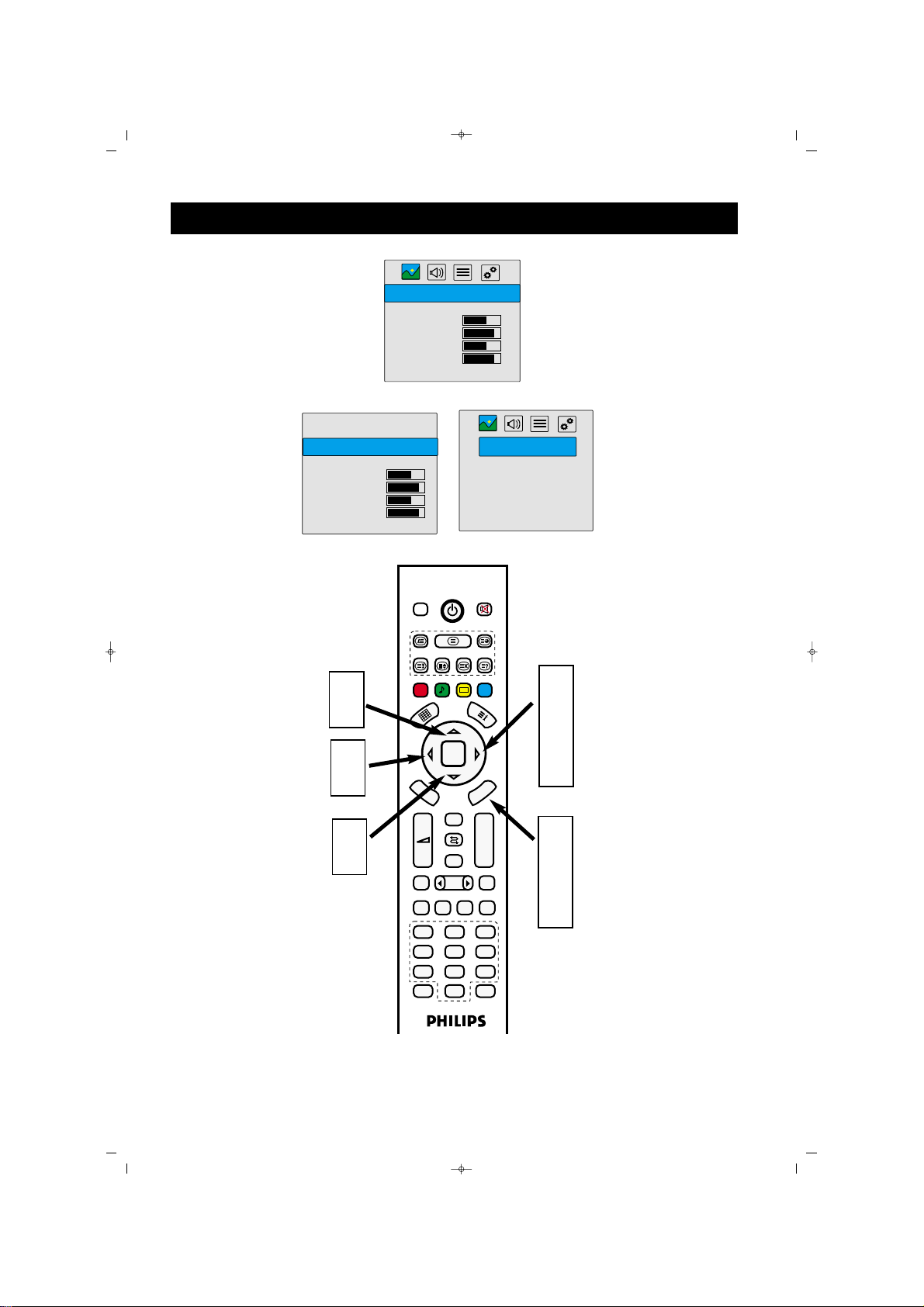
24
1
6
TV RES‹M MENÜ KONTROLLER‹
4
3
2
5
5
065001056930 42 PLASMA CTV100 14/7/06 8:09 Page 24
RES‹M
Resim Efektler Dinamik
Parlakl›k
Kontrast
Renk
Keskinlik
Alt Menü...
RES‹M
<<Resim Efektler Dinamik>>
Parlakl›k
Kontrast
Renk
Keskinlik
Alt Menü...
DVB
FAV+ EPG RADIO
PP
M
FREEZE
TV PC DVI
ZOOM
E
+
–
1
4
7
D
V
B
N
U
<<Kontrast+ Kapal›>>
Gürültü Az. Kapal›
FAV-
OK
U
N
E
M
Zap
P+
P-
PIP
16:9
AV
YPbPr
2
3
5
6
8
9
S/M/D
0
ALT MENÜ
Page 25

25
PLASMA TV resmini ayarlamak için bir kanal
seçiniz ve afla¤›daki ad›mlar› takip ediniz.
Uzaktan Kumanda üzerindeki menü
tufluna bas›n›z, ekranda menü belirecektir.
Ekranda SES menüsü belirene kadar Sa¤
yön (
ÆÆ
) tufluna bas›n›z.
Ses menüsüne girmek için Afla¤› yön (
ïï
)
tufluna bas›n›z.
Ayarlamak istedi¤iniz Ses menü konular›n› Yukar› Yön (
ÎÎ
) tuflunu kullanarak
seçiniz.
SSeess mmeennüü kkoonnuullaarr››::
Ses, Balans, Loud
Ayar, Ekolayzer, Kulakl›k ve alt menü
seçenekleri (Ses Tipi, Efekt)
SSeess::
Ses seviyesini art›rabilir veya azaltabilirsiniz.
BBaallaannss::
Balans seviyesini ayarlayabilirsiniz.
LLoouudd AAyyaarr::
Loudness ayar›n› aç›k veya
kapal› yapabilirsiniz.
EEkkoollaayyzzeerr::
Ekolayzeri ayarlayabilir veya
Efektler sat›r›nda belirli modlar› seçebilirsiniz. Ekolayzeri ayarlamak için
Efektler sat›r›, kiflisel seçilmifl olmal›d›r.
KKuullaakkll››kk::
Kulakl›k ses ayarlar›n› yapa-
bilirsiniz.
AAlltt mmeennüü......::
Sa¤ yön (
ÆÆ
) tuflu ile girdi¤iniz bu
menüde Ses Tipi ve Efekt Fonksiyonlar› seçimi
vard›r.
SSeess ttiippii::
Ses tipini ayarlayabilirsiniz.
EEffeekktt::
Efekt de¤eri seçebilir veya kapatabilirsiniz.
Seçti¤iniz Ses konusunu Sola yön (
ÍÍ
) ve
Sa¤ yön (
ÆÆ
) tuflunu kullanarak ayarlaya-
bilirisiniz.
Ard arda “Menu” tufluna basarak
menülerden ç›k›n›z.
1
2
3
4
5
6
FFaayyddaall›› ‹‹ppuuccuu
Seçilen yay›nda stereo yoksa ve TV nin stereo
modunda olmas› halinde, TV den gelen ses
mono modda kalacakt›r.
TV SES MENÜ KONTROLLER‹
065001056930 42 PLASMA CTV100 14/7/06 8:09 Page 25
Page 26

26
TV SES MENÜ KONTROLLER‹
1
6
4
3
2
5
5
065001056930 42 PLASMA CTV100 14/7/06 8:09 Page 26
RES‹M
Resim Efektler Dinamik
Parlakl›k
Kontrast
Renk
Keskinlik
Alt Menü...
SES
Ses
Balans
Loud Ayar Kapal›
Ekolayzer
Kulakl›k
Alt Menü...
DVB
FAV+ EPG RADIO
FAV-
PP
OK
D
V
M
B
E
N
U
+
M
Zap
–
PIP
FREEZE
AV
TV PC DVI
1
2
4
5
7
8
ZOOM
S/M/D
0
ALT MENÜ
<< Ses Tipi Mono >>
Efekt Kapal›
U
N
E
P+
P-
16:9
YPbPr
3
6
9
Page 27

27
Kilitleme özelli¤i cihaz›n›z› kilitlemenizi ve kilit
flifresi girilmeden cihaz›n›z›n aç›lmamas›n› sa¤lar.
Uzaktan Kumanda üzerindeki menü
tufluna bas›n›z, ekranda menü belirecektir.
Ekranda FONKS‹YONLAR menüsü
belirene kadar Sa¤ yön (
ÆÆ
) tufluna
bas›n›z.
Afla¤› yön (
ïï
) tufluna basarak menü
seçenekleri üzerine geliniz.
Kilit seçili olana kadar Afla¤› yön (
ïï
)
tufluna ard arda bas›n›z.
KKiilliitt ffoonnkkssiiyyoonnuunnuu aakkttiiff hhaallee ggeettiirrmmeekk::
Sa¤ yön (
ÆÆ
) tufluna bas›n›z, ekranda yeni
bir menü belirecektir. Kilit durumu ilk
aç›l›flta “Yeni Pin” durumundad›r.
0..9 nümerik tufllar› ile 5 haneli kilit
flifresini giriniz.
Tekrar kilit fliresini giriniz. fiifre belirlenmifltir.
Afla¤› yön (
ïï
) tufluna basarak “Tamam”›
seçili hale getirin ve “OK” tufluyla onaylay›n›z.
Ard arda “Menu” tufluna basarak
menülerden ç›k›n›z. Cihaz›n›z ilk
aç›ld›¤›nda kilit flifresi soracak ve do¤ru
olarak girifl yap›lmad›¤›nda aç›lmayacakt›r.
KKiilliitt ffoonnkkssiiyyoonnuunnuu KKaappaattmmaakk::
Sola yön (
ÍÍ
) ile “Kapal›” olarak kilit
durumunu seçiniz.
Afla¤› yön (
ïï
) tufluna basarak “Tamam”›
seçili hale getirin ve “OK” tufluyla onaylay›n›z.
0..9 nümerik tufllar› ile daha önce
belirledi¤iniz 5 haneli kilit flifresini
giriniz.
“OK” tuflu ile “Tamam”› onaylay›n›z.
Kilit fonksiyonu iptal edilmifltir.
Ard arda “Menu” tufluna basarak
menülerden ç›k›n›z.
1
2
3
4
FFaayyddaall›› ‹‹ppuuccuu
65940 standart Kilit flifresidir. Eriflim flifreniz,
sizin d›fl›n›zdaki birisi taraf›ndan (mesela, bir
çocuk) de¤ifltirilirse veya flifreyi unutursan›z,
her zaman, standart kodu kullanarak girebilirsiniz.
K‹L‹T FONKS‹YONU
5
6
7
8
9
5
6
7
8
9
065001056930 42 PLASMA CTV100 14/7/06 8:09 Page 27
Page 28

28
1
9
3
4
8
2
5
6
7
K‹L‹T FONKS‹YONU
1
9
3
4
6
2
7
5
KKiilliitt ffoonnkkssiiyyoonnuunnuu aakkttiiff hhaallee ggeettiirrmmeekk::
KKiilliitt ffoonnkkssiiyyoonnuunnuu KKaappaattmmaakk::
8
6
8
065001056930 42 PLASMA CTV100 14/7/06 8:09 Page 28
RES‹M
Resim Efektler Dinamik
Parlakl›k
Kontrast
Renk
Keskinlik
Alt Menü...
DVB
FAV+ EPG RADIO
PP
MENU
FREEZE
TV PC DVI
ZOOM
DVB
+
–
1
4
7
FONKS‹YONLAR
Dil Türkçe
Zaman Fonk.
Kilit >>
Ekran Koruma
Fabrika ayarlar›na dön
FAV-
OK
U
N
E
M
Zap
P+
P-
PIP
16:9
AV
YPbPr
2
3
5
6
8
9
S/M/D
0
TV’yi kilitlemeden önce pin’i
bildi¤inize emin olunuz.
Kilit Durumu Kapal› >>
Tamam
K‹L‹T
* * * * *
‹ptal
DVB
FAV+ EPG RADIO
PP
DVB
MENU
+
–
FREEZE
TV PC DVI
1
4
7
ZOOM
FAV-
OK
U
N
E
M
Zap
P+
P-
PIP
16:9
AV
YPbPr
2
3
5
6
8
9
S/M/D
0
Page 29

Uzaktan kumanda üzerindeki PIP tufluna
basarak, PIP ekran›n açabilirsiniz.
PIP ekran›n kapatmak için tekrar PIP tufluna
basman›z gerekmektedir.
PIP ile ilgili tufllar›n kullan›m› afla¤›daki flekildedir.
KK››rrmm››zz›› TTuuflfl::
PIP ekran›n› kademeli olarak
büyütebilir veya küçültebilirsiniz.
YYeeflfliill TTuuflfl::
PIP ekran›n›n ana ekrandaki
yerini de¤ifltirebilirsiniz.
SSwwaapp TTuuflfluu::
PIP ekran›yla ana ekran›n yer
de¤ifltirme ifllemini Swap tufluyla yapabilirsiniz.
PP++ // PP-- ::
PIP ekran›ndaki kanallar› de¤ifl-
tirebilirsiniz.
00....99 ttuuflflllaarr››::
Ana ekrandaki kanallar› de¤ifltirebilirsiniz.
PLASMA Ekran›nda ilk 12 kanal›n resmini
mozaik tuflunu kullanarak görebilirsiniz.
MMoozzaaiikk eekkrraannddaa KKaannaall sseeççiimmii;;
Uzaktan kumanda üzerindeki mozaik
tufluna bas›n›z. Mozaik ekran aç›lacakt›r.
Bütün mozaik pencerelerinde kanallar›
belirledikten sonra Yön tufllar› ile
(
ïï,ÎÎ,ÍÍ,ÆÆ
) istedi¤iniz kanal› seçili hale
getirin.
“OK” tufluna basarak seçti¤iniz kanala
geçiniz.
1
2
3
FFaayyddaall›› ‹‹ppuuccuu
Mozaik ekran için cihaz›n›z 16:9 modda
olmal›d›r.
‹lk 12’den sonraki kanallar› görmek
istiyorsan›z, 12. resim seçili iken afla¤›
yön (
ïï
) tufluna bas›n›z. Ekranda daha
sonraki 12 kanal belirmeye bafllayacakt›r.
Bir sonraki 12 mozaik kanal›na dönmek
için yukar› yön (
ÎÎ
) tufluna bas›n›z.
PIP FONKS‹YONU (RES‹M ‹Ç‹NDE
RES‹M)
29
MOZA‹K EKRAN
1
2
3
1
2
3
4
5
6
065001056930 42 PLASMA CTV100 14/7/06 8:09 Page 29
Page 30

3030
1
3
4
6
2
PIP FONKS‹YONU (RES‹M ‹Ç‹NDE
RES‹M)
MOZA‹K EKRAN
1
2
3
1
5
065001056930 42 PLASMA CTV100 14/7/06 8:09 Page 30
DVB
FAV+ EPG RADIO
FAV-
PP
OK
D
V
M
B
E
N
U
Zap
+
–
PIP
FREEZE
AV
TV PC DVI
1
2
4
5
7
8
ZOOM
0
EN
M
P+
P-
YPbPr
S/M/D
DVB
FAV+ EPG RADIO
FAV-
PP
OK
D
V
M
B
E
U
16:9
3
6
9
N
U
+
–
FREEZE
TV PC DVI
1
4
7
ZOOM
U
N
E
M
Zap
P+
P-
PIP
16:9
AV
YPbPr
2
3
5
6
8
9
S/M/D
0
Page 31

31
1166::99,,
44::33
14:9
Sinema
Panoramik
Zoom
FFaayyddaall›› ‹‹ppuuccuu
PC modunda, standart görüntü format› TAM
EKRAN'd›r, görüntü format› özelli¤ine eriflilemez.
GÖRÜNTÜ FORMATININ KULLANILMASI
Görüntü format› büyüklü¤ünü, seyretmekte oldu¤unuz program tipine göre de¤ifltirebilirsiniz.
Ekran format› büyüklükleri aras›nda geçifl yapmak için 16:9 tufluna tekrarl› olarak bas›n›z:
MENU tufluna tekrarl› basarak menüyü ekrandan silebilirsiniz.
065001056930 42 PLASMA CTV100 14/7/06 8:09 Page 31
Page 32

32
TELETEXT
Teletext, bir gazete gibi dan›flman›n mümkün oldu¤u belirli kanallardan yap›lan bilgi sistemi yay›n›d›r.
Ayn› zamanda, duyma problemi olan ya da yay›n dilini bilmeyen izleyiciler için eriflim altyaz›lar› sunmaktad›r (kablo a¤lar›, uydu kanallar› vs.)
BBaass››nn››zz
Teletext
Bir sayfan›n seçilmesi
0/9
P #/@
Konulara do¤rudan eriflim
‹çerik
Alt sayfalara girifli durdurma
Gizli bilgiler
Sayfan›n büyütülmesi
Teletext Saati
Güncellefltirme
Mix (TV ve TELETEXT bilgisini birarada seyretme)
SSoonnuuçç
‹zledi¤iniz kanalda teletext yay›n›na geçmeyi sa¤lar. 2. Bas›flta mix
konumuna geçer. 3. bas›flta izledi¤iniz TV yay›n›na geçersiniz.
Gerekli sayfa numaras› 0 ila 9 aras› bir rakamla veya P +/- tufllar›yla
giriniz.
Örnek: Sayfa 120 için 120 giriniz.
Say›, üst solda ekrana getirilir, sayaç döner ve sayfa ekrana getirilir.
Bir baflka sayfay› incelemek için bu ifllemi tekrar ediniz.
Sayac›n aramaya devam etmesi durumunda, sayfa iletilmiyordur. Bir
baflka say›y› seçiniz
Ekran›n alt›nda renkli alanlar görünür. 4 renkli tufl, konulara veya
karfl›l›k gelen sayfalara geçifl için kullan›l›r.
Bu sizi içerik sayfas›na geri gönderir (genellikle 100 sayfas›)
Belirli sayfalar, birbiri ard›na otomatik olarak ekrana getirilen alt sayfalara sahiptirler. Bu tufl, alt sayfan›n geliflini durdurmak veya devam
ettirmek amac›yla kullan›l›r. fiekli sol üstte yer al›r
Gizli bilgilerin (oyun çözümlerinin) ekrana getirilmesi veya gizlenmesi
içindir
Sayfan›n üst veya alt k›sm›n› ekrana getirmenizi ve daha sonra normal
büyüklü¤e geri dönmenizi sa¤lar
TV modunda iken izledi¤iniz kanal›n teletextinden al›nan saati ekran›n sa¤ üst köflesinde görüntüler.
Teletext sayfas› aç›kken bu tufla bas›ld›¤›nda teletext sayfas›n›n alt
sayfas› var ise ekran›n alt k›sm›nda görüntülenir ve P+/- ile bu sayfalar
de¤ifltirilebilir. Ç›kmak için ayn› tufla bas›n›z.
Teletext modunda iken, bu tufla bas›l›rsa ekrana izledi¤iniz TV yay›n› gelir. Fakat teletext yine aktiftir ve e¤er yeni bir sayfa numaras›
girilir ise sayfay› aramaya devam eder. ‹stenilen sayfa bulundu¤u zaman ekranda sayfa numaras›n› gösteren bir mesaj ç›kar. Tekrar bu
tufla basarsan›z bulunan teletext sayfas› ekrana gelir.
‹zledi¤iniz kanal ile o kanala ait teletext bilgisinin ayn› anda yanyana
ekranda görülmesini sa¤layabilirsiniz. Bunun için MIX tufluna 1.
bas›flta Teletext sayfas› ve TV Resmini ayn› anda izleybilir, 2 bas›flta
sa¤ taraftaki TV yay›n›n›n boyutunu de¤ifltire-bilirsiniz. 3. bas›flta
Teletext sayfas› tam ekran olarak görünür. Bu moddan ç›kmak için
Teletext tufluna bas›n›z.
065001056930 42 PLASMA CTV100 14/7/06 8:09 Page 32
PP
Page 33

33
Bu TV ayn› zamanda PC Monitörü olarak ta kullan›labilir. PC Görüntü kontrolleri, görüntüyü
ayarlayabilmenizi sa¤lar.
PC modunda olmaya dikkat ediniz.
Menü Lisan›:
Uzaktan Kumanda üzerindeki menü
tufluna bas›n›z, ekranda menü belirecektir.
Yön tufllar› ile Language menü konusunu
seçili hale getirin.
“OK”tufluyla onaylay›n.
Afla¤› ve yön tufluyla sizce uygun olan
lisan› seçili hale getirin ve “OK tufluyla
onaylay›n.
Menüyü ekrandan silmek için MENU
tufluna bas›n›z.
Di¤er menü ayarlar›:
Uzaktan Kumanda üzerindeki menü
tufluna bas›n›z, ekranda menü belirecektir.
Yön tufllar› ile ayarlamak istedi¤iniz
menü konusunu seçili hale getirin.
Alt menüye girmek için “OK”tufluyla
onaylay›n.
AAuuttoo SSeettuupp ((OOttoommaattiikk AAyyaarr))::
PLASMA Monitör
için otomatik olarak en iyi görüntü konumunu,
faz›n› ve saat ayar›n› yapar.
MMaannaaggeemmeenntt ((rreessiimm mmeennüüssüü))::
Bu menüde yön
tufllar› ile Parlakl›k (Brightness), Kontrast
(Contrast), Yatay resim kayd›rma (H.Position)
ve Dikey resim kayd›rma (V.Position) ayarlar›n›
yapabilirsiniz.
RReennkk ((ccoolloorr))::
Pc modunda renk kurulumu için
K›rm›z› (R), Yeflil (G) ve Mavi (B) renk seviyeleri
ayarlanabilir.
OOSSDD DDiissppllaayy::
Menünün ekrandaki yerini
ayarlayabilirsiniz.
Yukardaki menülerdeki ayarlar› yapmak
için Sol ve Sa¤ Yön tufllar›n› kullan›n›z.
Menü içinde baflka ayarlar› seçmek için
ise Yukar› ve Afla¤› yön tufllar›n› kullan›n›z.
Menüyü ekrandan silmek için MENU
tufluna tekrarl› bas›n›z.
1
2
3
4
FFaayyddaall›› ‹‹ppuuccuu
PC monitör menüsündeki Clock/Phase
ve Factory recall fonksiyonlar›n›n ifllevi
yoktur.
Ana PC menüsünden menü
konular›ndan EXIT”› onaylayarakta
ç›kabilirsiniz.
PC GÖRÜNTÜ KONTROLLER‹
5
1
2
3
4
5
1
2
065001056930 42 PLASMA CTV100 14/7/06 8:09 Page 33
Page 34

34
PC GÖRÜNTÜ KONTROLLER‹
1
5
4
3
4
2
065001056930 42 PLASMA CTV100 14/7/06 8:09 Page 34
DVB
FAV+ EPG RADIO
FAV-
PP
OK
D
V
M
B
E
N
U
+
–
FREEZE
TV PC DVI
1
4
7
ZOOM
M
Zap
PIP
AV
2
5
8
S/M/D
0
U
N
E
P+
P-
16:9
YPbPr
3
6
9
Page 35

35
ARIZALARIN G‹DER‹LMES‹
GGüüçç ggeellmmiiyyoorr
GGöörrüünnttüü YYookk
SSeess GGeellmmiiyyoorr
AAVV SSiinnyyaallii ggeellmmiiyyoorr
SS--VVHHSS RReennggii SSoolluukkllaaflfl››yyoorr
TTVV ddeenn ssaaddeeccee MMoonnoo sseess
ggeelliiyyoorr
* TV Güç kablosunu kontrol edin. TV nin fiflini prizden çekin ve
10 saniye bekleyin, daha sonra fifli prize tekrar tak›n ve POWER
tufluna tekrar bas›n
* Prizin bir duvar flalterine ba¤l› olmamas›n› kontrol ediniz
* Varsa, AC güç band›ndaki sigortan›n atmam›fl olmas›n›
kontrol ediniz
* Anten / Kablo ba¤lant›lar›n› kontrol ediniz. TV'nin ANT75
ohm fifline uygun flekilde tak›lm›fllar m›?
* Mevcut tüm kanallar› bulmak için Otomatik Program› çal›flt›r›n
* Uzaktan kumanda üzerindeki AV tufluna basarak, do¤ru sinyal
kayna¤›n›n seçilmesini kontrol edin
* Aksesuar bir cihaz› kullan›yorsan›z, bunun do¤ru çal›flmas›n›
kontrol ediniz
* PC modunda, görüntü sinyali OLMALIDIR, aksi halde TV
kapan›r.
* Ses tuflunu kontrol ediniz
* Uzaktan kumanda üzerindeki MUTE tuflunu kontrol ediniz
* Yard›mc› ekipman takmak istiyorsan›z, ses jak› ba¤lant›lar›n›
kontrol edin
AV ve S-Video soketlerinin efl zamanl› olarak ba¤lanmas›n› kontrol ediniz. Ba¤l›larsa, S-video soketini ç›kar›n›z. AV sinyali, her
iki soketin ayn› zamanda ba¤l› olmas› durumunda S-Video'yu
devred›fl› b›rak›r.
S-Video ba¤lant›s› için soketi ç›kar›n›z. TV'nin S-Video soketini
dikkatle VCR soketine tekrar ba¤lay›n›z
* RF tipi ba¤lant›lar› olan bir kablo kutusu kullan›yorsan›z, kablo
kutusundan gelen sinyal sadece MONO olacakt›r.
* Ses kontrol ayarlar›n› kontrol ediniz. Ayarlar› stereo yap›n›z
* Gelen yay›n›n stereo olup olmad›¤›n› kontrol ediniz.
065001056930 42 PLASMA CTV100 14/7/06 8:09 Page 35
Page 36

36
ARIZALARIN G‹DER‹LMES‹
UUzzaakkttaann kkuummaannddaa ççaall››flflmm››yyoorr
TTVV ddee YYaannll››flfl KKaannaall çç››kk››yyoorr,,
vveeyyaa hhiiçç kkaannaall yyookk
* Pilleri kontrol ediniz. Uzaktan kumandaya lityum pil tak›n›z.
Pillerin + ve - uçlar›n›n, pil bölmesinin içinde oldu¤u gibi
gereken yerde olmas›na dikkat ediniz.
* Uzaktan kumanday› ve TV üzerindeki uzaktan kumanda sensör penceresini temizleyiniz.
* TV Güç kablosunu kontrol ediniz. TV nin fiflini çekiniz, 10
saniye bekleyiniz ve sonra fifli prize tekrar yerlefltirerek yine
;
Açma tufluna bas›n›z.
* Kullan›l›yorsa, AC güç bant› üzerindeki sigortan›n atmam›fl
oldu¤unu kontrol ediniz
* TV ç›k›fl›n›n bir duvar flalteri üzerinde olmamas›n› kontrol
ediniz
* Uzaktan kumandan›n do¤ru çal›flma modunda oldu¤unu kontrol ediniz
* Uzaktan kumandan›n, TV üzerindeki Uzaktan Kumanda
Sensör Penceresine yönelmesine dikkat ediniz.
* Kanal seçimini tekrarlay›n
* ‹stedi¤iniz kanal numaralar›n› (Manuel Ayarlama ile) TV'nin
haf›zas›na ekleyiniz
* Otomatik Program özelli¤ini çal›flt›rarak uygun kanallar›
bulunuz
065001056930 42 PLASMA CTV100 14/7/06 8:09 Page 36
Page 37

37
BAKIM VE TEM‹ZL‹K
TTVV üüzzeerriinnddeekkii ssaabbiitt ggöörrüünnttüülleerr kkoonnuussuunnddaa UUYYAARRII
Ekran: Uzun süreli olarak ekranda sabit görüntüler durmamal›d›r. PLASMA panelin dengesiz bir
flekilde eskimesine sebep olabilir. TV nin normal kullan›m›, sürekli olarak hareket eden veya de¤iflen
görüntülere sahip olan programlar›n izlenmesi olmal›d›r. Ayn› görüntüleri çok s›k görüntülemeyiniz,
aksi halde PLASMA ekranda "hayalet" görüntüler oluflacakt›r. Hareketsiz görüntü kaynaklar›, lazer
diskler, video oyunlar›, Kompakt Disk ‹nteraktif (CD-i) veya durdurulmufl Dijital Video Diskleri
(DVD) ya da video kasetleri olabilir.
Afla¤›da sabit görüntülere ait baz› örnekler bulunmaktad›r:
* DVD menü listesi DVD içeri¤i
* Standart 4:3 görüntü oranl› bir TV de 16:) genifl ekranl› bir film izlendi¤inde ekran›n alt›nda ve
üstünde siyah çubuklar oluflur. Bu baz› DVD lerde sözkonusu olabilir.
* Video oyunlar› ve skor tablolar›
* TV istasyonu logolar›, parlak ve sabitlerse sorun olabilirler. Hareketli veya düflük kontrastl› grafiklerin, resim tüpüne zarar vermeleri daha düflük bir ihtimaldir.
* Borsa fiyat fleritleri, bu haberler yay›nlan›rken TV ekran›n›n alt›nda görünebilir
* Al›flverifl kanal› logolar›, fiyatland›rma görüntüleri parlak olabilir ve yay›n esnas›nda sürekli olarak
görülebilirler. Bunlar genellikle TV ekran›nda ayn› yerdedirler.
TTVV nniinn yyeerrii
* Kabinin flekil ve renk de¤ifltirmesini ve TV nin ar›za yapmas›n› önlemek için cihaz› çok s›cak yerlere koymay›n›z (mesela, do¤rudan günefl ›fl›¤› alt›na veya bir ›s›tma aletinin yan›na)
* TV nin etraf›nda serbest hava ak›m›n› sa¤lay›n›z
TTeemmiizzlliikk
* Elektrik çarpmalar›n› önlemek için temizli¤e bafllamadan önce elektrik kablosunu prizden çekiniz
* TV yi düzenli olarak, kuru ve çizmeyen bir toz bezi ile temizleyiniz
* TV yi temizlerken, ekran yüzeyini çizmemeye ve zarar vermemeye dikkat ediniz. Temizlik
yaparken mücevher takmay›n›z veya afl›nd›r›c› araçlar kullanmay›n›z. Ev temizlik malzemeleri kullanmay›n›z. Ekran›, nemli temiz bir bezle siliniz. Temizlik yaparken düzgün, dikey flekilde siliniz.
* Zaman zaman TV nin arkas›ndaki havaland›rma deliklerinde elektrikli süpürge ile toz çekiniz
* Kabin üzerinde veya yak›n›nda tiner, böcek ilaçlar› veya kimyasal maddeler kullanmay›n›z. Bunlar
kabinde kal›c› lekeler b›rakabilirler.
065001056930 42 PLASMA CTV100 14/7/06 8:09 Page 37
Page 38

38
TEKN‹K ÖZELL‹KLER
EKRAN BOYUTU 42" (106 cm)
EKRAN ALANI 36,73" (932,94 mm) Yatay x 20,98" (532,80 mm)
Dikey
ÇÖZÜNÜRLÜK 852 x 480 (P‹KSEL)
P‹KSEL BÜYÜKLÜ⁄Ü 1.095 mm (Y) x 1,110 mm (D)
RENK 16777216
PARLAKLIK 1500 cd/m2
KONTRAST ORANI 10000:1
GÖRÜfi AÇISI YATAY 160° / D‹KEY 160°
GÜÇ
ÇALIfiMA GER‹L‹M‹ 120 - 220V (AC ) 50/60Hz
GÜÇ TÜKET‹M‹ 330 W
TV S‹STEM‹ MULT‹ S‹STEM / NTSC PLAYBACK
PROGRAM KAPAS‹TES‹ 200 + AV
AUDIO
SES ÇIKIfi GÜCÜ (rms 10% THD) 2 x 8 W
G‹R‹fi / ÇIKIfi BA⁄LANTILARI
ANTEN 75 ohm KOAKS‹YEL
SKART 1 x FULL EURO SKART
1 x AV EURO SKART
V‹DEO G‹R‹fi‹ 1 x RCA (KOMPOZ‹T VIDEO G‹R‹fi‹)
1 x S-VHS
1 x D-SUB 15PIN RGB G‹R‹fi‹
1 x DVI G‹R‹fi‹
AUDIO G‹R‹fi‹ 1 x SOL/SA⁄ RCA ( KOMPOZ‹T VIDEO G‹R‹fi‹) VE
S-VHS G‹R‹fi‹)
1 x SOL/SA⁄ RCA DVI G‹R‹fi‹ VE D-SUB 15 P RGB G‹R‹fi‹
PC Input resulation
DISPLAY FORMATS
DVI & VGA INPUT RESOLUTIONS
Channel Coverage
System VHF UHF S-BAND
PAL D/K 1-12 13-57 Z1~Z37
PAL-B/G 2-12 21-69 X~Z+2,S1~S41
PAL-I 2-12 21-69
SECAM-B/G 2-12 21-69 X~Z+2,S1~S41
SECAM-D/K 1-12 21-69
SECAM-L’ 2-4 21-69
SECAM-L 5-12 21-69 X~ZC57,S1~S41
TV SYSTEM
CHANNELS
PAL/SECAM BG, DK, PAL-I, SECAM-L, SECAM-L', NTSC PLAYBACK
PC
Active Resolution
640*480
720*480
800*600
848*480
1024*768
1088*612
1280*1024
Refresh rate
60 Hz
60 Hz
60 Hz
60 Hz
60 Hz
60 Hz
60 Hz
DVI
Active Resolution
640*480
800*600
1024*768
Refresh rate
60 Hz
60 Hz
60 Hz
065001056930 42 PLASMA CTV100 14/7/06 8:09 Page 38
Page 39

CCoonnggrraattuullaattiioonnss oonn yyoouurr ppuurrcchhaassee,,
aanndd wweellccoommee ttoo tthhee ““ffaammiillyy!!””
DDeeaarr PPHHIILLIIPPSS pprroodduucctt oowwnneerr::
Thank you for your confidence in PHILIPS. You
’ve selected one of the best-built,best-backed
products available today.
We ’ll do everything in our power to keep you
happy with your purchase for many years to
come.
As a member of the PHILIPS “family,” you ’re
entitled to protection by one of the most comprehensive warranties and outstanding service
networks in the industry.What ’s more, your
purchase guarantees you ’ll receive all the
information and special offers for which you
qualify, plus easy access to accessories from our
convenient home shopping network.
Most importantly, you can count on our
uncompromising commitment to your total satisfaction.
All of this is our way of saying welcome -and
thanks for investing in a PHILIPS product.
PP..SS..TToo ggeett tthhee mmoosstt ffrroomm yyoouurr PPHHIILLIIPPSS ppuurr--
cchhaassee,,bbee ssuurree ttoo ccoommpplleettee aanndd rreettuurrnn yyoouurr
WWaarrrraannttyy RReeggiissttrraattiioonn aatt oonnccee..
RETURN YOUR PRODUCT WARRANTY CARD TODAY
TO GET THE VERY MOST FROM YOUR PURCHASE.
39
Registering your model with PHILIPS makes you eligible for all of the valuable bene.ts listed below, so
don’t miss out. Complete and return your Warranty Card at once to ensure:
**PPrrooooff ooff PPuurrcchhaassee
Returning the enclosed card
guarantees that your date of
purchase will be on .le, so no
additional paperwork will be
required from you to obtain
warranty service.
**PPrroodduucctt SSaaffeettyy
NNoottiiffiiccaattiioonn
By registering your product,
you’ll receive noti.cation directly from the manufacturer in the rare case of a product
recall or safety defect.
**AAddddiittiioonnaall BBeenneeffiittss ooff
PPrroodduucctt OOwwnneerrsshhiipp
Registering your product guarantees that you’ll receive all of
the privileges to which you’re
entitled, including special
money-saving offers.
Know these
ssaaffeettyy
symbols
This “bolt of lightning” indicates uninsulated
material within your unit may cause an elec-
trical shock. For the safety of everyone in
your household, please do not remove product
covering.
The “exclamation point” calls attention to
features for which you should read the
enclosed literature closely to prevent
operating and maintenance problems.
WARNING :To reduce the risk of fire or
electric shock, this apparatus should not
be exposed to rain or moisture and
objects filled with liquids, such as vases,
should not be placed on this apparatus.
CAUTION :To prevent electric shock,
match wide blade of plug to wide slot,
fully insert .
ATTENTION :Pour éviter les choc élec
triques, introduire la lame la plus large de
la fiche dans la borne correspondante de
la prise et pousser jusqu ’au fond.
CAUTION: TO REDUCE THE RISK OF
ELECTRIC SHOCK, DO NOT REMOVE
COVER (OR BACK). NO USER SERVICE-
ABLE PARTS INSIDE. REFER SERVICING
TO QUALIFIED SERVICE PERSONNEL.
FFoorr CCuussttoommeerr UUssee
Enter below the Serial No.which is located
on the rear of the cabinet .Retain this
information for future reference.
Model No._______________________
Serial No._______________________
Visit our World Wide Web Site at http://www.philips.com.tr
065001056930 42 PLASMA CTV100 14/7/06 8:11 Page 39
English
Page 40

40
1. Read these instructions.
2. Keep these instructions.
3. Heed all warnings.
4. Follow all instructions.
5. Do not use this apparatus near water.
6. Clean only with a dry cloth.
7. Do not block any of the ventilation openings.
Install in accordance with the manufacturers
instructions.
8. Do not install near any heat sources such as
radiators, heat registers, stoves, or other
apparatus (including amplifiers) that produce
heat.
9. Do not defeat the safety purpose of the
polarized or grounding-type plug. A polarizedplug has two blades with one wider than the
other. A grounding type plug has two blades
and third grounding prong. The wide blade or
third prong are provided for your safety.
When the provided plug does not fit into your
outlet, consult an electrician for replacement of
the obsolete outlet.
10.Protect the power cord from being walked
on or pinched particularly at plugs, convenience
receptacles, and the point where they exit from
the apparatus.
11.Only use at t achments /accessories specified
by the manufacturer.
12. Use only with a cart, stand, tripod, bracket, or table specified by
the manufacturer, or sold with the
apparatus. When a cart is used, use
caution when moving the cart/apparatus combination to avoid injury from tip-over.
13.Unplug this apparatus during lightning storms
or when unused for long periods of time.
14.Refer all servicing to qualified service personnel. Servicing is required when the apparatus has
been damaged in anyway, such as power-supply
cord or plug is damaged, liquid has been spilled
or objects have fallen into apparatus, the apparatus has been exposed to rain or moisture, does
not operate normally, or has been dropped.
15.This product may contain lead and mercury.
Disposal of these materials may be regulated
due to environmental considerations. For disposal or recycling information, please contact
your local authorities or the Electronic
Industries Alliance: www.eiae.org
16.
DDaammaaggee RReeqquuiirriinngg SSeerrvviiccee --
The appliance
should be serviced by qualified service personnel when:
A. The power supply cord or the plug has been
damaged;
B. Objects have fallen, or liquid has been spilled
into the appliance;
C. The appliance has been exposed to rain
D. The appliance does not appear to operate
normally or exhibits a marked change in performance;
E. The appliance has been dropped, or the
enclosure damaged.
17.
TTiilltt//SSttaabbiilliittyy --
All televisions must comply
with recommended international global safety
standards for tilt and stability properties of its
cabinet design.
* Do not compromise these design standards by
applying excessive pull force to the front, or
top, of the cabinet which could ultimately overturn the product.
* Also, do not endanger yourself, or children, by
placing electronic equipment/toys on the top of
the cabinet. Such items could unsuspectingly fall
from the top of the set and cause product damage and/or personal injury.
18.
WWaallll oorr CCeeiilliinngg MMoouunnttiinngg
- The appliance
should be mounted to a wall or ceiling only as
recommended by the manufacturer.
19.
PPoowweerr LLiinneess
- An outdoor antenna should be
located away from power lines.
20.
OOuuttddoooorr AAnntteennnnaa GGrroouunnddiinngg
- If an outside
antenna is connected to the receiver, be sure
the antenna system is grounded so as to provide
some protection against voltage surges and built
up static charges.
Section 810 of the National Electric Code,
ANSI/NFPA No. 70-1984, provides information
with respect to proper grounding of the mast
and supporting structure, grounding of the leadin wire to an antenna discharge unit, size of
grounding connectors, location of antenna-discharge unit, connection to grounding electrodes, and requirements for the grounding
electrode. See Figure below.
21.
OObbjjeecctt aanndd LLiiqquuiidd EEnnttrryy
- Care should be
taken so that objects do not fall and liquids are
not spilled into the enclosure through openings.
22.
BBaatttteerryy UUssaaggee CCAAUUTTIIOONN
- To prevent battery leakage that may result in bodily injury,
property damage, or damage to the unit:
* Install all batteries correctly, with + and aligned as marked on the unit.
* Do not mix batteries (old and new or carbon
and alkaline, etc.).
* Remove batteries when the unit is not used
for a long time.
IMPORTANT SAFETY INSTRUCTIONS
READ BEFORE OPERATING EQUIPMENT
065001056930 42 PLASMA CTV100 14/7/06 8:11 Page 40
Page 41

41
IMPORTANT SAFETY INSTRUCTIONS
Note to the CATV system installer: This reminder is provided to call the CATV system
installer’s attention to Article 820-40 of the NEC that provides guidelines for proper grounding
and, in particular, speci.es that the cable ground shall be connected to the grounding system of the
building, as close to the point of cable entry as practical.
EExxaammppllee ooff AAnntteennnnaa GGrroouunnddiinngg aass
ppeerr NNEECC -- NNaattiioonnaall EElleeccttrriicc CCooddee
065001056930 42 PLASMA CTV100 14/7/06 8:11 Page 41
Page 42

42
AADDDDIITTIIOONNAALL SSAAFFEETTYY PPRREECCAAUUTTIIOONNSS
* ENSURE that PLASMA TV stand is tightened properly to the set (See Quick Guide on the right
way of tightening of the screw of the stand to the set. Improper tightening of screw may render the
set unsafe.
* If PLASMA TV is installed on the wall, installation should be carried out by qualif ied servicemen.
Improperor incorrect installation may render the set unsafe.
* Disconnect main plug when :
- cleaning the TV screen, never use abrasive cleaning agents.
- there is a lightning storm.
- the set is left unattended for a prolonged period of time.
* Do not shift or move the PLASMA TV around when it is powered on.
* Do not touch, push or rub the surface of the PLASMA screen with any sharp or hard objects.
* When the surface of the PLASMA screen becomes dusty, wipe it gently with an absorbent cotton
cloth or other soft material like chamois. DO NOT USE acetone, toluene or alcohol to clean the
surface of the screen. These chemicals will cause damage to the surface.
* Wipe off water or saliva as soon as possible. These liquids can cause deformation and color fading of the PLASMA screen when left exposed for some time.
* Be careful of condensation when temperature changes occur. Condensation can cause damage to
the PLASMA screen and electrically parts. After condensation fades, spots or blemishes will be present on the PLASMA screen.
* CAUTION information is located on the inside of the VESA cover (see diagram below). To read
information, open the VESA cover.
POSITIONING THE PLASMA TELEVISON
* Place the PLASMA TV on a solid, sturdy base or stand. Be sure the stand is strong enough to handle the weight of the PLASMA TV.
* Try to leave at least 6" of space around each side of the PLASMA TV cabinet to allow for proper ventilation.
* Do not place the PLASMA TV near a radiator or other sources of heat.
* Do not place the PLASMA TV where it can be exposed to rain or excessive moisture.
RECYCLING PROCEDURE/END OF LIFE DISPOSAL
* To minimize harm to the environment, the batteries supplied with the PLASMA TV do not contain mercury or nickel cadmium. If possible, when disposing of batteries, use recycling means available in your area.
* The PLASMA TV uses materials that can be recycled. To minimize the amount of waste in the
environment, check your area for companies that will recover used televisions for dismantling and
collection of reusable materials, or contact your dealer for TV recycling tips.
* Please dispose of the carton and packing material through the proper waste disposal management
in your area.
PRECAUT›ON
065001056930 42 PLASMA CTV100 14/7/06 8:11 Page 42
Page 43

43
CONTENTS
IInnttrroodduuccttiioonn
Welcome / Registering your TV 39
IMPORTANT SAFETY INSTRUCTIONS 40
MEASURES 42
Contents 43
IInnssttaallllaattiioonn
Language Settings 44
Automatic Programming
(Setting the Channels) 45
Manual adjustment of TV channels 47
Program Arrangement 49
Screen Protection 51
Factory Reset 52
Presentation of the PLASMA TV 53
Mounting the PLASMA TV on the wall 55
Operation of TV and the Remote Controller 57
Remote Controller 58
Time Menu 59
PPiiccttuurree MMeennuu
TV Picture Menu Controls 61
SSoouunndd MMeennuu
TV Sound Menu Controls 63
FFeeaattuurreess MMeennuu
Lock Function 65
PIP Function / Mosaic Display 67
Using of the Display Format 70
Teletext 71
PPCC MMooddee
PC Display Controls 72
PC Mode Adjustment 73
GGeenneerraall IInnffoorrmmaattiioonn
Fault Remedy 74
Maintenance and Cleaning 76
Index 77
BBeellooww aarree tthhee ffeeaattuurreess ooff yyoouurr nneeww PPLLAASSMMAA
SSoouunndd // DDiissppllaayy JJaacckkss::
Use these jacks to connect other devices to your PLASMA TV quickly
AAuuttoommaattiicc CChhaannnneell PPrrooggrraammmmiinngg ((AAuuttoommaattiicc
PPrrooggrraammmmiinngg))::
Fast and easy adjustment of the
existing channels
MMeennuuss ((OOSSDD))::
Beneficial Messages, for setting
the TV Controls
RReemmoottee CCoonnttrrooll::
Operates the PLASMA TV
features
SSwwiittcchhiinngg OOffff TTiimmeerr::
Switches Off the PLASMA
TV in the time programmed by you (from 1 to
999 minutes after current time)
PPIIPP::
Picture in Picture
SSttaannddaarrdd bbrrooaaddccaassttiinngg
(VHF / UHF) or
CCaabbllee
TTVV CChhaannnneell
SStteerreeoo::
This contains internal amplifier and
double speaker system, and provides receiving
of the stereo broadcasting TV channels
TTrreebbllee,, BBaassss aanndd BBaallaannccee::
Improves the sound of
the PLASMA TV
Your new PLASMA TV and its packing are
made of recyclable material. Expertized companies may recycle the wastes of your product and
reduce the waste amount. There are batteries
in the equipment, which should not be disposed
as normal waste when consumed. These should
be disposed as small chemical wastes. When
you replace the current unit, please check how
to recycle the batteries and packing material,
from the regulations.
At the end of the Service Life
NNoottee::
This manual contains different ver-
sions and models. All features stated
here may not comply with your PLASMA
TV. This is normal. There is no need to
contact with your dealer or service.
065001056930 42 PLASMA CTV100 14/7/06 8:11 Page 43
Page 44

44
You can easily perform the installation settings of your PLASMA TV on the menus of your set, as
defined below:
INSTALLATION
LANGUAGE SETTING
Users can alter the menu language as follows:
Press the menu button on the R/C. The
menu will appear on the screen
Until the functions menu appear on the
screen, press (
Æ) button repeatedly.
Pressing (
ï) button, highlight the
"Language" section
Using (
Í) and (Æ) buttons, select the
menu language you prefer.
Press the "Menu" button repeatedly to
leave menus
1
2
3
4
5
HHEELLPPFFUULL HHIINNTT
When you change the language, you can only alter
the Menu subject. This does not alter any other
OSD text feature.
1
5
2
4
3
4
065001056930 42 PLASMA CTV100 14/7/06 8:11 Page 44
PICTURE
Picture Preset Personal
Brightness
Contrast
Color
Sharpness
More...
DVB
FAV+ EPG RADIO
PP
MENU
FAV-
OK
DVB
Zap
+
FREEZE
–
PIP
AV
FEATURES
<< Language English >>
Timer
Lock
Burn Protect
Picture&Sound F.Reset
MENU
P+
P-
16:9
TV PC DVI
1
2
4
5
7
8
ZOOM
0
YPbPr
3
6
9
S/M/D
Page 45

45
AUTOMATIG PROGRAMMING (SETTING THE CHANNELS)
Your PLASMA TV can be set the local (or cable
TV) channels automatically. By pressing P± buttons, it is possible to select the TV stations in
your region.
Press menu button on the RC. A menu
will appear on the screen.
Press (
Æ) button until the PROGRAMS
menu appear on the screen.
Press (
ï) button to highlight the menu
options.
Until automatic Search is highlighted,
press (
ï) repeatedly.
Press (
Æ) button, a new menu will
appear on the screen.
Pressing (
Í/Æ) buttons, select country.
Press (
ï) button to highlight "OK"
Press "OK" button, automatic search will
start
When automatic search and ordering is
complete, press "OK"
Press "Menu" button repeatedly to
leave menus
1
2
3
4
5
HHEELLPPFFUULL HHIINNTT
* Just after removing your new TV set from its
package and plugging it into the wall outlet, start
automatic programming option to set the TV to
the local broadcasting and cable channels. If you
are unable to adjust channels by automatic
programming functions, your TV may not operate
as it should.
* After operating automatic programming, check
the results. Press P± and see which channels you
can select.
* Do not forget to install an antenna or cable TV
outlet first to your PLASMA TV.
6
7
8
9
10
065001056930 42 PLASMA CTV100 14/7/06 8:11 Page 45
Page 46

46
AUTOMATIG PROGRAMMING (SETTING THE CHANNELS)
1
10
2
5
6
3
4
6
7
8
9
6
065001056930 42 PLASMA CTV100 14/7/06 8:11 Page 46
PICTURE
Picture Preset Personal
Brightness
DVB
Contrast
Color
Sharpness
More...
FAV+ EPG RADIO
FAV-
PP
OK
DVB
MENU
+
–
FREEZE
TV PC DVI
1
4
7
ZOOM
Zap
PIP
AV
2
5
8
0
MENU
P+
P-
YPbPr
S/M/D
PROGRAMS
Program Table
Program Moving
Program Setup
Auto Programming
Please Select the country then
press OK button to start the
installation
<<
Country
Sort By
OK
16:9
3
6
9
SEARCHING...
To cancel searching process
press Cancel button...
Found Programmes number: 25
43%
Cancel
Autosearch is completed.
Programs are sorted. Found
Programmes number : 48
OK
Quality
Cancel
<<
<<
UK
Page 47

47
MANUAL SETTING OF TV CHANNELS
You can also set the TV channel manually.
Manual setting allows you store any program
manually.
Press Menu button on the RC, menu will
appear on the screen
Until the PROGRAMS menu appears on
the screen, press (
Æ) button.
Press (
ï) button to highlight menu
options.
Until Program Settings are highlighted,
press (
ï) button repeatedly.
Press (
Æ) button, a new menu will
appear on the screen
Press (
ï) button consecutively until
Frequency Setting is highlighted.
Press (
Æ) button, FREQUENCY SET-
TING menu will appear on the screen
Press (
ï) button repeatedly until coun-
try is selected. Press (
Í/Æ) buttons to
select one of French or Europe.
Press (
Î) button repeatedly until
Program No. is selected.
To assign a channel number, press
number buttons and (
Í/Æ) buttons
Press (
ï) button to lower the cursor
to the FREQUENCY line.
Press (
Æ) button to activate the automatic search channel frequency, or
press number buttons to enter the
channel frequency as you want to.
In case the channel is not clear, press
(
ï) button for fine tuning, then press
(
Æ) button to adjust.
Note: In case the channel is not clear, proceed
to step 14
Press (
ï) button and press "OK"
button to store the channel while OK
is selected
Press "Menu" button repeatedly to
leave menus.
1
2
3
4
5
6
7
8
9
10
11
12
13
14
15
065001056930 42 PLASMA CTV100 14/7/06 8:11 Page 47
Page 48

4848
MANUAL STORING OF TV CHANNELS
9
2
5
7
8
10
12
13
3
4
6
8
11
13
14
8
10
1
15
065001056930 42 PLASMA CTV100 14/7/06 8:11 Page 48
DVB
FAV+ EPG RADIO
FAV-
PP
MENU
OK
DVB
MENU
Zap
+
P+
PIP
AV
2
5
8
0
P-
16:9
YPbPr
3
6
9
S/M/D
–
FREEZE
TV PC DVI
1
4
7
ZOOM
PICTURE
Picture Preset Personal
Brightness
Contrast
Color
Sharpness
More...
PROGRAMS
Program Table
Program Moving
Program Setup
Auto Programming
PROGRAM SETUP
Change Name
Delete Programme
Manual Tuning
MANUAL TUNING
<<
Program No 001
Frequency 154
Fine Tuning 0
Modulation Negative
OK
Cancel
<<
<<
<<
Page 49

4949
PROGRAM ARRANGEMENT
You can carry out other settings in relation to
channels.
Press Menu button on the RC, menu
will appear on the screen.
Press (
Æ) button until PROGRAMS
menu appear on the screen.
Press (
ï) button to highlight menu
options.
Press (
ï) button repeatedly until
Program table, Program Moving,
Program Settings are highlighted. To
enter, press (
Î) button.
PPRROOGGRRAAMM TTAABBLLEE
You can surf in the programs pressing
(
Î,ï, Í,Æ) buttons on the program
table.
PPRROOGGRRAAMM MMOOVVIINNGG
Highlight the channel you want to move,
pressing (
Î/ï) buttons in the program
column. Select the program pressing (
Æ)
button. Press (
Î/ï) buttons to move it
to your desired location. Finish by pressing (
Í) button. At the end of this pro-
cess, press "OK" button.
PPRROOGGRRAAMM SSEETTTTIINNGGSS
In this menu, you can name or delete
the program. Highlight Naming or
Program Deletion by pressing (
ï), and
enter using (
Æ).
NNaammiinngg
On the artificial keyboard on the
screen, you can select the characters
pressing (
Î,ï, Í,Æ) and confirm by
pressing "OK". When naming is completed, confirm by pressing "OK" and
press on the appearing menu "OK"
again.
PPrrooggrraamm DDeelleettiioonn
From the menu appearing on the
screen, select "OK" by (
Í) or (Æ)
buttons, whereupon the broadcast
channel will be deleted. You can
return to PROGRAM SETTINGS
menu by pressing "OK" again.
Leave the menus by pressing "Menu"
button repeatedly
1
2
3
4
A
B
C
5
C1
C2
065001056930 42 PLASMA CTV100 14/7/06 8:11 Page 49
Page 50

50
PROGRAM ARRANGEMENT
1
5
3
4
2
A
C1
C2
B
C
4
065001056930 42 PLASMA CTV100 14/7/06 8:11 Page 50
DVB
FAV+ EPG RADIO
FAV-
PP
OK
D
V
M
B
E
N
U
+
–
FREEZE
TV PC DVI
1
4
7
ZOOM
ENU
M
Zap
P+
P-
PIP
16:9
AV
YPbPr
2
3
5
6
8
9
S/M/D
0
PICTURE
Picture Preset Personal
Brightness
Contrast
Color
Sharpness
More...
PROGRAMS
Program Table
Program Moving
Program Setup
Auto Programming
PROGRAMS
Program Table
Program Moving
Program Setup
Auto Programming
001----002----003-----
005----006----007----008----009----010----V- End Move
004 MTV
001----- 011 ----002----- 012 ----003 MTV 013 -----
<<
<<
004----- 014 ----005----- 015 ----006----- 016 ----007----- 017 ----008----- 018 ----009----- 019 ----010----- 020 -----
001----002----003 MTV
004----005----006----007----008----009----010----V+ Select the Prog.
001----002----003----004 MTV
005----006----007----008----009----010----V+ Select the Prog.
PROGRAMS
Program Table
Program Moving
Program Setup
Auto Programming
PROGRAM SETUP
Change Name
<<
Delete Programme
Manual Tuning
PROGRAM SETUP
Change Name
Delete Programme
Manual Tuning
<<
<<
MTV
1 2 3 4 5 6 7 8 9 0
= - { } “ : . , ?
Q W E R T Y U I O P
A S D F G H J K L
Z X C V B N M
Shift
OK Clear
This Programme will be
Cancel
deleted..!
CancelOK
BS
Page 51

51
SCREEN PROTECTION
With the screen protection, you can reduce the
insisting traces of the plasma technology.
Holding of a picture or logo on the display for a
long time will cause trace problem. SCREEN
PROTECTION displaces the picture 2 pixels to
the left or right in the time scheduled by you.
Press menu button on the Remote
Controller, a menu will appear on the
screen
Press (
Æ) button until FUNCTIONS
menu appear on the screen.
Press (
ï) button
Press (
ï) button until the "SCREEN
PROTECTION" is highlighted.
Press (
Æ) button to access to "SCREEN
PROTECTION" menu.
Press (
Í/Æ) buttons to select picture's
displacement time
Press (
ï) button.
Select the “TV” inlet as "ON"
Press "Menu" button repeatedly to leave
menus.
HHEELLPPFFUULL HHIINNTT
• It is recommended to choose displacement
time from 15 to 240 seconds.
• When you use the Plasma TV as monitor, do
not forget to select the PC inlet as ON
1
2
3
4
5
6
7
8
9
1
9
3
4
7
2
5
6
6
065001056930 42 PLASMA CTV100 14/7/06 8:11 Page 51
Picture Preset Personal
Brightness
Contrast
Color
Sharpness
More...
FEATURES
Language English
Timer
Lock
Burn Protect
Picture&Sound F.Reset
PICTURE
>>
BURN PROTECT
>>
Swap Time 120
TV ON
PC Input ON
>>
DVB
FAV+ EPG RADIO
FAV-
PP
OK
D
V
M
B
E
N
U
+
–
FREEZE
TV PC DVI
1
4
7
ZOOM
M
Zap
PIP
AV
2
5
8
S/M/D
0
U
EN
P+
P-
16:9
YPbPr
3
6
9
Page 52

52
RETURNING TO FACTORY SETTINGS
By applying the below given actions, you can
return the sound and picture values to original
factory values.
Press Menu button on the RC, a menu
will appear on the screen.
Press (
Æ) button on the screen until
FUNCTIONS menu appears on the
screen.
Press (
ï) button.
Press (
ï) button repeatedly until the
Sound & Picture Factory Reset is highlighted.
Press (
Æ) button. A warning menu will
appear on the screen
Press (
Í) button, select OK and con-
firm by pressing "OK"
The settings are reset to factory values.
Press"OK" again to finish.
Press "Menu" button repeatedly to leave
menus.
1
2
3
4
5
6
7
8
HHEELLPPFFUULL HHIINNTT
If you reset the TV to factory values, the
Picture and Sound values will return to standard values of the manufacturer, while other
values will remain unchanged.
1
8
3
4
2
5
6
6
7
065001056930 42 PLASMA CTV100 14/7/06 8:11 Page 52
PICTURE
Picture Preset Personal
Brightness
Contrast
Color
Sharpness
More...
FEATURES
Language English
Timer
Lock
Burn Protect
Picture&Sound F.Reset >>
DVB
FAV+ EPG RADIO
PP
D
V
M
B
E
N
U
+
–
FREEZE
TV PC DVI
1
4
7
ZOOM
FAV-
OK
Zap
PIP
AV
2
5
8
0
Picture and Sound adjustments
will turn to factory defaults!!!
OK
Cancel
U
N
E
M
P+
P-
16:9
YPbPr
3
6
9
S/M/D
Page 53

53
PPllaacciinngg tthhee PPLLAASSMMAA TTVV
* Place the PLASMA TV on a sound and balanced surface. Be careful that the surface is
strong enough to bear the PLASMA TV weight.
* To provide a good ventilation, leave at least 15
cm space on both sides of the cabin
* Do not leave the PLASMA TV next to a radiator or a heat source
* Do not leave the PLASMA at places where it
would be subject to rain or humidity
PRESENTATION OF THE PLASMA TV
DEFINITION OF THE ENTIRE CONNECTORS (REAR)
3
1
2
5
6
4
8
7910
11
065001056930 42 PLASMA CTV100 14/7/06 8:11 Page 53
2
1
AUDIO
L
R
3
SCART 1
5
SCART 2
6
AV
8
LRCVBS
S-Video
9
ANT.IN
10
7
ON
OFF
12
POWER
11
Page 54

54
PC in
DVI in (for PC, Set top Box)
Speakers (PC/DVI Sound input)
ON/OFF Key
SCART 1 (Euroconnector) For VCR,
DVD Set top box
SCART 2 (Euroconnector) For VCR,
DVD Set Top Box
S-Video (For DVD, Set top box and SVHS)
AV Output (Picture and Sound)
AV Input 2 (For VCR, DVD or Set
top box)
TV Antenna Input (For TV antenna
cable) (continental)
AC power cable inlet
DEFINITION OF ALL CONNECTORS
When you unpack this unit, make sure it includes the following:
Remote Control and Batteries
User’s Manual
Quick Start Guide
Warranty Card
World Wide Warranty Card
ACCESSORIES
1
2
3
4
5
1
2
3
4
5
6
9
10
11
7
8
065001056930 42 PLASMA CTV100 14/7/06 8:11 Page 54
Page 55

55
MOUNTING THE PLASMA TV ON THE WALL
Before mounting of your PLASMA on wall, you should first remove the base through following steps:
11
Place the device on a flat surface, onto a
protective sheet or fabric, facing downwards.
22
Remove the screws
33
Grasp the base and pull it out.
44
Your PLASMA TV's stand complies. While mounting the PLASMA TV on wall, consult a specialized technician for mounting. If the TV is not mounted by a specialized technician, manufacturer
will assume no responsibility.
Your PLASMA TV is now ready for wall
mounting.
065001056930 42 PLASMA CTV100 14/7/06 8:11 Page 55
Page 56

56
Connect the power cable to the AC
inlet on the PLASMA TV. Plug it on the
wall outlet and switch on the TV
To switch on the PLASMA TV, press
POWER
; button.
Press (
”+) button to increase sound,
press (
”-) button to reduce
Select channels pressing P± button
While switching on the PLASMA TV
using the RC, direct the RC on the front
side of the PLASMA TV.
Remove the battery compartment lid
below the RC.
Insert two AAA batteries into the RC.
Ensure that the + and - poles of the batteries are aligned as marked in the battery compartment
Install the battery compartment lid
OPERATION OF TV AND REMOTE CONTROLLER
1
2
3
4
5
6
7
8
TV AND REMOTE CONTROLLER (RC)
INSTALLING BATTERIES
1
6
8
7
2
3
4
065001056930 42 PLASMA CTV100 14/7/06 8:11 Page 56
DVB
FAV+ EPG RADIO
FAV-
PP
OK
D
V
M
B
E
N
U
Zap
+
–
PIP
FREEZE
AV
TV PC DVI
1
2
4
5
7
8
ZOOM
0
V+V–MENU P– P+SEL
ENU
M
P+
P-
16:9
YPbPr
3
6
9
S/M/D
Page 57

57
REMOTE CONTROLLER
SSttaannddbbyy BBuuttttoonn ::
Puts the TV into standby
or cancels standby
DDVVBB BBuuttttoonn ::
Not functional in this model
TTeelleetteexxtt bbuuttttoonnss ::
RReedd BBuuttttoonn ((PPPP))::
Normalization button
GGrreeeenn BBuuttttoonn::
Preliminary sound values
MMoossaaiicc bbuuttttoonn ::
You mmay acces to Mosaic
Screen
((ÍÍ/ÆÆ/ÎÎ/ïï))AArrrrooww bbuuttttoonnss ::
For surfing and settings in
the menus
DDVVBB MMEENNUU bbuuttttoonn ::
Not functional in this model
”+/-
SSoouunndd bbuuttttoonnss ::
You can increase or reduce
sound
AAVV bbuuttttoonn ::
You can select the modes
where external devices will
be connected
FFRREEEEZZEE BBuuttttoonn ::
Freezes the display on the
screen
TTVV bbuuttttoonn ::
To leave PC and DVI
PPCC bbuuttttoonn ::
Provides shifting to PC
mode
ZZoooomm BBuuttttoonn ::
When pressed in cinema
mode, Zoom OSD appears
on the screen, you can
change the display size
pressing (ÍÍ/ÆÆ) buttons
MMuuttee BBuuttttoonn ::
Picture preliminary values
YYeellllooww bbuuttttoonn::
Resim ön de¤erleri
BBlluuee bbuuttttoonn ((FFRREEEEZZEE))::
Freezes the display
((‹‹)) BBuuttttoonn ::
Shows information screen
OOKK BBuuttttoonn ::
For confirming your selections
MMEENNUU bbuuttttoonnss ::
You can access to menus
ZZaapp bbuuttttoonn ::
Not functional in this
model
SSwwaapp bbuuttttoonn ::
Returns to former AV
mode or TV channel
PP--,,PP++ bbuuttttoonnss ::
Program number increasing or reducing buttons
PPIIPP bbuuttttoonn ::
Exists in some
models (you can open or
close PIP function)
1166::99 bbuuttttoonn::
Changes the
picture format
YYPPbbPPrr bbuuttttoonn ::
Not functional in this model
DDVVII bbuuttttoonn ::
Shifts to DVI mode
NNuummeerriiccaall bbuuttttoonnss
SS//MM//DD BBuuttttoonnss ::
Provides transmission
from stereo, mono and
dual modes (if available)
065001056930 42 PLASMA CTV100 14/7/06 8:11 Page 57
DVB
FAV+ EPG RADIO
FAV-
PP
OK
DVB
M
E
N
+
U
MENU
Zap
P+
–
P-
PIP
FREEZE
16:9
AV
TV PC DVI
1
4
7
ZOOM
YPbPr
2
3
5
6
8
9
S/M/D
0
Page 58

58
By means of setting in this menu, you can set
automatic switching on (alarm) or off, at
required time.
Press the menu button on the RC, a
menu will appear on the screen
Until FUNCTIONS menu appear on the
screen, press (
ÆÆ
) button
Press (
ïï
) button to access FUNCTIONS
menu
Press (
ïï
) button repeatedly until the
Time Function submenu is highlighted
Press (
ÆÆ
) button, Time Function menu
will appear on the screen
AAllaarrmm SSeettttiinngg ((AAuuttoommaattiicc sswwiittcchhiinngg oonn))
While time is selected, enter the time
pressing numerical buttons from 0 to 9
Press (
ïï
) button, and enter the alarm
time.
Press (
ïï
) button, enter the channel you
would like to open pressing 0 to 9 and
press button, enter the channel you
would like to open pressing 0 to 9 and
press (
ÆÆ
) button to enter one of the
modes other than TV
Highlight "OKAY" and confirm by pressing "OK"
Confirm the information screen
pressing "OK"
Press Menu button consecutively to
leave menus. While in Standby, the
unit will switch on at the time you
have adjusted
SSlleeeepp TTiimmeerr
Press (ïï) button and highlight "OFF"
function
Press (
ÆÆ
) button to determine the
switching off time of your TV set (in 15
minutes periods)
Highlight "OKAY" and confirm by pressing "OK"
Confirm the appearing information
screen by pressing "OK"
Press "Menu" button consecutively
to leave menus. The unit will switch
on at the adjusted time while in
standby
TIME MENU
1
2
3
4
5
6
7
9
10
8
11
HHEELLPPFFUULL HHIINNTT
Ensure that automatic ON and automatic OFF
times do not coincide.
6
7
9
8
10
065001056930 42 PLASMA CTV100 14/7/06 8:11 Page 58
Page 59

59
1
5
11
3
4
7
8
2
5
8
6
8
TIME MENU
1
10
3
4
6
2
5
7
AAuuttoommaattiicc SSeettttiinngg ((AAuuttoommaattiicc SSwwiittcchh OOnn))
AAuuttoommaattiicc SSwwiittcchhiinngg OOffff ((SSlleeeepp TTiimmeerr))
9
10
8
9
065001056930 42 PLASMA CTV100 14/7/06 8:11 Page 59
PICTURE
Picture Preset Personal
Brightness
Contrast
Color
Sharpness
More...
DVB
FAV+ EPG RADIO
PP
D
M
E
N
+
–
FREEZE
TV PC DVI
1
4
7
ZOOM
Language English
Timer >>
Lock
Burn Protect
Picture&Sound F.Reset
FAV-
OK
V
B
U
MENU
Zap
P+
P-
PIP
AV
YPbPr
2
5
8
S/M/D
0
FEATURES
TIMER
<<
Current Time 12:15
Switch Time hh:mm
Switch To --Sleep Timer ---
OK
16:9
3
6
9
Cancel
DVB
FAV+ EPG RADIO
PP
D
V
M
B
E
N
U
+
–
FREEZE
TV PC DVI
1
4
7
ZOOM
<<
FAV-
OK
MENU
Zap
P+
P-
PIP
16:9
AV
YPbPr
2
3
5
6
8
9
S/M/D
0
Page 60

60
Select a channel to adjust PLASMA TV picture
and follow the below steps:
Press Menu button on the RC, a menu
will appear
Press (
ÆÆ
) button until PICTURE menu
appears on the screen.
Press (
ïï
) button to enter into Picture
menu
Select the Picture menu subjects you
want to set, pressing (
ÎÎ
) button
PPiiccttuurree mmeennuu ssuubbjjeeccttss::
Brightness,
Contrast, Color, Sharpness and submenu options (Contrast+, Less Noise)
BBrriigghhttnneessss::
Adjust to brighten the dark
parts of the picture. Whiteness will be
input to color
CCoolloorr::
Set to increase or reduce color
CCoonnttrraasstt::
Set to "sharpen" the picture
quality. The black parts of the picture
will be darker, while white parts will be
brighter
SShhaarrppnneessss::
Set to develop details
SSuubbmmeennuu::
In this menu accessed by
pressing (
ÆÆ
) button, there are
Contrast+ and Less Noise functions
selection
CCoonnttrraasstt++::
You can increase the contrast or select the tone
LLeessss NNooiissee::
You can adjust clarity of the
channels where there is a noise in the
picture signal
You can set the subject of the selected
picture pressing (
ÍÍ
) and (ÆÆ) buttons
Press "Menu" buttons consecutively to
leave menus
TV PICTURE MENU CONTROLS
1
2
3
4
5
6
065001056930 42 PLASMA CTV100 14/7/06 8:11 Page 60
Page 61

61
1
6
TV PICTURE CONTROLS
4
3
2
5
5
065001056930 42 PLASMA CTV100 14/7/06 8:11 Page 61
PICTURE
Picture Preset Personal
Brightness
Contrast
Color
Sharpness
More...
PICTURE
>>
Picture Preset Personal
Brightness
Contrast
Color
Sharpness
More...
>>
DVB
FAV+ EPG RADIO
FAV-
PP
OK
D
V
M
B
E
N
U
+
M
Zap
–
PIP
FREEZE
AV
TV PC DVI
1
2
4
5
7
8
ZOOM
0
MORE...
>>
Contrast+ OFF
Noise Red. OFF
U
N
E
P+
P-
16:9
YPbPr
3
6
9
S/M/D
>>
Page 62

62
Select a channel to set PLASMA TV picture and
follow the below given steps:
Press Menu button on the RC, menu will
appear on the screen.
Press (
ÆÆ
) button until SOUND menu
appears on the screen
To access the sound menu, press (
ïï
)
button.
Select the Sound menu subject to set,
pressing (
ÎÎ
) button
SSoouunndd mmeennuu ssuubbjjeeccttss::
Sound, Balance,
Loud Setting, Equalizer, Headphone and
submenu options (Sound type, Effect)
SSoouunndd::
You can increase or reduce
sound level
BBaallaannccee::
You can set the balance level
Loud Setting: You can perform loudness
setting as on or off.
EEqquuaalliizzeerr::
You can set equalizer or
select certain modes in the effects line.
To set equalizer, effects line should be
selected personal
HHeeaaddpphhoonnee::
You can carry out head-
phone sound adjustments
SSuubbmmeennuu::
In this menu accessed by pressing (
ÆÆ
)
button, Sound Type and Effect Functions are
selected
SSoouunndd ttyyppee::
You can adjust sound type
EEffffeecctt::
You can select effect value or switch off
You can set the Sound Subject by pressing (
ÍÍ
) and (ÆÆ) .
Leave the menus, pressing "Menu" button repeatedly
1
2
3
4
5
6
HHEELLPPFFUULL HHIINNTT
If the selected broadcasting is not stereo and if
TV is in stereo mode, the sound from TV will
remain in mono mode.
TV SOUND MENU CONTROLS
065001056930 42 PLASMA CTV100 14/7/06 8:11 Page 62
Page 63

63
TV SOUND MENU CONTROLS
1
6
4
3
2
5
5
065001056930 42 PLASMA CTV100 14/7/06 8:11 Page 63
PICTURE
Picture Preset Personal
Brightness
Contrast
Color
Sharpness
More...
AUDIO
>>
Volume
Balance
Loudness OFF
Equalizer
Headphone
More...
>>
DVB
FAV+ EPG RADIO
FAV-
PP
OK
D
V
M
B
E
N
U
Zap
+
–
PIP
FREEZE
AV
TV PC DVI
1
2
4
5
7
8
ZOOM
0
MORE...
>>
Sound Mode Mono
Sp.Effect OFF
U
EN
M
P+
P-
16:9
YPbPr
3
6
9
S/M/D
>>
Page 64

64
Locking feature provides locking of the unit and
prevents its switching on before entering password.
Press menu button on the RC, a menu
will appear on the screen
Press (
ÆÆ
) button until FUNCTIONS
menu appear on the screen
Press (
ïï
) button to highlight menu
options
Press (
ïï
) button consecutively until
lock is selected
AAccttiivvaattiinngg lloocckk ffuunnccttiioonnss
Press (
ÆÆ
) button. A new menu will
appear on the screen. The lock is in
"New Pin" status at first switching on
Enter 5 digit lock password using the
numerical keyboard
Reenter the lock password. Now, password has been set.
Press (
ïï
) button, highlight "Okay" and
confirm by pressing "OK"
Press "Menu" button repeatedly to leave
menus. When the unit is switched on
first, a lock password be asked and will
not switch on when no correct entry
has been made.
CCaanncceelliinngg tthhee lloocckk ffuunnccttiioonn
Press (
ÍÍ
) button to select lock as "Off"
Press (
ïï
) and highlight "Okay", confirm
by pressing "OK"
Enter 5 digit lock password you specified before, using the buttons 0…9
Confirm "okay" by pressing "OK". Lock
function has been cancelled.
Press "Menu" repeatedly to leave menus
1
2
3
4
HHEELLPPFFUULL HHIINNTT
65940 is standard lock password. If your access
password has been altered by someone (for
example a kid) or you forget the password, you
can always access using standard code.
LOCK FUNCTION
5
6
7
8
9
5
6
7
8
9
065001056930 42 PLASMA CTV100 14/7/06 8:11 Page 64
Page 65

65
1
9
3
4
8
2
5
6
7
LOCK FUNCTION
1
9
3
4
6
2
7
5
AAccttiivvaattiinngg lloocckk ffuunnccttiioonnss
CCaanncceelliinngg tthhee lloocckk ffuunnccttiioonn
8
6
8
065001056930 42 PLASMA CTV100 14/7/06 8:11 Page 65
PICTURE
Picture Preset Personal
Brightness
Contrast
Color
Sharpness
More...
Language English
Timer
Lock >>
Burn Protect
Picture&Sound F.Reset
DVB
FAV+ EPG RADIO
FAV-
PP
OK
DVB
MENU
+
–
FREEZE
TV PC DVI
1
4
7
ZOOM
M
Zap
PIP
AV
2
5
8
S/M/D
0
FEATURES
U
N
E
P+
P-
16:9
YPbPr
3
6
9
LOCK
Be sure you know the pin before
lock TV...
<<
Lock Status OFF
* * * * *
OK
Cancel
DVB
FAV+ EPG RADIO
FREEZE
ZOOM
<<
FAV-
PP
OK
DVB
MENU
Zap
+
–
PIP
AV
TV PC DVI
1
2
4
5
7
8
0
E
M
P+
P-
YPbPr
S/M/D
U
N
16:9
3
6
9
Page 66

Press PIP button on the RC to open PIP
screen
You should press PIP again to close PIP
screen
TThhee bbuuttttoonnss rreellaatteedd ttoo PPIIPP aarree uusseedd aass ffoolllloowwss::
RReedd BBuuttttoonn::
PIP screen may be gradually
enlarged or diminished
GGrreeeenn BBuuttttoonn::
You can alter the location of the PIP screen on the main
screen.
SSwwaapp BBuuttttoonn::
You can switch between
PIP screen and main screen by pressing
Swap button
PP++//--::
You can change the channels in the
PIP screen
00……99 bbuuttttoonnss
You can change the channels in the main
screen
You can see first 12 channels together on the
PLASMA screen in mosaic form.
SSeelleeccttiinngg CChhaannnneellss iinn MMoossaaiicc SSccrreeeenn
Press mosaic button on the RC. Mosaic
screen will be opened.
After determining the channels in all
mosaic screens, highlight the required
channel pressing (
ïï,ÎÎ,ÍÍ,ÆÆ
) buttons
Press "OK" button to shift to selected
channel.
1
2
3
HHEELLPPFFUULL HHIINNTT
Your unit will be in 16:9 mode for
mosaic screen
If you want to see the channels after
first 12, press (
ïï
) button while 12th
picture is highlighted. The following
12 channels will appear on the screen
To return to the next 12 mosaic channels, press (
ÎÎ
) button.
PIP (PICTURE IN PICTURE)
66
MOSAIC SCREEN
1
2
3
1
2
3
4
5
6
065001056930 42 PLASMA CTV100 14/7/06 8:11 Page 66
Page 67

6767
1
3
4
6
2
PIP (PICTURE IN PICTURE)
MOSAIC SCREEN
1
2
3
1
5
065001056930 42 PLASMA CTV100 14/7/06 8:11 Page 67
DVB
FAV+ EPG RADIO
FAV-
PP
OK
D
V
M
B
E
N
U
+
–
FREEZE
TV PC DVI
1
4
7
ZOOM
M
Zap
PIP
AV
2
5
8
0
EN
P+
P-
YPbPr
S/M/D
DVB
FAV+ EPG RADIO
FAV-
PP
OK
D
V
M
B
E
U
16:9
3
6
9
N
U
+
–
FREEZE
TV PC DVI
1
4
7
ZOOM
U
N
E
M
Zap
P+
P-
PIP
16:9
AV
YPbPr
2
3
5
6
8
9
S/M/D
0
Page 68

68
1166::99,,
44::33
14:9
Sinema
Panoramik
Zoom
HHEELLPPFFUULL HHIINNTT
In the PC Mode, the standard picture format is
FULL SCREEN, picture format feature cannot
be accessed.
USING THE PICTURE FORMAT
You can alter the picture format depending on the channel you are watching. Press 16:9 button
repeatedly to shift between screen format sizes.
Press MENU repeatedly to delete menu from
the screen
065001056930 42 PLASMA CTV100 14/7/06 8:11 Page 68
Page 69

69
TELETEXT
Teletext is an information system broadcasting through certain channels as if in a newspaper. It also
provides access subtitles for the hearing disordered watchers, or the ones who do not know the
language (cable networks, satellite channels etc.)
PPrreessss
Teletext
Selecting a page
0/9
P #/@
Direct access to subjects
Content
Stopping access to sub-pages
Confidential information
Enlarging the page
Teletext Hour
Updating
Mix (mixed TV and TELETEXT information display)
RReessuulltt
Provides access to the teletext broadcasting of the channel you
select. In 2nd press, it shifts to mix. In 3rd press, you can shift to TV
broadcasting.
Enter the required page number by a number from 0 to 9, or P± buttons
Example: For page 120, enter 120
The number is displayed on upper left, the counter counts and the
page is displayed. Repeat this procedure to examine another page.
If the counter continues to search, the page is not transmitted.
Select another number
Colored areas appear below the screen. 4 colored button is used to
shift subjects or corresponding pages
This returns to contents page (generally, page 100)
Certain pages have sub-pages which are displayed successively. This
button is used to stop or continue the subpage. Its icon is on the
upper left
For displaying or hiding confidential information (game solutions)
This provides displaying upper or lower part of the page, then
returning to normal size
Displays the hour from the teletext of the current channel in TV
mode, on the upper right corner of the screen
When pressing teletext button while teletext page is open, the subpage of teletext page is displayed on the lower part of the screen,
those pages can be changed by pressing P± button. Press the same
button to leave
Pressing this button in teletext mode, the current TV broadcasting
is displayed. But teletext is still active, and if a new page number is
entered, page search will continue. When the required page is found,
a message showing the page number appears on the screen. Pressing
this button again will bring teletext page.
You can watch channel and teletext information side to side. For
that purpose, press once to MIX button. So, teletext page and TV
picture can be displayed side to side. 2nd press will change the size
of TV display on the right. 3rd press will cause teletext page to be
full site. Press teletext button to leave this mode.
065001056930 42 PLASMA CTV100 14/7/06 8:11 Page 69
PP
Page 70

70
This TV is also available as PC Monitor. PC
Display controls allows you to adjust the display.
Ensure that the TV is in PC Mode
Menu Language
Press the menu button on the RC, menu
will appear on the screen
Highlight the Language with arrow buttons
Confirm by pressing "OK"
Highlight the language you want to
select pressing (
ïï
)
Press MENU button to delete menu
from the screen
OOtthheerr mmeennuu sseettttiinnggss
Press menu button on the RC, menu will
appear on the screen
Highlight the menu item to set using
arrow buttons
Confirm by pressing "OK" to enter to
submenu
AAuuttoommaattiicc SSeettuupp::
This sets the best display
position, phase and time adjustment for the
PLASMA Monitor.
MMaannaaggeemmeenntt ((ppiiccttuurree mmeennuu))::
In this menu you
can adjust Brightness, Contrast, H.Position and
V. Position settings.
CCoolloorr::
For color setting in PC mode
Red (R), Green (G), and Blue (B) color levels
can be adjusted
OOSSDD DDiissppllaayy::
You can set the position of the
menu on the screen
To make adjustments in the above given
menus, use right or left arrows. To
select other settings in the menu, use up
and down arrows.
To hide the menu on the screen press
MENU repeatedly
1
2
3
4
HHEELLPPFFUULL HHIINNTT
The Clock/Phase and Factory recall settings in the PC Monitor Menu are
unfunctional
You can also leave the main PC menu
by confirming EXIT.
PC DISPLAY CONTROLS
5
1
2
3
4
5
1
2
065001056930 42 PLASMA CTV100 14/7/06 8:11 Page 70
Page 71

71
PC DISPLAY CONTROLS
1
5
4
3
4
2
065001056930 42 PLASMA CTV100 14/7/06 8:11 Page 71
DVB
FAV+ EPG RADIO
FAV-
PP
OK
D
V
M
B
E
N
U
+
–
FREEZE
TV PC DVI
1
4
7
ZOOM
M
Zap
PIP
AV
2
5
8
S/M/D
0
U
N
E
P+
P-
16:9
YPbPr
3
6
9
Page 72

72
TROUBLE SHOOTING TIPS
NNoo PPoowweerr
NNoo PPiiccttuurree
NNoo SSoouunndd
NNoo AAVV SSiiggnnaall
SS--VVHHSS CCoolloorr BBeeccoommeess FFaaiinntt
TTVV OOnnllyy PPrroodduucceess MMOONNOO
SSoouunndd
• Check the TV power cord. Unplug the TV, wait 10 seconds,
then reinsert the plug into the outlet and push the POWER
button again.
• Check that the outlet is not on a wall switch.
• Be sure the fuse is not blown on the AC power strip, if one
is being used.
• Check antenna/cable connections. Are they properly secured
to the TV’s ANT75Ω plug?
• Try running the Auto Program feature to find all available
channels.
• Press the AV button on the remote to make sure the correct
signal source is selected.
• If using an accessory device, be sure that it i functioning properly.
• If in PC Mode, a video signal MUST BE present or the TV will
turn off.
• Check the VOLUME buttons.
• Check the MUTE button on the remote control.
• If you’re attempting to hook up auxiliary equipment, check
the audio jack connections.
• Check whether AV and S-Video sockets connected simultaneously. If they are, disconnect the S-Video socket. AV signal
automatically overrides the S-Video signal if both sockets are
connected simultaneously.
• Unplug socket for S-Video connection. Reconnect the SVideo socket of the TV carefully to the VCR socket.
• If using a cable box with RF only type connections, the signal
coming from the cable box will be produced in MONO only.
• Check Sound control setting. Change setting to Stereo.
065001056930 42 PLASMA CTV100 14/7/06 8:11 Page 72
Page 73

73
TROUBLE SHOOTING TIPS
RReemmoottee DDooeess NNoott WWoorrkk
TTVV DDiissppllaayyss WWrroonngg CChhaannnneell
oorr NNoo CChhaannnneellss
• Check the batteries. Place lithium cell in the remote. Be sure
the (+) and (-) ends of the batteries line up as marked inside
the battery compartment.
• Clean the remote control and the remote control sensor
window on the TV.
• Check the TV power cord. Unplug the TV, wait 10 seconds,then reinsert the plug into the outlet and push the
POWER button again.
• Be sure the fuse is not blown on the AC power strip, if one
is being used.
• Check to be sure the TV outlet is not on a wall switch.
• Be sure that the remote is in the correct operating mode.
• Be sure the remote is pointed at the Remote Sensor Window
on the TV. See page 2 of the Quick Use Guidefor details.
• Repeat channel selection.
• Add the desired channel numbers (using the CHANNEL EDIT
control) into the TV’s memory.
• Run the Auto Program feature to find all available channels.
065001056930 42 PLASMA CTV100 14/7/06 8:11 Page 73
Page 74

74
CARE AND CLEANING
WWAARRNNIINNGG ccoonncceerrnniinngg ssttaattiioonnaarryy iimmaaggeess oonn tthhee TTVV
Screen: Do not leave fixed images on the screen for extended periods of time. This can cause
uneven aging of the PLASMA panel. Normal use of the TV should involve viewing of programs that
have constantly moving or changing images. Do not leave still images on screen for extended periods of time. Do not display the same images too frequently; if you do, subtle “ghost” images can
be left on the PLASMA screen. Sources of stationary images may be Laser discs, video games,
Compact Discs Interactive (CD-i), or paused Digital Video Discs (DVDs) or video tapes.
HHeerree aarree ssoommee ccoommmmoonn eexxaammpplleess ooff ssttaattiioonnaarryy iimmaaggeess::
• DVD menus list DVD content.
• Letterbox black bars appear at the top and bottom of the TV screen when a wide screen (16:9)
movie is viewed on a
TV with standard (4:3) aspect ratio. This is available with some DVDs.
• Video game images and scoreboards
• Television station logos cause a problem if they are bright and stationary. Moving or low-contrast
graphics are less likely to damage the picture tube.
• Stock market tickers may appear at the bottom of the TV screen if the TV programming covers
this news.
• Shopping channel logos, pricing displays may be bright and may appear constantly during the
show.
These are usually in the same location on the TV screen.
TTVV LLooccaattiioonn
• To avoid cabinet warping, cabinet color changes, and an increased chance of TV failure, do not
place the TV where temperatures can become excessively hot (for example, in direct sunlight or
near a heating appliance).
• Allow a free flow of air around the TV.
CClleeaanniinngg
• To avoid possible shock hazard, remove the TV’s power cord from the electrical outlet before
cleaning.
• Regularly dust the TV with a dry, non-scratching duster.
• When cleaning the TV, take care not to scratch or damage the screen surface. Avoid wearing
jewelry or using anything abrasive. Do not use household cleaners. Wipe the screen with a clean
cloth dampened with water.
Use even, easy, vertical strokes when cleaning.
• Occasionally vacuum the vents on the rear of the TV.
• Never use thinners, insecticide sprays, or other chemicals on or near the cabinet. They may blemish the cabinet permanently.
065001056930 42 PLASMA CTV100 14/7/06 8:11 Page 74
Page 75

75
DIAGONAL SIZE 42" (106 cm)
DISPLAY AREA 36,73" (932,94mm) H x 20,98" (532,80mm) V
RESOLUTION 852 x 480 (PIXEL)
PIXEL PITCH 1.095 mm (H) x 1,110 mm (V)
DISPLAY COLORS 16777216
BRIGHTNESS 1500 cd/m2
CONTRAST 10000:1
VIEWING ANGLE OVER 160
0
(H) / OVER 1600(V)
TV SYSTEM MULTI SYSTEM / NTSC PLAYBACK
PROGRAM CAPACITY 200 programs + AV
POWER
POWER SUPPLY AC 120 -220V 50/60Hz
POWER CONSUPTION 330 W
AUDIO
AUDIO OUTPUT 2 x 8 W
INPUT / OUTPUT TERMINALS
ANTENA 75 ohm COAXIAL
SCART 1 x FULL EURO SCART
1 x AV EURO SCART
VIDEO IN 1 x RCA (COMPOSITE VIDEO IN)
1 x S-VHS
1 x D-SUB 15PIN RGB IN
1 x DVI IN
AUDIO IN 1 x L/R RCA FOR COMPOSITE VIDEO & S-VHS
1 x L/R RCA FOR DVI IN AND D-SUB 15 P RGB IN
TTEECCHHNNIICCAALL SSPPEECCIIFFIICCAATTIIOONNSS
PC Input resulation
DISPLAY FORMATS
DVI & VGA INPUT RESOLUTIONS
Channel Coverage
System VHF UHF S-BAND
PAL D/K 1-12 13-57 Z1~Z37
PAL-B/G 2-12 21-69 X~Z+2,S1~S41
PAL-I 2-12 21-69
SECAM-B/G 2-12 21-69 X~Z+2,S1~S41
SECAM-D/K 1-12 21-69
SECAM-L’ 2-4 21-69
SECAM-L 5-12 21-69 X~ZC57,S1~S41
TV SYSTEM
CHANNELS
PAL/SECAM BG, DK, PAL-I, SECAM-L, SECAM-L', NTSC PLAYBACK
PC
Active Resolution
640*480
720*480
800*600
848*480
1024*768
1088*612
1280*1024
Refresh rate
60 Hz
60 Hz
60 Hz
60 Hz
60 Hz
60 Hz
60 Hz
DVI
Active Resolution
640*480
800*600
1024*768
Refresh rate
60 Hz
60 Hz
60 Hz
065001056930 42 PLASMA CTV100 14/7/06 8:11 Page 75
Page 76

Cemal Sahir Sokak 26/28
Mecidiyeköy,80300 istanbul
Tel: (0212) 274 75 12 (PBX)
Fax : (0212) 211 21 10
Teleks : 26271 tera tr
PROF‹LO TELRA A.fi
TARAFINDAN ÜRET‹LM‹fiT‹R
Cihaz kullan›m ömrü 10 y›ld›r.
Türkçe English
065001056930 42 PLASMA CTV100 14/7/06 8:11 Page 76
Page 77

TÜRK PHILIPS T‹C. A.fi.
Yukar› Dudullu Organize Sanayi
Bölgesi 2. Cadde No: 22
81260 ÜMRAN‹YE - ‹STANBUL
www. philips.com.tr
PHILIPS TÜKET‹C‹ DANIfiMA MERKEZ‹
0800 261 33 02
Her türlü bilgi sorma ve flikayetleriniz için, yukar›daki
ücretsiz telefonumuza müracaatlar›n›z› rica ederiz.
NOT: Philips bu k›lavuzda belirtilen ürün özelliklerini önceden
haber vermeksizin de¤ifltirebilir.
065001056930 42 PLASMA CTV100 14/7/06 8:11 Page 77
Türkçe English
