Page 1

Register your product and get support at
www.philips.com/welcome
32HFL5332/97
37HFL5382/97
42HFL5382/97
EN User Manual
Page 2

China RoHS 7/29/2010
Page 3

Contents
1 Notice 2
2 Important 3
3 Your TV 5
Side controls and indicators 5
Remote control 6
4 Use your TV 8
Switch your TV on / off or to standby 8
Switch channels 8
Watch connected devices 9
Adjust TV volume 9
Use teletext 9
5 Use more of your TV 10
Access TV menus 10
Change picture and sound settings 10
Use advanced teletext features 13
Create and use list of favorite channels 14
Use the TV clock 15
Use timers 15
Use TV locks 16
View photos and play music from a
USB storage device 17
Update the TV software 18
Change TV preferences 19
Reset the TV to factory settings 19
6 Install channels 20
Automatically install channels 20
Manually install channels 20
Rename channels 22
Rearrange channels 22
7 Professional mode instruction 23
Introduction 23
Benets of Professional mode 23
Professional Setup Remote control
(2573 optional) 23
Activating the Professional mode setup
menu 24
Professional mode options 25
8 Connect devices 32
Back connectors 32
Side connectors 34
Connect a computer 36
Use Philips EasyLink 37
Use a Kensington lock 38
9 Product information 39
Supported display resolutions 39
Multimedia 39
Tuner / Reception / Transmission 39
Remote control 39
Power 39
Supported TV mounts 40
Product specication 40
10 Troubleshooting 41
General TV issues 41
TV channel issues 41
Picture issues 41
Sound issues 42
HDMI connection issues 42
Computer connection issues 42
Contact us 42
En glis h
EN
1
Page 4

1 Notice
2010 © Koninklijke Philips Electronics N.V. All
rights reserved.
Specications are subject to change without
notice. Trademarks are the property of
Koninklijke Philips Electronics N.V or their
respective owners. Philips reserves the right
to change products at any time without being
obliged to adjust earlier supplies accordingly.
The material in this manual is believed
adequate for the intended use of the system.
If the product, or its individual modules or
procedures, are used for purposes other than
those specied herein, conrmation of their
validity and suitability must be obtained. Philips
warrants that the material itself does not
infringe any United States patents. No further
warranty is expressed or implied.
Warranty
• Risk of injury, damage to TV or void of
warranty! Never attempt to repair the
TV yourself.
• Use the TV and accessories only as
intended by the manufacturer.
• The caution sign printed on the back of
the TV indicates risk of electric shock.
Never remove the TV cover. Always
contact Philips Customer Suppor t for
service or repairs.
• Any operation expressly prohibited in
this manual, or any adjustments and
assembly procedures not recommended
or authorised in this manual shall void the
warranty.
Pixel characteristics
This LCD product has a high number
of color pixels. Although it has effective
pixels of 99.999% or more, black dots or
bright points of light (red, green or blue)
may appear constantly on the screen.
This is a structural proper ty of the display
(within common industry standards) and
is not a malfunction.
Compliance with EMF
Koninklijke Philips Electronics N.V.
manufactures and sells many products
targeted at consumers which, like
any electronic apparatus, in general
have the ability to emit and receive
electromagnetic signals.
One of Philips’ leading Business Principles
is to take all necessary health and safety
measures for our products, to comply
with all applicable legal requirements and
to stay well within the EMF standards
applicable at the time of producing the
products.
Philips is committed to develop, produce
and market products that cause no
adverse health effects. Philips conrms
that if its products are handled properly
for their intended use, they are safe
to use according to scientic evidence
available today.
Philips plays an active role in the
development of international EMF
and safety standards, enabling Philips
to anticipate further developments in
standardisation for early integration in its
products.
Copyright
®
Kensington and Micro Saver are registered US
trademarks of ACCO World corporation with
issued registrations and pending applications in
other countries throughout the world.
HDMI, the HDMI logo and High-Denition
Multimedia Interface are trademarks or
registered trademarks of HDMI Licensing LLC.
All other registered and unregistered
trademarks are the proper ty of their respective
owners.
2 EN
Page 5
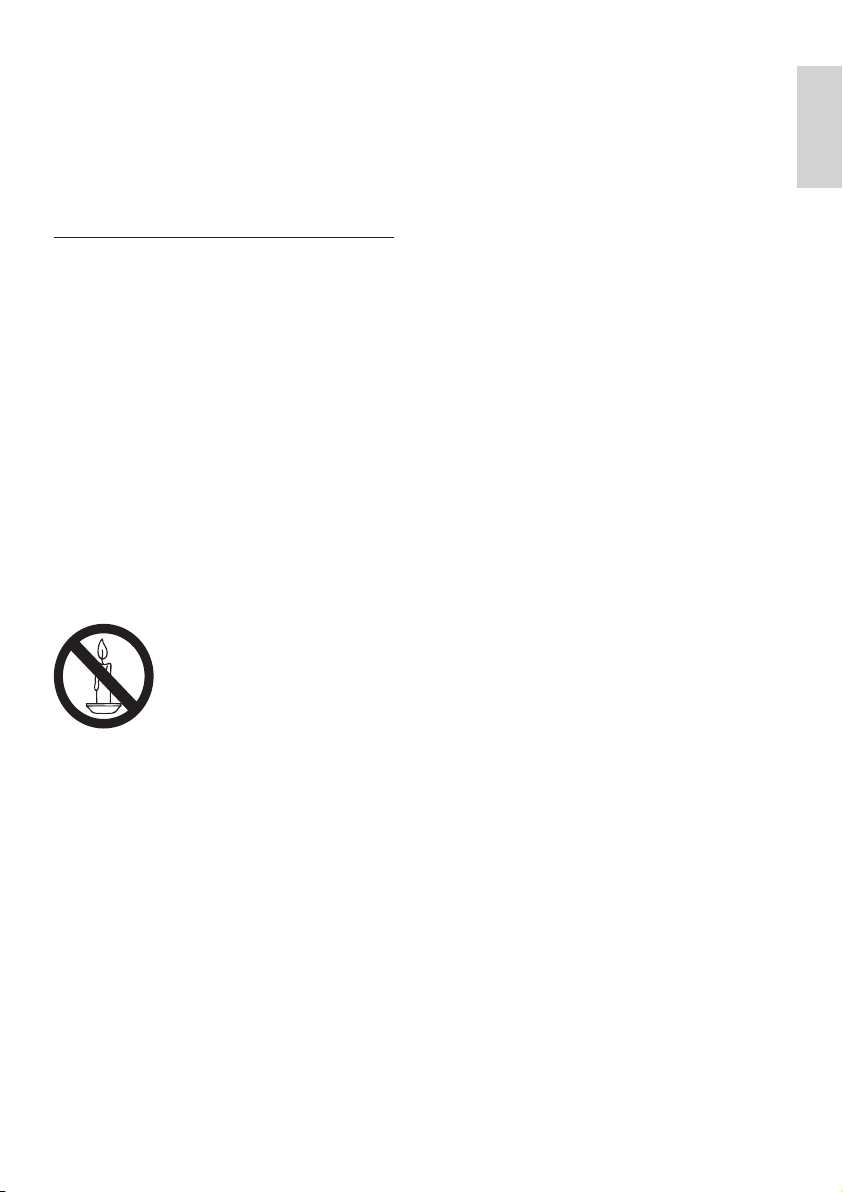
2 Important
Read and understand all instructions before you
use your TV. If damage is caused by failure to
follow instructions, the warranty does not apply.
Safety
Risk of electric shock or re!
• Never expose the TV to rain or water.
Never place liquid containers, such as
vases, near the TV. If liquids are spilt on
or into the TV, disconnect the TV from
the power outlet immediately. Contact
Philips Consumer Care to have the TV
checked before use.
• Never place the TV, remote control or
batteries near naked ames or other heat
sources, including direct sunlight.
To prevent the spread of re, keep
candles or other ames away from the
TV, remote control and batteries at all
times.
• Never insert objects into the ventilation
slots or other openings on the TV.
• When the TV is swivelled ensure that
no strain is exerted on the power cord.
Strain on the power cord can loosen
connections and cause arcing.
Risk of short circuit or re!
• Never expose the remote control or
batteries to rain, water or excessive heat.
• Avoid force coming onto power plugs.
Loose power plugs can cause arcing or
re.
Risk of injury or damage to the TV!
• Two people are required to lift and carry
a TV that weighs more than 25 kg.
• When stand mounting the TV, use only
the supplied stand. Secure the stand to
the TV tightly. Place the TV on a at, level
surface that can support the combined
weight of the TV and the stand.
• When wall mounting the T V, use only a
wall mount that can suppor t the weight of
the TV. Secure the wall mount to a wall
that can support the combined weight of
the TV and wall mount. Koninklijke Philips
Electronics N.V. bears no responsibility
for improper wall mounting that result in
accident, injury or damage.
Risk of injury to children!
Follow these precautions to prevent the
TV from toppling over and causing injury to
children:
• Never place the TV on a sur face covered
by a cloth or other material that can be
pulled away.
• Ensure that no part of the TV hangs over
the edge of the sur face.
• Never place the TV on tall furniture (such
as a bookcase) without anchoring both
the furniture and T V to the wall or a
suitable support.
• Educate children about the dangers of
climbing on furniture to reach the TV.
Risk of overheating!
• Never install the TV in a conned space.
Always leave a space of at least 4 inches
or 10 cm around the TV for ventilation.
Ensure curtains or other objects never
cover the ventilation slots on the TV.
Risk of damage to the TV!
• Before you connect the TV to the power
outlet, ensure that the power voltage
matches the value printed on the back
of the TV. Never connect the T V to the
power outlet if the voltage is different.
En glis h
EN
3
Page 6

Risk of injury, re or power cord damage!
• Never place the TV or any objects on the
power cord.
• To disconnect the TV power cord easily
from the power outlet, ensure that you
have full access to the power cord at all
times.
• When you disconnect the power cord,
always pull the plug, never the cable.
• Disconnect the TV from the power
outlet and antenna before lightning
storms. During lightning storms, never
touch any part of the TV, power cord or
antenna cable.
Risk of hearing damage!
• Avoid using earphones or headphones at
high volumes or for prolonged periods of
time.
Low temperatures
• If the TV is transported in temperatures
below 5°C, unpack the TV and wait
until the TV temperature matches room
temperature before connecting the TV to
the power outlet.
Screen care
• Avoid stationary images as much as
possible. Stationary images are images
that remain on-screen for extended
periods of time. Examples include:
on-screen menus, black bars and time
displays. If you must use stationary
images, reduce screen contrast and
brightness to avoid screen damage.
• Unplug the TV before cleaning.
• Clean the TV and frame with a soft,
damp cloth. Never use substances such as
alcohol, chemicals or household cleaners
on the TV.
• Risk of damage to the TV screen! Never
touch, push, rub or strike the screen with
any object.
• To avoid deformations and color fading,
wipe off water drops as soon as possible.
Disposal of your old product and
batteries
Your product is designed and manufactured
with high quality materials and components,
which can be recycled and reused.
When this crossed-out wheeled bin symbol
is attached to a product it means that the
product is covered by the European Directive
2002/96/EC. Please inform yourself about the
local separate collection system for electrical
and electronic products.
Please act according to your local rules and
do not dispose of your old products with your
normal household waste.
Correct disposal of your old product helps to
prevent potential negative consequences for
the environment and human health.
Your product contains batteries covered by
the European Directive 2006/66/EC, which
cannot be disposed with normal household
waste.
Please inform yourself about the local rules
on separate collection of batteries because
correct disposal helps to prevent negative
consequences for the environmental and
human health.
4 EN
Page 7

3 Your TV
Side controls and indicators
Congratulations on your purchase, and
welcome to Philips! To fully benet from the
support that Philips offers, register your TV at
www.philips.com/welcome.
This section gives you an overview of
commonly used TV controls and functions.
Please read section 3 to 6 to set the basic
consumer menu rst, then follow the
instructions in section 7 to set the Professional
mode menu.
En glis h
1
2222
3333
4444
5
1116
a VOL +/- : Increases or decreases
volume.
b CH o/œ: Switches to the previous or
next channel (source).
c MENU: Toggles the home menu or
conrm selected item.
d INPUT: Selects connected devices.
e (Power): Switches the product on
or off. The product is not powered
off completely unless it is physically
unplugged.
f Remote control sensor.
EN
5
Page 8

Remote control
1
22
4
5
7
6
10
11
12
13
14
8
9
2
3
21
18
17
16
15
20
19
a (Standby-On)
• Switches the TV to standby if it is on.
• Switches on the T V if it is in standby.
b MENU
Toggles the main menu on or off.
c TELETEXT
Toggles teletext on or off.
Note
• Teletext is not applicable for China (/93)
models and only for selected models.
d SOURCE
Selects connected devices.
e Color buttons
• Selects tasks or options.
f SLEEP
Switches the TV to standby af ter a
pre-dened period of time.
g OPTIONS
Accesses options relating to the current
activity or selection.
h OK
Conrms an entry or selection and
displays the channel grid, when watching
TV.
i (Navigation buttons)
Navigates menus.
j INFO
Displays program information, when
available. If the information spans multiple
pages, press OPTIONS to go to the next
page.
k (Mute)
Mutes or restores volume.
6 EN
Page 9

~5m
~30˚
l CH +/- (Channel +/-)
Switches to the previous or next channel.
When the TV menu is on, this functions
as Page Up / Down.
When PBS setup menu is on, it switches
to the previous or next channel or
source.
m 0-9 (Numeric buttons)
Selects a channel or setting.
n PICTURE (Smart Picture)
Launches the picture menu.
o SOUND (Smart Sound)
Launches the sound menu.
p +/- (Volume +/-)
Increases or decreases volume.
q BACK A/CH (Previous channel)
• Returns to a previous screen.
• Returns to the previously viewed
channel.
r BROWSE
Switches between channel grid and
program list.
s DUAL I-II
Selects audio languages if dual
sound broadcast is available.
t DEMO (Used in selected models only)
Toggles the demonstration menu on or
off.
u FORMAT
Selects a picture format.
v INCR. SURR
Enables Incredible Surround for stereo
sources. Enables spatial mode for mono
sources.
Remote control usage
When using the remote control, hold it close
to the TV and point it at the remote control
sensor. Make sure that the line-of-sight
between the remote control and TV is not
blocked by furniture, walls or other objects.
En glis h
EN
7
Page 10

4 Use your TV
This section helps you perform basic TV
operations.
Note
• If you cannot locate your remote control and
want to switch on the T V from standby, press
CH o/œ on the side of the T V.
Switch your TV on / off or to
standby
To switch on
• If the standby indicator is off, press
(Power) at the side of the TV.
• If the standby indicator is red, press
(Standby-On) on the remote control.
To switch to standby
• Press (Standby-On) on the remote
control.
» The standby indicator switches to red.
To switch off
• Press (Power) at the side of the TV.
» The standby indicator switches off.
Tip
• Though your TV consumes ver y lit tle power
when in standby, energy continues to be
consumed. When not in use for an ex tended
period of time, disconnect the TV power cable
from the power outlet.
Switch channels
• Press CH +/- on the remote control or
CH o/œ on the side of the TV.
• Enter a channel number using the
Numeric buttons.
• Press OK to use the channel grid.
• Press BACK A/CH on the remote
control to return to the previous channel.
Note
• When you use a favourite list, you can only
selec t those channels in the list.
Switch channels with the channel grid
The channel grid allows you to view all
available channels in a grid format.
1 Press OK.
» The channel grid appears.
2 Press to browse the channel grid.
3 Press OK to select a channel.
8 EN
Page 11
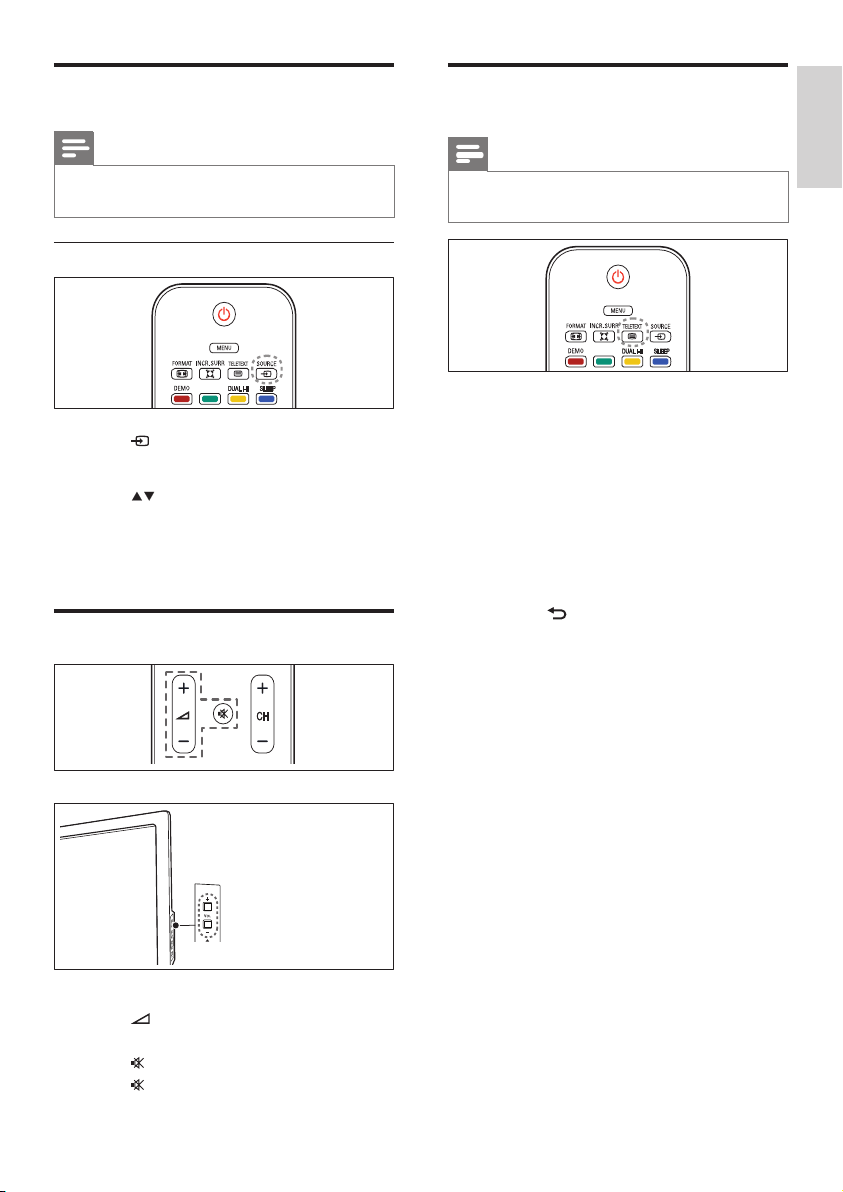
Watch connected devices
Use teletext
Note
• Switch on the device before selecting it as a
source on the TV.
Use the source button
1 Press SOURCE.
» The source list appears.
2 Press to select a device.
3 Press OK to conrm your choice.
» The TV switches to the selected
device.
Adjust TV volume
Note
• Teletext is not applicable for China (/93)
models and only for selected models.
1 Press TELETEXT.
» The main index page appears.
2 Select a page as follows:
• Press the Numeric buttons to enter a
page number.
• Press CH +/- to view the next or
previous page.
• Press the Color buttons to select a
color coded item.
• Press BACK to return to a
previously viewed page.
3 Press TELETEXT to exit teletext.
En glis h
To increase or decrease volume
• Press +/-.
To mute or unmute sound
• Press to mute the sound.
• Press again to restore the sound.
EN
9
Page 12

5 Use more of
Picture
Sound
Features
Installation
Software update
Smart picture
Video contrast
Contrast
Brightness
Color
Hue
Sharpness
Noise reduction
your TV
Access TV menus
Change picture and sound
settings
Change picture and sound settings to suit your
preferences. You can apply pre-dened settings
or change settings manually.
Menus help you to install channels, change
picture and sound settings and access other
features.
1 Press MENU > [PBS Settings] >
[Consumer Setup] > [Yes].
» The consumer menu appears.
2 Press to select and navigate
through one of the following menus.
• [Picture] : Adjusts the picture setting
for optimal viewing.
• [Sound] : Adjusts the sound setting.
• [Features] : Accesses different features
like timer and TV lock.
• [Installation] : Selects channel
installation menu, adjusts preferences
and resets the TV to factory settings.
• [Software update] : Updates the TV
software.
3 Press OK to conrm your choice.
4 Press MENU to exit.
Note
Note
• When watching TV or using ex ternal devices,
press OPTIONS then select [Picture and
sound] for quick access to picture and sound
settings.
Use smart picture
Use smart picture to apply pre-dened
picture settings.
1 Press PICTURE.
» The [Smart picture] menu appears.
2 Press to select one of the following
settings.
• [Vivid]: Applies rich and dynamic
settings.
• [Standard]: Adjusts picture settings to
suit most environments and types of
video.
• [Cinema]: Applies settings for movie
viewing.
• [Game]: Applies settings for games.
• [Energy saving]: Applies low-energy
settings.
• [Natural]: Applies the best picture
quality.
• [Custom]: Lists customized picture
settings.
3 Press OK to conrm your choice.
» The selected smart picture setting is
applied.
• In PBS mode, the Gues t Menu simply provides
10 EN
Picture, Sound, Feature, and Multimedia (Only
available if USB device is plugged.) items.
Page 13

Manually adjust picture settings
1 Press MENU > [PBS Settings] >
[Consumer Setup] > [Yes].
» The consumer menu appears.
2 Select [Picture] and press OK.
3 Press to select the following
settings.
• [Smart picture]: Accesses pre-dened
smar t picture settings.
• [Video contrast]: Adjusts the intensity
of video contents, keeping backlight
unchanged.
• [Contrast]: Adjusts the intensity of
backlight areas, keeping video contents
unchanged.
• [Brightness]: Adjusts the intensity and
details of dark areas.
• [Color]: Adjusts color saturation.
• [Hue]: Compensates for color variations.
• [Sharpness]: Adjusts sharpness in the
image.
• [Noise reduction]: Filters and reduces
noise in an image.
• [Color Temperature]: Sets the color
temperature to cool, normal, or warm.
• [Digital Crystal Clear]: Fine-tunes each
pixel to match surrounding pixels. This
produces a brilliant, high-denition image.
• [Dynamic contrast]: Enhances
contrast. A [Medium] setting is
recommended.
• [Dynamic backlight]: Adjusts
brightness of the TV backlight to
match lighting conditions.
• [Color enhancement]: Makes colors
more vivid and improves the details
in bright colors. You can switch this
feature on or off.
• [PC mode]: Adjusts the picture when a
PC is connected to the TV via HDMI or
DVI.
• [Picture format]: Changes the picture
format.
• [Picture size]: Adjusts the viewing area.
(When set to maximum, you might see
noise or a rough edge of an image.)
• [Horizontal shift]: Adjusts the picture
horizontally for PC-VGA or HDMI input.
• [Vertical shift]: Adjusts the picture
vertically for PC-VGA or HDMI input.
En glis h
EN
11
Page 14

Change picture format
1 Press FORMAT.
» A picture format bar appears.
2 Press to select a picture format.
» The selected picture format is
activated.
3 Press OK to conrm your choice.
Summary of picture formats
The following picture settings can be
congured.
Note
• Depending on the format of the picture
source, some picture set tings are not available.
[Movie expand 16:9]:
(Not for HD and PC
mode.) Scales 4:3 format
to 16:9.
[Wide screen]: Scales 4:3
format to 16:9.
[Unscaled]: For HD
and PC mode only,
and in selected models
only. Allows maximum
sharpness. Some
distortion may be present
due to the broadcaster’s
systems. Set your PC
resolution to wide screen
mode for best results.
[Super zoom]: (Not
for HD and PC mode.)
Removes the black bars on
the side of 4:3 broadcasts.
There is minimal
distortion.
[4:3]: Shows the classic 4:3
format.
[Subtitle zoom]: (Not
for HD and PC mode.)
Displays 4:3 pictures over
the full area of the screen,
with sub-titles visible. Part
of the top of the picture is
clipped off.
[Movie expand 14:9]: (Not
for HD and PC mode.)
Scales 4:3 format to 14:9.
Use smart sound
Use smart sound to apply pre-dened sound
settings.
1 Press SOUND.
» The [Smart sound] menu appears.
2 Press to select the following settings.
• [Standard] : Adjusts sound settings to
suit most environments and types of
audio.
• [News] : Applies settings for spoken
audio, such as news.
• [Movie] : Applies settings for movies.
• [Custom] : Applies the settings that
were customized in the sound menu.
3 Press OK to conrm your choice.
» The selected smart sound setting is
applied.
12 EN
Page 15

Manually adjust sound settings
1 Press MENU > [PBS Settings] >
[Consumer Setup] > [Yes].
» The consumer menu appears.
2 Press to select [Sound] and press
OK.
3 Press to select the following
settings.
• [Smart sound] : Accesses pre-dened
smar t sound settings.
• [Bass] : Adjusts the bass level.
• [Treble] : Adjusts the treble level.
• [Volume] : Adjusts the volume.
• [Balance] : Adjusts the balance of the
right and left speakers.
• [Dual I-II] : Selects audio languages if
dual sound broadcast is available.
• [Mono/Stereo] : Selects mono or
stereo if stereo broadcast is available.
• [Surround] : Enables spatial sound.
• [Auto volume levelling] :
Automatically reduces sudden volume
changes, for example, when switching
channels.
• [Delta volume] : Levels out volume
differences between channels or
connected devices. Switch to the
connected device before you change
the delta volume.
Use advanced teletext
features
En glis h
Note
• Teletext is not applicable for China (/93)
models and only for selected models.
Access the teletext options menu
Access the teletext features through the
teletext options menu.
1 Press TELETEXT.
» The teletext screen appears.
2 Press OPTIONS.
» The teletext options menu appears.
3 Press to select one of the following
options.
• [Freeze page] : Freezes the current
page.
• [Reveal] : Hides or reveals hidden
information on a page, such as
solutions to riddles or puzzles.
• [Cycle subpage] : Cycles through
subpages automatically if subpages are
available.
• [Menu language] : Switches to a
different language group to display
a language correctly when it uses a
different character set.
4 Press to make a selection, then
press OK to conrm.
5 Press BACK to exit the teletext
options menu.
Select teletext subpages
A teletext page can hold several subpages.
Subpages are displayed on a bar next to the
main page number.
1 Press TELETEXT.
» The teletext screen appears.
2 Press CH +/- to select a teletext page.
3 Press to enter a subpage.
EN
13
Page 16

Select T.O.P. teletext broadcasts
Table Of Pages (T.O.P.) teletext broadcasts
allow you to jump from one subject to
another without using page numbers. T.O.P.
teletext is not broadcast on all TV channels.
1 Press TELETEXT.
» The teletext screen appears.
2 Press INFO.
» The T.O.P. overview appears.
3 Press to select a subject.
4 Press OK to view the page.
View all channels
You can exit a favourite list, and view all
installed channels.
1 When watching TV, press OK.
» The channel grid appears.
2 Press OPTIONS.
» The channel options menu appears.
3 Press to select [Select list], then
press OK or to enter.
4 Select [All], then press OK.
» All channels are displayed in the
channel grid.
Create and use list of favorite
channels
You can create a list of your preferred TV
channels so that you can nd those channels
easily.
Note
• The function is only available when PBS mode
is off.
Select a favorite list
1 When watching TV, press OK to display
the channel grid.
2 Press OPTIONS.
» The channel options menu appears.
3 Press to select [Select list], then
press OK to enter.
» The channel list options appear.
4 Select [Favorite], then press OK.
» Only channels in the favorite list
appear in the channel grid.
Note
• All favorite channels are marked by an asterisk
when you view the channel grid.
Add a channel to a favorite list
1 When watching TV, press OK.
» The channel grid appears.
2 Press to select a channel to add to
a favorite list.
3 Press OPTIONS.
» The channel options menu appears.
4 Select [Mark as favorite], then press OK.
» The channel is added to the favorite
list.
Note
• All favorite channels are marked by an asterisk
in the channel grid.
Note
• The favorite channel grid is empty until you
add channels into the favorite lists.
14 EN
Page 17

Remove a channel from a favorite list
1 When watching TV, press OK.
» The channel grid appears.
2 Press to select a channel to
remove.
3 Press OPTIONS.
4 Select [Unmark as favorite], then press
OK.
» The channel is removed from the
favorite list.
Use the TV clock
Use timers
You can set timers to switch the TV to standby
at a specied time.
Tip
• Set the TV clock before you use timers.
Automatically switch the TV to
standby (sleep timer)
Sleep timer switches the TV to standby af ter a
pre-dened period of time.
En glis h
You can display a clock on the TV screen.
Set the TV clock
1 Press MENU > [PBS Settings] >
[Consumer Setup] > [Yes].
» The consumer menu appears.
2 Press to select [Features] >
[Clock]
» The [Clock] menu appears.
3 Press to enter time.
4 Select [Done] and press OK to conrm.
5 Press MENU to exit.
Display the TV clock
1 When watching TV, press OPTIONS.
» The TV option menu appears.
2 Select [Clock].
3 Press OK.
Tip
• You can switch off your TV earlier or reset the
sleep timer during the countdown.
1 Press MENU > [PBS Settings] >
[Consumer Setup] > [Yes].
» The consumer menu appears.
2 Press to select [Features] > [Sleep
timer].
» The [Sleep timer] menu appears.
3 Press to select a value between zero
and 240 minutes.
» The sleep timer can be set in steps of
ve minutes. If set to zero, the sleep
timer is switched off.
4 Press OK to switch on the sleep timer.
» The TV switches to standby after the
specied time.
EN
15
Page 18

Automatically switch the TV on (on
timer)
You can switch on the TV from standby to a
specic channel at a specied time.
1 Press MENU > [PBS Settings] >
[Consumer Setup] > [Yes].
» The consumer menu appears.
2 Press to select [Features] > [On
timer].
3 Press to enter the [On timer] menu.
• [Activate]: Selects how often the TV
is switched on.
• [Time]: Sets the time to switch on the
TV.
• [Program no.]: Selects the channel or
the connected device.
4 Press MENU to exit.
Tip
• Select [On timer] > [Activate] > [Off] to
disable this feature.
• When [On timer] is switched off, only
[Activate] option is available.
Use TV locks
You can prevent your children from watching
certain programs or channels by locking the TV
controls.
Set or change your PIN code
1 Press MENU > [PBS Settings] >
[Consumer Setup] > [Yes].
» The consumer menu appears.
2 Press to select [Features] > [Set
code] / [Change code].
» The [Set code] / [Change code] menu
appears.
3 Enter your code using the Numeric
buttons.
» Follow the on-screen instructions to
create or change your PIN code.
Tip
• If you forget your code, enter ‘8888’ to
override any existing codes.
Lock or unlock the TV
Lock the T V to prevent access to all channels
and connected devices.
1 Press MENU > [PBS Settings] >
[Consumer Setup] > [Yes].
» The consumer menu appears.
2 Press to select [Features] > [TV
lock].
» You are prompted to enter your PIN
code.
3 Enter your code using Numeric buttons.
» The [TV lock] menu appears.
4 Press to select [Lock] or [Unlock].
16 EN
Page 19

5 Press OK to conrm.
» All channels and connected devices are
locked or unlocked.
6 Press MENU to exit.
Note
• Switch the TV off and on again for the change
to take effect.
• If you select [Lock], you have to enter your
code every time you tur n on your TV.
Lock or unlock one or more channels
1 When watching TV, press OK to display
the channel grid.
2 Press to select a channel to lock or
unlock.
3 Press OPTIONS.
4 Press to select [Lock channel] or
[Unlock channel].
5 For each selection, press OK to lock or
unlock the channel.
» You are prompted to enter your PIN
code.
6 Enter your code and press OK.
» If the channel is locked, a lock icon is
displayed.
7 Repeat the process to lock or unlock
more channels.
Note
• Switch the TV off and on again for the change
to take effect.
• If you access the locked channels by pressing
CH +/- on the remote control or from the
channel grid, you are prompted to enter your
PIN code.
View photos and play music
from a USB storage device
En glis h
Caution
• Philips is not responsible if the USB storage
device is not supported, nor is it responsible
for damage or loss of data from the device.
Use the USB connector to view photos or
listen to music stored on a USB storage device.
1 Turn on the TV.
2 Press SOURCE and select [USB], then
press OK.
» The USB menu appears.
3 Press OK to enter the USB content
menu.
» The USB le browser appears.
View a slide show of your photos
1 In the USB le browser view, press to
select a picture, then press OK.
» A slide show begins from the selected
photo.
2 Press the following buttons to control the
slide show:
Button Function
OPTIONS Selects [Stop slideshow] to
pause the slideshow.
/ When the slideshow is
stopped, press to go back
or move forward to the
next image.
BACK Stops the slideshow.
EN
17
Page 20

Change slide show settings
1 When viewing a slide show, press
OPTIONS.
» The slide show options menu appears.
2 Press to select one of the following.
• [Start Slideshow] / [Stop Slideshow]:
Star ts or pause a slide show.
• [Slideshow transitions]: Sets the
transition from one picture to the
next.
• [Slideshow frequency]: Sets the
amount of time that a picture is
shown.
• [Rotate image]: Rotates a picture.
• [Show info]: Displays the picture
information.
3 Press OK to conrm your setting.
Music settings
When listening to music, press OPTIONS
to access one of the following music settings.
• [Start playback] / [Stop playback]: Star ts
or stops the music.
• [Repeat] / [Play once]: Repeats a song. /
Disables repeat play and plays a song or
album once.
• [Shufe on] / [Shufe off]: Enables or
disables random play of songs.
• [Show info]: Displays the le name.
Disconnect a USB storage device
Caution
• Follow this procedure to avoid damage to your
USB storage device.
Listen to music
1 In the USB le browser view, press to
select a music track, then press OK.
» The selected music starts to play.
2 Press the following buttons to control the
slide show:
Button Function
OPTIONS Selects [Stop playback] to
pause the music playback.
BACK Stops music playback.
Note
• To play other tr acks, stop the music playback
rst, then press to select other track s
from the le browser view.
1 Press BACK to exit the USB browser.
2 Wait for ve seconds then disconnect the
USB storage device.
Update the TV software
Philips continuously tries to improve its
products and we recommend that you update
the TV software when updates are available.
Check www.philips.com/support for availability.
Check the current software version
1 Press MENU > [PBS Settings] >
[Consumer Setup] > [Yes].
» The consumer menu appears.
2 Press to select [Software update]
> [Current software info].
» The TV displays the current software
information.
18 EN
Page 21

Download the software
1 On your PC, open a web browser and go
to www.philips.com/support.
2 Download the latest software upgrade
le to your PC.
3 Decompress the ZIP-le.
4 Copy the autorun.upg le to the root
directory of the USB device.
Update using a USB device
1 Connect your USB device to the USB
port at the side of your TV.
2 Press MENU > [PBS Settings] >
[Consumer Setup] > [Yes].
» The consumer menu appears.
3 Press to select [Software update]
> [Local updates] > [USB].
4 Press OK to update the T V software
manually.
5 Follow the on-screen instructions to
complete the update.
Note
• The TV restar ts after the sof tware update is
complete.
Disconnect a USB storage device
Caution
• Follow this procedure to avoid damage to your
USB storage device.
1 Wait for ve seconds before you
disconnect the USB storage device.
Change TV preferences
Use the preferences menu to customise your
TV settings.
1 Press MENU > [PBS Settings] >
[Consumer Setup] > [Yes].
» The consumer menu appears.
2 Press to select [Installation] >
[Preferences].
• [Location]: Optimises TV settings for
your location - home or shop.
• [Volume bar]: Displays the volume bar
when you adjust the volume.
• [EasyLink]: Enables one-touch play,
one-touch standby, and one-touch audio
between EasyLink-compliant devices.
3 Press to select your preference.
4 Press OK.
5 Press MENU to exit.
Reset the TV to factory
settings
You can restore the default picture and sound
settings of your TV. The channel installation
settings remain the same.
1 Press MENU > [PBS Settings] >
[Consumer Setup] > [Yes].
» The consumer menu appears.
2 Press to select [Installation] >
[Factory settings].
3 Press to enter [Factory settings].
4 Select [Reset] to start resetting.
5 Press OK.
6 Press MENU to exit.
En glis h
EN
19
Page 22

6 Install channels
The rst time you set up your TV, you are
prompted to select a menu language and to
install TV and digital radio channels (if available).
This chapter provides instructions on how to
re-install and ne tune channels.
Automatically install channels
4 Select [Start], then press OK to re-install
channels.
• To stop searching, select [Stop] and
press OK.
5 Press OK when installation is complete.
Manually install channels
This section describes how to search and store
analogue TV channels manually.
This section describes how to search and store
channels automatically.
Step 1 Select your menu language
Note
• Skip this step if your language settings are
correct.
1 Press MENU > [PBS Settings] >
[Consumer Setup] > [Yes].
» The consumer menu appears.
2 Press to select [Installation] >
[Menu language].
3 Press to enter [Menu language].
4 Press to select a language.
5 Press OK to conrm.
6 Press MENU to exit.
Step 2 Install channels
1 Press MENU > [PBS Settings] >
[Consumer Setup] > [Yes].
» The consumer menu appears.
2 Press to select [Installation] >
[Channel installation] > [Auto install].
» The [Auto install] menu appears.
3 Select [Yes] and then press OK to enter.
Step 1 Select your color and sound
system
1 Press MENU > [PBS Settings] >
[Consumer Setup] > [Yes].
» The consumer menu appears.
2 Press to select [Installation] >
[Channel installation] > [Analog: manual
install].
» The [Analog: manual install] menu
appears.
3 Press to select [Color system], then
press to enter.
» A list of available color systems
appears.
4 Press to select your color system,
then press OK.
» Returns to the [Analog: manual install]
menu.
5 Press to select [Sound system], then
press to enter.
» A list of available sound systems
appears.
6 Press to select your sound system,
then press OK.
7 Press MENU to exit.
20 EN
Page 23

Step 2 Search and store new TV
channels
1 Press MENU > [PBS Settings] >
[Consumer Setup] > [Yes].
» The consumer menu appears.
2 Press to select [Installation] >
[Channel installation] > [Analog: manual
install].
» The [Analog: manual install] menu
appears.
3 Press to select [Search], then press
to enter.
4 Press Numeric buttons to manually enter
the three-digit frequency.
5 Press OK to begin search.
» If a channel is unavailable at the
selected frequency, the system searches
for the next available channel.
6 When the new channel appears, press
to return to the [Analog: manual install]
menu.
7 Press to select [Store as new
channel], , then press to enter.
8 Select [Yes], then press OK to store the
new channel.
9 Press MENU to exit.
Step 3 Fine-tune analog channels
1 Press MENU > [PBS Settings] >
[Consumer Setup] > [Yes].
» The consumer menu appears.
2 Press to select [Installation] >
[Channel installation] > [Analog: manual
install].
» The [Analog: manual install] menu
appears.
3 Press to select [Fine tune], then press
to enter.
4 Press to adjust frequency.
5 Press OK to conrm.
6 Press to select [Store current
channel] to store channel number.
7 Press to enter [Store current channel].
8 Select [Yes], then press OK to store
current channel.
9 Press MENU to exit.
Skip channels
1 When watching TV, switch to the channel
that you want to skip.
2 Press MENU > [PBS Settings] >
[Consumer Setup] > [Yes].
» The consumer menu appears.
3 Press to select [Installation] >
[Channel installation] > [Analog: manual
install].
» The [Analog: manual install] menu
appears.
4 Press to select [Skip channel], then
press to enter.
5 Press to select [Yes], then press OK
to skip current channel.
» The selected channel is skipped when
you press CH +/- on your remote
control or view from the channel grid.
6 To skip more channels, repeat the
procedure.
Tip
• To access the skipped channels, press Numeric
buttons.
• To restore a skipped channel, repeat steps 1
to 4, and then select [No] in step 5.
En glis h
EN
21
Page 24

Rename channels
Rearrange channels
You can rename channels. The name appears
when you select the channel.
1 When watching TV, press OK to display
the channel grid.
2 Press to select the channel to
rename.
3 Press OPTIONS.
» The channel options menu appears.
4 Press to select [Rename channel],
then press OK.
» A text input box appears.
5 Press to select characters.
6 Press OK to conrm each character.
7 Select [Done], then press OK to nish
renaming channels.
Tip
• The device name can be up to six characters
long.
• Press [Aa] to change an uppercase letter to a
lowercase letter and vice versa.
After you install channels, you can rearrange the
order in which they appear.
1 When watching TV, press OK to display
the channel grid.
2 Press OPTIONS.
» The channel options menu appears.
3 Press to select [Reorder], then press
OK.
4 Select the channel to rearrange, then
press OK.
» The selected channel is highlighted.
5 Press to move the highlighted
channel to the desired location, then
press OK.
6 Press OPTIONS.
» [Done reordering] appears on the
screen.
7 Press OK to conrm.
8 Press BACK to exit the channel grid.
22 EN
Page 25

7 Professional
mode
instruction
Introduction
Included in this TV is a special functional
mode that allows the TV to be congured for
commercial application. This feature is called
Professional mode.
This section has been designed to help install
and operate this TV in Professional mode.
Before reading this section, please read section
3 to 6 to set the basic functionality of this TV.
Professional Setup Remote
control (2573 optional)
En glis h
0
c
a
Benets of Professional mode
This TV is specially designed to operate in
Professional Mode. Professional Mode offers the
following benets:
• Access to the [Consumer Menu] can be
blocked. This prevents users (e.g. guests)
from deleting or changing channel settings
and / or modifying picture and sound
settings. This ensures that TVs are always
set up correctly.
• A switch-on volume and channel can be
selected. After switching on, the TV will
always star t on the specied volume level
and channel.
• The maximum volume level of the TV can
be limited in order to prevent disturbance
to other guest.
• Channels can be blanked ( Video only).
• The TV local buttons can be locked.
• Screen information can be suppressed.
b
a C button (OPTIONS)
Accesses options relating to the current
activity or selection. (Equals to the
function of OPTIONS on Guest
remote control).
b E button (OK)
Conrms an entry or selection.
c (Enters Professional setup menu)
• Selects SETUP mode rst.
• Press M button to enter the
Professional setup menu.
Note
• SETUP mode should be selec ted for hotel
installer.
EN
23
Page 26

Activating the Professional
mode setup menu
1 Switch on the TV and select a TV
channel.
2 Press the following buttons to access
Professional mode setup menu:
• [3, 1, 9, 7, 5, 3+ ¬(MUTE)] on Guest
remote control.
• M button on Professional setup
remote control. (When SETUP mode
is selected on the Professional setup
remote control.)
3 Press ▲▼◄► on the remote control to
select and change any of the settings.
4 When done, select [PBS setting] >
[Store] > [Yes] to save the changes.
Press MENU to exit without saving.
5 For Professional mode settings to take
effect, you must restart the TV mains
power.
24 EN
Page 27

Professional mode options
This paragraph describes the functionality of each item in the Professional mode setup menu.
Layer 1 Layer 2 Layer 3
PBS Mode Off / On
PBS Settings
Switch on Setting
Welcome Msg
Control Settings
Consumer Setup Yes
Store Yes
Reset Yes
Maximum volume 0~100
Super zoom / 4:3 / Subtitle zoom / Movie
Picture format
Power on On / Standby / Last status
Smart power Off / Low / Medium / High
Switch on Vol
Switch on Ch
Display message Off / On / Chinese
Line 1 Edit
Line 2 Edit
Line 3 Edit
Line 4 Edit
Line 5 Edit
Clear Yes
Message Time-out 20 sec / 25 sec / 30 sec
Local KB Lock Off / On / All
RC Lock Off / On
OSD Display Off / On
High Security Mode Off / On
HDMI-CEC in Off / On
USB break in Off / On
Enable teletext
(Only for selected models)
Blue Mute Off / On
Digit Timeout 0.5 ~ 10 seconds
Selectable AV List of selectable external sources.
Monitor Out Off / On
ESP 0~24 hours
expand 14:9 / Movie expand 16:9 / Wide
screen / Unscaled
Last Status
User Dened
Last Status
User Dened
Off / On
En glis h
EN
25
Page 28

Layer 1 Layer 2 Layer 3
Speaker Settings
Installation
PayTV Setup
Smart Clone
TV Speaker Enable Off / On
Bathroom Speaker Volume 0 ~ 10
Blank Channel Off / On
Blue / Off
Multi RC
Smart RC Off / On
R0 All available channels
R1 Pay TV channel list
R2 Pay TV channel list
USB to TV Load
TV to USB Load
Green
Yellow
Red
26 EN
Page 29

PBS settings
[PBS Mode]
Enables / disables the Professional mode.
• [On]: All settings in the Professional
mode Setup menu are in effect.
• [Off ]: The TV operates as a normal
(consumer) TV.
[Consumer Setup]
A shortcut to enter the full TV menu. This
allows the installers to do all the TV setup
settings.
[Store]
Selects [Yes] to save the changes in Professional
mode. Restarts the TV mains power for the
changes to take effect.
[Reset]
Selects [Yes] to reset all settings in Professional
mode and consumer mode to factory default.
Switch on setting
[Maximum volume]
This option species the maximum allowable
volume level of the TV.
[Picture format]
Sets available picture format when the TV is
switched on.
[Power on]
The power on function allows the TV to enter
a specic mode ([On], [Standby], or [Last
status]) of operation after the mains power is
activated.
• [On]: When set, the T V will always
turn on after the mains power is
activated.
• [Standby]: When set, the TV will
always turn to standby after the mains
power is activated.
• [Last status]: When set, the TV will
always turn to the last status (either
On or Standby) whenever the mains
power is activated.
[Smart power]
Adjusts the picture backlight to achieve the
following power saving mode.
• [Off ]: Smart power is disabled.
• [Low]: The picture backlight is at low
power saving mode.
• [Medium]: The picture backlight is at
medium power saving mode.
• [High]: The picture backlight is at high
power saving mode.
[Switch on Vol]
When the installer switches the TV on, it will play
at the specied volume level.
• [Last status]: If [On] is selected, the TV
will be automatically switched to the
last volume status whenever the mains
power is turned on. (The volume level
can not exceed the [Maximum volume]
level).
• [User dened]: (Only appears when
you select [Last status] ≥ [Off]). The
installer can adjust his/her preferred
switch on volume level.
[Switch on Ch]
When the installer switches the TV on, it will play
at the specied channel.
• [Last status]: If [On] is selected, the TV
will be automatically switched to the
last channel status whenever the mains
power is turned on.
• [User dened]: (Only appears when
you select [Last status] ≥ [Off]). The
installer can choose his / her preferred
switch on channel.
En glis h
EN
27
Page 30

Welcome message
Control settings
The Welcome message function allows the TV
to show a customized greeting to the hotel
guest whenever the TV is switched on. This
helps to personalize the hotel experience for
guests. The Welcome message can consist
of 5 lines of text, with each line containing a
maximum of 25 alphanumeric characters. Use
▲▼◄► on the remote control to compose
the Welcome message.
Note
• Welcome message is always disabled if you
select [Control settings] > [OSD display]
> [Off.]
• [Display message]:
• [Off ]: Closes welcome message.
• [On]: Displays customized
welcome message. (Sets
customized messages from Line 1
to Line 5 below mentioned).
• [Chinese]: Displays a Chinese
Welcome Message.
• [Line 1]: Sets the characters of the
rst line message.
• [Line 2]: Sets the characters of the
second line message.
• [Line 3]: Sets the characters of the
third line message.
• [Line 4]: Sets the characters of the
fourth line message.
• [Line 5]: Sets the characters of the
fth line message.
• [Clear]: Clear the settings in Line 1 to
Line 5.
• [Message Time-out]: Sets the period
of time to display the welcome
message on the screen when TV is
turned on from standby / Off.
[Local KB lock]
• [Off ]: The TV local buttons will
function normally.
• [On]: The TV local buttons are locked
except B (POWER) button.
• [All]: All T V local buttons are locked,
including B (POWER) button.
[RC lock]
Disables the operation of the Guest remote
control.
• [Off ]: All buttons on Guest remote
control will function normally.
• [On]: All buttons on the Guest
remote control are disabled. (It is
still possible to enter the Professional
setup menu by pressing [3, 1, 9, 7, 5, 3
+ ¬(MUTE)]).
[OSD display]
Sets this function to show or hide screen
information.
• [Off ]: Screen information is
suppressed.
• [On]: Normal screen information is
displayed.
[High security]
• [Off ]: Professional mode setup menu
can be accessed by both Guest
remote control (Press [3, 1, 9, 7, 5, 3
+ ¬(MUTE)]. )and the Professional
setup remote control
(Press M button)
• [On]: Professional mode setup
menu can only be accessed by the
Professional setup remote control.
28 EN
Page 31

[HDMI-CEC in]
HDMI-CEC (Philips EasyLink) enables onetouch play, one touch standby, and one-touch
audio between HDMI-CEC compliant devices.
Note
• Before activating HDMI-CEC in function, make
sure the HDMI-CEC compliant devices are
turned to on.
• Selects [EasyLink] > [On] rst before enabling
[HDMI-CEC in] in Professional mode.
• Refer to page 37 “Use Philips EasyLink” for
more details about HDMI-CEC function.
• [Off ]: Disables HDMI-CEC feature in
Professional mode.
• [On]: Enables HDMI-CEC feature in
Professional mode.
[USB break-in]
Enables or disables USB break-in feature in
Professional mode.
• [Off ]: When USB is plugged in,
the [Multimedia] menu will not
appear automatically, but users can
access [Multimedia] menu from the
[Consumer setup] menu.
• [On]: When USB is plugged in,
the [Multimedia] menu appears
automatically.
[Selectable AV]
Allows the installer to dene which external
sources to be displayed on the source list when
pressing SOURCE button on the Guest remote
control.
Only the sources marked with [X] appear in
the source list.
[ESP] (Energy saving program)
Selects the period of time to switch the TV off
automatically when TV does not receive any
user input. The time is between 0 to 24 hours.
Selects “0” to disable this feature.
Speaker Settings
[TV Speaker Enable]
• [Off ]: Disables the TV speaker. The
headphone volume functions normally.
• [On]: The TV speaker is enabled.
(Default setting).
Note
• When the headphone is plugged in, the TV
speaker is muted automatically.
[Bathroom Speaker Volume]
• [0 ~ 10]: When the PBS mode is on,
adjust the volume from 0 to 10.
En glis h
[Enable teletext] (Only for selected models)
• [Off ]: Disables teletex t in Professional
mode.
• [On]: Enables teletext in Professional
mode.
[Blue mute]
Sets the background color when there is no
signal on TV.
• [Off ]: The background color is set to
black.
• [On]: The background color is set to
blue.
[Digit Timeout]
Denes the time interval between numeric
buttons when users press digits on the remote
control. The duration is from 0.5 to 10 seconds.
When digit is pressed, the timer refreshes.
Note
• When the PBS mode is off, the volume
is xed.
EN
29
Page 32

Installation
[Blank Channel]
The Blank channel function disables the
display of video on the TV, but does not affect
the audio output. This function can be used
for audio applications (example: music-only
channels, and so on) which do not necessarily
require the display of video.
1 Switch to the channel you want to set as
blank channel.
2 Select [Blank Channel] > [On].
» Current channel will not display video
on the TV.
Tip
• To restore a blank channel, switch to the blank
channel and select [Blank Channel] > [Off].
Note
• When PBS setup menu is on, press CH +/-
to switch the channel or source.
[Multi RC]
Note
• A special remote control is needed. Please
contact your local Philips sales person for
more information.
Remote control supports up to four televisions
operating in one room without interference
from each other’s remote controls. Each TV and
the Guest remote control can be set to match
each others.
1 Enters [Multi remote control] and
designate one color (Blue/Off, Green,
Yellow, Red) to the TV.
2 Sets the Guest remote control to
the corresponding color by pressing
MENU and one of the color button
simultaneously for more than 4 seconds.
3 The Guest remote control can operate
the TV with the corresponding color.
Note
• EXAMPLE: Press MENU and Red button
simultaneously on the Guest remote
control for more than 4 seconds to
operate the TV with [Red] color selected
in [Multi remote control] menu.
• Guest remote control will be set to default
Blue color after replacing batteries.
[Smart RC]
• [Off ]: PayTV channels are accessible
via the Guest remote control.
• [On]: PayTV channels are only
accessible via a special low-cost PayTV
remote control from Philips.
PayTV Setup
This function allows you to create customized
PayTV channel lists.
1 Enters [PayTV Setup] in the Professional
setup menu.
2 Sets PayTV channels from the following
TV channel lists:
• [R1]: If [Smart RC] is [On], R1
channels marked with [X] are only
accessible via a special low-cost PayTV
remote control 1 from Philips.
• [R2]: If [Smart RC] is [On], R2
channels marked with [X] are only
accessible via a special low-cost PayTV
remote control 2 from Philips.
• [R0]: All available channels. Enters to
unmark the channels you have marked
in [R1] and [R2] to prevent users from
watching full PayTV channels via Guest
remote control.
Note
• All non-PayTV channels are listed in [R0].
30 EN
Page 33

SmartClone
[USB to TV]
Loads the TV conguration data (including the
video, audio, channel Table, and Professional
mode settings) from a USB device to the TV set.
[TV to USB]
Loads the TV conguration data (including the
video, audio, channel Table, and Professional
mode settings) from the TV set to a USB
device.
En glis h
EN
31
Page 34

8 Connect devices
This section describes how to connect devices
with different connectors.
Note
• You can use dif ferent types of connectors to
connect a device to your T V.
Back connectors
SERIAL
EXPRESS
AV-OUT AV-IN
CVI
b SPDIF OUT
Digital audio output to home theaters
and other digital audio systems.
SPDIF OUT
c SERIAL EXPRESS
For Serial Express communication and
use by ser vice personnel.
SERIAL
EXPRESS
RX TX GND ITV_VDD (5V)
RC_IR_OUT
IR LINK
jk
BATHROOM
SPEAKER 8
hi
a HDMI 1
Digital audio and video input from highdenition digital devices such as Blu-ray
players.
Connections via DVI require an additional
audio cable.
32 EN
d TV ANTENNA
Signal input from an antenna, cable or
satellite.
Page 35

e AV-IN
Audio or composite video input from
analog devices connected to VIDEO or
VCRs.
g BATHROOM SPEAKER 8
Audio output to a bathroom speaker
(1W) via a stereo jack.
(Before you connect the bathroom
speaker, make sure to turn off the TV
mains power.)
En glis h
AV-IN
f AV-OUT
Audio L/R: Analog audio output to home
theaters or other audio systems.
AV-OUT
VIDEO: Analog video output to external
devices such as another TV set.
AWG < 16
BATHROOM
SPEAKER 8
BATHROOM
SPEAKER 8
h CVI (Y Pb Pr and AUDIO L/R)
Analog audio and video input from analog
or digital devices such as DVD players or
game consoles.
Speaker Terminal “-”
Speaker Terminal “+”
NC
AV-OUT
CVI
EN
33
Page 36

USB
i IR LINK
IR LINK
IR LINK
IN
Connector for an IR Link compliant
device. (e.g. set-up box). It allows the IR
command from a Remote Control to
be passed on by the T V to the external
device, which then sends an action
command back to the T V.
Side connectors
SELECT
2W 8
VIDEO
f
g
h
USB
EXT. SPKR. OUT
R
AUDIO
L
VOL. CTRL.
EXT. SPKR.
VOL. CTRL.
IR LINK
j PC IN (VGA and AUDIO)
Audio and video input from a computer.
PC IN (AUDIO )
VGA
k SERV. U
For use by service personnel only.
Remote Control signal processed
by Compliant device (e.g. STB)
then passed to TV.
Remote Control signal from compliant
device received by TV IR then passed
to compliant device.
GND
HDMI
e
a USB
Data input from USB storage devices.
VGA
b
Stereo audio output to headphones or
earphones.
Note
• When the headphone is plugged in, the TV
speaker is muted automatically.
34 EN
Page 37

c AUDIO L/R
Audio input from analog devices
connected to VIDEO.
d VIDEO
Composite video input from analog
devices such as VCRs.
f VOL SPKR SELECT
Selects between rotary and tact to
operate the volume controller connected
with “EXT SPKR VOL CRTL”.
Tact Type
VOL
Rotary Type
g 2W 8 EXT SPKR OUT
Audio output to a bathroom speaker via
a stereo jack. (Before you connect the
bathroom speaker, make sure to turn off
the TV mains power.)
AWG < 16
En glis h
e HDMI
Digital audio and video input from highdenition digital devices such as Blu-ray
players.
2W 8
EXT. SPKR. OUT
2W 8
EXT. SPKR. OUT
Speaker Terminal “+”
Speaker Terminal “-”
NC
EN
35
Page 38

HDMI 1/ HDMI
DVI
PC IN (AUDIO )
HDMI 1/ HDMI
h EXT SPKR VOL CRTL
Connector for volume controller via
a stereo jack. To adjust the volume of
bathroom speaker connected with “2W
8 EXT SPKR OUT”.
EXT. SPKR.
VOL. CTRL.
Rotary Type
Tact Type
VOL
Connect a computer
Before you connect a computer to the TV
• Set the screen refresh rate on your
computer to 60Hz.
• Select a supported screen resolution on
your computer.
Connect a computer with one of the
following connectors:
Note
• Connections via DVI or VGA require an
additional audio cable.
EXT. SPKR.
VOL. CTRL.
• HDMI cable
Rotary-A → volume Tact-A → volume +
Rotary-B → volume +
Tact-B → volume -
GND
• DVI-HDMI cable
36 EN
Page 39

• HDMI cable and HDMI-DVI adaptor
DVI
PC IN (AUDIO )
HDMI 1/ HDMI
VGA
PC IN (AUDIO )
VGA
Use Philips EasyLink
• VGA cable
Your TV supports Philips EasyLink, which
uses the HDMI CEC (Consumer Electronics
Control) protocol. EasyLink-compliant devices
that are connected through HDMI connectors
can be controlled by a single remote control.
Note
• The EasyLink-compliant device must be
switched on and selected as the source.
• Philips does not guarantee 100%
interoperability with all HDMI CEC devices.
Enable or disable EasyLink
Note
• Do not enable Philips EasyLink if you do not
intend to use it.
1 Press MENU > [PBS Settings] >
[Consumer Setup] > [Yes].
» The consumer menu appears.
2 Press to select [Setup] >
[Installation] > [Preferences] >
[EasyLink].
3 Select [On] or [Off].
En glis h
Use one-touch play
1 After enabling EasyLink, press play on
your device.
» The TV automatically switches to the
correct source.
Use one-touch standby
1 Press (Standby-On) on the TV’s or
device’s remote control.
» The TV and all connected HDMI
devices switch to standby.
EN
37
Page 40

Use System audio control (Onetouch audio)
When you connect your TV to HDMI CEC
compliant amplier (such as, a Home theater
system or an AV receiver), your TV can
switch automatically to play audio from the
connected amplier. To use one-touch audio,
you must map the audio input from the
connected amplier to your TV. You can use
the remote control of the connected amplier
or your TV to adjust the volume.
Enable or disable remote control
pass-through
Enable one-touch play and one-touch standby
between easylink compliant devices.
Note
• Easylink compliant device must be connec ted
to the TV via HDMI connector.
Use a Kensington lock
There is a Kensington security slot at the back
of the TV. Prevent theft by looping a Kensington
lock between the slot and a permanent object,
such as a heavy table.
38 EN
Page 41

9 Product
information
Product information is subject to change
without notice. For detailed product
information, go to www.philips.com/support.
Supported display resolutions
Computer formats
• Resolution - refresh rate:
• 640 x 480 - 60Hz
• 800 x 600 - 60Hz
• 1024 x 768 - 60Hz
• 1280 x 768 - 60Hz
• 1360 x 768 - 60Hz
Video formats
• Resolution - refresh rate:
• 480i - 60Hz
• 480p - 60Hz
• 576i - 50Hz
• 576p - 50Hz
• 720p - 50Hz, 60Hz
• 1080i - 50Hz, 60Hz
• 1080p - 24Hz, 25Hz, 30Hz, 50Hz,
60Hz.
Tuner / Reception /
Transmission
En glis h
• Aerial input: 75ohm coaxial (IEC75)
• TV system: PAL I, B/G, D/K; SECAM B/G,
D/K; NTSC
• Video playback: NTSC , SECAM, PAL
• Tuner Bands: Hyperband, S-channel, UHF,
VHF
Remote control
• Type: PF01A09B (APAC model)
PF01C09B (China model)
• Batteries: 2 x AAA (LR03 type)
Power
• Mains power: 110-240V, 50Hz
• Standby power: < 1 W
• Ambient temperature: 5 to 35 degrees
Celsius
Multimedia
• Supported storage device: USB (Only
FAT or FAT 32 USB storage devices are
supported.)
• Supported multimedia le formats:
• Images: JPEG, BMP, GIF
• Audio: MP3
EN
39
Page 42

Supported TV mounts
Product specication
To mount the TV, purchase a Philips TV mount.
To prevent damage to cables and connectors,
be sure to leave a clearance of at least 2.2
inches or 5.5cm from the back of the TV.
Warning
• Follow all instruc tions provided with the T V
mount. Koninklijke Philips Electronics N.V.
bears no responsibility for improper TV
mounting that results in accident, injury or
damage.
TV screen
size (inches)
32 200 x 200 4 x M6
37 200 x 200 4 x M6
42 400 x 200 4 x M6
Required
pitch (mm)
Required
mounting bolts
(≥ 12mm)
Design and specications are subject to change
without notice.
32HFL5332
• Without TV stand
• Dimension (WxHxD): 778.5 x 509 x
79.6 (mm)
• Weight: 10 kg
• With TV stand
• Dimension (WxHxD): 778.5 x 553 x
222 (mm)
• Weight: 11.8 kg
37HFL5382
• Without TV stand
• Dimension (WxHxD): 901.5 x 579.7 x
89.5 (mm)
• Weight: 12.5 kg
• With TV stand
• Dimension (WxHxD): 901.5 x 623.75
x 237 (mm)
• Weight: 14.5 kg
42HFL5382
• Without TV stand
• Dimension (WxHxD): 1011.4 x 650.1
x 90.6 (mm)
• Weight: 15.6 kg
• With TV stand
• Dimension (WxHxD): 1011.4 x 699.1
x 256.6 (mm)
• Weight: 18.8 kg
40 EN
Page 43

10 Troubleshooting
TV channel issues
This section describes commonly encountered
issues and accompanying solutions.
General TV issues
The TV does not switch on:
• Disconnect the power cable from the
power outlet. Wait for one minute then
reconnect it.
• Check that the power cable is securely
connected.
The remote control is not working properly:
• Check that the remote control batteries
are correctly inserted according to the
+/- orientation.
• Replace the remote control batteries if
they are at or weak.
• Clean the remote control and TV sensor
lens.
The standby light on the TV blinks red:
• Disconnect the power cable from the
power outlet. Wait until the TV cools
down before reconnecting the power
cable. If the blinking reoccurs, contact
Philips Consumer Care.
You forgot the code to unlock the TV lock
feature
• Enter ‘8888’.
The TV menu is in the wrong language.
• Change the TV menu to your preferred
language.
When turning the TV on / off / to standby, you
hear a creaking sound from the TV chassis:
• No action is required. The creaking sound
is normal expansion and contraction of
the TV as it cools down and warms up.
This does not impact per formance.
Previously installed channels do not appear in
the channel list:
• Check that the correct channel list is
selected.
Picture issues
The TV is on, but there is no picture:
• Check that the antenna is properly
connected to the TV.
• Check that the correct device is selected
as the T V source.
There is sound but no picture:
• Check that the picture settings are
correctly set.
There is poor TV reception from an antenna
connection:
• Check that the antenna is properly
connected to the TV.
• Loudspeakers, unearthed audio devices,
neon lights, high buildings and other large
objects can inuence reception quality.
If possible, try to improve the reception
quality by changing the antenna direction
or moving devices away from the TV.
• If reception on only one channel is poor,
ne tune this channel.
There is poor picture quality from connected
devices:
• Check that the devices are connected
properly.
• Check that the picture settings are
correctly set.
The TV did not save your picture settings:
• Check that the TV location is set to the
home setting. This mode offers you the
exibility to change and save settings.
The picture does not t the screen; it is too
big or too small:
• Try using a different picture format.
The picture position is incorrect:
• Picture signals from some devices may
not t the screen correctly. Check the
signal output of the device.
En glis h
EN
41
Page 44

Sound issues
Computer connection issues
There is a picture but sound quality is poor:
Note
• If no audio signal is detected, the T V
automatically switches the audio output off —
this does not indicate malfunction.
• Check that all cables are properly
connected.
• Check that the volume is not set to 0.
• Check that the sound is not muted.
There is a picture but the sound quality is
poor:
• Check that the sound settings are
correctly set.
There is a picture but sound comes from one
speaker only:
• Verify that sound balance is set to the
center.
HDMI connection issues
There are problems with HDMI devices:
• Note that HDCP (High-bandwidth Digital
Content Protection) support can delay
the time taken for a TV to display content
from a HDMI device.
• If the TV does not recognize the HDMI
device and no picture is displayed, try
switching the source from one device to
another and back again.
• If there are intermittent sound
disruptions, check that output settings
from the HDMI device are correct.
• If you use an HDMI-to-DVI adapter
or HDMI-to-DVI cable, check that an
additional audio cable is connected to
AUDIO (mini-jack only).
The computer display on the TV is not stable:
• Check that your PC uses the supported
resolution and refresh rate.
• Set the TV picture format to unscaled.
Contact us
If you cannot resolve your problem, refer to the
FAQs for this TV at www.philips.com/support.
If the problem remains unresolved, contact
Philips Consumer Care in your country as
listed in this user manual.
Warning
• Do not attempt to repair the T V your self. This
may cause severe injur y, irreparable damage to
your TV or void your warranty.
Note
• Make a note of your TV model and serial
number before you contact Philips. These
numbers are printed on the back of the TV
and on the packaging.
42 EN
Page 45

11 Index
A
Analogue 20
ANTENNA 32
B
Batteries 4, 38
Blank Channel 30
Blue mute 29
F
Factory settings 19
Favourite channels 14
Fine-tune 21
H
HDMI 32
Troubleshooting 41
HDMI-CEC in 29
High security 28
Home mode 19
En glis h
C
Channels
Channel grid 8
Favourite channels 14
Fine-tune 21
Install 20
Automatic 20
Manual 20
Lock or unlock 17
PayTV 30
Rearrange 22
Rename 22
Skip channels 21
Troubleshooting 40
Computer
Connect 36
Display resolutions 38
Troubleshooting 41
Consumer Setup 27
D
Default setting 19
Display resolutions 38
Dispose 4
E
EasyLink
Disable 37
Enable 37
one-touch play 37
one-touch standby 37
ESP 29
I
Install channels
Automatic 20
Manual 20
K
Kensington lock 37
L
Language
menu language 13, 20
Troubleshooting 40
List
Favourite 14
PayTV 30
Location
home or shop 19
Lock
Kensing ton lock 37
Local KB lock 28
Lock channel 17
RC lock 28
TV lock 16
M
Menu
consumer menu 10
teletext 9
Multimedia 17, 38
Multi RC 30
EN
43
Page 46

O
one-touch play 37
one-touch standby 37
On timer 16
OSD display 28
P
Picture
Picture formats 12
picture settings 11
Troubleshooting 40
PIN code 16
Power consumption 38
Preferences 19
Product specication 39
Professional mode
Options 25
PBS Mode 27
Store 27
R
Rearrange channels 22
Reception 38
Remote control
Consumer remote control 6
Multi RC 30
Product information 38
Professional Setup Remote control 23
Rename channels 22
Resolution 38
S
Safety 3
Selectable AV 29
Setting
Picture 10, 11
Sound 12, 13
Shop mode 19
Skip channels 21
SmartClone 31
Smart power 27
Smart RC 30
Software
Download 19
Update 19
Version 18
Specication 39
Switch
channels 8
on / off 8
Source 9
T
Teletext 9, 13
Timer
On timer 16
Sleep timer 15
Troubleshooting 40
TV overview 5
U
USB
Disconnect 18
File formats 38
Music 18
slide show 17
Smar tClone 31
USB break-in 29
V
Video formats 38
Volume
Adjust 9
Mute 9
W
Wall mount 3, 39
Welcome message 28
44 EN
Page 47

En glis h
EN
45
Page 48

© 2010 Koninklijke Philips Electronics N.V.
All rights reserved.
Document order number:
Z41G320181305A
Z4 0G 320181305A
Z41G320181305A
