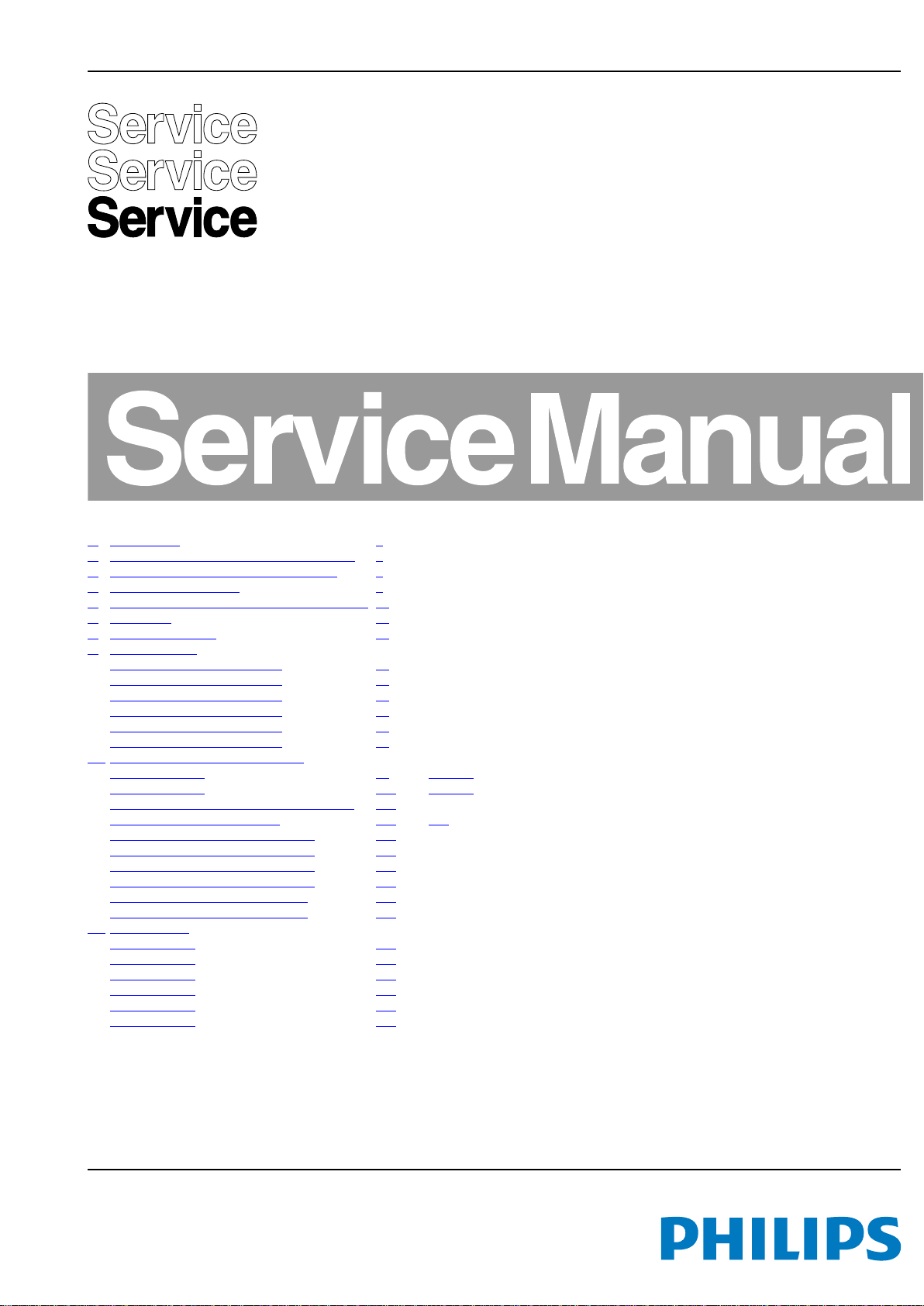
Colour Television Chassis
QFU1.1E
LA
Contents Page
1. Revision List 2
2. Technical Specs, Diversity, and Connections 2
3. Precautions, Notes, and Abbreviation List 5
4. Mechanical Instructions 9
5. Service Modes, Error Codes, and Fault Finding 20
6. Alignments 39
7. Circuit Descriptions 43
9. Block Diagrams
Wiring diagram 7000 series 40" 55
Wiring diagram 8000 series 40" 56
Wiring diagram 7000 series 46" 58
Wiring diagram 8000 series 46" 59
Wiring diagram 7000 series 55" 62
Wiring diagram 8000 series 55" 63
10. Circuit Diagrams and PWB Layouts Drawing PWB
B 310431365554
B 310431365664 125 177-178
E 272217190673 - 272217190698 Keyboard 179
J 272217190536 Sensor board 183 184
AL 310431365771 16 LED AmbiLight 203
AL 310431365781 15 LED AmbiLight 206
AL 310431365804 12 LED AmbiLight 209
AL 310431365813 10 LED AmbiLight 211
AL 310431365823 9 LED AmbiLight 214
AL 310431365833 7 LED AmbiLight 216
11. Styling Sheets
7000 series 40" 218
8000 series 40" 219
7000 series 46" 221
8000 series 46" 222
7000 series 55" 225
8000 series 55" 226
70 123-124
Published by ER/EL 1269 Quality Printed in the Netherlands Subject to modification EN 3122 785 19212
2012-Sep-14
2012 ©
TP Vision Netherlands B.V.
All rights reserved. Specifications are subject to change without notice. Trademarks are the
property of Koninklijke Philips Electronics N.V. or their respective owners.
TP Vision Netherlands B.V. reserves the right to change products at any time without being obliged to adjust
earlier supplies accordingly.
PHILIPS and the PHILIPS’ Shield Emblem are used under license from Koninklijke Phili ps Electronics N.V.
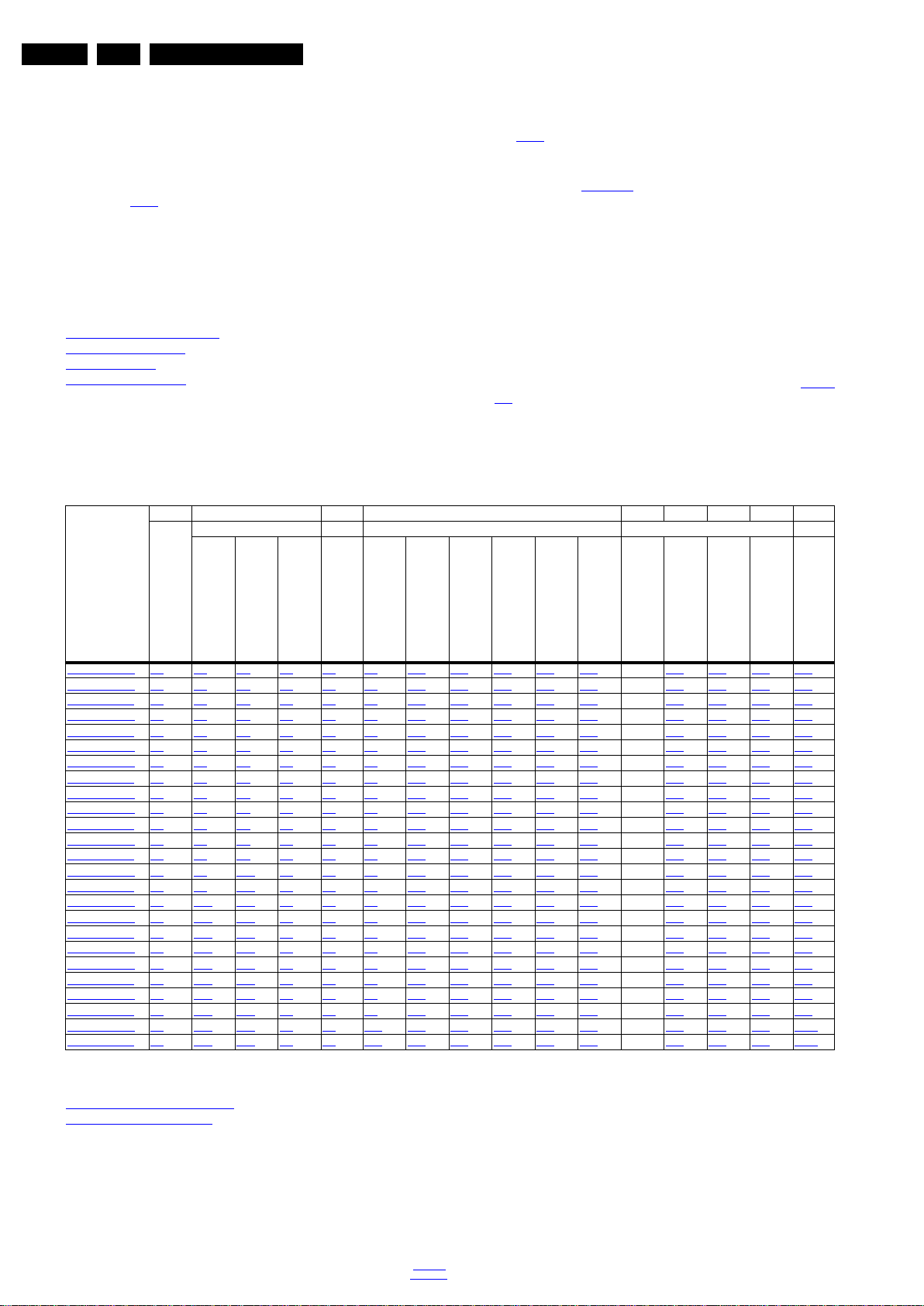
EN 2 QFU1.1E LA1.
1. Revision List
Manual xxxx xxx xxxx.0
• First release.
Revision List
• Chapter 5: added white tone alignment values; see section
.
6.3.1
Manual xxxx xxx xxxx.1
• Chapter 4: added additional LVDS cable handling info; see
section 4.3.2
.
Manual xxxx xxx xxxx.2
• Chapter 2: Table 2-1
2. Technical Specs, Diversity, and Connections
Index of this chapter:
2.1 Technical Specifications
2.2 Directions for Use
2.3 Connections
2.4 Chassis Overview
Notes:
• Figures can deviate due to the different set executions.
• Specifications are indicative (subject to change).
Table 2-1 Described Model Numbers and Diversity
2 4 7 9 10 11
Mechanics Descr. Block Diagrams Schematics Styling
2.1 Technical Specifications
For on-line product support please use the CTN links in Table
2-1. Here is product information available, as well as getting
started, user manuals, frequently asked questions and
software & drivers.
updated (added CTNs).
CTN
40PFL7007H/12 2.3 4-1 4-2 4.3 7.2 9.1 9.11 9.12 9.13 9.14 9.15 - 10.1 10.7 10.3 11.1
40PFL7007K/12 2.3 4-1 4-2 4.3 7.2 9.1 9.11 9.12 9.13 9.14 9.15 - 10.1 10.7 10.3 11.1
40PFL7007T/12 2.3 4-1 4-2 4.3 7.2 9.1 9.11 9.12 9.13 9.14 9.15 - 10.1 10.7 10.3 11.1
40PFL8007K/12 2.3 4-1 4-3 4.3 7.2 9.2 9.11 9.12 9.13 9.14 9.15 - 10.1 10.7 10.3 11.2
40PFL8007T/12 2.3 4-1 4-3 4.3 7.2 9.2 9.11 9.12 9.13 9.14 9.15 - 10.1 10.7 10.3 11.2
42PFL6907H/12 2.3 4-4 4-5 4.3 7.2 9.3 9.11 9.12 9.13 9.14 9.15 - 10.1 10.7 10.4 11.3
42PFL6907K/12 2.3 4-4 4-5 4.3 7.2 9.3 9.11 9.12 9.13 9.14 9.15 - 10.1 10.7 10.4 11.3
42PFL6907T/12 2.3 4-4 4-5 4.3 7.2 9.3 9.11 9.12 9.13 9.14 9.15 - 10.1 10.7 10.4 11.3
46PFL7007H/12 2.3 4-6 4-7 4.3 7.2 9.4 9.11 9.12 9.13 9.14 9.15 - 10.1 10.7 10.3 11.4
46PFL7007K/12 2.3 4-6 4-7 4.3 7.2 9.4 9.11 9.12 9.13 9.14 9.15 - 10.1 10.7 10.3 11.4
46PFL7007T/12 2.3 4-6 4-7 4.3 7.2 9.4 9.11 9.12 9.13 9.14 9.15 - 10.1 10.7 10.3 11.4
46PFL8007K/12 2.3 4-6 4-8 4.3 7.2 9.5 9.11 9.12 9.13 9.14 9.15 - 10.1 10.7 10.3 11.5
46PFL8007T/12 2.3 4-6 4-8 4.3 7.2 9.5 9.11 9.12 9.13 9.14 9.15 - 10.1 10.7 10.3 11.5
46PFL9707S/12 2.3 4-9 4-10 4.3 7.2 9.7 9.11 9.12 9.13 9.14 9.15 - 10.2 10.7 10.4 11.6
46PFL9707T/12 2.3 4-9 4-10 4.3 7.2 9.7 9.11 9.12 9.13 9.14 9.15 - 10.2 10.7 10.4 11.6
47PFL6907H/12 2.3 4-11 4-12 4.3 7.2 9.7 9.11 9.12 9.13 9.14 9.15 - 10.1 10.7 10.4 11.7
47PFL6907K/12 2.3 4-11 4-12 4.3 7.2 9.7 9.11 9.12 9.13 9.14 9.15 - 10.1 10.7 10.4 11.7
47PFL6907T/12 2.3 4-11 4-12 4.3 7.2 9.7 9.11 9.12 9.13 9.14 9.15 - 10.1 10.7 10.4 11.7
55PFL7007H/12 2.3 4-13 4-14 4.3 7.2 9.8 9.11 9.12 9.13 9.14 9.15 - 10.1 10.7 10.3 11.8
55PFL7007K/12 2.3 4-13 4-14 4.3 7.2 9.8 9.11 9.12 9.13 9.14 9.15 - 10.1 10.7 10.3 11.8
55PFL7007T/12 2.3 4-13 4-14 4.3 7.2 9.8 9.11 9.12 9.13 9.14 9.15 - 10.1 10.7 10.3 11.8
55PFL8007K/12 2.3 4-13 4-15 4.3 7.2 9.9 9.11 9.12 9.13 9.14 9.15 - 10.1 10.7 10.3 11.9
55PFL8007T/12 2.3 4-13 4-15 4.3 7.2 9.9 9.11 9.12 9.13 9.14 9.15 - 10.1 10.7 10.3 11.9
60PFL9607S/12 2.3 4-16 4-17 4.3 7.2 9.10 9.11 9.12 9.13 9.14 9.15 - 10.2 10.7 10.4 11.10
60PFL9607T/12 2.3 4-16 4-17 4.3 7.2 9.10 9.11 9.12 9.13 9.14 9.15 - 10.2 10.7 10.4 11.10
Connection Overview
Wire Dressing
Wire Dressing rear cover
Assembly Removal
Power Supply
Wiring Diagram
Video
Audio
Control & Clock
I2C
Supply lines
Power Supply
SSB
2.2 Directions for Use
You can download this information from the following websites:
http://www.philips.com/support
http://www.p4c.philips.com
J (Sensor Board)
E (Keyboard/Leading Edge)
Sheet
2012-Sep-14
back to
div. table
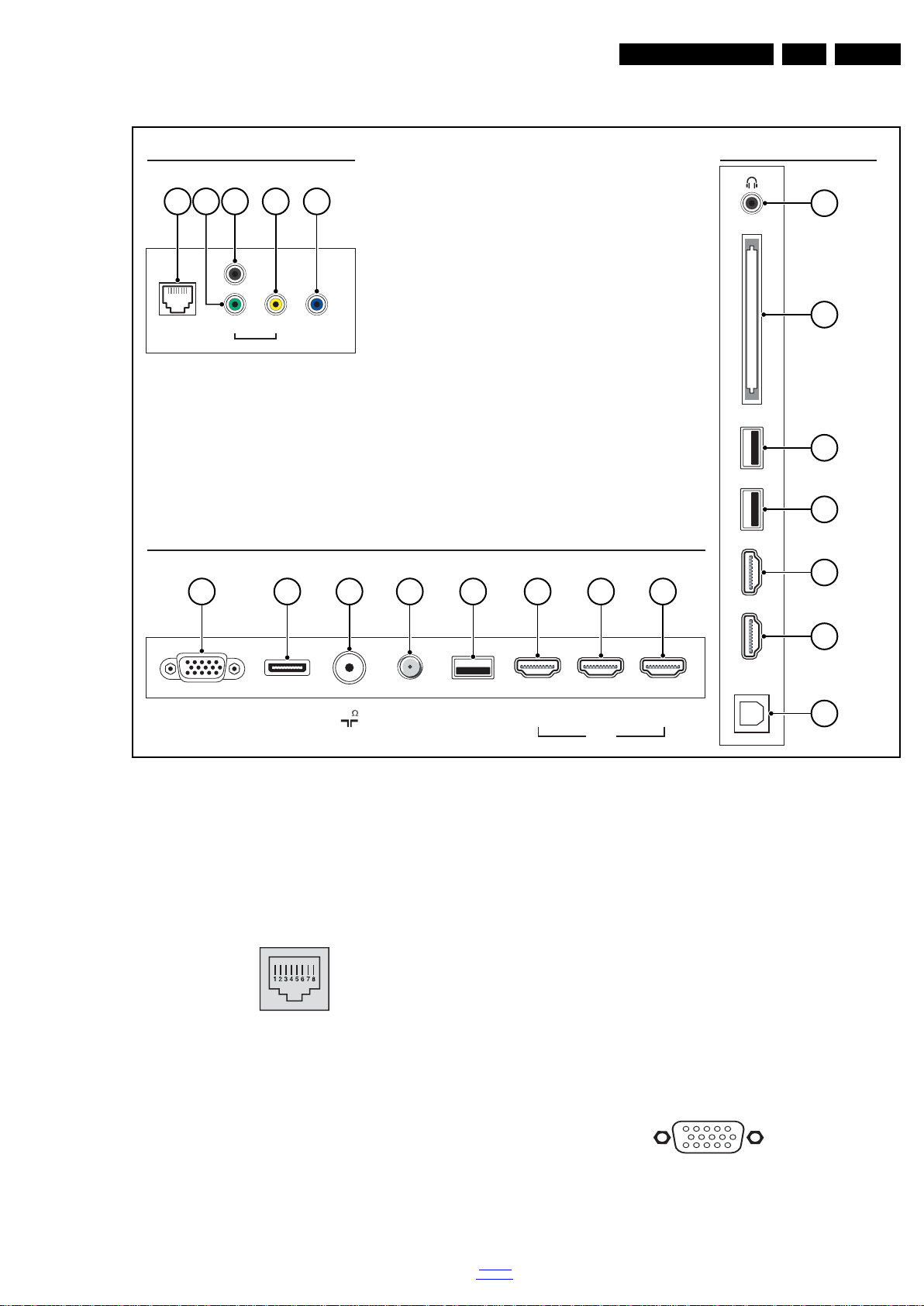
2.3 Connections
REAR CONNECTORS
BOTTOM REAR CONNECTORS
SIDE CONNECTORS
HDMI 4
HDMI 5
DIGITAL
AUDIO OUT
(OPTICAL)
USB 3
USB 2
CI
NETWORK L/RY/Pb/Pr
SERV.U
AUDIO IN
DVI/VGA
VGA SCART 75
(RGB/CVBS)
USB 1 (1) (2) (3)
HDMI
TV ANTENNA
SATELLITE
19210_062_120504.eps
120504
6 7 8 9 10 11 11 11
3 51 4
2
12
13
10
10
11
11
14
1
6
10
11
5
15
10000_002_090121.eps
090127
Technical Specs, Diversity, and Connections
EN 3QFU1.1E LA 2.
Note: The following connector colour abbreviations are used
(acc. to DIN/IEC 757): Bk= Black, Bu= Blue, Gn= Green, Gy=
Grey, Rd= Red, Wh= White, Ye= Yellow.
2.3.1 Connections
1 - RJ45: Ethernet
Figure 2-2 Ethernet connector
1 -TD+ Transmit signal k
2 -TD- Transmit signal k
3 -RD+ Receive signal j
4 -CT Centre Tap: DC level fixation
5 -CT Centre Tap: DC level fixation
6 -RD- Receive signal j
7 -GND Gnd H
8 -GND Gnd H
Figure 2-1 Connection overview (SATELLITE and HDMI5 are optional)
10000_025_090121.eps
120320
back to
div. table
2,4 - Cinch: Video YPbPr - In, Audio - In (via break-out cable)
Gn -Video Y 1 V
Bu -Video Pb 0.7 V
Rd - Video Pr 0.7 V
Rd - Audio - R 0.5 V
Wh -Audio - L 0.5 V
3 - Service Connector (UART)
1 -Ground Gnd H
2 -UART_TX Transmit k
3 -UART_RX Receive j
5 - Cinch: Audio - In (VGA/DVI)
Rd - Audio R 0.5 V
Wh -Audio L 0.5 V
6 - VGA: Video RGB - In
Figure 2-3 VGA Connector
1 -Video Red 0.7 V
/ 75 ohm jq
PP
/ 75 ohm jq
PP
/ 75 ohm jq
PP
/ 10 kohm jq
RMS
/ 10 kohm jq
RMS
/ 10 kohm jq
RMS
/ 10 kohm jq
RMS
/ 75 ohm j
PP
2012-Sep-14
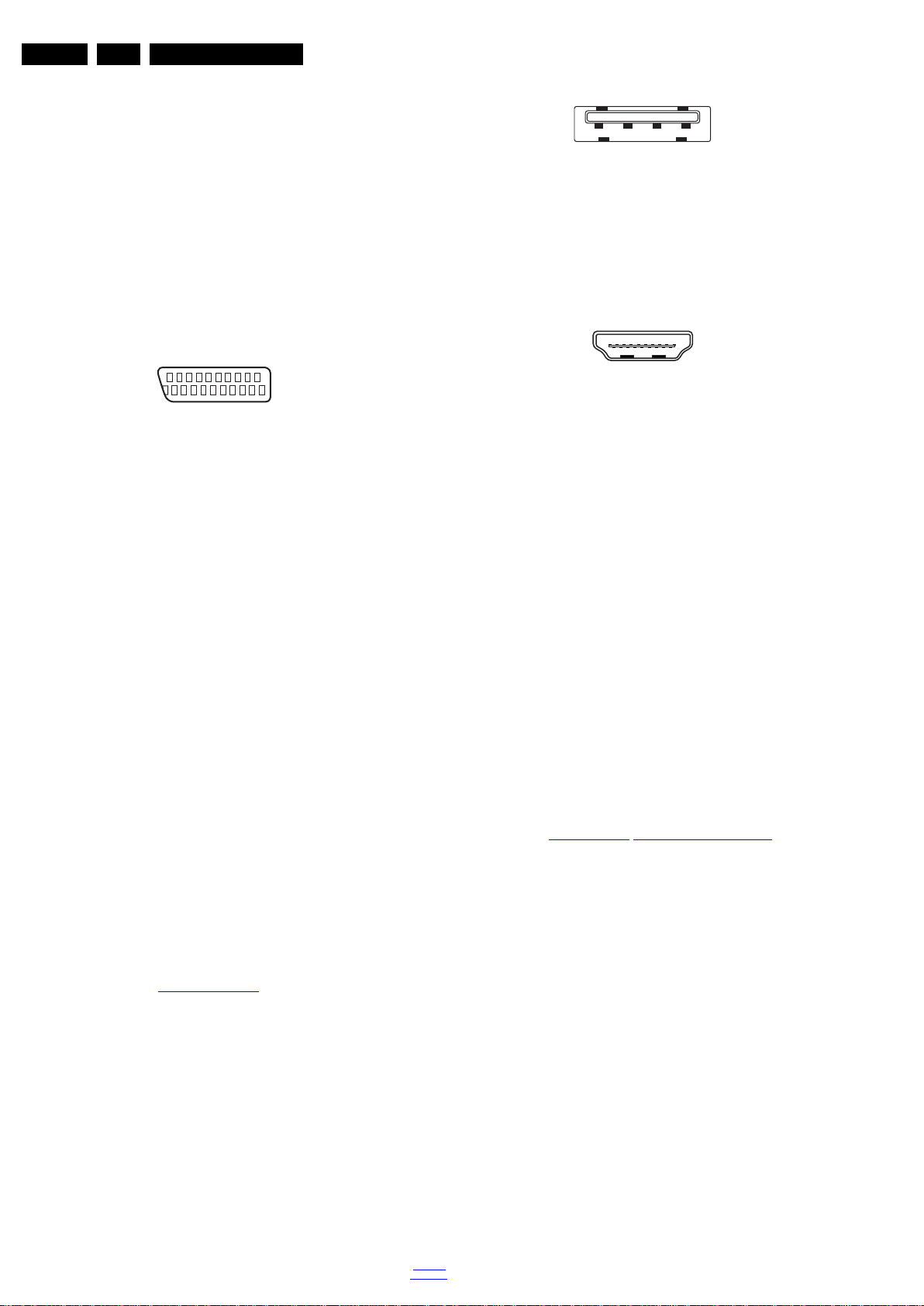
EN 4 QFU1.1E LA2.
21
20
1
2
10000_001_090121.eps
090121
1 2 3 4
10000_022_090121.eps
090121
10000_017_090121.eps
090428
19
1
18 2
Technical Specs, Diversity, and Connections
2 -Video Green 0.7 VPP / 75 ohm j
3 -Video Blue 0.7 V
/ 75 ohm j
PP
4-n.c.
5 -Ground Gnd H
6 -Ground Red Gnd H
7 -Ground Green Gnd H
8 -Ground Blue Gnd H
9-+5V
+5 V j
DC
10 - Ground Sync Gnd H
11 - n.c.
12 - DDC_SDA DDC data j
13 - H-sync 0 - 5 V j
14 - V-sync 0 - 5 V j
15 - DDC_SCL DDC clock j
7 - Video RGB - In, CVBS - In/Out, Audio - In/Out (via breakout cable)
Figure 2-4 SCART connector
1 -Audio R 0.5 V
2 -Audio R 0.5 V
3 -Audio L 0.5 V
4 -Ground Audio Gnd H
/ 1 kohm k
RMS
/ 10 kohm j
RMS
/ 1 kohm k
RMS
5 -Ground Blue Gnd H
6 -Audio L 0.5 V
7 -Video Blue 0.7 V
/ 10 kohm j
RMS
/ 75 ohm jk
PP
8 -Function Select 0 - 2 V: INT
4.5 - 7 V: EXT 16:9
9.5 - 12 V: EXT 4:3 j
9 -Ground Green Gnd H
10 - n.c.
11 - Video Green 0.7 V
/ 75 ohm j
PP
12 - n.c.
13 - Ground Red Gnd H
14 - Ground P50 Gnd H
15 - Video Red 0.7 V
16 - Status/FBL 0 - 0.4 V: INT
/ 75 ohm j
PP
1 - 3 V: EXT / 75 ohm j
17 - Ground Video Gnd H
18 - Ground FBL Gnd H
19 - Video CVBS/Y 1 V
20 - Video CVBS 1 V
21 - Shield Gnd H
/ 75 ohm k
PP
/ 75 ohm j
PP
10 - USB2.0
Figure 2-5 USB (type A)
1-+5V k
2 -Data (-) jk
3 -Data (+) jk
4 -Ground Gnd H
11 - HDMI 1, 2, 3, 4, 5 (optional): Digital Video - In, Digital Audio with ARC - In/Out
Figure 2-6 HDMI (type A) connector
1 -D2+ Data channel j
2 -Shield Gnd H
3 -D2- Data channel j
4 -D1+ Data channel j
5 -Shield Gnd H
6 -D1- Data channel j
7 -D0+ Data channel j
8 -Shield Gnd H
9 -D0- Data channel j
10 - CLK+ Data channel j
11 - Shield Gnd H
12 - CLK- Data channel j
13 - Easylink/CEC Control channel jk
14 - ARC Audio Return Channel k
15 - DDC_SCL DDC clock j
16 - DDC_SDA DDC data jk
17 - Ground Gnd H
18 - +5V j
19 - HPD Hot Plug Detect j
20 - Ground Gnd H
12 - Head phone (Output)
Bk -Head phone 32 - 600 ohm / 10 mW ot
13 - Common Interface
68p- See Figure 10-1-48
B07D, Common interface jk
8 - Aerial - In
- -IEC-type (EU) Coax, 75 ohm D
9 - SAT - In (optional)
- -F-type Coax, 75 ohm D
2.4 Chassis Overview
Refer to chapter 9. Block Diagrams for PWB/CBA locations.
2012-Sep-14
back to
div. table
14 - Cinch: S/PDIF - Out
Bk -Coaxial 0.4 - 0.6V
/ 75 ohm kq
PP
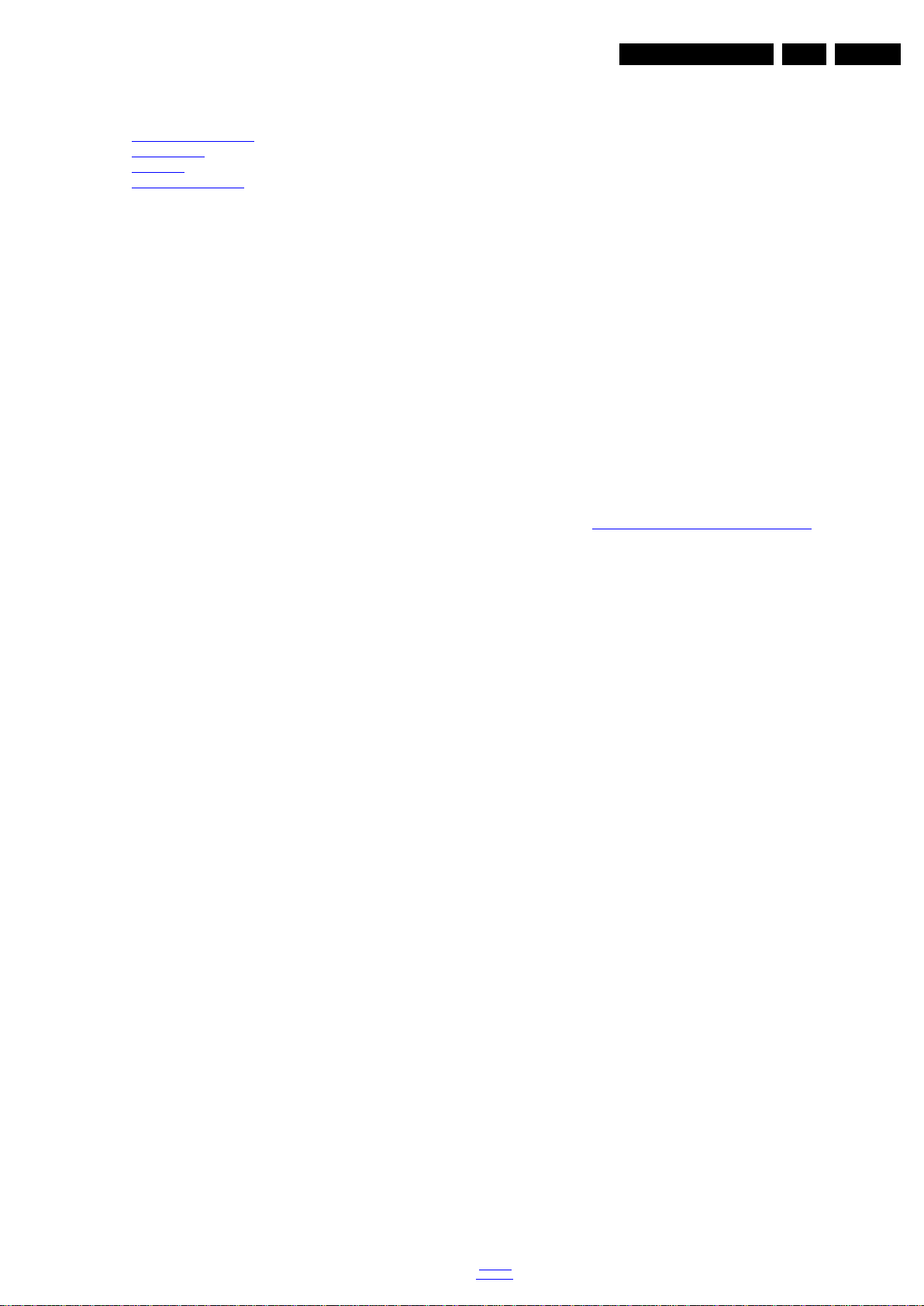
Precautions, Notes, and Abbreviation List
3. Precautions, Notes, and Abbreviation List
Index of this chapter:
3.1 Safety Instructions
3.2 Warnings
3.3 Notes
3.4 Abbreviation List
3.1 Safety Instructions
Safety regulations require the following during a repair:
• Connect the set to the Mains/AC Power via an isolation
transformer (> 800 VA).
• Replace safety components, indicated by the symbol h,
only by components identical to the original ones. Any
other component substitution (other than original type) may
increase risk of fire or electrical shock hazard.
Safety regulations require that after a repair, the set must be
returned in its original condition. Pay in particular attention to
the following points:
• Route the wire trees correctly and fix them with the
mounted cable clamps.
• Check the insulation of the Mains/AC Power lead for
external damage.
• Check the strain relief of the Mains/AC Power cord for
proper function.
• Check the electrical DC resistance between the Mains/AC
Power plug and the secondary side (only for sets that have
a Mains/AC Power isolated power supply):
1. Unplug the Mains/AC Power cord and connect a wire
between the two pins of the Mains/AC Power plug.
2. Set the Mains/AC Power switch to the “on” position
(keep the Mains/AC Power cord unplugged!).
3. Measure the resistance value between the pins of the
Mains/AC Power plug and the metal shielding of the
tuner or the aerial connection on the set. The reading
should be between 4.5 M and 12 M.
4. Switch “off” the set, and remove the wire between the
two pins of the Mains/AC Power plug.
• Check the cabinet for defects, to prevent touching of any
inner parts by the customer.
3.2 Warnings
• All ICs and many other semiconductors are susceptible to
electrostatic discharges (ESD w). Careless handling
during repair can reduce life drastically. Make sure that,
during repair, you are connected with the same potential as
the mass of the set by a wristband with resistance. Keep
components and tools also at this same potential.
• Be careful during measurements in the high voltage
section.
• Never replace modules or other components while the unit
is switched “on”.
• When you align the set, use plastic rather than metal tools.
This will prevent any short circuits and the danger of a
circuit becoming unstable.
3.3 Notes
3.3.1 General
• Measure the voltages and waveforms with regard to the
chassis (= tuner) ground (H), or hot ground (I), depending
on the tested area of circuitry. The voltages and waveforms
shown in the diagrams are indicative. Measure them in the
Service Default Mode with a colour bar signal and stereo
sound (L: 3 kHz, R: 1 kHz unless stated otherwise) and
picture carrier at 475.25 MHz for PAL, or 61.25 MHz for
NTSC (channel 3).
• Where necessary, measure the waveforms and voltages
with (D) and without (E) aerial signal. Measure the
voltages in the power supply section both in normal
operation (G) and in stand-by (F). These values are
indicated by means of the appropriate symbols.
3.3.2 Schematic Notes
• All resistor values are in ohms, and the value multiplier is
often used to indicate the decimal point location (e.g. 2K2
indicates 2.2 k).
• Resistor values with no multiplier may be indicated with
either an “E” or an “R” (e.g. 220E or 220R indicates 220 ).
• All capacitor values are given in micro-farads (10
nano-farads (n 10
• Capacitor values may also use the value multiplier as the
decimal point indication (e.g. 2p2 indicates 2.2 pF).
• An “asterisk” (*) indicates component usage varies. Refer
to the diversity tables for the correct values.
• The correct component values are listed on the Philips
Spare Parts Web Portal.
3.3.3 Spare Parts
For the latest spare part overview, consult your Philips Spare
Part web portal.
3.3.4 BGA (Ball Grid Array) ICs
Introduction
For more information on how to handle BGA devices, visit this
URL: http://www.atyourservice-magazine.com
“Magazine”, then go to “Repair downloads”. Here you will find
Information on how to deal with BGA-ICs.
BGA Temperature Profiles
For BGA-ICs, you must use the correct temperature-profile.
Where applicable and available, this profile is added to the IC
Data Sheet information section in this manual.
3.3.5 Lead-free Soldering
Due to lead-free technology some rules have to be respected
by the workshop during a repair:
• Use only lead-free soldering tin. If lead-free solder paste is
required, please contact the manufacturer of your soldering
equipment. In general, use of solder paste within
workshops should be avoided because paste is not easy to
store and to handle.
• Use only adequate solder tools applicable for lead-free
soldering tin. The solder tool must be able:
– To reach a solder-tip temperature of at least 400°C.
– To stabilize the adjusted temperature at the solder-tip.
– To exchange solder-tips for different applications.
• Adjust your solder tool so that a temperature of around
360°C - 380°C is reached and stabilized at the solder joint.
Heating time of the solder-joint should not exceed ~ 4 sec.
Avoid temperatures above 400°C, otherwise wear-out of
tips will increase drastically and flux-fluid will be destroyed.
To avoid wear-out of tips, switch “off” unused equipment or
reduce heat.
• Mix of lead-free soldering tin/parts with leaded soldering
tin/parts is possible but PHILIPS recommends strongly to
avoid mixed regimes. If this cannot be avoided, carefully
clear the solder-joint from old tin and re-solder with new tin.
3.3.6 Alternative BOM identification
It should be noted that on the European Service website,
“Alternative BOM” is referred to as “Design variant”.
The third digit in the serial number (example:
AG2B0335000001) indicates the number of the alternative
B.O.M. (Bill Of Materials) that has been used for producing the
specific TV set. In general, it is possible that the same TV
model on the market is produced with e.g. two different types
of displays, coming from two different suppliers. This will then
back to
div. table
-9
), or pico-farads (p 10
. Select
EN 5QFU1.1E LA 3.
-6
),
-12
).
2012-Sep-14
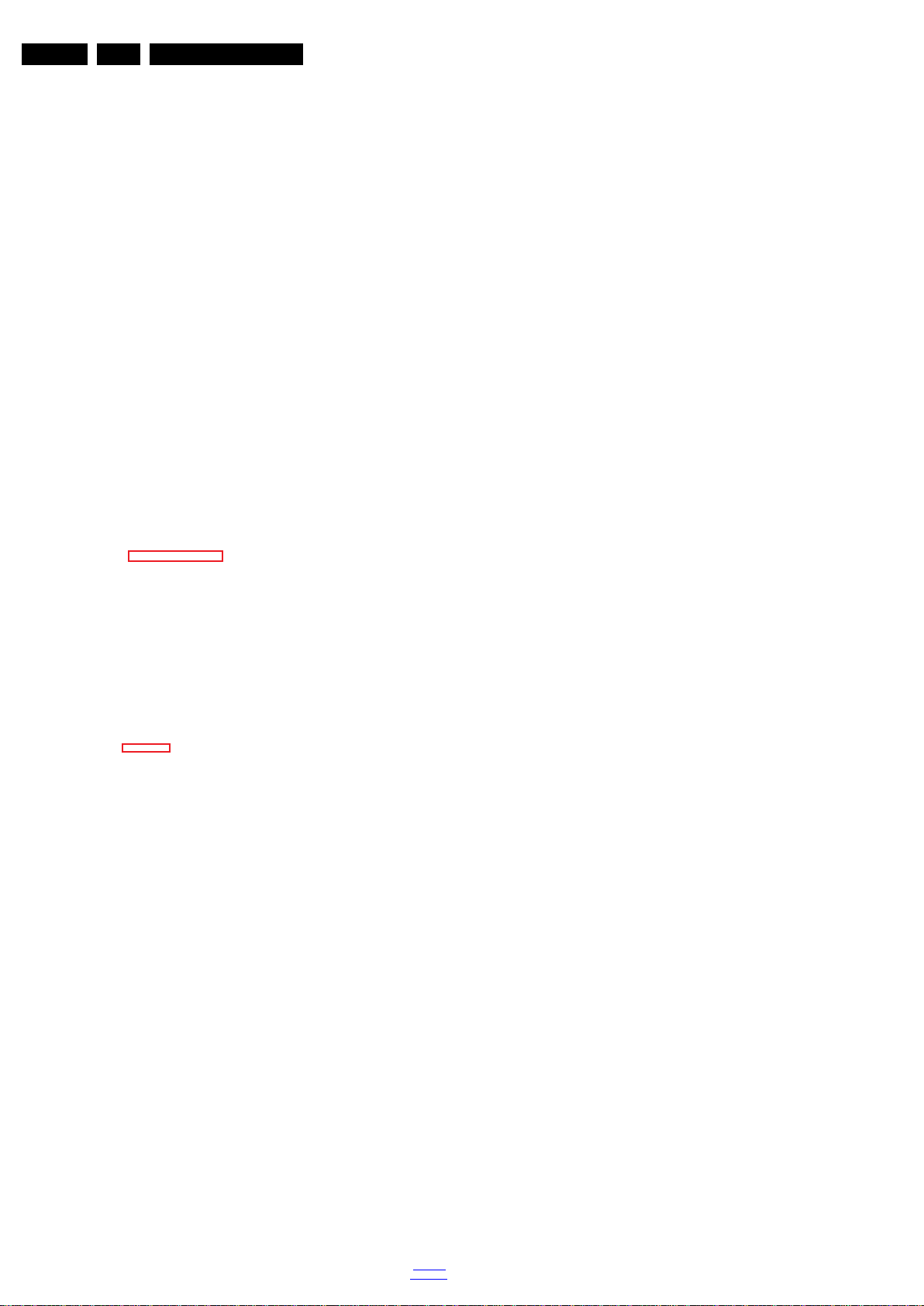
EN 6 QFU1.1E LA3.
10000_053_110228.eps
110228
Precautions, Notes, and Abbreviation List
result in sets which have the same CTN (Commercial Type
Number; e.g. 28PW9515/12) but which have a different B.O.M.
number.
By looking at the third digit of the serial number, one can
identify which B.O.M. is used for the TV set he is working with.
If the third digit of the serial number contains the number “1”
(example: AG1B033500001), then the TV set has been
manufactured according to B.O.M. number 1. If the third digit is
a “2” (example: AG2B0335000001), then the set has been
produced according to B.O.M. no. 2. This is important for
ordering the correct spare parts!
For the third digit, the numbers 1...9 and the characters A...Z
can be used, so in total: 9 plus 26= 35 different B.O.M.s can be
indicated by the third digit of the serial number.
Identification: The bottom line of a type plate gives a 14-digit
serial number. Digits 1 and 2 refer to the production centre (e.g.
SN is Lysomice, RJ is Kobierzyce), digit 3 refers to the B.O.M.
code, digit 4 refers to the Service version change code, digits 5
and 6 refer to the production year, and digits 7 and 8 refer to
production week (in example below it is 2010 week 10 / 2010
week 17). The 6 last digits contain the serial number.
Figure 3-1 Serial number (example)
3.3.7 Board Level Repair (BLR) or Component Level Repair (CLR)
If a board is defective, consult your repair procedure to decide
if the board has to be exchanged or if it should be repaired on
component level.
If your repair procedure says the board should be exchanged
completely, do not solder on the defective board. Otherwise, it
cannot be returned to the O.E.M. supplier for back charging!
3.3.8 Practical Service Precautions
• It makes sense to avoid exposure to electrical shock.
While some sources are expected to have a possible
dangerous impact, others of quite high potential are of
limited current and are sometimes held in less regard.
• Always respect voltages. While some may not be
dangerous in themselves, they can cause unexpected
reactions that are best avoided. Before reaching into a
powered TV set, it is best to test the high voltage insulation.
It is easy to do, and is a good service precaution.
3.4 Abbreviation List
0/6/12 SCART switch control signal on A/V
board. 0 = loop through (AUX to TV),
6 = play 16 : 9 format, 12 = play 4 : 3
format
AARA Automatic Aspect Ratio Adaptation:
algorithm that adapts aspect ratio to
remove horizontal black bars; keeps
the original aspect ratio
ACI Automatic Channel Installation:
algorithm that installs TV channels
directly from a cable network by
means of a predefined TXT page
ADC Analogue to Digital Converter
AFC Automatic Frequency Control: control
signal used to tune to the correct
frequency
AGC Automatic Gain Control: algorithm that
controls the video input of the feature
box
AM Amplitude Modulation
AP Asia Pacific
AR Aspect Ratio: 4 by 3 or 16 by 9
ASF Auto Screen Fit: algorithm that adapts
aspect ratio to remove horizontal black
bars without discarding video
information
ATSC Advanced Television Systems
Committee, the digital TV standard in
the USA
ATV See Auto TV
Auto TV A hardware and software control
system that measures picture content,
and adapts image parameters in a
dynamic way
AV External Audio Video
AVC Audio Video Controller
AVIP Audio Video Input Processor
B/G Monochrome TV system. Sound
carrier distance is 5.5 MHz
BDS Business Display Solutions (iTV)
BLR Board-Level Repair
BTSC Broadcast Television Standard
Committee. Multiplex FM stereo sound
system, originating from the USA and
used e.g. in LATAM and AP-NTSC
countries
B-TXT Blue TeleteXT
C Centre channel (audio)
CEC Consumer Electronics Control bus:
remote control bus on HDMI
connections
CL Constant Level: audio output to
connect with an external amplifier
CLR Component Level Repair
ComPair Computer aided rePair
CP Connected Planet / Copy Protection
CSM Customer Service Mode
CTI Color Transient Improvement:
manipulates steepness of chroma
transients
CVBS Composite Video Blanking and
Synchronization
DAC Digital to Analogue Converter
DBE Dynamic Bass Enhancement: extra
low frequency amplification
DCM Data Communication Module. Also
referred to as System Card or
Smartcard (for iTV).
DDC See “E-DDC”
D/K Monochrome TV system. Sound
carrier distance is 6.5 MHz
DFI Dynamic Frame Insertion
DFU Directions For Use: owner's manual
DMR Digital Media Reader: card reader
DMSD Digital Multi Standard Decoding
DNM Digital Natural Motion
2012-Sep-14
back to
div. table
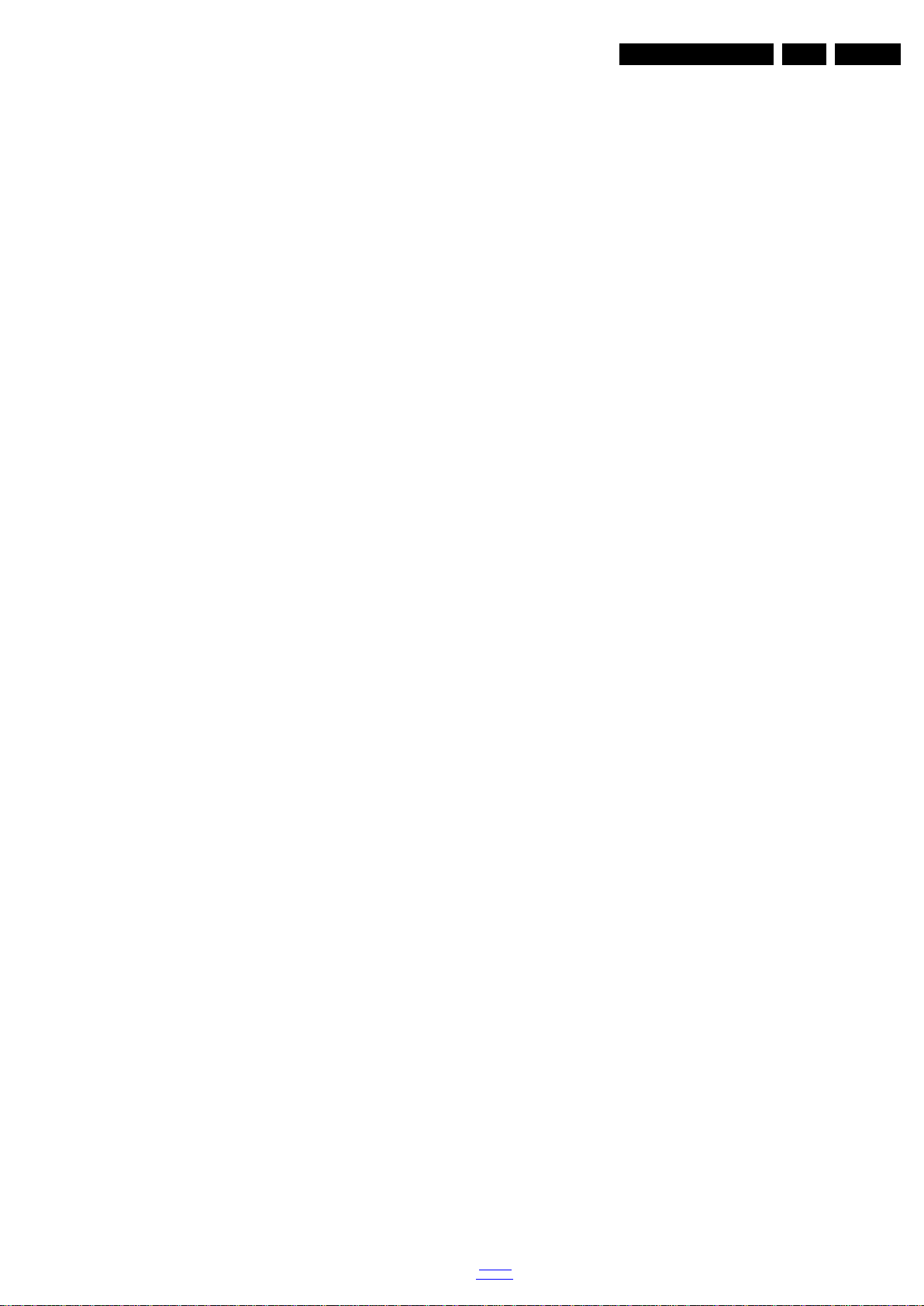
Precautions, Notes, and Abbreviation List
EN 7QFU1.1E LA 3.
DNR Digital Noise Reduction: noise
reduction feature of the set
DRAM Dynamic RAM
DRM Digital Rights Management
DSP Digital Signal Processing
DST Dealer Service Tool: special remote
control designed for service
technicians
DTCP Digital Transmission Content
Protection; A protocol for protecting
digital audio/video content that is
traversing a high speed serial bus,
such as IEEE-1394
DVB-C Digital Video Broadcast - Cable
DVB-T Digital Video Broadcast - Terrestrial
DVD Digital Versatile Disc
DVI(-d) Digital Visual Interface (d= digital only)
E-DDC Enhanced Display Data Channel
(VESA standard for communication
channel and display). Using E-DDC,
the video source can read the EDID
information form the display.
EDID Extended Display Identification Data
(VESA standard)
EEPROM Electrically Erasable and
Programmable Read Only Memory
EMI Electro Magnetic Interference
EPG Electronic Program Guide
EPLD Erasable Programmable Logic Device
EU Europe
EXT EXTernal (source), entering the set by
SCART or by cinches (jacks)
FDS Full Dual Screen (same as FDW)
FDW Full Dual Window (same as FDS)
FLASH FLASH memory
FM Field Memory or Frequency
Modulation
FPGA Field-Programmable Gate Array
FTV Flat TeleVision
Gb/s Giga bits per second
G-TXT Green TeleteXT
H H_sync to the module
HD High Definition
HDD Hard Disk Drive
HDCP High-bandwidth Digital Content
Protection: A “key” encoded into the
HDMI/DVI signal that prevents video
data piracy. If a source is HDCP coded
and connected via HDMI/DVI without
the proper HDCP decoding, the
picture is put into a “snow vision” mode
or changed to a low resolution. For
normal content distribution the source
and the display device must be
enabled for HDCP “software key”
decoding.
HDMI High Definition Multimedia Interface
HP HeadPhone
I Monochrome TV system. Sound
2
C Inter IC bus
I
2
I
D Inter IC Data bus
2
S Inter IC Sound bus
I
carrier distance is 6.0 MHz
IF Intermediate Frequency
IR Infra Red
IRQ Interrupt Request
ITU-656 The ITU Radio communication Sector
(ITU-R) is a standards body
subcommittee of the International
Telecommunication Union relating to
radio communication. ITU-656 (a.k.a.
SDI), is a digitized video format used
for broadcast grade video.
Uncompressed digital component or
digital composite signals can be used.
back to
div. table
The SDI signal is self-synchronizing,
uses 8 bit or 10 bit data words, and has
a maximum data rate of 270 Mbit/s,
with a minimum bandwidth of 135
MHz.
iTV Institutional TeleVision; TV sets for
hotels, hospitals etc.
LS Last Status; The settings last chosen
by the customer and read and stored
in RAM or in the NVM. They are called
at start-up of the set to configure it
according to the customer's
preferences
LATAM Latin America
LCD Liquid Crystal Display
LED Light Emitting Diode
L/L' Monochrome TV system. Sound
carrier distance is 6.5 MHz. L' is Band
I, L is all bands except for Band I
LPL LG.Philips LCD (supplier)
LS Loudspeaker
LVDS Low Voltage Differential Signalling
Mbps Mega bits per second
M/N Monochrome TV system. Sound
carrier distance is 4.5 MHz
MHEG Part of a set of international standards
related to the presentation of
multimedia information, standardised
by the Multimedia and Hypermedia
Experts Group. It is commonly used as
a language to describe interactive
television services
MIPS Microprocessor without Interlocked
Pipeline-Stages; A RISC-based
microprocessor
MOP Matrix Output Processor
MOSFET Metal Oxide Silicon Field Effect
Transistor, switching device
MPEG Motion Pictures Experts Group
MPIF Multi Platform InterFace
MUTE MUTE Line
MTV Mainstream TV: TV-mode with
Consumer TV features enabled (iTV)
NC Not Connected
NICAM Near Instantaneous Compounded
Audio Multiplexing. This is a digital
sound system, mainly used in Europe.
NTC Negative Temperature Coefficient,
non-linear resistor
NTSC National Television Standard
Committee. Color system mainly used
in North America and Japan. Color
carrier NTSC M/N= 3.579545 MHz,
NTSC 4.43= 4.433619 MHz (this is a
VCR norm, it is not transmitted off-air)
NVM Non-Volatile Memory: IC containing
TV related data such as alignments
O/C Open Circuit
OSD On Screen Display
OAD Over the Air Download. Method of
software upgrade via RF transmission.
Upgrade software is broadcasted in
TS with TV channels.
OTC On screen display Teletext and
Control; also called Artistic (SAA5800)
P50 Project 50: communication protocol
between TV and peripherals
PAL Phase Alternating Line. Color system
mainly used in West Europe (colour
carrier = 4.433619 MHz) and South
America (colour carrier
PAL M = 3.575612 MHz and
PAL N = 3.582056 MHz)
PCB Printed Circuit Board (same as “PWB”)
PCM Pulse Code Modulation
2012-Sep-14
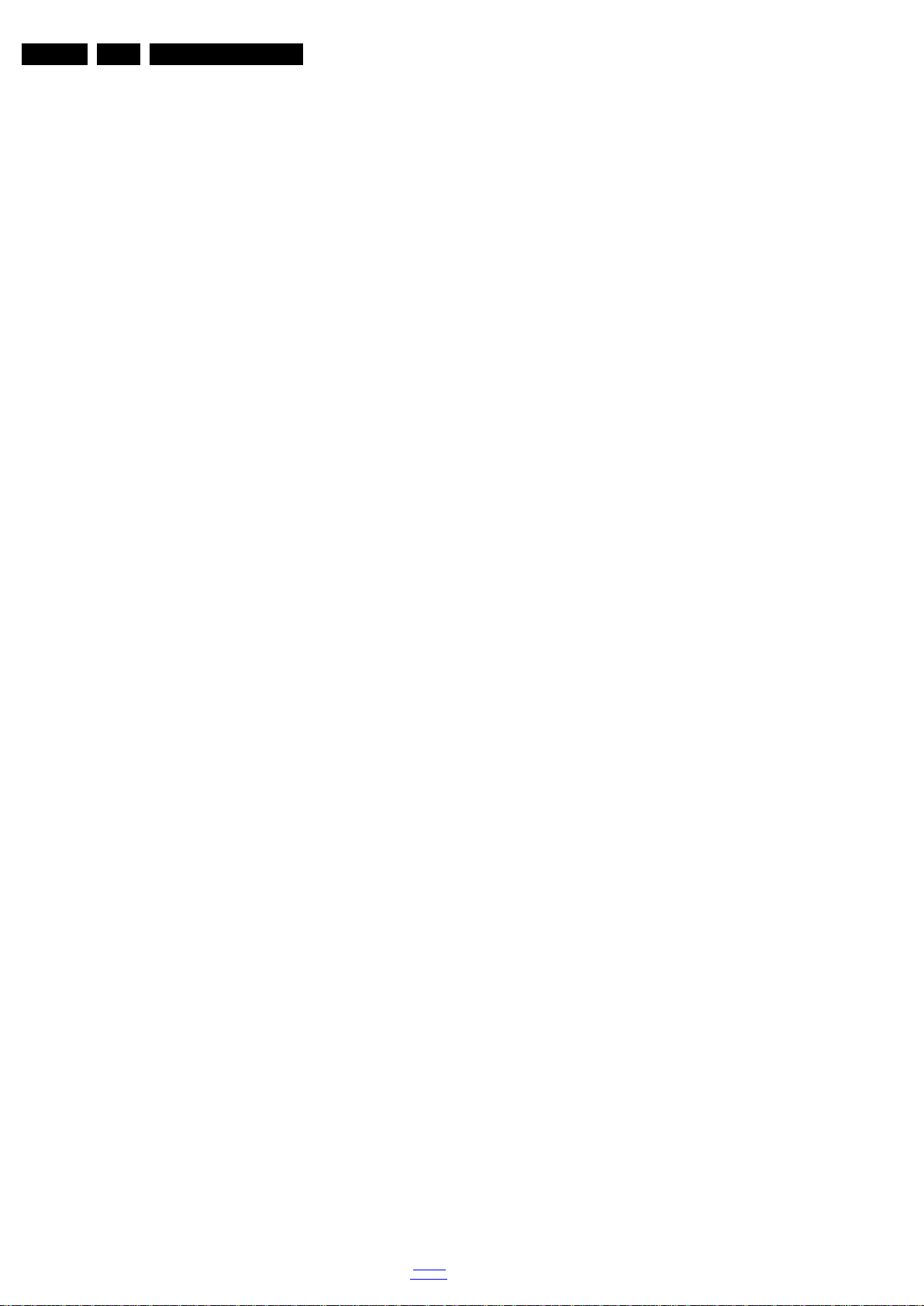
EN 8 QFU1.1E LA3.
Precautions, Notes, and Abbreviation List
PDP Plasma Display Panel
PFC Power Factor Corrector (or Pre-
conditioner)
PIP Picture In Picture
PLL Phase Locked Loop. Used for e.g.
FST tuning systems. The customer
can give directly the desired frequency
POD Point Of Deployment: a removable
CAM module, implementing the CA
system for a host (e.g. a TV-set)
POR Power On Reset, signal to reset the uP
PSDL Power Supply for Direct view LED
backlight with 2D-dimming
PSL Power Supply with integrated LED
drivers
PSLS Power Supply with integrated LED
drivers with added Scanning
functionality
PTC Positive Temperature Coefficient,
non-linear resistor
PWB Printed Wiring Board (same as “PCB”)
PWM Pulse Width Modulation
QRC Quasi Resonant Converter
QTNR Quality Temporal Noise Reduction
QVCP Quality Video Composition Processor
RAM Random Access Memory
RGB Red, Green, and Blue. The primary
color signals for TV. By mixing levels
of R, G, and B, all colors (Y/C) are
reproduced.
RC Remote Control
RC5 / RC6 Signal protocol from the remote
control receiver
RESET RESET signal
ROM Read Only Memory
RSDS Reduced Swing Differential Signalling
data interface
R-TXT Red TeleteXT
SAM Service Alignment Mode
S/C Short Circuit
SCART Syndicat des Constructeurs
d'Appareils Radiorécepteurs et
SCL Serial Clock I
Téléviseurs
SCL-F CLock Signal on Fast I
SD Standard Definition
SDA Serial Data I
SDA-F DAta Signal on Fast I
2
C
2
C bus
2
C
2
C bus
SDI Serial Digital Interface, see “ITU-656”
SDRAM Synchronous DRAM
SECAM SEequence Couleur Avec Mémoire.
Colour system mainly used in France
and East Europe. Colour
carriers = 4.406250 MHz and
4.250000 MHz
SIF S ound Intermediate Frequency
SMPS Switched Mode Power Supply
SoC System on Chip
SOG Sync On Green
SOPS Self Oscillating Power Supply
SPI Serial Peripheral Interface bus; a 4-
wire synchronous serial data link
standard
S/PDIF Sony Philips Digital InterFace
SRAM Static RAM
SRP Service Reference Protocol
SSB Small Signal Board
SSC Spread Spectrum Clocking, used to
reduce the effects of EMI
STB Set Top Box
STBY STand-BY
SVGA 800 × 600 (4:3)
SVHS Super Video Home System
SW Software
SWAN Spatial temporal Weighted Averaging
Noise reduction
SXGA 1280 × 1024
TFT Thin Film Transistor
THD Total Harmonic Distortion
TMDS Transmission Minimized Differential
Signalling
TS Transport Stream
TXT TeleteXT
TXT-DW Dual Window with TeleteXT
UI User Interface
uP Microprocessor
UXGA 1600 × 1200 (4:3)
V V-sync to the module
VESA Video Electronics Standards
Association
VGA 640 × 480 (4:3)
VL Variable Level out: processed audio
output toward external amplifier
VSB Vestigial Side Band; modulation
method
WYSIWYR What You See Is What You Record:
record selection that follows main
picture and sound
WXGA 1280 × 768 (15:9)
XTAL Quartz crystal
XGA 1024 × 768 (4:3)
Y Luminance signal
Y/C Luminance (Y) and Chrominance (C)
signal
YPbPr Component video. Luminance and
scaled color difference signals (B-Y
and R-Y)
YUV Component video
2012-Sep-14
back to
div. table
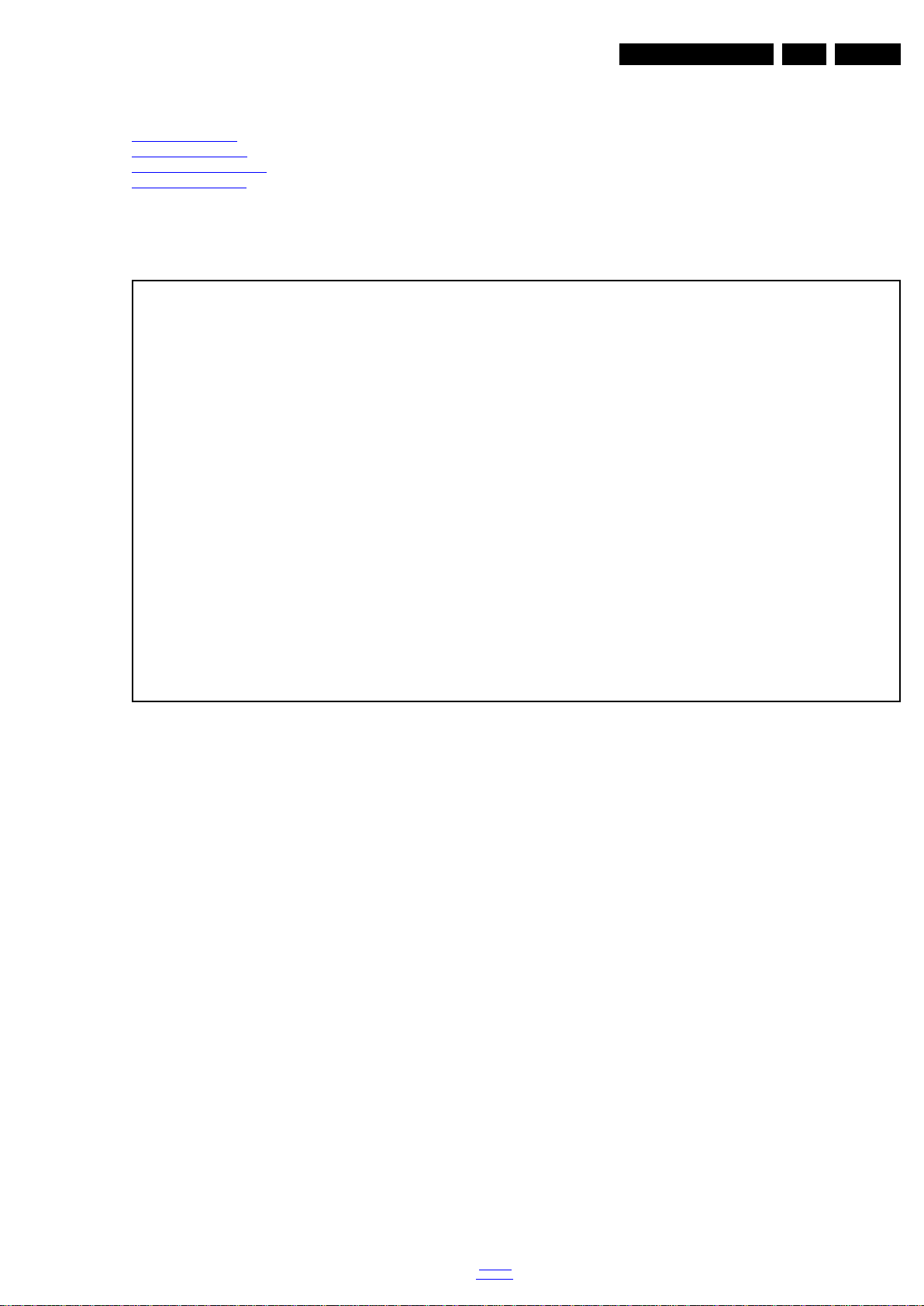
4. Mechanical Instructions
19210_069_120504.eps
120504
Index of this chapter:
4.1 Cable Dressing
4.2 Service Positions
4.3 Assy/Panel Removal
4.4 Set Re-assembly
Notes:
• Figures below can deviate slightly from the actual situation,
due to the different set executions.
4.1 Cable Dressing
Mechanical Instructions
EN 9QFU1.1E LA 4.
Figure 4-1 Cable dressing 40" 7000/8000 series
back to
div. table
2012-Sep-14
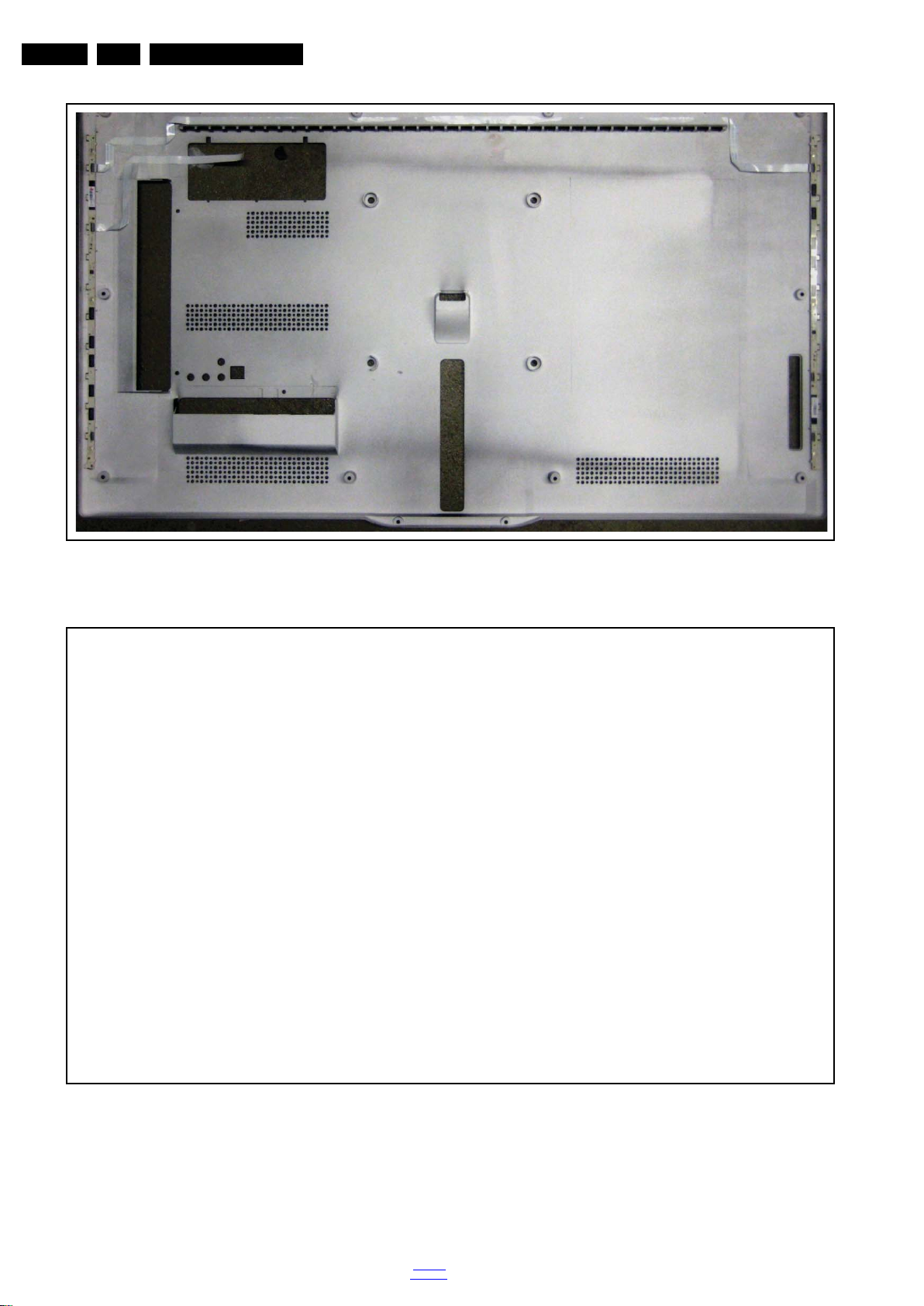
EN 10 QFU1.1E LA4.
19210_070_120504.eps
120504
19210_071_120504.eps
120504
Mechanical Instructions
Figure 4-2 Cable dressing 40" rear cover 7000 series
2012-Sep-14
Figure 4-3 Cable dressing 40" rear cover 8000 series
back to
div. table
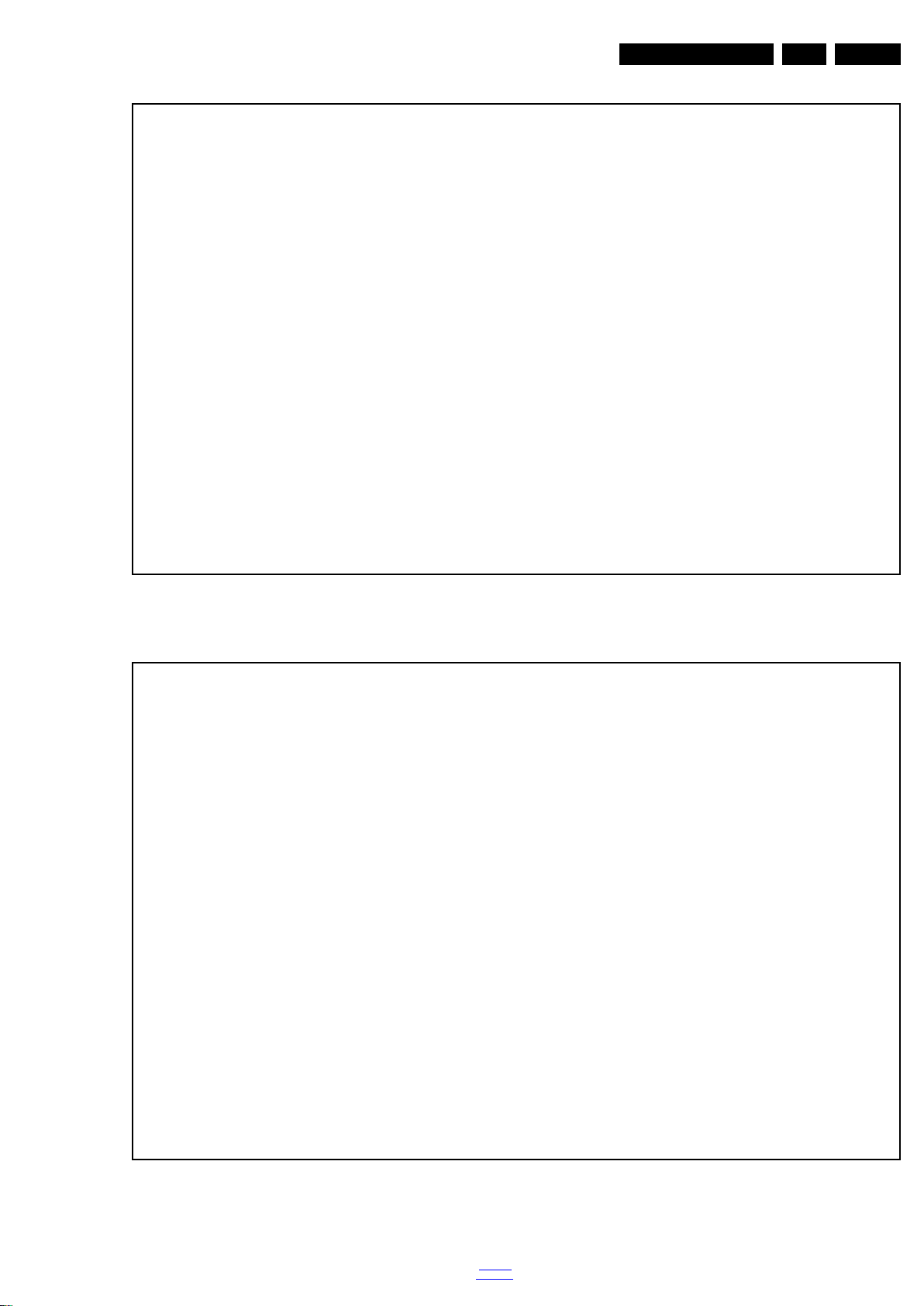
Mechanical Instructions
19212_001_120912.eps
120912
19212_002_120912.eps
120912
EN 11QFU1.1E LA 4.
Figure 4-4 Cable dressing 42" 6900 series
Figure 4-5 Cable dressing 42" rear cover 6900 series
back to
div. table
2012-Sep-14
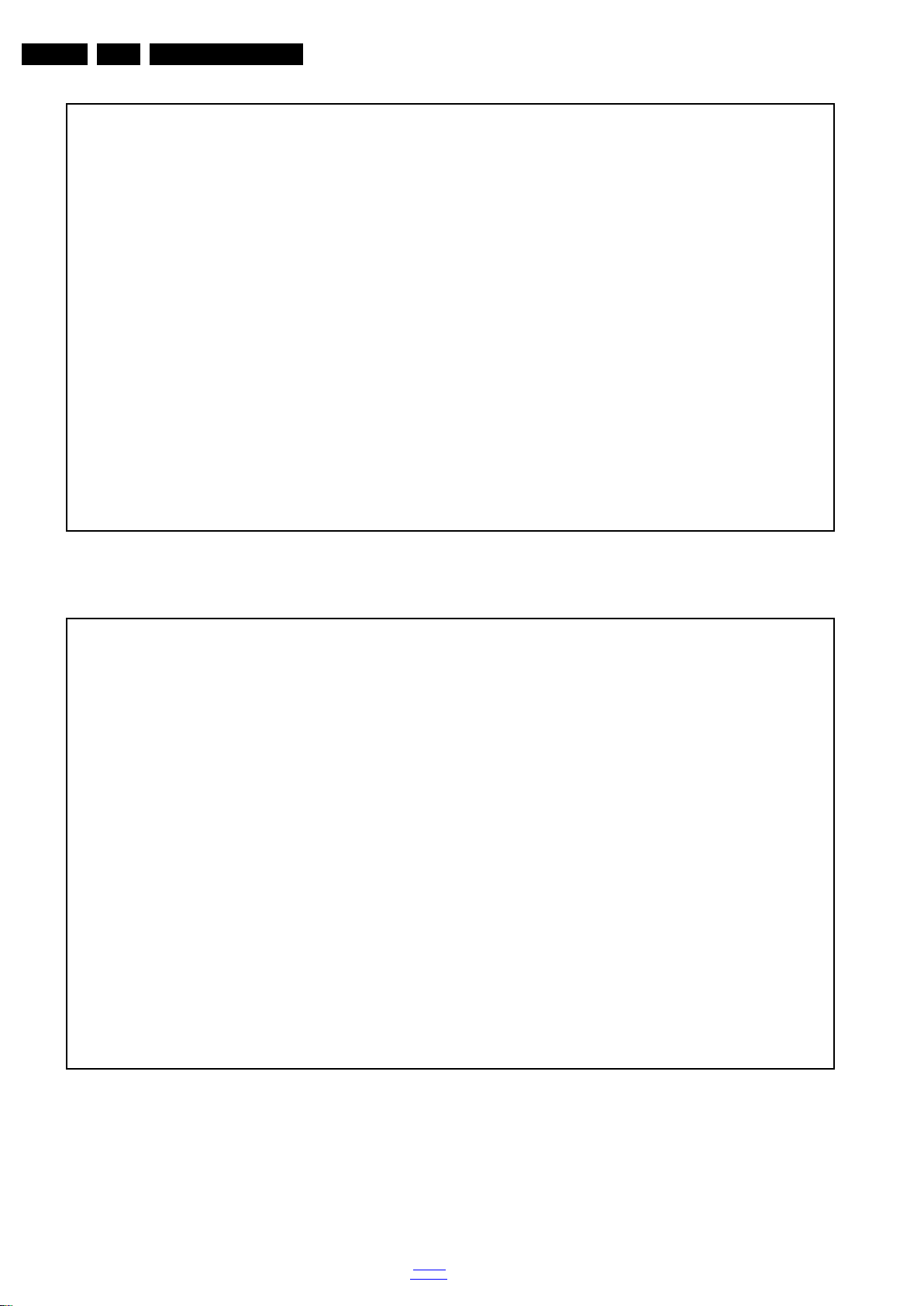
EN 12 QFU1.1E LA4.
19210_072_120504.eps
120504
19210_073_120504.eps
120504
Mechanical Instructions
Figure 4-6 Cable dressing 46" 7000/8000 series
2012-Sep-14
Figure 4-7 Cable dressing 46" rear cover 7000 series
back to
div. table
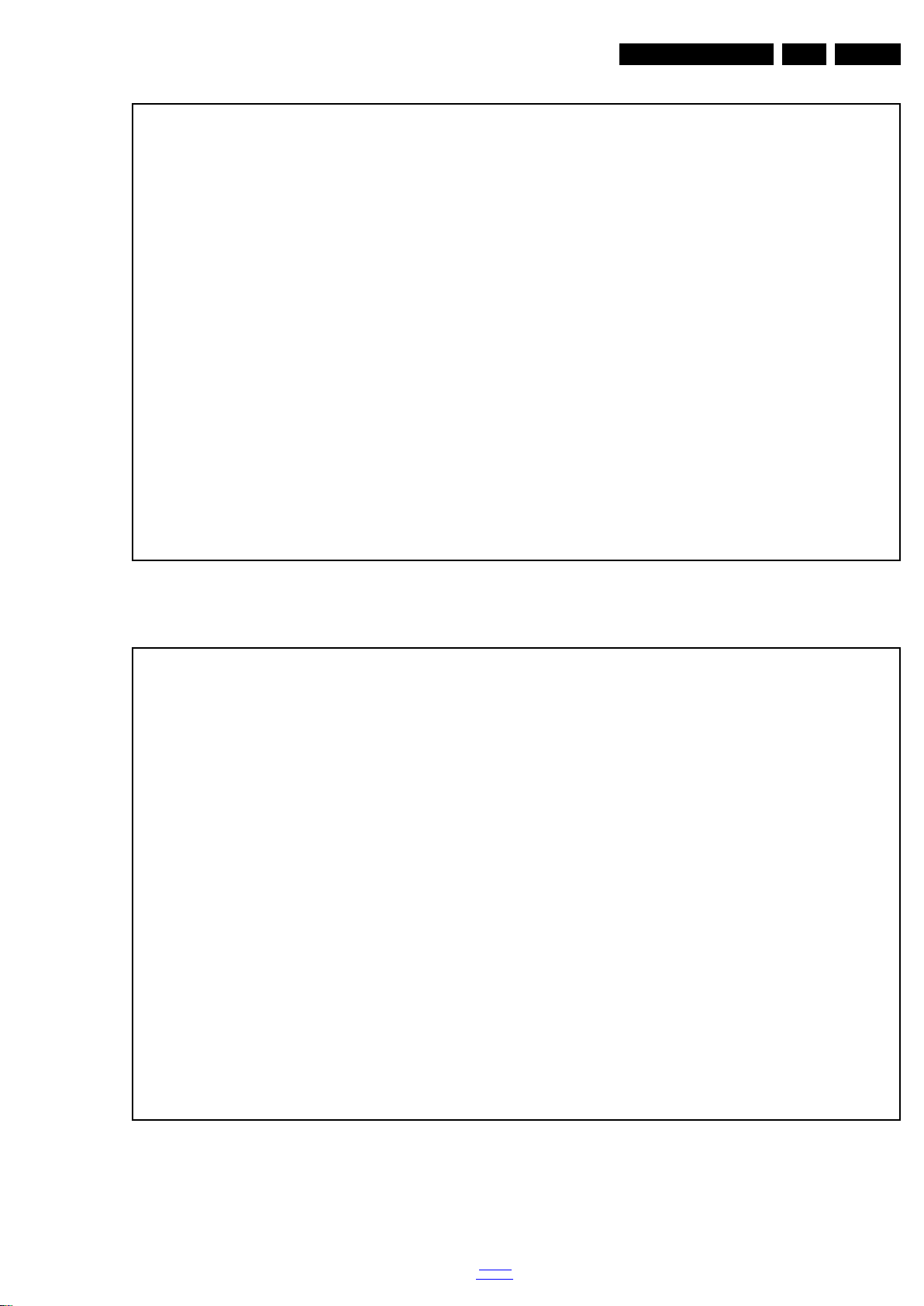
Mechanical Instructions
19210_074_120504.eps
120504
19212_003_120912.eps
120912
EN 13QFU1.1E LA 4.
Figure 4-8 Cable dressing 46" rear cover 8000 series
Figure 4-9 Cable dressing 46" 9707 series
back to
div. table
2012-Sep-14
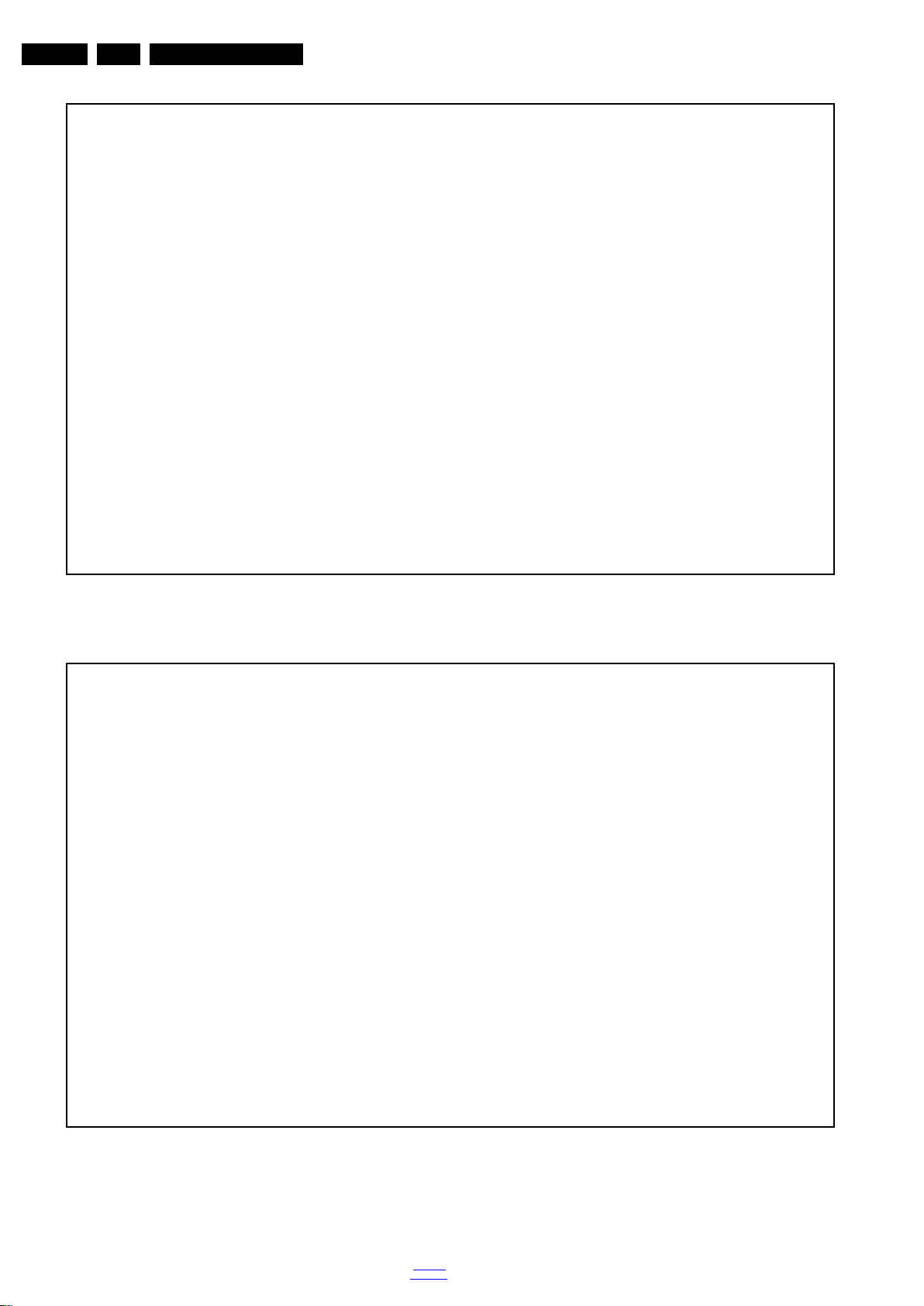
EN 14 QFU1.1E LA4.
19212_004_120912.eps
120912
19212_005_120912.eps
120912
Mechanical Instructions
Figure 4-10 Cable dressing 46" rear cover 9707 series
2012-Sep-14
Figure 4-11 Cable dressing 47" 6900 series
back to
div. table
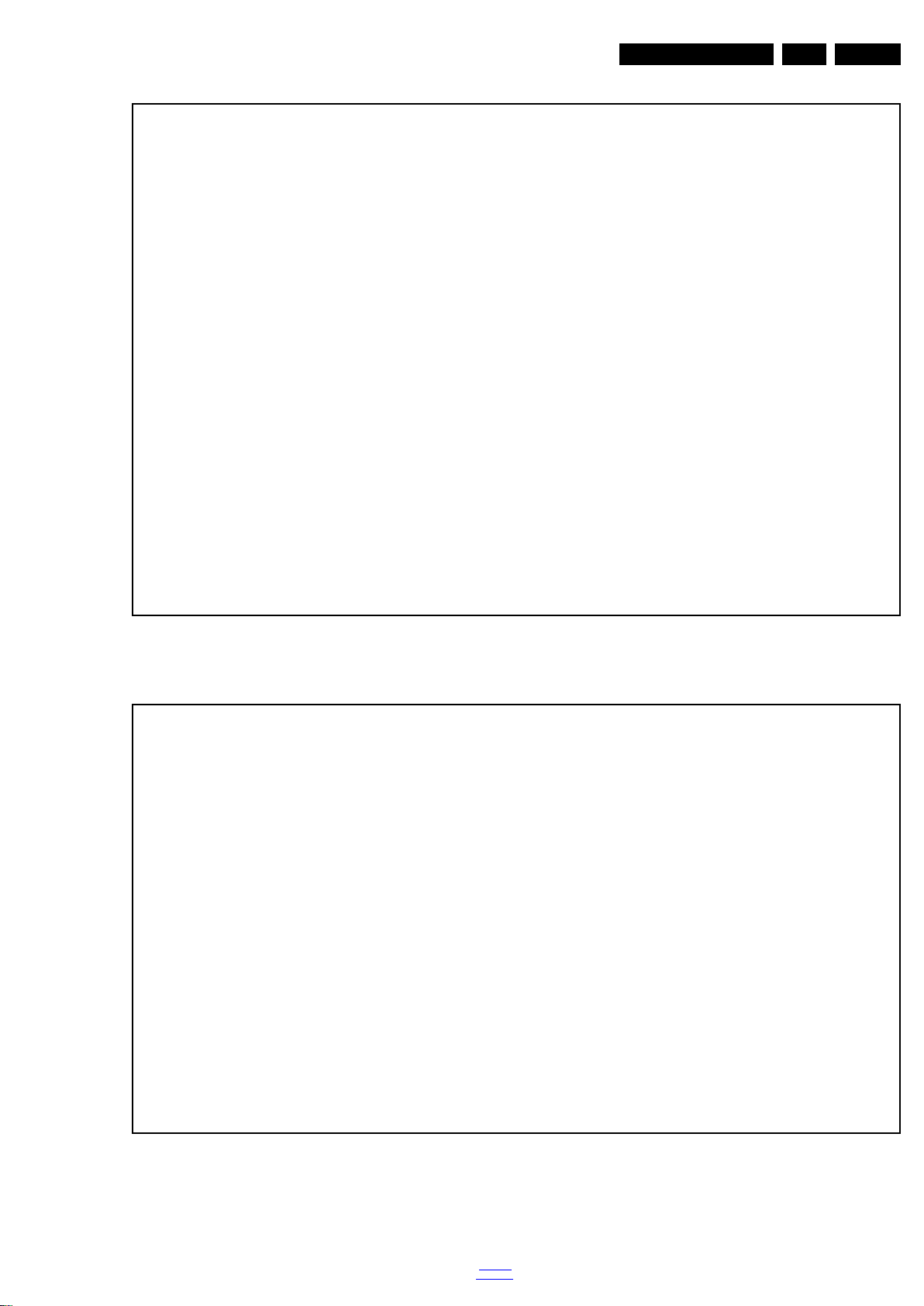
Mechanical Instructions
19212_006_120912.eps
120912
19210_103_120516.eps
120516
EN 15QFU1.1E LA 4.
Figure 4-12 Cable dressing 47" rear cover 6900 series
Figure 4-13 Cable dressing 55" 7000/8000 series
back to
div. table
2012-Sep-14
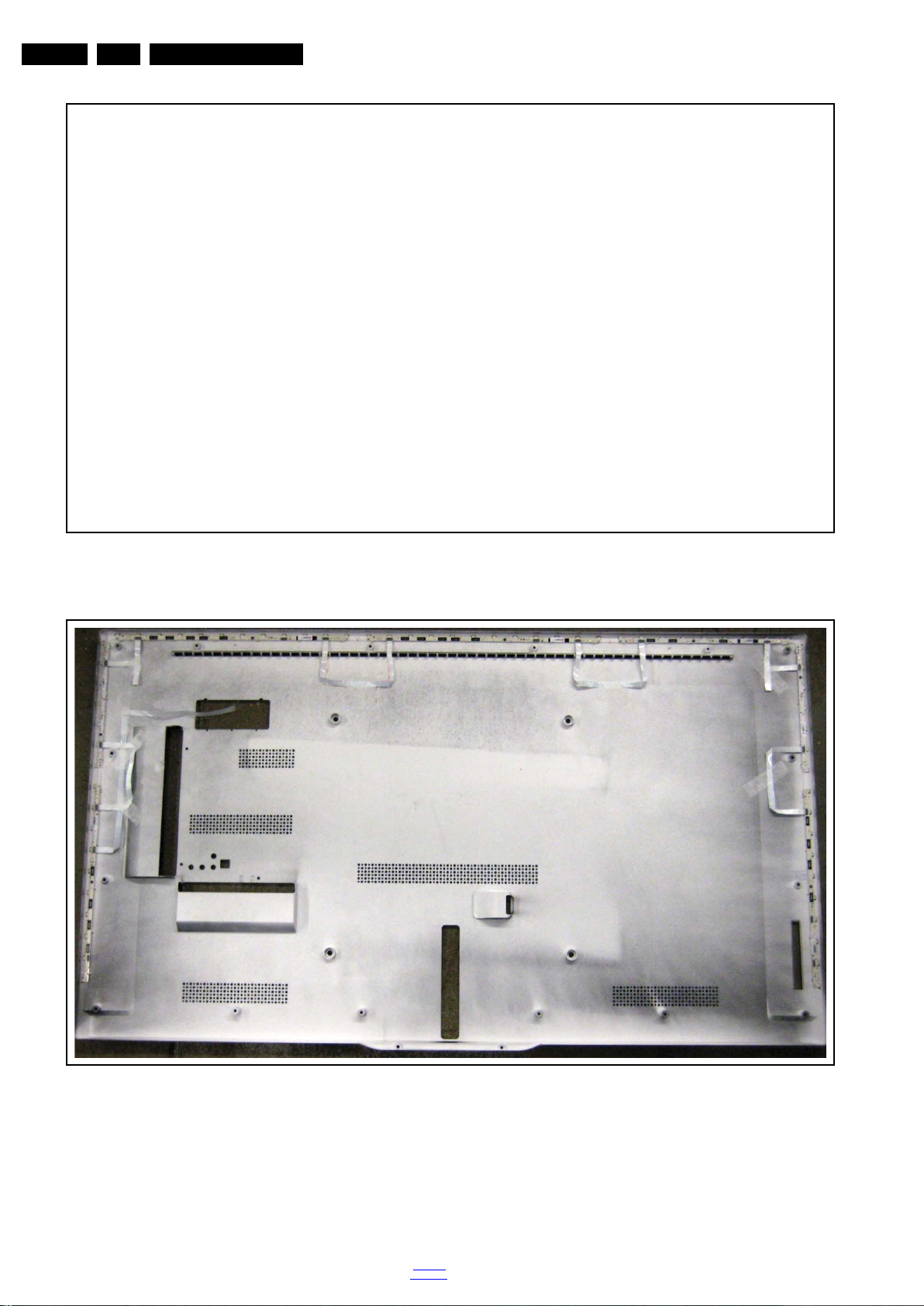
EN 16 QFU1.1E LA4.
19210_104_120516.eps
120516
Not available
19210_105_120516.eps
120516
Mechanical Instructions
Figure 4-14 Cable dressing 55" rear cover 7000 series
2012-Sep-14
Figure 4-15 Cable dressing 55" rear cover 8000 series
back to
div. table
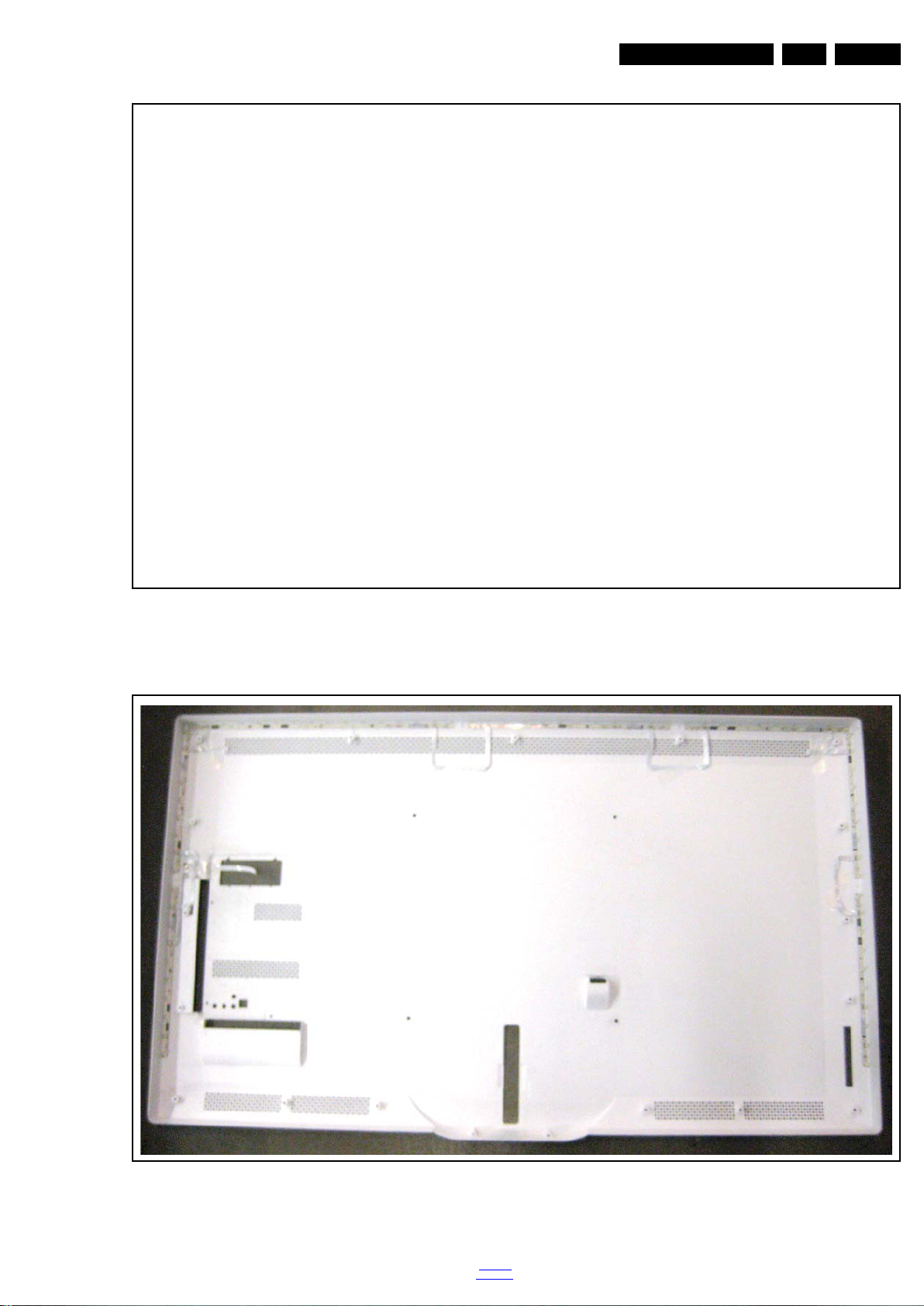
Mechanical Instructions
19212_007_120912.eps
120912
19212_008_120912.eps
120912
EN 17QFU1.1E LA 4.
Figure 4-16 Cable dressing 60" 9607 series
Figure 4-17 Cable dressing 60" rear cover 9607 series
back to
div. table
2012-Sep-14
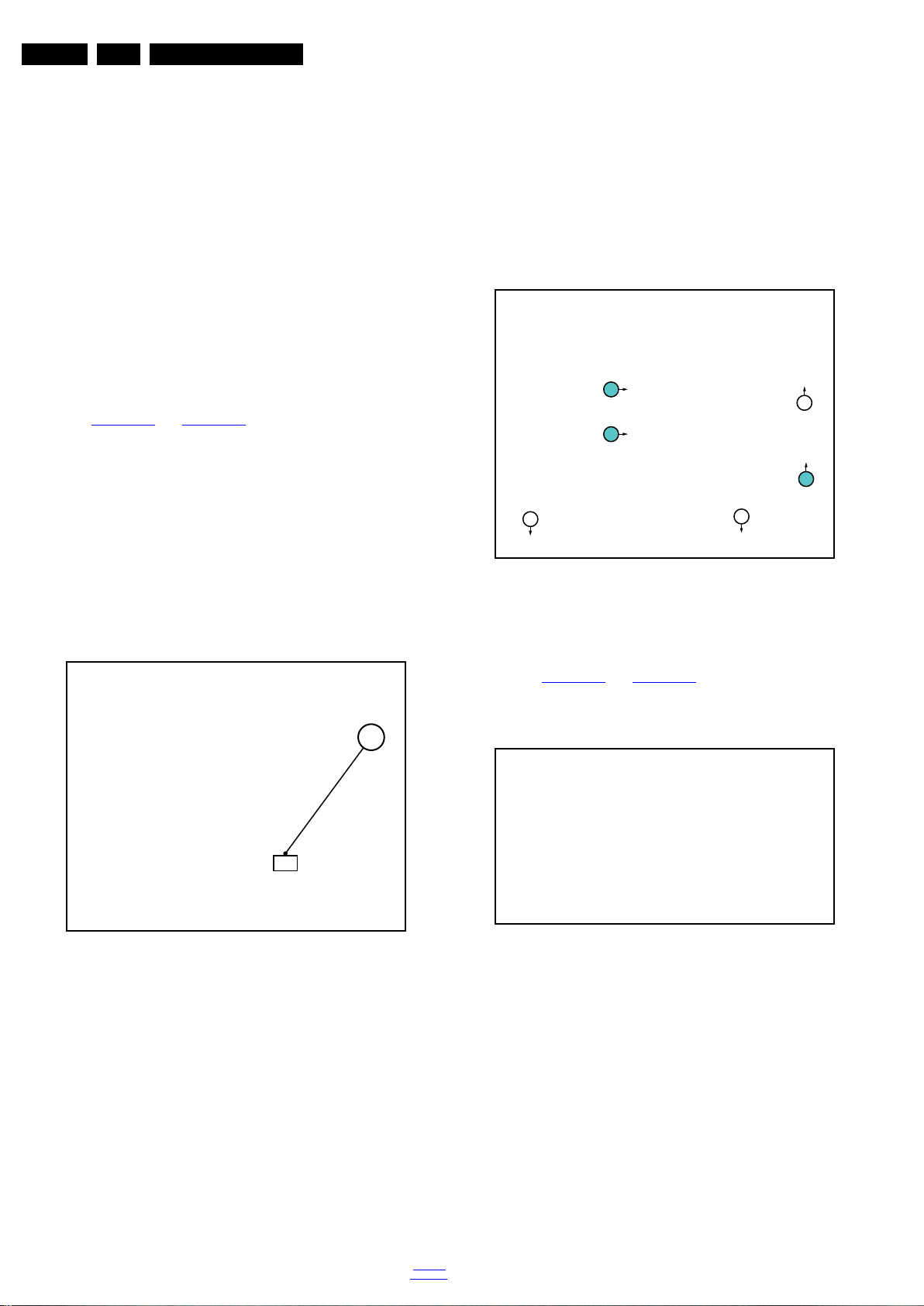
EN 18 QFU1.1E LA4.
19300_054_120418.eps
120418
3
3
4
4
4
3
19054_001_111010.eps
111010
4.2 Se rvice Positions
For easy servicing of a TV set, the set should be put face down
on a soft flat surface, foam buffers or other specific workshop
tools. Ensure that a stable situation is created to perform
measurements and alignments. When using foam bars take
care that these always support the cabinet and never only the
display. Caution: Failure to follow these guidelines can
seriously damage the display!
Ensure that ESD safe measures are taken.
4.3.1 Rear Cover
Warning: Disconnect the mains power cord before removing
the rear cover.
Attention: All sets are equipped with a hatch to disconnect the
keyboard control panel. Ambilight sets are in addition equipped
with a hatch to disconnect the Ambilight units.
These hatches are indicated on the rear cover with
SERVICE h.
It is mandatory to open the hatches and disconnect the
cables prior to removal of the rear cover!
See Figure 4-18
1. For sets equipped with Ambilight: open the hatch that
covers the Ambilight connector and unplug the connector
[1].
2. Remove the hatch that covers the keyboard control panel
connector by removing the screws [3].
3. For sets equipped with Ambilight: remove the stand and
swivel block [4].
4. Unplug the keyboard control panel connector located
underneath the keyboard control hatch.
5. Remove remaining fixation screws.
6. Lift the rear cover from the TV. Make sure that wires and
flat foils are not damaged while lifting the rear cover from
the set.
and Figure 4-19 for details.
Mechanical Instructions
4.3 Assy/Panel Removal
Figure 4-19 Rear cover removal -all models -2-
4.3.2 SSB
19300_053_120418.eps
Figure 4-18 Rear cover removal -all models -1-
1
120418
Refer to Figure 4-20
and Figure 4-21 for details.
Some SSBs have a dedicated LVDS connector, requiring
pressing two catches as indicated in the figure, before
removing the LVDS cable.
Figure 4-20 SSB LVDS connector catches (optional) -1-
Upon re-connecting the LVDS cable, ensure the catches are
locked after having inserted the LVDS cable.
2012-Sep-14
back to
div. table
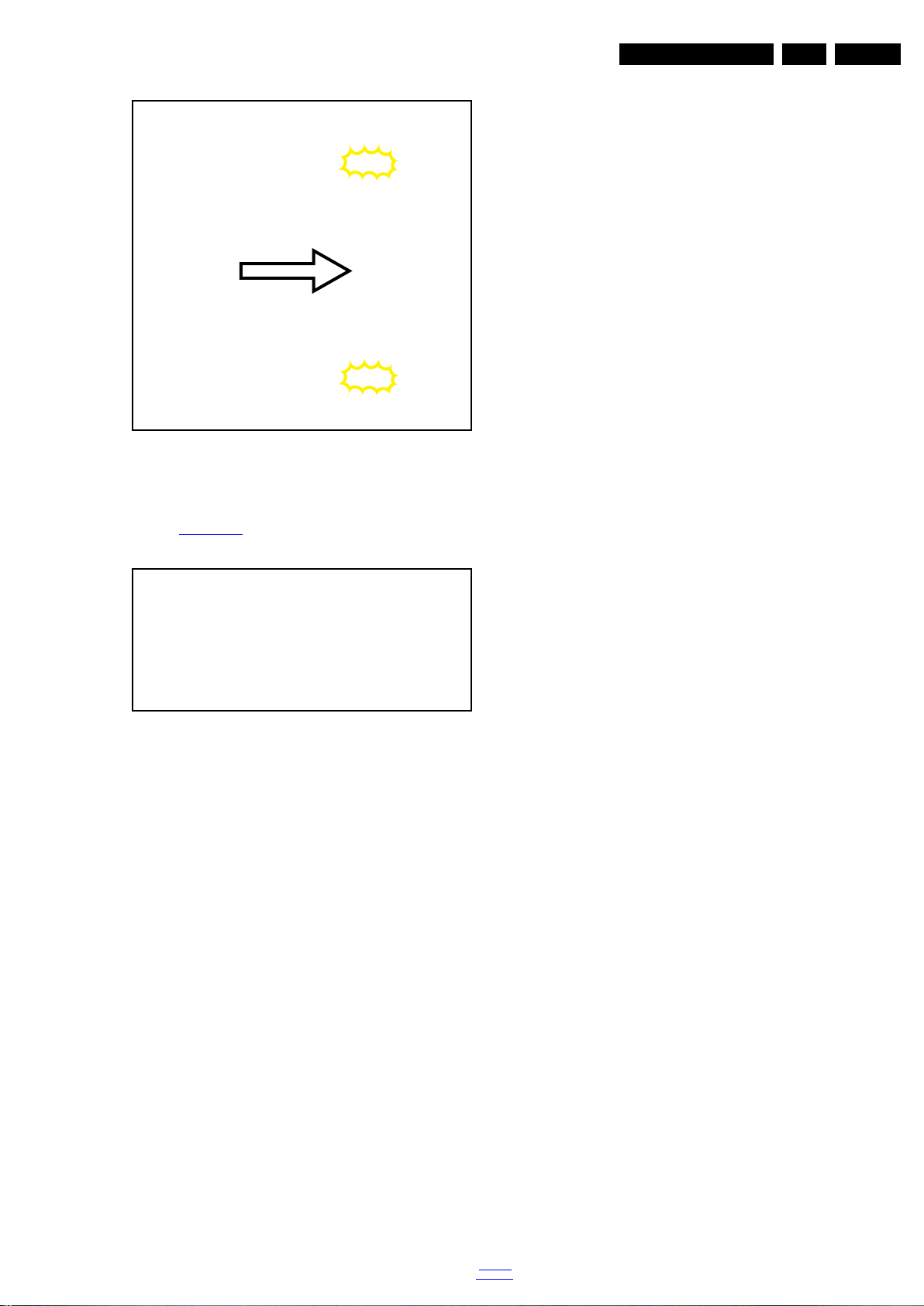
Figure 4-21 SSB LVDS connector catches (optional) -2-
19222_001_120626.eps
120626
Click!
LVDS flat foil
Click!
19210_089_120509.eps
120509
Mechanical Instructions
4.4 Set Re-assembly
To re-assemble the whole set, execute all processes in reverse
order.
Notes:
• While re-assembling, make sure that all cables are placed
and connected in their original position.
• Pay special attention not to damage the EMC foams in the
set. Ensure that EMC foams are mounted correctly.
EN 19QFU1.1E LA 4.
Underneath the SSB an adhesive heat path is located.
Refer to Figure 4-22
for details.
After board swap, it should be located at the correct position.
Figure 4-22 SSB adhesive heath path
back to
div. table
2012-Sep-14
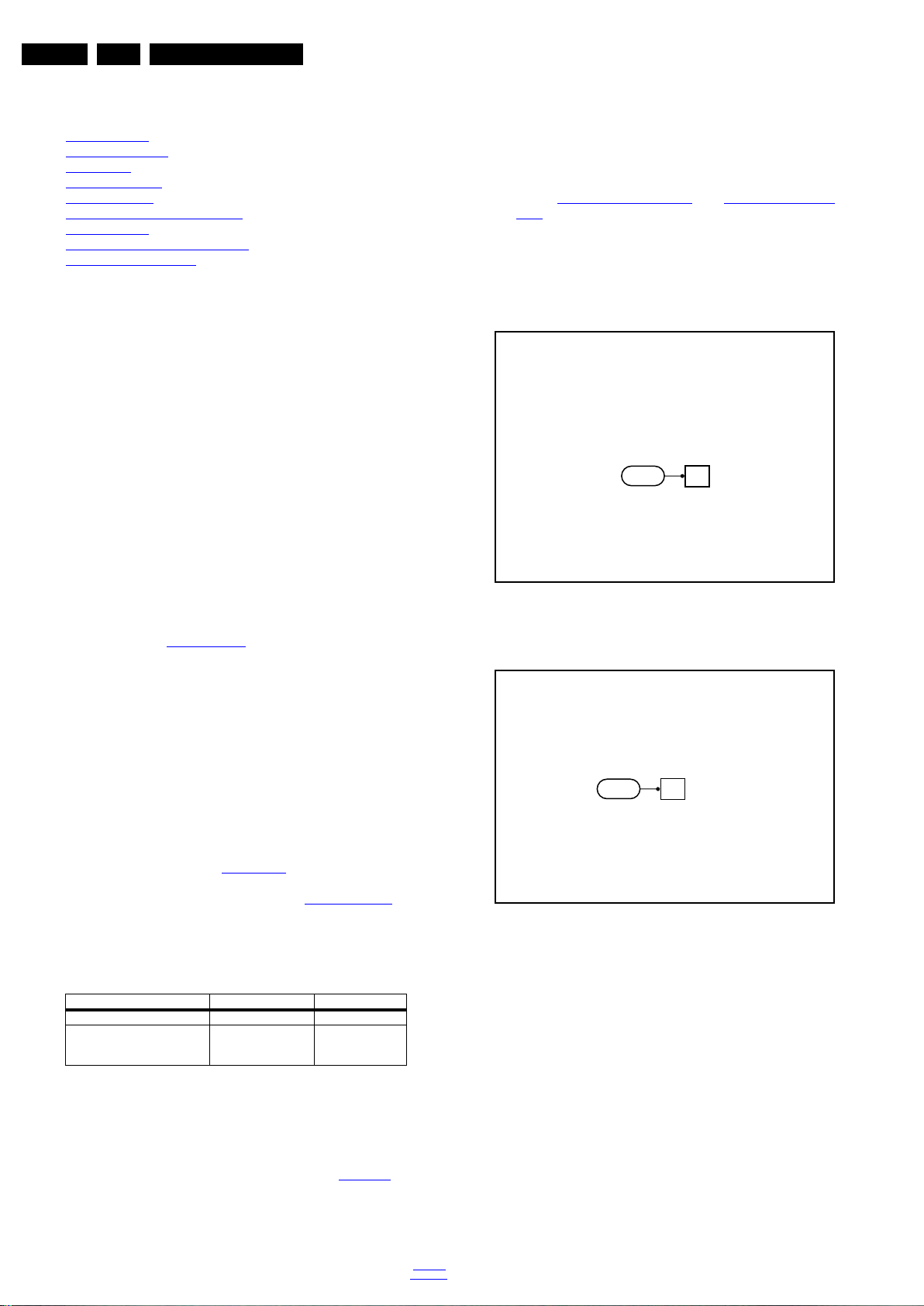
EN 20 QFU1.1E LA5.
19210_082_120507.eps
120507
SDM
19210_083_120507.eps
120507
SDM
Service Modes, Error Codes, and Fault Finding
5. Service Modes, Error Codes, and Fault Finding
Index of this chapter:
5.1 Test Points
5.2 Service Modes
5.3 Start-up
5.4 Service Tools
5.5 Error Codes
5.6 The Blinking LED Procedure
5.7 Protections
5.8 Fault Finding and Repair Tips
5.9 Software Upgrading
5.1 Test Points
As most signals are digital, it will be difficult to measure
waveforms with a standard oscilloscope. However, several key
ICs are capable of generating test patterns, which can be
controlled via ComPair. In this way it is possible to determine
which part is defective.
Perform measurements under the following conditions:
• Service Default Mode.
• Video: Colour bar signal.
• Audio: 3 kHz left, 1 kHz right.
5.2 Service Modes
Service Default mode (SDM) and Service Alignment Mode
(SAM) offers several features for the service technician, while
the Customer Service Mode (CSM) is used for communication
between the call centre and the customer.
Note: It is possible that, together with the SDM, the main
menu will appear. To switch it “off”, push the “MENU” (or
"HOME") button again.
Analogue SDM can also be activated by grounding the
solder path on the SSB, with the indication “SDM” (see
figures Service mode pad - front
back.
• Digital SDM: use the RC-transmitter and key in the code
“062593”, directly followed by the “MENU” (or "HOME")
button.
Note: It is possible that, together with the SDM, the main
menu will appear. To switch it “off”, push the “MENU” (or
"HOME") button again.
) and Service mode pad -
This chassis also offers the option of using ComPair, a
hardware interface between a computer and the TV chassis. It
offers the abilities of structured troubleshooting, error code
reading, and software version read-out for all chassis.
(see also section “5.4.1 ComPair
”).
Note: For the new model range, a new remote control (RC) is
used with some renamed buttons. This has an impact on the
activation of the Service modes. For instance the old “MENU”
button is now called “HOME” (or is indicated by a “house” icon).
5.2.1 Service Default Mode (SDM)
Purpose
• To create a pre-defined setting, to get the same
measurement results as given in this manual.
• To override SW protections detected by the standby
processor and make the TV start up to the step just before
protection. See section “5.3 Start-up
”.
• To start the blinking LED procedure where only LAYER 2
errors are displayed. (see also section “5.5 Error Codes
Specifications
Table 5-1 SDM default settings
Region Freq. (MHz) Default system
Europe, AP(PAL/Multi) 475.25 PAL B/G
Europe, AP DVB-T 546.00 PID Video: 0B
06 PID PCR: 0B 06 PID
Audio: 0B 07
• All picture settings at 50% (brightness, colour, contrast).
• Sound volume at 25%.
How to Activate SDM
For this chassis there are two kinds of SDM: an analogue SDM
and a digital SDM. Tuning will happen according Table 5-1
• Analogue SDM: use the RC-transmitter and key in the
code “062596”, directly followed by the “MENU” (or
“HOME”) button.
2012-Sep-14
DVB-T
”).
.
Figure 5-1 Service mode pad - front
Figure 5-2 Service mode pad - back
After activating this mode, “SDM” will appear in the upper right
corner of the screen (when a picture is available).
How to Exit SDM
Use one of the following methods:
• Switch the set to STANDBY via the RC-transmitter.
• Via a standard customer RC-transmitter: key in “00”sequence.
5.2.2 Service Alignment Mode (SAM)
Purpose
• To perform (software) alignments.
• To change option settings.
• To easily identify the used software version.
• To view operation hours.
• To display (or clear) the error code buffer.
back to
div. table
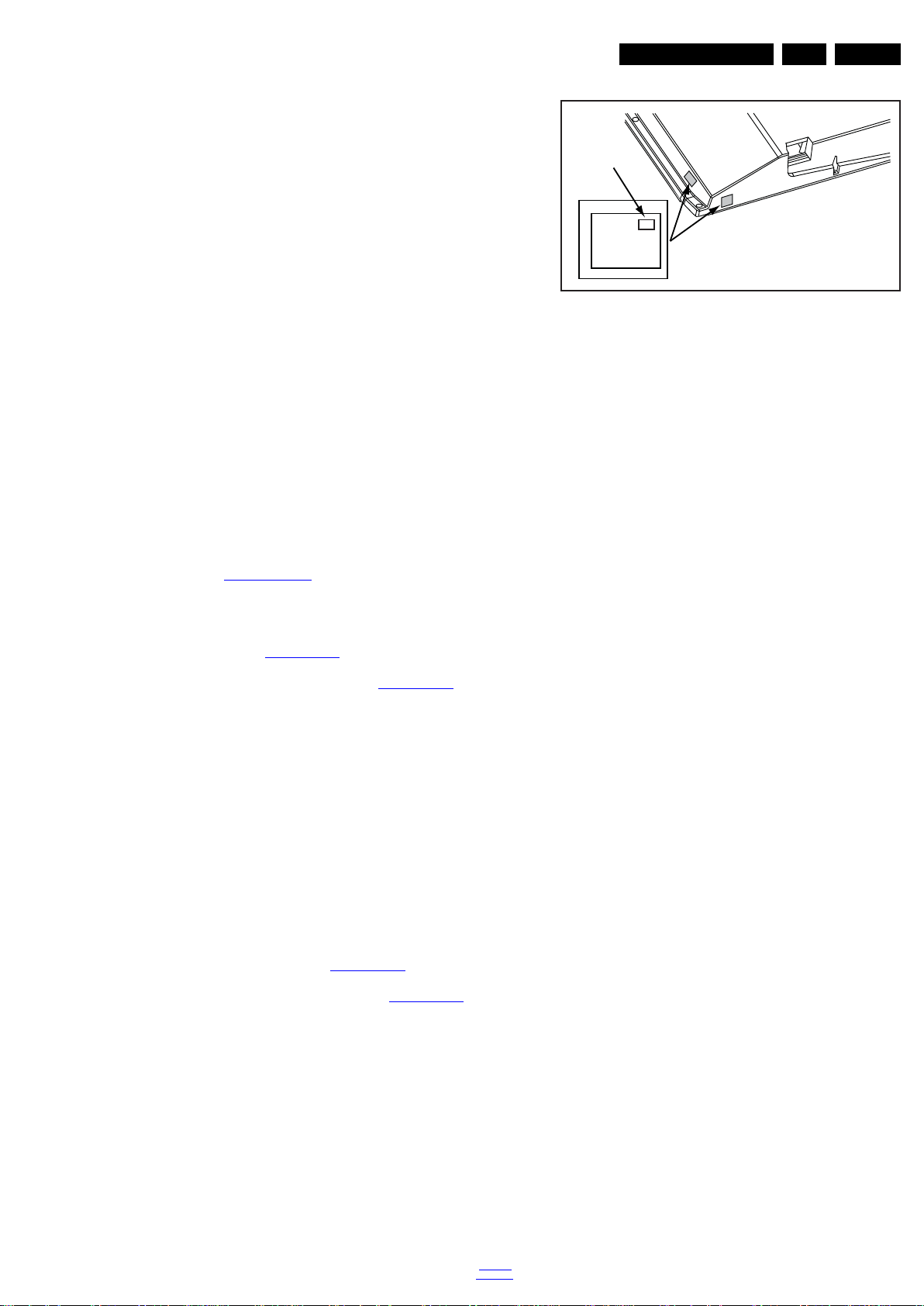
10000_038_090121.eps
090819
PHILIPS
MODEL:
32PF9968/10
PROD.SERIAL NO:
AG 1A0620 000001
040
39mm
27mm
(CTN Sticker)
Display Option
Code
Service Modes, Error Codes, and Fault Finding
EN 21QFU1.1E LA 5.
How to Activate SAM
Via a standard RC transmitter: Key in the code “062596”
directly followed by the “INFO” or “OK” button. After activating
SAM with this method a service warning will appear on the
screen, continue by pressing the “OK” button on the RC.
Contents of SAM
• Hardware Info.
– A. SW Version. Displays the software version of the
main software (example: QF1XX-1.2.3.4 =
AAABB_X.Y.W.Z).
• AAA= the chassis name.
• BB= Product ID.
• X.Y.W.Z= the software version, where X is the
main version number (different numbers are not
compatible with one another) and Y.W.Z is the sub
version number (a higher number is always
Figure 5-3 Location of Display Option Code sticker
compatible with a lower number).
– B. Standby processor version. Displays the software
version of the standby processor.
– C. Production Code. Displays the production code of
the TV, this is the serial number as printed on the back
of the TV set. Note that if an NVM is replaced or is
initialized after corruption, this production code has to
be re-written to NVM. The update can be done via the
NVM editor available in SAM.
• Operation hours. Displays the accumulated total of
operation hours (not the standby hours). Every time the TV
is switched “on/off”, 0.5 hours is added to this number.
• Errors (followed by maximum 10 errors). The most recent
error is displayed at the upper left (for an error explanation
see section “5.5 Error Codes
”).
• Reset Error Buffer. When “cursor right” (or “OK” button)
pressed here, followed by the “OK” button, the error buffer
is reset.
• Alignments. This will activate the “ALIGNMENTS” submenu. See Chapter 6. Alignments
.
• Options numbers. Extra features for Service. For more
info regarding option codes, see chapter 6. Alignments
.
Note that if the option code numbers are changed, these
have to be confirmed with pressing the “OK” button before
the options are stored, otherwise changes will be lost.
• Initialise NVM. The moment the processor recognizes a
corrupted NVM, the “initialise NVM” line will be highlighted.
Now, two things can be done (dependent of the service
instructions at that moment):
– Save the content of the NVM via ComPair for
development analysis, before initializing. This will give
the Service department an extra possibility for
diagnosis (e.g. when Development asks for this).
– Initialise the NVM.
• Store - go right. All options and alignments are stored
when pressing “cursor right” or the “OK” button.
• Software maintenance.
– SW Events. In case of specific software problems, the
development department can ask for this info.
– HW Events. In case of specific software problems, the
development department can ask for this info :
- Event 26: refers to a power dip, this is logged after
the TV set reboots due to a power dip.
- Event 17: refers to the power OK status, sensed even
before the 3 x retry to generate the error code.
• Test settings. For development purposes only.
• RF4CE pairing tables. Clear paired remote control. Repairing (coldboot of platform possibly needed) can be done
by pressing the red/blue hot keys simultaneously for a few
seconds.(be sure the distance between the remote control
and TV set RF4CE receiver is less then 30cm). Message
like “Pairing successful”, confirms the match-make.
• Development 1 file versions. Not useful for Service
purposes, this information is mainly used by the
development department.
• Development 2 file versions. Not useful for Service
purposes, this information is mainly used by the
development department.
• Upload to USB. To upload several settings from the TV to
an USB stick, which is connected to the SSB. The items are
“Personal settings”, “Option codes”, “Alignments”,
“Identification data” (includes the set type and prod code +
all 12NC like SSB, display, boards), “History list”. The “All”
item supports the upload of all several items at once.
A directory “repair\” will be created in the root of the
USB stick.
To upload the settings, select each item separately, press
“cursor right” (or the “OK” button), confirm with “OK” and
Note: When the NVM is corrupted, or replaced, there is a high
possibility that no picture appears because the display code is
not correct. So, before initializing the NVM via the SAM, a
picture is necessary and therefore the correct display option
has to be entered. Refer to Chapter 6. Alignments
for details.
To adapt this option, it’s advised to use ComPair (the correct
values for the options can be found in Chapter 6. Alignments
)
or a method via a standard RC (described below).
Changing the display option via a standard RC: Key in the
code “062598” directly followed by the “MENU” (or "HOME")
button and “XXX” (where XXX is the 3 digit decimal display
code as mentioned on the sticker in the set). Make sure to key
in all three digits, also the leading zero’s. If the above action is
successful, the front LED will go out (Standby) as an indication
that the RC sequence was correct. After the display option is
changed in the NVM, the TV will go to the Standby mode. If the
NVM was corrupted or empty before this action, it will be
initialized first (loaded with default values). This initializing can
take up to 20 seconds.
wait until the message “Done” appears. In case the
download to the USB stick was not successful, “Failure” will
be displayed. In this case, check if the USB stick is
connected properly and if the directory “repair” is present in
the root of the USB stick. Now the settings are stored onto
the USB stick and can be used to download into another TV
or other SSB. Uploading is of course only possible if the
software is running and preferably a picture is available.
This method is created to be able to save the customer’s
TV settings and to store them into another SSB.
Important remark : to upload the “channel list”, select
“Home” => “Setup” => “TV settings” => “General settings”
=> “Channel list copy” => “Copy to USB”.The procedure is
also described in the (electronic) user manual.
• Download from USB. To download several settings from
the USB stick to the TV, same way of working needs to be
followed as described in “Upload to USB”. The “All” item
supports to download all several items at once.
Important remark : to download the “channel list”, select
“Home” => “Setup” => “TV settings” => “General settings”
=> “Channel list copy” => “Copy to TV”. The procedure is
also described in the (electronic) user manual.
• NVM editor. For Smart TV the set “Type number” must be
back to
div. table
2012-Sep-14
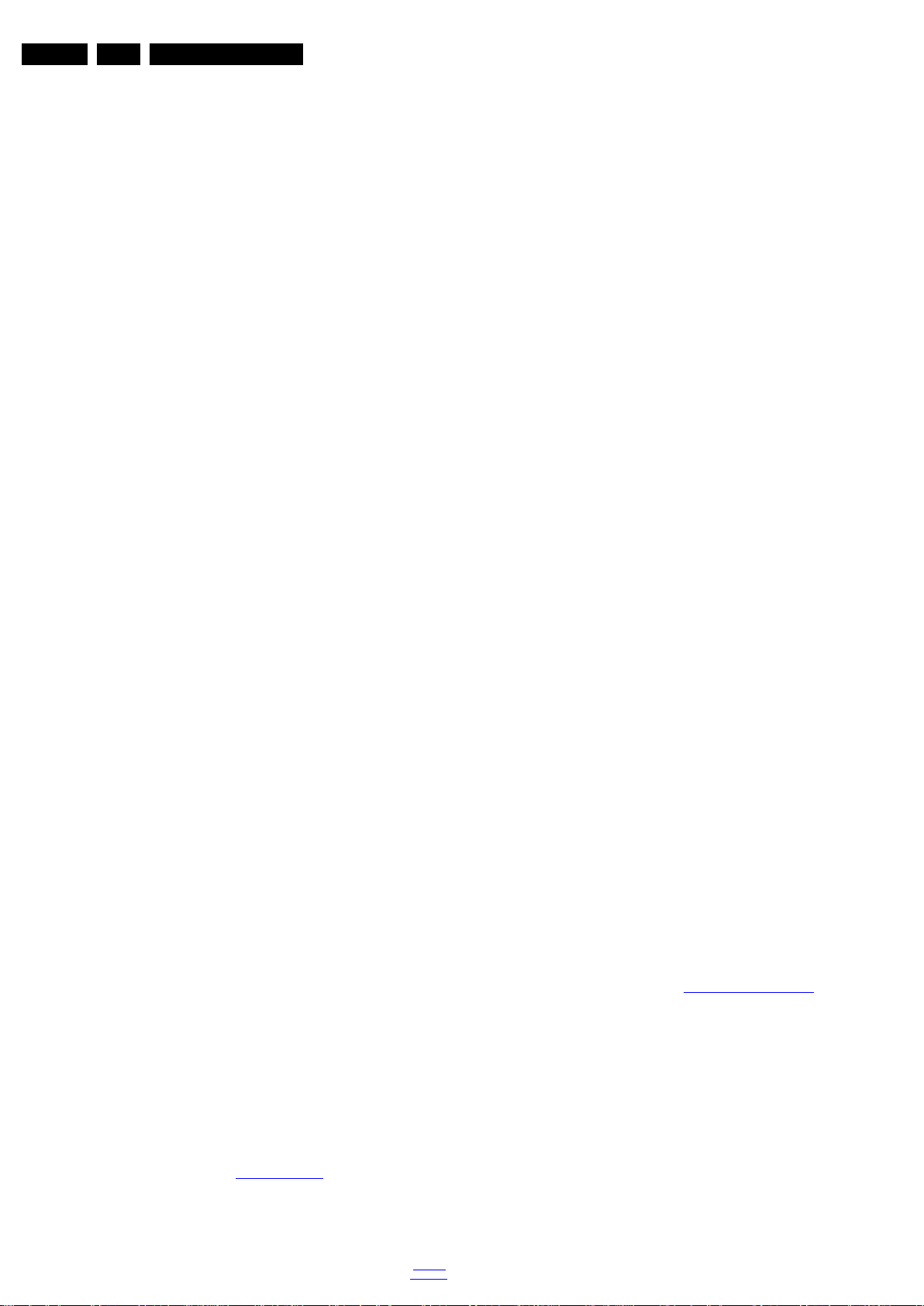
EN 22 QFU1.1E LA5.
Service Modes, Error Codes, and Fault Finding
entered correctly.
Also the “Production code” (factory location code), “12NC
SSB”, “12NC display” and “12NC supply” can be entered
here via the RC-transmitter.Be sure the cursor is put fully
to the left (use back key) of the dialog box before enter the
new data.
Correct data can be found on the side/rear sticker.
How to Navigate
• In SAM, the menu items can be selected with the
“CURSOR UP/DOWN” key on the RC-transmitter. The
selected item will be highlighted. When not all menu items
fit on the screen, move the “CURSOR UP/DOWN” key to
display the next/previous menu items.
• With the “CURSOR LEFT/RIGHT” keys, it is possible to:
– (De) activate the selected menu item.
– (De) activate the selected sub menu.
• With the “OK” key, it is possible to activate the selected
action.
How to Exit SAM
Use one of the following methods:
• Switch the TV set to STAND-BY via the RC-transmitter.
• Via a standard RC-transmitter, key in “00” sequence, or
select the “BACK” key.
5.2.3 Customer Service Mode (CSM)
Purpose
When a customer is having problems with his TV-set, he can
call his dealer or the Customer Helpdesk. The service
technician can then ask the customer to activate the CSM, in
order to identify the status of the set. Now, the service
technician can judge the severity of the complaint. In many
cases, he can advise the customer how to solve the problem,
or he can decide if it is necessary to visit the customer.
The CSM is a read only mode; therefore, modifications in this
mode are not possible.
Provided CSM is activated, every menu from CSM can be used
as check for the back end chain video.So for all CSM content
displayed, it could be determined that the back end video chain
is working.
When CSM is activated and there is a USB stick connected to
the TV set, the software will dump the CSM content to the USB
stick. The file (CSM_model number_serial number.txt) will be
saved in the root of the USB stick. This info can be handy if no
information is displayed.
Additional in CSM mode (with USB stick connected), pressing
“OK” will create an extended CSM dump file on the USB stick.
This file (Extended_CSM_model number_serial number.txt)
contains:
• The normal CSM dump information,
• All items (from SAM “load to USB”, but in readable format),
• Operating hours,
• Error codes,
• SW/HW event logs.
To have fast feedback from the field, a flashdump can be
requested by development. When in CSM, push the “red”
button and key in serial digits ‘2679’ (same keys to form the
word ‘COPY’ with a cellphone). A file “Dump_model
number_serial number.bin” will be written on the connected
USB device. This can take 1/2 minute, depending on the
quantity of data that needs to be dumped.
Also when CSM is activated, the LAYER 1 error is displayed via
blinking LED.(see also section 5.5 Error Codes
How to Activate CSM
Key in the code “123654” via the standard RC transmitter.
2012-Sep-14
Note: Activation of the CSM is only possible if there is no (user)
menu on the screen!
How to Navigate
By means of the “CURSOR-DOWN/UP” knob on the RCtransmitter, can be navigated through the menus.
Contents of CSM
The contents are reduced to 3 pages: General, Software
versions and Quality items. The group names itself are not
shown anywhere in the CSM menu.
General
• Set type. This information is very helpful for a helpdesk/
workshop as reference for further diagnosis. In this way, it
is not necessary for the customer to look at the rear of the
TV set. Note that if an NVM is replaced or is initialized after
corruption, the set type content has to be re-written to
NVM.The update can be done via the NVM editor available
in SAM.
• Production code. Displays the production code (the serial
number) of the TV. Note that if an NVM is replaced or is
initialized after corruption, the production code content has
to be re-written to NVM. The update can be done via the
NVM editor available in SAM.
• Installed date. Indicates the date of the first installation of
the TV. This date is acquired by time extraction.
• Options 1. Displays the option codes numbers of option
group 1 as set in SAM (Service Alignment Mode).
• Options 2. Displays the option codes numbers of option
group 2 as set in SAM (Service Alignment Mode).
• 12NC SSB. Gives an identification of the SSB as stored in
NVM. Note that if an NVM is replaced or is initialized after
corruption, this identification number has to be re-written to
NVM. The update can be done via the NVM editor available
in SAM. This identification number is the 12nc number of
the SSB.
• 12NC display. Shows the 12NC of the display. Note that if
an NVM is replaced or is initialized after corruption, this
identification number has to be re-written to NVM. The
update can be done via the NVM editor available in SAM.
• 12NC supply. Shows the 12NC of the power supply. Note
that if an NVM is replaced or is initialized after corruption,
this identification number has to be re-written to NVM. The
update can be done via the NVM editor available in SAM.
• 12NC RF4CE board. Shows the 12NC of the RF4CE
board.
Software versions
• Current main software. Displays the build-in main
software version. In case of field problems related to
software, software can be upgraded. As this software is
consumer upgradeable, it will also be published on the
Internet.
Example: QF1xx-1.2.3.4
• Standby software. Displays the build-in standby
processor software version. Upgrading this software will be
possible via USB (see section 5.9 Software Upgrading
).
Example: STDBY_61.0.0.7
• e-UM version. Displays the electronic user manual SWversion (12NC version number). Most significant number
here is the last digit.
• Strings database version. Reflects the latest embedded
string database version .
• FPGA video version.Displays the Scan/backlight FPGA
software version.Device processes the backlight + boost
pwm control, scanning, 3D drive and ambilight buffering.
• 3D dongle software version.Not applicable.
• FRC-V software.Not applicable.
).
• RF4CE software.Embedded software version located on
the RF4CE board.
• FPGA lattice backlight software.
• FPGA HDR software.
back to
div. table
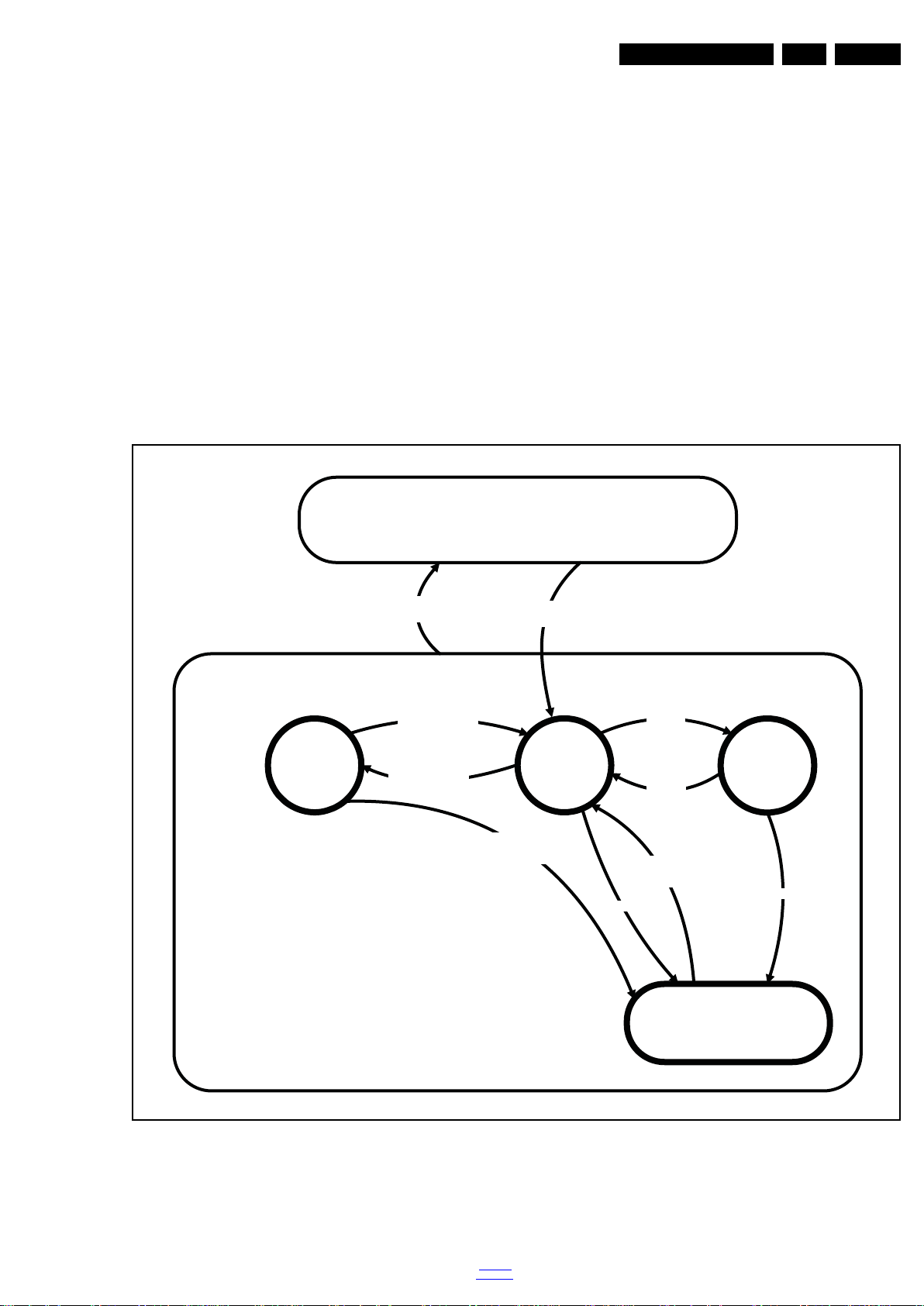
Service Modes, Error Codes, and Fault Finding
19210_076_120504.eps
120504
Active
Off
On
Semi
St by
St by
Mains
on
Mains
off
GoToProtection
-WakeUp requested
-Acquisition needed
- stby requested and
no data Acquisition
required
St by
requested
WakeUp
requested
Protection
WakeUp
requested
(SDM)
GoToProtection
GoToProtection
(triggered during startup
by standby µP)
EN 23QFU1.1E LA 5.
Quality items
• Signal quality. Bad / average /good (not for DVB-S).
• Ethernet MAC address. Displays the MAC address
present in the SSB.
• Wireless MAC address. Displays the wireless MAC
address to support the Wi-Fi functionality.
• BDS key. Indicates if the set is in the BDS status.
• CI module. Displays status if the common interface
module is detected.
• CI + protected service. Yes/No.
• Event counter :
S : 000X 0000(number of software recoveries : SW
EVENT-LOG #(reboots)
S : 0000 000X (number of software events : SW EVENTLOG #(events)
H : 000X 0000(number of hardware errors)
H : 0000 000X (number of hardware events : SW EVENTLOG #(events).
• Coldboot counter. Neglect “BDS mode settings”
• Fastcoldboot counter. Neglect “BDS mode settings”
• Hotboot counter. Neglect “BDS mode settings”
• Application hotboot counter. Neglect “BDS mode
settings”
How to Exit CSM
Press “MENU” (or "HOME") / “Back” key on the RC-transmitter.
5.3 Start-up
As described, the start-up diagrams below, documents which
supplies are present at any certain moment.
Figure 5-4 Transition diagram
back to
div. table
2012-Sep-14
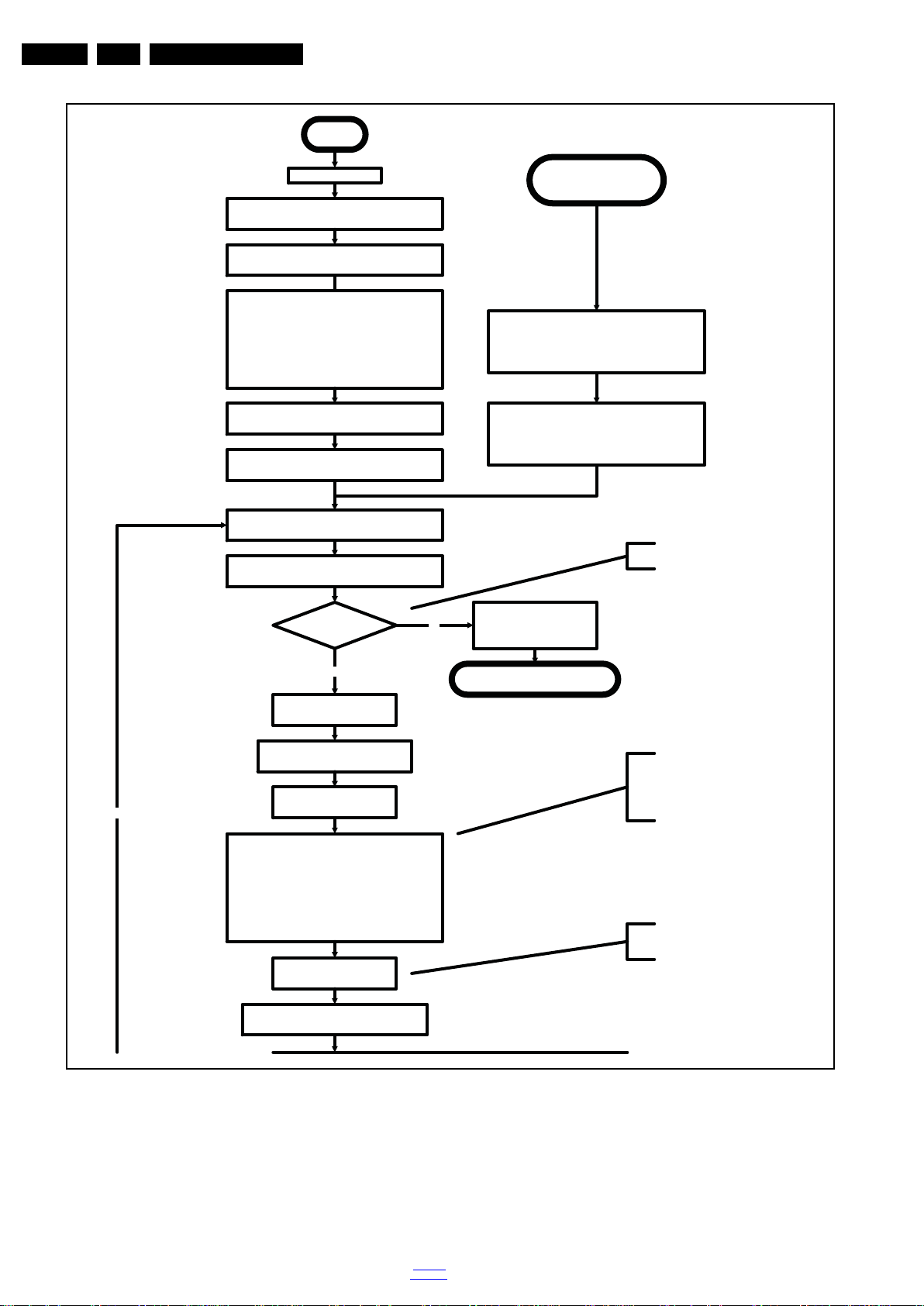
EN 24 QFU1.1E LA5.
19210_080_120504.eps
120504
No
Start AVC system
Off
Standby Supply starts running.
All standby supply voltages become available.
st-by µP resets, resulting in a high impedant output
stage of the I/O ports.
Stand by or
Protection
AC~ Mains is applied
start keyboard scanning, RC detection.
Wake up reasons are off.
If the protection state was left by short circuiting the
SDM pins, detection of a protection condition during
startup shall stall the startup. Protection conditions
occuring in a playing set shall be ignored. The
protection mode shall not be entered.
12V platform is turned on, automatically enabling the
low voltage DCDC converter outputs
Enable the supply detect io n algorithm
Switch ON Platform supply by switching High the
STANDBYn line.
Initialise I/O pins of th e st-by µP
- Keep AVC system in reset (internal signal)
- Switch RESET-FUSION-OUTn LOW
- Switch RESET-HDMI-MUXn LOW
- Switch RESET-ETHERNETn LOW
- Switch AUDIO-MUTEn LOW
- Switch SPLASH-ON LOW
- Switch LCD-PWR-ONn High
No
Detect2 high received
within 2 seconds?
12V error:
Layer1: 3
Layer2: 16
Enter protection
Yes
Wait 300ms
Switch followin g lines asap:(part of preBOOT)
(GPIO2): LOW
CTRL-DISP2 (GPIO3): LOW
CTRL-DISP3 (GPIO8): LOW
CTRL-DISP4 (BKLGON): LOW
3D-LR (PWM0): LOW
BL-SPI-CS_BL-I-CTRL (PWM1): LOW
BL-DIM (BOOST): LOW
All display related I/O lines should be
LOW as long as the Tcon is not
powered to avoid leakage current and
tcon startup problems.
These lines will furtheron be
dynamically controll e d by the mainSW.
Wait 10ms
Switch RESET-FUSION-OUTn, RESET-
HDMI-MUXn , RESET-ETHERNETn High
Small delay between AVC boot and
other platform ICs is preferred to limi t
rush-in current on Platform.
Switch ENABLE-WOLAN high to power Ethernet PHY
and Wifi dongle
Switch ENABLE-WOLANn high to power Ethernet
PHY and internal Wifi dongle if Networked Standby
was Off in the Standby mode.
Startup shall continue from the
moment a valid detection is received.
Service Modes, Error Codes, and Fault Finding
2012-Sep-14
Figure 5-5 “Off” to “Semi Stand-by” flowchart (part 1)
back to
div. table
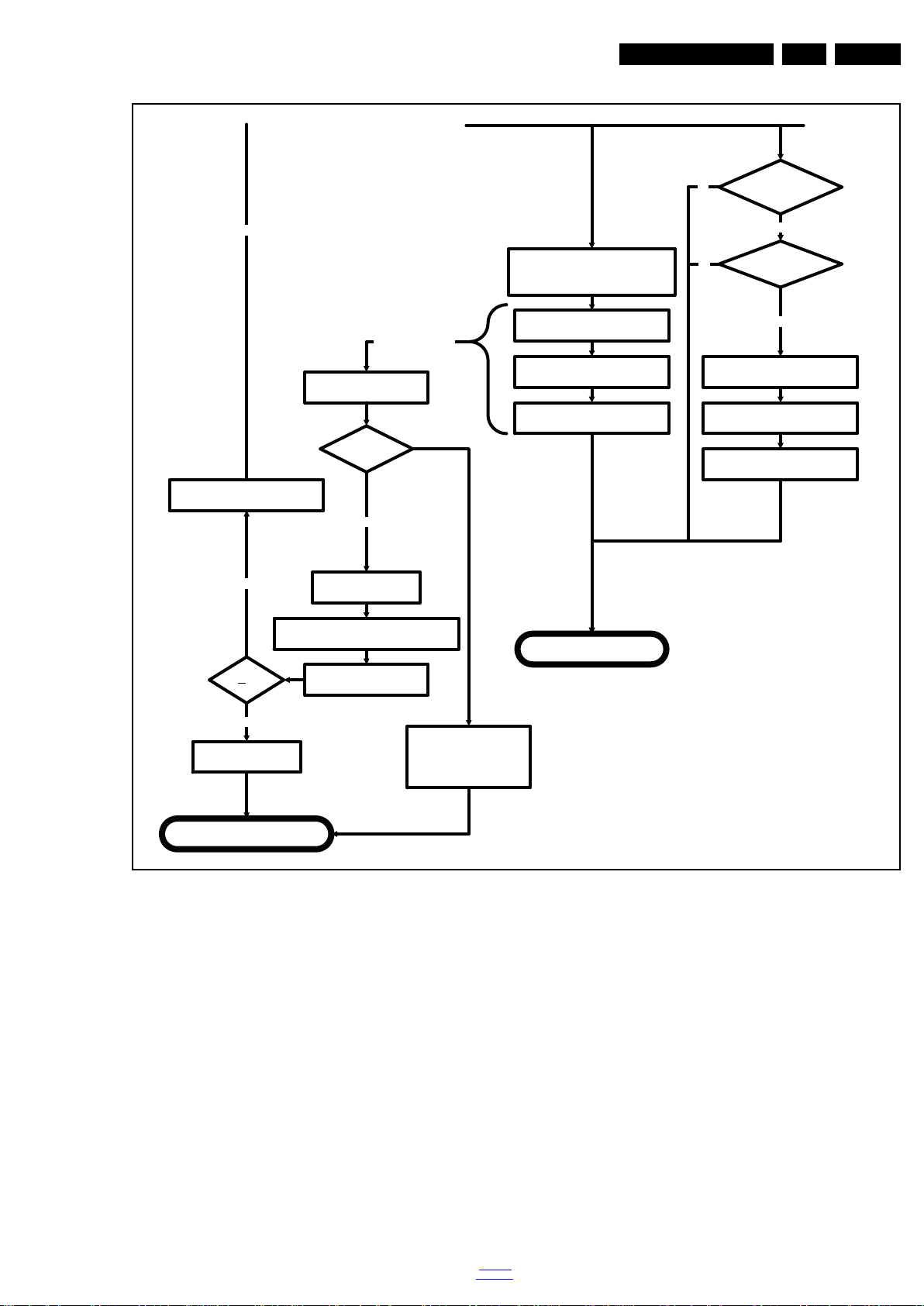
Service Modes, Error Codes, and Fault Finding
19210_081_120504.eps
120504
Yes
Semi-Standby
3-th try?NoSwitch Standby I/O l ine LOW
Switch AVC in reset
Enter protection
Wake up reason
coldboot to Active mode?
Startup screen cfg file
present?
yes
No
No
yes
AUDIO-MUTEn is switched by MIPS code
later on in the startup process when audio
needs to be released
Switch RESET-FUSION-OUTn, RESET-
HDMI-MUXn , RESET-ETHERNETn Low
Boot is failing
Reset-lines are switched
MIPS boots
Standby µP monitors
boot process and will
init a restart if Boot
process hampers
TV application starts
Set was
started with
SDM pin?
Yes
Ignore boot failure:
Stall the startup process.
Blink Layer2 error 53.
Enter protection without
turning off the supplies
No
Wait 4 seconds before restarting
No
Blink error code
Layer 1 error 2
MIPS sends out startup screen
MIPS starts up the display.
Startup screen visible
EN 25QFU1.1E LA 5.
Figure 5-6 “Off” to “Semi Stand-by” flowchart (part 2)
back to
div. table
2012-Sep-14
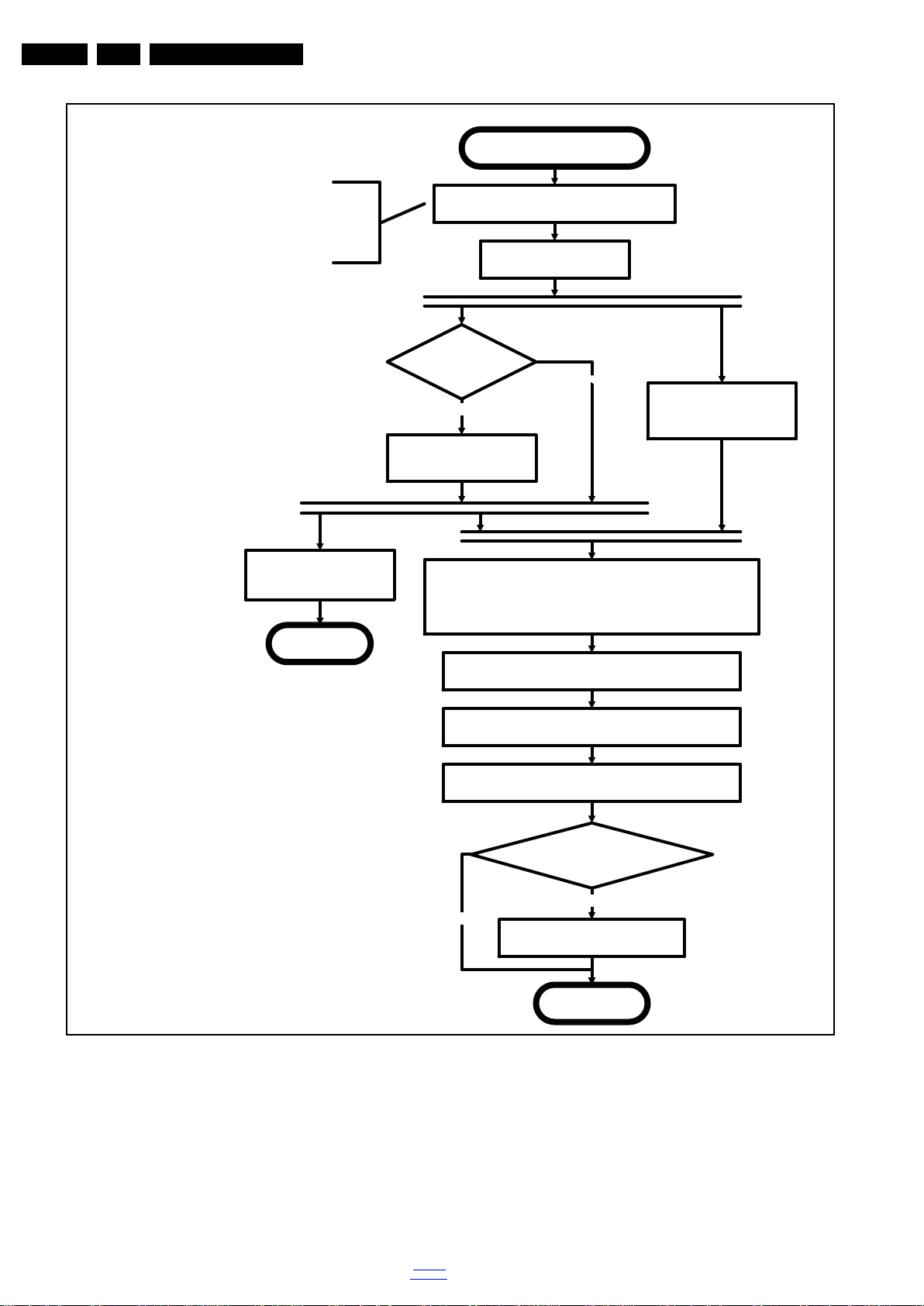
EN 26 QFU1.1E LA5.
19210_079_120504.eps
120504
Active
Semi Standby
Initialize audio and video
processing IC's and functions
according needed use case.
Assert RGB video blanking
and audio mute
Wait until previous on-state is left more than2
secondsago. (to prevent LCD display problems)
The assumption here is that a fast toggle (<2s) can
only happen during ON->SEMI ->ON. In these states,
the AVC is still active and can provide the 2s delay. A
transition ON->SEMI->STB Y->SEMI->ON cannot be
made in less than 2s, because the standby state will
be maintained for at least 4s.
unblank the video
Wait until valid and stable audio and video, corresponding to the
requested output is delivered
AND
the backlight has been switched on for at least the time which is
indicated in the display file as preheat time
Release audio mute
Set the Ambilight functionality according the last status
settings
No
Start POWER-OK line
detection algorithm as defined
in the CHS service.
return
Display already on?
(cold boot with splash
screen)
Yes
Startup display
(see separate tab)
Display cfg file present
and up to date, according
correct display option?
No
Prepare Start screen Display config
file and copy to Flash
Yes
Service Modes, Error Codes, and Fault Finding
2012-Sep-14
Figure 5-7 “Semi Stand-by” to “Active” flowchart
back to
div. table
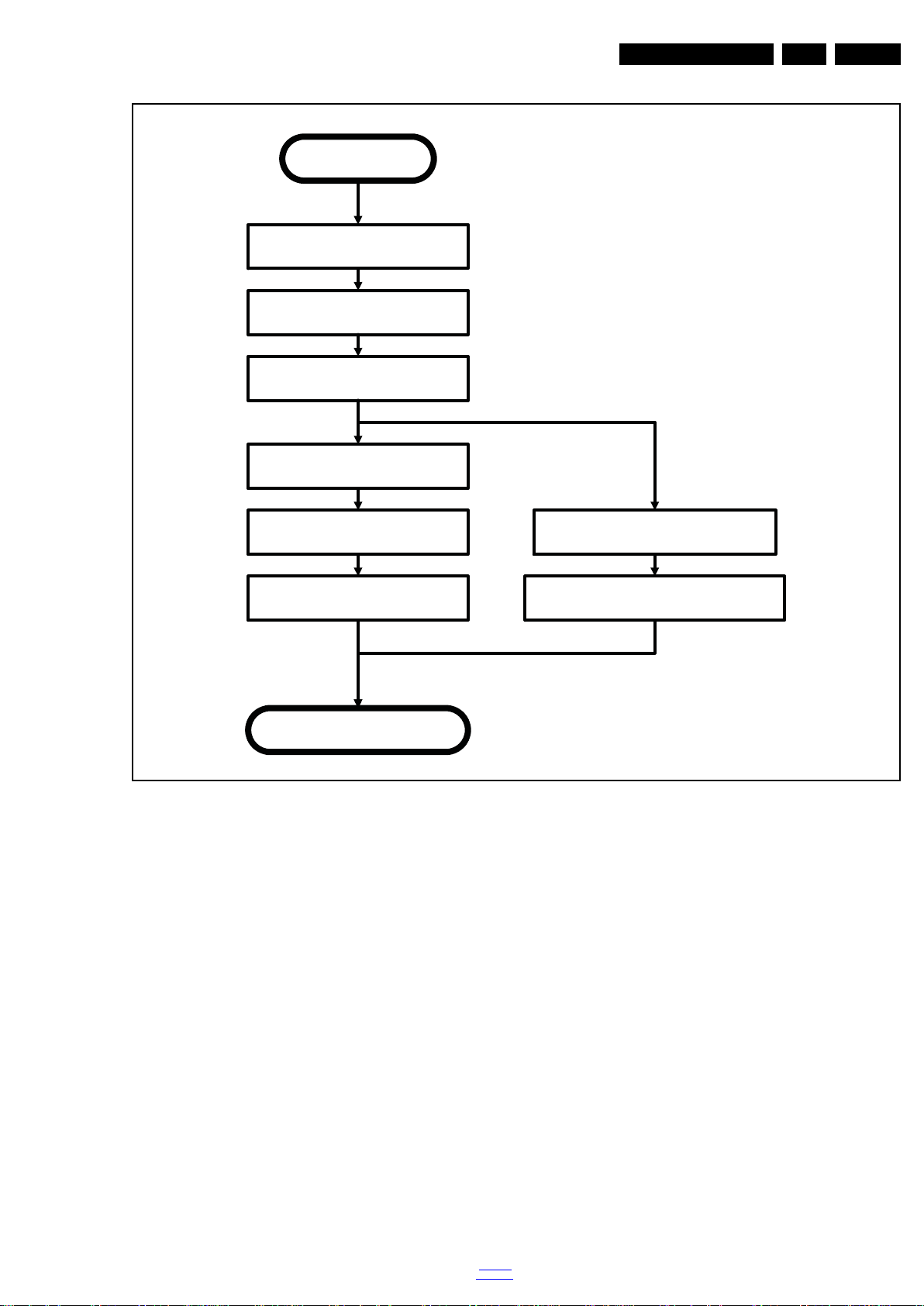
Service Modes, Error Codes, and Fault Finding
19210_077_120504.eps
120504
Semi Standby
Active
Mute all sound outputsaccording
information in the FMS AUDIO
Mute all video outputs switch off Ambilight (see CHS ambilight)
Wait 100ms
Wait until Ambilight has faded out:
Output power Observer should be zero
Switch off POK line detection
algorithm (see CHS service)
Shut down the display
(see separate sheet)
Switch Off LCD backlight
EN 27QFU1.1E LA 5.
Figure 5-8 “Active” to “Semi Stand-by” flowchart
back to
div. table
2012-Sep-14
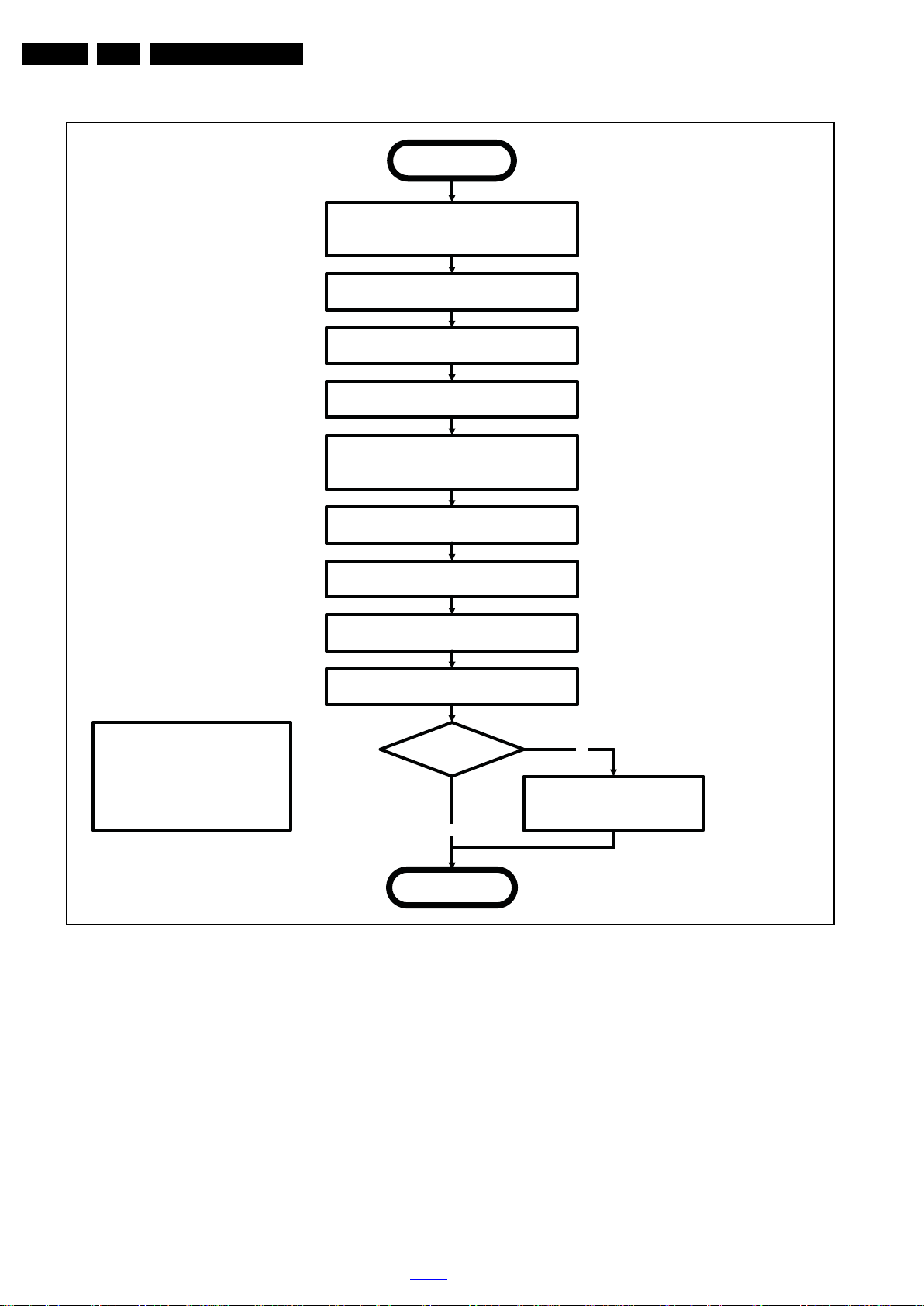
EN 28 QFU1.1E LA5.
19210_078_120504.eps
120504
transfer Wake up reasons to the Stand by µP.
Stand by
Semi Stand by
Disable all supply related protections and switch off
the DC/DC converters (ENABLE-3V3n)
No
Switch OFF all supplies by switching HIGH the
Standby I/O line
Switch AVC system in reset state
Switch reset-USB, Reset-Ethernet and Reset-DVBs
LOW
Important remarks:
release reset audio 10 sec after entering
standby to save power
Also here, the standby state has to be
maintained for at least 4s before starting
another state transition.
Wait 10ms
Delay transition until ramping down of ambient light is
finished. *)
If ambientlight functionality was used in semi-standby
(lampadaire mode), switch off ambient light (see CHS
ambilight)
*) If this is not performed and the set is
switched to standby when the switch off of
the ambilights is still ongoing, the lights will
switch off abruptly when the supply is cut.
Switch RESET-FUSION-OUTn, RESET-HDMI-MUXn ,
RESET-ETHERNETn Low
Switch ENABLE-WOLAN Low to
power off the Ethernet PHY and
Internal Wifi dongle.
Networked Standby
required?
Yes
transfer specific Firmware and Wake up reasons to the
Wifi dongle to allow networked standby
Service Modes, Error Codes, and Fault Finding
2012-Sep-14
Figure 5-9 “Semi Stand-by” to “Stand-by” flowchart
back to
div. table
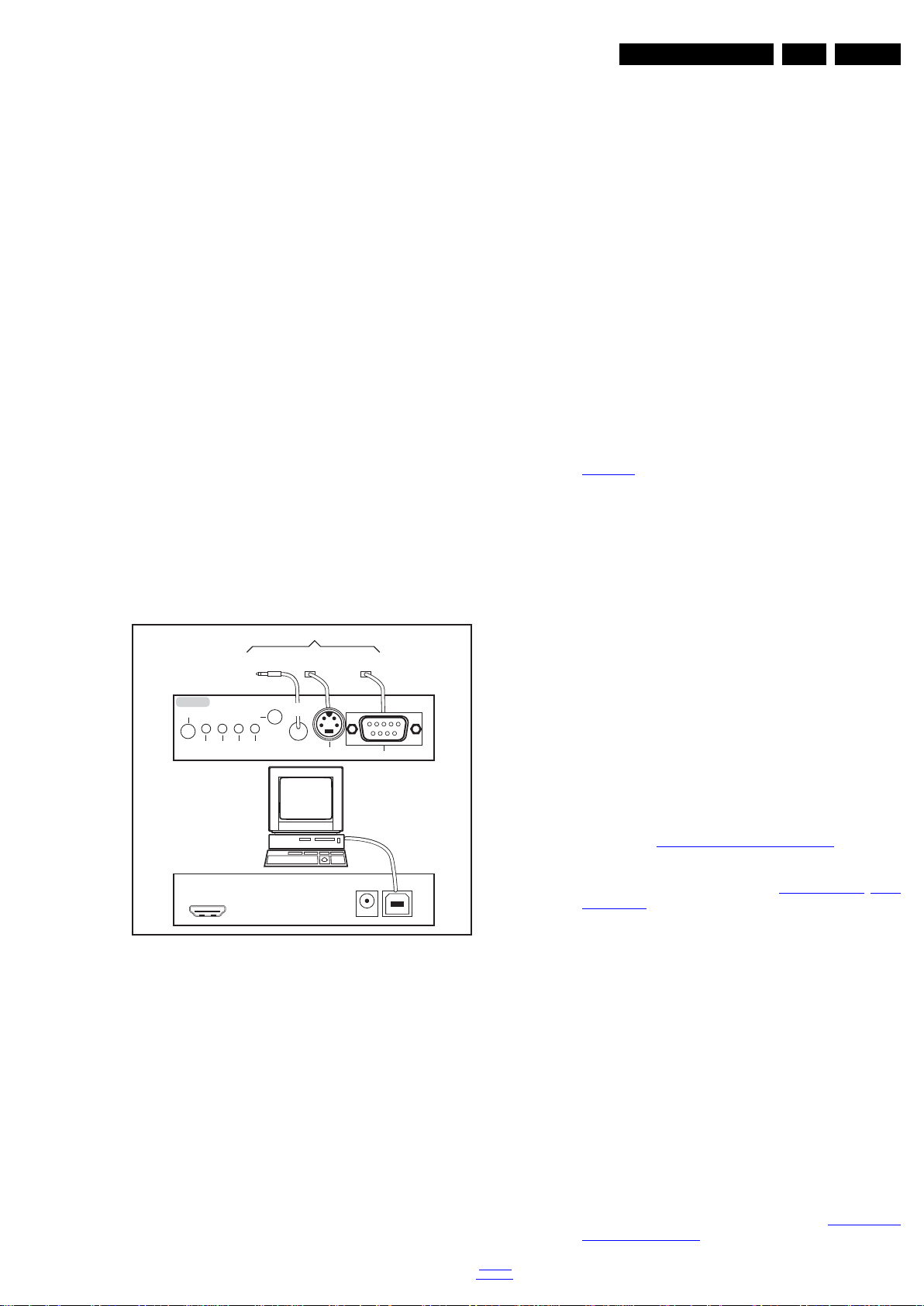
Service Modes, Error Codes, and Fault Finding
10000_036_090121.eps
091118
TO
UART SERVICE
CONNECTOR
TO
UART SERVICE
CONNECTOR
TO
I2C SERVICE
CONNECTOR
TO TV
PC
HDMI
I
2
C only
Optional power
5V DC
ComPair II Developed by Philips Brugge
RC out
RC in
Optional
Switch
Power ModeLink/
Activity
I
2
C
ComPair II
Multi
function
RS232 /UART
EN 29QFU1.1E LA 5.
5.4 Service Tools
5.4.1 ComPair
Introduction
ComPair (Computer Aided Repair) is a Service tool for Philips
Consumer Electronics products and offers the following:
1. ComPair helps to quickly get an understanding on how to
2. ComPair allows very detailed diagnostics and is therefore
3. ComPair speeds up the repair time since it can
4. ComPair features TV software up possibilities.
Specifications
ComPair consists of a Windows based fault finding program
and an interface box between PC and the (defective) product.
The ComPair II interface box is connected to the PC via an
USB cable. For the TV chassis, the ComPair interface box and
the TV communicate via a bi-directional cable via the service
connector(s).
The ComPair fault finding program is able to determine the
problem of the defective television, by a combination of
automatic diagnostics and an interactive question/answer
procedure.
How to Connect
This is described in the chassis fault finding database in
ComPair.
Caution: It is compulsory to connect the TV to the PC as
shown in the picture above (with the ComPair interface in
between), as the ComPair interface acts as a level shifter. If
one connects the TV directly to the PC (via UART), ICs can be
blown!
How to Order
ComPair II order codes:
• ComPair II interface: 3122 785 91020.
• Software is available via the Philips Service web portal.
• ComPair UART interface cable for QF1x.x.
Note: When you encounter problems, contact your local
support desk.
repair the chassis in a short and effective way.
capable of accurately indicating problem areas. No
knowledge on I
2
C or UART commands is necessary,
because ComPair takes care of this.
automatically communicate with the chassis (when the µP
is working) and all repair information is directly available.
Figure 5-10 ComPair II interface connection
(using 3.5 mm Mini Jack connector): 3138 188 75051.
5.5 Error Codes
5.5.1 Introduction
The error code buffer contains all detected errors since the last
time the buffer was erased. The buffer is written from left to
right, new errors are logged at the left side, and all other errors
shift one position to the right.
When an error occurs, it is added to the list of errors, provided
the list is not full. When an error occurs and the error buffer is
full, then the new error is not added, and the error buffer stays
intact (history is maintained).
To prevent that an occasional error stays in the list forever, the
error is removed from the list after more than 50 hrs. of
operation.
When multiple errors occur (errors occurred within a short time
span), there is a high probability that there is some relation
between them.
• If no errors are there, the LED should not blink at all in
CSM or SDM. No spacer must be displayed as well.
• There is a simple blinking LED procedure for board
level repair (home repair) so called LAYER 1 errors
next to the existing errors which are LAYER 2 errors (see
Table 5-2
– LAYER 1 errors are one digit errors.
– LAYER 2 errors are 2 digit errors.
• In protection mode.
– From consumer mode: LAYER 1.
– From SDM mode: LAYER 2.
• Fatal errors, if I2C bus is blocked and the set reboots,
CSM and SAM are not selectable.
– From consumer mode: LAYER 1.
– From SDM mode: LAYER 2.
• In CSM mode.
– When entering CSM: error LAYER 1 will be displayed
• In SDM mode.
– When SDM is entered via Remote Control code or the
• Error display on screen.
– In CSM no error codes are displayed on screen.
– In SAM the complete error list is shown.
Basically there are three kinds of errors:
• Errors detected by the Standby software which lead to
protection. These errors will always lead to protection and
an automatic start of the blinking LED LAYER 1 error.
(see section “5.6 The Blinking LED Procedure
• Errors detected by the Standby software which not
lead to protection. In this case the front LED should blink
the involved error. See also section “5.5 Error Codes
Error Buffer”. Note that it can take up several minutes
before the TV starts blinking the error (e.g. LAYER 1
error = 2, LAYER 2 error = 15 or 53).
• Errors detected by main software (MIPS). In this case
the error will be logged into the error buffer and can be read
out via ComPair, via blinking LED method LAYER 1-2
error, or in case picture is visible, via SAM.
5.5.2 How to Read the Error Buffer
Use one of the following methods:
• On screen via the SAM (only when a picture is visible).
E.g.:
– 00 00 00 00 00: No errors detected
– 23 00 00 00 00: Error code 23 is the last and only
– 37 23 00 00 00: Error code 23 was first detected and
– Note that no protection errors can be logged in the
• Via the blinking LED procedure. See section 5.5.3 How to
Clear the Error Buffer.
back to
div. table
).
by blinking LED.
hardware pins, LAYER 2 is displayed via blinking LED.
detected error.
error code 37 is the last detected error.
error buffer.
”).
, 5.5.4
2012-Sep-14
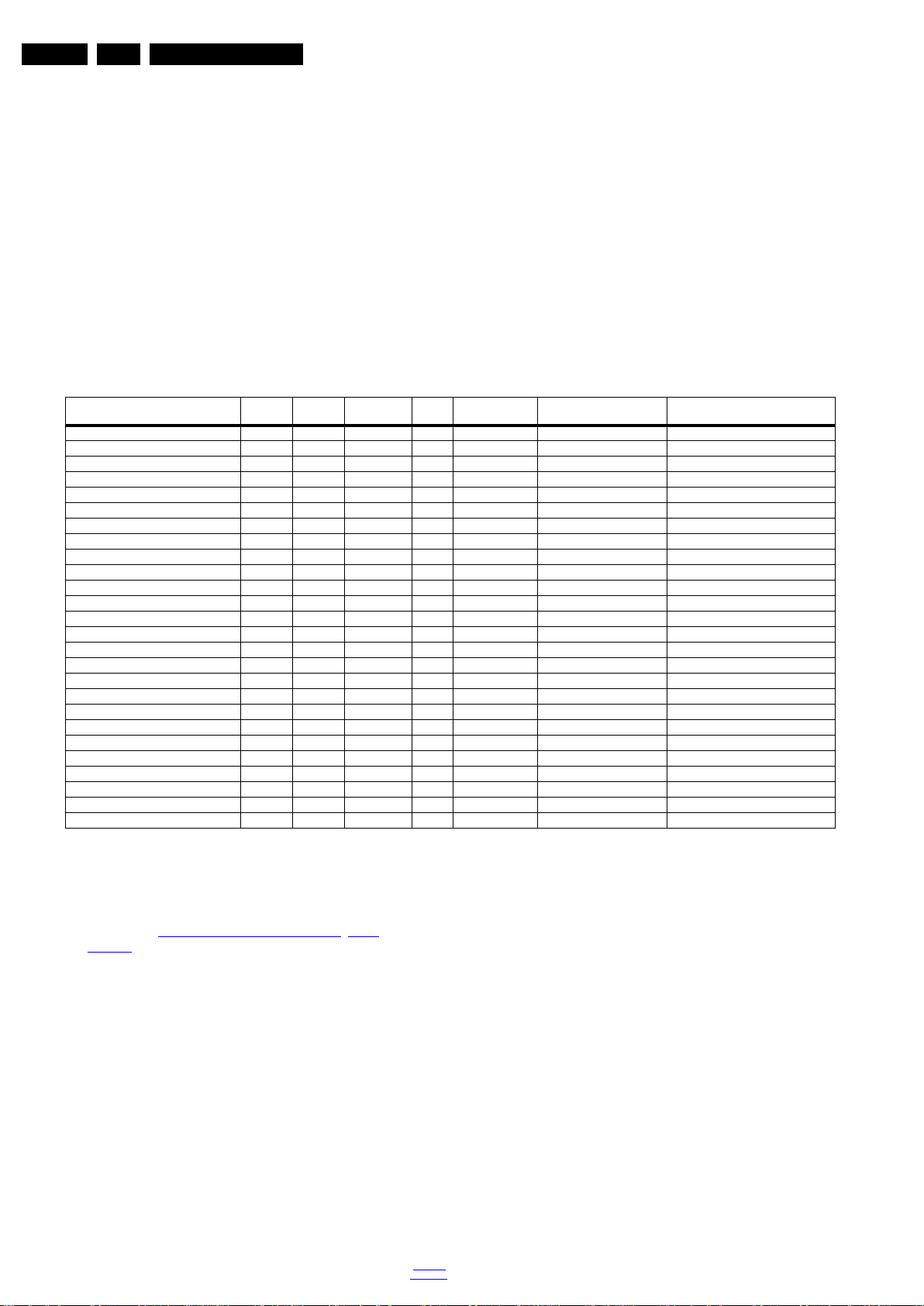
EN 30 QFU1.1E LA5.
Service Modes, Error Codes, and Fault Finding
•Via ComPair.
5.5.3 How to Clear the Error Buffer
Use one of the following methods:
• By activation of the “RESET ERROR BUFFER” command
in the SAM menu.
• If the content of the error buffer has not changed for 50+
hours, it resets automatically.
5.5.4 Error Buffer
In case of non-intermittent faults, clear the error buffer before
starting to repair (before clearing the buffer, write down the
content, as this history can give significant information). This to
ensure that old error codes are no longer present.
Table 5-2 Error code overview
Description Layer 1 Layer 2
I2CM3 (SSB + SRF bus) 2 13 MIPS E BL / EB SSB SSB
I2CM2 (BE bus) 2 14 MIPS E BL / EB SSB SSB
I2CM1(FE bus) 2 18 MIPS E BL / EB SSB SSB
Fusion doesn’t boot (HW cause) 2 15 Stby µP P BL Fusion SSB
12V 3 16 Stby µP P BL / Supply
Display supply (POK) 3 17 MIPS E EB / Supply
HDMI mux 2 23 MIPS E EB SII9387 SSB
I2C switch 2 24 MIPS E EB PCA9540 SSB
Channel dec DVB-T2 2 27 MIPS E EB CXD2834 SSB
Channel dec DVB-S2 2 28 MIPS E EB STV0903 SSB
Lnb controller 2 31 MIPS E EB LNBH25 SSB
Hybrid Tuner 2 34 MIPS E EB SUT-RE214Z SSB
Main NVM 2 35 MIPS E EB STM24C64 SSB
Tuner DVB-S2 2 36 MIPS E EB STV6110 SSB
Class-D 2 37 MIPS E EB TAS 5731 PHP SSB
FPGAScanBacklight 2 38 MIPS E EB XC6SLX4 SSB
T° sensor SSB/Display 2 42 MIPS E EB LM 75 T° sensor on SSB/Display
Light sensor 6 43 MIPS E EB TSL2571 Set
µP touch control 6 44 MIPS E EB / Set
RF4CE 6 46 MIPS E EB / Set
MIPS doesn’t boot (SW cause) 2 53 Stby µP P BL FUSION SSB
FPGA HDR 5 61 MIPS E BL Xilinx Spartan Display
FPGA Lattice Backlight 5 62 MIPS E BL Lattice Display
TCON µP (SHARP) 7 54 MIPS E BL / Display
TCON ASIC (SHARP) 7 55 MIPS E BL / Display
VCON cal (SHARP) 7 56 MIPS E BL / Display
Monitored
by
If possible, check the entire contents of the error buffer. In
some situations, an error code is only the result of another error
code and not the actual cause.(e.g. a fault in the protection
detection circuitry can also lead to a protection)
There are several mechanisms of error detection:
• Via error bits in the status registers of ICs.
• Via polling on I/O pins going to the standby processor.
• Via sensing of analog values on the standby processor or
the Mips.
• Via a “not acknowledge” of an I
Take notice that some errors need several minutes before they
start blinking or before they will be logged. So in case of
problems wait 2 minutes from start-up onwards, and then
check if the front LED is blinking or if an error is logged.
Error/
Error Buffer/
Prot
Blinking LED Device Defective Board
2
C communication.
Extra Info
• Rebooting. When a TV is constantly rebooting due to
internal problems, most of the time no errors will be logged
or blinked. This rebooting can be recognized via a ComPair
interface and Hyperterminal (for Hyperterminal settings,
see section “5.8 Fault Finding and Repair Tips
Logging). It’s shown that the loggings which are generated
by the main software keep continuing.
• Error 13 (I
2
C bus M3, SSB + SRF bus blocked). Current
situation: when this error occurs, the TV can reboot due to
the blocked bus. The best way for further diagnosis here, is
to check the logging output.
• Error 14 (I
2
C bus M2, BE bus blocked). Current situation:
when this error occurs. The best way for further diagnosis
here, is to check the logging output.
• Error 18 (I
2
C bus M1, FE bus blocked). Current situation:
when this error occurs. The best way for further diagnosis
here, is to check the logging output.
• Error 15 (Fusion doesn’t boot). Indicates that the main
processor was not able to read his bootscript. This error will
point to a hardware problem around the Fusion (supplies
not OK, Fusion device completely dead, link between Mips
and Stand-by Processor broken, etc...)
Other root causes for this error can be due to hardware
problems regarding the DDR’s and the bootscript reading
from the Fusion device.
2012-Sep-14
, 5.8.6
back to
div. table
• Error 16 (12V). This voltage is made in the power supply
and results in protection (LAYER 1 error = 3) in case of
absence. When SDM (maintain grounding continuously) is
activated we see blinking LED LAYER 2 error = 16.
• Error 17 (Display Supply). Here the status of the “Power
OK” is checked by software, no protection will occur during
failure of the display supply, only error logging. LED
blinking of LAYER 1 error = 3 in CSM, in SDM this gives
LAYER 2 error = 17.
• Error 23 (HDMI mux). When there is no I
2
C
communication towards the HDMI mux after start-up,
LAYER 2 error = 23 will be logged and displayed via the
blinking LED procedure if SDM is switched on.
• Error 24 (I2C switch). When there is no I
communication towards the I
2
C switch, LAYER 2
2
C
error = 24 will be logged and displayed via the blinking LED
procedure when SDM is switched on.
• Error 27 (Channel dec DVB-T2). When there is no I
2
C
communication towards the DVB-T channel decoder,
LAYER 2 error = 27 will be logged and displayed via the
blinking LED procedure if SDM is switched on.
• Error 28 (Channel dec DVB-S2). When there is no I
2
C
communication towards the DVB-S channel decoder,
LAYER 2 error = 28 will be logged and displayed via the
blinking LED procedure if SDM is switched on.

Service Modes, Error Codes, and Fault Finding
EN 31QFU1.1E LA 5.
• Error 31 (Lnb controller). When there is no I2C
communication towards this device, LAYER 2 error = 31
will be logged and displayed via the blinking LED
procedure if SDM is activated.
• Error 34 (Tuner). When there is no I
2
C communication
towards the tuner during start-up, LAYER 2 error = 34 will
be logged and displayed via the blinking LED procedure
when SDM is switched on.
• Error 35 (main NVM). When there is no I
communication towards the main NVM during start-up,
LAYER 2 error = 35 will be displayed via the blinking LED
procedure when SDM is switched “on”. All service modes
(CSM, SAM and SDM) are accessible during this failure,
observed in the Uart logging as follows: "<< ERRO >>>
PFPOW_.C: First Error (id19, Layer_1= 2 Layer_= 35)".
• Error 36 (Tuner DVB-S). When there is no I
communication towards the DVB-S tuner during start-up,
LAYER 2 error = 36 will be logged and displayed via the
blinking LED procedure when SDM is switched “on”.
• Error 37 (Class-D). When there is no I
2
C communication
towards the Class-D amplifier during start-up, LAYER 2
error = 37 will be logged and displayed via the blinking LED
procedure when SDM is switched “on”.
• Error 38 (FPGA ScanBacklight). When there is no I
communication towards this FPGA device during start-up,
LAYER 2 error = 38 will be logged and displayed via the
blinking LED procedure when SDM is switched “on”. This
device supports the backlight + boost pwm control,
scanning, 3D drive and ambilight buffering.
• Error 42 (Temp sensor). Only applicable for TV sets
equipped/stuffed with temperature devices.
• Error 43 (Light sensor). When there is no I
communication towards the light sensor device during
start-up, LAYER 2 error = 43 will be logged and displayed
via the blinking LED procedure when SDM is switched “on”.
• Error 44 (Touch control). When there is no I
communication towards the touch control micro processor
during start-up, LAYER 2 error = 44 will be logged and
displayed via the blinking LED procedure when SDM is
switched “on”.
• Error 46 (RF4CE). When there is no I
2
C communication
towards the RF4CE driver during start-up, LAYER 2
error = 46 will be logged and displayed via the blinking LED
procedure when SDM is switched “on”.
• Error 53. This error will indicate that the Fusion device has
read his bootscript (when this would have failed, error 15
would blink) but initialization was never completed because
of hardware problems (NAND flash, DDR...) or software
initialization problems. Possible cause could be that there
is no valid software loaded (try to upgrade to the latest main
software version). Note that it can take a few minutes
before the TV starts blinking LAYER 1 error = 2 or in SDM
(maintain grounding continuously), LAYER 2 error = 53.
5.6 The Blinking LED Procedure
5.6.1 Introduction
The blinking LED procedure can be split up into two situations:
• Blinking LED procedure LAYER 1 error. In this case the
error is automatically blinked when the TV is put in CSM.
This will be only one digit error, namely the one that is
referring to the defective board (see table “5-2 Error code
overview”) which causes the failure of the TV. This
approach will especially be used for home repair and call
centres. The aim here is to have service diagnosis from a
distance.
• Blinking LED procedure LAYER 2 error. Via this
procedure, the contents of the error buffer can be made
visible via the front LED. In this case the error contains
2 digits (see table “5-2 Error code overview
displayed when SDM (hardware pins) is activated. This is
especially useful for fault finding and gives more details
regarding the root cause of the defective board.
2
C
2
C
2
C
2
C
”) and will be
Important remark:
For an empty error buffer, the LED should not blink at all in
CSM or SDM. No spacer will be displayed.
When one of the blinking LED procedures is activated, the front
LED will show (blink) the contents of the error buffer. Error
codes greater then 10 are shown as follows:
1. “n” long blinks (where “n” = 1 to 9) indicating decimal digit
2. A pause of 1.5 s
3. “n” short blinks (where “n”= 1 to 9)
4. A pause of approximately 3 s,
5. When all the error codes are displayed, the sequence
finishes with a LED blink of 3 s (spacer).
6. The sequence starts again.
Example: Error 12 8 6 0 0.
After activation of the SDM, the front LED will show:
1. One long blink of 750 ms (which is an indication of the
decimal digit) followed by a pause of 1.5 s
2. Two short blinks of 250 ms followed by a pause of 3 s
3. Eight short blinks followed by a pause of 3 s
4. Six short blinks followed by a pause of 3 s
2
C
5. One long blink of 3 s to finish the sequence (spacer).
6. The sequence starts again.
5.6.2 How to Activate
Use one of the following methods:
• Activate the CSM. The blinking front LED will show the
layer 1 error(s), this works in “normal operation” mode or
automatically when the error/protection is monitored by the
Standby processor.
In case no picture is shown and there is no LED blinking,
read the logging to detect whether “error devices” are
mentioned. (see section “5.8 Fault Finding and Repair
Tips, 5.8.6 Logging”).
• Activate the SDM. The blinking front LED will show the
entire content of the LAYER 2 error buffer, this works in
“normal operation” mode or when SDM (via hardware pins)
is activated when the tv set is in protection.
5.7 Protections
5.7.1 Software Protections
Most of the protections and errors use either the standby
microprocessor or the MIPS controller as detection device.
Since in these cases, checking of observers, polling of ADCs,
and filtering of input values are all heavily software based,
these protections are referred to as software protections.
There are several types of software related protections, solving
a variety of fault conditions:
• Related to supplies: presence of the +5V, +3V3 and 1V2
needs to be measured, no protection triggered here.
• Protections related to breakdown of the safety check
mechanism. E.g. since the protection detections are done
by means of software, failing of the software will have to
initiate a protection mode since safety cannot be
guaranteed any more.
Remark on the Supply Errors
The detection of a supply dip or supply loss during the normal
playing of the set does not lead to a protection, but to a cold
reboot of the set. If the supply is still missing after the reboot,
the TV will go to protection.
Protections during Start-up
During TV start-up, some voltages and IC observers are
actively monitored to be able to optimize the start-up speed,
and to assure good operation of all components. If these
monitors do not respond in a defined way, this indicates a
malfunction of the system and leads to a protection. As the
back to
div. table
2012-Sep-14

EN 32 QFU1.1E LA5.
Service Modes, Error Codes, and Fault Finding
observers are only used during start-up, they are described in
the start-up flow in detail (see section “5.3 Start-up
5.8 Fault Finding and Repair Tips
Read also section “5.5 Error Codes, 5.5.4 Error Buffer, Extra
Info”.
5.8.1 Ambilight
Due to the aging process on the LED’s fitted on the Ambilight
module, there can be a difference in the colour and/or light
output of the spare ambilight modules in comparison with the
originals ones contained in the TV set. Via SAM => alignments
=> ambilight, the spare module can be fine-tuned.
Other possibility: the original values can also be recovered via
SAM, Upload to USB => alignments. Now the original settings
are on the USB stick and can be reloaded into another SSB
(NVM).
5.8.2 CSM
When CSM is activated and there is a USB stick connected to
the TV, the software will dump the complete CSM content to the
USB stick. The file (Csm.txt) will be saved in the root of the USB
stick. If this mechanism works it can be concluded that a large
part of the operating system is already working (MIPS, USB...)
5.8.3 DC/DC Converter
Description
Input power for the TV platform comes from the main power
supply that delivers +3V3STANDBY (pin 1 of connector 1M95)
and +12V (pins 5,6 of the same connector). +3V3STANDBY
(3.3V nominal) is the permanent voltage, supplying the standby
microprocessor inside the Fusion chip while +12V is started by
the STANDBY signal (connector 1M95, pin 2) when going from
high to low. +12V is split in three branches via fuses 1UA0
(+12Va), 1UA1 (+12Vb) and 1UP1(+12-DVBS):
• +12Va serves as input voltage for the switching voltage
regulators that deliver +1V1-FD and +1V5.
• +12Vb is used as input voltage for the switching voltage
regulators that deliver +3V3 and +5V.
• +12V-DVBS (if DVB-S functionality is present) goes to 12V
to +1V0-DVBS and 12V to +V-LNB switching regulators.
The on board power supply consists of 4 switching voltage
regulators (6 in case of DVB-S version), 6 linear voltage
regulators (7 in case of DVB-S version) one power switch
delivering +3V3AL for Ambilight driver boards and an overcurrent protection for 12V (AMBI-POWER) Ambilight boards.
All switching voltage regulators have 12V input voltage and
deliver:
• +1V0-DVBS core supply voltage for DVB-S2 demodulator
(1.02V nominal), stabilized close to the point of load by
means of SENSE+1V0-DVBS signal.
• +1V1-FD Fusion main core supply voltage (0.95V...1.2V depending on DVS1 signal), stabilized close to the point of
load by means of SENSE+1V1-FD signal.
• +1V5 supply voltage (1.53V nominal), for the DDR3
memories and DDR3 interface of the Fusion chip.
• +3V3 supply voltage (3.37V nominal): overall 3.3V for on
board IC’s and for WiFi module, also used as input voltage
for linear voltage regulators delivering +1V1-FA, +1V2-FA
and +2V5.
• +5V (5.15V nominal) for USB, WiFi, Conditional Access
Module and via linear voltage regulators, the DVB-T and
DVB-S tuner supplies.
• +V-LNB (13V or 18V) supply for outdoor satellite reception
equipment.
The linear voltage regulators are providing:
”).
• +1V1-FA supply voltage (1.10V nominal, from +3V3) for
low power analog (PLL) blocks inside Fusion chip.
• +1V2-MIPS supply voltage (1.05...1.3V depending on
DVS2 signal, input voltage: +1V5) for Fusion auxiliary core.
• +1V2-FE supply voltage (1.20V nominal, from +1V5) for
HDMI multiplexer and (if present) DVB-T2 demodulator IC
device.
• +1V2-FA supply voltage (1.20V nominal, from +3V3) for
higher power analog Fusion internal blocks (mainly video
ADC’s).
• +2V5 supply voltage (2.5V nominal, from +3V3) for LVDS
(or Vby1) interface and various other internal blocks of
Fusion.
• +3V3 supply voltages (3.3V nominal, from +5V) for RF
tuners, separate linear regulator per tuner.
Supply voltages +1V1-FD, +1V5 and +1V2-MIPS are started
immediately when +12V rises above the 5V level. The rest of
the supply voltages (+5V, +3V3, +2V5, +1V2-FA and +1V1-FA
are turned on by signal DETECT12V when becomes high. The
tuners are supplied from their respective linear voltage
regulators when +5V starts.+1V0-DVBS is started almost at the
same time, when +2V5-DVBS (derived from +3V3-DVBS via
the equivalent diode 7RC2) rises.
DETECT12V becomes high when +12V rises above 10V and
stays above 9.5V (0.5V hysteresis).
+3V3AL will become available when e
(signal ENABLE-3V3-AMBI high).In case of TV sets having
Ambilight consumption from 12V + higher than 1A, the
electronic protection circuit (7UAC and surrounding
components) is used instead of fuse 1UA2. AMBI-POWER
should be available shortly (100 ms) after +12V starts if there
is no load on it. The over-current trigger level is around 4.1A.
Once triggered, it can be reset by removing the shortcircuit
cause and keeping it under no load condition for about 100 ms.
+V-LNB value is determined via software: around 13V for
vertical polarized satellite channels and around 18V for the
horizontal ones. Maximum current is limited in both cases to
400mA
Debugging
The best way to find a failure in the DC/DC converters is to
check their start-up sequence at power “on”, presuming that
the external supply is operational. Take the STANDBY signal
"high"-to-"low" transition as trigger reference and check the
power start-up sequence as described above.
Tips
• Behaviour comparison with a working Fusion platform can
be a fast way to locate failures.
• Check first the integrity of fuses 1UA0, 1UA1 and (if
present) 1UA2 and 1UP1.
• If a fuse is found interrupted: check the respective +12Va
(or +12Vb or +12V-DVBS) short circuit with all of the
derived supply voltages, for example: a +12Va ->+1V5
short circuit will probably be caused by a defective 7UB5
integrated circuit.
• Switching frequency should be around 400KHz for 12V to
+V-LNB switching voltage regulator, 500KHz for +12V to
+1V1-FD and 600KHz...700KHz for the others.
• When a short circuit to GND is found on one of the supply
voltage delivered by a switching voltage regulator, then try
first removing the power coil(s) from the output filter of the
converter, this to point the location of the short circuit (at
converter side or at load side).
5.8.4 Power Supply Unit
For fault finding tips, refer to section 7.2.1
nabled via software
.
2012-Sep-14
back to
div. table

Service Modes, Error Codes, and Fault Finding
EN 33QFU1.1E LA 5.
5.8.5 Exit “Factory Mode”
To exit this mode, push the “VOLUME minus” button on the
TV’s local keyboard for 10 seconds (this disables the
continuous mode).
Then push the “SOURCE” button for 10 seconds until to exit the
“Factory mode”.
5.8.6 Logging
When something is wrong with the TV set (f.i. the set is
rebooting) you can check for more information via the logging
in Hyperterminal. The Hyperterminal is available in every
Windows application via Programs, Accessories,
Communications, Hyperterminal. Connect a “ComPair UART”cable (3138 188 75051) from the service connector in the TV to
the “multi function” jack at the front of ComPair II box.
Required settings in ComPair before starting to log:
- Start up the ComPair application.
- Select the correct database (open file “QFU1X.X”, this will set
the ComPair interface in the appropriate mode).
- Close ComPair
After start-up of the Hyperterminal, fill in a name (f.i. “logging”)
in the “Connection Description” box, then apply the following
settings:
1. COMx
2. Bits per second = 115200
3. Data bits = 8
4. Parity = none
5. Stop bits = 1
6. Flow control = none
During the start-up of the TV set, the logging will be displayed.
This is also the case during rebooting of the TV set (the same
logging appears time after time). Also available in the logging
is the “Display Option Code” (useful when there is no picture),
look for item “display number xxx” in the beginning of the
logging. Tip: when there is no picture available during rebooting
you are able to check for “error devices” in the logging (LAYER
2 error) which can be very helpful to determine the failure cause
of the reboot. For protection state, there is no logging.
5.8.7 Guidelines Uart logging
Description possible cases:
Uart loggings are displayed:
• When Uart loggings are coming out, the first conclusion we
can make is that the TV set is starting up and
communication with the flash RAM seems to be supported.
The Fusion processor is able to read and write in the
DRAMs.
• We can not yet conclude: Flash RAM and DRAMs are fully
operational/reliable.There still can be errors in the data
transfers, DRAM errors, read/write speed and timing
control.
No Uart logging at all:
• No startup will end up in a blinking LED status: error
LAYER 1 = “2”, error LAYER 2 = “53” (startup with SDM
solder paths continuous short).
• Error LAYER 2 = “15” (hardware cause) is more related to
a supply issue while error LAYER 2 = “53” (software cause)
refers more to boot issues.
Uart loggings reporting fault conditions, error messages, error
codes, fatal errors:
• Some failures are indicated by error codes in the logging,
check with error codes table (see Table “5-2 Error code
overview”). e.g. => <<<ERROR>>>PLFPOW_MERR.C :
First Error (id=10,Layer_1=2,Layer_2=23).
2
C bus errors.
•I
• Not all failures or error messages should be interpreted as
fault. For instance root cause can be due to wrong option
codes settings => e.g. “FpgaDimmingPresent: False/True”.
In the Uart log startup script we can observe and check the
enabled loaded option codes.
Defective sectors (bad blocks) in the Nand Flash can also be
reported in the logging.
Startup in the SW upgrade application and observe the Uart
logging:
Starting up the TV set in the Manual Software Upgrade mode
will show access to USB, meant to copy software content from
USB to the DRAM. Progress feedback can be found in the
logging.
Startup in Jett Mode:
Check Uart logging in Jet mode mentioned as : “JETT UART
READY”.
5.8.8 Loudspeakers
Make sure that the volume is set to minimum during
disconnecting the speakers in the ON-state of the TV. The
audio amplifier can be damaged by disconnecting the speakers
during ON-state of the set!
5.8.9 Power Supply
In case of no picture when CSM (test pattern) is activated and
backlight doesn’t light up, it’s recommended first to check the
LED drivers on the PSL(S) + wiring (LAYER 2 error = 17 is
displayed in SDM).
5.8.10 Display option code
Attention: In case the SSB is replaced, always check the
display option code number (group 2, first option number e.g.
“44855”) in SAM, even when picture is available. Performance
with the incorrect display option code can lead to unwanted
side-effects for certain conditions.
Also supported in this chassis:
While in the download application (start up in TV mode + “OK”
button pressed), the display option code can be changed via
062598 HOME XXX special SAM command (XXX=display
option in 3 digits).
back to
div. table
2012-Sep-14

EN 34 QFU1.1E LA5.
19070_202_110728.eps
110804
Significant risk of damaging the board
by the fixation point
SSB fixation points
Service Modes, Error Codes, and Fault Finding
5.8.11 SSB Replacement
Follow the instructions in the flowchart in case a SSB has to be
exchanged. See table 5-3 SSB replacement instructions
Step # Action to do Advise / Attention points / Remarks
1 Ensure ESD protection by using a wristband 2 If SSB is still functional: Go via SAM to “upload to USB” and copy Personal
settings - Option codes - Alignments (Presets) - Set Identification.
Advice: because of differences in memory a llocatio n, it is a dvised to upg rade
main SW before copying data from existing SSB. Copy of Preset list is
possible from normal user interface.
3 Disconnect set from mains and from antenna. Safety and ESD!
4 Open the set and disconnect LVDS flat cable. Disconnect other cables /
connections.
5 Dismount the (defective) SSB from the set. Do not damage SSB copper tracks with your tools! Do not scratch bottom of SSB (be very careful
6 Place new SSB in the set, and fixate/mount carefully. Do not damage SSB copper tracks with your tools! Do not scratch bottom of SSB (be very careful
7 Connect PSU and other connectors. Insert the optional WiFi module. Make sure that the connectors are correctly plugged-in and locked (click). Special attention for the
8 Connect LVDS connector(s). Be very careful: wrong or bad connection can damage the TCON part on the SSB and damage
9 Connect set to mains and switch TV “On”. Check start-up of the set, backlight switching “On”.
10 If the set does not start (or reboots) check:
- The connectors from the power supply,
- The power supply cable and connection pins,
- LVDS cable connection.
11 Before programmi ng the new SSB, upgrade to latest softwa re. If set is starting
up in software upgrade mode, then first install new software via software
Upgrade Menu or via the autorun.upg file.
12 If set is starting up without picture or menu (OSD), first program the correct
Display Option codes.
13 Go to SAM and program “Set type” and “Serial number”. This is possible via
the NVM editor and virtual keyboard. In case personal settings were
recovered from the defective SSB, you can use an “Upload from USB”.
14 Check if option codes are correct, a nd keys are present. S SBs with integra ted
TCON needs TCON alignment in SAM.
15 Update to latest software (Standb y and main software). This step is necessary
to make sure that the (optional) 200Hz T-CON board has the latest software.
16 Once the set is playing, check cable connection between PSU and SSB, by
moving the cable if there are no bad connections.
17 Fill in the Electronic DDF (Defect Description Form): Fault symptom, TV type
and TV serial number.
18 Install presets or check if all presets are OK. Check in CSM if Type number,
Serial number, Main and Standby software are correct.
19 Check connectivity to Net TV and DLNA. Check AmbiLight functionality. Only for sets having these functionalities.
20 Inform customer about Memory Card, USB, or Hard drive PVR (Personal
Video Recording) recordings.
For a more general overview of steps to follow, refer to figure
5-13 SSB replacement flowchart
.
Upload to USB: A directory “repair” will be created on the USB, and all data will be copied in this
directory. On sets with software before Q552-xx-140-x-x, there was an issue by copying the
program map table, so it is advised to reinstall the programs from Virgin mode instead of using
copy via USB.
Always take care for ESD! Be extra careful when removing connectors!
by moving SSB over SSB supports). See Figure 5-11 and Figure 5-12.
by moving SSB over SSB supports). See Figure 5-11 and Figure 5-12.
optional WiFi module: a defective WiFi module can give reboots or no start-up of the SSB. In this
case do a trial without WiFi module.
the LCD display. Check if flat cables are fitted correctly before closing the connector lock.
Power supply connector must “snap” into the socket.
Some SSB’s will start-up in software upgrad e mode, and software needs to b e installed before you
can program the Display Optio n codes. It’s adviced to use an autorun.upg file for software
upgrade, this in case you have no OSD on the screen.
Use blind service mode “062598” + “Home” button, directly followed by the
Display Option code (3 digits). Set will switch to Standby after Display Option code is entered.
Programming “Set type” and “Serial number ” i s ma nda to ry to ha ve al l fun c tionality of the set, like
DLNA, Net TV… For certain sets you may need to use ComPair for this.
Validity of HDCP, CI+, Marlin, and WDRM keys can be checked via ComPair.
Even when the SSB already has the latest softwar e, it is mand atory to upgra de again the software
to update the 200 Hz T-CON part. At the end of the main software update process, a dedicated
software is loaded, from the main processor via the LVDS connection, to upgrade the
200 Hz T-CON part. For certain LCD displays, a dedicated Display software patch (autoscript) is
available. See General Service info GSC_85590.
Check the two power connectors 1M95 and 1M99. Bad contact or bad connection here can give
reboots.
It is mandatory to fill in the E-DDF form (see the “At Your Service” web portal).
Special attention for Standby software: check if Standby software ID is matching wi th the D-RAM’s
mounted on the SSB (2 × Elpida = 73, 4 × Elpida = 64, 2 × Hynix = 72, 4 × Hynix = 63).
Inform customer that previous recordings ma de on Memory Card (movi e download), USB, or Hard
drive will be lost. USB or Hard drive needs to be re-formatted and matched with new SSB (WDRM
Keys!).
Table 5-3 SSB replacement instructions
.
2012-Sep-14
Blue arrows: traces of friction
Red arrows: damaged components
19070_201_110728.eps
110804
Figure 5-11 Mounting attention points [1/2] Figure 5-12 Mounting attention points [2/2]
back to
div. table

Service Modes, Error Codes, and Fault Finding
19070_200_110728.eps
111103
START
C onnect the U SB stick to th e set,
go to SAM and save the current TV settings via “Upload to USB”
Set is still operating?
Yes
1.
Dismount the defective SSB.
2. Replace the SSB by a Service SSB.
Set behaviour?
Yes
No
No
Instruction note SSB replacement Q55x.x
Before starting:
- prepare a USB memory stick with the latest software
- download the latest Main Software (Fus) from www.p4c.philips.com
- unzip this file
- create a folder ”upgrades” in the root of a USB stick (size > 50 MB) and
save the autorun.upg file in this "upgrades" folder.
Note: it is possible to rename this file, e.g."Q54x_SW_version.upg"; this in
case there are more than one "autorun.upg" files on the USB stick.
No picture displayed
Picture displayed
Set is starting up without software
upgrade menu appearing on screen
Picture displayed
Set is starting up with software
upgrade menu appearing on screen
Due to a possible wrong display option code in the received Service
SSB (NVM), it’s possible that no picture is displayed. Due to this
the download application will not be shown either. This tree enables you
to load the main software step-by-step via the UART logging on the PC
(this for visual feedback).
Start-up the set
1) Start up the TV set, equiped with the Service SSB,
and enable the U
ART logging on the PC.
2) The TV set will start-up automatically in the
download application if main TV software is not loaded.
3) Plug the prepared USB stick into the TV set. Follow the
instructions in the UART log file, press “Right” cursor key to enter
the list. Navigate to the “autorun.upg” file in the UART logging
printout via the cursor keys on the remote control. When the
correct file is selected, press “Ok”.
4) Press "Do
wn" cursor and “Ok” to start flashing the main
TV software. Printouts like: “L: 1-100%, V: 1-100% and
P: 1-100%” should be visible now in the UART logging.
5) Wait until the message “Operation successful !” is logged in
the UART log and remove all inserted media. Restart the TV set.
1) Plug the USB stick into the TV set and select
the “autorun .upg” file in the display
ed browser.
2) Now the main software will be loaded automatically,
supported by a progress bar.
3) Wait until the message “Operation successful !” is displayed
and remove all inserted media. Restart the TV set.
Set the correct “Display code” via “062598 -HOME- xxx” where
“xxx” is the 3 digit display panel code (see stic
ker on the side
or bottom of the cabinet)
After entering the “Display Option” code, the set is going to
Standby
(= validation of code)
Restart the set
Connect PC via the ComPair interface to Service connector.
Start TV in Jett mode (DVD I + (OSD))
Open ComPair browser Q54x
Program set type number, serial number, and display 12 NC
Prog
ram E - DFU if needed.
Go to SAM and reload settings
via “Download from USB” function.
In case of settings reloaded from USB, the set type,
serial number, display 12 NC, are automatically stored
when entering display options.
- Check if correct “display option” code is programmed.
- Verify “option codes” according to sticker inside the set.
- Default settings fo
r “white drive” > see Service Manual.
Q55x.E SSB Board swap – ER on behalf of VDS
Updated 28-07-2011
If not already done:
Check latest software on Service website.
Update main and Stand-by software via USB.
Check and perform alignments in SAM according to the
Service Manual. Option codes, colour temperature, etc.
Final check of all menus in CSM.
Special attention f
or HDMI Keys and Mac address.
Check if E - D F U is present.
End
Attention point for Net TV: If the set type and serial number are not
filled in, the Net TV functionality will not work. It will not be possible
to connect to the internet.
Saved settings
on USB stick?
EN 35QFU1.1E LA 5.
Figure 5-13 SSB replacement flowchart
back to
div. table
2012-Sep-14

EN 36 QFU1.1E LA5.
H_16771_007b.eps
100322
Restart the set
Set is startin g up in Factory mode
Set is starting up in Factor y mod e?
Noisy picture with bands/lines is visible and the
RED LED is continuous on.
An “F” is displayed (and the HDMI 1
input is displayed).
- Press the “volume minus” button on the TVs local keyboard for 5 ~10
seconds
- Press the “SOURCE” button for 10 seconds until the “F” disappears
from the screen or the noise on the screen is replaced by “blue mute”
The noise on the screen is replaced
with the blue mute or the “F” is disappeared!
Unplug the mains cord to verify the correct
disabling of the Factory mode.
Program display option code
via “062598 MENU”, followed by
the 3 digits code of the display
(this code can be found
on a sticker on - or inside - the set).
After entering “display option” code, the set is
going in stand-by mode (= validation of code)
Service Modes, Error Codes, and Fault Finding
2012-Sep-14
Figure 5-14 SSB replacement flowchart - Factory mode
back to
div. table

Service Modes, Error Codes, and Fault Finding
18753_211_100811.eps
110810
EN 37QFU1.1E LA 5.
5.9 Software Upgrading
Always check for the latest software version on the service
website in relation to the correct CTN!!!
5.9.1 Introduction
The set software and security keys are stored in a NANDFlash, which is connected to the Fusion processor.
It is possible for the user to upgrade the main software via the
USB port. This allows replacement of a software image in a
stand alone set, without the need of an E-JTAG debugger. A
description on how to upgrade the main software can be found
in the electronic User Manual.
Important: When the NAND-Flash must be replaced, a new
SSB must be ordered, due to the presence of the security keys!
(CI +, MAC address, ...).
Perform the following actions after SSB replacement:
1. Set the correct option numbers (see rearcover sticker).
2. Update the TV software => see the eUM (electronic User
Manual) for instructions.
3. Perform the alignments as described in chapter 6 (section
6.5 Reset of Repaired SSB
4. Check in CSM if Set type, MAC address are valid.
For the correct order number of a new SSB, always refer to the
Spare Parts list!
).
Figure 5-15 SSB start-up
Automatic Software Upgrade
In “normal” conditions, so when there is no major problem with
the TV, the main software and the default software upgrade
application can be upgraded with the “AUTORUN.UPG”
(FUS part of the one-zip file: e.g. QF1EU_0.88.0.0.zip). This
can also be done by the consumers themselves, but they will
have to get their software from the commercial Philips website
or via the Software Update Assistant in the user menu (see
eUM). The “autorun.upg” file must be placed in the root of the
USB stick.
How to upgrade:
1. Copy “AUTORUN.UPG” to the root of the USB stick.
2. Insert USB stick in the set while the set is operational. The
set will restart and the upgrading will start automatically. As
soon as the programming is finished, a message is shown
to remove the USB stick and restart the set.
Manual Software Upgrade
In case that the software upgrade application does not start
automatically, it can also be started manually.
How to start the software upgrade application manually:
1. Disconnect the TV from the Mains/AC Power.
2. Press the “OK” button on a Philips TV remote control or a
Philips DVD RC-6 remote control (attention : not supported
by use of RF4CE remote due to the fact this application is
not running yet at the time of the “OK” request). Keep the
“OK” button pressed while reconnecting the TV to the
Mains/AC Power.
3. The software upgrade application will start.
5.9.2 Main Software Upgrade
• The “UpgradeAll.upg” file is only used in the factory.
back to
div. table
Attention!
In case the download application has been started manually,
the “autorun.upg” will maybe not be recognized.
2012-Sep-14

EN 38 QFU1.1E LA5.
What to do in this case:
1. Create a directory “UPGRADES” on the USB stick.
2. Rename the “autorun.upg” to something else, e.g. to
“software.upg”. Do not use long or complicated names,
keep it simple. Make sure that “AUTORUN.UPG” is no
longer present in the root of the USB stick.
3. Copy the renamed “upg” file into this directory.
4. Insert USB stick into the TV.
5. The renamed “upg” file will be visible and selectable in the
upgrade application.
Back-up Software Upgrade Application
If the default software upgrade application does not start (could
be due to a corrupted boot sector) via the above described
method, try activating the “back-up software upgrade
application”.
How to start the “back-up software upgrade application”
manually:
1. Disconnect the TV from the Mains/AC Power.
2. Press the “CURSOR DOWN”-button on a Philips TV
remote control while reconnecting the TV to the Mains/AC
Power.(attention : not supported by use of RF4CE remote
due to the fact this application is not running yet at the time
of the “CURSOR-DOWN” request).
3. The back-up software upgrade application will start.
5.9.3 Standby Software Upgrade via USB
Service Modes, Error Codes, and Fault Finding
In this chassis it is possible to upgrade the Standby software
via a USB stick. The method is similar as upgrading the main
software via USB.
Use the following steps:
1. Create a directory “UPGRADES” on the USB stick.
2. Copy the Standby software (one-zip file StandbyUpgrade,
e.g. StandbyFactory_61.0.0.00_13.00.00.upg) into this
directory.
3. Insert the USB stick into the TV.
4. Start the download application manually (see section “
Manual Software Upgrade”.
5. Select the appropriate file and press the “OK” button to
upgrade.
5.9.4 Content and Usage of the One-Zip Software File
Below the content of the One-Zip file is explained, and
instructions on how and when to use it.
• BLCtrlFPGA_QF1EU_x.x.x.x.zip. Contains the
BLCtrlFPGA software in “upg” format.SW version available
in CSM 2.5 FPGA video version.Attention : no power
interruption allowed during the upgrade process (upgrade
not full proof).
• FUS_QF1EU_x.x.x.x.zip. Contains the “autorun.upg”
which is needed to upgrade the TV main software and the
software download application.
• StandbyUpgrade_QF1EU_x.x.x.x.zip. Contains the
StandbyFactory software in “upg” format.
• ProcessNVM_QF1EU_x.x.x.x.zip. Default NVM content.
Must be programmed via ComPair or can be loaded via
USB, be aware that all alignments stored in NVM are
overwritten here.
5.9.5 UART logging 2K12 (see section “5.8 Fault Finding and
Repair Tips, 5.8.6 Logging)
2012-Sep-14
back to
div. table

6. Alignments
Index of this chapter:
6.1 General Alignment Conditions
6.2 Hardware Alignments
6.3 Software Alignments
6.4 Option Settings
6.5 Reset of Repaired SSB
6.6 Total Overview SAM modes
6.1 General Alignment Conditions
Perform all electrical adjustments under the following
conditions:
• Power supply voltage (depends on region):
– AP-NTSC: 120 VAC or 230 V
– AP-PAL-multi: 120 - 230 V
– EU: 230 V
/ 50 Hz ( 10%).
AC
– LATAM-NTSC: 120 - 230 V
– US: 120 V
/ 60 Hz ( 10%).
AC
• Connect the set to the mains via an isolation transformer
with low internal resistance.
• Allow the set to warm up for approximately 15 minutes.
• Measure voltages and waveforms in relation to correct
ground (e.g. measure audio signals in relation to
AUDIO_GND). Caution: It is not allowed to use heat sinks
as ground.
• Test probe: Ri > 10 M, Ci < 20 pF.
• Use an isolated trimmer/screwdriver to perform
alignments.
6.1.1 Alignment Sequence
• First, set the correct options:
– In SAM, select “Option numbers”.
– Fill in the option settings for “Group 1” and “Group 2”
according to the set sticker (see also paragraph 6.4
Option Settings).
– Press OK on the remote control before the cursor is
moved to the left.
– In submenu “Option numbers” select “Store” and press
OK on the RC.
•OR:
– In main menu, select “Store” again and press OK on
the RC.
– Switch the set to Stand-by.
• Warming up (>15 minutes).
6.2 Hardware Alignments
Not applicable.
6.3 Software Alignments
Put the set in SAM mode (see Chapter 5. Service Modes, Error
Codes, and Fault Finding). The SAM menu will now appear on
the screen. Select ALIGNMENTS and go to one of the sub
menus. The alignments are explained below.
The following items can be aligned:
• White point
• Ambilight.
• TCON alignment : not applicable
• Reset TCON alignment : not applicable
To store the data:
• Press OK on the RC before the cursor is moved to the
left
• In main menu select “Store” and press OK on the RC
• Switch the set to stand-by mode.
For the next alignments, supply the following test signals via a
video generator to the RF input:
• EU/AP-PAL models: a PAL B/G TV-signal with a signal
strength of at least 1 mV and a frequency of 475.25 MHz
• US/AP-NTSC models: an NTSC M/N TV-signal with a
signal strength of at least 1 mV and a frequency of 61.25
MHz (channel 3).
/ 50 Hz ( 10%).
AC
/ 50 Hz ( 10%).
AC
/ 50 Hz ( 10%).
AC
Alignments
6.3.1 White Point
back to
div. table
EN 39QFU1.1E LA 6.
• LATAM models: an NTSC M TV-signal with a signal
strength of at least 1 mV and a frequency of 61.25 MHz
(channel 3).
• Choose “Home”, “Setup”, “TV Settings” and then “Picture”
and set picture settings as follows:
Picture Setting
Contrast 100
Brightness 50
Colour 0
Light Sensor Off
Picture format Unscaled
• In menu “Picture”, choose “Pixel Precise HD” and set
picture settings as follows:
Picture Setting
Dynamic Contrast Off
Dynamic Backlight Off
Colour Enhancement Off
Gamma (advanced) 0
• Go to the SAM and select “Alignments”-> “White point”.
White point alignment LCD screens:
• Use a 100% white screen (format: 720p50) to the HDMI
input and set the following values:
– “Colour temperature”: “Cool”.
– All “White point” values to: “127”.
In case you have a colour analyser:
• Measure, in a dark environment, with a calibrated
contactless colour analyser (Minolta CA-210 or Minolta
CS-200) in the centre of the screen and note the x, y value.
• Change the pattern to 90% white screen. If a Quantum
Data generator is used, select the “GreyAll” test pattern at
level = 230.
• Adjust the correct x, y coordinates (while holding one of the
White point registers R, G or B on 127) by means of
decreasing the value of one or two other white points to the
correct x, y coordinates (see Table 6-1 White D alignment
values - LED - Minolta CA-210, or 6-2 White D alignment
values - LED - Minolta CS-200). Tolerance: dx: 0.002, dy:
0.002.
• Repeat this step for the other colour temperatures that
need to be aligned.
• When finished press OK on the RC and then press STORE
(in the SAM root menu) to store the aligned values to the
NVM.
• Restore the initial picture settings after the alignments.
Table 6-1 White D alignment values - LED - Minolta CA-210
Value Cool (9800K) Normal (8250K) Warm (6190K)
xtbd tbd tbd
ytbd tbd tbd
Table 6-2 White D alignment values - LED - Minolta CS-200
Value Cool (11000K) Normal (9000K) Warm (6500K)
xtbd tbd tbd
ytbd tbd tbd
If you do not have a colour analyser, you can use the default
values. This is the next best solution. The default values are
average values coming from production.
• Select a COLOUR TEMPERATURE (e.g. COOL,
NORMAL, or WARM).
• Set the RED, GREEN and BLUE default values according
to the values in Table 6-3
.
2012-Sep-14

EN 40 QFU1.1E LA6.
Alignments
• When finished press OK on the RC, then press STORE (in
the SAM root menu) to store the aligned values to the NVM.
• Restore the initial picture settings after the alignments.
Table 6-3 White tone default settings 40"
White Tone e.g. 40PFLx007/x
Colour Temp R G B
Normal 127 99 95
Cool 127 107 115
Warm 127 90 58
Table 6-4 White tone default settings 42"
White Tone 42PFL6907
Colour Temp R G B
Normal 123 125 101
Cool 115 124 118
Warm 127 116 58
Table 6-5 White tone default settings 46"
White Tone e.g. 46PFLx007/x
Colour Temp R G B
Normal 127 92 95
Cool 127 100 113
Warm 127 83 59
Table 6-6 White tone default settings 46"
4. Select the number of the module that have to be aligned.
Module 1 is the first one which will come across according
the wiring path, starting at the small signal panel,
proceeding towards the ambient light modules one by one
after the other. The first module will be attached to the next
module 2. Module number 2 to number 3 etc. Herewith the
way to define the ambilight module numbering.
5. Align the brightness, use as reference the neighbouring
modules output. Adjust now by eye side, the brightness is
automatically stored.
6. Select one of 10 matrixes which color matches most with
the neighbouring modules. (see table “6-10 Overview
matrix correction table).
7. The alignment is stored automatically (tip: don’t switch off
the set immediately after the alignment is done, automatic
storage can require a time frame of 10 seconds).
Table 6-10 Overview matrix correction table
Matrix # fR fG fB
Matrix 0 1 1 1
Matrix 1 1 0.9 0.9
Matrix 2 0.9 1 0.9
Matrix 3 0.9 0.9 1
Matrix 4 0.9 1 1
Matrix 5 1 0.9 1
Matrix 6 1 1 0.9
Matrix 7 0.95 1 1
Matrix 8 1 0.95 1
Matrix 9 1 1 0.95
White Tone e.g. 46PFL9707/x
Colour Temp R G B
Normal 127 111 87
Cool 125 121 106
Warm 127 98 55
Table 6-7 White tone default settings 47"
White Tone 47PFL6907
Colour Temp R G B
Normal 127 89 92
Cool 127 94 116
Warm 127 77 50
Table 6-8 White tone default settings 55"
White Tone e.g. 55PFLx007/x
Colour Temp R G B
Normal 127 90 88
Cool 127 97 110
Warm 127 78 50
Table 6-9 White tone default settings 60"
White Tone e.g. 60PFL9607/x
Colour Temp R G B
Normal 126 119 99
Cool 119 122 122
Warm 127 102 63
6.3.2 Ambilight
Each ambient light module is aligned by a matrix and by the
brightness. After replacement of a spare module, the
brightness/color can be adjust/fine-tuned according the
neighbouring modules.
1. Go to SAM.
2. Select “Alignments”.
3. Select “Ambilight”. A white test pattern shall be displayed
by the ambilight modules.
2012-Sep-14
6.3.3 TCON alignment (not applicable)
6.4 Option Settings
6.4.1 Introduction
The microprocessor communicates with a large number of I
ICs in the set. To ensure good communication and to make
digital diagnosis possible, the microprocessor has to know
which ICs to address.
Notes:
• After changing the option number(s), save them by
pressing the “OK” button on the RC before the cursor is
moved to the left, select “STORE” in the SAM root menu
and press “OK” on the RC.
• The new option setting is only active after the TV is
switched “off” / “stand-by” and “on” again with the mains
switch (the NVM is then read again).
6.4.2 (Service) Options
From 2011 onwards, it is not longer possible to change
individual option settings in SAM. Options can only be changed
all at once by using the option codes as described in section
.
6.4.3
6.4.3 Opt. No. (Option numbers)
Select this sub menu to set all options at once (expressed in
two long strings of numbers).
An option number (or “option byte”) represents a number of
different options. When you change these numbers directly,
you can set all options very quickly. All options are controlled
via eight option numbers.
When the NVM is replaced, all options will require resetting. To
be certain that the factory settings are reproduced exactly, you
must set both option number lines. You can find the correct
option numbers on the rearcover sticker from the TV set.
Example: The options sticker gives the following option
numbers:
• Group 1 : 08192 00133 01387 45160
back to
div. table
2
C

Alignments
18310_221_090318.eps
090319
EN 41QFU1.1E LA 6.
• Group 2 : 12232 04256 00164 00000
The first line (group 1) indicates hardware options 1 to 4, the
second line (group 2) indicate software options 5 to 8.
Every 5-digit number represents 16 bits (so the maximum value
will be 65536 if all options are set).
When all the correct options are set, the sum of the decimal
values of each Option Byte (OB) will give the option number.
Diversity
Not all sets with the same Commercial Type Number (CTN)
necessarily have the same option code!
Use of Alternative BOM => an alternative BOM number usually
indicates the use of an alternative display or power supply. This
results in another display code thus in another Option code.
Refer to Chapter 2. Technical Specs, Diversity, and
Connections.
6.4.4 Option Code Overview
Refer to the rearcover sticker in the set for the correct option
codes.
Important: after having edited the option numbers as
described above, you must press OK on the remote control
before the cursor is moved to the left!
6.5 Reset of Repaired SSB
A very important issue towards a repaired SSB from a Service
repair shop (SSB repair on component level) implies the reset
of the NVM on the SSB.
A repaired SSB in Service should get the service Set type
“00PF0000000000” and Production code “00000000000000”.
Also the virgin bit needs to be set. To set all this, you can use
the ComPair tool or use the “NVM editor” and “Setup => TV
settings => General settings => Reinstall TV” (virgin mode).
access to the Smart TV portals. The loading of the CTN and
production code can also be done via ComPair (Model number
programming).
After a SSB repair, the original channel map can be restored,
provided that the original channel map was stored on a USB
stick before repair was commenced and that basic functionality
of the TV, needed for this procedure, was not hampered as a
result of the defect. The procedure of “channel map cloning” is
clearly described in the (electronic) user manual.
6.5.1 SSB identification
Whenever ordering a new SSB, it should be noted that the
correct ordering number (12nc) of a SSB is located on a sticker
on the SSB. The format is <12nc SSB><serial number>. The
ordering number of the correct “Service” SSB is the one
preceded by the letter “S” in case 2 or more ordering numbers
are present on the bar code sticker.
After a repaired SSB has been mounted in the set (set repair
on board level), the type number (CTN) and production code +
12NC’s (SSB, display and supply) of the TV has to be set
according the type plate of the set (no info on 12NC’s here). For
this, you can use the NVM editor in SAM. This action also
ensures the correct functioning of the “Smart TV” feature and
Figure 6-1 SSB identification
6.6 Total Overview SAM modes
Table 6-11 SAM mode overview
Main Menu Sub-menu 1 Sub-me nu 2 Sub-menu 3 Description
Hardware Info A. SW version e.g. “QF1EU_0.9.1.0 Display TV & Stand-by SW version and CTN serial
B. Stand-by processor version e.g. “STDBY_83.84.0.0”
C. Production code e.g. “see type plate”
Operation hours Displays the accumulated total of operation hours.TV
Errors Displayed the most recent errors
Reset error buffer Clears all content in the error buffer
Alignment White point Colour temperature Normal 3 different modes of colour temperature can be
Warm
Cool
White point red LCD White Point Alignment. For values,
White point green
White point blue
Ambilight Select module
Brightness
Select matrix
Option numbers Group 1 e.g. “00008.00001.15421.02239” The first line (group 1) indicates hardware options 1
Group 2 e.g. “44816.34311.33024.00000” The second line (group 2) indicates softwa re options
Store Store after changing
Initialise NVM N.A.
Store Select Store in the SAM root menu after making any
number
switched “on/off” & every 0.5 hours is increase one
selected
see Table 6-3 White tone default settings 40" to 6-5
White tone default settings 46"
to 4
5 to 8
changes
back to
div. table
2012-Sep-14

EN 42 QFU1.1E LA6.
Main Menu Sub-menu 1 Sub-menu 2 Sub-menu 3 Description
Software maintenance Software events Display Display information is for development purposes
Hardware events Display Display information is for development purposes
Test setting Digital info Current frequency: 538
Install start frequency 000 Install start frequency from “0” MHz
Install end frequency 999 Install end frequency as “999” MHz
Default install frequency
Installation Digital only Select Digital only or Digital + Analogue before
RF4CE pairing tables Clear paired remote control
Development file
versions
Upload to USB Channel list Item “Channel list” removed from the user interface
Download from USB Channel list Item “Channel list” removed from the user interface
NVM editor Type number NVM editor; key-in and update Type number,
Development 1 file version Display parameters DISPT6.0.23.18 Display information is for development purposes
Development 2 file version 12NC one zip software Display information is for development purposes
Personal settings
Option codes
Alignments
Identification data
History list
All (options included)
Personal settings
Option codes
Alignments
Identification data
All (options included!)
Production code
12NC SSB
12NC display
12NC supply
Alignments
Clear
Test reboot
Test kernel crash
Test application crash
Clear
QAM modulation: 64-qam Display information is for development purposes
Symbol rate:
Original network ID: 12871
Network ID: 12871
Transport stream ID: 2
Service ID: 3
Hierarchical modulation: 0
Selected video PID: 35
Selected main audio PID: 99
Selected 2nd audio PID: 8191
Digital + Analogue
Acoustics parameters SNDPR0.0.3.6
PQ - FUSIO 6.1.4.13
Ambilight parameters PRFAM 6.1. 0.2
Temp comp parameters 2.0
Initial main software QF1EU_0.4.5.0
NVM version QF1EU_0.4.5.0
e-Sticker software
installation
Production code and 12NC’s after SSB repl a c em en t
2012-Sep-14
back to
div. table

7. Circuit Descriptions
USB
HUB
64/48
DDR 1GB
4 × 2Gb
FLASH
1GB
DVBC/T2
DVB-S2
Tuner
DVB-S2
Hybrid
Tuner
HDMI
9385
CI+
ETH
PHY
USB
DVB-T/C
ISDB-T
Analogue
NVM
Skype
Analogue
Inputs
USB
NR
DEI
PQ Enhancement
FRC
3D: Active
2D-3D conversion
Cell
FHD@240
CIN@240
8 × V-by-1 RGB
BL
3D
Backlight
8 ×
PWM
3D goggle drive
FPGA
Spartan 6
LX4
BL-PWM
BL-I-CTRL
3D_LR
-LED
3D-IR
19210_064_120504.eps
120504
Index of this chapter:
7.1 Introduction
7.2 Power Supply
7.3 General Power Architecture
7.4 Back-End Processing
Notes:
•Only new circuits (circuits that are not published recently)
are described.
• Figures can deviate slightly from the actual situation, due
to different set executions.
• For a good understanding of the following circuit
descriptions, please use the wiring-, block- (see chapter
9. Block Diagrams
10. Circuit Diagrams and PWB Layouts
necessary, you will find a separate drawing for clarification.
) and circuit diagrams (see chapter
). Where
Circuit Descriptions
7.1 Introduction
The QFU1.1E LA chassis is part of the FUSION platform and
covers sets in the 69xx, 7xxx, 8xxx and 9xxx range.
7.1.1 FUSION 2011 Architecture Overview
For details about the chassis block diagrams refer to
chapter 9. Block Diagrams
architecture can be found in Figure 7-1
EN 43QFU1.1E LA 7.
. An overview of the FUSION 2012
and Figure 7-2.
Figure 7-1 Architecture of FUSION platform 2012 (69xx, 7xxx, 8xxx range)
back to
div. table
2012-Sep-14

EN 44 QFU1.1E LA7.
USB
HUB
64/48
DDR 1GB
4 × 2Gb
FLASH
1GB
DVBC/T2
DVB-S2
Tuner
DVB-S2
Hybrid
Tuner
HDMI
9385
CI+
ETH
PHY
USB
DVB-T/C
ISDB-T
Analogue
NVM
Skype
Analogue
Inputs
USB
NR
DEI
PQ Enhancement
FRC
3D: Active
2D-3D conversion
Cell
FHD@240
CIN@240
8 × V-by-1 RGB
BL
3D-IR
3D goggle
drive
FPGA
Spartan 6
LX4
BL
3D_LR
3D-LED
BL-SPI
VS
BL - HDR
19210_063_120504.eps
120504
Circuit Descriptions
Figure 7-2 Architecture of FUSION platform 2012 (9xxx range)
2012-Sep-14
div. table
back to

7.1.2 SSB Cell Layout
19280_099_120503.eps
120503
VGA out
Scart dongle
Hybrid tuner
DVBS tuner
USB TS
HDMI ARC
HDMI
HDMI
HDMI
HDMI
USB
USB
CA+
Phones
Temperature
sensor
Class D
DC-DC
Vx1 SC BL
Fusion SOC
DC-DC
HDMI
MUX
LAN
SPDIF
1M95 (PSU)
+12V AL
(PSU)
BL dim
(PSU)
To AL
(power + SPI)
UART
usb SKYPE
usb WIFI
analogue inputs
dongles
CTRL
SiS
L,R Subw
Circuit Descriptions
EN 45QFU1.1E LA 7.
Figure 7-3 SSB layout cells (top view)
back to
div. table
2012-Sep-14

EN 46 QFU1.1E LA7.
19280_100_120503.eps
120503
FPGA
Set NVM
SDM
CA+
Circuit Descriptions
Figure 7-4 SSB layout cells (bottom view)
2012-Sep-14
back to
div. table

7.2 Power Supply
19280_103_120504.eps
120504
AC-in
1M99/1M11
1M95
1M09
1308
1316
1319
Display
Ambi-light
SSB
1M54
19210_075_120504.eps
120504
PSU
STANDBY
+12V
PLF
Fusion
SoC
12V
Undervoltage
detect
POWER-OK
3V3stby
DETECT12V
AC in
Tcon
DC-DC
LCD-PWR-ONn
DC-DC
converters
LED driver
+3V3-STANDBY
Ethernet
PHY
switch +3V3-LAN
SPLASH-ON
STANDBYn
ENABLE-WOLAN
internal
Wifi dongle
AL
+3V3ALswitch
+3V3
ENABLE-3V3-AMBI
7.2.1 Power Supply Unit
All power supplies are a black box for Service. When any of
these power supplies is defective, a new board must be
ordered and the defective one must be returned, unless the
main fuse of the board is broken. Always replace a defective
fuse with one with the correct specifications! This part is
available in the regular market.
Consult the Philips Service web portal for the order codes of the
boards.
7.3 General Power Architecture
For the power architecture refer to figure 7-5 and 7-6.
For start-up steps (for trouble-shooting), refer to figure 7-7
start-up sequence is marked with numbers in red.
Circuit Descriptions
. The
EN 47QFU1.1E LA 7.
Figure 7-5 General power architecture
Figure 7-6 Functional supply overview
back to
div. table
2012-Sep-14

EN 48 QFU1.1E LA7.
10000_000full_090126.eps
091118
Circuit Descriptions
Figure 7-7 Functional power overview - power sequence
7.4 Back-End Processing
For the configuration, refer to Figure 7-8 to Figure 7-11.
2012-Sep-14
back to
div. table

Circuit Descriptions
19210_065_120504.eps
120507
EN 49QFU1.1E LA 7.
Figure 7-8 Back-end configuration xxPFL6xxx/xx series
back to
div. table
2012-Sep-14

EN 50 QFU1.1E LA7.
19210_066_120504.eps
120504
Circuit Descriptions
Figure 7-9 Back-end configuration xxPFL7xxx/xx & xxPFL8xxx/xx series
2012-Sep-14
back to
div. table

Circuit Descriptions
19210_067_120504.eps
120504
EN 51QFU1.1E LA 7.
Figure 7-10 Back-end configuration xxPFL9xxx/xx series
back to
div. table
2012-Sep-14

EN 52 QFU1.1E LA7.
19210_068_120504.eps
120504
Circuit Descriptions
Figure 7-11 Back-end configuration Platinum (Cinema) series
2012-Sep-14
back to
div. table

8. IC Data Sheets
This chapter shows the internal block diagrams and pin
configurations of ICs that are drawn as “black boxes” in the
electrical diagrams (with the exception of “memory” and “logic”
ICs).
IC Data Sheets
EN 53QFU1.1E LA 8.
back to
div. table
2012-Sep-14

EN 54 QFU1.1E LA8.
19220_025_120227.eps
120227
Block diagram
Pinning information
TSIF
I2C IF
SCL
SDA
RFAIN
TTUSCL
TTUSDA
TAINP (IF)
TAINM (IF)
GPIO1 (PWM)
TIFAGC
XTALI
XTALO
41MHz or
20.5 MHz
IF+
IF-
(RFAGC-MON)
(RFAGC)
IFAGC
SCL
SDA
TUNER
MPEG
Decoder
TSCLK
TSVALID
TSSYNC
TSDATA7-0
TSCLK
TSVALID
TSSYNC
TSDATA7-0
SCL
SDA
DVB-T2
Demodulator
LDPC/BCH
Decoder
Stream
Processor
RS Decoder
TS
Smoothing
DVB-T
Demodulator
DVB-C
Demodulator
OSC
PLL
10-bit
ADC
12-bit
ADC
AGC
GPIO
IC Data Sheets
8.1 Diagram 10-2-7 B02A, Tuner-channel decoder B02A, CXD2834 (IC7KC0)
2012-Sep-14
Figure 8-1 Internal block diagram and pin configuration
back to
div. table

9. Block Diagrams
Panel
1G51
51p
1M95
14 p
1M09
1M21
1M20
1316
1M99
8P
6p
20p
8M54
1M21
1M54
9p
/1M11 (4p)
1M95
1M99
14 p
1C21
FFC 18 p
SPI
FFC 15p
8P
1
F
53
1T71
1F00
1
G
51
Conditionnal access
HDMI
VGA
Phono
HDMI
USB
USB
HDMI
HDMI
51p
1M54
1C31
To Wifi USB
1C20/1C21 Local control
HDMI
Opto
SP
DIF
9p
5p 1.25mm
1D
35
3p
4p
Fan control or temp
sensor
41p
1G50
/
1G55
1E01
1R00
1A04 1A05
18p 18p
1D02
3p
Sub woofer
1C30
5p 1.25mm
4p
1
D
01
Speakers
1D11
8316
2p3
1308
inlet
Wifi
8C31
8G51
8M95
8308
8M99
8M20
8M21
8D01
Keyboard Control Panel
(1012)
E
A
MAIN POWER SUPPLY
(1050)
B
SSB
(1111)
Sensor
(1010)
J
(1004)
8801
8802
19210_097_120514.eps
120514
7000 series, 2 sided AmbiLight 40"
Board Level Repair
Component Level Repair
Only for authorized workshops
8A01
1A05 1A041A01
1
A
011A04
8A02
AmbiLight
(1164)
AL
AmbiLight
(1163)
AL
9.1 Wiring diagram 7000 series 40"
Block Diagrams
EN 55QFU1.1E LA 9.
2012-Sep-14
back to
div. table

9.2 Wiring diagram 8000 series 40"
Panel
1G51
51p
1M95
14 p
1M09
1M21
1M20
1316
1M99
8P
6p
20p
8M54
1M21
1M54
9p
/1M11 (4p)
1M95
1M99
14 p
1C21
FFC 18 p
SPI
FFC 15p
8P
1
F
53
1T71
1F00
1
G
51
Conditionnal access
HDMI
VGA
Phono
HDMI
USB
USB
HDMI
HDMI
51p
1M54
1C31
To Wifi USB
1C20/1C21 Local control
HDMI
Opto
SP
DIF
9p
5p 1.25mm
1D
35
3p
4p
Fan control or temp
sensor
41p
1G50
/
1G55
1E01
1R00
1A04 1A05
18p 18p
1D02
3p
Sub woofer
1C30
5p 1.25mm
4p
1
D
01
Speakers
1D11
8316
2p3
1308
inlet
Wifi
8C31
8G51
8M95
8308
8M99
8M20
8D01
Keyboard Control Panel
(1012)
E
A
MAIN POWER SUPPLY
(1050)
B
SSB
(1111)
Sensor
(1010)
J
(1004)
1
A
05
1A
04
1A01
1
A
01
1
A04
1A01 1A011A03 1A03
8A03
8A02
8A01
8A04
AmbiLight
(1163)
AL
AmbiLight
(1164)
AL
AmbiLight
(1172)
AL
AmbiLight
(1170)
AL
8802
8801
8M21
19210_098_120515.eps
120515
Board Level Repair
Component Level Repair
Only for authorized workshops
8000 series, 3 sided AmbiLight 40"
Block Diagrams
EN 56QFU1.1E LA 9.
2012-Sep-14
back to
div. table

9.3 Wiring diagram 6000 series 42"
1M95
1M99
14 p
1C21
FFC 18 p
SPI
FFC 15p
8P
1
F
53
1T71
1F
00
1G
51
Conditionnal access
HDMI
VGA
Phono
HDMI
USB
USB
HDMI
HDMI
51p
1M54
1C31
To Wifi USB
1C20/1C21 Local control
HDMI
Opto
SP
DIF
9p
5p 1.25mm
1D
35
3p
4p
Fan control or temp
sensor
41p
1G50/1G55
1E01
1R00
1A04 1A05
18p 18p
1D02
3p
Sub woofer
1C30
5p 1.25mm
4p
1
D
01
Speakers
1D11
B
SSB
(1111)
A
MAIN POWER SUPPLY
(1050)
Sensor
(1010)
J
1G51
51p
Woofer
Tweeter
8316
8M20
8308
Tweeter
1M21
11p FH52
1M20
3p HL
41p
1G50
1316
2p3
1308
245
× 245
6p
1M
09
8M95
8M99
13p
1M
9
5
14 p
1319
13p
8319
to Panel
8G50
8G51
inlet
1M
99
4p
Wifi
8C31
Panel
(1004)
8801
8802
1M21
8M21
Keyboard Control Panel
(1012)
E
19212_026_120913.eps
120913
6000 series, 2 sided AmbiLight 42"
Board Level Repair
Component Level Repair
Only for authorized workshops
8A01
1A05 1A041A01
1
A
011A04
8A02
AmbiLight
(1164)
AL
AmbiLight
(1163)
AL
Block Diagrams
EN 57QFU1.1E LA 9.
2012-Sep-14
back to
div. table

9.4 Wiring diagram 7000 series 46"
Sensor
(1010)
J
1G51
51p
8D01
8M20
1M21
8801
1M
21
1M95
1M99
14 p
1C
21
FFC 18 p
SPI
FFC 15p
8P
1
F
53
1T71
1F00
1
G
51
Conditionnal access
HDMI
VGA
Phono
HDMI
USB
USB
HDMI
HDMI
51p
1M54
1C31
To Wifi USB
5p
1C20/1C21 Local control
HDMI
Opto
SP
DIF
9p
5p 1.25mm
1D35
3p
4p
Fan control or temp
sensor
41p
1G50/
1
G
55
1E01
1R00
1A04
1A05
1D02
3p
Sub woofer
1C30
5p
4p
1D01
Speakers
1
D11
For possible
extra Audio
amplifier
inlet
Wifi
5p 1.25mm
8M99
8M95
1M95
14 p
1M09
1316
1M99
8P
6p
20p
8M54
1M54
9p
/1M11 (4p)
2p3
1308
8C31
8802
Panel
(1004)
A
MAIN POWER SUPPLY
(1050)
B
SSB
(1111)
8M21
8308
8G51
Keyboard Control Panel
(1012)
E
1M20
19210_099_120515.eps
120515
Board Level Repair
Component Level Repair
Only for authorized workshops
7000 series, 2 sided AmbiLight 46"
1A05
1A041A01
1
A01
1A
03
8A01
8802
8A02
AmbiLight
(1164)
AL
AmbiLight
(1163)
AL
Block Diagrams
EN 58QFU1.1E LA 9.
2012-Sep-14
back to
div. table

9.5 Wiring diagram 8000 series 46"
Sensor
(1010)
J
1G51
51p
8D01
8M20
1M21
8801
1M
21
1M95
1M99
14 p
1C
21
FFC 18 p
SPI
FFC 15p
8P
1
F
53
1T71
1F00
1
G
51
Conditionnal access
HDMI
VGA
Phono
HDMI
USB
USB
HDMI
HDMI
51p
1M54
1C31
To Wifi USB
5p
1C20/1C21 Local control
HDMI
Opto
SP
DIF
9p
5p 1.25mm
1D35
3p
4p
Fan control or temp
sensor
41p
1G50/
1
G
55
1E01
1R00
1A04
1A05
1D02
3p
Sub woofer
1C30
5p
4p
1D01
Speakers
1
D11
For possible
extra Audio
amplifier
inlet
Wifi
5p 1.25mm
8M99
8M95
1M95
14 p
1M09
1316
1M99
8P
6p
20p
8M54
1M54
9p
/1M11 (4p)
2p3
1308
8C31
8802
Panel
(1004)
A
MAIN POWER SUPPLY
(1050)
B
SSB
(1111)
8M21
8308
8G51
Keyboard Control Panel
(1012)
E
1M20
19210_100_120515.eps
120515
Board Level Repair
Component Level Repair
Only for authorized workshops
8000 series, 3 sided AmbiLight 46"
1A05
1A041A01
1A011A03
1A011A03
1A01
1A03
03
8A03
8A01
8802
8A028A04
AmbiLight
(1164)
AL
AmbiLight
(1170)
AL
AmbiLight
(1172)
AL
AmbiLight
(1163)
AL
Block Diagrams
EN 59QFU1.1E LA 9.
2012-Sep-14
back to
div. table

9.6 Wiring diagram 9000 series 46"
Keyboard Control Panel
(1012)
E
Sensor
(1010)
J
Board Level Repair
Component Level Repair
Only for authorized workshops
inlet
8408
1M95
14 p
1M09
2p3
1308
1319
1316
1M99
6p
12p
14p
1
M
21
8p
Wifi
5p 1.25mm
1G51
51p
1316
I 2S
1319
15p FFC 0.5 mm Hirose
14p
8801
8802
8M20
1M21
1M20
8319
8316
8M99
8M95
8F53
1M95
1M99
14 p
FFC 18 p
SPI
FFC 15p
8P
1
F
53
1T71
1F
00
1G
51
Conditionnal access
HDMI
VGA
Phono
HDMI
USB
USB
HDMI
HDMI
51p
1M54
1C31
To Wifi USB
1C20/1C21 Local control
HDMI
Opto
SP
DIF
9p
5p 1.25mm
1D
35
3p
4p
Fan control or temp
sensor
41p
1G50/1G55
1E01
1R00
1A04 1A05
18p 18p
1D
02
3p
Sub woofer
1C30
5p 1.25mm
4p
1
D
01
Speakers
1D11
B
SSB
(1111)
8151
1C21
A
MAIN POWER SUPPLY
(1050)
B
8121
8C31
19212_027_120913.eps
120913
9000 series, 3 sided AmbiLight 46"
W
5
25
1
A
05
1A
04
1A01
1
A
01
1
A04
1A01 1A011A03
1A03
8A03
8A02
8A01
8A04
AmbiLight
(1163)
AL
AmbiLight
(1164)
AL
AmbiLight
(1172)
AL
AmbiLight
(1170)
AL
Block Diagrams
EN 60QFU1.1E LA 9.
ifi
2012-Sep-14
back to
div. table

9.7 Wiring diagram 6000 series 47"
Sensor
(1010)
J
11p FH52
3p HL
1G51
51p
Woofer
Tweeter
8M20
Tweeter
41p
8319
inlet
Temp sensor
1T02
1M21
1M20
1316
2p3
1308
6p
1
M09
13p
1
M
95
14 p
1319
13p
1
M99
4p
41p
1G50
Wifi
1M95
1M99
14 p
1C21
FFC 18 p
SPI
FFC 15p
8P
1
F
53
1T71
1F
00
1G
51
Conditionnal access
HDMI
VGA
Phono
HDMI
USB
USB
HDMI
HDMI
51p
1M54
1C31
To Wifi USB
1C20/1C21 Local control
HDMI
Opto
SP
DIF
9p
5p 1.25mm
1D
35
3p
4p
Fan control or temp
sensor
41p
1G50/1G55
1E01
1R00
1A04 1A05
18p 18p
1D02
3p
Sub woofer
1C30
5p 1.25mm
4p
1
D
01
Speakers
1D11
B
SSB
(1111)
Panel
(1004)
A
MAIN POWER SUPPLY
(1050)
8801
8316
8G50
8G51
8802
8C31
8M99
8M95
8T71
8308
19212_028_120914.eps
120914
6000 series, 2 sided AmbiLight 47"
Board Level Repair
Component Level Repair
Only for authorized workshops
8A01
1A05 1A041A01
1
A
011A04
8A02
AmbiLight
(1164)
AL
AmbiLight
(1163)
AL
1M21
Keyboard Control Panel
(1012)
E
8M21
Block Diagrams
EN 61QFU1.1E LA 9.
soTemp se
2012-Sep-14
back to
div. table

9.8 Wiring diagram 7000 series 55"
Keyboard Control Panel
(1012)
E
Sensor
(1010)
J
2p3
1308
6p
1M09
1M95
1
M
99
14 p
8P
8M99
8M95
1M95
1M99
14 p
1C
2
1
SPI
FFC 15p
8P
1F53
1T71
1F00
1G
51
Conditionnal access
HDMI
VGA
Phono
HDMI
USB
USB
HDMI
HDMI
51p
1M54
1C31
To Wifi USB
5p
HDMI
Opto
SP
DIF
9p
1D35
3p
4p
Fan control or temp
sensor
41p
1
G50/1G55
1E01
1R00
1A04 1A05
.
1
D02
3p
Sub woofer
1C30
6p
4p
1D01
Speakers
1D
11
For possible
extra Audio
amplifier
8G51
8308
1M54
9p
1316
20p
1
M
21
1G51
51p
1M20
1M21
inlet
8M20
Wifi
5p 1.25mm
8D01
8316
8M54
8C31
8801
8M21
8802
Panel
(1004)
B
SSB
(1111)
A
MAIN POWER SUPPLY
(1050)
19210_101_120515.eps
120515
Board Level Repair
Component Level Repair
Only for authorized workshops
7000 series, 2 sided AmbiLight 55"
AmbiLight
(1164)
AL
AmbiLight
(1163)
AL
1A05
1A04
1A01
1
A05
1A041
A01
8A02
8A01
Block Diagrams
EN 62QFU1.1E LA 9.
2012-Sep-14
back to
div. table

9.9 Wiring diagram 8000 series 55"
Keyboard Control Panel
(1012)
E
Sensor
(1010)
J
2p3
1308
6p
1M09
1M95
1
M
99
14 p
8P
8M99
8M95
1M95
1M99
14 p
1C
2
1
SPI
FFC 15p
8P
1F53
1T71
1F00
1G
51
Conditionnal access
HDMI
VGA
Phono
HDMI
USB
USB
HDMI
HDMI
51p
1M54
1C31
To Wifi USB
5p
HDMI
Opto
SP
DIF
9p
1D35
3p
4p
Fan control or temp
sensor
41p
1
G50/1G55
1E01
1R00
1A04 1A05
.
1
D02
3p
Sub woofer
1C30
6p
4p
1D01
Speakers
1D11
For possible
extra Audio
amplifier
8G51
8308
1M54
9p
1316
20p
1
M
21
1G51
51p
1M20
1M21
inlet
8M20
Wifi
5p 1.25mm
8D01
8316
8M54
8C31
8801
8M21
8802
Panel
(1004)
B
SSB
(1111)
A
MAIN POWER SUPPLY
(1050)
19210_102_120515.eps
120515
Board Level Repair
Component Level Repair
Only for authorized workshops
8000 series, 3 sided AmbiLight 55"
1A01
1A03
1A01
1A03
1A05
1
A
01
1A
03
1
A01
1A
03
1
A
05
1A01 1A03
1A05
1A01
1A03
1A05
1A01
1A03
1A05
8A03
8A06
8A07
8A01
8A02
8A04
8A05
AmbiLight
(1176)
AL AL
AmbiLight
(1175)
AL
AmbiLight
(1172)
AL
AmbiLight
(1171)
AL
AmbiLight
(1170)
AL
AmbiLight
(1173)
AL
Block Diagrams
EN 63QFU1.1E LA 9.
2012-Sep-14
back to
div. table

9.10 Wiring diagram 9000 series 60"
Keyboard Control Panel
(1012)
E
Sensor
(1010)
J
1M95
1M99
14 p
1C
2
1
SPI
FFC 15p
8P
1F53
1T71
1F00
1G
51
Conditionnal access
HDMI
VGA
Phono
HDMI
USB
USB
HDMI
HDMI
51p
1M54
1C31
To Wifi USB
5p
HDMI
Opto
SP
DIF
9p
1D35
3p
4p
Fan control or temp
sensor
41p
1G50/1G55
1E01
1R00
1A04 1A05
.
1
D02
3p
Sub woofer
1C30
6p
4p
1D01
Speakers
1D
11
For possible
extra Audio
amplifier
1
M
21
1M20
1M21
B
SSB
(1111)
1G51
51p
inlet
I 2S
14p 1.25mm
15 FFC 0.5 mm Hirose
1319/CN101
1316/CN102
1M95
14 p
1M09
2p3
1308
8121
1319
1316
6p
12p
14p
Wifi
5p 1.25mm
LED drivers
1M99
8p
8C31
12p 1.5mm
8F53
8D01
8319
8316
8408
8120
8151
8M95
8M99
Panel
(1004)
19212_029_120914.eps
120914
Board Level Repair
Component Level Repair
Only for authorized workshops
9000 series, 3 sided AmbiLight 60"
1A041A05
1A02
1A04
1A02
1A05
1
A
02
1A
03
1A
04
1
A04
1A
05
1
A
02
1A04 1A02
1A05
1A04
1A03
1A05
1A04
1A02
1A05
AmbiLight
(1176)
AL
AmbiLight
(1174)
AL
AmbiLight
(1175)
AL
AmbiLight
(1172)
AL
AmbiLight
(1171)
AL
AmbiLight
(1170)
AL
AmbiLight
(1173)
AL
A
A
C
3
o
8A02
8A01
8A03
8A04
8A05
8A06
8A07
A
MAIN POWER SUPPLY
(1050)
Block Diagrams
EN 64QFU1.1E LA 9.
n
2012-Sep-14
back to
div. table

VIDEO
B02B
DVBS-FE
B02A
TUNER-CHANNEL DECODER
B02A
TUNER-CHANNEL DECODER
B06M
FE
ONLY **PFL***7/K**
ONLY **PFL***7/T**
B06A
HDMI
B03x
FUSION
B05B
ANALOGUE EXTERNALS
B06G
ANALOGUE EXTERNALS
B04F
AUDIO-VIDEO
B07D
CI
B06L
CONDITIONAL ACCESS
B04B
V-BY-ONE OUT
B06C
USB
B07C
USB INTERN
NO SKYPE
WITH SKYPE
UMAC 0 DDR3
B03D
UMAC 1 DDR3
B03C
19210_002_120313.eps
120419
M1-MA(0-15)
D(8-15)
M1-MD(0-15)
M0-MA(0-31)
D(0-15)
D(16-31)
M0-MD(0-15)
TS-CHDEC-VALID
TS-CHDEC-SOP
TS-CHDEC-CLK
TS-CHDEC-DATA
TS-CHDEC-VALID
TS-CHDEC-SOP
TS-CHDEC-CLK
TS-CHDEC-DATA
TS-INT-VALID
TS-INT-SOP
TS-INT-CLOCK
TS-INT-DATA
IP
IM
XTAL
QP
QM
AGC
IF_AGC
IF-N-DVBT2
IF-P-DVBT2
SOC-IF-AGC
IF-IN-P
IF-IN-N
ERX2+
ERX2-
ERX1+
ERX1-
ERX0+
ERX0-
ERXC+
ERXC-
BRX2+
BRX2-
BRX1+
BRX1-
BRX0+
BRX0-
BRXC+
BRXC-
CRX2+
CRX2-
CRX1+
CRX1-
CRX0+
CRX0-
CRXC+
CRXC-
DRX2+
DRX2-
DRX1+
DRX1-
DRX0+
DRX0-
DRXC+
DRXC-
ARX2+
ARX2-
ARX1+
ARX1-
ARX0+
ARX0-
ARXC+
ARXC-
HDMIF-RXC+
HDMIF-RXCHDMIF-RX0+
HDMIF-RX0-
HDMIF-RX1+
HDMIF-RXC+
HDMIF-RX1-
HDMIF-RX2+
HDMIF-RX2-
SC1-R
SC1-B
SC1-G
SC1-CVBS
PB1-IN
Y1-IN
PR1-IN
R1-VGA
G1-VGA
B1-VGA
H-SYNC-VGA
V-SYNC-VGA
PR-R3
Y-G 3
PB-B3
CVBS3
SC1-STATU S
FS1
SC1-BLK
FB1
PR-R1
Y-G1
PB-B1
PCHS
PCVS
Y-G2
DRXC-
DRX0-
PR1-IN
PB-B2
PR-R2
CVBS1
CVBS1 CVBS
+5VCA
+3V3
CA-MDO(0-7)
MDO(0-7)
CA-MDI(0-7)
CA-D(0-7)
CA-A(0-13)
MDI(0-7)
USB-MAIN-DM
USB-MAIN-DP
USB-PORTA-DM
USB-PORTA-DP
+5V-PORTA
USB-PORTB-DM
USB-PORTB-DP
+5V-PORTB
USB-SET-DM
USB-SET-DP
USB1-DM
USB1-DP
USB-MAIN-DM
USB-MAIN-DP
USB2-DM
USB2-DP
cEC0
cEC1
+5V-HDD
USB-WIFI-DM
USB-WIFI-DP
+3V3-LAN
USB-CAM-DM
USB-CAM-DP
+5V
D(0-7)
SDRAM
256Mx8
7J01
H5TQ2G83BFR
SDRAM
256Mx8
7J02
H5TQ2G83BFR
SDRAM
128Mx16
7J03
H5TQ2G63BFR
SDRAM
128Mx16
7J04
H5TQ2G63BFR
AC29
AC30
2VWB
7HA0
SII9387ACT
HDMI
SWITCH
R1X
R4X
R2X
R3X
6
5
4
3
2
1
100
99
15
14
13
12
11
10
9
8
24
23
22
21
20
19
18
17
33
32
31
30
29
28
27
26
19
1
18 2
HDMI 5
CONNECTOR
19
1
18 2
HDMI 2
CONNECTOR
19
1
18 2
HDMI 3
CONNECTOR
19
1
18 2
HDMI 4
CONNECTOR
TXC_N
TXC_P
TX0_N
TX0_P
TX1_N
TX1_P
TX2_N
TX2_P
1
1H05
3
4
7
9
10
12
6
1
1H04
3
4
7
9
10
12
6
1
1H03
3
4
7
9
10
12
6
1
1H02
3
4
7
9
10
12
6
21
7RA0
STV6110A
DVB-S
TUNER
7RA1
STV0903BAC
DVB-S
CHANNEL
DECODER
7
SAT IN
20
8
48
37
32
122
18
12
19
11
2
16
78
75
74
73
4
3
5
8
4
2FS2
3FA3
1F00
SUT-RE214Z
IF2-_P
MAIN HYBRID
TUNER
7
8
RF IN
1RA0
16M
31
30
9RC2-1
9RC2-4
9RC2-2
9RC2-3
1R01
7KC0
CXD2834R
DVBT2
CHANNEL
DECODER
38
9
5FA4
5FA5
AGC2
2FS1
IF2-_N
3FA4
3KA1
5KC9
5KC8
3KA0
IF1-_N
IF1-_P
2
3
5KC0
5KC1
2KCE
2KCF
3KCB
3KCA
AGC1
4
7FA1,2
EF
5FS1
5FS2
R0X
97
96
95
94
93
92
91
90
19
1
18 2
HDMI 1
CONNECTOR
1
1H01
3
4
7
9
10
12
6
7J00
FUSION240
TS_TSB_MCU
B03A
TSSDEN
TSSSYNC
TSSCLK
TSSDI
T26
U30
U29
U28
IN_P
F30
IN_N
F29
TAGCO_IF
F27
80
81
`82
87
83
85
86
84
B30
C30
A29
B29
A28
B28
A27
B27
AV_IN_OUT
B03E
RXC_P
RXC_N
RX0_P
RX0_N
RX1_P
RX1_N
RX2_P
RX2_N
SCART
YPBPR
1
6
10
11
5
15
VGA
CONNECTOR
18
14
5
1VA1
9
17
10
1VA5
2
3
14
13
1VA8
2VW9
2VWA
2VW2
C18
C20
C19
B16
PR-R3
Y-G 3
PB-B3
CVBS3
9VW4
FS1
C17
3VWW
B17
FB1
2VW5
2VW3
2VW4
9VW1
9VW2
PR_R1
Y_G1
PB_B1
A18
A20
A19
TS_TSB_MCU
B03A
PCHS
PCVS
J28
J27
3VA9
3VAD
3VAH
3VAJ
2VW6
2VW7
2VW8
AV_IN_OUT
B03E
Y_G2
B20
cVC4
cVC5
C2S2
C2S8
PB_B2
B19
PR_R2
B18
CVBS
2VW1
1VA4
CVBS1
C15
PCMCIA
CONDITIONAL
ACCESS
20
7PA1,2
74LVC245APW
BUFFER
1P00
68P
51
52
18
17
3PW2,3
FLASH
CI_GPIO
B03A
FRDx_PODDx
FRDx_PODAx
TS_TSB_MCU
B03A
TS1Dx
TS2ODx
PANEL_USB
LAN_IO
B03E
TX0,1
TX2,3
TX4,5
TX6,7
VbyOne
TO DISPLAY
1G55
41
8
PANEL_USB
LAN_IO
B03E
AB29
AB30
D1_P
D1_N
1
11
10
2
6
3
4
2
1
3
1E03
4
7EA0
CY7C65632
USB
HUB
1EA0
12M
7
2
1
3
1E02
4
12
13
PANEL_USB
LAN_IO
B03E
cEC2
cEC4
D2_P
D2_N
2
1
3
1E01
4
11
10
7EH1
CY7C65634
1EH1
12M
6
7
2
1
3
1C31
4
USB
HUB
1
2
3
4
2
1
3
1C30
4
9EHA
9EHB
1
FUSION
UMAC
CONTROLLER
M1-MD
M1-MA
M0-MD
M0-MA
DDR3
B03B
PIN NUMBERING
PANEL DEPENDANT
9.11 Block Diagram Video
Block Diagrams
EN 65QFU1.1E LA 9.
2012-Sep-14
back to
div. table

AUDIO
B02B
DVBS-FE
B02A
TUNER-CHANNEL DECODER
B02A
TUNER-CHANNEL DECODER
B06M
FE
ONLY **PFL***7/K**
ONLY **PFL***7/T**
B06A
HDMI
B03x
FUSION
B05B
ANALOGUE EXTERNALS
B06G
ANALOGUE EXTERNALS
B04F
AUDIO-VIDEO
B07D
CI
B06L
CONDITIONAL ACCESS
B06C
USB
B07C
USB INTERN
NO SKYPE
WITH SKYPE
UMAC 0 DDR3
B03D
UMAC 1 DDR3
B03C
19210_004_120412.eps
120412
B05A
CLASS-D AMPLIFIER
PASSIVE 2.1
ACTIVE 2.1
B07B
HEADPHONE
B06Q
CONTROL
B01A
B06Q
B06Q
B05A
B07B
B06B
B06B
B06B
B06B
B06B
B06B
HDMI-ARC
B06B
B06B
B06B
B06B
B06B
B06Q
B06Q
B06Q
B06P
HDMI
B06K
AUDIO
SOUND
IN
STAND
B06B
B06B
B06B
+3V3
SPDIFO
HARC0
M1-MA(0-15)
D(8-15)
M1-MD(0-15)
M0-MA(0-31)
D(0-15)
D(16-31)
M0-MD(0-15)
TS-CHDEC-VALID
TS-CHDEC-SOP
TS-CHDEC-CLK
TS-CHDEC-DATA
TS-CHDEC-VALID
TS-CHDEC-SOP
TS-CHDEC-CLK
TS-CHDEC-DATA
TS-INT-VALID
TS-INT-SOP
TS-INT-CLOCK
TS-INT-DATA
IP
IM
XTAL
QP
QM
AGC
IF_AGC
IF-N-DVBT2
IF-P-DVBT2
SOC-IF-AGC
IF-IN-P
IF-IN-N
ERX2+
ERX2-
ERX1+
ERX1-
ERX0+
ERX0-
ERXC+
ERXC-
BRX2+
BRX2-
BRX1+
BRX1-
BRX0+
BRX0-
BRXC+
BRXC-
CRX2+
CRX2-
CRX1+
CRX1-
CRX0+
CRX0-
CRXC+
CRXC-
DRX2+
DRX2-
DRX1+
DRX1-
DRX0+
DRX0-
DRXC+
DRXC-
ARX2+
ARX2-
ARX1+
ARX1-
ARX0+
ARX0-
ARXC+
ARXC-
HDMIF-RXC+
HDMIF-RXCHDMIF-RX0+
HDMIF-RX0-
HDMIF-RX1+
HDMIF-RXC+
HDMIF-RX1-
HDMIF-RX2+
HDMIF-RX2-
SC-RIN
SC-LIN
AR-4
AL-4
VGA-RIN
+5VCA
+3V3
CA-MDO(0-7)
MDO(0-7)
CA-MDI(0-7)
CA-D(0-7)
CA-A(0-13)
MDI(0-7)
USB-MAIN-DM
USB-MAIN-DP
USB-PORTA-DM
USB-PORTA-DP
+5V-PORTA
USB-PORTB-DM
USB-PORTB-DP
+5V-PORTB
USB-SET-DM
USB-SET-DP
USB1-DM
USB1-DP
USB-MAIN-DM
USB-MAIN-DP
USB2-DM
USB2-DP
+5V-HDD
USB-WIFI-DM
USB-WIFI-DP
+3V3-LAN
USB-CAM-DM
USB-CAM-DP
+5V
D(0-7)
WSI2SOUT
SCKI2SOUT
SDI2SOUT1
AUDIO-MUTEn
DETECT12V
HPHOL
HPHOR
L+
L-
R+
R-
L+
L-
R+
R-
L+
L-
R+
R-
RESET-FUSION-OUTnSTB_RST0
RESET-FUSION-OUTn
RESET-FUSION-OUTn
VGA-LIN
AL-3
AR-3
HARC3
HARC2
HARC1
HARC0
HARC4
HARC1
HARC2
HARC3
HARC4
ARC-SEL0
ARC-SEL1
ARC-SEL2
HDMI-ARC
HEAC
SPEAKER-DETECTn
ARC-SEL0
ARC-SEL1
ARC-SEL2
cEC0
cEC1
3D81
1J50
1
2
3
SPDIF
OUT
13
5XXX
9xxx
SDRAM
256Mx8
7J01
H5TQ2G83BFR
SDRAM
256Mx8
7J02
H5TQ2G83BFR
SDRAM
128Mx16
7J03
H5TQ2G63BFR
SDRAM
128Mx16
7J04
H5TQ2G63BFR
AC29
AC30
2VWE
7HA0
SII9387ACT
HDMI
SWITCH
R1X
R4X
R2X
R3X
6
5
4
3
2
1
100
99
15
14
13
12
11
10
9
8
24
23
22
21
20
19
18
17
33
32
31
30
29
28
27
26
19
1
18 2
HDMI 5
CONNECTOR
19
1
18 2
HDMI 2
CONNECTOR
19
1
18 2
HDMI 3
CONNECTOR
19
1
18 2
HDMI 4
CONNECTOR
TXC_N
TXC_P
TX0_N
TX0_P
TX1_N
TX1_P
TX2_N
TX2_P
1
1H05
3
4
7
9
10
12
6
14
21
7RA0
STV6110A
DVB-S
TUNER
7RA1
STV0903BAC
DVB-S
CHANNEL
DECODER
7
SAT IN
20
8
48
37
32
122
18
12
19
11
2
16
78
75
74
73
4
3
5
8
4
2FS2
3FA3
1F00
SUT-RE214Z
IF2-_P
MAIN HYBRID
TUNER
7
8
RF IN
1RA0
16M
31
30
9RC2-1
9RC2-4
9RC2-2
9RC2-3
1R01
7KC0
CXD2834R
DVBT2
CHANNEL
DECODER
38
9
5FA4
5FA5
AGC2
2FS1
IF2-_N
3FA4
3KA1
5KC9
5KC8
3KA0
IF1-_N
IF1-_P
2
3
5KC0
5KC1
2KCE
2KCF
3KCB
3KCA
AGC1
4
7FA1,2
EF
5FS1
5FS2
R0X
97
96
95
94
93
92
91
90
19
1
18 2
HDMI 1
CONNECTOR
7J00
FUSION240
TS_TSB_MCU
B03A
TSSDEN
TSSSYNC
TSSCLK
TSSDI
T26
U30
U29
U28
IN_P
F30
IN_N
F29
TAGCO_IF
F27
80
81
`82
87
83
85
86
84
B30
C30
A29
B29
A28
B28
A27
B27
AV_IN_OUT
B03E
RXC_P
RXC_N
RX0_P
RX0_N
RX1_P
RX1_N
RX2_P
RX2_N
SCART
19
1VA1
23
2VWF
E23
D23
AR_4
AL_4
3VA8
AUDIO
VGA/DVI
1VA6
AR_3
A23
PCMCIA
CONDITIONAL
ACCESS
20
7PA1,2
74LVC245APW
BUFFER
1P00
68P
51
52
18
17
3PW2,3
FLASH
CI_GPIO
B03A
FRDx_PODDx
FRDx_PODAx
TS_TSB_MCU
B03A
TS1Dx
TS2ODx
AV_IN_OUT
B03E
PANEL_USB
LAN_IO
B03E
AB29
AB30
D1_P
D1_N
1
11
10
2
6
3
4
2
1
3
1E03
4
7EA0
CY7C65632
USB
HUB
1EA0
12M
7
2
1
3
1E02
4
12
13
PANEL_USB
LAN_IO
B03E
cEC2
cEC4
D2_P
D2_N
2
1
3
1E01
4
11
10
7EH1
CY7C65634
1EH1
12M
6
7
2
1
3
1C31
4
USB
HUB
1
2
3
4
2
1
3
1C30
4
9EHA
9EHB
FUSION
UMAC
CONTROLLER
M1-MD
M1-MA
M0-MD
M0-MA
DDR3
B03B
1D01
1
2
SPEAKER L
3
4
SPEAKER R
SPEAKER
WOOFER
1D02
1
2
3
7D60
TAS5731
CLASS D
POWER
AMPLIFIER
1
46
39
36
5D78
5D75
20
22
9D52
9D54
21
15
19
7D50-2
25
7D50-1
5D80
5D72
1D01
1
2
SPEAKER L
3
4
SPEAKER R
SPEAKER
WOOFER
1D02
1
2
3
5D71
5D81
5D77
5D83
7DH1
TPA6111
AMPLI-
FIER
12
76
7DH0-1,2
5
HEADPHONE
OUT 3.5 mm
1DH4
Y27
WSI2SOUT
AA30
SDI2SOUT1
Y26
SCKI2SOUT
TS_TSB_MCU
B03A
H26
MUTE
3D63
7D70
TS_TSB_MCU
B03A
J29
STB_RSTO
3CUC
AV_IN_OUT
B03E
HPHOL
HPHOR
B21
A21
3VA7
3VW9
3VW7
3VC7
2VWK
3VWK
AL_3
B23
3VC6
2VWJ
3VWH
1
1H04
3
4
7
9
10
12
6
14
1
1H03
3
4
7
9
10
12
6
14
1
1H02
3
4
7
9
10
12
6
14
1
1H01
3
4
7
9
10
12
6
14
14
5XXX
9xxx
15
5XXX
9xxx
12
5XXX
9xxx
1
5XXX
9xxx
7HD0
74HC4052
11
10
9
3
3HW1
T27
PANEL_USB
LAN_IO
B03E
HEAC
AV_IN_OUT
B03E
E26
SPDIFO
1D35
1
2
3
FLASH_CI_
GPIO
B03A
R30
HPD
MUX
7CW1
PCA9554
I/O
EXPANDER
7
8
9
9.12 Block Diagram Audio
Block Diagrams
EN 66QFU1.1E LA 9.
2012-Sep-14
back to
div. table

9.13 Block Diagram Control & Clock Signals
CONTROL + CLOCK SIGNALS
19210_021_120424.eps
120424
B03x
FUSION
B01A
CONNECTORS AND PROTECTIONS
B04B
B06Q
B04A
B07F
B07E
B04A
B01F
MISCELLANEOUS
B07F
B06Q
B07F
B06Q
B06Q
B04A
B04A
B03A
B06Q
SEE I2C DIAGRAM
SEE I2C DIAGRAM
B02B
DVBS
FE
B02A
TUNER-CHANNEL DECODER
ONLY **PFL***7/T**
B06Q
UMAC 0 DDR3
B03D
UMAC 1 DDR3
B03C
B03A
V-BY-ONE OUT
B04B
B03A
CONNECTOR - BACKLIGHT
B04D
B03E
B03E
B03E
ONLY 7000/8000 SERIES
ONLY 7000/8000 SERIES
B04A
ONLY 9000 SERIES
B06A
HDMI
B04A
B06C
USB
B07C
USB INTERN
NO SKYPE
WITH SKYPE
B06Q
B06Q
SERVICE
B06D
MAINSTREAM TV
ONLY
HOTEL TV ONLY
B04A
B06E
ETHERNET
B06Q
B06Q
NAND-FLASH + EEPROM
B06F
B06L
CONDITIONAL
ACCESS
B07D
CI
B04A
CONTROL
B01A
B04D
B06Q
CONTROL
B01A
B01F
B01F
B01F
B01F
B02A B06C
B07C
B06E
B06E
B01A
B01F
B01A
B04B
B06A
SERIAL FLASH
B06N
B07E
FPGA - POWER & CONTROL
RES
B07F
FPGA - I/O BANKS
B01F
B01F
B07F
B04B
B03A
FUSION
B01F
B04B
B04B
B03E
FUSION
B04D
B04D
B04D
B04B
B06Q
B01A
KEYBOARD_IRQ2-SRFn
STANDBYn
BL-ON
BL-DIM
BL-DIM1
BL-I-CTRL
POWER-OK
BL-DIM(1-8)
LIGHT-SENSOR
3D-LED_3D-RF
LED2
KEYBOARD_IRQ2-SRFn
+3V3-STANDBY
RC_IRQ-RF4CEn
+5V
TXD-RF4CE
RXD-RF4CE
LED1
SPEAKER-DETECTn
RESET-RF4CE
TS-INT-VALID
TS-INT-SOP
TS-INT-CLOCK
TS-INT-DATA
IP
IM
XTAL
QP
QM
AGC
TS-CHDEC-VALID
TS-CHDEC-SOP
TS-CHDEC-CLK
TS-CHDEC-DATA
TS-CHDEC-VALID
TS-CHDEC-SOP
TS-CHDEC-CLK
TS-CHDEC-DATA
RESET-FUSION-OUTn
M1-MA(0-15)
M1-MD(0-15)
D(0-7)
D(8-15)
M0-MA(0-31)
D(0-15)
M0-MD(0-15)
D(16-31)
M1-CONTROL
M0-CONTROL
CTRL-DISP1
CTRL-DISP2
CTRL-DISP3
BL-SPI-CLK-FUS
BL-SPI-SDO-FUS
BL-SPI-CS_BL-I-CTRL-FUS
BL-SPI-CS_BL-I-CTRL
BL-SPI-CLK
BL-SPI-SDO
BL-DIM
ARX-HOTPLUG
BRX-HOTPLUG
CRX-HOTPLUG
DRX-HOTPLUG
ERX-HOTPLUG
PCEC-HDMI HDMI-CEC
HDMIF-RX
RESET-HDMI-MUXn
USB-MAIN-DM
USB-MAIN-DP
USB-PORTA-DM
USB-PORTA-DP
+5V-PORTA
USB-PORTB-DM
USB-PORTB-DP
+5V-PORTB
USB-SET-DM
USB-SET-DP
USB1-DM
USB1-DP
USB-MAIN-DM
USB-MAIN-DP
USB2-DM
USB2-DP
+5V-HDD
USB-WIFI-DM
USB-WIFI-DP
+3V3-LAN
USB-CAM-DM
USB-CAM-DP
+5V
RESET-FUSION-OUTn
RESET-FUSION-OUTn
+3V3
RXD-SERVICE
TXD-SERVICE
EN-MDIO
EN-MDC
ETH-TXD
ETH-RXD
RESET-ETHERNETn
EN-RXC
EN-RXEN
EN-TXEN
IRQ-WOLANn
FRA(0-12)
F-READY
F-OEn
F-CEn
NAND-ALE
NAND-CLE
F-WEn
+5VCA
+3V3
CA-MDO(0-7)
MDO(0-7)
CA-MDI(0-7)
CA-D(0-7)
CA-A(0-13)
MDI(0-7)
BL-DIM-FUS
BL-DIM
PWRON
LGSEN
KYBRD
IR
STB-P8
STB-RSTO
STB-P7
HP-DETECT
STANDBYn
LIGHT-SENSOR
RC_IRQ-RF4CEn
RESET-RF4CE
RESET-FUSION-OUTn
RESET-ETHERNETn
IRQ-WOLANn
GPIO20
GPIO0
GPIO1
GPIO8
GPIO22
POWER-OK
TXD-RF4CE
RXD-RF4CE
CTRL-DISP3
RESET-HDMI-MUXn
SF-CLK
SF-WP
SF-CS
SF-SDI
SF-HOLDn
SF-SDO
AMBI-SPI-CCLK-FUS
AMBI-SPI-CCLK
AMBI-SPI-MOSI-FUS
AMBI-SPI-MOSI
MISO
MOSI
CCLK
CSO-B
FPGA-SYS-CLK
AMBI-SPI-CCLK
AMBI-SPI-MOSI
AMBI-SPI-OUT-CCLK
AMBI-SPI-OUT-MOSI
3D-LR-FUS
3D-LR
3D-LR
AMBI-SPI-OUT-MOSI
FPGA-SYS-CLK
MISO
MOSI
CCLK
CSO-B
AMBI-SPI-OUT-CCLK
3D-LR
BL-DIM(1-8)
3D-LED_3D-RF
3D-LR-DISP
3D-LR-DISP
3D-LR
SPEAKER-DETECTn
CTRL-DISP1
CTRL-DISP2
BL-SPI-CLK-FUS
BL-SPI-SDO-FUS
BL-SPI-CS_BL-I-CTRL-FUS
STB-P6
SPLASH-ON
SPLASH-ON
BL-ON
1E06
3
2
1
Y29
Y28
UART
SERVICE
CONNECTOR
3CS4-3
3CS3
3CS4-1
3CS4-23CS2
3CS4-4
3CS1
3CS0
LEVEL
SHIFTER
11
12 13
14
1H01-13
1H02-13
1H03-13
1H04-13
1H05-13
TO
LIGHT
SENSOR/
TOUCH
CONTROL
7J00
FUSION240
2
11
14
13
12
1M95
TO
POWER
SUPPLY
3UA0
7UA3
3UA1
3UA2
3UAA
3UA3
3UA4
2
9
1M54
1
2
6
4
3
1C20
5
7
8
9
10
11
1
2
6
4
3
1C21
5
7
8
9
10
11
12
13
14
15
16
17
18
3CYA
3CYB
3CYC
9CY2
3CYD
3CYE
3CYF
3CYK
3CYM
3CYN
9CY1
3CYP
3CYT
TO
POWER
SUPPLY
21
7RA0
STV6110A
DVB-S
TUNER
7RA1
STV0903BAC
DVB-S
CHANNEL
DECODER
7
20
8
32
122
18
12
19
11
2
16
78
75
74
73
4
3
5
8
1RA0
16M
31
30
9RC2-1
9RC2-4
9RC2-2
9RC2-3
7KC0
CXD2834R
TS_TSB_MCU
B03A
TSSDEN
TSSSYNC
TSSCLK
TSSDI
T26
U30
U29
U28
29
SDRAM
256Mx8
7J01
H5TQ2G83BFR
SDRAM
256Mx8
7J02
H5TQ2G83BFR
SDRAM
128Mx16
7J03
H5TQ2G63BFR
SDRAM
128Mx16
7J04
H5TQ2G63BFR
FUSION
UMAC
CONTROLLER
M1-MD
M1-MA
M0-MD
M0-MA
DDR3
B03B
M0-CONTROL
M1-CONTROL
1KC0
41M
34
35
VbyOne
TO DISPLAY
1G55
4
7
3
6
3GVB
3GWG
3GWF
1G53
5
11
7
13
3GD3-3
3GD3-2
3GD5 3GD3-1
3GD8
3GD9
3GD6
TO
POWER
SUPPLY
7HA0
SII9387ACT
46
55
74
50
1H04-19
1H01-19
1H02-19
1H03-19
TO PIN:
59
1H05-19
5x HDMI
CONNECTOR
1
2
19
18
PANEL_USB
LAN_IO
B03E
TS_TSB_MCU
B03A
CEC
M28
HDMI
SWITCH
9HA1
68
DVBT2
CHANNEL
DECODER
cEC0
cEC1
AC29
AC30
AB29
D1_P
D1_N
1
11
10
2
6
3
4
2
1
3
1E03
4
7EA0
CY7C65632
USB
HUB
1EA0
12M
7
2
1
3
1E02
4
12
13
PANEL_USB
LAN_IO
B03E
cEC2
cEC4
D2_P
D2_N
2
1
3
1E01
4
11
10
7EH1
CY7C65634
1EH1
12M
6
7
2
1
3
1C31
4
USB
HUB
1
2
3
4
2
1
3
1C30
4
9EHA
9EHB
AB30
17
17
7CS1
ST232C
UART_JTAG
I2C
B03E
TXD
RXD
B03E
PANEL_USB
LAN_I/O
Y30
GBE_MDC
W25
GBE_MDIO
GBE_RXD
GBE_TXD
40
39
1
7EF0
AR8030
ETHERNET
ETHERNET
CONNECTOR
RJ45
1EF0
25M
4
5
1E00
V25
GBE_RXC
33
3EF5
9EF1
W30
GBE_RXEN
30
V30
GBE_TXEN
32
7EF1
20
5EF7-1,2
FLASH
512kx16
7JA0
MT29F8G08
MAIN
SW
FRA_AD
FLASH_CI
GPIO
B03A
AG23
FREADY
7
AK29
FOE
8
AJ24
BOOTCS
9
AK22
FRA14_ALE
17
AE23
FRA13_CLE
16
AK24
FWE
18
PCMCIA
CONDITIONAL
ACCESS
20
7PA1,2
74LVC245APW
BUFFER
1P00
68P
51
52
18
17
3PW2,3
FLASH
CI_GPIO
B03A
FRDx_PODDx
FRDx_PODAx
TS_TSB_MCU
B03A
TS1Dx
TS2ODx
3CV3
3CV7
3CVM
3CVP
3CV1
3CVA
3CUB
3CW4
3CW3
3CWM
3CW5
3CUC
3CUA
3CWK
TS_TSB_MCU
B03A
K27
HP_DETECT
N26
STB_P7
J29
STB_RSTO
N25
STB_GP8
M29
IR
KYBRD
J30
M30
LGSEN
PWRON
R29
PANEL_USB
LAN_IO
B03E
BOOST
E3
FLASH_CI
GPIO
B03A
A12
A11
B10
B7
E11
GPIO20
GPIO0
GPIO1
GPIO8
GPIO22
7CT3
M25P05-AVMN6
FLASH
128kx8
6
3
1
5
7
STANDBY
SW
3CTU
3CT2
3CTZ
3CT0
3CT9
2
3CTH
3CV4
C12
GPIO15
3CV5
D12
GPIO16
SFCLK
L30
SFWPn
K30
SFCES
L29
SFSI
L28
SFHOLDn
L27
SFSO
L26
2
FPGA
SW
7GG2
M25P40
FLASH
16Mbit
5
6
1
7GG4
1GGA
12M
9GG1-4
9GG1-2
3CV2
E4
PWM0
7GF1
XC6SLX4
FPGA
27
26
43
50
65
64
70
38
45
3GWH
46
R30
FLASH
CI_GPIO
B03A
HPD
C10
GPIO2
C9
GPIO3
A8
PANEL_USB
LAN_IO
B03E
H_BK_LITE
C8
TCON_ON
D2
PWM1
3CWG
N27
STB_GP6
3GV9
9GV1
1J00
24M
H30
H29
XTLO24M
XTLI24M
Block Diagrams
EN 67QFU1.1E LA 9.
2012-Sep-14
back to
div. table

I²C
NAND-FLASH + EEPROM
B06F
RES
RES
RES
RES RES
RES
RES
RES
RES
RES
TUNER
CHANNEL DECODER
B02A
DVBS
SUPPLY
B01C
UMAC 0 DDR3
B03D
CONTROL
B04A
TEMPERATURE
SENSOR
B06R
LPC DEBUG
B07A
FPGA I/O BANKS
B07F
CONTROL
B06Q
TUNER
CHANNEL DECODER
B02A
SERIAL FLASH
B06N
CONTROL
B06Q
HDMI
B06A
V-BY-ONE OUT
B04B
DVBS-FE
B02B
FE
B06M
CLASS-D
AMPLIFIER
B05A
CONTROL
B06Q
NAND-FLASH
+ EEPROM
B06F
ANALOGUE
EXTERNALS
CONTROL
B06Q
B05B
MISCELLANEOUS
B01F
SERVICE
B06D
UMAC 1 DDR3
B03C
RES
CONNECTOR - BACKLIGHT
B04D
FUSION
B03x
19210_001_120313.eps
120419
CONTROL
B06Q
MISCELLANEOUS
B01F
CONTROL
B06Q
RES
M0-MA(0-31)
D(0-15)
D(16-31)
FRA(0-12)
AA28
AA27
SCL-M1
SDA-M1
Y29
RXD-SERVICE
Y28 TXD-SERVICE
M1-MA(0-15)
D(0-7)
D(8-15)
+3V3
AA26
AA25
SCL-M3
SDA-M3
+3V3
E2
D1
SCL-M2
SDA-M2
+3V3
SCL-FE
SDA-FE
+3V3
U26
U27
SCL-S
SDA-S
+3V3
+3V3
SCL-SSB
SDA-SSB
SCL-SRF
SDA-SRF
SFB-CLK
SFB-WPn
SFBI-CS
SFB-SI
SFB-SDO
SCL-TUNER
SDA-TUNER
DIN-5V
CIN-5V
SCLT
SDAT
CIN-5V
AIN-5V
ARX-DDC-SDA
ARX-DDC-SCL
BRX-DDC-SDA
BRX-DDC-SCL
CRX-DDC-SDA
CRX-DDC-SCL
CRX-DDC-SDA
CRX-DDC-SCL
ERR
14
ERR
13
ERR
18
SCL-BE
SDA-BE
SCL-DISP
SDA-DISP
SCL-BL
SDA-BL
+3V3
CRX-DDC-SDA
CRX-DDC-SCL
VGA-SDA-EDID-HDMI
VGA-SCL-EDID-HDMI
+3V3-STANDBY
+5V-VGA+5V-EDID
LED1
LED2
BIN-5V
M1-MD(0-15)
M0-MD(0-15)
P26
P27
STB-SCL
STB-SDA
SCLMC
SDA-MC
3CVG
13
1CV1
DEBUG
ONLY
1
3
3CVF
12
7CW1
PCA9554
I/O
EXPANDER
3CUW
3CUY
ERR
41
56
7JA2
M24C64
EEPROM
(NVM)
3JA2
3JA3
ERR
35
MAIN NVM
SW
2324
7D60
TAS5711
AUDIO
AMPLIFIER
3D56
3D55
ERR
37
71 70
7HA0
SII9387
HDMI
MUX
3HAV
3HAW
HDMI
CONNECTOR 1
HDMI
CONNECTOR 2
1H01
16
15
44
45
1H02
16
15
48
49
1H03
16
15
53
54
3HAB-4
3HAB-3
3HAB-2
3HAB-1
3HAA-4
3HAA-3
ERR
23
HDMI
CONNECTOR 3
19
1
18 2
19
1
18 2
19
1
18 2
1H04
16
15
72
73
3HAC-1
3HAC-2
HDMI
CONNECTOR 4
19
1
18 2
1H05
16
15
57
58
3HAA-2
3HAA-1
HDMI
CONNECTOR 5
19
1
18 2
1VA5
61
62
3HAL-1
3HAL-2
3HAL-1
3HAL-2
12
15
1
6
10
11
5
15
VGA
CONNECTOR
12
7TW0
LM75
TEMPERATURE
SENSOR
3TW1
3TW0
ERR
42
2524
7NA2
LPC1768
3NAJ
3NAH
9NA9
9NAA
12
7GF1
XC6SSLX4
FPGA
BL
3GF8
3GF9
ERR
38
3TA1
3TA2
1C21
3
1
TO
LIGHT SENSOR
TOUCH CONTROL
3CYG
3CYH
1110
1F00
SUT-RE214Z
TUNER
3FA2
3FA1
ERR
34
9897
7RA1
STV0903
DVB-S
CHANNEL
DECODER
3RA7
3RA8
ERR
28
19
18
1312
7RA0
STV6110
SATELLITE
TUNER
ERR
36
2120
7KC0
CXD2834
DVB-T2
CHANNEL
DECODER
3KC2
3KC3
ERR
27
87
7UP2
LNBH25
DVB-S
CHANNEL
DECODER
3UPB
3UPD
ERR
31
5FA6
5FA7
3CWJ
3CWF
5
4
3GM2
3GM1
3GM4
3GM3
8
7
9GM4
9GM3
12
7GM1
PCA9540B
2 CHAN.
MULTIPLEX.
9GM2
1CW6
3
1
DEBUG
ONLY
1CV8
3
1
7J00
FUSION240
SDRAM
256Mx8
7J01
H5TQ2G83BFR
SDRAM
256Mx8
7J02
H5TQ2G83BFR
FUSION
UMAC
CONTROLLER
B03B
M1-MD
M1-MA
SDRAM
128Mx16
7J03
H5TQ2G63BFR
SDRAM
128Mx16
7J04
H5TQ2G63BFR
M0-MD
M0-MA
B03E
JTAG
I2C
UART
FLASH
512kx16
7JA0
MT29F8G08
MAIN
SW
B03A
FLASH
CI
GPIO
FRA_AD
7CT3
M25P05-AVMN6
FLASH
128kx8
6
3
1
5
2
STANDBY
SW
B03A
TS
TSB
MCU
3CUH
3CUJ
3CUG
3CUF
DEBUG
ONLY
3CUG
3CUF
4
5
3CWU
3CWV
3CWY
3CWW
7
8
2
1
7CW0
PCA9540B
2 CHANNEL
MULTIPLEX.
ERR
24
1CW7
3
1
DEBUG
ONLY
1T71
3
1
SET
TEMPERATURE
SENSOR
1FA0
3
1
DEBUG
ONLY
cFS1
cFS2
3CR7
3CR6
UART
SERVICE
CONNECTOR
1E06
3
2
1
3CS4-33CS3
3CS4-1
3CS4-23CS2
3CS4-4
3CS1
3CS0
7CS1
ST232C
LEVEL
SHIFTER
11
12 13
14
HOTEL TV ONLY
MAINSTREAM TV
ONLY
3GM5
3GM6
1CWA
3
1
DEBUG
ONLY
1CWB
3
1
DEBUG
ONLY
1G55
1
2
9GM1
3GVD
3GVE
TO DISPLAY
PANEL
1G53
2
3
3GD2
3GD1
TO DISPLAY
PANEL
7CY6
PCA9633
PWM
3CU8
3CU9
3CR7
3CR6
3CYS
3CYR
6
7
1
2
3CYU
3CYV
EF
7CY1
EF
7CY2
1CWD
3
1
DEBUG
ONLY
1C21
3
16
TO
LIGHT SENSOR
TOUCH CONTROL
3CYN
3CYC
9.14 Block Diagram I2C
Block Diagrams
EN 68QFU1.1E LA 9.
2012-Sep-14
back to
div. table

9.15 Supply Lines Overview
B07D
CI
B06C
USB
B06F
NANDFLASH + EEPROM
B06P
HDMI
B06N
PNX85500: STANDBY CONTROLLER
B05B
ANALOGUE EXTERNALS
B06K
AUDIO
B04A
CONTROL
B06I
DC-DC
B06D
SERVICE
B06Q
CONTROL
B01B
FUSION SUPPLY
SUPPLY LINES OVERVIEW
PSU
B01A
CONNECTORS AND PROTECTIONS
B04C
OUTPUT - VDISP
B06A
HDMI
B04B
V-BY-ONE OUT
19210_061_120426.eps
120426
B06Q
B06H
DC-DC
B01C
DVBS-SUPPLY
B01D
POWER SEQUENCING
B03F
FUSION POWER SUPPLY
B07A
LPC-DEBUG
VGA
CONNECTOR
B05A
CLASS-D AMPLIFIER
B07E
FPGA - POWER & CONTROL
B07F
FPGA - I/O BANKS
B02B
DVBS-FE
B07G
CPLD
B04A
B07F
B07E
B04A
2-SIDED
AMBILIGHT
3-SIDED
AMBILIGHT
B01F
MISCELLANEOUS
RES
B02A
TUNER-CHANNEL DECODER
B03B
FUSION UMAC CONTROLLER
B03C
UMAC 1 DDR3
B03D
UMAC 0 DDR3
B04D
MISCELLANEOUS
B06B
HDMI-ARC
B06E
ETHERNET
B04H
SECOND SOURCE
DC-DC CONVERTERS
RES
B06M
FE
B06R
TEMP-SENSOR
B06S
STRAP-OPTIONS
RES
B07B
HEADPHONE
B07C
USB INTERN
B07H
AMBILIGHT
RES
DDR-MVREF12
DDR-MVREF11
STANDBYn
+3V3-STANDBY
+12Va
+12V-AUDIO
+12V
+3V3
+3V3
B01a
+12Va
+1V1-FD
+12Va
+1V1-FA+3V3
B06h
+1V2-FA
B03f
+3V3
+2V5
+2V5-F
+2V5-F
+1V5
+1V5
+3V3-STANDBY
+3V3-STANDBY
+3V3-STANDBY
+3V3-STANDBY
B01a
+3V3
+3V3
B06h
+5V
+5V
B06h
+3V3
+3V3
+3V3-STANDBY
+3V3-STANDBY
B01a
+3V3
+3V3
B02b
B06h
B01a
+3V3-STANDBY+3V3-STANDBY
+3V3
+3V3
+5V-VGA
+3V3
+3V3
B06h
+VDISP
+12V
+3V3+3V3
B01a
+2V5+2V5
B01a
+3V3-STANDBY
+3V3-STANDBY
+12V-AUDIO+12V-AUDIO
B01a
+3V3D
+3V3
+3V3
+5V
+5V
+5V-PORTB
+5V-PORTA
+5V-HDD
+3V3
+3V3+3V3
+5V-EDID
+3V3-STANDBY+3V3-STANDBY
+5V-VGA+5V-VGA
+5V
+5V
DIN-5V
CIN-5V
EIN-5V
BIN-5V
+3V3
B06h
+3V3
VCCINT
VAUX
VCCO3
VCCO2
VCCO1
VCCO0
B07f
B07f
B07f
B07f
B07f
B07f
VAUX
VAUX
B07e
+3V3
+2V5
VCCINT
VCCINT
B07e
VCC03
VCCO3
B07e
VCCO2
VCCO2
B07e
VCCO1
VCCO1
B07e
VCCO0
VCCO0
B07e
+3V3-DVBS+5V
+2V5-DVBS+3V3
+3V3-DEMOD
+3V3RF
+1V0-DVBS+1V0-DVBS
B06a
+VDISP+VDISP
+3V3+3V3
B04b
+3V3
B06h
+3V3
VINT
VID
+V-LNB+V-LNB
VDD33
+5V
+5V
+5VCA
+3V3
+3V3
+3V3
+3V3-WIFI
+12Vb
BL-DIM
BL-DIM1
BL-I-CTRL
POWER-OK
GND-AL
AMBI-POWER
+12V
+12V-AL
+3V3-AL
+1V5
+Vb
+1V2-MIPS
+12V-DVBS
+12V
B01a
+5V
+5V
+2V5-DVBS
+2V5-DVBS
+1V0-DVBS
+V-LNB
+12V+12V
B01a
+3V3-STANDBY+3V3-STANDBY
B01a
+2V5+2V5
+3V3+3V3
+3V3-STANDBY+3V3-STANDBY
B01a
+5V+5V
+3V3+3V3
+12V
B01a
+VCC-TUNER+5V
+3V3-DVBT2-D+3V3
+1V2-DVBT2-C+1V2-FE
+1V2-DVBT2-P
B01a
+1V5-M1
+1V5-M1
+1V5-M0
+1V5-M0
+1V5-M1
+1V5-M1
DDR-MVREF02
DDR-MVREF01
+1V5-M0
+1V5-M0
+1V5-M0
B03f
B03f
B03b,B03d
+1V5-M1
B03b,B03c
+1V2-MIPS
+1V2-MIPS
+1V2-FA
+1V2-FA
+1V1-FA
+1V1-FA
+1V1-FD
+1V1-FD
B04c
+3V3
B01b
B01b
B01c
B03f
B03f
B05a
+3V3
AIN-5V
B05b
B01a
EPWR33
SBVCC5
+1V5+1V5
+1V2-FE
VDD12
TVDD12
AVDD12
+5V-ARC
+3V3-ARC
+5V
+3V3
VDD33-PHY+3V3-LAN
B07c
VDDH-2V5
AVDDL-1V1
+12Vb
+12Vb
B01a
+5V
+3V3
+2V5
+12Vb
+12Vb
B01a
+5V
+3V3
+3V3
+3V3
B06h
B03f
B06i
B06i
+3V3
+3V3
B06h
+3V3-STANDBY
+3V3-STANDBY
B01a
+5V-LPC
+3V3-LPC
+3V3-LPC-ANA
+12Vb
+12Vb
B01a
B06h
B01a
+3V3-STANDBY+3V3-STANDBY
+3V3
+3V3
B06h
B06h
+5V+5V
+3V3
+3V3
B01a
+3V3-WIFI
+3V3-WIFI
B07c
B06h
B06h
B01a
B01a
+3V3AL+3V3AL
AMBI-POWER
AMBI-POWER
B07h
B07h
B06h
B06h
B01c
B02b
B02b
B03f
B03f
B06h
B06h
B06h
B06h
B06h
B06h
B06a
B02a
B06h
B06h
B06h
B06h
B01a
+2V5-F
B03f
B06h
B01b
B06h
B06h
B06h
B06h
B06h
B06h
B06h
B01b
B06h
B06h
B06h
B06h
B06h
B06h
B06h
B01d,B01f,
B03f,B04a,
B05a,B06a,
B06n,B06q,
B06s,B07b
B04h,B06h,
B07a
B01c,B01d,
B01f,B04c
B01b
B03f,B06a
B01c,B01f,
B02a,B02b,
B06a,B06b,
B06c,B06p,
B07c,B07d
B01a,B01d,B01f,
B02a,B02b,B03f,
B04a,B04b,B04c,
B04d,B05a,B06a,
B06b,B06c,B06d,
B06f,B06i,B06k,
B06m,B06p,B06q,
B06r,B07b,B07c,
B07d,B07e,B07g
B01d,B03f,
B04c
+3V3-LAN
B06e
TEMP
SENSOR
(OPTIONAL)
1T71
4
3
3
HDMI 4
CONNECTOR
HDMI 3
CONNECTOR
HDMI 5
CONNECTOR
HDMI 2
CONNECTOR
5J0P
3J2V
3J30
3J11
3J14
5TA1
1TA1
T 1.0A
5TA2
SYNCHRONOUS
STEP DOWN
CONVERTER
7UP1
TPS54227
8
6
3UD2
6UAF
5GC1
5GC2
5RA1
3EAC
+T
3EA7
+T
3PA1
+T
7UC0
RT8228
3
1
5U02
5UC0
Synchronous
Buck PWM
Controller
7UC3
7UC2
1M95
11
66
77
88
1M95
14 14
99
13 13
10 10
22
33
44
55
11 11
1UA0
T 3.0A
7GS3
LCD-PWR-ONn
7GS2
1P03
18
1P02
18
1P04
18
5HA5
6HA0
1VA5
9
12 12
7UV0
VOLT.
REG.
1GS1
T 3.0A
5D85
3ECH
+T
1P05
18
7GG6
IN OUT
COM
5GG1
5GG2
5GG3
5GG4
5GG5
5RC0
7RC1
IN OUT
COM
7RC0
IN OUT
COM
5RA0
1UA1
T 3.0A
1M99
1M99
1
6
2
3
4
5
8
7
1
6
2
3
4
5
8
7
1UA2
T 2.0A
7UAC
HIGH SIDE
POWER
SWITCH
7UAE
RT9715
ENABLE-3V3-AMBI
5
4
1
SYNCHRONOUS
STEP DOWN
CONVERTER
7UB5
TPS54429
ENABLE+1V5+1V1
7
10
5UB7
5UB5
13
14
11
ENABLE+1V5+1V1
8
5
5UC2
7UC7
7UC4
7UC8
ENABLE+1V5+1V1
1UP1
T 3.0A
5UP1
5UP2
7UP2
LNBH25PQ
20
LNB
CONTROLLER
17
5UP6
ENABLE-3V3
ENABLE-2V5
CONTROL
ENABLE-1V5-1V1
5FA0
7FA0
IN OUT
COM
5KC6
5KC7
3KCE
5J0R
BACK
LIGHT
1G53
9
1GD1
T 1.0A
HDMI 1
CONNECTOR
1P05
18
5HA6
3HAS
7HA1
RT9025
6
5HA2
5HA3
5HA4
5HD6
5HD5
1E03
9
1E02
9
1E01
9
5EF4
ETHERNET
7EF0
AR8030
8,27
6,11,17
SYNCHRONOUS
STEP DOWN
CONVERTER
7UW0
TPS54426
DETECT12V
7
10
5UB2
5UW0
13
11
SYNCHRONOUS
STEP DOWN
CONVERTER
7UW1
TPS54426
ENABLE+3V3
7
10
5UB4
5UW3
13
11
14
14
ENABLE+2V5
7UW2
RT9025
6
3
2
DETECT12V
SYNCHRONOUS
BUCK
CONVERTER
7URA
RT8288
2,3
1
5
ENABLE+3V3
7UR6
RT8293
1,2
2
7
5UR1
5UR5
LOW
DROP OUT
CONVERTER
LOW
DROP OUT
CONVERTER
7UV1
RT9025
15
LOW
DROP OUT
CONVERTER
SYNCHRONOUS
BUCK
CONVERTER
1NA2
1
7NA0
VOLT.
REG.
5J20
ENABLE-WOLAN
7EH4
TPS61200
2
5
6
LOW
DROP OUT
CONVERTER
Block Diagrams
EN 69QFU1.1E LA 9.
2012-Sep-14
back to
div. table

Circuit Diagrams and PWB Layouts
19210_005_120424.eps
120424
Connectors and protections
B01A B01A
2011-12-16
6
8204 000 9215
Connectors and protections
VIN
VOUT
GND
EN
FLG
EN
*
+12V DETECTION
AMBILIGHT 3-SIDED PROTECTION
RES
OPTIONAL
INSTEAD 1M99
IUAV
2
3
4
5
6
7
8
9
1-2041145-4
1M95
1
10
11
12
13
14
2UA5
3UAT-4
2K2
10n
2
3
1n0
2UA7
SI4778DY-GE3
567
8
4
1
7UAC
220K
3UAB
FUA7
3UAA
100R
8
3UAH-1
22K
1
10K
3UAV-4
IUAK
2UAM
1u0
+12V
5UAA
3u0
100R
3UA4
2UAK
100p
1X05
REF EMC HOLE
3UAF-3
36
FUAT
T 32V3.0A
1UA0
10K
RES
3 6
3UAN-3
4K7
6
1
3UAD
3K3
7UAA-1
BC857BS(COL)
2
FUA0
3UAJ
4K7
FUA1
+3V3-WIFI
390R
3UAR
+12Va
IUAG
RES 2UAV
330u 6.3V
FUAB
9UA1-4 RES
+3V3-WIFI+3V3-STANDBY
RES
9UA1-2 RES
9UA1-3
RES
+12V
9UA1-1
1UA2
2.0A 63VT
FOR DUAL SIDE AL ONLY
2K2
3UA6
FUA8
RES
1u0
2UAJ
RES
IUAB
2K2
3UAT-2
FUA3
3UA1
100R
0R1
3UAW
100p
2UA4
AMBI-POWER
2UA6
100p
IUAJ
RES
100K
3UA8
10n
2UA1
1
10K
3UAV-3
RT9715EGB
7UAE
4
3
2
5
+12VAL
T
+12VAL
GND-AL
32V3.0A
1UA1
BC847BPN(COL)
7UA0-2
5
3
4
2UAN
100p
B230LA-M3
PDZ15B(COL)
6UAC
6UAF
RES
1 8
FUA2
3UAN-1
4K7
3UAE
1K0
1 8
+12VAL
10K
3UAF-1
RES
1 8
FUAK
3
4
4K7
3UAP-1
1M11
2041145-4
*
1
2
4K7
+12VAL
45
3UAG
3UAF-4
10K
IUAM
3UA0
100R
10K
3UA7
100p
2UAL
+3V3-STANDBY
6UAB
S1D
RES
4
7UA2
PMV31XN
BC857BS(COL)
7UAA-2
5
3
3UAP-2
4K7
RES
27
9UA0
BC847BPN(COL)
7UA0-1
2
6
1
RES
+12V-AUDIO
IUAC
5
IUAR
3UAP-4
4K7
RES
4
FUA5
IUAE
IUAF
+22V
RES
6.3V 330u
2UA9
10u
2UAR
45
FUA4
22K
3UAH-4
+3V3AL
1X00
EMC HOLE
7
8
AMBI-POWER
1M99
2041145-8
1
2
3
4
5
6
+3V3-STANDBY
+12VAL
+12V
GND-AL
6
FUAA
4K7
3UAP-3RES
3
FUAR
2UA8
10n
IUA0
2
6
1
+12Vb
+3V3-STANDBY
7UA1-1
BC847BS(COL)
10K
3UAS
FUAL
GND-AL
IUAL
RES
2UAS
10u
100n
2UA3
100R
3UAY
+3V3
1R0
3UAC
IUA1
A
3
K
1
R
2
1u0
2UA2
RES
TS2431
7UAF
1u0
2UAP
3UAF-2
10K
72
100R
3UA2
2K2
3UAT-3
FUAN
3UAT-1
10K
3UAV-2
2K2
16V
100u
2UAT
IUAP
2UA0
1u0
2UAB
100n
RES
BC847BS(COL)
7UA1-2
5
3
4
IUAD
PDZ6.2B(COL)
6UAA
1u0
2UAA
FUA9
RES
45
FUA6
4K7
3UAN-4
RES
IUAT
10K
3UAK
10K
3UA9
AMBI-POWER
3UA3
100R
FUAJ
+12VAL
GND-AL
FUAP
RES
1K5
3UA5
DBG
330R
3UAM
+3V3
1
3
2
1X03
EMC HOLE
BC847BW
7UAB
10K
3UAV-1
3UAH-2
22K
27
+12VAL
+12V
6UAD
+12V
FUAH
PDZ15B(COL)
DBG
6UAE
LTST-C190KGKT
100n
2UAD
IUAS
3 6
FUAS
22K
3UAH-3
IUAA
7UA3
BC847BW
IUAN
100n
2UAU RES
RES
27
BL-DIM1
4K7
3UAN-2
DETECT12Vn
STANDBYn
STANDBY
DETECT12V
ENABLE-3V3-AMBI
STANDBY
BL-ON
BL-DIM
BL-I-CTRL
POWER-OK
10. Circuit Diagrams and PWB Layouts
10.1 B 310431365554
10-1-1 B01A, Connectors and protections
EN 70QFU1.1E LA 10.
2012-Sep-14
back to
div. table

10-1-2 B01B, Fusion supply
19210_006_120424.eps
120424
Fusion supply
B01B B01B
2011-12-16
6
8204 000 9215
Fusion supply
VIN2
SS
EN
VFB
VO
VIN1
PG
VBST
SW2
VREG5
SW1
GND_HS
PGND
GND
VIA
PGOOD
DRI
FB
VCC
EN
GND
TON
GND_HS
GND
BOOT
UGATE
FB
PHASE
LGATE
MODE
PGOOD
CS
EN
VCC
CORE VOLTAGE SUPPLY MIPS FUSION
DDR3 SUPPLY FUSION
CORE VOLTAGE SUPPLY FUSION
IUBF
GND-1V1F
RES
470K
3UB9
1M0
3UCR RES
GND-1V5
IUC0
100K
3UB7 RES
27
GND-1V2
3UC3-2
10R
1%
220K
3UCN
3UC2
2K2
RES
5UB7
2u0
GND-1V2
22u
2UCB
RES
+12Va
2UCL
220u 2.5V
3UC0
10R
270K
3UCK
+12Va
+12Va
RES
2UCP
10u
45
IUC2
3UCH-4
4K7
5UC0
IUC9
2u0
3UC5
1M0
1%12K
3UCJ
9UC0
+1V1-FD
4K7
3UD1
30R
3UD2
22R
5UC1
IUCD
PDZ5.6B(COL)
RES
IUC5
6UC1
GND-1V5
22K
FUC0
3UCW
RES
2UBS
1n0
1%22K
3UB6
22u
2UCW
GND-1V5
IUBC
IUCA
2UBV
100n
2UCA
22u
10R
3UCD
RES
30R
5UB5
3UCL
GND-1V5
RES
1%33K
2UBK
100n
3UCE
120K 1%
RES
9UC1
+1V2-MIPS
A
3
K
1
R
2
TS2431
7UC4
3UC7
270K 5%
10R
3UC3-1
1 8
22u
RES
2UCY
GND-1V2
2UCM
22p
100n
2UC2
7UC3
567
8
4
123
GND-1V2
GND-1V2
SI4172DY-GE3
DBG
GND-1V1F
2
1
84
3UC9
2K2
LM833
7UC8-1
3
IUCJ
2UCF
1n0
RES
22u
2UBN
3
4
10u
2UBL
7UC6-2
BC847BS(COL)
5
7UC1
RES
22K
3UB8
BC847BW
45
1%
100K
3UCT-4
2UCS
10u
+5V
+Vb
4K7
3UCH-1
1 8
IUCB
IUCC
10R
3UC3-3
3 6
220K
3UCZ
22u
2UCC
IUC1
IUBE
FUB5
2UC0
1u0
IUC3
LTST-C190CKT
6UC0
DBG
22
23
24
13
14
1
3
11
12
2
16
25
26
17
18
19
20
21
7
5
15
6
8
9
4
10
IUC6
7UB5
TPS54429PWP
1%12K
3UCP
680K
IUCE
3UC6
+1V5
IUCK
2K2
3UCM
RES
2UBW
22p
RES
2UBY
3n3
2UBM
10u
1u0
GND-1V2
2UCG
10u
+12Va
2UCE
1%
IUCL
+1V5
3UCB
22K
GND-1V2
FUC3
GND-1V5
1n0
2UC4
+Vb
5
6
7
84
IUCH
LM833
7UC8-2
IUC4
3UCY
IUC7
+1V1-FD
22K
1 8
GND-1V1F
2UCR
100K
3UCT-1
RES
1n0
1%180K
3UCG
8
4
123
GND-1V1F
7UC2
SI4778DY-GE3
567
5
1 3
2
4
6
GND-1V2
RES
RT9194GE
7UC5
IUBG
1M0
3UCV
RES
2UCD
220p
1%
1n0
2UCT
150K
3UCA
2UC1
1n0
+5V
GND-1V2
3R3
IUCG
IUBD
3UC1
4K7
3UCH-3
3 6
45
GND-1V1F
10R
3UC3-4
3R3
3UC8
13
1
7
2
9
311
5
4
10
68
12
2u0
5UC2
7UC0
RT8228BGQW
IUCM
IUBB
IUC8
GND-1V1F
2UBP
22u
7UC7
PHD38N02LT
3UCS
1%47K
2UCN
1u0
10R
3UD0
22u
2UCK
RES
GND-1V2
6UC2
B340A-M3
cUP9
GND-1V1F
2UCH
100n
2UCV
1n0
RES
22K
1%
330p
2UC3
3UCF
2
6
1
BC847BS(COL)
7UC6-1
FUC2
RES
GND-1V2
2UCU
1u0
2UCJ
22u
IUCF
3UC4
100K 1%
10R
3UCC
7
+5V
IUBA
4K7
3UCH-2
2
+1V5
22u
2UBT
IUCP
ENABLE+1V5+1V1
IUCN
DVS1
ENABLE+1V5+1V1
DVS2
ENABLE+1V5+1V1
SENSE+1V1-FD
Circuit Diagrams and PWB Layouts
EN 71QFU1.1E LA 10.
2012-Sep-14
back to
div. table

10-1-3 B01C, DVBS supply
19210_007_120424.eps
120424
DVBS supply
B01C B01C
2011-12-16
6
8204 000 9215
DVBS supply
VIA
ADDR
VOUT
VUP
VBYP
SCL
SDA
DETIN
IN
OUT
FLT
BPSW
ISEL
GND
PGND
GND_HS
DSQ
NC
VCC
LX
SW
VREG5
GNDGND_HS
VFB
VIA
EN
VIN
SS
VBST
LNB SUPPLY
CORE VOLTAGE SUPPLY FOR DVBS DEMODULATOR
IUP6
100n
2UP4
470n
FUP1
+2V5-DVBS
2UPJ
+12V-DVBS
2UP7
1u02UPE
10u
IUP3
1K0
3UP3
DEBUG
IUP1
+1V0-DVBS
+V-LNB
2UP9
10n
5UP5
10u
B230LA-M3
6UP4
2UPG
47u 25V
+12V-DVBS
2UP0
10u
IUPG
GND-1V0
3UP2
8K2 1%
29
30
31
32
33
20
21
RES
13
14
24
4
7
8
16
17
26
27
28
2
15
25
9
3
1
5
10
11
12
Φ
LNBH25PQ
7UP2
6
18
19
22
23
3UP4
22K 1%
47R
3UPD
47R
IUP9
3UPB
FUPA
1u0
3UP7
2UPH
+5V
68K
IUPE
100n
2UPL RES
IUP8
GND-1V0
220n
2UPK
IUPF
cUP1
10u
2UPD
IUP4
+V-LNB
RES
470K
3UP5
3u0
5UP2
6UP6
B230LA-M3
47u
2UPF
8K2
3UP6
25V
1%
3UPE
22K
2UPC
100n
2UP8RES
1n0
22p
2UPB RES
2UPA
22p
22u
RES
RES
5UP6
2UP6
30R
100n
2UP2
GND-1V0
9
4 6
72
10
11
8
3
TPS54227DDA
Φ
STEP DOWN
1
5
2UP1
10u
7UP1
3UP1
68K
RES
2UP5
GND-1V0
22u
+12V
IUP7
25V10u
2UPM
30R
5UP1
RES
RS1D
6UP5
T 32V3.0A
1UP1
+12V-DVBS
IUPJ
IUP2
GND-1V0
6UP1
LTST-C190KGKT
DEBUG
F22-DISECQ-TX
SENSE+1V0-DVBS
SCL-FE
SDA-FE
Circuit Diagrams and PWB Layouts
EN 72QFU1.1E LA 10.
2012-Sep-14
back to
div. table

10-1-4 B01D, Power sequencing
19210_008_120424.eps
120424
Power sequencing
B01D B01D
2011-12-16
6
8204 000 9215
Power sequencing
3K3
3UGE
3UGF
100R
IUF6
BC847BPN(COL)
7UF5-1
2
6
1
+12V
IUFJ
2UF9
100n
IUF2
22K
3UG1-3
22K
3UG2-2
3UFV-1
1 8
IUFS
RES
100R
3
4
RES
2UF4
10n
7UF5-2
BC847BPN(COL)
5
3UF7-3
100K
36
3UGC
120K
IUFN
IUFR
IUFM
27
3UG1-1
22K
3UF7-2
100K
3UFA
100K RES
5
3
4
+2V5
7UF3-2
BC847BPN(COL)
BC847BPN(COL)
2
6
1
IUF0
7UF3-1
6
1
+12V
7UF6-1
BC847BPN(COL)
2
3UG0-2
22K
22K
3UG0-4
3UFF
12K
IUFL
IUFG
27
5
3
4
RES
3UFV-2
100R
7UF8-2
BC847BS(COL)
IUFK
IUFC
3UG2-1
22K
100K
22K
3UG1-4
IUFE
RES3UF2
+12V
2UF2
1u0
+12V
5
3
4
IUF3
1
BC847BPN(COL)
7UF6-2
BC847BPN(COL)
7UF7-1
2
6
100n
2UF5
81
3UF7-1
100K
47K
3UFGRES
22K
3UG2-4
+3V3-STANDBY
IUFP
3UGB
100K
22K
3UG2-3
54
IUF7
3 6
100K
3UF7-4
RES
100R
3UFV-3
3UG0-1
22K
+3V3
1
3UG1-2
22K
BC847BS(COL)
7UF8-1
2
6
100K
3UF1
5
3
4
IUFD
7UF7-2
BC847BPN(COL)
45
3UG0-3
22K
+2V5
RES
3UFV-4
100R
IUF5
IUF1
+5V
IUFA
+12V
IUF8
ENABLE+2V5
DETECT12V
DETECT12Vn
ENABLE+1V5+1V1
ENABLE+2V5
ENABLE+3V3
ENABLE+1V5+1V1
ENABLE+3V3
Circuit Diagrams and PWB Layouts
EN 73QFU1.1E LA 10.
2012-Sep-14
back to
div. table

10-1-5 B01E, -
19210_009_120424.eps
120424
-
intentionally blank
B01E B01E
2011-12-16
6
8204 000 9215
-
Circuit Diagrams and PWB Layouts
EN 74QFU1.1E LA 10.
2012-Sep-14
back to
div. table

10-1-6 B01E, Miscellaneous
19210_010_120424.eps
120424
Miscellaneous
B01F B01F
2011-12-16
6
8204 000 9215
Miscellaneous
VIA
SCL
SDA
VDD
VSS
GND_HS
LED0
LED1
LED2
LED3
+T
SENSOR
+3V3-STANDBY
TEMPERATURE
10R
3CYD
FCYA
7CY1
BC847BW
RES
10R
3CYG
100R
3CYJ
3CYU
47R
RES
9CY3
RES
10K
3CY5 RES
FCY2
4
6
7
8
10
11
12
13
5
RES
Φ
9
1
2
3
PCA9633TK
7CY6
RES
3CYH
10R
FCY3
FCYB
FTA7
1R0
3CYL
+5V
RES
100R
3CYA
10p
RES
2CY5
10p
2CY6
ICY4
RES
RES
3CYR
47R
RES
30R
5TA2
2CY8
10p
10K
3CY8
RES
10p
2TA1
1n0
2GYG
FCY4
RES
FCYD
3CY9
10K
2GYD
1n0
10p
2CYL
FCY8
1TA1
1.0A
RES
FCY9
FTA1
63VT
100p
2CYE
FTA3
+3V3
19 20
ICY1
17
18
2
3
4
5
6
7
8
9
FH52-18S-0.5SH
1
10
11
12
13
14
15
16
1C21
ICY7
FGY4
100p
2CYA
10K
3CY2
1n0
2GYC
1u0
2TA3
FGY6
RES
9CY1 RES
+3V3
3CYF
0R4
FTA4
RES
10R
3CYM
47R
3CYS
7CY2
RES
100p
2CY7
+5V
BC847BW
1u0
RES
2CYF
RES
100K
3CY7
100R
3GY3
FCY6
3CY3
10K
47R
2GYB
1n0
3CYV
FCYC
FGY3
2GYE
1n0
3CYC
100R
100R
3GY7
10p
2CY9
3CY1
10K
RES
3
4
502386-0470
1T71
1
2
1
2
3
4
5
6
7
8
9
RES
2041145-9
1M54
100p
2CYC
+3V3
FTA2
100R
3GYD
FGY7 100R
3GY9
3GYC
100R
9CY2
+3V3-STANDBY
100R
3CYP
RES
3CYT
100R
+5V
2GYF
1n0
FTA6
+3V3-STANDBY
100R
1n0
2GYJ
3CYN
+12V
3GY8
100R
3TA2
RES
10R
100n
2CY3
100R
3GYA
RES
1n0
2GYH
FTA5
FGY2
RES
2CYK
100n
100p
ITA1
2CY4
5TA1
30R
RES
FCY7
10K
3CY4
FGY9
FCYE
3TA1
RES
+3V3-STANDBY
ICY2
10R
FCY1
1u0
2CY1
+3V3-STANDBY
47n
2CY2RES
ICY3
3CYK
10R
2CYD
100p
3CYB
100R
3GYB
100R
FGY8
FGYA
2CYB
100p
2TA2RES
10p
RES
3CY6
10K
FCY5
ICY6
100R
3CYE
8
9
12 13
FGY5
1C20
1
10
11
2
3
4
5
6
7
FH52-11S-0.5SH
IRQ-SRFn
KEYBOARD_IRQ-SRFn
LED1
LED2
LED1 SCL-MC
LED2 SDA-MC
SDA-MC
RESET-RF4CEn
SCL-MC
SCL-SRF
SDA-SRF
IRQ-SRFn
TXD-RF4CE
RXD-RF4CE
LED1-OUT
SPEAKER-DETECTn
LED2-OUT
LED1
LED2
LIGHT-SENSOR
3D-LED_3D-RF
LED2-OUT
KEYBOARD_IRQ-SRFn
RC_IRQ-RF4CEn
SCL-SRF
SDA-SRF
LED1
LED1-OUT
LED2
BL-DIM1
BL-DIM2
BL-DIM3
BL-DIM5
BL-DIM7
BL-DIM4
BL-DIM6
BL-DIM8
Circuit Diagrams and PWB Layouts
EN 75QFU1.1E LA 10.
2012-Sep-14
back to
div. table

10-1-7 B02A, Tuner channel decoder
19210_011_120424.eps
120424
T uner channel decoder
B02A B02A
2011-12-06
5
8204 000 9218
Tuner channel decoder
COM
OUTIN
PVDD
DVDDCVDD
VSS
GND_HS
TSDATA
SDA
VIA
TSCLK
TSVALID
TSSYNC
0
1
2
3
4
5
6
7
SCL
XTALO
TAINP
TAINM
RFAIN
GPIO0
GPIO1
GPIO2
TIFAGC
TTUSCL
TTUSDA
TESTMODE
SLVADR0
OSCEN_X
RST_X
SLVADR3
NC1
NC2
XTALI
7FA1
2FAD
22K
-
3FAD
3FAA
3FA9
3FAC
TV550-R4
=
-
100nF
2K7
FUSION
BC857BS
100R
Position Nr
I2C
0XD8
470R
3FA7
ADDRESS
_
2K7
470R
-
22nF
-
-
3FAB
47R
3KA1
10K
IKC4
2FAB
10p
FFAB
3KC0-1
47R
8
1
FFA8
5FA7
30R
FFAA
2FA5
22u
100n
2KCE
22R
3KCE
9RC2-3
3 6
DKC1
IFA3
3K3
3KC8
+1V2-DVBT2-C
5FA5
330n
9RC2-1
1 8
2KCH
10n
10K
3FAB
VCC-TUNER
+3V3
FFAC
AFA5
IKC5
IKC9
2FAH
10p
AFA3
10u
2KCS
1
IKC3
1FA2
U.FL-R-SMT-1(10)
2
3
VCC-TUNER
3KCB
47R
3FAC
470R
2
6
1
RES
7FA1-1
BC857BS(COL)
2KCK
6p8
2KCC
12p
330n
5KC9
IKC7
470R
3FAA
IKC6
27
AFA2
9RC2-2
2KCP
1u0
RES
6.3V330u
2FA0
DKC0
5KC6
30R
5FA6
30R
72
3K3
47R
3KC0-2
5KC8
3KC9
330n
30R
5KC5
2FAF
100n
2KC3
10p
22K
3KCC
100R
+1V2-DVBT2-P
3FA7
2FAE
10p
47R
3KA0
IKC8
AFA4
100R
3FA2
22u
2FA6
+3V3-DVBT2-D
47R
+1V2-DVBT2-P
3FA4
2FAD
22n
2KC0
100n
10p
FFA5
4
2FAJ
7FA1-2
BC857BS(COL)
5
3
9KC1
3FA1
100R
2K7
3FA9
12p
2KCB
+1V2-DVBT2-C
2KC2
100n
100n
2KC1
+1V2-DVBT2-C
9FA0
100n
AFA1
2FA2
3KA4
100R
AFA0
RES
FFA7
FFA3
2KCF
100n
+1V2-FE
FFA6
100R
3KA3
10p
2FAG
10p
2FAC
22K
+3V3-DVBT2-D
3FAD
2KCJ
100n
IKC2
2FA8
100n
FFA4
2KC5
100n
0R1
3FA0
FKC1
3KC2
47R
47R
3KCA
18232731363943
35
34
74
52
53
54
55
56
57
58
6
11
64
65
66
67
68
51
69
70
71
72
73
17
3
4
46
45
50
59
60
61
62
63
24
48
5
8
9
12
13
14
15
16
32
41
29
20
21
25
30
37
38
44719
42
49
1
47
2
33
40
26
7KC0
CXD2834ER
102228
47R
3KC3
IFA5
2FA7
10p
2KCR
1u0
2
4
13
15
16
NC1
5
NC2
6
1KC0
41M
I2C_SCL
11
I2C_SDA
IF1_N
3
IF1_P
2
8
IF2_N
IF2_P
7
12
4131
1F00
SUT-RE214Z
TUNER
A3.3V
1
AGC1
4
AGC2
9
10
3 2
5FA1
30R
7FA0
LD1117DT33
1
9KC0
2KCD
10p
1FA0
BM03B-SRSS-TBT
1
2
3
45
DBG
5KC7
30R
RES
PDTA114EU
7KA0
9RC2-4
45
IFA0
10K
3KC7
U.FL-R-SMT-1(10)
1FA1
2
3
1
FFA2
1K0
3KC4
100n
2KC7
5FA0
30R
+3V3-DVBT2-D
5KC0
4u7
IFA4
4u7
5KC1
VCC-TUNER
47R
3KC1
2FAA 10p
3KA2
6K8
47R
3FA3
RES
FFA9
2FAK
10p
330n
5FA4
100n
2KC6
RES3FA8
6K8
2FA4
1n0
IKC1
+5V
IKC0
1K0
3KC6
IFA6
VCC-TUNER
VCC-TUNER
IFA1
100n
2KC4
10p
2KCG
10p2FA9
2FA1
10u
FFA0
FFA1
9FA1
47R
3KC0-36 3
IF-N-DVBT2
TS-CHDEC-DATA
TS-CHDEC-SOP
TS-CHDEC-VALID
TS-CHDEC-CLK
SOC-IF-AGC
IF-AGC
IF-AGC
T2-AGC
SDA-TUNER
SCL-TUNER
SOC-IF-P
SOC-IF-N
IF-P-DVBT2
SDA-FE
TS-INT-CLK
TS-INT-VALID
TS-INT-SOP
TS-INT-DATA
RESET-FUSION-OUTn
IF-N-DVBT2
IF-P-DVBT2
T2-AGC
IF-AGC
SCL-FE
Circuit Diagrams and PWB Layouts
EN 76QFU1.1E LA 10.
2012-Sep-14
back to
div. table

10-1-8 B02B, DVBS Front-end
19210_012_120424.eps
120424
DVBS Front-end
B02B B02B
2011-12-06
5
8204 000 9218
DVBS Front-end
VCO
XTAL_OUT
VIA
IP
NC
RF_OUT
QN
QP
IN
RFLNALTMIXDIGBB SYN HS
GND
VCOLNALT MIXDIGBB SYN
VSS
XTAL_IN
XTAL_CMD
SCL
SDA
AGC
AS
RF_IN
NC
COM
OUTIN
EN BP
6
5
4
3
DISEQCOUT1
TRST
VS
FSKRX_IN
FSKRX_OUT
13
12
11
10
9
XTALI
XTALO
DIRCLK
CLKI
CLKI2
CLKOUT27
P
3
4
5
N
0
1
2
ERROR
DPN
STROUT
CLKOUT
7
6
P
Q1
RESETB
I1
TMS
0
1
CS
NC
GPIO
2
1
SCLT
SDAT
1
TDO
TDI
TCK
AGCRF1
D
1
0
COMP
STDBY
SCL
SDA
8
7
DISEQCIN1
N
VIA
VDDA2V5
VDDA1V0
GNDA
GND_HS
VDD1V0
VDD3V3
COM
OUTIN
NC
NC
NC
NC
NC
68P
Affected Pin
2RCB
I2C-ADDRESS : C6
STV6111
NC
-
27
2RBY
NC
4N7
9RB6
-
2RBM
27
NC
NC
NC
NC
9RB8
27
X
Diversity Matrix (Satellite Tuner dependant)
Default Value
STV6110
3RB3
25
25
NC
I2C-ADDRESS : D0
NC
NC
NC
NC
7
-
X
X
X
27
4R7
-
2RBV
NC
2K2
-
27
-
X
27P
100P
X
-
2RB7
9RB7
4,5
NC
2RBU
27P
-
X
X
NC
NC
NC
NC
4,5
X
X
JUMP
NC
X
-
NC
NC
NC
9RB9
-
4,5
NC
Position Nr
NC
NC
JUMP
JUMP
NC
NC
X
NC
10U
NC
-
33N
NC
NC
NC
NC
JUMP
NC
NC
NC
NC
NC
10p
2RBE
NC
4,5
2RBW
100n
2RA2
FRA1
47R
3 6
FRA5
3RA0-3
2RAU
100n
100n
2RA0
10n
2RA6
0p56
2RBG
+3V3RF
RES
+3V3-DEMOD
IRA3
2RAH
100n
2RAF
100n
3RA8
47R
+3V3-DEMOD
2RAN
10n
NX3225GA
16M
24
1
3
1RA0
2RA5
100n
2RBC
10p
2RAE
10n
RES 2RB1
6p8
+3V3RF
RES
2RC7
10p
+2V5-DVBS
10n
2RBK
2RC4
10n
38
39
40
41
42
1
30
31
32
14 82118627
34
35
36
37
18
23
24
20
21
5
4
7
12
13
22
17 3351920193 25 26
19
Φ
SATELLITE
TUNER
STV6110AT
2
16
7RA0
2RB3
1n0
2RBF
10p
1n0
2RB2
100R3RB1-1
1 8
10n
2RAC
2RA8
10n
2RA9
100n
3RA4
1K0
+1V0-DVBS
10n
2RAA
2RC6
22u 16V
1K0
3RA2
IRA9
2RBA
10p
10p
2RB9
43
2
15
7RC0
RT9193-25GB
IRC2
IRC1
RES 2RBT
47p
2RB5
100n
FRA6
100n
2RAT
2RBM
27p
*
2RBD
10p
2RC5
100n
47n
2RB0
2RAY
22u
2RC9
47p
RES
100n
2RAL
100n
2RA4
47R
3RA7
6RA0
SM15T
+2V5-DVBS
IRA2
IRA1
2RAW
100n
2RA7
100n
3RA1
47R
10n
2RAP
135
136
137
138
157
158
132
159
160
161
162
163
164
165
133
134
148
131
149
150
151
152
153
154
155
156
130
139
140
141
142
143
144
145
146
147
96
106
2
3
5
9
13
114
118
123
127
31
33
36
39
21
38
54
76
80
92
85
88
93
99
102
105
110
112
22
25
28
48
51
53
57
61
66
69
72
17
77
81
10
14
113
117
121
125
129
15
42
45
7RA1-2
STV0903BAC
POWER_VIA
Φ
1
4
6
26
23
24
29
27
52122
124
94
8
7
62
97
19
98
18
58
75
111
115
116
119
120
83
84
86
87
89
90
91
44
43
37
35
11
12
82
95
108
109
107
101
34
32
30
55
50
49
47
46
68
70
71
73
59
128
20
78
79
126
103
74
100
40
41
60
56
63
64
65
67
Φ
MAIN
STV0903BAC
7RA1-1
16
104
2RBR
10p
IRA4
22u
2RAG
+3V3
10p
2RBB
1n0
2RBJ
120K
3RA3
2RB8
100p
1K0
9RB0
RES
3RB0
2RAS
100n
100n
2RC3
10K
3RC1
10n
2RAM
2RCA
2p2
100n
2RB6
RES
5RA0
30R
+3V3-DVBS
100n
2RAR
+3V3-DVBS
FRA7
*
3RB3
4R7
FRA8
+3V3-DVBS
2RC0
30R
5RA1
1u0
100p
2RBH
+3V3-DVBS
+3V3RF
1n0
2RB4
100n
2RAV
2RBL
IRA8
22u
30R
5RC0
27n
5RA2
10p
2RBS
+3V3RF
100n
2RAB
2
3
4
5
6
7
8
9
10
1R01
1
3 6
+3V3-DVBS
5
100R3RB1-3
3RB1-4 100R
4
2RA3
10n
10n
2RA1
1 8
3RA0-1
47R
2RC2
1u0
IRC0
+3V3-DVBS
3RC2
10K
RES
22u
2RCE
2RAD
IRC3
27
100n
47R
3RA0-2
10p
2RC8 RES
100n
2RAJ
FRA4
2RBW
FRA3
IRA0
*
33n
100n
9RB6
+1V0-DVBS
2RAK
*
7RC2
BC847BW
1
3 2
7RC1
LD1117DT33
FRC0
FRC1
10p
2RBP
2RBN
10p
*
27p
2RCB
+1V0-DVBS
*
9RB9
IRA7
2RCC
22u
RES
22u
2RCD
FRA2
7
*
2RB7
10u
3RB1-2 100R
2
4n7
2RBU
10K
3RA6
*
1u0
2RC1
FRA0
+5V
+1V0-DVBS
*
9RB8
*
9RB7
2RBY
100p
*
68p
2RBV
RESET-DVBS
SCLT
SDAT
AGC
XTAL
*
IM
IP
QM
QP
+V-LNB
AGC
TS-DVBS-DATA
TS-DVBS-CLK
TS-DVBS-SOP
TS-DVBS-VALID
SCL-FE
SDA-FE
TS-INT-DATA
TS-INT-VALID
TS-INT-CLK
TS-INT-SOP
F22-DISECQ-TX
QM
QP
IM
IP
SCLT
SDAT
SENSE+1V0-DVBSXTAL
Circuit Diagrams and PWB Layouts
EN 77QFU1.1E LA 10.
2012-Sep-14
back to
div. table

10-1-9 B03A, LVDS fanout
19210_013_120424.eps
120424
LVDS fanout
B03A B03A
2011-12-22
3
8204 000 9237
LVDS fanout
FRA13_CLE
FRA14_ALE
FRA15_PODA14
FOE
FWE
BOOTCS
FCE2N
FINT1
FINT2
FCLK
FAVD_PODA6
FREADY
FRD0_PODD0
FRD1_PODD1
FRD2_PODD2
FRD3_PODD3
FRD4_PODD4
FRD5_PODD5
PODA4
PODA5
POD_A7
POD_A8
FRD10_PODA2
FRD11_PODA3
FRD12_PODA10
FRD13_PODA11
FRD14_PODA12
FRD15_PODA13
FRA0_AD0
FRA1_PODWE
FRA2_PODIORD
FRA3_PODIOWR
FRA4_PODREG
FRA5_AD1
FRA6_AD2
FRA7_AD3
FRA8_AD4
FRA9_PODOE
FRA10_AD5
FRA11_AD6
POD_A9
PODIREQ
PODRST
PODVS1
PODWAIT
POD_DIR
PODCE1
PODCE2
PODCD1
POD_CD2
POD_VCC_EN
POD_VPP_EN
HPD
FRA12_AD7
FRD6_PODD6
FRD7_PODD7
FRD8_PODA0
FRD9_PODA1
LGSEN
CEC
PWRON
PCVS
XTLI24M
XTLO24M
TSSDEN
TSSSYNC
TSSCLK
TSSDI
TS1CLK
TS1SYNC
TS1DEN
TESTMOD
STB_EN
SPI_EN
SFSI
SFSO
N
PD
P
N
IN
0
1
2
3
SFWPN
SFHOLDN
SFCES
SFSCK
STB_SDA
STB_SCL
LED
IR
KYBRD
5
6
7
TS1D
TS2OD
1
2
AVLINK
MUTE
HP_DETECT
STB_RSTO
PCHS
STB_RXD
STB_TXD
0
1
2
3
4
5
6
7
8
DGPIO2
DGPIO1
TAGCO_RF
TAGCO_IF
TS2ODEN
TS2OSYNC
TS2OCLK
RSTN
TESTCON
9
10
STB_GP
P
4
5
6
7
0
1
2
3
4
2FZ5
4n7
4
1 3
2FZ3
100n
24M
1J00
2
FJ14
FJ10
AF22
AJ23
AH23
AD30
AE30
AE29
AD29
GPIO9
A10
R30
AJ22
AH22
AF29
AD28
AD27
AE27
AG30
AF30
AE28
GPIO23
B13
GPIO24
D10
GPIO3
C9
GPIO4
B9
GPIO5
B8
GPIO6
A7
GPIO7
B11
GPIO8
A11
GPIO16
D12
GPIO17
C13
GPIO18
E10
GPIO19
D11
GPIO2
C10
GPIO20
E11
GPIO21
B12
GPIO22
A12
AG23
AK24
GPIO0
B7
GPIO1
B10
GPIO10
C11
GPIO11
A9
GPIO14
A13
GPIO15
C12
AH28
AF24
AF26
AE24
AK25
AH25
AH27
AK27
AJ25
AF25
AG26
AF28
AH30
AG28
AJ30
AJ28
AJ27
AK23
AK26
AG25
AE25
AH26
AG29
AF27
AG27
AG24
AE23
AK22
AJ26
AD26
AH29
AJ29
AJ24
AG22
AE26
AH24
AF23
AK28
AK29
7J00-6
FUSION240
FLASH_CI_GPIO
100n
2FZ4
FJ16
33R
3FZ1
2J11
18p
2J10
18p
FJ15
2FZ1
10p
H30
H29
AE19
AF19
AG19
AH19
AJ19
AF20
AE20
U29
T26
U28
U30
AK20
AE21
AF21
AG21
AH21
AE22
AK21
AK19
AH18
AJ18
AK18
P27
R27
F27
G26
P30
P29
AJ21
AG20
AH20
AJ20
M25
N30
N29
N28
N27
N26
N25
P25
J29
R28
P28
L29
L27
L30
L28
L26
K30
K28
H25
M27
M26
P26
J30
J25
M3
0
H26
J28
J27
E27
E28
R29
J26
K25
K26
M28
T28
T29
K27
F29
F30
M29
TS_TSB_MCU
FUSION240
7J00-7
47p
2FZ6
100R
3FZ0
10p
2FZ2
RESET-STANDBYn
CA-CE2n
CA-CE1n
SDIO1-CLK
MDI1
MDI2
MDI3
MDI4
MDI5
MDI6
MDI7
MIVAL
MISTRT
TS-CHDEC-CLK
TS-CHDEC-VALID
TS-CHDEC-DATA
TS-CHDEC-SOP
F-CEn
SOC-IF-AGC
STB-SCL
STB-SDA
STB-TXD
TEST-CON
TEST-MOD
CA-MOCLK
CA-MDO0
CA-MDO1
CA-MDO2
CA-MDO3
CA-MDO4
CA-MDO5
CA-MDO6
CA-MDO7
CA-MOVAL
CA-MOSTRT
MICLK
MDI0
IF-IN-P
IR
KYBRD
LED
LGSEN
AUDIO-MUTEn
PCHS
PCVS
PWRON
SF-CS
SF-HOLDn
SF-CLK
SF-SDI
SF-SDO
SF-WP
SPI-EN
ENABLE-STANDBY
STB-GP0
STB-GP1
STB-GP10
STB-GP2
STB-GP3
STB-GP4
STB-GP5
STB-GP6
STB-GP7
STB-GP8
STB-GP9
STB-RSTO
STB-RXD
GPIO8
SDIO1-D0
SPEAKER-DETECTn
CA-A04
CA-A05
CA-CD1n
CA-RDY
CA-RST
CA-VS1n
CA-WAITn
CA-A07
CA-A08
CA-A09
CA-CD2n
AVLINK1
AMBI-TEMP-FUS
HDMI-CEC
HP-DETECT
IF-IN-N
F-WEn
GPIO0
GPIO1
SDIO1-CMD
AMBI-SPI-CCLK-FUS
AMBI-SPI-MOSI-FUS
GPIO18
GPIO19
CTRL-DISP1
GPIO20
ENABLE-3V3-AMBI-FUS
GPIO22
GPIO23
GPIO24
CTRL-DISP2
SDIO1-D1
SDIO1-WP
SDIO1-D2
SDIO1-D3
CA-OEn
CA-D00
CA-A02
CA-A03
CA-A10
CA-A11
CA-A12
CA-A13
CA-D01
CA-D02
CA-D03
CA-D04
CA-D05
CA-D06
CA-D07
CA-A00
CA-A01
F-RDY
CA-A06
TS-DVBS-DATA
TS-DVBS-CLK
TS-DVBS-VALID
TS-DVBS-SOP
F-OEn
FRA0
FRA10
FRA11
FRA12
NAND-CLE
NAND-ALE
CA-A14
CA-WEn
CA-IORDn
CA-IOWRn
CA-REGn
FRA5
FRA6
FRA7
FRA8
Circuit Diagrams and PWB Layouts
EN 78QFU1.1E LA 10.
2012-Sep-14
back to
div. table

19210_014_120424.eps
120424
UMAC controller
B03B
2011-12-22
3
8204 000 9237
UMAC controller
N
P
N
P
N
P
3
MM1ODT
MM1RESETN
MM1CSN
8
7
6
5
4
3
2
P
N
0
1
MZQ1
MM1ANA_TEST
DDR_RETN
15
14
13
12
11
10
9
8
7
6
5
4
3
2
1
0
N
P
MM1DM
MM1DQS0
MM1DQS1
MM1DQS2
MM1DQS3
MM1A
MM1BA
2
1
0
31
MM1RASN
MM1WEN
MM1CKE
26
25
24
23
22
21
20
19
18
17
16
15
14
13
12
11
10
9
13
14
15
0
1
2
MM0CASN
1
0
MM0ANA_TEST
MZQ0
2
1
0
N
0
1
MM0DQ
MM0DM
MM0A
MM0BA
MM0CK
MM0VREF
MM0DQS0
MM0DQS1
P
N
MM0DQS2
P
N
MM0DQS3
MM1DQ
21
22
23
24
25
26
27
MM1CK
MM1VREF
MM1CASN
30
29
28
27
3
P
N
P
N
0
1
2
3
4
5
6
7
8
9
10
11
12
31
0
1
2
0
1
2
MM0RASN
MM0WEN
MM0CKE
MM0ODT
MM0RESETN
MM0CSN
P
3
4
5
6
7
8
9
10
11
12
13
14
15
16
17
18
19
20
28
29
30
FJ02
3J03
1K0
3J00
240R
AA3
V3
V4
N1
M3
H4
U7
U6
N2
AE7 T7
R3
U1
P1
U3
L5
R4
T3
T2
N4
N3
AA2
AC1
U5
AA4
T5
Y5
U4
W5
V1
V5
Y4
R5
M4
P4
W1
AB1
Y3
AB3
R1
Y1
AC2
Y2
J1
J4
T1
P3
AA1
W3
P2
V2
L4
P5
M5
H2
G3
F4
E1
M1
J5
K1
L3
K3
J2
K5
G1
L1
G5
F1
K2
H1
H3
F3
H5
F5
AF2
AG4
AH4
AG11
AF12
AG15
AE11
AE12
AF11
L2
F2
AH6
AJ8
AK5
AK11
AF9
AK6
AK7
AK10
AJ10
AF1
AD2
AK4
AG3
AJ3
AK2
AK3
AJ2
AJ5
AG5
AJ1
AK8
AG8
AH10
AH9
AG1
AF3
AE3
AH1
AH7
AH2
AD3
AD1
AG14
AJ6
AK9
AE1
AH3
AH8
AH5
AJ11
AG9
AF10
AJ15
AH16
AG17
AD18
AG12
AF14
AK13
AH12
AH13
AJ14
AK14
AF13
AK16
AK12
AF16
AK17
AJ13
AK15
AH15
AH17
AF15
AF17
7J00-8
FUSION240
DDR3
AA7
AJ12
AJ17
FJ05
FJ04
2J02
100n
3J06
1K0 1K0
3J05
FJ03FJ01
DB72
DB71
DB47DB16
DB46DB14
2J03
DB76
100n
DB78
DB77
DB74
DB79
DB73
DB84
DB83
DB82
DB81
FJ00
DB88
DB89
DB87
+1V5-M1
DB86
DB85
100n
2J05
DB80
+1V5-M0
DB75
3J02
1K0
+1V5-M1
2J07
100n
2J06
100n
100n
2J04
240R
3J01
2J00
100p
1K0
3J04
M0-MA0
M0-MVREF0
M1-MVREF1
M0-MA2
M0-MA15
M0-MA14
M0-MA13
M0-MA12
M0-MA11
M0-MA10
M0-MA1
MM0ANA
M0-MA9
M0-MA8
M0-MA7
M0-MA6
M0-MA5
M0-MA4
M0-MA3
M0-CS#
M0-MCLK0
M0-MCLK0#
M0-CKE
M0-CAS#
M0-BA2
M0-BA1
M0-BA0
M0-MD15
M0-MD14
M0-MD1
M0-MD0
M0-DQM3
M0-DQM2
M0-DQM1
M0-DQM0
M0-DQS#2
M0-DQS1
M0-DQS#1
M0-DQS0
M0-DQS#0
M0-MD31
M0-MD2
M0-MD11
MM1ANA
M0-WE#
M0-RESET#
M0-RAS#
M0-ODT
M0-DQS3
M0-DQS#3
M0-DQS2
M0-MD8
M0-MD7
M0-MD6
M0-MD5
M0-MD4
M0-MD3
M0-MD13
M0-MD12
M0-MD20
M0-MD19
M0-MD18
M0-MD17
M0-MD16
M0-MD10
M0-MD9
M0-MD28
M0-MD27
M0-MD26
M0-MD25
M0-MD24
M0-MD23
M0-MD22
M0-MD21
M1-MA13
M1-MA12
M1-MA11
M1-MA10
M1-MA1
M1-MA0
M0-MD30
M0-MD29
M1-MA7
M1-MA6
M1-MA5
M1-MA4
M1-MA3
M1-MA2
M1-MA15
M1-MA14
M1-MCLK0#
M1-CKE
M1-CAS#
M1-BA2
M1-BA1
M1-BA0
M1-MA9
M1-MA8
M1-MD0
M1-DQM3
M1-DQM2
M1-DQM1
M1-DQM0
M1-CS#
M1-MCLK0
M1-DQS#1
M1-DQS0
M1-DQS#0
M1-MD31
M1-MD2
M1-MD15
M1-MD14
M1-MD1
M1-RAS#
M1-ODT
M1-DQS3
M1-DQS#3
M1-DQS2
M1-DQS#2
M1-DQS1
M1-MD5
M1-MD4
M1-MD3
M1-MD13
M1-MD12
M1-MD11
M1-WE#
M1-RESET#
M1-MD18
M1-MD17
M1-MD16
M1-MD10
M1-MD9
M1-MD8
M1-MD7
M1-MD6
M1-MD26
M1-MD25
M1-MD24
M1-MD23
M1-MD22
M1-MD21
M1-MD20
M1-MD19
MM0ANA MM1ANA
M1-MVREF1
DDR-RTN
M0-MVREF0
M1-MD30
M1-MD29
M1-MD28
M1-MD27
10-1-10 B03B, UMAC controller
Circuit Diagrams and PWB Layouts
EN 79QFU1.1E LA 10.
2012-Sep-14
back to
div. table

10-1-11 B03C, UMAC 1 DDR3
19210_015_120424.eps
120424
UMAC 1 DDR3
B03C B03C
2011-12-22
3
8204 000 9237
UMAC 1 DDR3
7
15
8
9
10
11
12
13
14
VREFDQ
VREFCA
ZQ
BA0
BA1
BA2
RAS
DQSL
ODT
2
1
0
DMU
DML
RESET
WE
CS
6
5
NC
4
3
CK
CK
CKE
7
BC
AP
VSS
VSSQ
VDD VDDQ
0
1
2
3
4
5
6
DQSU
DQU
0
1
2
3
4
5
6
7
DQL
A
CAS
DQSU
DQSL
7
15
8
9
10
11
12
13
14
VREFDQ
VREFCA
ZQ
BA0
BA1
BA2
RAS
DQSL
ODT
2
1
0
DMU
DML
RESET
WE
CS
6
5
NC
4
3
CK
CK
CKE
7
BC
AP
VSS
VSSQ
VDD VDDQ
0
1
2
3
4
5
6
DQSU
DQU
0
1
2
3
4
5
6
7
DQL
A
CAS
DQSU
DQSL
100R
3J1G
100R
3J1F
2J17
100n
100n
2J1R
DB97
DB90
100n
2J1N
100n
2J1M
DB98
10u
2J24
3J2N
100R
3J2M
100R
DBA1
DBA2
DBA8
+1V5-M1
3J15
1K0
DB91
10u
DB66
2J22
DB39
DB65
DB44
DB43
DB42
100R
3J2K
DB31
FJ08
DBA6
DB45
DBA5
DB48
2J1T
100n
DB34
DB32
DB96
DB94
DB95
DB93
DB35
3J2R
100R
100n
2J16
3J1V
100R
3J2D
100R
100R
3J1Y
DB56
DB57
100R
3J1L
3J2L
DBA7
100R
DB40
2J1F
+1V5-M1
10n
100n
2J1Z
100R
3J2P
2J86
10n
3J26
100R
100n
2J20
DB55
DB54
100n
2J1U
3J11
1K0
100n
2J1S
DBA3
DB49
DB01
DB99
2J1J
10n10n
2J1K
100R
3J2G
100R
3J2F
3J1E
100R
100n
2J15
100R
3J28
100R
3J1K
DB38
2J1V
100n
100R
3J2Q
2J1P
100n
3J10
240R
DB36
100R
3J2B
DBA4
3J1J
100R
DB33
3J2S
100R
100R
3J1P
3J1N
100R
3J1M
100R
DB92
75R
3J16
3J1H
100R
100R
3J1B
10n
2J1G
2J1C
DB60
+1V5-M1
10n
10n
2J12
RES
DB52
2J1Q
100n
G1
G9
L3
L8
J8
M1
M9
P1
B1
B9
D1
D8
E2
E8
F9
M8
H1
A9
P9
T1
T9
B3
E1
G8
J2
R9A1A8C1C9D2E9F1H2
H9
K1
J3
T2
B2D9G7K2K8N1N9
R1
C3
C8
C2
A7
A2
B8
A3
J1
J9
L1
L9
F8
H3
H8
G2
H7
F3
G3
C7
B7
D7
M3
K3
J7
K9
K7
L2
E7
D3
E3
F7
F2
M7
P3
N2
P8
P2
R8
R2
T8
R3
M2
N8
N3
P7
L7
R7
N7
T3
T7
7J02
H5TQ2G63BFR-PBC
100R
3J1C
2J1W
100n
FJ09
2J1D
10n
100n
2J14
B9
D1
D8
E2
E8
F9
G1
G9
L3
L8
T1
T9
B3
E1
G8
J2
J8
M1
M9
P1
B1
C9D2E9F1H2
H9
M8
H1
A9
P9
G7K2K8N1N9R1R9A1A8
C1
B8
A3
J1
J9
L1
L9
K1
J3
T2
B2
D9
H7
F3
G3
C7
B7
D7
C3
C8
C2
A7
A2
L2
E7
D3
E3
F7
F2
F8
H3
H8
G2
R8
R2
T8
R3
M2
N8
M3
K3
J7
K9
K7
P7
L7
R7
N7
T3
T7
M7
P3
N2
P8
P2
7J01
H5TQ2G63BFR-PBC
N3
DB58
DB59
DB50
+1V5-M1
2J21
100n
2J81
10n
1K0
3J12
3J2E
100R
DB62
DB41
2J82
10n
100n
2J19
2J1L
100n
240R
3J13
3J19
100R
DB53
+1V5-M1
2J25
10u
100R
3J20
3J1W
100R
+1V5-M1
100R
3J18
2J1A
100n
DB63
DB64
100R
3J2C
2J1E
10n
+1V5-M1
2J18
100n
3J1R
100R
3J2J
100R
10n
2J87
DB51
100n
2J1B
10n
2J85
100R
3J1U
2J89
10n
3J1D
100R
3J17
75R
10n
2J88
3J1S
100R
2J83
10n
+1V5-M1
100R
100R
3J1Z
3J1A
3J2H
100R
3J29
100R
100R
3J24
100R
3J23
100R
3J27
10n
2J84
1K0
3J14
2J1H
10n
100R
3J2T
100R
+1V5-M1
3J22
2J27
47u 16V
+1V5-M1
3J21
100R
3J25
100R
3J2A
100R
100R
3J1T
M1-MD17
M1-MD18
M1-MD19
M1-MD20
M1-DQM1
M1-MD26
M1-MD25
M1-MD24
M1-MD29
M1-MD21
M1-MD22
M1-MD23
M1-MD16
M1-MD0
M1-MD7
M1-MD2
M1-MA15
M1-MA15
M1-MD28
M1-MD31
M1-MD30
M1-MD27
M1-DQS#1
M1-DQS0
M1-DQS#0
M1-MD1
M1-MD4
M1-MD3
M1-MD6
M1-MD5
M1-MD15
M1-MD12
M1-MD11
M1-MD8
M1-MD9
M1-MD10
M1-MD13
M1-DQS1
M1-CS#
M1-ODT
M1-CKE
M1-RESET#
M1-MD14
M1-MA8
M1-MA9
M1-MA10
M1-MA11
M1-MA12
M1-MA13
M1-MA14
M1-MA15
M1-BA0
M1-BA1
M1-BA2
M1-RAS#
M1-CAS#
M1-WE#
M1-MCLK0
M1-MCLK0#
M1-MA0
M1-MA1
M1-MA2
M1-MA3
M1-MA4
M1-MA5
M1-MA6
M1-MA7
M1-RESET#
DDR-MVREF12
M1-WE#
M1-RAS#
M1-DQM2
M1-DQM3
DDR-MVREF12
M1-CAS#
M1-MCLK0
M1-CKE
M1-MCLK0#
M1-CS#
M1-DQS3
M1-DQS#3
M1-DQS2
M1-DQS#2M1-MA14
M1-ODT
M1-MA10
M1-MA11
M1-MA12
M1-MA13
M1-MA2
M1-MA3
M1-MA4
M1-MA5
M1-MA6
M1-MA7
M1-MA8
M1-MA9
M1-BA0
M1-BA1
M1-BA2
M1-ODT
M1-RESET#
DDR-MVREF11
M1-WE#
M1-RAS#
M1-DQM0
DDR-MVREF11
M1-MA0
M1-MA1
M1-MA0
M1-MA1
M1-MA10
M1-MA11
M1-MA12
M1-MA13
M1-MA14
M1-MA2
M1-MA3
M1-MA4
M1-MA5
M1-MA6
M1-MA7
M1-MA8
M1-MA9
M1-BA0
M1-BA1
M1-BA2
M1-CAS#
M1-MCLK0
M1-CKE
M1-MCLK0#
M1-CS#
Circuit Diagrams and PWB Layouts
EN 80QFU1.1E LA 10.
2012-Sep-14
back to
div. table

10-1-12 B03D, UMAC 0 DDR3
19210_016_120424.eps
120424
UMAC 0 DDR3
B03D B03D
2011-12-22
3
8204 000 9237
UMAC 0 DDR3
7
15
8
9
10
11
12
13
14
VREFDQ
VREFCA
ZQ
BA0
BA1
BA2
RAS
DQSL
ODT
2
1
0
DMU
DML
RESET
WE
CS
6
5
NC
4
3
CK
CK
CKE
7
BC
AP
VSS
VSSQ
VDD VDDQ
0
1
2
3
4
5
6
DQSU
DQU
0
1
2
3
4
5
6
7
DQL
A
CAS
DQSU
DQSL
7
15
8
9
10
11
12
13
14
VREFDQ
VREFCA
ZQ
BA0
BA1
BA2
RAS
DQSL
ODT
2
1
0
DMU
DML
RESET
WE
CS
6
5
NC
4
3
CK
CK
CKE
7
BC
AP
VSS
VSSQ
VDD VDDQ
0
1
2
3
4
5
6
DQSU
DQU
0
1
2
3
4
5
6
7
DQL
A
CAS
DQSU
DQSL
DB18
3J3Z
100R
DB67
DB09
2J3H
10u
+1V5-M0
100R
3J3H
DB70
10n
2J2H
3J3K
100R
DB12
DB13
DB05
2J2L
10n
2J2P
10n
DB00
DB02
+1V5-M0
2J3G
10u
100R
3J45
3J4B
100R
100n
2J2C
10n
2J2Y
FJ0A
100R
3J4J
3J3F
100R
10u
2J3J
DB10
2J30
10n
DB17
2J2R
10n
2J2U
10n
2J2N
10n
100R
+1V5-M0
3J3P
2J2J
10n
100n
2J3E
100n
2J38
+1V5-M0
FJ0B
100R
3J49
DB27
10n
2J2S
100R
3J42
10u
2J3F
3J44
100R
3J3G
100R
+1V5-M0
3J3Y
100R
2J39
100n
DB20
DB19
DB11
100n
2J31
100R
3J39
DB69
DB30
100R
3J4N
3J4L
100R
100R
3J4P
100n
2J34
2J2K
10n
3J3C
100R
DB61
2J2D
100n
100R
3J4A
100R
3J3J
100n
2J2B
3J32
75R
3J43
100R
+1V5-M0
100R
3J3D
2J33
100n
3J34
100R
100R
3J4H
DB07
2J2A
100n
DBC2
DBC3
10n
2J2W
2J3K
47u 16V
10n
2J2T
3J4C
100R
3J30
1K0
2J2F
100n
G9
L3
L8
M1
M9
P1
B1
B9
D1
D8
E2
E8
F9
G1
H1
A9
P9
T1
T9
B3
E1
G8
J2
J8
A1A8C1C9D2E9F1H2H9
M8
J3
T2
B2D9G7K2K8N1N9R1R9
C8
C2
A7
A2
B8
A3
J1
J9
L1
L9
K1
H3
H8
G2
H7
F3
G3
C7
B7
D7
C3
K3
J7
K9
K7
L2
E7
D3
E3
F7
F2
F8
P3
N2
P8
P2
R8
R2
T8
R3
M2
N8
M3
N3
P7
L7
R7
N7
T3
T7
M7
+1V5-M0
H5TQ2G63BFR-PBC
7J04
+1V5-M0
3J47
100R
+1V5-M0
100n
2J29
100n
2J35
3J3L
100R
100R
3J46
100R
3J3R
2J3D
100n
2J3C
100n
2J37
100n
2J36
100n
240R
3J2U
DBC6
10n
2J2Z
DBC5
3J37
100R
DBB8
DBB4
DBB0
DBB1
100R
3J4E
3J3T
100R
100R
3J35
2J32
100n
100R
3J3W
100R
3J4G
3J4F
100R
1K0
3J2V
100R
3J48
100R
3J3S
2J28
100n
10n
2J2M
100R
3J3M
3J3B
100R
DB04
75R
3J33
DBC4
3J38
100R
DB68
DBB9
DBB5
3J2Z
240R
100R
3J3V
100R
3J4D
100n
2J2E
DB15
DB08
3J2W
1K0
DB26
2J2V
10n
100R
3J4M
DB25
DB29
100R
3J3A
G1
G9
L3
L8
100R
3J3N
J8
M1
M9
P1
B1
B9
D1
D8
E2
E8
F9
M8
H1
A9
P9
T1
T9
B3
E1
G8
J2
R9A1A8C1C9D2E9F1H2
H9
K1
J3
T2
B2D9G7K2K8N1N9
R1
C8
C2
A7
A2
B8
A3
J1
J9
L1
L9
F8
H3
H8
G2
H7
F3
G3
C7
B7
D7
C3
M3
K3
J7
K9
K7
L2
E7
D3
E3
F7
F2
P3
N2
P8
P2
R8
R2
T8
R3
M2
N8
N3
P7
L7
R7
N7
T3
T7
M7
7J03
H5TQ2G63BFR-PBC
100n
2J3B
10n
2J2G
DBC7
DBC0
DBC1
DB23
DBB6
DBB2
DBB3
DB22
DB21
3J3U
100R
DBA9
+1V5-M0
100R
3J3E
3J40
100R 100R
3J41
100n
2J3A
DB03
2J01
10n
RES
1K0
3J31
DB24
100R
3J36
DBB7
M0-MCLK0
M0-MCLK0#
3J4K
100R
M0-RESET#
M0-MA15
M0-MA15
M0-DQM1
M0-MA10
M0-MA11
M0-MA12
M0-MA13
M0-MA14
M0-MA15
M0-BA0
M0-BA1
M0-BA2
M0-RAS#
M0-CAS#
M0-WE#
M0-CS#
M0-ODT
M0-CKE
M0-MA0
M0-MA1
M0-MA2
M0-MA3
M0-MA4
M0-MA5
M0-MA6
M0-MA7
M0-MA8
M0-MA9
M0-MD17
M0-MD21
M0-MD19
M0-MD22
M0-RAS#
M0-DQM2
M0-DQM3
DDR-MVREF02
M0-MA14
M0-ODT
M0-RESET#
DDR-MVREF02
M0-WE#
M0-MD16
M0-MD18
M0-MD20
M0-MD23
M0-MD27
M0-MD30
M0-MD31
M0-MD24
M0-DQS3
M0-DQS#3
M0-DQS2
M0-DQS#2
M0-BA1
M0-BA2
M0-CAS#
M0-MCLK0
M0-CKE
M0-MCLK0#
M0-CS#
M0-MD29
M0-MD28
M0-MD25
M0-MD26
M0-MA0
M0-MA1
M0-MA10
M0-MA11
M0-MA12
M0-MA13
M0-MA2
M0-MA3
M0-MA4
M0-MA5
M0-MA6
M0-MA7
M0-MA8
M0-MA9
M0-BA0
M0-MD7
M0-MD2
M0-MD1
M0-MD6
M0-MD3
M0-RAS#
M0-DQM0
DDR-MVREF01
M0-DQS#1
M0-DQS0
M0-DQS#0
M0-MA14
M0-ODT
M0-RESET#
DDR-MVREF01
M0-WE#
M0-MD0
M0-MD5
M0-MD4
M0-MD12
M0-MD9
M0-MD10
M0-MD11
M0-MD14
M0-MD13
M0-MD8
M0-DQS1
M0-MA0
M0-MA1
M0-MA10
M0-MA11
M0-MA12
M0-MA13
M0-MA2
M0-MA3
M0-MA4
M0-MA5
M0-MA6
M0-MA7
M0-MA8
M0-MA9
M0-BA0
M0-BA1
M0-BA2
M0-CAS#
M0-MCLK0
M0-CKE
M0-MCLK0#
M0-CS#
M0-MD15
Circuit Diagrams and PWB Layouts
EN 81QFU1.1E LA 10.
2012-Sep-14
back to
div. table

10-1-13 B03E, DDR fanout
19210_017_120424.eps
120424
DDR fanout
B03E B03E
2011-12-22
3
8204 000 9237
DDR fanout
PR_R3
Y_G4
PB_B4
PR_R4
FS1
FB1
FS2
AR_1
AL_1
AR_2
AL_2
AR_3
AOR2
AOL2
SCKI2SOUT
WSI2SOUT
I2SCLK
SPDIFO
FB2
AL_3
AR_4
AL_4
AR_5
AL_5
AR_6
AL_6
SCKIN
WSI2SIN
SDI2SIN
SPDIFIN
GPANA1
CVBS
CVBS2
CVBS3
CVBS4
C
Y_G1
PB_B1
PR_R1
Y_G2
PB_B2
PR_R2
Y_G3
PB_B3
1
2
3
1
2
SDI2SOUT
CVBS_OUT
HPHOL
HPHOR
SUBO
SPK_AOR1
SPK_AOL1
TXD
RXD
SDAM1
SCLM2
SDAM2
SCLM3
SDAM3
TCK
TMS
TDO
TDI
TRSTN
SCLS
SDAS
SCLM1
TX6_P
TX6_N
TX7_P
TX7_N
HTPDN
LOCKN
IDP_HPD
H_BK_LITE
PWM0
PWM1
BOOST
BKLGON
TCON_ON
TX0_P
TX0_N
TX1_P
TX1_N
TX2_P
TX2_N
TX3_P
TX3_N
GBE_MDC
GBE_MDIO
RX0_P
RX0_N
RX1_P
RX1_N
RX2_P
RX2_N
RXC_P
RXC_N
HEAC
PWR5V
RREF
D1_P
D1_N
USBPPON1
TXRTUNE1
D2_P
D2_N
USBPPON2
TXRTUNE2
GBE_RXD0
GBE_TXD0
GBE_RXD1
GBE_TXD1
GBE_RXD2
GBE_TXD2
GBE_RXD3
GBE_TXD3
GBE_RXC
GBE_TXC
GBE_RXEN
GBE_TXEN
TX4_P
TX4_N
TX5_P
TX5_N
IJ12
FJ0H
3J09
10R
3J07
10R
IJ13
A20
B20
C20
D20
IJ11
AA30
AA29
AB28
A26
D26 E26
B25
A25
C21
Y27B26
A19
B19
C19
D19
A18
B18
C18
D18
Y26C26
A16
A14
B14
B17
A17
C17
D17
AC28
B21
A21
Y25
D25
A22
E22
A23
E23
A24
E24
C16
C15
A15
B16
B22
D22
B23
D23
B24
D24
C25
AV_IN_OUT
FUSION240
7J00-4
10R
3J52
10R
3J50
FJ0G
9GA2
10R
3J08
E12
D13
C14
Y28
Y29
AA28
D1
AA26
U26
AA27
E2
AA25
U27
D14
E13
I2C
UART_JTAG
7J00-9
FUSION240
3J51
10R
IJ10
FJ0J
AB26
AB25
C4
C5
A5
B5
B6
A6
C6
C7
AB27
AC27
C30
B30
C8
B2
A2
C2
C3
A3
B3
B4
A4
E5
E4
D2
T30
C29
B29
A29
B28
A28
B27
A27
U25
V29
V28
V27
V26
V30
T27
D4
A8
D5
AB30
AC29
AC30
W25
Y30
V25
W29
W28
W27
W26
W30
PANEL_USB
LAN_IO
FUSION240
7J00-5
D3
E3
AB29
FJ0F
CVBS-OUT2
SCKI2SOUT
WSI2SOUT
SDI2SOUT1
SDI2SOUT2
SDI2SOUT3
I2SCLK
USB1-RREF
USB2-RREF
RXD-SERVICE
SCL-M1
SCL-M2
SCL-M3
SCL-S
SDA-M1
SDA-M2
SDA-M3
SDA-S
EJT-TCK
EJT-TDI
EJT-TDO
EJT-TMS
EJT-TRSTN
TXD-SERVICE
CVBS-OUT2
V1-TX3N
V1-TX3P
V1-TX4N
V1-TX4P
V1-TX5N
V1-TX5P
V1-TX6N
V1-TX6P
V1-TX7N
V1-TX7P
HDMIF-RX2-
HDMIF-RX2+
HDMIF-RXC-
HDMIF-RXC+
BL-SPI-SDO-FUS
V1-TX0N
V1-TX0P
V1-TX1N
V1-TX1P
V1-TX2N
V1-TX2P
EN-TXD0
EN-TXD1
EN-TXEN
HEAC
V1-HTPDn
BL-SPI-CLK-FUS
V1-LOCKn
3D-LR-FUS
BL-SPI-CS_BL-I-CTRL-FUS
PWR5V
RREF
HDMIF-RX0-
HDMIF-RX0+
HDMIF-RX1-
HDMIF-RX1+
Y-G2
Y-G3
BKLGON-FUS
BL-DIM-FUS
USB1-DM
USB1-DP
USB2-DM
USB2-DP
EN-MDC
EN-MDIO
EN-RXC
EN-RXD0
EN-RXD1
EN-RXEN
EN-TXC
AL-1
AL-3
AL-4
AL-6
AR-1
AR-3
AR-4
AR-6
CVBS
CVBS3
CVBS-OUT1
FB1
FS1
HPHOL
HPHOR
PB-B1
PB-B2
PB-B3
PR-R1
PR-R2
PR-R3
SPDIFO
Y-G1
Circuit Diagrams and PWB Layouts
EN 82QFU1.1E LA 10.
2012-Sep-14
back to
div. table

10-1-14 B03F, Fusion power supply
19210_018_120424.eps
120424
Fusion power supply
B03F B03F
2011-12-22
3
8204 000 9237
Fusion power supply
VDD_1V2
VDDM0
VDDM0
VDDM0
VDDM0
VDDF1
VDDF_STB
VDDF2
VDDF2
VDDF2
VDDCVDDC VDDC VDDM1
VSS VSS VSS
VDDC
AVSSH
DAC1
AVDDH
AVSSH
DAC2
AVSS
VSSA_LPLL
VDD25_LPLL
AVDDH_DRX
AVDD
AVDDL_DRX
VREFAU
SGNDAU
AVDDL_CH234
INN16
AVSSL_CH234
VDD33_XTAL
AVDDH_CH234
AVSS_STB
AVSSH_CH234
AVDD33_STB
AVDDL_CH516
AVDDH_CH516
AVSSL_CH516
AVSSH_DRX
AVSSH
AVSSH
AVSSH_CH516
2
34INN
AVDDH
VDDE2V5
VDD33A
GNDE2V5
VSS11A_2
VDD11A
VSS11A_1
AVDD25_HDMI
VSS11A_3
LDO11_CAP
VQPS
VDDA2V5
GNDA1V1
GNDA2V5
VDDA1V1
VDD2V5_M0P
VSS_M1P
VDD2V5_M1P
VSS_M0P
VDD25
VSSAC_1
VDD33
VSSAC_2
IJ02
IJ03
2J69
10n
+1V2-FA
+2V5
10n
2J68
IJ14
2J5T
100n
+1V1-FD
+3V3
+2V5-F
10u
2J59
120R
IJ0C
5J0G
IJ05
5J09
120R
2J7J
10u
2J7H
10u
2J73
100n
10u
2J92
2J99
10n
IJ0N
+2V5-F
2J98
10n
IJ0L
10u
10u
2J7L
IJ0P
2J7K10n
2J6D
120R
5J0N
+3V3
2J6F
10n
+1V5
2J72
100n
10u
2J4Z
100n
2J78
2J7V
+2V5
10u
2J55
100n
10u
2J5P
2J62
100n
2J7R
10n
2J7Y
10n
2J6Z
100n
2J6W
100n
2J7C
100n
+1V1-FA
5J0F
120R
100n
2J4P
IJ0F
2J5G
5J0K
120R
10n
4n7
2J4R
10u
2J7E
2J46
4u7
IJ0D
100n
2J45
100n
2J76
1u0
2J4W
2J4H
+3V3
100n
5J04
120R
100n
2J7Z
2J7W
+3V3
100n
120R
5J0H
10n
2J7U
IJ01
100n
2J3T
2J5R
100n
+1V2-FA
2J3R
100n
IJ0H
120R
5J0B
100n
10n
2J23
2J4M
2J09
100n
100n
2J4J
2J7G
2J4Y
10u
10u
IJ0M
+1V2-FA
2J6H
10n
120R
5J00
2J6E
10u
2J4S
10n
2J7S
10n
100n
2J75
+2V5
2J74
100n
IJ04
2J60
2J80
10n
100n
10u
2J64
2J6B
10n
2J63
10u
2J4F
10n
2J6A
100n
IJ0E
10n
2J6C
5J0M
120R
+1V5-M0
2J67
10n
+3V3
2J47
100n
10u
2J7F
2J08
220u 2V0
+1V2-MIPS
2J77
100n
100n
2J3Z
2J5S
+1V5-M1
100n
2J94
10n
5J0D
120R
+1V5
+3V3-STANDBY
2J95
10n
2J54
10n
2J53
100n
10u
2J4A
IJ00
10u
2J4E
100n
2J4D
10n
2J93
2J6G
120R
5J0E
10n
120R
5J0L
10n
2J4G
F24
E14
H28
D21
L15
K15
J24
E17
E18
E19
E20
C22
C23
C24
E25
F22
F23
K16
E30
G27
G28
H27
F20
G20
F15
F16
E21
F21
F28
G22
G23
F18
G18
G15
G16
L17
K17
L16
G17
B15
D15
E15
G29
G30F19
G19
D16
E16
E29
SUPPLY_1
FUSION240
7J00-1
K24
F17
120R
5J0A
100n
2J5V
RES
100n
2J49
120R
5J08
+2V5-F
100n
2J5Z
10n
2J66
9J03
2J7B
100n
IJ0B
2J4L
1u0
10u
120R
5J06
2J4N
2J4B
100n
+3V3
2J5L
10n
2J6J
10n
2J6Y
10n
10n
2J6P
10n
2J97
K19
K20
AE2
N10
AA16
AA17
AA18
AA19
P24
AB2
U24
V24
W24
A30
AK30
K13
K14
K18
R18
W2
U18
Y18
L19
N19
R19
U19
Y19
AD20
AD21
AG16
U2
AJ16
N17
R17
U17
Y17
AD17
AE17
L18
N18
R2
U15
AD15
AE15
N16
R16
U16
Y16
AD16
AE16
M2
R13
U13
AG13
L14
N14
R14
U14
AH14
N15
R15
G2
AJ7
AJ9
AG10
N11
AH11
N12
R12
U12
L13
N13
L6
V6
W6
Y6
J7
K7
L7
V7
W7
Y7
AG2
J3
G4
T4
W4
AJ4
N5
AA5
J6
K6
AK1
AC5
G6
H6
M6
N6
W14
W15
W16
Y15
AA15
A1
P11
V11
P12
V12
P10
V10
AC4
W10
Y10
AB5
AB6
AC6
G7
H7
M7
N7
AB4
P7
R7
AB7
AC7
AF5
AE6
AF6
AG6
AF7
AG7
K4
P6
R6
T6
AA6
AF4
AD12
AD13
AE13
AD14
AE14
AA10
AA11
AA12
AE5
AE4
AD8
AE8
AF8
AD9
AE9
AD10
AE10
W11
Y11
AD11
AF18
AG18
AD19
AD22
AD23
G24
H24
T24
R24
R25
R26
F7
AE18
Y24
AA24
AD24
F25
G25
T25
AD25
F26
R21
T21
G8
U21
V21
W21
Y21
AA21
AA20
T10
D9
F6
P14
F8
K10
L10
M10
M21
K21
L21
N21
P21
E8
U20
V20
W20
Y20
G21
L24
M24
L25
T11
D8
P19
T19
V19
W19
L20
M20
N20
P20
R20
T20
E7
P17
T17
V17
W17
M18
P18
T18
V18
W18
M19
D7
M15
P15
T15
V15
M16
P16
T16
V16
M17
T12
E6
W12
M13
P13
T13
V13
W13
M14
T14
V14
D6
E9
F9
G9
F10
G10
F11
G11
M11
M12
7J00-3
FUSION240
PWR_GND
2J3S
10u
120R
5J0P
10u
+3V3
+3V3
2J48
10u
2J40
IJ0J
10n
2J6V
10u
2J3U
10n
2J5Y
2J4C
IJ0K
10u
+2V5-F
2J61
100n
100n
2J4V
10u
2J3N
2J5C
100n
2J5B
100n
1n0
5J01
120R
2J58
10u
2J56
U11
R10
U10
10n
2J5M
D27
C27
D28
AC25
AB24
Y12
Y13
Y14
AA13
AA14
R11
AD5
AC24
D30
G12
F12
G13
F13
B1
C1
N24
K12
F14
G14
K29
C28
AC26
AD6
AD7
AC3
AD4
SUPPLY_2
FUSION240
7J00-2
D29
L11
K11
L12
5J0R
120R
120R
5J03
100n
2J4T
10n
2J96
+1V1-FA
2J52
10u
IJ0G
10u
2J42
2J5A
10u
2J41
100n
100n
2J70
IJ06
IJ07
10n
2J6U
10n
2J6T
2J7T
10n
100n
2J91
2J5U
100n
2J65
10n
2J5K
10n
120R
5J05
100n
2J7D
IJ09
5J02
120R
2J3P
100n
100n
2J5D
10n
2J6R
+3V3-STANDBY
2J3Y
10u
2J6N
10n
10n
IJ0A
2J50
2J51
100n
100n
2J5W
2J44
10u
2J3W
+3V3
2J3V
10u
100n
5J0C
120R
2J7A
IJ08
5J07
100n
+3V3-STANDBY
120R
10n
2J7P
+3V3
IJ0R
10n
2J6M
IJ0S
2J5H
10n
100n
2J3M
2J43
100n
2J4U
2J5N
10n
10u
2J79
100n
9J04
2J71
100n
2J90
100n
5J0J
120R
10n
2J5F
2J6L
10n
2J6S
10n
SENSE+1V1-FD
Circuit Diagrams and PWB Layouts
EN 83QFU1.1E LA 10.
2012-Sep-14
back to
div. table

10-1-15 B04A, Control
19210_019_120424.eps
120424
Control
B04A B04A
2011-12-22
4
8204 000 9229
Control
VSS
VDD
SCL
SDA
SC1
SD0
SC0
SD1
27
3CVH-2
47R
3CVJ
47R
3 6
47R
3CVM
47R
3CVH-3
BM03B-SRSS-TBT
1
2
3
45
ICV2
DBG
1CWB
1
2
3
45
RES
DBG
BM03B-SRSS-TBT
1CWC
3GM1
100K
10R
RES
10R
3CV9RES
3CV8
3CVK
47R
+3V3
3CVL
10K
47R
3CV3
3GM4
100K
3CVB
4K7
RES
4K7
3GM5
47R
3CVS
3CV5
10R
3CV7
47R
RES
10K
3CVN
RES
9CV0
6
3
1 8
4K7
3CVV-3
3CVH-1
47R
*
3CV1
47R
FCV9
4K7
3CVV-2
7
2
9GM1
*
9GM2
*
8
1
9GM3
RES
4K7
3CVV-1
3CV4
10R
1
2
3
4
5
6
7 8
DBG
1CV2
BM06B-SRSS-TBT
47R
3CV6
FCVA
3CVP
47R
FCV3
ICV1
47R
3CVG
3CVF
47R
FCV2
3CVA
47R
1
2
3
45
DBG
BM03B-SRSS-TBT
1CWA
FCV7
+3V3
4K7
3GM7
7GM2
PDTC114EU
1
3
2
RES
RES
FCV4
4K7
3GM6
10K
3CVT
FCV1
100n
2CV7
FCV6
+3V3
+3V3
4
10K
3CVU
4K7
3CVV-4
5
+3V3
47R
3CV2
3CVR
10K
+3V3-STANDBY
RES
RES
FCV5
9GM4
9CV1
+3V3
1
2
3
45
DBG
1CV1
BM03B-SRSS-TBT
+3V3-STANDBY
4K7
FCV8
+3V3
3CVZ
100K
3GM3
100K
3GM2RES
47R
3CVH-4
45
4
7
2
36
+3V3
PCA9540BGD
5
8
1
SDA-BE
BL-DIM-FUS BL-DIM
BL-SPI-SDO-FUS AMBI-SPI-MOSI
BL-SPI-CLK-FUS AMBI-SPI-CCLK
7GM1
SCL-BL
SCL-BE
SDA-DISP
SDA-BL
SDA-BE
SDA-DISP
SCL-DISP
SDA-BL
SCL-BL
POWER-OK
SCL-BE
POWER-OK
TXD-RF4CE
RXD-RF4CE
SCL-BE SCL-BL
SDA-BE SDA-BL
SCL-BE SCL-DISP
SDA-BE SDA-DISP
SCL-DISP
SDA-DISP
SCL-BL
SDA-BL
SCL-DISP
GPIO24 IRQ-SRFn
GPIO0 TXD-RF4CE
GPIO1 RXD-RF4CE
GPIO23 IRQ-EXPANDERn
IRQ-SRFn
TXD-RF4CE
RXD-RF4CE
IRQ-EXPANDERn
3D-LR-FUS 3D-LR
ENABLE-3V3-AMBI-FUS ENABLE-3V3-AMBI
AMBI-SPI-CCLK-FUS AMBI-SPI-CCLK
AMBI-SPI-MOSI-FUS AMBI-SPI-MOSI
GPIO19
GPIO20
GPIO22 RESET-HDMI-MUXn
EJT-TRSTN
EJT-TMS
EJT-TDO
EJT-TCK
EJT-TDI
SCL-M2 SCL-BE
SDA-M2 SDA-BE
GPIO8 CTRL-DISP3
Circuit Diagrams and PWB Layouts
EN 84QFU1.1E LA 10.
2012-Sep-14
back to
div. table

10-1-16 B04B, V-by-One out
19210_020_120424.eps
120424
V-by-One out
B04B B04B
2011-12-22
4
8204 000 9229
V-by-One out
SHARP
SHARP
SAMSUNG
SAMSUNG
SAMSUNG
SHARP
SAMSUNG
100R
3GVJ
RES
BGVN
FGVZ
BGVF
3GW8 100R
3GVC
100R
RES
2GWM 1n0
3GWE 10R
2GWF
100n
100R
3GVB
2GVM
100p
3GVH
1K0 RES
BGV6
IGV4
9GW0
9GV3-4
2GVK
10p
2GWB
100n
10p
2GWL
100n
2GV2
IGV8
10K
3GV1-2
RES
2GW6
100n
3GVE
10R
2GWE
100n
10R3GWD
100n
2GW4
BGVM
FGUE
3GV8
100R
BGVH
100n
2GV6
3GV5
10K
2GWJ
100n
RES
BGV9
3GV1-1
10K
100n
2GVC
100n
2GWD
9GV5
FGV1
10R
3GVD
BGVL
BGV4
3GV1-3
10K
RES
RES
10K
3GV1-4
+3V3
BGV5
IGVA
2GVH
100n
100R
3GVG
2GV4
100n
BGV8
BGVG
FGV4
2GV1
1u0
RES
100R
3GV7
100n
2GWH
IGV7
BGVD
2GV3
100n
BGVA
BGV7
IGVD
+3V3
2GV8
100n
BGV3
3GV9
100R
IGV6
100n
2GWG
2GW3
100n
100n
2GWC
FGV8
+VDISP
BGVE
10p
2GVL
10K
3GV6
2GWA
100n
100p
2GVN
58 59
60
BGVB
7
8
9
526153
54 55
56 57
43
44
45
46
47
48
49
5
50
51
6
34
35
36
37
38
39
4
40
41
42
24
25
26
27
28
29
3
30
31
32
33
14
15
16
17
18
19
2
20
21
22
23
20519-051E
1G55
1
10
11
12
13
IGVB
9GV4
9GV3-2
9GW1
3GWH
100R
3GW7 100R
2GVG
100n
100n
2GVP
2GV9
100n
2GVR
100n
100R3GWF
FGV0
FGUB
FGV6
100R
3GVF
100n
2GVA
+3V3
100n
2GVB
IGVC
BGVJ
BGVC
BGV1
100n
100n
2GW8
2GV5
100R
3GVA
2GWK
10p
FGV5
9GV1
FGUC
FGV7
IGV5
100n
2GW9
BGV2
FGV9
2GVD
100n
100n
2GVF
2GW7
100n
3GWG
100R
100n
2GVJ
BGVK
FGUD
2GVE
100n
FGUA
9GV3-3
IGV3
100n
2GV7
IGVE
FGW0
100n
2GW5
3D-LR
V1-LOCKn
V1-HTPDn
CTRL-DISP3
BL-DIM
3D-LR-DISP
CTRL-DISP1
CTRL-DISP3
SDA-DISP
CTRL-DISP3
SCL-DISP
BL-ON
SPLASH-ON
3D-LED_3D-RF
SDA-DISP
SCL-DISP
CTRL-DISP2
V1-TX0N
V1-TX4N
V1-TX4P
V1-TX0P
V1-TX1N
V1-TX1P
V1-TX2N
V1-TX2P
V1-TX5N
V1-TX5P
V1-TX6N
V1-TX6P
V1-TX7P
V1-TX7N
V1-TX3N
V1-TX3P
Circuit Diagrams and PWB Layouts
EN 85QFU1.1E LA 10.
2012-Sep-14
back to
div. table

10-1-17 B04C, V-disp output
19210_022_120424.eps
120424
V-disp output
B04C B04C
2011-12-22
4
8204 000 9229
V-disp output
VDISP-SWITCH
5
3
4
PUMD12
7GS3-1
2
6
1
7GS3-2
PUMD12
27K
3GS6
3GS4
47K
RES
1 8
IGS4
1
2
3
9GS1-1
7GS1
5
6
7
8
4
+3V3
RES
SI4835DDY-GE3
3GS3
4K7
IGS3
1
2
5
6
3
4
IGS5
SI3443CDV
7GS2
1u0
IGS2
RES
2GS4
RES
3GS2
47R
+12V
RES
IGS7
+2V5
2GS3
22n
22K
2
RES
3GS7
PDTC114EU
7GS5
1
3
7GS4
PDTC114EU
1
3
2
RES
5
RES
3 6
9GS2-4
RES
4
RES
27
RES
9GS2-3
1 8
9GS2-2
9GS1-4
45
RES
9GS2-1
RES
3 6
RES
9GS1-2
27
9GS1-3
2GS5
RES
47R
3GS1
100n
T
IGS1
IGS6
32V3.0A
1GS1
2GS1
22u
RES
DBG
6GS1
LTST-C190KGKT
RES
220u 2V0
2JW1
2JW2
2V0220u
FGS2
+1V1-FD
DBG
3GS5
4K7
100n
RES
+VDISP
2GS2
FGS1
LCD-PWR-ONn
Circuit Diagrams and PWB Layouts
EN 86QFU1.1E LA 10.
2012-Sep-14
back to
div. table

10-1-18 B04D, Connector - Backlight
19210_023_120424.eps
120424
Connector backlight
B04D B04D
2011-12-22
4
8204 000 9229
Connector backlight
VIN
VOUT
GND
EN
FLG
EN
10p
2GD3
100R
3 6
FGDB
3GD3-3
2GD2
10p
FGD3
FGD7
FGDD
FGDG
4
3
2
5
1
RT9715EGB
7GD1
FGD5
+3V3
10p
2GD6
1u0
2GD5
FGDE
IGD3
10u
2GD8
FGDC
T63V1.0A
1GD1
3GD5
10R
10R
3GD9
27
FGD4
1 8
100R
3GD3-2
100R
3GD3-1
FGD6
9GD1
FGDA
FGD8
100R
3GD6
8
9
16
17
3GD1
10R
11
12
13
14
15
2
3
4
5
6
7
FH52-15S-0.5SH
1
10
10R
1G53
10p
3GD2
2GD12GD4
10p
FGD9
2GD7
10p
2GD9
10u
3GD8
10R
330R
3GD7
DBG
6GD1
LTST-C190CKT
DBG
IGD2
BL-SPI-CLK-FUS
BL-SPI-CLK
BL-SPI-SDO-FUS
BL-SPI-SDO
BL-SPI-CS_BL-I-CTRL-FUS
BL-SPI-CS_BL-I-CTRL
BKLGON-FUS
IGD1
SDA-BL
BL-SPI-CLK
BL-SPI-SDO
BL-DIM
BL-SPI-CS_BL-I-CTRL
SCL-BL
Circuit Diagrams and PWB Layouts
EN 87QFU1.1E LA 10.
2012-Sep-14
back to
div. table

10-1-19 B04E, Tuner CVBS Debug
19210_024_120424.eps
120424
Tuner CVBS debug
B04E B04E
2011-12-22
4
8204 000 9229
Tuner CVBS debug
IFW5
33p
IFW1
RES
2FW3
2FW5
100p
1u8
5FW3
RES
150R
3FW5
RES
3FW8
75R
SERSER
+5V
RES
3FW7
150R
3FW4
470R
5
3
4
RES
1
RES
BC847BPN(COL)
7FW1-2
BC847BPN(COL)
7FW1-1
2
6
10K
3FW6
RES
3FW3
10K
RES RES
RES
2FW4
47u
DFW1
RES
2FW6
270p
DFW2
IFW2
IFW3
IFW4
CVBS-OUT1
Circuit Diagrams and PWB Layouts
EN 88QFU1.1E LA 10.
2012-Sep-14
back to
div. table

10-1-20 B04F, Audio - Video
19210_025_120424.eps
120424
Audio - video
B04F B04F
2011-12-22
4
8204 000 9229
Audio - video
IVW7
IVW4
IVW3
8K2
3VW5
150R
3VWM
+3V3
3VWV
150R
3VWL
33K
3VWT
150R
150R
3VWS
9VW2
100n
2VW3
8K2
3VW9
2VW1
100n
100n
2VW7
2VW6
100n
3VW7
8K2
3VW4
33K
2VWK
1u0
3VWK
8K2
150R
IVW2
3VWN
IVW8
8K2
3VWD
IVW5
RES
3VWF
4K7
3VWR
150R
33K
3VW6
1u0
2VWD
1u0
8K2
2VWC
3VW3
RES
33K
3VWJ
1u0
2VWF
2VW4
100n
33K
3VWA
9VW6
9VW5
100n
2VWB
100n
100n
2VW9
2VW8
100n
2VW2
9VW1
2VW5
100n
3VWB
8K2
1u0
2VWJ
RES
3VW8
33K
3VWP
2VWE
1u0
150R
RES
1u0
2VWH
33K
3VWE
3VWW
10K
RES
IVW1
8K2
3VWH
9VW4
3VWC
33K
RES
RES2VWG
1u0
2VWA
100n
4K7
3VWG
RES
150R
3VWU
IVW6
AR-4
AL-4
AL-6
AUDIO-MUTEn
VGA-LIN AL-3
VGA-RIN AR-3
CVBS1
AL-1
SC-RIN
SC-LIN
V-SYNC-VGA
PCVS
H-SYNC-VGA PCHS
AR-6
PR-R2
Y-G3
PB-B3
PR-R3
SC1-G
SC1-B
SC1-R
SC1-STATUS FS1
SC1-BLK FB1
YPBPR-RIN
AR-1
YPBPR-LIN
CVBS
SC1-CVBS CVBS3
G1-VGA Y-G1
B1-VGA
PB-B1
R1-VGA
PR-R1
Y1-IN Y-G2
PB1-IN PB-B2
PR1-IN
Circuit Diagrams and PWB Layouts
EN 89QFU1.1E LA 10.
2012-Sep-14
back to
div. table

10-1-21 B04G, EMMC
19210_026_120424.eps
120424
EMMC
B04G B04G
2011-12-22
4
8204 000 9229
EMMC
DATA
CMD
CLK
RST
VDDI
VSS VSSQ
VCCQ VCC
0
1
2
3
4
5
6
7
NC
NC
NC
NC
3EJ0
10K
100n
2EJ6
3EJ2-3
4K7
3 6
H10
2EJ7
100n
J10
C2
C4N2N5
P4
P6
G5
E7
K8
B5
B6
K5
C6M4N4P3P5E6F5
K9
M6
M5 A3
A4
A5
B2
B3
B4
+3V3
MAIN
H26M21001ECR
7EJ0-1
100n
2EJ4
100n
2EJ3
1 8
+3V3
3EJ2-1
4K7
+3V3
FEJ5
FEJ6
FEJ4
+3V3
FEJ3
+3V3
4K7
3EJ1
100n
FEJ0
2EJ2
4K7
3EJ2-4
45
27
+3V3
4K7
3EJ2-2
FEJ1
+3V3
FEJ2
+3V3
+3V3
+3V3
100n
2EJ1
+3V3
2EJ5
100n
L13
L14
M1
M2
M3M7M8M9M10
M11
K7
K10
K12
K13
K14
L1
L2
L3
L12
A12 J2
J3
J5
J12
J13
J14
K1
K2
K3
A11
K6
G13
G14
H1
H2
H3
H5
H12
H13
H14A10
J1
F10
F12
F13
F14
G1
G2
G3
G10
A9
G12
E5E8E9
E10
E12
E13
E14
F1
A8
F2
F3
D1
D2D3D4
D12
D13
D14
E1
A7
E2
E3
C5
C7
C8
C9
C10
C11
C12
A6
C13
C14
B7
B8
B9
B10
B11
B12
B13
A2
B14
C1
C3
P1P2P7
P8P9P10
B1
P11
P12
P13
P14
N6N7N8N9N10
A14
N11
N12
N13
N14
A1
A13
M12
M13
M14
N1
N3
NC
H26M21001ECR
7EJ0-2
VDDI
SDIO1-CMD SDIO1-D0
SDIO1-D1
SDIO1-D2
SDIO1-D3
SDIO1-CLK
SDIO1-D0
SDIO1-D1
SDIO1-D2
SDIO1-D3
RST
SDIO1-CMD
SDIO1-D3
VDDI
RST
SDIO1-CLK
Circuit Diagrams and PWB Layouts
EN 90QFU1.1E LA 10.
2012-Sep-14
back to
div. table

Circuit Diagrams and PWB Layouts
19210_027_120424.eps
120424
Second source DC-DC converters
B04H B04H
2011-12-22
4
8204 000 9229
Second source
DC-DC converters
COMP
FB
SW
BOOT
SS
EN
VIN
GND
GND HS
VIA
VIA
VIA
VIA
VIA
VIA
VIA
VIA
SW
BOOT
EN
VIN
GND
GND HS
VCC
FB
+12Vb
+3V3
100n
2UR1
33R
3UR3-2
33R
IUR4
3UR3-3
FUR1
22u
2UR8
IUR8
2UR2
1n0
+5V
+5V
2UR9
22u
2URH
100p
RES
3URF
13K
CUR5
IUR9
30R
5UR3
33R
GND-3V3r
3UR3-1
1n0
2URJ
1%
GND-3V3r
68K
3URA
+3V3
2URB
3UR4
1M0
100n
10u
5UR6
IURA
3UR6
12K 1%
10u
2UR7
+12Vb
FURA
IURE
1M0
RES
1%
3URC
100n
22K
3URB
2UR3
2UR0
1n0 1n0
2UR4
33R
3UR3-4
2UR5
10u
GND-3V3r
141516
17
18
GND-3V3r
GND-3V3r
19
20
21
2223242526
11
12
13
7UR6-2
RT8293AHGSP
10
1
6
7
5
4
9
8
3
2
7UR6-1
RT8293AHGSP
100n
2UR6
IURB
3u6
5UR2
IURF
GND-3V3r
IURC
30R
5UR5
IURK
IURD
3UR5
68K
1%
2URG
3n3
2URA
22u
4
5
6
8
9
2
3
7
1
151617
18
7URA-1
RT8288AZSP
21
2223242526
11
12
13
14
7URA-2
RT8288AZSP
10
19
20
IUR2
10n
GND-3V3r
2URF
5UR1
30R
IUR0
1M0
3UR7
2URE
IUR3
100n
22u
2URD
2URC
22u
ENABLE+3V3
DETECT12V
10-1-22 B04H, Second source DC-DC converters
EN 91QFU1.1E LA 10.
2012-Sep-14
back to
div. table

10-1-23 B04I, IR Debug
19210_028_120424.eps
120424
IR debug
B04I B04I
2011-12-22
4
8204 000 9229
IR debug
+3V3-STANDBY
ICVW
2CVW
1u0
10R3CVY
1
GND1
GND2
4
3
OUT
2
VS
100R3CVW
TSOP75236
7CVW
RC_IRQ-RF4CEn
Circuit Diagrams and PWB Layouts
EN 92QFU1.1E LA 10.
2012-Sep-14
back to
div. table

10-1-24 B05A, Class-D amplifier
19210_029_120424.eps
120424
Class-D amplifier
B05A B05A
2011-12-16
4
8204 000 9220
Class-D amplifier
VR_ANA
D
PVDD
AVDD DVDD
OUT
VR_DIG
VREG
RESET
PDN
PLL_FLTP
PLL_FLTM
PBTL
SSTIMER
C
OUT_A
BST_A
BST_B
OUT_B
OUT_C
BST_C
BST_D
OUT_D
OC_ADJ
OSC_RES
VIA
ADDOGND GND_HS
STEST
AGND
LRCLK
SCLK
MCLK
SDIN
SDA
SCL
GVDD
AB CD
PGND
VSS
AB
A_SEL
Left+
TAS5731P1
LeftRight-
Right+
ID62
2D90
100n
ID69
RES
1
3
2
PUMH2
7D50-1
FD66
PDTC144EU
7D71
ID81
2D79
33n2D80
33n
16V100u
2D5D
2D55
220n
2D73
10n
ID50
2D98
10n
1D55
+3V3D
10u
2D72
5D80
30R
ID87
30R
5D81
RES
10R
3D63
ID96
2D70
10n
10K
3D82
3D51
470R
100n
2D74
10u
2D92
FD32
FD51
ID52
3D81
ID58
100R
10n
2D87
16V100u
2D49
ID84
RES
9D50
9D54
2D89
220n
330p
2D75
ID53
2D53
4n7
1u0
2D67
ID59
2D5B
100u 16V
2D88
330p
47R
3D56
5D74
10u
FD69
ID78
18K2
3D71
5D83
30R
30R
5D72
+3V3D
30R
5D71
10K
3D79
18R
3D73
2
3
4
1D01
2041145-4
1
2D52
47n
RES
ID77
22K
3D70
ID89
+3V3D
ID54
ID75
FD52
5D51
30R
+3V3D
+3V3D
10n
2D81
ID90
1D50
10n
2D91
2D94
330p
10K
3D78
ID66
5D79
10u
9D52
10K
1D54
3D50
100n
2D69
ID91
ID98
FD30
FD50
4K7
3D80
16V100u
2D5A
100u16V
10n
2D76
2D48
3D58
1R0
2D84
10u
10u
2D96
1u0
2D93
RES
10u
5D76
10u
2D86
ID85
2D99
10n
ID99
30R
5D75
FD67
ID57
REF EMC HOLE
1X02
1D56
10n
2D78
ID61
+12V-AUDIO
ID65
3D74
18R
220n
2D56
10u
2D59
4n7
2D50
10u
5D70
47n
2D51
ID51
2D97
10u
ID97
FD64
ID82
2D65
220n
ID55
5D00
30R
ID80
1D53
3D72
18R
9D53
RES
+3V3D
RES
+3V3D
1D52
9D55
FD33
33n
2D85
2D77
100n
470R
3D52
ID56
1
2
3
FD31
1D02
2041145-3
FD70
ID83
30R
5D50
FD65
ID79
220n
2D62
3D61
10R
+3V3D
10K
3D62
18R
3D75
2D58
10u
12
18
51
69
52
53
54
55
56
57
58
31
50
59
60
61
62
63
64
65
66
67
68
413435
25
24
21
23
22
6
26
483738
10
11
23444540
15
7
16
1
46
39
36
8
19
47
43
42
33
27
28
17
29
49
5
32
20
AUDIO
AMPLIFIER
30 13
9
14
4
TAS5711PHP
7D60
2D54
7D50-2
PUMH2
2n2
5D01
30R
2D64
220n
ID63
30R
5D77
330p
2D95
ID76
3D55
47R
30R
5D85
ID88
+3V3
9D51
FD63
ID94
10u
2D57
15K
3D77
2D60
10u
2D66
10u
100n
2D68
+3V3-STANDBY
CD00
45
3D60
10K
1D35
502386-0370
1
2
3
3D76
10K
RES
1R0
3D57
ID70
10K
3D83
10u
2D63
ID93
1D51
30R
5D78
3D54
33n
2D82
47K
2
7D70
PDTC144EU
1
3
2D61
+12V-AUDIO
220n
2D83
220n
220n
2D71
2D5C
100u 16V
AUDIO-MUTE
SPEAKER-R+
SPEAKER-L+
SPEAKER-R-SPEAKER-L-
D-RESET
AUDIO-MUTE
DETECT12V
A-STBY
SDI2SOUT3
A-STBY
RESET-FUSION-OUTn
AUDIO-MUTEn
SCKI2SOUT
SPEAKER-DETECTn
SPEAKER-R-
SPEAKER-R+
SPEAKER-L-
SPEAKER-L+
I2SCLK
D-RESET
SPEAKER-L-
SPEAKER-R-
SCL-SSB
SDA-SSB
SDI2SOUT1
WSI2SOUT
Circuit Diagrams and PWB Layouts
EN 93QFU1.1E LA 10.
2012-Sep-14
back to
div. table

10-1-25 B05B, Analogue externals
19210_030_120424.eps
120424
Analogue externals
B05B B05B
2011-12-16
4
8204 000 9220
Analogue externals
VGA
SCART
1VAM
6n8
2VAB
6VAC
CDS4C12GTA
12V
RES
2VA3
47p
C2S1
FVA1
1VAB1VAC
RES
6VAH
47R
3VAK
CDS4C12GTA
12V
FVA6
FVA0
FVA7
3VA8
1K0
47p
2VA4
1K0
3VA7
2VA8
100p
FVA5
2VAC
100p
3VAG
75R
6VA3
RES
12V
CDS4C12GTA
3VA5
4K7
1VAD
12V
CDS4C12GTA
6VAD
RES
FVAB
FVAC
1VAN
FVA9
FVAF
RES
6VA9
CDS4C12GTA
12V
CDS4C12GTA
12V
6VAF
RES
6VA4
2VAJ
PDZ2.4B(COL)
100p
75R
3VAE
100p
2VAA
FVA2
1VAG
5
6
7
8
9
16
17
10
11
12
13
14
15
2
3
4
1VA5
1216-02D-15L-2EC
1
3VA3
150R
100p
2VAK
100p
2VAH
C2S4
PDZ2.4B(COL)
12V
CDS4C12GTA
6VA7
RES
6VAB
FVCF
FVA8
47p
2VA2
100R
3VAD
RES
6VA6
CDS4C12GTA
12V
1VAJ
150R
3VA2
3VAC
75R
FVAG
1VAH
RES
6VAE
CDS4C12GTA
12V
2VAD
1u0
C2S5
FVAD
FVAE
1VAP
3VA0
10K
IVA1
RES
IVA0
C2S2
6VA2
CDS4C12GTA
12V
12K
3VA9
RES
1VAF
FVAA
C2S7
FVCG
2VA6
FVCE
47p
2VA1
47p
12V
CDS4C12GTA
6VA5
RES
150R
3VAF
100p
2VAE
2VA9
6n8
1VAA
4K7
3VA6
FVAH
2VAG
100p
12V
CDS4C12GTA
6VAG
RES
RES
10K
3VA1
FVA4
1VAK
150R
3VA4
FVA3
1VAL
100p
2VAF
3VAH
100R
C2S3
25 26
22
23
24
3
4
5
6
7
8
9
13
14
15
16
17
18
19
2
20
21
1VA1
49045-0011
1
10
11
12
12V
CDS4C12GTA
6VA8
RES
12V
CDS4C12GTA
6VA1
RES
2VA7
47p
RES
6VA0
CDS4C12GTA
12V
C2S6
1K5
3VAA
2VA5
47p 47p
2VA0
3VAJ
100R
1VAE
C2S8
75R
3VAB
12V
CDS4C12GTA
6VAA
RES
SC1-STATUS
DRX1+
DRX1-
DRX2+
DRX2-
DRXC+
GND
GND
GND
GND
YPBPR-LIN
YPBPR-RIN
Y1-IN
PB1-INDRXC-
PR1-INPR1-IN
1SBVC1SBVC
VGA-SDA-EDID-HDMI
H-SYNC-VGA
V-SYNC-VGA
DRX0+
DRX0-
R1-VGA
G1-VGA
B1-VGA
VGA-SCL-EDID-HDMI
+5V-VGA
SC1-R
SC1-CVBS
SC1-DETECTn
SC1-BLK
SC-RIN
SC-LIN
SC1-B
SC1-G
Circuit Diagrams and PWB Layouts
EN 94QFU1.1E LA 10.
2012-Sep-14
back to
div. table

10-1-26 B06A, HDMI
19210_031_120424.eps
120424
HDMI
B06A B06A
2011-12-06
5
8204 000 9223
HDMI
R1X1P
R1X2N
R1X2P
DSDA2
R2X0P
R2X1N
R2X1P
R2X2N
R2X2P
DSDA3
CEC_A
R0PWR5V
R1PWR5V
R2PWR5V
R3PWR5V
R4PWR5V
R5PWR5V_VGA
HDMI_RSVD
CBUS_HPD0
CBUS_HPD1
R4X0P
R4X1N
R4X1P
R4X2N
CBUS_HPD2
CBUS_HPD3
CBUS_HPD4
HECN
21D
DV21DDVA33DDV
33 VCC33 VCC5
HECP
DSDA0
DSCL0
R0XCN
R0XCP
R0X0N
R0X0P
R0X1N
R0X1P
R0X2N
R0X2P
DSDA1
DSCL1
R1XCN
R1XCP
R1X0N
R1X0P
R1X1N
GPIO_MCON
RESET
TPWR_CI2CA
INT
DSCL2
R2XCN
R2XCP
R2X0N
TXCN
TXCP
TX0N
TX0P
TX1N
TX1P
TX2N
TX2P
RSVDL1
RSVDL2
DSCL3
R3XCN
R3XCP
R3X0N
R3X0P
R3X1N
R3X1P
R3X2N
R3X2P
DSDA4
DSCL4
R4XCN
R4XCP
R4X0N
R4X2P
DSDA5_VGA
DSCL5_VGA
TVDD12
MICOM SBEPWR
GND_HS
VIA
ETH_RX1P
ETH_RX1N
ETH_TX1P
ETH_TX1N
SPDIF_IN
CSCL
CSDA
VIA
VIA
VIA
VIA
VIN
VOUT
GND
EN
FLG
EN
ADJ
VOUT
NC
EN
VIN
HSGND
GND
VDD
PGOOD
HDMI CONNECTOR 4
pin (43)
0XB2
HDMI CONNECTOR 3
HDMI CONNECTOR 2
pin (79)
pins (35,88)
pin (64)
pins (7,16,34,89)
pin (98)
HDMI CONNECTOR 5
pin (25)
I2C ADDRESS
1V2 DVB-T2 and HDMI 5-1 mux (8000 and 9000 series)
HDMI CONNECTOR 1
47K
1 8
75R
RES
3HAB-1
54
3HAU
EIN-5V
3HAB-4
47K
DIN-5V
1u0
2HA6
18
3HAL-1
47K
47K
1 8
MICOM-VCC33
3HAC-1
3HA8
10R
2HAD
FHAE
10u
2K2
3HA6
3HAA-2
47K
72
100n
2HAS
SBVCC5
REF EMC HOLE
1X01
+3V3-STANDBY
AIN-5V
BC847BW
RES
7HA4
CIN-5V
+3V3-STANDBY
FHAA
BIN-5V
RES
3HB1
4K7
VDD12
+3V3
CIN-5V
47R
CIN-5V
3HAV
10R
3HAN
3HBJ
4R7
2HB3
100n
3HB9
4R7
DIN-5V
3 6
3HAA-3
47K
4K7
3HBM
6HA1
PDZ2.4B(COL)
1 8
100n
2HAU
3HAA-1
47K
30R
RES5HA0
27K
3HBS
+5V
FHAG
CIN-5V
FHAJ
FHAD
9
2021
2223
17
18
19
2
3
4
5
6
7
8
1
10
11
12
13
14
15
16
4R7
1H05
3HBD
FHB4
EIN-5V
+3V3
3HB5
4R7
100n
2HAV
27
BIN-5V
4K7
3HA1-2
2HA9
10u
3HAC-2
47K
72
3HBL
4R7
27
EMC HOLE
1X08
3HAL-2
47K
3HBF
4R7
100p
2HB0
+5V-EDID
6HA0
BAT54 COL
RES
3HB2
22K
4R7
4K7
45
3HBC
3HA1-4
7HA2
RES
BC847BW
22K
3HBR
9HA1
30R
5HA4
5HA9
30R
AIN-5V
BIN-5V
AIN-5V
3K3
3HA5
RES
4K7
3HA9
108
109
110
112
113
114
115
116
117
103
104
105
106
107
87
86
35
88
71634
89
102
111
78
64
36
76
79
85
84
83
82
81
80
29
30
31
32
33
26
27
65
68
77
75
19
20
21
22
23
24
17
18
60
28
100
56
10
11
12
13
14
15
8
9
90
91
51
1
2
3
4
5
6
99
40
39
67
52
47
92
93
94
95
96
97
57
61
43
38
37
42
41
101
69
63
70
45
49
54
73
58
62
44
48
53
72
25
98
46
50
55
74
59
66
71
+3V3
7HA0
SII9387ACTUC
10u
2HAR
100n
2HAM
100n
2HB2
4R7
10u
3HBE
2HAJ
FHA3
4R7
3HBH
+1V2-FE
4
5
6
7
8
9
2021
2223
12
13
14
15
16
17
18
19
2
3
1H04
1
10
11
1u0
2HA1
3HAS
47K
54
10R
3HAA-4
10R
3HA3
30R
5HA3
10u
2HAF
4K7
RES
2HA2
1u0
3HB0
100n
2HAT
FHAL
FHA9
FHB3
EIN-5V
FHAY
BIN-5V
3HB7
4R7
FHAH
100n
2HAL
FHA1
4R7
3HBG
4K7
1 8
3HA1-1
2HAN
100n
FHA8
REF EMC HOLE
1X09
DIN-5V
3HB6
4R7
1u0
RES5HA1
10R
3HA2
3HAW
FHAK
4R7
47R
3HBB
2HAY
100n
FHAS
2HB1
AVDD12
10u
100R
3HB3
FHAF
EIN-5V
5HA2
MICOM-VCC33
30R
TVDD12
FHB2
+5V
RES
3HAR
75R
12
13
141516
17
0181
19
20
21
2223242526
11
+5V
7HA1-2
RT9025-12GSP
100n
2HAC
RES
4R7
3HB8
+5V-EDID
10u
2HB4
+1V2-FE
10R
3HA0
3HBP
10K
3 6
10u
2HAA
2223
4K7
3HA1-3
2
3
4
5
6
7
8
9
2021
10
11
12
13
14
15
16
17
18
19
1H03
1
FHB7
FHB9
EPWR33
+5V
FHAC
2HAP
100n
FHBB
FHB6
FHB1
10p2HA7
RES
FHAR
390R
5HA5
3HAT
RES
+5V-EDID
30R
30R
5HA6
FHA5
RES
TVDD12
3HA4
10R
FHAW
+1V2-FE
2HA0
FHA6
1u0
FHAN
2HAE
100n
FHB8
AVDD12
2HB5
1u0
FHA2
FHBA
FHB0
FHB5
3HAP
10K
+3V3
10u
2HAKRES
FHAP
1u0
2HA5
DIN-5V
FHA4
2HAB
1u0
SBVCC5
VDD12
+3V3
100n
RES
2HAG
4R7
3HBA
7HA3
8
9
2021
2223
BC847BW
16
17
18
19
2
3
4
5
6
7
1H02
1
10
11
12
13
14
15
22K
3HB4
8K2
3HBN
1u0
2HA4
7HA5
4
3
2
5
1
AIN-5V
RT9715EGB
RES
2HA8
1u0
FHAV
FHA7
2HAW
10u
FHA0
4R7
3HBK
6
7
8
9
2021
2223
13
14
15
16
17
18
19
2
3
4
5
1
10
11
12
RES
1H01
2HAH
100n
VDD33
EPWR33
3 6
3HAB-3
47K
9HA0
4K7
6
3
FHAM
3HAY
RES
RT9025-12GSP
72
8
9
5
1
4
VDD33
7HA1-1
FHAB
+1V5
47K
72
3HAB-2
RESET-HDMI-MUXn
DDRX2+
DDRX2-
DDRX1+
DDRX1-
DDRX0+
DDRX0-
DDRXC+
DDRXC-
ERXC-
VGA-DETECT
+5V-VGA
ERX2-
ERX2+
VGA-SDA-EDID-HDMI
ERX-DDC-SDA
DRX-DDC-SDA
CRX-DDC-SDA
BRX-DDC-SDA
ARX-DDC-SDA
VGA-SCL-EDID-HDMI
ERX-DDC-SCL
DRX-DDC-SCL
CRX-DDC-SCL
ARX-DDC-SCL
HARC0
ERX2+
ERX2-
ERX1+
ERX1-
ERX0+
ERX0-
ERXC+
DDRX1+
DDRX2-
DDRX2+
ERX-DDC-SDA
ERX-DDC-SCL
ERX-HOTPLUG
ERX-DDC-SDA
ERX-DDC-SCL
PCEC-HDMI
ERXC-
ERXC+
ERX0-
ERX0+
ERX1-
ERX1+
CRX2+
DRX-DDC-SDA
DRX-DDC-SCL
DRX-HOTPLUG
DRX-DDC-SDA
DRX-DDC-SCL
PCEC-HDMI
DDRXC-
DDRXC+
DDRX0-
DDRX0+
DDRX1-
BRXC-
BRXC+
BRX2+
CRX-DDC-SDA
CRX-DDC-SCL
CRX0-
CRX0+
CRX1-
CRX1+
CRX2-
CRX-HOTPLUG
CRX-DDC-SDA
CRX-DDC-SCL
PCEC-HDMI
CRXC-
CRXC+
ARX1+
ARX2-
ARX-HOTPLUG
ARX-DDC-SDA
ARX-DDC-SCL
PCEC-HDMI
ARXC-
ARXC+
ARX2+
BRX-DDC-SDA
BRX-DDC-SCL
BRX0-
BRX0+
BRX1-
BRX1+
BRX2-
BRX-HOTPLUG
BRX-DDC-SDA
PCEC-HDMI
CRXCCRXC+
CRX0CRX0+
CRX1CRX1+
CRX2CRX2+
ARX-DDC-SDA
ARX-DDC-SCL
ARX0-
ARX0+
ARX1-
ARX0+
ARX1ARX1+
ARX2ARX2+
BRX-DDC-SCL
BRXCBRXC+
BRX0BRX0+
BRX1BRX1+
BRX2BRX2+
SCL-SSB
SDA-SSB
SPDIFO
HARC4
HDMI-CEC
PCEC-HDMI
ARX-HOTPLUG
BRX-HOTPLUG
CRX-HOTPLUG
ERX-HOTPLUG
DRX-HOTPLUG
ARXCARXC+
ARX0-
HDMIF-RX2+
HDMIF-RX2-
HDMIF-RX1+
HDMIF-RX1-
HDMIF-RX0+
HDMIF-RX0-
HDMIF-RXC+
HDMIF-RXC-
ARC-SiI
BRX-DDC-SCL
HARC1
HARC2
HARC3
Circuit Diagrams and PWB Layouts
EN 95QFU1.1E LA 10.
2012-Sep-14
back to
div. table

10-1-27 B06B, HDMI-ARC
19210_032_120424.eps
120424
HDMI-ARC
B06B B06B
2011-12-06
5
8204 000 9223
HDMI-ARC
G8
7
8X
0
2
0
VCC
2
3
0
1
5
4
7
6
GNDVEE
BC847BS(COL)
7HD1-1
3HDE
100R
3HD6
56R
100R
3HDS
FHD3
IHD0
FHD1
IHD9
15
12
1
5
2
4
3
6
8
11
10
9
16
7
13
14
74HC4051PW
7HD0
MDX
100R
3HD9
56R
3HDM
+5V
FHD6
FHD7
BC847BS(COL)
+3V3-ARC
7HD1-2
3HDG
56R9HD7
+3V3-ARC
IHD6
IHD5
3HDK
100R
IHDL
3HD4
100R
2HD7
100n
10p
2HD0
82R
3HDNRES
IHD3
10p
2HD5
IHD8
10p
2HD3
2K2
3HDC
100R
3HDT
RES
2HD9
100n
9HD8
IHDM
FHD2
30R
5HD5
IHDJ
IHDK
3HDB
56R
IHD4
IHD2
FHD0
3HDJ
330R 330R
3HD8
7HD3
BC847BW
3HD3
9HD4
IHDF
330R
2HD4
FHD5
10p
FHD4
+3V3-ARC
9HD6
IHD7
3HD7
2K2
+3V3-ARC
100n
2HDD
IHDH
+3V3-ARC
3HD2
2K2
5HD3
30R
2HD1
10p
+3V3-ARC
BC847BS(COL)
7HD2-2
330R
9HD5
+3V3-ARC
3HDD
2K2
FDH3HDH3
680R
9HD1
30R
5HD4
+3V3-ARC
3HDA
680R
30R
5HD2
5HD1
30R
+5V-ARC
3HD1
56R
680R
3HD5
IHDG
+3V3
100n
2HD8
30R
5HD0
330R
3HDR
3HD0
680R680R
3HDL
100n
2HDB
9HD2
+3V3-ARC
+3V3-ARC
RES
BC847BS(COL)
7HD2-1
2HDC
9HD0
10u
1u0
2HD6
IHD1
2HDA
100n
3HDP
2K2
30R
5HD6
FHD8
HARC1
HARC2
HARC3
HARC4
HARC0
ARC1
ARC2
ARC3
ARC4
ARC4
ARC0
ARC1
ARC2
ARC3
ARC4
HDMI-ARC
ARC-SEL0
ARC-SEL1
ARC-SEL2
HDMI-ARC
ARC0
Circuit Diagrams and PWB Layouts
EN 96QFU1.1E LA 10.
2012-Sep-14
back to
div. table

10-1-28 B06C, USB
19210_033_120424.eps
120424
USB
B06C B06C
2011-12-06
5
8204 000 9223
USB
VCC_A_3
VCC_D
XIN
XOUT
DD1DD1+
OVR1
DD2-
VIA3
VIA4
VCC
VCC_A_1
VCC_A_2
DD2+
OVR2
DD3-
DD3+
OVR3
DD4DD4+
OVR4
VREG
RESET
SELFPWR
GANG
RREF
GND_HS
TEST|SCL
SDA
D-
D+
VIA1
VIA2
+T
NC
+T
+T
1
2
3
4
56
+5V
5401
1E03
9EA2
100n
2EA5
RES
FEA3
100n
2EA2
+3V3
2EA3
+5V
100n
cEC1
2EA4
100n
+3V3
IEA2
FEA1
9EA4
2EA0
18p
FEAA
+5V-HDD
+3V3
3EA7
+5V-PORTB
RES
9EA3
cEC4
0R4
31
32
33
28
10
11
8
26
22
18
27591421
30
16
1
2
23
29
25
24
20
19
17
3
4
6
7
12
13
15
7EA0
CY7C65632-28LTXCT
3EA5
100K
cEC2
10n
2EA8RES
FEA6
100n
2EA7
3EA4
680R
+5V-HDD
3EA8-3
100K
+5V-PORTB
12M
1EA0
100n
2EAB
+3V3
+3V3
3EAD-2
9EA1
100K
RES
+3V3-USBS
cEC0
FEA5
RES
10K
3EA2
9EA5
2EA9
100n
2EAA
100n
100K
+3V3
3EAD-3
FEA8
+3V3-USBS
+5V
3EA8-4
100K
100K
FEAB
3EA8-1
4
56
1
2
3
0R4
3EAC
1E02
5401
FEA4
FEAC
10K
+5V-PORTA
3EA3
3ECH
0R4
10K
3EA0
FEA2
IEA1
100K
3EAD-1
+5V-PORTA
+5V
18p
2EA1
3EA8-2
100K
3EAD-4
2EA6
100n
100K
FEA7
3EA1
10K
10K
3EA6
RES
FEA9
IEA3
FEAE
1
2
3
4
56
+3V3
1E01
5401-3C2-100-70
FEAD
USB2-DM USB-HDD-DM
USB2-DP USB-HDD-DP
USB1-DM USB-MAIN-DM
USB1-DP USB-MAIN-DP
USB-PORTA-OC
USB-PORTB-OC
USB-HDD-DM
USB-HDD-DP
RESET-FUSION-OUTn
USB-PORTB-DM
USB-PORTB-DP
USB-PORTA-DM
USB-PORTA-DP
USB-MAIN-DM
USB-MAIN-DP
USB-SET-DM
USB-SET-DP
USB-PORTB-OC
USB-PORTA-OC
RESET-FUSION-OUTn
USB-PORTB-DM
USB-PORTB-DP
USB-PORTA-DM
USB-PORTA-DP
Circuit Diagrams and PWB Layouts
EN 97QFU1.1E LA 10.
2012-Sep-14
back to
div. table

10-1-29 B06D, Service
19210_034_120424.eps
120424
Service
B06D B06D
2011-12-06
5
8204 000 9223
Service
V+
V-
VCC
C1+
C1-
C2+
T2
T1
IN
IN OUT
OUT
GND
T1
C2-
R2
R1
T2
R1
R2
HOTEL TV
FCS4
100n
2CS2
100n
2CS3
2CS1
100n
701
2
6
16
2CS0
100n
4
5
15
2131
98
4111
RS232
ST3232C
7CS1
1
3
1
2
3
45
Φ
6
BM03B-SRSS-TBT
1CWE
3CS4-3
47R
3
+3V3
FCS1
1CS0
81
1CS1
4
47R
3CS4-1
3CS4-4
47R
5
PDZ5.1B(COL)
6CS1
PDZ5.1B(COL)
6CS0
47R
3CS4-2
27
+3V3
FCS0
10K
3CS0
3
4
51E06
MSJ-035-75C-B-RF-PBT-BRF
1
2
3CS1
10K
47R
3CS3
3CS2
47R
FCS2
9CS1
FCS5
TXD-HTV-TTL
RXD-HTV-TTL
TXD-HTV-RS232
TXD-HTV-RS232
RXD-HTV-RS232
RXD-HTV-RS232
FCS3
RXD-SERVICE
TXD-SERVICE
TXD-HTV-TTL
RXD-HTV-TTL
RXD-HTV-RS232 RXD-HTV-TTL
TXD-HTV-TTL TXD-HTV-RS232
Circuit Diagrams and PWB Layouts
EN 98QFU1.1E LA 10.
2012-Sep-14
back to
div. table

10-1-30 B06E, Ethernet
19210_035_120424.eps
120424
Ethernet
B06E B06E
2011-12-06
5
8204 000 9223
Ethernet
TCT
TD+
TX-
TXCT
TX+
TD-
RD+
RX-
RXCT
RX+
RD-
RDTC
RD+
RX-
RXCT
RX+
RD-
RDTC
TCT
TD+
TX-
TXCT
TX+
TD-
VIA
VDDH_REG
VDDIO_REG
TRXP0
TRXN0
TRXP1
TRXN1
CLK_RMII
CRS_DV
LX
RXD0
RXD1
RX_ER
TX_EN
TXD0
XTLI
XTLO
CLK_25M
RST
RBBIAS
RES0
RES1
AVDDL
VIA
MDIO
INT
NC
MDC
GND_HS
TXD1
LED_ACT
LED_RES
LED_10_100
DVDDL
VDD33
AVDD33
RES
FEF2
10K
3EFW
7EF1
BC857BW
RES
7
6
FEF0
5EF7-2
9
10
11
8
VDDH-2V5
FEF7
RES
2EFG
1u0
2EFD
470p
+3V3-STANDBY
10K
3EFN
1u0
2EFF
DEF0
RES
10K
3EFK
RES
6EF2-1
CDA5C16GTH
16V
18
14
15
16
5EF3-1
RES
3
2
1
100n
2EF1
FEFA
10K
3EFG
RES
AVDDL-1V1
100n
2EFA
+3V3-LAN
IEF1
MGH7S
5EF3-3
RES
4
5
12
13
2
1
14
15
16
5EF7-1
3
RES
3EFF
10K
10K
3EFE
2EF9
10u
RES
4u7
5EF1
2EFU
100n
FEF6
FEF4
100n
2EF7
2EF3
100n
1M0
3EFY
3EFV
10K
RES
FEF5
10n
2EFT
RES 9EF2
VDD33-PHY
1K5
3EF3
FEF8
8
9
VDDH-2V5
1
2
3
4
5
6
7
1E00
98435-111LF
100n
10K
3EF4
2EFJ
3EF7
510R
RES
FEF3
3EFL
10K
10K
3EFM
3EF2 1%
2K37
3EF1 RES
22R
15p
2EFM
RES
10K
3EFU
10K
RES
3EFT
CDA5C16GTH
16V
RES
6EF2-3
36
VDD33-PHY
2EFE
RES
470p
2EFR
1n0
22p
2EFB
3EFH
10K
3EFJ
10K
3EF0
75R
RES
100K
3EG1
30R
5EF6
5EF5
30R
100n
2EF5
LTST-C190KGKT
RES
2EF4
100n
RES
6EF0
2EFP
100n
RES
LTST-C190KGKT
6EF1
VDD33-PHY
22u
2EFV
FEF9
2EFH
100n
75R
3EG3
FEFE
100n
FEFC
9EF1
2EF8
510R
3EF6
RES
RES
15p
2EFK
1u0
2EF0
3EG2
75R
22R
3EF5
FEFB
RES
3EFS
10K
25M
1EF0
5EF4
6EF2-2
RES
27
30R
2EFN
15p
16V
CDA5C16GTH
RES
10K
3EFR
2EFC
22p
30R
5EF0
RES
VDD33-PHY
VDDH-2V5
2EFS
10n
100n
2EFZ
VDD33-PHY
10u
2EF2
16V
CDA5C16GTH
6EF2-4
45
RES
FEF1
4546474849
50
5
4
42
51
52
53
54
55
56
57
58
43
44
10
13
9
12
34
35
32
3
8
27
18
19
36
37
7
26
31
1
29
28
25
41
20
24
21
22
2
40
39
15
16
14
61117
23
33
30
38
10
11
8
7
6
7EF0
AR8030-AL1A-R
5EF3-2
RES
9
100n
2EFL
RES
2EF6
VDD33-PHY
15p
3EFP
10K
47R
3EG0
RESET-ETHERNETn
TXP
RXP
RXN
TXN
EN-RXEN
LED-ACT
LED-RES
EN-RXD0
EN-RXD1
RX-ER
TXN
RXN
TXP
RXP
EN-TXD0
EN-TXD1
EN-TXEN
EN-RXD0
EN-RXD1
EN-RXEN
RES0
RES1
RX-ER
LED-RES
LED-ACT
EN-RXC
CLK-RMII
CLK-25M
EN-TXC
EN-MDC
EN-MDIO
RES0
RES1
CLK-25M
IRQ-WOLANn
CLK-RMII
EN-RXD0
EN-RXD1
EN-RXEN
RES0
RES1
RX-ER
LED-RES
LED-ACT
Circuit Diagrams and PWB Layouts
EN 99QFU1.1E LA 10.
2012-Sep-14
back to
div. table

10-1-31 B06F, NAND-Flash & EEPROM
19210_036_120424.eps
120424
NAND-Flash & EEPROM
B06F B06F
2011-12-06
5
8204 000 9223
NAND-Flash & EEPROM
SCL
ADR
0
1
2 SDA
WC
VSS
B
ALE
CLE
WE
WP
1
2
3
4
5
6
7
8
9
10
11
12
13
14
15
16
17
18
19
20
21
22
23
DNU1
DNU2
0
1
2
3
4
5
6
7
R
RE
CE
NC
IO
VCC
+3V3
DJAD
DJA6
DJAE
1
2
3
6
5
84
7
M24C64-WDW6
7JA2
EEPROM
Φ
(8K × 8)
100n
2JA4
DJAB
DJAA
9JA1
DJA0
RES
DJA1
47R
3JA2
+3V3
DJA5
RES3JA1
4K7
RES
9JA2
3JA5
10K
+3V3
2JA1
100n
100n
2JA0
132536
48
18
19
IJA0
6
10
11
14
8
7
123437
39
27
28
33
2
35
40
45
46
3
4
5
43
44
1
15
20
21
22
23
24
26
17
9
16
38
47
29
30
31
32
41
42
MT29F8G08ABACAWP:C
7JA0
+3V3
DJAC
DJA3
DJA2
DJA7
DJA4
16V
2JA3
47u
2JA2
100n
4K7
3JA0
10K
3JA4
+3V3
9JA6
9JA5
9JA3
9JA4
IJA1
FJA0
DJA8
DJA9
47R
3JA3
F-RDY
F-CEn
SDA-SSB
SCL-SSB
NAND-ALE
F-CEn
NAND-CLE
FRA0
FRA5
FRA6
FRA7
FRA8
FRA10
FRA11
FRA12
F-OEn
F-RDY
F-WEn
Circuit Diagrams and PWB Layouts
EN 100QFU1.1E LA 10.
2012-Sep-14
back to
div. table
