Philips 40PFL4709-F7 User Manual
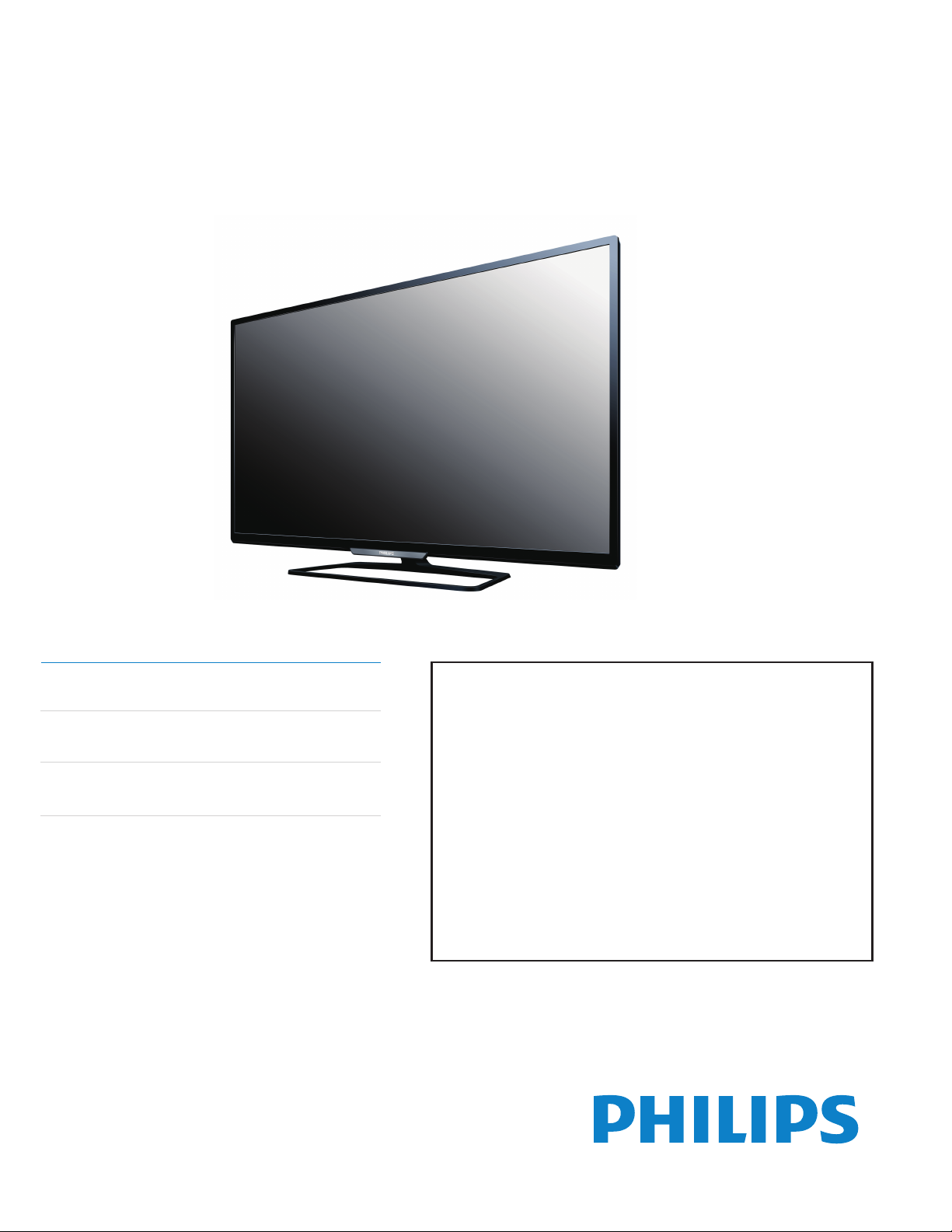
Register your product and get support at
www.philips.com/support
EN For further assistance, call the customer support service in your country.
• To obtain assistance, contact Philips Customer Care Center;
In the U.S.A., Canada, Puerto Rico, or the U.S. Virgin Islands 1 866 309 8147
México D.F. and Área Metropolitana; 58 87 97 36
Interior de la Republica; 01 800 839 19 89
ES Para obtener más información, llame al servicio de soporte al cliente de su país.
•
Para obtener asistencia, comuníquese con Centro de atención al cliente de Philips;
En los Estados Unidos, en Canadá, Puerto Rico o en las Islas Vírgenes de los
Estados Unidos; 1 866 309 8147
México D.F. y Área Metropolitana; 58 87 97 36
Interior de la Republica; 01 800 839 19 89
FR Pour obtenir de l’aide supplémentaire, communiquez avec le centre de service
à la clientèle de votre pays.
• Pour obtenir de l’aide, communiquez avec le centre de service à la clientèle Philips au;
Dans le États-Unis, au Canada, à Puerto Rico ou aux Îles Vierges américaines; 1 866 309 8147
México D.F. et Área Metropolitana; 58 87 97 36
Interior de la Republica; 01 800 839 19 89
ENUser Manual
ES
Manual del Usuario
FRManuel d’Utilisation
40PFL4709
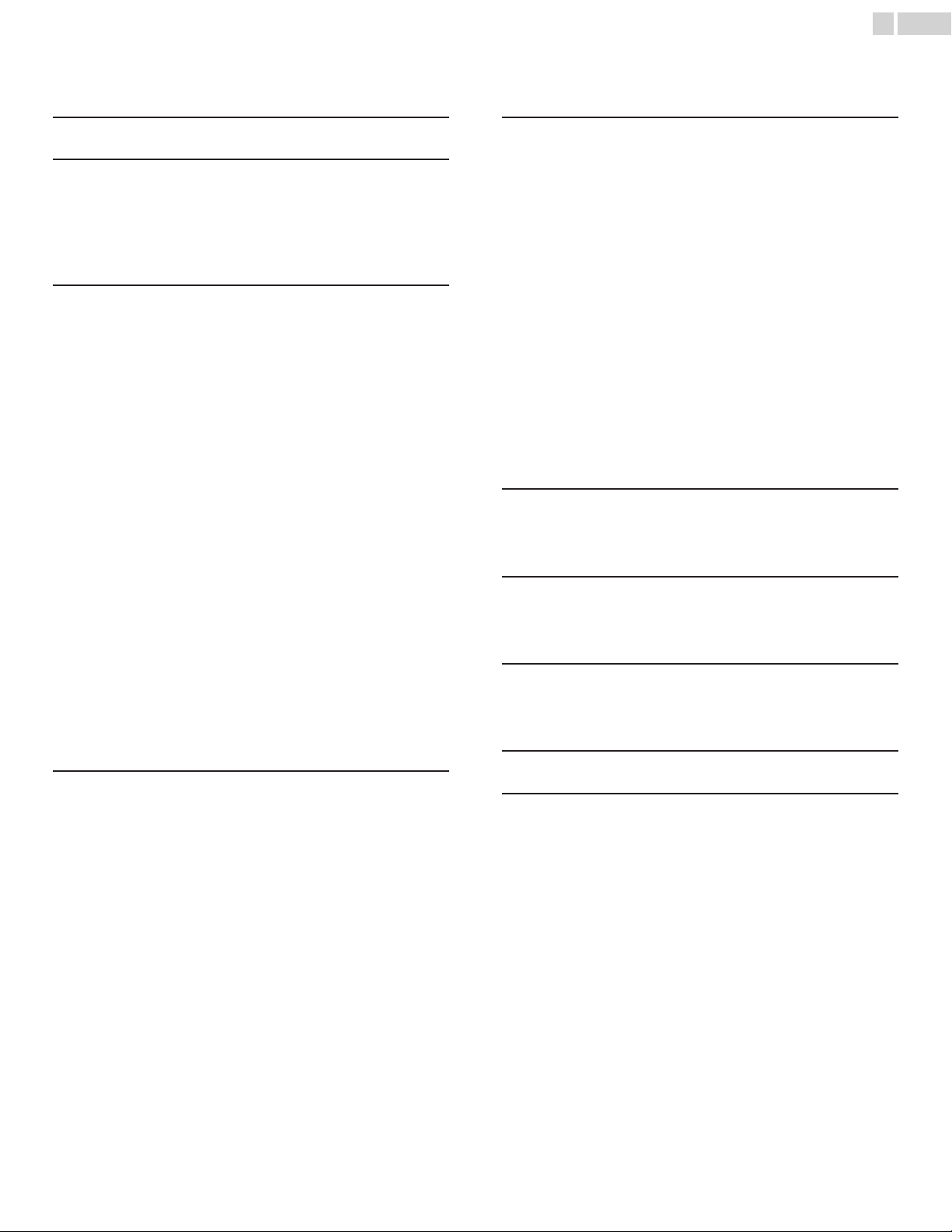
Contents
2
.English
1 Notice ......................................................................................................................... 5
2 Important ................................................................................................................ 6
Positioning the TV
Regulatory Notices
Environmental Care
Preparing to Move/Ship the Unit
3 Getting Started ............................................................................................... 7
Features
Supplied Accessories
Symbols used in this User Manual
Attaching the Base
Installing the Remote Control Batteries
Remote Control
Control Panel
Terminals
Connecting Antenna or Cable / Satellite / IPTV Box
Plugging in the AC Power Cord
Selecting your Connection quality
HDMI - Highest quality
Component (Y Pb Pr) - High quality
Composite - Basic quality
Connecting your Devices
HDMI Digital Connection
HDMI-DVI Connection
Component Analog Video Connection
Composite Analog Video Connection
Digital Audio Output Connection
PC Connection
USB Memory Stick
Initial Setup
10
10
11
12
12
12
12
12
13
13
13
13
13
13
14
14
15
4 Use your TV .................................................................................................... 17
Switching on your TV and putting it in Standby mode
Adjusting Volume
Switching Channels
Watching Channels from an External Device
Sleep Timer
Switching Audio Mode
EasyLink options
Changing Picture Format
TV Screen information
17
17
17
18
18
18
19
19
20
5 Making more use with your TV ............................................ 21
Displaying the Main Menu
Picture
6
6
6
6
7
7
7
8
8
9
Sound
Setup
Autoprogram
Channel list
Add channels
Antenna Confirmation
Features
Caption settings
Child and Ratings Lock
PC settings
EasyLink
Setting your Location to Home
E-sticker
Language
USB
21
22
23
24
24
24
25
25
25
25
27
29
30
31
31
31
32
6 Upgrade your TV Software ......................................................... 33
Checking your Current Software version
Upgrading the Software
33
33
7 Useful tips ........................................................................................................... 34
FAQ
Troubleshooting
34
35
8 Information ........................................................................................................ 36
Glossary
Maintenance
36
36
9 Specifications ................................................................................................... 37
10 Warranty ............................................................................................................. 38
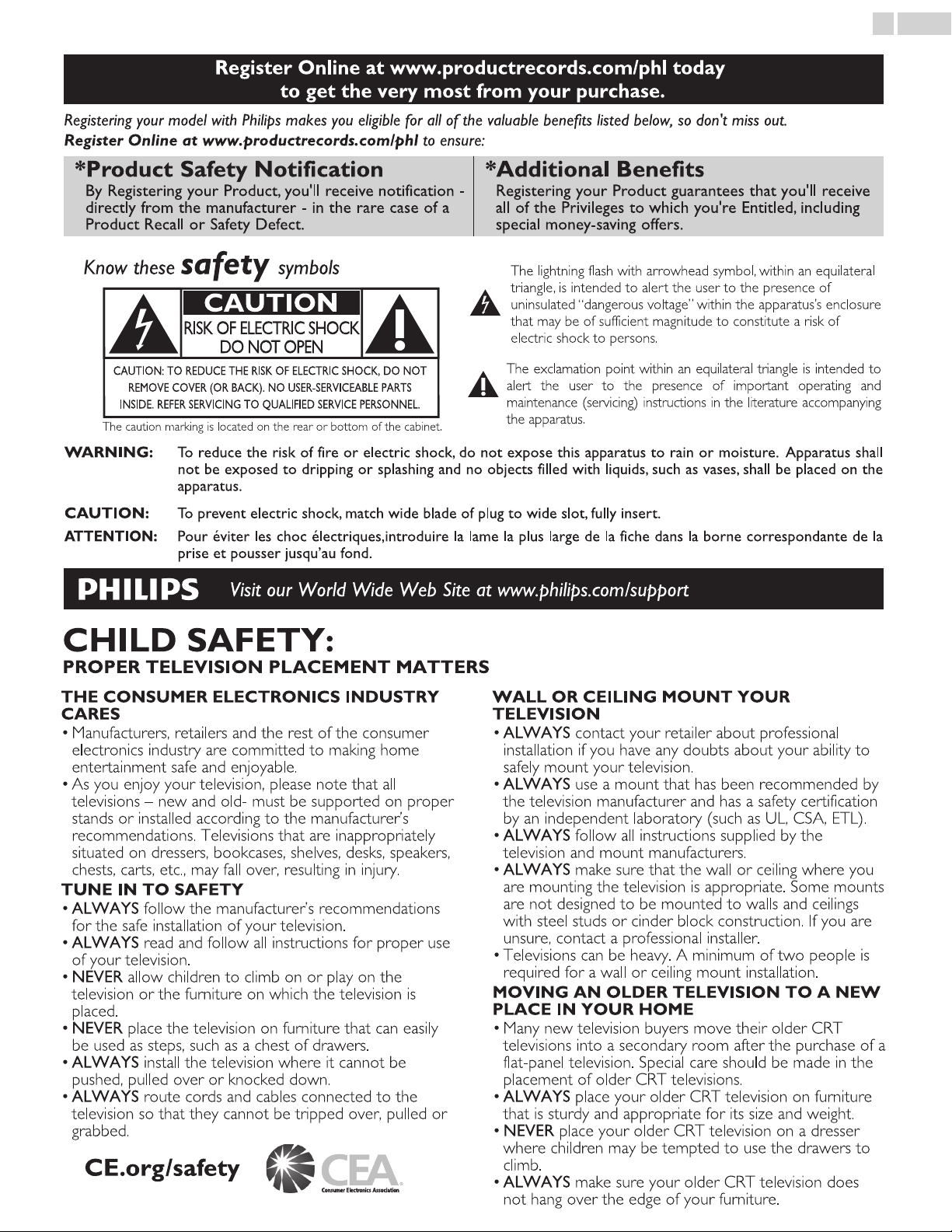
Know these safety symbols
The lightning flash with arrowhead symbol, within an equilateral
triangle, is intended to alert the user to the presence of
uninsulated “dangerous voltage” within the apparatus’s enclosure
that may be of sufficient magnitude to constitute a risk of
electric shock to persons.
The exclamation point within an equilateral triangle is intended to
alert the user to the presence of important operating and
maintenance (servicing) instructions in the literature accompanying
the apparatus.
CAUTION: TO REDUCE THE RISK OF ELECTRIC SHOCK, DO NOT
REMOVE COVER (OR BACK). NO USER-SERVICEABLE PARTS
INSIDE. REFER SERVICING TO QUALIFIED SERVICE PERSONNEL.
RISK OF ELECTRIC SHOCK
DO NOT OPEN
The caution marking is located on the rear or bottom of the cabinet.
CAUTION
Registering your model with Philips makes you eligible for all of the valuable benefits listed below, so don't miss out.
Register Online at www.productrecords.com/phl to ensure:
Register Online at www.productrecords.com/phl today
to get the very most from your purchase.
*Product Safety Notification *Additional Benefits
By Registering your Product, you'll receive notification directly from the manufacturer - in the rare case of a
Product Recall or Safety Defect.
Registering your Product guarantees that you'll receive
all of the Privileges to which you're Entitled, including
special money-saving offers.
WARNING: To reduce the risk of fire or electric shock, do not expose this apparatus to rain or moisture. Apparatus shall
not be exposed to dripping or splashing and no objects filled with liquids, such as vases, shall be placed on the
apparatus.
CAUTION: To prevent electric shock, match wide blade of plug to wide slot, fully insert.
ATTENTION
: Pour éviter les choc électriques,introduire la lame la plus large de la fiche dans la borne correspondante de la
prise et pousser jusqu’au fond.
Visit our World Wide Web Site at www.philips.com/support
CHILD SAFETY:
PROPER TELEVISION PLACEMENT MATTERS
THE CONSUMER ELECTRONICS INDUSTRY
CARES
• Manufacturers, retailers and the rest of the consumer
electronics industry are committed to making home
entertainment safe and enjoyable.
• As you enjoy your television, please note that all
televisions – new and old- must be supported on proper
stands or installed according to the manufacturer’s
recommendations. Televisions that are inappropriately
situated on dressers, bookcases, shelves, desks, speakers,
chests, carts, etc., may fall over, resulting in injury.
TUNE IN TO SAFETY
• ALWAYS follow the manufacturer’s recommendations
for the safe installation of your television.
• ALWAYS read and follow all instructions for proper use
of your television.
• NEVER allow children to climb on or play on the
television or the furniture on which the television is
placed.
• NEVER place the television on furniture that can easily
be used as steps, such as a chest of drawers.
• ALWAYS install the television where it cannot be
pushed, pulled over or knocked down.
• ALWAYS route cords and cables connected to the
television so that they cannot be tripped over, pulled or
grabbed.
WALL OR CEILING MOUNT YOUR
TELEVISION
• ALWAYS contact your retailer about professional
installation if you have any doubts about your ability to
safely mount your television.
• ALWAYS use a mount that has been recommended by
the television manufacturer and has a safety certification
by an independent laboratory (such as UL, CSA, ETL).
• ALWAYS follow all instructions supplied by the
television and mount manufacturers.
• ALWAYS make sure that the wall or ceiling where you
are mounting the television is appropriate. Some mounts
are not designed to be mounted to walls and ceilings
with steel studs or cinder block construction. If you are
unsure, contact a professional installer.
• Televisions can be heavy. A minimum of two people is
required for a wall or ceiling mount installation.
MOVING AN OLDER TELEVISION TO A NEW
PLACE IN YOUR HOME
• Many new television buyers move their older CRT
televisions into a secondary room after the purchase of a
flat-panel television. Special care should be made in the
placement of older CRT televisions.
• ALWAYS place your older CRT television on furniture
that is sturdy and appropriate for its size and weight.
• NEVER place your older CRT television on a dresser
where children may be tempted to use the drawers to
climb.
• ALWAYS make sure your older CRT television does
not hang over the edge of your furniture.
CE.org/safety
3 .English
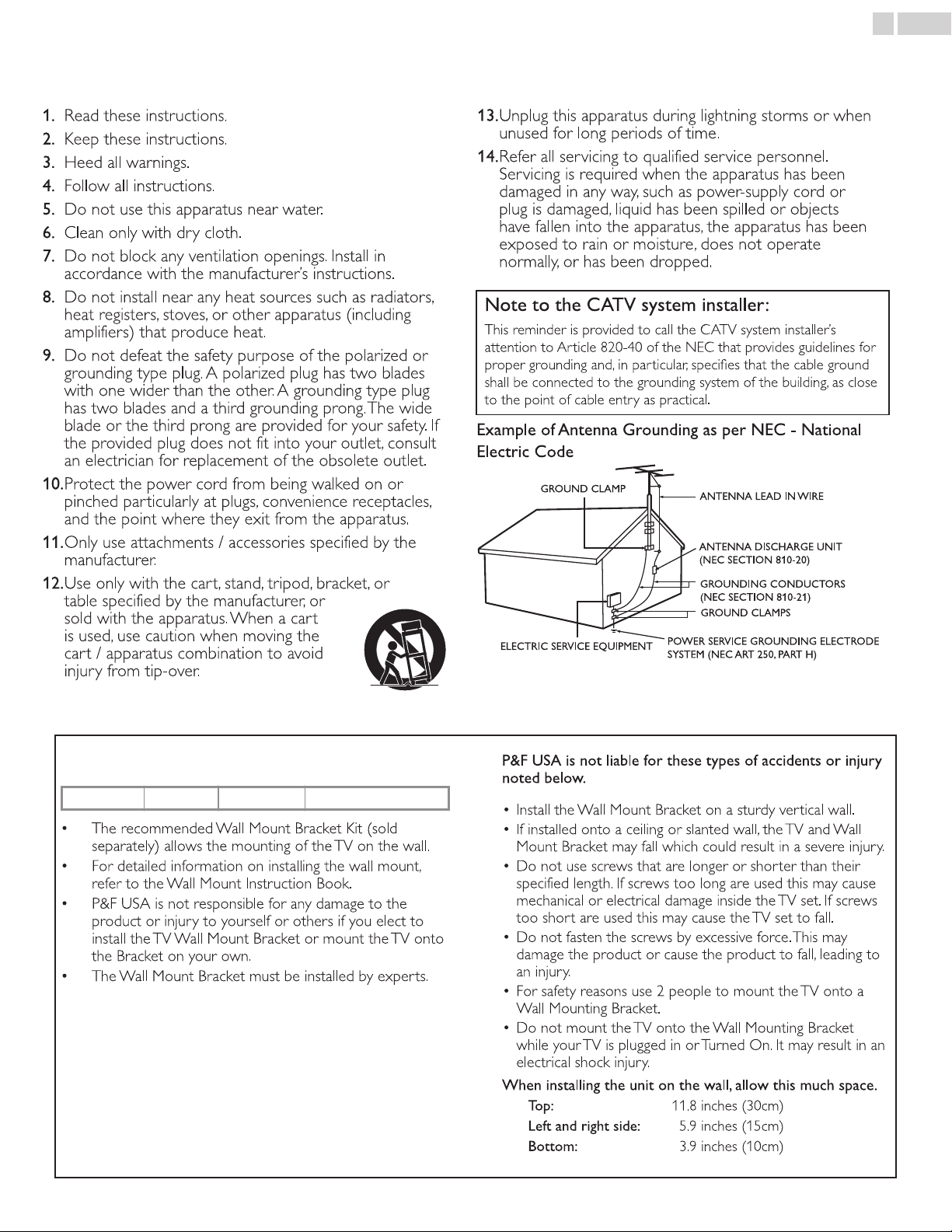
Important Safety Instructions
1.1. Read these instructions.
Read these instructions.
2.2. Keep these instructions.
Keep these instructions.
3.3. Heed all warnings.
Heed all warnings.
4.4. Follow all instructions.
Follow all instructions.
5.5. Do not use this apparatus near water.
Do not use this apparatus near water.
6.6. Clean only with dry cloth.
Clean only with dry cloth.
7.7. Do not block any ventilation openings. Install in
Do not block any ventilation openings. Install in
accordance with the manufacturer’s instructions.
accordance with the manufacturer’s instructions.
8.8. Do not install near any heat sources such as radiators,
Do not install near any heat sources such as radiators,
heat registers, stoves, or other apparatus (including
heat registers, stoves, or other apparatus (including
amplifiers) that produce heat.
amplifiers) that produce heat.
9.9. Do not defeat the safety purpose of the polarized or
Do not defeat the safety purpose of the polarized or
grounding type plug. A polarized plug has two blades
grounding type plug. A polarized plug has two blades
with one wider than the other. A grounding type plug
with one wider than the other. A grounding type plug
has two blades and a third grounding prong. The wide
has two blades and a third grounding prong. The wide
blade or the third prong are provided for your safety. If
blade or the third prong are provided for your safety. If
the provided plug does not fit into your outlet, consult
the provided plug does not fit into your outlet, consult
an electrician for replacement of the obsolete outlet.
an electrician for replacement of the obsolete outlet.
10.
10.
Protect the power cord from being walked on or
Protect the power cord from being walked on or
pinched particularly at plugs, convenience receptacles,
pinched particularly at plugs, convenience receptacles,
and the point where they exit from the apparatus.
and the point where they exit from the apparatus.
11.
11.
Only use attachments / accessories specified by the
Only use attachments / accessories specified by the
manufacturer.
manufacturer.
12.
12.
Use only with the cart, stand, tripod, bracket, or
Use only with the cart, stand, tripod, bracket, or
table specified by the manufacturer, or
table specified by the manufacturer, or
sold with the apparatus. When a cart
sold with the apparatus. When a cart
is used, use caution when moving the
is used, use caution when moving the
cart / apparatus combination to avoid
cart / apparatus combination to avoid
injury from tip-over.
injury from tip-over.
13.
13.
Unplug this apparatus during lightning storms or when
Unplug this apparatus during lightning storms or when
unused for long periods of time.
unused for long periods of time.
14.
14.
Refer all servicing to qualified service personnel.
Refer all servicing to qualified service personnel.
Servicing is required when the apparatus has been
Servicing is required when the apparatus has been
damaged in any way, such as power-supply cord or
damaged in any way, such as power-supply cord or
plug is damaged, liquid has been spilled or objects
plug is damaged, liquid has been spilled or objects
have fallen into the apparatus, the apparatus has been
have fallen into the apparatus, the apparatus has been
exposed to rain or moisture, does not operate
exposed to rain or moisture, does not operate
normally, or has been dropped.
normally, or has been dropped.
Note to the CATV system installer:
Note to the CATV system installer:
This reminder is provided to call the CATV system installer’s
This reminder is provided to call the CATV system installer’s
attention to Article 820-40 of the NEC that provides guidelines for
attention to Article 820-40 of the NEC that provides guidelines for
proper grounding and, in par ticular, specifies that the cable ground
proper grounding and, in par ticular, specifies that the cable ground
shall be connected to the grounding system of the building, as close
shall be connected to the grounding system of the building, as close
to the point of cable entry as practical.
to the point of cable entry as practical.
Example of Antenna Grounding as per NEC - National
Example of Antenna Grounding as per NEC - National
Electric Code
Electric Code
ANTENNA LEAD IN WIRE
ANTENNA LEAD IN WIRE
GROUND CLAMP
GROUND CLAMP
ANTENNA DISCHARGE UNIT
ANTENNA DISCHARGE UNIT
(NEC SECTION 810-20)
(NEC SECTION 810-20)
ELECTRIC SERVICE EQUIPMENT
ELECTRIC SERVICE EQUIPMENT
GROUNDING CONDUCTORS
GROUNDING CONDUCTORS
(NEC SECTION 810-21)
(NEC SECTION 810-21)
POWER SERVICE GROUNDING ELECTRODE
POWER SERVICE GROUNDING ELECTRODE
SYSTEM (NEC ART 250, PART H)
SYSTEM (NEC ART 250, PART H)
GROUND CLAMPS
GROUND CLAMPS
• The recommended Wall Mount Bracket Kit (sold
separately) allows the mounting of the TV on the wall.
• For detailed information on installing the wall mount,
refer to the Wall Mount Instruction Book.
• P&F USA is not responsible for any damage to the
product or injury to yourself or others if you elect to
install the TV Wall Mount Bracket or mount the TV onto
the Bracket on your own.
• The Wall Mount Bracket must be installed by experts.
P&F USA is not liable for these types of accidents or injury
noted below.
• Install the Wall Mount Bracket on a sturdy vertical wall.
• If installed onto a ceiling or slanted wall, the TV and Wall
Mount Bracket may fall which could result in a severe injury.
• Do not use screws that are longer or shorter than their
specified length. If screws too long are used this may cause
mechanical or electrical damage inside the TV set. If screws
too short are used this may cause the TV set to fall.
• Do not fasten the screws by excessive force. This may
damage the product or cause the product to fall, leading to
an injury.
• For safety reasons use 2 people to mount the TV onto a
Wall Mounting Bracket.
• Do not mount the TV onto the Wall Mounting Bracket
while your TV is plugged in or Turned On. It may result in an
electrical shock injury.
W
hen installing the unit on the wall, allow this much space.
Top: 11.8 inches (30cm)
Left and right side: 5.9 inches (15cm)
Bottom: 3.9 inches (10cm)
4 .English
Wall Mount Bracket Kit
Brand Model # Screw dimension
40PFL4709 SANUS SAN25BB M4 x 0.472” (12mm)
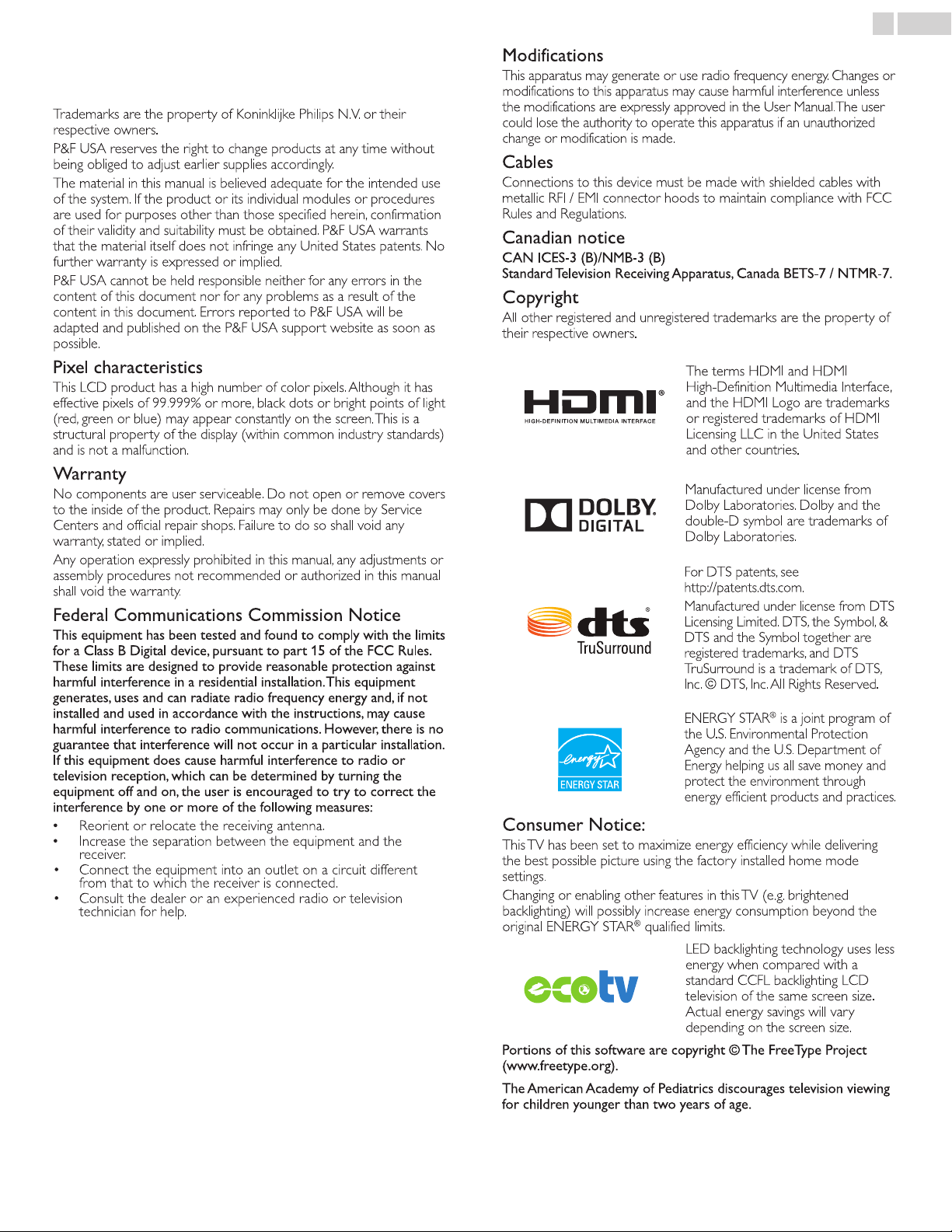
1 Notice
Trademarks are the property of Koninklijke Philips N.V. or their
respective owners.
P&F USA reserves the right to change products at any time without
being obliged to adjust earlier supplies accordingly.
The material in this manual is believed adequate for the intended use
of the system. If the product or its individual modules or procedures
are used for purposes other than those specified herein, confirmation
of their validity and suitability must be obtained. P&F USA warrants
t
hat the material itself does not infringe any United States patents. No
further warranty is expressed or implied.
P&F USA cannot be held responsible neither for any errors in the
content of this document nor for any problems as a result of the
content in this document. Errors repor ted to P&F USA will be
adapted and published on the P&F USA support website as soon as
possible.
Pixel characteristics
This LCD product has a high number of color pixels. Although it has
effective pixels of 99.999% or more, black dots or bright points of light
(red, green or blue) may appear constantly on the screen. This is a
structural proper ty of the display (within common industr y standards)
and is not a malfunction.
Warranty
No components are user serviceable. Do not open or remove covers
t
o the inside of the product. Repairs may only be done by Service
Centers and official repair shops. Failure to do so shall void any
warranty, stated or implied.
Any operation expressly prohibited in this manual, any adjustments or
assembly procedures not recommended or authorized in this manual
shall void the warranty.
Federal Communications Commission Notice
This equipment has been tested and found to comply with the limits
for a Class B Digital device, pursuant to part 15 of the FCC Rules.
These limits are designed to provide reasonable protection against
harmful interference in a residential installation. This equipment
generates, uses and can radiate radio frequency energy and, if not
installed and used in accordance with the instructions, may cause
harmful interference to radio communications. However, there is no
guarantee that interference will not occur in a particular installation.
If this equipment does cause harmful interference to radio or
television reception, which can be determined by turning the
equipment off and on, the user is encouraged to try to correct the
interference by one or more of the following measures:
• Reorient or relocate the receiving antenna.
• Increase the separation between the equipment and the
receiver.
• Connect the equipment into an outlet on a circuit different
from that to which the receiver is connected.
• Consult the dealer or an experienced radio or television
technician for help.
Modifications
This apparatus may generate or use radio frequency energy. Changes or
modifications to this apparatus may cause harmful interference unless
t
he modifications are expressly approved in the User Manual. The user
could lose the authority to operate this apparatus if an unauthorized
change or modification is made.
Cables
Connections to this device must be made with shielded cables with
metallic RFI / EMI connector hoods to maintain compliance with FCC
Rules and Regulations.
Canadian notice
CAN ICES-3 (B)/NMB-3 (B)
Standard Television Receiving Apparatus, Canada BETS-7 / NTMR-7.
Copyright
All other registered and unregistered trademarks are the proper ty of
t
heir respective owners.
The terms HDMI and HDMI
High-Definition Multimedia Interface,
and the HDMI Logo are trademarks
or registered trademarks of HDMI
Licensing LLC in the United States
and other countries.
Manufactured under license from
Dolby Laboratories. Dolby and the
double-D symbol are trademarks of
Dolby Laboratories.
For DTS patents, see
http://patents.dts.com.
Manufactured under license from DTS
Licensing Limited. DTS, the Symbol, &
DTS and the Symbol together are
registered trademarks, and DTS
TruSurround is a trademark of DTS,
Inc. © DTS, Inc. All Rights Reserved.
ENERGY STAR® is a joint program of
the U.S. Environmental Protection
Agency and the U.S. Department of
Energy helping us all save money and
protect the environment through
energy efficient products and practices.
Consumer Notice:
This TV has been set to maximize energy efficiency while delivering
t
he best possible picture using the factory installed home mode
settings.
Changing or enabling other features in this TV (e.g. brightened
backlighting) will possibly increase energy consumption beyond the
original ENERGY STAR
®
qualified limits.
LED backlighting technology uses less
energy when compared with a
standard CCFL backlighting LCD
television of the same screen size.
Actual energy savings will vary
depending on the screen size.
Portions of this software are copyright © The FreeType Project
(www.freetype.org).
The American Academy of Pediatrics discourages television viewing
for children younger than two years of age.
5
.English
Declaration of Conformity
Trade Name
Responsible Party
Model
Address
Telephone Number
: PHILIPS
: P&F USA, Inc.
: 40PFL4709
: PO Box 2248, Alpharetta, GA 30023-2248
U.S.A.
: 1 866 309 8147
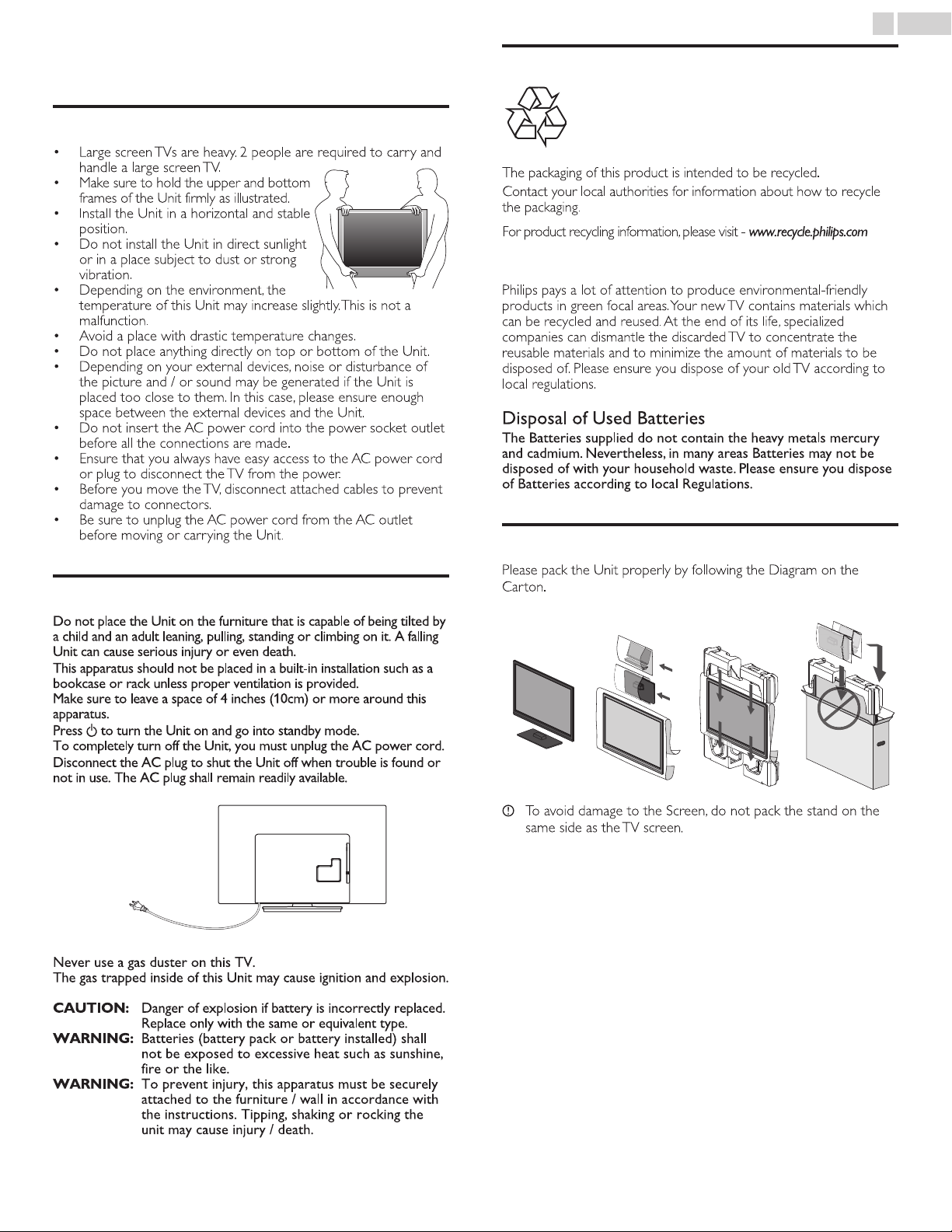
• Large screen TVs are heavy. 2 people are required to carry and
handle a large screen TV.
• Make sure to hold the upper and bottom
frames of the Unit firmly as illustrated.
• Install the Unit in a horizontal and stable
position.
• Do not install the Unit in direct sunlight
or in a place subject to dust or strong
vibration.
• Depending on the environment, the
temperature of this Unit may increase slightly. This is not a
malfunction.
• Avoid a place with drastic temperature changes.
• Do not place anything directly on top or bottom of the Unit.
• Depending on your external devices, noise or disturbance of
the picture and / or sound may be generated if the Unit is
placed too close to them. In this case, please ensure enough
space between the external devices and the Unit.
• Do not insert the AC power cord into the power socket outlet
before all the connections are made.
• Ensure that you always have easy access to the AC power cord
or plug to disconnect the TV from the power.
• Before you move the TV, disconnect attached cables to prevent
damage to connectors.
• Be sure to unplug the AC power cord from the AC outlet
before moving or carrying the Unit.
Do not place the Unit on the furniture that is capable of being tilted by
a child and an adult leaning, pulling, standing or climbing on it. A falling
Unit can cause serious injury or even death.
This apparatus should not be placed in a built-in installation such as a
bookcase or rack unless proper ventilation is provided.
Make sure to leave a space of 4 inches (10cm) or more around this
apparatus.
Press to turn the Unit on and go into standby mode.
To completely turn off the Unit, you must unplug the AC power cord.
Disconnect the AC plug to shut the Unit off when trouble is found or
not in use. The AC plug shall remain readily available.
AC plug
Never use a gas duster on this TV.
The gas trapped inside of this Unit may cause ignition and explosion.
CAUTION: Danger of explosion if battery is incorrectly replaced.
Replace only with the same or equivalent type.
WARNING: Batteries (battery pack or battery installed) shall
not be exposed to excessive heat such as sunshine,
fire or the like.
WARNING: To prevent injury, this apparatus must be securely
attached to the furniture / wall in accordance with
the instructions. Tipping, shaking or rocking the
unit may cause injury / death.
The packaging of this product is intended to be recycled.
Contact your local authorities for information about how to recycle
t
he packaging.
For product recycling information, please visit -
www.recycle.philips.com
Philips pays a lot of attention to produce environmental-friendly
products in green focal areas. Your new TV contains materials which
can be recycled and reused. At the end of its life, specialized
companies can dismantle the discarded TV to concentrate the
reusable materials and to minimize the amount of materials to be
disposed of. Please ensure you dispose of your old TV according to
local regulations.
Disposal of Used Batteries
The Batteries supplied do not contain the heavy metals mercury
and cadmium. Nevertheless, in many areas Batteries may not be
disposed of with your household waste. Please ensure you dispose
of Batteries according to local Regulations.
Please pack the Unit properly by following the Diagram on the
Carton.
12 3 4
To avoid damage to the Screen, do not pack the stand on the
same side as the TV screen.
6 .English
2 Important
Positioning the TV
Environmental Care
End of Life Directives
Regulatory Notices
Preparing to Move/Ship the Unit
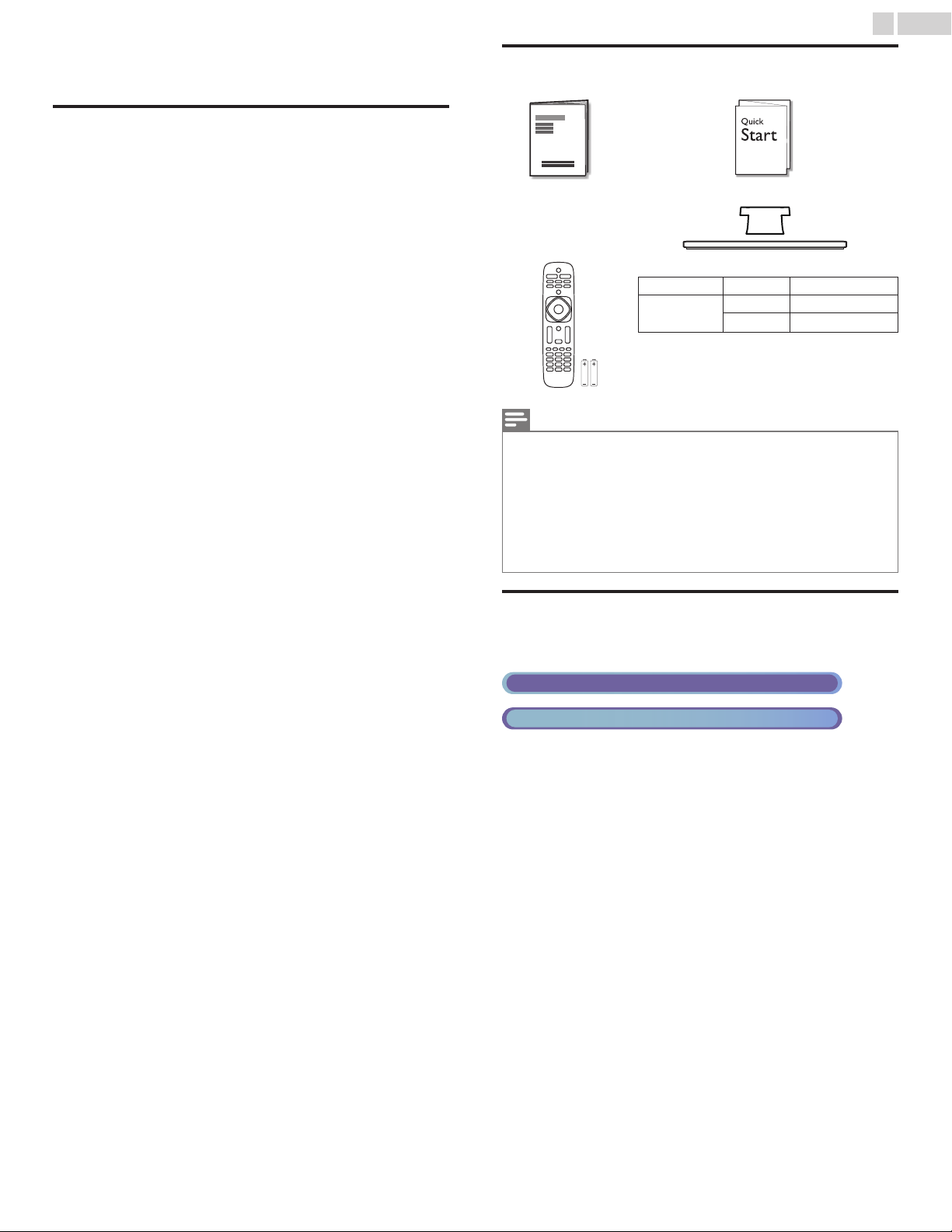
3
2
40PFL4709
AAA
AAA
SizeQuantityModel
Screws packed with this Unit.
TV base and Screws
Quick Start guide
Remote Control
and Batteries
(AAA, 1.5V x 2)
User Manual
M4 x 0.787”(20mm)
M4 x 0.393”(10mm)
Digital TV Operation
Cable / NTSC (Analog) TV Operation
7
.English
3 Getting Started
Features
●
DTV / Analog TV / CATV
You can use your Remote Control to select channels which are Broadcast in Digital format
and conventional Analog format. Also, Cable and Satellite subscribers can access their TV
channels.
●
Information display
You can display the Title, contents (DTV only) and other information of the current program
on the TV screen.
●
Autoprogram
This Unit Automatically scans and memorizes channels available in your area, Eliminating
difficult Setup procedures.
●
Child lock
This feature allows you to Block children’s access to inappropriate programs.
●
Closed Caption decoder
Built-in Closed Caption decoder displays text for Closed Caption supported programs.
●
MTS / SAP tuner
Audio can be selected from the Remote Control.
●
Auto Standby
If there is no Input Signal and no operation for 15 minutes, the Unit will go into Standby
mode Automatically.
●
Sleep Timer
You can set the Unit to go into Standby mode after a specific amount of time.
●
Choices for On-screen language
Select your On-screen language: English, Spanish or French.
●
Stereo sound function
●
PLL frequency synthesized tuning
Provides free and easy channel selection and lets you tune directly to any channel using the
number and decimal point “•” keys on the Remote Control.
●
Various adjustments for Picture and Sound
Customizes image quality suitable for your room and sets your sound preference.
●
EasyLink via HDMI link
EasyLink allows your other HDMI link devices to be controlled by the HDMI cable connected
to your TV.
●
HDMI Input
●
HDMI-DVI Input
If your Video Device has a DVI Output jack, use an HDMI-DVI Conversion Cable to connect
the Unit.
●
Component Video Input
●
PC Input
Input from a Computer.
●
AV Input
Audio and Video Input from an External Device.
●
USB terminal
The Picture (JPEG) and Video (Motion JPEG) files stored on a USB Memory Stick can be
played back on this Unit.
●
Digital Audio Output
Digital Audio (Supporting Dolby Digital) sent to Home Theaters and other Digital Audio
systems.
●
Headphone Audio Output
Headphone 3.5mm Stereo jack for personal listening.
Supplied Accessories
Note(s)
●
If you lose the Screws, please purchase the above-mentioned Phillips head Screws at your
local store.
●
If you need to replace these accessories, please refer to the part name or No. with the
illustrations and call our toll free customer support line found on the cover of this User
Manual.
When using a Universal Remote Control to operate this Unit.
●
Make sure the component code on your Universal Remote Control is set to our brand.
Refer to the instruction book accompanying your Remote Control for more details.
●
We Do Not guarantee 100% interoperability with All Universal Remote Controls.
Symbols used in this User Manual
The following is the description for the symbols used in this User Manual.
Description refers to:
●
If neither symbol appears, the operation is applicable to both.
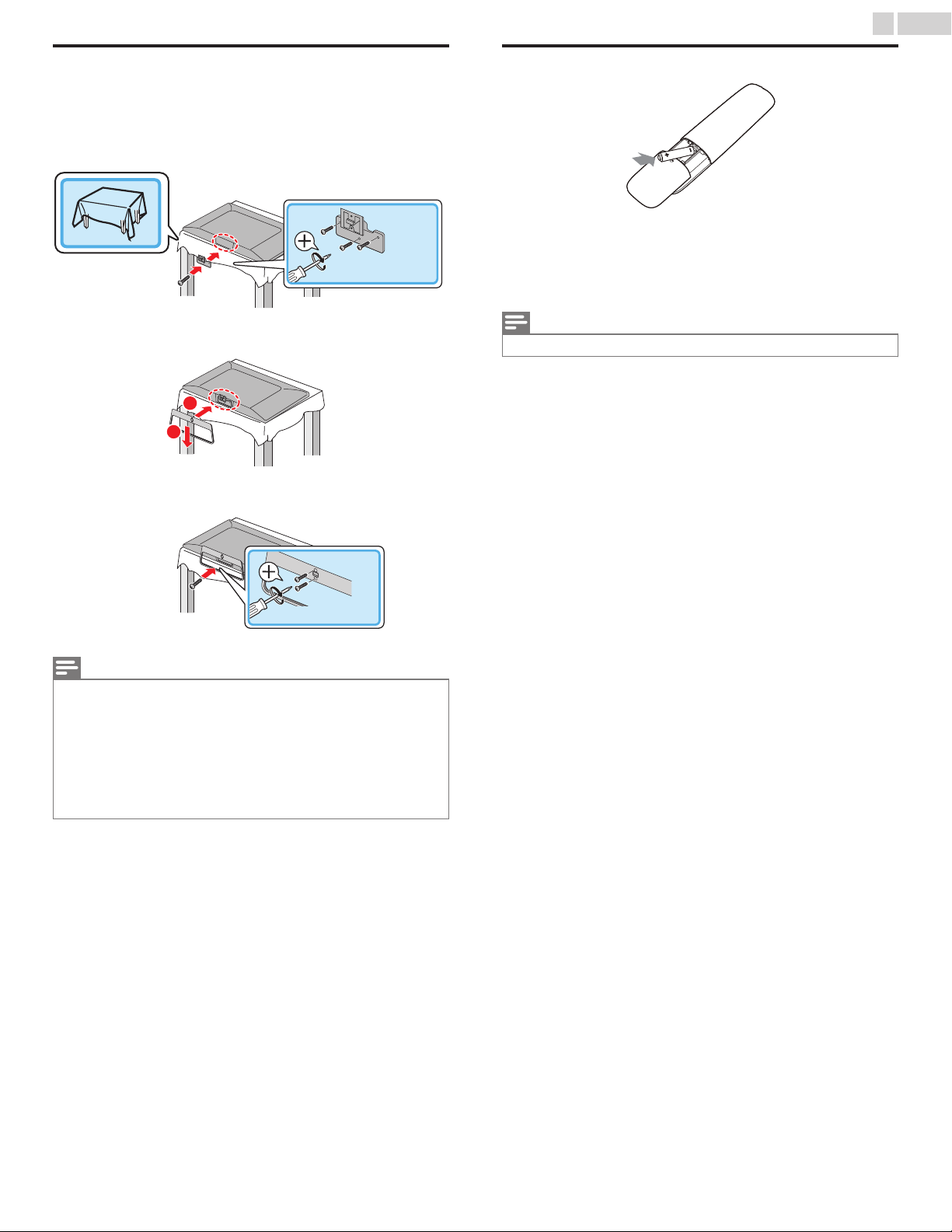
× 3
M4 x 0.787” (20mm)
2
1
× 2
M4 x 0.393” (10mm)
8 .English
Attaching the Base
You must attach the base to the Unit to have it as a table top Unit.
Be sure the front and rear of the base match the proper direction. For
large screen TVs, at least 2 people are required for these steps.
1
2
3
Installing the Remote Control Batteries
Slide the battery cover off the back of the Remote Control.
1
Insert the 2 Supplied Batteries (AAA, 1.5V). Be sure the + and –
2
ends of the Batteries line up with the markings inside the case.
Slide the cover back into position.
3
Note(s)
●
Remove the Batteries if not using the Remote Control for an extended period of time.
Note(s)
Make sure to use a table which can support the weight of this Unit and is larger than this
●
Unit.
Make sure the table is in a stable location.
●
When attaching the base, ensure that “FRONT” with “arrow” written on the bottom of
●
the base is downward. If it’s not downward, the 2 hooks don’t fit into the base.
When attaching the base, ensure that All Screws are tightly fastened. If the base is not
●
properly attached, it could cause the Unit to fall, resulting in injuries as well as damage to
the Unit.
To remove the base from this Unit, unscrew the Phillips head screws by the reverse
●
procedure. Be careful not to drop the base when you remove it.
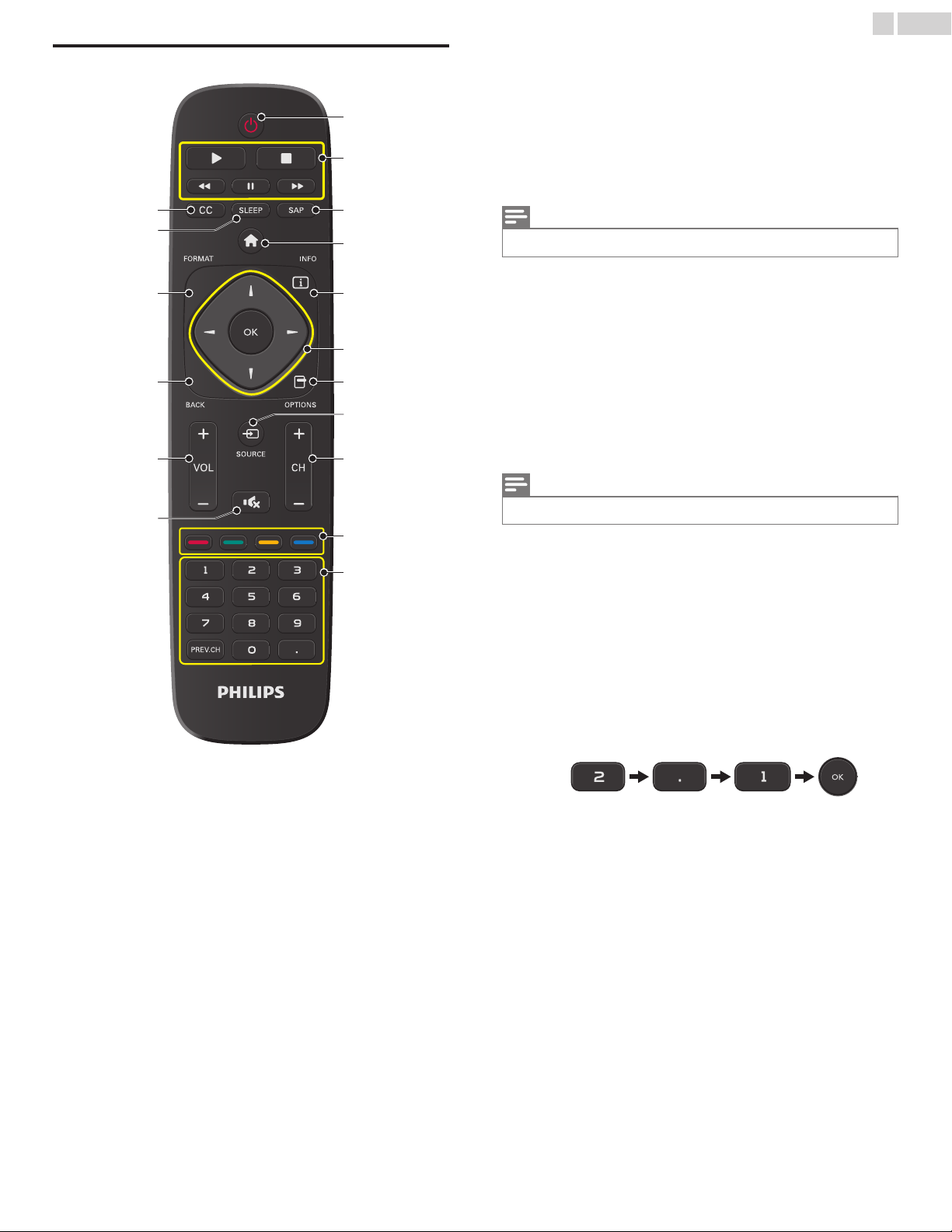
Remote Control
b
a
o
d
f
e
g
k
l
m
n
i
j
h
c
p
q
a
B (POWER)
Turns the TV On from Standby or Off to Standby.
b
EasyLink (HDMI CEC) buttons
:
K
F
C
Begins or Restarts the Disc Playback.
:
Pauses the Disc Playback.
:
Stops the Disc Playback.
E / D:Searches Backward or Forward through the Disc.
Note(s)
●
You must set On in the Master EasyLink ( L p. 30) to operate the above functions.
c
SAP
Selects Audio mode (MONO / STEREO / SAP) / Audio language.
d
Q (MENU)
Displays the main menu.
e
T INFO
Displays Information about the current program.
f
H I J K (NAVIGATION keys) / OK
Moves the cursor, Selects the On-screen Menu items.
g
U OPTIONS
Opens EasyLink options menu.
9
.English
Note(s)
●
You must set On in the Master EasyLink ( L p. 30) to operate the above functions.
h
S SOURCE
Selects Connected Devices.
i
CH + / –
Selects a Channel in the Memorized Channel Ring
(Low to High or High to Low).
j
COLOR keys
Use these Keys according to the directions On-screen.
k
0 - 9 (NUMBER keys)
Used to enter a Channel / Program number.
• (DOT)
:
Use with 0-9 to select Digital channels. For example,
to enter 2.1, press
PREV.CH
l
V (MUTE)
:
Returns to the previously viewed Channel.
Turns the Sound On and Off.
m
VOL + / –
Adjusts the Volume.
n
BACK
Returns to the previous Menu operation.
o
FORMAT
Adjusts the Picture size on the TV screen.
p
SLEEP
Sets Sleep Timer.
q
CC
Displays the audio portion of programming as text superimposed
over the video.
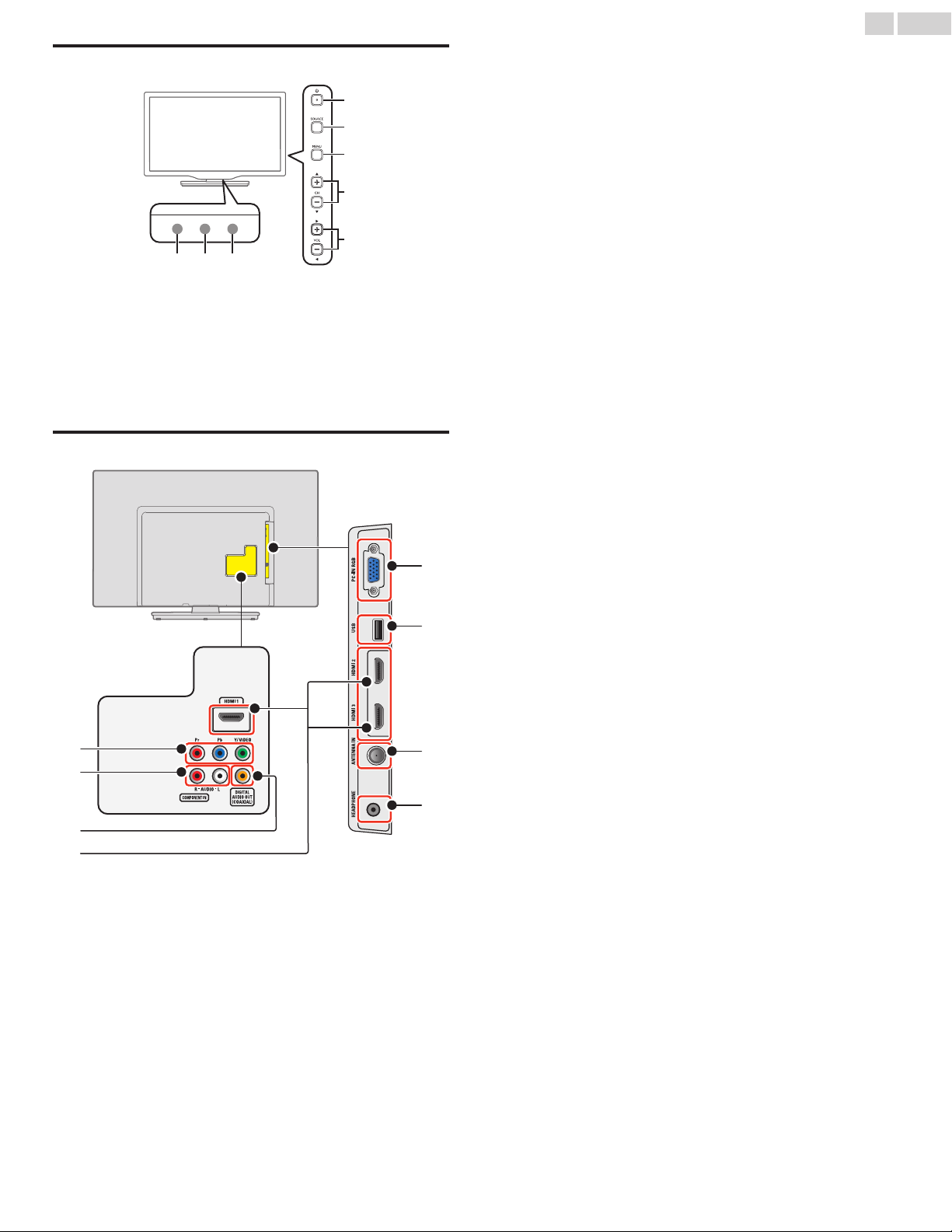
Control Panel
cba
d
e
f
g
h
i
k
l
m
n
o
p
j
Terminals
a
Remote Control Sensor
Receives IR Signal from Remote control.
b
Ambient Light Sensor
Alters the brightness of the TV screen Automatically by detecting
your room lighting level. Do Not Block this Light Sensor window to
allow proper operation.
c
Power On / Standby Indicator
(On : lights in white, Standby : no light)
d
B (POWER)
Turns the TV On and Off (Standby mode).
e
SOURCE
Selects Connected Devices.
f
MENU
Opens the Main On-screen Menu.
g
CH H / I
Selects a Channel in the Memorized Channel Ring (Low to High or
High to Low). In the Menu screen, moves the Cursor Up ( H ) /
Down ( I ).
h
VOL J / K
Adjusts the Volume.
VOL J : Volume Down
VOL K : Volume Up
In the Menu screen, moves the Cursor Left ( J ) / Right ( K ).
i
Component (Y/Pb/Pr) / Composite Video (VIDEO) Input jacks for
VIDEO
Composite Video Input (VIDEO) jack is a shared jack with
Component Video Input (Y) jack.
j
Analog Audio (L/R) Input jacks
Connect Analog Audio Signals from;
●
HDMI-DVI / Analog Audio (L/R) jacks Signal
●
Component Video / Analog Audio (L/R) jacks Signal
●
Composite Video / Analog Audio (L/R) jacks Signal
●
PC Connection / Analog Audio (L/R) jacks Signal with Stereo Mini
3.5mm Plug Audio Cable on PC
k
Digital Audio Output jack
Digital Audio (S/PDIF) Output to Home Theaters and other Digital
Audio systems.
l
HDMI Input jack(s)
Digital Audio and Video Input from High Definition Digital Devices
such as DVD / Blu-ray Disc players, Cable / Satellite Set-top Boxes
and PC’s.
m
PC Input jack
VGA cable Connection for PC.
n
USB Terminal
Data Input from USB Memory Stick only.
Do Not Connect any Device to this terminal such as; Digital Camera,
Keyboard, Mouse, etc.
o
75 ohm Cable / Antenna Connection
Signal Input from an Antenna or Cable / Satellite Set-top Boxes.
p
Headphone Audio Output jack
Headphone 3.5mm Stereo jack for personal listening.
10
.English
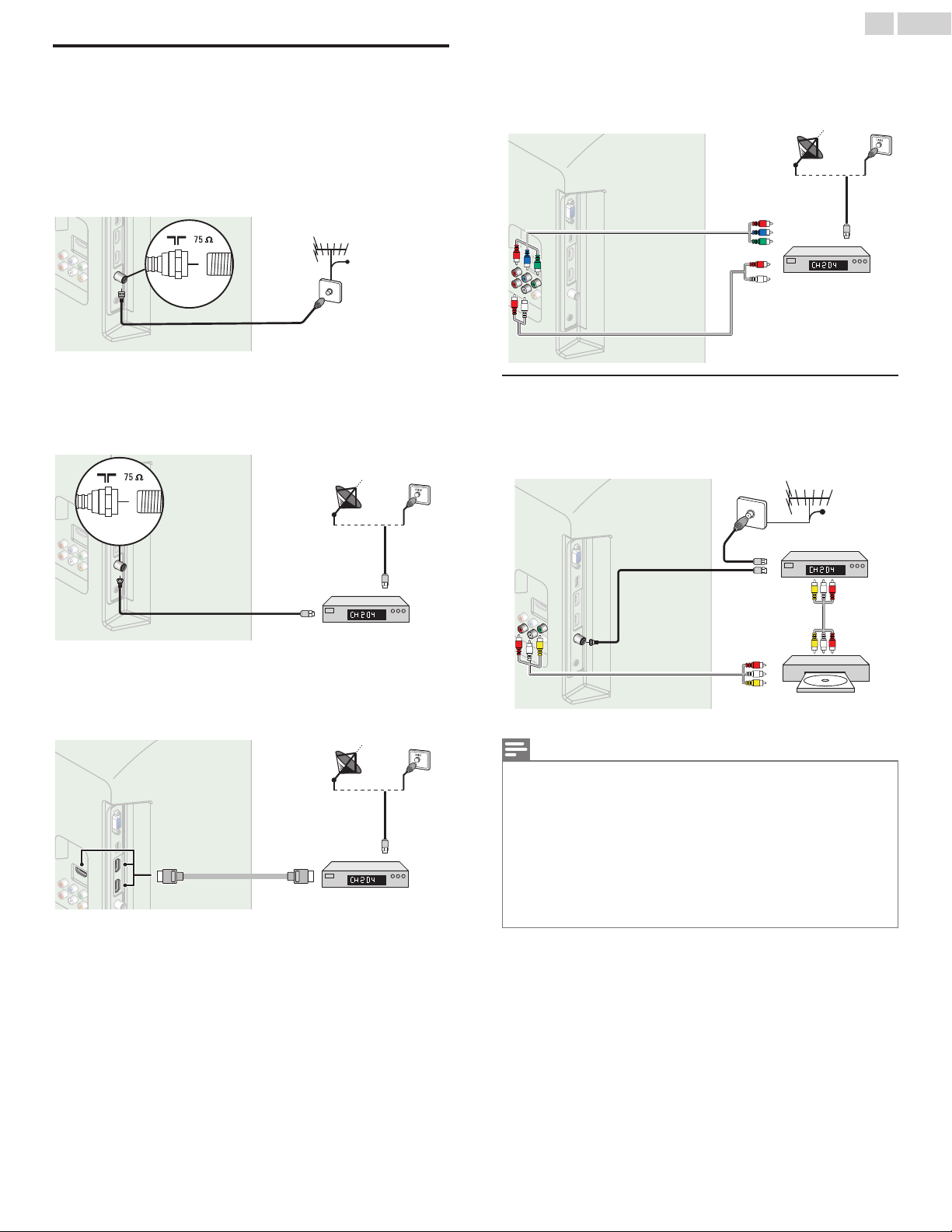
RF cable
RF cable
RF cable
OUT
IN
IN
IN
Cable
antenna
OUT
OUT
OUT
IN
IN
IN
IN
IN
IN
Set-top Box
RF cable
RF cable
RF cable
RF cable
antenna
Set-top Box
Set-top Box
HDMI cable
HDMI cable
Set-top Box
IN
RF cable
HDMI cable
OUT
ININ
Set-top Box
IN
RF cable
OUT
Component (Y/Pb/Pr)
Component (Y/Pb/Pr)
Video cables
Video cables
IN
IN
Audio (L/R) cables
Audio (L/R) cables
IN
IN
Component (Y/Pb/Pr)
Video cables
IN
OUT
Audio (L/R) cables
IN
RF cable
RF cable
OUT
OUT
OUT
Audio (L/R) + Video
cables
IN
IN
IN
Cable
RF cable
RF cable
RF cable
RF cable
Audio (L/R) + Video
Audio (L/R) + Video
cables
cables
RF cable
RF cable
IN
IN
OUT
OUT
IN
IN
IN
Set-top Box
OUT
OUT
OUT
OUT
Audio (L/R) + Video
cables
Audio (L/R) +
Video cables
IN
IN
IN
Blu-ray Disc/DVD
Recorder
11
.English
Connecting Antenna or Cable / Satellite / IPTV Box
Be sure your Antenna or another Device is connected properly before
plugging in the AC Power Cord.
If connecting to an Antenna through an RF cable
Any DTV Programs that are Broadcast in your area can be received for
free through an Antenna Connection.
If you connect a Set-top Box through an RF cable
If the TV is connected to a Cable / Satellite Set-top Box via a Coaxial
Connection, set the TV to channel 3/4 or the channel specified by the
service provider.
If connecting a Set-top Box through Component Video Input
If the TV is connected to a cable / satellite set-top box via Component
Video Input, make sure you select the correct Component Video Source
by using S SOURCE.
Connecting a Cable / Satellite / IPTV Box, Blu-ray Disc / DVD Recorder via Composite Connectors and Analog Audio
Do Not place your Recorder too close to the Screen because some
Recorders can be susceptible to Signals from the TV.
If connecting Cable / Satellite / IPTV Box using an HDMI cable
If the TV is connected to a Cable / Satellite Set-top Box via an HDMI cable,
make sure you select the correct Source by using SOURCE key on TV or
S
SOURCE key on Remote Control.
Note(s)
If you have any question about the DTV’s Antenna, visit www.antennaweb.org for further
●
information.
Depending on your Antenna system, you may need different types of combiners (mixers)
●
or separators (splitters) for HDTV Signal. The minimum RF bandpass on these Devices is
2,000MHz or 2GHz.
For your safety and to avoid damage to this Unit, please unplug the RF Coaxial Cable from
●
the Antenna Input jack before moving the Unit.
If you did use an Antenna to receive Analog TV, it should also work for DTV reception.
●
Outdoor or attic Antennas will be more effective than a Set-top Box or inside Antenna.
To Turn On your reception source easily between Antenna and Cable, Install an Antenna
●
selector.
If you are not receiving a Signal from your Cable service, contact the Cable provider.
●
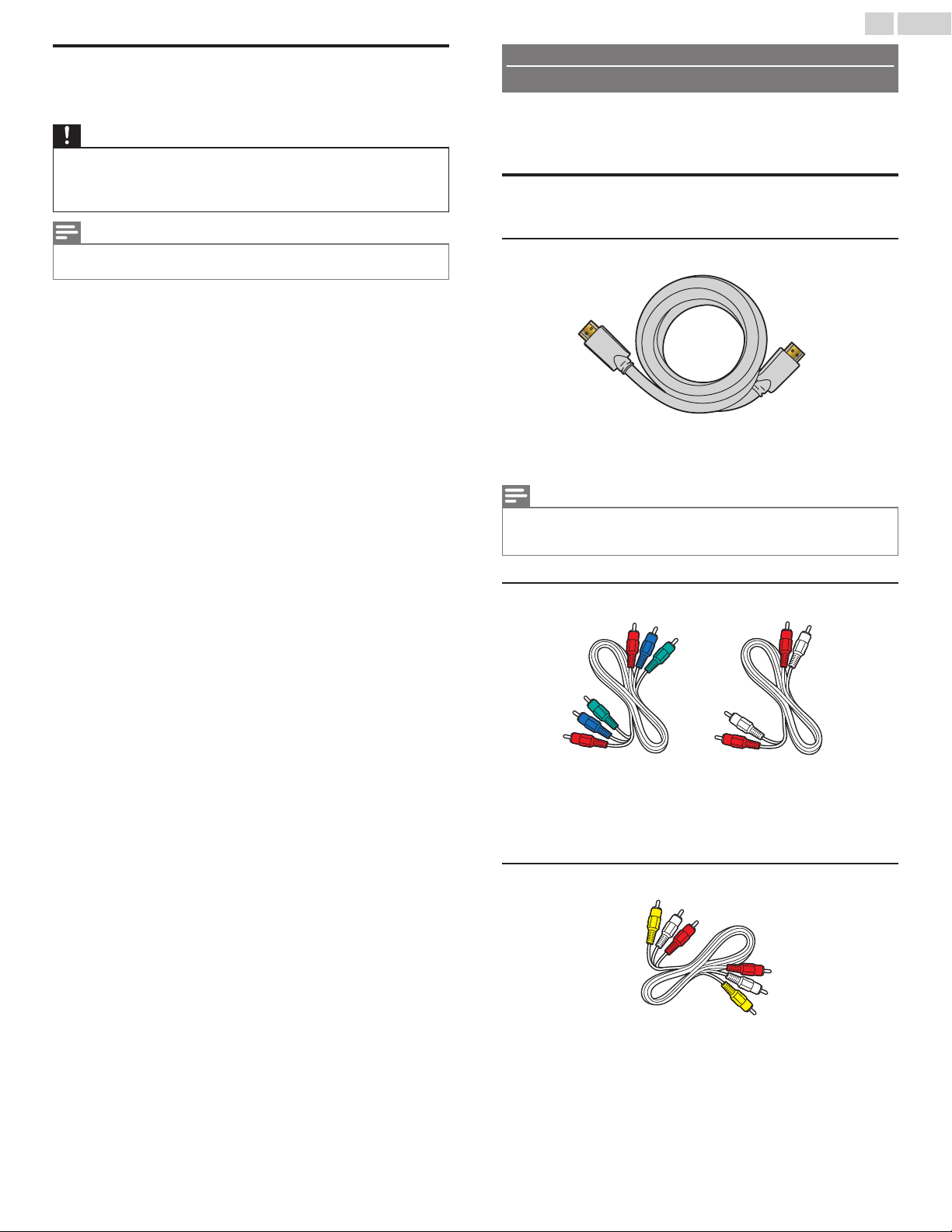
12
.English
Plugging in the AC Power Cord
Make sure All the Necessary Connections are made before the AC Power
Cord is plugged into an AC outlet.
Caution
●
Do Not connect the AC Power Cord to an AC Power Supply outside the indicated voltage
of this Unit (120V AC).
●
Connecting the AC Power Cord to a Power Supply outside of this range may result in
Unit failure, degradation or electrical shock.
Note(s)
●
Each time you plug in the AC Power Cord, no operations will be performed for several
seconds. This is not a malfunction.
No supplied cables are used with these connections:
●
Please purchase the Necessary Cables at your local store.
Before you connect the AC Power Cord:
Be sure other Devices are connected properly before plugging in the AC
Power Cord.
Selecting your Connection quality
HDMI - Highest quality
Supports high-definition Digital signals and gives highest picture and sound
quality. Video and Audio signals are combined in one cable. You must use
HDMI for full high-definition Video and to enable EasyLink (HDMI CEC).
Note(s)
●
Philips HDMI supports HDCP (High-bandwidth Digital Contents Protection).
HDCP is a form of Digital Rights Management that protects high definition content in Bluray Discs or DVDs.
Component (Y Pb Pr) - High quality
Supports high-definition Analog signals but gives lower picture quality than
HDMI. Component (Y/Pb/Pr) Video cables combine red / green / blue
Video cables with red / white Audio (L/R) Cables. Match the cable colors
when you connect to the TV.
Composite - Basic quality
For Analog Connections. Composite Video / Audio Analog cable usually
combine a yellow Video Cable with red / white Audio (L/R) Cables. With
this Unit, yellow cable must be connected to Y (green) jack on the
Component Video Input jacks.
