Page 1

Colour Television Chassis
TPM15.4L
LA
Contents Page Contents Page
1. Revision List 2
2. Technical Specs, Diversity, and Connections 2
3. Precautions, Notes, and Abbreviation List 5
4. Mechanical Instructions 9
Cable dressing (32" 5100 series) 9
Cable dressing (40" 5100 series) 10
Cable dressing (48" 5100 series) 10
5. Service Modes, Error Codes, and Fault Finding 13
6. Alignments 21
7. Circuit Descriptions 23
8. IC Data Sheets 28
9. Block Diagrams
Block diagram 5100 series 33
10. Circuit Diagrams and PWB Layouts Drawing PWB
A 715G6550 PSU
A 715G6934 PSU 38 40-41
A 715G6338 PSU 42 47-48
B 715G6962 SSB 49 65-66
J 715G6167 IR/LED Panel 67 68
E 715G6316 Keyboard control panel 69 70
11. Styling Sheets
5100 series 32" 71
5100 series 40" 72
5100 series 48" 73
34 36-37
Published by YPC/SC 1513 Quality Printed in the Netherlands Subject to modification EN 3122 785 19860
2015-Mar-27
2015 ©
TP Vision Netherlands B.V.
All rights reserved. Specifications are subject to change without notice. Trademarks are the
property of Koninklijke Philips Electronics N.V. or their respective owners.
TP Vision Netherlands B.V. reserves the right to change products at any time without being obliged to adjust
earlier supplies accordingly.
PHILIPS and the PHILIPS’ Shield Emblem are used under license from Koninklijke Phili ps Electronics N.V.
Page 2
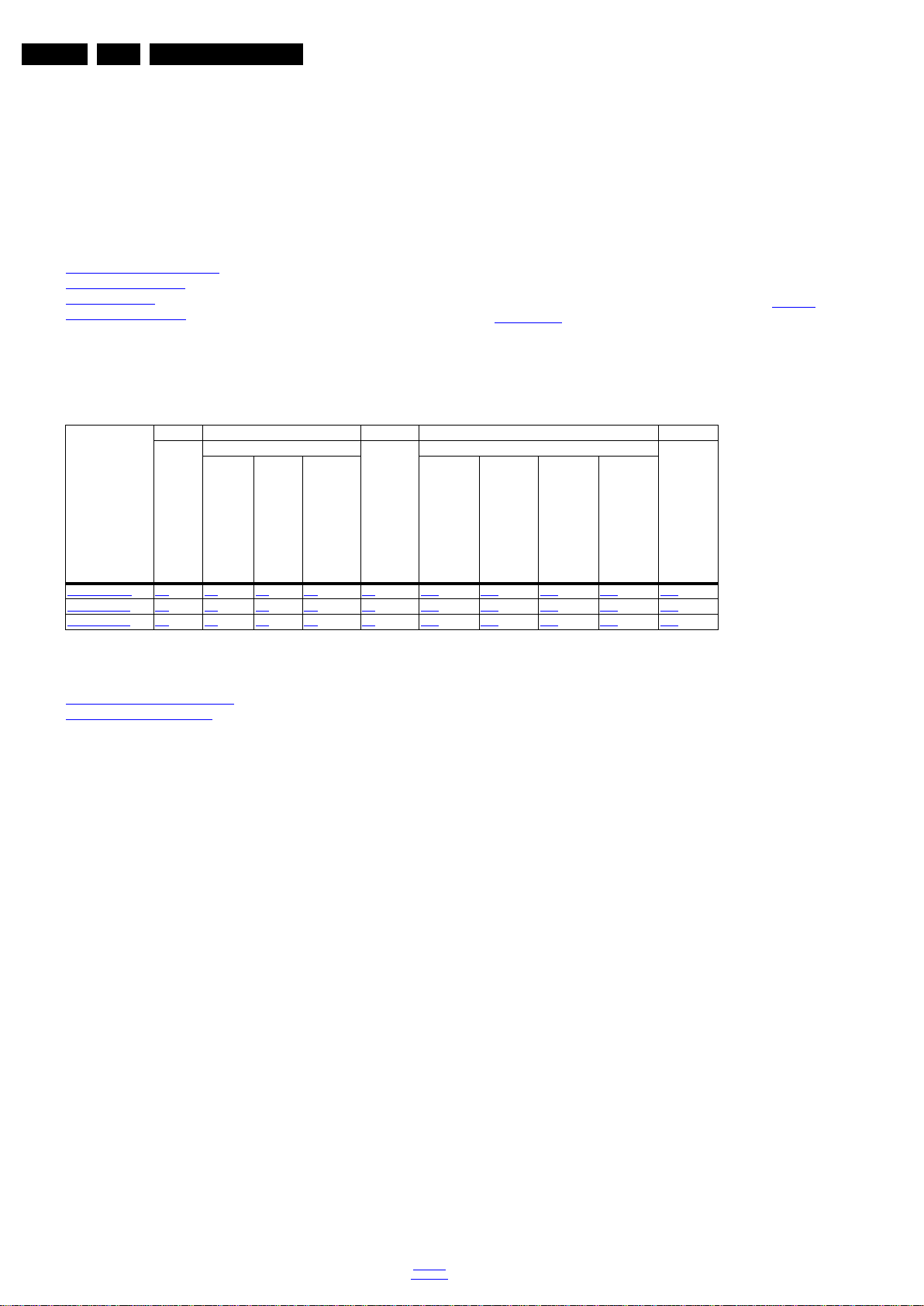
EN 2 TPM15.4L LA1.
Revision List
1. Revision List
Manual xxxx xxx xxxx.0
• First release.
2. Technical Specs, Diversity, and Connections
Index of this chapter:
• Specifications are indicative (subject to change).
2.1 Technical Specifications
2.2 Directions for Use
2.3 Connections
2.4 Chassis Overview
2.1 Technical Specifications
For on-line product support please use the links in back to
div.table 2-1. Here is product information available, as well as
getting started, user manuals, frequently asked questions and
Notes:
software & drivers.
• Figures can deviate due to the different set executions.
Table 2-1 Described Model Numbers and Diversity
24 9 10 11
CTN
32PHG5100/77 2-1 4-1 4-4 4-5 9.1 10.1 10.4 10.5 10.6 11.1
40PFG5100/77 2-1 4-2 4-4 4-5 9.1 10.2 10.4 10.5 10.6 11.2
48PFG5100/77 2-1 4-3 4-4 4-5 9.1 10.3 10.4 10.5 10.6 11.3
Mechanics
Connection Overview
Wire Dressing
Rear Cover Removal
Schematics
SSB Removal
Block Diagram
Power Supply
SSB
2.2 Directions for Use
Directions for use can be downloaded from the following
websites:
http://www.philips.com/support
http://www.p4c.philips.com
J (IR/LED)
E (Key board/Leading Edge)
Styling
2015-Mar-27
back to
div.table
Page 3

2.3 Connections
R
R
L
L
CVBS 1
CVBS 2
SPDIF
OUT
SERV.U
NETWORK
TV ANTENNA
75 W
HDMI
ARC
HDMI2
HDMI1
USB
SIDE CONNECTORS
REAR CONNECTORS
19860_001.eps
9
5
10
8
7
1
2
3
4
6
1 2 3 4
10000_022_090121.eps
090121
10000_017_090121.eps
090428
19
1
18 2
Technical Specs, Diversity, and Connections
EN 3TPM15.4L LA 2.
Figure 2-1 Connection overview
Note: The following connector colour abbreviations are used
(acc. to DIN/IEC 757): Bk= Black, Bu= Blue, Gn= Green,
Gy= Grey, Rd= Red, Wh= White, Ye= Yellow.
9 -D0- Data channel j
10 - CLK+ Data channel j
11 - Shield Gnd H
12 - CLK- Data channel j
2.3.1 Side Connections
13 - Easylink/CEC Control channel jk
14 - ARC Audio Return Channel k
1 - USB2 2.0
15 - DDC_SCL DDC clock j
16 - DDC_SDA DDC data jk
17 - Ground Gnd H
18 - +5V j
19 - HPD Hot Plug Detect j
20 - Ground Gnd H
Figure 2-2 USB (type A)
1-+5V k
2 -Data (-) jk
3 -Data (+) jk
4 -Ground Gnd H
2 - HDMI ARG: Digital Video - In, Digital Audio with ARC In/Out
3- Head phone (Output)
Bk -Head phone 80 - 600 W / 10 mW
4- TV ANTENNA - In
Signal input from an antenna, cable or satellite.
2.3.2 Rear Connections
ot
5 - Service / UART
1 -Ground Gnd H
2 -UART_TX Transmit k
3 -UART_RX Receive j
Figure 2-3 HDMI (type A) connector
1 -D2+ Data channel j
2-Shield Gnd H
3 -D2- Data channel j
4 -D1+ Data channel j
5-Shield Gnd H
6 -D1- Data channel j
7 -D0+ Data channel j
8-Shield Gnd H
back to
div.table
6- Cinch: Digital Audio - Out
BK - Coaxial 0.4 - 0.6V
/ 75 kq
PP
2015-Mar-27
Page 4

EN 4 TPM15.4L LA2.
10000_017_090121.eps
090428
19
1
18 2
10000_017_090121.eps
090428
19
1
18 2
10000_025_090121.eps
120320
Technical Specs, Diversity, and Connections
7- HDMI 1: Digital Video - In, Digital Audio with ARC - In/Out
Figure 2-4 HDMI (type A) connector
1 -D2+ Data channel j
2-Shield Gnd H
3 -D2- Data channel j
4 -D1+ Data channel j
5-Shield Gnd H
6 -D1- Data channel j
7 -D0+ Data channel j
8-Shield Gnd H
9 -D0- Data channel j
10 - CLK+ Data channel j
11 - Shield Gnd H
12 - CLK- Data channel j
13 - Easylink/CEC Control channel jk
14 - ARC Audio Return Channel k
15 - DDC_SCL DDC clock j
16 - DDC_SDA DDC data jk
17 - Ground Gnd H
18 - +5V j
19 - HPD Hot Plug Detect j
20 - Ground Gnd H
8- HDMI 2: Digital Video - In, Digital Audio with ARC - In/Out
6 -D1- Data channel j
7 -D0+ Data channel j
8 -Shield Gnd H
9 -D0- Data channel j
10 - CLK+ Data channel j
11 - Shield Gnd H
12 - CLK- Data channel j
13 - Easylink/CEC Control channel jk
14 - ARC Audio Return Channel k
15 - DDC_SCL DDC clock j
16 - DDC_SDA DDC data jk
17 - Ground Gnd H
18 - +5V j
19 - HPD Hot Plug Detect j
20 - Ground Gnd H
9 - RJ45: Ethernet
Figure 2-6 Ethernet connector
1 -TD+ Transmit signal k
2 -TD- Transmit signal k
3 -RD+ Receive signal j
4 -CT Centre Tap: DC level fixation
5 -CT Centre Tap: DC level fixation
6 -RD- Receive signal j
7 -GND Gnd H
8 -GND Gnd H
Figure 2-5 HDMI (type A) connector
1 -D2+ Data channel j
2-Shield Gnd H
3 -D2- Data channel j
4 -D1+ Data channel j
5-Shield Gnd H
2.4 Chassis Overview
Refer to 9. Block Diagrams for PWB/CBA locations.
10 - EXT: Video YPbPr - In, Audio - In
Gn - Video - CBVS2 1 V
Wh -Audio - L 0.5 V
Rd -Audio - R 0.5 V
/ 75 W jq
PP
/ 10 kW jq
RMS
/ 10 kW jq
RMS
2015-Mar-27
back to
div.table
Page 5
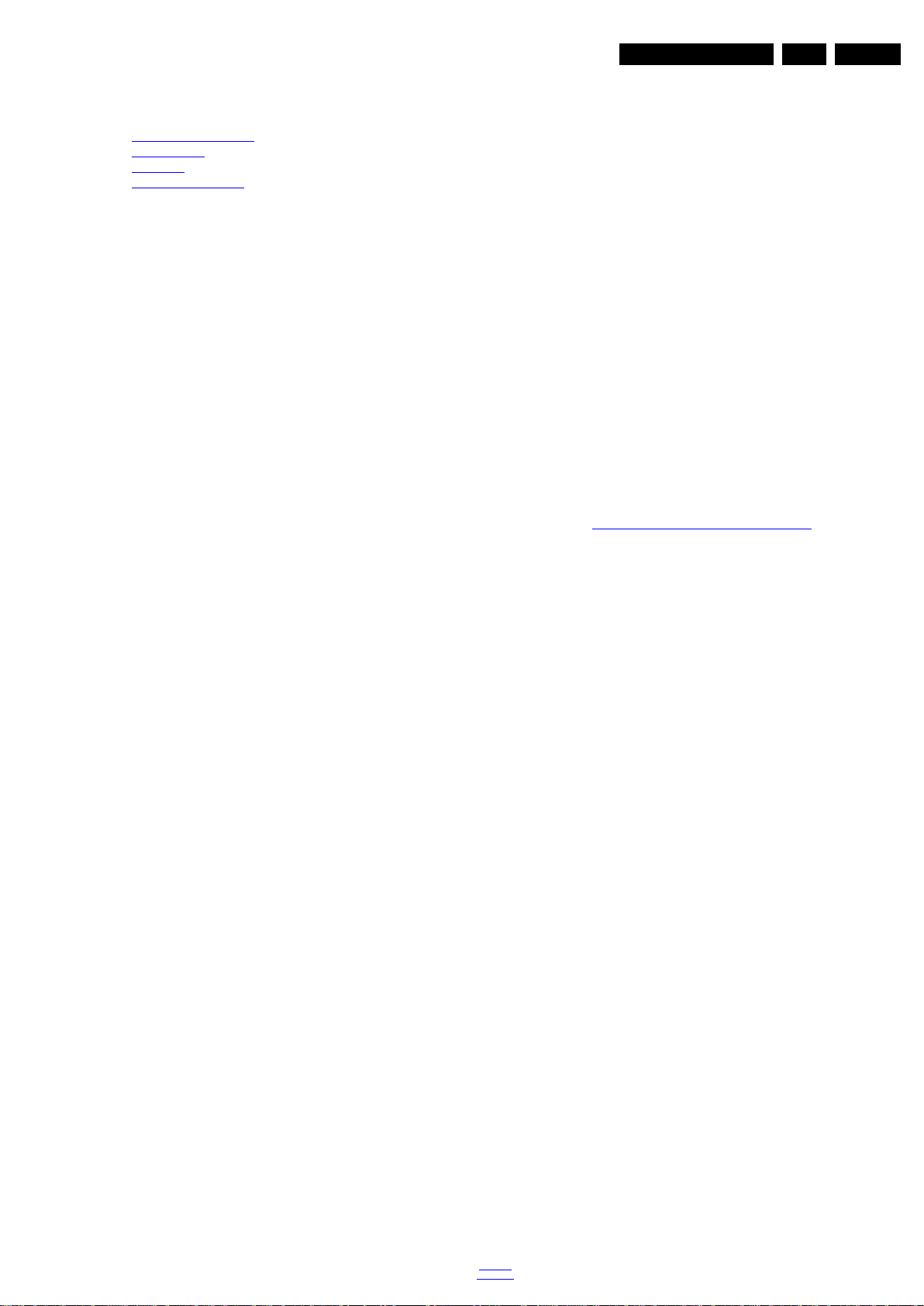
Precautions, Notes, and Abbreviation List
3. Precautions, Notes, and Abbreviation List
Index of this chapter:
3.1 Safety Instructions
3.2 Warnings
3.3 Notes
3.4 Abbreviation List
3.1 Safety Instructions
Safety regulations require the following during a repair:
• Connect the set to the Mains/AC Power via an isolation
transformer (> 800 VA).
• Replace safety components, indicated by the symbol h,
only by components identical to the original ones. Any
other component substitution (other than original type) may
increase risk of fire or electrical shock hazard.
Safety regulations require that after a repair, the set must be
returned in its original condition. Pay in particular attention to
the following points:
• Route the wire trees correctly and fix them with the
mounted cable clamps.
• Check the insulation of the Mains/AC Power lead for
external damage.
• Check the strain relief of the Mains/AC Power cord for
proper function.
• Check the electrical DC resistance between the Mains/AC
Power plug and the secondary side (only for sets that have
a Mains/AC Power isolated power supply):
1. Unplug the Mains/AC Power cord and connect a wire
between the two pins of the Mains/AC Power plug.
2. Set the Mains/AC Power switch to the “on” position
(keep the Mains/AC Power cord unplugged!).
3. Measure the resistance value between the pins of the
Mains/AC Power plug and the metal shielding of the
tuner or the aerial connection on the set. The reading
should be between 4.5 M and 12 M.
4. Switch “off” the set, and remove the wire between the
two pins of the Mains/AC Power plug.
• Check the cabinet for defects, to prevent touching of any
inner parts by the customer.
3.2 Warnings
• All ICs and many other semiconductors are susceptible to
electrostatic discharges (ESD w). Careless handling
during repair can reduce life drastically. Make sure that,
during repair, you are connected with the same potential as
the mass of the set by a wristband with resistance. Keep
components and tools also at this same potential.
• Be careful during measurements in the high voltage
section.
• Never replace modules or other components while the unit
is switched “on”.
• When you align the set, use plastic rather than metal tools.
This will prevent any short circuits and the danger of a
circuit becoming unstable.
3.3 Notes
3.3.1 General
• Measure the voltages and waveforms with regard to the
chassis (= tuner) ground (H), or hot ground (I), depending
on the tested area of circuitry. The voltages and waveforms
shown in the diagrams are indicative. Measure them in the
Service Default Mode with a colour bar signal and stereo
sound (L: 3 kHz, R: 1 kHz unless stated otherwise) and
picture carrier at 475.25 MHz for PAL, or 61.25 MHz for
NTSC (channel 3).
• Where necessary, measure the waveforms and voltages
with (D) and without (E) aerial signal. Measure the
voltages in the power supply section both in normal
operation (G) and in stand-by (F). These values are
indicated by means of the appropriate symbols.
3.3.2 Schematic Notes
• All resistor values are in ohms, and the value multiplier is
often used to indicate the decimal point location (e.g. 2K2
indicates 2.2 k).
• Resistor values with no multiplier may be indicated with
either an “E” or an “R” (e.g. 220E or 220R indicates 220 ).
• All capacitor values are given in micro-farads (10
nano-farads (n 10
• Capacitor values may also use the value multiplier as the
decimal point indication (e.g. 2p2 indicates 2.2 pF).
• An “asterisk” (*) indicates component usage varies. Refer
to the diversity tables for the correct values.
• The correct component values are listed on the Philips
Spare Parts Web Portal.
3.3.3 Spare Parts
For the latest spare part overview, consult your Philips Spare
Part web portal.
3.3.4 BGA (Ball Grid Array) ICs
Introduction
For more information on how to handle BGA devices, visit this
URL: http://www.atyourservice-magazine.com
“Magazine”, then go to “Repair downloads”. Here you will find
Information on how to deal with BGA-ICs.
BGA Temperature Profiles
For BGA-ICs, you must use the correct temperature-profile.
Where applicable and available, this profile is added to the IC
Data Sheet information section in this manual.
3.3.5 Lead-free Soldering
Due to lead-free technology some rules have to be respected
by the workshop during a repair:
• Use only lead-free soldering tin. If lead-free solder paste is
required, please contact the manufacturer of your soldering
equipment. In general, use of solder paste within
workshops should be avoided because paste is not easy to
store and to handle.
• Use only adequate solder tools applicable for lead-free
soldering tin. The solder tool must be able:
– To reach a solder-tip temperature of at least 400°C.
– To stabilize the adjusted temperature at the solder-tip.
– To exchange solder-tips for different applications.
• Adjust your solder tool so that a temperature of around
360°C - 380°C is reached and stabilized at the solder joint.
Heating time of the solder-joint should not exceed ~ 4 sec.
Avoid temperatures above 400°C, otherwise wear-out of
tips will increase drastically and flux-fluid will be destroyed.
To avoid wear-out of tips, switch “off” unused equipment or
reduce heat.
• Mix of lead-free soldering tin/parts with leaded soldering
tin/parts is possible but PHILIPS recommends strongly to
avoid mixed regimes. If this cannot be avoided, carefully
clear the solder-joint from old tin and re-solder with new tin.
3.3.6 Alternative BOM identification
It should be noted that on the European Service website,
“Alternative BOM” is referred to as “Design variant”.
The third digit in the serial number (example:
AG2B0335000001) indicates the number of the alternative
B.O.M. (Bill Of Materials) that has been used for producing the
specific TV set. In general, it is possible that the same TV
model on the market is produced with e.g. two different types
of displays, coming from two different suppliers. This will then
back to
div.table
-9
), or pico-farads (p 10
. Select
EN 5TPM15.4L LA 3.
-6
),
-12
).
2015-Mar-27
Page 6
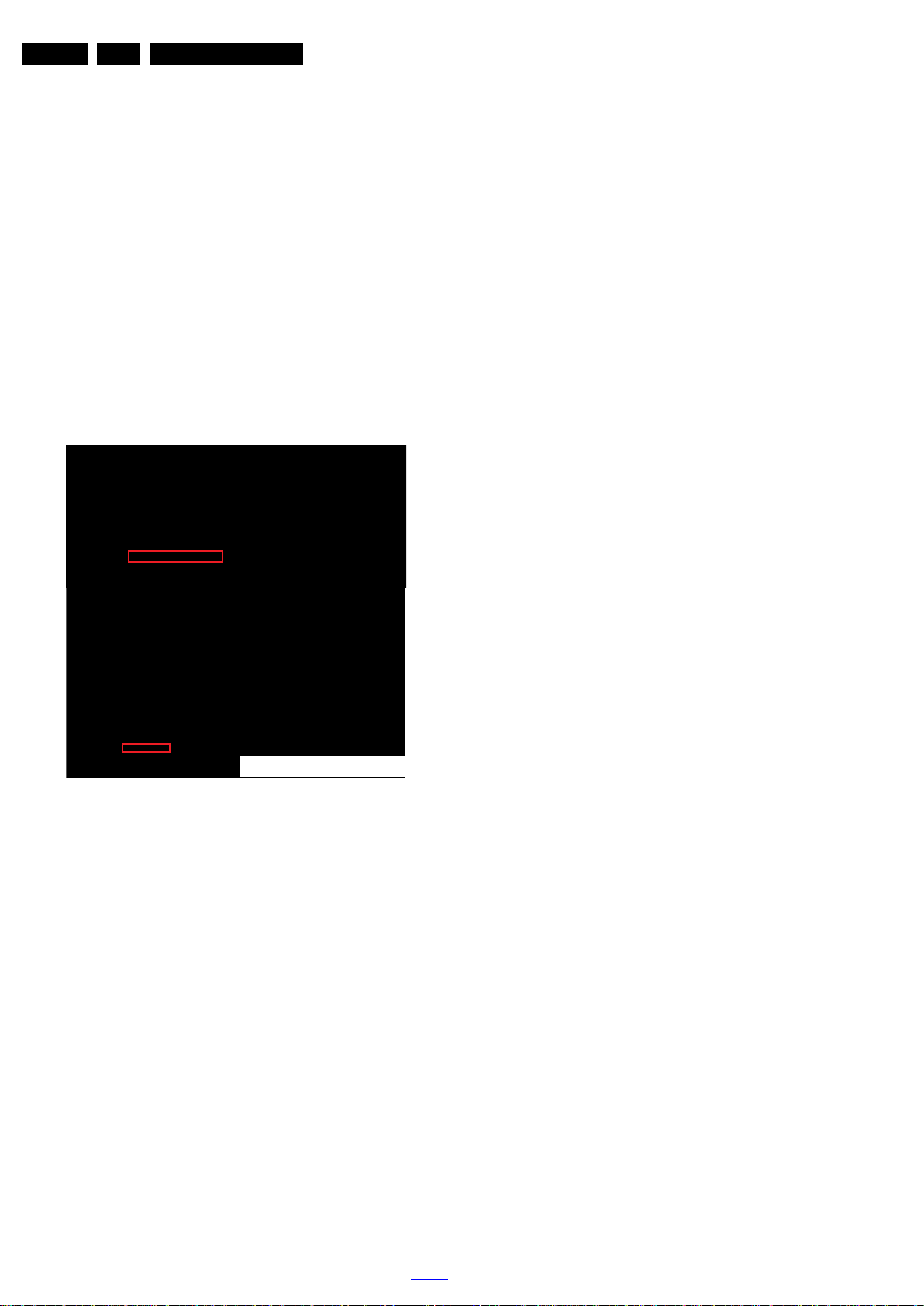
EN 6 TPM15.4L LA3.
10000_053_110228.eps
110228
Precautions, Notes, and Abbreviation List
result in sets which have the same CTN (Commercial Type
Number; e.g. 28PW9515/12) but which have a different B.O.M.
number.
By looking at the third digit of the serial number, one can
identify which B.O.M. is used for the TV set he is working with.
If the third digit of the serial number contains the number “1”
(example: AG1B033500001), then the TV set has been
manufactured according to B.O.M. number 1. If the third digit is
a “2” (example: AG2B0335000001), then the set has been
produced according to B.O.M. no. 2. This is important for
ordering the correct spare parts!
For the third digit, the numbers 1...9 and the characters A...Z
can be used, so in total: 9 plus 26= 35 different B.O.M.s can be
indicated by the third digit of the serial number.
Identification: The bottom line of a type plate gives a 14-digit
serial number. Digits 1 and 2 refer to the production centre (e.g.
SN is Lysomice, RJ is Kobierzyce), digit 3 refers to the B.O.M.
code, digit 4 refers to the Service version change code, digits 5
and 6 refer to the production year, and digits 7 and 8 refer to
production week (in example below it is 2010 week 10 / 2010
week 17). The 6 last digits contain the serial number.
Figure 3-1 Serial number (example)
3.3.7 Board Level Repair (BLR) or Component Level Repair (CLR)
If a board is defective, consult your repair procedure to decide
if the board has to be exchanged or if it should be repaired on
component level.
If your repair procedure says the board should be exchanged
completely, do not solder on the defective board. Otherwise, it
cannot be returned to the O.E.M. supplier for back charging!
3.3.8 Practical Service Precautions
• It makes sense to avoid exposure to electrical shock.
While some sources are expected to have a possible
dangerous impact, others of quite high potential are of
limited current and are sometimes held in less regard.
• Always respect voltages. While some may not be
dangerous in themselves, they can cause unexpected
reactions that are best avoided. Before reaching into a
powered TV set, it is best to test the high voltage insulation.
It is easy to do, and is a good service precaution.
3.4 Abbreviation List
0/6/12 SCART switch control signal on A/V
board. 0 = loop through (AUX to TV),
6 = play 16 : 9 format, 12 = play 4 : 3
format
AARA Automatic Aspect Ratio Adaptation:
algorithm that adapts aspect ratio to
remove horizontal black bars; keeps
the original aspect ratio
ACI Automatic Channel Installation:
algorithm that installs TV channels
directly from a cable network by
means of a predefined TXT page
ADC Analogue to Digital Converter
AFC Automatic Frequency Control: control
signal used to tune to the correct
frequency
AGC Automatic Gain Control: algorithm that
controls the video input of the feature
box
AM Amplitude Modulation
AP Asia Pacific
AR Aspect Ratio: 4 by 3 or 16 by 9
ASF Auto Screen Fit: algorithm that adapts
aspect ratio to remove horizontal black
bars without discarding video
information
ATSC Advanced Television Systems
Committee, the digital TV standard in
the USA
ATV See Auto TV
Auto TV A hardware and software control
system that measures picture content,
and adapts image parameters in a
dynamic way
AV External Audio Video
AVC Audio Video Controller
AVIP Audio Video Input Processor
B/G Monochrome TV system. Sound
carrier distance is 5.5 MHz
BDS Business Display Solutions (iTV)
BLR Board-Level Repair
BTSC Broadcast Television Standard
Committee. Multiplex FM stereo sound
system, originating from the USA and
used e.g. in LATAM and AP-NTSC
countries
B-TXT Blue TeleteXT
C Centre channel (audio)
CEC Consumer Electronics Control bus:
remote control bus on HDMI
connections
CL Constant Level: audio output to
connect with an external amplifier
CLR Component Level Repair
ComPair Computer aided rePair
CP Connected Planet / Copy Protection
CSM Customer Service Mode
CTI Color Transient Improvement:
manipulates steepness of chroma
transients
CVBS Composite Video Blanking and
Synchronization
DAC Digital to Analogue Converter
DBE Dynamic Bass Enhancement: extra
low frequency amplification
DCM Data Communication Module. Also
referred to as System Card or
Smartcard (for iTV).
DDC See “E-DDC”
D/K Monochrome TV system. Sound
carrier distance is 6.5 MHz
DFI Dynamic Frame Insertion
DFU Directions For Use: owner's manual
DMR Digital Media Reader: card reader
DMSD Digital Multi Standard Decoding
DNM Digital Natural Motion
2015-Mar-27
back to
div.table
Page 7

Precautions, Notes, and Abbreviation List
EN 7TPM15.4L LA 3.
DNR Digital Noise Reduction: noise
reduction feature of the set
DRAM Dynamic RAM
DRM Digital Rights Management
DSP Digital Signal Processing
DST Dealer Service Tool: special remote
control designed for service
technicians
DTCP Digital Transmission Content
Protection; A protocol for protecting
digital audio/video content that is
traversing a high speed serial bus,
such as IEEE-1394
DVB-C Digital Video Broadcast - Cable
DVB-T Digital Video Broadcast - Terrestrial
DVD Digital Versatile Disc
DVI(-d) Digital Visual Interface (d= digital only)
E-DDC Enhanced Display Data Channel
(VESA standard for communication
channel and display). Using E-DDC,
the video source can read the EDID
information form the display.
EDID Extended Display Identification Data
(VESA standard)
EEPROM Electrically Erasable and
Programmable Read Only Memory
EMI Electro Magnetic Interference
EPG Electronic Program Guide
EPLD Erasable Programmable Logic Device
EU Europe
EXT EXTernal (source), entering the set by
SCART or by cinches (jacks)
FDS Full Dual Screen (same as FDW)
FDW Full Dual Window (same as FDS)
FLASH FLASH memory
FM Field Memory or Frequency
Modulation
FPGA Field-Programmable Gate Array
FTV Flat TeleVision
Gb/s Giga bits per second
G-TXT Green TeleteXT
H H_sync to the module
HD High Definition
HDD Hard Disk Drive
HDCP High-bandwidth Digital Content
Protection: A “key” encoded into the
HDMI/DVI signal that prevents video
data piracy. If a source is HDCP coded
and connected via HDMI/DVI without
the proper HDCP decoding, the
picture is put into a “snow vision” mode
or changed to a low resolution. For
normal content distribution the source
and the display device must be
enabled for HDCP “software key”
decoding.
HDMI High Definition Multimedia Interface
HP HeadPhone
I Monochrome TV system. Sound
2
C Inter IC bus
I
2
I
D Inter IC Data bus
2
S Inter IC Sound bus
I
carrier distance is 6.0 MHz
IF Intermediate Frequency
IR Infra Red
IRQ Interrupt Request
ITU-656 The ITU Radio communication Sector
(ITU-R) is a standards body
subcommittee of the International
Telecommunication Union relating to
radio communication. ITU-656 (a.k.a.
SDI), is a digitized video format used
for broadcast grade video.
Uncompressed digital component or
digital composite signals can be used.
back to
div.table
The SDI signal is self-synchronizing,
uses 8 bit or 10 bit data words, and has
a maximum data rate of 270 Mbit/s,
with a minimum bandwidth of 135
MHz.
iTV Institutional TeleVision; TV sets for
hotels, hospitals etc.
LS Last Status; The settings last chosen
by the customer and read and stored
in RAM or in the NVM. They are called
at start-up of the set to configure it
according to the customer's
preferences
LATAM Latin America
LCD Liquid Crystal Display
LED Light Emitting Diode
L/L' Monochrome TV system. Sound
carrier distance is 6.5 MHz. L' is Band
I, L is all bands except for Band I
LPL LG.Philips LCD (supplier)
LS Loudspeaker
LVDS Low Voltage Differential Signalling
Mbps Mega bits per second
M/N Monochrome TV system. Sound
carrier distance is 4.5 MHz
MHEG Part of a set of international standards
related to the presentation of
multimedia information, standardised
by the Multimedia and Hypermedia
Experts Group. It is commonly used as
a language to describe interactive
television services
MIPS Microprocessor without Interlocked
Pipeline-Stages; A RISC-based
microprocessor
MOP Matrix Output Processor
MOSFET Metal Oxide Silicon Field Effect
Transistor, switching device
MPEG Motion Pictures Experts Group
MPIF Multi Platform InterFace
MUTE MUTE Line
MTV Mainstream TV: TV-mode with
Consumer TV features enabled (iTV)
NC Not Connected
NICAM Near Instantaneous Compounded
Audio Multiplexing. This is a digital
sound system, mainly used in Europe.
NTC Negative Temperature Coefficient,
non-linear resistor
NTSC National Television Standard
Committee. Color system mainly used
in North America and Japan. Color
carrier NTSC M/N= 3.579545 MHz,
NTSC 4.43= 4.433619 MHz (this is a
VCR norm, it is not transmitted off-air)
NVM Non-Volatile Memory: IC containing
TV related data such as alignments
O/C Open Circuit
OSD On Screen Display
OAD Over the Air Download. Method of
software upgrade via RF transmission.
Upgrade software is broadcasted in
TS with TV channels.
OTC On screen display Teletext and
Control; also called Artistic (SAA5800)
P50 Project 50: communication protocol
between TV and peripherals
PAL Phase Alternating Line. Color system
mainly used in West Europe (colour
carrier = 4.433619 MHz) and South
America (colour carrier
PAL M = 3.575612 MHz and
PAL N = 3.582056 MHz)
PCB Printed Circuit Board (same as “PWB”)
PCM Pulse Code Modulation
2015-Mar-27
Page 8

EN 8 TPM15.4L LA3.
Precautions, Notes, and Abbreviation List
PDP Plasma Display Panel
PFC Power Factor Corrector (or
Pre-conditioner)
PIP Picture In Picture
PLL Phase Locked Loop. Used for e.g.
FST tuning systems. The customer
can give directly the desired frequency
POD Point Of Deployment: a removable
CAM module, implementing the CA
system for a host (e.g. a TV-set)
POR Power On Reset, signal to reset the uP
PSDL Power Supply for Direct view LED
backlight with 2D-dimming
PSL Power Supply with integrated LED
drivers
PSLS Power Supply with integrated LED
drivers with added Scanning
functionality
PTC Positive Temperature Coefficient,
non-linear resistor
PWB Printed Wiring Board (same as “PCB”)
PWM Pulse Width Modulation
QRC Quasi Resonant Converter
QTNR Quality Temporal Noise Reduction
QVCP Quality Video Composition Processor
RAM Random Access Memory
RGB Red, Green, and Blue. The primary
color signals for TV. By mixing levels
of R, G, and B, all colors (Y/C) are
reproduced.
RC Remote Control
RC5 / RC6 Signal protocol from the remote
control receiver
RESET RESET signal
ROM Read Only Memory
RSDS Reduced Swing Differential Signalling
data interface
R-TXT Red TeleteXT
SAM Service Alignment Mode
S/C Short Circuit
SCART Syndicat des Constructeurs
d'Appareils Radiorécepteurs et
SCL Serial Clock I
Téléviseurs
SCL-F CLock Signal on Fast I
SD Standard Definition
SDA Serial Data I
SDA-F DAta Signal on Fast I
2
C
2
C bus
2
C
2
C bus
SDI Serial Digital Interface, see “ITU-656”
SDRAM Synchronous DRAM
SECAM SEequence Couleur Avec Mémoire.
Colour system mainly used in France
and East Europe. Colour
carriers = 4.406250 MHz and
4.250000 MHz
SIF Sound Intermediate Frequency
SMPS Switched Mode Power Supply
SoC System on Chip
SOG Sync On Green
SOPS Self Oscillating Power Supply
SPI Serial Peripheral Interface bus; a
4-wire synchronous serial data link
standard
S/PDIF Sony Philips Digital InterFace
SRAM Static RAM
SRP Service Reference Protocol
SSB Small Signal Board
SSC Spread Spectrum Clocking, used to
reduce the effects of EMI
STB Set Top Box
STBY STand-BY
SVGA 800 × 600 (4:3)
SVHS Super Video Home System
SW Software
SWAN Spatial temporal Weighted Averaging
Noise reduction
SXGA 1280 × 1024
TFT Thin Film Transistor
THD Total Harmonic Distortion
TMDS Transmission Minimized Differential
Signalling
TS Transport Stream
TXT TeleteXT
TXT-DW Dual Window with TeleteXT
UI User Interface
uP Microprocessor
UXGA 1600 × 1200 (4:3)
V V-sync to the module
VESA Video Electronics Standards
Association
VGA 640 × 480 (4:3)
VL Variable Level out: processed audio
output toward external amplifier
VSB Vestigial Side Band; modulation
method
WYSIWYR What You See Is What You Record:
record selection that follows main
picture and sound
WXGA 1280 × 768 (15:9)
XTAL Quartz crystal
XGA 1024 × 768 (4:3)
Y Luminance signal
Y/C Luminance (Y) and Chrominance (C)
signal
YPbPr Component video. Luminance and
scaled color difference signals (B-Y
and R-Y)
YUV Component video
2015-Mar-27
back to
div.table
Page 9

4. Mechanical Instructions
19860_100.eps
CN601 CN413
CN401
CN701
CN702
CN703
CN8602
CN9101
MAIN POWER SUPPLY
(1054)
A
SSB
(1053)
B
ECN413
ECN701
ECN701
ECN703
ECN601
ECN401
ECN703
ECN702
ECN601
ECN401
ECN702
LOUDSPEAKER
(1184)
LOUDSPEAKER
(1184)
IR/LED BOARD
(1056)
J
KEYBOARD CONTROL
(1057)
E
CN01
WIFI MODULE
W
WiFi01
RF4CE MODULE
(1076)
Index of this chapter:
4.1 Cable Dressing
4.2 Service Positions
4.3 Assembly/Panel Removal
4.4 Set Re-assembly
4.1 Cable Dressing
Mechanical Instructions
Notes:
• Figures below can deviate slightly from the actual situation,
due to the different set executions.
EN 9TPM15.4L LA 4.
Figure 4-1 Cable dressing (32" 5100 series)
back to
div.table
2015-Mar-27
Page 10
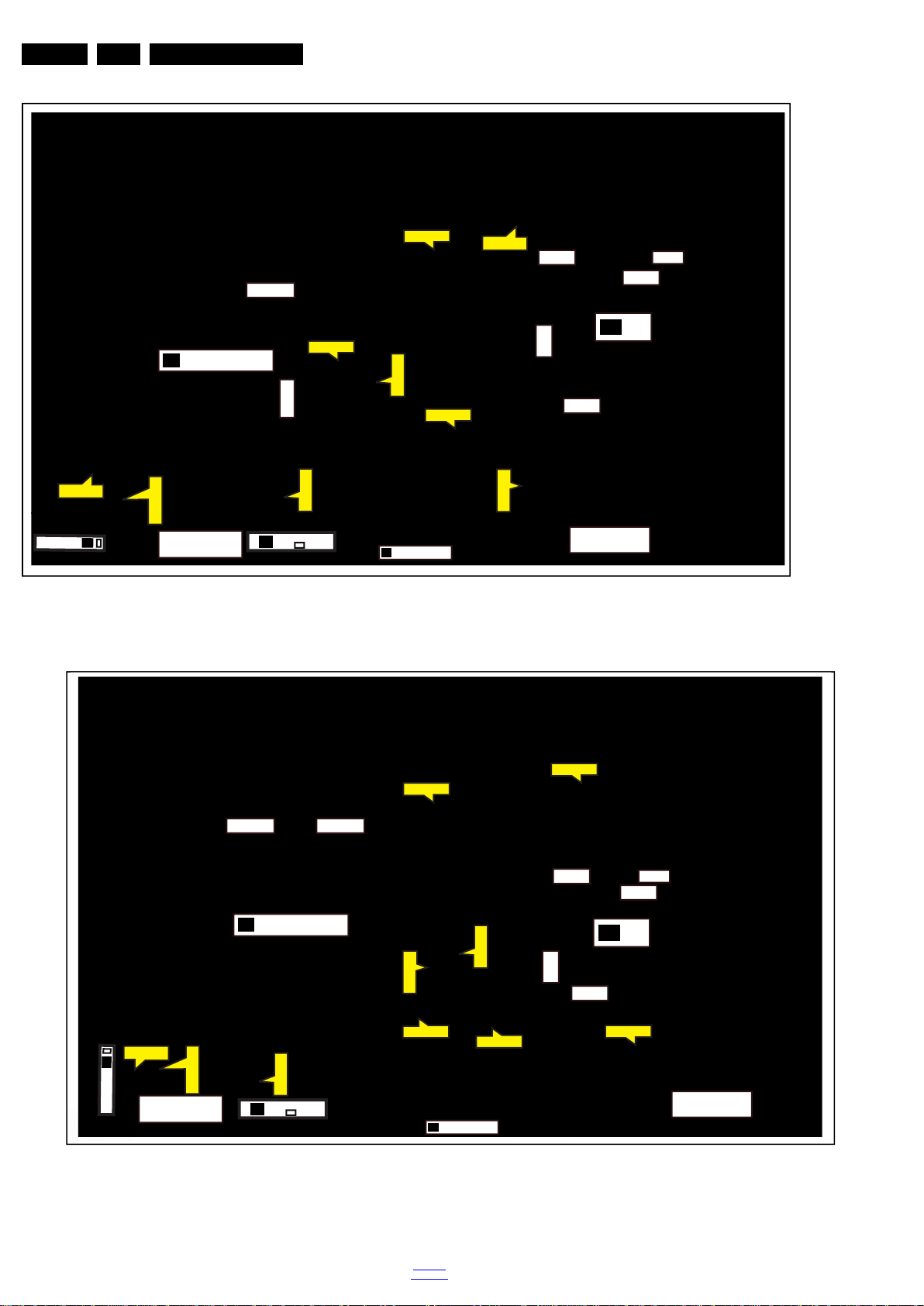
EN 10 TPM15.4L LA4.
19860_101.eps
CN601
CN401
CN701
CN702
CN703
CN8601
CN9101
MAIN POWER SUPPLY
(1054)
A
SSB
(1053)
B
ECN401
ECN701
ECN702
ECN601
ECN701
ECN702
ECN601
ECN703
ECN703
LOUDSPEAKER
(1184)
LOUDSPEAKER
(1184)
IR/LED BOARD
(1056)
J
KEYBOARD CONTROL
(1057)
E
CN01
WIFI MODULE
W
WiFi01
19860_102.eps
CN601
CN401
CN701
CN702
CN703
CN9301CN8101
MAIN POWER SUPPLY
(1054)
A
SSB
(1053)
B
ECN401
ECN701
ECN702
ECN702
ECN601
ECN601
ECN702
ECN601
ECN703
ECN401
LOUDSPEAKER
(1184)
LOUDSPEAKER
(1184)
IR/LED BOARD
(1056)
J
KEYBOARD CONTROL
(1057)
E
CN01
WIFI MODULE
W
WiFi01
Mechanical Instructions
Figure 4-2 Cable dressing (40" 5100 series)
2015-Mar-27
Figure 4-3 Cable dressing (48" 5100 series)
back to
div.table
Page 11

Mechanical Instructions
19840_103.eps
1
M4 × 12
M3× 6
1
1
2
2
2
2
2
2
2
22
2
2
22
2
2
2
2
2
2
Q3 × 10
3
3
1
1
EN 11TPM15.4L LA 4.
4.2 Service Positions
For easy servicing of a TV set, the set should be put face down
on a soft flat surface, foam buffers or other specific workshop
tools. Ensure that a stable situation is created to perform
measurements and alignments. When using foam bars take
care that these always support the cabinet and never only the
display. Caution: Failure to follow these guidelines can
seriously damage the display!
Ensure that ESD safe measures are taken.
4.3 Assembly/Panel Removal
Instructions below apply to the 40PFG5100/77, but will be
similar for 32PHG5100/77 and 48PFG5100/77.
4.3.1 Rear Cover
Refer to Figure 4-4
1. Remove the fixation screws [1] that secure the base assy,
pull out the base assy from the set. Then remove the
fixation screws [2] [3] that secure the rear cover.Refer to
Figure 4-4
2. Gently lift the rear cover from the TV. Make sure that wires
and cables are not damaged while lifting the rear cover
from the set.
for details.
for details.
4.3.2 Keyboard Control unit
4.3.3 Small Signal Board (SSB)
1. Gently release the tapes that secure the keyboard cable.
2. Gently unplug the connector from the SSB.
3. Remove the fixation screws that secure the keyboard
control panel.
4. Gently take the keyboard out.
When defective, replace the whole unit.
Refer to Figure 4-5
Caution: it is mandatory to remount all different screws at their
original position during re-assembly. Failure to do so may result
in damaging the SSB.
1. Release the clips from the LVDS connector that connect
with the SSB[1].
Caution: be careful, as these are very fragile connectors!
2. Unplug all other connectors [2] .
3. Remove all the fixation screws from the SSB [3].
4. The SSB can now be shifted from side connector cover,
then lifted and taken out of the I/O bracket. Refer to
Figure 4-5
for details.
for details.
Figure 4-4 Rear cover removal
back to
div.table
2015-Mar-27
Page 12

EN 12 TPM15.4L LA4.
19860_104.eps
1
3
3
2
2
3
3
Figure 4-5 SSB removal
Mechanical Instructions
4.4 Set Re-assembly
8. Remove the WiFi module as described earlier.
9. Remove the fixations screws that fix the metal clamps to
the front bezel. Take out those clamps.
10. Remove all other metal parts not belonging to the panel.
11. Lift the LCD Panel from the bezel.
When defective, replace the whole unit.
To re-assemble the whole set, execute all processes in reverse
order.
Notes:
• While re-assembling, make sure that all cables are placed
and connected in their original position. See Figure 4-1
Figure 4-3
• Pay special attention not to damage the EMC foams on the
SSB shields. Ensure that EMC foams are mounted
correctly.
.
to
4.3.4 Power Supply Unit (PSU)
Caution: it is mandatory to remount all different screws at their
original position during re-assembly. Failure to do so may result
in damaging the PSU.
1. Gently unplug all connectors from the PSU.
2. Remove all fixation screws from the PSU.
3. The PSU can be taken out of the set now.
4.3.5 Speakers
1. Gently release the tapes that secure the speaker cables.
2. Unplug the speaker connector from the SSB.
3. Take the speakers out.
When defective, replace the both units.
4.3.6 Stand bracket
1. Remove all fixation screws of the bracket.
2. Lift the bracket from the set.
4.3.7 IR/LED Board
1. Remove the stand bracket as described earlier.
2. Gently release the clips that hold the board and take it out
from the bezel.
3. Unplug both the connectors from the IR/LED board.
When defective, replace the whole unit.
4.3.8 WIFI module
1. Unplug the connector from the SSB.
2. Remove fixation screw that secure the WIFI module, gently
remove the module from the set..
When defective, replace the whole unit.
4.3.9 LCD Panel
1. Remove the rear cover as described earlier.
2. Remove the keyboard control panel as described earlier.
3. Remove the SSB as described earlier.
4. Remove the PSU as described earlier.
5. Remove the speakers as described earlier.
6. Remove the stand bracket as described earlier.
7. Remove the IR/LED board as described earlier.
2015-Mar-27
back to
div.table
Page 13

Service Modes, Error Codes, and Fault Finding
5. Service Modes, Error Codes, and Fault Finding
Index of this chapter:
5.1 Test Points
5.2 Service Modes
5.3 Stepwise Start-up
5.4 Service Tools
5.5 Software Upgrading
5.6 Error Codes
5.7 The Blinking LED Procedure
5.8 Fault Finding and Repair Tips
5.1 Test Points
As most signals are digital, it will be difficult to measure
waveforms with a standard oscilloscope. However, several key
ICs are capable of generating test patterns, which can be
controlled via ComPair. In this way it is possible to determine
which part is defective.
Perform measurements under the following conditions:
• Service Default Mode.
• Video: Colour bar signal.
• Audio: 3 kHz left, 1 kHz right.
5.2 Service Modes
The Service Mode feature is split into five parts:
• Service Alignment Mode (SAM).
• Factory Mode.
• Customer Service Mode (CSM).
• Computer Aided Repair Mode (ComPair).
SAM and the Factory mode offer features, which can be used
by the Service engineer to repair/align a TV set. Some features
are:
• Make alignments (e.g. White Tone), reset the error buffer
(SAM and Factory Mode).
• Display information (“SAM” indication in upper right corner
of screen, error buffer, software version, operating hours,
options and option codes, sub menus).
The CSM is a Service Mode that can be enabled by the
consumer. The CSM displays diagnosis information, which the
customer can forward to the dealer or call centre. In CSM
mode, “CSM”, is displayed in the top right corner of the screen.
The information provided in CSM and the purpose of CSM is to:
• Increase the home repair hit rate.
• Decrease the number of nuisance calls.
• Solved customers’ problem without home visit.
ComPair Mode is used for communication between a computer
and a TV on I
engineer to quickly diagnose the TV set by reading out error
codes, read and write in NVMs, communicate with ICs and the
micro processor (PWM, registers, etc.), and by making use of
a fault finding database. It will also be possible to up and
download the software of the TV set via I
ComPair. To do this, ComPair has to be connected to the TV
set via the ComPair connector, which will be accessible
through the rear of the set (without removing the rear cover).
Note: For the new model range, a new remote control (RC) is
used with some renamed buttons. This has an impact on the
activation of the Service modes. For instance the old “MENU”
button is now called “HOME” (or is indicated by a “house” icon).
5.2.1 General
Next items are applicable to all Service Modes or are general.
Life Timer
During the life time cycle of the TV set, a timer is kept (called
“Op. Hour”). It counts the normal operation hours (not the
Stand-by hours). The actual value of the timer is displayed in
2
C /UART level and can be used by a Service
2
C with help of
SAM in a decimal value. Every two soft-resets increase the
hour by + 1. Stand-by hours are not counted.
Software Identification, Version, and Cluster
The software ID, version, and cluster will be shown in the main
menu display of SAM and CSM.
The screen will show: “AAAAAAB-XXX.YYY.MMM.TTT”,
where:
• AAAAAA is the chassis name: TPM142L.
• B is the region indication: E = Europe, A = AP/China, U =
NAFTA, L = LATAM.
• XXX is the main version number: this is updated with a
major change of specification (incompatible with the
previous software version). Numbering will go from 0- 255.
• YYY is the sub version number: this is updated with a minor
change of specification (incompatible with the previous
versions). Numbering will go from 0- 255.
• MMM is the number of the mandatory (upgrade) release in
association with the area of the mandatory (upgrade)
release. Numbering will go from 0 - 255.
• TTT bit 7 to 1 is the area of the mandatory (upgrade)
release where 0 - none, 1 - Netflix, rest reserved.
• TTT bit 0 : 0 = development release, 1 = production
release.
Display Option Code Selection
When after an SSB or display exchange, the display option
code is not set properly, it will result in a TV with “no display”.
Therefore, it is required to set this display option code after
such a repair.
To do so, press the following key sequence on a standard RC
transmitter: “062598” directly followed by MENU and “xxx”,
where “xxx” is a 3 digit decimal value of the panel type: see
column “Display Code” in back to div.table 6-3
is accepted and stored in NVM, the set will switch to Stand-by,
to indicate that the process has been completed.
During this algorithm, the NVM-content must be filtered,
because several items in the NVM are TV-related and not SSB
related (e.g. Model and Prod. S/N). Therefore, “Model”
and “Prod. S/N” data is changed into “See Type Plate”. In case
a call centre or consumer reads “See Type Plate” in CSM
mode.
5.2.2 Service Alignment Mode (SAM)
Purpose
• To modify the NVM.
• To display/clear the error code buffer.
• To perform alignments.
Specifications
• Operation hours counter (maximum five digits displayed).
• Software version, error codes, and option settings display.
• Error buffer clearing.
• Option settings.
• Software alignments (White Tone).
• NVM Editor.
• Set screen mode to full screen (all content is visible).
How to Activate SAM
To activate SAM, use one of the following methods:
• Press the following key sequence on the remote control
transmitter: “062596”, directly followed by the “INFO/OK”
button. Do not allow the display to time out between entries
while keying the sequence.
• Or via ComPair.
After entering SAM, the following items are displayed,
with “SAM” in the upper right corner of the screen to indicate
that the television is in Service Alignment Mode.
EN 13TPM15.4L LA 5.
. When the value
back to
div.table
2015-Mar-27
Page 14

EN 14 TPM15.4L LA5.
Service Modes, Error Codes, and Fault Finding
Table 5-1 SAM mode overview
Main Menu Sub-menu 1 Sub-menu 2 Description
System Information Op Hour e.g. 00057 This represents the life timer. The timer counts normal operation hours, but does
Main SW ID e.g. “TPM141L_026.001.007.00 1” See paragraph Software Identificati on, Version, and Cl uster for the software name
ERR e.g. “000 000 000 000 000” Shows all errors detected since the last time the buffer was erased. Five errors
OP1 e.g. “009 020 021 000 000 008 192
OP2 e.g. “008 000 000 000 000 001 134
Clear Codes Press [OK] to clean the Error Codes
Options OP#1-OP#8 e.g. “032” Option code
Alignments Warm R Gain To align the White Tone. See
NVM editor NVM editor NVM-editor will function as in the past: Address and Value
Upload to USB Channel List To upload several settings from the TV to an USB stick
Download from USB Channel List To download several settings from the USB stick to the TV
immediately
Normal R Gain
Cool R Gain
Store Store the RGB value
Service Date Edit and display the applicable service dat a by using the displayed key pad.
NVM Copy
Readable info
EDID Copy
NVM Copy
EDID Copy
068”
000”
G Gain
B Gain
G Gain
B Gain
G Gain
B Gain
not count Stand-by hours.
definition.
possible.
Used to read-out the option bytes. See paragraph 6.4 Option Settings in the
Alignments section for a detailed description. Ten codes are possible.
Erases the contents of the error buffer. Select this menu item and press the MENU
RIGHT key on the remote control. The content of the error buffer is cleared.
paragraph 6.3 Software Alignments in the Alignments section for a detailed
description
field is a decimal value via digit entry
How to Navigate
• In the SAM menu, select menu items with the UP/DOWN
keys on the remote control transmitter. The selected item
will be indicated. When not all menu items fit on the screen,
use the UP/DOWN keys to display the next/previous menu
items.
• With the “LEFT/RIGHT” keys, it is possible to:
– (De) activate the selected menu item.
– (De) activate the selected sub menu.
– Change the value of the selected menu item.
• When you press the MENU button once while in top level
SAM, the set will switch to the normal user menu (with the
SAM mode still active in the background).
How to Store SAM Settings
To store the settings changed in SAM mode (except the
RGB Align settings), leave the top level SAM menu by using
the POWER button on the remote control transmitter or the
television set. The mentioned exceptions must be stored
separately via the STORE button.
How to Exit SAM
Use one of the following methods:
• Switch the set to STANDBY by pressing the mains button
on the remote control transmitter or the television set.
• Via a standard RC-transmitter, key in “00” sequence.
Note: When the TV is switched “off” by a power interrupt while
in SAM, the TV will show up in “normal operation mode” as
soon as the power is supplied again. The error buffer will not be
cleared.
• Displaying and or changing Tuner ID information.
• Error buffer clearing.
• Various software alignment settings.
• Testpattern displaying.
• Public Broadcasting Service password Reset.
•etc.
How to Activate the Factory mode
To activate the Factory mode, use the following method:
• Press the following key sequence on the remote control
transmitter: from the “menu/home” press “1999”, directly
followed by the “Back/Return” button. Do not allow the
display to time out between entries while keying the
sequence.
After entering the Factory mode, the following items are
displayed,
5.2.3 Contents of the Factory mode:
Purpose
• To perform extended alignments.
Specifications
• Displaying and or changing Panel ID information.
2015-Mar-27
back to
div.table
Page 15
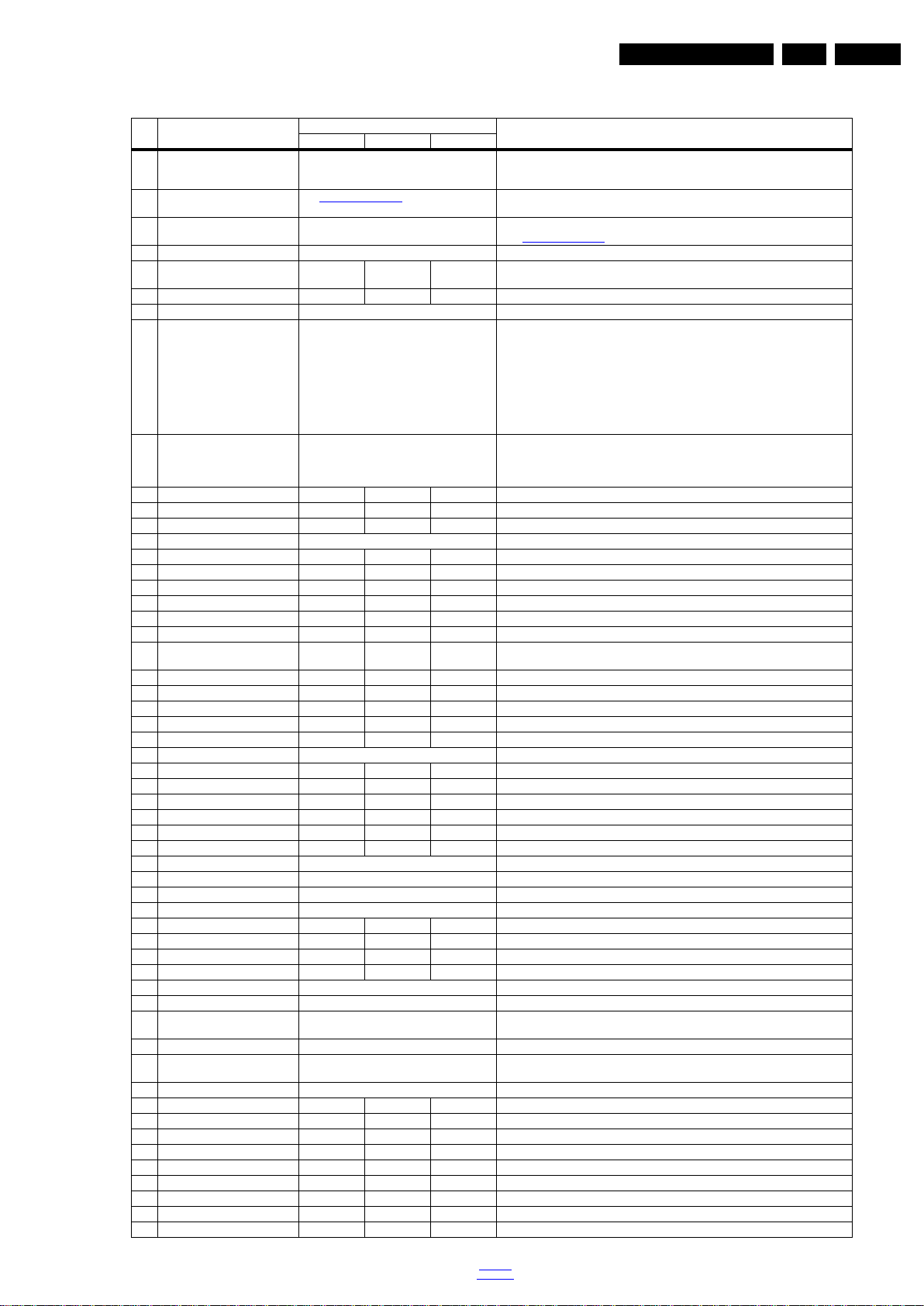
Service Modes, Error Codes, and Fault Finding
Table 5-2 Factory mode overview
Default
Item Item value
0 F/W VERSION Press OK Displays the software versions of the supplier, Flash PQ, Smart Picture, BL Dimming,
1 PANEL_ID see back to div.table 6-3 Displays and changes the Panel ID with the left and right cursor; be careful changing
2 ERR Code: xxx xxx xxx xxx xxx 000000 000 000 000 Values showing the last 5 errors during the last 50 hours of operation, according to
3 CLEAR ERROR BUFFER Press OK Selecting this clear all current error codes.
4 NVM ADDRESS 0 0 0 NVM address 0 to 8191, Use Item 6 to change and 7 to store the data to the correct
5 NVM VALUE 0 0 0 Displays the value at the NVM address of item 5
6 NVM STORE Press OK Use this option to save the data of item 6 to NVM address of item 5
7 NVM COPY TV to USB Press OK Use this to store the NVM data to the REPAIR fo lder of a FAT formatted USB memory
8 NVM READ USB to TV Press OK Use this to store the NVM data from the USB memory stick to the TV. The TV will save
9 CLR_TEMP_R 255 255 255 Red colour temperature setting
10 CLR_TEMP_G 255 255 255 Green colour temperature setting
11 CLR_TEMP_B 255 255 255 Blue colour temperature setting
12 AUTO_COLOR Press OK PC: any pattern that has black and white, YPbP r: SM PTE ba r (co lou r bar) , any t iming .
13 ADC_GAIN_R 0 0 0 Red ADC gain
14 ADC_GAIN_G 0 0 0 Green ADC gain
15 ADC_GAIN_B 0 0 0 Blue ADC gain
16 ADC_OFFSET_R 128 128 128 Red ADC offset
17 ADC_OFFSET_G 128 128 128 Green ADC offset
18 ADC_OFFSET_B 128 128 128 Blue ADC offset
19 VIRGING_MODE off off off Use this to return the set to virgin mode. Depends whether the set has been used
20 E_Fuse on on on E-fuse mode
21 ORT_MODE off off off ORT mode
22 VGA_UART_SWITCH off off off When switched “on”the VGA port can be used for UART logging
23 DRM WARNING on on on warning the date rights management
24 AGEING MODE off off off use this for aging a new LCD panel
25 RESET_PBS_PWD Press OK Use this to reset Child Lock
26 YPBPR_PHASE Invalid Invalid Invalid Not available for this chassis
27 AUD_GAIN_LINEIN 0 1 1 Line-in audio gain
28 AUD_GAIN_HDMI -2 0 0 HDMI audio gain
29 AUD_GAIN_ATV 0 -1 -1 Analogue TV audio gain
30 AUD_GA IN_DTV 0 1 1 Digital TV audio gain
31 AUD_GAIN_USB 0 0 0 USB audio gain
32 DIM_LIB RESET Press OK Reset the Dimming
33 SRC_METER-RESET Press OK Reset the Source meter
34 AMBLIGHT RESET Press OK AMBLIGHT RESET
35 ACFG RESET Press OK REST ACFG
36 AQ_INDEX 2 1 1 Audio Quality index
37 AUDIO TEST MODE off off off Used for audio testing during production
38 AUDIO CHANNEL TYPE 2.0 2.0 2.0 Defines the installed speaker system
39 Audio SRS Off Off Off Audio SRS
40 TEST PATTERN Press OK With the “left” and “right” keys of the remote control various test patterns can be chosen
41 EDID UPDATE Press OK Used to enter a new EDID codes into the NVM
42 DUMP PQ FROM TV Press OK Saves the picture quality data to a file “pq.bin” to the root of a FAT formatted USB
43 LOAD PQ to TV Press OK Loads the picture quality data from a file “pq.bin” in to the TV
44 DUMP AQ FROM TV Press OK Saves the audio quality data to a file “AQ.bin” to the root of a FAT formatted USB
45 LOAD AQ to TV Press OK Loads the audio quality data from a file “AQ.bin” in to the TV
46 PANEL FLIP Off Off On Flip panel
47 VGA_SOURCE Off Off Off Enable/Disable VGA source
48 HDMI3 On OFF On Enable/Disable HDMI3 source
49 HDMI4 OFF OFF Off Enable/Disable HDMI4 source
50 USB2 On On On Enable/Disable USB2 source
51 USB3 Off Off Off Enable/Disable USB3 source
52 KEYBOARED CONFIG On On On KEYBOARED CONFIG
53 LIGHT SENSOR TUNING 0 0 0 LIGHT SENSOR
54 LIGHT SENSOR TYPE 3 3 3 LIGHT SENSOR
Description32" 40" 48"
Source Meter, the Picture Quality checksum, the Dimming library, the Source meter
library, the Flash AQ, the MTK, MCU and OAD software versions.
this, it can result in not correct displaying the screen!
table 5-4 Error code table
NVM address
stick. The TV will write two files in the REPAIR folder of the memory stick. It will create
this folder if it does not exist. The items a re “Channel li st”, “Persona l settings”, “O ption
codes”, “Display-related alignments” and “History list”. In case the download to the
USB stick was not successful “Failure” will appear. In this case, check if the USB stick
is connected properly. Now the settings are stored onto the USB stick and can b e used
to download onto another TV or other SSB. Uploading is of course only possible if the
software is running and if a picture is available. This method is created to be able to
save the customer’s TV settings and to store them into another SSB.
the two files which were created in item 8 to the NVM of the set. Use these options
when replacing a SSB. When “USB to TV Success” is displayed remove the power and
restart the TV
already.
memory stick
memory stick
EN 15TPM15.4L LA 5.
back to
div.table
2015-Mar-27
Page 16

EN 16 TPM15.4L LA5.
Default
Item Item value
55 TEMP SENSOR TYPE 0 0 0 Tenpreture sensor
56 AMBLIGHT_DRIVER 0 0 0 Driver the Ambient light
57 AMBLIGHT TYPE 0 0 0 The type of Ambient li ght
58 LED TYPE 2 2 0 The type of LED
593D 0003D on/off
60 SMALL SCREEN Off Off Off Small screen
61 BLUETOOTH Off Off Off Bluetooth on/off
62 ARC TEST Off Off Off ARC TEST
63 EXIF_FACTORY Press OK Exits the Factory mode
Service Modes, Error Codes, and Fault Finding
Description32" 40" 48"
How to Exit the Factory mode
Use one of the following methods:
• Select EXIT_FACTORY from the menu and press the “OK”
button.
Note: When the TV is switched “off” by a power interrupt, or
normal switch to “stand-by” while in the factory mode, the TV
will show up in “normal operation mode” as soon as the power
is supplied again. The error buffer will not be cleared.
5.2.4 Customer Service Mode (CSM)
Purpose
The Customer Service Mode shows error codes and
information on the TVs operation settings.The call centre can
instruct the customer (by telephone) to enter CSM in order to
identify the status of the set.This helps the call centre to
diagnose problems and failures in the TV set before making a
service call.
The CSM is a read-only mode; therefore, modifications are not
possible in this mode.
Specifications
• Ignore “Service unfriendly modes”.
• Line number for every
line (to make CSM language independent).
• Set the screen mode to full
screen (all contents on screen is visible).
• After leaving the Customer Service Mode, the original
settings are restored.
• Possibility to use “CH+” or “CH-” for channel surfing, or
enter the specific channel number on the RC.
How to Activate CSM
To activate CSM, press the following key sequence on a
standard remote control transmitter: “123654” (do not allow the
display to time out between entries while keying the sequence).
After entering the Customer Service Mode, the following items
are displayed.
Note: Activation of the CSM is only possible if there is no (user)
menu on the screen!
• 1.5 SSB Gives an identification of the SSB as stored in
NVM. Note that if an NVM is replaced or is initialized after
corruption, this identification number has to be re-written to
NVM. This identification number is the 12NC number of the
SSB.
• 1.6 Display 12NC NVM read/write.
• 1.7 PSU 12NC NVM read/write.
• 1.8 RF4CE 12NC NVM read/write.
• 2.1 Current Main SW Displays the built-in main software
version. In case of field problems related to software,
software can be upgraded. As this software is consumer
upgradeable, it will also be published on the internet.
• 2.2 Standby SW Displays the built-in stand-by processor
software version. Upgrading this software will be possible
via USB.
• 2.3 Pan
el Code Displays the Display Code number.
• 2.4 Bootloader ID ID of Bootloader.
• 2.5 NVM version Detects and displays NVM version.
• 2.6 Flash ID ID of flash model.
• 2.7 e-UM version eDFU (help) version.
• 2.8 Channel Table Structure Version version of channel
table structure.
• 2.9 Error Codes Detects and displays errors.
• 3.1 Signal Quality Analog/digital signal strength.
• 3.2 Child lock Not active / active. This is a combined item
for locks. If any lock (channel lock, parental lock) is active,it
is indicated as “active”.
• 3.3 HDCP keys Indicates the validity of the HDMI keys (or
HDCP keys). In case these keys are not valid and the
customer wants to make use of the HDMI functionality, the
SSB has to be replaced.
• 3.4 Ethernet MAC address A Media Access Control
address (MAC adress) is a unique identifier assigned to
network interfaces for communications on the physical
network segment.
• 3.5 Wireless MAC address Wireless Media Access
Control address.
How to Navigate
By means of the “CURSOR-DOWN/UP” knob (or the scroll
wheel) on the RC-transmitter, can be navigated through the
menus.
Contents of CSM
• 1.1 Set Type This information is very helpful for a
helpdesk/workshop as reference for further diagnosis. In
this way, it is not necessary for the customer to look at the
rear of the TV-set. Note that if an NVM is replaced or is
initialized after corruption, this set type has to be re-written
to NVM.
• 1.2 Production code Displays the production
code (the serial number) of the TV. Note that if an NVM is
replaced or is initialized after corruption, this production
code has to be re-written to NVM.
• 1.3 Installation date Indicates the date of the first
installation of the TV. This date is acquired via time
extraction.
• 1.4 a Option Code 1 Gives the option codes of option
group 1 as set in SAM.
• 1.4b Option Code 2 Gives the option codes of option
group 2 as set in SAM.
2015-Mar-27
back to
div.table
How to Exit CSM
To exit CSM, use one of the following methods.
• Press the MENU/HOME button on the remote control
transmitter.
• Press the POWER button on the remote control
transmitter.
• Press the POWER button on the television set.
Page 17

5.3 Stepwise Start-up
19080_206_110323.eps
120224
Power Off
Standby
Soft Mode
Power On
Semi-
Standby
Standby
Switch
Off(Mains
Power Plug)
Standby Soft Mode
Command Received,
previously in Standby
Soft Mode (Power tact
switch)
TV Wakeup
commands
Received
(TV Wakeup
keys)
Digital
background
tasks started
Digital
background
tasks completed
Swith On,
previously in
Standby/Semi-
Standby (Mains
Power Plug)
Standby
Soft Mode
Command
Received
(Power tact
switch)
Switch Off (Mains
Power Plug)
Switch Off
(Mains Power
Plug)
Swith On,
previously in
Standby Soft Mode
(Mains Power Plug)
Standby
commands
Received (RC
Standby key)
Standby Soft Mode
Command Received,
previously in Standby
Soft Mode (Power
tact switch)
TV Wakeup
commands
Received
(TV Wakeup
keys)
Switch On, previously
in Power On Mode
(Power tact switch)
Standby Soft Mode
Command Received,
(Power tact switch)
Switch Off (Mains
Power Plug)
Switch On,previously in
TV Operation Mode
(Mains Power Plug)
Service Modes, Error Codes, and Fault Finding
EN 17TPM15.4L LA 5.
Figure 5-1 Stepwise Start-up
back to
div.table
2015-Mar-27
Page 18

EN 18 TPM15.4L LA5.
Service Modes, Error Codes, and Fault Finding
5.4 Service Tools
5.4.1 ComPair
Introduction
ComPair (Computer Aided Repair) is a Service tool for Philips
Consumer Electronics products. and offers the following:
1. ComPair helps to quickly get an understanding on how to
repair the chassis in a short and effective way.
2. ComPair allows very detailed diagnostics and is therefore
capable of accurately indicating problem areas. No
knowledge on I
because ComPair takes care of this.
3. ComPair speeds up the repair time since it can
automatically communicate with the chassis (when the
micro processor is working) and all repair information is
directly available.
4. ComPair features TV software up possibilities.
Specifications
ComPair consists of a Windows based fault finding program
and an interface box between PC and the (defective) product.
The ComPair II interface box is connected to the PC via an
USB cable. For the TV chassis, the ComPair interface box and
the TV communicate via a bi-directional cable via the service
connector(s).
The ComPair fault finding program is able to determine the
problem of the defective television, by a combination of
automatic diagnostics and an interactive question/answer
procedure.
How to Connect
This is described in the chassis fault finding database in
ComPair.
ComPair II
RC in
Optional
Switch
2
C or UART commands is necessary,
TO TV
TO
TO
UART SERVICE
CONNECTOR
2
I
C
RS232 /UART
ComPair II Developed by Philips Brugge
Optional power
5V DC
Power ModeLink/
Activity
HDMI
2
I
C only
UART SERVICE
CONNECTOR
RC out
TO
I2C SERVICE
CONNECTOR
Multi
function
PC
5.5 Software Upgrading
5.5.1 Description
It is possible for the user to upgrade the main software via the
USB port. This allows replacement of a software image in a
stand alone set. A description on how to upgrade the main
software can be found in the DFU or on the Philips website.
5.5.2 Introduction
Philips continuously tries to improve its products, and it’s
recommend that the TV software is updated when updates are
available. Software update files can be obtained from the
dealer or can be downloaded from the following websites:
http://www.philips.com/support
Preparing a portable memory for software upgrade
The following requirements have to be met:
1. A personal computer connected to the internet.
2. An archive utility that supports the ZIP-format (e.g. WinZip
for Windows or Stufflt for Mac OS).
3. A FAT formatted USB memory stick (preferably empty).
Note:
1. Only FAT/DOS-formatted memory sticks are supported.
2. Only use software update files that can be found on the
http://www.philips.com/support
5.5.3 Check the current TV software version
Before starting the software upgrade procedure, it is advised to
check that what the current TV software:
1. Press the “1 2 3 6 5 4” button on the remote control to enter
the CSM mode.
2. Use the up/down cursor keys to select “Current Main
Software”.
If the current software version of the TV is the same as the
latest update file found on http://www.philips.com/support
not necessary to update the TV software.
5.5.4 Download the latest software
1. Open the internet page http://www.philips.com/support
2. Find information and software related to the TV.
3. Select the latest software update file and download it to the
PC.
4. Insert the USB memory stick into one of the USB ports of
the PC.
5. Decompress the downloaded ZIP file and copy it to the root
directory of the USB flash drive.
5.5.5 Update the TV software
web site.
, it is
.
10000_036_090121.eps
Figure 5-2 ComPair II interface connection
Caution: It is compulsory to connect the TV to the PC as
shown in the picture above (with the ComPair interface in
between), as the ComPair interface acts as a level shifter. If
one connects the TV directly to the PC (via UART), ICs can be
blown!
How to Order
ComPair II order codes:
• ComPair II interface: 3122 785 91020.
• Software is available via the Philips Service web portal.
• ComPair UART interface cable for TPM10.1x xx.
(using DB9 to 2mm pitch JST connector): 3122 785 90630.
Note: When you encounter problems, contact your local
support desk.
2015-Mar-27
091118
back to
div.table
1. Turn the TV on and wait for it to boot completely.
2. Insert the USB memory stick that contains the software
update files in one of the TV’s USB ports.
3. The TV will detect the USB memory stick automatically.
Then a window jumps out as Figure 5-3
.
Note: If the USB flash drive is not detected after power up,
disconnect it and re-insert it.
4. Select [Update] and press OK. See Figure 5-3
.
5. To proceed, In next menu select [Start] and press OK to
start software updates. See Figure 5-4
.
6. Upgrading will now begins and the status of the updating
progress will be displayed.
7. When the TV software is updated. Remove your USB flash
drive, then select [Restart] and press OK to restart the
TV.See Figure 5-5
.
Page 19
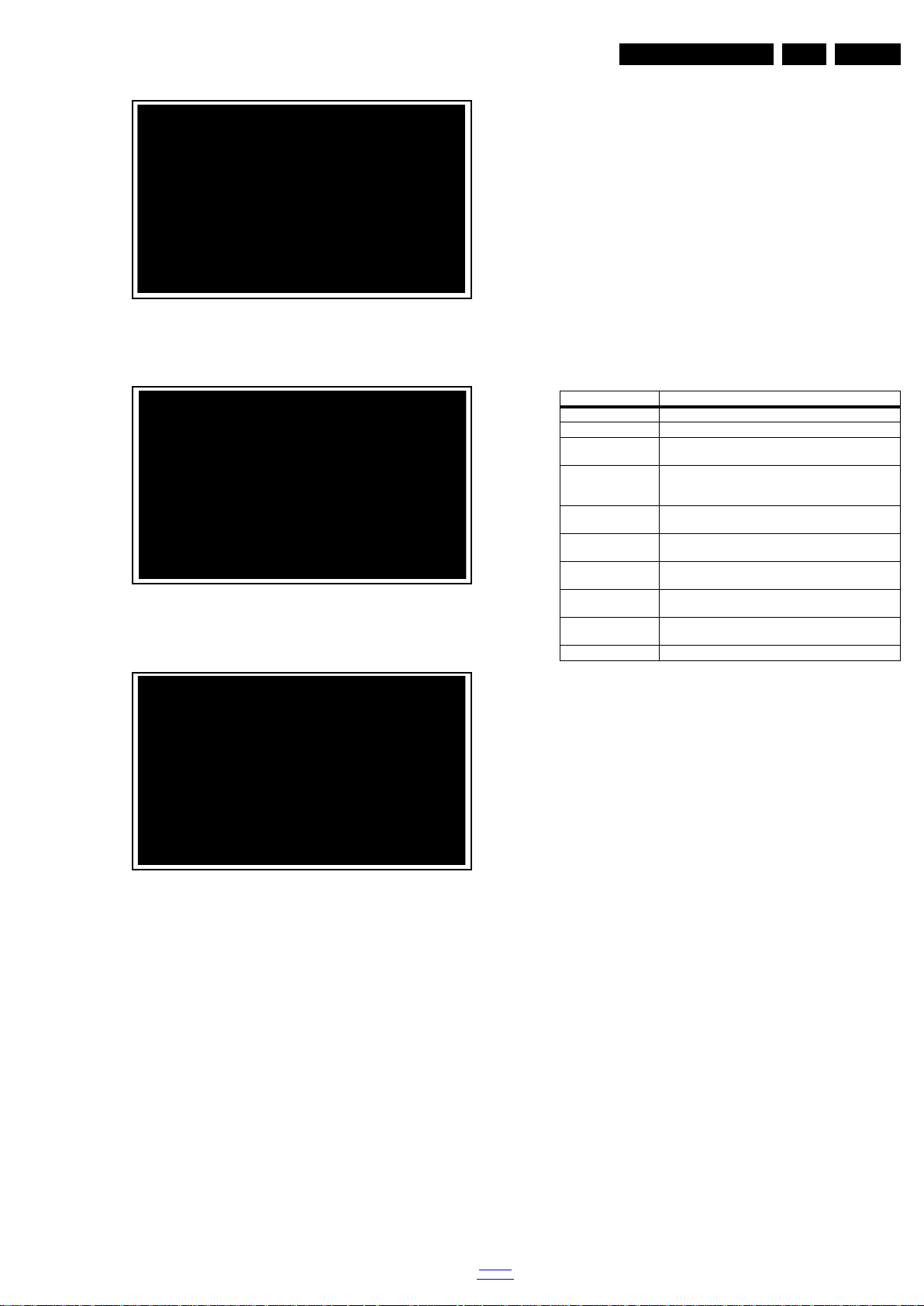
Service Modes, Error Codes, and Fault Finding
19080_207_110324.eps
110324
19080_208_110324.eps
110324
19080_209_110324.eps
110324
Figure 5-3 Update the TV software [1/3]
Figure 5-4 Update the TV software [2/3]
• FUS_clustername_version.zip: Contains the file
downloaded which is needed to upgrade the TV main
software and the software download application.
• NVM_clustername_version.zip: Default NVM content.
Must be programmed via ComPair.
5.5.7 How to Copy NVM Data to/from USB
When copying data to and from a USB memory stick, the folder
“repair” is used. When inserting an empty USB memory stick,
and downloading data to the stick, the TV will create this folder.
When sending data from a USB memory stick to a TV, the
intended data must be available in the “repair” folder.
Note that when copying EDID data to the TV, all necessary
EDID files must be in this folder.
Service mode overview for your reference.
Table 5-3 Service mode overview
Service Modes Description
SAM Service alignment mode
Factory Mode Used for extended alignments
CSM 3-page compact CSM pages. There will be C SM dump to
USB SW upgradeable SW-upgrading of flash memories MT5561LVNT can be
NVM-Editor in SAM NVM-editor will function as in the past: Address and Value
Service Data New Service data in SAM for CTN, Prod. no., 12NC
USB copy/paste in
SAM
UART logging There will be printout available in UART. No specifications
Blind SAM RC sequence “062598” + “Menu” +
Clear Buffer RC sequence “062599” + “OK” or via SAM
USB-stick upon entering CSM-mode
done via USB. The main SW can be upgraded v ia the ZIP
file downloaded.
field is a decimal value via digit entry
programming with virtual keyboard
Channel list, NVM data, Readable info, EDID
of the printout, per MTK provision/definition.
“Panel code”
EN 19TPM15.4L LA 5.
Figure 5-5 Update the TV software [3/3]
Note:
• Do not remove the USB flash drive during the software
update.
• If a power failure occurs during the update, do not remove
the USB flash drive from the TV. The TV will continue the
software update as soon as the power comes up again.
• If an error occurs during the update retry the procedure or
contact the dealer.
• We do not recommend downgrading to an older version.
• Once the upgrade is finished, use the PC to remove the TV
software from the USB portable memory.
5.5.6 Content and Usage of the One-Zip Software File
Below you find a content explanation of the One-Zip file, and
instructions on how and when to use it. Only files that are
relevant for Service are mentioned here.
• EDID_clustername.zip: Contains the EDID content of the
different EDID NVMs. See ComPair for further instructions.
5.6 Error Codes
5.6.1 Introduction
Error codes are required to indicate failures in the TV set. In
principle a unique error code is available for every:
• Activated (SW) protection.
• Failing I
• General I
The last five errors, stored in the NVM, are shown in the
Service menu’s. This is called the error buffer.
The error code buffer contains all errors detected since the last
time the buffer was erased. The buffer is written from left to
right. When an error occurs that is not yet in the error code
buffer, it is displayed at the left side and all other errors shift one
position to the right.
An error will be added to the buffer if this error differs from any
error in the buffer. The last found error is displayed on the left.
An error with a designated error code never leads to a
deadlock situation. It must always be diagnosable (e.g. error
buffer via OSD or blinking LED or via ComPair).
In case a failure identified by an error code automatically
results in other error codes (cause and effect), only the error
code of the MAIN failure is displayed.
5.6.2 How to Read the Error Buffer
You can read the error buffer in three ways:
• On screen via the SAM/CSM (if you have a picture).
2
C device.
2
C error.
Example:
– ERROR: 000 000 000 000 000: No errors detected
– ERROR: 013 000 000 000 000: Error code 13 is the
last and only detected error
back to
div.table
2015-Mar-27
Page 20

EN 20 TPM15.4L LA5.
Service Modes, Error Codes, and Fault Finding
– ERROR: 034 013 000 000 000: Error code 13 was
detected first and error code 34 is the last detected
(newest) error
• Via the blinking LED procedure (when you have no
picture). See paragraph 5.7 The Blinking LED Procedure
•Via ComPair.
5.6.3 Error codes
In this chassis only “layer 2” error codes are available and point
to problems on the SSB. They are triggered by LED blinking
when CSM is activated. Only the following layer 2 errors are
defined:
Table 5-4 Error code table
Layer-2 error code Defective device
13 General I2C bus error on the SSB
16 +12 V mi ssing or low, PSU defective
27 Channel decoder error on the SSB
34 Tuner I2C bus error on the SSB
35 EEPROM I2C error on SSB, M24C64
5.6.4 How to Clear the Error Buffer
The error code buffer is cleared in the following cases:
• By using the CLEAR command in the SAM menu
• By using the CLEAR command in the Factory mode:
• By using the following key sequence on the remote control
transmitter: “062599” directly followed by the OK button.
• If the contents of the error buffer have not changed for 50
hours, the error buffer resets automatically.
Note: If you exit SAM by disconnecting the mains from the
television set, the error buffer is not reset.
5.7 The Blinking LED Procedure
5.7.1 Introduction
The software is capable of identifying different kinds of errors.
Because it is possible that more than one error can occur over
time, an error buffer is available, which is capable of storing the
last five errors that occurred. This is useful if the OSD is not
working properly.
Errors can also be displayed by the blinking LED procedure.
The method is to repeatedly let the front LED pulse with as
many pulses as the error code number, followed by a period of
1.5 seconds in which the LED is “off”. Then this sequence is
repeated.
Example (1): error code 4 will result in four times the sequence
LED “on” for 0.25 seconds / LED “off” for 0.25 seconds. After
this sequence, the LED will be “off” for 1.5 seconds. Any RC
command terminates the sequence. Error code LED blinking is
in red color.
5.8 Fault Finding and Repair Tips
Note:
• It is assumed that the components are mounted correctly
with correct values and no bad solder joints.
• Before any fault finding actions, check if the correct options
are set.
5.8.1 NVM Editor
In some cases, it can be convenient if one directly can change
the NVM contents. This can be done with the “NVM Editor” in
SAM mode. With this option, single bytes can be changed.
Caution:
• Do not change these, without understanding the function of
each setting, because incorrect NVM settings may
seriously hamper the correct functioning of the TV set!
.
• Always write down the existing NVM settings, before
changing the settings. This will enable you to return to the
original settings, if the new settings turn out to be incorrect.
5.8.2 Load Default NVM Values
It is possible to upload the default values to the NVM with
ComPair in case the SW is changed, the NVM is replaced with
a new (empty) one, or when the NVM content is corrupted.
After replacing an EEPROM (or with a defective/no EEPROM),
default settings should be used to enable the set to start-up and
allow the Service Default Mode and Service Alignment Mode to
be accessed.
5.8.3 No Picture
When you have no picture, first make sure you have entered
the correct display code. See paragraph 6.4 Option Settings
the instructions. See also back to div.table 6-3
.
for
5.8.4 Unstable Picture via HDMI input
Check (via ComPair or factory mode) if HDMI EDID data is
properly programmed.
5.8.5 No Picture via HDMI input
Check if HDCP key is valid. This can be done in CSM.
5.8.6 TV Will Not Start-up from Stand-by
Possible Stand-by Controller failure. Re-flash the software.
5.8.7 Audio Amplifier
The Class D-IC U601 has a powerpad for cooling. When the IC
is replaced it must be ensured that the powerpad is very well
pushed to the PWB while the solder is still liquid. This is needed
to insure that the cooling is guaranteed, otherwise the Class
D-IC could break down in short time.
5.8.8 CSM
When CSM is activated and there is a USB memory stick
connected to the TV, the software will dump the complete CSM
content to the USB memory stick. The file (Csm.txt) will be
saved in the root of the USB memory stick.
5.8.9 Loudspeakers
Make sure that the volume is set to minimum during
disconnecting the speakers in the ON-state of the TV. The
audio amplifier can be damaged by disconnecting the speakers
during ON-state of the set!
5.8.10 Display option code
Attention: In case the SSB is replaced, always check the Panel
Code in CSM, even when picture is available. Performance
with the incorrect display option code can lead to unwanted
side-effects for certain conditions.
2015-Mar-27
back to
div.table
Page 21

6. Alignments
Index of this chapter:
6.1 General Alignment Conditions
6.2 Hardware Alignments
6.3 Software Alignments
6.4 Option Settings
6.5 Reset of Repaired SSB
6.1 General Alignment Conditions
Perform all electrical adjustments under the following
conditions:
• Power supply voltage: 90 - 264 V
• Connect the set to the mains via an isolation transformer
with low internal resistance.
• Allow the set to warm up for approximately 15 minutes.
• Measure voltages and waveforms in relation to correct
ground (e.g. measure audio signals in relation to
AUDIO_GND).
Caution: It is not allowed to use heat sinks as ground.
• Test probe: R
> 10 MW, Ci < 20 pF.
i
• Use an isolated trimmer/screwdriver to perform
alignments.
, 50/ 60 ± 3 Hz.
AC
Alignments
In case you have a colour analyser:
• Measure with a calibrated (phosphor- independent) color
analyser (e.g. Minolta CA-210) in the centre of the screen.
Consequently, the measurement needs to be done in a
dark environment.
• Adjust the correct x, y coordinates (while holding one of the
White point registers R, G or B on max. value) by means of
decreasing the value of one or two other white points to the
correct x, y coordinates (see Table 6-1 White D alignment
values). Tolerance: dx: ± 0.003, dy: ± 0.003.
• Repeat this step for the other colour Temperatures that
need to be aligned.
• When finished return to the SAM root menu and press
STANDBY on the RC to store the aligned values to the
NVM.
Table 6-1 White D alignment values
Value Cool (11000 K) Normal (9000 K) Warm (6500 K)
x 0.276 0.287 0.313
y 0.282 0.296 0.329
EN 21TPM15.4L LA 6.
6.2 Hardware Alignments
Not applicable.
6.3 Software Alignments
Put the set in SAM mode (see Chapter 5. Service Modes, Error
Codes, and Fault Finding). The SAM menu will now appear on
the screen. Select RGB Align and go to one of the sub menus.
The alignments are explained below.
The following items can be aligned:
• White point.
To store the data:
• Press OK on the RC before the cursor is moved to the
left.
• Select “Store” and press OK on the RC.
• Switch the set to stand-by mode.
For the next alignments, supply the following test signals via a
video generator to the RF input:
• EU/AP-PAL models: a PAL B/G TV-signal with a signal
strength of at least 1 mV and a frequency of 475.25 MHz
• US/AP-NTSC models: an NTSC M/N TV-signal with a
signal strength of at least 1 mV and a frequency of
61.25 MHz (channel 3).
• LATAM models: an NTSC M TV-signal with a signal
strength of at least 1 mV and a frequency of
61.25 MHz (channel 3).
6.3.1 RGB Alignment
Before alignment, set the picture as follows:
Picture Setting
Dynamic backlight Off
Dynamic Contrast Off
Color Enhancement Off
Picture Format Unscaled
Light Sensor Off
Brightness 50
Color 0
Contrast 100
White Tone Alignment:
• Activate SAM.
• Select “RGB Align.” and choose a color temperature.
• Use a 100% white screen as input signal and set the
following values:
– “Red BL Offset” and “Green BL Offset” to “7” (if
present).
– All “White point” values initial to “128”.
If you do not have a colour analyser, you can use the default
values. This is the next best solution. The default values are
average values coming from production (statistics).
6.3.2 Display Adjustment
You can use the default values. The default values are average
values coming from production.
• Enter SAM mode.
• Select a colour temperature (e.g. COOL, NORMAL, or
WARM).
• Set the RED, GREEN and BLUE default values according
to the values in back to div.table 6-2
.
• When finished press OK on the RC, then press STORE to
store the aligned values to the NVM.
• Restore the initial picture settings after the alignments.
Table 6-2 White tone default settings
Picture mode Screen size
Normal (9000K) 32PHG5100/77 255 200 162
40PFG5100/77 230 255 226
48PFG5100/77 239 255 164
Cool (11000K) 32PHG5100/77 244 220 225
40PFG5100/77 255 250 166
48PFG5100/77 210 255 223
Warm (6500K) 32PHG5100/77 239 220 241
40PFG5100/77 189 255 249
48PFG5100/77 255 226 251
Colour temperature
Red Green Blue
This group setting of colour temperature will be applied
automatically to the TV / VGA / HDMI / AV sources.
6.4 Option Settings
6.4.1 Introduction
The microprocessor communicates with a large number of I
ICs in the set. To ensure good communication and to make
digital diagnosis possible, the microprocessor has to know
which ICs to address. The presence / absence of these
MT5580 ICs is made known by the option codes.
Notes:
• After changing the option(s), save them by pressing the OK
button on the RC before the cursor is moved to the left,
select STORE and press OK on the RC.
2
C
back to
div.table
2015-Mar-27
Page 22
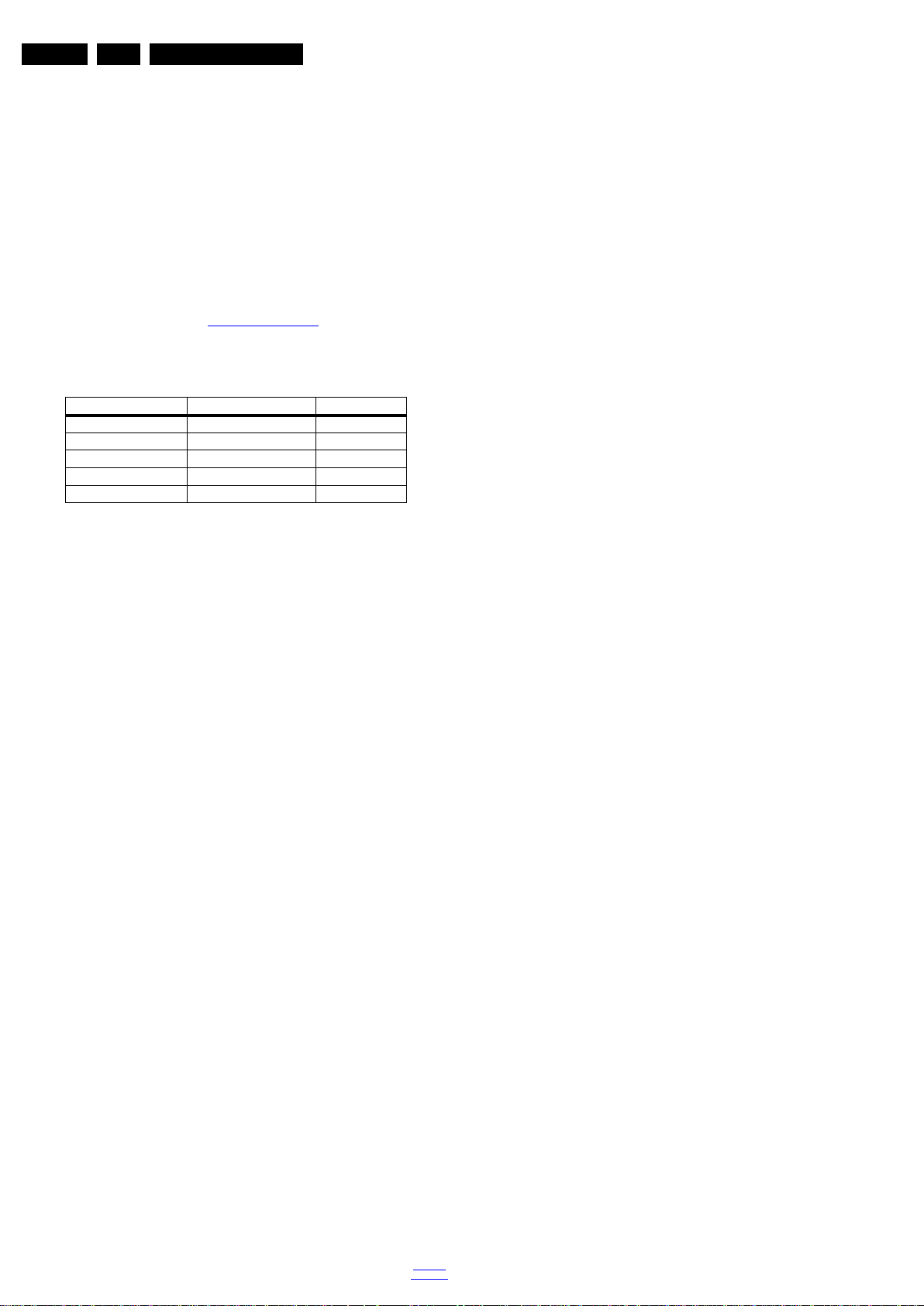
EN 22 TPM15.4L LA6.
Alignments
• The new option setting is only active after the TV is
switched “off” / “stand-by” and “on” again with the mains
switch (the NVM is then read again).
6.4.2 Option Code Overview
Enter SAM mode to check the option codes. they could be
edited in the NVM.
6.4.3 Display Code Overview
Press the following key sequence on a standard RC
transmitter: “062598” directly followed by MENU and “xxx”,
where “xxx” is a 3 digit decimal value of the panel type: see
column “Display Code” in back to div.table 6-3
the Display Code, restart the set immediately.
Table 6-3 Display code overview
CTN_ALT BOM# Panel Type Display Code
32PHG5100/77 TPT315B5-0TU3A.Q S11D 133
32PHG5100/77 TPT315B5-WHBN0.KS594B 147
40PFG5100/77 TPT400LA- J6PE1 SC1AL 134
48PFG5100/77 TPT480H2- HWU23 SC2G 135
48PFG5100/77 TPT480LS-HN05.S 145
6.5 Reset of Repaired SSB
A very important issue towards a repaired SSB from a Service
repair shop (SSB repair on component level) implies the reset
of the NVM on the SSB.
A repaired SSB in Service should get the service Set type
“00PF0000000000” and Production code “00000000000000”.
Also the virgin bit is to be set. To set all this, you can use the
ComPair tool or use the “NVM editor” and “Dealer options”
items in SAM (do not forget to “store”).
6.5.2 SSB Identification
SSB’s of this chassis are identified by a “715” code on the SSB.
715Axxxx-Nnn-MMM-OOOO
• 715 main category, Printed Wiring Board
• Axxxx sub category, sequential coding number
• Nnn Version code
• N Development number
• nn Production number
• MMM Mounting variation code
• OOOO Optional variation code
Make sure when replacing an SSB the SSB identification codes
match the replacement panel.
. After resetting
After a repaired SSB has been mounted in the set (set repair
on board level), the type number (CTN) and production code of
the TV has to be set according to the type plate of the set. For
this, you can use the NVM editor in SAM. The loading of the
CTN and production code can also be done via ComPair
(Model number programming).
In case of a display replacement, reset the “Operation hours
display” to “0”, or to the operation hours of the replacement
display.
Remark:
- After the NVM has been replaced, go to SAM and scroll to the
<Reload MAC address> (see figure 1*).
- Select the item and press <OK> on the RC.
6.5.1 Reset of Repaired SSB
Instruction
After NVM replacement, reload MAC address via SAM
menu.This ensures the correct MAC address to be available in
CSM for future repair actions.
Way of working:
• After the NVM has been replaced, go to SAM and scroll to
the <Reload MAC address> .
• Select the item and press <OK> on the RC.
Notes:
• Only applicable to all related models that are “Smart TV
level 0”enabled (only YouTube access). For models
without internet connection feature, no action is needed.
• HDCP keys are located in the NVM. If you are loading NVM
with the ComPair tool, there is warning message displayed.
New NVM EEPROMs are shipped with pre-loaded HDCP keys.
2015-Mar-27
back to
div.table
Page 23

7. Circuit Descriptions
Index of this chapter:
7.1 Introduction
7.2 Power Supply
7.3 DC/DC Converters
7.4 Front-End Analogue and DVB-T, DVB-C; ISDB-T reception
7.5 HDMI
7.6 Video and Audio Processing - MT5580QUEI
Notes:
•Only new circuits (circuits that are not published recently)
are described.
• Figures can deviate slightly from the actual situation, due
to different set executions.
• For a good understanding of the following circuit
descriptions, please use the wiring, block (see chapter
9. Block Diagrams
10. Circuit Diagrams and PWB Layouts
you will find a separate drawing for clarification.
) and circuit diagrams (see chapter
).Where necessary,
Circuit Descriptions
7.1 Introduction
The TPM15.4L LA is a new chassis launched in LATAM in
2015. The whole range is covered by MT5580.
The major deltas versus its predecessor support NTSC;
PAL-M; PAL-N and ISDB-T with also multi-media, CEC,
ARC, SPDIF functionality.
The TPM15.4L LA chassis comes with the following stylings:
• series xxPxG5100/77
7.1.1 Implementation
Key components of this chassis are:
• SCALER MT5580QUEI PBGA-511
• FLASH TC58NVG2S3ETAI0 4Gb TSOP48
• DRAM K4B2G1646Q-BCK0 2Gb FBGA-96
• DRAM K4B4G1646D-BCK0 4Gb FBGA-96
• TUNER LATAM ST07WN-6A-E
• DEMODULATOR TC90537FG LQFP-48 for tuner signal
demodulation
• AUDIO TAS5760LDDCAR 20W TSSOP-48 for AUDIO
Amplifie
7.1.2 TPM15.4L LA Architecture Overview
EN 23TPM15.4L LA 7.
For details about the chassis block diagrams refer
to 9. Block Diagrams
Figure 9.1
.
. An overview architecture can be found in
back to
div.table
2015-Mar-27
Page 24

EN 24 TPM15.4L LA7.
19860_200.eps
HDMI
TUNER
DC/DC
DDR
USB
Headphone
SERVICE
CONNECTOR
SPDIF OUT
ANALOG I/O
MT5580
USB
NETWORKNETWORK
HDMI
HDMI
7.1.3 SSB Cell Layout
Circuit Descriptions
Figure 7-1 SSB layout cells (top view)
2015-Mar-27
back to
div.table
Page 25

7.2 Power Supply
19860_201.eps
Display power
Platform
MTK5580
PFC
Platform power
1 power- PCB
LVDS AMP
Low stby
power
Ac-input + Mains filter
BL-ON/OFF
AC IN
CN9901
CN8601(FOR 715G6934)
CN8101(FOR 715G6338)
CN8602(FOR 715G6550)
DIM
12V
12V-Audio
12V
CN701
AMP
12V
Refer to figure Figure 7-2 for the power architecture of this
platform.
Circuit Descriptions
EN 25TPM15.4L LA 7.
7.2.1 Power Supply Unit
All power supplies are a black box for Service. When defective,
a new board must be ordered and the defective one must be
returned, unless the main fuse of the board is broken. Always
replace a defective fuse with one with the correct
specifications! This part is available in the regular market.
Consult the Philips Service web portal for the order codes of the
boards.
Important delta’s with the TPM15.4L LA classis platform are:
• New power architecture for LED backlight
• “Boost”-signal is now a PWM-signal + continuous variable.
The control signals are:
• Stand-by
• Lamp “on/off”
• Backlight adjust (DIM) (not for PSDL)
In this manual, no detailed information is available because of
design protection issues.
The output voltages to the chassis are:
• +8.5V output (standby)
• +12V (on-mode)
• +12V_audio (audio AMP power)
• Output to the display; in case of
- IPB: High voltage to the LCD panel
- PSL and PSLS (LED-driver outputs)
- PSDL (high frequent) AC-current.
7.2.2 Diversity
The diversity in power supply units is mainly determined by the
diversity in displays.
Figure 7-2 Power Architecture
back to
div.table
The following displays can be distinguished:
• CCFL/EEFL backlight: power panel is conventional IPB
• LED backlight:
- side-view LED without scanning: PSL power panel
- side-view LED with scanning: PSLS power panel
- direct-view LED without 2D-dimming: PSL power panel
- direct-view LED with 2D-dimming: PSDL power panel.
PSL stands for Power Supply with integrated LED-drivers.
PSLS stands for a Power Supply with integrated LED-drivers
with added Scanning functionality (added microcontroller).
PSDL stands for a Power Supply for Direct-view LED backlight
with 2D-dimming.
2015-Mar-27
Page 26

EN 26 TPM15.4L LA7.
19860_202.eps
5VSB MT5580
+12V
SOP8
MOS- A4449
PANEL
G5655P12U TUNER_3.3V
TUNER
USB *1
SOP8
USB_5V TUNER_3.3V
G1117T63UF
SOT223
3V3SB
SOP8
MOS- A4449
5V
TO252
G1084-33TU3Uf
MT5580
3.3V
Demodulator IC
NAND Flash
AUDIO - TAS5760LD
SOP8
PWM- AT1529
1.5V
DDR3
UP1734PSW8
SOP8
1.2V
Demodulator IC
MT5580
DC-DC 1.2V
SOT223
12V AMP Amp TAS5760LD
1.2V
+12VSB
SOP8
G5759F11U
FB701
FB702
FB705
FB6001
+12VSB
7A
2A
300mA
4A
1A
7A
50mA
3.2A
5A
5A
1A
4A
800mA
7.2.3 Connector overview
Table 7-1 Connector overview
Circuit Descriptions
Connector
32" 40" 48"
Number
Description to SSB to panel to SSB to Panel to SSB to panel
Pin 14 6 14 13 14 14
1 DIM VLED+ DIM VLED+ DIM VLED+
2 On/off VLED+ On/off n.c. On/off n.c.
3 PS_ON n.c. PS_ON VLED_1 PS_ON VLED-1
4 n.c.n.c.n.c.VLED_1n.c.VLED-1
5 GND- VLED- GND VLED_1 GND n.c.
6 GND VLED- GND LED_a GND n.c.
7 GND - GND n.c. GND n.c.
8 GND - GND n.c. GND n.c.
9 +12V_AUDIO - +12V_AUDIO n.c. +12V_AUDIO n.c.
10 +12V_AUDIO - +12V_AUDIO VLED- +12V_AUDIO n.c.
11 +12V - +12V VLED- +12V VLED12 +12V - +12V n.c. +12V VLED13 +12V - +12V_AL VLED+ +12V_AL n.c.
14 +12V - +12V_AL - +12V_AL VLED+
15-----16------
CN9101 CN8602 CN9101 CN8601 CN9101 CN8101
7.3 DC/DC Converters
The on-board DC/DC converters deliver the following voltages
(depending on set execution):
• +5V-STANDBY, permanent voltage for the Stand-by
controller, LED/IR receiver and controls.
• +12V, input from the power supply for the panel
common(active mode)
• +12V, input from the power supply for the AMP
• +1V2, from the power supply for the scaler IC MT5580
• +1V5, supply voltage for DDR2 ( diagram B03B)
• +3V3, genenal supply voltage
• +3V3-TUN, supply voltage for tuner
• +5V-USB, input intermediate supply voltage for the USB
Power
• +3V3, from the power supply for the scaler IC MT5580
• +3V3-DVBS, clean voltage for Demodulator IC channel
decoder.
Figures gives a graphical representation of the DC/DC
converters with its current consumptions :
2015-Mar-27
Figure 7-3 DC/DC converters
back to
div.table
Page 27

Circuit Descriptions
IF
IF_AGC
RF_AGC
MT5580
IF_AGC
ST07WN-6A-E
I2C
I
2
C
19860_203.eps
IF
TS DATA
RF_AGC
MTK5580
Demod
TC90537FG
IF_AGC
ST07WN-6A-E
I2C
I
2
C
I2C
19860_204.eps
19860_205.eps
MT5580
HDMI1
HDMI2
HDMI SIDE
CN501
CN502
CN503
BRX
RX
RX
I2C
I2C
I2C
EN 27TPM15.4L LA 7.
7.4 Front-End Analogue and DVB-T, DVB-C; ISDB-T reception
7.4.1 Front-End Analogue part
The Front-End for analogue tuner consist of the following key
components:
• TUNER LATAM ST07WN-6A-E
• SCALER MT5580QUEI PBGA-511 Processor
Below find a block diagram of the front-end application for
analogue part.
Figure 7-4 Front-End block diagram Analogue reception
7.4.2 Front-End ISTB reception DTV part
The Front-End for ISTB part consist of the following key
components:
• TUNER LATAM ST07WN-6A-E
• SCALER MT5580QUEI PBGA-511Processor
• DEMODULATOR TC90537FG LQFP-48
Below find a block diagram of the front-end application for DTV
part.
Figure 7-5 Front-End block diagram ISTB reception
7.5 HDMI
Refer to figure 7-6 HDMI input configuration for the application.
Figure 7-6 HDMI input configuration
The following HDMI connector can be used:
• HDMI 1: HDMI input ( TV digital interface support HDCP)
with digital audio/PC DVI input/ARC
• HDMI 2 : HDMI input ( TV digital interface support HDCP)
with digital audio/PC DVI input
• +5V detection mechanism
• Stable clock detection mechanism
• Embedded EDID
• HPD control
• CEC control
7.6 Video and Audio Processing -
The MT5580QUEI is the main audio and video processor (or
System-on-Chip) for this platform. It has the following features:
• Multi-standard digital video decoder (MPEG -2, H.264,
MPEG-4)
• ATSC (option)/DVB-T (option)/DVB-C (option)
demodulator
• Worldwide multi-standard analog TV demodulator
• A muti-standard video decoder
• A transport de-multiplexer
• HDMI 1.4a receiver with 3D support
• 2D/3D converter
• Rich format audio codec
• Powerful dual core CPU
• Local dimming (LED backlight)
The MT5580QUEI combines front-end video processing
functions, support ATSC,DVB-T/T2,DVB-C,DVB-S/S2 channel
decoding, MPEG1-2/H.264 decoding, analog video decode
and HDMI reception, with advanced back-end video picture
improvements. It also includes next generation Motion
Accurate Picture Processing High flat panel screen resolutions
and refresh rates are supported with formats including 1360 ×
768 @ 60Hz and 1920 × 1080 @ 60Hz. The combination of
Ethernet, CI+ and H.264 supports new TV experiences with
IPTV and VOD. A 3D comb filter added to the TV decoder
recovers great details for still picture. The special color
processing technology provides a nature, deep colors and true
studio quality video. Professional error-concealment provides
stable, smooth and mosaic-free video quality.
back to
div.table
For a functional diagram of the MT5580QUEI, refer
to Figure 8-1
.
MT5580QUEI
2015-Mar-27
Page 28

EN 28 TPM15.4L LA8.
19860_300.eps
Block diagram
NTSC/
PAL/
SECAM
ATD
TV
Decoder
TS
Demux
Dual Core
ARM CA9
L2 Cache
Video
ADCx4
Video
Input
De-
interlace
ATSC/
DVB-T/
DVB-C
DTD
HDMI Rx
JPEG/MP2/MP4/
DivX/H.264/VC-1/
RM/AVS/VP6/VP8
Decoders
Audio
Input
Audio
Demod
Audio
ADC
SPDIF
In
2D/3D
Grapihc
LVDS/min-LVS/
V-By-One/ EPI
OD, TCON
2D/3D Converter
Post Processing
DDR3
Controller
OSD
scaler
PIP
Vplane
scaler
Audio DSP
Audio
I/F
Audio DAC
JTAG IrDA
PCR
I2C
RTC UART SDIO
USB2.0 PWM
Ethernet
Watchdog Serial Flash
NAND Flash
Servo ADC
SPDIF Out, I2S
ADAC L/R x 3
TS
Input
Tuner
Input
CVBS/YC
Input
Component
Analog Input
HDMI
Input
SIF
Audio
Input
Panel
48/32-bit
DDR3
T8032
Smart
Card
H.264
Encoder
CKGEN
MT5580QUEI
MJC-FRC
IC Data Sheets
8. IC Data Sheets
This chapter shows the internal block diagrams and pin
configurations of ICs that are drawn as “black boxes” in the
electrical diagrams (with the exception of “memory” and “logic”
ICs).
8.1 Diagram 10-4-2 Peripheral, B02, MT5580QUEI (IC U401)
Figure 8-1 Internal block diagram
2015-Mar-27
back to
div.table
Page 29

19860_301.eps
Pinning Information
MT5580QUEI
5111
1
2
3
4
5
6
7
8
9
10
11
12
13
A
RODT
RRAS#
RCSX#
DDR3_R
ST#
RA9
RBA2
RDQ19
RDQS3
RCLK1#
RDQS2
B
RDQ6
RCAS#
RCS#
RA7
RA3
RBA0
RDQ17
RDQM2
RDQS3#
RCLK1
RDQS2#
C
RDQ0
RDQ4
RWE#
RA5
RA2
RA13
RA8
RDQ21
RDQ23
AVDD33
_MEMPL
L
DVSS
DVSS
RDQM3
D
RDQS0#
RDQS0
RDQ2
RA0
RA11
RA6
RA14
RA1
RBA1
RDQ24
RDQ28
E
RCLK0#
RCLK0
RVREF
RDQ11
DVSS
RA12
RA4
RCKE
RDQ26
RDQ30
RDQ31
F
RDQS1
RDQS1#
RDQ9
DVSS
DVSS
DVSS
RA10
RDQ29
G
DVSS
RDQM0
RDQ13
RDQ15
RDQM1
DVSS
DVSS
DVSS
AVSS33_
MEMPLL
MEMTP
MEMTN
H
RDQ3
RDQ1
RDQ10
RDQ12
DVSS
DDRV
J
RDQ5
RDQ7
RDQ14
RDQ8
DDRV
DVSS
DVSS
VCCK
VCCK
DVSS
DVSS
K
DDRV
DDRV
DDRV
DDRV
DDRV
DDRV
DDRV
DVSS
DVSS
DVSS
DVSS
DVSS
L
VCCK
VCCK
VCCK
VCCK
VCCK
VCCK
VCCK
VCCK
DVSS
DVSS
DVSS
DVSS
DVSS
M
VCCK
VCCK
VCCK
VCCK
VCCK
VCCK
VCCK
VCCK
DVSS
DVSS
DVSS
DVSS
DVVSS
N
AVDD33
_HDMI_R
X
HDMI_1_
RX_CB
HDMI_1_
RX_C
VCCK
VCCK
AVSS33_
HDMI_R
X
VCCK
VCCK
DVSS
DVSS
DVSS
DVSS
P
HDMI_1_
RX_0B
HDMI_1_
RX_0
HDMI_1_
SCL
HDMI_1_
SDA
GPIO0
DVSS
VCCK
DVSS
DVSS
DVSS
DVSS
R
HDMI_1_
RX_1B
HDMI_1_
RX_1
HDMI_1_
RX_2B
HDMI_1_
RX_2
OSCL0
OSDA0
VCCK
DVSS
DVSS
DVSS
DVSS
T
HDMI_2_
RX_CB
HDMI_2_
RX_C
HDMI_2_
SCL
HDMI_2_
SDA
HDMI_2_
HPD
HDMI_1_
HPD
VCCK
DVSS
DVSS
DVSS
DVSS
U
HDMI_2_
RX_0B
HDMI_2_
RX_0
HDMI_2_
RX_1B
HDMI_2_
RX_1
HDMI_C
EC
GPIO7
GPIO2
DVSS
DVSS
VCCK
VCCK
VCCK
VCCK
V
HDMI_2_
RX_2B
HDMI_2_
RXX_2
GPIO8
DVSS
AVSS33_
ELDO
AVSS33_
VGA_ST
B
ADIN1_S
RV
DVSS
AVSS12_
RGB
W
AVDD12
_HDMI_R
X
AVDD12
_HDMI_R
X
HDMI_3_
SCL
HDMI_3_
SDA
HDMI_3_
HPD
GPIO5
AVSS33_
COM
POR_BN
D
U0TX
ADIN0_S
RV
Y
PDD7
PDD6
PDD5
GPIO3
GPIO9
OPCTRL
2
AVSS33_
LD
OPWRS
B
U0RX
OPCTRL
3
AA
PDDD4
PDD3
VCC3IO_
C
PAALE
ADIN3_S
RV
GPIO1
ADIN2_S
RV
OPCTRL
4
AB
PDD1
PDD2
VCC3IO_
B
ASPDIF
O0
PACLE
POWE#
ADIN4_S
RV
OPCTRL
1
ADIN5_S
RV
OIRI
BP
RP
AC
PARB#
PDD0
GPIO6
POCE0#
POOE#
POCE1#
AOSDAT
A1
AOBCK
OPCTRL
0
VSYNC
HSYNC
SOG
SOY1
AD
GPIO4
RXVN_1
TXVN_0
AVVDD33
_ETH
AOSDAT
A0
AOLRCK
AOMCLK
VGA_SD
A
AVDD10
_LDO
COM
AE
REXT
RXVP_1
TXVP_0
AVDD10
_ELDO
ALIN
ORESET
__B
VGA_SC
L
AVDD33
_VGA_S
TB
GP
IC Data Sheets
EN 29TPM15.4L LA 8.
Figure 8-2 Internal pin configuration [1/2]
back to
div.table
2015-Mar-27
Page 30

EN 30 TPM15.4L LA8.
19860_302.eps
Pinning Information
MT5580QUEI
14
15
16
17
18
19
20
21
22
23
24
25
RDQ16
AO0P
AO1P
AO2P
AOCKP
AO3P
AO4P
AO5P
AVDD33_L
VDSA
TCON5
TCON12
A
RDQ18
RDQ20
AO0N
AO1N
AO2N
AOCKN
AO3N
AO4N
AO5N
AVDD12_L
VDSA
TCON3
TCON7
B
RDQ22
AE1N
AE1P
AECKN
AECKP
AE4N
AE4P
TCON0
TCON1
TCON8
TCON4
C
DVSS
AE0P
AE2N
AE3N
AE5N
TCON6
TCON11
TCON2
TCON10
D
RDQ27
DVSS
AE0N
AE2P
AEE3P
AVSS33_L
VDSA
AE5P
OPWM2
OPWM3
TCON9
VCC3IO
E
RDQ25
DVSS
AVSS33_L
VDSA
FSRC_WR
OPWM6
OPWM1
F
DVSS
AVSS33_C
PUPLL
AVSS33_L
VDSA
OPWM4
OPWM5
OPWM0
CIGPIO52
CIGPIO36
G
VCCK
AVSS12_L
VDSA
CIGPIO5
CIGPIO55
CIGPIO6
CIGPIO12
CIGPIO35
CIGPIO34
CIGPIO0
CIGPIO26
CIGPIO28
CIGPIO27
H
DVSS
VCCK
DVSS
DVSS
CIGPIO44
CIGPIO49
CIGPIO24
CIGPIO23
CIGPIO45
J
DVSS
DVSS
VCCK
DVSS
CIGPIO8
CIGPIO14
CIGPIO1
CIGPIO46
CIGPIO2
K
DVSS
DVSS
DVSS
DVSS
DVSS
CIGPIO48
CIGPIO4
CIGPIO56
CIGPIO3
L
DVSS
DVSS
DVSS
DVSS
CIGPIO17
IF_AGC
RF_AGC
OSCL2
OSDA2
CIGPIO25
M
DVSS
DVSS
DVSS
DVSS
CIGPIO47
CIGPIO43
CIGPIO11
CIGPIO9
CIGPIO50
CIGPIO15
CIGPIO20
CIGPIO19
N
DVSS
DVSS
DVSS
AVSS33_U
SB
CIGPIO10
CIGPIO7
CIGPIO13
AVDD33_
USB
P
DVSS
DVSS
DVSS
VCCK
AVVSS33_H
DMI_3_RX
GPIO10
GPIO11
R
DVSS
DVSS
DVSS
VCCK
CIGPIO41
CIGPIO33
CIGPIO32
CIGPIO40
CIGPIO39
USB_DP_
P1
USB_DM_
P1
T
VCCK
VCCK
VCCK
DVSS
CIGPIO38
CIGPIO30
CIGPIO31
CIGPIO21
CIGPIO22
CIGPIO16
USB_DP_
P0
USB_DM_
P0
U
AVSS33_V
DAC
AVSS33_P
LLGP
AVVSS33_D
EMOD
AVSS33_H
PA
CIGPIO37
HDMI_3_R
X_2B
HDMI_3_R
X_2
V
MPXP
AVSS33_V
DAC_BG
CVBS0P
AVSS33_C
VBS_1
DVSS
AVSS33_A
DAC
HDMI_3_R
X_1B
HDMI_3_R
X_1
W
VDACY_O
UT
CVBS3P
AVSS33_C
VBS_2
AVSS33_A
ADC
CIGPIO29
CIGPIO54
CIGPIO53
CIGPIO51
HDMI_3_R
X__0B
HDMI_3_R
X_0
Y
VDACX_O
UT
CVBS_CO
M
CVBS2P
AVSS33_C
LN
CIGPIO18
CIGPIO42
HDMI_3_R
X_CB
HDMI_3_R
X_C
AA
Y1P
SOY0
CVBS1P
AIN2_L_A
ADC
AIN1_L_A
ADC
AIN3_L_A
ADC
AIN1_R_A
ADC
AIN2_R_A
ADC
AIN4_R_A
ADC
AVDD12_
HDMI_3_R
X
AVDD33_
HDMI_3_R
X
AB
PR1P
Y0P
COM0
AVDDD12_
RGB
AVSS12_D
EMOD
AIN4_L_A
ADC
AIN3_R_A
ADC
AL1_ADA
C
AR2_ADA
C
AC
COM1
PB0P
AVDD33_
VIDEO
AVDD12_
DEMOD
ADCINP_D
EMOD
AVSS33_X
TAL_STB
XTALO
AVDD33_
AADC
VMID_AA
DC
AL2_ADA
C
AR0_ADA
C
AD
PB1P
PR0P
AVDD33_
PLL
AVDD33_
DEMOD
ADCINN_
DEMOD
AVDD33_
XTAL_STB
XTTALI
AVDD33_
HPA
AVDD33_
ADAC
AL0_ADA
C
AR1_ADA
C
AE
14
15
16
17
18
19
20
21
22
23
24
25
IC Data Sheets
2015-Mar-27
Figure 8-3 Internal pin configuration [2/2]
back to
div.table
Page 31

IC Data Sheets
19820_300.eps
Block diagram
Pinning information
+
+
S
+
-
+
-
TAS5760LD
TAS5760LD
8.2 Diagram 10-4-4 Audio IC-TAS5760LD, B04, TAS5760LDDCAR (IC U601)
DDVAGER_ANADDVRDDDVD GVDD_REGPVDD
EN 31TPM15.4L LA 8.
FT_CLIP
MCLK
SCLK
LRCK
SDIN
DR_INA+
DR_INA-
DR_INB+
DR_INB-
DR_OUTA DR_OUTB
Internal
Voltage
Supplies
DRVDD
Digital
Serial
Audio
Port
Boost
&
Volume
Control
Clock Monitoring
DirectPathTM Ground
Centered Headphone /
Line Driver
SPK_SLEEP/ADR
Digital
Clipper
Charge Pump Internal Control Registers and State Machines
DRVSS DR_CP
SFT_CLIP
ANA_REG
VCOM
ANA_REF
SPK_FAULT
SPK_SD
FREQ/SDA
PBTL/SCL
DVDD
SPK_GAIN0
SPK_GAIN1
MCLK
SCLK
SDIN
LRCK
DGND
DR_INA-
DR_INA+
DR_OUTA
DRGND
DR_MUTE
DRVSS
DR_CN
Internal Reference
Regulators
Digital to
PWM
Conversion
Analog
Gain
DRVDD
DR_CN
1
2
3
4
5
6
7
8
9
10
11
12
13
14
15
16
17
18
19
20
21
22
23
24
Closed Loop Class D Amplifier
Soft
Clipper
PBTL/
SCL
SPK_GAIN0
SPK_GAIN1
PowerPAD
Gate
Drives
Gate
Drives
48
47
46
45
44
43
42
41
40
39
38
37
36
35
34
33
32
31
30
29
28
27
26
25
Internal Gate
Drive Regulator
Full Bridge
Power Stage
A
Full Bridge
Power Stage
B
SPK_FAULT
SPK_SD
GVDD_REG
GGND
AVDD
PVDD
PVDD
BSTRPA+
SPK_OUTA
PGND
SPK_OUTABSTRPABSTRPBSPK_OUTBPGND
SPK_OUTB
BSTRPB+
PVDD
PVDD
DR_INBDR_INB+
DR_OUTB
DR_UVE
DRGND
DRVDD
DR_CP
Over-
Current
Protection
Die
Temp. Monitor
SPK_SLEEP/
ADR
FREQ/
SDA
SPK_OUTA
SPK_OUTA
SPK_OUTB
SPK_OUTB
Figure 8-4 Internal block diagram
back to
div.table
2015-Mar-27
Page 32

EN 32 TPM15.4L LA8.
Personal Notes:
IC Data Sheets
2015-Mar-27
back to
div.table
Page 33

9. Block Diagrams
19860_400.eps
NAND
UM1
VGA
USB HUB
HDMI1
HDMIx3
HDMI3
YPbPr1
USBx2
HDMI2
YPbPr1
SPEAKER AMP
USB1/2
RJ45
CVBS
Embedded
Eth PHY
RGB
USB0/1
SPDIF OUT
Wifi Wafer x1
USB2/3
LINE IN
HPOUT
SPEAKER OUT
SPDIF OUT
GPIO
JTAG
LVDS Port
IR
UART
Flash
NAND INTERFACE
Flash
SPI
Serial
DRAM
Main Chip
LINE IN
Headphone Out
LVDS
ISTB-TB TS
Tuner AIF+/AIF-
DTV DEMOD
TUNER
MT5580QUEI
9.1 Block diagram 5100 series
Block Diagrams
EN 33TPM15.4L LA 9.
2015-Mar-27
back to
div.table
Page 34

Circuit Diagrams and PWB Layouts
19770_500.eps
Power
A01 A01
2014-12-01
715G6550
POWER
+12V_A
NC
R9908
R9909
U9901
NC
1
D1
2
D1
3
NC4NC
5
D2
6
D2
7
NC
8
C9906
+12VS
D9107
SR515-04
1 2
R9110
47R 1%
D9108
SR515-04
1 2
R9140
22 OHM 1/4W
!
PS_ON
C9307
C9308
R9141
680R 1/8W 1%
A
R9104
82K OHM 1%
R9125
620K 1/8W 1%
U9101
PF6003AS
BNO
1
FB
2
CS
3
GND4OUT
5
VCC
6
NC
7
VCC
8
R9129
470OHM +-5% 1/8W
FB9302
BEAD
1 2
R9121
2K4 1/8W 5%
!
DIM
R9111
10K OHM +-5% 1/8W
!
PS_ON
R9131
1K 1/8W
R9144
R9122
9.1K OHM
+18V
CN9901
SOCKET
12
PS_ON
R9901
620K +-1% 1/4W
R9124
10K OHM +-5% 1/8W
!
+12V
FB9301
1 2
L9901
18MH
1
2
4
3
R9105
82K OHM 1%
C9140
R9145
HS9101
HEAT SINK
1
2
3
4
Q9106
+12VS
NC
R9115
22 OHM 1/4W
R9345
U9102
EL817M(X)
1
23
4
+12VS
!
D9105
1N4007
!
R9143
R9902
620K +-1% 1/4W
D9109
SR34H
1 2
!
t
NR9901
2.5R
12
+5.2V
C9103
2.2NF
R9903
620K +-1% 1/4W
! !!
R9904
620K +-1% 1/4W
!!
!
R9106
82K OHM 1%
F9901
T4AL 250V_NC
+12V_A
+12V
+12V_A
R9127
3.3M 1/4W
+12V
+12V_A
R9109
10R 1/8W 5%
+18V
FB9901
127R
12
+12V
C9904
1NF 250V
PS_ON
R9107
82K OHM 1%
! !
C9908
NC
ON/OFF
ON/OFF
U9103
AS431AN-E1
DIM
C9902
220PF 250V
C9903
220PF 250V
NC
-
+
BD9902
GBL408-C
2
1
3
4
CN9102
2
4
6
8
10
12
14
16
1
3
5
7
9
11
13
15
NC
Full range:BD9901/093G 50460938
low and high side:BD9902/393G0050460A03
L9101
3UH
+
C9121
470uF 25V
C9801
Full range:367G215X121PKY
low side:367G215X331MKY
high side:367G215X101PKY
Q9101
Full range:357G0667650004/TK8A65D
or 357G0667650006/TK11A65D
low and high side:357G06119080HF/TK6A65D
R9116
22 OHM 1/4W
R9307
C9124
1NF
RV9901
680V
R9126
9.31K +-1% 1/8W
+
C9109
470uF 25V
C9128
1N 50V
T9101
POWER X'FMR
1
2
3
5
6
7
8
9
10
4
C9127
1N 50V
For Q9101
R9146
0 OHM +-5% 1/8W
-
+
BD9901
2
1
3
4
C9107
3.3NF 500V
NC
C9113
2.2NF
C9907
100PF 250V
C9910
100PF 250V
Q9306
!!
+12V_A
+12V
+
C9116
330UF 35V
D9104
1N4148W
CN9101
CONN
2
4
6
8
10
12
14
16
1
3
5
7
9
11
13
15
+5.2V
D9103
FR107G-A0
FB9908
BEAD
1 2
FB9906
NC
1 2
R9907
CN9902
1
1
2
2
C9119
100N 50V
C9129
NC
FB9902
127R
12
Q9102
BTN5551A3
SG9902
D9106
1N4148W
SG9901
C9306
C9323
C9336
R9130
1K OHM
ZD9101
BZT52-B22
1 2
Q9101
TK6A65D(STA4,X,M)
R9112
510K 1/4W
T4AH/250V
C9108
470pF 1KV
R9142
3.3M 1/4W
R9102
510K 1/4W
R9103
510K 1/4W
+
C9105
10UF50V
+
C9102
2.2UF 50V
R9302
C9125
1NF
D9110
SR510-22
1 2
R9117
NC
D9111
SR510-22
1 2
R9304
D9112
SR510-22
1 2
D9101
SR510-22
1 2
R9113
1K 1/4W
L9301
R9358
R9342
L9903
4mH
1
2
4
3
C9330
R9361
+
C9331
C9106
330P 50V
R9344
NC/3K OHM 1%
U9301
PGND
1
VIN
2
AGND
3
VCC4FB
5
COMP
6
LX
7
EN
8
+
C9332
R9347
C9333
COLDHOT
C9335
C9334
+
C9122
330UF 35V
!
R9118
NC
R9348
F9902
1 2
3 4
R9138
22 OHM 1/4W
R9906
620K +-1% 1/4W
R9905
620K +-1% 1/4W
R9139
NC
+
C9101
NC
JUMPER
R9120
22 OHM 1/4W
C9110
100N 50V
R9119
NC
C9901
470nF 275V
C9126
100PF
R9123
43K 1/8W 1%
C9117
220N 50V
+
C9801
82uF 450V
!
C9104
100N 50V
R9149
22 OHM 1/4W
Q9305
R9148
22 OHM 1/4W
R9150
NC
R9108
4R7 1/4W 5%
ZD9104
BZT52-B16
1 2
C9112
100N 50V
R9128
3.3M 1/4W
JUMPER
A
ZD9301
12
R9101
0.27R 2W
R9114
110K
+
C9111
470UF 25V
NC NC
D9102
SR515-04
1 2
!
NC
10. Circuit Diagrams and PWB Layouts
10.1 A 715G6550 PSU
10-1-1 Power
EN 34TPM15.4L LA 10.
2015-Mar-27
back to
div.table
Page 35

10-1-2 LED DRIVER
19770_501.eps
LED DRIVER
A01 A01
2014-12-01
715G6550
LED DRIVER
C8617
100PF 500V
ZD8601
BZT52-B18
1 2
R8603
33K 1/8W 5%
ZD8602
BZT52-B18
1 2
C8603
47N 50V
C8621
100N 50V
C8623
NC
R8605
1K 1/8W
NC
R8606
330K 1/8W 5%
D8602
1N4148
+
C8601
330UF 35V
+18V
U8601
PF7708BS
LED
1
VCC
2
CS/OVP
3
OUT4GND
5
DIM
6
GM
7
FB
8
OUT
R8604
33R 1/8W 5%
CN8601
CONN_NC
1
2
3
45
R8608
4.7KOHM +-1% 1/8W
C8605
100N 50V
D8603
1N4148W
C8611
0.47UF 50V
+12V
Q8603
DTA144WN3/S
Q8602
2N7002K
D8604
1N4148W
C8609
100N 50V
C8604
0.47UF 50V
Vcc2
Vcc2
ON/OFF
R8602
NC
R8616
0 OHM +-5% 1/8W
R8617
62K 1/8W 1%
R8655
1R6 1%
L8603
33uH
D8601
SR510-22
1 2
R8656
1oHM 1% 1/4W
DIM
C8607
220P 50V
C8606
1NF
R8611
NC
R8612
100K
R8601
0R05
FB8605
BEAD
1 2
+
C8616
220uF 50V
C8610
22pF 50V
R8647
10K OHM +-5% 1/8W
CN8602
CONN
1
2
3
4
5
6
78
Q8601
SM1A23NSUC-TRG
OUT
+
C8612
220uF 50V
R8654
1oHM 1% 1/4W
C8602
220nF50V
R8609
10R 1/8W 5%
R8652
1R6 1%
R8653
1R6 1%
VLED+
VLED+LED-
LED-
L8602
R8615
22K 1/4W
Circuit Diagrams and PWB Layouts
EN 35TPM15.4L LA 10.
2015-Mar-27
back to
div.table
Page 36

10-1-3 Power layout top
19770_502.eps
2014-06
715G6550
LAYOUT TOP
U9102
R9101
R8601
SU1
J9112
SU4
D9102
D9107
D9108
L9903
D9110
D9112
J9102
D9111
D9103
SU2
C9102
D9101
J9118
J9110
J9109
J9111
J9116
J9119
J9117
J9101
J9113
SU3
F9901
J9115
D8601
J9107
J9108
J9104
J9120
J9106
J9103
T9101
BD9901
BD9902
DR8
DR10
DR1
MH28
DR3
DR2DR4
DR7
DR5
DR11
DR6
MH8
C8601
C9103
C9109
C9111
C9116
C9121
C9122
C9126
CN8602
CN9902
FB9906
HS9101
L8602
L8603
L9101
MH1
MH3
D9105
L9901
NR9901
C9113
FB8605
SG9901
SG9902
C9105
C8612
C8616
C9904
C9908
C9901
R9130
Q9102
C9331
C9332
L9301
R9907
FB9908
C9101
FB9301
CN9102
CN9101
C9801
FB9302
Q9101
C9906
FB9901
FB9902
R9908
C9907
C9910
C9902
C9903
RV9901
CN9901
MH5
F9902
R9909
D8602
MH2
CN8601
MH7
Circuit Diagrams and PWB Layouts
EN 36TPM15.4L LA 10.
2015-Mar-27
back to
div.table
Page 37

10-1-4 Power layout bottom
19770_503.eps
2014-06
715G6550
SSB Layout Bottom
MH11
MH14
MH19
R9145
R8647
R9342
R9348
R9347
R9109
R9110
R9111
R9114
R9121
R9122
R9123
R9124
R9126
R9131
R9141
R9125
C9336
C8605
C8610
C9106
C9110
C9112
C9117
C9119
C9124
C9127
C9128
R8652
R8653
R8654
R8655
R9112
R9102
R9103
R9104
R9105
R9106 R9107
R9108
R9113
R9115
R9116
R9117
R9118
R9119
R9120
R9138
R9139
R8612
JR9104
JR9101
C9129
C8621
C8602
C8607
C9125
R8611
C8606
C8623
C9140
C9330
C9333C9334
C9335
R8616
R9344
R8615
R9127
R9128
R9142
R9358
R9361
C9108
C9107
C8617
R9903
R9904
C9306
C9307
C9308
R9302
R9304
R9307
Q9306
C9323
JR9105
R9345
JR9107
JR9102
JR9108
R8602
ZD9301
JR9103
R9146
Q9305
Q9106
C9104
R9148
R9149
R9150
R9140
R9129
R8604
R8608
R9143
R9144
JR9109
R8603
C8603
U9103
U9901
R8656
C8604
C8609
C8611
R8605
R8606
Q8603
Q8602
R8617
R8609
U8601
U9101
U9301
R9901
R9902
R9905
R9906
MH4
SG1
SG2
Q8601
D8603
D9104
ZD9104
D9106
D9109
D8604
ZD8601
ZD8602
ZD9101
Circuit Diagrams and PWB Layouts
EN 37TPM15.4L LA 10.
2015-Mar-27
back to
div.table
Page 38

10.2 A 715G6934 PSU
19760_503.eps
Power
A01 A01
2014-03-05
4
715G6934
POWER
C9172
220N 50V
R9107
10K 1/4W
HS9152
NC/HEAT SINK
341
2
F9902
5A 250V
1 2
3 4
Q9181
NC/AOD4185
R9125
1K OHM
+
C9802
NC/68U F 450V
DIM
ON/OFF
FB_1
D9152
SR34
1 2
PS_ON
CN9901
SOCKET
12
R9184
6.8KOHM +-1%
R9108
10 OHM 1/4W
!
C9104
2.2NF
R9176
10K 1%
C9158
1uF
+12V'
!
+12V'
R9174
3K9 1/8W 1%
C9159
NC/100N 50V
C9902
470nF 275V
R9164
33ohm 1/4W +/ -5%
R9187
NC/10K OH M +-5%
HS9101
HEAT SINK
123
4
+22V
R9129
330K 1%
+12V1
!
!
!
R9906
510K 1/4W
D9104
SS1060FL
!
+12V_AU DI O
!
C9920
470PF 250V
Q9183
2N7002K
R9126
1K OHM
PS_ON
R9128
1K 1/8W
D9105
NC/1N4148W
C9106
NC/4N7 50V
U9103
AS431AN-E1
R9186
100KOHM +-5% 1/8W
R9101
0.22OHM +-5%
R9185
10K OHM +-5% 1/8W
+
C9154
470UF 25V
FB9901
BEAD
1 2
ZD9101
NC/BZ T52-B30
1 2
CN9101
CONN
2
4
6
8
10
12
14
16
1
3
5
7
9
11
13
15
!
!
!
C9103
NC
+5V
+5V
U9101
PF6003AHS
BNO
1
FB
2
CS
3
GND4OUT
5
VCC
6
NC
7
VCC
8
!
FB9903
BEAD
12
R9907
NC/390K
-
+
BD9901
KBJ608G-FUC
2
1
3
4
FB9905
BEAD
1 2
C9907
NC/47pF
HS9151
HEAT SINK
1
2
3
4
U9901
NC/C AP004DG-TL
NC
1
D1
2
D1
3
NC4NC
5
D2
6
D2
7
NC
8
T9101
POWER X'FMR
1
2
4
5
6
7
8
10
11
L9901
18MH
124
3
SG9901
NC/D SPL-501N-A21F
C9155
220N 50V
R9104
22OHM 1/8W
L9902
18MH
124
3
+12V
C9171
22NF 50V
HS9901
NC/HEAT SINK
1
2
C9157
100N 50V
ZD9301
NC/BZ T52-B5V1
12
AC-1
!
SG9902
NC/D SPL-501N-A21F
AC-1
!
t
NR9901
2.5R
12
t
NR9902
2.5R
12
C9110
1NF 50V
R9124
150 OHM 1/4W
R9183
NC/100KOHM
C9105
2.2NF
+
C9151
470UF 25V
R9106
47OHM 1/8W
U9102
EL817M(X)
1
23
4
C9111
100N 50V
R9112
3.3M 1/4W
R9111
2M2 5% 1/2W
R9103
10 OHM 1/4W
R9113
3.3M 1/4W
R9173
680R 1/8W 1%
R9114
3.3M 1/4W
HOT COLD
D9102
SS1060FL
R9102
47K 1/4W
R9163
33ohm 1/4W +/ -5%
R9162
33ohm 1/4W +/ -5%
R9161
33ohm 1/4W +/ -5%
!
+
C9801
82UF 450V
R9105
75K
FB_1
!
R9171
2K OHM
+12V1
+
C9152
470UF 25V
L9101
3UH
!
R9121
150 OHM 1/4W
R9122
150 OHM 1/4W
R9123
150 OHM 1/4W
+12V1
GND1
GND
1
C9912
100PF 250V
D9103
FR107G-A0
C9911
100PF 250V
C9921
470PF 250V
+
C9153
470UF 25V
!
HS-GND
FB9904
BEAD
1 2
!
RV9901
680V
R9127
470 OHM 1/4W
!
C9125
100N 50V
+
C9107
22UF 50V
Q9121
BTN5551A3
R9305
NC/220R 1%
R9306
NC/2K 1/ 8W 1%
C9308
NC/2N 2 50V
R9302
NC/30 OH M 1/ 4W
C9304
NC/100N 50V
+
C9306
NC/470U F 25V
+
C9302
NC/470U F 25V
U9301
NC/AOZ3015AI
PGND
1
VIN
2
AGND
3
VCC4FB
5
COMP
6
LX
7
EN
8
R9303
NC/30 OH M 1/4W
C9182
NC/100N 50V
R9304
NC/10.5K OHM 1%
C9309
NC/2N2 50V
R9301
NC/20K 1/ 4W
C9307
NC/220N 50V
L9301
NC/47uH
C9303
NC/220N 50V
FB9301
NC/BEAD
1 2
C9914
220PF 250V
C9913
220PF 250V
C9162
1N5 50V
+
C9112
4.7UF 50V
C9161
1N5 50V
D9121
FMXA-2202S
1
2
3
+
C9121
220uF 50V
+
C9122
220uF 50V
!
+22V
CN9902
NC
L
1
N
2
C9901
470nF 275V
Q9102
NC/LMBT3906LT1G
R9181
NC/100KOHM
D9151
FMEN-220A
1
2
3
+
C9160
NC/4.7UF 50V
C9156
100N 50V
ZD9171
BZT52-B15
1 2
HS9121
NC/H EAT SIN K
1
2
3
4
R9182
NC/100KOH M
C9301
NC/220N 50V
D9101
FR107G-A0
ZD9121
BZT52-B27
1 2
HS-GND
!
Q9101
TK8A65D
Q9182
NC/2N 7002K
HS9122
HEAT SINK
1
2
3
4
FB9902
127R
1 2
F9901
NC/5A 250V
R9109
470 OHM 1/4W
!!
!
+12V
PS_ON
C9109
2N2 50V
R9175
0 OHM +-5% 1/8W
GND3
GND
1
GND2
GND
1
!
GND5
NC
1
R9905
510K 1/4W
GND4
NC
1
R9172
1K5 +-1% 1/8W
R9904
510K 1/4W
R9903
510K 1/4W
C9108
220P 50V
R9902
510K 1/4W
R9901
510K 1/4W
R9110
100K 1/8W 1%
R9908
NC/390K
C9305
NC/100N 50V
C9123
1NF 500V
C9124
1NF 500V
10-2-1 POWER
Circuit Diagrams and PWB Layouts
EN 38TPM15.4L LA 10.
2015-Mar-27
back to
div.table
Page 39

10-2-2 LED DRIVER
19760_504.eps
LED DRIVER
A02 A02
2014-06-05
4
715G6934
LED DRIVER
R8601
0.05R
+
C8603
220uF 50V
R8623
300K 1/8W 5%
R8605
10ohm +/-1% 1/8W
L8602
NC
R8615
1R2 1%
R8612
33K 1/8W 1%
C8605
100N 50V
R8613
1R2 1%
C8612
47N 50V
L8601
33uH
8
1
4
6
R8606
33K 1/8W 1%
R8617
1R2 1%
C8611
22pF 50V
R8603
100K
C8610
1NF 50V
+
C8604
220uF 50V
D8603
SS1060FL
C8609
220P 50V
R8619
10 OHM
C8607
1uF
C8608
220N 50V
R8604
NC
R8616
1R2 1%
R8608
10K 1/8W
R8607
5.1R 1/8W
+
C8601
220uF 50V
FB8601
BEAD
1 2
R8614
1R2 1%
C8606
1uF
R8609
10R 1/8W 5%
+22V
ON/OFF
OUT
DIM
OUT
VLED+
VLED-
R8618
1R2 1%
ZD8602
NC/BZT52-B22
1 2
FB8602
NC/BEAD
1 2
R8622
10K 1/8W 1%
C8615
100N 50V
Q8602
LMBT3906LT1G
R8620
2K2 1/8W
C8617
100N 50V
+
C8614
NC/22UF 50V
D8605
NC/1N4148
R8621
1K 1/8W 1%
+12V
R8602
NC/0R05 1/4W
CN8601
CONN
1
2
3
4
5
6
7
8
9
10
11
12
ON/OFF
VCC
C8613
100pF 50V
VCC
C8616
2.2UF 25V
Q8603
LMBT3904LT1G
VLED+
VLED-
VLED+
VLEDVLED-
VLED-
D8604
SS1060FL
D8602
NC/SR506
D8601
SR506
R8610
4K3 1/8W 1%
R8611
33K 1/8W 1%
Q8601
CYS9240
U8601
PF7708AS
LED
1
VCC
2
CS/OVP
3
OUT4GND
5
DIM
6
GM
7
FB
8
ZD8601
NC/BZT52-B22
1 2
Circuit Diagrams and PWB Layouts
EN 39TPM15.4L LA 10.
2015-Mar-27
back to
div.table
Page 40

10-2-3 Power layout top
19760_505.eps
2014-06-06
715G6934
LAYOUT TOP
C9107
C9103
D9101
D9103
F9901
U9102
J905
J901
J922
J918
J917
J909
J911
J923
J906
H1
H2
J904
C8614
J916
J915
J902
J914
J908
J921
J924
J910
J912
J913
J903
J919
J920
R8601
R9105
R9101
R9125
R9126
J925
T9101
D8601
D8602
D8605
J926
H3
H4
H5
H6
TP2TP3TP4
TP5
TP6
TP7
TP9
TP8
DR1
MH2
MH1
MH7
MH8
MH6
MH5
MH4
MH3
C8603
C8604
C9907
C9104
C9105
C9112
C9151
C9152
C9153
C9154
C9160
C9121
C9122
C8601
C9302
C9306
C9912
C9911
C9913
C9914
C9921
C9920
CN9902
D9151
D9121
FB9301
FB8601
GND1
GND2
GND3
HS9101
HS9151
HS9121
L8601
L8602
L9101
L9301
L9901
L9902
Q9121
R9907
SG9901
SG9902
HS9901
FB9904
FB9902
HS9122
GND4
GND5
R9111
HS9152
RV9901
R9908
CN8601
C9801
C9802
FB8602
CN9101
NR9902
NR9901
FB9903
FB9905
Q9101
BD9901
FB9901
CN9901
F9902
C9901
C9902
Circuit Diagrams and PWB Layouts
EN 40TPM15.4L LA 10.
2015-Mar-27
back to
div.table
Page 41

10-2-4 Power layout bottom
19760_506.eps
2014-06-06
715G6934
LAYOUT BOTTOM
SG3
C8611
C8610
C8612
C8608
C8607
C8606
C9106
C9108
C9109
C9110
C9111
C9155
C9161
C9162
C9172
C9171
C9182
C9123C9124
C9125
C9303
C9304
C9305
C9308
C9309
C8609
C9307
R8609
R8605
R8607
R8603
R8604
R8613
R8612
R8606
R8610
R8608
R8614
R8615
R8616
R8617
R9102
R9104
R9106
R9107
R9109
R9103
R9110
R9172
R9174
R9161
R9162
R9163
R9164
R9173
R9171
R9175
R9176
R9181
R9182
R9183
R9184
R9186
R9127
R9128
R9129
R9301
R9302
R9303
R9304
R9305
R9306
R9901
R9902
R9903
R9904
R9905
R9906
U9101
U8601
U9301
R9185
U9901
JR901
JR902
SM2
SM3
SM4
R8611
SM5
C9301
C8613
R8602
R8618
R8619
JR903
R9108
JR904
C9156
C9157
C8615
C8616
C8617
R8620
R8621
R8622
R8623
C8605
C9158
C9159
R9187
R9121
R9122
R9123
R9124
R9112
R9114
R9113
Q9182
Q9183
U9103
SG4
D8603
D9102
D9105
D9152
Q8601
Q9181
ZD9171
D9104
ZD9301
ZD9101
D8604
ZD9121
ZD8601ZD8602
Q9102
Q8602
Q8603
Circuit Diagrams and PWB Layouts
EN 41TPM15.4L LA 10.
2015-Mar-27
back to
div.table
Page 42

10.3 A 715G6338 PSU
19600_507.eps
AC input
A01 A01
2013-10-18
715G6338
AC input
T5AH/250V
R9902 3.9MOHM +-5% 1/2W
C9903
100PF 250V
C9904
100PF 250V
1
2
HS9902
HEAT SINK
!
SG9901
NC
SG9902
NC
RV9901
680V
1
2
CN9901
SOCKET
COLDHOT
R9901
NC
R9903
NC
!
!
!
1
2
3
4
HS9901
HEAT SINK
C9902
100NF 305V
!
!
1
2
4
3
L9902
12mH
C9901
100NF 305V
1 2
3 4
F9901
FUSE
!
1 2
t
NR9901
2.5R
!
C9907
470pF 250V
C9908
NC
!
1
2
4
3
L9901
12mH
!
!
!
12
t
NR9902
2.5R
!
!
B
Vsin
A
A
B
!
!
2
1
3
4
-
+
BD9901
TS10K80-02
NC
1
D1
2
D1
3
NC
4
NC
5
D2
6
D2
7
NC
8
IC9901
NC
C9906
470pF 250V
C9905
470pF 250V
10-3-1 AC input
Circuit Diagrams and PWB Layouts
EN 42TPM15.4L LA 10.
2015-Mar-27
back to
div.table
Page 43

10-3-2 LED Driver
19610_501.eps
LED Driver
A02 A02
2013-10-18
715G6338
LED Driver
VLED+
VLED+
R8107
510 OHM +-1 % 1/ 8W
R8121
100KOHM +-1% 1/8W
C8107
1N 50V
R8124
100K 1/ 4W
S1
+
C8102
82uF 100V
G1
G2
+
C8103
82uF 100V
G1
R8148
0R051/8W
R8116
0R1 5% 2W
2
1
L8101
33uH
R8155
200K 1/8W
+36V/+24V
C8105
220nF50V
SENSE2
R8111
150K 1/4W +/- 1%
C8109
1UF 50V
C8108
100N 50V
R8106
10K 1/8W 1%
R8102
33 OHM
R8108
330K 1% 1/8W
OVP_L
R8112
150K 1/4W +/-1%
C8110
100N 50V
R8113
10KOHM +-1% 1/8W
VLED_1
VLED_2
D8102
SS1060FL
R8135
10ohm +/ -1 % 1/8W
C8114
10N 50V
R8101
2.2 OHM 1/8W
C8104
220nF50V
R8103
10K 1% 1/8W
R8149
20K
R8145
0R68 1W 5%
R8104
0R1 5% 2W
R8105
1K 1/8W 1%
R8144
0R68 1W 5%
1 2
FB8103
BEAD
OVP_L
R8143
10K 1/8W 1%
R8142
100KOHM +-5% 1/ 8W
2D/3D
R8138
100K 1/8W 1%
C8144
100N 50V
R8136
20K OHM
Q8147
P5002CMG
1
GND806
GND
1
GND807
GND
DIM
1
GND801
GND
1
2
3
4
HS8101
HEAT SINK
R8147
0R68 1W 5%
R8146
0R68 1W 5%
1
GND804
GND
1
GND802
GND
C8131
1N 50V
1
GND805
GND
R8115
1M 1/8W 5%
C8106
100N 50 V
R8156
0R68 1W 5%
Q8143
MTBA5N10J3
Q8145
P5002CMG
R8157
0R68 1W 5%
R8109
100KOHM +-1% 1/8W
R8110
240K 1% 1/8W
Q8149
MTBA5N10J3
R8164
200K OH M
G2
SENSE2
12
FB8101
127R
VLED_1
1
2
3
4
5
6
7
8
9
10
11
12
CN8101
CONN
VLED_1
1 2
FB8102
BEAD
R8160
4.7R 1%
R8161
4.7R 1%
R8139
10ohm 1%
C8143
100P 50V
+
C8101
330UF 5 0V
VLED+
VIN
1
OVP
2
EN
3
RT
4
COMP
5
PAR L
6
SENSE1
7
Gate1
8
FB1
9
SENSE2
10
Gate2
11
FB212SENSE3
13
Gate3
14
FB3
15
SENSE4
16
Gate4
17
FB4
18
STAT U S
19
LOSC
20
DIM
21
CS
22
GND
23
DRV
24
IC8101
LD7890GS
12
ZD8101
BZT52-B9V1_R1_00001
1
2
3
D8101
MBRF10100CT
C8132
100N 50 V
+36V/+24V
C8133
1N 50V
R8134
10K 1/4W
R8133
10K OHM +-5% 1/8W
R8137
20K OHM
ON/OFF
Q8101
P3710BTF
Q8102
PMBT3906
Q8103
2N7002K
1
GND803
GND
+12V
R8140
100K 1/ 8W 1%
R8120
240K 1% 1/8W
R8123
240K 1% 1/8W
S1
Circuit Diagrams and PWB Layouts
EN 43TPM15.4L LA 10.
2015-Mar-27
back to
div.table
Page 44

10-3-3 LLC 36V
19610_502.eps
LLC 36V
A03 A03
2013-10-18
A
715G6338
LLC 36V
COLD
HOT
1 2
ZD9103
BZT52-B43
C9113
1uF
+
C9121
330UF 50V
+
C9122
NC
C9107
470pF 50V
L9102
1.1uH
R9113
91KOHM +-1% 1/8W
C9106
47pF
C9105
22nF
R9104
22K 1/8W 1%
R9137
0 OHM +-5% 1/8W
C9109
4N7 50V
R9107
2.2R
C9108
1uF
D9105
UF1010G
C9104
1uF
C9102
100N 50V
R9125
1K 1/8W 1%
C9103
470NF 50V
C9125
100N 50V
R9128
2.4KOHM +-1% 1/8W
R9106
4R7 +-5% 1/ 8W
C9111
33N 50V
IC9103
AS431AN-E1
1
2
4
3
IC9102
PS2561DL1-1
R9126
4K7 1/8W 1%
+36V/+24V
R9123
100KOHM +-1% 1/8W
VCC_ON
R9120
2K4 +/-1% 1/ 8W
1 2
FB9101
BEAD
R9119
11K 1%
R9108
1K 1/8W 1%
C9101
10NF
R9121
12K 5% 1/4W
R9105
0.1R
B+
VCC
1
VREF
3
G
4
OV/U V
5
FB
6
DT/BF
7
IS
8
NC
9
S1
10
S2
11
HB
13
VCCH
14
D
16
IC9101
LCS700LG-TL
R9101
1MOHM +-1% 1/4W
R9124
2.4KOHM +-1% 1/8W
R9114
22KOHM +-1% 1/8W
R9102
1MOHM +-5% 1/2W
R9103
1MOHM +-5% 1/2W
R9127
43R 1%
C9127
1uF
C9128
1uF
1
2
3
D9104
FMEN-2308
C9117
2.2nF 50V
!
!
D9106
SS1060FL
C9126
2.2nF 50V
+36V/+24V
R9110
8.2K 1/4W
C9116
47nF 50V
R9109
120R 1%
R9111
150KOHM +-1% 1/ 8W
R9112
12K 1/8W
C9110
2.2U F 25V
R9115
3K 1/8W +/-1%
+
C9123
NC
1
2
HS9101
HEAT SINK
+36V/+24V
R9140
1K 1/8W 1%
OVP
+36V/+24V
Q9104
PMBS3904
C9133
100N 50V
Q9103
PMBS3906
R9139
100 OHM 1%
R9136
1K 1/8W 1%
R9138
1K 1/8W 1%
D9110
SS1060FL
D9108
SS1060FL
1
2
5
6
7
8
9
10
11
12
10
9
T9101
210uH
ON/OFF
R9122
12K 5% 1/4W
R9133
12K 5% 1/4 W
R9132
12K 5% 1/4 W
2D/3D
DIM
+12V
D9107
SS1060FL
R9129
2.4KOHM +-1% 1/8W
+
C9120
10UF 50V
1
2
3
4
5
6
7
8
9
10
11
12
13
14
CN9101 CONN
1
2
3
4
HS9109
HEAT SINK
Circuit Diagrams and PWB Layouts
EN 44TPM15.4L LA 10.
2015-Mar-27
back to
div.table
Page 45

10-3-4 Main Power 12V
19610_503.eps
Main Power 12V
A04 A04
2013-10-18
A
715G6338
Main Power 12V
1
2
3
4
HS9302
HEAT SINK
1
2
ZD9303
NC/P6KE160AA0
1
2
3
4
HS9301
HEAT SINK
Q9332
PMBT3906
HOT
COLD
C9309
2N2 500V
D9301
SS1060FL
R9321
51 OHM 1/4W
R9331
10K OHM +-5% 1/ 8W
IC9342
AS431AN-E1
D9302
FR107
Q9301
TK13A65U
C9306
NC
Q9341
2N7002K
12
ZD9302
BZT52-B30
C9302
1NF
R9334
10K OHM
C9331
100N 50V
L9301
3UH
12
4
3
IC9341
PS2561DL1-1
D9303
FR107
12
ZD9301
BZT52-B30
C9310
2N2 500V
R9306
0.1R
+
C9311
470UF 2 5V
R9342
100K 1/ 8W 1%
!
R9307
100K 1/4W
1
2
3
4
5
6
7
9
10
T9301
POWER X'FMR/380GL32P133H00
+
C9320
47UF 50V
R9348
1K 1/8W 1%
1 2
ZD9340
BZT52-B16
R9333
10K 1/8W 1%
R9318
51 OHM 1/4W
R9345
6.2K OHM +-1% 1/8W
R9303
6.8K 1/4W
+
C9314
330UF25V
R9337
2Kohm 1/4W +/-5%
R9302
6.8K 1/4W
R9346
2Kohm 1/4W +/-5%
R9311
10 OHM
R9344
3.9K 1% 1/8W
R9315
470 OHM 1/4W
R9336
2Kohm 1/4W +/-5%
R9316
2.2 OHM 1/4W
R9314
0.27R
R9308
100K 1/4W
R9347
2.2KOHM +-1% 1/8W
+
C9332
10UF 5 0V
R9338
100K 1/8W 1%
R9312
51 OHM 1/4W
R9335
10K OHM +-5% 1/8W
R9332
330K 1% 1/8W
12
43
IC9331
PS2561DL1-1
C9304
1N 50V
R9341
10K OHM +-5% 1/ 8W
Q9331
2N7002K
R9301
6.8K 1/4W
C9301
10NF
C9315
100N 50V
+
C9312
470UF 25V
R9309
100K 1/4W
R9310
100K 1/4W
C9341
220N 50V
1 2
ZD9330
BZT52-B15
Q9333
BTC4672M3
C9305
470P 50V
D9331
SS1060FL
PS_ON
C9308
100N 50V
R9320
51 OHM 1/ 4W
2D/3D
+
C9313
470UF 25V
R9313
10KOHM
+
C9317
470UF 25V
+
C9318
470UF 25V
DV5
VCC
DV5
+12"V
+12"V
VCC
ON/OFF
PS_ON
COLDHOT
B+
DIM
HOT COLD
HOT COLD
OVP
R9324NCR9325
NC
CT
1
COMP
2
CS
3
GND4OUT
5
VCC
6
HV
8
IC9301
LD7752B
R9305
NC/100KOHM +-5% 1/8W
VCC_ON
+12V
+12V
+12V
+12V
R9326
51 OHM 1/ 4W
R9327
51 OHM 1/4W
1
2
3
D9305
FME-220B
R9343
9.53KOH M +- 1 % 1/ 8W
1 2
FB9301
BEAD
1
2
3
D9306
FME-220B
R9322
51 OHM 1/4W
R9323
51 OHM 1/4W
+
C9307
10UF 50V
D9304
FR107
+
C9321
NC/ 470U F 25V
C9303
47nF 50V
R9319
51 OHM 1/4W
C9328
470pF 250V
!
C9316
1NF 250V
!
!
!
+12V_audio
+12V_audio
2
4
6
8
10
12
14
1
3
5
7
9
11
13
CN9301
CONN
C9319
100N 50V
Circuit Diagrams and PWB Layouts
EN 45TPM15.4L LA 10.
2015-Mar-27
back to
div.table
Page 46

10-3-5 PFC
19610_504.eps
PFC
A05 A05
2013-10-18
A
715G6338
PFC
C9808
100PF
Vsin
!
R9815
2.2R
R9809
10K 1/8W
B+
C9803
100N 50V
+
C9812
68uF 450V
D9801
IN5408G-04
D9805
IN5408G-04
1 2
L9802
BEAD
C9815
2.2NF
INV1COMP2RAMP
3
CS
4
ZCD
5
GND
6
OUT7VCC
8
IC9801
LD7591T
C9813
1UF 450V
!
Q9801
TK16A60W
VCC_ON
HOT COLD
D9802
MUR460-28
1 2
L9803
NC
C9814
470pF 250V
R9807
10 OHM 1/8W
R9808
75 OHM 1/8W
C9807
1N 50V
1
2
3
4
HS9801
HEAT SINK
R9813
10K 1/8W
R9810
470 OHM 1/4W
R9805
20K 1/4W
R9811
0.1R
C9801
1UF 450V
D9806
NC/FMNS-1106S
3
1
4
5
L9801
240UH
R9814
NC
C9809
100P 50V
1 2
FB9802
BEAD
R9812
27K 1/8W 1%
C9806
470NF 50V
R9806
3.3KOH M +- 1 % 1/ 8W
+
C9810
68uF 450V
+
C9811
68uF 450V
C9802
47P 50V
C9805
100N 50V
R9802
1MOHM +-1% 1/4W
R9803
1MOHM +-1% 1/4W
R9801
1MOHM +-1% 1/4W
R9804
19K1 +-1% 1/8W
D9803
SS1060FL
1 2
FB9803
BEAD
Circuit Diagrams and PWB Layouts
EN 46TPM15.4L LA 10.
2015-Mar-27
back to
div.table
Page 47

10-3-6 Power layout top
19610_505.eps
2013-10-18
A
715G6338
LAYOUT TOP
C9302
C9332
D9105
D9302
D9303
IC9102
IC9331
IC9341
R8104
R8116
R9314
T9301
ZD9303
J9128
J9120
J9130
J9134
J9143
J9144
J9127
J9124
J9138
J9125
J9129
J9111
J9136
J9122
C9120
C9307
D9304
J9115
J9119
R9103
R9102
J9103
J9104
J9121
J9102
J9137
D9802
D9801
D9805
J9140
J9133
J9145
J9135
J9117
J9109
J9110
J9141
J9107
J9131
J9139
J9118
J9108
J9113
J9114
J9126
J9105
J9123
J9132
J9148
J9142
J9146
SU2
SU5
SU4
SU1
J9147
J9101
SU3
R8144
R8145
R8146
R8147
R8156
R8157
HS1
HS2
HS3
H5
H10
H8
H7
H6
H9
H2
MH12
H11
GND1
BD9901
C8101
C9101
C9106
C9121
C9122
C9123
C9301
C9306
C9311
C9312
C9313
C9314
C9317
C9318
C9810C9811 C9812
C9907
C9908
CN8101
CN9901
D8101
D9104
D9305
D9306
F9901
FB9101
FB9802
HS9101
HS9301
HS9801
HS9901
IC9101
L8101
L9102
L9301
L9801
L9901
L9902
NR9901
NR9902
Q9301
Q9801
R9811
R9901
R9902
R9903
SG9901
SG9902
MH8
MH7
MH6
MH5
MH1
C9105
J9112
HS9109
HS9302
C9320
Q8101
MH4
MH9
C8102
C8103
T9101
C9321
D9806
HS8101
MH11
RV9901
HS9902
R9105
R9306
C9814
L9803
FB9803
FB8101
C9328
MH10
MH3
C9316
C9808
C9815
L9802
FB9301
FB8102
FB8103
C9901
C9902
CN9101
C9905
C9906
C9903
C9904
CN9301
GND801
GND802
GND803
GND804
GND805
GND806
GND807
C9801
C9813
Circuit Diagrams and PWB Layouts
EN 47TPM15.4L LA 10.
2015-Mar-27
back to
div.table
Page 48

10-3-7 Power layout bottom
19610_506.eps
2013-10-18
A
715G6338
LAYOUT BOTTOM
C8104
C8105
C8106
C8107
C8108
C8109
C8110
C8114
C8131
C8143
C8144
C9102
C9103
C9104
C9108
C9109
C9110
C9111
C9116
C9117
C9125
C9126
C9127
C9128
C9133
C9303
C9304
C9305
C9308
C9309
C9310
C9315
C9319
C9331
C9341
C9802
C9803
C9805
C9806
C9807
C9809
R8102
R8103
R8107
R8108
R8110
R8111
R8112
R8113
R8115
R8133
R8140
R8142
R8148
R8149
R8124
R9104
R9106
R9107
R9108R9109
R9111
R9113
R9119
R9120
R9121
R9122
R9123
R9129
R9125
R9126
R9127
R9137
R9139
R9140
R9301
R9302R9303
R9305
R9307
R9308
R9309
R9310
R9311
R9312
R9313
R9315
R9316
R9318R9319
R9320
R9321
R9324
R9325
R9332
R9333
R9334
R9336
R9337
R9338
R9341
R9344
R9345
R9347
R9348
R9801
R9802R9803
R9804
R9805
R9806
R9807
R9808
R9809
R9810
R9812
R9813
R9814
JR8105
R9342
R8143
SE7
SE5
SE6
R9114
R9128
R9115
R9343
Q8145
Q8147
R8120
R8123
R9124
R9322
R9323
R9815
IC9801
IC9901
R8105
R8155
R8106
R8135
R9101
R9110
C9107
R9112
R9132
R9133
R9136
JR8100
R8109
R8121
R8161
R8160
R9335
R9346
R9138
R9331
R8101
R8164
C8132
C8133
C9113
R8136
R8137
R8138
R8139
Q8102
Q9103
Q9104
Q9332
Q8103
Q9331
Q9341
R8134
JR8102
IC9342
IC9103
Q8143
R9326
R9327
JR8106
JR8101
D8102
D9106
D9107
D9108
D9110
D9301
D9331
D9803
ZD9103
ZD9301ZD9302
ZD9330
ZD9340
IC9301
Q9333
IC8101
ZD8101
Q8149
Circuit Diagrams and PWB Layouts
EN 48TPM15.4L LA 10.
2015-Mar-27
back to
div.table
Page 49

10.4 B 715G6962 SSB
19850_506.eps
System Power
B01 B01
2014-10-01
715G6962
System Power
C733
220NF 16V
R744
47K 1/16W 5%
C719
1uF 25V
AVDD12
VCCK
+
C709
220UF 16V
C736
100NF 25V
R1
R2
FB1011 120R
1 2
R2
R1
+
C713
100UF 16V
DVDD3V3
+5V DVDD3V3
C721
NC 10uF 16V
R706
1K 1/10W
R705
47K 1/10W 5%
BL_DIM_PRE
PWM:R722䕧100R,
C721
䕧
NC
DC:R722䕧5K6,
C721䕧10UF
Backlight ADJ
BL_DIM
MAX:3.3V
MIN:0V
R729
10ohm +/-1% 1/10W
TP389
R726
10K 1/16W 5%
Q705
LMBT3904LT1G
R727
4.7K 1/16W
R728
4.7K 1/16W
5VSB
5VSB
D1004
NC SJPW-T4VL
1 2
VCCK
+
C730
330UF 6.3V
CN701
CONN
2
4
6
8
10
12
14
16
1
3
5
7
9
11
13
15
3.3V_TUNER
TP390
+
C703
220UF 16V
BL_DIM 16
BL_ON/OFF 13
R711
NC/3.3K 1%
R0402
(+5V ON/OFF):
Normal: High
Stand_By: Low
R707
0R05 1/10W
C706
1uF 10V
C708
100NF 16V
TP391
Q702
AON4421
D
1
D
2
D
3
G4S
5
D
6
D
7
D
8
FB707
120R
1 2
R718
82K 1/10W
3V3SB5VSB
+5V
R714
0R05 1/10W
+5V
PWM for 2D or
P3D panel
BRIGHT_ADJ
R717
0R05 1/10W
PWM for Scanning
(A3D panel)
R739R738
C711
100NF 16V
NCNCOR
OR
R738
0R05 OHM
R748
18Kohm 1/16W +/-1%
C741
100N 16V
R739
NC 0R05 OH M
R760
0R05 OHM
R704
100K 1/10W
C737
10UF 25V
Analog_Dimming_PR E
TP392
C740
22UF 16V
R749
3.3K 1%
C739
NC 22pF 50V
C714
100NF 16V
BL_3D_DIMMING 16
C738
1.5nF 50V
FB708
120R
1 2
C735
100N 50V
+12VAMBI
+12VSB_PRE
5VSB
FB709
120R
1 2
AVDD3V3DVDD3V3
U704
AT1527F11U
VCC
1
REF
2
GND
3
FB
4
EN
5
PGND
6
LX
7
VIN
8
Thermal Pad
9
R703
0R05 1/16W
R0402
TP393
3D_SEL11
TP394
5VSB
+
C729
NC 100UF 16V
R702
10K 1/10W
R721
10ohm +/-1% 1/10W
C722
0.1uF 50V
C723
0.1uF 50V
+12VSB_PRE TO 5VSB
U703
VIN3VOUT
2
ADJ(GND )
1
R2
R1
L702
2.2uH 30%
C716
22uF 10V
C717
0.1uF 50V
R735
0R05OHM1/8W
R719
2.4KOHM +-1% 1/10W
R724
300R 1/10W 1%
R725
3K 1/10W 1%
C720
150pF 50V
TP041
TP042
FB702
NC 120R
1 2
TP047
R751
10K+-5%1/16W
R752
100R 1/16W 5%
TP050
R753
100K 1%
R754
100K 1%
R750
NC 4.7K 1/ 16W
TP051
R755
10R 1/16W 1%
C746
100N16V
R722
100R 1/16W 5%
R731
10K 1/10W 1%
PS_ON
H:Stand by
L:Normal
Power on/off control
DDRV
TP369
TP355
TP356
R740
22K 1/10W
FB732
120R
1 2
TP004
TP006
TP008
BL_ON/OFF _PRE
+12VAMBI
TP420
+12VAMBI
PS_ON_PRE
TP048
12V_Amp_PRE
BL_ON/OFF _PRE
+12VSB_PRE
POK
12V_Amp_PRE
3D_SEL_PRE
+12VSB_PRE
R745
22K 1/16W 5%
R747
24.9K 1%
YES
2K14 Pow er
12V Only
NO
YES
2K13 Power
FB705
Item
NO
FB702
R730
10K 1/10W 1%
TP370
L703
15UH
+12V
TP234
Analog_Dimming_PR E
U709
G903T63UF
VIN3VOUT
2
GND14
4
C749
22UF 16V
+
C715
100UF 16V
C766
10UF 6.3V X5R +-20%
TUNER_3.3V
R736
560 OHM +-1% 1/10W
BL_DIM_PRE
+5VSB_PRE
U702
VIN3VOUT
2
ADJ(GND )
1
TP239
C702
100nF 50V
TP001
Q703
BC847N3
OPWRSB5
C704
100nF 50V
U701
uP1734PSW8
NC
1
LX
2
POK
3
EN4FB
5
VDD
6
VIN
7
GND
8
GND
9
TP340
C705
NC 1uF 25V
TP002
TP341
C744
NC 22UF 16V
POK16
POK
TP005
C707
10uF 16V
TP007
TP009
TP010 TP01 1
TP012
C712
10uF 16V
R759
0R05 OHM
TP014
PS_ON_PRE
TP015 TP 016
TP017
3D_SEL_PRE
C725
10uF 16V
TP019
TP020
TP021 TP022
TP025
TP026
R701
NC 0R051/ 8W
+12VSB_PRE
TP027
TP028 TP029
TP030 TP031
TP033
12V_Amp_PRE
TP034
FB701
120R
1 2
TP035
FB703
120R
1 2
U706
G5759F11U
EN
1
BS
2
IN
3
LX4VCC
5
GND
6
FB
7
COMP
8
E-PAD
9
TP036
TP037
TP038
TP039
12V_Amp
+5VSB_PRE
FB705
NC 120R
1 2
C724
100NF 16V
Analog_Dimming16
5VSB
C701
NC 0.1uF 50V
C731
100NF 16V
C710
100NF 16V
R709
NC 4.7K 1/ 16W
R712
4.7K 1/16W
PS_ON_PRE
R713
NC 4.7K 1/ 16W
Q701
LMBT3904LT1G
5VSB L701
2.2uH 17.3mOHM
R708
2K 1/16W
R710
10K 1/16W 5%
R733
0R05OHM1/8W
R734
0R05OHM1/8W
C726
2.2NF 50V
C727
100NF 16V
C728
22UF 6.3V
+5VDVDD3V3
3V3SB
5V_TUNER
Backlight ON/OFF
R715
NC 4.7K 1/ 16W
BL_ON/OFF
H:OFF
L:ON
R716
4.7K 1/16W
R723
4.7K 1/16W
R720
4.7K 1/16W
R732
0R05OHM1/8W
C718
10uF 16V
Q704
LMBT3904LT1G
10-4-1 System Power
Circuit Diagrams and PWB Layouts
EN 49TPM15.4L LA 10.
2015-Mar-27
back to
div.table
Page 50

10-4-2 Peripheral
19850_507.eps
Peripheral
B02 B02
2014-10-01
715G6962
Peripheral
OPCTRL3
R4011
13K 1%
TP052
TP053
3V3SB
R4012
NC 10K 1%
TP303
FLASH_WP#
OXTALI
OXTALO
PACLE
R4019
NC 10K 1%
AVSS33_XTAL_STB
AVSS33_PLLGP
AVDD33_XTAL_STB
AVDD33_PLL
TP314 TP315
TP316 TP317
R4017
NC 10K 1%
OPCTRL0OPCTRL4
STRAPPING
U402
K9F4G08U0E
CLE
16
I/O0
29
R/B1
7
VSS
13
VDD12VDD
37
VSS
36
ALE
17
I/O1
30
I/O2
31
I/O3
32
I/O4
41
I/O5
42
I/O6
43
I/O7
44
NC
1
NC
2
NC
3
NC
4
NC
5
NC
6
NC
10
NC
11
NC
14
NC
15
NC
20
NC
21
NC
22
NC
23
NC24NC
25
NC
26
NC
27
NC
28
NC
33
NC
34
NC
35
NC
38
NC
39
NC
40
NC
45
NC
46
NC
47
NC
48
RE
8
CE1
9
WE
18
WP
19
R4002
4.7K 1/16W
R4003
4.7K 1/16W
R4004
4.7K 1/16W
DVDD3V3
DVDD3V3Flash_3V3
STRAPP ING for 5580ZCRI
STRAPP ING for 5580GPOI
PARB#
U409
NC TLV809K33DBVR
GND
1
RESET
2
Vcc
3
AVSS33_VGA_STB
AVDD33_VGA_STB
PDD1
PDD2
PDD0
PDD5
PDD6
PDD4
PDD3
PDD7
ORESET
OPCTRL416
OPCTRL016
SYS_EEPROM_WP16
OPCTRL3
OPCTRL316
SYS_EEPROM_WP
OPCTRL4
OPCTRL0
OSCL0
OSDA0
OSDA011,20
OSCL011,20
OSCL0
OSDA0
C4003
100NF 16V
Flash_3V3
C4004
100NF 16V
3V3SB
Flash_3V3
PAALE
PACLE
NAND Flash
POWE
TP310
AVDD10_LDO
TP311
Toshiba 4G
Flash_3V3
R4006
NC 0R 05 OH M
R4007
0R05 OHM
R4001
4.7K 1/16W
3V3SB
C4006
10UF 6. 3V X5R +-20%
C4007
100NF 16V
C4008
10UF 6.3V X5R +-20%
C4009
100NF 16V
C4011
10UF 10V
C4012
100NF 16V
3V3SB
AVDD3V3
3V3SB
AVDD33_XTAL_STB
AVDD33_VGA_STB
OPWRSB
AVDD33_PLL
Internal reset
R4001
䕧
4.7K ,
R4006
䕧
NC
R4005
4.7K 1/16W
U0TX
U0RX
U0RX18
U0RX
OPWRSB4
OPWRSB
Analog Power
TP240
U401I
MT5580GUDI
OSDA0
R7
OSCL0
R6
U0TX
W10
U0RX
Y10
XTALI
AE21
XTALO
AD21
AVSS33_XTAL_STB
AD20
AVDD33_XTAL_STB
AE20
AVDD33_PLL
AE17
AVSS33_PLLGP
V15
POWE#
AB6
POOE#
AC5
POCE1#
AC6
POCE0#
AC4
PDD0
AC2
PDD1
AB1
PDD2
AB2
PDD3
AA3
PDD4
AA2
PDD5
Y3
PDD6
Y2
PDD7
Y1
PARB#
AC1
PACLE
AB5
PAALE
AA5
ORESET__B
AE8
OPWRSB
Y9
OIRI
AB10
FSRC_WR
F21
POR_BND
W9
X401
27MHz
1
24
3
C4010
33PF 50V
R4010
9.1K 1%
ORESET
POWE
POOE#
3V3SB
POCE#
Internal reset R4011
䕧 13.1K
1%
RESET Circuit
C4005
4.7UF 10V
PDD0
R4013
4.7K 1/16W
PDD1
R4014
4.7K 1/16W
E-Fuse
R4015
4.7K 1/16W
OIRI9,16
OIRI
PDD2
PDD5
PDD4
PDD3
PDD7
PDD6
DVDD3V3
OIRI
PAALE
PARB#
PACLE
U0TX
U0TX18
OSCL0
OSDA0
TP040
U404
M24128-BRMN6TP
E0
1
E1
2
E2
3
VSS
4
SDA
5
SCL
6
WC
7
VCC
8
R4059
NC 820R 1/10W 1%
R4020
0R05 OHM
R4060
NC 1K8 1/10W 1%
SYS_EEPROM_WP
LO = > WRITE
HI = > WP
SYSTEM EEPROM
TP346
C4119
10N 50V
TP043
POOE#
OXTALO
TP347
TP044
27MHz CRYSTAL
TP045
POCE#
C4013
8.2PF 50V
C4014
8.2PF 50V
TP046
OXTALI
TP049
U401K
MT5580GUDI
AVDD33_VGA_STB
AE10
AVSS33_VGA_STB
V10
AVDD10_LDO
AD10
R4016
10K 1%
R4056
10K 1%
R4057
10K 1%
R4018
10K 1%
3V3SB
Circuit Diagrams and PWB Layouts
EN 50TPM15.4L LA 10.
2015-Mar-27
back to
div.table
Page 51

10-4-3 Audio
19850_508.eps
Audio
B03 B03
2014-10-01
715G6962
Audio
U401C
MT5580GUDI
AIN1_L_AADC
AB19
AIN1_R_AADC
AB21
AIN2_L_AADC
AB18
AIN2_R_AADC
AB22
AIN3_L_AADC
AB20
AIN3_R_AADC
AC22
AIN4_L_AADC
AC20
AIN4_R_AADC
AB23
MPXP
W14
AVDD33_AADC
AD22
AVSS33_AADC
Y18
AVDD33_ADAC
AE23
AVSS33_ADAC
W19
AVSS33_CLN
AA18
VMID_AADC
AD23
AL0_ADAC
AE24
AR0_ADAC
AD25
AL1_ADAC
AC24
AR1_ADAC
AE25
AL2_ADAC
AD24
AR2_ADAC
AC25
ALIN
AE6
ASPDIFO0
AB4
AOBCK
AC8
AOLRCK
AD7
AOMCLK
AD8
AOSDATA0
AD6
AOSDATA1
AC7
AVDD33_HPA
AE22
AVSS33_HPA
V17
AV_L_IN1
C4015
100NF 16V
SPDIF_OUT
C4016
1uF 10V
SPDIF_OUT9
SPDIF_OUT
C4018
1uF 10V
C4019
100NF 16V
AL0O
AR0O
AR0O20
AR0O
AL0O
AL0O20
R4021
0R05 OH M
AVDD33_ADAC
C4017
10UF 6. 3V X5R +-20%
AVDD3V3 AVDD3V3
C4020
10UF 6.3V X5R +-20%
AVDD3V3
AVDD33_HPA
C4021
NC 100N F 16V
AVDD33_AADC
C4022
100NF 16V
Analog Power
AVDD33_AADC
AVDD33_ADAC
AOSDATA0
AVSS33_AADC
AVSS33_ADAC
AVSS33_CLN
VMID_AADC
ARC_OUT15
ARC_OUT
AV_L_IN2
AV_R_IN2
AV_R_IN29
AV_L_IN2
AV_L_IN29
AV_R_IN2
AVDD33_HPA
AVSS33_HPA
AOLRCK
AOSDATA0
AOSDATA020
AOLRCK20
AOLRCK
AOBCLK
AOBCLK20
AOBCLK
TP023
AV_R_IN1
AOMCLK
AOMCLK20
AOMCLK
AV_L_IN19
AV_R_IN19
AV_L_IN1
AV_R_IN1
TP342
ARC_OUT
Circuit Diagrams and PWB Layouts
EN 51TPM15.4L LA 10.
2015-Mar-27
back to
div.table
Page 52

10-4-4 Audio IC-TAS5760LD
19850_509.eps
Audio IC- TAS5760LD
B04 B04
2014-10-01
715G6962
Audio IC- TAS5760LD
LSPK+
HPOUTL
HPOUTR8
HPOUTR
HPOUTL8
Head Phone
LSPK-
Q601
BC857BW
1
23
DVDD3V3
C610
1UF16V
C609
1UF16V
Main Speak CKT
I2S Input
C617
4.7UF
R605
0R05 1/16W
SPK_MU TE
RSPK+
C621
10UF 16V
C634
220NF 16V
C635
220NF 16V
SDI
C638
220NF 16V
C627
22P 50V
C639
220NF 16V
PLIM
BICKI
OSCL0
AOMCLK
AOLRCK
AR0O
OSDA0
AOSDATA0
SPK_MUTE
AOBCLK
AL0O
R612
1K 1/16W 5%
R626
NC 4K7 1/16W 5%
R636
10K 1/16W 5%
AOSDATA0
C618
100NF 16V
C620
100NF 16V
R625
4K7 1/16W 5%
Q605
BC847C
R604
0R05 1/16W
PWRDN
R635
22K 1/16W 5%
R631
22 OHM 1/4W
R619 100R 1/16W 5%
R620 100R 1/16W 5%
PWRDN -HP
U601
TAS5760LD
SFT_CLIP
1
AVDD_REG
2
VCOM
3
AVSS
4
SPK_FAULT
5
SPK_SD
6
SDA/FREQ
7
SCL/PBTL
8
DVDD
9
SPK_GAIN0
10
SPK_GAIN1
11
SPK_MUTE12SPK_OUTB-
37
BSTRPB -
38
BSTRPA -
39
SPK_OUTA-
40
PGND
41
SPK_OUTA+
42
BSTRPB A+
43
PVDD
44
PVDD
45
AVDD
46
GGND
47
GVDD_REG
48
PGND
36
SPK_OUTB+
35
PVDD
33
BSTRPB+
34
PVDD
32
DR_INB-
31
DR_INB+
30
DR_OUTB
29
DR_UVP
28
DRGND
27
DRVDD
26
DR_CP
25
MCLK
13
SCLK
14
SDIN
15
LRCLK
16
DGND
17
DR_INA-
18
DR_INA+
19
DR_OUTA
20
DRGND
21
DR_MUTE
22
DRVSS
23
DR_CN
24
E-PAD
49
C601
33P50V
R609
10K 1/16W 5%
R627
16K 1%
C636
220PF 50V
R628
43K 1/16W
R63418Kohm 1/16W +/ -1%
OSCL0
OSDA0
C630
1uF 10V
R607
10K 1/16W 5%
R615
0R05 1/16W
C637
680pF 50V
R637
2K2 1/16W 5%
R632
16K 1%
R629
18Kohm 1/16W +/ -1%
C632
220PF 50V
C611
1uF 10V
R602
0R05 1/16W
C619
10UF 16V
TP74
R624
NC 4K7 1/16W 5%
TP75
C613
330PF 50V
C642
1UF16V
AOBCLK
C603
33P50V
R616
NC 2.4K 1% 1/ 16W
C612
1uF 10V
R623
4K7 1/16W 5%
R608
10K 1/16W 5%
R603
0R05 1/16W
R638
0R05 1/16W
C602
33P50V
R613
100K 1/16W 5%
R601
0R05 1/16W
C604
33P50V
Q603
BC857BW
1
23
C633
680pF 50V
C625 220nF 25V
R633
43K 1/16W
C631 100NF 16V
C643
1UF16V
R606
10K 1/16W 5%
C629
1uF 10V
Q604
BC847C
C628
330PF 50V
R614
10K 1/16W 5%
DVDD3V3
C644
1UF16V
R630
22 OHM 1/4W
DVDD3V3
LRCLKI
C645
1UF16V
DVDD3V3
SPK_MUTE 16
AOMCLK 6
AR0O 6
AOBCLK 6
AOLRCK 6
OSCL0 5,11
AL0O 6
AOSDATA0 6
C614
22P 50V
OSDA0 5,11
R617
0R05 OHM
R618
0R05 OHM
All P ath Grounding(20mil)
MCLK
LRCLKI
SDI
BICKI
MCLK
Grounding
Grounding
Grounding
Grounding
TP373
R746
1K 1/10W
12V_Amp
Q707
AON4421
D
1
D
2
D
3
G4S
5
D
6
D
7
D
8
TP374
(PVDD ON/OFF):
Normal: High
Stand_By: Low
R758
100K 1/10W
R756
4.7K 1/10W
PVDD
DVDD3V3
C742
100nF 50V
C734
100nF 50V
AR0O
R757
150K 1/10W 5%
Q706
BC847N3
12V_Amp
TP371
TP372
PWRDN-HP
R622
4K7 1/16W 5%
R621
NC 4K7 1/16W 5%
C615
1uF 10V
C616
1uF 10V
HPOUTL
SPK_MUTE (GPIO57)
L: SPK Mute
H: SPK sound
output
AL0O
Mute CKT
Anti-Pop CKT
AVDD_HP
12V_Amp
FB601
NC 120R
1 2
FB602
120R
1 2
DVDD3V3
C606
10UF 6.3V X5R +-20%
AVDD
C607
10UF 6.3V X5R +-20%
+
C605
220UF 16V
TP057
FB603
120R
1 2
DVDD3V3
PVDD
TP056
TP601
TP058
AVDD
TP602
AVDD
TP603
TP604
TP605
TP606
TP607
AVDD
TP608
TP823
RSPK-
TP825
TP824
TP826
TP827
TP829
AVDD_HP
TP616
TP617
TP618
TP619
TP620
TP621
TP622
GAIN0
GAIN1
TP623
TP624
TP625
PVDD
TP626
TP627
CN601
CONN
1
2
3
4
5 6
PVDD
PVDD
PVDD
PVDD
Mute Control
C624 220nF 25V
C623 220nF 25V
GPIO & I2C Control
I2S Interface
Audio Output Interface
R611
22R 1/16W 5%
C622 220nF 25V
R610
100R 1/16W 5%
DVDD3V3
GAIN1
HPOUTR
L601
10uH
L603
10uH
L602
10uH
L604
10uH
GAIN0
AOMCLK
AOLRCK
C626
100NF 16V
PWRDN
R657
4K3
Circuit Diagrams and PWB Layouts
EN 52TPM15.4L LA 10.
2015-Mar-27
back to
div.table
Page 53

10-4-5 Headphone
19850_510.eps
Headphone
B05 B05
2014-10-01
715G6962
Headphone
HPOUTR
HPOUTL
HP_ROUT_AC
HP_LOUT_AC
C6048
0.1uF 25V
C6047
0.1uF 25V
TP076
HP_LOUT_AC
TP077
TP078
HP_ROUT_AC
HPOUTL
HPOUTR
HP_DET
TP064
R6029
NC 22K 1/ 16W
ZD6002
VPORT0603100KV05
D0603
1 2
ZD6001
VPORT0603100KV05
D0603
1 2
R6027 10R 1/ 16W 1%
R6030
10K 1/16W 5%
R6028
NC 22K 1/ 16W
DVDD3V3
HP_DET13
HPOUTL20
HPOUTR20
HP_DET 13
R6051 10R 1/16W 1%
CN603
PHON E J AC K
1
2
3
4
5
6
7
Circuit Diagrams and PWB Layouts
EN 53TPM15.4L LA 10.
2015-Mar-27
back to
div.table
Page 54

10-4-6 I/O
19850_511.eps
I/O
B06 B06
2014-10-01
715G6962
I/O
AVSS33_CVBS_1
AVSS33_CVBS_2
AVSS33_CPUPLL
AVDD33_VIDEO
AVDD12_DEMOD
R1006
100R 1/16W 1%
TP100
C1006
47NF 16V
TP101
R1005
100R 1/16W 1%
C1010
1uF 10V
C1013
1uF 10V
C1005
47NF 16V
AV_L_IN16
AV_R_IN16
C4028
1UF 6. 3V
A
B
C
CN103
NC RCA JACK
2
1
4
3
5
6
R1017
30K OHM +-1% 1/16W
R1013
30K OHM +-1% 1/16W
AVR_IN2
U401J
MT5580GUDI
ADCINP_DEMOD
AD19
ADCINN_DEMOD
AE19
IF_AGC
M19
RF_AGC
M20
AVDD12_RGB
AC17
AVSS12_RGB
V13
AVDD33_DEMOD
AE18
AVSS33_DEMOD
V16
AVDD12_DEMOD
AD18
AVSS12_DEMOD
AC18
AVDD33_VIDEO
AD17
AVSS33_VDAC
V14
AVSS33_VDAC_BG
W15
AVSS33_CVBS_1
W17
AVSS33_CVBS_2
Y17
AVSS33_CPUPLL
G15
HSYNC
AC11
VSYNC
AC10
RP
AB13
GP
AE12
BP
AB12
COM
AD12
SOG
AC12
VGA_SCL
AE9
VGA_SDA
AD9
COM1
AD14
PB1P
AE14
PR1P
AC14
Y1P
AB14
SOY1
AC13
COM0
AC16
PB0P
AD16
PR0P
AE16
Y0P
AC15
SOY0
AB15
VDACX_OUT
AA14
VDACY _OUT
Y14
CVBS0P
W16
CVBS1P
AB16
CVBS2P
AA16
CVBS3P
Y16
OSCL2
M21
OSDA2
M22
CVBS_COM
AA15
CVBS1
AVL_IN1
AVR_IN1
A_IF_AGC
A_IF_AGC
A_IF_AGC14
RESET_RF4CE#
CVBS1_OUT
CN103 Dual Layout with
CN101
A_IFP14
A_IFP
A_IFN14
A_IFN
TP365
CN413
CONN
1
2
3
4
5
6
7
8
910
R1001
30K OHM +-1% 1/16W
CVBS2_OUT
TP416
ZD1022
VPORT0603100KV05
1 2
TP417
RXD_RF4CE
TP418
TXD_RF4CE
TP089
TP090
CVBS2_OUT
TP102
TP091
TP092TP093TP094
TP097
TP098 TP099
CVBS1_OUT
TP108
TP110 TP111
AV_L_IN1
TP114 TP115
AV_R_IN1
TP112
0.5mm FFC conn
RESET_RF4CE#
HI : NORM AL
LO: RESET AC TI VE
SPDIF OUT
RF4CE Interface
TP291
3V3SB
SPDIF_OUT
AV1 & AV2 input
R4022 51R 1%
R4023 51R 1%
SPDIF_OUT
SPDIF_OUT6
A_IFN
A_IFP
R1002
30K OHM +-1% 1/16W
RXD_RF4CE
R556
75R 1/16W 1%
R555
75R 1/16W 1%
RESET_RF4CE#16
TXD_RF4CE
RESET_RF4CE#
TP079
R1022 4.7K 1/ 16W
R1023 4.7K 1/ 16W
SDA_DEMOD
SCL_DEMOD
3V3SB
OIRI5,16
OIRI
AV_R_IN1
C4023
100NF 16V
C4025
100NF 16V
C4027
100NF 16V
C4024
100NF 16V
AVDD3V3AVDD12
FB604
120R
12
C640
10UF 6. 3V X5R +-20%
C641
100NF 16V
AVDD12_RGB
AVDD12
AVDD12_DEMOD
AVDD33_DEMOD
SDA_DEMOD13
SDA_DEMOD
SCL_DEMOD13
SCL_DEMOD
AVDD3V3
AVDD33_VIDEO
OIRI
Analog Power
AV_L_IN1
DVDD3V3
AV_L_IN26
AV_L_IN2
AV_R_IN2
AV_R_IN26
ZD1002
VPORT0603100KV05
12
ZD1003
VPORT0603100KV05
12
C1001
1uF 10V
C1002
1uF 10V
C1003
330PF 50V
R4255
10K 1/16W 5%
C1004
330PF 50V
R4024
75R 1/16W 1%
AV_L_IN2
AV_R_IN2
AVL_IN2
CN6005
CONNNECTOR
GND
1
VCC
2
VIN
3
C4115
NC 47pF 50V
C4116
NC 47pF 50V
C4026
1uF 10V
ZD1001
VPORT0603100KV05
12
ZD1004
VPORT0603100KV05
12
ZD1006
VPORT0603100KV05
12
ABC
D
EF
CN101
RCA JACK
3
2
6
5
9
8
1
4
7
10
11
12
C1011
330PF 50V
C1012
330PF 50V
CVBS1
AVSS12_RGB
AVL_IN1
AVSS33_DEMOD
AVDD12_RGB
AVDD33_DEMOD
AVSS12_DEMOD
AVR_IN1
AVSS33_VDAC
AVSS33_VDAC_BG
Circuit Diagrams and PWB Layouts
EN 54TPM15.4L LA 10.
2015-Mar-27
back to
div.table
Page 55

10-4-7 LVDS
19850_512.eps
LVDS
B07 B07
2014-10-01
715G6962
LVDS
AVDD12_LVDSA
R417
NC 3K3 1/16W 5%
O2N
O0P
OCKP
O2P
OCKN
O1P
DVDD3V3
O3P
O0N
DVDD3V3
Q4002
LMBT3904LT1G
PANEL_ON
PANEL_VCC
TP149
TP150
LVDS_SCL
E0P
E3P
E2P
Temp_sel0
E0N
ECKP
E2N
E1P
R4027
150K 1/10W 5%
ECKN
C4031
0.1uF 50V
Temp_sel0
LVDS_f ormat
TP173
TP176
TP177
TP178
TP179
TP180
TP181
C4033
0.1uF 50V
L/R_OUT
TP169
TP135
TP170
R4031
NC 100R 1/ 10W 5%
R4030
NC 3K3 1/16W 5%
Q4001
AON4421
D
1
D
2
D
3
G
4
S
5
D
6
D
7
D
8
R4032
NC 4. 7K 1/ 16W
R4033
NC 4. 7K 1/ 16W
L/R_OUT
Gamming
Gamming
Gamming16
PANEL_VCC
PANEL POWER
1:ON ;
0:OFF
12V_DET
TP419
3D_SEL
Wi-Fi-Reset
Wi-Fi-Reset
Wi-Fi-Reset16
3D_SEL
3D_SEL4
TP013
R4253
NC 10K 1/ 16W 5%
O4P
R4254
10K 1/16W 5%
O4N
DVDD3V3
E3N
Temp_sel1
E1N
R4026
100K 1/10W
U401B
MT558GUDI
TCON0
C22
TCON1
C23
TCON2
D24
TCON3
B24
TCON4
C25
TCON5
A24
TCON6
D22
TCON7
B25
TCON8
C24
TCON9
E24
TCON10
D25
TCON11
D23
TCON12
A25
AVDD33_LVDSA
A23
AVSS33_LVDSA
G16
AVDD12_LVDSA
B23
AVSS12_LVDSA
H15
AO0P
A16
AO0N
B16
AO1P
A17
AO1N
B17
AO2P
A18
AO2N
B18
AOCKP
A19
AOCKN
B19
AO3P
A20
AO3N
B20
AO4P
A21
AO4N
B21
AO5P
A22
AO5N
B22
AE0P
D16
AE0N
E16
AE1P
C17
AE1N
C16
AE2P
E17
AE2N
D17
AECKP
C19
AECKN
C18
AE3P
E19
AE3N
D19
AE4P
C21
AE4N
C20
AE5P
E21
AE5N
D21
AVSS33_LVDSA
F17
AVSS33_LVDSA
E20
PANEL_ON
OSDA05,20
OSDA0
OSCL0
OSCL05,20
Temp_sel1
TP082
TP151
TP361
E4P
TP152
E4N
AVSS33_LVDSA
AVSS33_LVDSA
TP154
TP156TP155
TP159
TP157
TP161
TP163
TP165
TP167
TP171
TP175
TP158
TP160
DVDD3V3
TP164
TP162
TP166
TP168
TP172
TP174
OSDA0
OSCL0
TP405
3D_EN
C4029
NC 1U F 10V
12V_DET
CN401
CONN
1
3
5
7
9
11
13
15
17
19
21
23
25
27
29
31
33
35
37
39
41
2
4
6
8
10
12
14
16
18
20
22
24
26
28
30
32
34
36
38
40
42
+12V
LVDS_SDA
O1N
O3N
DVDD3V3
Q4003
2N7002LT1 FET
DVDD3V3
Q4004
2N7002LT1 FET
USB_PWR_EN0
3D_SEL/Temp_sel_1/Temp_sel_0:
Enable: High
Disable: Low
USB_PWR_EN0
USB_PWR_EN017
USB5V1_EN
USB5V1_EN
USB5V1_EN17
Temp_sel_0
Temp_sel_1
TP407
O0P
OCKP
O0N
O2P
O2N
E2N
O1N
O3N
O1P
E0P
E4P
E0N
O4N
ECKN
E3P
E2P
E1P
OCKN
O3P
E1N
E3N
ECKP
R4028
4.7K 1/ 10W
O4P
E4N
TP408
Temp_sel_0Temp_sel_1
TP409
PANEL_VCC
3D_SEL
AVDD12
C4030
100NF 16V
AVDD12_LVDSA
AVDD3V3
C4034
NC 1UF 10V
AVDD33_LVDSA
R1011
10K 1%
C4035
100NF 16V
R1012
3.6K 1%
FB4002
120R
1 2
FB4003
NC 120R
1 2
AVSS33_LVDSA
R4025
4.7K 1/ 10W
+12V
+5V
AVSS12_LVDSA
R4029
4.7K 1/ 10W
L/R_OUT
L/R_OUT16
AVDD33_LVDSA
R412
NC 100R 1/ 10W 5%
R413
NC 100R 1/ 10W 5%
PANEL_ON
PANEL_ON20
R418
NC 3K3 1/16W 5%
Circuit Diagrams and PWB Layouts
EN 55TPM15.4L LA 10.
2015-Mar-27
back to
div.table
Page 56

10-4-8 DDR
19850_513.eps
DDR
B08 B08
2014-10-01
715G6962
DDR
Chip bottom
C4065
100NF 16V
CAPs for DRAM IO power (Beneach the MT5580)
C4050
NC 22U F 6. 3V
DRAM DE-CAP (Beneach DDR2)
DRAM DE-CAP (Beneach DDR1)
U406
K4B4G1646D-BCK0
NC_A15
M7
VSSA9VSSB3VSSE1VSSG8VSSJ2VSSJ8VSSM1VSSM9VSSP1VSSP9VSST1VSST9VSSQB1VSSQB9VSSQD1VSSQD8VSSQE2VSSQE8VSSQF9VSSQG1VSSQ
G9
A13
T3
A12/BC
N7
A11
R7
A10/AP
L7
A9
R3
A8
T8
A7
R2
A6
R8
A5
P2
A4
P8
A3
N2
A2
P3
A1
P7
A0
N3
BA0
M2
BA1
N8
BA2
M3
CK
J7
CK
K7
CKE
K9
CS
L2
RAS
J3
CAS
K3
WE
L3
ODT
K1
RST
T2
ZQ
L8
LDM
E7
UDM
D3
A14
T7
VDDB2VDDD9VDDG7VDDK2VDDK8VDDN1VDDN9VDDR1VDD
R9
VDDQA1VDDQA8VDDQC1VDDQC9VDDQD2VDDQE9VDDQF1VDDQH2VDDQ
H9
DQU7
A3
DQU6
B8
DQU5
A2
DQU4
A7
DQU3
C2
DQU2
C8
DQU1
C3
DQU0
D7
DQL7
H7
DQL6
G2
DQL5
H8
DQL4
H3
DQL3
F8
DQL2
F2
DQL1
F7
DQL0
E3
LDQS
F3
LDQS
G3
UDQS
C7
UDQS
B7
VREF_DQ
H1
VREF_CA
M8
RDQ27
RDQS3
RDQ24
RDQ10
AVSS33_MEMPLL
RDQM0
RDQ9
RDQ17
RDQ1
RDQ26
RDQ25
RDQ30
RDQ2
RDQS3#
RDQ20
RDQ16
RDQS1#
RDQ18
RDQM3
RDQ7
RDQ22
RDQ11
RVREF0
RDQ5
RDQ28
RDQ29
RDQM1
RDQS2#
AVDD33_MEMPLL
RDQ13
RDQ6
RDQ21
RA8
RDQ12
RDQS0#
RDQS1
RDQ3
RDQ19
RDQM2
RDQ15
RDQ8
RDQ23
RDQ31
RDQ14
RDQ4
RDQ0
RDQS0
RDQS2
RBA0
RRAS#
MEMTP
RA10
RA2
RA5
RBA1
R_CLK1#
RCAS#
MEMTN
RA4
DDR3_RST#
R_CLK0#
RA11
RA6
RA1
RODT
RBA2
R_CLK1
RA13
RA9
RCS#
RA0
RCSX#
RA14
RA12
R_CLK0
RCKE
RA7
RWE#
RA3
1_RCKE
1_RBA2
1_RA4
1_RA11
1_RA7
1_RCAS#
1_RA3
1_RA5
1_RBA1
1_RA0
1_RA8
1_RA6
1_DDR3_RST#
CLK0#
1_RRAS#
1_RA12
1_RA10
1_RA14
1_RA9
CLK0
1_RWE#
1_RA13
CS#
1_RBA0
1_RA2
1_RA1
RDQ4
RDQM0
RDQ12
RDQ7
RDQ5
RVREF2
RDQ0
RVREF3
RDQ3
RDQ2
RDQ6
1_RODT
RDQS1
RDQ10
RDQS0
RDQS0#
RDQ13
RDQS1#
RDQ8
RDQ11
RDQ14
RDQM1
RDQ15
RDQ1
RDQ9
1_RBA0
1_RA10
1_RCAS#
1_RA2
1_RA12
1_RBA1
1_RA3
1_RWE#
1_RA11
1_RA0
1_RRAS#
1_RBA2
1_RA6
1_RA5
1_RA4
1_RA9
RWE#
RCKE
RA4
RA0
RRAS#
RA10
RA6
RA13
1_RCKE
1_RODT
1_RA13
1_DDR3_RST#
1_RA7
1_RA8
1_RA1
1_RA14
RCAS#
RA5
RA12
RODT
RA11
RBA2
RA7
DDR3_RST#
RBA1
RA3
RA2
RBA0
RA8
RA14
RA1
RA9
2_RBA0
2_RCAS#
2_RBA2
2_RBA1
2_RA5
2_RA10
2_DDR3_RST#
2_RA2
2_RA14
2_RA13
2_RRAS#
2_RWE#
2_RA9
2_RA7
2_RA8
2_RA3
RCKE
RA12
RA5
RA6
RRAS#
DDR3_RST#
RCAS#
RA11
2_RA4
2_RODT
2_RCKE
2_RA12
2_RA11
2_RA1
2_RA0
2_RA6
RODT
RBA1
RBA0
RA2
RA13
RA8
RWE#
RA3
RBA2
RA14
RA7
RA10
RA0
RA9
RA4
RA1
RVREF2
RCSX#CSX#RCS# CS#
RVREF4
RVREF3
RVREF5
RVREF0
R_CLK1
CLK1#
CLK1
R_CLK1#
CLK0#R_CLK0#
CLK0R_CLK0
R4037
1K 1/16W 1%
AVDD33_MEMPLL
RP409 22 OH M
1
2
3
4
8
7
6
5
R4039
1K 1/16W 1%
C4055
22UF 6. 3V
C4046
NC 100NF 16V
C4077
100NF 16V
C4063
22UF 6. 3V
RP402 22 OH M
1
2
3
4
8
7
6
5
C4069
100NF 16V
R4042
1K 1/16W 1%
RP401 22 OH M
1
2
3
4
8
7
6
5
C4081
100NF 16V
C4056
100NF 16V
R4041
1K 1/16W 1%
R4034
100R 1/16W 1%
RP411 22 OH M
1
2
3
4
8
7
6
5
C4061
100NF 16V
R4043
1K 1/16W 1%
R4047
22R 1/16W 5%
C4071
NC 100N F 16V
RP406 22 OH M
1
2
3
4
8
7
6
5
RP40322 OHM
1
2
3
4
8
7
6
5
C4048
NC 100N F 16V
C4041
100NF 16V
R4048
22R 1/16W 5%
RP408 22 OH M
1
2
3
4
8
7
6
5
C4062
100NF 16V
C4064
NC 100N F 16V
R4040
1K 1/16W 1%
R4035
100R 1/16W 1%
C4079
100NF 16V
C4049
NC 100N F 16V
TP182
C4070
NC 100NF 16V
C4053
100NF 16V
C4066
22UF 6. 3V
C4059
22UF 6. 3V
RP404 22 OH M
1
2
3
4
8
7
6
5
R4044
1K 1/16W 1%
RP405 22 OH M
1
2
3
4
8
7
6
5
C4060
10UF 6.3V X5R +-20%
C4082
100NF 16V
RP412 22 OH M
1
2
3
4
8
7
6
5
R4046
240 OHM +-1% 1/16W
C4044
100NF 16V
C4057
100NF 16V
C4054
100NF 16V
C4068
100NF 16V
C4040
100NF 16V
C4042
22UF 6.3V
R4038
1K 1/16W 1%
C4058
100NF 16V
C4043
100NF 16V
RP407 22 OH M
1
2
3
4
8
7
6
5
C4052
10UF 6.3V X5R +-20%
C4078
100NF 16V
RP410 22 OH M
1
2
3
4
8
7
6
5
C4067
100NF 16V
C4047
NC 1UF
+
C4038
NC 100UF 16V
C4039
10UF 6.3V X5R +-20%
TP183
C4080
100NF 16V
C4045
22UF 6. 3V
R4045
1K 1/16W 1%
R4036
1K 1/16W 1%
DDRV
DDRV
DDRV
DDRV
DDRV DDRV
DDRV
DDRV
DDRV
AVDD3V3
DDRV
DDRV
2_RODT
RDQS2
RDQS2#
Chip bottom
RDQS3
RDQS3#
RDQM2
RDQM3
RDQ17
RDQ23
RDQ22
RDQ21
RDQ19
RDQ20
RDQ16
RDQ18
RDQ29
RDQ31
RDQ30
RDQ26
RDQ28
RDQ27
RDQ25
RDQ24
U401A
MT5580GUDI
RDQ0
C1
RDQ1
H3
RDQ2
D3
RDQ3
H2
RDQ4
C2
RDQ5
J1
RDQ6
B1
RDQ7
J2
RDQ8
J4
RDQ9
F5
RDQ10
H4
RDQ11
E4
RDQ12
H5
RDQ13
G3
RDQ14
J3
RDQ15
G4
RDQ16
A14
RDQ17
B9
RDQ18
B14
RDQ19
A9
RDQ20
B15
RDQ21
C8
RDQ22
C14
RDQ23
C9
RDQ24
D10
RDQ25
F14
RDQ26
E10
RDQ27
E14
RDQ28
D13
RDQ29
F13
RDQ30
E12
RDQ31
E13
RDQS0
D2
RDQS0#
D1
RDQS1
F1
RDQS1#
F2
RDQS2
A13
RDQS2#
B13
RDQS3
A11
RDQS3#
B11
RDQM0
G2
RDQM1
G5
RDQM2
B10
RDQM3
C13
AVDD33_MEMPLL
C10
AVSS33_MEMPLL
G10
RVREF
E3
RA0
D4
RA1
D8
RA2
C5
RA3
B6
RA4
E7
RA5
C4
RA6
D6
RA7
B5
RA8
C7
RA9
A6
RA10
F9
RA11
D5
RA12
E6
RA13
C6
RA14
D7
RBA0
B7
RBA1
D9
RBA2
A7
RCLK0
E2
RCLK0#
E1
RCLK1
B12
RCLK1#
A12
RCS#
B3
RCSX#
A3
RCKE
E9
RWE#
C3
RCAS#
B2
RRAS#
A2
DDR3_RST#
A5
RODT
A1
DDRV
J5
DDRV
K7
DDRV
K6
DDRV
K5
DDRV
K4
DDRV
K3
DDRV
K2
DDRV
K1
DDRV
H7
MEMTP
G11
MEMTN
G12
2_RA1
2_RA2
2_RA12
2_RA5
2_RA6
2_RA11
2_RA10
2_RA0
2_RA4
2_RA8
2_RA3
2_RA7
2_RA13
2_RA9
DDRV
2_RA14
2_RBA0
2_RBA1
2_RBA2
CLK1#
CLK1
2_RCKE
CSX#
2_RRAS#
2_RCAS#
2_RWE#
2_DDR3_RST#
R4049
240 OHM +-1% 1/16W
R737 NC 0R 05 1/ 10W
Reserve for RDQ16/RDQ18 Trace
under the R737
RVREF4
U405
K4B4G1646D-BCK0
NC_A15
M7
VSSA9VSSB3VSSE1VSSG8VSSJ2VSSJ8VSSM1VSSM9VSSP1VSSP9VSST1VSST9VSSQB1VSSQB9VSSQD1VSSQD8VSSQE2VSSQE8VSSQF9VSSQG1VSSQ
G9
A13
T3
A12/BC
N7
A11
R7
A10/AP
L7
A9
R3
A8
T8
A7
R2
A6
R8
A5
P2
A4
P8
A3
N2
A2
P3
A1
P7
A0
N3
BA0
M2
BA1
N8
BA2
M3
CK
J7
CK
K7
CKE
K9
CS
L2
RAS
J3
CAS
K3
WE
L3
ODT
K1
RST
T2
ZQ
L8
LDM
E7
UDM
D3
A14
T7
VDDB2VDDD9VDDG7VDDK2VDDK8VDDN1VDDN9VDDR1VDD
R9
VDDQA1VDDQA8VDDQC1VDDQC9VDDQD2VDDQE9VDDQF1VDDQH2VDDQ
H9
DQU7
A3
DQU6
B8
DQU5
A2
DQU4
A7
DQU3
C2
DQU2
C8
DQU1
C3
DQU0
D7
DQL7
H7
DQL6
G2
DQL5
H8
DQL4
H3
DQL3
F8
DQL2
F2
DQL1
F7
DQL0
E3
LDQS
F3
LDQS
G3
UDQS
C7
UDQS
B7
VREF_DQ
H1
VREF_CA
M8
RVREF5
2K14 Smart TV:
+
C4051
NC 100UF 16V
Circuit Diagrams and PWB Layouts
EN 56TPM15.4L LA 10.
2015-Mar-27
back to
div.table
Page 57

10-4-9 Demodulator (TC90537)
19850_514.eps
Demodulator (TC90537)
B09 B09
2014-10-01
715G6962
Demodulator (TC90537)
DEMOD_RST
R1059
10K 1/10W
SBYTE_ORR
TS1_CLK
TS1_DEN
TS1_SYNC
TS1_DI
R7077
NC 10K 1/ 16W 5%
XT_O
XT_I
XT_O
XT_I
TP191
TP192
TP194
TP196
ARC_OE1
ARC_OE115
ARC_OE1
ARC_OE215
ARC_OE2
ARC_OE2
TP198
TP199
TP200
TP202
TP203
R7076
10K 1/16W 5%
TP204
TP205
TP206
TP207
TP208
TP215
TP214
TP212
TP213
TP211
TP210
TP209
SLADRS1
TP216
TP217
SRCK_ORR
TP218
PBVAL_ORR
TP219
SRDT_ORR
TP220
TP221
TP222 TP223
ARC_OE3
ARC_OE315
ARC_OE3
SLADRS0
HP_DET8
HP_DET
AGCCNTI
SLADRS1
TP224
C1116
10UF 6. 3V X5R +-20%
TP226
R1052
4.7K 1/16W
R1067
4.7K 1/16W
R1068
4.7K 1/16W
SDA_DEMOD
SCL_DEMOD
BL_ON/OFF
R1054
1.2KOHM 1%
R1064
100R 1/16W 5%
R1066
100R 1/16W 5%
R1065
100R 1/16W 5%
C1048
10UF 6.3V X5R +-20%
C1054
100NF 16V
C1049
100NF 16V
C1046
100NF 16V
C1051
10NF 50V
C1052
100NF 16V
C1042
100NF 16V
C1055
100NF 16V
X10 1
16MHz
1
24
3
C1053
100NF 16V
RP1001
33 OHM +-5% 1/16W
1
2
3
4
8
7
6
5
C1043
100NF 16V
C1047
100NF 16V
FB1003
120R
1 2
TP083
FB1005
120R
12
R1051
4.7K 1/16W
FB1009
120R
12
FB1002
120R
1 2
U102
VI3VO
2
GND
1
4
4
C1035
100NF 16V
R1053
1M 1/10W 5%
C1038
100NF 16V
R1056
10K 1/16W 5%
C1057
100NF 16V
Serial TS output
R1049
0R05 OHM
FB1004
120R
12
C1045
100NF 16V
C1033
100NF 16V
C0402
R1057
NC/ 10K+-5%1/16W
R1058
10K 1/16W 5%
R1062
20K OHM 1/16W 1%
C1044
10UF 6.3V X5R +-20%
FB1001
120R
12
R1055
NC/ 10K+-5%1/16W
C1039
100NF 16V
FB1006
120R
12
FB1008
120R
12
R1063
NC 0R 05 OH M
BL_ON/OFF4
+1V2
+1V2
+3.3VD
AVDD3V3
+3.3VD
+1V2
+3.3VD
+3.3VD
+3.3VD
+3.3VD
+3.3VD
+3.3VD
AVDD3V3
D_IFP14
TSDA14
D_IF_AGC14
TSCL14
TS1_SYNC
SDA_DEMOD 9
DEMOD_RST16
SCL_DEMOD 9
TS1_DEN
SCL_DEMOD9
TS1_CLK
D_IFN14
D_IFN14
DEMOD_RST16
D_IFP14
SDA_DEMOD9
TS1_DI
BL_ON/OFF
TP339
TNSCL
SLADRS0
TNSDA
1.2V
D_IFP
D_IFN
TNSCL
TNSDA
C1032
10UF 6. 3V X5R +-20%
U101
TC90537FG
VSS
47
VDDS
14
GPIO1
4
GPIO2
5
SBYTE
16
AGCCNT1
18
XO
23
SLADRS1
29
PLLVSS
26
SYRSTN42VPGM
41
VDDC
32
ADCVSS
34
VREFH
36
STSFLG143SCL
45
VSS
31
ADCVDD
33
TNSCL
20
TNSDA
21
AINN Q
40
AINN I38AINP I
37
STSFLG044SDA
46
RSEORF
15
XI
24
VREFL
35
AINP Q
39
SLADRS0
17
CKI
28
VDDC
1
VSS
13
SRCK
12
PBVAL
11
SRDT
10
SLOCK
9
RLOCK
8
RERR
7
SLPEN
6
VDDS
48
VSS
2
GPIO0
3
AGCCNTR
19
XCKO
22
PLLVDD
25
VDDC
27
TSMD
30
C1034
10UF 6.3V X5R +-20%
HP_DET
TP024
Power & GND
Crystal is 16MHZ
C1074
NC 10PF 50V
U401H
MT5580GUDI
CIGPIO0
H22
CIGPIO1
K23
CIGPIO2
K25
CIGPIO3
L25
CIGPIO4
L23
CIGPIO5
H16
CIGPIO6
H18
CIGPIO7
P23
CIGPIO8
K18
CIGPIO9
N21
CIGPIO10
P18
CIGPIO11
N20
CIGPIO12
H19
CIGPIO13
P24
CIGPIO14
K19
CIGPIO15
N23
CIGPIO16
U23
CIGPIO17
M18
CIGPIO18
AA21
CIGPIO19
N25
CIGPIO20
N24
CIGPIO21
U21
CIGPIO22
U22
CIGPIO23
J22
CIGPIO24
J21
CIGPIO25
M23
CIGPIO26
H23
CIGPIO27
H25
CIGPIO28
H24
CIGPIO29
Y19
CIGPIO30
U19
CIGPIO31
U20
CIGPIO32
T20
CIGPIO33
T19
CIGPIO34
H21
CIGPIO35
H20
CIGPIO36
G25
CIGPIO37
V18
CIGPIO38
U18
CIGPIO39
T22
CIGPIO40
T21
CIGPIO41
T18
CIGPIO42
AA23
CIGPIO43
N19
CIGPIO44
J19
CIGPIO45
J23
CIGPIO46
K24
CIGPIO47
N18
CIGPIO48
L22
CIGPIO49
J20
CIGPIO50
N22
CIGPIO51
Y22
CIGPIO52
G24
CIGPIO53
Y21
CIGPIO54
Y20
CIGPIO55
H17
CIGPIO56
L24
C1036
18PF 50V
C1037
18PF 50V
Circuit Diagrams and PWB Layouts
EN 57TPM15.4L LA 10.
2015-Mar-27
back to
div.table
Page 58

10-4-10 Tuner
19850_515.eps
Tuner
B10 B10
2014-10-01
715G6962
Tuner
Tuner_SDA
R1084
10K 1%
TUNER_GND
TUNER_GND
TUNER_GND
TUNER_GND
TP362
TP363
FB1022
120R
1 2
FB1023
120R
1 2
C1072
1uF 10V
Tuner_SCL
Tuner_SDA
R1083
NC 200R 1/ 16W 1%
TU2_DIF+
T_IFAGC
TU2_AIF
D_IF_AGC
C1073
47NF 16V
T_IFAGC
A_IF_AGC 9
TP238
TU2_AIF
TU2_DIF+
Tuner_SCL
TUNER_GND
D_IF_AGC13
D_IF_AGC
R1075
100R 1/ 16W 1%
R1076
100R 1/ 16W 1%
TP233
TP235
D_IFN
D_IFP
TP084
TP085
TP086
R1081
1K
R1082
1K
A_IFP
A_IFN
C1071
1uF 10V
C1067
47pF 50V
C1068
47pF 50V
R1072
0R05 OH M
R1070
0R05 OH M
C1060
1uF 10V
C1062
470PF 50V
R1074
4.7K 1/ 16W
C1056
1nF 50V
FB1012
120R
1 2
C1065
1uF 10V
C1061
1nF 50V
R1071
0R05 OH M
C1063
47pF 50V
C1066
1uF 10V
C1058
10NF 50V
FB1010
NC/300 OHM
1 2
C1064
47pF 50V
R1069
0R05 OH M
TUNER_3.3V
5V_TUNER
USB_5V1
5V_TUNER
TSDA 13
A_IFP 9
A_IFN 9
D_IFN 13
TSCL 13
D_IFP 13
D_IFP13
A_IFN9
A_IFP9
D_IFN13
Tuner_SDA
TU1001
ANT-PWR
1NC2
+B1(3.3V)
5
NC
8
TH1
12
TH2
13
TH3
14
TH4
15
SDA
3
SCL
4
NC
6
NC
7
IF_AGC
9
DIF(P)10DIF(N)
11
TP379
Tuner_SCL
Circuit Diagrams and PWB Layouts
EN 58TPM15.4L LA 10.
2015-Mar-27
back to
div.table
Page 59

10-4-11 HDMI
19850_516.eps
HDMI
B11 B11
2014-10-01
715G6962
HDMI
R528
0R05 OHM
TP257
HEC2+
TP258
R538
0R05 OHM
TP259
HDMI3_HPD
TP260
HEC3+
TP261
TP262
HDMI2_HPD
TP263
TP264
TP265
HDMI1_HPD
TP267
HDMI3_HP_DET
HDMI1_RX2+ HDMI1_RX2+
HDMI1_RX2- HDMI1_RX2-
HDMI1_RX1+ HDMI1_RX1+
HDMI1_RX1- HDMI1_RX1-
HDMI3_RX0-
HDMI3_RX0+
HDMI3_RXC+
HDMI3_RXC-
HDMI3_RX2+
HDMI3_RX1+
HDMI3_RX1-
HDMI3_RX2-
R518
NC 0R05 OH M
HDMI3_RX0+
HDMI3_RXC+
HDMI3_RXC-
HDMI3_RX1-
HDMI3_RX2-
HDMI1_RXC-
Q503
LMBT3904LT1G
HDMI1_RXC-
HDMI1_RXC+
HDMI2_SDA
R519
100R 1/16W 1%
HDMI3_SCL
HDMI2_5VIN
HDMI1_RXC+
HDMI1_RX0+
R511
47K 1/16W 5%
HDMI1_RX0+
HDMI2_SCL
+5V
HDMI1_RX0-
HDMI3_SCL
HDMI3_CEC
HDMI3_SDA
R513
47K 1/16W 5%
HDMI1_RX0-
HDMI3_5VIN
U504
NC RClamp0524P.TCT
IN1
1
IN2
2
GND
3
IN3
4
IN45OUT4
6
OUT3
7
GND
8
OUT2
9
OUT1
10
R536
180R 1/10W 1%
R543
82R 1/10W 1%
U505
NC RClamp0524P.TCT
IN1
1
IN2
2
GND
3
IN3
4
IN45OUT4
6
OUT3
7
GND
8
OUT2
9
OUT1
10
ARC_OE213
DVDD3V3
HDMI2_HP_DET
R544
100K1/16W
ARC_OUT6
HDMI2_5VIN
ARC Buffer
C4197
1uF 25V
HEC2+
R1080
10K 1/16W 5%
CN502
HDMI CONN
SHELL1
20
SHELL2
21
D2+
1
D2 Shield
2
D2-
3
D1+
4
D1 Shield
5
D1-
6
D0+
7
D0 Shield
8
D0-
9
CK+
10
CK Shield
11
CK-
12
CE Remote
13
NC
14
DDC CLK
15
DDC DATA
16
GND
17
+5V
18
HP DET
19
SHELL4
23
SHELL3
22
SHELL5
24
R520
100R 1/16W 1%
TP385
DVDD3V3
HDMI2_RX2+
HDMI2_RX0+
HDMI2_RX0-
U107
74LVC1G125GV
OE
1
A
2
GND3Y
4
VCC
5
R517
47K 1/16W 5%
HDMI2_RX1HDMI2_RX1+
HDMI2_RXC-
TP384
R516
100K 1/16W
U506
NC RClamp0524P.TCT
IN1
1
IN2
2
GND
3
IN3
4
IN45OUT4
6
OUT3
7
GND
8
OUT2
9
OUT1
10
R514
910R
HDMI2_RX0+
HDMI2_RX1-
HDMI2_RX2+
HDMI2_RXC-
HDMI2_RX2-
HDMI2_HP_DET
Q504
LMBT3904LT1G
R512
47K 1/16W 5%
HDMI2_5VIN
3V3SB
C502
100NF 16V
HDMI1_5VIN
HDMI1_SCL
HDMI1_CEC
HDMI1_SCL
HDMI1_SDA
HDMI1_CEC
HDMI1_5VIN
HDMI1_SDA
HDMI2_CEC
HDMI2_SDA
HDMI2_SCL
HDMI2_SDA
HDMI2_SCL
HDMI2_5VIN
DVDD3V3
R1079
10K 1/16W 5%
HDMI2_5VIN
Q505
LMBT3904LT1G
HDMI2_RX1+
DVDD3V3
HDMI2_RX0-
HDMI3_SDA
R529
100R 1/16W 1%
HDMI3_5VIN
R532
180R 1/10W 1%
HDMI2_RXC+
R533
82R 1/10W 1%
C4097
1uF 25V
HDMI2_CEC
HDMI2_RXC+
R534
100K1/16W
R521
47K 1/16W 5%
HDMI2_RX2-
+5V
HDMI3_SCL
R523
47K 1/16W 5%
U507
NC RClamp0524P.TCT
IN1
1
IN2
2
GND
3
IN3
4
IN45OUT4
6
OUT3
7
GND
8
OUT2
9
OUT1
10
HEC1+
U508
NC RClamp0524P.TCT
IN1
1
IN2
2
GND
3
IN3
4
IN45OUT4
6
OUT3
7
GND
8
OUT2
9
OUT1
10
HDMI3_5VIN
HDMI3_CEC
HDMI3_5VIN
HDMI3_RX1+
HDMI3_RX2+
HDMI3_RX0-
R530
100R 1/16W 1%
HDMI3_SDA
R527
47K 1/16W 5%
R526
100K 1/16W
U509
NC RClamp0524P.TCT
IN1
1
IN2
2
GND
3
IN3
4
IN45OUT4
6
OUT3
7
GND
8
OUT2
9
OUT1
10
R524
910R
ARC_OUT6
HDMI3_HP_DET
U401D
MT5580GUDI
HDMI_1_RX_0
P4
HDMI_1_RX_0B
P3
HDMI_1_RX_1
R2
HDMI_1_RX_1B
R1
HDMI_1_RX_2
R4
HDMI_1_RX_2B
R3
HDMI_1_RX_C
N4
HDMI_1_RX_CB
N3
HDMI_1_SCL
P5
HDMI_1_SDA
P6
HDMI_1_HPD
T8
HDMI_2_RX_0
U2
HDMI_2_RX_0B
U1
HDMI_2_RX_1
U4
HDMI_2_RX_1B
U3
HDMI_2_RX_2
V4
HDMI_2_RX_2B
V3
HDMI_2_RX_C
T4
HDMI_2_RX_CB
T3
HDMI_2_SCL
T5
HDMI_2_SDA
T6
HDMI_2_HPD
T7
HDMI_3_RX_0
Y25
HDMI_3_RX_0B
Y24
HDMI_3_RX_1
W25
HDMI_3_RX_1B
W24
HDMI_3_RX_2
V25
HDMI_3_RX_2B
V24
HDMI_3_RX_C
AA25
HDMI_3_RX_CB
AA24
HDMI_3_SCL
W3
HDMI_3_SDA
W4
HDMI_3_HPD
W5
HDMI_CEC
U5
AVDD12_HDMI_RX
W1
AVDD12_HDMI_RX
W2
AVDD12_HD MI_3_RX
AB24
AVDD33_HDMI_RX
N2
AVDD33_HD MI_3_RX
AB25
AVSS33_HDMI_RX
N7
AVSS33_HDMI_3_RX
R18
Q506
LMBT3904LT1G
R522
47K 1/16W 5%
3V3SB
HDMI3_5VIN
C503
100NF 16V
HDMI1_RX1+
HDMI1_RX0+
HDMI1_SDA
HDMI1_RX2+
HDMI1_RXC+
HDMI1_HPD
HDMI1_SCL
HDMI1_RX1-
HDMI1_RX0-
HDMI3_RX2-
HDMI3_RX0+
HDMI3_RXC+
HDMI3_RXC-
HDMI3_RX2+
HDMI3_HPD
HDMI3_SDA
HDMI3_RX0-
HDMI3_RX1-
ARC_OUT6
ARC_OUT
TP320
C4083
100NF 16V
C4085
100NF 16V
TP321
TP322
ARC_OE113
AVDD33_HD MI_RX
AVDD12_HD MI_1_RX
C4084
100NF 16V
AVDD3V3
C4086
100NF 16V
AVDD12
AVDD33_HDMI_3_RX
AVDD12_HD MI_2_RX
C4087
100NF 16V
AVDD12_HDMI_3_RX
AVDD12
FB501 30R
1 2
FB502 30R
1 2
FB50330R
1 2
HDMI1_5VIN
HD_CEC
HEC3+
R553
82R 1/10W 1%
TP395
TP387
R545
100K1/16W
ARC_OUT6
TP396
ARC Buffer
C4198
1uF 25V
TP397
DVDD3V3
R1085
10K 1/16W 5%
TP386
ARC_OE313
+5V
U108
74LVC1G125GV
OE
1
A
2
GND3Y
4
VCC
5
R537
180R 1/10W 1%
DVDD3V3
AVDD12_HD MI_1_RX
AVDD12_HD MI_2_RX
AVDD12_HD MI_3_RX
AVDD33_HD MI_RX
AVDD33_HD MI_3_RX
AVSS33_HDMI_RX
AVSS33_HDMI_3_RX
TP398
TP399
TP400
AVDD3V3
HDMI1_CEC
AVDD12
LO = > Enable
HI = > Disable
ARC Buffer
CN501
HDMI CONN
SHELL1
20
SHELL2
21
D2+
1
D2 Shield
2
D2-
3
D1+
4
D1 Shield
5
D1-
6
D0+
7
D0 Shield
8
D0-
9
CK+
10
CK Shield
11
CK-
12
CE Remote
13
NC
14
DDC CLK
15
DDC DATA
16
GND
17
+5V
18
HP DET
19
SHELL4
23
SHELL3
22
SHELL5
24
HDMI3_RX2+
R505
75R 1/16W 1%
R515
75R 1/16W 1%
R525
75R 1/16W 1%
HDMI3_RX1-
HDMI2_RX2-
HDMI2_RX0-
HDMI2_RX2+
HDMI2_RX0+
HDMI2_RX1-
HDMI3_RX0+
HDMI2_RXC+
HDMI2_RXC-
HDMI2_CEC
HDMI2_RX1+
HDMI3_RX0-
HDMI3_RXC+
3V3SB
HDMI3_CEC
HDMI3_RX1+
HDMI3_RX2-
HDMI3_RXC-
HDMI3_RX1+
HDMI3_CEC
HDMI1_RX2+
HDMI1_RX1-
HDMI1_HP_DET
HDMI1_RX1+
HDMI1_CEC
HDMI1_5VIN
HDMI1_RXC-
HDMI1_RX2-
HDMI1_RXC+
HDMI1_RX0-
HDMI1_RX0+
R509
100R 1/16W 1%
R510
100R 1/16W 1%
R508 0R05 OH M
HDMI3_SCL
HDMI1_RXC-
HDMI1_RX2-
R501
47K 1/16W 5%
R502
47K 1/16W 5%
HDMI1_SCL
HDMI1_SDA
TP032
HDMI2_RX1+
HDMI2_RXC-
HDMI2_RX0+
HDMI2_RXC+
HD_CEC
HDMI2_HPD
HDMI2_RX1-
HDMI2_SDA
HDMI2_SCL
HDMI2_RX2-
HDMI2_RX0-
HDMI2_RX2+
TP269
CN503
HDMI
SHLD0
20
SHLD1
21
TMDSD2+
1
DSHLD0
2
TMDSD2-
3
TMDSD1+
4
DSHLD1
5
TMDSD1-
6
TMDSD0+
7
DSHLD2
8
TMDSD0-
9
TMDSC+
10
CSHLD0
11
TMDSC-
12
CEC
13
NC
14
SCL
15
SDA
16
DDC_GND
17
VCC5
18
HPD
19
SHLD2
22
SHLD3
23
D501
BAV70
3
1
2
C501
100NF 16V
D502
BAV70
3
1
2
D503
BAV70
3
1
2
U106
74LVC1G125GV
OE
1
A
2
GND3Y
4
VCC
5
HDMI2_CEC
TP268
TP270
ZD501
VPORT0603100KV05
1 2
TP242
HEC1+
R507
47K 1/16W 5%
TP243
TP244
TP245
TP246
TP247
TP248
TP249
TP250
TP251
TP252
TP253
TP254
TP255
TP256
Q502
LMBT3904LT1G
Q501
LMBT3904LT1G
R504
910R
R503
47K 1/16W 5%
R506
100K 1/16W
HDMI1_5VIN
HDMI1_HP_DET
U501
NC RClamp0524P.TCT
IN1
1
IN2
2
GND
3
IN3
4
IN45OUT4
6
OUT3
7
GND
8
OUT2
9
OUT1
10
U503
NC RClamp0524P.TCT
IN1
1
IN2
2
GND
3
IN3
4
IN45OUT4
6
OUT3
7
GND
8
OUT2
9
OUT1
10
U502
NC RClamp0524P.TCT
IN1
1
IN2
2
GND
3
IN3
4
IN45OUT4
6
OUT3
7
GND
8
OUT2
9
OUT1
10
Circuit Diagrams and PWB Layouts
EN 59TPM15.4L LA 10.
2015-Mar-27
back to
div.table
Page 60

10-4-12 Ethernet/GPIO/KEYPAD/WIFI
19850_517.eps
Ethernet/GPIO/KEYPAD/WIFI
I
B12 B12
2014-10-01
715G6962
Ethernet/GPIO/KEYPAD/WIFI
OPCTRL0 LED_R
TP299
DEMOD_RST13
DEMOD_RST
TP300
BL_DIM4
BL_DIM
TP301
USB_DP_P0
TP302
TP350
TP351
C4093
4.7UF 10V
R4089
24K 1%
Support WOL : connectored 3VSB
Otherwise : connectored AVDD33
TP352
POK4
POK
USB_DM_P1#
USB_DP_P1#
USB_DP_P117
USB_DP_P1
USB_DM_P1
USB_DM_P117
TP273TP272
R4271
0R05 1/16W
TP275
R4272 0R05 1/ 16W
TP274
USB_DM_P1# USB_DM_P2
TP276
USB_DP_P2USB_DP_P1#
TP277
OIRI
TP278
TP279
TP280
TP281
TP282
LED_B
BL_DIM
No Support WIFI
Un-Mount
BL_3D_DIMMING4
BL_3D_DIMMING
TP410
L/R_OUT11
R551
100R 1/16W 5%
R552
100R 1/16W 5%
RXVN
C4094
1uF 10V
TP345
AVDD3V3
AVDD33_USB
L101
90R
1
2
4
3
C4095
100NF 16V
R4090
NC 0R 05 OH M
R4091
0R05 OHM
AVDD3V3
Gamming
11
3V3SB
C4096
100NF 16V
TP354
USB_DP_P2
AVDD33_ETH
ZD4003
VPORT0603100KV05
12
ZD4004
VPORT0603100KV05
12
RJ-45
L102
90R
1
2
4
3
TXVP
TP412
TP413
TP415
TP414
TXVN
RXVP
TXVP
RXVP
TXVN
RXVN
TXVP
TXVN
U401G
MT5580GUDI
GPIO0
P7
GPIO1
AA7
GPIO2
U7
GPIO3
Y5
GPIO4
AD1
GPIO5
W7
GPIO6
AC3
GPIO7
U6
GPIO8
V6
GPIO9
Y6
OPCTRL0
AC9
OPCTRL1
AB8
OPCTRL2
Y7
OPCTRL3
Y12
OPCTRL4
AA10
ADIN0_SRV
W12
ADIN1_SRV
V11
ADIN2_SRV
AA9
ADIN3_SRV
AA6
ADIN4_SRV
AB7
ADIN5_SRV
AB9
OPWM0
G23
OPWM1
F23
OPWM2
E22
OPWM3
E23
OPWM4
G21
OPWM5
G22
OPWM6
F22
RXVP
RXVN
TP366
Wi-Fi-ResetREXT
KEY2
AVDD33_ETH
AVSS33_LD
Analog_Dimming16
Analog_Dimming
Analog_Dimming
AVSS33_ELDO
AVSS33_COM
Wi-Fi-Reset :
Normal : High
Reset : Low
Thermal Sens or
Wi-Fi-Reset11
Wi-Fi-Reset
AVDD10_ELDO
U401F
MT5580GUDI
USB_DP_P0
U24
USB_DM_P0
U25
USB_DP_P1
T24
USB_DM_P1
T25
GPIO10
R24
GPIO11
R25
AVDD33_USB
P25
AVSS33_USB
P17
RXVN_1
AD2
RXVP_1
AE2
TXVN_0
AD3
TXVP_0
AE3
REXT
AE1
AVDD33_ETH
AD4
AVSS33_LD
Y8
AVSS33_ELDO
V9
AVSS33_COM
W8
AVDD10_ELDO
AE4
BL_3D_DIMMING
R4088
6.8K +-1% 1/16W
R4087
20K 1%
R4097
4.7K 1/16W
R4096
4.7K 1/16W
C4091
100NF 16V
USB_DM_P2
OPCTRL3
OPCTRL4
OPCTRL05
OPCTRL35
OPCTRL3
OPCTRL0
OPCTRL45
OPCTRL4
USB_DP_P2
SYS_EEPROM_WP
SYS_EEPROM_WP5
SYS_EEPROM_WP
AVDD33_USB
AVSS33_USB
C4118
100NF 16V
SPI_DO20
CN702
CONN
2
4
6
8
10
12
14
16
18
1
3
5
7
9
11
13
15
17
SPI_CLK20
+5V
SPI_CLK
SPI_DO
SPI_DO
SPI_CLK
Temp_out
TP401
TP402
L/R_OUT
LED_R
RESET_RF4CE#9
RESET_RF4CE#
RESET_RF4CE#
TP357
TP358
Wi-Fi_PWR_EN
DEMOD_RST
TP003
TP359
Wi-Fi_VCC
LOGO
USB_DM_P0
USB_DM_P017
USB_DM_P0
R554
NC 6. 8K +-1% 1/16W
R4270
NC 0R 05 1/ 16W
CN102
RJ45 CONN
TCT P 1
1
TD+ P 2
2
TD- P 3
3
RD+ P4
4
RD- P5
5
RCT P6
6
TH1
7
TH2
8
R1098
0R05 OHM
LOGO
R1099
0R05 OHM
U105
APL3511CBI-TRG
VOUT
1
GND
2
OCB
3
EN
4
VIN
5
C4251
1UF 10% 16V
3V3SB
R4252
4K7 1/16W 5%
CN703
CONN
1
2
3
4
5
6
78
LED_B
R4269
0R05 1/16W
FB1013 120R
1 2
TP422
R4251
2K2 +-1% 1/16W
R4268
0R05 1/16W
Wi-Fi_PWR_EN
C4253100NF 16V
C4264
NC 100N F 16V
Wi-Fi_PWR_EN :
Enable : High
Disable : Low
C4265
NC 100N F 16V
Temp_out
C4090
100NF 16V
R4250
10K 1/16W 5%
C425010UF 10V
C4092
100NF 16V
W i- F i Powe r C o n trol
ZD4002
MLVG0402
1 2
Wi-Fi_OCP :
Disable :
Low
OIRI#
FB4006
120R
1 2
OIRI#
Temp_out_AL
FB4005
120R
1 2
FB4004
120R
1 2
+
C4252
100UF 16V
3V3SB
U4251
NC BD 1020H F VTR
N.C.
1
PG
2
VOUT
3
VDD
4
GND
5
3V3SB
Wi-Fi_VCC
DVDD3V3
Temp_out_AL20
Temp_out_AL
TP088
C1111
100NF 16V
C1110
100NF 16V
3V3SB
USB_DM_P2
C1112
10NF 50V
C1113
10NF 50V
DVDD3V3
TP406
R1100
0R05 OHM
R1101
0R05 OHM
KEY1KEY2
R4133
0R05 OHM
R4134
NC 0R 05 OH M
USB_OC_C0M
USB_DP_P0
KEY1
USB_OC_C0M17
USB_OC_C0M
USB_DP_P017
KEY_PW_SU_MENU
DVDD3V3
USB_OC_C0M
SPK_MUTE
Q606
BC857BW
1
23
Q607
BC857BW
1
23
Q608
BC847C
R682
1K
R4273
0R05 1/16W
KEY_PW_SU_MENU
R4274
0R05 1/16W
OIRI#
USB_DM_P1#
KEY_VOL_CH
USB_DP_P1# USB_DP_P1
USB_DM_P1
OIRI5,9
OIRI
R4084
0R05 OHM
R683
2.7K 1%
POK 4
TP344
3V3SB
R684 3.3K 1/16W
C784
1uF 10V
C785
1uF 10V
KEY_VOL_CH 4
SPK_MUTE
SPK_MUTE20
R685
10K 1/16W 5%
R686
100OHM
R4086
100R 1/16W 5%
R4085
100R 1/16W 5%
U104 OCP
Min
U103 OCP
Typ
214
Item
USB OCP L evel
1.86V
2.35V
R687
100K 1/16W 5%
U105 OCP 1.32V
Item
ADC Valu e
Mount
Support WIFI
C4250/C4251
C4253/CN703
FB1013/R4250
R4251/R4252
R4264/R4265
R4268/R4269
U105
USB*2 + W IFIUSB*1 + W IFI
R4268, R4269,
R4273, R4274
䕧
NC
114
160
203
126
178
225
169
120
Max
R4271, R4272
䕧
㻌㻜㻾
R4271, R4272
䕧
NC
R4268, R4269,
R4273, R4274
䕧
㻌㻜㻾
Circuit Diagrams and PWB Layouts
EN 60TPM15.4L LA 10.
2015-Mar-27
back to
div.table
Page 61

10-4-13 USB & USB HUB
19850_518.eps
USB & USB HUB
B13 B13
2014-10-01
715G6962
USB & USB HUB
C1083
NC 10PF 50V
C1088
100nF 50V
R1115
NC 4.3K 1%
ZD1019
VPORT0603100KV05
12
C1085
NC 10PF 50V
C1089
10uF 25V
C1091
1.5nF 50V
DVDD3V3
USB_5V1
+5V
+12V
USB_5V1
USB_DM_P016
USB_DP_P016
+12V
TP349
USB5V1_EN 11
USB_PWR_EN011
USB_OC_C0M16
C4199
NC
R1092
24.3K 1%
U1005
uP1735PSU8
BOOT
1
VIN
2
LX
3
GND4FB
5
COMP
6
EN
7
SS
8
GND
9
USB_PWR_EN011
USB_PWR_EN0
C1095
22UF 16V
R1097
5.1KOHM +-5% 1/10W
TP360
TP337
USB_DM_P0
USB_DP_P0
TP353
TP285
TP286TP287
TP288
USB_OC_C0M
R1094
3.3K 1%
USB_DP_P116
TP364
USB_DP_P1
TP411
R1096
1K
DVDD3V3
R1095
47K 1/16W 5%
R1105
NC 4. 7K 1/ 16W
USB_DM_P1
HI = > POWER ON
USB_PWR_EN0
LO = > POWER OFF
HI = > NORMAL
LO=> OC
USB_DP_P0
t
TH101
PTCR
1 2
TP403
M5VSW
M5VSW
USB_OC_C0M
1234
CN106
USB CONN
1
2
3
4
65
TP404
USB_PWR_EN0
U103
NC APL3511CBI-TRG
VOUT
1
GND
2
OCB
3
EN
4
VIN
5
TP336
TP338
C745
10N 50V
L1003
10uH
USB_DP_P1
TP343
USB_DM_P116
USB_DM_P1
C1092
47nF 50V
R0186
NC 10K 1/ 16W 5%
TP118
TP380
TP381
TP382
TP383
USB_DM_P0
R1113
NC 4. 7K1/ 16W
USB_5V1
TP330
t
TH102
PTCR
1 2
TP329
C1115
100NF 16V
C1090
22pF 50V
TP331
C1094
100NF 16V
C1084
NC 10PF 50V
USB_PWR_EN0
R1087
NC 1K
C1082
NC 10PF 50V
ZD1026 VPORT0603100KV05
12
+
C1081
100UF 16V
LO=> OC
USB_OC_C0M
R1091
120K 1/10W 1%
U104
NC APL3511CBI-TRG
VOUT
1
GND
2
OCB
3
EN
4
VIN
5
+
C1080
100UF 16V
ZD1020
VPORT0603100KV05
12
LO = > POWER OFF
HI = > NORMAL
FB1014
120R
12
TP335
Q1003
NC/PMBS3904
R1090
27K 1/10W 1%
TP334
R1133
NC 8.2K 1%
R1088
NC 10K 1/ 16W 5%
C1117
100NF 16V
1234
CN107
USB CONN
1
2
3
4
65
ZD1025
VPORT0603100KV05
12
R1093
NC 4. 7K1/ 16W
HI = > POWER ON
Circuit Diagrams and PWB Layouts
EN 61TPM15.4L LA 10.
2015-Mar-27
back to
div.table
Page 62

10-4-14 Debug Interface
19850_519.eps
Debug Interface
B14 B14
2014-10-01
715G6962
Debug Interface
U0TX5
U0RX5
U0RX
R4095
100OHM
R4094
100OHM
U0TX
TP295
TP296
TP297 CN403
CONN
1
2
3
TP298
3V3SB
3V3SB
U0RX
U0TX
R4092
4. 7K 1/ 16W
R4093
4. 7K 1/ 16W
TP018
D4002
BAV99
3
1
2
D4003
BAV99
3
1
2
Circuit Diagrams and PWB Layouts
EN 62TPM15.4L LA 10.
2015-Mar-27
back to
div.table
Page 63

10-4-15 MT5580 Power
19850_520.eps
MT5580 Power
B15 B15
2014-10-01
715G6962
MT5580 Power
C4110
100NF 16V
C4114
100NF 16V
CORE POWER
Analog Power
U401E
MT5580QUDI
VCCK
M6
VCCK
L6
VCCK
M5
VCCK
L5
VCCK
M4
VCCK
L4
VCCK
M3
VCCK
L3
VCCK
M2
VCCK
L2
VCCK
M1
VCCK
L1
VCCK
M8
VCCK
L8
VCCK
M7
VCCK
L7
VCCK
N8
VCCK
N9
VCCK
N5
VCCK
U13
VCCK
U14
VCCK
R17
DVSS
N10
DVSS
P10
DVSS
P8
DVSS
H6
DVSS
T13
DVSS
K11
DVSS
L11
DVSS
M11
DVSS
N11
DVSS
P11
DVSS
R11
DVSS
R10
DVSS
U9
DVSS
J12
DVSS
K12
DVSS
L12
DVSS
M12
DVSS
N12
DVSS
P12
DVSS
R12
DVSS
W18
DVSS
T11
DVSS
J13
DVSS
K13
DVSS
L13
DVSS
M13
DVSS
N13
DVSS
P13
DVSS
R13
DVSS
T12
DVSS
J14
DVSS
K14
DVSS
L14
DVSS
M14
DVSS
N14
DVSS
P14
DVSS
R14
VCC3IO_C
AA4
VCC3IO
E25
VCC3IO_B
AB3
DVSS
E5
DVSS
F6
DVSS
J6
DVSS
P15
DVSS
N15
DVSS
M15
DVSS
L15
DVSS
K15
DVSS
K17
DVSS
T14
DVSS
U17
DVSS
T15
DVSS
T16
DVSS
N17
DVSS
L17
DVSS
V12
DVSS
R16
DVSS
P16
DVSS
N16
DVSS
M16
DVSS
L16
DVSS
M10
DVSS
L10
DVSS
K10
DVSS
M9
DVSS
L9
DVSS
K9
DVSS
J9
DVSS
M17
DVSS
R15
VCCK
H14
VCCK
J15
VCCK
N6
VCCK
J10
VCCK
U10
VCCK
J11
VCCK
K16
DVSS
F8
DVSS
C11
DVSS
G1
DVSS
T10
DVSS
G7
DVSS
U8
DVSS
V8
DVSS
J16
DVSS
J17
DVSS
L18
VCCK
P9
VCCK
R9
VCCK
T9
VCCK
U11
VCCK
U12
VCCK
U15
VCCK
U16
VCCK
T17
DVSS
F7
DVSS
G14
DVSS
D15
DVSS
G8
DVSS
G9
DVSS
C12
DVSS
E15
DVSS
F15
C4098
100NF 16V
+
C4101
100UF 16V
C4099
100NF 16V
C4107
1uF 10V
C4105
100NF 16V
C4111
NC 100N F 16V
C4102
22UF 6.3V
C4103
4.7U F 10V
C4106
NC 100N F 16V
C4108
NC 22UF 6.3V
C4113
NC 100N F 16V
C4117
4.7U F 10V
C4112
1uF 10V
C4109
NC 22UF 6.3V
C4100
10NF 50V
DVDD3V3
VCCK
VCCK
VCCK
DVDD3V3
C4104
10UF 6.3V X5R +-20%
Circuit Diagrams and PWB Layouts
EN 63TPM15.4L LA 10.
2015-Mar-27
back to
div.table
Page 64

10-4-16 Ambi Glow
19850_521.eps
Ambi Glow
B16 B16
2014-10-01
715G6962
Ambi Glow
Used
C 101 C102
C103 FB 714
R 101 CN 105
Ambient Light
Un-Used
R4083
NC
NC
YES
YES
LED_PWR
R101
NC 0R 05 1/ 16W
SPI_DO
SPI_CLK
PANEL_ON11
PANEL_ON
CN105
NC CONN
1
2
3
4
5
6
7
8
9
10
11
12
14
15
16
17
18
19
20
21
22
23
24
25
26
2728
13
LED_PWR
R4064
NC 100K 1/ 10W
(12V_AL ON/OFF):
Normal: High
Stand_By: Low
+12VAMBI
TP377
C743
NC 100nF 50V
TP376
R4063
NC 150K 1/ 10W 5%
+12V_AL
TP375
+12VAMBI
Q708
NC AON 4421
D
1
D
2
D
3
G4S
5
D
6
D
7
D
8
TP378
SPI_CLK16
SPI_CLK
SPI_DO16
+12V_AL
SPI_DO
FB714
NC 120R
1 2
PANEL_ON
R741
NC 0R 051/ 8W
+12V
C102
NC 10U F 16V
C103
NC 100N F 16V
C101
NC 1UF 10% 16V
Temp_out_AL
Temp_out_AL16
Temp_out_AL
Item
R741
NO
2K14 Power
12V On ly
YES
2K13 Power
DVDD3V3
Q709
NC BC847N3
R4061
NC 4. 7K 1/ 10W
R4058
NC 4. 7K 1/ 10W
R4062
NC 4. 7K 1/ 10W
TP388
Circuit Diagrams and PWB Layouts
EN 64TPM15.4L LA 10.
2015-Mar-27
back to
div.table
Page 65

10-4-17 SSB layout top
19850_522.eps
715G6962
LAYOUT TOP
C1032
C1034
C766
C1080
C4033
C4038
C4047
C4051
C4093
C4102
C4109
C605
C637
C703
C707
C712
C713
C715
C718
C719
C720
C721
C725
C730
FB1010
FB4004
FB4005
FB4006
L701
R1049
R1053
R1054
R1059
R1090
R1091 R1092
R4026
R701
R719
R724
R725
C4042
C4055
C4059
C728
C1044
C1048
C4017
C4020
C4031
C4039
C4052
C4060
C640
C702
R707
R714
R717
R704
R4059
C1089
C1088
C1092
C1095
C729
R1097
R732
R733
C4101
TH101
C101
C102
C4251
C4250
C1081
C4252
TH102
R737
C743
C737
C740
R4058
R4061
R4062
R4063
R4064
R747
R741
C749
C744
C4197
C4198
R536
R537
R543
R553
R4031
R412
R413
C709
C606
X101
X401
C622
C623
C624
C625
C633
R630
R631
C609
C610
L601
L602
L603
L604
C642 C643
C644
C645
R759
R760
TP204
TP205
TP209
TP210
TP211
TP212
TP213
TP214
TP215
SCREW12
SCREW14
SCREW17
SCREW18
SH401
SCREW30
TP311
SCREW3
SCREW9
SCREW4
HS401
C1001 C1002
C1003
C1004
C1005
C1006
C1010
C1011
C1012
C1013
C1033
C1036
C1037
C1038
C1039
C1043
C1045
C1046
C1047
C1049
C1052
C1053
C1055
C1056
C1058
C1060
C1061
C1063
C1064
C1067 C1068
C1082C1083
C1117
C1110C1111 C1112C1113
C603
C4040
C4041
C4043
C4044
C4053
C4054
C4056
C4057
C4058
C4061
C4071
C4077
C4078
C4079
C4080
C4081
C4082
C4090
C4092
C4095
C4096
C4105
C4106
C4115
C4116
C501
C502
C503
C604
C601
C612
C614
C629
C627
C641
C628
C710
CN403
D4002
D4003
D501
D503
FB1002
FB1003
FB1004
FB1008
FB1009
FB1012
FB1014
FB1022
FB1023
FB501
FB502
FB503
FB601
FB701
FB703
FB708 FB709
L101
L102
L702
Q1003
Q503
Q505Q506
Q701
R1001
R1002
R1005
R1006
R1013
R1017
R1062
R1065
R1066
R1069
R1070
R1071
R1072
R1074
R1075
R1076
R1081
R1082
R1083
R1098
R1099
R1100
R1101
R4013
R4014
R4015
R4021
R4022
R4023
R4034
R4035
R4036
R4037
R4038
R4039
R4040
R4041
R4042
R4043
R4044
R4045
R4046
R4047
R4048
R4049
R4085
R4092
R4093
R4096
R501
R502
R504R505
R508
R509
R510
R511
R512
R513
R514
R515
R519
R520
R521
R522
R523
R524 R525
R527
R529
R530
R534
R603
R602
R604
R601
R627
R628
R629
R632
R633
R634
R6051
R6029
R6028
R6027
R703
R708
R709
R710 R712
R713
R720
R722
R723
RP1001
RP401 RP402
RP403
RP404
RP405 RP406
RP407
RP408RP409
RP410RP411
RP412
U101
U102
U103
U402
U501
U502
U503
U504
U505
U506
U507
U508
U509
ZD1001
ZD1002
ZD1003ZD1004
ZD1006
ZD1019ZD1020
ZD4002
ZD501
ZD6001ZD6002
HS6001
FB714
U709
C1035
C1065
C1066
C1071
C1072
C1115
C4013
C4014
C4018
C4094
C6048
C6047
C706
C708
C711
C714
C724
C727
C1062
FB1011
FB602
FB604
FB707
FB732
R0186
R1087
R1088
R1093
R1094
R1133
R4010
R4030
R4086
R4088
R4094
R4095
R506
R516
R526
R6030
Q4001
Q702
U703
R711
U409
C1094
L1003
ZD1022
C4118
ZD4003
ZD4004
C103
R101
R1095
R1096
R1105
C1084
C1085
C4253
ZD1025
ZD1026
FB1013
R1113
R1115
R4134
R4133
R4250
R4251
R4252
R4253
R4268
R4269
U104
U105
CN703
R4254
CN105
C736
C738
C739
C741
Q708
FB702
R748
R749
Q709
C745
D1004
R1080
R1085
R518
R528
R538
R544
R545
U106
U107
U108
CN6005
C1091
C1090
CN102
C4199
U401
C4264
C4265
U4251
R417
R418
R4270
CN701
TU1001
SCREW7
SCREW1
SCREW2
SCREW8
CN413
R4255
R551
R552
R554
R555
R556
CN603
CN401
R1011
R1012
R739
R738
U601
C602
L703
R623
U405
U406
C611
C613
C632
C636
C746
R619
R620
R621 R622
R624
R625 R626
R750
R751
R752
R753
R754
R755
Q605
Q604
U702
CN107
CN106
CN503
CN101
CN103
CN501
CN502
C634C635
C638
C639
U1005
C784
C785
CN702
R682
R683
R684
R685
R686
R687
Q608
Q606
Q607
R4273
R4274
CN601
U704
U706
U701
C4119
Circuit Diagrams and PWB Layouts
EN 65TPM15.4L LA 10.
2015-Mar-27
back to
div.table
Page 66

Circuit Diagrams and PWB Layouts
19850_523.eps
715G6962
LAYOUT BOTTOM
C4005
C4097
C4103
C4108
C4117
C621
C701
C704
C705
C716
C717
C722
C723
C726
R4025
R4027
R4028
R4029
R532
R533
R702
R705
R706
R718
R721
R729
R730
R731
C4045
C4050
C4063
C4066
C1116
C4006
C4008
C4104
R4060
R734
R735
C607
C4011
R736
C734
C742
R757
R758
R746
C735
R740
C619
R756
C617
TP001
TP002
TP005
TP007
TP009
TP010
TP011
TP012
TP014
TP015
TP016
TP017
TP019
TP020
TP021
TP022
TP025
TP026
TP027
TP028
TP029
TP030
TP031
TP033
TP034
TP035
TP036
TP037
TP038
TP039
TP040
TP043
TP044
TP045
TP046
TP049
TP052
TP053
TP056
TP622
TP058
TP604
TP601
TP623
TP078
TP077
TP076
TP089
TP090
TP111
TP092
TP093
TP115
TP097
TP098
TP099
TP100
TP101
TP108
TP110
TP112
TP114
TP091
TP094
TP150
TP149
TP154
TP152
TP155
TP159
TP165
TP163
TP175
TP171
TP151
TP158
TP169
TP156
TP166
TP164
TP170
TP135
TP173
TP172
TP174
TP176
TP177
TP178
TP179
TP180TP181
TP191
TP192
TP233
TP196
TP194
TP198
TP199
TP200
TP202
TP203
TP206
TP207
TP208
TP216
TP217
TP218
TP219
TP220
TP221
TP222
TP223
TP224
TP226
TP234
TP235
TP238
TP239
TP240
TP242
TP243
TP244
TP245
TP246
TP247
TP248
TP249
TP250
TP251
TP252
TP253
TP254
TP255
TP256
TP257
TP258
TP259
TP260
TP261
TP262
TP263
TP264
TP265
TP267
TP268
TP269
TP270
TP272
TP274
TP275
TP276
TP277
TP278
TP279
TP280
TP281
TP282
TP353
TP337
TP285
TP286
TP287
TP288
TP349
TP338
TP295TP296
TP297
TP298
SCREW13
SCREW15
SCREW16
SCREW19
TP160
TP162
TP161
TP013
TP167
TP157
TP168
TP041
TP042
TP047
TP048
TP050
TP051
TP064
TP079
TP082
TP083
TP084
TP085
TP086
TP088
TP003
TP018
TP023
TP024
TP032
TP118
TP291
TP299
TP300
TP301
TP302
TP303
TP607
TP606
TP608
TP605
TP329
TP310
TP314
TP315
TP316
TP317
TP824
TP320
TP321
TP322
TP330
TP331
TP334
TP335
TP336
TP339
TP340
TP341
TP342
TP343
TP344
TP345
TP347
TP350
TP351
TP352
TP3
54
TP355
TP356
TP357
TP358
TP359
TP360
TP361
TP362
TP363
TP364
TP365
TP366
TP102
TP346
TP369
TP370
TP371
TP372
TP373
TP374
TP375
TP376
TP377
TP378
TP379
TP380
TP381
TP382
TP383
TP384
TP385
TP386
TP387
TP388
TP389
TP390
TP391
TP392
TP393
TP394
TP395
TP396
TP397
TP398
TP399
TP400
TP401
TP402
TP403
TP404
TP405
TP406
TP407
TP408
TP409
TP410
TP411
TP412
TP413
TP414
TP415
TP416
TP417
TP418
TP419
TP420
TP422
TP004
TP006
TP008
TP057
TP602
TP603
TP829
TP827
TP823
TP616
TP617
TP618
TP619
TP620
TP621
TP624
TP625
TP626
TP627
TP74
TP182
TP183
TP273
TP75
TP826
TP825
C1042
C1051
C1054
C1057
C1073
C1074
C4003
C4004
C4007
C4009
C4012
C4015
C4019
C4021
C4022
C4023
C4024
C4025
C4027
C4030
C4035
C4046
C4048
C4049
C4062
C4064
C4065
C4067
C4068
C4069
C4070
C4083
C4084
C4085
C4086
C4087
C4091
C4098
C4099
C4100
C4107
C4110
C4111
C4112
C4113
C4114
C618
C620
C626
C631
D502
FB1001
FB1005
FB1006
FB4002
FB4003
FB705
Q4002
Q4003
Q4004
Q501
Q502
Q504
Q703
Q704
Q705
R1051
R1052
R1055
R1056
R1057
R1058
R1063
R1064
R1067
R1068
R1084
R4057
R4001
R4002
R4003
R4004
R4005
R4006
R4007
R4011
R4020
R4024
R4089
R4090
R4091
R4097
R503
R507
R517
R635
R637
R638
R715R716
R726
R727
R728
U404
C4010
C4016
C4026
C4028
C4029
C4034
C731
R4012
R4016
R4017
R4018
R4019
R4032R4033
R4087
R7076
R4056
R605
C733
R7077
C630
R606
Q707
R744R745
Q706
R1079
FB603
R1022
R1023
C615
C616
R4084
R613 R612
R608
R615
R614
R607
R616
R617
R618
R636
Q603
R4272
R4271
R609
R610
R611
R657
Q601
EN 66TPM15.4L LA 10.
10-4-18 SSB layout bottom
2015-Mar-27
back to
div.table
Page 67

10.5 J 715G6167 IR/LED Panel
19641_500.eps
IR/LED panel
J J
2013-04-29
C
715G6167
IR/LED panel
Q001
BC847C
POWER
R002
1K 1/16W 5%
R001
470R 1/16W 5%
ZD002
VPORT0603100KV05
1 2
----><----|
LED001
LED
12
----><----|
LED_R
U001
TSOP75436WTT
GND
1
Vs
2
OUT
3
GND
4
C001
1UF16V
----><----|
R004
100R 1/16W 5%
C002
NC/1N 50V
3V3SB
R003
NC/2K7 1/16W 5%
3V3SB
ZD003
VPORT0603100KV05
1 2
C004
NC/100N 50V
SW001
TACT SW FWRD H1.5MM
Key1
R005
0R051/8W
----><----|
RC6
CN001
CONN
1
2
3
4
5
67
C003
100N 16V
3V3SB
10-5-1 IR/LED Panel
Circuit Diagrams and PWB Layouts
EN 67TPM15.4L LA 10.
2015-Mar-27
back to
div.table
Page 68

10-5-2 IR/LED board layout
19941_501.eps
2013-04-29
C
715G6167
IR/LED panel
layout top/bottom
R005
C004
C001
SPG1
SPG2
ZD003
SW001
U001
R001
R002
R004
Q001
LED001
SPG3
SPG4
C002
C003
ZD002
CN001
R003
C1
C2
Layout IR/LED panel (top side)
Layout IR/LED panel (bottom side)
Circuit Diagrams and PWB Layouts
EN 68TPM15.4L LA 10.
2015-Mar-27
back to
div.table
Page 69

Circuit Diagrams and PWB Layouts
19610_545.eps
Key
E E
2013-09-17
1
715G6316
Keyboard control panel
R03
6K8 1/10W 1%
3 4
2
1 6
5
7
8
F5
F3
F1
F4
F2
SW01
SW 6P
KEY1
Menu
Right
Left
Down
Up
R04
2K2 1/10W 1%
R01
1K2 1/10W 1%
6-5 short
2-5 short
F1
3-5 short
1-5 short
4-5 short
F2
F3
F4
F5
Direction switch
----><----|
C06
100N 50V
Joystick circuit diagram
pin1
0V
0.5V
0.81V
1.65V
2.27V
pin2
No function
pin3
3.3V
C04
NC/100N 50V
pin4
C05
NC/100N 50V
pin5 pin6
----><----|
C01
NC/100N 50V
C02
NC/100N 50V
C03
NC/100N 50V
----><----|
----><----|
----><----|
pUretneCDown
----><----|
R02
0R05 1/ 10W
0R
2K2
ResistanceKey function
Center
CH-
CH+ 1K2
VOL+
VOL-
Left
6K8
15K
Right
1
2
34
CN01
CONN
Voltage
R05
15K 1/10W 1%
10.6 E 715G6316 Keyboard control panel
10-6-1 Key
EN 69TPM15.4L LA 10.
2015-Mar-27
back to
div.table
Page 70

Circuit Diagrams and PWB Layouts
19610_546.eps
2013-09-17
1
715G6316
Keyboard control panel
layout top/bottom
SW2
SW3
SW4
SW5
SW6
SW7
CN01
C01
C02
C03
C04
C05
C06
R01
R02
R03
R04
R05
R1
R2
SW01
Layout Keyboard control panel (top side)
Layout Keyboard control panel (bottom side)
10-6-2 Key board layout
EN 70TPM15.4L LA 10.
2015-Mar-27
back to
div.table
Page 71

11. Styling Sheets
19860_800.eps
5100 series 32"
Pos No. Description
Remarks
0030 Bezel
0040 Rear cover
0095 V0 SHEET
1050 Display panel
1053 Panel SSB
1054 Power Supply Unit
1056 IR/LED panel
1057 Keyboard control panel
1076 RF4CE Module
1176 Remote control Not displayed
1184 Speakers
5050 Base Assy
5090 Stand Assy
WiFi01 WiFi_USB
FOR ELECTRICAL PARTS/ASSEMBLIES SEE WIRING DIAGRAM CHAPTER 9
1076
1056
1054
1184
1050
1184
1053
0095
0040
1057
0030
WiFi01
5050
5090
11.1 5100 series 32"
Styling Sheets
EN 71TPM15.4L LA 11.
2015-Mar-27
back to
div.table
Page 72

11.2 5100 series 40"
19860_801.eps
5100 series 40"
Pos No. Description
Remarks
0030 Bezel
0040 Rear cover
0095 V0 SHEET
1050 Display panel
1053 Panel SSB
1054 Power Supply Unit
1056 IR/LED panel
1057 Keyboard control panel
1176 Remote control Not displayed
1184 Speakers
5050 Base Assy
5090 Stand Assy
WiFi01 WiFi_USB
FOR ELECTRICAL PARTS/ASSEMBLIES SEE WIRING DIAGRAM CHAPTER 9
0095
WiFi01
0040
1054
1053
0030
5090
5050
1057
1184
1184
1050
1056
Styling Sheets
EN 72TPM15.4L LA 11.
2015-Mar-27
back to
div.table
Page 73

11.3 5100 series 48"
19860_802.eps
5100 series 48"
Pos No. Description
Remarks
0030 Bezel
0040 Rear cover
0095 V0 SHEET
1050 Display panel
1053 Panel SSB
1054 Power Supply Unit
1056 IR/LED panel
1057 Keyboard control panel
1176 Remote control Not displayed
1184 Speakers
5050 Base Assy
5090 Stand Assy
WIFI01 WIFI_USB
FOR ELECTRICAL PARTS/ASSEMBLIES SEE WIRING DIAGRAM CHAPTER 9
1184
0095
0040
WiFi01
5050
5090
1057
1184
1056
1050
0030
1053
1054
Styling Sheets
EN 73TPM15.4L LA 11.
2015-Mar-27
back to
div.table
