
32HFL2808D/12
39HFL2808D/12
EN User Manual
Studio 32/39HFL2808D/12 Page | 1
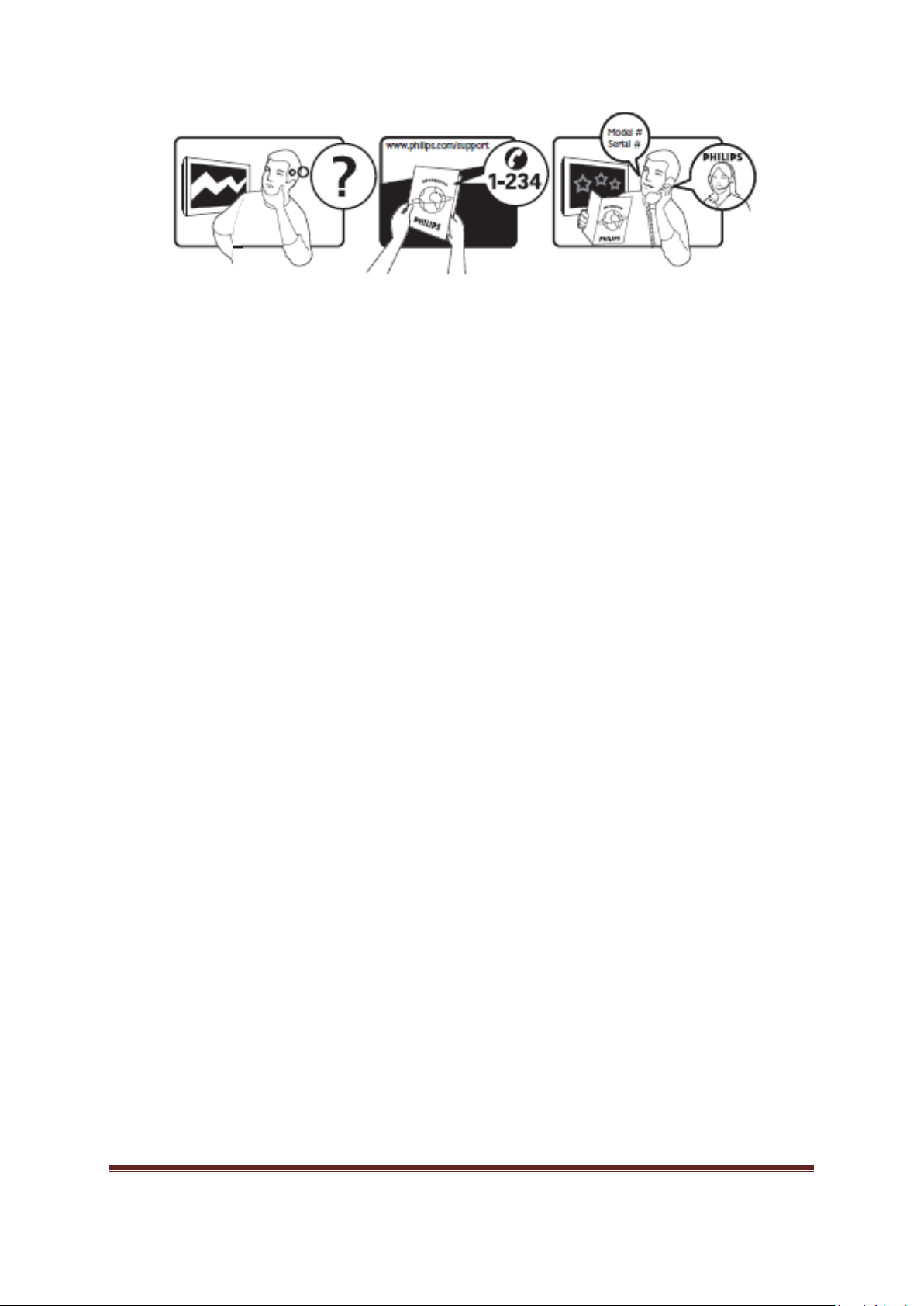
For support, please check your warranty card or www.philips.com/support.
Studio 32/39HFL2808D/12 Page | 2
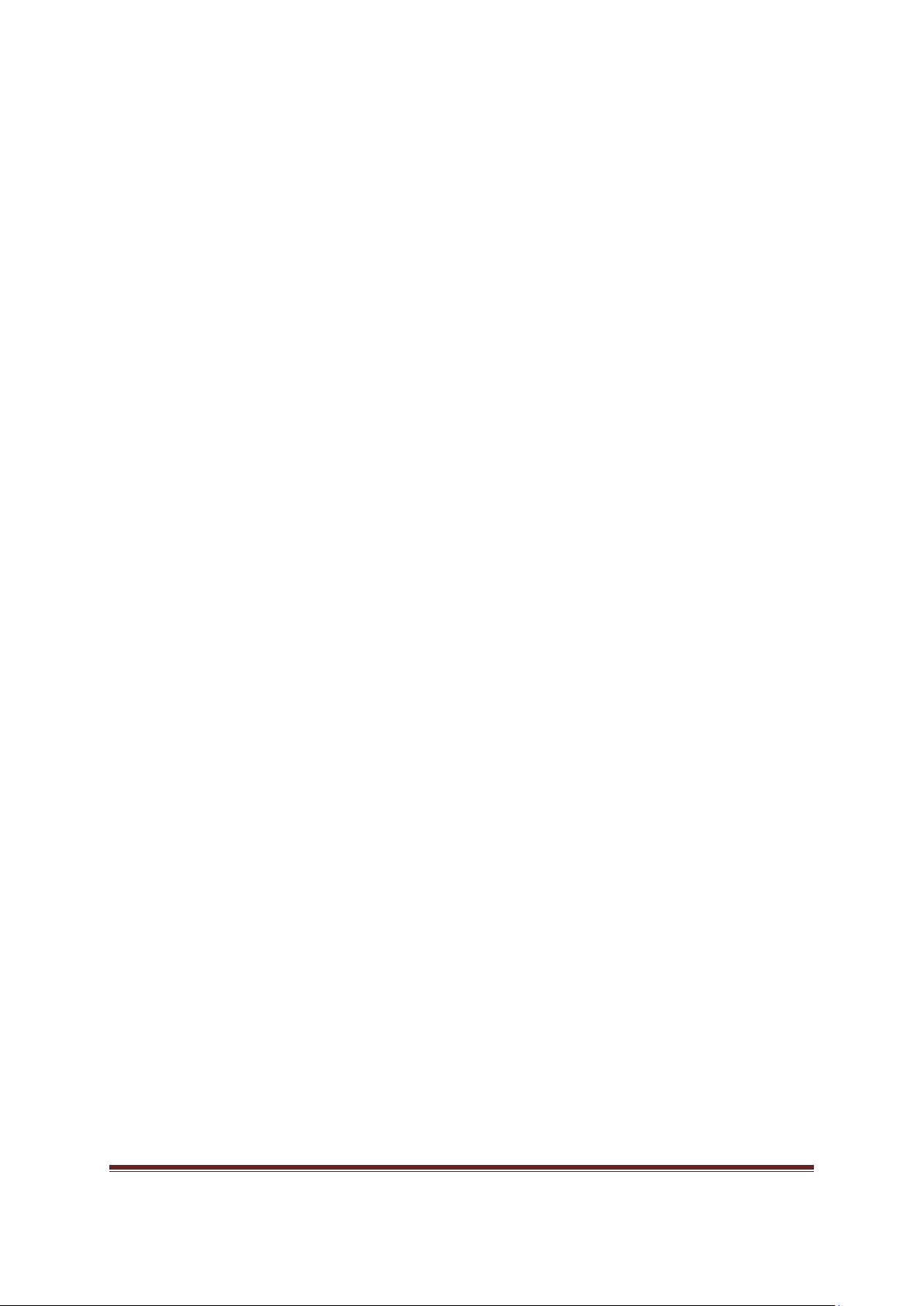
Contents
1 Important Information 4
2 Notice 5
3 Sustainability 6
4 Help and support 6
5
TV Control switch & Operation
6 Stand Installation/Un-Installation 8
7 Viewing remote control 9
8 Viewing the connections 10
9 Switching On/Off 11
10 First Time Installation 11
11 Media Playback via USB input 12
12 TV Features and Functions 13
13 Software Upgrade 17
14 Specifications 19
15 Supported File Formats and Compatibility 21
16 TV Menu Professional Mode 23
17 HotelTV Options 26
7
Studio 32/39HFL2808D/12 Page | 3
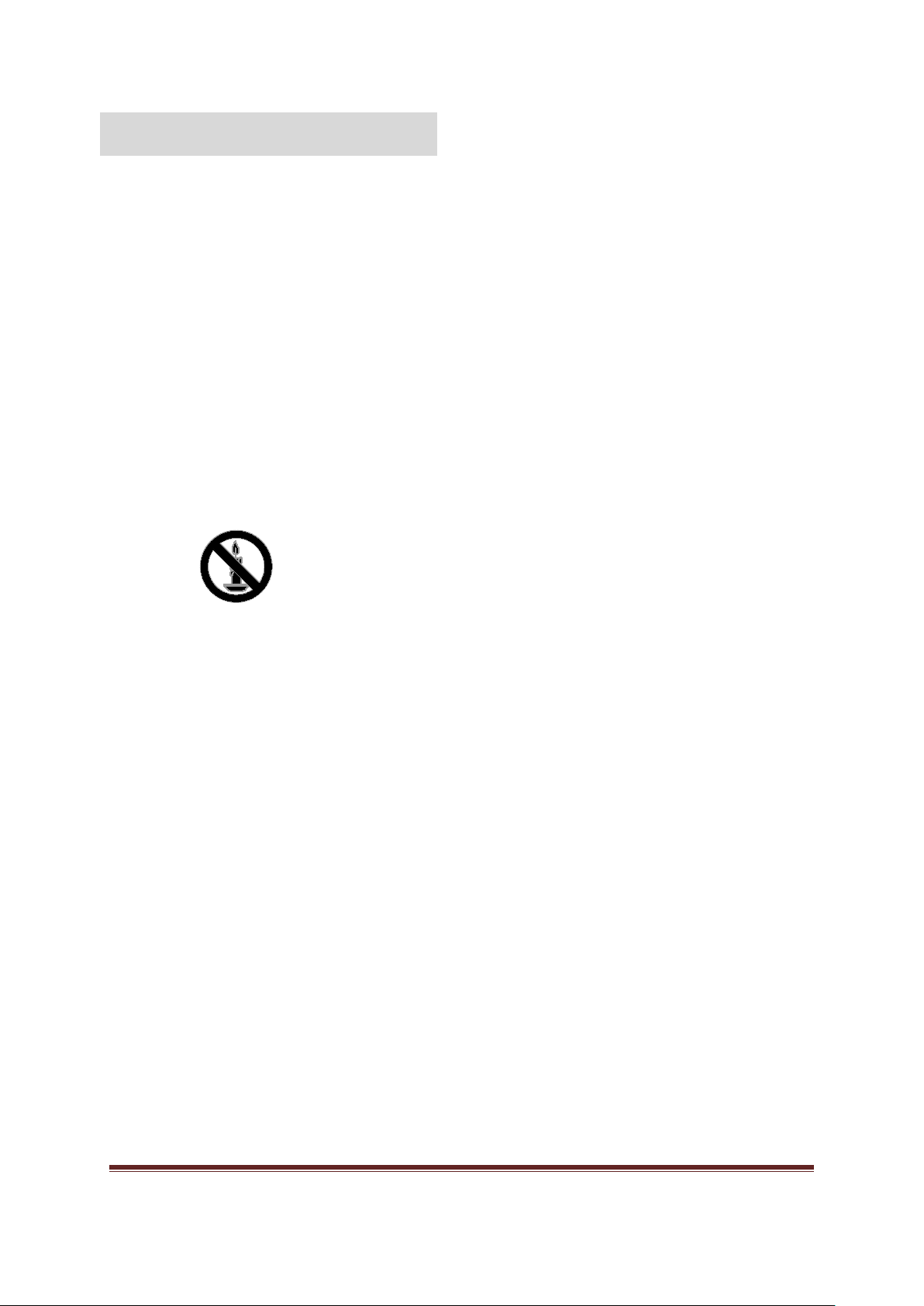
Important information
Important Information
Safety
Read and understand all instructions before you use
your TV. If damage is caused by failure to follow the
instructions, the warranty does not apply.
Risk of electric shock or fire!
Never expose the TV to rain or water. Never
place liquid containers, such as vases, near the
TV. If liquids are spilt on or into the TV,
disconnect the TV from the power outlet
immediately. Contact Philips Consumer Care
to have the TV checked before use.
Never place the TV, remote control or
batteries near naked flames or other heat
sources, including direct sunlight. To prevent
the spread of fire, keep candles or other flames
away from the TV, remote control and
batteries at all times.
Never insert objects into the ventilation slots
or other openings on the TV.
Never expose the remote control or batteries
to rain, water or excessive heat.
Avoid force coming onto power plugs. Ensure
that the power plug is fully inserted into the
power socket. Loose power plugs can cause
arcing or fire.
When the TV is swiveled, ensure that no strain
is exerted on the power cord. Strain on the
power cord can loosen connections and cause
arcing.
To disconnect the TV from the mains power,
the power plug of the TV must be
disconnected. When disconnecting the power,
always pull the power plug, never the cord.
Ensure that you have full access to the power
plug, power cord and outlet socket at all times.
Risk of damage to the TV!
Two people are required to lift and carry a TV
that weighs more than 25kg or 55lbs.
When stand mounting the TV, use only the
supplied stand. Secure the stand to the TV
tightly. Place the TV on a flat, level surface that
can support the combined weight of the TV
and the stand.
When wall mounting the TV, use only a wall
mount that can support the weight of the TV.
Secure the wall mount to a wall that can
support the combined weight of the TV and
wall mount. TP Vision Netherlands B.V. bears
no responsibility for improper wall mounting
that results in accident, injury or damage.
If you need to store the TV, disassemble the
stand from the TV. Never lie the TV on its
back with the stand installed.
Before you connect the TV to the power
outlet, ensure that the power voltage matches
the value printed on the back of the TV. Never
connect the TV to the power outlet if the
voltage is different.
Parts of this product can be made of glass.
Handle with care to avoid injury and damage.
Risk of injury to children!
Follow these precautions to prevent the TV from
toppling over and causing injury to children:
Never place the TV on a surface covered by a
cloth or other material that can be pulled
away.
Ensure that no part of the TV hangs over the
edge of the surface.
Never place the TV on tall furniture, such as a
bookcase, without anchoring both the
furniture and TV to the wall or a suitable
support.
Educate children about the dangers of climbing
on furniture to reach the TV.
Risk of swallowing batteries!
The product/remote control may contain a
coin type battery, which can be swallowed.
Keep the battery out of reach of children at all
times!
Risk of overheating!
Never install the TV in a confined space.
Always leave a space of at least 4 inches or 10
cm around the TV for ventilation. Ensure that
curtains or other objects never cover the
ventilation slots on the TV.
Risk of injury, fire or power cord damage!
Never place the TV or any objects on the
power cord.
Disconnect the TV from the power outlet and
aerial before lightning storms. During lightning
storms, never touch any part of the TV, power
cord or aerial cable.
Studio 32/39HFL2808D/12 Page | 4
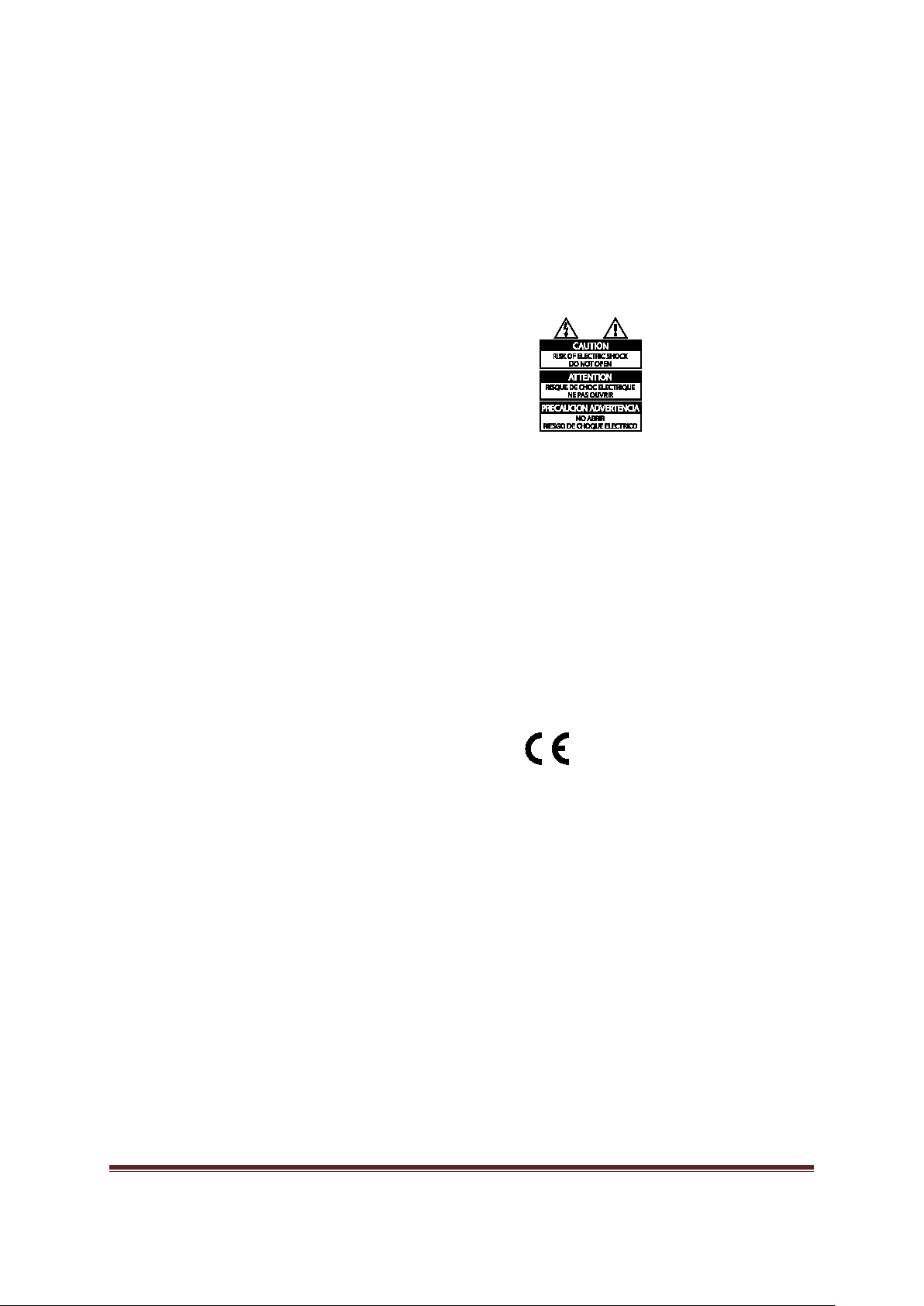
Risk of hearing damage!
Avoid using earphones or headphones at high
volumes or for prolonged periods of time.
Low temperatures
If the TV is transported in temperatures below
5°C or 41°F, unpack the TV and wait until the
TV temperature matches room temperature
before connecting the TV to the power outlet.
Screen care
Risk of damage to the TV screen! Never touch,
push, rub or strike the screen with any object.
Unplug the TV before cleaning.
Clean the TV and frame with a soft damp
cloth. Never use substances such as alcohol,
chemicals or household cleaners on the TV.
To avoid deformations and color fading, wipe
off water drops as soon as possible.
Avoid stationary images as much as possible.
Stationary images are images that remain
onscreen for extended periods of time.
Stationary images include onscreen menus,
black bars, time displays, etc. If you must use
stationary images, reduce screen contrast and
brightness to avoid screen damage.
Notice
2012 © TPVision Netherlands B.V. All rights
reserved. Specifications are subject to change
without notice. Trademarks are the property of
Koninklijke Philips Electronics N.V or their respective
owners. TP Vision Netherlands B.V. reserves the
right to change products at any time without being
obliged to adjust earlier supplies accordingly.
The material in this manual is believed adequate for
the intended use of the system. If the product, or its
individual modules or procedures, are used for
purposes other than those specified herein,
confirmation of their validity and suitability must be
obtained. TP Vision Netherlands B.V. warrants that
the material itself does not infringe any United States
patents. No further warranty is expressed or implied.
TP Vision Netherlands B.V. cannot be held
responsible neither for any errors in the content of
this document nor for any problems as a result of the
content in this document. Errors reported to Philips
will be adapted and published on the Philips support
website as soon as possible.
Terms of warranty
Risk of injury, damage to TV or void of
warranty! Never attempt to repair the TV
yourself.
Use the TV and accessories only as intended
by the manufacturer.
The caution sign printed on the back of the TV
indicates risk of electric shock. Never remove
the TV cover. Always contact Philips Customer
Care for service or repairs.
Any operation expressly prohibited in this
manual, or any adjustments and assembly
procedures not recommended or authorised
in this manual shall void the warranty.
Pixel characteristics
This LCD/LED product has a high number of color
pixels. Although it has effective pixels of 99.999% or
more, black dots or bright points of light (red, green
or blue) may appear constantly on the screen. This is
a structural property of the display (within common
industry standards) and is not a malfunction.
CE compliance
This product is in compliance with the essential
requirements and other relevant provisions of
Directives 2006/95/EC (Low Voltage), 2004/108/EC
(EMC).
Compliance with EMF
TP Vision Netherlands B.V. manufactures and sells
many products targeted at consumers, which, like
any electronic apparatus, in general have the ability
to emit and receive electromagnetic signals.
One of Philips’ leading Business Principles is to take
all necessary health and safety measures for our
products, to comply with all applicable legal
requirements and to stay well within the Electro
Magnetic Field (EMF) standards applicable at the time
of producing the products.
Studio 32/39HFL2808D/12 Page | 5
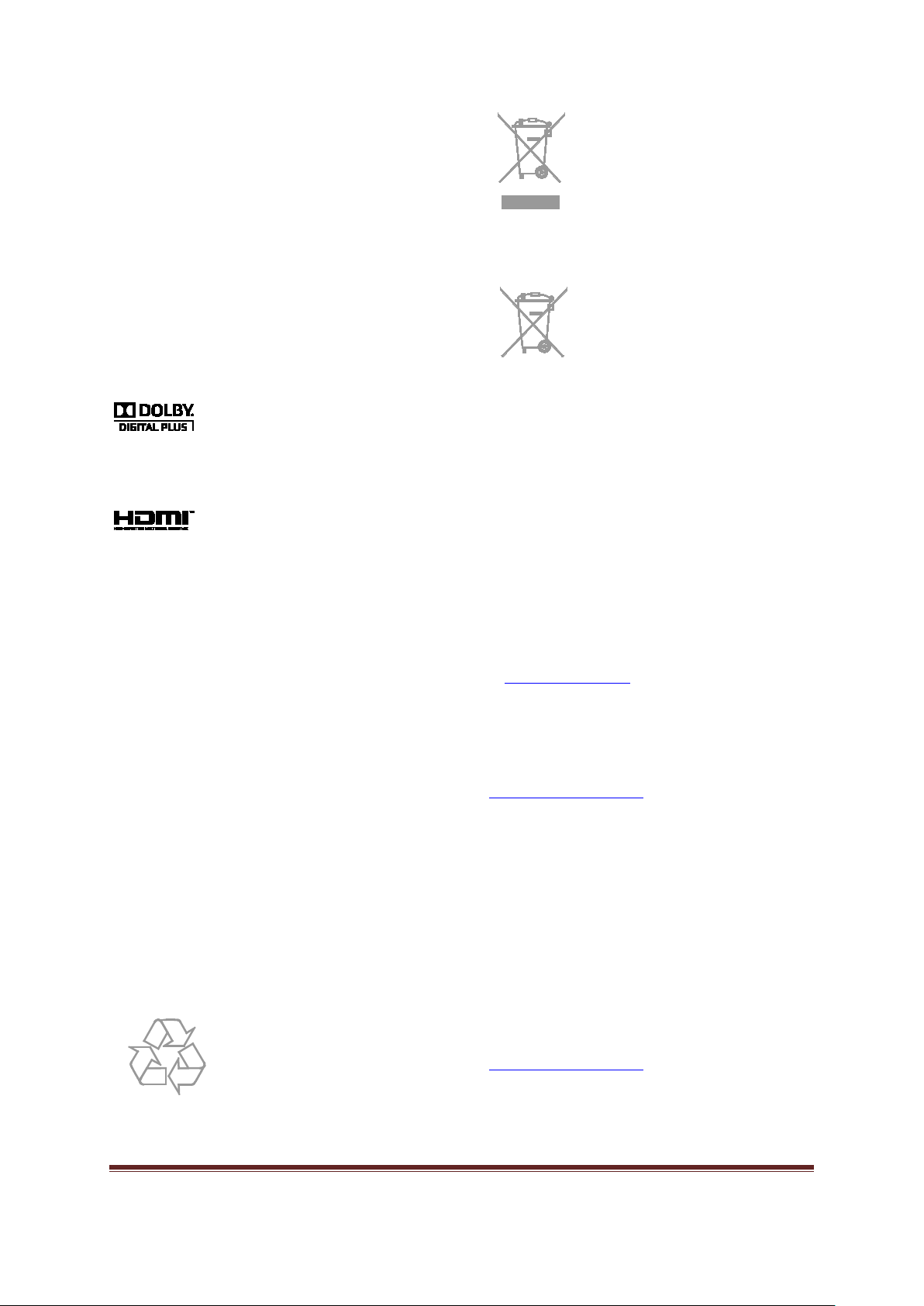
Philips is committed to develop, produce and market
products that cause no adverse health effects. TP
Vision confirms that if its products are handled
properly for their intended use, they are safe to use
according to scientific evidence available today.
Philips plays an active role in the development of
international EMF and safety standards, enabling
Philips to anticipate further developments in
standardisation for early integration in its products.
Trademarks and copyrights
Windows Media is either a registered trademark or
trademark of Microsoft Corporation in the United
States and/or other countries.
Manufactured under license from Dolby
Laboratories. Dolby and the double D symbol are
trademarks of Dolby Laboratories.
The terms HDMI and HDMI High-Definition
Multimedia Interface, and the HDMI Logo are
trademarks or registered trademarks of HDMI Licensing
LLC in the United States and other countries.
All other registered and unregistered trademarks are
the property of their respective owners.
Sustainability
Energy efficiency
This TV is designed with energy-efficient features. To
access these features, press the Green button on the
remote control.
Energy saving picture settings: You can apply a
a combination of energy saving picture settings.
While you watch TV, press the Green button
and select [Energy saving].
Screen off: If you only want to listen to audio
from the TV, you can switch off the TV display.
Other functions continue to operate normally.
End of use
Your product is designed and manufactured with
high quality materials and components, which can be
recycled and reused.
Please inform yourself about the local separate
collection system for electrical and electronic products.
When this crossed-out wheeled
bin symbol is attached to a
product it means that the
product is covered by the
European Directive 2002/96/EC.
Please act according to your local
rules and do not dispose of your
old products with your normal
household waste. Correct disposal
of your old product helps to
prevent potential negative
consequences for the environment
and human health.
Your product contains batteries
covered by the European
Directive 2006/66/EC, which
cannot be disposed with normal
household waste.
Please inform yourself about the local rules on
separate collection of batteries because correct
disposal helps to prevent negative consequences for
the environmental and human health.
EU energy label
The European Energy Label informs you on the
energy efficiency class of the product. The greener
the energy efficiency class of this product is, the
lower the energy it consumes.
On the label, you can find the energy efficiency class,
the average power consumption of the product in
use and the average energy consumption for 1 year.
You can also find the power consumption values for
the product on the Philips website for your country
at
www.philips.com/TV.
Help and support
Visit Philips website
Visit the Philips support website at
www.philips.com/support.
At the Philips support website, you can also:
Find answers to Frequently Asked Questions
(FAQ)
Download a printable PDF version of this user
manual
Email us a specific question
Chat online with our support personnel
(available in certain countries only)
Contact Philips
You can contact Philips Consumer Care in your
country for support. The number is available in the
leaflet accompanying this product, or online at
www.philips.com/support.
Before you contact Philips, write down the model
and serial number of your TV. You can find this
information on the back of your TV or on the TV
packaging.
Studio 32/39HFL2808D/12 Page | 6
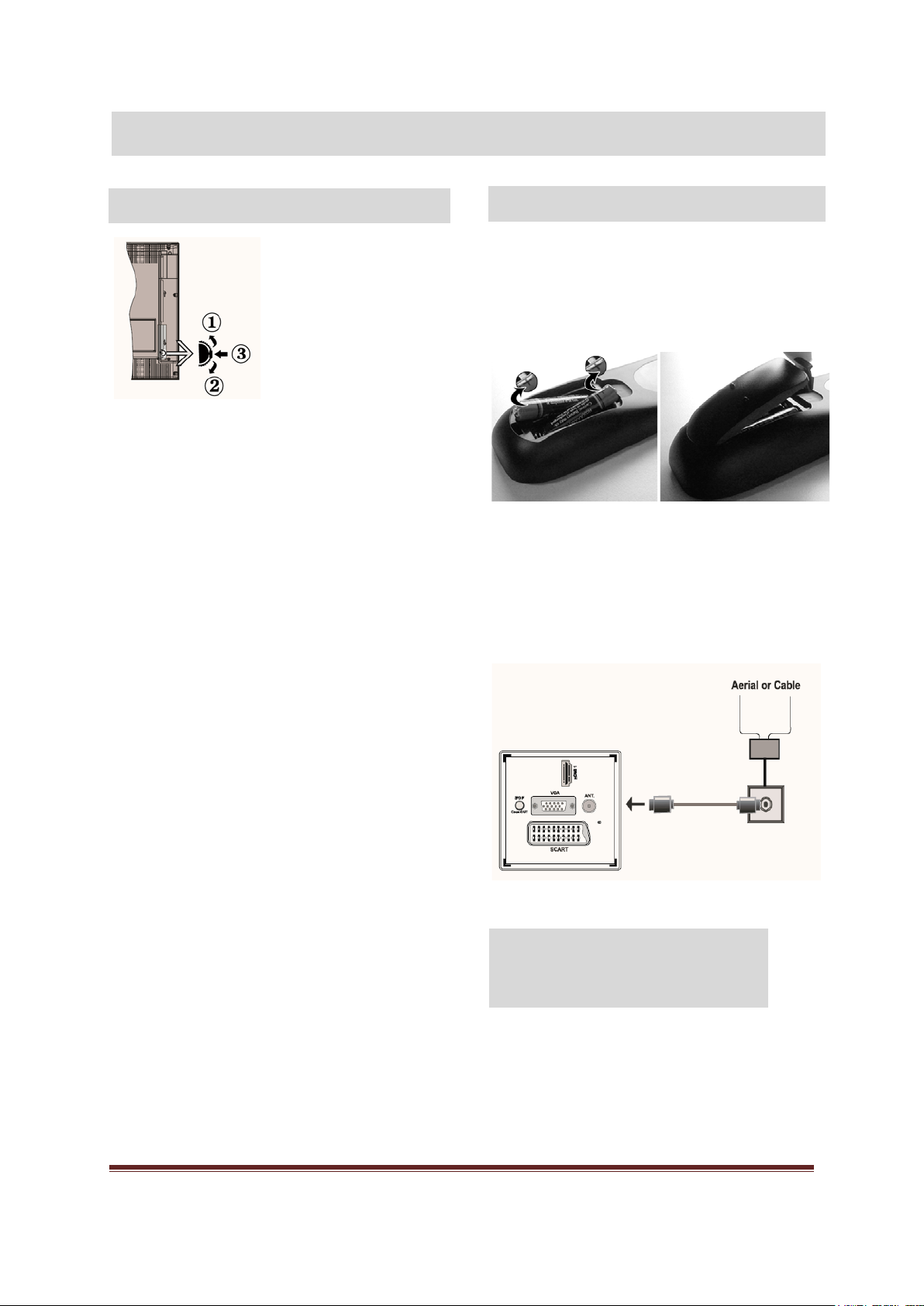
Important information
Batteries: 2 x AAA
TV Control switch & Operation
General
Operation
Up direction
1.
2. Down direction
3. Program switch
Program switch can control:
Volume/ AV / Standby-On
Note:
You can move the switch, upward or downward to change
the volume. If you want to change channels, press the
middle of the switch once (Position 3) and then move
upward or downward. If you press the middle of the
switch once more, source OSD will be displayed. If you
press the middle of the switch and hold about a few
seconds, the TV will switch to standby mode. Main menu
OSD cannot be displayed via control buttons.
Installing the Batteries to the Remote
Lift the cover on the back of the remote upward
gently. Install two AAA batteries. Make sure to match
the + and - ends of the batteries in the battery
compartment (observe the correct polarity). Replace
the cover.
Connect Power & Antenna/Cable
IMPORTANT: The TV set is designed to operate on
220-240V AC, 50 Hz socket. After unpacking, allow
the TV set to reach the ambient room temperature
before you connect the set to the mains. Plug the
power cable to the mains socket outlet.
Operation with the Remote Control
Press “MENU” button on your remote control
to display main menu screen. Use Left or Right
button to select a menu tab and press
enter. Use Left / Right / Up / Down to select
or set an item. Press “MENU” or “RETURN”
button to quit a menu screen.
Once you have connected external systems to
your TV, you can switch to different input
sources. Press SOURCE button on your
remote control consecutively to select the
different sources.
You can change the channel and adjust the
volume by using the +/- and P/CH +/- buttons
on the remote.
OK to
Accessories included
Remote Control
Studio 32/39HFL2808D/12 Page | 7
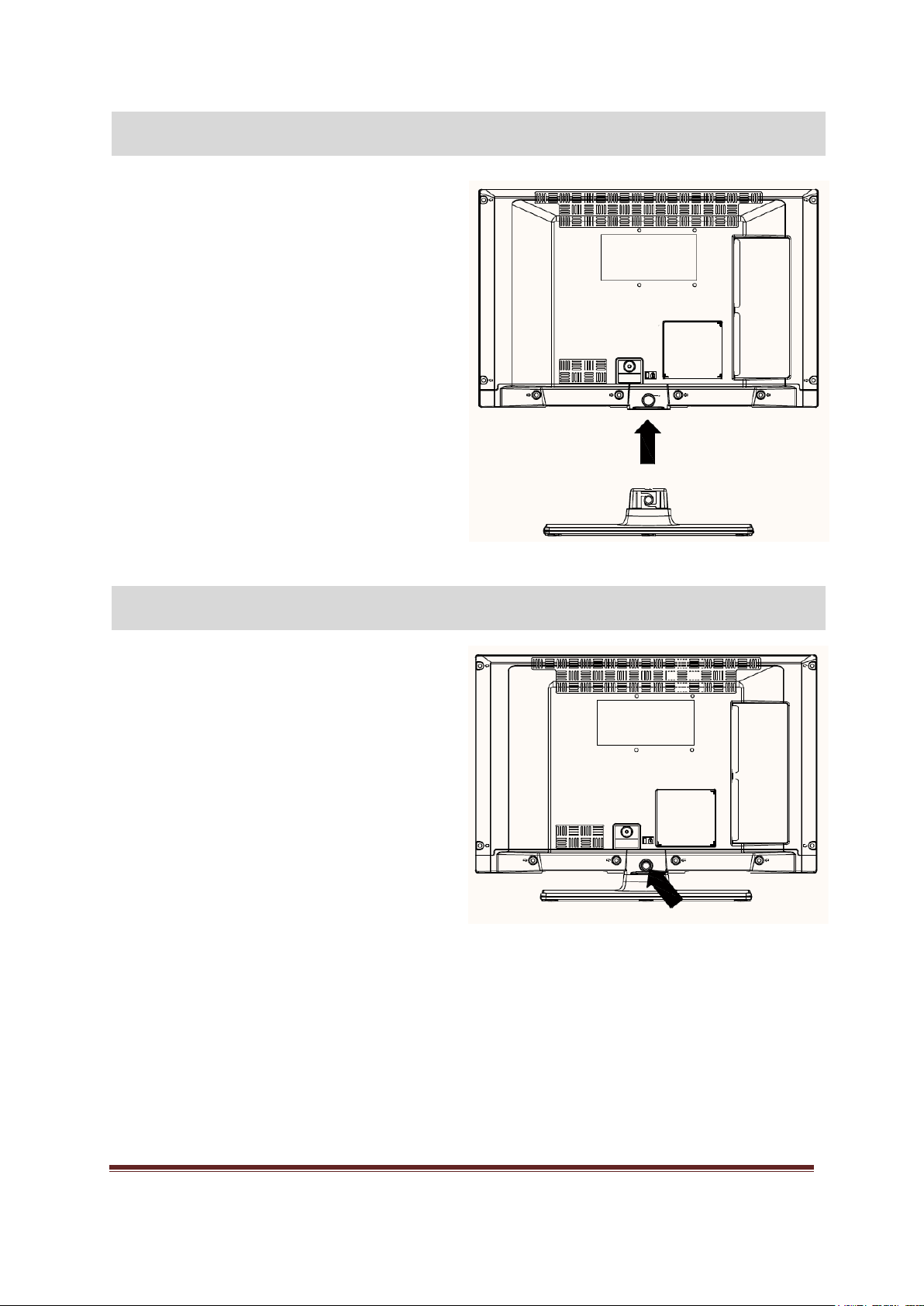
1. TV is laid on a flat surface. Make sure that
Detachable Stand Un-Installation Method
Detachable Stand Installation Method
4 screw holes for fixing
stand to TV
4 screw holes for fixing
stand to TV
there are no objects on the table that can
damage/harm the TV
2. Position the stand so that it coincides with the
stand mounting points (4x) on the TV. Once it
is positioned fix the stand with four screws to
the TV.
1. TV is laid on a flat surface.
2. Remove four screw that fix stand to TV.
3. Stand is pulled back.
4. Stand is detached.
Studio 32/39HFL2808D/12 Page | 8

Viewing remote control
1 Teletext / mix
2 Standby
3 Image Size
4 Sleep Timer
5 Info/ Reveal (in TXT mode)
6 Source selection
7 Yellow button/Current language (in DVB Channel) /
Mono-Stereo Dual I-II (in Analog Channel)
8 Blue button
9 Green button
10 Red button
11 Navigation buttons / Subpage (in TXT mode)
12 OK / Hold (in Text mod) /Channel List
13 Return /Back /Index page (in TXT mode)
14 Electronic Programme Guide
15 Menu on/off
16 Mute
17 Programme up/down
18 Previous Programme/ Now (in EPG mode)
19 Volume up/down
20 Numeric buttons
Digital Teletext (for UK only)
Press RED button to view digital teletext information.
Operate it with the coloured buttons, cursor buttons and
OK button. The operation method may differ depending
on the contents of the digital teletext. Follow the
instructions displayed on digital teletext screen.
Studio 32/39HFL2808D/12 Page | 9

Connector
Type
Cables
Device
HDMI
SPDIFF
USB
Viewing the connections
NOTE:
WARNING: You cannot use VGA and YPbPr at the same time.
Scart
Connection
(back)
VGA
Connection
(back)
PC/YPbPr
Audio
Connection
(side)
Connection
(back)
Connection
(back)
(Not supplied)
Side AV
Connection
(side)
Headphone
Connection
(side)
Connection
(side)
CI
Connection
(side)
When connecting a device via the Side AV input, you must use the supplied connection cables to enable connection. See the illustrations above. To enable
PC audio, you will need to use the supplied SIDE AV CONNECTION cable’s WHITE & RED inputs. If an external device is connected via the SCART socket,
the TV will automatically switch to AV mode.
via the scart socket. We recommend that you plug all your cables into the back of the TV before mounting on the wall. Insert or remove the CI module only
when the TV is SWITCHED OFF. You should refer to the module instruction manual for details of the settings.
Note: You can use YPbPr to VGA cable (not supplied) to enable YPbPr signal via VGA input
When receiving DTV channels (Mpeg4 H.264) or while in Media Browser mode, output will not be available
Studio 32/39HFL2808D/12 Page | 10

Switching On/Off
First Time Installation
To Switch the TV On
Connect the power cord to the 220-240V
AC, 50 Hz.
Then the standby LED lights up.
To switch on the TV from standby mode
either:
o Press the “ ” button, P/CH- or
P/CH+
or a numeric button on the
remote control.
o Press the control switch left side of
the TV. The TV will then switch on.
Note:
If you switch on your TV via CH- or CH+ buttons on the
remote control or on the TV set, the program that you
were watching last will be reselected.
By either method the TV will switch on.
To Switch the TV Off
Press the “ ” button on the remote
control or hold the control switch on the
TV until shut down , so the TV will switch
to standby mode.
To power down the TV completely, unplug
the power cord from the mains socket.
Note:
When the TV is switched to standby mode, the standby
LED can blink to indicate that features such as Standby
Search, Over Air Download or Timer is active.
When turned on for the first time, language selection
screen is displayed in all language options listed
alphabetically. Press the “
highlight the required language, press
select. “First Time Installation” appears. Use “
“
►” button to set the required country, and press
“
▼” button to select Search Type. Use “◄” or
“
►” to set the desired Search Type. Available
search types are Digital and analog, digital only and
analog only. When set, press “
Language. Use “
Language. Next, select Scan Encrypted and set as Yes
if you want to scan coded stations. Press OK
on the remote control to continue and the search
type screen will be displayed. You must select a
search type to search and store broadcasts from the
desired source.
◄” or “►” to select Teletext
▼” or “▲” button to
OK button to
◄” or
▼” to select Teletext
button
IMPORTANT:
When you select Country option as France or Italy,
you will be asked to set and confirm a PIN number.
Selected PIN number cannot be 0000. Enter a PIN
number and confirm it by entering once more. Press
OK button to continue. If the two PIN numbers
match, your master PIN number will be set.
WARNING:
When you are required to enter a PIN number for
any menu operation you should use the PIN that you
have previously defined during the first time
installation. If you have forgotten the PIN number
you have set during the first time installation, you
should use the master PIN code, 4725.
Aerial Installation
If you select AERIAL option from the Search Type
screen, the television will search for digital terrestrial
TV broadcasts.
NOTE: You can press “MENU” button to cancel.
After all the available stations are stored, Channel
List will be displayed on the screen. If you like the
sort channels, according to the LCN (*), please
select “Yes” and then press OK.
Press “MENU” button to quit channel list and watch TV.
(*) LCN is the Logical Channel Number system that
organizes available broadcasts in accordance with a
recognizable channel sequence (if available).
Cable Installation
If you select CABLE option from the Search Screen,
press OK
To continue, please select YES
cancel operation, select NO and press OK. You can
select frequency ranges from this screen. For
highlighting lines you see, use “▼” or “▲” button.
You can enter the frequency range manually by using
the numeric buttons on the remote control. Set
Start and Stop Frequency as desired by using the
numeric buttons on the remote control. After this
operation, you can set Search Step as 8000 KHz or
1000 KHz. If you select 1000 KHz, the TV will
perform search process in a detailed way. Searching
duration will thus increase accordingly. Depending on
your Country selection in the first time installation,
250KHz search step option might be available on
Network Channel Scan screen. Note that if you
perform the search with 250KHz option, search
process could take a longer time.
button on the remote control to continue.
and press OK. To
Studio 32/39HFL2808D/12 Page | 11

Additionally, for some countries, Network ID option
Media Playback via USB input
will be available. Network ID feature gets the
Network Information Table. This table provides
information on the selected network. It may change
according to the operator and the region where that
operator actively broadcasts. When finished, press
OK button to start automatic search. The TV will
search and store available broadcasts.
You can connect a USB hard disk drive or USB
memory stick to your TV by using the USB inputs of
the TV. This feature allows you to play files stored in
a USB drive. 2.5” and 3.5” inch (hdd with external
power supply) external hard disk drives are
supported.
IMPORTANT! You should back up your files before
making any connections to the TV set in order to
avoid any possible data loss. Manufacturer will not be
responsible for any file damage or data loss. It is
possible that certain types of USB devices (e.g. MP3
Players) or USB hard disk drives/memory sticks may
not be compatible with this TV. The TV supports
FAT32 and NTFS disk formatting. Note: While
formatting a USB hard disk that has 1TB (TeraByte)
or more file capacity, you can experience problems
with the formatting process. Quickly plugging and
unplugging USB devices, is a very hazardous
operation. Do not repeatedly quickly plug and unplug
the drive. This may cause physical damage to the
USB player and USB device itself. Do not pull out
USB module while playing a file.
Media Browser Menu
You can play photo, music, and movie files stored on
a USB disk by connecting it to your TV and using the
Media Browser screen. To do this, perform the
following: Connect a USB disk to one of the USB
inputs located on the side of the TV. Press “MENU”
button and select Media Browser tab by using Left/
Right and OK buttons. Main media browser screen
will be displayed. You can display the related content
by selecting the Video, Music or Picture tab. Follow
the button indications under each on screen menu
for media playback features. You can set your Media
Browser preferences by using the Settings dialogue
Studio 32/39HFL2808D/12 Page | 12

Picture Menu Contents
Mode
For your viewing requirements, you can set the related mode option. Picture mode can
be set to one of these options: Cinema, Game, Sports, Dynamic and Natural.
Contrast
Sets the lightness and darkness values of the screen.
Brightness
Sets the brightness value for the screen.
Sharpness
Sets the sharpness value for the objects displayed on the screen.
Colour
Sets the colour value, adjusting the colors.
Power Save Mode
Press “◄” or “►” button to set mode as Disabled, Eco or Screen Off.
This setting controls the backlight level and it can be set to Auto, Low, Medium and High
Mode. Backlight function will be inactive if Power Save Mode is set to On. Backlight
Game.
If the broadcast signal is weak and the picture is noisy, use Noise Reduction setting to
Medium, High or Off.
Advanced Settings
Press “OK” to enter Advanced Settings Menu
Reset
Press “OK” to resets the picture settings to factory default settings.
Advanced Settings
Dynamic Contrast
Sets the desired contrast level. Off, Low, Medium, High.
Colour Temp
Sets the desired colour tone. Normal, Warm, Cool.
Picture Zoom
Sets the picture size to Auto, 16:9, Subtitle, 14:9, 14:9 Zoom, 4:3 or Cinema.
Films are recorded at a different number of frames per second to normal television
motion scenes clearly.
Skin Tone
Adjust the desired skin color level.
Colour Shift
Adjust the desired colour tone.
RGB Gain Setting
Adjust the desired gain settings for Red, Green and Blue.
Autoposition (in
H Position (in PC
V Position (in PC
Dot Clock (in PC
Dot Clock adjustments correct the interference that appear as vertical banding in dot
intensive presentations like spreadsheets or paragraphs or text in smaller fonts.
ending on the resolution and scan frequency that you input to the TV set, you may
clear picture by trial and error method.
the Picture Settings while in PC mode.
TV Features and Functions
Backlight (optional)
Noise Reduction
Film Mode
PC mode)
cannot be activated in VGA, Media Browser mode or while the picture mode is set to
reduce the noise amount. Noise Reduction can be set to one of these options: Low,
programs. When this feature set to Auto when you are watching films to see the fast
Automatically optimizes the display. Press OK to optimize.
mode)
mode)
This item shifts the image horizontally to right hand side or left hand side of the screen.
This item shifts the image vertically towards the top or bottom of the screen.
mode)
Dep
Phase (in PC mode)
While in VGA (PC) mode, some items in Picture menu will be unavailable. Instead, VGA mode settings will be added to
see a hazy or noisy picture on the screen. In such a case you can use this item to get a
Studio 32/39HFL2808D/12 Page | 13

Sound Menu Contents
Volume
Adjusts volume level.
Equalizer:
Music, Movie, Speech, Flat, Classic
User.
Balance
Headphone
Sound Mode
You can select Stereo, Dual I or Dual II mode, only if the selected channel supports that
mode.
AVL
Automatic Volume Limiting (AVL) function sets the sound to obtain fixed output level
programs).
Headphone/Lineout
Select play out signal on headphone connector out.
Dynamic Bass
Press “◄” or “►” button to set Dynamic Bass as On or Off.
Surround sound
Press “◄” or “►” button to set Surround sound option On or Off.
Digital Out
Sets digital out audio type to “PCM” or “Compressed”.
TV Menu Features and Functions
Using the Channel List
Configuring Parental Settings
In equalizer menu, the preset can be changed to
User. Press “OK” to enter the menu. Press the “MENU” button to return to the previous
menu.
Equalizer menu settings can be changed manually only when the Equalizer Mode is in
This setting is used for emphasizing left or right speaker balance.
Sets headphone volume.
between programs (For instance, volume level of advertisements tends to be louder than
The TV sorts all stored stations in the Channel List. You
can edit this channel list, set favorites or set active
stations to be listed by using the Channel List options.
Select Channel List from the main menu.
Select Edit Channel List to manage all stored
channels. You can move, delete, edit name and
lock channels using this screen.
Select Favorites to create a list of favorite
programs.
Select Active Channel List to sort channel list.
You can select a broadcast type option from
the displayed list by using “▼” or “▲” and OK
buttons.
Note:
Broadcast type can be changed from other settings
menu.
and
To prohibit viewing of certain programs, channels and
menus can be locked by using the parental control
system.
Highlight Parental in the Settings menu and press
OK
to continue. To display parental lock menu
options, the PIN number should be entered. The
factory default PIN number is 0000. After coding the
correct PIN number, parental settings menu will be
displayed.
Menu Lock: Menu lock setting enables or disables
the menu access.
Maturity Lock: When set, this option gets the
maturity information from the broadcast and if this
maturity level is disabled, disables access to the
broadcast.
Child Lock: When Child Lock is set, the TV can only
be controlled by the remote control. In this case the
control panel buttons will not work.
Set PIN: Defines a new PIN number.
IMPORTANT: The factory default pin number is 0000, if
you change the pin number make sure you write it down
and keep it safe.
Note: If the Country option is set to France or Italy, you
can use 4725 as the default code.
Studio 32/39HFL2808D/12 Page | 14

Settings Menu Contents
Conditional Access
Controls conditional access modules when available.
Configures language settings (-may change depending on the country selected) Preferred
ly if the
Parental
Configures parental settings. (see page 14)
time.
Recording
are enabled.
time will be available on
available according to these priorities: The TV first looks for the time info in the broadcast,
then to the user preference, and lastly to the teletext time information.
Sources
Enables or disables source selection.
Other Settings Contents
Menu Timeout
Changes timeout duration for menu screens. (Off, 15s, 30s, 60s)
When this setting is on, search process will locate the encrypted channels as well. If it is
set as Off, encrypted channels will not be located in automatic search or manual search.
Blue Background
for update is initiated.
Application Version
Displays current application software version.
If the broadcaster enables any special signal concerning the audio, you can set this setting
as On to receive such signals.
Audio description refers to an additional narration track for blind and visually impaired
media, including television and movies. You can use this feature, only if
operated for selected time, the TV will go off.
If you change Standby Search to Off, this function will be unavailable. When the Standby
, and if the TV is in standby mode, available broadcasts will be
or missing broadcasts, a menu screen will be
displayed, asking you whether or not to execute these changes. Channel list will be
dating the broadcast frequency of the broadcaster,
broadcast definition and similar changes.
TV Menu Features and Functions
Language
Timers
Configuration
Date/Time
and current settings will be available. Current settings can be changed on
broadcaster supports.
Sets timers for selected programs. / Sets sleep timer to turn off the TV after a certain
If removable device (hard disk) is connected to USB port, recording and playback features
Sets date and time.
* The TV takes the time info via the broadcast. Correct
Date/Time Settings, if the time info is provided in the broadcast.
If the TV is in no channel mode, Date/Time settings can be changed. However, if there is
a channel preset, only “Time Settings Mode” can be changed and if this is set to Manual,
Time Zone will be enabled.
* If the TV is switched to standby mode and switched on later and there is no broadcast
available, time information will not be updated. If there is a present broadcast; however,
time information will be taken via the broadcast. In other words, time information will be
– Note:
Scan Encrypted
(optional)
Software Upgrade
Hard of Hearing
Audio Description
Auto TV Off
Standby Search
(optional)
Activates or deactivates blue background system when the signal is weak or absent.
To ensure that your TV always has the most update information, you can use this setting.
In order for the proper operation once Automatic scanning is set to Enabled, please
ensure that the TV is set to standby mode. Select Scan for Upgrade is OK, manual search
viewers of visual
the broadcaster supports that additional narration track.
Timeout value Auto, 1 – 6 hour. When the timeout value is reached and the TV is not
Search is set to On
searched. If the TV locates any new
updated and changed after this process. Please activate Standby Search setting in order to
enable your TV for automatically up
Studio 32/39HFL2808D/12 Page | 15

Store mode
If enabled will store changes to channels are made.
Power Up Mode
Power up of TV will be Standby mode or Last Status at moment of power down.
Install and Retune Menu Contents
Scan
Scan
installation. You can follow the instructions in the Initial Installation section for more
(*) Visible for Denmark, Sweden, Norway or Finland. Clear Service List and then press
OK. The following OSD will be displayed on the screen. Select YES and press OK to
TV Menu Features and Functions
Automatic Channel
Scan (Retune)
Displays automatic tuning options.
Digital Aerial: Searches and stores aerial DVB stations.
Digital Cable: Searches and stores cable DVB stations.
Analogue: Searches and stores analogue stations.
Digital Aerial & Analogue: Searches and stores aerial DVB and analogue stations.
Digital Cable & Analogue: Searches and stores cable DVB and analogue stations.
Manual Channel
Network Channel
Analogue Fine Tune
First Time
Installation
Clear Service List
This feature can be used for direct broadcast entry.
Searches for the linked channels in the broadcast system.
You can use this setting for fine tuning analogue channels. This feature is not available if no
analogue channels are stored.
Deletes all stored channels and settings, resets TV to factory settings and starts first time
information on this process.
continue or select NO and press OK button to cancel.
Studio 32/39HFL2808D/12 Page | 16

Electronic Program Guide
Software Upgrade
Some, but not all channels send information about
the current and next programs. Press the “EPG”
button to view the EPG menu.
Up/Down/Left/Right: Navigate EPG.
OK: Displays program options.
INFO: Displays, in detail information on program
selected.
GREEN: Switches to List Schedule EPG.
YELLOW: Switches to Timeline Schedule EPG.
BLUE: displays filtering options.
Program Options
In EPG menu, press the OK button to enter the
Event Options menu.
Select Channel
In EPG menu, using this option, you can switch to the
selected channel.
Your TV is capable of finding and updating new
software upgrades over broadcast channels (if
available). For broadcast channels search, TV looks
the available channels stored in your settings. So
before software upgrade search, it is advised to auto
search and update all available channels.
1. Software Update via USB Input
Before starting..
Ensure that you have a USB flash disk with
appropriate free space. Do not use a USB hard disk
drive for the software update process.
Get software updates from your dealer or
www.philips.com/support.
Check the current software version of your TV using
the MENU> Settings> Other Settings> Software
Upgrade item. If the version you have found is not
newer than the current version on your TV, it is not
necessary to update your product. Do not install a
lower version of the software since this may cause
problems.
After obtaining the most recent software, copy
the BIN file to the USB flash disk.
Now connect the USB flash disk to the USB
input of your TV.
Switch off your TV using the main control
switch of the TV and unplug the power cord.
Hold the remote control towards the TV.
Now press the OK button and keep pressing
the OK button (Do not release the OK button
now).
Plug the TV to the mains and switch on the
TV.
Keep pressing the OK button five seconds
more after the TV switches on and release it
afterwards. Software update process should
now start.
The TV will switch on in First Time Installation
mode after the software update finishes.
IMPORTANT
Do not press any other buttons on the TV or
on the remote control during the software
update.
Do not remove the USB flash disk from the
TV during the process.
To prevent accidental updates, please use your
computer to delete the BIN file on your USB
flash disk after the software update is
successfully finished.
2. 3 AM search and upgrade mode
If Automatic scanning in Upgrade Options
menu is enabled, TV wakes up at 03:00 and
searches broadcast channels for new software
upgrade. If new software is found and
downloaded successfully, with next power up
TV opens with new software version.
Note on reboot operation: Reboot is the last step in
software upgrade operation if download of new
software is finished successfully. During reboot TV makes
final initialization. In reboot sequence panel power is
closed and front led indicates the activity with blinking.
Around 5 minutes later TV restarts with new software
activated. The TV may start in first time installation
mode.
If your TV fails to restart in 10 minutes, unplug
power for 10 minutes and re-plug again. TV
should open with new software safely. If you
still cannot get TV working, please kindly
repeat unplug and plug sequence a few times
more. If your set still cannot operate, please
call the service personnel to fix the problem
for you.
Caution: While led is blinking during reboot do not
unplug your TV’s power. Doing this may cause your TV
not to re-open again and can only be fixed by service
personnel.
Studio 32/39HFL2808D/12 Page | 17

Troubleshooting & Tips
Image persistence – ghosting
Please note that ghosting may occur while displaying
a persistent image (still or paused image). LED TV’s
image persistence may disappear after a short time.
Try turning off the TV for a while. To avoid this, do
not leave the screen in still picture mode for
extended periods.
No power
If your TV has no power, please check the power
cord plug is connect to the mains power socket.
Poor picture
1. Have you selected the correct TV
system?
2. Is your TV or house aerial located too
close to non-earthed audio
equipment or neon lights, etc.?
3. Mountains or high buildings can cause
double pictures or ghost images.
Sometimes you can improve the
picture quality by changing the
direction of the aerial. Is the picture
or teletext unrecognisable?
4. Check if you have entered the correct
frequency.
5. Please retune the channels.
6. The picture quality may degrade
when two devices are connected to
the TV at the same time. In such a
case, disconnect one of the devices.
No picture
1. No Picture means that your TV is not
receiving a transmission. Have you
selected the correct button on the
remote control? Try once more. Also
make sure the correct input source
has been selected.
2. Is the antenna connected properly?
3. Are the plugs connected tightly to the
antenna socket?
4. Is the antenna cable damaged?
5. Are suitable plugs used to connect
the antenna?
6. If you are in doubt, consult your
dealer.
No sound
1. Has the TV been set to mute? To
cancel mute, press button, or
increase the volume level.
2. Sound is coming from only one
speaker. Is the balance set to one
extreme? See Sound Menu section.
Remote control - does not operate
Your TV no longer responds to the remote control.
The batteries may be exhausted, if so you can still
use the control buttons on the TV. (* Is only possible
if they are not blocked by parental control and if they
are available with your model.)
Input sources - cannot be selected
1. If you cannot select an input source, it
is possible that no device is
connected.
2. Check the AV cables and connections
if you have tried to connect a device.
Studio 32/39HFL2808D/12 Page | 18

Specifications
TV BROADCASTING
PAL/SECAM B/G D/K K’ I/I’ L/L’
DIGITAL RECEPTION
DVB-T MPEG2 DVB-T MPEG4 HD
DVB-T MHEG-5 Engine (for UK only)
DVB-C MPEG2 DVB-C MPEG4 HD
RECEIVING CHANNELS
VHF (BAND I/III) UHF (BAND U)
HYPERBAND
NUMBER OF PRESET CHANNELS
1000 (800 DVB-T / 200 Analogue)
CHANNEL INDICATOR
On Screen Display
RF AERIAL INPUT
75 Ohm (unbalanced)
OPERATING VOLTAGE
220-240V AC, 50 Hz.
AUDIO
German + Nicam Stereo
AUDIO OUTPUT POWER (WRMS) (10% THD)
2 x 5W
32HFL2808D/12:
POWER CONSUMPTION
EU energy label: 41W
PANEL
16:9 display,
32” Screen Size
VESA Mounting
200mm x 100mm
Screw Type: M4
DIMENSIONS (mm)
With foot:
DxLxH (mm): 185 x 742 x 489
Weight (Kg): 6.9kg
Without foot:
DxLxH (mm): 89/105 x 742 x 451
Weight (Kg): 6.3kg
39HFL2808D/12:
POWER CONSUMPTION
EU energy label: t.b.c.
PANEL
16:9 display,
39” Screen Size
VESA Mounting
200mm x 200mm
Screw Type: M4
DIMENSIONS (mm)
With foot:
DxLxH (mm): 220 x 893 x 570
Weight (Kg): 9.5kg
Without foot:
DxLxH (mm): 77/xxx x 893 x 530
Weight (Kg): 8.7kg
Studio 32/39HFL2808D/12 Page | 19

Supported DVI Resolutions
Index
Resolution
Frequency
1
640x400
70Hz
2
640x480
60Hz-66Hz-72Hz-75Hz
3
800x600
56Hz-60Hz-70Hz-72Hz-75Hz
4
832x624
75Hz
5
1024x768
60Hz-66Hz-70Hz-72Hz-75Hz
6
1152x864
60Hz-70Hz-75Hz
7
1152x870
75Hz
8
1280x768
60Hz-75Hz
9
1280x960
60Hz-75Hz
10
1280x1024
60Hz-75Hz
11
1360x768
60Hz
12
1400x1050
60Hz-75Hz
13
1400x900
65Hz-75Hz
14
1600x1200
60Hz
15
1680x1050
60Hz
16
1920x1080
60Hz
17
1920x1200
60Hz
18
480i-480p
60Hz
19
576i-576p
50Hz
Index
Resolution
Frequency
1
640x350p
60 Hz
2
640x400p
60 Hz
3
1024x768
60 Hz
4
1280x768
60 Hz
5
1360x768
60 Hz
6
720x400
60 Hz
7
800x600
56 Hz
8
800x600
60 Hz
9
1024x768
60 Hz
10
1024x768
66 Hz
11
1280x768
60 Hz
12
1360x768
60 Hz
13
1280x1024
60 Hz
14
1280x960
60 Hz
15
1280x1024
60 Hz
16
1400x1050
60 Hz
17
1600x1200
60 Hz
18
1920x1080
60 Hz
When connecting devices to your TV’s connectors by
using DVI to HDMI cables (not supplied), you can
refer to the following resolution information
PC Typical Display Modes
The following table is an illustration of some of the
typical video display modes. Your TV may not support
all resolutions. Your TV supports up to 1920x1080.
Studio 32/39HFL2808D/12 Page | 20

Format
Remarks
Video codecs
(Maximum resolution/Bit rate etc.)
.mpg, .mpeg, .dat
MPEG1,2
.vob
MPEG2
.mkv
H.264, MPEG1,2,4
.ts
MPEG2, H.264, VC1, AVS, MVC
Xvid 1.00,
Xvid 1.01, Xvid 1.02, Xvid 1.03,
Xvid 1.10-beta1/2
H.264
MPEG2, MPEG4
Xvid 1.00,
Xvid 1.01, Xvid 1.02, Xvid 1.03,
Xvid 1.10-beta1/2
H.264
-
Motion JPEG
JPEG
640 x 480 @ 30fps
.asf, .wmv
VC1
1080p @ 30fps
.fla, .flv
H.264, Sorensen H.263
1080p @ 25-50fps
Media
File Extension
Audio Codecs
Remarks
32Kbps ~ 448Kbps(Bit rate)
32KHz ~ 48KHz(Sampling rate
AC3,
EAC3
32Kbps ~640Kbps, 32/44.1/48KHz
32Kbps ~6Mbps, 32/44.1/48KHz
Free format
8KHz ~ 48KHz(Sampling rate
.wma, .asf
WMA
128Kbps ~320Kbps, 8 ~ 48KHz
.wma, .asf
WMA Pro
<768Kbps, 96KHz
LPCM
Embedded in video files
64Kbps ~ 1.5Mbps, 8 ~ 48KHz
IMA-ADPCM /
MS-ADPCM
.pcm, .wav
PCM, LPCM
8Kbps ~320Kbps, 16 ~ 48KHz
Media
File Extension
Photo formats
Remarks
Base-Line
max WxH = 15360x8640
Progressive JPEG
max WxH = 1024 x 768
Non-interlace-
max WxH = 9600x6400
interlace
max WxH = 1200 x 800
.bmp
max WxH = 9600x6400
Supported File Formats for USB Mode
Media File Extension
Movie
Music
.avi
.mp4
.mp3 MPEG1/2 Layer 1
.m4a, .aac M4A/AAC
MAX 1920x1080 @ 30P 20Mbit/sec
8Kbps ~ 384Kbps(Bit rate)
8Kbps ~ 320Kbps(Bit rate)
Embedded in video files
Embedded in video files 384Kbps, 8 ~ 48KHz
.jpeg
Photo
.png
Studio 32/39HFL2808D/12 Page | 21

Source
Supported Signals
Available
PAL 50/60
O
NTSC 60
O
RGB 50
O
RGB 60
O
PAL 50/60
O
NTSC 60
O
480I
60Hz
O
480P
60Hz
O
576I
50Hz
O
576P
50Hz
O
720P
50Hz
O
720P
60Hz
O
1080I
50Hz
O
1080I
60Hz
O
1080P
50Hz
O
1080P
60Hz
O
480I
60Hz
O
480P
60Hz
O
576I
50Hz
O
576P
50Hz
O
720P
50Hz
O
720P
60Hz
O
1080I
50Hz
O
1080I
60Hz
O
1080P
24Hz
O
1080P
25Hz
O
1080P
30Hz
O
1080P
50Hz
O
1080P
60Hz
O
AV and HDMI Signal Compatibility
EXT (SCART)
Side AV
YPbPr
HDMI1
(X: Not Available, O: Available)
In some cases a signal on the LED TV may not be displayed properly. The problem may be an inconsistency with
standards from the source equipment. If you do experience such a problem please contact your dealer and also the
manufacturer of the source equipment.
Studio 32/39HFL2808D/12 Page | 22

TV Menu Professional Mode Features and Functions
Hotel Setup RC (22AV8573)
Standard RC
Enter Hotel TV Menu
It is only possible to enter the Hotel TV Menu
for the Professional Mode using the optional
HotelTV SetUp Remote Control (22AV8573).
To enter the Hotel TV menu:
press RC5 Setup key
press Home/Menu key
Note:
Only the Home/Menu key on the HotelTV SetUp
RC (22AV8573) will control the TV. No other keys
will function on this TV! To make changes use the
Remote Control that is included with the TV.
The RC 22AV8573 is optional and NO part of the
standard accessories. This RC can be purchased at
your dealer.
Exit Hotel TV Menu
Leaving the Hotel TV Menu after making the
required settings can be done using the HotelTV
SetUp Remote Control (22AV8573) and the with
the TV included standard Remote Control.
To exit the Hotel TV menu:
press RC5 Setup key
press Home/Menu key
To exit the Hotel TV menu with standard RC:
press Menu key
Studio 32/39HFL2808D/12 Page | 23

Below settings are only active while [Hotel Mode] is On.
Pin8
restores when startup again. Otherwise default settings are used.
• Select [Off] unlock the side control TV button.
• Select [Off] and all RC commands are enabled.
TV wakes up with the specified external source.
Startup Channel
Volume Limit
[63]
• Range values 0-63.
Fixed Volume Enable
• Volume is fixed to the level set at Fixed Volume Value item.
Fixed Volume Value
• Range values 0-63.
Headphone Direct
Hotel TV Menu settings
Hotel Mode
[Off]
[Off]
Feature to enable or disable the Hotel TV Menu features.
• When enabled the TV will follow configured feature settings.
Note:
Access to the Hotel TV Menu is by the use of <Help/Menu> on the HTV Setup RC or on the standard RC
using key sequence: Menu 7 9 3 5.
Feature to enable or disable the auto SCART feature.
• This feature allows a connected SCART device to turn the TV on or off.
Last Status
[On]
Panel Lock
[Off]
RCU Inhibit
[Off]
Startup Position
[TV]
[1]
[Off]
Feature to enable or disable the last status feature
• This feature allows the TV to remember the last used configuration and
Feature to enable or disable the functionality of the side control TV button.
• Select [On] to lock the side control TV button.
Enable or disable the functionality Remote Control.
• Select [On] to block all RC commands (except the HotelTV SetUp RC
Home/Menu key, or the standard RC Menu 7 9 3 5 key sequence).
Select startup program/source when TV is switched on via Power On key or Digit keys.
• Auto
• TV
V wakes up in last used channel/source.
TV wakes up with the channel specified in Startup Channel field.
• EXT1 / EXT1-S / Side AV / HDMI1 / HDMI2 / YPbPr / VGA_PC
Feature to select the channel to be used as Startup Position.
Feature to set the maximum volume level.
Feature to set Volume to a set Fixed Volume.
Feature to set the Fixed Volume level.
[20]
Volume
[Disabled]
Control Head Phone out volume instead of TV speakers.
TV speakers volume is set to Last Status before Hotel Mode is activated.
Studio 32/39HFL2808D/12 Page | 24

settings, install and retune, channel list, media browser)
• Off to hide Teletext.
Copy To USB
<OK>
Feature to copy configuration and channel settings.
• Select [OK] to copy settings to a USB device (connected to side-I/O).
Copy From USB
<OK>
• Select [OK] to copy settings from a USB device (connected to side-I/O).
All timers and events are not possible to set once all menus are hidden. (Already set
>>> OSD Disable [Disable All Menus]
Wakeup Time Volume
[40]
Feature to set the wakeup time volume level.
Range values 0-63.
Feature to detect if a USB device is connected.
When [Off] the Media Browser icon will be displayed but cannot be activated.
• On picture icon is hidden.
Digital Tuner
[On]
• Off mixture of analog and digital channels.
• On digital channels only.
• On feature is enabled and shows what RC is set.
• Off a welcome screen is hidden
Feature to retrieve channel table information:
• Disable Don’t use NIT table
Feature to limit Hotel Mode menu access:
On
• Off Access to the Hotel Menu also with standard TV RC
Reset to Default
Feature to reset all features to standard factory setting
Hotel TV Menu settings
OSD Disable
[Disable All Menus]
Feature to hide menu items when the Remote Control Menu key is pressed.
• Disable All Menus
○ all menu icons are hidden.
• Disable Setup Menus
○ picture, sound, settings and media browser menu icons are displayed.
When [Hotel Mode] is set to Off, all TV menu items will be displayed (picture, sound,
Teletext
[Off]
Wakeup Time Channel
[1]
USB option
[On]
Fixed Pic. Mode
[Off]
Feature to hide Teletext display.
• On to enable Teletext activation.
Feature to copy configuration and channel settings of a similar TV.
Feature to set the channel to view when the TV wakes up.
• Use Digits button(s) to complete entry field.
events must be cleared before hide all menus)
• On to enable USB device detection.
• Off to disable USB device detection.
Feature to hide picture menu icon.
• Off picture icon is displayed amongst all menu.
Multiple RC support
[Off]
Welcome Screen
[On]
NIT Update
[Disable]
High Security
[Off]
Feature to select a unique RC address (1 out of 4) // a.k.a. MultiRC
• Off feature is disabled.
Feature to show a welcome screen at startup.
• On a welcome screen is shown
• On Retrieve NIT information
•
Access to Hotel Menu only by Hotel Setup Remote
Studio 32/39HFL2808D/12 Page | 25

HotelTV Options
Service Menu
MultiRC setup
Welcome Picture
Enter Service Menu
It is only possible to enter the Service
Menu if the Hotel Mode is disabled,
Hotel Mode set to <Off>.
If enabled, open the Hotel TV Menu
and set Hotel Mode to Off.
To enter the Service Menu:
press Menu key
press key sequence:
<1><2><3><6><5><4>
All items are unselectable under the Service Menu.
The software version number will shown as
VES11E_x.y.z
Enter MultiRC Menu Feature to program a RC
to pair to a TV
To enter the MultiRC Menu:
(press Menu key)
press key sequence:
<RETURN><1><2><3><4>
On the TV a menu will guides you to select desired
TV. Press relevant key and then press OK key to
finish the programming.
Enter MultiRC Menu Feature to reset the
RC/TV
To enter the MultiRC Menu:
(press Menu key)
press key sequence:
<RETURN> <4><3><2><1>
On the TV you will see a dialog, “Reset OK?” Press
OK key to reset the system. After resetting, the
system will return to the factory default.
Store in a welcome_image directory on a USB
device a picture file with the name: hotel_wel.png.
<USB>:/welcome_image/hotel_wel.png
Picture characteristics:
Name + extension Hotel_wel.png
Resolution 960h x 540v
Note:
For the welcome picture, there is a color lookup
table used that is limiting the number of colors
available to display. This can result in certain display
color artifacts and using a limited number of different
color values can improve this.
The picture can be loaded into the TV using the
Copy from USB command in the Hotel TV Menu.
In the Hotel TV Menu, set the entry: Welcome
Screen <On>
Once this feature is configured and set the welcome
image will be displayed within 8 seconds after switch
on. This page will remain until a key on the RC is
pressed.
Studio 32/39HFL2808D/12 Page | 26
