Philips 40PFL56x5K-02, 40PFL6605H-12, 37PFL5405H-05, 37PFL5405H-12, 37PFL5405H-60 User Manual
...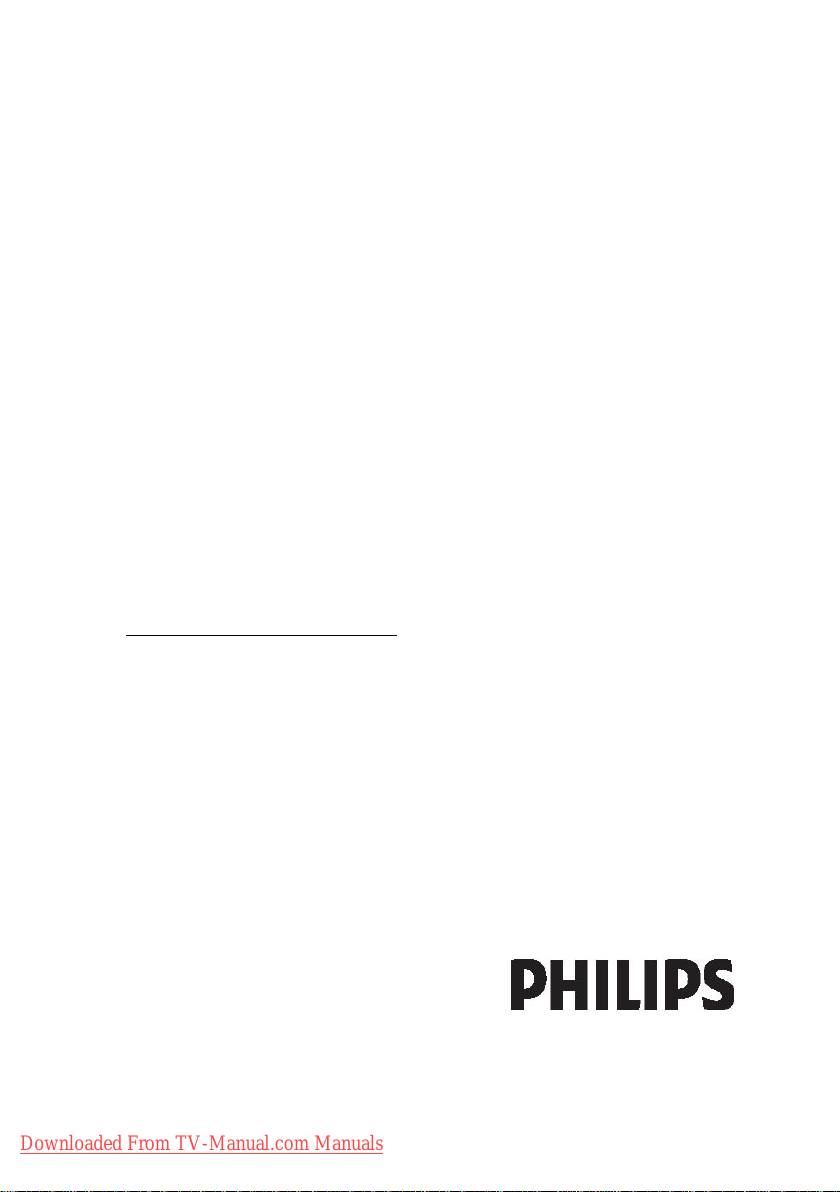
Register your product and get support at
32PFL5405H/05
37PFL5405H/05
42PFL5405H/05
32PFL5405H/12
37PFL5405H/12
42PFL5405H/12
32PFL5405H/60
37PFL5405H/60
42PFL5405H/60
32PFL5605H/05
40PFL5605H/05
46PFL5605H/05
52PFL5605H/05
32PFL56x5H/12
40PFL56x5H/12
46PFL5605H/12
52PFL5605H/12
40PFL56x5K/02
40PFL5805H/12
32PFL6605H/12
40PFL6605H/12
www.philips.com/welcome
EN User Manual
Downloaded From TV-Manual.com Manuals
46PFL5805H/12

Contents
1 Get started 3
Important 3
Enjoy HD TV 6
Wall mount the TV 6
Product highlights 7
Access more information 8
2 Use your TV 9
Overview 9
Side controls and indicators 9
Remote control 9
Basic TV menus 11
Watch TV 13
Watch a connected device 15
3 Use more of your TV 16
Use teletext 16
Favourite channels 17
Use EPG 17
Use timers and locks 17
Use subtitles 18
Access multimedia 18
Use Scenea 19
Universal access 20
4 Set up the TV 21
Change picture and sound settings 21
Change channel settings 22
Install channels 23
Change language settings 25
Change other settings 25
Update the TV software 26
Reinstall the TV 27
5 Connect the TV 28
6 Troubleshooting 46
Contact us 46
General TV issues 46
TV channel issues 46
Picture issues 46
Sound issues 47
HDMI connection issues 47
USB connection issues 48
PC connection issues 48
7 Technical data 49
Overview 49
Power and reception 49
Display and sound 49
Display resolutions 49
Multimedia 49
Connectivity 50
Dimensions 50
8 Index 52
First connections 28
About cables 28
TV connectors overview 30
Connect devices 31
Connect more devices 37
Use Philips EasyLink 41
Use a CAM 45
Downloaded From TV-Manual.com Manuals
EN 2
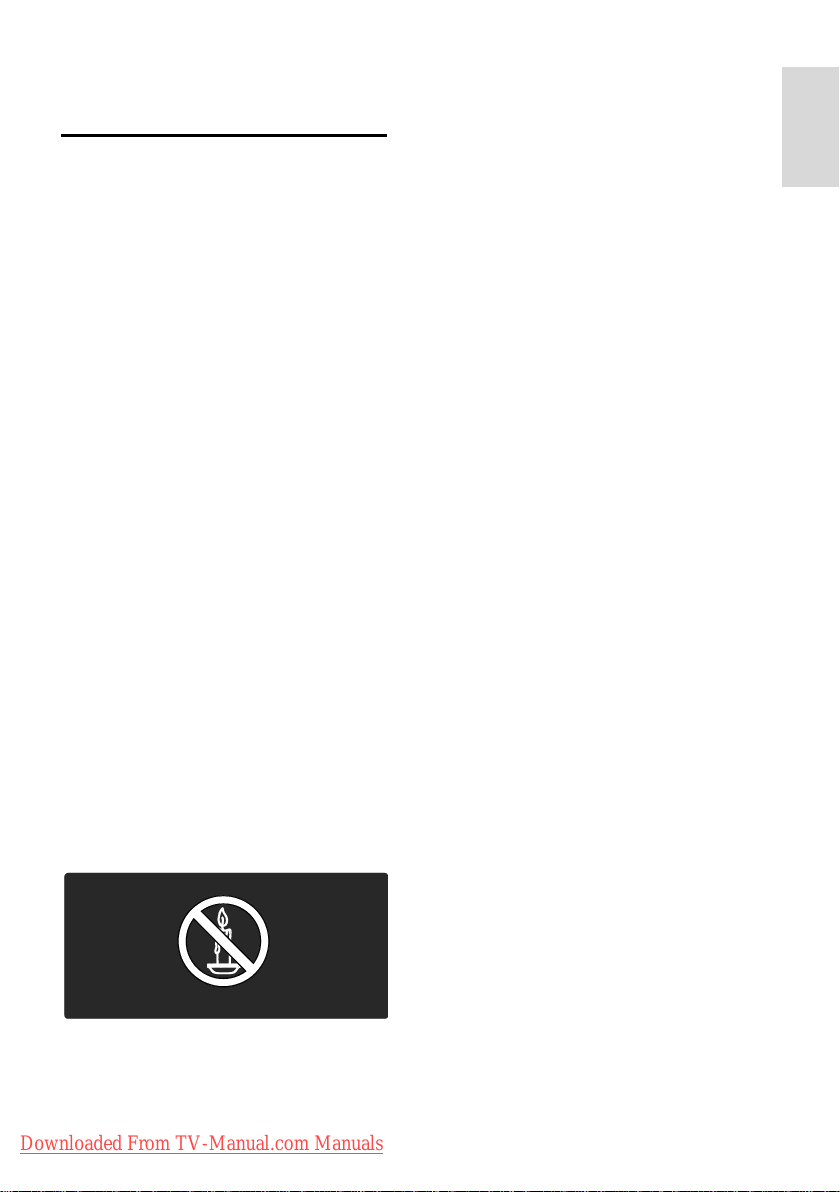
English
1 Get started
Important
Congratulations
NonPublish
Congratulations on your purchase, and
welcome to Philips! To fully benefit from the
support that Philips offers, register your TV
at (http://www.philips.com/welcome).
Safety
NonPublish
Read and understand all instructions before
you use your TV. If damage is caused by
failure to follow instructions, the warranty
does not apply.
Risk of electric shock or fire!
Never expose the TV to rain or water.
Never place liquid containers, such as vases,
near the TV. If liquids are spilt on or into the
TV, disconnect the TV from the power
outlet immediately. Contact Philips
Consumer Care to have the TV checked
before use.
Never insert objects into the ventilation
slots or other openings on the TV.
When the TV is swivelled, ensure that
no strain is exerted on the power cord.
Strain on the power cord can loosen
connections and cause arcing.
Never place the TV, remote control or
batteries near naked flames or other
heat sources, including direct sunlight.
To prevent the spread of fire, keep
candles or other flames away from the
TV, remote control and batteries at all
times.
Risk of short circuit or fire!
Never expose the remote control or
batteries to rain, water or excessive
heat.
Downloaded From TV-Manual.com Manuals
Avoid force coming onto power plugs.
Loose power plugs can cause arcing or
fire.
Risk of injury or damage to the TV!
Two people are required to lift and
carry a TV that weighs more than 25
kg/55 lbs.
When stand mounting the TV, use only
the supplied stand. Secure the stand to
the TV tightly. Place the TV on a flat,
level surface that can support the
combined weight of the TV and the
stand.
When wall mounting the TV, use only a
wall mount that can support the weight
of the TV. Secure the wall mount to a
wall that can support the combined
weight of the TV and wall mount.
Koninklijke Philips Electronics N.V. bears
no responsibility for improper wall
mounting that result in accident, injury
or damage.
Before you connect the TV to the
power outlet, ensure that the power
voltage matches the value printed on
the back of the TV. Never connect the
TV to the power outlet if the voltage is
different.
Risk of injury to children!
Follow these precautions to prevent the TV
from toppling over and causing injury to
children:
Never place the TV on a surface
covered by a cloth or other material
that can be pulled away.
Ensure that no part of the TV hangs
over the edge of the mounting surface.
Never place the TV on tall furniture,
such as a bookcase, without anchoring
both the furniture and TV to the wall or
a suitable support.
Educate children about the dangers of
climbing on furniture to reach the TV.
Risk of overheating!
Never install the TV in a confined space.
Always leave a space of at least 4 inches
around the TV for ventilation. Ensure
curtains or other objects never cover
the ventilation slots on the TV.
EN 3

Risk of injury, fire or power cord damage!
Never place the TV or any objects on
the power cord.
To easily disconnect the TV power cord
from the power outlet, ensure that you
have full access to the power cord at all
times.
When you disconnect the power cord,
always pull the plug, never the cable.
Disconnect the TV from the socket and
aerial before lightning storms. During
lightning storms, never touch any part of
the TV, power cord or aerial cable.
Risk of hearing damage!
Avoid using earphones or headphones at
high volumes or for prolonged periods of
time.
Low temperatures
If the TV is transported in temperatures
below 5°C/41°F, unpack the TV and wait
until the TV temperature matches room
temperature before connecting the TV to
the power socket.
Screen care
NonPublish
Risk of damage to the TV screen! Never
touch, push, rub or strike the screen
with any object.
Unplug the TV before cleaning.
Clean the TV and frame with a soft
damp cloth. Never use substances such
as alcohol, chemicals or household
cleaners on the TV.
To avoid deformations and colour
fading, wipe off water drops as soon as
possible.
Avoid stationary images as much as
possible. Stationary images are images
that remain on-screen for extended
periods of time. Stationary images
include on-screen menus, black bars,
time displays etc. If you must use
stationary images, reduce screen
contrast and brightness to avoid screen
damage.
End of use
NonPublish
Your product is designed and manufactured
with high quality materials and components,
which can be recycled and reused.
When this crossed-out wheeled bin symbol
is attached to a product it means that the
product is covered by the European
Directive 2002/96/EC. Please inform yourself
about the local separate collection system
for electrical and electronic products.
Please act according to your local rules and
do not dispose of your old products with
your normal household waste. Correct
disposal of your old product helps to
prevent potential negative consequences for
the environment and human health.
Your product contains batteries covered by
the European Directive 2006/66/EC, which
cannot be disposed of with normal
household waste. Please inform yourself
about the local rules on separate collection
of batteries because correct disposal helps to
prevent negative consequences for the
environment and human health.
Downloaded From TV-Manual.com Manuals
EN 4
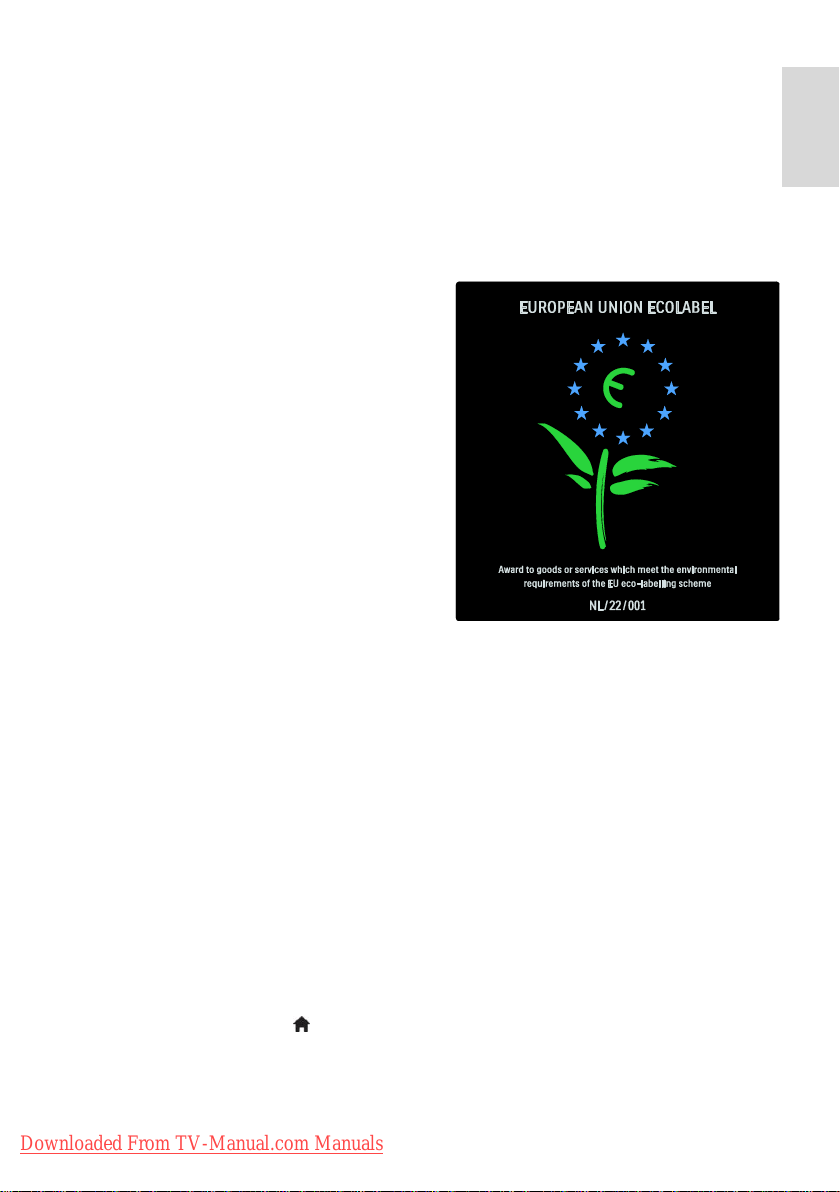
English
Green eco
NonPublish
This TV has been awarded the European
Union Ecolabel for its environmental
qualities.
A TV that is awarded the Ecolabel includes
the following green eco features that
contribute to energy-efficient use:
Adjustable green eco settings
Access green eco settings while watching TV
by pressing the green button on the remote
control
These green eco settings include:
Energy-saving picture settings: The
[Energy saving] smart setting applies a
combination of picture settings to
reduce energy consumption.
Ambient light sensor: To save energy,
the built-in Ambient light sensor lowers
the brightness of the TV screen when
the surrounding light darkens.
Mute screen: Turns off the TV display.
Other functions, including sound,
continue to operate normally. 'Muting'
the screen saves energy if you just want
to listen to audio from the TV.
See Set up the TV > Change other settings
> Green eco settings (Page 25) for more
information about these green eco settings.
Built-in green eco settings
Low standby power consumption: The
class-leading and highly advanced power
circuitry brings down the power
consumption of the TV to an extremely
low level, without losing out on the
constant standby functionality.
Dedicated power switch: Completely
cut off power to the TV with the
dedicated power switch located on the
bottom of the set.
Advanced power management: The
advanced power management of this
TV ensures the most efficient use of its
energy. To view how your personalised
TV settings affect the TV's relative
power consumption, press and
select [Setup] > [Watch demos] >
[Active Control].
We continually focus on lowering the
environmental impact of our innovative
consumer products. We aim our efforts
towards making environmental
improvements during manufacturing,
including reduction of harmful substances,
promoting energy-efficient use and providing
information on end of use and product
recycling.
Thanks to our environmental efforts, this TV
is awarded the European Ecolabel.
Find detailed information on standby energy
consumption, warranty policy, spare parts
and recycling of this TV at the Philips website
for your country (http://www.philips.com/).
Information on end of use
To find out about the correct disposal of this
TV and batteries, see Get started >
Important > End of use (Page 4).
Downloaded From TV-Manual.com Manuals
EN 5
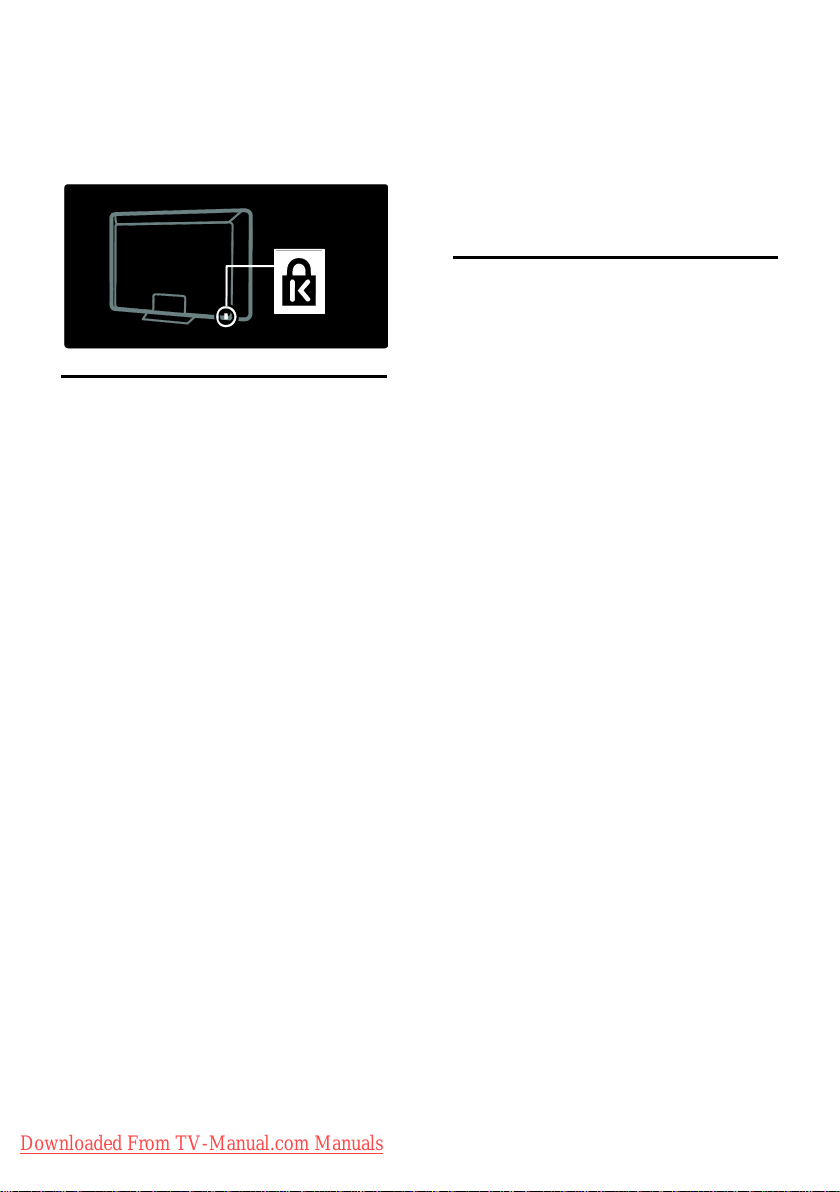
Use a Kensington lock
NonPublish
Your TV is equipped with a Kensington
security slot on the bottom of the TV.
Purchase a Kensington anti-theft lock (not
supplied) to secure the TV.
Enjoy HD TV
Full HD content
NonPublish
This TV can display full High-Definition (HD)
video content. To enjoy HD content, you
must connect your TV to an HD source.
Contact your dealer for more information
on where to obtain HD video content in
your country.
Your TV can display HD video content from:
a Blu-ray disc player, connected with an
HDMI cable, playing a Blu-ray disc
an upscaling DVD player, connected
with an HDMI cable, playing a DVD disc
an over-the-air HD broadcaster (DVB-T
MPEG4)
a digital HD receiver, connected with an
HDMI cable, playing HD content from a
cable or satellite operator
an HD channel on your DVB-C
network
an HD game console (for example,
X-Box 360 or PlayStation 3), connected
with an HDMI cable, playing an HD
game
Position the TV
NonPublish
Before positioning the TV, read all
safety precautions. See Get Started >
Important > Safety (Page 3).
Position the TV where light does not
shine directly on the screen.
The ideal distance from which to watch
TV is three times its diagonal screen
size. For example, if the diagonal screen
size of the TV is 116 cm/46 ", the ideal
viewing distance is approx. 3.5m/138"
from the front of the screen.
While seated, your eyes should be level
with the centre of the screen.
Wall mount the TV
NonPublish
To mount the TV, purchase an appropriate
TV mount for your set. Check your TV
screen size and match it against the list
below for the type of wall mount to
purchase:
81 cm/32 inches: 200 mm x 200 mm, M6
81 cm/32 inches: 200 mm x 300 mm, M6
(For PFL6605 only)
94 cm/37 inches: 300 mm x 200 mm, M6
102 cm/40 inches: 200 mm x 200 mm, M6
107 cm/42 inches: 300 mm x 200 mm, M6
117 cm/46 inches: 300 mm x 300 mm, M8
132 cm/52 inches: 300 mm x 300 mm, M8
Warning: Follow all instructions provided
with the TV mount. Koninklijke Philips
Electronics N.V. bears no responsibility for
improper TV mounting that results in
accident, injury or damage.
To prevent damage to cables and
connectors, be sure to leave a clearance of
at least 5.5 cm/2.2" from the back of the TV.
For 32-inch to 40-inch TVs (For PFL6605
only):
Downloaded From TV-Manual.com Manuals
EN 6
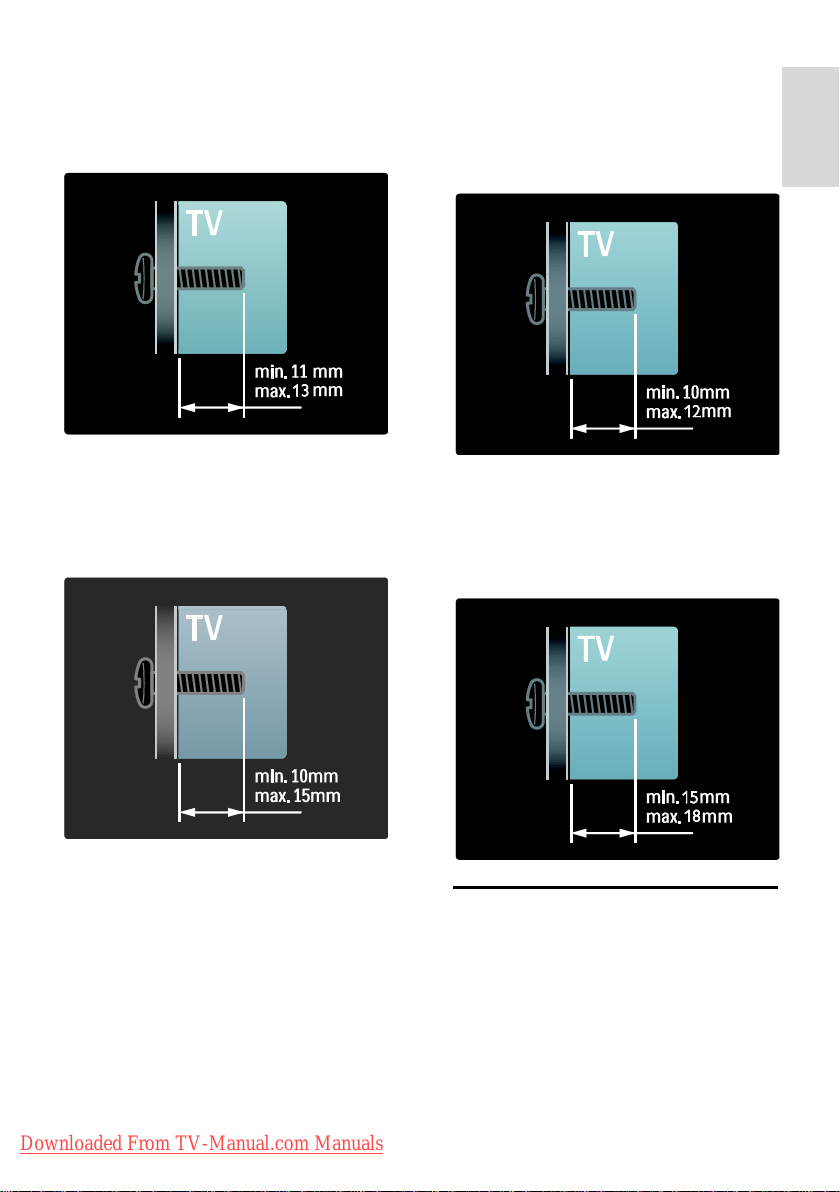
English
Before you wall mount the TV, make a note
of the correct length of the screw.
You can determine the length of the screw
by adding the thickness of your wall mount
to the screw length shown in the graphic.
For 32 inch and 40 inch TVs
Before you wall mount the TV, make a note
of the correct length of the screw. You can
determine the length of the screw by adding
the thickness of your wall mount to the
screw length shown in the graphic.
For 37 inch to 42 inch TVs
Before you wall mount the TV, make a note
of the correct length of the screw. You can
determine the length of the screw by adding
the thickness of your wall mount to the
screw length shown in the graphic.
For 46 inch and 52 inch TVs
Before you wall mount the TV, make a note
of the correct length of the screw. You can
determine the length of the screw by adding
the thickness of your wall mount to the
screw length shown in the graphic.
Downloaded From TV-Manual.com Manuals
Product highlights
Full HD LCD display
This TV is equipped with a full
High-Definition (HD) LCD display,
supporting the maximum HD resolution of
1920 x 1080p.
This display offers a brilliant flicker-free
progressive scan picture with optimum
brightness and superb colors.
EN 7

The LED backlight* of the display offers
exceptional picture contrast with exceptional
energy saving.
*Note: Certain models are equipped with an
EEFL backlight display only. For detailed
product information, go to
(http://www.philips.com/support).
To enjoy HD content, you must connect to
an HD source first; otherwise, the picture
quality will be that of a normal TV. See Get
started > Enjoy HD TV > Full HD content
(Page 6).
Digital TV
NonPublish
In addition to normal analogue TV
broadcasts, your TV can receive digital
terrestrial (DVB-T) broadcasts. Where
available, your TV can also receive digital
cable (DVB-C), digital satellite (DVB-S: Not
supported on all models) and digital radio
broadcasts.
DVB (Digital Video Broadcasting) gives you a
better picture and better sound quality.
Some digital broadcasters also include
several audio (speech) and/or teletext
languages with DVB.
EPG
Electronic Programme Guide (EPG) is an
on-screen guide available for digital channels.
EPG allows you to:
View a list of digital programmes being
broadcast
View upcoming programmes
Group programmes by genre
Set reminders when programmes start
Set up preferred EPG channels
Notes:
EPG is not available in all countries.
For more information on EPG, see Use
more of your TV > Use EPG (Page
17).
Multimedia
View or play your own multimedia files (such
as photos, music and videos) from the USB
connection on the side of the TV.
See Use more of your TV > Access
multimedia (Page 18).
Access more information
On-screen
NonPublish
You are reading the on-screen user manual.
This manual contains all of the information
you need to install and use this TV.
Access the user manual by selecting [Help]
in the home menu.
Before carrying out instructions, temporarily
close the user manual by pressing the yellow
button on the remote control. Press the
yellow button again to open the user manual
at the same page.
On the Internet
NonPublish
A printable PDF version of this user manual
is available on the Internet. It contains the
latest information and detailed feature
explanations not covered in this on-screen
user manual.
Access the PDF, as well as other product
information, including FAQs and firmware
upgrades, at
(http://www.philips.com/support).
Downloaded From TV-Manual.com Manuals
EN 8
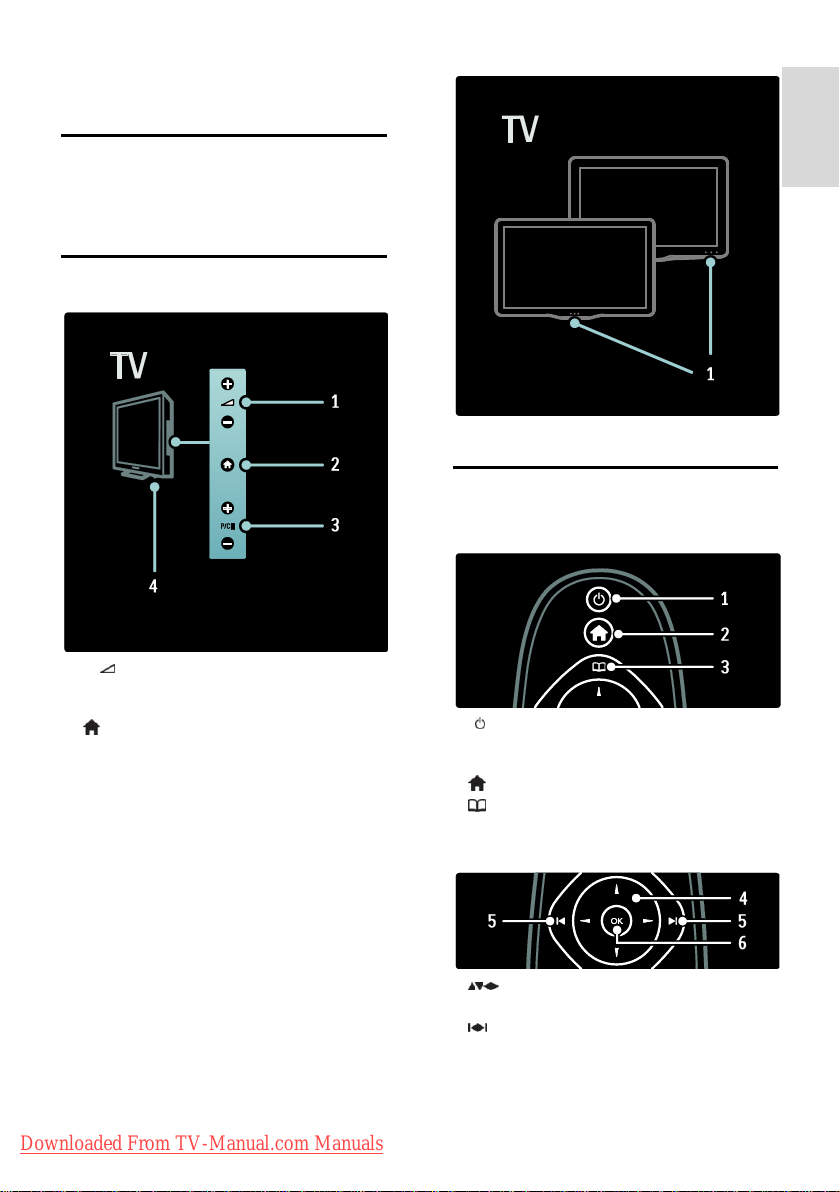
English
2 Use your TV
Overview
This section gives you an overview of
commonly used TV controls and functions.
Side controls and indicators
NonPublish
1. Standby indicator/remote control sensor.
Remote control
Overview
NonPublish
1. 1. +/- : Increases or decreases volume.
In the home menu, these buttons allow you
to move horizontally.
2. (Home): Accesses the home menu.
Press again to launch an activity in the home
menu.
3. P/CH +/- : Switches to the next or
previous channel. In the home menu, these
buttons allow you to move vertically.
4. Power: Switches the TV on (' | ') or off ('
o ').
Downloaded From TV-Manual.com Manuals
1. (Standby): Switches the TV to standby
if it is on. Switches on the TV if it is in
standby.
2. (Home): Accesses the home menu.
3. (Browse): Accesses the browse menu
to select TV channel list, the Electronic
Programme Guide and teletext.
4. (Navigation buttons): Navigates
menus and selects items.
5. (Previous/Next): Switches channels.
Also, skips through pages of a menu, and
between tracks, albums or folders.
6.OK: Confirms an entry or selection.
EN 9
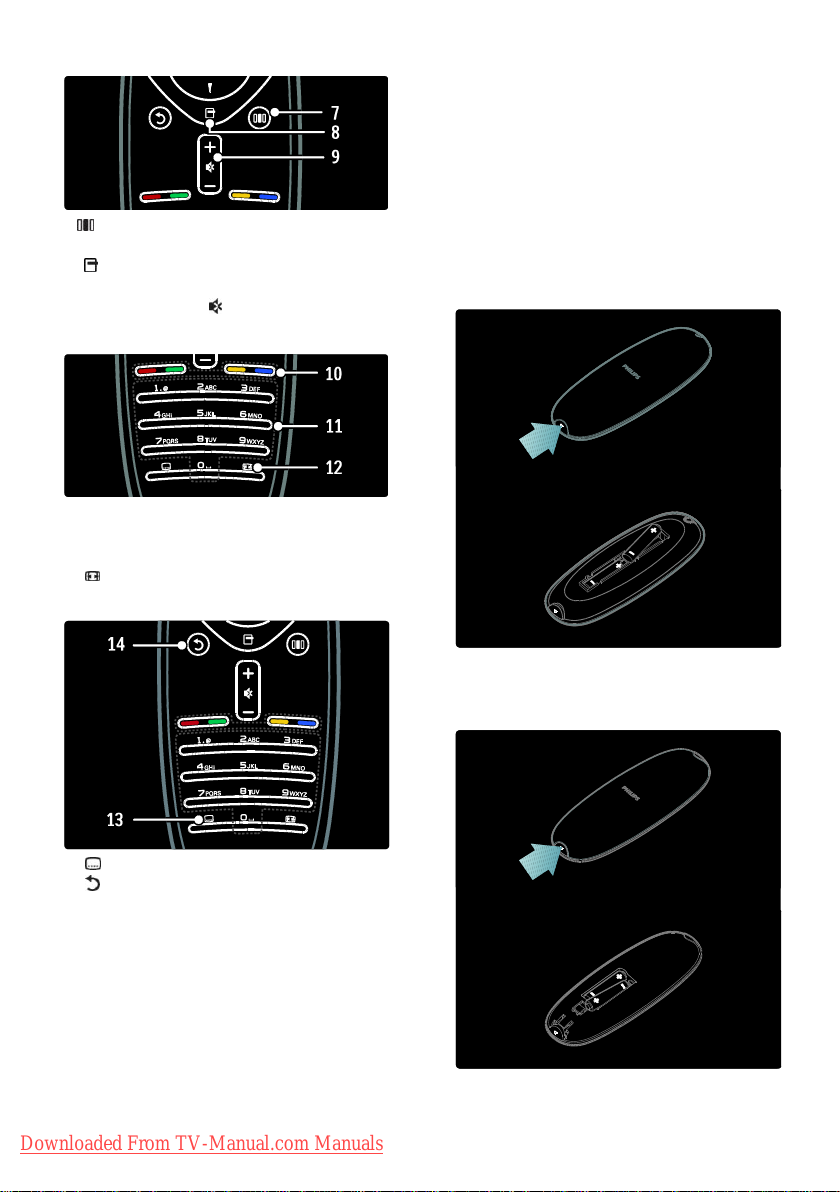
7. (Experience): Accesses the experience
bar menu.
8. (Options): Accesses options for the
current activity or selection.
9.+/- (Volume) and (Mute): Increases or
decreases volume; mutes or restores audio.
10.Colour buttons: Selects tasks or options.
11.0-9 (Numeric buttons): Selects a channel
or setting.
12. (Picture format): Selects a picture
format.
Batteries
NonPublish
Open the battery cover on the back of the
remote control to insert the batteries (Type
AAA-LR03-1.5 V). Make sure the + and ends of the batteries line up correctly (+ and
- are marked inside).
Remove the batteries if you are not using
the remote control for a long time. Dispose
of batteries according to the end of use
directives. Read Get started > Important >
End of use (Page 4).
Note: The location of the battery
compartment on some remote controls may
be as follows:
13. (Subtitle): Enables or disables subtitles.
14. (Back): Returns to a previous menu
screen. Press and hold to return to watching
TV.
Downloaded From TV-Manual.com Manuals
EN 10

English
Usage
NonPublish
When using the remote control, hold it
close to the TV and point it at the remote
control sensor.
Make sure that the line-of-sight between the
remote control and TV is not blocked by
furniture, walls or other objects. The
following illustration is an example only -the location of the remote control sensor
may differ on your TV:
Basic TV menus
Home
NonPublish
The home menu gives you easy access to
connected devices, picture and sound
settings, and other useful features.
1. Press .
2. Select an item in the home menu, then
press OK to access the menu.
3. To exit the home menu, press or .
On-screen remote control
NonPublish
An On-Screen Remote Control (OSRC) is
available, which gives you easy access to
commonly-used functions. Availability of
on-screen buttons differs according to your
TV setup.
To access the OSRC
1. While watching TV or a connected device,
press .
2. Select [Show device keys], then press
OK.
3. Use the Navigation buttons and OK to
select and use an on-screen button.
To start an activity, select the desired item
with the Navigation buttons, then press OK:
[Help]: Accesses the electronic user
manual.
[Watch TV]: Switches back to the
antenna source if another source is
selected.
[Browse USB]: If a USB storage device
is connected, accesses the content
browser.
[Scenea]: Switches to the Scenea
wallpaper.
[Add your devices]: Adds new devices
to the home menu. Note that you must
add a new device to the home menu in
order to access it.
[Setup]: Accesses menus that allow you
to change picture, sound and other TV
settings.
Browse
NonPublish
The browse menu gives you easy access to:
Electronic programme guide
TV channel list
Teletext
Downloaded From TV-Manual.com Manuals
EN 11

To access the browse menu, while watching
TV, press .
1. Press the Navigation buttons to select an
item:
[Programme guide]: Accesses the
Electronic Programme Guide.
[Channel list]: Accesses the TV channel
list.
[Text]: Accesses teletext.
2. Press OK to confirm your choice.
Experience
Press to access the experience bar menu,
which provides a range of frequently-used
settings.
The experience bar menu gives you easy
access to:
[Picture format]: Changes the picture
format.
[Smart picture]: Frequently-used
picture settings.
[Smart sound]: Frequently-used sound
settings.
[Speakers]: Configure TV speakers for
Philips EasyLink.
[Picture shift]: Adjusts the position of
the picture.
Channel list
NonPublish
The channel list displays the TV channels and
possible radio stations installed on your TV.
1. While watching TV, press .
2. Select [Channel list], then press OK.
3. Select a channel, then press OK to access
the channel.
4. Press to exit the channel list without
changing the channel.
Add your devices
NonPublish
After you connect a device to the TV, add
this device in the home menu for easy
access.
In the home menu, select [Add your
devices], then press OK. Follow the
instructions on-screen to add the device to
the home menu.
To remove a device from the home menu,
select the item, press and select [Remove
this device]. Press OK.
Setup
NonPublish
[Setup] in the home menu allows you to
change most of the TV settings, including:
Picture or sound settings
Installation or update of TV channels
Update of TV software
Other special features
1. In the home menu, select [Setup], then
press OK.
2. Select an item with the Navigation
buttons, then press OK:
[Personalise picture and sound]:
Guides you through picture and sound
settings.
[Advanced TV settings]: Advanced
picture and sound settings.
[Search for channels] or [Search for
satellite]: Guides you through antenna
or satellite (if available) channel
installation.
[Advanced channel settings] or
[Advanced satellite settings]: Advanced
channel settings.
[Update software]: Guides you through
an update of the TV software.
[Advanced software update]: Advanced
TV update settings.
[Watch demos]: Demos of special
features available with the TV.
Downloaded From TV-Manual.com Manuals
EN 12
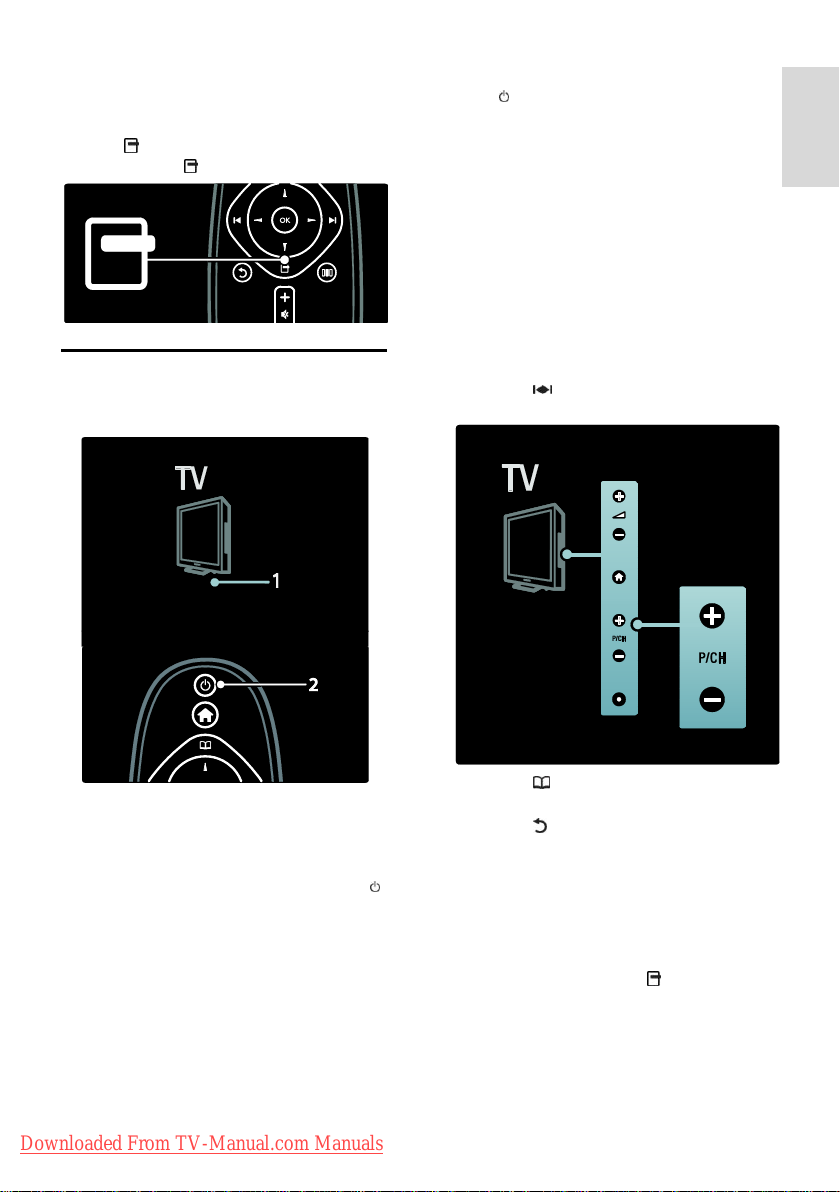
English
Options
NonPublish
Option menus offer convenient settings
related to what is on-screen.
1. Press to see what options are available.
2. To exit, press again.
Watch TV
Switch on/off or to standby
To switch to standby
Press on the remote control. The front
LED indicator switches to red.
To switch off
Press the power switch on the bottom of
the TV to the 'o' position. The TV switches
off.
Though your TV consumes very little power
when in standby, energy continues to be
consumed. When not in use for an
extended period of time, switch off the TV
using the power switch on the bottom of
the set.
Switch channels
NonPublish
Press on the remote control or
P/CH +/- on the side of the TV.
To switch on
If the front LED indicator is off, press
the power switch (1) on the bottom of
the TV to the ' | ' position.
If the front LED indicator is red, press
on the remote control (2). Alternatively,
switch on the TV from standby by
pressing any key on the side of the TV.
Notes:
The front LED indicator does not turn
on when the TV is switched on.
The TV requires some time to start up.
During this time, the TV will not
respond to the remote control or side
controls. This is normal behavior.
Downloaded From TV-Manual.com Manuals
Press , then select [Channel list] to
use the channel list.
Press to return to the
previously-viewed channel.
Enter a channel number using the
Numeric buttons.
To view analogue or digital channels only
Filter the channel list to access analogue or
digital channels only.
1. In the channel list, press .
2. Select [Select list] > [Analogue] or
[Digital], then press OK.
Depending on your selection, only digital or
analogue channels become available.
EN 13

Adjust volume
NonPublish
To increase or decrease volume
Press +/- on the remote control.
Press +/- on the side of the TV.
NonPublish
To mute or unmute sound
Press to mute the sound.
Press again to restore the sound.
Use the [Sound] menu to adjust headphone
volume. For more information, see Setup
the TV > Change picture and sound
settings > More sound settings (Page 22).
Use Smart picture settings
NonPublish
Use the [Smart picture] experience bar to
access frequently-used picture settings.
1. While watching TV, press .
2. Select [Smart picture], then select one of
the following settings:
[Personal]: Sets the TV to your
personal preferences set in the
[Picture] menus in [Setup].
[Vivid]: Rich and dynamic settings, ideal
for daylight use.
[Natural]: A natural picture setting.
[Cinema]: Ideal settings for watching
movies.
[Game]: Ideal settings for gaming.
[Energy saving]: The most
energy-conscious settings.
[Standard]: Adjusts picture settings to
suit most environments and types of
video. Factory default settings.
[Photo]: Ideal settings for viewing
photos.
[Custom]: Allows you to customise and
store personal picture settings.
3. Press OK to confirm your choice.
4. Press to exit.
Use Smart sound settings
NonPublish
Use the [Smart sound] experience bar to
access frequently-used sound settings.
1. While watching TV, press .
2. Select [Smart sound], then select one of
the following settings:
[Personal]: Sets the TV to your
personal preferences set in the [Sound]
menus in [Setup].
[Standard]: Adjusts sound settings to
suit most environments and types of
audio.
[News]: Applies sound settings ideally
suited for spoken audio, such as the
news.
[Movie]: Applies sound settings ideally
suited for movies.
[Game]: Ideal settings for gaming.
[Drama]: Applies sound settings ideally
suited for drama.
[Sports]: Applies sound settings ideally
suited for sports.
3. Press OK to confirm your choice.
4. Press to exit.
Change picture format
h
Change the picture format to suit your
viewing experience.
1. Press .
2. Select a picture format, then press OK to
confirm your choice.
Note: Picture formats are also accessible via
the experience bar menu ( ) and [Setup]
menu.
The following picture formats can be
selected:
[Auto fill]: Adjusts the picture to fill the
screen (subtitles remain visible).
Recommended for minimal screen
distortion but not for HD or PC.
Downloaded From TV-Manual.com Manuals
EN 14

English
[Auto zoom]: Enlarges the picture to fill
the screen. Recommended for minimal
screen distortion but not for HD or PC.
[Super zoom]: Removes the black bars
on the sides of 4:3 broadcasts. Not
recommended for HD or PC.
[Movie expand 16:9]: Scales the classic
4:3 format to 16:9. Not recommended
for HD or PC.
[Wide screen]: Stretches the classic 4:3
format to 16:9.
[Unscaled]: Provides maximum detail
for PC. Only available when [PC mode]
is enabled in the [Picture] menu.
Notes:
Depending on the picture source, some
picture formats are not available and
will not be seen on-screen.
Watch a connected device
Add new device
NonPublish
Notes:
Before watching a connected device,
you must add it to the home menu.
HDMI ARC compliant devices
connected to the HDMI ARC
connector on the TV are automatically
added to the home menu.
1. Connect and switch on the device.
2. Press .
3. Select [Add your devices], then press
OK. Follow the on-screen instructions.
Watch connected device
NonPublish
1. Press .
2. Select the device from the home menu.
3. Press OK to confirm your choice.
Downloaded From TV-Manual.com Manuals
EN 15
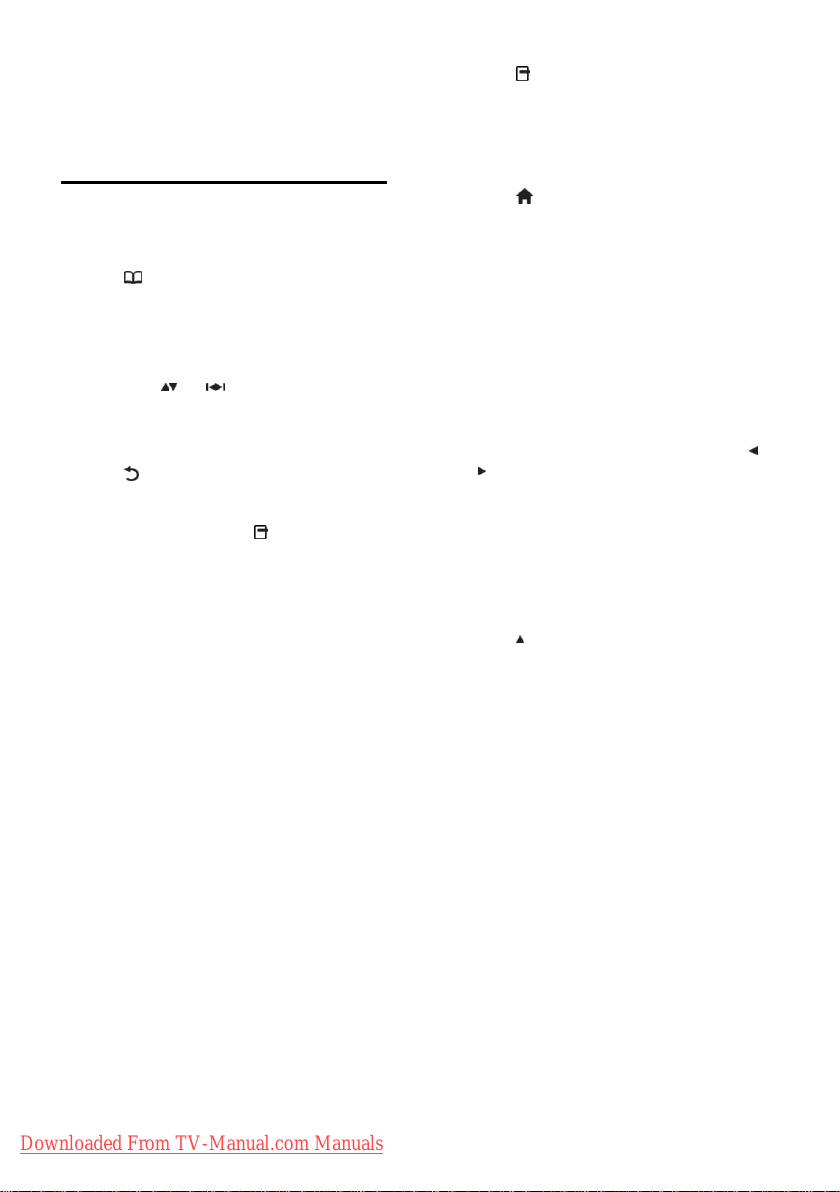
3 Use more of
your TV
Use teletext
Select a page
NonPublish
1. Press .
2. Select [Text], then press OK.
3. Select a page by:
Entering the page number with the
Numeric buttons.
Pressing or to view the next or
previous page.
Pressing the Colour buttons to select a
colour coded item.
4. Press to exit teletext.
Access teletext options
NonPublish
1. When in teletext, press .
2. Select an option:
[Freeze page] / [Unfreeze page]:
Freezes or unfreezes the current page.
[Dual screen] / [Full screen]: Enables
or disables dual screen teletext, which
splits the current channel or source to
the left of the screen, with teletext on
the right.
[T.O.P. overview]: Table Of Pages
(T.O.P.) teletext broadcasts allow you
to jump from one subject to another
without using page numbers.
N
[Enlarge] / [Normal view]: For more
comfortable reading, you can enlarge
the teletext page. Press the Navigation
buttons to move around the enlarged
screen.
[Reveal]: Hides or reveals hidden
information on a page, such as solutions
to riddles or puzzles.
[Cycle subpages]: Cycles through
subpages automatically if subpages are
available.
[Language]: Switches to a different
language group to display a language
correctly when that language uses a
different character set.
3. Press to exit the options menu.
Select a teletext language
Some digital TV broadcasters have several
teletext languages available. You can set your
primary and secondary language.
1. Press .
2. Select [Setup] > [Advanced channel
settings] or [Advanced satellite settings] >
[Languages] > [Primary Text] or
[Secondary Text].
3. Select your preferred teletext languages,
then press OK.
Select subpages
NonPublish
A teletext page number can hold several
subpages. These subpages are shown on a
bar next to the main page number.
When available on a teletext page, press
or to select subpages.
Search teletext
NonPublish
1. When in teletext, press OK to highlight
the first word or number.
2. Press the Navigation buttons to skip to
the word or number to search.
3. Press OK to begin the search.
4. Press until no word or number is
highlighted to exit the search.
Use digital teletext
NonPublish
Some digital TV broadcasters offer dedicated
digital text or interactive services on their
digital TV channels, for example, BBC1.
When in digital teletext:
Press the Navigation buttons to select
or highlight items.
Use the Colour buttons to select an
option, then press OK to confirm or
activate.
Note: Digital text services are blocked when
subtitles are broadcast and [Subtitles] are
enabled. Read Use more of your TV > Use
subtitles (Page 18).
Use Teletext 2.5
NonPublish
Teletext 2.5 offers more colours and better
graphics than normal teletext. If Teletext 2.5
is broadcast by a channel, it is switched on
by default.
Downloaded From TV-Manual.com Manuals
EN 16
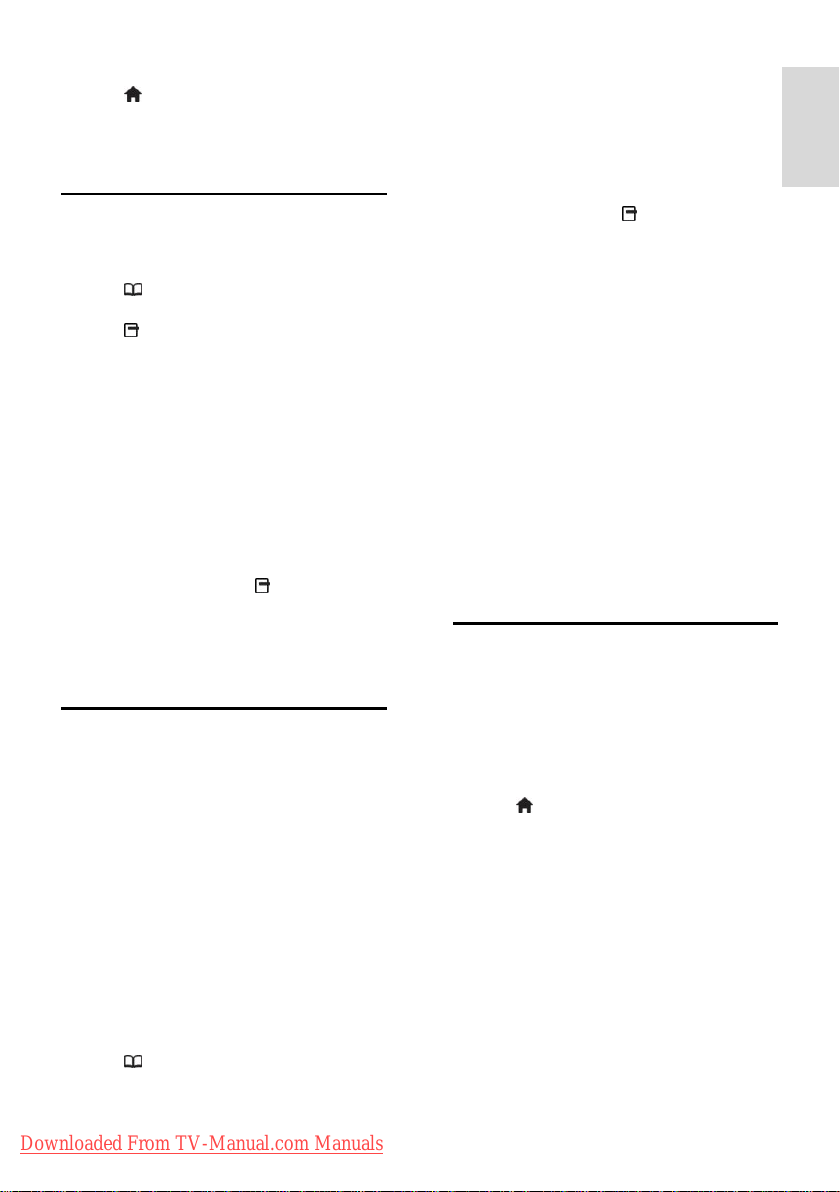
English
To switch Teletext 2.5 on or off
1. Press .
2. Select [Setup] > [Advanced TV settings]
> [Preferences] > [Text 2.5] > [On] or
[Off], then press OK.
Favourite channels
Add or remove channels
NonPublish
1. Press .
2. Select [Channel list:], then press OK.
3. Press .
4. Select [Mark as favourite] or [Unmark as
favourite], then press OK.
A star appears in the channel grid, indicating
that the channel is added to the favourite list.
The star disappears if you remove the
channel from the favourite list.
Select a favourite list
NonPublish
View only channels in a favourite list, or view
all channels if a favourite list is currently
selected.
1. In the channel list, press .
2. Select [Select list] > [Favourites] to
display channels in a favourite list, or [All] to
display all channels.
3. Press OK to confirm your choice.
Use EPG
Overview
NonPublish
The Electronic Programme Guide (EPG) is
an on-screen guide available for digital
channels. EPG allows you to:
View a list of digital programmes being
broadcast
View upcoming programmes
Group programmes by genre
Set reminders when programmes start
Set up preferred EPG channels
Note: EPG is not available in all countries.
Switch on EPG
NonPublish
1. Press .
2. Select [Programme guide], then press
OK.
Downloaded From TV-Manual.com Manuals
EPG options
NonPublish
Use the EPG options menu to set or clear
reminders, change day and access other
useful EPG options. Depending on the
broadcast service, these options are available
only for seven or eight days.
1. When in EPG, press .
2. Press the Navigation buttons and OK to
select and adjust one of the following
settings:
[Set reminder]: Sets programme
reminders.
[Clear reminder]: Clears programme
reminders.
[Change day]: Sets the EPG day. Select
[Today], [Next day] or [Previous day].
[More info]: Views programme
information.
[Search by genre]: Searches TV
programmes by genre.
[Scheduled reminders]: Lists
programmes reminders.
[Update Programme guide]: Updates
the latest programme information.
Use timers and locks
Sleeptimer
NonPublish
Sleeptimer switches the TV to standby after
a pre-defined period of time. You can always
switch off your TV earlier or reset the
sleeptimer during the countdown.
1. Press .
2. Select [Setup] > [Advanced TV settings]
> [Preferences] > [Sleeptimer].
3. Press the Navigation buttons to set the
sleeptimer. The sleeptimer can be set up to
180 minutes, in steps of five minutes. The
sleeptimer is switched off if it is set to zero
minutes.
4. Press OK to activate the sleep timer. The
TV switches to standby after the set period
of time.
EN 17

Child lock
NonPublish
You can prevent your children watching TV
by locking the TV.
Set or change the child lock code
1. Press .
2. Select [Setup] > [Advanced channel
settings] or [Advanced satellite settings] >
[Child lock] > [Set code] or [Change
code].
3. Enter the code with the Numeric
buttons.
Tip: If you forget your code, enter '8888' to
override any existing codes.
Lock or unlock channels
1. In the child lock menu, select [Channel
lock].
2. Enter the child lock code with the
Numeric buttons. The [Channel lock] menu
appears.
3. Select channels to lock or unlock.
Parental rating
NonPublish
Some digital broadcasters rate their
programmes according to age. You can set
your TV to display only programmes with
age ratings higher than your child’s age.
1. Press .
2. Select [Setup] > [Advanced channel
settings] or [Advanced satellite settings] >
[Child lock] > [Parental rating]. A message
appears prompting you to enter the child
lock code.
3. Enter the child lock code with the
Numeric buttons.
4. Select an age rating, then press OK. All
programmes beyond the selected age rating
are blocked.
For information on child lock codes, see Use
more of your TV > Use timers and locks >
Child lock (Page 18).
Use subtitles
On analogue channels
NonPublish
1. Switch the TV to an analogue TV channel.
2. Press , then select [Text] and press
OK.
3. Enter the three number page number of
the subtitles page (usually '888').
4. Press to exit teletext. Subtitles display if
available.
On digital channels
NonPublish
1. Press .
2. In the menu that appears, select [Off],
[On] or [On during mute], then press OK.
Note: With [On during mute], the TV
displays subtitles only when the sound is
muted with .
Subtitle language
NonPublish
This feature is only supported on selected
digital channels.
1. While watching TV, press .
2. Select [Subtitles].
3. Select a subtitle language from the list,
then press OK.
Note: More information about language
settings is available in Set up the TV >
Change language settings > Audio, Subtitle,
Teletext languages (Page 25).
Access multimedia
Browse USB
NonPublish
You can view photos or play music and
videos on TV from a USB storage device.
Caution: Philips is not responsible if the USB
storage device is not supported nor is it
responsible for damage or loss of data from
the device.
You can access the USB content browser
using one of the following methods:
When watching TV, connect the USB
device to the USB port on the side of
your TV.
Downloaded From TV-Manual.com Manuals
EN 18

English
1. Press .
2. Select [Browse USB], then press
OK.
View slideshow
Press the Navigation buttons to select a
picture, then press OK.
To pause or stop playback, press OK
again.
To jump to the previous or next file,
press or .
Press to exit content browser.
Press to access or exit the following
settings:
[Show info]: Displays the file
information.
[Stop]: Stops slideshow.
[Rotate]: Rotates the file.
[Repeat]: Repeats the slideshow.
[Play once]: Plays the file once.
[Shuffle off] / [Shuffle on]: Enables or
disables random display of pictures in
the slideshow.
[Slideshow speed]: Sets the display time
for each picture in the slideshow.
[Slideshow transition]: Sets the
transition from one picture to the next.
[Set as Scenea]: Sets the selected
picture as wallpaper on the TV.
Listen to music
Press the Navigation buttons to select a
music track, then press OK.
Press / to fast rewind or fast
forward a track.
Press to exit content browser.
Press to access or exit the following
settings:
[Stop]: Stops audio playback.
[Repeat]: Repeats a song or an album.
[Play once] Plays the file once.
[Shuffle on] / [Shuffle off]: Enables or
disables random play of songs.
Watch video
Press the Navigation buttons to select a
video file, then press OK.
Press or to rewind or fast forward
a file.
Press to exit the content browser.
During video playback, press to access
the following settings:
[Stop]: Stops playback.
[Repeat]: Repeats a video.
[Shuffle on] / [Shuffle off]: Enables or
disables random play of videos.
Listen to digital radio
NonPublish
If digital broadcasting is available, digital radio
channels are installed automatically during
installation.
1. While watching TV, press .
2. Select [Channel list:], then press OK.
3. In the channel list, press .
4. Select [Select list] > [Radio], then press
OK.
5. Select a radio channel, then press OK.
You can listen to satellite radio broadcast (if
available).
1. While watching TV, press .
2. Select [Channel list:], then press OK.
3. In the channel list, press .
4. Select [TV/Radio] > [Radio], then press
OK.
Use Scenea
Activate Scenea
NonPublish
You can use Scenea to display a picture as
wallpaper on your TV. Make sure that the
location of your TV is set to [Home] mode.
1. Press .
2. Select [Scenea] , then press OK.
The default or pre-loaded picture is
displayed.
Note: If the sleep timer is off, the wallpaper
is displayed for 240 minutes. Otherwise, it is
displayed for the duration of the sleeptimer.
For more information on the sleeptimer, see
Use more of your TV > Use timers and
locks > Sleeptimer (Page 17).
Set a picture as Scenea
NonPublish
Note: The file size of the picture must not
be more than 1 MB.
Downloaded From TV-Manual.com Manuals
EN 19

1. Connect the USB storage device to the
TV.
2. Press .
3. Select [Browse USB], then press OK.
4. Select a picture, then press .
5. Select [Set as Scenea], then press OK.
6. Select [Yes], then press OK.
7. Press any key to exit Scenea.
Universal access
Enable universal access
NonPublish
Where supported by your digital TV
broadcaster, this TV allows special audio and
subtitles for the hearing impaired, as well as
special audio for the visually impaired.
To enable these features, you must turn on
universal access in the [Preferences] menu.
1. Press .
2. Select [Setup] > [Advanced TV settings]
> [Preferences] > [Universal access] >
[On], then press OK.
Hearing impaired
NonPublish
Some digital TV channels broadcast special
audio and subtitles adapted for people who
are hearing impaired.
To switch on hearing impaired audio and
subtitles (if available)
1. While watching TV, press .
2. Press the red button to select [Hearing
impaired].
3. Press the green button to switch on
hearing impaired audio and subtitles, press
the red button to switch it off.
4. Press to exit.
Tip: To verify whether a hearing impaired
audio language is available, press and
select [Audio language]. Languages with an
ear icon indicate hearing impaired support.
Visually impaired
NonPublish
Some digital TV channels broadcast special
audio adapted for people who are visually
impaired. The normal audio is mixed with
extra commentary.
To switch on visually impaired audio (if
available)
1. While watching TV, press .
2. Press the green button to select [Visually
impaired].
3. Use the following buttons to select:
Red - [Off]: Turn off visually impaired
audio.
Yellow - [Headphones]: Hear visually
impaired audio from headphones only.
Green - [Speakers]: Hear visually
impaired audio from speakers only.
Blue - [Speakers + headphones]: Hear
visually impaired audio from speakers
and headphones only.
4. Press to exit.
Note: The green and yellow buttons are not
applicable if EasyLink Remote Control is
enabled. For more information, see Connect
the TV > Use Philips EasyLink > EasyLink
features (Page 41).
Tip: To verify whether visually impaired
audio is available, press and select [Audio
language]. Languages with an eye icon
indicate visually impaired support.
Adjust volume for the visually impaired
1. In the [Universal access] menu, press the
yellow button to select [Mixed volume].
2. Press the Navigation buttons to move the
slider up or down, then press OK.
3. Press to exit.
Audio feedback for the visually impaired
This feature enables audio feedback when
buttons are pressed on the remote control
or TV.
1. In the [Universal access] menu, press the
blue button to select [Key beep].
2. Press the green button to turn on audio
feedback or press the red button to turn it
off.
3. Press to exit.
Downloaded From TV-Manual.com Manuals
EN 20

English
4 Set up the TV
Change picture and sound
settings
Settings assistant
NonPublish
Use the settings assistant to guide you
through the picture and sound settings.
1. While watching TV, press .
2. Select [Setup] > [Personalise picture and
sound], then press OK.
3. Select [Start], then press OK.
Follow the on-screen instructions to choose
your preferred settings.
Smart picture settings
Use the [Smart picture] experience bar to
access frequently-used picture settings.
1. While watching TV, press .
2. Select [Smart picture], then select one of
the following settings:
[Personal]: Sets the TV to your
personal preferences set in the
[Picture] menus in [Setup].
[Vivid]: Rich and dynamic settings, ideal
for daylight use.
[Natural]: A natural picture setting.
[Cinema]: Ideal settings for watching
movies.
[Game]: Ideal settings for gaming.
[Energy saving]: The most
energy-conscious settings.
[Standard]: Adjusts picture settings to
suit most environments and types of
video. Factory default settings.
[Photo]: Ideal settings for viewing
photos.
[Custom]: Allows you to customise and
store personal picture settings.
3. Press OK to confirm your choice.
4. Press to exit.
More picture settings
NonPublish
1. Press .
2. Select [Setup] > [Advanced TV settings]
> [Picture], then press OK.
3. Select a setting to adjust:
Downloaded From TV-Manual.com Manuals
[Smart picture]: Accesses pre-defined
smart picture settings.
[Reset]: Resets to factory default
settings.
[Contrast]: Adjusts the intensity of
bright areas, keeping dark areas
unchanged.
[Brightness]: Adjusts the intensity and
details of dark areas.
[Colour]: Adjusts colour saturation.
[Hue]: Compensates colour variations
in NTSC encoded transmissions.
[Sharpness]: Adjusts sharpness in the
image.
[Noise reduction]: Filters and reduces
noise in an image.
[Tint]: Adjusts the colour balance in an
image.
[Custom tint]: Customises tint setting.
[Pixel Plus HD]: Accesses advanced
settings, including [HD Natural
Motion], [100 Hz Clear LCD],
[Advanced sharpness], [Dynamic
contrast], [Dynamic backlight], [MPEG
artefact reduction], [Colour
enhancement], [Gamma].
[PC mode]: Enables picture settings
adjustment when a PC is connected to
the TV via HDMI. If enabled, you can
select [Picture format] > [Unscaled]
which provides maximum detail for
display of PC content.
[Light sensor]: Adjusts settings
dynamically to match lighting conditions.
[Picture format]: Changes the picture
format.
[Screen edges]: Changes the picture
size.
[Picture shift]: Adjusts the position of
the picture.
Smart sound settings
Use the [Smart sound] experience bar to
access frequently-used sound settings.
1. While watching TV, press .
2. Select [Smart sound], then select one of
the following settings:
EN 21
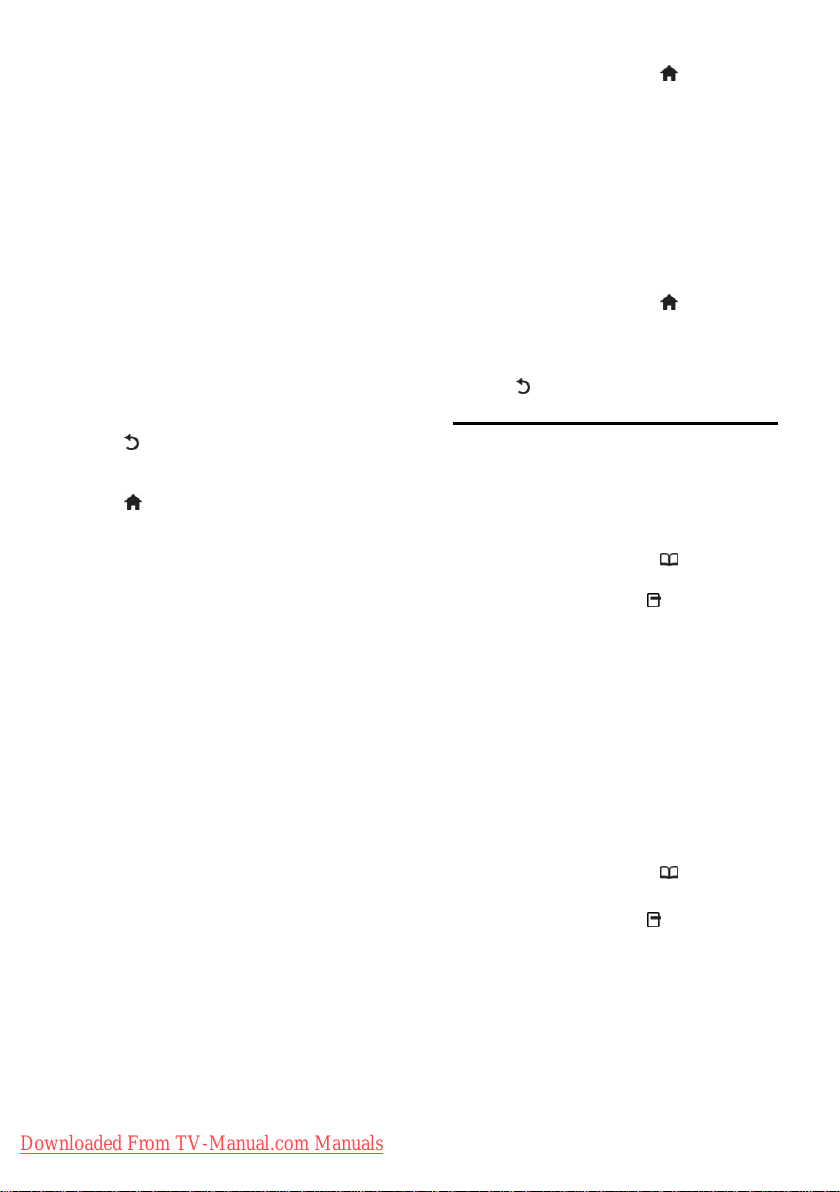
[Personal]: Sets the TV to your
personal preferences set in the [Sound]
menus in [Setup].
[Standard]: Adjusts sound settings to
suit most environments and types of
audio.
[News]: Applies sound settings ideally
suited for spoken audio, such as the
news.
[Movie]: Applies sound settings ideally
suited for movies.
[Game]: Ideal settings for gaming.
[Drama]: Applies sound settings ideally
suited for drama.
[Sports]: Applies sound settings ideally
suited for sports.
3. Press OK to confirm your choice.
4. Press to exit.
More sound settings
NonPublish
1. Press .
2. Select [Setup] > [Advanced TV settings]
> [Sound], then press OK.
3. Select a setting to adjust:
[Smart sound]: Accesses pre-defined
smart sound settings.
[Reset]: Resets to factory default
settings.
[Bass]: Adjusts the bass level.
[Treble]: Adjusts the treble level.
[Surround]: Enables spatial sound.
[Headphones volume]: Adjusts
headphone volume.
[Auto volume leveling]: Automatically
reduces sudden volume changes, for
example, when switching channels.
[Balance]: Adjusts the balance of the
left and right speakers to best suit your
listening position.
Reset to factory settings
NonPublish
Resetting your TV to factory settings
restores default picture and sound settings.
Channel installation settings remain the
same.
1. While watching TV, press .
2. Select [Setup] > [Advanced TV settings]
> [Factory settings], then press OK.
TV settings are reset back to the factory
default.
Start a TV demo
NonPublish
Start a demo to find out more about your
TV's features.
Note: Demos are not supported on MHEG
channels.
1. While watching TV, press .
2. Select [Setup] > [Watch demos], then
press OK.
3. Select a demo, then press OK.
4. Press to exit the demo.
Change channel settings
Reorder channels
NonPublish
After installation, you may want to reorder
the channel list to suit your preference.
1. While watching TV, press .
2. Select [Channel list], then press OK.
3. In the channel list, press .
4. Select [Reorder], then press OK.
5. Select the channel to reorder, move it to
the desired location, then press OK.
6. Select [Insert] to insert the channel into
the desired location, [Swap] to swap
location with another channel or [Cancel] to
cancel the reorder.
7. Press OK to activate.
Rename channels
NonPublish
After installation, you may want to rename
channels to suit your preference.
1. While watching TV, press .
2. Select [Channel list], then press OK.
3. In the channel list, press .
4. Select [Rename], then press OK.
5. In the entry screen that appears, press the
Navigation buttons or Numeric buttons to
edit the name, then press OK.
6. Once complete, press the Navigation
buttons to select [Done].
To clear the entry, select [Clear].
To cancel, select [Cancel].
Downloaded From TV-Manual.com Manuals
EN 22

English
7. Press OK to confirm your choice.
8. Press to exit.
Hide or unhide channels
NonPublish
Hide channels
Hide channels from the channel list, to
prevent unauthorised access.
1. While watching TV, press .
2. Select [Channel list], then press OK.
3. In the channel list, select the channel to
hide, then press .
4. Select [Hide channel], then press OK.
The channel is hidden.
Unhide channels
1. While watching TV, press .
2. Select [Channel list], then press OK.
3. In the channel list, press .
4. Select [Show hidden channels], then press
OK. Hidden channels appear in the channel
list, but without channel information
displayed.
5. Select the channel to unhide, then press
.
6. Select [Unhide channel], then press OK.
Repeat steps 5 and 6 to unhide other
channels.
Update channel list
NonPublish
When the TV was switched on for the first
time, a full installation of channels was
performed.
You can set the TV to add or remove digital
channels automatically. You can also
manually start the channel update.
Automatic update
To set the TV to update digital TV channels
automatically, leave the TV in standby mode.
Once a day, the TV updates earlier found
channels and stores new channels. Empty
channels are removed from the channel list.
If a channel update is performed, a message
appears at startup.
If you do not want this message to appear
1. Press .
2. Select [Setup] > [Advanced channel
settings] or [Advanced satellite settings] >
[Channel installation] > [Channel update
message] > [Off], then press OK.
To disable automatic updates
In the [Channel installation] menu,
select [Automatic channel update] >
[Off].
Other options
Select audio language
If the TV channel has multiple or dual sound
broadcast, you can select the preferred
audio language.
1. While watching TV, press .
[Audio language]: Select the audio
language for digital channels.
[Dual I-II]: Select the audio language for
analogue channels.
Select video stream (for DVB-S channel
only)
If available, you can view different video
stream of the channel. (depending on
broadcast service provider)
1. While watching TV, press .
2. Select [Video selection] to view the
various selections.
Install channels
Automatic install
NonPublish
When the TV was switched on for the first
time, a full installation of channels was
performed. You can redo this full installation
again to set your language, country and install
all available TV channels.
Note: [Search for satellite] is only available
if the TV supports DVB-S.
1. Press .
2. Select [Setup] > [Search for channels] or
[Search for satellite], then press OK.
3. Follow the on-screen instructions to
complete the channel installation.
4. Once complete, select [Finish], then press
OK.
Tip: Press to see the channel list.
Notes
During installation, leave [Settings]
unchanged unless your digital provider
provides you with the specific values to
enter.
Downloaded From TV-Manual.com Manuals
EN 23

When digital TV channels are found, the
list of installed channels may display
empty channel numbers. You can
rename, reorder or uninstall these
channels.
Access DVB-C or DVB-T channels
If you have installed both DVB-C and DVB-T
channels, you have to switch to the
respective network to watch channels on
that network.
1. While watching TV, press .
2. Select [Setup] > [Channel settings].
3. Select [Channel installation] > [Antenna
or Cable DVB].
4. Select one of the following settings:
[Antenna (DVB-T)]: Access free-to-air
antenna or digital DVB-T channels
[Cable]: Access cable or digital DVB-C
channels.
3. Press OK to confirm your choice.
4. Press to exit.
The TV switches to the selected channel list.
Access DVB-S channels (for certain models
only)
If your satellite is connected to the SAT
connector, you can receive satellite channels.
Press > [Watch satellite] to watch
satellite channels.
Install analogue channels
NonPublish
This section describes how to search and
store analogue TV channels manually.
Step 1: Select your system
Note: Skip this step if your system settings
are correct.
1. While watching TV, press .
2. Select [Setup] > [Channel settings] >
[Channel installation] > [Analogue: Manual
installation] > [System], then press OK.
3. Select the system for your country or
region, then press OK.
Step 2: Search and store new TV channels
1. In the [Analogue: Manual installation]
menu, select [Find channel], then press OK.
2. Press:
The Navigation buttons or Numeric
buttons to manually enter the channel
frequency.
Downloaded From TV-Manual.com Manuals
EN 24
The Navigation buttons to select
[Search]. Press OK to automatically
search for the next channel.
3. When the correct channel frequency is
entered, select [Done], then press OK.
4. Select [Store current channel] to store
the fine tuned channel as the current channel
number, or select [Store as new channel] to
store it as a new channel number.
Install digital channels
NonPublish
You can reposition your antenna to improve
the reception. You need to know the
correct frequency to tune. For best results,
contact the service provider or get a
professional installer.
1. Press .
2. Select [Setup] > [Channel settings] >
[Channel installation] > [Digital: Reception
test] > [Search], then press OK.
3. Press the Numeric buttons to enter the
channel frequency.
4. Select [Search], then press OK.
5. When the correct channel is located,
select [Store], then press OK.
6. Press to exit.
Notes
If the reception is poor, reposition your
antenna and repeat the procedure.
If you receive the channel with DVB-C,
the options [Symbol rate mode] and
[Symbol rate] are available.
In [Symbol rate mode], select
[Automatic] unless your cable provider
supplies you with a specific symbol rate
value.
Install satellite channels
(For certain models only)
If your satellite is connected to the SAT
connector, you can receive satellite channels.
1. While watching TV, press .
2. Select [Setup] > [Search for satellite] >
[Reinstall channels].
3. Follow the on-screen instructions to
complete the installation of satellite channels.
4. Once complete, select [Finish], and then
press OK.

English
Fine-tune analogue channels
NonPublish
If the reception of an analogue TV channel is
poor, try fine tuning the TV channel.
1. Press .
2. Select [Setup] > [Channel settings] >
[Channel installation] > [Analogue: Manual
installation] > [Fine tune], and then press
OK.
3. Press or to fine tune the channel.
4. When the correct channel frequency is
selected, select [Done], and then press OK.
5. Select [Store current channel] to store
the fine tuned channel under the current
channel, or select [Store as new channel] to
store under a new channel number.
Change language settings
Audio, subtitle, teletext languages
NonPublish
Digital TV channels may stream several
audio, subtitle and teletext languages with a
broadcast. Set preferred languages when
multiple languages are available.
1. Press .
2. Select [Setup] > [Advanced channel
settings] or [Advanced satellite settings] >
[Language].
3. Select one of the following settings, then
press OK:
[Primary audio] / [Secondary audio]:
Selects the available audio language for
digital channels.
[Primary subtitles] / [Secondary
subtitles]: Selects the available subtitle
language for digital channels.
[Primary Text] / [Secondary Text]:
Selects the available teletext for digital
channels.
[Hearing impaired]: Enables or disables
hearing impaired subtitles.
[Visually impaired] (UK only): Selects
the device for audio output.
[Volume - Visually impaired] (UK only):
Adjusts the volume of the visually
impaired audio.
[Preferred audio format]: Select
[Standard] to receive standard audio
format (MPEG). Select [Advanced] to
receive advanced audio formats (AAC,
EAC-3 or AC-3 if available).
[Mono/Stereo]: Select [Mono] or
[Stereo] if stereo broadcasting is
available.
4. Press to exit.
Tip: Set a secondary language in the same
menu. You receive this language if the
primary language is unavailable.
Menu language
NonPublish
1. While watching TV, press .
2. Select [Setup] > [Advanced TV settings]
> [Preferences] > [Menu language].
3. Select a menu language from the list, then
press OK.
Change other settings
Green eco settings
NonPublish
1. While watching TV, press the green
button.
2. Select one of the following settings, then
press OK:
[Energy saving]: Applies a combination
of picture settings to reduce energy
consumption.
[Mute screen]: Turns off the TV display.
'Muting' the screen saves energy if you
just want to listen to audio from the TV.
[Light sensor]: To save energy, the
built-in ambient light sensor lowers the
brightness of the TV screen when the
surrounding light darkens.
Audio lip sync
NonPublish
Turn on digital audio lipsync to automatically
sync the image on your TV to audio from a
connected Home Theatre System.
1. While watching TV, press .
2. Select [Setup] > [Advanced TV settings]
> [Preferences] > [Audio Out delay] >
[On], then press OK.
Downloaded From TV-Manual.com Manuals
EN 25

TV clock
NonPublish
You can display a clock on the TV screen.
The clock displays the current time using
time data received from your TV service
operator.
Display the TV clock
1. When watching TV, press .
2. Select [Status], then press OK.
The clock is displayed on the bottom
right-hand corner of the TV screen.
Change the clock mode
By default, the clock mode is set to
[Automatic], syncing the TV clock to
Coordinated Universal Time (UTC). If your
TV cannot receive UTC transmissions, set
the clock mode to [Manual]. [Country
dependent] applies UTC and gives you the
option of setting [Daylight saving].
1. While watching TV, press .
2. Select [Setup] > [Advanced TV settings]
> [Preferences] > [Clock] > [Auto clock
mode].
3. Select [Automatic], [Manual] or [Country
dependent], then press OK.
Enable or disable daylight saving
If clock mode is set to [Country
dependent], enable or disable daylight saving
if required for your time zone.
1. In the [Clock] menu, select [Daylight
saving] > [Daylight saving time] or
[Standard time], then press OK. Daylight
saving is enabled or disabled for your time
zone.
Set the clock manually
If clock mode is set to [Manual], set the date
and time manually.
1. In the [Clock] menu, select [Date] or
[Time], then press OK.
2. Use the Navigation buttons to make your
selection, then select [Done].
TV location
NonPublish
A range of TV settings are applied to suit the
location of the TV.
Shop or home mode
The flexibility to change settings is limited if
the TV location is set to [Shop] mode. Set
the TV location to [Home] mode to access
all TV settings.
1. While watching TV, press .
2. Select [Setup] > [Advanced TV settings]
> [Preferences] > [Location] > [Home] or
[Shop], then press OK.
3. Restart the TV.
Stand mount or wall mount
Specific TV settings are applied to suit the
mounting location of the TV.
1. In the [Preferences] menu, select [TV
placement] > [On a TV stand] or [Wall
mounted], then press OK.
Update the TV software
Check software version
NonPublish
1. Press .
2. Select [Setup] > [Software settings] >
[Current software info], then press OK.
The version of the current software is
displayed.
Update with USB
NonPublish
Before performing this procedure be sure to:
Set aside some time to complete the
entire update.
Have available a USB flash drive with at
least 256 MB of storage space.
Have access to a computer with a USB
port and internet access.
1. Press .
2. Select [Setup] > [Update software], then
press OK. The update assistant starts. Follow
the on-screen instructions to complete the
update.
Note: If you already have the upgrade file
downloaded onto a USB flash drive, connect
it to the TV. Then, select [Setup] >
[Software settings] > [Local updates].
Downloaded From TV-Manual.com Manuals
EN 26

English
Update with digital broadcast
NonPublish
If available, your TV can receive software
updates via digital broadcasts.
If an update is available, a message appears
prompting you to update the software. We
strongly recommend that you update the
software when prompted.
Reinstall the TV
Reinstalling your TV resets all picture and
sound settings, and reinstalls all TV channels.
1. Press .
2. Select [Setup] > [Advanced TV settings]
> [Reinstall TV], then press OK.
3. Follow the on-screen instructions.
Downloaded From TV-Manual.com Manuals
EN 27

5 Connect the TV
First connections
Power
NonPublish
Be sure that the power plug in the wall
socket is accessible at all times. When
disconnecting the power cable, always pull
the plug, never the cable.
Although this TV has a very low standby
power consumption, switch off the TV using
the power switch on the bottom of the TV if
you do not use the TV for a long time.
Antenna
NonPublish
Locate the antenna connector at the back of
the TV. Insert the antenna cable securely
into the antenna connector.
Note: To receive DVB-S broadcasts, insert
the antenna cable into the SAT (DVB-S)
connector on the side of the TV. This is
available on certain models only.
Downloaded From TV-Manual.com Manuals
EN 28
About cables
Overview
NonPublish
Before you connect devices to the TV, verify
which connectors are available on the
device. Connect the device to the TV with
the highest quality connection available.
Good quality cables ensure a good transfer
of picture and sound.
The connections shown in this user manual
are recommendations only. Other solutions
are possible.
Tip: If your device only has composite/RCA
connectors, use a SCART-cinch adapter to
connect the device to a SCART connector
on the TV.
Add your devices
When you have connected a device to the
TV, always add this device as an item in the
home menu. With this item in the home
menu, you can easily switch the TV to this
device.

English
To add a new device, press , then select
[Add your devices]. Follow the on-screen
instructions.
HDMI
NonPublish
An HDMI connection has the best picture
and sound quality.
One HDMI cable combines video and
audio signals. Use HDMI for
High-Definition (HD) TV signals and to
enable EasyLink.
The HDMI ARC connector on the TV
features HDMI ARC functionality. This
allows output of TV audio to an HDMI
ARC-compliant device.
Do not use an HDMI cable longer than
5 metres/16.4 feet.
Y Pb Pr
Use the Component Video YPbPr
connection together with an Audio Left and
Right connection for sound.
Match the YPbPr connector colours with the
cable plugs when you connect. YPbPr can
handle High Definition (HD) TV signals.
SCART
A SCART cable combines video and audio
signals. SCART connectors can handle RGB
video signals but cannot handle High
Definition (HD) TV signals.
Downloaded From TV-Manual.com Manuals
EN 29

TV connectors overview
Rear
NonPublish
1.SERV. U: For use by service personnel
only.
2.EXT 2 / EXT 3Component (YPbPr):
Analogue audio and video input from
analogue or digital devices such as DVD
players or game consoles.
3. : Stereo audio output to headphones
or earphones.
Bottom
NonPublish
1.EXT 1 (SCART): Analogue audio and
video input from analogue or digital devices
such as DVD players or game consoles.
2.DIGITAL AUDIO OUT: Digital audio
output to home theatres and other digital
audio systems.
3.HDMI: Digital audio and video input from
high-definition digital devices such as Blu-ray
players. The second connector is available on
certain models only.
Available on certain models only:
4. EXT 2 (SCART): Analogue audio and
video input from analogue or digital devices
such as DVD players or game consoles.
Downloaded From TV-Manual.com Manuals
EN 30

English
4.HDMI ARC: In addition to normal HDMI
functionality, outputs TV audio to an HDMI
ARC-compliant device, such as a home
theatre system.
5.AUDIO IN: Audio input from a computer.
6. ANTENNA: Signal input from an antenna,
cable or satellite.
7. VGA: Video input from a computer.
Side
3. CI (Common Interface +): Slot for a
Conditional Access Module (CAM).
4. SAT (DVB-S): Digital signal input from
DVB-S broadcasts. Available on certain
models only.
1.HDMI: Digital audio and video input from
high-definition digital devices such as Blu-ray
players.
2. : Data input from USB storage
devices.USB
Connect devices
Blu-ray disc player
Use an HDMI cable to connect the Blu-ray disc player to an HDMI connector on the back of the
TV.
Downloaded From TV-Manual.com Manuals
EN 31

DVD player
Use an HDMI cable to connect the DVD player to an HDMI connector on the back of the TV.
DVD-Recorder
First, use two antenna cables to connect the antenna to the DVD Recorder and the TV. (SAT is
available on certain models only)
Finally, use a SCART cable to connect the DVD Recorder to a SCART connector on the back of
the TV.
Downloaded From TV-Manual.com Manuals
EN 32

English
Home Theatre System
First, use an HDMI cable to connect the device to the TV.
Finally, use a digital audio cinch cable to connect the device to the TV. (not required for HDMI
ARC)
Audio and video synchronisation (sync)
If the sound does not match with the video
on screen, you can set a delay on most DVD
Home Theatre Systems to match the sound
and video.
EasyLink
To automatically mute the TV speakers
when content is played from your Home
Theatre System, enable EasyLink. For more
information, see Connect the TV > Use
Philips EasyLink > Configure TV speakers
(Page 42).
Downloaded From TV-Manual.com Manuals
EN 33

Dig. receiver/satellite
First, use two antenna cables to connect the antenna to the receiver and the TV.
Finally, use a SCART cable to connect the receiver to the back of the TV.
Dig. receiver and DVD-R
First, use three antenna cables to connect the digital receiver and the DVD Recorder to the TV.
Downloaded From TV-Manual.com Manuals
EN 34

English
Then use a SCART cable to connect the digital receiver to the TV.
Finally, use two SCART cables to connect the two devices and the TV.
Dig. receiver, DVD-R and HTS
First, use three antenna cables to connect the two devices and the TV.
Downloaded From TV-Manual.com Manuals
EN 35

Then use two SCART cables to connect the digital receiver to the DVD Recorder and the DVD
Recorder to the TV.
Then use an HDMI cable to connect the Home Theatre System to the TV.
Finally, use a digital audio cinch cable to connect the Home Theatre System to the TV.
Downloaded From TV-Manual.com Manuals
EN 36

English
Dig. HD receiver
First, use two antenna cables to connect the Digital HD receiver to the TV.
Use an HDMI cable to connect the Digital HD receiver to the TV.
Enable game mode
Connect more devices
Game console
The most practical connections for a game
console are at the side of the TV. However,
more connectors are available at the back of
To prevent picture delay, set the TV to
[Game] mode.
1. Press .
2. Select [Smart picture] > [Game], then
press OK.
3. Press to exit.
the TV if needed.
The most practical connections for a game console are at the side of the TV.
Downloaded From TV-Manual.com Manuals
EN 37

If you cannot use the side connector, use an HDMI or the EXT2 (YPbPr and Audio L/R) cable to
connect the game console to the back of the TV. (On certain models, EXT2 is labelled EXT3).
Dig. camera
To view pictures on your digital camera,
connect it to the USB connection at the side
of the TV and switch it on. If the content of
your camera does not appear automatically,
you may need to enable Picture Transfer
Protocol (PTP) on the camera. Refer to the
camera's user manual for instructions.
Downloaded From TV-Manual.com Manuals
EN 38

English
Dig. camcorder
The most practical connection for a camcorder is at the side of the TV.
If you cannot use the side connector, use an HDMI or the EXT2 (YPbPr and Audio L/R) cable to
connect the camcorder to the back of the TV. (On certain models, EXT2 is labelled EXT3).
Channel decoder
NonPublish
Before using a SCART digital channel
decoder, select the channel to decode and
assign the decoder to the SCART connector.
3. Set the channel you want to decode.
4. Select [Status], then the location of the
decoder.
5. Press OK.
1. Press .
2. Select [Setup] > [Channel settings] >
[Decoder] > [Channel].
Downloaded From TV-Manual.com Manuals
EN 39

PC
NonPublish
Connect a computer using one of the following cables:
HDMI cable
DVI-HDMI cable
HDMI cable and HDMI-DVI adaptor
Downloaded From TV-Manual.com Manuals
EN 40

English
VGA cable
Use Philips EasyLink
Enable or disable EasyLink
NonPublish
Philips EasyLink provides several features that
enable you to control devices that are
connected via HDMI. Connected devices
must support the HDMI-CEC standard, and
must be properly configured for EasyLink to
work.
Note: HDMI-CEC functionality is known by
other names on other brands. Some
examples are Anynet (Samsung), Aquos Link
(Sharp) or BRAVIA Sync (Sony). Not all
brands are fully compatible with Philips
EasyLink.
To enable or disable EasyLink
Note: Do not enable Philips EasyLink if you
do not intend to use it.
1. Press .
2. Select [Setup] > [Advanced TV settings]
> [EasyLink] > [On] or [Off], then press
OK.
EasyLink features
NonPublish
With Philips EasyLink enabled, the following
features are available:
One-touch play
When you play content from an HDMI-CEC
compliant device, the TV switches on from
standby, and switches to the correct source.
One-touch standby
When you connect your TV to an
HDMI-CEC compliant device, pressing on
the TV remote control switches the TV and
all connected HDMI devices to standby
mode.
System audio control
When you connect your TV to, for example,
an HDMI-CEC compliant Home Theatre
System (HTS), your TV speakers
automatically mute and audio from the TV
plays through the HTS.
For more information about system audio
control and other types of TV speaker
configurations, see Connect the TV > Use
Philips EasyLink > TV speakers (Page 42).
EasyLink Remote Control
EasyLink Remote Control allows you to
control HDMI-CEC compliant devices using
your TV remote control.
To enable EasyLink Remote Control, see
Connect the TV > Use Philips EasyLink >
Enable or disable EasyLink Remote Control
(Page 42).
Pixel Plus Link
Connected Philips EasyLink devices may
apply their own picture quality processing to
a video, before streaming it to the TV. This
may interfere with the image processing of
the TV. Enable Pixel Plus Link to discard
picture quality processing from connected
Philips EasyLink devices.
Downloaded From TV-Manual.com Manuals
EN 41

To enable Pixel Plus Link
1. Press .
2. Select [Setup] > [Advanced TV settings]
> [EasyLink] > [Pixel Plus link] > [On].
3. Press OK to activate.
Auto subtitle shift
Auto subtitle shift displays subtitles from
Philips EasyLink compliant Home Theatre
Systems over the video image on your TV.
The video image is thus stretched across the
whole of your TV display, without the need
to create a separate subtitle bar at the
bottom of the screen.
To enable auto subtitle shift
1. Press .
2. Select [Setup] > [Advanced TV settings]
> [EasyLink] > [Auto subtitle shift].
3. Select [On], then press OK to activate.
Audio only mode
Audio only mode enables you to play audio
from a connected Philips EasyLink device
through the TV speakers while the TV is in
standby.
Press to receive audio from the
connected Philips EasyLink device.
If available, audio only mode is enabled.
Accept the prompt on the TV to enable
audio only mode.
Control the audio playback with the TV
remote control.
Enable or disable EasyLink Remote Control
NonPublish
Caution: This is an advanced setting. Verify
that all connected HDMI-CEC compliant
devices support this setting. Devices that do
not support this setting will not respond to
commands from the TV remote control.
1. Press .
2. Select [Setup] > [Advanced TV settings]
> [EasyLink] > [EasyLink Remote Control]
> [On] or [Off].
3. Press OK to activate.
Notes:
If you cannot exit from the connected
device's menu, press .
To switch back to TV control, press
and select [Watch TV].
To control another device, press
and select the device from the home
menu.
A summary of EasyLink buttons you can
use with the TV remote control is
available at Connect the TV > Use
Philips EasyLink > EasyLink buttons
(Page 42).
EasyLink buttons
NonPublish
Control HDMI-CEC compliant devices with
the following buttons on the TV remote
control.
OK: Starts, pauses or resumes playback
on the connected device. Also activates
a selection or accesses the menu of the
device.
(Previous) / (Next): Searches
backwards and forwards on the
connected device.
Numeric buttons: When EasyLink is
enabled, selects a title, chapter or track.
(Options): Displays the menu of the
connected device. When is pressed,
the TV menu is displayed.
(Standby): Press to enable one-touch
standby. This switches the TV and the
connected device to standby.
Other EasyLink buttons are available via
On-Screen Remote Control (OSRC).
To access the OSRC
1. While watching a connected device, press
.
2. Select [Show remote control], then press
OK.
3. Use the Navigation buttons and OK to
select and use an on-screen button.
4. Press to exit.
Configure TV speakers
NonPublish
You usually connect the TV to an
HDMI-CEC compliant device such as a HTS
using both an HDMI cable for video and a
digital audio cable for audio. You can output
TV audio through the HDMI cable solely,
provided both the TV and device are HDMI
ARC compliant (see Connect the TV > Use
Philips EasyLink > Use HDMI ARC (Page
43)).
Downloaded From TV-Manual.com Manuals
EN 42

English
Configure TV speakers
1. Press .
2. Select [Setup] > [Advanced TV settings]
> [EasyLink] > [TV speakers].
3. Select one of the following options, then
press OK:
[Off]: Turn off TV speakers.
[On]: Turn on TV speakers.
[EasyLink]: TV audio continues to be
streamed through the TV speakers.
Switch the TV audio to the connected
HDMI-CEC audio device through the
experience menu.
[EasyLink autostart]: Turn off TV
speakers automatically and streams TV
audio to the connected HDMI-CEC
audio device.
Switch TV audio in experience menu
If [EasyLink] or [EasyLink autostart] are
selected, access the experience menu to
switch the TV audio.
1. While watching TV, press .
2. Select [Speakers], then press OK.
3. Select one of the following, then press
OK:
[TV]: On by default. Streams TV audio
through TV speakers until the
connected HDMI-CEC audio device
switches to system audio control.
Thereafter, TV audio is streamed
through the connected device.
[Amplifier]: Streams audio through the
connected HDMI-CEC device. If system
audio mode is not enabled on the
device, audio will continue to stream
from TV speakers if [EasyLink] was
selected. If [EasyLink autostart] was
enabled, the TV prompts the connected
device to switch to system audio mode.
Use HDMI ARC
NonPublish
The HDMI 1 connector is HDMI 1.4-Audio Return Channel (ARC) compliant. Use it to output
audio to an HDMI ARC compliant audio device, such as a Home Theatre System.
Downloaded From TV-Manual.com Manuals
EN 43

Downloaded From TV-Manual.com Manuals

English
HDMI ARC allows you to use Philips
EasyLink to output TV audio directly to a
connected audio device, without the need
for an additional digital audio cable.
Be sure that the device is HDMI-CEC and
ARC compliant, and that the TV is
connected to the device using an HDMI
cable attached to HDMI ARC connectors.
Enable or disable HDMI ARC
Note: Enabling HDMI ARC automatically
adds the device to the home menu.
1. Press .
2. Select [Setup] > [Advanced TV settings]
> [EasyLink] > [HDMI 1 - ARC] > [On] or
[Off].
3. Press OK to activate.
Use a CAM
Insert and activate a CAM
NonPublish
Caution: Be sure to follow the instructions
described below. Incorrect insertion of a
Conditional Access Module (CAM) may
damage both the CAM and your TV.
Notes:
This TV supports CI as well as CI+. CI+
allows service providers to offer
premium HD digital programmes with a
high level of copy protection.
Refer to the documentation from your
service operator on how to insert a
smart card into the Conditional Access
Module.
1. Switch off the TV.
2. Follow the directions printed on the CAM
and insert the CAM into the Common
Interface at the side of the TV.
3. Push the CAM in as far as it will go and
wait for the CAM to be activated. This may
take several minutes. Do not remove the
CAM from the slot when in use as digital
services will be deactivated.
Access CAM services
NonPublish
1. After inserting and activating the CAM,
press .
2. Select [Common interface], then press
OK.
3. Select the CAM provider and press OK.
Watching a CAM service
If a CAM is inserted and subscription fees
are paid, the TV shows the programme from
the digital TV service provider. The
applications, functions, content and
on-screen messages vary by CAM service.
Downloaded From TV-Manual.com Manuals
EN 45

6 Troubleshooting
Contact us
If you cannot resolve your problem, refer to
the FAQs for this TV at
(http://www.philips.com/support).
If the problem remains unresolved, contact
Philips Consumer Care in your country as
listed in the leaflet accompanying your
product.
Make a note of your TV model and serial
number before you contact Philips. These
numbers are printed on the back of the TV
and on the packaging.
Warning: Do not attempt to repair the TV
yourself. This may cause severe injury,
irreparable damage to your TV or void
your warranty.
General TV issues
The TV does not switch on:
Disconnect the power cable from the
power socket. Wait for one minute
then reconnect it.
Check that the power cable is securely
connected.
Check that the power switch on the
bottom/back of the TV is switched on.
The TV does not respond to remote
control or side controls when switched on
The TV requires some time to start up.
During this time, the TV will not respond to
the remote control or side controls. This is
normal behaviour.
The standby light on the TV blinks red:
Disconnect the power cable from the power
outlet. Wait until the TV cools down before
reconnecting the power cable. If the blinking
reoccurs, contact Philips Consumer Care.
Downloaded From TV-Manual.com Manuals
EN 46
You forgot the code to unlock the child
lock feature:
Enter ‘8888’.
The TV menu is in the wrong language:
Change the TV menu to your preferred
language.
For more information, see Set up the TV >
Change language settings > Menu language
(see "Menu language" on page 25).
When turning the TV on/off/to standby,
you hear a creaking sound from the TV
chassis:
No action is required. The creaking sound is
normal expansion and contraction of the TV
as it cools down and warms up. This does
not impact performance.
When the TV is in standby mode, a startup
splash screen is displayed, then returns to
standby mode:
This is normal behavior. The startup screen
is displayed when the TV is disconnected
from the mains and reconnected.
To switch on the TV from standby, press
on the remote control or press any key on
the side of the TV.
TV channel issues
Previously installed channels do not appear
in the channel list:
Check that the correct channel list is
selected.
No digital channels were found during the
installation:
Check that the TV supports DVB-T, DVB-C
or DVB-S in your country. See the listed
countries on the back of the TV.
Picture issues
The TV is on, but there is no picture:
Check that the antenna is properly
connected to the TV.
Check that the correct device is
selected as the TV source.
There is sound but no picture:
Check that the picture settings are correctly
set.

English
There is poor TV reception from an
antenna connection:
Check that the antenna is properly
connected to the TV.
Loudspeakers, unearthed audio devices,
neon lights, high buildings and other
large objects can influence reception
quality. If possible, try to improve the
reception quality by changing the
antenna direction or moving devices
away from the TV.
If reception on only one channel is
poor, fine tune this channel.
There is poor picture quality from
connected devices:
Check that the devices are connected
properly.
Check that the picture settings are
correctly set.
The TV did not save your picture settings:
Check that the TV location is set to the
home setting. This mode offers you the
flexibility to change and save settings.
The picture does not fit the screen; it is
too big or too small:
Try using a different picture format.
The picture position is incorrect:
Picture signals from some devices may not fit
the screen correctly. Check the signal output
of the device.
The picture from broadcasts is scrambled:
You may need to use a Conditional Access
Module to access content. Check with your
operator.
An "e-sticker" banner displaying
information appears on the TV display:
The TV is in [Shop] mode. Remove the
e-sticker by setting the TV to [Home] mode
then restarting the TV. See Setup the TV >
Change other settings > TV location (Page
26) for more information.
Sound issues
There is a picture but sound quality is
poor:
If no audio signal is detected, the TV
automatically switches the audio output off
— this does not indicate malfunction.
Check that all cables are properly
connected.
Check that the volume is not set to 0.
Check that the sound is not muted.
Check that the TV speakers setting is
on in the sound menu.
Check that the TV audio output is
connected to the audio input on the
HDMI CEC enabled/EasyLink-compliant
HTS device. Sound should be heard
from the HTS speakers.
There is a picture but the sound quality is
poor:
Check that the sound settings are correctly
set.
There is a picture but sound comes from
one speaker only:
Verify that sound balance is set to the
centre.
HDMI connection issues
There are problems with HDMI devices:
Note that HDCP (High-bandwidth
Digital Content Protection) support can
delay the time taken for a TV to display
content from a HDMI device.
If the TV does not recognise the HDMI
device and no picture is displayed, try
switching the source from one device to
another and back again.
If there are intermittent sound
disruptions, check that output settings
from the HDMI device are correct.
If you use an HDMI-to-DVI adapter or
HDMI to DVI cable, check that an
additional audio cable is connected to
AUDIO L/R or AUDIO IN (mini-jack
only).
Downloaded From TV-Manual.com Manuals
EN 47

You cannot use EasyLink features:
Check that your HDMI devices are
HDMI-CEC compatible. EasyLink features
only work with devices that are HDMI-CEC
compatible.
If an HDMI-CEC compliant audio device is
connected to the TV and the TV does not
display any mute or volume icon when the
volume is muted, increased or decreased.
This behaviour is normal when an
HDMI-CEC audio device is connected.
USB connection issues
USB device content is not displayed:
Check that the USB storage device is
set to ‘Mass Storage Class’ compliant, as
described in the storage device's
documentation.
Check that the USB storage device is
compatible with the TV.
Check that the audio and picture file
formats are supported by the TV.
Audio and picture files do not play or
display smoothly:
The transfer performance of the USB
storage device may limit the data transfer
rate to the TV, causing poor playback.
PC connection issues
The computer display on the TV is not
stable:
Check that your PC uses the supported
resolution and refresh rate.
Set the TV picture format to unscaled.
Downloaded From TV-Manual.com Manuals
EN 48

English
7 Technical data
Overview
NonPublish
Product information is subject to change
without notice. For detailed product
information, go to
(http://www.philips.com/support).
Power and reception
NonPublish
Power
Mains power: AC220-240 V; 50-60 Hz
Ambient temperature: 5°C to 35°C
For power and standby power
consumption, see the product
specifications at
(http://www.philips.com/support).
Reception
Antenna input: 75ohm coaxial (IEC75)
TV system: DVB COFDM 2K/8K
Video playback: NTSC, PAL, SECAM
Digital TV: MPEG-4, DVB-T
(Terrestrial), DVB-C (Cable), DVB-S
(Satellite - on certain models only),
MHP (Multimedia Home Platform - only
available in Italy).
Tuner bands: VHF, UHF, S-Channel,
Hyperband
Display and sound
Picture/Display
Display type: LCD Full HD W-UXGA
Diagonal size:
- 81 cm/32 inch
- 94 cm/37 inch
- 102 cm/40 inch
- 107 cm/42 inch
- 117 cm/46 inch
- 132 cm/52 inch
Aspect ratio: Widescreen 16:9
Panel resolution: 1920 x 1080p, 100 Hz
Pixel Plus HD picture enhancement
1080p 24/25/30/50/60 Hz processing
100 Hz LCD
Sound
Output power (RMS): 20 W
Incredible Surround
Clear Sound
Virtual 2.1
(not available on all models)
Mono/Stereo/NICAM
(analogue NICAM on certain models)
Display resolutions
NonPublish
Computer formats - HDMI
(resolution - refresh rate)
640 x 480 - 60 Hz
800 x 600 - 60 Hz
1024 x 768 - 60 Hz
1360 x 768 - 60 Hz
1280 x 1024 - 60 Hz
1600 x 1200 - 60 Hz
1920 x 1080 - 60 Hz
Computer formats - VGA
(resolution - refresh rate)
640 x 480 - 60 Hz
800 x 600 - 60 Hz
1024 x 768 - 60 Hz
1360 x 768 - 60 Hz
1280 x 1024 - 60 Hz
1600 x 1200 - 60 Hz
1920 x 1080 - 60 Hz
Video formats (resolution - refresh rate)
480i - 60 Hz
480p - 60 Hz
576i - 50 Hz
576p - 50 Hz
720p - 50 Hz, 60 Hz
1080i - 50 Hz, 60 Hz
1080p - 24 Hz, 25 Hz, 30 Hz, 50 Hz, 60 Hz
Multimedia
Supported storage device
USB (FAT or DOS-formatted; Mass Storage
Class-compliant only)
Supported image files
JPEG (*.jpg, *.jpeg): EXIF, JFIF, SPIFF
Downloaded From TV-Manual.com Manuals
EN 49

Supported video and audio files
AVI video (*.avi): MPEG-4 SP, MPEG-4
ASP, MPEG-4 Part 2
AVI audio (*.avi): AC3, MPEG-1 L3,
MPEG L2, AAC_ADTS, AAC_ISO
MPEG video (*.mpg, *.mpeg, *.vob,
*.ts): MPEG-1, MPEG-2
MPEG audio (*.mp2, *.mp3, *.mpg,
*.mpeg, *.vob): MPEG-1 Layer 2,
MPEG-2 Layer 2, AC3
MPEG-4 video (*.mp4): MPEG-4 AVC
(H.264, L2-CIF), MPEG-4 AVC (H.264,
L4-HD), MPEG-4 Part 2
MPEG-4 audio (*.mp4): AAC-LC,
AAC-HE, AC3, AAC_ADTS,
AAC_ISO, HE-AAC (v1, v2)
MKV video (*.mkv): HD H264
MKV audio (*.mkv): HE AAC, AC3
Supported audio files (without video)
MPEG audio (*.mp3): MPEG-1 Layer 3
WMA audio (*.wma, *.asf): WMA (v2
to v9.2)
LPCM audio (*.lpcm, *.pcm, *.wav, *.aif,
*.aiff): *.lpcm and *.pcm not supported
on all sets.
MPEG-4 audio (*.aac, *.mp4, *.m4a):
AAC-LC, HE-AAC (v1, v2)
Playlists (*.pls, *.m3u)
Note: Multimedia file names must not
exceed 128 characters.
Connectivity
Rear
EXT 2: Component (Y Pb Pr), Audio
L/R
(For 40PFL6605) EXT 2: SCART
(RGB/CVBS)
(For 40PFL6605) EXT 3: Component
(Y Pb Pr), Audio L/R. Available on
certain models only.
Headphones: Stereo 3.5 mm
mini-jack
SERV. U: Service port
Bottom
EXT 1: SCART (RGB/CVBS)
HDMI ARC (1): HDMI 1.4, Audio
Return Channel (ARC)-compliant
HDMI (2): HDMI 1.3a
(For 40PFL6605) HDMI (3): HDMI 1.3a
DIGITAL AUDIO OUT: Coaxial
AUDIO IN: DVI/VGA stereo 3.5 mm
mini-jack
ANTENNA: 75 ohm coaxial
VGA: PC input
Side
HDMI: HDMI 1.3c
USB
CI (Common Interface +)
Dimensions
NonPublish
Note: Dimensions and weights are
approximate values only. Design and
specifications are subject to change without
notice.
32PFL6605H
… without stand
472 mm (height) x 777 mm (width) x
42 mm (depth); 9.5 kg (estimate)
… with stand
540 mm (height) x 777 mm (width) x
221 mm (depth); 11.6 kg (estimate)
40PFL6605H
...without stand
593 mm (height) x 966 mm (width) x
41.5 mm (depth); 13 kg (estimate)
… with TV stand
641 mm (height) x 966 mm (width) x
242 mm (depth); 16 kg (estimate)
32PFL5405H
... without stand
513 mm (height) x 796 mm (width) x
90 mm (depth); 8.35 kg (estimate)
... with stand
559 mm (height) x 796 mm (width) x
221 mm (depth); 9.67 kg (estimate)
32PFL5605H/32PFL5625H
... without stand
501 mm (height) x 790 mm (width) x
92 mm (depth); 10 kg (estimate)
Downloaded From TV-Manual.com Manuals
EN 50

English
... with stand
542 mm (height) x 790 mm (width) x
221 mm (depth); 11.5 kg (estimate)
37PFL5405H
... without stand
582 mm (height) x 912.5 mm (width) x
84 mm (depth); 9.55 kg (estimate)
... with stand
626 mm (height) x 912.5 mm (width) x
236 mm (depth); 11.55 kg (estimate)
40PFL5605H/40PFL5625H/40PFL5605K/40
PFL5705H
... without stand
605 mm (height) x 977 mm (width) x
86 mm (depth); 13.7 kg (estimate)
... with stand
649 mm (height) x 977 mm (width) x
236 mm (depth); 16.1 kg (estimate)
42PFL5405H
... without stand
640 mm (height) x 1019 mm (width) x
83 mm (depth); 11.38 kg (estimate)
... with stand
683 mm (height) x 1019 mm (width) x
236 mm (depth); 13.38 kg (estimate)
46PFL5605H
... without stand
685 mm (height) x 1122 mm (width) x
87 mm (depth); 17.9 kg (estimate)
... with stand
731 mm (height) x 1122 mm (width) x
268 mm (depth); 21.3 kg (estimate)
52PFL5605H
... without stand
764 mm (height) x 1255 mm (width) x
87 mm (depth); 20 kg (estimate)
... with stand
813 mm (height) x 1255 mm (width) x
297 mm (depth); 24 kg (estimate)
UMv 3139 137 03583 - 16/04/2010
Downloaded From TV-Manual.com Manuals
EN 51

8 Index
A
age rating - 17
audio language - 24
audio lip sync - 25
B
bottom connectors - 29
C
CAM, enable - 40
CAM, insert - 40
care - 5
channel list - 12
channels, favourites - 17
channels, fine tune (analogue) - 24
channels, fine tune (digital) - 23
channels, hide or unhide - 22
channels, install (automatic) - 23
channels, install (manual) - 23
channels, rename - 22
channels, reorder - 22
channels, switch - 13
channels, update - 22
child lock, age rating - 17
child lock, overview - 17
child lock, set code - 17
clock - 25
common interface - 40
connect device - 27
connect, antenna - 27
connect, channel decoder - 37
connect, PC - 37
connect, power - 27
connect, USB - 18
connectors, bottom - 29
connectors, rear - 29
controls, side - 9
D
decoder - 37
default settings - 22
demo - 22
devices, add - 15
devices, watch - 15
digital channels, fine tune - 23
digital channels, overview - 8
digital channels, subtitles - 18
digital radio - 19
digital TV - 8
dimensions - 44
display resolution - 43
E
EasyLink, buttons - 39
EasyLink, enable - 38
EasyLink, features - 38
EasyLink, RC key forward - 39
EasyLink, TV speakers - 39
end of use - 5
environment, green eco - 5
EPG, enable - 17
EPG, menu - 17
EPG, overview - 17
F
factory settings - 22
favourites list, add - 17
favourites list, select - 17
G
green eco, overview - 5
green eco, settings - 24
Downloaded From TV-Manual.com Manuals
EN 52

English
H
HDMI - 27
HDMI ARC - 40
hearing impaired - 19
High-Definition (HD), content - 6
home menu - 11
home mode - 25
I
information, on Internet - 8
information, on-screen - 8
install channels (automatic) - 23
install channels (manual) - 23
K
kensington lock - 6
L
language, menu - 24
language, others - 24
location, home or shop - 25
location, stand or wall mount - 25
M
menu, add device - 12
menu, browse - 11
menu, channel list - 12
menu, home - 11
menu, language - 24
menu, options - 12
menu, setup - 12
multimedia, overview - 8
multimedia, play files - 18
mute TV speakers - 14
O
options menu - 12
P
PC, connect - 37
pc, display resolutions - 43
picture format - 14
picture settings - 21
position TV - 6
power - 43
R
rear connectors - 29
recycle - 5
register product - 4
remote control, batteries - 10
remote control, on-screen - 11
remote control, overview - 9
remote control, usage - 11
rename channels - 22
reorder channels - 22
S
safety - 4
Scenea, enable - 19
Scenea, upload picture - 19
screen care - 5
settings, assistant - 21
settings, picture - 21
settings, sound - 21
shop mode - 25
sleeptimer - 17
smart card - 40
smart picture - 14
smart sound - 14
software, digital update - 25
software, Internet update - 25
software, version - 25
sound settings - 21
specifications - 43
Downloaded From TV-Manual.com Manuals
EN 53

standby - 13
subtitle, analogue - 18
subtitle, digital - 18
subtitle, language - 24
subtitles, language - 18
switch channels - 13
T
technical specifications - 43
teletext 2.5 - 16
teletext, digital text - 16
teletext, dual screen - 16
teletext, enable - 16
teletext, enlarge - 16
teletext, language - 24
teletext, menu - 16
teletext, search - 16
teletext, subpages - 16
teletext, Table Of Pages - 16
U
universal access, enable - 19
V
visually impaired - 19
volume, adjust - 13
volume, mute - 14
W
wall mount TV - 7
Downloaded From TV-Manual.com Manuals
EN 54

© 2010 Koninklijke Philips Electronics N.V.
All rights reserved.
Document order number 31391370358 3
Downloaded From TV-Manual.com Manuals
