
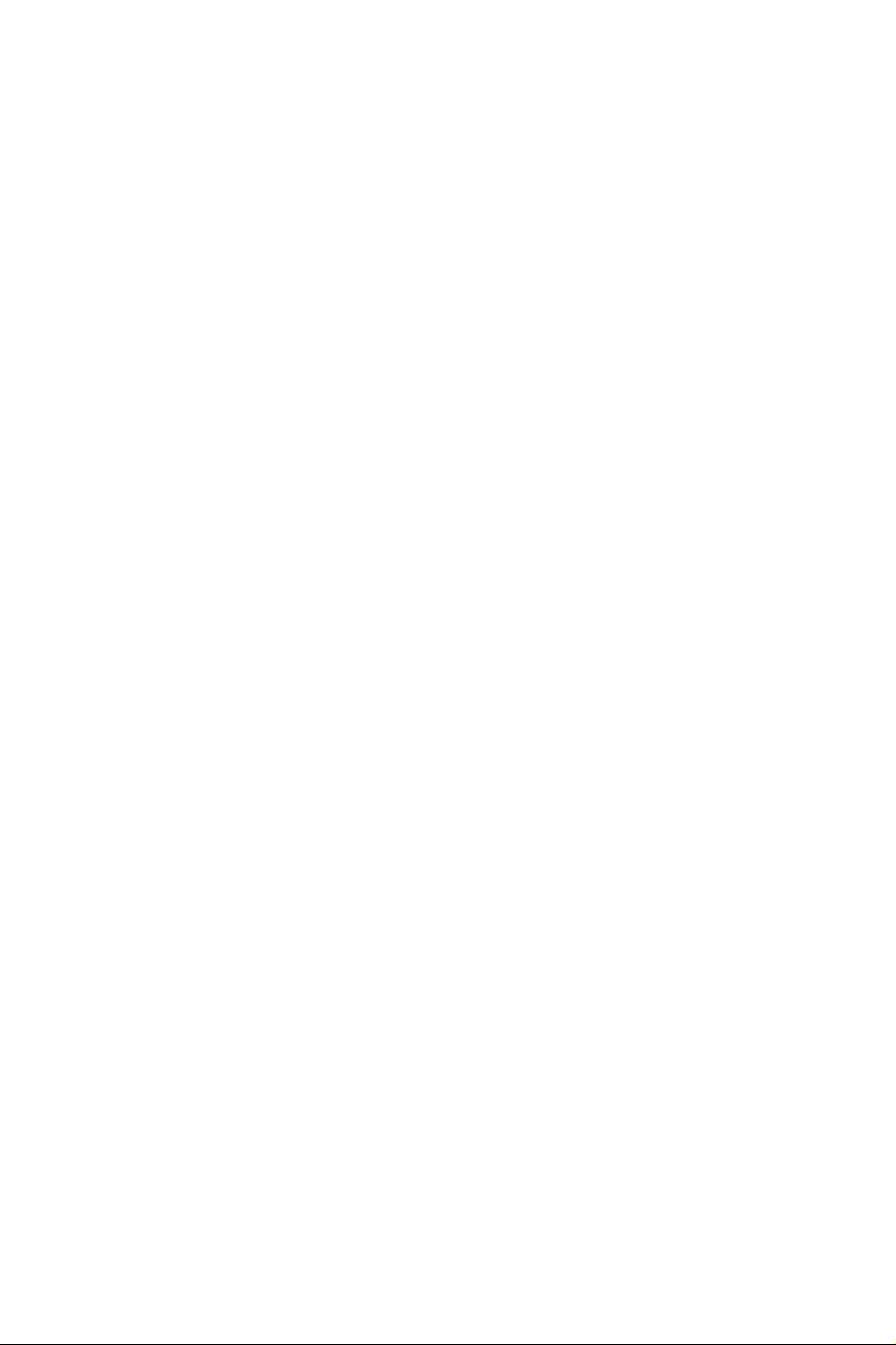
Information for users in the UK
(Not applicable outside the UK)
Positioning the TV
For the best results,choose a position where light does not fall directly on the screen,and at some
distance away from radiators or other sources of heat. Leave a space of at least 5 cm all around
the TV for ventilation,making sure that curtains, cupboards etc. cannot obstruct the air flow
through the ventilation apertures.
The TV is intended for use in a domestic environment only and should never be operated or
stored in excessively hot or humid atmospheres.
General Points
Please take note of the section 'Tips' at the end of this booklet.
Interference
The Department of Trade and Industr y operates a Radio Interference Investigation Service to help
TV license holders improve reception of BBC and IBA programmes where they are being spoilt by
interference.
If your dealer cannot help,ask at a main Post Office for the booklet "How to improve Television
and Radio Reception".
Mains connection
Before connecting the TV to the mains,check that the mains supply voltage corresponds to the
voltage printed on the type plate on the rear panel of the TV. If the mains voltage is different, consult your dealer.
Important
This apparatus is fitted with an approved moulded 13 Amp plug.
To change a fuse in this type of plug proceed as follows :
1. Remove fuse cover and fuse.
2. Fit new fuse which should be a BS1362 5A,A.S.T.A.or BSI approved type.
3. Refit the fuse cover.
In order to maintain conformity to the EMC directive,the mains plug on this product must not be
removed.
Connecting the aerial
The aerial should be connected to the socket marked x at the back of the set. An inferior aerial is
likely to result in a poor,perhaps unstable picture with ghost images and lack of contrast. Makeshift or set-top aerials are unlikely to give adequate results.
Your dealer will know from experience the most suitable type for your locality.
Should you wish to use the set in conjunction with other equipment,which connects to the aerial
socket such as TV games,or a video camera, it is recommended that you consult your dealer on
the best method of connection.
Stand (if provided)
Use only the stand provided with the set,making sure that the fixings are properly tightened. A diagram showing how to assemble the stand is packed with the stand.Never use a make-shift stand, or
legs fixed with woodscrews.
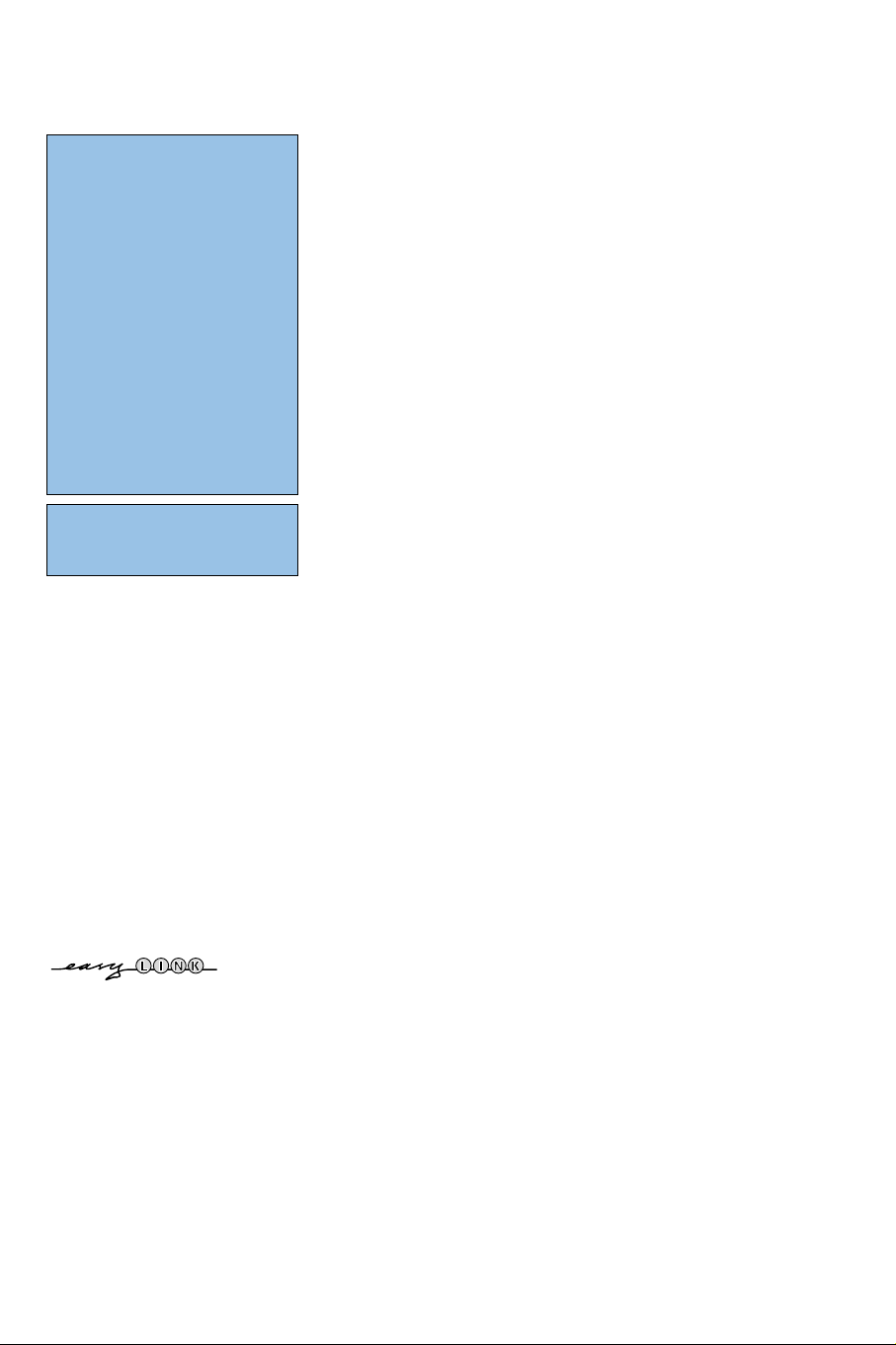
1
Contents
EasyLink features are based on the
“one touch operation” approach. This
means that a sequence of actions
are executed at the same time in
both the television and the recorder,
provided both are fitted with the
EasyLink function and connected with
the eurocable supplied with your
recorder.
R End of life directives
Philips is paying a lot of attention to
producing environmentally-friendly in
green focal areas.Your new TV contains
materials which can be recycled and
reused. At the end of its life specialised
companies can dismantle the
discarded TV to concentrate the
reusable materials and to minimise
the amount of materials to be
disposed of.
Your TV contains a (tolerated) small
amount of mercury. Please ensure you
dispose of your old TV according to
local regulations.
Help?
If this instruction manual does
not give an answer or if ‘Tips’ do
not solve your TV problem, you
can call your Local Philips
Customer or Service Centre. See
the supplied World-wide
guarantee booklet.
Please, have the Model and
Product number which you can
find at the back of your
television set or on the
packaging, ready, before calling
the Philips helpline.
Model: 37PF9975
Product No: ...........................................
Care of the screen
See Tips, p. 24.
Due to continuous product
improvements this manual is subject
to change without notice.
Preparation. . . . . . . . . . . . . . . . . . . . . . . . . . . . . . . . . . . . . 2
Keys on top of the TV . . . . . . . . . . . . . . . . . . . . . . . . . . . . . 2
Use of the remote control RC4301 . . . . . . . . . . . . . . . . . . 3
To use the menus . . . . . . . . . . . . . . . . . . . . . . . . . . . . . . . . 5
Installation . . . . . . . . . . . . . . . . . . . . . . . . . . . . . . . . . . . . . 5
Select the menu language and country . . . . . . . . . . . . . . . 5
Store TV channels. . . . . . . . . . . . . . . . . . . . . . . . . . . . . . . . 6
Automatic installation 6
Manual installation 6
Give name 7
Reshuffle the programme list 7
Select Favourite TV channels 7
TV Setup. . . . . . . . . . . . . . . . . . . . . . . . . . . . . . . . . . . . . . . 8
General 8
Source 10
Decoder 10
Demo . . . . . . . . . . . . . . . . . . . . . . . . . . . . . . . . . . . . . . . . 10
TV menu . . . . . . . . . . . . . . . . . . . . . . . . . . . . . . . . . . . . . . 11
Picture menu 11
Active Control 12
Sound 12
Features menu 13
nexTView / Teletext guide . . . . . . . . . . . . . . . . . . . . . . . . 14
Call nexTView / Teletext guide 14
nexTView guides 15
Picture/nexTView - Teletext guide 15
Teletext Guide 15
Basic functions 16
Acquisition and updating of nexTView information 16
Teletext. . . . . . . . . . . . . . . . . . . . . . . . . . . . . . . . . . . . . . . 17
Switch Teletext on and off 17
Select a Teletext page 17
Previously selected teletext page 17
Select the index teletext page 17
Select subpages 17
Picture/Teletext 17
Enlarge a Teletext page 17
Hypertext 17
Teletext menu . . . . . . . . . . . . . . . . . . . . . . . . . . . . . . . . . 18
Connect Peripheral Equipment . . . . . . . . . . . . . . . . . . . . 19
Recorder (vcr-dvd+rw) 19
Other equipment
(satellite receiver, decoder, DVD, games, etc.) 19
Front connections 20
Multi channel Surround receiver 20
Connect extra subwoofer 20
Connect your DVI connector 21
Cinema Link surround receiver 21
To select connected equipment 22
Recorder or DVD with EasyLink 22
Record with your recorder with EasyLink . . . . . . . . . . . . 22
Audio- and video equipment keys . . . . . . . . . . . . . . . . . . 23
Tips . . . . . . . . . . . . . . . . . . . . . . . . . . . . . . . . . . . . . . . . . . 24
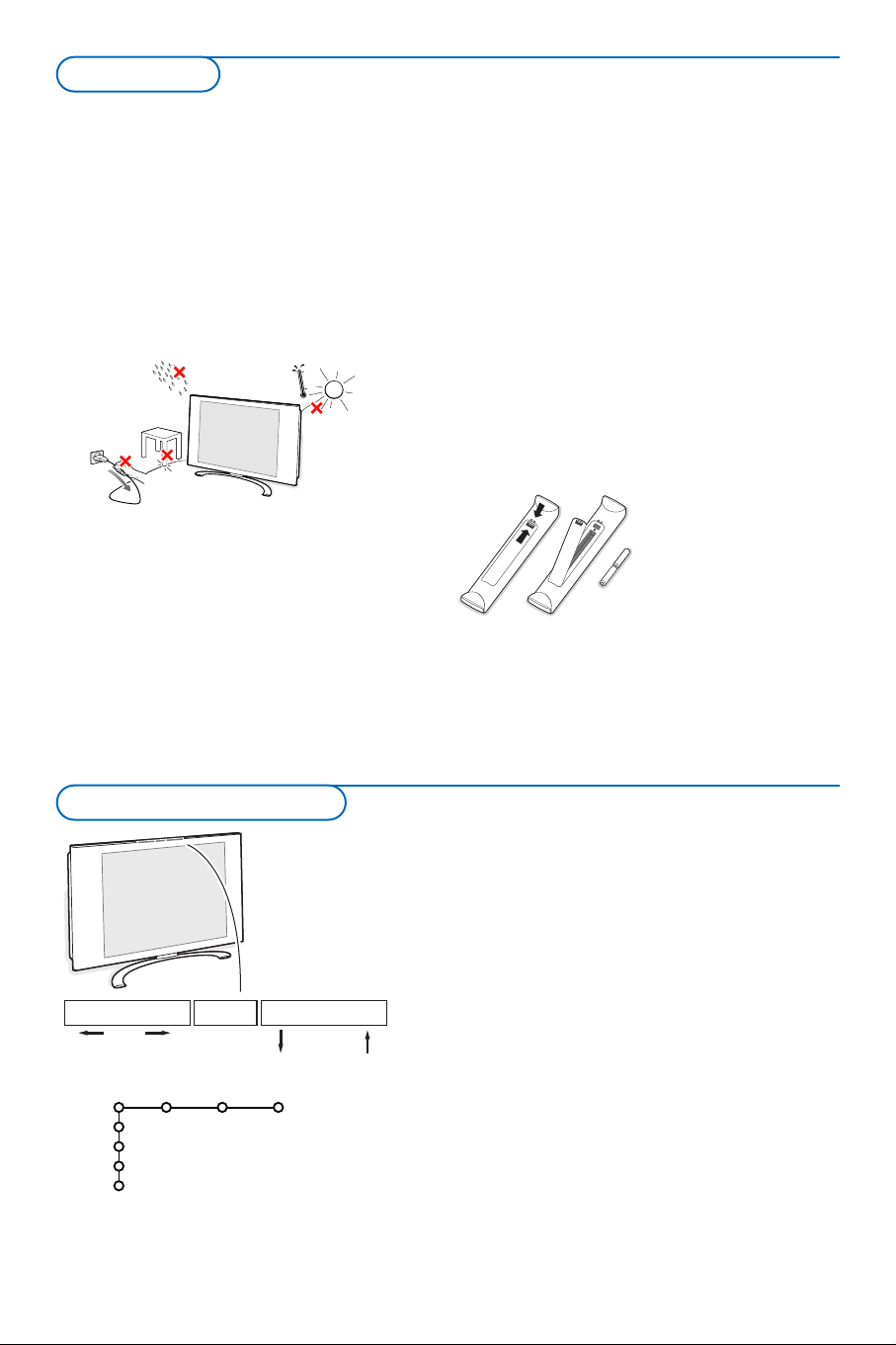
2
& Wall mounting instructions
How to mount the supplied wall mount
bracket, see the separate leaflet. Make sure that
the wall mount is being fixed securely enough
so that it meets safety standards.The weight of
the TV (excl. packaging) is about 31 kg.
Note: Stands are optional accessories.
Consult your dealer.
é Place or hang the TV wherever you want, but
make sure that air can circulate freely through
the ventilation slots. Do not install the TV in a
confined space such as a book case or a similar
unit.
To prevent any unsafe situations, no naked
flame sources, such as lighted candles, should
be placed on or in the vicinity. Avoid heat,
direct sunlight and exposure to rain or water.
The equipment shall not be exposed to
dripping or splashing.
“ Insert the aerial plug firmly into the aerial
socket x at the bottom of the TV. For best
picture quality use the suppressor-aerial cable
supplied.
‘ To connect your computer, see p. 21.
To connect other peripherals, see p. 19.
If you have a Cinema Link combination
(Cinema Link Audio receiver and/or Cinema
Link recorder and/or DVD player), see the
separate supplied instruction manual, p. 26.
In order to obtain the best result, please use
only the supplied aerial cable between the TV
and recorder, and between recorder and aerial
connector.
( Insert the mains cord supplied into the mains
at the bottom of the TV and in the wall socket
having a mains voltage of 198-264V.
To prevent damaging the power (AC) cord
which could cause a fire or electric shock, do
not place the TV on the cord.
§ Remote control: Insert the 2 batteries
supplied (Type R6-1,5V).
The batteries supplied do
not contain the heavy
metals mercury and
cadmium. Please check on
how to dispose of
exhausted batteries
according to local
regulations.
è Switch the TV on : Press the power switch B
at the right side of the TV.
An indicator on the front of the TV lights up
and the screen comes on. If the TV is in
standby mode, press the
-P+ keys or the B
key on the remote control.
Should your remote be lost or broken you can still
change some of the basic settings with the keys on top
of your TV.
Press:
• the
- V + key to adjust the volume;
• the
- P/CH + key to select the TV channels or
sources.
Press the
MENU/OK key to summon the main menu
without the remote control.
Use:
• the
- V + key and the - P/CH + key to select menu
items in the directions as shown;
• the
MENU/OK key to confirm your selection.
Note:
When activated via the
MENU/OK key on top of the TV,
only
Exit lets you remove the menu.
Navigate to
Exit and press the MENU/OK key.
TV
Setup
Demo
Install
Exit
Picture Sound Features
MENU/OK - V + - P/CH +
Keys on top of the TV
Preparation
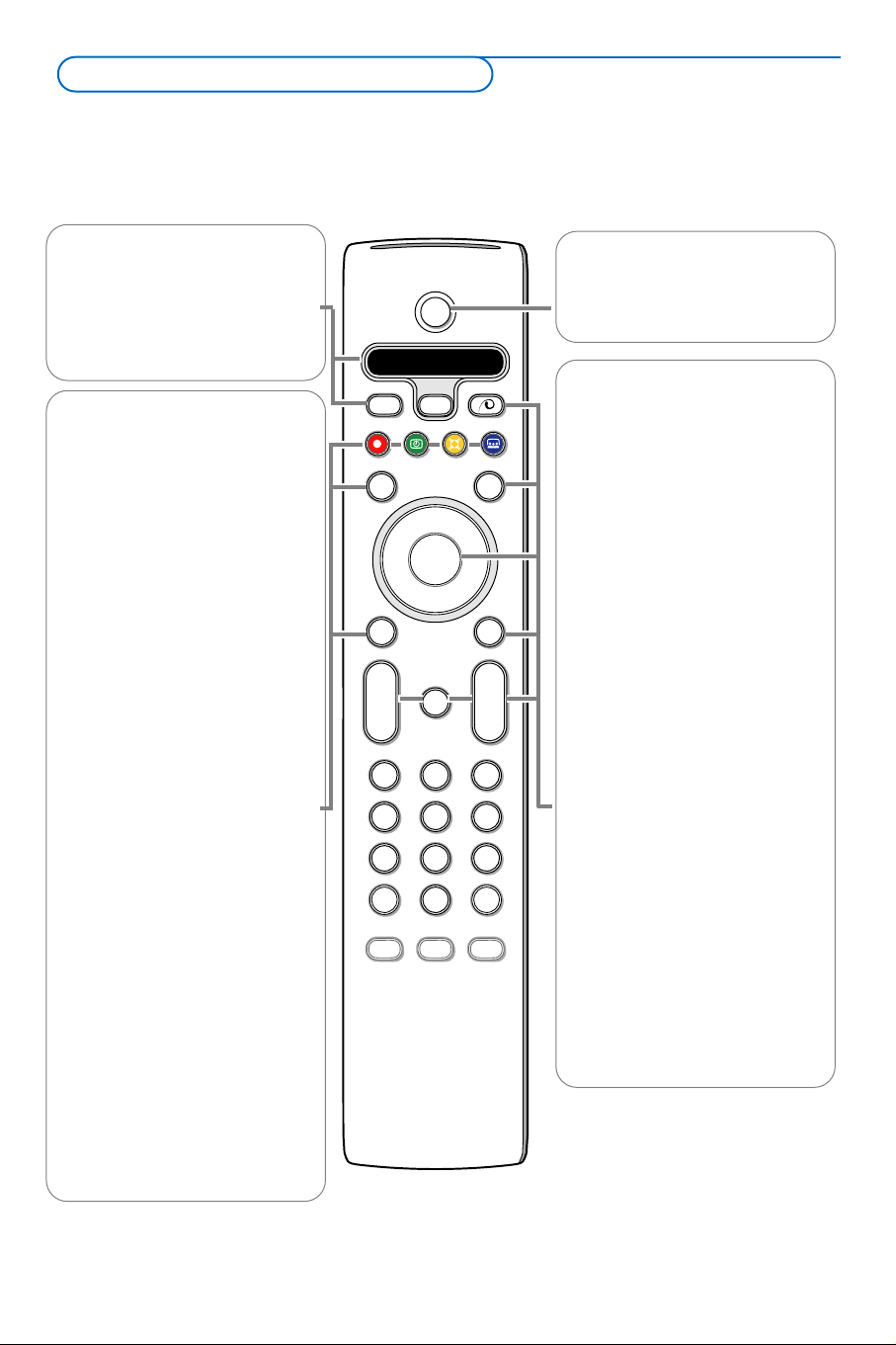
33
®ºÒ‡π†
Audio and Video equipment keys,
see p. 23.
® Instant record
See Record with your recorder
with EasyLink, p. 22.
U Time display
The time is displayed on the
screen.
Q Surround mode
Incredible surround
With stereo transmission, and
when Incredible surround is
selected, it seems as though the
loudspeakers are spread further
apart from one another.
Virtual Dolby Surround
Optimal with Dolby Surround
signals. Enables you to
experience the effect of Dolby
Surround Pro Logic, reproducing
a rear sound effect. See Sound
menu, 3D effect, p. 12.
Note:You can make the same
selection in the Sound menu,
surround mode, p. 12.
Ì Cinema Go
See separate Cinema Link
manual, p. 26.
æ NEXTVIEW On/Off see p. 14
S Freeze
To freeze the picture.
Dependent on the input signal,
the function may not be possible.
VCR DVD SAT AMP CD
See ‘Audio- and Video equipment
keys’,p.23.
v Select your peripherals
See p. 22.
x Pixel Plus demo on/off
• Press to switch the Pixel Plus
demo on or off. In the right part
of the screen Pixel Plus is
switched on.
• Press longer to display the list of
digital options settings. Use the
cursor up/down to select one of
the settings. See also Picture
menu, Digital options, p. 11.
b Teletext On/Off see p. 17
OK Press this key
• to activate your choice, when in
the menus.
• to display the programme list.
MENU Main menu on/off see p. 5
V To adjust the volume.
¬ Interrupt the sound or restore it.
P Programme selection
To browse through the TV
channels and sources stored in
the favourite list.
0/9 Digit keys
To select a TV channel.
For a two digit programme
number, enter the second digit
before the dash disappears.To
switch immediately to a selected
one digit TV channel, keep the
digit key pressed a bit longer.
Note: For most keys pressing a key once will activate the function. Pressing a second time will de-activate it.
When a key enables multiple options, a small list will be shown. Press repeatedly to select the next item in the list.
The list will be removed automatically after 6 seconds or press
OK to remove immediately.
Remark: in DVI mode only some keys are valid.
B
b
¬
+
-
V
+
-
P
v
b
i
0
h
q
Select
VCR DVD SAT AMP CD
MENU
OK
123
456
789
0
Ò®‡π
†
Active Control
S
®
®
®
®
æ
B Standby
Press to switch the TV on or off
from or to standby mode.
When switched off, a red indicator
on the TV lights up.
Use of the remote control RC4301
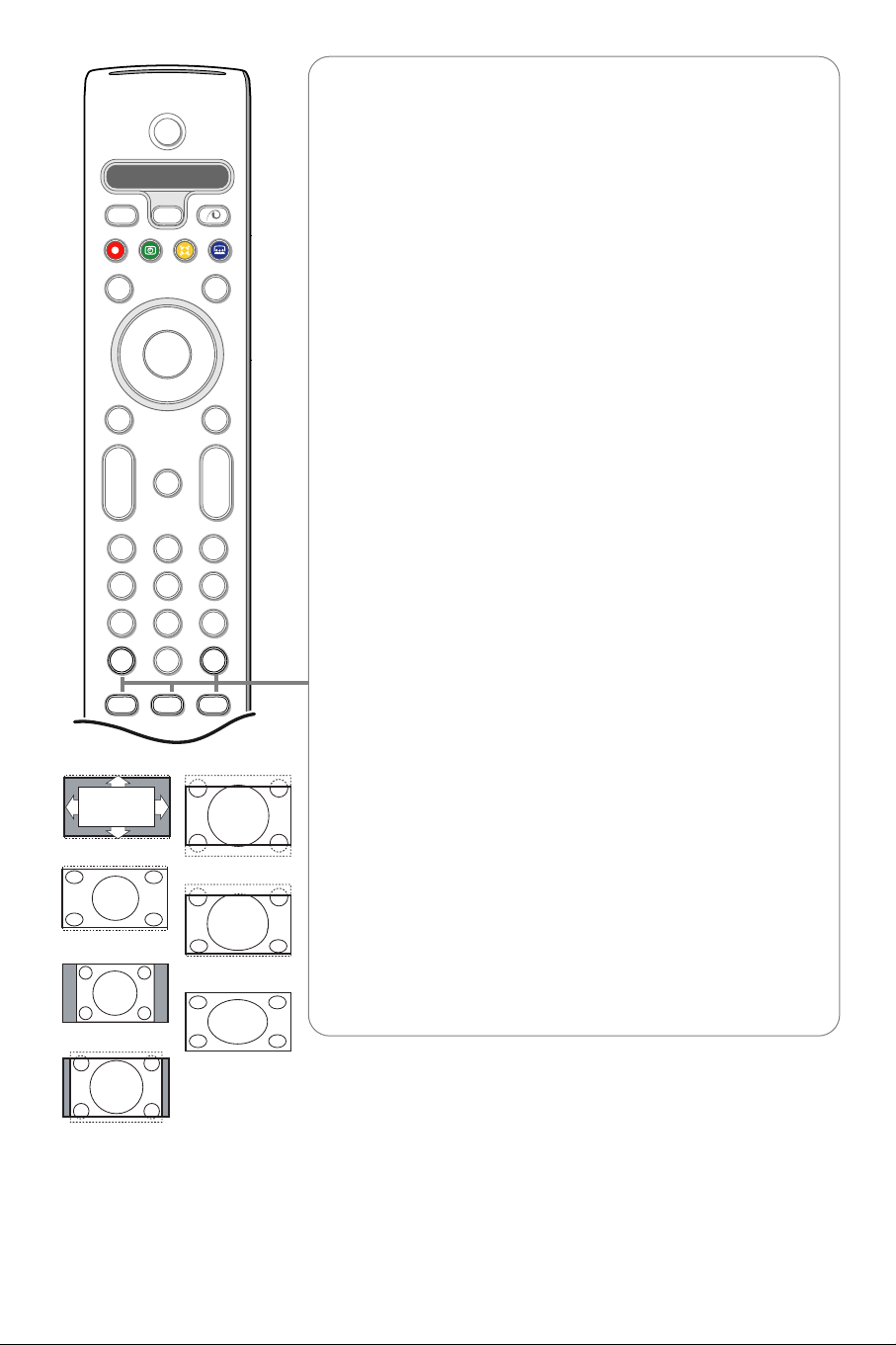
4
B
b
¬
+
-
V
+
-
P
v
b
i
0
h
q
Select
VCR DVD SAT AMP CD
MENU
OK
123
456
789
0
Ò®‡π
†
Active Control
S
®
®
®
®
æ
Auto format
Super zoom
4:3
Movie expand 14:9
Movie expand 16:9
Subtitle zoom
Wide screen
i On Screen information
Press to display (when available) information about the selected TV
channel and programme.
Menu/Remote control info
When a menu is on screen, press i to display info on the selected
menu item.While the menu info is displayed, press any key (except the
MENU or digit keys) to display remote control info. The normal
function of the key is not executed.
0 Smart surf / NEXTVIEW themes
With this key you can easily switch between 2 up to 9 different TV
channels or sources or quickly select TV programmes if
NEXTVIEW
with defined themes is broadcast. See General, Smart surf, p. 8.
Press the
OK key or wait for the time out to dismiss the Smart surf
display.
b Dual screen
& Press the b or æ key.
Press the
b key to show Teletext or Teletext Guide on the right
half of the screen.
é Press the b key to switch off Dual screen.
Active screen selection
When in dual screen picture/teletext, enter the desired page number
with the
-P+ key, then press the MENU key, then select the left
screen (with the blue ball at the top).
You can now select a compressed or full screen view of
picture/teletext with the
q key.
h Active control see p. 12.
q Picture format
Press this key repeatedly or press the cursor up/down to select
another picture format:Auto format, Super zoom, 4:3, Movie Expand
14:9, Movie Expand 16:9, Subtitle zoom or Wide screen.
Auto format makes the picture fill the screen as much as possible.
In case of subtitles in the bottom black bar, Auto format makes the
subtitles visible.
In case of a broadcaster logo in the corner of the top black bar, the
logo disappears from the screen.
Super zoom removes the black bars on the sides of 4:3 programs
with minimal distortion.
When in Movie Expand 14:9, Movie Expand 16:9, Super zoom or
Subtitle zoom picture format, you can make subtitles visible with the
cursor up/down.
Note: With signals via the DV I connector less picture formats are
selectable.
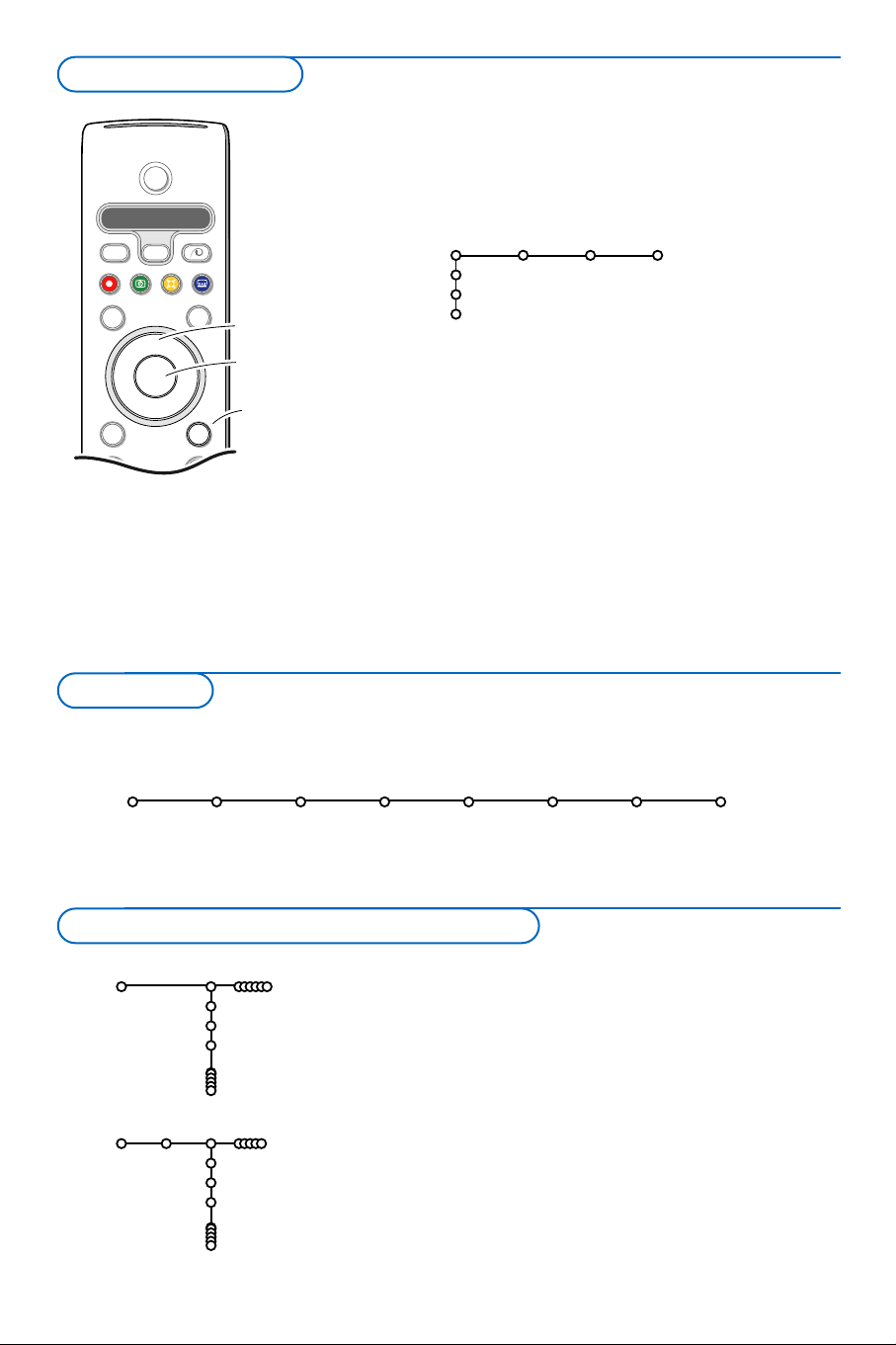
5
& Press the MENU key on the remote control to summon the
main menu.At any moment you can exit the menu by
pressing the
MENU key again.
Note: If you have connected equipment with Cinema Link, more
menu items are present.
é Use the cursor in the up/down direction to select the TV,
Setup, Demo or Install menu.
Use the cursor left/right to select
Picture, Sound or
Features.
Note: Sometimes not all the menu items are visible on the screen
(indicated by a cluster of blue balls). Use the cursor down or right
to reveal all items.
“ Use the cursor in the left/right direction to select the menu
item.
‘ Use the cursor up/down again to select the control you
want to select or to adjust.
Note: Items temporary not available or not relevant are displayed in a
light grey colour and cannot be selected.
B
b
¬
+
V
+
P
v
Select
VCR DVD SAT AMP CD
MENU
OK
Ò®‡π
†
S
®
®
®
®
æ
cursor to select
adjustments
OK key to
activate
return or switch
main menu on/off
& Press the MENU key on the remote control.
é Use the cursor down to select Install.
“ Use the cursor right to select Language.
Follow the instructions on screen.
‘ Use the cursor up/down to select your preferred language
and press the
OK key to confirm your selection.
( Use the cursor right to select Country.
§ Select the country where you are now located and press
the
OK key.
Select
Other when none of the countries applies.
è Proceed with the Install menu.
TV
Setup
Demo
Install
Picture Sound Features
Install
Language Country Automatic Manual Give name Reshuffle Favourite
install install programmes
The installation menu contains the following items:
EasyLink
If your recorder has an EasyLink function, during installation, the language, country and available channels are
automatically transmitted to the recorder.
Language
English
Deutsch
Français
Install
Country
Austria
Belgium
Croatia
Install
Press the i key to get
information about the selected
menu item.
Select the menu language and country
Installation
To use the menus
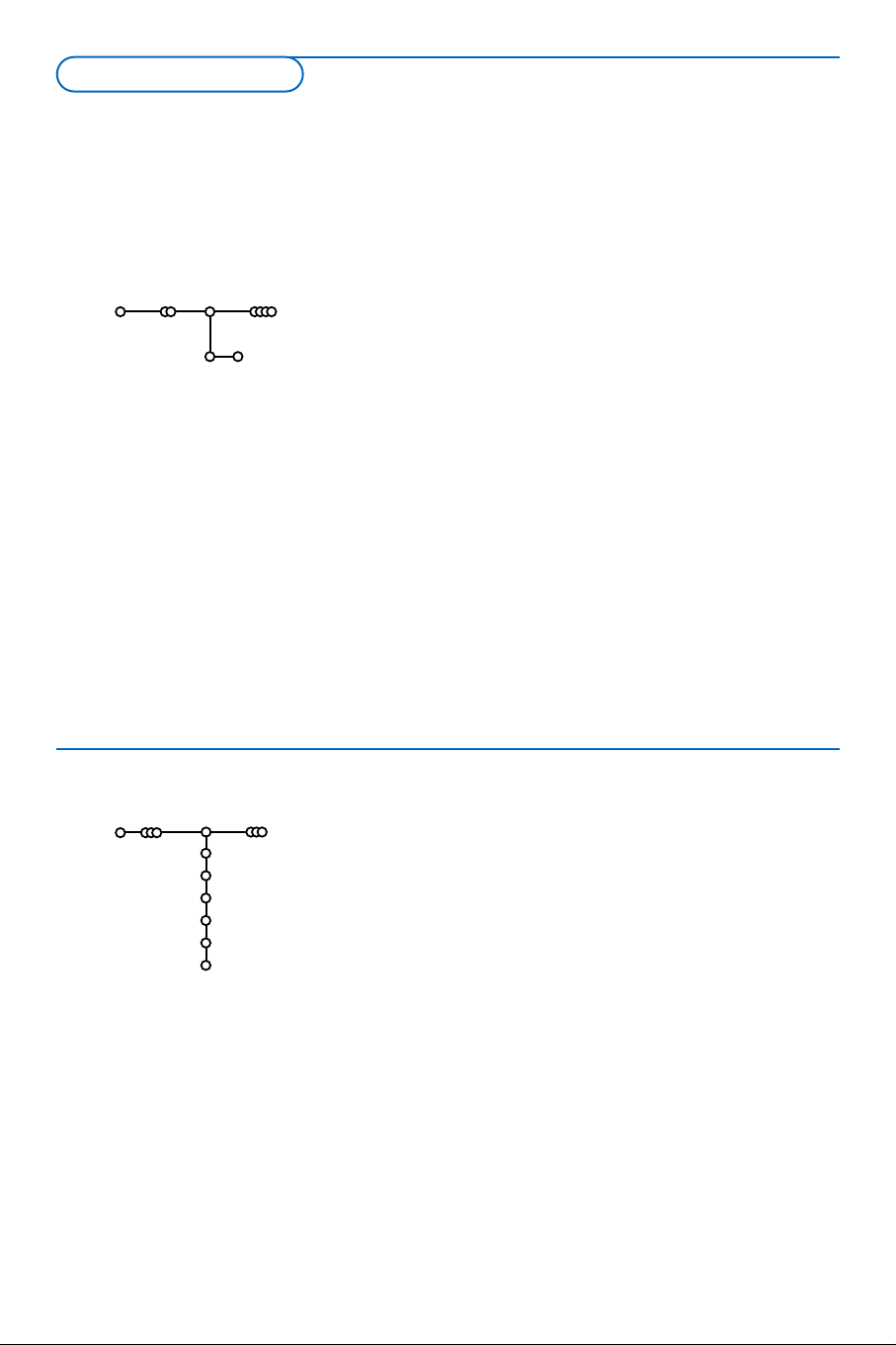
6
& Select Automatic install in the Install menu.
Note: All channels must be unlocked in order to autoprogram. If
requested, enter your code to unlock all channels. (See TV,
Features menu, Childlock, p. 13.)
é Press the cursor down.
The autoprogramming option label
Start appears.
“ Press the cursor right.
‘ The message Searching appears and the progress of
autoprogramming is displayed.
If a cable system or a TV channel which broadcasts ACI
(Automatic Channel Installation) is detected, a programme list
appears.Without ACI broadcast, the channels are numbered
according your language and country selection.You can use
Reshuffle to renumber them. See p. 7.
It is possible that the cable company or the TV channel displays a
broadcast selection menu. Layout and items are defined by the cable
company or the TV channel. Make your choice with the cursor and
press the
OK key.
After language and country are set correctly, you can now search for and store the TV channels in two
different ways: using Automatic Installation or Manual Installation (tuning-in channel by channel).
Select your choice with the cursor right.
Automatic install
Install Start
Install
Searching for and storing TV channels is done channel by
channel.You must go
through every step of the Manual
Installation menu.
& Select Manual install in the Install menu.
é Press the cursor down.
Follow the instructions on screen.
Note: Search or direct selection of a TV channel.
If you know the frequency, the C- or S-channel number, enter the
3 or 2 digits of the frequency or the channel number directly with
the digit keys 0 to 9 (e.g. 048).
Repeat to search for another TV channel after you have
stored the selected TV channel.
Manual install
Install
Selection mode
System
Programme
Search
Fine tune
Store
Manual installation
Automatic installation
Store TV channels
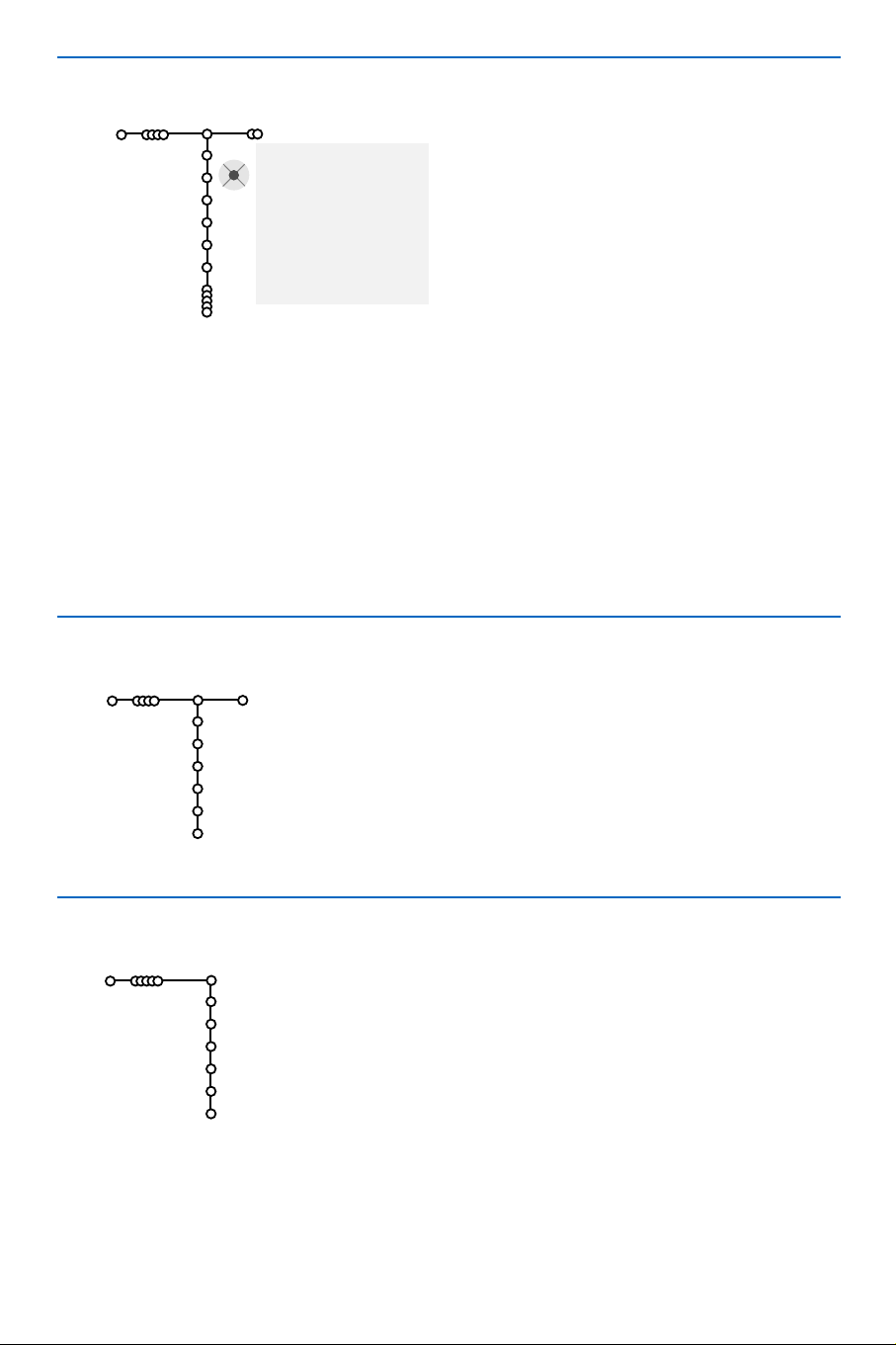
7
It is possible to change the name stored in the
memory or to assign a name to a TV channel or
external for which a name has not yet been
entered.A name with up to 5 letters or numbers
can be given to the programme numbers 0 to 99
and to the externals.
& Select Give Name in the Install menu and
press the cursor down.
é Select the programme number.
Note: keep the cursor up/down pressed to scroll
through the programme list quickly.
“ Press the cursor right.
A keyboard appears on the screen.
Press the cursor right to enter the keyboard.
Press the cursor up/down, left/right to select
the first character and press
OK. Repeat for
every character you want to enter.
Select
Space to enter a space; Delete to erase
the highlighted character in the name entered;
Shift to display upper- or lowercase characters
on the keyboard;
Special to display special
characters on the keyboard. Press
OK to
confirm.
‘ Press the cursor left repeatedly when you have
finished the name giving.
( Select another programme number and repeat
steps
“ to ‘.
pπ
® Space ® Delete
ABCDEFG 123
HIJKLMN 456
OPQRSTU 789
VWXYZ 0
® Shift ® Special
Give name
Install
VCR1
BBC1
BBC2
CNN
TVE
.....
You can change the order of the stored TV channels.
& Select Reshuffle in the Installation menu.
é Follow the instructions on screen.
& Select Favourite programmes in the Install menu.
é Select your programme number with the cursor up/down.
“ Select Ye s or No with the cursor right.
‘ Repeat é and “ for every TV channel or external you want
to make a favourite or a non-favourite TV channel or external.
Reshuffle
Install
BBC1
BBC2
TV1
CNN
ARD
NED 1
Favourite programmes
Install
Ye s
Ye s
No
Ye s
Ye s
No
BBC1
BBC2
TV1
CNN
ARD
NED 1
Select Favourite TV channels
Reshuffle the programme list
Give name
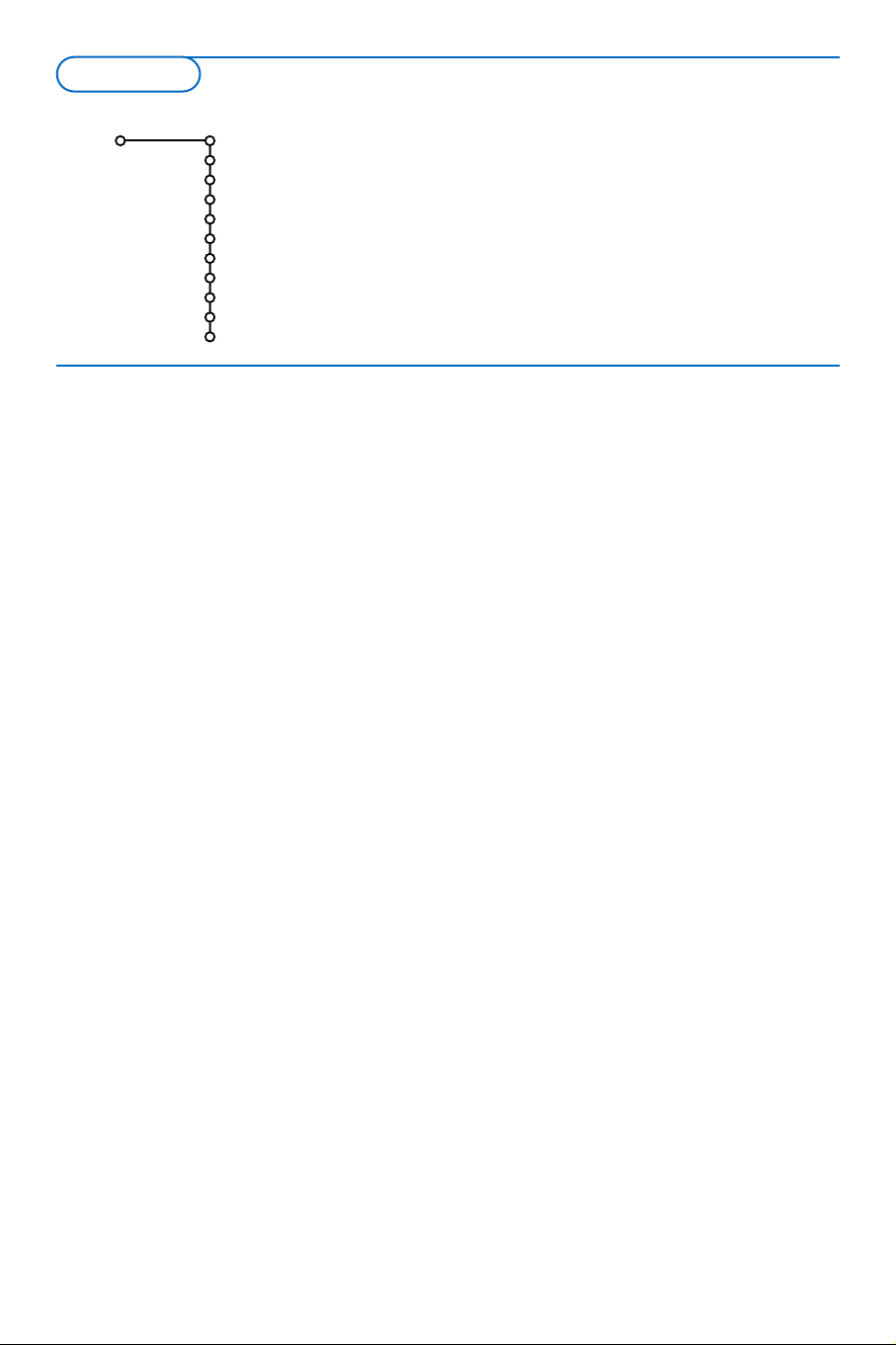
8
The Setup menu contains items that control the settings of the TV’s
functions, features, services and peripherals you may have connected.
The
General menu allows you to change settings that will typically
be accessed only occasionally.
The
Source menu allows you to select a source.
The
Decoder menu allows you to define one or more programme
numbers as decoder programme numbers.
General
Menu background
Smart surf
Factory settings
(
NEXTVIEW provider)
OSD
Programme title
Teletext 2.5
Auto surround
Subwoofer
Set/Change code
Setup
This menu allows you to change various settings that are
presumably adjusted less frequently than most other settings.
Press the i key on the remote control to get information
about the selected menu item.
Menu background
Select
Ye s or No to turn the menu background on or off.
Smart surf
& Select Smart surf.
é With the cursor left/right, select
•
2 programmes if you want the 0 key to toggle between the
current and the previously selected channel,
•
9 programmes if you want the 0 key to summon a list of up
to 9 channels which can be selected,
•
Themes if you want the 0 key to quickly select TV
programmes if NEXTVIEW with defined themes is broadcast.
See p. 14.
To add/remove a channel or source to the 9
programmes list:
Tune to the channel or source you wish to add or remove.
Press the 0 key and press the cursor right to add or remove.
Note: If there are already 9 channels/sources in the list, the one at
the bottom of the list will be removed.
Factory settings
This resets the picture and sound settings to their predefined
factory values, but maintains the channel installation settings.
NEXTVIEW provider
Select a TV broadcaster that provides
NEXTVIEW data. How to
make use of NEXTVIEW, see p. 14.
OSD (On Screen Display)
& Select OSD.
é Select Normal to activate the continuous display of the
programme number and extended display of TV channel and
programme information on screen.
Minimum to activate the
display of reduced channel information.
Note: When subtitles is switched on, see Features, p.13, display of the
programme number is not possible.
General
TV Setup
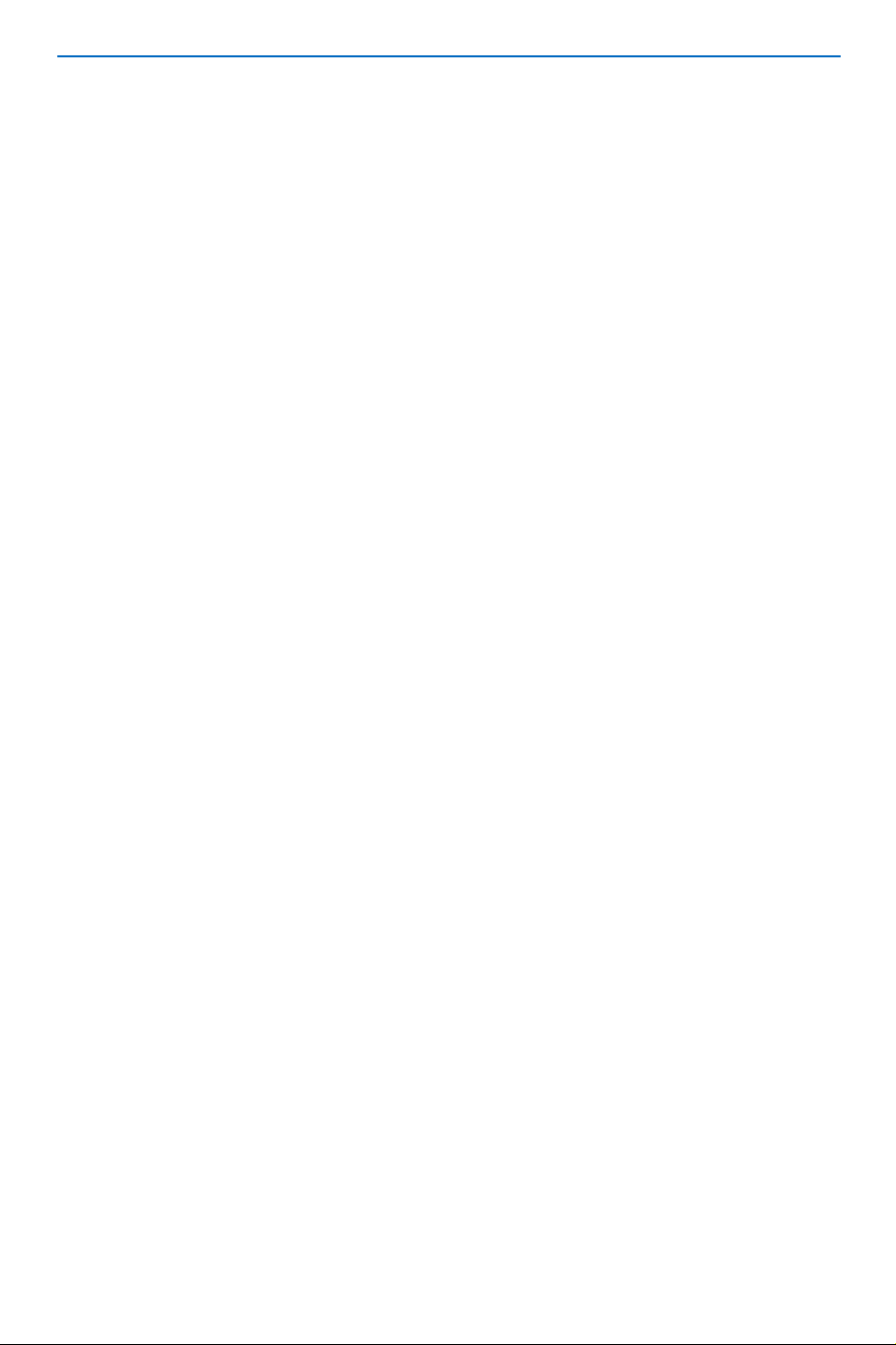
9
Programme title
Select
Programme title Yes or No.
When selected
Ye s , after the selection of a TV programme or
after pressing the i key on the remote control, a TV channel
which broadcasts teletext may transmit the name of the TV
channel or the programme title.
Teletext 2.5
Some broadcasters offer the opportunity to see more colours,
other background colours and nicer pictures in the teletext
pages.
& Select Teletext 2.5.
é Press the cursor right to select Teletext 2.5 On to take
advantage of this feature.
“ Press the cursor right again to select Teletext 2.5 Off if you
like the more neutral teletext layout.
The selection made is valid for all channels which broadcast
teletext 2.5.
Note: It may take a few seconds before teletext broadcast switches
over to Teletext 2.5.
Auto Surround
Sometimes the broadcaster transmits special signals for
Surround Sound encoded programmes.
The TV automatically switches to the best surround sound
mode when
Auto Surround is switched On.
Subwoofer
Select
Ye s if you installed an external subwoofer. See Connect
Peripheral Equipment, Connect extra subwoofer, p. 20.
Set/Change code
The Child lock feature (see TV, Features, p. 13) allows you to
lock channels to prevent others from watching certain
programmes.To watch locked channels, a 4-digit code must be
entered.The Set/Change code menu item allows you to create
or change a Personal Identification Number (PIN).
& Select Set/Change code.
é If no code exists yet, the menu item is set to Set code.
If a code has previously been entered, the menu item is set to
Change code. Follow the instructions on screen.
Important:You have forgotten your code !
& Select Change code in the General menu and press OK.
é Press the cursor right and enter the overriding code 8-8-8-8.
“ Press the cursor again and enter a new personal 4-digit
code.The previous code is erased and the new code is stored.

10
If a decoder or a descrambler is connected, see
p. 19, you can define one or more programme
numbers as decoder programme numbers.
& Select Decoder with the cursor right.
é Select Programme.
“ Select the programme number under which
you have stored the programme coming from
your decoder.
‘ Select Status.
• Select the input used to connect your
decoder:
None, EXT1 or EXT2.
• Select
None if you do not want the selected
programme number being activated as a
decoder programme number.
Note: Select
EXT2 when the decoder is connected to
your EasyLink recorder.
Decoder
Programme
Status
Setup
The Demo menu allows to demonstrate the TV
features separately or in a continuous loop.
If
Auto demo has been selected the demo will
automatically present the features sequentially in a
loop. Press one of the cursor keys to stop the Auto
demo.
If one of the features has been selected, this
particular feature demo will run only once, and the
Demo menu will reappear.
Note:The Dealer demo is not part of the automatic
sequence and can only be activated separately.
Auto demo
......
Dealer demo - Digital options
- Light sensor
- 3D Y/C Comb filter
TV
Setup
Demo
Install
Demo
Decoder
Source
This menu allows you to indicate the peripheral
you connected to one of the external inputs.
& Press the cursor right to enter the list of types
of peripherals attached to the selected input.
é Select the peripheral device with the cursor
up/down.
Once you have selected the source type, e.g. DVD,
this source will automatically be selected when
your remote control is in DVD mode, see p. 3, and
when you press the v key on the remote
control.
Centre input - Centre in volume
When you have connected a surround receiver
to the TV, see p. 20, the loudspeakers of the TV
can act as centre speaker, making a separate
centre speaker unnecessary.
Select
Centre input On.
When having selected
On, you can adjust the
Centre in volume with the cursor left/right to
correct volume level differences of the external
audio receiver and speakers.
Note:This is not the case with a Cinema Link
surround receiver.
Source
EXT1
EXT2
EXT3
DVI
Side
Centre input
Centre in volume
Setup

11
Press the MENU key on the remote control to summon the main menu.
Note: Dependent on the input signal, one or more menu items may not be selectable.
Press the i key on the remote control to get information about the selected menu item.
Picture Sound Features
Smart picture
Contrast
Brightness
Colour
Sharpness
Tint
Digital options
Dynamic contrast
DNR
Colour enhancement
(Hue)
Picture format
TV
& Press the cursor right to select Picture.
é Select the menu items in the Picture menu with
the cursor up/down.
“ Adjust the settings with the cursor left/right or
enter the list of submenu items with the cursor
right. Select a submenu item with the cursor
up/down.
Note:To remove the menu background before
adjusting the picture settings, see Select TV setup,
General, p. 8.
Smart picture
Select
Smart picture to display a list of
predefined picture settings, each corresponding
with specific factory settings.
Personal refers to the personal preference
settings of picture in the picture menu.
Note:This Philips Flat TV has been set at the factory
to look best in bright store environments which use
fluorescent lighting. As your home will likely not be
as well lit as a store, we recommend you that you
cycle through the various Smart picture modes to
find the one that best suits your own viewing
conditions. Most consumers will find that Natural is
the correct choice.
Digital options
Pixel Plus is the most ideal setting, doubles the
horizontal resolution and increases the number
of lines by 33%.
You may consider to select Movie Plus in case a
halo effect should disturb you. Dependent on
your own preference, select Progressive scan.
Dynamic contrast
Sets the level at which the TV automatically
enhances the details in dark, middle and light
areas of the picture.
DNR
This sets the level at which noise is measured
and reduced in the picture.
Colour enhancement
This makes the colours more vivid and
improves the resolution of details in bright
colours.
Hue
This compensates for the colour variations in
NTSC encoded transmissions.
Picture format
This will adjust the size of the picture
dependent on the broadcast format and your
preferred setting.
See also Use of the remote control, Picture
format, p. 4.
Picture menu
TV menu

12
The TV continuously measures and corrects all
incoming signals in order to provide the best
picture possible.
& Press the h key on the remote control.
Note: Switch off all menus on screen.
é The Active Control menu appears.
“ Press the cursor up/down to select the Active
Control values
Off, Minimum, Medium or
Maximum.
The picture settings are being optimised
continuously and automatically which is
displayed by bars.Those menu items can not be
selected.
‘ Press the cursor right to select Smart
Picture
.
( Press the cursor up/down to select one of the
predefined picture settings.
§ Press the cursor right to select Active
Display
.
è Press the cursor up/down to select Show bars,
one of the Dual screen demos or
Off.When
you select Dynamic contrast, Pixel Plus, Digital
Noise Reduction or Digital Natural Motion, the
TV screen is divided into two parts: in the left
part the selected picture quality setting is
switched off; in the right part it is switched on.
Note: Dependent on the input signal, one or more
Dual screen demos may not be selectable.
! Press the h key again to switch off the Active
Control menu.
& Press the cursor right to select Sound.
é Select the menu items in the Sound menu with the cursor
up/down and adjust the settings with the cursor
left/right.Remember, control settings are at normal mid-range
levels when the bar scale is centred.
Smart sound
Select Smart sound to display a list of predefined sound settings,
each corresponding with specific factory settings of Treble and
Bass.
Personal refers to the personal preference settings of
sound in the sound menu.
Notes:
- Some menu items are only available in case of a Cinema Link
configuration and when the Cinema Link is activated. Others are
steered by the audio receiver instead of by the TV. See the separate
Cinema Link booklet supplied, p. 26.
- Dual X is only available with dual sound transmission.
- Mono/Stereo is only selectable in case of analogue stereo
transmission.
- Nicam/Analogue is only selectable in case of Nicam transmission.
Sound
Smart sound
Equalizer
Volume
Balance
Loudness
Headphone volume
Surround mode
(Dual I-II)
(Mono/Stereo)
(Nicam/Analogue)
(3D effect)
AVL
Delta volume
TV
Sound
Active Control

13
Off
On
On during mute
Features
Programme list
Subtitle
Sleeptimer
Child lock
On timer
TV
& Press the cursor right to select Features.
é Select the menu items with the cursor
up/down and adjust the settings with the
cursor left/right.
Use the on-screen Menu-Info i for more
information about the menu items.
Programme list
Press the
OK key to switch over to the
selected TV channel or external.
Select subtitles
The subtitle page must be stored for each TV
channel:
Switch on teletext and select the proper
subtitle page from the index. Switch off
teletext.
Subtitle On will automatically display them on
the selected TV channels if subtitles are in the
transmission.A symbol will indicate that the
mode is on.
Select
On during mute when you want to
have the subtitles automatically displayed only
when the sound has been muted with the ¬
key on the remote control.
Sleeptimer
This sets a time period after which the TV
automatically switches to standby.
Child lock
& Select Child lock.
é Press the cursor right to enter the Child lock
menu.You’re summoned to enter your code.
Note:You have to re-enter your code each time you
enter the child lock menu.
Important:You have forgotten your code !
See p. 9.
“ Select one of the menu items of the child lock
menu:
•
Lock if you want to lock all channels and
externals.
•
Custom lock and press the cursor right.
The items Age lock and Category lock are only
available when
NEXTVIEW broadcast is available.
Select:
-
Age lock if you want to lock programmes
related to a certain age: off, 2, 4 ... 16.
-
Lock after if you want to lock all
programmes from a certain time onwards.
Press the cursor right and enter the time
with the cursor up/down and right. Press the
OK key to validate.
-
Programme lock if you want to lock a
certain TV channel or external;
-
Category lock if you want to lock
programmes related to a certain theme:
Movies, Sports, Shows....
• Select
Unlock to disable all locks you have set.
On timer
& Select On timer with the cursor down.
é Select On with the cursor right.
“ Press the cursor right again to enter the
programme list.
‘ Select the TV channel or external you want
your TV to switch to on a selected time and
day.
( Press the cursor right again to select a day of
the week or to select
Daily.
§ Press the cursor right once again to enter the
time with the digit keys or with the cursor
up/down and press the
OK key to activate.
è Press the MENU key to turn off the menu.
Note:To check your timer settings, press the i
key.
Child lock
Lock
Custom lock
Unlock
(Age lock)
Lock after
Programme lock
(Category lock)
VCR1
BBC2
CNN
TVE
π.....
Sunday
Monday
.......
Daily
15:45
On timer
Off
On
Features menu

14
NEXTVIEW is an electronic guide that allows you to look up programmes as you would in a
newspaper or a TV magazine.You can sort the programmes by subject (films, sport...), obtain
detailed information and programme your recorder if it comes with the
NEXTVIEWLink
function.
As the NEXTVIEW service is only available on certain programmes and in certain countries the
NEXTVIEW service has been set default to OFF in the factory.
The Teletext Programme Guide appears in its place.This is based on teletext programme information (if
available) and offers most functions of
NEXTVIEW.
If you want to make use of the
NEX
TVIEW service, you may decide to switch
ON the NEXTVIEW
option:
& Press simultaneously and continuously for at least 4 seconds, the MENU/OK key at the top of your TV
and the digit key “1” on your remote control.
é The TV turns to standby.
“ Switch your TV on again.
Additional consequences:
The NEXTV
IEW provider
menu item and the option Themes in the Smart surf menu appear in the
General Setup menu. See p. 8.
Note:The broadcaster is responsible for the content of the information.
To switch
OFF the NEXTVIEW option again:
& Press simultaneously and continuously for at least 4 seconds, the MENU/OK key at the top of your TV
and the digit key “0” on your remote control.
é The TV turns to standby.
“ Switch your TV on again.
‘ The NEXTVIEW provider menu item and the option Themes in the Smart surf menu in the General
Setup menu are no longer available.
Call NEXTVIEW / Teletext guide
Press the æ key on the remote control to call the NEXTVIEW/Teletext guide. A menu appears with
the message
One moment please.After a while you obtain:
• a
NEXTVIEW page, if the selected channel broadcasts this service (the NEXTVIEW logo is displayed),
• a teletext page, if the selected channel does not broadcast
NEXTVIEW,
•
No information available is displayed if neither
NEXTVIEW nor teletext are transmitted. In this case,
select another channel.
Display of a
NEXTVIEW page
The information is set by the channel that transmits the
NEXTVIEW service. See also Setup menu,
General,
NEXTVIEW provider, p. 8.
This logo is only displayed during a NEXTVIEW
transmission or when one of the externals is selected.
No logo indicates a teletext programme guide
Programme name
and broadcast time
Review Record Remind Watch Lock
Mon 03
Mon 03
Tue 04
Wed 05
Thu 06
Fri 07
Sat 08
puck
function keys
NEXTVIEW guides
BBC1 18.00 BBC News
BBC2 18.00 The Simpsons
CNN 18.00 World News
FR2 18.00 On a tout essayé!
CH5 18.15 Tomorrow Never Dies
Menu 18.00 Channel Theme
Mon 05 Feb 18.00
Review Record Remind Watch Lock
Time Channel Theme Date
Mon 05 Feb 18.00
Menu
Provider menu
NEXTVIEW / Teletext guide

15
Teletext Guide
& Enter with the digit keys, the teletext page number that contains the programme information for the
current channel.
é Press the cursor right to move the puck over the selection ball.
“ Use the cursor up/down to scroll through the different programmes.
• If the selected programme contains a page number with an optional subcode referring to a page with
more info about the programme, press the
OK key to display the information. Press the OK key again
to return to the programme guide page.
• If the selected programme guide page satisfies the VPT (Video programming via Teletext)
requirements,
- it will be possible to record, remind, watch or lock programmes:
- the TV will remember the last selected teletext page number of that channel that contains programme
guide information and indicates which programme starts at what time. Every time you press the æ
key, the teletext programme guide page of the selected TV channel will be available.
• When necessary you can select the subpage number by moving the cursor to the pageball and
pressing right.
Note:You must enter the teletext pagenumber for each channel.You can change the channels also by moving
the cursor up/down in the list in the left of the page.
Review Record Remind Watch Lock
BBC1
BBC2
ITV
CH4
CH5
page ball
selection ball
channel list
Mon 05 Feb 16.35
100 1
BBC CEEFAX
LIONS RECORD ANOTHER WIN 430
Index 100 News 300
BBC Info 110 Headlines 305
Children 120 Weather 400
Cookery 150 Sports 415
Education 200 Radio 500
subpages
scroll ball
NEXTVIEW guides
& Use the cursor key left/right to select Time, Channel, Theme, the Date guide.
The
Time guide provides an overview of all programme titles active in the selected time block. The
Channel guide provides an overview of all programmes that are broadcast by a single channel during
one day. With the
Date guide you can choose a specific date.The Theme guide displays a list of all
programmes at the selected date, that matches with the selected category.
Going through the menu guide, the TV is collecting the sorting criteria to finally display a list of
programme events.
é Press the OK key to select the guide type.
“ Move the puck down and to the right to select the programmes.
If available a summary or commentary on the programme is displayed at the bottom of the screen.
‘ Use the cursor up/down to scroll through the programmes.
Picture/
NEXTVIEW - Teletext guide
& Press the æ key. Press the b key to show
NEXTVIEW/Teletext guide on the right of the screen.
é Use the cursor keys to select a TV channel.
“ Press the b key to switch off dual screen.

16
Basic functions
Press one of the grey x, red ®, green U, yellow Q or blue Ì keys to activate a NEXTVIEW or
Teletext Guide function.The keys appear in grey if the function is not available.
Review: this menu provides a list of programmes that are marked as reminders, those that have to be
recorded and those that are locked. This menu can be used to change or remove marked
programmes.
Record: to programme the recording of the recorder (if it has a
NEXTVIEW
Link function and is connected
to
EXT2).
Remind: automatically switch on the TV if it is in standby or by displaying a message if the TV is on.
Lock: to lock certain programmes to prevent recording or watching.
For the functions Record, Remind or Lock, a small menu pops up in which you can choose the
interval: once, daily or weekly, or clear an earlier made record, remind or lock setting. The default
interval is set to
Once.To confirm the frequency, press the OK key.
Watch: to watch the selected and currently broadcast programme.
Acquisition and updating of NEXTVIEW information
Acquisition and updating of NEX
TVIEW is done when you are watching the TV channel of the selected
NEX
TVIEW provider, see Setup menu, p. 8, or when the TV is switched to standby;
Acquisition of fresh data will happen once during the night.
Note: it may be necessar y to put the TV in standby mode when all
NEXTVIEW information is outdated, e.g. when
returning from holiday.

17
Most TV channels broadcast information via teletext.This TV has a 1200 pages memory that will store
most broadcasted pages and subpages to reduce waiting time. After each programme change, the
memory is refreshed.
Switch Teletext on and off
Press b to switch the teletext on.
Select a Teletext page
- Enter the desired page number with the digit
keys, the cursor keys up/down, left/right or
with the
-P+ key.
- Select the options at the bottom of the screen
with the colour keys.
Previously selected teletext page
(Only possible in case there is no list of favourite
teletext pages available. See p. 18.)
Press the 0 key.
Select the index teletext page
Press the grey colour key † to display the
main index (usually p.100).
Only for T.O.P teletext broadcasts :
Press i. A T.O.P. overview of the teletext
subjects available is displayed.
Select with the cursor up/down, left/right the
desired subject and press the
OK key.
Not all TV channels broadcast T.O.P. teletext.
Select subpages
When a selected teletext page consists of
different subpages, a list of available subpages
appears on the screen.
Press the cursor left or right to select the next
or previous subpage.
Picture/Teletext
& Press the b key. Press the b key to show
Teletext on the right of the screen.
é Use the cursor keys to select a TV channel.
“ Press the b key to switch off dual screen.
Enlarge a Teletext page
Press q repeatedly to display the upper
teletext part, the lower teletext part and then
to return to the normal teletext page size.
When the teletext page is enlarged, you can
scroll the text, line by line using the cursor
up/down.
Hypertext
With hypertext you can quickly jump to a
pagenumber or search for a specific word
shown on the current teletext page.
& Press the OK key to highlight the first word or
a number on the page.
é Use the cursor up/down, left/right to select any
other word or number you want to search for.
“ Press the OK key to confirm.The search starts.
A message appears at the bottom of the screen
to indicate the searching, or that the word or
page is not found.
‘ Use the cursor up to exit hypertext.
LIONS RECORD ANOTHER WIN 430
Index 100 News 300
BBC Info 110 Headlines 305
Children 120 Weather 400
Cookery 150 Sports 415
Education 200 Radio 500
Lottery 230 Travel 550
Finance 240 Subtitling 888
Music 280 TV Listings 600
Red Green Yellow Blue
102 «03 04 05 06 07 08 09 10 11 12»
BBC CEEFAX 102 Mon 05 Feb 16.35.22
BBC CEEFAX
Teletext

18
Teletext menu
& Press the MENU key to activate the menu.
é Press the cursor up/down to select the menu
items.
“ Press the cursor right to activate.
Reveal
Reveals/conceals hidden information on a page,
such as solutions to riddles and puzzles.
Press the cursor right to activate.
Favourite
You may create a list of eight favourite teletext
pages in total, selected from various TV
channels.
To add a favourite page to the list:
& Select a favourite teletext page.
é Select Favourite in the teletext menu and
press the cursor right to enter the list.
“ Press the cursor right again to add the page.
‘ Press the MENU key to watch the current
page.
To watch a favourite page from the list:
When in Teletext, use the 0 key to browse
through the favourite pages of the TV channel
actually selected.
Note: only the pages of the current channel can be
selected.
Search
Selecting a word
On the keyboard on screen you can type in a
random word you want to search for in the
teletext pages.Whether upper- or lowercase is
used has no influence.
& Press the cursor right to enter the keyboard.
é Press the cursor left/right, up/down to select
the characters, words or functions.
“ Press the OK key to confirm each character
selected.
‘ Select Cancel to cancel the word; Space to
enter a space;
Delete to delete the last
character selected;
Shift to switch between
lowercase or capital characters;
Special to
display special characters on the keyboard and
press the
OK key.
( Press the cursor left repeatedly to return to
the Teletext menu again.
Searching a word
& Type in the word on screen or select a word
from the history list on the right and press
OK.
é Select Accept and press OK again.The
message Searching appears.
“ To cancel the searching or to search for a new
word, select
Keyboard and press OK.
‘ When a word is not found, a message appears.
When the word is found, it is highlighted in the
teletext page.To continue the search, press the
OK key.
Cycle subpages (if available)
Makes the subpages cycle automatically.
Press the cursor right to activate and to deactivate again.
Timed page
To display a specific page from a selected TV
channel at a certain time.
& Press the cursor right and select Ye s or No.
é Enter the time and pagenumber with the
cursor keys or the digit keys.
Notes:
- Teletext does not have to remain switched on, but
you should watch the TV channel you have
selected the specific page from.
- It is not possible to display a timed page when in
DVI mode.
“ Press the cursor left to return to the TV menu
again.
Language
If the displayed characters on screen do not
correspond with the characters used by the
teletext broadcaster, you can change the
language group here.
Select
Group 1 or Group 2 with the cursor
right.
Press the
MENU key to leave the Teletext
menu.
102 mo 08 may 17:08:39
TELETEXT
BBC1
Red Green Yellow Blue
puck
Cancel Accept
Space Delete
ABCDEFG 1 2 3
HIJKLMN 4 5 6
OP QRSTU 7 8 9
V W X Y Z 0
Shift Special
WORD
NAME
FOOTBALL

19
There is a wide range of audio and video equipment that can be connected to your TV.
The following connection diagrams show you how to connect them.
Note:
EXT1 can handle CVBS and RGB; EXT2 CVBS, Y/C and RGB; EXT3 CVBS; DVI can handle VGA, SVGA and
480p, 576p, 1080i and 1152i.
It is preferable to connect peripherals with RGB output to
EXT1 or EXT2 as RGB provides a better picture quality.
Note: If your recorder is provided with the EasyLink function, it should be connected to
EXT2 to benefit from the
EasyLink functionality.
Connect the aerial cables 1, 2 and, to obtain the
optimum picture quality, eurocable 3 as shown.
If your recorder does not have a euroconnector, the
only possible connection is via the aerial cable.You will
therefore need to tune in your recorder’s test signal and
assign it programme number 0 or store the test signal
under a programme number between 90 and 99, see
Manual installation, p. 6.
See the handbook of your recorder.
Decoder and Recorder
Connect a eurocable 4 to your decoder and to the
special euroconnector of your recorder. See also the
recorder handbook. See Decoder, p. 10. You can also
connect your decoder directly to
EXT1 or 2 with a
eurocable.
& Connect the aerial cables 1, 2 and 3 as shown
(only if your peripheral has TV aerial in-/output).
Connect your equipment with a eurocable 4 or 5 to
one of the euroconnectors
EXT1, 2 or 3 to obtain a
better picture quality.
é Look for the test signal of your peripheral in the same
way as you do for a recorder.
“ Make a selection in the Setup, Source menu, p. 10.
EXTERNAL
CABLE
1
2
RECORDER
4
3
5
RECORDER DECODER
4
2
3
EXT2
CABLE
Other equipment
(satellite receiver, decoder, DVD, games, etc.)
Recorder (VCR-
DVD +RW)
Note: Do not place your recorder too close to the screen as some recorders may be susceptible to signals from the
display. Keep a minimum distance of 0,5 m from the screen.
Connect Peripheral Equipment

20
To enhance the sound reproduction of your TV you can
connect an externally powered subwoofer (between 20 and
250 Hz).
& Connect the audio cable of the external subwoofer to
the
SUBWOOFER socket at the rear of your TV.
é Select Subwoofer in the Setup, General menu, p. 9.
“ Adjust the frequency of the external subwoofer to 100-
120 Hz (according to your personal preference) if
present on the subwoofer.
‘ Adjust the volume level of the external subwoofer,
presumed this control is present on the subwoofer.
See also the instruction manual of the external
subwoofer.
3
1
2
S•VIDEO
VIDEO
AUDIO
Connect extra subwoofer
Multi channel Surround receiver
& Connect the audio cable to the multi channel Surround
receiver and to
AUDIO OUT L and R at the bottom of
your TV 1.
é If you want the loudspeakers of your TV to act as centre
speaker, also connect an audiocable to the multi channel
Surround receiver and to the
CENTRE IN at the
bottom of your TV 2.
“ Select Centre Input On in the Source menu. See p. 10.
The loudspeakers of the TV will now only produce
centre sound, the loudspeakers connected to the audio
receiver will produce Surround Sound.The volume has
to be controlled via the multi channel Surround receiver.
Note: No sound will be heard when a TV channel or external
source is blocked via the Child lock menu (see p. 13).
2
CENTRE IN
AUDIO
OUT
R
1
L
Camera, Camcorder or Game
& Connect your camera, camcorder or game as shown.
é Connect to VIDEO 2 and AUDIO L 3 for mono
equipment. For stereo equipment also connect
AUDIO R 3.
S-VHS quality with an S-VHS camcorder is obtained by
connecting the S-VHS cables with the
S-VIDEO input
1 and
AUDIO inputs 3.
Do not connect cable 1 and 2 at the same time. This
may cause picture distortion !
Headphone
& Insert the plug into the headphone socket L as shown.
é Press ¬ on the remote control to switch off the
internal loudspeakers of the TV.
The headphone impedance must be between 8 and 4000
Ohm.The headphone socket has a 3.5 mm jack.
In the Sound menu select
Headphone volume to adjust
the headphone volume.
Front connections
SUBWOOFER

21
See the separate supplied Cinema Link instruction manual, p. 26.
Attention: the sound info on screen will not correspond with the actual sound reproduction.
& Select the type of connector of the device (DVD, HDTV, STB, PC, ...) you want to connect
with the DVI connector of your TV.
é If necessary, use an appropriate adapter.
“ Connect your device with the DVI connector at the bottom of the TV 1.
‘ Connect the audio cable 2 to the AUDIO R (right) and L (left) inputs of the TV.
Connector
type: YPbPr VGA DVI HDMI
Device: digital stream digital
DVD DVD with YPbPr --- DVD with DVI DVD with HDMI
HDTV STB Euro 1080i --- (future) (future)
Computer --- PC PC ---
Connector
type: YPbPr VGA DVI HDMI
Device: digital stream digital
Adaptor (cable) 3 cinch to VGA cable VGA to DVI HDMI to DVI
+ VGA to DVI (supplied)
(supplied)
The DVI connector allows the following TV and monitor display
modes:
EDTV 640/720 x 480p
720 x 576p
HDTV 1920 x 1080i
1920 x 1152i
VGA 640 x 480 60 Hz
SVGA 800 x 600 60 Hz
AUDIO
DVI
L
R
1
2
Cinema Link surround receiver
Connect your DVI connector

22
In TV mode, it is possible to start a direct recording of the programme which is being displayed on the TV
screen. Continue to press the ® record key on the remote control for more than 2 seconds.
Note: Switching programme numbers on your TV does not disturb recording !
When recording a programme from a peripheral connected to
EXT1, EXT3 or Side, you can not select another TV
programme on the screen without disturbing the recording.
Press the v key on the remote control repeatedly, or select Source in the Setup menu (see p. 10) to
select
EXT1, EXT2, EXT3, Side or DV I according to where you connected your equipment.
Remark : Most equipment (decoder, recorder) carries out the switching itself, when it is switched on.
Record with your recorder with EasyLink
Recorder or DVD with EasyLink
The recorder or DVD can be operated with
the remote control via the
Recorder or DV D
menu on screen.
& Press the MENU key on the remote control.
é Select the Recorder or DV D menu with the
cursor up/down.
“ Press the cursor left/right, up/down to select
one of the recorder or DVD functions.
The key ® for recording can be operated in the TV
mode.
If your EasyLink recorder has the system standby
function, when you press the B key for 3 seconds,
both TV and the recorder are switched to standby.
Ò p ‡ π † ® Ï
Rwd Play Stop Play Ffw Rec Eject
Recorder
Ò p ‡ π † Ï
Prev. Play Stop Play Next Eject
DVD
To select connected equipment

23
This system remote control operates the following Philips equipment:TV,VCR,
DVD, DVD/R, SAT (RC5/RC6),AMP (+TUNER), CD, CD/R.
Press the
Select key to operate any of the equipment indicated in the display.
Another device can be selected by pressing
Select repeatedly within 2 seconds.The
led will blink slowly to indicate the device.
Press one of the keys on the remote control to operate the peripheral equipment.
To return to TV mode press
Select while the led is blinking.
When no action is taken within 60 seconds, the remote goes back to
TV mode.
When you do not want the remote to go back to TV mode, and to stay in the
mode selected, proceed as follows:
Select the desired mode with the
Select key. Wait until no LED is lit. Press the
Select key again simultaneously with the OK key for at least 2 seconds.The remote
will not go back to TV mode from now on and will remain in the mode selected.
To go back to the default setting of the remote (TV mode) repeat what is explained
above, selecting the TV mode.
Note: When the Select key is pressed and held for more than 2 seconds, the RC5/RC6
system select command is transmitted.
B
b
¬
+
-
V
+
-
P
v
b
i
0
h
q
Select
VCR DVD SAT AMP CD
MENU
OK
123
456
789
0
Ò®‡π
†
Active Control
S
®
®
®
®
æ
B to switch to standby
S for pause (
VCR, DVD, CD)
® for record,
Ò for rewind (
VCR, CD);
search down (
DVD , AMP)
‡ for stop
π for play
† for fast forward (
VCR, CD);
search up (
DVD/AMP)
æ to select your choice of
subtitle language (
DVD );
RDS news/TA (
AMP);
to shuffle play (
CD)
b to select a dvd title;
RDS display (
AMP);
info on screen (
CD)
i display information
MENU to switch the menu on or off
-P+ for chapter, channel, track
selection
0 to 9 digit entry
0 tape index (
VCR),
select a
DVD chapter,
select a frequency (
AMP)
U VCR timer
Q surround on/off (
AMP, CD)
cursor up/down
to select the next or the
previous disc (
CD)
cursor left/right
to select the previous or
following track (
CD)
search up/down (
AMP)
Additionally the DVD, SAT and CD indicator can be programmed to operate the
DVD-R, SAT (RC6), CD-R instead.
& Press the Select key repeatedly until no LED is lit.
é To program DVD-R, press the OK key + digit 2.
To program
SAT (RC6), press the OK key + digit 4.
To program
CD-R, press the OK key + digit 6.
From now on, when the corresponding (
DVD , SAT, CD) indicator is selected,
the remote control will operate your DVD-R, SAT (RC6) or CD-R.
Note:To return to the modes programmed in the factory, either remove the batteries for a
few minutes, or press the
OK key + digit 1 (DVD mode); or + digit 3 (SAT-RC5) or + digit
5 (CD mode).
Audio- and video equipment keys

24
Tips
Care of the screen Do not touch, push or rub or strike the screen with anything hard as this may
scratch, mar or damage the screen permanently.
And please do not rub with dust clothes with chemical treatment.
Do not touch the surface with bare hands or greasy cloth (some cosmetics are
detrimental to the screen).
Unplug the TV before cleaning the screen.
When the surface becomes dusty, please wipe gently with absorbent cotton or
other soft materials like chamois soaks.
Do not use acetone, toluene and alcohol because they cause chemical damage.
Do not use liquid cleaners or aerosol cleaners.
Wipe off saliva or water drops as soon as possible.Their long time contact with
the screen causes deformations and colour fading.
Poor Picture • Have you selected the correct TV system in the manual installation menu?
• Is your TV or house aerial located too close to loudspeakers, non-earthed audio
equipment or neon lights, etc.?
• Mountains or high buildings can cause double pictures or ghost images.
Sometimes you can improve the picture quality by changing the direction of the
aerial.
• Is the picture or teletext unrecognisable? Check if you have entered the correct
frequency. See Installation, Manual installation, p. 6.
• Are brightness, sharpness and contrast out of adjustment? Select Factory
settings in the Setup, General menu, p. 8.
No Picture • Are the supplied cables connected properly ? (The aerial cable to the TV, the
other aerial to your recorder, the VGA cables to the display, the power cables.)
• Has the child lock been switched off ?
• Is your PC switched on ?
• Do you see a black screen and the indicator in front of the TV lights up blue,
this means that the display mode is not supported. Switch your VGA-source to a
correct display mode.
• In case of weak or bad signal, consult your dealer.
Digital distortion The low quality of some digital picture material may be the cause of digital image
distortion. In this case select the Soft setting using the Picture menu, Smart Picture,
without changing the picture settings manually.
No sound • No sound on any channel? Check the volume isn’t at minimum.
• Is the sound interrupted with the mute key ¬?
No solution found Switch your TV off and then on again once. Never attempt to repair a defective
for your picture or TV yourself. Check with your dealer or call a TV technician.
sound problem ?
NEXTVIEW No NEXTVIEW info:
See Acquisition and updating of NEXTVIEW information, p. 16.
Displayed time is wrong:
The broadcaster on programme number one does not transmit the correct local
date and time. Use Reshuffle in the installation menu to place another broadcaster
on programme number one.
Tips

25
Remote control • Check if the remote control is in the correct mode.
• If your TV no longer responds to the remote control, the batteries may be dead.
• You can still use the
MENU/OK key and the -/+ keys on the top of your TV.
Standby Your TV consumes energy in the standby mode. Energy consumption contributes
to air and water pollution. Power consumption: < 2 W.
No stable or not Check if you have selected the correct VGA mode in your PC.
synchronised VGA
picture
Miscellaneous
See Extras, Specifications on this CD.
Warning concerning stationary images on the TV screen
A characteristic of Plasma Display Panels is that displaying the same image for a long time can
cause a permanent after-image to remain on the screen.This is called phosphor burn in.
Normal use of the TV should involve the showing of pictures that contain constantly moving and
changing images that fill the screen.
Examples of stationary images (this is not an all-inclusive list, you may encounter others in your
viewing):
•
TV and DVD menus: listings of DVD disk content;
•
Black bars: when black bars appear at the left and right side of the screen, it is recommended
to change to a picture format so that the picture fills the entire screen;
•
TV channel logo: present a problem if they are bright and stationary. Moving or low-contrast
graphics are less likely to cause uneven aging of the screen;
•
Stock market stickers: presented at the bottom of the TV screen;
•
Shopping channel logos and pricing displays: bright and shown constantly or repeatedly in
the same location on the TV screen.
Examples of still pictures also include logos, computer images, time display, teletext and images
displayed in 4:3 mode, static images or characters, etc.
Notes:
- reduce contrast and brightness when viewing
- once burn-in occurs it will never disappear completely.


AUDIO
TV
IN
VCR
IN
TV
VCR
2
EXT
CENTRE
IN
2
EXT
CENTRE
IN
AUDIO
TV
IN
VCR
IN
TV
VCR
1
3
CENTRE OUT
2
TV
IN
VCR
IN
CINEMA
LINK
4
DIGITAL IN
Recorder DVD
2
CENTRE OUT
1
3
TV
IN
VCR
IN
CINEMA
LINK
4
DIGITAL IN
Recorder DVD

The connection diagram in the inside cover shows you how to connect the Cinema Link peripherals
with each other.
Notes:
- Besides the TV or receiver box at least one per ipheral should be provided with the Cinema Link functionality to
benefit from this feature.
- To take advantage of the highest quality of multi channel Sur round sound it is advisable that you have a
Cinema Link audio receiver connected.
- The peripherals connected don’t need to see the TV remote control in the Cinema Link system. The commands
given to the TV are automatically passed to the other peripherals.This allows you to put the peripherals behind
the doors of a cabinet or to place them in another room.
- To enjoy Digital Sur round playback, the digital device (e.g. DVD) should be connected to the digital input of the
audio receiver with a separate cinch audio cable 4.In case your TV is provided with a
DIGITAL AUDIO OUT
connector,also connect it to one of the digital input connectors of your audio receiver 5. If you connect the
digital audio output connector of your TV and/or peripheral equipment to a digital input connector of your
audio receiver 4 and 5 (if present), select the appropr iate digital input (1 or 2) in your audio receiver.
- The optional wireless speakers of the TV cannot be used.
1
English
Cinema Link is a new Philips feature in which the TV,the audio
receiver and other video peripherals communicate with each other
(on condition they all are equipped with the Cinema Link
functionality and are connected via a eurocable).They automatically
offer the highest quality combination of picture and multi channel
surround sound to create your own Home Cinema.
With one key on the remote control, with which you can control all
Cinema Link products,your total Cinema Link system will be started
and the DVD or video recorder will star t to play and the audio
receiver will provide the sound (on the condition Cinema link is
enabled) on behalf of the TV.
The TV or monitor can function as the centre speaker of your
system,making a separate centre speaker unnecessary (only in case
your TV or receiver box is equipped with a Centre IN connector).
By pressing the standby key B on the remote control for at
least 3 seconds, the complete Cinema Link system will be
switched to standby.
Preparation and Operation
Note: The Cinema Link
functionality is only available
with devices of the Cinema Link
(P50.3) generation !
Recommended:
Do not use the AC outlet at
the back of the audio receiver
to power the DVD or the
video recorder in a Home
Cinema configuration.
& Cinema Link is switched on as soon as the audio receiver and the TV are switched on.If necessary,
Cinema Link may be switched off or on again only on the audio receiver.See the instructions for
use of your audio receiver.
Important:When Cinema Link is switched on all audio commands control the audio receiver instead of the TV.
é The message
CINEMALINK ON is displayed on the audio receiver and on the TV. Now the
CinemaLink system is activated.
Note: it is recommended to disable CinemaLink when the receiver is used to record a CD e.g. or when using
a headphone when others are watching TV.
Now you can adjust the initial TV settings for optimal surround sound and install the audio channels
before starting up one of the CinemaLink devices.The system information about country choice,
menu language and picture format you set up during the installation of the TV is transferred to the
audio receiver automatically.
TV as centre speaker (only in case your TV or receiver box is equipped with a Centre
IN
connector)
See the Instructions for Use of the TV or receiver box,Setup,Source menu,Centre input.
Use the test tone function in the Speakers menu to have a reference of the loudness of the
separate speakers.
Note: If you want the loudspeakers of your TV or monitor to act as centre speaker, also connect a cinch audio
cable (not supplied) 2 to the
CENTRE IN connector of your TV or receiver box.
Configuration of the Cinema Link peripherals

2
Receiver menu
Note:When Cinema Link is enabled, certain items of the Sound menu (see TV menu) are steered by the
audio receiver instead of by the TV or receiver box.
& Press the
MENU key on the remote control.
é Press the cursor down to select
Receiver.
“ Press the cursor right to enter the Receiver menu items.
‘ Press the cursor up/down to select the submenu items.
Note: the audio receiver submenu items may only be selected if provided by the audio receiver (dependent on
the configuration setup and the sound signals transmitted).
Sound menu
Dependent on the audio receiver speakers configuration,you may not be able to select certain menu
items.
Smart Sound, Treble, Bass
See the Instructions for Use for the TV or receiver box.
Loudness
When
Loudness On is selected and when listening at low
volume,the low and high frequencies are amplified so that the
natural balance is restored.
3D effect
3D effect enables you to experience the effect of Dolby Surround
Pro Logic without the need of having rear speakers connected or
activated.
Select the level of 3D effect with the cursor left/right.
Continue to press the Ì-key on the remote control for more than 4 seconds.
& The TV or receiver box sends a play command to the Cinema Link DVD player, if present.
é The DVD player will star t playing and the audio receiver automatically switches to the best Cinema
Link sound.
“ If no DVD player is connected or if the DVD player has no disc loaded,the command can not be
executed.
‘ The TV or receiver box will then send a play command to the Cinema Link video recorder,if present.
( The video recorder will start playing and the audio receiver selects the best Cinema Link sound.
§ If no video recorder source is connected or tape is loaded,the TV or receiver box will select the last
watched TV channel.
Activating CinemaLink
Sound Surround Speakers Automatic Manual Give name Reshuffle
installation installation
TV
DVD
Recorder
Receiver
Setup
Demo
Install
Sound
Smart Sound
Treble
Bass
Loudness
3D effect
Night mode
Audio Only
Receiver

3
Night mode (only functional with Dolby Digital sound broadcasting input)
The loud parts of the sound are lowered and the soft passages are raised.
You can enjoy surround sound without disturbing sleeping children or neighbours.
Audio only
This control enables you to blank the TV picture if the TV or monitor is used as centre speaker in the
Cinema Link system and if the audio receiver is reproducing sound unrelated to a TV picture.
Switch
Audio only On to only hear the sound and to switch off the picture.
The message
Audio only appears on screen.
Surround menu
Dependent on the audio receiver speakers configuration,you may not be able to select certain menu
items.
Adjustment of the volume level of the loudspeakers
Note: the test tone function is automatically cancelled by the audio
receiver when leaving the Surround menu.
& Select
T est Tone On.
A steady noise tone is switched sequentially through the available
loudspeakers,except for the subwoofer, for 2 seconds each.This
enables you to have a reference of the loudness of each
loudspeaker and to adjust the level of each until they all sound
equally loud.
The loudspeakers activated light up in the screen graphic.
é Select the Surround menu items with the cursor up/down one
after another and alter the selected adjustments with the cursor
left/right.
The best result is achieved when all speakers have equal volume in
your usual listening position.
“ Select
Test tone Off when you have finished the adjustment of the
speaker levels.
Speakers menu
Dependent on the audio receiver speakers configuration,you may not be able to select certain menu
items.
Once the number and position of the loudspeakers has been fixed,selecting Centre speaker, Rear
Speakers and Subwoofer Yes or No, you can adjust the initial receiver settings,size and distance, for
optimal surround sound.
Note: after changing the configuration, the menu will disappear temporarily and re-appear again after the new
settings will be updated.
Size of the speakers
Select
Small if your speaker is able to reproduce low notes down
to at least 80-100 Hz.Select
Large if your speaker is able to
reproduce low notes down to at least 50 Hz.
Note:
- As a r ule of thumb, a large speaker has a cone diameter of at least
12 cms (5 inches). See the specification sheet of your loudspeakers.
- If Subwoofer present is set to No,Front speaker size can only be set
to Large. If Front speaker size is set to Small,Centre speaker size can
only be set to Small and consequently a subwoofer must be
connected.
Distance to the speakers
Select the distance from your usual listening position to the
available speakers each;front, centre and rear speakers.
This defines the delay time for the surround sound.
Surround
T est Tone
Front left volume
Front right volume
Centre volume
Rear volume
Rear left volume
Rear right volume
Subwoofer volume
Receiver
Speakers
Centre speakers
Rear speakers
Subwoofer present
Front speaker size
Centre speaker size
Rear speaker size
Distance to front
Distance to centre
Distance to rear
Yes/No
Yes/No
Yes/no
Large/Small
Large/Small
Large/Small
1-10 m
1-10 m
1-10 m
Receiver

4
In the Automatic installation menu select
Start to activate
the automatic searching of all radio stations which can be
received.
The programme list is automatically filled with all the
numbers and names of the radio stations transmitted.
Automatic installation
Automatic install
Install Start
Receiver
You can also search for a known radio station by keying in
the frequency.
& First select
Band to switch to the desired waveband:
LW, MW, SW, FM or AM.
é Select
Search and press the cursor right.
The frequency increases until a radio station is found.
If you know the 3-digit frequency, enter it directly with
the digit keys 0 to 9.
Select
Preset to enter the preset number using a three
digit entry with the digit keys.
“ To store your radio station,select
Store and press the
OK key.
‘ Repeat steps & to “ to store another radio station.
Manual installation
To assign or change a name to a radio station or to change
the order of the stored radio stations according to your
preference,act in the same way as with giving a name or
reshuffling the programme list of TV channels.
See the Instructions for Use of the TV or receiver box.
Give name - Reshuffle
Give name Reshuffle
Receiver
Manual install
Band
Search
Preset
Store
LW
MW
SW
FM
AM
Receiver


Table of TV frequencies.
Frequenztabelle der Fernsehsender.
Liste des fréquences des émetteurs.
Frequentietabel TV-Zenders.
Tabella delle frequenze delle trasmittenti.
Lista de las frecuencias de las emisoras.
Lista das frequências dos emissores.
Liste over TV senderne.
Tabell over TV-frekvenser.
Tabell över TV-frekvenser.
TV-taajuustaulukko.
Kατάλογος συχνοτήτων ποµπών.
Spisok hastot peredathikov.
A televizió−adóállomások frekvenciáinak a listája.
Lista częstotliwości stacji nadawczych.
Seznam frekvenčních pásem vysílačů.
Zoznam frekvenčných pásiem vysielačov.
GB
The frequencies used by a cable company may differ from the
frequencies on the table. Consult your cable company or your
dealer for detailed information.
D
In Kabelfernsehanlagen können Abweichungen von den in den
Frequenztabellen aufgeführten Frequenzen vorkommen.Bitte
wenden Sie sich an Ihren Fachhändler oder Ihre
Kabelfernsehgesellschaft, die Ihnen die zutreffenden Frequenzen
mitteilt.
F
Les fréquences utilisées par une société de télédistribution
peuvent être différentes de celles sur la liste des fréquences.
Consultez votre société de télédistribution ou votre revendeur
pour des informations plus détailées.
NL
De frequenties die gebruikt worden door een kabelmaatschappij
kunnen verschillen van deze op de tabel. Raadpleeg uw
kabelexploitant of uw handelaar voor meer informatie.
I
Le frequenze usate per una società di teledistribuzione possano
essere differenti di quelle nella tabella. Consultate la società di
teledistribuzione o il vostro rivenditore per informazione specifica.
E
Las frecuencias utilizadas por las empresas de distribución de
señal por cable, pueden ser diferentes de las que se encuentran
en esta tabla. Consulte con su compañia de distribución de
televisión por cable o con su distribuidor para que le proporcionen
una información más detallada.
P
As frequências utilizadas por uma sociedade de teledistribuição
podem ser diferentes das indicadas na lista de frequências.
Consultar a sociedade de teledistribuição ou o vendedor para
informações mais detalhadas.
DK
Frekvenser benyttet af kabel operatører kan være afvigende fra
disse, kantakt deres kabel operatør eller forhandler for næmere
informa-tion.
N
Frekvensene som benyttes pa et kabelnett kan avvik e fra de som
er oppfört i tabellen. Kontakt ditt kabel-TV selskap eller din
forhandler for næmere opplysninger.
S
Frekvenserna som används i kabel-TV-näten kan avvika från
frekvenserna i tabellen. Kontakta ditt kabel-TV-bolag eller din
radiohandlare för vidare information.
SF
Kaapeliyhtiöden käyttämät taajuudet voivat poiketa taulukossa
olevista taajuuksista.T arkat tiedot saat kaapeliyhtiösta tai myyjältä.
GR
Οι συχντητες που χρησιµοποιούνται απ µια εταιρεία τηλεµετάδοσης
είναι δυνατν να είναι διαφορετικές απ αυτές που περιέχει ο κατάλογος.
(Συµβουλευθείτε την εταιρεία τηλεµετάδοσης ή τον πωλητή για
λεπτοµερέστερες πληροφορίες).
CEI
Hastoty na kotoryx peredaòt telakampaniä mogut
otlihatæsä ot hastot na dannoj tablice. (Obratitæsä k
Vaπej telekampanii ili Vaπemu prodavcu za
dopolnitelænoj informaciej.
H
Egy televizió−adóállomás sugárzáshoz használt frekvenciatar−
tományai lehetnek a táblázatban közöltektől eltérőek is. (Abban
az esetben, ha bővebb információkra van szüksége, forduljon az
eladóhoz.)
PL
Operator sieci telewizyjnej może stosować inne częstotliwości,
niż te, które figurują na tablicy (bardziej szczegółowych infor−
macji na ten temat zasięgnąć u operatora lub sprzedawcy).
CZ
Frekvence používané některými televizními společnostmi se
mohou lišit od údajů uvedených v tomto seznamu. Informujte se
blíže u příslušné společnosti nebo v prodejně, kde jste televizor
koupili.
SK
Frekvencie používané niektorými spoločnos9ami televízneho
prenosu sa môžu liši9 od údajov uvedených v tomto zozname.
Informujte sa bližšie u príslušnej spoločnosti alebo v predajni,
kde ste televízor kúpili.
EUROPE
CH ..FREQ (MHz)
E2.............48.25
E3.............55.25
E4.............62.25
E5...........175.25
E6...........182.25
E7...........189.25
E8...........196.25
E9...........203.25
E10.........210.25
E11.........217.25
E12.........224.25
S1...........105.25
S2...........112.25
S3...........119.25
S4...........126.25
S5...........133.25
S6...........140.25
S7...........147.25
S8...........154.25
S9...........161.25
S10.........168.25
S11.........231.25
S12.........238.25
S13.........245.25
S14.........252.25
S15.........259.25
S16.........266.25
S17.........273.25
S18.........280.25
S19.........287.25
S20.........294.25
H1 ..........303.25
H2 ..........311.25
H3 ..........319.25
H4 ..........327.25
H5 ..........335.25
H6 ..........343.25
H7 ..........351.25
H8 ..........359.25
H9 ..........367.25
H10 ........375.25
H11 ........383.25
H12 ........391.25
H13 ........399.25
H14 ........407.25
H15 ........415.25
H16 ........423.25
H17 ........431.25
H18 ........439.25
H19 ........447.25
21...........471.25
22...........479.25
23...........487.25
24...........495.25
25...........503.25
26...........511.25
27...........519.25
28...........527.25
29...........535.25
30...........543.25
31...........551.25
32...........559.25
33...........567.25
34...........575.25
35...........583.25
36...........591.25
37...........599.25
38...........607.25
39...........615.25
40...........623.25
41...........631.25
42...........639.25
43...........647.25
44...........655.25
45...........663.25
46...........671.25
47...........679.25
48...........687.25
49...........695.25
50...........703.25
51...........711.25
52...........719.25
53...........727.25
54...........735.25
55...........743.25
56...........751.25
57...........759.25
58...........767.25
59...........775.25
60...........783.25
61...........791.25
62...........799.25
63...........807.25
64...........815.25
65...........823.25
66...........831.25
67...........839.25
68...........847.25
69...........855.25
E-EUROPE
CAN..FREQ (MHz)
R1 ..........49.75
R2 ..........59.25
R3 ..........77.25
R4 ..........85.25
R5 ..........93.25
R 6 .......175.25
R 7 .......183.25
R 8 .......191.25
R 9 .......199.25
R10 ......207.25
R11 ......215.25
R12 ......223.25
S1 ........105.25
S2 ........112.25
S3 ........119.25
S4 ........126.25
S5 ........133.25
S6 ........140.25
S7 ........147.25
S8 ........154.25
S9 ........161.25
S10 ......168.25
S11 ......231.25
S12 ......238.25
S13 ......245.25
S14 ......252.25
S15 ......259.25
S16 ......266.25
S17 ......273.25
S18 ......280.25
S19 ......287.25
S20 ......294.25
H1 ........303.25
H2 ........311.25
H3 ........319.25
H4 ........327.25
H5 ........335.25
H6 ........343.25
H7 ........351.25
H8 ........359.25
H9 ........367.25
H10 ......375.25
H11 ......383.25
H12 ......391.25
H13 ......399.25
H14 ......407.25
H15 ......415.25
H16 ......423.25
H17 ......431.25
H18 ......439.25
H19 ......447.25
21.........471.25
22.........479.25
23.........487.25
24.........495.25
25.........503.25
26.........511.25
27.........519.25
28.........527.25
29.........535.25
30.........543.25
31.........551.25
32.........559.25
33.........567.25
34.........575.25
35.........583.25
36.........591.25
37.........599.25
38.........607.25
39.........615.25
40.........623.25
41.........631.25
42.........639.25
43.........647.25
44.........655.25
45.........663.25
46.........671.25
47.........679.25
48.........687.25
49.........695.25
50.........703.25
51.........711.25
52.........719.25
53.........727.25
54.........735.25
55.........743.25
56.........751.25
57.........759.25
58.........767.25
59.........775.25
60.........783.25
61.........791.25
62.........799.25
63.........807.25
64.........815.25
65.........823.25
66.........831.25
67.........839.25
68.........847.25
69.........855.25
FRANCE
CAN..FREQ (MHz)
2..............55.75
3..............60.50
4..............63.75
5..............176.0
6..............184.0
7..............192.0
8..............200.0
9..............208.0
10............216.0
B............116.75
C............128.75
D............140.75
E............159.75
F............164.75
G ...........176.75
H............188.75
I.............200.75
J............212.75
K............224.75
L............236.75
M...........248.75
N ...........260.75
O ...........272.75
P............284.75
Q ...........296.75
H1..........303.25
H2..........311.25
H3..........319.25
H4..........327.25
H5..........335.25
H6..........343.25
H7..........351.25
H8..........359.25
H9..........367.25
H10........375.25
H11........383.25
H12........391.25
H13........399.25
H14........407.25
H15........415.25
H16........423.25
H17........431.25
H18........439.25
H19........447.25
21..........471.25
22..........479.25
23..........487.25
24..........495.25
25..........503.25
26..........511.25
27..........519.25
28..........527.25
29..........535.25
30..........543.25
31..........551.25
32..........559.25
33..........567.25
34..........575.25
35..........583.25
36..........591.25
37..........599.25
38..........607.25
39..........615.25
40..........623.25
41..........631.25
42..........639.25
43..........647.25
44..........655.25
45..........663.25
46..........671.25
47..........679.25
48..........687.25
49..........695.25
50..........703.25
51..........711.25
52..........719.25
53..........727.25
54..........735.25
55..........743.25
56..........751.25
57..........759.25
58..........767.25
59..........775.25
60..........783.25
61..........791.25
62..........799.25
63..........807.25
64..........815.25
65..........823.25
66..........831.25
67..........839.25
68..........847.25
69..........855.25
ITALY
CAN..FREQ (MHz)
A..............53.75
B..............62.25
C..............82.25
D............175.25
E ............183.75
F.............192.25
G............201.25
H............210.25
H1..........217.25
S1..........105.25
S2..........112.25
S3..........119.25
S4..........126.25
S5..........133.25
S6..........140.25
S7..........147.25
S8..........154.25
S9..........161.25
S10........168.25
S11........231.25
S12........238.25
S13........245.25
S14........252.25
S15........259.25
S16........266.25
S17........273.25
S18........280.25
S19........287.25
S20........294.25
H1..........303.25
H2..........311.25
H3..........319.25
H4..........327.25
H5..........335.25
H6..........343.25
H7..........351.25
H8..........359.25
H9..........367.25
H10........375.25
H11........383.25
H12........391.25
H13........399.25
H14........407.25
H15........415.25
H16........423.25
H17........431.25
H18........439.25
H19........447.25
21...........471.25
22...........479.25
23...........487.25
24...........495.25
25...........503.25
26...........511.25
27...........519.25
28...........527.25
29...........535.25
30...........543.25
31...........551.25
32...........559.25
33...........567.25
34...........575.25
35...........583.25
36...........591.25
37...........599.25
38...........607.25
39...........615.25
40...........623.25
41...........631.25
42...........639.25
43...........647.25
44...........655.25
45...........663.25
46...........671.25
47...........679.25
48...........687.25
49...........695.25
50...........703.25
51...........711.25
52...........719.25
53...........727.25
54...........735.25
55...........743.25
56...........751.25
57...........759.25
58...........767.25
59...........775.25
60...........783.25
61...........791.25
62...........799.25
63...........807.25
64...........815.25
65...........823.25
66...........831.25
67...........839.25
68...........847.25
69...........855.25

