
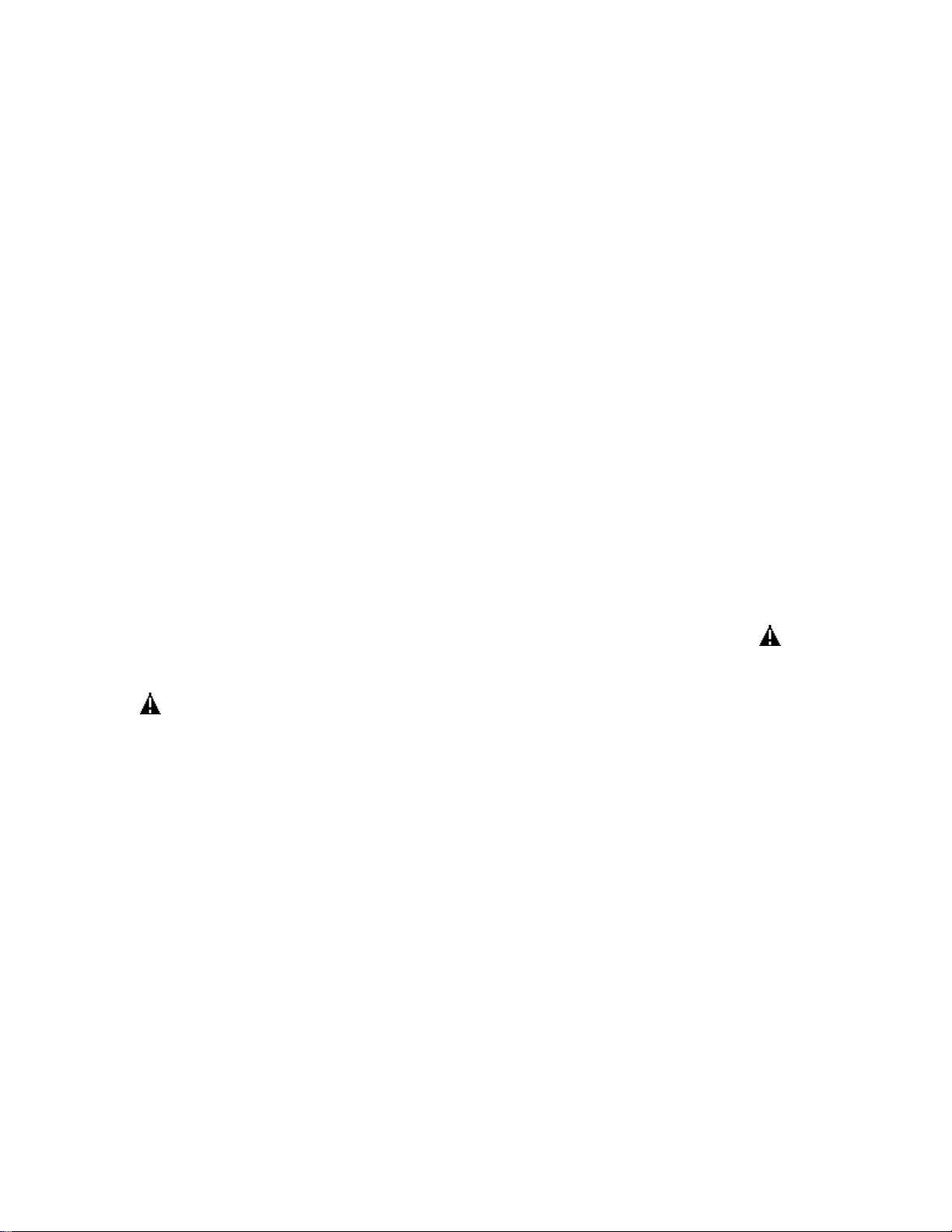
IMPORTANT SAFETY NOTICE
Proper service and repair is important to the safe, reliable operation of all Philips
Consumer Electronics Company** Equipment. The service procedures recommended by
Philips and described in this service manual are effective methods of performing service
operations. Some of these service operations require the use of tools specially designed
for the purpose. The special tools should be used when and as recommended.
It is important to note that this manual contains various CAUTIONS and NOTICES
which should be carefully read in order to minimize the risk of personal injury to service
personnel. The possibility exists that improper service methods may damage the
equipment. It also is important to understand that these CAUTIONS and NOTICES
ARE NOT EXHAUSTIVE. Philips could not possibly know, evaluate and advise the
service trade of all conceivable ways in which service might be done, or of the possible
hazardous consequences of each way. Consequently, Philips has not undertaken any such
broad evaluation. Accordingly, a servicer who uses a service procedure or tool which is
not recommended by Philips must first satisfy himself thoroughly that neither his safety
nor the safe operation of the equipment will be jeopardized by the service method
selected.
** Hereafter throughout this manual, Philips Consumer Electronics Company will be
referred to as Philips.
WARNING
Critical components having special safety characteristics are identified with a or
"S" by the Ref. No. in the parts list and enclosed within a broken line* (where
several critical components are grouped in one area) along with the safety symbol
on the schematics or exploded views. Use of substitute replacement parts which
do not have the same specified safety characteristics may create shock, fire, or other
hazards. Under no circumstances should the original design be modified or altered
without written permission from Philips. Philips assumes no liability, express or
implied, arising out of any unauthorized modification of design. Servicer assumes all
liability.
* Broken Line ____ _ ____ _ ____ _ ____

FIRE AND SHOCK HAZARD
1. Be sure all components are positioned in such a way as to avoid the possibility of adjacent component
shorts. This is especially important on those chassis which are transported to and from the service shop.
2. Never release a repaired unit unless all protective devices such as insulators, barriers, covers, strain
reliefs, and other hardware have been installed in accordance with the original design.
3. Soldering and wiring must be inspected to locate possible cold solder joints, solder splashes, sharp solder
points, frayed leads, pinched leads, or damaged insulation (including the ac cord). Be certain to remove
loose solder balls and all other loose foreign particles.
4. Check across-the-line components and other components for physical evidence of damage or
deterioration and replace if necessary. Follow original layout, lead length, and dress.
5. No lead or component should touch a receiving tube or a resistor rated at 1 watt or more. Lead tension
around protruding metal surfaces or edges must be avoided.
6. Critical components having special safety characteristics are identified with an 'S' by the Ref. No. in the
parts list and enclosed within a broken line* (where several critical components are grouped in one area)
along with the safety symbol on the schematic diagrams and /or exploded views.
7. When servicing any unit, always use a separate isolation transformer for the chassis. Failure to use a
separate isolation transformer may expose you to possible shock hazard, and may cause damage to
servicing instruments.
8. Many electronic products use a polarized ac line cord (one wide pin on the plug). Defeating this safety
feature may create a potential hazard to the servicer and the user. Extension cords which do not
incorporate the polarizing feature should never be used.
9. After reassembly of the unit, always perform an ac leakage test or resistance test from the line cord to all
exposed metal parts of the cabinet. Also, check all metal control shafts (with knobs removed), antenna
terminals, handles, screws, etc., to be sure the unit may be safely operated without danger of electrical
shock.
* Broken line ____ _ ____ _ ____ _ ____

LEAKAGE CURRENT COLD CHECK
1. Unplug the ac line cord and connect a jumper between the two prongs of the plug.
2. Turn on the power switch.
3. Measure the resistance value between the jumpered ac plug and all exposed cabinet parts of the receiver,
such as screw heads, antennas, and control shafts. When the exposed metallic part has a return path to the
chassis, the reading should be between 1 megohm and 5.2 megohms. When the exposed metal does not
have a return path to the chassis, the reading must be infinity. Remove the jumper from the ac line cord.
LEAKAGE CURRENT HOT CHECK
1. Do not use an isolation transformer for this test. Plug the completely reassembled receiver directly into
the ac outlet.
2. Connect a 1.5k, 10W resistor paralleled by a 0.15uF. capacitor between each exposed metallic cabinet
part and a good earth ground such as a water pipe, as shown below.
3. Use an ac voltmeter with at least 5000 ohms/volt sensitivity to measure the potential across the resistor.
4. The potential at any point should not exceed 0.75 volts. A leakage current tester may be used to make
this test; leakage current must not exceed 0.5mA. If a measurement is outside of the specified limits,
there is a possibility of shock hazard. The receiver should be repaired and rechecked before returning it
to the customer.
5. Repeat the above procedure with the ac plug reversed. (Note: An ac adapter is necessary when a
polarized plug is used. Do not defeat the polarizing feature of the plug.)
OR
With the instrument completely reassembled, plug the ac line cord directly into a 120Vac outlet. (Do not
use an isolation transformer during this test.) Use a leakage current tester or a metering system that
complies with American National Standards Institute (ANSI) C101.1 Leakage Current for Appliances and
Underwriters Laboratories (UL) 1410, (50.7). With the instrument ac switch first in the on position and
then in the off position, measure from a known earth ground (metal water pipe, conduit, etc.) to all exposed
metal parts of the instrument (antennas, handle brackets, metal cabinet, screw heads, metallic overlays,
control shafts, etc.), especially any exposed metal parts that offer an electrical return path to the chassis.
Any current measured must not exceed 0.5mA. Reverse the instrument power cord plug in the outlet and
repeat the test. See the graphic below.


TV SAFETY NOTES
SAFETY CHECKS
After the original service problem has been corrected, a complete safety check should be made. Be sure to
check over the entire set, not just the areas where you have worked. Some previous servicer may have left
an unsafe condition, which could be unknowingly passed on to your customer. Be sure to check all of the
following:
Fire and Shock Hazard
Implosion
X-Radiation
Leakage Current Cold Check
Leakage Current Hot Check
Picture Tube Replacement
Parts Replacement
WARNING: Before removing the CRT anode cap, turn the unit OFF and short the HIGH VOLTAGE to
the CRT DAG ground.
SERVICE NOTE: The CRT DAG is not at chassis ground.
IMPLOSION
1. All picture tubes used in current model receivers are equipped with an integral implosion system.
Care should always be used, and safety glasses worn, whenever handling any picture tube. Avoid
scratching or otherwise damaging the picture tube during installation.
2. Use only replacement tubes specified by the manufacturer.
X-RADIATION
1. Be sure procedures and instructions to all your service personnel cover the subject of X-radiation.
Potential sources of X-rays in TV receivers are the picture tube and the high voltage circuits. The
basic precaution which must be exercised is to keep the high voltage at the factory recommended
level.
2. To avoid possible exposure to X-radiation and electrical shock, only the manufacturer's specified
anode connectors must be used.
3. It is essential that the service technician has an accurate HV meter available at all times. The
calibration of this meter should be checked periodically against a reference standard.
4. When the HV circuitry is operating properly there is no possibility of an X-radiation problem. High
voltage should always be kept at the manufacturer's rated value - no higher - for optimum
performance. Every time a color set is serviced, the brightness should be run up and down while
monitoring the HV with a meter to be certain that the HV is regulated correctly and does not exceed
the specified value. We suggest that you and your technicians review test procedures so that HV and
HV regulation are always checked as a standard servicing procedure, and the reason for this prudent
routine is clearly understood by everyone. It is important to use an accurate and reliable HV meter. It
is recommended that the HV reading be recorded on each customer's invoice, which will
demonstrate a proper concern for the customer's safety.

5. When troubleshooting and making test measurements in a receiver with a problem of excessive high
voltage, reduce the line voltage by means of a Variac to bring the HV into acceptable limits while
troubleshooting. Do not operate the chassis longer than necessary to locate the cause of the excessive
HV.
6. New picture tubes are specifically designed to withstand higher operating voltages without creating
undesirable X-radiation. It is strongly recommended that any shop test fixture which is to be used
with the new higher voltage chassis be equipped with one of the new type tubes designed for this
service. Addition of a permanently connected HV meter to the shop test fixture is advisable. The
CRT types used in these new sets should never be replaced with any other types, as this may result in
excessive X-radiation.
7. It is essential to use the specified picture tube to avoid a possible X-radiation problem.
8. Most TV receivers contain some type of emergency "Hold Down" circuit to prevent HV from rising
to excessive levels in the presence of a failure mode. These various circuits should be understood by
all technicians servicing them, especially since many hold down circuits are inoperative as long as
the receiver performs normally.
PICTURE TUBE REPLACEMENT
The primary source of X-radiation in this television receiver is the picture tube. The picture tube
utilized in this chassis is specially constructed to limit X-radiation emissions. For continued Xradiation protection, the replacement tube must be the same type as the original, including suffix letter,
or a Philips approved type.
PARTS REPLACEMENT
Many electrical and mechanical parts in Philips television sets have special safety related
characteristics. These characteristics are often not evident from visual inspection nor can the protection
afforded by them necessarily be obtained by using replacement components rated for higher voltage,
wattage, etc. The use of a substitute part which does not have the same safety characteristics as the
Philips recommended replacement part shown in this service manual may create shock, fire, or other
hazards.
PRODUCT SAFETY GUIDELINES FOR ALL PRODUCTS
CAUTION: Do not modify any circuit. Service work should be performed only after you are thoroughly
familiar with all of the following safety checks. Risk of potential hazards and injury to the user increases if
safety checks are not adhered to.
USE A SEPARATE ISOLATION TRANSFORMER FOR THIS UNIT WHEN SERVICING.

PREVENTION OF ELECTROSTATIC DISCHARGE (ESD)
Some semiconductor solid state devices can be damaged easily by static electricity. Such components
commonly are called Electrostatically Sensitive (ES) Devices, Examples of typical ES devices are
integrated circuits and some field-effect transistors and semiconductor "chip" components. The following
techniques should be used to help reduce the incidence of component damage caused by electrostatic
discharge (ESD).
1. Immediately before handling any semiconductor component or semiconductor-equipped assembly, drain
off any ESD on your body by touching a known earth ground. Alternatively, obtain and wear a
commercially available discharging ESD wrist strap, which should be removed for potential shock
reasons prior to applying power to the unit under test.
2. After removing an electrical assembly equipped with ES devices, place the assembly on a conductive
surface such as aluminum foil, to prevent electrostatic charge buildup or exposure of the assembly.
3. Use only a grounded-tip soldering iron to solder or unsolder ES devices.
4. Use only an anti-static solder removal device. Some solder removal devices not classified as "antistatic
(ESD protected)" can generate an electrical charge sufficient to damage ES devices.
5. Do not use Freon propelled chemicals. These can generate electrical charges sufficient to damage ES
devices.
6. Do not remove a replacement ES device from its protective package until immediately before you are
ready to install it (most replacement ES devices are packaged with leads electrically shorted together by
conductive foam, aluminum foil or comparable conductive material).
7. Immediately before removing the protective material from the leads of a replacement ES device, touch
the protective material to the chassis or circuit assembly into which the device will be installed.
CAUTION: Be sure no power is applied to the chassis or circuit and observe all other safety precautions.
8. Minimize bodily motions when handling unpackaged replacement ES devices. (Otherwise harmless
motion such as the brushing together of your clothes fabric or the lifting of your feet from a carpeted
floor can generate static electricity (ESD) sufficient to damage an ES device.)
NOTE to CATV system Installer:
This reminder is provided to call the CATV system installer's attention to article 820-22 of the NEC that
provides guidelines for proper grounding and, in particular, specifies that the cable ground shall be
connected to the grounding system of the building, as close to the point of cable entry as practical.

PRACTICAL SERVICE PRECAUTIONS
IT MAKES SENSE TO AVOID EXPOSURE TO ELECTRICAL SHOCK. While some sources are
expected to have a possible dangerous impact, others of quite high potential are of limited current and are
sometimes held in less regard.
ALWAYS RESPECT VOLTAGES. While some may not be dangerous in themselves, they can cause
unexpected reactions – reactions that are best avoided. Before reaching into the powered color TV set, it is
best to test the high voltage insulation. It is easy to do, and is just a good service precaution.
BEFORE POWERING UP THE TV WITH THE BACK OFF (or on a test fixture), attach a clip lead to
the CRT DAG ground and to a screwdriver blade that has a well insulated handle. After the TV is powered
on and high voltage has developed, probe the anode lead with the blade, starting at the bottom of the High
Voltage Transformer (flyback – IFT). Move the blade to within two inches of the connector of the CRT. IF
THERE IS AN ARC, YOU FOUND IT THE EASY WAY, WITHOUT GETTING A SHOCK! If
there is an arc to the screwdriver blade, replace the High Voltage Transformer or the lead, (if removable)
whichever is causing the problem.
PICTURE TUBE REPLACEMENT PROCEDURE
Note: a. Two (2) people are required to handle this picture tube.
b. Safety Glasses must be worn during this procedure or whenever directly handling a picture tube.
c. Take care in each step not to damage the CRT or the cabinet.
1. Remove the Chassis and the CRT Socket Board Module from the cabinet.
2. A furniture pad or blanket should be positioned on the floor to support only the CRT Face. This pad or
blanket should be high enough to keep the CRT Face approximately 12 to 14 inches off the floor.
3. Using two people, place the cabinet in a front down position with the CRT Face on the pad or blanket.
4. Place padded blocks under each corner of the cabinet to keep it from rocking.
5. Remove the four screws, at the corners of the CRT.
6. With two people lowering the cabinet to the floor, leave the CRT elevated by the pad or blanket.
Note: Take care not to grasp the neck of the CRT during this procedure, as it is extremely fragile.
7. Two (2) people may then lift the CRT from the cabinet.
8. Remove the degaussing coil from the defective CRT and mount on the replacement. Take care to
maintain the exact shape and fit.
To install the new CRT, reverse steps 1 to 7.

GENERAL INFORMATION
Manual: 7623
Models Covered In the First Release:
29PD80, 32RF52, 32RF82, & 36RF82
Q8 Chassis (Some Models include the ASD-1 DVD Player)
Refer to Manual 2027 for detailed information on the ASD-1 Player.
All the models covered within this manual feature Real Flat Picture Tube Technology along with Active
Control that provides continuous analysis of incoming signal and optimization of picture color.
In addition, certain models may also include a DVD player as well as S-Video and A/V Source Inputs.
2-Tuner PIP is also available on certain models.

Refer to the Panel Location Guide below to familiarize yourself with the various optional panels that may be
present on any given model:
Included here a Specification Sheet for Model 32RF52.
For Specification Information on other models as well as Owner’s Manuals (for detailed operation), refer to the
following Web site:
http://www.p4c.philips.com/

32RF52 Specification Sheet


Mechanical Disassembly
Rear Cover Removal & Replacement
Refer to Exploded View
Removal of the Rear Cover
1. Remove all screws from the rear cover.
2. Remove the rear cover.
Replacement of the Rear Cover
Before replacing the Rear Cover, perform the following inspection:
• Ensure that AC Cord is placed correctly in the guide brackets.
• Ensure that all cables are placed in their original position.
Service Positions:
The following CBAs are present in this chassis (see also 'Chassis overview', CBA Location Diagram):
1. Main Chassis
2. SSB Panel
3. Top Control panel
4. CRT panel (or PTP)
5. Side I/O panel
6. PIP-panel
7. Mains Switch/LED panel
8. M-Link

Service Position 1 for the Large Signal Board (LSB)
Position 1: The following service position will provide the best accessibility to the Top Side of the Large Signal
Panel:
1. Remove the LSB bracket from the bottom tray by sliding the bracket backward and then pull the bracket up
and out of the bottom tray.
2. Place the Hooks (A) of the bracket in the first row of fixation holes of the cabinet bottom. In other words
reposition the bracket hooks from position (1) to position (2).

Service position for the Small Signal Board (SSB)
There is no predefined service position for the bottom (B) of the SSB.
If IC's must be replaced take the complete panel out of the SIMM connector.
1. Put the Large Signal Board in service position 1 (as described above).
2. Release the 2 metal clamps at either side of the SIMM connector for removal.
NOTE: The SSB “hinges” in its connector.
Note: Regarding this procedure as well as the following panels, it may be necessary to refer to either of the
following detailed views:
Chassis Overview
Exploded View
Access to the Top Control Panel
1. Remove the two screws that hold the panel to the cabinet back.
2. Slide the board backward (release it from the front hinge).
3. The board can easily be lifted out of the bracket after releasing the two clamps on the connector side.
Access to the Side I/O Panel
1. Remove the two screws.
2. Remove the complete Side I/O-assembly.
3. Release the two clamps then lift the board out of the bracket.
Access to the M-Link
1. Release the two clamps at both sides and remove the board from the bracket.
Access to the DAF panel
1. Release the clamps (1) and remove the board (2) from the bracket.
DAF Panel Detail

Q8 CHASSIS ADJUSTMENTS
Electrical Adjustments
Conditions
All electrical adjustments should be performed under the following conditions:
• Supply voltage : 120V +/- ( 10%)
• Warm-up time: 10 minutes
• The voltages and oscilloscope waveforms are measured in relation to the tuner ground.
• Test probe: Ri > 10Meg Ohm; Ci < 2.5 pF.
Panel Location Guide
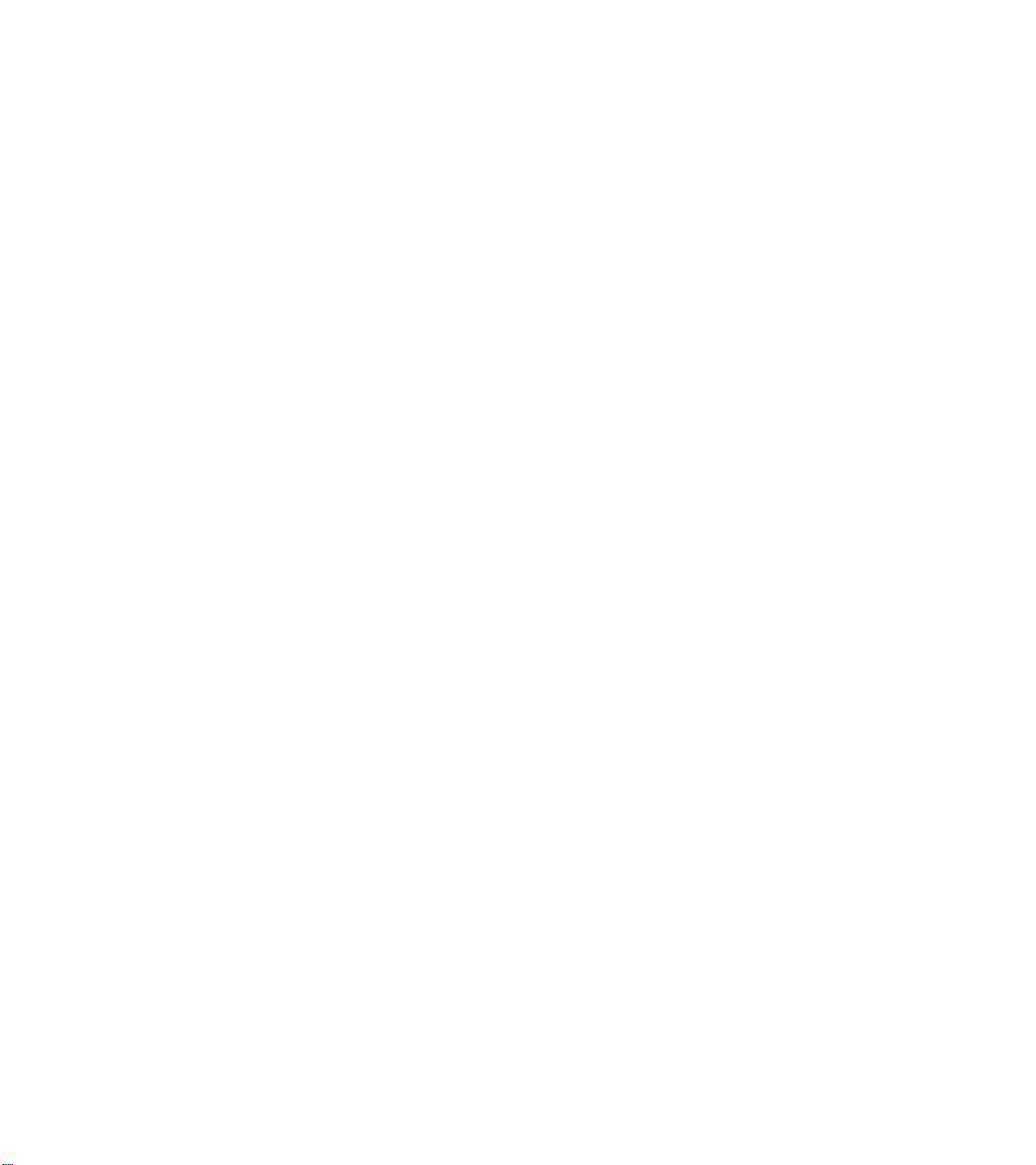
Service Alignment Mode (SAM)
Introduction
The Service Alignment Mode (SAM) is used to align the set and/or adjust the option settings and to display/clear
the error code buffer values.
Entering Service Alignment Mode
To enter the Service Alignment Mode (SAM), press the following key sequence on the remote control
transmitter:
0-6-2-5-9-6-Index
Do not allow the display to time out between entries while keying the sequence
It is also possible to enter the Service Alignment Mode by pressing the “VOLUME +” and “VOLUME -” key on
the local keyboard simultaneously when the set is in SDM
Exiting Service Alignment Mode (SAM):
To exit the Service Alignment Mode, press the Power button.
Note: To save the error codes, unplug the AC power cord without turning off the set. When the power
is turned back on, the Service Alignment Mode will still be active.
In the SAM the following information is displayed on the screen:

Service Alignment Mode screen and structure

Explanation notes/references:
1 Operation Hours (Run Timer):
This display indicates the accumulated total of operational hours. (Shown in hexadecimal
format)
2 Software identification of the main micro controller (AK21US1-4.30)
AK21 is the engineering chassis name for the Q8 chassis
• US1 is 2 letter and 1 digit combination to indicate the software type and the supported
languages:
• US = USA
• 1 = Main Software language version number
• 4.30 = sub-version number
3 Error buffer (7 errors possible) Displays the 7 most recent errors. The most recent
error is displayed at the upper left.
4 Option bytes (8 codes possible), summary of options are explained below.
5 Sub menus are listed in a scroll-menu.
SAM Menu Control
Menu items may be selected using the cursor UP/DOWN key.
• The selected item will be highlighted.
• When not all menu items will fit on the screen, pressing the cursor UP/DOWN key on the remote transmitter
will display the next/previous menu items.
With the cursor LEFT/RIGHT keys, it is possible to:
• (de)activate the selected menu item (e.g. GEOMETRY)
• change the value of the selected menu item ( e.g. VER-SLOPE )
• activate the selected submenu (e.g. SERV-BLK)
Access to normal user menu
Pressing the “MENU” button on the remote control switches between the SDM and the normal user menus
(with the SAM mode still active in the background). Pressing the “MENU” key in a submenu will return the
screen to the previous menu.
Software Alignment (Service Alignment Mode: SAM)
With the software alignments of the Service Alignment Mode, the geometry, white tone and tuner (IF) can be
aligned.
Tuner Options
Enter the Service Alignment Mode (SAM) by pressing the following key sequence on the remote control
transmitter: 0-6-2-5-9-6-INDEX
Do not allow the display to time out between entries while keying the sequence
It is also possible to enter the Service Alignment Mode by pressing the “VOLUME +” and “VOLUME -” key on
the local keyboard simultaneously for at least 4 seconds when the set is in SDM.

The option menu below shows the default values as set by the PEMG for US clusters:
Item 2US1 Remarks
IF-PLL OFFSET
AGC
AFA
AFB
AKB
VSD
P
P
P
P
P
P
Range 0->127 (Typically 31)
Range 0->63 (Typically 17)
0 or 1 (Read Only)
0 or 1 (Read Only)
ON
Vertical Setup (OFF) Except to display vertical line
White Tone Adjustment
Enter SAM (see Software alignments (Service Alignment Mode)). Press the Cursor Down button to highlight the
WHITE TONE menu item. Press the Cursor Right button to enter the WHITE TONE submenu. In the white tone
submenu the values for the color temperature values can be adjusted.
The color can be selected with the Cursor Up/Down buttons. The value can be changed with the Cursor
Left/Right buttons.
First the values for the NORMAL color temperature should be selected. Then the offset values for the DELTA
COOL and DELTA WARM mode can be selected. Note that the alignment values are non-linear
0 represents the middle value (no offset difference).

SAM REGISTER NAME DEFAULT VALUE
GEOMETRY VER. AMPL 12
VER. SLOPE 33
SERV BLANK OFF
HOR SHIFT 29
HOR. BOW 30
HOR. PARALLEL 31
EW. WIDTH 42
EW. PARA 24
EW. TRAP 21
EW. UCORN 10
EW. LCORN 33
H60 WIDTH 8
H60 SHIFT 6
V60 AMPL 5
VER SCOR 13
H60 PARA 2
VER. SHIFT 36
VER ZOOM 26
VER SCROLL 33
PICTURE BRIGHTNESS 31
PICTURE 31
COLOR 31
TINT 31
SHARPNESS 31
SUB-BRIGHT 31
WHITE TONE NORMAL RED 32
NORMAL GREEN 30
NORMAL BLUE 29
DELTA COOL RED 0
DELTA COOL GREEN 2
DELTA COOL BLUE 9
DELTA WARM RED 0
DELTA WARM GREEN -6
DELTA WARM BLUE -18
CATHODE DR 9

Geometry Adjustment
The geometry alignments menu contains 13 items for correct picture geometry alignment. In widescreen
models, the GEOMETRY SW is available for separate alignments of the super-wide (panorama) mode. The
geometry alignments are:
Initial set-up:
• Press the PICTURE button on the remote control repeatedly to change the Smart Picture setting to
"SPORTS."
• Enter SAM (see Software alignments (Service Alignment Mode)).
• Press the Menu Down button to select the GEOMETRY menu item.
• Press the Cursor Right button to enter the GEOMETRY submenu.
• Press the Cursor Down button to highlight the VER-SCOR submenu item.
• Use the Cursor Right buttons to adjust VER-SCOR to 13 for 27”, 28”, 32” and 34” picture tubes.
• Use the Cursor Right buttons to adjust VER-SCOR to 23 for 29” RF- sets
• Vertical zoom should be set at a default value of 35.
• Vertical scroll should be set at a default value of 32.
VER-SCOR aligns the vertical linearity, so that the vertical intervals of the grid-patterns are the same over the
entire height of the screen.
Extra Alignment
• Set Service blanking on SERV-BLK ON
• Adjust Vertical slope VER-SLOPE xx
• Set Service blanking OFF SERV-BLK OFF
General Alignment
• Adjust Vertical amplitude VER-AMPL xx
• Adjust Vertical shift VER-SHIFT xx
• Adjust Horizontal shift HOR-SHIFT xx
• Adjust Vertical height VER-ZOOM xx
• Adjust Vertical position VER-SCROLL xx
• Adjust Vertical linearity VER-SCOR xx
• Not used H60-SHIFT xx
• Not used V60-AMPL xx
• Adjust Horizontal width EW-WIDTH xx
• Adjust Parabola EW-PARA xx
• Adjust Up corner EW-UCORN xx
• Adjust low corner EW-LCORN xx
• Adjust Trapezium EW-TRAP xx
• Adjust Horizontal parallelogram HOR-PARALLEL xx
• Adjust Horizontal bow HOR-BOW xx

Geometry Submenu Item Descriptions
SERV-BLK: - To turn on/off the blanking of the lower half of the screen (To be used in combination with the
vertical slope alignment)
VER-SLOPE - To adjust the picture so the proportions are the same at the top and bottom of the screen.
(This alignment must be performed first, before all other vertical alignments)
VER-AMPL - To align the picture height (other vertical alignments are NOT compensated)
VERSHIFT - To align the vertical center of the picture to the vertical center of the CRT
HORSHIFT - To align the horizontal center of the picture to the horizontal center of the CRT
VER-ZOOM - To adjust picture height
VER-SCROLL - To vertically align the raster
VER-SCOR - To adjust the vertical linearity of the picture
H60-SHIFT - Not used
V60-AMPL - Not used
EW-WIDTH - To align the picture width (*)
EW PARA - To align straight vertical lines at the sides of the screen (*)
EW-UCORN - To align straight vertical lines in the upper corners of the screen (*)
EW-LCORN - To align straight vertical lines in the lower corners of the screen (*)
EW TRAP - To align straight vertical lines at the middle of the screen (*)
HOR-PARALLEL - To align straight vertical lines at the top and at the bottom of the screen; vertical rotation
around the center (*)
HOR-BOW - To align straight horizontal lines at the top and the bottom of the screen; horizontal rotation
around the center
Alignments indicated with (*) are not applicable for sets without East/West circuitry
Smart Settings
Enter the Service Alignment Mode (SAM) by pressing the following key sequence on the remote control
transmitter: 0-6-2-5-9-6-INDEX
Do not allow the display to time out between entries while keying the sequence
It is also possible to enter the Service Alignment Mode by pressing the “VOLUME +” and “VOLUME -” key on
the local keyboard simultaneously for at least 4 seconds when the set is in SDM.

Item
MOVIE BGT P Movie Brightness 0-99 34
MOVIE COL P Movie Color 0-99 34
MOVIE PIC P Movie Picture 0-99 75
MOVIE SHP P Movie Sharpness 0-99 50
MOVIE HUE P Movie Hue 0-99 50
SPORT BGT P Sport Brightness 0-99 34
SPORT COL P Sport Color 0-99 34
SPORT PIC P Sport Picture 0-99 67
SPORT SHP P Sport Sharpness 0-99 45
SPORT HUE P Sport Hue 0-99 50
WEAK BGT P Weak Brightness 0-99 34
WEAK COL P Weak Color 0-99 32
WEAK PIC P Weak Picture 0-99 59
WEAK SHP P Weak Sharpness 0-99 30
WEAK HUE P Weak Hue 0-99 50
MULTI BGT P Multimedia Brightness 0-99 34
MULTI COL P Multimedia Color 0-99 34
MULTI PIC P Multimedia Picture 0-99 71
MULTI SHP P Multimedia Sharpness 0-99 40
MULTI HUE P Multimedia Hue 0-99 50
2US1
Remarks
Typical
Settings
Active Control
Enter the Service Alignment Mode (SAM) by pressing the following key sequence on the remote control
transmitter: 0-6-2-5-9-6-INDEX
Do not allow the display to time out between entries while keying the sequence
It is also possible to enter the Service Alignment Mode by pressing the “VOLUME +” and “VOLUME -” key on
the local keyboard simultaneously for at least 4 seconds when the set is in SDM.

Item 2US1
VSG P MOVIE SHP 0-99 60
VSG P SPORT SHP 0-99 70
VSG P WEAK SHP 0-99 40
VSG P MULTI SHP 0-99 75
VSG P PSNL SHP 0-99 70
SG P MOVIE SHP 0-99 50
SG P SPORT SHP 0-99 50
SG P WEAK SHP 0-99 25
SG P MULTI SHP 0-99 70
SG P PSNL SHP 0-99 50
NM P MOVIE SHP 0-99 45
NM P SPORT SHP 0-99 35
NM P WEAK SHP 0-99 15
NM P MULTI SHP 0-99 55
NM P PSNL SHP 0-99 35
WK P MOVIE SHP 0-99 20
WK P SPORT SHP 0-99 20
WK P WEAK SHP 0-99 5
WK P MULTI SHP 0-99 40
WK P PSNL SHP 0-99 20
VWK P MOVIE SHP 0-99 0
VWK P SPORT SHP 0-99 2
VWK P WEAK SHP 0-99 0
VWK P MULTI SHP 0-99 4
VWK P PSNL SHP 0-99 0
Remarks
Typical
Settings
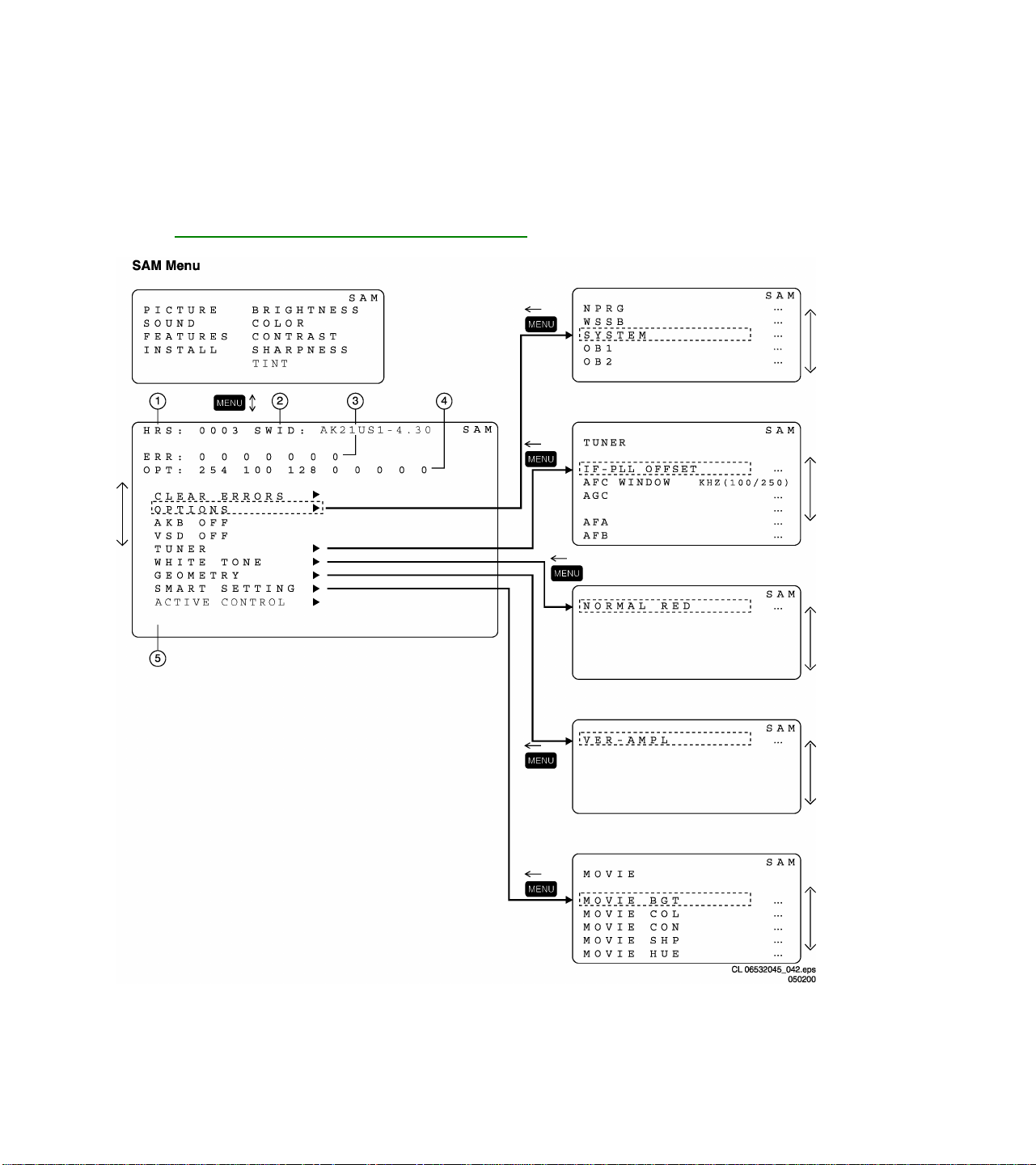
Options/Features
Options are used to control the presence / absence of certain features and hardware. There are two ways to
change the option settings, see Service Alignments Mode screens and structure.
Service Alignment Mode screen and structure

Changing a single option
An option may be selected with the MENU UP/DOWN keys and then changed with the MENU LEFT/RIGHT
keys.
Changing multiple options by changing option byte values
Option bytes make it possible to set all options quickly. An option byte, right hand column, represents the total
number of the option values within that group. All options of the Q8 can be controlled via the eight option bytes.
Select the option byte (OB1, OB2, OB3, OB4, OB5, OB6, OB7 or OB8) and enter the value
given under Option Bytes. This will automatically set all option byte values to the correct value.
List of options
Unless otherwise stated ON means the option is turned on or present, OFF means the option is turned off or not
present

Option Codes - NAFTA
Abbreviation Features Default values Option Byte
Value
SBNP Auto standby with no picture ON 128 1 OB1 = 251
C169 Picture setting for compress ON 64 1
E149 Picture setting for expand ON 32 1
SMCK Smart Clock ON 16 1
CBFL Comb filter ON 8 1
IPIX Incredible Picture OFF 4 0
IPMU Incredible Picture via menu ON 2 1
PLST Program List ON 1 1
SOSD Smart OSD ON 128 1 OB2 = 223
BLMU Blue Mute ON 64 1
VSLC Vertical slicing OFF 32 0
SURF Surf ON 16 1
CCAP Close Caption ON 8 1
DNRM Digital Noise Reduction in Menu
VMUT Video Mute ON 2 1
TIME TIMER ON 1 1
AAVL Automatic Volume Level ON 128 1 OB3 = 186
FUNN Fine Tuning OFF 64 0
SPKC Speaker Control ON 32 1
VCBK VChip Block un-rated ON 16 1
VBNR VChip Block No Rating ON 8 1
USRC US Backup Remote From MLink
BNUM Numbering for the Sliders ON 2 1
ROTI Picture Rotation OFF 1 0
SNIC ON=MSP3451OFF=3435/3415 OFF 128 0 OB4 = 62
TMWIN Time Window OFF 64 0
AOUT Audio OUT ON 32 1
INCF Selection color delay line ON 16 1
APC Auto Picture Control ON 8 1
NVM Non Volatile Memory ON 4 1
HIST Histogram ON 2 1
--- --- OFF 1 0
--- --- OFF 0 OB5 = 0
--- ---
--- ---
--- ---
ON 4 1
OFF 4 0
OFF
OFF
OFF
0 OB6 = 0
0 OB7 = 0
0 OB8 = 0
Bits Option
Bytes

Option Bytes
OPTION BYTE OB 1 OB 2 OB 3 OB 4 OB 5 OB 6 OB 7 OB 8
MODEL
29PD80 2225 251 223 250 56 0 0 0 0
29PD80 2235 251 223 186 56 0 0 0 0
32RF52 S327 254 184 126 236 208 0 0 0
32RF82 S327 254 190 253 217 224 0 0 0
36RF82 S327 254 190 253 217 224 0 0 0
Service Modes & Error Messages
The following topics are covered:
• Test points
• Service Modes and Dealer Service Tool (DST)
• Error code buffer and error codes
• The “blinking LED” procedure
• Trouble shooting tips
• Customer Service Mode
Test points
The Q8 chassis is equipped with test points shown on the CBA and the schematic diagrams.
Each test point has a reference number indicating the functional block in which it is located.
• A1-A2-A3, etc.: Test points for the audio processing circuitry [A6, C6]
• C1-C2-C3, etc.: Test points for the control circuitry [C8]
• F1-F2-F3, etc.: Test points for the frame drive and frame output circuitry [A3]
• I1-I2-I3, etc.: Test points for the Intermediate Frequency Circuitry [A4, C1]
• K1-K2-K3, etc: Test points for the Guide+ panel
• L1-L2-L3, etc.: Test points for the line drive and line output circuitry [A2] and PIP-panel
• P1-P2-P3, etc.: Test points for the power supply [A1]
• S1, S2, S3, etc.: Test points for the synchronization circuitry [C1]
• V1-V2-V3, etc.: Test points for the video processing circuitry [B, C2, C3]
Measurements should be performed under the following conditions:
Video: NTSC color bar signal
Audio: 3kHz left, 1kHz right

Service Default Mode (SDM)
Introduction
The Service Default Mode (SDM) is a technical aid for the service technician. The Service Default Mode (SDM)
establishes fixed, repeatable settings of customer controls, which allow consistent measurements to be made.
The SDM also initiates the blinking LED procedure and, if necessary, overrides the 5V protection.
The SDM places the set in the following pre-defined conditions:
• Tuning frequency set to 61.25 MHz (channel 3).
• Volume level set to 25% (of the maximum volume level).
• Other picture and sound settings set to 50% (mid-range)
The following functions are turned off in SDM (and after leaving SDM):
• Timer
• Sleep timer
The following functions are disabled during SDM (and enabled after leaving SDM):
• Parental lock
• Blue mute
• Hospitality Mode
• No-ident Timer (normally the set is automatically switched off when no video signal (IDENT) was received
for 15 minutes).
All other controls operate normally.
Entering Service Default Mode
To enter the Service Default Mode, press the following key sequence on the remote control transmitter:
0-6-2-5-9-6-Menu
Do not allow the display to time out between entries while keying the sequence.
Upon entry into the Service Default Mode, the letters “SDM” will be displayed at the upper right corner of the
screen.
SDM Screen Structure

Special SDM functions
Access to normal user menu
Pressing the “MENU” button on the remote control switches between the SDM and the normal user menus
(with the SDM mode still active in the background)
Auto Program
Press the Cursor Down button and highlight the "Install" menu item. Press the Cursor Right button to
highlight the "Language " menu item. Press the Cursor Down button until the "Auto Program" menu item is
highlighted. Press the Cursor Right button to activate Auto Program.
Auto programming is indicated by a blinking LED; the LED will discontinue blinking when a transmitter is
located.
Error buffer
To show/hide the error buffer press the “Status/Exit” button on the remote control. The error buffer
information can be hidden to prevent interference with oscilloscope measurements.
Access to SAM
To access the Service Alignment Mode while in the SDM press the “VOLUME +” and “VOLUME –“ buttons
on the local keyboard simultaneously.
Exiting Service Default Mode
To exit the Service Default Mode, press the Power button.
Note: To save the error codes, unplug the AC power cord without turning off the set. When the power is
turned back on, the Service Default Mode will still be active.
CLEAR ERRORS
Erasing the contents of the error buffer. Select the CLEAR ERRORS menu item and press the MENU RIGHT
key. The content of the error buffer is cleared.
The functionality of the OPTIONS and ALIGNMENTS (TUNER, WHITE TONE, GEOMETRY and SMART
SETTING) sub menus is described in the service adjustments.
Error code buffer and error codes:
Explanation of the Error code buffer
The error code buffer contains all errors detected since the last time the buffer was erased. The buffer is
written from left to right. When an error occurs that is not yet in the error code buffer, the error code will
appear at the left side and all other errors shift one position to the right.
The error code buffer will be cleared in the following cases:
• by activating CLEAR ERRORS in SAM menu
• exiting SDM or SAM with the “Standby" command on the remote control
• upon automatic reset when content has not changed for 50 consecutive hours
By leaving SDM or SAM via the power switch, the error buffer will not be reset.

Examples:
ERROR: 0 0 0 0 0 0 0 : No errors detected
ERROR: 6 0 0 0 0 0 0 : Error code 6 is the last and only detected error
ERROR: 9 6 0 0 0 0 0 : Error code 6 was first detected and error code 9 is the last detected (newest) error
The contents of the error buffer can also be displayed by use of the “blinking LED” procedure, if no picture is
available. See explanation of “The blinking LED procedure “below.
Error code definition
In case of non-intermittent faults, clear the error buffer before starting the repair, to make sure “old” error codes
are not present. If possible check the entire content of the error buffers. In some situations an error code is only
the result of another error code (and not the actual cause).
Note: a fault in the protection detection circuitry can also lead to a protection.
Error 0 = No error
Error 1 = X-ray protection, E/W protection and/or Beam
X-ray protection, E/W protection and/or Beam; set is switched to protection; error code 1 is placed in the error
buffer; the LED will blink 1 time (repeatedly). If this happens, isolate each circuit to determine the cause. These
circuits are:
• x-ray protection – PROTN
If this protection is active, the most likely cause is the LOT. Detection via pin 3 of the signal processor – item
7301.
• EW protection – PROT-UP
If this protection is active, the causes could be one of the following:
• bad contacts of:
- horizontal deflection coil
- linearity coil 5417
- S-correction capacitor 2418/2419
- flyback capacitor 2414/2416
- line output stage
• short circuit of:
- flyback diode 6414
- EW transformer (bridge coil) 5478/5479 or 5474/5475/5476 (item number depends upon the model version)
- EW driver 7470
• High beam current protection - Beam
As the name implies, what causes this protection is a high beam current (bright screen with flyback lines)
which is too high. Check for the presence of the +200V supply to the CRT panel. If the voltage is present, the
most likely cause is the CRT panel or the picture tube. Disconnect the CRT panel to determine the cause. If
the +200V voltage is not present, check R3840 at CRT-panel and R3445 & D6445 on the main chassis.
Error 2 = Vertical protection - VFB
If this protection is active, the cause could be one of the following (most likely in the vertical output stage):
- 7501 is faulty
- poor contact or open circuit of deflection coil
- +13V-VERT and/or -13V not present
Error 3 = Reserved

Error 4 = +5V protection
5V protection active; set is switched to protection; error code 4 is placed in the error buffer; the LED will blink 4
times (repeatedly). A 5V failure can cause a drop in the 5V-supply output, resulting in an undefined behavior of
the set. Therefore, all I2C devices connected to the 5V supply are constantly monitored. When none of these
devices responds to the micro controller for a prolonged time, the micro controller assumes that there is a failure
in the 5V supply.
By starting up the set with the service jumpers shorted, the 5V protection is disabled and it is easier to
determine the cause. +5V protection will be activated when these I2C devices fail (no I2C communication):
• Main Tuner – 1125 on main panel
• ITT sound processor – MSP34xx (7064) on the SSB
The following tips are useful to isolate the problem area after overriding the +5V protection. Determine whether:
• The +5V source is working properly; isolate coil 5430 and jumper 9044 and measure the +5V
• ITT sound processor circuit is loading the +5V; isolate coil 5430
• The tuner is loading the +5V source; isolate jumper 9044
• Main tuner circuit is loading the +5V source; isolate coil 5261
Caution! Overriding the 5V protection when there is a 5V failure can increase the temperature in the set and
may cause permanent damage to components. Do not override the 5V protection for a prolonged
period of time.
Error 5 = Reserved
Error 6 = General I2C error. This error code will be displayed in the following cases:
• SCL or SDA is shorted to ground
• SCL is shorted to SDA
• SDA or SCL connection at the micro controller is open circuit.
Error 7 = BC-loop not stabilized (BCF = 1) Black current loop instability protection. The possible cause could
be a defect in one or more of the RGB amplifiers, RGB guns or RGB driving signals.
Error 8 = BOCMA (signal processor) IC – TDA888xx I2C communication failure. BOCMA (item 7301 on SSB)
is corrupted or the I2C line to the BOCMA is low or no supply voltage present at pin 14 and/or pin
60 (3V3)
Error 9 = BOCMA (signal processor) IC – TDA888xx 8V failure (SUP bit). No supply voltage at pin 53. Check
NFR 3331 and coil 5333.
Error 10 = Non Volatile Memory I2C error. NV memory (EEPROM – item 7066) does not respond to the micro
controller.
Error 11 = Micro controller / NV Memory identification error. During the last start-up the NVM and the micro
controller did not recognize each other (e.g. one of them was replaced or the NVM memory has
been changed/adapted or lost), therefore the NVM was loaded with default values.
Error 12 = Microprocessor (Painter – item 7064) internal RAM test failure.

Error 13 = Main Tuner I2C failure UV13xx. Tuner (item 1225) is corrupted or the I2C line to the Tuner is low or
not supplying voltage at pin 9, pin 6 or pin 7 of the tuner.
Error 14 = Sound processor I2C error (MSP34xx -). Sound controller MSP3400 or MSP3410 does not respond
to the micro controller.
Error 15 = SRAM (Static Random Access Memory) IC uPD431000A-B test failure (item – 7070).
Error 16 = PIP/DW Tuner I2C error. The Tuner (TEDE9 – item 1900) on the PIP-panel does not respond to the
micro controller.
Error 17 = PIP IC – M65669SP I2C failure (item 7803) or Double Window IC SAB9081 I2C failure.
Error 18 = I/O expander IC – 62320P I2C failure (item 7910 on PIP panel).
Error 19 = Guide+ I2C failure (LC27016B – item 7005).
Error 20 = V-chip for PIP, IC ZILOG 86130 I2C failure.
Error 21 = NV clock IC MK41T56 I2C failure at mono board – Item 7011 at A7. (Latam only)
Error 22 = Reserved.
Error 23 = Second BOCMA IC – TDA888xx (item 7301on Double Window PIP panel) I2C communication
failure.
Error codes 1,2, and 4 are protection codes, and in this case the supplies of some circuits will be switched off.
Also in protection, the LED will blink the number of times equivalent to the most recent error code.

Error code table:
Code Number Error Description
00 Not an Error
01 Too high I-beam or East/West protection
02 Vertical protection
03 X-Ray protection
04 5 volt protection
05 Not Used
06
07 BC loop not stabilized
08
09 Bocma IC 8V failure
10 NVM IIC communication error
11 Wrong NVM type
12 Microp internal RAM error
13
14 Sound IC failure
15 SRAM test failure
16
17 ECO PIP IC or DW PIP IC failure
18
19 Gemstar Guide Plus board
20 V-chip located on the DW Pip
21 Non-Volatile clock
22 Incredible picture (YUV) CR
23 Bocma DoubleWindow TDA888X error
24 Not Used
25 Not Used
26 Not Used
27 Virtual Dolby
28 Not Used
29 Not Used
30
31
32 CSP NVM error - not valid data
33
General I2C error
Bocma TDA888X I2C error
Main tuner I2C failure
PIP Tuner I2C failure
I/O expander I2C error
CSP I2C error
CSP NVM I2C error
CSP DAC I2C error

The Blinking LED Procedure
The contents of the error buffer can also be made visible through the “blinking LED” procedure. This is
especially useful when there is no picture.
• When the SDM is entered, the LED will blink the number of times, equal to the value of the error code.
Upon entry into the SDM, the LED will blink the contents of the error-buffer.
Error-codes greater than/equal to 10 are shown in the following manner:
A long blink of 750 mS indicates the decimal digit; followed by a pause of 1500 mS. The LED will then blink
the number equal to the error code. When all error-codes are displayed, the sequence is finished with an
LED display of 3 seconds. At this point the sequence will begin again.
Example:
Error code position 1 2 3 4 5
Error buffer: 12 9 6 0 0
• After entering SDM:
• The sequence will begin with 1 long blink of 750 mS, then pause 1500 mS, then blink twice (indicating error
code 12), then the LED will pause for 3 seconds, then blink 9 times (indicating error code 9), then the LED
will pause for 3 seconds, then blink 6 times (indicating error code 6), then pause 3 seconds and blink for 3
seconds again, ending the blinking sequence.
NOTE: If errors 1, 2 or 4 occur the LED ALWAYS blinks indicating the last error which occurred, even if the set
is NOT in service mode.
Customer Service Mode (CSM)
All Q8 sets are equipped with the “Customer Service Mode” (CSM). CSM is a special service mode that can be
activated and deactivated by the customer, by request of the service technician/dealer in order to identify the
status of the set. This CSM is a 'read only' mode, therefore modifications in this mode are not possible.
CSM Screen Structure

Entering the Customer Service Mode
The Customer Service Mode can be switched on:
• By pressing the MUTE button on the remote control and any key on the local keyboard (Channel Up,
Channel Down, VOL +, VOL -) on the TV simultaneously for at least 4 seconds.
When the CSM is activated:
• picture and sound settings are set to nominal levels
• Modes that interfere with the behavior of the set are switched off (sleep timer, auto standby, etc.)
Exit the Customer Service Mode
The Customer Service Mode will be switched off after:
• Pressing any key on the remote control (except “Channel Up” or “Channel Down”)
• Switching off the TV set by pressing the Power button on the remote control or the local keyboard.
Exiting CSM resets the TV set back to its initial values.
The Customer Service Mode information screen
Upon entry into the Customer Service Mode the following screen will appear.
CSM Screen Structure
The Customer Service Menu shows the following information:
- Line 1 : “HRS : nnnnn” and SWID : “A10 2US1-X.Y”
HRS:
Indicates the accumulated total of operational hours. (Shown in hexadecimal format.) (Standby hours are not
counted as operating hours).

SWID:
Software identification of the main micro controller (example: A10 2US1-4.30)
A10 is the engineering chassis name for the Q8 chassis
• US1 is 2 letter and 1 digit combination to indicate the software type and the supported languages:
• US = USA
• 1 = Main Software language version number
• 4.30 = sub-version number
- Line 2 : “CODES : xx xx xx xx xx xx xx ”
Error code buffer (see explanation of error codes above) Displays the last 7 errors of the error code buffer.
- Line 3 : “OPT xxx xxx xxx xxx xxx xxx xxx xxx”
Option bytes
Option bits control the software and hardware functionality of the A10.0. An option byte or option number
represents 8 of those bits. Each option number is displayed as a number between 0 and 255. The set may not
work correctly when an incorrect option code is set. See Service Adjustments for more information on correct
option settings
- Line 4: “SYSTEM : USA”
Indicates this set is equipped to receive an NTSC broadcast signal.
- Line 5 : “NO SIGNAL”
Indicates that the set is not receiving an “ident” signal on the selected source.
• no or bad antenna signal; connect a proper antenna signal
• antenna not connected; connect the antenna
• no channel / preset is stored at this program number; go to the INSTALL menu and store a proper channel
at this program number
• the tuner is faulty (in this case the CODES line will contain number 13 or 16); check the tuner and
replace/repair if necessary
Note: On some models, (if the BM option is ON), BLUE MUTE is displayed when no signal is received.
- Line 6 : “TIMER ON ”
Indicates that the on/off timer is running.
The following Complaints may be caused by the activation of the sleep timer:
The set may turn on from standby or may switch to a different channel without using either the remote control or
the local keyboard.
To switch off the activation timer:
Select “TIMER” in the “FEATURE” menu.
Select “ACTIVATE’ in the “TIMER” menu.
Set to “OFF” with the left/right cursor keys.
- Line 7 : NOT AVAILABLE

- Line 8 : “NOT PREFERRED”
Indicates that at least one channel is deleted as a preferred channel (by default, all channels are skipped.
Note that “SKIPPED” will always be displayed in CSM unless all the channels are not skipped.
To add a channel as a selected channel to the list of preferred channels:
Select “INSTALL” menu
Select “CHANNEL EDIT”
Select “ADD/DELETE”
Set to “ADD” with the left/right cursor keys
- Line 9 : “HOTEL MODE ON”
Indicates that the Hotel mode has been activated.
- Line 10 : “SOURCE :”
Indicates which SOURCE is installed for this preset.
EXT1, SVHS2, EXT2, Tuner.
- Line 11 : “SOUND”
Indicates which sound mode is installed for this preset.
Mono, NICAM, Stereo, L1, L2, SAP, Virtual or Digital
- Line 12 : “VOLUME”
Value indicates level at entry CSM.
- Line 13 : “BALANCE”
Value indicates level at entry CSM.
- Line 14 : “HUE”
Value indicates level at entry CSM.
- Line 15 : “COLOR”
Value indicates level at entry CSM.
- Line 16 : “BRIGHTNESS”
Value indicates level at entry CSM.
- Line 17 : “CONTRAST”
Value indicates level at entry CSM.

VG2 Adjustment
Rough alignment
Using a pattern generator displaying a circle pattern, adjust the VG2 potentiometer of LOT L5630 to obtain a
normal picture.
Fine adjustment
1. Enter Service Alignment Mode (SAM) (see Software alignments (Service Alignment Mode)). Press the
Cursor Down button to highlight the WHITE TONE menu item. Use the Cursor Right button to enter the
WHITE TONE submenu. The NORMAL RED submenu item appears.
- Use the Cursor Up/Down buttons to select NORMAL RED, NORMAL GREEN, and NORMAL BLUE
submenu items.
- Using the Cursor Right button, increase the value of RED, GREEN and BLUE to 40
- Adjust the value of RED, GREEN and BLUE to 42 for 29” Models.
2. Press the MENU button to leave the SAM-menu and go to the customer menu. When the customer menu
appears, the PICTURE menu item is highlighted. Press Cursor Right button to enter the PICTURE
submenu. Press the Cursor Down button to highlight PICTURE submenu item. Press the Cursor Right/Left
buttons to set register value to 0.
3. Press the MENU button to return to the main customer menu. Press MENU again to return to the SAM Main
Menu. Press the Cursor Down button to Highlight the AKB menu item. Press Cursor Right button to turn
AKB OFF.
4. Connect RF output of the pattern generator to input antenna. Test pattern: blank pattern (blank screen on
CRT). Set the time base of the oscilloscope to 0.5ms with external triggering of the vertical pulse. Measure
the black level pulse during the vertical flyback at the RGB cathodes of the CRT.
Display Black Level Pulse
Adjust the highest of the three guns with the VG2 potentiometer on the LOT to 160Vdc.
A minimum black level voltage of 165Vdc is for 32” & 36” sets and 29” / 34” Real Flat picture tube sets.

Focus Adjustment
Using a pattern generator displaying a crosshatch pattern, adjust the focus potentiometer of LOT in such a way
that the haze on the vertical lines at 2/3 from the left and right edges of the screen (just) disappears.
Preliminary Troubleshooting:
TV switched off or changes channel without any user action
Set switches off after “TV SWITCHING OFF” was displayed
Auto standby switched the set off because:
• there was no ident signal for more than 15 minutes
• there was no remote control signal received or local key pressed for > 2 hours
See Service Adjustments for a description of options to enable/disable auto standby.
Picture problems
Picture too dark or too bright
- Press “Smart Picture” button on the remote control. If this improves the picture, increase / decrease the
brightness value or increase / decrease the contrast value.
- Enter the Customer Service Mode. If this improves the picture, exit Customer Service Mode, then Increase /
decrease the brightness value or increase / decrease the contrast value.
White line around picture elements and text
- Press “Smart Picture” button on the remote control. If this improves the picture, decrease the sharpness
value.
- Enter the Customer Service Mode. If this improves the picture. Decrease the sharpness value.
Snowy picture
- Snow is an antenna or antenna connector problem. Check tuner and AGC.
Black and white picture
- Press the “Smart Picture” button on the remote control. If this improves the picture, increase the color value.
- Enter the Customer Service Mode. If this improves the picture. Increase the color value.
Menu text not sharp enough
- Press the “Smart Picture” button on the remote control. If this improves the picture, decrease the contrast
value.
- Enter the Customer Service Mode. If this improves the picture. Decrease the contrast value.
Sound problems
No sound or sound too loud (after channel change / switching on)
- Enter the Customer Service Mode. If the volume is okay, increase / decrease the volume level.

Q8(7623)

Q8(7623)

Q8(7623)

Q8(7623)

Q8(7623)

Q8(7623)

All Models (7623) - Q8 Chassis w/DVD

All Models (7623) - LSB: Power Supply - A1

All Models (7623) - LSB: Line Deflection - A2

All Models (7623) - LSB: Frame Deflection - A3

All Models (7623) - LSB: SSP - Tuner - A4

All Models (7623) - LSB: SSP_Cinch - A5

All Models (7623) - LSB: Audio - A6

All Models (7623) - LSB: Front Control/Rotation/NV Clock/Headphone - A7

All Models (7623) - CRT Panel - B

All Models (7623) - SSB: IF - Video - Sync - Chroma - C1

All Models (7623) - SSB: Video Features - C2

All Models (7623) - SSB: U_Control - C3

All Models (7623) - SSB: Memory - C4

All Models (7623) - SSB: Audio Processing - C6

All Models (7623) - SSB: SSB Conector - C7

All Models (7623) - Side Jack Panel - D

All Models (7623) - Top Control Panel - E

All Models (7623) - Matrix Surround Panel - I

All Models (7623) - Front Interface Panel - J

All Models (7623) - 2 Tuner PIP Panel - L1

All Models (7623) - 2 Tuner PIP Panel - L2

All Models (7623) - DVD Interface Panel: Audio - M1

All Models (7623) - DVD Interface Panel: Video - M2

All Models (7623) - DVD Interface Panel: Power Supply - M3

All Models (7623) - DVD Interface Panel: Eject Button - M4

All Models (7623) - Geomagnetic Panel - R

All Models (7623) - DAF Panel - W

All Models (7623) - LSP Panel [A]: Top View

All Models (7623) - LSP Panel [A]: Bottom View

All Models (7623) - CRT Panel [B]: Top View

All Models (7623) - CRT Panel [B]: Bottom View

All Models (7623) - SSB Panel [C]: Top View

All Models (7623) - SSB Panel [C]: Bottom View

All Models (7623) - Side Jack Panel [D]: Top View

All Models (7623) - Side Jack Panel [D]: Bottom View

All Models (7623) - Top Control Panel [E]: Both Views

All Models (7623) - Matrix Surround Panel [I]: Top View

All Models (7623) - Matrix Surround Panel [I]: Bottom View

All Models (7623) - Front Interface Panel [J]: Top View Only

All Models (7623) - PIP Panel [L]: Top View

All Models (7623) - PIP Panel [L]: Bottom View

All Models (7623) - DVD Interface Panel [M]: Top View

All Models (7623) - DVD Interface Panel [M]: Bottom View

All Models (7623) - DAF Panel [W]: Top View

All Models (7623) - DAF Panel [W]: Bottom View

All Models (7623) - Geomagnetic Panel [R] Top View Only

Display Mechanical Exploded View - Display Cabinet Exploded View

29PD802225 - Manual no. 7623
CABINET & ACCESSORY PARTS
CABINET & ACCESSORY PARTS
S AC01 Mains Cord, 125V, 10A. . . . . . . . . 3135 010 03831
AC03 DVD, ASD1. . . . . . . . . . . . . . . 3139 248 70661
AC04 Cabinet, Back. . . . . . . . . . . . . 3139 124 34181
AC05 Cabinet, Front f/29PD802225. . . . . . 3139 137 81771
AC06 Tray, Chassis. . . . . . . . . . . . . 3139 124 32562
AC07 Button, Power. . . . . . . . . . . . . 3139 124 32921
S AC08 Top Control Assembly . . . . . . . . . 3139 178 60461
S AC09 CRT, A68QCP891X001 . . . . . . . . . . 9322 142 09682
S AC10 Coil, Degaussing . . . . . . . . . . . 2422 549 43967
AC11 Bracket, Degaussing Coil (4 Used). . . 3139 124 31122
AC13 Door Assembly, DVD . . . . . . . . . . 3121 237 52481
AC14 Light, Guide . . . . . . . . . . . . . 3139 124 33811
AC15 Logo, Philips, Warm Silver . . . . . . 3111 250 00571
AC16 Owners Manual. . . . . . . . . . . . . 3121 235 20391
AC18 Yoke Wedge . . . . . . . . . . . . . . 3135 013 00311
AC20 Speaker, 2X5-5W, 16 Ohm, (2 Used). . . 3139 128 76071
AC21 Subwoofer, 10W . . . . . . . . . . . . 3139 128 75771
AC22 Knob, DVD Eject. . . . . . . . . . . . 3139 137 97661
AC23 Bracket, Top Control . . . . . . . . . 3139 124 33941
AC24 Shield, Top, DVD (Not Shown). . . . . 3139 121 27072
AC25 Plate, Bottom, DVD (Not shown). . . . 3139 123 21523
AC26 Spring, Braid Retention. . . . . . . . 3139 121 26231
AC27 Logo, 'DVD', Silver . . . . . . . . . 3139 240 00041
AC28 Battery, 1.5V, 2-Pack. . . . . . . . . 9299 000 10137
AC29 Clip, Anode. . . . . . . . . . . . . . 3135 014 04471
AC30 Shaft, Power Button (Not shown). . . . 3139 124 32791
AC31 Speaker Wire Assembly (Not shown). . . 3139 131 00481
AC32 DVD Eject Assembly. (Not Shown). . . . 3121 237 52591
AC35 Bracket, Side Jack Panel . . . . . . . 3139 124 32802
AC37 Bracket, SSB Module (Not Shown). . . . 3139 124 31251
REMOTE Remote Transmitter, RCAU013SLV . . . . 3139 128 76391
MAIN CHASSIS PARTS
MAIN CHASSIS PARTS
0114 Heatsink, Bridge Rectifier . . . . . . 3139 121 61782
0115 Heatsink, Transistor . . . . . . . . . 3139 121 26891
0116 Heatsink, Transistor . . . . . . . . . 3139 121 26891
0121 Heatsink, Deflection . . . . . . . . . 3139 121 62082
0122 Heatsink, Anodized . . . . . . . . . . 3139 121 62221
0123 Heatsink, Audio. . . . . . . . . . . . 3139 121 62091
0124 Heatsink, 5V . . . . . . . . . . . . . 3139 121 61732
S 0127 Holder, Fuse, 2 Pin. . . . . . . . . . 3122 358 71251
0130 Insulator. . . . . . . . . . . . . . . 3139 123 21451
0136 Spring . . . . . . . . . . . . . . . . 3135 011 01041
0137 IC, Spring . . . . . . . . . . . . . . 3135 011 02331
0138 IC, Spring . . . . . . . . . . . . . . 3135 011 02331
0139 IC, Spring . . . . . . . . . . . . . . 3135 011 00711
0140 IC, Spring . . . . . . . . . . . . . . 3135 011 02331
0144 IC, Spring . . . . . . . . . . . . . . 3135 011 02331
0152 Cable, 5 Pin, 480mm. . . . . . . . . . 3139 131 01501
0153 Cable, 6 Pin, 560mm. . . . . . . . . . 3139 131 01491
0160 Subwoofer, Wire Assembly, 480mm. . . . 3139 131 00491
0188 Heatsink , Clamp . . . . . . . . . . . 3122 224 04242
0206 Connector, 5 Pin . . . . . . . . . . . 2422 025 15848
0211 Connector, 2 Pin . . . . . . . . . . . 2422 025 15396
0212 Connector, 2 Pin . . . . . . . . . . . 2422 025 15395
0214 Connector, 5 Pin . . . . . . . . . . . 2422 025 12481
0215 Connector, 3 Pin . . . . . . . . . . . 2422 025 16382
0221 Connector, 4 Pin . . . . . . . . . . . 2422 025 15503
0222 Connector, 2 Pin . . . . . . . . . . . 2422 025 10646
0224 Connector, 6 Pin . . . . . . . . . . . 2422 025 12482
0226 Connector, SIMM, 80 Pin. . . . . . . . 2422 025 16599
0229 Connector, 3 Pin . . . . . . . . . . . 2422 025 16601
0239 Connector, 9 Pin . . . . . . . . . . . 2422 025 11243
0240 Connector, 11 Pin. . . . . . . . . . . 2422 025 12485
0241 Connector, 6 Pin . . . . . . . . . . . 2422 025 04854
0242 Connector, 5 Pin . . . . . . . . . . . 2422 025 04853
0246 Connector, 4 Pin . . . . . . . . . . . 2422 025 12479
0247 Connector, 5 Pin . . . . . . . . . . . 2422 025 12481
0260 Cable, 11 Pin, 280mm . . . . . . . . . 3139 110 39471
1225 Tuner, V+U PLL . . . . . . . . . . . . 2422 542 90119
1262 Socket, Cinch, 9 Pin . . . . . . . . . 2422 026 05211
1264 Socket, MDIN, 10 Pin . . . . . . . . . 2422 026 04926
S 1900 Fuse, 4 A, 250V. . . . . . . . . . . . 2422 086 10905
S 1901 Surge Protector. . . . . . . . . . . . 2422 549 43073
S 1931 Relay, 12V, 5A G5PA-1. . . . . . . . 2422 132 07444
S 1941 Fuse, 2.5A, 250V . . . . . . . . . . . 2422 086 10784
S 1961 Fuse, 2.5A, 250V . . . . . . . . . . . 2422 086 10784
2012 Cap, 100n, 10%, 16v, Ceramic . . . . . 3198 017 01040
2201 Cap, 330p, 5%, 50v, Ceramic. . . . . . 3198 016 03310
2203 Cap, 330p, 5%, 50v, Ceramic. . . . . . 3198 016 03310
2206 Cap, 330p, 5%, 50v, Ceramic. . . . . . 3198 016 03310
2208 Cap, 330p, 5%, 50v, Ceramic. . . . . . 3198 016 03310
2211 Cap, 22p, 5%, 50v, Ceramic . . . . . . 3198 016 02290
2217 Cap, 22p, 5%, 50v, Ceramic . . . . . . 3198 016 02290
2219 Cap, 22p, 5%, 50v, Ceramic . . . . . . 3198 016 02290
2224 Cap, 47u, 20%, 16v, Electrolytic . . . 3198 028 24790
2225 Cap, 22p, 5%, 50v, Ceramic . . . . . . 3198 016 02290
2227 Cap, 220p, 5%, 50v, Ceramic. . . . . . 3198 016 02210
2233 Cap, 330p, 5%, 50v, Ceramic. . . . . . 3198 016 03310
S = Safety Part Be sure to use exact replacement part.
2239 Cap, 330p, 5%, 50v, Ceramic. . . . . . 3198 016 03310
2242 Cap, 330p, 5%, 50v, Ceramic. . . . . . 3198 016 03310
2244 Cap, 22p, 5%, 50v, Ceramic . . . . . . 3198 016 02290
2249 Cap, 220p, 5%, 50v, Ceramic. . . . . . 3198 016 02210
2261 Cap, 220u, 20%, 10v, Electrolytic. . . 3198 025 12210
2262 Cap, 1n, 10%, 50v, Ceramic . . . . . . 3198 017 01020
2265 Cap, 100u, 20%, 25v, Electrolytic. . . 3198 025 31010
2266 Cap, 47n, 10%, 50v, Ceramic. . . . . . 2238 580 15645
2271 Cap, 1u, 20%, 50v, Electrolytic. . . . 3198 025 51080
2276 Cap, 1n, 5%, 50v, Ceramic. . . . . . . 3198 016 01020
2280 Cap, 100p, 5%, 50v, Ceramic. . . . . . 3198 016 01010
2281 Cap, 220p, 5%, 50v, Ceramic. . . . . . 3198 016 02210
2282 Cap, 47n, 10%, 25v, Ceramic. . . . . . 3198 023 04730
2404 Cap, 470p, 10%, 500v, Ceramic. . . . . 3198 019 44710
2406 Cap, 47n, 10%, 250v, Metalized Polyeste 2222 368 90176
2409 Cap, 100n, 10%, 50v, Polyester . . . . 3198 014 01040
2411 Cap, 390p, 10%, 2000v, Ceramic . . . . 2020 558 90482
2415 Cap, 12n, 5%, 1600v, Polypropylene . . 2020 301 90252
2416 Cap, 390p, 10%, 2000v, Ceramic . . . . 2020 558 90482
2417 Cap, 470p, 10%, 500v, Ceramic. . . . . 3198 019 44710
2419 Cap, 360n, 5%, 250v, Metalized Polyprop
ylene. . . . . . . . . . . . . . . . . 2222 479 90019
2420 Cap, 2u2, 20%, 160v, Electrolytic. . . 2020 021 91361
2422 Cap, 47n, 10%, 25v, Ceramic. . . . . . 3198 023 04730
2430 Cap, 15n, 10%, 50v, Polyester. . . . . 3198 014 01530
2434 Cap, 47u, 20%, 160v, Electrolytic. . . 2020 021 91543
2437 Cap, 220n, 10%, 250v, Polyester. . . . 2222 347 90217
2439 Cap, 470n, 10%, 50v, Polyester . . . . 3198 014 04740
2442 Cap, 100n, +80/-20%, 25v, Ceramic. . . 3198 023 21040
2445 Cap, 22u, 20%, 250v, Electrolytic. . . 2020 012 93596
2447 Cap, 470u, 20%, 16v, Electrolytic. . . 3198 025 24710
2449 Cap, 470u, 20%, 25v, Electrolytic. . . 3198 026 34710
2462 Cap, 100u, 20%, 50v, Electrolytic. . . 3198 025 51010
2471 Cap, 4u7, 10%, 100v, Metalized Polyeste 2222 368 90178
2473 Cap, 470p, 10%, 500v, Ceramic. . . . . 3198 019 44710
2474 Cap, 27n, 10%, 400v, Polyester . . . . 2222 347 90232
2478 Cap, 47u, 20%, 25v, Electrolytic . . . 2020 021 90586
2484 Cap, 47n, 10%, 250v, Metalized Polyeste 2222 368 90176
2485 Cap, 2n2, 10%, 500v, Ceramic . . . . . 3198 019 42220
2490 Cap, 22n, +80/-20%, 50v, Ceramic . . . 3198 017 22230
2492 Cap, 1u, +80/-20%, 16v, Ceramic. . . . 3198 017 21050
2501 Cap, 1n8, 10%, 50v, Ceramic. . . . . . 2238 580 15626
2503 Cap, 1n8, 10%, 50v, Ceramic. . . . . . 2238 580 15626
2505 Cap, 100n, 10%, 50v, Polyester . . . . 3198 014 01040
2506 Cap, 100u, 20%, 50v, Electrolytic. . . 2020 021 90587
2521 Cap, 220n, 10%, 50v, Polyester . . . . 3198 014 02240
2522 Cap, 470n, 20%, 50v, Electrolytic. . . 3198 025 54770
2523 Cap, 100n, 10%, 50v, Polyester . . . . 3198 014 01040
2524 Cap, 100n, 10%, 50v, Polyester . . . . 3198 014 01040
2531 Cap, 3u3, 20%, 16v, Electrolytic . . . 3198 026 23320
2536 Cap, 1n, 10%, 100v, Ceramic. . . . . . 2238 600 56623
2701 Cap, 100n, 10%, 50v, Polyester . . . . 3198 014 01040
2702 Cap, 100u, 20%, 50v, Electrolytic. . . 2020 021 90587
2703 Cap, 100n, 10%, 50v, Polyester . . . . 3198 014 01040
2704 Cap, 1000u, 20%, 35v, Electrolytic . . 2020 021 91106
2705 Cap, 22u, 20%, 50v, Electrolytic . . . 3198 025 52290
2706 Cap, 100n, +80/-20%, 50v, Ceramic. . . 2020 552 95499
2707 Cap, 1000u, 20%, 35v, Electrolytic . . 3198 026 41020
2708 Cap, 1u, 20%, 50v, Electrolytic. . . . 3198 025 51080
2709 Cap, 1000u, 20%, 35v, Electrolytic . . 2020 021 91106
2711 Cap, 100n, +80/-20%, 25v, Ceramic. . . 3198 023 21040
2712 Cap, 100u, 20%, 50v, Electrolytic. . . 3198 025 51010
2713 Cap, 100n, +80/-20%, 50v, Ceramic. . . 2020 552 95499
2714 Cap, 100p, 5%, 50v, Ceramic. . . . . . 3198 016 01010
2715 Cap, 470u, 20%, 16v, Electrolytic. . . 3198 025 24710
2716 Cap, 100n, +80/-20%, 25v, Ceramic. . . 3198 023 21040
2717 Cap, 100p, 5%, 50v, Ceramic. . . . . . 3198 016 01010
2718 Cap, 470u, 20%, 16v, Electrolytic. . . 3198 025 24710
2726 Cap, 100u, 20%, 50v, Electrolytic. . . 3198 025 51010
2727 Cap, 22n, 10%, 50v, Ceramic. . . . . . 3198 017 02230
2728 Cap, 22n, 10%, 50v, Ceramic. . . . . . 3198 017 02230
2729 Cap, 22n, 10%, 50v, Ceramic. . . . . . 3198 017 02230
2730 Cap, 22n, 10%, 50v, Ceramic. . . . . . 3198 017 02230
2731 Cap, 1u, +80/-20%, 16v, Ceramic. . . . 3198 017 21050
2732 Cap, 1u, +80/-20%, 16v, Ceramic. . . . 3198 017 21050
2733 Cap, 10u, 20%, 16v, Electrolytic . . . 3198 028 21090
2734 Cap, 47n, 10%, 50v, Ceramic. . . . . . 2238 580 15645
2735 Cap, 47n, 10%, 50v, Ceramic. . . . . . 2238 580 15645
2736 Cap, 47n, 10%, 50v, Ceramic. . . . . . 2238 580 15645
2902 Cap, 470n, 20%, 275v, Metalized Polypro
pylene . . . . . . . . . . . . . . . . 2222 336 29148
2908 Cap, 2n2, 10%, 1000v, Ceramic. . . . . 3198 019 52220
2909 Cap, 2n2, 10%, 1000v, Ceramic. . . . . 3198 019 52220
2915 Cap, 470u, 20%, 200v, Electrolytic . . 2020 024 90626
2919 Cap, 47u, 20%, 50v, Electrolytic . . . 2020 021 90854
2921 Cap, 470p, 10%, 50v, Ceramic . . . . . 3198 019 14710
2922 Cap, 2n2, 10%, 2000v, Ceramic. . . . . 2020 558 90559
2925 Cap, 470p, 10%, 50v, Ceramic . . . . . 3198 019 14710
2927 Cap, 1n, 10%, 50v, Polyester . . . . . 3198 014 01020
S 2929 Cap, 2n2, 20%, 250v, Ceramic . . . . . 2020 554 90127
2932 Cap, 22n, 10%, 50v, Ceramic. . . . . . 3198 017 02230
2936 Cap, 220p, 10%, 1000v, Ceramic . . . . 3198 019 62210

29PD802225 (continued)
2938 Cap, 470p, 10%, 1000v, Ceramic . . . . 3198 019 64710
2939 Cap, 47u, 20%, 160v, Electrolytic. . . 2020 021 91358
2941 Cap, 1n, 10%, 500v, Ceramic. . . . . . 3198 019 41020
2942 Cap, 220n, 10%, 50v, Polyester . . . . 3198 014 02240
2943 Cap, 3u3, 20%, 16v, Electrolytic . . . 3198 026 23320
2945 Cap, 1000u, 20%, 16v, Electrolytic . . 3198 026 21020
2961 Cap, 1n, 10%, 500v, Ceramic. . . . . . 3198 019 41020
2962 Cap, 4u7, 20%, 10v, Electrolytic . . . 2020 021 91501
2963 Cap, 220n, 10%, 16v, Ceramic . . . . . 2238 780 15654
2964 Cap, 1n, 10%, 500v, Ceramic. . . . . . 3198 019 41020
2966 Cap, 100u, 20%, 10v, Electrolytic. . . 3198 025 11010
2967 Cap, 100u, 20%, 10v, Electrolytic. . . 3198 025 11010
2970 Cap, 1n, 10%, 50v, Ceramic . . . . . . 3198 019 11020
2974 Cap, 2u2, 20%, 35v, Electrolytic . . . 3198 026 42220
2977 Cap, 100u, 20%, 10v, Electrolytic. . . 3198 025 11010
3037 Res, 1K8, 5%, 1/10W, Metalized Glass . 3198 021 51820
3038 Res, 1K8, 5%, 1/10W, Metalized Glass . 3198 021 51820
3039 Res, 10 ohm, 5%, 2 1/2W, Metal Film. . 3198 012 31090
3040 Res, 10 ohm, 5%, 2 1/2W, Metal Film. . 3198 012 31090
3201 Res, 150 ohm, 5%, 1/6W, Carbon Film. . 3198 011 01510
3202 Res, 220K, 5%, 1/10W, Metalized Glass. 3198 021 52240
3203 Res, 1K, 5%, 1/6W, Carbon Film . . . . 3198 011 01020
3204 Res, 47K, 5%, 1/10W, Metalized Glass . 3198 021 54730
3206 Res, 150 ohm, 5%, 1/6W, Carbon Film. . 3198 011 01510
3207 Res, 220K, 5%, 1/10W, Metalized Glass. 3198 021 52240
3208 Res, 1K, 5%, 1/6W, Carbon Film . . . . 3198 011 01020
3209 Res, 47K, 5%, 1/10W, Metalized Glass . 3198 021 54730
3223 Res, 68 ohm, 5%, 1/6W, Carbon Film . . 3198 011 06890
3224 Res, 1K, 5%, 1/10W, Metalized Glass. . 3198 021 51020
3225 Res, 1K, 5%, 1/10W, Metalized Glass. . 3198 021 51020
3226 Res, 75 ohm, 5%, 1/6W, Carbon Film . . 3198 011 07590
3227 Res, 10 ohm, 5%, 1/6W, Carbon Film . . 3198 011 01090
3233 Res, 1K, 5%, 1/6W, Carbon Film . . . . 3198 011 01020
3234 Res, 47K, 5%, 1/10W, Metalized Glass . 3198 021 54730
3238 Res, 1K, 5%, 1/6W, Carbon Film . . . . 3198 011 01020
3239 Res, 47K, 5%, 1/10W, Metalized Glass . 3198 021 54730
3241 Res, 10K, 5%, 1/10W, Metalized Glass . 3198 021 51030
3242 Res, 1K, 5%, 1/6W, Carbon Film . . . . 3198 011 01020
3243 Res, 75 ohm, 5%, 1/10W, Metalized Glass 3198 021 57590
3244 Res, 100 ohm, 5%, 1/6W, Carbon Film. . 3198 011 01010
3247 Res, 10 ohm, 5%, 1/8W, Metalized Glass 2322 750 61009
3248 Res, 75 ohm, 5%, 1/10W, Metalized Glass 3198 021 57590
3249 Res, 10 ohm, 5%, 1/6W, Carbon Film . . 3198 011 01090
3255 Res, 47 ohm, 5%, 1/10W, Metalized Glass 3198 021 54790
3256 Res, 47 ohm, 5%, 1/10W, Metalized Glass 3198 021 54790
3257 Res, 47 ohm, 5%, 1/10W, Metalized Glass 3198 021 54790
3258 Res, 10K, 5%, 1/10W, Metalized Glass . 3198 021 51030
3259 Res, 4K7, 5%, 1/10W, Metalized Glass . 3198 021 54720
3263 Res, 2K2, 5%, 1/10W, Metalized Glass . 3198 021 52220
3264 Res, Zero ohm, 'Chip' Jumper . . . . . 3198 021 90020
3265 Res, 47K, 5%, 1/10W, Metalized Glass . 3198 021 54730
3266 Res, 4K7, 5%, 1/10W, Metalized Glass . 3198 021 54720
3267 Res, 10 ohm, 5%, 1/10W, Metalized Glass 3198 021 51090
3268 Res, 10 ohm, 5%, 1/10W, Metalized Glass 3198 021 51090
3269 Res, 10K, 5%, 1/10W, Metalized Glass . 3198 021 51030
3271 Res, 33K, 5%, 1/10W, Metalized Glass . 3198 021 53330
3272 Res, 10K, 5%, 1/10W, Metalized Glass . 3198 021 51030
3273 Res, 22K, 5%, 1/10W, Metalized Glass . 3198 021 52230
3274 Res, 150K, 5%, 1/10W, Metalized Glass. 3198 021 51540
3276 Res, 10K, 5%, 1/10W, Metalized Glass . 3198 021 51030
3277 Res, 100 ohm, 5%, 1/10W, Metalized Glas 3198 021 51010
3278 Res, 220 ohm, 5%, 1/6W, Carbon Film. . 3198 011 02210
3280 Res, 33K, 5%, 1/10W, Metalized Glass . 3198 021 53330
3281 Res, 4K7, 5%, 1/10W, Metalized Glass . 3198 021 54720
3282 Res, 47K, 5%, 1/10W, Metalized Glass . 3198 021 54730
3283 Res, 1M, 5%, 1/10W, Metalized Glass. . 3198 021 51050
3286 Res, 1K8, 5%, 1/10W, Metalized Glass . 3198 021 51820
3401 Res, 100 ohm, 5%, 1/6W, Carbon Film. . 3198 011 01010
3402 Res, 1K, 5%, 1/6W, Carbon Film . . . . 3198 011 01020
3403 Res, 5K6, 5%, 1/6W, Carbon Film. . . . 3198 011 05620
3405 Res, 4K7, 5%, 5W, Metal Film . . . . . 2322 257 41472
3409 Res, 33K, 5%, 1W, Metal Film . . . . . 3198 012 13330
3410 Res, 33 ohm, 5%, 1/6W, Carbon Film . . 3198 011 03390
3411 Res, 330K, 5%, 1/2W, Metalized Glass . 2322 242 13334
3412 Res, 100K, 5%, 1/6W, Carbon Film . . . 3198 011 01040
3414 Res, 100K, 5%, 1/6W, Carbon Film . . . 3198 011 01040
3417 Res, 680 ohm, 5%, 1/6W, Carbon Film. . 3198 011 06810
3421 Res, 22K, 5%, 1 1/3W, Metal Film . . . 3198 012 22230
3423 Res, 22K, 5%, 1 1/3W, Metal Film . . . 3198 012 22230
3430 Res, 33 ohm, 5%, 2 1/2W, Metal Film. . 3198 012 33390
3434 Res, 33 ohm, 5%, 2 1/2W, Metal Film. . 3198 012 33390
3435 Res, 39K, 5%, 1/6W, Carbon Film. . . . 3198 011 03930
3436 Res, 39K, 5%, 1/6W, Carbon Film. . . . 3198 011 03930
3437 Res, 22K, 5%, 1/6W, Carbon Film. . . . 3198 011 02230
3438 Res, 470K, 5%, 1/10W, Metalized Glass. 3198 021 54740
3439 Res, 1K, 5%, 1/6W, Carbon Film . . . . 3198 011 01020
3440 Res, 100K, 5%, 1/10W, Metalized Glass. 3198 021 51040
3441 Res, 6K8, 5%, 1/6W, Carbon Film. . . . 3198 011 06820
3442 Res, 560K, 1%, 1/8W, Metalized Glass . 2322 734 65604
3445 Res, 1 ohm, 5%, 1/2W, Metal Film . . . 2306 207 03108
3446 Res, 1 ohm, 5%, 1/2W, Metal Film . . . 2306 207 03108
3447 Res, 1 ohm, 5%, 1/2W, Metal Film . . . 2306 207 03108
S = Safety Part Be sure to use exact replacement part.
3448 Res, 1 ohm, 5%, 1/2W, Metal Film . . . 2306 207 03108
3449 Res, 1 ohm, 5%, 1/2W, Metal Film . . . 2306 207 03108
3450 Res, 100 ohm, 5%, 1/6W, Carbon Film. . 3198 011 01010
3452 Res, 22K, 5%, 1/6W, Carbon Film. . . . 3198 011 02230
3470 Res, 1K, 5%, 1/6W, Carbon Film . . . . 3198 011 01020
3471 Res, 470 ohm, 5%, 1/6W, Carbon Film. . 3198 011 04710
3472 Res, 100K, 5%, 1/6W, Carbon Film . . . 3198 011 01040
3473 Res, 82K, 5%, 1/6W, Carbon Film. . . . 3198 011 08230
3476 Res, 4K7, 5%, 1/6W, Carbon Film. . . . 3198 011 04720
3477 Res, 12K, 5%, 1/6W, Carbon Film. . . . 3198 011 01230
3478 Res, 10K, 5%, 1/6W, Carbon Film. . . . 3198 011 01030
3479 Res, 100K, 5%, 1/6W, Carbon Film . . . 3198 011 01040
3480 Res, 10K, 5%, 1/6W, Carbon Film. . . . 3198 011 01030
3481 Res, 10K, 5%, 1/6W, Carbon Film. . . . 3198 011 01030
3482 Res, 10K, 1%, 3/5W, Metal Film . . . . 2322 156 21003
3483 Res, 3K3, 1%, 3/5W, Metal Film . . . . 2322 156 23302
3484 Res, 10K, 5%, 1/10W, Metalized Glass . 3198 021 51030
3485 Res, 1K, 5%, 1/10W, Metalized Glass. . 3198 021 51020
3487 Res, 1 ohm, 5%, 1/2W, Metal Film . . . 2306 207 03108
3488 Res, 100 ohm, 5%, 1/6W, Carbon Film. . 3198 011 01010
3489 Res, 6R8, 5%, 1 1/3W, Metal Film . . . 3198 012 26880
3490 Res, 4R7, 5%, 1/3W, Metal Film . . . . 2306 204 03478
3491 Res, 4R7, 5%, 1/3W, Metal Film . . . . 2306 204 03478
3501 Res, 1K, 5%, 1/10W, Metalized Glass. . 3198 021 51020
3503 Res, 1K, 5%, 1/10W, Metalized Glass. . 3198 021 51020
3504 Res, 2K2, 5%, 1/6W, Carbon Film. . . . 3198 011 02220
3511 Res, 4K7, 5%, 1/6W, Carbon Film. . . . 3198 011 04720
3512 Res, 10K, 5%, 1/10W, Metalized Glass . 3198 021 51030
3513 Res, 10K, 5%, 1/10W, Metalized Glass . 3198 021 51030
3521 Res, 1R5, 5%, 1/3W, Metal Film . . . . 2306 204 03158
3522 Res, 1M, 5%, 1/6W, Carbon Film . . . . 3198 011 01050
3523 Res, 100 ohm, 5%, 1/6W, Carbon Film. . 3198 011 01010
3524 Res, 100 ohm, 5%, 1/6W, Carbon Film. . 3198 011 01010
3526 Res, 3R3, 5%, 1/4W, Carbon Film. . . . 2120 101 74338
3527 Res, 3R3, 5%, 1/4W, Carbon Film. . . . 2120 101 74338
3528 Res, 2K2, 5%, 1/6W, Carbon Film. . . . 3198 011 02220
3530 Res, 2R2, 5%, 1/3W, Metal Film . . . . 2306 204 03228
3701 Res, 6K8, 5%, 1/10W, Metalized Glass . 3198 021 56820
3702 Res, 6K8, 5%, 1/10W, Metalized Glass . 3198 021 56820
3704 Res, 56K, 5%, 1/6W, Carbon Film. . . . 3198 011 05630
3705 Res, 1K8, 5%, 1/10W, Metalized Glass . 3198 021 51820
3706 Res, 10K, 5%, 1/10W, Metalized Glass . 3198 021 51030
3707 Res, 10K, 5%, 1/10W, Metalized Glass . 3198 021 51030
3708 Res, 100K, 5%, 1/10W, Metalized Glass. 3198 021 51040
3709 Res, 220 ohm, 5%, 1/10W, Metalized Glas 3198 021 52210
3710 Res, 10K, 5%, 1/10W, Metalized Glass . 3198 021 51030
3711 Res, 10K, 5%, 1/10W, Metalized Glass . 3198 021 51030
3712 Res, 8K2, 5%, 1/10W, Metalized Glass . 3198 021 58220
3713 Res, 22K, 5%, 1/10W, Metalized Glass . 3198 021 52230
3715 Res, 3K3, 5%, 1/10W, Metalized Glass . 3198 021 53320
3716 Res, 8K2, 5%, 1/10W, Metalized Glass . 3198 021 58220
3717 Res, 2K7, 5%, 1/10W, Metalized Glass . 3198 021 52720
3719 Res, 2K7, 5%, 1/10W, Metalized Glass . 3198 021 52720
3720 Res, 3K3, 5%, 1/10W, Metalized Glass . 3198 021 53320
3721 Res, 100K, 5%, 1/10W, Metalized Glass. 3198 021 51040
3722 Res, 2K7, 5%, 1/10W, Metalized Glass . 3198 021 52720
3723 Res, 3K3, 5%, 1/10W, Metalized Glass . 3198 021 53320
3724 Res, 5K6, 5%, 1/10W, Metalized Glass . 3198 021 55620
3725 Res, 5K6, 5%, 1/10W, Metalized Glass . 3198 021 55620
3727 Res, 1K2, 5%, 1/6W, Carbon Film. . . . 3198 011 01220
3728 Res, 1K2, 5%, 1/10W, Metalized Glass . 3198 021 51220
3730 Res, 27K, 5%, 1/10W, Metalized Glass . 3198 021 52730
3731 Res, 27K, 5%, 1/10W, Metalized Glass . 3198 021 52730
3732 Res, 100K, 5%, 1/6W, Carbon Film . . . 3198 011 01040
3733 Res, 560 ohm, 5%, 1/10W, Metalized Glas 3198 021 55610
3734 Res, 4R7, 5%, 1/10W, Metalized Glass . 3198 021 54780
3735 Res, 4R7, 5%, 1/10W, Metalized Glass . 3198 021 54780
3736 Res, 1 ohm, 5%, 1/3W, Metal Film . . . 2306 204 03108
3737 Res, 1 ohm, 5%, 1/3W, Metal Film . . . 2306 204 03108
3901 Res, 4M7, 5%, 1/2W, Metalized Glass. . 2322 242 13475
3902 Res, 2M2, 5%, 1/2W, Metalized Glass. . 2322 242 13225
3911 PTC, DC, 120V,P3020 B. . . . . . . . . 2120 661 00025
3913 Res, 100K, 5%, 1W, Metal Film. . . . . 3198 012 11040
3917 Res, 560 ohm, 5%, 1/10W, Metalized Glas 3198 021 55610
3923 Res, 0R22, 5%, 3/5W, Metal Film. . . . 3198 012 12270
3924 Res, 0R22, 5%, 3/5W, Metal Film. . . . 3198 012 12270
3925 Res, 680 ohm, 5%, 1/6W, Carbon Film. . 3198 011 06810
3926 Res, 3K3, 5%, 1/6W, Carbon Film. . . . 3198 011 03320
3928 Res, 1K8, 5%, 1/6W, Carbon Film. . . . 3198 011 01820
3931 Res, 10K, 5%, 1/10W, Metalized Glass . 3198 021 51030
3932 Res, 10K, 5%, 1/10W, Metalized Glass . 3198 021 51030
3942 Res, 1K2, 1%, 1/8W, Metalized Glass. . 2322 734 61202
3943 Res, 390 ohm, 5%, 1/6W, Carbon Film. . 3198 011 03910
3944 Res, 22K, 5%, 1/6W, Carbon Film. . . . 3198 011 02230
3947 Res, 1K, 1%, 1/10W, Metalized Glass. . 2120 108 91451
3957 Res, 1K8, 5%, 1/10W, Metalized Glass . 3198 021 51820
3958 Res, 1K, 5%, 1/10W, Metalized Glass. . 3198 021 51020
3959 Res, 10K, 5%, 1/10W, Metalized Glass . 3198 021 51030
3961 Res, 1K, 5%, 2 1/2W, Metal Film. . . . 3198 012 31020
3962 Res, 5K6, 5%, 1/10W, Metalized Glass . 3198 021 55620
3963 Res, 10 ohm, 5%, 1/10W, Metalized Glass 3198 021 51090
3965 Res, 22 ohm, 5%, 1/10W, Metalized Glass 3198 021 52290

29PD802225 (continued)
3966 Res, 680 ohm, 5%, 1/10W, Metalized Glas 3198 021 56810
3967 Res, 330 ohm, 5%, 1/6W, Carbon Film. . 3198 011 03310
3968 Res, 3K9, 5%, 1/10W, Metalized Glass . 3198 021 53920
3969 Res, 10K, 5%, 1/6W, Carbon Film. . . . 3198 011 01030
3970 Res, 22 ohm, 5%, 2 1/2W, Metal Film. . 3198 012 32290
3977 Res, 2K7, 5%, 1/10W, Metalized Glass . 3198 021 52720
3978 Res, 10K, 5%, 1/10W, Metalized Glass . 3198 021 51030
3979 Res, 15K, 5%, 1/10W, Metalized Glass . 3198 021 51530
3986 Res, 33K, 5%, 1/10W, Metalized Glass . 3198 021 53330
3987 Res, 10K, 5%, 1/10W, Metalized Glass . 3198 021 51030
3989 Res, 330K, 5%, 1/10W, Metalized Glass. 3198 021 53340
3991 Res, 22K, 5%, 1/6W, Carbon Film. . . . 3198 011 02230
3992 Res, 10K, 5%, 1/10W, Metalized Glass . 3198 021 51030
3993 Res, 10K, 5%, 1/10W, Metalized Glass . 3198 021 51030
3994 Res, 15K, 5%, 1/10W, Metalized Glass . 3198 021 51530
3996 Res, 1M5, 5%, 1/2W, Metalized Glass. . 2322 242 13155
3997 Res, 100 ohm, 5%, 1/10W, Metalized Glas 3198 021 51010
4012 Res, Zero ohm, 'Chip' Jumper . . . . . 3198 021 90020
4013 Res, Zero ohm, 'Chip' Jumper . . . . . 3198 021 90020
4201 Res, Zero ohm, 'Chip' Jumper . . . . . 3198 021 90020
4202 Res, Zero ohm, 'Chip' Jumper . . . . . 3198 021 90020
4203 Res, Zero ohm, 'Chip' Jumper . . . . . 3198 021 90020
4204 Res, Zero ohm, 'Chip' Jumper . . . . . 3198 021 90020
4206 Res, Zero ohm, 'Chip' Jumper . . . . . 3198 021 90020
4207 Res, Zero ohm, 'Chip' Jumper . . . . . 3198 021 90020
4208 Res, Zero ohm, 'Chip' Jumper . . . . . 3198 021 90020
4209 Res, Zero ohm, 'Chip' Jumper . . . . . 3198 021 90020
4212 Res, Zero ohm, 'Chip' Jumper . . . . . 3198 021 90020
4213 Res, Zero ohm, 'Chip' Jumper . . . . . 3198 021 90020
4215 Res, Zero ohm, 'Chip' Jumper . . . . . 3198 021 90020
4216 Res, Zero ohm, 'Chip' Jumper . . . . . 3198 021 90020
4217 Res, Zero ohm, 'Chip' Jumper . . . . . 3198 021 90020
4219 Res, Zero ohm, 'Chip' Jumper . . . . . 3198 021 90020
4220 Res, Zero ohm, 'Chip' Jumper . . . . . 3198 021 90020
4221 Res, Zero ohm, 'Chip' Jumper . . . . . 3198 021 90020
4222 Res, Zero ohm, 'Chip' Jumper . . . . . 3198 021 90020
4223 Res, Zero ohm, 'Chip' Jumper . . . . . 3198 021 90020
4224 Res, Zero ohm, 'Chip' Jumper . . . . . 3198 021 90020
4225 Res, Zero ohm, 'Chip' Jumper . . . . . 3198 021 90020
4226 Res, Zero ohm, 'Chip' Jumper . . . . . 3198 021 90020
4227 Res, Zero ohm, 'Chip' Jumper . . . . . 3198 021 90020
4228 Res, Zero ohm, 'Chip' Jumper . . . . . 3198 021 90020
4231 Res, Zero ohm, 'Chip' Jumper . . . . . 3198 021 90020
4232 Res, Zero ohm, 'Chip' Jumper . . . . . 3198 021 90020
4233 Res, Zero ohm, 'Chip' Jumper . . . . . 3198 021 90020
4234 Res, Zero ohm, 'Chip' Jumper . . . . . 3198 021 90020
4236 Res, Zero ohm, 'Chip' Jumper . . . . . 3198 021 90020
4240 Res, Zero ohm, 'Chip' Jumper . . . . . 3198 021 90020
4241 Res, Zero ohm, 'Chip' Jumper . . . . . 3198 021 90020
4242 Res, Zero ohm, 'Chip' Jumper . . . . . 3198 021 90020
4243 Res, Zero ohm, 'Chip' Jumper . . . . . 3198 021 90020
4244 Res, Zero ohm, 'Chip' Jumper . . . . . 3198 021 90020
4245 Res, Zero ohm, 'Chip' Jumper . . . . . 3198 021 90020
4246 Res, Zero ohm, 'Chip' Jumper . . . . . 3198 021 90020
4247 Res, Zero ohm, 'Chip' Jumper . . . . . 3198 021 90020
4248 Res, Zero ohm, 'Chip' Jumper . . . . . 3198 021 90020
4249 Res, Zero ohm, 'Chip' Jumper . . . . . 3198 021 90020
4250 Res, Zero ohm, 'Chip' Jumper . . . . . 3198 021 90020
4252 Res, Zero ohm, 'Chip' Jumper . . . . . 3198 021 90020
4253 Res, Zero ohm, 'Chip' Jumper . . . . . 3198 021 90020
4254 Res, Zero ohm, 'Chip' Jumper . . . . . 3198 021 90020
4255 Res, Zero ohm, 'Chip' Jumper . . . . . 3198 021 90020
4256 Res, Zero ohm, 'Chip' Jumper . . . . . 3198 021 90020
4257 Res, Zero ohm, 'Chip' Jumper . . . . . 3198 021 90020
4258 Res, Zero ohm, 'Chip' Jumper . . . . . 3198 021 90020
4259 Res, Zero ohm, 'Chip' Jumper . . . . . 3198 021 90020
4260 Res, Zero ohm, 'Chip' Jumper . . . . . 3198 021 90020
4261 Res, Zero ohm, 'Chip' Jumper . . . . . 3198 021 90020
4263 Res, Zero ohm, 'Chip' Jumper . . . . . 3198 021 90020
4265 Res, Zero ohm, 'Chip' Jumper . . . . . 3198 021 90020
4269 Res, Zero ohm, 'Chip' Jumper . . . . . 3198 021 90020
4270 Res, Zero ohm, 'Chip' Jumper . . . . . 3198 021 90020
4271 Res, Zero ohm, 'Chip' Jumper . . . . . 3198 021 90020
4272 Res, Zero ohm, 'Chip' Jumper . . . . . 3198 021 90020
4273 Res, Zero ohm, 'Chip' Jumper . . . . . 3198 021 90020
4274 Res, Zero ohm, 'Chip' Jumper . . . . . 3198 021 90020
4276 Res, Zero ohm, 'Chip' Jumper . . . . . 3198 021 90020
4277 Res, Zero ohm, 'Chip' Jumper . . . . . 3198 021 90020
4278 Res, Zero ohm, 'Chip' Jumper . . . . . 3198 021 90020
4279 Res, Zero ohm, 'Chip' Jumper . . . . . 3198 021 90020
4281 Res, Zero ohm, 'Chip' Jumper . . . . . 3198 021 90020
4282 Res, Zero ohm, 'Chip' Jumper . . . . . 3198 021 90020
4284 Res, Zero ohm, 'Chip' Jumper . . . . . 3198 021 90020
4285 Res, Zero ohm, 'Chip' Jumper . . . . . 3198 021 90020
4286 Res, Zero ohm, 'Chip' Jumper . . . . . 3198 021 90020
4287 Res, Zero ohm, 'Chip' Jumper . . . . . 3198 021 90020
4288 Res, Zero ohm, 'Chip' Jumper . . . . . 3198 021 90020
4291 Res, Zero ohm, 'Chip' Jumper . . . . . 3198 021 90020
4292 Res, Zero ohm, 'Chip' Jumper . . . . . 3198 021 90020
4293 Res, Zero ohm, 'Chip' Jumper . . . . . 3198 021 90020
4294 Res, Zero ohm, 'Chip' Jumper . . . . . 3198 021 90020
4295 Res, Zero ohm, 'Chip' Jumper . . . . . 3198 021 90020
S = Safety Part Be sure to use exact replacement part.
4296 Res, Zero ohm, 'Chip' Jumper . . . . . 3198 021 90020
4400 Res, Zero ohm, 'Chip' Jumper . . . . . 3198 021 90020
4402 Res, Zero ohm, 'Chip' Jumper . . . . . 3198 021 90020
4403 Res, Zero ohm, 'Chip' Jumper . . . . . 3198 021 90020
4404 Res, Zero ohm, 'Chip' Jumper . . . . . 3198 021 90020
4405 Res, Zero ohm, 'Chip' Jumper . . . . . 3198 021 90020
4406 Res, Zero ohm, 'Chip' Jumper . . . . . 3198 021 90020
4407 Res, Zero ohm, 'Chip' Jumper . . . . . 3198 021 90020
4408 Res, Zero ohm, 'Chip' Jumper . . . . . 3198 021 90020
4410 Res, Zero ohm, 'Chip' Jumper . . . . . 3198 021 90020
4412 Res, Zero ohm, 'Chip' Jumper . . . . . 3198 021 90020
4502 Res, Zero ohm, 'Chip' Jumper . . . . . 3198 021 90020
4503 Res, Zero ohm, 'Chip' Jumper . . . . . 3198 021 90020
4702 Res, Zero ohm, 'Chip' Jumper . . . . . 3198 021 90020
4704 Res, Zero ohm, 'Chip' Jumper . . . . . 3198 021 90020
4706 Res, Zero ohm, 'Chip' Jumper . . . . . 3198 021 90020
4707 Res, Zero ohm, 'Chip' Jumper . . . . . 3198 021 90020
4708 Res, Zero ohm, 'Chip' Jumper . . . . . 3198 021 90020
4709 Res, Zero ohm, 'Chip' Jumper . . . . . 3198 021 90020
4710 Res, Zero ohm, 'Chip' Jumper . . . . . 3198 021 90020
4711 Res, Zero ohm, 'Chip' Jumper . . . . . 3198 021 90020
4712 Res, Zero ohm, 'Chip' Jumper . . . . . 3198 021 90020
4713 Res, Zero ohm, 'Chip' Jumper . . . . . 3198 021 90020
4714 Res, Zero ohm, 'Chip' Jumper . . . . . 3198 021 90020
4715 Res, Zero ohm, 'Chip' Jumper . . . . . 3198 021 90020
4716 Res, Zero ohm, 'Chip' Jumper . . . . . 3198 021 90020
4717 Res, Zero ohm, 'Chip' Jumper . . . . . 3198 021 90020
4718 Res, Zero ohm, 'Chip' Jumper . . . . . 3198 021 90020
4901 Res, Zero ohm, 'Chip' Jumper . . . . . 3198 021 90020
4902 Res, Zero ohm, 'Chip' Jumper . . . . . 3198 021 90020
4903 Res, Zero ohm, 'Chip' Jumper . . . . . 3198 021 90020
5201 Coil, 22u. . . . . . . . . . . . . . . 3198 018 12290
5202 Coil, 22u. . . . . . . . . . . . . . . 3198 018 12290
5203 Res, Zero ohm, 'Chip' Jumper . . . . . 3198 021 90020
5204 Wire Jumper, 0.58MM. . . . . . . . . . 3198 036 90010
5261 Coil, 5u6. . . . . . . . . . . . . . . 3198 018 35680
5262 Coil, 12u. . . . . . . . . . . . . . . 3198 018 21290
5406 Transformer, Signal Driver . . . . . . 3128 138 33341
5409 Fixed, Inductor, 100MHz, 80 ohm. . . . 3198 018 90020
5411 Fixed, Inductor, 100MHz, 80 ohm. . . . 3198 018 90020
5417 Coil . . . . . . . . . . . . . . . . . 3128 138 53181
5430 Coil, 22u. . . . . . . . . . . . . . . 2422 535 95365
5431 Flyback Transformer LOT 29 inch (27v). 3128 138 21051
5445 Coil, 27u. . . . . . . . . . . . . . . 3198 018 22790
5446 Coil, 12u. . . . . . . . . . . . . . . 2422 535 95598
5448 Coil, 12u. . . . . . . . . . . . . . . 2422 535 95598
5475 Coil, Choke. . . . . . . . . . . . . . 3128 138 37021
5521 Coil, 90n. . . . . . . . . . . . . . . 2422 535 95444
5523 Coil, 90n. . . . . . . . . . . . . . . 2422 535 95444
5524 Coil, 90n. . . . . . . . . . . . . . . 2422 535 95444
5701 Coil, 82u. . . . . . . . . . . . . . . 3198 018 28290
5702 Coil, 100u . . . . . . . . . . . . . . 3198 018 11010
5902 Filter, Mains, 5mH, 2A . . . . . . . . 2422 549 43432
5912 SMPT EER-4245 32inch only til Oct 15 20
02. . . . . . . . . . . . . . . . . . . 2422 531 02374
5920 Fixed, Inductor, 100MHz, 50R. . . . . 3198 018 90010
5924 Fixed, Inductor, 100MHz, 50R. . . . . 3198 018 90010
5936 Fixed, Inductor, 100MHz, 50R. . . . . 3198 018 90010
5939 Coil, 27u. . . . . . . . . . . . . . . 2422 535 95366
5941 Fixed, Inductor, 100MHz, 50R. . . . . 3198 018 90010
5961 Fixed, Inductor, 100MHz, 50R. . . . . 3198 018 90010
5971 Fixed, Inductor, 100MHz, 50R. . . . . 3198 018 90010
6201 Zener Diode, 12 volt . . . . . . . . . 3198 020 51290
6202 Zener Diode, 12 volt . . . . . . . . . 3198 020 51290
6203 Zener Diode, 12 volt . . . . . . . . . 3198 020 51290
6204 Zener Diode, 12 volt . . . . . . . . . 3198 020 51290
6205 Zener Diode, 12 volt . . . . . . . . . 3198 020 51290
6206 Zener Diode, 12 volt . . . . . . . . . 3198 020 51290
6207 Zener Diode, 12 volt . . . . . . . . . 3198 020 51290
6208 Zener Diode, 12 volt . . . . . . . . . 3198 020 51290
6266 Diode, Signal, BAS316. . . . . . . . . 3198 010 10630
6267 Zener Diode, 8.2 volt. . . . . . . . . 3198 020 58280
6268 Zener Diode, 8.2 volt. . . . . . . . . 3198 020 58280
6271 Diode, Signal, BAS316. . . . . . . . . 3198 010 10630
6273 Diode, Signal, BAS316. . . . . . . . . 3198 010 10630
6274 Diode, Signal, BAS316. . . . . . . . . 3198 010 10630
6275 Diode, Signal, BAS316. . . . . . . . . 3198 010 10630
6276 Diode, Signal, BAS316. . . . . . . . . 3198 010 10630
6279 Zener Diode, 5.6 volt. . . . . . . . . 3198 020 55680
6413 Diode, Signal, 1N4148. . . . . . . . . 3198 010 10010
6414 Diode, Rect, BY328/20 . . . . . . . . 9340 347 60112
6419 Diode, Rect, BYD33D . . . . . . . . . 9337 234 00133
6420 Diode, Rect, BYD33D . . . . . . . . . 9337 234 00133
6439 Zener Diode, 27 volt . . . . . . . . . 3198 010 22790
6440 Diode, Signal, 1N4148. . . . . . . . . 3198 010 10010
6442 Diode, Signal, 1N4148. . . . . . . . . 3198 010 10010
6445 Diode, Rect, BYD33J . . . . . . . . . 9337 234 20133
6447 Diode, Rect, BYW95C-20. . . . . . . . 9336 215 90112
6448 Diode, Rect, BYW95C-20. . . . . . . . 9336 215 90112
6461 Diode, Rect, BYD33D . . . . . . . . . 9337 234 00133
6463 Diode, Signal, BAS216. . . . . . . . . 9340 255 30115
6464 Zener Diode, 6.2 volt. . . . . . . . . 9331 668 30133

29PD802225 (continued)
6468 Zener Diode, 10 volt . . . . . . . . . 3198 020 51090
6472 Zener Diode, 10 volt . . . . . . . . . 3198 010 21090
6474 Diode, Rect, BYW95C-24. . . . . . . . 9340 559 53112
6480 Diode, Signal, 1N4148. . . . . . . . . 3198 010 10010
6481 Zener Diode, 33 volt . . . . . . . . . 3198 010 53390
6505 Diode, Rect, BYD33D . . . . . . . . . 9337 234 00133
6511 Diode, Signal, 1N4148. . . . . . . . . 3198 010 10010
6512 Zener Diode, 5.6 volt. . . . . . . . . 3198 010 25680
6522 Diode, Rect, BYD33D . . . . . . . . . 9337 234 00133
6701 Diode, Signal, 1N4148. . . . . . . . . 3198 010 10010
6915 Diode, Bridge Rect, GBU4JL-7002 . . . 9322 132 55667
6916 Diode, Rect, BYV10-40 . . . . . . . . 9337 432 70133
6921 Zener Diode, 33 volt . . . . . . . . . 3198 010 23390
6926 Diode, Rect, BYD33D . . . . . . . . . 9337 234 00133
6928 Diode, Rect, BYD33D . . . . . . . . . 9337 234 00133
6929 Diode, Rect, BYD33D . . . . . . . . . 9337 234 00133
6932 Diode, Signal, 1N4148. . . . . . . . . 3198 010 10010
6938 Diode, Rect, BY229X-600 . . . . . . . 9340 380 20127
6941 Diode, Rect, SB560L-7000. . . . . . . 9322 136 58682
6942 Diode, Rect, BYD33D . . . . . . . . . 9337 234 00133
6961 Diode, Rect, SB560L-7000. . . . . . . 9322 136 58682
6966 Zener Diode, 3.9 volt. . . . . . . . . 3198 010 53980
6971 Diode, Rect, EGP20DL-5300 . . . . . . 9322 100 13682
6973 Diode, Signal, 1N4148. . . . . . . . . 3198 010 10010
6977 Zener Diode, 5.1 volt. . . . . . . . . 3198 020 55180
6986 Zener Diode, 15 volt . . . . . . . . . 3198 010 21590
6991 Zener Diode, 8.2 volt. . . . . . . . . 3198 010 28280
7224 Transistor, NPN, BC847B. . . . . . . . 3198 010 42030
7265 Transistor, NPN, BC847B. . . . . . . . 3198 010 42030
7273 Transistor, PNP, BC857B. . . . . . . . 3198 010 42150
7274 Transistor, NPN, BC847B. . . . . . . . 3198 010 42030
7276 Transistor, NPN, BC847B. . . . . . . . 3198 010 42030
7277 Transistor, PNP, BC857B. . . . . . . . 3198 010 42150
7280 Transistor, NPN, BC847B. . . . . . . . 3198 010 42030
7408 Transistor, PNP, BF423 . . . . . . . . 3198 020 43020
7410 Transistor, NPN, BU4522AX. . . . . . . 9340 547 93127
7440 Transistor, PNP, BC557B. . . . . . . . 3198 020 40110
7464 Transistor, NPN, BC547B. . . . . . . . 3198 020 40030
7467 Transistor, PNP, BC857B. . . . . . . . 3198 010 42150
7470 F.E.T., Power, STP16NE06FP . . . . . . 9322 123 96687
7478 Transistor, NPN, BC547B. . . . . . . . 3198 020 40030
7480 Transistor, NPN, BC547B. . . . . . . . 3198 020 40030
7481 Transistor, NPN, BF819 . . . . . . . . 9335 354 50127
7501 IC, TDA8172. . . . . . . . . . . . . . 9339 229 40682
7513 Transistor, NPN, BC847B. . . . . . . . 3198 010 42030
7701 Transistor, NPN, BC847B. . . . . . . . 3198 010 42030
7702 IC, AN5277 . . . . . . . . . . . . . . 9322 148 81667
7703 IC, TDA1308T/N1. . . . . . . . . . . . 9350 721 10115
7704 Transistor, NPN, BC847B. . . . . . . . 3198 010 42030
7710 Transistor, NPN, BC847B. . . . . . . . 3198 010 42030
7711 Transistor, PNP, BC857B. . . . . . . . 3198 010 42150
7712 Transistor, PNP, BC857B. . . . . . . . 3198 010 42150
7921 IC, STR-F6426(LF1352). . . . . . . . . 9322 140 37682
7922 Transistor, PNP, BC857B. . . . . . . . 3198 010 42150
7929 Optic Coupler, TCET1103(G) . . . . . . 9322 140 14667
7932 Transistor, NPN, BC847B. . . . . . . . 3198 010 42030
7942 IC, LM317T . . . . . . . . . . . . . . 9337 220 80682
7944 Transistor, NPN, BC847B. . . . . . . . 3198 010 42030
7950 Transistor, NPN, BC847B. . . . . . . . 3198 010 42030
7965 Transistor, NPN, BC337 . . . . . . . . 9331 796 00126
7967 IC, SI-3050C . . . . . . . . . . . . . 9322 137 01682
7971 IC, SE130N(LF12) . . . . . . . . . . . 9322 116 23682
7987 Transistor, PNP, BC857B. . . . . . . . 3198 010 42150
7990 Transistor, PNP, BC857B. . . . . . . . 3198 010 42150
7991 Transistor, NPN, BC847B. . . . . . . . 3198 010 42030
7992 Transistor, NPN, BC847B. . . . . . . . 3198 010 42030
9204 Wire Jumper, 0.58MM. . . . . . . . . . 3198 036 90010
9205 Wire Jumper, 0.58MM. . . . . . . . . . 3198 036 90010
9206 Wire Jumper, 0.58MM. . . . . . . . . . 3198 036 90010
9423 Wire Jumper, 0.58MM. . . . . . . . . . 3198 036 90010
9937 Wire Jumper, 0.58MM. . . . . . . . . . 3198 036 90010
9997 Wire Jumper, 0.58MM. . . . . . . . . . 3198 036 90010
CBA Main Chassis . . . . . . . . . . . . . 3121 238 00101
SSB PANEL PARTS
SSB PANEL PARTS
1057 Resonator Crystal, 12Mhz, 20P, DSX840 R 2422 543 01095
1327 Resonator Crystal, 12Mhz, 20P, DSX840 R 2422 543 01095
1451 Filter, S.A.W. 45Mhz75 . . . . . . . . 2422 549 44377
1630 Resonator Crystal, 18Mhz432, 22P, DSX84
0 R. . . . . . . . . . . . . . . . . . 2422 543 01059
2010 Cap, 820p, 5%, 25v, Ceramic. . . . . . 3198 016 38210
2014 Cap, 1u, +80/-20%, 10v, Ceramic. . . . 3198 017 41050
2015 Cap, 1u, +80/-20%, 10v, Ceramic. . . . 3198 017 41050
2016 Cap, 100n, 10%, 16v, Ceramic . . . . . 3198 017 31040
2017 Cap, 100n, 10%, 16v, Ceramic . . . . . 3198 017 31040
2018 Cap, 2n2, 10%, 50v, Ceramic. . . . . . 3198 017 32220
2041 Cap, 22p, 5%, 50v, Ceramic . . . . . . 3198 016 32290
2042 Cap, 22p, 5%, 50v, Ceramic . . . . . . 3198 016 32290
2043 Cap, 4u7, 20%, 50v, Electrolytic . . . 2020 021 91727
2043 Cap, 4u7, 20%, 50v, Electrolytic . . . 2020 021 91729
2044 Cap, 100n, 10%, 16v, Ceramic . . . . . 3198 017 31040
S = Safety Part Be sure to use exact replacement part.
2045 Cap, 18p, 5%, 50v, Ceramic . . . . . . 3198 016 31890
2046 Cap, 18p, 5%, 50v, Ceramic . . . . . . 3198 016 31890
2049 Cap, 220n, +80/-20%, 16v, Ceramic. . . 3198 017 42240
2050 Cap, 100p, 5%, 50v, Ceramic. . . . . . 3198 016 31010
2051 Cap, 100n, 10%, 16v, Ceramic . . . . . 3198 017 31040
2053 Cap, 10u, 20%, 16v, Electrolytic . . . 3198 030 41090
2301 Cap, 1u, +80/-20%, 10v, Ceramic. . . . 3198 017 41050
2302 Cap, 330p, 5%, 50v, Ceramic. . . . . . 3198 016 33310
2303 Cap, 4n7, 10%, 50v, Ceramic. . . . . . 3198 017 34720
2306 Cap, 10n, +80/-20%, 50v, Ceramic . . . 3198 017 41030
2309 Cap, 100n, +80/-20%, 25v, Ceramic. . . 3198 023 41040
2311 Cap, 1u, +80/-20%, 10v, Ceramic. . . . 3198 017 41050
2312 Cap, 10n, 10%, 50v, Ceramic. . . . . . 3198 017 31030
2313 Cap, 100n, 10%, 16v, Ceramic . . . . . 3198 017 31040
2314 Cap, 100n, 5%, 16v, Polypropylene. . . 2020 319 90005
2316 Cap, 22n, 10%, 25v, Ceramic. . . . . . 3198 017 32230
2317 Cap, 220n, +80/-20%, 16v, Ceramic. . . 3198 017 42240
2319 Cap, 100n, +80/-20%, 25v, Ceramic. . . 3198 023 41040
2321 Cap, 4n7, 10%, 50v, Ceramic. . . . . . 3198 017 34720
2322 Cap, 10u, 20%, 16v, Electrolytic . . . 3198 030 41090
2323 Cap, 22n, +80/-20%, 50v, Ceramic . . . 3198 017 42230
2324 Cap, 100n, +80/-20%, 25v, Ceramic. . . 3198 023 41040
2325 Cap, 22n, +80/-20%, 50v, Ceramic . . . 3198 017 42230
2326 Cap, 22n, +80/-20%, 50v, Ceramic . . . 3198 017 42230
2327 Cap, 33p, 5%, 50v, Ceramic . . . . . . 3198 016 33390
2328 Cap, 33p, 5%, 50v, Ceramic . . . . . . 3198 016 33390
2332 Cap, 220n, +80/-20%, 16v, Ceramic. . . 3198 017 42240
2333 Cap, 100n, +80/-20%, 25v, Ceramic. . . 3198 023 41040
2334 Cap, 100n, 10%, 16v, Ceramic . . . . . 3198 017 31040
2335 Cap, 1u, +80/-20%, 10v, Ceramic. . . . 3198 017 41050
2338 Cap, 2n2, 10%, 50v, Ceramic. . . . . . 3198 017 32220
2342 Cap, 15p, 5%, 50v, Ceramic . . . . . . 3198 016 31590
2345 Cap, 15p, 5%, 50v, Ceramic . . . . . . 3198 016 31590
2348 Cap, 15p, 5%, 50v, Ceramic . . . . . . 3198 016 31590
2350 Cap, 4u7, 20%, 50v, Electrolytic . . . 2020 021 91727
2350 Cap, 4u7, 20%, 50v, Electrolytic . . . 2020 021 91729
2354 Cap, 470n, +80/-20%, 10v, Ceramic. . . 3198 017 44740
2355 Cap, 470n, +80/-20%, 10v, Ceramic. . . 3198 017 44740
2356 Cap, 470n, +80/-20%, 10v, Ceramic. . . 3198 017 44740
2357 Cap, 10p, 5%, 50v, Ceramic . . . . . . 3198 016 31090
2372 Cap, 4n7, 10%, 50v, Ceramic. . . . . . 3198 017 34720
2373 Cap, 1u, 20%, 50v, Electrolytic. . . . 2020 021 91728
2373 Cap, 1u, 20%, 50v, Electrolytic. . . . 2020 021 91737
2374 Cap, 22n, 10%, 25v, Ceramic. . . . . . 3198 017 32230
2375 Cap, 1n, 5%, 25v, Ceramic. . . . . . . 3198 016 31020
2376 Cap, 1n, 5%, 25v, Ceramic. . . . . . . 3198 016 31020
2377 Cap, 1n, 5%, 25v, Ceramic. . . . . . . 3198 016 31020
2380 Cap, 10u, 20%, 16v, Electrolytic . . . 2020 021 91554
2380 Cap, 10u, 20%, 16v, Electrolytic . . . 2020 021 91556
2381 Cap, 100n, +80/-20%, 25v, Ceramic. . . 3198 023 41040
2382 Cap, 47u, 20%, 16v, Electrolytic . . . 3198 030 44790
2401 Cap, 1u, +80/-20%, 10v, Ceramic. . . . 3198 017 41050
2402 Cap, 1u, +80/-20%, 10v, Ceramic. . . . 3198 017 41050
2403 Cap, 1u, +80/-20%, 10v, Ceramic. . . . 3198 017 41050
2404 Cap, 22n, 10%, 25v, Ceramic. . . . . . 3198 017 32230
2405 Cap, 22n, 10%, 25v, Ceramic. . . . . . 3198 017 32230
2407 Cap, 100n, 10%, 16v, Ceramic . . . . . 3198 017 31040
2408 Cap, 100n, 10%, 16v, Ceramic . . . . . 3198 017 31040
2412 Cap, 220n, +80/-20%, 16v, Ceramic. . . 3198 017 42240
2413 Cap, 47u, 20%, 16v, Electrolytic . . . 3198 030 44790
2415 Cap, 220n, +80/-20%, 16v, Ceramic. . . 3198 017 42240
2417 Cap, 10u, 20%, 16v, Electrolytic . . . 3198 030 41090
2420 Cap, 100p, 5%, 50v, Ceramic. . . . . . 3198 016 31010
2421 Cap, 10n, +80/-20%, 50v, Ceramic . . . 3198 017 41030
2422 Cap, 10n, +80/-20%, 50v, Ceramic . . . 3198 017 41030
2423 Cap, 10n, +80/-20%, 50v, Ceramic . . . 3198 017 41030
2424 Cap, 10n, +80/-20%, 50v, Ceramic . . . 3198 017 41030
2425 Cap, 10n, +80/-20%, 50v, Ceramic . . . 3198 017 41030
2427 Cap, 10n, +80/-20%, 50v, Ceramic . . . 3198 017 41030
2428 Cap, 10n, +80/-20%, 50v, Ceramic . . . 3198 017 41030
2429 Cap, 10n, +80/-20%, 50v, Ceramic . . . 3198 017 41030
2430 Cap, 68p, 5%, 50v, Ceramic . . . . . . 3198 016 36890
2431 Cap, 27p, 5%, 50v, Ceramic . . . . . . 3198 016 32790
2432 Cap, 10u, 20%, 16v, Electrolytic . . . 3198 030 41090
2433 Cap, 10n, 10%, 50v, Ceramic. . . . . . 3198 017 31030
2434 Cap, 10n, 10%, 50v, Ceramic. . . . . . 3198 017 31030
2435 Cap, 10u, 20%, 16v, Electrolytic . . . 3198 030 41090
2437 Cap, 10n, +80/-20%, 50v, Ceramic . . . 3198 017 41030
2438 Cap, 180p, 5%, 50v, Ceramic. . . . . . 3198 016 31810
2439 Cap, 150p, 5%, 50v, Ceramic. . . . . . 3198 016 31510
2440 Cap, 56p, 5%, 50v, Ceramic . . . . . . 3198 016 35690
2441 Cap, 100n, 10%, 16v, Ceramic . . . . . 3198 017 31040
2442 Cap, 220n, +80/-20%, 16v, Ceramic. . . 3198 017 42240
2443 Cap, 10n, 10%, 50v, Ceramic. . . . . . 3198 017 31030
2444 Cap, 10n, 10%, 50v, Ceramic. . . . . . 3198 017 31030
2445 Cap, 10n, 10%, 50v, Ceramic. . . . . . 3198 017 31030
2446 Cap, 10n, 10%, 50v, Ceramic. . . . . . 3198 017 31030
2447 Cap, 10n, 10%, 50v, Ceramic. . . . . . 3198 017 31030
2449 Cap, 100n, 10%, 16v, Ceramic . . . . . 3198 017 31040
2450 Cap, 10u, 20%, 16v, Electrolytic . . . 3198 030 41090
2451 Cap, 10u, 20%, 16v, Electrolytic . . . 2020 021 91554
2451 Cap, 10u, 20%, 16v, Electrolytic . . . 2020 021 91556

29PD802225 (continued)
2453 Cap, 10n, 10%, 50v, Ceramic. . . . . . 3198 017 31030
2457 Cap, 10u, 20%, 16v, Electrolytic . . . 3198 030 41090
2458 Cap, 1u, 20%, 50v, Electrolytic. . . . 3198 030 81080
2461 Cap, 10u, 20%, 16v, Electrolytic . . . 3198 030 41090
2462 Cap, 10n, +80/-20%, 50v, Ceramic . . . 3198 017 41030
2463 Cap, 10n, +80/-20%, 50v, Ceramic . . . 3198 017 41030
2601 Cap, 470p, 5%, 50v, Ceramic. . . . . . 3198 016 34710
2602 Cap, 100n, 10%, 16v, Ceramic . . . . . 3198 017 31040
2606 Cap, 10u, 20%, 16v, Electrolytic . . . 3198 030 41090
2607 Cap, 220n, +80/-20%, 16v, Ceramic. . . 3198 017 42240
2612 Cap, 1n, 10%, 50v, Ceramic . . . . . . 3198 017 31020
2613 Cap, 1n, 10%, 50v, Ceramic . . . . . . 3198 017 31020
2619 Cap, 4n7, 10%, 50v, Ceramic. . . . . . 3198 017 34720
2620 Cap, 1u, +80/-20%, 10v, Ceramic. . . . 3198 017 41050
2621 Cap, 1u, +80/-20%, 10v, Ceramic. . . . 3198 017 41050
2623 Cap, 10u, 20%, 16v, Electrolytic . . . 3198 030 41090
2624 Cap, 100n, 10%, 16v, Ceramic . . . . . 3198 017 31040
2625 Cap, 22u, 20%, 16v, Electrolytic . . . 3198 030 42290
2628 Cap, 100n, 10%, 16v, Ceramic . . . . . 3198 017 31040
2629 Cap, 10u, 20%, 16v, Electrolytic . . . 3198 030 41090
2635 Cap, 1u, +80/-20%, 10v, Ceramic. . . . 3198 017 41050
2636 Cap, 330p, 10%, 50v, Ceramic . . . . . 3198 017 33310
2637 Cap, 1u, +80/-20%, 10v, Ceramic. . . . 3198 017 41050
2638 Cap, 330p, 10%, 50v, Ceramic . . . . . 3198 017 33310
2639 Cap, 330p, 10%, 50v, Ceramic . . . . . 3198 017 33310
2640 Cap, 1u, +80/-20%, 10v, Ceramic. . . . 3198 017 41050
2641 Cap, 330p, 10%, 50v, Ceramic . . . . . 3198 017 33310
2642 Cap, 1u, +80/-20%, 10v, Ceramic. . . . 3198 017 41050
2655 Cap, 4n7, 10%, 50v, Ceramic. . . . . . 3198 017 34720
2657 Cap, 10u, 20%, 16v, Electrolytic . . . 3198 030 41090
2661 Cap, 100n, 10%, 16v, Ceramic . . . . . 3198 017 31040
2662 Cap, 10u, 20%, 16v, Electrolytic . . . 3198 030 41090
2663 Cap, 47p, 5%, 50v, Ceramic . . . . . . 3198 016 34790
2664 Cap, 56p, 5%, 50v, Ceramic . . . . . . 3198 016 35690
2665 Cap, 27p, 5%, 50v, Ceramic . . . . . . 3198 016 32790
2666 Cap, 180p, 5%, 50v, Ceramic. . . . . . 3198 016 31810
2667 Cap, 15p, 5%, 50v, Ceramic . . . . . . 3198 016 31590
2675 Cap, 3p3, 8%, 50v, Ceramic . . . . . . 3198 016 33380
2676 Cap, 3p3, 8%, 50v, Ceramic . . . . . . 3198 016 33380
2678 Cap, 1u, +80/-20%, 10v, Ceramic. . . . 3198 017 41050
2679 Cap, 100n, 10%, 16v, Ceramic . . . . . 3198 017 31040
2682 Cap, 1u, +80/-20%, 10v, Ceramic. . . . 3198 017 41050
2683 Cap, 1u, +80/-20%, 10v, Ceramic. . . . 3198 017 41050
2684 Cap, 1u, +80/-20%, 10v, Ceramic. . . . 3198 017 41050
2685 Cap, 1u, +80/-20%, 10v, Ceramic. . . . 3198 017 41050
2686 Cap, 1u, +80/-20%, 10v, Ceramic. . . . 3198 017 41050
2687 Cap, 1u, +80/-20%, 10v, Ceramic. . . . 3198 017 41050
3002 Res, 8K2, 5%, 1/16W, Metalized Glass . 3198 021 38220
3003 Res, 10K, 5%, 1/16W, Metalized Glass . 3198 021 31030
3004 Res, 8K2, 5%, 1/16W, Metalized Glass . 3198 021 38220
3007 Res, 8K2, 5%, 1/16W, Metalized Glass . 3198 021 38220
3008 Res, 8K2, 5%, 1/16W, Metalized Glass . 3198 021 38220
3009 Res, 8K2, 5%, 1/16W, Metalized Glass . 3198 021 38220
3013 Res, 8K2, 5%, 1/16W, Metalized Glass . 3198 021 38220
3014 Res, 8K2, 5%, 1/16W, Metalized Glass . 3198 021 38220
3015 Res, 10K, 5%, 1/16W, Metalized Glass . 3198 021 31030
3017 Res, 100 ohm, 5%, 1/16W, Metalized Glas 3198 021 31010
3018 Res, 100 ohm, 5%, 1/16W, Metalized Glas 3198 021 31010
3019 Res, 100 ohm, 5%, 1/16W, Metalized Glas 3198 021 31010
3021 Res, 100 ohm, 5%, 1/16W, Metalized Glas 3198 021 31010
3022 Res, 2K2, 5%, 1/16W, Metalized Glass . 3198 021 32220
3023 Res, 8K2, 5%, 1/16W, Metalized Glass . 3198 021 38220
3024 Res, 1K, 5%, 1/16W, Metalized Glass. . 3198 021 31020
3030 Res, 1K, 5%, 1/16W, Metalized Glass. . 3198 021 31020
3031 Res, 470 ohm, 5%, 1/16W, Metalized Glas 3198 021 34710
3034 Res, 47K, 5%, 1/16W, Metalized Glass . 3198 021 34730
3035 Res, 470 ohm, 5%, 1/16W, Metalized Glas 3198 021 34710
3042 Res, 100 ohm, 5%, 1/16W, Metalized Glas 3198 021 31010
3043 Res, 100 ohm, 5%, 1/16W, Metalized Glas 3198 021 31010
3044 Res, 10K, 5%, 1/16W, Metalized Glass . 3198 021 31030
3045 Res, 2K7, 5%, 1/16W, Metalized Glass . 3198 021 32720
3046 Res, 4K7, 5%, 1/16W, Metalized Glass . 3198 021 34720
3051 Res, 24K, 1%, 1/16W, Metalized Glass . 2322 704 62403
3054 Res, 10K, 5%, 1/16W, Metalized Glass . 3198 021 31030
3055 Res, 10K, 5%, 1/16W, Metalized Glass . 3198 021 31030
3056 Res, 47K, 5%, 1/16W, Metalized Glass . 3198 021 34730
3057 Res, 3K9, 5%, 1/16W, Metalized Glass . 3198 021 33920
3058 Res, 470 ohm, 5%, 1/16W, Metalized Glas 3198 021 34710
3059 Res, 100 ohm, 5%, 1/16W, Metalized Glas 3198 021 31010
3061 Res, 470 ohm, 5%, 1/16W, Metalized Glas 3198 021 34710
3062 Res, 4K7, 5%, 1/16W, Metalized Glass . 3198 021 34720
3064 Res, 4K7, 5%, 1/16W, Metalized Glass . 3198 021 34720
3065 Res, 4K7, 5%, 1/16W, Metalized Glass . 3198 021 34720
3066 Res, 8K2, 5%, 1/16W, Metalized Glass . 3198 021 38220
3081 Res, 4K7, 5%, 1/16W, Metalized Glass . 3198 021 34720
3082 Res, 10K, 5%, 1/16W, Metalized Glass . 3198 021 31030
3083 Res, 470 ohm, 5%, 1/16W, Metalized Glas 3198 021 34710
3084 Res, 100 ohm, 5%, 1/16W, Metalized Glas 3198 021 31010
3085 Res, 100 ohm, 5%, 1/16W, Metalized Glas 3198 021 31010
3086 Res, 100 ohm, 5%, 1/16W, Metalized Glas 3198 021 31010
3088 Res, 100 ohm, 5%, 1/16W, Metalized Glas 3198 021 31010
3092 Res, 100 ohm, 5%, 1/16W, Metalized Glas 3198 021 31010
S = Safety Part Be sure to use exact replacement part.
3301 Res, 1K, 5%, 1/16W, Metalized Glass. . 3198 021 31020
3302 Res, 560 ohm, 5%, 1/16W, Metalized Glas 3198 021 35610
3305 Res, 3K9, 5%, 1/16W, Metalized Glass . 3198 021 33920
3307 Res, 390 ohm, 5%, 1/16W, Metalized Glas 3198 021 33910
3311 Res, 27K, 5%, 1/16W, Metalized Glass . 3198 021 32730
3312 Res, 10K, 5%, 1/16W, Metalized Glass . 3198 021 31030
3315 Res, 39K, 5%, 1/16W, Metalized Glass . 3198 021 33930
3316 Res, 220 ohm, 5%, 1/16W, Metalized Glas 3198 021 32210
3324 Res, 390 ohm, 5%, 1/16W, Metalized Glas 3198 021 33910
3326 Res, 1K, 5%, 1/16W, Metalized Glass. . 3198 021 31020
3327 Res, 560 ohm, 5%, 1/16W, Metalized Glas 3198 021 35610
3328 Res, 390 ohm, 5%, 1/16W, Metalized Glas 3198 021 33910
3329 Res, 100 ohm, 5%, 1/16W, Metalized Glas 3198 021 31010
3330 Res, 100 ohm, 5%, 1/16W, Metalized Glas 3198 021 31010
3331 Res, 2R2, 5%, 1/8W, Metalized Glass. . 2322 750 62208
3332 Res, 2R2, 5%, 1/8W, Metalized Glass. . 2322 750 62208
3333 Res, 1K, 5%, 1/16W, Metalized Glass. . 3198 021 31020
3334 Res, Zero ohm, 'Chip' Jumper . . . . . 3198 021 90030
3339 Res, 10K, 5%, 1/16W, Metalized Glass . 3198 021 31030
3340 Res, 560 ohm, 5%, 1/10W, Metalized Glas 3198 021 55610
3341 Res, 150 ohm, 5%, 1/16W, Metalized Glas 3198 021 31510
3342 Res, Zero ohm, 'Chip' Jumper . . . . . 3198 021 90030
3344 Res, 150 ohm, 5%, 1/16W, Metalized Glas 3198 021 31510
3345 Res, Zero ohm, 'Chip' Jumper . . . . . 3198 021 90030
3348 Res, 150 ohm, 5%, 1/16W, Metalized Glas 3198 021 31510
3349 Res, Zero ohm, 'Chip' Jumper . . . . . 3198 021 90030
3358 Res, 100 ohm, 5%, 1/16W, Metalized Glas 3198 021 31010
3361 Res, 100 ohm, 5%, 1/16W, Metalized Glas 3198 021 31010
3362 Res, 100 ohm, 5%, 1/16W, Metalized Glas 3198 021 31010
3363 Res, 100 ohm, 5%, 1/16W, Metalized Glas 3198 021 31010
3364 Res, 1K, 5%, 1/16W, Metalized Glass. . 3198 021 31020
3365 Res, 560 ohm, 5%, 1/10W, Metalized Glas 3198 021 55610
3371 Res, 15K, 5%, 1/16W, Metalized Glass . 3198 021 31530
3372 Res, 10 ohm, 5%, 1/16W, Metalized Glass 3198 021 31090
3373 Res, 100 ohm, 5%, 1/16W, Metalized Glas 3198 021 31010
3374 Res, 3K3, 5%, 1/16W, Metalized Glass . 3198 021 33320
3375 Res, 1K, 5%, 1/16W, Metalized Glass. . 3198 021 31020
3376 Res, 1K, 5%, 1/16W, Metalized Glass. . 3198 021 31020
3377 Res, 100 ohm, 5%, 1/16W, Metalized Glas 3198 021 31010
3378 Res, 1K, 5%, 1/16W, Metalized Glass. . 3198 021 31020
3381 Res, 100 ohm, 5%, 1/16W, Metalized Glas 3198 021 31010
3382 Res, 100 ohm, 5%, 1/16W, Metalized Glas 3198 021 31010
3383 Res, 100 ohm, 5%, 1/16W, Metalized Glas 3198 021 31010
3384 Res, 8K2, 5%, 1/16W, Metalized Glass . 3198 021 38220
3385 Res, 10K, 5%, 1/16W, Metalized Glass . 3198 021 31030
3387 Res, 100 ohm, 5%, 1/16W, Metalized Glas 3198 021 31010
3388 Res, 47 ohm, 5%, 1/16W, Metalized Glass 3198 021 34790
3393 Res, 27K, 5%, 1/10W, Metalized Glass . 3198 021 52730
3394 Res, 18K, 5%, 1/16W, Metalized Glass . 3198 021 31830
3397 Res, 10 ohm, 5%, 1/16W, Metalized Glass 3198 021 31090
3401 Res, 100 ohm, 5%, 1/16W, Metalized Glas 3198 021 31010
3402 Res, 100 ohm, 5%, 1/16W, Metalized Glas 3198 021 31010
3403 Res, 100 ohm, 5%, 1/16W, Metalized Glas 3198 021 31010
3404 Res, 100 ohm, 5%, 1/16W, Metalized Glas 3198 021 31010
3405 Res, 100 ohm, 5%, 1/16W, Metalized Glas 3198 021 31010
3406 Res, 10K, 5%, 1/16W, Metalized Glass . 3198 021 31030
3407 Res, 10K, 5%, 1/16W, Metalized Glass . 3198 021 31030
3408 Res, 10K, 5%, 1/16W, Metalized Glass . 3198 021 31030
3411 Res, 1K5, 5%, 1/16W, Metalized Glass . 3198 021 31520
3412 Res, 1K5, 5%, 1/16W, Metalized Glass . 3198 021 31520
3413 Res, 560 ohm, 5%, 1/10W, Metalized Glas 3198 021 55610
3414 Res, 1K5, 5%, 1/16W, Metalized Glass . 3198 021 31520
3415 Res, 1K5, 5%, 1/16W, Metalized Glass . 3198 021 31520
3416 Res, 560 ohm, 5%, 1/10W, Metalized Glas 3198 021 55610
3417 Res, 1K, 5%, 1/16W, Metalized Glass. . 3198 021 31020
3418 Res, 560 ohm, 5%, 1/10W, Metalized Glas 3198 021 55610
3419 Res, 470 ohm, 5%, 1/16W, Metalized Glas 3198 021 34710
3422 Res, 470 ohm, 5%, 1/16W, Metalized Glas 3198 021 34710
3423 Res, 100 ohm, 5%, 1/16W, Metalized Glas 3198 021 31010
3424 Res, 4K7, 5%, 1/16W, Metalized Glass . 3198 021 34720
3425 Res, 100 ohm, 5%, 1/16W, Metalized Glas 3198 021 31010
3426 Res, 820 ohm, 5%, 1/16W, Metalized Glas 3198 021 38210
3427 Res, 100 ohm, 5%, 1/16W, Metalized Glas 3198 021 31010
3428 Res, 47K, 5%, 1/16W, Metalized Glass . 3198 021 34730
3429 Res, 1K, 5%, 1/16W, Metalized Glass. . 3198 021 31020
3430 Res, 1K, 5%, 1/16W, Metalized Glass. . 3198 021 31020
3431 Res, 22K, 5%, 1/16W, Metalized Glass . 3198 021 32230
3432 Res, 22K, 5%, 1/16W, Metalized Glass . 3198 021 32230
3434 Res, 47K, 5%, 1/16W, Metalized Glass . 3198 021 34730
3435 Res, 18K, 5%, 1/16W, Metalized Glass . 3198 021 31830
3436 Res, 15K, 5%, 1/16W, Metalized Glass . 3198 021 31530
3437 Res, 47K, 5%, 1/16W, Metalized Glass . 3198 021 34730
3438 Res, 47K, 5%, 1/16W, Metalized Glass . 3198 021 34730
3439 Res, 10K, 5%, 1/16W, Metalized Glass . 3198 021 31030
3443 Res, Zero ohm, 'Chip' Jumper . . . . . 3198 021 90030
3444 Res, 220K, 5%, 1/16W, Metalized Glass. 3198 021 32240
3452 Res, 22K, 5%, 1/16W, Metalized Glass . 3198 021 32230
3453 Res, 18K, 5%, 1/16W, Metalized Glass . 3198 021 31830
3466 Res, 10K, 5%, 1/16W, Metalized Glass . 3198 021 31030
3467 Res, 10K, 5%, 1/16W, Metalized Glass . 3198 021 31030
3468 Res, 10K, 5%, 1/16W, Metalized Glass . 3198 021 31030
3471 Res, Zero ohm, 'Chip' Jumper . . . . . 3198 021 90030
