Page 1

TV
TV
Page 2
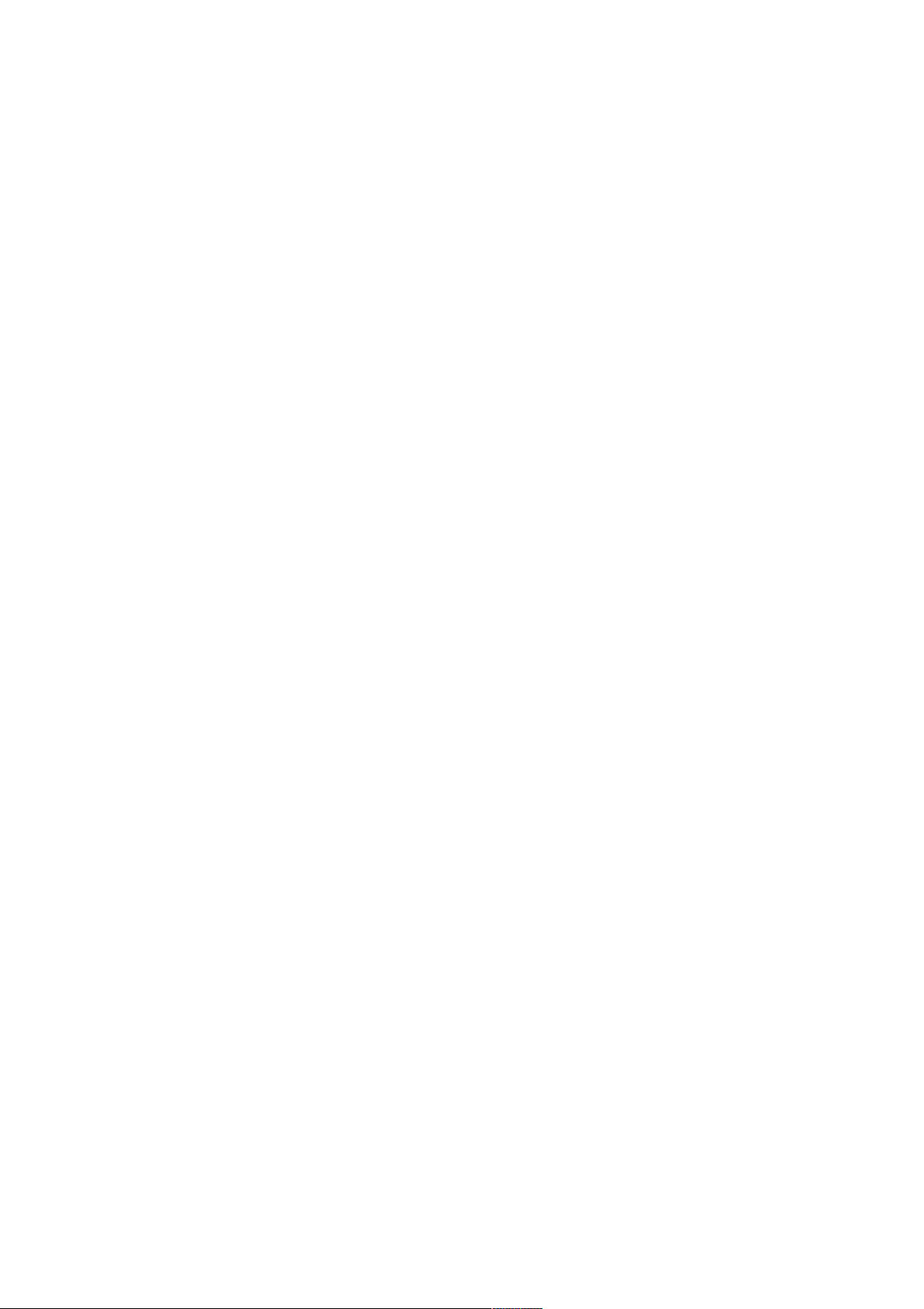
Information for users in the UK
(Not applicable outside the UK)
Positioning the TV
For the best results, choose a position where light does not fall directly on the screen, and at some distance away from radiators
or other sources of heat. Leave a space of at least 5 cm all around the TV for ventilation, making sure that curtains, cupboards etc.
cannot obstruct the air flow through the ventilation apertures.
The TV is intended for use in a domestic environment only and should never be operated or stored in excessively hot or humid
atmospheres.
General Points
Please take note of the section 'Tips' at the end of this booklet.
Interference
The Department of Trade and Industry operates a Radio Interference Investigation Service to help TV license holders improve
reception of BBC and IBA programmes where they are being spoilt by interference.
If your dealer cannot help, ask at a main Post Office for the booklet "How to improve Television and Radio Reception".
Mains connection
Before connecting the TV to the mains, check that the mains supply voltage corresponds to the voltage printed on the type plate
on the rear panel of the TV. If the mains voltage is different, consult your dealer.
Important
This apparatus is fitted with an approved moulded 13 Amp plug.
To change a fuse in this type of plug proceed as follows :
1. Remove fuse cover and fuse.
2. Fit new fuse which should be a BS1362 5A,A.S.T.A. or BSI approved type.
3. Refit the fuse cover.
In order to maintain conformity to the EMC directive, the mains plug on this product must not be removed.
Connecting the aerial
The aerial should be connected to the socket marked x at the back of the set. An inferior aerial is likely to result in a poor, perhaps unstable picture with ghost images and lack of contrast. Make-shift or set-top aerials are unlikely to give adequate results.
Your dealer will know from experience the most suitable type for your locality.
Should you wish to use the set in conjunction with other equipment, which connects to the aerial socket such as TV games, or a
video camera, it is recommended that you consult your dealer on the best method of connection.
Stand (if provided)
Use only the stand provided with the set, making sure that the fixings are properly tightened.A diagram showing how to assemble
the stand is packed with the stand. Never use a make-shift stand, or legs fixed with woodscrews.
Page 3

Contents
Installation
Your remote control 2
Preparation 3-4
Keys on top of the TV 4
Select the installation menu 5
Use the menus 5
Store TV channels 5
Select the menu language and country 5
Automatic installation 6
Manual installation 6
Give name 7
Reshuffle the programme list 7
Select favourite TV channels 7
Install TV setup 8-9
Operation
English
Help?
If this instruction manual does not give an answer or if
‘Tips’ do not solve your TV problem, you can call your
Local Philips Customer or Service Centre. See the
supplied World-wide guarantee booklet.
Please, have the Model and Product number which
you can find at the back of your television set or on
the packaging, ready, before calling the Philips helpline.
Model: . . . . . . . . . . . . . . . . . . . . . . . . . . . . . . . . . .
Product No: . . . . . . . . . . . . . . . . . . . . . . . . . . . . . .
Use of the remote control 10-12
Use of the menus
Picture menu 13
Sound menu 14-16
Features menu 17
NEXTVIEW 18-22
Teletext 23-24
Connect peripheral equipment
Connecting and selecting equipment 25-29
Remote control functions for peripherals 29
Recording 31
Tips 32
Index 33
Glossary 33
EasyLink features are based on the “one touch operation” approach. This
means that a sequence of actions are executed at the same time in both
the television and the video cassette recorder, provided both are fitted
with the EasyLink function and connected with the eurocable
supplied with your video recorder.
1
Page 4

M h a
213
546
879
0
B
w
®
Ò
‡π
†
æ b
Ï
i
Mqa
SQ
TV
MOVIE SPORT CHILD NEWS PIXEL PLUS
VCR DVD SAT
TUNER CD
OK
MENU
TAPE CDR
SMARTSMART
PICTURESOUND
¬V P
0
◊
SMART
SOUND
SMART
PICTURE
ACTIVE
CONTROL
U
XP
fh
Uf
yÚ
o
œ
pπ
yÚ
®q
b ficd
INSTANT
ZOOM
Installation
Peripherals p. 29
w selection of
EXT4 or FRONT
TV, videorecorder (VCR), DVD,
Satellite (SAT), TUNER, CD, TAPE or
cd-recordable (CDR) selection.
EXT1, EXT2, EXT3,
Your remote control
B switch to standby p. 10
O no function
S freeze the picture p. 10
hold teletext page p. 24
Q surround modes p. 10
NEXTVIEW on/off p. 10
æ
OK activate your choice
V volume up/down p. 10
¬ sound mute p. 10
P programme selection p. 10
i on screen info p. 10
0 previous programme p. 10
◊ video recorder function p. 10
X bilingual choice/sound info p.12
TXT language group selection p. 23
EasyLink p. 12
®
INSTANT recording
q picture format p. 12
b teletext on/off p. 23
Ï main menu on/off p. 13
cursor to select
your choice p. 13
Installation p. 5
Colour keys
- select TV channels by theme p. 12
- direct teletext page or
subject selection p. 23
- Pixel Plus p. 12
Audio and Video equipment
p. 29-30
Teletext p. 24
U time display/subpage selection
f solution to puzzles
display PDC/VPS code
h enlarge
P reduce image noise p. 12
Zoom p. 12
h zoom on/off
Dual Screen p. 11
b dual screen on
c no function
d still picture
fi strobe p. 11
2
Preparation
Smart Controls
M smart sound p. 11
h active control p. 11
a smart picture p. 11
Page 5

Preparation
& Place the TV on a solid surface.
min.
1m
For ventilation, leave at least 5 cm free all around the TV.
Do not place the TV on a carpet.
To prevent any unsafe situations, do not place any objects
on top of the TV. Avoid heat, direct sunlight and exposure
to rain or water.
Keep mobile telephones at a safe distance to avoid
disturbances in picture and sound.
é Insert the aerial plug firmly into the aerial socket x at
the back of the TV. For best picture quality use the
suppressor-aerial cable supplied.
‘ Insert the mains plug of the TV in the wall socket
having a mains voltage of 220V-240V.
To prevent damaging the mains (AC) cord which could
cause a fire or electric shock, do not place the TV on the
cord.
( Switch the TV on : Press the power switch A on the
front of your TV.
A green indicator on the front of the TV lights up and the
screen comes on.
If the indicator is red, press the
control.
The green lamp blinks every time you press a key on the
remote control.
When you switch on your set for the first time, the menu
LANGUAGE automatically appears on the screen.The
explanation appears in different languages one at a time.
Choose your own language and press the OK key on the
remote control.
-P+
keys on the remote
“ Remote control: Remove the cover of the battery
compartment.
Insert the 2 batteries supplied (Type R6-1,5V).
Press the TV key to be sure your remote control is in the
TV mode.
R6 / 1,5V
The batteries supplied do not contain the heavy metals mercury
and cadmium. Nevertheless in many countries exhausted
batteries may not be disposed of with your household waste.
Please check on how to dispose of exhausted batteries
according to local regulations.
Note: this remote control functions with TVs and other
equipment which use the RC6 signalling standard.
3Preparation
Page 6

BA
4
Surround loudspeakers
There are two surround loudspeakers supplied. One is the
active loudspeaker A.The other loudspeaker B is a passive
one which has to be connected with the active
loudspeaker.
• Connect the active to the passive loudspeaker with the
supplied speaker cable 1.
Insert the marked wire into the openings of the same
coloured connector clips on both speakers. Do not insert
the wires too far.
• The Surround sound loudspeakers can be located behind
or to either side of the listener.The front of the
loudspeakers do not have to face the listener.
1
2
REAR
3
• Set the position switch 2 to the right if the active
loudspeaker is positioned to the right side of the listener,
to the left if it is positioned to the left side of the listener
(seen from the point of view of watching the TV).
• Connect the 3,5 mm jack cable with the connector at the
back of the active surround loudspeaker and with the
black and red
REAR R or L outputs at the back of the TV.
• Connect the active loudspeaker to the mains with the
mains cable 3.
• Switch on the active loudspeaker with the
POWER switch 4.
The red indicator at the front of the active surround
speaker shows that the speaker is in standby.
During sound transmission the indicator turns to green.
10-15 min. after the sound transmission of the TV has
stopped, the indicator turns back to red to indicate the
low power standby.
To switch the active speaker off, use the
POWER switch.
Preparation
4
Page 7

Select the
o
œ
pπ
o
œ
pπ
0
i
0
◊
U
X®qP
fyÚh
ZOOM
INSTANT
213
B
w
æ b
Ï
TV VCR DVD SAT
TUNER CD TAPE CDR
¬V P
SQ
MOVIE NEWS PIXEL PLUSCHILDSPORT
OK
MENU
INSTALLATION
To use the menus
menu
return or switch
main menu off
select menu item
activate
& Open the door of the remote control.
é Press U and f at the same time.
& Use the cursor in the up/down, left/right directions to select a menu item.
é Press the OK key to activate.
“ Use the Ï key to return or to switch the menu off.
MENU TITLE
Subject 1
Subject 2
Subject 3
J Subject 4
J Subject 4 L M
Subject 5
Subject 6
Store TV channels
J INSTALLATION
MENU TITLE
Menu language
J Menu language
MENU TITLE
English
....
....
J Country
MENU TITLE
UK
....
....
After the new or extra TV channels have been stored, the TV automatically transfers those
TV channels to the video recorder if it is equipped with the EasyLink function. The
message EasyLink : Downloading ...... appears on the screen. The programme list of
the video recorder is now the same as the one of the TV. If the TV is connected to a video
recorder which supports the
NEXTVIEWLink function, the TV also automatically transfers the
language and country selections to the video recorder.
Select the menu language and country
First, select your language and country.
& Select Menu language and press the OK key.
é Select your language and press the OK key.
Use the cursor up/down to scroll through the list and to bring up other
languages which are not displayed on the screen at present.
“ Select Country and press the OK key.
‘ Select the country where you are now located and press the OK key.
Use the cursor up/down to scroll through the list and bring up other
countries which are not displayed on the screen at present.
Other when none of the countries applies.
Select
You can now search for and store the TV channels in two different ways:
automatic installation or manual installation (tuning-in channel by
using
channel).
Select your choice and press the OK key.
5Installation
Page 8

Automatic installation
In the Automatic Installation menu select Start and press
the OK key to activate the searching. All TV channels are
searched for and stored automatically.
Automatic installation
J Start K
Start
Stop
TV is searching
One moment please ...
If a cable system which broadcasts ACI (Automatic
Channel Installation) or a TV channel transmitting a
teletext page with the frequencies and programme names
of all the TV channels which can be received, is detected,
the search is stopped and a programme list appears.
The programme list is automatically filled with all the
programme numbers and names of the TV channels
transmitted.
Automatic installation
Start
J Stop K
Stop
1 BBC1
2 BBC2
3 CNN
....
....
It is possible that the cable company or the TV channel displays
a broadcast selection menu. Layout and items are defined by the
cable company or the TV channel.
Make your choice with the cursor and press the OK key.
To exit from the menu press the Ï key on the remote
control.
Manual installation
Searching for and storing TV channels is done channel by
channel.
You must go through every step of the Manual Installation
menu.
Selection mode is only present and lights up if the
country selected also offers the channel option
(C-channels for aerial, S-channels for cable channels).
You can choose either channel or frequency mode.
Manual installation
(Selection mode)
J System K
System
Programme no.
Search
Fine tune
Store
& Select the TV system
Select the country or part of the world from where you
want to receive the TV channel.
If you are connected to a cable system, select your
country or part of the world where you are now located.
é Press the cursor down and enter the programme number
with the digit keys.
“ Search for a TV channel
Press the cursor left/right.
The frequency or the channel number increases until a TV
channel is found.
Direct selection of a TV channel
If you know the frequency, the C- or S-channel number,
enter it directly with the digit keys 0 to 9.
Ask for a list from your cable company or dealer,
alternatively consult the Table of frequencies on the inside
backcover of this handbook.
Go on to page 7.
Installation
6
‘ Fine tune
In case of poor reception, you can improve the reception
by adjusting the frequency with the cursor left/right.
( To store your TV channel, select Store and press the OK
key.
Repeat steps
& to ( to store another TV channel.
§ To exit from the menu press the Ï key on the remote
control.
Page 9

Give name
It is possible to change the name stored in the memory or to assign a name to a TV channel which has not yet been
entered.A name with up to 5 letters or numbers can be given to the programme numbers 0 to 99. For example SUPER,
BBC1,...
Between 99 and 0 you can also name any peripherals that are connected to a euroconnector.
INSTALLATION
Menu language
Country
& Select Give name in the INSTALLATION menu and press the OK key.
é Select the programme number.
Automatic installation
Manual installation
J Give name
Give Name
Reshuffle
Favourite programmes
SETUP
Give name
EXT1
EXT2
EXT3
EXT4
FRONT
J 0
0
1 BBC1
2 BBC2
3 ....
4 ....
5 ....
“ Press the OK key.
‘ Select the character with the cursor up/down.
( Select the following position with the cursor right.
§ Select the following character.
è Press the OK key when finished.
! Press the Ï key to return to the INSTALLATION menu.
Space, numbers and other special characters are located between Z and A.
Reshuffle the programme list
According to your preference you can change the order of the stored TV
channels.
Reshuffle
EXT1
EXT2
EXT3
EXT4
FRONT
0
1 CNN
J 1 CNN
2 BBC2
3 ....
4 ....
5 ....
& Select Reshuffle in the INSTALLATION menu and press the OK key.
é Select the programme number you want to exchange.
“ Press the OK key.
‘ Select the new number you want to exchange it with.
( Press the OK key.
Repeat the operation until all TV channels are allocated as you like.
§ Press the Ï key to return to the INSTALLATION menu.
Select Favourite TV channels
After leaving the installation you can browse through the TV channels by pressing the - P + keys. Only those TV channels which
are in the favourite list will be displayed. Non-favourite TV channels can still be selected with the digit keys. By default all stored TV
channels are added to the favourite list.
Favourite programmes
0 ... No
1 ... Yes
J 2 ... Yes
2 ... No
3 .... No
4 .... Yes
5 ....
& Select Favourite programmes in the INSTALLATION menu and press
the OK key.
é Select your favourite programme number.
“ Select Ye s or No with the cursor left/right.
‘ Repeat for every TV channel you want to make a favourite or a
non-favourite TV channel.
( Press the Ï key to return to the INSTALLATION menu.
In order for
NEXTVIEW to function properly, the first TV channel from the favourite list
should also broadcast the correct local date and time via teletext.
7Installation
Page 10

Install TV Setup
The Setup menu allows you to adjust initial settings, i.e.
those which are not related to the installation of the TV
channels.
The Setup menu contains items that control the settings of
the TV’s functions, features, services and peripherals you
may have connected.
& Use the cursor in the up/down, left/right directions to
select the menu item.
é Use the OK key to activate.
“ Use the Ï key to return or switch menu off.
INSTALLATION
Menu language
Country
Automatic installation
Manual installation
Give name
Reshuffle
Favourite programmes
J SETUP
SETUP
SETUP
Digital Sources
J Digital sources
Sound setup
Decoder/Descrambler
Picture tilt
Information line
Factory settings
NEX
TV
IEW
provider none, 0...99
Auto format yes/no
INSTALLATION
Digital sources
See Connect Peripheral Equipment, p. 27 to connect your
digital equipment, like a DVD, a digital satellite tuner or a
similar digital device.
Picture tilt
Picture tilt with the cursor up/down.
Select
Keep the cursor left/right pressed to adjust the rotation of
the picture.
Information line
On and after the selection of a TV programme or
Select
after pressing the i key on the remote control, a TV
channel which broadcasts teletext may transmit the name
of the TV channel, the programme name or another
message.This is displayed on screen next to information
about sound, picture format and DNR setting.
When selected
Off, only sound, picture format and DNR
information is displayed after the selection of a TV channel
or after pressing the i key.
Factory settings
Factory settings and press the OK key to restore
Select
picture and sound settings, predefined in the factory.
Auto format
Selecting
Ye s causes the screen to automatically fill as
much of the picture as possible when TV programmes are
not carrying special signals detecting the correct screen
format.
With the q key on the remote control you can still
select other picture formats. See p. 12.
NEXTVIEW provider
Most broadcasters in Europe are offering teletext pages
containing the day’s programme schedule.These pages can
be requested by switching the TV to Teletext Guide.
An increasing number of broadcasters are offering an
extended programme guide service called
NEXTVIEW is a new way of presenting programme
NEXTVIEW.
schedules and offers more features than basic teletext.
NEXTVIEW it is possible to show for instance all the
With
movies or children programmes for tonight or the
following days.
Sound Setup
See p. 9.
Decoder/Descrambler programme numbers
If a decoder or a descrambler is connected, see p. 25, you
can define one or more programme numbers as decoder
programme numbers.
Decoder/Descrambler
J Programme
Programme
Decoder status
Press the cursor left/right to select the input used to
connect to your decoder
Off if you do not want the selected programme
Select
Off, EXT1 or EXT2.
number being activated as a decoder programme number.
EXT2 when the decoder is connected to your EasyLink
Select
video recorder.
When selecting the decoder, the message EasyLink:
Downloading Presets.... appears on the screen.
If you select
None as NEXTVIEW provider, the TV will
capture all data from the available TV channels which
broadcast
NEXTVIEW. Broadcaster defined menus will not
be available.
If you select a programme number of a TV channel stored
in the favourite list as
channel will provide
NEXTVIEW provider, the selected TV
NEXTVIEW data and additional
information of its own broadcasts as well as from other
(non selected) TV channels.
Normally you will select the
NEXTVIEW provider that
transmits most information in your language.You can make
the best selection via information from TV announcements
or from the newspapers.
Important:
In order for
NEXTVIEW to function properly, the first TV channel
from the favourite list should also broadcast the correct local
date and time via teletext.
Please check at startup if the time and date are correct in the
NEXTVIEW screen.
Remark:
Not all TV channels support
How to make use of
NEXTVIEW, see p. 18.
NEXTVIEW.
Installation
8
Page 11

V
P
M
Sound Setup menu
Sound setup
Auto Surround
Extra front speakers
Distance to front
Distance to rear
Auto Surround
Sometimes the broadcaster transmits special signals for
Surround Sound encoded programmes.
The TV automatically switches to the best surround sound
mode when
Auto Surround is switched On.
However it is possible to overwrite this setting.
Extra front speakers
See Connect Extra loudspeakers,Amplifier, p. 28.
If no extra front speakers/amplifier are connected, do not
change the predefined factory setting which is
No (TV).
Distance to front
Select the distance between the TV and the place you sit to
watch TV.
Distance to rear
Select the distance between the rear surround speakers and
the place you sit.
Keys on top of the TV
To exit from the menu press the Ï key repeatedly.
Should your remote control be lost or broken you can still
change some of the basic picture and sound settings with the
keys on top of the TV.
Press the M key repeatedly to select
Colour, Contrast
, Treble and Bass.
Volume, Brightness,
Press the P - or + keys to carry out the selected adjustment.
When the menu adjustment is not displayed, the P- or +
keys enable you to select the TV channels, the V - or +
keys to adjust the volume.
The selected adjustment automatically switches off when no action
has been executed for 10 seconds.
9Installation
Page 12

Operation
M h a
SMART
ACTIVE
CONTROL
SMART
PICTURESOUND
213
546
879
0
B
w
®
Ò
‡π
†
æ b
Ï
i
TV VCR DVD SAT
TUNER CD TAPE CDR
¬V P
0
◊
SQ
MOVIE SPORT CHILD NEWS PIXEL PLUS
OK
MENU
w Select peripherals
Press this key repeatedly to select
EXT2, EXT3, EXT4 or FRONT, according to
where you connected the peripherals (p. 29).
TV VCR DVD SAT TUNER CD TAPE CDR
Press one of these keys to use the remote
control directly in the TV, video recorder,
DVD or satellite mode. A green indicator
lights up. Press the same key again within 3
seconds to use the remote control in the
mode indicated below the key (tuner, CD,
tape or CD-recordable).
A red indicator lights up.
Press the key again to return to the function
mentioned above the key.
O no function
EXT1,
Use of the remote control
B Standby
The set is switched off and the red indicator
(orange when acquiring
NEXTVIEW
information) lights up.When acquiring
NEXTVIEW the TV is switched to full standby
after a period of max. 1 hour and the red
indicator lights up.
To switch the TV on again, press - P + or the
digit keys.
If your EasyLink video recorder has the
system standby function and you press the
standby key for 3 seconds, both the TV and
video recorder are switched to standby.
S Freeze
To activate/de-activate the frozen picture and
to hold a teletext page.
®Ò‡π†Video recorder see p. 29
æ NEXTVIEW on/off see p. 18
OK Press this key to activate your choice,
when in the menus.
i Screen information
Press for 5 seconds to activate/de-activate
the extended or reduced display of TV
channel and programme information on the
screen.
Press briefly to display information about the
selected TV channel and programme, the
sound reception, picture settings, the selected
DNR setting and the remaining time set with
the sleeptimer.
0/9 Digit keys
To select a TV channel.
For a two digit programme number, enter the
second digit within 2 seconds.
To switch immediately to a selected one digit
TV channel, keep the digit key pressed a bit
longer.
Q Surround mode
Press this key repeatedly to select another
available surround mode: Dolby Pro Logic,
3D Surround, Dolby 3 Stereo, Stereo, Hall or
Dolby Digital.
b Teletext on/off see p. 23
Ï Main menu on/off see p. 13
V Volume
Press + or - to adjust the volume.
¬ Mute
Temporarily interrupt the sound or restore
it.
P
Programme selection
To browse through the TV channels
activated in the Favourite Programme menu.
Use of the remote control
10
0 Previous programme
The previously selected TV channel is
displayed.
The ◊ indication is only for video recorder.
Page 13

bcdfi
Mah
213
546
879
0
B
®
Ò
‡π
†
æ b
Ï
i
TV VCR DVD SAT
¬V P
0
◊
HC! SQ
MOVIE SPORT CHILD NEWS OTHER
OK
MENU
SMART
SOUND
SMART
PICTURE
ACTIVE
CONTROL
h Active control
Active control is a pro-active and automatic
system.The TV continuously measures and
corrects all incoming signals in order to
provide the best picture possible.Thanks to
the Ambient Light Sensor which measures
the light conditions of the room in which the
TV is situated, the contrast, dynamic contrast,
brightness and colour picture settings are
adjusted automatically. The light sensor is
active when the Active control function is
switched to Medium or Maximum. Press the
h key repeatedly to select the Active
Control values Off, Minimum, Medium or
Maximum.
Off Sharpness and Dynamic Contrast are
controlled automatically
Minimum Sharpness, Dynamic Contrast
and Noise Reduction are controlled
automatically.
Medium Dynamic Contrast, Colour,
Sharpness and Noise reduction are
controlled automatically.
Maximum Contrast, Dynamic Contrast,
Colour, Sharpness and Noise reduction
are controlled automatically.
Press the cursor in the up/down directions
while the selected Active Control setting
information is on top of the screen.
The Active Control menu appears.
The picture settings are being adapted
continuously and automatically.
The menu items cannot be selected.
Colour enhancement (green enhancement,
skintone correction and blue stretch) is
switched on with certain Smart Picture
selections.
Press the cursor in the up/down directions
again to switch off the menu.
Smart Keys
To select predefined picture and sound settings.
M Smart Sound
Each time it is pressed, a different sound setting is selected, corresponding with
specific factory settings of treble and bass.
a Smart Picture
Each time it is pressed, a different picture setting is selected, corresponding
with specific factory settings of Contrast, Colour, Sharpness, Dynamic Contrast
and Colour enhancement.
bd Dual screen
& Press the b key to switch on Dual
screen.
The TV screen is divided into 2 parts:
- the left side for the normal main
picture,
- the right side for teletext broadcast by
the selected TV channel or for
NEXTVIEW.
To operate
NEXTVIEW, see p. 18.
To operate teletext, see p. 23.
If Dual screen is
teletext or
Off, the picture,
NEXTVIEW is displayed full
screen.
é Press the q key under the door of
the remote control to select a vertical
squeezed or a non vertical squeezed
picture size.
“ Press + P -, digit keys or colour keys to
run through the teletext pages.
‘ Press the b key to return to a full
picture screen and to select another TV
channel with the + P - keys or with the
digit keys.
Select still teletext picture
Press the d key to freeze the teletext
picture.
The info in this page is not being
updated by the teletext broadcaster.
c no function
fi Strobe
Press this key to reproduce the picture
image by image.
Press the fi key again to have a faster
speed.
Press the fi again to switch off the
strobe function.
Personal refers to the personal preference settings of picture and sound
selected in the picture and sound menu.
Remark: the moment you are in a predefined smart sound or picture setting and you
modify a setting in the picture or sound menu, all values of the menu will overwrite the
previously made personal settings.
11Use of the remote control
Page 14

U
X®qP
fh
INSTANT
ZOOM
yÚ
213
546
879
0
B
w
®
Ò
‡π
†
æ b
Ï
i
TV VCR DVD SAT
TUNER CD TAPE CDR
¬V P
0
◊
SQ
MOVIE SPORT CHILD NEWS PIXEL PLUS
OK
MENU
X Bilingual choice and
sound mode selection
Press this key
• to switch from
Stereo to Mono sound, in
case of stereo transmission, or from
Nicam Stereo to Nicam available, in case
of digital transmission;
• to choose between language Y (Dual Y) or
language Z (Dual Z), in case of bilingual
transmission.The setting is separately
stored for each TV channel.
® Instant record
If your video recorder has the EasyLink
function the
INSTANT ® key for record can
be operated in the TV mode.
q Picture format
Press this key repeatedly to select another
picture format: 4:3, Movie Expand 14:9,
Movie Expand 16:9 with or without subtitling,
Wide Screen, Super zoom or Automatic
(when Auto format is set to Yes in the
SETUP menu).
Auto format makes the picture to fill the
screen as much as possible.
Sometimes also video recorder programmes
carry special signals which will automatically
switch the TV to the correct screen format.
Auto format is disabled when in Dual screen.
When in Automatic, Movie Expand 14:9 or
16:9 or Super zoom picture format you can
make subtitles visible with the cursor
up/down.
P Dyn. Noise Reduction
To reduce the image noise and improve
picture quality when receiving weak signals.
Press the P key to select
Medium or Maximum.
Off, Minimum,
Switching Pixel Plus demo
on/off
& Press the PIXEL PLUS key.
The TV screen is divided into 2 parts:
- in the left part Pixel Plus and Digital
Natural Motion switched off;
- in the right part Pixel Plus and Digital
Natural Motion switched on.
é Press the PIXEL PLUS key again to switch
the Pixel Plus demo off.
Select TV channels by theme
If programmes in the TV guide of
have defined themes, it is possible to quickly
select TV programmes with the coloured
keys.
& Press the red, green, yellow or blue key to
select one of the four predefined theme
categories
NEWS.
MOVIES, SPORTS, CHILDREN,
The TV switches to the first TV channel
broadcasting a programme of the selected
theme. At the same time a list of all the
TV channels currently transmitting a
programme of the selected theme appears
on the screen.
é Use the cursor up/down to select a
programme.
“ Press the same colour key again to
remove the list.
U Time display
The time, downloaded from the TV channel (with teletext) stored on programme
number 1 or the lowest favourite programme number, is displayed on the screen.
This function is not available when continuous subtitles have been switched on.
Ufh Teletext functions see p. 24
NEXTVIEW
Use of the remote control
12
h Zoom
Press the
x4, x9, x16). Additionally you can shift the selected zoom window over the screen
with the cursor.
Press i to activate/de-activate the continuous display of the zoom magnification.
The zoom window is reset after: selecting another TV channel, another picture
format or when another picture format is selected automatically.
Zooming is disabled in Dual screen mode.
ZOOM h key repeatedly to select one of the zoom magnifications (x1,
Page 15

Use of the menus
213
B
w
æ b
Ï
TV VCR DVD SAT
TUNER CD TAPE CDR
¬V P
SQ
MOVIE NEWS PIXEL PLUSCHILDSPORT
OK
MENU
return or switch
main menu on/off
cursor to select
adjustments
OK key to activate
& Press the Ï key to display/cancel the MAIN MENU.
é Use the cursor in the up/down directions to select the
PICTURE, SOUND or FEATURES menu or to select
PROGRAMMES.
“ Press the cursor right to activate the selected menu.
‘ Use the cursor in the up/down, left/right directions to
select the menu item.
( Use the OK key to activate.
§ Press the Ï key repeatedly to return or to switch the
menu off.
Picture menu
MAIN MENU
Contrast
J PICTURE
SOUND
FEATURES
PROGRAMMES
PICTURE
Contrast
J Contrast L M
Brightness
Colour
Sharpness
Colour enhancement
Tint
Digital options
Dynamic Contrast
If an NTSC peripheral is connected to one of the externals,
the option Hue also appears.
Colour enhancement
When activated, this feature automatically controls skin
tone correction, green enhancement and blue stretch. It
makes the colours more vivid.
Select
On or Off in order to activate/de-activate Colour
enhancement.
Tint
Select the colour temperature:
Digital options
Although Pixel Plus is the most ideal setting, it may be
preferable, dependent on your own preference, to select
Double lines, or 100 Hz Digital Scan.
Normal, Warm or Cool.
• 100 Hz Dig. Scan = 100 Hz + Dig. Scan (Field and line
flicker reduction) without motion compensation.
• Pixel Plus = creates near High Definition performance
inside the TV on the basis of a regular input signal.
The number of lines are increased and the number of
pixels on a line are doubled in combination with Digital
Natural Motion.
As such Pixel Plus enhances both regular broadcast signals
and DVD or Digital TV input towards unparalleled
sharpness and depth, near High Definition and natural
detail.
• Double Lines = provides for a doubling of vertical
resolution which adds astonishing sharpness and a total
absence of visible picture lines.
Motion compensation reduces jitter and offers smooth, yet
sharp motion reproduction.
Note:
- Pixel Plus is not active when Multi screen (Strobe),Teletext
(Except when Subtitling is activated),
NEXTVIEW or Teletext
Dual screen is selected.
- When having selected Pixel Plus, the size of the menus on
screen is reduced.This is a normal behaviour.
Dynamic Contrast
To make the contrast in the darker and the brighter
picture areas more noticeable, select the
Med setting.
In certain circumstances it may be preferred to select
Max
or Off.
The modified adjustments for Contrast, Brightness,
Colour, Sharpness, Colour enhancement,Tint, Digital
options and Dynamic Contrast are automatically stored.
Factory settings in the Setup menu to restore the
Select
predefined factory settings, see p. 8.
Min,
13Use of the menus
Page 16

Sound menu
Adjustment of the volume level of the loudspeakers
MAIN MENU
PICTURE
J SOUND
SOUND
FEATURES
PROGRAMMES
SOUND
J Surround settings
Volume
Volume
Treble
Bass
Headphone volume
Delta volume
(Night mode)
The modified adjustments for Volume,Treble and Bass are
automatically stored for all TV channels.
Factory settings in the Setup menu to restore the
Select
predefined factory settings, see p. 8.
Surround settings in the Sound menu.
Select
The contents of the Surround settings menu depends on
the selected Surround modes.
Surround settings
Surround settings
Test start
Test stop
Centre volume
Balance
Rear volume left
Rear volume right
3D effect
Surround mode
The menu item Test enables you to have a reference of
the internal and the rear loudspeakers loudness.
& Select Test start and press the OK key.
A steady noise tone is switched sequentially through the
available loudspeakers, for 2 seconds each. This enables
you to have a reference of the loudness of each
loudspeaker and to adjust the level of each until they all
sound equally loud.
The loudspeakers activated light up in the screen graphic.
é Select Centre volume, Balance, Rear volume left or right
and alter the selected adjustments.
“ Select Test stop and press the OK key when you have
finished the adjustment of the speaker levels.
Test start
Test stop
Centre volume
Balance
Rear volume left
Rear volume right
3D effect
Surround mode
• ••• • ••
• ••• • ••
••• • •
•••• • ••
• •• •
• •• •
•
•••• • ••
Stereo
Pro Logic
3D surround
Dolby Digital
(via a digital source)
MPEG Multichannel
Dolby 3 Stereo
(via a digital source)
The graphical representation of the speakers is displayed
on screen when controls are being changed or when in
test tone mode.
The drawing on screen is updated according to the chosen
loudspeaker setup and the selected surround mode.
Speakers which are active are highlighted.
In 3D surround mode the graphical representation of the
rear loudspeakers is replaced by the symbol ®r.
The menu item
3D effect appears and the level of the
3D effect can be adjusted.
Hall
Headphone volume
See Connect Peripheral Equipment, p. 26 for the
connection of the headphone.
Delta volume
Here you may adjust the volume differences of each
selected TV channel or external device separately.This can
compensate volume differences between different
broadcasters.
Use the
- P + keys to compare to the volume of other TV
channels or externals.
Night mode (only available with certain Dolby Digital sound
sources)
Ye s , to reduce the dynamics of the sound and to
Select
improve listening at low volume.
This is useful for late-night listening, e.g. to a DVD disc.
Note: if extra front speakers are connected and selected in the
Sound Setup menu, all internal TV speakers produce centre
sound. See Connect Peripheral Equipment, Extra
loudspeakers/Amplifier, p. 28.
Use of the menus
14
Page 17

3D Surround
Pro Logic
Dolby Digital/MPEG
Dolby 3 Stereo
Surround Modes
Select the Surround mode according to the sound mode being broadcast.
3D Surround (optimal with Dolby Surround broadcasting)
3D Surround enables you to experience the effect of Dolby Surround Pro
Logic without the need of having rear speakers connected or activated.
With Dolby Digital or MPEG Multichannel an improved virtual effect is
offered.
The graphical representation of the rear loudspeakers is replaced by the
symbol ®r.
Select the level of
3D effect with the cursor left/right.
Pro Logic (with Dolby Surround broadcasting)
In addition to the left and right internal speakers, the centre and the rear
surround loudspeakers reproduce the Dolby Surround Pro Logic sounds.
This sound is always present in the movie or programme marked with G
Dolby Surround.
This mode is especially recommended for such programmes or movies.
Dolby Pro Logic signals are also present on some DVD tracks.
Note: Normal stereo broadcast is not always encoded to produce a rear surround
sound.
Dolby Digital* or MPEG Multichannel
When you have connected a DVD player or a Laser Disc player containing a
Dolby Digital decoder (AC-3) or MPEG 2 decoder output (See Connecting
Peripherals, Digital equipment, p. 27), you can enjoy Multichannel Surround
Sound in your home when playing discs recorded in Dolby Digital or MPEG2.
In addition to the left and right internal speakers, the centre, the left and right
rear surround loudspeakers and the subwoofer reproduce the Dolby Digital
or Dolby MPEG 5-channel Surround sounds.
Select Dolby Digital or MPEG Multichannel Surround mode.
Hall
Stereo
Dolby 3 Stereo (optimal with Dolby Surround broadcasting)
The sound signal is now distributed over the front left, the front right and the
centre TV loudspeakers.
The rear loudspeakers do not produce any signal.
Hall
The special sound signal is distributed over the rear loudspeakers which
creates a hall effect from the rear.
The centre loudspeaker does not reproduce any signal.
This mode is recommended when you wish to add surround sound to a
broadcast which is not encoded Dolby Surround or to a mono signal.
Stereo
This mode reproduces only the left and right front sound signals.
You only hear a stereo sound if the broadcast which you are receiving is
transmitted in stereo or nicam stereo.
*
Manufactured under license from Dolby Laboratories.‘Dolby’ ‘Pro Logic’ and the doubleD symbol are trademarks of Dolby Laboratories.
Confidential Unpublished Works. © 1992-1997 Dolby Laboratories, Inc.
All rights reserved.
15Use of the menus
Page 18

With two extra front loudspeakers connected
To enhance the sound reproduction of your TV you may connect two extra
front loudspeakers via an external amplifier. See Connect Peripheral
Equipment, Extra loudspeakers/Amplifier, p. 28.
In the Surround modes, Hall and Stereo
should switch on your amplifier as in these modes the internal TV speakers
do not produce any sound.
The subwoofer output is muted.
Note: If extra front speakers are connected and selected, all internal TV speakers
produce centre sound in the surround modes Pro Logic, Dolby 3 Stereo, Dolby Digital,
and MPEG.
(+ amp) is added to indicate that you
Press the Ï key to return to the
Dolby Digital sound reception info via the i key
Press the i key.
When Dolby Digital sound is reproduced, the sound info on screen displays
the number of loudspeaker signals which are transmitted.
This is indicated by 2 numbers: the first one indicates the number of front
loudspeaker signals, the second one the number of rear loudspeaker signals.
E.g.‘Dolby Digital 3/2’ means that 3 front signals are transmitted: left, right and
centre, and 2 rear signals: left and right surround.
‘Dolby Digital 1/0’ means that a mono signal is transmitted.
‘Dolby Digital 2/0’ means that the transmission contains a stereo signal which
can be Dolby Pro Logic encoded.
In this case the surround mode will display Dolby Pro Logic.
SOUND menu.
Use of the menus
16
Page 19

Features menu
213
546
879
B
w
æ b
Ï
TV VCR DVD SAT
TUNER CD TAPE CDR
¬V P
SQ
MOVIE NEWS PIXEL PLUSCHILDSPORT
OK
MENU
MAIN MENU
PICTURE
SOUND
FEATURES
J FEATURES
PROGRAMMES
J FEATURES
Sleeptimer Off
Child lock Off
Subtitle Off
return or switch
main menu on/off
cursor to select
adjustments
OK key to activate
& Press the Ï key to display/cancel the MAIN MENU.
é Use the cursor in the up/down directions to select the
FEATURES menu.
“ Press the cursor right to activate the selected menu.
‘ Use the cursor in the up/down directions to select a
menu item.
( Use the cursor in the left/right directions to select the
desired setting.
Sleeptimer
With the sleeptimer you can set a time period after which
the TV should switch itself to standby.
The counter runs from
One minute before the TV is set to go to standby, the
remaining seconds appear on screen. Not visible in dual
screen mode.You can always switch off your set earlier or
change the set time.
Child lock
If the child lock is on, the TV can only be switched on with
the remote control.The P - and + keys on top of the TV
cannot be used to select a TV channel. In this way you can
prevent unauthorised use of your TV.
If the message
be switched off before you can use the P - and + keys on
top of the TV to select a TV channel.
Subtitle
TV channels with teletext often transmit certain
programmes with subtitling. See Teletext, Continuous
Subtitles, p. 24 how to select the proper subtitle page from
the teletext index.
Select
Press the Ï key to switch off the Features menu.
Child lock On appears, the child lock must
Subtitle On or Off.
Off up to 180 min.
Programme list
& Press the Ï key to display/cancel the MAIN MENU.
é Select PROGRAMMES with the cursor up/down.
“ Press the cursor right to activate and to display an
overview of all the TV channels installed.
‘ Press the cursor up/down to run through the list and
press OK to select the desired TV channel.
Press the Ï key to switch off the Programme list.
17Use of the menus
Page 20

OK key
213
546
B
w
æ b
Ï
SQ
TV VCR DVD SAT
TUNER CD TAPE CDR
¬V P
MOVIE PIXEL PLUSNEWSCHILDSPORT
OK
MENU
æ
to activate
NEXTV
IEW
selection
cursor to select
adjustments
NEXTVIEW / Teletext guide
In the Setup menu, p. 8 you were asked to select a NEXTVIEW provider.
If the selected provider supports
present the
NEXTVIEW programme schedule. If the TV channel supports just
NEXTVIEW then the TV will automatically
teletext, then the TV will switch automatically to Teletext guide.
Both facilities are offering the same functions: record, remind, info and watch.
However in case of Teletext guide the broadcaster is responsible for the
availability of these functions.
Some broadcasters provide information about their own programmes and
sometimes other TV channels for one or more days.You can search for the
programmes you want to watch up to 7 days in advance. It is also possible to
search for a programme by theme, e.g. sport, movie, etc. Once a programme
has been selected it can be tagged, to remind you, or to record on the video
recorder automatically (provided the video recorder is equipped with
NEXTVIEWLink), once, daily, weekly or series.
Teletext guide/
NEXTVIEW also allows direct access to detailed information
about programmes if provided by the broadcaster.
The broadcaster is responsible for the content of the information.
The TV is responsible for the capture of that information and for the presentation to
the user.
Use of the Teletext guide/NEXTVIEW menus
&
Press the æ key on the remote control to display/cancel the Teletext Guide/
NEXTV
IEW menu.
é Use the cursor in the up/down, left/right directions to select the date, DAY
for the daily guide and the time block (in steps of 15 minutes), CHANNEL for
the channel guide,
of all the programmes which are marked as reminders or for recording, the
programme guide page number or to enter the programme list.
THEME for the theme guide, OVERVIEW for an overview
“ Enter the proper programme guide page number
‘ Press the cursor left/right to run through the
( Select a programme with the cursor up/down.
§ Press one of the colour keys to select one of the
è Press the OK key to return to the header area
Teletext guide
Record
Remind
Info
Watch
Menu Day Channel Theme Overview
p.202 p 01 02 ... π
11.03 ................
14.35 ................ 226/3
17.50 ................ 231
BBC1 BBC2
BBC1
with the digit keys or with the – P + keys.
subpages.
basic functions (if available);
info. See Basic functions further on.
record, remind, watch,
again.
NEXTVIEW
Monday 9 Oct 18:03
Menu Day Channel Theme Overview
CNN BBC1 BBC2
Record
Remind
Info
Watch
BBC1
What’s on now
Preview
Themes
Ratings
NEXTVIEW
“ Select a programme with the cursor up/down.
‘ Press one of the colour keys to select one of the
basic functions (if available);
info. See Basic functions further on.
record, remind, watch,
( Press the OK key to return to the header area
again.
NEXTVIEW
18
Page 21

Teletext guide TV channels which broadcast teletext also transmit a page
with the programme guide of the day. For each selected TV
channel the programme guide page can be selected with the
æ key:
- automatically if the selected TV channel supports services
like PDC (Programme Delivery Control) or MIP (Magazine
Inventory Page).
- if automatic pre-selection is not possible then the index
page is displayed and the proper programme guide page
number of the selected TV channel has to be entered with
the digit keys.
The programme guide page will be stored automatically only
if it satisfies Video Programming via Teletext (VPT)
requirements.
Every time you press the æ key, the programme guide page
of the selected TV channel will be available if the TV channel
does not support
NEXTVIEW.
The function items record, remind, info and watch,
corresponding with the coloured keys, become highlighted if
the displayed programme page satisfies the Video
Programming via Teletext (VPT) requirements. Select a
programme item and press one of the function keys, e.g.
Record or Remind. See Basic functions further on.
The Info item is enabled if the selected programme contains
a page number with an optional subcode referring to a page
with more info about the programme.
Record
Remind
Info
Watch
Menu Day Channel Theme Overview
BBC 2
p.202 p 01 02 ... π
BBC 2
11.03 ................
14.35 ................ 226/3
17.50 ................ 231
One moment please
NEXTVIEW modes to sort and represent information
Menu
Record
Remind
Info
Watch
Monday 9 Oct 18:03
BBC1
What’s on now
Preview
Themes
Ratings
Menu
NEXTVIEW
If in the Setup menu, see p. 8, you have selected a TV channel
NEXTVIEW provider which also supports NEXTVIEW,
as
NEXTVIEW menu is displayed or can be selected.The selected
TV channel is responsible for this menu.
The NEXTVIEW menu appears when NEXTVIEW is switched
on.
Use the cursor up/down to select a menu item.
Use the cursor right to select the menu item.
While going through the menus, the TV is collecting the
sorting criteria to finally display a list of programme events.
The functions, in the left column, are shown at reduced
brightness as long as the menu is displayed.
None has been selected as NEXTVIEW provider in the
If
Setup menu, the broadcaster’s defined menu will not be
available.
Record
Remind
Info
Watch
Monday 9 Oct 18:03
Day
p I 18.03-18.15 π 18.30
BBC1
J channel - start - prog.
NEXTVIEW
Day
The day guide provides an overview of all programme titles
active in the selected time block.Time blocks are 15 minute
intervals starting from the current time of the current day.
The default order is based on the programme list of the
favourite TV channels as stored in the installation of the TV.
TV channels not marked as favourite TV channels will not
appear.
Info block
Default
does not have its own menu.
NEXTVIEW opens with the day screen if the broadcast
19NEXTVIEW
Page 22

Record
Remind
Info
Watch
Monday 9 Oct 18:03
CNN BBC1 BBC2
........
........
........
Channel
BBC1
NEXTVIEW
Channel
The Channel guide provides an overview of all
programmes that are broadcast by a single channel during
one day.
Previous programmes can be made visible via cursor up.
The list will start with the earliest broadcast programme.
With cursor left/right another favourite TV channel can be
selected.
Record
Remind
Info
Watch
Record
Remind
Info
Watch
Monday 9 Oct 18:03
Series Movies News
BBC1
CNN
TVE
BBC1 17.10 .............
CNN 17.30 .............
TVE 18.05 .............
BBC2 19.00 .............
Theme
BBC1
Monday 9 Oct 18:03
Overview
BBC1
NEXTVIEW
NEXTVIEW
Theme
The theme guide displays a list of all programmes at the
selected date, that matches with the selected category
(news, sport, culture, movies, …).
The default starting item will be the current or next
programme on the current TV channel.
THEME selection is only present if programmes in the
The
TV guide have defined themes.
Overview
The Overview menu provides a list of programmes that
are marked as reminders and those that have to be
recorded.
When more than one programme to be recorded has an
overlap in time, these programmes will be marked by a red
colour.
After the programme has been broadcast, all items set for
once will be deleted from the list the following day.This
menu can be used to change a reminder or programmes
to be recorded.
NEXTVIEW
20
Note: the TV will automatically interpret the broadcast time (as
shown on the teletext guide) of your selected programme into
the correct local time and date.
Page 23

Basic functions
Date Time
Channel
BBC1
11.03 Travel Guide
14.35 World news
17.50 Insight
Info block
NEXTVIEW
R
!
Record
Remind
Info
Watch
CNN BBC1 BBC2
p
Once πDaily Weekly Clear
Record R or Remind !
& Press the red colour key to activate Record or the green
colour key to activate
If the programme number of the broadcaster is not yet known,
a message appears with the request to input the correct
programme number with the cursor left/right and press OK.
A small menu pops up in which you can choose the
interval: once, daily or weekly, or clear an earlier made
record or remind setting.The default interval is set to
Once. If a programme is an episode of a series, it is
identified by the system and the options
are replaced by the option series. In this case the system
identifies when the next episode of the series will be
broadcast.This is not possible in the Teletext guide.
Remind.
daily and weekly
é Use the cursor in the left/right directions to select the
interval.
The colour of the tag refers to the interval.
“ Press the OK key.
The functions Record, Remind, Info and Watch can be
activated with the corresponding colour keys on the remote
control.
If the function is not available, then the text is shown at
reduced brightness.
Select a programme with the cursor up/down.
Info
& Press the yellow colour key to activate Info.
Advertisements or information relating to the selected
programme are displayed. In some cases all of the
information does not fit on the screen. Use the cursor
up/down to browse through all of the information.
é Press the yellow colour key again to switch off the
information.
Watch
Press the blue colour key to activate
This function is only available if a currently broadcast
programme is selected. Otherwise the function is not
available.
The selection causes the TV to tune to the selected TV
channel.
NEXTVIEW is switched off.
Watch.
Record R is activated:
When
Storing appears to indicate the video recorder is
programmed.
Remind ! is activated:
When
- a message will appear on the screen the moment the
tagged programme with ! starts, when watching the TV
later on.
- the TV switches on the moment the tagged programme
with ! starts, when the TV is in standby.
Note: Recordings and reminders are not possible when the
broadcaster does not transmit dates and times of the
programmes.
The message
No TV programming possible appears.
Make sure you are on the TV programming page.
21NEXTVIEW
Page 24

Select Picture/NEXTVIEW-Teletext Guide
æ
w
TV VCR DVD SAT
TUNER CD TAPE CDR
MOVIE PIXEL PLUSNEWSCHILDSPORT
æ b
OK
i
Mah
b cdfi
B
SQ
¬V P
213
546
879
◊
0
0
ACTIVE
CONTROL
SMARTSMART
MENU
Ï
b
Acquisition and updating of NEXTVIEW info
Acquisition and updating of NEXTVIEW is done when you
are watching the TV channel of the selected
NEXTVIEW
provider, see Setup menu p. 8, or when the TV is switched
to standby.
The indicator on the front of the TV remains orange
during standby.
After all needed acquisition or updating is complete, it
turns red.
Acquisition of fresh data will happen once during the
night.
Note: it may be necessar y to put the TV in standby mode when
NEXTVIEW information is outdated, e.g. returning from holiday.
all
Video recorder restrictions with
NEXTVIEW
The Record item and the automatic recording will only be
present and possible if your video recorder is equipped
with NEXTVIEWLink.
Your video recorder should be connected to
EXTERNAL 2. See Connect Peripheral Equipment, p. 25.
Press the æ key.
Press the b key.
The screen is divided into two parts: the left side for the
normal main picture, the right side for
NEXTVIEW/Teletext
Guide.
Press the b key to return to a full
NEXTVIEW/Teletext
guide screen and press the æ key to return to a full
picture screen.
The daily, weekly and series options, the number of
recordings set and the way overlapping recordings are
managed, depend on the type of video recorder you have.
When all video recorder timers are full,
timer
appears on the screen.
No free record
Upload video recorder overview.
When the TV is switched on, the timer recordings are
uploaded to the TV to check if any manual addition or
deletions have been done.This is shown in the overview.
The video recorder manages and removes timer
recordings when performed.
NEXTVIEWLink video recorders do not allow a daily
Some
programming of the recording to start on a Saturday or
Sunday. In this case the item daily will be removed from
the menu on those days.
NEXTVIEW
22
Page 25

◊
Teletext
Most TV channels broadcast information via teletext.
Each channel which broadcasts teletext transmits a page
with information on how to use its teletext system. Look
for the teletext page with the main index (usually p. 100).
Depending on the TV channel, teletext is transmitted in
different systems.
The colours used in the options line correspond with the
colour keys of your remote control.
About Easy Text
Easy Text considerably reduces the waiting time (on
condition that the teletext broadcast of the particular TV
channel is received for at least half a minute) by :
• a direct selection of previous and following pages which
are in transmission and of the pages referred to in the
options line
• a habit watcher list: frequently used pages are put
automatically in a list of preferred pages, so that they
are immediately available
• the precapturing of the page numbers referred to in the
displayed page
• the precapturing of all the subpages.
Switch Teletext on and off
w
TV VCR DVD SAT
TUNER CD TAPE CDR
B
SQ
colour keys to
select
b
æ b
OK
¬V P
MENU
Ï
cursor to select
pages
Select a Teletext page
With the digit keys
Enter the desired page number with the digit keys.
The page counter seeks the page or the page appears
immediately when the page number has been stored in the
memory.
A message appears when you have entered a non existent or
incorrect page number. Page numbers beginning with 0 or 9 do
not exist. Choose another number.
With the option line
Select with the colour keys, corresponding to the
coloured options at the bottom of the screen, the desired
subject.
Select Picture/Teletext
i
Mah
b cdfi
Select a TV channel which broadcasts teletext.
Press the b key.
Press the b key.
The screen is divided into two parts:
the left side for the normal main picture,
the right side for teletext broadcast by the selected TV
channel.
Press the b key to return to a full screen picture or
press the b key to return to a full teletext picture.
0
ACTIVE
CONTROL
0
SMARTSMART
b
213
546
879
i
0
ZOOM
U
fyÚh
INSTANT
X ®qP
◊
0
0
X
Press b to switch the teletext on or off.
The main index page appears on the screen together with
two information lines at the top and one option line at the
bottom of the screen.
Remark: if the displayed teletext characters on screen do not
correspond with the characters used in your language, press the
X key, under the door of the remote control, repeatedly to
select language group 1 or 2.
Quickly run through the teletext pages
Press the cursor up/down or the - P + keys to run
through the previous or the following pages.
Select the previously selected txt page
Press the 0 key.
23Teletext
Page 26

Select the index teletext page
Press the grey colour key to display the main index
(usually p.100).
w
TV VCR DVD SAT
TUNER CD TAPE CDR
MOVIE SPORT CHILD NEWS OTHER
æ b
OK
i
i
U
X®qP
B
S Q
MENU
Ï
¬V P
213
546
879
◊
0
0
ZOOM
fyÚh
INSTANT
S
cursor to select
subpages
OK to activate
U
f
h
With the U key
• Enter the subpage number yourself:
Press U. Enter the desired subpage with the digit keys :
e.g. 3 for the third page of seven subpages.
The TV searches for the selected subpage.
• Automatically rotating subpages:
Press U again to cancel the entered digit key for the
subpage.
Now the subpages rotate automatically.
Press U again to select the subpages with the cursor
left/right again.
Special teletext functions
Hold
Press S to stop the automatically rotating of the
subpages or to stop the page counter from seeking when
you have entered a wrong page number or when the page
is not available.
Enter another page number.
Enlarge
Press h repeatedly to display the upper part, the lower
part and then to return to the normal page size.When the
upper part is displayed, you can scroll the text, line by line
using the cursor up/down.
Only for T.O.P teletext broadcasts :
T.O.P orders the pages in categories and adds other
possibilities of enhancing ease of use.
Press i. A T.O.P. overview of the teletext subjects
available is displayed.
Not all TV channels broadcast T.O.P. teletext. When the
teletext system
is not T.O.P. teletext, a message appears at the top of the
screen.
Select with the cursor up/down, left/right the desired
subject and press the OK key.
Select subpages
When a selected teletext page consists of different
subpages, one of the subpages appears on the screen.
The coloured number in the first information line refers to
the displayed subpage.
The other subpages can be selected in 2 ways :
With the cursor left/right
The other subpage numbers appear in white as soon as the
transmission has found them.They are stored in the
memory so that they are available while the teletext page
is on screen.
Select with the cursor left/right the previous or the
following subpage.
Reveal
Press f to reveal/conceal the hidden information, such
as solutions to riddles and puzzles.
Select Continuous Subtitles
TV channels with teletext often transmit programmes with
subtitling. For each TV channel you can store a subtitle
page which will be displayed continuously if the
programme being broadcast is transmitted with subtitles.
Switch on teletext and select the proper subtitle page
from the index.
Switch off teletext.
Now the subtitle page is stored for the selected TV
channel.
Once subtitles have been stored and
selected they will automatically be displayed on the
selected TV channel if subtitles are in the transmission.
Subtitle On or Off in the Features menu, see p. 17.
Select
The subtitle symbol j appears when
selected.
Remark: you are in teletext mode, so only teletext functions are
available.
Subtitle On has been
Subtitle On is
24
Teletext
Page 27

Connect Peripheral Equipment
There is a wide range of audio and video equipment that can be connected to your TV.
The following connection diagrams show you how to connect them.
Video recorder
Connect the aerial cables 1, 2 and, to obtain the
optimum picture quality, eurocable 3 as shown below.
CABLE
2
EXTERNAL
1
2
3
4
VCR 1
If your video recorder is provided with the EasyLink function, the
eurocable supplied with it should be connected to
EXTERNAL 2 to benefit from the EasyLink functionality.
If the eurocable 3 is not used the following steps are
required:
Search for and store the test signal of the video
recorder
& Unplug the aerial cable 1 from the aerial socket x of
your video recorder.
é Switch on your TV and put the video recorder on the test
signal. (See the handbook for your video recorder.)
“ Search for the test signal of your video recorder in the
same way as you searched for and stored the TV signals.
See Installation, Searching for and storing TV channels,
Manual Installation, p. 6.
‘ Store the test signal under programme number 0 or
between 90 and 99.
( Replace the aerial cable in the aerial socket x of your
video recorder after you have stored the test signal.
Decoder and video recorder
Connect a eurocable 4 to your decoder and to the
special euroconnector of your video recorder. See also
the video recorder handbook.
See Define Decoder/Descrambler prog. numbers, p. 8.
You can also connect your decoder directly to
EXTERNAL 1 or 2 with a eurocable.
Video recorder and other equipment
(except Digital Sources)
CABLE
EXTERNAL
21
1
4 5
2
3
VCR 1
& Connect the aerial cables 1, 2 and 3 as shown.
Better picture quality can be obtained if you also connect
eurocable 5 to
EXTERNAL 1, 3 or 4.
EXTERNAL 2 and a eurocable 4 to
é Look for the test signal of your peripheral in the same
way as you do for a video recorder.
When a video recorder is connected to
only record a programme from your TV.
Only when a video recorder is connected to
possible to record a programme from your TV as well as from
other connected equipment. See Record with your video
recorder, p. 31.
EXTERNAL 1 can handle CVBS and RGB, EXTERNAL 2
Note:
CVBS,Y/C and RGB, EXTERNAL 3 and 4 only CVBS.
It is preferred to connect peripherals with RGB output to
EXTERNAL 1 or 2 as RGB provides a better picture quality.
EXTERNAL 1 you can
EXTERNAL 2 it is
25Connect Peripheral Equipment
Page 28

L
Camera & camcorder
AUDIO
VIDEO
S•VIDEO
1 2 3
Headphone
& Connect your camera or camcorder to sockets at the
right side of your TV.
é Connect the equipment to VIDEO 2 and AUDIO L 3
for mono equipment.
Press the X key repeatedly to select the sound coming
from one or both loudspeakers of your TV.
“ For stereo equipment also connect AUDIO R 3.
S-VHS quality with an S-VHS camcorder is obtained by
connecting the S-VHS cables with the S-VIDEO input 1
AUDIO inputs 3.
and
Warning: Do not connect cable 1 and 2 at the same time.
This may cause picture distortion !
& Insert the plug into the headphone socket L at the right
side of the TV.
é Press ¬ on the remote control to switch off the internal
loudspeakers of the TV.
The headphone impedance must be between 8 and 4000
Ohm.The headphone socket has a 3.5 mm jack.
SOUND menu select Headphone volume to adjust
In the
the headphone volume.
Connect Peripheral Equipment
26
Page 29

Digital equipment (DVD, digital Set Top Box,...)
EXTERNAL
2
1/2/3/4
1
DVD
EXT1, EXT2, EXT3 or EXT4),
VIDEO input at the right side
EXT1.
DIGITAL
AUDIO IN
Connect your digital equipment with a eurocable 1 to
one of the euroconnectors (
or with a cinch cable to the
of the TV (see illustration above).
For digital sources with a Dolby Digital (AC-3)/MPEG2
audio output also connect an audio cable 2 to the
DIGITAL AUDIO IN socket of your TV to enjoy
MultiChannel surround sound.This is only valid when you
have connected your digital equipment to
& Press U and f at the same time.
INSTALLATION
Menu language
Country
Automatic installation
Manual installation
Give name
Reshuffle
Favourite programmes
SETUP
J SETUP
SETUP
J Digital sources
Digital Sources
Sound setup
Decoder/Descrambler
Picture tilt
Information line
Factory settings
NEXTVIEW
provider none, 0...99
Auto format yes/no
INSTALLATION
é Select Digital sources in the Setup menu of the
INSTALLATION menu and select:
None if you have no digital source connected,
•
EXT1, EXT2, EXT3 or EXT4 if you have connected your
•
equipment to a euroconnector,
EXT1 + Dig. Audio if you have connected your digital
•
equipment with a Dolby Digital/MPEG2 audio output to
EXT1 and to the DIGITAL AUDIO IN socket,
•
EXT1, 2, 3 or 4 + Dig. STB if you have connected your
Digital Set Top Box to one of the euroconnectors,
FRONT in case you connected your equipment to the
•
right side of the TV,
“ Press the Ï key to switch off all menus.
Other equipment
Other equipment can be connected to one of the remaining euroconnectors.
Note: When you have connected a digital source + Digital
audio to
& Always select
EXT1 and a digital STB to one of the other externals
EXT1 + Dig. Audio in the Digital sources
menu.
é When you want to watch digital broadcasts via your Set
Top Box, use the w key on the remote control, to select
the external where the STB has been connected.
In case of poor digital transmission, select the with the
Multimedia setting using the Smart Picture a key,
without changing the picture settings manually.
27Connect Peripheral Equipment
Page 30

Connect Extra loudspeakers / Amplifier
FRONT
Stereo amplifier and two extra FRONT speakers
To enhance the sound reproduction of your TV you can
connect two extra speakers via an external amplifier.
& Connect the audio cables to the audio input of your
amplifier and to
your TV. The output level is controlled by the volume
control of your TV.
Note: Switch off the TV and your audio amplifier before
connecting them. Set the audio amplifier’s volume to minimum.
AUDIO FRONT L and R at the back of
é Select Extra front speakers Yes (Amp) in the Sound Setup
menu. See p. 9.
See Surround settings, p. 15 for the available Surround
modes.
“ Adjust the volume of the audio amplifier.
You may make use of the Test tone function in the
Surround Settings menu, see p. 14, to have a reference of
the loudness of the separate loudspeakers.
Note: Once you have adjusted the volume of the amplifier, do
not change it while watching TV as the whole configuration
operates with the volume adjustment of your TV.
Connect extra subwoofer
SUBWOOFER
To enhance the sound reproduction of your TV you can
connect an externally powered subwoofer.
Connect the audio cable to the
socket of your TV and to the SUBWOOFER IN socket of
the subwoofer.
The volume of the subwoofer is controlled by the TV.The
subwoofer output is muted when the
speakers
switched to
For details, please refer to the subwoofer’s manual.
If you want to connect more equipment to your TV,
consult your dealer.
menu item in the Sound Setup menu, p. 9, is
Ye s .
SUBWOOFER OUT
Extra front
Dolby Pro Logic Surround receiver
Although your TV is already equipped with a Digital
Multichannel decoder you might want to connect your
own Dolby Pro Logic Surround receiver.
& Connect the Dolby Pro Logic Surround receiver to the
AUDIO FRONT L and R at the back of your TV.
é Select Extra front speakers No in the Sound Setup menu.
See p. 9.
The audio output is now independent of volume, treble,
bass and surround settings.
“ Switch off the volume of the TV with the mute key ¬.
All volume settings, tone control and speaker connections
have to be done via the external Dolby Pro Logic
Surround receiver.
Attention: the sound info on screen will not correspond with the
actual sound reproduction. You will not be able to reproduce
multichannel Dolby Digital or wireless surround sound through
AUDIO L and R output of your TV.
the
Connect Peripheral Equipment
28
Page 31
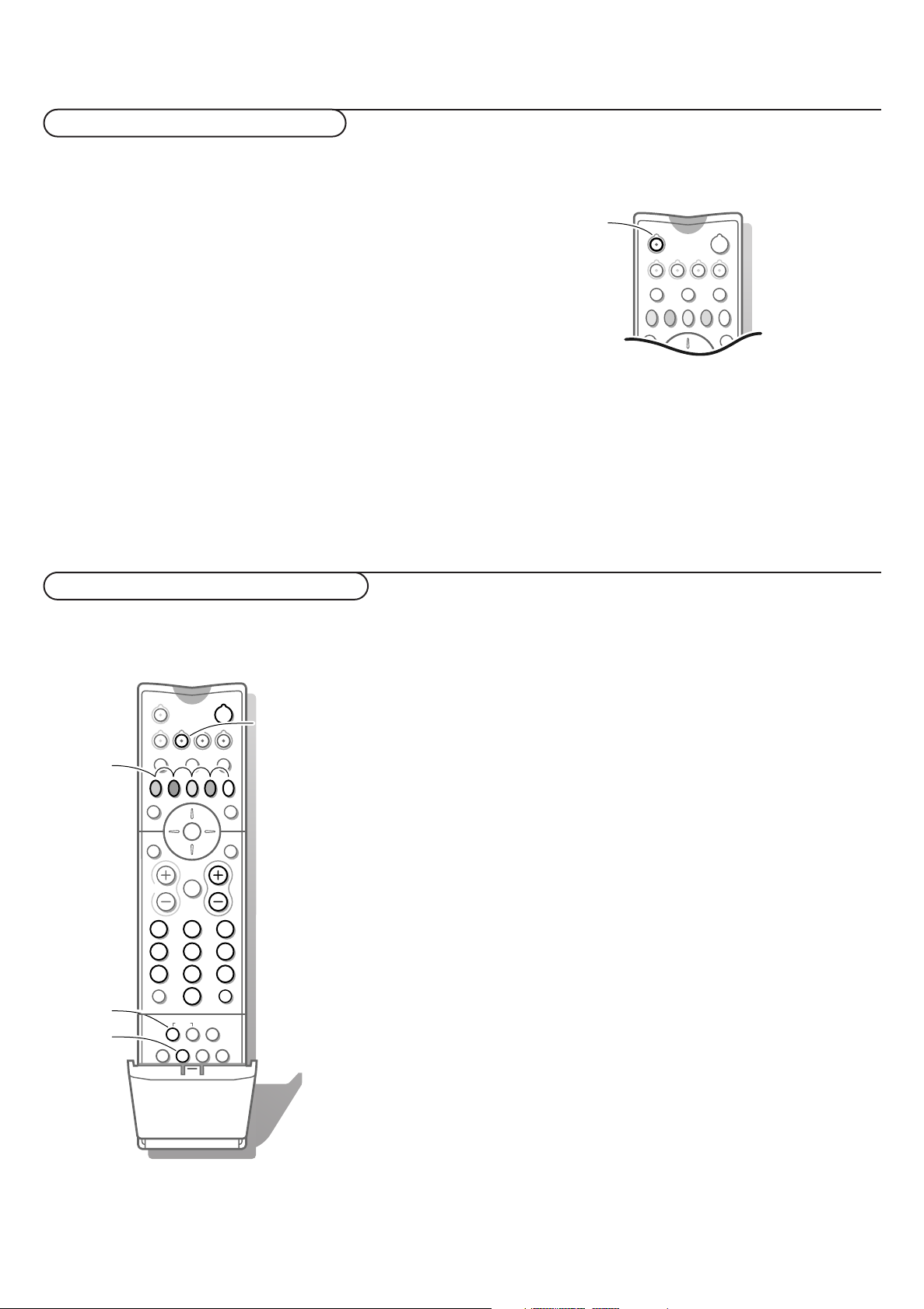
To select connected equipment
VCR
213
546
879
0
B
w
æ b
Ï
i
TV VCR DVD SAT
TUNER CD TAPE CDR
¬V P
0
◊
®Ò‡π
†
SQ
OK
MENU
INSTANT
U
XqP
fyÚh
ZOOM
INSTANT
®
®
U
®
Ò
‡
π
†
If the TV is connected to a video recorder with the EasyLink
function, in some cases the TV will be switched on, even when it
was in standby. (E.g. playback tape,...)
This is not possible when Child Lock On is selected.
Equipment connected with an aerial cable only :
Select the programme number under which you have
stored the test signal with the digit keys.
Audio- and video equipment keys
Equipment connected to a euroconnector or to
the right side of the TV
w
Press the w key repeatedly to select
EXT4 or FRONT, according to where you connected your
w
B
VCRTV DVD SAT
CDTUNER TAPE CDR
SQ
MOVIE OTHERNEWSCHILDSPORT
æ b
EXT1, EXT2, EXT3,
equipment at the back or the right side of your TV.
Remark : Most equipment (decoder, video recorder, satellite
receiver) carries out the switching itself.
If you want to change to TV channels?
Enter the programme number of the TV channel which
you want to watch with the digit keys or press the
TV
key.
Most of the audio and video equipment from our range of
products can be operated with the remote control of your
TV.
Press the VCR, DVD, SAT,TUNER, CD,TAPE or CDR key
according to the equipment you want to operate with this
remote control. See Use of the remote control, p. 10.
Video recorder
Press one of the video recorder keys after you pressed
VCR key:
the
® for record,
Ò for rewind,
‡ for stop,
π for play,
† for fast forward,
◊ for selecting 1- or 2-digit programme numbers
from the videorecorder,
- P + for sequential programme selection from the
video recorder tuner,
0 to 9 to select a programme number from your video
recorder tuner,
B to switch the video recorder to standby
U VCR timer
These keys function with equipment which use the RC5
signalling standard.
If your video recorder has the EasyLink function, the key
INSTANT ® for recording, under the door of the remote
control, can be operated in the TV mode.
If your EasyLink video recorder has the system standby function,
when you press the B key for 3 seconds, both TV and the
video recorder are switched to standby.
29Connect Peripheral Equipment
Page 32

DVD keys
DVD
SAT
213
546
879
0
B
w
æ b
Ï
i
TV VCR DVD SAT
TUNER CD TAPE CDR
¬V P
0
◊
®Ò‡π
†
SQ
OK
MENU
®
Ò
‡
π
†
æ
b
Ï
0
bcdfi
Mah
SMARTSMART
ACTIVE
CONTROL
TUNER
CD
TAPE
CDR
213
546
879
0
B
w
æ b
Ï
i
TV VCR DVD SAT
TUNER CD TAPE CDR
¬V P
0
◊
®Ò‡π
†
SQ
OK
MENU
®
Ò
‡
π
†
æ
b
Q
S
Ï
0
bcdfi
Mah
SMARTSMART
ACTIVE
CONTROL
MOVIE SPORT CHILD NEWS OTHER
Press one of the following keys after you have pressed the
DVD key.
Ï to switch the DVD menu on or off
0 to select a DVD chapter
b to select a DVD title
æ to select your choice of subtitle language
® pause
Ò to search down
‡ stop
π play
† to search forward
0-9 to select a programme number from your DVD
OK to enter the selected menu item
These keys function with equipment which use the RC6
signalling standard and with Philips DVD players.
Satellite receiver keys
Press one of the TV keys after you have pressed the
SAT
key.
These keys function with equipment which use the RC5
signalling standard.
Tuner, CD,Tape and CDR keys
Press one of the following keys after you have pressed the
TUNER, CD,
TAPE
or CDR key.
Ï to switch the menu on or off (tuner)
0 to select a frequency (tuner)
® to record
Ò to search down (tuner); rewind (CD/tape);
‡ stop
π play
speed down (CDR)
† to search up (tuner); forward (CD/tape);
speed up (CDR)
b RDS display (tuner); info on screen (CD/CDR)
æ RDS news/TA (tuner); disc increment (CD/CDR)
S pause (CD/CDR/tape)
Q surround modes (CD/CDR/tape)
+ P - next/previous (CD)
Connect Peripheral Equipment
30
Page 33

Record with your video recorder without EasyLink
879
To record S-VHS quality, connect an S-VHS peripheral
directly to the video recorder.
Record a TV programme
& Select the programme number on your video recorder.
é Set your video recorder to record.
See the handbook for your video recorder.
Switching programme numbers on your TV does not disturb
recording !
Record with your video recorder with EasyLink
If you have connected an S-VHS video recorder provided with
the EasyLink function, you can record S-VHS quality from an SVHS peripheral connected to the right side of the TV. (E.g. from
an S-VHS camcorder.)
In TV mode, it is possible to start a direct recording of the
programme which is being displayed on the TV screen.
Press the
remote control.
INSTANT ® record key, under the door of the
0
fh
®
ZOOM
◊
0
INSTANT
®
i
yÚ
U
INSTANT
XqP
Record a programme on your video recorder
connected to
equipment connected to
EXTERNAL 4 or to sockets on the right side of the
EXTERNAL 2 from Audio/Video
EXTERNAL 1, EXTERNAL 3,
TV
& Switch on the equipment.
é Select the right external on your video recorder.
“ Set your video recorder to record.
You record what you are watching on the screen.
Do not switch programme numbers or do not switch off your TV
when you are recording !
The video recorder switches on from standby and a message of
what is being recorded appears on the screen.
The video recorder starts recording the programme you are
watching.
Switching programme numbers on your TV does not disturb
recording !
When recording a programme from a peripheral connected to
EXTERNAL
programme on the screen.
To watch TV programmes again, press the programme number
you want to select twice.
Attention: the recording is stopped and your video recorder
switches to standby.
1, 3, 4 or
FRONT, you can not select another TV
Record with your video recorder with
If your video recorder is equipped with NEXTVIEWLink, and you
tagged one or more programmes to be recorded automatically
in the
NEXTVIEW mode, it is not necessary for the TV to be in the
standby mode or switched on for the recording to start.
NEXTVIEWLink
If you switch to standby during recording of a programme from
a peripheral connected to
EXTERNAL 1, 3, 4 or FRONT, the blinking
lamp on the front of your TV indicates that you are still
recording.The blinking stops after the recording is finished.
31Record
Page 34

Tips
Care of the screen
Clean the TV with a slightly damp soft
cloth. Do not use abrasive solvent as it
can damage the TV screen.
Mobile telephone warning !
To avoid disturbances in picture and
sound, malfunctioning of your TV or even
damage to the TV, keep away your mobile
telephone from the TV.
Poor Picture
• Have you selected the correct TV
system?
• Is your TV or house aerial located too
close to loudspeakers, non-earthed
audio equipment or neon lights, etc.?
• Mountains or high buildings can cause
double pictures or ghost images.
Sometimes you can improve the picture
quality by changing the direction of the
aerial.
• Is the picture or teletext
unrecognisable? Check if you have
entered the correct frequency. See
Installation, p. 6.
• Are brightness, sharpness and contrast
out of adjustment? Select Factory
settings in the Setup menu, p. 8.
• Sometimes poor picture quality is
possible when having activated an S-VHS
camera or camcorder connected to the
right side of your TV and another
peripheral is connected to
EXT3 or EXT4 at the same time. In this
EXT1, EXT2,
case switch off one of the other
peripherals.
No sound
• No sound on any channel? Check the
volume isn’t at minimum.
• Is the sound interrupted with the mute
key ¬? Check if your speaker
configuration corresponds with the
selections made in the Sound Setup
menu, p. 9. E.g. is your amplifier switched
on when you have 2 extra front
speakers connected?
• No sound from the rear speakers or
the centre speakers? Select an
appropriate surround mode, according
to the broadcasted sound signal or
adjust the volume.
See Surround Modes, p. 15.
• In case you connected digital equipment
with a digital audio connection you have
to select
EXT1 + dig. audio in the
Sound Setup, Digital sources, p. 27 to
reproduce sound.
Remote control
• If your TV no longer responds to the
remote control, the batteries may be
dead or the wrong mode (TV or other
peripheral, see p. 3) is selected.
• You can still use the M key and
the -/+ keys at the top of your TV.
Menu
Have you selected the wrong menu? Press
the same key again to exit from the menu.
NEXTVIEW - No information
See Acquisition and updating of
NEXTVIEW
information, p. 22.
No solution
Switch your TV off and then on again
once.
Never attempt to repair a defective
TV yourself.
Check with your dealer or call a TV
technician.
End of life directives
Philips is paying a lot of attention to
producing environmentally-friendly in
green focal areas.Your new TV contains
materials which can be recycled and
reused.At the end of its life specialised
companies can dismantle the discarded TV
to concentrate the reusable materials and
to minimise the amount of materials to be
disposed of.
Please ensure you dispose of your old TV
according to local regulations.
How to dispose of dead batteries?
The batteries supplied do not contain the
heavy metals mercury and cadmium.
Nevertheless in many countries dead
batteries may not be disposed of with your
household waste. Please ensure you dispose
of dead batteries according to local
regulations.
No picture
• Is the aerial connected properly?
• Are the plugs tightly connected in the
aerial socket?
• Is the aerial cable in good condition and
does it have suitable plugs?
• Are the connection facilities to a possible
second TV in good condition? If in doubt,
consult your dealer.
NEXTV
IEW - Displayed time is wrong
The broadcaster on programme number
one does not transmit the correct local
date en time. Use Reshuffle in the
INSTALLATION menu to place another
broadcaster on programme number one.
32
Tips
Page 35

Index
a ACI, 6
active control, 11
auto format, 8
automatic installation, 6
auto surround, 9
b bass, 14
bilingual broadcast, 12
c camcorder, 26
centre volume, 14
child lock, 17
colour enhancement, 13
continuous subtitles, 24
country, 5
d decoder/descrambler, 8
delta volume, 14
digital options, 13
digital sources, 27
DNR, 12
dolby 3 stereo, 15
dolby digital, 15
dolby surround settings, 14
double lines, 13
dual screen, 11
DVD keys, 30
dynamic contrast, 13
e easy text, 23
eurocable, 25
extra front speakers, 9
f factory settings, 8
favourite programmes, 7
fine tune, 6
freeze, 10
frequency, 6
g give name, 7
h hall, 15
headphone, 26
hue, 13
i info on screen, 10
information line, 8
instant recording, 12
Glossary
100 Hz Digital Scan
If you look at a television screen you will see
small imperfections in the picture caused by
line vibration. Digital Scan (an internal
process) removes interline flicker.When
combined with 100 Hz, you will see a totally
stable image.
Automatic Channel Installation (ACI)
Automatically installs all TV channels in the
same order as offered by your cable
company, provided of course that the data is
transmitted. It also automatically includes
programme number and programme name.
With ACI, channel installation is fully
automatic, simple and fast.
Child Lock
Feature to prevent unauthorised use of your
TV.
Digital Natural Motion
100 Hz Digital Natural Motion eliminates the
juddering effect that is noticeable when
there are moving objects in the picture.This
results in razor sharp pictures and ensures
smooth movements.
DNR
Dynamic Noise Reduction.
By encoding signals digitally in 100 Hz sets, it
is possible to clean up picture noise.This is
especially beneficial in poor signal areas and
when viewing poor quality video tapes.
Dolby Digital
The audience is completely surrounded by
the sound. Both the left/right/centre and
subwoofer speakers and the surround
speakers are driven by the digitally
processed sound system of the TV.
The Dolby Digital sound contains 6
independent digital channels which results in
a CD sound performance from both the
front and rear sound channels.
interrupt the sound, 10
l language, 5
m manual installation, 6
menu language, 5
n NEXTVIEW, 18
NEXTVIEW provider, 8
nicam, 12
night mode, 14
p picture adjustments, 13
picture format, 12
picture tilt, 8
Pixel Plus, 13
programme list, 17
Pro Logic, 15
r recording, 31
reshuffle, 7
s satellite receiver keys, 30
search for TV channels, 6
setup, 8
sleeptimer, 17
Dolby Surround Pro Logic
Literally wraps you in 4-channel sound. it
brings your favourite movies to life with all
the realism and impact of cinema sound as
though you are part of the action.
Easy Link
Digital ‘intelligent’ ESI bus-system between
TV and VCR (Scart connection required).
Turns source selection and control into a
one-button operation.
Easy Text
Teletext memory that automatically
memorises Teletext pages and gives you
instant access to them.
Euroconnector
A 21-pin connector system enabling you to
simply connect various types of audio/video
and computer equipment.
Menu
On-screen display of functions and facilities
in a well-organised survey, which you can
select using your remote control.
NEXTVIEW
TVIEW is a new feature to assist the TV
NEX
and VCR user in selecting the programmes
she or he likes to watch from a television
programme guide on the screen.
It enables the user to see a description of
every programme, and mark interesting
programmes to be reminded (auto TV on) or
recorded (
NEXTVIEWLink video recorder
required).
NTSC
The broadcasting system used in the USA,
Japan and parts of South America and
Southeast-Asia.
smart picture & sound, 11
sound adjustments, 14
sound setup, 9
stereo, 12
store TV channels, 5
strobe, 11
subwoofer, 28
surround mode, 15
S-VHS, 31
switch TV on, 3
t teletext, 23
treble, 14
v video recorder, 25
volume, 10
z zoom, 12
3D effect, 14
3D surround, 15
Smart Picture and Sound Controls
Keys on the remote control to select
predefined picture and sound settings.
Sleeptimer
Function with which you can set a time
period after which the TV should switch
itself to standby.
Picture Freeze
TV mode which allows you to “freeze” a
certain image in order to study a specific
detail at ease, e.g. to make notes of certain
programme information like phone numbers.
Teletext
See also Easy Text
WST:World Standard Teletext.
FLOF: Full Level one Features. System applied
by the BBC, RVE.... that provides a fast
access to the teletext pages.
TOP:Table of (Teletext) Pages. German
system for an easy access to the teletext
pages.
Tint
TV-function to modify the general colour
balance between cool and warm and to
adjust it according to your personal
preference.
33Index
Page 36

3104 315 2134.1
Page 37

Table of TV frequencies.
Frequenztabelle der Fernsehsender.
Liste des fréquences des émetteurs.
Frequentietabel TV-Zenders.
Tabella delle frequenze delle trasmittenti.
Lista de las frecuencias de las emisoras.
Lista das frequências dos emissores.
Liste over TV senderne.
Tabell over TV-frekvenser.
EUROPE
CHANNEL......FREQ (MHz)
E2....................48.25
E3....................55.25
E4....................62.25
E5..................175.25
E6..................182.25
E7..................189.25
E8..................196.25
E9..................203.25
E10................210.25
E11................217.25
E12................224.25
S1..................105.25
S2..................112.25
S3..................119.25
S4..................126.25
S5..................133.25
S6..................140.25
S7..................147.25
S8..................154.25
S9..................161.25
S10................168.25
S11................231.25
S12................238.25
S13................245.25
S14................252.25
S15................259.25
S16................266.25
S17................273.25
S18................280.25
S19................287.25
S20................294.25
H1 .................303.25
H2 .................311.25
H3 .................319.25
H4 .................327.25
H5 .................335.25
H6 .................343.25
H7 .................351.25
H8 .................359.25
H9 .................367.25
H10 ...............375.25
H11 ...............383.25
H12 ...............391.25
H13 ...............399.25
H14 ...............407.25
H15 ...............415.25
H16 ...............423.25
H17 ...............431.25
H18 ...............439.25
H19 ...............447.25
21 ..................471.25
22 ..................479.25
23 ..................487.25
24 ..................495.25
25 ..................503.25
26 ..................511.25
27 ..................519.25
28 ..................527.25
29 ..................535.25
30 ..................543.25
31 ..................551.25
32 ..................559.25
33 ..................567.25
34 ..................575.25
35 ..................583.25
36 ..................591.25
37 ..................599.25
38 ..................607.25
39 ..................615.25
40 ..................623.25
41 ..................631.25
42 ..................639.25
43 ..................647.25
44 ..................655.25
45 ..................663.25
46 ..................671.25
47 ..................679.25
48 ..................687.25
49 ..................695.25
50 ..................703.25
51 ..................711.25
52 ..................719.25
53 ..................727.25
54 ..................735.25
55 ..................743.25
56 ..................751.25
57 ..................759.25
58 ..................767.25
59 ..................775.25
60 ..................783.25
61 ..................791.25
62 ..................799.25
63 ..................807.25
64 ..................815.25
65 ..................823.25
66 ..................831.25
67 ..................839.25
68 ..................847.25
69 ..................855.25
EASTERN EUROPE
CANAL...........FREQ (MHz)
R1....................49.75
R2....................59.25
R3....................77.25
R4....................85.25
R5....................93.25
R 6.................175.25
R 7.................183.25
R 8.................191.25
R 9.................199.25
R10................207.25
R11................215.25
R12................223.25
S1..................105.25
S2..................112.25
S3..................119.25
S4..................126.25
S5..................133.25
S6..................140.25
S7..................147.25
S8..................154.25
S9..................161.25
S10................168.25
S11................231.25
S12................238.25
S13................245.25
S14................252.25
S15................259.25
S16................266.25
S17................273.25
S18................280.25
S19................287.25
S20................294.25
H1 .................303.25
H2 .................311.25
H3 .................319.25
H4 .................327.25
H5 .................335.25
H6 .................343.25
H7 .................351.25
H8 .................359.25
H9 .................367.25
H10 ...............375.25
H11 ...............383.25
H12 ...............391.25
H13 ...............399.25
H14 ...............407.25
H15 ...............415.25
H16 ...............423.25
H17 ...............431.25
H18 ...............439.25
H19 ...............447.25
21 ..................471.25
22 ..................479.25
23 ..................487.25
24 ..................495.25
25 ..................503.25
26 ..................511.25
27 ..................519.25
28 ..................527.25
29 ..................535.25
30 ..................543.25
31 ..................551.25
32 ..................559.25
33 ..................567.25
34 ..................575.25
35 ..................583.25
36 ..................591.25
37 ..................599.25
38 ..................607.25
39 ..................615.25
40 ..................623.25
41 ..................631.25
42 ..................639.25
43 ..................647.25
44 ..................655.25
45 ..................663.25
46 ..................671.25
47 ..................679.25
48 ..................687.25
49 ..................695.25
50 ..................703.25
51 ..................711.25
52 ..................719.25
53 ..................727.25
54 ..................735.25
55 ..................743.25
56 ..................751.25
57 ..................759.25
58 ..................767.25
59 ..................775.25
60 ..................783.25
61 ..................791.25
62 ..................799.25
63 ..................807.25
64 ..................815.25
65 ..................823.25
66 ..................831.25
67 ..................839.25
68 ..................847.25
69 ..................855.25
Tabell över TV-frekvenser.
TV-taajuustaulukko.
Kατάλογος συχνοτήτων ποµπών.
Spisok hastot peredathikov.
A televizió−adóállomások frekvenciáinak a listája.
Lista częstotliwości stacji nadawczych.
Seznam frekvenčních pásem vysílačů.
Zoznam frekvenčných pásiem vysielačov.
FRANCE
CANAL...........FREQ (MHz)
2 ......................55.75
3 ......................60.50
4 ......................63.75
5 ......................176.0
6 ......................184.0
7 ......................192.0
8 ......................200.0
9 ......................208.0
10 ....................216.0
B....................116.75
C....................128.75
D ...................140.75
E....................159.75
F ....................164.75
G ...................176.75
H ...................188.75
I .....................200.75
J ....................212.75
K....................224.75
L ....................236.75
M...................248.75
N ...................260.75
O ...................272.75
P....................284.75
Q ...................296.75
H1 .................303.25
H2 .................311.25
H3 .................319.25
H4 .................327.25
H5 .................335.25
H6 .................343.25
H7 .................351.25
H8 .................359.25
H9 .................367.25
H10 ...............375.25
H11 ...............383.25
H12 ...............391.25
H13 ...............399.25
H14 ...............407.25
H15 ...............415.25
H16 ...............423.25
H17 ...............431.25
H18 ...............439.25
H19 ...............447.25
21 ..................471.25
22 ..................479.25
23 ..................487.25
24 ..................495.25
25 ..................503.25
26 ..................511.25
27 ..................519.25
28 ..................527.25
29 ..................535.25
30 ..................543.25
31 ..................551.25
32 ..................559.25
33 ..................567.25
34 ..................575.25
35 ..................583.25
36 ..................591.25
37 ..................599.25
38 ..................607.25
39 ..................615.25
40 ..................623.25
41 ..................631.25
42 ..................639.25
43 ..................647.25
44 ..................655.25
45 ..................663.25
46 ..................671.25
47 ..................679.25
48 ..................687.25
49 ..................695.25
50 ..................703.25
51 ..................711.25
52 ..................719.25
53 ..................727.25
54 ..................735.25
55 ..................743.25
56 ..................751.25
57 ..................759.25
58 ..................767.25
59 ..................775.25
60 ..................783.25
61 ..................791.25
62 ..................799.25
63 ..................807.25
64 ..................815.25
65 ..................823.25
66 ..................831.25
67 ..................839.25
68 ..................847.25
69 ..................855.25
ITALY
CANALE ........FREQ (MHz)
A .....................53.75
B......................62.25
C......................82.25
D ...................175.25
E....................183.75
F ....................192.25
G ...................201.25
H ...................210.25
H1 .................217.25
S1..................105.25
S2..................112.25
S3..................119.25
S4..................126.25
S5..................133.25
S6..................140.25
S7..................147.25
S8..................154.25
S9..................161.25
S10................168.25
S11................231.25
S12................238.25
S13................245.25
S14................252.25
S15................259.25
S16................266.25
S17................273.25
S18................280.25
S19................287.25
S20................294.25
H1 .................303.25
H2 .................311.25
H3 .................319.25
H4 .................327.25
H5 .................335.25
H6 .................343.25
H7 .................351.25
H8 .................359.25
H9 .................367.25
H10 ...............375.25
H11 ...............383.25
H12 ...............391.25
H13 ...............399.25
H14 ...............407.25
H15 ...............415.25
H16 ...............423.25
H17 ...............431.25
H18 ...............439.25
H19 ...............447.25
21 ..................471.25
22 ..................479.25
23 ..................487.25
24 ..................495.25
25 ..................503.25
26 ..................511.25
27 ..................519.25
28 ..................527.25
29 ..................535.25
30 ..................543.25
31 ..................551.25
32 ..................559.25
33 ..................567.25
34 ..................575.25
35 ..................583.25
36 ..................591.25
37 ..................599.25
38 ..................607.25
39 ..................615.25
40 ..................623.25
41 ..................631.25
42 ..................639.25
43 ..................647.25
44 ..................655.25
45 ..................663.25
46 ..................671.25
47 ..................679.25
48 ..................687.25
49 ..................695.25
50 ..................703.25
51 ..................711.25
52 ..................719.25
53 ..................727.25
54 ..................735.25
55 ..................743.25
56 ..................751.25
57 ..................759.25
58 ..................767.25
59 ..................775.25
60 ..................783.25
61 ..................791.25
62 ..................799.25
63 ..................807.25
64 ..................815.25
65 ..................823.25
66 ..................831.25
67 ..................839.25
68 ..................847.25
69 ..................855.25
GB
The frequencies used by a cable company may differ
from the frequencies on the table. Consult your cable
company or your dealer for detailed information.
D
In Kabelfernsehanlagen können Abweichungen von
den in den Frequenztabellen aufgeführten Frequenzen
vorkommen. Bitte wenden Sie sich an Ihren
Fachhändler oder Ihre Kabelfernsehgesellschaft, die
Ihnen die zutreffenden Frequenzen mitteilt.
F
Les fréquences utilisées par une société de
télédistribution peuvent être différentes de celles sur
la liste des fréquences. Consultez votre société de
télédistribution ou votre revendeur pour des
informations plus détailées.
NL
De frequenties die gebruikt worden door een
kabelmaatschappij kunnen verschillen van deze op
de tabel. Raadpleeg uw kabelexploitant of uw
handelaar voor meer informatie.
I
Le frequenze usate per una società di teledistribuzione
possano essere differenti di quelle nella tabella.
Consultate la società di teledistribuzione o il vostro
rivenditore per informazione specifica.
E
Las frecuencias utilizadas por las empresas de
distribución de señal por cable, pueden ser diferentes
de las que se encuentran en esta tabla. Consulte con
su compañia de distribución de televisión por cable o
con su distribuidor para que le proporcionen una
información más detallada.
P
As frequências utilizadas por uma sociedade de
teledistribuição podem ser diferentes das indicadas na
lista de frequências. Consultar a sociedade de
teledistribuição ou o vendedor para informações mais
detalhadas.
DK
Frekvenser benyttet af kabel operatører kan være
afvigende fra disse, kantakt deres kabel operatør eller
forhandler for næmere informa-tion.
N
Frekvensene som benyttes pa et kabelnett kan avvike
fra de som er oppfört i tabellen. Kontakt ditt kabel-TV
selskap eller din forhandler for næmere opplysninger.
S
Frekvenserna som används i kabel-TV-näten kan
avvika från frekvenserna i tabellen. Kontakta ditt kabelTV-bolag eller din radiohandlare för vidare information.
SF
Kaapeliyhtiöden käyttämät taajuudet voivat poiketa
taulukossa olevista taajuuksista. Tarkat tiedot saat
kaapeliyhtiösta tai myyjältä.
GR
Οι συχντητες που χρησιµοποιούνται απ µια εταιρεία
τηλεµετάδοσης είναι δυνατν να είναι διαφορετικές απ αυτές
που περιέχει ο κατάλογος. (Συµβουλευθείτε την εταιρεία
τηλεµετάδοσης ή τον πωλητή για λεπτοµερέστερες πληροφορίες).
CEI
Hastoty na kotoryx peredaòt telakampaniä mogut
otlihatæsä ot hastot na dannoj tablice. (Obratitæsä
k Vaπej telekampanii ili Vaπemu prodavcu za
dopolnitelænoj informaciej.
H
Egy televizió−adóállomás sugárzáshoz használt
frekvenciatartományai lehetnek a táblázatban
közöltektől eltérőek is. (Abban az esetben, ha bővebb
információkra van szüksége, forduljon az eladóhoz.)
PL
Operator sieci telewizyjnej może stosować inne
częstotliwości, niż te, które figurują na tablicy
(bardziej szczegółowych informacji na ten temat
zasięgnąć u operatora lub sprzedawcy).
CZ
Frekvence používané některými televizními společnost−
mi se mohou lišit od údajů uvedených v tomto seznamu.
Informujte se blíže u příslušné společnosti nebo v prode−
jně, kde jste televizor koupili.
SK
Frekvencie používané niektorými spoločnos9ami
televízneho prenosu sa môžu liši9 od údajov uvedených v
tomto zozname. Informujte sa bližšie u príslušnej
spoločnosti alebo v predajni, kde ste televízor kúpili.
Page 38

Printed on recycled paper
Printed in Belgium
3104 315 2134.1
