PHILIPS 28PW9308, 28PW9527, 28PW9527/05, 28PW9527/12, 29PT9009 Service manual & schematics
...
Colour Television Chassis
EM5E
AA
CL 26532041_000.eps
220402
Contents Page Contents Page
1. Technical Specifications, Connections and
Chassis Overview 2
2. Safety & Maintenance Instructions, Warnings and
Notes 5
3. Directions for Use 7
4. Mechanical Instructions 21
5. Service Modes, Error Codes and Faultfinding 25
6. Block Diagram, Testpoints, and Overviews
Wiring Diagram 37
Block Diagram Supply and Deflection 38
Block Diagram Video 39
Block Diagram Audio 1 (Excl Wireless Audio) 40
Block Diagram Audio 2 (Wireless Audio) 41
2
C-IC Overview 42
I
Supply Lines Overview 43
Testpoint Overview LSP & CRT/Auto SCAVEM 44
Testpoint Overview SSB 45
7. Electrical Diagrams and PWB’s Diagram PWB
Main Supply (Diagram A1) 46
Stand-by Supply (Diagram A2) 47 55-60
Line Deflection (Diagram A3) 48 55-60
Frame Deflection & E/W Drive (Diagram A4) 49 55-60
Rotation Circuitry (Diagram A5) 50 55-60
Audio Amplifier (Diagram A6) 51 55-60
Tuner SIMM connector (Female) (Diagram A8) 52 55-60
Receiver (Diagram A9) 53 55-60
Front (Diagram A10) 53 55-60
Inputs/Outputs (Diagram A11) 54 55-60
SIMM connector (Male) (Diagram B1) 61 71-80
IF, I/O Videoprocessing (Diagram B2) 62 71-80
PICNIC (Diagram B3A) 63 71-80
Diversity Tables SSB 64 71-80
Falconic (Diagram B3B) 65 71-80
Eagle (Diagram B3C)66 71-80
©
Copyright 2002 Philips Consumer Electronics B.V. Eindhoven, The Netherlands.
All rights reserved. No part of this publication may be reproduced, stored in a
retrieval system or transmitted, in any form or by any means, electronic,
mechanical, photocopying, or otherwise without the prior permission of Philips.
55-60
HOP (Diagram B4) 67 71-80
OTC (Diagram B5) 68 71-80
Audio Demodulator (Diagram B6) 69 71-80
Anti Moiré (Diagram B9) 70 71-80
Headphone Amplifier (Diagram B10) 70 71-80
Mains Switch Panel (Diagram E) 81 82
CRT (Diagram F1) 83 85-86
CRT/Auto Scavem Panel (Diagram F2) 84 85-86
DC Shift Panel (Diagram G) 87 87
I/O 3rd SCART Panel (Diagram H) 88 89
VDAF + 2nd Orders Panel (Diagram I) 90 91
Side I/O Panel (Diagram O) 92 93
Top Control (Diagram P) 94 94
Auto SCAVEM (Diagram SC1) 95 96
8. Alignments 97
9. Circuit Description 104
Abbreviation List 124
IC Data Sheets 126
10 Spare Parts List 127
Published by WO 0264 Service PaCE Printed in the Netherlands Subject to modification EN 3122 785 12560

EN 2 EM5E1.
Technical Specifications, Connections and Chassis Overview
1. Technical Specifications, Connections and Chassis Overview
1.1 Technical Specifications
1.1.1 Vision
Display type : CRT, Real Flat WS
Screen size : 28” (70 cm)
: 32" (82 cm)
:36” (92 cm)
Tuning system : PLL
Colour systems : PAL: B/G, D/K, I
: SECAM: B/G, D/K,
L/L’
: NTSC: playback only
Channel selections : 100 presets
:UVSH
Aerial input : 75 Ω, IEC-type
1.1.2 Sound
Sound systems : FM-mono, AM-mono
: FM-stereo: B/G,
Czech
: NICAM: B/G, D/K, I, L
Maximum power : 4 x 15 W
1.1.3 Miscellaneous
Mains voltage : 220 - 240 V
Mains frequency : 50 / 60 Hz
Ambient temperature : +5 to +45 deg. C
Maximum humidity : 90 % R.H.
Power consumption :
Normal operation : ≈ 130 W
Standby : < 1 W
rms
(int.)
1.2.2 Rear Connections
AUDIO OUT
SERVICE
CONNECTOR
Figure 1-2 Rear View
Aerial - In
- IEC-type Coax, 75 Ω )
Cinch: Audio - Out
- Audio - R 0.5 V
- Audio - L 0.5 V
rms
rms
External 1: RGB/YUV and CVBS - In/Out
121
CL96532137_056.eps
SURR.
EXT3
EXT1
SURR.
L
R
EXT2
CL 26532041_071.eps
110402
/ 1 kΩ
/ 1 kΩ
202
171199
1.2 Connections
1.2.1 Front View / Side Connections
IR-RECEIVER
STANDBY LED
SK 1LIGHT SENSOR
Figure 1-1 Front View and Side I/O
Hosiden: SVHS - In
1 - Y Ground ,
2 - C Ground ,
3-Y 1 V
4 - C 0.3 V
/ 75 Ω
pp
/ 75 Ω
pp
Cinch: In
1-CVBS 1 V
2 - Audio - L 0.5 V
3 - Audio - R 0.5 V
/ 75 Ω
pp
/ 10 kΩ
rms
/ 10 kΩ
rms
Mini Jack: Headphone - Out
- Headphone 32 - 600 Ω / 10 mW
SVHS
VIDEO
CL 26532041_070.eps
AUDIO R
AUDIO L
110402
Figure 1-3 SCART connector
1 - Audio - R 0.5 V
2 - Audio - R 0.5 V
3 - Audio - L 0.5 V
/ 1 kΩ
rms
/ 10 kΩ
rms
/ 1 kΩ
rms
4 - Audio Ground ,
3.5
5 - Audio Ground ,
6 - Audio - L 0.5 V
7 - Blue / U 0.7 V
8 - CVBS-status 0 - 1.3 V: INT
/ 10 kΩ
rms
/ 75 Ω
pp
4.5 - 7 V: EXT 16:9
9.5 - 12 V: EXT 4:3
9 - Video Ground ,
10 -
11 - Green / Y 0.7 V
12 -
/ 75 Ω
pp
13 - Video Ground ,
14 - Video Ground ,
15 - Red / V 0.7 V
/ 75 Ω
pp
16 - Status / FBL 0 - 0.4 V: INT
1 - 3 V: EXT / 75 Ω
17 - Video Ground ,
18 - Video Ground ,
19 - CVBS-out 1 V
20 - CVBS-in 1 V
/ 75 Ω
pp
/ 75 Ω
pp
21 - Shielding Ground ,

Technical Specifications, Connections and Chassis Overview
EN 3EM5E 1.
External 2: CVBS and SVHS - In (for VCR)
121
CL96532137_056.eps
202
171199
Figure 1-4 SCART connector
1 - Audio - R 0.5 V
2 - Audio - R 0.5 V
3 - Audio - L 0.5 V
/ 1 kΩ
rms
/ 10 kΩ
rms
/ 1 kΩ
rms
4 - Audio Ground ,
5 - Audio Ground ,
6 - Audio - L 0.5 V
7 - C-out 0.7 V
8 - CVBS-Status 0 - 1.3 V: INT
/ 10 kΩ
rms
/ 75 Ω
pp
4.5 - 7 V: EXT 16:9
9.5 - 12 V: EXT 4:3
9 - Video Ground ,
10 - Easy Link (P50)
11 -
12 -
13 - Video Ground ,
14 - Video Ground ,
15 - C-in 0.7 V
/ 75 Ω
pp
16 -
17 - Video Ground ,
18 - Video Ground ,
19 - CVBS-out 1 V
20 - Y / CVBS-in 1 V
21 - Shielding Ground ,
/ 75 Ω
pp
/ 75 Ω
pp
RJ45: Wireless Surround Transmitter - Out
1 - SDA2_TM Signal
2 - SCL2_TM Signal
3 - GND Ground ,
2
C_MUTE Signal
4-I
5 - 15V Supply
6 - AUDIO_SL_
S_TM Signal
7 - GND_AUD Ground ,
8 - PILOT_MUTE Signal
Jack: Surround - Out
1 - Audio 0.2 - 2 V
/ 10 kΩ
rms
External 3: RGB and CVBS - In
121
CL96532137_056.eps
202
171199
Figure 1-5 SCART connector
1 - Audio - R 0.5 V
2 - Audio - R 0.5 V
3 - Audio - L 0.5 V
4 - Audio Ground ,
/ 1 kΩ
rms
/ 10 kΩ
rms
/ 1 kΩ
rms
5 - Audio Ground ,
6 - Audio - L 0.5 V
7 - Blue-in 0.7 V
/ 10 kΩ
rms
/ 75 Ω
pp
8 - CVBS-status 0 - 1.3 V: INT
4.5 - 7 V: EXT 16:9
9.5 - 12 V: EXT 4:3
9 - Video Ground ,
10 -
11 - Green-in 0.7 V
/ 75 Ω
pp
12 -
13 - Video Ground ,
14 - Video Ground ,
15 - Red-in 0.7 V
/ 75 Ω
pp
16 - Status / FBL 0 - 0.4 V: INT
1 - 3 V: EXT / 75 Ω
17 - Video Ground ,
18 - Video Ground ,
19 -
20 - CVBS-in 1 V
/ 75 Ω
pp
21 - Shielding Ground ,

EN 4 EM5E1.
1.3 Chassis Overview
Technical Specifications, Connections and Chassis Overview
CRT PANEL
F
SIDE I/O PANEL
O
SMALL SIGNAL BOARD
B
AUTO-SCAVEM
SC
I/O 3rd SCART
H
TOP CONTROL PANEL
MAINSWITCH PANEL
LARGE SIGNAL PANEL
DC-SHIFT (optional)
DAF PANEL
P
P
E
A
G
I
Figure 1-6 PWB location
CL 26532041_072.eps
220402

Safety and Maintenance Instructions, Warnings, and Notes
2. Safety and Maintenance Instructions, Warnings, and Notes
EN 5EM5E 2.
2.1 Safety Instructions
Safety regulations require that during a repair:
• Due to the chassis concept, a very large part of the circuitry
(incl. deflection) is 'hot'. Therefore, connect the set to the
mains via an isolation transformer.
• Replace safety components, indicated by the symbol
only by components identical to the original ones. Any
other component substitution (other than original type) may
increase risk of fire or electrical shock hazard.
• Wear safety goggles when you replace the CRT.
Safety regulations require that after a repair, you must return
the set in its original condition. Pay, in particular, attention to
the following points:
• General repair instruction: as a strict precaution, we advise
you to re-solder the solder connections through which the
horizontal deflection current is flowing. In particular this is
valid for the:
1. Pins of the line output transformer (LOT).
2. Fly-back capacitor(s).
3. S-correction capacitor(s).
4. Line output transistor.
5. Pins of the connector with wires to the deflection coil.
6. Other components through which the deflection current
flows.
Note: This re-soldering is advised to prevent bad connections
due to metal fatigue in solder connections, and is therefore only
necessary for television sets more than two years old.
• Route the wire trees and EHT cable correctly and secure
them with the mounted cable clamps.
• Check the insulation of the mains cord for external
damage.
• Check the strain relief of the mains cord for proper function,
to prevent the cord from touching the CRT, hot
components, or heat sinks.
• Check the electrical DC resistance between the mains plug
and the secondary side (only for sets that have an isolated
power supply). Do this as follows:
1. Unplug the mains cord and connect a wire between the
two pins of the mains plug.
2. Turn on the main power switch (keep the mains cord
unplugged!).
3. Measure the resistance value between the pins of the
mains plug and the metal shielding of the tuner or the
aerial connection of the set. The reading should be
between 4.5 MΩ and 12 MΩ.
4. Switch the TV 'off' and remove the wire between the
two pins of the mains plug.
• Check the cabinet for defects, to prevent the possibility of
the customer touching any internal parts.
2.2 Maintenance Instructions
We recommend a maintenance inspection carried out by
qualified service personnel. The interval depends on the usage
conditions:
• When a customer uses the set under normal
circumstances, for example in a living room, the
recommended interval is three to five years.
• When a customer uses the set in an environment with
higher dust, grease, or moisture levels, for example in a
kitchen, the recommended interval is one year.
• The maintenance inspection includes the following actions:
1. Perform the 'general repair instruction' noted above.
2. Clean the power supply and deflection circuitry on the
chassis.
3. Clean the picture tube panel and the neck of the picture
tube.
,
2.3 Warnings
• In order to prevent damage to ICs and transistors, avoid all
high voltage flashovers. In order to prevent damage to the
picture tube, use the method shown in Fig. 2-1, to
discharge the picture tube. Use a high voltage probe and a
multi-meter (position VDC). Discharge until the meter
reading is 0 V (after approx. 30 s).
V
Figure 2-1 Discharge picture tube
• All ICs and many other semiconductors are susceptible to
electrostatic discharges (ESD, symbol w). Careless
handling during repair can reduce life drastically. Make
sure that, during repair, you are connected with the same
potential as the mass of the set by a wristband with
resistance. Keep components and tools also at this
potential. Available ESD protection equipment:
– Complete kit ESD3 (small tablemat, wristband,
connection box, extension cable and ground cable)
4822 310 10671.
– Wristband tester 4822 344 13999.
• Together with the deflection unit and any multi-pole unit,
flat square picture tubes form an integrated unit. The
deflection and the multi-pole units are set optimally at the
factory. We do not recommend adjusting this unit during
repair.
• Be careful during measurements in the high voltage
section and on the picture tube.
• Never replace modules or other components while the unit
is 'on’.
• When you align the set, use plastic rather than metal tools.
This will prevent any short circuits and the danger of a
circuit becoming unstable.
2.4 Notes
• Measure the voltages and waveforms with regard to the
chassis (= tuner) ground (,), or hot ground (-), depending
on the tested area of circuitry.
• The voltages and waveforms shown in the diagrams are
indicative. Measure them in the Service Default Mode (see
chapter 5) with a colour bar signal and stereo sound (L: 3
kHz, R: 1 kHz unless stated otherwise) and picture carrier
at 475.25 MHz (PAL) or 61.25 MHz (NTSC, channel 3).
• Where necessary, measure the waveforms and voltages
with ()) and without (*) aerial signal. Measure the
voltages in the power supply section both in normal
operation (+) and in standby (/). These values are
indicated by means of the appropriate symbols.
• The picture tube panel has printed spark gaps. Each spark
gap is connected between an electrode of the picture tube
and the Aquadag coating.
CL96532156_040.eps
140501

EN 6 EM5E2.
• The semiconductors indicated in the circuit diagram and in
the parts lists, are interchangeable per position with the
semiconductors in the unit, irrespective of the type
indication on these semiconductors.
• Manufactured under license from Dolby Laboratories.
‘Dolby’, ‘Pro Logic’ and the ‘double-D symbol’, are
trademarks of Dolby Laboratories.
Figure 2-2 Dolby PL Symbol
Safety and Maintenance Instructions, Warnings, and Notes

3. Directions for Use
Directions for Use
EN 7EM5E 3.

EN 8 EM5E3.
Directions for Use

Directions for Use
EN 9EM5E 3.

EN 10 EM5E3.
Directions for Use

Directions for Use
EN 11EM5E 3.

EN 12 EM5E3.
Directions for Use

Directions for Use
EN 13EM5E 3.

EN 14 EM5E3.
Directions for Use

Directions for Use
EN 15EM5E 3.

EN 16 EM5E3.
Directions for Use

Directions for Use
EN 17EM5E 3.

EN 18 EM5E3.
Directions for Use

Directions for Use
EN 19EM5E 3.

EN 20 EM5E3.
Directions for Use

4. Mechanical Instructions
Mechanical Instructions
EN 21EM5E 4.
Index of this chapter:
1. Service connector
2. Set Disassembly
3. Service Positions
4. Assy / Board Removal
5. Set Reassembly
Note: Figures below can deviate slightly from the actual
situation, due to the different set executions.
4.1 Service Connector (for ComPair)
For service diagnostics with ComPair, it is not necessary to
disassemble the set. You only have to connect the ComPair
interface box, via the appropriate cable, to the service
connector (on the rear of the set, see figure below), and start
the program (see also chapter 5).
4.2 Set Disassembly
Follow the disassemble instructions in described order.
4.2.1 Wireless Surround Transmitter Removal (if attached)
1. Remove the cable of the Wireless Surround Transmitter
box (at the right side of this RJ45 plug you can find the
release-hook of the lock-mechanism).
2. Pull the Wireless Surround Transmitter box backwards. It
is clicked to the rear cover via three clamps.
4.2.3 Sub-woofer Removal
Caution: Do not disconnect the loudspeaker cable from the
subwoofer box when the set is operative, because the class-D
amplifier cannot handle a change in load during operation.
It is no problem when the subwoofer is disconnected before
operation, but a change from connected to disconnected
during operation can damage the amplifier.
1. Disconnect the loudspeaker cable at the top of the subwoofer box.
2. The subwoofer is fixed in the bottom plate with two 'rubber
feet'.
3. Pull the sub-woofer box upwards, and remove it.
4.3 Service Positions
This chassis has several predefined service positions, for
better accessibility. They are explained below in more detail.
4.3.1 Solder Side ‘3rd SCART’ panel
2
1
4
4
4.2.2 Rear Cover Removal
3
11
1
3
2
Service connector
Figure 4-1 Rear view
Warning: disconnect the mains power cord before you remove
the rear cover.
First, remove the top cover (= plate with 'saucer'):
1. Remove the three fixation screws [1] that hold the cover
plate.
2. Pull the cover (horizontally) backwards.
To be able to access the electronics of the set, you must
remove the rear cover:
1. Remove the fixation screws [2] of the rear I/O cover plate.
2. Remove the remaining fixation screws [3] at the two sides,
and the top of the rear cover.
3. Now remove the rear cover. Make sure that wires and
cables are not damaged during cover removal.
CL 26532041_064.eps
220402
3
1680
CL 16532044_010.eps
140501
Figure 4-2 Service position 1
To remove or access the ‘3rd SCART’ panel, do the following:
1. Remove fixation screw [1].
3
2. To release the fixation peg, push it towards the CRT [2].
3. At the same time, pull the complete module away from the
LSP [3]. It hinges in the LSP-bracket.
4. To remove the panel, disconnect the flat-cable from
connector 1680 and remove the four panel screws [4].

EN 22 EM5E4.
Mechanical Instructions
4.3.2 Component Side LSP
SSB top-bracket
SSB
AUTO-SCAVEM
bracket
CONNECTOR SUPPORT
bracket
Bottom tray
2
LOT - bracket
LSP
1
1
2
Figure 4-3 Service position 2
For better accessibility of the LSP, do the following (see figure
above):
1. Remove the LSP-bracket from the bottom tray by pulling it
backwards.
2. Hook the bracket in the first row of fixation holes of the
bottom tray. In other words, reposition the bracket from [1]
to [2].
CL 26532041_065.eps
110402
To get access to the bottom side (solder side) of the LSP, do
the following (see figure above):
1. Remove the DAF-module (see paragraph ‘DAF Assy/
panel’ below
2. To disconnect the degaussing coil from the LSP, remove
the cable from connector 1502 [1].
3. Release the wiring from their fixation clamps, in order to get
room for repositioning the LSP.
4. Flip the LSP 90 degrees clockwise [2], and place it in the
fixation hole at the left side of the bottom tray [3].
4.3.4 Small Signal Board (SSB)
In fact, there is no predefined service position for the SSB. Most
test points are located on the A-side (side that is facing the
tuner). If you have to replace ICs, you must take the complete
SSB module out of the SIMM-connector.
Note: For good access to the A-side, it is necessary to remove
the Auto-Scavem assy (at the left side of the SSB). See
description in paragraph 'Auto-Scavem Assy/Panel' below.
To get access to the SSB test points, do the following:
1
2
4.3.3 Solder Side LSP
2
1
1502
CL 26532041_067.eps
110402
Figure 4-5 SSB removal (part 1)
1. Put the LSP in service position 2 (as described above).
2. Release the two clamps at the top of the SSB bracket [2]
and pull the bracket upward (it hinges in the bracket at the
LOT side).
3. Now you can remove the complete SSB bracket.
3
Figure 4-4 Service position 3
CL 26532041_066.eps
110402

1
SSB
Mechanical Instructions
EN 23EM5E 4.
4.4 Assy / Board Removal
3
Sometimes, it can be necessary to swap a complete assy or
Printed Wiring Board (PWB). How that can be done is
explained below.
4.4.1 Top Control Assy/Panel
2
2
CL 26532041_068.eps
110402
Figure 4-6 SSB removal (part 2)
1. Push the top of the SSB towards the LOT [1].
2. Due to the pressure, the two metal clamps at both sides of
the SIMM-connector will release [2].
3. Take the complete SSB out [3].
SAM
SDM
Top control board
Figure 4-8 Top control assy
1. Release both fixation screws about 5 full turns.
2. Pull the complete assy back- and upwards (it hinges in the
cabinet front).
3. Flip the assy, and you can access the board by releasing
(carefully) the four fixation clamps.
4.4.2 Side-I/O Assy and Panel
3
2
2
1
CL 16532149_068.eps
051201
2
SSB
1
1
Figure 4-7 SSB removal (part 3)
1. Once you have taken out the SSB, remove the shieldings
[2]. Sometimes it is necessary to unsolder some soldertags first [1].
2. Now re-place the SSB module in the SIMM-connector in
reverse order.
Notes:
• For better access to the SSB, it is possible to order an
'extension board' under number 9965 000 05769.
• If necessary for the measurement, you can put the LSP in
'service position 2' (as described above).
CL 26532041_069.eps
110402
Figure 4-9 Side I/O assy
1. Release the snap-hook [1] with your finger.
2. At the same time, pull the assy backwards [2].
3. Release the two fixation clamps on the right side of the
bracket (the board hinges at the left side).
4. Remove the board from the bracket.
4.4.3 Mains Switch Assy/Panel
1
1
2
Figure 4-10 Mains Switch Assy
CL 16532149_069.eps
061201
CL 16532149_070.eps
061201

EN 24 EM5E4.
Mechanical Instructions
1. Release the two fixation clamps (rather difficult to reach),
by pushing them upwards [1]. At the same time, pull the
complete assy backwards [2].
Note: be aware that the degaussing coil can hamper this.
2. Release the two fixation clamps on the two sides of the
bracket (the board hinges at the connector side).
3. Remove the board from the bracket.
4. When the light guide (sitting in the cabinet, in front of the
LEDs) is defective, you can replace it by pushing it
forwards at the left side (it hinges at the right side, seen
from the rear).
4.4.4 DAF Assy/Panel
1
2
4
4
3
3
CL 16532044_011.eps
4.5 Set Reassembly
To reassemble the whole set, do all processes in reverse order.
Be sure that, before the rear cover is mounted:
• The mains cord is mounted correctly in its guiding brackets.
• All wires/cables are returned in their original positions. This
is very important due to the large 'hot' area of the set
150501
Figure 4-11 DAF-module
1. Remove the fixation screw [1] (if present).
2. Push down the fixation clamp [2], and pull the complete
bracket at the same time away from the CRT [3]. The
module is now free from the LSP-bracket.
3. Release the fixation clamps [4], in order to remove the print
from its bracket.
4.4.5 Auto-SCAVEM Assy/Panel
This panel is placed on the left side of the SSB (See figure
’Service position 2‘). Because most of its components are
placed on the bottom side, you must lift the panel from its
bracket before you can measure it.
1. Therefore, release the two fixation clamps at the top.
2. Lift the panel from the bracket (it hinges at the bottom).
To remove the bracket:
1. First, remove the panel from the bracket, as described
above.
2. Then, remove the two fixation screws at the bottom.
3. Lift the Auto-Scavem bracket slightly up, and at the same
time bend the top a little away from the tuner.
4. Now, push the bracket into the direction of the CRT, and lift
it out of the LSP-bracket.
4.4.6 Small Signal Board (SSB)
See paragraph 'Small Signal Board (SSB)' above.
4.4.7 Large Signal Panel (LSP)
1. Remove the SSB (see paragraph 'Small Signal Board
(SSB)' above).
2. Remove the Auto-Scavem assy (see paragraph 'Auto
Scavem Assy/Panel' above).
3. Disconnect the necessary cables.
4. Release the fixation clamps on the left of the LSP-bracket
(the board hinges at the right side).
5. Remove the board from the bracket.

Service Modes, Error Codes and Fault Finding
5. Service Modes, Error Codes and Fault Finding
EN 25EM5E 5.
Index of this chapter:
1. Test points
2. Service Modes
3. Problems and solving tips (related to CSM)
4. ComPair
5. Error Codes
6. The blinking LED procedure
7. Protections
8. Repair tips
5.1 Test Points
The chassis is equipped with test points printed on the circuit
board assemblies. They refer to the diagram letters. The
numbering is in a logical sequence for diagnostics. Always start
diagnosing (within a functional block), in the sequence of the
relevant test points for that block.
Perform measurements under the following conditions:
• Service Default Mode.
• Video: colour bar signal.
• Audio: 3 kHz left, 1 kHz right.
5.2 Service Modes
Service Default Mode (SDM) and Service Alignment Mode
(SAM) offer several features for the service technician, while
the Customer Service Mode (CSM) is used for communication
between a Philips Customer Care Centre (P3C) and a
customer.
There is also the option of using ComPair, a hardware interface
between a computer (see requirements below) and the TV
chassis. It offers the ability of structured troubleshooting, test
pattern generation, error code reading, software version
readout, and software upgrading.
Minimum requirements: a Pentium processor, Windows 95/
98, and a CD-ROM drive (see also paragraph 5.4).
5.2.1 Service Default Mode (SDM)
Purpose
• To create a pre-defined setting, to get the same
measurement results as given in this manual.
• To override SW protections.
• To start the blinking LED procedure.
Specifications
• Tuning frequency: 475.25 MHz for PAL/SECAM.
• Colour system: SECAM L for France or PAL B/G for the
rest of Europe.
• All picture settings at 50 % (brightness, colour, contrast).
• All sound settings at 50 %, except volume at 25 %.
• All service-unfriendly modes (if present) are disabled, like:
– (Sleep) timer.
– Child/parental lock.
– Blue mute.
– Automatic volume limiter (AVL).
– Auto switch-off (when no video signal was received for
10 minutes).
– Skip/blank of non-favourite pre-sets.
– Smart modes.
– Auto store of personal presets.
– Auto user menu time-out.
How to enter SDM
Use one of the following methods:
• Use the standard RC-transmitter and key in the code
'062596', directly followed by the ‘MENU’ button.
Note: It is possible that, together with the SDM, the main
menu will appear. To switch it off, push the ‘MENU’ button
again.
• When you shorten for a moment the two solder pads on the
'external part' of the SSB print, with the indication SDM.
Activation can be performed in all modes, except when the
set has a problem with the main-processor. Cau tion : If the
SDM is entered via the pins, all the software-controlled
protections are de-activated.
• Use the DST-emulation feature of ComPair.
• Use the ‘DEFAULT’ button on the Dealer Service Tool
(RC7150).
After entering this mode, 'SDM' will appear in the upper right
corner of the screen.
How to navigate
When you press the 'MENU' button on the RC transmitter, the
set will toggle between the SDM and the normal user menu
(with the SDM mode still active in the background).
How to exit SDM
Use one of the following methods:
• Switch the set to STANDBY via the RC-transmitter.
• Press the 'EXIT' button on the DST.
• Via a standard customer RC-transmitter: key in '00'-
sequence.
5.2.2 Service Alignment Mode (SAM)
Purpose
• To perform (software) alignments.
• To change option settings.
• To easily identify the used software version.
• To view operational hours.
• To display (or clear) the error code buffer.
Specifications
• Operation hours counter.
• Software version.
• Option settings.
• Error buffer reading and erasing.
• Software alignments.
How to enter SAM
Use one of the following methods:
• Via a standard RC transmitter: key in the code '062596'
directly followed by the 'OSD [i+]' button
• Short for a moment the two solder pads on the 'external
part' of the SSB print, with the indication SAM.
• Use the DST-emulation feature of ComPair.
• Press the ALIGN button on the DST while the set is in the
normal operation
After entering this mode, 'SAM' will appear in the upper right
corner of the screen.
Contents of SAM:
• Rom Version. Displays the date of the software and the
software version of the ROM
(example: EM5EU1-1.0_01234= AAABBC-X.Y_NNNNN).
– AAA= the chassis name (EM5).
– BB= the region: EU= Europe, AP= Asia Pacific PAL/
Multi, AN= Asia Pacific NTSC, US= USA, LT= LATAM.
– C= the language cluster number.
– X.Y= the software version, where X is the main version
number (different numbers are not compatible with one
another) and Y is the sub version number (a higher
number is always compatible with a lower number).
– NNNNN= last five digits of 12nc code software.

EN 26 EM5E5.
Service Modes, Error Codes and Fault Finding
• Operation Hours. Displays the accumulated total of
operation hours (not the standby hours).
• Errors (followed by maximal 10 errors). The most recent
error is displayed at the upper left (for an error explanation
see paragraph 5.5).
• Defect. Module. Here the module that generates the error
is displayed. If there are multiple errors in the buffer, which
are not all generated by a single module, there is probably
another defect. It will then display the message 'Unknown'
here.
• Reset Error Buffer. When you press the 'OK' button, the
error buffer is reset.
• Alignments. This will activate the 'Alignments' sub-menu.
• Dealer Options. Extra features for the dealers.
• Service Options. Extra features for Service.
• Initialise NVM. When an NVM was corrupted (or replaced)
in the former EM3 chassis, the microprocessor replaces
the content with default data (to assure that the set can
operate). However, all pre-sets and alignment values are
gone now, and option numbers are also not correct. So,
this was a very drastic way.
In the EM5 chassis, the procedure is implemented in
another way: The moment the processor recognises a
corrupted NVM, an extra line will be added to the SAM
menu: 'Initialise NVM'.
Now, you can do two things (dependent of the service
instructions at that moment):
– Save the content of the NVM via ComPair for
development analysis, before initialising. This will give
the Philips Service department an extra possibility for
diagnosis (e.g. when Development asks for this).
– Initialise the NVM (same as in the past, however now it
happens conscious).
• Store Options. All options are stored when pressing the
'OK'-button
• Functional Test. All devices are tested via the 'OK' button.
Eventual errors are displayed in the error buffer. The error
buffer is not erased, the content returns when this test is
terminated.
• Broadcast Info. The purpose of this menu is to debug the
broadcast, NOT the TV. The menu gives an overview of
what is received on the current preset related to Time
extraction, CNI codes, and NexTView transmission.
Following items are displayed:
– Preset. Shows the preset number.
– Local. Local date and time from the selected preset.
– UTC (Coordinated Universal Time). Extracted from the
selected preset.
– LTO (Local Time Offset). Extracted from the selected
preset.
– CNI (Country and Network Identification). Extracted
from the current preset (displayed as a four digit
hexadecimal number. The CNI number identifies the
broadcaster.
– NexTView service (optional). This item gives
information about the type of NexTView service that is
available for the current preset. The possible strings
are:
1. NexTView provider.
2. NexTView data available from preset xx (where xx
is the preset number).
3. No NexTView data available.
– CNI Linking (optional). 'Link' refers to the connection
between the broadcasted NexTView programme
information and the preset number. The possible
strings are:
1. Data available for preset xx xx xx (where xx xx xx
is a list off all presets for which a CNI link is
available).
2. 'Automatic link' or ' Manual link', depending on
what is read from the broadcast and from the CNI
table in the NVM. 'Automatic' means that the link
has been made based on broadcasted information,
without user-interaction. 'Manual' means that the
user has established this link by selecting a preset
in the pop-up menu that you get after setting a
reminder/recording/lock/watch in EPG. Erase a
wrong 'Manual link' by entering the Manual
Installation menu and (without changing anything)
activate 'Store'.
3. Nothing is shown.
How to navigate
• In SAM, you can select the menu items with the CURSOR
UP/DOWN key on the RC-transmitter. The selected item
will be highlighted. When not all menu items fit on the
screen, move the CURSOR UP/DOWN key to display the
next/previous menu items.
• With the CURSOR LEFT/RIGHT keys, it is possible to:
– (De) activate the selected menu item.
– Change the value of the selected menu item.
– Activate the selected submenu.
How to exit SAM
Use one of the following methods:
• Press the 'MENU' button on the RC-transmitter, or
• Switch the set to STANDBY (/) via the RC-transmitter, or
• Press the 'EXIT' button on the DST.
5.2.3 Customer Service Mode (CSM)
Purpose
When a customer is having problems with his TV-set, he can
call his dealer. The service technician can than ask the
customer to activate the CSM, in order to identify the status of
the set. Now, the service technician can judge the severity of
the complaint. In many cases, he can advise the customer how
to solve the problem, or he can decide if it is necessary to visit
the customer.
The CSM is a read only mode; therefore, modifications in this
mode are not possible.
How to enter CSM
Use one of the following methods:
• Press the 'MUTE' button on the RC-transmitter
simultaneously with the 'MENU' button on the TV (top
control) for (at least) 4 seconds.
• Key in the code '123654' via the standard RC transmitter.
Note: Activation of the CSM is only possible if there is no (user)
menu on the screen!
How to navigate
By means of the 'CURSOR-DOWN/UP' knob on the RCtransmitter you can navigate through the five menus.
Contents of CSM
Customer Service Menu 1
• Software version (example: EM5EU1-1.0_01234).
Displays the build in software version. In case of field
problems related to software, software flash-RAM
pos.7006 must be changed by a new one. Do this via
soldering. You will find details of the software versions in
the chapter 'Software Survey' of the 'Product Survey Colour Television' publication. This publication is
generated four times a year.
• Feature Box. The 12NC-number of the build in Feature
Box software
• Set Type. This information is very helpful for a helpdesk/
workshop as reference for further diagnosis. In this way, it
is not necessary for the customer to look at the rear of the
TV-set.
• Code 1. Gives the last 5 errors of the error buffer. As soon
as the built-in diagnose software has detected an error the
buffer is adapted. The last occurred error is displayed on
the leftmost position. Each error code is displayed as a 3digit number. When less than 10 errors occur, the rest of

Service Modes, Error Codes and Fault Finding
EN 27EM5E 5.
the buffer is empty ('000'). See also paragraph 5.5 for a
description.
• Code 2. Gives the first 5 errors of the error buffer. See also
paragraph 5.5 for a description.
• Volume. Gives the last status of the volume as set by the
customer. The value can vary from 0 (volume is minimum)
to 100 (volume is maximum). Volume values can be
changed via the volume key on the RC-transmitter.
• Brightness. Gives the last status of the brightness as set
by the customer. The value can vary from 0 (brightness is
minimum) to 100 (brightness is maximum). Brightness
values can be changed via the 'CURSOR LEFT' and
'CURSOR RIGHT' keys on the RC-transmitter after
pressing the 'MENU' button and selecting 'PICTURE' and
'BRIGHTNESS'.
• Contrast. Gives the last status of the contrast as set by the
customer. The value can vary from 0 (contrast is minimum)
to 100 (contrast is maximum). Contrast values can be
changed via 'CURSOR LEFT' and 'CURSOR RIGHT' keys
on the RC-transmitter after pressing the 'MENU' button and
selecting 'PICTURE' and 'CONTRAST'.
• Colour. Gives the last status of the colour saturation, as
set by the customer. The value can vary from 0 (colour is
minimum) to 100 (colour is maximum). Colour values can
be changed via 'CURSOR LEFT' and 'CURSOR RIGHT'
keys on the RC-transmitter after pressing the 'MENU'
button and selecting 'PICTURE' and 'COLOUR'.
• Hue. Only relevant for NTSC-signals (e.g. some NTSC-
DVD-discs).
Customer Service Menu 2
• Sharpness. Gives the sharpness value. The value can
vary from 0 (sharpness is minimum) to 7 (sharpness is
maximum). In case of bad antenna signals, a too high
value of the sharpness can result in a noisy picture.
Sharpness values can be changed via the 'CURSOR
LEFT' and 'CURSOR RIGHT' keys on the RC-transmitter
after pressing the 'MENU' button and selecting 'PICTURE'
and 'SHARPNESS'.
• Headphone volume. Gives the last status of the
headphone volume, as set by the customer. The value can
vary from 0 (volume is minimum) to 100 (volume is
maximum). Headphone volume values can be changed via
the 'CURSOR LEFT' and 'CURSOR RIGHT' keys on the
RC-transmitter after pressing the 'MENU' button and
selecting 'SOUND' and 'HEADPHONE VOLUME'.
• Dolby. Indicates whether the received transmitter
transmits Dolby sound ('ON') or not ('OFF'). Attention: The
presence of Dolby can only be tested by the software on
the Dolby Signalling bit. If a Dolby transmission is received
without a Dolby Signalling bit, this indicator will show 'OFF'
even though a Dolby transmission is received.
• Surround Mode. Indicates the by the customer selected
surround mode (or automatically chosen mode). In case
the set is a Non-Dolby set there will be displayed '0'. If it is
a Dolby-set then is displayed: 'Stereo', '3 Stereo', '3D
Surround', 'Dolby Pro Logic', 'Dolby Digital', 'Hall' or 'MPEG
Multi-channel'. These settings can be influenced after
pressing the 'MENU' button and selecting 'SOUND' and
'SOUND MODE'. It can also have been selected
automatically by signalling bits (internal software).
• Tuner Frequency. Indicates the frequency the selected
transmitter is tuned to. The tuner frequency can be
changed via the 'CURSOR LEFT' and 'CURSOR RIGHT'
keys for fine tune after opening the installation menu and
selecting 'INSTALL' and 'MANUAL INSTALL'.
• Front L Trim. Indicates the difference between main
volume and volume of front left speaker. Change via:
'MENU', 'SETUP', 'SPEAKERS', and 'FRONT LEFT
VOLUME'. The value can vary from '-10' to '+10'
• Front R Trim. Indicates the difference between main
volume and volume of front right speaker. Change via:
'MENU', 'SETUP', 'SPEAKERS', and 'FRONT RIGHT
VOLUME'. The value can vary from '-10' to '+10'
• Digital Option. Gives the selected digital mode, '100 HZ',
'Digital Scan', 'Natural Motion', 'Double Lines', or 'Pixel
Plus'. Change via 'MENU', 'PICTURE', 'DIGITAL
OPTIONS'.
• Centre Trim. Indicates the difference between main
volume and volume of centre speaker. Change via:
'MENU', 'SETUP', 'SPEAKERS', and 'CENTRE VOLUME'
(not available when 'Surround Mode' is set to 'STEREO' or
'HALL'). The value can vary from '-10' to '+10'
• TV System. Gives information about the video system of
the selected transmitter.
– BG: PAL BG signal received.
– DK: PAL DK signal received.
– I: PAL I signal received.
– L: SECAM L signals received.
– M38.9: NTSC M signal received with video carrier on
38.9 MHz.
Customer Service Menu 3
• Balance. Indicates the balance settings, between '-50' and
'+50'. Change via 'MENU', 'SOUND', and 'BALANCE'. Not
applicable for Dolby Pro Logic sets.
• Centre mode. Indicates if centre mode is set 'ON' or 'OFF'.
When centre mode is on, all TV speakers are used as one
centre speaker. Change Centre mode via 'MENU',
'SETUP', 'SPEAKERS', and 'CENTRE MODE'.
• DNR. Gives the selected DNR setting (Dynamic Noise
Reduction), 'OFF', 'MINIMUM', 'MEDIUM', or 'MAXIMUM'.
Change via 'MENU', 'PICTURE', 'DNR'
• Noise figure. Gives the noise ratio for the selected
transmitter. This value can vary from 0 (good signal) to 127
(average signal) and to 255 (bad signal).
• Source. Indicates which source is used and the signal
quality of the selected source. Source: 'TUNER', 'EXT1',
'EXT2', 'EXT3', 'EXT4', or 'SIDE'. Signal Quality: 'VIDEO/
STEREO', 'VIDEO/NICAM', 'VIDEO/SPDIF', 'S-VIDEO/
STEREO', 'S-VIDEO/NICAM', 'S-VIDEO/SPDIF', 'RGB/
STEREO', 'RGB/SPDIF', '480P/STEREO', '576P/
STEREO' or '1080i/STEREO'.
• Audio System. Gives information about the audio system
of the selected transmitter: 'Analogue Mono', 'Analogue
Stereo', 'PCM 2/0', 'DD 1/0', 'DD 2/0 LtRt', 'DD 2/0 L0R0',
'DD 2/1', 'DD 2/2', 'DD 3/0', 'DD 3/1', 'DD 3/2', 'DD 1+1',
'MPEG 1/0', 'MPEG 2/0', 'MPEG 2/0 LtRt', 'MPEG 2/1',
'MPEG 2/2', 'MPEG 3/0', 'MPEG 3/1', 'MPEG 3/2', 'MPEG
1+1' or 'MPEG 2+2'.
• Tuned bit. Gives information about the tuning method of
the stored pre-set. If a channel is found via 'automatic
installation', you will see the value 'Off'. When you change
this (automatically found) frequency via 'fine tune'
adjustment (installation menu - manual installation), the
displayed value will change to 'On'. Therefore, when you
see the value 'On' in this line, it is an indication that the
received channel is a non-standard signal (e.g. of a VCR).
• Surround Speakers. Indicates if the surround speakers
are set 'ON' or 'OFF'. Change via 'MENU', 'SETUP',
'SPEAKERS', and 'SURROUND SPEAKERS'.
• On Timer. Indicates if the 'On Timer' is set 'ON' or 'OFF'
and if the timer is 'ON' also displays start time, start day and
program number. Change via 'MENU', 'TV', 'FEATURES',
and 'ON TIMER'.
• Preset Lock. Indicates if the selected preset has a child
lock: 'LOCKED' or 'UNLOCKED'. Change via 'MENU', 'TV',
'FEATURES', 'CHILD LOCK', and 'CUSTOM LOCK'.
Customer Service Menu 4
• Child Lock. Indicates the last status of the general child
lock: 'UNLOCK', 'LOCK', or 'CUSTOM LOCK'. Change via
'MENU', 'TV', 'FEATURES', 'CHILD LOCK', and 'LOCK'.
• Age Lock. Indicates the last status of the EPG rating for
child lock: 'OFF', '4 years', '6 years', '8 years', '10 years', '12
years', '14 years' or '16 years'. This is only displayed if child
lock is set to 'CUSTOM LOCK'

EN 28 EM5E5.
Service Modes, Error Codes and Fault Finding
• Lock After. Indicates at what time the child lock is set:
'OFF' or e.g. '18:45' (lock time). This is only displayed if
child lock is set to 'CUSTOM LOCK'
• Category Lock. Indicates the last status of the EPG theme
childlock: 'MOVIES', 'NEWS', 'SHOWS', 'SPORTS',
'CHILDREN', 'MUSIC', 'CULTURE', or 'SERIES'. This is
only displayed if child lock is set to 'CUSTOM LOCK'. It is
possible that more than one value is shown.
• Program Category. Indicates the theme of the selected
transmitter: 'MOVIES', 'NEWS', 'SHOWS', 'SPORTS',
'CHILDREN', 'MUSIC', 'CULTURE', or 'SERIES'.
• SW Code 1. Not applicable.
• SW Code 2. Not applicable.
• TV Ratings Lock. Only applicable for US.
• Movie Ratings Lock. Only applicable for US.
• V-chip TV Status. Only applicable for US.
Customer Service Menu 5
• V-chip Movie Status. Only applicable for US.
• Options 1. Gives the option codes of option group 1 as set
in SAM (Service Alignment Mode).
• Options 2. Gives the option codes of option group 2 as set
in SAM (Service Alignment Mode).
SW Event-log
This item contains 'software event logging' information that can
be delivered to the development centre on special request.
How to exit CSM
Use one of the following methods:
• After you press a key on the RC-transmitter (with exception
of the 'CHANNEL', 'VOLUME' and digit (0-9) keys), or
• After you switch the TV-set 'OFF' with the mains switch.
5.3 Problems and Solving Tips (related to CSM)
White line around picture elements and text
1. Press 'Smart Picture' button on the Remote Control. In
case the picture improves, decrease the 'Sharpness' value.
The new value is automatically stored (in 'personal' preset) for all TV channels.
2. Check line 11 'Sharpness'. Decrease the 'Sharpness'
value. The new value is automatically stored for all TV
channels.
No picture
Check line 27 'Tuned bit'. In case the value is 'On', install the
required program again. Open the installation menu and
perform manual installation.
Blue picture
1. No proper signal is received. Check the aerial cable/aerial
system.
Blue picture and/or unstable picture
1. A scrambled or decoded signal is received.
Black and white picture
Check line 9 'Colour'. In case the value is low (< 10), increase
the 'Colour' value. The new value is automatically stored for all
TV channels.
No colours/colour lines around picture elements or colours not correct or unstable picture
1. Check line 20 'TV System'. If a 'strange' system pop's up,
something has gone wrong during installation. Re-install
the channel.
2. In case line 20 is 'L', the installed system for this pre-set is
'France', while 'West Europe' is required. Install the
required program again: open the installation menu and
perform manual installation. Select system 'West Europe'.
Note: Below described problems are all related to the TV
settings. The procedures to change the value (or status) of the
different settings are described above. New value(s) are
automatically stored.
5.3.1 Picture Problems
Snowy/noisy picture
1. Check line 24 'Noise Figure'. In case the value is 127 or
higher, and the value is also high on other programs, check
the aerial cable/aerial system.
2. Check lines 11 'Sharpness' and 24 'Noise Figure'. In case
the value of line 11 is 3 or 4 and the value of line 24 is high
(127 or higher), decrease the 'Sharpness' value.
Picture too dark
1. Press 'Smart Picture' button on the RC-transmitter. In case
the picture improves, increase the 'Brightness' or the
'Contrast' value. The new value(s) are automatically stored
(in 'personal' pre-set) for all TV channels.
2. Check line 7 'Brightness' and 8 'Contrast'. If the value of
line 7 is low (< 10) or the value of line 8 is low (< 10),
increase the 'Brightness' or the 'Contrast' value.
Picture too bright
1. Press 'Smart Picture' button on the RC-transmitter. In case
the picture improves, decrease the 'Brightness' or the
'Contrast' value. The new value(s) are automatically stored
(in 'personal' pre-set) for all TV channels.
2. Check lines 7 'Brightness' and 6 'Contrast'. If the value of
line 7 is high (> 40) or the value of line 8 is high (> 50).
Decrease the 'Brightness' value or increase the 'Contrast'
value.
Menu text not sharp enough
1. Press 'Smart Picture' button on the RC-transmitter. In case
picture improves, decrease the contrast value. The new
value(s) are automatically stored for all TV channels.
2. Check line 8 'Contrast'. The value of line 8 is high (> 50).
Decrease the contrast value.
5.3.2 Sound Problems
No sound from left and right speaker
Check line 6 'Volume'. The value is low. Increase the value of
'Volume'. The new value(s) are automatically stored (in
'personal' pre-set) for all TV channels.
Sound too loud for left and right speaker
Check line 6 'Volume'. The value is high. Decrease the value of
'LS Volume'. The new value(s) are automatically stored (in
'personal' pre-set) for all TV channels.
5.4 ComPair
5.4.1 Introduction
ComPair (Computer Aided Repair) is a service tool for Philips
Consumer Electronics products. ComPair is a further
development on the European DST (service remote control),
which allows faster and more accurate diagnostics. ComPair
has three big advantages:
• ComPair helps you to quickly get an understanding on how
to repair the chassis in a short time by guiding you
systematically through the repair procedures.
• ComPair allows very detailed diagnostics (on I
is therefore capable of accurately indicating problem areas.
You do not have to know anything about I
yourself because ComPair takes care of this.
2
C level) and
2
C commands

Service Modes, Error Codes and Fault Finding
EN 29EM5E 5.
• ComPair speeds up the repair time since it can
automatically communicate with the chassis (when the
microprocessor is working) and all repair information is
directly available. When ComPair is installed together with
the SearchMan electronic manual of the defective chassis,
schematics and PWBs are only a mouse click away.
5.4.2 Specifications
ComPair consists of a Windows based faultfinding program
and an interface box between PC and the (defective) product.
The ComPair interface box is connected to the PC via a serial
or RS232 cable.
In case of the EM5E chassis, the ComPair interface box and
the TV communicate via a bi-directional service cable via the
service connector.
The ComPair faultfinding program is able to determine the
problem of the defective television. ComPair can gather
diagnostic information in two ways:
• Automatic (by communication with the television):
ComPair can automatically read out the contents of the
entire error buffer. Diagnosis is done on I
can access the I
and receive I
2
C bus of the television. ComPair can send
2
C commands to the micro controller of the
television. In this way, it is possible for ComPair to
communicate (read and write) to devices on the I
of the TV-set.
• Manually (by asking questions to you): Automatic
diagnosis is only possible if the micro controller of the
television is working correctly and only to a certain extends.
When this is not the case, ComPair will guide you through
the faultfinding tree by asking you questions (e.g. Does the
screen give a picture? Click on the correct answer: YES /
NO) and showing you examples (e.g. Measure test-point I7
and click on the correct oscillogram you see on the
oscilloscope). You can answer by clicking on a link (e.g.
text or a waveform picture) that will bring you to the next
step in the faultfinding process.
By a combination of automatic diagnostics and an interactive
question / answer procedure, ComPair will enable you to find
most problems in a fast and effective way.
Beside fault finding, ComPair provides some additional
features like:
• Up- or downloading of pre-sets.
• Managing of pre-set lists.
• Emulation of the Dealer Service Tool (DST).
• If both ComPair and SearchMan (Electronic Service
Manual) are installed, all the schematics and the PWBs of
the set are available by clicking on the appropriate
hyperlink. Example: Measure the DC-voltage on capacitor
C2568 (Schematic/Panel) at the Mono-carrier.
– Click on the 'Panel' hyperlink to automatically show the
PWB with a highlighted capacitor C2568.
– Click on the 'Schematic' hyperlink to automatically
show the position of the highlighted capacitor.
2
C level. ComPair
2
C busses
Table 5-1 Stepwise start-up table
State Description mode Display LED
(Red)
0 Low power stdby:
On None
Enabled protection
5V2/3V3 present, uP in
stdby-mode
1 High power Stdby:
TV-set in stdby-mode
2 SSB is powered by std-
by-supply (5V/8V).
Wait 1s, flash
1 x
Wait 1s, flash
2 x
None
1, 4, 5, 6 & 18
Degaussing (12 s) has
been activated.
3 Semi stdby-mode:
HIP, HOP, MSP and
Wait 1s, flash
3 x
Tuner initialized leading to semi stdbymode.
4 All ICs are initialized,
HOP activates the
Wait 1s, flash
4 x
Plus 2 & 16
main supply, EHT-generation starts, black
current stabilization is
on
5TV On:
TV-set operates, un-
Wait 1s, flash
5 x
blanked picture.
Stepwise shut-down explanation
In the stepwise shutdown mode, state 2 and 4 are skipped.
Table 5-2 Stepwise shut-down table
State Description mode Display LED
(Red) (*)
5TV On:
TV-set operates, un-
Wait 1s,
flash 5 x
Disabled
protections
-
blanked picture
3 Semi stdby-mode:
SSB is powered by the
Wait 1s,
flash 3 x
2 & 16
stdby-supply
1 High power stdby:
TV-set in stdby-mode
0 Low power stdby:
Wait 1s,
flash 1 x
On
1, 4, 5, 6 & 18
5V2/3V3 present,
uP in stdbymode
Note (*): When the set is in stepwise mode and, due to
stepping-up, a protection is activated, the set will really go into
protection (blinking LED). The set will not leave the stepwisemode however. By stepping up, the set can be activated again,
until state X where the protection was activated. At state (X-1)
diagnostic measurements can be performed.
5.4.3 Stepwise Start-up / Shut-down
Under normal circumstances, a fault in the power supply, or an
error during start-up, will switch the television to protection
mode. ComPair can take over the initialisation of the television.
In this way it is possible to distinguish which part of the start-up
routine (hence which circuitry) is causing the problem.
Stepwise start- up explanation
This is realised via ComPair and is very helpful when a
protection is activated (see also chapter 5.7).
5.4.4 How To Connect
1. First, install the ComPair Browser software (see the Quick
Reference Card for installation instructions).
2. Connect the RS232 interface cable between a free serial
(COM) port of your PC and the PC connector (marked with
'PC') of the ComPair interface.
3. Connect the mains adapter to the supply connector
(marked with 'POWER 9V DC') of the ComPair interface.
4. Switch the ComPair interface 'OFF'.
5. Switch the television set 'OFF' with the mains switch.
6. Connect the ComPair interface cable between the
connector on the rear side of the ComPair interface
(marked with 'I
2
C') and the ComPair connector at the rear
side of the TV (situated just below the tuner input, see also
chapter 4).

EN 30 EM5E5.
Service Modes, Error Codes and Fault Finding
7. Plug the mains adapter in a mains outlet, and switch the
interface 'ON'. The green and red LEDs light up together.
The red LED extinguishes after approx. 1 second while the
green LED remains lit.
8. Start the ComPair program and read the 'Introduction'
chapter.
EXTERNAL 2
L
R
AUDIO EXTERNAL 1
SERVICE
CONNECTOR
PC VCR I2CPower
9V DC
Figure 5-1 ComPair Interface connection
5.4.5 How To Order
ComPair order codes:
• Starter kit ComPair32/SearchMan32 software and
ComPair interface (excl. transformer): 3122 785 90450.
• ComPair interface (excluding transformer): 4822 727
21631.
• Starter kit ComPair32 software (registration version): 3122
785 60040.
• Starter kit SearchMan32 software: 3122 785 60050.
• ComPair32 CD (update): 3122 785 60070.
• SearchMan32 CD (update): 3122 785 60080.
• ComPair interface cable: 3122 785 90004.
CL96532156_029.eps
190600
5.5.3 How to clear the Error Buffer
Use one of the following methods:
• By activation of the 'RESET ERROR BUFFER' command
in the SAM menu.
• With a normal RC, key in sequence 'MUTE', followed by
'062599' and 'OK'.
• When you transmit the commands 'DIAGNOSE' - '99' - 'OK'
with ComPair (or with a DST).
• If the content of the error buffer has not changed for 50+
hours, it resets automatically.
5.5.4 Error Codes
In case of non-intermittent faults, clear the error buffer before
you begin the repair. This to ensure that old error codes are no
longer present. Before clearing the buffer, write down the
content, as this history can give you significant information.
If possible, check the entire contents of the error buffer. In
some situations, an error code is only the result of another error
code and not the actual cause (e.g., a fault in the protection
detection circuitry can also lead to a protection).
There are various errors:
2
C device errors.
• I
2
C bus errors.
• I
• Protection errors.
• Errors not related to I
2
C device, but of importance:
– Black Current Loop Error (error 28): detection of a
continuous fail of the black current stabilisation loop of
the HOP.
– FALCONIC Error (error 26): at start-up, after
initialisation of the PICNIC, the presence of the
FALCONIC can be checked.
– Eagle Error (error 27): at start-up, after initialisation of
the PICNIC, the presence of the Eagle can be
checked.
5.5 Error Codes
5.5.1 Introduction
The error code buffer contains all detected errors since the last
time the buffer was erased. The buffer is written from left to
right, new errors are logged at the left side, and all other errors
shift one position to the right.
When an error has occurred, the error is added to the list of
errors, provided the list is not full or the error is a protection
error.
When an error occurs and the error buffer is full, then the new
error is not added, and the error buffer stays intact (history is
maintained), except when the error is a protection error.
To prevent that an occasional error stays in the list forever, the
error is removed from the list after 50+ operation hours.
When multiple errors occur (errors occurred within a short time
span), there is a high probability that there is some relation
between them.
5.5.2 How to read the Error Buffer
Use one of the following methods:
• On screen via the SAM (only if you have a picture).
Examples:
– 0 0 0 0 0: No errors detected
– 6 0 0 0 0: Error code 6 is the last and only detected
error
– 9 6 0 0 0: Error code 6 was first detected and error code
9 is the last detected error
• Via the blinking LED procedure (when you have no
picture). See next paragraph.
• Via ComPair.

Service Modes, Error Codes and Fault Finding
Table 5-3 Error Table
Error Device Description Def. item Defect. module indication Diagram
1 M24C32 NVM, spontaneous blinking 1-1-1.. 7011 NVM B5
2 Hfail Protection Horizontal Flyback protection 7301 HFB protection B4
3 SAA4978 PICNIC 7713 PICNIC B3a
4 Supply 5V 5V2 protection 5V Protection B5
5 Supply 8V 8V6 protection 8V Protection B5
6 Slow I
7 TDA9330/HOP High-end Output Processor 7301 HOP video control/geometry B4
8 TDA9320/HIP High-end Input Processor 7323 HIP I/O-video processing B2
9 PCF8574 Wireless Expander 7501 Wireless Expander H
11 Reserved
12 TDA9178 7302 TOPIC (LTP Peaking) B4
13 UV1316/ TEDE9 1200 Tuner Protection A8
14 MSP3411/3412/3452 7651 ITT sound processor B6
15 Reserved
16 FBX Feature Box Protection B3
17 Reserved
18 Fast I
19 TDA8444 7500 Auto Scavem DAC SC1
26 SAA4992 FALCONIC 7718 Falconic B3b
27 T8F24EF Eagle 7724 Eagle device B3c
28 Black current loop Black current loop
30 PCF8574T/PCF8584T only for DVD models 7150 DVD Interface
31 -- only for DVD models DVD Engine
32 M29W400BT Flash Ram (EPG) 7012 Flash Ram (EPG) B5
2
C bus blocked B5
2
C bus blocked B5
EN 31EM5E 5.
Note: Error codes 1, 6 or 18 are protection codes and in this
case, supplies of some circuits will be switched off. Also, in
protection, the LED will blink the number of times equivalent to
the most recent error code.
5.6 The Blinking LED Procedure
5.6.1 Introduction
Via this procedure, you can make the contents of the error
buffer visible via the front LED. This is especially useful for fault
finding, when there is no picture.
When the SDM is entered, the front LED will show (blink) the
contents of the error-buffer. Error-codes = 10 are shown as
follows:
– A long blink of 750 ms (which is an indication of the decimal
digit),
– A pause of 1.5 s,
– 'n' short blinks (where 'n' = 1 - 9),
– When all the error-codes are displayed, the sequence
finishes with a LED blink of 3 s,
– The sequence starts again.
Example: Error 12 9 6 0 0.
After activation of the SDM, the red front LED will show:
– 1 long blink of 750 ms (which is an indication of the decimal
digit) followed by a pause of 1.5 s,
– 2 short blinks followed by a pause of 3 s,
– 9 short blinks followed by a pause of 3 s,
– 6 short blinks followed by a pause of 3 s,
– 1 long blink of 3 s to finish the sequence,
– The sequence starts again.
Note: If errors 1, 6 or 18 occur, the LED always gives the last
occurred error even if the set is NOT in service mode.
5.6.2 How to Enter
Use one of the following methods:
• Enter the SDM (only via soldering pads marked 'SDM' on
SSB). The blinking red front LED will show the entire
contents of the error buffer (this works in 'normal operation'
mode and in 'protection' mode).
• Transmit the commands 'MUTE' - '062500' - 'OK' with a
normal RC. The complete error buffer is shown. This works
only in 'protection' mode.
• Transmit the commands 'MUTE' - '06250x' - 'OK' with a
normal RC (where 'x' is a number between 1 and 5). When
x= 1 the last detected error is shown, x= 2 the second last
error, etc.... This works only in 'protection' mode.
5.7 Protections
5.7.1 Introduction
The EM5E has only one microprocessor (OTC), which remains
active during Standby. This because power of the
microprocessor and the attached memory chip set is coming
from the 3V3 supply, which is derived from the 5V Standbycircuitry. So, in both Power-on as in Standby mode, the
microprocessor is connected to this power supply.
If a fault situation is detected, an error code will be generated
and if necessary, the set is put in protection mode. The
protection mode is indicated by the blinking of the red front LED
at a frequency of 3 Hz (or by a coded blinking in special cases).
In some error cases however, the microprocessor does not put
the set in the protection mode (this is the case with the hardware - loudspeaker protection of the audio amplifier).
The content of the error buffer can be read via the service menu
(SAM), the blinking LED procedure or via DST/ComPair. The
DST/ComPair 'diagnose' functionality will force the set into the
'Service Standby', which is alike the usual Standby, however
the microprocessor remains completely in normal operation.
To get a quick diagnosis, the EM5E has three service-modes
implemented:
• The Customer Service Mode (CSM).
• The Service Default Mode (SDM). Start-up of the set in a
predefined way.

EN 32 EM5E5.
Service Modes, Error Codes and Fault Finding
• The Service Alignment Mode (SAM). In this mode, items
of the set can be adjusted via a menu and with the help of
test patterns.
You can enter both SDM and SAM modes via the 'service pads'
on the SSB, via an RC-transmitter (DST or standard RC), or via
ComPair. It is not possible to enter the SAM in 'standby'; the TV
has to be in 'normal operation' mode.
The EM5E 'Protection Diagram' shows the structure of the
protection system. See diagram below.
EHT-info
LEVEL
DETECT
I2C
)
HFB
I2C PROTECTIONS
HIP
HOP
PICNIC
TUNER
NVM
DNR
MSP
TOPIC
FBX
PROTECTION
PICNIC 3V3
TUNER
3D COMB
*
FLASH
DETECT
+8V_CON
+5V_CON
I2C
(*
NTSC SETS ONLY
Figure 5-2 Protection diagram
There are several types of protections:
2
C related protections.
• I
• OTC related protections (via polling on I/O pins or via
algorithms).
• HOP related protections (mainly for deflection items).
• Hardware errors that are not sensed by the OTC (e.g.
vertical flyback protection, bridge coil protection, E/W
protection, arcing protection).
All protections are explained below.
5.7.2 I
2
C Related Protections
In normal operation, some registers of the I
are refreshed every 200 ms. During this sequence, the I
busses and the I
2
C protection will take place if the SDA and SCL lines are
An I
2
C ICs are checked.
2
short-circuited to ground, or to each other. An I
occur, if the power supply of the IC is missing (e.g. FBX_PROT
(error 16)).
5.7.3 OTC Related Protections
If a protection is detected at an OTC input, the OTC will start to
scan all protection inputs every 200 ms for 5 times. If the
protection on one of the inputs is still active after 1 s, the P will
put the set in the protection mode. Before the scanning is
started, a so-called 'ESD refresh' is carried out. This is done,
because the interrupt on one of the inputs is possibly caused
either by a flash or by ESD. As a flash or ESD can influence IC
settings, the HOP, HIP, MSP, PICNIC, NVM, and Tuner are
7301
XPR (43)
HOP
FLS (5)
HFB-XRAY-PROT
7001
+8V SENSE (105)
+5V SENSE (106)
OTC
I2C
CL 26532041_081.eps
C controlled ICs
2
C error will also
190402
2
C
initialised again, to ensure the normal picture and sound
conditions of the set.
8 V and 5 V protection: The µP senses the presence of the 8
V and 5 V (via the '+5V_CON' and '+8V_CON' lines). If one (or
both) of these voltages is (are) not present, an error code is
stored in the error buffer of the NVM, and the set is put in the
protection mode.
5.7.4 HOP Related Protections
Every 200 ms, the status register of the HOP is read by the
OTC (via the I
2
C bus). If a protection signal is detected on one
of the inputs of the HOP, the relevant error bit in the HOP
register is set to 'high'. If this error bit is still 'high' after 1 s, the
OTC will store the error code in the error buffer of the NVM and,
depending on the relevancy of the error bit, the set will either
go into the protection mode or not.
The following protections are implemented:
• HFB (Horizontal Flyback): If the horizontal flyback is not
present, this is detected via the HOP (HFB_XRAY_PROT). One status bit is set to 'high'. The error code
is stored in the error buffer and the set will go into the
protection mode.
• XPR (X-ray protection): If the HFB pulses are too low
(level detection), the HOP will detect this via the XPR-bit.
The error will be logged in the error buffer and the set will
go into protection mode.
Note: Both errors will be logged as HFB-failure.
5.7.5 Hardware Related Protections
Due to the architecture ('hot' deflection), some protections
cannot be sensed by the microprocessor. Three of these
protections will lead to a protection on set level (Standby mode
and blinking LED), while another will only lead to a circuit
protection.
TV-set Protection
The following fault conditions will lead to a 'complete' set
protection:
• BRIDGECOIL protection: This is sensed via the 'EW'
signal going to the base of TS7652 (via R3495 and D6499).
In a normal situation, the voltage on C2498 (diagram A4) is
high and TS7652 is conducting. When bridge coil 5422
(diagram A3) is short circuited, the voltage on C2498
changes to low, which will block TS7652. In this case, also
TS7641 will block and the voltage on 2642 will rise until
TS7443 is forced in conduction. The 'SUP-ENABLE' signal
(in normal operating condition -20 V) is shorted now to
ground level, which will force the Main Power Supply to
Standby mode.
• ARC protection: If there are 'open' connections (e.g. bad
solder joints) in the high-energy deflection circuitry, this can
lead to damaging effects (read: fire). For that reason, the E/
W current is sensed (via 3479//3480). If this current
becomes too high, the 'thyristor' circuit (TS7653 and
TS7654) is triggered. TS7442 is switched 'on' and TS7443
is forced into conduction. . The 'SUP-ENABLE' signal is
shorted now to ground level, which will force the Main
Power Supply to Standby mode.
• NON_VFB (No vertical Flyback) protection: If the frame
stage generates no pulses, TS7641 will block. TS7443 is
now switched 'on', which will lead to Standby mode. So, in
normal operation condition, TS7641 and TS7652 are
conducting, while TS7443 is blocked.
Circuit Protection
The following fault condition will lead to a 'partly' set protection:
• PROT1 (DC) protection: When a DC-voltage (positive or
negative) is sensed on one of the loudspeaker outputs, the
protection circuit (TS7704, 7705, 7706 and 7707 in

Service Modes, Error Codes and Fault Finding
EN 33EM5E 5.
diagram A6) will put the IC7700 in Standby mode (via tristate input pin 6). For more details, see chapter 9.
5.8 Repair tips
5.8.1 Miscellaneous
The relay you hear when you switch the set 'on' (from Standby
or via the mains switch), is from the degaussing circuitry. It is
not used for switching the Power Supply (as done in the MGchassis).
Take care not to touch the ‘hot’ heatsink while disconnecting
the SSB, despite the fact that the mains cord is out of the mains
socket. There can still be an annoying rest-voltage on the
heatsink for a short while. This, because the discharge
resistors 3502 and 3503 (on the LSP between hot and cold
part) are not stuffed for Europe. Instead, discharge resistors
3066 and 3057 on the Mains Switch panel are used, but
because they are located before the Mains switch, they only
discharge when this switch is ‘on’.
Advice: when you remove the SSB, disconnect the Mains
cord, but keep the Mains Switch ‘on’.
Do not try to measure on the SSB side, which is facing the ‘hot’
heatsink. This is dangerous. Most service test points are
guided to the ‘tuner’ side and are indicated by the ‘service’
printing. Where the circuitry was too ‘crowded’ for this printing,
you can find the correct location on the ‘test point overviews’ in
this manual (chapter 6).
A very large part of the LSP is 'hot', such as:
– The primary part of the Standby Supply.
– The whole Main supply (except for the secondary Audio
supply).
– And the complete deflection circuitry (so notice that the
deflection coil is hot!!).
5.8.2 Start-up Sequence
COLD
HOT
EHT-INFO
5
START/STOP
8V
17/39
STANDBY
low 7131/41 closed
high 7131/41 open
29
RESET
5V
CON
8V
CON
106 105
POR
3
OTC
99 104
I2C BUS
1
POR
7445
Figure 5-3 Start-up circuitry
The start up sequence differs from other sets (e.g. MG-sets or
EM2E-sets, but is same as in EM3E-set):
1. When the set is switched ‘on’, the 5 and 8 V lines
(‘+5V_CON’ and ‘+8V_CON’) of the standby power supply
are activated.
2. After the OTC senses them, the µP will address the HOP
via the I
2
C-bus, to start the drive [1].
HOP
START/STOP
7141
7131
+11D
OUT
CUTOFF
(from
CRT panel)
5V
STBY
8V
SUPPLY
MAIN
SUPPLY
Vbat
LINE DEFL.
(BRIDGECOIL
-PROT)
(ARC-PROT)
(NON-VFB)
FRAME
DEFL
SUP-ENABLE
220 VAC
PROT-
SENSING
CL16532044_023.eps
2
140501
3. Via the ‘SUP-ENABLE’ signal, the Main Supply is switched
‘on’ and will deliver the V
to the Line deflection stage [2].
BAT
4. EHT generation is now started.
5. The OTC will un-blank the picture.
6. When you switch ‘off’ the set, this is done in a controlled
way via the POR signal [3].
Note: Standby is not directly achieved via the Standby line of
the microprocessor, but indirectly via the HOP circuitry.
5.8.3 ComPair
This chassis does not have an IR transmitting LED (as in MGsets). Therefore, a ‘Service’ (ComPair) connector is
implemented at the rear side of the set, which is directly
accessible (as in A10-, EM2E- and EM3E-sets). In addition to
this, there is also a blinking LED procedure to show the
contents of the error buffer.
When you use ComPair, you have the possibility to activate a
‘stepwise start-up’ mode. With this mode, you can initiate the
start-up sequence step by step. This also means that in certain
steps, some protections are not activated. This is sometimes
very convenient during repair (see also paragraph 5.4.3).
5.8.4 Protections
There are ‘service pads’ implemented on the SSB (items 9005
and 9006, outside the shielding), to force the set in SAM or
SDM (see also figure: ‘SSB removal (part 3)’ in Chapter 4). This
will overrule the processor-controlled protections, but not the
hardware protections. This means, that the A/D-input
protections (5 and 8 V) and the I
2
C ‘not-acknowledging’ info of
the feature box (FBX) and of the Tuner are overruled.
Caution: When doing this, the service technician must know
what he is doing, as it could lead to damaging the set.
The ‘ARC’- and/or ‘BRIDGECOIL’ protection are hardly ever
triggered, however:
When you suspect the ‘ARC’ protection, look for bad solder
joints and smell. By interrupting resistor 3497, this protection is
disabled (special attention needed!).
When you suspect the ‘BRIDGECOIL’ protection, which can
also be due to a too wide picture amplitude, shorten G and S of
the E/W MOSFET 7480. This will disable the protection. You
will now have minimal horizontal amplitude. Re-align the
horizontal amplitude in the SAM menu and remove the G/S
short of TS7480.
5.8.5 Main Supply
The simplest way is, to replace the components of the Main
Supply with repair kit (3122 785 90310)
More detailed way:
1. Replace FET 7504 and zener 6505.
2. Remove the SSB panel.
3. Short B and E of TS7529, in order to put the Main Supply
in ‘on’-mode (TS7529 is blocking then). Caution: To
prevent that R3403 and TS7443 will be damaged, first
disable the HW-protection of the deflection circuit.
Therefore short circuit C2642 on the LSP (diagram A4).
4. Attach a load of 500 Ω to V
capacitor C2515 (the supply
BAT
can not work without a minimum load).
5. Use a variac, and slowly increase the VMAINS. Measure
over sensing resistors R3514//15 if a nice sawtooth voltage
becomes available.
6. Also measure the V
. This may never exceed +141 V. If
BAT
it does, there is something wrong in the feedback circuitry
(e.g. regulator 7506).
Note: Be careful when measuring on the gate of FET TS7504.
This circuitry is very high ohmic and can easily be damaged

EN 34 EM5E5.
Service Modes, Error Codes and Fault Finding
(first connect ground to measuring equipment, than measure
the gate).
frame deflection, the beam current could damage the CRT
neck, leading to a defective CRT.
5.8.6 Standby Supply
• Best thing to do is:
• Interrupt the resistors 3403 and 3404 on the CRT panel
The simplest way is to replace the components of the Standby
Supply with repair kit 3122 785 90460.
5.8.7 Line Deflection
The simplest way is to replace the components of the Line
Deflection circuitry with repair kit 3122 785 90330.
(diagram F1), in order to remove the ‘filament’ voltage from
the tube (no beam current, so no chance of destroying the
CRT).
• Interrupt resistor 3403 on the LSP (diagram A4) to disable
the ‘SUP-ENABLE’ line.
• Measure with a multi-meter, or better with a oscilloscope,
the functionality of the Frame stage.
• After you have found the cause, exchange the defective
component (e.g. TDA8177), and re-solder the interrupted
5.8.8 Frame Deflection
resistors.
Caution: When the Frame Deflection circuitry is suspected,
one must be careful. Because there is a DC-voltage on the
Table 5-4 Repair tips
Phenomenon Possible Cause Repair tip
No picture, no LED. Standby Supply defective. Measure circuitry (see diagram A2). Start at test-point A19.When the Mains switch
is 'on', this voltage must always be available
No picture, no LED. Bad connection of SSB in
SIMM-connector.
No picture, red LED
blinking at 3 Hz.
Set is in protection due to
various causes. For error
codes see error-code list.
In case of a bad connection, it can happen that there is no picture, and that the
Standby LED is not controllable. Re-place the SSB.
You have no picture, so:
Read the error buffer via ComPair (error buffer is accessible when set is in protection, compare-file will guide you to this)
No picture, red LED
blinking with code 6-6-6
No communication on slow
2
C- or fast I2C-bus.
I
or 18-18-18.
No picture, red LED
blinking with code 1-1-1.
No picture, no sound.
Set is making audible
squeaking sound
No picture, no sound.
Green LED works fine
No RC-reception. Red
LED does not echo RC-
No communication on NVM-
2
C bus to the µP.
I
Supply is possibly in hiccupmode, which is audible via a
squeaking supply transformer.
Supply does not work correctly.
µP circuitry or RC-receiver is
defective.
commands.
Relay (degaussing) is
not audible, when set is
switched from 'off' or
µP is not working correctly.When pin 115 is low, the degaussing must be activated.
'standby' to 'on'.
No sound, only picture. Measure A7/A8 on diagram
A1. Possibly the audio amplifier is defect (but not shorted),
or the 'sound enable' line is
high (diagram A5). Further,
measure the audio signal path
(HIP-MSP-Switch ICs-Amplifier).
Read the blinking LED information via standard remote command
<mute>06250X<ok>
Or you read the error code sequence via standard remote command
<mute>062500<ok>. When you have found the error, check the circuitry related to
the supply voltage and I
2
C-communication or the circuitry that triggers the protec-
tion.
As processor cannot communicate with one of the 2 busses it the standby-led spon-
taneously starts blinking 6-6-6 . . . or 18-18-18 . . .. If in the error buffer somewhere
is an error 6 or 18, these will have the highest priority starting the mentioned blinking. Measure dependent of the error on the I
2
C -overview)
(Use I
As the µP cannot communicate with the NVM I
2
C-bus which device is loading the bus.
2
C bus, it spontaneously starts blinking 1-1-1. Note: when there is no access to the NVM, a lot of picture setting can go
wrong.
Possible causes:
is shorted (caused by short circuited line transistor 7421), or
V
BAT
Sound winding is shorted (amplifier is shortening the power supply lines), or
D6514 is shorted (due to a too high V
BAT
).
Remove excessive load, to see what causes the failure, or check feedback circuit.
See repair tip 'Main Power Supply' (supply needs a minimal load).
If e.g. V
is only about 90 V, it is possible that the regulator IC (7506) is defective.
BAT
In case the set does react on a local keyboard operation, you must check the RCreceiver circuitry (diagram E).
Check RESET-circuitry on diagram B5. Check the level on pin 115 when you switch
the set 'on'. Signal must be low initially and go to high after approx. 12 µs.
In ComPair, a beep test can determine where the signal stops (use loudspeakers
or headphone).Possible cause is also the 'PROT1' protection (see diagram. A6).
This is a loudspeaker DC protection, which the µP cannot sense. Via circuitry 7701/
7707, this signal can put audio amplifiers 7700 and 7702 in standby mode (tri-state
input). Warning: Find out, which amplifier is causing the problem, because it is possible, that the other one is OK.

Service Modes, Error Codes and Fault Finding
Phenomenon Possible Cause Repair tip
No sound at headphone
output.
Picture is rotated. Rotation circuitry on diagram
Picture is continuously
switching 'off' and 'on',
showing heavy 'switch'
spots (set does not go
into protection).
Picture is not sharp. Focus is possibly mis-aligned
Picture is not synchronised.
Picture is distorted. Check video-path in Service
Picture with horizontal
stripes.
No menu, no OSD. Probably a defective µP. Measure test points B61to B64 on diagram B5.
No NextView (EPG). IC7012 defective or not pow-
No Teletext. IC7007 defective or not pow-
Strange switch 'off' behaviour
Various symptoms, due
to missing local supply
voltage.
HP amplifier (7681) on diagram B10, or the supply to it,
malfunctions.
A5, or related supply to it, malfunctions.
200 V is missing on CRT
panel.
or SCAVEM-circuitry does not
work correctly.
The sync is derived in the HIP
from xtal 1305 and/or 1308.
Default Mode.
Pixel Plus processing is malfunctioning
ered.
ered.
TS7445 possibly defective. Check, with a multi-meter, whether transistor TS7445 is well functioning. (diagram
An interrupted fuse,
NFR-resistor or connection.
Measure on pin 3 input left and pin 1 output left, repeat this for pin 3 (input right) and
pin 7 (output right), and the supply line (+8V_AUD) on diagram B10.
Measure test points A52 and A53 on diagram A5.
Probably a bad connection from LSP connector 1424 to CRT connector 1224 (diagram F1), or an interruption of the 200 V supplies line (e.g. R3341 on circuit F1 is
interrupted).
Re-align the 'focus' potmeter on the Line Output Transformer, or check the SCAVEM circuitry on the CRT-panel (diagram F2). It is also possible that the DAF circuitry
is defective (see diagram I). Check the Vdc values.
Maybe the crystals 1305 and/or 1308 are making a bad contact.
Investigate whether there is an error code present in the error buffer. In case there
is one, check the I
and check signal path Tuner-HIP-PICNIC-HOP-RGB amplifier.In case it is a geometry issue, check on diagram A4 opto-coupler 7482, OpAmps 7440/7450 and the
Frame circuitry alignments or a possible corrupted NVM (7011) on diagram B5.
Check functionality on circuitry (B3a, B3b, and B3c) of PICNIC (7713), FALCONIC
(7718, EAGLE (7724) and/or field memories (7714, 7717, 7719, 7722 and 7723.Tip
the whole Pixel Plus chipset (3 ICs + 5 Field Memories can be diagnosed very good
via ComPair.
Check circuitry around IC7012.
Check circuitry around IC7007. Check also B61to B64 around µP on diagram B5.
A3).
When no symptom or error code leads you to a specific circuitry, use the supply
lines overview (see chapter 6), for a quick scan of all supply lines.
2
C-bus and/or supply lines (see overview supply lines).Measure
EN 35EM5E 5.

EN 36 EM5E5.
Personal Notes:
Service Modes, Error Codes and Fault Finding

Wiring Diagram, Block Diagrams and Overviews
6. Wiring Diagram, Block Diagrams and Overviews
Wiring Diagram
CENTRE
P
TOP CONTROL PANEL
TWEETER
BLUE
BLUE
SUB
WOOFER
0345
3P
(COMPONENT VIEW)
CRT PANEL
F
1434
1P
1940
11P
CRT
SOCKET
SPEAKER
RED
BLACK
1435
BLACK
BLACK/
WHITE
1483
1424
3P
7P
37EM5E 6.
DEGAUSSING COIL
BLACK
RED
YELLOW
SCAVEM
COIL
CRT
FRAME
ROTATION
COIL
F
CRT PANEL
GREY
EHT
CRT
A (LOT)
TWEETER
LEFT
SPEAKER
BROWN
BROWN
AQUADAG
RIGHT
SPEAKER
CVBS (YELLOW)
LEFT (WHITE)
RIGHT (RED)
HEADPHONE
AUTO
SC
SCAVEM
1955
3P
10P
1937
H
I/O 3rd
SCART
1690
10P
WIRELESS
TRANSMITTER
SVHS
1440
11P
1940
11P
O
1402
1680
1992
3rd
SCART
21P
1328
1326
1327
SIDE
I/O PANEL
1936
B
5P6P
11P
6P
SSB
1680
(SMALL SIGNAL BOARD)
1000
1402
5P
80P
LSP(LARGE SIGNAL PANEL)
A
1146
1947
1946
1945
1943
3P
compair
interface
N.C.
5P
N.C.
5P
9P
3P
2P
2P
1735
1937
10P
1955
1940
TUNER
1620
3P
4P
1205
80P
3P
SSB
PANEL
11P
1936
11P
1499
2P
3x
CINCH
3P3P
1737
1738
2x
SCART
1625
3P
1417
MAINS SWITCH PANEL
E
MAINS
SWITCH
2P
1505
2P
1502
G
0317
2P
LOT
HORIZONTAL
I
DAF PANEL
1417 1418
2P
2P
1419
2P
1491
1497
1P
1693
2P
1498
1424
7P
1492 1492
3P 3P
02010202
2P2P 3P9P
DC SHIFT
(OPTIONAL)
2P
3P
1415
MAINS
CORD
1P
1419
0241
TX864B
1403
5P
1407
WIRELESS
TRANSMITTER
CL 26532041_004.eps
R
220402

Wiring Diagram, Block Diagrams and Overviews
Block Diagram Supply and Deflection
38EM5E 6.
SUPPLY DEFLECTION
MAIN SUPPLY
A1
0202
1501
2
T5A
7102
STP3NB60
A11
G
3108 3118
A13
5102
2102
A12
V
5113
1
-20V
MAIN SUPPLY
3514
3520
1
3506
VBATT
ADJUSTMENT
3507
3530
3
3510
3527
3526
GND-SUPGND-STB
SUP-ENABLE
5104
D
S
6103
6514
3509
A10
5104
GND-STB
5502
5503
5504
3
2
1
A15
7103 OR
5
4
A16
5506 OR
5
4
3
1
HOT
2523 2515
5511
5516
MAINS
FILTER
5100
7104
5612
A6
COLD
65
7
8
10
5103
1
2
3114
9
10
12
13
A8
3550
0+
3
1550
4
A7
RP
RS
A17
6113
6148
5130
+
2512
+
2511
+VBATT
8+
DEGAUSSING
3115
3116
1149
1.6A
+8V6-SWITCH
7131
D
G
CONTROL
1148
1.25A
+5V-SWITCH
7141
D
G
CONTROL
7132
5514
2
+5.2V_MP
S
7133
7130
S
7140
21
1
7501
7528
ACTIVATING
CIRCUIT
6110
5112
3161
6130
5111
6107
6111
3113
6122
3124
65355507
55096536 5513
1502
3
2
1
HOT
COLD
B5
OTC
VTUN
+11V_STBY
A18
+11V
A20
+5.2V_MP
A21
STANDBY
+16V+19V
AUDIO SUPPLY
+
2542
GND-AUD
+
2543
-16V-19V
AUDIO SUPPLY
2126
A19
+8V6
B5
OTC
COLD
DEG.
COIL
A8
+8V6
+5.2V
+5V
HOT
220V
6525
GBU4J
4
-
GND-STB
HOT GROUND
MAINS SWITCH
E
PANEL
0201
2
1
2
A1
1503
1
+
2.5A
+
3
2516
-20V
-20V
(PARTLY)
1051
3
4
MAINS
SWITCH
V-START
+375V
7504
STP5NB60FP
D
S
A3
3531
ACTIVATING
CIRCUIT
0202
1
2
A2
6109
G
A2
TCET1103
7529
2
1
STAND-BY SUPPLY
STARTUP
3110
7100
7101
7105
7120
CONTROL
CIRCUIT
-20V
7502
7530
CONTROL
CIRCUIT
324
A4
7507
A5
7506
TL431CZP
1
2
LINE DEFLECTION
A3
+VBATT
HOT
COLD
+11D
+5.2V
LINEDRIVE 1
B4
HOP
FRAME DEFLECTION
A4
E/W DRIVE
EW-DRIVE 1
B4
HOP
+8V6
3455
3456
HFB_X-RAY-PROT
B4
HOP
FRAMEDRIVE +
B4
HOP
B4
HOP
FRAMEDRIVE -
COLD
HOT
3660
7611
CURRENT
SOURCE
5
6
3404
3459
A33
A34
3658
+8V6
3640
+
6458
A37
2403
7440-B
7
3419
7441
7440-A
3
2
A35
3657
6627 6626 6625
3631
7612
7455
1
A39
3457
3642
5
6
+8Vb
3632
6408
6407
341434062492
3654
7450-B
3
2
3415
3416
A22
7409
A23
3404
1693
7
A38
FRAME DEFLECTION
2457
+8V6
7614
7450-A
1
A36
TV
3638
3643
3630
3634
DC-SHIFT (OPTIONAL)
G
DC-
SHIFT
CIRCUIT
5400
A25
5410
94
A24
61
7408
COLD HOT
E/W - DRIVE
TO 1693
I
DAF
7482
1
2
7487
5621
6
1
5
10
3641
+13V-LOT
6620
7620
TDA8177
7
OP. AMP
1
A40
-15V-LOT
3623
1430
400 mA
+141V
5401
A26
7421
BU2520DX
SUP-ENABLE
+8V-S +141V
3492
3484
5
A45
4
7442, 7654
7653
PROTECTION
CIRCUIT
7641
7443
7652
PROTECTION
CIRCUIT
2622
62
FLYBACK
GENERATOR
THERMAL
PROTECTION
4
3493
7486
EW
ARC-PROT
1419
TO
A4
E/W
DRIVE
A28
2411
5461
A30
1
2
1417
1
2
1497
1
HOR. DAF
1693
1
+11D
FILAMENT
HFB_X-RAY-PROT.
6400
7445
A31
2462
A32
2464
34993498
5
1620
8
CL 26532041_001.eps
5800
CIRCUIT
+11D
312
A29
+13V - LOT
-15V - LOT
1
2
3
317
1
2
LINE
OUTPUT
CIRCUIT
+
EW
CORR.
7480
3488
STP3NB60
A46
G
3481
3479
3483
SUP-ENABLE
-15V_LOT
A42
3
3646
A43
5
5620
A44
3620
6491
3627
6619
1625
5421
6480
5467
A47
D
S
A48
3480
EW
1
2
VERT.
DEFL.
COIL
2430
2431
1417
1
2
5430
LOT
5
1
3431
3
4
6
HOT COLD
5463
+13V-LOT
A50
1
7613
TL431
2
+11D +8Vb
ROTATING CIRCUITRY
A5
TILT
B5
OTC
3635
3
SWITCH OFF
IN STAND-BY
5465
3636
3637
3449
+11V
3686
7681
7682
CIRCUIT
EHT
VG2
10
8
11
9
12
FOCUS A
FOCUS B
3450 3451
3400
3463
3462
3465
3464
A49
1601
125mA
3685
DYNAMIC FOCUS
TO
F1
CRT
+11D
6400
6411
FILAMENT
3460
3461
6463
6462
6465
6464
+8V-S
7680
TDA7052
2
3
3684
6080
EHT-INFO
1
+Vp
6
I
FILA-
MENT
EHT-INFO
+11D
PORPOR
POR
FLASH
+13V LOT
-12V8
ROTATION
DEFLECTION
COIL
DAF
1418
HOT
COLD
VER. DAF
CIRCUIT
1491
1
1424
PULSES
11V
A8
TUNER, SIM
B4
HOP
A6
AUDIO
B5
OTC
COLD
HOT
1495
HOT
COLD
180402
1
2
1
2
3
4
5
6
7
1
2
3
4
LINE
DEFLECTION
COIL
TO
1224
F
CRT
TO
PANEL
ON
CRT
NECK

Block Diagram Video
VIDEO
TUNER,
A8
SIMM-CONNECTOR
(FEMALE)
2
1200
A69 A70
3
1
4
9
10
6
5
3
CVBS-TER-OUT
+5VT
7.3
TUNER
TEDE9
3201
SDA-S
4
3200
SCL-S
9
ERR
13
6200
BZM55-C33
11
15
AGC
A2
VTUN
A68
IF
1205
11 11
13
15
10
6
63
64
7
9
Wiring Diagram, Block Diagrams and Overviews
IF, I/O
SIM
B1
B2
VIDEOPROC.
CONN.
(HIP)
(MALE)
1000
13
15
10
63
64
1,2,3,4
7402
CVBS-TER-OUT
1406
7411
EF
I6
7323
SAW FILTER
VIDEO
5403
40,4
SAW FILTER
AUDIO
AGC
MONITOR
B5
A3_CVBS_IN
6
7
9
TDA9320H
VIF1
2
PLL
VIF2
3
I6
SIF2
SIF1
DEM
62
TUNER AGC
QSS
64
MIXER
63
AM
DEMO
SOUND-OUTPUT
7410
CVBS-AV3-IN
CVBS-SC1-AV1-IN
Y-CVBS-SC2-AV2-IN
Y-CVBS-FRONT-IN
C-FRONT-IN
C-SC2-SVHS-IN
CVBS-SC2-MON-OUT
SDA-F
SCL-F
QSS-AM
1410
1408
1409
1411
7322
1407
SOUND
FILTER
V1
10 12 13 14
GROUP
DELAY
COR.
PSS-AM
5
B5
3377
3376
EF
V2
HIP
ERR
8
SEE
BLOCK DIAGRAM
AUDIO
V9
V10
B5
CVBS-TXT
OTC
7307
7320
TDA9181
EF
12
26 291628
VIDEO
SWITCH
+
CONTROL
18
16
20
23
24
21
34
47
46
COMB
FILTER
Y
C
SYNC
SEPAR.
CVBS PIP
14
PROC.
PROC.
SCART1
Y
C
R
36 37 38 39
7412
EF
Y/U/V
SWITCH
UU
DECODER
PAL
NTSC
SECAM
V-SYNC
PROC.
H-SYNC
PROC.
UY
RGB
MATRIX
G B
Y
U
V
VY V
V
R G B
41 42 43 40
SCART2
49
50
51
61
60
32
54
4.43MHz
57
3.57MHz
1305
1308
7XXX
39EM5E 6.
MATRIX
2120
V24 V26
V25
Y/U/V
RGB
HOP
ERR
7
PH1-2
9 1413
FROM
BLOCK
DIAGRAM
'CONROL'
B5
R-TXT
G-TXT
35 36 37 38
RGB
INSERTION
OUTPUT
AMPL.
CATHODE
CALIBR.
RAMP
GEN
STARISTOP
H-DRIVE
29
CONTROL
B-TXT
FBL-TXT
E/W
DRIVE
FRAME
22
SIM CONN.
B1
7313 : 7315
YLTP
V27
43
V28
3340
V29
V30
F20
F18
F19
L13
7310, 7311
PULSE
FORMER
R-CRT
3341
G-CRT
3342
B-CRT
E/W DRIVE
FRAMEDRIVE FRAMEDRIVE +
LINEDRIVE1
VSYNC
530us
EHT-INFO
POR FLASH
TILT
POR
40
R
41
G
42
B
44
3
4
2
1
8
5
7303
7361
7362
B4
B4
3367
B5
OTC
B9
B1
B5
OTC
B1
B5
VSYNC
A8
1000 1923
32
33
41
25
24
23
21
31
26
29
28
26
ANTI-MOIRÉ
ANTI-MOIRÉ
7019
7020
PWM-ANTIMOIRÉ
B5
SIM CONN.
HFB-X-RAY-PROT
EHT-INFO
Y-SCAVEM
R-CRT
G-CRT
CUTOFF
A4
A4
A3
2064
ONE
SHOT
11ms
B-CRT
7017
7018
+8V
TO
BLOCK DIAGRAM
DEFLECTION
FLIP
FLOP
3036
3032
0.7V OR
3V
2063
1940
1
2
3
4
5
6
7
8
9
10
11
PICNIC
B3A
7711
64K
M27C512
PROM
7713
SAA4978H
L6V6
2740
3713
Y50
2741
3714
U50
V7
V8
F14
VA50
L8
HA50
(N.C.)
2742
3715
V50
3727
3728
FALCONIC
B3B B3C
L7
L8
7718
SAA4992
23
3x
25
ADC
26
28
29
7714
MS81V04160
SIGNAL PROCESSING
PICNIC
SYNC PROCESSING
FIELD
MEMORY
1
FALCONIC
ERR
26
FIELD
MEMORY
2
7719
MSM54V12222A
FIELD
MEMORY
3
7717
MSM54V12222A
7712
74HC573D
LATCH
ERR
3
3x
DAC
EAGLE
7722
MS81V04160
FIELD
MEMORY
5
FIELD
MEMORY
4
7723
MS81VO4160
OUTPUTS 12, 14, 15, 18, 19
NOT USED IF "EAGLE"
IS PRESENT
Y-OUT
12
Y_EAGLE_E
14
U-OUT
U_EAGLE_E
15
V-OUT
V_EAGLE_E
19
VD
VD_E
18
HD
HD_E
7724
T8F24EF
3x
DAC
EAGLE
ERR
27
OR
OR
OUTPUT
OR
FILTER
OR
OR
OR
OR
OR
7703
OR
OR
54
63
OUTPUT
FILTER
73
L1
L2
L3
L6
3721
VD100
L4
HD100
7728
Y_EAGLE_E
7729
U_EAGLE_E
7730
V_EAGLE_E
VD_E
HD_E
Y100
U100
V100
HOP
B4
TOPIC
NOT PRESENT
IF "EAGLE"
IS PRESENT
+8VS
6
TOPIC
8
ERR
12
9
20
7302
TDA9178
19
17
16
7304
SDA-F
SCL-F
V19
V20
V21
N.A.
3363
3331
3321
3320
B1
B5
B1
7301
TDA9330H
2323
28
2431
27
2321
26
30
R
31
G
32
B
F17
23
L12
24
V23
11
V22
10
HFB-X-RAY-PROT
HFB
DYN-FASE-COR.
YUV
RGB
YUV
MATRIX
PH1-1
1301
12MHz
3324
1
2
3
4
5
6
7
8
9
10.7
CVBS-TER-OUT
RGB, FBL
Y-CVBS-SC2-AV2-IN
CVBS-SC2MON-OUT
C-FRONT-IN
CVBS-AV3-IN
Y-CVBS-FRONT-IN
C-FRONT-IN
FRONT-DETECT
A5
OTC
INPUT/OUTPUT (VIDEO PART)
A11
SCART 1
7901
EF
7902
EF
7908
EF
1936
2
4
7
TER-CVBS-OUT
SC2-CVBS-MON OUT
C-SC2-SVHS-IN
SC2-C-OUT
SIDE I/O
O
SVHS
251
CVBS
21
20
CVBS-SC1-AV1-IN
19
SC1-FBL-IN
16
15
R
G
11
SC1-STATUS
8
7
B
FBL
SCART 2
21
20
Y-CVBS-SC2-AV2-IN
19
16
15
P50
10
8
7
SEL-SVHS-RR-STATUS 2
C/16:9
Y
34
FRONT
DETECT
16:9
DETECT
Y
C
B5
OTC
B5
OTC
OTC
B5
1936
2
4
7
OTC
B5
1402
R
1
G
2
3
B
4
5
FBL
I/O 3RD SCART (VIDEO PART)
H B6
SCART 3
21
20
CVBS-AV3-IN
1402
1
2
3
4
5
19
FBL
16
15
R
G
11
B
FBL
7
8
STATUS-SC3
1680
5
656
AUTO SCAVEM
SC1
3502
3500
Y-SCAVEM
R-CRT
G-CRT
B-CRT
7008
7010
DIFFER
ENTIATOR
SC4
7500
TDA8444T
SC24
SC23
DAC7
4
DAC6
ERR
DAC5
19
DAC4
3
I/O
DAC3
EXP.
DAC2
+8V
7003
3125
3131
3137
7014 ,7016
7012
7018 ,7020
SC6
16
15
14
13
12
11
3121
3126
CORING
CLIPPER
7005
7022
7024
AND
SC7
7208
SC11
3127
3132
3133
7007
GAIN
PARABOLA
(OPTIONAL)
3138
7026
7028
7030
7032
PARABOLA
SC8
7202
7204
LINE
MOD.
7501
7040
PRE-
AMPL.
SC10
7042
HFB_X-RAY-PROT
EHT_INFO
SVM
+8V_+12V
R-DL
G-DL
B-DL
CUT-OFF
SEE
BLOCK DIAGRAM
DEFLECTION
1
2
3
4
5
6
7
8
9
10
11
7038
SC9
1680
B5
OTC
Y-SCAVEM
R-CRT
G-CRT
B-CRT
TO
1955
A8
TUNER SIM
1940
1
2
3
4
5
6
7
8
9
10
11
SC1
SC2
SC3
1
2
+11V
HFB_X-RAY_PRC
EHT_INFO
Y-S C A V E M
+8V6
CUT-OFF
R-CRT
G-CRT
B-CRT
7000, 7002
(OPTIONAL)
SDA-S
SCL-S
7004
MATRIX
7006
Y
FROM
1424
OF
A3
(LINE
DEFL.)
CRT/
F
AUTO SCAVEM
CRT
F1
1940
1
2
3
4
5
6
7
8
9
10
11
CUT_OFF
1424
1
2
HFB_X-RAY_PROT
3
4
5
6
7
7422
N.C.
HFB_X-RAY_PROT
Y-SCAVEM
+8V_+12V
EHT-INFO
+200D
F15
n.c.
200V
7427
6409
6408
7428
R-CRT
G-CRT
B-CRT
FILAMENT PULSES
5309
5310
3422
3488
3423
7500
7503
7506
3341
3301
OUTPUT
7414
2420
2437
7415
7330
TDA61118JF
5500
3
7340
TDA61118JF
5501
3
7350
TDA61118JF
5502
3
CUT_OFF
+200A
VSYM
0383
1
5300
2
SCAVEM
COIL
3
SC3
3352
8
R
F6
F9
F5
8
3351
8
G
6
11
F8
F7
3350
8
B
5
F4
3404
3403
CL 26532041_003.eps
VG1
VG2
+8V
1434
FROM LOT
DEFLECTION
AQUADAG
STATIC FOC (B)
DIN FOC (A)
A3
HOT
COLD
EHT
190402
CRT

Wiring Diagram, Block Diagrams and Overviews
Block Diagram Audio 1 (Exclusive Wireless Audio Details)
AUDIO
B2
7323
TDA9320H
A11
1
2
3
4
5
6
7
8
9
IF
HIP
INPUTS/
OUTPUTS
SEE ALSO
BLOCK DIAGRAM
VIDEO
3380
5
3437
10
L-SC1-AV1-OUT
R-SC1-AV1-OUT
L-SC2-OUT
R-SC2-OUT
AUDIO-SL
L_CL_VL-OUT
R_CL_VL-OUT
H
SIDE I/O
O
L
L
R
R
1936
10
L
11
R
SOUND-OUTPUT
7411
1411
SCART 1
6
3
2
1
SCART 2
6
3
2
1
AUDIO-SL-OUT
AUDIO-L-OUT
AUDIO-R-OUT
I/O 3rd SCART
SNDL-SC3
6
3
SNDR-SC3
2
1
6
8
L-SC1_AV1-IN
R-SC1_AV1-IN
L-SC2_AV2-IN
R-SC2_AV2-IN
SIM
CONN.
19361936
7410
A8
QSS_AM
B1
A8
SIM
SIM
CONN.
CONN.
10001205
52
60
53
58
16801680
3
3
1
1
B1
SIM
CONN.
10001205
65
6
8
L-FRONT-IN
66
R-FRONT-IN
AUDIO DEMODULATOR
B6
RESET AUDIO
B5
SDA-F
B5
SCL-F
B5
7674
RESET
AUDIO
QSS_AM
3651
L-SC1-AV1-IN
R-SC1-AV1-IN
L-SC2-AV2-IN
R-SC2-AV2-IN
SNDL-SC3-IN
SNDR-SC3-IN
L-FRONT-IN
R-FRONT-IN
3655
3656
2651
2653
B65
B74
B75
7651
MSP3452G
16
50
47
44
45
41
42
35
36
38
39
2
1
SOUND
DEMO-
DULATOR
NICAM-
DECODER
ADC
ADC
DSP
DIGITAL
SOUND
PROC.
1651
18M432
54
DAC
DAC
DAC
LOUDSPEAKER
DAC
DAC
SC2 OUT
ERR
14
DAC
SC1 OUT
DAC HEADPHONE
B76
DACM-SUB
DACM-S
DACM-C
40EM5E 6.
7675, 7668
+5V2
MUTE
SW
SELECT
AUDIO LR
2
2
2
2
+5V_AUD
MUTESW
7656
7663
7664
7665
B10
7666
2
B72
3
B73
3
B68
3
B69
3
SELECT_AUDIO_LR
HEADPHONE
AMPLIFIER
55
23
7654
60
24
22
B66
R
20
L
21
B67
R
25
L
26
7667
61
R
28
29
L
R
17
18
L
ANTI-PLOP
CIRCUIT
3
12
13
12
13
2
1
5
3
2
1
5
3
7681
NJM4556AM
7652
11
7653
11
7653
9.10
7652
9.10
3
5
MUTE-SSB
B70
14
B71
14
15
4
B77
15
B78
4
7680
SELECT
8
1
7
4
SEL_IN_2
+8V_AUD
3506
3501
7677
7678-A
7678-B
7679-A
7679-B
AUDIO-SW
AUDIO-SL
AUDIO-C
AUDIO-R
AUDIO-L
R-CL_VL-OUT
L-CL_VL-OUT
R-SC2-OUT
L-SC2-OUT
R-SC1-AV-OUT
L-SC1-AV-OUT
HEADPHONE-R
HEADPHONE-L
B1
SIM
CONN.
1000 1205
A8
SIM
CONN.
74
72
5,10
73
76
75
70
7
69
6
59
1936
4
3
2
1
10
L
11
8
R
9
55
61
56
68
67
10
AUDIO AMPLIFIER
A6
7702
A62
TDA7490
10 3
6
STBY-MUTE
18
A60
7700
A58
TDA7490
18
6
STBY-MUTE
10
A56
SOUND-ENABLE
B5
A3
7701 : 7707
SOUND
POR PROT1
ENABLE
-16V-19V +16V+19V
24
PWM
OSC
PWM
24 22
-16V-19V +16V+19V
24 22
PMW
OSC
PMW
24
-16V-19V +16V+19V
A63
5721
3728
A61
23
23
3
5720
3729
A57
5702
3717
A59
5701
3718
1737
1738
1735
1
3
1
3
4
3
1
2
SUBWOOFER
15W/8ohm
CENTRE
15W/8ohm
R
15W/8ohm
L
15W/8ohm
TOP CONTROL
P
5x
CHANNEL+
CHANNEL-
VOLUME+
VOLUME-
MENU
0345
2
0346
2
CONTROL
E
0245
OR
2
OR
MAINS SWITCH PANEL
3082
6051
TLUV5300
1
3
3
GREEN
RED
1050
IR-
RECEIVER
+5V STANDBY
SEND
LED
27
LIGHT
6070
SENSOR
7070
3084
ON/OFF LED
1
7050
6052
E1
+5V STANDBY
KEYBOARDKEYBOARD
LIGHT SENDER
COLD
ON/OFF LED
RC5
IR-LED
+8V6
0241
OTC
A10
FRONT
A8
SIM
CONN.
B1
SIM
CONN.
B5
SEE ALSO
BLOCK DIAGRAM
VIDEO
CVBS-TXT R-TXT
B2
7015
B3
VSYNC
B4
+5V2_CON
7016
7005
LD1117
47
1
7002 :
7004
RESET
7013, 7014
RESET
FLASH
RAM
H
1946
1
1
2
3
4
5
6
7
8
9
N.C.
2
3
4
+5V2
5
N.C.
6
7
8
9
+8V
1945
2
10001205
77
78
79
37
O
A11
FRONT-DETECT
P50
ON-OFF-LED
+3V3
7009
7010
3017
B60
B57
B58
B56
+3V3
INTOTO
RESET
RP
83HFB
84
74
109STATUS_SC3
114
97
113
100RC
107KEYBOARD
110LIGHT_SENSOR
7001
SAA5801H
5
B61
77
B62
78 G-TXT
B63
79 B-TXT
OTC
B64
80 FBL-TXT
B53
88 SDA-F
B54
87 SCL-F
B51
86 SDA-S
B52
85 SCL-S
104 STANDBY
95 SOUND-ENABLE
94 RESET AUDIO
115 DEGAUSSING
117
116
103
7011
MC24C32
SDA
91
9256
SCL
ADDRESS
DATA
CONTROL
16
17
EEPROM
NVM.
ERR
1
B55
1001
SEL_IN_2
SEL_IN_1
PWW_ANTIMOIRÉ
7006
LH28F320BJE
PROGRAM
FLASH-RAM
SET SW
B4
SEE ALSO
IIC DIAGRAM
A2
A6
B6
A1
B6
B6
B9
7007
MSM51V18165F
DRAM
SEE ALSO
BLOCK DIAGRAM
VIDEO
(TXT)
7012
M29W400BT
EPG-
FLASH-RAM
AUDIO_SL_TM
10
9
+11V5
+5V
ERR
32
RP
SCL-S
SDA-S
8
7
6
5
4
3
2
1
I/O 3rd SCART
H
(WIRELESS TRANSMITTER CONNECTION)
7505
7503
7502
IO_4
6
IO_3
9
IO_6
10
IO_4
IO_6 +9V_IO
H3
H4
+5V_IO
IO_3
19371937
10
9
8
7
6
5
4
3
2
1
3521
H2
3520
H1
+11V
+5V
14
15
2510
3506
7501
PCF8574T
I/O
EXP.
ERR
9
3503
3518
+11V_IO
3519
IO_4
SURROUND
JACK
1339
+5V_IO
3515
PILOT_MUTE
7508
2516
AUDIO_SL_S_TM
3532
SCL2_TM
SDA2_TM
7506
I2C_MUTE
7507
CL 26532041_002.eps
+5V_IO
1690
8
7
6
5
4
3
2
1
3510
7504
190402
TO
WIRELESS
TRANSMITTER
R
SEE ALSO
BLOCK
DIAGRAM
WIRELESS
DOLBY

Wiring Diagram, Block Diagrams and Overviews
Block Diagram Audio 2 (Wireless Audio Details)
WIRELESS DOLBY
AUDIO DEMODULATOR I/O 3rd SCART
B6
AUDIO_SL
SIM
B1
SIM
A8
WIRELESS SURROUND RECEIVER *
U
6VA
* OPTIONAL WIRELESS SURROUND SPEAKER SYSTEM - TYPENO: AD902W
72
+11V5
SCL-S
SDA-S
1765
SEE ALSO
BLOCK DIAGRAM
VIDEO
AUDIO_SL_TM
+5V
1
11
2
17
1710
TUNER
3701 3704
7750
7
8
1
2
5790
1937
10
9
8
7
6
5
4
3
2
1
3701
251
(WIRELESS TRANSMITTER CONNECTION)
1937
10
+11V
+5V
7501
PCF8574T
14
15
5707
3506
2510
EXP.
ERR
3503
I/O
9
1
9
8
7
6
5
4
3
2
1
5706
3521
H2
3520
H1
7707
7503
7502
IO_4
6
9
10
7710
FM-
DETECTOR
5720
3518
7505
IO_6 +9V_IO
H3
H4
+11V_IO
+5V_IO
3519
IO_3
IO_3
IO_6
IO_4
37303731
22 20
23
IO_4
5730
R
L
5740
R
DULATOR
19
L
U8
FM-
DEMO-
U7
7508
SCL2_TM
SDA2_TM
7506
17
16
7784
7789
2516
3532
7507
R
L
U9
2772
2776
U10
SURROUND
JACK
+5V_IO
7
9
1339
3515
PILOT_MUTE
AUDIO_SL_S_TM
I2C_MUTE
+5V_IO
7770
7780
COMPANDER
3784
3790
7504
7
1
1690
3510
U11
U12
8
7
6
5
4
3
2
1
AUDIO MUTE
41EM5E 6.
8
7
6
5
4
3
2
1
0249
Rout
1
AUDIO
635
MUTE
Lout Lout
2
WIRELESS TRANSMITTER
RH
1401
LEFT
RIGHT
1415
1
2
SURROUND
3
1407
1
I2C_ENABLE
2
3
SCL
4
SDA
5
1419
PILOT_MUTE
1
W3
1305
2
5
W4
AC
1203
220V
W2
*
7401 5401 7403
2
1
6
7
4416
5408
CONNECTOR
3306
LED
*
R
G
1106 1409
SOPS SUPPLY
SDA
+13V
SCL
*
AUDIO MUTE AUDIO MUTE
6101
1204
5201
*
3414
5
5402
+Vu
1304
1
3
1303 1401
11
1101
1201 1405
6
COMPANDER
3415
11
4430
3429
7419
5405
4445
3439
7423
5404
W1
1402
12
3
1403
1
3
EXT. TRAFO
7201
1
7
3428
3480
AMPLIFIER
RED
GREEN
6
10
R9
CLOCK !
32.768 KHz
*
7402
6
3443
3442
1404
3418
3419
7413
11
18
CONTROLLER
7410,7411,7413
LED DRIVER
CIRCUIT
2
+VSTBY
3
3431
6
+VAMP
R10
7404
1
3
2
=1
4
=1
MUTE
7415
POWER ON
7417
POWER DOWN
7417
1405
7
1
1
7
6428
R5
3426
3431
R6
7
8
3461
3462
3444
6432
6433
POWER
CIRCUIT
SCL
SDA
AUDIO MUTE
3459
3458
+VAMP
7402
6
5
3
2
MICRO
7403 7401
1408
6405
6406
1
9
2
7407
7408
6429
6430
7407 7410
1406
2
4
1
6
1407
MUTE
3445
MUTE
3446
W1
1302
2
1
1403
4
TRANSMITTER
324
SCL SDA
3501
CONNECTOR
*
1301
2
1
CL 26532041_009.eps
3502
7405
7406
7404
7416
MUTE
CIRCUIT
MASTER
SPEAKER
SLAVE
SPEAKER
220402
*
*

I2C IC’s overview
NVM, spontaneous blinking 1-1-1.. 7011 NVM
Horizontal Flyback protection 7301 HFB protection
7713 Picnic
5V2 protection 5V Protection
8V6 protection 8V Protection
7301 HOP video control/geometry
7323 HIP I/O-video processing
Wireless Expander 7501 Wireless Expander
7302 Topic (LTP Peaking)
1200 Tuner Protection
7651 ITT sound processor
Feature Box Protection
7500 Auto Scavem DAC
Falconic 7718 Falconic
Eagle 7724
Eagle device
Black current loop
only for DVD models 7150 DVD Interface
only for DVD models DVD Engine
Flash Ram (EPG) 7012 Flash Ram (EPG)
IIC
OTC
B5
Wiring Diagram, Block Diagrams and Overviews
+5V2_CON
+5V2_CON
I/O, VIDEO PROC.
B2
B4
HOP
42EM5E 6.
AUDIO
B6
DEMODULATOR
B3A
PICNIC
B3B
FALCONIC
B3C
EAGLE
7001
SAA5801H
SET
PROCESSOR
88
87
86
85
91
92
3064-D5
3064-C6
3064-B7
3064-A8
SDA
SCL
M24C32
(NVM)
EEPROM
3044
B53
+5V2_CON
+5V2-CON
3079
B51
+3V3-INTOTC
30001 30002
56
7011
ERR
3069
SDA-F
SCL-F
B54
ERR
18
TDA9320H
SIM.
B1
CONN.
3088
SDA-S
SCL-S
B52
1
ERR
6
1000 1205
5918
5912
3377
47 46
7323
HIP
ERR
8
A8
48
49
3376
TUNER,
SIM. CONN.
3454
3455
3321
14
11
11
7302
TDA9178
TOPIC
(OPTIONAL)
ERR
12
TDA9330
3201 3200 3261 3262
45
1200
TUNER
TEDE9
ERR
13
COMPAIR
CONNECTOR
FOR SERVICE
(REACHABLE VIA
HOLE IN REAR
COVER)
7301
HOP
ERR
7
10
3320
1937
1
2
1943
3656
3655
21
7651
MSP3452G
AUDIO
DECODER
ERR
14
I/O 3rd SCART
H
1937
1
2
SDA2
SCL2
3521
15
3520
14
1
2
3
SC1
7501
PCF8574TS
I/O
EXPANDER
ERR
9
AUTOCAVEM
10 IO-4
SDA-F
SCL-F
+5V
3709
3710
SDA-D SCL-D SN-DA-E SN-CL-E
54
1
7713
SAA4978H
2
3758
SN-DA
SN-CL
PICNIC
ERR
3
R
7503
3506
7502
3503
3511
H3
I2C_MUTE
H4
SDA2-TM
SCL2-TM
+5V_IO
7504
1690
1
2
3510
1407
5
4
24
26 27
7718
SAA4992
FALCONIC
ERR
26
WIRELESS TRANSMITTER
SDA
SCL
4430
3429
7419
5405
4430
3439
7423
5404
2
3428
TRANSMITTER
3502
1403
9741-D5
32 26
T8F24EF
EAGLE
3501
3
7724
ERR
27
87
7415
MC68HCO5J1A
µC
9741-C6
3480
ADDRESS
DATA
CONTROL
7006
LH28F320BJE
PROGRAM
FLASH-RAM
7007
MSM51V18165F
DRAM
(TXT)
7012
M29W400BT
ERR
32
1955
1
2
1955
1
2
SDA-S
SCL-S
3502
4
7500
TDA8444T
DAC
ERR
19
3
3500
Error codes
Error Description Def. item Defect. module indication DiagramDevice
M24C32
1
Hfail Protection
2
SAA4978
3
Supply 5V
4
Supply 8V
5
Slow I2c bus blocked
6
TDA9330/HOP
7
TDA9320/HIP
8
PCF8574
9
Reserved
11
TDA9178
12
UV1316/ TEDE9
13
MSP3411/3412/3452
14
Reserved
15
FBX
16
Reserved
17
Fast I2c bus blocked
18
TDA8444
19
SAA4992
26
T8F24EF
27
Black current loop
28
PCF8574T/PCF8584T
30
--
31
M29W400BT
32
B5
B4
B3a
B5
B5
B5
B4
B2
H
B4
A8
B6
B3
B5
SC1
B3b
B3c
B5
CL 26532041_008.eps
190402

Supply Lines Overview
SUPPLY LINES
MAINS SWITCH
220V
6525
GBU4J
4
GND-STB
E
0201
2
1
2
++-
3
HOT GROUND
PANEL
A1
1503
1
2.5A
2516
-20V
-20V
(PARTLY)
1051
3
4
MAINS
SWITCH
V-START
+375V
7504
STP5NB60FP
D
S
A3
3531
ACTIVATING
CIRCUIT
1
2
G
7529
A2
6109
A2
3110
7502
7530
TCET1103
Wiring Diagram, Block Diagrams and Overviews
MAIN SUPPLY
A1
3550
8+
21
1
7501
7528
ACTIVATING
CIRCUIT
6110
5112
65
7
3161
8
6130
5111
10
6107
5103
1
6111
3113
6122
2
3124
3114
65355507
9
10
12
55096536 5513
13
A8
+8Vb
COLD HOT
3
0+
1550
4
A7
RP
RS
A17
6113
6148
5130
A19
+
2512
+
2511
+VBATT
DEGAUSSING
3115
3116
+8V6-SWITCH
7131
D
CONTROL
+5V-SWITCH
7141
D
CONTROL
5514
+13V-LOT
2
7620
TDA8177
4
-15V-LOT
2
1149
1.6A
G
1148
1.25A
G
7132
+13V-LOT
-15V-LOT
3
+5.2V_MP
VTUN
A20
S
7133
7130
A21
S
7140
+
2542
+
2543
+141V
+8V-S
0202
0202
2
1
1501
2
T5A
1
STAND-BY SUPPLY
STARTUP
7100
7101
7102
STP3NB60
7105
A11
7120
CONTROL
-20V
CIRCUIT
-20V
G
A12
3108 3118
A13
5102
2102
MAIN SUPPLY
CONTROL
CIRCUIT
324
A4
7507
7506
TL431CZP
3506
1
VBATT
3
SUP-ENABLE
3510
3526
3530
GND-SUPGND-STB
ADJUSTMENT
A5
1
2
5113
3507
V
3514
3527
3520
D
S
6103
6514
3509
A10
5104
GND-STB
5502
5503
5504
3
2
1
A15
5
4
A16
5
4
3
1
HOT
2523 2515
MAINS
FILTER
5100
7103 OR
7104
5506 OR
5612
A6
A4
+11D
5511
5516
COLD
FRAME
DEFLECTION
E/W DRIVE
3449
1502
2
1
HOT
COLD
B5
OTC
A8
+11V_STBY
+11V
A18
+8V6
2126
+5.2V
+5.2V_MP
+5V
+8V6
STANDBY
+16V+19V
AUDIO SUPPLY
GND-AUD
-16V-19V
AUDIO SUPPLY
COLD
HOT
7813
DEG.
COIL
3635
RO TATI NG
A5
CIRCUITRY
+11V
+11V
1601
125mA
FRONT
A10
+5V2
+8V
TUNER SIM CONN.
A8
VTUN 9
3907
L78L05
MC78M05
+8V
5902
+8V
5903
+5V2
+5V
STANDBY
AUDIO AMPLIFIER
A6
+16V+19V
5712 5708 5711 5707
+16V+19V
4
-16V-19V
5735
-VS
LINE
A3
DEFLECTION
+VBATT
5400 5401
+5V2
+11D
-15V-LOT
+13V-LOT
6464
6465
6462
6463
5410
+141V
EW
3464
3465
3462
3463
+13V-LOT
3498
SUP-ENABLE
HOT
COLD
LINE
DRIVE
COLD
HOT
1
7680
TDA7052
1946 0241
4994
6200
-C33
3910
7911
OUTIN
7912
3941
3904
9909
9980
-16V-19V
-Vf1
22 1 2 24
7700
TDA7490
7421
LINE
OUTPUT
STAGE
5465
5463
3499
E
5901
7910
HOT COLD
5
1
3
6
HOT
1485
MAINS
SWITCH
+5V STANDBY
+8V6
+5VT
5430
LOT
COLD
131
3
43EM5E 6.
RC5 RECEIVER
A9
5.2V_MP
1200
TEDE9
TUNER
7.3
+8V
+8VS
+8VS2
+11V5
+3V3OUTIN
+16V+19V
5715 5722 5716 5723
4
3400
9410
8
9
3460
12
3461
+11D +11D
FILAMENT
PULSES
-Vf2
22 1 2 24
TDA7490
EHT TO ANODE CRT
FOCUS 1
FOCUS 2
FILAMENT
5461
-Vf11
PANEL ON CRT
NECK
6400
7702
6460
-VS
+200V
A8
+11V5
+8V
-Vf21
1424 1424
7
2
+11D
TO
3450
3451
1492
1
3
TUNER
SIM CONN.
9203
+5V2
+8V
+5V
+3V3
9982
F1
1240
6
+8V_+12V
+200V
7
2
I
1492
1
3
+5V
+11V
9901
+11V5
1205
40
43
45
44
46
47
36
1940
1
6
CRT
5309
5310
3404
3403
DAF
3807 3808
1937
787
8
B1
1000
SC1
SC2
3305
3809
SIM
3401
5400
11VDC
I/O 3RD SCART
H
WIRELESS DOLBY
1937
+5V
+11V
IO_3
+5V2
+8V
5903
+8V_AUD
5904
+8V_VDP
+5V
5900
+5V_CON
5901
+5V_VDP
5902
+5V_AUD
+3V3_SIM
STANDBY
AUTOSCAVEM
+11V
+8V6
3600
9002
9908
5600
+8V_+12V
+8V
5601
+8V
PCR
+8V_+12V
5308
5303
3341
3301
9401
9
10
FILAMENT
F2
AUTO
SCAVEM
7507
1440
3500
3505
7506
6
+8V
+8V_SVM
+200A
VSYM
VSYM
+8V_SVM
+5V_IO
+11V_IO
1690 1407
5
B9
B10
WIRELESS TRANSMITTER
R
SUPPLY
EXTERNAL
1
+13V
5408
5407
4402
3400
ANTI-MOIRÉ
+5V_CON
HEADPHONE
AMPLIFIER
+8V_AUD
3473
3458
3459
3507
4409
7411
7414 7429
2442
3509
3510
VE!
VA!
3474
B3C
+8V!
V1!
VU!
EAGLE
7720
5723
5725
5722
+8V_CON
+5VA
5721
+2V5_E
+2V5FCA
+2V5FCD
IF/IO
B2
1403
+5V2
F500mA
+8V
+5V_VDP
+8V_VDP
B4
+8V_VDP
+5V_VDP
B5
+5V2_CON
+5V_CON
B6
+5V_AUD
+8V_AUD
+5V
+5V2
+3V3_SIM
B3A
5706
+3V3_FBX
+3V3_FBX
5738
3402
3400
HOP
3329
3304
OTC
STANDBY
AUDIO DEMODULATOR
3650
3644
5654
56715672
PICNIC
7706
5729
5733
5731
5737
5713
5745
7726
5724
5727
5726
7727
5743
5728
5415
5416
7005
9603
5714
5744
74
5651
5652
+5V2
+3V3_FBX
+2V5B
11-7713
+3V3A
+3V3PR
+3V3_INT
+3V3FM
+3V3P
+3V3_E
+3V3FCD
+3V3FC1
+3V3FC2
+1V5_E
+1V5FCA
+1V5FCC
+5V2_CON
+8V_CON
+5VCOM
+8VP
+8V_VDP
+5VS
+8VS
+8V_VDP
+8VS
+5V_VDP
+5VS
+8V_CON
+5V2_CON
+3V3_INTOTC
+5V_CON
+5VA
+5V_AUD
+5DA
+5DB
+8V-AUD
5656
+5VF
B3B
+3V3_INTOTC
7669
81
+8VA
6310
+5DB
5719
5718
CL 26532041_007.eps
+8Vp
5405
5404
45
11
7323
TDA9320H
HIP
+5VCOM
6.5
7307
TDA9181
5302
5301
39
17
7301
TDA9330H
HOP
9,19,20,38,49,
75,101,111
7001
SAA5801H
OTC
104
31
7651
MSP3452G
AUDIO
PROC.
FALCONIC
+3V3_FBX
+3V3FA
+2V5FB
+3V3_INT
190402
+8VC
9688
5653

Wiring Diagram, Block Diagrams and Overviews
Testpoint Overview LSP and CRT Panel
LSP COPPER TRACK SIDE
2 3 4 5 6 7 8 9 10
S
A20
STANDBY
TRAFO
A10
A11
MAIN
SWITCH
PM3394B
D
5100
G
7131
+8V6
106
15
D
7102
STANDBY
SUPPLY
A3
G
S
PM3394B
A19
A12
A21
S
7141
D
+5V
A4
A5
G
SUPPLY
A1
A4
PM3394B
A
B
C
D
E
F
G
A1
1
A18
154
8
7680
ROTATION
A17
A15 A16
A13
A14
A71
1 2 3 4 5 6 7 8 9 10
PM3394B
A2
G
MAINS
TRAFO
D
7504
MAIN
5506
44EM5E 6.
A1
E4
A3
D4
A4
C4
A5
C4
A6
PM3394B
A7
A8
A10
A11
A12
A13
A14
A15
A16
A17
A18
A19
A20
A21
A22
A23
A24
A25
A26
A28
A29
A30
A31
A32
A33
A34
A35
A36
A37
A38
A39
A40
A41
A42
A43
A44
A45
A46
A47
A48
A49
A50
A56
A57
C5
A4
B4
C2
C2
D3
D1
D1
C1
C1
B1
A1
A3
A2
A3
D8
D8
D8
D8
D7
G9
G10
G10
E9
E9
C8
D9
C9
D10
D9
C9
D10
E10
E10
E10
F10
E10
D7
E6
E7
E7
C9
D9
C6
B6
A15
TUNER
A88
A7
A8
106
A59
125
7700
A57
80
SIM CON.
1
A70
A
B
AUDIO
L+R
15
A6
A58
A56
7702
AUDIO
C+SUB
S
A3
D
G
A46
7480
E/W
A67
A64
125
S
A45
A48
A63
A47
A62
A63
A66
A26
A61
A60
7421
LINE
A23
49
3
2
1
LOT
A33
A35
A34
A22
A24
A25 A50
ECB
6
58
10
11
12
A49
A38
A37
A31
A32
FRAME
7620
A41
A36
A39
A40
1
A29
C
D
A42
E
A44
A43
F
A30
G
A28
COLDHOTCOLD HOT
A5
PM3394B
A6
PM3394B
A10
PM3394B
A11
PM3394B
A12
PM3394B
A13
PM3394B
A14
C6
A58
B5
A59
D7
A60
C8
A61
D7
A62
D7
A63
C7
A64
C7
A66
C7
A67
A10
A70
F1
A71
A9
A88
SC7
2 V / div DC
10µs / div
SC9
2 V / div DC
10µs / div
SC11
200mV / div DC
10µs / div
SC13
50mV / div DC
10µs / div
SC23
2 V / div DC
100µs / div
A16
SC8
2 V / div DC
10µs / div
SC10
1 V / div DC
10µs / div
SC12
1 V / div DC
10µs / div
SC22
2 V / div DC
10µs / div
SC24
2 V / div DC
100µs / div
A17
CRT PANEL (COPPER TRACK SIDE)
1940
111
1
7330
F8
9
8
10
7
6
11
12
F4
9
5
CRT
SOCKET
AUTO SCAVEM PANEL
(COPPER TRACK SIDE)
B
SC10
16
PM3394B
9
7500
7042
E
SC9
7038
7350
1
7340
F5
9
1424
F15
C
EB
C
1
9
1
7
50V / div DC
2us / div
A18
PM3394B
5V / div DC
5us / div
A41
PM3394B
200mV / div DC
2ms / div
A70
PM3394B
2V / div DC
50us / div
50V / div DC
5us / div
A19
1V / div DC
5us / div
A42
20V / div DC
2ms / div
F4
1 V / div DC
5µs / div
PM3394B
PM3394B
50V / div DC
5us / div
A22
1V / div DC
10us / div
A43
10V / div DC
2ms / div
F5
1 V / div DC
5µs / div
PM3394B
PM3394B
50V / div DC
5us / div
A23
PM3394B
200mV / div DC
10us / div
A44
PM3394B
200mV / div DC
2ms / div
F6
1 V / div DC
5µs / div
5V / div DC
10us / div
A24
5V / div DC
10us / div
A45
1V / div DC
10µs / div
F7
50 V / div DC
5µs / div
PM3394B
PM3394B
20V / div DC
10us / div
A25
PM3394B
2V / div DC
10us / div
A46
PM3394B
500mV / div DC
10µs / div
F8
50 V / div DC
5µs / div
50V / div DC
5us / div
A33
PM3394B
500mV / div DC
2ms / div
A47
PM3394B
50V / div DC
10µs / div
F9
50 V / div DC
5µs / div
5V / div DC
5us / div
A34
PM3394B
500mV / div DC
2ms / div
A48
PM3394B
500mV / div DC
10µs / div
F15
10 V / div DC
10µs / div
2V / div DC
5us / div
A35
PM3394B
500mV / div DC
2ms / div
A56
200mV / div DC
2ms / div
SC1
1 V / div DC
10µs / div
5V / div DC
10us / div
A36
PM3394B
200mV / div DC
10us / div
A57
PM3394B
20V / div AC
2us / div
SC2
1 V / div DC
10µs / div
200mV / div DC
10us / div
A37
PM3394B
500mV / div DC
2ms / div
A58
200mV / div DC
2ms / div
SC3
1 V / div DC
10µs / div
500mV / div DC
5ms / div
A38
PM3394B
200mV / div DC
10us / div
A59
PM3394B
10V / div DC
2us / div
SC4
2 V / div DC
10µs / div
5V / div DC
5ms / div
A39
PM3394B
2V / div DC
10us / div
A68
PM3394B
200mV / div DC
5us / div
SC5
2 V / div DC
10µs / div
20V / div DC
5us / div
A40
PM3394B
200mV / div DC
2ms / div
A69
PM3394B
2V / div DC
50us / div
SC6
2 V / div DC
10µs / div
SC3
1
8
7026
B
SC8
C
E
EB
SC7
7012
C
BE
B
SC5
SC6
7008
C
7022
7004
B
C
E
B
7006
C
SC4
C
E
E
CL 26532041_005.eps
190402

Wiring Diagram, Block Diagrams and Overviews
45EM5E 6.
Testpoint Overview Small Signal Board
SSB SIDE A SSB SIDE Z
1402
5
1
5
1
1303
48125
31
7012
24
60
18 10
1408
643252
151
19
I6
V1
19 33
20
30
61
7323
B55
76
100
1001
1
7001
V30
75
1
34
2
V22
V10
V29
7723
V9
90
1
V28
51
25
120
91
40
1
50
26
V25
L13
7719
V24
V26
21
20
20
1
7717
40
21
B73
21
29
4
1651
B71
20
7711
30 1
B76
231
B67
14
B66
76
100
1002676
1
7714
25
75
51
40
1
160
1
121
120
7722
25
26
7718
81
41
80
50
75
51
52
208
1
157
156
7724
105
53
104
50
B60
81120
121
7713
13
5
4
1681
160
L6
1
B75
B74
L4
B65
64
1
L5
49
48
3
1
7651
17
32
33
16
6
B68
1680
B70
B72
B77
80
B54
B53
L9
41
401
L7
L3
L2
V21
V20
L1
B63
B64
B62
B61
V19
24
B51
3064
B58
B58
B57
F17
V8
23
33
341
B56
22
B52
F14
21
1
42
48125
70067007
22
V7
V6
24
73017302
11
F20
12
12
44
1
13
F19
B28
1V / div DC
20 s / div
F14
1V / div DC
5ms / div
L23
1 V / div DC
20µs / div
PM3394B
B29
1V / div DC
20 s / div
F17
1V / div DC
5ms / div
L24
1 V / div DC
10µs / div
PM3394B
B46
PM3394B
500mV / div DC
5ms / div
F18
PM3394B
500mV / div DC
5ms / div
L25
1 V / div DC
10µs / div
B51
PM3394B
2V / div DC
100us / div
F19
PM3394B
500mV / div DC
5ms / div
L26
1 V / div DC
10µs / div
B52
PM3394B
2V / div DC
100us / div
F20
PM3394B
500mV / div DC
5ms / div
V1
PM3394B
1V / div DC
10us / div
B53
PM3394B
2V / div DC
5ms / div
I5
PM3394B
20mV / div AC
10us / div
V2
PM3394B
1V / div DC
10us / div
B54
2V / div DC
5ms / div
I6
1V / div DC
10us / div
V5
1V / div DC
10us / div
PM3394B
PM3394B
PM3394B
B55
PM3394B
2V / div DC
250ns / div
L1
1 V / div DC
10µs / div
V6
PM3394B
500mV / div DC
20us / div
B57
PM3394B
500mV / div AC
10us / div
L2
1 V / div DC
10µs / div
V7
PM3394B
500mV / div DC
20us / div
B58
1V / div DC
5ms / div
L3
1 V / div DC
10µs / div
V8
1V / div DC
20us / div
PM3394B
PM3394B
B60
PM3394B
500mV / div DC
10us / div
L4
1 V / div DC
10ms / div
V9
PM3394B
2V / div DC
200us / div
80 11 80
B65
500mV / div DC
2us / div
L5
1 V / div DC
20µs / div
V10
2V / div DC
200us / div
PM3394B
PM3394B
B66
PM3394B
50mV / div DC
50us / div
L6
PM3394B
500mV / div DC
10us / div
V19
1V / div DC
10us / div
B67
PM3394B
50mV / div DC
50us / div
L7
PM3394B
500mV / div DC
10us / div
V20
1V / div DC
10us / div
B74
2V / div DC
20ms / div
L9
1V / div DC
250ns / div
V21
1V / div DC
10us / div
PM3394B
PM3394B
B75
2V / div DC
20ms / div
L10
1V / div DC
20us / div
V28
1V / div DC
10us / div
PM3394B
PM3394B
B76
1V / div DC
250ns / div
L11
1V / div DC
5ms / div
V29
1V / div DC
10us / div
CL 26532041_006.eps
PM3394B
L12
1V / div DC
10us / div
PM3394B
V30
1V / div DC
10us / div
220402
PM3394B

Circuit Diagrams and PWB Layouts
7. Circuit Diagrams and PWB Layouts
Large Signal Panel: Main Supply
123456789
MAIN SUPPLY
A
B
1500
SDDF
56
9502
FROM
C
D
0202 OF
MAINS SWITCH
PANEL
TO
DEGAUSSING
COIL
0043
E
About DC-voltages measured:
NORMAL ..V.
F
STANDBY (..V.)
HOT GROUND
1501
T5AH-250V
V
3509
13
24
RES
1505
139V
2
1
1502
1
139V
2
0V
HEATSINK
GND-SUP
HOT
1
3521
4M7
9501
2507
COLD
DSP
1590
139V
2520
1
4
3
2
470n
100n
3537
15R
55113421
5516
54A-0018
2509
2
5503
3
14
5504
2
1
3
4
9503
5502
2
1
22n
3
4
2537
9504
3501
220R
1R
220R
3500
9513
9516
5515
33u
3536
1K
9519
2505
2n2
TUNERGND
1510
TO
0301 OF
FOR LATAM - AP SETS
COLD
23456789
6525
2516
HOT
A2-42
GBU4J
2508
22n
22n
2517
330u
232266296
3
2
+t
3516
1
A1
1503
F2,5AH-250V
STP5NB40FP
6505
10n
3550
Rs
Rp
+t
9518
A2-8
144V
3513
330K
A2
3518
6510
150K
143V
BZX79-C10
282V
7504
A3
0V
6530
2504
BYV95C
22n
148V
3552
BC847B
BZX79-C15
143V
2K2
7530
A4
143V7
35533551
10K
2544
2n2
18V2
144V
159V
7507
TCET1103(G)
14
6507
3
2501
2
17V2
2535
BAS316
9510
GND-STB
2
1
6K8
3531
17V2
7529
BC546B
-14V2
MAIN SUPPLY REPAIR KIT: 3122 785 90310
-15V6
6537
2538
3517
10n
47K
3519
1K
BAS316
46EM5E 7.
A2-12
3504
2K2
390R
3547
3514
0R39
3515
0R39
6515
BZV85-C6V8
4n7
1n
5505
BAT254
1u
2530
9505
6523
BAS216
2541
100p
83R
3522
6517
6506
BAT254
143V8
3535
142V7
9511
3525
47R
A5
3506
5K6
6K8
7506
TL431CZ
-14V2
6516
3511
2K2
3508
15R
2525
6534
47R
6514
0V
0V
BAS216
2518
100p
7502
144V
BC547B
1n5
3505
BYV29F-400
BZT03-C
3520
33K
6509
BAS216
16V6
1
2
BAS216
2540
6533
143V8
22K
A6
2510
47u2523
2513
470p
2V5
3
10u
148V1
1n
3533
15R
HOT
3543
4R7
33n
2503
220K
3512
5506
56
4
3
47u2515
1
2n2
2514
10n
2502
2506
100n
3526
0R1
3542
0R15
3523
COLD
3507
1M
3530
1K
A3-A4-23
A2-44
A1
7
8
9
GND-AUD
10
3540
33K
160K
2524
GND-SUP
PM3394B
50V / div DC
2us / div
2531
2K
10n
3527
5507
83R
470p
3510
3549
A2
PM3394B
50V / div DC
5us / div
6535
0V
STPS8H100
2519
2522
2n2
6536
STPS8H100
14
23
820R
100K
HOT
COLD
2n2
5509
83R
A8
1550
7528
BC337-25
A3
50V / div DC
5us / div
19V4
2512
2511
6511
6512
3528
PM3394B
A7
5514
33u
2m2
2m2
A4
50V / div DC
5us / div
BAS216
BAS216
7501
10K
5513
33u
3529
BC847B
2542
2543
PM3394B
4K7
3534
47K
GND-SSP
+16V+19V
1m
GND-AUD
1m
-16V-19V
A5
PM3394B
5V / div DC
10us / div
VBATT
3532
33K
3524
2528
1u
A6
PM3394B
20V / div DC
10us / div
CL 26532041_010.eps
A2-43
A8-30
47K
180402
A
B
C
D
E
F
0043 D1
1500 B1
1501 A1
1502 C1
1503 A4
1505 C1
1510 F2
1550 D8
1590 C2
2501 C5
2502 E6
2503 A6
2504 B4
2505 F2
2506 E6
2507 B2
2508 B3
2509 A3
2510 C6
2511 B8
2512 B8
2513 D6
2514 D6
2515 C6
2516 C3
2517 C4
2518 A6
2519 B8
2520 D2
2522 C8
2523 C6
2524 E7
2525 B6
2528 E9
2530 F5
2531 D7
2535 C5
2537 B3
2538 E4
2540 F6
2541 A5
2542 B9
2543 B9
2544 C4
3500 C3
3501 C2
3504 B5
3505 B6
3506 D6
3507 D7
3508 A6
3509 B1
3510 D7
3511 A6
3512 B6
3513 A5
3514 B5
3515 B5
3516 E4
3517 E4
3518 A4
3519 F5
3520 D6
3521 B2
3522 E5
3523 D6
3524 E9
3525 D6
3526 E6
3527 E7
3528 E8
3529 E8
3530 E7
3531 E4
3532 E9
3533 F6
3534 F9
3535 C5
3536 D2
3537 E2
3540 D7
3542 E6
3543 A6
3547 B5
3549 E7
3550 D4
3551 C2
3552 B4
3553 C4
5502 B3
5503 B2
5504 B2
5505 C5
5506 C6
5507 B7
5509 C8
5511 A2
5513 C9
5514 B8
5515 D2
5516 A2
6505 B4
6506 B5
6507 C5
6509 D6
6510 A5
6511 D8
6512 E8
6514 C6
6515 C5
6516 F6
6517 E5
6523 F5
6525 A3
6530 A4
6533 F6
6534 C6
6535 A8
6536 C8
6537 F4
7501 E8
7502 A6
7504 A4
7506 E5
7507 C5
7528 E8
7529 F4
7530 B4
9501 B1
9502 B1
9503 B3
9504 B3
9505 F5
9510 D5
9511 C5
9513 C3
9516 C2
9518 E4
9519 E3

Circuit Diagrams and PWB Layouts
Large Signal Panel: Stand-by Supp;y
1146 E10
1148 C10
1149 B7
2100 C5
2101 C2
2102 D1
2103 C1
2104 C6
2105 C1
2106 B10
2107 C6
2108 B4
2109 E7
2110 D2
2111 D1
2112 D3
2114 B3
2115 C7
2116 A5
2118 C6
2119 C7
2120 A7
2121 A1
2122 A1
STAND-BY SUPPLY
A
B
C
D
E
A1-44
-20V
A1-12
STARTUP
A1-42
V-START
3120
About DC-voltages measured:
NORMAL ..V.
STANDBY (..V.)
2123 D4
2124 E3
2126 A10
2130 C9
2131 A8
2140 E8
2141 B8
2143 B6
2144 D3
2145 C2
2147 D9
2148 A6
12345678910
2121
22n
-19.5V
10R
A13
10u
2102
GND-STB
12345678910
2149 E7
2150 B9
2152 A4
2153 E4
2154 A8
3101 C2
3102 D2
3103 C2
3104 C2
3105 C2
3106 D1
3107 E1
2122
22n
3108 C4 5105 B6
3109 C8
3110 B3
3111 C1 5112 B6
3113 D7
3114 E6
3115 A6
3116 A6
3117 C2
3118 C4
3120 C1
3121 A2
3121
10R
BC547B
GND-STB
3122
10K
138V
5102
10u
3111
6103
BYD33D
2103
1K5
2105
100p
100p
2101
3103
3105
3102
2n2
1K
1K
1K
6109
3101
10M
3117
47R
A14
47n2111
0.1V
3125
-14V
GND-STB
15R
-0V6
3126
0.15V
10K
3127
5K6
3106
3107
1K
1K
BC557B
7100
6114
BYD33D
STANDBY SUPPLY REPAIR KIT: 3122 785 90460
3122 B2
3123 D6
3124 E6
3125 D1
3126 E2
3127 E2
3130 A8
3131 B7
3132 B8
3133 C10
3134 C10
3135 B9
6102
MCL4148
7120
6104
BZM55-C22
270V
1N5062 (COL)
MCL4148
6144
GND-STB
2110
1u
6108
BAT254
6106
MCL4148
47R3104
470p
2145
3152 1K
BZX79-B22
6101
3136 B8
3137 B7
3140 A9
3141 E8
3142 E8
3143 E9
3144 A7
3145 E3
3146 E4
3147 E3
3148 D3
3149 D4
A11
7101
BC337-25
-0V5
(-0V8)
2144
1u
6142
BAT254
9110
0V
2114
100n
6115
3160
3145
220R
3150 C3
3151 B9
3152 D2
3153 B9
3155 D9
3156 A10
3157 C9
3158 B10
3159 D8
3160 D3
3161 B6
3162 A7
GND-STB
BAT254
0V
(0V)
1K
BC557B
2K23147
A1-8
3110
10n
2112
7105
2124 10u
+375V
(1V1)
1V9
2R2
BZX79-C15
22R3148
3164 A8
3165 B10
3166 D8
3167 C8
3168 A9
3170 A6
3171 A6
3998 A4
5100 B5
5102 C1
5103 C6
5104 B4
10n 2152
210810n
GND-STB
7102 STP3NB60
287V
(0V)
0V
6105
A12
100R3150
1R5
3108
3149
10K
2123
100n
RES
GND-STB
HOT GROUND
A10
5106 B5
5111 A7
5113 C4
5130 A8
6101 E3
6102 A2
6103 B1
6104 B2
6105 C3
6106 E2
3998
1K
5104
(326V)
83R
83R
5113
6147
BZX79-C6V8
GND-STB
6116
BZM55-C5V6
47R
3146
PM3394B
A10
3118
6107 C6
6108 D2
6109 B2
6110 A5
6111 C6
6112 A9
6113 B6
6114 E2
6115 C3
6116 D4
6120 D6
6121 E6
HOT
5100
S22992-02
56
3
2
110
1R5
GND-STB
(-1V7)
15n
2153
A16
A11
PM3394B
6122 E7
6130 A7
6132 B10
6133 A8
6134 A7
6141 D9
6142 D3
6144 D2
6147 C4
6148 B6
6149 B10
7100 E1
COLD
5106
7
8
2100
470p
A15
-1V3
-14V
(-12V)
9103
-0.8V
9106
7104
TCDT1102G
A12
47EM5E 7.
7101 C3
7102 B3
7103 E6
7104 E5
7105 D3
7120 A2
7130 B9
7131 A8
7132 C9
7133 A8
7140 D9
7141 D10
6110
64V
BYV27-600
2116
470p
A17
50R
5103
TCET1102
0V8
4
1
7103
2
3
1
5
42
COLDHOT
PM3394B
9112
5112
83R
5105
2u2
3161
100R
0V
A13
9102 C8
9103 E5
9106 E5
9110 B3
9112 B6
9122 B7
9126 C10
3116
4K7
3115
4K7
3170
33K
(1V)
0.9V
3114
0V
A8-47
35V
-0V5
GND-SSP
BYW29EX
0V
BYV27-200
6107
STPS8H100
SB360
6111
2107
0V
2n2
3124
68R
220R
PM3394B
6113
2143
2n2
6148
5V2
3123
3171
2118
GND-SSP
2104
10R
0V
A14
2148
33K
13V1
6120
6121
5111
83R
1149
1A6
MP160
9122
1m
2m2
1V1
0V4
PM3394B
2n2
VTUN
2119
5.2V
1N4148
1V1
1N4148
470R
3144
470R
6130
STPS8H100
2120
+11V_STBY
A18
A3-48
4K7
3137
2m2
22R
3113
5.2V
6122
BZX79-B3V9
1u
2109
1u
2149
A15
2n2
+11V
3162
6134
GND-SSP
22u
2115
A19
GND-SSP
MCL4148
3131
470R
9102
3109
680R
3167
680R
3166
680R
A16
6133
2141
5130
83R
3130
MCL4148
BC857B
10u
GND-SSP
3159
+5.2V_MP
2154
33n
47R
7133
3136
10R
10K
2140
12V8 (20v)
STP16NE06
7131
10V (0V)
6112
BZX384-C10
3164100K
2131
1n
47R
3132
GND-SSP
7132
BC847B
GND-SSP GND-SSP
2147
+8V6
3155
2K7
3141
GND-SSP
3143
100R
3K3
10u
3142
GND-SSP
A17
PM3394B
8V5 (0V)
7130
BC847B
15n
(0V)
100R
A20
100K
3135
100R
3157
7140
BC847B
0V
+5.2V_MP
A18
3168
3140
3153
3151
10K
2130
12V
4V5
GND-SSP
VTUN
+11V
PM3394B
4K7
4K7
2150
100R
3134
10n
GND-SSP
+11V_STBY
+5V -switch
STP16NE06
(0V3)
6141
(0V)
GND-SSP
1K
7141
A19
3156
100R
6132
BZX384-C6V8
3158
3165330R
10n
100R
47K
3133
5V2 (0V)
5V2 (5V3)
BZM55-C15
1146
1
2
3
4
5
PM3394B
2126
6149
MCL4148
A1-43
9126
1148
1A25
MP125
A21
5V1 (0V)
N.C.
CL 26532041_011.eps
+8V6
2m2
GND-SSP
1u
2106
A8-9
STANDBY
+5.2V
+5V
A
B
C
+5.2V_MP
D
E
220402
50V / div DC
5us / div
5V / div DC
5us / div
2V / div DC
5us / div
5V / div DC
10us / div
200mV / div DC
10us / div
500mV / div DC
5ms / div
5V / div DC
5ms / div
20V / div DC
5us / div
5V / div DC
5us / div
1V / div DC
5us / div
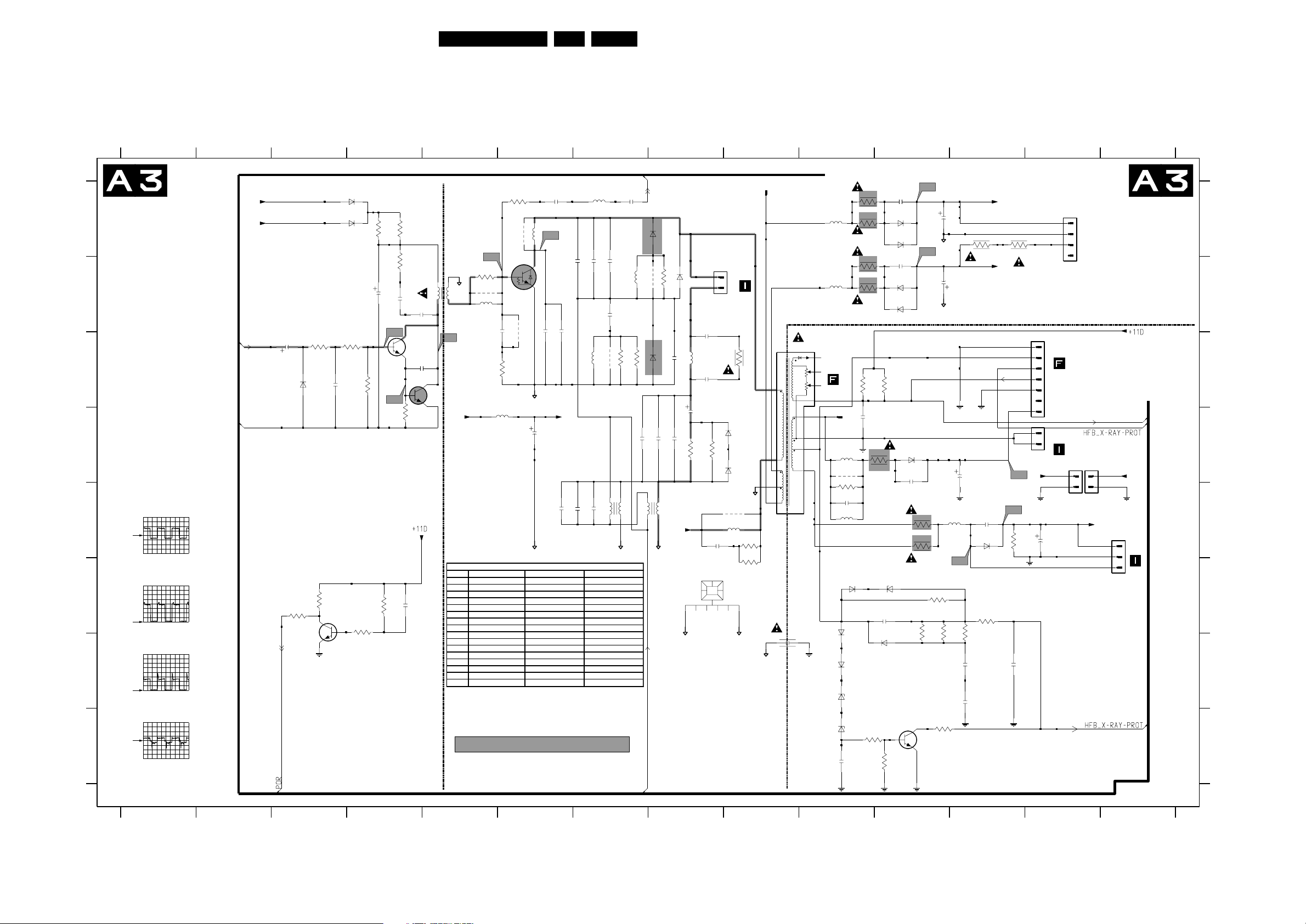
Circuit Diagrams and PWB Layouts
Item 28" 32" 36"
1492 4P 3P
2420 1.5nF 1nF 1nF
2425 10nF 9.1nF 9.1nF
2426 22nF 27nF 27nF
2433 430nF 390nF 360nF
2441 22nF
2442 6.8nF
2445 22nF
3444 1Ω
3454 1Ω 1Ω 4.7Ω
3498 5.6Ω
3499 5.6Ω
5421 LINCOR COIL 28" LINCOR COIL 32" LINCOR COIL 36"
5422 BRIDGE COIL 28" BRIDGE COIL 32"/36" BRIDGE COIL 32"/36"
5430 LOT 28" LOT 32" LOT 36"
9411 Wire
Diversity table Line deflection [A3]
Large Signal Panel: Line Deflection
2413 B4
0042 F8
1417 B8
1424 C13
1430 A10
1491 D13
1492 E14
1493 D10
1495 A13
1498 D13
1499 D13
2400 D6
2401 E8
2402 D12
2405 G9
2409 C4
2412 B4
2414 B4
2415 C3
2417 B6
2418 B6
2419 C8
2420 B6
2421 E7
2422 E7
2423 E6
2424 D8
2426 B7
2430 C8
2431 C8
2432 D7
2433 D8
2434 D8
2435 B7
2440 F4
2441 G12
2442 F10
2443 G11
2444 H10
2445 G12
2450 D10
2460 E13
2461 E12
2462 A11
2463 A11
2464 B11
2465 B11
2468 D11
2469 E10
2488 B7
2492 C3
2494 A6
2495 A7
3400 D11
3401 E9
3402 F9
3404 D4
3406 C3
3407 C4
3409 B5
3410 A6
3411 B4
3414 C4
3415 A4
3416 A4
3417 C6
3423 B8
3425 C7
3426 C7
3431 C9
3435 D8
3436 D8
3440 F3
3441 F3
3442 F4
3443 F4
3444 F12
3445 F13
3446 F13
3447 F11
3448 H10
3450 C10
3451 C11
3452 H11
3453 H11
3454 F11
3460 E11
3461 E11
3462 A10
3463 A10
3464 B10
3465 B10
3469 E12
3498 A12
3499 A12
3689 E10
5400 D6
5401 E9
5402 A72425 B7
5410 B5
5411 B5
5421 C8
5422 E7
5423 B7
5424 E7
5425 C7
5426 A6
5430 C10
5461 E12
5463 A10
5465 B10
5466 E10
5469 D10
6400 D11
6406 C3
6407 A4
6408 A4
6409 F10
6410 F11
48EM5E 7.
6411 F10
6412 F10
6413 G10
6414 G10
6415 H10
6421 A7
6422 C7
6423 B8
6434 D8
6435 D8
6460 E12
6462 A11
6463 A11
6464 B11
6465 B11
7407 H11
7408 C5
7409 C4
7421 A6
7445 F3
9401 E9
9410 D10
9417 B6
9423 B8
9425 C7
9426 A6
9623 B5
1
LINE
A
DEFLECTION
B
C
D
E
F
G
A22
1V / div DC
10us / div
A23
200mV / div DC
10us / div
A24
PM3394B
PM3394B
PM3394B
2
A8-3
LINEDRIVE1
A8-3
GND-LINEDRIVE
345
3406
100R
2415
6408
BYD33D
6407
MCL4148
3414
330R
220p
+11D
+5.2V
100u
2492
1V
0V
6406
11V2
5V2
MCL4148
POR-CIRCUIT = f(V + 11D)
22K
3441
3440
1K
BC847B
7445
3442
470K
3407
67
2494
220n 220n
A26
90R
9426
5426
0V
1n2
2418
2420
+141V
47u
2400
*
2423
GND-SUP
3415
10K
3443
15R
10u
A22
A23
680K
COLD
3416
100R
39R
3411
47n
2412
6V6
7409
BC847B
0V4
3404
2440
2414
47n
2409
47p
470R
1u
10V4
2413
0V4
5410
6V6
7408
BC368
0V
4
1
HOT
GND-SUP
6
CE165T
9
A24
VBATT
3409
1K
9623
5411
560n
A25
7421
BU2520DX
0V1
2417
3417
5400
33u
3410
47R
9417
220n
10R
GND-SUP
5402
150u
**
*
11n
2435
2425
470p
RES
5425
*
*
1u2
2421
2422
470n
GND-SUP
9n1
2426
83R
*
680n
2488
9425
435422
430n
27n
3425
RES
2495
6421
RES
5423
560n
10R
10R
3426
6422
RES
*
2432
680n
43
*
5424
CU2012
89
A1-A4-23
SUP-ENABLE
DEFLECTION
LINE
BY359X-1500
1417
TO
VA
1
9423
3423
RES
BY229X-600
*
2433
CU15
GND-SUP
6R8
6423
BY228/20
3u6
5421
2419
470p
2424
*
2434
470n
680n
3435
RES
21
+141V
123456
GND-SUP
2430
3n3
2431
3n3
2u2
33K
0042
2
LINE
DEFLECTION
COI
L
RES
6435
33K
3436
RES
6434
RES
9401
5401
18u
2401
6n8
HEATSINK
GND-SUP
1417
DAF
3431
BYD33J
BYD33J
GND-SUP
220R
RES
RES
3401
27R
3402
100R
GND-SUP
1430
SIN
10
TO
1
RES
5463
5465
5430
OV2076
EHT
TO
FOCUS
1n5
2405
G2
CRT PANEL
10
8
11
9
123
#
#
1
5
4
6
1493
1
6412
6413
SIN
RES
5469
9410
3689
1K
2469
3n3
5466
22u
BAS316
6409
3450
2450
x
BAS316
BAS316
3462
1R
3463
1R
3464
1R
3465
1R
10K
100n
11 12 13 14
A31
0V
BYV29X-500
0V4
BYV29X-500
3451
3400
6R8
x
BZM55-C27
6410
x
2442
100n
6411
BAS316
x
2463
470p
6462
BYW76
6463
2465
470p
6464
BYW76
6465
10K
BYV95C
6400
2468
470p
x
GND-SUP
13V7
A32
-15V2
EHT-INFO
3460
1R
3461
1R
3444
2K2
1K8
x
2462
2464
3454
3445
1m
1m
GND-SUP
33u
2402
5461
A30
*
2K2
3446
x
x
2441
+13V-LOT
3498
6R8
-15V-LOT
FILAMENT
2461
470p
6460
BYV95C
FILAMENT PULSES
3447
100R
2K2
1u
3499
6R8
-1V4
5V8
211V
A28
A29
3469
2443
EH-B
0V
0V
0V
0V
0V
0V
1K
560p
+13V-LOT
1424
1
2
3
4
5
6
7
1
2
1491
13V7
-12V8
2460
0V
1m
1495
1
2
3
4
WH4D-1
TO
1224
CRT
PANEL
TO
1491
VDAF
1
2
1498
x
#
TO PCB ON
-ASSY
CRT
1499
1
2
+11D
1492
EH-B
+11D
1
2
3
= DC FILAMENT
= USA XRAY PROT
A8-20
EHT-INFO
+11D+11D
TO
1492
DAF
A
B
HOT
COLD
C
D
E
F
G
5V / div DC
10us / div
A25
PM3394B
H
2V / div DC
10us / div
A6-A8-45
#
6414
PDZ-8.2B
PDZ-15B
1u
3448
2K7
#
#
3452
470R
7407
BC817-25
11 12 13
#
6415
LINE DEFLECTION REPAIR KIT: 3122 785 90330
COLD
#
2444
(See also part of kit on diagram A4)
COLD HOT
3
412 678910
5
EW
A4-46
HOT
x
1u
2445
#
3453
100R
#
CL 26532041_012.eps
220402
H
14

Circuit Diagrams and PWB Layouts
Item 28" 32" 36"
1693 1P
2493 3.3nF
3480 6.8Ω
3488 1MΩ 680kΩ 1MΩ
3621 1Ω 1.5Ω 1Ω
3622 1.5Ω 1.8Ω 1Ω
3625 120Ω 220Ω 56Ω
3626 100Ω 220Ω 56Ω
3654 4.7kΩ
3661 470Ω 120Ω
6499 BZX384-C10 PDZ9.1B BZX384-C10
6624 BAS316 BAS316
Diversity table Frame deflection [A4]
Large Signal Panel: Frame Deflection E/W Drive
1625 C13
1627 C13
1693 F4
2403 D3
2404 D2
2448 B12
2451 G2
2454 F3
2457 E4
2458 E2
2466 D12
2480 F9
2481 F9
2482 G10
2487 A12
2490 E8
2491 F12
2493 G4
2497 E12
2498 F13
2499 E13
2603 C6
2604 C9
2605 C5
1 34567892
2620 C9
2621 D10
2622 A10
2623 C3
2624 C11
2625 C10
2627 C11
2628 A8
2629 C12
2630 C9
2631 B9
2633 D7
2635 A8
2642 B11
2653 D10
2656 B2
2657 B3
2659 C2
2660 F11
3403 A13
3412 D5
3418 F9
3419 D3
3420 C3
3421 D2
3422 D3
3449 F2
3455 D2
3456 D2
3457 C4
3458 E3
3459 E2
3466 E12
3467 A12
3472 E12
3474 E12
3475 F11
3476 E12
3478 F11
3479 F10
3480 F10
3481 F10
3482 F9
3483 F9
3484 F8
3485 F7
3486 E3
3487 F3
FRAME DEFLECTION
E/W DRIVE
8Vb
A
10n
A33
3
2
A34
8
4
0V
3657
22K
2623
2n2
7
3419
470K
MCL4148
15n
2454
2657
1V3
7440-A
LM358N
2403
1n
3422
3K3
3458
3486
1
2
3487
A35
1
2K2
3611
8Vb
3K3
3420
7441
BC857B
7455
PMBT2369
0V5
0V
470R
6K8
3
BAV99
6456
9405
8K2
3654
4K7
(SEE DIAGRAM A3 ALSO)
1V2
1V3
8Vb
3457
0V
2457
B
C
D
E
F
G
A33
500mV / div DC
2ms / div
A34
500mV / div DC
2ms / div
A35
500mV / div DC
2ms / div
A36
200mV / div DC
10us / div
A37
500mV / div DC
2ms / div
NOTE
12K
3655
3659
2K2
5
6
3459
470R
1m
1V1
1V1
1K2
3656
3658
22K
8Vb8Vb
7440-B
8
LM358N
4
6455
A49
8Vb
6457
BZX384-C2V7
6458
BZX384-C5V6
PM3394B
PM3394B
PM3394B
PM3394B
PM3394B
A8-10
FRAMEDRIVE+
A8-11
FRAMEDRIVE-
22n
3K3
3455
3421
470K
6K8
3456
2404
2458
A8-41
560p
HFB_X-RAY-PROT
A8-6
EW-DRIVE
+11D
3449
100R
22n
2656
2659
1n
2451
BRIDGECOIL PROTECTION (5422) IS TRIGGERED VIA EW
3488 E9
3489 F9
3490 E5
3491 F12
3492 E8
3493 E8
3495 F13
3496 G8
3497 D13
3610 B5
3611 C3
3620 D10
8Vb
3
2
1K5
15n
A37
2493
3n3
49EM5E 7.
9482 F7
9483 E7
9499 F12
9620 B10
9622 B11
+13V-LOT
A50
2635
100n
12
7613
TL431CZ
470K
2631
33K
2630
GND-SUP
3634
39K
FRAME
3493
150K
5V7
4K7
7486
BC847B
1V
BAS216
3483
2K7
GND-SUP
A43
3635
8V2
1
2
0V
GND-SUP
2u2
2u2
1K8
330R
RES
2481
3
1V9
+141V
2480
PM3394B
RES
2604
3482
2n2
3636
3637
220n
3488
100R
0V
4n7
22K
10K
6481
A40
A41
2620
220n
-15V-LOT
680K
3418
BZX284-C15
A44
10 11 12
+13V-LOT
FRAME DEFLECTION
13V7
6621
-3V6
BYD33D
9620
2
VSUP VSUPO
GND
4
-15V2
2625
470n
2621
100n
GND-SUP
2653
3n3
7480
STP3NB60
G
5V9
A46
6483
3688
100K
A4-46
GND-SUP
EW
PM3394B
2622
100u
6622
13V7
6
3
FLYB
FLYBACK
GENERATOR
THERMAL
PROTECTION
GND-SUP
22V5
6480
BYD33D
22V7
A47
5467
D
S
0V
4R7
3479
A45
BZV85-C
OUT
2624
470n
*
3620
A48
3480
PM3394B
BYV27-200
13V7
7620
TDA8177
1
IN-
0V9
7
IN+
0V9
56K
3481
100R
3489 15K
47n
2482
GND-SUP
6620
POWER
AMPLIFIER
18K
3623
BAT254
A42
9622
0V2
5
0V9
*
1R
3621
3478
100R
4R7
GND-SUP
+141V
A43
3624
*
1R
3645
2642
GND-SUP
GND-SUP
1R5
2627
3R3
3622
GND-SUP
A46
5620
90R
3475
4K7
150K
6623
100u
2R2
BYD33D
10u
3653
GND-SUP
1n
2660
PM3394B
6405
BZX79-C47
220R
MCL4148
470p
2448
3647
3646
6619
22K
3627
+141V
3476
3472
6493
BAT254
6494
RES
MCL4148
GND-SUP
PROTECTION CIRCUIT
BC847B
7443
10u
3467
100K
100R
RES
100n
RES
7654
BC857B
0V3
10u
GND-SUP
7652
BC847B
6624
MCL4148
3661
150R
-14V2
7442
BC857B
21V7
3474
0V1
A48
2487
6628
3663
A44
9499
21V6
7653
BC847B
GND-SUP
RES
MCL4148
150R
56K
A4-46
EW
BC847B
7641
3644
6442
BZX284-C15
47K
3625
3626
22K
220K
39K
2497
GND-SUP
3491
A47
120R
100R
21V7
2466
100n
3466
4K7
33n
3629
2629
47K
2491
PM3394B
3652
100R
13 14
GND-SUP
(SEE NOTE)
3403
100R
1625
EH-B
1
FRAME
2
DEFLECTION
3
COIL
1627
EH-B
1
2
3
3497
33K
3n3
2499
6491
1PS76SB10
RES
3495
33K
GND-SUP
PM3394B
6499
2498
470n
A1-A3-23
SUP-ENABLE
BZX384-C10
A
B
C
D
E
F
G
8
4
7450-B
LM393D
A38
3610
7
3633 B7
3634 C9
3635 A9
3636 A9
3637 A9
3638 B8
3639 C6
3640 A7
3641 C5
3642 B7
3643 B8
3644 B12
6K8
7V9
MCL4148
2V6
6614
BAT254
0V4
6615
9481
3621 D11
3622 D11
3623 D10
3624 C11
3625 C12
3626 C12
3627 C12
3628 A7
3629 C12
3630 C8
3631 B7
3632 C6
A36
8
7V9
1
0V4
7450-A
4
LM393D
0V
8Vb
7V9
5
1V6
0V7
6
1V2
TO
1693
COLD
2605
6616
0V
MCL4148
5621
S13974
1n
3V5
7614
BC847B
3412
3490
0V
3645 A11
3646 C12
3647 C11
3652 B12
3653 C11
3654 F4
3655 B2
3656 B2
3657 C3
3658 C2
3659 C2
3660 B6
56
3
1
3641
470R
1K8
3K3
0V7
14
15
2
HOT
10
GND-SUP
3639
-0V9
RES
7483
TCET1102
32
7V8
7482
TCDT1102G
0V6
4
3661 C12
3662 B6
3663 C12
3688 G10
5467 F10
5620 B11
5621 A5
6405 A12
6442 B12
6455 E3
6456 F3
6457 G2
MCL4148
6627
+8V-S
3660
5K6
1K5
3662
56K
A39
4V1
0V1
GND-SUP
2603
MCL4148
MCL4148
220p
7612
BC847B
MCL4148
6618
6617
3632
39K
6458 G2
6480 E10
6481 F9
6482 F8
6483 F10
6491 E13
6493 F12
6494 F12
6499 F13
6614 C5
6615 E5
6616 C5
6626
3628
100R
RES
2633
0V4
56K
3n3
MCL4148
6625
3633
GND-SUP
6617 B6
6618 A6
6619 C11
6620 A10
6621 A10
6622 B10
6623 B11
6624 C12
6625 A7
6626 A7
6627 A6
6628 C12
3640
7611
BC847B
9483
RES
9482
3485
2K2
3631
470R
7440-A B3
7440-B D3
7441 D3
7442 D13
7443 A12
7450-A B4
7450-B F5
7455 D3
7480 F10
7482 F6
7483 E6
7486 F8
47K
3642
2K2
GND-SUP
BC847B
7487
GND-SUP
+8V-S
100R
2490
2628
3492
330K
3643
100u
0V
+8V-S
100u
EW
A45
7487 F8
7611 A7
7612 D6
7613 A8
7614 C5
7620 B9
7641 A12
7652 B12
7653 F12
7654 E12
9405 F3
9481 F5
3638
3630
3484
1V2
6482
3496
-
VDAF
HOT GROUND
GND-SUP
GND-SUP
HOTCOLD
A38
PM3394B
A39
PM3394B
A40
PM3394B
A41
PM3394B
A42
PM3394B
LINE DEFLECTION REPAIR KIT: 3122 785 90330
123456789101112
200mV / div DC
10us / div
2V / div DC
10us / div
200mV / div DC
2ms / div
200mV / div DC
2ms / div
20V / div DC
2ms / div
10V / div DC
2ms / div
200mV / div DC
2ms / div
1V / div DC
10µs / div
500mV / div DC
10µs / div
50V / div DC
10µs / div
500mV / div DC
10µs / div
CL 26532041_013.eps
13 14
220402

Circuit Diagrams and PWB Layouts
Large Signal Panel: Rotation Circuitry
1601 A2
1620 C4
2601 C2
3681 D2
3682 E2
3683 D1
3684 C2
3685 C1
3686 B1
3687 C3
6080 C2
6081 B3
6082 B2
6083 C4
7680 B2
7681 D2
7682 D2
50EM5E 7.
Personal Notes:
A
B
C
A8-49
TILT
1
23
ROTATION CIRCUITRY
7680
TDA7052
6082
RES
BAT254
A52
3686
56K
27K
3685
3684
6K8
2601
RES
+11V
OV7
100n
OV6
2
3
OV6
1601
+Vp
6080
+11V
125mA
13V1
1
6
OV6
MCL4148
MP13
3687
820R
4
A
A53
7V5
5
TO
ROTATION
6083
RES
OV
3
2
1
1620
DEFLECTION
COIL
EH-B
6081
RES
BZM55-C15
8
6V4
7
4
+11V
BZM55-C15
B
C
D
E
3681
470R
OV6
1V2
7681
BC847B
3682
100K
0V1
7682
BC368
0V1
CL 26532041_014.eps
090402
3683
10K
1V3
1234
D
E

Circuit Diagrams and PWB Layouts
Large Signal Panel: Audio Amplifier
21
AUDIO AMPLIFIER
A8-13
AUDIO-L
A8-14
AUDIO-R
A
1K
3792
A56
B
C
D
PROT_AUDIOSUPPLY
E
15W/8Ω
F
15W/8Ω
56K
-Vf11
-16V-19V
100p
2788
+16V+19V
6745
3726
3723
3722
68K
5707
83R
2777
5708
83R
1K
3745
BZX384-C10
3724
220R
R
L
4K7
470p
470p
220n
2789
2711
1n
220R
-Vf11
100p
2790
3721
2721
2722
2724
100p
OV
OV
100n
2779
1735
EH-B
2704
19
17
20
24
22
2726
220n
2727
1n
1n
3791
10K
FEED4
FEED3
NC
-VCC3
+VCC2
33n
A57
4
3
2
1
68u
IN2 18
G=2.5
STAGE2
22K
5702
21
220n
220n
8R2
INTERGR 2
PWM
BOOT221
3725
3712
3750
-Vf11
2708
2720
3705
VREG 25
PRE-AMP2
OUT223
330p
10K
680n
2K2
-Vf1
2786
-19V
-VCC1 1
T215
OV
2728
2718
2729
22n
2707
3743
100K
3717
OSC
22K
22p
2K2
100n
-5V 16
OSC8
OV
OV
GND 13
3710
PROT1
+5V 12
PRE-AMP1
INTERGR 1
STAGE2
T111
OV
330p
2716
100n
2706
1K
A58
STBY-MUTE
FEED1
G=2.5
FEED2
CURREF
PWM
-VCC2
+VCC1
BOOT15
OUT13
9V6
2714
33n
A59
2715
1n
68u
5701
2717
680n
3
5703
30R
3793
2702
1n
3790
10K
TDA7490
7700
IN1 10
3718
PROT1
6
7
9
14
2
4
2719
1n
-Vf1
100K
OV
OV
-Vf1
9706
3711
120K
100n
2712
51EM5E 7.
4 87653
A57
PM3394B
20V / div AC
2us / div
1K
A8-18
AUDIO-C
2u2
2754
A58
200mV / div DC
2ms / div
-Vf21
PROT1
9717
7704
A56
200mV / div DC
2ms / div
3748 3749
1K
3704
10K
7705
3703
33K
3702
10K
7701
2705
470n
2713
470n
BC847B
1K
A60
18IN2
G=2.5
68u
680n
8R2
PWM
STAGE2
21 BOOT2
3733
3741
220n
220n
25VREG
PRE-AMP2
INTERGR 2
23 OUT2
22K
2742
10K
3755
2K2
7707
3727
2778
BC847B
2710
470p
2780
220R
4u7
2781
220n
220R
BC847B
+16V+19V
5712
83R
5711
83R
220n
3709
BC857B
3714
47K
3746
22K
+16V+19V
-16V-19V
3715
47K
7706
0045
470p
3707
3708
-16V-19V
2709
68K
3716
47K
56K
3706
6701
3798
4K7
BC847B
7703
BC847B
BAS216
15K
1K2
3713
10K
3701
3720
3730
220R
-Vf21
EH-B
POR
SOUND-ENABLE
A8-6
A3-A8-45
3739
56K
-Vf21
3742
-Vs
2794
+16V+19V
83R
A61
220R
CENTRE
1738
15W/8Ω
68K
5723
83R
2782
100p
5722
3
2
1
4K7
470p
470p
2723
1n
220n
2757
3740
2760
2756
100n
220n2784
3751
2795
2796
100p
2759
2K2
PROT1
2755
3796
10K
FEED4
19
FEED3
17
NC
20
-VCC3
24
+VCC2
22
100p
2743
1n
3729
1n
3794
33n
5720
100K
2758
4 9
-Vf2
2787
22n
2763
2762
2753
3738
1-VCC1
15 T2
330p
2741
+16V+19V
A59
10V / div DC
100n
16-5V
OSC
8OSC
3732
22p
3744
0044
2us / div
13GND
22K
100K
-Vf2
PM3394B
12+5V
PRE-AMP1
INTERGR 1
11 T1
2745
330p
A63
STAGE2
AUDIO-SW
2749
1K
A62
STBY-MUTE
FEED1
G=2.5
FEED2
CURREF
PWM
-VCC2
+VCC1
3 OUT1
5 BOOT1
2744
33n
2746
1n
68u
5721
680n
2740
8765
A8-19
2u2
3795
2750
3797
10K
10IN1
3728
PROT1
1n
-16V-19V
2751
100n
TDA7490
7702
6
7
9
14
2
4
2725
100K
120K
-Vf2
1n
3752
5725
3734
100n
2748
2785
9
83R
7708
BC847B
3735
68K
2783
2798
220n
2797
100p
5715
2791
220n
220n
3731
220R
3719
220R
SUBWOOFER
3
2
1
EH-B
1737
15W/8 Ω
2K2
CL 26532041_015.eps
-Vs
2792
100p
83R
3747
47K
4K7
470p470p
220n
5716
83R
-Vs
+16V+19V
-Vf2
3737
2761
2747
56K
090402
3736
A
B
C
D
E
F
0044 F7
0045 E5
1735 F2
1737 F9
1738 F6
2702 B3
2704 B2
2705 A5
2706 B3
2707 B2
2708 A2
2709 C5
2710 C4
2711 E1
2712 D4
2713 A5
2714 D3
2715 E3
2716 D3
2717 F3
2718 E2
2719 E4
2720 B2
2721 B1
2722 C1
2723 E6
2724 D1
2725 E8
2726 D2
2727 E2
2728 D2
2729 F2
2740 F8
2741 E7
2742 E7
2743 E7
2744 E8
2745 E8
2746 E8
2747 D9
2748 E9
2749 B8
2750 C8
2751 A8
2753 B7
2754 B7
2755 C7
2756 D6
2757 D6
2758 F7
2759 E7
2760 C6
2761 C9
2762 B7
2763 B7
2777 D1
2778 B4
2779 D1
2780 D4
2781 D4
2782 D6
2783 D9
2784 E6
2785 E9
2786 A2
2787 A7
2788 D1
2789 D1
2790 D1
2791 E9
2792 D9
2794 D6
2795 D6
2796 E6
2797 D9
2798 D9
3701 E5
3702 A5
3703 A5
3704 A5
3705 B2
3706 E5
3707 C5
3708 E5
3709 E4
3710 D3
3711 C4
3712 E2
3713 C5
3714 B4
3715 B5
3716 B5
3717 F3
3718 F3
3719 E9
3720 E6
3721 B1
3722 C1
3723 B1
3724 E1
3725 D2
3726 E1
3727 E4
3728 F8
3729 F7
3730 E6
3731 E9
3732 E7
3733 E7
3734 D9
3735 C9
3736 D9
3737 C9
3738 C7
3739 C6
3740 B6
3741 E7
3742 D6
3743 E3
3744 E8
3745 D1
3746 C5
3747 B9
3748 A5
3749 A6
3750 F2
3751 F6
3752 F9
3755 F7
3790 B3
3791 B2
3792 B2
3793 B3
3794 B7
3795 B8
3796 C7
3797 C8
3798 C5
5701 E3
5702 E2
5703 A3
5707 C1
5708 D1
5711 D4
5712 C4
5715 E9
5716 D9
5720 F7
5721 E8
5722 E6
5723 D6
5725 A9
6701 C5
6745 E1
7700 C3
7701 B5
7702 C8
7703 B5
7704 B4
7705 B5
7706 B5
7707 C4
7708 B9
9706 C4
9717 A4

Circuit Diagrams and PWB Layouts
Large Signal Panel: Tuner SIM Connector (Female)
1234567891011121314
TUNER SIM CONNECTOR (FEMALE)
A
B
C
+8V
D
E
F
G
H
components with diversity
*
I
+8V6 +8V
+11V
+5V
+5.2V
+5VT
1201
TO
1510
SUPPLY
GND-LINEDRIVE
5902
33u
5903
33u
9980
9909
7V5
3904
2915
7912
MC78M05
IN OUT
IN OUT
+8V
GND
GND
7911
L78L05
GND
6R8
10u
TO
1000
3910
68R47R
0V
4V9
2201
3907
1
SIM CONN MALE
4V9
+8VS2
A68
c001
c002
10
11
7
6
220n
2951
+11V5
LD1086
IN OUT
5901
10u
+8V
3941
2914
FM
2V2
0V
8
2
NC GND
TUNER
IF1
MB2
1200
MB1
TU2
9
33V
10n
220n
6200
2202
9215
A2-47
VTUN
7910
GND
+8VS
10u
2200
6R8
+8VS
10u
1415
TEDE9
*
AGC
1
1V7
100u
BZM55-C33
B-SC1-IN_U-IN
G-SC1-IN_Y-IN
0V
0V
1205
1
2940
+5VT
9906
0V
1213
5
SDA
4
SCL
AS
3
2203
2950
10n
FBL-SC1-IN
R-SC1_V-IN
0V
0V
0V
3
+3V3
100u
8V1
7901
BC847B
2V4
9908
3930
560R
1997
EH-S
1
FROM
2
EXTERNAL
FM
(OPTIONAL)
A69
3201
5V
100R
3200
5V
100R
A70
4V9
6201
*
6202
*
3250
22K
C-SC2_SVHS-IN
Y_CVBS-SC2_AV2-IN
CVBS-SC2_MON-OUT
GND-RGB-SC1_YUV
0V
0V
6
GND-CVBS-IN
0V
2V7
7
2916
330p
3928
3V
100R
10K
3929
CVBS-SC1_AV1-IN
CVBS-TER-OUT
A11-59
GND-CVBS-OUT
0V
2V7
0V
9
1011121314
3261
CONNECTOR
100R
3262
SDA-S
SCL-S
IF-TER
GND-CVBS-OUT
0V
0V
A11-53
A11-52
A11-51
CVBS-TER-OUT
TER-CVBS-OUT
A11-60
TO
COMPAIR
1943
SDA-S
1
SCL-S
2
3
EH-S
100R
1955
SDA-S
1
SCL-S
2
3
EH-B
TO
1955
SC1
AUTO
SCAVEM
2V6
AGC
CVBS-PIP_TUN1-2-CVBS-IN
4V1
15
SC1-STATUS
PIP-CVBS
A8-61
SEL-SVHS-RR_STATUS2
GND-PIP
0V
0V
161718
A11-69
0V
R-SC1_V-IN
G-SC1-IN_Y-IN
B-SC1-IN_U-IN
FBL-SC1-IN
SC1-R_V-IN
SC1-G-IN_Y-IN
SC1-B-IN_U-IN
SC1-FBL-IN
A11-54
Y_CVBS-FRONT-IN
C-FRONT-IN
L-FRONT-IN
FRONT-DETECT
R-FRONT-IN
GND-AUD
HEADPH-L
HEADPH-R
+11V5
HFB_X-RAY-PROT
EHT-INFO
R-CRT
G-CRT
B-CRT
CUTOFF
A11-67
P50
CUTOFF
3V2
5V7
19220
21
9989
9990
A7-37
A7-30
+8V
B-CRT
R-CRT
G-CRT
GND-RGB-CRT
3V
3V
0V
3V
2223242526
9988
9250
9251
9982
GND-RGB-CRT
A3-4
A3-3
A4-10
LINEDRIVE1
FRAMEDRIVE+
GND-LINEDRIVE
0V
2V5
1V1
27
3
4
5
6
9987
4
3
2
1
1
2
3
4
5
6
7
8
9
10
11
1
0V
2
0V
3
6V
4
2V8
5
8V4
6
3V
7
3V
8
3V
9
10
0V
11
5V7
A4-11
GND
FRAMEDRIVE-
0V9
0V
303132
28
29
1934
EH-B
1
2
RESERVED
N.C.
1933
EH-B
PIP
2
N.C.
1
PIP
EH-B
1965
1936
1940
EH-B
A4-6
A4-41
EW-DRIVE
HFB_X-RAY-PROT
1V4
1V6
52EM5E 7.
N.C.
TO
1936
SIDE IO
N.C.
A11-70
A11-71
TO
1940
SC1
CRT
A3-20
A5-49
TILT
EHT-INFO
1n
2455
DYN-FASE-COR
2V3
4V
6V
3334353637
AUDIO-SL
R-CL_VL-OUT
L-CL_VL-OUT
Y_CVBS-FRONT-IN
Y_CVBS-SC2_AV2-IN
PANORAMA
A2-9
IRQ-DIGITAL
STANDBY
LIGHT-SENSOR
2947
4u7
A10-31
0V
0V
A68
200mV / div DC
C-FRONT-IN
PIP-MONO
PIP-CVBS
TER-CVBS-OUT
CVBS-SC1_AV1-IN
C-SC2_SVHS-IN
+5.2V
PIP-MONO
2941
100n
Y-SCAVEM
5V2
0V
2V8
38
394404142
5us / div
9206
9205
9905
2942
0V
PM3394B
3V2
+8V
100n
8V1
43
2943
+3V3
3V5
+5V
100n
5V1
44
A69
2V / div DC
SCL-S
SDA-S
+3V3
3V5
3V5
454647
PM3394B
50us / div
1961
1
2
3
4
5
1953
1
2
3
1952
1
2
3
1935
1
2
3
4
5
1932
1
2
PH-B
1966
1
2
SDA-S
5V
48
PH-B
MULTI
MEDIA
N.C.
EH-B
PIP
N.C.
EH-B
PIP US
N.C.
EH-B
PIP
N.C.
RESERVED
N.C.
PH-B
N.C.
A6-2
A3-45
POR
SCL-S
SOUND-ENABLE
5V
0V
0V
495505152
A70
PM3394B
2V / div DC
50us / div
SDA-S
SCL-S
SC1-STATUS
HFB_X-RAY-PROT
C-FRONT-IN
CVBS-SC2_MON-OUT
A11-55
A11-65
L-SC1_AV1-IN
L-SC2_AV2-IN
GND-SCART-AV
0V
0V
0V
535455
VTUN
A11-61
A11-57
L-SC2-OUT
L-SC1_AV-OUT
0V
0V
56
2929
220n
3938
100R
3939
A11-64
A11-62
R-SC2-OUT
R-SC2_AV2-IN
GND-SCART-AV
0V
0V
0V
58
59
57
9907
9213
9983
3942
100R
2V7
10K
3940
R-SC1_AV1-IN
R-SC1_AV-OUT
FRONT-DETECT
A11-56
A8-58
0V
0V
0V8
606162
NOT EUR
+8VS2
10K
3943
1V7
1V1
2K7
3945
8V1
7902
BC847B
2918
2V7
560R
A9-50
C-FRONT-IN
Y_CVBS-FRONT-IN
0V
0V
63
64
+5.2V
+5V
+8V
+11V5
VTUN
AUDIO-SL
2917
8V1
7908
BC847B
3903
560R
+8VS
100n
2948
L-FRONT-IN
R-FRONT-IN
HEADPHONE-L
0V
0V
666768
65
NOT EUR
100n
HEADPH-L
HEADPH-R
100u
2949
100u
HEADPHONE-R
4V5
4V5
9904
9203
9201
9901
9902
9903
9984
220n
SC2-CVBS_MON-OUT
A11-72
A11-74
L-CL_VL-OUT
R-CL_VL-OUT
GND-AUD
0V
0V
0V
707172
69
SDA-S
SCL-S
NOT EUR
A6-18
A11-73
AUDIO-SL
0V
VA
A11-66
SC2-C-OUT
A11-68
A6-19
AUDIO-C
AUDIO-SW
3V5
4V3
74
73
+5V
+8V
HA
A6-13
AUDIO-L
2945
9998
3V6
75
1951
1
2
3
4
5
EH-B
1937
1
2
3
4
5
6
7
8
9
10
EH-B
1948
1
2
3
A6-14
AUDIO-R
2u2
2u2
2946
3V5
76
3D COMB
TO
1937
I/O 3rd SCART
PIP
PH-B
A9-24
A9-27
A10-25
RC
KEYBOARD
ON-OFF-LED
3V3
0V
3V1
78
77
N.C.
N.C.
.
A11
.
-
-
DEGAUSSING
3V
79880
CL 26532041_016.eps
090402
1200 F2
1201 G1
1205 I2
1932 F9
1933 B7
1934 A6
1935 E9
1936 D6
1937 B13
1940 E6
1943 E5
A
1948 D13
1951 A13
1952 D9
1953 D9
1955 F5
1961 B9
1965 C7
1966 G9
1997 E3
2200 C2
2201 F1
2202 G2
B
2203 G3
2455 H7
2914 E2
2915 E1
2916 C4
2917 D12
2918 F11
2929 E10
2940 B3
2941 I8
2942 I8
C
2943 I8
2945 H13
2946 H13
2947 I7
2948 H12
2949 H12
2950 G3
2951 G2
3200 F3
3201 E3
3250 H3
3261 E4
D
3262 E4
3903 E11
3904 D1
3907 C1
3910 C1
3928 C4
3929 D4
3930 D3
3938 F10
3939 G11
3940 G11
3941 D2
E
3942 E11
3943 D11
3945 E11
5901 C2
5902 A1
5903 A1
6200 G2
6201 G3
6202 G3
7901 C3
7902 F11
F
7908 E11
7910 B2
7911 C1
7912 C1
9201 C12
9203 C12
9205 E8
9206 D8
9213 B11
9215 G2
9250 E6
9251 E6
G
9901 C12
9902 C12
9903 C12
9904 C12
9905 F8
9906 E3
9907 B11
9908 C3
9909 B1
9980 B1
9982 E6
9983 C11
H
9984 E12
9987 B6
9988 B6
9989 B6
9990 B5
9998 I13
I
12
34567891011121314

Circuit Diagrams and PWB Layouts
53EM5E 7.
Large Signal Panel: REceiver
1950 A1 2900 B2 3900 A3 3901 B3 3902 C3 6900 B3
1234
RECEIVER
RES
A
B
C
1950
AGC
CTRL
CIRCUIT
BAND
PASS
M1
M2
45
INP
PIN
RC RECEIVER
DEM
2
VS
1
OUT
3
GND
2900
100u
3900
220R
A71
3901
6900
3902
470R
ON-OFF
LED
TLDR5400
1K8
+5.2V_MP
A8-24
A8-27
A
B
C
Large Signal Panel: Front
123
A
B
C
MAINS
FRONT
1947
NC
1949
PH-B
NC
1946
EH-B
TO
0241
SWITCH
PANEL
2
1
5
4
3
2
1
1
2
3
4
5
6
7
8
9
9978
2V
3V1
5V2
0V
0V
3V3
0V
8V2
ON-OFF-LED
RC
+5.2V
9970
9973
ON-OFF-LED
LIGHT-SENSOR
+8V
RC
RC
+5.2V
KEYBOARD
+8V
A8-27
A8-24
A8-24
A8-27
A8-24
A8-25
A8-31
1945 E3
1946 B2
1947 A2
1949 B2
3999 E1
9970 A3
9973 B3
9978 A2
A
B
C
D
D
CL 26532041_017.eps
090402
1234
D
E
A8-25
KEYBOARD
TO
0345
TOP CONTROL
3V3
1945
1
0V
2
3
0V
PANEL
CL 26532041_018.eps
090402
123
D
E

Circuit Diagrams and PWB Layouts
Large Signal Panel: Inputs/Outputs
INPUTS/OUTPUTS
A8-58
R-SC1_AV-OUT
A8-57
L-SC1_AV-OUT
A
A8-51
SC1-B-IN_U-IN
B
A8-60
C
D
E
TER-CVBS-OUT
3960
150R
3993
150R
1902-B
2
AUDIO - R
3987
100R
3972
75R
OUT
2997
330p
2996
6950
6951
PDZ-6.8B
5
1902-C
AUDIO -SURROUND
OUT
3964
150R
3962
150R
3959
150R
3992
150R
330p
PDZ-6.8B
3985
63
3n3
2987
330p
75R
1902-A
3966
150R
2988
(SCART1)
1901-B
1B
2B
3B
4B
5B
6B
7B
8B
9B
10B
11B
12B
13B
14B
15B
16B
17B
18B
19B
20B
21B
AUDIO - L
41
330p
OUT
2989
INPUTs
3979
3974
3968
3965
150R
3963
150R
3961
150R
3995
1K
1910
3986
75R
75R
75R
3K9
6956
2999
100p
3989
1K
SC1-STATUS
2992
3980
100R
3978
100R
75R
6954
3973
PDZ-6.8B
R-SC1_AV1-IN
L-SC1_AV1-IN
8K2
3984
330p
3976
100R
PDZ-6.8B
3970
CVBS-SC1_AV1-IN
100R
2991
SC1-G-IN_Y-IN
6953
PDZ-6.8B
SC1-R_V-IN
SC1-FBL-IN
R-CL_VL-OUT
AUDIO-SL
L-CL_VL-OUT
A8-56
A8-55
A8-61
100p
A8-52
A8-53
A8-54
A8-59
A8-72
A8-73
A8-74
6955
A-62
R-SC2-OUT
A-61
L-SC2-OUT
A8-66
SC2-C-OUT
A8-67
P50
A8-68
SC2-CVBS_MON-OUT
PDZ-6.8B
54EM5E 7.
8
R-SC2_AV2-IN
L-SC2_AV2-IN
8K2
BZX284-C12
C-SC2_SVHS-IN
Y_CVBS-SC2_AV2-IN
87654321
A8-64
A8-65
A8-69
6960
A8-70
6961
PDZ-6.8B
A8-71
6962
PDZ-6.8B
CL 26532041_019.eps
090402
A
B
C
D
E
1901-A A6
1901-B A2
1902-A D2
1902-B D1
1902-C D2
1910 B3
1911 B7
2985 C5
2987 E2
2988 E2
2989 D3
2990 B7
2991 B4
2992 B3
2993 A7
2994 A5
2995 A6
2996 A2
2997 A1
2998 A7
2999 A3
3959 A2
3960 A1
3961 E3
3962 E2
3963 E3
3964 E2
3965 D3
3966 D2
3967 C7
3968 C3
3969 C7
3970 C3
3971 C5
3972 C1
3973 C3
3974 C3
3975 C7
3976 C4
3977 B7
3978 B3
3979 B3
3980 B3
3981 B8
3982 B7
3983 B6
3984 B4
3985 B2
3986 A3
3987 A1
3988 A7
3989 A3
3990 A6
3991 A5
3992 A2
3993 A1
3994 A7
3995 A3
3996 A6
3997 A5
6950 A1
6951 C1
6953 B4
6954 C3
6955 C4
6956 C3
6957 A5
6958 B5
6959 C5
6960 B8
6961 C8
6962 C8
6958 6957
6959
PDZ-6.8B
PDZ-6.8B
PDZ-6.8B
3997
150R
3991
150R
2985
390p
3971
75R
2994
330p
3983
100R
2995
3996
150R
3990
150R
330p
(SCART2)
1901-A
1A
2A
3A
4A
5A
6A
7A
8A
9A
10A
11A
12A
13A
14A
15A
16A
17A
18A
19A
20A
21A
1911
3975
3967
7654321
3994
3988
3982
3977
100R
75R
3969
100R
75R
1K
1K
3K9
2998
2993
2990
100p
100p
SEL-SVHS-RR_STATUS2
3981
330p

Circuit Diagrams and PWB Layouts
Layout Large Signal Panel (Top Side)
55EM5E 7.
0042 C8
0043 D5
0044 E7
0045 F5
1146 G2
1148 G3
1149 F2
1200 G10
1201 G6
1205 F8
1417 B8
1424 A10
1430 C9
1491 A7
1492 A10
1493 A8
1495 C10
1498 A10
1499 D9
1500 A2
1501 B2
1502 A3
1503 C3
1505 A2
1510 E5
1550 B3
1590 A3
1601 G1
1620 F1
1625 B10
1627 B10
1693 D9
1735 G5
1737 F7
1738 F7
1901 E10
1902 F10
1932 E8
1933 E10
1934 F10
1935 F9
1936 F7
1937 G7
1940 F9
1943 G10
1945 G5
1946 G5
1947 G4
1948 G8
1949 G2
1950 B1
1951 F7
1952 G9
1953 E7
1955 G8
1961 G7
1965 E9
1966 F8
1997 G10
2100 F3
2101 D2
2102 E2
2104 F3
2107 F3
2108 C2
2111 D1
2114 C2
2115 E2
2116 F1
2118 F2
2119 F3
2120 G2
2121 E2
2122 E2
2124 C2
2126 G2
2140 G3
2141 F2
2143 F2
2148 F1
2152 E3
2200 G9
2203 G9
2400 B6
2401 A7
2402 A10
2405 A7
2413 D8
2418 C8
2419 C7
2420 C8
2421 B6
2422 A5
2423 A6
2424 C5
2425 C7
2426 C6
2430 B7
2431 B7
2432 B6
2433 B6
2434 B6
2435 C8
2450 A10
2451 D10
2460 A10
2461 A10
2462 C10
2463 C9
2464 C10
2465 C9
2468 A9
2469 A8
2487 A7
2488 C8
2490 D6
2491 A6
2492 E8
2501 D4
2503 E3
2505 D5
2506 E5
2507 A2
2508 C5
2509 B5
2510 D3
2511 G5
2512 G4
2515 D4
2516 B4
2517 C4
2518 D3
2519 F4
2520 A3
2522 F4
2523 D4
2531 E4
2537 B4
2540 F4
2541 C3
2542 G5
2543 F5
2622 C10
2624 B10
2625 B10
2627 B10
2628 D10
2642 A6
2717 G5
2729 G6
2740 E7
2758 E7
2778 D6
2900 B1
2914 F10
2915 E9
2940 F7
2947 G2
2948 F7
2949 F7
3101 C2
3102 D2
3103 D2
3104 D2
3105 E2
3106 E1
3107 E2
3108 C2
3110 C2
3111 D2
3113 E2
3114 E1
3115 G1
3116 G2
3117 D2
3118 C2
3124 F1
3125 D1
3126 E1
3127 E1
3137 G1
3141 G3
3144 F2
3161 F2
3162 F2
3170 G2
3171 G2
3400 A9
3401 A7
3402 A7
3403 A7
3409 C9
3411 D8
3415 D8
3416 E8
3417 C8
3418 C6
3423 C7
3425 C6
3426 C6
3431 B7
3435 B6
3436 B5
3449 E9
3450 A10
3451 B10
3460 A10
3461 A10
3462 C9
3463 C9
3464 C9
3465 C9
3469 A10
3476 A7
3478 C6
3479 C6
3480 C6
3488 C5
3492 D7
3493 C6
3495 A6
3498 C10
3499 C10
3500 A4
3501 A4
3505 E3
3507 E5
3508 D4
3509 B2
3511 D3
3513 C3
3514 E4
3515 D5
3516 C3
3518 C3
3520 E4
3521 A2
3526 E5
3533 F4
3536 A4
3537 D5
3540 E4
3542 E5
3543 D3
3550 C4
3551 A3
3620 C10
3621 C10
3622 C10
3623 C10
3624 B10
3625 C10
3626 C10
3628 D9
3634 C10
3635 C9
3641 D10
3642 B10
3645 A7
3661 C10
3663 C10
3681 G1
3687 G1
3689 A8
3711 F6
3713 E6
CL 26532041_039.eps
3728 F6
3747 E6
3749 D7
3755 E6
3904 E9
3941 F10
3967 F10
3968 F10
3971 F10
3972 F10
3973 F10
3974 E10
3975 F10
3979 E10
220402
3983 E10
3985 E10
3986 E10
3987 E10
3989 E10
3993 D10
3998 C1
5100 E2
5102 D1
5103 F3
5104 E2
5105 F2
5106 E1
5111 F2
5112 F2
5113 D2
5130 F2
5400 C5
5401 A7
5402 B8
5410 D9
5411 C8
5421 B7
5422 A6
5423 C7
5424 A6
5425 C7
5426 C8
5430 B10
5461 A10
5463 C9
5465 C8
5466 A8
5467 C6
5469 A8
5502 A5
5503 A3
5504 A3
5505 D4
5506 E5
5507 F4
5509 F5
5511 A4
5513 G5
5514 G4
5515 A3
5516 A5
5620 B10
5621 D10
5701 F6
5702 F6
5707 G6
5708 F6
5711 G5
5712 F6
5715 E7
5716 E6
5720 E7
5721 E6
5722 D7
5723 D7
5725 E5
5901 G9
5902 G3
5903 G1
6103 D2
6105 D2
6106 D1
6107 F3
6109 C2
6110 E2
6111 F3
6113 F2
6114 D2
6120 F1
6121 E1
6122 F1
6130 F2
6147 D3
6148 F2
6400 A9
6405 A7
6408 E8
6421 D8
6422 D7
6423 C7
6434 B6
6435 C6
6460 A10
6462 C9
6463 C9
6464 C9
6465 C9
6480 C7
6505 D4
6510 C3
6514 D5
6515 D5
6525 D5
6530 D3
6534 D3
6535 F3
6536 G4
6619 B10
6620 C10
6621 C10
6622 C10
6900 B1
7100 D1
7101 C2
7102 D3
7103 E1
7104 E1
7105 C1
7120 E2
7131 F3
7141 G4
7408 D8
7421 D8
7440 D9
7480 D6
7482 D8
7483 D7
7502 E3
7504 D4
7506 E4
7507 E4
7528 B2
7529 F4
7613 D9
7620 C10
7680 F1
7682 G1
7700 F6
7702 E6
7910 G6
7911 G9
7912 G9
9101 C2
9102 F3
9110 C2
9112 F2
9114 D2
9117 E2
9118 G2
9119 G2
9120 G2
9121 G3
9122 F2
9123 E3
9124 F2
9125 G2
9126 G3
9127 E2
9260 F10
9401 B7
9402 B5
9403 C5
9404 C5
9405 E9
9406 B7
9408 C10
9409 A10
9410 A8
9411 A10
9412 E8
9413 E9
9414 E9
9415 E9
9423 C7
9425 C6
9426 C8
9501 A2
9502 A2
9503 B4
9504 B5
9510 D4
9511 C4
9513 B5
9516 A3
9517 E4
9518 C3
9519 B4
9551 C4
9552 F4
9554 C4
9556 E5
9557 E4
9558 E3
9563 E5
9564 C3
9566 E4
9567 B4
9570 F5
9571 F5
9620 C10
9622 C10
9623 C9
9650 C10
9651 C10
9652 A10
9655 A10
9656 A10
9658 C8
9659 B6
9660 B6
9661 B5
9663 B5
9664 C10
9665 C8
9666 C8
9667 C7
9669 D8
9670 C7
9671 B6
9674 A8
9675 A10
9701 E6
9703 E6
9708 D7
9712 E6
9715 D6
9718 E6
9719 E6
9720 E6
9721 D6
9901 G7
9902 G8
9903 G8
9906 G10
9907 G7
9909 G6
9910 E8
9911 E8
9912 E8
9913 E8
9914 E8
9915 E9
9916 E8
9917 E8
9918 E10
9919 E9
9920 E9
9921 E9
9922 E10
9923 E10
9924 E9
9925 F10
9926 F10
9929 G9
9930 G8
9931 F9
9932 G9
9933 F10
9934 F9
9935 G9
9936 G9
9937 G8
9938 G9
9939 F8
9940 G9
9941 G8
9942 F7
9943 G8
9944 G8
9945 G8
9946 G9
9947 G8
9948 F8
9949 F7
9950 F7
9951 G1
9952 G6
9953 G6
9954 F8
9955 G6
9956 G6
9957 B1
9958 B1
9959 F9
9961 F8
9963 G10
9964 G4
9965 G4
9967 G6
9968 F8
9969 F9
9971 G10
9972 G10
9974 G6
9975 G4
9976 B1
9977 E9
9980 G6
9982 F8
9996 F7

Circuit Diagrams and PWB Layouts
F
F
E
E
D
F
C
A
E
E
D
E
D
E
E
D
E
D
D
D
D
E
C
G
D
D
E
D
D
A
F
D
E
G
D
E
D
E
F
E
E
F
D
D
F
F
F
G
E
G
E
F
G
G
G
G
G
G
G
G
G
E
E
E
F
F
F
F
F
F
F
F
F
F
F
Layout Large Signal Panel (Overview Bottom Side)
56EM5E 7.
2103 D9
2105 D9
2106 G9
2109 F10
2110 D10
2112 D9
2123 C10
2130 G8
2131 G9
2144 C10
2145 C9
2147 G8
2149 F10
2150 G9
2153 E10
2154 F9
2201 G1
2202 G1
2403 D2
2404 D2
2409 D3
2412 D3
2414 D3
2415 D3
2417 C3
2440 D2
2441 B2
2442 B2
2443 B2
2444 B1
2445 B1
2448 A5
2454 E2
2455 F2
2457 D1
2458 E3
2466 A5
2480 C5
2481 C5
2482 D5
2493 E2
2494 B3
2495 B4
2497 A5
2498 A5
2499 A5
2502 E7
2504 D8
2513 E7
2514 E7
2524 E7
2525 E7
2528 B9
2530 E7
2535 D6
2538 E7
2544 D7
2601 F10
2603 D1
2604 C1
2605 D1
2620 C1
2621 C1
2623 D2
2629 B1
2630 D1
2631 D1
2633 C1
2635 D2
2653 C1
2656 D2
2657 D2
2659 D2
2660 A5
2702 E5
2704 E5
2705 D5
2706 F5
2707 F5
2708 F5
2709 F6
2710 F6
2711 F5
2712 F6
2713 D5
2714 F6
2715 F6
2716 F5
2718 F5
2719 G6
2720 F5
2721 F5
2722 F5
2723 E4
2724 F5
2725 E5
2726 F5
2727 F5
PART 1
CL 26532041_40a.eps
PART 3
CL 26532041_40c.eps
2728 F5
2741 E4
2742 E4
2743 E4
2744 E5
2745 E4
2746 E5
2747 E4
2748 D5
2749 D5
2750 E4
2751 E4
2753 E4
2754 D4
2755 D4
2756 E4
2757 D4
2759 E4
2760 E4
2761 E5
2762 E4
2763 E4
2777 F5
2779 F5
2780 F6
2781 F6
2782 E4
2783 E5
2784 E4
2785 E5
2786 F6
2787 E5
2788 F5
2789 F5
2790 F5
2791 E5
2792 E5
2794 E4
2795 D4
2796 E4
2797 E4
2798 E5
2916 F1
2917 E2
2918 F1
2929 E4
2941 F3
2942 G3
2943 G3
2945 F4
2946 F4
2950 G1
2951 G2
2985 F1
2987 F1
2988 F1
2989 F1
2990 E1
2991 E1
2992 E1
2993 D1
2994 D1
2995 E1
2996 E1
2997 D1
2998 D1
2999 D1
3109 G10
3120 E9
3121 E9
3122 E9
3123 F10
3130 F9
3131 F9
3132 G9
3133 F9
3134 G8
3135 G9
3136 F8
3140 F10
3142 G8
3143 G8
3145 D9
3146 C9
3147 D9
3148 C9
3149 C10
3150 C9
3151 G9
3152 C9
3153 F9
3155 G8
3156 G9
3157 G8
3158 G9
3159 G8
3160 C9
3164 G9
3165 G9
3166 G10
3167 G10
3168 F10
3200 G1
3201 G1
3250 G2
3261 G1
3262 G1
3404 D3
3406 D3
3407 D3
3410 C3
3412 D2
PART 2
CL 26532041_40b.eps
PART 4
CL 26532041_40d.eps
3414 D3
3419 D2
3420 D2
3421 D2
3422 D2
3440 E2
3441 D2
3442 D2
3443 D2
3444 B2
3445 B2
3446 B2
3447 B2
3448 B1
3452 B1
3453 B1
3454 B2
3455 D2
3456 D2
3457 D2
3458 E3
3459 E3
3466 A5
3467 A4
3472 A5
3474 A5
3475 A6
3481 D5
3482 D5
3483 D5
3484 D4
3485 D3
3486 D2
3487 E2
3489 D5
3490 D4
3491 A5
3496 D4
3497 A4
3504 E7
3506 E7
3510 E7
3512 D8
3517 E7
3519 E7
3522 E7
3523 E7
3524 B9
3525 E7
3527 E7
3528 C9
3529 B9
3530 E7
3531 E7
3532 B9
3534 B9
3535 D6
3547 E8
3549 E6
3552 D7
3553 D7
3610 D2
3611 E2
3627 B1
3629 B1
3630 C1
3631 D1
3632 D1
3633 D1
3636 D2
CL 26532041_040.eps
3637 D1
3638 C1
3639 D1
3640 D1
3643 C1
3644 A4
3646 B1
3647 B1
3652 A5
3653 B1
3654 E2
3655 D2
3656 E2
3657 D2
110402
3658 E2
3659 D2
3660 D1
3662 D1
3682 G10
3683 G10
3684 F10
3685 G10
3686 G10
3688 C5
3701 E5
3702 E5
3703 D5
3704 E5
3705 F5
3706 F5
3707 F5
3708 F6
3709 G6
3710 F5
3712 F6
3714 E5
3715 D5
3716 D5
3717 G5
3718 G5
3719 E5
3720 D4
3721 F5
3722 F5
3723 F5
3724 F5
3725 F5
3726 F5
3727 G6
3729 E3
3730 D4
3731 E5
3732 E4
3733 E4
3734 E4
3735 E4
3736 E5
3737 E4
3738 E4
3739 E4
3740 E4
3741 E4
3742 E4
3743 G5
3744 E4
3745 G5
3746 E6
3748 D5
3750 G6
3751 E4
3752 E4
3790 E5
3791 F5
3792 E5
3793 F5
3794 D4
3795 D4
3796 D4
3797 E4
3798 E6
3900 B10
3901 B10
3902 B10
3903 F2
3907 G2
3910 G2
3928 F1
3929 F1
3930 G1
3938 F1
3939 F1
3940 F1
3942 E3
3943 F2
3945 F2
3959 D1
3960 D1
3961 F1
3962 F1
3963 F1
3964 F1
3965 F1
3966 F1
3969 F1
3970 F1
3976 F1
3977 F1
3978 E1
3980 E1
3981 E1
3982 E1
3984 E1
3988 E1
3990 D1
3991 E1
3992 D1
3994 D1
3995 D1
3996 D1
3997 D1
5703 F5
6080 G10
6081 F10
6082 F10
6083 F10
6101 D9
6102 E9
6104 E9
6108 D10
6112 G9
6115 D9
6116 C9
6132 G9
6133 F9
6134 F9
6141 G7
6142 C10
6144 C9
6149 G9
6200 G1
6201 G2
6202 G2
6406 D3
6407 E3
6409 B2
6410 B2
6411 B2
6412 B2
6413 B2
6414 B2
6415 B1
6442 B1
6455 D3
6456 E1
6457 E2
6458 E2
6481 C5
6482 D5
6483 C5
6491 A5
6493 A5
6494 A5
6499 A5
6506 E7
6507 E7
6509 E7
6511 B9
6512 C9
6516 E7
6517 E7
6523 F7
6533 F8
6537 E7
6614 D2
6615 D3
6616 D2
6617 D1
6618 D1
6623 A5
6624 B1
6625 D2
6626 D2
6627 D2
6628 B1
6701 E5
6745 G5
6950 E1
6951 F1
6953 E1
6954 E1
6955 E1
6956 F1
6957 E1
6958 E1
6959 F1
6960 E1
6961 F1
6962 F1
7130 G9
7132 G8
7133 F9
7140 G7
7407 B1
7409 D3
7441 D2
7442 A5
7443 A4
7445 D2
7450 D1
7455 E3
7486 D5
7487 D4
7501 C9
7530 E7
7611 D1
7612 C1
7614 D1
7641 A4
7652 B5
7653 A5
7654 A5
7681 G10
7701 E5
7703 E5
7704 E5
7705 D5
7706 E5
7707 E5
7708 D4
7901 G1
7902 F1
7908 F2
9103 E10
9105 G9
9106 E10
9128 G8
9200 F3
9201 G4
9203 G3
9204 F2
9205 G2
9206 G2
9207 G3
9208 G3
9209 B10
9210 F4
9211 F4
9212 G2
9213 G4
9214 G2
9215 G2
9216 G1
9217 G1
9218 G1
9219 F1
9221 G9
9222 G9
9250
9251
9261
9262
9263
9264
9417
9418
9421
9422
9424
9427
9428
9429
9430
9431
9432
9433
9434
9435
9436
9437
9438
9440
9441
9443
9481
9482
9483
9499
9505
9560
9561
9621
9624
9676
9677
9702
9705
9706
9707
9709
9711
9713
9714
9716
9717
9904
9905
9908
9927
9928
9960
9962
9966
9970
9973
9978
9979
9981
9983
9984
9985
9986
9987
9988
9989
9990
9991
9992
9993
9994
9995
9997
9998

Circuit Diagrams and PWB Layouts
Layout Large Signal Panel (Part 1 Bottom Side)
PART 1
57EM5E 7.
CL 26532041_40a.eps
150402

Circuit Diagrams and PWB Layouts
Layout Large Signal Panel (Part 2 Bottom Side)
PART 2
58EM5E 7.
CL 26532041_40b.eps
150402

Circuit Diagrams and PWB Layouts
Layout Large Signal Panel (Part 3 Bottom Side)
PART 3
59EM5E 7.
CL 26532041_40c.eps
150402

Circuit Diagrams and PWB Layouts
Layout Large Signal Panel (Part 4 Bottom Side)
PART 4
60EM5E 7.
CL 26532041_40d.eps
150402

Circuit Diagrams and PWB Layouts
Small Signal Board: SIM Connector (Male)
v1 G3
v2 G3
v3 G3
v4 G3
v5 G3
v6 G3
v7 G4
v8 G4
v9 G4
v10 G4
1 10 119875432 6 12 13 14 15
v11 G5
v12 G5
v13 G5
v14 G5
v15 G5
v16 G5
v17 G6
v18 G6
v19 G6
v20 G6
v21 G6
v22 G6
v23 G7
v24 G7
v25 G7
v26 G7
v27 G7
v28 G7
v29 G8
v30 G8
v31 G8
v32 G8
v35 G9
v36 G9
v37 G10
v38 G10
v39 G10
v40 G10
v42 G10
SIM CONNECTOR ( MALE )
v43 G11
v44 G11
v45 G11
v46 G11
v47 G11
v48 G11
v49 G12
v50 G12
v51 G12
v52 G12
v53 G12
v54 G12
v55 G12
v56 G13
v57 G13
v58 G13
v59 G13
v60 G13
v61 G13
v62 G14
v63 G14
v64 G14
v65 G8
v71 G12
0001 C1
0002 C1
0003 C1
0004 C2
0005 D1
0006 D1
0007 D1
0008 D2
0009 E1
0010 E1v41 G10
0011 E1
0012 E2
0013 E2
1000 H2
2900 G14
2901 G13
61EM5E 7.
2902 G14
2903 G14
2904 G10
2905 G8
2906 G9
2907 G5
2908 G1
2909 G1
2910 G1
2911 G2
2912 G2
5900 F1
5901 F1
5902 F2
5903 F2
5904 F2
5910 F14
5911 F14
5912 F9
5913 F13
5914 F14
5915 F8
5917 F10
5918 F9
5919 F10
5920 F5
6926 G6
6956 G6
6957 G6
9901 F3
9902 F3
9903 F3
9904 F3
9905 F3
9906 F4
9907 F4
9908 F4
9909 F3
9910 G3
9911 G3
9912 G3
9913 G3
9914 G3
9915 G4
9916 G4
9917 G4
9918 G2
9919 F5
9920 F5
9921 F5
9922 G5
9923 G5
9924 G5
9925 G6
9927 F5
9928 G6
9929 G7
9930 G5
9931 G6
9932 G7
9934 G5
9935 F8
9936 G8
9937 F11
9938 F11
9939 F12
9940 G11
9941 G11
9942 G12
9944 G6
9945 G6
9946 G6
9947 G6
9948 G7
9949 G7
9950 G7
9951 G7
9952 G7
9953 G8
9954 G8
9955 G8
9958 G6
9959 G6
9960 G7
9961 G7
9962 G7
9963 G7
9964 G7
9965 G8
9966 G8
A
B6-106
B6-94
B6-89
+3V3_SIM
B6-88
SDA-F
B5-86
SDA-F
B4-84
SDA-F
B3-82
SDA-F
SCL-F
B5-87
SCL-F
B4-85
SCL-F
B3-83
SCL-F
B5-90
SDA-S
B5-91
SCL-S
B5-92
POR
B5-93
SOUND-ENABLE
B
SOLDERLAND
SOLDERLAND
SOLDERLAND
SOLDERLAND
1
0002
C
D
E
0001
SOLDERLAND
1
0005
000610007
SLOT 1.2x3.2
1
0010
0009
1
000310004
SOLDERLAND
SOLDERLAND
1
0008
SLOT 1.2x3.2
SLOT 1.2x3.2
1
1
0012
0011
1
SOLDERLAND
1
SLOT 1.2x3.2
SLOT 1.2x3.2
1
1
0013
B5-63
P50
SC1-STATUS
B4-64
CUTOFF
GND-RGB-CRT
B4-65
B-CRT
B4-66
G-CRT
B4-67
R-CRT
LINEDRIVE1
B4-69
B4-68
B4-70,B4-75
FRAMEDRIVE+
GND-LINEDRIVE
B4-72
B4-71
EW-DRIVE
FRAMEDRIVE-
B4-74,B4-139,B4-140
B4-73
EHT-INFO
HFB_X-RAY-PROT
B5-141
STANDBY
B4-78
B4-76
B4-77
TILT
DYN-FASE-COR
B5-152
PIP-MONO
IRQ-DIGITAL
B4-79
B4-152
IRQ-DIGITAL
LIGHT-SENSOR
B4-155
Y-SCAVEM
B6-95
L-SC2_AV2-IN
L-SC1_AV1-IN
B6-96
B6-97
L-SC2-OUT
L-SC1_AV-OUT
B6-98
B6-100
B6-99
R-SC2-OUT
R-SC1_AV1-IN
R-SC2_AV2-IN
B6-101
R-SC1_AV-OUT
B6-105
L-FRONT-IN
B5-102
FRONT-DETECT
B6-107
R-FRONT-IN
HEADPHONE-L
B6-110
B6-108
B6-109
L-CL_VL-OUT
R-CL_VL-OUT
HEADPHONE-R
GND-AUD
B6-111
B6-112
AUDIO-C
AUDIO-SL
B6-114
B6-113
AUDIO-L
AUDIO-SW
B6-115
AUDIO-R
B5-116
ON-OFF-LED
B5-
RC
B5-118
B5-117
KEYBOARD
DEGAUSSING
B6
AUDIO DEMODULATOR
B5
OTC
B4
VDP-HOP
B3a/b/c
FEATURE-BOX
A
B
C
D
E
B2-81
F244
+5V
F245
B2-80
F246
F247
5918
v35
48
F248
5912
5917
600R
5919
600R
600R
2906
2904
100p
v36
v38
v37
495505152
F249
F251
F250
600R
100p
v39
v40
535455
F253
F252
F254
B2-103
B2-104
B2
5910
VDP-HIP
5911
600R
v60
100p
76
F276
5913
v61
77
2900
F277
600R
100p
v62
78
F278
600R
5914
v63
79880
2902
F279
600R
100p
v64
F280
2903
100p
CL 26532041_020.eps
15
C-FRONT-IN
Y-CVBS-FRONT-IN
9938
9939
9937
2901
9940
9942
9941
v42
v41
56
F255
F256
57
F257
v43
v44
58
596606162
F258
F259
v45
F260
v49
v46
F261
v50
v51
v48
v47
63
F263
F262
v52
666768
65
64
F265
F267
F264
F266
v71
v55
v54
v53
69
F268
F269
v57
v56
v59
v58
727374
F272
F273
F274
75
F275
70
71
F271
F270
F
G
H
090402
B2-51
B2-50
B2-52
B2-53
+5V_VDP
5901
100n
+5V_AUD
5902
2911
100n
2910
+5V
+5V
2908
+5V_CON
5900
100n
2909
+5V
F
G
H
( SIM CON. FEMALE )
1 10 119875432 6 12 13 14
+8V_AUD
5903
100n
2912
+8V
TO 1205
+8V_VDP
5904
100n
FBL-SC1-IN
R-SC1_V-IN
B-SC1-IN_U-IN
G-SC1-IN_Y-IN
9903
9912
v4
F204
Y-CVBS-SC2_AV2-IN
9904
9913
v5
F206
F205
9902
9901
9909
9911
9910
9918
+8V
v1
v3
v2
3
1
1000
F201
F203
F202
B2-54
B2-55
C-SC2_SVHS-IN
9905
9914
9915
v6
7
F207
F208
B2-56
B2-57
B2-58
CVBS-TER-OUT
CVBS-SC1_AV1-IN
9907
9906
9908
CVBS-SC2_MON-OUT
9917
9916
v8
v7
v9
9
1011121314
F211
F210
F209
F212
B2-59
IF-TER
9927
9930
v10
v11
1516171819220
F213
F214
F215
B2-61
B2-60
AGC
9919
9922
v12
F216
B2-62
B2-150
SC1-STATUS
9920
9921
SEL-SVHS-RR_STATUS2
CVBS-PIP_TUN1-2-CVBS-IN
2907
9923
9924
100p
v15
v13
v14
F218
F217
F219
5920
600R
BZX384-C6V86926
9934
v16
2223242526
21
F221
F222
F220
9944
9925
BZX384-C6V86957
BZX384-C6V8
6956
v18
v17
F224
F223
v19
9945
F225
9958
v20
9946
F226
9931
v21
27
9928
F227
9959
v22
9947
28
9960
F228
9948
v23
29
F229
9949
9961
9962
v24
303132
F231
F230
9950
9951
9929
9963
9932
v25
v27
v26
3334353637
F234
F232
F233
9964
v28
9952
F235
5915
2905
v29
100p
F236
600R
9955
v30
9965
F237
9953
9966
v31
38
F238
9935
9954
9936
+5V2
v65
v32
394404142
F239
F241
F240
+8V
4344454647
F243
F242

Circuit Diagrams and PWB Layouts
Small Signal Board: IF. I/O Video Processing
IF,I/O VIDEOPROCESSING
A
1403
F 500mA
441
B
+5V_VDP
B1-59
IF-TER
3R9
3402
C
5411
0u33
D
LMN
E
F
G
BC847BW
3423
LMN
H
5K6
I
I5
PM3394B
20mV / div AC
10us / div
2412
4n7
2390
2425
100u
2405
3433
7405
I6
1V / div DC
10us / div
5415
100n
+5VCOM
4n7
BC847B
+8VP
1SS356
3K9
+5V2_CON
+8VP+8VP
2K7
3411
6403
BA792
7403
3414
4K7
9403
6402
1SS356
9405
6405
1SS356
3434
2K7
7401
BC847BW
5K6
3407
2K7
3409
78
6
5CCE
5403
2406
220p
5
3406
47R
6404
1234
COIL 40.4 SUPPRESSION
V1
PM3394B
1V / div DC
10us / div
5401
9402
PM3394B
+8V+5V2
6u8
3410
2407
2408
5416
2391
100n
OFWK3953L
SAW-FILTER AUDIO
2
3
1409-B
9415
OFWK3953L
1184569
+8VP
OFWK9656L
2K7
SAW-FILTER-VIDEO
2
3
1410-B
OFWK9656L
9401
1
OFWK3953L
SAW-FILTER VIDEO
2
3
68p
1408-B
OFWK3953L
118456910131415
2p7
V2
1V / div DC
10us / div
1409-A
10131415
1410-A
1408-A
PM3394B
+8V_CON
111216
111216
18456910131415
11
7
8
NCMT
7
8
NCMT
7
8
NCMT
121617
V5
B5-163
AGC-MONITOR
9407
17
17
PM3394B
1V / div DC
10us / div
AGC
9410
B1-60
LMN
+5VS
10K
3415
+8V_VDP
4K7
3463
3408
100R
39K
3441
I5
+8V_VDP
9416
3416
2413
3419
82R
9418
5402
3u9
1406
TPW
1
2
3421
5K6
7406
BC847BW
7407
BC857B
3417
5K6
+8VP
4K7
3435
3405
BG
V6
PM3394B
500mV / div DC
20us / div
6R8
47u
3
7410
BC847BW
1K
B6-119
QSS_AM
3400
4R7
+8VP
2u2
2377
2394
5CCE
5408
78
MODU-
1
2
34
LATOR
COIL
9417
6
5
BC847B
5406
2u2
1407
TPW
1
3
2
3445
470R
9420
+8VP
1K
3420
4K7
3456
1411
SFSCC
1
3
2
4K7
3457
B1-150
SOUND-OUTPUT
V7
500mV / div DC
CVBS-PIP_TUN1-2-CVBS-IN
PM3394B
20us / div
7411
9412
100u
2401
5V4
2V4
3436
220R
3439
9413
3474
+8VP
7402
BC847BW
3404
V8
1V / div DC
5404
6u8
5405
6u8
3401
100K
22n
2411
100n
2418
2417
470n
+8VP
7V6
470R
2V7
3473
1K
2399
5417
2402
560R
20us / div
2409
2u2
2404
1u
4p7
0p47
V1
9414
7322
BC847BW
3382
390R
1K
68p
68u
330p
B1-58
PM3394B
2378
100n
100n
2376
64
4V7
4V7
63
4V7
4V7
3V7
4V7
4V7
4V7
3418
2V7
390R
3V8
3V8
2419
62
1V5
3437
10
3V4
1K
I6
12
4V9
13
3V4
9419
14
3V9
V2
2384
3385
3403
220R
9408
CVBS-TER-OUT
V9
2V / div DC
200us / div
62EM5E 7.
SOUND-OUTPUT
3380
100R
5
3V3
QSS_AM
SIF2
SIF1
1
AGCSIF
2
VIF1
3
VIF2
4
AGCDEC
6
PLLRILT
7
VCO1
8
VCO2
IF DEM
TUNERAGC
VIFOUT
GROUP
DELAY COR.
IN
OUT
CVBSINT
100n
2365
100n
470R
3381
2339
B1-57
AV3-CVBS-IN
CVBS-SC1_AV1-IN
PM3394B
c002
22n
2u2
2375
2374
100n
2373
9
7V8
GND_2
SUPPLY CTRL
45
+8_2
35
33
44
0V
GND_1
31
0V
4V1
5V1
DEC
DIGDEC
DIGGND
11
7V8
+8_1
HIP
I/O SWITCH
Y_CVBS323Y_CVBS4
CVBS118CVBS2
20
16
3V5
3V5
3V5
2367
100n
2366
9322
100R
10p
B6-154
CVBS-AV3-IN
Y-CVBS-SC2_AV2-IN
B1-53
0V1
100n
2368
C-SC2_SVHS-IN
B1-55
C324C4
21
0V1
3V5
2369
100n
2370
100n
3446
100R
150p
2420
6u8
5409
B1-103
Y-CVBS-FRONT-IN
B1-104
V10
2V / div DC
200us / div
PIPOUT
CVBSOUT
32
34
2V8
100n
3389
PIP-OUT
C-FRONT-IN
PM3394B
B1-61
B1-62
SC1-STATUS
SEL-SVHS-RR_STATUS2
48
15
0V
0V
0V
AV117AV2
ADSEL
7323
TDA9320H
V5
COMBOUT
26
3V3
3370
100R
7320
7V6
100R
BC847BW
3372
10p
2387
CVBS-SC2_MON-OUT
B5-122
F14
B1-81
B1-80
BG
LMN
SCL-F
SDA-F
3377
3376
100R
46
47
19
22
0V
0V
4V9
4V9
SCL
SDA
SW0
SW01
LUMA & CHROMA PROC.
YCOMBIN
SYS127SYS2
CCOMBIN
28
25
29
+8VP
2V8
47R
3371
470R
COMB-C-OUT
CVBS-TXT
B5-122
1V / div DC
5ms / div
SYS1
COMB-Y_CVBS-OUT
10567891234
100R
V9
2372
3378
15K
B3a-123
VA50
F14
1u
4n7
2371
11 12 13 14
B3a-124
HA50
L8
2351
100n
2388
2350
100n
2352
+8VP
100n
33n
7408
BC857B
R-SC1_V-IN
G-SC1-IN_Y-IN
B-SC1-IN_U-IN
+8VP
7409
BC857B
B1-52
B1-51
B1-50
CVBS-3D-COMB
6K8
3448
COUT-3D-COMB
V10
60
58
61
0V
4V1
VA
HPLL
SYNC
FBL1IN
FBL2IN
COL_PLL
SEC_DEC
SCOUT
SVBCOUT
30
59
0V3
HA
36
R1IN
1V2
37
G1IN
2V
38
B1IN
2V2
39
41
R2IN
42
G2IN
43
B2IN
OUTP SWITCH
40
49
YOUT
50
UOUT
51
VOUT
57
X3.579
56
X3.575
55
X3.582
54
X4.43
52
53
3444
2305
100n
2356
2316
100n
V7
2V7
2V3
2V2
2V5
2V5
5V2
0V
3393
100K
100n
2358
2357
100n
0V
820K
2322
100n
3379
100R
3n3
1305
2359
3447
3373
100R
3374
100R
HC-49/U
15p
39K
3375
100R
2327
10p
7404
BC847BW
4M433619
1p2
2360
3412
1306
2379
2389
2355
10p
2364
10p
2u2
2383
10p
+8VP
1K
V6
HC-49/U
3M582056
15p
2380
2K2
3449
B1-54
FBL-SC1-IN
R-SC3-IN
G-SC3-IN
B-SC3-IN
FBL-SC3-IN
B3a-126
V8
B3a-127
B3a-125
PAL N
1307
1p5
2381
U50
V50
Y50
HC-49/U
15p
YOUT-3D-COMB
B5-174
B5-175
B5-176
B5-177
Y50
PAL M
1308
3M575611
1p5
2382
2362
+5VCOM
DGND
4
7307-p4
2354
100n
FILTER
TUNING
2353
+5VCOM
VCC
100n
FSC
65
VDD
2H/4H DELAY
ADAPTIVE
COMB FILTER
CLOCK
GEN
FSC9FSCSEL
SYS111SYS2
8
3301
100K
SYS1
SYS2
FSC
SC
9324
2424
100n
3303
100K
CVBS-TXT
3468
100K
9319
9318
7307
TDA9181
INPSEL2
Y|CVBS112
CLAMP
Y|CVBS23
CIN
SC7
CLAMP
SAND-
CASTLE
AGND
13
1
SC
L8
1V / div DC
20us / div
10 11 12 13
B1 B10
1303
5
4
3
2
1
N.C.
3K3
3460
7413
BFS20
2422
NTSC M
HC-49/U
3M579545
12p
1p2
2361
2385
100n
Y|CVBSO
14
COUT 16
OUTSEL
15
10
SYS2
10p
2426
2428
10p
2427
+8VP
+8VP
1K8
3461
1K5
3462
100n
9406
3451
270R
3452
V3
2302
100n
V4
CL 26532041_021.eps
5309
CVBS-TXT
100MHZ
5310
COUT-3D
100MHZ
5311
YOUT-3D
100MHZ
10p
COMB-Y_CVBS-OUT
+5VS
3450
7412
BC857BW
150R
5312
33u
10p
2423
2421
7307-p4
YOUT-3D
COMB-C-OUT
COUT-3D
220402
14567891234
1303 B13
1305 E11
1306 E12
1307 E12
1308 E13
1403 A1
1406 E5
1407 E6
1408-A F4
1408-B G3
1409-A B4
1409-B C3
1410-A E4
A
1410-B E3
1411 G6
2302 H14
2305 C11
2316 C11
2322 C11
2327 D12
2339 H8
2350 A11
2351 A11
2352 A11
B
2353 I12
2354 G12
2355 C12
2356 F11
2357 F11
2358 F11
2359 F11
2360 F12
2361 F13
2362 F13
2364 C12
2365 F7
C
2366 F8
2367 F8
2368 F8
2369 F8
2370 F9
2371 B10
2372 B10
2373 B8
2374 B8
2375 B8
2376 B7
2377 B6
D
2378 B7
2379 F12
2380 F12
2381 F12
2382 F13
2383 D12
2384 F7
2385 G13
2387 H9
2388 A11
2389 B12
E
2390 B1
2391 B3
2394 B6
2399 F7
1K
2401 C7
2402 G7
2404 C7
2405 D1
2406 G2
2407 G3
2408 H3
2409 C7
F
2411 C7
2412 C1
2413 D5
2417 E7
2418 D7
2419 D7
6p8
2420 G8
2421 F14
2422 E13
2423 F14
2424 G11
2425 B1
G
2426 C14
2427 C14
2428 C14
3301 I12
3303 H10
3370 F9
3371 G9
3372 G9
3373 C12
3374 C12
3375 C12
H
3376 B10
3377 A10
3378 B10
3379 D11
3380 B8
3381 H8
3382 F7
3385 G7
3389 F9
3393 F11
3400 B6
3401 B7
I
3402 B1
3403 G7
3404 I6
3405 H5
3406 G2
3407 F2
3408 B5
3409 G2
3410 E3
3411 C2
3412 E12
3414 D2
3415 A5
3416 D5
3417 G5
3418 C7
3419 D5
3420 G6
3421 F5
3423 H1
3433 G1
3434 E2
3435 G5
3436 D6
3437 D7
3439 E6
3441 B5
3444 B11
3445 F6
3446 F8
3447 B11
3448 B12
3449 B12
3450 E14
3451 F14
3452 F14
3456 G5
3457 H5
3460 D13
3461 D14
3462 D14
3463 B5
3468 H11
3473 F7
3474 F6
5309 B14
5310 B14
5311 B14
5312 F14
5401 D3
5402 E5
5403 H2
5404 B7
5405 B7
5406 E6
5408 C6
5409 G8
5411 C1
5415 A2
5416 A3
5417 G7
6402 E2
6403 D2
6404 G2
6405 E2
7307 G11
7320 F9
7322 E7
7323 D9
7401 E2
7402 H7
7403 D2
7404 D12
7405 H1
7406 F5
7407 F5
7408 A12
7409 A12
7410 G5
7411 D6
7412 F14
7413 D13
9318 G11
9319 G11
9322 F8
9324 G11
9401 F3
9402 E3
9403 E2
9405 E2
9406 F13
9407 A4
9408 H7
9410 A4
9412 F6
9413 F6
9414 E7
9415 C3
9416 D5
9417 D6
9418 E5
9419 E7
9420 F6
c002 A8

Circuit Diagrams and PWB Layouts
63EM5E 7.
Small Signal Board: PICNIC
PICNIC
A
B
C
D
E
F
G
H
I
J
K
L
Y_EAGLE_E
B3c-171
9736
Y100
B4-128
B3c-172
B4-129
B3c-173
B4-130
B4-148
B4-132
B2-125
B2-126
B2-127
B2-124
B2-123
B1
+3V3_FBX
L1
U_EAGLE_E
U100
9737
L2
V_EAGLE_E
V100
9738
L3
L4
+3V3A
+5VA
2713
3715
180R
2723
2724
3713
180R
3714
180R
2722
3729
68R
56p
3721
680R
L5
100p
22p
3719
3K3
3720
10K
2718
2719
2720
3730
680R
100p
HD100
VD100
SCL-F
SDA-F
RSTR
Y50
U50
V50
HA50
VA50
B10
5706
2728
12 3456789 10 11 12
2701
2704
2707
3722
15p
15p
15p
3726
10u
2700
5700
12p
2703
5701
12p
2706
5702
12p
7703
PMBT2369
1K2
RES
3709
100R
3710
100R
2714
7715
PMBT2369
3716
100K
100K
3717
3718
100K
3728
150R
1K2
2729
3p9
2u2
3p9
1u
3p9
1u
3731
22p
100n
3703
330R
3704
330R
3705
330R
4K7
2721
4K7
3733
3735
1R
3734
1R
SDA-D
2831
KF25BDT
13
10
L6
PM3394B
+3V3_FBX
4K7
3751
7708
BC847B
100n
2743
100n
2744
3754
100R
3737
1K
1K
7710
BC847B
12K
3K3
18K
3750
3743
3742
RES
+2V5B
+3V3_E
MF(18)
2752
5736
2881
6u8
27p
9701
RES
100n
3760
1M
1701
CX-5F
1702
2755
100n
2
2749
RES
CSTCV
12M
SN-DA
SN-CL
RES
12M
10u
3759
220R
2759
2748
2750
9702
100n
100n
L9
18pRES
5712
5713
13
18p
RES
3753
3K9
N.C.
2753
100n
TD0MA
3752
1R
1R
+3V3_FBX
3746
+3V3P
2757
22n
9704
RES
9703
RES
TRST
TMS
2756
9700
100n
RES
3758
TD0
4K7
1
2
3
4
5
6
7
8
9
10
11
12
13
14
15
16
17
18
19
20
21
22
23
24
25
26
27
28
29
30
31
32
33
34
35
36
37
38
39
40
+5VA
+3V3PR
RES
9732
5711
7712
SN-DA
SN-CL
VSSO6
SCL
SDA
UP-RST
WD-RST
RSTW
RSTR
FBL
VDDA1
Y-OUT
VSSA1
U-OUT
V-OUT
VSSA2
BGEXT
H-D
V-D
AGND
DIFFIN
VDDA2
Y-IN
VDDA3
U-IN
VIN
VSSA3
H-A
V-A
HREF-EXT
VDDA4
VSSA4
VSSX
OSC-I
OSC-O
TEST
TRST
TMS
TDI
TDO
2823
9733
74HC573
160
T1TCK
41
TCK
+5VA
+3V3PR
AD(00)
AD(01)
RES
9731
9730
13
Q014Q1
5710
32
VCC
1n
2745
100n
A010A1
M27C512
11
2824
1n
2746
100n
10
20
Vcc
GND
1D
EN
C1
1
219
318
11
ALE
AD(00)
AD(01)
INT1
AD(00)
AD(01)
159
157
158
156
T0
P0-0
P0-1
INT0
INT1
ANALOG
PROCESSING
CLK
PLL
TIMING
OSC
BST
VSSO1
UVA0
UVA145UVA246UVA347UVA4
42
43 44
3712
+3V3P
47K
AD(02)
AD(03)
AD(04)
AD(05)
AD(06)
A5
A6
6
5
615
714
813
AD(04)
AD(05)
AD(06)
AD(04)
AD(05)
AD(06)
152
151
150
P0-4
P0-5
P0-6
P0
AD(07)
Q7
PROM
A7
A828A9
4
29
24
912
AD(07)
2766
100n
AD(07)
148
149
147
P0-7
P2-0
P2-1
VDDO3
1
17
A10
A1127A12
3
144 143
146
145
P2-2
P2-3
15
18Q319Q420Q521Q622
Q2
7711
A2
9
8
17
4
516
AD(02)
AD(03)
AD(02)
AD(03)
155
154
P0-2
P0-3
A37A4
153
MICRO-PROCESSOR
PSP
3 X DAC
7713
PICNIC
SAA4978H
3 X ADC
FRONT
END
BUS A
YA054YA155YA256YA357YA458YA559YA660YA761YA8
UVA549UVA650UVA751UVA8
VDDO1
52
+3V3P
2760
53
100n
48
30
P2-4
P2
12
A1331A14
P2-5
500mV / div DC
10us / div
26
NC
142
16
VSS
FBX
E_
G_
A15
SOFTWARE
2
23
25
+3V3P
1K
10R
ALE
3765
3764
139
141
140
137
138
136
ALE
VSSD4
PSEN
EAN
VDDD4
P2-6
CLK
TIMING
P2-7
BACK END
PEAKING
MID END
HISTOGRAM
REDUCTION
TIMING
TBC/SRC
VSSD1
VSSO2
WE-A
WE-B
VDDD1
65
63
62
64
2761
100n
+3V3P
+3V3P
intern
100n
RES
134
135
VSSD3
VSSO5
MUX
NOISE
MUX
66
2765
132
131
130
133
UVC0
UVC1
UVC2
YB470YB569YB668YB767YB8
71
+3V3_FBX
BC847B
3K9
4K7
3739
+3V3PR
+3V3A
RES
N.C.
+2V5B
7709
+2V5_E
+5VA
3736
15K
3756
+2V5B
100R
8K2
+1V5_E
9735
9734
RES
+3V3_FBX
RSTW
5714
2751
100n
L6
L7
1710
HREF_EXT
FMN
3748
3747
3738
3741
+3V3_FBX
2758
1
2
3
4
5
6
7
220K
150K
18K
3706
390R
12p
2702
RES
3707
390R
12p
2705
RES
2730
9705
3749
7707
BC847B
3755
2740
22n
2741
22n
2742
22n
L10
VAP
L11
RES
9706
100u
3708
390R
12p
2708
RES
HD_E
9725
VD_E
SCL-D
9726
68p
3727
150R
3K3
3725
100p
7706
IN
OUT
GND
2
11 12 13 14 15567891234 16 17
100n
2769
YF(7)
YF(6)
YF(5)
YF(4)
YF(3)
YF(2)
YF(1)
YF(0)
UVF(7)
UVF(6)
UVF(5)
UVF(4)
UVF(3)
UVF(2)
UVF(1)
UVF(0)
L11
1V / div DC
5ms / div
1
NC1
2
DI23
3
VSS1
4
DI24
5
DI25
6
DI26
7
DI27
8
NC2
9
VSS2
10
VSS3
11
VCC1
12
VCC2
13
CL16
SWCK
14
VCC3
15
VCC4
16
VSS4
17
VSS5
18
NC3
19
DI17
20
DI16
21
DI15
22
DI14
23
VSS6
24
DI13
25
NC4
TO B3c
MAPPING I1
TO B3c
MAPPING G1
L2
1 V / div DC
10µs / div
RSTR
+3V3FM+3V3FM+3V3FM
RSTW
100
97
96
DI2098DI2199DI22
NC17
RSTW2
2781
100n
9760
+3V3FM
81
VCC13
82
80
85
84
83
89
87
RE2
OE2
NC1386NC1488NC1590NC16
VSS18
VCC12
RSTR2
MODE1
94
95
93
92
91
IE2
WE2
VSS20
VSS19
VCC14
7714
MS81V04160
FIELD MEMORY
FM1
RE1
RSTR1
MODE242MODE3
VCC537VCC643VCC7
NC638NC740NC8
41
34
36
9761
100n
2773
+3V3FM
+3V3FM
5729
2871
5733
RES
2877
5731
2874
0018
SLOT 1.2x3.2
1
0019
SLOT 1.2x3.2
1
RSTR
10u
10u
RES
10u
44
45
+3V3FM
2872
2878
L4
VSS1049VSS11
NC946OE1
48
47
100n
+3V3A
100n
+3V3PR
100n
RES
+3V3_INT
1 V / div DC
10ms / div
RSTW
NC5
26
WE1
IE1
DI1028DI1127DI12
RSTW1
30
31
29
+3V3_FBX
L3
1 V / div DC
VSS735VSS839VSS9
33
32
10µs / div
VSS17
L7
PM3394B
500mV / div DC
10us / div
+5VF
+3V3_INT
129
128
127 126
UVC3
UVC4
UVC5
UVC6
UVC7
BUS C
BUS B
YB074YB173YB272YB3
75
L9
PM3394B
1V / div DC
250ns / div
5744
+5VA
10u
2870
5737
+3V3FM
2767
100n
+3V3P
2764100n
122
121
123
125
124
YC0
YC1
UVC8
VDDO2
BUS D
CLK
VSSO4
VDDD3
VSSD2
VDDD2
VSSO3
CLK-AS
UVB479UVB578UVB677UVB776UVB8
80
WE-C
RE-D
UVD8
UVD7
UVD6
UVD5
UVD4
UVD3
UVD2
UVD1
UVD0
CLK32
CLK16
UVB0
UVB1
UVB2
UVB3
YC2
YC3
YC4
YC5
YC6
YC7
YC8
IE-C
YD8
YD7
YD6
YD5
YD4
YD3
YD2
YD1
YD0
120
119
118
117
116
115
114
113
112
111
110
109
18
108
107
106
105
18
104
103
102
101
100
99
18
98
97
96
18
95
94
93
92
91
90
89
88
87
86
85
84
83
82
81
DA(15)
DA(14)
DA(13)
DA(12)
DA(11)
DA(10)
DA(09)
DA(08)
DA(07)
DA(06)
DA(05)
DA(04)
DA(03)
DA(02)
DA(01)
DA(00)
9710-A
9709-A
9708-A
9707-A
3763
22R
10R
10R
10R
10R
L10
DA(15)
DA(14)
DA(13)
DA(12)
DA(11)
DA(10)
DA(09)
DA(08)
DA(07)
DA(06)
DA(05)
DA(04)
DA(03)
DA(02)
DA(01)
DA(00)
9710-B
27
10R
36
9709-B
27
10R
36
2763
100n
9708-B
27
10R
36
9707-B
27
10R
36
3762
100R
100n
2762
L1
1 V / div DC
10µs / div
1V / div DC
20us / div
+3V3FM
+3V3FM
+3V3FM
+3V3FM
RE_F
9711
9710-C
9710-D
10R
45
10R
9709-C
9709-D
10R
45
10R
+3V3P
9708-C
10R
9708-D
45
10R
9707-C
9707-D
10R
45
10R
CLK32P
CL16
+3V3P
13 14 15 16 17
76
77
78
NC1179NC12
VSS16
75
VCC11
74
DO20
73
DO21
72
VSS15
71
DO22
70
DO23
69
DO24
68
DO25
67
VSS14
66
DO26
65
DO27
64
VCC10
63
SRCK
62
VCC9
61
DO17
60
DO16
59
VSS13
58
DO15
57
DO14
56
DO13
55
DO12
54
VSS12
53
DO11
52
DO10
51
VCC8
NC10
50
2775
MF(18)
+3V3FM
2779
MF(01)
100n
MF(02)
MF(03)
MF(04)
MF(06)
MF(07)
MF(08)
MF(09)
CLK32FM1
MF(10)
MF(11)
MF(12)
MF(13)
MF(14)
MF(15)
MF(16)
MF(17)
+3V3FM
100n
2778
2777
100n
MF(18)
9739
CLK32FM1
CLK32
TO B3b
L5
1 V / div DC
20µs / div
CL 26532041_022.eps
220402
A
B
C
D
E
F
G
H
J
K
L
I
0018 K15
0019 K15
1701 J5
1702 K5
1710 K4
2700 A2
2701 B2
2702 B2
2703 B2
2704 B2
2705 B2
2706 C2
2707 C2
2708 C2
2713 F1
2714 F2
2718 H2
2719 H2
2720 I2
2721 I2
2722 J1
2723 D1
2724 E1
2728 L2
2729 L2
2730 L3
2740 H4
2741 H4
2742 H4
2743 B4
2744 B5
2745 B6
2746 C6
2748 E5
2749 E5
2750 E5
2751 G4
2752 H4
2753 I5
2755 G5
2756 J5
2757 H5
2758 K4
2759 K5
2760 L8
2761 L9
2762 J13
2763 H13
2764 E12
2765 E10
2766 E8
2767 C11
2769 D13
2773 F15
2775 F16
2777 F17
2778 F17
2779 D17
2781 C15
2823 B6
2824 C6
2831 G2
2870 B11
2871 H15
2872 H16
2874 J15
2877 I15
2878 I16
2881 I5
3703 A2
3704 B2
3705 C2
3706 A3
3707 B3
3708 C3
3709 E2
3710 F2
3712 L6
3713 G1
3714 H1
3715 I1
3716 H2
3717 H2
3718 I2
3719 F2
3720 G2
3721 E2
3722 E2
3725 I3
3726 J2
3727 I3
3728 I2
3729 D2
3730 I2
3731 D2
3733 D2
3734 E2
3735 E2
3736 B4
3737 C4
3738 C4
3739 C4
3741 C4
3742 C4
3743 C5
3746 C5
3747 B4
3748 B4
3749 C3
3750 C5
3751 A5
3752 B5
3753 B5
3754 B5
3755 C3
3756 D4
3758 E6
3759 H5
3760 J5
3762 J12
3763 J12
3764 E9
3765 E10
5700 B2
5701 B2
5702 C2
5706 L1
5710 B6
5711 C6
5712 D4
5713 E4
5714 G4
5729 H15
5731 I15
5733 I15
5736 I5
5737 C11
5744 B11
7703 D2
7706 K2
7707 C3
7708 B5
7709 C4
7710 C5
7711 B7
7712 D6
7713 H8
7714 D15
7715 F2
9700 A6
9701 E5
9702 D5
9703 G5
9704 K5
9705 K3
9706 K3
9707-A I12
9707-B I13
9707-C I13
9707-D I13
9708-A H12
9708-B I13
9708-C I13
9708-D I13
9709-A H12
9709-B H13
9709-C H13
9709-D H13
9710-A G12
9710-B G13
9710-C G13
9710-D G13
9711 G13
9725 D3
9726 E3
9730 B6
9731 B6
9732 C6
9733 C6
9734 E4
9735 D4
9736 A1
9737 B1
9738 C1
9739 G17
9760 C15
9761 F15

Circuit Diagrams and PWB Layouts
[B2] IF,I/O VIDEOPROCESSING
[B4] HOP
[B5] OTC
[B6] AUDIO DEMODULATOR
Item
EUROPE
AP, Dobly ProLogic ,Pixel Plus, NON PIP
AP, Virtual Dolby, NON Pixel Plus
AP, Dobly ProLogic, Pixel Plus
USA
Description
2062 X 22nF
2063 X 47nF
2064 X 22nF
2065 X 100nF
2066 X 47nF
3022 X 39kR
3023 X 10kR
3028 X 4.7kR
3030 X 1.2kR
3032 X 470R
3036 X 2.7kR
3037 X 2.2kR
3038 X 10kR
3043 X 1.5kR
3060 X 2.7kR
3070 X 10kR
3071 X 10kR
6006 X BAS316
6007 X BAS316
7017 X SIGBC847BW
7018 X SIGBC847BW
7019 X SIGBC847BW
7020 X SIGBC847BW
[B9] ANTI-MOIRE
Item
EUROPE
AP, Dobly ProLogic ,Pixel Plus, NON PIP
AP, Virtual Dolby, NON Pixel Plus
AP, Dobly ProLogic, Pixel Plus
USA
Description
2700 X Jumper
2701 X X X X 12pF
2703 X Jumper
2704 X X X X 12pF
2706 X Jumper
2707 X X X X 12pF
3703 X X X X 330R
3704 X X X X 330R
3705 X X X X 330R
3706 X 390R
3707 X 390R
3708 X 390R
3734 X 1R
3735 X X X X 1R
3736 X X X X 100R
3737 X X X X 1kR
3738 X X X X 1kR
3739 X X X X 15kR
3741 X X X X 18kR
3742 X X X X 18kR
3746 X X X X 3.9kR
3749 X X X X 3.9kR
3750 X X X X 3.3kR
3755 X X X X 4.7kR
3756 X X X X 8.2kR
5700 X X X X 2.2 H
5701 X X X X 1 H
5702 X X X X 1 H
7707 X X X X SIGBC847B
7709 X X X X SIGBC847B
7710 X X X X SIGBC847B
9707 X 4x10R
9708 X 4x10R
9709 X 4x10R
9710 X 4x10R
9711 X Jumper
9725 X X X X Jumper
9726 X Jumper
[B3A] PICNIC
Item
EUROPE
AP, Dobly ProLogic ,Pixel Plus, NON PIP
AP, Virtual Dolby, NON Pixel Plus
AP, Dobly ProLogic, Pixel Plus
USA
Description
2709 X X X X 100nF
2710 X X X X 100nF
2711 X X X X 100nF
2712 X X X X 100nF
2716 X X X X 100nF
2717 X X X X 12pF
2725 X X X X 12pF
2726 X X X X 27pF
2727 X X X X 12pF
2731 X X X X 100nF
2732 X X X X 100nF
2733 X X X X 100nF
2734 X X X X 100nF
2735 X X X X 100nF
2736 X X X X 27pF
2737 X X X X 12pF
2738 X X X X 12pF
2739 X X X X 27pF
2747 X X X X 100nF
2754 X X X X 100nF
2768 X X X X 100nF
2770 X X X X 10 F
2771 X X X X 100nF
2772 X X X X 100 F
2774 X X X X 100nF
2783 X X X X 100nF
2803 X X X X 100nF
2804 X X X X 100nF
2805 X X X X 100nF
2807 X X X X 100nF
2808 X X X X 10 F
2809 X X X X 100nF
2810 X X X X 100nF
2811 X X X X 100nF
2812 X X X X 100nF
2813 X X X X 100nF
2814 X X X X 100nF
2815 X X X X 2.2pF
2816 X X X X 2.2pF
2817 X X X X 100nF
2818 X X X X 2.2pF
2820 X X X X 100nF
2821 X X X X 100nF
2822 X X X X 100nF
2825 X X X X 100nF
2826 X X X X 100nF
2827 X X X X 100nF
2828 X X X X 100nF
2829 X X X X 100nF
2830 X X X X 100nF
2832 X X X X 100nF
2833 X X X X 100nF
2835 X X X X 100nF
2838 X X X X 100nF
2843 X X X X 100nF
2845 X X X X 100nF
2846 X X X X 100nF
2847 X X X X 100nF
[B3C] EAGLE
Small Signal Board: Diversity Tables
64EM5E 7.
Item
1303 X 5p
1305 XXXX XTL 4.433619MHz
1406 X Filter 4.5MHz TPSCC*MB BS
1406 X X X Filter 5.5MHz/5.74MHz TPWCC04BS
1407 X X X Filter 4.5MHz TPSCC*MB BS
1407 X Filter 5.5MHz/5.74MHz TPWCC04BS
1408 Saw filter 38MHz OFWK3955L
1408 X Saw filter 38.9MHz OFWK3953L
1409 Saw filter 38MHz OFWK9352L
1409 X X X Saw filter 38.9MHz OFWK9361L
1409 X Saw filter 38.9MHz OFWK9656L
1410 X Saw filter 45.75MHz OFW M1967L
1410 X X X Saw filter 38.9MHz OFWK7265L
1411 X Filter 4.5MHz SFSCC*MCC BP
2305 X 100nF
2316 X 100nF
2322 X 100nF
2353 XXXX 100nF
2354 XXXX 100nF
2359 XXXX 15pF
2360 XXXX 1.2pF
2385 XXXX 100nF
2388 XXXX33nF
2389 XXXX2.2F
2399 X 47pF
2399 X 100pF
2399 X X 68pF
2401 X 10nF
2404 X 2.2 F
2404 XXXX 1F
2406 X 220pF
2407 X 68pF
2408 X 2.7pF
2409 XXXX 2.2F
2413 X 47 F
2417 XXXX 470nF
2418 X 12pF
2418 XXXX 5.6pF
2424 XXXX 100nF
3301 XXXX 100kR
3303 XXXX 100kR
3373 X Jumper
3374 X Jumper
3375 X Jumper
3379 X Jumper
3380 XXXX 100R
3382 XXXX390R
3382 X 560R
3401 X 100kR
3406 X 27R
3407 X X X 5kR6
3409 X X X 4kR7
3410 X X X 4kR7
3411 X 2kR7
3414 X 4kR7
EUROPE
AP, Dobly ProLogic ,Pixel Plus, NON PIP
AP, Virtual Dolby, NON Pixel Plus
Description
AP, Dobly ProLogic, Pixel Plus
USA
Item
EUROPE
1304 XXXX7p
2301 X 100nF
2303 XXXX10nF
2303 X 1uF
2312 X X X X 33nF
2342 XXXX100nF
2395 XXXX100nF
2396 XXXX100nF
2397 XXXX100nF
2398 X 100nF
3305 X 22kR
3308 X X X 470kR
3308 X 220kR
3308 X 150kR
3329 X X X X 6.8R
3329 X 3R9
3330 XXXX1kR
3332 XXXX1kR
3335 XXXX1kR
3339 X Jumper
3355 XXXX33kR
3360 XXXX100kR
3387 XXXX100R
3395 XXXX100R
3396 XXXX100R
3397 XXXX100R
3398 XXXX100R
3453 X 10kR
3454 X 100R
3455 X 100R
3467 XXXX10kR
3470 XXXX33kR
3471 XXXX100kR
5303 XXXXJumper
5304 XXXXJumper
5305 XXXXJumper
5306 XXXXJumper
5307 XXXXJumper
5308 XXXXJumper
6308 X BAS316
6320 XXXXBZX384-C6V8
6321 XXXXBZX384-C6V8
6322 XXXXBZX384-C6V8
7302 X TDA9178T/N1
7305 XXXXSIGBC847BW
7312 X X X X SIGPDTC144EU
7375 XXXXSIGBC847BW
9302 X X X X Jumper
9303 X X X X Jumper
9304 X X X X Jumper
AP, Dobly ProLogic ,Pixel Plus, NON PIP
AP, Virtual Dolby, NON Pixel Plus
AP, Dobly ProLogic, Pixel Plus
Description
USA
Item
EUROPE
1001 X X X X X XTL 6.000MHz
2001 X X X X X 33pF
2002 X X X X X 27pF
2003 X X X X X 220nF
2004 X X X X X 220nF
2005 X X X X X 100nF
2006 X X X X X 100nF
2007 X X X X X 100nF
2008 X X X X X 100nF
2010 X X X X X 47pF
2011 X X X X X 47pF
2012 X X X X X 47pF
2013 X X X X X 100 F
2016 X X X X X 100 F
2016 X X X X X 100 F
2017 X X X X X 100nF
2019 X X X X X 100nF
2020 X X X X X 220pF
2022 X X X X X 100nF
2023 X X X X X 100nF
2024 X X X X X 100nF
2025 X X X X X 100nF
2026 X X X X X 100nF
2027 X X X X X 100nF
2028 X X X X X 100nF
2029 X X X X X 100nF
2031 X X X X X 100nF
2033 X X X X X 82pF
2034 X X X X X 82pF
2035 X X X X X 82pF
2036 X X X X X 82pF
2037 X X X X X 82pF
2038 X X X X X 100nF
2039 X X X X X 100nF
2040 X X X X X 100nF
3001 X X X X X 4.7k R
3002 X X X X X 4.7k R
3003 X X X X X 24kR
3006 X X X X X 470R
3007 X X X X X 4x470R
3008 X X X X X 4x150R
AP, Dobly ProLogic ,Pixel Plus, NON PIP
AP, Virtual Dolby, NON Pixel Plus
AP, Dobly ProLogic, Pixel Plus
Description
USA
Item
EUROPE
1681 X X 3p
1682 X X 10p
2509 X X X X 10 F
2546 X 10 F
2547 X 10 F
2551 X 3.3nF
2572 X X X X 1nF
2573 X X X X 1nF
2580 X 1nF
2581 X 1nF
2592 X X X X 1nF
2600 X X X X 1 F
2601 X X X X 1 F
2602 X X X X 1 F
2603 X X X X 1 F
2604 X X X X 1 F
2612 X 1 F
2629 X X X X 330nF
2630 X X X X 2.2 F
2632 X X X X 330nF
2637 X X X X 330nF
2697 X X X X 100nF
2698 X X X X 2.2 F
2699 X X X X 2.2 F
3520 X X X X 47kR
3528 X X X X 10kR
3544 X X X X 47kR
3545 X X X X 1.2kR
3547 X X X X 47kR
3551 X 1kR
3552 X X X X 10kR
3553 X X X X 22kR
3554 X X X X 22kR
3555 X X X X 22kR
3556 X X X X 100R
3557 X X X X 100R
3568 X 100R
3569 X 100R
3577 X X X X 100R
3601 X X X X 22kR
3602 X X X X 120kR
3603 X X X X 220kR
3604 X X X X 120kR
3605 X X X X 220kR
3606 X X X X 120kR
3607 X X X X 220kR
3608 X X X X 120kR
3609 X X X X 220kR
3612 X 47kR
3613 X 47kR
3616 X 2.7kR
3617 X 10kR
3618 X 10kR
3619 X 1kR
3624 X X X X 1.2kR
3626 X X X X 150kR
3627 X X X X 10kR
3628 X X X X 22kR
AP, Dobly ProLogic ,Pixel Plus, NON PIP
AP, Virtual Dolby, NON Pixel Plus
AP, Dobly ProLogic, Pixel Plus
Description
USA
CL 26532041_023.eps
220402

Small Signal Board: Falconic
FALCONIC
A
B28
B
PM3394B
1V / div DC
20 s / div
C
D
2780
5716
2784
100n
100n
7717
MSM54V12222A
1
VSS1
2
NC1
3
DIN11
4
DIN10
5
DIN9
6
DIN8
7
DIN7
8
DIN6
9
DIN5
10
DIN4
11
DIN3
12
DIN2
13
DIN1
14
DIN0
15
SWCK
16
RSTW
17
WE
18
IE
19
NC2
VCC120VCC2
+3V3_INT
E
F
FB(11)
FB(10)
FB(09)
FB(08)
FB(07)
G
H
FB(06)
FB(05)
FB(04)
FB(03)
FB(02)
FB(01)
FB(00)
RSTR RSTR
FB(12)
I
CLK32
B29
1V / div DC
20 s / div
40
VSS3
39
VCC3
38
DOUT11
37
DOUT10
36
DOUT9
35
DOUT8
34
DOUT7
33
DOUT6
32
DOUT5
31
DOUT4
30
DOUT3
29
DOUT2
28
DOUT1
FIELD MEMORY
27
DOUT0
26
SRCK
25
RSTR
24
RE
23
OE
FM2
VSS2
21
9769
Circuit Diagrams and PWB Layouts
+3V3FA
PM3394B
YC0
YC1
YC2
YC3
YC4
YC5
YC6
YC7
UVC0
UVC1
UVC2
UVC3
REC
+3V3FA
+2V5FB
+3V3FA
RES
9712
9713
SN-DA
YC0
YC1
YC2
+3V3FA
YC3
TRST
YC4
+3V3FA
YC5
TMS
YC6
+3V3FA
YC7
TD0
UVC0
TDOA
UVC1
+3V3FA
UVC2
UVC3
CLK32FM2CLK32FM2
22
9715
9714
CLK32FM2
2782
RES
REC
TCK
+3V3FA
100n
RES
9717
3767
B29
3773
3774
47K
47K
47K
+2V5FB
3781
47K
2785
100n
2786
100n
+3V3FA
+3V3FA
SN-CL
3782
47K
3783
47K
FROM B3a
9716
3766
2788
2787
RSTR
B28
3740
1K
9720
RES
MF(01)
100n
100n
MF(02)
47K
MF(03)
13
14
15
16
17
20
22
23
24
25
26
27
28
29
30
31
32
33
34
35
36
37
38
39
40
1
VSS-C1
2
YC0
3
YC1
4
YC2
5
YC3
6
YC4
7
YC5
8
YC6
9
YC7
10
UVC0
11
UVC1
12
UVC2
UVC3
RE-C
VSS-C2
VSS-1
18
VDD-1
19
JUMP0
JUMP1
21
VDD-2
VSS-2
RAMTSTL
SN-RST
SN-DA
SN-CL
VSS-S
RAMTST2
TEST
TRST
TMS
TDI
TDO
TCK
VSS-AL
UVA0
UVA1
UVA2
UVA3
UVA441UVA542UVA643UVA7
MF(04)
MF(06)
FB(11)
FB(10)
159 158
160
YB0
YB1
VSS-B2
DECOMPRESS
SNERT
INTER
CONTROL
BST
44
MF(07)
MF(08)
MF(09)
FB(09)
FB(08)
FB(07)
FB(06)
FB(05)
FB(04)
2899
100n
157
156
155
154
152
151
153
YB2
YB3
YB4
YB5
YB6
YB7
VDD-B
COMPRESS
VECTORS
DNR
YA045YA146YA247YA348YA449YA550YA651YA7
MF(10)
MF(11)
MF(12)
MF(13)
MF(14)
MF(15)
FB(03)
FB(02)
FB(01)
FB(00)
FB(12)
149
UVB1
148
UVB2
147
UVB3
146
WE-B
150
UVB0
MOTION ESTIMATOR
LEFT MPRAM
VSS-355VSS-4
VSS-A2
VDD-356VDD-4
RE-A
52
54
53
2789
MF(16)
MF(17)
MF(18)
678934512
145
VSS-B1
100n
+2V5FB
65EM5E 7.
+3V3FA
+2V5FB
100n
2801
2802
100n
143
142
VSS-K
VDD-K
FALCONIC
7718
SAA4992
DEINTERLACER
VECTORS
VECTORS
UPCONVERSION
VERTICAL
PEAKING
VSS-FL
RE-F
61
58
57
60
RE_F
YF(6)
YF(7)
+2V5FB
YF(5)
2800
100n
136139140141144
135
137
138
VSS-7
VDD-7
VSS-E2
VERTICAL ZOOM
YF266YF365YF464YF563YF662YF7
YF(3)
YF(4)
YF(2)
4721
4722
4723
4724
4712
4713 X
4714
4715
FE(01)
FE(00)
FE(12)
132
133
134
IE-E
UVE3
PIXEL
PEAK
YF0
YF1
VDD-F
6867
69
100n
2790
+3V3FA
YF(0)
YF(1)
PHILIPS
OKI
X
X
X
X
X
X
X
FE(04)
FE(03)
FE(02)
129
130
131
YE7
UVE0
UVE1
UVE2
RIGHT MPRAM
UVF4
UVF5
UVF6
UVF7
73
72
71
70
UVF(4)
UVF(5)
UVF(6)
UVF(7)
FE(05)
128
YE6
74
UVF(3)
FE(06)
127
YE5
UVF3
FE(07)
126
YE4
UVF2
75
UVF(2)
FE(08)
125
YE3
UVF1
76
UVF(1)
FE(09)
124
YE2
UVF0
77
UVF(0)
10 11 12 13 14678934512
FE(11)
FE(10)
122
123
121
YE0
YE1
VSS-E1
120
VSS-D2
119
YD0
118
YD1
117
YD2
116
YD3
115
YD4
114
YD5
113
VDD-D
112
YD6
111
YD7
110
UVD0
109
UVD1
108
UVD2
107
UVD3
106
WE-D
105
VSS-DI
104
VSS-6
103
VDD-6
102
101
VDD-5
100
VSS-5
99
VSS-G2
98
UVG0
97
UVG1
96
UVG2
95
UVG3
94
UVG4
93
UVG5
92
UVG6
91
UVG7
90
VDD-G
89
YG0
88
YG1
87
YG2
86
YG3
85
YG4
84
YG5
83
YG6
82
YG7
81
VSS-G1
VSS-CLK
VSS-F2
CLK32
80
7859
79
CLK32
10 11 12 13
+3V3FA
2797
100n
2795
2798
+2V5FB
2796
100n
100n
100n
UVG(0)
UVG(1)
UVG(2)
UVG(3)
UVG(4)
UVG(5)
UVG(6)
UVG(7)
+3V3FA
YG(0)
YG(1)
YG(2)
YG(3)
YG(4)
YG(5)
YG(6)
YG(7)
+3V3FA
YD0
YD1
YD2
YD3
YD4
YD5
YD6
YD7
UVD0
UVD1
UVD2
UVD3
WED
YD0
YD1
YD2
YD3
YD4
YD5
YD6
YD7
UVD0
UVD1
UVD2
UVD3
CLK32FM3
RSTR
WED
2776
CLK32 C LK32FM3
1
2
3
4
5
6
7
8
9
10
11
12
13
14
15
16
17
18
19
20
100n
+3V3FA
10u
2794
+2V5FB
10u
2792
7719
MSM54V12222A
VSS1
VSS3
NC1
VCC3
DOUT11
DIN11
DOUT10
DIN10
DOUT9
DIN9
DOUT8
DIN8
DOUT7
DIN7
DOUT6
DIN6
DOUT5
DIN5
DOUT4
DIN4
DOUT3
DIN3
DOUT2
DIN2
DIN1
DOUT1
FIELD MEMORY
DIN0
DOUT0
SRCK
SWCK
RSTW
RSTR
WE
IE
NC2
VCC121VCC2
FM3
9768
RE
OE
VSS2
5719
2793
100n
5718
100n
2791
5717
9721
9722
40
39
38
37
36
35
34
33
32
31
30
29
28
27
26
25
24
23
22
9723
RES
9724
2819
100n
CL 26532041_024.eps
+3V3_FBX
+3V3_INT
RES
14
+2V5B
2799
100n
FE(11)
FE(10)
FE(09)
FE(08)
FE(07)
FE(06)
FE(05)
FE(04)
FE(03)
FE(02)
FE(01)
FE(00)
CLK32FM3
RSTR
FE(12)
170402
A
B
C
D
E
F
G
H
I
2776 I12
2780 I1
2782 I3
2784 E1
2785 D4
2786 E4
2787 F4
2788 E4
2789 I6
2790 I8
2791 E14
2792 E13
2793 D14
2794 D13
2795 G11
2796 E11
2797 E11
2798 C11
2799 E14
2800 B8
2801 B7
2802 B7
2819 I14
2899 B5
3740 G4
3766 E4
3767 E3
3773 G3
3774 H3
3781 G3
3782 G4
3783 H4
5716 E1
5717 E14
5718 D14
5719 C14
7717 F1
7718 C7
7719 F13
9712 F3
9713 F2
9714 I2
9715 I2
9716 E4
9717 E3
9720 G4
9721 F14
9722 F14
9723 H14
9724 I14
9768 I13
9769 I2

Small Signal Board: Eagle
G
G
F
3
3
3
3
2
2
2
3
3
2
4
2
3
4
4
2
G
3
3
4
3
0
3
0
2
0
0
0
2
3
4
4
3
0
1
A
UVG(0)
UVG(1)
UVG(2)
B
UVG(3)
UVG(4)
UVG(5)
UVG(6)
UVG(7)
C
D
YG(0)
YG(1)
YG(2)
YG(3)
YG(4)
2817
100n
+3V3FC1
+3V3FC1
CLK32OFM4
+3V3FC1
+3V3FC1
YG(5)
YG(6)
YG(7)
E
F
UVF(0)
RSTW_YUV
UVF(1)
UVF(2)
G
UVF(3)
UVF(4)
UVF(5)
UVF(6)
UVF(7)
+3V3FC2
+3V3FC2
H
YF(0)
YF(1)
YF(2)
YF(3)
YF(4)
2843
CLK32OFM5
+3V3FC2
100n
+3V3FC2
I
YF(5)
YF(6)
YF(7)
J
1
EAGLE
1
2
3
4
5
6
7
8
9
10
11
12
13
14
15
16
17
18
19
20
21
22
23
24
25
1
2
3
4
5
6
7
8
9
10
11
12
13
14
15
16
17
18
19
20
21
22
23
24
25
Circuit Diagrams and PWB Layouts
2345
+3V3FC1
+3V3FC1
2813
89
VCC13
2822
100n
89
VCC13
39
100n
87
NC1488NC1590NC16
VSS18
MODE242MODE3
100n
87
VSS18
MODE241MODE3
40
86
41
9763
9764
9762
85
MODE1
85
MODE1
42
84
83
NC13
VCC12
RSTR1
44
RSTRY
+3V3FC1
+3V3FC2
83
NC1384NC1486NC1588NC16
VCC12
RSTR1
43
44
RSTRUV
REUV
81
82
RE2
RSTR2
RE1
45
REY
+3V3FC1
RSTRUV
REUV
81
82
RE2
RSTR2
RE1
46
45
+3V3FC1
80
OE2
NC946OE1
47
+3V3FC2
80
OE2
NC947OE1
79
78
NC12
VSS17
VSS1049VSS11
48
79
78
NC12
VSS17
VSS1048VSS11
49
77
VSS16
NC10
50
77
VSS16
NC10
50
76
NC11
VCC11
VSS15
VSS14
VCC10
SRCK
VSS13
VSS12
76
NC11
VCC11
VSS15
VSS14
VCC10
SRCK
VSS13
VSS12
DO20
DO21
DO22
DO23
DO24
DO25
DO26
DO27
VCC9
DO17
DO16
DO15
DO14
DO13
DO12
DO11
DO10
VCC8
DO20
DO21
DO22
DO23
DO24
DO25
DO26
DO27
VCC9
DO17
DO16
DO15
DO14
DO13
DO12
DO11
DO10
VCC8
+3V3FC1
2810
75
74
73
72
71
70
69
68
67
66
65
64
63
62
61
60
59
58
57
56
55
54
53
52
51
+3V3FC2
2832
75
74
73
72
71
70
69
68
67
66
65
64
63
62
61
60
59
58
57
56
55
54
53
52
51
100n
CLK32OFM4
100n
+3V3FC1
100n
CLK32OFM5
2835
2825
+3V3_E
+3V3_E
100n
2811
2812
5727
100n
5726
100n
UVG0(0)
UVG0(1)
UVG0(2)
UVG0(3)
UVG0(4)
UVG0(5)
UVG0(6)
UVG0(7)
2845
100n
2846
100n
YG0(0)
YG0(1)
YG0(2)
YG0(3)
YG0(4)
YG0(5)
YG0(6)
YG0(7)
2809
2826
UVF0(0)
UVF0(1)
UVF0(2)
UVF0(3)
UVF0(4)
UVF0(5)
UVF0(6)
UVF0(7)
2833
100n
YF0(0)
YF0(1)
YF0(2)
YF0(3)
YF0(4)
YF0(5)
YF0(6)
YF0(7)
INT1
UVG0(0:7)
+3V3FC1
YG0(0:7)
+3V3FC1
100n
+3V3FC2
100n
UVF0(0:7)
+3V3FC2
+3V3FC2
YF0(0:7)
9765
+3V3FC2
REY
RSTRY
+3V3FC2
+3V3FC2
3245
NC1
DI23
VSS1
DI24
DI25
DI26
DI27
NC2
VSS2
VSS3
VCC1
VCC2
SWCK
VCC3
VCC4
VSS4
VSS5
NC3
DI17
DI16
DI15
DI14
VSS6
DI13
NC4
NC1
DI23
VSS1
DI24
DI25
DI26
DI27
NC2
VSS2
VSS3
VCC1
VCC2
SWCK
VCC3
VCC4
VSS4
VSS5
NC3
DI17
DI16
DI15
DI14
VSS6
DI13
NC4
+3V3FC1
WEYUV_G
RSTW_YUV
+3V3FC1
94
95
96
93
92
97
100
IE2
DI2098DI2199DI22
WE2
NC17
RSTW2
VSS20
VCC14
7722
MS81V04160
FIELD MEMORY
FM4
VSS735VSS839VSS9
WE1
DI1028DI1127DI12
99
IE1
RSTW1
29
30
RSTW_YUV
100n
+3V3FC1
DI2097DI2198DI22
RSTW2
31
96
VCC537VCC643VCC7
33
32
34
100n
2821
WEYUV_G
+3V3FC2
WEYUV_F
+3V3FC2
94
95
93
92
IE2
WE2
VSS20
VCC14
NC5
26
2820
100
NC17
7723
MS81V04160
FIELD MEMORY
FM5
VSS733VSS835VSS9
WE1
DI1029DI1128DI12
RSTW1
30
RSTW_YUV
IE1
32
31
+3V3FC2
WEYUV_F
VCC534VCC637VCC7
2838
+3V3FC2
NC5
26
27
91
VSS19
NC638NC740NC8
36
+3V3FC1
+3V3FC2
2829
90
91
VSS19
NC636NC738NC8
100n
+5VA
3744
CLK32O
CLK32P
SN-DA
HREF_EXT
VAP
SN-CL
7731
BFS20
66EM5E 7.
6789
2K2
7725
PMBT2369
3745
+3V3FCD
+1V5FCC
+1V5FCC
3785
330R
+3V3FCD
2K2
3793
INT1_E
1K
UVF0(0:7)
100n
2709
YF0(0:7)
+3V3FCD
2710
100n
+1V5FCC
2867
3795
15R
9750
9741-D
45
10R
CLK32OFM5CLK32O
3771
15R
CLK32OFM4CLK32O
3772
15R
HREF_EXT_E
9741-A
18
10R
9741-B
27
10R
SN-CL_E
9741-C
6
3
10R
2827
7728
BFS20
1K5
3788
82R
3807
3810
390R
REUV
REY
RSTRY
RE_F
WEYUV_G
+3V3FCD
100n
2712
3757
9754
+1V5FCC
UVF0(0)
UVF0(1)
UVF0(2)
UVF0(3)
UVF0(4)
UVF0(5)
UVF0(6)
UVF0(7)
YF0(0)
YF0(1)
YF0(2)
YF0(3)
YF0(4)
YF0(5)
YF0(6)
YF0(7)
100n
9740
2716
+3V3FCD
TDOA
TD0MA
SN-DA_E
+3V3FCD
100n
HREF_EXT_E
2711
100n
CLK32
CLK32I
2861
100n
2848
100n
SN-CL_E
RSTR
HD_E
VD_E
INT1_E
VAP_E
SN-DA_E
TRST
TMS
9753
3711
+3V3FCD
1
VDDC1
2
VSS1
3
VDDA1
4
UVF0
5
UVF1
6
UVF2
7
UVF3
8
UVF4
9
UVF5
10
UVF6
11
UVF7
12
VSS2
13
VDDC2
14
YF0
15
YF1
16
YF2
17
YF3
18
YF4
19
YF5
20
YF6
21
YF7
22
VSS3
23
VDDC3
24
VDDA2
25
VSS4
26
SNCK
27
SNRST
28
HD
29
VD
30
INTR1
31
VA
32
SNDA
33
HREF
34
TRST
35
TMS
36
VDDC4
37
VDDC5
38
VSS5
39
VSS6
40
VDDA3
41
VSS7
42
TDI
43
TDO
44
TCK
TCK
45
NC1
46
NC2
47
NC3
48
NC4
49
NC5
47K
50
NC6
51
NC7
52
NC8
208
VDDA12
WEYUV-G
VSSA1
AOUTNY
53
207
54
206
REFIN
FALREF
VREFY
AOUTPY
55
47R
204
203
202
205
REY
REUV
RSTRY
VBSY
FSADJY
56
57
58
2855
2886
100n
2887
3822
75R
3824
100n
2888
100n
2892
100n
2898
100n
3800
150R
3802
150R
3803
150R
3821
75R
3823
75R
100n
2893
2889
100n
100n
+2V5FCA
VAP_E
3825
150R
3826
150R
3827
150R
75R
75R
3812
7732
BFS20
75R
3786
330R
100n
L24 L25 L26
Y_EAGLE_E
B3a-171
2839
220p
RES
2717
12p
5739
2u2
2726
27p
2725
12p
2815
2p2
3791
470R
3811
789
RSTRUV
WEYUV_F
201
200
RSTRUV
WEYUV-F
VSS8
VDDB159VDDBA1
61
60
2896
+2V5FCD
RSTW_YUV
+1V5FCC
100n
2747
199
198
197
VSS32
VDDC19
RSTW-YUV
VSSA2
AOUTNU
AOUTPU
62
63
64
100n
7729
BFS20
3789
220R
3808
820R
3813
390R
CLK32O
3794
196
VSS31
CLK32O
VREFU
VBSU
65
2890
2828
2840
15R
195
194
VSS30
VSADJU
67
66
100n
2897
+2V5FCA
100n
2768
+3V3FCD
100n
YG0(0:7)
YG0(7)
YG0(6)
192
193
YG7
VDDA11
NC9
VDDBA2
69
68
100n
2727
12p
220p
RES
191
YG6
NC1071NC11
70
UVG0(0:7)
YG0(0)
YG0(1)
YG0(4)
YG0(3)
YG0(5)
YG0(2)
UVG0(7)
UVG0(6)
189
190
185
186
187
188
184
YG4
YG5
YG0
YG1
YG2
YG3
UVG7
7724
T8F24EF
EAGLE - IC
VSSA3
VREFV
VBSV
AOUTNV
AOUTPV
FSADJV
72
75
76
73
74
77
2891
100n
100n
2894
+2V5FCA
U_EAGLE_E
B3a-172
5740
2u2
2885
12p
27p
2736
10 11 12 13 14
+1V5FCC
UVG0(5)
181
182
183
UVG5
UVG6
VSS29
VSS9
NC1285NC1386NC1491NC1592NC1693NC1798NC1899NC19
VDDBA3
80
79
78
2866
2895
+2V5FCA
+3V3FCD
2731
100n
UVG0(0:7)
UVG0(0)
UVG0(1)
UVG0(2)
UVG0(3)
UVG0(4)
174
180
UVG4
VDDC18
VSS1087VSS1188VSS12
VDDC683VDDC789VDDC890VDDC9
81
100n
179
82
100n
178
UVG3
+1V5FCC
177
UVG2
PDN
84
3801
176
UVG1
175
UVG0
VSS28
2859
1K
9766
+3V3FCD
173
VDDA10
2851
100n
SEE MAPPING D12
YOUT(6)
YOUT(5)
YOUT(4)
YOUT(3)
YOUT(0)
YOUT(2)
YOUT(1)
166Y6163Y7162Y8161
172Y0171Y1170Y2169Y3168Y4167
Y5
VDDC1095VDDC11
94
100n
2735
100n
RES
+1V5FCC
YOUT(7)
165
164
VSS27
VDDC17
VSS1397VSS14
96
2860
+1V5FCC
YOUT(9)
YOUT(8)
Y9
VDDA4
100n
+3V3FCD
100
160
VSS26
VDDA9
TESTSEL0
CLK32I
101
+3V3FCD
158
159
VSS25
CLK64SEL
TESTSEL1
102
103
3819
75R
3820
75R
CLK32I
5705
+1V5FCC
2847
100n
2754
100n
2732
100n
157
VDDC16
VSS24
VSSA4
NC25
NC24
NC23
NC22
VDDCA1
VDDC15
VSS23
NC21
NC20
RESET
VSS22
VDDA8
CLK64I
VSS21
CLK64O
VSS20
VDDA7
VSS19
VDDC14
VSS18
VDDA6
VSS17
VDDC13
VSS16
VDDC12
VSS15
VDDA5
TESTSEL2
104
IS1
IS0
U0
U1
U2
U3
U4
U5
U6
U7
U8
U9
V0
V1
V2
V3
V4
V5
V6
V7
V8
V9
+5VA
+1V5FCC
156
155
154
153
152
151
150
149
148
147
146
145
144
143
142
141
140
139
138
137
136
135
134
133
132
131
130
129
128
127
126
125
124
123
122
121
120
119
118
117
116
115
114
113
112
111
110
109
108
107
106
105
2857
+8V_CON
5723
CLK64
U_VOUT(0)
U_VOUT(1)
U_VOUT(2)
U_VOUT(3)
U_VOUT(4)
U_VOUT(5)
U_VOUT(6)
U_VOUT(7)
U_VOUT(8)
U_VOUT(9)
100n
5738
2875
+5VA
+2V5B
RES
5721
10u
2808
2733
100n
3792
1K
3804
1K
SEE MAPPING A11
+3V3_E
10u
2876
2807
5724
3
100n
9718
9719
7720
LD1117
IN3OUT
GND
100n
+1V5FCA
+1V5FCC
+3V3FCD
2864
100n
2734
100n
2865
100n
2854
100n
+3V3_E
2853
100n
2805
7726
LD1117
IN2OUT
GND
RES
2
1
2806
+3V3FCD
9744
9746
+3V3FCD
+1V5FCC
+3V3FCD
+1V5FCC
5742
+1V5FCC
+3V3FCD
+3V3FCD
100n
1
2880
1K
3787
2830
100n
3805
470R
2p2
75R
3814
2816
3815
10 11
7733
BFS20
75R
330R
7730
BFS20
3790
3809
3816
560R
220R
390R
2783
2841
100n
2738
220p
RES
2814
100n
V_EAGLE_E
B3a-173
5741
2u2
12p
27p
2739
2737
12p
2818
470R
2p2
3806
3817
75R
3818
75R
12 13 14
+2V5_E
9745
RES
100u
100u
RES
+3V3FCD
RES
+1V5_E
9747
+1V5_E
2770
5745
30R
RES
B1
+2V5_E
10u
+3V3_FBX
+3V3_E
2771
5725
5722
5743
5728
7727
LF15AB
IN1OUT
100n
+2V5FCA
100n
2804
+2V5FCD
2803
100n
+1V5FCA
100n
2774
+1V5FCC
2884
100n
+1V5_E
3
GND
2
100u
2772
L24
1 V / div DC
10µs / div
L25
1 V / div DC
10µs / div
L26
1 V / div DC
10µs / div
B10
CL 26532041_025.eps
220402
2709 C6
2710 D6
2711 E7
2712 A8
2716 D7
2717 J7
2725 J7
A
2726 J7
2727 J9
2731 A10
2732 B12
2733 C12
2734 D13
2735 G11
2736 J9
2737 J12
2738 J12
B
2739 J12
2747 A9
2754 A12
2768 A9
2770 F14
2771 F14
2772 F14
2774 C14
2783 I11
2803 B14
2804 B14
C
2805 G13
2806 B13
2807 B13
2808 B12
2809 E5
2810 B4
2811 E5
2812 F5
2813 B3
2814 I12
2815 J7
D
2816 J10
2817 C1
2818 J12
2820 E2
2821 E3
2822 E3
2825 D4
2826 F5
2827 I6
2828 I9
2829 F3
E
2830 I10
2832 G4
2833 H5
2835 I4
2838 J3
2839 J6
2840 J9
2841 J11
2843 H1
2845 C5
2846 C5
F
2847 A12
2848 B7
2851 A11
2853 F13
2854 E13
2855 G7
2857 F12
2859 G10
2860 G11
2861 B7
G
2864 D13
2865 E13
2866 G10
2867 E6
2875 H12
2876 H13
2880 H13
2884 D14
2885 J10
2886 G7
2887 G7
H
2888 G7
2889 G8
2890 G9
2891 G9
2892 G7
2893 H8
2894 H9
2895 H10
2896 H8
2897 H9
2898 H7
I
3711 F7
3744 A5
3745 B6
3757 B8
3771 F6
3772 G6
3785 I6
3786 I8
3787 I11
3788 I6
3789 I9
J
3790 I11
3791 J7
3792 C12
3793 A6
3794 A9
3795 F6
3800 G7
3801 H1
3802 G7
3803 H7
3804 C1
3805 J1
3806 J1
3807 J6
3808 J9
3809 J11
3810 J6
3811 J8
3812 J8
3813 J9
3814 J1
3815 J1
3816 J11
3817 J1
3818 J1
3819 G1
3820 G1
3821 H7
3822 H7
3823 H7
3824 H7
3825 G7
3826 G7
3827 H7
5705 H1
5721 A1
5722 B1
5723 A1
5724 F1
5725 B1
5726 F5
5727 E5
5728 D1
5738 G1
5739 J7
5740 J9
5741 J1
5742 F1
5743 C1
5745 G1
7720 A1
7722 C3
7723 H3
7724 D1
7725 B6
7726 G1
7727 E1
7728 I6
7729 I9
7730 I11
7731 J6
7732 J8
7733 J11
9718 A1
9719 A1
9740 F6
9741-A
9741-B
9741-C
9741-D
9744 C1
9745 C1
9746 C1
9747 C1
9750 F6
9753 E7
9754 B8
9762 B3
9763 E3
9764 G3
9765 I3
9766 H1

Small Signal Board:
HOP
A
A
B
B
C
C
D
D
G
G
H
H
E
E
F
F
I
I
B3a-128
Y100
B3a-129
U100
V100
B3a-130
SDA-F
SCL-F
B1-79
LIGHT-SENSOR
HD100
B3a-148
SANDCASTLE
FBL_2FH
R_2FH
G_2FH
B_2FH
B1-85
SCL-F
SDA-F
GND-RGB-CRT
B3a-132
VD100
NOHOP1A
VD
B3-131
HD100
R_2FH
G_2FH
B_2FH
FBL_2FH
HD100
VD
NOHOP1B
NOHOP1A
HD100
NOHOP2B
B1-84
+8VS
5303 100MHZ
100MHZ
5304
100MHZ
5305
100MHZ
5306
100MHZ
5307
5308
9311
9312
7302
TDA9178
3454
100R
3455
100R
100MHZ
2349
13
6
YIN
PROCESSING
8
UIN
9
VIN
PROCESSING
22
CF
CONTROL
6308
MCL4148
3453
33K
+8V_VDP
*
3329
100u
2314
+5VS
10p
10p
10p
2348
2347
2346
ONLY FOR NO HOP
122 102324
NC
LUMA
SPEC-
ADR
10p
7
6322
2301
3397
100R
2332
3387
100R
DEC
5301
15
6u8
TRAL
PROC
ADC
AD14AD25AD3
3
100n
3396
100R
3398
100R
100n
10p
2345
BZX384-C6V8
CHROMA
SCL14SDA
11
5302
6u8
3349
4K7
7304
PDTC144EU
Circuit Diagrams and PWB Layouts
2398
3305
2315
6320
100n
18
VCC
GND
SOUT
YOUT
UOUT
VOUT
WINDOW
68K
2396
100n
3320
100R
3321
100R
100n
2317
2344
BZX384-C6V8
20
3363
SC
3339
1K
+5VS
10p
+8VS
V21
21
19
17
16
1
6K8
3395
100R
2395
100n
2397
100n
1u
c200
3333
2320
6321
V100
9302
100n
2321
10p
2309
10p
2310
22n
2318
2363
1K
3331
1K
10p
1
2
3
4
5
6
7
BZX384-C6V8
V20
470p
1304
U100
9303
24312431
3302
1K
V22
V23
2307
100n
F17
L12
Y100
9304
100n
2323
100n
28
3V5
27
3V8
26
3V8
0V
33
30
1V2
31
1V5
32
1V2
10
1V2
11
4V7
17
7V6
39
7V6
18
4V8
19
0V
7
5V0
6
23
0V
24
0V7
12
4V9
2
N.C.
2FH-FBL
2FH-B
2FH-HD100
2FH-VD100
7301
TDA9330
YIN
UIN
VIN
BL1
RI1
GI1
BI1
SCL
SDA
VP1
VP2
DECBG
GND2
DECVD
GND1
VD
HD
HSEL
CSTCV
12M
2FH-G
Yltp
V19
9305
2429
100n
ONLY FOR NO HOP
9308
9309
9310
SWITCH
VUY
RGB-YUV
MATRIX
I2C
SYNC+GEO
RGB
BANDGAP
ANAGND
DIGSUP
DIGGND
1PHI-
Hsel
XTALI21XTALO
20
13
1301
2FH-R
SANDCASTLE
Y
U
V
HFB
SUPPLY
6334
3334
54321 131211109876
54321 131211109876
R
SATUR’N
CONTROL
COLOUR
DIFF
MATRIX
Y
BLACK
STRETCH
SC
SCO
HFB
9
BAS316
1K
3324
B3-73
HFB_X-RAY-PROT
13
PHI-2
2325
4K7
DPC
14
3323 RES
6306
CONTRAST
G
B
BRIGHTNESS
SAT
CONTR
RES
100n
3326
RES
100K
2311
6307
BZM55-C5V6
AND
CONTROL
BRIGHT
HOP
3327
100K
68p
BAT254
B1-76
DYN-FASE-COR
100K
POR
B1-92
V24
R-TXT
B5-134
V25
2329
RI2
R
G
RGB-INSERTION
B
START/STOP
H-DRIVE
FBCSO
29
0V0V0V71V1
1K
3336
22K
3472
654321
V26
B-TXT
B5-136
B5-135
G-TXT
FBL-TXT
100n
2330
100n
2331
100n
0V3V7 0V2
3V70V3V7
36
35
37
BI2
GI2
BL2
FLASH
LPSU
5
22
0V4V00V71V1
7362
BC847BW
PDTC144EU
10n
2324
B5-92
POR_FLASH
38
V27
B5-137
R
G
7361
2328
WHITE
POINT
CONTROL
PWL +
BEAM CURR
LIMITER
+8VS
47K
3361
B_2FH
33321K3330
22p
WHITE P.
3311
B1-77
TILT
7
R
G
BB
100K
67EM5E 7.
2304
G_2FH
3335
34
PWL
CONTIN’S
CATHODE
CALIBR’N
6-BITS
DAC
GENERATOR
10p
R_2FH
1K
OUTPUT
AMPL
+ BUFFER
+ BLUE
STRETCH
EW
FRAME
RAMP
10K
3314
+8VS
6312
1K
2342
100n
BLKIN
DACOUT
EHTIN
VDOB
VDOA
HOUT
+8VS
BAS316
BC857BW
BCL
EWO
IREF
VSC
RO
GO
BO
7303
+8VS
3360
3355
8
87654321
40
41
42
44
43
25
3
4
2
1
16
15
8
100K
33K
3V0
2V0
3V0
4V6
3V6
2V3
2334
1V5
F20
3V3
1V0
1V2
3V9
3V8
2V4
L13
+8VS
3315
+8VS
3471
3470
6316
BAS316
3345
10K
2u2
2336
3306
220R
F18
1K
6303
BZM55-C47
6313
BZM55-C22
100K
7375
33K
BC847BW
6319
BAS316
2u2
3394
+8VS
3318
2308
BAS316
BAS316
4K7
2303
1K
10p
6304
6314
FBL_2FH
3347
1u
3317
220R
+8VS
3467
7305
BC847BW
22K
6310
BZM55-C6V8
3390
220R
3308
18K
3307
2313
100n
2312
470p
2306
3346
33K
3328
39K
33n
10K
3348
2K2
220K
Yltp
+8VS
3310
3316
47K
PDTC144EU
47K
+8VS+8VS +8VS
3325
100K
33K
3351
3465
9421
V29
+8VS
2333
2u2
7318
BC857BW
F19
7312
SLOT 1.2x3.2
1
0014
BC847BW
7306
2343
100n
10K
V28
3341
100R
3344
2K2
V30
10K
+8VS
3352
3359
3364
2319
1n5
100K
100K
3340
100R
3342
100R
3312
7314
BC847BW
3350
3313
100K
100K
3362
3366
220R
1K
680K
3388
10R
BAS316
6309
3367
220R
7311
+5V_VDP
B1-155
Y-SCAVEM
7315
PMBT2369
+5VS
2386
3304
2340
1K
3353
BZM55-C22
6311
10n
2326
BC857BW
3386
22K
220p
3R9
100u
+8VS
3354
3343
68K
2K2
7313
PMBT2369
6301
BAS316
6317
BAS316
UL ONLY
4K7
3391
3322
1K
2392
+5VS
4n7
7310
C001
FBL-TXT
3358
3459
3442
22K
3319
100R
1K8
2K2
3443
220K
HFB_X-RAY-PROT
3368
1M
FRAMEDRIVE-
+5VS
10K
3365
BC847BW
FRAMEDRIVE+
GND-LINEDRIVE
CL 26532041_026.eps
B1
+8VS
7340
BC847BW
B5-120
10K
3399
B1-67
R-CRT
B1-66
G-CRT
B1-65
B-CRT
B1-64
CUTOFF
B1-140
EHT-INFO
B1-77
B1-72
EW-DRIVE
B1-74
EHT-INFO
1u
2393
B1-73
B9-167
ANTI-MOIRE
B1-71
9313
B5-142
RES ONLY PTV
VSYNC
NOHOP1B
B1-70
B5-166
HD@HOME
B1-68
LINEDRIVE1
B1-69
NOHOP2B
B1-139
EHT-INFO
131211109
131211109
BCL
TILT
B10
180402
A
A
B
B
C
C
D
D
E
E
F
F
G
G
H
H
I
I
0014 I10
1301 G4
1304 G3
2301 C2
2303 E9
2304 G7
2306 H9
2307 F3
2308 G9
2309 D3
2310 E3
2311 H5
2312 F9
2313 F9
2314 E2
2315 E2
2317 F3
2318 F3
2319 F11
2320 G3
2321 B3
2323 B4
2324 I6
2325 G5
2326 E11
2328 B7
2329 B6
2330 A6
2331 B6
2332 E2
2333 D10
2334 E8
2336 E8
2340 I11
2342 A8
2343 A10
2344 H3
2345 H2
2346 H2
2347 H2
2348 H1
2349 H1
2363 F3
2386 G11
2392 G12
2393 E13
2395 D3
2396 D3
2397 D3
2398 A3
2429 B4
2431 B3
3302 C4
3304 I11
3305 C2
3306 E8
3307 E9
3308 E9
3310 E9
3311 G7
3312 E11
3313 E11
3314 G7
3315 G8
3316 H9
3317 G9
3318 F9
3319 E12
3320 D3
3321 E3
3322 D12
3323 H5
3324 I5
3325 A10
3326 H5
3327 G6
3328 F9
3329 E2
3330 A8
3331 G3
3332 A7
3333 F3
3334 H5
3335 A7
3336 H6
3339 C3
3340 C11
3341 C10
3342 C11
3343 D12
3344 D10
3345 D9
3346 C9
3347 D9
3348 D9
3349 F2
3350 B11
3351 B10
3352 A10
3353 A11
3354 A12
3355 B8
3358 A12
3359 B10
3360 A8
3361 G7
3362 F11
3363 F3
3364 F10
3365 F13
3366 G11
3367 F11
3368 E13
3386 F12
3387 G2
3388 C11
3390 D9
3391 F12
3394 E9
3395 C3
3396 D2
3397 D2
3398 D2
3399 B13
3442 E12
3443 E13
3453 C2
3454 B1
3455 C1
3459 B12
3465 B10
3467 A9
3470 B8
3471 A8
3472 I6
5301 E2
5302 E2
5303 G1
5304 H1
5305 H1
5306 H1
5307 H1
5308 H1
6301 E12
6303 H8
6304 H9
6306 I5
6307 I5
6308 C2
6309 D11
6310 D9
6311 D12
6312 H8
6313 H8
6314 H9
6316 C9
6317 E12
6319 D9
6320 H2
6321 H3
6322 H2
6334 H5
7301 B4
7302 A1
7303 G8
7304 F2
7305 B9
7306 A10
7310 F12
7311 F11
7312 F10
7313 A12
7314 A11
7315 B12
7318 E10
7340 B13
7361 H7
7362 H6
7375 B9
9302 A3
9303 A3
9304 A4
9305 A4
9308 B4
9309 B4
9310 B4
9311 I1
9312 I1
9313 F13
9421 B10
C001 H12
c200 F3
F17
1V / div DC
5ms / div
F18
PM3394B
500mV / div DC
5ms / div
F19
PM3394B
500mV / div DC
5ms / div
F20
PM3394B
500mV / div DC
5ms / div
L12
1V / div DC
10us / div
V19
1V / div DC
10us / div
V20
1V / div DC
10us / div
V21
1V / div DC
10us / div
V28
PM3394B
1V / div DC
10us / div
V29
PM3394B
1V / div DC
10us / div
V30
PM3394B
1V / div DC
10us / div

Small Signal Board: OTC
OTC
A
B6-145
(DEGAUSS-INPUT)
B1-118
B4-102
B
B1-116
B6-144
B1-B2-79
B2-163
B6-168
+5V2_CON
C
B1-121
B1-117
B1-141
B6-160
B9-170
D
B1/B4-92
B1-152
B1-63
E
B1-90
B1-91
B1-86
B1-87
B1-93
B6-147
F
B4-166
G
H
B3-148
I
B4-141
J
B2-122
+3V3_INTOTC
B10B1
SEL_IN_2
DEGAUSSING
FRONT-DETECT
ON-OFF-LED
SEL_IN_1
LIGHT-SENSOR
AGC-MONITOR
SC3_STATUS
3058
6K8
3075
RES
10K
SC4_STATUS
KEYBOARD
STANDBY
STATUS_SC3
PWM_ANTIMOIRE
RC
POR_FLASH
IRQ-DIGITAL
P50
7008
BC847BW
3025
220R
SDA-F
SCL-F
SDA-S
SCL-S
SOUND-ENABLE
RESET-AUDIO
HD@HOME
SDA-S
SDA-F
SCL-S
SCL-F
0015
TxD
RxD
RESET
+3V3_INTOTC
HFB
+3V3_INTOTC
VSYNC
CVBS-TXT
9014
RES
+3V3_INTOTC
9015
2020
220p
9003
9004
SLOT 1.2x3.2
3094
47K
3041
4K7
2014
150p
3095
47K
3042
4K7
3059
9002
3096
3080
B53
RES
RES
620R
47K
4K7
3027
9001
3040
47K
5
4K7
+5V_CON
+3V3_INTOTC
2K7
3068
2059
100p
3091
2058
470R
100p
+3V3_INTOTC
+5V2_CON
6001
1PS76SB10
B54
4
VSS
M24C32
SDA
NVM
VCC
8
+3V3_INTOTC
7015
PMBT2369
7016
PMBT2369
3020
3021
BAT54WS
7011
Circuit Diagrams and PWB Layouts
+8V_CON
SAM
3018
10K
3019
10K
3039
120R
9016
3047
470R
6004
3024
27K
100n
2022
B51
3074-A
18
470R
WC_
SCL
E2
E1
E0
1
10K
4K7
3078-D
470R
3044
7
6
3
2
9006
SDM
RES
IRQ-FTV
3077
10K
3076-B
470R
2K2
3069
B52
100p
2061
3078-C
470R
+3V3_INTOTC
7010
BC857BW
RES
+3V3_INTOTC
6003
1PS76SB10
+5V2_CON
2K2
3079
3074-C
36
470R
+3V3_INTOTC
B56
100n
2007
3097
3074-D
3076-C
470R
7009
BC847BW
4K7
3088
3
100R
18
2001
33p
2002
27p
RES
2006
470R
PLVA2650A
470R
NC.
3073-D
470R
3033
10K
3090-C
470R
3090-A
470R
+3V3_INTOTC
3026
4K7
3064-D
45
100R
3064-C
6
3064-B
27
3064-A
100R
100R
3074-B
27
470R
4K7
3001
1001
CX-5F
B57
2008
100n
3003
100n
2005
9005
RES
6005
3099-D
470R
3099-B
470R
3073-B
470R
3090-D
470R
3090-B
470R
3078-B
470R
4K7
3002
6M
B58
24K
2004
4V8
4V6
4V9
4V9
3V2
4K7
2060
0V
B55
2V6
3099-A
470R
3073-C
470R
3073-A
470R
3076-D
470R
3076-A
470R
B60
220n
2003
100p
3081
3099-C
2V6
0V
3V2
3V2
0V8
3V2
3V3
3V3
3V3
0V
0V8
3V3
2V7
0V
3V2
3V
0V
3V2
0V
3V2
0V
0V
3V3
3V2
3V2
1V6
1V5
0V
0V
1V1
1V1
1V2
1V2
1V2
220n
470R
470R
105
106
120
119
118
117
116
115
114
113
110
109
108
107
104
103
100
99
98
97
96
95
92
91
90
89
88
87
86
85
93
94
16
17
18
74
83
84
82
5
4
7
6
1
2
3
8
2023
100n
9
VDDA
P2-2|ADC0
P2-3|ADC1
P3-7|CBB
P3-6|TTC
P3-5|TTD
P3-4
P3-3
P3-2
P3-1|LED1
P3-0|LED0
P2-7|ADC5
P2-6|ADC4
P2-5|ADC3
P2-4|ADC2
P2-1|PWM1
P2-0|PWM0
P1-7|RC
P1-6|INT3
P1-5|INT2
P1-4|INT1
P1-3|INT0
P1-2|T2
P0-7
P0-6|CORN
P0-5|TxDo
P0-4|RxDo
P0-3|SDA1
P0-2|SCL1
P0-1|SDA0
P0-0|SCL0
P1-0|T0
P1-1|T1
OSCOUT
OSCIN
OSCGND
RESET
HSYNC
VSYNC
FRAME
CVBS0
CVBS0_R
CVBS1
CVBS1_R
IREF_DEC
IREF
REF+
STN|BLACK
VSSA21VSSD1
10
3V3
2024
100n
19
VDDN1
OTC
CLOCK GENERATOR
EPG
TXT
VSSP150VSSP2
39
2026
2025
2027
100n
100n
20
38
VDD1
VDDP149VDDP2
AND
DISPLAY TIMING
TXT
CAPTION
USA
CLOSE
VSSD2
VSSD3
102
76
100n
75
VDDD2
EXTERNAL CODE AND DATA INTERFACE
DISPLAY
INTERFACE
VSSP3
TEST012TEST113TEST214TEST315TEST4
112
11
3006
3007-B470R
27
18
470R
470R3007-A
2028
100n
101
VDDD3
ROM_OEn
RAM_OEn
ROM_CSn
RAM_CSn
RASn
CASLn
CASHn
WEn
EAn
FADING
DATA
VIDEOn
6
3007-D470R
3
470R3007-C
111
VDDP3
A1
A2
A3
A4
A5
A6
A7
A8
A9
A10
A11
A12
A13
A14
A15
A16
A17
A18
A19
A20
A21
A22
A23
D0
D1
D2
D3
D4
D5
D6
D7
D8
D9
D10
D11
D12
D13
D14
D15
G
4
2029
100n
R
B
5
+3V3_INTOTC
7001
SAA5801H
OTC
45
47
51
53
55
57
59
61
62
60
58
56
54
52
48
46
44
63
65
64
66
67
68
36
32
28
24
23
27
31
35
34
30
26
22
25
29
33
37
1V8
3034-D
4
40
41
3034-A
1
43
42
3035-D
4
69
72
3035-B
2
71
2V0
70
73
77
0V
78
0V
79
0V
80
0V
81
AA(0)
AA(1)
AA(2)
AA(3)
AA(4)
AA(5)
AA(6)
AA(7)
AA(8)
AA(9)
AA(10)
AA(11)
AA(12)
AA(13)
AA(14)
AA(15)
AA(16)
AA(17)
AA(18)
AA(19)
AA(20)
DD(0)
DD(1)
DD(2)
DD(3)
DD(4)
DD(5)
DD(6)
DD(7)
DD(8)
DD(9)
DD(10)
DD(11)
DD(12)
DD(13)
DD(14)
DD(15)
100R
100R
100R
100R
0V
8
3008-A
1
C
5
8
5
7
3010
150R
A
3V3
1V2
3V3
3V3
2V0
RES
7
3008-B
2
AA(0)
AA(1)
AA(2)
AA(3)
AA(4)
AA(5)
AA(6)
AA(7)
AA(8)
AA(9)
AA(10)
AA(11)
AA(12)
AA(13)
AA(14)
AA(15)
AA(16)
AA(17)
AA(18)
AA(19)
AA(20)
DD(0)
DD(1)
DD(2)
DD(3)
DD(4)
DD(5)
DD(6)
DD(7)
DD(8)
DD(9)
DD(10)
DD(11)
DD(12)
DD(13)
DD(14)
DD(15)
3008-C
150R
3
2
1
3
6
3
3034-C
100R
3034-B
100R
3035-A
100R
3035-C
100R
3011
470R
150R
3
1
3
1
3
1
3
1
4
2
4
2
4
2
4
2
4
3
1
2
2
2
2
2
3
3
3
3
4
4
4
4
1
1
1
1
5
3008-D
4
3009
3048-C
3048-A
3049-C
3049-A
3050-C
3050-A
3051-C
3051-A
3052-D
3051-B
3051-D
3050-B
3050-D
3049-B
3049-D
3048-B
3048-D
3052-C
3052-A
3052-B
3054-B
3055-B
3056-B
3057-B
3057-C
3056-C
3055-C
3054-C
3054-D
3055-D
3056-D
3057-D
3057-A
3056-A
3055-A
3054-A
6
7
8
6
150R
68R
68EM5E 7.
6
8
6
8
6
8
6
8
5
7
5
7
5
7
5
7
5
6
8
7
3053
100R
7
7
7
7
6
6
6
6
5
5
5
5
8
8
8
8
ROM_OE
RAM_OE
ROM_CS
RAM_CS
+3V3_INTOTC
3012-A
8
100R
3012-C
6
100R
A(0)
A(1)
A(2)
A(3)
A(4)
A(5)
A(6)
A(7)
A(8)
A(9)
A(10)
A(11)
A(12)
A(13)
A(14)
A(15)
A(16)
A(17)
A(18)
A(19)
A(20)
D(0)
D(1)
D(2)
D(3)
D(4)
D(5)
D(6)
D(7)
D(8)
D(9)
D(10)
D(11)
D(12)
D(13)
D(14)
D(15)
RAS
CASL
CASH
WE
1
3
B
100R
100R
100R
100R
100R
100R
100R
100R
100R
100R
100R
100R
100R
100R
100R
100R
100R
100R
100R
E
100R
+3V3_INTOTC
D
100R
100R
100R
100R
100R
100R
100R
100R
100R
100R
100R
100R
100R
100R
100R
100R
E
82p
2034
2033
3012-B
27
100R
3012-D
54
100R
2009
894567231
B
A(0)
A(1)
A(2)
A(3)
A(4)
A(5)
A(6)
A(7)
A(8)
A(9)
A(10)
A(11)
A(12)
A(13)
A(14)
A(15)
A(16)
A(17)
A(18)
A(19)
A(20)
+3V3_INTOTC
ROM_CS
+3V3_INTOTC
ROM_OE
E
82p
2035
RES
2010
82p
3031
10K
3029
10K
3061
10K
CASH
RAM_OE
2036
47p
2011
+3V3_INTOTC
RAS
CASL
WE
82p
2037
47p
A
AA(0)
AA(2)
AA(4)
AA(6)
AA(7)
AA(8)
AA(9)
AA(5)
AA(3)
AA(1)
RAS
CASL
CASH
WE
RAM_OE
82p
2012
B2-174
2031
100n
25
A0
24
A1
23
A2
22
A3
21
A4
20
A5
19
A6
18
A7
8
A8
7
A9
6
A10
5
A11
4
A12
3
A13
2
A14
1
A15
48
A16
17
A17
16
A18
9
A19
10
A20
47
BYTE_
26
CE_
11
WE_
28
OE_
12
RP_
14
WP_
100n
2038
+3V3_INTOTC
MSM51V18165F
17
18
19
20
23
24
25
26
27
28
14
31
30
13
29
11
12
15
47p
B2-175
B2-176
R-SC3-IN
G-SC3-IN
B-SC3-IN
B
A(1)
A(2)
A(3)
A(4)
A(5)
A(6)
A(7)
A(8)
A(9)
A(10)
A(11)
A(12)
A(13)
A(14)
A(15)
A(16)
A(17)
A(18)
RAM_CS
RAM_OE
WE
+5V2_CON
2013
BC857BW
7002
9009
3093
100u
6002
3015
470K
3067
470K
9012
9013
12 13894567231
+3V3_INTOTC
M29W400BT
25
24
23
22
21
20
19
18
8
7
6
5
4
3
2
1
48
17
15
26
28
11
12
47
10K
9007
MCL4148
3014
6K8
2017
2039
V24
9010
9011
100R
3046-B
3045
100R
7012
A0
A1
A2
A3
A4
A5
A6
A7
A8
A9
A10
A11
A12
A13
A14
A15
A16
A17
RB_
E_
G_
W_
RP_
BYTE_
10 11
3062
10K
37
13
VCC VCCW
7006
LH28F320BJE
PROGRAM
FLASH-RAM
(Set SW)
GND
27 46
A0
VCC11VCC26VCC3
A1
7007
A2
DRAM
A3
(TXT)
A4
A5
A6
A7
A8
A9
RAS_
LCAS_
UCAS_
WE_
OE_
NC
VSS122VSS2
B2-177
FBL-SC3-IN
29
DQ0
31
DQ1
33
DQ2
35
DQ3
38
DQ4
40
DQ5
42
DQ6
44
DQ7
30
DQ8
32
DQ9
34
DQ10
36
DQ11
39
DQ12
41
DQ13
43
DQ14
45
DQ15|A_1
15
RY|BY_
+3V3_INTOTC
+3V3_INTOTC
100n
2019
21
2
DQ1
3
DQ2
4
DQ3
5
DQ4
7
DQ5
8
DQ6
9
DQ7
10
DQ8
33
DQ9
34
DQ10
35
DQ11
36
DQ12
38
DQ13
39
DQ14
40
DQ15
41
DQ16
16
NC
32
VSS3
42
37
1402
PH
1
TO 1402 OF
2
3
4
5
10 11 12 13
3rd SCART
9008
RxD
V25
3098
100R
D(0)
D(1)
D(2)
D(3)
D(4)
D(5)
D(6)
D(7)
D(8)
D(9)
D(10)
D(11)
D(12)
D(13)
D(14)
D(15)
DD(5)
DD(2)
DD(3)
DD(4)
DD(6)
DD(1)
DD(7)
DD(0)
DD(11)
DD(12)
DD(10)
DD(15)
DD(8)
DD(14)
DD(13)
DD(9)
D
E
RAM_CS
C
V27
2053
10p
TxD
2040
100n
37
VCC
EPG-
FLASH-RAM
15K
RES
3004
RES
7003
BC847BW
100n
1K5
3016
3065
7013
BC847BW
100n
V26
100R
3046-D
100R
3046-C
100R
3046-A
2054
2052
10p
29
DQ0
31
DQ1
33
DQ2
35
DQ3
38
DQ4
40
DQ5
42
DQ6
44
DQ7
30
DQ8
32
DQ9
34
DQ10
36
DQ11
39
DQ12
41
DQ13
43
DQ14
45
DQ15|A-1
16
13
14
NC
9
10
VSS146VSS2
27
7005
LD1117
4
IN
O1
O2
5
O3
8
O4
GND
1
3013
10K
+3V3_INTOTC
4K7
3066
47K
1401
10
9
8
7
6
10p
5
4
3
2
1
CL 26532041_027.eps
2
3
6
7
7004
BC847BW
B4-134
B4-135
B4-136
B4-137
RES
2057
2055
D(7)
D(6)
D(5)
D(4)
D(3)
D(2)
D(1)
D(0)
A(0)
4K7
3017
+3V3_INTOTC
7014
BC857BW
10p
10p
2056
10p
N.C.
D
B
+3V3_INTOTC
2016
RESET
R-TXT
G-TXT
B-TXT
FBL-TXT
IRQ-FTV
220402
100u
A
B
C
D
E
F
G
H
I
J
0015 G1
1001 G3
1401 I13
1402 I10
2001 G3
2002 G3
2003 J4
2004 J4
2005 J3
2006 J3
2007 J3
2008 H3
2009 I8
2010 I8
2011 I9
2012 I9
2013 F12
2014 I1
2016 F13
2017 G12
2019 F10
2020 D1
2022 E2
2023 A4
2024 A5
2025 A5
2026 A5
2027 A6
2028 A6
2029 A6
2031 A9
2033 H8
2034 H8
2035 H8
2036 H9
2037 H9
2038 E9
2039 H12
2040 A12
2052 J12
2053 J11
2054 J13
2055 J13
2056 I13
2057 I13
2058 C2
2059 C2
2060 A4
2061 A3
3001 F3
3002 F4
3003 J3
3004 F12
3006 J5
3007-A J5
3007-B J6
3007-C J6
3007-D J6
3008-A I6
3008-B I7
3008-C I7
3008-D I7
3009 J7
3010 I7
3011 I7
3012-A I7
3012-B I8
3012-C I7
3012-D I8
3013 F13
3014 F12
3015 G12
3016 G12
3017 F13
3018 A2
3019 A2
3020 A2
3021 B2
3024 D2
3025 E1
3026 E3
3027 E2
3029 D9
3031 D9
3033 C3
3034-A H6
3034-B H7
3034-C G7
3034-D G6
3035-A H7
3035-B H6
3035-C H7
3035-D H6
3039 B2
3040 I2
3041 I1
3042 J1
3044 E2
3045 J12
3046-A J12
3046-B J12
3046-C I13
3046-D I13
3047 C2
3048-A B7
3048-B D7
3048-C A7
3048-D D7
3049-A B7
3049-B C7
3049-C B7
3049-D C7
3050-A B7
3050-B C7
3050-C B7
3050-D C7
3051-A B7
3051-B C7
3051-C B7
3051-D C7
3052-A D7
3052-B D7
3052-C D7
3052-D C7
3053 D7
3054-A G7
3054-B E7
3054-C F7
3054-D F7
3055-A G7
3055-B E7
3055-C F7
3055-D F7
3056-A G7
3056-B E7
3056-C F7
3056-D F7
3057-A G7
3057-B E7
3057-C E7
3057-D F7
3058 C1
3059 C1
3061 E9
3062 A10
3064-A F3
3064-B E4
3064-C E3
3064-D E4
3065 G13
3066 G13
3067 H12
3068 A2
3069 E3
3073-A C4
3073-B C4
3073-C B4
3073-D B4
3074-A F2
3074-B F3
3074-C F3
3074-D A3
3075 C1
3076-A D4
3076-B D3
3076-C D3
3076-D D4
3077 D3
3078-B C4
3078-C A3
3078-D B3
3079 E3
3080 A1
3081 A4
3088 E3
3090-A C3
3090-B C4
3090-C C3
3090-D C4
3091 C2
3093 E12
3094 H1
3095 I1
3096 J1
3097 A3
3098 J11
3099-A B4
3099-B B4
3099-C A4
3099-D B4
6001 E2
6002 F12
6003 E3
6004 D2
6005 A4
7001 A6
7002 F12
7003 G13
7004 G13
7005 E13
7006 A10
7007 F10
7008 E1
7009 D3
7010 C3
7011 G2
7012 A12
7013 H13
7014 G13
7015 I2
7016 J2
9001 H2
9002 I1
9003 F1
9004 G1
9005 A4
9006 A3
9007 F12
9008 J10
9009 J12
9010 I12
9011 I12
9012 I12
9013 J12
9014 C1
9015 D1
9016 C2
B51
2V / div DC
100us / div
B52
2V / div DC
100us / div
B53
2V / div DC
5ms / div
B54
2V / div DC
5ms / div
B55
2V / div DC
250ns / div
B57
500mV / div AC
10us / div
B58
1V / div DC
5ms / div
B60
500mV / div DC
10us / div
PM3394B
PM3394B
PM3394B
PM3394B
PM3394B
PM3394B
PM3394B
PM3394B

Circuit Diagrams and PWB Layouts
69EM5E 7.
Small Signal Board: Audio Demodulator
11 22 33 44 55 1414
AA
A
BB
B
CC
C
DD
D
EE
E
FF
F
GG
G
HH
H
II
I
JJ
J
+8VC
B1 B10
B5-147
RESET-AUDIO
B1-113
B1-113
AUDIO-SW
SCL-F
B1-88
SDA-F
B2-164
SNDR-SC3-IN
B2-165
SNDL-SC3-IN
B2-154
CVBS-AV3-IN
STATUS_SC3
B5-160
HA50
VA50
B2-119
QSS_AM
PIP_AUDIO
PIP_AUD_IN
SNDR-SC3-IN
B4-164
SNDL-SC3-IN
B4-165
B1-106
R-FRONT-IN
L-FRONT-IN
B1-98
R-SC2_AV2-IN
B1-95
L-SC2_AV2-IN
R-SC1_AV1-IN
L-SC1_AV1-IN
AUDIO DEMODULATOR
5656
6u8
9606
2695
RES
A
B1-89
5667
5668
B1-105
B1-100
B1-94
0016
2592
5663
*
3531
8K2
2K7
*
3576
*
*
*
100p
2588
2589
RES
RES
*
9652
3560
100R
*
2562
3562
100R
*
1n
2563
3564
100R
1n
2564
3567
100R
1n 1n
2565
3570
100R
1n
2566
3571
100R
1n
2567
3572
100R
1n
2568
3574
100R
1n
2569
0017
1
1
2570
3692
6K8
3693
6K8
3654
6K8
3653
6K8
3688
6K8
3689
6K8
3684
6K8
3685
6K8
100u
100p
*
*
*
*
*
*
+5V_AUD
100n
RES
9604
3650
2R2
+8VA
2670
A
3577
100R
1n
1680
1
2
TO 1680
3
4
5
I/O 3d SCART
6
1n
*
100p
2571
1681
*
1
TO 1948
2
3
TUNER SIM/CONNECTOR
2506
330n
2507
330n
2661
330n
2662
330n
2504
330n
2502
330n
2503
330n
2653
330n
3n3
2551
*
2659
470p
470p
26602663
470p
2664
470p
470p
2552
2553
470p
470p
2554
2555
470p
*
RES
RES
RES
RES
*
RESRES
RES
RES
*
3694
3695
3651
3652
3690
3691
3686
3687
3551
*
2505
330n
1K
22K
22K
22K
22K
22K
22K
22K
22K
COMPONENTS WITH DIVERSITY
*
11
1
2 33 44 55 66 7
BAT54WS
3656
100R
3655
100R
2654
2593
1n
2594
1n
2595
1n
C100
9603
6650
470p
RES
PIP only
6651
RES
A
5651
5652
2550
330p
2697
*
A
2682
100n
*
2665
RES
2698
100u
2666
7666-B
BC847BPN
B75
10u
2681
1K
3550
5655
2u2
+8VA
A
MUTE_SW
100u
*
100n
3626
150K
+8VA
22u
*
2n2
2610
4
3
7666-A
*
BC847BPN
3639
1K
B74
2651
100n
B65
+5DA
+5DB
1n
2611
+8VA
*
3624
5
6
1
*
3634
*
A
*
1
4V7
2
4V8
46
2652
51
47p
2501
52
47p
50
47
36
3V7
3V7
35
3V7
39
3V7
38
3V7
42
3V7
41
3V7
45
3V7
44
7654-A
*
BC847BS
7654-B
*
BC847BS
*
3552
10K
SELECT_AUDIO_LR
1K2
*
3699
2
*
3630
120R
7651
MSP3452G
I2C_CL
I2C_DA
VREFTOP
ANA_IN-
ANA-IN2+
ANA_IN1+
MONO_IN
SCART 4
SC4-IN-R
SC4-IN-L
SCART 3
SC3-IN-R
SC3-IN-L
SCART 2
SC2_IN_R
SC2_IN_L
SCART 1
SC1_IN_R
SC1_IN_L
19
A
+8VA
*
3627
7667
*
BC847BW
MUTE_SW
180K
2632
330n
56K
A
DEMODULATOR
VREF127VREF2
A
10K
*
+5V
*
2634
8
ADR-WS
NICAM
DECODER
AHVSS
ASG2
33
37
22K
3554
3555
*
2693
A
3628
22K
3528 C14
3528 C14
3529 E14
3529 E14
3530 E14
3530 E14
3531 C1
3531 C1
3532 B7
3532 B7
3533 B5
3533 B5
3540 A6
3540 A6
3544 B11
3544 B11
3545 A12
3545 A12
3546 D11
3546 D11
3547 B13
3547 B13
3550 E3
3550 E3
3551 D2
3551 D2
3552 I4
3552 I4
3553 I5
3553 I5
3554 I5
3554 I5
3555 J5
3555 J5
3556 B14
3556 B14
3557 C13
3557 C13
3558 D14
3558 D14
3559 E13
3559 E13
3560 E1
3560 E1
3561 E13
3561 E13
3562 E1
3562 E1
3563 F13
3563 F13
3564 F1
3564 F1
3567 G1
3567 G1
3568 G14
3568 G14
3569 G14
3569 G14
3570 G1
3570 G1
3571 H1
3571 H1
3572 H1
3572 H1
3573 H13
3573 H13
3574 I1
3574 I1
3575 I13
3575 I13
3576 C1
3576 C1
3577 B2
3577 B2
3578 I14
3578 I14
3579 I14
3579 I14
3601 D12
3601 D12
3602 D12
3602 D12
3603 E12
3603 E12
3604 E12
3604 E12
3605 E12
3605 E12
3606 E12
3606 E12
3607 F12
3607 F12
3608 F12
3608 F12
3609 F12
3609 F12
3612 G13
3612 G13
3613 G13
3613 G13
3614 I14
3614 I14
3615 I14
3615 I14
3616 G14
3616 G14
3617 I9
3617 I9
3618 I9
3618 I9
3619 I9
3619 I9
3624 B4
3624 B4
3626 I4
3626 I4
3627 H4
3627 H4
3628 I5
3628 I5
3630 C5
3630 C5
3634 C4
3634 C4
3636 D10
3636 D10
3637 C10
3637 C10
3639 C4
3639 C4
3640 A11
3640 A11
3641 B11
3641 B11
3642 E9
3642 E9
3643 E9
3643 E9
3644 B8
3644 B8
3650 A2
3650 A2
3651 F2
3651 F2
3652 G2
3652 G2
3653 G2
3653 G2
3654 F2
3654 F2
3655 B3
3655 B3
3656 B3
3656 B3
3657 D10
3657 D10
3658 C10
3658 C10
3659 A13
3659 A13
3663 B14
3663 B14
3664 B14
3664 B14
3666 E10
3666 E10
3667 E10
3667 E10
3668 F10
3668 F10
3669 F10
3669 F10
3670 E10
3670 E10
3671 E10
3671 E10
3673 G12
3673 G12
3675 B12
3675 B12
3676 B11
3676 B11
3677 B13
3677 B13
3680 A14
3680 A14
3681 A11
3681 A11
3682 B12
3682 B12
3683 H14
3683 H14
3684 H2
3684 H2
3685 I2
3685 I2
3686 I2
3686 I2
3687 I2
3687 I2
3688 G2
3688 G2
3689 H2
3689 H2
3690 G2
3690 G2
3691 H2
3691 H2
3692 E2
3692 E2
3693 E2
3693 E2
3694 E2
3694 E2
3695 F2
3695 F2
3698 C10
3698 C10
3699 B5
3699 B5
5651 A3
5651 A3
5652 A3
5652 A3
5653 C8
5653 C8
5654 A5
5654 A5
5655 E4
5655 E4
5656 A1
5656 A1
5657 H7
5657 H7
5658 H7
5658 H7
5659 I7
5659 I7
5660 I7
5660 I7
5661 I7
5661 I7
5662 I7
5662 I7
5663 C1
5663 C1
5664 C6
5664 C6
5665 C6
5665 C6
5666 J7
5666 J7
5667 D1
5667 D1
5668 D1
5668 D1
5669 C7
5669 C7
5670 C7
5670 C7
5671 J10
5671 J10
5672 J9
5672 J9
6650 A3
6650 A3
7678-B E14
6651 E3
6651 E3
7679-A I14
6652 C8
7679-B I14
6652 C8
7679-B I14
6653 C8
6653 C8
7680 G13
7680 G13
6654 B6
6654 B6
9520 A8
9520 A8
6656 A7
6656 A7
9521 A8
9521 A8
6657 A10
6657 A10
9522 B9
9522 B9
6658 A10
6658 A10
9523 A7
9523 A7
7651 D4
7651 D4
9603 A3
9603 A3
7652 H12
7652 H12
9604 A2
9604 A2
7653 D13
7653 D13
9606 A1
9606 A1
7654-A H4
7654-A H4
9607 I6
9607 I6
7654-B I4
7654-B I4
9608 I6
9608 I6
7656-A B12
7656-A B12
9609 I6
9609 I6
7656-B B12
7656-B B12
9610 D13
9610 D13
7663-A B14
7663-A B14
9611 G11
9611 G11
9632 H13
7663-B B14
7663-B B14
9632 H13
7664-A C10
7664-A C10
9642 D13
9642 D13
7664-B C11
7664-B C11
9645 F13
9645 F13
7665-A E10
7665-A E10
9652 E1
9652 E1
7665-B E11
7665-B E11
9676 J12
9676 J12
7666-A C4
7666-A C4
9677 J12
9677 J12
7666-B B4
7666-B B4
9682 H7
9682 H7
7667 I5
7667 I5
9683 H7
9683 H7
7668 A6
7668 A6
9684 I7
9684 I7
7669 H10
9685 I7
9685 I7
7669 H10
7670 I9
9686 I7
9686 I7
7670 I9
7674 B6
7674 B6
9687 I7
9687 I7
7675-A A8
9688 C9
9688 C9
7675-A A8
7675-B A9
7675-B A9
9689 A6
9689 A6
7677 C14
9691 C9
9691 C9
7677 C14
7678-A E14
7678-A E14
9692 A9
9692 A9
7678-B E14
9693 A9
9693 A9
7679-A I14
C100 J3
C100 J3
B65
500mV / div DC
2us / div
B66
50mV / div DC
50us / div
B67
50mV / div DC
50us / div
B74
2V / div DC
20ms / div
B75
2V / div DC
20ms / div
B76
1V / div DC
250ns / div
PM3394B
PM3394B
PM3394B
PM3394B
PM3394B
PM3394B
0016 I1
0016 I1
0017 I1
0017 I1
1651 H8
1651 H8
1680 B2
1680 B2
1681 D2
1681 D2
1682 H8
1682 H8
1683 C6
1683 C6
2501 E4
2501 E4
AA
A
2502 H2
2502 H2
2503 I2
2503 I2
2504 G2
2504 G2
2505 H2
2505 H2
2506 E2
2506 E2
2507 E2
2507 E2
2508 C8
2508 C8
2509 B12
2509 B12
2510 D13
2510 D13
2511 E13
2511 E13
2512 B9
2512 B9
2513 B10
2513 B10
2514 B8
2514 B8
BB
B
2515 J9
2515 J9
2546 G13
2546 G13
2547 G13
2547 G13
2548 H13
2548 H13
2549 I13
2549 I13
2550 E3
2550 E3
2551 E2
2551 E2
2552 G2
2552 G2
2553 H2
2553 H2
2554 I2
2554 I2
2555 I2
2555 I2
2556 I7
2556 I7
2557 I7
2557 I7
CC
C
2558 I8
2558 I8
2559 J7
2559 J7
2560 J7
2560 J7
2561 J8
2561 J8
2562 E1
2562 E1
2563 F1
2563 F1
2564 F1
2564 F1
2565 G1
2565 G1
2566 G1
2566 G1
2567 H1
2567 H1
2568 I1
2568 I1
2569 I1
2569 I1
2570 C2
2570 C2
DD
D
2571 C2
2571 C2
2572 C14
2572 C14
2573 C13
2573 C13
2574 D14
2574 D14
2575 E14
2575 E14
2576 F14
2576 F14
2577 F14
2577 F14
2580 G14
2580 G14
2581 G14
2581 G14
2582 I13
2582 I13
2583 I13
2583 I13
2584 C5
2584 C5
2585 C5
2585 C5
EE
E
2586 C6
2586 C6
2587 J8
2587 J8
2588 D1
2588 D1
2589 D1
2589 D1
2590 C6
2590 C6
2591 B6
2591 B6
2592 B1
2592 B1
2593 I3
2593 I3
2594 I3
2594 I3
2595 J3
2595 J3
2600 D11
2600 D11
2601 D11
2601 D11
2602 E11
2602 E11
FF
F
2603 E11
2603 E11
2604 F11
2604 F11
2609 C8
2609 C8
2610 A4
2610 A4
2611 A4
2611 A4
2612 H9
2612 H9
2629 B11
2629 B11
2630 A13
2630 A13
2632 C5
2632 C5
2634 C5
2634 C5
2637 A11
2637 A11
2640 B7
2640 B7
2643 C10
2643 C10
GG
G
2644 D9
2644 D9
2645 E9
2645 E9
2646 C10
2646 C10
2649 E9
2649 E9
2651 E4
2651 E4
2652 E4
2652 E4
2653 D2
2653 D2
2654 E3
2654 E3
2659 E2
2659 E2
2660 F2
2660 F2
2661 F2
2661 F2
2662 G2
2662 G2
2663 F2
2663 F2
HH
H
2664 G2
2664 G2
2665 A3
2665 A3
2666 A4
2666 A4
2667 H7
2667 H7
2668 H8
2668 H8
2670 A2
2670 A2
2673 B11
2673 B11
2674 A11
2674 A11
1K
2677 C8
2677 C8
2678 C8
2678 C8
2679 G9
2679 G9
2680 G9
2680 G9
2681 E4
2681 E4
II
I
2682 E3
2682 E3
2686 F9
2686 F9
2687 G10
2687 G10
2690 B6
2690 B6
2691 B6
2691 B6
1K
2693 A5
2693 A5
2694 F9
2694 F9
2695 A1
2695 A1
2697 I3
2697 I3
2698 I3
2698 I3
2699 A11
2699 A11
3519 A7
3519 A7
3520 C12
3520 C12
JJ
J
3521 E13
3521 E13
3522 F13
3522 F13
3523 A7
3523 A7
3524 A9
3524 A9
3525 A9
3525 A9
3526 A10
3526 A10
3527 B10
3527 B10
3640
2674
3641
100R
4
3
B68
4
7665-B
3
B10-161
R-HEADPHONE
1111
1
2637
330n
1n
A
2699
*
2u2
A
2629
*
330n
1n
2673
A
BC847BPN
7664-B
1212 1313
12 13 14
*
*
*
9642
9645
*
7680
3659
3677
3547
2510
3521
1u
3563
2511
100R
150K
100K
47K
*
9610
B71
1u
100K
3522
3612
47K
3613
47K
3573
100R
3575
100R
2
*
3559
100R
2573
3561
100R
100K
2582
2583
+8VA
*
*
*
1n
2577
*
*
*
1K2
3680
4
BC847BPN
*
7663-B
5
6
3
*
3664
B73
1K
3556
100R
*
AUDIO-C
1n
2572
7663-A
BC847BPN
1
*
3663
180R
A
*
3528
*
1K
MUTE_SSB
1n
2574
R-CL_VL-OUT
7678-A
3529
BC847BS
L-CL_VL-OUT
SELECT_AUDIO_LR
7678-B
3530 1K
BC847BS
1n
R-SC1_AV-OUT
2580
*
10n
L-SC1_AV-OUT
2581
*
1n
3616
2K7
R-SC2-OUT
7679-A
47K
MUTE_SSB
BC847BS
L-SC2-OUT
7679-B
47K
MUTE_SSB
BC847BS
AUDIO-SL
AUDIO-C
B1-114
AUDIO-L
B1-109
MUTE_SSB
MUTE_SSB
AUDIO-R
SEL_IN_2
3578
3579
180402
7677
BC847BW
3558
100R
1n
2575
1n
2576
3568
*
100R
3569
*
100R
*
22K
3683
1n
3614
1n
3615
CL 26532041_028.eps
B1-112
B1-111
B1-112
1K
B1-110
B1-115
B1-101
B1-97
B5-145
B1-99
B1-96
*
+8VA
*
*
3681
3676
*
*
3544
150K
100K
2
47K
3545
6
7656-A
BC847BPN
1
*
3675
A
1K2
5
3682
180R
4
*
BC847BPN
7656-B
3
*
B72
*
1K
10u
2509
*
47K
3520
A
*
*
3557
100R
2630
2u2
*
+8VA
6
14
4
*
*
11
10
120K
9
3673
10K
A
9676
9677
B70
+8VA
*
7653
16
74HC4053
*
6
VCC
G3
A
14
MUXDX
12
1y0
11
13
1y1
15
2
2y0
10
1
2y1
4
5
9
3y0
3
3y1
VEE
7
A
*
GND
8
A
2546
10u
2547
*
10u
*
BC847BW
9632
*
B77
2548
10u
B78
2549
10u
*
*
1313 1414
13 14
22K
3601
2600
*
*
1u
A
3602
120K
*
2601
*
1u
3603
220K
*
3604
120K
A
2602
*
2603
*
2604
*
9611
*
1u
1u
1u
B1-112
3605
*
3607
3609
*
AUDIO-C
*
220K
3606
120K
A
*
220K
3608
A
*
220K
A
+8VA
7652
16
74HC4053
VCC
G3
MUXDX
12
1y0
13
1y1
15
2
2y0
1
2y1
5
3y0
3
3y1
GND
VEE
8
7
AA
66 77 88 99 1010
6657
1K
10K
9692
9693
3525
680K
RES
2512
220n
2513
PDZ-2.7B
6658
MCL4148
3526
1M5
10u
3527
100R
100R
RES
+8VA
150K
82K
2
56K
A
+8VA
3671
3669
1n
1
1K2
3698
5
6
7664-A
BC847BPN
1
3636
270R
A
1K2
BC847BPN
5
6
7665-A
BC847BPN
1
3670
1K
B69
270R
A
+8VC
3546
1K
B10-162
L-HEADPHONE
3658
2646
2u2
A
B66
2643
3637
330n
1n
2644
3657
A
3666
150K
2649
2u2
A
82K
3667
2645
2
330n
B67
1n
56K
3668
2694
A
7669
*
LE80AB
8
IN
5
INH4NC
5671
30R
2687
OUT
GND
23 67
+3V3_FBX
2679
100n
A
+8V_AUD
+8V_AUD
1u
10K
3618
*
*
7670
BC847BW
5672
30R
2515
100p
10 11 12
5654
220p
3533
10K
2690
100n
+5VF
2691
3540
10K
7674
BC847BW
MUTE_SSB
RES
2591
RES
7668
BC857BW
9689
6654
MCL4148
10u
3532
2640
+5V2
1K
220n
+5DB
RES
RES
MCL4148
3519
10K
9523
6656
3523
BC847BS
7675-A
+5V2
ANTI-PLOP
CIRCUIT
100K
RES
2514
9520
9521
RES
15n
+8V_AUD
100n
RES
1683
2
3
5669
5670
100MHZ
RES
I2S-DA-OUT1
LOUDSPEAKER R
LOUDSPEAKER L
NC158NC2
59
9682
*
9683
*
9684
*
9685
*
9686
*
9687
*
N.C.
1
100MHZ
RES
125
I2S-DA-IN16I2S-DA-IN2
HEADPHONE R
HEADPHONE L
SCART-R
SCART-L
D-CTR-IO0
D-CTR-IO1
61
60
5657
*
5658
*
5659
*
RES
5660
*
5661
*
5662
*
5666
*
7
NC3
64
+5DA
2556
*
2559
RES
2508
8V
D/A
D/A
D/A
D/A
D/A
D/A
AUDIO PLL
XTAL_IN54XTAL_OUT
AVSUP
49
2V45V
1651
CX-5F
18M432
3p3
2667
RES
100p
100p
2557
*
2560
100p
100p
RES
100u
*
2678
31
AHVSUP
HEADPHONE
RES
2558
*
2561
RES
1n
6652
2609
10u
2677
6V97V0
30
32
CAPL-A
CAPL-M
LOUDSPEAKER
NC413NC514NC6
55
B76
3p3
2668
100p
2587
100p
RES
88 99 1010 1111 12122
RES
5653
BZX284-C10
10u
*
+8VC
STANDBYQ
DVSUP
RESETQ
DACM-C
DACM-S
DACM-SUB
AGNDC
DACM_R
DACM_L
DACA-R
DACA-L
SC2-OUT-R
SC2-OUT-L
SC1_OUT_R
SC1_OUT_L
15
*
1
2
3
4
5
6
7
8
9
10
100p
100p
2586
RES
62
ADR_SEL
TP1
56
Y50
U50
V50
2590
100p
RES
FM1
FM2
NICAM A
NICAM B
IDENT
SCART-L
SCART-R
DVSS
11
FMN
SCART
B2/B3-125
B2/B3-126
B2/B3-127
5
100p
5664
5665
100MHZ
RES
RES
3
4
I2S-CL
I2S-WS
I2S INTERFACE
I2SL/R I2SL/R
DSP
for MSP3410D only
for MSP3415D only
Switching Facilities
TESTEN
AUD-CL-OUT
53
57
9607
9608
9609
*
*
*
4
100MHZ
1n
2585
100p
2584
RES
RES
9
7
ADR-CL
ADR-DA
IDENT
A/D
A/D
ASG0
ASG1
AVSS
48
4340
*
Y-PIP+MAIN-IN
3553
*
22K
22K
U-PIP+MAIN-IN
V-PIP+MAIN-IN
PIP_AUD_IN
3644
6653
1682
3524
9522
*
4R7
BAT54 COL
9688
*
+5DB
63
5V
10
5V
16
22
24
23
34
20
0V2
21
0V2
17
18
25
3V7
26
3V8
28
3V8
3V8
29
+5V2
100K
7675-B
BC847BS
9691
3642
100R
3643
100R
2686
A
2680
A
+8V_AUD
2612
*
3619
*
3617
*
+3V3_SIM
+5V_AUD
+8V_AUD
1n
10u

Circuit Diagrams and PWB Layouts
70EM5E 7.
Small Signal Board: Anti-moiré
2062 B3
2063 C4
2064 C2
2065 D2
2066 A3
2067 E2
3022 A2
3023 A3
3028 B3
3030 B4
3032 B3
3036 B4
ANTI-MOIRE
A
B1, B5
B
C
D
B4-142
VSYNC
E
ONE-SHOT
(11mS)
+5V_CON
3070
10K
3060
7020
BC847BW
2K7
2065
100n
2067
100n
3037 C2
3038 C2
3043 D2
3038
10K
3071
3063
RES
1K5
3043
10K
150K
3060 D1
3063 D2
3070 E1
6006
2064
3071 D2
6006 C2
6007 C2
+5V_CON
3022
7017
BAS316
22n
7019
BC847BW
39K
2066
47n
3023
10K
BC847BW
3028
4K7
2062
22n
6007
BAS316
2K2
3037
7017 A2
7018 C3
7019 D2
BC847BW
7020 E1
FLIP-FLOP
3032
470R
7018
321
2063
3036
47n
2K7
4321
+5V_CON
1K2
3030
PWM_ANTIMOIRE
CL 26532041_029.eps
4
B4-167
ANTI-MOIRE
B5-170
180402
Small Signal Board:
2520 A3
2521 A1
2522 C3
2523 C2
2524 C1
2525 E3
2526 E2
2528 C1
2529 B2
2530 D2
2531 C2
2532 E2
2578 E4
2579 C4
3500 B3
123
3501 B3
3502 C3
3504 C2
3505 E3
3506 E3
3507 E3
3509 E2
3510 B1
3511 B3
3512 B1
3513 C1
3514 C1
3515 D3
3516 C1
7681-A C3
7681-B A3
7682 B1
4
HEADPHONE-AMPLIFIER
A
+8V_AUD
2520
8
4
3511
100K
3500
15K
2522
470p
+8V_AUD
8
4
3515
100K
3505
15K
2525
470p
100n
7681-B
NJM4556AM
7
7681-A
NJM4556AM
1
3501
120R
3502
120R
3506
120R
3507
120R
HEADPHONE-L
B1-107
1n1n
2579
HEADPHONE-R
2578
B1-108
B1 B10
A
B
C
D
E
A
B6-161
L-HEADPHONE
B
B
C
C
D
D
E
E
+8V_AUD +8V_AUD
3512
150K
2u2
2528
B6-162
R-HEADPHONE
3513
3516
270K
2521
100n
7682
BC847B
3K9
2524
100n
3510
3514
47K
47K
2523
2526
5
6
1u
2529
1n
2531
A
1n
2532
33K
3504
100p
A
A
3
2
1u
2530
33K
3509
100p
A
AA
CL 26532041_030.eps
1234
170402

Circuit Diagrams and PWB Layouts
Layout Small Signal Board (Overview Top Side)
71EM5E 7.
0009 E1
0010 E2
0011 E3
0012 E4
0013 E4
0014 D1
0015 B1
0016 D4
0017 C4
0018 A1
0019 A2
1000 E3
1001 B2
1303 C1
1402 B1
1403 E1
1408 D1
1651 D4
1680 D4
1681 D4
1701 C3
1702 C3
1710 B3
2001 B2
PART 1
CL 26532041_041a.eps
PART 3
CL 26532041_041c.eps
2002 B2
2004 B2
2005 B2
2006 B2
2007 B2
2008 B2
2009 C3
2010 C3
2011 C3
2012 C2
2016 B1
2020 B3
2023 B2
2025 C2
2027 C3
2028 C2
2029 C3
2034 C1
2035 C1
2037 C1
2039 C1
2040 C1
2058 B1
2059 B1
2301 D3
2305 D2
2314 D2
2315 D2
2316 D2
2317 D2
2318 D2
2322 D2
2324 E3
2327 D1
2329 D3
2330 D3
2331 D3
2332 D2
2333 E3
2334 D3
PART 2
CL 26532041_041b.eps
PART 4
CL 26532041_041d.eps
2336 D3
2339 D1
2340 D3
2344 C1
2345 C1
2346 C1
2347 C1
2348 C1
2349 D1
2350 E2
2351 E2
2352 E2
2353 E2
2355 D1
2356 D2
2357 D2
CL 2653041_041.eps
150402
2358 D2
2359 D2
2360 D2
2361 D2
2362 D2
2363 D2
2364 D1
2365 E1
2367 E2
2368 E2
2373 E2
2376 D2
2377 D2
2379 D1
2380 D1
2381 D1
2382 D1
2383 D1
2387 D1
2388 E2
2389 E2
2391 E1
2393 E2
2394 D2
2395 D2
2396 D2
2397 D2
2398 D3
2401 D2
2404 D1
2405 D1
2406 D1
2407 D1
2408 D1
2409 D1
2411 D1
2412 D1
2413 E1
2417 D1
2425 E3
2427 C1
2428 D1
2429 D3
2508 E3
2514 E4
2515 E4
2528 D3
2546 E4
2547 E4
2548 E4
2549 E3
2562 D4
2563 D4
2564 E4
2565 E4
2566 E4
2567 E4
2568 E4
2569 E3
2570 D4
2571 D4
2572 E4
2573 E4
2574 E4
2575 E4
2576 E4
2577 E4
2578 E4
2579 E4
2580 E4
2581 E4
2582 E4
2583 E4
2588 D4
2589 D4
2591 D4
2592 E4
2593 D4
2594 E3
2600 D4
2601 E4
2602 E4
2603 E4
2604 D4
2609 E3
2665 D4
2666 D3
2667 D4
2668 D4
2670 D4
2677 D4
2678 E4
2680 D4
2682 D4
2687 D4
2693 E4
2695 D4
2709 A2
2710 A2
2711 B2
2716 B2
2718 C3
2719 C3
2720 C3
2721 C4
2722 D3
2729 B4
2735 B1
2740 C4
2741 C4
2742 C4
2743 C4
2744 C4
2745 C4
2752 C4
2754 A1
2758 C4
2759 C4
2763 B4
2764 C4
2767 B4
2770 C3
2771 C3
2772 C3
2774 A1
2776 A3
2780 B4
2782 B3
2783 B1
2790 B3
2791 A3
2792 B3
2793 B3
2794 B3
2796 A3
2797 A3
2798 A3
2803 B2
2804 B2
2805 B2
2806 B1
2807 A1
2808 A1
2809 A2
2811 A2
2813 A2
2814 B1
2817 A2
2819 A2
2823 C4
2825 A2
2829 B2
2831 C4
2838 B3
2840 B2
2843 B2
2845 A2
2846 A2
2848 A2
2855 B2
2859 B1
2860 B1
2861 A2
2866 B1
2867 B2
2870 C4
2874 B4
2877 C4
2878 D4
2881 C4
2884 A1
2886 B2
2887 B2
2888 B2
2889 B2
2890 B2
2891 B1
2892 B1
2893 B2
2894 B1
2895 B1
2896 B2
2897 B2
2898 B2
2912 E3
3003 B2
3004 D1
3010 C2
3011 C2
3012 C2
3018 C3
3019 C3
3020 C3
3021 C3
3024 B3
3025 B3
3026 B3
3027 B3
3029 C1
3031 C1
3033 B3
3034 C2
3035 C2
3039 B3
3047 B1
3048 C1
3049 C2
3050 C2
3051 C2
3052 C1
3053 C1
3054 C1
3055 C1
3056 B2
3057 B2
3058 B3
3059 C3
3062 C1
3065 C1
3066 D1
3067 D1
3068 C3
3073 C3
3074 C3
3075 C3
3076 C3
3077 C3
3078 C2
3080 C3
3090 C3
3091 B1
3093 C1
3099 C3
3301 E2
3302 D3
3304 D3
3306 E2
3317 E2
3318 D2
3320 D2
3321 D2
3322 E3
3329 E3
3330 D2
3332 D2
3335 D2
3336 E3
3340 E2
3341 E2
3342 E2
3343 E3
3344 D3
3345 E3
3346 E3
3347 E3
3348 E3
3349 D2
3353 E3
3361 D3
3363 D2
3370 E2
3371 E2
3372 E2
3373 D1
3374 D1
3375 D1
3376 D2
3377 D2
3379 D1
3381 D1
3387 D2
3388 E3
3389 D1
3390 E3
3393 D2
3394 D2
3395 D3
3396 D2
3397 D2
3398 D2
3399 E3
3400 E3
3402 D2
3404 E1
3406 D1
3409 D1
3411 D1
3412 D2
3416 E1
3418 D1
3423 E1
3433 D1
3436 E1
3437 D1
3439 E1
3442 E2
3443 E2
3444 E2
3447 E2
3448 E2
3449 E2
3460 D2
3461 D2
3462 D2
3472 E3
3510 D4
3512 D3
3513 D3
3514 D4
3516 D3
3519 E4
3520 E4
3523 E4
3524 E4
3525 E4
3526 D4
3527 D4
3528 E4
3529 E4
3530 E4
3531 D4
3552 E4
3553 D4
3554 D4
3555 E4
3560 D4
3562 D4
3576 D4
3578 D3
3579 D3
3601 E4
3602 E4
3603 E4
3604 E4
3605 E4
3606 D4
3607 D4
3608 D4
3609 D4
3612 E4
3613 E4
3614 E4
3615 E3
3616 E4
3626 D4
3627 D4
3628 D4
3640 D4
3641 D4
3642 D4
3643 D4
3650 D4
3655 D4
3656 D4
3673 E4
3683 E4
3713 C3
3714 C3
3715 D3
3716 C3
3717 C3
3718 C3
3719 C4
3720 C4
3725 C4
3726 D4
3727 C4
3728 D4
3730 D4
3736 C4
3737 C4
3738 C4
3739 C4
3740 B4
3741 B4
3742 B4
3743 B4
3744 C4
3745 C4
3746 B4
3747 C4
3748 C4
3749 C4
3750 B4
3751 C4
3752 C4
3753 C4
3754 C4
3755 B4
3756 C4
3760 C4
3762 B4
3763 B4
3772 A2
3773 B4
3774 B4
3781 B4
3782 B3
3783 B4
3793 C4
3794 A2
3800 B2
3801 B1
3802 B1
3803 B2
3811 B2
3812 B2
3814 B2
3815 B2
3817 B1
3818 B2
3819 B1
3820 B2
3821 B2
3822 B2
3823 B2
3824 B2
3825 B2
3826 B1
3827 B1
5301 D2
5302 D2
5303 C1
5304 C1
5305 C1
5306 C1
5309 C1
5310 C1
5311 D1
5403 D1
5405 D2
5406 E1
5411 D1
5416 E1
5651 D3
5652 D3
5653 E3
5656 D3
5663 D4
5667 D4
5668 D4
5705 B1
5706 B4
5710 C4
5716 A4
5718 A3
5719 B3
5721 A2
5722 B2
5723 A2
5724 B2
5725 B2
5727 A2
5728 A1
5731 B4
5733 D4
5736 C4
5737 B4
5742 C3
5743 A1
5744 C4
5745 C3
5902 E3
5903 E3
5904 E3
5910 E3
5911 E3
5912 E3
5913 E3
5914 E3
5915 E3
5917 E3
5918 E3
5919 E3
5920 E3
6001 B3
6003 B3
6301 E3
6309 D3
6310 E3
6311 E3
6316 E3
6319 D3
6320 C1
6321 C1
6322 C1
6404 D1
6650 D4
6652 D3
6653 E3
6656 E4
6657 E4
6658 D4
7001 B2
7005 B1
7008 B3
7009 B3
7010 B3
7012 C1
7013 C1
7014 D1
7304 D2
7320 E2
7323 D2
7340 E3
7361 D3
7362 D3
7402 E1
7404 D2
7405 D1
7408 E2
7409 E2
7411 E1
7413 D2
7652 D4
7653 D4
7654 D4
7667 D4
7668 E4
7675 E4
7677 E4
7678 E4
7679 D3
7680 E4
7682 D4
7706 A4
7707 C4
7708 C4
7709 C4
7710 B4
7711 C4
7715 C4
7717 A4
7719 A3
7720 A1
7723 A2
7725 C4
7727 B3
9014 C3
9016 C3
9302 D3
9303 D3
9304 D3
9305 D3
9322 E2
9408 E1
9412 E1
9414 E1
9416 D1
9417 E1
9419 E1
9520 E4
9521 E4
9522 E4
9523 E4
9603 D3
9604 D4
9606 E3
9607 D3
9608 D3
9609 D3
9611 E4
9632 E4
9642 E4
9645 D4
9677 D4
9682 D3
9683 D3
9684 D3
9685 D3
9686 D3
9687 D3
9688 E3
9689 E4
9692 D3
9693 D3
9700 C4
9703 C4
9705 B4
9706 B4
9714 B4
9715 B4
9718 A2
9719 A2
9720 B4
9721 A3
9730 C4
9731 C4
9739 B4
9740 B4
9741 B4
9744 A1
9745 A1
9746 A1
9747 A1
9750 B4
9762 A2
9763 A2
9764 B2
9765 B3
9766 B1
9768 A3
9769 A3
9901 E2
9902 E2
9903 E2
9904 E2
9905 E2
9906 E2
9907 E1
9908 E1
9909 E2
9919 E2
9920 E1
9921 E1
9925 E2
9927 E2
9928 E2
9929 E2
9935 E3
9937 E3
9938 E3
9939 E3
9944 E2
9945 E2
9946 E2
9947 E2
9948 E2
9949 E2
9950 E2
9951 E2
9952 E3
9953 E1
9954 E3

Circuit Diagrams and PWB Layouts
Layout Small Signal Board (Part 1 Top Side)
PART 1
72EM5E 7.
150402
CL 2653041_41a.eps

Circuit Diagrams and PWB Layouts
Layout Small Signal Board (Part 2 Top Side)
PART 2
73EM5E 7.
CL 2653041_41b.eps
150402

Circuit Diagrams and PWB Layouts
Layout Small Signal Board (Part 3 Top Side)
PART 3
74EM5E 7.
CL 2653041_41c.eps
150402

Circuit Diagrams and PWB Layouts
Layout Small Signal Board (Part 4 Top Side)
PART 4
75EM5E 7.
CL 2653041_41d.eps
150402

Circuit Diagrams and PWB Layouts
Layout Small Signal Board (Overview Bottom Side)
76EM5E 7.
1301 D3
1304 C4
1305 D3
1306 D4
1307 D4
1308 D3
1401 C4
1406 E4
1407 E4
1409 D4
1410 D4
1411 D3
1682 D1
1683 D1
2003 C3
2013 B4
2014 D3
2017 D3
PART 1
CL 26532041_42a.eps
PART 3
CL 26532041_42c.eps
2019 C3
2022 C2
2024 C3
2026 C3
2031 C4
2033 C3
2036 C3
2038 C3
2052 C4
2053 B4
2054 B4
2055 B4
2056 B4
2057 B4
2060 B4
2061 B4
2062 C3
2063 C3
2064 C3
2065 C3
2066 C3
2067 B2
2302 E3
2303 D3
2304 D3
2306 E3
2307 D3
2308 D3
2309 D3
2310 D3
PART 2
CL 26532041_42b.eps
PART 4
CL 26532041_42d.eps
2311 D3
2312 D3
2313 D3
2319 D3
2320 D3
2321 D3
CL 26532041_042.eps
2323 D3
2325 D3
2326 E3
2328 D2
2342 E2
2343 E2
150402
2354 E3
2366 E4
2369 E3
2370 E2
2371 D3
2372 D3
2374 E3
2375 E3
2378 D4
2384 E4
2385 E3
2386 E2
2390 E4
2392 E3
2399 E4
2402 E4
2418 D3
2419 D3
2420 E3
2421 E3
2422 E4
2423 E3
2424 E3
2426 C4
2431 D3
2501 D1
2502 D1
2503 D1
2504 D1
2505 D1
2506 D1
2507 D1
2509 E1
2510 E1
2511 E1
2512 E1
2513 E1
2520 D2
2521 E2
2522 D2
2523 E2
2524 E1
2525 D1
2526 E2
2529 D2
2530 D1
2531 D2
2532 D2
2550 D1
2551 D2
2552 D1
2553 D1
2554 D1
2555 D1
2556 D1
2557 D1
2558 D1
2559 D1
2560 D1
2561 D1
2584 D1
2585 D1
2586 D1
2587 E1
2590 D1
2595 E1
2610 D1
2611 D1
2612 E2
2629 D1
2630 E1
2632 E1
2634 D1
2637 D1
2640 D1
2643 D1
2644 D1
2645 D1
2646 E1
2649 E1
2651 D1
2652 D1
2653 D2
2654 D1
2659 D1
2660 D1
2661 D1
2662 D1
2663 D1
2664 D1
2673 D1
2674 D1
2679 D1
2681 D1
2686 D1
2690 D1
2691 D1
2694 D1
2697 E1
2698 E1
2699 D1
2700 C2
2701 C2
2702 C2
2703 C2
2704 C2
2705 C2
2706 D2
2707 D2
2708 D2
2712 A3
2713 C1
2714 C1
2717 B3
2723 C1
2724 D1
2725 B3
2726 B3
2727 B3
2728 A1
2730 A1
2731 A4
2732 A4
2733 A4
2734 B4
2736 B3
2737 B4
2738 B4
2739 B4
2746 C1
2747 A3
2748 C1
2749 C2
2750 C2
2751 C2
2753 C1
2755 C1
2756 C1
2757 C1
2760 C2
2761 C2
2762 B1
2765 C1
2766 C1
2768 A3
2769 B1
2773 B1
2775 B1
2777 B1
2778 B1
2779 A1
2781 A1
2784 A1
2785 A1
2786 A1
2787 B1
2788 B1
2789 B2
2795 B2
2799 A2
2800 A2
2801 A2
2802 A2
2810 A3
2812 B3
2815 B3
2816 B3
2818 B4
2820 A3
2821 A3
2822 A3
2824 C1
2826 B3
2827 B3
2828 B3
2830 B4
2832 B3
2833 B3
2835 B3
2839 B3
2841 B4
2847 A4
2851 A4
2853 B4
2854 B4
2857 B4
2864 A4
2865 B4
2871 C2
2872 C2
2875 C1
2876 C1
2880 C1
2885 B3
2899 A2
2900 E2
2901 E2
2902 E2
2903 E2
2904 E2
2905 E2
2906 E2
2907 E2
2908 E3
2909 E2
2910 E2
2911 E2
3001 C3
3002 C3
3006 C3
3007 C3
3008 C3
3009 C3
3013 C4
3014 D4
3015 C4
3016 D3
3017 C3
3022 C3
3023 C3
3028 C3
3030 C3
3032 C3
3036 C3
3037 C3
3038 C2
3040 C3
3041 C3
3042 C2
3043 C3
3044 C3
3045 C4
3046 B4
3060 C3
3061 C4
3063 C3
3064 C3
3069 C3
3070 C2
3071 C3
3079 C3
3081 B4
3088 C3
3094 C3
3095 C3
3096 C2
3097 B4
3098 C4
3303 E3
3305 D2
3307 D3
3308 E3
3310 D3
3311 D3
3312 E3
3313 E3
3314 D3
3315 E3
3316 E3
3319 E3
3323 D3
3324 D3
3325 E2
3326 D3
3327 D3
3328 D3
3331 D3
3333 D3
3334 D3
3339 E2
3350 E2
3351 E2
3352 E2
3354 E2
3355 E2
3358 D2
3359 E2
3360 E2
3362 D3
3364 D3
3365 E3
3366 D3
3367 D3
3368 D2
3378 D3
3380 D3
3382 E4
3385 E4
3386 E2
3391 E3
3401 D4
3403 E4
3405 E3
3407 D4
3408 D3
3410 D4
3414 D3
3415 D3
3417 D4
3419 E4
3420 D3
3421 D4
3434 D4
3435 D4
3441 D3
3445 D4
3446 E3
3450 D3
3451 E4
3452 E3
3453 D2
3454 D2
3455 D2
3456 D3
3457 D3
3459 D2
3463 D3
3465 E2
3467 E2
3468 E3
3470 E2
3471 E2
3473 E4
3474 E4
3500 D2
3501 E2
3502 E2
3504 D2
3505 D1
3506 E2
3507 E1
3509 D2
3511 D2
3515 D2
3521 E1
3522 E1
3532 D1
3533 D1
3540 D1
3544 D1
3545 D1
3546 D1
3547 D1
3550 D1
3551 D2
3556 E1
3557 E1
3558 E1
3559 E1
3561 E1
3563 E1
3564 E1
3567 E1
3568 E1
3569 E1
3570 E1
3571 E1
3572 E1
3573 E1
3574 E2
3575 E1
3577 E1
3617 E2
3618 D2
3619 E2
3624 E1
3630 E1
3634 E1
3636 D1
3637 D1
3639 E1
3644 E2
3651 D1
3652 D1
3653 D1
3654 D1
3657 D1
3658 E1
3659 D1
3663 D1
3664 D1
3666 E1
3667 E1
3668 E1
3669 D1
3670 E1
3671 E1
3675 D1
3676 D1
3677 D1
3680 D1
3681 E1
3682 D1
3684 D1
3685 D1
3686 D1
3687 D1
3688 D1
3689 D1
3690 D1
3691 D1
3692 D1
3693 D1
3694 D1
3695 D1
3698 E1
3699 E1
3703 C2
3704 C2
3705 D2
3706 C2
3707 C2
3708 D1
3709 C1
3710 C1
3711 B3
3712 C2
3721 D1
3722 D1
3729 C1
3731 C1
3733 C1
3734 C1
3735 C1
3757 A3
3758 C1
3759 C1
3764 C1
3765 C1
3766 A1
3767 B1
3771 B3
3785 B3
3786 B3
3787 B4
3788 B3
3789 B3
3790 B4
3791 B3
3792 A4
3795 B2
3804 A4
3805 B4
3806 B4
3807 B3
3808 B3
3809 B4
3810 B3
3813 B3
3816 B4
5307 C4
5308 D4
5312 E3
5401 D3
5402 E4
5404 D4
5408 D4
5409 E3
5415 E4
5417 E4
5654 E1
5655 D1
5657 D1
5658 D1
5659 D1
5660 D1
5661 D1
5662 D1
5664 D1
5665 D1
5666 E1
5669 D1
5670 D1
5671 D1
5672 E1
5700 C2
5701 C2
5702 D2
5711 C1
5712 C1
5713 C2
5714 C2
5717 A2
5726 B3
5729 C2
5738 C1
5739 B3
5740 B3
5741 B4
5900 E3
5901 E2
6002 B4
6004 C2
6005 B4
6006 C3
6007 C3
6303 E3
6304 E3
6306 D3
6307 D3
6308 E2
6312 D3
6313 D3
6314 E3
6317 E3
6334 D3
6402 D4
6403 D3
6405 D4
6651 D1
6654 D1
6926 E3
6956 E3
6957 E3
7002 D4
7003 D4
7004 D3
7006 C4
7007 C4
7011 C3
7015 D3
7016 C2
7017 B3
7018 C3
7019 B2
7020 C2
7301 D2
7302 D2
7303 E3
7305 E2
7306 E2
7307 E3
7310 E3
7311 D2
7312 D3
7313 E2
7314 E2
7315 E2
7318 D3
7322 E4
7375 E2
7401 D4
7403 D4
7406 D4
7407 D4
7410 D3
7412 E3
7651 D1
7656 D1
7663 D1
7664 E1
7665 E1
7666 E1
7669 D2
7670 E2
7674 D1
7681 D1
7703 C1
7712 C1
7713 C1
7714 B1
7718 A2
7722 A3
7724 B4
7726 B1
7728 B3
7729 B3
7730 B4
7731 B3
7732 B3
7733 B4
9001 D3
9002 C2
9003 C2
9004 C3
9005 B4
9006 B4
9007 B4
9008 C3
9009 C3
9010 C3
9011 C3
9012 C3
9013 C3
9015 C2
9308 D3
9309 D3
9310 D3
9311 D3
9312 D3
9313 E2
9318 E3
9319 E3
9324 E3
9401 D4
9402 D4
9403 D4
9405 D4
9406 E4
9407 D3
9410 D3
9413 E4
9415 D4
9418 D4
9420 E4
9421 E2
9610 E1
9652 D2
9676 D1
9691 E2
9701 C1
9702 C1
9704 C2
9707 B2
9708 B2
9709 B2
9710 B2
9711 B2
9712 A1
9713 A1
9716 A1
9717 B1
9722 A2
9723 A2
9724 A2
9725 C1
9726 C1
9732 C1
9733 C1
9734 C1
9735 C1
9736 C2
9737 C2
9738 D2
9753 B3
9754 A3
9760 A1
9761 B1
9910 E3
9911 E3
9912 E3
9913 E3
9914 E3
9915 E3
9916 E4
9917 E4
9918 E3
9922 E3
9923 E4
9924 E4
9930 E3
9931 E3
9932 E3
9934 E2
9936 E2
9940 E2
9941 E2
9942 E2
9955 E2
9958 E3
9959 E3
9960 E3
9961 E3
9962 E3
9963 E2
9964 E2
9965 E4
9966 E2

Circuit Diagrams and PWB Layouts
Layout Small Signal Board (Part 1 Bottom Side)
PART 1
77EM5E 7.
CL 26532041_42a.eps
150402

Circuit Diagrams and PWB Layouts
Layout Small Signal Board (Part 2 Bottom Side)
PART 2
78EM5E 7.
CL 26532041_42b.eps
150402

Circuit Diagrams and PWB Layouts
Layout Small Signal Board (Part 3 Bottom Side)
PART 3
79EM5E 7.
CL 26532041_42c.eps
150402

Circuit Diagrams and PWB Layouts
Layout Small Signal Board (Part 4 Bottom Side)
PART 4
80EM5E 7.
CL 26532041_42d.eps
150402

Mains Switch Panel
1234
MAIN SWITCH PANEL
A
HOT MAINS SWITCH
B
3050
330R
C
4V8
0V
BZX79-C3V3 6071
D
E
F
6070
LIGHT
0V
SENSOR
4004
2K2
3081
BC327-25
BPW46
TLDR5400
100u2051
5V3
7050
3070
MAINS
AC
IN
0201
6055
RES
13
0V
RED
2
0V
1050
INP
AGC
PIN
3061
3K3
SEND LED
6052
13
0V
TSIP5201
7070-A
LM358N
2
0V
3
0V
330K
2071
2
1
2V
6051
TLUV5300
GREEN
CTRL
CIRCUIT
BAND
PASS
M1
45
5V2
2070
220n
3071
330K
4
8
10u
Circuit Diagrams and PWB Layouts
SDDF
VS 2
OUT 1
GND 3
5
6
1K
8V6
1051
4V8
3V
4000
3064
4R7
8
4
3073
10K
56
3082
4003
4002
0V
4001
3074
4K7
7070-B
LM358N
13
24
COLD
1K5
3083
1V9
7
107V
107V
3M3
3066
3054
560R
4010
RC5-RECEIVER
DEM
M2
6053
BZX284-C3V3
3063
0V
4R7
0V2
1
8V6
3K3
3079
3057
3M3
8V6
0V2
3072
1K5
3084
3076
3077
3075
4K7
6K8
10K
1K5
8V6
3051
470R
3078
1K
107V
2
107V
1
TO LSP
0V
0V
3V
5V3
3V5
0V
3V3
0V5
0V
3V3
0V
0202
FROM/TO
1505 OF
Line deflection
Top supply
9010
9011
9012
EH-B
0240
2
1
FROM/TO
0341 OF
0241
1
50Hz/60Hz
2
ON/OFF LED
3
RC5
4
+5V STANDBY
5
IR-LED
6
GND KEYBOARD
7
KEYBOARD
8
9
+8V6
0245
EH-S
1
GND KEYBOARD
2
KEYBOARD
3
GND KEYBOARD
FROM/TO
0345 OF
TOP CONTROL
3998
1K
OR
N.C.
A10
LIGHT SENSOR
A
B
C
D
E
F
81EM5E 7.
0201 A1
0202 A4
0240 B4
0241 C4
0245 E4
1050 C1
1051 A2
2051 C1
2070 E1
2071 F1
3050 B1
3051 C3
3054 B2
3057 A2
3061 D1
3063 E2
3064 E2
3066 A2
3070 F1
3071 E1
3072 F2
3073 F2
3074 E3
3075 F3
3076 C3
3077 D3
3078 F3
3079 F2
3081 D1
3082 B3
3083 B3
3084 B3
3998 F4
4000 D2
4001 D3
4002 C2
4003 C3
4004 B1
4010 C2
6051 B1
6052 E1
6053 D2
6055 B1
6070 F1
6071 C1
7050 D1
7070-A E1
7070-B F2
9010 B4
9011 B4
9012 B4
Personal Notes:
CL 26532041_031.eps
1
2
43
170402

Circuit Diagrams and PWB Layouts
82EM5E 7.
Layout Mains Switch Panel (Top Side)
0201 B2
0202 C2
0240 A2
0241 A2
0245 A2
1050 A1
1051 C2
2051 A1
2071 A1
3057 B2
3063 A1
3064 A2
3066 B2
3998 A1
6051 A1
6052 A1
6070 B1
6071 A1
7050 A2
7070 A2
9001 B2
9002 A2
9010 B1
9011 B1
9012 C1
Layout Mains Switch Panel (Bottom Side)
6053
3079
2070
3071
3072
3061
3070
4009
3078
3075
3074
3077
3051
4011
3073
3076
4007
4010
3081
4001
4008
3050
3054
3084
3082
4002
4003
4000
4004
3083
2070 A1
3050 A2
3051 A1
3054 A2
3061 A1
3070 A2
3071 A1
3072 A1
3073 A1
3074 A1
3075 A1
3076 A2
3077 A1
3078 A1
3079 A1
3081 A2
3082 A2
3083 A2
3084 A2
4000 A2
4001 A2
4002 A2
4003 A2
4004 A2
4007 A2
4008 B2
4009 A1
4010 A2
4011 A1
6053 A1
CL 26532041_045.eps
180402
CL 26532041_046.eps
180402

0031 C7
Item
28" WSRF
29" RF
32" WSRF
34" RF
36" WSRF
DESCRIPTION
1237 X 9p female
1298 X X X 10p female
1298 X 11p female
CRT socket
CRT socket
CRT socket
2324 X 1N
2324 X 1N5
2324 X X X 4N7
2403 X X X 100U
2404 X X X 100U
2405 X X X 470P
3303 X FUSE 1K
3304 X X X X FUSE 1K
3402 X X X 10R
3402 X X 150R
3403 X X FUSE 1R
3403 X FUSE 1R5
3403 X X FUSE 1R
3404 X X FUSE 1R
3404 X FUSE 1R5
3510 X 100R
3510 X X 150R
3510 X 220R
3510 X 560R
3520 X X 150R
3520 X 220R
3520 X 390R
3520 X 560R
3530 X 150R
3530 X 220R
3530 X 270R
3530 X 390R
3530 X 560R
3999 X 1K5
3999 X 1K8
3999 X 2K2
3999 X 2K7
3999 X 3K9
5400 X X 33U
5400 X 18U
5400 X 27U
5400 X 39U
6405 X X X BYV29X-500
9301 X X X X Jumper
9302 X Jumper
9303 X X X X Jumper
9306 X X X X Jumper
9308 X X X X Jumper
9401 X X Jumper
[F1] CRT panel
0033 E7
0035 A7
1237-A G14
1237-B G11
1237-C G13
1237-D E11
1237-E G13
1237-F F11
1237-G F11
A
TO/FROM
1940
OF
AUTOSCAVEM
1940
B
-1V4
0V
6V3
3V8
8V1
3V1
3V1
C
3V1
0V
5V3
D
E
F
G
H
I
CRT Panel
1237-H H11
1237-I E11
1298-A G14
1298-B G13
1298-C E11
1298-D G13
1298-E E11
1298-F F11
1298-G G11
1298-H E11
1
HFB_X-RAY-PROT
2
3
4
EHT-INF
SVM
5
+8V_+12V
6
7
R-CRT
8
G-CRT
9
B-CRT
10
CUT OFF
11
GND_SSB
O
CUT_OFF
(FROM 3517)
3999
1K2
3303
1K
3304
1K
1298-I G11
1298-J H11
1298-K G14
1424 H2
1434 H15
1435 D11
1940 B1
2301 B4
2302 D4
2303 F4
CRT PANEL
Y-SCAVEM_In
GND_RGB
2408
RES
GND_LS1
LINE DEFLECTION
+8V_+12V
FROM
1424
Circuit Diagrams and PWB Layouts
3538
3543
100R
3540
3541
3542
560R
1
2
3
4
5
6
7
2342 C9
2347 B13
2348 B13
2357 I10
2358 C13
2359 C13
2403 H8
2404 H8
2405 G7
2407 A15
+8V
3535
100R
7500
BC847B
3502
470R
3501
560R
GND_RGB
+8V
3536
100R
7503
BC847B
3512
470R
3511
560R
GND_RGB
+8V
3537
100R
100R
100n
2505
7506
BC847B
3522
470R
3521
560R
GND_RGB
GND LS2
Filament Pulses
HFB_X-RAY-PROT
EHT-INFO
NC
200V
100n
2501
GND_RGB
3539
GND_RGB
100R
100n
2503
GND_RGB
560R
GND_RGB
GND_RGB
GND_RGB
3402
GND_LS1
560R
5500
5502
10R
SDL
SDL
5501
SDL
-1V4
2408 G1
2409 H3
2501 B3
2502 B4
2503 D3
2504 D4
2505 F3
2506 F4
2510 A10
2511 A10
3503
GND_RGB
3513
GND_RGB
3523
GND_RGB
10n
2409
+8V
3505
1K5
3504
GND_RGB
+8V +8V
3531
1K5
3514
+8V
3525
1K5
3524
GND_RGB
6V3
F15
3301 I5
3303 E1
3304 E1
3305 A12
3334 G12
3338 F10
3339 E10
3340 E10
3341 I4
3345 G8
1K2
1K5
GND_RGB
1K2
1K5
2312 B10
2313 I5
2317 I14
2318 H12
2319 G9
2324 I14
2338 A7
2339 C7
2340 E7
2341 F5
TO
F2
3n3
1424
2301
1p
9501
7501
BC847B
1K2
2302
9502
7504
BC847B
1K5
2303
1p
9503
7507
BC847B
3347 H14
3348 H13
3349 G12
3350 E9
3351 E9
3352 F9
3401 H5
3402 G3
3403 H4
3404 G4
+8V
3507
3506
GND_RGB
3533
1p
3532
GND_RGB
+8V
3527
3526
GND_RGB
3404
1R
3403
1R
5309
5u6
5310
100u
470R
680R
470R
680R
470R
680R
2502
3508
820R
2504
3534
820R
2506
3528
820R
3501 C2
3502 B2
3503 B3
3504 B3
3505 A3
3506 C4
3507 A4
3508 B4
3509 A4
3510 B5
+8V
3509
BC857B
7502
1p
+8V
3519
BC857B
7505
1p
+8V
3529
BC857B
7508
1p
3341
150R
3301
2K7
100R
100R
100R
3510
100R
3520
100R
3530
100R
2313
3511 E2
3512 D3
3513 E3
3514 E3
3515 B8
3516 C8
3517 B9
3518 C9
3519 D4
3520 D5
RES
R
GND_RGB
G
GND_RGB
B
GND_RGB
100n
2341
GND_RGB
47u
GND_RGB
GND_RGB
9304
GND_RGB
9307
GND_RGB
9309
3401
100R
5400
39u
+200A
VSVM
9303
9306
9308
3521 G2
3522 F2
3523 G3
3524 G3
3525 E3
3526 G4
3527 E4
3528 G4
3529 E4
3530 F5
4V7
2V8
+200A
7330
TDA61118JF
BIAS CIRC.
1
VIP
& THERMAL
GS
2
3
VIN
BLS
7
NC
9
7340
TDA61118JF
BIAS CIRC.
VIP
1
& THERMAL
2
GS
VIN
3
7
BLS
NC
9
+200A
7350
TDA61118JF
BIAS CIRC.
1
VIP
& THERMAL
GS
2
VIN
3
BLS
7
NC
9
3531 C3
3532 E4
3533 C4
3534 D4
3535 A2
3536 C2
3537 E2
3538 A2
3539 C3
3540 C2
PROT.
+200A
PROT.
GND_RGB
PROT.
6
VDD
-
+
+
-
GND_RGB
6
VDD
-
+
+
-
6
VDD
-
+
+
-
GND_RGB
3541 E2
3542 E2
3543 G2
3544 B10
3999 D1
5303 B12
5304 G9
5308 B12
5309 I4
5310 I4
2338
GND_RGB
VOC
IOM
GND
4
2339
GND_RGB
VOC
IOM
GND
4
2340
GND_RGB
VOC
IOM
GND
4
100n
8
5
100n
8
5
100n
8
5
BYV29X-500
2405
470p
9401
6405
6400
BYW76
5400 H5
5500 B3
5501 D3
5502 F3
6301 E9
6302 D10
6303 E9
6305 D9
6306 D9
6307 E9
0035
GND_RGB
9305
0031
GND_RGB
150V
9314
5V4
0033
GND_RGB
RES
RES
6400 H7
6405 H7
6406 C9
6407 C9
6420 B9
6421 A9
6422 A9
6426 B8
6427 A8
6428 A8
2404
83EM5E 7.
6430 B10
7330 A6
7340 C6
7350 E6
7500 B2
7501 B4
7502 B5
7503 D2
7504 D4
7505 D5
6428
1N4148
6427
1N4148
6426
1N4148
+8V
3515
3516
3345
33R
100u
100u
2403
RES
RES
47K
82K
BZX79-C3V3
RES
GND_RGB
F4
F5
F6
3517
6406
7506 F2
7507 F4
7508 F5
9300 B14
9301 G10
9302 G11
9303 B6
9304 B6
9305 B7
9306 D6
1K
RES
3350
100R
3351
100R
3352
100R
6422
BAV99
6421
BAV99
6420
BAV99
2342
GND_RGB
+200A
BAS321
BAS321
6306
6307
6301
BAS321
2319
330p
6305
BAS321
BAS321
5304
10n
GND_RGB
9307 D6
9308 F6
9309 F6
9314 D7
9315 A12
9401 H7
9402 A14
9403 B14
9501 B4
9502 D4
50R
GND_RGB
6407
3518
BAS321
6303
2510
100n
2511
100n
2312
100n
GND_RGB
CUT_OFF
RES
BZM55-C5V6
RES
180R
GND_RGB
6302
3340
1K
3339
1K
3338
1K
9503 F4
9504 C14
9505 C15
10 11896745231
GND_RGB
GND_RGB
6430
BZX384-C12
(To 11-1940)
F7
F8
F9
10n
2357
GND_RGB
10896745231
3544
220K
9301
GND_LS1
F4
1 V / div DC
5µs / div
+200A
1435
1
1298-H
1237-I
12
CB
1298-C
1237-D
7
CG
1298-E
1237-F
9
CR
1237-G
10
H1
1298-F
1298-G
1298-I
9302
1237-B
1298-J
GND-BL
1237-H
11
CB
6
CG
8
CR
9
H1
10
H2
12
GND
5
GND
13
11
H2
+8V_+12V
CRT THOMSON
11
+8V
+8V
F7
50 V / div DC
5µs / div
GND_SSB
GND_LS1
GND_LS1
9504
F5
1 V / div DC
5µs / div
12 13 14 15
3305
1R
9315
5308
5u6
GND_RGB
5303
5u6
F6
2347
470u
GND_X
1 V / div DC
5µs / div
10n
2348
470u
GND_RGB
+8V-SVM
10n
2359
2358
GND_X
AQUADAG
1599
Blue
Green
Red
VG2
3334
VG1
G1
G1
6
5
1298-B
2318
3349
1K
22n
GND_RGB
1K
3348
V
1237-C
2322593
1298-D
G2
7
FOCUSB
FOCUSA
G2
8
1298-A
1237-E
3347
1K5
1
2
SG1
SG2
1298-K
820p
2324
9402
470p
2407
GND_RGB
9300
GND_RGB
9403
GND_X
9505
GND_RGB
CRT
EHT
TO
1
LOT
SG1
1237-A
CRT THOMSOM
1434
1
2
RES
4n7
2317
PCB-TAB4.8x0.5
GND_LS1
CL 26532041_032.eps
F8
50 V / div DC
5µs / div
GND_RGBGND_RGB
TO
LINE DEFLECTION
15141312
230402
F9
50 V / div DC
5µs / div
A
B
C
D
E
F
G
H
I
F15
10 V / div DC
10µs / div

CRT/ Auto SCAVEM Panel
Item
28" WSRF
29" RF
32" WSRF
34" RF
36" WSRF
DESCRIPTION
5300 X X X Transformer
9310 X X Wire
9311 X X Wire
[F2] CRT autoscavem
1483 E8
2410 B4
2411 D2
2420 B4
2427 D8
2428 D8
2430 A2
2432 A3
2433 B3
2434 D5
2435 E5
2436 A5
2437 B4
2438 B4
2439 C8
3310 E8
3356 E8
3410 A5
3411 B5
3412 B5
3413 C5
3416 A8
3417 B8
3420 C3
CRT AUTOSCAVEM
Circuit Diagrams and PWB Layouts
3421 C3
3422 B3
3423 B4
3424 B4
3425 B4
3426 D8
3427 C8
3428 B2
3429 E4
3448 A8
3449 A8
3450 B2
3451 B2
3452 D3
3453 D3
3454 C8
3455 E3
3456 E3
3458 B5
3460 B5
3470 C7
3471 B8
3472 A7
3473 A6
3474 D3
3477 D5
3478 C6
3488 A3
5300 E7
6401 B6
+8V-SVM
6402 B6
6403 B7
6404 A7
6408 B3
6409 A3
6410 D4
6411 D4
7414 A5
7415 B5
7422 A2
7423 D5
7425 D3
84EM5E 7.
7426 E5
7427 A3
7428 B3
7429 B7
7430 A7
7431 D3
7432 D4
9310 D7
9311 E7
9316 B4
9405 E1
9406 B6
9407 E1
987654321
VSVMVSVMVSVMVSVM
RES
2R2
BCP53
7414
7415
BCP56
3473
3478
2R2
6401
BAS316
6402
BAS316
BAS316
9406
BAS316
3p3
68R
2432
RES
6409
6408
2433
RES
GND_X
BAS316
BAS316
BC857B
3p3
7428
GND_X
7427
BC847B
3488
10R
3422
3423
4R7
9316
4R7
2438
2n2
3424
2M2
2410
22n
2420
2n2
3425
2M2
2437
3410
3411
3412
820R
3458
10R
56K
56K
A
7422
FROM
F1
Y-SCAVEM_In
BFS20
CRT
RES
3p3
2430
3450
GND_X
1K
B
68R
3428
3451
2n2
3421
3420
470R
15R
3413
820R
GND_X
GND_X
2436
GND_X
3460
10R
22u
C
BAS316
BAS316
1K
GND_X
2434
RES
2435
RES
GND_X
3p3
3p3
+8V-SVM
RES
GND_X
7423
BC847B
3477
BC857B
7426
GND_X
10R
5300
S13974
GND_X
+8V-SVM
1K
3452
47K
3453
3K9
3474
BF824
7432
BFS20
7431
D
2411
22n
7425
BFS20
RES
RES
6411
6410
4K7
3455
E
9407
GND_X
3456
GND_X
180R
GND_X
3429
GND_X
RES
9405
GND_X
GND_RGB
2R2
3472
6404
BCP53
7430
7429
BCP56
6403
2R2
3470
GND_X
9310
RES
56
3
110
3356
9311
RES
3449
10R
3471
10R
2n2
1K
GND_X
2427
3310
3448
3416
3417
3454
SC3
1K
3
2
1
RES
820R
56K
56K
820R
3427
3426
1483
2n2
2M2
2n2
2M2
2428
TO
SCAVEM
COIL
A
B
C
2439
D
E
CL 26532041_033.eps
987654321
170402

Circuit Diagrams and PWB Layouts
Layout CRT / Auto SCAVEM Panel (Top Side)
85EM5E 7.
CL 26532041_047.eps
180402
0031 A1
0033 A1
0035 A2
1237 A3
1298 C3
1424 B1
1434 B4
1435 B2
1483 C1
1940 A4
2313 B1
2317 A4
2319 A2
2324 A4
2338 A1
2339 A2
2340 A2
2347 A3
2357 B1
2358 C4
2403 B1
2404 B1
2405 B2
2436 C3
3301 B4
3303 B3
3304 B2
3305 A4
3334 A4
3338 A3
3339 B2
3340 B2
3341 B1
3345 B1
3347 B4
3348 B4
3349 B4
3350 A2
3351 A1
3352 A2
3401 B2
3402 B1
3403 B2
3404 B1
3470 C2
3472 C2
3473 C3
3478 C2
3510 A2
3520 A1
3530 A2
3544 A1
5300 C1
5303 B4
5304 B2
5308 A4
5309 C1
5310 C1
5400 B1
5500 A4
5501 A3
5502 A3
6400 B2
6405 B2
6406 A2
6426 A2
6427 A1
6428 A2
7330 A2
7340 A1
7350 A2
9304 A2
9309 A1
9310 C1
9311 C1
9405 B4
9406 C2
9407 A4
9416 B1
9417 C3
9418 C3
9419 B4
9423 A4
9424 A3
9430 A3
9431 A1
9435 A2
9436 A4

Circuit Diagrams and PWB Layouts
Layout CRT / Auto SCAVEM Panel (Bottom Side)
86EM5E 7.
CL 26532041_048.eps
180402
2301 A1
2302 A2
2303 A2
2312 A3
2318 B1
2341 A4
2342 A2
2348 A2
2359 C1
2407 A1
2408 B4
2409 B4
2410 C2
2411 C1
2420 C2
2427 C2
2428 C2
2430 C1
2432 C1
2433 C1
2434 C1
2435 C1
2437 C2
2438 C2
2439 C2
2501 A1
2502 A1
2503 A1
2504 A2
2505 A2
2506 A3
2510 A3
2511 A4
3310 C4
3356 C4
3410 C2
3411 C3
3412 C2
3413 C2
3416 C2
3417 C2
3420 C2
3421 C2
3422 C2
3423 C2
3424 C2
3425 C2
3426 C2
3427 C2
3428 C1
3429 C2
3448 C2
3449 C2
3450 C1
3451 C1
3452 C1
3453 C1
3454 C2
3455 C1
3456 C1
3458 C2
3460 C2
3471 C2
3474 C1
3477 C2
3488 C2
3501 A1
3502 A1
3503 A1
3504 A1
3505 A1
3506 A2
3507 A2
3508 A2
3509 A2
3511 A1
3512 A2
3513 A2
3514 A2
3515 A3
3516 A3
3517 A3
3518 A2
3519 A2
3521 A2
3522 A2
3523 A2
3524 A2
3525 A2
3526 A2
3527 A2
3528 A2
3529 A3
3531 A2
3532 A2
3533 A2
3534 A2
3535 A2
3536 A1
3537 A2
3538 A1
3539 A1
3540 A1
3541 A1
3542 A2
3543 A2
3999 A4
6301 A3
6302 A3
6303 A4
6305 A3
6306 A4
6307 A3
6401 C2
6402 C3
6403 C3
6404 C2
6407 A3
6408 C1
6409 C2
6410 C1
6411 C1
6420 A3
6421 A4
6422 A3
6430 A4
7414 C3
7415 C3
7422 C1
7423 C1
7425 C1
7426 C2
7427 C2
7428 C1
7429 C3
7430 C3
7431 C1
7432 C1
7500 A1
7501 A2
7502 A2
7503 A1
7504 A2
7505 A2
7506 A2
7507 A3
7508 A3
9300 B4
9301 B2
9302 B3
9303 A3
9305 A3
9306 A4
9307 A4
9308 A4
9314 A4
9315 A1
9316 C2
9401 B3
9402 A1
9403 C4
9427 A2
9428 A1
9432 A3
9433 C2
9437 A3
9450 A2
9452 B3
9453 B3
9501 A1
9502 A2
9503 A2
9504 B3
9505 A2

DC Shift Panel
DC-SHIFT
318
1
N.C.
TO 1419
I
DAF
2
1
2
317
Circuit Diagrams and PWB Layouts
1430
400mA
6432
MP
BYD33V
9493
5493
43
CU15
2493
68n
2
1
40
6430
2430
BY228/20
470p
5430
2431
470p
6431
6433
BY228/20
BYD33V
A
B
87EM5E 7.
Personal Notes:
317 B1
318 A1
1430 A3
2430 B3
2431 B4
2493 B2
5430 A3
5493 B2
6430 B3
6431 B4
6432 B3
6433 B4
1234
Layout DC Shift Panel
317 A3
318 A2
1430 A2
2430 A2
2431 A1
2493 A3
5430 A1
5493 A3
6430 A2
6431 A2
6432 A2
6433 A2
9493 A3
CL 26532041_034.eps
180402
C
CL 26532041_049.eps
180402

I/O 3rd Scart
A
B
3rd
SCART
C
D
E
F
G
H
FROM / TO
1680
I
I/O 3rd SCART
1992
1
OF
10
12
14
16
18
20
GND
GND
1680
2
3
4
5
6
7
B
8
9
11
G
13
15
R
FBL
17
19
GND_VID
21
GND_VID
3999
1K
9530
9532
9533
1
2
3
4
5
6
SND_Rin
GND_AUD_SC
1501
GND_VID
GND_VID
CVBSin
STATUS_SC3
GND_AUD
GND_AUD_SC
GND_VIDGND
GND_AUD_SC
GND_VID
Circuit Diagrams and PWB Layouts
3501 3502
1K
6500
3526
SND_Lin
6507
GND_VID
100R
BZX284-C12
1505
GND_VID
1504
GND_VID
GND
+5V_IO
GND_VID
BZX384-C6V8
GND_VID
6506
GND_VID
H1
3520
100R
3521
100R
2514
100n
GND
1500
GND
1502
GND
1507
GND_VID
75R
6512
GND_VID
BZX384-C6V8
GND_VID
+5V_IO
H2
GND
2504
GND_AUD_SC
3507
1K
2509
GND_AUD_SC
75R
6510
BZX384-C6V8
GND_VID
1506
GND_VID
3544
100R
3545
75R
3533
7501
PCF8574T
13
INT_
1
A0
2
A1
3
A2
14
SCL
15
SDA
16
VDD
8
VSS
100p
6501
GND
6502
100p
6503
GND
GND_VID
3540
100R
3541
BZX384-C6V8
GND_VID
INPUT
FILTER
POWER-ON
RESET
6K8
BZX284-C6V8
3504
BZX284-C6V8
GND_AUD_SC
3508
6K8
BZX284-C6V8
3509
BZX284-C6V8
GND_AUD_SC
75R
GND_VID
75R
6511
GND_VID
6509
BZX384-C6V8
GND_VID
3542
100R
3543
1508
I/O EXPANDER
INTERRUPT
LOGIC
I2C BUS
CONTROL
REGISTER
2500
680n
22K
2508
680n
22K
3539
SHIFT
3538
100R
LP FILTER
8BIT
3512
100R
I/O
PORTS
P0
P1
P2
P3
P4
P5
P6
P7
GND_VID
4
5
6
7
9
10
11
12
+5V_IO
1402
PH-S
1
2
3
4
5
TO 1402
OF
3546
1K
88EM5E 7.
+5V_IO
+5V_IO
+5V_IO
3511
100K
3510
10K
3516
100K
3519
10K
9501
3515
100K
10K
3503
BC847B
7502
GND
GND
7504
BC847B
+11V_IO
7505
BC847B
10K
+11V
+5V
H4
3506
BC847B
7503
3524
100K
H3
9502
GND
Res
10n
2515
3525
AUDIO_SL_TM
987654321
3522
47K
+5V
Res
7506
BC327-25
10K
3523
10 11987654321
100n
100n
I2C_MUTE
AUDIO_SL_S_TM
3517
150R
2513
GND_AUD
2503
2507
9503
H5
1n
H6
1n
3518
150R
220p
3500
1R5
3505
1R5
SDA2_TM
SCL2_TM
15V
+5V_IO
1K
GND_AUD
2512
BC847B
3530
1u
1937
10
9
8
7
6
5
4
3
2
1
7508
1K
2510
3527
4K7
3531
7507
BC847CW
GND_AUD
GND
10 11 12 13
2502
2501
100u
GND
100u
2505
2506
GND
470p
2516
3532
1K
GND_AUD
3529
1K
GND_AUD
180p
2517
220p
3528
470R
GND_AUD
1K
FROM
1937
TUNER / SIM CONNECTOR
12 13
+5V_IO
+11V_IO+11V
GND
GND_AUD
PILOT_MUTE
6504
BZX284-C6V8
1503
6505
BZX284-C6V8
GND
GND
TO
WIRELESS
TRANSMITTER
1690
1
2
3
4
5
6
7
8
910
0V
GND
1339
YKB21-5165
SURROUND JACK
GND_AUD
CL 26532041_035.eps
170402
A
B
C
D
E
F
G
H
I
1339 G13
1402 C6
1500 A3
1501 B2
1502 B3
1503 G12
1504 G3
1505 F3
1506 E4
1507 D3
1508 C4
1680 H1
1690 C13
1937 H11
1992 A2
2500 A5
2501 B11
2502 B11
2503 B11
2504 A4
2505 B11
2506 B11
2507 B11
2508 B5
2509 B4
2510 E11
2512 E10
2513 G11
2514 I3
2515 D9
2516 D11
2517 F11
3500 A10
3501 A4
3502 A5
3503 B8
3504 A5
3505 B10
3506 B9
3507 B4
3508 B5
3509 B5
3510 C8
3511 D7
3512 F5
3515 F8
3516 G8
3517 G11
3518 G12
3519 E8
3520 H3
3521 I3
3522 D9
3523 E10
3524 E9
3525 E9
3526 D2
3527 F11
3528 F11
3529 E11
3530 E11
3531 E10
3532 D11
3533 G4
3538 C5
3539 C5
3540 D4
3541 D4
3542 E5
3543 E5
3544 E4
3545 F4
3546 I7
3999 E2
6500 A4
6501 A4
6502 B4
6503 C4
6504 G12
6505 H12
6506 G3
6507 C3
6509 C5
6510 D4
6511 E4
6512 F3
7501 H4
7502 B8
7503 B9
7504 D8
7505 G8
7506 D10
7507 E10
7508 E11
9501 E8
9502 D9
9503 E11
9530 F2
9532 F2
9533 G2

Circuit Diagrams and PWB Layouts
89EM5E 7.
Layout I/O 3rd Scart (Top Side)
1339 B2
1402 A1
1680 A1
1690 B1
1937 C1
1992 A2
2501 B1
2505 A1
7506 B1
Layout I/O 3rd Scart (Bottom Side)
CL 26532041_051.eps
180402
2500 A1
2502 C2
2503 C2
2504 A1
2506 B2
2507 B2
2508 A1
2509 A1
2510 C2
2512 B2
2513 B2
2514 C1
2515 B2
2516 C2
2517 B2
3500 C2
3501 A1
3502 A1
3503 C1
3504 A1
3505 B2
3506 C1
3507 A1
3508 A1
3509 A1
3510 C2
3511 C1
3512 A2
3515 C2
3516 C2
3517 B2
3518 B2
3519 C1
3520 C1
3521 C1
3522 B2
3523 B2
3524 C1
3525 B1
3526 A1
3527 B2
3528 B2
3529 C2
3530 B2
3531 B2
3532 C2
3533 A2
3538 A2
3539 B1
3540 A2
3541 B1
3542 A2
3543 A2
3544 A2
3545 A1
3546 C1
3999 A1
6500 A1
6501 A1
6502 A1
6503 A1
6504 B1
6505 B1
6506 A2
6507 B1
6509 B1
6510 B1
6511 B1
6512 A2
7501 C1
7502 C1
7503 B1
7504 C2
7505 C2
7507 B2
7508 C2
9501 C1
9502 C2
9503 B2
9506 B1
9507 B2
9508 C2
9512 C1
9514 C2
9515 C2
9523 C2
9530 B1
9531 A1
9532 B1
9533 B1
CL 26532041_050.eps
180402

VDAF Panel + 2nd Orders
Item
29RF
28RF/32RF
34RF/38RF
36RF
Description
[I] VDAF+2ND ORDER S
1492 X X X 3p
1693 X X X 1p
2800 X 330pF
2800 X X 470pF
2800 X 390pF
2809 X X X 100 F
2812 X X X 10nF
2813 X X X 10 F
2814 X X X 1nF
2821 X X 68nF
2822 X X X 4nF
2824 X X X 10 F
2825 X X X 1 F
2890 X 270pF
2890 X 220pF
2890 X 470pF
2890 X 390pF
3807 X X X 15R
3808 X X X 15R
3809 X X X 10R
3810 X X X 470kR
3811 X X X 4.7MR
3812 X X X 27kR
3813 X X X 470kR
3814 X X X 100kR
3815 X X X 1kR
3816 X X 4.7kR
3816 X 2.2kR
3818 X X X 33kR
3820 X X X Jumper
3821 X X X Jumper
3822 X X X Jumper
3823 X X X 1.5kR
3824 X X X 33kR
3826 X X X 3.3kR
3827 X X X 5.6kR
3828 X X X 100kR
3830 X X X 47kR
3831 X X X 4.7kR
3832 X X X 1.8kR
3833 X X X 4.7kR
5801 X X Transformer
5810 X X X Bridge coil
6810 X X X BYD33V
6812 X X X BZX79-C22
7810 X X X STP3NB80FP
7818 X X X BC847B
7822 X X X BC847B
7823 X X X BC857B
9800 X X X W ire
9803 X X Wire
+VDAF
2ND ORDERS
A
B
FROM :
EMG STAR
C
D
E
F
EMG
0393
FROM :
EMG
1693
1693
1
TO
DEFLECTION
COIL
EMG STAR
14170317
TO
0318
DC-SHIFT
1418
1419
3818
4K7
2818
2
1
1417
1
2
1
2
10n
3828
100K
9803
5801
43
CU15
12
2821
68n
Circuit Diagrams and PWB Layouts
-VERTICAL DAF-
1K8
3822
4K7
4u7
5800
3823
I1
BC857B
7821
1
2
34
3819
7818
BC847B
9804
4K7
3820
3K3
9800
2820
100n
3821
47K
2892
7820
BC847B
6
1R
3897
5
-2ND ORDER S-
3824
4K7
S21975
10u
2824
3826
3827
330p
2800
V_Parabool
2822
100n
3830
47K
2823
4K7
7822
BC847B
5K6
-HORIZONTAL DAF-
RES
2803
330p
2890
4u7
3831
3833
4K7
270p
4K7
3832
BC857B
7823
RES
2891
1K8
I2
330p
2825
1u
90EM5E 7.
2809
6812
3898
3899
3809
10R
100u
3813
BZX79-C22
VV
2322592
2322592
3815
1K
470K
9805
3805
VDAF SIGNAL
4M7
3811
4M7
7810
STP3NB80
1
3810
2812
470K
3814
100K
I3
2
3
4K7
3816
27K
2813
3812
DAF OUTPUT
DAF GND
2816
220p
6810
BYD33V
10n
10u
11V DC
RES
43
5810
2814
V_Parabool
1n
1490
1
3808
22R
12
CU15
3807
15R
3998
100R
1
2
3
1
2
1491
987654321
1492
1497
1
987654321
FROM :
EMG STAR
EMG
0392
TO dynamic
focus input
of LOT
TO
1491
CL 26532041_036.eps
1492
170402
A
B
C
D
E
F
1417 E1
1418 D1
1419 F1
1490 C8
1491 E9
1492 A9
1497 D9
1693 C1
2800 E4
2803 E4
2809 A5
2812 A7
2813 C7
2814 B8
2816 A7
2818 C1
2820 A3
2821 F2
2822 A5
2823 B4
2824 C4
2825 B5
2890 E5
2891 E5
2892 B3
3805 D6
3807 A8
3808 A8
3809 A6
3810 A7
3811 B6
3812 C7
3813 C6
3814 B7
3815 B6
3816 C7
3818 C1
3819 B2
3820 C2
3821 A3
3822 A3
3823 A3
3824 B3
3826 C4
3827 C4
3828 C1
3830 B4
3831 B5
3832 A5
3833 C5
3897 E2
3898 D5
3899 E5
3998 C9
5800 E3
5801 F2
5810 A8
6810 A7
6812 C6
7810 B7
7818 C2
7820 C3
7821 C3
7822 C5
7823 C5
9800 D2
9803 F2
9804 E2
9805 D6

Circuit Diagrams and PWB Layouts
91EM5E 7.
Layout VDAF Panel (Top Side)
CL 26532041_052.eps
180402
1417 A1
1418 A1
1419 A1
1490 C2
1491 A3
1492 C3
1497 A3
1693 B3
2800 A3
2803 A3
2809 B3
2812 C2
2813 C3
2814 B2
2816 C3
2820 B3
2821 B1
2822 B3
2823 B3
2824 B3
2825 B3
2890 A3
2891 A3
2892 A3
3805 A3
3807 C3
3808 C3
3809 B3
3810 B3
3811 B3
3812 C3
3813 C3
3814 B3
3815 B3
3816 C3
3897 A2
3898 A3
3899 A3
3998 B1
5800 A2
5801 A1
5810 B2
6810 C2
6812 B3
7810 B3
9800 B3
9803 A2
9804 A2
9805 A3
Layout VDAF Panel (Bottom Side)
CL 26532041_053.eps
180402
2818 B1
3818 B1
3819 A1
3820 A1
3821 A1
3822 A1
3823 B1
3824 B1
3826 B1
3827 B1
3828 B1
3830 B1
3831 B1
3832 B1
3833 B1
7818 B1
7820 A1
7821 B1
7822 C1
7823 C1

Side I/O Panel
SIDE I/O
A
SVHS
B
CVBS
C
D
E
HEADPHONE-OUT
F
2
1328
YKF51-5564
1326-A
1326-B
L
1326-C
R
YKB21-5101A
c/ 16/9
Y
4
3
5
1
2
CVBS
4
6
5
7
89
5
4
2
3
7
8
1
Circuit Diagrams and PWB Layouts
3845
4K7
1
GND_AUD
4800
4801
GND_AUD
1327
GNDB
1806
GND_AUD
1800
GNDB
GNDB
1805
1801
GND_AUD
GND_AUD
2840
GNDB
2841
680p
GNDB
680p
1802
1803
2807
220n
6807
BZX284-C6V8
6808
BZX284-C6V8
6801
BZX284-C6V8
6802
BZX284-C6V8
6803
BZX284-C10
6804
BZX284-C10
6805
BZX284-C10
6806
BZX284-C10
GNDB
3828 120R
3829 120R
GNDB
3802
2803
2806
75R
1804
3801
680p
680p
75R
3816
3815
3805
3806
3809
39R
39R
33K
GND_AUD
33K
GND_AUD
2810
3812
3810
3830
10K
GNDB
3846
33n
150K
680K
3847
10K
3803
1K
3804
1K
2834
10K
3808
10n
GNDB
+8V6
3811
2804
2805
7811
BC857B
39K
100p
100p
7813
BC847B
2811
100u
3826 120R
3827 120R
92EM5E 7.
+8V6
3848
3849
3K9
3835
GND_AUD
5K6
3K3
+8V6
3842
GNDB
4803
7812
BC857B
3813
3814
10K
3K9
2K2
2u2
2832
GNDB
10n
9800
9810
2813
GNDB
4804
RES (SDM-EMG_S)
3999
150R
16/9
+8V6
Y
C
L
DETECT
R
DETECT
SOUND L-HEADPHONE-OUT
SOUND R-HEADPHONE-OUT
L
R
SOUND R-HEADPHONE-OUT
GNDB
SOUND L-HEADPHONE-OUT
5800
100u
GND
Y
C
L
R
GNDB
GND_AUD
10
11
10
11
1
2
3
4
5
6
7
8
9
1
2
3
4
5
6
7
8
9
1
2
3
1
2
3
1333
EH-B
1936
EH-B
1346
EH-B
1344
EH-B
9
GND
GND
GND
9
FROM/TO
0333
OF
FROM/TO
1936
OF
(LSP SSP)
FROM/TO
0346
OF
( DOUBLE WINDOW )
FROM/TO
0344
OF
CL 26532041_037.eps
170402
A
B
C
D
E
F
1326-A C1
1326-B C1
1326-C D1
1327 E2
1328 B1
1333 A9
1344 F9
1346 E9
1800 E2
1801 C2
1802 F2
1803 F2
1804 E3
1805 B2
1806 A2
1936 C9
2803 C3
2804 C4
2805 D4
2806 D3
2807 A3
2810 B4
2811 B5
2813 C6
2832 E6
2834 F4
2840 F2
2841 F2
3801 A3
3802 C3
3803 C4
3804 D4
3805 C3
3806 D3
3808 B4
3809 A3
3810 C4
3811 C4
3812 B4
3813 B5
3814 C5
3815 C3
3816 B3
3826 E5
3827 E5
3828 F3
3829 F3
3830 F4
3835 D5
3842 E5
3845 A3
3846 A4
3847 A4
3848 A5
3849 A5
3999 F7
4800 D2
4801 D2
4803 F5
4804 C6
5800 A8
6801 B3
6802 C2
6803 C3
6804 D2
6805 D3
6806 E2
6807 A3
6808 B2
7811 B4
7812 B5
7813 A5
9800 F6
9810 B6

Circuit Diagrams and PWB Layouts
93EM5E 7.
Layout Side I/O Panel (Top Side)
1326 B1
1327 A1
1328 C1
1333 A1
1344 A1
1346 A1
1936 A1
2811 B1
2813 A1
3802 C1
3803 B1
3804 B1
3826 A1
3827 A1
3828 A1
3829 A1
3830 A1
3835 A1
3842 A1
3999 A1
5800 A1
9800 B1
9802 A1
9803 A1
9810 A1
Layout Side I/O Panel (Bottom Side)
2803 B1
2804 B1
2805 B1
2806 B1
2807 C1
2810 C1
2832 A1
2834 A1
2840 A1
2841 A1
3801 C1
3805 B1
3806 B1
3808 C1
3809 C1
3810 C1
3811 B1
3812 C1
3813 B1
3814 B1
3815 C1
3816 C1
3845 C1
3846 C1
3847 C1
3848 C1
3849 C1
4800 B1
4801 B1
4802 A1
4803 A1
4804 B1
6801 C1
6802 C1
6803 B1
6804 C1
6805 B1
6806 B1
6807 C1
6808 C1
7811 C1
7812 B1
7813 C1
CL 26532041_054.eps
180402
CL 26532041_055.eps
180402

Circuit Diagrams and PWB Layouts
94EM5E 7.
Top Control Panel
0345 A4
0346 B4
1701 D1
1702 D1
1703 D3
1704 D3
1705 D2
3001 E1
A
B
3002 E1
3003 E1
3004 E1
3005 E2
3006 E2
3007 E2
3008 D2
3009 E3
3010 D3
3011 E3
3012 C3
3013 C3
1
TOP CONTROL
3999 D4
4001 D2
4002 E3
4003 D3
4004 E3
4005 C3
4006 C3
6005 E2
1
2
3
1
2
3
0345
0346
432
GND_KEYBOARD
KEYBOARD
GND_KEYBOARD
GND_KEYBOARD
KEYBOARD
GND_KEYBOARD
FROM/TO
0245 of
MG
MAINS SWTCH
PANEL
FROM/TO
0945 of
EMG
LARGE SIGNAL
PANEL
Top Control Panel (Top Side)
CL 26532041_056.eps
180402
A
Top Control Panel (Bottom Side)
CL 26532041_057.eps
B
180402
C
D
E
VOLUME -
3001
390R
*
3002
1701
3K3
VOLUME +
3003
*
200R
1702
3004
1K5
3005
*
2K
3006
MENU
**
1K5
3007
1705
3K3
4001
3008
270R
6005
*
CHANNEL -
3009
1PS76SB10
1K1
*
1704
4002
4003
3010
560R
4006
4005
*
CHANNEL +
3011
620R
*
*
*
3013
560R
3012
390R
1703
4004
* FOR SAA56XX
3999
1K
CL 26532041_038.eps
170402
C
D
E
1
234

Auto SCAVEM Panel
A
B
TO 1940
A8
SIM
C
D
E
GND
F
G
H
I
J
K
L
M
N
+8V6
9002
+11V
9009
+8V_+12V
SC1
1 V / div DC
10µs / div
SC3
1 V / div DC
10µs / div
SC5
2 V / div DC
10µs / div
SC7
2 V / div DC
10µs / div
Circuit Diagrams and PWB Layouts
AUTOSCAVEM
1940
EH-B
9003
PCR
9007
GND
9004
R-DL R-CRT
9005
G-DL
9006
B-DL B-CRT
N.C.
RESERVED FOR FUTURE
GND_RGB
5600
5u6
5601
5u6
TO 1955
2600
22n
2602
A8
SIM
22n
470u
2607
100u
2208
9001
3600
1R
SC2
1 V / div DC
10µs / div
SC4
2 V / div DC
10µs / div
SC6
2 V / div DC
10µs / div
SC8
2 V / div DC
10µs / div
1
HFB_X-RAY-PROT
2
3
4
5
6
7
8
9
10
11
1956
1
2
3
GND
1955
1
2
3
GND
(OPTIONAL)
+8V_+12V
(OPTIONAL)
+8V
+11V
GND_SSB
EHT_INFO
Y-SCAVEM
+8V6
G-CRT
GND_RGB
CUTOFF
SDA-S
SCL-S
SDA-S
SCL-S
SC3
SC3
Y-SCAVEM
R-CRT
G-CRT
B-CRT
SDA-S
SCL-S
DAC2
Y-DIFF
R-CRT
G-CRT
B-CRT
SC1
SC2
3125
3131
3137
SC3
1K
1K
1K
9010
BC847B
BC847B
BC847B
95EM5E 7.
10
11 1221 5678934
MATRIX DIFFERENTIATOR CORING / CLIPPING
2212
2210
470n
9011
3500
100R
3502
100R
+8V
1K
3121
+8V
1K
3122
7003
1K
2503
3123
1K
3126
+8V
+8V
1K
3127
7005
3132
3133
7007
3138
1K1K
3128
3129
1K
+8V
+8V
1K
1K
3134
1K
3135
1K
5p6
3254
680R
3006
+8V_+12V
4K7
3000
100R
+8V_+12V
3002
100R
+8V_+12V
3004
100R
BC857B
7000
RES
3008
4K7
BC857B
7002
RES
3010
4K7
BC857B
7004
RES
SCAVEM CONTROL
+8V
RES
10p
2500
7500
1
2504
+8V
100n
100n
SC23
SC24
RES
2502
SC9
2 V / div DC
10µs / div
3
4
2
10p
TDA8444T
Vp
SDA
SCL
REFERENCE
Vmax
VOLTAGE
GENERATOR
DAC110DAC211DAC312DAC413DAC514DAC615DAC7
GND
DAC0
9
8
NC
3012
5K6
2000
5p6
3014
2K7
2002
15p
3016
15K
2004
2p7
5
A06A1
2
I C BUS
SLAVE RECEIVER
DAC0-7
SC10
1 V / div DC
10µs / div
+8V_+12V
+8V
7
SC4
BFS20
3020
RES
47K
1K8
SC5
3032
3120
10K
BC857B
7008
10 13 14 15 16 17 1811 1221 5678934
2K2
3034
7010
BFS20
6000
BBY40
+8V_+12V
+8V
7501
BC847B
3200
3202
SC12
1 V / div DC
10µs / div
1K5
270R
3K3
560R
SC13
BFS20
7505
3042
3072
7024
BFS20
3074
2028
47K
3040
7012
BC847B
2012
22n
SC6
6K8
100n
2010
1K
3044
2014
22n
1K5
7026
BFS20
30763078
1u
2605
100R
1u
6K8
3206
3214
470K
2022
1u
47K
3216
3210
680R
47K
3080
SC8
2024
22n
1K2
6K8
3082
1K
3226
3220
BFS20
15K
18K
3218
100u
2608
3036
13
3038
SC13
50mV / div DC
10µs / div
3K9
39K
3018
3022
7006
2003
15K
100n
2006
3024
680R
16
3026
2008
22n
4p7
68K
22K
3030
3028
3070
3118
8K2
10K
SC11
200mV / div DC
10µs / div
13 14 15 16 17 18
3050
560R
1K
3046
BF824
7014
7016
BFS20
1K
3048
3052
560R
+8V
2K2
3086
1u
2026
7028
7032
BFS20
BFS20
7030
BFS20
1K
1K
3088
3084
1K5
12K
3232
7200
BC847B
10K
3230
SC12
7402
3228
100R
3236
2606
1u
3238
3234
680R
SC23
2 V / div DC
100µs / div
7018
BFS20
3058
470R
10p
2016
1K
3054
SC7
1K
3056
BF824
7020
3060
470R
PARABOLA MODULATION
39K
2K2
3092
3090
9000
2K2
22R
SC24
2200
2 V / div DC
100µs / div
3094
3204
BC857B
4n7
7038
BFS20
SC9
3093
1K5
2K2
3096
22K
3208
4K7
3240
22K
7204
BC857B
7202
2202
8K2
3066
7022
BFS20
2020
3062
2K2
22n
2018
RES
10p
15R
3068
3064
680R
27K
3108
3112
2038
22n
1K
3106
3091
7040
BFS20
3K9
3110
3114
100R
4K7
LINE PARABOLA
3212
3244
12K
7208
BC847B
100K
(OPTIONAL)
68R
3242
TO / FROM
1K8
1n
1440 L17
1940 B4
1955 E4
1956 D4
2000 B8
2002 C8
2003 C9
2004 D8
A
2006 C8
2008 C9
2010 C11
2012 B12
2014 C12
2016 B14
2018 C15
2020 C15
2022 I12
2024 F12
B
2026 E12
2028 H11
2038 F15
2040 F16
2200 J14
2202 J15
2208 I3
2210 A6
2212 A7
2500 E7
C
2502 F7
2503 I6
2504 K6
2600 H3
2602 I3
2605 G11
2606 I13
2607 H3
2608 J12
3000 B6
D
3002 C6
3004 D6
3006 B7
3008 B7
3010 C7
3012 B8
3014 C8
3016 C8
3018 B8
3020 C8
E
3022 B9
3024 C9
3026 B10
3028 C9
3030 C10
3032 B10
3034 B10
3036 B11
3038 C11
3040 B11
F
3042 C11
3044 C12
3046 B13
3048 D12
3050 B13
3052 D13
3054 C14
3056 C14
3058 B14
3060 D14
G
3062 C15
3064 D15
3066 B16
3068 D16
3070 D9
3072 E11
3074 G11
3076 F12
3078 G12
3080 F12
H
3082 G12
3084 G12
3086 E13
3088 G13
3090 E13
3091 G15
3092 E14
3093 F15
3094 F14
3096 F14
I
3106 G15
3108 E15
3110 F15
3112 E16
3114 F16
3116 E16
3118 D10
3120 E10
3121 H5
3122 H6
J
3123 I6
3124 I5
3125 I5
3126 I5
3127 J5
3128 K6
3129 K6
3130 K5
3131 K5
3132 L5
K
3133 M5
3134 M6
3135 M6
3136 M5
3137 N5
3138 N5
3200 J10
3202 J10
3204 I14
3206 H11
L
3208 H15
3210 J11
3212 H15
3214 H11
3216 J11
3218 J12
3220 I12
3222 I16
3224 J16
3226 I12
M
3228 J12
3230 I13
3232 I13
3234 J13
3236 I13
3238 J13
3240 H14
3242 J15
3244 J15
3254 A7
N
3500 E6
3502 E6
3600 G2
3999 A3
5600 G3
5601 H3
2040
3224
1940
CRT
1K
3116
SC10
HFB_X-RAY-PROT
PARAB
R-DL
G-DL
B-DL
HFB_X-RAY-PROT
GND_SSB
EHT_INFO
+8V
R-DL
G-DL
B-DL
GND_RGB
CUTOFF
SVM
PCR
SVM
SC3
(OPTIONAL)
7042
BF824
56p
RES
SC11
3222
6K8
1K2
1440
EH-B
1
2
3
4
5
6
7
8
OF
9
10
11
1K5
SC1:SC3
CL 26532041_043.eps
230402
6000 C10
7000 B7
7002 C7
7003 I5
7004 D7
7005 K5
7006 C8
7007 M5
7008 C10
7010 C10
7012 B11
7014 B13
7016 D13
7018 B14
7020 D14
7022 C15
7024 F11
7026 F11
7028 F13
7030 F13
7032 F13
7038 E14
7040 F16
7042 F16
7200 I13
7202 I14
7204 I15
7208 I15
7402 I13
7500 E7
7501 I11
7505 I11
9000 G13
9001 E2
9002 G2
9003 B3
9004 C3
9005 C3
9006 C3
9007 B3
9009 H2
9010 B5
9011 B5

Circuit Diagrams and PWB Layouts
96EM5E 7.
Layout Auto SCAVEM Panel (Top SIde)
CL 26532041_058.eps
180402
1440 A2
1940 C2
1955 B1
1956 B2
2208 B1
2304 B2
2600 C1
2608 A2
5600 C1
5601 B1
9001 C2
9004 A2
9005 A2
9006 A2
9021 A2
9022 A1
9023 A1
9024 B1
9025 A1
9026 B2
9027 A2
9028 A2
9029 B2
9030 B2
9031 B1
9032 B1
9033 A1
9034 A1
9035 A2
9036 C1
9037 C1
9038 A2
9039 A2
9040 A1
9041 A1
9042 C1
9043 B1
9044 C2
Layout Auto SCAVEM Panel (Bottom SIde)
2000 C1
2002 C1
2003 C2
2004 C1
2006 C1
2008 C2
2010 C2
2012 C2
2014 B2
2016 B2
2018 B2
2020 B1
2022 A1
2024 B2
2026 A2
2028 A1
2038 A2
2040 A2
2200 A1
2202 A1
2210 C1
2212 C1
2300 B1
2400 A1
2410 B1
2412 B1
2414 B1
2416 B1
2418 C1
2420 B1
2422 C1
2424 B1
2500 B1
2502 B2
2503 A1
2504 A1
2602 B2
2603 B1
2604 A1
2605 B1
2606 A2
2607 C2
3000 C1
3002 C1
3004 C1
3006 C1
3008 C1
3010 C1
3012 C1
3014 C1
3016 C1
3018 C2
3020 C1
3022 C1
CL 26532041_059.eps
3024 C1
3026 C2
3028 C2
3030 C2
3032 C2
3034 C2
3036 C2
3038 C2
3040 C2
190402
3042 C2
3044 C2
3046 C2
3048 B2
3050 C2
3052 B2
3054 B2
3056 B2
3058 C2
3060 B2
3062 B2
3064 B1
3066 B2
3068 B1
3070 B1
3072 B2
3074 B1
3076 B2
3078 B1
3080 B2
3082 B2
3084 A2
3086 A2
3088 B2
3090 A2
3091 A1
3092 A2
3093 A2
3094 A2
3096 A2
3106 A2
3108 A2
3110 A2
3112 A2
3114 A2
3116 A2
3118 A2
3120 A2
3121 A1
3122 A1
3123 A1
3124 A1
3125 A1
3126 A1
3127 A1
3128 A1
3129 A1
3130 A1
3131 A1
3132 A1
3133 A1
3134 A1
3135 A1
3136 A1
3137 A1
3138 A1
3200 A1
3202 A1
3204 A2
3206 A2
3208 A2
3210 A1
3212 A2
3214 A2
3216 A1
3218 A1
3220 A2
3222 A2
3224 A2
3226 A2
3228 A1
3230 A2
3232 A2
3234 A2
3236 A2
3238 A2
3240 A2
3242 A1
3244 A1
3254 C1
3300 B1
3302 B1
3304 B1
3306 B1
3308 B1
3310 B1
3312 A1
3316 A1
3318 A1
3320 A1
3322 A1
3324 A1
3326 A1
3328 A1
3330 A1
3400 A1
3402 A1
3404 A1
3406 B1
3408 A1
3410 A1
3418 B1
3420 B1
3422 B1
3424 B1
3426 B1
3428 B1
3430 B1
3432 B1
3434 B1
3436 B1
3438 B1
3440 B1
3442 B1
3444 C1
3446 B1
3448 C1
3450 B1
3452 C1
3454 C1
3456 C1
3458 B1
3460 C1
3500 B2
3502 B2
3600 C2
3999 B2
6000 C2
7000 C1
7002 C1
7003 A1
7004 C1
7005 A1
7006 C2
7007 A1
7008 C2
7010 C2
7012 C2
7014 B2
7016 C2
7018 B2
7020 B2
7022 C2
7024 B1
7026 B2
7028 A2
7030 B2
7032 A2
7038 A2
7040 A2
7042 A2
7200 A2
7202 A2
7204 A2
7208 A2
7300 B1
7400 A1
7402 A2
7408 B1
7410 B1
7412 B1
7414 B1
7416 B1
7418 B1
7420 C1
7422 B1
7500 A2
7501 A1
7502 A1
7503 B1
7504 A1
7505 A1
9000 B2
9002 C2
9003 C2
9007 C2
9009 C2
9010 C1
9011 C1
9020 A2
9045 A2
9046 C1

8. Electrical Alignments
Index of this chapter
1. General alignment conditions
2. Hardware alignments
3. Software alignments
4. Option settings
8.1 General Alignment Conditions
Electrical Alignments
1502
EN 97EM5E 8.
B
8.1.1 Start Conditions
Perform all electrical adjustments under the following
conditions:
• Power supply voltage: 230 V
/50 Hz (± 10 %).
AC
• Connect the set to the mains via an isolation transformer
with low internal resistance.
• Allow the set to warm up for approximately 20 to 30
minutes.
• Measure the voltages and waveforms in relation to chassis
ground (with the exception of the voltages on the primary
side of the power supply). Caution: never use the cooling
fins/plates as ground.
• Test probe: Ri > 10 MΩ, Ci < 20 pF.
• Use an isolated trimmer/screwdriver to perform the
alignments.
Perform all electrical adjustments with the following start
settings (for all CRTs):
• Set LIGHT SENSOR ‘off’, by setting ACTIVE CONTROL to
'off' with the remote control.
• Set CONTRAST to '75', BRIGHTNESS and COLOUR to
‘40’ (via PICTURE menu).
• Set COLOUR ENHANCEMENT to ‘off’ (via PICTURE
menu).
• Set DIGITAL OPTIONS to 'Pixel Plus' (via PICTURE
menu), unless otherwise stated (for sets without 'Pixel Plus'
(= Eagle), set to 'Natural Motion').
• Set DYNAMIC CONTRAST to ‘off’ (via PICTURE menu).
• Set CATHODE DRIVE at ‘15’ (via SAM - Alignments -
General - Drive - Cathode).
8.1.2 Adjustment Sequence
Use the following adjustment sequence:
1. Set the correct TV-set ‘options’ (after storing, re-start the
set!).
2. Rough adjustment of ‘Vg2’ and ‘Focus’.
3. Rough adjustment of ‘Geometry’.
4. Allow the set to warm up.
5. Accurate adjustment of ‘Vg2’ and ‘Focus’.
6. Accurate adjustment of ‘Geometry’.
7. Software alignments (cut-off, cathode drive, peak white,
white drive, etc).
8.2 Hardware Alignments
Note: The Service Alignment Mode (SAM) is described in
chapter 5 of the Service Manual. Menu navigation is done with
the 'CURSOR UP, DOWN, LEFT or RIGHT' keys of the remote
control (RC) transmitter.
5430
SSB
TUNER
Focus 1
Focus 2
Screen
VG2
3642
V.SHIFTCINCH SCART
LOT
Figure 8-1 Top-view LSP
8.2.1 Vg2 Adjustment
Method 1 (with oscilloscope)
In the frame-blanking period of the R, G, and B signals applied
to the CRT, the 'HOP' video processor inserts a measuring
pulse with different DC levels. Measure the black level pulse
during the vertical flyback at the RGB cathodes of the CRT.
1. Go, via the 'MENU' key, to the normal user menu, select
'PICTURE', and set 'CONTRAST' and 'BRIGHTNESS' to
'0'.
2. Activate the SAM.
3. Connect the RF output of a pattern generator to the
antenna input. Test pattern is a 'black' picture (blank
screen on CRT without any OSD info).
4. Set the channel of the oscilloscope to 20 V/div and the time
base to 20 us/div. Use external triggering on the vertical
pulse (caution: use a trigger point at the 'cold' side!).
5. Ground the scope at the CRT panel ('cold' side) and
connect a 10:1 probe to one of the cathodes of the picture
tube socket (see diagram F).
6. Measure the cut-off pulse during first full line after the
frame blanking. You will see two pulses, one being the cutoff pulse and the other being the white drive pulse. Choose
the one with the lowest value; this is the cut-off pulse.
7. Select the cathode with the highest V
alignment. Adjust the V
of this gun with the SCREEN
CUTOFF
value for the
DC
(lower) potentiometer on the LOT to the correct DC-value
(tolerance is +/- 3 V
DC
):
– 28": 160 V.
– 29": 160 V.
– 32": 160 V.
– 36": 170 V.
8. Restore 'CONTRAST' and 'BRIGHTNESS' to normal
(CONTRAST = 75 and BRIGHTNESS = 40).
Warning
All alignments
are on hot-part !
C
A
CL 26532041_060.eps
110402

EN 98 EM5E8.
Electrical Alignments
8.3 Software Alignments
8.3.1 Introduction
max.
V
CUTOFF
[VDC]
0V Ref.
Figure 8-2 Waveform Vg2 alignment
Method 2 (without oscilloscope)
Note: Use this 'software driven' alignment only in cases when
there is no oscilloscope available, because of the high spread
and tolerances.
1. Activate the SAM with the RC-code '062596' directly
followed by 'OSD [i+]'.
2. Select 'Alignments'.
3. Select the 'General' sub-menu.
4. Set 'Vg2 Test Pattern' to 'On'
5. You will now get OSD feedback during Vg2 alignment.
6. First, turn the Vg2 potmeter on the LOT to the left. OSD
feedback will show 'Out/High'.
7. Turn the Vg2 potmeter slowly clockwise until the OSD
toggles between 'In/High and In/ Low'. This is the correct
value.
8.2.2 Focus alignment
Notes:
• Tune the set to a 'circle with crosshatch' test pattern (use
an external video pattern generator).
• Choose picture mode 'NATURAL' with the 'SMART
PICTURE' button on the remote control transmitter.
• ELDOR LOT outline:
– Focus 1 (F1) = Static alignment (black wire).
– Focus 2 (F2) = Dynamic alignment (red wire).
Focus method for Philips 32” tube with bleeder gun
1. Start the alignment with the STATIC focus (upper
potmeter) turned to the left and the DYNAMIC focus
(middle potmeter) to the right.
2. Adjust the DYNAMIC focus until the horizontal lines at the
centre of the screen have minimum width.
3. Adjust the STATIC focus until the vertical lines at the
corners of the screen have minimum width.
4. Adjust the DYNAMIC focus until the horizontal lines at the
centre of the screen have minimum width.
5. Check overall spot performance and repeat steps 3 and 4
to achieve the best result.
Focus method for all other tubes
1. Start with the STATIC and DYNAMIC focus potentiometers
on the LOT at midway.
2. Adjust the STATIC focus until the vertical lines at 1/4 from
east and west, at the height of the centre line, has minimum
width without introducing a visible haze.
3. Adjust the DYNAMIC focus until the horizontal line at the
centre of the screen has minimum width without
introducing a visible haze.
4. Check overall spot performance and repeat steps 2 and 3
to achieve the best result: a compromise between minimal
visible haze at the middle of the screen and sharp lines at
the edges of the screen.
CL 06532130_014.eps
131000
With the software alignments, it is possible to align the
Geometry, White Tone, and Tuner IF settings.
Put the set in the SAM (see chapter 5). The SAM menu will now
appear on the screen. Select, via 'Alignments', one of the submenus. They are explained below in the sequence of the submenus.
Notes:
• All changes to menu items and alignments are stored
automatically, except the option codes. They must be
stored manually.
• If the Option codes have been changed and stored, the
set has to be switched 'OFF' and 'ON' using the mains
switch to activate the new settings (when switching via
Standby, the option code settings are NOT read by the
microprocessor).
• If an empty EAROM (permanent memory) is detected, all
settings are set to pre-programmed default values.
8.3.2 General
Vg2 Test Pattern
In this sub-menu, you can turn 'On' the OSD feedback for the
Vg2 alignment (see chapter 8.2.1).
Adjust Peak White Limiter
Fixed setting: 4.
EHT compensation
Enter value '9' for the 28" and 32", '12' for the 29", or '10' for the
36" picture tubes.
Soft clipper
Fixed setting: Pwl + 0%
Luma gain
Fixed setting: 2.
IF AFC
Supply, via an external video generator (e.g. PM5518), a TV
signal with strength of at least 1 mV and a frequency of 475.25
MHz. Use system BG if possible, otherwise match the system
of your generator with the received signal in the set.
Alignment procedure:
1. Go to the 'Installation' menu.
2. Select 'Manual installation'.
3. Tune the TV-set to the system and frequency described
above via 'Search' - '475' - 'OK'.
4. If the frequency, showed in the line 'Fine tune', is between
475.18 MHz and 475.31 MHz, you do not need to re-adjust
the 'IF AFC'.
5. If not, adjust the frequency in the 'Fine tune' line to 475.25
MHz and 'Store' the program (this is very important
because this will disable the AFC algorithm).
6. Now go to the SAM and select 'Alignments' - 'General' - 'IF
AFC'.
7. During the 'IF AFC'-parameter adjustment, one can see
OSD feedback in the top of the screen.
8. This OSD feedback can give 4 kind of messages:

Electrical Alignments
EN 99EM5E 8.
Table 8-1 OSD feedback of AFC alignment
AFC-window AFC-frequency vs. reference
Out High
In High
In Low
Out Low
1. The first item ('In' or 'Out') informs you whether you are in
or out the AFC-window.
2. The second item ('High' or 'Low') informs you about
whether the AFC-frequency is too high or too low.
3. First you must align the 'IF AFC'-parameter such that you
come into the AFC-window (= 'In')
4. Then you must look for the point where the 'IF AFC'parameter changes from 'High' to 'Low'. This level is the
value you are looking for.
5. After adjustment, 'Store' the value.
6. Now return to the 'Installation' menu.
7. Select 'Manual Installation' - 'Search' - '475' - 'OK' and
'Store'. This will set the AFC 'on' again.
Service tip: If you do not trust the frequency accuracy of your
service generator, connect it to a 'good' TV set and check it with
the 'Fine tune'-line.
IF Lprime AFC
Use the same procedure as for the 'IF AFC' alignment, but set
the video generator to SECAM L/L' (only necessary for
countries that have or can receive this system).
Tuner AGC
1. Set the external pattern generator to a colour bar video
signal and connect the RF output to the aerial input. Set the
amplitude to 10 mV and set the frequency to 475.25 MHz.
2. Connect a DC multimeter between pin 1 and the shielding
of the Tuner (item 1200 on the LSP).
3. Adjust the 'TUNER AGC' value (default value is 25) with the
LEFT/RIGHT cursor keys until the voltage at pin 1 of the
tuner lies between 3.8 and 2.3 V.
4. 'Store' the alignment.
Blend intensity
Use this alignment when you replace the microcontroller or the
HOP. It aligns the level of transparency of the menu-picture
blended into the main-picture.
Position the BRIGHTNESS, CONTRAST, and COLOUR
setting in the middle position (picture-menu).
1. Apply a signal with a 100 % white video-pattern.
2. Connect an oscilloscope to pin 8 of connector 1298 of the
CRT panel and measure the Red output level.
3. Align the 'Blend intensity' parameter such, that the blended
signal is 65 % of the black-white amplitude. In practice, this
is about 1.3 V (blended signal) versus 2 V (full white
signal).
4. The parameter can be adjusted in between 0 and 31.
8.3.3 Drive
Method 1 (with colour analyser):
1. Select 'Test pattern' and turn it 'On'. During the following
alignments, you will get a white block in middle of the
screen.
2. Select 'Cathode' and adjust the set to the correct light
output. This setting depends on the picture tube size and
brand. See table 'Cathode parameter' for the colour
analyser readings.
3. Select a 'Colour Temperature' (Cool', 'Normal' or 'Warm').
4. Adjust the white level (via 'Red', 'Green', and 'Blue')
according to the values in table 'White levels'.
Table 8-2 Cathode parameter
CRT Light output (cd/m2)
28" RF WS 400
29" RF 4:3 400
32" RF WS 380
36" RF WS 330
Table 8-3 White levels
ColourTemp.
(K)
X 280 289 313
Y 287 299 329
Method 2 (without colour analyser):
Without having a colour-analyser, one can set some
parameters. This is the next best solution. The settingparameters are average values coming from production
(statistics).
1. Select 'Cathode' and enter the value '15' (for all picture
tubes).
2. Select a 'Colour Temperature' (Cool', 'Normal' or 'Warm').
3. Set the 'Red', 'Green' and 'Blue' parameters according to
the values in table 'Tint settings'.
4. 'Red BL offset': herewith the Black Level can be aligned
very precise (default value is 7).
5. 'Green BL offset': herewith the Black Level can be aligned
very precise (default value is 6).
Table 8-4 Tint settings
∆ Cool Normal ∆ Warm
R-1 37 +3
G0 30 0
B+431-10
8.3.4 Lum. Del. (Luminance Delay)
With this alignment, you place the luminance information
exactly on the chrominance information (brightness is pushed
onto the colour). Use a colour bar/grey scale pattern as test
signal (default value = 11 for all).
• Lum. Delay PAL BG: Apply a PAL BG colour bar/grey
scale pattern as a test signal. Adjust this parameter until
the transients of the colour part and black and white part of
the test pattern are at the same position.
• Lum. Delay PAL I: Apply a PAL I colour bar/grey scale
pattern as a test signal. Adjust this parameter until the
transients of the colour part and black and white part of the
test pattern are at the same position.
• Lum. Delay Secam: Apply a SECAM colour bar/grey scale
pattern as a test signal. Adjust this parameter until the
transients of the colour part and black and white part of the
test pattern are at the same position.
• Lum. Delay Bypass: apply a NTSC colour bar/greyscale
pattern as a test signal. Adjust this value until the transients
of the colour and black & white part of the test area are at
the same position.
Cool
(10200)
Normal
(8700)
Warm
(6500)

EN 100 EM5E8.
Electrical Alignments
8.3.5 Geo-Nor (Normal Geometry)
Note: Use for all geometry alignments an external pattern
generator with a geometry pattern (e.g. crosshatch).
1
2
3
4
5
6
7
8
9
10
11
12
Figure 8-3 Geometry Alignments
Service tip: When the set is equipped with a rotation coil, use
this menu item to check its correct alignment. If alignment is not
correct, go to the INSTALLATION menu, choose SETUP,
press OK, and choose PICTURE TILT. With the use of a
crosshatch test pattern, align it to a correct horizontal picture.
V. slope
Align the zero crossing of the frame deflection to the
mechanical middle of the picture tube.
1. First set the start conditions for 16:9 sets: 'V. S-correction'
value on '8' for the 28", '26' for the 29", '16' for the 32", or
'20' for the 36" sets. Position the boundary-stripes of the
test pattern on the edges of the picture tube.
2. Align 'V. slope' (during alignment, the lower half of the
picture is blanked) such, that the middle line of the test
pattern is matched with the edge of the pattern transient in
the middle of the picture.
3. Repeat the alignment if necessary.
V. shift and V. amplitude (vertical alignment)
Align the vertical centre and height of the picture.
1. Use 'V. amplitude' to align the vertical amplitude so that the
entire test pattern is visible.
2. Set 'V. shift' to value '32'.
VERT. SLOPE
VERT. SHIFT
VERT. AMPLITUDE
V.S-CORRECTION
HOR. SHIFT
HOR. AMPLITUDE
E/W PARABOLE
UPPER E/W CORNER
LOWER E/W CORNER
E/W TRAPEZIUM
HOR. PARALLELOGRAM
HOR. BOW
CL 16532044_022.eps
140501
3. Connect a voltmeter (VDC) between R3624 and 'hot'
ground.
4. Adjust the DC voltage to '0' with potmeter R3642 (see
figure 8-1).
5. Use 'V. shift' again to align the test pattern roughly vertically
in the middle.
6. Repeat the alignment if necessary.
V. S-correction
Align for equal blocks on top, middle, and bottom of the picture
tube.
Align 'V. S-correction' such that a block at the top (or bottom) of
the picture has the same height as a block in the middle of the
picture.
H. shift and H. amplitude (horizontal alignment)
1. Use 'H. amplitude' to align the horizontal amplitude so that
the entire test pattern is visible.
2. Use 'H. shift' to align the picture horizontally in the middle.
3. Repeat the 'H. amplitude' alignment if necessary.
Note: In case the horizontal linearity in wide-screen mode is
out of tolerance, add a 'DC-shift correction' panel (3104 328
06230) to connector 1419 of the DAF-panel [diagram I]. On the
DC-shift panel, cut diode 6433 for correction to the right or
diode 6432 for correction to the left.
Caution: Be sure to switch 'off' the set first. Never plug in a
not pre-aligned module in a playing set!
East/west alignment
1. Use 'East/West Parabola' to align the vertical lines until
straight.
2. Use 'Upper East/West corner' to align the vertical lines in
the upper corners until straight.
3. Use 'Lower East/West corner' to align the vertical lines in
the lower corners until straight.
4. Use 'East/West Trapezium' to align for a rectangular.
5. Use 'Horizontal Parallelogram' to align for straight vertical
lines if necessary.
6. Use 'Horizontal Bow' to correct the E/W parabola such, that
it becomes symmetrical.
Repeat steps 1 to 6 if necessary.
8.3.6 Geo-4:3 (4:3 geometry alignment in 16:9 sets)
1. Use 'East/West Parabola' to align the vertical lines until
straight.
2. Use 'Upper East/West corner' to align the vertical lines in
the upper corners until straight.
3. Use 'Lower East/West corner' to align the vertical lines in
the lower corners until straight.
8.3.7 Geo-SW (Super Wide geometry alignment in 16:9 sets)
You only need to set the following values (if the normal
geometry alignment has been performed correctly):
1. 'V. S-Correction', enter value of 'normal geometry'
alignment.
2. 'H. amplitude', enter value of 'normal geometry' alignment
subtracted by '1'.
3. 'East/west Parabola', enter value of 'normal geometry'
alignment.
8.3.8 Geo-100Hz (Digital Scan geometry alignment)
As all alignments are done in Pixel Plus mode (at 75 Hz), the
100 Hz mode needs an extra alignment:
• Select '100Hz Geometry'. The set automatically switches
to 100 Hz mode.
• V. slope: Match the middle line of the test pattern with the
upper edge of this blanking picture.
• After the alignment, return to the previous menu. The set
automatically returns to 'Pixel Plus' mode.
