Philips 32PT832099, 32PT8320, 36PT8320 Quick start guide
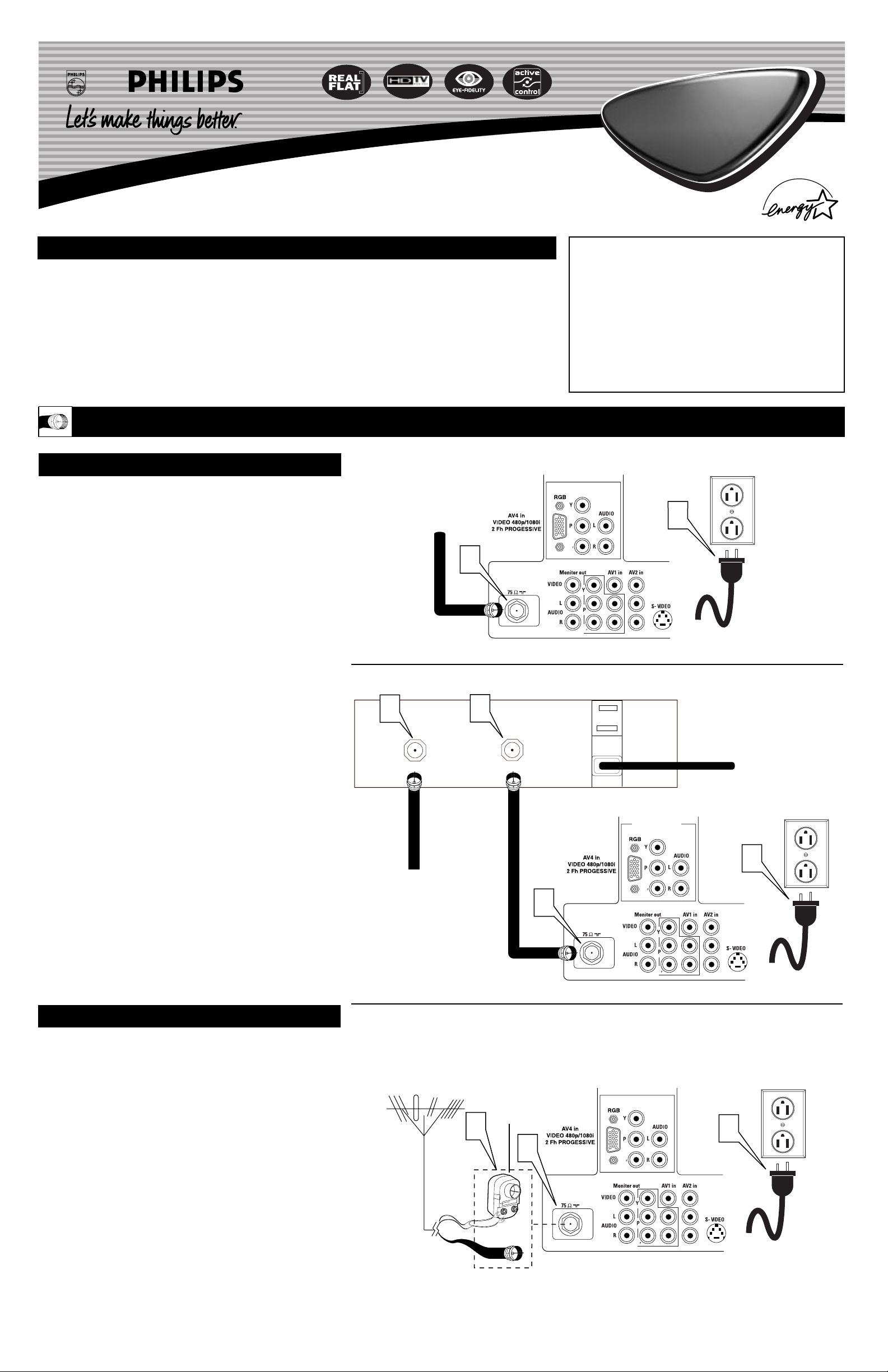
3121 233 42241
Quick Use and Setup Guide
BASIC TV CONNECTIONS
b
P
b
P
1
2
Important Notice/Warning . . . . . . . . . . . . . . . . . . . .1
Making Basic TV Connections
Basic Cable TV Connections . . . . . . . . . . . . . . . . .1
Basic Antenna TV Connections . . . . . . . . . . . . . . .1
Basic TV Operation . . . . . . . . . . . . . . . . . . . . . . . .2
Remote Battery Installation . . . . . . . . . . . . . . . . . . .2
Remote Control Button Descriptions . . . . . . . . . . . .2
How to Use the Installation Features . . . . . . . . . .3-4
Using the Language Control . . . . . . . . . . . . . . . . . .3
Setting the Tuner Mode Control . . . . . . . . . . . . . . .3
How to Automatically Program Channels . . . . . . . .3
How to Add and Delete Channels . . . . . . . . . . . . . .4
How to Name (Label) Channels . . . . . . . . . . . . . . . .4
How to set the AutoChron™ Feature (Clock) . . . . .4
IMPORTANT
NOTE: This owner's manual is used with several
different television models. Not all features (and
drawings) discussed in this manual will necessarily match those found with your television set.
This is normal and does not require that you contact your dealer or request service.
WARNING: TO PREVENT FIRE OR SHOCK
HAZARD DO NOT EXPOSE THIS UNIT TO
RAIN OR EXCESSIVE MOISTURE.
Color TV
Color TV
CONTENTS
Y
our Cable TV input into your home may be a single (75 ohm)
cable or a converter box installation. In either case, the connection to the TV is very easy. Follow the steps below to connect
your cable signal to your new television.
If your cable signal comes directly from a round 75Ω coaxial
cable use the following steps:
1
Connect the open end of the round Cable Company supplied cable to the 75Ω input on the TV. Screw it down finger
tight.
2
Plug the television in to the wall outlet and turn the TV on.
Refer to the AUTOPROGRAM feature to program all the
available channels on your cable signal.
If your cable signal comes from a cable box, use the following
steps:
3
Connect the open end of the round Cable Company supplied cable to
the cable signal IN(put) plug on the back of
the Cable Box.
4
Using a separate round coaxial cable, connect one end to the
OUT(put) plug on the back of the Cable Box.
5
Connect the other end of the round coaxial cable to the
75Ω input on the back of the television. Screw it down finger
tight.
6
Plug the television in to the wall outlet and turn the TV on.
Refer to the TUNER and AUTOPROGRAM features on page
3 of this Quick Use Guide. TUNER should be set to the
CABLE option. AUTOPROGRAM can be set to program all
the available channels on your cable signal into the television’s memory.
CABLE TV
Direct Cable Connection:
Cable Box Connection:
Cable signal coming from
Cable Company (Round
75Ω coaxial cable)
Jack Panel Back of TV
AC Power
Wall Outlet
Power Plug
from back of TV
Jack Panel Back
of Cable Box
Cable Signal IN from
the Cable Company
Round 75Ω
Coaxial Cable
Jack Panel
Back of TV
AC Power
Wall Outlet
Power Plug
from back of TV
A
combination antenna receives normal broadcast channels (VHF 2–13 and UHF 14–69). Your connection is
easy because there is only one 75Ω (ohm) antenna plug on
the back of your TV, and that’s where the antenna goes.
1
If your antenna has a round cable (75 ohm) on the end,
then you're ready to connect it to the TV.
If your antenna has flat, twin-lead wire (300 ohm), you
first need to attach the antenna wires to the screws on a
300- to 75-ohm adapter.
2
Push the round end of the adapter (or antenna) onto the
75Ω (ohm) plug on the back of the TV. If the round end of
the antenna wire is threaded, screw it down finger tight.
3
Plug the television in to the wall outlet and turn the TV
on.
Refer to the TUNER and AUTOPROGRAM features on
page 3 of this Quick Use Guide. TUNER should be set to the
ANTENNA option. AUTOPROGRAM can be set to program
all the available channels on your cable signal into the television’s memory.
ANTENNA TV
b
P
b
P
1
3
2
Antenna Connection:
Jack Panel
Back of TV
Power Plug
from back of TV
AC Power
Wall Outlet
Round 75Ω
Coaxial Cable
from Antenna
Twin
Lead Wire
300 to 75-ohm
Adapter
Outdoor or Indoor Antenna
(Combination VHF/UHF)
The combination antenna receives normal
broadcast channels 2-13 (VHF) and 14-69 (UHF).
3
INPUT
4
OUTPUT
5
b
P
b
P
6
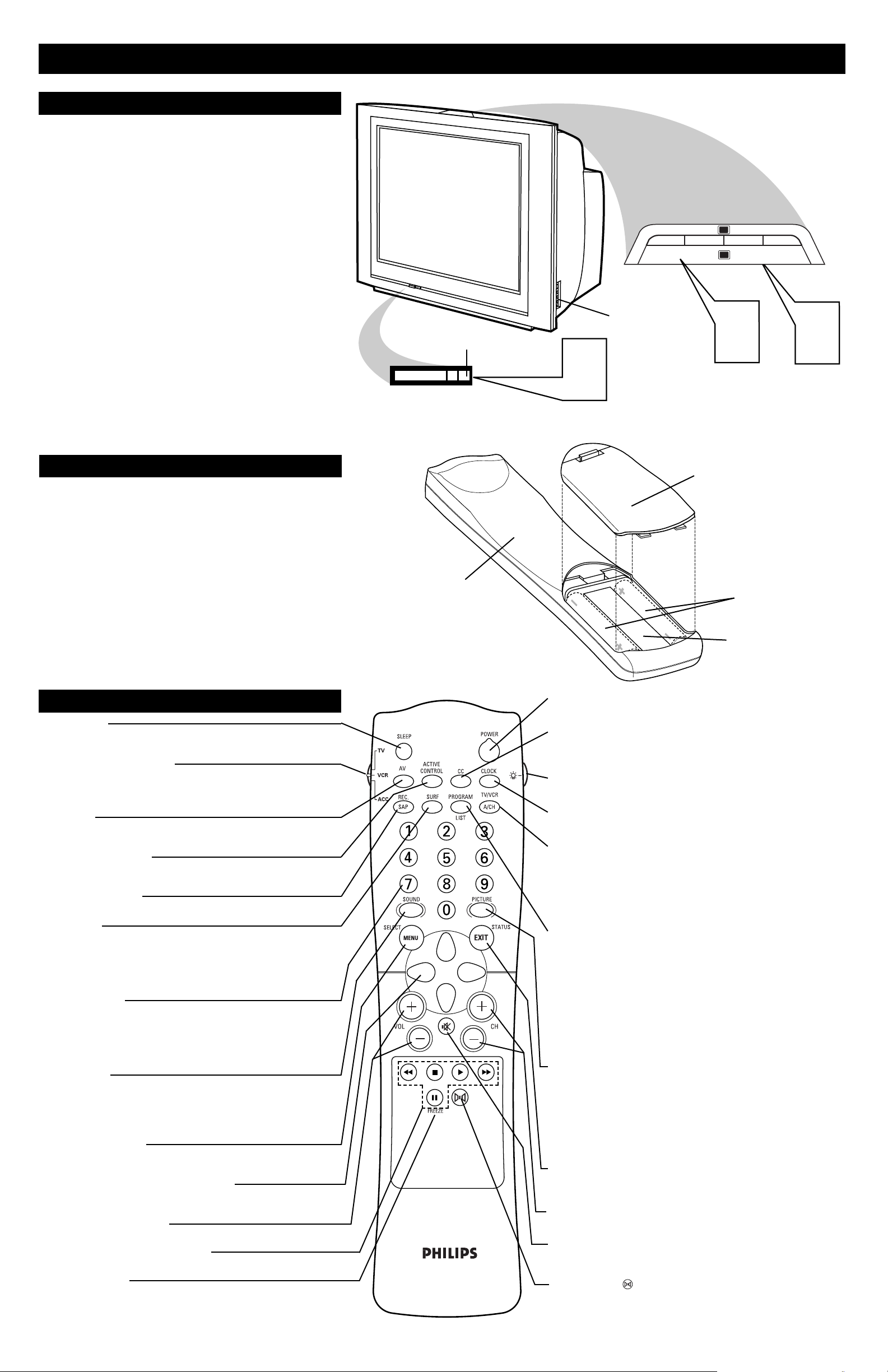
2
BASIC TV AND REMOTE OPERATION
Y
our television has a set of controls located on the top of
the cabinet for use when the remote control is not needed.
1
Press the POWER button to turn the TV ON.
Note: The time it takes the TV to startup can be affected
by the AutoChron™ feature (page 4). With AutoChron ON,
the TV will search for a PBS channel to set the clock
before powering itself on. This can take several seconds.
2
Press the VOLUME (+) button to increase the sound
level or the VOLUME (–) button to lower the sound level.
Pressing both buttons at the same time will display the
onscreen menu. After you are in the menu, use these buttons
to make adjustments or selections.
3
Press the CHANNEL– (down) or+ (up) button to select
TV channels. Use these buttons to make adjustments or
selections in the onscreen menu.
There is also a set of Audio and Video Input jacks located on the
side of the television cabinet. This jack panel also contains a S-video
and headphone jack. These jacks are great for connecting a video
camcorder or any accessory device that will only be hooked up temporarily.
TELEVISION
Remote Sensor Window
Audio, Video, S-Video
and Headphone Jacks
located on the side of
the television.
Volume and Channel buttons are located
on the top of the television cabinet.
T
o load the supplied batteries into the remote:
1
Remove the battery compartment door on the back of
the remote.
2
Place the batteries (2-AA) in the remote. Be sure the (+)
and (–) ends of the batteries line up correctly (the inside of
the case is marked).
3
Reattach the battery compartment door.
Be sure to point the remote at the Remote Sensor window on the
front of the television when using the remote control to operate the
television.
REMOTE CONTROL BATTERIES
Remote Control
(shown from the bottom)
Battery Compartment Door
2 “AA” Batteries
Battery Compartment
REMOTE CONTROL BUTTONS
Sleep Button
Press to set the TV to automatically turn itself OFF. Choose 15, 30, 45,
60, 90, 120, 180, or 240 minutes.
TV/VCR/ACC Mode Switch
Slide to the TV position to control TVfunctions, to the VCR position to control VCR functions, or to the ACC position to control the functions of accessory devices (a cable converter, DBS, or DVD, for example).
AV Button
Press repeatedly to select the different signal sources connected to the
A/V inputs on the TV.
Active Control Button
Press repeatedly to toggle the Active Control to ON or OFF. When ON,
the sharpness and noise reduction will be continuously monitored.
Rec(ord)/SAP Button
Press to start the recording of a videotape.
Surf Button
Press to select previously viewed channels. You can place up to 10 channels in memory. Then by pressing the SURF button you can quickly view
the select channels. (See the “Using the Channel Surf Control” section in
your Instructions for Use manual to see how to select a series of channels
using the Surf button.)
Number Buttons
Press the number buttons to select TV channels. When selecting singledigit channels, press the number of the desired channel. The TV will
pause for a few seconds and then tune to the selected channel. (Note:
You can press 0, then the number also.) For channels 100 and above,
first press 1 then the next two numbers of the desired channel.
Sound Button
Press to select an AutoSound™ control. Choose from three factory-set
controls (VOICE, MUSIC, and THEATRE) and a PERSONAL control
that you set according to your own preferences through the onscreen
Sound menu. The three factory-set controls will tailor the TV sound so
as to enhance the particular type of program you are watching.
Menu (Select) Button
Press for the onscreen menu to appear. Pressing the menu button after
menu selections are made will eliminate the menu from the display.
Cursor Buttons (Left, Right, Up, Down)
Press these buttons to highlight, select, and adjust items on the TV's
onscreen menu.
Volume (+) or (–) Buttons
Press to adjust the TV sound level.
VCR 䊴䊴, ■, 䊳, 䊳䊳, II Buttons
Press to rewind, stop, play, fastforward, or pause/freeze a videotape.
FREEZE Button
Press to freeze the picture on the TV screen. Press a second time to
resume normal viewing. The signal being received during the time the
picture is frozen will be lost. When the picture is unfrozen, the video
will return to real time broadcast.
Power Button
Press to turn the TV ON and OFF.
CC Button
Press to select Closed Captioning options within the menu. (See the
Instructions for Use manual for details.)
Light Button
Press to back-light the buttons on the remote control.
Clock Button
Press the CLOCK button to access the onscreen Clock menu.
TV/VCR (A/CH) Button
TV/VCR – Press while in the VCR mode (the VCR indicator on the
front of the VCR will light) to view the playback of a tape. Press again to
place in the TV position (the VCR indicator light will go off) to view one
program while recording another program.
A/CH – Press to toggle between the currently viewed channel and the
previously viewed channel.
Program List Button
Press to display a list of channel numbers and their names (see the
“Tuner,” “Auto Program,” “Channel Edit,” and “Name” sections on
pages 3 and 4 for proper setup). Each channel will appear as a selectable menu item. The current channel will be highlighted by default.
Only five channels will be shown onscreen at one time; press the CURSOR UP or CURSOR DOWN button to scroll the list and highlight a
channel. Press the CURSOR RIGHT button to tune to the highlighted
channel. Channels marked “Skipped” in the “Channel Edit” control will
not appear in the list. Each channel that is being blocked by
AutoLock™ will appear with a padlock icon to indicate that the channel is not viewable.
Picture Button
Press to select an AutoPicture™ control. Choose from four factory-set
controls (MOVIES, SPORTS, WEAK SIGNAL, and MULTI MEDIA)
and a PERSONAL control that you set according to your own preferences through the onscreen PICTURE menu. The four factory-set controls will tailor the TV picture so as to enhance the particular type of
program you are watching, or to improve the picture of a program that
has a weak signal.
Status/Exit Button
Press to see the current channel number on the TV screen. Also press to
clear the TV screen after control adjustments.
Channel (+) or (–) Buttons
Press to change the tuned channel.
Mute Button
Press to turn the TV sound OFF. Press again to return the sound to its
previous level.
Virtual Dolby
Press to set various factory Surround Sound listening modes.
POWER
1
+
VOLUME
–
+
2
CHANNEL
–
3
