
Instructions for use
This television contains;
Color Television
36PT41B1
3135 015 17581
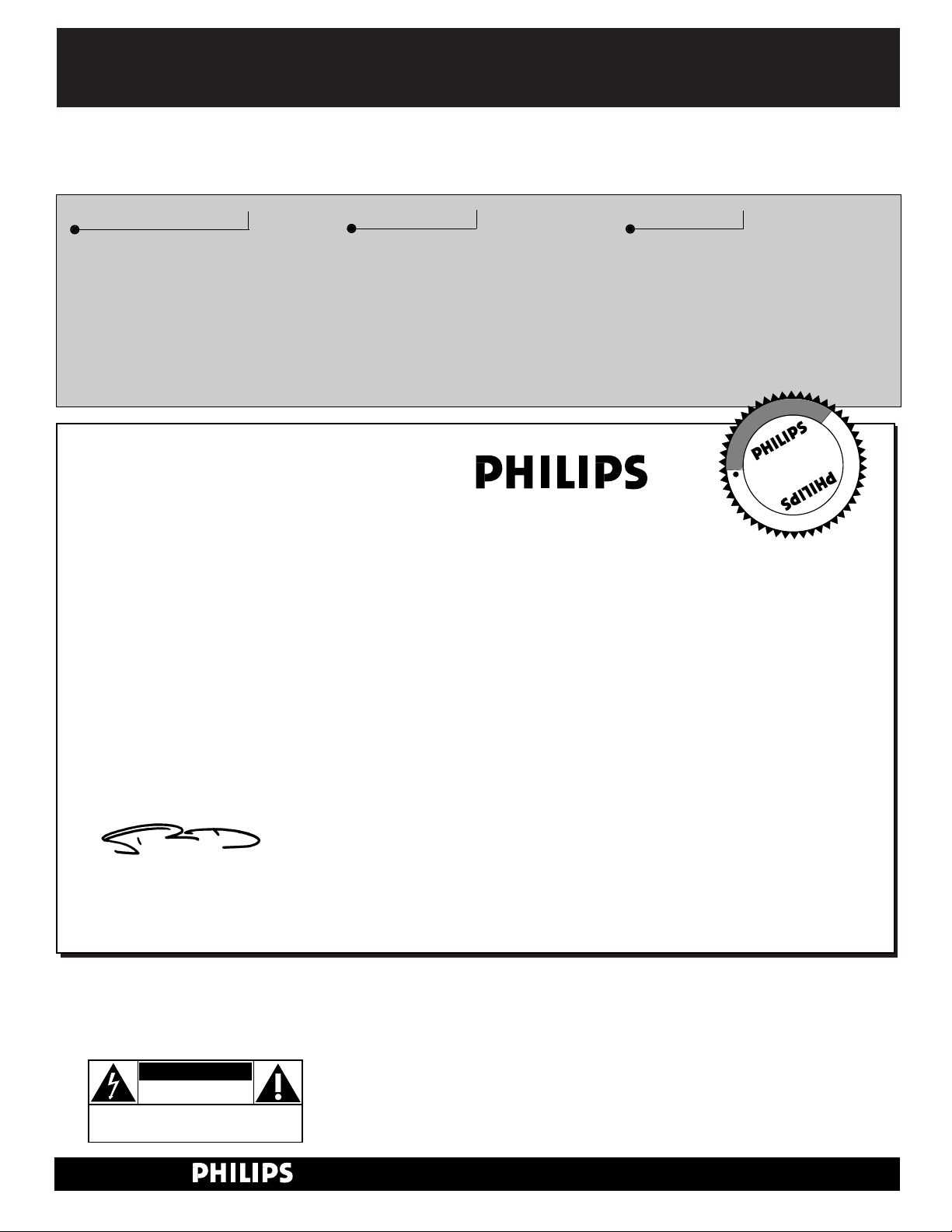
Once your PHILIPS purchase is registered, you’re eligible to receive all the privileges of owning a
PHILIPS product. So complete and return the Warranty Registration Card enclosed with your pur-
chase at once. And take advantage of these important benefits.
Return your Warranty Registration card today to ensure you
receive all the benefits you’re entitled to.
Congratulations
on your
purchase,
and welcome to the
“family!”
Dear PHILIPS product owner:
Thank you for your confidence in PHILIPS. You’ve selected one of the best-built, best-backed products available today. And we’ll do everything in our power to keep you happy with your purchase
for many years to come.
As a member of the PHILIPS “family,” you’re entitled to protection by one of the most comprehensive
warranties and outstanding service networks in the industry.
What’s more, your purchase guarantees you’ll receive all the information and special offers for which
you qualify, plus easy access to accessories from our convenient home shopping network.
And most importantly you can count on our uncompromising commitment to your total satisfaction.
All of this is our way of saying welcome–and thanks for investing in a PHILIPS product.
Sincerely,
Robert Minkhorst
President and Chief Executive Officer
Know these
safety
symbols
t This “bolt of lightning” indicates uninsulated material within your unit may cause an electrical
shock. For the safety of everyone in your household, please do not remove product covering.
s The “exclamation point” calls attention to features for which you should read the enclosed lit-
erature closely to prevent operating and maintenance problems.
WARNING: TO PREVENT FIRE OR SHOCK HAZARD, DO NOT EXPOSE THIS EQUIPMENT
TO RAIN OR MOISTURE.
CAUTION: To prevent electric shock, match wide blade of plug to wide slot, and fully insert.
ATTENTION: Pour éviter les chocs électriques, introduire la lame la plus large de la fiche dans la
borne correspondante de la prise et pousser jusqu’au fond.
CAUTION
RISK OF ELECTRIC SHOCK
DO NOT OPEN
CAUTION: TO REDUCE THE RISK OF ELECTRIC SHOCK, DO NOT
REMOVE COVER (OR BACK). NO USER-SERVICEABLE PARTS
INSIDE. REFER SERVICING TO QUALIFIED SERVICE PERSONNEL.
Warranty
Verification
Registering your product within
10 days confirms your right to
maximum protection under the
terms and conditions of your
PHILIPS warranty.
Owner
Confirmation
Your completed Warranty
Registration Card serves as
verification of ownership in the
event of product theft or loss.
Model
Registration
Returning your Warranty
Registration Card right away guarantees you’ll receive all the information and special offers which
you qualify for as the owner of your
model.
P.S. Remember, to get the most from your PHILIPS
product, you must return your
Warranty Registration Card within 10 days. So
please mail it to us right now!
R
E
G
I
S
T
R
A
T
I
O
N
N
E
E
D
E
D
W
I
T
H
I
N
1
0
D
A
Y
S
Hurry!
Visit our World Wide Web Site at http://www.philipsusa.com

3
SAFETY INSTRUCTIONS - Read before operating equipment
This product was designed and manufactured to meet strict quality and
safety standards. There are, however , some installation and operation precautions which you should be particularly aware of.
1. Read Instructions - All the safety and operating instructions should
be read before the appliance is operated.
2. Retain Instructions - The safety and operating instructions should
be retained for future reference.
3. Heed Warnings - All warnings on the appliance and in the operating
instructions should be adhered to.
4. Follow Instructions - All operating and use instructions should be
followed.
5. Water and Moisture - The appliance should not be used near water
- for example, near a bathtub, washbowl, kitchen sink, laundry tub,
in a wet basement or near a swimming pool, etc.
6. Carts and Stands - The appliance should be used only with a cart or
stand that is recommended by the manufacturer.
6A. An appliance and cart combination should be moved
with care. Quick stops, excessive force, and uneven surfaces may cause the appliance and cart combination to
overturn.
6B. Tilt/Stability - All televisions must comply with recommended inter-
national global safety standards for tilt and stability properties of its
cabinet design.
• Do not compromise these design standards by applying exces-
sive pull force to the front, or top, of the cabinet which could
ultimately overturn the product.
• Also, do not endanger yourself, or children, by placing elec-
tronic equipment/toys on the top of the cabinet. Such items
could unsuspectingly fall from the top of the set and cause
product damage and/or personal injury.
7. Wall or Ceiling Mounting - The appliance should be mounted to a
wall or ceiling only as recommended by the manufacturer.
8. Ventilation - The appliance should be situated so that its location or
position does not interfere with its proper ventilation. For example,
the appliance should not be situated on a bed, sofa, rug, or similar
surface that may block the ventilation openings; or, placed in a builtin installation, such as a bookcase or cabinet that may impede the
flow of air through the ventilation openings.
9. Heat - The appliance should be situated away from heat sources
such as radiators, heat registers, stoves, or other appliances (including amplifiers) that produce heat.
10. Power Sources - The appliance should be connected to a power supply only of the type described in the operating instructions or as
marked on the appliance.
11. Power-Cord Protection - Power supply cords should be routed so
that they are not likely to be walked on or pinched by items placed
upon or against them, paying particular attention to cords and plugs,
convenience receptacles, and the point where they exit from the
appliance.
12. Cleaning - The appliance should be cleaned only as recommended
by the manufacturer.
13. Power Lines - An outdoor antenna should be located away from
power lines.
14. Outdoor Antenna Grounding - If an outside antenna is connected to
the receiver, be sure the antenna system is grounded so as to provide some protection against voltage surges and built up static
charges.
Section 810 of the National Electric Code, ANSI/NFPA No. 70-1984,
provides information with respect to proper grounding of the mats
and supporting structure grounding of the lead-in wire to an antenna discharge unit, size of grounding connectors, location of antennadischarge unit, connection to grounding electrodes and requirements for the grounding electrode. See Fig. below.
15. Non-use Periods - The power cord of the appliance should be
unplugged from the outlet when left unused for a long period of time.
16. Object and Liquid Entry - Care should be taken so that objects do not
fall and liquids are not spilled into the enclosure through openings.
17. Damage Requiring Service - The appliance should be ser viced by
qualified service personnel when:
A. The power supply cord or the plug has been damaged; or
B. Objects have fallen, or liquid has been spilled into the appliance;
or
C. The appliance has been exposed to rain; or
D. The appliance does not appear to operate normally or exhibits a
marked change in performance; or
E. The appliance has been dropped, or the enclosure damaged.
18. Servicing - The user should not attempt to service the appliance
beyond that described in the operating instructions. All other servicing should be referred to qualified service personnel.
Note to the CATV system installer: This reminder is provided to call the
CATV system installer's attention to Article 820-40 of the NEC that provides guidelines for proper grounding and, in particular, specifies that the
cable ground shall be connected to the grounding system of the building,
as close to the point of cable entry as practical.
Example of Antenna Grounding
as per NEC - National Electric Code
ELECTRIC SERVICE EQUIPMENT
GROUND CLAMP
ANTENNA LEAD IN WIRE
ANTENNA DISCHARGE UNIT
GROUNDING CONDUCTORS (NEC SECTION 810-21)
GROUND CLAMPS
POWER SERVICE GROUNDING ELECTRODE SYSTEM (NEC ART 250, PART H)
(NEC SECTION 810-20)
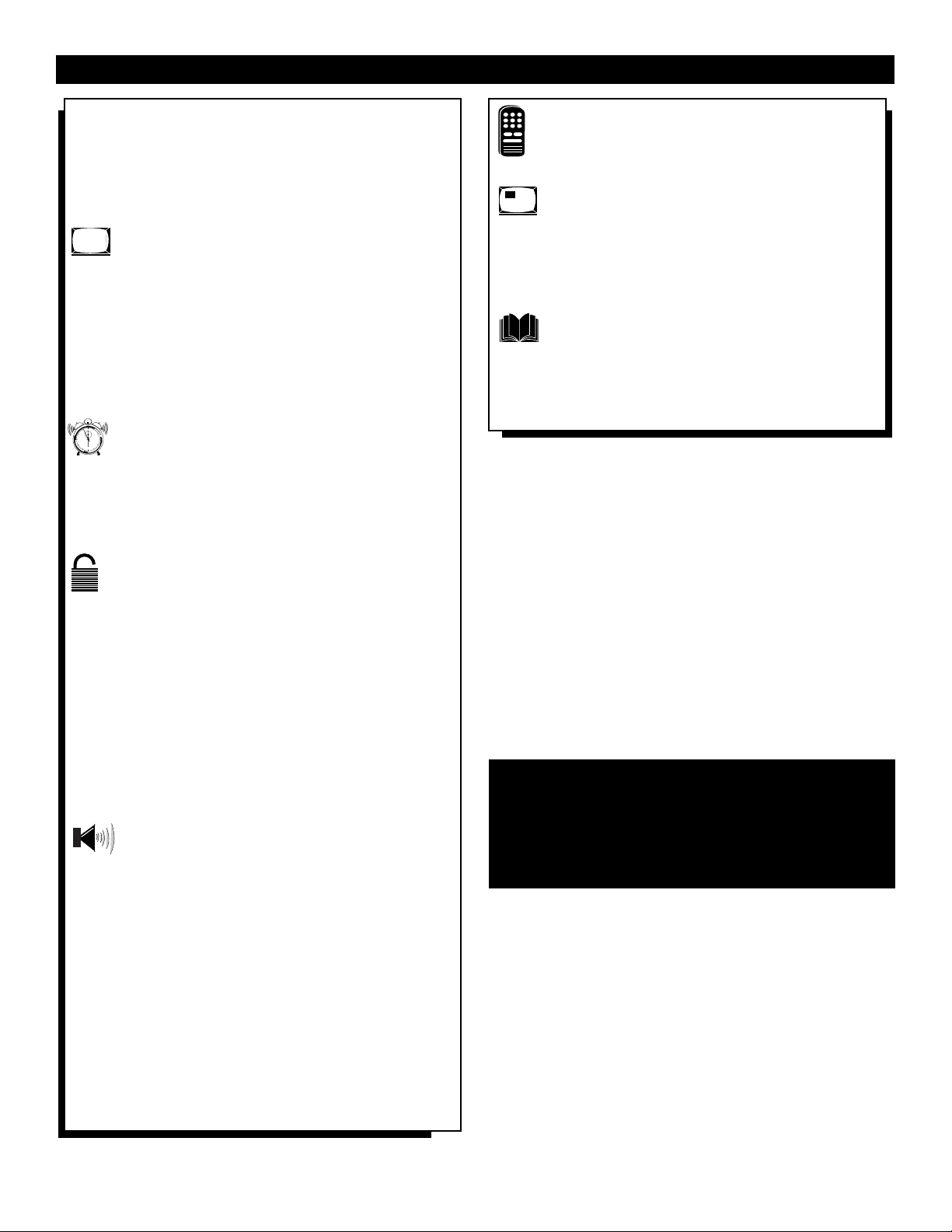
4
Introduction
✧Welcome/Registration of Your TV . . . . . . . . . . . . . . . . .2
✧Safety/Precautions . . . . . . . . . . . . . . . . . . . . . . . . . . . . .3
✧Table of Contents . . . . . . . . . . . . . . . . . . . . . . . . . . . . . .4
✧Features . . . . . . . . . . . . . . . . . . . . . . . . . . . . . . . . . . . . .5
ONSCREEN MENU
Picture
✧ Adjusting the Picture . . . . . . . . . . . . . . . . . . . . . .6
✧ Turning ON the Dynamic Noise Reduction
Control . . . . . . . . . . . . . . . . . . . . . . . . . . . . . . . . . . . . . .7
✧Turning ON the ImageMax™ Control . . . . . . . . . . . . . .7
Features
✧ Using the Closed Captioning Control . . . . . . . . . . . . . . .8
✧Using the Format (screen) Control . . . . . . . . . . . . . . . . .9
✧Activating the Blue Mute Control . . . . . . . . . . . . . . . .10
✧Using the Sleep Timer Control . . . . . . . . . . . . . . . . . . .11
The Timer Feature
✧ The Timer – Setting the Clock . . . . . . . . . . . . . .12
✧ The Timer – Setting the Start Time . . . . . . . . . . . . . .13
✧The Timer – Setting the Stop Time . . . . . . . . . . . . . . .14
✧The Timer – Selecting the Channel . . . . . . . . . . . . . . .15
✧The Timer – Setting Activate to ON or OFF . . . . . . . .16
✧The Timer – Turning ON the Timer Display . . . . . . . .17
The AutoLockª Feature
✧ Understanding AutoLock™ . . . . . . . . . . . . . . . . . .18
✧AutoLock™ – Setting Up the Access Code . . . . . . . . .19
✧AutoLock™ – Blocking Channels . . . . . . . . . . . . . . . .20
✧AutoLock™ – Blocking by Movie Rating . . . . . . . . . .21
✧AutoLock™ – Blocking by TV Rating . . . . . . . . . . . .22
✧AutoLock™ – Turning Block ON or OFF . . . . . . . . . .23
✧AutoLock™ – Blocking Unrated
Broadcasts . . . . . . . . . . . . . . . . . . . . . . . . . . . . . . . . . .24
✧AutoLock™ – Blocking Broadcasts That
Have No Rating . . . . . . . . . . . . . . . . . . . . . . . . . . . . .25
✧AutoLock™ – Reviewing Your Settings . . . . . . . . . . .26
✧AutoLock™ – Viewing Blocked
Programming . . . . . . . . . . . . . . . . . . . . . . . . . . . . . . . .27
Sound
✧ Sound – Adjusting the Treble, Bass, and
and Balance . . . . . . . . . . . . . . . . . . . . . . . . . . . . . . . . .28
✧Sound – Setting the Volume . . . . . . . . . . . . . . . . . . . .29
✧Sound – Using the AVL (Audio Volume
Leveler) . . . . . . . . . . . . . . . . . . . . . . . . . . . . . . . . . . . .30
✧Sound – Using Incredible Surround . . . . . . . . . . . . . . .31
✧Sound – Setting the TV for Stereo and
SAP (Second Audio Program) . . . . . . . . . . . . . . . . . . .32
✧Sound – Setting the Audio Out Control . . . . . . . . . . . .33
✧Sound – Using the TV Speaker Control
and Audio Output Jacks . . . . . . . . . . . . . . . . . . . . . . . .34
✧Sound – Using the Surround Sound
External Speaker Connections . . . . . . . . . . . . . . . . . . .35
✧Sound – Using the Audio/Video
Input Jacks . . . . . . . . . . . . . . . . . . . . . . . . . . . . . . .36–38
TABLE OF CONTENTS
AutoChron, AutoLock, AutoPicture, AutoSound, M-Link, and
ImageMax are trademarks of Philips Consumer Electronics Company.
Copyright © 2000 Philips Consumer Electronics Company.
All rights reserved.
NOTE: This owner's manual is used with several different television models. Not all features (and drawings) discussed in this manual will necessarily match
those found with your television system. This is normal
and does not require that you contact your dealer or
request service.
Remote Control Operation
✧ Remote Control – Using AutoPicture™ . . . . . . . .39
✧ Remote Control – Using AutoSound™ . . . . . . . .40
✧ Remote Control – Using Channel Surf . . . . . . . . . . . .41
The PIP (Picture-in-Picture) Feature
✧ PIP – Basic Connections . . . . . . . . . . . . . . . . . .42
✧PIP – Selecting the Signal Source . . . . . . . . . . . . . . . .43
✧PIP – Remote Control Buttons . . . . . . . . . . . . . . . . . . .44
✧PIP – Adjusting the Tint . . . . . . . . . . . . . . . . . . . . . . . .45
✧PIP – More Connections . . . . . . . . . . . . . . . . . . . .46–47
General Information
✧ Troubleshooting . . . . . . . . . . . . . . . . . . . . . . . .48
✧Glossary of Television Terms . . . . . . . . . . . . . . . . . . . .49
✧Index . . . . . . . . . . . . . . . . . . . . . . . . . . . . . . . . . . . . . .50
✧Factory Service Locations . . . . . . . . . . . . . . . . . . . . . .51
✧Limited Warranty . . . . . . . . . . . . . . . . . . . . . . . . . . . .52
12
1
11
2
10
3
9
4
8
5
7
6
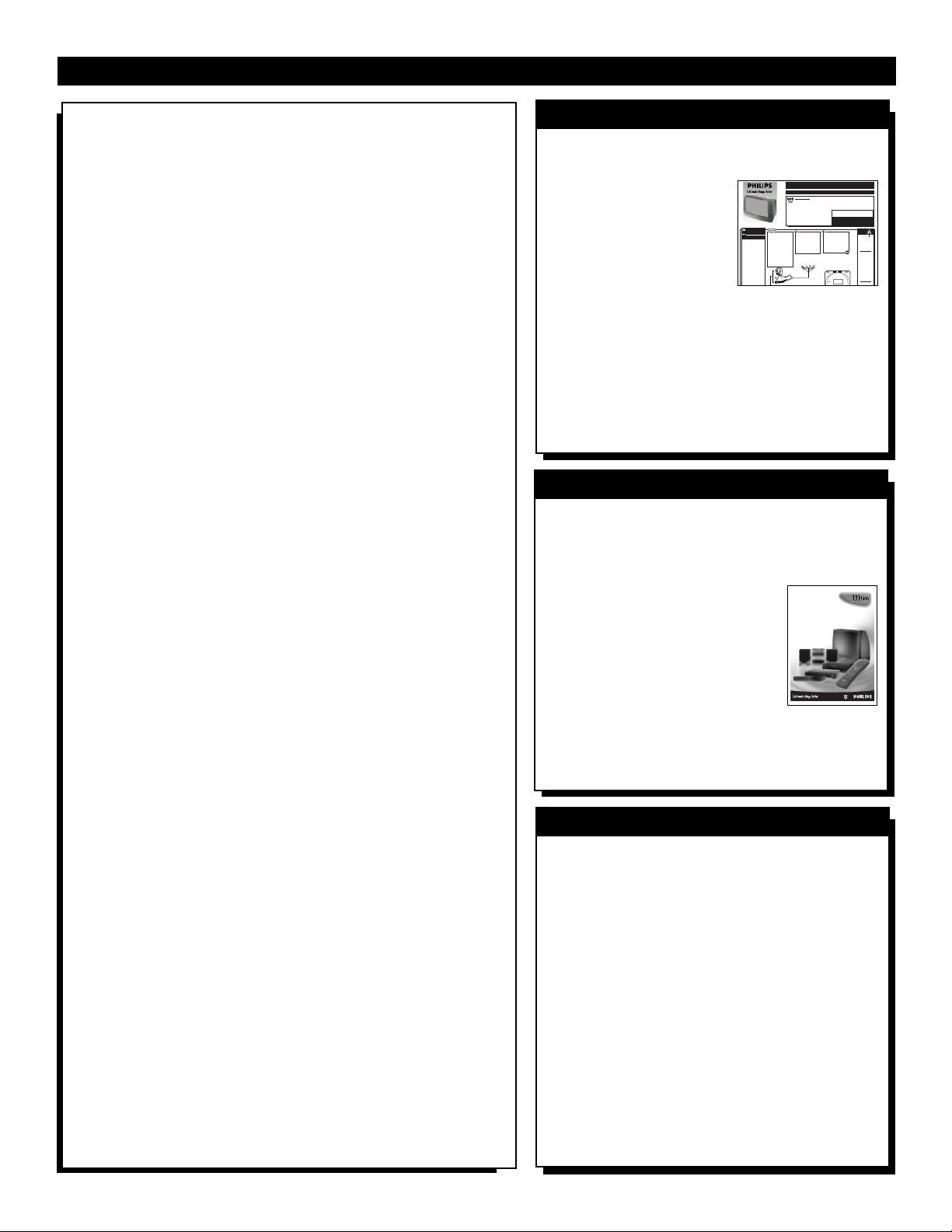
5
Audio/Video Jack Panel allows direct connections with VCRs, DVDs, or
other devices, providing quality TV picture and sound playback.
Audio Volume Leveler (AVL) Control keeps the TV sound at an even
level. Peaks and valleys that occur during program changes or commercial
breaks are reduced, making for a more consistent, comfortable sound.
AutoChronª automatically sets the right time of day and maintains it
with digital precision through brownouts, power failures, and even
Daylight Savings Time adjustments.
AutoLockª allows you to block the viewing of certain channels or programs with certain ratings if you do not want your children to view inappropriate materials.
Auto Programming scans (when activated) for all available channels
from regular antenna or cable signals and stores only active broadcast stations in the TVÕs memory.
AutoPictureª allows you to change the picture settings (color, tint, contrast, etc.) for various types of programming, such as sports, movies, multimedia (games), or weak signals with the push of one button.
AutoSoundª allows you to select from three factory-set controls and a
personal control that you set according to your own preferences through
the onscreen Sound menu. The three factory-set controls (Voice, Music,
and Theatre) enable you to tailor the TV sound so as to enhance the particular programming you are watching.
Channel Edit allows you to add or delete channels from the list stored in
the TVÕs memory. Channel Edit makes it easy to limit or expand the number of channels that are available to you when you press the Channel (+) or
(Ð) buttons on your remote control.
Closed Captioning allows the viewer to read TV program dialogue or
voice conversations as onscreen text.
ImageMaxª helps you sharpen the picture quality by making dark portions of the picture darker and light portions brighter.
Infrared Remote Control works your TV and other remote-controlled
devices, such as VCRs, DVD players, cable converters, and satellite
receivers.
Infrared Remote (IR) Blaster works with the M-Link feature to enable
your TV to ÒlearnÓ the remote-control commands of new Philips devices
or multibrand devices that you have connected to your TV. After the commands are learned, you can use your TV remote control to operate and
control all of the devices.
M-Linkª allows you to convert your TV into a home-cinema control
center composed of up to six devices (including an audio amplifier). You
activate the devices by pressing macro buttons and control the devices by
pressing ÒhotÓ buttons on your remote control. Choose from cable box,
digital set top box, DVD (digital video disc), laser disc (LD), satellite digital TV, VCD (video compact disc), and VCR (video cassette recorder)
devices.
Onscreen Menu shows helpful messages and instructions for setting TV
feature controls (can be viewed in English, French, or Spanish).
Sleep Timer automatically turns the TV OFF after a set amount of time
that you choose.
Standard Broadcast (VHF/UHF) or Cable TV (CATV) channel capability allows for viewing by antenna or cable.
Stereo capability, including a built-in audio amplifier and twin-speaker
system, allows for the reception of TV programs broadcast in stereo sound.
Surf Button allows you to easily switch among only the channels that are
of interest to you (the ones that you have programmed into the TVÕs Surf
control through the onscreen menu).
Timer allows you to set your TV to turn itself ON and OFF once or daily
like an alarm clock.
Use the simple Quick Use and Installation
Guide (supplied with your TV information
packet) for details on:
• Cable/Antenna
Hookups
• Automatic Channel
Programming
• Channel Editing
• Setting the TV’s Clock Automatically
(AutoChron™)
• Basic Operation of the TV and Remote
Control
• Selection of the Onscreen Menu Language
QUICK USE AND INSTALLATION GUIDE
12
1
2
3
4
5
6
7
8
9
10
11
BEGIN
OR
FEATURES
Your new television and its packing contain
materials that can be recycled and reused.
Specialized companies can recycle your
product to increase the amount of reusable
materials and minimize the amounts that
need to be properly disposed.
Your product also uses batteries that should
not be thrown away when depleted, but
should be handed in and disposed of as
small chemical waste.
When you replace your existing equipment,
please find out about the local regulations
regarding disposal of your old television,
batteries, and packing materials.
END-OF-LIFE DISPOSAL
Use the simple M-Link Instructions for Use
(supplied with your TV information packet)
for details on:
• Operating Accessory
Devices (VCR, DVD, Cable
Box, and Others)
• Automatic Programming Via
the TV Remote Control
• Setting Up Personal
Commands
• Inputing Commands from the Remote
Controls of Your Accessory Devices
M-LINK INSTRUCTIONS FOR USE
Q
ANTENNAOR
CABLETV
UICKUSE ANDINSTALLATIONGUIDE
Getting Started
Warning/Precautions..................................1
Hooking Up Your TV.................................1
Basic TV and Remote Control Operation.................2
How to Use the “INSTALL”Controls ..................3-4
Using the Language Control......................................3
Setting the TV to Auto Program Channels................3
Setting the TV for a Cable or Antenna Signal...........3
Using the Channel Edit Control................................4
Setting the Channel Name Control............................4
How to use the AutoChron control............................4
Connect your Antenna or
A typical ANT(enna)
Cable TV signal to the single
A and PIPANT B connection
75 ohm input plug on the two-
(using a common signal source
way Signal Splitter (optional).
and an optional Signal Splitter):
If your Antenna or Cable TV
Then connect two lengths of RF
signal has a round cablecon-
Coaxial Cable to the two Output
nector(75 ohm) on the end,
plugs on the two-way Signal
then you're ready to connect it
Splitter (F-type connector on
to the 75ohm Signal Splitter.
both ends).
If your antenna has flat twinlead wire (300 ohm),you first
need to attach the antenna wires
to the screws on a 300 to 75
ohm adapter before connecting
Combination VHF/UHF Antenna
to the 75ohm Signal Splitter.
300 to 75ΩAdapter
Twin Lead
Wire
- Outdoor or Indoor Antenna -
receives normal broadcast channels
2-13 (VHF) and 14-69 (UHF).
l
TABLEOF CONTENTS
• For details on product registration, warranty,
WARNING:TO PREVENT FIRE OR SHOCK
HAZARD DO NOT EXPOSE THIS UNIT TO RAIN
OR EXCESSIVE MOISTURE.
NOTE:This Quick Use Guide may be used with
other models. Some of the features listed may or
may not apply to your TV.
Connect the twin Output
plugs on the Signal Splitter to
the ANT A and PIP ANT B
inputs on the rear of the TV.
Push the round connector end of
the RF Coaxial Cable onto the
ANT(enna) plug and screw it
down tight (if using threaded
cables).
and service refer to the other literature included
with your TV information packet.
Please retain all these materials and keep them
handy for future reference.
SMART
HELP
Remember,
be sure to set the
TV for the type signal you've connected (see "TUNER"
section on page 3 of
this Guide.)
Your TV can set
itself to select only
the channel numbers
on your Cable system (see “Auto
Program" page 3). If
you use a Cable
Back of TV
Converter box,set
the TV to the same
channel as the converter's CH 3/4
switch (on the rear of
the converter.)
To order accessories
Color Television and Remote Control
ANT(ENNA) A & B INPUTS
our TV has two sepa-
Y
rate ANT(enna)/Cable
inputs on the rear of the
set. These two signal inputs
offer convenient hook-up
options for both normal TV
program viewing and
Picture-In-Picture (PIP)
features.
The ANT(enna) A input is
intendedfor use and view-
ing on the TV’s main
screen. Your home’s primary Antenna,or Cable TV
signal,should be connected to this input for normal
TV setup,use and feature
operation.
Instructions for use
3135 015 XXXXX
l

6
T
o adjust your TV picture controls,
select a channel and follow these
steps.
Press the MENU button on the
remote control to show the onscreen
menu. PICTURE will be highlighted.
Press the CURSOR RIGHT button
and the menu will shift to the left.
BRIGHTNESS will be highlighted and an
adjustment bar will be shown to the right.
Use the CURSOR LEFT or CUR-
SOR RIGHT button to adjust the
BRIGHTNESS level of the picture.
After adjusting the BRIGHTNESS
control, press the CURSOR DOWN
button to select another picture adjustment: COLOR, PICTURE, SHARPNESS, TINT, OR COLOR TEMP.
Press the CURSOR LEFT or CURSOR RIGHT button to adjust the
selected control.
NOTE: The menu will show only five
items at a time, so you will need to continue scrolling with the CURSOR
DOWN button to adjust the TINT and
COLOR TEMP.
Press the STATUS/EXIT button to
remove the menu from the screen.
ADJUSTING THE
PICTURE
Remember, when the bar scale is centered , the control settings are at normal, mid-range levels.
Picture adjustments are described here.
BRIGHTNESS Ð adds or subtracts
light from the darkest part of the picture.
COLOR Ð adds or eliminates color.
PICTURE Ð improves the detail of the
lightest parts of the picture.
SHARPNESS Ð improves the detail in
the picture.
TINT Ð adjusts the picture to obtain
natural skin tones.
COLOR TEMP offers NORMAL,
COOL, or WARM picture preferences.
NORMAL Ð keeps whites, white.
COOL Ð makes whites, bluish.
WARM Ð makes whites, reddish.
BEGIN
BRIGHTNESS
COLOR
PICTURE
SHARPNESS
TINT
PIP
SWAP
M-LINK
POWER
SOURCE
1
PICTURE
SOUND
FEATURES
INSTALL
SLEEP
TV/VCR ON/OFF POSITION FREEZE
A/CH
INCR. SURR. SURF
SOUND PICTURE
MENU
PICTURE
3
2
BRIGHTNESS 30
COLOR
PICTURE
SHARPNESS
STORE
PICTURE
BRIGHTNESS
COLOR 30
PICTURE
SHARPNESS
STORE
PICTURE
BRIGHTNESS
COLOR
PICTURE 30
SHARPNESS
STORE
PICTURE
BRIGHTNESS
COLOR
PICTURE
SHARPNESS 30
TINT
VOL
4
MUTE
STATUS/EXIT
SOURCE CC CLOCK
ITR/REC HOME HOME PERSONAL
VIDEO MOVIES
PROGRAM LIST
OK
OPEN/CLOSE
PICTURE
CH
BRIGHTNESS
COLOR
PICTURE
SHARPNESS
TINT 0
5
PICTURE
COLOR
PICTURE
SHARPNESS
TINT
COLOR TEMP NORMAL
OR
COLOR TEMP WARM
OR
COLOR TEMP COOL
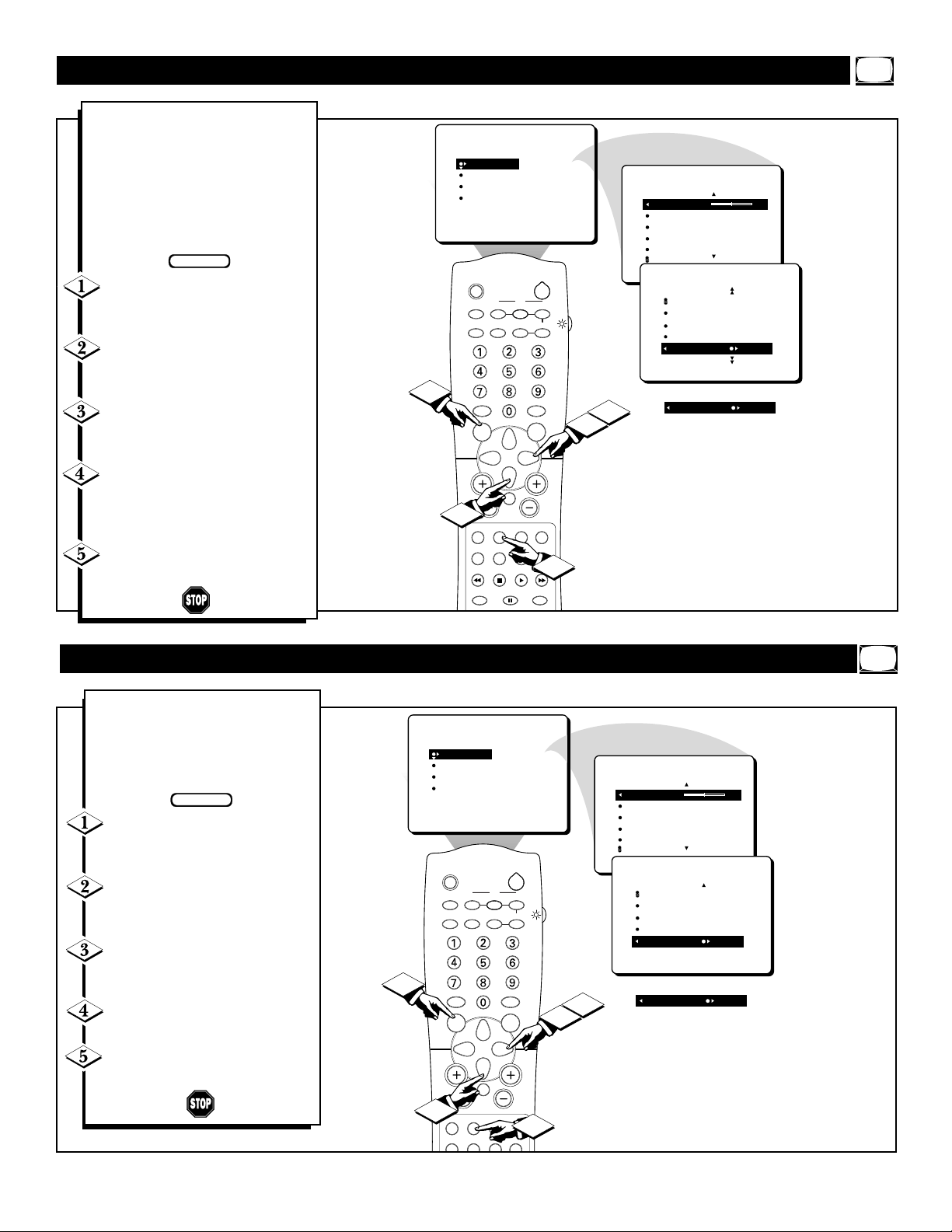
7
D
ue to many reasons, such as poor
cable reception, the picture can
sometimes appear slightly ÒspeckledÓ
(an indication of signal noise in the
picture). The DNR (Dynamic Noise
Reduction) control can help eliminate
this type of interference and improve
the quality of the picture.
Press the MENU button on the
remote to show the onscreen menu.
PICTURE will be highlighted.
Press the CURSOR RIGHT but-
ton and the menu will shift to the left.
BRIGHTNESS will be highlighted.
Press the CURSOR DOWN but-
ton repeatedly until the DNR control
is highlighted.
Press the CURSOR RIGHT but-
ton to switch DNR ON or press the
CURSOR LEFT button to switch
DNR OFF.
Press the STATUS/EXIT button
to remove the menu from the screen.
TURNING ON THE DYNAMIC NOISE REDUCTION CONTROL
I
mageMaxª helps you sharpen the
picture quality by making dark portions of the picture darker and light
portions of the picture brighter. Follow
these steps to turn ImageMaxª ON.
Press the MENU button on the
remote control to show the onscreen
menu. PICTURE will be highlighted.
Press the CURSOR RIGHT but-
ton and the menu will shift to the left.
BRIGHTNESS will be highlighted.
Press the CURSOR DOWN but-
ton repeatedly until the IMAGEMAX
control is highlighted.
Press the CURSOR RIGHT but-
ton to switch between ON and OFF.
Press the STATUS/EXIT button
to remove the menu from the screen.
TURNING ON THE IMAGEMAX™ CONTROL
BEGIN
1
PICTURE
SOUND
FEATURES
INSTALL
SLEEP
TV/VCR ON/OFF POSITION FREEZE
A/CH
INCR. SURR. SURF
SOUND PICTURE
MENU
VOL
3
SOURCE CC CLOCK
ITR/REC HOME HOME PERSONAL
PROGRAM LIST
OK
MUTE
STATUS/EXIT
VIDEO MOVIES
PIP
SWAP
OPEN/CLOSE
BRIGHTNESS
COLOR
PICTURE
SHARPNESS
TINT
POWER
SOURCE
M-LINK
CH
5
PICTURE
BRIGHTNESS 30
COLOR
PICTURE
SHARPNESS
TINT
PICTURE
PICTURE
SHARPNESS
TINT
COLOR TEMP
DNR
4
DNR OFF
2
ON
OR
BEGIN
STATUS/EXIT
MUTE
BRIGHTNESS
COLOR
PICTURE
SHARPNESS
TINT
PIP
SWAP
M-LINK
POWER
SOURCE
PICTURE
BRIGHTNESS 30
COLOR
PICTURE
SHARPNESS
TINT
PICTURE
SHARPNESS
TINT
COLOR TEMP
ON
DNR
IMAGEMAX ON
OR
4
IMAGEMAX OFF
2
CH
5
PICTURE
SOUND
FEATURES
INSTALL
SLEEP
TV/VCR ON/OFF POSITION FREEZE
A/CH
INCR. SURR. SURF
1
SOUND PICTURE
MENU
VOL
3
SOURCE CC CLOCK
ITR/REC HOME HOME PERSONAL
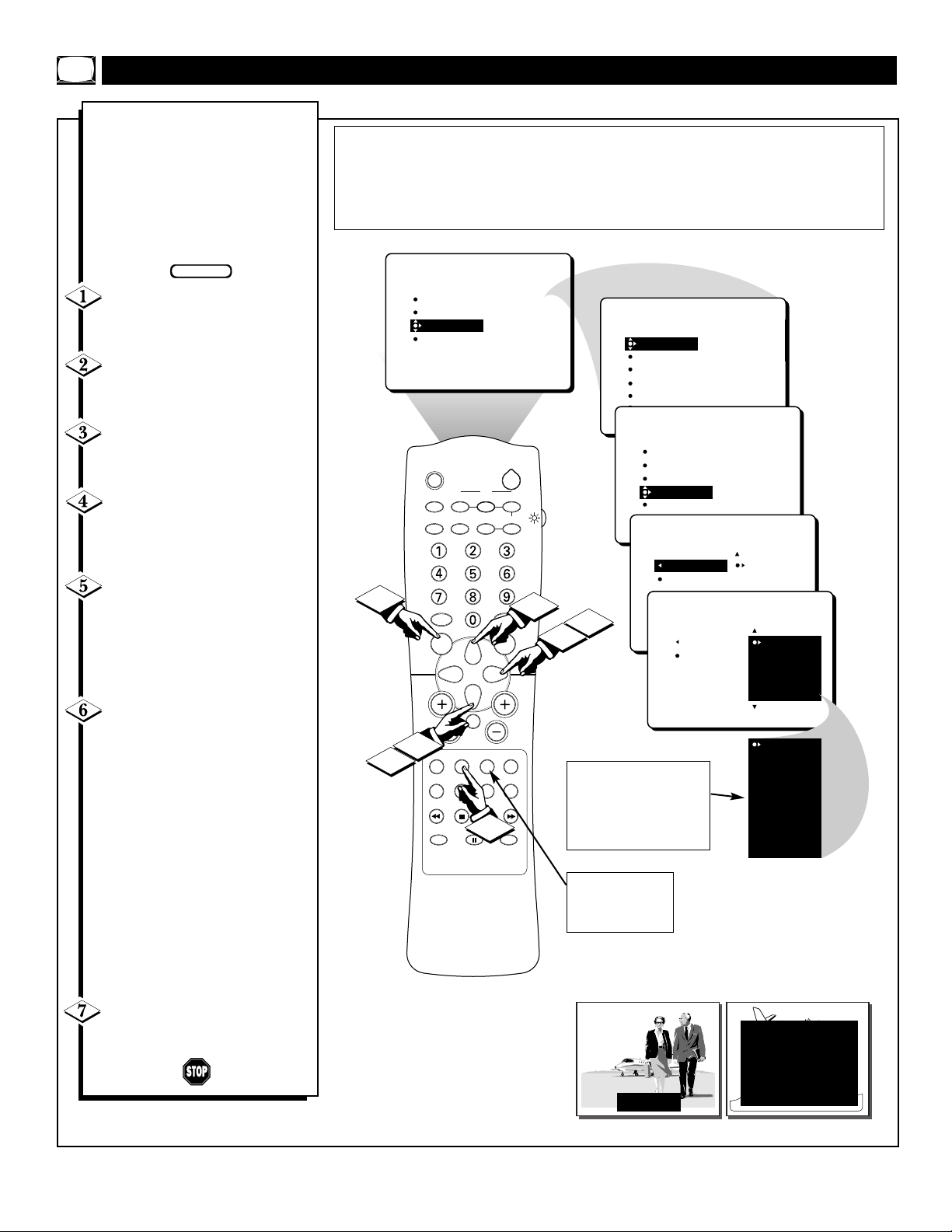
8
C
losed Captioning (CC) allows
you to read the voice content of
television programs on the TV
screen. Designed to help the hearing impaired, this feature uses
onscreen Òtext boxesÓ to show dialogue and conversations while the
TV program is in progress.
Press the MENU button on
the remote control to show the on-
screen menu.
Press the CURSOR DOWN
button twice to highlight FEA-
TURES.
Press the CURSOR RIGHT
button and the menu will shift to
the left.
Press the CURSOR DOWN
button repeatedly until the
CLOSED CAP control is highlighted.
Press the CURSOR RIGHT
button again. The menu will shift
to the left and CAPTION MODE
will be highlighted. Then press the
CURSOR RIGHT button to highlight CAPTION MODEs.
Press the CURSOR UP or
CURSOR DOWN button to
select a CAPTION MODE: CC1,
CC2, CC3, CC4, CMUTE, TXT1,
TXT2, TXT3, or TXT4. CC DISPLAY turns text OFF or ON if the
TV station broadcasting on the
channel is making CLOSED CAPTIONING available. With CC DISPLAY highlighted, press the CURSOR RIGHT button to toggle
Closed Captioning ON or OFF.
NOTE: You also can press the CC
button on the remote control to turn
the CC TEXT ON or OFF.
Press the STATUS/EXIT but-
ton to remove the menu from the
screen.
USING THE CLOSED CAPTIONING CONTROL
NOTE: Not all TV programs and product commercials are broadcast with Closed
Captioning (CC). Nor are all Closed Captioning MODEs (CAPTION 1Ð4 or TEXT
1Ð4) necessarily being used by broadcast stations during the transmission of a program offering Closed Captioning. Refer to your areaÕs TV program listings for the
stations and times of shows being broadcast with Closed Captioning.
CAPTION Mode
Example Display
TEXT Mode Example Display -
The TV screen will be
blocked from viewing.
NOTE: The CC MUTE
option can be used to set the
TV to turn the CLOSED
CAPTIONING mode ON
whenever the MUTE button
is pressed.
You can press the CC
button on the remote
control to turn the CC
text ON or OFF.
BEGIN
1
2
4
MUTE
STATUS/EXIT
VIDEO MOVIES
TIMER
AutoLock
PIP
CLOSED CAP
FORMAT
PIP
SWAP
OPEN/CLOSE
7
PICTURE
SOUND
FEATURES
INSTALL
SLEEP
TV/VCR ON/OFF POSITION FREEZE
A/CH
INCR. SURR. SURF
SOUND PICTURE
MENU
VOL
SOURCE CC CLOCK
ITR/REC HOME HOME PERSONAL
PROGRAM LIST
OK
M-LINK
POWER
SOURCE
FEATURES
TIMER
AutoLock
PIP
CLOSED CAP
FORMAT
FEATURES
TIMER
AutoLock
PIP
CLOSED CAP
FORMAT
FEATURES
CLOSED CAP
6
FEATURES
5
3
CH
TIME
START TIME
STOP TIME
CHANNEL
ACTIVATE
CAPTION MODE
CC DISPLAY
CLOSED CAP
CAPTION MODE
CC DISPLAY
CAPTION MPDE
CC DISPLAY
CC1
CC2
CC3
CC1
CC2
CC3
CC1
CC2
CC3
CC4
CC MUTE
TXT1
TXT2
TXT3
TXT4
CLOSE CAPTION PROGRAMS ON WXYZ
ALL ITEMS ARE EASTERN STANDARD TIME (EST)
CHECK LOCAL LISTINGS
FOR TIMES IN YOUR AREA
6:00 TOP OF THE MORNING
10:00 THE BEST LITTLE CALL-IN SHOW EVER
12:00 NOONDAY NEWS
1:30 AS YOUR LIFE TURNS MY WORLD AROUND
6:00 WORLD NEWS FOR TODAY
JOHN: Why did they move the
meeting up to this week?
MARSHA: I don't know, but they
are pushing to close the deal.
9:00 PLAYHOUSE MOVIE OF THE WEEK

9
Y
ou can change the screen for-
mat size to match the type of
program youÕre watching. Select
the normal 4:3 aspect ratio or
expand the 4:3 aspect ratio to completely fill the screen. There also is
a compressed 16:9 aspect ratio,
which allows movies to be viewed
in their full width (known as letterbox style).
Press the MENU button on
the remote control to show the on-
screen menu.
Press the CURSOR DOWN
button twice to highlight FEA-
TURES.
Press the CURSOR RIGHT
button and the menu will shift to
the left.
Press the CURSOR DOWN
button repeatedly until the FOR-
MAT control is highlighted.
Press the CURSOR RIGHT
button repeatedly to toggle among
the three screen format sizes Ð 4:3,
EXPAND 4:3, or COMPRESS
16:9.
Press the STATUS/EXIT but-
ton to remove the menu from the
screen.
SELECTING THE SCREEN FORMAT SIZE
SMART HELP
Without the onscreen
menu display showing, you
also can press the CURSOR UP or
CURSOR DOWN button on the
remote control to toggle among the
screen sizes 4:3, Expand 4:3, or
Compress 16:9.
BEGIN
1
4
PICTURE
SOUND
FEATURES
INSTALL
SLEEP
TV/VCR ON/OFF POSITION FREEZE
A/CH
INCR. SURR. SURF
SOUND PICTURE
MENU
VOL
2
SOURCE CC CLOCK
ITR/REC HOME HOME PERSONAL
SWAP
MUTE
STATUS/EXIT
VIDEO MOVIES
TIMER
AutoLock
PIP
CLOSED CAP
FORMAT
POWER
PIP
SOURCE
M-LINK
FEATURES
TIMER
AutoLock
PIP
CLOSED CAP
FORMAT
FEATURES
AutoLock
PIP
CLOSED CAP
BLUE MUTE
FORMAT 4:3
FORMAT EXPAND 4:3
5
3
CH
FORMAT COMPRESS 16:9
TIME
START TIME
STOP TIME
CHANNEL
ACTIVATE
OR
OR
PROGRAM LIST
OK
FORMAT 4:3
OPEN/CLOSE
6
FORMAT EXPAND 4:3
FORMAT COMPRESS 16:9
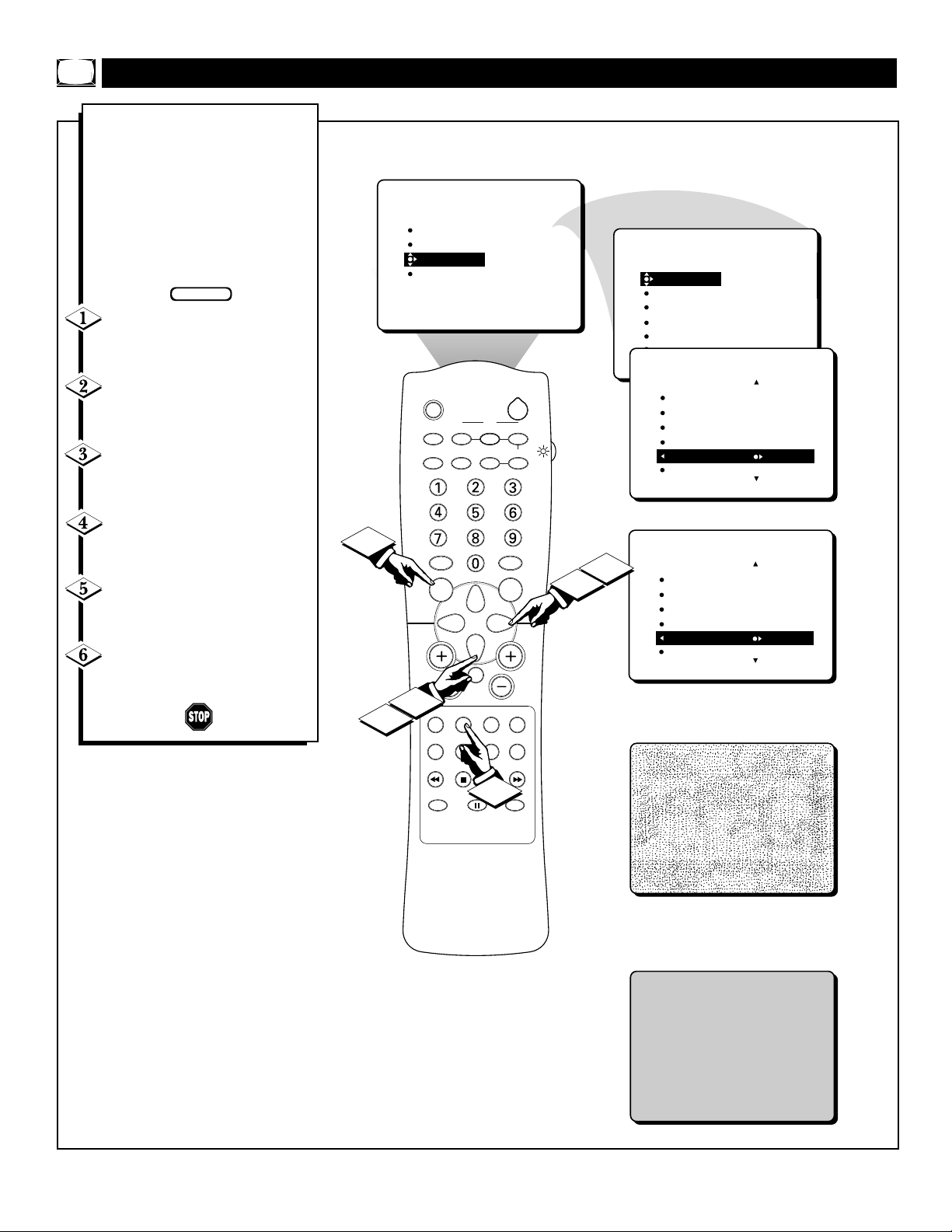
10
T
he Blue Mute feature will elimi-
nate annoying snow from the
screen when no video signal is present by displaying a pleasent blue
screen. This occurs in cases such as
when a VCR tape is removed or an
antenna signal is broken. To turn the
Blue Mute feature ON or OFF, follow the steps below.
Press the MENU button on
the remote control to show the on-
screen menu.
Press the CURSOR DOWN
button twice to highlight FEA-
TURES.
Press the CURSOR RIGHT
button and the menu will shift to
the left.
Press the CURSOR DOWN
button repeatedly until the BLUE
MUTE control is highlighted.
Press the CURSOR RIGHT
button repeatedly to toggle the
Blue Mute option ON or OFF.
Press the STATUS/EXIT but-
ton to remove the menu from the
screen.
ACTIVATING THE BLUE MUTE CONTROL
BLUE MUTE OFF
-with no video signal; screen
is snowing looking.
BLUE MUTE ON
-with no video signal; screen is
a pleasent blue color.
BEGIN
1
4
PICTURE
SOUND
FEATURES
INSTALL
SLEEP
TV/VCR ON/OFF POSITION FREEZE
A/CH
INCR. SURR. SURF
SOUND PICTURE
MENU
VOL
MUTE
2
STATUS/EXIT
SOURCE CC CLOCK
ITR/REC HOME HOME PERSONAL
VIDEO MOVIES
TIMER
AutoLock
PIP
CLOSED CAP
FORMAT
PIP
SWAP
M-LINK
POWER
SOURCE
FEATURES
TIMER
AutoLock
PIP
CLOSED CAP
FORMAT
FEATURES
AutoLock
PIP
CLOSED CAP
FORMAT
BLUE MUTE OFF
5
3
CH
FEATURES
AutoLock
PIP
CLOSED CAP
FORMAT
BLUE MUTE ON
TIME
START TIME
STOP TIME
CHANNEL
ACTIVATE
OR
PROGRAM LIST
OK
6
OPEN/CLOSE
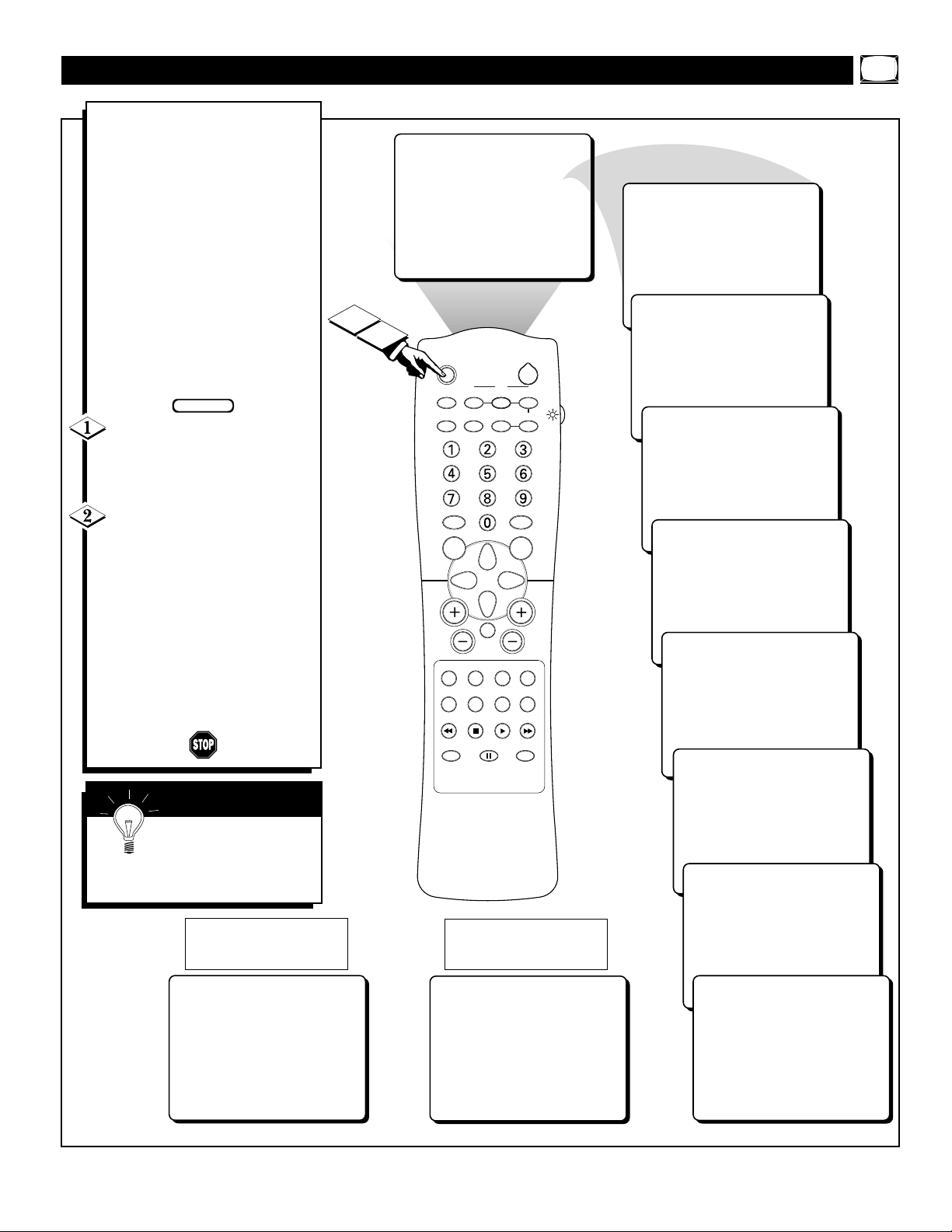
11
H
ave you ever fallen asleep in
front of the TV, only to have it
wake you up at two in the morning
with a test pattern sound screeching
in your ears? Well, your TV can
enable you to avoid that discomfort
by automatically turning itself off.
With the Sleep Timer feature, you
can set a timer to automaticaly
swtich the TV OFF after a period
of time you choose (15-minute
increments up to 60 minutes, then
30-minute increments up to 90 minutes, then 60-minute increments up
to 240 minutes).
Press the SLEEP button on
the remote control. The SLEEP
timer onscreen display will appear
in the upper part of the screen.
Within five seconds, press the
SLEEP button repeatedly to pick
the amount of time (15-minute
increments up to 60 minutes, then
30-minute increments up to 90 minutes, then 60-minute increments up
to 240 minutes) before the TV will
turn itself off.
An onscreen countdown will appear
during the last minute before the
TV shuts itself off.
USING THE SLEEP TIMER
During the last minute of a
SLEEP timer setting, an onscreen
countdown will be displayed.
During the last 10 seconds of a
SLEEP timer setting, an onscreen
display will read GOOD BYE.
SMART HELP
To see how many min-
utes remain before the TV
shuts itself off, press the STATUS/EXIT button.
BEGIN
SLEEP OFF
2
1
MUTE
SWAP
POWER
PIP
SOURCE
M-LINK
CH
OPEN/CLOSE
SLEEP
TV/VCR ON/OFF POSITION FREEZE
A/CH
INCR. SURR. SURF
SOUND PICTURE
MENU
VOL
STATUS/EXIT
SOURCE CC CLOCK
ITR/REC HOME HOME PERSONAL
VIDEO MOVIES
PROGRAM LIST
OK
15 MIN
30 MIN
45 MIN
60 MIN
90 MIN
50 SEC
GOOD BYE
120 MIN
180 MIN
240 MIN
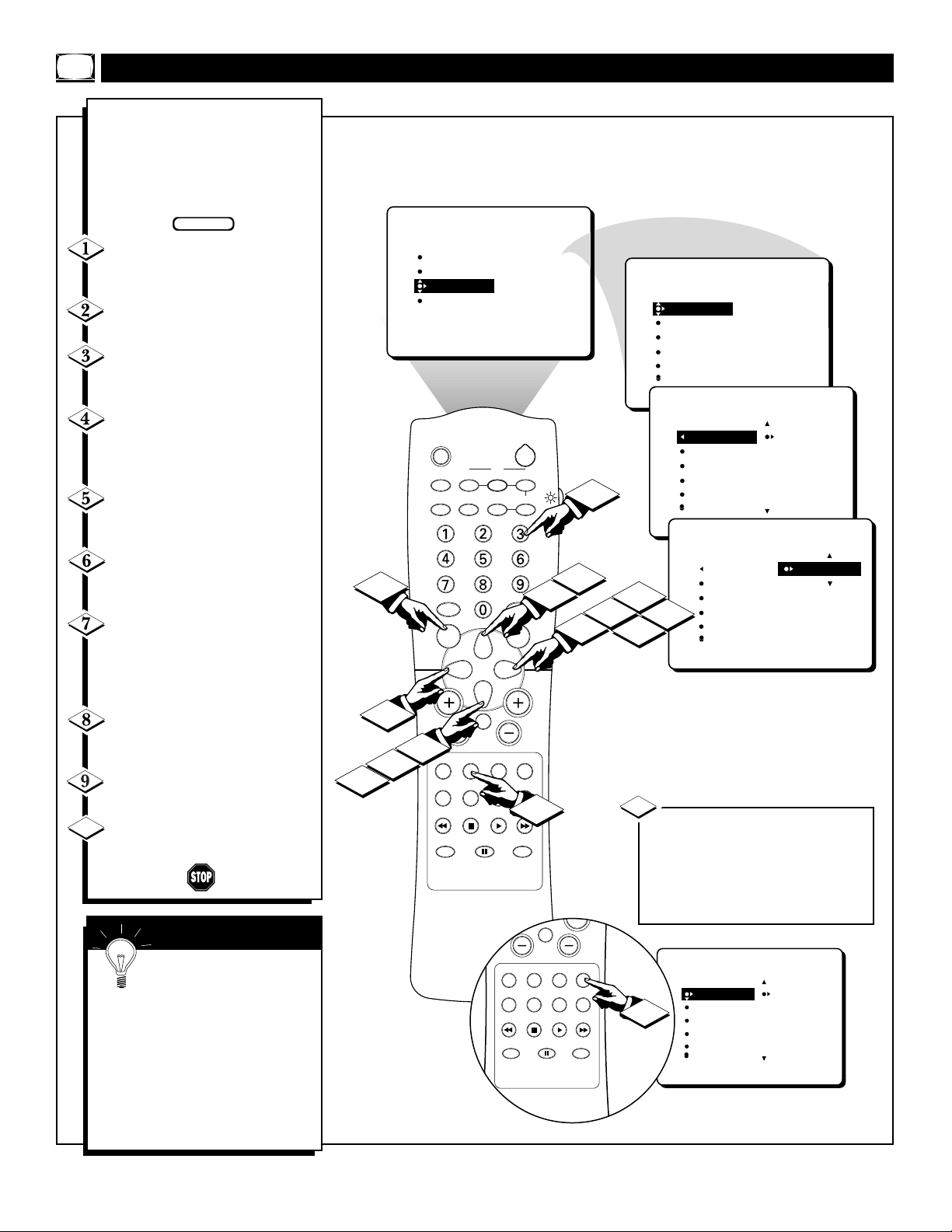
12
THE TIMER – SETTING THE CLOCK
Y
our television comes with an on-
screen clock. During normal operation, the clock appears on the screen
when the STATUS/EXIT button is
pressed or if the TIMER DISPLAY
control is turned ON.
Press the MENU button on the
remote control to show the onscreen
menu.
Press the CURSOR DOWN but-
ton twice to highlight FEATURES.
Press the CURSOR RIGHT but-
ton and the menu will shift to the left.
TIMER will be highlighted.
With TIMER selected, press the
CURSOR RIGHT button again to
shift the display left and highlight the
TIME control.
Press the CURSOR RIGHT but-
ton again to highlight the time indica-
tor area.
Press the CURSOR LEFT or
CURSOR RIGHT button to select
the position or digit you wish to enter.
Press the CURSOR UP or CUR-
SOR DOWN button to select the
digits for the time. Or press the
NUMBERED buttons to enter the
correct time.
Press the CURSOR RIGHT but-
ton to move to the AM or PM posi-
tion.
Press the CURSOR UP or
DOWN button to set AM or PM.
Press the STATUS/EXIT button
to remove the menu from the screen.
SMART HELP
Remember, be sure to press
0 first and then the hour num-
ber for single-digit entries.
The Clock also can be set automatically using the AutoChronTMfeature
found on page 4 of the Quick Use
and Installation Guide that came
with your television.
The TVÕs clock settings may be lost
when the TV is unplugged (or when
AC power to the set is interrupted).
BEGIN
NOTE: The TIME (Clock) feature can be accessed directly by
pressing the CLOCK button on the
remote control, and then by simply
following steps 5 through 10 to
complete the task.
11
10
9
1
6
PICTURE
SOUND
FEATURES
INSTALL
INCR. SURR. SURF
2
7
PROGRAM LIST
TIMER
AutoLock
PIP
CLOSED CAP
FORMAT
SLEEP
TV/VCR ON/OFF POSITION FREEZE
A/CH
SOUND PICTURE
MENU
VOL
STATUS/EXIT
SOURCE CC CLOCK
ITR/REC HOME HOME PERSONAL
VIDEO MOVIES
OK
POWER
PIP
SWAP
SOURCE
M-LINK
MUTE
OPEN/CLOSE
SOURCE CC CLOCK
STATUS/EXIT
ITR/REC HOME HOME PERSONAL
PROGRAM LIST
OK
7
CH
10
MUTE
VIDEO MOVIES
9
3
OPEN/CLOSE
7
CH
FEATURES
TIMER
TIME
START TIME
STOP TIME
CHANNEL
ACTIVATE
TIME 10:30 AM
START TIME
STOP TIME
CHANNEL
ACTIVATE
4
5
6
TIMER
AutoLock
PIP
CLOSED CAP
FORMAT
FEATURES
FEATURES
TIMER
TIME _ _:_ _ AM
START TIME
STOP TIME
CHANNEL
ACTIVATE
FEATURES
TIMER
8
FEATURES
TIMER
TIME _ _:_ _ AM
11
START TIME
STOP TIME
CHANNEL
ACTIVATE
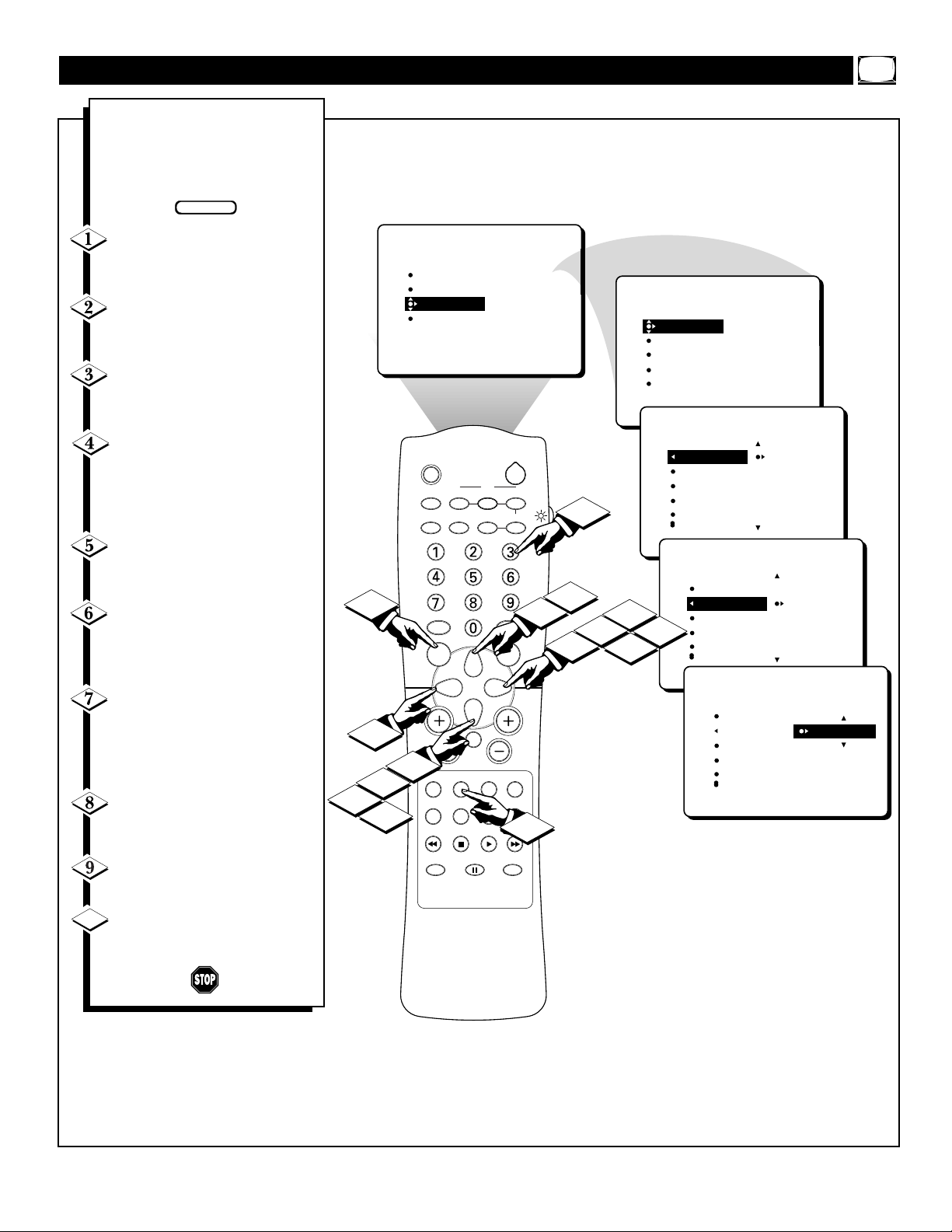
13
THE TIMER – SETTING THE START TIME
J
ust as you would an alarm clock,
you can set the TV to turn itself
ON once or at the same time every
day. Follow these steps to set the
Start Time.
Press the MENU button on the
remote control to show the
onscreen menu.
Press the CURSOR DOWN
button twice to highlight FEA-
TURES.
Press the CURSOR RIGHT
button and the menu will shift to
the left. TIMER will be highlighted.
Press the CURSOR RIGHT
button again to shift the display
left. Then press the CURSOR
DOWN button once to highlight
the START TIME control.
Press the CURSOR RIGHT
button again to highlight the time
indicator area.
Press the CURSOR RIGHT
or CURSOR LEFT button to
move among the positions where
the time is input.
Press the CURSOR UP or
CURSOR DOWN button to select
the digits for the time. Or press the
NUMBERED buttons to enter the
correct time.
Press the CURSOR RIGHT
button to move to the AM or PM
position.
Press the CURSOR UP or
DOWN button to set AM or PM.
Press the STATUS/EXIT but-
ton to remove the menu from the
screen.
10
BEGIN
PICTURE
SOUND
FEATURES
INSTALL
SLEEP
TV/VCR ON/OFF POSITION FREEZE
A/CH
INCR. SURR. SURF
TIMER
AutoLock
PIP
CLOSED CAP
FORMAT
PIP
SWAP
POWER
SOURCE
7
FEATURES
TIMER
AutoLock
PIP
CLOSED CAP
FORMAT
FEATURES
TIME
START TIME
STOP TIME
CHANNEL
ACTIVATE
TIMER
TIME _ _:_ _ AM
START TIME
STOP TIME
CHANNEL
ACTIVATE
7
1
6
4
VOL
2
ITR/REC HOME HOME PERSONAL
9
PROGRAM LIST
SOUND PICTURE
MENU
STATUS/EXIT
SOURCE CC CLOCK
OK
M-LINK
MUTE
VIDEO MOVIES
OPEN/CLOSE
CH
10
7
9
3
4
5
6
FEATURES
TIMER
TIME
START TIME _ _:_ _ AM
STOP TIME
CHANNEL
8
ACTIVATE
FEATURES
TIMER
TIME
START TIME 10:30 AM
STOP TIME
CHANNEL
ACTIVATE
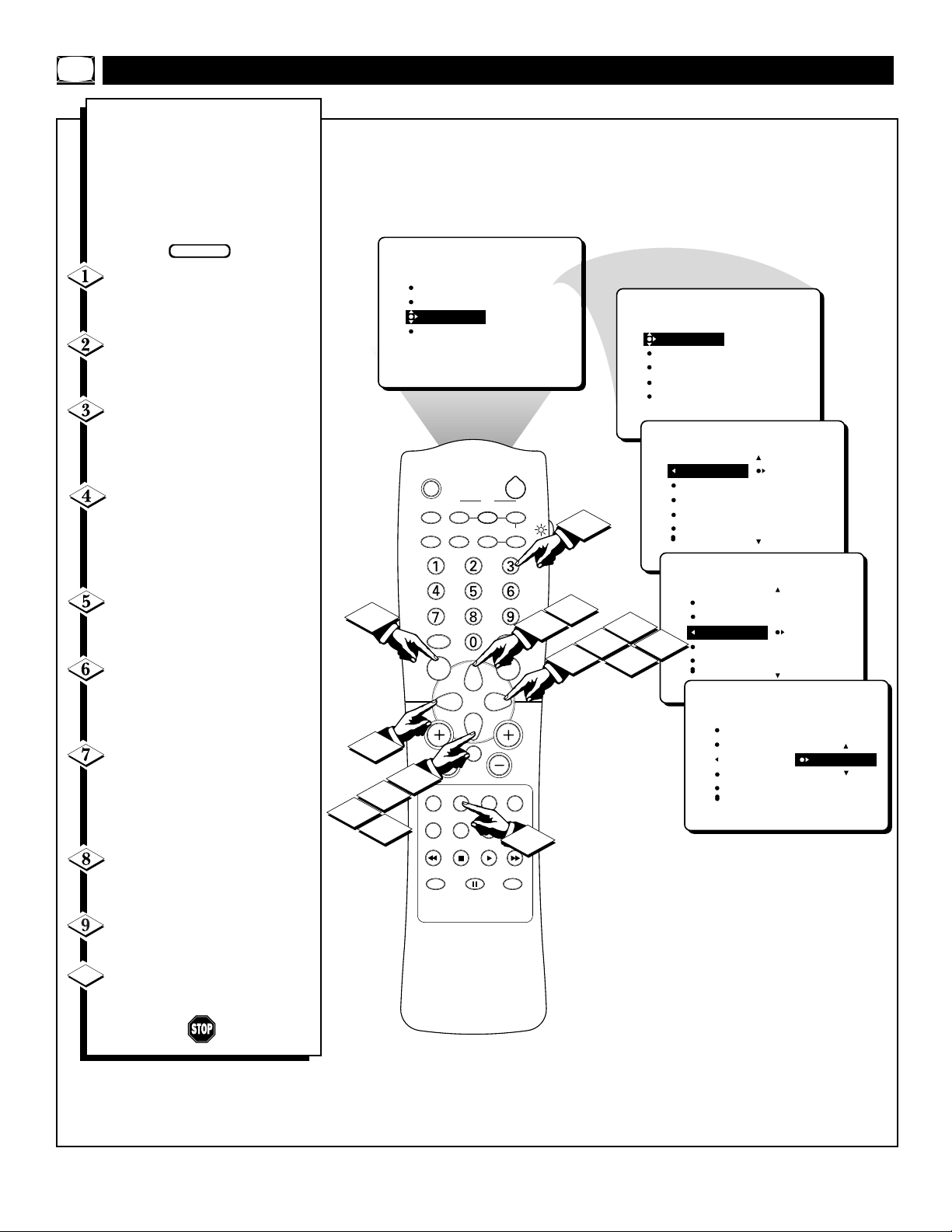
14
THE TIMER – SETTING THE STOP TIME
U
se the START TIME control to
set the TV to turn itself ON
once or at the same time every day
(see page 13 for details). The following steps will guide you in setting the TV to turn itself OFF once
or at the same time every day.
Press the MENU button on the
remote control to show the on-
screen menu.
Press the CURSOR DOWN
button twice to highlight FEA-
TURES.
Press the CURSOR RIGHT
button and the menu will shift to
the left. TIMER will be highlighted.
Press the CURSOR RIGHT
button again to shift the display
left. Then press the CURSOR
DOWN button once twice to high-
light the STOP TIME control.
Press the CURSOR RIGHT
button again to highlight the time
indicator area.
Press the CURSOR RIGHT
or CURSOR LEFT button to
move among the positions where
the time is input.
Press the CURSOR UP or
CURSOR DOWN button to select
the digits for the time. Or press the
NUMBERED buttons to enter the
correct time.
Press the CURSOR RIGHT
button to move to the AM or PM
position.
Press the CURSOR UP or
DOWN button to set AM or PM.
Press the STATUS/EXIT but-
ton to remove the menu from the
screen.
10
BEGIN
7
1
6
4
PICTURE
SOUND
FEATURES
INSTALL
INCR. SURR. SURF
2
9
PROGRAM LIST
TIMER
AutoLock
PIP
CLOSED CAP
FORMAT
MUTE
PIP
SWAP
POWER
SOURCE
M-LINK
OPEN/CLOSE
SLEEP
TV/VCR ON/OFF POSITION FREEZE
A/CH
SOUND PICTURE
MENU
VOL
STATUS/EXIT
SOURCE CC CLOCK
ITR/REC HOME HOME PERSONAL
VIDEO MOVIES
OK
CH
10
7
9
3
7
4
FEATURES
5
6
TIMER
AutoLock
PIP
CLOSED CAP
FORMAT
FEATURES
TIMER
TIME _ _:_ _ AM
START TIME
STOP TIME
CHANNEL
ACTIVATE
FEATURES
TIMER
8
TIME
START TIME
STOP TIME
CHANNEL
ACTIVATE
TIME
START TIME
STOP TIME _ _:_ _ AM
CHANNEL
ACTIVATE
FEATURES
TIMER
TIME
START TIME
STOP TIME 10:30 AM
CHANNEL
ACTIVATE
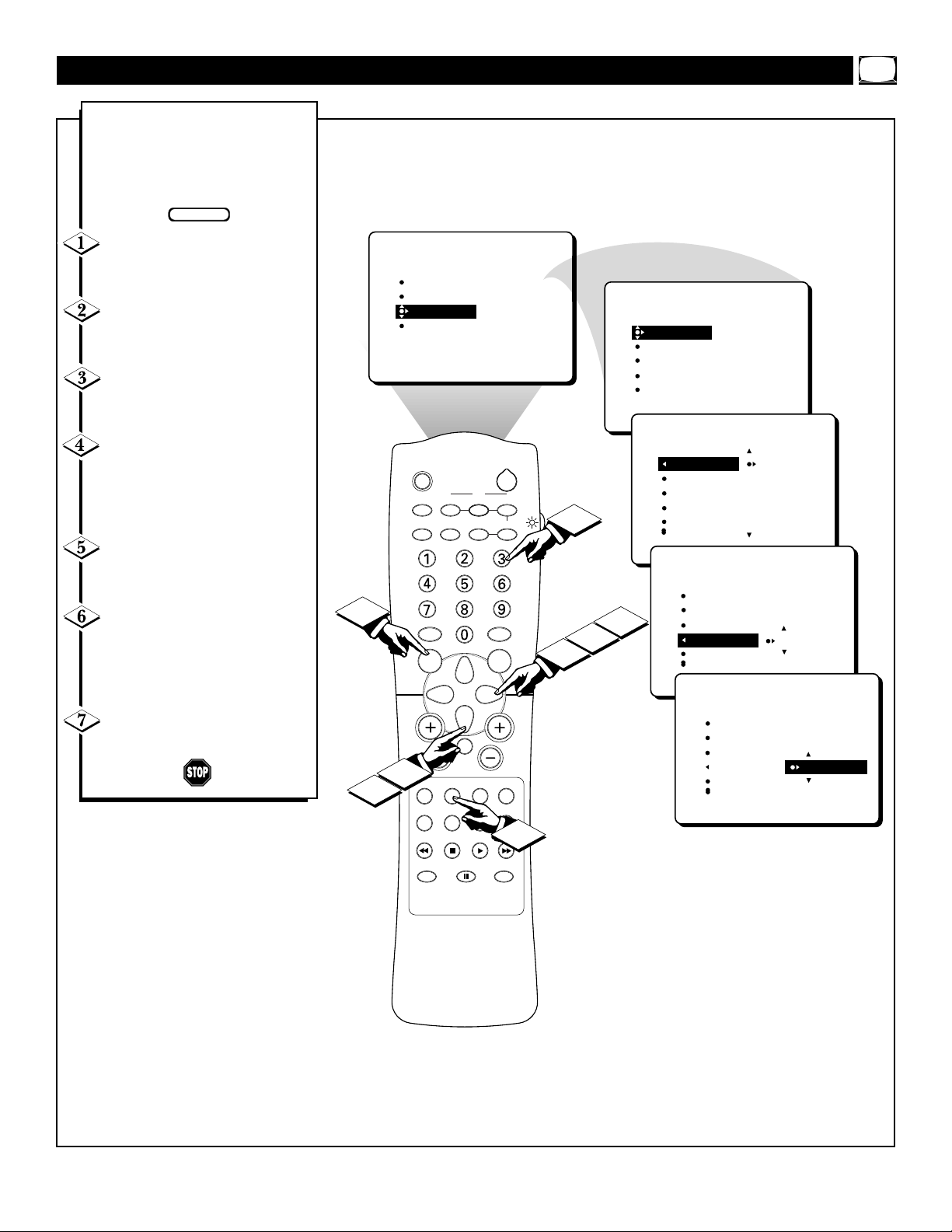
15
Y
ou can select a specific channel
that the television will tune to
when the timer turns the set ON.
Follow these steps to select the
channel.
Press the MENU button on the
remote control to show the
onscreen menu.
Press the CURSOR DOWN
button twice to highlight FEA-
TURES.
Press the CURSOR RIGHT
button and the menu will shift to
the left. TIMER will be highlighted.
Press the CURSOR RIGHT
button again to shift the menu to
the left. Then press the CURSOR
DOWN button repeatedly until the
CHANNEL control is highlighted.
Press the CURSOR RIGHT
button again to highlight the chan-
nel indicator area.
Press the NUMBERED but-
tons to enter the desired start-up
channel. Or, press the CURSOR
RIGHT button to enter the start-up
channel you want.
Press the STATUS/EXIT but-
ton to remove the menu from the
screen.
THE TIMER – SELECTING THE CHANNEL
BEGIN
1
PICTURE
SOUND
FEATURES
INSTALL
INCR. SURR. SURF
2
4
PROGRAM LIST
TIMER
AutoLock
PIP
CLOSED CAP
FORMAT
MUTE
PIP
SWAP
POWER
SOURCE
M-LINK
OPEN/CLOSE
SLEEP
TV/VCR ON/OFF POSITION FREEZE
A/CH
SOUND PICTURE
MENU
VOL
STATUS/EXIT
SOURCE CC CLOCK
ITR/REC HOME HOME PERSONAL
VIDEO MOVIES
OK
FEATURES
TIMER
AutoLock
PIP
CLOSED CAP
FORMAT
FEATURES
TIMER
TIME _ _:_ _ AM
START TIME
STOP TIME
CHANNEL
6
ACTIVATE
FEATURES
TIMER
5
4
3
CH
TIME
START TIME
STOP TIME
CHANNEL
ACTIVATE
TIME
START TIME
STOP TIME
CHANNEL 12
ACTIVATE
FEATURES
TIMER
TIME
START TIME 10:30 AM
STOP TIME
CHANNEL 12
ACTIVATE
7

16
A
fter you have set the Time, Start
Time, Stop Time, and Start
Channel, the timer must be set to
come on ONCE or DAILY, or
turned OFF through the ACTIVATE
control.
Press the MENU button on the
remote control to show the
onscreen menu.
Press the CURSOR DOWN
button twice to highlight FEA-
TURES.
Press the CURSOR RIGHT
button and the menu will shift to
the left. TIMER will be highlighted.
Press the CURSOR RIGHT
button again to shift the display to
the left. Then press the CURSOR
DOWN button repeatedly until the
ACTIVATE control is highlighted.
Press the CURSOR RIGHT
button again to set ACTIVATE to
ONCE; press the CURSOR
RIGHT button again for DAILY;
and press the CURSOR RIGHT
button again to toggle ACTIVATE
to OFF.
Press the STATUS/EXIT but-
ton to remove the menu from the
screen.
THE TIMER – SETTING ACTIVATE TO ON OR OFF
SMART HELP
Remember, before set-
ting the TIMER controls,
the TVÕs clock must be set to the
correct time manually (see page
12) or by using the AutoChronª
feature described on page 4 of the
Quick Use and Installation Guide.
Try it! After following the steps on
pages 12Ð17, use your TV as an
alarm clock.
BEGIN
1
4
PICTURE
SOUND
FEATURES
INSTALL
SLEEP
TV/VCR ON/OFF POSITION FREEZE
A/CH
INCR. SURR. SURF
SOUND PICTURE
MENU
VOL
MUTE
2
STATUS/EXIT
SOURCE CC CLOCK
ITR/REC HOME HOME PERSONAL
VIDEO MOVIES
PROGRAM LIST
OK
TIMER
AutoLock
PIP
CLOSED CAP
FORMAT
PIP
SWAP
M-LINK
OPEN/CLOSE
POWER
SOURCE
FEATURES
TIMER
AutoLock
PIP
CLOSED CAP
FORMAT
FEATURES
TIMER
TIME _ _:_ _ AM
START TIME
STOP TIME
CHANNEL
ACTIVATE
FEATURES
5
4
3
CH
TIME
START TIME
STOP TIME
CHANNEL
ACTIVATE
TIMER
START TIME
STOP TIME
CHANNEL
ACTIVATE OFF
DISPLAY
OR
ACTIVATE ONCE
OR
ACTIVATE DAILY
6

17
A
fter the TVÕs clock has been set,
you can use your TV as a clock.
The TIMER DISPLAY control
allows you to permanently display
the time in the upper right corner
of the screen.
Press the MENU button on
the remote to show the onscreen
menu.
Press the CURSOR DOWN
button twice to highlight FEA-
TURES.
Press the CURSOR RIGHT
button and the menu will shift to
the left. TIMER will be highlighted.
Press the CURSOR RIGHT
button again to shift the menu left.
Then press the CURSOR DOWN
button repeatedly until the DIS-
PLAY control is highlighted.
Press the CURSOR RIGHT
or CURSOR LEFT button to turn
the TIMER DISPLAY ON or OFF.
Press the STATUS/EXIT but-
ton to remove the menu from the
screen.
THE TIMER – TURNING ON THE TIMER DISPLAY
SMART HELP
Remember, be sure you
have set the TVÕs clock with
the correct current time. (Refer to
page 12 to set the clock manually
or page 4 of the Quick Use and
Installation Guide to set the clock
automatically using the
AutoChronª feature.)
BEGIN
PICTURE
SOUND
FEATURES
INSTALL
SLEEP
TV/VCR ON/OFF POSITION FREEZE
A/CH
INCR. SURR. SURF
TIMER
AutoLock
PIP
CLOSED CAP
FORMAT
PIP
SWAP
POWER
SOURCE
FEATURES
TIMER
AutoLock
PIP
CLOSED CAP
FORMAT
FEATURES
TIME
START TIME
STOP TIME
CHANNEL
ACTIVATE
TIMER
TIME _ _:_ _ AM
START TIME
STOP TIME
CHANNEL
ACTIVATE
1
4
SOUND PICTURE
MENU
VOL
MUTE
2
STATUS/EXIT
SOURCE CC CLOCK
ITR/REC HOME HOME PERSONAL
VIDEO MOVIES
PROGRAM LIST
OK
M-LINK
OPEN/CLOSE
FEATURES
TIMER
START TIME
5
4
3
CH
STOP TIME
CHANNEL
ACTIVATE
DISPLAY ON
OR
DISPLAY OFF
6

18
UNDERSTANDING AUTOLOCK™
T
he AutoLock™ feature receives
and processes data sent by
broadcasters or other program
providers that contain program content advisories. When programmed
by the viewer, a TV with AutoLock™
can respond to the content advisories
and block program content that may
be found objectionable (such as
offensive language, violence, sexual
situations, etc.). This is a great feature to censor the type of programming children may watch.
In the AutoLock™ section, you’ll
learn how to block channels and programming that is not rated, is unrated, or has no rating. You will also
find out how to turn these blocking
features ON or OFF. Following are
brief explanations of some terms and
ratings related to the AutoLock™
feature.
AutoLock™ offers various
Blocking Options from which to
choose:
BLOCKING: The BLOCKING control is what can be thought of as the
Òmaster switchÓ for AutoLockª.
This control affects the settings you
have chosen for blocking programs
according to movie ratings or TV
ratings, or for blocking programs
that have no rating or are unrated.
When the BLOCKING control is
OFF, the blocking or censoring of
programs is disabled. When the
BLOCKING control is ON, blocking
will occur according to the settings
you have chosen.
BLOCK UNRATED: ALL unrated
programs will be blocked if this feature is set to ON.
UNRATED programming is encoded
with information from the MPAA
(Motion Picture Association of
America) or TV broadcasters, but it
does not have a specific rating. In
other words, the MPAA or the TV
broadcasters have chosen not to
assign a rating to the programming.
NO RATING: ALL programming
with no content advisory data can be
blocked if NO RATING is set to
ON.
Programming that has No Rating is
not encoded with any rating information from the MPAA or the
Parental Guidelines. Any programming could fall into this category.
You also can block individual
channels or block programming
based on ratings of the MPAA and
TV broadcasters. (See a description
of the ratings on this page.)
G: General Audience - All ages admitted.
Most parents would find this programming suitable for all ages. This type of
programming contains little or no violence, no strong language, and little or no
sexual dialogue or sexual situations.
PG: Parental Guidance Suggested -
This
programming contains material that parents
may find unsuitable for younger children. It
may contain one or more of the following:
Moderate violence, some sexual situations,
infrequent coarse language, or some suggestive dialogue.
PG-13: Parents Strongly Cautioned - This
programming contains material that parents
may find unsuitable for children under the
age of 13. It contains one or more of the
following: violence, sexual situations,
coarse language, or suggestive dialogue.
R: Restricted -This programming is specifi-
cally designed for adults. Anyone under the
age of 17 should view this programming
only with an accompanying parent or adult
guardian. It contains one or more of the following: intense violence; intense sexual situations; strong, coarse language; or intensely suggestive dialogue.
NC-17: No one under the age of 17 will be
admitted. - This type of programming
should be viewed by adults only. It contains
graphic violence; explicit sex; or crude,
indecent language.
X: Adults Only - This type of programming
contains one or more of the following: very
graphic violence, very graphic and explicit
or indecent sexual acts, very coarse and
intensely suggestive language.
MOVIE RATINGS
(M
OTIONPICTUREASSOCIATION OF
A
MERICA
)
TV-Y: (All children -- This program
is designed to be appropriate for all
children.) Designed for a very young
audience, including children ages 2-6. This
type of programming is not expected to
frighten younger children.
TV-Y7: (Directed to Older
Children -- This program is designed
for children ages 7 and above.) It
may be more appropriate for children who
have acquired the development skills needed
to distinguish between make-believe and
reality. This programming may include mild
fantasy and comic violence (FV).
TV-G: (General Audience -- Most
parents would find this program suitable for all ages.) This type of pro-
gramming contains little or no violence, no
strong language, and little or no sexual dialogue or sexual situations.
TV-PG: (Parental Guidance
Suggested -- This program contains
material that parents may find unsuit-
able for younger children.) This type of pro-
gramming contains one or more of the following: Moderate violence (V), some sexual
situations (S), infrequent coarse language
(L), or some suggestive dialogue (D).
TV-14: (Parents Strongly
Cautioned -- This program contains
some material that many parents
would find unsuitable for children under 14
years of age.) This type of programming
contains one or more of the following:
intense violence (V); intense sexual situations (S); strong, coarse language (L); or
intensely suggestive dialogue (D).
TV-MA: (Mature Audience Only --
This program is specifically designed
to be viewed by adults and therefore
may be unsuitable for children under 17.)
This type of programming contains one or
more of the following: graphic violence (V);
explicit sexual situations (S); or crude, indecent language (L).
TV PARENTAL GUIDELINES
(TV BROADCASTERS)
AutoLock
MOVIE RATING
G
PG
PG-13
R
NC-17
ON
AutoLock
TV RATING
TV
Y
TV
Y7
TV
G
TV
PG
TV
14
TV
MA
TV-Y
TV-Y7
TV-G
TV-PG
TV-14
ON

19
AUTOLOCK
™ – SETTING UP THE ACCESS CODE
NOTE TO PARENTS:
It isnÕt possible for
your child to unblock a
channel without knowing your access code or
changing it to a new
one. If your code has
been changed without
your knowledge, then
you will become aware
that blocked channels
may have been viewed.
A
utoLockTMallows parents to
block out or ÒcensorÓ any
channels they think children should
not watch. A channel blocked by
the AutoLockTMcontrol cannot be
viewed until a correct access code
is used to unlock the channel for
viewing. First, letÕs set your
AutoLock access code.
Press the MENU button on
the remote control to show the
onscreen menu.
Press the CURSOR DOWN
button twice to highlight FEA-
TURES.
Press the CURSOR RIGHT
button and the menu will shift to
the left. Then press the CURSOR
DOWN button once to highlight
the AutoLock control.
Press the CURSOR RIGHT
button to highlight ACCESS
CODE.
Press 0,7,1,1 on the remote
control. INCORRECT will appear
on the screen.
Press 0,7,1,1 on the remote con-
trol again. ENTER NEW CODE
will appear on the screen.
Enter a new four-digit code
using the number buttons. CONFIRM CODE will appear on the
screen.
Enter your new four-digit
code again. CORRECT will flash
on the screen briefly and the highlight bar goes back to AutoLock.
Press the STATUS/EXIT but-
ton to remove the menu from the
screen.
Remember that 0711 is the default
AutoLockTMcode. If your access code has
been changed by someone other than you
(a child, for example) or you have forgotten the code, you can always get in by
inputting the default code.
BEGIN
MUTE
STATUS/EXIT
VIDEO MOVIES
OPEN/CLOSE
FEATURES
TIMER
AutoLock
PIP
CLOSED CAP
FORMAT
POWER
PIP
SWAP
SOURCE
M-LINK
OPEN/CLOSE
TUNER A/B
TIMER
AutoLock
PIP
CLOSED CAP
FORMAT
FEATURES
TIMER
AutoLock
PIP
CLOSED CAP
FORMAT
FEATURES
TIMER
AutoLock
PIP
CLOSED CAP
FORMAT
8
7
6
5
4
3
CH
9
ACCESS CODE
- - - -
FEATURES
TIMER
AutoLock
PIP
CLOSED CAP
FORMAT
1
3
ACCESS CODE
X X X X
INCORRECT
PICTURE
SOUND
FEATURES
INSTALL
SLEEP
TV/VCR ON/OFF POSITION FREEZE
A/CH
INCR. SURR. SURF
SOUND PICTURE
MENU
VOL
2
SOURCE CC CLOCK
ITR/REC HOME HOME PERSONAL
PROGRAM LIST
OK
FEATURES
TIMER
AutoLock
PIP
CLOSED CAP
FORMAT
FEATURES
TIMER
AutoLock
PIP
CLOSED CAP
FORMAT
FEATURES
TIMER
AutoLock
PIP
CLOSED CAP
FORMAT
TIME
START TIME
STOP TIME
CHANNEL
ACTIVATE
ACCESS CODE
- - - -
ACCESS CODE
- - - -
ACCESS CODE
X X X X
ACCESS CODE
X X X X
FEATURES
TIMER
AutoLock
PIP
CLOSED CAP
FORMAT
FEATURES
TIMER
AutoLock
PIP
CLOSED CAP
FORMAT
ENTER
NEW CODE
- - - -
CONFIRM
CODE
X X X X
FEATURES
TIMER
AutoLock
PIP
CLOSED CAP
FORMAT
FEATURES
TIMER
AutoLock
PIP
CLOSED CAP
FORMAT
ENTER
NEW CODE
X X X X
CONFIRM
CODE
X X X X
CORRECT
FEATURES
TIMER
AutoLock
PIP
CLOSED CAP
FORMAT
FEATURES
TIMER
AutoLock
PIP
CLOSED CAP
FORMAT
CONFIRM
CODE
- - - -
ACCESS CODE
- - - -

20
AUTOLOCK™ – BLOCKING CHANNELS
NOTE: You also can block out the use of the A/V external inputs on the rear of the TV. This stops the viewing of VCR, DVD, and other sources that can be
shown through the A/V input jacks. Select AV1, AV2, or AV3 and then select BLOCK.
A
fter your personal access code
has been set (see the previous
page), you are ready to select the
channels or inputs you want to
block out or censor.
Press the MENU button on
the remote control to show the
onscreen menu.
Press the CURSOR DOWN
button twice to highlight FEA-
TURES.
Press the CURSOR RIGHT
button and the menu will shift to
the left. Then press the CURSOR
DOWN button once to highlight
the AutoLockª control.
Press the CURSOR RIGHT
button again to highlight ACCESS
CODE.
Enter your four-digit
ACCESS CODE. CORRECT will
flash very briefly and the menu will
move to the left with BLOCK
CHANNEL highlighted.
Press the CURSOR RIGHT
button to highlight the TVÕs avail-
able channels.
Press the CURSOR UP or
CURSOR DOWN button to high-
light the channel you want to block.
Press the CURSOR RIGHT
button to block the channel. A
padlock image appears to the right
of the channel number.
Repeat steps 7 and 8 for any channels you want to block from viewing.
Press the STATUS/EXIT but-
ton to remove the menu from the
screen.
NOTE: Blocked
channels will be
skipped when you
press the Channel
+/Ð buttons. To
view a blocked
channel, refer to
page 28 for details.
If a channel is blocked by the
BLOCK CHANNEL option, the
TV will display the screen shown
to the right. To watch the channel,
enter your access code or change
the BLOCK CHANNEL option
back to off.
BEGIN
MUTE
STATUS/EXIT
VIDEO MOVIES
TIMER
AutoLock
PIP
CLOSED CAP
FORMAT
PIP
SWAP
OPEN/CLOSE
M-LINK
POWER
SOURCE
FEATURES
TIMER
AutoLock
PIP
CLOSED CAP
FORMAT
FEATURES
TIMER
AutoLock
PIP
CLOSED CAP
5
7
8
4
FORMAT
FEATURES
6
3
CH
FEATURES
TIMER
AutoLock
PIP
CLOSED CAP
FORMAT
TIMER
AutoLock
PIP
CLOSED CAP
FORMAT
TIME
START TIME
STOP TIME
CHANNEL
ACTIVATE
ACCESS CODE
- - - -
ACCESS CODE
- - - -
ACCESS CODE
X X X X
9
FEATURES
AutoLock
BLOCK CHANNEL
SETUP CODE
CLEAR ALL
MOVIE RATING
TV RATING
AV2
AV3
ALL
1
2
PICTURE
SOUND
FEATURES
INSTALL
SLEEP
TV/VCR ON/OFF POSITION FREEZE
A/CH
INCR. SURR. SURF
1
7
2
3
PROGRAM LIST
SOUND PICTURE
MENU
VOL
SOURCE CC CLOCK
ITR/REC HOME HOME PERSONAL
OK
FEATURES
AutoLock
BLOCK CHANNEL
SETUP CODE
CLEAR ALL
MOVIE RATING
TV RATING
FEATURES
AV2
AV3
ALL
1
2
AutoLock
BLOCK CHANNEL
SETUP CODE
CLEAR ALL
MOVIE RATING
TV RATING
AV2
AV3
ALL
1
2
FEATURES
AutoLock
BLOCK CHANNEL
SETUP CODE
CLEAR ALL
MOVIE RATING
TV RATING
12
13
14
15
16
FEATURES
AutoLock
BLOCK CHANNEL
SETUP CODE
CLEAR ALL
MOVIE RATING
TV RATING
12
13
14
15
16
Channel 12
Blocked by AutoLock
TV rating TV-PG
Access Code
- - - -

21
AUTOLOCK™ – BLOCKING BY MOVIE RATING
A
fter your personal access code
has been set (see page 19), you
can select specific movie ratings
that you want to censor.
Press the MENU button on
the remote control to show the
onscreen menu.
Press the CURSOR DOWN
button twice to highlight FEA-
TURES.
Press the CURSOR RIGHT
button and the menu will shift to
the left. Then press the CURSOR
DOWN button once to highlight
the AutoLock control.
Press the CURSOR RIGHT
button again to highlight
ACCESS CODE.
Enter your four-digit
ACCESS CODE. CORRECT will
flash very briefly in red and the
menu will move to the left with
BLOCK CHANNEL highlighted.
Press the CURSOR DOWN
button repeatedly until MOVIE
RATING is highlighted.
Press the CURSOR RIGHT
button and the Rating menu shifts
to the left with G highlighted.
Press the CURSOR UP or
CURSOR DOWN button to high-
light each rating you want. Then
press the CURSOR RIGHT button to turn the rating ON or OFF.
Turning the rating ON will block
programs with that rating from
being seen.
Press the STATUS/EXIT but-
ton to remove the menu from the
screen.
NOTE: When a rating is turned
ON, all higher ratings also will be
turned on automatically. For example, if the R rating is turned on, the
NC-17 and X ratings also will be
turned on.
MOVIE RATING OPTIONS
G ON or OFF
PG ON or OFF
PG-13 ON or OFF
R ON or OFF
NC-17 ON or OFF
X ON or OFF
BEGIN
PICTURE
SOUND
FEATURES
INSTALL
SLEEP
TV/VCR ON/OFF POSITION FREEZE
A/CH
INCR. SURR. SURF
1
SOUND PICTURE
MENU
TIMER
AutoLock
PIP
CLOSED CAP
FORMAT
PIP
SWAP
M-LINK
POWER
SOURCE
FEATURES
TIMER
AutoLock
PIP
CLOSED CAP
FORMAT
FEATURES
TIMER
AutoLock
PIP
CLOSED CAP
5
8
8
FORMAT
FEATURES
7
4
3
TIMER
AutoLock
PIP
CLOSED CAP
FORMAT
TIME
START TIME
STOP TIME
CHANNEL
ACTIVATE
ACCESS CODE
- - - -
ACCESS CODE
- - - -
MUTE
OPEN/CLOSE
AutoLock
BLOCK CHANNEL
SETUP CODE
CLEAR ALL
MOVIE RATING
TV RATING
CH
G
PG
PG-13
R
NC-17
VOL
2
STATUS/EXIT
SOURCE CC CLOCK
3
6
ITR/REC HOME HOME PERSONAL
VIDEO MOVIES
PROGRAM LIST
OK
FEATURES
FEATURES
TIMER
AutoLock
PIP
CLOSED CAP
FORMAT
FEATURES
AutoLock
BLOCK CHANNEL
SETUP CODE
CLEAR ALL
MOVIE RATING
TV RATING
AutoLock
MOVIE RATING
G
PG
PG-13
R
NC-17
ACCESS CODE
X X X X
AV2
AV3
ALL
1
2
OFF
AV3
ALL
1
2
AutoLock
MOVIE RATING
G
PG
PG-13
R
NC-17
ON
AV3
ALL
1
2

22
AUTOLOCK™ – BLOCKING BY TV RATING
Y
ou also can select specific TV
ratings that you want to censor
by following these steps.
Press the MENU button on the
remote control to show the
onscreen menu.
Press the CURSOR DOWN
button twice to highlight FEA-
TURES.
Press the CURSOR RIGHT
button and the menu will shift to
the left. Then press the CURSOR
DOWN button once to highlight
the AutoLock control.
Press the CURSOR RIGHT
button again to highlight ACCESS
CODE.
Enter your four-digit ACCESS
CODE and the menu will move to
the left with BLOCK CHANNEL
highlighted.
Press the CURSOR DOWN
button repeatedly until TV RAT-
ING is highlighted.
Press the CURSOR RIGHT
button and the menu will shift to
highlight the TV RATING options.
Press the CURSOR UPor
DOWN button to select a rating.
Press the CURSOR RIGHT or
LEFT button to turn the block on
the rating ON or OFF.
NOTE: More specific subratings
(for violence, sexual content, dialogue, or fantasy violence) are available for TV-Y7, TV-PG, TV-14, and
TV-MA.
To access these subratings, press
the CURSOR RIGHT button.
Press the CURSOR UPor DOWN
button to select the subrating that
you want to block or unblock. Then
press the CURSOR RIGHT or
CURSOR LEFT button to turn the
block on the subrating ON or OFF.
Press the STATUS/EXIT but-
ton to remove the menu.
10
11
TV-Y: (All children -- This program is designed to be appropriate for all children.) Designed for a very young audience, including
children ages 2–6. This type of programming is not expected to frighten younger children.
TV-Y7: (Directed to Older Children -- This program is designed for children age 7 and above.) It may be more appropriate for chil-
dren who have acquired the development skills needed to distinguish between make-believe and reality. This programming may
include mild fantasy and comic violence (FV).
TV-G: (General Audience -- Most parents would find this program suitable for all ages.) This type of programming contains little
or no violence, no strong language, and little or no sexual dialogue or situations.
TV-PG: (Parental Guidance Suggested -- This program contains material that parents may find unsuitable for younger children.)
This type of programming contains one or more of the following: some suggestive dialogue (D), infrequent coarse language (L),
some sexual situations (S), or moderate violence (V).
TV-14: (Parents Strongly Cautioned -- This program contains some material that many parents would find unsuitable for children
under 14 years of age.) This type of programming contains one or more of the following: intensely suggestive dialogue (D); strong,
coarse language (L); intense sexual situations (S); or intense violence (V).
TV-MA: (Mature Audience Only -- This program is specifically designed to be viewed by adults and therefore may be unsuitable for
children under 17.) This type of programming contains one or more of the following: crude, indecent language (L); explicit sexual
situations (S); or graphic violence (V).
BEGIN
MUTE
STATUS/EXIT
VIDEO MOVIES
TIMER
AutoLock
PIP
CLOSED CAP
FORMAT
PIP
SWAP
OPEN/CLOSE
POWER
SOURCE
10
M-LINK
CH
11
FEATURES
TIMER
AutoLock
PIP
CLOSED CAP
FORMAT
FEATURES
TIMER
AutoLock
PIP
CLOSED CAP
5
FORMAT
FEATURES
10
8
9
7
4
3
FEATURES
AutoLock
BLOCK CHANNEL
SETUP CODE
CLEAR ALL
MOVIE RATING
TV RATING
TIMER
AutoLock
PIP
CLOSED CAP
FORMAT
FEATURES
AV2
AV3
ALL
1
2
TIME
START TIME
STOP TIME
CHANNEL
ACTIVATE
ACCESS CODE
- - - -
TIMER
AutoLock
PIP
CLOSED CAP
FORMAT
ACCESS CODE
- - - -
FEATURES
ACCESS CODE
X X X X
AutoLock
BLOCK CHANNEL
SETUP CODE
CLEAR ALL
MOVIE RATING
TV RATING
TV-Y
TV-Y7
TV-G
TV-PG
TV-14
PICTURE
SOUND
FEATURES
INSTALL
SLEEP
TV/VCR ON/OFF POSITION FREEZE
A/CH
INCR. SURR. SURF
1
6
2
3
PROGRAM LIST
SOUND PICTURE
MENU
VOL
SOURCE CC CLOCK
ITR/REC HOME HOME PERSONAL
OK
AutoLock
TV RATING
TV-Y
TV-Y7
TV-G
TV-PG
TV-14
OFF
AV3
ALL
1
2
AutoLock
TV RATING
TV-Y
TV-Y7
TV-G
TV-PG
TV-14
ON
AV3
ALL
1
2

23
AUTOLOCK™ – TURNING BLOCK ON OR OFF
T
he BLOCKING control is what
can be thought of as the Òmaster switchÓ for AutoLockª. This
control affects the settings you have
chosen for blocking programs
according to movie ratings or TV
ratings, or for blocking programs
that have no rating or are unrated.
When the BLOCKING control is
OFF, the blocking or censoring of
programs is disabled. When the
BLOCKING control is ON, blocking will occur according to the settings you have chosen. Follow
these steps to toggle BLOCKING
OFF or ON.
Press the MENU button on the
remote control to show the
onscreen menu.
Press the CURSOR DOWN
button twice to highlight FEA-
TURES.
Press the CURSOR RIGHT
button and the menu will shift to
the left. Then press the CURSOR
DOWN button once to highlight
the AutoLock control.
Press the CURSOR RIGHT
button again to highlight ACCESS
CODE.
Enter your four-digit
ACCESS CODE and the menu
will move to the left with BLOCK
CHANNEL highlighted.
Press the CURSOR DOWN
button repeatedly until BLOCK
OPTIONS is highlighted.
Press the CURSOR RIGHT
button to enter the BLOCK
OPTIONS menu. BLOCKING will
be highlighted.
Press the CURSOR RIGHT or
LEFT button to toggle BLOCK-
ING ON or OFF.
Press the STATUS/EXIT but-
ton to remove the menu.
BEGIN
FEATURES
AutoLock
SETUP CODE
CLEAR ALL
MOVIE RATING
TV RATING
BLOCK OPTIONS
1
8
3
6
BLOCKING
BLOCK UNRATED
NO RATING
PICTURE
SOUND
FEATURES
INSTALL
SLEEP
TV/VCR ON/OFF POSITION FREEZE
A/CH
INCR. SURR. SURF
SOUND PICTURE
MENU
VOL
MUTE
2
STATUS/EXIT
SOURCE CC CLOCK
ITR/REC HOME HOME PERSONAL
VIDEO MOVIES
PROGRAM LIST
OK
AutoLock
BLOCK OPTIONS
BLOCKING
BLOCK UNRATED
NO RATING
TIMER
AutoLock
PIP
CLOSED CAP
FORMAT
PIP
SWAP
OPEN/CLOSE
M-LINK
POWER
SOURCE
FEATURES
TIMER
AutoLock
PIP
CLOSED CAP
FORMAT
FEATURES
TIMER
AutoLock
PIP
CLOSED CAP
5
FORMAT
FEATURES
8
7
4
3
CH
FEATURES
TIMER
AutoLock
PIP
CLOSED CAP
FORMAT
TIMER
AutoLock
PIP
CLOSED CAP
FORMAT
TIME
START TIME
STOP TIME
CHANNEL
ACTIVATE
ACCESS CODE
- - - -
ACCESS CODE
- - - -
ACCESS CODE
X X X X
9
FEATURES
AutoLock
BLOCK CHANNEL
SETUP CODE
CLEAR ALL
MOVIE RATING
TV RATING
AutoLock
BLOCK OPTIONS
OFF
AV3
ALL
1
2
BLOCKING
BLOCK UNRATED
NO RATING
AV2
AV3
ALL
1
2
ON
AV3
ALL
1
2

24
AUTOLOCK™ – BLOCKING UNRATED BROADCASTS
I
n addition to blocking specific
ratings or channels, you may
choose to block all programming
that is unrated.
Press the MENU button on the
remote control to show the
onscreen menu.
Press the CURSOR DOWN
button twice to highlight FEA-
TURES.
Press the CURSOR RIGHT
button and the menu will shift to
the left. Then press the CURSOR
DOWN button once to highlight
the AutoLock control.
Press the CURSOR RIGHT
button again to highlight ACCESS
CODE.
Enter your four-digit
ACCESS CODE and the menu
will move to the left with BLOCK
CHANNEL highlighted.
Press the CURSOR DOWN
button repeatedly until BLOCK
OPTIONS is highlighted.
Press the CURSOR RIGHT
button to enter the BLOCK
OPTIONS menu. BLOCKING will
be highlighted.
Press the CURSOR DOWN
button once to select BLOCK
UNRATED.
Press the CURSOR RIGHT
or CURSOR LEFT button to
toggle BLOCK UNRATED ON or
OFF.
Press the STATUS/EXIT but-
ton to remove the menu.
10
NOTE: If the BLOCK OPTION, BLOCK UNRATED
control is turned ON, all unrated programs will display
the screen shown to the left. To watch the channel,
enter your access code or change the BLOCK UNRATED option back to OFF.
BEGIN
MUTE
STATUS/EXIT
VIDEO MOVIES
TIMER
AutoLock
PIP
CLOSED CAP
FORMAT
PIP
SWAP
OPEN/CLOSE
M-LINK
POWER
SOURCE
CH
10
FEATURES
TIMER
AutoLock
PIP
CLOSED CAP
FORMAT
FEATURES
TIMER
AutoLock
PIP
CLOSED CAP
5
FORMAT
FEATURES
9
7
4
3
FEATURES
FEATURES
AutoLock
TIME
START TIME
STOP TIME
CHANNEL
ACTIVATE
ACCESS CODE
- - - -
TIMER
AutoLock
PIP
CLOSED CAP
FORMAT
TIMER
AutoLock
PIP
CLOSED CAP
FORMAT
BLOCK CHANNEL
SETUP CODE
CLEAR ALL
MOVIE RATING
TV RATING
ACCESS CODE
- - - -
ACCESS CODE
X X X X
AV2
AV3
ALL
1
2
PICTURE
SOUND
FEATURES
INSTALL
SLEEP
TV/VCR ON/OFF POSITION FREEZE
A/CH
INCR. SURR. SURF
1
9
6
2
3
SOUND PICTURE
MENU
VOL
SOURCE CC CLOCK
ITR/REC HOME HOME PERSONAL
8
PROGRAM LIST
OK
FEATURES
AutoLock
SETUP CODE
CLEAR ALL
MOVIE RATING
TV RATING
BLOCK OPTIONS
BLOCKING
BLOCK UNRATED
NO RATING
Channel 12
Blocked by AutoLock
Unrated
Access Code
- - - -
AutoLock
BLOCK OPTIONS
BLOCKING
BLOCK UNRATED
NO RATING
AutoLock
BLOCK OPTIONS
OFF
OFF
BLOCKING
BLOCK UNRATED
NO RATING
ON
ON

25
AUTOLOCK™ – BLOCKING BROADCASTS THAT HAVE NO RATING
S
ome programming is not encod-
ed with content advisory data by
the MPAA (Motion Picture
Association of America) or the television broadcasters (see the explanation on page 18). To block such
programming, follow these steps.
Press the MENU button on the
remote to show the onscreen menu.
Press the CURSOR DOWN
button twice to highlight FEA-
TURES.
Press the CURSOR RIGHT
button and the menu will shift to
the left. Then press the CURSOR
DOWN button once to highlight
the AutoLock control.
Press the CURSOR RIGHT
button again to highlight ACCESS
CODE.
Enter your four-digit ACCESS
CODE and the menu will move to
the left with BLOCK CHANNEL
highlighted.
Press the CURSOR DOWN
button repeatedly until BLOCK
OPTIONS is highlighted.
Press the CURSOR RIGHT
button to enter the BLOCK
OPTIONS menu. BLOCKING will
be highlighted.
Press the CURSOR DOWN
button twice to highlight NO RAT-
ING.
Press the CURSOR RIGHT
or CURSOR LEFT button to tog-
gle NO RATING ON or OFF.
Press the STATUS/EXIT but-
ton to remove the menu.
10
NOTE: If the BLOCKING OPTION, NO RATING
control is turned ON, all programs containing NO content advisory data will display the screen shown to the
left. To watch the channel, enter your access code or
change the NO RATING option back to OFF.
BEGIN
PICTURE
SOUND
FEATURES
INSTALL
TIMER
AutoLock
PIP
CLOSED CAP
FORMAT
FEATURES
TIMER
AutoLock
PIP
CLOSED CAP
FORMAT
TIME
START TIME
STOP TIME
CHANNEL
ACTIVATE
FEATURES
AutoLock
SETUP CODE
CLEAR ALL
MOVIE RATING
TV RATING
BLOCK OPTIONS
6
8
BLOCKING
BLOCK UNRATED
NO RATING
FEATURES
SLEEP
TV/VCR ON/OFF POSITION FREEZE
A/CH
INCR. SURR. SURF
1
SOUND PICTURE
POWER
PIP
5
SWAP
SOURCE
9
4
9
3
MENU
VOL
MUTE
2
STATUS/EXIT
SOURCE CC CLOCK
ITR/REC HOME HOME PERSONAL
VIDEO MOVIES
PROGRAM LIST
OK
AutoLock
BLOCK OPTIONS
BLOCKING
BLOCK UNRATED
NO RATING
M-LINK
OPEN/CLOSE
CH
10
3
OFF
OFF
OFF
TIMER
AutoLock
PIP
CLOSED CAP
FORMAT
FEATURES
7
FEATURES
FEATURES
AutoLock
AutoLock
BLOCK OPTIONS
ACCESS CODE
- - - -
TIMER
AutoLock
PIP
CLOSED CAP
FORMAT
TIMER
AutoLock
PIP
CLOSED CAP
FORMAT
BLOCK CHANNEL
SETUP CODE
CLEAR ALL
MOVIE RATING
TV RATING
BLOCKING
BLOCK UNRATED
NO RATING
ACCESS CODE
- - - -
ACCESS CODE
X X X X
AV2
AV3
ALL
1
2
ON
ON
ON
Channel 12
Blocked by AutoLock
No rating
Access Code
- - - -

26
AUTOLOCK™ – REVIEWING YOUR SETTINGS
T
o remind you which ratings you
have blocked and which Block
Options you have selected, a review
screen is available to review your
AutoLock
TM
settings. To access this
screen follow the steps below.
Press the STATUS/EXIT but-
ton on your remote control twice.
Your AutoLock
TM
settings will
appear on the screen.
NOTE: If you have blocked specific subratings, such as V for Violence
in the TV-PG category, these
blocked subratings will not appear
in the review. The subratings however, are still blocked according to
your selections.
After a few seconds, the set-
tings will leave the screen automatically, or you can press the
STATUS/EXIT button a third time
to remove them from the screen.
SMART HELP
Remember, the review
screen will appear only if
BLOCKING is set to ON. For
details, see page 23.
MOVIE RATINGS– Shows all blocked movie ratings that were set within the MOVIE
RATING feature. Some or all may be blocked at one time. NOTE: If a lower rating is
blocked, higher ratings also will be blocked automatically (for example, if R is set to be
blocked, X also will automatically be blocked).
TV RATINGS– Shows all blocked TV ratings that were set within the feature. Some or all
may be blocked at one time. NOTE: If a lower rating is blocked, higher ratings also will be
blocked automatically (for example, if TV-14 is set to be blocked, TV-MA also will automati-
cally be blocked). TV ratings also have subratings for Violence (V), Fantasy Violence (FV),
Sexual Situations (S), Coarse Lanuage (L), and Suggestive Language (D). If the main rating
is turned OFF but the subrating is turned ON, the program will be blocked; however, the rating will not appear within the AutoLock review menu.
BLOCK UNRATED– Shows ON or OFF, depending on the status of the BLOCK UNRATED feature.
BLOCK NO RATING– Shows ON or OFF, depending on the status of the BLOCK NO
RATING feature.
BEGIN
MOVIE RATING -
BLOCK UNRATED
NO RATING
SLEEP
TV/VCR ON/OFF POSITION FREEZE
A/CH
INCR. SURR. SURF
SOUND PICTURE
MENU
-
R
NC17
X
TV RATING -
ON
OFF
POWER
PIP
SWAP
SOURCE
M-LINK
Y7
PG
14
MA
MOVIE RATING -
-
R
NC17
X
BLOCK UNRATED
NO RATING
TV RATING -
ON
OFF
Y7
PG
14
MA
OPEN/CLOSE
CH
1
2
VOL
MUTE
STATUS/EXIT
SOURCE CC CLOCK
ITR/REC HOME HOME PERSONAL
VIDEO MOVIES
PROGRAM LIST
OK

27
AUTOLOCK™ – VIEWING BLOCKED PROGRAMMING
V
arious onscreen messages will
appear when someone tries to
view blocked programming. The
message is determined by how the
current programming is blocked.
You may view the blocked programming and turn OFF the AutoLock™
feature by clearing all blocking
options or by entering your access
code.
Press the MENU button on the
remote to show the onscreen menu.
Press the CURSOR DOWN
button twice to highlight FEA-
TURES.
Press the CURSOR RIGHT
button and the menu will shift to
the left. Then press the CURSOR
DOWN button once to highlight
the AutoLock control.
Press the CURSOR RIGHT
button again to highlight ACCESS
CODE.
Enter your four-digit
ACCESS CODE and the menu
will move to the left with BLOCK
CHANNEL highlighted.
Press the CURSOR DOWN
button twice to highlight CLEAR
ALL.
Press the CURSOR RIGHT
button twice. The CLEAR ALL
option will display the word
CLEARED. All blocked channels
and programming are now viewable.
Press the STATUS/EXIT but-
ton to remove the menu.
If you tune to a specific channel
that has been blocked by BLOCK
CHANNEL or any of the
AutoLock™ RATING options, simply enter your four-digit access
code to view the channel.
NOTE: this will unblock ALL
channels until the TV is shut OFF.
When powered back ON, all previously blocked channels will be
blocked again.
BEGIN
PICTURE
SOUND
FEATURES
INSTALL
TIMER
AutoLock
PIP
CLOSED CAP
FORMAT
FEATURES
TIMER
AutoLock
PIP
CLOSED CAP
FORMAT
TIME
START TIME
STOP TIME
CHANNEL
ACTIVATE
6
1
INCR. SURR. SURF
2
3
PROGRAM LIST
SLEEP
TV/VCR ON/OFF POSITION FREEZE
A/CH
SOUND PICTURE
MENU
VOL
STATUS/EXIT
SOURCE CC CLOCK
ITR/REC HOME HOME PERSONAL
VIDEO MOVIES
OK
POWER
PIP
SWAP
SOURCE
M-LINK
MUTE
OPEN/CLOSE
FEATURES
TIMER
AutoLock
PIP
CLOSED CAP
5
FORMAT
FEATURES
7
4
3
CH
FEATURES
TIMER
AutoLock
PIP
CLOSED CAP
FORMAT
TIMER
AutoLock
PIP
CLOSED CAP
FORMAT
ACCESS CODE
- - - -
ACCESS CODE
- - - -
ACCESS CODE
X X X X
8
FEATURES
AutoLock
BLOCK CHANNEL
SETUP CODE
CLEAR ALL
MOVIE RATING
TV RATING
AV2
AV3
ALL
1
2
FEATURES
AutoLock
BLOCK CHANNEL
SETUP CODE
CLEAR ALL
MOVIE RATING
TV RATING
BLOCK OPTIONS
FEATURES
AutoLock
BLOCK CHANNEL
SETUP CODE
CLEAR ALL CLEARED
MOVIE RATING
TV RATING
BLOCK OPTIONS

28
B
esides the normal volume level
control, your TV also has individual sound-adjustment controls.
The TREBLE (high frequency),
BASS (low frequency), and Speaker
BALANCE may all be used to
adjust the sound playback of TV
programs.
Press the MENU button on the
remote control to show the
onscreen menu.
Press the CURSOR DOWN
button once to highlight SOUND.
Press the CURSOR RIGHT
button and the menu will shift to
the left. TREBLE will be highlighted and an adjustment bar will be
shown to the right.
Use the CURSOR RIGHT or
CURSOR LEFT button to adjust
the TREBLE (high frequency) level
of the televisionÕs sound.
After adjusting the TREBLE
control, press the CURSOR
DOWN button to select another
sound adjustment: BASS or BALANCE. Press the CURSOR
RIGHT or CURSOR LEFT button to adjust the selected control.
Press the STATUS/EXIT but-
ton to remove the menu from the
screen.
SOUND – ADJUSTING THE TREBLE, BASS, AND BALANCE
SMART HELP
Remember, when the bar
scale is centered, speaker
BALANCE is centered between the
TVÕs left and right side speakers.
BEGIN
1
PICTURE
SOUND
FEATURES
INSTALL
SLEEP
TV/VCR ON/OFF POSITION FREEZE
A/CH
INCR. SURR. SURF
VOL
2
SOURCE CC CLOCK
5
ITR/REC HOME HOME PERSONAL
TREBLE
BASS
BALANCE
AVL
INCR. SURROUND
PIP
SWAP
SOUND PICTURE
MENU
STATUS/EXIT
M-LINK
MUTE
VIDEO MOVIES
POWER
SOURCE
SOUND
TREBLE 30
BASS
BALANCE
AVL
INCR. SURROUND
SOUND
TREBLE
BASS 30
BALANCE
AVL
INCR. SURROUND
SOUND
TREBLE
BASS
BALANCE 0
4
AVL
INCR. SURROUND
3
CH
6
PROGRAM LIST
OK
OPEN/CLOSE

29
U
se the Volume Bar control to see
the TVÕs volume level settings
on the TV screen. The Volume Bar
will be seen each time the VOLUME
buttons (on the TV or remote control) are pressed.
Press the VOLUME (+) or (Ð)
button on the remote control to
show the VOLUME bar display on
the screen.
Press the VOLUME (+) or (Ð)
button to adjust the televisionÕs
sound level.
SOUND – ADJUSTING THE VOLUME
BEGIN
SMART HELP
Try it out. Press the VOL
(+) and (Ð) buttons. The
VOLUME bar will appear near the
bottom center of the screen.
VOLUME 15
2
1
SLEEP
TV/VCR ON/OFF POSITION FREEZE
A/CH
INCR. SURR. SURF
SOUND PICTURE
MENU
VOL
SOURCE CC CLOCK
ITR/REC HOME HOME PERSONAL
PROGRAM LIST
OK
PIP
SWAP
MUTE
STATUS/EXIT
VIDEO MOVIES
OPEN/CLOSE
POWER
SOURCE
M-LINK
CH

30
S
OUND – USING THE AVL (AUDIO VOLUME LEVELER)
I
n most cases, the volume levels
coming from broadcast programming or commercials are never the
same. With the AVL (Audio Volume
Leveler) control turned ON, you can
have the TV level out sound that is
being heard. This makes for a more
consistent sound by reducing the
peaks and valleys that occur during
program changes or commercial
breaks. To turn the AVL ON, follow
these steps.
Press the MENU button on the
remote control to show the
onscreen menu.
Press the CURSOR DOWN
button once to highlight SOUND.
Press the CURSOR RIGHT
button and the menu will shift to
the left. TREBLE will be highlighted and an adjustment bar will be
shown to the right.
Press the CURSOR DOWN
button repeatedly until AVL is
highlighted. Then press the CURSOR RIGHT or CURSOR LEFT
button to toggle AVL ON or OFF.
Press the STATUS/EXIT but-
ton to remove the menu from the
screen.
BEGIN
PICTURE
SOUND
FEATURES
INSTALL
SLEEP
TV/VCR ON/OFF POSITION FREEZE
A/CH
INCR. SURR. SURF
TREBLE
BASS
BALANCE
AVL
INCR. SURROUND
PIP
SWAP
POWER
SOURCE
SOUND
TREBLE 30
BASS
BALANCE
AVL
INCR. SURROUND
SOUND
TREBLE
BASS
BALANCE
AVL OFF
INCR. SURROUND
1
VOL
2
SOURCE CC CLOCK
4
ITR/REC HOME HOME PERSONAL
PROGRAM LIST
SOUND PICTURE
MENU
STATUS/EXIT
OK
M-LINK
MUTE
VIDEO MOVIES
OPEN/CLOSE
OR
AVL ON
4
3
CH
5

31
SOUND – USING INCREDIBLE SURROUND
T
he Incredible Surround feature
adds greater depth and dimension to both monaural (MONO)
and stereo TV sound. With the
control set to INCR. SURROUND
(Incredible Surround), the TVÕs
speakers can add even wider
sound separation to normal broadcasts.
Press the INCR. SURR. but-
ton on the remote control to turn
the Incredible Surround feature
ON.
When the TV signal is being
received in Stereo, pressing this
button will give you these options:
STEREO or INCR. SURROUND.
When the TV signal is in MONO,
the choices displayed will read
SPATIAL or MONO.
NOTE: If the TV signal is being
received from a stereo source, pressing the INCR. SURR. button will
toggle three choices: STEREO,
INCR. SURROUND.
INCR. SURROUND Ð widens the
sound, simulating a broader, fuller
sound.
NOTE: If the TV signal is being
received from a mono source, pressing the INCR. SURR. button will
cause either MONO or SPATIAL to
appear on the the screen.
SPATIAL Ð widens the sound, simulating a broader, fuller sound.
Onscreen menu options for Incredible
Surround in MONO mode
Onscreen menu options for Incredible
Surround in STEREO mode
BEGIN
SPATIAL
MONO OPTIONS ARE:
INCR. SURR. SPATIAL
OR
INCR. SURR. MONO
1
SLEEP
TV/VCR ON/OFF POSITION FREEZE
A/CH
INCR. SURR. SURF
SOUND PICTURE
MENU
VOL
SOURCE CC CLOCK
ITR/REC HOME HOME PERSONAL
PROGRAM LIST
OK
PIP
SWAP
MUTE
STATUS/EXIT
VIDEO MOVIES
OPEN/CLOSE
M-LINK
POWER
SOURCE
INCR. SURROUND
STEREO OPTIONS ARE:
INCR. SURR. INCR. SURR.
OR
INCR. SURR. STEREO
CH

32
SOUND – SETTING THE TV FOR STEREO AND SAP
Y
ou can receive broadcast
stereo TV programs. The TV
has both an amplifier and twin
speakers through which the stereo
sound can be heard.
Press the MENU button on
the remote control to show the
onscreen menu.
Press the CURSOR DOWN
button once to highlight the
SOUND menu.
Press the CURSOR RIGHT
button and the menu will shift to
the left.
Press the CURSOR DOWN
button repeatedly until the
STEREO control is highlighted.
Press the CURSOR LEFT or
CURSOR RIGHT button to
select STEREO or MONO. When
STEREO has been selected, the
television will reproduce any
stereo broadcast signal it receives.
Press the STATUS/EXIT but-
ton to remove the menu from the
screen.
An SAP is an additional part of
the stereo broadcast system. Sent
as a third audio channel, an SAP
can be heard apart from the current TV program sound. TV stations are free to use SAP for any
number of purposes.
If an SAP signal is not present
with a selected program, the SAP
option cannot be selected. Also, if
SAP is selected on a channel (with
SAP) and you select another channel, when you return to the original channel, SAP will be OFF.
You will have to reselect the SAP
feature.
SECOND AUDIO PROGRAM (SAP)
SMART HELP
Remember, if stereo is not present
on a selected show and the TV is
placed in the STEREO mode, the sound
coming from the set will remain monaural.
BEGIN
1
PICTURE
SOUND
FEATURES
INSTALL
SLEEP
TV/VCR ON/OFF POSITION FREEZE
A/CH
INCR. SURR. SURF
SOUND PICTURE
MENU
TREBLE
BASS
BALANCE
AVL
INCR. SURROUND
PIP
SWAP
M-LINK
POWER
SOURCE
SOUND
TREBLE 30
BASS
BALANCE
AVL
INCR. SURROUND
SOUND
BALANCE
AVL
INCR. SURROUND
HEADPHONE
STEREO MONO
OR
STEREO STEREO
5
3
4
VOL
MUTE
2
STATUS/EXIT
SOURCE CC CLOCK
ITR/REC HOME HOME PERSONAL
VIDEO MOVIES
PROGRAM LIST
OK
SOUND
AVL
INCR. SURROUND
HEADPHONE
STEREO
SAP NOT AVAILABLE
IF SECONDARY AUDIO PROGRAMING
IS BEING BROADCAST:
SAP AVAILABLE
SAP OFF
CH
OPEN/CLOSE
OR
6
SOUND
AVL
INCR. SURROUND
HEADPHONE
STEREO
SAP AVAILABLE
IF SECONDARY AUDIO PROGRAMING
IS NOT BEING BROADCAST:
SAP NOT AVAILABLE
OR
SAP OFF

33
SOUND – SETTING THE AUDIO OUT CONTROL
I
f you have connected the TVÕs
AUDIO OUTPUT jacks to the
AUDIO INPUT jacks on a stereo
receiver, set AUDIO OUT to either
VARIABLE or FIXED to determine
whether you adjust the volume at
the stereo or at the TV. If you
select VARIABLE, change the volume at the TV using the TVÕs
remote control. If you select
FIXED, adjust the volume at the
stereo using the stereoÕs controls.
To select FIXED or VARIABLE,
follow these steps.
Press the MENU button on
the remote control to show the
onscreen menu.
Press the CURSOR DOWN
button once to highlight SOUND.
Press the CURSOR RIGHT
button and the menu will shift to
the left.
Press the CURSOR DOWN
button repeatedly until AUDIO
OUT is highlighted.
Press the CURSOR LEFT or
CURSOR RIGHT button to set
the AUDIO OUT to VARIABLE or
FIXED.
Press the STATUS/EXIT but-
ton to remove the menu from the
screen.
BEGIN
1
PICTURE
SOUND
FEATURES
INSTALL
TV/VCR ON/OFF POSITION FREEZE
INCR. SURR. SURF
VOL
2
4
ITR/REC HOME HOME PERSONAL
TREBLE
BASS
BALANCE
AVL
INCR. SURROUND
MUTE
PIP
SWAP
POWER
SOURCE
M-LINK
SLEEP
A/CH
SOUND PICTURE
MENU
STATUS/EXIT
SOURCE CC CLOCK
VIDEO MOVIES
SOUND
TREBLE 30
BASS
BALANCE
AVL
INCR. SURROUND
SOUND
INCR. SURROUND
HEADPHONE
STEREO
SAP
AUDIO OUT FIXED
OR
5
3
CH
SOUND
INCR. SURROUND
HEADPHONE
STEREO
SAP
AUDIO OUT VARIABLE
6
PROGRAM LIST
OK
OPEN/CLOSE

34
SOUND – USING THE TV SPEAKER CONTROL AND AUDIO OUTPUT JACKS
W
ould you like to hear TV pro-
grams through your audio hifi system? The TVÕs Audio Output
jacks and TV Speaker ON/OFF
control work together to offer you
this TV sound option.
Connect the R(ight) and
L(eft) AUDIO OUT jacks on the
TV to the R and L audio input
jacks on your amplifier or sound
system. Set the audio systemÕs
volume to a normal listening level.
Turn the TV and audio sys-
tem ON. You can now adjust the
sound level coming from the audio
system with the VOLUME (+) or
(Ð) buttons on the TV or remote
control.
To hear the TV sound from only
the audio system speakers:
Press the MENU button on
the remote control to show the
onscreen menu.
Press the CURSOR DOWN
button once to highlight SOUND.
Press the CURSOR RIGHT
button and the menu will shift to
the left.
Press the CURSOR DOWN
button repeatedly until the
SPEAKERS control is highlighted.
Press the CURSOR RIGHT
or CURSOR LEFT button to
turn the televisionÕs speakers ON
or OFF. With the SPEAKERS control set to OFF, you should hear
the TV sound coming only from
the audio system speakers.
AUDIO SYSTEM
SMART HELP
Remember, the audio
system may have to be in
AUX(iliary) mode to play sound
from the TV.
RCA PHONO
PLUG CABLES
BEGIN
JACK PANEL
LOCATED ON THE
REAR OF THE
TELEVISION
AUDIO OUT
(RED/WHITE)
PICTURE
SOUND
FEATURES
INSTALL
SLEEP
TV/VCR ON/OFF POSITION FREEZE
A/CH
INCR. SURR. SURF
3
SOUND PICTURE
MENU
TREBLE
BASS
BALANCE
AVL
INCR. SURROUND
POWER
PIP
SWAP
SOURCE
M-LINK
SOUND
TREBLE 30
BASS
BALANCE
AVL
INCR. SURROUND
SOUND
HEADPHONE
STEREO
SAP
AUDIO OUT
SPEAKERS ON
OR
SPEAKERS OFF
7
5
4
6
PROGRAM LIST
VOL
MUTE
STATUS/EXIT
SOURCE CC CLOCK
ITR/REC HOME HOME PERSONAL
VIDEO MOVIES
OPEN/CLOSE
OK
CH
88
M-Link
VIDEO
AUDIO
Monitor out
L
R
+ R – – L +
SURROUND SOUND
AV1 in
AV2 in
Y
Pb
Pr
S-VIDEO
R
AUX/TV INPUT
PHONO INPUT
L
5
1
ANT 75Ω
2

35
S
OUND
– U
SING THESURROUNDSOUNDEXTERNALSPEAKER
C
ONNECTIONS
B
y adding optional external
speakers to the TVÕs sound system, you can create the feeling of
reflected sound that surrounds you
at a movie theater or concert hall.
Connect both external speak-
ers to the speaker wire terminals
on the TV.
Recommended speakers: 8 ohm,
15 watt minimum. Be sure the (+)
and (Ð) speaker wires are connected to the correct R(ight) and L(eft)
speaker terminals on the TV.
Place the speakers so that the
viewing area is between the TV
and the rear surround speakers.
(See overhead view drawing.)
Turn the TV and the
STEREO control ON.
After setup, whenever a stereo signal is received, the audio will be
heard in Surround Sound.
REAR SURROUND SOUND
SPEAKER TERMINALS
SMART HELP
Remember, Surround
Sound will not work with
only one speaker connected, nor
with a monaural audio source supplied, unless the Incredible
Surround feature is turned ON
(see page 31).
BEGIN
BACK OF TV
REAR SURROUND SOUND SPEAKERS
TV
REAR SPEAKER
REAR SPEAKER
PRIMARYVIEWING AREA
NOTE: The rear Surround Sound speakers
will not be heard at the same volume level as
the front TV speakers. The rear speakers are
intended to give a background noise effect that
requires a lower volume level than the TVÕs
front speakers.
ANT 75Ω
1
Monitor out
VIDEO
L/Mono
AUDIO
R
+ R – – L +
SURROUND SOUND
AV1 in
AV2 in
Y
Pb
Pr
88
M-Link
+ R – – L +
SURROUND SOUND
AV1 in
Monitor out
AV2 in
VIDEO
ANT 75Ω
Y
L/Mono
S-VIDEO
Pb
AUDIO
R
Pr
88
M-Link
S-VIDEO
+-
2
+
-

36
AUDIO IN
(RED/WHITE)
VCR
(EQUIPPED WITH VIDEO AND
AUDIO OUTPUT JACKS)
VIDEO IN
(YELLOW)
SOUND – USING THE AUDIO/VIDEO INPUT JACKS
BACK OF VCR
If you are using a
nonstereo device, use
only the Audio R jack.
BACK OF TV
SIDE VIDEO
JACK PANELINPUTS
T
he TVÕs audio/video input
jacks are for direct picture
and sound connections between
the TV and a VCR (or similar
device) that has audio/video output jacks.
Connect the VIDEO (yellow)
cable to the VIDEO AV1 jack on
the back of the TV. Then connect the AUDIO (red and
white) cables to the AUDIO (left
and right) AV1 jacks on the rear
of the TV.
Connect the VIDEO (yellow)
cable to the VIDEO OUT jack
on the back of the VCR. Then
connect the AUDIO (red and
white) cables to the AUDIO (left
and right) OUT jacks on the rear
of the VCR.
Turn the VCR and the TV
ON.
Press the SOURCE button
on the remote control until the
AV1 source is selected. After
AV1 appears, insert a prerecorded tape into the VCR and press
the PLAY button to view the tape
on the television. If AV1 did not
appear, perform steps 5Ð9.
NOTE: the actions described in
steps 5Ð9 are not illustrated on
this page.
If AV1 did not appear
onscreen as one of the choices
available to you by pressing the
SOURCE button, press the
M Link button on the remote
control to display the M-Link
ª
onscreen menu..
Press the CURSOR RIGHT
or CURSOR LEFT button to
highlight CVI.
Press the CURSOR UP but-
ton to toggle from CVI to AV1.
Press the STATUS/EXIT
button to remove the M-Link
™
menu from the screen.
Press the SOURCE button to
tune the AV1 source. You are
now ready to view the VCR tape
on the TV.
NOTE: Repeatedly pressing the SOURCE button on
the remote control will toggle the picture source from
the current channel, the last viewed channel, then AV1
(or CVI) connection, then the AV2 connection, and then
the AV3 connection.
AUDIO/VIDEO INPUTS
NOTE: For more convenient direct playback con-
nections, you can use your TV’s side video input
panel, located on the right and angled toward the
front for easy access. The audio/video jacks in this
panel allow for quick connections that are especially
handy for playing back camcorder (composite video
or S-VHS) tape recordings. Press the remote control’s
SOURCE button to select the AV3 mode. Then use
the side jack panel inputs for playback on the TV.
BEGIN
24
AV3
AV2
AV1
SWAP
MUTE
VIDEO MOVIES
POWER
PIP
SOURCE
M-LINK
CH
OPEN/CLOSE
SLEEP
TV/VCR ON/OFF POSITION FREEZE
A/CH
INCR. SURR. SURF
SOUND PICTURE
MENU
4
VOL
STATUS/EXIT
SOURCE CC CLOCK
ITR/REC HOME HOME PERSONAL
PROGRAM LIST
OK
ANT 75Ω
AV3
88
M-Link
VIDEO
AUDIO
Monitor out
L
R
+ R – – L +
SURROUND SOUND
AV1 in
Y
Pb
Pr
1
AV2 in
S-VIDEO
2
R L
AUDIO OUT
VIDEO
OUT
S-VIDEO
OUT
ANT/CABLE
OUT
3
L R
S-VIDEO
VIDEOAUDIO

37
T
he S(uper)-Video connection
on the rear of the TV can provide you with better picture detail
and clarity for the playback of
accessory sources such as DBS
(digital broadcast satellite), DVD
(digital video discs), video games,
and S-VHS VCR (video cassette
recorder) tapes than the normal
antenna picture connections.
NOTE: The accessory device
must have an S-VIDEO OUT(put)
jack in order for you to complete
the connection on this page.
Connect the S-VIDEO
CABLE to the S-VIDEO input
jack on the rear of the television.
Then connect the AUDIO (red
and white) cables to the AUDIO
AV2 jacks on the rear of the TV
.
Connect the S-VIDEO
CABLE to the S-VIDEO output
jack on the accessory device.
Then connect the red and white
AUDIO cables to the AUDIO
(left and right) output jacks on the
rear of the accessory device.
Turn the accessory device
ON.
Press the AV button on the
remote control to tune the AV2
channel. You are now ready to
view the tape or disc on the TV.
AUDIO IN
(RED/WHITE)
SMART HELP
The S-VIDEO and
VIDEO AV2 in(puts) are in
parallel. The S-VIDEO input is
dominant when in use. If separate
video signals are connected to the
S-VIDEO and VIDEO AV2
in(puts), the signal from the
VIDEO AV2 in(put) will not be
usable.
If you have added AV2 in(puts) to
the TVÕs channel memory, just
press the CHANNEL (+) or (Ð)
button until the AV2 in(puts)
(channel) mode is selected.
SOUND – USING THE AUDIO/VIDEO INPUT JACKS (CONT’D)
BEGIN
S-VIDEO CABLE
(NOT SUPPLIED)
DBS, DVD, Video Game, etc.
(EQUIPPED WITH S-VIDEO AND
AUDIO OUTPUT JACKS)
BACK OF ACCESSORY
NOTE: Repeatedly pressing the
SOURCE button on the remote will
toggle the picture source from the
current channel, the last viewed
channel, then the AV1 (or CVI) connection, the AV2 connection, and the
AV3 connection.
S-VIDEO INPUT
BACK OF TV
NOTE: If you are using a
nonstereo device, use only
the Audio R jack.
24
AV3
AV2
ANT 75‰
VIDEO
AUDIO
Monitor out
L
R
+ R – – L +
SURROUND SOUND
AV1 in
Y
Pb
Pr
AV2 in
88
M-Link
1
S-VIDEO
AV1
2
SLEEP
TV/VCR ON/OFF POSITION FREEZE
INCR. SURR. SURF
PIP
A/CH
SWAP
POWER
SOURCE
L R
AUDIO OUT
VIDEO
OUT
S-VIDEO
ANT/CABLE
OUT
OUT
3
SOUND PICTURE
MUTE
STATUS/EXIT
VIDEO MOVIES
M-LINK
CH
OPEN/CLOSE
MENU
4
VOL
SOURCE CC CLOCK
ITR/REC HOME HOME PERSONAL
PROGRAM LIST
OK

38
AUDIO IN
(RED/WHITE)
COMP
VIDEO
(YELLOW)
SOUND – USING THE AUDIO/VIDEO INPUT JACKS (CONT’D)
DBS, DVD, Video Game, etc.
(EQUIPPED WITH COMPONENT VIDEO
OUTPUTS AND AUDIO OUTPUT JACKS)
NOTE: Optional video/audio cables (with
standard RCA plug connectors) are available
to complete your component video input jack
connections. Contact your dealer or our Parts
Information Center (1-800-851-8885) to order
any optional accessories.
BACK OF DIGITAL
ACCESSORY
BACK OF TV
SMART HELP
The description for the
component video connectors
may differ depending on the DVD
player or accessory digital source
equipment used (for example, Y,
Pb, Pr; Y, BÐY, RÐY; Y, Cr, Cb).
Although abbreviations and terms
may vary, the letters b and r stand
for the blue and red color component signal connectors, and Y indicates the luminance signal. Refer
to your DVD or digital accessory
ownerÕs manual for definitions and
connection details.
COMP VIDEO
(BLUE)
COMP
VIDEO
(BLUE)
C
omponent Video inputs pro-
vide for the highest possible
color and picture resolution in the
playback of digital signal source
material, such as with DVD players. The color difference signals
(Pb, Pr) and the luminance (Y)
signal are connected and received
separately, which allows for
improved color bandwidth information (not possible when using
composite video or S-Video connections).
Connect the Component (Y,
Pb, Pr) Video OUT jacks from
the DVD player (or similar
device) to the (Y, Pb, Pr) in(put)
jacks on the TV.
Connect the red and white
AUDIO CABLES to the Audio
(left and right) output jacks on the
rear of the accessory device to the
Audio (L and R) AV1 in(put) jacks
on the TV.
Turn the TV and the DVD
(or digital accessory device)
ON.
Press the SOURCE button on
the remote control until the CVI
source is selected. After CVI
appears, insert a disc into the
DVD (or other digital accessory
device) and press the PLAY button to view the disc on the television. If CVI did not appear, perform steps 5Ð9.
NOTE: The actions described in
steps 5Ð9 are not illustrated on this
page.
If CVI did not appear
onscreen as one of the choices
available to you by pressing the
SOURCE button, press the M
Link button on the remote con-
trol to display the M-Link
ª
onscreen menu.
Press the CURSOR RIGHT
or CURSOR LEFT button to
highlight AV1.
Press the CURSOR UP but-
ton to toggle from AV1 to CVI.
Press the STATUS/EXIT but-
ton to remove the M-Link™menu
from the screen.
Press the SOURCE button to
tune to the CVI source. You are
now ready to view the disc on the
TV.
COMPONENT VIDEO INPUTS
NOTE: Repeatedly pressing the SOURCE
button on the remote will toggle the picture
source from the current channel, the last viewed
channel, then the CVI (or AV1) connection, the
AV2 connection, and the AV3 connection. Use
CVI for Component Video Connections.
BEGIN
24
AV3
AV2
CVI
PIP
SWAP
MUTE
VIDEO MOVIES
POWER
SOURCE
M-LINK
CH
OPEN/CLOSE
SLEEP
TV/VCR ON/OFF POSITION FREEZE
A/CH
INCR. SURR. SURF
SOUND PICTURE
MENU
4
VOL
STATUS/EXIT
SOURCE CC CLOCK
ITR/REC HOME HOME PERSONAL
PROGRAM LIST
OK
+ R – – L +
SURROUND SOUND
AV1 in
Y
Pb
Pr
S-VIDEO
Pb
OUT
Pr
ANT 75‰
Monitor out
VIDEO
L
AUDIO
R
COMP VIDEO
Y
1
3
AV2 in
VIDEO
OUT
1
88
AUDIO
OUT
M-Link
S-VIDEO
R
L
2
2

39
W
hether you’re watching a
movie or a video game, your
TV has automatic video control settings that will match with your current program source or content.
AutoPicture™ quickly resets your
TV’s video controls for a number of
different types of programs and
viewing conditions that you may
have in your home. The Movies,
Sports, Weak Signal, and
Multmedia AutoPicture™ controls
have been preset at the factory to
automatically adjust the TV’s
brightness, color, picture, sharpness, tint, and color temperature
levels. The Personal AutoPicture™
settings are the ones that you made
through the PICTURE options within the onscreen menu.
Press the PICTURE button
on the remote control. The current
AutoPicture
TM
setting will appear in
the middle of the screen.
Press the PICTURE button
repeatedly to select either PER-
SONAL, MOVIES, SPORTS,
WEAK SIGNAL, or MULTI
MEDIA picture settings.
NOTE: The PERSONAL setting
and the PICTURE options within
the onscreen menu are the same.
This is the only option in
AutoPictureTMthat can be changed.
To adjust these settings, use the
PICTURE options within the
onscreen menu. All other settings
are set up at the factory during production and cannot be adjusted.
REMOTE CONTROL – USING AUTOPICTURE™
BEGIN
PERSONAL
BRIGHTNESS 48
COLOR 41
PICTURE 81
SHARPNESS 46
SWAP
POWER
PIP
SOURCE
M-LINK
SLEEP
TV/VCR ON/OFF POSITION FREEZE
A/CH
INCR. SURR. SURF
SOUND PICTURE
MENU
1
BRIGHTNESS 40
COLOR 31
PICTURE 20
SHARPNESS 16
BRIGHTNESS 62
COLOR 31
PICTURE 62
SHARPNESS 16
2
MOVIES
SPORTS
SPORTS
WEAK SIGNAL
BRIGHTNESS 37
COLOR 35
PICTURE 15
SHARPNESS 15
VOL
MUTE
STATUS/EXIT
SOURCE CC CLOCK
ITR/REC HOME HOME PERSONAL
VIDEO MOVIES
PROGRAM LIST
OK
OPEN/CLOSE
CH
BRIGHTNESS 40
COLOR 31
PICTURE 20
SHARPNESS 26
MULTI MEDIA

40
REMOTE CONTROL – USING AUTOSOUND™
SMART HELP
Remember, AutoSound
TM
works only with the programs coming through the
ANTENNA/CABLE (ANT A or B)
input on the rear of the TV (RF
audio). It will not control the
sound levels for the external connections.
A
utoSound™ allows you to
select from three factory-set
controls and a personal control that
you set according to your own preferences through the onscreen Sound
menu. The three factory-set controls
(Voice, Music, and Theatre) enable
you to tailor the TV sound so as to
enhance the particular program
you are watching. Follow these
steps to select any of the options.
Press the SOUND button on
the remote control. The current
AutoSound
TM
setting will appear in
the middle of the screen.
Press the SOUND button
repeatedly to toggle among the
four settings: PERSONAL,
VOICE, MUSIC, or THEATRE.
Remember, only the PERSONAL
control can be changed by the
viewer. This changes the settings
in the main onscreen menuÕs
SOUND controls.
PERSONAL Ð presents the TVÕs sound
according to the settings you make within the
sound menu.
VOICE Ð brings voices to the forefront and
emphasizes them. Moves music to the background.
MUSIC Ð emphasizes music over voices.
THEATRE Ð provides a balance between
voices and music.
AutoSound™ Options
BEGIN
2
1
PERSONAL
TREBLE 49
BASS 49
SWAP
POWER
PIP
SOURCE
M-LINK
SLEEP
TV/VCR ON/OFF POSITION FREEZE
A/CH
INCR. SURR. SURF
SOUND PICTURE
MENU
VOICE
TREBLE 56
BASS 47
MUSIC
TREBLE 63
BASS 69
THEATRE
TREBLE 60
BASS 72
VOL
MUTE
STATUS/EXIT
SOURCE CC CLOCK
ITR/REC HOME HOME PERSONAL
VIDEO MOVIES
PROGRAM LIST
OK
OPEN/CLOSE
CH

41
A
list or series of previously
viewed channels can be selected with the SURF button on your
remote control. With this feature,
you can easily switch between different TV channels that currently
interest you. The SURF control
allows you to set up to ten channels
in its quick viewing list.
Press the CHANNEL(+) or (Ð)
button (or the numbered buttons)
to select a channel to add to the
SURF list.
Press the SURF button on the
remote control. The onscreen display may read, ÒSURF LIST
EMPTY.Ó The number of the current channel will be shown with
ÒADD?Ó to the right.
While the SURF list message or
the SURF channel list appears on
the screen, press the CURSOR
RIGHT button to add the present
channel to the SURF list.
If you want to delete the present
channel from the SURF list, press
the CURSOR RIGHT button
again.
Repeat steps 1 through 3 to add
more channels (up to 10) to the
SURF list.
REMOTE C
ONTROL – USING CHANNEL SURF
A/CH BUTTON
Your remote also has an A/CH
(Alternate Channel) button.
Pressing this button will toggle
between the current and one previous channel.
BEGIN
NOTE: Along with regularly programmed channels, the external video
source connections can be added to the
SURF list. This means that the AV1,
AV2, and AV3 channels can be added to
your SURF list. Just tune to their channel and use the same procedure
described on this page.
SLEEP
TV/VCR ON/OFF POSITION FREEZE
A/CH
SURFINCR. SURR.
POWER
1
PIP
SWAP SOURCE
5
SURF
12 ADD?
SURF
12 DELETE?
SURF LIST EMPTY
SWAP
POWER
PIP
2
SOURCE
SURF
12
24 ADD?
SURF
SLEEP
TV/VCR ON/OFF POSITION FREEZE
A/CH
INCR. SURR. SURF
SOUND PICTURE
4
MENU
M-LINK
3
1
SURF
VOL
MUTE
STATUS/EXIT
SOURCE CC CLOCK
ITR/REC HOME HOME PERSONAL
VIDEO MOVIES
PROGRAM LIST
OK
22
CH
OPEN/CLOSE
12
24 DELETE?
12
24
32 ADD?
SURF
12
24
32 DELETE?

42
PIP – BASIC CONNECTIONS
P
icture-In-Picture (PIP) is the
showing of two pictures on the
TV screen at the same time (one
main screen and and one, small, picture, or PIP).
Please note that a VCR or other
accessory device is required to supply the PIP signal.
The following steps describe the
basic hookups that are necessary to
use PIP.
First, use an optional signal
splitter and connect the original
cable or antenna TV signal to both
the CABLE/ANT IN on the VCR
and the ANT 75Ω (ohm) input jack
on the back of the television.
Connect the VIDEO OUT jack
on the VCR to the VIDEO (yellow)
AV1 in(put) jack on the TV.
Connect the AUDIO OUT
(right and left) jacks from the
VCR to the AUDIO (red and white)
AV1 in(put) (right and left) jacks on
the television.
NOTE: In order to get a picture in
the PIP window, you must select a
source by pressing the PIP
SOURCE button on your remote
control and toggling among the
sources (see page 43, “Selecting the
Signal Source”). To view the signal
supplied by your VCR (or another
accessory device, such as a DVD),
be sure that you select the external
AV source to which you have connected the device
SMART HELP
For other possible PIP
connections see the “More
Connections” section on pages 46-
47.
If you need any accessories or parts
to complete the described PIP connections, contact your dealer, or call
our Parts Information Center at:
1-800-851-8885
BEGIN
MAIN SCREEN PICTURE PIP PICTURE
BACK OF TV
VCR
OPTIONAL
TWO–WAY
SIGNAL SPLITER
with RF coaxial
connecting cables
CABLE TV SIGNAL
or
ANTENNA TV SIGNAL
ROUND CABLE
(75 OHM)
ROUND CABLE
(75 OHM)
NOTE: Other signal sources (such as a
satellite dish system, an additional external antenna, an additional VCR, or a
video game) also can be connected and
displayed on the TVÕs PIP screen window.
VIDEO CABLE
(YELLOW)
AUDIO CABLES
(RED & WHITE)
88
M-Link
+ R – – L +
SURROUND SOUND
AV1 in
Monitor out
AV2 in
VIDEO
ANT 75Ω
Y
L
S-VIDEO
Pb
AUDIO
R
Pr
1
1
ANT 75Ω
ANTENNA
OUT
ANTENNA
IN
VIDEO
AUDIO
Monitor out
L
R
+ R – – L +
SURROUND SOUND
AV1 in
AV2 in
Y
Pb
Pr
OUT OUT
R
VIDEO AUDIO
IN
IN
1
88
2
M-Link
S-VIDEO
L
3

43
PIP – SELECTING THE SIGNAL SOURCE
MAIN SCREEN PICTURE PIP PICTURE
VCR
(OR SIMILAR DEVICE)
T
he picture for the PIP window
can come through either the
ANT/CABLE or any of the external audio/video connections on
the back of the TV. PIP SOURCE
simply tells the TV which one of
these sources it is to show in the
PIP window.
Turn the TV and VCR (or
other device hooked to the external A/V connections) ON.
Press the PIP button on the
remote control. The PIP window
should appear in the upper righthand portion of the screen.
Press the SOURCE button on
the remote control to toggle
among the different external connections.
The PIP SOURCE may come
from the following:
AV1, AV2, AV3, S-VIDEO Ð for
picture signal coming from the
external audio/video jacks on the
TV. (You must have an external
device hooked up at one of these
locations in order for PIP to work.)
ANTENNA/CABLE Ð for a picture signal coming from the
ANT/CABLE input on the back
of the TV.
NOTE: The PIP source picture can come from the
ANT/CABLE input, the AUDIO/VIDEO AV1, the
AUDIO/VIDEO AV2, the AUDIO/VIDEO AV3, or
the S-VIDEO input jacks located at the rear and side
of the TV.
BEGIN
24
AV 3
MUTE
SWAP
POWER
PIP
SOURCE
M-LINK
CH
SLEEP
2
TV/VCR ON/OFF POSITION FREEZE
INCR. SURR. SURF
VOL
SOURCE CC CLOCK
ITR/REC HOME HOME PERSONAL
A/CH
SOUND PICTURE
MENU
STATUS/EXIT
VIDEO MOVIES
AV 1
AV 2
1
3
PROGRAM LIST
OK
OPEN/CLOSE

44
PIP – REMOTE CONTROL BUTTONS
1. PIP ON/OFF
B
y using the PIP buttons on
the remote control, you can
change the size of the PIP window and move and swap the PIP
picture with the main screen.
The PIP picture also can be
frozen within the PIP window.
Press the PIP ON/OFF but-
ton to show the PIP window.
PIP appears in one of the four
corners of the screen. Press the
PIP ON/OFF button again to
reduce the window size. Press
the PIP ON/OFF button a third
time to remove the PIP window
from the main screen.
Press the POSITION button
on the remote control to move
the PIP picture to any of the four
corners.
Press the FREEZE button on
the remote control to stop the
action within the PIP window.
Press the FREEZE button
again to resume the normal viewing action.
Press the SWAP button to
swap the main screen picture
with the PIP picture. Pressing
the SWAP button again will
return the main picture to the
screen.
2. PIP POSITION
3. PIP FREEZE
4. PIP SWAP
BEGIN
1
2
SLEEP
TV/VCR ON/OFF POSITION FREEZE
INCR. SURR. SURF
PIP
A/CH
SWAP
SOUND PICTURE
MENU
POWER
3
SOURCE
4
M-LINK
VOL
MUTE
STATUS/EXIT
SOURCE CC CLOCK
ITR/REC HOME HOME PERSONAL
VIDEO MOVIES
CH

45
PIP – ADJUSTING THE COLOR ANDTINT
T
he Picture-in-Picture (PIP)
COLOR and TINT controls are
used to make fine-tune adjustments
to the picture settings for PIP
(when shown on the TV screen).
Press the MENU button on the
remote control to show the
onscreen menu.
Press the CURSOR DOWN
button twice to highlight FEATURES.
Press the CURSOR RIGHT
button and the menu will shift to
the left.
Press the CURSOR DOWN
button twice to highlight PIP.
Press the CURSOR RIGHT
button again to shift the display to
the COLOR adjustment bar.
Press the CURSOR RIGHT or
the CURSOR LEFT button to
adjust the COLOR bar to the
desired level.
Press the CURSOR DOWN
button to highlight the TINT
adjusmtent bar.
Press the CURSOR RIGHT or
the CURSOR LEFT button to
adjust the TINT bar to the desired
level.
Press the STATUS/EXIT but-
ton to remove the menu from the
screen.
SMART HELP
Remember, although
there is a separate TINT
control for PIP, the adjustment levels for this control depend on the
TVÕs main picture. For example, if
you are viewing a classic movie in
black and white, PIP also will be
seen in black and white (even
though the PIP picture source is in
color).
BEGIN
PICTURE
SOUND
FEATURES
INSTALL
SLEEP
TV/VCR ON/OFF POSITION FREEZE
A/CH
INCR. SURR. SURF
TIMER
AutoLock
PIP
CLOSED CAP
FORMAT
PIP
SWAP
POWER
SOURCE
FEATURES
TIMER
AutoLock
PIP
CLOSED CAP
FORMAT
FEATURES
TIMER
AutoLock
PIP
CLOSED CAP
FORMAT
TIME
START TIME
STOP TIME
CHANNEL
ACTIVATE
COLOR
TINT
7
1
4
SOUND PICTURE
MENU
VOL
MUTE
2
SOURCE CC CLOCK
STATUS/EXIT
ITR/REC HOME HOME PERSONAL
VIDEO MOVIES
PROGRAM LIST
OK
M-LINK
OPEN/CLOSE
9
FEATURES
PIP
COLOR 35
TINT 35
6
5
3
CH
8
FEATURES
PIP
COLOR 35
TINT 35

46
T
his page shows how to hook
PIP up with a cable box and a
VCR.
First, use an optional signal
splitter and connect the original
cable TV signal to both the CABLE
IN on the cable converter and the
ANTENNA plug on the rear of the
television.
Connect the CABLE OUT on
the Converter to the ANTENNA IN
on the VCR.
Connect the VIDEO OUT
jack on the VCR to the VIDEO IN
jack on the TV.
Also connect the AUDIO OUT
(right and left) jacks from the
VCR to the AUDIO IN jacks on the
television.
PIP – MORE CONNECTIONS
BEGIN
REAR OF TV
AUDIO CABLES
(RED AND WHITE)
VIDEO CABLE
(YELLOW)
VCR
CABLE TV CONVERTER
SIGNAL
SPLITTER
Contact the Parts
Information Center
at 1-800-851-8885
to order any optional
accessories.
Cable Box and VCR Connections
88
ANT 75Ω
+ R – – L +
Monitor out
VIDEO
L
AUDIO
R
SURROUND SOUND
AV1 in
Y
Pb
Pr
3
AV2 in
S-VIDEO
M-Link
1
ANTENNA
OUT
ANTENNA
IN
OUT OUT
R
VIDEO AUDIO
IN
IN
2
CABLE OUT
CABLE IN
L

47
T
he steps for hooking up a VCR
(video cassette recorder), DVD
(digital video disc player), or similar device to work with PIP are
shown here.
First, connect the original
cable TV signal or antenna signal
to the ANTENNA IN jack on the
back of the VCR.
Connect the ANTENNA OUT
jack on the rear of the VCR to the
ANT(enna) jack on the back of the
TV.
Connect the yellow video
cable from the VIDEO OUT jack
on the VCR to the AV1 in(put)
VIDEO jack on the TV. Then con-
nect the red and white audio
cables from the AUDIO OUT jacks
(L and R) on the VCR to the AV1
in(put) AUDIO jacks on the rear of
the TV.
Connect the yellow video
cable from the VIDEO OUT jack
on the DVD or similar device to the
AV2 in(put) VIDEO jack on the
TV. Then connect the red and
white audio cables from the
AUDIO OUT jacks (L and R) on
the DVD or similar device to the
AV2 in(put) AUDIO jacks (L and
R) on the back of the TV.
NOTE: Remember that when you
are selecting the PIP SOURCE, the
VCR will appear on the AV1 channel and the DVD or similar device
will appear on the AV2 channel.
PIP – MORE CONNECTIONS (CONT’D)
BEGIN
BACK OF TV
AUDIO CABLES
(RED AND WHITE)
VIDEO
CABLE
(YELLOW)
VCR
DVD (OR SIMILAR DEVICE)
VIDEO
CABLE
(YELLOW)
OUTSIDE UHF/VHF
ANTENNA OR
CABLE TV SIGNAL
75-OHM COAXIAL CABLE
AUDIO CABLES
(RED AND WHITE)
VCR and DVD Connections
88
M-Link
+ R – – L +
3
SURROUND SOUND
AV1 in
AV2 in
Y
Pb
Pr
AC-3(ANALOG OFF)
PCM(ANALOG ON)
S-VIDEO
AUDIO SELECTION
AUDIO OUT
VIDEO
OUT
VIDEO
AUDIO
IN
Monitor out
L
R
L
OUT
AUDIO
R
IN
2
ANT 75Ω
ANTENNA
OUT
ANTENNA
IN
4
1
PCM/
AC-3 DIGITAL
2
R
L
ANALOG
VIDEO
VIDEO OUT
S
1
OR

48
TROUBLESHOOTING
• Check the TV power cord. Unplug the TV, wait 10 seconds, then reinsert the plug into
the outlet and push the POWER button again.
• Check that the outlet is not on a wall switch.
• Be sure the fuse is not blown on the AC power strip, if one is being used.
• Check antenna connections. Are they properly secured to the TV's ANT 75Ω plug?
• Check the TUNER MODE control for the correct tuner setting.
• Try running the Auto Program feature to find all available channels.
• Press the AV button on the remote to make sure the correct signal source is selected
(AV 1 [or CVI], AV 2, AV 3, or S-VIDEO).
• Check the batteries. If necessary, replace them with AA Heavy Duty (Zinc Chloride) or
Alkaline batteries.
• Clean the remote control and the remote control sensor window on the TV.
• Check the TV power cord. Unplug the TV, wait 10 seconds, then reinsert the plug into
the outlet and push the POWER button again.
• Be sure the fuse is not blown on the AC power strip, if one is being used.
• Check to be sure the TV outlet is not on a wall switch.
• Check the VOLUME buttons.
• Check the MUTE button on the remote control.
• Check the SPEAKER onscreen control. If it is in the OFF position, sound at the set will
be eliminated.
• If you’re attempting to hook up auxiliary equipment, check the audio jack connections.
• (If applicable) Check the audio receiver for the correct operating mode.
• Repeat channel selection.
• Add the desired channel numbers (using the CHANNEL EDIT control) into the TV’s
memory.
• Check to be sure the TUNER MODES are set to the CABLE option and run the Auto
Program feature to find all available channels.
P
lease make these simple checks
before calling for service.
Because charges for TV installation and adjustment of customer
controls are not covered under
your warranty, these tips can save
you time and money.
CAUTION: A video source (such as a video game, compact disc interactive [CDI], or
TV information channel) that shows a constant nonmoving pattern on the TV screen can
cause picture tube damage. When your TV is continuously used with such a source, the
pattern of the nonmoving portion of the game (or other source) can leave a permanent
image on the picture tube. When youÕre not using the video source, turn it OFF. Also,
regularly alternate the use of such video sources with normal TV viewing.
No Power
No Picture
No Sound
Remote Does Not
Work
TV Displays Wrong
Channel or No
Channels Above 13
¥ To avoid possible shock hazard, be sure the TV is unplugged from the electrical outlet
before cleaning.
¥ When you are cleaning the TV, take care not to scratch or damage the screen surface
(avoid wearing jewelry or using anything abrasive). Wipe the front screen with a clean
cloth dampened with water. Use even, easy, vertical strokes when cleaning.
¥ Gently wipe the cabinet surfaces with a clean cloth or sponge dampened in a solution of
cool, clear water. Use a clean, dry cloth to dry the wiped surfaces.
¥ Never use thinners, insecticide sprays, or other chemicals on or near the cabinet, as they
might cause permanent marring of the cabinet finish.
Cleaning and Care

49
GLOSSARY OF TELEVISION TERMS
Alternate Channel ¥ The feature that allows you to toggle
between the last two channels viewed by pressing the A/CH button on the remote control.
Auto Programming ¥ The feature that, when activated, scans
for all available channels from regular antenna or cable signals
and stores only active broadcast stations in the TVÕs memory.
Channel Edit ¥ The feature that allows you to add or delete
channels from the list of channels stored in the TVÕs memory.
Channel Edit makes it easy to limit or expand the number of
channels that are available to you when you press the Channel
(+) or (Ð) buttons on your remote control.
Closed Captioning ¥ The broadcast standard feature that allows
you to read the voice content of television programs on the TV
screen. Designed to help the hearing impaired, Closed
Captioning uses onscreen Òtext boxesÓ to show dialogue and
conversations while a TV program is in progress.
Coaxial Cable ¥ A single, solid antenna wire normally matched
with a metal plug (F type) end connector that screws (or pushes)
directly onto a 75-ohm input found on the television or VCR.
Direct Audio/Video Inputs ¥ Connectors, located on the rear of
the TV, used for the input of audio and video signals. These
inputs are designed for use with VCRs (or other accessories) in
order to receive higher picture resolution and offer sound-connection options.
Identify ¥ The method by which a TV remote control searches
and finds an operating code for another product (such as a VCR
or a cable converter). After the code has been Òidentified,Ó the
TV remote control can operate and send commands to the other
product.
Incredible Stereo (or Surround) ¥ False acoustic management
of the audio signal that produces a dramatic expansion of the
wall of sound that surrounds the listener and heightens overall
viewing pleasure.
Menu ¥ An onscreen listing of feature controls that are available
for you to adjust.
Multichannel Television Sound (MTS) ¥ The broadcast standard that allows for stereo sound to be transmitted with the TV
picture.
Onscreen Displays (OSD) ¥ The wording or messages generated
by the television (or VCR) to help you with specific feature controls (color adjustment or programming, for example).
Picture-in-Picture ¥ The showing of two pictures on the TV
screen at the same time (one main screen picture and one small
picture, or PIP).
Programming ¥ The process of adding or deleting channel numbers into the televisionÕs memory circuits. Through programming, the TV ÒremembersÓ only the locally available or desired
channel numbers and skips over any unwanted channel numbers.
Remote Control Sensor Window ¥ The window or opening
found on the television control panel and through which infrared
remote control command signals are received.
Second Audio Program (SAP) ¥ An additional audio channel
provided for within the Multichannel Television Sound (MTS)
broadcast standard. The most frequently proposed use for SAP
is the simultaneous bilingual broadcast of TV material.
Status/Exit Button ¥ The remote-control function that allows
you to quickly confirm what channel number is being viewed.
Status/Exit also can be used to clear the television of onscreen
displays or information (rather than waiting for the displays to
Òtime out,Ó or automatically disappear from the screen).
Twin-lead Wire ¥ The more commonly used name for the twostrand, 300-ohm antenna wire used with many indoor and outdoor antenna systems. In many cases, this type of antenna wire
requires an additional adapter (or balun) in order to connect to
the 75-ohm input terminals designed into the more recent TVs
and VCRs.

50
INDEX
* Refer to the Quick Use and Installation Guide for information.
Accessories/Optional Parts . . . . . . . . . . . . . . . . .42, 46, *Q/U-1
Alternate Channel Button (A/CH) . . . . . . . . . . . . . . . . . . . . .41
Antenna Hookup . . . . . . . . . . . . . . . . . . . . . . . . . . . . . .*Q/U-1
Audio Out Control . . . . . . . . . . . . . . . . . . . . . . . . . . . . . . . .33
Audio Output Jacks . . . . . . . . . . . . . . . . . . . . . . . . . . . . . . . .34
Audio/Video Input Jacks . . . . . . . . . . . . . . . . . . . . . . . . . . . .36
AutoChron™ Control . . . . . . . . . . . . . . . . . . . . . . . . . .*Q/U-4
AutoLock™
Access Code . . . . . . . . . . . . . . . . . . . . . . . . . . . . . . . . . . . 19
Blocking Channels . . . . . . . . . . . . . . . . . . . . . . . . . . . . . . 20
Block No Rating Programs . . . . . . . . . . . . . . . . . . . . . . . . .25
Block ON/OFF Control . . . . . . . . . . . . . . . . . . . . . . . . . . .23
Block Unrated Programs . . . . . . . . . . . . . . . . . . . . . . . . . .24
Movie Ratings . . . . . . . . . . . . . . . . . . . . . . . . . . . . . . . . . .21
Review AutoLock™ Settings . . . . . . . . . . . . . . . . . . . . . . .26
TV Ratings . . . . . . . . . . . . . . . . . . . . . . . . . . . . . . . . . . . . .22
Understanding AutoLock™ . . . . . . . . . . . . . . . . . . . . . . . .18
Viewing Blocked Programming/Channels . . . . . . . . . . . . .27
AutoPicture™ Controls . . . . . . . . . . . . . . . . . . . . . . . . . . . . .41
Auto Program Channels Control . . . . . . . . . . . . . . . . . .*Q/U-3
AutoSound™ Controls . . . . . . . . . . . . . . . . . . . . . . . . . . . . .40
AVL (Audio Volume Leveler) Control . . . . . . . . . . . . . . . . . .30
Balance Control . . . . . . . . . . . . . . . . . . . . . . . . . . . . . . . . . .28
Bass Control . . . . . . . . . . . . . . . . . . . . . . . . . . . . . . . . . . . . .28
Blue Mute Control . . . . . . . . . . . . . . . . . . . . . . . . . . . . . . . .10
Cable Box Connection . . . . . . . . . . . . . . . . . . . . . . . . . .*Q/U-1
Cable TV Hookup . . . . . . . . . . . . . . . . . . . . . . . . . . . . *Q/U-1
Channel Edit Control . . . . . . . . . . . . . . . . . . . . . . . . . . .*Q/U-4
Channel Name Control . . . . . . . . . . . . . . . . . . . . . . . . .*Q/U-4
Clock . . . . . . . . . . . . . . . . . . . . . . . . . . . . . . . . . . . . . . . . . .12
Closed Captioning Control . . . . . . . . . . . . . . . . . . . . . . . . . . .8
Component Video Input Jacks . . . . . . . . . . . . . . . . . . . . . . . .36
DVD (or similar device) Hookup . . . . . . . . . . . . . . . .36–38, 47
Dynamic Noise Reduction (DNR) Control . . . . . . . . . . . . . . .7
External Speaker Connections . . . . . . . . . . . . . . . . . . . . . . . .35
Features . . . . . . . . . . . . . . . . . . . . . . . . . . . . . . . . . . . . . . . . .5
Format (Screen) Control . . . . . . . . . . . . . . . . . . . . . . . . . . . . .9
Glossary of Television Terms . . . . . . . . . . . . . . . . . . . . . . . .49
ImageMax™ . . . . . . . . . . . . . . . . . . . . . . . . . . . . . . . . . . . . . .7
Incredible Surround . . . . . . . . . . . . . . . . . . . . . . . . . . . . . . . .31
Language Control . . . . . . . . . . . . . . . . . . . . . . . . . . . . .*Q/U-3
M-Link-specific Remote Control Buttons
(MLink, ITR/REC, Home Video, Home Movies,
Personal) . . . . . . . . . . . . . . . . . . . . . . . . . . . . . . . . . . . .*Q/U-2
Picture Adjustment Controls . . . . . . . . . . . . . . . . . . . . . . . . . .6
PIP (Picture-in-Picture)
Connections . . . . . . . . . . . . . . . . . . . . . . . . . . . . . .42, 46–47
Remote Control Buttons . . . . . . . . . . . . . . . . . . . . . . . . . . .44
Source Control . . . . . . . . . . . . . . . . . . . . . . . . . . . . . . . . . .43
Tint Control . . . . . . . . . . . . . . . . . . . . . . . . . . . . . . . . . . . .45
Registration/Welcome . . . . . . . . . . . . . . . . . . . . . . . . . . . . . . .2
Remote Control
Battery Installation . . . . . . . . . . . . . . . . . . . . . . . . . . .*Q/U-2
Buttons . . . . . . . . . . . . . . . . . . . . . . . . . . . . . . . . . . . .*Q/U-2
S-Video Input Jacks . . . . . . . . . . . . . . . . . . . . . . . . . . . . .36–37
Safety/Precautions . . . . . . . . . . . . . . . . . . . . . . . . . . . . . . .3, 48
SAP (Second Audio Program) Control . . . . . . . . . . . . . . . . . .32
Sleep Timer Control . . . . . . . . . . . . . . . . . . . . . . . . . . . . . . .11
Start Time
Activate Control . . . . . . . . . . . . . . . . . . . . . . . . . . . . . . . . .16
Channel Control . . . . . . . . . . . . . . . . . . . . . . . . . . . . . . . . .15
Control . . . . . . . . . . . . . . . . . . . . . . . . . . . . . . . . . . . . . . . .13
Stereo/Mono Control . . . . . . . . . . . . . . . . . . . . . . . . . . . . . . .31
Stop Time Control . . . . . . . . . . . . . . . . . . . . . . . . . . . . . . . . .14
Surf Control . . . . . . . . . . . . . . . . . . . . . . . . . . . . . . . . . . . . .41
Surround Sound (Connections) . . . . . . . . . . . . . . . . . . . . . . .35
Table of Contents . . . . . . . . . . . . . . . . . . . . . . . . . . . . . . . . . .4
Timer Display Control . . . . . . . . . . . . . . . . . . . . . . . . . . . . . .17
Troubleshooting . . . . . . . . . . . . . . . . . . . . . . . . . . . . . . . . . .48
Treble Control . . . . . . . . . . . . . . . . . . . . . . . . . . . . . . . . . . . .28
Tuner Mode Control . . . . . . . . . . . . . . . . . . . . . . . . . . .*Q/U-3
TV Keypad (Buttons) . . . . . . . . . . . . . . . . . . . . . . . . . .*Q/U-2
TV Speaker Control . . . . . . . . . . . . . . . . . . . . . . . . . . . . . . .34
VCR Connections . . . . . . . . . . . . . . . . . . . . . . . . . . .36, 46–47
Volume Control . . . . . . . . . . . . . . . . . . . . . . . . . . . . . . . . . . .29
Warranty . . . . . . . . . . . . . . . . . . . . . . . . . . . . . . . . . . . . . . .52

5151
FACTORY SERVICE LOCATIONS
QUALITY SERVICE IS AS CLOSE AS YOUR TELEPHONE! SIMPLY LOOK OVER THE LIST BELOW FOR THE NUMBER OF A FACTORY SERVICE CENTER
NEAR YOU
. YOUR PRODUCT WILL RECEIVE EFFICIENT AND EXPEDIENT CARRY-IN, MAIL-IN, OR IN-HOME SERVICE, AND YOU WILL RECEIVE PEACE OF MIND,
KNOWING YOUR PRODUCT IS BEING GIVEN THE EXPERT ATTENTION OF PHILIPS’ FACTORY SERVICE. AND, IF THE PHONE NUMBER LISTED FOR YOUR AREA IS LONG DIS-
TANCE, CALL 1-800-242-9225 FOR F
ACTORY SERVICE.
COMMENT OBTENIR NOTRE SERVICE APRÈS VENTE RAPIDE ET EFFICACE SOIT PAR COURRIER, À DOMICILE, OU EN SE PRÉSENTANT À UN CENTRE DE SERVICE PHILIPS. PLUS DE 600 CENTRES
DE RÉCEPTION DE PRODUITS À RÉPARER À TRAVERS LE PAYS: CONTACTER LE CENTRE DE SERVICE AUX CONSOMMATEURS LE PLUS PROCHE POUR SAVOIR L’EMPLACEMENT DE CES DÉPÔTS
DANS UN RAYON DE 50 À 75 MILES (80 KM À 120 KM) DU CENTRE DE SERVICE LOCAL.
CÓMO OBTENER UN SERVICIO OPORTUNO Y EFICIENTE POR CORREO, EN CASA O EN PERSONA PARA SU PRODUCTO A TRAVÉS DE UN CENTRO PHILIPS DE SERVICIO. MAS DE 600 SITIOS POR
TODO EL PAIS PARA LA RECEPCION DE PRODUCTOS NECESITADOS DE REPARACIONES: COMUNICARSE CON EL CENTRO DE SERVICIO DE FABRICA MAS CERCANO PARA ESTOS LUGARES DENTRO
DE UN RADIO DE 80 A 120 KM (50 A 75 MILLAS) DEL CENTRO DE SERVICIO LOCAL.
GEORGIA
Philips Factory Service of Georgia
200 N. Cobb Pkwy., Suite 120
Marietta, GA 30062
(770) 795-0085
FLORIDA
Philips Factory Service of Florida
1911 US Highway 301 North
Tampa, FL 33619
(813) 621-8181
WESTERN U.S.A.
Philips Factory Service Western
Region
681 East Brokaw Rd.
San Jose, CA 95112
(408) 436-8566
TEXAS
Philips Factory Service of Texas
1110 N. Post Oak Rd., Suite 100
Houston, TX 77055
(713) 682-3990
CENTRAL U.S.A.
Philips Factory Service Central
US
950 Keynote Circle
Brooklyn Heights, OH 44131
(216) 741-3334
MICHIGAN
Philips Factory Service of
Michigan
25173 Dequindre
Madison Heights, MI 48071
(248) 544-2110
DALLAS AREA
Philips Factory Service of Dallas
415 N. Main Street, #107
Euless, TX 76040
(713) 682-3990
LLINOIS
Philips Factory Service of Illinois
1279 W. Hamilton Pkwy.
Itasca, IL 60143
(630) 775-0990
TENNESSEE
Philips Factory Service of East
Tennessee
6700 D Papermill Rd.
Knoxville, TN 37919
(423) 584-6614
MID-ATLANTIC
Philips Factory Service MidAtlantic
352 Dunks Ferry Rd.
Bensalem, PA 19020
(215) 638-7500
EL4482-3 Rev. BB 3135 015 07541
•
•
★ Miami/SE Florida
•
Chicago
Cleveland/
N Ohio
•
•
Tampa/W Florida
★ Ft. Myers/SW Florida
•
•
San Francisco/Metro Area
•
Detroit/Toledo
★ Pittsburgh/WV Area
•
•
•
Philadelphia/S New Jersey
•
Atlanta/N Georgia
Houston/Galveston
Beaumont
Knoxville/E Tennessee
Charlotte
Los Angeles★
• Dallas
★ Columbus
★ Wash/Balt
★ Orlando
★ Indicates In-Home Service Only
1-800-242-9225
• Indicates In-Home/Carry-In Service
★
MAC2929 12/99
NOTE: If you reside in one of our Philips Factory Service
Branch areas (see directory on back), you can contact the
nearest Service Branch to obtain efficient and expedient
repair for your product. If your product is In-Warranty, you
should have proof-of-purchase to ensure No Charge Service.
For Out-of-Warranty service, call the location nearest you.
NOTA: Si vous résidez dans une des régions desservies par
une succursale de service après vente du fabricant Philips
(voir liste ci-dessous), vous pourrez contacter la branche de
service après vente la plus près de chez vous pour obtenir un
service après vente rapide et efficace. Si le produit est sous
garantie, il suffira de présenter une preuve d`achat pour
bénéficier d'un service sans frais. Pour les produits non couverts par la garantie, contactez le centre le plus près de chez
vous.
NOTA: Si Ud. reside en una de nuestras zonas para sucursales Philips de servicio al de fábrica (ver directorio más
abajo), Ud. puede comunicarse con la sucursal de servicio
más cercana para obtener una reparación oportuna y eficaz
de su producto. Si su producto está todavía bajo garantía,
Ud. debe presentar comprobante de compra para no ocasionar ningunos cargos por servicio. Para servicio después del
vencimiento de la garantía, llame al lugar más cercano de los
abajo indicados.
In Canada
How you can obtain efficient and expedient carry-in,
mail-in, or in-home service for your product
Please contact Philips at
1-800-661-6162 (French speaking)
1-800-363-7278 (English speaking)
Au Canada
Comment obtenir le service après-vente pour
les produits apportés ou envoyés par la poste à
notre centre de service ou le service à domicile
Veuillez contacter philips á:
1-800-661-6162 (Francophone)
1-800-363-7278
En el Canadá
Cómo recibir servicio efficiente para su producto, en persona, por correo o a domicillo
Favor de comunicarse con Philips al:
1-800-661-6162 (francófono)
1-800-363-7278 (anglófono)

52
COLOR TELEVISION
90 Days Free Labor
One Year Free Replacement of Parts (Two Years Free Replacement on Color Picture Tube)
This product can be repaired in-home.
LIMITED WARRANTY
WHO IS COVERED?
You must have proof of purchase to receive warranty service. A sales
receipt or other document showing that you purchased the product is
considered proof of purchase.
WHAT IS COVERED?
Warranty coverage begins the day you buy your product. For 90 days
thereafter, all parts will be repaired or replaced free, and labor is free.
From 90 days to one year from the day of purchase, all parts will be
repaired or replaced free, but you pay for all labor charges. From one
to two years from the day of purchase, you pay for the replacement or
repair of all parts except the picture tube, and for all labor charges.
After two years from the day of purchase, you pay for the replacement
or repair of all parts, and for all labor charges.
All parts, including repaired and replaced parts, are covered only for
the original warranty period. When the warranty on the product
expires, the warranty on all replaced and repaired parts also expires.
WHAT IS EXCLUDED?
Your warranty does not cover:
• labor charges for installation or setup of the product, adjustment of
customer controls on the product, and installation or repair of
antenna systems outside of the product.
• product repair and/or part replacement because of misuse, accident, unauthorized repair or other cause not within the control of
Philips Consumer Electronics Company.
• reception problems caused by signal conditions or cable or antenna
systems outside the unit.
• a product that requires modification or adaptation to enable it to
operate in any country other than the country for which it was
designed, manufactured, approved and/or authorized, or repair of
products damaged by these modifications.
• incidental or consequential damages resulting from the product.
(Some states do not allow the exclusion of incidental or consequential damages, so the above exclusion may not apply to you. This
includes, but is not limited to, prerecorded material, whether copyrighted or not copyrighted.)
• a product used for commercial or institutional purposes.
WHERE IS SERVICE AVAILABLE?
Warranty service is available in all countries where the product is officially distributed by Philips Consumer Electronics Company. In countries where Philips Consumer Electronics Company does not distribute
the product, the local Philips service organization will attempt to provide service (although there may be a delay if the appropriate spare
parts and technical manual(s) are not readily available).
MAKE SURE YOU KEEP...
Please keep your sales receipt or other document showing proof of
purchase. Attach it to this owner’s manual and keep both nearby.
Also keep the original box and packing material in case you need to
return your product.
BEFORE REQUESTING SERVICE...
Please check your owner’s manual before requesting service.
Adjustments of the controls discussed there may save you a service
call.
TO GET WARRANTY SERVICE IN U.S.A.,
PUERTO RICO OR U.S. VIRGIN ISLANDS...
Contact a Philips factory service center (see enclosed list) or authorized service center to arrange repair.
(In U.S.A., Puerto Rico and U.S. Virgin Islands, all implied warranties,
including implied warranties of merchantability and fitness for a particular purpose, are limited in duration to the duration of this express
warranty. But, because some states do not allow limitations on how
long an implied warranty may last, this limitation may not apply to
you.)
TO GET WARRANTY SERVICE IN CANADA...
Please contact Philips at:
1-800-661-6162 (French speaking)
1-800-363-7278 (English speaking)
(In Canada, this warranty is given in lieu of all other warranties. No
other warranties are expressed or implied, including any implied warranties of merchantability or fitness for a particular purpose. Philips is
not liable under any circumstances for any direct, indirect, special, incidental or consequential damages, howsoever incurred, even if notified
of the possibility of such damages.)
REMEMBER...
Please record the model and serial numbers found on the product
below. Also, please fill out and mail your warranty registration card
promptly. It will be easier for us to notify you if necessary.
MODEL # ________________________________________________
SERIAL # ________________________________________________
This warranty gives you specific legal rights. You may have other rights which vary from state/province to state/province.
Philips Consumer Electronics Company, P.O. Box 2976, Longview, Texas 75606, (903) 242-4800
Printed in U.S.A.
