Page 1
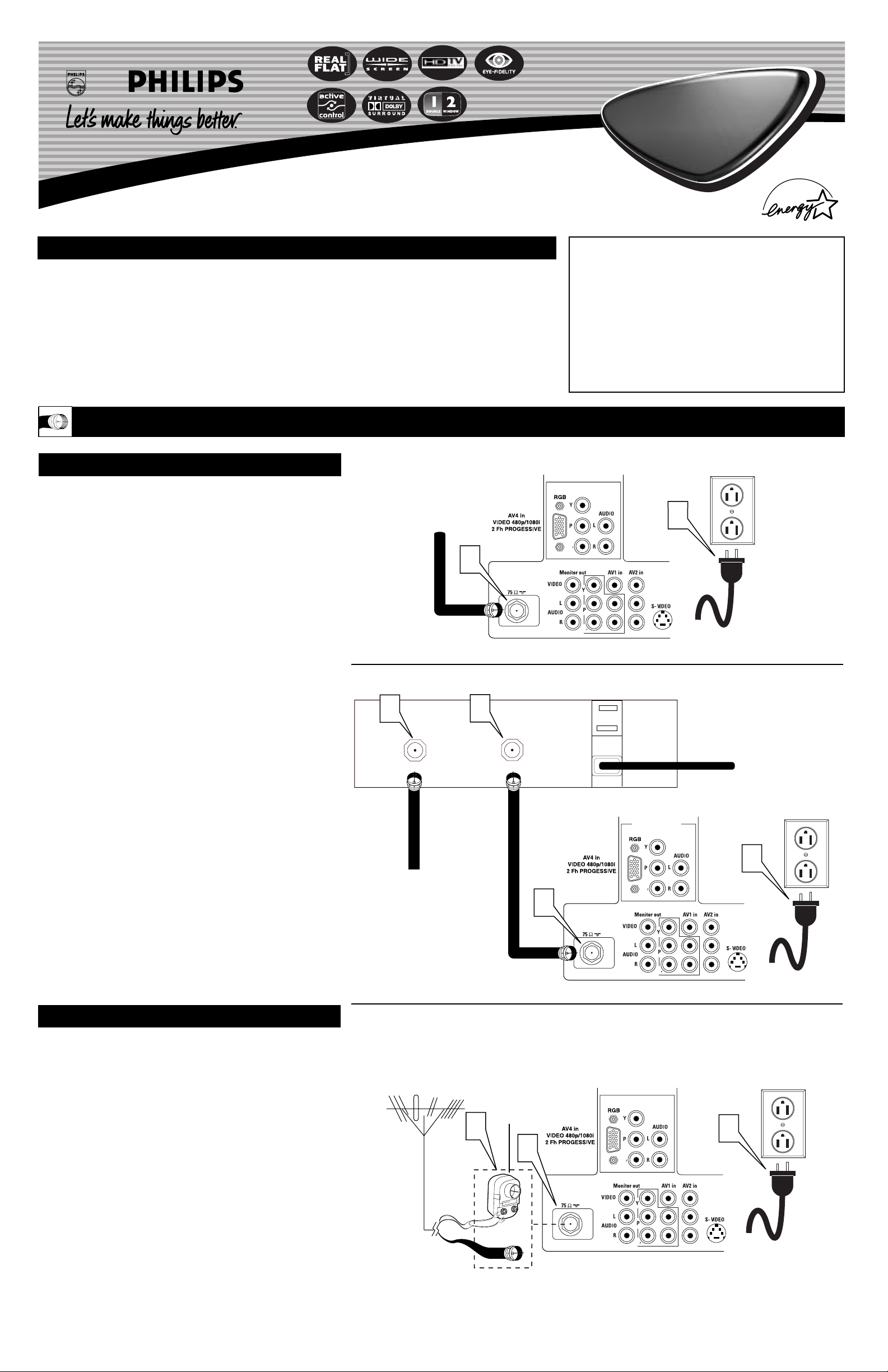
Quick Use and Setup Guide
BASIC TV CONNECTIONS
b
P
b
P
1
2
Important Notice/Warning . . . . . . . . . . . . . . . . . . . .1
Basic Cable TV Connections . . . . . . . . . . . . . . . . .1
Basic Antenna TV Connections . . . . . . . . . . . . . . . .1
Basic TV Operation . . . . . . . . . . . . . . . . . . . . . . . .2
Remote Control Button Descriptions . . . . . . . . . . . .2
Remote Battery Installation . . . . . . . . . . . . . . . . . . .3
How to Use the Installation Features . . . . . . . . . .3-4
Using the Language Control . . . . . . . . . . . . . . . . . .3
Setting the Tuner Mode Control . . . . . . . . . . . . . . .3
How to Automatically Program Channels . . . . . . . .4
How to Add and Delete Channels . . . . . . . . . . . . . .4
How to Name (Label) Channels . . . . . . . . . . . . . . . .4
IMPORTANT
NOTE: This owner's manual is used with several
different television models. Not all features (and
drawings) discussed in this manual will necessarily match those found with your television set.
This is normal and does not require that you contact your dealer or request service.
WARNING: TO PREVENT FIRE OR SHOCK
HAZARD DO NOT EXPOSE THIS UNIT TO
RAIN OR EXCESSIVE MOISTURE.
Color TV
Color TV
CONTENTS
Y
our Cable TV input into your home may be a single (75 ohm)
cable or a converter box installation. In either case, the connection to the TV is very easy. Follow the steps below to connect
your cable signal to your new television.
If your cable signal comes directly from a round 75Ω coaxial
cable use the following steps:
1
Connect the open end of the round Cable Company supplied cable to the 75Ω input on the TV. Screw it down finger
tight.
2
Plug the television in to the wall outlet and turn the TV on.
Refer to the AUTOPROGRAM feature to program all the
available channels on your cable signal.
If your cable signal comes from a cable box, use the following
steps:
3
Connect the open end of the round Cable Company supplied cable to
the cable signal IN(put) plug on the back of
the Cable Box.
4
Using a separate round coaxial cable, connect one end to the
OUT(put) plug on the back of the Cable Box.
5
Connect the other end of the round coaxial cable to the
75Ω input on the back of the television. Screw it down finger
tight.
6
Plug the television in to the wall outlet and turn the TV on.
Refer to the TUNER (page 3) and AUTOPROGRAM (page
4) features of this Quick Use Guide. TUNER should be set to
the CABLE option. AUTOPROGRAM can be set to program
all the available channels on your cable signal into the television’s memory.
CABLE TV
Direct Cable Connection:
Cable Box Connection:
Cable signal coming from
Cable Company (Round
75Ω coaxial cable)
Jack Panel Back of TV
AC Power
Wall Outlet
Power Plug
from back of TV
Jack Panel Back
of Cable Box
Cable Signal IN from
the Cable Company
Round 75Ω
Coaxial Cable
Jack Panel
Back of TV
AC Power
Wall Outlet
Power Plug
from back of TV
A
combination antenna receives normal broadcast channels (VHF 2–13 and UHF 14–69). Your connection is
easy because there is only one 75Ω (ohm) antenna plug on
the back of your TV, and that’s where the antenna goes.
1
If your antenna has a round cable (75 ohm) on the end,
then you're ready to connect it to the TV.
If your antenna has flat, twin-lead wire (300 ohm), you
first need to attach the antenna wires to the screws on a
300- to 75-ohm adapter.
2
Push the round end of the adapter (or antenna) onto the
75Ω (ohm) plug on the back of the TV. If the round end of
the antenna wire is threaded, screw it down finger tight.
3
Plug the television in to the wall outlet and turn the TV
on.
Refer to the TUNER (page 3) and AUTOPROGRAM
(page 4) features of this Quick Use Guide. TUNER should be
set to the ANTENNAoption. AUTOPROGRAM can be set to
program all the available channels on your cable signal into
the television’s memory.
ANTENNA TV
b
P
b
P
1
3
2
Antenna Connection:
Jack Panel
Back of TV
Power Plug
from back of TV
AC Power
Wall Outlet
Round 75Ω
Coaxial Cable
from Antenna
Twin
Lead Wire
300 to 75-ohm
Adapter
Outdoor or Indoor Antenna
(Combination VHF/UHF)
The combination antenna receives normal
broadcast channels 2-13 (VHF) and 14-69 (UHF).
3
INPUT
4
OUTPUT
5
b
P
b
P
6
Page 2
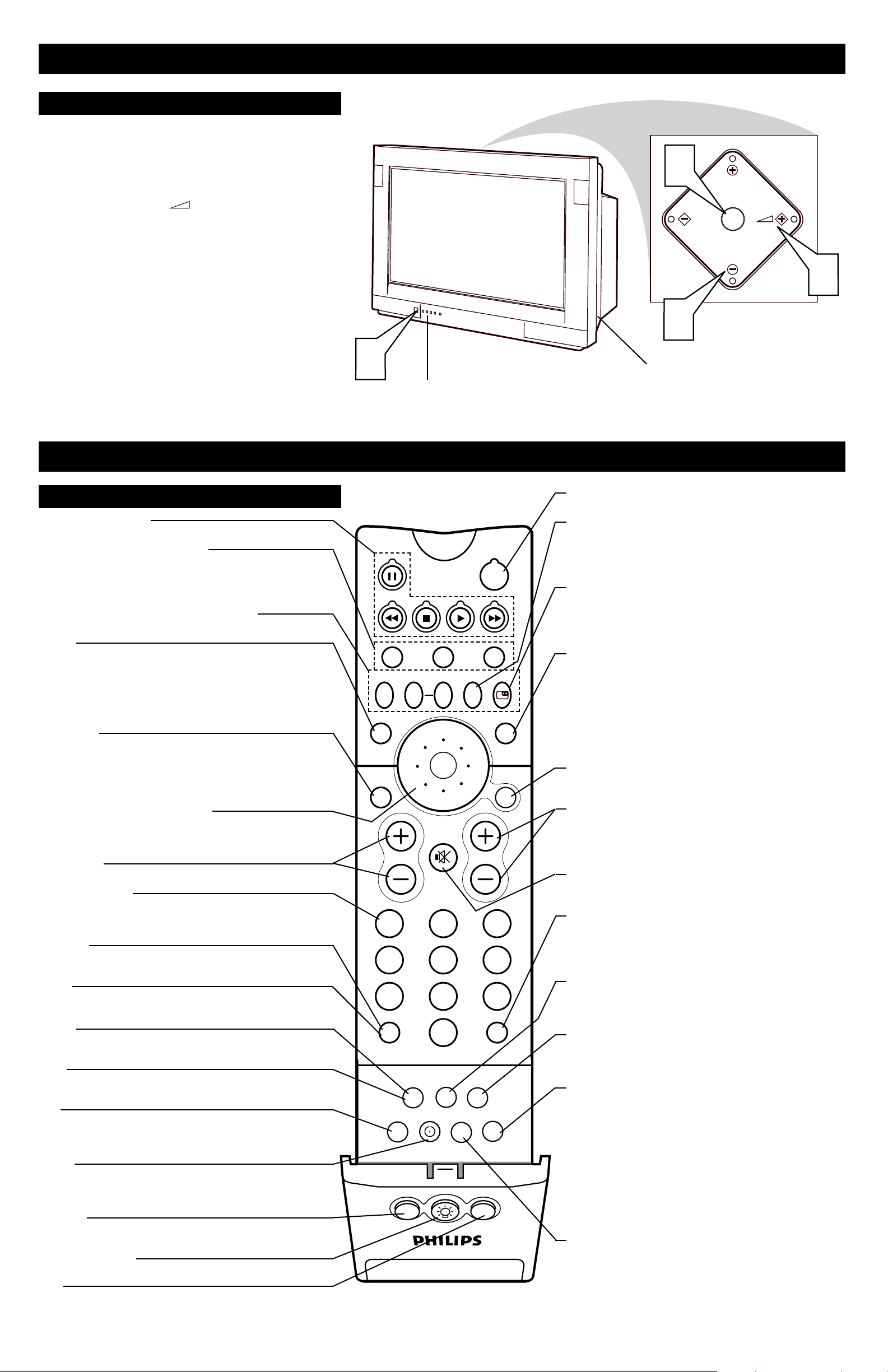
2
BASIC TV OPERATION
Y
our television has a set of controls located on the top of
the cabinet for use when the remote control is not needed.
1
Press the POWER button to turn the TV ON.
2
Press the VOLUME (+) button to increase the sound
level or the VOLUME (–) button to lower the sound level.
3
Press the CH (CHANNEL) + (up) or – (down) button to
select TV channels. Use these buttons to make adjustments or
selections in the onscreen menu.
4
Press the M (menu) button to display the onscreen menu of
customer controls. Use the Volume and Channel buttons to
select, adjust or make changes to the controls.
There is also a set of Audio and Video Input jacks located on the
side of the television cabinet. This jack panel also contains a S-video
and headphone jack. These jacks are great for connecting a video
camcorder or any accessory device that will only be hooked up temporarily.
TELEVISION
Remote Sensor Window
Audio, Video, S-Video and
Headphone Jacks located on the
side of the television.
Volume and Channel buttons are located
on the top of the television cabinet.
REMOTE CONTROL BUTTONS
VCR control buttons
Press to pause, rewind, stop, play, or fast forward a videotape.
TV • VCR • ACC (Mode buttons)
Press to send remote signals to either the TV, VCRs, or other
accessory devices such as cable TV converters, satellite
receivers, DVDs, or laser disc players. (You may need to program the remote to work accessory devices.)
PIP buttons:Swap,PIP CH DN/UP, Freeze
Press to operate the Picture-in-Picture (PIP) features.
Sound
Press to select an AutoSound™ control. Choose from three factory-set controls—Voice, Music, and Theatre—and a Personal
control that you set according to your own preferences through
the onscreen Sound menu. The three factory-set controls will tailor the TV sound so as to enhance the type of program you are
watching.
Status/Exit
Pressing the button once shows the current channel number,
name (if set), time (if set), Sleep Timer setting, and sound setting
(stereo, mono, SAP, or mute). Pressing the button twice shows
the current AutoLock™ settings. Pressing the button once when
an onscreen display is showing removes the onscreen display.
Cursor Ring Up/Down/Left/Right
Press UP/DOWN to select the next or previous menu item in the
menu. Press LEFT/RIGHT to access the submenus and adjust
the settings.
Volume +/–
Press to adjust the TV sound level.
Number buttons
Press to select TV channels. When selecting single-digit channels, press the number of the desired channel. The TV will pause
for a few seconds and then tune to the selected channel.
TV/VCR
Press while in VCR mode to view the playback of a videotape.
Press again to return to TV mode.
A/CH
Press to alternate between the currently viewed channel and the
previously viewed channel.
Rec
¶¶
Press this button simultaneously with the 3 (VCR PLAY) button when in VCR mode to record.
SAP
Press to select between main sound and SAP (Second Audio
Program) when you tune to a program offering SAP.
AV
Press repeatedly to select the different signal sources connected
to the TV: TV, AV1, CVI, AV2, AV3 (side jack panel), AV4 and
the current channel.
Clock
Press to access the onscreen Timer menu, where you can set the
time for the TV’s clock or set the TV’s Timer features, such as
channel switch over, power on set, and power off set.
Position
Press to move the PIP picture to any of the four corners of the
screen.
Back Light button
Press to light the buttons on the remote control.
PIP
Press to turn PIP (picture-in-picture) on or off or to control the
size of the PIP window and it’s format.
Power
Press to turn the TV on or off.
Active Control™
Measures and corrects all incoming signals to provide the best
picture-quality settings. Press to turn Active Control™ on or
off. When Active Control™ is on, it automatically and continuously controls Sharpness and Noise Reduction settings.
Freeze button
Press to freeze the image being shown on the main screen.
Press again to resume normal viewing. When PIP is turned on,
the Freeze button will freeze the image in the PIP window not
the main picture.
Picture
Press to select an AutoPicture™ control. Choose from four
factory-set controls—Movies, Sports, Weak Signal, and
Multimedia—and a PERSONAL control that you set according to your own preferences through the onscreen Picture
menu. The four factory-set controls will enhance the TV picture according to the particular type of program you are
watching. It may also be used to enhance pictures with weak
signals.
Menu/Select
Press to display the onscreen menu. Press to return one full
step in the onscreen menu level.
Channel +/–
Press to select channels in ascending or descending order or
cycle through the signal inputs. See the Auto Program section
of this Quick Use Guide to store all available channel in the
TV’s memory.
Mute
Press to turn the TV sound off. To restore the sound to its previous level, press the button again.
Surf
Press to select previously entered channels. With the TV’s
AutoSurf™ control, you can place up to 10 favorite channels
or sources in memory. Then by pressing the Surf button, you
can quickly view the selected channels.
CC
Press to select Closed Captioning options within the menu.
Choose from the CC 1, CC 2, CC 3, CC 4, CC MUTE, TXT
1, TXT 2, TXT 3, or TXT 4 Closed Captioning options.
Sleep
Press to set the TV to automatically turn itself off after a period of time. Choose 15, 30, 45, 60, 90, 120, 180, or 240 minutes before the TV will automatically turn off.
Program List
Press to display a list of channel numbers and their names.
(See the “Tuner Mode,” “Auto Program,” “Channel Edit,” and
“Name” sections of this guide for setup.) Each channel will
appear as a selectable menu item. The current channel will be
highlighted as default. Five channels will be listed on screen
at one time. Press the Cursor Ring up or down to scroll the list
and and highlight a channel. Press the Cursor Ring right to
tune to the highlighted channel. Channels marked “Skipped”
in the Channel Edit control will not appear in the list. Each
channel that is being blocked by AutoLock™ will appear with
a padlock icon to indicate that the channel is not viewable.
Dolby V
Press to select various factory surround sound listening
modes. If the signal is STEREO choose from:
DOLBY VIRTUAL, INCR. SURROUND, or STEREO
If the signal is MONO choose from:
MONO, or SPATIAL
REMOTE CONTROL BASIC OPERATION
1
4
CH
M
3
2
TV
SWAP PIP CH
SOUND
STATUS/
EXIT
VOL
TV/VCR
A/CH
ITR/
RECORD
POWER
ACTIVE
CONTROL
ACC
FREEZE
PICTURE
MENU/
SELECT
CH
VCR
DN
UP
MUTE
213
546
879
SURF
REC •
SAP
HOME
VIDEO
0
CC
HOME
MOVIES
PIP ON/OFF
SLEEP
PROG.LISTDOLBY VAV
PERSONAL
PIPPOSITION
SURF
Page 3

HOW TO USE THE INSTALL ATION
FEATURES
F
or or Spanish- and French-speaking TV owners, an onscreen
LANGUAGE option is present. The LANGUAGE control
enables you to set the TV’s onscreen menu to be shown in either
English, Spanish, or French.
1
Press the MENU/SELECT button on the remote control
to show the onscreen menu.
2
Press the CURSOR RING DOWN button repeatedly
until INSTALL is highlighted.
3
Press the CURSOR RING RIGHT button to shift the
menu to the left and highlight LANGUAGE.
4
Press the CURSOR RING RIGHT button to highlight
the LANGUAGE control options.
5
Press the CURSOR RING UP or DOWN button to
select ENGLISH, ESPANOL (Spanish), or FRANCAIS
(French).
6
Press the STATUS/EXIT button to clear the menu from
the screen.
LANGUAGE
T
he TUNER MODE feature allows you to change the TV’s sig-
nal input to CABLE, ANTENNA, or AUTO mode. It’s important for the TV to know if you want to receive channels from a
cable TV signal or a normal antenna signal.
NOTE: The AUTO mode setting helps the TV determine the type
of signal or channels being received when AUTO PROGRAM is
activated.
1
Press the MENU/SELECT button on the remote control
to show the onscreen menu.
2
Press the CURSOR RING DOWN button repeatedly
until INSTALL is highlighted.
3
Press the CURSOR RING RIGHT button to shift the
menu to the left.
4
Press the CURSOR RING DOWN button once to highlight TUNER.
5
Press the CURSOR RING RIGHT button to highlight
the tuner options.
6
With the TUNER MODE control set to AUTO, Auto
Program (see below) will detect whether or not cable input
is present.
If, however, you want to set the TUNER MODE to
CABLE or ANTENNA, press the CURSOR RING UP or
DOWN button until either CABLE or ANTENNA is highlighted.
7
Press the STATUS/EXIT button to clear the menu from
the screen.
TUNER MODE
When CABLE is selected, channels 1–125 are available.
When ANTENNAis selected, channels 2–69 are available.
HELPFUL HINT
3
Remember, the LANGUAGE control makes only the TV’s
onscreen MENU items appear in English, Spanish, or French
text. It does not change the other onscreen text features, such as
Closed Captioning (CC), with TV shows.
HELPFUL HINT
REMOTE CONTROL BASIC OPERATION CONTINUED
T
o load the supplied batteries into the remote:
1
Remove the battery compartment door on the back of
the remote by sliding it off.
2
Place the batteries (2-AA) in the remote. Be sure the (+)
and (–) ends of the batteries line up correctly (the inside of
the case is marked).
3
Reattach the battery compartment door.
Be sure to point the remote at the Remote Sensor window on the
front of the television when using the remote control to operate the
television.
REMOTE CONTROL BATTERIES
Remote Control
(shown from the bottom)
Battery Compartment Door
2 “AA” Batteries
Battery Compartment
6
2
5
5
SWAP PIP CH
SOUND
STATUS/
EXIT
VOL
TV/VCR
A/CH
ITR/
RECORD
TV
VCR
ACTIVE
CONTROL
DN
UP
MUTE
213
546
879
0
PIP ON/OFF
SURF
REC •
SLEEP
CC
SAP
PROG.LISTDOLBY VAV
HOME
HOME
PERSONAL
VIDEO
MOVIES
PIPPOSITION
POWER
ACC
FREEZE
PICTURE
SURF
MENU/
SELECT
INSTALL
PICTURE
3
SOUND
FEATURES
INSTALL
4
CH
1
INSTALL
LANGUAGE
TUNER MODE
AUTO PROGRAM
CHANNEL EDIT
NAME
LANGUAGE
TUNER MODE
AUTO PROGRAM
CHANNEL EDIT
NAME
ENGLISH
FRANCAIS
˜
ESPANOL
LANGUAGE
TUNER MODE
AUTO PROGRAM
CHANNEL EDIT
NAME
ENGLISH
FRANCAIS
˜
ESPANOL
7
2
4
6
TV
SWAP PIP CH
SOUND
STATUS/
EXIT
VOL
TV/VCR
A/CH
ITR/
RECORD
POWER
6
ACC
VCR
ACTIVE
CONTROL
DN
SURF
REC •
SAP
FREEZE
UP
PICTURE
MENU/
SELECT
MUTE
CH
213
546
879
SURF
0
PIP ON/OFF
SLEEP
CC
PROG.LISTDOLBY VAV
HOME
HOME
PERSONAL
VIDEO
MOVIES
PIPPOSITION
3
5
1
INSTALL
PICTURE
SOUND
FEATURES
INSTALL
INSTALL
LANGUAGE
TUNER MODE
AUTO PROGRAM
CHANNEL EDIT
NAME
LANGUAGE
TUNER MODE
AUTO PROGRAM
CHANNEL EDIT
NAME
AUTO
CABLE
ANTENNA
LANGUAGE
TUNER MODE
AUTO PROGRAM
CHANNEL EDIT
NAME
INSTALL
LANGUAGE
TUNER MODE
AUTO PROGRAM
CHANNEL EDIT
NAME
ENGLISH
FRANCAIS
ESPANOL
AUTO
CABLE
ANTENNA
˜
Page 4

HOW TO USE THE INSTALL ATION FEATURES
C
HANNEL EDIT makes it easy for you to add or delete channels
from the list of channels stored in the TV’s memory.
1
Press the MENU/SELECT button on the remote control to
show the onscreen menu.
2
Press the CURSOR RING DOWN button repeatedly until
INSTALL is highlighted.
3
Press the CURSOR RING RIGHT button to shift the
menu to the left. LANGUAGE will be highlighted.
4
Press the CURSOR RING DOWN button repeatedly until
the CHANNEL EDIT control is highlighted.
5
Press the CURSOR RING RIGHT button to access the
CHANNEL EDIT menu.
6
Press the CURSOR RING UP or DOWN button to scroll
through the list of available channels. Or press the number buttons on your remote control to select a specific channel (for
example, press 0 and then 2 to select channel 2).
7
With the channel you want to edit selected, press the CUR-
SOR RING RIGHT button to mark the channel as SKIPPED.
The channel you’ve marked SKIPPED will not appear when
you are changing from channel to channel while watching TV.
NOTE: When you want to add a channel that has been marked
SKIPPED, press the CURSOR RING UP or DOWN button to
highlight the channel; then press the CURSOR RING RIGHT
button to remove the word SKIPPED.
CHANNEL EDIT
T
he channel NAME feature allows you to list the “call” letters of
your favorite stations beside their channel numbers when they
appear on the screen. The TV has in memory a list of the 50 most
popular channel names (for example, ABC, NBC, FOX, etc.). You
also can enter a custom name (up to five characters).
1
Press the MENU/SELECT button on the remote control to
show the onscreen menu.
2
Press the CURSOR RING DOWN button repeatedly until
INSTALL in highlighted.
3
Press the CURSOR RING RIGHT button to shift the
menu to the left. LANGUAGE will be highlighted.
4
Press the CURSOR RING DOWN button repeatedly until
the NAME control is highlighted.
5
Press the CURSOR RING RIGHT button to highlight the
NAME options area.
6
Press the CURSOR RING RIGHT button again; then press
the CURSOR RING UP or DOWN button to scroll through
a list of options for the first character (A through Z, 0 through
9). Press the CURSOR RING RIGHT button and repeat
for the second, third, fourth, and fifth characters
7
After you have selected a name for the channel, press the
MENU/SELECT button to save the name in the TV’s
memory.
8
Press the STATUS/EXIT button to clear the menu from the
screen.
NAME
4
The channels available for you to edit are the ones that the AUTO
PROGRAM feature found through a search of your TV antenna
or cable TV signals. Channels not found during the search are
marked SKIPPED.
HELPFUL HINT
The five characters that the channel NAME feature allows you
to input can be letters, a dash character, or the numbers 0
through 9.
HELPFUL HINT
Y
our TV can automatically set itself for local area (or cable
TV) channels. This makes it easy for you to select only the TV
stations in your area by pressing the CHANNEL (+) or (–) button.
1
Press the MENU/SELECT button on the remote control
to show the onscreen menu.
2
Press the CURSOR RING DOWN button repeatedly
until INSTALL is highlighted.
3
Press the CURSOR RING RIGHT button to shift the
menu to the left. LANGUAGE will be highlighted.
4
Press the CURSOR RING DOWN button repeatedly
until the AUTO PROGRAM control is highlighted.
5
Press the CURSOR RING RIGHT button to start the
Auto Program scanning of channels.
6
Press the STATUS/EXIT button to clear the menu from
the screen.
AUTO PROGRAM
After you’ve run Auto Program, check out the results. Press the
CHANNEL (+) or (–) button and see which channels you can
select.
Remember, an antenna or cable TV signal must first be connected to your TV (see instructions for making connections on page
1 of this guide).
HELPFUL HINT
6
2
4
SWAP PIP CH
SOUND
STATUS/
EXIT
VOL
TV/VCR
A/CH
ITR/
RECORD
TV
VCR
ACTIVE
CONTROL
DN
UP
MUTE
213
546
879
0
PIP ON/OFF
SURF
REC •
SLEEP
CC
SAP
PROG.LISTDOLBY VAV
HOME
HOME
PERSONAL
VIDEO
MOVIES
PIPPOSITION
POWER
INSTALL
PICTURE
SOUND
FEATURES
INSTALL
INSTALL
LANGUAGE
TUNER MODE
AUTO PROGRAM
CHANNEL EDIT
NAME
SELECT
3
5
MENU/
CH
ACC
FREEZE
PICTURE
1
SURF
LANGUAGE
TUNER MODE
AUTO PROGRAM
CHANNEL EDIT
NAME
SEARCH
LANGUAGE
TUNER MODE
AUTO PROGRAM
CHANNEL EDIT
NAME
INSTALL
LANGUAGE
TUNER MODE
AUTO PROGRAM
CHANNEL EDIT
NAME
ENGLISH
FRANCAIS
ESPANOL
CABLE
PLEASE WAIT
CHANNEL 12
2
4
6
6
STATUS/
TV
SWAP PIP CH
SOUND
EXIT
VOL
TV/VCR
A/CH
ITR/
RECORD
DN
SURF
REC •
SAP
HOME
VIDEO
POWER
3
ACC
VCR
ACTIVE
CONTROL
FREEZE
UP
PICTURE
MUTE
213
546
879
SURF
0
PIP ON/OFF
SLEEP
CC
PROG.LISTDOLBY VAV
HOME
PERSONAL
MOVIES
PIPPOSITION
SELECT
5
7
MENU/
CH
1
INSTALL
PICTURE
SOUND
FEATURES
INSTALL
INSTALL
LANGUAGE
TUNER MODE
AUTO PROGRAM
CHANNEL EDIT
NAME
LANGUAGE
TUNER MODE
AUTO PROGRAM
CHANNEL EDIT
NAME
66 SKIPPED
67 SKIPPED
68 SKIPPED
69 SKIPPED
AV1
LANGUAGE
TUNER MODE
AUTO PROGRAM
CHANNEL EDIT
NAME
INSTALL
LANGUAGE
TUNER MODE
AUTO PROGRAM
CHANNEL EDIT
NAME
ENGLISH
FRANCAIS
˜
ESPANOL
66 SKIPPED
67 SKIPPED
68 SKIPPED
69 SKIPPED
AV1
8
2
4
6
SWAP PIP CH
SOUND
STATUS/
EXIT
VOL
TV/VCR
A/CH
ITR/
RECORD
TV
6
VCR
ACTIVE
CONTROL
DN
UP
MUTE
213
546
879
0
PIP ON/OFF
SURF
REC •
SLEEP
CC
SAP
PROG.LISTDOLBY VAV
HOME
HOME
PERSONAL
VIDEO
MOVIES
PIPPOSITION
POWER
INSTALL
3
ACC
FREEZE
PICTURE
SELECT
5
6
MENU/
CH
1
7
SURF
PICTURE
SOUND
FEATURES
INSTALL
INSTALL
LANGUAGE
TUNER MODE
AUTO PROGRAM
CHANNEL EDIT
NAME
LANGUAGE
TUNER MODE
AUTO PROGRAM
CHANNEL EDIT
NAME
WX-
LANGUAGE
TUNER MODE
AUTO PROGRAM
CHANNEL EDIT
NAME
INSTALL
LANGUAGE
TUNER MODE
AUTO PROGRAM
CHANNEL EDIT
NAME
WXY- WXYZ-
ENGLISH
FRANCAIS
˜
ESPANOL
W-
WXYZ3
