Philips 34 IN WIDESCREEN HDTV MONITOR 34PW862H, 30 IN WIDESCREEN HDTV MONITOR 30PW862H Quick Use And Setup Manual
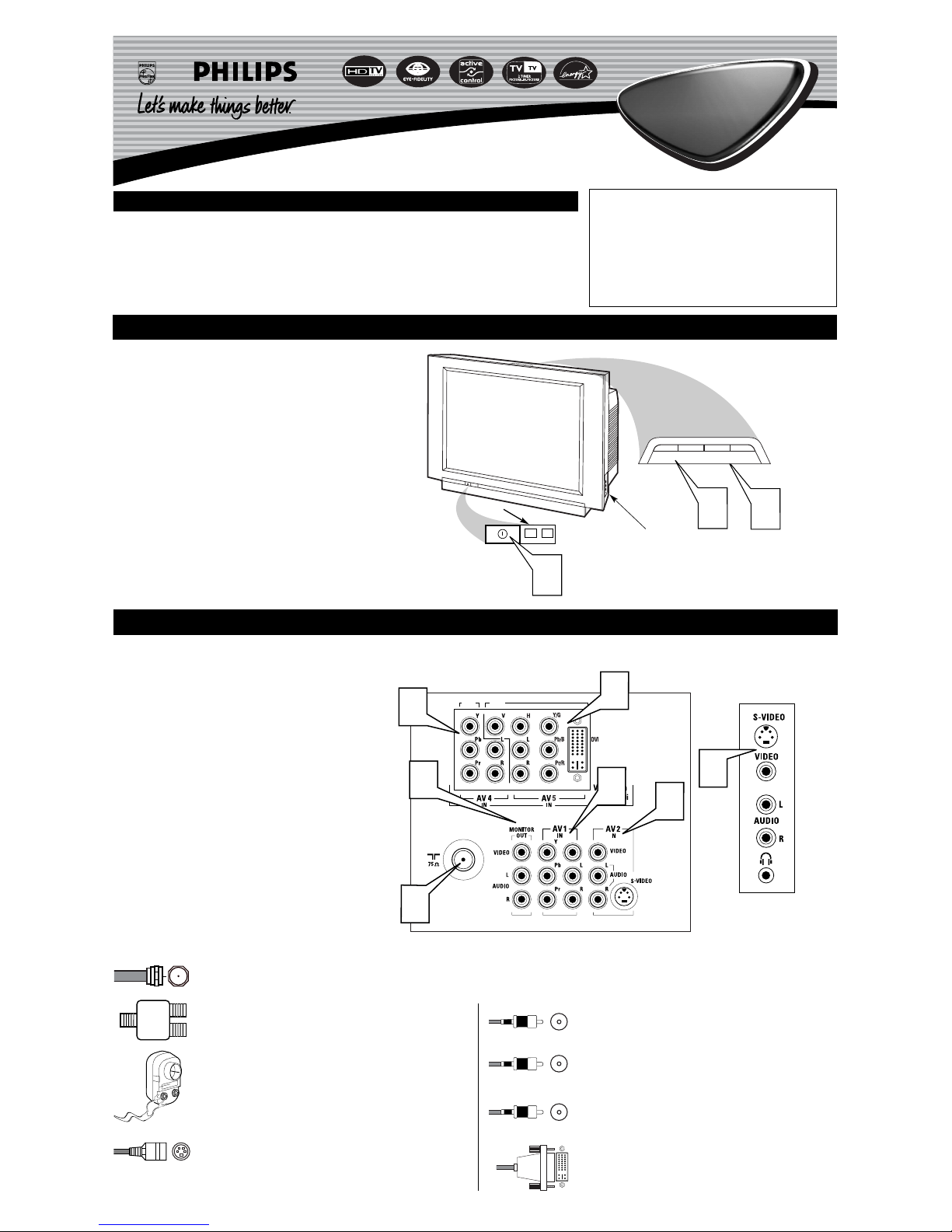
Quick Use and Hookup Guide
Important Notice/Warning . . . . . . . . . . . . . . . . . . . . .1
Basic TV Operation . . . . . . . . . . . . . . . . . . . . . . . . . .1
Jack Panel Descriptions and Required Cables . . . . .1
Remote Battery Installation . . . . . . . . . . . . . . . . . . .2
Remote Control Button Descriptions . . . . . . . . . . . .2
Direct Cable TV Input Connection . . . . . . . . . . . . . .3
Cable TV Box Input Connections . . . . . . . . . . . . . . .3
Antenna TV Connection . . . . . . . . . . . . . . . . . . . . . .3
AV1 Input Jacks Connections . . . . . . . . . . . . . . . . . .4
AV2 Input Jacks Connections . . . . . . . . . . . . . . . . . .4
AV5 Input Jacks including DVI Connections . . . . . .5
AV4 Input Jacks Connections . . . . . . . . . . . . . . . . . .6
Side Input Jacks Connections . . . . . . . . . . . . . . . . . .6
Component Video Input Jacks Connections . . . . . . .7
S-Video Input Connection . . . . . . . . . . . . . . . . . . . . .7
Monitor Output Jack Connections . . . . . . . . . . . . . .8
IMPORTANT
NOTE: This owner's manual is used with several different television models. Not all features (and drawings)
discussed in this manual will necessarily match those
found with your television set. This is normal and does
not require that you contact your dealer or request service.
WARNING: TO PREVENT FIRE OR SHOCK HAZARD DO NOT EXPOSE THIS UNIT TO RAIN OR
EXCESSIVE MOISTURE.
Color TV
Color TV
CONTENTS
BASIC TV OPERATION
Y
our television has a set of controls located on the top and
front of the cabinet for use when the remote control is not
needed.
1
Press the POWER button on the front of the TV cabinet to
turn the TV ON.
Note: With AutoChron ON, the TV will search for a PBS channel to set the clock before powering itself on. This can take several seconds.
2
Press the VOLUME + button to increase the sound level or
the VOLUME – button to lower the sound level.
Pressing both buttons at the same time will display the
onscreen menu. After you are in the menu, use these buttons to
make adjustments or selections.
3
Press the CHANNEL + or – button to select TV channels.
Use these buttons to make adjustments or selections in the
onscreen menu.
There is also a set of Audio and Video Input jacks located on the side
of the television cabinet. Refer to the Side AV3 Input section on page 6
of this Quick Use and Hookup Guide.
POWER
3
+
–
VOLUME
+
–
CHANNEL
2
1
Remote Sensor Window
Audio, Video, S-Video
and Headphone Jacks
located on the side of
the television.
Volume and Channel buttons are located
on the top of the television cabinet.
3121 233 44011
T
he television is equipped with external input and output jacks
for use with optional accessory devices such as Home entertainment Receivers, VCRs, DVD Player, Gaming Units, Video
Cameras, etc.
1
75Ω RF - Cable/Antenna Input connection jack.
2
AV 1 IN - Audio/Video connection jacks including
Component Video Inputs.
3
AV 2 IN - Audio/Video Input connection jacks including
S-Video connections.
4
AV 5 IN - High Definition 1080i or 480p Video, DVI
(Digital Video Input), Audio Inputs, Horizontal and
Vertical Sync connection jacks.
5
AV 4 IN - High Definition 1080i or 480p Video and Audio
Input connection jacks.
6
Monitor Out - Audio/Video Output connection jacks (TV
tuner signal only).
7
SIDE (AV 3) - Audio/Video Input jacks include a S-Video
jack, plus a Headphone jack located on the side of the cabinet.
HD1
HD2
1
2
3
4
5
6
Located on the back of the TV
Located on the side of the TV
7
J
ACK
PANEL DESCRIPTIONS AND REQUIRED CABLES
A 75-ohm coaxial cable connects signals from an antenna or a
cable TV company to the antenna jack on the back of the TV.
Coaxial cables use “F” connectors.
A two-way signal splitter enables you to take a single antenna or
cable TV signal and supply it to two different inputs.
A 300- to 75-ohm twin-lead adapter accepts the antenna cables
(called twin-lead wires) from an antenna, allowing you to connect
the antenna signal to the TV.
A S-Video cable provides better picture performance than regular
(composite) video connections.
S-Video cables can be used only with S-Video-compatible accessory devices. You must also connect the left and right audio
cables to the AV 2 Audio in jacks because the S-Video jack carries only the picture signal, not the sound.
Video and audio cables with standard RCA (phono) connectors connect the video and audio jacks of accessory devices
such as VCRs and DVD players to the jacks on the TV.
These connectors are usually color coded. The jacks on your
TV are also color coded to match the colors of the connectors.
Yellow for video (composite) and Red and White for the right
and left audio channels. The video cables used to connect component video or RGB (high-resolution) jacks are color coded
red, green, and blue.
A DVI (Digital Video) cable that will support digital connec-
tion from a PC. Only Single Digital Link DVI is supported for
PCs with 480p or 1080i output.
Yellow - Video
White - Audio Left
Red - Audio Right

BASIC REMOTE CONTROL OPERATION
2
1
2
3
T
o load the supplied batteries into the remote:
1
Remove the battery compartment door on the back of the
remote.
2
Place the batteries (2-AA) in the remote. Be sure the (+) and
(–) ends of the batteries line up correctly (the inside of the case
is marked).
3
Reattach the battery compartment door.
REMOTE CONTROL BATTERIES
Remote Control
(shown from the bottom)
Battery Compartment Door
2 “AA” Batteries
Battery Compartment
REMOTE CONTROL BUTTONS
Be sure to point the remote at the Remote Sensor window on
the front of the television when using the remote control to
operate the television.
Power - Press to turn the TV on or off.
Active Control™ - Measures and corrects all
incoming signals to provide the best picture-quality
settings. Press to turn Active Control™ on or off.
When Active Control™ is on, it automatically and
continuously controls Sharpness and Noise Reduction
settings.
Picture - Press to select an AutoPicture™ control.
Choose from four factory-set controls—Movies,
Sports, Weak Signal, and Multimedia—and a PERSONAL control that you set according to your own
preferences through the onscreen Picture menu.
Menu/Select - Press to display the onscreen
menu. Press to return to a higher menu level.
Channel (+/–) - Press to select channels in
ascending or descending order or cycle through the
signal inputs.
Mute - Press to turn the TV sound off. To restore the
sound to its previous level, press the button again.
Surf - Press to select previously entered channels.
With the TV’s AutoSurf™ control, you can place up
to 10 favorite channels or sources in memory. Then by
pressing the Surf button, you can quickly view the
selected channels.
CC Button - Press to select Closed Captioning
options within the menu.
Sleep - Press to set the TV to automatically turn
itself off after a period of time. Choose 15, 30, 45, 60,
90, 120, 180, or 240 minutes before the TV will automatically turn off.
Program List - Press to display a list of channel
numbers and their names. Each channel will appear as
a selectable menu item. The current channel will be
highlighted as default. Five channels will be listed on
screen at one time. Press the Cursor Ring up or down
to scroll the list and and highlight a channel. Press the
Cursor Ring right to tune to the highlighted channel.
Channels marked “Skipped” in the Channel Edit control will not appear in the list. Each channel that is
being blocked by AutoLock™ will appear with a padlock icon to indicate that the channel is not viewable.
Dolby V - Press to select various factory surround
sound listening modes.
Dolby* Virtual (Virtual Dolby Surround)
(with Virtual Dolby Surround signals) - Dolby
Virtual uses two speakers to simulate the surround
effect produced by a multichannel system.
Incredible Surround™ - In Stereo sound
mode—when Incredible Surround™ is turned on—
it seems as though the loudspeakers are spread farther apart from each another. In Mono sound
mode—when Incredible Surround™ is turned on—
enables you to hear a spatial sound effect.
PIP - Press to turn PIP (picture-in-picture) on or off
or control the size of the PIP window.
Back Light button - Press to light the buttons
on the remote control.
VCR control buttons - Press to pause, rewind,
stop, play, or fast forward a videotape.
TV • VCR • ACC - (Mode buttons) Press to send
remote signals to either the TV, VCRs, or other accessory
devices such as cable TV converters, satellite receivers,
DVDs, or laser disc players. (You may need to program
the remote to work accessory devices. Refer the Directions
for Use manual.
PIP buttons: SWAP, PIP CH DN/UP,
FREEZE - Press to operate the Picture-in-Picture (PIP)
features.
Sound - Press to select an AutoSound™ control. Choose
from three factory-set controls—Voice, Music, and
Theatre—and a Personal control that you set according to
your own preferences through the onscreen Sound menu.
The three factory-set controls will tailor the TV sound so
as to enhance the type of program you are watching.
Status/Exit - Pressing the button once shows the cur-
rent channel number, name (if set), time (if set), Sleep
Timer setting, and sound setting (stereo, mono, SAP, or
mute). Pressing the button twice shows the current
AutoLock™ settings. Pressing the button once when an
onscreen display is showing removes the onscreen display.
Cursor Ring - Up/Down: allows you to select the next
or previous menu item in the menu. Left/Right: allows you
to access the submenus and adjust the settings. When no
onscreen displays or menus are present, use the Cursor
Ring Left/Right to select a picture format for a video
source connected to the ANTENNA, AV1, CVI, AV2, or
AV3 (side panel inputs) on the TV.
Volume (+/–)
- Press to adjust the TV sound level.
Number Buttons - Press to select TV channels.
When selecting single-digit channels, press the number of
the desired channel. The TV will pause for a few seconds
and then tune to the selected channel.
TV/VCR - Press while in VCR mode to view the play-
back of a videotape. Press again to return to TV mode.
A/CH - When in the TV mode, press to alternate
between the currently viewed channel and the previously
viewed channel.
Rec
¶¶
- Press this button simultaneously with the 3
button when in VCR mode to record.
SAP - When in the TV mode, press to select between
main sound and SAP (Second Audio Program) when you
tune to a program offering SAP.
AV - Press repeatedly to select the different signal sources
connected to the TV: TV (current channel), AV1, CVI,
AV2, AV3 (side jack panel), AV4 and AV5.
Clock - Press to access the onscreen Timer menu, where
you can set the time for the TV’s clock or set the TV’s
Timer features, such as channel switch over, power on set,
and power off set.
Position - Press to move the PIP picture to any of the
four corners of the screen.
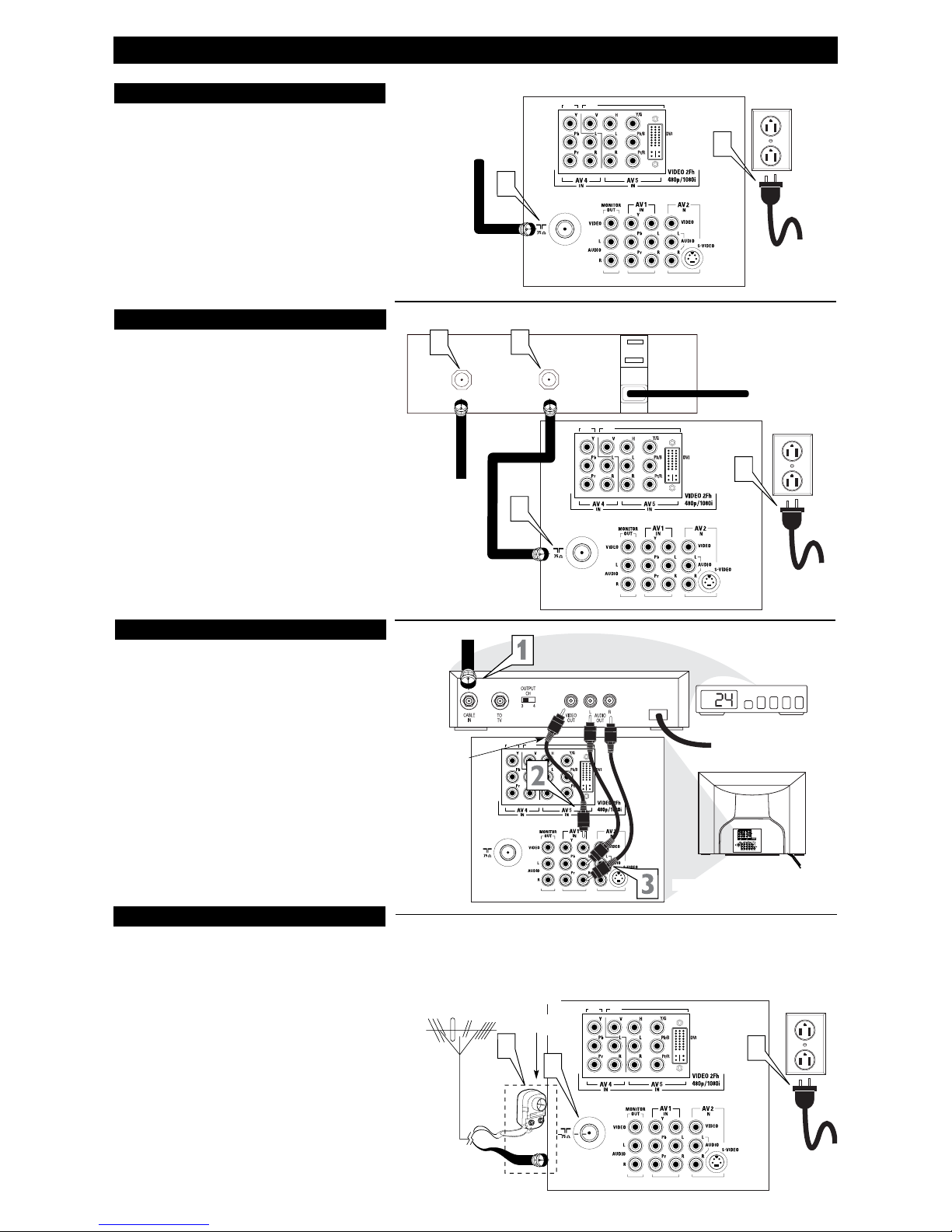
HOOKING UP THE TELEVISION
3
1
2
HD1
HD2
Y
our Cable TV input into your home may be a single (75
ohm) cable or a converter box installation. In either
case, the connection to the TV is very easy. Follow the steps
below to connect your cable signal to your new television.
If your cable signal comes directly from a round 75Ω coaxial
cable use the following steps:
1
Connect the open end of the round Cable Company
supplied cable to the 75Ω input on the TV. Screw it down
finger tight.
2
Plug the television into the wall outlet and turn the TV
on. Refer to the AUTOPROGRAM feature to program all
the available channels on your cable signal.
If your cable signal comes from a cable box, use the following
steps: (This connection will be mono. Some Cable boxes use
Left and Right channel audio output jacks for stereo connections. This type of Cable Box can be connected to the AV1 or
AV2 Audio Left and Right Audio Inputs. Please refer to your
Cable Box instructions.)
1
Connect the open end of the round Cable Company
supplied cable to the cable signal IN(put) plug on the back
of the Cable Box.
2
Using a separate round coaxial cable, connect one end to
the OUT(put) plug on the back of the Cable Box.
3
Connect the other end of the round coaxial cable to the
75Ω input on the back of the television. Screw it down finger tight.
4
Plug the television into the wall outlet and turn the TV
on. Refer to the TUNER and AUTOPROGRAM features
on page 4 of this Quick Use Guide. TUNER should be set
to the CABLE option. AUTOPROGRAM can be set to
program all the available channels on your cable signal
into the television’s memory.
DIRECT CABLE TV INPUT
HD1
HD2
OUTPUT
INPUT
3
4
1
2
Direct Cable
Connection:
Cable Box Connection:
Cable signal coming from
Cable Company (Round
75Ω coaxial cable)
Jack Panel
Back of TV
AC Power
Wall Outlet
Power Plug
from back of TV
Jack Panel Back
of Cable Box
Cable Signal IN from
the Cable Company
Round 75Ω
Coaxial Cable
Jack Panel
Back of TV
AC Power
Wall Outlet
Power Plug
from back of TV
A
combination antenna receives normal broadcast channels (VHF 2–13 and UHF 14–69). Your connection is
easy because there is only one 75Ω (ohm) antenna plug on
the back of your TV, and that’s where the antenna goes.
1
If your antenna has a round cable (75 ohm) on the end,
then you're ready to connect it to the TV.
If your antenna has flat, twin-lead wire (300 ohm), you
first need to attach the antenna wires to the screws on a
300- to 75-ohm adapter.
2
Push the round end of the adapter (or antenna) onto the
75Ω (ohm) plug on the back of the TV. If the round end of
the antenna wire is threaded, screw it down finger tight.
3
Plug the television into the wall outlet and turn the TV
on.
Refer to the TUNER and AUTOPROGRAM features on
page 4 of this Quick Use Guide. TUNER should be set to the
ANTENNA option. AUTOPROGRAM can be set to program
all the available channels on your cable signal into the television’s memory.
ANTENNA TV
HD1
HD2
1
3
2
Antenna Connection:
Jack Panel, Back of TV
Power Plug
from back
of TV
AC Power
Wall Outlet
Round 75Ω Coaxial
Cable from Antenna
Twin
Lead Wire
300 to 75-ohm
Adapter
Outdoor or Indoor Antenna
(Combination VHF/UHF)
The combination antenna receives normal
broadcast channels 2-13 (VHF) and 14-69 (UHF).
Cable Box
Power Cord
The signal coming
from the box will
be MONO.
C
ABLE TV BOX
INPUT
CABLE TV BOX WITH A/V INPUTS
This connection will supply Stereo sound to the TV.
1
Connect the open end of the round Cable Company supplied cable to the cable signal IN(put) plug on the back of
the Cable Box.
2
Using a RCA type Video Cable, connect one end of the
cable to the Video (or ANT, your cable box may be labeled
differently) Out jack on the cable box and the other end to
the AV1 Video Input on the TV.
3
Using a RCA type Audio Left and Right Cable, connect
one end to the left and right Audio Out L & R jacks on
the cable box. Connect the other end to the AV1 Audio L
& R Input jacks on the TV.
NOTE: Use the AV button on the TV remote control to tune to the
AV1 channel for the cable box signal. Once tuned, change channels at the cable box, not the television. Pressing the AV button
repeatedly will scroll all the AV Input channels, including the
presently tuned channel.
HD1
HD2
Cable Signal IN
from the Cable
Company
Jack Panel Back
of Cable Box with A/V Outputs
Jack Panel Back of TV
Audio Cables
L& R
(Red, White)
Video Cable
(Yellow)
