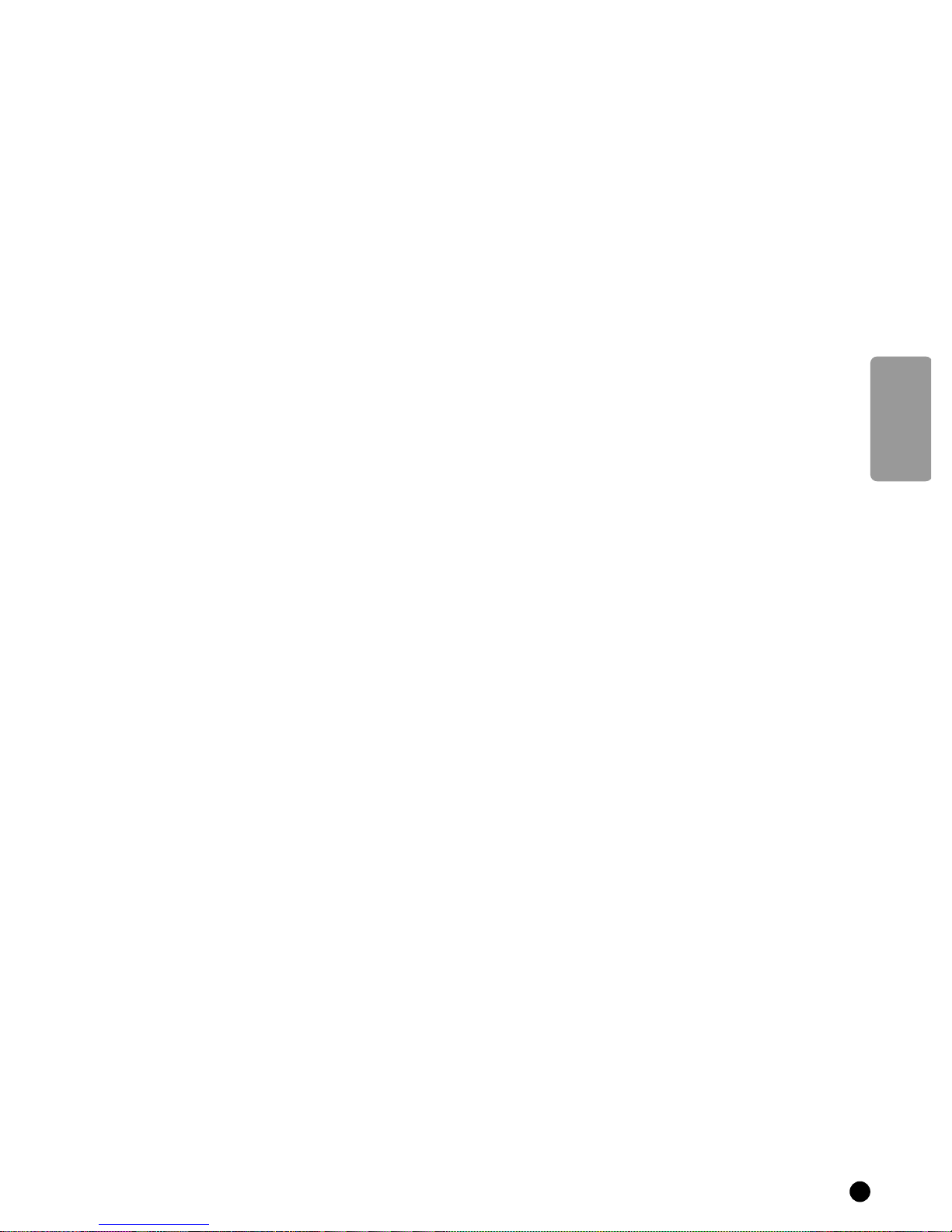
English
Contents
Your remote control _____________________________________ 2
Installation
Preparation _______________________________________________ 3
Connect your computer ____________________________________ 4
Switch TV on ______________________________________________ 5
Select your Menu language ___________________________________ 5
Search for and Store TV channels
Automatic installation ___________________________________ 7
Manual installation______________________________________ 8
Reshuffle the programme list ________________________________ 10
Select favourite TV channels_________________________________ 11
Install TV configuration according to the computer or other
peripheral equipment connected _____________________________ 12
English
Operation
Select TV channels, computer or other external A/V sources ______ 13
Main Menu _______________________________________________ 14
Adjust the picture
in TV mode ____________________________________________ 14
in computer mode ______________________________________ 14
Adjust the sound __________________________________________ 16
Features _________________________________________________ 18
Other Functions __________________________________________22
Teletext _________________________________________________25
Connect peripheral equipment ___________________________28
Reproduce Picture and Sound from connected peripheral equipment
or from your computer ____________________________________ 32
Record with your video recorder_____________________________ 33
Special features for professional use ______________________34
Tips ____________________________________________________35
Index ___________________________________________________36
1
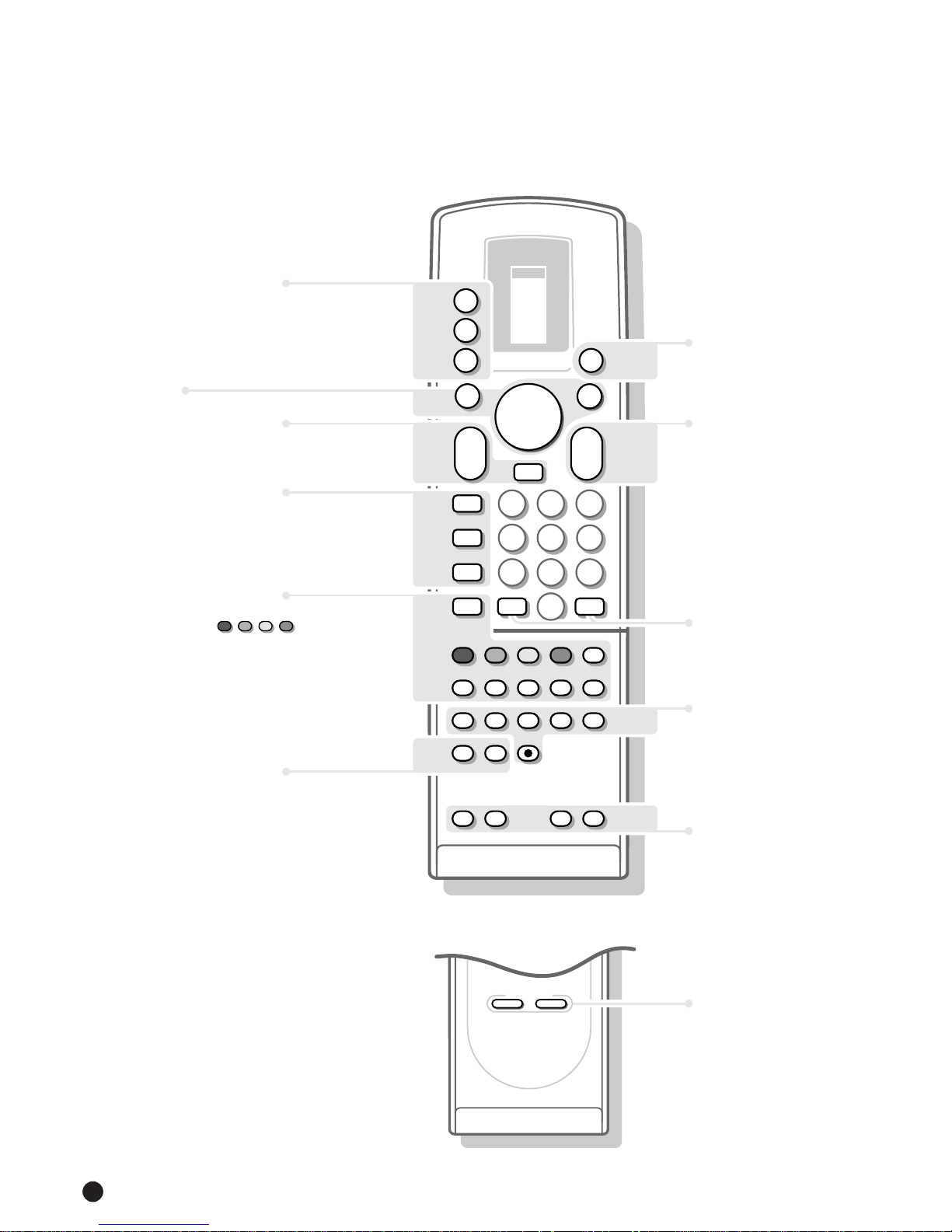
p.32
selection of S/VGA modes
a
and external sources
selection of connected
M
peripheral equipment
TV operation
TV
Your remote control
TV
TUNER
TAPE
DCC
CD
B
a
M
TV
VCR 1
VCR 2
SAT
AMP
B standby on/off
p.13
Menu p.13
menu on/off
MENU
B
B
B
select your choice
B
activate your choice
OK
p.13
p.22
p.27
Teletext
p.25
p.23
volume key
a
sound temporarily
c
switched off
vertical squeeze
E
bilingual choice
e
continuous subtitles
c
teletext on/off
a
direct txt page or
subject selection
txt index page
j
interrupt txt page
g
mix tv/txt picture
b
enlarge
h
solution to riddles
f
time display
m
brightness
MENU
K
a
L
E
e
c
a
g
L
L
F
B
B
B
c
1
456
789
J
b
G
B
A
K
H
OK
B
K
0
L
23
2
0
j
m
fh
F
N
u
M
0ATV channel selection
p.22, 23
J 2info on screen
previous programme
Video recorder
L
stop
G
rewind
B
play
F
wind
N
programme timer
M
record
F
freeze the picture
H
reduce image noise
u
this key has no function
M
personal preference
p.23, 24
p.13
p.34
2
SMART CONTROLS
PICTURE SOUND
SMART
CONTROLS
picture and sound
p.14,16
settings
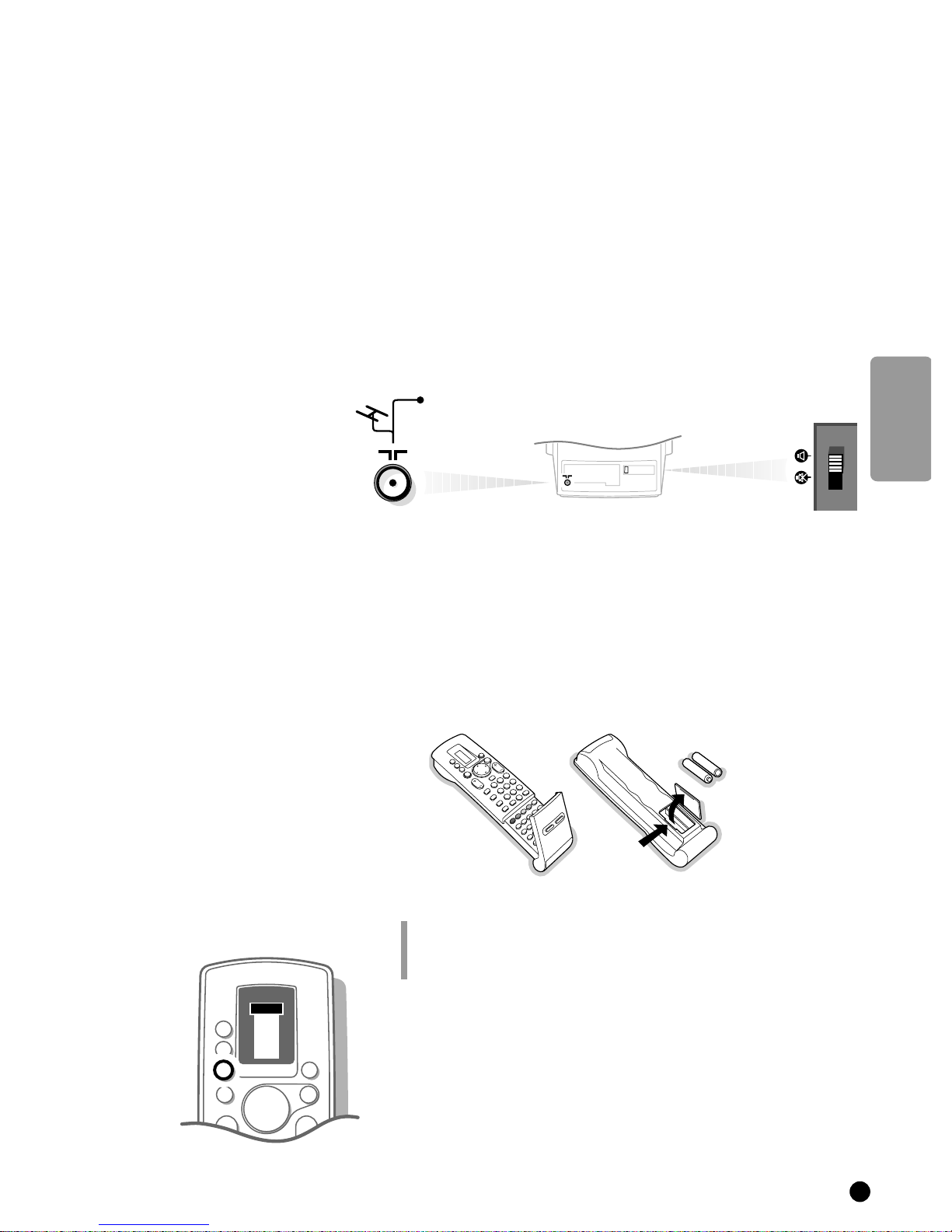
CABLE
Installation
TV
c
LL
VCR 1
VCR 2
SAT
AMP
TUNER
TAPE
DCC
CD
M
a
0
a
KK
B
OK
MENU
B
B
B
B
TV
TV
Preparation
Do not insert the mains plug in the wall socket before all connections
are being made.
Place the TV on a solid surface.
For ventilation, leave at least 5 cm free all around the TV.
To prevent any fault and unsafe situation, please do not place any objects on
top of the TV.
Insert the aerial plug tightly into the aerial socket
g at the back of the TV
with an aerial cable of good quality.
4 Check if the loudspeaker switch at the back of the TV is in the l position.
Remote control
Remove the cover of the battery compartment on the back of the remote
control.
Insert the 2 batteries supplied (Type R03G/AAA-1,5V).
Click the cover back into place.
R03G/AAA
English
The batteries supplied do not contain the heavy metals mercury and cadmium.
Nevertheless in many countries exhausted batteries may not be disposed of with your
household waste. Please inform yourself on how to dispose of exhausted batteries
according to local regulations.
4 Press the TV key next to the display.
5 In the display of the remote control the letters TV appear in a black block for
a few seconds.
You can now operate your TV with the remote control.
3

Connect your computer
SVGA
IN
SVGA
OUT
RS
232
L
R
L
L
R
R
A/V 1
IN
L
L
R
AUDIO
S-VHS
VIDEO
VIDEO
R
PC
15-pin D sub
(2-row)
15-pin mini D sub
(3-row)
a
4 Connect one end of the supplied S/VGA cable to the video card of the
computer and the other end to the
TV set.
4 Fix the connectors firmly with the screws on the plug.
Connect your Apple Macintosh* computer
Attention: Macintosh computers with separate H and V synchronisation signals
can be used together with the supplied adapter. Macintosh computers with
Composite Sync and Sync on Green signals may need a special (not
supplied) adapter or cable. Contact your dealer.
< Connect the supplied switchable adapter for Apple video connectors to one
end of the supplied S/VGA cable.
< Put the DIP switches on the adapter in the following positions :
S/VGA IN connector at the rear side of the
4
1234
off off on on
< Connect the end of the S/VGA cable with the adapter to the video card of the
computer and the other end to the
S/VGA IN connector on the back of the TV.
< Screw the connectors down firmly.
< The supplied audio cables can be connected to the audio outputs of your
Multimedia computer and to the
S/VGA IN connector.
To reproduce computer screen information and/or programmes, see p. 32.
* Apple Macintosh is a registered trademark of Apple Computer, Inc.
AUDIO R (right) and L (left) inputs below the
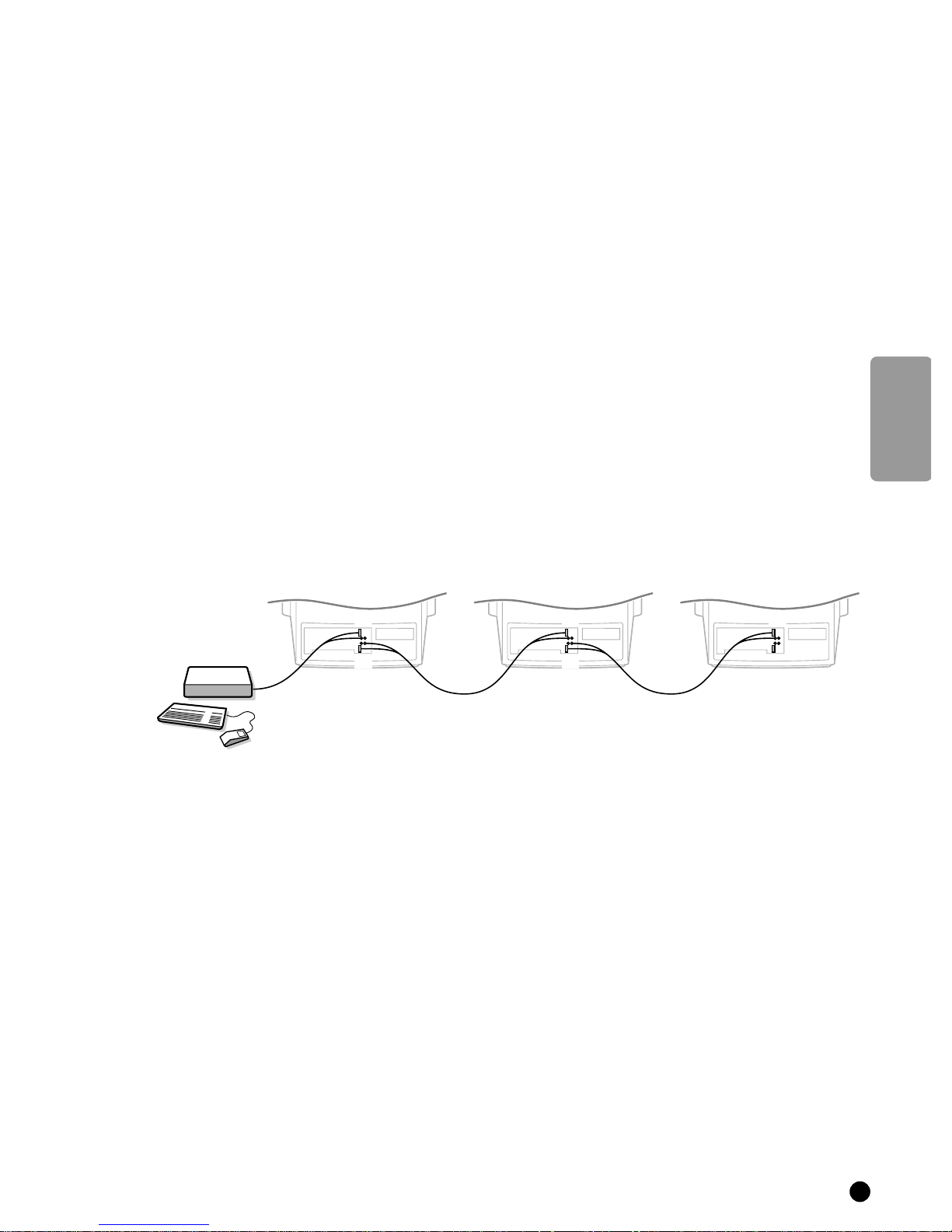
DDC Plug and Play
The S/VGA display supports Plug and Play facilities (DDC 1 or 2 B) as available
in Windows 95.
Note: the graphical board of your computer should be fit for Plug and Play.
RS-232 port
This TV has an RS-232C connection for PC control with an RS-232 signal cable.
Please contact your local Philips organisation for details.
Daisy chaining
The Active Loop Thru facility makes it possible to make a daisy chain (max. 4
TVs). Connect the TVs before inserting the mains plug in the wall socket.
4 Connect another S/VGA cable to the S/VGA OUT connector of the TV and to
the
S/VGA IN connector of a second S/VGA TV.
English
S/VGA
S/VGA
OUT
IN
S/VGA
S/VGA
OUT
IN
S/VGA
IN
In case of a Multimedia computer, also connect the audio cables to the audio
inputs
R (right) and L (left) above the S/VGA OUT connector and to the audio
inputs of the second S/VGA TV.
Computer Display modes
• VGA 640x480 31.468kHz 60Hz
• VGA 640x400 31.468kHz 70Hz
• VGA 640x350 31.468kHz 70Hz
• SVGA 800x600 35.156kHz 56Hz
• MAC Z 640x480 35.000kHz 67Hz
When a VGA computer is connected, the selection is made automatically.
When a S/VGA or Macintosh computer is connected, make a selection yourself
between PC or MAC Z. See Install TV Configuration, Computer, p. 12.
Insert the mains plug in the wall socket with a mains voltage of 220V-240V.
5

VCR 1
VCR 2
SAT
AMP
TUNER
TAPE
DCC
CD
TV
B
B
B
B
OK
M
a
0
a
K
K
B
TV
MENU
Switch TV on
4 Press the power switch A on the front of your set.
5 A green or red lamp lights up on the front of your set.
MAIN
MENU
PICTURE
SOUND
FEATURES
PROGRAMMES
INSTALLATION
green ...................................................
5 The TV is on.
The screen lights up after a few moments.
5 The green lamp blinks every time you press a key on the remote control.
Switch menus on and off
4 Press MENU on the remote control.
5 The MAIN MENU appears.
4 Use the keys V or W to make a selection of the Main Menu items.
5 Your selection lights up.
4 Press the OK key on the remote control to activate the selected menu.
4 Press MENU again to return to the previous menu.
4 Keep the MENU key pressed to switch off all menus.
Select the menu language
You can now choose which language the menus are presented in.
or
red .....................................................................
5 The TV is switched on but the screen stays
dark. Your TV is on standby.
4 Press a digit key or the red standby key B
on the remote control.
5 The TV is on.
The screen lights up.
INSTALLATION
MENU
LANGUAGE
COUNTRY
6
Menu Language
Country
Automatic Installation
Manual Installation
Give Name
Reshuffle
Favourite Programmes
TV Configuration
Decoder/Descrambler
English ••• •••
••• ••• •••
••• ••• •••
UK
••• •••
••• Other
•••
4 Press MENU on the remote control.
5 The MAIN MENU appears on the screen.
4 Keep the key W pressed and select INSTALLATION.
4 Press OK.
5 The INSTALLATION menu appears and Menu Language lights up.
4 Press OK.
4 Select the language of your choice with the keys V, W, C or B and press OK.
5 The INSTALLATION menu reappears.
From this point on, all menus are presented in the language of your choice.
Have you pressed the wrong key ?
Press OK again and make a new selection.
Select Country
4 Press the keys W or V to select Country.
4 Press OK.
4 Select the country where you are now located with the keys
V, W, C or B and press OK.
Select Other when none of the countries applies.
5 The INSTALLATION menu reappears.
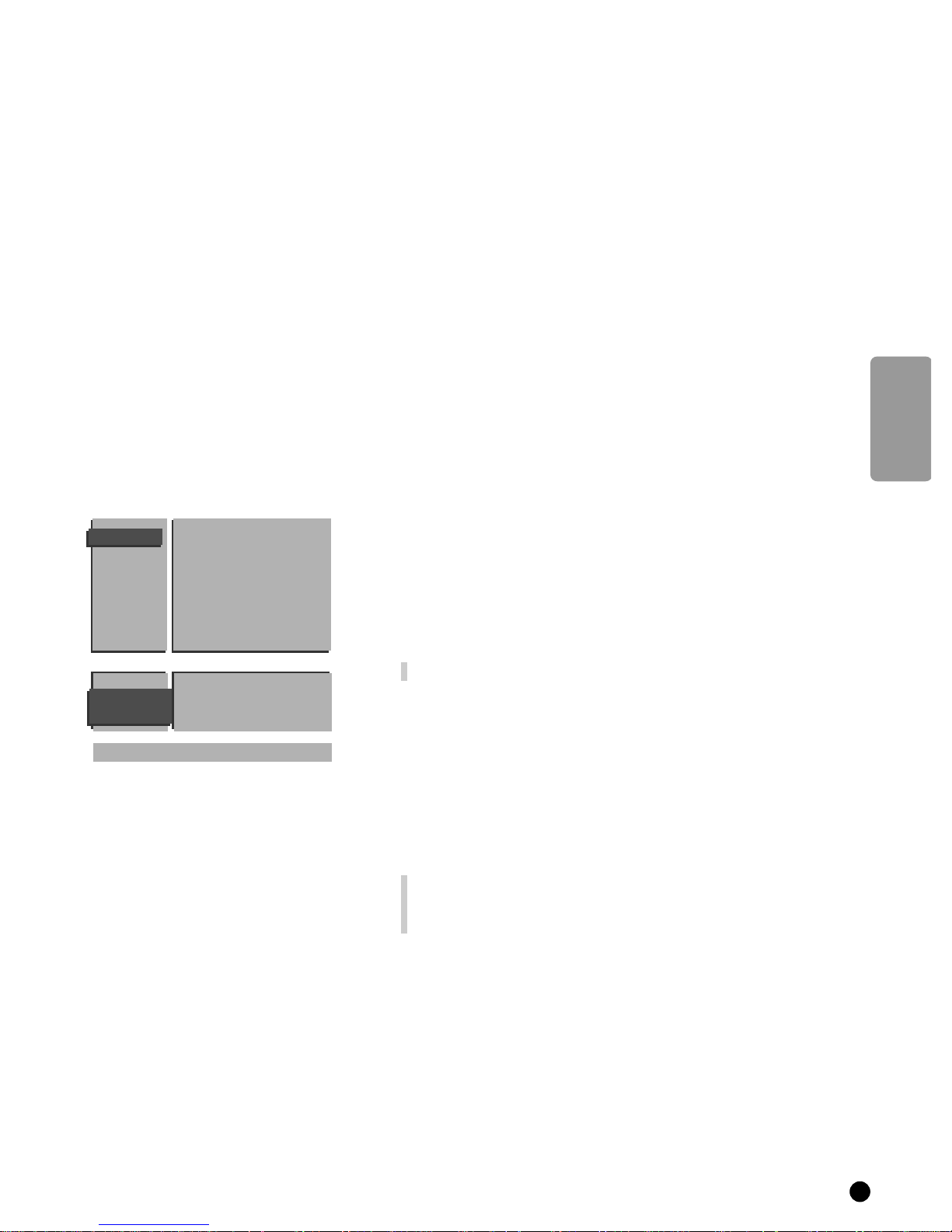
INSTALLATION
Menu Language
Country
Automatic Installation
Manual Installation
Give Name
Reshuffle
Favourite Programmes
TV Configuration
Decoder/Descrambler
Store TV channels
This can be done in two different ways : automatically or manually.
Automatic installation ....................
All TV channels are searched for and
stored automatically. If connected to a
cable system or a TV channel which
transmit the correct information, the
names and channel numbers are also
entered automatically.
If you wish the order of programme
numbers and names of stored TV channels
can be modified afterwards.
Follow very closely and step by step the
instructions of the Automatic Installation.
Automatic installation
4 Select Automatic Installation with the keys V or W and press OK.
5 The menu AUTOMATIC INSTALLATION appears.
4 Press OK again.
4 Press the keys C or B to select On.
5 The message Searching appears as the TV searches for all the channels
available in your area.
or
Manual installation
With manual installation it is possible to
select whether TV channels are searched
for by frequency or channel number.
Follow very closely and step by step the
instructions of the Manual Installation
procedure.
You must go through every step.
Go on to page 8.
English
AUTOMATIC
INSTALLATION
Searching 0 % ............. 100 %
Automatic Installation
The automatic installation can be interrupted by pressing the
MENU key.
5 Every time a TV channel is found it is automatically placed under the next free
programme number in the programme list.
5 The message Ready appears on the screen when the automatic installation is
complete. The programmes are stored in the programme list.
If a cable system or a TV channel transmitting a teletext page with the
frequencies and programme names of all the TV channels which can be
received, is detected, the search is stopped and a programme list appears.
The programme list is automatically filled with all the programme numbers and
names of the TV channels transmitted.
It is possible that the cable company or the TV channel displays a broadcast selection
menu. Layout and items are defined by the cable company or the TV channel. Make
your choice of the presented possibilities with the keys
and press OK.
W or V
4 Press MENU.
5 The INSTALLATION menu reappears.
Go on to page 10.
7
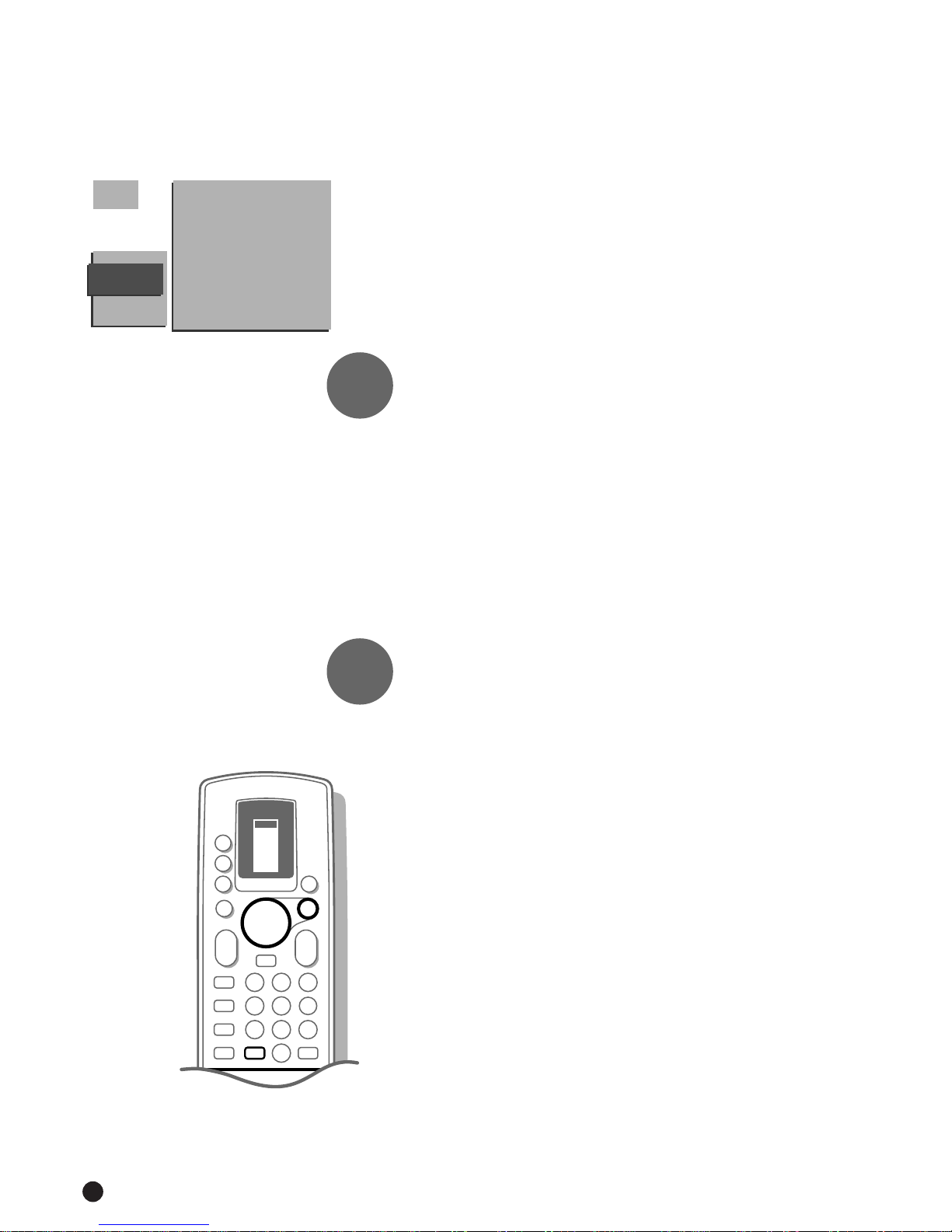
.......
1
23
456
789
0
c
E
2
J
e
a
c
VCR 1
VCR 2
SAT
AMP
TUNER
TAPE
DCC
CD
TV
B
B
B
B
OK
M
a
0
a
K
L
K
L
B
TV
MENU
J
.......
.......
MANUAL
INSTALLATION
05 10
16 11
27 12
38 13
4 9 ...
Selection Mode
System
Search
Programme No.
Store
Manual installation
4 Select Manual Installation with the keys V or W and press OK.
5 The MANUAL INSTALLATION menu appears.
In the left upper corner of the screen a programme number, a system,
a frequency or possibly a channel number are displayed.
5 Selection Mode is only present and lights up if the country you selected in
the
COUNTRY menu also offers the channel option.
In this case you can choose either channel or frequency mode.
4 Press the keys C or B to select frequency, C-channels (aerial channels) or
S-channels (broadcast by a cable company).
1
Select the TV system
Television pictures are not broadcast in the same way in all countries. We
speak of different television systems (PAL, SECAM, NTSC,...).
4 Select System with the keys V or W.
You have your own aerial ................
4 Select the country or part of the world
from where you want to receive the TV
channel with the keys
B or C.
Go on to 2.
2
Search for a TV channel
4 Select Search with the keys V or Wand press OK.
5 The TV searches for a channel.
5 The frequency or the channel number increases until a TV channel is found.
Dependent on the choice you made in the selection mode the searching stops
at a frequency or at a channel number.
5 In the bar, which may appear briefly at the bottom of the screen, the
broadcaster may transmit its programme name or another message.
4 Press J of the remote control to recognise which programme is being
broadcast.
5 The menu MANUAL INSTALLATION disappears temporarily.
or
You are connected to a cable system
4 Select the country or part of the world
where you are now located.
8
Is the reception poor ?
You may be able to improve the reception of picture and sound of a TV
channel by adjusting the frequency with the P - or + key on the remote
control. The frequency is adjusted in the block shown in the upper left corner
of the screen.
Go on to 3 if you want to store the channel that has been found.
Do you want a different channel ?
4 Press OK again to restart the search.
No channel found ?
4 Interrupt the search by pressing the keys V or W or the MENU key.
Check that you have selected the correct TV system or that the aerial is
connected properly. See Tips p. 35.
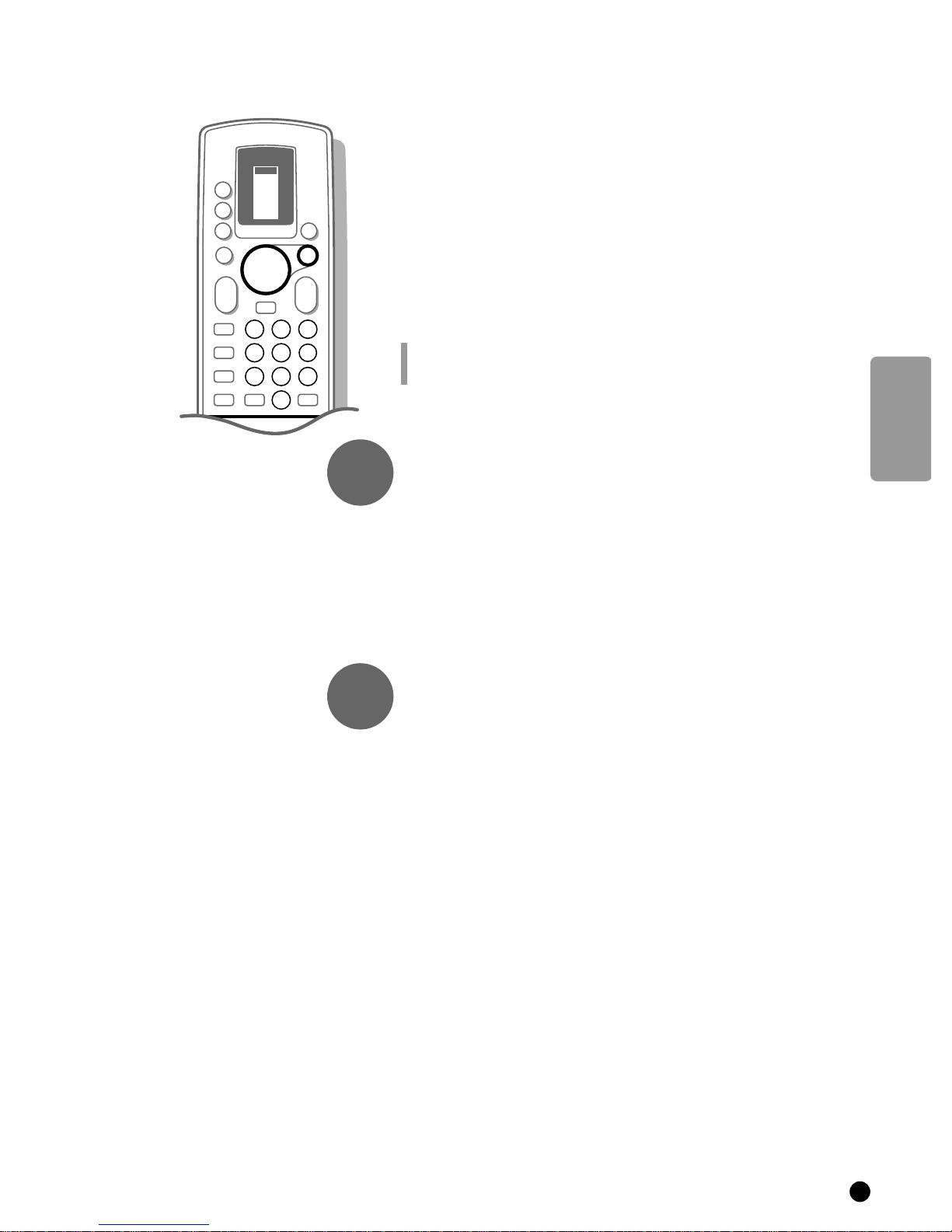
Direct selection of a TV channel
1
23
456
789
0
c
E
2
J
e
a
c
VCR 1
VCR 2
SAT
AMP
TUNER
TAPE
DCC
CD
TV
B
B
B
B
OK
M
a
0
a
K
L
K
L
B
TV
MENU
If you know the frequency, or the C- or S-channel number, it can be entered
directly with the digit keys on the remote control and in this way call up the
TV channel.
Ask for a list from your cable company or dealer, alternatively consult the
Table of frequencies on the inside backcover of this handbook.
4 Select Search with the keys V or W.
4 Enter the 3 digits of the desired frequency or the 2 digits in case of
C-or S-channels.
4 For frequencies under 100 MHz, first enter a 0. For example : 063.
5 The frequency is automatically finetuned.
Have you entered a wrong number ?
First complete the frequency or the channel number with arbitrary numbers and then
start again.
Go on to 3.
English
3
4
repeat
end
Enter the programme number
Now assign a number of your choice to the TV channel you have located. In
this way you decide the order of all your TV channels.
4 Select Programme Number with the keys V or W.
4 Select with the keys C or B or with the digit keys the desired programme
number.
Go on to 4.
Store steps 1 to 3
Now the steps 1 to 3 must be stored in the memory.
4 Select Store with the keys V or W and press OK.
5 Stored appears briefly at the bottom of the screen.
5 The programme number and probably the programme name are stored in the
programme list after the message has disappeared.
If you want to store another TV channel.
4 Repeat & to ‘.
If you are connected to a cable system.
4 Begin immediately with é. You have already selected the TV system in &
for all channels.
If you have finished storing TV channels.
4 Press MENU.
5 The INSTALLATION MENU reappears.
9
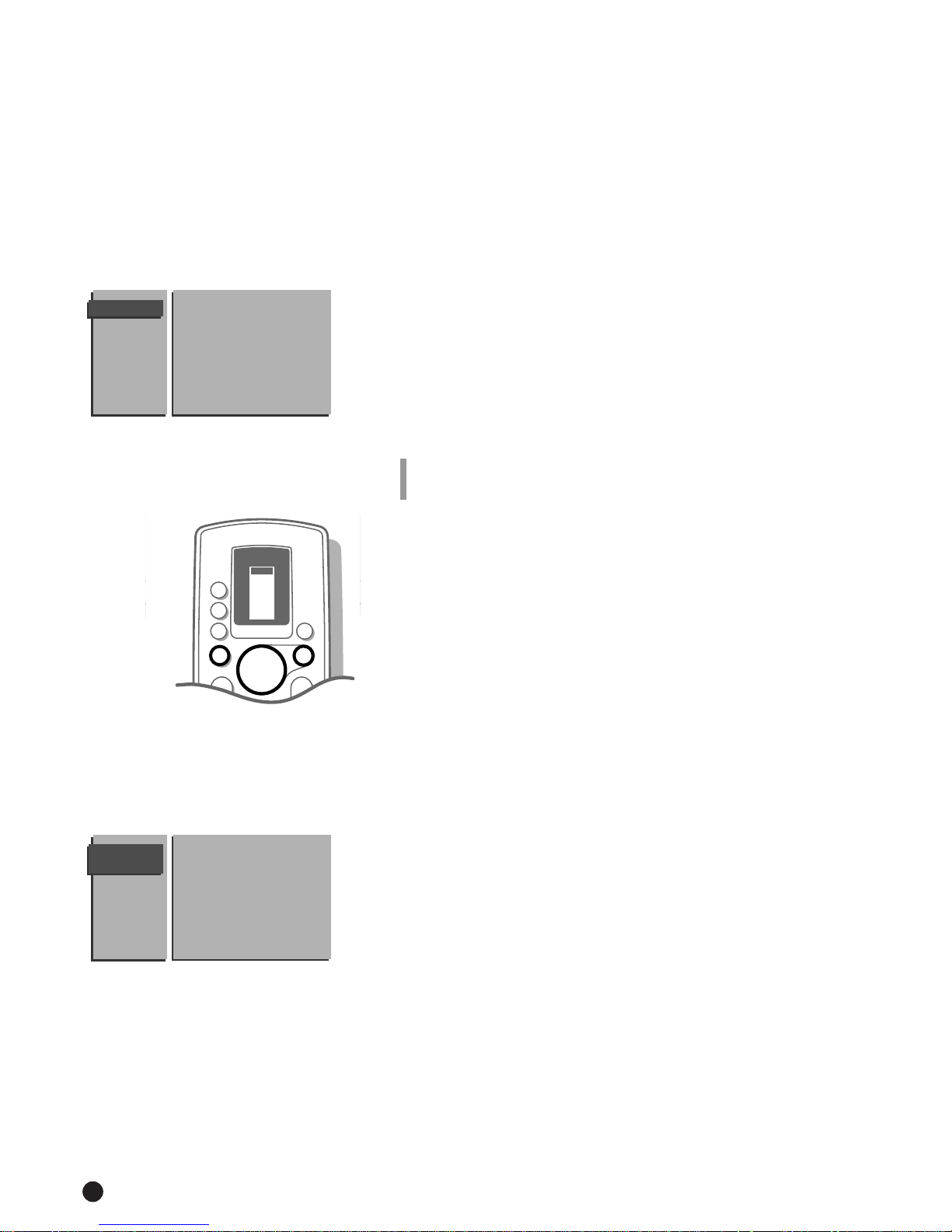
Enter or modify a programme name
It is possible to change the name stored in the memory or to assign a name to
a TV channel which has not yet been entered. A name with a maximum of 5
letters or numbers can be given to the programme numbers 0 to 99. For
example SUPER, BBC1,...
Between 99 and 0, you can also name your computer or any peripherals that
are connected.
GIVE NAME
90
S/VGA 0
91 FRONT 1 BBC1
92 A/V 1 2 BBC2
93 A/V 2 3 ....
94 A/V 3 4 ....
95 A/V 4 5 ....
96 .......
97
98
99
TV
TUNER
VCR 1
TAPE
VCR 2
a
TV
M
MENU
a
K
L
DCC
SAT
CD
AMP
B
B
B
OK
B
B
K
0
L
c
4 Select Give Name with the keys V or W and press OK.
5 The GIVE NAME menu appears.
4 Select the TV channel to be modified or assigned a name with the keys V, W,
B or C and press OK.
5 A block appears on the first position of the name.
4 Select with the keys B or C the position of the letter or number you want
to change or to enter.
4 Select with the keys V or W the letter or number you want to enter or to
correct. A space, numbers or other special characters are located between
Z and A.
Did you fill in a wrong letter or number ?
Select with the keys
Select with the keys
B or C the position of the letter or number you want to modify.
V or W the correct letter or number.
When the complete name is filled in.
4 Press OK.
4 Select another TV channel to be modified or assigned a name with the keys
V, W, B or C and press OK.
4 Repeat as described above.
When you have finished entering or modifying programme names.
4 Press MENU.
5 The INSTALLATION menu reappears.
90 ...
RESHUFFLE
0 ... 10 ...
91 1 BBC1 11 ...
92 2 BBC2 12 ...
93 3 ... 13 ...
94 ...... 14 ...
95 ...... 15 ...
96 ...... ......
97
98
99
10
Reshuffle the programme list
According to your preference you can change the order of the stored TV
channels.
When you are satisfied with the order of the programme list, go to page 11.
4 Select Reshuffle with the keys V or W and press OK.
5 The menu RESHUFFLE appears.
4 Select the TV channel you want to change the programme number of with the
keys
V, W, C or B and press OK.
4 Use the keys C or B to select another column of the programme list.
5 The programme number and the name of the TV channel appear in a black
block.
4 Use the keys V, W, B or C to move to the number where you want to locate
the TV channel.
4 Press OK.
5 The TV channel moves to the selected programme number.
The TV channel which was located on that position automatically moves to the
programme number of the TV channel you have modified.
4 Repeat this for all the other TV channels you want to swap.
When all the TV channels are allocated as you like.
4 Press MENU.
5 The INSTALLATION menu appears again.

FAVOURITE
VCR 1
VCR 2
SAT
AMP
TUNER
TAPE
DCC
CD
TV
B
B
B
B
OK
M
a
0
a
K
K
B
TV
MENU
PROGRAMMES
S/VGA 0 .... 10 ....
FRONT 1 .... 11 ....
A/V 1 2 .... 12 ....
A/V 2 3 .... 13 ....
A/V 3 4 .... 14 ....
A/V 4 5 .... 15 ....
....... .......
Programme Number
Favourite
Select Favourite TV channels
During the installation all the stored TV channels have automatically been
placed into the favourite list.
This will make selection of only your favourite TV channels a lot easier and
faster.
In the Favourite Programmes menu you can indicate for each TV channel if you
want to keep that TV channel as a favourite.
You can also do this for a programme number reserved for the programmes
you receive from your decoder.
After leaving the installation you can quickly run through the TV channels by
pressing the P - or +. Only those TV channels which are in the favourite list
will be displayed. The non-favourite TV channels can still be selected with the
digit keys.
4 Select Favourite Programmes with the keys V or W and press OK.
5 The FAVOURITE PROGRAMMES menu appears.
5 Programme Number lights up.
4 Select the programme number of a TV channel with the digit keys.
4 Select Favourite with the keys V or W.
4 Press the keys B or C to select Yes or No.
In this way you decide whether you want to keep the selected TV channel as a
favourite TV channel or not.
Repeat this for every TV channel you like to change into a favourite or a nonfavourite TV channel.
4 Press MENU again if you have finished selecting TV channels in the favourite list.
5 The INSTALLATION menu reappears.
English
Define Decoder/Descrambler progr. numbers
DECODER/
DESCRAMBLER
Programme
Decoder Status
If you have connected a decoder or a descrambler, see p. 31, you can define
one or more programme numbers as decoder programme numbers.
4 Select Decoder/Descrambler with the keys V or W and press OK.
5 The DECODER/DESCRAMBLER menu appears.
4 Select Programme with the keys V or W.
5 Programme lights up.
4 Select the programme number under which you have stored the programme
coming from your decoder with the digit keys.
4 Select Decoder Status with the keys V or W.
5 Decoder Status (only in TV-mode) lights up.
4 Press the keys C or B to select Off, A/V 3 or A/V 4, the euroconnector where
you connected your decoder.
Select Off if you do not want the selected programme number being activated
as a decoder programme number.
11

TV CONFIG.
Audio Output
A/V 3 Output
CD-i/Photo CD
Picture tilt
Information Line
Computer
Power Management
Picture Mute
a
M
TV
MENU
K
a
L
E
e
c
J
a
TV
VCR 1
TUNER
VCR 2
TAPE
SAT
DCC
AMP
CD
B
B
B
B
c
1
23
456
789
J
0
B
OK
K
0
L
2
Install TV Configuration
Different options can be selected depending on the different peripheral
equipment you may have connected to your TV.
4 Select TV Configuration with the keys V or W and press OK.
5 The TV CONFIG. menu appears and Audio Output lights up.
Audio Output
If you have audio equipment or another external sound source connected to
your TV, you can select two types of audio output.
4 Select Variable with the keys B or C if you want to adjust the volume of
your audio equipment via the TV.
Select Constant if you want to adjust the volume with the volume control
of your audio equipment.
A/V 3 Output
See Record with your video recorder, p. 33.
CD-i/Photo CD
See Connect Peripheral equipment, TV and a CD-i/Photo CD, p. 29.
Picture tilt
4 Select Picture tilt with the keys V or W.
4 Keep the C or B keys pressed to adjust the rotation of the picture.
Information Line
4 Select Information Line with the keys V or W and press OK.
4 Press the keys C or B to select On.
5 After the selection of a TV channel or after pressing the key J on the remote
control, a TV channel which broadcasts teletext may transmit the name of the TV
channel or the programme name or another message which appears briefly in the
information line at the bottom of the screen.
4 Press the keys C or B to select Off.
5 The information line will only appear after pressing the key J on the remote
control, see p. 22, and not after the selection of a TV channel.
Computer
4 Select Computer with the keys V or W.
4 Press the C or B keys to select PC or MAC
synchronisation of your computer.
When a VGA computer is connected, the selection is made automatically.
When a S/VGA or Macintosh computer is connected, make a selection yourself
between PC and MAC Z.
Your selection is stored in the memory.
ZZ
, according to the
12
Power Management
4 Select Power Management with the V or W keys.
4 Press the C or B keys to select On or Off.
Note : the graphical board of your computer should be fit to support Power
Management.
Picture Mute
4 Select Picture Mute with the keys W or V.
< Press the keys p or π to select a Blue of Black screen when there is no picture
or information.
4 Press MENU.
5 The INSTALLATION menu reappears.
Fast exit from the menus
4 Keep the MENU key pressed to switch off all the menus.

a
TV
MENU
a
E
e
c
VCR 1
VCR 2
SAT
AMP
M
K
L
To be operational with the remote control your TV should be in the TV operation position.
If this is not the case, first press the TV key left of the display. The letters TV in the display of the
remote control appear in a black block for a few seconds.
Every time you press a key on the remote control, a green lamp on the front of your TV set blinks.
TV
TUNER
TAPE
DCC
CD
B
B
B
B
c
1
OK
B
K
0
L
23
456
789
Operation
Switch TV on
4 Press A on the front of your TV.
5 A green lamp lights up and the programme appears.
5 Does a red lamp light up ? Your TV is on standby. Read on.
4 Press the red standby key B at the top of the remote control to switch the
TV on.
After the set has been switched off with the mains, it comes up again in the last
status.
Switch to standby
4 Press the red standby key B at the top of the remote control to switch the
TV off temporarily.
5 A red lamp on the TV lights up.
4 Press the red standby key B for 2 seconds or P - or + in order to switch the
TV on again.
Your TV consumes energy in the standby mode. Energy consumption contributes to air
and water pollution. We advise to switch off your TV overnight instead of leaving it on
standby. You save energy.
English
a
J
2
0
Select TV channels
4 Select the TV channel with the digit keys or with the key P - or + on the
remote control or with the - or + keys on the front of the TV.
4 For a two digit programme number, enter the second digit within 2 seconds.
Quickly run through the TV channels from the Favourite list.
4 Press the P - or + key repeatedly.
Select your computer or external A/V sources
4 Switch on your computer or external A/V sources.
4 Press the a key repeatedly on the remote control until the source S/VGA,
FRONT, A/V 1, A/V 2, A/V 3 or A/V 4 is selected.
4 In case of valid S/VGA signals, the information from your computer appears on
the screen.
If it is necessary to optimize the position of the picture, see Main Menu, Picture
settings, p. 14.
Adjust the volume
4 Press a - or +.
If you want to store the volume adjustment in the memory, see the Features
menu, General PP Store, p. 18, to store the same volume adjustment for all the
stored TV channels.
When the lowest of the highest possible volume adjustment is not according to your
opinion, the volume limits can be adjusted with the Dealer Service Tool (DST)
(RC7150). (See Special Features for Professional use, p. 34.)
c Sound Muted
Temporarily interrupt the sound
4 Press c.
5 The sound is temporarily interrupted.
4 Press c again to get the sound back.
13

Main Menu
SMART CONTROLS
PICTURE SOUND
Select the picture settings
Four types of picture setting have been pre-defined.
You can choose between these four different settings with the
the smart controls on the door of the remote control.
4 Press the Smart Controls' key PICTURE repeatedly to select : Soft, Natural,
Rich or Personal.
When in S/VGA or MAC Z mode, displaying information from your computer,
you can select : Graphics, Text, Fine Text or Personal.
5 The picture setting possibilities are displayed briefly on top of the screen.
The picture settings correspond with a specific predefined setting of Contrast,
Colour, Sharpness and Contrast Plus.
Personal refers to the personal preference settings of contrast, colour,
sharpness and contrast plus you can adjust in the
with General PP store in the
FEATURES menu.
PICTURE menu and store
PICTURE key of
MAIN
MENU
PICTURE
SOUND
FEATURES
PROGRAMMES
INSTALLATION
PICTURE
in S/VGA or MAC Z-mode
PICTURE
Contrast
Brightness
Colour
Sharpness
Tint
Digital scan
Contrast Plus
Contrast
Brightness
Colour
Sharpness
Colour Temperature
Contrast Plus
S/VGA
Adjust picture settings
4 Press MENU on the remote control.
5 The MAIN MENU appears and PICTURE lights up.
4 Press OK.
5 The PICTURE menu appears.
4 Select with the keys V and W the adjustments of Contrast, Brightness,
Colour, Sharpness, Tint or Colour Temperature (only in S/VGA or
MAC Z mode), Digital scan (not in S/VGA or MAC Z mode), Contrast
Plus or S/VGA (only in S/VGA or MAC Z mode) you want to change.
When you are watching a TV channel in the NTSC-system, the option Hue also
appears and can be adjusted in the
4 Press the keys C or B to alter the selected adjustment.
The PICTURE menu disappears and only the selected menu item remains
5
(including its bar) on the screen.
5 The PICTURE menu reappears after a few moments or by pressing OK .
Now you can select another adjustment with the keys
5 The picture setting in the Smart Controls for PICTURE is set to MANUAL until
the modified adjustments are stored.
Sharpness
The selected setting for Sharpness is stored for the selected TV channel or
S/VGA picture after the indication disappeared.
You can adjust the sharpness for each TV channel or computer separately.
PICTURE menu.
V and W.
FEATURES
14
Sleeptimer
Child Lock
General PP store
Message
Timers
If you want to store the modified adjustments for Contrast, Brightness, Colour,
Tint or Colour Temperature and Contrast Plus for all TV channels.
4 Press MENU.
5 The MAIN MENU reappears.
4 Select FEATURES with the keys V or W and press OK.
5 The FEATURES menu appears.
4 Select General PP store with the keys V or W and press OK.
5 The message Stored appears briefly on the bottom of the screen.
5 You have created and stored a new Personal picture setting.

Tint
VCR 1
VCR 2
SAT
AMP
TUNER
TAPE
DCC
CD
TV
B
B
B
B
OK
M
a
0
a
K
K
B
TV
MENU
4 Press C or B to select the colour temperature : Warm, Normal or Cool.
4 Press OK.
5 The PICTURE menu reappears.
Colour Temperature (only in S/VGA or MAC Z mode)
4 Press C or B to select the colour temperature : 6500 K, 9300 K or
12000 K .
4 Press OK.
5 The PICTURE menu reappears.
Digital scan (Line Flicker Reduction) (not in S/VGA or MAC Z mode)
In certain circumstances while watching TV programmes it may be preferred
to switch off the digital scan line flicker reduction.
4 Press the keys C or B to select On or Off and press OK.
5 The PICTURE menu reappears.
Contrast Plus
It is preferred to switch On the Contrast Plus function to make the contrast
between darker and brighter picture parts more outspoken.
In certain circumstances it may be preferred to switch Off Contrast Plus.
4 Press the keys C or B to select On or Off and press OK.
5 The PICTURE menu reappears.
English
H. Amplitude
H. Shift
V. Amplitude
V. Shift
Trapezium
Parabola
S/VGA
S/VGA or MAC
ZZ
mode
4 Switch your computer on.
If it is necessary you can optimise the position of the picture from your
computer per S/VGA or MAC Z mode.
4 Select S/VGA with the keys V and W.
5 The S/VGA menu appears.
4 Select with the keys V and W the adjustments of the picture :
• H. Amplitude to adjust the picture width
• H. Shift to adjust the picture position horizontally
• V. Amplitude to adjust the picture height
• V. Shift to adjust the picture position vertically
• Trapezium to adjust the trapezium distortion
• Parabola to adjust the parabola distortion.
4 Press the keys C or B to alter the selected adjustment.
5 The S/VGA menu disappears and only the selected menu item remains
(including its bar) on the screen.
The
S/VGA menu reappears after a few moments or by pressing OK.
Now you can select another adjustment with the keys
V and W.
5 The adjustments made in the S/VGA menu are automatically stored after the
menu is switched off.
4 Press MENU.
5 The MAIN MENU reappears.
4 Press MENU again to switch off the MAIN MENU.
15

SOUND
SMART CONTROLS
PICTURE SOUND
FEATURES
Volume
Balance
Treble
Bass
Sound Mode
Loudness
Speech
Spatial
Incredible sound
Headphone
Sleeptimer
Child Lock
General PP store
Message
Timers
Select the sound settings
During manufacture 6 types of sound style have been pre-defined.
You can choose between these six different styles with the
SOUND key of the
smart controls on the door of the remote control.
4 Press the Smart Controls' key SOUND repeatedly to select : Standard,
Incredible Sound, Music, Movie, Superbass or Personal.
5 The sound styles are displayed briefly on the top of the screen.
Each sound style corresponds with a specific predefined setting of the treble
and bass adjustments.
Personal refers to the personal preference settings of volume, balance, treble
and bass you can adjust in the sound menu and store with General PP store
in the
FEATURES menu.
Adjust sound settings
4 Press MENU on the remote control.
5 The MAIN MENU appears.
4 Select SOUND with the keys V or W and press OK .
5 The SOUND menu appears.
4 Select with the keys V or W the adjustments of Volume, Balance, Treble
and Bass.
4 Press the keys C or B to change the selected adjustment.
5 The sound style is set to MANUAL until the modified adjustments of Treble and
Bass are stored.
If you want to store the modified adjustments for all the TV channels.
4 Select FEATURES in the Main Menu with the keys V or W and press OK.
5 The FEATURES menu appears.
4 Select General PP Store with the keys V or W and press OK.
5 The message Stored appears briefly on the bottom of the screen.
5 You have created and stored a new Personal sound style.
16
Select the sound mode
Depending on the sound the TV channel transmits and if your set is equipped
with Nicam, your TV will choose between stereo or digital sound unless you
make a sound choice.
In case of weak stereo or digital sound signals, due to the transmission, select
analogue (digital sound available) or mono.
4 Select Sound Mode in the menu SOUND with the keys V or W.
4 Press the keys C or B to select the preferred sound mode :
. Stereo or Mono if the channel transmits stereo sound
. Digital Sound or Digital Sound available if the TV channel transmits
digital sound.
Switch Loudness on or off
When Loudness On is selected, the low and high frequencies are amplified
so that the natural balance is restored when listening to low volume sound.
The selected setting for Loudness is stored for all TV channels.
Select Speech
When Speech On is selected, the treble settings are enhanced and the bass
settings are suppressed.
The selected setting is for Speech is stored for all TV channels.

SOUND
Volume
Balance
Treble
Bass
Sound Mode
Loudness
Speech
Spatial
Incredible sound
Headphone
Select spatial and surround sound, Incredible sound
When Spatial On is selected, it seems as though the loudspeakers are spread
further apart from one another. You get a spatial sound effect.
The selected setting for Spatial is stored only for the selected TV channel.
You get a super spatial sound effect when Incredible Sound On is selected.
You achieve a Surround Sound effect if you have 2 or for a maximum effect
4 extra loudspeakers connected. See Connect Peripheral Equipment, p. 30.
In case of 4 extra loudspeakers, connect them to
FRONT and REAR.
4 Put the loudspeaker switch on the back of the TV in the c position.
5 The internal loudspeakers of your TV are now switched off.
4 Place the loudspeakers in the corners of an imaginary square.
Mono broadcasting :
4 Select Spatial On.
5 You get a pseudo stereo effect.
HEADPHONE
Volume
Balance
Source
Stereo broadcasting :
4 Select Spatial On.
5 You get a spatial stereo effect.
Headphone
See Connect Peripheral Equipment, p. 30 for the connection of your
headphone if you want to use it.
4 Select Headphone with the keys W or V and press OK.
5 The HEADPHONE menu appears.
4 First select Source with the keys W or V.
5 Source lights up.
4 Press the keys C or B to select the source you want to listen to with your
headphone : Automatic,
TV, A/V 2, A/V 3 or A/V4.
4 Select Automatic if you want to listen to the sound of the picture you are
watching on the screen. Also for sources coming from S/VGA or sources
connected to
FRONT or A/V 2.
4 Select TV when you want to listen to the sound of a TV channel via your TV
tuner and watch a programme via your video recorder or other peripheral.
E.g. you can watch a film from your video recorder, but listen to the
commentary of a broadcasted football match.
4 In all other cases select the source where you connected your equipment. The
equipment should be switched on, but you don't need to watch it.
4 Select with the keys W or V the adjustments Volume or Balance.
5 The selected adjustment lights up.
4 Press the keys C or B to regulate the selected adjustment.
4 Press MENU.
5 The SOUND menu reappears.
English
The Volume and Balance adjustment can be stored for all the TV channels with
General PP store in the
FEATURES menu.
17

Features
FEATURES
Sleeptimer
Child Lock
General PP Store
Message
Timers
Good Night
TV
VCR 1
VCR 2
a
SAT
AMP
M
TV
MENU
B
B
K
a
L
c
4 Select FEATURES in the MAIN MENU with the keys W or V and press OK.
5 The FEATURES menu appears.
4 Use the keys W and V to make your selection in the FEATURES menu.
5 Your selection lights up.
Sleeptimer
With the aid of the sleeptimer you can set a time period after which the TV
should switch itself off to standby.
4 Hold the B key pressed down.
5 The counter runs from Off up to 180 min.
4 Hold the C key pressed down.
5 The counter runs from 180 min. down to Off.
If you have set a time, then one minute before the TV switches off the
remaining minute automatically appears on the screen together with the
message Good Night. You can always switch off your set earlier or change
the set time.
Child Lock
TUNER
TAPE
DCC
CD
B
B
OK
B
K
0
L
If the child lock is on, the TV can only be switched on with the remote control.
The keys P - and + behind the door of the TV cannot be used. In this way you
can prevent unauthorised use of your TV.
If the message Child Lock
ON appears, the child lock must be switched off
before you can use the keys P - and + on the TV.
4 Press the keys C or B to select On or Off.
When the Local Keyboard Lock has been switched off with the Dealer Service Tool
(DST) (RC7150), the Child lock is not selectable in the menu.
(See Special Features for Professional use, p. 34.)
18
General PP Store
4 Select General PP Store with the keys W or V.
4 Press OK.
5 General PP Store lights up and the message Stored appears briefly on the
bottom of the screen.
5 The adjustments of contrast, brightness, colour, tint or colour temperature and
contrast plus made in the picture menu and the adjustments of volume,
balance, treble and bass made in the sound menu are stored in memory for all
the stored TV channels.

Message
With this function you can enter a personal message which will be displayed
automatically when the set is switched on from standby.
E.g. I'll be late this evening. Don't wait for dinner.
MESSAGE
Multimedia Display
S/VGA compatible
Change
Clear
Type
Run
4 Select Message with the keys W or V.
4 Press OK.
5 The MESSAGE menu appears and consists of a message part and a selection
menu.
The message Multimedia Display S/VGA compatible has already been
implemented as an example.
4 Select Change with the keys V or W and press OK.
5 A block appears on the first position of the first message line.
4 Select with the V or W keys the letter or number you want to enter.
4 Select with the B key the next position.
4 Enter the letters or numbers.
You can enter text on 2 lines of 27 characters each.
Did you fill in a wrong letter or number ?
4
Select with the C or B keys the position of the letter or number you want to modify.
4
Select with the V or W keys the correct letter or number.
4 Press OK when you have entered the complete message.
4 Press the V or W keys to make a different selection in the message menu.
Remove message
4 Select Clear and press OK to remove a previous message.
5 The previous message is removed.
Message type
4 Select Type.
5 Type lights up.
4 Press the keys C or B to select the way the message to be displayed : Wipe,
Slide, Fall or Fade.
English
Run message
4 Select Run.
5 Run lights up.
4 Press the keys C or B to select the displaying frequency : Continuous, Once
or No.
Display message
4 Switch the TV to standby.
5 The message appears on the screen the moment the TV is switched on again.
When you selected Once, the message will disappear from the screen after
30 seconds.
When you selected Continuous, the message will appear on the screen
continuously until the display frequency is switched off in the message menu.
The message does NOT appear when Continuous Subtitles have been switched
On and
a is displayed on the bottom of the screen. See Teletext, p. 27.
19

FEATURES
TIMERS
Sleeptimer
Child Lock
General PP Store
Message
Timers
Actual Time
Programme
Start Time
Cancel Timer
Timers
With the Timers menu you can make your TV automatically switch to a
specific programme number from standby or switch over to a different
programme number at a specific time.
4 Select Timers with the keys W or V in the FEATURES menu and press OK.
5 The TIMERS menu appears and Actual Time lights up.
Actual time
On prog. no 1 or under the lowest
favourite programme number you have
installed a TV channel which also
broadcasts teletext. See Teletext, p. 25.
On prog. no 1 or under the lowest
or
favourite programme number you have
installed a TV channel which does NOT
broadcast teletext. See Teletext, p. 25.
5 The time is downloaded from that TV
channel.
4 In case you want to enter another time
use the digit keys.
5 The time entered manually is updated
every minute and remains until the TV set
is switched off with the power key
If you filled in an incorrect digit.
A.
4 First complete the actual time with arbitrary numbers and then start again.
Programme
4 Select Programme with the keys W or V.
5 Programme lights up.
4 Enter with the digit keys the programme number of the TV channel you want
your TV to switch over to.
Have you entered a wrong number ?
4 Enter the right digit(s) again.
Start time
4 Select Start Time with the keys W or V.
5 Start Time lights up.
4 Enter with the digit keys the start time of the selected TV programme you
want your TV to switch over to.
5 The time is set to --:-- and should be set
manually.
4 Enter the actual time with the digit keys.
5 The displayed time is updated every
minute and remains until the TV set is
switched off with the power key
A.
5 At the programmed time your TV will
5 The start time is reset to --:--.
20
switch over from standby to the selected
programme number.
Cancel timer
4 Select Cancel Timer with the keys W or V and press OK.
5 Cancel Timer lights up and the Start Time is reset to --:--.
4 Press MENU.
5 The FEATURES menu reappears.
or
5 At the programmed time your TV will
switch over to the selected programme
number when you are watching another
TV channel.
5 The start time is reset to --:--.

Select Programme list
MAIN
MENU
PICTURE
SOUND
FEATURES
PROGRAMMES
INSTALLATION
4 Select PROGRAMMES with the keys W or V in the MAIN MENU and press OK.
5 A page with an overview of stored TV channels, together with the names you
entered for the connected peripheral equipment appears.
Programme numbers from the favourite list are displayed in white characters.
Programme numbers which are not in the favourite list are displayed in black
characters.
The current TV channel on the screen is indicated with a black block.
4 Press the keys W or V to select a TV channel within the column.
4 Press the keys C or B to select another column of the programme list.
4 Press OK to select the desired TV channel.
4 Press MENU twice.
5 The MAIN MENU disappears.
English
21

Other functions
B
F
G
P
g
b
j
fh
K
L
A
m
VCR 1
VCR 2
SAT
AMP
TUNER
TAPE
DCC
CD
TV
TV
M
a
0
a
K
L
K
L
B
MENU
1
23
456
789
0
a
c
B
B
B
B
OK
E
e
c
J
E
e
J
2
Vertical Squeeze (not in S/VGA or MAC Z mode)
Movies and other new programmes may in the future be broadcast in a Wide
Screen format.
Satellite programmes in the Wide Screen picture format recorded on a video
recorder or prerecorded Wide Screen tapes can be reproduced on a normal
TV screen in a conventional picture format.
4 Press E.
5 The picture is compressed.
There are black bars at the top and bottom of the screen.
5 The message Vertical Squeeze appears for a moment in the left upper
corner of the screen.
4 Press E again to switch off vertical squeeze.
Vertical squeeze is not possible in S/VGA or MAC Z mode.
Bilingual broadcast
4 Press the key e repeatedly to select language f or g when the TV channel
broadcasts in 2 languages, dubbed or original language (e.g. Eurosport) or to
select Digital Sound Available of Digital Sound when the TV channel broadcasts
in digital sound.
5 Dual f or g appears briefly on the screen.
The setting is stored in the memory for the selected TV channel when
switching to another TV channel or to standby.
You can select Dual for each TV channel separately. The setting is stored in the
memory automatically.
Information on screen
After the selection of a TV channel or a programme from a peripheral or after
pressing the key
continuously on your screen :
• the programme number and name of the selected TV channel
• information from the broadcaster in a bar at the bottom of the screen
(e.g. the name of the TV channel, the programme title or another message)
• the currently selected sound mode if the TV channel transmits stereo sound
(not with a programme from a peripheral)
• Digital Sound available if the TV channel transmits digital sound and if
your set is equipped with Nicam
•
c Sound muted when the sound is temporarily interrupted
• Dual
f or g in case of bilingual broadcast
• the selected DNR setting (see p. 24)
• the input quality of the selected peripheral connected to a euroconnector:
Y/C (S-VHS-quality), CVBS (normal picture quality), RGB (improved picture
quality, eg. from a CD-i, Photo CD,...)(see p. 33)
• the S/VGA format being displayed when switching to S/VGA, (640x480 or
640x400, 640x350, 800x600, MAC Z, > 35 KHz).
> 35 KHz is for higher horizontal display frequencies.)
J the following information may appear briefly or
22

Permanent Programme Number
789
0
a
u
H
F
g
b
j
fh
c
J
m
B
F
G
N
L
A
K
L
A
m
F
2
2
M
M
4 Press J for a long time.
5 The permanent programme number remains in the upper right corner of the
screen when it was off, or disappears when it was on.
Select previous TV channel
4 Press the 2 key.
5 The previously selected TV channel is displayed.
Clock
4 Open the door of the remote control.
4 Press m.
5 The time, downloaded from the TV channel (with teletext) stored on
programme number 1 or under the lowest favourite programme number, or
entered manually in the Timers menu, appears in the upper left hand corner
of the screen.
This is not possible when Continuous Subtitles have been switched on and
a is displayed on the bottom of the screen. See Teletext, p. 27.
4 Press m again in order to switch off the clock.
Adjust Brightness
4 Open the door of the remote control.
4 Press A - or + in order to adjust the brightness.
English
Freeze the picture
4 Open the door of the remote control.
4 Press F.
5 The picture is frozen.
4 Press F in order to get moving pictures again.
Freeze the picture is not possible in S/VGA or MAC Z mode.
23

DNR (Dynamic Noise Reduction)
789
0
a
u
H
F
g
b
j
fh
c
J
B
F
G
N
L
A
K
L
m
H
M
M
2
With DNR you can reduce the image noise and so improve picture quality
when receiving weak signals.
DNR has no effect on S/VGA signals due to the high quality of the signals.
4 Open the door of the remote control.
4 Press H repeatedly to select DNR Min, DNR Med, DNR Max or
DNR Off.
DNR Med offers you optimum picture quality and is the usual setting for
normal strength signals .
DNR Max should only be used for poor picture quality.
5 Your selection appears for a moment at the top of the screen.
The setting is stored in memory for the selected TV channel after the
indication disappeared from the screen.
You can select the DNR setting for each channel separately.
PP (Personal Preference) key
With the green M key you can call up the picture and sound adjustments
which have been stored with General PP Store in the Features menu, p. 18.
4 Open the door of the remote control.
4 Press M.
24

Teletext (not available in S/VGA or MAC Z mode)
a
a
TV
g
L
E
e
L
M
MENU
a
c
a
VCR 1
VCR 2
SAT
AMP
K
L
b
G
A
K
TV
TUNER
TAPE
DCC
CD
B
B
B
B
c
23
0
F
B
OK
K
0
L
2
j
m
fh
N
B
1
456
789
J
Most TV channels broadcast information
via teletext. Each channel which broadcasts
teletext transmits a page with information
on how to use its teletext system. Look
for the teletext page with the main index
(usually page 100).
TV programmes are sometimes subtitled
for the hard of hearing.
About the Easy Text system
The Easy Text system makes use of a memory with a high level of
intelligence. By making maximum use of this intelligence it is possible that in
most cases the selected page appears on the screen almost immediately.
The only condition is that the teletext broadcast of the particular TV channel
is switched on for at least half a minute.
The major advantages of this Easy Text system are :
A considerable reduced waiting time by predicting what you will probably
select and which results in :
• a fast and direct selection of previous and following pages which are
in transmission
• the precapturing of the page numbers referred to in the displayed page
• the direct selection of the pages referred to in the options line
• the creation of a habit watcher list : frequently used pages are put in a list
of preferred pages so that they are immediately available afterwards.
The pages are stored in the memory when switching off teletext or when
switching to standby.
The precapturing of all the subpages to be controlled by the teletext user.
Switch Teletext on and off
4 Select the TV channel for the desired teletext broadcast.
4 Press a in order to switch on the teletext.
If teletext is switched on when a menu is on the screen, the menu will
automatically be removed.
5 The main index page appears on the screen together with two information
lines at the top and one option line at the bottom of the screen.
4 Press a again in order to switch off teletext.
Depending on the TV channel, teletext is
transmitted in different systems.
The system utilised can be recognised by
the options line at the bottom of the
screen.
The colours used in the options line
correspond with the colour keys under the
door of your remote control.
English
4 Enter the desired page number with the
5 The page counter seeks the page or the
5 A message appears when you have entered
4 Enter the correct page number.
Select a Teletext page
With the digit keys ....................................
digit keys.
page appears immediately when the page
number has been stored in the memory.
a non existent or an incorrect page
number. Page numbers beginning with 0 or
9 do not exist.
or
With the option line
4 Select with the colour keys, corresponding
to the coloured options at the bottom of
the screen and depending on the teletext
system the selected TV channel transmits,
- the previous ¬
a® pages
- the 2 previously selected pages
- another subject
a or the following
25

Quickly run through the teletext pages
4 Press W to run through the previous pages.
4 Press V to run through the following pages.
Select the previously selected teletext page
4 Press the 2 key.
5 The previously selected teletext page is displayed.
Select subpages
When a selected teletext page consists of different subpages, one of the
subpages appears on the screen.
The coloured number in the first information line refers to the displayed
subpage.
The other subpages can be selected in 2 ways :
With the keys C or B.
The other subpage numbers appear in
white as soon as the transmission has
found them and they are stored in the
memory so that they are available while
the teletext page is on screen.
4 Select with the keys C or B the previous
or the following subpage.
Select the index teletext page
4 Open the door of the remote control.
4 Press the white colour key j.
5 The main index, usually p. 100, appears.
or
By adding a subcode.
4 Open the door of the remote control.
4 Press m.
4 Enter the desired subpage with the digit
keys : e.g. 3 for the third page of seven
subpages.
5 The TV searches for the selected subpage.
4 Press m again in order to cancel the
subcode.
4 Press m again.
5 The information line with the available
subpages appears.
or
4 Press MENU.
5 A T.O.P. overview of the teletext subjects
available appears.
Not all TV channels broadcast the T.O.P.
teletext.
When the teletext system is not T.O.P.
teletext, a message appears at the top of
the screen.
4 Select with the keys C, B, V or W the
desired subject and pagenumber.
4 Press OK.
5 The selected page appears.
26

Select Continuous Subtitles
A b c
D e f
A b c
D e f
VCR 1
VCR 2
SAT
AMP
TUNER
TAPE
DCC
CD
TV
TV
M
a
0
a
K
L
K
L
B
MENU
1
23
456
789
0
c
B
B
B
B
OK
H
F
M
j
E
e
c
2
J
m
t
P
p
K
L
s
rq
A
K
L
N
B
F
G
L
u
g
b
h
c
g
b
h f
f
a
a
TV channels which broadcast teletext often transmit certain programmes with
subtitling. Sometimes more than one subtitle page is available. For each TV
channel you can store a subtitle page which will be displayed continuously if
the programme being broadcast is transmitted with subtitles.
4 Press a in order to switch on teletext.
4 Select the proper subtitle page with the digit keys.
5 The selected subtitle page appears and also the subtitles when the programme
transmitted is subtitled.
4 Press c on the remote control.
5 The message Subtitle stored appears.
4 Press a in order to switch off teletext.
5 Every time a programme of the selected TV channel is subtitled, the
subtitles will be available.
When there are no subtitles available, only
a is displayed on the bottom
of the screen.
4 Press c on the remote control to switch the subtitles on or off.
5 The message Subtitles ON or OFF appears.
For every TV channel the subtitle page should be stored separately with
the
c key on the remote control.
Select Special teletext functions
4 Press a in order to switch on teletext.
4 Open the door of the remote control.
English
Interrupt
4 Press g.
5 The TV programme appears.
5 a at the top of the screen indicates that you are still in the teletext mode.
Before interrupting teletext, you can select a page number.
The page number appears on your screen.
4 Press g again.
5 Teletext reappears.
Mix
4 Press b.
5 The teletext page and the TV programme appear on the screen at the same
time.
4 Press b again.
5 Only the teletext page is displayed.
Enlarge
4 Press h to enlarge the top half of the teletext page.
4 Press the keys V or W to scroll the text line per line.
4 Press h again to enlarge the bottom half of the teletext page.
4 Press once more to return to normal page size.
Reveal
4 Press f to call up concealed information, such as solutions to riddles and
puzzles.
4 Press f again in order to switch off the concealed information.
27

Connect Peripheral Equipment
VCR
CABLE
A/V 3
12
3
4
CABLE
3
2
41
5
A/V A/V A/V
32
VCR
A/V A/V A/V
43
CABLE
VCR 1
2
41
2
5 7
6
3
There is a wide range of audio and video equipment that can be connected
to your TV. See also Connect your computer, p. 4.
The following connection diagrams show you where the different equipment
should be connected at the back or the front side of the TV.
TV and video recorder
4 Connect the aerial cables 1and 2 as shown opposite.
Better picture quality can be obtained if you also connect a eurocable 3.
Search for and store the test signal of the video recorder
4 Unplug the aerial cable 1 from the aerial socket g of your video recorder.
4 Switch on your TV and put the video recorder on the test signal. (See the
handbook for your video recorder.)
4 Enter the Installation menu via the Main menu.
4 Search for the test signal of your video recorder in the same way as you
searched for and stored the TV signals. See Installation, Searching for and
storing TV channels, Manual Installation, p. 8.
Store the test signal either under programme number 0 or between 50 and 99.
4 Replace the aerial cable in the aerial socket g of your video recorder once
you have stored the test signal.
TV, video recorder and other peripherals
(except CD-i/Photo CD)
4 Connect the aerial cables 1, 2 and 3 as shown opposite. Better picture
quality can be obtained if you also connect eurocable 5 to
eurocable 4 to
A/V 4 or A/V 2.
4 Look for the test signal of your peripheral in the same way as you do for a
video recorder.
If you have more peripherals, they can also be connected to each other with an
extra aerial cable 6 and an additional eurocable 7.
When a video recorder is connected to
programme from your TV.
Only when a video recorder is connected to
programme from your TV as well as from other connected equipment. See
Record with your video recorder, p. 33.
A/V 4 you can only record a
A/V 3 it is possible to record a
A/V 3 and a
28

TV CONFIG.
A/V 4
1
AUDIO
L
R
S•VHS
VIDEO
AUDIO
L
R
1 2 3
Audio Output
A/V 3 Output
CD-i/Photo CD
Picture tilt
Information Line
Computer
Power Management
Picture Mute
A/V 1
IN
TV and a CD-i/Photo CD
4 Connect eurocable 1 as shown opposite.
4 Press MENU on the remote control.
5 The MAIN MENU appears on the screen.
4 Keep the key W pressed and select INSTALLATION.
5 INSTALLATION lights up.
4 Press OK.
5 The INSTALLATION menu appears.
4 Select TV-Configuration with the keys W or V and press OK.
5 The TV-CONFIG. menu appears.
4 Select CD-i/Photo CD with the keys W or V.
5 CD-i/Photo CD lights up.
4 Press the keys C or B to select Present.
5 This offers you optimum picture quality for your CD-i or Photo CD.
English
BNC CVBS input
4 Connect your A/V peripheral to the A/V 1 IN socket.
4 Connect the audio cables to the audio R (right) and L (left) inputs below the
A/V 1 IN connector.
AUDIO
Audio equipment
You can listen to your TV sound via your audio equipment.
4 Connect the audio cables to the audio input of your audio equipment and to
AUDIO L and R at the back of your TV.
4 Make your audio output selection (constant-variable) in the TV Configuration
menu. See p. 12.
Camera and camcorder
4 Connect your camera or camcorder at the front side of your TV.
< Press the X key under the door of the remote control repeatedly to select
the sound coming from one or both loudspeakers of your TV.
4 Connect the equipment to VIDEO 2 and AUDIO L 1 for mono equipment.
4 Also connect AUDIO R 1 for stereo equipment.
S-VHS quality with a S-VHS camcorder is obtained by connecting the S-VHS
cables with the
S-VHS input 3 and AUDIO inputs 1.
29

8
n
mm
Headphone
4 Insert the plug into the headphone socket n at the front of the TV.
4 Press c on the remote control to switch off the internal loudspeakers of
your TV.
The headphone socket has an impedance of between 8 and 4000 Ohm and
is of the 3.5 mm jack type.
In the
SOUND menu select Headphone to adjust the headphone volume and
balance, see p. 17, and to select the audio source for your headphone sound.
Extra loudspeakers
To achieve a better sound effect you can connect 2 or 4 extra loudspeakers,
min. 8 Ohm. See also Spatial and Surround Sound, p. 17.
4 Connect the loudspeakers to the connector clips at the back of the TV.
REAR
FRONT
R
L
4 Push the connector clip down and insert the ends of the wires into the
openings : the negative wires (usually the darkest ones) to the black connector
clips, the positive wires to the red connector clips. On the back of the TV it is
indicated where you connect the
Do not insert the wires too far.
In case of 2 extra loudspeakers :
FRONT and REAR loudspeakers.
4 Connect them to FRONT .................................
4 Connect the front left loudspeaker at
FRONT L, the front right loudspeaker at
FRONT R.
4 Select a low volume and put the
loudspeaker switch on the back of the TV
c position.
in the
5 The internal right and left loudspeakers of
your TV are now switched off.
5 You achieve a better front sound effect.
In case of 4 extra loudspeakers :
4 Connect them to REAR and FRONT.
4 Press the loudspeaker switch on the back of the TV in the c position.
5 The internal loudspeakers of your TV are now switched off.
If you want to connect more equipment to your TV, consult your dealer.
or
4 Connect them to REAR.
4 Connect the rear left loudspeaker at
REAR L, the the rear right loudspeaker at
REAR R.
5 You achieve a surround sound effect.
A loudspeaker kit to achieve Surround
Sound, containing two extra boxes only to
be connected to
be purchased from your dealer.
Do never connect the loudspeakers from
this kit to
REAR and 12 m wire can
FRONT.
30

Decoder
CABLE
A/V 4
12
3
Cable TV offers you a wide choice of programmes. Most of them are free,
others are to be paid for by the viewer. This means that you will need to
subscribe to the broadcasting organisation whose programmes you wish to
receive. This organisation will supply you a corresponding decoder unit to
allow the programmes to be unscrambled.
For further information, ask your dealer. See also the booklet supplied with
your decoder.
Connect a decoder with an aerial socket to the TV
4 Connect the aerial cables 1 and 2 as shown opposite.
When your decoder has a euroconnector you can obtain better picture
quality if you connect a eurocable 3 to
Connect a decoder without an aerial socket to the TV
4 Connect the decoder to your TV with a eurocable 3 only.
A/V 2 or A/V 4.
English
CABLE
12
VCR 1
A/V 3
3
4
Connect the decoder to the video recorder
Some video recorders have a special euroconnector for decoder.
4 Connect a eurocable 4 to the euroconnector of your decoder and to the
special euroconnector of your video recorder.
See also the handbook of your video recorder.
4 To connect your video recorder to the TV, see p. 28.
See Define Decoder/Descrambler prog. numbers as well, p. 11.
If you want to connect more equipment to your TV, consult your dealer.
31

Reproduce Picture and Sound from
c
B
B
B
B
OK
a
0
K
L
K
L
B
MENU
VCR 1
VCR 2
SAT
AMP
TUNER
TAPE
DCC
CD
TV
M
a
TV
SOURCE
SELECT
connected peripheral equipment or
your computer
Most of the audio and video equipment from our range of products can be
operated with the remote control of your TV.
Press M on the remote control repeatedly until the arrow in the display
indicates the equipment you want to operate with this remote control.
Select TV in the display or press the TV key to control your TV again.
With the digit keys, enter the programme number of the TV channel you want
to watch.
a. Reproduce picture and sound from equipment connected only with an aerial
cable
4 Switch your TV on.
4 Select the programme number under which you have stored the test signal
with the digit keys. See p. 28.
4 Switch on your equipment.
(See the handbook for your equipment.)
5 The picture and/or sound is reproduced.
If you want to watch TV channels again.
4 Enter the programme number of the TV channel which you want to watch with
the digit keys.
32
b. Reproduce picture and sound from equipment connected with a eurocable
4 Switch your TV on.
4 Switch your equipment on .
4 Press a repeatedly until the designation of the S/VGA format, FRONT,
A/V 1, A/V 2, A/V 3 or A/V 4 appears on the screen, according to where you
connected your equipment or computer at the back or the front of your TV.
5 Either the picture and/or the sound is reproduced.
Selecting picture and sound from a connected peripheral or from the connected
computer is also possible with the key
SOURCE SELECT behind the front door of your
TV.
4
Press the key SOURCE SELECT repeatedly until the designation of the S/VGA format,
FRONT, A/V 1, A/V 2, A/V 3 or A/V 4 appears on the screen, according to where you
connected your equipment or computer.
The key
SOURCE SELECT is disabled when the Local Keyboard Lock has been
switched on. See Special Features for professional use, p. 34.
If you want to watch TV channels again.
4 Enter the programme number of the TV channel which you want to watch with
the digit keys.
c. Reproduce picture and sound from equipment connected to the front of
the TV
4 Switch your TV on.
4 Press a repeatedly until the indication FRONT appears on the screen.
4 Switch on your equipment.
5 The picture is reproduced.
If you want to watch the TV picture again.
4 Enter the programme number of the TV channel which you want to watch with
the digit keys.

TV CONFIG.
Audio Output
A/V 3 Output
CD-i/Photo CD
Picture tilt
Information Line
Computer
Power Management
Picture Mute
Record with your video recorder
If you have connected a S-VHS video recorder you can only record S-VHSquality from a S-VHS peripheral connected to the front side of the TV or from a
S-VHS peripheral connected immediately to the S-VHS video recorder. (E.g.
from a S-VHS camcorder). In this case go on as follows :
4 Press MENU.
4 Select TV-Configuration in the INSTALLATION menu with the keys V or W
and press OK.
4 Select A/V 3 Output with the keys V or W.
4 Select S-VHS Quality with the keys C or B.
In all other cases, whether you record with a VHS or S-VHS video
recorder, select VHS Quality.
4 Keep MENU pressed for a short while to switch off each menu.
1. Record a TV programme
• only using an aerial cable
4 Select the programme number on your video recorder.
4 Set your video recorder to record.
(See the handbook for your video recorder.)
• using a eurocable connected to the euroconnector A/V 3
With a video recorder connected to A/V 3 it is possible to record a programme
from your TV as well as from other connected equipment.
4 Select the programme number on the TV.
4 Set your video recorder to record via its external input.
(See the handbook for your video recorder.)
During recording do not switch off your television, do not change programme
numbers and do not select another source.
• using a eurocable connected to the euroconnector A/V 4
With a video recorder connected to A/V 4 you can only record a programme from
your TV on that videorecorder.
4 Select the programme number on the TV.
4 Set your video recorder to record.
(See the handbook for your video recorder.)
English
2. Record a programme from Audio/Video equipment connected to
A/V 4, A/V 2 or FRONT
4 Switch on the equipment.
4 Select the connection FRONT, A/V 2 or A/V 4 from which you want to record
with the
behind the front door of your TV.
a key on the remote control or with the SOURCE SELECT key
4 Set your video recorder to record.
(See the handbook for your video recorder.)
During recording do not switch off your television, do not change programme
numbers and do not select another source.
33

Operate the video recorder with the TV remote control
Most of the audio and video equipment from our range of products can be
operated with the remote control of the TV.
TV
TUNER
a
TV
M
MENU
a
E
e
c
a
VCR 1
VCR 1
VCR 2
SAT
AMP
K
L
TAPE
DCC
CD
B
B
B
B
c
23
OK
K
0
L
B
1
456
789
J
2
0
4 Press repeatedly on the M key of the remote control until the designation
VCR1 or VCR2 is indicated by the arrow and according to which connected
video recorder you want to operate.
4 Press one of the video recorder keys of the remote control :
L for stop
G for rewind
B for play
F for wind
N for timer
VCR
j
g
b
G
L
A
K
L
F
H
m
fh
F
N
B
u
M
M for record
+
P
to run quickly through the TV channels from your video recorder tuner
-
The digit keys to select TV channels from your video recorder tuner
The standby key
B to switch off the video recorder temporarily.
Special features for professional use
A special Dealer Service Tool (DST) (RC7150) is available via the Philips
Service organisation.
Next to service, alignment and easy programming, this remote control can also
perform some special dealer features for the S/VGA TV.
• Local Keyboard Lock to disable the local keys behind the front door
of your TV.
• Volume limiter to limit the volume to a maximum and a minimum
adjustment.
4 Press the DEALER key on the Dealer Service Tool.
5 The DEALER OPTIONS menu appears.
4 Use the keys V or W to select Local Keyboard Lock, Maximum or Minimum
Volume.
4 Press the keys C or B to switch Local Keyboard Lock On of Off or to adjust
the limits of Maximum or Minimum volume.
4 Select Store with the keys V or W and press OK.
5 Stored appears briefly at the bottom of the screen.
4 Press the red key EXIT to switch off the DEALER OPTIONS menu.
34

Tips
Care of the screen
Clean the TV with a slightly damp soft cloth.
Do not use abrasive solvent as it can damage
the TV screen coating layer.
No stable or not synchronised
S/VGA picture
Check if you have selected the correct
display mode in your PC or MAC Z.
See table p. 5.
Distorted picture with your Macintosh
computer
Check if you connected the right adapter
and/or if the DIP switches are put in the
right positions. See p. 4.
Poor Picture
Have you selected the correct TV system ?
Is your TV set or house aerial located too
close to loudspeakers, non-earthed audio
equipment or neon lights, etc. ?
Mountains or high buildings can cause
double pictures or ghost images.
Sometimes you can improve the picture
quality by changing the direction of the
outside aerial.
Is the picture or teletext unrecognisable ?
Check if you have entered the correct
frequency. See Installation, p. 8.
Are brightness and contrast out of
adjustment ? Press the
Switch off your TV overnight with
TV.
Sometimes poor picture quality is possible
when having activated a S-VHS camera or
camcorder connected to the front of your
TV and another peripheral is connected to
A/V 4 or A/V 3 at the same time. In this case
switch off one of the other peripherals.
Poor text in S/VGA or MAC mode
Try out another picture setting with the
Smart Controls key
the remote control.
No picture
Is the aerial connected properly ? Are the
plugs tightly connected in the aerial socket ?
Is the aerial cable in good condition and
M key.
A of the
PICTURE on the door of
does it have suitable plugs ?
Are the connection facilities to a possible
second TV in good condition ? If in doubt,
consult your dealer.
Also see Picture mute, p. 12.
No picture means that the aerial peripheral
equipment is transmitting no picture.
Have you pressed the correct keys on the
remote control ? Try once more.
Did you press
teletext ?
Has the child lock been switched off ?
See Features, p. 18.
Sound
Did you perhaps interrupt the sound with
the
c key ? Were the internal
loudspeakers switched off by the switch on
the back of your TV set ? See Extra
loudspeakers, p. 30. Is the sound coming
out of only one loudspeaker ? Is the balance
perhaps set to one extreme ? See
menu, p. 16.
Select Spatial On in the Sound menu if
there is no sound coming out of the extra
loudspeakers at the back. See Spatial, p. 17.
Remote control
If your TV no longer responds to the
remote control. Check whether the
remote control is in the TV operation
position. Press the TV key once more.
Perhaps the batteries are exhausted. See
Preparation, p. 3.
Menu
Have you selected the wrong menu ? Press
MENU again to exit from the menu.
Connections
Check whether your peripheral equipment
is properly connected. See p. 28.
Have you switched on the peripheral
equipment ?
No solution
Switch your TV set off and then on again.
Never attempt to repair a defective
TV yourself.
Check with your dealer or call a TV
technician when in doubt.
a again after switching on
SOUND
English
End of life directives
Your new TV contains materials which can be recycled and reused.
At the end of life specialised companies can dismantle the discarded TV to concentrate the
reusable materials and to minimise the amount of materials to be disposed of.
Please ensure you dispose of your old TV set in accordance with any local regulations.
How to dispose of exhausted batteries ?
The Philips batteries supplied do not contain the heavy metals mercury and cadmium.
Nevertheless in many countries exhausted batteries may not be disposed of with your
household waste. Please ensure you dispose of exhausted batteries according to local
regulations.
35

Index
a Apple Macintosh, 4
audio equipment, 29
audio output, 12
automatic installation, 7
b balance, 16
bass, 16
bilingual broadcast, 22
BNC input, 29
brightness, 23
c C-channels, 8
camcorder, 29
CD-i / Photo CD, 29
child lock, 18
clock, 23
colour, 14
colour keys, 25
colour temperature, 15
computer, 4, 12, 13, 14, 29, 32
contrast, 14
contrast plus, 15
country, 6
d daisy chaining, 5
dealer service tool, 34
decoder/descrambler, 11, 31
DNR, 24
e easy text, 25
eurocable, 28
euroconnector, 28
extra loudspeakers, 30
f favourite programmes, 11
features, 18
freeze, 23
frequency, 9
g general PP store, 18
give name, 10
h headphone, 30
hue, 14
i incredible sound, 17
info on screen, 22
information line, 12
installation, 7
interrupt the sound, 13
l language, 6
loudness, 16
m main menu, 14
manual installation, 8
menu language, 6
message, 19
mono, 17
p parabola, 15
peripheral equipment, 28
permanent programme number, 23
personal preferences, 24
picture, 14
picture mute, 12
plug and play, 5
power management, 12
programme list, 21
r recording, 33
remote control, 3
reshuffle, 10
RS-232-gatter, 5
s S-channels, 8
search for TV channels, 8
select TV channels, 13
select TV system, 8
select your computer, 13
selection mode, 8
sharpness, 14
sleeptimer, 18
smart controls, 14, 16
sound, 16
sound mode, 16
sound settings, 16
source select, 32
spatial, 17
special teletext functions, 27
speech, 16
standby, 13
stereo, 17
store TV channels, 7
subpages txt, 26
subtitles, 27
S/VGA, 15
S-VHS, 33
switch TV on, 13
t teletext, 25
timers, 20
tint, 15
trapezium, 15
treble, 16
TV configuration, 12
v vertical squeeze, 22
video recorder, 33
volume, 13
36
