Page 1
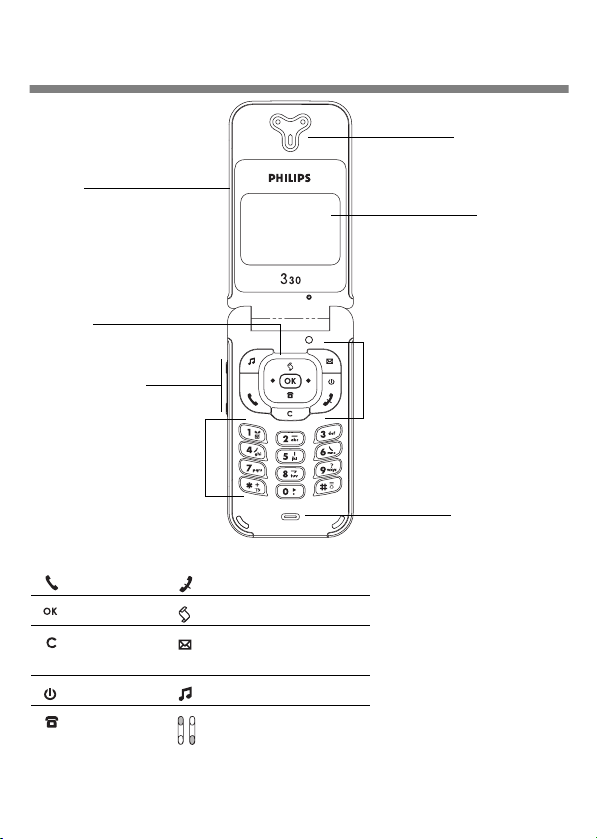
'LVFRYHU\RXUSKRQH
Light belt
Navigation key
Side key
Keypa d
Short Press to Function keys:
Pick up key Hang up key
OK key
Clear key
On/Off key Direct access to Ringers list
Direct access
to phonebook
Direct access to call list
Direct access to Read
messages menu
Side key is used for volume
control during conversation.
Short press on incoming call
activates silence mode.
Earpiece
Screen
Function keys - Pressing
p
(up) or
navigation key when browsing
menus is equivalent to
pressing
Philips continuously strives to improve
its products, and the information and
specifications described in this user
guide are subject to change without
notice. Philips tries to ensure that all
information in this user guide is
correct, but does not accept liability
for any error, omission or discrepancy
between this user guide and the
product described.
e
Speaker
(down) on the
or ,.
c
Page 2

7DEOHRIFRQWHQWV
Operate your phone .......... 4
The carousel ..................................... 4
Text or number entry .................... 4
T9® text Input ..................................... 4
Basic text input ..................................... 6
Reminder ........................................... 7
1. Getting started................. 8
First steps .......................................... 8
Get started........................................ 8
Insert the SIM card ............................. 8
Enter the PIN code ............................ 10
Set date and time ..............................10
Copy of the SIM phonebook.......10
Accept the copy .................................. 10
Refuse the copy .................................. 10
Abort the copy ....................................11
First call............................................11
Charge the battery........................11
2. Main features ..................13
Idle screen .......................................13
Symbols
................................................13
Events .................................................... 14
Make a call.......................................14
Answer and end a call...................14
See & hear who’s calling: Fotocall.15
Redial and reply..............................15
Flash dial...........................................16
Clear the call list............................16
Clear the phonebook ...................17
Deactivate the ringer ....................17
Activate the vibra alert .................17
Read your mobile phone number.17
During a call, you can… ...............18
Adjust the earpiece volume .............18
Mute the microphone .......................18
Unmute the microphone ..................18
Write in the notepad .........................18
Consult the phonebook .....................18
Other features during a call ............18
3. Menu tree........................19
4. Display & images ............21
Introduction.....................................21
Images album...................................21
Display ..............................................22
Screen saver .........................................22
Screen animation ................................23
Animation .............................................23
Backlight ...............................................23
Contrast ................................................23
5. Settings & Quick Settings .24
Introduction.....................................24
Settings .............................................24
Sounds ...................................................24
Display ...................................................26
Security ..................................................26
Time and date .....................................28
Language ..............................................29
Hotkeys .................................................29
1
Page 3

Voice command ..................................31
Network ................................................32
Call settings .......................................... 32
Quick settings.................................34
Quick settings ......................................34
Accessories settings ............................35
6. Phonebooks ....................36
Introduction ....................................36
Phonebook ......................................37
Phonebook in SIM card ....................37
Phonebook in phone .......................... 37
Add names in the phonebook.....37
In the SIM card ...................................37
In the phone ........................................38
Own number .......................................39
Edit and manage names ................39
In the SIM card ...................................39
In the phone ........................................39
7. Calls and messages........42
Introduction ....................................42
Call a number .................................42
Emergency number ............................42
Other number .....................................43
Messages ..........................................43
Send a SMS .........................................44
Read SMS ............................................45
SMS Archive .........................................46
SMS settings ........................................46
Broadcast SMS ...................................47
Call list ...................................................48
Display ..................................................48
Reset ...................................................... 48
8. Organiser & Extras........49
Introduction ....................................49
Organiser .........................................49
Creating a new event ........................49
Modifying an event ............................50
Views of events ...................................52
Time zone ............................................52
Extras ................................................52
Brick game ...........................................52
Call counters ........................................52
Chinese feature ...................................53
Memory status ....................................54
Calculator .............................................54
Alarm clock ..........................................55
9. E-mail ................................56
Introduction ....................................56
Settings .............................................57
GSM network ......................................57
E-mail server access ..........................57
Advanced ..............................................58
Write and send e-mails.................59
To one or several recipients ............59
With an attachment ..........................60
Receive and read e-mails..............60
Connect to the server ........................60
Download e-mails ...............................61
Get and store attachments ..............61
Add an e-mail address to the
phonebook ............................................62
Delete e-mails .....................................63
Reply to an e-mail ..............................63
Forward an e-mail ..............................63
2
Page 4

10. WAP services............... 64
Introduction....................................64
WAP .................................................64
Launch ................................................... 64
Browse ................................................... 65
Favourites .............................................65
Last page ..............................................66
Advanced .............................................. 66
Access settings ....................................66
11. Other operator services. 69
Introduction....................................69
GSM strings.....................................69
Query a voice server, voice
mailbox, messaging service, etc.
(DTMF tones).................................70
Pause and wait characters ...............70
Access your answering machine
(example) .............................................70
Make a second call.........................70
Answer a second call.....................71
Answer a third call .......................72
Conference Call ............................72
Explicit Call Transfer ....................72
Precautions .........................73
Troubleshooting ................77
Glossary
................................................
77
Philips authentic
accessories ..........................81
Limited Warranty .............77
3
Page 5

2SHUDWH\RXUSKRQH
7KHFDURXVHO
Images album
Oper. services
Quick settings
Settings
Organiser
Main carousel
L
Repeat the operation described above and browse carousels and lists until you
reach the desired feature or option. When navigating in a list, a scroll bar
located on the right handside of the screen shows your actual position in the
list. With the navigation key, you can then select or adjust all the functions of
your phone as described in the relevant chapter of this user guide.
7H[WRUQXPEHUHQWU\
Text can be entered in editing screens in two different ways: by using T9
predictive Text Input, or basic text input. Two other modes for numbers and
punctuation marks, are also available. Icons appearing on the screen show the
active text mode. You switch from one mode to the other by pressing the
key, and from lower to upper case by pressing the # key.
7WH[W,QSXW
What is it?
T9® predictive Text Input is an intelligent editing mode for SMS and e-mail,
including a comprehensive dictionary. It allows you to quickly enter text. Press
A carousel is a circular loop of icons displayed on the screen, in
which each icon represents a feature or option used to operate
your phone.
Phonebook
L
Messages
E-mail
Call listExtras
Pressing left or right will alternate between two options, such as Activate/
Deactivate, On/Off, Increase/Decrease a value, etc.
All icons don’t fit within the screen; the hidden ones appear when
pressing left or right.
The first carousel available when you turn on your mobile phone
is called the "main" carousel. You access it by pressing
in idle mode, and it features the icons shown opposite. A small
icon in the upper left corner of the screen shows your actual
position within the carousel. To access a feature or option, press
left (anti clockwise) or right (clockwise) and press
feature or option of your choice is selected. Another subcarousel or list will then appear.
,
when
,
when the
*
®
4
Page 6

Tegic Euro. Pat.
App. 0842463
How to use it?
only once on the key corresponding to each letter needed to spell a word:
keystrokes input are analysed and the word suggested by T9
®
is displayed in the
bottom of the screen. If several words are available according to the keys used,
press
to browse the list and choose from those proposed by the T9® built-
0
in dictionary (see example below).
Alphabets and symbols represented by each key are as follows:
2
to
To key in letters.
9
1
or
To confirm entry.
#
e
Short press to clear
one entry, long press
to clear all text.
0
Short press to
browse the list of
candidate words, long
press to browse back.
*
To select the typing
#
Shift.
mode.
Example: how to enter the word "home":
1Press 4 6 6 3 The screen
displays the first word of a list: Good.
2Press
3Press
ENTER TEXT: Eng
to scroll and select Home.
0
to confirm Home.
1
Language used: English
T9
Editing mode used: T9
Good
Home
®
T9
T9
Press the * key to switch to basic mode, to numeric mode, or to punctuation mode
ENTER TEXT: Abc
ENTER TEXT: 123
ENTER TEXT: %!?
While in any text mode, press the # key to switch from lower to upper case:
ENTER TEXT: abc ENTER TEXT: Abc
ENTER TEXT: ABC
5
Page 7

%DVLFWH[WLQSXW
Although your phone provides you with the T9® predictive Text Input by
default, if you wish to access the basic text input, select “Abc” basic text input
using
character: the letter "h" is the second letter on key
times
many times as is equal to the order of the letter.
L
In basic mode, the complete list of characters available for the key you press
appears in the bottom of the screen, allowing you to see each available character
located on this key (see below).
To enter the word "Home" in basic text input mode, you should therefore key
in
4, 4
Press
Letters, numbers and symbols are located on each key as follows:
Key Alphanumeric Key Alphanumeric
1
2
3
4
5
6
7
key. This method requires multiple key presses to reach the desired
*
in order to enter "h". Using this mode requires you press a key as
4
(GHI) 6, 6, 6 (MNO), 6 (MNO), 3, 3 (DEF).
to confirm the completion of the editing.
,
space 1 @ _ # = < > ( ) & £ $ ¥
a b c 2 à ä å æ ç
d e f 3 é è ∆
g h i 4 Γ ì
j k l 5
m n o 6 ñ ò ö
p q r s 7 β Π Θ
Φ
Λ
Σ
t u v 8 ü ù
8
w x y z 9 ø Ω Ξ
9
. 0 , / : ; " ’ ! ¡ ? ¿ * + - %
0
Toggles between the different
*
Text Input modes.
Switches from lower case to
#
upper case and vice-versa.
Short press to delete one
character, long press to delete all
e
text.
, you must press 2
4
Ψ
6
Page 8

5HPLQGHU
Switch on/off
Enter PIN
Make a call
Answer a call
End a call
Quickly access the
Quickly access the
Read a SMS
Quickly access the
menu
Quickly access the
Activate/deactivate the
mode
Return to previous menu
Return to idle screen
Change the language used
Access the carousel
Use the phonebook
Phonebook
list
Call
Send SMS
Ringers
Press ) to switch on, press and hold to switch off.
Enter your PIN code using the keypad and press , or
to confirm.
#
Enter phone number on keypad and press ( to dial, or
to select Call, then press ( or , to call.
,
press
Open the phone or press ( when your phone rings.
Close the phone or press ).
In idle mode, press p.
In idle mode, press cor press(.
In idle mode, presss.
In idle mode, press and holds.
list
In idle mode, press T.
Silence
In idle mode, press and hold T.
Press e.
Press and hold
In idle mode, press and hold 0, select the language and
,
press
1. Press , to access the Carousel.
2. Move left or right to select a function, then press
to enter the sub-menu.
3. Repeat step 2 until you reach the desired function.
1. In idle mode, press p.
2. Browse the list by moving up or down and press
call the selected name.
or short press).
e
.
(
,
to
7
Page 9

*HWWLQJVWDUWHG
L
Read the safety instructions in the "Precautions" section before use.
)LUVWVWHSV
To use your phone, you must insert a valid SIM card supplied by your GSM
operator or retailer. The SIM card contains your subscription, your mobile
number, and a memory in which you can store phone numbers and messages
(see “Phonebooks” page 36).
*HWVWDUWHG
,QVHUWWKH6,0FDUG
1 Press on the battery clip and slide the battery cover downwards.
L
Make sure the phone is switched off before removing the battery.
2 Remove the battery by pressing the inner clips one after the other, then
pulling the battery from the left handside.
8
Page 10

3 Remove the SIM card from its holder and place it on its slot (be careful
that the clipped corner of the card is in the appropriate corner).Then
push the metal clip holder, until it stops and maintains the SIM card.
4 Replace the battery in its slot as shown below: first place its right side
against the right edge of the phone and press until it clips.
Clic
Clic
5 Slide the battery pack into its slots, metallic connectors downwards, until
it stops.
Getting
started
9
Page 11

(QWHUWKH3,1FRGH
1 To switch on the phone, press and hold the ) key.
2 When you switch on the phone, you may be prompted to enter the PIN
code, which is the 4 to 8-digit secret code of your SIM card to protect it
from abusive use. It is preconfigured and communicated to you by your
operator or retailer. To personalise the PIN code, see “Change codes”
page 27.
L
If you enter a wrong PIN code 3 times, your SIM card is blocked. To unblock it,
you must request the PUK code from your operator.
3 Enter your PIN code. If you make a mistake, press e. Then confirm by
pressing
6HWGDWHDQGWLPH
As prompted by the phone at first switch on, set the date by pressing the
appropriate numeric keys (press
validate. Proceed in the same way to set the time.
L
For complete date and time options, see page 28.
,
or #.
&RS\RIWKH6,0SKRQHERRN
L
If you do not copy the SIM phonebook at very first switch, you will be able to do
it directly from the phonebook menu (see page 37).
If you had a mobile phone before and are using the same SIM card, the card
might contain all or part of your current phonebook. The mobile phone detects
this and a message asks you if you want to copy your SIM phonebook onto the
built-in phonebook (see below). Press
$FFHSWWKHFRS\
Press , to accept the copy of the SIM phonebook onto your phone. Once
the copy is done, the phonebook located on your phone is automatically set as
your default phonebook. To switch back to the SIM phonebook, select
Phonebook
5HIXVHWKHFRS\
If you press the e key to refuse the download of your SIM card contents at
switch on, the copy isn’t launched and the phonebooks stay unchanged. The
SIM phonebook is the default and you must select Phonebook
settings > Phonebook select >
>
In SIM card.
In phone to switch phonebooks.
to erase a number), then press , to
e
to cancel or , to accept.
e
>
Phonebook
10
Getting
started
Page 12

$ERUWWKHFRS\
1 If you change your mind while the copy has already taken place, press the
key to abort the download of your SIM card contents.
e
2 The copy is aborted and the phonebooks only contain the records
downloaded before cancellation of the process.
3 The SIM phonebook is the default and you must select
Phonebook
switch phonebooks.
)LUVWFDOO
1 Enter the phone number (if you make a mistake, press e) and press
(
.
2 Once connected, your phone emits 2 beeps. To end the call, press
&KDUJHWKHEDWWHU\
Your phone is powered by a rechargeable battery. A new battery is partially
charged and an alarm will warn you when the battery reaches low.
L
We recommend that you do not remove the battery when the phone is switched
on: you may lose all your personal settings (see information on battery safety,
page 75).
1 Once the battery and battery cover are clipped on the phone, plug the
charger (supplied with the phone, in the box) into the right hand socket
at the base of the phone as shown below.
>
Phonebook settings > Phonebook select > In phone to
)
.
2 Plug the transformer unit into a main AC power socket with easy access.
b
The
symbol indicates the state of charge:
Getting
started
11
Page 13

• During charging the 4 charge indicators change; Each bar represents
around 25% of charge and it takes around 2.15 hours to fully recharge
your mobile phone.
•
When all 4 bars are steady the battery is fully charged and
you can disconnect the charger
• When the battery is charged, remove the connector by pressing the
release button on top of the connector.
• Depending on the network and condition of use, talk time ranges
from 1.5 to 4 hours and standby time ranges from 150 to 400 hours.
L
Keeping the charger plugged to the mobile when the battery is fully charged
doesn’t damage the battery. The only way to turn off the charger is to unplug it,
so use an easily accessible AC power socket. You can connect the charger to an
IT supply (Belgium only).
3 If you don’t intend to use your phone for several days, we recommend you
to disconnect the battery.
L
Once the battery is removed, you will be prompted to enter the time and date
again during the next insertion ( see "Time and Date" page 28).
L
You can use the phone while it is on charge. If the battery is completely flat, the
battery icon will only reappear after 2 or 3 minutes of charging.
.
12
Getting
started
Page 14

0DLQIHDWXUHV
,GOHVFUHHQ
After switching your phone on and entering the PIN code (see page 10), your
phone displays the idle screen which means that it is ready to be used. In idle
mode, several symbols can be displayed simultaneously.
L
If the n symbol isn’t displayed, the network is not currently available. You may
be in a bad reception area: move to a different location. The phone automatically
returns to idle screen over 2 mn of inactivity.
6\PEROV
Silent
Q
V
A
S
F
f
- Your phone will not ring
when receiving a call.
Vibra
- Your phone will vibrate when
receiving a call.
Alarm clock
SMS full
full. Delete old messages to receive
new ones.
Call Forward Unconditional to
number
calls are being forwarded to a number
other than voice mail.
Call Forward Unconditional to
voice mailbox
calls are being forwarded to voice
mail.
activated.
- Memory for messages is
- All your incoming voice
- All your incoming
s
M
B
H
N
R
SMS message
message.
Voice mail
voice mail.
Battery
level (4 bars = full, 1 bar = low).
Home zone
network operator. Subscription dependent,
contact your service provider for details.
GSM Network :
a
connected to a GSM network
q
Reception quality :
shown the better the reception is.
Roaming
registered to a network other than your
own (especially when you’re abroad).
- You have received a new
- You have received a new
- The bars indicate the battery
- A zone designated by your
your phone is
the more bars are
- Displayed when your phone is
13
Page 15
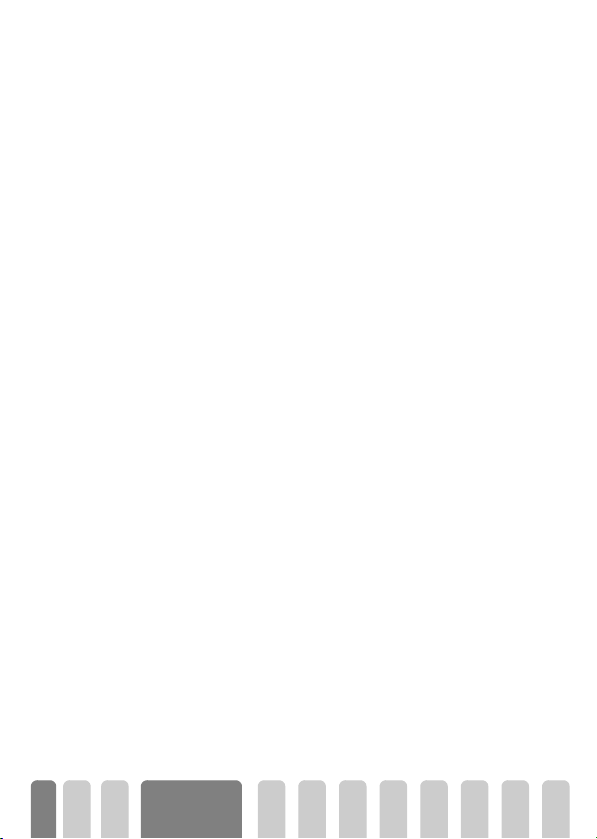
(YHQWV
Some events may modify the idle screen (missed call, new message, reminder
from the organiser, etc.). In this case, press
menu or long press
e
0DNHDFDOO
1 In idle mode, enter the phone number using the keypad. To correct an
error, press
L
For an international call, you can enter the "+" key instead of the usual
international prefix. To do this press and hold
code.
2 Press ( to dial the number and press ) to hang up.
L
To learn other ways of making a call, see “Call a number” page 42.
e
.
$QVZHUDQGHQGDFDOO
1 When receiving a call, the phone can ring and/or vibrate. Open the phone
to pick up the line or, if it was already open, press
2 To end the call, close the phone or press
3 To reject a call, press
page 32), the call is diverted to a number or voicemail.
L
Notes:
• The phone will not ring if the ringer is deactivated (see page 17).
• If you have selected
call by pressing any key (except
4 To hang up, press )or close the phone.
L
Whether the flip is active or not for incoming calls (see page 32),closing the
phone always hangs up an ongoing communication. A beep indicates the end of
the communication.
to access the corresponding
,
to go back to idle.
before dialling the country
*
(
)
.
)
. If you have activated “Call forward” (see
Any Key Answer
(see page 33), you can accept a
)
).
.
14
Main features
Page 16

6HHKHDUZKR¶VFDOOLQJ)RWRFDOO
L
This feature is only available when you select the phonebook of your phone, not
the SIM phonebook.
The Fotocall feature allows you to:
- personalize the 10 groups available with a specific name ("Friends",
"Office", "Leasure", etc.), a given picture of the Picture album and a
melody of the Ringer list,
- link one or several contacts of your phonebook to a group, so that
when the/a person of this group calls you, his/her name appears on
the screen together with the picture of the group he/she belongs to.
The melody defined for this group will also ring.
1 If not done during the start-up procedure (see “First steps” page 8), copy
the content of your SIM phonebook onto your phone: press
select Phonebook, Phonebook settings, Copy all to phone and press
Wait for the copy to be completed.
2 Back to the Phonebook carousel, select Group settings, press
select the group of your choice.
3 Rename the group to be identified ("Friends", "Kids", etc.) and select the
Melody and the Picture to be associated to this group.
4 Long press
your Phonebook. Select a contact you wish to link to this group and press
. Then choose Select group and select the group of your choice.
,
When this contact calls you, the Melody and Picture associated to his group will
ring/appear on the screen.
L
Predefined colors are assigned to groups 1 to 3 and will light up when a person
of this group calls you: red for the first group, green for the second and orange
for the third. The three colors will flash in turn for any other group.
to go back to idle, then p to display the content of
e
5HGLDODQGUHSO\
The phone stores the last 30 numbers in the Call list (called, missed or
received). You can redial or reply to any of these numbers and dial it directly.
The most recent number is displayed first.
,
,
and
,
and
.
Main features
15
Page 17

1 In idle screen, movec to access the Call list, which displays a
chronological list of the last calls received or made. If a number of the Call
list is also in your Phonebook, the corresponding name is displayed.
2 Move up or down to select the number to redial or reply. Press
dial the selected number and press
)ODVKGLDO
Instead of accessing the Phonebook menu and scrolling through the list, you can
)ODVKGLDO
link the relevant name card to a hotkey, so that a long press on the chosen key
will directly call him (e.g. long press on
your office).
L
You can only program keys 2 to 9, as keys 0 (selection of the language)
and
1
1 To set a hotkey for flash dial, press , to enter the main menu, then
select Settings > Hotkeys and press
2 Select a key "Not in use" from
3 Then select Flash Dial, press
displayed. Press
4 In idle mode, press and hold the programmed key to dial the associated
entry: the connection is established. Press
L
You can also set hotkeys for commands (see “Hotkeys” page 29). Hotkeys can
be changed or deleted at any time.
&OHDUWKHFDOOOLVW
To clear your call list, press , and select Call list, then Reset. Press , to
reset the call list.
5HVHW
)
to hang up.
to call your home or on 3 to call
2
(voice mailbox) are predefined and cannot be changed.
.
,
to 9 and press ,.
2
and select a name in the Phonebook
,
to confirm your choice.
,
)
to hang up.
(
to
16
Main features
Page 18

&OHDUWKHSKRQHERRN
5HVHWSKRQHERRN
To clear the content of your phonebook at once, press , and select
Phonebook, Phonebook settings, Reset phonebook. Press
phonebook content.
L
This option only applies to the phonebook in your phone, not to the SIM
phonebook (see “Phonebooks” page 36).
'HDFWLYDWHWKHULQJHU
If you don’t want your phone to ring when you receive a call, you can deactivate
the ringer. In this case, the incoming call symbol flashes when you receive a call,
6LOHQFH
the display shows Incoming call, but the phone doesn’t ring. To deactivate the
ringer, proceed as follows:
1Press
2 Press left until the volume is set to Silence.
L
Silent mode can also be set by selecting
the vibra alert is also activated. For faster access, you can assign a hotkey to this
function.
and select Settings >Sounds >Ringer volume
,
$FWLYDWHWKHYLEUDDOHUW
If you have set the function, your phone vibrates when receiving an incoming
9LEUDDOHUW
call (activating the silent mode via the Silence Quicksetting as described above
will also activate the vibra alert). Otherwise, proceed as follows:
1 In idle screen, press
2 Move left or right to select On or Off and press
L
Activating the vibra doesn’t mute the ringer. If you want to mute it and keep the
vibra function on, activate the
and select Settings > Sounds > Vibra.
,
Silence
mode as described above.
5HDG\RXUPRELOHSKRQHQXPEHU
To read your own mobile phone number, press p when in idle mode and
select Own num., then press
phone number is displayed if present on your SIM card. If not, select New, then
follow the instructions.
L
If your own number has been stored in the Phonebook, you can read it during a
call. See “Consulting the phonebook” page 18.
, select Show and press , again. Your
,
,
.
Quick Settings > Silence
to confirm.
,
to reset the
. In this case,
Main features
17
Page 19
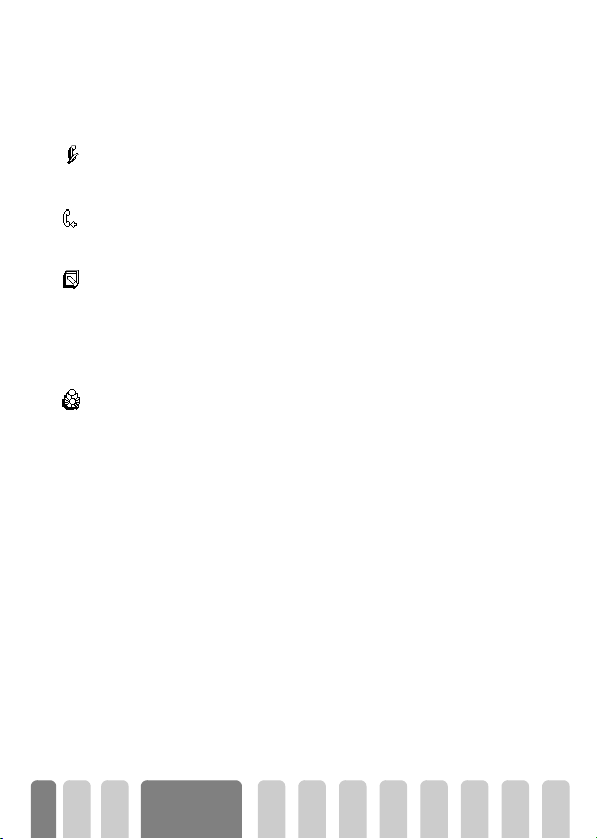
'XULQJDFDOO\RXFDQ«
$GMXVWWKHHDUSLHFHYROXPH
0XWHWKHPLFURSKRQH
8QPXWHWKHPLFURSKRQH
:ULWHLQWKHQRWHSDG
&RQVXOWWKHSKRQHERRN
9LHZ1DPHV/LVW
2WKHUIHDWXUHVGXULQJDFDOO
During a call, move the side key up or down to increase/decrease the volume.
You can mute the microphone so that your correspondent cannot hear you.
During a call, press
0XWH
To unmute the microphone during a call, press ,, select Unmute and confirm
by pressing
8QPXWH
The notepad is a temporary memory in which you can note down a number
during a call. To do so during a call, simply enter the number that you want to
1RWHSDG
note. Wait a few seconds for your entry to be stored automatically in the
notepad memory. When the call ends, press
Phonebook, etc.
To consult the phonebook during a call:
1 Press
2 Press
• Add a name to the phonebook (see page 37),
• Write and send a message (SMS) via the phonebook or the Notepad (see
• Read a message (see page 45),
• Consult your Call list (see page 48),
• Consult your Organiser (see page 49),
• Check a voice mailbox or access a voice server via the Notepad (see
• Transmit DTMF tones to answering machines and other devices (see
• Make a second call (see page 70).
,
,
entries by pressing up or down.
e
page 43),
page 70),
page 70),
, select Mute and confirm by pressing ,.
,
. The microphone is unmuted.
, select View Names List, press , and scroll through the
twice to return to the in-call screen.
to dial it, store it in the
,
18
Main features
Page 20

0HQXWUHH
The menus contain all your GSM phone functions. They all feature icons or scrollable lists:
press
to en ter a men u or su b-menu, move left or right in a men u and up o r down to scrol l
,
in a list and press
to validate an entry or to confirm a choice.
,
/
Advanced /
*
Oper. Services p69
Services + p69
Service numbers p69
WAP p64
Launch / Browse / Favourites /
Last page
Access settings
Images album p21
Phonebook p37
Messages p42
Send a SMS p44
Together with an attachment
/ Send now / Save
Read SMS p45
Saved Messages / Received
Messages / Delete all
SMS Archive p46
SMS settings p46
SMS centre / Signature /
Validity period / Reply path /
Delivery report / Auto save
SMS
Reset p48
Broadcast SMS p47
Reception / Topics /
District codes
E-Mail p56
Settings p57
GSM network / E-mail
server access / Advanced
Open mailbox p60
Send mail p59
Call list p48
Call list p48
Reset p48
Organiser p49
Events p49
Day view p49
Week view p49
Month view p49
Delete past p49
Extras p52
Settings p24
Ringer / Ringer volume / Key
tones / Minute beep /
Organiser alerts / Battery
low alert / New SMS tone /
Vibra alert
Screen saver / Backlight
Animation
Contrast
Public names / Call barring /
Change codes / PIN protection
Brick game p52
Call counters p52
Chinese feature p53
Memory status p54
Calculator p54
Alarm clock p55
Sounds p24
Display p22
/
Screen animation /
Security p26
19
/
Page 21

Time and date p28
Clock display / Set date /
Date format / Set time /
Time zone / Daylight savings
Language p29
Hotkeys p29
Voice command p31
Network p32
Register again / Preferred list
Call settings p32
Call waiting / Caller ID /
Active flip / Call forward /
Autoredial / Any key answer /
Mailboxes
Quick settings p34
Personal p34
Silence p34
Autonomy p34
Headset p35
Outdoors p34
Meeting p34
*
Subscription dependent.
20
Menu tree
Page 22

'LVSOD\LPDJHV
,QWURGXFWLRQ
The Images album and Display menus allow you to
select images in a list and display them, as well as set the
backlight duration, screen animations, screen saver, etc.
In idle mode, press
first option described in this chapter, or Settings, then
Display for the second set of options.
,PDJHVDOEXP
This menu allows you to manage and display the pictures stored in your mobile
phone, to View or Delete them and Change their name.
When entering one of the available sub-menus, the pictures stored in your
phone are displayed as a text list. To access the graphical display, select a picture
in the list and press right. Then press up or down to go to the next or previous
picture, or left to go back to the text list.
When renaming the file, select it in the list and press
and press
The table below gives you an overview of the devices files can be sent to and
received from, as well as connection means.
and select Image album for the
,
, enter a name and press ,.
,
Images album
View all / JPEG / GIF / Bitmap /
Animations
Settings
Display
Screen saver / Backlight /
Animation / Screen
animation / Contrast
twice. Select Rename
,
Devices File type Sent
Mobile
to mobile
EMS animation
and BMP icon
JPEG EMail “Get and store
via...
SMS “Send a SMS”
See... Example
S en t b y o r re c ei ve d f ro m
page 44.
attachments”
page 61
another mobile phone.
21
Page 23

Devices File type Sent
via...
PC to
mobile via
Email
JPEG EMail “Get and store
L
JPEG images must have the correct size and format for your mobile phone to
store and display them correctly. Please check “Get and store attachments”
page 61 for complete information on this subject.
'LVSOD\
This item of the Settings menu gives you access to all options concerning the
display, including the management of the screen saver.
See... Example
Photographs taken with
attachments”
page 61
a digital camera, files
downloaded from the
Internet.
6FUHHQVDYHU
6FUHHQVDYHU
Allows you to activate/deactivate the screen saver. When activated, it will run
a slide show in idle mode, by using the jpeg file(s) you have stored in your phone
and selected (see “Get and store attachments” page 61).
1Select Settings, Display, Screen saver and press
L
2Select Start delay and press left or right to choose a value between 1 and
3 Then select the screen saver Display period (from 10 seconds to 5 mn)
22
, then press left or
,
right to select On and press
by pressing left or right (you deselect it also by pressing these keys), then
press down to move to the next image. Once you selected the images of
your choice, press
You must select several images (up to 10) in order to display a slide show. When
selecting only one image to be used as screen saver, only this image will be
displayed.
5 mn. When in idle mode, the screen saver will start according to the
time limit you have set.
and press
image of the slideshow.
,
. The timing you have set will be applied between each
,
Display &
images
. In the list that appears, select an image
,
to activate the screen saver.
Page 24

L
Background images are automatically deactivated when entering an edit screen.
Also note that activating this function will automatically deactivate the screen
saver.
6FUHHQDQLPDWLRQ
6FUHHQDQLPDWLRQ
$QLPDWLRQ
$QLPDWLRQ
Allows you to activate a screen animation that will be displayed in idle mode.
Press left or right to select one of the available icons or Random to display all
icons randomly, then press
L
Activating this function will automatically deactivate the screen saver.
Allows you to activate/deactivate the animation in different menus.
L
Deactivating this function increases the autonomy of your phone.
to confirm.
,
%DFNOLJKW
%DFNOLJKW
&RQWUDVW
&RQWUDVW
The backlight is activated when receiving incoming calls or messages, browsing
lists and menus, etc. Press left or right to set the backlight duration ( from Off
to 30s ) and press
color from level 1 to level 7 and press
L
Deactivating this function increases the autonomy of your phone.
Allows you to choose among 5 levels of contrast.
to confirm. Then press left or right to set the Screen
,
to confirm.
,
Display &
images
23
Page 25
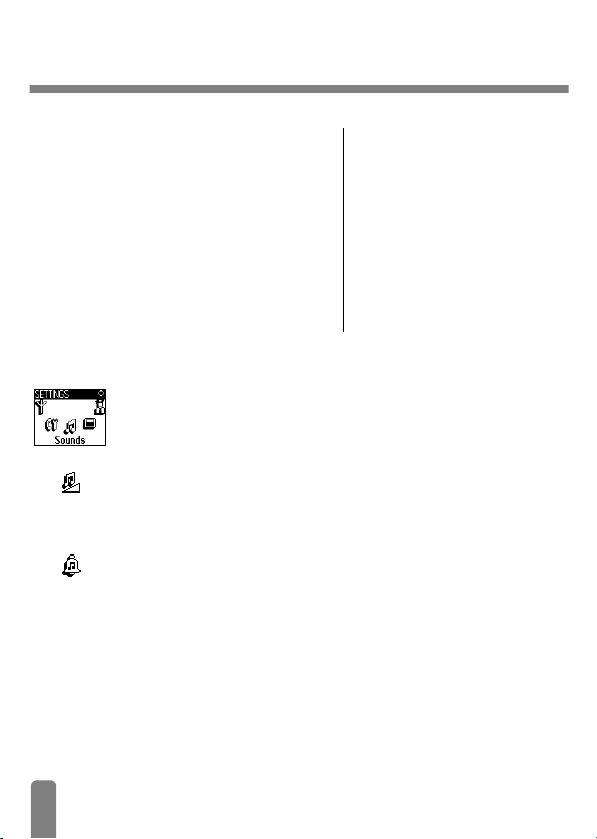
6HWWLQJV4XLFN6HWWLQJV
,QWURGXFWLRQ
The Settings menu allows you to customise your
phone and change the settings related to each
available option (sounds, time and date, accessories,
etc.).
The Quick Settings menu allows you to change
several settings at once (see page 34).
In idle mode, press
Quick Settings, then press
or option and to change it as described further in
this chapter. Press
and select Settings or
,
to access a feature
,
to confirm or e to cancel.
,
6HWWLQJV
6RXQGV
This menu allows you to change the ringer volume, select a ringer melody, to
set alert beeps and activate or deactivate the vibra alert.
Settings
Sounds / Display / Security /
Time and Date / Language /
Hotkeys / Accessories /
Network / Call settings
Quick Settings
Silence / Autonomy / Headset /
Car / Outdoors / Meeting /
Personal
Ringer volume
By default the ringer volume is set to Medium. Press left or right to set the
5LQJHUYROXPH
volume of your ringer from Silent to Increasing and use a Hotkey to activate the
silent mode (see page 29). The Silent mode also applies to key tones.
Ringer
This option enables you to select the ringer tone from the available melodies.
Scroll through the list by moving up or down and wait for two seconds to hear
5LQJHU
the selected melody being played (except for an Own melody: press
Playback and press
ringer,
L
• Downloaded and own melody
24
, select
,
again to hear it). Press , to select this melody as
,
to cancel, or move to the next melody.
e
You will not hear the melody if the volume ringer is set to
mode was activated (see page 17).
The Own melod. menu allows you to store melodies received via SMS,
either downloaded from a web site (see below) or received from a friend.
Off
or if the
Silence
Page 26

L
1From the Ringer menu, select Own melod., then press , to access the
2Select Send and press
L
3 When receiving a melody together with a SMS, select Store to store it as
Key tones
.H\WRQHV
Allows you to activate/deactivate the key tones. Even if Key Tones are set Off,
DTMF are played during calls (see page 70).
Minute beep
Allows you to activate a beep, which is emitted 15s before the end of each
0LQXWHEHHS
minute of communication (the beep cannot be heard by the caller). This allows
you to manage the duration of your calls.
Organiser alerts
Allows you to activate/deactivate an alert beep when an event you
2UJDQLVHUDOHUWV
programmed in your organiser is due.
L
Battery low alert
%DWWORZDOHUW
New SMS tone
1HZ606WRQH
Vibra alert
9LEUDDOHUW
Allows you to activate/deactivate an alert beep which informs you that the
battery is low and requires recharging.
Allows you to activate/deactivate an alert beep each time you receive a SMS.
Allows you to activate/deactivate the vibrating alert when receiving a call.
To personalise your phone, you can download iMelodies by choosing them from
your operator's Website. From your personal computer, check on your operator's
Internet site the availability, terms and conditions of this service and follow the
instructions to download the selected ringer tone via a SMS. Only 1-tone
melodies can be downloaded by your phone.
list of own melodies. Select one of the own melodies and press
to send it.
,
This service is subscription dependent; you can only send melodies that are not
copyright protected. When sending a melody via SMS (see page 44), the
receiver must have a Philips mobile phone to be able to hear it.
Own melod., and Rename or Delete it if you wish. Press
Unlike the alarm clock, this alert will not ring if you turn your phone off.
,
.
,
to confirm.
Settings &
Quick Settings
25
Page 27

'LVSOD\
This menu allows you to set all features and options related to display. See
page 21 for complete information.
6HFXULW\
Public names
3XEOLFQDPHV
&DOOUHVWULFWLRQ
3XEOLFQDPHV
Call barring
&DOOEDUULQJ
2XWJRLQJFDOOV
This menu ensures the security of your phone, limiting calls to public numbers,
prohibiting specific incoming and outgoing calls, activating security via PIN
codes and changing those PIN codes.
Allows you to manage a specific names list, called Public Names list, and restrict
calls to this list via the Call restriction option.
L
This feature is subscription dependent and requires a PIN2 code (see page 27).
• Call restriction
Allows you to activate/deactivate the call restriction to the Public Names
list. When activated, you can only access the names present in the Public
names list, as opposed to the Phonebook of the main menu.
L
This function is subscription dependent and requires a PIN2 code (see page 27).
• Public names
Allows you to consult and modify your Public Names list. You can enter
a new name, modify or delete a name in the list via PIN2 code.
Use the <New> option to enter the name and phone number of a new
name (see “Text or number entry” page 4). Then select the number type:
Phone, Fax or Data. Names in this list can be changed or deleted.
This menu allows you to limit the use of your phone to specific calls by letting
you bar both outgoing and incoming calls. This function is network dependent
and requires a call barring password supplied by your service provider.
• Outgoing calls
- - -
$OOFDOOV ,QWHUQDWLRQDO ,QWHUH[FHSWKRPH &DQFHO
26
Settings &
Quick Settings
Page 28

,QFRPLQJFDOOV
• Incoming calls
• Status
6WDWXV
Change codes
Allows you to change your PIN 1, PIN 2 and call barring codes.
&KDQJHFRGHV
PIN protection
Allows you to activate/deactivate the PIN protection when switching on your
3,1SURWHFWLRQ
phone. When the PIN code is activated, you will be asked to enter your PIN
code when switching your phone on.
L
PIN2 code
Depending on your SIM card, some features or options may require a PIN2
secret code. This is a second secret 4 to 8-digit code given to you by your
operator. If you enter a wrong PIN2 code 3 times, your SIM card is blocked. To
unblock it, request the PUK2 code from your operator or retailer.
L
The Outgoing menu allows you to select between All calls, International
calls and Inter. except/home calls (the latter allowing you to call your
home country when you are abroad). You can also Deactivate the bar on
outgoing calls.
These menus then allow you to bar, within each available option, All calls,
Voice calls, Data calls or Fax calls.
- -
$OOFDOOV :KHQ5RDPLQJ &DQFHO
The Incoming menu allows you to select All calls or When roaming. It also
provides access to the
These menus then allow you to bar, within each available option, All calls,
Voice calls, Data calls or Fax calls.
In e ach sub-menu (All cal ls , When roaming , etc .) , t he Status option allows
you to know whether a type of call is barred or not.
If your PIN code is deactivated, you cannot change it.
If you enter an incorrect PUK code 10 times in a row, the SIM card will be
blocked and unusable. If this happens, contact your operator or retailer.
Cancel menu to remove bar on incoming calls.
Settings &
Quick Settings
27
Page 29

7LPHDQGGDWH
This menu allows you to set the time and date, time zone, daylight savings, and
change the clock display mode.
Clock display
Allows you to select Analogue or Digital time formats when shown in idle
&ORFNGLVSOD\
mode, by pressing left or right. In both cases, press
Set date
Allows you to set the date by pressing the appropriate numeric keys (you can
also set the date by moving up or down).
6HWGDWH
Date format
Allows you to select Thai or Wes te rn date format, by pressing left or right .
'DWHIRUPDW
both cases, press
Time zone
7LPH]RQH
L
The Time zone option allows you to set the time zone you belong to, according
to GMT (Greenwich Meridian Time). Move up or down to select the setting
corresponding to your area, e.g. GMT + 00:00 when located in United Kindom,
GMT + 01:00 when in The Netherland, France or Germany.
Daylight savings
L
'D\OLJKWVDYLQJV
This option allows you to set the daylight savings to On (in summer time) or
Off (in winter time) by moving left or right. As this setting impacts the date and
time option, it should be set first. If daylight saving is On and you set the time
to 12:00, it will automatically switch to 13:00 when turning the option to Off.
to confirm.
,
to confirm.
,
The time zone and daylight savings are to be set first. You should then doublecheck date and time if previously set. To know which time zone you are in, we
recommend you to check in an atlas or an encyclopedia.
This setting only concerns countries in which time is set according to summer/
winter time (e.g. Greenwich Meridian Time / British Summer Time).
In
28
Settings &
Quick Settings
Page 30

Set time
6HWWLPH
/DQJXDJH
Allows you to set the time by pressing the appropriate keys or moving left or
right to increase or decrease the time minute by minute.
This menu allows you to select a language for all menu text. A long press on
when in the idle screen automatically displays this menu.
0
+RWNH\V
Instead of entering the various menus and browsing the lists, you can set a
direct access to a specific function by linking it to a Hotkey, so that a long press
on this key will automatically activate this function.
L
You can only program keys 2 to 9, as keys 0 (select language) and
(retrieve voice mailbox) are predefined and cannot be changed.
1 To set a hotkey, press ,, select Settings > Hotkeys and press ,.
to 9 and press ,.
2 Select a key from
3 Browse the list to select the function you wish to associate with this key.
Press
,
L
If the selected key is already set, you can reprogram it: press , twice, select
Change
and press ,. This will bring you to the list of available functions.
4 To use the hotkeys, simply press and hold the key corresponding to the
function you want to launch or activate while in idle mode.
L
You can also set hotkeys for voice dial . Depending on your service provider some
Hotkeys, in addition to
reprogramming.
2
to confirm your choice.
and 1, can be predefined and locked, preventing
0
Settings &
Quick Settings
1
29
Page 31

You can associate hotkeys 2 to 9 to the functions of the following table.
Dials the associated
)ODVK'LDO $FWLYDWH&DU
number of the Phonebook.
Activates the silence quick
$FWLY6LOHQFH 0HHWLQJ
setting (vibra on, ringer
volume off).
Activates the headset
$FWLY+HDGVHW
quick setting (ringer
$FWLY3HUVRQDO
volume medium, any key
answer on).
Opens the Add event
$GGQHZHYHQW 5HSO\ODVWQXP
menu of the Organiser.
Redials the last number
5HGLDOODVWQXP 626FDOO
called.
Direct access to the
&DOFXODWRU 5HDG606
calculator.
Forwards all calls to the
7RYRLFHPDLO
voice mailbox.
3KRQHERRNVHOHFW
Activates the autonomy
$FWLY$XWRQRP\ $FWLY2XWGRRUV
quick setting, which
extends the battery
autonomy (animation off,
vibra off, backlight off,
ringer volume medium).
Opens the Messages menu. Displays the event list of
6HQG606 6KRZHYHQWV
Opens the E-mail menu for
(PDLO
access to the mailboxes.
$FFXPFRVW
Activates the car quick
setting (ringer volume high,
any key answer).
Activates the meeting
quick setting (vibra on,
ringer and all keys set to
silent).
Activates the personal
settings.
Redials the number of the
last call received.
Dials the emergency call
number.
Displays the messages list.
Opens the Phonebook
select. menu.
Activates the outdoors
quick setting (ringer
volume high).
the Organiser menu.
Displays the accumulated
cost of outgoing calls.
L
Subscription dependent
30
Settings &
Quick Settings
Page 32

$ODUP&ORFN 6KRZEDODQFH
6FUHHQVDYHU
/DXQFK
Opens the Alarm menu. Displays the remaining
Opens the Screen saver
On/Off menu.
Launches a WAP session.
L
Subscription dependent
%ULFNJDPH
,PDJHVDOEXP
credit balance.
L
Subscription dependent
Opens the Brick Game.
L
Subscription dependent
Opens the Images Album
menu.
9RLFHFRPPDQG
Voice command menu allows you to quickly activate a specific function: instead
of programming a hotkey, you simply set a voice tag that will activate a feature
when you pronounce the associated word. You can associate a Voice command
to the functions supported by the Hotkeys (see page 30).
1 To set a voice tag for voice command, press
command and press
2Select <New> and press
to be set with a voice tag. Press
3 When Press OK and speak appears, follow the instructions displayed on
the screen. When prompted to record your voice tag, make sure you are
in a quiet environment, choose a short and simple word and clearly
pronounce it.
4 The next carousel menu allows you to Delete or Play the voice tag,
Change the function associated with this voice tag or Change the voice
tag used for this function.
5 Repeat the steps described above to add more voice commands. Then
make a short press on
press to go back to idle.
6 To activate a feature using the voice command, press and hold
in idle mode, then say the recorded voice tag.
Words recorded as voice tags can be played, changed or deleted at any time.
You can also set a voice tag for a voice dial instead of a voice command.
The duration of a voice tag is 2 seconds. Up to 15 voice tags can be defined and
shared between voice dial and voice command.
.
,
,
e
Settings &
Quick Settings
, select Settings > Vo ic e
,
, then browse the list to select the function
to confirm your choice.
,
to go back to the previous menu or a long
when
,
31
Page 33

1HWZRUN
This menu allows you to handle the connection between the phone and the
network, manually register the available networks and manage your preferred
networks.
Register again
Provides you with a list of the networks available in the area when the manual
5HJLVWHUDJDLQ
mode is selected. Select the network you want to register with and press
to confirm.
Preferred list
3UHIHUUHGOLVW
&DOOVHWWLQJV
Allows you to build a network list in order of preference. Once defined, the
phone will try to register on a network, according to your preferences.
This menu allows you to set all the call options (call forward, waiting, etc.).
,
Active flip
Call forward
&DOOIRUZDUG
32
When activated, this option allows you to pick up an incoming call by simply
opening the phone. A beep also indicates the end of the communication when
hanging up.
L
Rejecting calls isn’t possible in this case, as you must open the phone to access
the
key and manually reject the call.
)
Allows you to divert incoming calls either to your mailbox or to a number
(whether in your Phonebook or not) and applies to:
- -
'DWDFDOOV 9RLFHFDOOV )D[FDOOV
L
Before activating this option, you must enter your voice mailboxes’ numbers (see
“Mailboxes” page 33). This feature is subscription dependent, and different
from the call transfer, which takes place when one/several calls are in progress.
• Unconditional
The unconditional option will divert all the incoming calls.
L
Warning! When selecting this option, you will not receive any calls at all
until you deactivate it.
Settings &
Quick Settings
Page 34

• Conditional
• Status
6WDWXV
Mailboxes
0DLOER[HV
This menu allows you to enter your voice mailbox numbers if not available on
your SIM card.
L
Autoredial
$XWRUHGLDO
Allows you to activate/deactivate the autoredial feature. If autoredial is
switched on and if the line is busy, your phone automatically continues to redial
this number until a successful connection is made, or until the maximum
number of attempts is reached (10). The phone shall emit one beep at the
beginning of each attempt and one special beep if the connection is successful.
L
Any key answer
$Q\NH\DQVZHU
Call waiting
&DOOZDLWLQJ
Allows you to accept a call by pressing any key, except ), used to reject a call.
This option allows you to choose in which circumstance(s) you want to
divert incoming calls. Three options are available: If no reply (you haven’t
replied to the call), If not reachable (your network isn’t available) or If
busy (you are already on the phone and your subscription doesn’t include
the call waiting option or you haven’t activated it). Each option can be set
independently.
Once you have selected either Conditional or Unconditional, choose
whether you want to divert calls to your voice mailbox or to another
phone number, or cancel the call forward.
Allows you to display the status of all call forwarding.
In some cases, you might have to enter two numbers: one to listen to your
mailbox, the other one to forward calls. Contact your operator for complete
information on this subject.
The time between redials increases with each attempt.
Allows you to activate or deactivate the call waiting and applies to:
- - - -
6WDWXV $OOFDOOV 9RLFHFDOOV )D[FDOOV 'DWDFDOOV
Settings &
Quick Settings
33
Page 35

When this option is active, you hear a beep if someone tries to call you
while already in communication.
L
Caller ID
4XLFNVHWWLQJV
4XLFNVHWWLQJV
Vibra alert
Ringer volume
Key ton es
Organiser alerts
Battery low alert
New SMS tone
Backlight
Any key answers
Animation
Allows you to show or hide your identity to your correspondent. The Status
option will inform you if this function is activated or not.
&DOOHU,'
L
This function is subscription and network dependent. Contact your operator.
This menu allows you to access a group of predefined settings, which lets you
quickly adapt your phone to your environment by changing several settings at
once. For example, selecting Meeting will set your ringer volume to silent,
activate vibra alert and deactivate the key tones (the other items are set
according to the settings you configured). When your meeting is over, selecting
Personal will reactivate all your usual settings.
L
You can also associate a quick setting with a hotkey (see page 29).
War ning !
(preset in the factory). As you can change each of them, they might be different
from the ones listed below. In both cases (whether you changed parameters or
not), these settings are stored in the Personal menu item and apply to each
box of the table.
¤
This function is subscription-dependent. Contact your operator.
* The settings listed in the first column are the default settings
*
3HUVRQDO 6LOHQFH $XWRQRP\ 2XWGRRUV 0HHWLQJ
Active*
Medium*
Active*
Active*
Active*
Active*
10 sec*
Inactive*
Active*
Active Inactive ¤Active
Silent Medium Loud Silent
Inactive ¤ ¤Inactive
Inactive ¤ ¤ ¤
Inactive ¤ ¤ ¤
Inactive ¤ ¤ ¤
¤Inactive¤ ¤
¤ ¤ ¤ ¤
¤Inactive¤ ¤
34
Settings &
Quick Settings
Page 36

$FFHVVRULHVVHWWLQJV
When connecting an accessory, the settings described in the table below also
become available in the Quick Settings menu.
L
When disconnecting the accessory, the phone goes back to the
Setting (see table above).
Vibra alert
Ring volume
Key to nes
Organiser alerts
Battery low alert
New SMS tone
Backlight
Any key answers
Animation
Headset Cigarette
Lighter Adapter
+HDGVHW
or Fast charger
¤Inactive
Medium ¤
¤ ¤
¤ ¤
¤ ¤
¤ ¤
¤ ¤
Active ¤
¤ ¤
Personal
Quick
Settings &
Quick Settings
35
Page 37

3KRQHERRNV
All operations described in this chapter require that you have selected the
relevant Phonebook, whether on the SIM card or in the phone.
This chapter describes how to manage phonebooks. Please refer to “Calls
and messages” page 42 for further information on how to call numbers and
send messages.
,QWURGXFWLRQ
,
Phonebook
View names list°
Phonebook settings
Phonebook select.
In phone
In SIM
Groups setting
Select melody /
Select picture /
Rename
Reset phonebook*
Copy all to phone¤
L
°)
Displays the names list of
the selected phonebook (in
SIM or in phone).
*)
This option does NOT
apply to SIM phonebook.
¤)
Will copy the contents of
your SIM card into your
phone. Selecting this option
twice will duplicate all the
names.
Your mobile phone has two phonebooks. The SIM
phonebook is located on the SIM card and the number of
entries depends on the card capacity.
L
The capacity of the SIM card depends on the type of
card you have. Please check with your local dealer for full
information on this subject.
The second phonebook is built in the mobile’s memory
and can hold up to 299 names with several types of
information, as described below.
L
The phonebook located on your phone shares the mobile
capacity and memory with the organiser and the image
album. As such, both features are inter-dependent: the
more names you create, the less events you can store
and vice-versa. The maximum number of names and
events cards is 299.
To check the memory available in your phone, press
when in idle mode to access the main menu, then select
Extras > Memory.
36
Page 38

3KRQHERRN
The Phonebook menu allows you to select one of the two available phonebooks: the one on your SIM card or the one in your phone. When entering new names in the Phonebook, they will be added to the phonebook selected in this menu.
3KRQHERRNLQ6,0FDUG
3KRQHERRNVHOHFW
,Q6,0FDUG
3KRQHERRNLQSKRQH
3KRQHERRNVHOHFW
Press , and select Phonebook, Phonebook settings, Phonebook select.
Then move left or right to select the phonebook located in your SIM card.
Names added to this phonebook can then be copied into the phonebook
located in your phone.
When you copy the contents of your SIM phonebook into your phone (see
below), you can still use the phonebook of your SIM card, even though it
features less fields of information. For a complete description of the SIM
phonebook and how to add names to it, see “Add names in the phonebook”
page 37.
L
Your mobile phone only manages one phonebook at a time and will ignore the
information relative to the other one: e.g., if "Smith" is present in both
phonebooks and if you delete it in the phone, it remains unchanged in the SIM.
The default selected phonebook is the one located in your phone. It can hold
up to 299 names and be reset at once using the Reset phonebook option.
Depending on SIM card capacity, names added to this phonebook can then be
copied into the SIM phonebook (see “Copy to SIM” page 41).
,QSKRQH
If you are using a SIM card for the first time, follow the standard SIM card
installation procedure as described page 8, then go to the section titled “Add
names in the phonebook” below.
$GGQDPHVLQWKHSKRQHERRN
,QWKH6,0FDUG
To add a name in the SIM phonebook, proceed as follows:
to enter the phonebook, select New, then press ,.
1Press
2 Enter the name, then the number of your choice and press
p
,
.
Phonebooks
37
Page 39

L
3 Select the type of number allocated to the name: Phone, Fax or Data and
,QWKHSKRQH
The phonebook located in your phone holds more information fields than the
SIM phonebook, and handles:
You can create up to 299 records holding up to 5 numeric fields of your choice
(e.g. 2 mobile numbers or 3 work numbers for the same name) out of a
maximum of 7 fields.
1 Press
2 Enter the last, then the first name of your choice and press
L
3In the New field carousel, select the number type of your choice (Mobile,
4 If you wish, then select the Group this name will belong to and press
A number can contain a maximum of 40 digits, depending on your SIM card.
Entering all numbers, including local ones with international prefix, country code
and area code will allow you to dial them from any location.
,
press
One of the two name fields can be empty, but not both. To go back to the
previous field, press
Fax, Data, Pager, Home, Work) or one of the two alphanumeric fields
(Note, e-mail) and enter the relevant number or text. Then press
save this new record.
to confirm and store this name in your phonebook.
• First and last names fields
• Numbers fields (Mobile, Work, etc.)
• Extra fields (e-mail and note)
• Group selection
,
and select Phonebook, New, then press ,.
e
.
up to 20 characters
up to 40 digits and 1 "+"
up to 50 characters
,
.
,
to
,
to confirm. By selecting Phonebook, Phonebook settings, then Groups
setting, you can associate a specific Melody and Picture to each available
group, as well as Rename groups. In all cases, press
or changes (see “See & hear who’s calling: Fotocall” page 15 for complete
information).
When receiving a call from a contact associated to a group, the melody
and/or picture defined for this group will automatically ring and/or appear
on the screen.
,
to save settings
38
Phonebooks
Page 40

2ZQQXPEHU
The "Own number" item that appears in the phonebook should contain your
own phone number(s). If not, we advise you to enter your mobile number(s) as
well as any other relevant information.
L
Although all its fields can be empty, the "Own number" item cannot be deleted.
(GLWDQGPDQDJHQDPHV
Once you have stored names in your phonebook, pressp when in idle mode
to access the Phonebook. You can search for a name in the phonebook by
pressing the right alphanumeric key ( e.g., press
"U". The first name starting with this letter is selected in the list. Depending on
the phonebook you have selected, you will have access to part or all of the
following options:
•call
• associate a voice dial
•flash dial
• change type
,QWKH6,0FDUG
,QWKHSKRQH
Add a field
Select a name in the SIM card phonebook, then press , to access one of the
following options:
- Delete to delete the selected name and number,
- Change to change the selected name and all related information,
- Copy to phone to copy the selected name and all related
information into the phonebook located in your phone.
1 To add a new field to an existing record, select the name of your choice,
select Show and press
2Select <New> and press
,
press
3 Repeat steps 1 and 2 to add up to 6 fields to the same record. Make a
short press on
go back to idle mode.
. Enter the number or text, then press , to save changes.
e
to go back to the previous menu, or a long press to
8
twice to access the letter
•delete
• change name
• send a message
•make default
,
.
,
. Choose the type of field to be added and
• copy to phone
•copy to SIM
•show
•include in a group
Phonebooks
39
Page 41

L
Numbers or text will appear in order of creation date. The first fax or phone
number you enter becomes the default number. As such, it appears first in the
list. To make another number default, see “Make default” page 40.
Alphanumeric fields (note and e-mail) can only be changed or deleted.
Change a field content
1 To change the contents of a field in an existing record, select the name of
6KRZ
&KDQJH
your choice, press
2 Then select the field to be changed in the list, press
press
check mark icon if it is the default call number, icon corresponding to the
type of number, etc.). Press
3 In the carousel that appears, select Change and press
changes required and press
Change a field type
L
If you copied your SIM phonebook into your phone, some numbers might appear
&KDQJHW\SH
as being of "No type" and don’t have any icon. "No type" numbers can only be
changed: follow the procedure described below to define a type for these
numbers or to change the type of any other saved number.
To change a field type of an existing record, repeat steps 1 to 3 of the “Change
a field content” paragraph. Then select Change type in the carousel menu,
select the new type of number and press
Delete a field
To delete a field of an existing record, repeat steps 1 to 3 of the “Change a field
content”paragraph. Then select Delete in the carousel menu, and press
'HOHWH
confirm.
Make default
The first number you enter when creating a new record becomes the default
0DNHGHIDXOW
number: it will appear first on the fields list and is automatically called when
pressing the pick-up key or when pressing
SMS option.
To change the default number (e.g. make the "Work" number default instead of
the "Home" number), repeat steps 1 to 3 of the “Change a field content”
,
, select Show and press , again.
,
,
again; the details of the selected field appear (number entered,
,
to access the next carousel.
, select Show and
,
,
to save them.
,
to confirm your choice.
,
and selecting the Call or Send
. Make the
,
to
40
Phonebooks
Page 42

Copy to SIM
&RS\WR6,0
paragraph. Then select Make default in the carousel menu, and press , to
confirm.
As mentioned earlier, entering names in the SIM phonebook can be useful if you
change phones frequently. If you copy phone numbers into the SIM card, your
phonebook is always updated when switching phonebooks or when using
another phone.
To copy a number into the SIM card phonebook, repeat steps 1 to 3 of the
“Change a field content”paragraph. Then select Copy to SIM and press
,
.
Phonebooks
41
Page 43

&DOOVDQGPHVVDJHV
,QWURGXFWLRQ
The Phonebook menu
features information
related to each name
stored in the selected
phonebook.
L
If the entries are different from
one phonebook to the other, the
Phonebook menu contents may
vary.
As for the Messages
menu, it allows you
to manage the
voice mailbox, short messages
(SMS) to be sent or read, the
settings for all messages including
broadcast messages. You can delete
all messages at once via the Reset
command.
messages in your
&DOODQXPEHU
(PHUJHQF\QXPEHU
626&DOO
The emergency number will call the nearest emergency centre of your area. In
most cases, you can call this number even if you haven’t entered your PIN code
yet.
L
Depending on the operator, emergency number can be dialled without the SIM
card being inserted. 112: standard emergency number for Europe (also for UK:
999).
Phonebook
[Phone phonebook selected]
<New>
Last name > First name > Pager / Home /Work /
Mobile / Fax / Data / Note / e-mail > Group
[Name selected]
Change name / Call / Send SMS / Delete / Show
(Copy to SIM, Voice Dial, Flash dial, Make
default, Change type) / Select group
[SIM phonebook selected]
<New>
Enter name > Enter number > Number type >
Data/Phone/fax
[Name selected]
Call / Send SMS / Voice dial / Flash dial / Delete /
Change / Copy to phone
Messages
Send SMS / Read SMS / SMS Settings / Reset /
Broadcast SMS
42
Page 44

1 To call this number, enter it in idle mode by pressing the corresponding
2 Press
2WKHUQXPEHU
Enter a number
In idle mode, enter a number by pressing the corresponding keys. Press ( to
dial and press
L
Select a name
1Presscand select the record of your choice.
&DOO
2 If you selected the phonebook in your SIM card:
3 If you selected the phonebook in your phone:
4 In all cases, press
Use Flash dial
In idle mode, press and hold a key between 2 and 9 to dial the associated
)ODVKGLDO
0HVVDJHV
entry (see “Flash dial” page 16): connection is established. Press
up.
In addition to calling people, you can also send them text messages, called SMS,
together with a melody or an emotion icon (optional). These short messages
or
keys,
> Emergency number.
Pressing , will let you access a carousel allowing you to call this number, store
it or send a SMS.
• To call the
• To call any other number, choose Show once the record is selected
press , and select Phonebook >View names list
(
to dial and press ) to hang up.
)
to hang up.
- once the record is selected, simply press
- press , twice to access the next carousel, then select Call and
,
press
- once the record selected, simply press
- press , to access the record carousel, then select Call.
and choose a number type in the list (Mobile, Home, etc.). Press
to access the next carousel and select Call.
to dial the number.
default
number:
)
to hang up.
(
(
to call,
to dial,
or
or
)
,
to hang
Calls and
messages
43
Page 45

can be sent to any correspondent (saved in the phonebook or not) and are
displayed on their mobile phone screen when received.
6HQG606
6HQGD606
The Send SMS item of the Messages menu allows you to:
• send a standard or customised short text message to someone,
• edit the last message sent to modify it if needed and send it again,
• add an iMelody, pre-defined sounds, an animation or a picture to your
message.
The Standard SMS messages are displayed one after another: Please call me
back at... for example allows you to select a pre-configured message including
your number, if this number is the first one of the Own num. option (see
page 42).
To a name in the list
• To the default number if there are several (phonebook in phone)
or to the unique phone number (phonebook in SIM)
1Pressp, select the name of your choice and press ,.
2Select Send SMS and press
sent and press
wish, then select Send now or Save (see below).
• To the number of your choice (phone name list only)
1Presscand select the entry of your choice, then press ,, select
Show and press
2 Select the number of your choice and press
3 Proceed as described in step 2 of the previous paragraph.
To any other name
To send a short message to someone whose number isn’t stored in the
phonebook, press
phone number to which the message should be sent to and press
follow the instructions decribed above to send a message.
Together with an attachment
This option allows you to attach a sound, icon or animation to your message.
Depending on the type of file you want to attach, select Add graphic to attach
a bitmap image or an animation, and/or Add sound to attach a melody. Select
, then select the type of message to be
,
. Enter your message, attach a graphic or a sound if you
,
.
,
.
,
and select Messages, then Send SMS and New. Enter the
,
,
. Then
44
Calls and
messages
Page 46

the sub-menu of your choice, then one of the available items in the list that
appears, and press
L
You can send up to 2 attachments of 2 different types together with your SMS.
Animations and pictures are exclusive: if you first select an animation, then a
picture, only the picture will be taken into account and vice-versa.
Some icons, animations and sounds are pre-defined and shipped as standard
with your mobile phone. Personal pictures and sounds, e.g., that you have
received via SMS or e-mail and then stored in the relevant menus, will
automatically appear in the "Own" sub-menus (Own melodies, Own
animations, etc.). You cannot send "Own" items via SMS when they are
copyright-protected.
Send now
Allows you to send the current message once you entered it (to learn how to
6HQGQRZ
enter text and numbers, see page 4). Press
Save
Allows you to store the current message and its associated icon and melody if
any. Press
6DYH
5HDG606
5HDG606
The Read SMS item of the Messages menu allows you to consult the list of SMS you have saved and received, as well as delete, reply, re-send or forward these messages.
Received Messages
The messages you received and already read are labelled with . Messages
received but not yet read are labelled with
to read it. When displayed, press , to access the following options:
- Reply to the sender and send him a message,
- Forward the selected message (choose the recipient in the phonebook or
enter a phone number manually),
- Delete the selected message,
- Store number of the sender if it is attached to the message,
- Store melody if a melody was sent together with the SMS (see “Downloaded
and own melody” page 24),
- Store graphic(s) if one or several graphics and/or animations were sent
together with the message,
,
,
to confirm and attach it to your message.
,
to confirm.
s
. Select a message and press
to confirm.
,
Calls and
messages
45
Page 47

- Extract a number included in the message itself, if this number is included in
double quotes (several numbers can be included and extracted),
- Call the sender of the message (operator-dependent).
- Move to archive allows you to store read messages in the phone memory.
Saved messages can then be consulted by pressing
Messages, SMS Archive.
L
- Edit a message in the Read or Archive folder, modify it and resend it to
someone (you can add a picture or a sound).
L
Saved Messages
Delete all
606$UFKLYH
0RYHWRDUFKLYH
606VHWWLQJV
606VHWWLQJV
SMS centre
606FHQWUH
Signature
6LJQDWXUH
The messages you sent are labelled with in normal mode or with t in auto
save SMS mode (see page 47). Select the message you want and press
read it. When displayed, press
“Received Messages”, including storing the caller’s number.
Allows you to delete all the messages of either the Read SMS (messages on SIM
card) or Archive (messages in phone) lists of the Messages menu.
Allows you to consult all read messages you saved. You save a message by
activating the Auto saved SMS option (see page 47), or by selecting a received
message, pressing
This menu allows you to customise your SMS via the options described below.
Allows you to select your default SMS centre.
card, you must enter your SMS centre number
Allows you to sign your SMS. This signature consists of a series of characters
showing your default "Own number". This forms a signature that is transmitted
,
and selecting
Moving a message to the archive list deletes it from the read SMS list.
If a picture or a sound was attached to the message you edit, you must first
detach it and store it in the
ringers list. Then re-attach it to your message (see page 44).
,
Picture album
,
twice and selecting Move to archive..
or in tthe
Own melod.
to access the options described above in
If not available on your SIM
.
menu of the
,
to
46
Calls and
messages
Page 48

at the end of your message. The length of the message is consequently reduced.
You can edit the signature, modify and save it.
Validity period
Allows you to select the length of time your message is to be stored in your
9DOLGLW\SHULRG
SMS centre. This is useful when the recipient is not connected to the network
(and thus cannot receive your message immediately).
L
Reply path
5HSO\SDWK
You can activate or deactivate this option, which allows you to transmit your
SMS message centre number with the message. Your correspondent can then
reply using your own SMS centre and not theirs. This speeds up the rate of
transmission.
L
Delivery report
'HOLYHU\UHSRUW
You can activate or deactivate this option which informs you via a written
message whether your SMS was received or not.
L
Auto save SMS
$XWRVDYH606
Allows you to activate or deactivate the automatic saving of messages sent in
the Archive menu.
Subscription dependent.
Subscription dependent.
Subscription dependent.
%URDGFDVW606
%URDGFDVW606
This menu allows you to activate or deactivate the reception of SMS broadcast
by the network to all subscribers. When activated, this service causes the
mobile to listen to messages which are regularly transmitted to all subscribers
on the network.
Reception
Allows you to activate/deactivate the reception of cell broadcast messages.
5HFHSWLRQ
When selecting On, you must define one or several topics as described below.
To pi c s
Allows you to defin e the type o f messages you want to receive. To define a new
type, select <New>, enter the code provided by the operator, and, if desired,
7RSLFV
associate a name. If you select an existing type in the list, you can change or
Calls and
messages
47
Page 49

District codes
'LVWULFW&RGH
&DOOOLVW
'LVSOD\
&DOOOLVW
5HVHW
delete it. You can enter up to 15 different types in the list. To obtain the codes
corresponding to the different types, contact your operator.
Allows you to select the type of messages you would like to be permanently
displayed on the idle screen. As a result, for this special handling of the message,
you must enter the type in both the District code and the
This menu provides you with the list of outgoing and incoming calls, as well as
attempts at auto redialling and call details. The calls made, missed and received
are displayed in chronological order with the most recent on top of the list.
When the Call list is empty the screen displays List empty.
Press , then select Call list and press , twice to display the call list. Press
,
again to consult the date, time, number, call status of any selected call and
to know if it was sent or received. Press
allows you to Call this correspondent, Send a SMS, Delete the selected call or
Store the associated number.
L
You can directly access the Call list by moving left or right
can also select a record in the Call list and press
number.
Press ,, select Call list, then Reset. Press , to reset the Call list.
,
for access to a carousel which
To p i c s menu.
while in idle mode. You
(
to dial the corresponding
48
Calls and
messages
Page 50

2UJDQLVHU([WUDV
,QWURGXFWLRQ
Your mobile phone features an
Organiser which allows you to
manage and co-ordinate various
events including meetings.
Events can be viewed in different ways (day, week or
month views), can be changed or deleted at any
moment, as well as repeated according to specific
frequencies. The “Organiser alerts” (see page 25)
allow you to be alerted by a beep when events are
due (e.g., 5 mn before a meeting).
Also, data exchanges and synchronisation of your
organiser can be performed via a USB cable
connected to your phone and to the external device.
As for the Extras menu, it features
easy-to-use items such as a
Calculator, an Alarm clock, Call
your call costs, memo and conversation recording.
counters which will let you manage
2UJDQLVHU
&UHDWLQJDQHZHYHQW
This menu allows to create events and store them in your organiser. Events can
be Meetings, Holidays or To D o s . When the organiser alert in On (see page 25),
a beep alerts you when an event is due.
,
,
, select Organiser > Events and press ,.
,
.
1Press
2Select <New> and press
3 Select the type of event to create (Holiday, Meeting, To D o ) and press
Organiser
Events
<New>
[Event selected]
Day view
Week view
Month view
Delete past
Extras
Call counters / Brick game* /
Memory status / Calculator /
Alarm clock / Memo
L
* This menu can be subscription
dependent. As such its icon and
content may vary.
.
Holiday / Meeting / ToDo
Delete / Change
49
Page 51

4 Enter the starting and ending date & time of the event and press ,,
enter the text concerning the event (e.g. "Meeting with Smith") and press
,
5The Set Reminder menu reminds you of events via alerts triggered at
times you choose. Move left or right to set the Reminder for this event
and press
L
This menu only applies to
depends on the time set and displayed on the screen. As such, it will be updated
when changing time zones (see “Time and date” page 28).
6 Move left or right to set the Repeat Event option for this event and press
,
7 The events will be listed using start times and date. Back to the events list,
- press and hold
- repeat steps 2 to 7 to create as many events as needed.
L
The organiser shares the mobile capacity and memory with other features
(phonebook, picture album, voice memo, etc.). As a consequence, all features
are inter-dependent: the more events you create, the less names, memos or
images you can store, and vice-versa. 299 is the maximum number of events +
names you can store.
If "List full" appears, delete an event (or name) to be able to create a new one.
To check the memory available in your phone, press
then
Memory status
0RGLI\LQJDQHYHQW
Changing an event
L
When creating an event, some fields are not available to help you create it more
&KDQJH
quickly. Nevertheless, they become available when changing that event.
1 To change an event, press , and select Organiser, Events, then the
event of your choice and press
2 When your phone displays the details of the selected event, press
select Change and press
L
Changing a repeated event will also modify all instances of this event: in this case,
press
.
.
,
,
.
to confirm.
Meeting
and
To D o
e
to go back to idle mode, or
.
,
.
,
again.
events. Note that the reminder
,
and select
Extras
,
,
,
50
Organiser &
Extras
Page 52

3 Change any information as needed and as described above.
Deleting an event
• Deleting a single event
'HOHWH
1 Press , to enter the main menu, select Organiser, Events, then the
event of your choice and press
2Select Delete and press
• Deleting a repeated event
By selecting a past occurrence
1 Press , and select Organiser, Events, then a past occurence of an event
and press
2 When the event details appear, press
,
to confirm: only the past occurences of the selected event are
deleted.
By selecting a future occurence
1 Press , to enter the main menu, select Organiser, Events, then a future
occurence of an event and press
2 When the event details appear, press
,
to confirm: all occurences of the selected event are deleted.
Deleting passed events
You can also delete past events by selecting Delete past at the first level of the
'HOHWHSDVW
Organiser menu. To do so, proceed as follows:
1 Press
2 Enter the starting date (past or future) from which all previous events will
be deleted and press
3 Press
deleted.
L
To delete all events set in your organiser, enter a starting date several years
ahead (e.g., 12/31/2010). This way, you make sure all events preceeding this
date are deleted at once.
,
twice.
,
to confirm.
,
.
,
, then select Delete and press
,
.
,
, then select Delete and press
,
, select Organiser > Delete past, and press ,.
,
.
,
to confirm. In this case, all events preceeding this date will be
Organiser &
Extras
51
Page 53

9LHZVRIHYHQWV
'D\YLHZ
:HHNYLHZ
0RQWKYLHZ
7LPH]RQH
7LPH]RQH
([WUDV
%ULFNJDPH
%ULFN*DPH
The Day view, We e k v i ew and Month view display in the selected format all
events stored in your organiser. To display events in these views, proceed as
follows:
1 Press
2 Once you entered the selected view, move left or right, to display the
3 Press
Although changing time zones is necessary when travelling a lot, be aware that
it will impact all organiser reminders: the event alarms will be updated
according to the time displayed on the screen (see “Time and date” page 28).
This menu enables you to manage the Call counters, Memo, Alarm clock,
Calculator and a Brick game.
L
This menu can be subscription dependent. As such its icon and contents may
vary.
This menu gives you access to a game which consist of breaking a complete set
of bricks with a ball and a racket. When you have destroyed the last brick, you
can access the next level. Keys used as follows:
4
6
*
#
0
&DOOFRXQWHUV
&DOOFRXQWHUV
52
This menu allows you to handle the cost and duration of your calls.
,
, select Organiser > the view of your choice and press ,.
previous or next day, week or month.
,
one.
to display the list of corresponding events or to create a new
and
and
To move left or right
To throw the ball left or right
To pause the game; pause time is limited to 2 mn after
which the screen returns to idle mode and the game is lost.
Organiser &
Extras
Page 54

$FFXPFDOOWLPHUV
• Accumulated cost (subscription dependent)
• Accumulated call timer
$FFXPFRVW
6KRZEDODQFH
&DQFHOFRVWOLPLW
&KDUJHUDWH
• Info at call end (subscription dependent)
,QIRDWFDOOHQG
/DVWFDOOLQIR
• Last call information (subscription dependent)
&KLQHVHIHDWXUH
Horoscope
Allows you to display today’s or a selected date’s horoscope, after your sign has
been set.
Select this option and press , to Show or Reset the time duration of
Outgoing or Incoming calls.
Allows you to display the accumulated cost and to set the counter to
zero. It may be protected by PIN or PIN2 codes.
Shows how much has been spent, having established the
6KRZ
charge rate.
Allows you to reset the current Accumulated cost to 0;
5HVHW
requires your PIN2 code.
Allows you to check the remaining credit (compared
with previously set limit).
Allows you to cancel the cost limit. It may be protected
by PIN or PIN2 codes (depending on your
subscription).
Allows you to enter the cost limit used in the Show
&RVWOLPLW
balance menu.
Allows you to set or change the rate per unit. First
enter the currency used (three characters maximum)
then enter the cost per unit.
Allows you to activate or deactivate the systematic display of the length
and/or cost of each call when hanging up.
This menu allows you to display the duration and/or cost of your last call.
Organiser &
Extras
53
Page 55

Select Settings and press ,. If you know your sign, select it from the Select
sign menu, otherweise, select Set birth date, press
birthdate. Press
Back to the Horoscope menu, select To d a y or Other day depending on the
horoscope you want to consult (in the second case, enter the relevant date
before pressing
Lunar calendar
The Lunar calendar gives you the correspondence between Gregorian and
Chinese calendars by displaying the corresponding date in lunar mode from a
selected Gregorian date.
L
Press , to access the date edition window. Change the date if needed by
pressing the corresponding keys, then press
0HPRU\VWDWXV
0HPRU\6WDWXV
This menu allows you to display the percentage of memory available in your
phone. Several features share the mobile capacity (images, own melodies, etc.).
Press
total amount available, and press
L
&DOFXODWRU
&DOFXODWRU
This menu provides the following functions:
Addition
Subtraction
Multiplication
Division
Equals
Enter the figures using the keypad. Calculator accuracy is to 2 decimal places
and is rounded up to the higher decimal figure. Press
,
and enter you
,
to display the corresponding sign.
,
).
Features requiring date & time information (e.g. organiser events) depend on
Gregorian dates only.
,
to convert to lunar mode.
,
to check the memory status showing the memory used out of the
,
again to access the list.
If "List full" appears when saving a new item or to f ree memor y space, you mus t
delete an item (e.g,, a name or an event) to be able to create or add a new one.
By pressing the
By pressing the
By pressing the
By pressing the
By pressing the
*
key.
*
key twice.
*
key 3 times.
*
key 4 times.
#
key.
e
to correct the
54
Organiser &
Extras
Page 56

numbers. Press and hold 0 to get the dot. Press and hold e twice to
return to idle mode.
$ODUPFORFN
$ODUP&ORFN
This menu allows you to set the alarm clock. Select Extras, Alarm clock, then press left or right to activate it. Enter the time, then press
- Once activates the alarm at a set hour on a set day,
- Every day activates the alarm at a set hour every day of the week,
- On weekdays activates the alarm at a set hour on weekdays only.
Then select one of the alarm alerts: the buzzer, a melody or a memo recording
if stored and press
L
The alarm clock will ring even if you turned off your phone, but NOT if the Ringer
volume is set to
,
to confirm your choice.
Off
(see page 24). Press any key to stop the alarm ringing.
,
and select:
Organiser &
Extras
55
Page 57

(PDLO
If not included in your phone subscription
account (over the phone or via Internet from a computer) and have received
the settings information from your provider. In this case, all parameters are
communicated to you by your provider and/or operator as described below
and must be entered as given.
If included in your subscription
and e-mail address of your e-mail account.
, you simply need to enter the login, password
, you must subscribe to an e-mail
,QWURGXFWLRQ
Your mobile phone features an
e-mail application allowing you to
send and receive e-mails, like you
such as a jpeg image can also be included). E-mails
can then be forwarded to someone else and
attachments stored in your mobile phone.
This feature is subscription-dependent and specific
to Internet Service Providers (ISP): your mobile
phone readily supports them if they are included in
your subscription. Contact your ISP for detailed
information on availability and rates.
L
To enter text and numbers, including
specific signs such as @ or %, refer to the
characters table described page 6.
would do from a PC (an attachment
Mailboxes 1 and 2 feature the same settings and
options. Configuring them differently will allow
you to have two different e-mail accesses/
addresses from your mobile phone.
E-Mail
Mailbox 1 / Mailbox 2
Settings
GSM Network*
E-mail server**
Advanced**
Open Mailbox
Previous
[Header selected in the list]
Get mail / Details /
Reply / Forward to /
Add to names / Delete
Next
Send mail
Validate list / Add adressee
L
* Operator settings
** Internet service provider settings
56
Page 58

As shown below,
the e-mail feature: the settings you get from your operator, needed to connect
to the network (see “GSM network”), and the ones you get from the e-mail
service provider to connect to his server (see “E-mail server access”).
Your phone might have been pre-configured. In this case, most
parameters are already set and you don’t have to change them
(except for Login, Password and E-mail address which are defined by you when
you create an e-mail account).
L
In some cases, your operator might also be your e-mail service provider.
6HWWLQJV
*60QHWZRUN
This menu allows you to enter or change the GSM settings communicated to
*606HWWLQJV
(PDLOVHUYHUDFFHVV
you by your operator, which are:
3KRQHQXPEHU $XWRGHFRQQHFW
The Phone Number field allows you to enter the phone number provided by
your ISP and needed to establish a connection. Press left or right to select:
- ISDN Nber to enter an ISDN ISP number,
- Analogic Nber to enter an analogic number, then press ,.
L
Contact your ISP to know what type of number you should select.
The Auto disconnection field allows you to select an inactivity time period after
which the phone automatically disconnects (if a connection was is progress)
from the network. Press left or right to select a value from 3 to 10mn and press
,
to validate.
L
The lack of exchanges with the network (connecting, sending an e-mail,
disconnecting) defines the inactivity time period leading to auto disconnection.
Login and Password were defined by you when you subscribed to your account.
Enter them also accordingly.
The menus described in this section feature settings needed to connect to the
e-mail server of your Internet Service Provider (ISP) via your mobile phone.
Most parameters are communicated to you by service provider and must be
entered as given.
two types of settings must be configured
---
/RJLQ
3DVVZRUG
OR
before using
E-mail
57
Page 59

1 Press ,, select E-mail then Mailbox 1, Settings and press ,.
$GYDQFHG
e-mails.
e-mails.
e-mails.
,
.
2Select E-Mail server and press
The fields to be completed are the following:
323DGGUHVV 6073$GGUHVV /RJLQ 3DVVZRUG (0DLODGGUHVV
The POP3 address field allows you to enter the IP or DSN address of the POP3
server, which is used to
The SMTP address field allows you to enter the IP or DSN address of the POP3
server, which is used to
In some cases, Login, Password and E-mail address are defined by you when you
subscribe to your account. Enter them also as defined.
The menus described in this section feature advanced settings that may have
been pre-configured, so that you shouldn’t have to change any of them.
L
The fields of this menu are the following:
POP3 port field allows you to enter the POP3 port number, which is used to
receive
number, which is used to
The DNS address field allows you to enter the DNS address of the external
data network you want to connect to. The SMPT authentication item allows
you to activate/deactivate the authentication process with the SMTP server.
- ---
receive
send
If the fields of these menus are empty, or if you encounter connection problems,
contact your ISP.
3RUW323 3RUW6073 '16DGGUHVV 6073$XWKHQWLFDW
e-mails, and the SMTP port field allows you to enter the SMTP port
---
send
58
E-mail
Page 60

L
In most European countries, this menu should be set to
NOT be sent if set to
:ULWHDQGVHQGHPDLOV
The Send mail menu allows you to send e-mails to one or several recipients at
6HQGPDLO
7RRQHRUVHYHUDOUHFLSLHQWV
0RGLI\PDLO
6HQGQRZ
the same time, including an attachment such as a jpeg image. Once received,
your messages can be forwarded and the attachments viewed with on
appropriate software.
1 Press , and select E-mail, then Mailbox 1 or Mailbox 2 depending on
the one you wish to use. Select Send mail and press
2 Move down to select Add addressee and press
L
If you select the phonebook "On SIM card", you will not be able to access any
e-mail address, but an edit window will allow you to enter one. See “Phonebook”
page 37 for information on phonebook selection.
3 Select a name in the list and press , to add it to your mailing list or
4 Back to the Addressees list, press
5 Repeat steps 2 to 4 to add as many recipients as wanted.
6Select Validate list and press
7 In the next window, enter the text of your e-mail (you can also leave this
L
8Select Modify mail and press , if you want to change the contents of
9Select Send now and press
e
press
to Remove it from the list, or select Add addressee, press
the phonebook again and add new names to the mailing list.
(you can leave this field empty) and press
field empty). Press
To learn how to enter text, see “Text or number entry” page 4. If you exit the
Send e-mail
being stored.
your e-mail. This brings you back to step 2: follow the instructions from
there to complete the list of recipients and send your e-mail.
connects to the Internet server, sends your e-mail to the names present
in your mailing list, then disconnects.
to cancel and go back to the previous sub-menu.
menu before sending your e-mail, its contents are deleted without
Off
On
. Contact your provider for complete information.
,
to Change the e-mail address or
,
. Then enter the subject of your e-mail
,
,
when ready to send your e-mail.
,
to send your e-mail. Your mobile phone
: your e-mails will
,
,
to access the list.
.
.
,
to access
E-mail
59
Page 61

L
You can cancel this operation by pressing and holding the e key. Your mobile
will then disconnect from the network, exit the e-mail menu and go back to idle.
Disconnection also occurs each time you enter the
connection is in progress. In this case, your e-mail is lost.
Depending on the call settings you configured (see “Call waiting” page 33), you
can receive calls during an e-mail connection. In this case, and if you accept the
incoming call, your phone switches to the call screen context and the e-mail
menu is closed; the phone goes back to idle when you hang up.
:LWKDQDWWDFKPHQW
1 Repeat steps 1 to 7 described above. Select Attach file and press ,.
$WWDFKILOH
2 A list appears, showing the available JPEG files. Select the image you wish
to send and press
L
You can only attach one JPEG file at a time. If you exit the
before sending your e-mail, its contents (including attachment) are deleted
without being stored.
3Select Modify mail or Send now and press , to confirm.
,
5HFHLYHDQGUHDGHPDLOV
E-mails are received on a server, which you must connect to in order to
retrieve your e-mails on your mobile phone (some operators send you a SMS
when you receive a new e-mail). You must first download the headers from the
server before retrieving the corresponding e-mails.
&RQQHFWWRWKHVHUYHU
Connection process
1 Press , and select E-mail, then Mailbox 1 or Mailbox 2 depending on
2SHQPDLOER[
the one you wish to use. Select Open mailbox and press
2 Your mobile phone automatically connects to the e-mail server and
downloads the e-mails headers. If you didn’t receive any e-mail, List empty
is displayed on the screen. Otherwise, the e-mail headers are displayed in
the form of a list.
3 The total number of mails received and pending on the server is displayed
on the top of the screen, as well as the number of pages needed to display
all headers.
Settings
menu while a
.
Send e-mail
,
menu
.
60
E-mail
Page 62

4 Your mobile phone retrieves five e-mails headers at a time. If Next
(respectively Previous) appears at the end (respectively beginning) of the
list, other e-mails headers are pending: select one of the available options
and press
,
to retrieve them.
L
An e-mail without any attachment may be automatically displayed in the details
screen.
Headers information
Select a header, press ,, select Details and press , again to see the
address it was sent from, the date and time at which it was sent, its subject and
the size of the attachment if any. The following status icons may appear in
regards to each header:
[No icon] The e-mail can be downloaded.
The e-mail size is too large, it cannot be downloaded.
The e-mail is marked to be deleted (see page 63).
'RZQORDGHPDLOV
*HWDQGVWRUHDWWDFKPHQWV
Simply select one of the retrieved e-mail headers and press ,. Then select
Get mail and press
*HWPDLO
download each e-mail corresponding to each selected header.
L
You can also press , to access the e-mail header’s carousel and select
mail
from the available options. If the e-mail is too big (over 7 KB), it will be
rejected and the download is cancelled.
If the e-mail you have received contains attachments (JPEG image, text file or
another e-mail), they are characterised by a specific icon:
Contains the details of the e-mail header (date and time,
sender’s e-mail address, etc.), press
The text of the e-mail itself can viewed as an attachment, press
,
to read it. There isn’t any advanced options in this case: it
can be read, but not stored nor forwarded.
A text file (text only, ".txt" format) is attached to the e-mail,
press
,
case either.
The application needed to manage this attachment isn’t available
in your phone, or the e-mail is too large to be uploaded.
,
to download the e-mail. Repeat this operation to
,
to display these details.
to read it. There isn’t any advanced options in this
Get
E-mail
61
Page 63

[Mail icon] Another e-mail is attached to the one you received (up to five
L
An image may not be accepted by your mobile phone if it is too large, or if it
doesn’t have the right file format. When receiving an image via e-mail, proceed
as follows to obtain optimal results:
- The image received must have been saved in JPEG format, eventually
featuring the extension JPG, JPE or JPEG.
- The size of the image file should not exceed 7 KB.
- The optimal size is 101 x 69 pixels (maximum height is 128 pixels, and
maximum width 160 pixels), in 24 bits in order to be displayed correctly. We
recommend you use a standard picture editing software to find the size of
the image you want to send to your mobile phone.
- Use a filename of maximum 10 characters. You can then add an extension
such as ".jpg".
$GGDQHPDLODGGUHVVWRWKHSKRQHERRN
L
You can add the sender’s e-mail address to your phonebook, even when you
$GGWRQDPHV
haven’t yet downloaded his e-mail (retrieving the header only is sufficient to
access the e-mail address).
1 Select an e-mail header, then press
2Select Add to names and press
e-mails can be attached one after the other). There isn’t any
advanced options for an attached e-mail: it can be read, but not
stored nor forwarded.
An image at the JPEG format is attached to this e-mail. Select the
attached image in the list and press
mobile phone (you can rename it if you wish).
You must have stored an image before being able to visualise it via the
album
menu. See “Images album” page 21 for detailed information on this
subject. If there isn’t enough memory to store the new image, you must delete
an item (name, event or image) to be able to store a new one.
You must have selected the phonebook in your phone to be able to add an e-mail
address; this menu item will NOT appear if you selected the SIM phonebook.
,
,
- <new> to create a new name, enter first and last name then add the
associated e-mail address,
or
,
twice to store it in your
to access the carousel options.
. Then select:
Picture
62
E-mail
Page 64

- a name in the list and press , to add the e-mail address to this
'HOHWHHPDLOV
1 Select the e-mail to be deleted and press , to access the options.
'HOHWH
2Select Delete, and press
deleted. A small icon allows you to identify the header(s) of the list
corresponding to the e-mail(s) to be deleted.
L
To unmark the e-mail to be deleted, select this option again.
3 When you exit the E-mail menu, you will be asked to confirm deletion of
the selected item(s) from the e-mail server. Press
to cancel (in this case, the marked e-mails remain in the list and aren’t
marked to be deleted anymore).
5HSO\WRDQHPDLO
1 Select the header of the e-mail you want to reply to, press , to access
5HSO\
)RUZDUGDQHPDLO
)RUZDUGWR
the options menu, then select Reply and press
2 The address of the sender, which you can modify (see “To one or several
recipients” page 59), is automatically added to the Addressees list. Select
Validate list and press
3 A new screen appears, that contains the subject of the received e-mail
preceeded with Re: standing for "Reply". Press
4 Enter the text of your mail, then press
and press
In order to forward an e-mail to another recipient, you must first have
downloaded it (see “Download e-mails” page 61). From the Forward to option,
proceed as described above in “Reply to an e-mail”.
L
In both cases (reply to an e-mail or forward it), your phone will disconnect from
the server when it reaches the network inactivity time-out set in the
disconnection
name card. If it already contains an e-mail address, you will be
prompted to press
,
menu. It will reconnect to this server when sending the e-mail.
,
to replace it.
,
to confirm and mark the e-mail to be
,
.
to send your reply.
,
to confirm or
,
.
,
.
,
to send it: select Send now
e
Auto
E-mail
63
Page 65

:$3VHUYLFHV
,QWURGXFWLRQ
Most items of the Operator Services
menu (e.g. Service numbers, Services +)
are subscription-dependent and specific
to operators: your mobile phone readily
supports them if they are included in your subscription.
Consequently, the menus shown opposite may or may
not be available. The WAP option (independent from
the two other options shown above), is described below
in detail. Contact your network operator for detailed
information on availability and rates.
L
The services provided may involve making a phone call
or sending a SMS for which you may be charged.
Contact your operator before initial use, in order to
make sure your subscription supports the WAP feature
and your phone has the appropriate WAP parameters.
With some operators, WAP access parameters can be
set remotely. Please check directly by your operator.
:$3
Your mobile phone supports services based on the Wireless Application
Protocol (WAP). The built-in WAP browser will allow you to access services
supplied with your network, such as news, sports, weather, timetables, etc.
Oper. Services
Service numbers
WAP
Advanced
Images / Status Icons /
Download fun URL
Launch
Favourites
Delete / Got To /
Change
Last page
Alerts
Access settings
Show / Activate /
Change
Help
Services +
/DXQFK
Launch
64
Your phone may have been pre-configured to directly access the services
offered (if not, see “Favourites” page 65). The Launch menu allows you to
access the online services provided with your operator. To access these
services, in idle mode, press
,
press
.
,
, select Oper. Services, WA P, Launch and
Page 66

%URZVH
)DYRXULWHV
Favourites
An animation shows the phone is connecting to the homepage. Once the
browser is launched, you are connected to your operator’s homepage. The
following commands enable you to navigate through the WAP pages:
• Move up or down to navigate the online pages.
•Press
,
to select an highlighted item.
(
•Press
•Press
•Press and hold
During navigation, press * to access a special menu with the following
options (subscription dependent):
• Reload to reload the last card viewed.
• Mark site to add the previous deck to the user’s bookmark list (network
• About... displays browser version and copyright information.
• Advanced displays a menu containing advanced commands:
• Exit: to quit the WAP application and return to idle mode.
• Bookmarks to display the stored bookmarks.
• Security to display the security administration options (current certificates,
• long press on
Allows you to store direct links to your favourite WAP pages.
1Select Favourites and press
2 Then enter the URL address of the homepage (e.g. http://
Entering this menu again allows you to Delete, Goto or Change this Favourite.
or ) to select the left or right option box displayed on the
screen.
e
to return to the previous page.
e
to end the online session.
dependent).
- Show URL: to display the URL of the previous card,
- Goto URL: to fetch the content of the URL entered,
- Restart UP . browser: to empty the contents of the cache memory
and create a new session.
authentication, encryption, etc.). Also available via a long press on
1
to 9 requests the page bookmarked by Mark site
(subscription dependent).
,
, then select <New>, enter the name of
the WAP page of your choice (e.g. "Philips") and press
,
wap.pcc.philips.com) and press
to store it.
,
.
0
),
WAP services
65
Page 67

/DVWSDJH
Last page
$GYDQFHG
Advanced
Allows you to access the last pages browsed without reconnecting to online
services.
This menu allows you to customise the way the pages are displayed on your
phone and to define the URL address that will allow you to download
iMelodies, pictures and animations.
Images
To activate/deactivate the downloading of images attached to WAP pages. The
Off setting speeds up the global downloading time of the pages browsed.
Images
Status icons
To activate or deactivate the header display. Deactivating this function allows
Status icons
you to gain an extra line of text on your screen.
Download fun URL
To enter or change the URL of the Download fun server (depending on your
Down. Fun URL
$FFHVVVHWWLQJV
subscription, this field may be locked, preventing re-programming).
L
Some pictures may have a specific file format, so that even though they are
displayed on the screen during a Wap session, you won’t be able to save them
in your phone.
Several WAP profiles are available, which allow you to personnalize different
WAP accesses. If your phone was pre-configured, it shouldn’t be necessary for
you to change the connection access settings. Nevertheless, depending on your
subscription, you may configure the parameters described further.
L
All options described below are operator and/or subscription dependent.With
some operators, you may be sent a SMS which contains new WAP access
parameters that will be stored automatically. Please contact your network
operator for detailed information on this subject.
The three access settings available in this menu are the following:
66
--
Show Activate Change
WAP services
Page 68

GSM Settings
GSM Settings
Change name
Change name
Each of these settings allows you to:
- Visualise all parameters of the selected WAP profile (Gateway IP
Address, Homepage address, phone number, etc.),
- Activate the selected profile (which then becomes the default profile
and is used for connection),
- Change the parameters of the WAP profiles as described below.
L
Some pre-configured profiles might be locked, preventing re-programming.
Allows you to enter or change the GSM settings and gives you access to the
following items:
---
Login and Password allow you to enter the login and password needed. In both
cases, enter the information and press
Phone Number allows you to enter the phone number needed to establish a
connection with your WAP Service Provider (ISP). Select Phone numbers and
press
Enter the "+" sign followed by the number provided by your operator and press
,
L
Inactivity time allows you to enter an inactivity time period after which the
phone automatically ends the WAP session (if a connection was in progress)
and returns to idle screen. Select Inactivity time and press
value (in second) of over 30 s. and press
Allows you to enter or change the name of the selected WAP profile. Press
,
Login Password Phone number Inactivity time
,
to confirm.
,
, then press up or down to select:
- ISDN No. to enter an ISDN ISP number,
- Analogic No. to enter an analogic number, then press
.
Contact your operator to know what type of number you should select.
,
, enter the name of your choice and press , to confirm.
OR
,
,
, then enter a
.
.
Gateway
Gateway
Allows you to enter or change the IP address and port number (subscription
dependent) for the gateway: select Gateway and press
Address and press
,
.
,
, then enter the IP
WAP services
67
Page 69

Homepage
Homepage
Allows you to enter the WAP address of the homepage, the first page displayed
when accessing the WAP services. Select Homepage and press
enter the URL address of the homepage (e.g. www.philips.com) and press
L
This feature is network-dependent: if the operator’s gateway gives an URL, it will
have priority on the Homepage URL you defined.
,
. Then
,
.
68
WAP services
Page 70

2WKHURSHUDWRUVHUYLFHV
,QWURGXFWLRQ
Most items of the Operator Services menu
(e.g. Service numbers, Services +) are
subscription-dependent and specific to
operators: your mobile phone readily
supports them if they are included in your subscription.
Consequently, the menus shown opposite may or may not be
available. Contact your network operator for detailed
information on availability and rates.
L
The services provided may involve making a phone call or
sending a SMS for which you may be charged.
*60VWULQJV
The phone supports standard GSM strings that can be sent from the keypad to
the network and used to activate services provided by the network.
• Example n° 1
Press
* 4 3 #
• Example n° 2
Press
* # 3 1 #
has been sent.
• Example n° 3
Press
* 6 1 #
reply.
• Example n° 4
Press
* 6 2 #
unreachable.
L
Contact your network operator for detailed information on GSM strings.
, then (, to activate the Call Waiting service.
, then (, to know if the mobile identification
, then (, to activate the feature call forward if no
, then (, to activate the feature call forward if
Oper. Services
Service numbers
Access Settings
Help
Launch
Settings
Services +
69
Page 71

4XHU\DYRLFHVHUYHUYRLFHPDLOER[PHVVDJLQJ
VHUYLFHHWF'70)WRQHV
Some phone services (such as phone answering machines and pagers) require
your phone to transmit DTMF tones (Dual Tone MultiFrequency), also known
as “touch tones”. These are used to communicate passwords, callback
numbers, caller choices, and so on.
You can send DTMF tones at any time during a call by pressing any of the keys
0
to 9, * and #. You can also attach a DTMF sequence to a phone
number before dialling it (or storing it in the Phonebook). The phone number
and the DTMF part must be separated by a wait character.
3DXVHDQGZDLWFKDUDFWHUV
$FFHVV\RXUDQVZHULQJPDFKLQHH[DPSOH
To obtain a pause or wait character, press and hold #. The display shows w
for a wait and p for a pause. The phone always interprets the first pause
character as a wait character. When you dial a number containing a wait
character, your phone dials the first part (the phone number) and then waits for
the call to be connected before sending the rest of the digits as DTMF tones.
Any subsequent pause character is an ordinary pause that generates a delay of
2.5 seconds.
To hear all messages (e.g. code 3) on your answering machine (password 8421)
at phone number 12345678, you could call: 12345678w8421p3.
The phone dials 12345678 and waits for the call to be connected. When
connected, the phone transmits 8421 (the password), pauses 2.5 seconds, and
then sends the last digit. If you find that 2.5 seconds is not long enough for your
needs, you can enter several pause characters one after the other to increase
the pause time.
0DNHDVHFRQGFDOO
You can make a second call during an active call or during a call on hold. You can
switch between the two calls (the cost displayed on the screen depends on
local charge rate).
70
Other
operator
services
Page 72

1 While already on the phone, dial a number then press (. The first call
is put on hold and the number is displayed at the bottom of the screen.
The second number is then dialled.
2 To toggle between the two calls, press
time that you toggle from one call to another, the active call is placed on
hold and the call which was on hold is activated.
3 To hang up the active line, press
on hold remains as such.
4 To end the call on hold, use Switch calls to reach it, then press
L
Notes:
The second number can be dialled either from the keypad or from:
• the phonebook, by pressing
• the Call list, by pressing
$QVZHUDVHFRQGFDOO
You are able to receive another call when already in communication (if this
feature is available with your subscription). When you receive a second call the
phone emits an alert beep and the screen displays Call waiting.
L
Warning! To receive a second call, you must have:
• subscribed to this feature,
• deactivated the Call forward option for voice calls (see page 32),
• activated the Call waiting option (see page 33).
If you receive a second call, press ,, then you can:
• accept the second call: the first one is put on hold, the second one is active.
If you want to toggle between the two calls, press
calls. Each time you toggle from one call to another, the active call is put on
&RQIHUHQFH
hold and the call which was on hold is then activated. To introduce the new
caller into a conference press
• reject the second call
• end the active call, then your incoming call is ringing.
L
Notes:
• If you also wish to answer the incoming call, press
)
press
.
,
then select Switch calls. Each
)
. The active line is hung up and the call
p
, then selecting the name to be called,
c
, then selecting the number to be called.
,
then select Switch
,
and select Conference
.
(
; to reject it,
)
.
Other
operator
services
71
Page 73

• If you have activated call forwarding ‘If Busy’ (see “Call forward” page 32),
you will never receive second calls since they are always forwarded when
the line is busy.
$QVZHUDWKLUGFDOO6XEVFULSWLRQGHSHQGHQW
While in communication and one call being put on hold, you may receive a third
call. The phone emits an alert beep. You can either end one of the calls before
being able to answer the third one or introduce the calling party into a
conference (see below). This service is limited to two current communications
(one active and one on hold).
&RQIHUHQFH&DOO6XEVFULSWLRQGHSHQGHQW
&RQIHUHQFH
You can set up a conference call by making consecutive outgoing calls, or create
it from a multiparty call context. You may have up to five members at the same
)
time and end the conference with
In order to make consecutive outgoing calls, first initiate a normal call with the
first member of the conference. When the first member is on line, initiate a
second call as described in “Make a second call” above. When the second call
is engaged, press
five members are connected.
If there is an incoming call during the conference call, and if there is less than
five members, you can accept this new call by pressing
and then select Conference to add this member to the conference call. If there
is an incoming call during a conference with five members already connected,
you can answer this new incoming call, but not add it to the conference.
While a conference call is in progress, press
options. Disconnect a member of the conference by selecting Remove party
and pressing
this member only (other members are put on hold).
,
and select Conference. Repeat the above process until
,
to confirm, or select Private call to have a private call with
. At this point all calls are disconnected.
,
. Press , again
,
to access the Conf. members
([SOLFLW&DOO7UDQVIHU6XEVFULSWLRQGHSHQGHQW
You can connect an active call and a call on hold. You are disconnected
when the transfer is completed. During a call press
and press
L
,
.
This feature is different from the Call forward, which takes place before you pick
up the call (see page 32).
,
, select Tr an s fe r
72
Other
operator
services
Page 74

3UHFDXWLRQV
Radio waves
• Your phone transmits/receives radio waves in the GSM frequency (900 /
1800MHz).
• The GSM network controls transmission power (0.01 to 2 watts).
• Your phone complies with all relevant safety standards.
• The CE mark on your phone shows compliancy with Europeen electromagnetic
compatibility (Ref. 89/336/EEC) and low voltage directives (Ref. 73/23/EEC).
Your cellular mobile phone is your
others or to the phone itself, read and follow all the safety instructions and make
them known to anyone borrowing your phone. Furthermore to prevent
unauthorised use of your phone:
• Keep your phone in a safe place and keep it out of small children's reach.
• Avoid writing down your PIN code. Try to remember it instead.
• Switch off the phone and remove the battery if you are going to leave it unused
for a long time.
•Use the Security menu to change the PIN code after purchasing the phone and to
activate call restriction options.
The design of your phone complies with all applicable laws and regulations. However
your phone may cause interference with other electronic devices. Consequently you
should follow all
cellular phone both at home and when away.
phones in vehicles and aircraft are particularly stringent.
Your cellular mobile phone is a
When it is operating, it sends and receives radio waves. The radio waves carry your
voice or data signal to a base station that is connected to the telephone network.
The network controls the power at which the phone transmits.
Public concern has been focused for some time on the possible health risks for users
of cellular phones. The current research on radio wave technology, including the
GSM technology, has been reviewed and safety standards have been drawn up to
ensure protection from exposure to radio wave energy. Your cellular telephone
complies with all applicable safety standards
Telecommunications Terminal Equipment Directive 1999/5/EC.
local recommendations and regulations
responsibility
low power radio transmitter and receiver
. To avoid damage to yourself, to
Regulations on the use of cellular
and the Radio Equipment and
when using your
.
73
Page 75

Inadequately protected or
radio energy. This interference can lead to accidents.
sensitive electronic equipment
Always switch off your phone
•Before boarding an
hospitals
•In
be in the close vicinity of
• If you are a user of a
phone in the immediate vicinity of someone who does, then take the
precautionary steps described below.
- Consult your physician and pacemaker or hearing aid manufacturer to
learn whether your particular device is susceptible to cellular phone
interference.
- Carry and hold your cellular phone at safe distance from the implanted
pacemaker device and electrode (20 cm is generally accepted as a "safe
distance", however it is advisable to check with your physician and
pacemaker manufacturer).
aircraft
and or when packing the phone in your luggage.
, clinics, other health care centres and anywhere else where you may
medical equipment
pacemaker
or
hearing aid
.
, or expect to use your cellular
Always switch off your phone and do not remove the battery
• In areas with a potentially
areas where the air contains dust particles, such as metal powders).
• In a vehicle transporting flammable products (even if the vehicle is parked) or a
vehicle powered by liquefied petroleum gas (LPG), check first that the vehicle
complies with the applicable safety rules.
• In areas where you are requested to turn off radio transmitting devices, such as
quarries or other areas where blasting operations are in progress.
Check with the vehicle manufacturer that
vehicle will not be affected by radio energy.
In order to
emission,
to the following guidelines:
• For the optimal and satisfactory operation of the phone you are recommended
• Do not expose your phone to extreme temperatures.
• Treat the phone with care. Any misuse will void the International Guarantee.
improve the performance of your phone
reduce battery consumption and ensure safe operation adhere
to use the phone in the normal operating position (when not using in hands-free
mode or with a hands-free accessory).
explosive atmosphere
electronic equipment
(e.g. petrol stations and also
, reduce radio energy
may be affected by
used in your
74
Page 76

• Do not immerse the phone in any liquid ; if your phone is damp, switch it off,
remove the battery and let them dry for 24hrs before using them again.
• To clean the phone, wipe it with a soft cloth.
• Placing and receiving calls consumes the same amount of battery energy.
However, the mobile consumes less energy in idle screen when kept in the same
place. When in idle screen and while you are moving, your phone consumes
energy to transmit updated location information to the network. Setting the
backlight for a shorter period of time as well as avoiding unnecessary navigating
in the menus will also help to save the battery’s energy for longer phoning and
stand-by performances.
Information displayed on the battery
• Your phone is powered by a rechargeable battery.
• Use specified charger only.
• Do not incinerate.
• Do not deform or open the battery.
• Do not allow metal objects (such as keys in your pocket) to short circuit the
battery contacts.
• Avoid exposure to excessive heat (>60°C or 140°F), moisture or caustic
environments.
You should only use Philips Authentic Accessories, as the use of any other
accessories may damage your phone and will make all guarantees for your Philips
phone null and void.
Make sure damaged parts are replaced immediately by a qualified technician and that
they are replaced with genuine Philips replacement parts.
Do not use your phone while driving
It lowers concentration, which can be dangerous. Adhere to the following
guidelines:
• Give your full attention to driving. Pull off the road and park before using the
phone.
• Respect the local regulations in countries where you drive and use your GSM
phone.
• If you want to use your phone in a vehicle, install the hands-free car kit which is
designed for that purpose, still ensuring you give full attention to driving.
75
Page 77

• Ensure that your phone and car kit do not block any airbags or other security
devices fitted in your car.
• The use of an alarm system to operate a vehicle's light or horn to indicate
incoming phone calls is prohibited on public roads in some countries. Check local
regulations.
EN 60950 Norm
In case of hot weather or after a prolonged exposure to the sun (e.g., behind a
window or a windscreen), the temperature of your phone's casing might increase,
especially when featuring a metallic finish. Be very careful in this case when picking
up your phone and also avoid using it with an ambient temperature over 40°C.
Environmental care
Remember to observe the local regulations regarding the disposal of your packaging
materials, exhausted batteries and old phone and please promote their recycling.
Philips has marked the battery and packaging with standard symbols designed to
promote the recycling and appropriate disposal of your eventual waste.
Battery: The crossed-out dustbin signifies that the battery should not be
disposed of with general household waste.
Packaging: The mobius loop symbol signifies the labelled packaging material is
recyclable.
The green point symbol signifies that a financial contribution has been
made to the associated national packaging recovery and recycling
system (
e.g.
EcoEmballage in France).
The chasing arrows symbol on the plastic tray and plastic bag indicate
that the materials are recyclable and also identifies the plastic material.
76
Page 78

7URXEOHVKRRWLQJ
PROBLEM SOLUTION
The phone does
not switch on
The display shows
BLOCKED when
you switch on
The a and q
symbols are not
displayed
The display doesn't
respond (or
responds slowly) to
key pushes
Your phone doesn’t
go to idle screen
Your phone doesn’t
display the phone
numbers of
incoming calls
You can’t send text
messages
You can’t receive
and/or store JPEG
images
Remove and reinstall the battery (see page 8). Then charge the
phone until the battery icon has stopped flashing. Finally, unplug
from the charger and try to switch the mobile on.
Somebody tried to use your phone but didn’t know the PIN code
nor the unblocking code (PUK). Contact your service provider.
The network connection is lost. Either you are in a radio shadow
(in a tunnel or between tall buildings) or you are outside the
network coverage area. Try from another place or contact your
network operator for assistance/information about the network.
The display responds more slowly at very low temperatures. This
is normal and does not affect the operation of the phone. Take the
phone to a warmer place and try again.
In other cases please contact your phone supplier.
Press and hold e, or switch off the phone, check that the SIM
card and the battery are installed correctly, and switch it on again.
This feature is network and subscription dependent. If the network
doesn’t send the caller’s number, the phone will display Call 1
instead. Contact your operator for detailed information on this
subject.
Some networks don’t allow message exchanges with other
networks. Contact your operator for detailed information on this
subject.
An image may not be accepted by your mobile phone if it is too
large, or if it doesn’t have the right file format. See page 61 for
complete information on this subject.
77
Page 79

When charging the
battery, the
battery icon shows
no bars and the
outline is flashing
Yo u ar e n ot su re
that you are
receiving calls
properly
When attempting
to use a feature in
the menu, the
mobile displays not
allowed
The display shows
SIM failure
The display shows
IMSI failure
The display shows
Insert your SIM
card
Your phone doesn’t
work well in your
car
Only charge the battery in an environment where the temperature
does not go below 0°C (32°F) or above 50°C (113°F).
In other cases please contact your phone supplier.
To receive all calls, make sure that none of the features
"Conditional call forward" or "unconditional call forward" is
activated (see page 32). This network and subscription dependent
feature may display one of the following icons:
F
call forward unconditional to number
f
call forward unconditional to voice mailbox
Some features are network dependent. They are only available,
therefore, if the network or your subscription supports them.
Contact your operator for detailed information on this subject.
Check that the SIM card has been inserted in the right position
(see page 8). If the problem remains, your SIM card may be
damaged. Contact your operator.
This problem is related to your subscription. Contact your
operator.
Check that the SIM card has been inserted in the right position
(see page 8). If the problem remains, your SIM card might be
damaged. Contact your operator.
A car contains many metallic parts that absorb electromagnetic
waves which can affect the phone’s perfomances. A car kit is
available to provide you with an external antenna and enables you
to phone without handling the handset.
L
You should check with local authorities if you are allowed to phone
while driving.
78
Page 80

*ORVVDU\
Call barring
Call forwarding
Call restriction
Call transfer
Cell broadcast
GSM
Home Zone
Local network
Enables you to restrict or bar certain or all types of calls to and from
your mobile phone, i.e. outgoing calls, outgoing international calls,
incoming calls. Barring is activated with a personal code. To use this
service, it must be supported by your network and by your phone.
You may also have to add this service to your subscription.
This feature allows you to program a number to which all incoming
calls will be automatically rerouted.
Enables you to restrict or bar certain or all types of calls to and from
your mobile phone, i.e. outgoing calls, outgoing international calls,
incoming calls. To use this service, it must be supported by your
network and by your phone. You may also have to add this service to
your subscription.
Enables you to transfer a caller to another number. To use this
service, it must be supported by your network and by your phone.
You may also have to add this service to your subscription.
Used now in GSM particularly, this paging service allows an operator
to spread short information messages to all or dedicated subscriber
surrounding a cell or a region.
Global System for Mobile communications
telecommunications standard widely used throughout the world and
used by your phone. GSM 900 uses 900 MHz frequency band,
whereas GSM 1800 uses 1800 MHz frequency band (see “Other
operator services” page 69).
A particular area within your home network. If this feature is
provided by your home network, the home zone symbol is displayed
indicated that you are currently within the home zone.
The network where you are making a call. This may be your home
network or another GSM network.
- Digital wireless
79
Page 81

PIN
PIN2
Public Names
PUK
PUK2
Roaming
URL
Personal Identification Number
GSM-based phones to establish a personal authentication access to
the phone menu. The PIN code is commonly given with your
subscription and is the secret code of the SIM card.
Another authorisation code which is used only for special services.
Function that allows you to restrict dialling to selected numbers.
Personal Unblocking Code
entering a wrong PIN code 3 times. This is not commonly delivered
with your subscription and several operators may apply a severe cost
on this type of service.
Used to unlock a blocked SIM card by entering a wrong PIN2 code 3
times.
Traveling outside a wireless carrier's or subscriber's local or home
coverage area. There is usually an additional charge for roaming.
Uniform Resource Locator
addresses. Like other types of addresses, they move from the general
to the specific (from zip code to recipient, so to speak), e.g.,
http://www.pcc.philips.com/mobilephones/index.html
http:/ (protocol)
/www.pcc.philips.com (server address or domain)
/mobilephones/ (directory in which the file index.html resides).
- An optional code used for all
- Used to unlock a blocked SIM card by
- URLs are the Internet equivalent of
80
Page 82

3KLOLSVDXWKHQWLFDFFHVVRULHV
When performance counts... Philips Authentic Accessories are designed to
maximise the performance of your Philips mobile phone.
CHARGERS
Cigarette Lighter Adapter 12-24 V
• Charges the battery while you use your phone.
• Plugs into virtually any vehicle power outlet.
HANDS-FREE KITS
Compact car kit
• Designed to operate your Philips mobile phone
hands-free, using the built-in speakerphone unit and
the mobile’s microphone.
• Simply plug the kit into the vehicle auxiliary outlet.
• Easy to use, this compact hands-free solution offers
a high audio quality while also charging your mobile.
Deluxe and extra-deluxe hands-free headsets
• In-line answer button offers you a simplified
alternative to searching for the phone keypad: you
answer an incoming call just by pressing the button.
In idle mode, a long press activates the voice dial.
• Xtra Deluxe headset is a painted version featuring
high quality metallic finish.
L
In certain countries, telephoning while driving is
prohibited. For safe and trouble free installation, we
recommend that specialized technicians install handsfree car kits.
To maximise the performance of your Philips phone and not to void the warranty, always purchase Philips Authentic
Accessories that are specially designed for use with your phone. Philips Consumer Communications cannot be held liable for
any damage due to use with non authorised accessories. Ask for Philips Authentic Accessories where you purchased your
Philips Phone.
CKLR 12/P - 9911 240 34118
CKSK 20/P - 9911 240 34306
Deluxe headset
HSLD 15/P - 9911 241 30024
Xtra Deluxe headset
HSUX 38/P - 9911 241 31006
81
Page 83

/LPLWHGZDUUDQW\
1.
What Does This Limited Warranty Cover?
Philips warrants to the original retail purchaser (“Consumer” or “You”)
that this Philips cellular product and all accessories originally provided by
Philips in the sales package (“Product”) are free from defects in materials, design and workmanship under normal use in accordance with the
operating instructions and pursuant to the following terms and conditions. This limited warranty extends only to the Consumer for Products
purchased and used in the original country of purchase. The limited warranty is valid only in Philips’ intended country of sales of the product.
2. How Long is The Limited Warranty Period?
The limited warranty period for the Product extends for ONE (1) YEAR
from the date of purchase of the Product, documented by valid proof of
purchase. The limited warranty for original Philips rechargeable battery
extends for six (6) months from the date of purchase.
3. What Will Philips Do if The Product is Not Free From Material Defects
in Materials and Workmanship During The Limited Warranty Period?
During the limited warranty period, Philips or its authorized service representative will, at its option either repair or replace, without charge for
parts or labour, a materially defective Product with new or refurbished
parts or Product and return such repaired or replaced Product to the
Consumer in working condition. Philips will retain defective parts, modules or equipment.
Repaired or replaced Product will be covered by this limited warranty
for the balance of the original limited warranty period or ninety (90) days
from the date of repair or replacement whichever is longer. Repair or
replacement of Product, at Philips’ option is your exclusive remedy.
4. What is Not Covered By This Limited Warranty?
This limited warranty does not cover::
a) Product that has been subjected to misuse, accident, shipping or
other physical damage, improper installation, abnormal operation
handling, neglect, inundation, fire, water or other liquid intrusion; or
Page 84

b) Product that has been damaged due to repair, alteration, or modifi-
cation by anyone not authorized by Philips; or
c) Product that has reception or operation problems caused by signal
conditions, network reliability or cable or antenna systems; or
d) Product defects or problems caused by uses with non-Philips prod-
ucts or accessories; or
e) Product which warranty/quality stickers, product serial number or
electronic serial number has been removed, altered or rendered illegible; or
f) Product purchased, used, serviced, or shipped for repair from out-
side the original country of purchase, or used for commercial or institutional purposes (including but not limited to Products used for
rental purposes); or
g) Product returned without valid proof of purchase or which proof of
purchase has been altered or is illegible.
h) Normal wear and tear or Force Majeure.
5. How Do You Get Warranty Service?
a) Return the Product to an authorized service center of Philips. You
may contact the local Philips office for the location of the nearest
authorized service center.
b) The SIM card must be removed from the Product before it is given
to Philips. Philips assumes no liability for damaged or loss of the SIM
card or the data contained therein.
c) If the Product failure is not covered by this limited warranty, or this
limited warranty is inapplicable, void or invalid due to any terms and
conditions stated herein, the Consumer will be charged for the cost
of repair or replacement of the Product and all other related cost
incurred in repairing or replacing the Product.
d) IMPORTANT - you are required to return the Product together
with a valid proof of purchase which must identify the point of purchase, date of purchase, Product model and Product serial number
clearly.
6. Other Limitation: This Warranty is The Entire Agreement.
EXCEPT FOR THE EXPRESS WARRANTIES SET FORTH ABOVE AND
THOSE IMPLIED BY LAW AND WHICH CANNOT BE EXCLUDED
OR MODIFIED BY AGREEMENT, PHILIPS PROVIDES NO OTHER
WARRANTY WHETHER EXPRESS OR IMPLIED (WHETHER BY
STATUTE, UNDER THE OPERATION OF LAW OR OTHERWISE)
AND SPECIALLY DISCLAIMS ANY WARRANTY OF SATISFACTORY
Page 85

QUALITY MERCHANTABILITY OR FITNESS FOR A PARTICULAR
PURPOSE.
PHILIPS’ TOTAL LIABILITY FOR DAMAGES RELATING TO OR ARISING OUT OF THE PURCHASE OR USE OF THE PRODUCT, REGARDLESS OF THE TYPE OR CAUSE OF SUCH DAMAGE OR THE
FORM OR CHARACTERISATION OF THE CLAIM ASSERTED (E.G.
CONTRACT OR TOPIT), SHALL NOT EXCEED THE ORIGINAL
PURCHASE PRICE PAID FOR THE PRODUCT.
HOWEVER IN NO EVENT SHALL PHILIPS BE LIABLE FOR ANY PUNITIVE, SPECIAL, INCIDENTAL, INDIRECT OR CONSEQUENTIAL
DAMAGES (INCLUDING BUT NOT LIMITED TO THE LOSS OF USE,
LOSS OF TIME, INCONVENIENCE, COMMERIAL LOSS, LOST PROFITS, LOST BUSINESS OPPORTUNITIES, COST OF SUBSTITUTION
OF GOODS OR SERVICES, INVESTMENTS, DAMAGE TO GOODWILL OR REPUTATION, OR LOSS OF DATA AND CLAIMS BY
THIRD PARTIES) RESULTING FROM PURCHASE OR USE OF THE
PRODUCT, TO THE FULLEST EXTENT ALLOWED BY LAW,
WHETHER OR NOT PHILIPS HAS BEEN ADVISED OF THE POSSIBILTY OF SUCH DAMAGES. THESE LIMITATIONS SHALL APPLY
NOTWITHSTANDING THE FAILURE OF THE ESSENTIAL PURPOSE
OF ANY LIMITED REMEDY.
This limited warranty represents the complete and exclusive agreement
between the Consumer and Philips with respect to this cellular Product
and it supercedes all prior agreements between the parties, oral or written, and all other communications between the parties relating to the
subject matter of this limited warranty. No carrier, retailer, agent, dealer, employee, thereof, or employee of Philips is authorized to make
modifications to this limited warranty and you should not rely on any
such representation.
This limited warranty does not affect the Consumer’s statutory rights
under applicable national laws in force.
