Page 1
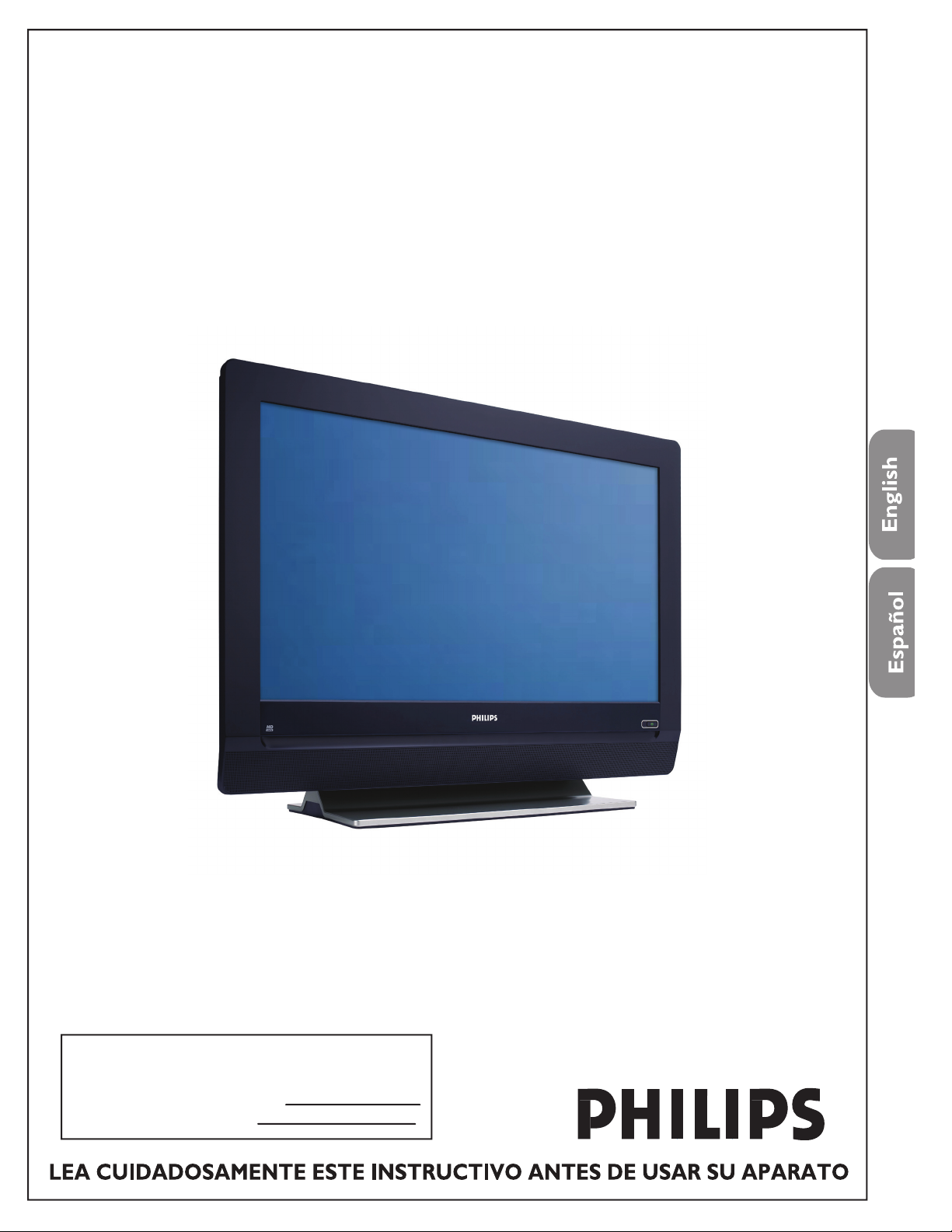
Z41TJ016813 1A
FLAT TV
User Ma
nual
Guía del usuario
32TA2800
:
Page 2
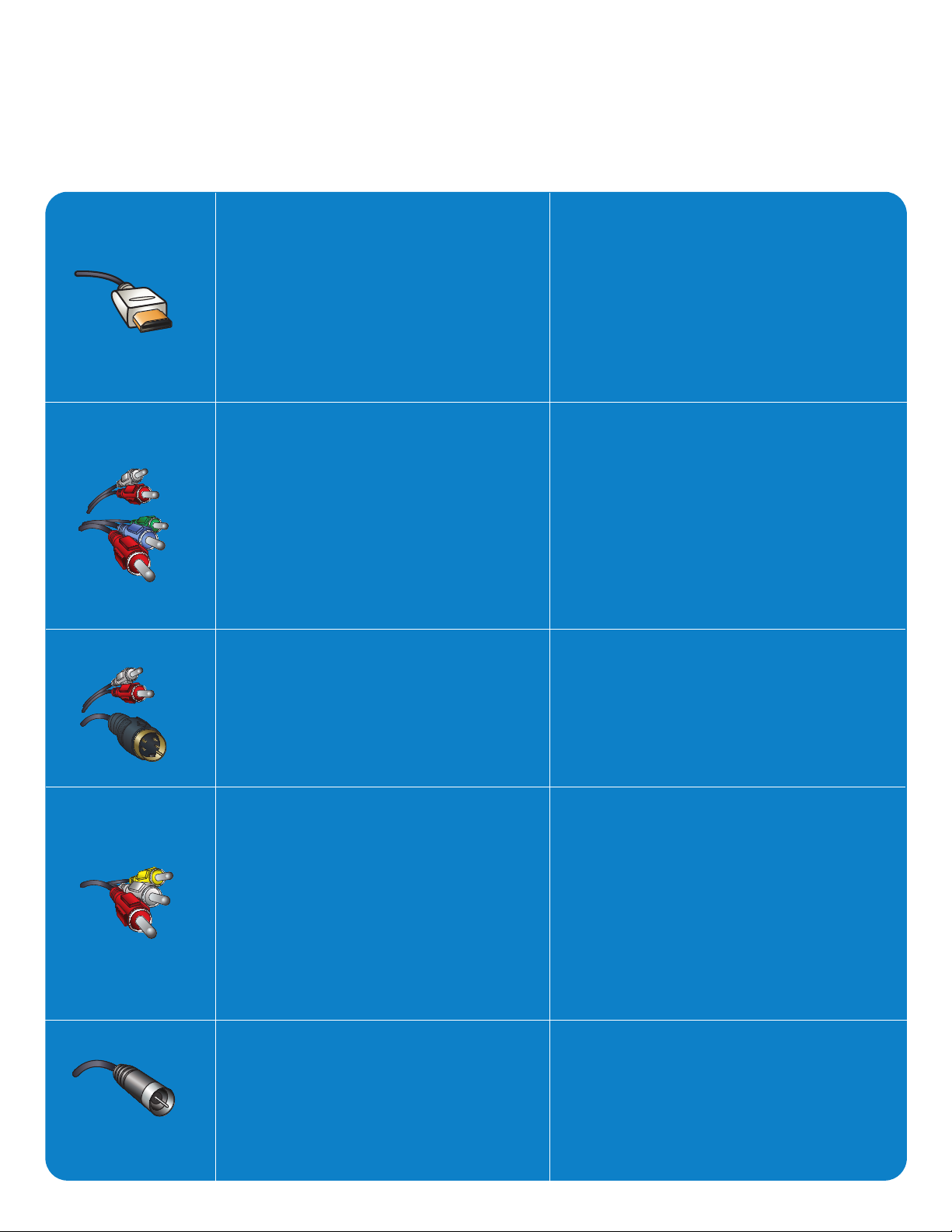
Best
HDMI
High-Definition Multimedia
Interface provides an uncompressed, all-digital audio/video
connection. HDMI provides the
ultimate connection (Please use
a certified HDMI cable.)
La mejor
HDMI
La interfaz multimedia de alta
definición (HDMI, por sus siglas en
inglés) proporciona una conexión de
audio/video completamente digital
sin comprimir. La HDMI proporciona
la mejor conexión (Sírvase utilizar un
cable HDMI certificado).
Better
Component Video input
Provides superior picture
quality by separating the green,
blue and red luminance signals.
Typically used with red/white
audio cables.
Good
S-Video
Supplies a better picture than
RF and Composite connections. Used with red/white
audio cables.
Basic
Composite Audio/Video
Separate video (yellow) and
audio (red/white) cables that
provide a basic connection
from the cable box and other
devices. Note: The color of
audio inputs may differ, e.g.
red/ white or red/ black.
Mejor
Entrada de video componente
Proporciona calidad de imagen
superior al separar las señales de
luminancia verde, azul y roja. Se usa
normalmente con cables de audio
rojo/blanco.
Nota: La entrada de video
componente se muestra en el panel
de conexión como YPbPr.
Buena
S-Video
Brinda una mejor imagen que las
conexiones RF y compuestas. Se usa
con cables de audio rojo/blanco.
Básica
Audio/Video Compuesto
Cables de video (amarillo) y audio
(rojo/blanco), que proporcionan una
conexión básica de la caja de cable y
otros dispositivos.
Nota: El color de las entradas de
audio puede diferir, por ej., rojo/
blanco o rojo/negro.
RF
Provides a basic connection
for antenna or cable. Provides
both audio and video.
RF
Proporciona una conexión de antena
o cable básica. Suministra audio y
video.
Page 3

75
AC IN
CVI1
CVI2
Y Pb Pr
L
R
L R
Y
Pb
Pr
AUDIO
IN
AUDIO
IN
HDMI
AV
VIDEO
IN
L
S-VID
EO
R
AUDIO
IN
AUDIO IN
D-SUB
PCIN
AC IN
HDMI
PC IN -
D-SUB, Audio
CV1 - Component Video (YPbPr),
Audio L/R input
CV2 - Component Video (YPbPr),
Audio L/R input
75 / R
F
Entrada CA
HDMI
PC IN -
D-SUB, Audio
CV1 - Video por Componente (YPbPr),
Entrada de
Audio Izq. /Der.
CV2 - Video por Componente (YPbPr),
Entrada de
Audio Izq. /Der.
75 / RF
Side AV -
Earphon
e,
Composite
Video, (Video In)
Audio L/R input
S-Vide
o
Side AV -
Audí
fono,
Video Compuest
o, (Video In)
Entrada de
Audio Izq. /Der.
S-Vide
o
AV - Composite Video, (Video In)
S-Vide
o, Audio L/R input
AV - Video Compuesto, (Video In)
S-Video, Entrada de Audio Izq. /Der.
Page 4
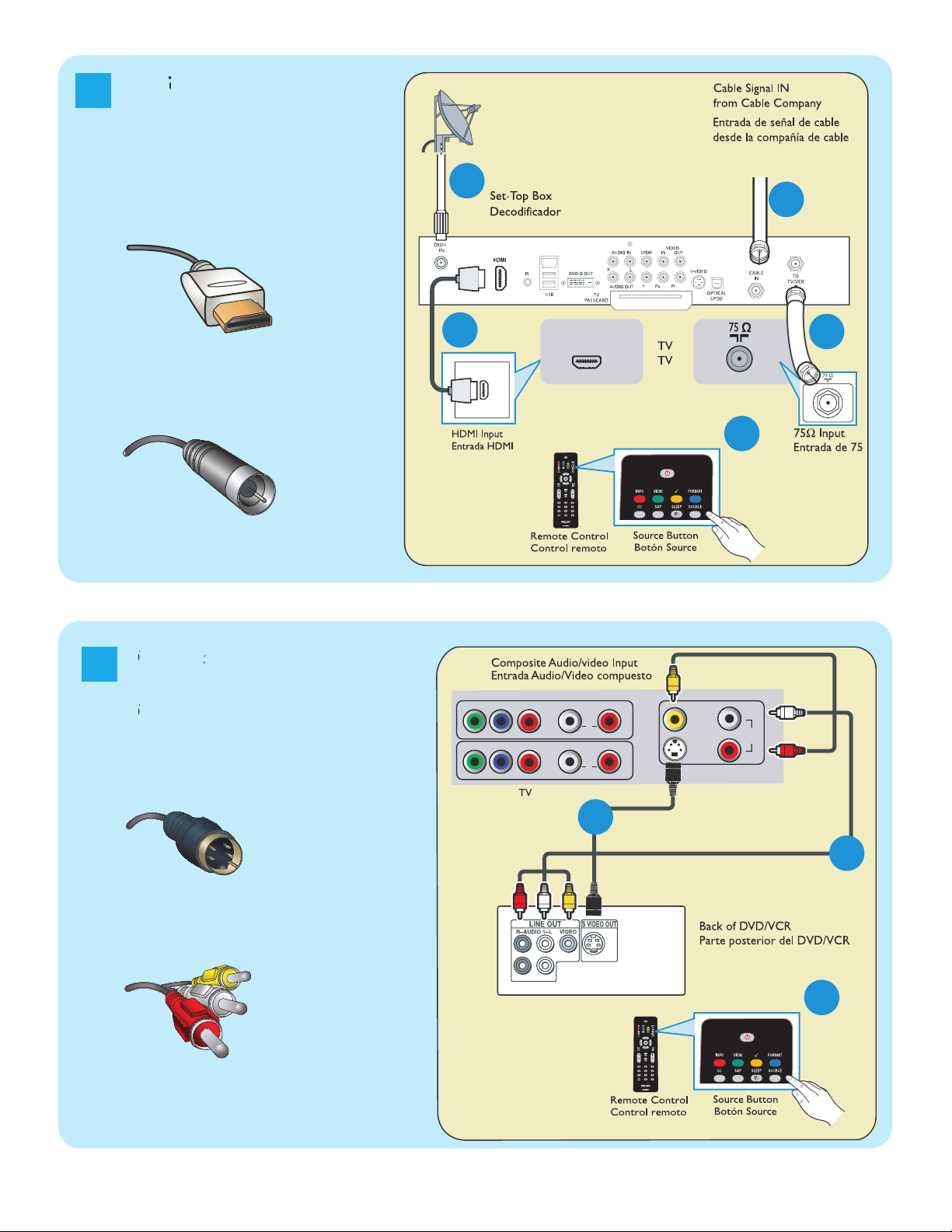
1
x to
HDMI1
2
VD Pl
y
VD/VCR al
Audio-video
/Audio-Video compuesto
/S-Video
Page 5
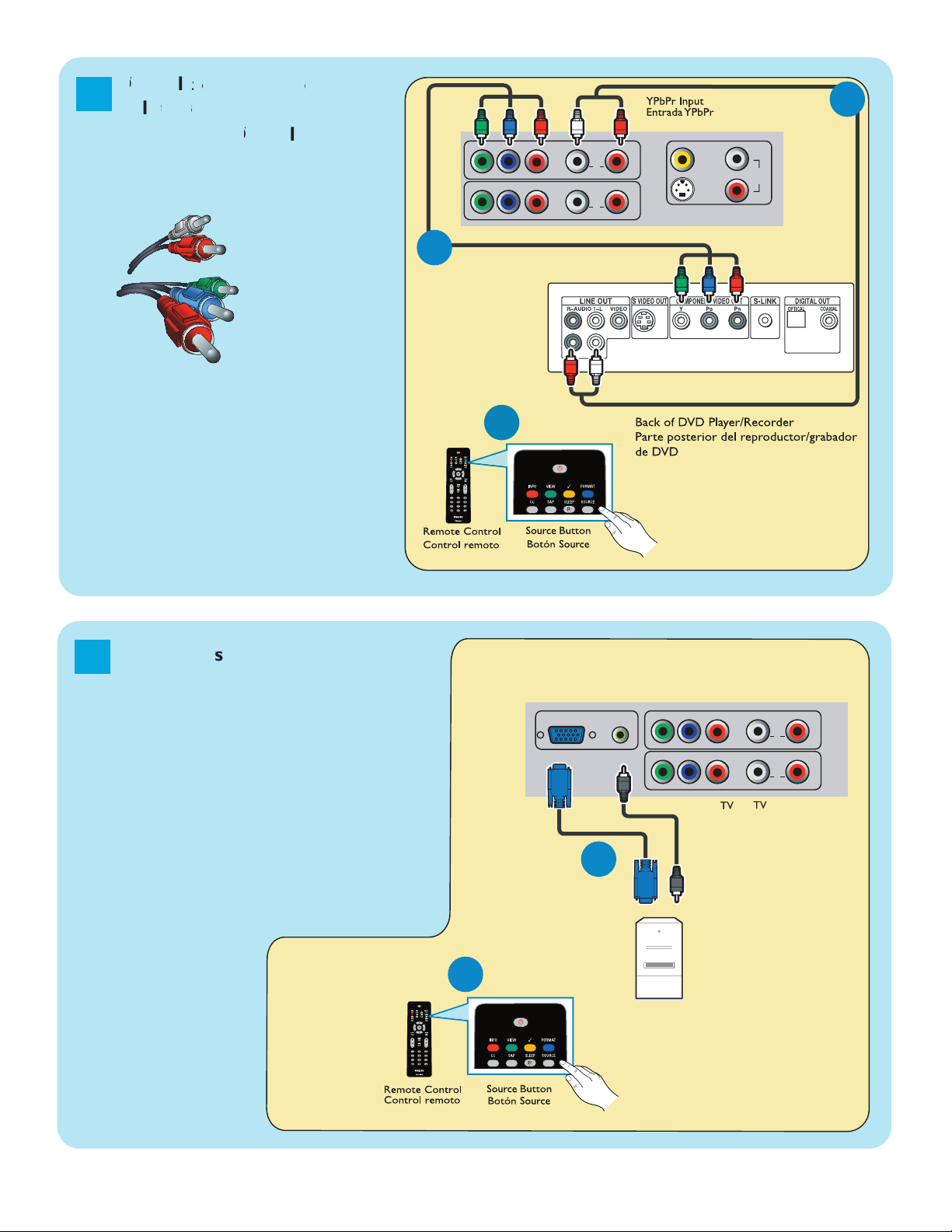
3
VyV
V
Video Input
/Entrada de video
4
to
Page 6
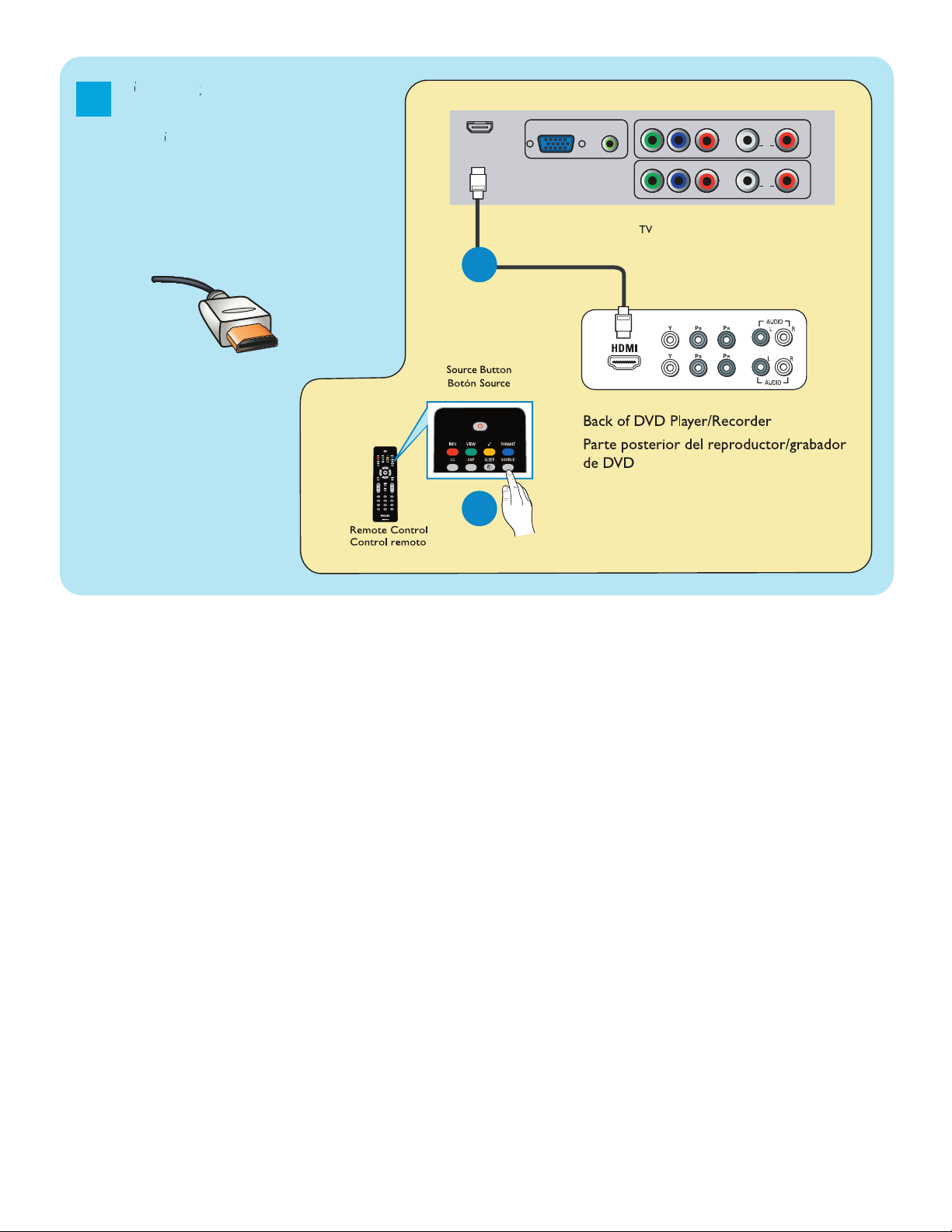
5
VD Pl
y
VD al
Page 7
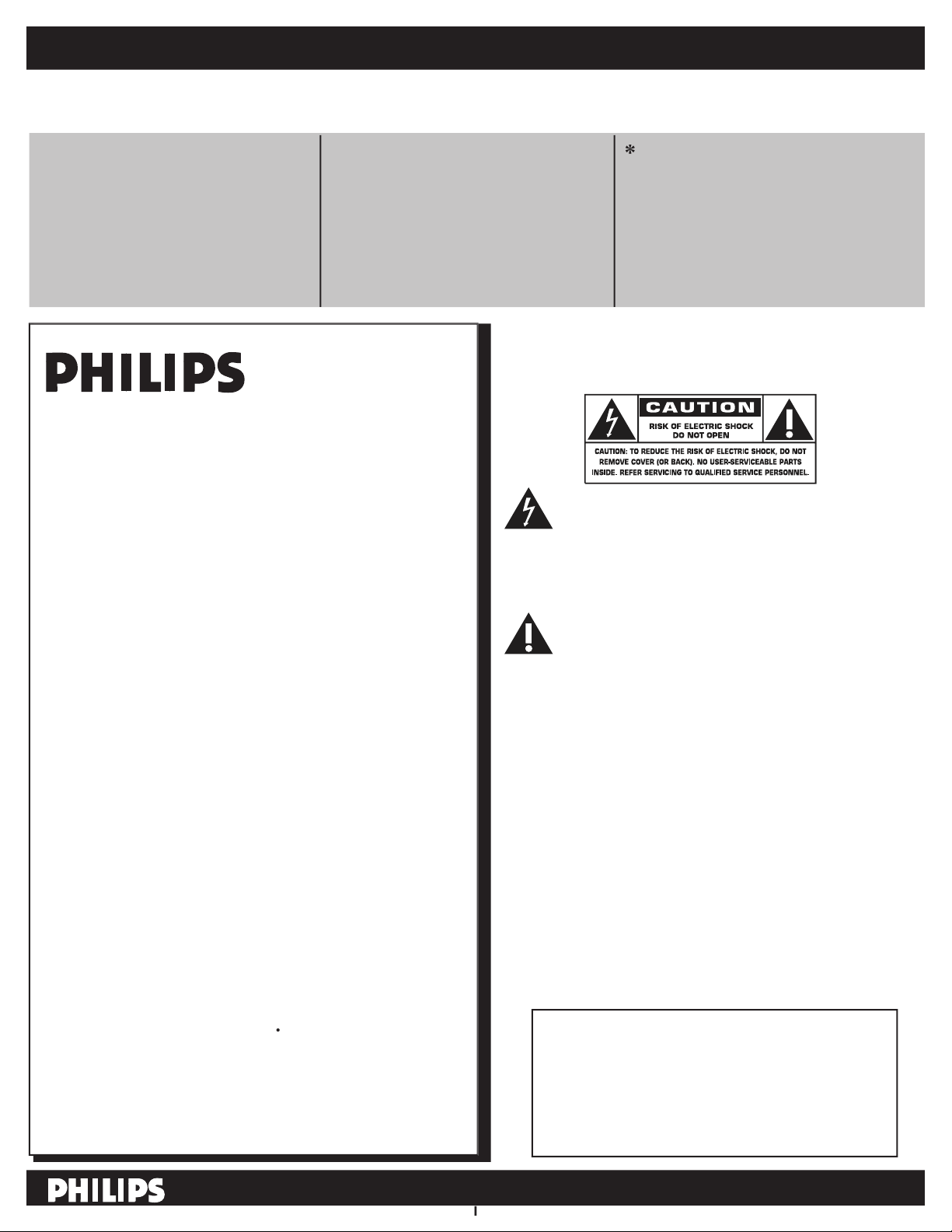
WARNING
with liquids, such as vases, should not be placed
wide blade of plug to wide slot, fully insert.
ATTENTION
triques
to ensure:
guarantees that your date of
warranty service.
the rare case of a
Additional Benefits
guarantees that you’ll receive all of
the privileges to which you’re entitled,
As a member of the PHILIPS “family,” you’re entitled
to protection by one of the most comprehensive
warranties and outstanding service networks in the
you qualify, plus easy access to accessories from our
venient home shopping network.
All of this is our way of saying welcome - and thanks
Return your Product Registration Card or register online at
www.philips.com/welcome today to get the very most from your purchase.
Visit our World Wide Web Site at http://www.philips.com/welcome
Page 8
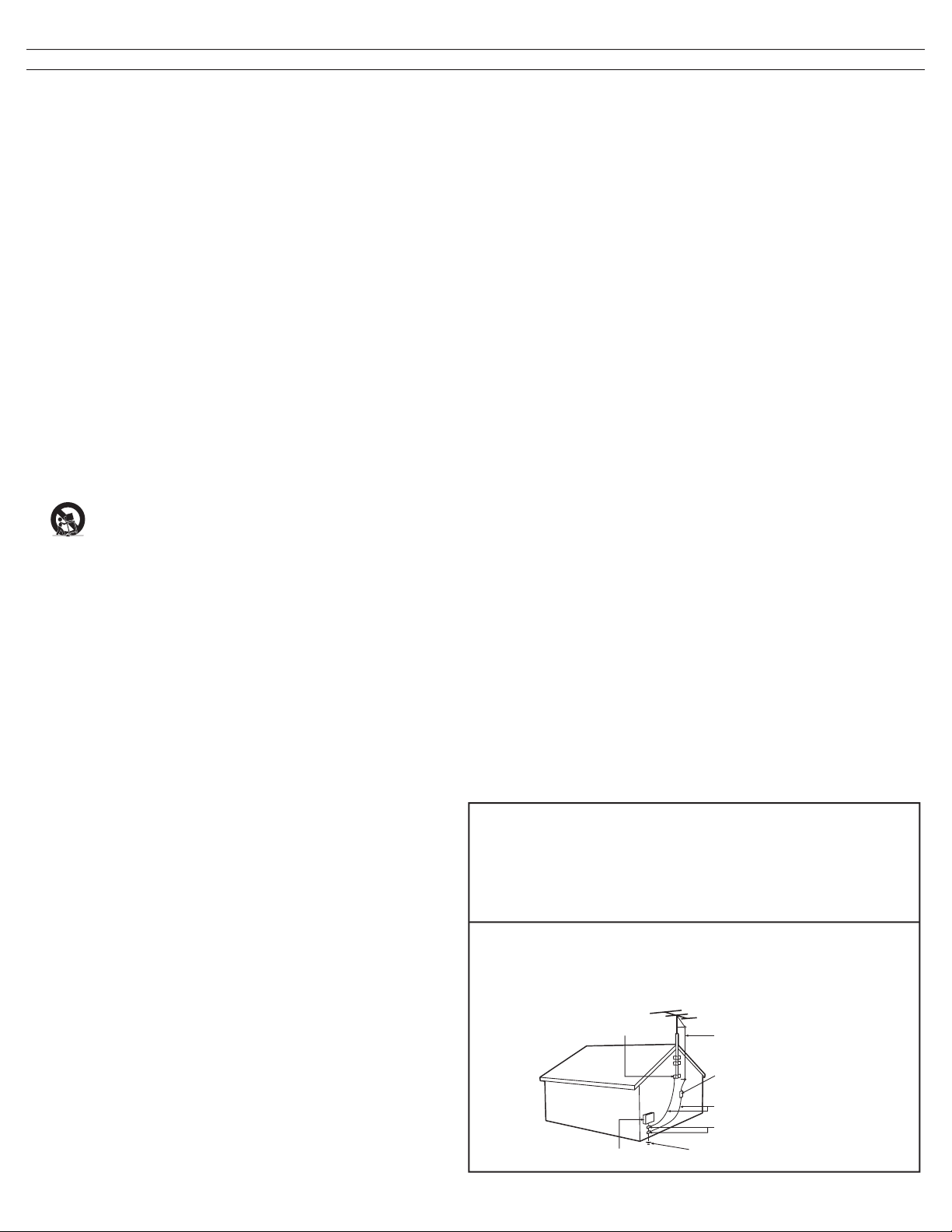
that produce heat.
grounding-type plug. A polarized plug has two blades with
where they exit from the apparatus.
- The appliance should be
A. The power supply cord or the plug has been damaged;
- All televisions must comply with
Wall or Ceiling Mounting
- The appliance should be
- An outdoor antenna should be located away
from power lines.
- If an outside antenna is
grounded so as to provide some protection against voltage
grounding of the mast and supporting structure, ground-
grounding connectors, location
the grounding electrode. See Figure below.
- Care should be taken so that
- To prevent battery leakage
that may result in bodily injury, property damage, or
marked on the unit.
alkaline, etc.).
time.
with a protected earthed connection.
this apparatus, the disconnect device shall remain readily
ground shall be connected to the grounding system of the
ANTENNA LEAD IN WIRE
ANTENNA DISCHARGE UNIT (NEC SECTION 810-20)
GROUNDING CONDUCTORS (NEC SECTION 810-21)
GROUND CLAMPS
POWER SERVICE GROUNDING ELECTRODE SYSTEM (NEC ART 250, PART H)
GROUND CLAMP
ELECTRIC SERVICE EQUIPMENT
Page 9
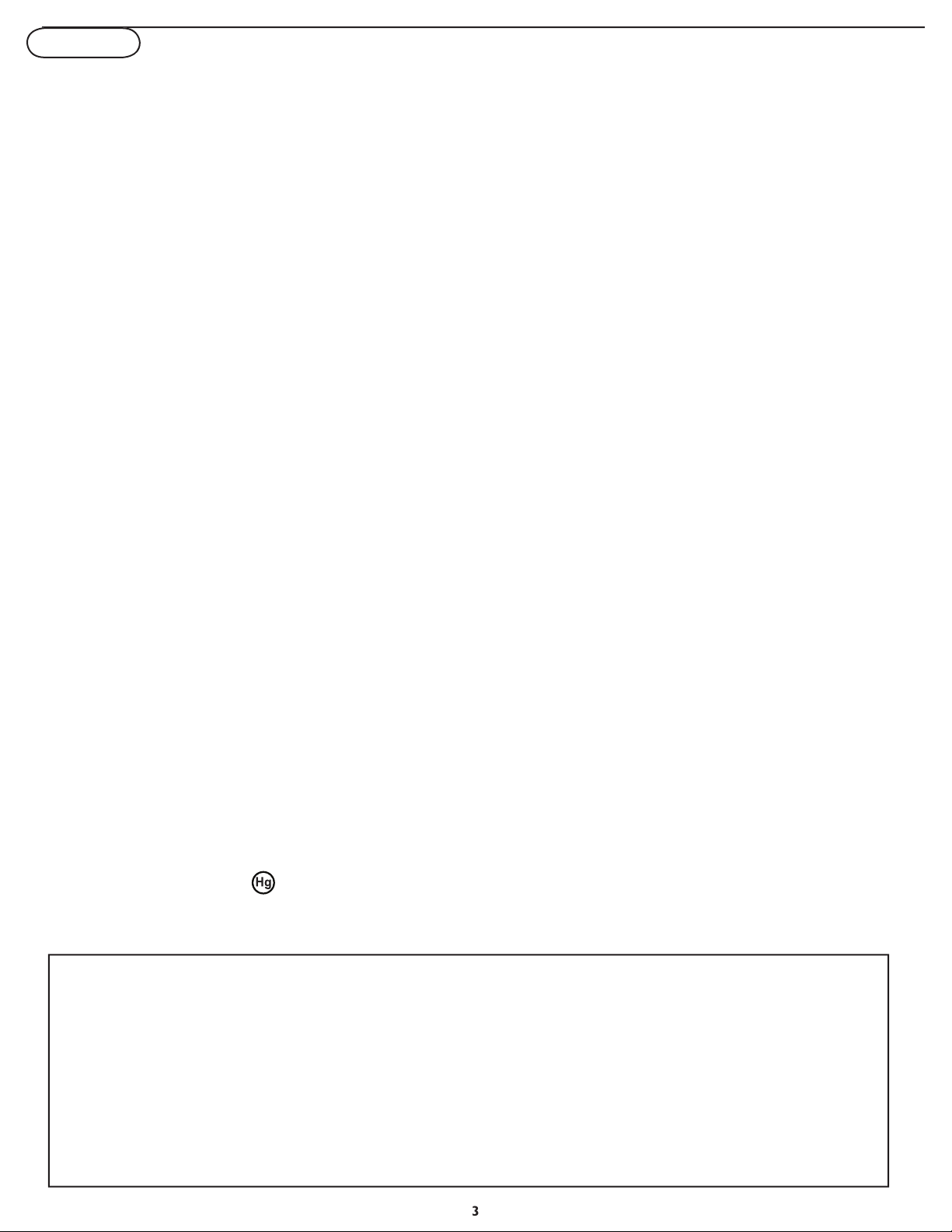
ADDITIONAL SAFETY PRECAUTIONS
the screw of the stand to the set. Improper tightening of screw may render the set unsafe.
installation may render the set unsafe.
— cleaning the TV screen, never use abrasive cleaning agents.
— there is a lightning storm.
— the set is left unattended for a prolonged period of time.
other soft material like chamois. DO NOT USE acetone, toluene or alcohol to clean the surface of the screen.
These chemicals will cause damage to the surface.
LCD screen when left exposed for some time.
screen and electrically parts. After condensation fades, spots or blemishes will be present on the LCD screen.
the LCD TV.
nickel cadmium. If possible, when disposing of batteries, use recycling means available in your area.
your area for companies that will recover used televisions for dismantling and collection of reusable
materials, or contact your dealer for TV recycling tips.
area.
and must be recycled or disposed of according to local, state or federal laws.
As this material maybe regulated due to environmental considerations, please contact you local authorities or the
IMPORTANT WARNING
(ONLY FOR MEXICO)
PHILIPS MEXICANA, S.A. DE C.V. WILL NOT BE IN CHARGE BY DAMAGES OR FLAWS CAUSED BY:
• MISTREAT, NEGLIGENCE OR BADLY USE, PRESENCE OF INSECTS OR RODENTS
(COCKROACHES, MICE ETC.).
• WHEN THE SET HAS NOT BEEN OPERATED ACCORDING TO USER GUIDE, OUT OF NOMINAL
VALUES AND TOLERANCES OF VOLTAGE, FREQUENCY OF MAINS SUPPLY AND THE
CHARACTERISTICS THAT MUST BE FOLLOWED FOR THE ELECTRICAL INSTALLATION.
• BY NATURE FENOMENA SUCH AS: STORMS, FLOODS, FIRES, ELECTRICAL DISCHARGES,
RAYS ETC. Or CRIMES CAUSED BY THIRD (SHOCKS, ASSAULTS, FIGHTS, ETC.)
Page 10
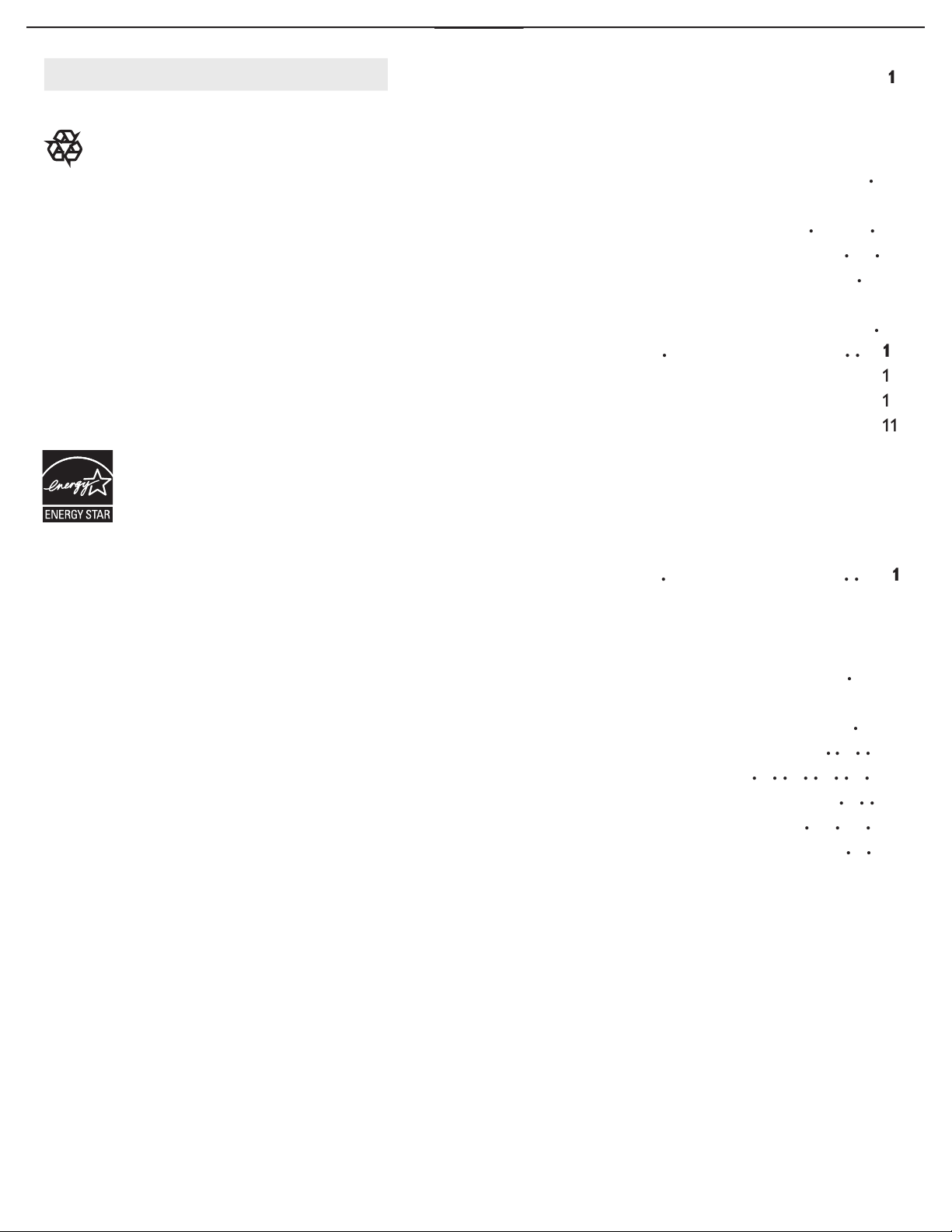
Welcome/registration of your TV
Wall mounting
. . .
Features menu
Sound menu
menu
tup
Sound menu
.
.
.
.
.
.
.
. . .
w
.
.
has paid a lot of attention to
Your new TV contains several materials that can
this set. This will minimize the amount of
3
4
5
5
6
8
9
9
9
S
As an E
S
®
Partner, Philips has
®
guidelines for energy effi ciency.
S
®
is a U.S. registered mark. Using
S® label
Your TV display is made with high-precision
technology with a high number of color pixels.
Although it has effective pixels of 99,999% or
green or blue) may appear constantly on the
Page 11
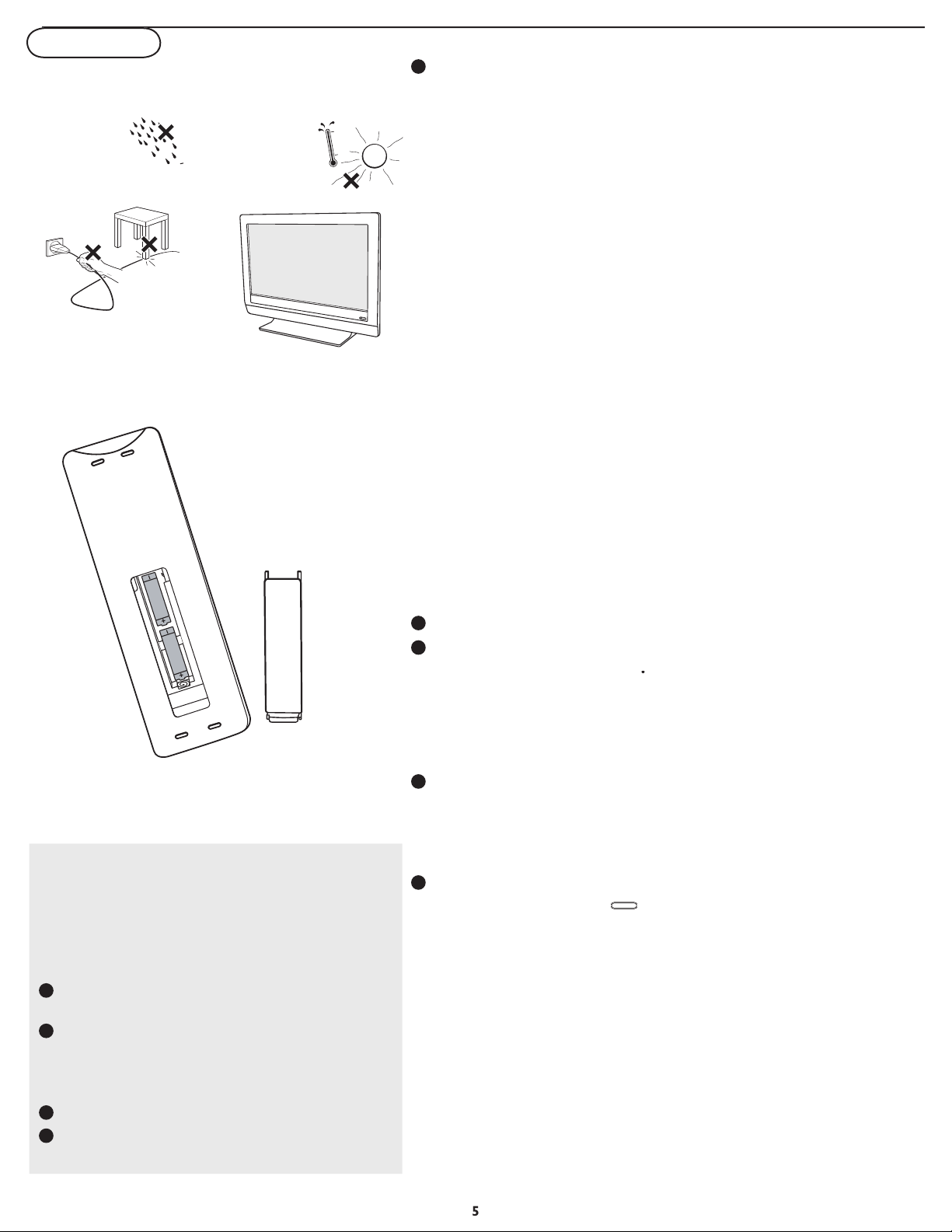
to dripping or splashing.
that it meets safety standards.
1
voltage
button or the
A A A
A A A
you see an installation introduction screen. The
consists of a series
After an introduction screen, you are
/down to highlight your
2
3
4
5
1
2
3
4
Page 12

MENU
to remove immediately.
A/CH
AV
i
+
When functions attached to the color
button
Press to display
VIEW
button (Second Audio Program)
/EXIT
(according to the selection made in the
Installation mode (Antenna or Cable),
p.10.
VOL + /
Volume
to adjust the volume.
Note: The TV is never powered off
to page 7.
within a certain time.
to page 12.
ZE
viewed channel and the previously viewed
sources stored in the preferred channel list.
completely unless it is physically unplugged.
Page 13

Available display formats are determined by the type of signal you
W
Entire picture is reproduced on the screen with black bands
Removes black bands on the sides of the screen of
The 4:3 format program is displayed on the entire
The picture is enlarged to fi t horizontally
with black bands visible at the sides of the screen.
The picture is enlarged to fi ll up the screen
Widescreen:
The picture is displayed in its original proportions
Page 14

VOL
CH
MENU
to switch the TV on.
button can be used to display the Settings menu
without the remote control.
button can also Exit the
+ VOL -
buttons to select menu
items in the directions as shown;
VOL
button to confi rm your selection.
Page 15

button on the remote control to
display the Settings menu.
on the left panel.
The right panel shows the content of the menu you have
highlighted in the left panel.
The content of the right panel is moved to the left panel
and the right panel shows the content of the newly
highlighted item in the left panel.
button on the highlighted item to activate.
button again to exit the Settings menu.
Info
Settings Picture6 8
Sound
Features
Parental control
Setup
Exit
Contrast
Brightness
Color
Sharpness
Tint
Color temp
Picture format
Smart picture
Picture
Info
Settings Picture6 8
Sound
Features
Parental control
Setup
Exit
Contrast
Brightness
Color
Sharpness
Tint
Color temp
Picture format
Smart picture
Picture
Info
Picture
Settings
Smart picture8 6
Rich
Natural
Soft
Eco
Personal
Contrast
Brightness
Color
Sharpness
Tint
Color temp
Picture format
Smart picture
Multimedia
When you use a menu or take an action, convenient instructions, help texts and messages will be displayed on your TV.
the remote control to perform the required action when using these menus.
Note: Sometimes not all the menu items are visible on the
screen. Use cursor down to scroll down to additional items.
Note: In some cases, you will want to watch the picture on
your screen while adjusting settings. This means that when the
highlight is on the right side panel, the other menu items are
hidden. When the cursor left is pressed again, the hidden
menu items re-appear and the highlight moves to the left
panel.
Page 16

Autoprogram
in the Setup menu.
Auto
or
Antenna
in the Setup mode.
with the cursor right key.
button.
Auto programming may take up to 2 minutes to complete. Please
wait until you see the Auto Programming complete message. The
Info
Setup Language6 4
Français
Español
Português
English
Language
Autoprogram
Source
Channel edit
Clock
Reset AV settings
Info
Setup Autoprogram6 3
Antenna
Cable
Auto
Language
Channel edit
Source
Clock
Reset AV settings
Autoprogram
Info
Autoprogram 3
Auto
Auto
Antenna
Start now
Cable
Auto
Please wait
Prog. found
0
order to complete Autoprogramming.
channel information is erased.
Antenna/cable
more than thirty minutes, TV will go in
are reque
button or
/
button on the remote control.
in the Settings menu.
Language
and enter the list of available languages with the
the
button to confi rm your selection.
1
2
3
4
5
6
1
2
3
4
5
Page 17

Channel edit by press cursor right.
1
Info
Setup Source6 5
CVI
DVI
TV
PC
Side AV
Language
Autoprogram
Channel edit
Clock
Reset AV settings
Info
Setup Channel edit6 2
Skipped
Channel
Language
Autoprogram
Channel edit
Source
Clock
Reset AV settings
Source
menu.
the selected input.
button to confi rm
Analog
Audio In
video signal is transmitted in digital format. To input an audio signal,
HDMI
DVI
AV
DVI
HDMI1
AV
2
3
4
5
6
1
2
3
Page 18

Info
Setup Source6 5
CVI
DVI
TV
PC
Side AV
Language
Autoprogram
Channel edit
Clock
Reset AV settings
Info
Setup Clock6
Language
Autoprogram
Channel edit
Source
Clock
Reset AV settings
Info
Setup Channel edit6 2
Skipped
Channel
Language
Autoprogram
Channel edit
Source
Clock
Reset AV settings
Source
Info
Setup Reset AV settings6
Language
Autoprogram
Source
Channel edit
Clock
Reset AV settings
Start now
AM
:
button on the remote control.
in the Settings menu.
button to confi rm
with the cursor down key.
1
2
3
4
1
2
3
Page 19

menu-Features
Info
Features Closed captions3 3
On
On during mute
Off
Closed captions
Caption service
Sleeptimer
Info
Features Caption service6 8
CC-2
CC-3
CC-1
T-1
T-2
T-3
T-4
CC-4
Closed captions
Caption service
Sleeptimer
Info
Settings Features6 3
Parental control
Setup
Caption service
Sleeptimer
Closed captions
Picture
Sound
Features
Exit
Dialogue (and descriptions) for the action on the captioned TV
program shows on screen.
Usually CC1 is the most used. CC2 may be used for alternate
languages if they are being transmitted.
Often used for channel guide, schedules, bulletin board
information for Closed Captions programs, news, weather
informations or stock market reports.
Not all Caption services are necessarily being used by a TV
channel during the transmission of a Closed Caption program.
in the TV Settings menu.
1
television programs on the TV screen. Designed to help the
2
3
1
2
1
2
3
4
Page 20

is selected, the sleeptimer is
turned off.
You can always turn off your TV earlier or select another time set.
1
the dark parts unchanged.
Info
Features Sleeptimer3
Closed captions
Caption service
Sleeptimer 0
Info
Settings Picture6 8
Sound
Features
Parental control
Setup
Exit
Contrast
Brightness
Color
Sharpness
Tint
Color temp
Picture format
Smart picture
Picture
Info
Picture
Settings
Smart picture8 6
Rich
Natural
Soft
Eco
Personal
Contrast
Brightness
Color
Sharpness
Tint
Color temp
Picture format
Smart picture
Multimedia
in the TV Settings menu.
Adjust the settings with the cursor left/right key or enter the list
with the cursor up/down key.
to display a list of predefi ned picture
refers to the personal preference settings of picture in
the picture menu.
your own viewing conditions. Most consumers will fi nd that
You can
button on the remote control
2
3
1
2
3
4
1
2
Page 21

will
Warm
(red) and
(blue)
to suit personal preferences.
to give the white colors a blue tint,
to give
the white colors a neutral tint,
Warm
to give the white colors a
Allows you to select the picture‘s color mix or hue.
Info
Sound
Settings
Smart sound4 4
Speech
Music
Movies
Personal
Sound mode
Virtual surround
AVL
Smart sound
Info
Settings Sound6 4
Features
Parental control
Setup
Sound mode
Virtual surround
AVL
Smart sound
Picture
Sound
Exit
in the TV Settings menu.
1
2
3
4
1
2
Page 22

Info
Sound
Settings
Sound mode4 3
Stereo
SAP
Mono
Sound mode
Virtual surround
AVL
Smart sound
Info
Sound
Settings
Virtual surround4 2
Off
On
Sound mode
AVL
Smart sound
Info
Sound
Settings
AVL4 2
Off
On
Sound mode
Virtual surround
AVL
Smart sound
Virtual surround
Automatically reduces the volume differences between channels and
the dynamics of sound.
AVL (Automatic Volume Leveler)
Virtual
surround
Adds greater depth and dimension to TV sound.
Page 23

Info
Settings Parental control6 4
Setup
TV ratings lock
Movie ratings lock
Change PIN
Channel lock
Picture
Sound
Features
Parental control
Exit
Info
Parental control Channel lock4
Access Code
Channel lock
TV ratings lock
Movie ratings lock
Change PIN
Info
Parental control TV ratings lock4
Access Code
Channel lock
TV ratings lock
Movie ratings lock
Change PIN
Info
TV ratings lock
None
TV-Y
TV-Y7
TV-G
TV-PG
TV-14
All
TV-MA
Channel lock
lock with the cursor down. A list appears, showing
the age-based TV ratings and a corresponding content-based ratings
to activate/de-activate the selected rating. You are asked to
Access code (see Set/Change PIN, p. 20). If the code is correct, the TV
again.
menu
in the TV settings menu with the cursor up/
your option “Lock” or “Unlock” with the cursor up/down key.
to confi rm.
You need only access code once while the menu is
whether or not
: all items in the contents-based list are locked as well;
: the item is unselected;
: some content-based ratings are selected/unselected.
: some content-based ratings are selected/unselected.
Your TV is equipped with a V-chip. This allows you to control access to
1
2
3
1
2
3
1
2
3
4
5
Page 24

When
All
the contents-based lists are locked. If, while
All
is selected,
is the selection for items that either have no rating
When an item on the age-based list is selected, all items below
that item of the same group are locked as well. When you
ratings in the younger age-based categories are also selected.
Age-based Rating
violence, sexual dialogue and/or situations and some strong
Page 25

Info
Settings Parental control6 4
Setup
TV ratings lock
Movie ratings lock
Change PIN
Channel lock
Picture
Sound
Features
Parental control
Exit
Info
Parental control Channel lock
4
Access Code
Channel lock
TV ratings lock
Movie ratings lock
Change PIN
Info
Parental control TV ratings lock
4
Access Code
Channel lock
TV ratings lock
Movie ratings lock
Change PIN
Info
TV ratings lock
None
TV-Y
TV-Y7
TV-G
TV-PG
TV-14
All
TV-MA
Info
Parental control Movie ratings lock4
Access Code
Channel lock
TV ratings lock
Movie ratings lock
Change PIN
Info
Parental control 4
NR
All
Channel lock
TV ratings lock
Movie ratings lock
Change PIN
G
PG
PG-13
R
NC-17
X
Channel lock
to activate/de-activate the selected rating.
whether or not programs carrying that rating are currently locked:
: movies with this rating are locked;
: movies with this rating are locked;
: movies with this rating are unlocked.
When
has been selected, all items on the movie ratings list be
movies are locked.) If, while All is selected, any other item is
is automatically unselected.
When
has been selected, no other item is selected.
When any other item has been selected, all ratings below are selected
well, thus all movies with those ratings will be locked.
their MPAA ratings (Motion Picture Association of America).
X
1
2
3
4
Page 26

Info
Parental control Change PIN4
Access Code
Channel lock
TV ratings lock
Movie ratings lock
Change PIN
1
with the cursor down.
2
3
1
2
3
Page 27

menu-
Info
Setup Language4 4
Factory reset
Français
English
Español
Português
Language
Source
Picture adjustment
Info
Setup Source4 5
Factory reset
CVI
TV
DVI
Side AV
PC
Language
Source
Picture adjustment
Info
Setup Picture adjustment4 2
Factory reset
Manual adjust
Auto adjust
Language
Source
Picture adjustment
Info
Setup Factory reset4
Language
Source
Picture adjustment
Factory reset
Start now
button on the remote control.
in the Settings menu.
Language
and enter the list of available languages with the
the
button to confi rm you selection.
in the Setup
menu.
with the cursor up/down and press the
button to
in the Setup
menu.
You can choose
Auto adjust
with cursor
button to confi rm.
Auto adjust
Automatically adjust to the best image position, phase and
Adjust the horizontal placement of the picture.
Vertical
Adjust the vertical placement of the picture.
in the Setup
menu.
button on the remote control to make sure the source is
1
2
3
4
5
6
1
2
3
1
2
3
1
2
3
Page 28

menu-
Warm
(red) and
(blue)
to suit personal preferences.
to give the white colors a blue tint,
to give
the white colors a neutral tint,
Warm
to give the white colors a
Info
Settings Picture4 4
Sound
Setup
Exit
Brightness
Color temp
Picture format
Contrast
Picture
Info
Picture
Settings
Color temp4 3
Brightness
Color temp
Picture format
Contrast
Warm
Cool
Normal
Info
Picture
Settings
Picture format4 2
Brightness
Color temp
Picture format
Contrast
4:3
Full screen
in the Settings menu.
Adjust the settings with the cursor left/right key or enter the list
with the cursor up/down key.
1
the dark parts unchanged.
will
or
in PC mode.
2
3
4
Page 29

menu-
menu
Virtual
surround
1
Adds greater depth and dimension to PC sound.
Info
Sound
Settings
Smart sound2 4
Speech
Music
Movie
Personal
Virtual surround
Smart sound
Info
Sound
Settings
Virtual surround2 2
Off
On
Virtual surround
Smart sound
Info
Settings Sound4 2
Setup
Exit
Virtual surround
Smart sound
Picture
Sound
2
3
4
1
2
Page 30

You can record a TV program using your recorders tuner
without
1
TV
Recorder
Y
PbPr
VIDEO
RL
PICTURE
SOUND
button repeatedly or select Source list in the
AV
PC
2
1
2
3
Page 31

Using a highly directional antenna may improve the picture.
and turn on the television again.
clearance around the vents of the device to be certain there are no blocking walls or
cabinets which would limit the air flow.
When displaying a High Definition signal from the YPbPr inputs or HDMI input, if necessary, you can
the remote control. This may be needed due to slight differences in output signals from different brands
video play or in poor
operation and does not indicate a malfunction.
replace the batteries of the remote control of other devices. E.g. keep away a wireless headphone from
within a radius of approximately four feet.
work
Your TV consumes energy less than 1w in the standby mode.
After improper
Page 32

Aspect Ratio
theatre (Widescreen). New TV systems support both 4:3 and 16:9 aspect ratio and can automatically
Audio Video (A/V)
A term often used when discussing a channel on a TV receiver or on video equipment, which has been
within the TV set to prevent picture distortion and skewing. It is also used for audio-video processors,
which handle both types of signals.
television (HDTV) and standard-definition television (SDTV).
As Total Number of (horizontally scanned) Lines used to create the image.
Page 33

WARNING
concerning stationary images on the TV
on a TV with
less likely to damage the picture tube.
These usually appear in the same location on the TV screen.
where temperatures
anything abrasive.
Use even, easy, vertical strokes when cleaning.
the cabinet.
Page 34

Aspect ratio
Wide screen
Virtual Surround
(5 modes)
Auto Store, Full text, Sleep timer, Clock
AC IN
AV -
Audio L/R input
Audio L/R input
WEIGHT &
Weight (incl. Packaging):
Weight (excl. Packaging):
W
W
WALL MOUNT
100x100mm
400x200mm
Page 35

WARRANTY COVERAGE:
warranty obligation is limited to the terms set
forth below.
WHO IS COVERED:
WHAT IS COVERED:
will either
(1) repair the product at no charge, using new or
with a product that is new or which has been manufactured
from new, or serviceable used parts and is at least
functionally equivalent or most comparable to the original
whichever provides longer coverage for you. When a product
When a refund is given, your product becomes Philips’
warranty requirements are met. Failure to follow all
WHAT IS NOT COVERED - EXCLUSIONS AND
trademark, trade name, or logo affi xed to it. This Limited
Warranty does not apply to any non-Philips hardware product
with the bundled product.
within the product, or any non-Philips product or part not
adjustment of customer controls on the product, and
installation or repair of antenna/signal source systems outside of
the product.
installation or maintenance, connections to improper voltage
supply, power line surge, lightning damage, retained images or
screen markings resulting from viewing fi xed stationary content
for extended periods, product cosmetic appearance items
due to normal wear and tear, unauthorized repair or other
cause not within the control of Philips.
or for lost data or lost software.
returning product to Philips.
enable it to operate in any country other than the country
for which it was designed, manufactured, approved and/or
authorized, or repair of products damaged by these
modifi cations.
(including but not limited to rental purposes).
receipt can be provided.
1-888-PHILIPS (1-888-744-5477)
1-800-661-6162 (French Speaking)
1-888-PHILIPS (1-888-744-5477) - (English or
Spanish Speaking)
WARRANTY IS THE EXCLUSIVE REMEDY FOR THE
APPLICABLE LAW, ANY IMPLIED WARRANTY OF
PHILIPS LIMITED WARRANTY
ONE (1) YEAR
