Philips 26TA1600/98, 32TA1000/93, 32TA1000/98, 32TA1000/79, 26TA1000/98 User Manual
...
3138 155 24221
Model No.:
Serial No.:
26/32TA1000
LCD TV
User`s Manual
English
中文
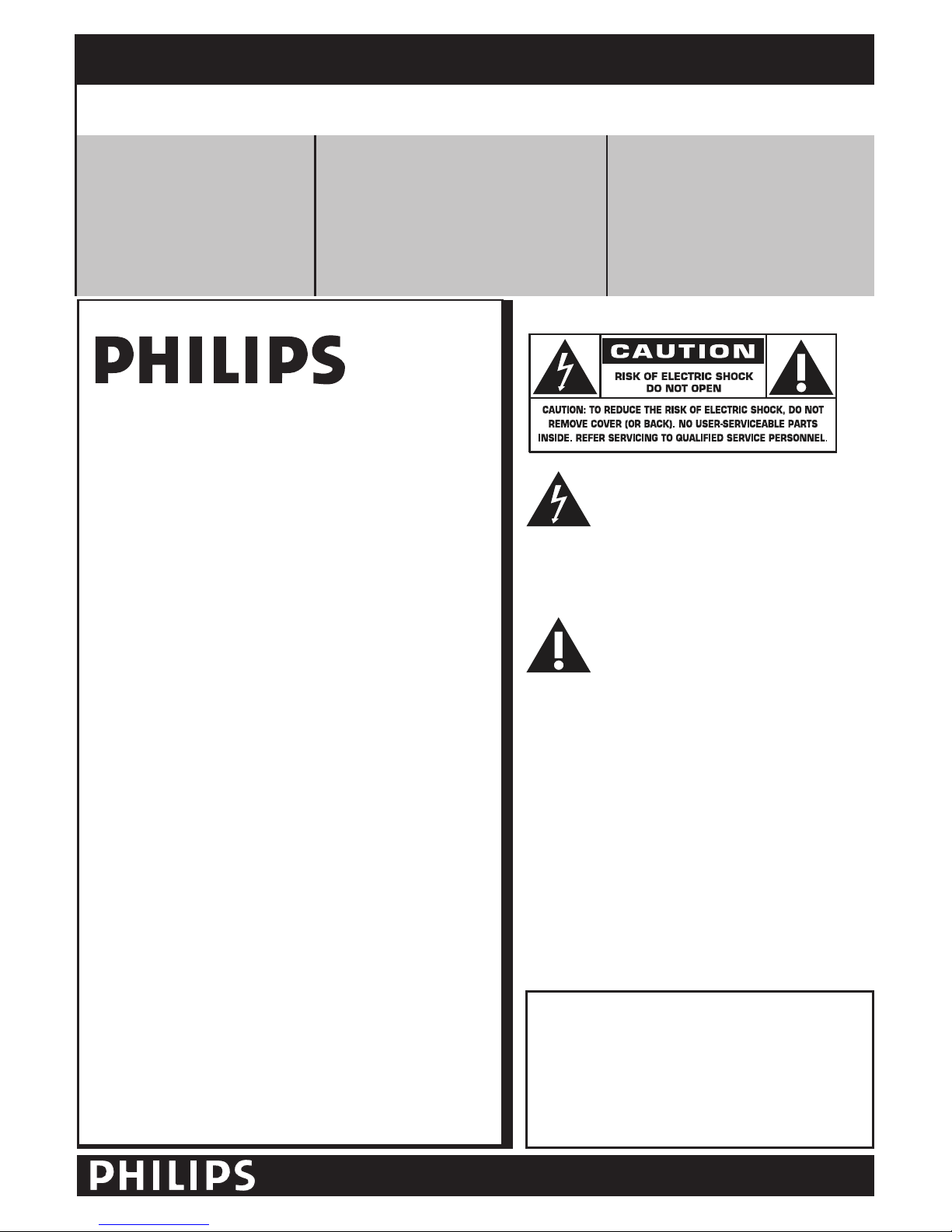
Know these safety symbols
This “bolt of lightning” indicates
uninsulated material within your unit
may cause an electrical shock. For the
safety of everyone in your household, please do
not remove product covering.
The “exclamation point” calls attention
to features for which you should read
the enclosed literature closely to
prevent operating and maintenance problems.
WARNING: To reduce the risk of fire or
electric shock, this apparatus should not be
exposed to rain or moisture and objects filled
with liquids, such as vases, should not be placed
on this apparatus.
CAUTION: To prevent electric shock, match
wide blade of plug to wide slot, fully insert.
ATTENTION
: Po u r év i ter les choc
électriques, introduire la lame la plus large de la
fiche dans la borne correspondante de la prise
et pousser jusqu’au fond.
For Customer Use
Enter below the Serial No. which is located
on the rear of the cabinet. Retain this
information for future reference.
Model No.___ ___ ___ _ __ _ ___ ___ ___ _
Serial No. ___ ___ ___ _ __ _ __ _ ___ ___ _
2
RETURN YOUR PRODUCT REGISTRATION CARD TODAY
TO
GET THE VERY MOST FROM YOUR PURCHASE.
Registering your model with PHILIPS makes you eligible for all of the valuable benefits listed
below, so don’t miss out. Complete and return your Product Registration Card at once to ensure:
*Proof of
Purchase
Returning the enclosed card
guarantees that your date of
purchase will be on file, so no
additional paperwork will be
required from you to obtain
warranty service.
*Product Safety
Notification
By registering your product, you’ll
receive notification - directly from the
manufacturer - in the rare case of a
product recall or safety defect.
*Additional Benefits of
Product Ownership
Registering your product
guarantees that you’ll receive all
of the privileges to which you’re
entitled, including special
money-saving offers.
Congratulations on your purchase,
and welcome to the “family!”
Dear PHILIPS product owner:
Thank you for your confidence in PHILIPS. You’ve selected
one of the best-built, best-backed products available today.
We’ll do everything in our power to keep you happy with
your purchase for many years to come.
As a member of the PHILIPS “family,” you’re entitled to
protection by one of the most comprehensive warranties
and outstanding service networks in the industry. What’s
more, your purchase guarantees you’ll receive all the
information and special offers for which you qualify, plus
easy access to accessories from our convenient home
shopping network.
Most importantly, you can count on our
uncompromising commitment to your total satisfaction.
All of this is our way of saying welcome - and thanks for
investing in a PHILIPS product.
P.S. To get the most from your PHILIPS
purchase, be
sure to complete and return your
Warranty Registration at once.
Visit our World Wide Web Site at http://www.usasupport.philips.com
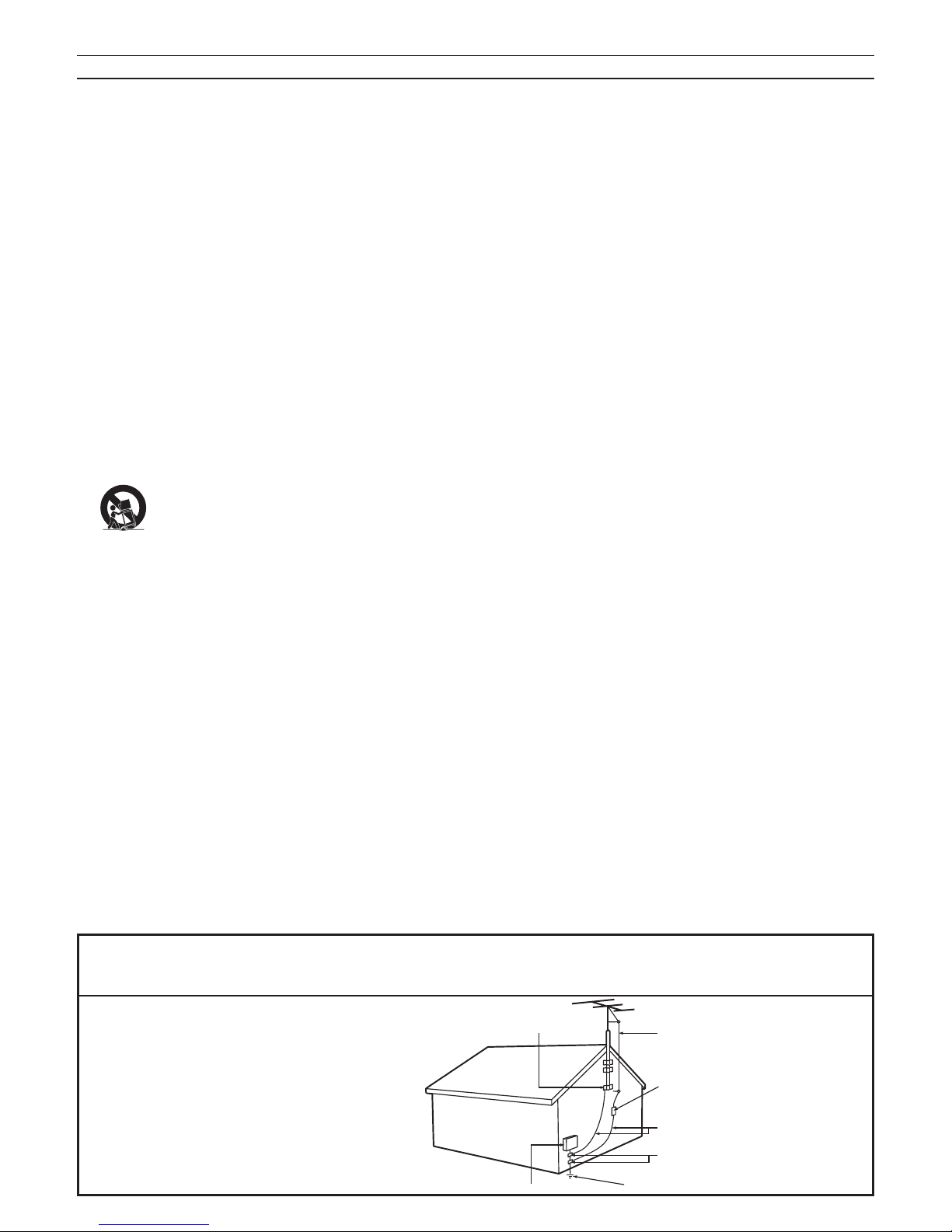
IMPORTANT SAFETY INSTRUCTIONS
R
EAD BEFORE OPERATING EQUIPMENT
Read these instructions.
Keep these instructions.
Heed all warnings.
Follow all instructions.
Do not use this apparatus near water.
Clean only with a dry cloth.
Do not block any of the ventilation openings.
Install in accordance with the manufacturers instructions.
Do not install near any heat sources such as radiators,
heat registers, stoves, or other apparatus (including
amplifiers) that produce heat .
Do not defeat the safety purpose of the polarized or
grounding-type plug. A polarized plug has two blades with
one wider than the other. A grounding type plug has two
blades and third grounding prong. The wide blade or third
prong are provided for your safety. When the provided
plug does not fit into your outlet, consult an electrician
for replacement of the obsolete outlet .
Protect the power cord from being walked on or pinched
particularly at plugs, convenience receptacles, and the
point where they exit from the apparatus.
Only use attachments/accessories specified by the
manufacturer.
Use only with a cart, stand, tripod, bracket , or
table specified by the manufacturer, or sold with
the apparatus. When a cart is used, use caution
when moving the cart/apparatus combination to avoid
injury from tip-over.
Unplug this apparatus during lightning storms or when
unused for long periods of time.
Refer all servicing to qualified service personnel. Servicing
is required when the apparatus has been damaged in any
way, such as power-supply cord or plug is damaged, liquid
has been spilled or objects have fallen into apparatus, the
apparatus has been exposed to rain or moisture, does not
operate normally, or has been dropped.
This product may contain lead and mercury. Disposal of
these materials may be regulated due to environmental
considerations. For disposal or recycling information,
please contact your local authorities or the Electronic
Industries Alliance: www.eiae.org
Damage Requiring Service - The appliance should be
serviced by qualified service personnel when:
A. The power supply cord or the plug has been damaged;
B. Objects have fallen, or liquid has been spilled into the
appliance;
C. The appliance has been exposed to rain
D. The appliance does not appear to operate normally or
exhibits a marked change in performance;
E. The appliance has been dropped, or the enclosure
damaged.
Tilt /Stability - All televisions must comply with
recommended international global safety standards for tilt
and stability properties of its cabinet design.
• Do not compromise these design standards by applying
excessive pull force to the front, or top, of the cabinet
which could ultimately overturn the product.
• Also, do not endanger yourself, or children, by placing
electronic equipment/toys on the top of the cabinet. Such
items could unsuspectingly fall from the top of the set and
cause product damage and /or personal injury.
Wall or Ceiling Mounting - The appliance should be
mounted to a wall or ceiling only as recommended by the
manufacturer.
Power Lines - An outdoor antenna should be located
away from power lines.
Outdoor Antenna
Grounding - If an outside antenna is
connected to the receiver, be sure the antenna system is
grounded so as to provide some protection against voltage
surges and built up static charges.
Section 810 of the National Electric Code, ANSI/NFPA
No. 70-1984, provides information with respect to proper
grounding of the mast and supporting structure, grounding
of the lead-in wire to an antenna discharge unit, size of
grounding connectors, location of antenna-discharge unit,
connection to grounding electrodes, and requirements for
the grounding electrode. See Figure below.
Object and Liquid Entry - Care should be taken so
that objects do not fall and liquids are not spilled into the
enclosure through openings.
Battery Usage CAUTION - To prevent battery leakage
that may result in bodily injury, property damage, or
damage to the unit:
• Install all batteries correctly, with + and - aligned as
marked on the unit.
• Do not mix batteries (old and new or carbon and
alkaline, etc.).
• Remove batteries when the unit is not used for a long
time.
1.
2.
3.
4.
5.
6.
7.
8.
9.
10.
11.
12
13.
14.
15.
16.
17.
18.
19.
20.
21.
22
Note to the CATV system installer: This reminder is provided to call the CATV system installer’s attention to Article
820-40 of the NEC that provides guidelines for proper grounding and, in particular, specifies that the cable ground shall be
connected to the grounding system of the building, as close to the point of cable entry as practical.
Example of Antenna Grounding as
per NEC - National Electric Code
ANTENNA LEAD IN WIRE
ANTENNA DISCHARGE UNIT (NEC SECTION 810-20)
GROUNDING CONDUCTORS (NEC SECTION 810-21)
GROUND CLAMPS
POWER SERVICE GROUNDING ELECTRODE SYSTEM (NEC ART 250, PART H)
GROUND CLAMP
ELECTRIC SERVICE EQUIPMENT
3
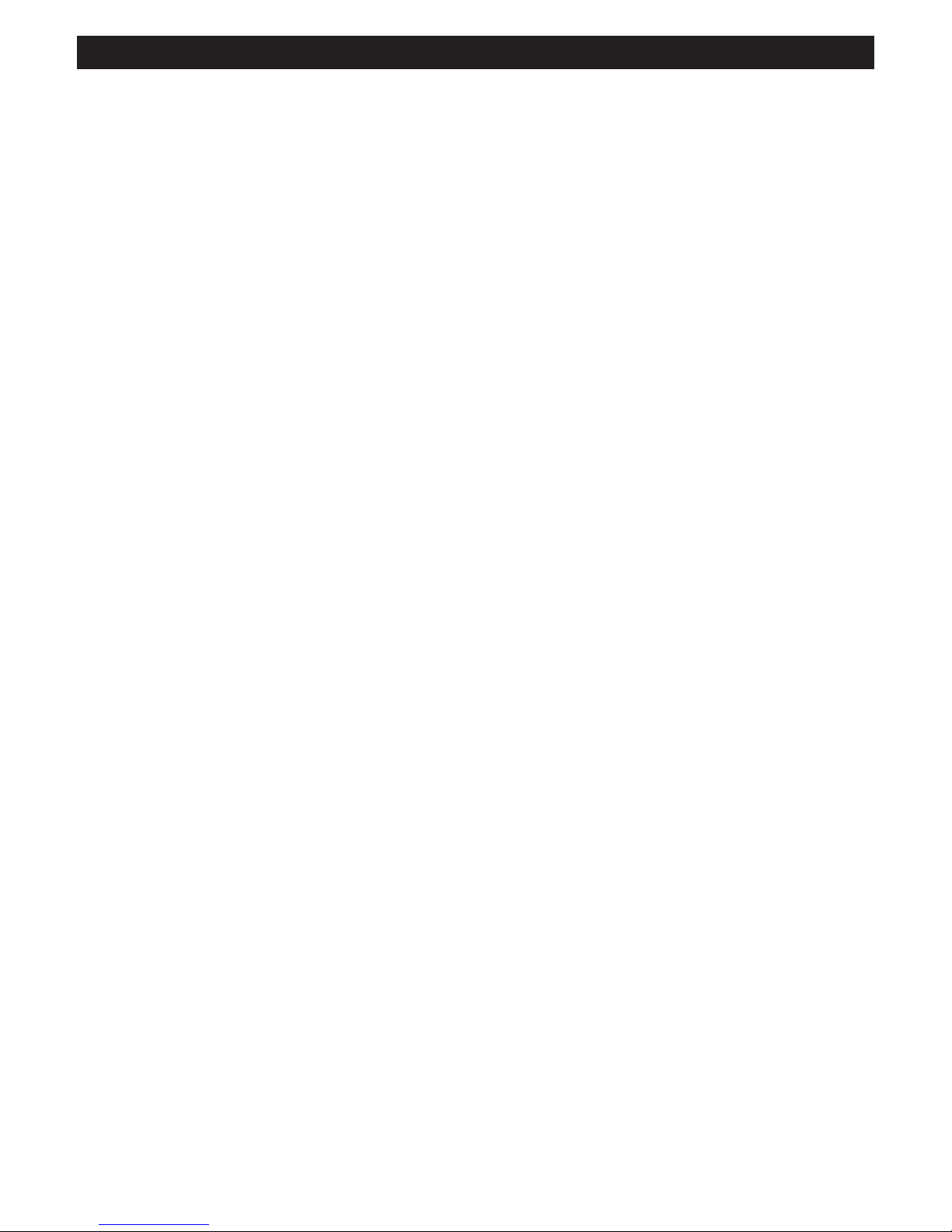
4
ADDITIONAL SAFETY PRECAUTIONS
• ENSURE that LCD TV stand is tightened properly to the set (See Quick Guide on the right way of tightening of the
screw of the stand to the set. Improper tightening of screw may render the set unsafe.
• If LCD TV is installed on the wall, installation should be carried out by qualif ied servicemen. Improperor incorrect
installation may render the set unsafe.
• Disconnec t main plug when :
— cleaning the TV screen, never use abrasive cleaning agents.
— there is a lightning storm.
— the set is left unattended for a prolonged period of time.
• Do not shift or move the LCD TV around when it is powered on.
• Do not touch, push or rub the surface of the LCD screen with any sharp or hard objects.
• When the surface of the LCD screen becomes dusty, wipe it gently with an absorbent cotton cloth or other soft
material like chamois. DO NOT USE acetone, toluene or alcohol to clean the sur face of the screen. These chemicals
will cause damage to the surface.
• Wipe off water or saliva as soon as possible. These liquids can cause deformation and color fading of the LCD
screen when left exposed for some time.
• Be careful of condensation when temperature changes occur. Condensation can cause damage to the LCD screen
and elec trically parts. After condensation fades, spots or blemishes will be present on the LCD screen.
• CAUTION information is located on the inside of the VESA cover (see diagram below). To read information, open
the VESA cover.
POSITIONING THE LCD TELEVISON
• Place the LCD TV on a solid, sturdy base or stand. Be sure the stand is strong enough to handle the weight of the
LCD TV.
• Try to leave at least 6” of space around each side of the LCD TV cabinet to allow for proper ventilation.
• Do not place the LCD TV near a radiator or other sources of heat.
• Do not place the LCD TV where it can be exposed to rain or excessive moisture.
RECYCLING PROCEDURE/ END OF LIFE DISPOSAL
• To minimize harm to the environment, the batteries supplied with the LCD T V do not contain mercury or nickel
cadmium. If possible, when disposing of batteries, use recycling means available in your area.
• The LCD TV uses materials that can be recycled. To minimize the amount of waste in the environment , check your
area for companies that will recover used televisions for dismantling and collection of reusable materials, or contact
your dealer for TV recycling tips.
• Please dispose of the carton and packing material through the proper waste disposal management in your area.
PRECAUTION
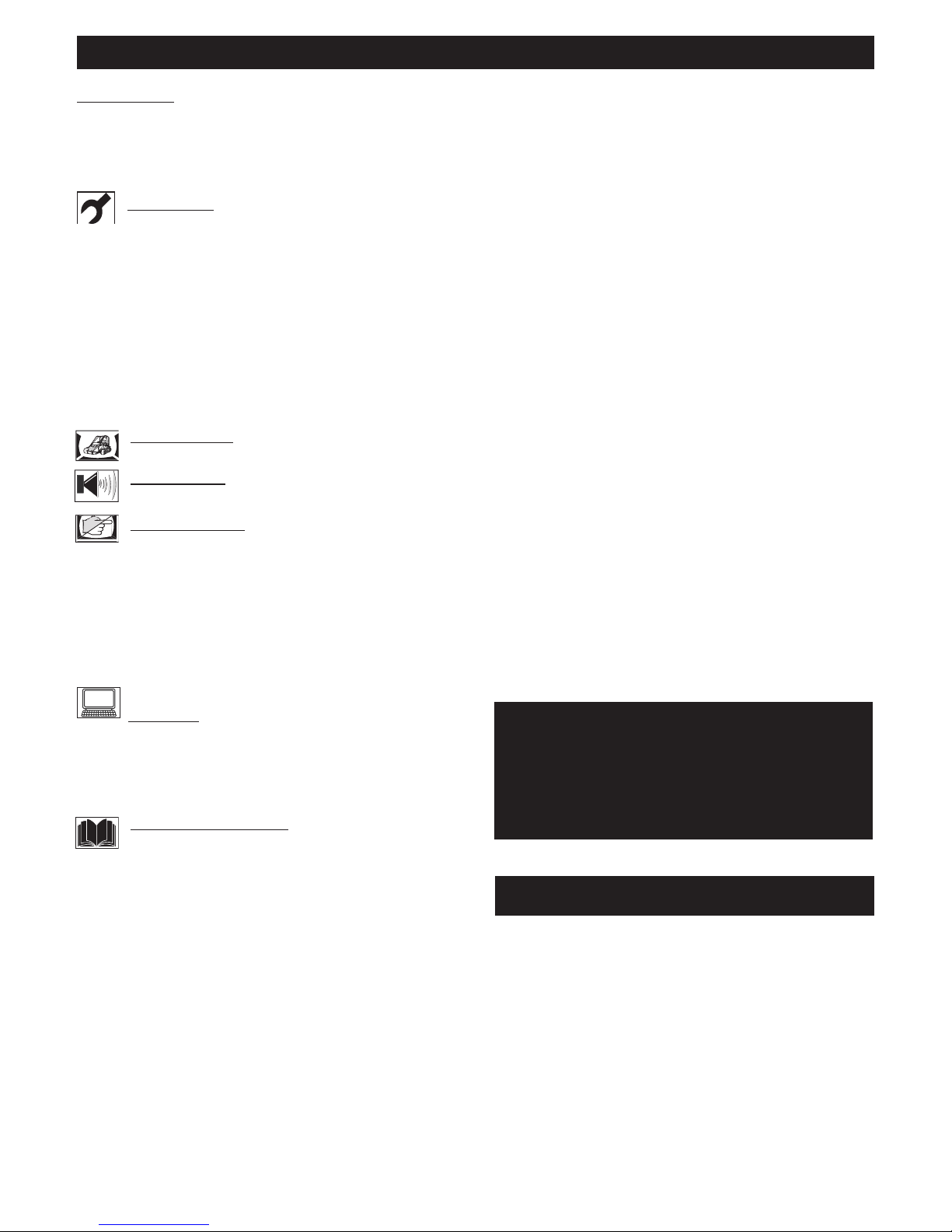
CONTENTS
NOTE: This manual covers different versions
and models. Not all features described in this
manual will match those of your LCD TV. This
is normal and does not require you contacting
your dealer or requesting service.
Your new LCD TV and its packaging contain materials
that can be recycled and reused. Specialized companies
can recycle your product to increase the amount of
reusable materials and minimize the amounts that need
to be properly disposed.
Your product also uses batteries that should not be
thrown away when depleted, but should be handed in
and disposed off as small chemical waste.
When you replace your existing equipment, please find
out about the local regulations regarding disposal of your
old television, batteries, and packing materials.
END-OF-LIFE DISPOSAL
Introduction
Welcome/Registration of Your TV . . . . . . . . . . . . . . . . . . .2
IMPORTANT SAFETY INSTRUCTIONS . . . . . . . . . . . . 3
PRECAUTIONS . . . . . . . . . . . . . . . . . . . . . . . . . . . . . . . . . . 4
Table of Contents . . . . . . . . . . . . . . . . . . . . . . . . . . . . . . . . . .5
Installation
Language Settings . . . . . . . . . . . . . . . . . . . . . . . . . .
. 6
Auto Program (Setting Up Channels) . . . . . . . . . . . . . . . . . 7
Manual Store of TV Channel . . . . . . . . . . . . . . . . . . . . . . . . 8
Channel Setting . . . . . . . . . . . . . . . . . . . . . . . . . . . . . . . . . . . .9
Factory Reset . . . . . . . . . . . . . . . . . . . . . . . . . . . . . . . . . . . . 10
Presentation of the LCD TV . . . . . . . . . . . . . . . . . . . . . . . 11
Installing LCD TV on the wall . . . . . . . . . . . . . . . . . . . . . . .12
Basic TV and Remote Control Operations . . . . . . . . . . . .13
Remote Control . . . . . . . . . . . . . . . . . . . . . . . . . . . . . . . . . .14
Timer Menu Controls. . . . . . . . . . . . . . . . . . . . . . . . . . . . . .15
Picture Menu
TV Picture Menu Controls . . . . . . . . . . . . . . . . .
.16
Sound Menu
TV Sound Menu Controls . . . . . . . . . . . . . . . . . . .17
Features Menu
Smart
Picture Control . . . . . . . . . . . . . . . . . . . . . 18
Smart Sound Control . . . . . . . . . . . . . . . . . . . . . . . . . . . . . .18
Auto Lock . . . . . . . . . . . . . . . . . . . . . . . . . . . . . . . . . . . . . . .19
Auto Lock Access Code . . . . . . . . . . . . . . . . . . . . . . . . . . . 19
Auto Lock Program . . . . . . . . . . . . . . . . . . . . . . . . . . . . . . .20
Using The Picture Format . . . . . . . . . . . . . . . . . . . . . . . . . .21
Teletext . . . . . . . . . . . . . . . . . . . . . . . . . . . . . . . . . . . . . . . . 22
PC Mode
PC Picture Controls . . . . . . . . . . . . . . . . . . . . . . . . . . . . . . 23
PC Audio Controls . . . . . . . . . . . . . . . . . . . . . . . . . . . . . . . 24
Using PC PIP (Picture In Picture) Feature . . . . . . . . . . . . .25
Setting Up The PC Mode . . . . . . . . . . . . . . . . . . . . . . . . . . 26
General Information
Trouble Shooting Tips . . . . . . . . . . . . . . . . . . . . . . 27
Care And Cleaning . . . . . . . . . . . . . . . . . . . . . . . . . . . . . . . .28
Index . . . . . . . . . . . . . . . . . . . . . . . . . . . . . . . . . . . . . . . . . . . 29
5
Here are a few of the special features of your new LCD
TV.
Audio/Video In Jacks: Use to quickly connect other
equipment to your LCD TV.
Automatic Channel Programming (Auto Program):
Quick and easy setup of available channels.
On-screen Menus: Helpful messages (in English or
Simplified Chinese) for setting TV controls.
Remote Control: Works your LCD TV features.
Sleep Timer: Turns off the LCD TV within an amount
of time you specify (15-240 minutes from the current
time).
AutoLock: Lets you block viewing of certain TV
channels if you do not want your children viewing
inappropriate material.
Standard broadcast (VHF/UHF) or Cable TV
channel capability.
Stereo capability: Includes a built-in amplifier and
twin-speaker system, allowing reception of TV programs
broadcast in stereo.
Treble, Bass, and Balance: Enhance the LCD TV’s
sound.
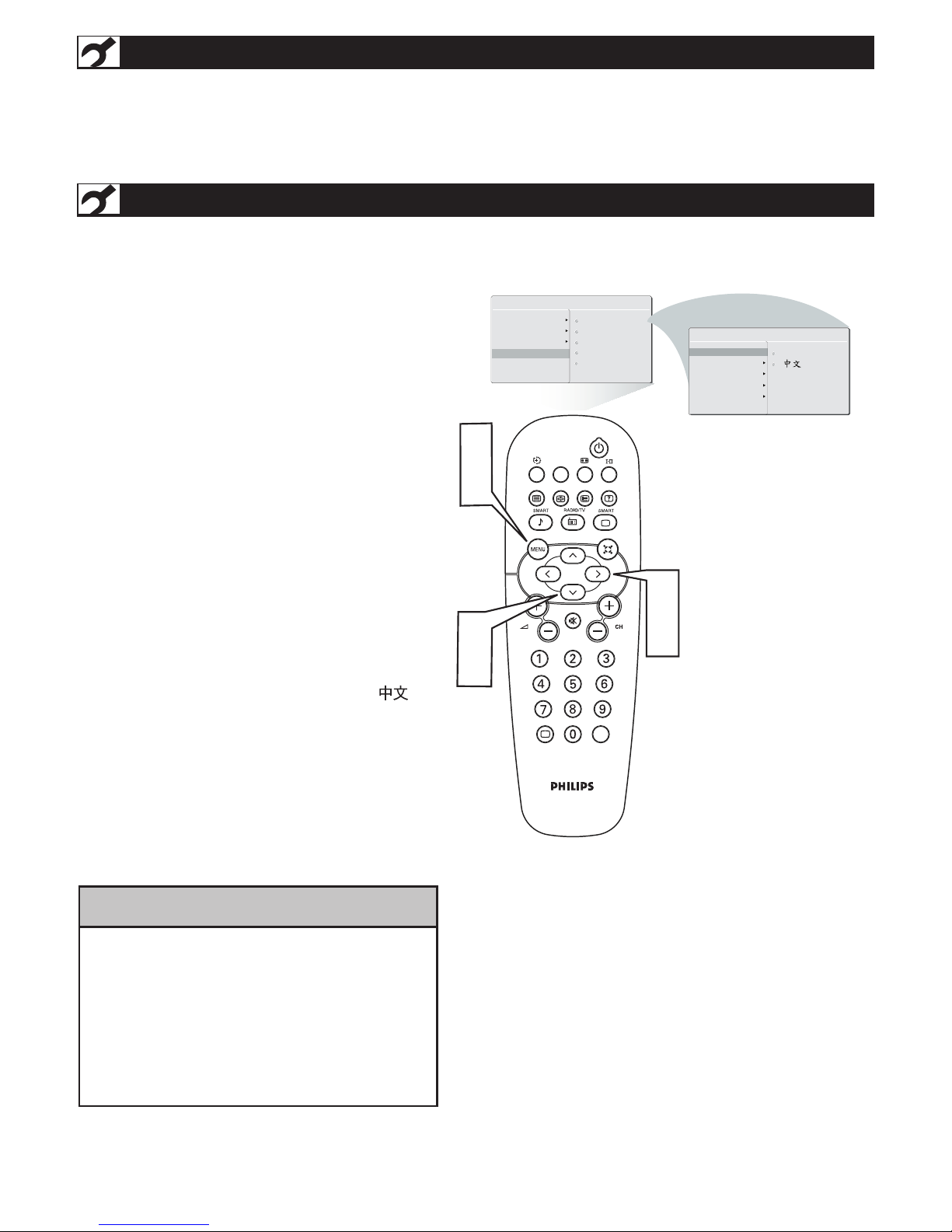
6
HELPFUL HINT
Press the MENU button on the
remote control to open the onscreen menu.
Press the CURSOR DOWN button to highlight
the INSTALL menu.
Press the CURSOR RIGHT button to Highlight
LANGUAGE.
Press the CURSOR RIGHT button to enter
LANGUAGE. Press CURSOR DOWN button
to select English or Simplified Chinese
( ),
then press the CURSOR RIGHT to confirm.
Press the MENU button repeatedly to clear the
menu from the screen.
1
2
3
4
5
Remember, the LANGUAGE control makes
only the TV’s onscreen MENU items
appear in English or Simplified Chinese text.
It does not change the other onscreen text
features.
A/CH
AV
i
+
MA I N CO N T R O LS
PI C T U R E
AU D I O
FE A T U R ES
IN S T A L L
LA N G U A GE
AU T O PR O G R A M
CH A N N E L ED I T
FA C T O R Y RE S ET
MA N U A L FI N E TU N E
IN S T A L L
ENGLISH
1
5
3
4
2
4
AUTO P ROGRAM
LANGUA GE
FACTOR Y RESET
MANUAL STORE
CHANNE L SETTING
INSTALLATION
W
hen operate INSTALL function, the access code window will appear on the screen. Press default code (0711)
or your personal code setting to enter this menu.
LANGUAGE SETTINGS
F
or English, Simplified Chinese -speaking TV
owners, an onscreen L ANGUAGE option is
present. The LANGUAGE control enables you to set
the T V ’s onscreen menu to be shown in English or
Simplif ied Chinese.

7
AUTO PROGRAM (SETTING UP CHANNELS)
Y
our LCD TV can automatically set itself for local
area (or cable TV) channels. This makes it easy
for you to select only the T V stations in your area by
pressing the CH (+) or CH (-) button.
Press the MENU button on the remote
control to show the onscreen menu.
Press the CURSOR DOWN button to
highlight the INSTALL menu.
Press the CURSOR RIGHT button
to enter the INSTALL menu.
Press the CURSOR DOWN button to
highlight the AUTO PROGRAM control.
Press the CURSOR RIGHT button to
start the AUTO PROGRAM scanning
of channels.
Press the MENU button repeatedly to
clear the menu from the screen, after
AUTO STORE has finished.
1
2
3
4
5
6
A/CH
AV
i
+
A U T O S T O R E
P L E A S E W A I T
P R O G . F O U N D 0
I N S T A L L
L A N G U A G E
S T A R T ?
M A I N C O N T R O L S
P I C T U R E
A U D I O
F E A T U R E S
I N S T A L L
3
5
2
4
1
6
A U T O P R O G R A M
FREQUENCY
MHZ
MA NU AL ST ORE
CH AN NEL S ETT IN G
LA NG UAG E
AU TO PR OG RAM
FA CT ORY R ESE T
MA NU AL ST ORE
CH AN NEL S ETT IN G
FA CT ORY R ESE T
• Immediately after unpacking and plugging in your new television, run the auto
program function to set up the TV for the broadcast or cable channels available in
your area. If you do not run the auto program function to set up the channels ,
your television may not operate properly.
• After you’ve run Auto Program, check out the results. Press the CH (+) or the CH (-)
button and see which channels you can select.
• Remember, an antenna or cable TV signal must first be connected to your LCD TV.
HELPFUL HINT
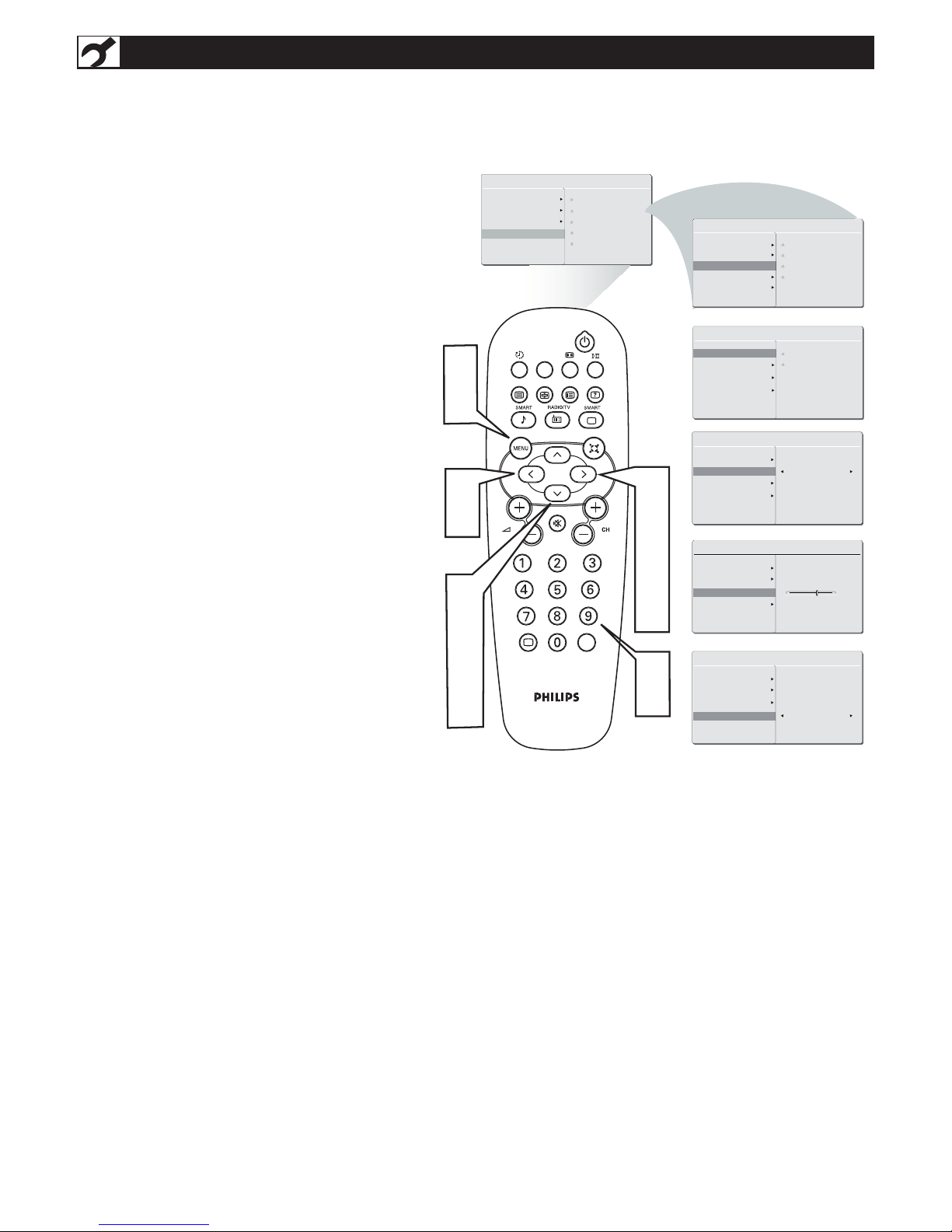
8
MANUAL STORE OF TV CHANNEL
Y
ou can also choose to tune your TV channels.
Manual tuning allows you to store each
programme manually.
Press the MENU button on the remote
control to show the onscreen menu.
Press the CURSOR DOWN button to
highlight the INSTALL menu, then press
CURSOR RIGHT to enter.
Select the MANUAL STORE, then press the
CURSOR RIGHT button to activate auto
search channel frequence or press
number button to show your desired
channel frequence.
After the channel frequence confirmed, select
PROGRAM NO. by pressing CURSOR
DOWN.
Press the number button or CURSOR RIGHT/
LEFT to give the channel number.
If the channel reception is not satisfactory,
press CURSOR DOWN button to highlight
the FINETUNE. then press CURSOR RIGHT
/ LEFT to adjust.
Note: If the channel reception is satisfactory,
please go to step 7.
Press CURSOR DOWN to highlight STORE
function. Press CURSOR RIGHT to confirm
stored.
Press the MENU button repeatedly to
clear the menu from the screen.
1
2
3
4
6
7
5
8
MA I N CO NT RO LS
P I CT UR E
AU D IO
FE A TU RE S
IN S TA LL
LA N GU AG E
AU T O PR OG RA M
MA N UA L ST OR E
FA C TO RY R ES ET
CH A NN EL S ET TI NG
MA N UA L ST OR E
MA N UA L ST OR E
P R OG N O.
FI N ET UN E
ST O RE
XX X .X X MH Z
ST A RT ?
MA N UA L ST OR E
MA N UA L ST OR E
P R OG N O.
FI N ET UN E
ST O RE
2
MA N UA L ST OR E
MA N UA L ST OR E
P R OG N O.
FI N ET UN E
ST O RE
60
MA N UA L ST OR E
MA N UA L ST OR E
P R OG N O.
FI N ET UN E
ST O RE
ST O RE ?
IN S TA LL
LA N GU AG E
AU T O PR OG RA M
MA N UA L ST OR E
MA N UA L ST OR E
FA C TO RY R ES ET
PR O G NO .
FI N ET UN E
ST O RE
CH A NN EL S ET TI NG
3
5
A/CH
AV
i
+
1
8
5
6
2
4
6
7
2
3
5
6
7
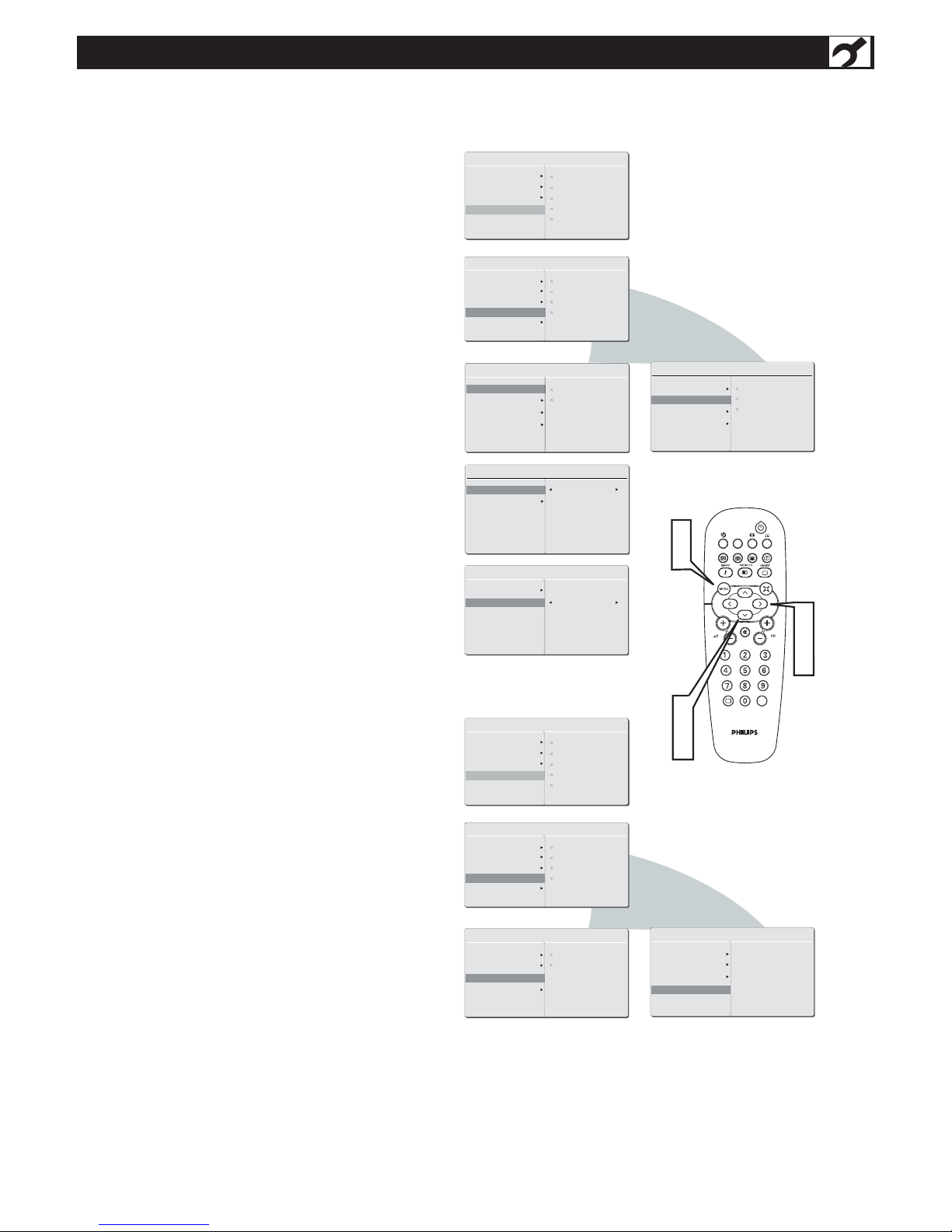
9
CHANNEL SETTING
A/CH
AV
i
+
MA I N CO NT RO LS
P I CT UR E
AU D IO
FE A TU RE S
IN S TA LL
LA N GU AG E
AU T O PR OG RA M
MA N UA L ST OR E
FA C TO RY R ES ET
CH A NN EL S ET TI NG
CH A NN EL E DI T
CH A NN EL
SK I PP ED
CH A NN EL S ET TI NG
CH AN N EL E DI T
CH AN N EL S WA P
IN ST A LL
LA NG U AG E
AU TO PR OG RA M
MA NU A L ST OR E
CH AN N EL E DI T
FA CT O RY R ES ET
CH AN N EL S WA P
NA ME ED IT
CH AN N EL S OR T
CH AN N EL S ET TI NG
1
5
2
3
4
2
3
4
NA ME ED IT
CH AN N EL S OR T
CH A NN EL E DI T
CH A NN EL
SK I PP ED
SK IP P ED
CH AN N EL
SK IP P ED
2
CH A NN EL S ET TI NG
CH AN N EL E DI T
CH AN N EL S WA P
NA ME ED IT
CH AN N EL S OR T
FR OM
TO
EX CH A NG E
MA I N CO NT RO LS
P I CT UR E
AU D IO
FE A TU RE S
IN S TA LL
LA N GU AG E
AU T O PR OG RA M
MA N UA L ST OR E
FA C TO RY R ES ET
CH A NN EL S ET TI NG
IN ST A LL
LA NG U AG E
AU TO PR OG RA M
MA NU A L ST OR E
CH AN N EL E DI T
FA CT O RY R ES ET
CH AN N EL S WA P
NA ME ED IT
CH AN N EL S OR T
CH AN N EL S ET TI NG
CH A NN EL S ET TI NG
CH AN N EL E DI T
CH AN N EL S WA P
NA ME ED IT
CH AN N EL S OR T
CH AN N EL
NA ME
CH A NN EL S ET TI NG
CH AN N EL E DI T
CH AN N EL S WA P
NA ME ED IT
CH AN N EL S OR T
SO RT ?
A
B
C
D
C
hannel setting to set all channel related
functions.
1
2
3
4
A
5
B
D
C
Press the Menu button to open the
onscreen menu.
Press the CURSOR DOWN button to
highlight the INSTALL menu, then press
CURSOR RIGHT to enter.
Press the CURSOR DOWN button to
enter the CHANNEL SETTING menu, then
press CURSOR RIGHT to enter.
Press CURSOR DOWN to select
CHANNEL EDIT, CHANNEL SWAP,
NAME EDIT, or CHANNEL SORT. Press
CURSOR RIGHT to enter:
CHANNEL EDIT
In CHANNEL column, press CURSOR
RIGHT / LEFT to select the channel that you
want to add or remove.
In SKIPPED column, press CURSOR
RIGHT / LEFT to select ACTIVE (to add)
or SKIPPED (to delete) the channel you
selected.
CHANNEL SWAP
Press CURSOR RIGHT / LEFT to choose
channel when you are in FROM or TO
column.
Press CURSOR RIGHT to activate
EXCHANGE.
NAME EDIT
Press CURSOR RIGHT / LEFT to select
channel.
Press CURSOR UP / DOWN to edit the
channel name.
CHANNEL SORT
Press CURSOR RIGHT to sort the channel
by channel name.
Press the MENU button repeatedly to
clear the menu from the screen.
