Philips 32ST220P User Manual
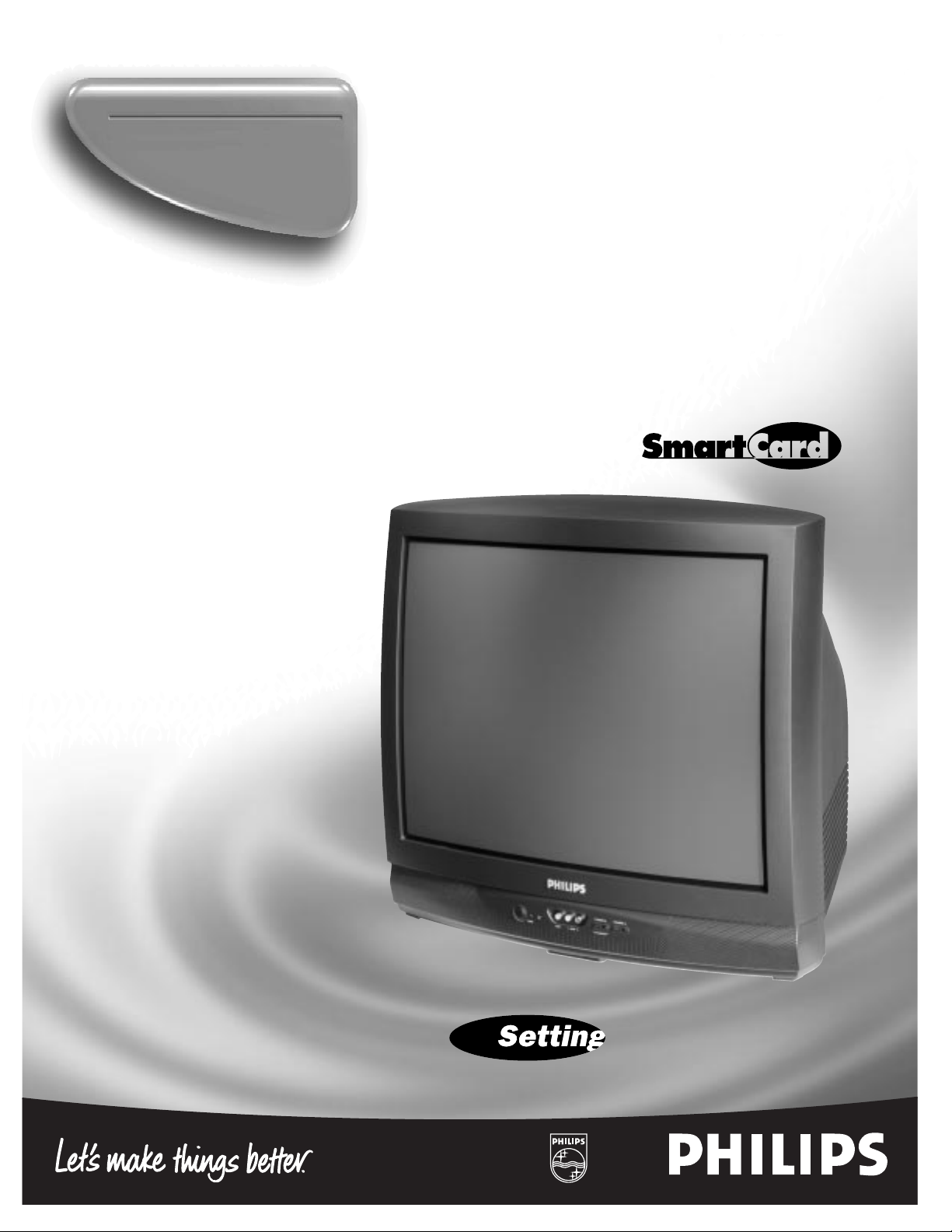
Instructions for use
32ST220P
Institutional
T elevision
®
TELEVISIO N
Industr y St andards
™
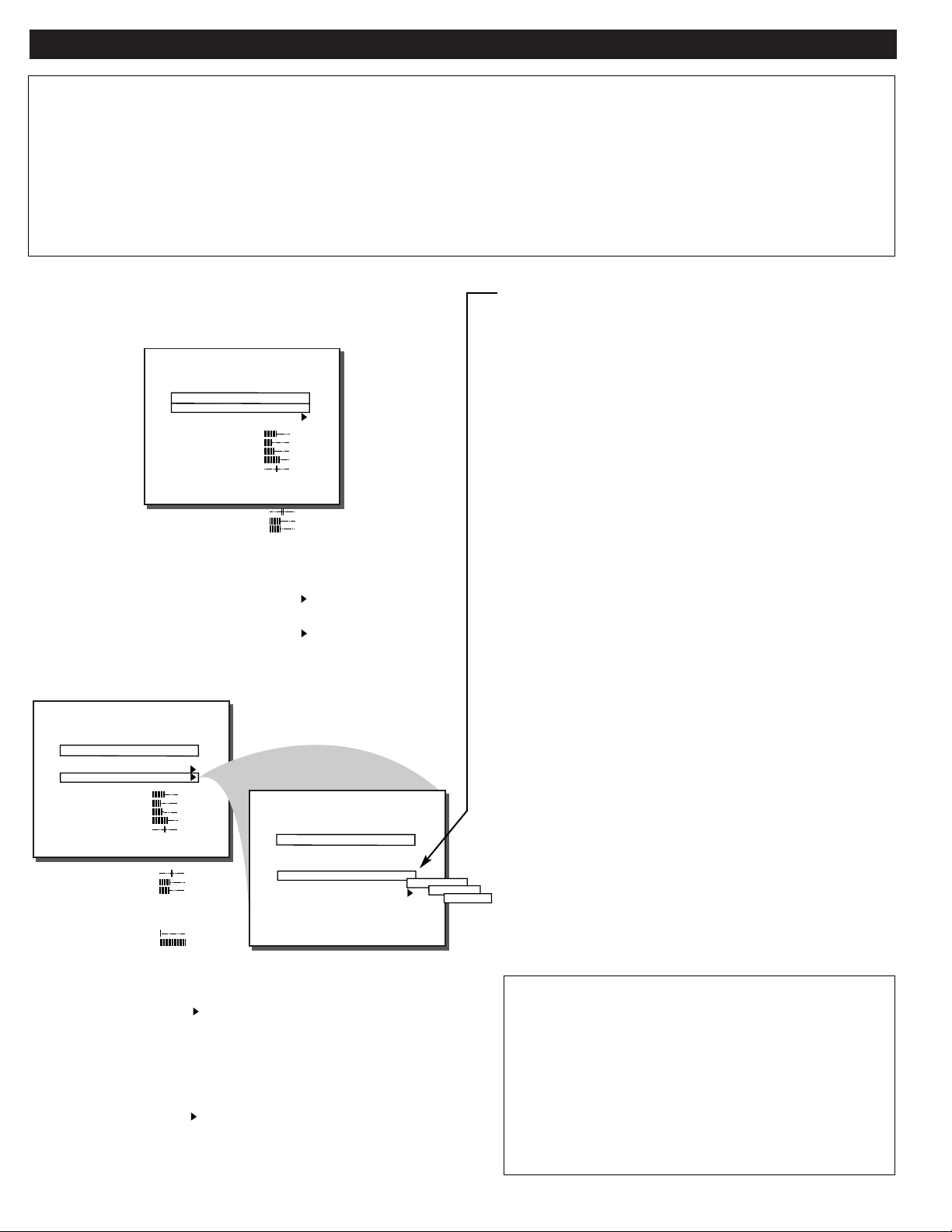
INTRODUCTION
Your Philips Institutional Television tuning system is set to operate in either "Consumer" or "Commercial" type product modes. In the
Consumer mode the tuning system operates as a standard TV, allowing normal initial power ON, channel selection, and volume control
(as well as a variety of select Menu features). Use the supplied remote control to adjust the TV in the Consumer mode. Refer to the
"On-Screen Features (Consumer)" section in this manual for descriptions on the use and operation of Consumer mode Menu controls.
Use a T374AH (RG4172-BK03) remote with its TV Setup, Guest, and Data Communication Mode capabilities to set the TV for the
various Commercial mode settings. (Note: On some select Institutional TV models you may also be able to use the buttons at the set to
select a Setup Mode. Again, this may not apply or be available on your current model. Commercial setup and verification procedures
may be performed which are backward compatible with previous Commercial chassis setup remotes. (See T374AH Remote Control
Instructions, part # IB7166E002, for specific operating details.)
Within the TV SETUP MENU (as selected with the T374AH
remote control) use the “PROPLUS SETUP MENU ACCESS LEVEL” control to place the television in either the
CONSUMER, COMMERCIAL, LOCKED, or UNLOCKED
mode.
When CONSUMER is the selected mode, the TV functions
as a standard consumer television (Philips RC-5 system) and
accepts standard remote control commands. Events are
ignored and the television is used for normal TV viewing (in
place of any commercial /professional special event applications).
When UNLOCKED is the selected mode, the TV functions
the same as in the Consumer Mode. When an event is active,
no menu is available unless the Setup Code or Setup Remote
is used. (Channel selection either is not allowed or is restricted to the event channel ring - depending upon the event programming.)
When COMMERCIAL is the selected mode, the Consumer
menu is limited to three Menu items - CLOSED CAPTION
(CC); SLEEPTIMER; and V-CHIP SETUP. Channel selection and tuning are also restricted to channels in the standard
channel ring. When an event is active, no menu is available
unless the Setup Code or Setup Remote is used. (Channel
selection either is not allowed or is restricted to the event
channel ring - depending upon the event programming.)
When LOCKED is the selected mode, the TV may be used
only during an event. If no event is active, the TV cannot be
turned ON (unless the Setup Code is used to enter the Setup
Menu or the Setup Remote is used). When an event is active,
no menu is available unless the Setup Code or Setup Remote
is used. (Channel selection either is not allowed or is restricted to the event channel ring - depending upon the event programming.)
Note: Use of various Audio/Video connection jacks, or
other input modes on the rear of the set, is dependent on
whether the TV has a ProVideo Kit1 Expansion, or other
Smart Card Assembly, jackpanel installed. Please refer to
the separate setup and use information that will detail the
various Audio and Video connections possible with these
type modules. Also, please be aware that dependent upon
the type of Smart Card module installed with the set that
certain select “event” program features may be affected or
not be operable.
CONSUMER ONSCREEN MENU
(For basic television Menu and supplied remote operation instructions, refer to
the Onscreen Features (Consumer) section of this owner’s manual.)
COMMERCIAL SETUP MENU
(For Menu control operations and use, refer to the OnScreen Features
(Commercial) section of this owner’s manual.)
CC
V-CHIP SETUP
SLEEPTIMER
SET TIME
CLOCK DISPLAY
EXIT
OFF
ON
12:00 PM
ON
LANGUAGE
CHANNEL INSTALL
CABLE TUNING
BRIGHTNESS
COLOR
CONTRAST
SHARPNESS
TINT
NOISE REDUCTION
SOUND MODE
SAP
AUDIO OUT
MAIN MENU
ENGLISH
ON
34
22
29
40
0
OF F
STEREO
OF F
FIXED
BALANCE
TREBLE
BASS
ULTRA BASS
INCRED STEREO
AVL
VOLUME BAR
AUDIO/VIDEO MUTE
REMINDER
0
31
31
ON
OF F
OF F
ON
BLUE
OF F
TV SETUP MENU
LANGUAGE
CHANNEL INSTALL
PROPLUS SETUP
CABLE TUNING
BRIGHTNESS
COLOR
CONTRAST
SHARPNESS
TINT
NOISE REDUCTION
SOUND MODE
SAP
AUDIO OUT
ENGLISH
ON
34
22
29
40
0
OF F
STEREO
OF F
FIXED
SET TIME
SET DAY
CLOCK DISPLAY
ACCESS LEVEL
EDIT EVENTS
EXIT
PROPLUS SETUP MENU
3:30 PM
FRIDAY
ON
LOCKED
COMMERCIAL
CONSUMER
UNLOCKED
CC
SAVE CC
V-CHIP MENU ITEM
SAVE V-CHIP
V-CHIP SETUP
SLEEPTIMER
SECURITY
EXIT
OFF
OF F
ON
ON
ON
OF F
BALANCE
TREBLE
BASS
ULTRA BASS
INCRED STEREO
AVL
VOLUME BAR
MIN VOLUME
MAX VOLUME
SWITCH ON VOLUME
SWITCH ON CHANNEL
POWER ON
CHANNEL DISPLAY
KEYBOARD LOCK
ESP
AUDIO/VIDEO MUTE
WELCOME MESSAGE
CHANNEL GUIDE
REMINDER
3 DIGIT ENTRY
A/CH A/V SWITCH
0
31
31
ON
OF F
OF F
ON
0
63
STANDARD
STANDARD
STANDARD
AL L
OF F
OF F
BLUE
OF F
ON
OF F
ON
STANDARD
2
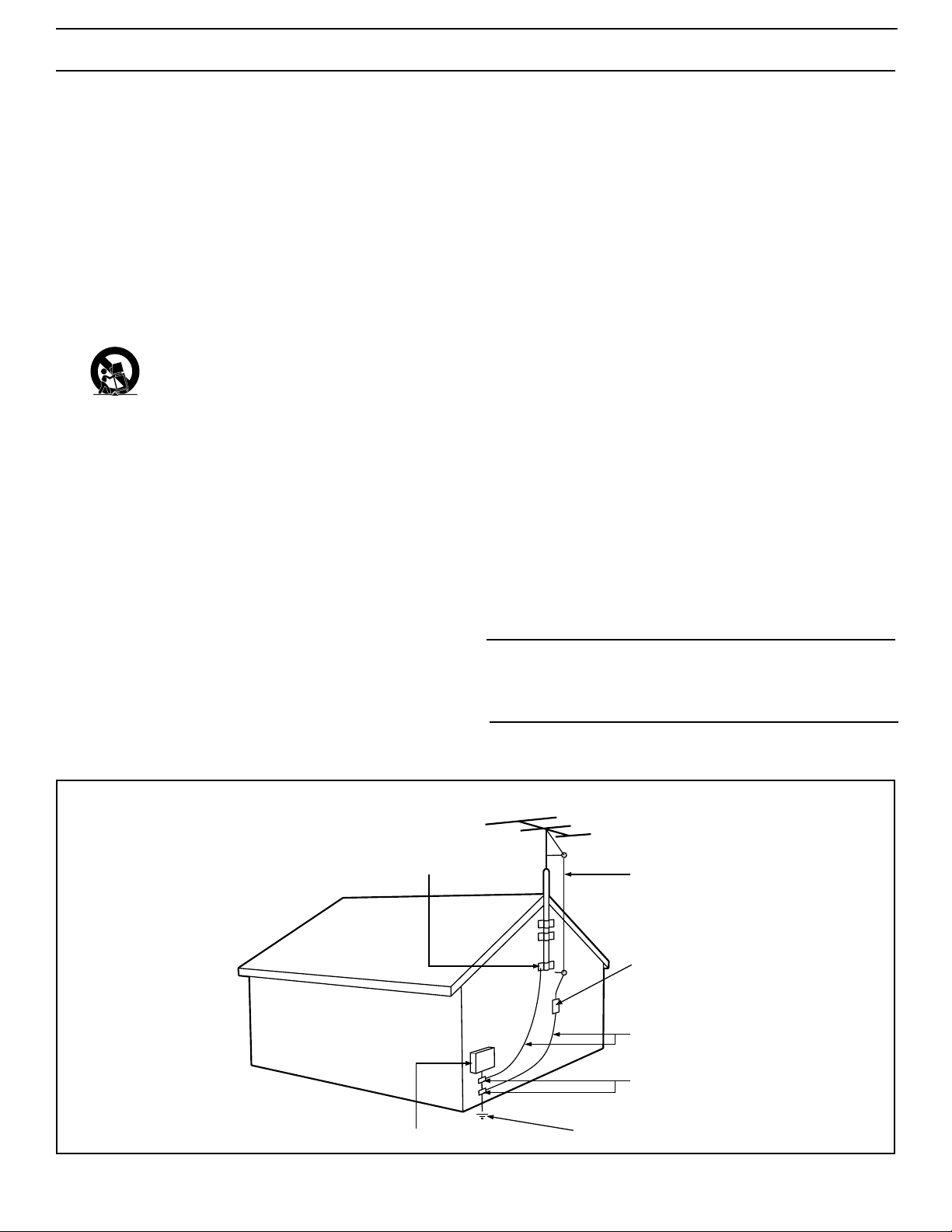
SAFETY INSTRUCTIONS - Read before operating equipment
This product was designed and manufactured to meet strict quality and
safety standards. There are, however, some installation and operation precautions which you should be particularly aware of.
1. Read Instructions - All the safety and operating instructions should
be read before the appliance is operated.
2. Retain Instructions - The safety and operating instructions should
be retained for future reference.
3. Heed Warnings - All warnings on the appliance and in the operating
instructions should be adhered to.
4. Follow Instructions - All operating and use instructions should be
followed.
5. Water and Moisture - The appliance should not be used near water
- for example, near a bathtub, washbowl, kitchen sink, laundry tub,
in a wet basement or near a swimming pool, etc.
6. Carts and Stands - The appliance should be used only with a cart or
stand that is recommended by the manufacturer.
6A. An appliance and cart combination should be moved
with care. Quick stops, excessive force, and uneven surfaces may cause the appliance and cart combination to
overturn.
6B. Tilt/Stability - All televisions must comply with recommended inter-
national global safety standards for tilt and stability properties of its
cabinet design.
• Do not compromise these design standards by applying exces-
sive pull force to the front, or top, of the cabinet which could
ultimately overturn the product.
• Also, do not endanger yourself, or children, by placing elec-
tronic equipment/toys on the top of the cabinet. Such items
could unsuspectingly fall from the top of the set and cause
product damage and/or personal injury.
7. Wall or Ceiling Mounting - The appliance should be mounted to a
wall or ceiling only as recommended by the manufacturer.
8. Ventilation - The appliance should be situated so that its location or
position does not interfere with its proper ventilation. For example,
the appliance should not be situated on a bed, sofa, rug, or similar
surface that may block the ventilation openings; or, placed in a builtin installation, such as a bookcase or cabinet that may impede the
flow of air through the ventilation openings.
9. Heat - The appliance should be situated away from heat sources
such as radiators, heat registers, stoves, or other appliances (including amplifiers) that produce heat.
10 . Power Sources - The appliance should be connected to a power sup-
ply only of the type described in the operating instructions or as
marked on the appliance.
11. Power-Cord Protection - Power supply cords should be routed so
that they are not likely to be walked on or pinched by items placed
upon or against them, paying particular attention to cords and plugs,
convenience receptacles, and the point where they exit from the
appliance.
12. Cleaning - The appliance should be cleaned only as recommended
by the manufacturer.
13. Power Lines - An outdoor antenna should be located away from
power lines.
14. Outdoor Antenna Grounding - If an outside antenna is connected to
the receiver, be sure the antenna system is grounded so as to provide some protection against voltage surges and built up static
charges.
Section 810 of the National Electric Code, ANSI/NFPA No. 70-1984,
provides information with respect to proper grounding of the mats
and supporting structure grounding of the lead-in wire to an antenna discharge unit, size of grounding connectors, location of antennadischarge unit, connection to grounding electrodes and requirements for the grounding electrode. See Fig. below.
15. Non-use Periods - The power cord of the appliance should be
unplugged from the outlet when left unused for a long period of time.
16 . Object and Liquid Entry - Care should be taken so that objects do not
fall and liquids are not spilled into the enclosure through openings.
17. Damage Requiring Service - The appliance should be serviced by
qualified service personnel when:
A. The power supply cord or the plug has been damaged; or
B. Objects have fallen, or liquid has been spilled into the appliance;
or
C. The appliance has been exposed to rain; or
D. The appliance does not appear to operate normally or exhibits a
marked change in performance; or
E. The appliance has been dropped, or the enclosure damaged.
18. Servicing - The user should not attempt to service the appliance
beyond that described in the operating instructions. All other servicing should be referred to qualified service personnel.
Note to the CATV system installer: This reminder is provided to call the
CATV system installer's attention to Article 820-40 of the NEC that provides guidelines for proper grounding and, in particular, specifies that the
cable ground shall be connected to the grounding system of the building,
as close to the point of cable entry as practical.
Example of Antenna Grounding
as per NEC - National Electric Code
3
ELECTRIC SERVICE EQUIPMENT
EXAMPLE OF ANTENNA GROUNDING AS PER NATIONAL ELECTRICAL CODE (NEC)
GROUND CLAMP
POWER SERVICE GROUNDING ELECTRODE SYSTEM (NEC ART 250, PART H)
ANTENNA LEAD IN WIRE
ANTENNA DISCHARGE UNIT
GROUNDING CONDUCTORS (NEC SECTION 810-21)
GROUND CLAMPS
(NEC SECTION 810-20)
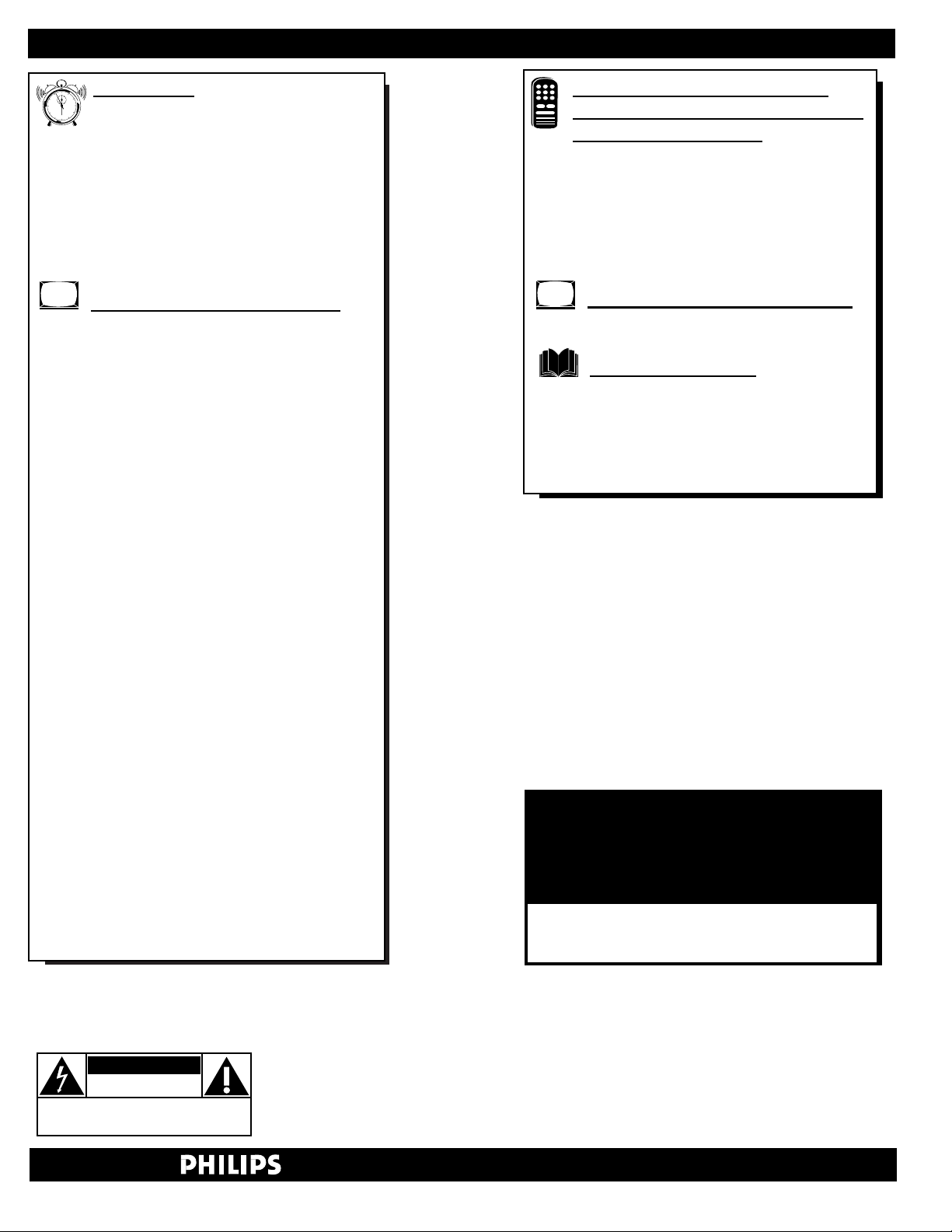
4
Introduction
Consumer and Commercial Menus.............2
Safety/Precautions.......................................3
Table of Contents.......................................................4
Features......................................................................5
Hooking Up Your TV ................................................6
Basic TV and Remote Control Operation .................7
Using the TV Remote Control ...................................8
Onscreen Features (Consumer)
How to Use the On-Screen Menu..........................9
How to Set the TV for Cable TV Operation........10
Channel Installation Control Features:
- Adding Channels in Memory (Auto Program).11
- Adding Channels in Memory (Manually)..........12
- Using the Input Mode Control...........................13
- Using the Channel Label Control......................13
How to Adjust the TV Color................................14
Using the Stereo (& SAP) Control.......................14
Using the Bass, Treble, Balance Controls............15
How to Set the Incredible Stereo Control ............15
Using the Automatic Volume Limiter Control.....16
How to Set the Volume Bar Control....................16
How to Set the Audio/Video Mute Control .........17
How to Set the Channel Reminder.......................17
How to Select the Closed Caption Feature .........18
Using the V-Chip or Content Advisory Control...19
- V-Chip TV Ratings Guidelines..........................20
- V-Chip Movie Ratings Guidelines .....................21
Setting the Sleep Timer .......................................22
Using the Set Time Control..................................22
Using the Clock Display Control.........................22
How to Set the On-Screen Language Control .....23
Using the External Speaker Terminals.................23
Using the Audio Output Jacks .............................24
Using the Front Audio/Video Input Jacks ...........24
Remote Control Operation with
Accessory Devices (VCRs, Cable TV
Converters, DVDs, etc.)
Setting the Remote to Work Other Devices ............25
- Direct Number Entry Method ...............................26
- Search Method.......................................................27
- Direct Entry Remote Control Code Numbers..28-29
Using the Remote’s VCR Buttons...........................30
Onscreen Features (Commercial)
Description of Onscreen Controls......................31-33
General Information
Tips if Something Isn’t Working .............................34
Glossary of Television Terms ..................................35
Index ........................................................................35
Limited Warranty ....................................................36
TABLE OF CONTENTS
Know these
safety
symbols
t This “bolt of lightning” indicates uninsulated material within your unit which may cause an electrical shock. For
the safety of everyone in your household, please do not remove the product covering.
s The “exclamation point” calls attention to features for which you should read the enclosed literature closely to
prevent operating and maintenance problems.
WARNING: TO PREVENTFIRE OR SHOCK HAZARD, DO NOT EXPOSE THIS EQUIPMENTTO RAIN OR MOIS-
TURE.
CAUTION: To prevent electric shock, match wide blade of plug to wide slot, and fully insert.
ATTENTION: Pour éviter les chocs électriques, introduire la lame la plus large de la fiche dans la borne correspon-
dante de la prise et pousser jusqu’au fond.
CAUTION
RISK OF ELECTRIC SHOCK
DO NOT OPEN
CAUTION: TO REDUCE THE RISK OF ELECTRIC SHOCK, DO NOT
REMOVE COVER (OR BACK). NO USER-SERVICEABLE PARTS
INSIDE. REFER SERVICING TO QUALIFIED SERVICE PERSONNEL.
NOTE: This owner's manual is used with several different television models. Not all features (and drawings)
discussed in this manual will necessarily match those
found with your television set. This is normal and does
not require you contacting your dealer or requesting
service.
Because of continuous product improvements, the information mentioned in the documents accompanying your product are subject to change without notice.
4
12
1
11
2
10
3
9
4
8
5
7
6
Visit our World Wide Web Site at http://www.philipspro.com
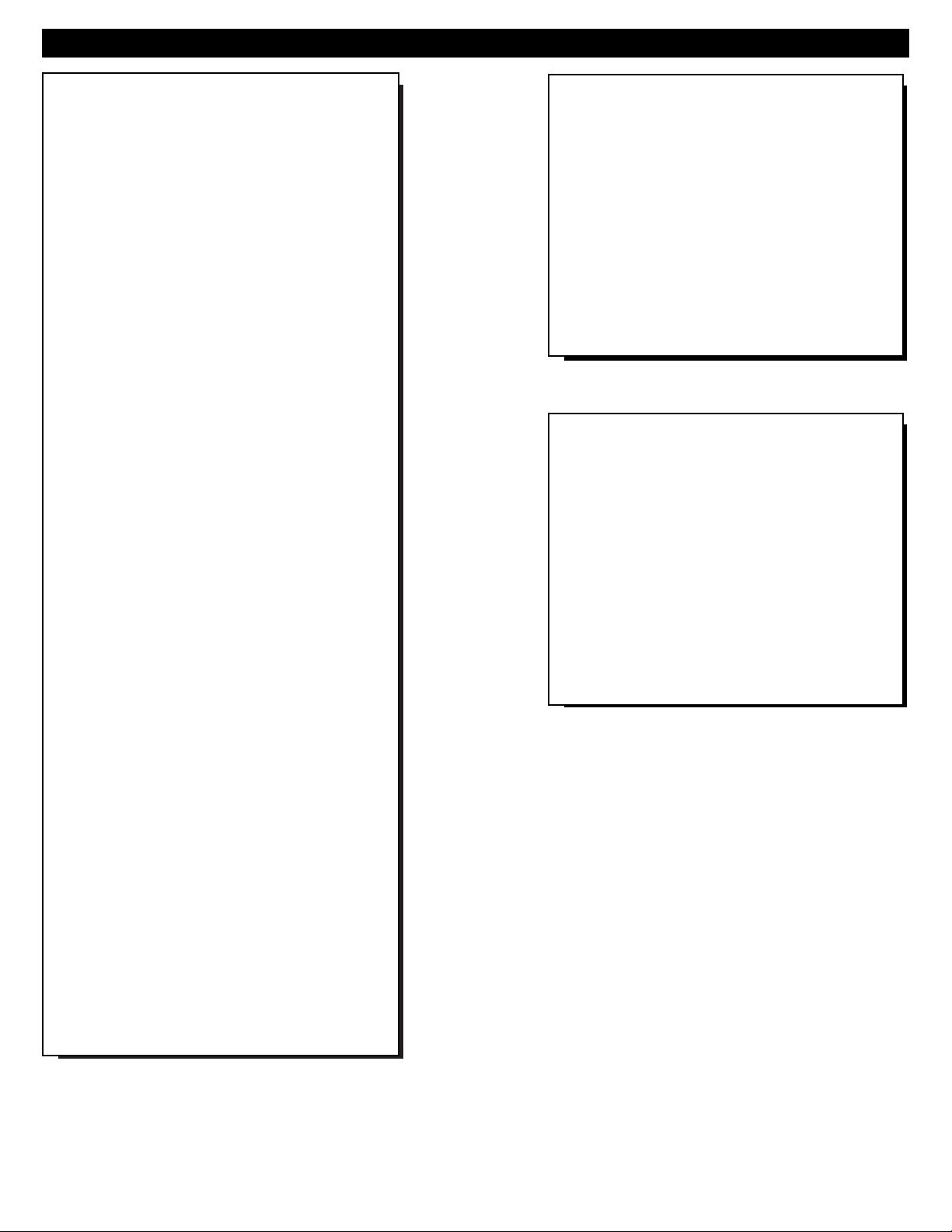
Philips exclusive "Pro Video" control tuning software which allows operation of the TV in either
"Consumer" or "Commercial" modes (depending upon
its applied purpose and use).
Audio/Video jack panel for direct connections with
VCRs (or other video accessories) for quality TV picture and sound playback. Note: Use of various
Audio/Video connection jacks, or input modes (i.e.,
S-VIDEO, etc.), is dependent on whether the TV has a
ProVideo Kit1 Expansion, or other Smart Card
Assembly, jackpanel installed. Please refer to the separate setup and use information that will detail the
various Audio and Video connections possible with
these type modules. Also, please be aware that
dependent upon the type of Smart Card module
installed with the set that certain select “event” program features may be affected or not be operable.
Infrared Remote Control which operates your TV
set and a variety of Infrared (IR) wireless remote control VCRs, Cable TV Converters, DVDs, and other
accessory equipment.
Standard broadcast (VHF/UHF) or Cable TV
(CATV) channel capability.
Stereo Ready TV with built-in audio amplifier and
twin speaker system for receiving TV programs
broadcast in stereo sound.
Closed Captioning which allows the viewer to read
TV program dialogue or voice conversations as onscreen text.
Automatic Programming of channels for quick and
easy selection of favorite stations available in your
area.
On-Screen Features (in either English, French, or
Spanish) which show helpful messages for setting of
TV controls.
Parental Control for “Censoring” or blocking out
channels to keep children from watching undesirable
programming. Parental guideline and Movie Rating
settings can also be used as part of the new Content
Advisory Data system available with TV programming.
Automatic Volume Limiter for the control of TV
volume levels during program changes or commercial
breaks.
Sleep Timer which automatically turns off the TV at
preset times.
Copyright © 2000 Philips Consumer Electronics Company. All rights reserved.
FEATURES
As you unpack your TV please note that the following items have been included with your set:
• Owner's Manual
- Safety Tip Information
• Warranty Registration Card
• Remote Control Transmitter
• Batteries for Remote Control Use
Please take a few minutes to complete your regis-
tration card. The serial number for the TV is on
the back of the set.
Refer to the back of this manual for instructions
on the cleaning and care of the TV.
End-of-Life disposal
Your new institutional television and its packaging contain materials that can be recycled and
reused. Specialized companies can recycle your
product to increase the amount of reusable materials and minimize the amounts which need to be
properly disposed.
Your product also uses batteries which should not
be thrown away when depleted, but should be
handed in and disposed of as small chemical
waste.
Please find out about the local regulations on
how to dispose of your old television, batteries,
and packaging materials whenever you replace
existing equipment.
5
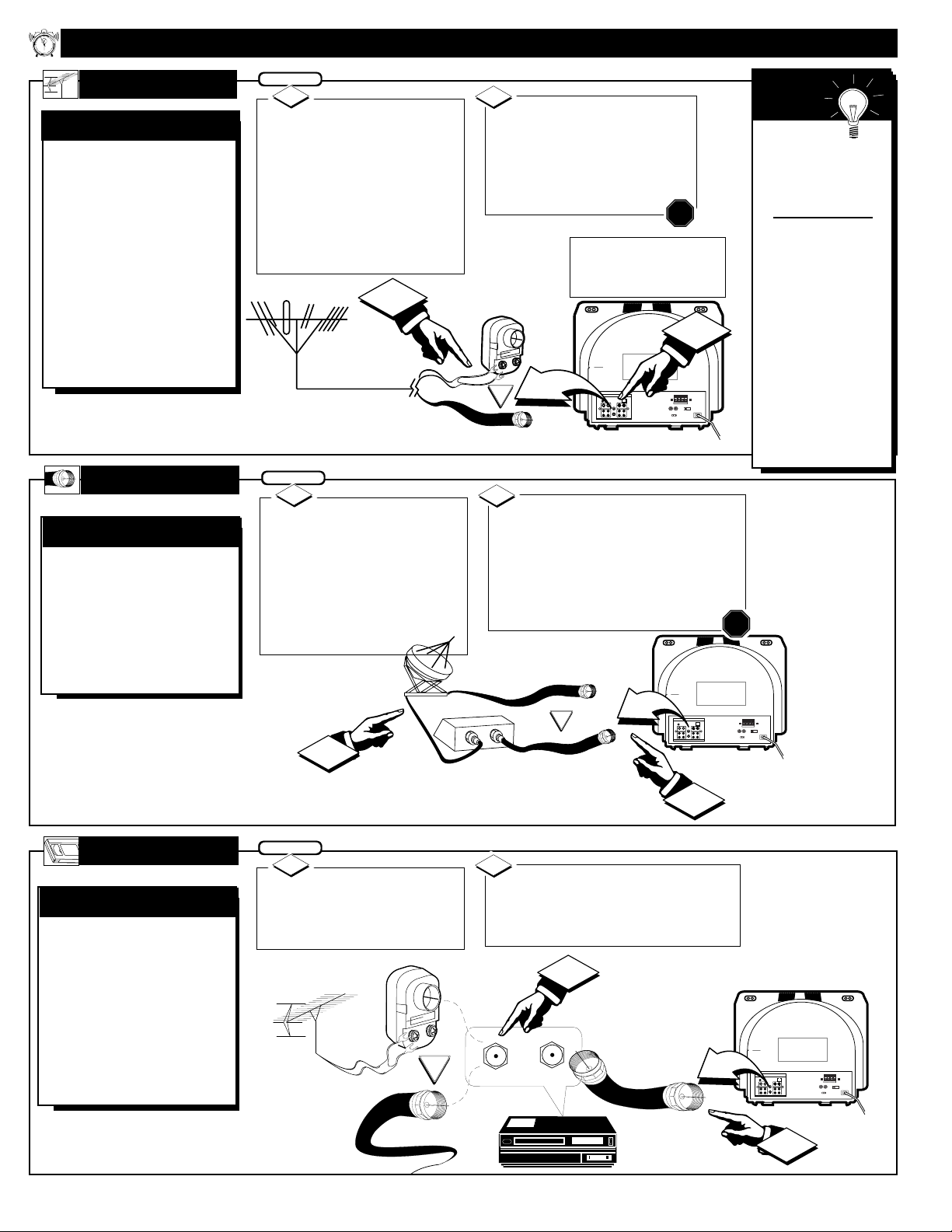
Y
our Cable TV signal
may be a single (75
ohm) cable or a Cable
Converter Box installation. In either case, the
connection to the TV is
easy.
CABLE INPUT/CONVERTER
If your Cable TV sig-
nal is a single round cable (75
ohm), you're ready to connect
to the TV. Go to step 2.
If you have a Cable
Converter Box: Connect the
Cable TV signal to the IN plug
on the Cable Converter Box.
Connect the Cable TV signal to
the 75Ω ANT/CABLE plug on the TV.
If you have a Cable Converter Box:
Use a round cable (75Ω) to connect the
OUT plug on the Cable Converter Box
to the 75Ω ANT/CABLE plug on the
TV.
2
STOP
1
HOOKING UP
YOUR TV
A
combination (outdoor
or indoor) antenna
receives normal broadcast
channels 2-13 (VHF) and
14-69 (UHF). Your connection to such an antenna
is easy since there is only
one antenna plug (75Ω
ANT/CABLE) on the back
of your TV - and that’s
where the antenna goes.
OUTDOOR/INDOOR
Remember,
set the TV for the
type signal you've
connected (see page
9).
Note: For homes
with separate UHF
and VHF antennas,
you will need an
optional combiner
to connect to the
TV. To order any
optional accessory,
contact your dealer
or call the toll-free
accessory ordering
number (1-800-851-
8885).
SMART
HELP
If your antenna has a
round cable (75 ohm) on the
end, then you're ready to connect it to the TV.
If your antenna has flat twinlead wire (300 ohm), you first
need to attach the antenna wires
to the screws on a 300 to 75
ohm adapter.
Push the round end of the
adapter (or antenna) onto the
75Ω ANT/CABLE plug on the
rear of the TV. If the round end
of the antenna wire is threaded,
screw it down tight.
2
STOP
300 to 75Ω
Adapter
Twin Lead Wire
BEGIN
1
Round Cable 75Ω
Combination VHF/UHF Antenna
(Outdoor or Indoor)
Back of TV
Round Cable
75Ω
Cable Converter Box
Cable TV Signal
T
he basic Antenna, or
Cable, to VCR to TV
connection is shown to the
right. For more information on hookups with
Cable Converter Boxes,
refer to your VCR and
Cable Converter Box
Owner's Manuals.
BASIC CONNECTION
Connect your
Antenna or Cable TV signal
to the IN FROM ANT(enna)
plug on the VCR.
Connect the OUT TO TV plug
on the VCR to the 75ΩANT/CABLE
plug on the TV (connecting cable supplied with the VCR).
2
1
Round Cable
75Ω (supplied
with VCR)
VCR
Outdoor VHF/UHF
Antenna
300 to 75Ω
Adapter
Cable TV signal
Back of TV
VCR TO TV
CABLE TV
ANTENNA
Note: Rear view of the model
TV is shown with an optional
ProKit 1 type module installed
for RF Input plug connections.
Back of TV
12
6
1
11
2
10
3
9
4
8
5
7
6
1
BEGIN
1
OR
OUT
IN
2
EXTERNAL SPEAKERS
SMART
EXTERNAL
PLUG
SPEAKER
75Ω
ANT/
CABLE
OUT VIDEO LOOP IN
OUT S-VIDEO LOOP IN
IN
IN
VIDEO
R AUDIO LOOP L
R AUDIO LOOP L
OUT
OUT
OUT
OR
+ R – – L +
INT
SPEAKERS
VARIABLE
AUDIO OUTAUDIO OUT
AUDIO LOOP
R
L
EXTERNAL
SPEAKER
OUT VIDEO LOOP IN
IN
R AUDIO LOOP L
OUT
88
EXT
SMART
PLUG
75Ω
ANT/
CABLE
OUT S-VIDEO LOOP IN
IN
VIDEO
R AUDIO LOOP L
OUT
OUT
2
EXTERNAL SPEAKERS
88
+ R + R – – L +
EXT
INT
SPEAKERS
VARIABLEARIABLE
AUDIO OUTAUDIO OUT
BEGIN
OR
IN FROM ANT.
1
OUT TO TV
SMART
EXTERNAL
PLUG
SPEAKER
75Ω
ANT/
CABLE
OUT VIDEO LOOP IN
OUT S-VIDEO LOOP IN
IN
IN
VIDEO
R AUDIO LOOP L
R AUDIO LOOP L
OUT
OUT
OUT
2
EXTERNALEXTERNAL SPEAKERS
88
+ R + R – – L +
EXT
INT
SPEAKERSSPEAKERS
VARIABLE
AUDIO OUTAUDIO OUT
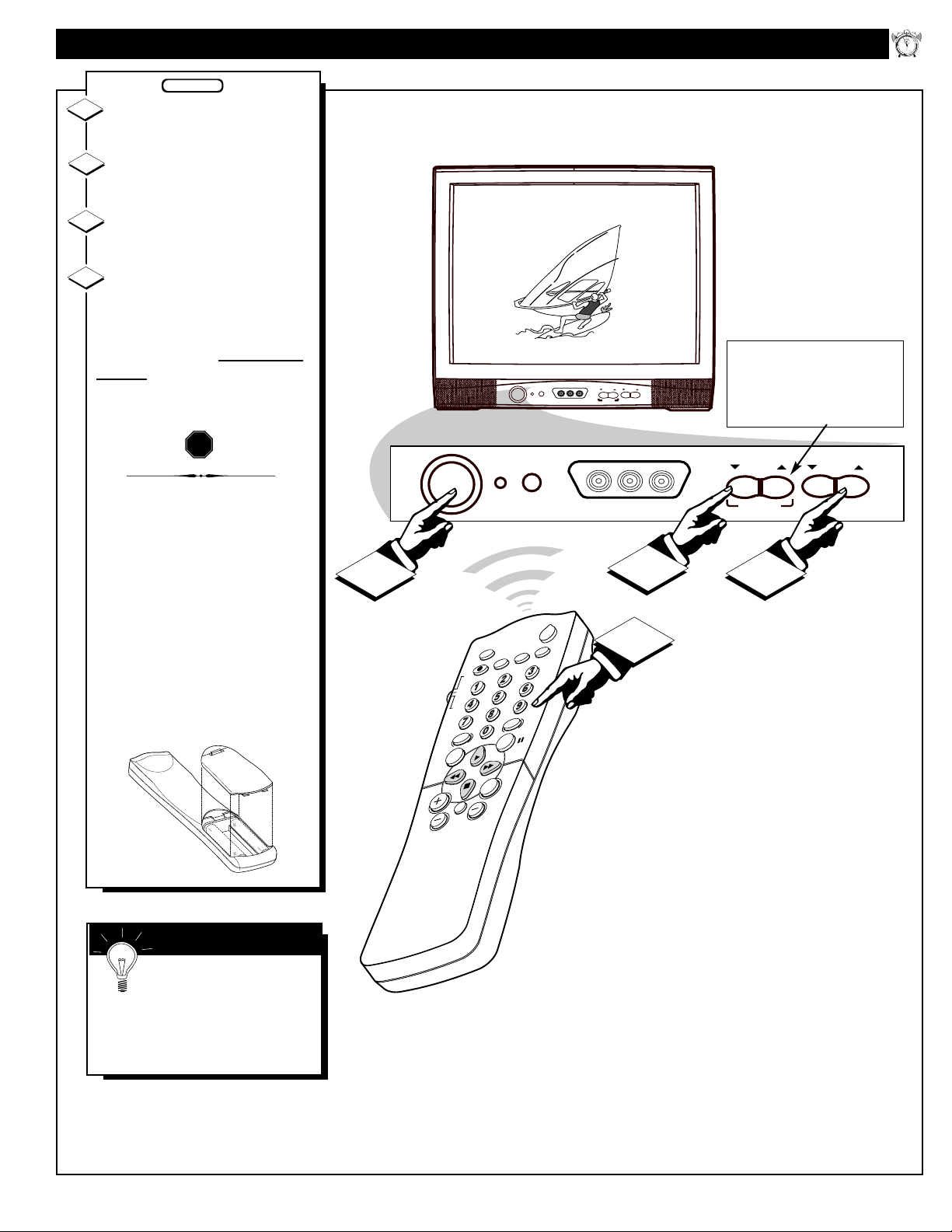
Press the POWER button to
turn on the TV.
Press the VOL(ume) ▲/▼
buttons to adjust the sound level.
Press the CH(annel) ▲/ ▼
buttons to select TV channels.
Point the remote control
toward the remote sensor on
the TV when operating the TV
with the remote.
Note: Always press two number
buttons on the remote when
selecting channels. For example:
press "0," then "6," for channel 6.
To load the supplied batteries
into the remote:
1. Remove the battery
compartment lid on the
back of the remote.
2. Place the batteries (two
AA) in the remote. Be
sure the (+) and (-) ends
of the batteries line up
as marked inside the case.
3. Reattach the battery
compartment lid.
1
2
3
STOP
BASIC TV AND
REMOTE CONTROL OPERATION
Remember, the tuned
channel number will appear
when you change the channel. You
also may press the STATUS button
on the remote control to see the
current channel number.
SMART HELP
BEGIN
4
Note: The ▼VOLUME▲ buttons
can also be pressed simultaneously to
switch the set between Auxiliary and
Antenna input modes or, in
Commercial mode, to display the
Features menu.
7
6 CH WXYZ
12:00 PM
VOLUME
POWER
VIDEO L AUDIO R
CHANNEL
A V SWITCH
12
1
11
2
10
3
9
4
8
5
7
6
1
VOLUME
POWER
STATUS/EXIT
SURF
CH
SMART
PICTURE
CLOCK
CC
TV/VCR
SLEEP
A/CH
TV
RECORD
VCR
ACC
SMART
SOUND
MENU
MUTE
VOL
POWER
VIDEO L AUDIO R
2
4
A V SWITCH
3
CHANNEL
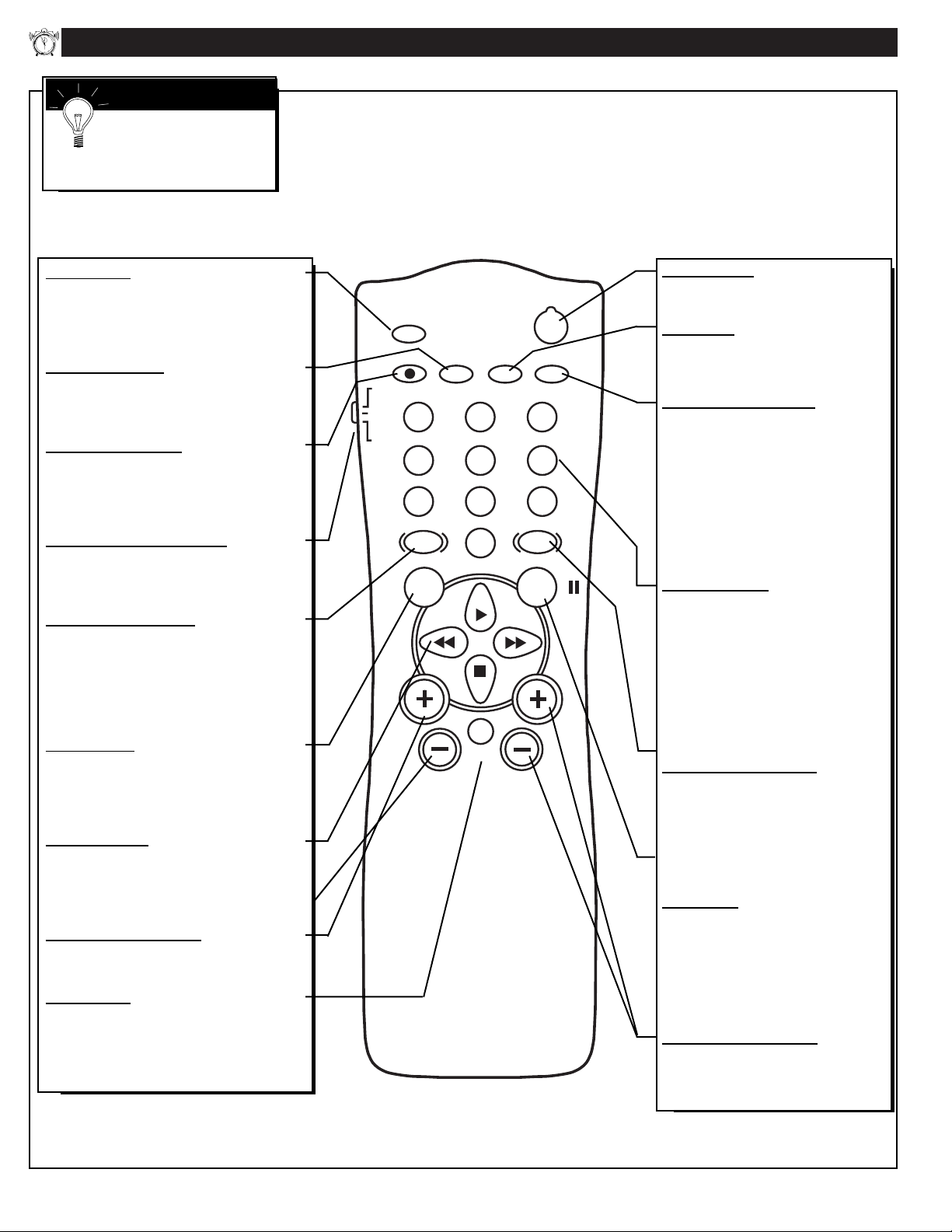
USING THE TV REMOTE CONTROL
12
Remember, always point
the remote control toward
the remote sensor on the TV when
operating the TV with the remote.
SMART HELP
POWER
SLEEP
A/CH STATUS/EXIT CC CLOCK
RECORD
TV
VCR
ACC
SMART
SMARTSMART
SOUND
PICTURE
MENU SURF
VOL
CH
MUTE
1
23
4
5
6
7
89
0
TV/VCR
Power Button
Press to turn the TV (or select VCR,
Cable Converter, etc.) ON and OFF.
CC Button
Press to select Closed Caption options
within the menu. (Refer to the Owner’s
Manual for details.)
Clock-TV/VCR Button
Available on select models only, may
not operate or apply to your set.
Press to select TV Clock menu options
With remote switch in the VCR position
press to view the playback of a tape
(VCR indicator will light on front of
VCR). Press again to place the VCR in
the TV mode to view one program
while recording another program (VCR
indicator will go off on the VCR).
Number Buttons
Press the number buttons to select TV
channels. When selecting single digit
channels, press the number of the desired
channel. The TV will pause for a few
seconds then tune to the selected channel. (Note: you can also press "0" first,
then the desired number.) For channels
"100" and above, you must program the
desired channels into the TV’s channel
memory.
SmartPicture™ Button
Available on select models only, may
not operate or apply to your set.
Press to select from a list of
SmartPicture controls (which are factory preset picture levels set for different
types of viewing sources and programs.)
Surf Button
Available on select models only, may
not operate or apply to your set.
Press to quickly select from a series of
previously viewed channels. When the
remote control is in the VCR mode, press
the Surf button to pause the playback of a
video tape.
Channel (+), (–) Buttons
Press to change the tuned channel. Only
channels “saved” into the TV’s program
channel memory ring will be available
for selection.
Sleep Button
Press to set the TV to automatically turn
itself OFF. Also can be used as an Enter button when sending channel commands to
remote controlled cable converters or VCRs.
Status/Exit Button
Press to see the current channel number on the
TV screen. Also press to clear the TV screen
after control adjustments.
A/CH-Record Button
Press to toggle between the currently viewed
channel and the previously viewed channel.
When in the VCR mode, press to start the
recording of a video tape.
TV/VCR/ACC Mode Switch
Slide to TV position to control TV functions;
VCR to control VCR functions; and ACC for
Cable Converter, DBS, DVD, etc. functions.
SmartSound™ Button
Available on select models only, may not
operate or apply to your set.
Press to select from a list of SmartSound
controls (which are factory preset sound control levels set for different types of listening
modes and types of programming.)
Menu Button
Press for the onscreen menu to appear. Press
the Menu button repeatedly to move forward
through the current onscreen feature control
selections.
Cursor Buttons
Use these buttons to select and adjust the
TV's onscreen menu. Also used with a VCR
for PLAY, FAST FORWARD, REWIND, and
STOP functions.
Volume (+), (–) Buttons
Press to adjust the TV sound level up and
down.
Mute Button
Press to turn the sound OFF on the TV.
“MUTE” appears onscreen to confirm that no
sound will be heard through through the TV
speakers. Press the Mute button again to
return TV sound to its previous listening level.
8
1
11
2
10
3
9
4
8
5
7
6
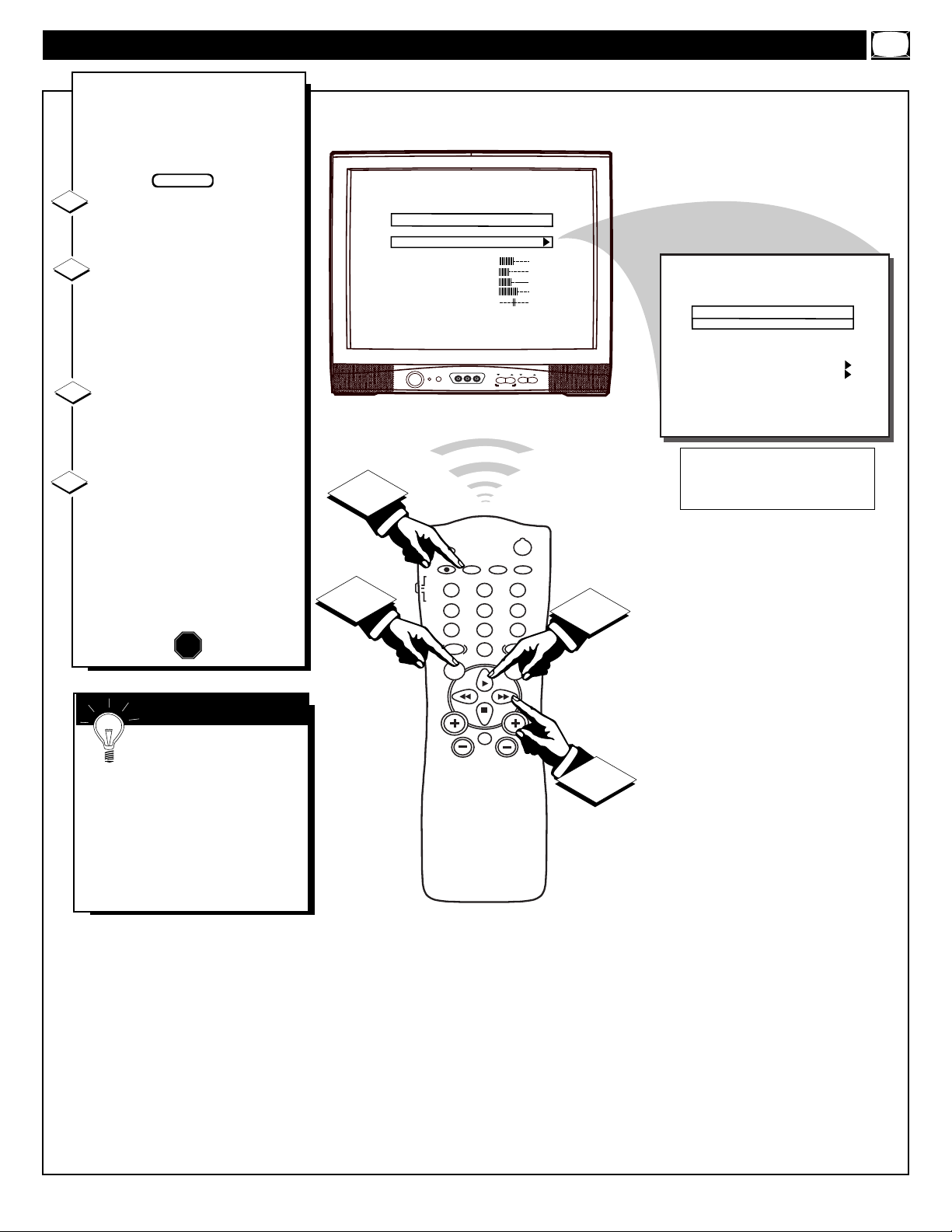
F
eatures for your TV can be
adjusted from a Menu screen
shown on the TV. Each Menu item
can be adjusted by viewing the
screen and pressing a button.
Press the Menu button on the
remote. The on-screen menu
appears.
Press Menu button repeated-
ly, or use the Cursor (▲) Up and
Down (▼) buttons on the
remote, to select a feature control.
A highlight bar will show the
selected feature.
Press the Cursor Right
(©)
and Left (§ )buttons on the
remote to adjust the selected
onscreen feature control.
Press the STATUS/EXIT but-
ton on the remote to remove the
on-screen menu.
(You can also use the EXIT control within the onscreen Menu to
remove the Menu from the TV
screen, or wait for the Menu
screen to time out.)
1
2
3
STOP
HOW TO USE THE ON-SCREEN MENU
BEGIN
4
If the on-screen menu
disappears and you are not
finished, press the MENU button.
The on-screen menu will return.
Note: Selection and use for both
the Consumer and Commercial
mode onscreen Menu feature controls will work in basically the
same manner.
SMART HELP
- Consumer Onscreen Menu Mode -
(In other Commercial mode settings (i.e.,
Unlocked, etc.) not all select control
items will appear as shown above.)
9
1
LANGUAGE
CHANNEL INSTALL
CABLE TUNING
BRIGHTNESS
COLOR
CONTRAST
SHARPNESS
TINT
NOISE REDUCTION
4
MAIN MENU
POWER
VIDEO L AUDIO R
SLEEP
A/CH STATUS/EXIT CC CLOCK
TV
RECORD
VCR
1
ACC
23
4
5
89
7
SMART
0
SOUND
MENU SURF
ENGLISH
ON
34
22
29
40
0
OF F
VOLUME
A V SWITCH
POWER
TV/VCR
6
SMARTSMART
PICTURE
CHANNEL INSTALLATION
CHANNEL
CHANNEL RING
INPUT
LABEL
CHANNEL
AUTO PROGRAM
EXIT
TV 4
DELETED
ANTENNA
( )
2
VOL
CH
MUTE
3
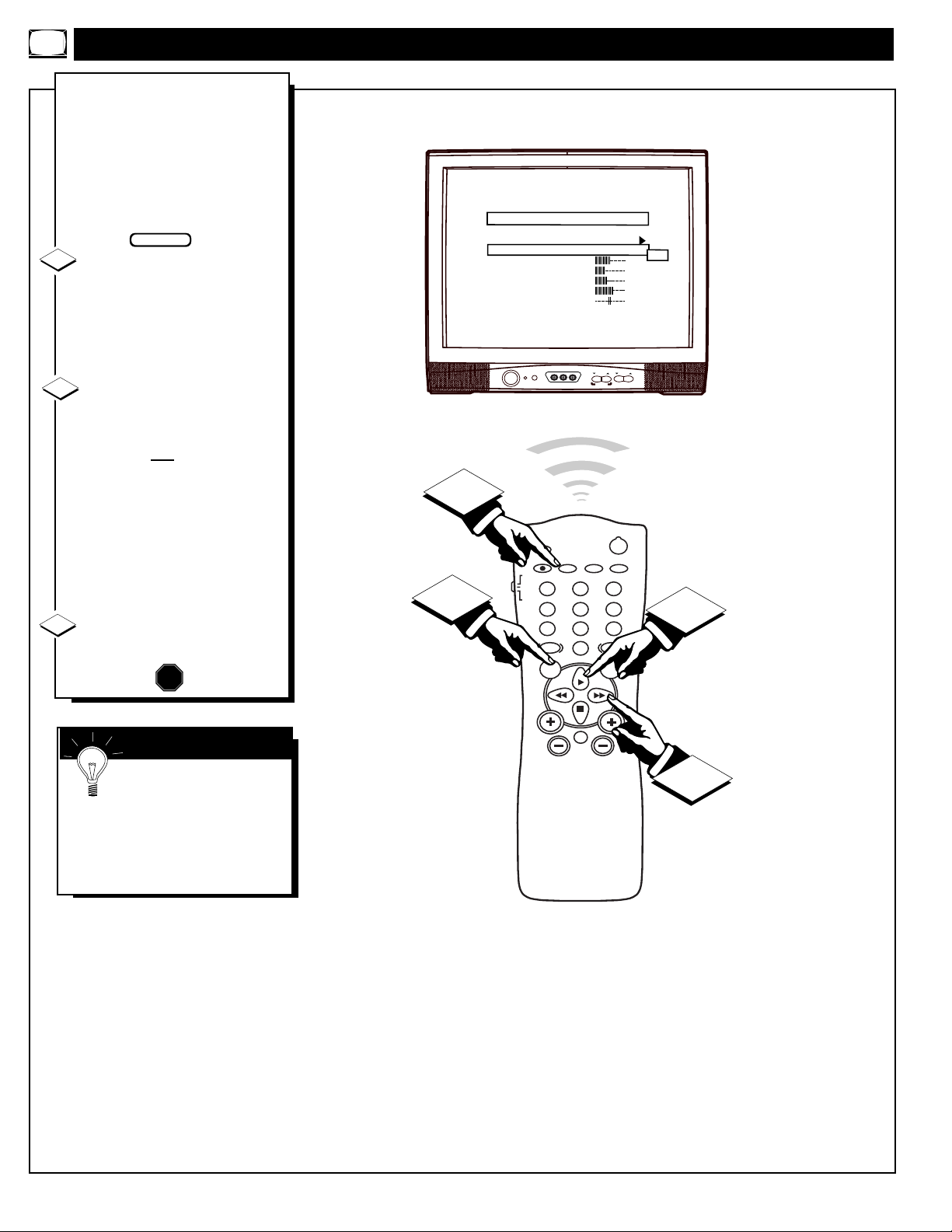
M
ake sure the TV is set to
pick up either Cable TV
stations or Antenna signals. In
other words, the TV needs to
know whether you’ve connected a
Cable TV signal or a normal
antenna to its 75Ω ANT/CABLE
plug.
With the Menu onscreen
press the Menu button repeatedly , or use the Cursor (▲) Up
and Down (▼) buttons, to select
CABLE TUNING with the TV’s
highlight control bar.
Press the Cursor Right
(©)
or Left (§ )button on the
remote to select:
ON - If you DO have Cable
TV connected to the TV.
Channels 1-125 may be
selected. Or, select
OFF -If you have an Antenna
connected to the TV.
Channels 2-69 may be
selected.
Press STATUS/EXIT to
remove the on-screen menu.
1
2
3
STOP
HOW TO SET THE TV FOR CABLE TV OPERATION
Try it out. Press the
CH(annel) +, - buttons to
scan the channels. Remember, the
TV has been set at the factory to
select certain channel numbers.
See the next page to set the TV to
select the channels in your area.
SMART HELP
BEGIN
10
1
LANGUAGE
CHANNEL INSTALL
CABLE TUNING
BRIGHTNESS
COLOR
CONTRAST
SHARPNESS
TINT
NOISE REDUCTION
3
MAIN MENU
POWER
VIDEO L AUDIO R
SLEEP
A/CH STATUS/EXIT CC CLOCK
TV
RECORD
VCR
1
ACC
23
4
5
89
7
SMART
0
SOUND
MENU SURF
ENGLISH
ON
34
22
29
40
0
OF F
VOLUME
A V SWITCH
POWER
TV/VCR
6
SMARTSMART
PICTURE
OFF
CHANNEL
1
VOL
CH
MUTE
2

CHANNEL INSTALLATION: ADDING CHANNELS (AUTOPROGRAM)
Y
our TV can automatically set
itself for local area (or Cable
TV) channels. This makes it easy
for you to select only the TV stations in your area when you use
the CH(annel) +, - buttons.
With the Main Menu
onscreen press the Menu button
repeatedly , or use the Cursor
(▲) Up and Down (▼) buttons,
to select CHANNEL INSTALL
with the TV’s highlight control
bar.
Press the Cursor Right (©) or
Left (§ )button on the remote
to select the Channel Installation
control Menu.
Press the Menu, or Cursor
Down (▼), button to select
AUTO PROGRAM with the
highlight control bar.
Press the Cursor Right
(©)
or Left (§ )button on the
remote to start the TV’s automat-
ic search for area channels.
Flashing channel numbers will
count upward on the screen as the
TV looks for channels to "SAVE.”
Press any button (on the TV or
the remote) to stop the channel
search at any time. When the
channel search is completed, the
TV will return to normal channel
viewing and operation.
Press the STATUS button to
remove the on-screen menu.
1
2
3
STOP
“RED” channel numbers have been SAVED to
the TV’s program memory.
“WHITE” channel numbers are not present in
the TV’s program scan memory.
4
SMART HELP
Remember, if you want
to drop any unwanted channels from the TV's memory, see
the next page to "Manually" add
and delete channels.
Note: As the TV searches for
channels to "SAVE" into memory,
the on-screen display may move
(or jitter slightly). This is normal
operation and does not indicate a
need for service.
BEGIN
5
11
1
LANGUAGE
CHANNEL INSTALL
CABLE TUNING
BRIGHTNESS
COLOR
CONTRAST
SHARPNESS
TINT
NOISE REDUCTION
5
MAIN MENU
POWER
VIDEO L AUDIO R
SLEEP
A/CH STATUS/EXIT CC CLOCK
TV
RECORD
VCR
1
ACC
23
4
5
89
7
SMART
0
SOUND
MENU SURF
VOL
MUTE
ENGLISH
ON
34
22
29
40
0
OF F
VOLUME
A V SWITCH
POWER
TV/VCR
6
SMARTSMART
PICTURE
CHANNEL INSTALLATION
CHANNEL
CHANNEL RING
INPUT
LABEL
CHANNEL
4
2
CH
AUTO PROGRAM
EXIT
AUTO - PROGRAMMING ACTIVE
1 2 3 4 5 6 7
8 9 10 11 12 13 14
15 16 17 18 19 20 21
22 23 24 25 26 27 28
29 30 31 32 33 34 35
36 37 38 39 40 41 42
43 44 45 46 47 48 49
50 51 52 53 54 55 56
57 58 59 60 61 62 63
64 65 66 67 68 69 70
71 72 73 74 75 76 77
78 79 80 81 82 83 84
PRESS ANY KEY TO STOP
TV 4
DELETED
ANTENNA
( )
3
