Page 1
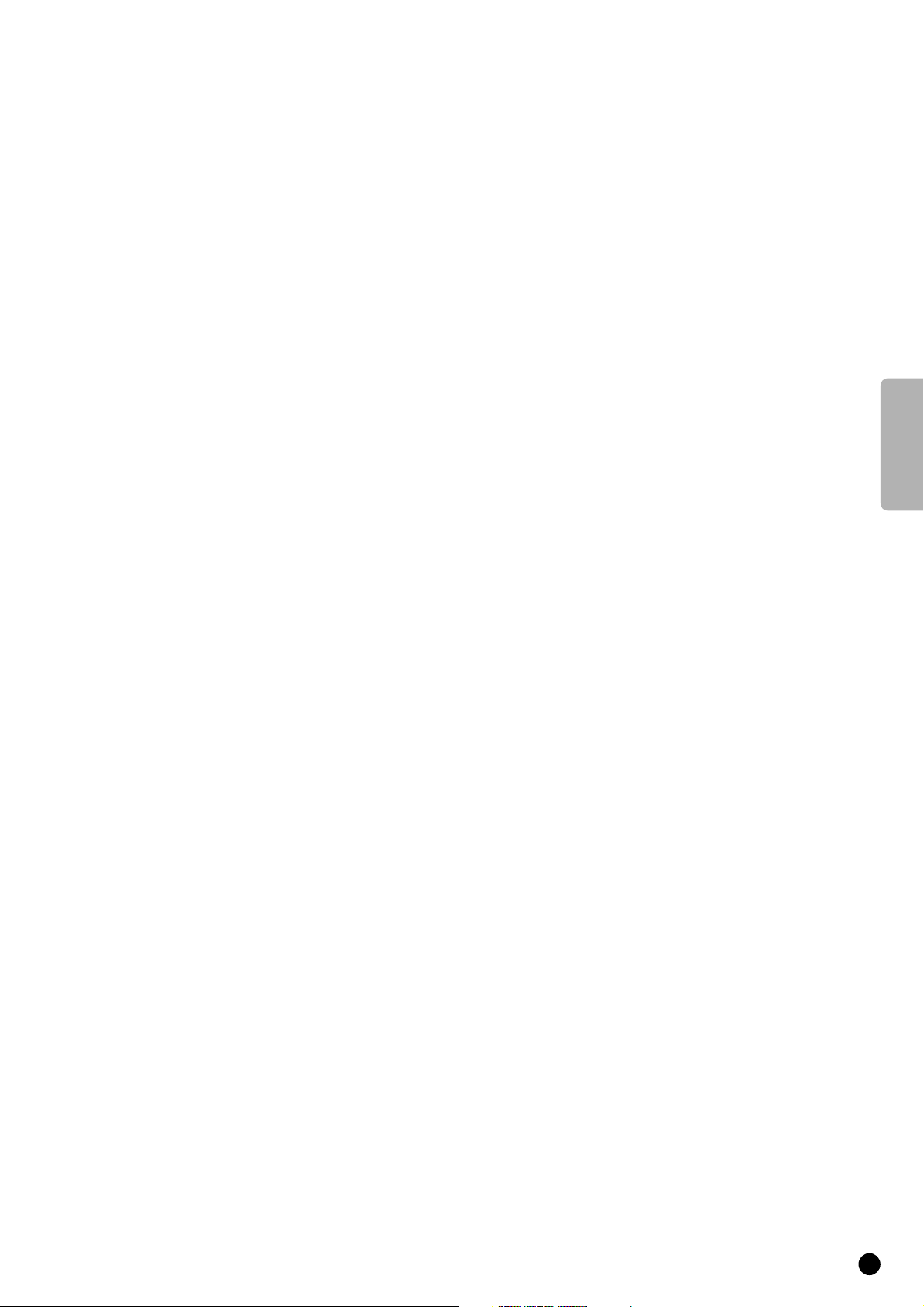
English
1
Contents
Installation
Preparation ________________________________________________3
Switch TV on ______________________________________________4
Select your Menu language____________________________________5
Search for and Store TV channels
Automatic installation ___________________________________6
Manual installation ______________________________________7
Reshuffle the programme list _________________________________9
Select favourite TV channels _________________________________10
Install TV configuration _____________________________________10
Define decoder/descrambler programme numbers _______________12
Operation
Operation ________________________________________________13
Main Menu _______________________________________________14
Adjust the picture__________________________________________14
Adjust the sound __________________________________________16
Features _________________________________________________20
Other Functions ___________________________________________24
PiP - Picture in Picture ______________________________________30
Teletext _________________________________________________32
Connect peripheral equipment ___________________________35
Tips ____________________________________________________42
Index ___________________________________________________43
English
Page 2
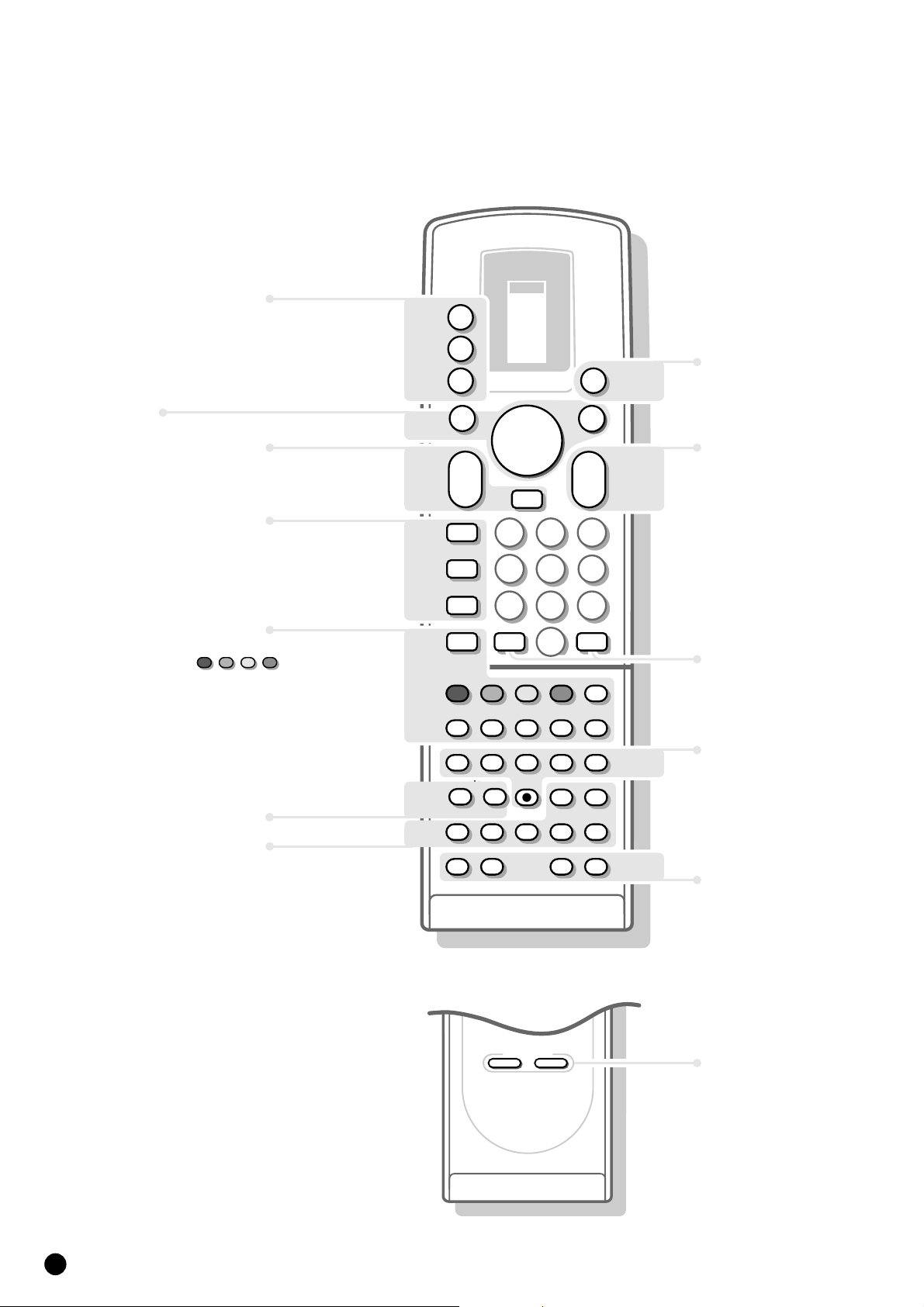
2
p.39
Your remote control
a
selection of EXT1,
EXT2, EXT3 or FRONT.
selection of connected
M
peripheral equipment
TV operation
TV
TV
TUNER
TAPE
DCC
CD
B
a
M
TV
VCR 1
VCR 2
SAT
AMP
p.13
B switch to standby
Menu p.13
menu on/off
MENU
B
B
B
select your choice
B
activate your choice
OK
Picture In Picture
p.13
p.24
p.26
p.32
Teletext
p.32
p.27
p.30
volume key
a
sound temporarily
c
switched off
picture format
E
bilingual choice
e
continuous subtitles
c
teletext on/off
a
direct txt page or
subject selection
txt index page
j
interrupt txt page
g
mix tv/txt picture
b
enlarge
h
solution to riddles
f
time display
m
A brightness
p
switch pip on/off
q
select connections
r
switch screens
s
still picture
t
move pip screen
0
channel selection of
pip screen
MENU
a
E
e
c
a
g
L
L
L
p
F
B
K
L
B
c
1
456
789
J
b
G
B
A
A
K
K
rq
H
B
OK
B
K
0
L
23
2
0
fh
F
P
L
s
u
j
m
N
K
t
M
0
TV-channel selection
J 2info on screen
previous programme
Video recorder
L
stop
G
rewind
B
play
F
wind
N
programme timer
M
record
F
freeze the picture
H
reduce image noise
u
mosaic screen
M
personal preference
p.13
p.26,27
p.41
p.27
p.28
p.29
p.28
SMART CONTROLS
PICTURE SOUND
SMART
CONTROLS
picture and sound
settings
p.14, 16
Page 3
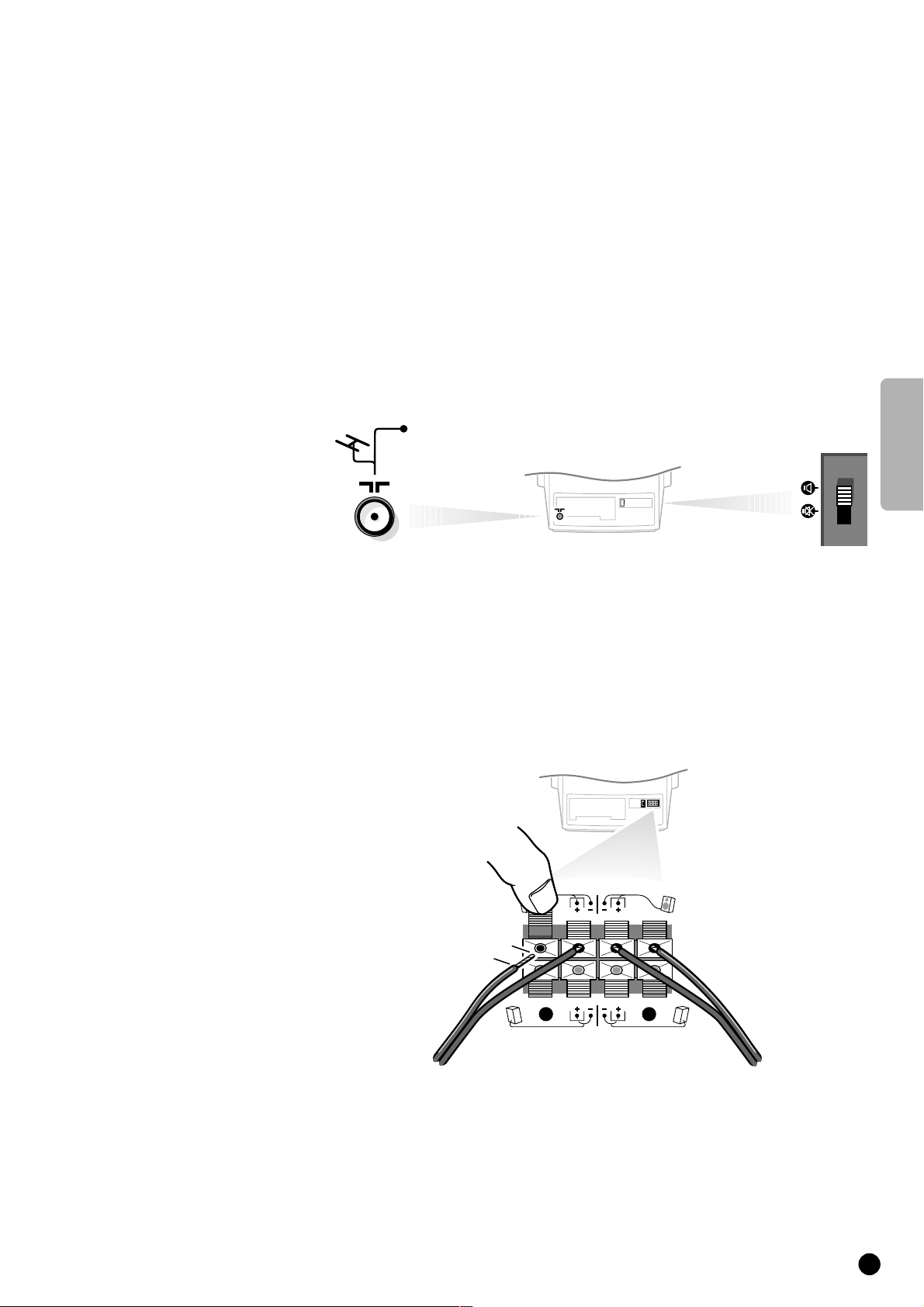
English
3
Preparation
Place the TV on a solid surface.
For ventilation, leave a space of at least 5 cm free all around the set.
To prevent any fault and unsafe situations, please do not place any objects on
top of the set.
Insert the aerial plug tightly into the aerial socket
g at the back of the TV
with an aerial cable of good quality.
4 Check if the loudspeaker switch at the back of the TV is in the l position.
Surround Sound loudspeakers
4 Connect the two Surround Sound rear loudspeakers supplied to the connector
clips at the back of the TV. Always connect both Surround Sound loudspeakers.
4 Connect the left rear loudspeaker at REAR L and the right rear loudspeaker at
REAR R at the back of the set.
4 Push the connector clip down and insert the end of the wire into the opening :
the positive wire (the one with the black line) to the red loudspeaker
connection; the negative wire to the black loudspeaker connection. Do not
insert the wires too far.
The Surround Sound loudspeakers should always be located behind or to either
side of the listener. If preferred you can also hang the loudspeakers on the wall.
Insert the mains plug in the wall socket with a mains voltage of 220V-240V.
R
REAR
FRONT
L
8
mm
CABLE
Installation
Page 4
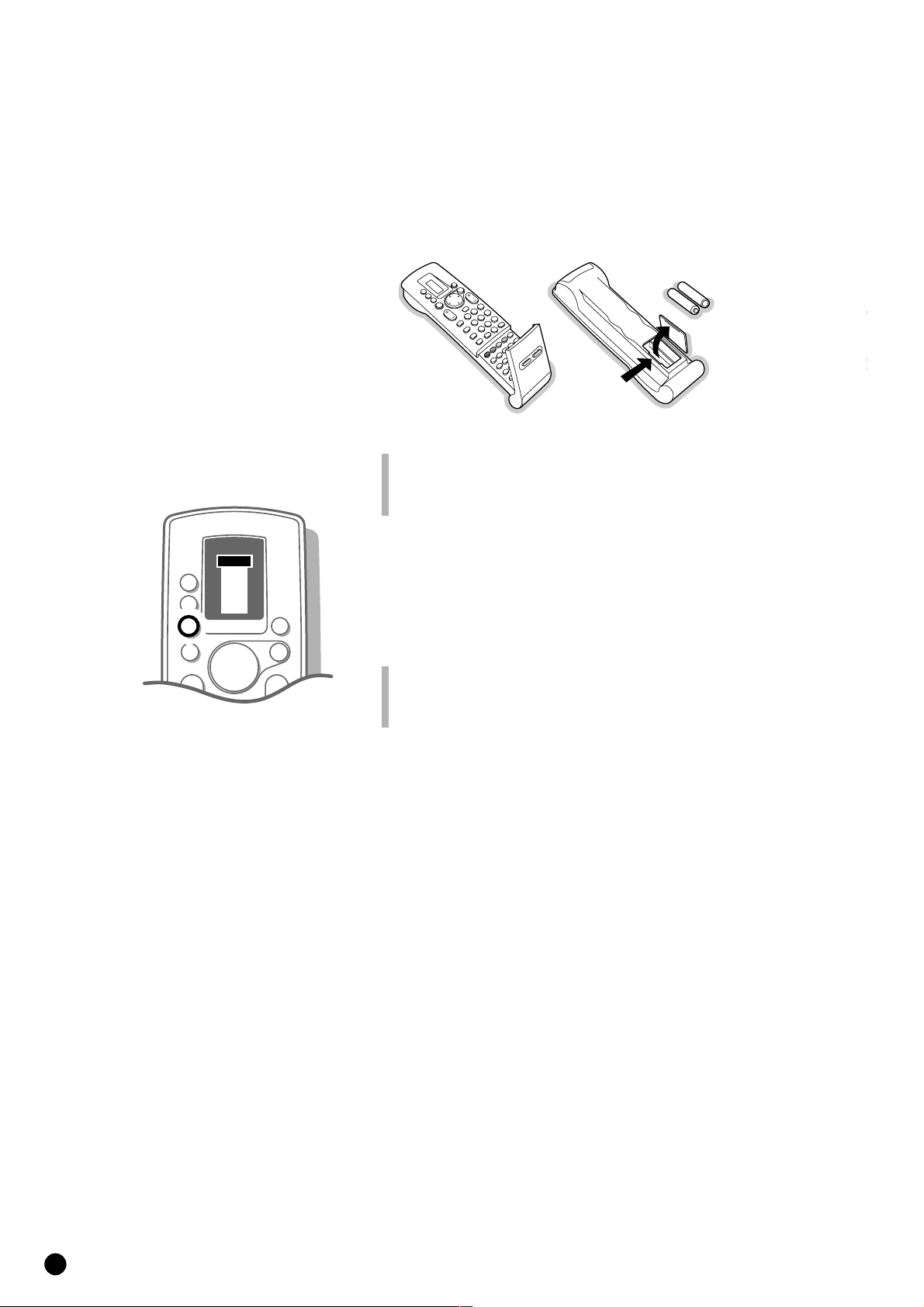
Remote control
Remove the cover of the battery compartment on the back of the remote
control.
Insert the 2 batteries supplied (Type R03G-1,5V).
Click the cover back into place.
The Philips batteries supplied do not contain the heavy metals mercury and cadmium.
Nevertheless in many countries exhausted batteries may not be disposed of with your
household waste. Please inform yourself on how to dispose of exhausted batteries
according to local regulations.
4 Press the TV key next to the display.
5 In the display of the remote control the letters TV appear in a black block for
a few seconds.
You can now operate your TV with the remote control.
Should your remote control be lost or broken you can still select TV channels, adjust
the volume and modify some basic picture and sound adjustments with the keys
PROGRAM, VOLUME and LOCAL MENU behind the front door of your TV. See
page 19.
4
TV
c
LL
VCR 1
VCR 2
SAT
AMP
TUNER
TAPE
DCC
CD
M
a
0
a
KK
B
OK
MENU
B
B
B
B
TV
TV
Switch TV on
4 Press the power switch A on the front of your set.
5 A green or red lamp lights up on the front of your set.
green ...................................................
5 The TV is switched on.
The screen lights up after a few moments.
red .....................................................................
5 The TV is switched on but the screen stays
dark. Your TV is on standby.
4 Press a digit key on the remote control.
5 The TV switches on.
The screen lights up.
or
5 The green lamp blinks every time you press a key on the remote control.
Page 5
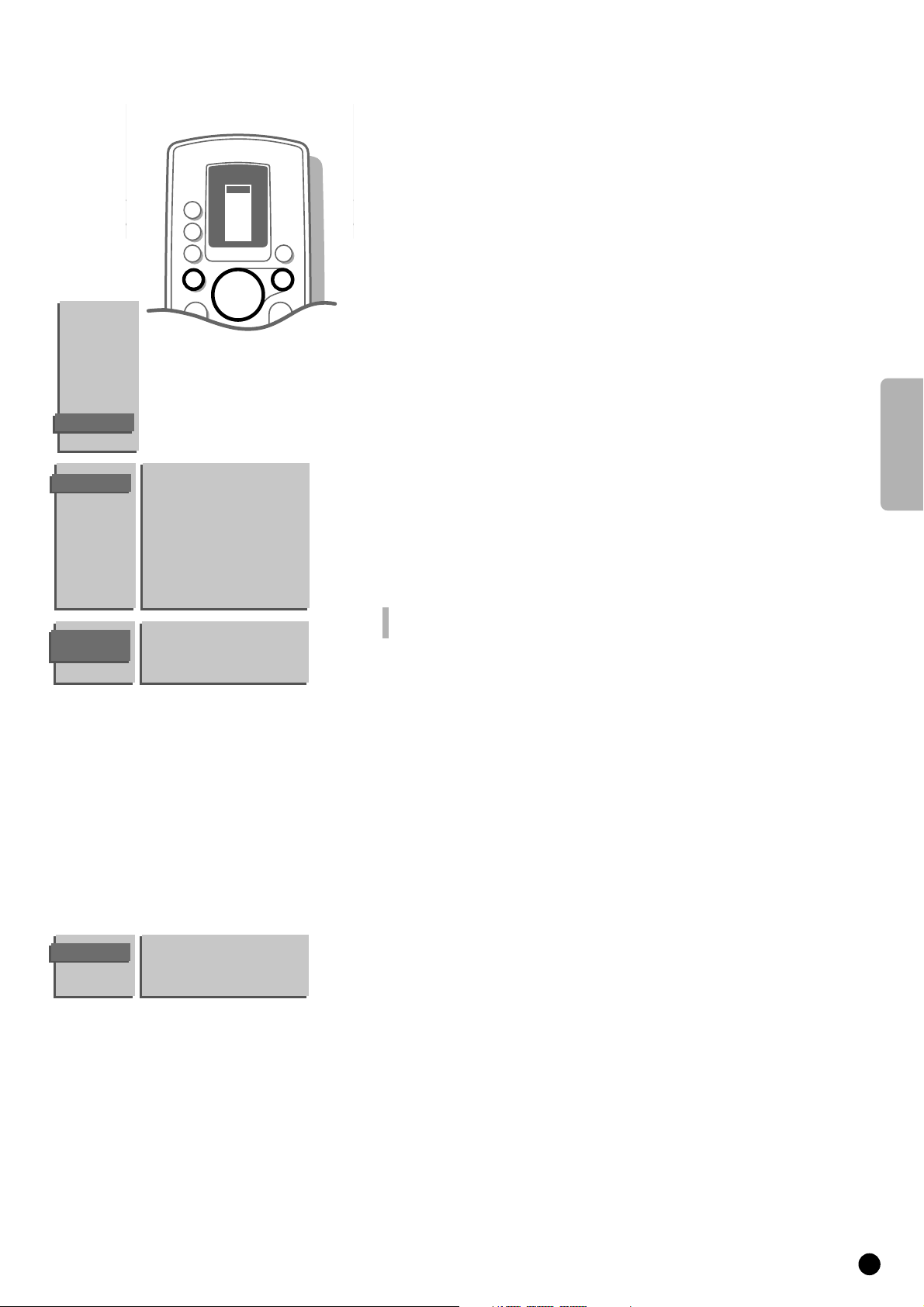
English
5
You can now choose which language the menus are presented in.
When you switch on your set for the first time, the
MENU LANGUAGE
automatically appears on the screen.
See the explanation on your screen. Alternately the explanation automatically
appears in the different languages.
If the
MENU LANGUAGE menu does NOT automatically appear on the screen,
proceed as follows :
4 Press MENU on the remote control.
5 The MAIN MENU appears on the screen.
4 Keep the key W pressed and select INSTALLATION.
5 INSTALLATION lights up.
4 Press OK.
5 The INSTALLATION menu appears and Menu Language lights up.
4 Press OK.
5 The MENU LANGUAGE appears.
4 Select the language of your choice with the keys V, W, B or C and press OK.
5 The INSTALLATION menu reappears.
From this point on, all menus are presented in the language of your choice.
Have you pressed the wrong key ?
Press OK again and make a new choice.
Select the menu language
Select Country
4 Press the keys W or V to select Country.
5 Country lights up.
4 Press OK.
5 The COUNTRY menu appears.
4 Select the country where you are now located with the keys
W, V, C or B and press OK.
Select Other when none of the countries applies.
5 The INSTALLATION menu reappears.
Menu Language
Country
Automatic Installation
Manual Installation
Give Name
Reshuffle
Favourite Programmes
TV Configuration
Decoder/Descrambler
MENU
LANGUAGE
English ••• •••
••• ••• •••
••• ••• •••
MAIN
MENU
PICTURE
SOUND
FEATURES
PROGRAMMES
INSTALLATION
INSTALLATION
COUNTRY
UK
•••
••• •••
••• Other
VCR 1
VCR 2
SAT
AMP
TUNER
TAPE
DCC
CD
TV
B
B
B
B
OK
M
a
0
a
K
K
B
TV
MENU
Page 6
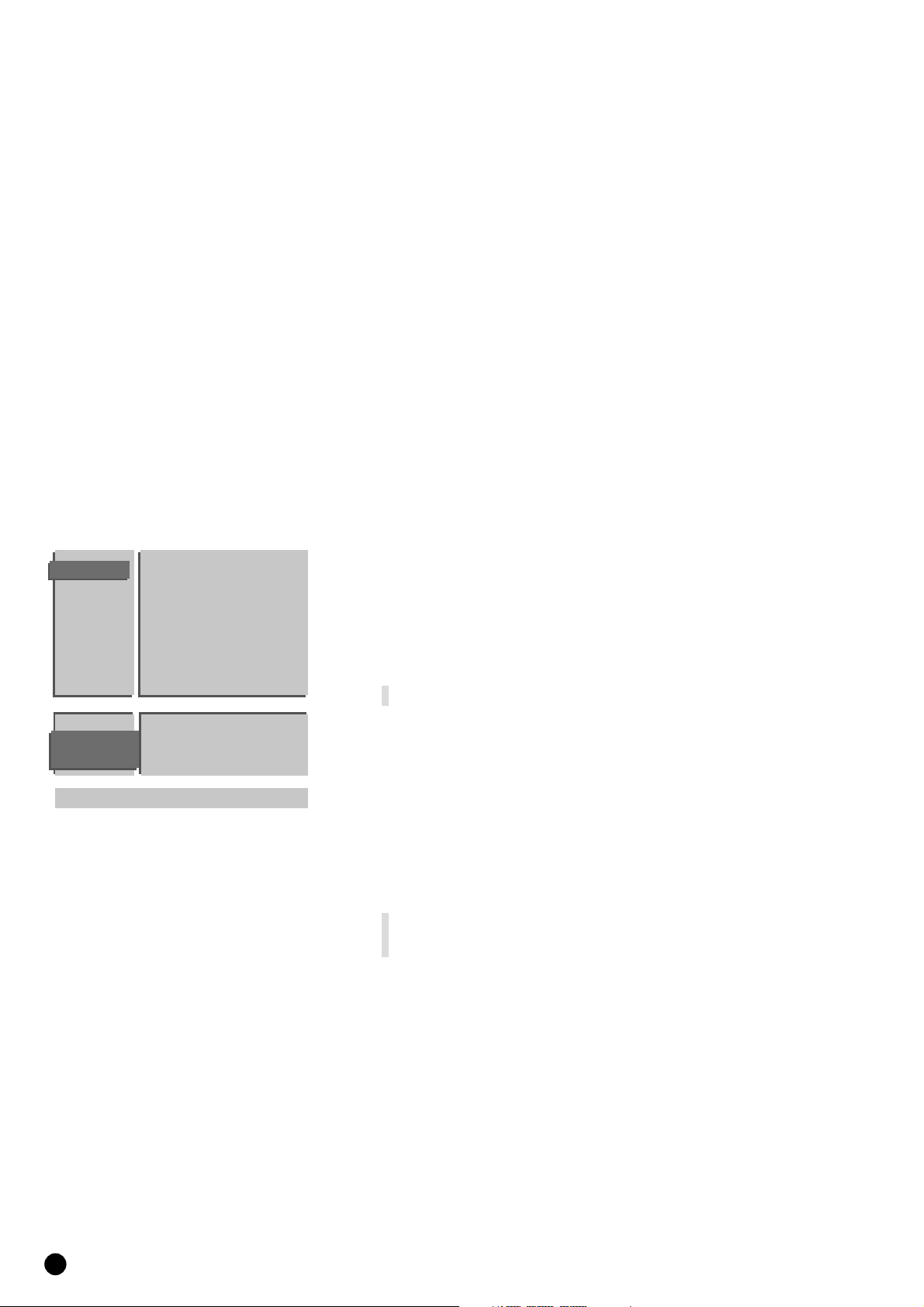
6
Store TV channels
This can be done in two different ways : automatically or manually.
Automatic installation ........................
All TV channels are searched for and
stored automatically. If connected to a
cable system or a TV channel which
transmits the correct information a
programme number and a name is
attributed automatically as well and filled in
in the programme list.
If you wish the order of programme
numbers and names of stored TV channels
can be modified afterwards.
Follow very closely and step by step the
instructions of the Automatic Installation.
Manual installation
With manual installation it is possible to
select whether TV channels are searched
for by frequency or channel number.
Follow very closely and step by step the
instructions of the Manual Installation
procedure.
You must go through every step.
Go on to page 7.
or
4 Select Automatic Installation with the keys V or W and press OK.
5 The menu AUTOMATIC INSTALLATION appears.
4 Press OK again.
4 Press the keys C or B to select On.
5 The message Searching appears as the TV searches for all the channels
available in your area.
The automatic installation can be interrupted by pressing the
MENU key.
5 Every time a TV channel is found it is automatically placed under the next free
programme number in the programme list.
5 The message Ready appears on the screen when the automatic installation is
complete. The programmes are stored in the programme list after the message
has disappeared.
If a cable system or a TV channel transmitting a teletext page with the
frequencies and programme names of all the TV channels which can be
received, is detected, the search is stopped and a programme list appears.
The programme list is automatically filled with all the programme numbers and
names of the TV channels transmitted.
It is possible that the cable company or the TV channel displays a broadcast selection
menu. Layout and items are defined by the cable company or the TV channel. Make
your choice of the presented possibilities with the keys
W or V and press OK.
4 Press MENU.
5 The INSTALLATION menu reappears.
Go on to page 9.
Automatic installation
AUTOMATIC
INSTALLATION
Automatic Installation
Searching 0 % ............. 100 %
Menu Language
Country
Automatic Installation
Manual Installation
Give Name
Reshuffle
Favourite Programmes
TV Configuration
Decoder/Descrambler
INSTALLATION
Page 7
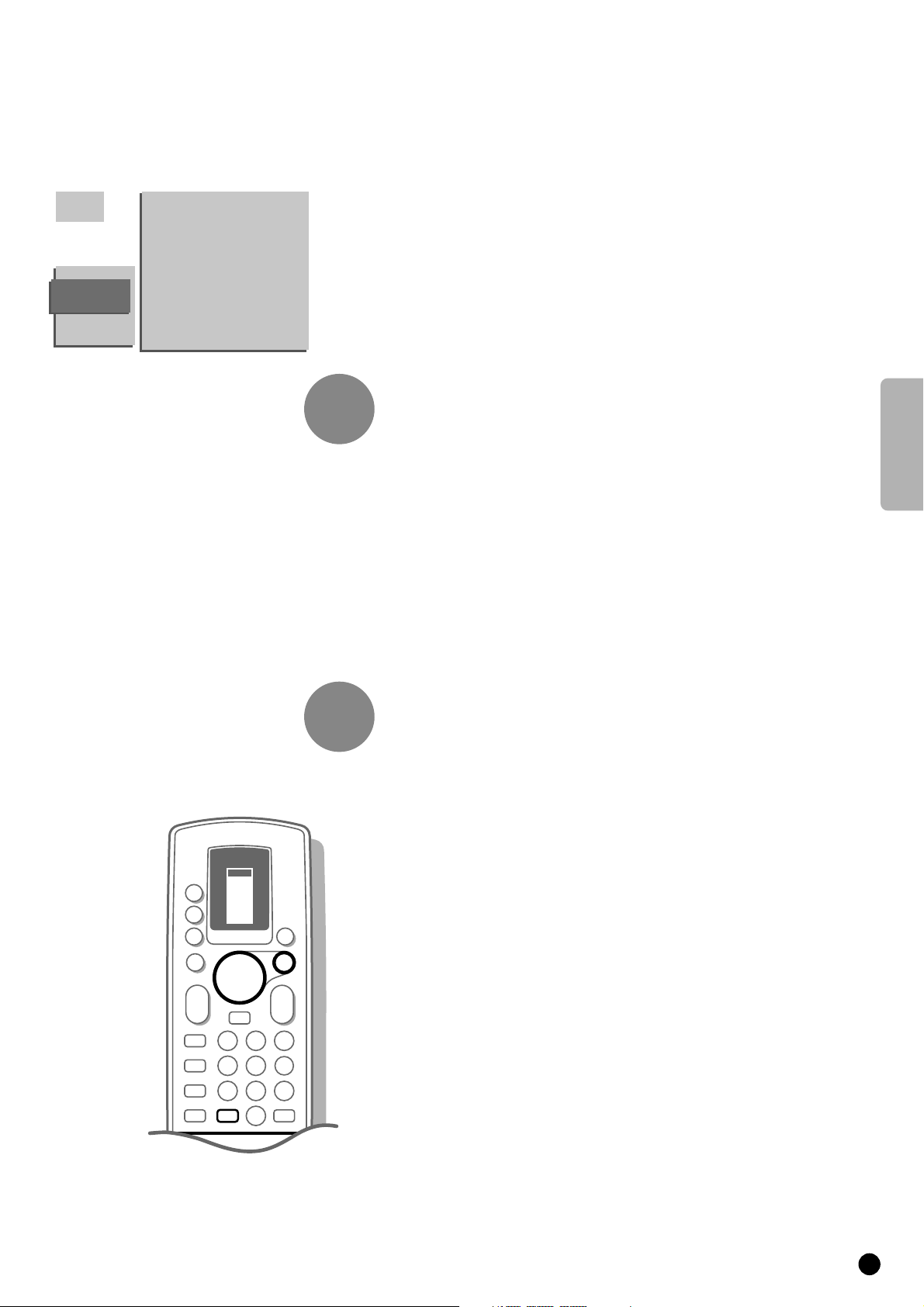
English
7
Manual installation
4 Select Manual Installation with the keys V or W and press OK.
5 The MANUAL INSTALLATION menu appears.
In the left upper corner of the screen a programme number, a system,
a frequency or possibly a channel number are displayed.
5 Selection Mode is only present and lights up if the country you selected in
the
COUNTRY menu also offers the channel option.
In this case you can choose either channel or frequency mode.
4 Press the keys C or B to select frequency, C-channels (aerial channels) or
S-channels (broadcast by a cable company).
You have your own aerial.........................
4 Select the country or part of the world
from where you want to receive the TV
channel with the keys
B or C.
Go on to 2.
You are connected to a cable system
4 Select the country or part of the world
where you are now located.
Select the TV system
Television pictures are not broadcast in the same way in all countries. We
speak of different television systems (PAL, SECAM, NTSC,...).
4 Select System with the keys V or W.
Search for a TV channel
4 Select Search with the keys V or Wand press OK.
5 The TV searches for a channel.
5 The frequency or the channel number increases until a TV channel is found.
Dependent on the choice you made in the selection mode the searching stops
at a frequency or at a channel number.
5 In the bar, which may appear briefly at the bottom of the screen, the
broadcaster may transmit its programme name or another message.
4 Press J of the remote control to recognise which programme is being
broadcast.
5 The menu MANUAL INSTALLATION disappears temporarily.
Is the reception poor ?
You may be able to improve the reception of picture and sound of a TV
channel by adjusting the frequency with the P - or + key on the remote
control. The frequency is adjusted in the block shown in the upper left corner
of the screen.
Go on to 3 if you want to store the channel that has been found.
Do you want a different channel ?
4 Press OK again to restart the search.
No channel found ?
4 Interrupt the search by pressing the keys V or W or the MENU key.
Check that you have selected the correct TV system or that the aerial is
connected properly. See Tips p. 42.
or
MANUAL
INSTALLATION
05 10
16 11
27 12
38 13
4 9 ...
Selection Mode
System
Search
Programme No.
Store
.......
.......
.......
1
2
1
23
456
789
0
c
E
2
J
e
a
c
VCR 1
VCR 2
SAT
AMP
TUNER
TAPE
DCC
CD
TV
B
B
B
B
OK
M
a
0
a
K
L
K
L
B
TV
MENU
J
Page 8
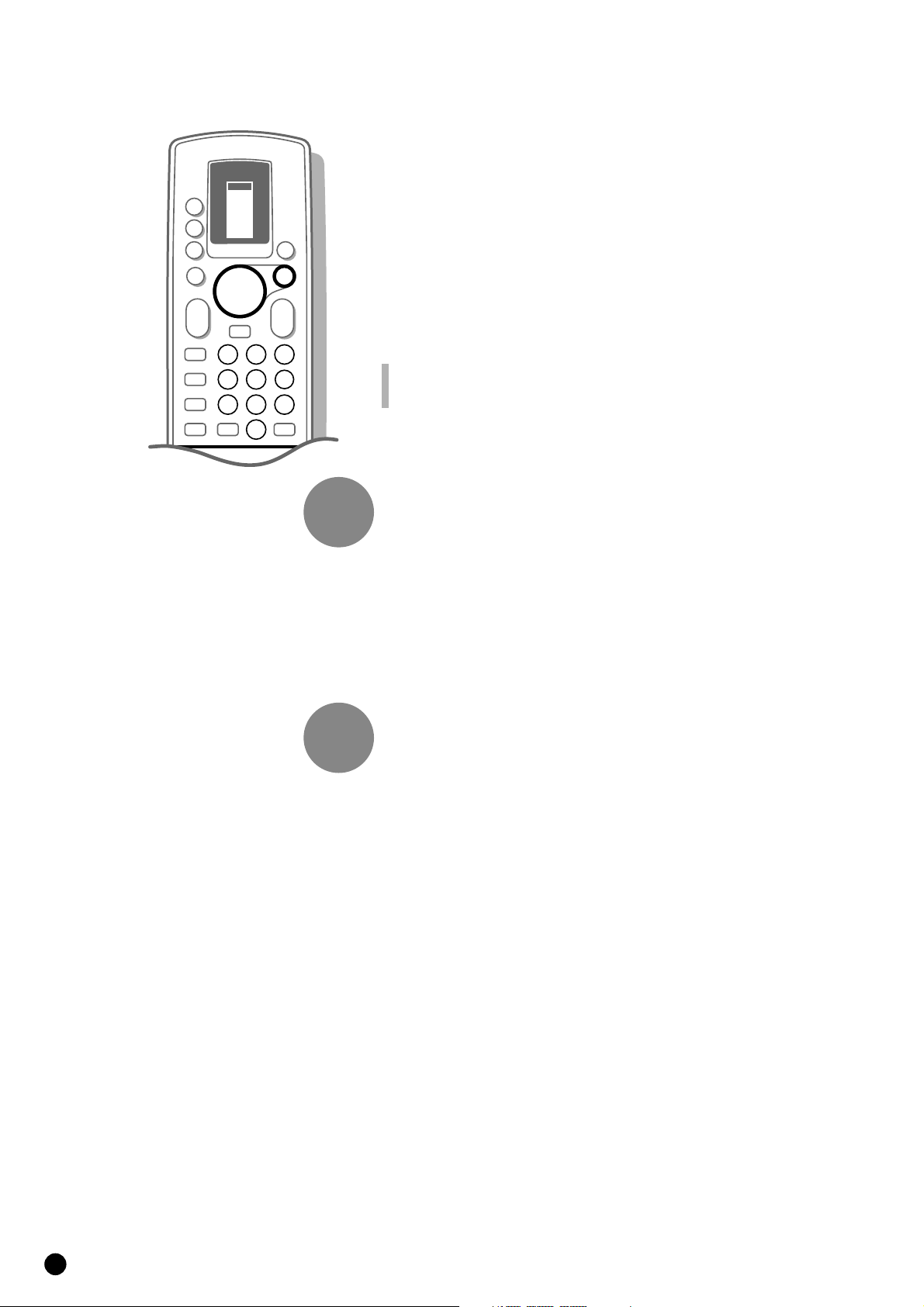
Direct selection of a TV channel
If you know the frequency, or the C- or S-channel number, it can be entered
directly with the digit keys on the remote control and in this way call up the
TV channel.
Ask for a list from your cable company or dealer, alternatively consult the
Table of frequencies on the inside backcover of this handbook.
4 Select Search with the keys V or W.
4 Enter the 3 digits of the desired frequency or the 2 digits in case of
C-or S-channels.
4 For frequencies under 100 MHz, first enter a 0. For example : 063.
5 The frequency is automatically finetuned.
Have you entered a wrong number ?
First complete the frequency or the channel number with arbitrary numbers and then
start again.
Go on to 3.
Enter the programme number
Now assign a number of your choice to the TV channel you have located. In
this way you decide the order of all your TV channels.
4 Select Programme Number with the keys V or W.
4 Select with the keys C or B or with the digit keys the desired programme
number.
Go on to 4.
Store steps 1 to 3
Now the steps 1 to 3 must be stored in the memory.
4 Select Store with the keys V or W and press OK.
5 Stored appears briefly at the bottom of the screen.
5 The programme number and probably the programme name are stored in the
programme list after the message has disappeared.
If you want to store another TV channel.
4 Repeat & to ‘.
If you are connected to a cable system.
4 Begin immediately with é. You have already selected the TV system in &
for all channels.
If you have finished storing TV channels.
4 Press MENU.
5 The INSTALLATION MENU reappears.
8
repeat
end
3
4
1
23
456
789
0
c
E
2
J
e
a
c
VCR 1
VCR 2
SAT
AMP
TUNER
TAPE
DCC
CD
TV
B
B
B
B
OK
M
a
0
a
K
L
K
L
B
TV
MENU
Page 9
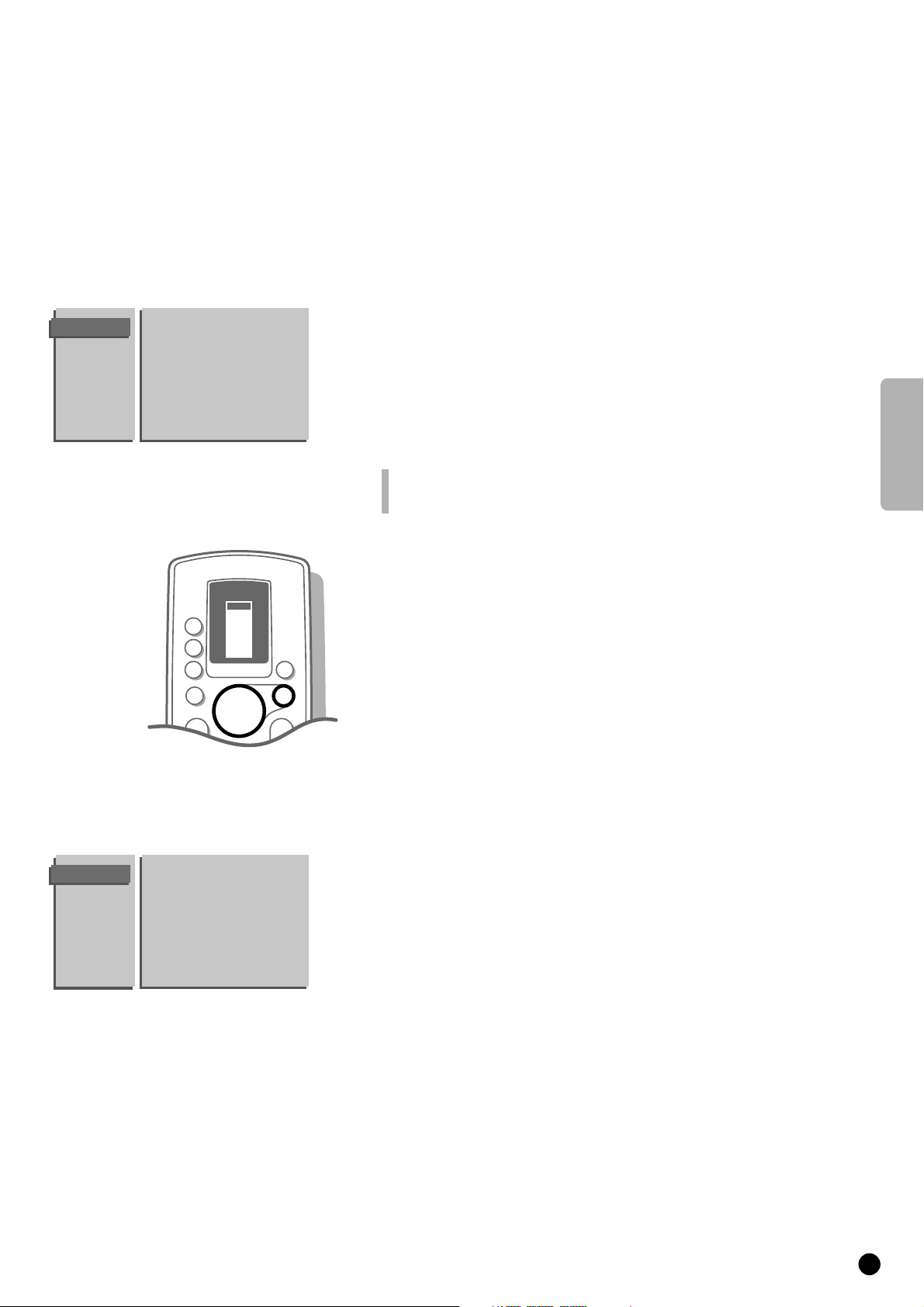
English
9
It is possible to change the name stored in the memory or to assign a name to
a TV channel which has not yet been entered. A name with a maximum of 5
letters or numbers can be given to the programme numbers 0 to 99. For
example SUPER, BBC1,...
Between 99 and 0, you can also name any peripherals that are connected.
4 Select Give Name with the keys V or W and press OK.
5 The GIVE NAME menu appears.
4 Select the TV channel to be modified or assigned a name with the keys V, W,
B or C and press OK.
5 A block appears on the first position of the name.
4 Select with the keys B or C the position of the letter or number you want
to change or to enter.
4 Select with the keys V or W the letter or number you want to enter or to
correct. A space, numbers or other special characters are located between
Z and A.
Did you fill in a wrong letter or number ?
Select with the keys
B or C the position of the letter or number you want to modify.
Select with the keys
V or W the correct letter or number.
When the complete name is filled in.
4 Press OK.
4 Select another TV channel to be modified or assigned a name with the keys
V, W, B or C and press OK.
4 Repeat as described above.
When you have finished entering or modifying programme names.
4 Press MENU.
5 The INSTALLATION menu reappears.
Reshuffle the programme list
According to your preference you can change the order of the stored TV
channels.
When you are satisfied with the order of the programme list, go to page 10.
4 Select Reshuffle with the keys V or W and press OK.
5 The menu RESHUFFLE appears.
4 Select the TV channel you want to change the programme number of with the
keys
V, W, C or B and press OK.
4 Use the keys C or B to select another column of the programme list.
5 The programme number and the name of the TV channel appear in a black
block.
4 Use the keys V, W, B or C to move to the number where you want to locate
the TV channel.
4 Press OK.
5 The TV channel moves to the selected programme number.
The TV channel which was located on that position automatically moves to the
programme number of the TV channel you have modified.
4 Repeat this for all the other TV channels you want to swap.
When all the TV channels are allocated as you like.
4 Press MENU.
5 The INSTALLATION menu appears again.
GIVE NAME
90
EXT1 0
91 EXT2 1 BBC1
92 EXT3 2 BBC2
93 FRONT 3 ....
94 4 ....
95 5 ....
96 .......
97
98
99
RESHUFFLE
90 ...
0 ... 10 ...
91 1 BBC1 11 ...
92 2 BBC2 12 ...
93 3 ... 13 ...
94 ...... 14 ...
95 ...... 15 ...
96 ...... ......
97
98
99
Enter or modify a programme name
c
VCR 1
VCR 2
SAT
AMP
TUNER
TAPE
DCC
CD
TV
B
B
B
B
OK
M
a
0
a
K
L
K
L
B
TV
MENU
Page 10
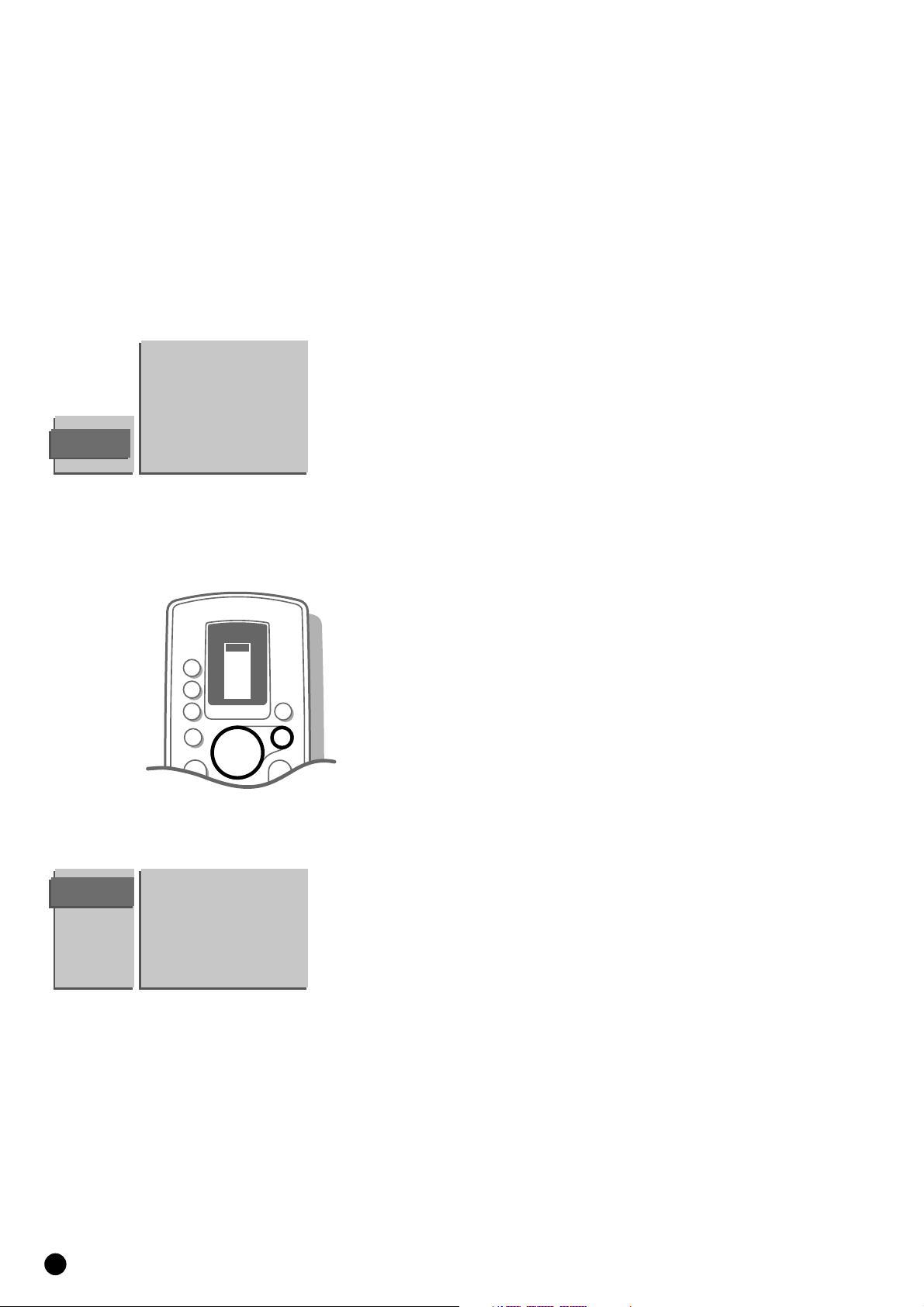
10
Select Favourite TV channels
During the installation all the stored TV channels have automatically been
placed into the favourite list.
This will make selection of only your favourite TV channels a lot easier and
faster.
In the Favourite Programmes menu you can indicate for each TV channel if you
want to keep that TV channel as a favourite.
You can also do this for a programme number reserved for the programmes
you receive from your decoder.
After leaving the installation you can quickly run through the TV channels by
pressing the P - or +. Only those TV channels which are in the favourite list
will be displayed. The non-favourite TV channels can still be selected with the
digit keys.
4 Select Favourite Programmes with the keys V or W and press OK.
5 The FAVOURITE PROGRAMMES menu appears.
5 Programme Number lights up.
4 Select the programme number of a TV channel with the digit keys.
4 Select Favourite with the keys V or W.
4 Press the keys B or C to select Yes or No.
In this way you decide whether you want to keep the selected TV channel as a
favourite TV channel or not.
Repeat this for every TV channel you like to change into a favourite or a nonfavourite TV channel.
4 Press MENU again if you have finished selecting TV channels in the favourite list.
5 The INSTALLATION menu reappears.
FAVOURITE
PROGRAMMES
EXT1 0 ... 10 ...
EXT2 1 ... 11 ...
EXT3 2 ... 12 ...
FRONT 3 ... 13 ...
4 ... 14 ...
5 ... 15 ...
..... ......
Programme Number
Favourite
Install TV Configuration
Different options can be selected depending on the different peripheral
equipment you may have connected to your TV.
4 Select TV Configuration with the keys V or W and press OK.
5 The TV CONFIG. menu appears and Audio Output lights up.
Audio Output
If you have audio equipment or another external sound source connected to
your TV, you can select two types of audio output.
4 Select Variable with the keys B or C if you want to adjust the volume of
your audio equipment via the TV.
Select Constant if you want to adjust the volume with the volume control
of your audio equipment.
Ext2 Output
See Record with your video recorder, p. 40.
CD-i/Photo CD
See Connect Peripheral Equipment, TV and a CD-i/Photo CD, p. 36.
TV CONFIG.
Audio Output
Ext2 Output
CD-i/Photo CD
Surround Mode
Centre Mode
Ext. Amplifier
Picture tilt
Information Line
VCR 1
VCR 2
SAT
AMP
TUNER
TAPE
DCC
CD
TV
B
B
B
B
OK
M
a
0
a
K
K
B
TV
MENU
Page 11
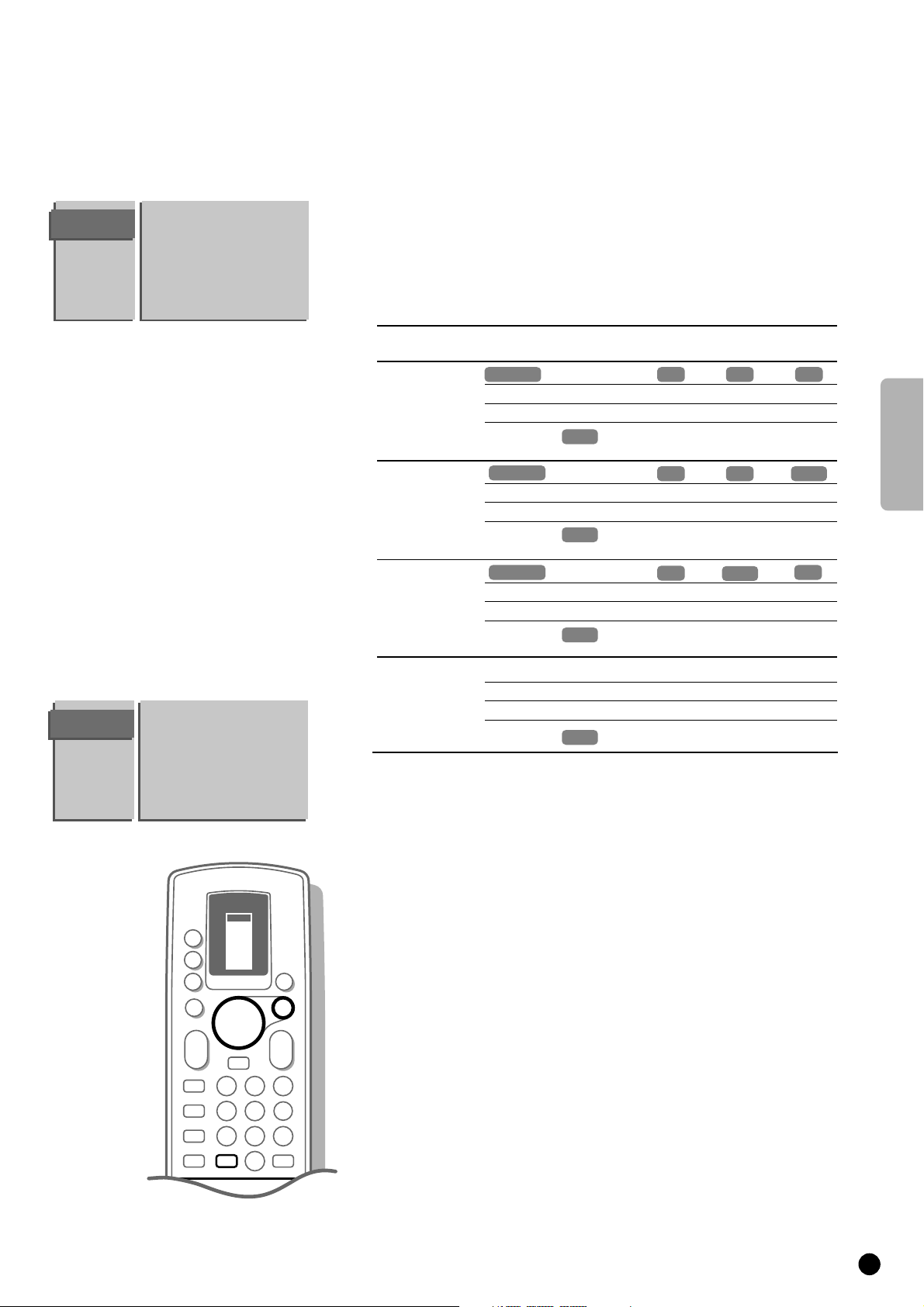
English
11
The following items deal with the installation of the Dolby Surround
Sound possibilities.
4 Select with the keys V or W the desired menu possibility.
4 Select with the keys C or B the desired menu adjustment.
TV CONFIG.
Audio Output
Ext2 Output
CD-i/Photo CD
Surround Mode
Centre Mode
Ext. Amplifier
Picture tilt
Information Line
TV CONFIG.
Audio Output
Ext2 Output
CD-i/Photo CD
Surround Mode
Centre Mode
Ext. Amplifier
Picture tilt
Information Line
Surround Mode
Centre
Mode
Ext.
Amplifier
Pro Logic Normal
Phantom
Wide
Front TV
L & R
Yes
Yes
Yes
Loudspeakers active ?
Front TV
Centre
Yes
No
Yes
Rear
L & R
Yes
Yes
Yes
Dolby 3 Stereo
Normal
Phantom
Wide
Yes
Yes
Yes
Yes
No
Yes
No
No
No
Hall
(to select in Surr. mode Pro Logic or Dolby 3 Stereo)
Yes
Yes
Yes
No
No
No
Off Normal
Phantom
Wide
(to select in Surr. mode Pro Logic or Dolby 3 Stereo)
Yes
Yes
Yes
No
No
No
No
No
No
(with Pro Logic
broadcasting)
(with stereo
broadcasting)
(with mono
broadcasting)
No
No
No
No
Normal
Phantom
Wide
Yes
Yes
Yes
No
No
No
Yes
Yes
Yes
External amplifier
You have connected an audio amplifier to
AUDIO L and R at the back of your
TV. See Connect Peripheral Equipment, Audio equipment, p. 36.
4 Select • Surround Mode : Pro Logic or Dolby 3 Stereo
• Centre Mode : Normal or Wide
• Ext. Amplifier : Yes
Picture tilt
4 Select Picture tilt with the keys V or W.
4 Keep the keys C or B pressed to adjust the rotation of the picture.
Information Line
4 Select Information Line with the keys V or W and press OK.
4 Press the keys C or B to select On.
5 After the selection of a TV channel or after pressing the key J on the
remote control, a TV channel which broadcasts teletext may transmit the name
of the TV channel or the programme name or another message which appears
briefly in the information line at the bottom of the screen.
4 Press the keys C or B to select Off.
5 The information line will only appear after pressing the key J on the remote
control, see p. 26, and not after the selection of a TV channel.
4 Press MENU.
5 The INSTALLATION menu reappears.
1
23
456
789
0
c
E
2
J
e
a
c
VCR 1
VCR 2
SAT
AMP
TUNER
TAPE
DCC
CD
TV
B
B
B
B
OK
M
a
0
a
K
L
K
L
B
TV
MENU
J
Page 12
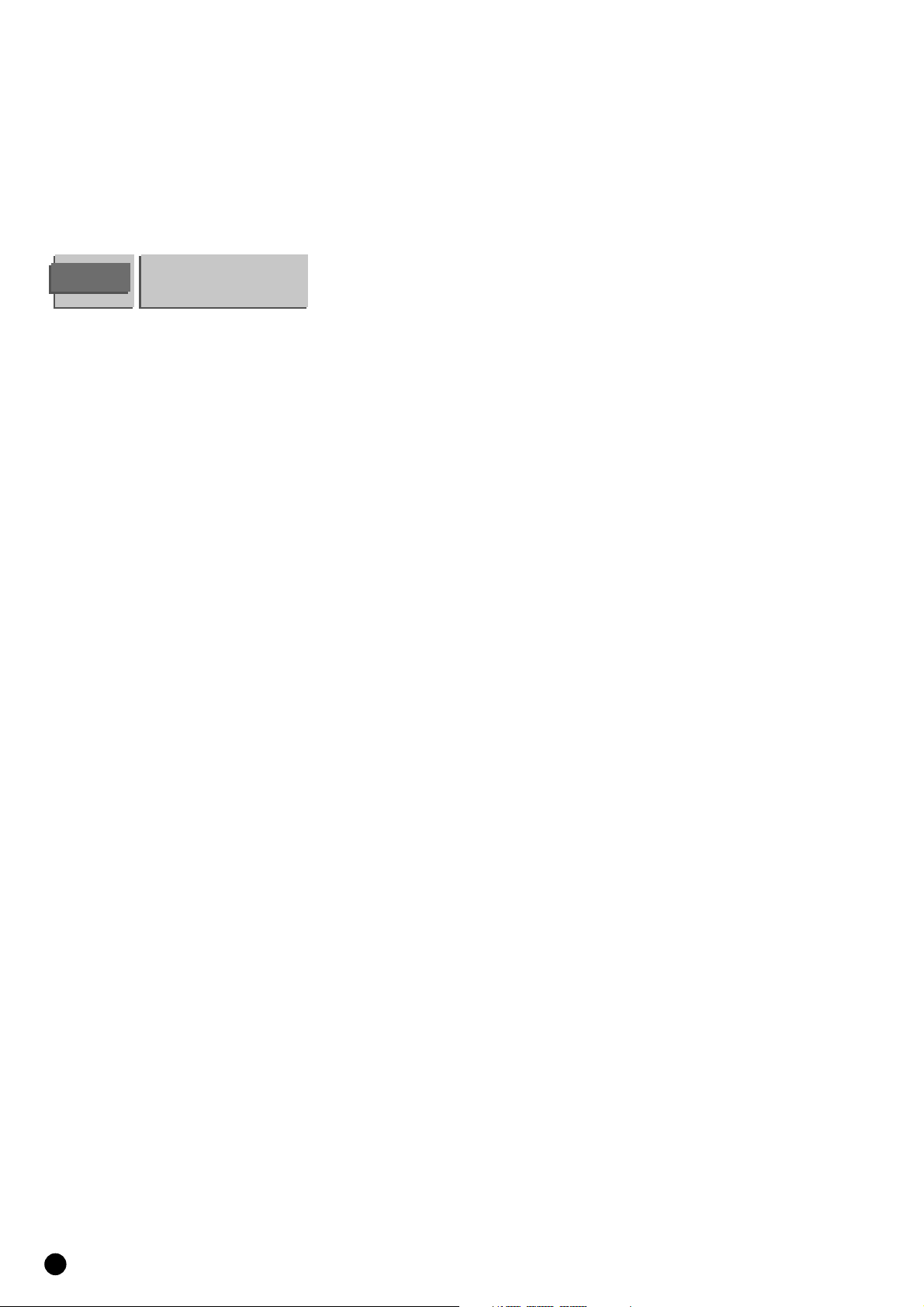
12
Define Decoder/Descrambler prog. numbers
If you have connected a decoder or a descrambler, see p. 38, you can define
one or more programme numbers as decoder programme numbers.
4 Select Decoder/Descrambler with the keys V or W and press OK.
5 The DECODER/DESCRAMBLER menu appears.
4 Select Programme with the keys V or W.
5 Programme lights up.
4 Select the programme number under which you have stored the programme
coming from your decoder with the digit keys.
4 Select Decoder Status with the keys V or W.
5 Decoder Status lights up.
4 Press the keys B or C to select Off , EXT1 or EXT2, the euroconnector where
you connected your decoder.
Select Off if you do not want the selected programme number being activated
as a decoder programme number.
DECODER/
DESCRAMBLER
Programme
Decoder Status
Fast exit from the menus
4 Keep the MENU key pressed to switch off all menus.
Page 13
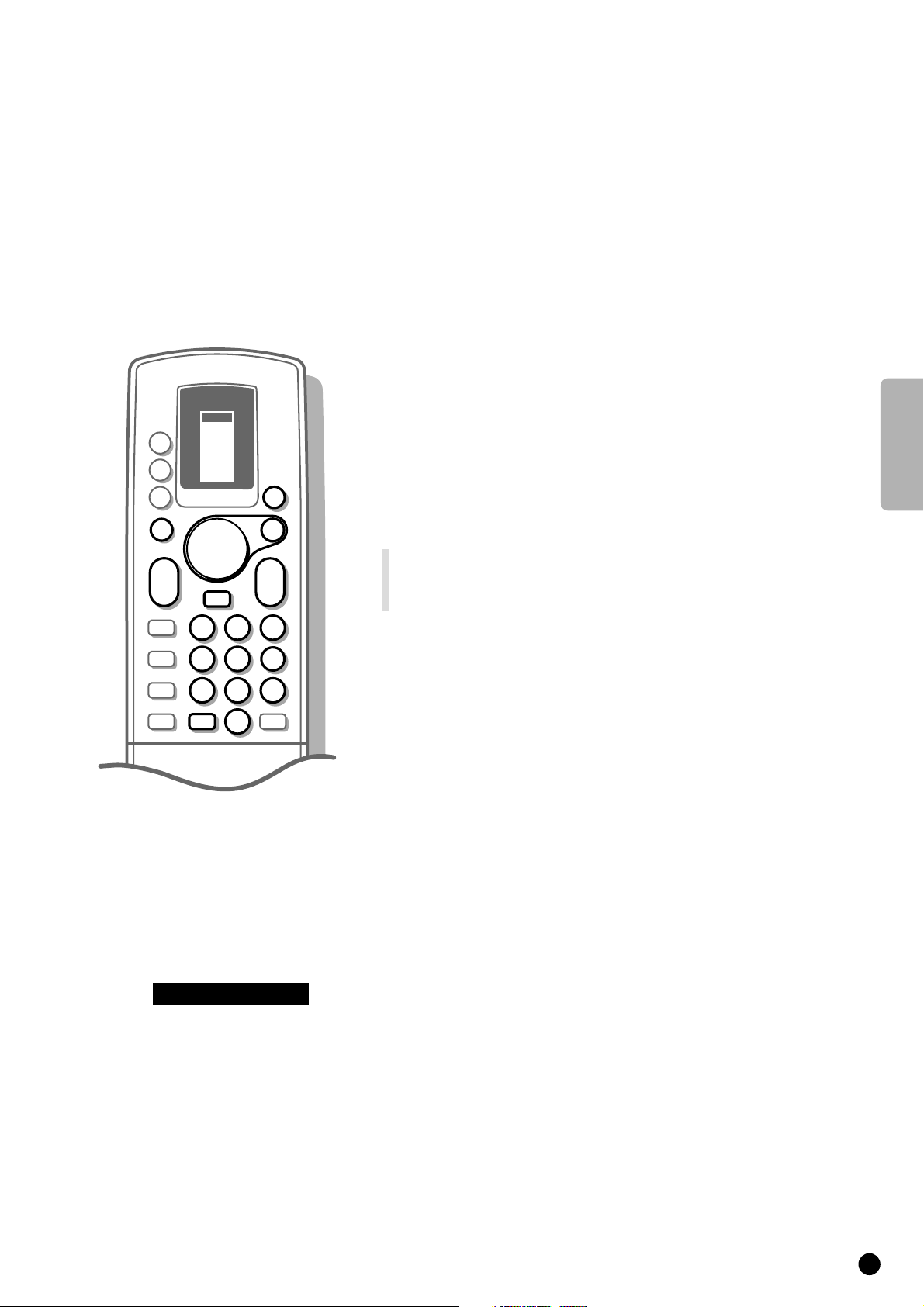
English
13
Operation
To be operational with the remote control
your TV should be in the TV operation
position.
If this is not the case, first press the TV
key left of the display. The letters TV in
the display of the remote control appear in
a black block for a few seconds.
Every time you press a key on the remote
control, a green lamp on the front of your
TV set blinks.
Switch TV on
4 Press A on the front of your TV.
5 A green lamp lights up and the programme appears.
5 Does a red lamp light up ? Your TV is on standby. Read on.
Switch to standby
4 Press the red standby key B at the top of the remote control to switch the
TV off temporarily.
5 A red lamp on the TV lights up.
4 Press the digit keys or P - or + in order to switch the TV on again.
If for a period of 10 minutes no aerial signal is received, then your set
automatically switches to standby.
Your TV consumes energy in the standby mode. Energy consumption contributes to air
and water pollution. We advise to switch off your TV overnight instead of leaving it on
standby. You save energy and the picture tube is demagnetised which maintains
good picture quality.
Select TV channels
4 Select the TV channel with the digit keys or with the key P - or + on the
remote control.
4 For a two digit programme number, enter the second digit within 2 seconds.
Quickly run through the TV channels from the Favourite list.
4 Press the P - or + key repeatedly.
Adjust the volume
4 Press a - or +.
If you want to store the volume adjustment in the memory, see the Features
menu, General PP Store, p. 20, to store the same volume adjustment for all the
stored TV channels.
Temporarily interrupt the sound
4 Press c.
5 The sound is temporarily interrupted.
4 Press c again to get the sound back.
Switch menus on and off
4 Press MENU on the remote control.
5 The MAIN MENU appears.
4 Use the keys V and W to make a selection of the Main Menu items.
5 Your selection lights up.
4 Press the OK key on the remote control to activate the selected menu.
4 Press MENU again to return to the previous menu.
4 Keep the MENU key pressed to switch off all menus.
c Sound Muted
VCR 1
VCR 2
a
SAT
AMP
M
TV
MENU
B
K
a
L
E
1
e
456
c
789
a
J
TV
TUNER
TAPE
DCC
CD
B
B
B
c
23
0
B
OK
K
0
L
2
Page 14

14
Main Menu
SMART CONTROLS
Select the picture settings
During manufacture four types of picture setting have been pre-defined.
You can choose between these four different settings with the
PICTURE key of
the smart controls on the door of the remote control.
4 Press the Smart Controls' key PICTURE repeatedly to select : Soft, Natural,
Rich or Personal.
5 The picture setting possibilities are displayed briefly on top of the screen.
The picture settings correspond with a specific predefined setting of Contrast,
Colour, Sharpness and Dynamic Contrast.
Personal refers to the personal preference settings of contrast, colour,
sharpness and dynamic contrast you can adjust in the
PICTURE menu and store
with General PP store in the
FEATURES menu.
Adjust picture settings
4 Press MENU on the remote control.
5 The MAIN MENU appears and PICTURE lights up.
4 Press OK.
5 The PICTURE menu appears.
4 Select with the keys V and W the adjustments of Contrast, Brightness,
Colour, Sharpness, Tint, Digital options and Dynamic Contrast you
want to change.
When you are watching a TV channel in the NTSC-system, the option Hue also
appears and can be adjusted in the
PICTURE menu.
4 Press the keys C or B to alter the selected adjustment.
5
The PICTURE menu disappears and only the selected menu item remains
(including its bar) on the screen.
5 The PICTURE menu reappears after a few moments or by pressing OK .
Now you can select another adjustment with the keys
V and W.
5 The picture setting in the Smart Controls for PICTURE is set to Manual until
the modified adjustments are stored.
Sharpness
The selected setting for Sharpness is stored only for the selected TV channel
after the indication disappeared.
You can adjust the sharpness for each TV channel separately.
PICTURE
Contrast
Brightness
Colour
Sharpness
Tint
Digital options
Dynamic Contrast
MAIN
MENU
PICTURE
SOUND
FEATURES
PROGRAMMES
INSTALLATION
PICTURE SOUND
Page 15

English
15
If you want to store the modified adjustments for Contrast, Brightness, Colour,
Tint and Dynamic Contrast for all TV channels.
4 Press MENU.
5 The MAIN MENU reappears.
4 Select FEATURES with the keys V or W and press OK.
5 The FEATURES menu appears.
4 Select General PP store with the keys V or W and press OK.
5 The message Stored appears briefly on the bottom of the screen.
5 You have created and stored a new Personal picture setting.
Tint
4 Press C or B to select the colour temperature : Normal, Warm or Cool.
4 Press OK.
5 The PICTURE menu reappears.
Digital Options (not available in Movie Expand picture format)
4 Press the keys C or B to select 100 Hz, Digital Scan or Natural Motion.
• 100 Hz = 100 Hz only (Field flicker reduction)
• Digital Scan = 100 Hz + Digital Scan (Field and line flicker reduction)
• Natural Motion = 100 Hz + Digital Scan + Natural Motion (Field and line
flicker reduction and smooth movement reproduction)
Although Natural Motion is the most ideal setting, it may be preferred to
switch back to Digital Scan and/or 100 Hz.
5 The PICTURE menu reappears.
Dynamic Contrast
4 Press the keys C or B repeatedly to select Off, Min, Med or Max and press
OK.
5 The PICTURE menu reappears.
To make the contrast between darker and brighter picture parts more
outspoken, it is preferred to select Med or Max.
In certain circumstances it may be preferred to select Min or Off.
4 Press MENU.
5 The MAIN MENU reappears.
4 Press MENU again to switch off the MAIN MENU.
FEATURES
Sleeptimer
Child Lock
General PP store
Message
Timers
Recording Source
Page 16

16
Select the sound settings
During manufacture 6 types of sound style have been pre-defined.
You can choose between these six different styles with the
SOUND key of the
smart controls on the door of the remote control.
4 Press the Smart Controls' key SOUND repeatedly to select : In concert,
Classic, Jazz, Pop, Stadium or Personal.
5 The sound styles are displayed briefly on the top of the screen.
Each sound style corresponds with a specific predefined setting of the graphic
equalizer.
Personal refers to the personal preference settings of volume, balance, treble
and bass you can adjust in the sound menu and store with General PP store
in the
FEATURES menu.
Adjust sound settings
4 Press MENU on the remote control.
5 The MAIN MENU appears.
4 Select SOUND with the keys V or W and press OK .
5 The SOUND menu appears.
4 Select with the keys V or W the adjustments of Volume and Balance.
4 Press the keys C or B to change the selected adjustment.
4 Select Graphic Equalizer with the keys V or W and press OK.
5 The GRAPHIC EQUALIZER menu appears.
4 Press the keys C or B to select an equalizer setting.
4 Press the keys V or W to adjust the settings.
5 The sound style is set to Manual until the modified adjustments of the graphic
equalizer are stored.
Select the sound styles with the sound menu
This menu item has the same function as the Smart Controls key Sound on
the remote control as mentioned above.
4 Select Sound Style in the menu SOUND with the keys V or W.
4 Press the keys C or B to select the preferred sound style : In concert,
Classic, Jazz, Pop, Stadium or Personal.
If you want to store the modified adjustments for all the TV channels.
4 Select Features in the Main Menu with the keys V or W and press OK.
5 The FEATURES menu appears.
4 Select General PP Store with the keys V or W and press OK.
5 The message Stored appears briefly on the bottom of the screen.
5 You have created and stored a new Personal sound style.
SOUND
Volume
Balance
Graphic Equalizer
Sound Style
Sound Mode
Loudness
Speech
Spatial
Headphone
Dolby Pro Logic Install
GRAPHIC
EQUALIZER
Bass
0.1KHz 0.3KHz 1KHz 3KHz 10KHz
Treble
FEATURES
Sleeptimer
Child Lock
General PP store
Message
Timers
Recording Source
SMART CONTROLS
PICTURE SOUND
Page 17

English
17
Select the sound mode
Depending on the sound the TV channel transmits and if your set is equipped
with Nicam, your TV will choose between stereo or digital sound unless you
make a sound choice.
In case of weak stereo or digital sound signals, due to the transmission, select
analogue (digital sound available) or mono.
4 Select Sound Mode in the menu SOUND with the keys V or W.
4 Press the keys C or B to select the preferred sound mode :
. Stereo or Mono if the channel transmits stereo sound
. Digital Sound or Digital Sound available if the TV channel transmits
digital sound.
Switch Loudness on or off
When Loudness On is selected, the low and high frequencies are amplified
so that the natural balance is restored when listening to low volume sound.
The selected setting for Loudness is stored for all TV channels.
Select Speech
When Speech On is selected, the treble settings are enhanced and the bass
settings are suppressed.
The selected setting is for Speech is stored for all TV channels.
Select Spatial sound
When Spatial On is selected, it seems as though the loudspeakers are spread
further apart from one another.
You get a spatial sound effect.
The selected setting for Spatial is stored only for the selected TV channel.
Headphone selection
See Connect Peripheral Equipment, p. 37 for the connection of your
headphone if you want to use it.
4 Select Headphone with the keys W or V and press OK.
5 The HEADPHONE menu appears.
4 First select Source with the keys W or V.
5 Source lights up.
4 Press the keys C or B to select the source you want to listen to with your
headphone : Automatic,
TV, EXT1, EXT2, EXT3 or FRONT.
4 Select Automatic if you want to listen to the sound of the picture you are
watching on the screen.
Exception : if you are watching a programme from an external source in the pip
picture, you will hear this sound through your headphone.
4 Select TV when you want to listen to the sound of a TV channel via your TV
tuner and watch a programme via your video recorder or other peripheral.
E.g. you can watch a film from your video recorder, but listen to the
commentary of a broadcasted football match.
4 In all other cases select the source where you connected your equipment.
The equipment should be switched on, but you don't need to watch it.
4 Select with the keys W or V the adjustments Volume or Balance.
5 The selected adjustment lights up.
4 Press the keys C or B to regulate the selected adjustment.
4 Press MENU.
5 The SOUND menu reappears.
The Volume and Balance adjustment can be stored for all the TV channels with
General PP store in the
FEATURES menu.
HEADPHONE
Volume
Balance
Source
Page 18

18
Dolby* Pro Logic Install
4 Select Dolby Pro Logic Install with the keys W or V and press OK.
5 The DOLBY PRO LOGIC INSTALL menu appears and Test lights up.
Most programmes will sound good with the volume balance between the
centre, left and right and rear loudspeakers in an equally loud position.
Which loudspeakers are active depends on the selection you have made in the
TV-Configuration menu, p. 10.
4 Select Surround Mode with the keys W or V.
4 Press the keys C or B to select Pro Logic.
4 Select Test again with the keys W or V.
4 Press the keys C or B to switch Test on.
5 A steady noise tone is switched sequentially through the left, centre, right and
rear loudspeakers, for 2 seconds each. This enables you to adjust the volume
of the separate loudspeakers.
The loudspeakers activated light up in the on screen graphic.
4 Select with the keys W or V Centre Volume, Balance or Rear Volume.
5 The selected adjustment lights up.
4 Press the keys C or B to alter the selected adjustment.
4 Select Test again with the keys W or V.
4 Press the keys C or B to switch Test off again.
Surround mode
4 Select Surround Mode with the keys W or V.
5 Surround Mode lights up.
4 Press the keys C or B to select the preferred surround mode : Pro Logic,
Dolby 3 Stereo, Hall or Off.
Dolby Pro Logic is selected automatically when it is activated by the broadcaster and
when the selected sound mode is not mono or analogue.
Pro Logic (with Dolby Surround broadcasting)
5 In addition to the left and right front speakers, the centre and the rear
surround loudspeakers reproduce the Dolby Surround Pro Logic sounds.
This 4-channel sound is always recorded when the movie or programme is
marked with Dolby Surround.
This mode is especially recommended for such programmes or movies.
Dolby 3 Stereo (with Dolby Surround broadcasting)
5 The Dolby 3 Stereo sound signal is now distributed over the front left, the
front right and the centre loudspeakers.
5 The rear loudspeakers do not produce any signal.
Hall (with Dolby Surround broadcasting)
5 The centre sound signal is distributed over the rear loudspeakers which
creates a hall effect from the rear.
5 The centre loudspeaker does not produce any signal.
This mode is recommended when you wish to add surround sound to a
broadcast which is not encoded Dolby Surround.
Off
5 This mode reproduces only the left and right front sound signals.
You only hear a stereo sound if the broadcast which you are watching or
listening to is transmitted in stereo or digital sound.
4 Press MENU twice.
5 The MAIN MENU reappears.
"Dolby" "Pro Logic" and the double-D symbol are trademarks of Dolby
Laboratories Licensing Corporation.
Manufactured under license from Dolby Laboratories Licensing Corporation.
DOLBY
PRO LOGIC
INSTALL
Test
Centre Volume
Balance
Rear Volume
Surround Mode
Centre
Right
Rear Rear
Left
SOUND
Volume
Balance
Graphic Equalizer
Sound Style
Sound Mode
Loudness
Speech
Spatial
Headphone
Dolby Pro Logic Install
*
Pro Logic
Dolby 3 Stereo
Hall
Off
Page 19

English
19
Adjust the basic picture and sound
settings with the Local Menu key
Should your remote control be lost or broken you can still change some of the
basic picture and sound settings.
4 Press the LOCAL MENU key behind the door at the front of the TV.
5 The adjustment Volume, including a bar, appears on the screen.
4 Press the key V - or + behind the door at the front of the TV, to adjust the
volume.
4 Press the LOCAL MENU key again or repeatedly to select a following
adjustment.
5 The adjustments Volume, Brightness, Colour or Contrast, appear on the
screen.
4 Press the key V - or + at the front of the TV to regulate the selected
adjustment.
4 Press the LOCAL MENU key again after you selected the last adjustment.
5 The local menu adjustments disappear.
The Local Menu automatically switches off when after 10 sec. no action has
been executed.
LOCAL
MENU
Page 20

20
Features
4 Select FEATURES in the MAIN MENU with the keys W or V and press OK.
5 The FEATURES menu appears.
4 Use the keys W and V to make your selection in the FEATURES menu.
5 Your selection lights up.
Sleeptimer
With the aid of the sleeptimer you can set a time period after which the TV
should switch itself off to standby.
4 Hold the B key pressed down.
5 The counter runs from Off up to 180 min.
4 Hold the C key pressed down.
5 The counter runs from 180 min. down to Off.
If you have set a time, then one minute before the TV switches off the
remaining minute automatically appears on the screen together with the
message Good Night. You can always switch off your set earlier or change
the set time.
Child Lock
If the child lock is on, the TV can only be switched on with the remote control.
The keys P - and + behind the door on the TV cannot be used. In this way you
can prevent unauthorised use of your TV.
If the message Child Lock
ON
appears, the child lock must be switched off
before you can use the keys P - and + on the TV.
4 Press the keys C or B to select On or Off.
General PP Store
4 Select General PP Store with the keys W or V.
4 Press OK.
5 General PP Store lights up and the message Stored appears briefly on the
bottom of the screen.
5 The adjustments of contrast, brightness, colour and dynamic contrast made in
the picture menu and the adjustments of volume, balance and equalizer made in
the sound menu are stored in memory for all the stored TV channels.
FEATURES
Sleeptimer
Child Lock
General PP Store
Message
Timers
Recording Source
Good Night
c
VCR 1
VCR 2
SAT
AMP
TUNER
TAPE
DCC
CD
TV
B
B
B
B
OK
M
a
0
a
K
L
K
L
B
TV
MENU
Page 21

English
21
Message
With this function you can enter a personal message which will be displayed
automatically when the set is switched on from standby.
E.g. I'll be late this evening. Don't wait for dinner.
4 Select Message with the keys W or V.
4 Press OK.
5 The MESSAGE menu appears and consists of a message part and a selection
menu.
4 Select Change with the keys V or W and press OK.
5 A block appears on the first position of the first message line.
4 Select with the V or W keys the letter or number you want to enter.
4 Select with the B key the next position.
4 Enter the letters or numbers.
You can enter text on 2 lines of 27 characters each.
Did you fill in a wrong letter or number ?
4
Select with the C or B keys the position of the letter or number you want to modify.
4
Select with the V or W keys the correct letter or number.
4 Press OK when you have entered the complete message.
4 Press the V or W keys to make a different selection in the message menu.
Remove message
4 Select Clear and press OK to remove a previous message.
5 The previous message is removed.
Message type
4 Select Type.
5 Type lights up.
4 Press the keys C or B to select the way the message to be displayed : Wipe,
Slide, Fall or Fade.
Run message
4 Select Run.
5 Run lights up.
4 Press the keys C or B to select the displaying frequency : Continuous, Once
or No.
Display message
4 Switch the TV to standby.
5 The message appears on the screen the moment the TV is switched on again.
When you selected Once, the message will disappear from the screen after
30 seconds.
When you selected Continuous, the message will appear on the screen
continuously until the TV is switched off with the power key
A on the front
of the TV.
The message does NOT appear when Continuous Subtitles have been switched
On and
a is displayed on the bottom of the screen. See Teletext, p. 34.
Message ...................
...........................
MESSAGE
Change
Clear
Type
Run
Page 22

22
Timers
With the Timers menu you can make your TV automatically switch to a
specific programme number from standby or switch over to a different
programme number at a specific time.
4 Select Timers with the keys W or V in the FEATURES menu and press OK.
5 The TIMERS menu appears and Actual Time lights up.
Actual time
If you filled in an incorrect digit.
4 First complete the actual time with arbitrary numbers and then start again.
Programme
4 Select Programme with the keys W or V.
5 Programme lights up.
4 Enter with the digit keys the programme number of the TV channel you want
your TV to switch over to.
Have you entered a wrong number ?
4 Enter the right digit(s) again.
Start time
4 Select Start Time with the keys W or V.
5 Start Time lights up.
4 Enter with the digit keys the start time of the selected TV programme you
want your TV to switch over to.
Cancel timer
4 Select Cancel Timer with the keys W or V and press OK.
5 Cancel Timer lights up and the Start Time is reset to --:--.
4 Press MENU.
5 The FEATURES menu reappears.
On prog. no 1 or under the lowest
favourite programme number you have
installed a TV channel which also
broadcasts teletext. See Teletext, p. 32.
5 The time is downloaded from that TV
channel.
4 In case you want to enter another time
use the digit keys.
5 The time entered manually is updated
every minute and remains until the TV set
is switched off with the power key
A.
On prog. no 1 or under the lowest
favourite programme number you have
installed a TV channel which does NOT
broadcast teletext. See Teletext, p. 32.
5 The time is set to --:-- and should be set
manually.
4 Enter the actual time with the digit keys.
5 The displayed time is updated every minute
and remains until the TV set is switched off
with the power key
A.
or
TIMERS
Actual Time
Programme
Start Time
Cancel Timer
5 At the programmed time your TV will
switch over from standby to the selected
programme number.
5 The start time is reset to --:--.
5 At the programmed time your TV will
switch over to the selected programme
number when you are watching another
TV channel.
5 The start time is reset to --:--.
or
FEATURES
Sleeptimer
Child Lock
General PP Store
Message
Timers
Recording Source
Page 23

English
23
Select Programme list
4 Select PROGRAMMES with the keys W or V in the MAIN MENU and press OK.
5 A page with an overview of stored TV channels, together with the names you
entered for the connected peripheral equipment appears.
Programme numbers from the favourite list are displayed in white characters.
Programme numbers which are not in the favourite list are displayed in black
characters.
The current TV channel on the screen is indicated with a black block.
4 Press the keys W or V to select a TV channel within the column.
4 Press the keys C or B to select another column of the programme list.
4 Press OK to select the desired TV channel.
4 Press MENU twice.
5 The MAIN MENU disappears.
Recording Source
See Peripheral Equipment, Recording with your video recorder, p. 40.
MAIN
MENU
PICTURE
SOUND
FEATURES
INSTALLATION
PROGRAMMES
Page 24

24
g
b
j
fh
m
VCR 1
VCR 2
SAT
AMP
TUNER
TAPE
DCC
CD
TV
TV
M
a
0
a
K
L
K
L
B
MENU
1
23
456
789
0
a
c
B
B
B
B
OK
E
e
c
E
2
J
Picture format
4 Press E repeatedly to select a picture format :
• a conventional 4:3 picture format
• an expanded 14:9 picture format
• a full expanded 16:9 picture format
• a super wide picture format
• a wide screen picture format.
5 The information 4:3, Movie Expand 14:9, Movie Expand 16:9, MOVIE
EXPAND 16:9 (with subtitling), Super Wide or Wide Screen appears
briefly on the screen according to the selected picture format.
4:3
Movie Expand 14:9
Movie Expand 16:9
MOVIE EXPAND 16:9
(with subtitling)
4:3
transmission
16:9
transmission (letterbox)
Selected Picture format
Other functions
Page 25

English
25
Super Wide
Wide Screen
4:3
transmission
16:9
transmission (letterbox)
Selected Picture format
Making subtitles visible
When you are in Movie Expand 14:9 or 16:9 picture format you can
manipulate your picture with the keys
V or W.
4 Press the key V to scroll up the picture to make subtitles visible.
4 Press the key W to scroll down the picture.
Picture up/down is not applicable with super wide and wide screen picture
format.
Page 26

26
e
Bilingual broadcast
4 Press the key e repeatedly to select language f or g when the TV channel
broadcasts in 2 languages, dubbed or original language (e.g. Eurosport) or to
select analogue or digital when your set is equipped with Nicam and the TV
channel broadcasts in digital sound.
5 Dual f or g appears briefly on the screen.
The setting is stored in the memory for the selected TV channel when
switching to another TV channel or to standby.
You can select Dual for each TV channel separately.
Information on screen
After the selection of a TV channel or a programme from a peripheral or after
pressing the key
J the following information may appear briefly or
continuously on your screen :
• the programme number and name of the selected TV channel
• information from the broadcaster in a bar at the bottom of the screen
(e.g. the name of the TV channel, the programme title or another message)
• Digital Sound available if the TV channel transmits digital sound and if
your set is equipped with Nicam
• the currently selected sound mode if the TV channel transmits stereo or
digital sound (not with a programme from a peripheral or coming from a
decoder)
• Dolby Pro Logic when this surround mode is activated by the broadcaster
and when the selected sound mode is not mono or analogue
•
c Sound muted when the sound is temporarily interrupted
• the name of the pip connection if PiP is switched on.
See Pip, Picture in Picture, p. 30
• Dual
f or g in case of bilingual broadcast
• the input quality of the selected peripheral connected to a euroconnector:
Y/C (S-VHS-quality), CVBS (normal picture quality), RGB (improved picture
quality, eg. from a CD-i, Photo CD,...)
• the selected DNR setting (see p. 28)
• the selected picture format.
Select previous programme
4 Press the 2 key.
5 The previously selected TV channel is displayed.
J
2
VCR 1
VCR 2
a
SAT
AMP
M
TV
MENU
K
a
L
E
e
c
a
g
b
G
B
L
N
TV
TUNER
TAPE
DCC
CD
B
B
B
B
c
23
OK
K
0
L
B
1
456
789
J
2
0
j
j
m
fh
A
K
L
F
P
L
K
Page 27

English
27
Permanent Programme Number
4 Press J for a long time.
5 The permanent programme number remains in the upper right corner of the
screen when it was off, or disappears when it was on.
Clock
4 Open the door of the remote control.
4 Press m.
5 The time, downloaded from the TV channel (with teletext) stored on
programme number 1 or under the lowest favourite programme number, or
entered manually in the Timers menu, appears in the upper left hand corner
of the screen.
This is not possible when Continuous Subtitles have been switched on and
a is displayed on the bottom of the screen. See Teletext, p. 32.
4 Press m again in order to switch off the clock.
Adjust Brightness
4 Open the door of the remote control.
4 Press A - or + in order to adjust the brightness.
Freeze the picture
4 Open the door of the remote control.
4 Press F.
5 The picture is frozen.
4 Press F in order to get moving pictures again.
e
456
c
789
J
A
F
a
J
g
b
G
L
A
K
L
p
F
H
2
0
j
m
fh
F
N
B
P
L
K
rq
t
s
u
M
m
Page 28

28
DNR
With DNR you can reduce the image noise and so improve picture quality
when receiving weak signals.
4 Open the door of the remote control.
4 Press H repeatedly to select DNR Min, DNR Med, DNR Max or
DNR Off.
DNR Med offers you optimum picture quality and is the usual setting for
normal strength signals .
DNR Max should only be used for poor picture quality.
5 Your selection appears for a moment at the top of the screen.
The setting is stored in memory for the selected TV channel after the
indication disappeared from the screen.
You can select the DNR setting for each channel separately.
PP key
With the green M key you can call up the picture and sound adjustments
which have been stored with General PP Store in the Features menu, p. 20.
4 Open the door of the remote control.
4 Press M.
1
23
456
789
0
a
t
u
H
F
P
g
b
j
fh
p
K
L
s
rq
E
e
c
J
B
F
G
N
L
A
K
L
m
H
M
M
2
Page 29

English
29
Mosaic screen
4 Open the door of the remote control.
4 Press u.
5 A menu line MOSAIC appears on the bottom of the screen. It contains three
functions : Scan, Photo Fin., Strobe.
4 Select with the keys C or B the function you want to activate and press OK.
Scan
5 A scan of the stored TV channels is performed, starting with the favourite
programme stored under the lowest programme number.
Only TV channels placed in the favourite list are displayed. On the last position,
a live picture is shown of the programme that was displayed before the mosaic
screen was switched on, except when you were watching a picture from a
peripheral. In this case the picture of the following favourite TV channel
appears in the last position.
4 Press OK again.
5 A following series of stored TV channels from the favourite list is scanned.
Each mosaic picture will contain its identifying programme number and name.
4 Select a TV channel with the digit keys.
5 The mosaic screen disappears and the selected TV programme is displayed.
4 Press u to interrupt the scan function and to switch off the mosaic screen.
Never perform a scan while recording a TV programme with a video recorder
recording from
EXTERNAL 1or 2 since the scan will be recorded on tape.
Photo Finish
5 The main picture is displayed in successive frozen pictures.
The last picture on the bottom right will remain live.
4 Press OK again.
5 A new photo finish picture is displayed, overwriting the old one.
4 Press u to switch off the photo finish function and the mosaic screen.
Strobe
5 The picture is reproduced image by image. So you get an interrupted
movement.
4 Press OK again.
5 The picture is reproduced image by image at a faster speed.
4 Press u to switch off the strobe function and to switch off the mosaic screen.
j
g
b
G
L
A
K
L
p
F
rq
H
m
fh
F
N
B
P
L
K
t
s
u
M
u
Page 30

30
Pip - Picture in Picture
a
0
LL
1
23
456
789
0
a
c
B
H
F
M
g
b
j
fh
E
e
c
2
J
m
t
P
p
K
L
s
rq
p
A
K
L
N
B
F
G
L
u
Switch pip on and off
4 Open the door of the remote control.
4 Press p.
5 The pip screen appears and the picture is the same as in the main screen.
5 The name of the pip programme appears briefly on the main screen.
4 Press p again to switch pip off.
Select pip programmes
4 Press - P + of the pip keys in order to change the TV channels in the pip
screen.
Select pip connections
4 Press q repeatedly.
5 The name of the connections appears.
If any other peripheral is connected with a eurocable and switched on, its
programme appears in the pip screen.
4 Use - P + of the pip keys in order to change the TV channels in the pip screen.
For connecting equipment to
EXTERNAL 1, EXTERNAL 2, EXTERNAL 3 or
FRONT, see Connect Peripheral Equipment, p. 35.
With pip, Picture in Picture, you can call up a little screen within the main
screen.
Thus at the same time you can watch two different programmes.
The picture in the small screen has no sound.
Page 31

English
31
Switch screens
4 Press r.
5 The main screen and the pip screen exchange places.
If the TV channel is only in the pip screen and not in the main screen, then use
- P + of the pip keys in order to change your TV channel in the pip screen.
Select Still Picture
4 Press s.
5 The picture in the pip screen stands still.
Even when pip is not switched on, the main screen will appear as a still picture
in the pip screen. In this way you make a snapshot of the main screen picture.
4 Press s again or select another channel in the pip screen in order to cancel
the still picture.
4 Press p to switch pip off.
Move the pip screen
4 Press t.
5 Each time you press this key, the pip screen moves to another corner of the
main screen.
A
B
B
A
Page 32

32
Teletext
About the Easy Text system
The Easy Text system makes use of a memory with a high level of
intelligence. By making maximum use of this intelligence it is possible that in
most cases the selected page appears on the screen almost immediately.
The only condition is that the teletext broadcast of the particular TV channel
is switched on for at least half a minute.
The major advantages of this Easy Text system are :
A considerable reduced waiting time by predicting what you will probably
select and which results in :
• a fast and direct selection of previous and following pages which are
in transmission
• the precapturing of the page numbers referred to in the displayed page
• the direct selection of the pages referred to in the options line
• the creation of a habit watcher list : frequently used pages are put in a list
of preferred pages so that they are immediately available afterwards.
The pages are stored in the memory when switching off teletext or when
switching to standby.
The precapturing of all the subpages to be controlled by the teletext user.
Switch Teletext on and off
4 Select the TV channel for the desired teletext broadcast.
4 Press a in order to switch on the teletext.
If teletext is switched on when a menu is on the screen, the menu will
automatically be removed.
5 The main index page appears on the screen together with two information
lines at the top and one option line at the bottom of the screen.
4 Press a again in order to switch off teletext.
5 The TV channel reappears.
Most TV channels broadcast information
via teletext. Each channel which broadcasts
teletext transmits a page with information
on how to use its teletext system. Look
for the teletext page with the main index
(usually page 100).
TV programmes are sometimes subtitled
for the hard of hearing.
Depending on the TV channel, teletext is
transmitted in different systems.
The system utilised can be recognised by
the options line at the bottom of the
screen.
The colours used in the options line
correspond with the colour keys under the
door of your remote control.
VCR 1
VCR 2
SAT
AMP
TUNER
TAPE
DCC
CD
TV
TV
M
a
0
a
K
L
K
L
B
MENU
1
23
456
789
0
c
B
B
B
B
OK
t
P
p
K
L
s
rq
E
e
c
2
J
a
g
b
j
fh
m
a
K
L
A
N
B
F
G
L
Select a Teletext page
With the digit keys ....................................
4 Enter the desired page number with the
digit keys.
5 The page counter seeks the page or the
page appears immediately when the page
number has been stored in the memory.
5 A message appears when you have entered
a non existent or an incorrect page
number. Page numbers beginning with 0 or
9 do not exist.
4 Enter the correct page number.
With the option line
4 Select with the colour keys, corresponding
to the coloured options at the bottom of
the screen and depending on the teletext
system the selected TV channel transmits,
- the previous ¨
a or the following
aÆ pages
- the 2 previously selected pages
- another subject
or
Page 33

English
33
Quickly run through the teletext pages
4 Press W to run through the previous pages.
4 Press V to run through the following pages.
Select the previously selected teletext page
4 Press the 2 key.
5 The previously selected teletext page is displayed.
Select subpages
When a selected teletext page consists of different subpages, one of the
subpages appears on the screen.
The coloured number in the first information line refers to the displayed
subpage.
The other subpages can be selected in 2 ways :
Select the index teletext page
4 Open the door of the remote control.
4 Press the white colour key j.
5 The main index, usually p. 100, appears.
4 Press MENU.
5 A T.O.P. overview of the teletext subjects
available appears.
Not all TV channels broadcast the T.O.P.
teletext.
When the teletext system is not T.O.P.
teletext, a message appears at the top of
the screen.
4 Select with the keys C, B, V or W the
desired subject and pagenumber.
4 Press OK.
5 The selected page appears.
or
With the keys C or B.
The other subpage numbers appear in
white as soon as the transmission has
found them and they are stored in the
memory so that they are available while
the teletext page is on screen.
4 Select with the keys C or B the previous
or the following subpage.
By adding a subcode.
4 Open the door of the remote control.
4 Press m.
4 Enter the desired subpage with the digit
keys : e.g. 3 for the third page of seven
subpages.
5 The TV searches for the selected subpage.
4 Press m again in order to cancel the
subcode.
4 Press m again.
5 The information line with the available
subpages appears.
or
Page 34

34
Select Continuous Subtitles
TV channels which broadcast teletext often transmit certain programmes with
subtitling. Sometimes more than one subtitle page is available. For each TV
channel you can store a subtitle page which will be displayed continuously if
the programme being broadcast is transmitted with subtitles.
4 Press a in order to switch on teletext.
4 Select the proper subtitle page with the digit keys.
5 The selected subtitle page appears and also the subtitles when the programme
transmitted is subtitled.
4 Press c on the remote control.
5 The message Subtitle stored appears.
4 Press a in order to switch off teletext.
5 Every time a programme of the selected TV channel is subtitled, the
subtitles will be available.
When there are no subtitles available, only
a is displayed on the bottom
of the screen.
4 Press c on the remote control to switch the subtitles on or off.
5 The message Subtitles ON or OFF appears.
For every TV channel the subtitle page should be stored separately with
the
c key on the remote control.
Select Special teletext functions
4 Press a in order to switch on teletext.
4 Open the door of the remote control.
Interrupt
4 Press g.
5 The TV programme appears.
5 a at the top of the screen indicates that you are still in the teletext mode.
Before interrupting teletext, you can select a page number.
The page number appears on your screen.
4 Press g again.
5 Teletext reappears.
Mix
4 Press b.
5 The teletext page and the TV programme appear on the screen at the same
time.
4 Press b again.
5 Only the teletext page is displayed.
Enlarge
4 Press h to enlarge the top half of the teletext page.
4 Press the keys V or W to scroll the text line per line.
4 Press h again to enlarge the bottom half of the teletext page.
4 Press once more to return to normal page size.
Reveal
4 Press f to call up concealed information, such as solutions to riddles and
puzzles.
4 Press f again in order to switch off the concealed information.
g
b
c
a
h f
a
TV
MENU
E
e
g
L
L
p
F
M
a
c
a
VCR 1
VCR 2
SAT
AMP
K
L
J
b
G
A
K
H
TV
TUNER
TAPE
DCC
CD
B
B
B
B
c
23
0
h
B
rq
OK
K
0
L
2
j
m
f
F
N
P
L
K
t
s
u
M
B
1
456
789
A b c
D e f
A b c
D e f
Page 35

English
35
There is a wide range of audio and video equipment that can be connected
to your TV.
The following connection diagrams show you where the different equipment
should be connected at the back or the front side of the TV.
TV and video recorder
4 Connect the aerial cables 1 and 2 as shown opposite.
Better picture quality can be obtained if you also connect a eurocable 3.
Search for and store the test signal of the video recorder
4 Unplug the aerial cable 1 from the aerial socket g of your video recorder.
4 Switch on your TV and put the video recorder on the test signal. (See the
handbook for your video recorder.)
4 Enter the Installation menu via the Main menu.
4 Search for the test signal of your video recorder in the same way as you
searched for and stored the TV signals. See Installation, Searching for and
storing TV channels, Manual Installation, p. 7.
Store the test signal either under programme number 0 or between 50 and 99.
4 Replace the aerial cable in the aerial socket g of your video recorder once
you have stored the test signal.
4 Connect the aerial cables 1, 2 and 3 as shown opposite. Better picture
quality can be obtained if you also connect eurocable 5 to
EXTERNAL 2 and a
eurocable 4 to
EXTERNAL 1 or 3.
4 Look for the test signal of your peripheral in the same way as you do for a
video recorder.
If you have more peripherals, they can also be connected to each other with an
extra aerial cable 6 and an additional eurocable 7.
When a video recorder is connected to
EXTERNAL 1 you can only record a
programme from your TV.
Only when a video recorder is connected to
EXTERNAL 2 it is possible to
record a programme from your TV as well as from other connected
equipment. See Record with your video recorder, p. 40.
Connect Peripheral Equipment
VCR
CABLE
EXTERNAL
2
12
3
TV, video recorder and other peripherals
(except CD-i/Photo CD)
1
CABLE
3
2
41
5
EXTERNAL
23
VCR
EXTERNAL
12
CABLE
VCR 1
2
41
3
5 7
6
3
Page 36

36
TV and a CD-i/Photo CD
4 Connect eurocable 1 as shown opposite.
4 Press MENU on the remote control.
5 The MAIN MENU appears on the screen.
4 Keep the key W pressed and select INSTALLATION.
5 INSTALLATION lights up.
4 Press OK.
5 The INSTALLATION menu appears.
4 Select TV-Configuration with the keys W or V and press OK.
5 The TV-CONFIG. menu appears.
4 Select CD-i/Photo CD with the keys W or V.
5 CD-i/Photo CD lights up.
4 Press the keys C or B to select Present.
5 This offers you optimum picture quality for your CD-i or Photo CD.
Audio equipment
You can listen to your TV sound via your audio equipment.
4 Connect the audio cables to the audio input of your audio equipment and to
AUDIO L and R at the back of your TV.
4 Make your audio output selection in the TV Configuration menu.
See p. 10.
Camera and camcorder
4 Connect your camera or camcorder at the front side of your TV.
4 Connect the equipment to VIDEO 2 and AUDIO L 1 for mono equipment.
4 Also connect AUDIO R 1 for stereo equipment.
S-VHS quality with a S-VHS camcorder is obtained by connecting the S-VHS
cables with the
S-VHS input 3 and AUDIO inputs 1.
EXTERNAL
1
1
AUDIO
L
R
S•VHS
VIDEO
AUDIO
L
R
1 2 3
TV CONFIG.
Audio Output
Ext2 Output
CD-i/Photo CD
Surround Mode
Centre Mode
Ext. Amplifier
Picture tilt
Information Line
Page 37

English
37
n
Headphone
4 Insert the plug into the headphone socket n at the front of the TV.
4 Press c on the remote control to switch off the internal loudspeakers of
your TV.
The headphone socket has an impedance of between 8 and 4000 Ohm and is of
the 3.5 mm jack type.
In the
SOUND menu select Headphone to adjust the headphone volume and
balance and to select the audio source for your headphone sound.
See page 17.
Extra loudspeakers
You can replace the left and right internal loudspeakers of your set by two
extra loudspeakers, min. 8 Ohm.
4 Connect the loudspeakers to the connector clips at the back of the TV.
4 Push the connector clip down and insert the ends of the wires into the
openings :
the negative wires to the black connector clips, the positive wires (the one
with a black line) to the red connector clips.
Do not insert the wires too far.
4 Connect the front left loudspeaker to FRONT L and the front right loudspeaker
to
FRONT R.
4 Put the loudspeaker switch on the back in the c position.
5 The internal right and left loudspeakers of your TV are now switched off.
8
mm
REAR
FRONT
R
L
Page 38

38
Decoder
Cable TV offers you a wide choice of programmes. Most of them are free,
others are to be paid for by the viewer. This means that you will need to
subscribe to the broadcasting organisation whose programmes you wish to
receive. This organisation will supply you a corresponding decoder unit to
allow the programmes to be unscrambled.
For further information, ask your dealer. See also the booklet supplied with
your decoder.
Connect a decoder with an aerial socket to the TV
4 Connect the aerial cables 1 and 2 as shown opposite.
When your decoder has a euroconnector you can obtain better picture
quality if you connect a eurocable 3 to
EXTERNAL 1.
Connect a decoder without an aerial socket to the TV
4 Connect the decoder to your TV with a eurocable 3 only.
Connect the decoder to the video recorder
Some video recorders have a special euroconnector for decoder.
4 Connect a eurocable 4 to the euroconnector of your decoder and to the
special euroconnector of your video recorder.
See also the handbook of your video recorder.
4 To connect your video recorder to the TV, see p. 35.
See Define Decoder/Descrambler prog. numbers as well, p. 12.
If you want to connect more equipment to your TV, consult your dealer.
CABLE
EXTERNAL
1
CABLE
12
12
VCR 1
3
EXTERNAL
2
3
4
Page 39

English
39
Reproduce Picture and Sound of
connected peripheral equipment
Most of the audio and video equipment from our range of products can be
operated with the remote control of your TV.
Press M on the remote control repeatedly until the arrow in the display
indicates the equipment you want to operate with this remote control.
To operate your TV again, first press the TV key and enter the
programme number of the TV channel you want to watch with the
digit keys.
a. Reproduce picture and sound from equipment connected only with an aerial
cable
4 Switch your TV on.
4 Select the programme number under which you have stored the test signal
with the digit keys .
4 Switch on your equipment.
(See the handbook for your equipment.)
5 The picture and/or sound is reproduced.
If you want to watch TV channels again.
4 Enter the programme number of the TV channel which you want to watch with
the digit keys.
b. Reproduce picture and sound from equipment connected with a eurocable
4 Switch your TV on.
4 Switch on your equipment.
5 Either the picture and/or the sound is reproduced or descrambled.
If this is not the case :
4 Press a repeatedly until the designation EXT1, EXT2, EXT3 or FRONT
appears on the screen, according to where you connected your equipment at
the back or the front of your TV.
5 Either the picture and/or the sound is reproduced or descrambled.
If you want to watch TV channels again.
4 Enter the programme number of the TV channel which you want to watch with
the digit keys.
c. Reproduce picture and sound from equipment connected to the front of
the TV
4 Switch your TV on.
4 Press a repeatedly until the indication FRONT appears on the screen.
4 Switch on your equipment.
5 The picture is reproduced.
If you want to watch the TV picture again.
4 Enter the programme number of the TV channel which you want to watch with
the digit keys.
a
TV
E
M
MENU
K
a
L
VCR 1
VCR 2
SAT
AMP
TV
B
B
c
1
TUNER
TAPE
DCC
CD
B
B
23
B
OK
K
0
L
Page 40

40
Record with a video recorder
If you have connected a S-VHS video recorder you can only record S-VHSquality from a S-VHS peripheral connected to the front side of the TV or from a
S-VHS peripheral connected immediately to the S-VHS video recorder. (E.g.
from a S-VHS camcorder). In this case go on as follows :
4 Press MENU.
4 Select TV-Configuration in the INSTALLATION menu with the keys V or W
and press OK.
4 Select Ext2 Output with the keys V or W.
4 Select S-VHS Quality with the keys C or B.
In all other cases, whether you record with a VHS or S-VHS video
recorder, select VHS Quality.
4 Keep MENU pressed for a short while to switch off each menu.
1. Record a TV programme
• only using an aerial cable
4 Select the programme number on your video recorder.
4 Set your video recorder to record.
(See the handbook for your video recorder.)
• using a eurocable connected to the euroconnector EXTERNAL 2
With a video recorder connected to EXTERNAL 2 it is possible to record a programme
from your TV as well as from other connected equipment.
4 Select the programme number on the TV.
4 Press MENU.
4 Select FEATURES with the keys W or V and press OK.
4 Select Recording Source with the keys W or V.
4 Press C or B to select the source you want to record : Auto. or TV.
4 Select Auto. if you want to record what you are watching on the screen.
4 Select TV when you want to record a programme from a TV channel while you
are watching a programme from connected equipment (2nd VCR, CD-i,...).
4 Press MENU twice.
5 The FEATURES menu and the MAIN MENU disappear.
4 Set your video recorder to record.
(See the handbook for your video recorder.)
• using a eurocable connected to the euroconnector EXTERNAL 1
With a video recorder connected to EXTERNAL 1 you can only record a
programme from your TV.
4 Select the programme number on the TV.
4 Set your video recorder to record.
(See the handbook for your video recorder.)
2. Record a programme from Audio/Video equipment connected to
EXTERNAL 1, EXTERNAL 3 or FRONT
4 Switch on the equipment.
4 Press MENU.
4 Select FEATURES with the keys W or V and press OK.
4 Select Recording Source with the keys W or V.
4 Select the connection EXT1, EXT3 or FRONT from which you want to record
with the keys
C or B.
4 Press MENU twice.
5 The FEATURES menu and the MAIN MENU disappear.
4 Set your video recorder to record.
(See the handbook for your video recorder.)
TV CONFIG.
Audio Output
Ext2 Output
CD-i/Photo CD
Surround Mode
Centre Mode
Ext. Amplifier
Picture tilt
Information Line
FEATURES
Sleeptimer
Child Lock
General PP store
Message
Timers
Recording Source
Page 41

English
41
Most of the audio and video equipment from our range of products can be
operated with the remote control of the TV.
4 Press repeatedly on the M key of the remote control until the designation
VCR1 or VCR2 is indicated by the arrow and according to which connected
video recorder you want to operate.
4 Press one of the video recorder keys of the remote control :
L for stop
G for rewind
B for play
F for wind
N for timer
M for record
to run quickly through the TV channels from your video recorder tuner
The digit keys to select TV channels from your video recorder tuner
The standby key
B to switch off the video recorder temporarily.
TV
a
0
a
K
L
K
L
MENU
1
23
456
789
0
a
c
B
B
B
B
OK
u
H
F
M
g
b
j
fh
E
e
c
2
J
m
t
P
p
K
L
s
rq
M
VCR 1
VCR 2
SAT
AMP
TUNER
TAPE
DCC
CD
TV
VCR
VCR 1
A
K
L
B
F
G
N
L
B
Operate the video recorder with the TV remote control
+
P
-
Page 42

42
Tips
Care of the screen
Clean the TV with a slightly damp soft cloth.
Do not use abrasive solvent as it can damage
the TV screen coating layer.
Poor Picture
Have you selected the correct TV system ?
Is your TV set or house aerial located too
close to loudspeakers, non-earthed audio
equipment or neon lights, etc. ?
Mountains or high buildings can cause
double pictures or ghost images.
Sometimes you can improve the picture
quality by changing the direction of the
outside aerial.
Is the picture or teletext unrecognisable ?
Check if you have entered the correct
frequency. See Installation, p. 8.
Are brightness and contrast out of
adjustment ? Press the
M key.
Switch off your TV overnight with
A on the
front of the TV.
Sometimes poor picture quality is possible
when having activated a S-VHS camera or
camcorder connected to the front of your
TV and another peripheral is connected to
EXT1 or EXT2 at the same time. In this case
switch off one of the other peripherals.
No picture
Is the aerial connected properly ? Are the
plugs tightly connected in the aerial socket ?
Is the aerial cable in good condition and
does it have suitable plugs ? Are the
connection facilities to a possible second TV
in good condition ? If in doubt, consult your
dealer.
No picture means that the aerial peripheral
equipment is transmitting no picture.
Have you pressed the correct keys on the
remote control ? Try once more.
Did you press
a again after switching on
teletext ?
Has the child lock been switched off ?
See Features, p. 20.
Sound
Did you perhaps interrupt the sound with
the
c key ? Were the internal
loudspeakers switched off by the switch on
the back of your TV set ? See Extra
loudspeakers, p. 37. Is the sound coming out
of only one loudspeaker ? Is the balance
perhaps set to one extreme ? See
SOUND
menu, p. 16.
Select Spatial On in the Sound menu if
there is no sound coming out of the extra
loudspeakers at the back. See Spatial, p. 17.
Remote control
If your TV no longer responds to the
remote control. Check whether the
remote control is in the TV operation
position. Press the TV key once more.
Perhaps the batteries are exhausted. See
Preparation, p. 4.
You can still use the Local Menu keys at the
front of your TV.
Menu
Have you selected the wrong menu ? Press
MENU again to exit from the menu.
Connections
Check whether your peripheral equipment
is properly connected. See p. 35.
Have you switched on the peripheral
equipment ?
No solution
Switch your TV set off and then on again.
Never attempt to repair a defective
TV yourself.
Check with your dealer or call a TV
technician when in doubt.
End of life directives
Your new TV contains materials which can be recycled and reused.
At the end of life specialised companies can dismantle the discarded TV to concentrate the
reusable materials and to minimise the amount of materials to be disposed of.
Please ensure you dispose of your old TV set in accordance with any local regulations.
How to dispose of exhausted batteries ?
The Philips batteries supplied do not contain the heavy metals mercury and cadmium.
Nevertheless in many countries exhausted batteries may not be disposed of with your
household waste. Please ensure you dispose of exhausted batteries according to local
regulations.
Page 43

English
43
Index
a analogue, 17
audio equipment, 36
audio output, 10
automatic installation, 6
b balance, 16
bass, 16
bilingual broadcast, 26
brightness, 27
c C-channels, 8
camcorder, 36
CD-i / Photo CD, 36
centre volume, 18
child lock, 20
clock, 27
colour, 14
colour keys, 32
contrast, 14
country, 5
d decoder/descrambler, 12
digital, 17
digital options, 15
DNR, 26
Dolby 3 Stereo, 18
Dolby Pro Logic, 18
dynamic contrast, 15
e easy text, 32
eurocable, 35
extra loudspeakers, 37
f favourite programmes, 10
features, 20
freeze, 27
frequency, 8
g general PP store, 20
give name, 9
graphic equalizer, 16
h hall, 18
headphone, 37
hue, 14
i info on screen, 26
information line, 11
installation, 6
interrupt the sound, 13
l language, 5
local menu, 19
loudness, 17
m main menu, 14
manual installation, 7
menu language, 5
message, 21
mono, 17
mosaic screen, 29
p peripheral equipment, 35
permanent programme number, 26
personal preferences, 27
photofinish, 29
picture, 14
picture format, 24
picture tilt, 11
pip, picture in picture, 30
programme list, 23
Pro Logic, 18
r rear volume, 18
recording, 40
recording source, 23
remote control, 4
reshuffle, 9
s S-channels, 8
search for TV channels, 7
select TV channels, 13
select TV system, 7
selection mode, 7
sharpness, 14
sleeptimer, 20
smart controls, 14, 16
sound, 16
sound mode, 17
sound style, 16
spatial, 17
special teletext functions, 34
speech, 17
standby, 13
stereo, 17
store TV channels, 6
strobe, 29
subpages txt, 33
subtitles, 34
surround mode, 18
surround sound loudspeakers, 3
S-VHS, 40
switch TV on, 13
t teletext, 32
test, 18
timers, 22
tint, 15
treble, 16
TV configuration, 10
v video recorder, 35
volume, 13
