
Register your product and get support at
www.philips.com/welcome
32PFG5109
40PFG5109
User Manual

Contents
1 My new TV 4
1.1 Smart TV 4
1.2 App gallery 4
1.3 Rental videos 4
1.4 Social networks 4
1.5 Skype 4
1.6 Pause TV and recordings 4
1.7 EasyLink 5
2 Setting up 6
2.1 Read safety 6
2.2 TV stand and wall mounting 6
2.3 Tips on placement 6
2.4 Power cable 6
2.5 Antenna cable 6
3 Network 8
3.1 Wireless network 8
3.2 Wired network 9
3.3 Network settings 9
4 Connections 11
4.1 Tips on connections 11
4.2 EasyLink HDMI CEC 12
4.3 Set-top box - STB 13
4.4 Home Theater System - HTS 13
4.5 Blu-ray Disc player 14
4.6 DVD player 15
4.7 Game console 15
4.8 USB Hard Drive 15
4.9 USB keyboard or mouse 16
4.10 USB flash drive 17
4.11 Photo camera 17
4.12 Camcorder 17
4.13 Computer 17
4.14 Headphones 18
5 Turn on 19
5.1 On or Standby 19
5.2 Keys on TV 19
6 Remote control 20
6.1 Key overview 20
6.2 IR sensor 21
6.3 Batteries 21
6.4 Cleaning 21
7 TV channels 22
7.1 Watching TV channels 22
7.2 Channel installation 25
8 Home menu 27
9 TV guide 28
9.1 What you need 28
9.2 Using the TV guide 28
9.3 Recordings 28
9.4 Receiving TV guide data 28
10 Sources 30
10.1 Sources list 30
10.2 From standby 30
10.3 EasyLink 30
11 Timers and clock 31
11.1 Sleeptimer 31
11.2 Clock 31
11.3 Switch off timer 31
12 Your photos, videos and music 32
12.1 From a USB connection or network computer 32
12.2 Wi-Fi Miracast 33
13 Pause TV 35
14 Recording 36
14.1 What you need 36
14.2 Record a program 36
14.3 Watch a recording 36
15 Skype 38
15.1 About Skype 38
15.2 What you need 38
15.3 Start with Skype 38
15.4 Skype menu 39
15.5 My profile 39
15.6 Contacts 40
15.7 Calling on Skype 41
15.8 Skype credit 42
15.9 Skype settings 42
15.10 Sign out 44
15.11 Quit Skype 44
15.12 Terms of use & Privacy Policy 44
16 Smart TV 45
16.1 About Smart TV 45
16.2 What you need 45
16.3 Setup Smart TV 45
16.4 Smart TV Apps 45
16.5 Multi view 47
16.6 Reset Smart TV 47
17 Settings 48
17.1 Setup menu 48
17.2 Picture 48
17.3 Sound 51
17.4 Universal Access - Key beep 53
18 Specifications 54
18.1 Environmental 54
18.2 Reception 54
18.3 Display 54
18.4 Power 55
18.5 Dimensions and weights 55
18.6 Connectivity 55
18.7 Multimedia 55
19 Software 57
19.1 Software update 57
19.2 Software version 57
19.3 Open source software 57
2

19.4 Open-source license 57
20 Troubleshooting and support 63
20.1 Troubleshooting 63
20.2 Register 64
20.3 Help 64
20.4 Online help 64
20.5 Consumer Care / Repair 65
21 Safety and care 66
21.1 Safety 66
21.2 Screen care 67
22 Terms of use, copyrights and licenses 68
22.1 Terms of use 68
22.2 Copyrights and licenses 68
Index 71
3

1
Start Smart TV and add the video store App to the Smart TV
start page.
My new TV
1.1
Smart TV
Connect this
a new world of television. You can make a wired connection to
your router or you can link up wirelessly with Wi-Fi.
With the TV connected to your home network, a smartphone
can show a photo on TV, you can play videos stored on your
computer or control the TV with your tablet.
With your TV connected to the Internet, you can watch a rental
video from an online video store, read the online TV guide or
record your favorite TV show on a USB Hard Drive.
The Smart TV Apps add to the fun with all sorts of
entertainment and convenient services.
In
Help
information.
1.2
Philips Smart LED TV
, press
Keywords
to the Internet and discover
and look up
Smart TV
for more
Open the video store App, create your personal account, select
the movie and press play.
No fuss with downloading, you can watch the
movie immediately.*
In
, press
Help
more information.
* Depending on the video streaming service of the selected
video store.
1.4
Keywords
and look up
Rental videos
for
Social networks
No need to get up to check your friend's messages on your
computer.
Open Smart TV, select your
message back from your couch.
social network
page and send a
App gallery
Open the
collection of tailored websites for TV.
Find the App for YouTube videos, a national newspaper, an
online photo album, Facebook, Twitter, etc.
There are Apps for renting videos from an online video store
and Apps for watching programs you missed.
If the App gallery does not have what you are looking for, try
the World Wide Web and surf the Internet on TV.
In
Help
information.
1.3
App gallery
, press
in Smart TV to browse the Apps, the
Keywords
and look up
App gallery
for more
Rental videos
To watch a
Simply rent the latest movie from your regional online
video store.
rental video
, you don't need to leave your home.
Smart TV supports the popular social networks Facebook and
Twitter.
In
information.
1.5
Help
, press
Keywords
and look up
App gallery
for more
Skype
With
Skype™
you can make video calls on your TV for free.
You can call and see your friends from anywhere in the world.
To make a video call, you need a camera with a built-in
microphone and a good connection to the Internet. Some
Philips TVs have a camera and microphone built in.
In
4
, press
Help
information.
Keywords
and look up
Skype
for more

1.6
Pause TV and recordings
If you connect a
broadcast from a digital TV channel.
Pause your TV and answer that urgent phone call or simply take
a break during a sports game, while the TV stores the broadcast
on the USB Hard Drive. You can start watching again later.
With a USB Hard Drive connected, you can also record digital
broadcasts. You can record while you are watching a program
or schedule a recording of an upcoming program.
In
, press
Help
Recording
1.7
USB Hard Drive
Keywords
for more information.
, you can pause and record a
and look up
Pause TV
or
EasyLink
With
EasyLink
ray Disc player, with the remote control of the TV.
EasyLink uses HDMI CEC to communicate with the connected
devices.
In
Help
information.
you can operate a connected device, like a Blu-
, press
Keywords
and look up
EasyLink
for more
5

2
2.3
Setting up
2.1
Read safety
Read the safety instructions first before you use the TV.
In Help, go to
2.2
Safety and care
TV stand and wall mounting
TV stand
You can find the instructions for mounting the TV stand in the
Quick Start Guide that came with the TV. In case you lost this
guide, you can download it from www.philips.com.
Use the product type number of the TV to look for the Quick
Start Guide to download.
Wall mounting
Your TV is also prepared for a VESA-compliant wall
mount bracket (sold separately).
Use the following VESA code when purchasing the wall mount .
. .
>
Safety
.
Tips on placement
• Position the TV where light does not shine directly on the
screen.
• Position the TV up to 15 cm away from the wall.
• The ideal distance to watch TV is 3 times its diagonal screen
size. When seated, your eyes should be level with the center of
the screen.
2.4
Power cable
• Insert the power cable into the
back of the TV.
• Make sure the power cable is securely inserted in the
connector.
• Make sure that the power plug, in the wall socket, is accessible
at all times.
• When you unplug the power cable, always pull the plug, never
pull the cable.
POWER
connector on the
• For 40-inch TV: VESA MIS-F 200x200, M4
• For 32-inch TV: VESA MIS-F 100x100, M4
To attach the bracket securely, use screws of the length
indicated in the drawing.
Caution
Wall mounting the TV requires special skills and should only be
performed by qualified personnel. The TV wall mounting should
meet safety standards according to the TV's weight. Also read
the safety precautions before positioning the TV.
TP Vision Europe B.V. bears no responsibility for improper
mounting or any mounting that results in accident or injury.
Although this TV has a very low standby power consumption,
unplug the power cable to save energy if you do not use the TV
for a long period of time.
In
, press
Help
information about turning the TV on or off.
2.5
Keywords
and look up Turning on for more
Antenna cable
Insert the antenna plug firmly into the
back of the TV.
ANTENNA
socket at the
You can connect your own antenna or an antenna signal from
6

an antenna distribution system. Use an IEC Coax 75 Ohm RF
antenna connector.
7

3
Network
3.1
Wireless network
What you need
To connect the TV wirelessly to the Internet, you need a
wireless router. Use a high-speed (broadband) connection to
the Internet.
Network devices
The TV can connect to other devices in your wireless network,
like your computer or smartphone. You can use a computer
with Microsoft Windows or Apple OS X.
File sharing
On this TV, you can open photos, music and videos stored on
your computer. Use a recent version of media server software
like Philips MediaManager*, Windows Media Player 11,
Twonky™ or similar.
Install the media server software on your computer and set it up
to share your media files with the TV. Read the manual of the
media server software for more information. This software must
be running on your computer to view or play your files on TV.
* You can download the Philips MediaManager software from
the Philips support site www.philips.com/support
Make the connection
Follow steps 1 to 9.
- Make sure that the router of your wireless network is
Step 1
turned on.
- Press and select
Step 2
- Select
Step 3
- Select
Step 4
- Select
Step 5
- Select
Step 6
have a router with WPS (Wi-Fi Protected Setup), you can select
. Select your choice and press OK.
WPS
Connect to network
Connect
Wireless
Scan
and press OK.
and press OK.
to scan for your wireless network. If you
and press OK.
Setup
and press OK.
•
Scan
Select
router). The TV might find several wireless networks in your
proximity.
•
WPS
If your router has WPS, you can directly connect to the router
without scanning. Go to the router, press the WPS button and
return to the TV within 2 minutes. Then press
the connection.
If you have devices in your wireless network that use the WEP
security encryption system, you cannot use WPS.
If you must use the
instead of WPS.
Step 7
network and press OK.
If your network is not in the list because the network name is
hidden (you turned off the SSID broadcast of the router), select
Manual entry
Step 8
your encryption key (WEP, WPA or WPA2). If you have
entered the encryption key for this network before, you can
select
If your router supports WPS or WPS PIN, you select
WPS PIN
•
Standard
Select
passphrase, or security key) manually. You can use the keyboard
on the remote control to enter the encryption key. Once you
have entered the key, press
•
WPS PIN
To make a secured WPS connection with a PIN code, select
WPS PIN
shown and enter it in the router software on your PC. Return to
the TV and press
to enter the PIN code in the router software.
Step 9
successful.
Network configuration
If the connection fails, you can check the DHCP setting of the
router. DHCP should be set to On.
Alternatively, if you are an advanced user and want to install
your network with Static IP addressing, set the TV to Static IP.
To set the TV to Static IP, press and select
OK
configuration
you can set the IP address and other necessary settings in
IP configuration
to scan for your wireless network (your wireless
Scan
Connect
WPS PIN code
- From the list of networks found, select your wireless
to enter the network name yourself.
- Depending on the type of router, you can now enter
to make the connection immediately.
Next
or
Standard
Standard
and press OK. Write down the 8-digit PIN code
- A message will be shown when the connection is
. Select your choice and press OK.
to enter the encryption key (password,
Connect
. Consult the router manual on where
to connect, select
Connect
.
and press
Setup
. Select
Network settings
>
Static IP
in the same menu.
>
Network settings
. With Static IP selected in the menu,
>
to make
Scan
,
WPS
Network
Static
8

Network problems
Connect the router
Wireless network not found or distorted
• Microwave ovens, DECT phones or other Wi-Fi 802.11b/g/n
devices in your proximity might disturb the wireless network.
• Make sure that the firewalls in your network allow access to
the TV's wireless connection.
• If the wireless network does not work properly in your home,
try the wired network installation.
Internet does not work
• If the connection to the router is OK, check the router
connection to the Internet.
The PC and Internet connection are slow
• Look in your wireless router's user manual for information on
indoor range, transfer rate and other factors of signal quality.
• Use a high-speed (broadband) Internet connection for your
router.
3.2
Wired network
What you need
To connect and setup the router follow steps 1 to 5.
1 - Connect the router to the TV with a network cable
(Ethernet cable**).
2 - Make sure that the router is turned on.
3 - Press and select
4 - Select
5 - Select
The TV constantly searches for the network connection. A
message will be shown when the connection is successful.
Network configuration
If the connection fails, you can check the DHCP setting of the
router. DHCP should be set to On.
Alternatively, if you are an advanced user and want to install
your network with Static IP addressing, set the TV to Static IP.
To set the TV to Static IP, press and select
press OK.
Select
configuration
you can set the IP address and other necessary settings in
IP configuration
**To fulfill EMC regulations, use a shielded FTP Cat. 5E Ethernet
cable.
Connect to network
and press OK.
Wired
Network settings
>
Static IP
in the same menu.
and press OK.
Setup
and press OK.
and
Setup
>
Network settings
. With Static IP selected in the menu,
>
Network
Static
You need a network
Use a router with a high-speed (broadband) connection to the
Internet.
File sharing
On this TV, you can open photos, music and videos stored on
your computer. Use a recent version of media server software
like Philips MediaManager*, Windows Media Player 11,
Twonky™ or similar.
Install the media server software on your computer and set it up
to share your media files with the TV. Read the manual of the
media server software for more information. This software must
be running on your computer to view or play your files on TV.
* You can download the Philips MediaManager software from
the Philips support site www.philips.com/support
In
Help
software, supported
software.
, press
Keywords
to connect the TV to the Internet.
router
and look up
for an overview of supported media server
Media server
3.3
Network settings
To open the Network settings . . .
1 - Press and select
2 - Select
•
View network settings
All current network settings are shown here. The IP and MAC
address, signal strength, speed, encryption method, etc.
•
Network settings
- Network type
Sets the network to Wired or Wireless.
- Network configuration
Sets the network configuration to DHCP or Static IP.
•
Wi-Fi media playback
To receive multimedia files from smartphones or tablets, set the
DMR to On.
•
Static IP configuration
If Static IP is selected, you can set all necessary static IP settings
here.
Network settings
and press OK.
Setup
and press OK.
9

•
Wi-Fi Miracast
For more information on Wi-Fi Miracast,
press
Keywords
•
Reset Wi-Fi Miracast group
and look up
Wi-Fi Miracast™
.
Clear the list of connected and blocked devices that are used
with Miracast.
•
Wi-Fi smart screen
For more information on Wi-Fi smart screen,
press
Keywords
•
TV network name
and look up
Wi-Fi smart screen
.
If you have more than one TV in your network, you can rename
the TVs here.
•
Netflix settings
Adjust Netflix settings.
•
Clear Internet memory
With Clear Internet Memory, you clear all Internet files stored
on your TV. You clear your Philips Smart TV registration and
parental control settings, video store app logins, Smart TV app
favorites, and Internet bookmarks and history. Interactive MHEG
applications save cookies to your TV. These files are also
cleared.
10

4
Connections
4.1
Tips on connections
Connectivity guide
Always connect a device to the TV with the highest quality
connection available. Also, use good quality cables to ensure a
good transfer of picture and sound.
If you need help to connect several devices to the TV, you can
visit the Philips TV connectivity guide. The guide offers
information on how to connect and which cables to use.
Go to
www.connectivityguide.philips.com
If your devices are connected with HDMI and have EasyLink, you
can operate them with the TV remote control. EasyLink HDMI
CEC must be turned On on the TV and the connected device.
For more information on using EasyLink, press
and look up
DVI to HDMI
Use a DVI to HDMI adapter if your device only has a DVI
connection. Use one of the HDMI connections and add an
Audio L/R cable (mini-jack 3.5mm) to Audio In for sound, on
the back of the TV.
Copy protection
DVI and HDMI cables support HDCP (High-bandwidth Digital
Content Protection). HDCP is a copy protection signal that
prevents copying content from a DVD disc or Blu-ray Disc. Also
referred to as DRM (Digital Rights Management).
EasyLink CEC
.
Keywords
Antenna
If you have a Set-top box (a digital receiver) or Recorder,
connect the antenna cables to run the antenna signal through
the Set-top box and/or Recorder first before it enters the TV. In
this way, the antenna and the Set-top box can send possible
additional channels to the Recorder to record.
HDMI
HDMI CEC
HDMI ARC
All of the HDMI connections on the TV have HDMI ARC
(Audio Return Channel).
If the device, typically a Home Theater System (HTS), also has
the HDMI ARC connection, connect it to any of the HDMI
connections on this TV. With the HDMI ARC connection, you
do not need to connect the extra audio cable that sends the
sound of the TV picture to the HTS. The HDMI ARC
connection combines both signals.
You can use any HDMI connection on this TV to connect the
HTS but ARC is only available for 1 device/connection at a time.
In case you prefer to turn off ARC on the HDMI connections,
press and select
Select
TV settings
Setup
>
Sound
and press OK.
>
Advanced
>
HDMI ARC
.
Video-Audio LR
CVBS - Composite Video is a high quality connection. Next to
the CVBS signal, add the Audio Left and Right signals for sound.
HDMI connections provide the best picture and sound quality.
HDMI cables combine video and audio signals. Use an HDMI
cable for high-definition (HD) and TV signals. For best signal
quality, use a high-speed HDMI cable, and do not use HDMI
cables longer than 5 m.
EasyLink HDMI CEC
11

Audio Out - Optical
Sync, Kuro Link, Simplink and Viera Link. Not all brands are fully
compatible with EasyLink.
Audio Out - Optical is a high quality sound connection. This
optical connection can carry 5.1 audio channels. If your device,
typically a Home Theater System (HTS), has no HDMI ARC
connection, you can use this connection with the Audio In Optical connection on the HTS. The Audio Out - Optical
connection sends the sound from the TV to the HTS.
You can set the type of the audio out signal to fit the audio
capabilities of your Home Theater System.
For more information, press
Out settings
If the sound does not match the video on screen, you can adjust
the audio to video synchronization.
For more information, press
to video sync
.
.
Keywords
Keywords
and look up
and look up
Audio
Audio
Example HDMI CEC branding names are property of their
respective owners.
Operate devices
To operate a device connected to HDMI and set up with
EasyLink, select the device - or its activity - in the list of TV
connections. Press
an HDMI connection and press OK.
Once the device is selected, the TV remote control can control
the device. However and
other TV keys are not forwarded to the device.
If the key you need is not on the TV remote control, you can
select the key in the Options menu.
Press
the screen, select the device key you need and press OK.
Some very specific device keys might not be available in the
Controls menu.
OPTIONS
SOURCES
and select
, select a device connected to
OPTIONS
Controls
keys and some
in the menu bar. On
4.2
EasyLink HDMI CEC
EasyLink
With EasyLink you can operate a connected device with the TV
remote control. EasyLink uses HDMI CEC (Consumer
Electronics Control) to communicate with the connected
devices. Devices must support HDMI CEC and must be
connected with an HDMI connection.
EasyLink setup
The TV comes with EasyLink turned on. Make sure that all
HDMI CEC settings are properly set up on the connected
EasyLink devices. EasyLink might not work with devices from
other brands.
HDMI CEC on other brands
The HDMI CEC functionality has different names on different
brands. Some examples are: Anynet, Aquos Link, Bravia Theatre
Note: Only devices that support
function will respond to the TV remote control.
EasyLink remote control
EasyLink settings
The TV comes with all EasyLink settings turned on. You can turn
off any EasyLink setting independently.
EasyLink
To turn off EasyLink completely . . .
1 - Press and select
2 - Select
3 - Select
4 - Press , repeatedly if necessary, to close the menu.
EasyLink Remote Control
If you want devices to communicate but you don't want to
operate them with the TV remote control, you can turn off
EasyLink remote control separately.
In the EasyLink settings menu, select
and select
Pixel Plus link
Some devices, a DVD or Blu-ray Disc player, might have their
own picture quality processing. To avoid bad picture quality
caused by interference with the TV processing, the picture
TV settings
and press OK.
Off
.
Off
and press OK.
Setup
>
General settings
>
EasyLink
EasyLink Remote Control
.
12

processing of these devices should be disabled. The TV comes
with Pixel Plus link turned on and disables the picture quality
processing of recent Philips devices connected to the TV.
To turn off Pixel Plus link, in the EasyLink settings menu, select
Pixel Plus link
Auto turn off devices
You can set the TV to turn off the connecting HDMI-CEC
compliant devices if they are not the active source. The TV turns
the connected device to standby after 10 minutes of inactivity.
and select
Off
.
4.4
Home Theater System - HTS
Connect HTS
Use an HDMI cable to connect a Home Theater System (HTS)
to the TV. You can connect a Philips Soundbar or an HTS with a
built-in disc player.
HDMI ARC
4.3
Set-top box - STB
Use 2 antenna cables to connect the antenna to the Set-top box
(a digital receiver) and the TV.
Next to the antenna connections, add an HDMI cable to
connect the Set-top box to the TV.
If your Home Theater System has an HDMI ARC connection,
you can use any HDMI connection on the TV to connect. With
HDMI ARC, you do not need to connect the extra audio cable.
The HDMI ARC connection combines both signals.
All HDMI connections on the TV can offer the Audio Return
Channel (ARC) signal, but once you have connected the Home
Theater System, the TV can only send the ARC signal to this
HDMI connection.
If the Home Theatre System has no HDMI ARC connection,
add an optical audio cable to send the sound of the TV picture
to the Home Theater System.
Switch off timer
Switch off this automatic timer if you only use the remote
control of the set-top box. This prevents the TV from turning off
automatically after 4 hours without a key press on the TV
remote control.
To turn off the Switch off timer, press and select
press OK.
Select
TV settings
set the slider bar to
>
General settings
.
Off
>
Switch off timer
Setup
and
and
Audio to video synchronization (sync)
If the sound does not match the video on screen, you can set a
delay on most Home Theater Systems with a disc player to
match the sound with the video.
For more information, press
to video sync
13
.
Keywords
and look up
Audio

Audio Out settings
Audio Out delay
With a Home Theater System (HTS) connected to the TV, the
picture on the TV and the sound from the HTS should be
synchronized.
Automatic audio to video sync
With recent Philips Home Theater Systems, the audio to video
sync is done automatically.
Audio sync delay
For some Home Theater Systems you may need to adjust the
audio sync delay to synchronize the audio to the video. On the
HTS, increase the delay value until there is a match between
picture and sound. A delay value of 180ms may be required.
Read the user manual of the HTS. With a delay value set up on
the HTS, you need to turn off Audio Out delay on the TV.
To turn off the Audio Out delay . . .
1 - Press and select
2 - Select
.
delay
3 - Select
4 - Press , repeatedly if necessary, to close the menu.
TV settings
and press OK.
Off
Setup
>
and press OK.
>
Sound
Advanced
>
Audio Out
1 - Press and select Setup and press OK.
2 - Select
format
3 - Select
4 - Press , repeatedly if necessary, to close the menu.
Audio Out leveling
Use the Audio Out leveling setting to level the volume
(loudness) of the TV and the Home Theater System when you
switch over from one to another. Volume differences can be
caused by differences in sound processing.
To level the difference in volume . . .
1 - Press and select
2 - Select
Leveling
3 - If the volume difference is large, select
difference is small, select
4 - Press , repeatedly if necessary, to close the menu.
Audio Out leveling affects both the Audio Out - Optical and
HDMI ARC sound signals.
TV settings
.
Multichannel
TV settings
.
>
or
Setup
>
Sound
Stereo
Sound
Less
>
Advanced
.
and press OK.
>
Advanced
.
>
Audio Out
>
Audio Out
. If the volume
More
Problems with HTS sound
Audio Out offset
If you cannot set a delay on the Home Theater System, you can
set the TV to sync the sound. You can set an offset that
compensates for the time necessary for the Home Theater
System to process the sound of the TV picture. You can set the
value in steps of 5ms. Maximum setting is -60ms. The Audio Out
delay setting should be turned on.
To synchronize the sound on the TV . . .
1 - Press and select
2 - Select
offset
3 - Use the slider bar to set the sound offset and press OK.
4 - Press , repeatedly if necessary, to close the menu.
Audio Out format
If you have a Home Theater System (HTS)
with multichannel sound processing capabilities like Dolby
Digital, DTS® or similar, set the Audio out format to
Multichannel. With Multichannel, the TV can send the
compressed multichannel sound signal from a TV channel or
connected player to the Home Theater System. If you have a
Home Theater System without multichannel sound processing,
select Stereo.
TV settings
.
Setup
>
Sound
and press OK.
>
Advanced
>
Audio Out
Setup
>
Advanced
Setup
>
Advanced
.
Stereo
>
TV
>
Audio out format
HDMI ARC
setting on the TV is turned On.
>
TV
>
HDMI ARC
.
Audio
.
Sound with loud noise
If you watch a video from a plugged in USB flash drive or
connected computer, the sound from your Home Theater
System might be distorted. This noise is heard when the audio
or video file has DTS sound but the Home Theater System has
no DTS sound processing. You can fix this by setting the
Out format
Press and select
settings
No sound
If you cannot hear the sound from the TV on your Home
Theater System, check the following . . .
• Check if you connected the HDMI cable to an
connection on the Home Theater System. All HDMI
connections on the TV are HDMI ARC connections.
• Check if the
Press and select
settings
4.5
of the TV to
>
Sound
HDMI ARC
>
Sound
Blu-ray Disc player
Use a
High speed HDMI
player to the TV.
cable to connect the Blu-ray Disc
To set the Audio Out format . . .
14

If the Blu-ray Disc player has EasyLink HDMI CEC, you can
operate the player with the TV remote control.
Video-Audio LR
Connect the game console with a composite cable (CVBS) and
an audio L/R cable to the TV.
For more information on EasyLink, press
up
EasyLink HDMI CEC
4.6
.
Keywords
and look
DVD player
Use an HDMI cable to connect the DVD player to the TV.
If the DVD player is connected with HDMI and has EasyLink
CEC, you can operate the player with the TV remote control.
For more information on EasyLink, press
look up
EasyLink HDMI CEC
.
Keywords
and
4.8
USB Hard Drive
What you need
If you connect a USB Hard Drive, you can pause or record a TV
broadcast. The TV broadcast must be a digital broadcast (DVB
broadcast or similar).
To pause
To pause a broadcast, you need a USB 2.0 compatible Hard
Drive with a minimum of 32GB of disk space.
To record
To pause and record a broadcast, you need a minimum of
250GB of disk space.
4.7
Game console
HDMI
For best quality, connect the game console with a high-speed
HDMI cable to the TV.
TV guide
Before you decide to buy a USB Hard Drive to record, you
should check if it is possible to record digital TV channels in your
country.
Press
button on the TV guide page, you can record.
For more information on how to install a USB Hard Drive, press
15
TV GUIDE
Keywords
on the remote control. If there is a Record
and look up
USB Hard Drive, installation
.

Installation
Before you can pause or record a broadcast, you must connect
and format a USB Hard Drive. If you want to record a broadcast
with TV guide data from the Internet, you need to have the
Internet connection installed on your TV before you install the
USB Hard Drive. Formatting removes all files from the USB
Hard Drive.
1 - Connect the USB Hard Drive to one of the
connections on the TV. Do not connect another USB device to
the other USB ports when formatting.
2 - Turn on the USB Hard Drive and the TV.
3 - When the TV is tuned to a digital TV channel, press
(Pause). Trying to pause will start the formatting.
Follow the instructions on screen.
When the USB Hard Drive is formatted, leave it connected
permanently.
or
Recording
Keywords
.
Warning
The USB Hard Drive is formatted exclusively for this TV, you
cannot use the stored recordings on another TV or PC. Do not
copy or change recording files on the USB Hard Drive with any
PC application. This will corrupt your recordings. When you
format another USB Hard Drive, the content on the former will
be lost. A USB Hard Drive installed on your TV will need
reformatting for use with a computer.
For more information, press
TV
USB
and look up
Pause
Install the keyboard
To install the USB keyboard, turn on the TV and connect the
USB keyboard to one of the
the TV detects the keyboard for the first time, you can select
your keyboard layout and test your selection. If you select a
Cyrillic or Greek keyboard layout first, you can select a
secondary Latin keyboard layout.
To change the keyboard layout setting when a layout was
selected…
1 - Press and select
2 - Select
settings
Keys for channel renaming
• Enter key = OK
• Backspace = delete character before cursor
• Arrow keys = navigate within a text field
• To switch between keyboard layouts, if a secondary layout is
set, press the
Keys for Smart TV Apps and Internet pages
• Shift+Tab = Next and Previous
• Home = scroll to the top of the page
• End = scroll to the bottom of the page
• Page Up = jump one page up
• Page Down = jump one page down
• + = zoom in one step
• - = zoom out one step
• * = fit the web page to the screen width
TV settings
and press OK.
Setup
>
Ctrl + Shift
connections on the TV. When
USB
and press OK.
General settings
>
keys simultaneously.
USB keyboard
USB mouse
Connect USB mouse
You can connect a USB mouse (USB-HID type) to navigate
pages on the Internet.
4.9
USB keyboard or mouse
USB keyboard
Connect a USB keyboard (USB-HID type) to enter text on your
TV.
You can connect a keyboard and a mouse to the TV.
Use one of the
connections to connect.
USB
On an Internet page, you can select and click on links more
easily.
Connect the mouse
Turn the TV on and connect the USB mouse to one of the
connections on the TV. You can also connect the USB mouse to
a connected USB keyboard.
Mouse clicks
• Left click = OK
16
USB

You can use the scroll wheel to scroll pages up and down.
For more information on how to connect a keyboard,
press
Keywords
Mouse speed
You can adjust the speed of the mouse moving on screen.
and look up
USB keyboard
.
To adjust the speed . . .
1 - Press and select
2 - Select
3 - Select
4 - Press the arrows (up) or (down) to increase or
decrease the speed.
5 - Press OK to store and close the setting.
6 - Press , repeatedly if necessary, to close the menu.
4.10
TV settings
General settings
and press OK.
Setup
and press OK.
>
Mouse settings
and press OK.
USB flash drive
You can view photos or play your music and videos from a
connected USB flash drive.
Insert a USB flash drive in one of the
TV while the TV is turned on.
connections on the
USB
If the contents list does not appear automatically, press
SOURCE
Your camera might need to be set to transfer its content with
PTP (Picture Transfer Protocol). Read the user manual of the
digital photo camera.
For more information on viewing photos, press
Keywords
4.12
, select
and look up
and press OK.
USB
Your photos, videos and music
.
Camcorder
HDMI
For best quality, use an HDMI cable to connect the camcorder
to the TV.
The TV detects the flash drive and opens a list showing its
content.
If the contents list does not appear automatically, press
SOURCE
To stop watching the USB flash drive content, press or select
another activity.
To disconnect the USB flash drive, you can pull out the flash
drive anytime.
For more information on watching or playing content from a
USB flash drive, press
videos and music
4.11
, select
and press OK.
USB
Keywords
.
and look up
Your photos,
Photo camera
To view photos stored on your digital photo camera, you can
connect the camera directly to the TV.
Use one of the
the camera after you have made the connection.
connections on the TV to connect. Turn on
USB
Video-Audio LR
Use a Video Audio L/R cable to connect the camcorder to the
TV.
17

4.13
Computer
Connect
You can connect your computer to the TV and use the TV as a
PC monitor.
With HDMI
Use an HDMI cable to connect the computer to the TV.
a movie) and press OK.
4 - Press , repeatedly if necessary, to close the menu.
Remember to set the Game or computer setting back
to
Computer
4.14
when you stop playing the game.
Headphones
You can connect a set of headphones to the connection on
the TV. The connection is a mini-jack 3.5mm. You can adjust the
volume of the headphones separately.
To adjust the volume . . .
With DVI to HDMI
Alternatively, you can use a DVI to HDMI adapter to connect
the PC to HDMI and an audio L/R cable (mini-jack 3.5 mm) to
AUDIO IN DVI on the back of the TV.
1 - Press and select
2 - Select
press OK.
3 - Press (up) or (down) to adjust the volume.
4 - Press , repeatedly if necessary, to close the menu.
TV settings > Sound
Setup
and press
>
OK.
Headphones volume
and
Settings
Ideal monitor setting
If your computer is added as a Computer type of device in the
Source menu (the list of connections), the TV is set to the ideal
Computer setting automatically.
If you use your computer to watch movies or use it to play
games, you might want to set the TV back to the ideal TV
watching or gaming setting.
To set the TV to the ideal setting manually . . .
1 - Press and select
2 - Select
style
3 - Select
TV settings
and press OK.
Game
and press
Setup
>
(for gaming) or select
Picture
>
Advanced
OK.
>
Computer
Activity
(for watching
18

5
Turn on
5.1
On or Standby
Make sure you have plugged in the main power on the back of
the TV before you turn on the TV.
If the red indicator light is off, press the Joystick on the right side
on the back of the TV to put the TV in standby - the red
indicator will light up.
With the TV in standby, press on the remote control to turn
the TV on.
Switch to standby
To switch the TV to standby, press on the remote control.
Turn Off
To turn the TV Off, press the Joystick on the right of the TV on
the back. The red indicator light is off. The TV is still connected
to the main power but consumes a minimum of energy.
To turn off the TV completely, disconnect the power plug.
When disconnecting the power plug, always pull the power plug,
never the cord. Ensure that you have full access to the power
plug, power cord and outlet socket at all times.
5.2
Keys on TV
While the on-screen display is on, press the Joystick to display
the menu.
• Use the arrow/navigation keys to navigate up, down, left or
right.
• Press the Joystick to confirm a selection or setting.
19

6
Remote control
6.1
Key overview
Top
-
1
Standby
To turn the TV On or back to Standby.
-
2
Playback and record
• Play , to playback.
• Pause , to pause playback
• Stop , to stop playback
• Rewind , to rewind
• Fast forward , to fast forward
• Record , to record now
-
3
Settings
To open the Settings menu.
-
4
TV GUIDE
To open or close the TV guide.
-
5
SEARCH
To open the Popular searches page.
-
6
Picture format
To open or close the Picture format menu.
/
On
keys
-
1
SMART TV
To open the Smart TV start page.
-
2
Color keys
Follow the on-screen instructions.
-
3
INFO
To open or close program info.
-
4
BACK
To switch back to the previous channel you selected.
To close a menu without changing a setting.
To go back to the previous Smart TV page.
-
5
HOME
To open or close the home menu.
-
6
EXIT
To switch back to watching TV.
-
7
OPTIONS
To open or close the Options menu.
- OK key
8
To confirm a selection or setting.
-
9
Arrow / navigation
To navigate up, down, left or right.
-
10
To open an extra small screen.
MULTIVIEW
keys
-
7
SOURCES
To open or close the Sources menu - the list of connected
devices.
-
8
LIST
To open or close the channel list
Middle
Bottom
-
1
Volume
To adjust the volume level.
-
2
Number keys
To select a TV channel directly or to enter text.
-
3
CC
To turn subtitles on, off, or on during mute.
20
and
text keypad

-
4
Mute
To mute the sound or to restore it.
-
5
Channel
To switch to the next or previous channel in the channel list.
To open the next or previous page in Text or start the next or
previous chapter on a disk.
-
6
(Dot)
To enter digital sub-channels.
6.2
IR sensor
The TV can receive commands from a remote control that uses
infrared (IR) to send commands. If you use this kind of remote
control, always point it at the infrared sensor on the front of the
TV.
6.4
Cleaning
Your remote control is treated with a scratch-resistant coating.
To clean the remote control, use a soft damp cloth. Never use
substances such as alcohol, chemicals or household cleaners on
the remote control.
6.3
Batteries
If the TV does not react on a key press on the remote control,
the batteries might be empty.
To replace the batteries, open the battery compartment on the
keyboard side of the remote control.
1 - Slide the battery door in the direction shown by the arrow.
2 - Replace the old batteries with 2
type
AAA-R03-1.5V
the batteries line up correctly.
3 - Reposition the battery door and slide it back until it clicks.
Remove the batteries if you are not using the remote control for
a long time.
Safely dispose of your old batteries according to the end of use
directions.
batteries. Make sure the + and - ends of
For more information, press
.
use
Keywords
and look up
End of
21

7
Channel list
TV channels
7.1
Watching TV channels
Switch channels
To watch TV channels, press . The TV tunes to the TV
channel you last watched.
Alternatively, press to open the Home menu and
select
Watch TV
To switch channels, press
channel number, type in the number with the number keys.
Press OK after you entered the number to switch channels.
To switch back to the previously tuned channel, press .
and press OK.
or
. If you know the
Favorite channels
You can create a favorite channel list that only holds the
channels you want to watch. With the Favorite channel list
selected, you will only see your favorite channels when you
switch through channels.
Create your favorite channel list
1 - While watching a TV channel, press
channel list.
2 - Select the channel and press
selected channel is marked with a .
3 - To finish, press . The channels are added to the Favorites
list
To remove a channel from the Favorites list, select the channel
and press
Channel list views
In the channel lists, you can find all installed TV and radio
channels.
Channel list options
According to the channel list on screen, press
select one of the options.
Remove
.
LIST
as favorites. The
Mark
to open the
OPTIONS
to
LIST
or
to open the
.
To switch to a channel from a channel list
While watching a TV channel, press
channel lists.
In a channel list, navigate to a TV channel or radio station. With
its icon highlighted, press OK to change the TV channel or listen
to the radio station.
The channel list can have several pages with channels. To view
the next or previous page, press
To close the channel lists without switching channels,
press
Radio channels
If digital broadcasting is available, digital radio stations are
installed during installation. Switch to a radio channel just like you
switch to a TV channel. A cable channel installation usually
places radio stations from channel number 1001 onwards.
LIST
again.
Channel logos
In some countries, the TV can show the channel logos. If you do
not want these logos to appear, you can turn them off.
To turn off Channel logos . . .
1 - Press and select
2 - Select
press OK.
3 - Select
4 - Press , repeatedly if necessary, to close the menu.
Rename channels
You can rename channels in the channel list.
TV settings
and press OK.
Off
and press OK.
Setup
>
General settings
>
Channel logos
and
1 - Select the channel you want to rename in one of the channel
lists.
22

2 - Press
3 - You can enter text with the remote control keyboard or
open the on-screen keyboard.
Rename
.
The TV will ask for the code to unlock the program. For some
broadcasters / operators, the TV only locks programs with a
higher rating.
With the on-screen keyboard
• To open the on-screen keyboard, place the cursor into the
name text field and press OK.
• To delete the character in front of the cursor,
press
Backspace
• To enter a character, select the character with the arrow keys
and press OK.
• To select uppercase characters, press .
• To select numbers or special characters, press .
• When you are ready, press to close the on-screen
keyboard.
• To finish renaming, select
Lock a channel
To prevent children from watching a channel or a program, you
can lock channels or lock age rated programs.
Lock a channel
You can lock a channel to prevent children from watching it. To
watch a locked channel you need to enter the Child lock code.
You cannot lock programs from connected devices.
To lock a channel . . .
.
and press OK.
Done
Content rating
You can block programs with objectionable content.
1 - Press and select
2 - Select
.
lock
3 - If no child lock code is set, you must enter one now. Enter a
4-digit code.
4 - Set the content and press OK. The selected content is
blocked.
5 - Press , repeatedly if necessary, to close the menu.
Set or change the lock code
To set the lock code or to change the current code . . .
1 - Press and select
2 - Select
and press OK.
code
3 - If a code is set already, enter the current
and then enter the new code twice.
The new code is set.
Forgotten your code?
To override and enter a new child lock code in case you forget
it, enter 8888.
Setup
Channel settings
Setup
Channel settings
and press OK.
>
Child lock
and press OK.
>
Child lock
>
Content ratings
>
Set code
Child lock code
or
Change
1 - While watching a TV channel, press
Channel list
2 - In any list, select the channel you want to lock.
3 - Press
list, a locked channel is marked with a lock .
To unlock a channel, select the locked channel in the channel list.
Press
to enter the
Age ratings lock
To prevent children from watching a program not suitable for
their age, you can use an age rating.
Some digital broadcasters have age rated their programs. When
the age rating of a program is equal to or higher than the age
you have set as age rating for your child, the program will be
locked.
To watch a locked program you must enter the child lock code.
The parental age rating is set for all channels.
To set an age rating . . .
1 - Press and select
2 - Select
press OK.
3 - Enter a 4-digit
select
and confirm. Now you can set an age rating.
4 - Set the age and press OK.
5 - Press , repeatedly if necessary, to close the menu.
.
OPTIONS
OPTIONS
Child lock
Channel settings
Set code
and press OK. Enter a 4-digit
and select
and select
code.
Setup
Child lock code
Unlock channel
and press OK.
>
Child lock
Lock channel
. If you did not set a code yet,
to open the
LIST
. In a channel
. You will need
>
Age ratings lock
Child lock code
and
Options for channels
While watching a channel, depending on the type of channel
(analog or digital) you are watching or depending on the TV
settings you made, some options are available.
Open the options menu
While watching a channel, press
Universal Access - Key beep
When you press a button on the remote control or TV, you can
set the TV to play a beep.
For more information, press
up
Universal Access - Key beep
Closed captions
Turn
Closed captions on
OPTIONS
Keywords
.
or
Closed captions off
.
and look
with this
23

options. Select
when the sound is muted with .
Caption service
Select the correct type of closed-caption services.
For more information, press
captions
Alternate audio
For analog channels, select Main or SAP for audio language.
Audio languages
For digital broadcast, you can select an available audio language
temporarily if none of your preferred languages are available.
For more information, press
languages
On during mute
.
.
to show closed captions only
Keywords
Keywords
and look up
and look up
Closed
Audio
- Zoom
- Stretch
- Native
- Undo
Closed captioning (CC) and language
Closed captions
You can display closed captions at all times or only when the TV
is muted.
To open
Closed captions
, press CC.
Dual I-II
If an audio signal contains two audio languages but one language
— or both — has no language indication, this option is available.
DTVi Applications
Display the list of Digital TV interactive applications.
For more information, press
Status
Select
analog or digital) or a connected device you are watching.
Share
Enables the user to communicate his activity with his social
networks (such as Twitter, Facebook, or email).
iTV not shown
Keywords
and look up
to view technical information on the channel (if it is
Status
DTVi
.
Picture format
If black bars appear on top and bottom or on both sides of the
picture, you can adjust the picture format to a format that fills
the screen.
Note:
• Digital TV interactive applications are not accessible when
closed caption text is turned on.
• Not all TV programs, commercials and features include closed
captioning information. See your local TV program
listings for channels with closed captions. Captioned programs
are typically listed with service marks, such
as 'CC,' in the TV listings.
Turn on closed captions
1 - While you watch TV, press
2 - Select
Select type of closed captions
1 - While you watch TV, press
2 - Select
3 - Select the correct type of closed captions and press OK.
Closed captions
Caption service
OPTIONS
> On and press OK.
OPTIONS
.
.
.
To change the picture format . . .
1 - While watching a TV channel, press to open the
menu.
format
2 - Select a format from the list and press OK.
The following formats can be available according the picture on
screen . . .
•
Basic
- Fill screen
- Fit to screen
•
Advanced
- Last setting
- Move
Picture
Audio language
If the TV channel broadcasts multiple or dual audio languages,
you can select your preferred audio language.
1 - While you watch TV, press
2 - For digital channels, select
channels, select
selection.
3 - Select from the available languages, then press OK.
Note:
If you have selected
between:
•
: Primary audio language or
Main
•
: Secondary audio language
SAP
24
Alternate audio
Alternate audio
OPTIONS
Audio language
. Press OK to confirm your
for analog channels, select
.
. For analog
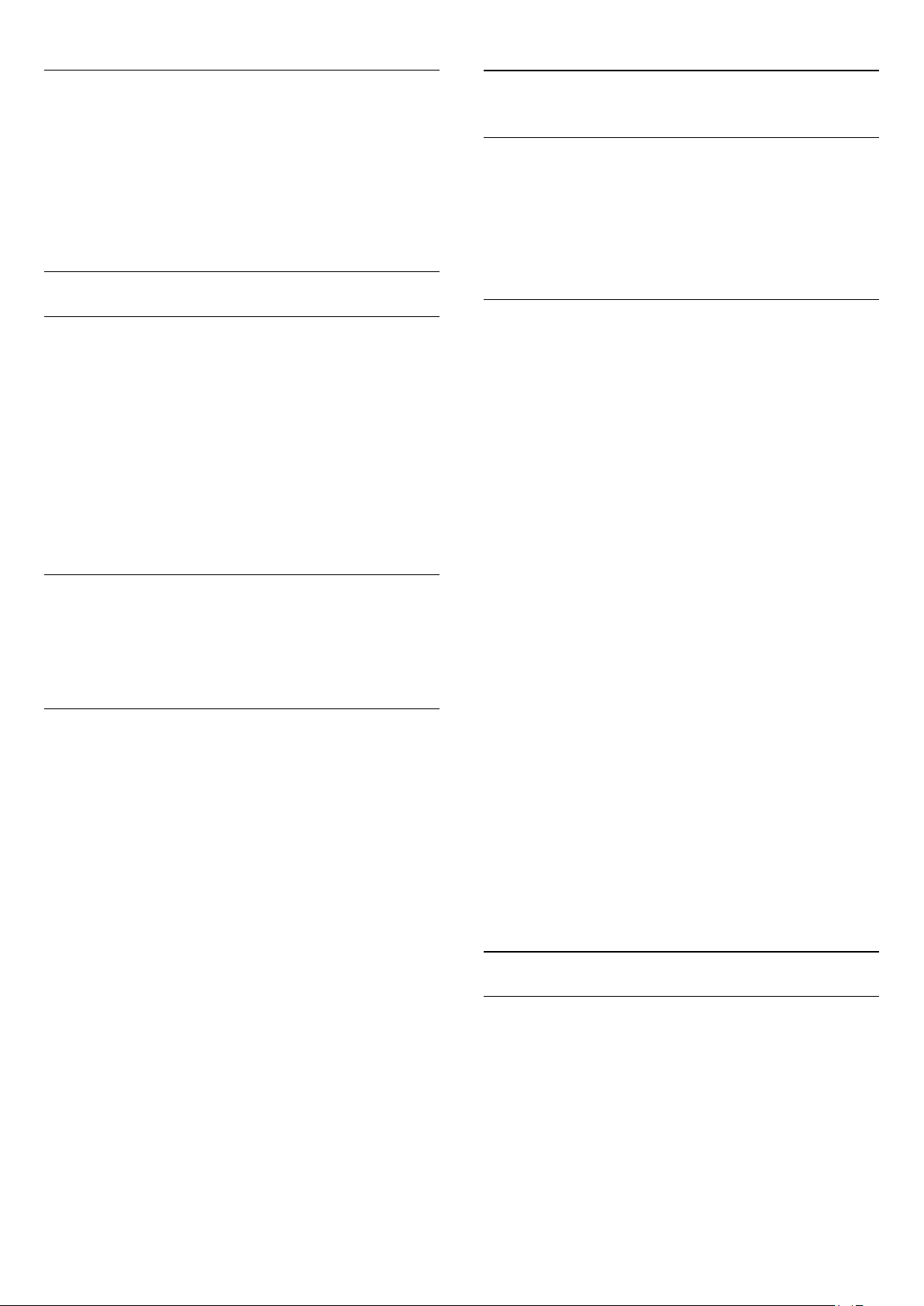
Menu language
7.2
To change the language or the TV menus and messages . . .
1 - Press and select
2 - Select
press OK.
3 - Select the language you want and press OK.
4 - Press , repeatedly if necessary, to close the menu.
TV settings
and press OK.
Setup
>
General settings
>
Menu language
and
Interactive TV
About interactive TV
With interactive TV, some digital broadcasters combine their
normal TV program with information or entertainment pages.
Note:
• You cannot download files to your TV with this feature.
• Not all TV programs, commercials and features include closed
captioning information.
• You cannot respond to the digital content.
Visit the broadcaster's Internet website for more information.
What you need
Interactive TV is only available on digital TV channels. To enjoy
the full benefits of Interactive TV, you need a high-speed
(broadband) Internet connection to the TV.
Use interactive TV
Open iTV pages
Most channels that offer HbbTV or iTV invite you to press
the key or OK key to open their interactive program.
Navigate iTV pages
You can use the arrow and color keys, the number keys and
the key to navigate the iTV pages.
You can use the (Play), (Pause), and (Stop) keys to watch
videos within iTV pages.
Channel installation
Update channels
1 - Press and select
2 - Select
3 - Select
screen. The update may take a few minutes.
Search for channels
Update channels
Reinstall channels
You can search for and reinstall channels and leave all other TV
settings untouched. Alternatively, you can do a full new TV
installation.
If a child lock code is set, you will need to enter this code before
you can reinstall channels.
Reinstall channels
To reinstall the channels only . . .
1 - Press and select
2 - Select
press OK.
3 - Follow the instructions on screen.
Full installation
To redo a full TV installation . . .
1 - Press and select
2 - Select
press OK. The installation may take a few minutes. Follow the
on-screen instructions.
Factory settings
Factory settings sets the TV back to the original picture and
sound settings. To switch back to the original Factory settings . . .
1 - Press and select
2 - Select
settings
3 - Press OK to confirm.
4 - Press , repeatedly if necessary, to close the menu.
Search for channels
TV settings
TV settings
and press OK.
and press OK.
Setup
and press OK.
and follow the instructions on
and press OK.
Setup
>
Reinstall channels
and press OK.
Setup
>
General settings
and press OK.
Setup
>
General settings
>
>
and
Reinstall TV
Factory
and
Close iTV pages
Most iTV pages inform you which key to use to close.
To force an iTV page to close, switch to the next TV channel
and switch back.
Channel list copy
Introduction
Channel list copy is intended for dealers and expert users.
With
Channel list copy
one TV onto another Philips TV of the same range. With
Channel list copy, you avoid the time-consuming channel search
by uploading a predefined channel list on a TV. Use a USB flash
drive of minimum 1 GB.
Conditions
25
, you can copy the channels installed on

• Both TVs are from the same year range.
• Both TVs have the same hardware type. Check the hardware
type on the TV type plate on the back of the TV. Typically
noted as Q . . . LA
• Both TVs have compatible software versions.
Current version
You can check the current version of the TV software.
1 - Press , select
2 - Select
.
OK
and press OK.
Setup
Software settings
>
Current software info
and press
Select the correct country and skip the Search for channels.
Finish the installation. When done, continue with step 2.
2 - Plug in the USB memory device that holds the channel list of
the other TV.
3 - To start the channel list upload, press and
select
4 - Select
Copy to TV
Child lock code of this TV.
5 - The TV notifies you if the channel list is copied to the TV
successfully. Unplug the USB memory device.
and press OK.
Setup
TV settings
and press OK. You might be asked to enter the
>
General settings
>
Channel list copy
>
Copy channel list
To copy a channel list . . .
1 - Turn on the TV that has its channels installed. Plug in a USB
memory device.
2 - Press and select
3 - Select
Copy to USB
TV, you might be asked to enter the Child lock code you
entered during the installation.
4 - When copying is done, unplug the USB memory device.
Now you can upload the copied channel list onto another
Philips TV.
Upload channel list
Upload a copied channel list
Depending on whether your TV is already installed or not, you
must use a different way to upload a channel list.
To a TV that is not yet installed
1 - Plug in the power plug to start the installation and select
language and country. You can skip Search for channels. Finish
the installation.
2 - Plug in the USB memory device that holds the channel list of
the other TV.
3 - To start the channel list upload, press and
select
4 - Select
Copy to TV
Child lock code of this TV.
5 - The TV notifies you if the channel list is copied to the TV
successfully. Unplug the USB memory device.
To an already installed TV
1 - Verify the country setting of the TV. (To verify this setting,
press and select
channels
Cancel
If the country is correct continue with step 2.
If the country is not correct, you need to start a reinstallation. To
start the reinstallation, press and select
Select
TV settings
and press OK. To copy the channel list from this
and press OK.
Setup
TV settings
and press OK. You might be asked to enter the
Setup
>
Reinstall channels
to leave the Search for channels.)
TV settings
>
and press OK.
Setup
>
General settings
>
General settings
and press OK. Select
and press OK. Press and later
General settings
>
>
Channel list copy
>
Channel list copy
Search for
and press OK.
Setup
Reinstall TV
>
>
> OK.
Install digital channels
If you know the channel frequency of the channels you want to
install, you can search and store digital channels one by one. For
best results, contact the service provider.
1 - Press .
2 - Select
3 - Select
4 - Press the numbered buttons to enter the channel frequency.
5 - Select
6 - When the channel is found, select
>
Setup
Digital: Reception test
Search
Channel settings
and press OK.
>
Channel installation
>
Search
Store
and press OK.
and press OK.
.
26

8
Home menu
From the Home menu, you can start using all TV functions.
Open the Home menu to start watching TV or a disc on your
Home Theater System. You can also open Smart TV to surf the
Internet, use Skype, or open Help if you need information on
using the TV.
Open the Home menu
1 - To open the Home menu, press .
2 - Select an activity using the arrow keys and press OK to start
the activity.
3 - To close the Home menu without changing the current
activity, press .
•
Help
Select
topics in the alphabetical list.
•
Setup
Select
•
TV
Select TV and press OK to watch TV channels.
•
Smart TV
Select
page.
•
Source
Select
icon. Press OK to switch to the selected device.
•
TV guide
Select
scheduled TV programs on your channels.
•
Recordings
Select
recordings.
•
Skype
Select
•
Demo
Select
and press OK to open on-screen Help. Look up
Help
to install channels or adjust TV settings.
Setup
Smart TV
and a connected device in the list underneath the
Source
TV guide
Recordings
Skype
Demo
and press OK to open a list of current and
to make video calls for free.
to watch demonstration videos.
and press OK to open the Smart TV start
and press OK to open the list of your
27
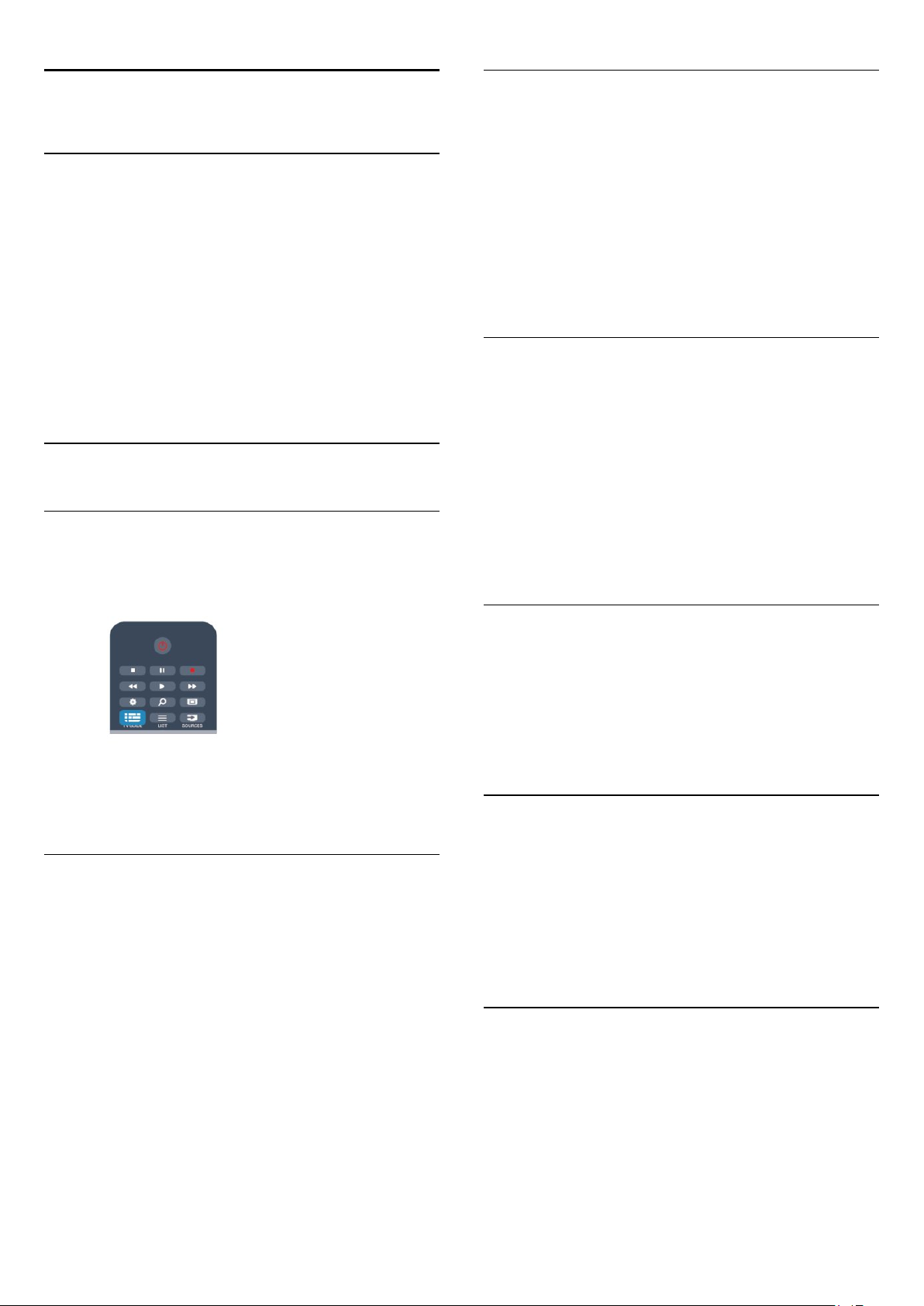
9
Change day
TV guide
9.1
What you need
With the TV guide you can view a list of the current and
scheduled TV programs of your channels. Depending on where
the TV guide information (data) is coming from, analog and
digital channels or only digital channels are shown. Not all
channels offer TV guide information.
The TV can collect TV guide information for the channels that
are installed on the TV (e.g. the channels you watch with Watch
TV). The TV cannot collect the TV guide information for
channels viewed from a digital receiver.
9.2
Using the TV guide
Open the TV guide
To open the TV guide, press
TV GUIDE
.
The TV guide can show scheduled programs for the upcoming
days (maximum up to 8 days).
If the TV guide information comes from the broadcaster, you
can press
days. Press
Alternatively, you can press
.
day
Select
Previous day, Today
the day of the schedule.
to view the schedule of one of the next
to go back to the previous day.
and select
and press OK to select
, or
OPTIONS
Next day
Change
Set a reminder
You can set reminders that alert you of the start of a program
with a message on screen.
• To set a reminder, select the program in the schedule and
press the color key for
with a clock .
• To cancel the reminder, press the color key for
reminder
• To view a list of all reminders you have set, press
OPTIONS
.
>
All reminders
Set reminder
for
. The program is marked
Clear
Scheduled reminders
.
Press
The first time you open the TV guide, the TV scans all TV
channels for program information. This may take several minutes.
TV guide data is stored in the TV.
TV GUIDE
again to close.
Tune to a program
Switch to a program
From the TV guide, you can switch to a current program.
To select a program, use the arrow keys to highlight the
program name.
Navigate to the right to view programs scheduled later that day.
To switch to the program (channel), select the program and
press OK.
View program details
To call up the details of the selected program, press
.
INFO
Search by genre
If the information is available, you can look up scheduled
programs by genre like movies, sports, etc.
To search for programs by genre, press
select
Search by genre
Select a genre and press OK. A list of programs appears.
9.3
.
OPTIONS
and
Recordings
From the TV guide, you can instantly record or schedule a
recording of a TV program. To store the recordings, connect a
USB Hard Drive to the TV.
For more information on Recording, press
look up
9.4
Recording
.
Keywords
and
Receiving TV guide data
The TV guide receives information (data) from broadcasters or
from the Internet. In some regions and for some channels, TV
guide information might not be available. The TV can collect TV
guide information for the channels that are installed on the TV
(e.g. the channels you watch with Watch TV). The TV cannot
28

collect the TV guide information from channels viewed from a
digital receiver or decoder.
The TV comes with the information set to
broadcaster
If TV guide information comes from the Internet, the TV guide
can also list analog channels next to the digital channels. In the
TV guide menu, you can view the current channel you are
watching in a small screen.
Set the TV guide information
If the TV is connected to the Internet, you can set the TV to
receive the TV guide information from the Internet.
To set the TV guide information . . .
1 - Press and select
2 - Press key.
3 - Select
4 - Press , repeatedly if necessary, to close the menu.
Missing recordings
If some recordings have disappeared from the list of recordings,
the TV guide info (data) might have changed. Recordings made
with the setting
list if you switch the setting to
The TV might have switched to
Internet
To make the recordings available in the list of recordings, switch
to the setting that was selected when the recordings were
made.
.
TV guide
From the broadcaster
From the broadcaster
automatically.
.
or
From the Internet
From the
From the
From the Internet
become invisible in the
.
or vice versa.
29

10
Sources
To rescan all TV connections and update the Sources menu,
press
OPTIONS.
select
Scan connections
and press OK.
10.1
Sources list
In the list of connections (Sources menu), you can find the
devices connected to the TV. From the Sources menu, you can
switch to a device.
Sources menu
To open the Sources menu, press
To switch to a connected device, select the device with the
arrows (left) or (right) and press OK.
For some devices (HDMI-CEC devices), you can select an
activity directly in the list underneath the device icon.
Select the device and an activity, then press OK.
To close the Source menu without switching to a device,
press
Automatic detection
SOURCES
again.
SOURCES
.
10.2
From standby
With the TV in standby, you can turn on a connected device
with your TV remote control.
Play
To turn on both the disc player and TV from standby and start
playing the disc or program immediately, press (play) on the
TV remote control.
The device should be connected with an HDMI cable and both
TV and device must have HDMI CEC turned on.
Home Theater System
You can turn on your Home Theater System to listen to an
audio disc or a radio channel and leave the TV in standby.
To only turn on the HTS, with the TV in standby,
press
SOURCES
on the TV remote control.
When you connect a new device to the TV, the device is
detected automatically and put in the Sources menu. The device
is shown as an icon (the device type) and has a name. If the
device type does not correspond with the device, e.g. the TV
says it is a player but it is not, you can change the type.
To change the type of the device, press
select a type that fits the device and press OK.
If the name does not fit the device or you want to give the
device a name of your own, press
control keypad to enter a new name.
An appropriate device type helps you in using the device. The
device type determines picture and sound styles, resolution
values, specific settings or the position within the Sources menu.
When you connect a new device to the TV, the icon of the
device jumps to the front of the Sources menu.
If the TV does not detect the device automatically, select the
connection you used to connected the device and adjust the
Device type and name.
Original name and icon
To restore the device icon to its original name and type icon,
press
OPTIONS.
press OK.
Select the
Original name and icon
Rename
Change type
. Use the remote
and
and
10.3
EasyLink
With
EasyLink
remote control. EasyLink uses HDMI CEC to communicate with
connected devices. Devices must support HDMI CEC and be
connected using HDMI.
For more information, press
up
EasyLink
, you can operate a connected device with the TV
Keywords
.
and look
Scan connections
30

11
11.3
Timers and clock
11.1
Sleeptimer
With the sleep timer, you can set the TV to switch to standby
automatically after a preset time.
To set the sleep timer . . .
1 - Press and select
2 - Select
With the slider bar you can set the time to up to 180 minutes in
5 minute increments. If set to
off. You can always turn off your TV earlier or reset the time
during the countdown.
3 - Press , repeatedly if necessary, to close the menu.
11.2
TV settings
Clock
To know what time it is, press
the TV guide.
and press OK.
Setup
>
General settings
0 min
>
Sleep timer
, the sleep timer is turned
TV GUIDE
to find the time in
.
Switch off timer
If you do not press a key on the remote control after a preset
time, or if the TV receives no input signal or remote control
commands for 10 minutes, the TV turns off automatically to save
energy.
If you use the TV as a monitor or use a digital receiver to watch
TV (a Set-top box - STB) and you do not use the remote
control of the TV, you should deactivate the automatic switch
off.
To deactivate the
1 - Press and select
2 - Select
and set the slider bar to
3 - Press , repeatedly if necessary, to close the menu.
For more information on environmentally friendly TV settings,
press
TV settings
Keywords
Switch off timer
Setup
>
General settings
Off
and look up
. . .
and press OK.
.
Eco settings
>
Switch off timer
.
Change the clock mode
You can change clock mode to automatic or manual. By default,
it is set to automatic mode, which automatically synchronizes it
to Coordinated Universal Time (UTC). If your TV cannot
receive UTC transmissions, change the clock mode to
1 - While you watch TV, press .
2 - Select
3 - Select
4 - Select
Change the time zone
In countries with clock transmission data, you can change the
time zone if
1 - In the
2 - Select your time zone, then press OK.
Set the clock manually
You can set the date and time manually. Before you start, set the
clock mode to
1 - In the
2 - Set the time or date with the Navigation buttons.
3 - Select
>
Setup
>
Clock
Automatic
Auto clock mode
menu, select
Clock
Manual
menu, select
Clock
, then press OK.
Done
TV settings
Auto clock mode
or
>
Manual
General settings
, then press OK.
>
Automatic
Time zone
.
Date
or
.
is selected.
.
, then press OK.
Time
.
Manual
.
When you record programs with
recommend not to change the time and date manually.
Smart TV, Recording
, we
31

12
Your photos, videos
and music
12.1
Photos
Folders
,
or
Music
Videos
view and browse your folders to look
. Alternatively, you
The menu bar
Navigate to the menu bar and select the type of file you want to
watch or play.
Select
can open the
for a file.
Sorting
From a USB connection or
network computer
What you need
You can view your photos or play your music and videos from a
connected USB flash drive or USB Hard Drive. If you have a
computer in your home network, you can view and play your
files from your computer on the TV.
From a USB device
With the TV turned on, plug a USB flash drive or USB Hard
Drive into one of the USB connections. The TV detects the
device and lists your files.
If the list does not appear automatically, press
select
Browse USB
and press OK.
SOURCES
,
To browse your photos by date, month, year, or alphabetically
by name, press
To browse your music by album, artist, genre, or alphabetically
by name, press
Videos are sorted alphabetically.
Sort
Sort
.
.
View photos
To view photos, select
photo thumbnail and press OK.
If there are several photos in the same folder, select a photo and
press
Slide show
folder.
To jump to the next or previous photo, press
To stop the slide show or close the photo, press
(Stop).
You can play music with a slide show.
Start the slide show after you start the music.
- Select a song or a folder with songs and press OK.
1
- Press
2
- Select a photo or a folder with photos and press
3
show
LIST
.
Photos
to start a slide show of all photos in this
and select
in the menu bar, select a
Photos
.
or
LIST
or
Slide
.
Warning
If you try to pause or record a program with a USB Hard Drive
connected, the TV will ask you to format the USB Hard Drive.
This formatting will delete all current files on the USB Hard
Drive.
From a computer
If the TV and the computer are in the same network, the TV can
browse and play files stored on your computer.
On your computer, you need to install media server software
like Twonky™ to share your files with the TV. The TV shows
your files and folders as they are organized on your computer.
To browse the files on your computer, press
select
Browse network
and press OK.
SOURCES
,
Menu bar and sorting
With a USB device connected, the TV sorts the files by type.
Navigate to the menu bar and select the type of file you are
looking for.
If you browse files from a computer, you can only browse the
files and folders as they are organized on the computer.
Info
To view info on a photo (size, creation date, file path, etc.),
select a photo and press
Press again to hide the info.
Options
Press
•
Shows your photos in a random order.
•
Plays the slide show continuously.
•
Sets the duration of the slide show.
•
Sets the style of the photo transitions.
To close
another activity.
OPTIONS
Shuffle
Repeat
Slide show time
Slide show transition
Browse USB
.
or
Browse network
INFO
.
, press and select
32
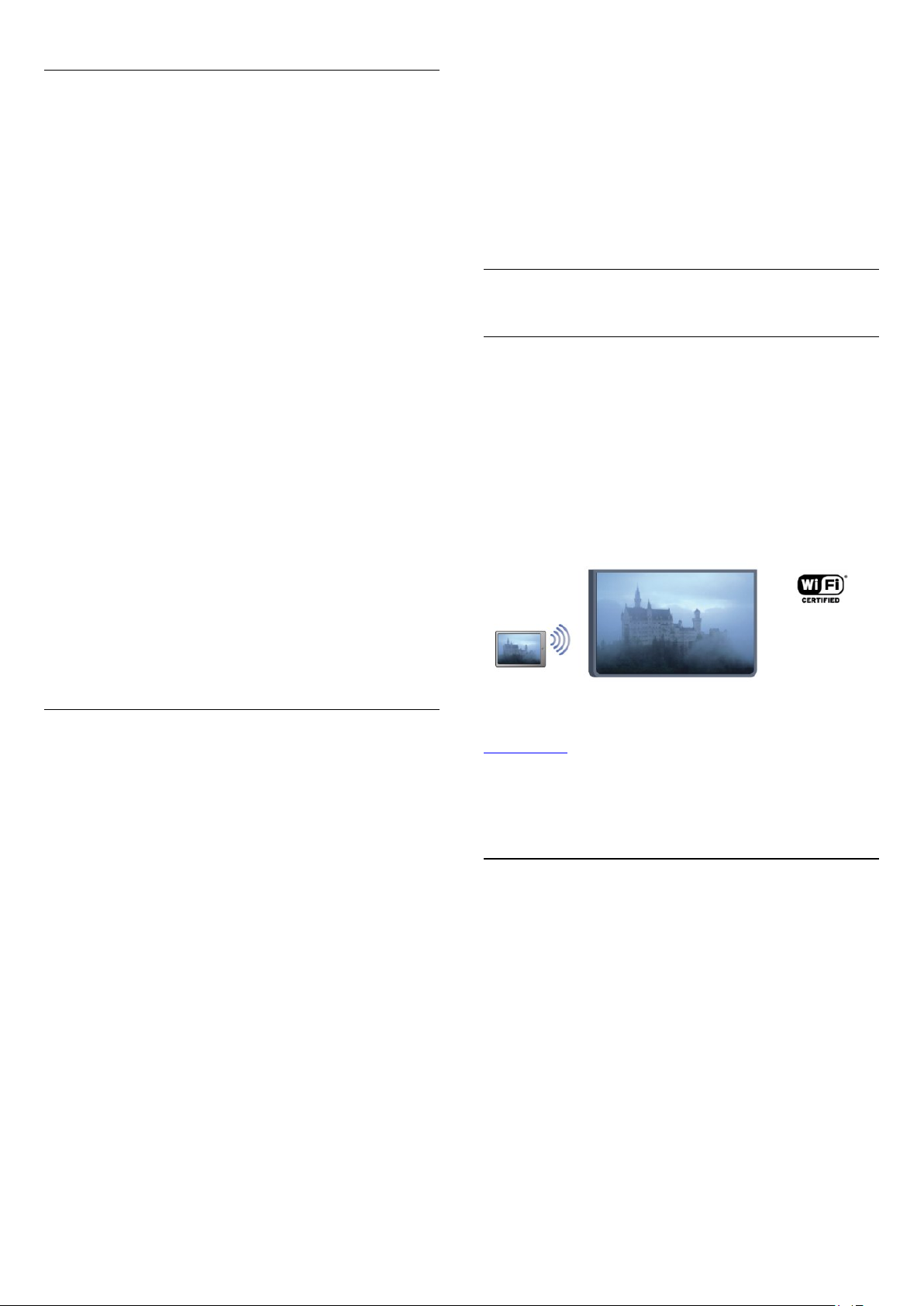
Play music
To play music, select
and press OK.
If there are more songs in the same folder, press
play all songs in this folder.
To jump to the next or previous song, press
To pause the music, press OK. Press OK again to continue.
To make a 10-second jump in a song or 10-second jump back,
press or .
To rewind or fast forward, press or . Press the keys several
times to speed up - 2x, 4x, 8x, 16x, 32x.
To stop the music playback, press (Stop).
in the menu bar, select a song
Music
or
Play all
to
.
Subtitles On
•
Shuffle
Plays your videos in a random order.
•
Repeat
Plays a video once or continuously.
To close
another activity.
12.2
, or
Automatic
Browse USB
.
or
Browse network
Wi-Fi Miracast
, press and select
If you press
Info
To view song info (title, artist, duration, etc.), select the song and
press
Press again to hide the info.
Options
Press
•
Shuffle
Plays your music in a random order.
•
Repeat
Plays the song once or continuously.
To close
another activity.
INFO
OPTIONS
Browse USB
or , the music keeps on playing.
LIST
.
.
or
Browse network
, press and select
Play videos
To play a video, select
video and press OK.
If there are more videos in the same folder, press
to play all videos in this folder.
all
To jump to the next or previous video, press
To pause the video, press OK. Press OK again to continue.
To make a 10-second jump forwards or backwards in a
video, press or .
To rewind or fast forward, press or . Press the keys several
times to speed up: 1/4, 1/2, 2x, 4x, 8x, 16x, 32x.
To stop the video playback, press .
Info
To view info on a video (playhead position, duration, title, date,
etc.), select the video and press
Press again to hide the info.
Options
Videos
in the menu bar, select a
Play
or
INFO
.
.
About Wi-Fi Miracast
Your TV is a
Miracast™, you can watch and share the screen of your
smartphone, tablet or computer on your TV screen wirelessly.
You can stream videos (audio and video), share photos or
anything else that's on screen of the device. No need to connect
the device to your home network. Both the TV and the device
must be Wi-Fi Certified Miracast™ devices and have Miracast
turned on.
For more information on Wi-Fi Certified Miracast™ go to
www.wi-fi.org
Wi-Fi®
registered trademarks of the Wi-Fi Alliance.
Miracast™, Miracast
Wi-Fi Certified Miracast™
, the Wi-Fi CERTIFIED logo, the Wi-Fi logo are
™ are trademarks of the Wi-Fi Alliance.
device. With
Wi-Fi CERTIFIED
Turn on Miracast
The TV comes with Miracast turned On and is ready to show
the screen of a device with Miracast.
Turn off Miracast
If you do not want the TV to receive requests for screen sharing
from other devices, you can turn off Miracast on the TV.
- Press and select
1
- Select
2
press OK.
- Press , repeatedly if necessary, to close the menu.
3
Network settings
and press OK.
Setup
>
Wi-Fi Miracast
>
Off
and
Press
OPTIONS
•
Subtitles
If available, you can switch between
.
Subtitles Off
,
33

Share a screen on TV
To share the screen of your smartphone, tablet or computer on
the TV . . .
1 - Turn on the TV.
2 - On the device, open an application such as Wi-Fi Miracast,
Wi-Fi Direct™, Intel®Wireless Display* or similar and start
scanning for other Miracast devices.
3 - From the list of found devices, select the TV and connect.
4 - On the TV, agree to the request to connect to the TV. You
might be asked to enter a PIN code from the device on the TV enter the numbers with the digit keys on the remote control.
Alternatively, you might be asked by the TV to enter a PIN code
on the device. If you connect, the TV will show the screen of the
device.
5 - On the device, select the videos, photos or files you want to
watch on TV.
* Miracast is supported by Wi-Fi 3.5 onwards.
Stop sharing
Blocking a previously connected device
If you want to block a device that you previously connected, you
need to clear the Wi-Fi Miracast connections list first. If you clear
this list, you will have to confirm or block the connection for
every device again.
Screen delay
The normal delay when sharing a screen with Miracast is about 1
second. The delay might be longer if you are using older
devices/computers with less processing power.
Specifics
• Miracast on this TV is subject to the HDCP protocol and
cannot display copy-protected premium content sent by a
device.
• The maximum video resolution supported is 720p.
You can stop sharing a screen from the TV or the mobile device.
From the device
With the application you use to start Miracast, you can
disconnect and stop watching the screen of the device on TV.
The TV will switch back to the last selected program.
From the TV
To stop watching the screen of the device on TV, you can . . .
• press to watch a TV broadcast
• press to start another activity on TV
• press
connected device.
SOURCES
to open the Sources menu and select a
Block a device
The first time you receive a request to connect from a device,
you can block the device. This request, and all requests in the
future, from this device, will be ignored.
To block a device, select
press OK.
Block . . .
in the request window and
Unblock all devices
All previously connected and blocked devices are stored in the
Wi-Fi Miracast list of connections. If you clear this list, all blocked
devices will be unblocked.
To unblock all blocked devices . . .
1 - Press and select
2 - Select
3 - Press OK to clear the list.
4 - Press , repeatedly if necessary, to close the menu.
Network settings
and press OK.
Setup
>
Reset Miracast group
.
34

13
Pause TV
You can pause a TV broadcast and resume watching it later.
Only digital TV channels can be paused. You must connect a
USB Hard Drive to buffer the broadcast. You can pause a
broadcast for a maximum time span of 90 minutes.
For more information, press
Hard Drive
.
Keywords
and look up
USB
Pause or resume a broadcast
To pause a broadcast, press (Pause). A progress bar appears
briefly on screen.
To call up the progress bar, press (Pause) again.
To resume watching, press (Play). The icon on screen
indicates you are watching a paused broadcast.
Back to the actual TV broadcast
To switch back to the actual TV broadcast, press (Stop).
The moment you switch to a digital channel, the USB Hard
Drive starts buffering the broadcast. When you switch to
another digital channel, the broadcast of the new channel is
buffered and the broadcast of the previous channel is cleared.
When you switch to a connected device (a Blu-ray Disc player
or digital receiver) the USB Hard Drive stops buffering and the
broadcast is cleared. Also when you switch the TV to standby
the broadcast is cleared.
While recording a program on the USB Hard Drive, you cannot
pause a broadcast.
Instant replay
While watching a broadcast from a digital TV channel, you can
easily instant replay the broadcast.
To replay the last 10 seconds of a broadcast,
press (Pause) and press (Left).
You can press repeatedly until you reach the start of the
broadcast buffer or the maximum time span.
Progress bar
With the progress bar on screen, press (Rewind) or press
(Forward) to select from where you want to start viewing
the paused broadcast. Press these keys repeatedly to change
speed.
35

14
Recording
the TV guide comes from the Internet, you can select the date
at the top of the page and press OK.
14.1
What you need
To record a TV program you need . . .
• a connected USB Hard Drive formatted on this TV
• digital TV channels installed on this TV (the channels you
watch with Watch TV)
• to receive channel information for the built-in TV guide (from
the broadcaster or from the Internet)
For more information, press
Hard Drive, installation
14.2
.
Keywords
and look up
USB
Record a program
Record now
To record the program you are watching, press (Record) on
the remote control.
2 - With the program highlighted, press
adds some time buffer at the end of the program. You can add
extra buffer if needed.
3 - Select
recording. A warning will appear automatically when overlapping
recordings are scheduled.
If you plan to record a program in your absence, remember to
leave the TV switched to standby and the USB Hard Drive
turned on.
Schedule
and press OK. The program is scheduled for
Record
. The TV
List of recordings
To view the list of recordings and scheduled recordings, press ,
select
Recordings
In this list, you can select a recording to watch, remove recorded
programs, adjust the end time of an ongoing recording or check
the free disk space. Also in this list, if the TV guide comes from
the Internet, you can schedule a recording for which you set the
beginning and end time yourself, as a timed recording not linked
to a program. To set a timed recording, select
recording
date and time span. To confirm the recording, select
and press OK.
at the top of the page and press OK. Set the channel,
and press OK.
Schedule
Schedule
If you receive TV guide information from the Internet, you can
adjust the end time of the recording in the pop-up window
before you confirm the recording.
If you receive TV guide information from the broadcaster, the
recording starts immediately. You can adjust the end time of the
recording in the list of recordings.
To stop recording, press (Stop).
Schedule a recording
You can schedule a recording of an upcoming program for today
or a few days from today (maximum of 8 days away).
1 - To schedule a recording, press
On the TV guide page, select the channel and program you wish
to record.
You can enter the channel number to jump to the channel in
the list.
Press (Right) or (Left) to scroll through the programs of a
channel.
To change the date of the list, press
Change day
. In the list, select the day you want and press OK. If
TV Guide
OPTIONS
.
and select
Remove a scheduled recording
To remove a scheduled recording, select the upcoming
recording in the list and press OK. Alternatively, you can select
the scheduled recording and press
Cancel recording
.
OPTIONS
and select
Specifics
• While recording a program, you can watch a previously
recorded program.
• While recording, you cannot switch TV channels.
• While recording, you cannot pause the TV broadcast.
• To Record, broadcasters need a reliable clock setting. If you
reset the TV clock manually, recordings may fail.
14.3
Watch a recording
To watch a recording . . .
1 - Press , select
2 - In the list, select the recording and press (Play) to start the
playback. You can use the (Forward), (Rewind), (Pause),
Recordings
and press OK.
36

or (Stop) keys on the remote control.
Expired recording
Broadcasters can limit the number of days a recording can be
viewed. A recording in the list can show the number of days
before it expires.
Failed recording
When a scheduled recording was prevented by the broadcaster
or when the broadcast was interrupted, a recording is marked as
.
Failed
Delete a recording
To delete a made recording, select the recording in the list,
press
For more information, press
a program
OPTIONS
.
and select
Delete recording
Keywords
.
and look up
Record
37

15
Install the external camera
Skype
15.1
About Skype
With
Skype™
You can call and see your friends from anywhere in the world.
Talk to your friends while watching them on the big screen of
your TV.
15.2
What you need
To make a video call on Skype, you need the separately sold
Philips PTA317
good connection to the Internet.
Before you can start Skype, the TV must have a good quality
connection to the Internet. You can connect your TV either
wireless or wired.
For more information, press
Network, wireless
Skype account
you can make video calls on your TV for free.
TV camera with a built-in microphone and a
Keywords
.
and look up
Connect the TV camera cable to one of the USB connections
on the TV.
Point the camera to the position you usually sit at. When you
are making a Skype call, you can pan, tilt or zoom in or out the
camera image.
You can position the camera anywhere you want but it is
recommended to put it away from the speakers of the TV.
If the TV camera is not connected, Skype will not start.
Sign in
Sign in to Skype with your
don't have a Skype Name yet, you have to create a new Skype
account.
To sign in to Skype…
1 - Press to open the Home menu.
2 - Select
in page.
3 - Select the
Name. To open the on-screen keyboard, select the text field
and press OK. If you have signed in before, press
select your Skype Name. The TV remembers the 5 last Skype
Names that signed in.
4 - Select the
5 - When done, select
You are signed in if the Skype menu opens on screen.
Need help?
If you have forgotten your Skype Name or password, or are
having problems signing in, please visit www.skype.com/support
and press OK to start Skype and open the Sign
Skype
Skype Name
Password
Skype Name
text field and enter your Skype
text field and enter your password.
and press OK.
Sign in
and
password
LIST
. If you
and
To use Skype, you need to create a Skype account for yourself
or for your family. You can create a new account for Skype on
your TV or on your computer.
Skype Credit or Skype Subscriptions
With Skype, for a little cost, you can also call phones or mobile
phones. Using your computer you can buy Skype Credit or take
a Skype subscription at www.skype.com
No emergency calls
Skype is not a replacement for your telephone and cannot be
used for emergency calling.
15.3
Start with Skype
New Skype account
If you don't have a
create a new Skype account on your computer. Once you have
successfully created the new account, you can use your Skype
Name and password to sign in on TV. To create a Skype
account on your computer, go to www.skype.com
If you have a remote control with an integrated keyboard or
have a USB keyboard connected to the TV, you can create a
new Skype account on your TV.
To create a new account on your TV…
1 - On the Skype
press OK.
2 - On the next menu, select
3 - The TV opens the web page of www.skype.com directly.
You can create your new account on this web page.
4 - When Skype confirms that your new account is successfully
created, leave the web browser and go back to the
Skype Name
page, select
Sign in
and
Password
Create a new account
Open browser
yet, you can
and press OK.
Sign in
and
page
38

of Skype on TV.
5 - Enter your
Skype name
and
Password
to sign in.
No emergency calls
Skype Name
A Skype Name must begin with a letter, upper or lowercase. It
must have 6 to 32 characters and can contain numbers. A Skype
Name cannot contain a space.
Password
Your password must have 6 to 20 characters and must at least
contain one letter or one number. It cannot contain special
characters like a trademark, bullet or euro sign. A Skype
password cannot contain a space.
If you don't have a Skype Name and Password yet, you can
create a new account on the sign in page on TV.
1 - On the sign-in page, select New account and press OK.
2 - Create your new account.
• Full name
Enter your full name.
• Skype name
Enter a name as your Skype name. Your Skype Name will be
shown in the list of contacts of other Skype users. A Skype
Name must begin with a letter, upper or lowercase. It must have
6 to 32 characters and can contain numbers. A Skype Name
cannot contain a space.
• Password
Enter your password. Your password must have 6 to 20
characters and must at least contain one letter or one number. It
cannot contain special characters like a trademark, bullet or euro
sign. A Skype password cannot contain a space.
• Email
Enter your email address.
3 - Read and accept the Skype Terms of Use.
4 - If your new account is accepted, you are signed in.
You can edit or complete your Skype profile on your computer.
Start Skype on your computer, sign in with your Skype Name
and Password and open your Skype profile. You can change
your profile picture, add a mood message or set the privacy
settings.
No emergency calls with Skype
Skype is not a replacement for your telephone and cannot be
used for emergency calling.
15.4
Skype menu
When you have signed in successfully, Skype opens the
.
menu
The Skype menu items are…
•
My profile - your Skype name
To view or modify your Skype profile. Select your
and press OK.
•
Contacts
In
Contacts
contacts.
•
Call phones
In
Call phones
dialing the number on a dial pad. You must have
or a
select
connected.
•
History
In
History
Contact requests
, you can start making a Skype call and manage your
, you can call a landline or a cellphone number by
Skype subscription
Call phones
, you can view your missed and former calls or view
to call a phone number. You can't
if a camera and microphone are not
.
Skype
Skype Name
Skype Credit
Microsoft account
If you have a Microsoft account, you can use this account to sign
in to Skype on TV.
To sign in with a Microsoft account…
1 - On the Skype
account
2 - Select
account sign in web page.
3 - Enter your Microsoft account email and password.
4 - Select the
and press OK.
and press OK. The TV will open the Microsoft
Next
Submit
page, select
Sign in
button and press OK.
Sign in with Microsoft
•
Settings
In
Settings
voicemail settings or view your blocked contacts and much
more.
•
Sign out
To sign out of Skype on TV.
39
, you can change your password, set your privacy and

15.5
My profile
In
My profile
•
Public
View or change your profile information that can be viewed by
your contacts.
•
Phone
You can enter or change your home, office or mobile phone
number here.
•
Private
View or change your email address, check the amount of credit
you have or view the subscription information, or write a
message that reflects your mood.
, you can edit your personal profile for Skype.
easily find your contact. If you do not know their Skype Name
or email, you can also try to look for them by name.
To add a Skype contact…
1 - On the
2 - Select
3 - Enter a
You can also try to enter a name. To open the on-screen
keyboard, press OK. When you're done, press OK.
4 - Skype will search for the contact you are looking for and will
show the search results.
5 - Select the contact you want and press OK to send a contact
request.
6 - Write the request and press OK. Skype will send the request
message to your new contact. If the contact accepts the request,
the Skype Name of the new contact will appear in your list and
you can call your contact on Skype.
Add a phone number
Contacts
Add Skype Contact
Skype Name
page, press
or email address of your new contact.
OPTIONS
and press OK.
.
•
Profile picture
If you did not upload a profile picture with your computer yet,
you can select one of the available avatars as Profile picture
here.
•
Online status
You can change your online status. Select the status you want
your contacts to see when you are online.
15.6
Contacts
Your contacts
In
Contacts
Your contacts are shown with their
online and available for a Skype call when a green dot is shown
next their name.
You can use the text box in the top left corner of the contact
page to search for a contact within your contact list. Or, simply
scroll down the list to find the contact you want.
, you can find the list of your
Skype Name
Skype contacts
. Contacts are
.
In
Contacts
number as a contact. You can call a phone with a Skype voice
call. You need Skype Credit to make a phone call.
To add a phone number…
1 - On the
2 - Select
3 - Enter the name of your contact. To open the on-screen
keyboard, press OK. When you're done, press OK.
4 - Enter the phone number of your contact. Always start with a
country code (e.g. +31 for The Netherlands). Do not use the
double zero. When you're done , press OK. The name of your
phone number contact will appear in your list.
, the list of your contacts, you can add a phone
Contacts
Add SkypeOut Contact
page, press
OPTIONS
and press OK.
.
Accept a contact request
When you receive a
next to
To accept a contact request…
1 - In the
2 - Select
and press OK. Skype will ask you to accept this contact. If you
accept, the contact will appear in your contact list.
History
Skype menu
Contact requests
Contact request
in the
Skype menu
, select
History
and press OK. Select the request
, a small icon will show
.
and press OK.
Add a contact
Add a Skype contact
In
Contacts
contact.
Add a Skype contact
If you know the Skype Name or email of a friend, Skype can
, the list of your contacts, you can add a new Skype
Block a contact
You can
unable to contact you on Skype. A blocked contact will not be
notified, you will appear as being offline in the contact list of the
blocked contact. You can always unblock contacts you have
blocked.
To block a contact…
40
a Skype contact. A blocked contact will be
Block
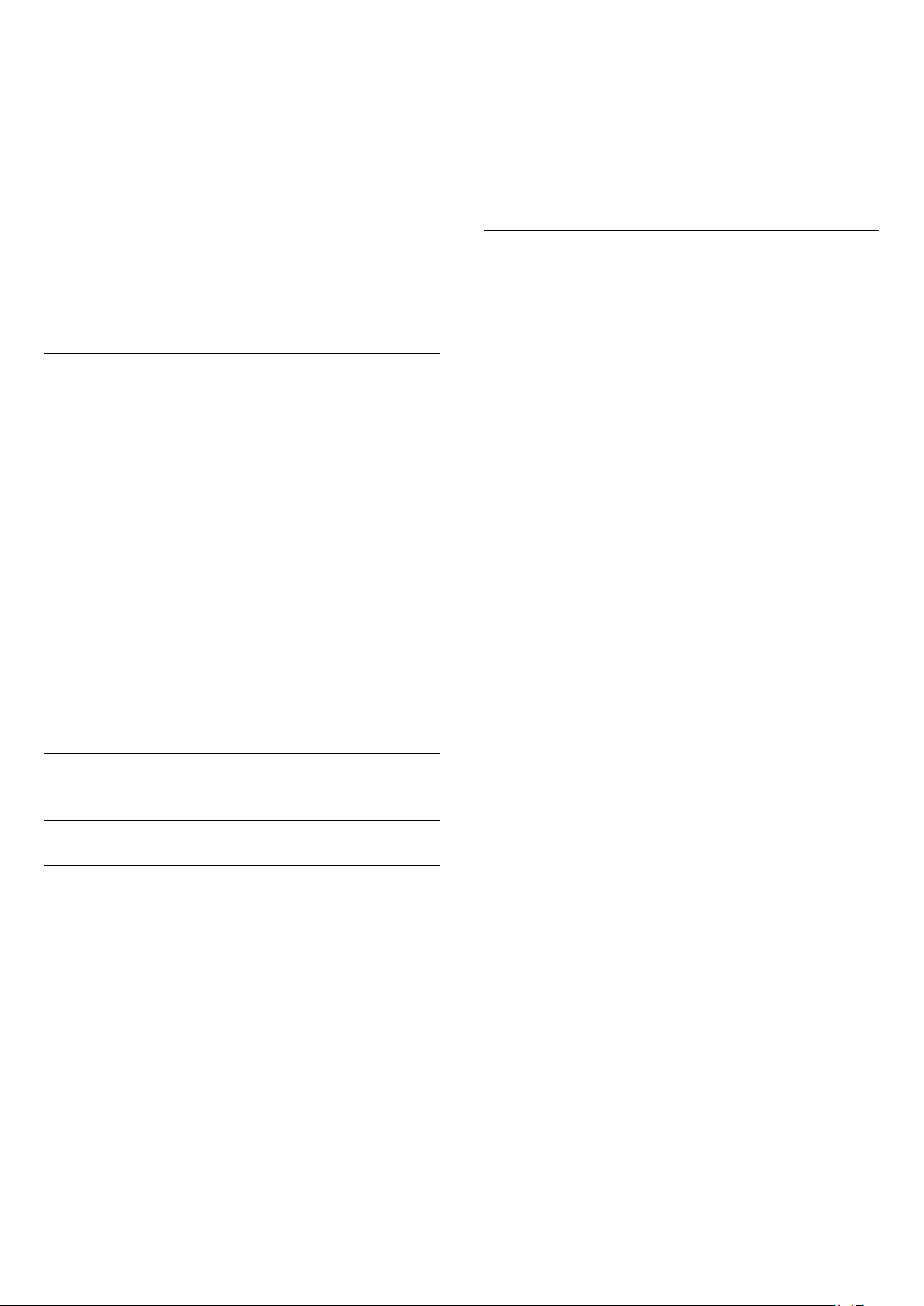
1 - On the
2 - Press
contact is blocked.
To unblock a contact…
1 - Select a contact that is blocked.
2 - Press
contact is unblocked.
Contacts
OPTIONS
OPTIONS
page, select the contact you want to block.
and select
and select
and press OK. The
Block
Unblock
and press OK. The
To mute your microphone, select
turn it back on, select
While you are making a video call, you can change the viewpoint
of the camera.
For more information on changing the viewpoint, press
Keywords
and look up
Mic On
Skype, camera zoom, pan and tilt
Mic Off
and press OK.
and press OK. To
.
To view a list of blocked contacts…
1 - In the
2 - Select
contacts you have blocked.
Skype menu
Blocked contacts
, select
Settings
and press OK. The list will show all
and press OK.
Remove or rename
You can
To remove a contact…
1 - On the
remove.
2 - Press
contact is removed from the list.
To rename a contact…
1 - On the
rename.
2 - Press
3 - Enter the new name for this contact in the text field. To
open the on-screen keyboard, press OK. When you're done,
press OK.
15.7
Remove
or
Contacts
OPTIONS
Contacts
OPTIONS
Rename
page, select the contact you want to
page, select the contact you want to
contacts.
and select
and select
Remove
Rename
and press OK. The
and press OK.
Calling on Skype
Make a Voice call
Make a
off.
To make a Voice call…
1 - On the
2 - Select
answers the call, you can talk to your contact.
3 - To end the call, select
A contact can add you to a voice call with more than one
participant. You cannot add an extra participant yourself.
Voice call
to call without video, with the camera turned
Contacts
Call
page, select the contact you want to call.
and press OK. If your contact is on Skype and
End call
and press OK.
Calling phones
With Skype you can also call landline phones and mobile
phones. To call phones you need to buy Skype Credit or a
Skype subscription.
To call a phone…
1 - On the
2 - Select
available or have a Skype subscription to make a call with a
phone number. If your contact answers the phone, you can talk
to your contact.
3 - To end the call, select
With Skype, you can also call a phone number directly. You can
enter the phone number with the dial pad.
Contacts
Call
page, select a phone number contact.
and press OK. You must have
End call
and press OK.
Skype Credits
Video or voice call
Make a Video call
Make a
screen.
To make a Video call…
1 - On the
2 - Select
has a Skype camera connected and answers the call, you can see
this person on TV.
3 - To end the call, select
When your Skype camera is turned on, a blue indicator LED
lights up. You can check what your contact can see in the small
screen on the bottom right of the TV screen.
To turn the Skype camera off, select
OK
Video call
Video call
. To turn it back on, select
to call and see your friends on your TV
Contacts
page, select the contact you want to call.
and press OK. If your contact is on Skype,
End call
and press OK.
Video On
Video Off
and press OK.
and press
To open the dial pad…
1 - In the
2 - If the dial pad is not on screen, select
press OK.
3 - Dial the phone number. You can navigate to the numbers
and press OK or use the number keys on the remote control.
No emergency calls
Skype is not a replacement for your telephone and cannot be
used for emergency calling.
41
Skype menu
, select
Call phones
and press OK.
Show Dial Pad
and

Receiving a call
When you are signed in to Skype and watching TV, a ringtone
and a message on screen will alert you of an incoming call. The
message will show who is calling and you can answer or decline
the call.
To answer the call, select
To answer the call with the camera turned off, select
with audio
and press OK.
Answer with video
and press OK.
Answer
2 - Select
3 - To stop recording, select
Play a Voicemail
A contact can send a voicemail message to you. If a voicemail
was sent to you, a small icon will show on the Skype menu. You
can play a voicemail from the History page.
To play a voicemail…
and speak your message.
Yes
End call
and press OK.
To decline the call, select
Decline call
and press OK.
History
In the
History
calls you made, including the calls you missed. You can also see
new contact requests and listen to voicemails.
To view a list, select
Outgoing calls
To view new contact requests, select
press OK.
To view and listen to your voicemails, select
press OK.
The length of time your Skype events are kept in this history list
depends on the amount of contacts you have and how
intensively you use Skype.
page of the Skype menu, you will find a list of all
All calls, Missed calls, Incoming calls
and press OK.
Contact requests
Voicemails
or
and
and
Voicemail
1 - In the
2 - Select
3 - Select the voicemail you want to play and press OK. You can
listen to a voicemail as many times you want. To manage your
voicemails, press
15.8
Skype menu
Voicemails
, select
and press OK.
OPTIONS
History
.
and press OK.
Skype credit
On Skype, you can buy Skype Credit or take a Skype
subscription. With Skype Credit or a Skype subscription
available, you can call landline phones and mobile phones with
your TV.
Buy Skype Credit
To buy Skype Credit or take a Skype subscription, sign in to
Skype on your computer.
The Skype Credit you buy will be available when you sign in to
Skype on your TV.
The amount of credit or the subscription information is shown
on each page where you can make a phone call.
About Voicemail
If someone calls you on Skype and you do not take the call, he
or she can leave a spoken message on your
you call a contact and they can't take the call, you can send a
Skype voicemail to your contact.
To send a voicemail or to receive a voicemail, you - or your
contact - must set up Skype voicemail first. You can set up
Voicemail on your computer. Go to www.skype.com
When you made voicemail available for you on a computer, set
your voicemail preferences in the
Voicemails
Record a Voicemail
When you call a contact and they can't take the call, you can
leave a voicemail.
To record a voicemail…
1 - Call a contact. If your call was not answered, Skype will
propose to send a
.
Voicemail
Skype menu
.
Skype voicemail
>
Settings
. If
>
Skype Credit low
You will be notified if your credit is too low to make a phone
call.
15.9
Skype settings
Signing in
You can set Skype to automatically sign in when you select
Skype from the Home menu. You do not need to enter your
Skype Name or password.
To sign in when Skype starts…
1 - Sign in to Skype with your account.
2 - In the
3 - Select
4 - Press (right) to select the check box and press OK to
mark
Skype menu
Signing in
Sign me in when Skype starts
, select
Settings
and press OK.
and press OK.
.
42
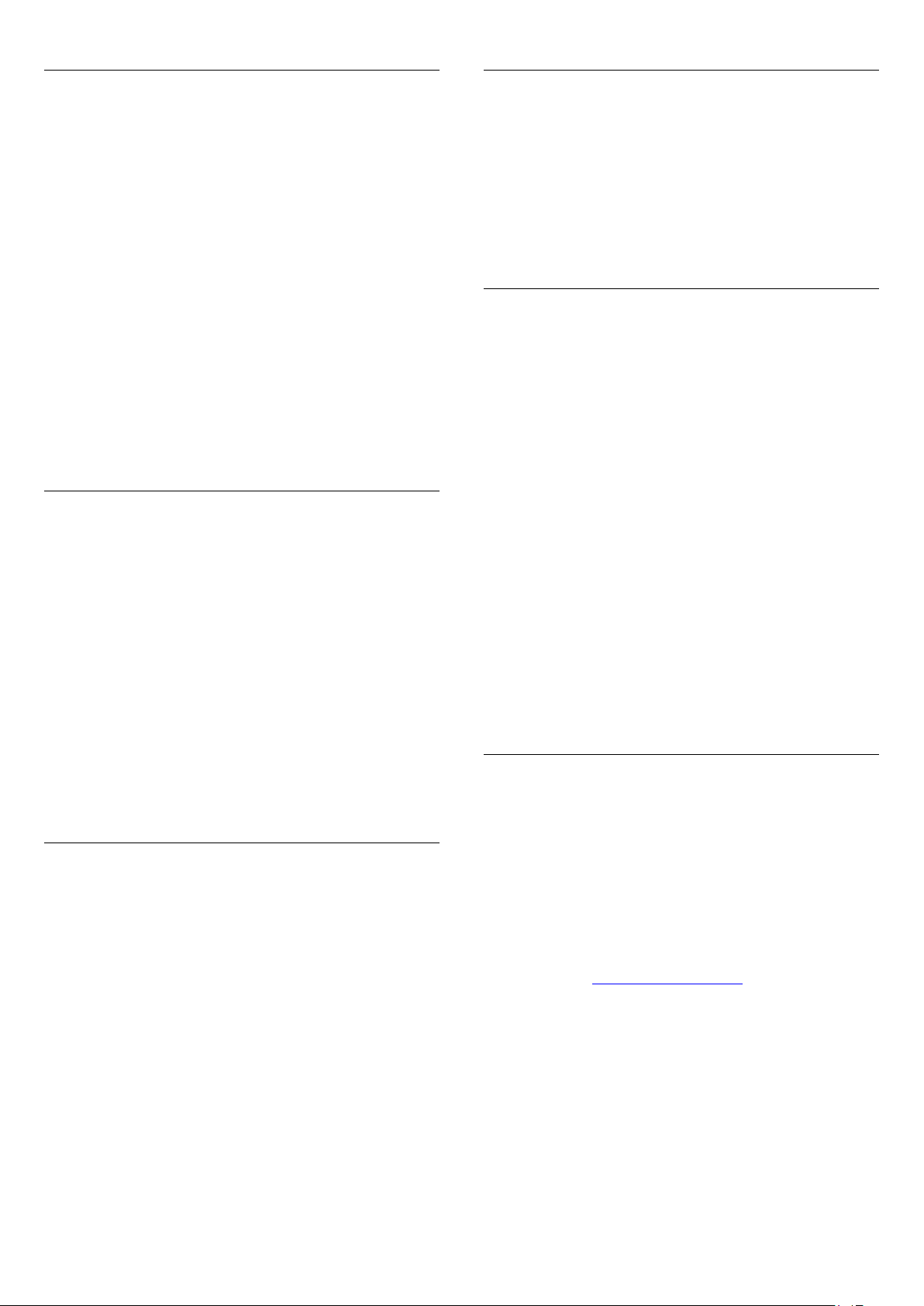
Change password
Blocked contacts
You can change your current Skype password and enter a new
password for your Skype account.
To change your password…
1 - Sign in to Skype with your account.
2 - In the
3 - Select
4 - Press (right) to select
current password. Press OK first if you want to use the onscreen keyboard.
5 - Press (down) to select
password.
6 - Press (down) again to select
re-enter the new password.
7 - Press (down) again to select
password for confirmation.
Skype menu
Change password
, select
Settings
.
Current password
New password
and press OK.
and enter your
and enter you new
Repeat new password
to send the new
Apply
and
Video
You can set Skype to restrict the use of video in Skype calls.
With
Automatically receive video from
automatically receive and show video from
my contact list only
With
Show that I have video to
your video to
To set the Video settings…
1 - Sign in to Skype with your account.
2 - In the
3 - Select
4 - Press (right) to select the radio buttons and press OK to
mark or unmark.
Skype menu
Video
or from
People in my contact list only
.
, select
No one
, you can set Skype to send out
Settings
, you can set Skype to
Anyone, People in
.
or to
No one
and press OK.
.
You can view a list of all your Blocked contacts.
To view the list…
1 - Sign in to Skype with your account.
2 - In the
3 - Select
blocked contacts, press
Skype menu
Blocked contacts
, select
Settings
and press OK. To manage your
OPTIONS
and press OK.
.
Voicemail
You can set some preferences for sending voicemails.
If you allow a contact to send you a voicemail when you can't
take the call, check the box of
voicemail
receive voicemails.
If you allow a contact to send you a voicemail when you can't
answer the call within 15 seconds and you are in another call,
check the box of
If you allow a voicemail, when you declined a call, check the box
of
To set your preferences for voicemail…
1 - Sign in to Skype with your account.
2 - In the
3 - Select
4 - Press (down) or (up) to select a check box. Press
to check or uncheck.
. Leave the box unchecked, if you do not want to
I am already in a call
I decline an incoming call
Skype menu
Voicemail
, select
and press OK.
Send unanswered calls to
.
.
Settings
and press OK.
OK
Call forwarding
Never miss a Skype call with
Call Forwarding
.
Privacy
You can set Skype to restrict incoming Skype calls.
You can allow calls from
contact list only
To set the Privacy settings…
1 - Sign in to Skype with your account.
2 - In the
3 - Select
4 - Press (right) to select the radio buttons and press OK to
mark or unmark.
.
Skype menu
Privacy
Anyone
, select
.
or from
Settings
From people in my
and press OK.
If you are not online or can't take the call, you can forward a
Skype call to any phone or mobile phone. You can also forward
a Skype call to another Skype account. You can set up to three
phone numbers or Skype Names in order of preference to
forward calls to. You need Skype Credit or a Skype subscription
to forward calls to phones. Forwarding Skype calls to other
Skype accounts is free of charge. For more information on call
forwarding, go to www.skype.com/support
To set up call forwarding…
1 - Sign in to Skype with your account.
2 - In the
3 - Press OK to check the check box for
am not on Skype
4 - In the entry fields below, enter the phone numbers or Skype
Names from your contact list in order of preference to forward
your calls to. Always add the country code for phone numbers.
5 - Change, if necessary, the amount of seconds before Skype
43
Skype menu
.
, select
Settings
and press OK.
Forward calls when I
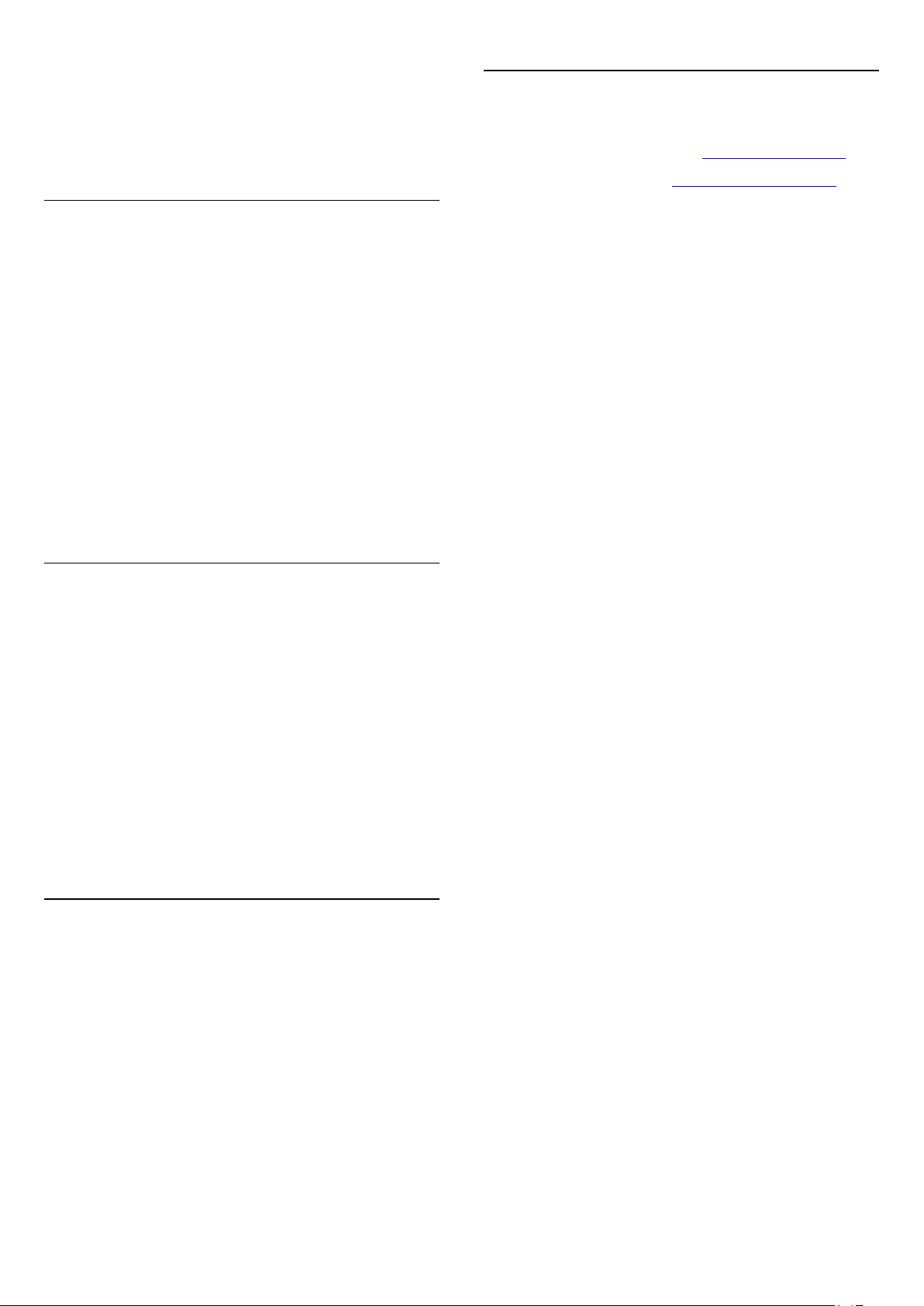
forwards your call.
6 - Select
to store your
Save
Call Forwarding
setup.
Camera zoom, pan and tilt
You can set the viewpoint of your camera. You can zoom in or
out, pan or tilt the camera frame. While you are in a Video call,
you can set the camera viewpoint.
To set the camera viewpoint…
15.12
Terms of use & Privacy Policy
Read the Terms of Use of Skype at www.skype.com/go/tou
Also read the Privacy Policy at www.skype.com/go/privacy
1 - Start a
2 - Press (right) to select the icon above the small screen and
press OK. A bar with color key functions appears.
3 - To shift (pan) the camera frame, press (left) or
(right). To tilt the camera frame, press (up) or (down). To
zoom in, press
4 - Press
back to your Skype call.
15.10
Video call
Done
and wait until the call is ongoing.
Zoom in
to store the camera viewpoint and to go
. To zoom out, press
Zoom out
Sign out
When you sign out of Skype, you are signing out of your Skype
account. Your Online status will change to
contacts will not be able to call you.
To sign out…
1 - Press
Skype menu
2 - Select
Sign out
from anywhere within Skype to return to the
Back
.
in the Skype menu and press OK.
Offline
. Your
.
The TV will ask you to quit Skype or to use Skype with another
Skype account.
15.11
Quit Skype
When you sign out of Skype, the Skype application on TV is still
active. Another Skype account can sign in or you can create a
new account. To stop the Skype application on TV, you must
quit Skype.
44
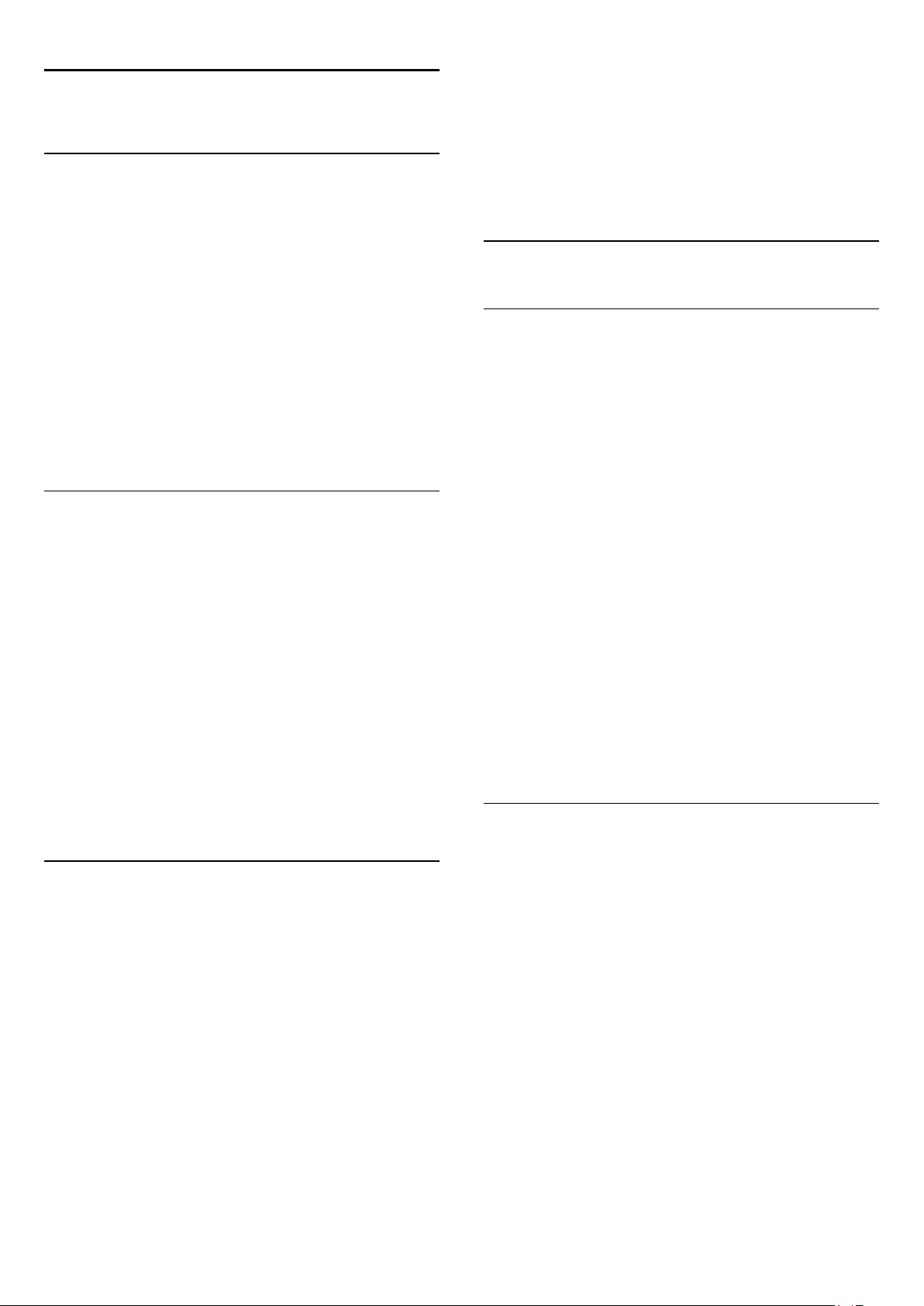
16
Smart TV
16.1
About Smart TV
1 - Turn on Smart TV parental control by selecting
then pressing OK.
2 - Enter an unlock PIN code of your choice.
3 - Confirm your PIN code.
Adult 18+ rated apps are now locked. To open a locked app,
select the app and press OK. The TV will ask you to enter your
4-digit code.
Enable
and
Connect this
a new world of television. You can make a wired connection to
your router or you can link up wirelessly with Wi-Fi.
With the TV connected to your home network, a smartphone
can show a photo on TV, you can play videos stored on your
computer or control the TV with your tablet.
With your TV connected to the Internet, you can watch a rental
video from an online video store, read the online TV guide or
record your favorite TV show on a USB Hard Drive. The Smart
TV Apps add to the fun with all sorts of entertainment and
convenient services.
16.2
Philips Smart LED TV
to the Internet and discover
What you need
To enjoy
with a high-speed (broadband) connection to the Internet. You
can use a home network connected to the Internet. You do not
need a computer.
For more information, press
up
Tip
To enter text or to navigate an Internet page more easily, you
can consider connecting a USB keyboard and a USB mouse to
the TV.
For more information, press
keyboard
Smart TV Apps
Network
or
.
USB mouse
you must connect the TV to a router
and look
and look up
USB
.
Keywords
Keywords
16.4
Smart TV Apps
Open Smart TV
The Smart TV start page is your link to the Internet. You can
rent movies online, read newspapers, watch videos and listen to
music, also shop online, open your social network page
(Facebook, Twitter, . . .) or watch TV programs when it suits you
with Online TV. To do this, you open Apps - Internet sites
which are tailored for TV. With your TV connected to the
Internet, you can open Smart TV.
Open Smart TV
To open the Smart TV start page, press
Alternatively, you can press , select
The TV connects to the Internet and opens the Smart TV start
page. This may take a few seconds.
Close Smart TV
To close the Smart TV start page, press and select another
activity.
TP Vision Europe B.V. bears no responsibility regarding the
content and the quality of the content provided by the content
service providers.
Smart TV start page
Smart TV
Smart TV
.
and press OK.
16.3
Setup Smart TV
The first time you open Smart TV, you need to configure your
connection. Read and agree to the terms and conditions to
continue. If you do not want to set up Smart TV, press .
Register
To register with Club Philips . . .
1 - Select
2 - Enter your email address, select
3 - Confirm the email address.
Parental control
To lock Adult 18+ rated apps . . .
Register
and press OK.
Continue
and press OK.
1 - Now on your TV
2 - Your Apps
3 - App gallery
4 - Internet
5 - Recommended Apps
6 - Search
7 - Color keys for control
Your Apps
You start Apps from the Smart TV start page. If the start page
does not hold any Apps yet, you can add Apps from the App
gallery.
App gallery
In the App gallery you find all available Apps.
Internet
45

The Internet App opens the World Wide Web on your TV.
On your TV, you can view any Internet website but most of
them are not tailored for a TV screen.
- Some plug-ins (e.g. to view pages or videos) are not available
on your TV.
- Internet pages are shown one page at a time and full screen.
Recommended Apps
In this window, Philips presents a range of recommended Apps
for your country, Apps for Online TV or a selection of rental
movies from Video stores. You can select and open them from
the Recommended Apps window.
Search
With Search, you can search the App gallery for relevant Apps.
Enter a keyword in the text field, select and press OK to start
searching. You can enter names, titles, genres, and description
keywords to search.
Alternatively, you can leave the text field empty and search for
the most popular searches/keywords for a range of categories. In
the list of found keywords, select a keyword and press OK to
search for items with that keyword.
Open an App
On an App page, press
If a lock is shown next to the loading animation at the bottom
of the screen while loading a page, the transfer is secured.
Feedback on an App
Select the App and press
like' button and send a suggestion or remark to us. You can also
report an App malfunction.
Manage your Apps
From the list of Apps on the Smart TV start page you can . . .
•
Remove an App
To remove an App from the list, select the App icon and
press
Remove
•
Move an App
To reposition an App in the list, select the App icon,
press
Press OK to confirm the position.
•
Lock an App
To lock an App, select the App icon and press
When you lock an App, you must enter the 4 digit PIN code
you set for Parental control when you configured Smart TV. In
the list, a locked App is marked with a lock .
To unlock an App, select the App icon and press
You must enter the 4 digit PIN code to unlock.
and use the arrow keys to reposition the App.
Move
OPTIONS
Feedback
. The App is still available in the App gallery.
and select
to select a 'like' or 'don't
Security info
Lock
Unlock
.
.
.
To open an App, you must add it to your list of Apps in the
Smart TV start page first. You can add Apps to your list from the
App gallery.
The list of your Apps on the Smart TV start page can be several
pages long. Use the arrow keys to go to the next or previous
page. Alternatively, press
page).
Open an App
To open an App . . .
- Press and select
1
- On the start page, select an App icon and press OK.
2
In an App, press to go back 1 step or page.
Close an App
To close an App and return to the Smart TV start page, press
Smart TV
Reload an App page
If an App page did not load properly, press
select
Zoom
To zoom in on an App page . . .
- Press
1
- Use the slider bar to set the zoom level.
2
- Return to normal view by resetting the slider bar.
3
View security info
You can check the security level of an App page.
.
to reload the page.
Reload
OPTIONS
Smart TV
(Next page) or
.
and select
Zoom page
(Previous
OPTIONS
.
and
App gallery
Open the
collection of tailored websites for TV.
Find the App for YouTube videos, a national newspaper, an
online photo album, Facebook, Twitter, etc. There are Apps to
rent a video from an online video store and Apps for watching
programs you missed. If the App gallery does not have what you
are looking for, try the World Wide Web and surf the Internet
on TV.
App gallery
in Smart TV to browse the Apps, the
Rental video Apps
With the video store Apps in Smart TV, you can rent your
favorite movie from an online rental video store. You can pay
securely with your credit card.
Rent a movie
1 - Open a Video store App in your list of Apps, or select a
recommended video on the Smart TV start page.
2 - Select a movie.
3 - Make the online payment.
4 - Start watching. You can use the (Play) and (Pause) keys.
Most Video stores ask you to create a login account.
Streaming video
With this TV, you can watch rental movies sent as a streaming
video format. You can almost instantly watch the movie. You
46

might need a USB Hard Drive to store some video buffer. If you
have a USB Hard Drive connected, you can also download
rental movies from video stores that offer movie downloading
only. You can pause or restart a downloaded rental movie.
Consult the video store regarding the rental duration of rental
movies.
The Multi view screen cannot display video in 3D or in UHD.
With Multi view open, you cannot use the Remote Control
Pointer or use a connected USB mouse in the Smart TV screen.
16.6
Internet traffic
Streaming or downloading multiple videos may cause you to
exceed your monthly Internet traffic limit.
Online TV
With the Online TV App on the Smart TV start page*, you can
watch TV programs you missed or watch programs whenever it
suits you best.
Open Online TV
To open the Online TV App . . .
1 - Press
2 - On the start page, select the
OK
3 - Select a program on the page and press OK to start
watching. You can use the (Play) and (Pause) keys.
List per broadcaster
To view the Online TV programs ordered by broadcaster, press
Select a broadcaster and press OK.
.
All broadcasters
Smart TV
.
Online TV
icon and press
.
Reset Smart TV
To reset your connection with Smart TV, clear the Internet
memory on the TV.
You will clear your Philips Smart TV registration and parental
rating setting, your video store app logins, all Smart TV app
favorites, Internet bookmarks and history.
To clear the Internet memory . . .
- Press and select
1
- Select
2
press OK.
Network settings
and press OK.
Setup
>
Clear Internet memory
and
* If available in your region.
World Wide Web
The Internet App opens the World Wide Web on your TV.
On your TV, you can view any Internet website but most of
them are not tailored for a TV screen.
• Some plug-ins (e.g., to view pages or videos) are not available
on your TV.
• Internet pages are shown one page at a time and full screen.
16.5
Multi view
While you are on a Smart TV App or the Internet, you can
watch the current TV channel.
for the TV channel next to the Smart TV screen.
To open Multi view…
1 - Press
2 - Press
3 - Press
screen.
SMART TV
MULTI VIEW
or
Multi view
to open Smart TV.
to open the small screen.
to change the TV channel in the small
opens a small screen
47

17
Channel installation
Settings
17.1
Setup menu
Quick picture and sound settings
With
Quick picture and sound settings
picture preferences in a few easy steps. Your settings are stored
under
Picture style
preference if some settings were changed. You can set a
preferred picture setting for every TV activity or connected
device individually.
To return to your preferred picture setting, while watching a TV
channel, press
To set a Quick picture setting . . .
1 - Press , select
2 - Select
through the steps and finish.
For more information, press
style
Quick picture and sound settings
.
.
-
Personal
Select
and press OK.
Setup
. You can return to your picture
Picture style
you can set your basic
and select
and press OK. Go
Keywords
and look up
Personal
Picture
.
Press
Child lock
Press
Keywords
Keywords
and look up
and look up
Connect to network
Press
Network, wired
Keywords
and look up
.
Network settings
Press
Keywords
and look up
Update software
Press
or
update
Keywords
Software, USB update
and look up
Software settings
Channel installation
Child lock
Network, wireless
Network, settings
Software, Internet
.
.
.
or
.
TV settings
In the
TV settings
General settings
Menu language, Sleep timer, Switch off timer
For more information, press
topic you need
menu you can set all settings. The item
in the menu holds a collection of settings like
and more.
Keywords
and look up the
Search for channels
With
Search for channels
list and reinstall all channels. Channel update or channel reinstall
may take some time.
Press
Keywords
reinstall
.
, you can update your current channel
and look up
Channel, update
or
Channels,
Channel settings
In the
Channel settings
preferences. Set an age rating to prevent children from watching
a rated program, and set or change your Child lock code.
Languages
menu, you can set your language
Press
Keywords
and look up
Software, current version
.
Watch demo
With
Watch demos
demonstration videos of some of the picture quality features of
your TV.
Pixel Plus HD
The demo shows how Pixel Plus technology enhances the image
quality. It demonstrates image performance before and after
enhancement to clearly demonstrate the effects of the Pixel Plus
HD feature.
Active control
The TV monitors incoming picture quality, the amount of
motion in the picture, brighter or darker scenes, and the
light conditions in your room. With these values, the TV adjusts
the picture for best performance.
17.2
in the
menu, you can watch
Setup
Picture
Press
captions
Keywords
.
and look up
Audio language
or
Closed
48

Picture style
For easy picture adjustment, you can select a preset setting with
Picture style
.
Contrast
With
Contrast
To adjust the contrast . . .
, you can adjust the contrast of the picture.
1 - While watching a TV channel, press to open the menu.
2 - Select
The available Picture styles are . . .
•
Personal
•
Vivid
•
Football
•
Standard
•
Movie
•
Photo
Adjust a Picture style
1 - Select the style and press OK.
2 - Press and select
3 - Select
setting and adjust it.
4 - Press , repeatedly if necessary, to close the menu.
Restore a Picture style
1 - Press and select
2 - Select
style you want to reset.
3 - Press
Picture style
- Your preferences made in Quick picture settings
- Ideal for daylight viewing
- Ideal for sports viewing
- Factory standard settings
- Ideal for watching movies
- Ideal for viewing photos
TV settings
TV settings
Restore style
and press OK.
and press OK.
Setup
>
, navigate to the individual
Picture
and press OK.
Setup
>
>
Picture
. The style is reset.
Picture style
and select the
1 - Press and select
2 - Select
3 - Press (right) and adjust the value with (up) or
(down).
4 - Press , repeatedly if necessary, to close the menu.
Sharpness
With
detail of the picture.
To adjust the sharpness . . .
1 - Press and select
2 - Select
3 - Press (right) and adjust the value with (up)
or (down).
4 - Press , repeatedly if necessary, to close the menu.
Advanced picture settings
Color settings
TV settings
Sharpness
TV settings
, you can adjust the level of sharpness in fine
Setup
>
Setup
>
Picture
Picture
and press OK.
>
Contrast
and press OK.
>
Sharpness
.
.
For more information on adjusting individual picture settings,
press
Keywords
Vivid
If the Picture style is switched back to
on the TV, the TV location is set to
store promotion.
To set the TV for Home use . . .
1 - Press and select
2 - Select
OK
3 - Select
4 - Press , repeatedly if necessary, to close the menu.
TV settings
.
Home
and look up
and press OK.
Setup
>
General settings
and press OK.
Picture
Vivid
Shop
.
every time you turn
, a setting meant for in-
>
Location
and press
Picture settings
Color
With
To adjust the color . . .
1 - Press and select
2 - Select
3 - Press (right) and adjust the value with (up)
or (down).
4 - Press , repeatedly if necessary, to close the menu.
, you can adjust the color saturation of the picture.
Color
and press OK.
Setup
TV settings
>
Picture
>
Color
.
Color enhancement
With
Color enhancement
and the details in bright colors.
To adjust the level . . .
1 - Press and select
2 - Select
enhancement
3 - Press (right) and
select
4 - Press , repeatedly if necessary, to close the menu.
Color temperature
With
color temperature or select
setting yourself with
temperature
intended for expert users.
To select a preset . . .
1 - Press and select
2 - Select
temperature
3 - Press (right) and select
Custom
4 - Press , repeatedly if necessary, to close the menu.
TV settings
.
Maximum, Medium, Minimum
Color temperature
and
Custom color temperature
TV settings
.
if you want to set a color temperature yourself.
, you can enhance the color intensity
and press OK.
Setup
>
Custom color temperature. Color
Setup
>
>
Picture
, you can set the picture to a preset
Picture
Advanced
or
Custom
and press OK.
to set a temperature
>
Advanced
Normal, Warm
Off
.
>
Color
are settings
>
Color
or
Cool
>
Color
>
Color
. Select
49

Custom color temperature
With
Custom color temperature
temperature yourself. To set a
select
Custom
in the
Color temperature
Custom color temperature
, you can set the color
Custom color temperature
menu.
Custom color temperature
is a setting intended for expert users.
To set a custom color temperature . . .
, first
setting to enable the
To adjust the level . . .
1 - Press and select
2 - Select
>
Brightness
TV settings
.
Setup
>
Picture
and press OK.
>
Advanced
>
Contrast
3 - Press (right) and adjust the value with (up)
or (down).
4 - Press , repeatedly if necessary, to close the menu.
1 - Press and select
2 - Select
>
Custom color temperature
TV settings
Setup
>
Picture
and press OK.
>
Advanced
.
>
Color
3 - Press (right).
4 - Select a setting with the arrow keys.
5 - Press OK to confirm a setting. You can also select one of the
presets in this menu.
6 - Press , repeatedly if necessary, to close the menu.
Contrast settings
Contrast modes
With
Contrast modes
, you can set the level at which power
consumption is reduced when dimming the intensity of the
screen. Choose the mode for the best power consumption or
best picture intensity.
To adjust the level . . .
1 - Press and select
2 - Select
Contrast modes
TV settings
.
3 - Press (right) and select
or
Standard
Off
.
Setup
>
Picture
and press OK.
>
Advanced
>
Contrast
Best picture, Best power
>
,
4 - Press , repeatedly if necessary, to close the menu.
Video contrast
With
Video contrast
, you can decrease the range of the video
contrast.
To adjust the level . . .
1 - Press and select
2 - Select
>
Video contrast
TV settings
.
3 - Press (right) and adjust the value with (up) or
Setup
>
Picture
and press OK.
>
Advanced
>
Contrast
(down).
4 - Press , repeatedly if necessary, to close the menu.
Gamma
With
Gamma
, you can set a non-linear setting for picture
luminance and contrast. Gamma is a setting intended for expert
users.
To adjust the level . . .
1 - Press and select
2 - Select
>
Gamma
TV settings
.
Setup
>
Picture
and press OK.
>
Advanced
>
Contrast
3 - Press (right) and adjust the value with (up)
or (down).
4 - Press , repeatedly if necessary, to close the menu.
Dynamic contrast
With
Dynamic contrast
, you can set the level at which the TV
automatically enhances the details in the dark, middle and light
areas of the picture.
To adjust the level . . .
1 - Press and select
2 - Select
>
Dynamic contrast
TV settings
.
Setup
>
Picture
and press OK.
>
Advanced
>
Contrast
3 - Press (right) and
select
Maximum, Medium, Minimum
or
Off
.
4 - Press , repeatedly if necessary, to close the menu.
Brightness
With
Brightness
, set the level of brightness of the picture. The
Brightness setting is intended for expert users. We recommend
that other users adjust brightness with the
Contrast
setting.
Sharpness settings
Super resolution
Super resolution
provides superior sharpness in line edges and
contours.
To turn on or off . . .
1 - Press and select
2 - Select
Super resolution
TV settings
.
3 - Press (right) and select On or
Setup
>
Picture
and press OK.
>
Advanced
.
Off
>
Sharpness
4 - Press , repeatedly if necessary, to close the menu.
Noise reduction
With
Noise reduction
, you can filter out and reduce the level of
image noise.
>
50

To adjust the noise reduction . . .
1 - Press and select
2 - Select
>
Noise reduction
3 - Press (right) and select
Off
4 - Press , repeatedly if necessary, to close the menu.
MPEG artifact reduction
With
transitions in the picture. MPEG artifacts are mostly visible as
small blocks or jagged edges in images.
To reduce the MPEG artifacts . . .
1 - Press and select
2 - Select
>
MPEG artifact reduction
3 - Press (right) and select On or
4 - Press , repeatedly if necessary, to close the menu.
TV settings
.
.
MPEG artefact reduction
TV settings
Setup
>
Setup
>
Picture
Picture
.
and press OK.
>
Advanced
Maximum, Medium, Minimum
, you can smooth the digital
and press OK.
>
Advanced
Off
>
Sharpness
>
Sharpness
.
or
Game or computer
You can switch the TV to the ideal picture setting for gaming or
for using the TV as a computer monitor. There is a different
setting for
in the Source menu - Game console or Computer - the TV
switches automatically to the ideal setting when you switch to
the device. If you switch the setting manually, do not forget to
turn it off when you switch to watching TV or another
connected device.
To switch the setting manually . . .
1 - Press and select
2 - Select
3 - Select
the picture settings for watching TV.
4 - Press , repeatedly if necessary, to close the menu.
or
Game
TV settings
Game, Computer
Computer
Setup
>
Picture
. If a device has a correct type set
and press OK.
>
Advanced
or TV. The setting TV returns to
>
Activity style
.
17.3
Sound
Sound style
For easy sound adjustment, you can select a preset setting with
Sound style
1 - While watching a TV channel, press to open the menu.
2 - Select
The different Sound styles are . . .
•
Personal
and sound
•
Original
•
Movie
•
Music
•
Game
•
News
Adjust a Sound style
You can adjust a Sound style . . .
1 - Select the style and press OK.
2 - Press and select
3 - Select
adjust it.
Press to close the menu to store your setting.
To return to the original Sound style values . . .
- Press and select
1
- Select
2
style you want to reset.
- Press
3
Press
sound settings.
Sound settings
Bass
.
Sound style
- Your personal choices made in Personalize picture
- Factory standard
- Ideal for watching movies
- Ideal for listening to music
- Ideal for gaming
- Ideal for speech
and press OK.
and press OK.
Setup
TV settings
TV settings
Keywords
Restore style
, navigate to the individual setting and
and press OK.
Setup
>
and look up
>
Sound
. The style is reset.
Sound style
Sound
and select the
for adjusting individual
Location
If the TV is located in a store, you can set the TV to display an instore promotion banner. The
automatically. The automatic
To set the TV to Shop location . . .
1 - Press and select
2 - Select
OK
3 - Select
4 - Press , repeatedly if necessary, to close the menu.
TV settings
.
Shop
>
and press OK.
Picture style
Switch off timer
and press OK.
Setup
General settings
is set to
is turned off.
>
Location
Vivid
and press
With
To adjust the level . . .
1 - Press and select
2 - Select
3 - Press (right) and adjust the value with (up)
or (down).
4 - Press , repeatedly if necessary, to close the menu.
Treble
With
To adjust the level . . .
1 - Press and select
51
, you can adjust the level of low tones in the sound.
Bass
and press OK.
Setup
TV settings
, you can adjust the level of high tones in the sound.
Treble
>
Setup
>
Sound
and press OK.
Bass
.

2 - Select
TV settings
>
Sound
>
Treble
.
3 - Press (right) and adjust the value with (up)
or (down).
4 - Press , repeatedly if necessary, to close the menu.
Surround mode
With
Surround mode
, you can set the sound effect of the TV
speakers.
To set the surround mode . . .
1 - Press and select
2 - Select
TV settings
3 - Press (right) and select
Setup
>
Sound
and press OK.
>
Surround mode
or
Stereo
Incredible surround
.
4 - Press , repeatedly if necessary, to close the menu.
Headphones volume
With
Headphones volume
, you can set the volume of the
connected headphones separately.
To adjust the volume . . .
1 - Press and select
Headphones volume
and press OK.
2 - Press (up) or (down) to adjust the volume.
3 - Press , repeatedly if necessary, to close the menu.
TV speakers
You can send the TV sound to a connected audio device - a
Home Theater System or audio system. With
TV speakers
, you
select where you want to hear the TV sound and how you want
to control it.
• If you select
, you permanently turn off the TV speakers.
Off
• If you select On, the TV speakers are always on.
With an audio device connected with HDMI CEC, you can use
one of the EasyLink settings.
• If you select
EasyLink
, the TV sends the TV sound to the
audio device. The TV will turn off the TV speakers when the
.
device is playing the sound.
• If you select
EasyLink autostart
, the TV will turn on the audio
device, send the TV sound to the device and turn off the TV
speakers.
With
EasyLink
or
EasyLink autostart
selected, you can still
switch to TV speakers or device speakers in the Picture and
sound menu.
To set the TV speakers . . .
1 - Press and select
2 - Select
TV settings
3 - Press (right) and select
autostart
.
Setup
>
Sound
and press OK.
>
Advanced
Off, On, EasyLink
>
TV speakers
or
EasyLink
.
4 - Press , repeatedly if necessary, to close the menu.
Advanced sound settings
Auto volume leveling
With
Auto volume leveling
, you can set the TV to automatically
level out sudden volume differences. Typically at the beginning of
adverts or when you are switching channels.
To turn on or off . . .
1 - Press and select
2 - Select
leveling
TV settings
.
3 - Press (right) and select On or
Setup
>
Sound
and press OK.
>
Advanced
.
Off
>
Auto volume
4 - Press , repeatedly if necessary, to close the menu.
Delta volume
For analog TV and HDMI source only.
Delta volume
With
Delta volume
is a fine volume adjustment for individual channels.
, you can increase the volume for channels
with a weaker audio signal or decrease the volume for channels
with a stronger audio signal. The setting will be stored for
specific channels. The TV speakers must to be set to "On".
To switch speakers directly . . .
1 - While watching TV, press .
2 - Select
Speakers then TV or Amplifier (audio device).
3 - Press , repeatedly if necessary, to close the menu.
Clear sound
With
Clear sound
, you improve the sound for speech. Ideal for
news programs. You can turn the speech improvement on or
off.
To turn on or off . . .
1 - Press and select
2 - Select
TV settings
3 - Press (right) and select On or
Setup
>
Sound
and press OK.
>
Advanced
.
Off
>
Clear sound
.
4 - Press , repeatedly if necessary, to close the menu.
HDMI ARC
If you do not need an Audio Return Channel (ARC) on any of
the HDMI connections, you can turn the ARC signal off.
For more information, press
.
ARC
Keywords
and look up
HDMI
52

Audio Out format
With
Audio Out format
TV to fit the sound processing capabilities of your Home
Theater System.
you can set the audio out signal of the
1 - While you watch TV, press
2 - Select
For more information, press
up
Universal Access - Key beep
Universal Access - Key beep
OPTIONS
> On, then press OK.
Keywords
.
.
and look
For more information, press
Out format
Audio Out leveling
With
the Home Theater System with the volume of the TV when you
switch from one to the other.
For more information, press
Out Leveling
Audio Out delay
If you set an Audio sync delay on your Home Theater System,
to synchronize the sound with the picture, you must turn off
Audio Out delay
For more information, press
Out Delay
Audio Out offset
.
Audio Out Leveling
.
on the TV.
.
Keywords
you can level the sound volume of
Keywords
Keywords
and look up
and look up
and look up
Audio
Audio
Audio
If you cannot set a delay on the Home Theater System, you can
set a delay on the TV with
For more information, press
Out Offset
.
Audio Out offset
Keywords
.
and look up
Audio
TV placement
As part of the first installation, this setting is set to either
TV stand
of the TV since then, adjust this setting accordingly for best
sound reproduction.
- Press and select
1
- Select
2
press OK.
- Select
3
- Press , repeatedly if necessary, to close the menu.
4
17.4
or
Wall mounted
TV settings
On a TV stand
.If you have changed the placement
and press OK.
Setup
>
General settings
or
Wall mounted
>
TV placement
and press OK.
On a
and
Universal Access - Key beep
Key beep
the remote control. The volume of the beep is fixed.
To turn on Key beep . . .
gives an audio feedback each time you press a key on
53

18
Specifications
18.1
Environmental
Saving energy
Energy saving
This Picture style sets the picture in the most ideal energy
conscious setting.
For more information, press
.
style
Screen off
If you only listen to music, you can turn off the TV screen to
save energy.
Select
Screen off
press any key on the remote control.
Switch off timer
Keywords
and look up
and press OK. To turn the screen back on,
Picture
e baterias.
• Não descarte as pilhas e baterias no lixo doméstico.
• O descarte inadequado de pilhas e baterias pode representar
riscos ao meio ambiente e à saúde humana.
• Para contribuir com a qualidade ambiental e com a saúde, a
Envision dispõe de pontos de coleta em suas Assistências
Técnicas.
• Para evitar o vazamento de pilhas ou baterias, o que pode
resultar em danos à saúde, ambientais e ao produto,
recomendamos que: (i) Remova as pilhas do controle remoto se
não for utilizá-lo por um longo período de tempo. (ii) Não
misture pilhas (antigas com novas ou pilhas comuns com
alcalinas, etc.) (iii)
Não exponha o produto com pilhas/baterias em seu interior a
altas temperaturas.
• Pilhas e baterias descartadas recebidas pelas Assistências
Técnicas autorizadas pela Envision serão encaminhadas à
destinação ambientalmente correta.
• Em caso de dúvida ou consulta, favor ligar para (11) 2938
0245 (Grande São Paulo) e 0800 701 0245 (demais regiões e
estados) ou acessar o site http://www.philips.com.br.
DESCARTE DE PILHAS E BATERIAS
If you do not press a key on the remote control during a 4 hour
period, or if the TV receives no input signal nor remote control
commands for 10 minutes, the TV turns off automatically to save
energy.
If you use the TV as a monitor or use a digital receiver to watch
TV (a Set-top box - STB) and you do not use the remote
control of the TV, you should deactivate the automatic turn off.
In addition to the Eco settings, your TV also has environmentally
friendly technology with regard to power consumption.
Inactive devices off
Turn off connected EasyLink HDMI-CEC (Consumer Electronic
Control) compliant devices that are inactive.
End of use
Descarte do produto e de pilhas antigas
Seu produto foi projetado e fabricado com materiais e
componentes de alta qualidade, que podem ser reciclados e
reutilizados.
Baterias e Pilhas
Após o uso, as pilhas e /ou baterias deverão ser entregues ao
estabelecimento comercial ou rede de assistência técnica
autorizada.
Linha Verde
Em caso de dúvidas relacionadas a Sustentabilidade e Meio
Ambiente, favor ligar para a linha verde (92) 2126 8977. A
Envision e o Meio Ambiente agradecem sua colaboração.
18.2
Reception
• Antenna input: 75 ohm coaxial (F-type)
• TV system: PAL-M, PAL-N, NTSC-M, SATVD-T, SBTVD-T
• Video playback: NTSC; PAL
ADVERTÊNCIA: Cuidados com a utilização e descarte de pilhas
Note: See selected countries on the TV type plate
54

18.3
18.5
Display
Type
• Diagonal screen size
- 32PxG5109 : 81 cm / 32 inch
- 40PFG5109 : 102 cm / 40 inch
• Display resolution : 1920x1080p
Input resolution
Video formats
Resolution — Refresh rate
• 480i - 60 Hz
• 480p - 60 Hz
• 576i - 50 Hz
• 576p - 50 Hz
• 720p - 50 Hz, 60 Hz
• 1080i - 50 Hz, 60 Hz
• 1080p - 24 Hz, 25 Hz, 30 Hz, 50 Hz, 60 Hz
Computer formats
Resolutions (among others)
• 640 x 480p - 60 Hz
• 800 x 600p - 60 Hz
• 1024 x 768p - 60 Hz
• 1280 x 768p - 60 Hz
• 1360 x 765p - 60 Hz
• 1360 x 768p - 60 Hz
• 1280 x 1024p - 60 Hz
• 1920 x 1080p - 60 Hz
Dimensions and weights
32PxG5109
• without TV stand:
Width 726.5 mm - Height 435.6 mm - Depth 63.6 mm - Weight
± 4.86 kg
• with TV stand:
Width 726.5 mm - Height 435.6 mm - Depth 186.2 mm Weight ± 5.6 kg
40PFG5109
• without TV stand:
Width 903.5 mm - Height 511.8 mm - Depth 88.1 mm - Weight
± 7.73 kg
• with TV stand:
Width 903.5 mm - Height 572.8 mm - Depth 243.1 mm Weight ± 9.93 kg
18.6
Connectivity
TV Rear
• 2x HDMI in with ARC
• 2x CVBS: Audio L/R, CVBS in, RGB
• SPDIF: Digital Audio Out-Optical
• Network LAN: RJ45
TV Side
• 1x HDMI in with ARC
• 2x USB 2.0
• Headphones: Stereo mini-jack 3.5mm
18.7
Multimedia
18.4
Power
Product specifications are subject to change without notice. For
more specification details of this product,
see www.philips.com/support
Power
• Main power : AC 110-240 V~, 50-60 Hz
• Ambient temperature : 5°C to 40°C
• Standby power consumption : < 0.5W
• Power saving features : Energy saving, Screen off, Switch off
timer, Inactive devices off.
Connections
• USB 2.0
• Ethernet LAN RJ-45
• Wi-Fi 802.11b/g/n (built-in)
Supported USB file systems
• FAT 16, FAT 32, NTFS
Playback formats
• Containers: 3GP, AVCHD, AVI, MPEG-PS, MPEG-TS,
MPEG-4, Matroska (MKV), QuickTime (MOV, M4V, M4A),
Windows Media (ASF/WMV/WMA)
• Video codecs: MPEG-1, MPEG-2, MPEG-4 Part 2, MPEG-4
Part 10 AVC (H264), VC-1, WMV9
• Audio Codecs : AAC, HE-AAC (v1/v2), AMR-NB, Dolby
Digital, Dolby Digital Plus, MPEG-1/2/2.5 Layer I/II/III (includes
MP3), WMA (v2 to v9.2), WMA Pro (v9/v10)
• Subtitles :
– Formats: SAMI, SubRip (SRT), SubViewer (SUB), MicroDVD
55

(TXT), mplayer2 (TXT), TMPlayer (TXT)
– Character encodings : UTF-8, Central Europe and Eastern
Europe (Windows-1250), Cyrillic (Windows-1251), Greek
(Windows-1253), Turkish (Windows-1254), Western Europe
(Windows-1252)
• Image Codecs : JPEG
• Limitations :
– Maximum supported total bit rate for a media file is 30Mbps.
– Maximum supported video bit rate for a media file is 20Mbps.
– MPEG-4 AVC (H.264) is supported up to High Profile @ L4.1.
– VC-1 is supported up to Advanced Profile @ L3.
Wi-Fi Certified Miracast™
This TV supports WiDi 4.x devices.
Supported media server software (DMS)
• PC - Microsoft Windows XP, Vista or Windows 7
– You can use any DLNA certified® media server software.
– Microsoft - Windows Media Player
• Mac OS X
– You can use any DLNA certified® media server software.
• Mobile devices
– Philips MyRemote - iOS, Android
– Interoperability and performance may vary, depending on the
capabilities of the mobile device and the software used.
ESD regulations
This apparatus meets performance criteria A for ESD. In case
the apparatus does not recover in file sharing mode due to
electrostatic discharge, user interference is required.
56

19
Software
19.1
Software update
Update from USB
It might be necessary to update the TV software. You need a
computer with an high-speed Internet connection and a USB
memory device to upload the software on the TV. Use a USB
memory device with at least 256MB of free space. Make sure
that write protection is switched off.
1 -
Start the update on TV
To start the software update . . .
Press , select
Select
Update software
2 -
Identify the TV
Insert the USB memory device into one of the USB connections
of the TV.
Select
USB memory device.
3 -
Download the TV software
Insert the USB memory device into your computer.
On the USB memory device, locate the file
double click it.
Click on
If new software is available, download the .zip file.
After the download, unzip the file and copy the
file
autorun.upg
Do not place this file in a folder.
4 -
Update the TV software
Insert the USB memory device into the TV again. The update
starts automatically.
The TV turns itself off for 10 seconds and then back on again.
Please wait.
Do not . . .
• use the remote control
• remove the USB memory device from the TV
If a power cut occurs during the update, never remove the USB
memory device from the TV. When the power returns, the
update will continue.
At the end of the update, the message
successful
and press on the remote control.
Do not . . .
• press twice
• press the power switch on the TV
The TV turns itself off for 10 seconds and then back on again.
Please wait.
and press OK. An identification file is written on the
Start
Send ID
appears on screen. Remove the USB memory device
and press OK.
Setup
>
and press OK.
USB
update.htm
.
onto the USB memory device.
Operation
and
autorun.upg file from the USB memory device.
Update from Internet
If the TV is connected to the Internet, you may receive a
message from TP Vision to update the TV software. You need a
high-speed (broadband) Internet connection.
If you receive this message, we recommend you carry out the
update.
Select Update. Follow the instructions on screen.
You can also look for new updates yourself.
To look for an update . . .
1 - Press and select
2 - Select
instructions on screen.
When the update is complete, the TV turns off and back on
again automatically.
Wait for the TV to turn itself back on.
Do not press the Power switch on the TV.
19.2
Update software
and press OK.
Setup
and press OK. Follow the
Software version
To view the current TV software version . . .
1 - Press and select
2 - Select
3 - Select
4 - Press , repeatedly if necessary, to close the menu.
19.3
Software settings
Current software info
and press OK.
Setup
and press OK.
and see
Release Version.
Open source software
This television contains open-source software. TP Vision
Europe B.V. hereby offers to deliver, upon request, a copy of the
complete corresponding source code for the copyrighted open
source software packages used in this product for which such
offer is requested by the respective licenses.
This offer is valid up to three years after product purchase to
anyone in receipt of this information.
To obtain the source code, please write in English to . . .
Intellectual Property Dept.
TP Vision Europe B.V.
Prins Bernhardplein 200
1097 JB Amsterdam
The Netherlands
The TV software has been updated. You can use the TV again.
To prevent an accidental update of the TV software, delete the
57

19.4
Open-source license
This piece of software is made available under the terms and
conditions of the libjpg license, which can be found below.
Source: http://www.ijg.org/
Acknowledgements and License Texts for any open source
software used in this Philips TV.
This is a document describing the distribution of the source
code used on the Philips TV, which fall either under the GNU
General Public License (the GPL), or the GNU Lesser General
Public License (the LGPL), or any other open-source license.
Instructions to obtain source code for this software can be
found in the user manual.
PHILIPS MAKES NO WARRANTIES WHATSOEVER, EITHER
EXPRESS OR IMPLIED, INCLUDING ANY WARRANTIES OF
MERCHANTABILITY OR FITNESS FOR A PARTICULAR
PURPOSE, REGARDING THIS SOFTWARE. Philips offers no
support for this software. The preceding does not affect your
warranties and statutory rights regarding any Philips product(s)
you purchased. It only applies to this source code made available
to you.
Freetype (2.4.3)
FreeType is a software font engine that is designed to be small,
efficient, highly customizable, and portable while capable of
producing high-quality output (glyph images).
This piece of software is made available under the terms and
conditions of the FreeType Project license, which can be found
below.
Source: http://freetype.sourceforge.net
zlib (1.2.3)
The 'zlib' compression library provides in-memory compression
and decompression functions, including integrity checks of the
uncompressed data.
This piece of software is made available under the terms and
conditions of the zlib license, which can be found below.
Source: http://www.zlib.net/
libmng (1.0.10)
libmng -THE reference library for reading, displaying, writing and
examining Multiple-Image Network Graphics.MNG is the
animation extension to the popular PNG image-format.
This piece of software is made available under the terms and
conditions of the libmng license, which can be found below.
Source: http://sourceforge.net/projects/libmng/files/
u-Boot loader (1.3.4)
Used by boot loader and only linked with boot loader, GPL
license.
This piece of software is made available under the terms and
conditions of the u-Boot loader license, which can be found
below.
Source: http://sourceforge.net/projects/u-boot/files/u-boot/UBoot-1.1.4/u-boot-1.1.4.tar.bz2/download
Libcurl (7.21.7)
HTTP client;libcurl is a free and easy-to-use client-side URL
transfer library, supporting FTP, FTPS, HTTP, HTTPS, SCP, SFTP,
TFTP, TELNET, DICT, LDAP, LDAPS, FILE, IMAP, SMTP, POP3
and RTSP. libcurl supports SSL certificates, HTTP POST, HTTP
PUT, FTP uploading, HTTP form based upload, proxies, cookies,
user+password authentication (Basic, Digest, NTLM, Negotiate,
Kerberos4), file transfer resume, http proxy tunneling and more!
This piece of software is made available under the terms and
conditions of the Libcurl license, which can be found below.
Source: http://curl.haxx.se/
c-ares (1.7.4)
c-ares is a C library that performs DNS requests and name
resolves asynchronously.
This piece of software is made available under the terms and
conditions of the c-ares license, which can be found below.
Source: http://c-ares.haxx.se/c-ares-1.7.1.tar.gz
Fraunhofer AAC Ecnoder (3.3.3)
AAC Ecnoder.
Source: Android JB source code
unicode (3.2)
This library is used to perform UNICODE string manipulation.
This piece of software is made available under the terms and
conditions of the ICU license, which can be found below.
Source: http://www.icu-project.org/
libpng (1.2.43)
PNG decoder.
This piece of software is made available under the terms and
conditions of the libpng license, which can be found below.
Source: http://www.libpng.org/pub/png/libpng.html
libjpg (6b)
This library is used to perform JPEG decoding tasks.
openssl (1.0.0d)
OpenSSL is an open source implementation of the SSL and TLS
protocols. The core library (written in the C programming
language) implements the basic cryptographic functions and
provides various utility functions. Wrappers allowing the use of
the OpenSSL library in a variety of computer languages are
available.
This piece of software is made available under the terms and
conditions of the 1.7.4 license, which can be found below.
Source: http://www.openssl.org/source/openssl-1.0.0.tar.gz
Expat (2.01)
xml paser; Expat is an XML parser library written in C. It is a
stream-oriented parser in which an application registers handlers
for things the parser might find in the XML document (like start
tags). An introductory article on using.
This piece of software is made available under the terms and
conditions of the Expat license, which can be found below.
58
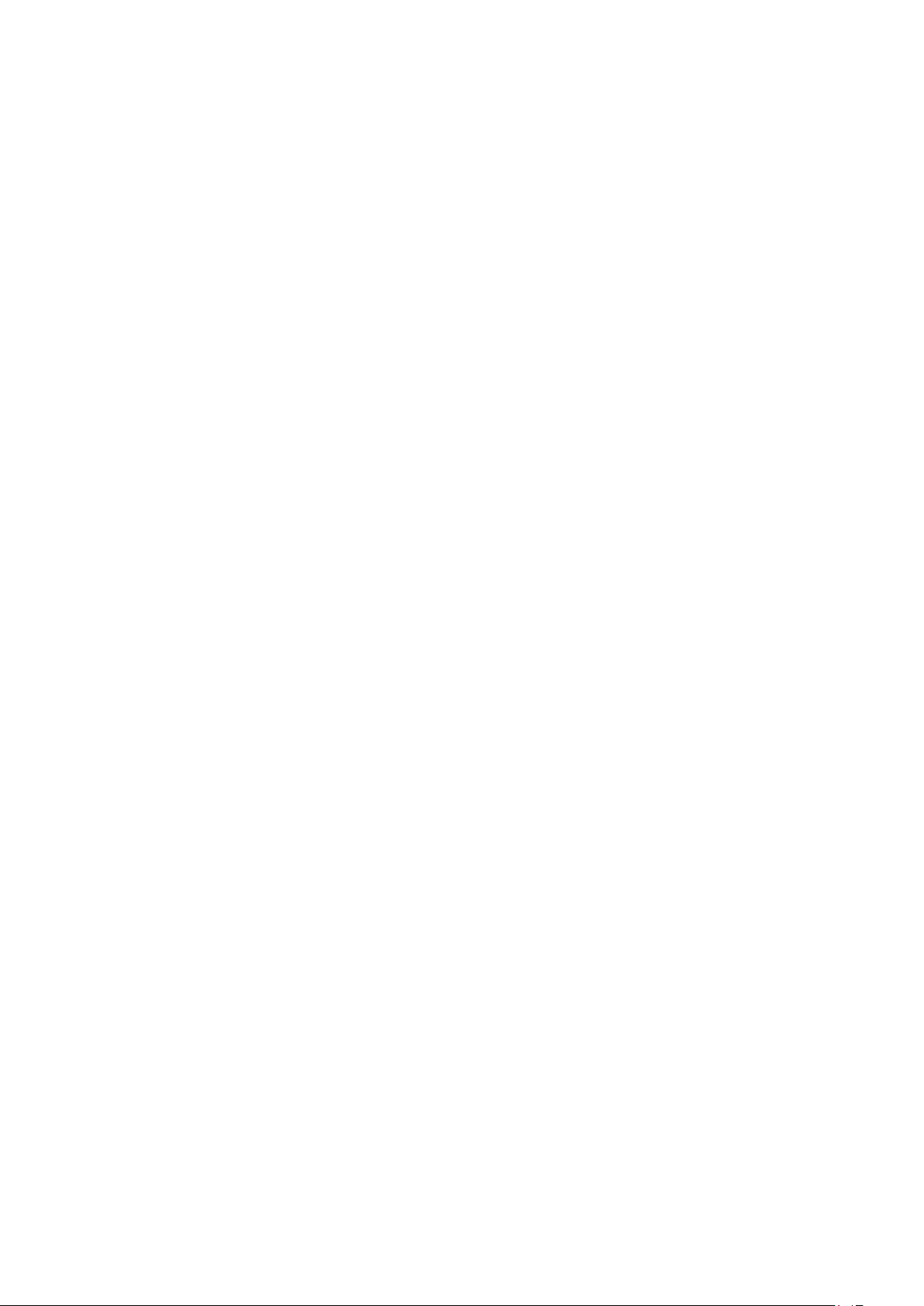
Source: http://expat.sourceforge.net/
DirectFB include SAWMAN (1.4.0)
It is a software library for GNU/Linux/UNIX based operating
system with a small memory footprint that provides graphics
acceleration, input device handling and abstraction layer, and
integrated windowing system with support for translucent
windows and multiple display layers on top of the Linux
framebuffer without requiring any kernel modifications.
This piece of software is made available under the terms and
conditions of the DirectFB license, which can be found below.
Source: http://sourceforge.net/projects/jointspace/files/remote_a
pplications_SDK/remote_spplications_SDK_v1.3.1/DirectFB141_
source_1.3.1.7z/download
SAWMAN
SquashFS is a compressed read-only file system for Linux.
SquashFS compresses files, inodes and directories, and supports
block sizes up to 1 MB for greater compression. SquashFS is also
the name of free/open software, licensed under the GPL, for
accessing SquashFS filesystems.
Source: http://squashfs.sourceforge.net/
Linux Kernel (3.0)
The Linux kernel is an operating system kernel used by the Linux
family of Unix-like operating systems.
This piece of software is made available under the terms and
conditions of the Linux Kernel license, which can be found
below.
Source: http://www.kernel.org
SQLite (3.7.2)
SQLite is a in-process library that implements a self-contained,
serverless, zero-configuration, transactional SQL database
engine.
This piece of software is made available under the terms and
conditions of the SQLite license, which can be found below.
Source: http://www.sqlite.org/download.html
SquashFS (3.4)
SquashFS is a compressed read-only file system for Linux.
SquashFS compresses files, inodes and directories, and supports
block sizes up to 1 MB for greater compression. SquashFS is also
the name of free/open software, licensed under the GPL, for
accessing SquashFS filesystems.
This piece of software is made available under the terms and
conditions of the SquashFS license, which can be found below.
Source: http://squashfs.sourceforge.net/
glibc (2.6.1)
Any Unix-like operating system needs a C library: the library
which defines the ``system calls'' and other basic facilities such as
open, malloc, printf, exit...The GNU C library is used as the C
library in the GNU system and most systems with the Linux
kernel
This piece of software is made available under the terms and
conditions of the glibc license, which can be found below.
Source: http://www.gnu.org/software/libc/
mtd-utils (1)
The aim of the system is to make it simple to provide a driver
for new hardware, by providing a generic interface between the
hardware drivers and the upper layers of the system. Hardware
drivers need to know nothing about the storage formats used,
such as FTL, FFS2, etc., but will only need to provide simple
routines for read, write and erase. Presentation of the device's
contents to the user in an appropriate form will be handled by
the upper layers of the system.
This piece of software is made available under the terms and
conditions of the mtd-utils license, which can be found below.
Source: http://www.linux-mtd.infradead.org/index.html
libusb (1.0.6)
This is the home of libusb, a library that gives user level
applications uniform access to USB devices across many different
operating systems. libusb is an open source project licensed
under the GNU Lesser General Public License version 2.1.Many
participants in the libusb community have helped and continue
to help with ideas, implementation, support and improvements
for libusb.
This piece of software is made available under the terms and
conditions of the libusb license, which can be found below.
Source:
http://libusb.wiki.sourceforge.net
http://www.libusb.org/
libusb-compat (0.1.3)
Library to enable user space application programs to
communicate with USB devices.
This piece of software is made available under the terms and
conditions of the libusb-compat license, which can be found
below.
Source: http://libusb.wiki.sourceforge.net/LibusbCompat0.1
NTFS-3G Read/Write Driver (2010.5.22)
NTFS-3G is an open source cross-platform implementation of
the Microsoft Windows NTFS file system with read-write
support. NTFS-3G often uses the FUSE file system interface, so
it can run unmodified on many different operating systems. It is
runnable on Linux, FreeBSD, NetBSD, OpenSolaris, BeOS,
QNX, WinCE, Nucleus, VxWorks, Haiku,MorphOS, and Mac
OS X It is licensed under either the GNU General Public
License or a proprietary license. It is a partial fork of ntfsprogs
and is under active maintenance and development.
This piece of software is made available under the terms and
conditions of the NTFS-3G Read/Write Driver license, which
can be found below.
Source: http://www.tuxera.com
WPA Supplicant (0.5.10 & 0.6.7)
These packages are used to provide WiFi access.The supplier for
these tools is Atheros.These pieces of software are made
available under the terms and conditions of the GPL v2 license,
which can be found below.
This piece of software is made available under the terms and
conditions of the WPA Supplicant license, which can be found
below.
59

Source: http://hostap.epitest.fi/wpa_supplicant/
ntfsprogs (2.0.0)
Some useful tool for ntfs file sytem.
This piece of software is made available under the terms and
conditions of the ntfsprogs license, which can be found below.
Source: http://sourceforge.net/projects/linux-ntfs
fuse (2.8.4)
Fuse is a simple interface for userspace programs to export a
virtual filesystem to the linux kernel.
This piece of software is made available under the terms and
conditions of the fuse license, which can be found below.
Source: http://fuse.sourceforge.net/
libiconv (1.11.1)
This library provides an iconv() implementation, for use on
systems which don't have one, or whose implementation cannot
convert from/to Unicode. .
This piece of software is made available under the terms and
conditions of the libiconv license, which can be found below.
Source: http://ftp.gnu.org/pub/gnu/libiconv
DM_VERITY.
This piece of software is made available under the terms and
conditions of the lvm2 license, which can be found below.
Source: ftp://sources.redhat.com/pub/lvm2/releases/
encfs (1.3.2)
A library provides an encrypted filesystem in user-space.
Source: http://www.arg0.net/encfs
boost (1.15.0)
A library provides free peer-reviewed portable C++ source
libraries is used for encfs.
Source: http://www.boost.org
rlog (1.4)
A library that provides a flexible message logging facility for C
programs and libraries is used for encfs.
Source: http://www.arg0.net/rlog
iptables (1.4.15)
For Cross connection.
Source: http://www.netfilter.org/projects/iptables/
electric-fence (2.1.13)
Used for memory corruption detection.
This piece of software is made available under the terms and
conditions of the electric-fence license, which can be found
below.
Source: http://perens.com/FreeSoftware/ElectricFence/electricfence_2.1.13-0.1.tar.gz
liveMedia
When Wifi Display or streaming RtspPlayer are enabled.
This piece of software is made available under the terms and
conditions of the electric-fence license, which can be found
below.
Source: www.live555.com
QT (4.7.0)
Netflix skpe besttv pandora picasa? will use QT.
This piece of software is made available under the terms and
conditions of the QT license, which can be found below.
Source: http://qt.nokia.com/
e2fsprogs (1.41.14)
e2fsprogs provides the filesystem utilities for use with the ext2
filesystem, it also supports the ext3 and ext4 filesystems.
This piece of software is made available under the terms and
conditions of the e2fsprogs license, which can be found below.
Source: http://e2fsprogs.sourceforge.net/
bash (3.2.48)
Bash is the shell, or command language interpreter, that will
appear in the GNU operating system.
Bash is an sh-compatible shell that incorporates useful features
from the Korn shell (ksh) and C shell (csh).
It is intended to conform to the IEEE POSIX P1003.2/ISO
9945.2 Shell and Tools standard.
It offers functional improvements over sh for both programming
and interactive use.
In addition, most sh scripts can be run by Bash without
modification.
Source: http://www.gnu.org/software/bash/
coreutils (6.9)
The GNU Core Utilities are the basic file, shell and text
manipulation utilities of the GNU operating system.
These are the core utilities which are expected to exist on every
operating system.
Source: http://www.gnu.org/software/coreutils/
findutils (4.2.31)
The GNU Find Utilities are the basic directory searching utilities
of the GNU operating system.
These programs are typically used in conjunction with other
programs to provide modular and powerful directory search and
file locating capabilities to other commands.
Source: http://www.gnu.org/software/findutils/
alsa (1.0.24.1)
Advanced Linux Sound Architecture (ALSA).
This piece of software is made available under the terms and
conditions of the alsa license, which can be found below.
Source: http://www.alsa-project.org
lvm2 (2.02.89)
gawk (3.1.5)
If you are like many computer users, you would frequently like
to make changes in various text files wherever certain patterns
appear, or extract data from parts of certain lines while
discarding the rest.
To write a program to do this in a language such as C or Pascal
is a time-consuming inconvenience that may take many lines of
60

code.
The job is easy with awk, especially the GNU implementation:
gawk.
Source: http://www.gnu.org/software/gawk/
grep (2.5.1a)
The grep command searches one or more input files for lines
containing a match to a specified pattern. By default, grep prints
the matching lines.
Source: http://www.gnu.org/software/grep/
gzip (1.3.12)
GNU Gzip is a popular data compression program originally
written by Jean-loup Gailly for the GNU project. Mark Adler
wrote the decompression part.
Source: http://www.gnu.org/software/gzip/
inetutils (1.4.2)
Inetutils is a collection of common network programs.
Source: http://www.gnu.org/software/inetutils/
iputils (s20101006)
The iputils package is set of small useful utilities for Linux
networking. It was originally maintained by Alexey Kuznetsov.
Source: http://www.skbuff.net/iputils/
module-init-tools (3.12)
Provides developer documentation for the utilities used by Linux
systems to load and manage kernel modules (commonly
referred to as "drivers").
Source: https://modules.wiki.kernel.org/index.php/Main_Page
ncurses (5.7)
The Ncurses (new curses) library is a free software emulation of
curses in System V Release 4.0, and more.
It uses Terminfo format, supports pads and color and multiple
highlights and forms characters and function-key mapping, and
has all the other SYSV-curses enhancements over BSD Curses.
Source: http://www.gnu.org/software/ncurses/
Source: http://psmisc.sourceforge.net/
sed (4.1.5)
sed (stream editor) isn't an interactive text editor. Instead, it is
used to filter text, i.e., it takes text input, performs some
operation (or set of operations) on it, and outputs the modified
text.
sed is typically used for extracting part of a file using pattern
matching or substituting multiple occurrences of a string within a
file.
Source: http://www.gnu.org/software/sed/
tar (1.17)
GNU Tar provides the ability to create tar archives, as well as
various other kinds of manipulation.
For example, you can use Tar on previously created archives to
extract files, to store additional files, or to update or list files
which were already stored.
Source: http://www.gnu.org/software/tar/
util-linux-ng (2.18)
Various system utilities.
Source: http://userweb.kernel.org/~kzak/util-linux-ng/
udhcpc (0.9.8cvs20050303-3)
Udhcpc is a very small?DHCP?client geared towards?embedded
systems.
Source:
http://udhcp.sourcearchive.com/downloads/0.9.8cvs20050303-3/
Libxml2 (2.7.8)
The "libxml2" library is used in AstroTV as a support for the
execution of NCL application. This library was developed for the
GNOME software suite and is available under a "MIT" license.
Source: http://www.xmlsoft.org
uriparser (0.7.7)
For MPEG-DASH
Source: http://uriparser.sourceforge.net/
net-tools (1.6)
The Net-tools?package is a collection of programs for controlling
the network subsystem of the Linux kernel.
Source: http://www.linuxfromscratch.org/blfs/view/6.3/basicnet/n
et-tools.html
procps (ps, top) (3.2.8)
procps is the package that has a bunch of small useful utilities
that give information about processes using the /proc filesystem.
The package includes the programs ps, top, vmstat, w, kill, free,
slabtop, and skill.
Source: http://procps.sourceforge.net/index.html
psmisc (22.13)
This PSmisc package is a set of some small useful utilities that use
the proc filesystem. We're not about changing the world, but
providing the system administrator with some help in common
tasks.
xerces-c++ (3.1.1)
For MPEG-DASH
Source: http://xerces.apache.org/
webp (0.2.1)
For Netflix
Source: https://code.google.com/p/webp/
wget (1.10.2)
GNU Wget is a free software package for retrieving files using
HTTP, HTTPS and FTP, the most widely-used Internet
protocols.
It is a non-interactive commandline tool, so it may easily be
called from scripts,?cron?jobs, terminals without X-Windows
support, etc.
Source: http://ftp.gnu.org/gnu/wget/wget-1.10.2.tar.gz
wireless_tools (0.29)
61

The Wireless Tools (WT)?is a set of tools allowing to
manipulate the Wireless Extensions.
They use a textual interface and are rather crude, but aim to
support the full Wireless Extension.
Source: http://www.hpl.hp.com/personal/Jean_Tourrilhes/Linux/T
ools.html
ezxml (0.8.6)
ezXML is a C library for parsing XML documents. Used inside
Philips libraries.
Source: http://sourceforge.net/projects/ezxml/
SQLite (3.7.7.1)
SQLite is a in-process library that implements a self-contained,
serverless, zero-configuration, transactional SQL database
engine.
Source: http://www.sqlite.org/download.html
AES (aes-src-29-04-09.zip)
Advanced Encryption Standard (AES) is a specification for the
encryption of electronic data. Used inside Philips libraries.
Source: http://gladman.plushost.co.uk/oldsite/AES/
microhttpd (libmicrohttpd-0.9.9.tar.gz)
GNU libmicrohttpd is a small C library that is supposed to make
it easy to run an HTTP server as part of another application.
The original download site for this software is :
http://www.gnu.org/software/libmicrohttpd/This piece of
software is made available under the terms and conditions of the
LGPL v2.1 license
Source:
http://ftp.gnu.org/gnu/libmicrohttpd/libmicrohttpd-0.9.9.tar.gz
The gSOAP toolkit is an open source C and C++ software
development toolkit for SOAP/XML Web services and generic
(non-SOAP) C/C++ XML data bindings.
Part of the software embedded in this product is gSOAP
software. Portions created by gSOAP are Copyright 2000-2011
Robert A. van Engelen, Genivia inc. All Rights Reserved.
Source: http://sourceforge.net/projects/gsoap2/
jquery (1.10.2)
jQuery is a fast and concise JavaScript Library that simplifies
HTML document traversing, event handling, animating, and Ajax
interactions for rapid web development.
Source: http://jquery.com/
Libupnp (1.2.1)
The Linux* SDK for UPnP* Devices (libupnp) provides
developers with an API and open source code for building
control points, devices, and bridges that are compliant with
Version 1.0 of the UPnP Device Architecture Specification.
Source: http://upnp.sourceforge.net/
mDNSResponder (mDNSResponder-320.10.80)
The mDNSResponder project is a component of Bonjour,
Apple's ease-of-use IP networking
initiative:<http://developer.apple.com/bonjour/>
In our project, Bonjour is used for the automatic discovery of
devices and services
Source: http://developer.apple.com/bonjour/
yajl (lloyd-yajl-2.0.1-0-gf4b2b1a.tar.gz)
YAJL is a small event-driven (SAX-style) JSON parser written in
ANSI C, and a small validating JSON generator. YAJL is released
under the ISC license.
The original download site for this software is :
http://lloyd.github.com/yajl/This piece of software is made
available under the terms and conditions of the ISC license
Source: http://pkgs.fedoraproject.org/repo/pkgs/yajl/lloyd-yajl-2.0.
1-0-gf4b2b1a.tar.gz/df6a751e7797b9c2182efd91b5d64017/lloydyajl-2.0.1-0-gf4b2b1a.tar.gz
HMAC-SHA1 (0.1)
keyed-hash message authentication code (HMAC) is a specific
construction for calculating a message authentication code
(MAC) involving a cryptographic hash function in combination
with a secret cryptographic key.
As with any MAC, it may be used to simultaneously verify both
the data integrity and the authentication of a message.
Any cryptographic hash function, such as MD5 or SHA-1, may
be used in the calculation of an HMAC; the resulting MAC
algorithm is termed HMAC-MD5 or HMAC-SHA1 accordingly.
Source: http://www.deadhat.com/wlancrypto/hmac_sha1.c
gSoap (2.7.15)
62

20
turn on the TV from standby, press on the remote control or
the TV.
Troubleshooting and
support
20.1
Troubleshooting
Channels
No digital channels found during the installation
Make sure that all cables are properly connected and that the
correct network is selected.
Previously installed channels are not in the channel list
Make sure that the correct channel list is selected.
General
The TV does not turn on
• Disconnect the power cable from the power outlet. Wait for
one minute then reconnect it.
• Make sure that the power cable is securely connected.
Creaking sound at startup or power off
When you are turning the TV on, off or to standby, you hear a
creaking sound from the TV chassis. The creaking sound is due
to the normal expansion and contraction of the TV as it cools
and warms up. This does not affect performance.
TV does not respond to the remote control
The TV requires some time to start up. During this time, the TV
does not respond to the remote control or TV controls. This is
normal behavior.
If the TV continues to be unresponsive to the remote control,
you can check if the remote control is working by means of a
mobile phone camera. Put the phone in camera mode and point
the remote control to the camera lens. If you press any key on
the remote control and you notice the infra-red LED flicker
through the camera, the remote control is working. The TV
needs to be checked.
If you do not notice the flickering, the remote control might be
broken or its batteries are low.
This method of checking the remote control is not possible with
remote controls which are wirelessly paired with the TV.
The standby light keeps on blinking
Disconnect the power cable from the power outlet. Wait 5
minutes before you reconnect the power cable. If the blinking
reoccurs, contact Philips TV Consumer Care.
Wrong menu language
Change the language back to your language.
1 - Press and select
2 - Select
press OK.
3 - Select the language you want and press OK.
4 - Press , repeatedly if necessary, to close the menu.
TV settings
Setup
>
General settings > Menu language
and press OK.
and
Picture
No picture / distorted picture
• Make sure that the antenna is properly connected to the TV.
• Make sure that the correct device is selected as the display
source.
• Make sure that the external device or source is properly
connected.
Sound but no picture
• Make sure that the picture settings are set correctly.
Poor antenna reception
• Make sure that the antenna is properly connected to the TV.
• Loud speakers, unearthed audio devices, neon lights, high
buildings and other large objects can influence reception quality.
If possible, try to improve the reception quality by changing the
antenna direction or moving devices away from the TV.
• If reception on only one channel is poor, fine-tune this
channel.
Poor picture from a device
• Make sure that the device is connected properly.
• Make sure that the picture settings are set correctly.
Picture settings change after a while
Make sure that
save settings in this mode.
A commercial banner appears
Make sure that
Picture does not fit the screen
Change to a different picture format. Press .
Location
Location
is set to
is set to
. You can change and
Home
.
Home
The TV goes back to standby after showing the Philips startup
screen
When the TV is in standby, a Philips startup screen is displayed,
then the TV returns to standby mode. This is normal behavior.
When the TV is disconnected and reconnected to the power
supply, the startup screen is displayed at the next startup. To
Picture format keeps changing with different channels
Select a non 'Auto' picture format.
Picture position is incorrect
Picture signals from some devices may not fit the screen
correctly. Check the signal output of the connected device.
63

Computer picture is not stable
Make sure that your PC uses the supported resolution and
refresh rate.
the data transfer rate to the TV which causes poor playback.
20.2
Register
Sound
No sound or poor sound quality
If no audio signal is detected, the TV automatically turns the
audio output off — this does not indicate malfunction.
• Make sure that the sound settings are correctly set.
• Make sure that all cables are properly connected.
• Make sure that the volume is not muted or set to zero.
• Make sure that the TV audio output is connected to the audio
input on the Home Theater System.
Sound should be heard from the HTS speakers.
• Some devices may require you to manually enable HDMI
audio output. If HDMI audio is already enabled, but you still do
not hear audio, try changing the digital audio format of the
device to PCM (Pulse Code Modulation). Refer to the
documentation accompanying your device for instructions.
Connections
HDMI
• Note that HDCP (High-bandwidth Digital Content Protection)
support can delay the time taken for a TV to display content
from an HDMI device.
• If the TV does not recognize the HDMI device and no picture
is displayed, switch the source from one device to another and
back again.
• If there are intermittent sound disruptions, make sure that
output settings from the HDMI device are correct.
• If you use an HDMI-to-DVI adapter or HDMI-to-DVI cable,
make sure that an additional audio cable is connected to
AUDIO IN (mini-jack only), if available.
EasyLink does not work
• Make sure that your HDMI devices are HDMI-CEC
compatible. EasyLink features only work with devices that are
HDMI-CEC compatible.
No volume icon shown
• When an HDMI-CEC audio device is connected this behavior
is normal.
Photos, videos and music from a USB device do not show
• Make sure that the USB storage device is set to Mass Storage
Class compliant, as described in the storage device's
documentation.
• Make sure that the USB storage device is compatible with the
TV.
• Make sure that the audio and picture file formats are
supported by the TV.
Choppy playback of USB files
• The transfer performance of the USB storage device may limit
Register your TV and enjoy a range of benefits including full
support (including downloads), privileged access to information
about new products, exclusive offers and discounts, the chance
to win prizes and even participate in special surveys about new
releases.
Go to
www.philips.com/welcome
20.3
Help
This TV offers help on screen.
Open Help
1 - Press to open the Home menu.
2 - Select
To search for topics alphabetically, select
To read the Help as a book, select
Before you execute the Help instructions, close Help.
To close Help, press .
Direct help
Press the key (blue) to open Help immediately. Help will
open on the chapter that is most relevant to what you are doing
or what is selected on TV.
For some activities, like Text (Teletext), the color keys have
specific functions and cannot open Help.
TV Help on your tablet, smartphone or computer
To carry out extended sequences of instructions more
easily, you can download the TV Help in PDF format to read on
your smartphone, tablet or computer. Alternatively, you can
print the relevant Help page from your computer.
To download the Help (user manual), visit
www.philips.com/support
UMv 2015_MT5580_1121
UMv MT5580_20150123
and press OK.
Help
Book
Keywords
.
.
64

20.4
Online help
To solve any Philips TV related problem, you can consult our
online support. You can select your language and enter your
product model number.
Go to
www.philips.com/support
On the support site you can find your country's telephone
number to contact us as well as answers to frequently asked
questions (FAQs). In some countries, you can chat with one of
our collaborators and ask your question directly or send a
question by email.
You can download new TV software or the manual to read on
your computer.
20.5
.
Consumer Care / Repair
For support and repair, call the Consumer Care hotline in your
country. Find the telephone number in the printed
documentation that came with the TV.
Or consult our website
TV model number and serial number
You might be asked to provide the TV product model number
and serial number. Find these numbers on the packaging label or
on the type label on the back or bottom of the TV.
www.philips.com/support
.
Warning
Do not attempt to repair the TV yourself. This may cause severe
injury, irreparable damage to your TV, or void your warranty.
65

21
Risk of injury or damage to the TV
Safety and care
21.1
Safety
Important
Read and understand all safety instructions before you use the
TV. If damage is caused by failure to follow instructions, the
warranty does not apply.
Secure the TV from falling over
Always use the supplied wall bracket to secure the TV from
falling over. Mount the bracket and secure the TV onto the
bracket, even if you put the TV on the floor.
You can find the mounting instructions in the Quick Start Guide
that came with the TV. In case you misplaced this guide, you can
download the guide from www.philips.com
Use the product type number of the TV to look for the Quick
Start Guide to download.
• Two people are required to lift and carry a TV that weighs
more than 25 kg or 55 lbs.
• If you mount the TV on a stand, only use the supplied stand.
Secure the stand to the TV tightly.
Place the TV on a flat, level surface that can support the weight
of the TV and the stand.
• When wall mounted, ensure that the wall mount can safely
bear the weight of the TV set. TP Vision bears no responsibility
for improper wall mounting that results in accident, injury or
damage.
• Parts of this product are made of glass. Handle with care to
avoid injury or damage.
Risk of damage to the TV !
Before you connect the TV to the power outlet, ensure that the
power voltage matches the value printed on the back of the TV.
Never connect the TV to the power outlet if the voltage is
different.
Risk of injury
Follow these precautions to prevent the TV from falling over
and causing injury:
Risk of electric shock or fire
• Never expose the TV to rain or water. Never place liquid
containers, such as vases, near the TV.
If liquids are spilled on or into the TV, disconnect the TV from
the power outlet immediately.
Contact Philips TV Consumer Care to have the TV checked
before use.
• Never expose the TV, remote control or batteries to
excessive heat. Never place them near burning candles, naked
flames or other heat sources, including direct sunlight.
• Never insert objects into the ventilation slots or other
openings on the TV.
• Never place heavy objects on the power cord.
• Avoid force coming onto power plugs. Loose power plugs can
cause arcing or fire. Ensure that no strain is exerted on the
power cord when you swivel the TV screen.
• To disconnect the TV from the main power, the power plug
of the TV must be disconnected. When disconnecting the
power, always pull the power plug, never the cord. Ensure that
you have full access to the power plug, power cord and outlet
socket at all times.
• Never place the TV on a surface covered by a cloth or other
material that can be pulled away.
• Ensure that no part of the TV hangs over the edge of the
mounting surface.
• Never place the TV on tall furniture, such as a bookcase,
without anchoring both the furniture and TV to the wall or a
suitable support.
• Teach children about the dangers of climbing on furniture to
reach the TV.
Risk of swallowing batteries !
The remote control may contain coin-type batteries which can
easily be swallowed by small children. Keep these batteries out
of reach of children at all times.
Risk of overheating
Never install the TV in a confined space. Always leave a space of
at least 10 cm or 4 in around the TV for ventilation. Ensure
curtains or other objects never cover the ventilation slots on the
TV.
66

Lightning storms
Disconnect the TV from the power outlet and antenna before
lightning storms.
During lightning storms, never touch any part of the TV, power
cord or antenna cable.
Risk of hearing damage
Avoid using earphones or headphones at high volumes or for
prolonged periods of time.
Low temperatures
If the TV is transported in temperatures below 5°C or 41°F,
unpack the TV and wait until the TV temperature reaches room
temperature before connecting the TV to the power outlet.
Humidity
In rare occasions, depending on temperature and humidity,
minor condensation can occur on the inside of the TV glass
front (on some models). To prevent this, do not expose the TV
to direct sunlight, heat or extreme humidity. If condensation
occurs, it will disappear spontaneously while the TV is playing for
a few hours.
The condensation moisture will not harm the TV or cause
malfunction.
21.2
Screen care
• Never touch, push, rub or strike the screen with any object.
• Unplug the TV before cleaning.
• Clean the TV and frame with a soft damp cloth and wipe
gently. Never use substances such as alcohol, chemicals, or
household cleaners on the TV.
• To avoid deformations and color fading, wipe off water drops
as quickly as possible.
• Avoid stationary images as much as possible. Stationary images
are images that remain onscreen for extended periods of time.
Stationary images include onscreen menus, black bars, time
displays, etc. If you must use stationary images, reduce screen
contrast and brightness to avoid screen damage.
67

22
Terms of use,
copyrights and licenses
22.1
Terms of use
2014 © TP Vision Europe B.V. All rights reserved.
This product was brought to the market by TP Vision
Europe B.V. or one of its affiliates, hereinafter referred to as TP
Vision, which is the manufacturer of the product. TP Vision is the
warrantor in relation to the TV with which this booklet was
packaged. Philips and the Philips Shield Emblem are registered
trademarks of Koninklijke Philips N.V.
Specifications are subject to change without notice. Trademarks
are the property of Koninklijke Philips N.V or their respective
owners. TP Vision reserves the right to change products at any
time without being obliged to adjust earlier supplies accordingly.
The written material packaged with the TV and the manual
stored in the memory of the TV or downloaded from the Philips
website are believed to be adequate for the intended use of the
system.
The material in this manual is believed adequate for the intended
use of the system. If the product, or its individual modules or
procedures, are used for purposes other than those specified
herein, confirmation of their validity and suitability must be
obtained. TP Vision Europe B.V. warrants that the material itself
does not infringe any United States patents. No further warranty
is expressed or implied. TP Vision Europe B.V. cannot be held
responsible neither for any errors in the content of this
document nor for any problems as a result of the content in this
document. Errors reported to Philips will be adapted and
published on the Philips support website as soon as possible.
Terms of warranty Risk of injury, damage to TV or void of
warranty! Never attempt to repair the TV yourself. Use the TV
and accessories only as intended by the manufacturer. The
caution sign printed on the back of the TV indicates risk of
electric shock. Never remove the TV cover. Always contact
Philips TV Customer Care for service or repairs. Any operation
expressly prohibited in this manual, or any adjustments and
assembly procedures not recommended or authorized in this
manual, shall void the warranty. Pixel characteristics This
LCD/LED product has a high number of color pixels. Although it
has effective pixels of 99.999% or more, black dots or bright
points of light (red, green or blue) may appear constantly on the
screen. This is a structural property of the display (within
common industry standards) and is not a malfunction. CE
compliance This product is in compliance with the essential
requirements and other relevant provisions of Directives
2006/95/EC (Low Voltage), 2004/108/EC (EMC) and
2011/65/EU (ROHS). Compliance with EMF TP Vision
Europe B.V. manufactures and sells many products targeted at
consumers which, like any electronic apparatus, in general have
the ability to emit and receive electromagnetic signals. One of
Philips’ leading Business Principles is to take all necessary health
and safety measures for our products, to comply with all
applicable legal requirements and to stay well within the Electro
Magnetic Field (EMF) standards applicable at the time of
producing the products. Philips is committed to develop,
produce and market products that cause no adverse health
effects. TP Vision confirms that, as long as its products are
handled properly for their intended use, they are safe to use
according to scientific evidence available today. Philips plays an
active role in the development of international EMF and safety
standards, enabling Philips to anticipate further developments in
standardization for early integration in its products.
22.2
Copyrights and licenses
HDMI
HDMI®
The terms HDMI and HDMI High-Definition Multimedia
Interface, and the HDMI Logo are trademarks or registered
trademarks of HDMI Licensing LLC in the United States and
other countries.
Dolby
Dolby®
Manufactured under license from Dolby Laboratories. Dolby and
the double-D symbol are trademarks of Dolby Laboratories.
DTS 2.0 + Digital Out ™
DTS 2.0 + Digital Out™
Manufactured under license under U.S. Patent Nos: 5,956,674;
5,974,380; 6,487,535 and other U.S. and worldwide patents
issued and pending. DTS, the Symbol, and DTS and the Symbol
together are registered trademarks and DTS 2.0+Digital Out is a
trademark of DTS, Inc. Product includes software. © DTS, Inc.
68

All Rights Reserved.
Skype
Skype™
© 2014 Skype and/or Microsoft. The Skype name, associated
trademarks and logos and the "S" logo are trademarks of Skype
or related entities.
Skype is a trademark of Skype or its related companies.
Although this product has been tested and met our certification
standards for audio and video quality, it is not endorsed by
Skype, Skype Communications S.a.r.l. or any of their related
companies.
ANATEL
Este produto está homologado pela ANATEL de acordo com
os procedimentos regulamentados pela Resolução 242/2000, e
atende aos requistos técnicos aplicados.
Este equipamento opera em caráter secundário, isto é, não tem
direito à proteção contra interferência prejudicial, mesmo de
estações do mesmo tipo, e não pode causar interferência a
sistemas operando em caráter primário.
Microsoft
DLNA Certified®
© 2014 Digital Living Network Alliance. All rights reserved.
© 2014 DLNA. All rights reserved.
DTVi
The DTVi brand and logo are registered marks of Pontifical
Catholic University of Rio de Janeiro (PUC-Rio) and the Federal
University of Paraíba (UFPB).
Java
Windows Media
Windows Media is either a registered trademark or trademark of
Microsoft Corporation in the United States and/or other
countries.
Microsoft PlayReady
Content owners use Microsoft PlayReady™ content access
technology to protect their intellectual property, including
copyrighted content.
This device uses PlayReady technology to access PlayReadyprotected content and/or WMDRM-protected content. If the
device fails to properly enforce restrictions on content usage,
content owners may require Microsoft to revoke the device's
ability to consume PlayReady-protected content. Revocation
should not affect unprotected content or content protected by
other content access technologies. Content owners may require
you to upgrade PlayReady to access their content. If you decline
an upgrade, you will not be able to access content that requires
the upgrade.
Wi-Fi Alliance
Java and all Java based trademarks are registered trademarks of
Oracle and/or its affiliates, in the United States and other
countries.
Wi-Fi®
registered trademarks of the Wi-Fi Alliance.
Miracast™, Miracast™
69
, the Wi-Fi CERTIFIED logo, the Wi-Fi logo are
are trademarks of the Wi-Fi Alliance.
Wi-Fi CERTIFIED

MHEG software
The copyright in MHEG software ("the Software") comprised in
this television ("this product") and included to enable you to use
interactive television features is owned by S&T CLIENT
SYSTEMS LIMITED ("the Owner"). You are permitted to use the
Software only in conjunction with this product.
Kensington
Kensington and Micro Saver are registered US trademarks of
ACCO World Corporation with issued registrations and
pending applications in other countries throughout the world.
Other trademarks
All other registered and unregistered trademarks are the
property of their respective owners.
70

Index
A
Activity style 51
Age rating lock 23
Amplifier, audio system 52
Antenna connection 6
Antenna connection, tips 11
App, gallery 46
App, rental videos 46
Apps, feedback 46
Apps, lock 48
Apps, open 50
Apps, recommended 52
Apps, search 54
Audio language 24
Audio Out - Optical 12
Audio to video sync. 14
Auto volume leveling 52
B
Backlight contrast 49
Bass 51
Black bars 24
Blu-ray Disc, connect 14
Brightness 50
C
Channel list copy 26
Channel list copy, introduction 25
Channel lock 25
Channel, problems 63
Channel, switch 22
Child lock code 27
Clear sound 52
Closed captions 24
Color 49
Color, Color enhancement 49
Color, Color temperature 49
Connectivity guide 11
Consumer Care 65
Contact Philips 67
Contrast 51
Contrast, Brightness 52
Contrast, Contrast modes 50
Contrast, Dynamic contrast 50
Contrast, Gamma 50
Contrast, Video contrast 50
CVBS connection, tips 11
D
DVI, connect 11
E
EasyLink 12
EasyLink, connection 13
EasyLink, settings 12
Eco settings 54
F
Facebook 45
G
Game console, connect 15
Game or computer 53
Gamma 52
H
HDCP, copy protection 15
HDMI ARC 11
HDMI CEC 14
HDMI connection, tips 17
Headphones 18
Headphones volume 52
Help 64
Home Theater System, connect 13
Home Theater System, multichannel 14
Home Theater System, problems 14
Home Theater System, volume leveling 14
I
Incredible surround 52
Internet memory, clear 47
K
Keyboard, connect 16
L
Location 51
M
Menu language 25
Miracast, block/unblock 34
Miracast, share a screen 34
Miracast, stop sharing 34
Miracast™ 33
Mouse, connect 16
MPEG artifact reduction 51
Multi view 47
Music, playback 33
N
Network router 8
Network, DHCP 10
Network, password 12
Network, problems 9
Network, settings 9
Network, Static IP 14
Network, wired 9
Network, wireless 8
Noise reduction 50
O
On and Off 19
On screen Help 66
Online TV 47
Open source software 57
P
Pause TV 35
Photo camera, connect 17
Photos, slideshow 32
Photos, videos and music 32
71

Picture format 26
Picture style 49
Picture, backlight contrast 53
Picture, Color 51
Picture, problems 63
Picture, sharpness 49
Pixel Plus link 14
Power connection 6
Power consumption, check 56
Q
Quick picture settings 48
R
Radio channel 24
Recording, list of recordings 36
Recording, record now 36
Recording, schedule a recording 36
Recording, Skype calls 42
Recording, watch a recording 36
Recording, what you need 15
Recording, what you need 36
Rental videos 48
Repair 69
S
Safety instructions 66
Screen care 67
Screen off 58
Sharpness 51
Sharpness, MPEG artifact reduction 53
Sharpness, Noise reduction 52
Sharpness, super resolution 50
Shop location 53
Skype, auto sign in 42
Skype, camera zoom, pan and tilt 44
Skype, contacts 40
Skype, install camera 38
Skype, menu 39
Skype, Microsoft account 39
Skype, missed calls 42
Skype, new account 38
Skype, receiving a call 44
Skype, sign in 38
Skype, video call 41
Skype, what you need 38
Skype™, what 38
Sleep timer 31
Smart TV, about 45
Smart TV, internet 47
Smart TV, Multi view 49
Smart TV, open 47
Smart TV, overview 45
Smart TV, PIN code 45
Smart TV, register 47
Smart TV, start page 47
Sound style 51
Sound, problems 64
Standby 21
Subtitles, pause TV 37
Support, online 65
Surround mode 54
Switch off timer 31
Synchronize audio and video 16
T
Treble 51
Turning on 23
TV guide 28
TV network name 11
TV on Demand 50
TV placement 53
TV speakers 54
Twitter 49
U
USB flash drive, connect 17
USB Hard Drive, disc space 17
USB Hard Drive, installation 16
USB keyboard 18
USB mouse 18
V
Videos, playback 33
Viewing distance 6
W
Watch TV 26
Wi-Fi 10
Wi-Fi Certified Miracast™ 35
Wired network 11
Wireless installation 16
World Wide Web 56
WPS - PIN code 18
WPS - Wi-Fi Protected Setup 20
72

Powered by TCPDF (www.tcpdf.org)
Non-contractual images / Images non contractuelles / Außervertragliche Bilder
Specifications are subject to change without notice.
Philips and the Philips’ shield emblem are registered trademarks of Koninklijke Philips N.V.
and are used under license from Koninklijke Philips N.V.
All registered and unregistered trademarks are property of their respective owners.
2014 © TP Vision Europe B.V. All rights reserved.
www.philips.com
