Page 1

Colour Television Chassis
TPS16.1A
LA
Contents Page Contents Page
1. Revision List 2
2. Technical Specs, Diversity, and Connections 2
3. Precautions, Notes, and Abbreviation List 5
4. Mechanical Instructions 9
Cable dressing (24" 4501/4511 series) 9
Cable dressing (32" 5101 series) 10
5. Service Modes, Error Codes, and Fault Finding 17
6. Alignments 21
7. Circuit Descriptions 22
8. IC Data Sheets 29
9. Block Diagrams
Block diagram 33
10. Circuit Diagrams and PWB Layouts Drawing PWB
A 715G6863 PSU
A 715G7734 PSU 36 38-39
B 715G6854 SSB 40 49-50
J 715G5964 IR/LED Panel 51 52
J 715G7055 IR/LED Panel 53 54
E 715G7088 Keyboard control panel 55 56
11. Styling Sheets
4501/4511 series 24" 57
5101 series 32" 57
34 35-36
Published by CQZ/SC 1623 Quality Printed in the Netherlands Subject to modification EN 3122 785 20191
2016-Jun-08
2016 ©
TP Vision Netherlands B.V.
All rights reserved. Specifications are subject to change without notice. Trademarks are the
property of Koninklijke Philips Electronics N.V. or their respective owners.
TP Vision Netherlands B.V. reserves the right to change products at any time without being obliged to adjust
earlier supplies accordingly.
PHILIPS and the PHILIPS’ Shield Emblem are used under license from Koninklijke Phili ps Electronics N.V.
Page 2

EN 2 TPS16.1A LA1.
Revision List
1. Revision List
Manual xxxx xxx xxxx.0
• First release.
Manual xxxx xxx xxxx.1
• Chapter 2: Updated table 2.1 Technical Specifications
• Chapter 4: Added figures 4-2 Cable dressing (32" 5101
series), and added section 4.4 Assembly/Panel
Removal(for 32PHD5101/30).
.
• Chapter 5: Updated table 5-1 Factory mode overview
• Chapter 7: Updated figure 7-2 Power Architecture
table 7-1 Connector overview
• Chapter 10: Added circuit diagrams 10.2 A 715G7734
PSU, and 10.5 J 715G7055 IR/LED Panel.
• Chapter 11: Added styling sheets 11.2 5101 series 32"
2. Technical Specs, Diversity, and Connections
.
and
.
.
Index of this chapter:
• Specifications are indicative (subject to change).
2.1 Technical Specifications
2.2 Directions for Use
2.3 Connections
2.4 Chassis Overview
2.1 Technical Specifications
For on-line product support please use the links in Table 2-1.
Here is product information available, as well as getting started,
user manuals, frequently asked questions and software &
Notes:
drivers.
• Figures can deviate due to the different set executions.
Table 2-1 Described Model Numbers and Diversity
24 910 11
Mechanics
CTN
24PFD4501/30 2-1 4-1 4-3 4-4 4-5 9.1 10.1 10.3 10.4 10.6 11.1
24PFD4511/30 2-1 4-1 4-3 4-4 4-5 9.1 10.1 10.3 10.4 10.6 11.1
32PHD5101/30 2-1 4-2 4-7 4-8 4-9 9.1 10.2 10.3 10.5 10.6 11.2
Connection Overview
Wire Dressing
Rear Cover Removal
Keyboard Removal
Block
Diagrams Schematics
SSB Removal
Block Diagram
Power Supply
SSB
2.2 Directions for Use
Directions for use can be downloaded from the following
websites:
http://www.philips.com/support
http://www.p4c.philips.com
J (IR/LED )
E (Keyboard/Leading Edge)
Styling
2016-Jun-08
back to
div. table
Page 3

2.3 Connections
20190_001.eps
1
2
3
4
5
6
7
8
9
10
10000_017_090121.eps
090428
19
1
18 2
10000_017_090121.eps
090428
19
1
18 2
Technical Specs, Diversity, and Connections
EN 3TPS16.1A LA 2.
2.3.1 Side Connections
Figure 2-1 Connection overview
Note: The following connector colour abbreviations are used
(acc. to DIN/IEC 757): Bk= Black, Bu= Blue, Gn= Green,
Gy= Grey, Rd= Red, Wh= White, Ye= Yellow.
1 - HDMI 3: Digital Video - In, Digital Audio with ARC In/Out
Figure 2-2 HDMI (type A) connector
1 -D2+ Data channel j
2-Shield Gnd H
3 -D2- Data channel j
4 -D1+ Data channel j
5-Shield Gnd H
6 -D1- Data channel j
7 -D0+ Data channel j
8-Shield Gnd H
9 -D0- Data channel j
10 - CLK+ Data channel j
11 - Shield Gnd H
12 - CLK- Data channel j
13 - Easylink/CEC Control channel jk
14 - ARC Audio Return Channel k
15 - DDC_SCL DDC clock j
back to
div. table
16 - DDC_SDA DDC data jk
17 - Ground Gnd H
18 - +5V j
19 - HPD Hot Plug Detect j
20 - Ground Gnd H
2 - HDMI 2 : Digital Video - In, Digital Audio with ARC In/Out
Figure 2-3 HDMI (type A) connector
1 -D2+ Data channel j
2 -Shield Gnd H
3 -D2- Data channel j
4 -D1+ Data channel j
5 -Shield Gnd H
6 -D1- Data channel j
7 -D0+ Data channel j
8 -Shield Gnd H
9 -D0- Data channel j
10 - CLK+ Data channel j
11 - Shield Gnd H
12 - CLK- Data channel j
13 - Easylink/CEC Control channel jk
14 - ARC Audio Return Channel k
15 - DDC_SCL DDC clock j
16 - DDC_SDA DDC data jk
2016-Jun-08
Page 4
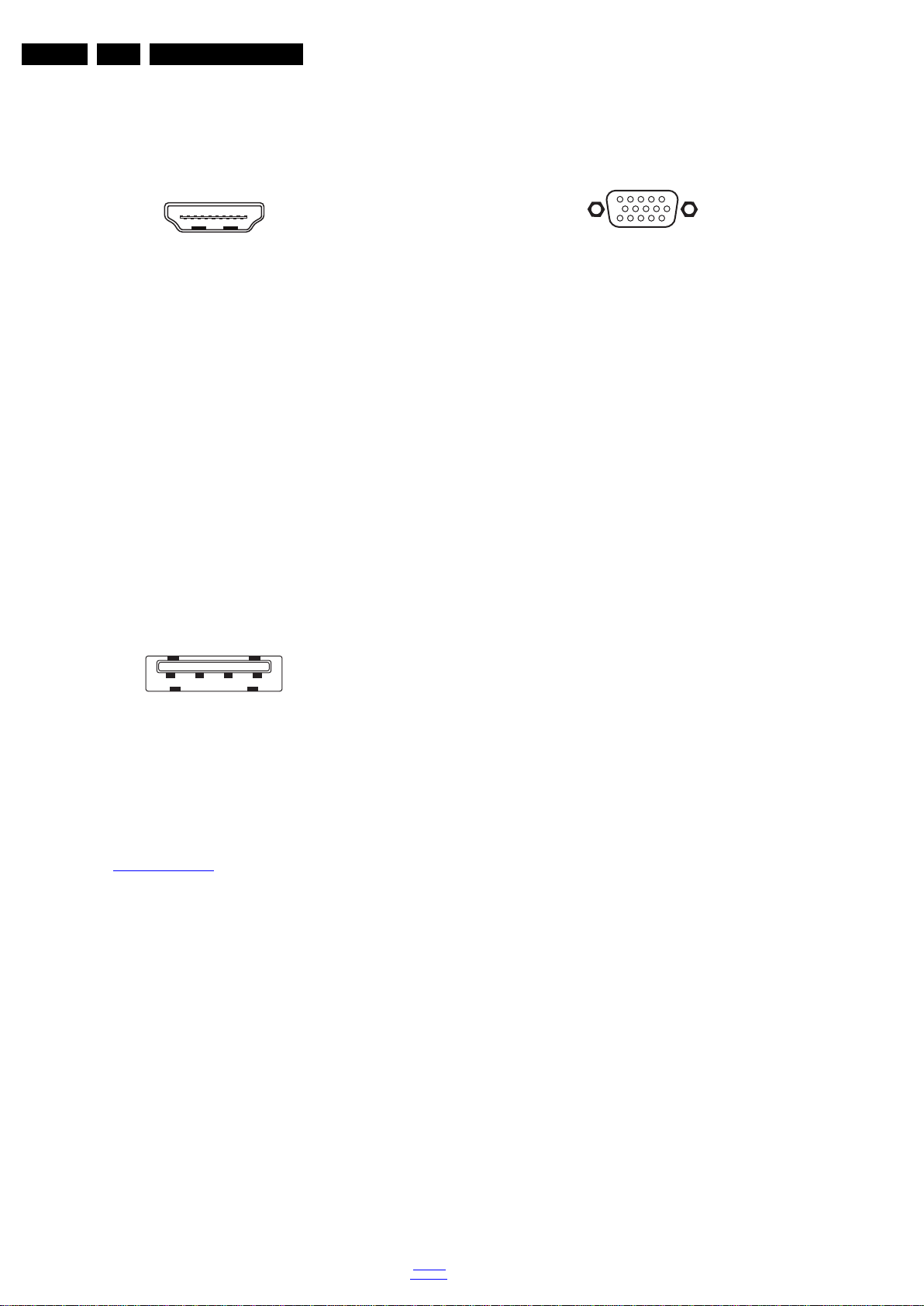
EN 4 TPS16.1A LA2.
10000_017_090121.eps
090428
19
1
18 2
1 2 3 4
10000_022_090121.eps
090121
1
6
10
11
5
15
10000_002_090121.eps
090127
Technical Specs, Diversity, and Connections
17 - Ground Gnd H
18 - +5V j
19 - HPD Hot Plug Detect j
20 - Ground Gnd H
3 - HDMI 1: Digital Video - In, Digital Audio with ARC In/Out
Figure 2-4 HDMI (type A) connector
1 -D2+ Data channel j
2-Shield Gnd H
3 -D2- Data channel j
4 -D1+ Data channel j
5-Shield Gnd H
6 -D1- Data channel j
7 -D0+ Data channel j
8-Shield Gnd H
9 -D0- Data channel j
10 - CLK+ Data channel j
11 - Shield Gnd H
12 - CLK- Data channel j
13 - Easylink/CEC Control channel jk
14 - ARC Audio Return Channel k
15 - DDC_SCL DDC clock j
16 - DDC_SDA DDC data jk
17 - Ground Gnd H
18 - +5V j
19 - HPD Hot Plug Detect j
20 - Ground Gnd H
4 - USB 2.0
2.3.2 Rear Connections
5 - Audio - In: Left / Right, VGA
Bu -Audio L/R in 0.5 V
/ 10 kW jq
RMS
6 - PC IN:VGA
Figure 2-6 VGA connector
1 -Video Red 0.7 V
2 -Video Green 0.7 V
3 -Video Blue 0.7 V
4-n.c.
/ 75 W j
PP
/ 75 W j
PP
/ 75 W j
PP
5 -Ground Gnd H
6 -Ground Red Gnd H
7 -Ground Green Gnd H
8 -Ground Blue Gnd H
9-+5V
10 - Ground Sync Gnd H
+5 V j
DC
11 - Ground Red Gnd H
12 - DDC_SDA DDC data j
13 - H-sync 0 - 5 V j
14 - V-sync 0 - 5 V j
15 - DDC_SCL DDC clock j
7 - TV ANTENNA - In
Signal input from an antenna, cable or satellite.
8 - Cinch: Video YPbPr - In, Audio - In
Gn - Video - Y 1 V
Bu -Video - Pb 0.7 V
Rd -Video - Pr 0.7 V
Wh -Audio - L 0.5 V
Rd -Audio - R 0.5 V
/ 75 W jq
PP
/ 75 W jq
PP
/ 75 W jq
PP
/ 10 kW jq
RMS
/ 10 kW jq
RMS
Figure 2-5 USB (type A)
1-+5V k
2 -Data (-) jk
3 -Data (+) jk
4 -Ground Gnd H
2.4 Chassis Overview
Refer to 9. Block Diagrams for PWB/CBA locations.
9 - Cinch: SPDIF - Out
Ye - Coaxial 0.4 - 0.6V
/ 75 kq
PP
10 - Head phone (Output)
Bk -Head phone 80 - 600 / 10 mW ot
2016-Jun-08
back to
div. table
Page 5

Precautions, Notes, and Abbreviation List
3. Precautions, Notes, and Abbreviation List
Index of this chapter:
3.1 Safety Instructions
3.2 Warnings
3.3 Notes
3.4 Abbreviation List
3.1 Safety Instructions
Safety regulations require the following during a repair:
• Connect the set to the Mains/AC Power via an isolation
transformer (> 800 VA).
• Replace safety components, indicated by the symbol h,
only by components identical to the original ones. Any
other component substitution (other than original type) may
increase risk of fire or electrical shock hazard.
Safety regulations require that after a repair, the set must be
returned in its original condition. Pay in particular attention to
the following points:
• Route the wire trees correctly and fix them with the
mounted cable clamps.
• Check the insulation of the Mains/AC Power lead for
external damage.
• Check the strain relief of the Mains/AC Power cord for
proper function.
• Check the electrical DC resistance between the Mains/AC
Power plug and the secondary side (only for sets that have
a Mains/AC Power isolated power supply):
1. Unplug the Mains/AC Power cord and connect a wire
between the two pins of the Mains/AC Power plug.
2. Set the Mains/AC Power switch to the “on” position
(keep the Mains/AC Power cord unplugged!).
3. Measure the resistance value between the pins of the
Mains/AC Power plug and the metal shielding of the
tuner or the aerial connection on the set. The reading
should be between 4.5 M and 12 M.
4. Switch “off” the set, and remove the wire between the
two pins of the Mains/AC Power plug.
• Check the cabinet for defects, to prevent touching of any
inner parts by the customer.
3.2 Warnings
• All ICs and many other semiconductors are susceptible to
electrostatic discharges (ESD w). Careless handling
during repair can reduce life drastically. Make sure that,
during repair, you are connected with the same potential as
the mass of the set by a wristband with resistance. Keep
components and tools also at this same potential.
• Be careful during measurements in the high voltage
section.
• Never replace modules or other components while the unit
is switched “on”.
• When you align the set, use plastic rather than metal tools.
This will prevent any short circuits and the danger of a
circuit becoming unstable.
3.3 Notes
3.3.1 General
• Measure the voltages and waveforms with regard to the
chassis (= tuner) ground (H), or hot ground (I), depending
on the tested area of circuitry. The voltages and waveforms
shown in the diagrams are indicative. Measure them in the
Service Default Mode with a colour bar signal and stereo
sound (L: 3 kHz, R: 1 kHz unless stated otherwise) and
picture carrier at 475.25 MHz for PAL, or 61.25 MHz for
NTSC (channel 3).
• Where necessary, measure the waveforms and voltages
with (D) and without (E) aerial signal. Measure the
voltages in the power supply section both in normal
operation (G) and in stand-by (F). These values are
indicated by means of the appropriate symbols.
3.3.2 Schematic Notes
• All resistor values are in ohms, and the value multiplier is
often used to indicate the decimal point location (e.g. 2K2
indicates 2.2 k).
• Resistor values with no multiplier may be indicated with
either an “E” or an “R” (e.g. 220E or 220R indicates 220 ).
• All capacitor values are given in micro-farads (10
nano-farads (n 10
• Capacitor values may also use the value multiplier as the
decimal point indication (e.g. 2p2 indicates 2.2 pF).
• An “asterisk” (*) indicates component usage varies. Refer
to the diversity tables for the correct values.
• The correct component values are listed on the Philips
Spare Parts Web Portal.
3.3.3 Spare Parts
For the latest spare part overview, consult your Philips Spare
Part web portal.
3.3.4 BGA (Ball Grid Array) ICs
Introduction
For more information on how to handle BGA devices, visit this
URL: http://www.atyourservice-magazine.com
“Magazine”, then go to “Repair downloads”. Here you will find
Information on how to deal with BGA-ICs.
BGA Temperature Profiles
For BGA-ICs, you must use the correct temperature-profile.
Where applicable and available, this profile is added to the IC
Data Sheet information section in this manual.
3.3.5 Lead-free Soldering
Due to lead-free technology some rules have to be respected
by the workshop during a repair:
• Use only lead-free soldering tin. If lead-free solder paste is
required, please contact the manufacturer of your soldering
equipment. In general, use of solder paste within
workshops should be avoided because paste is not easy to
store and to handle.
• Use only adequate solder tools applicable for lead-free
soldering tin. The solder tool must be able:
– To reach a solder-tip temperature of at least 400°C.
– To stabilize the adjusted temperature at the solder-tip.
– To exchange solder-tips for different applications.
• Adjust your solder tool so that a temperature of around
360°C - 380°C is reached and stabilized at the solder joint.
Heating time of the solder-joint should not exceed ~ 4 sec.
Avoid temperatures above 400°C, otherwise wear-out of
tips will increase drastically and flux-fluid will be destroyed.
To avoid wear-out of tips, switch “off” unused equipment or
reduce heat.
• Mix of lead-free soldering tin/parts with leaded soldering
tin/parts is possible but PHILIPS recommends strongly to
avoid mixed regimes. If this cannot be avoided, carefully
clear the solder-joint from old tin and re-solder with new tin.
3.3.6 Alternative BOM identification
It should be noted that on the European Service website,
“Alternative BOM” is referred to as “Design variant”.
The third digit in the serial number (example:
AG2B0335000001) indicates the number of the alternative
B.O.M. (Bill Of Materials) that has been used for producing the
specific TV set. In general, it is possible that the same TV
model on the market is produced with e.g. two different types
of displays, coming from two different suppliers. This will then
back to
div. table
-9
), or pico-farads (p 10
. Select
EN 5TPS16.1A LA 3.
-6
),
-12
).
2016-Jun-08
Page 6
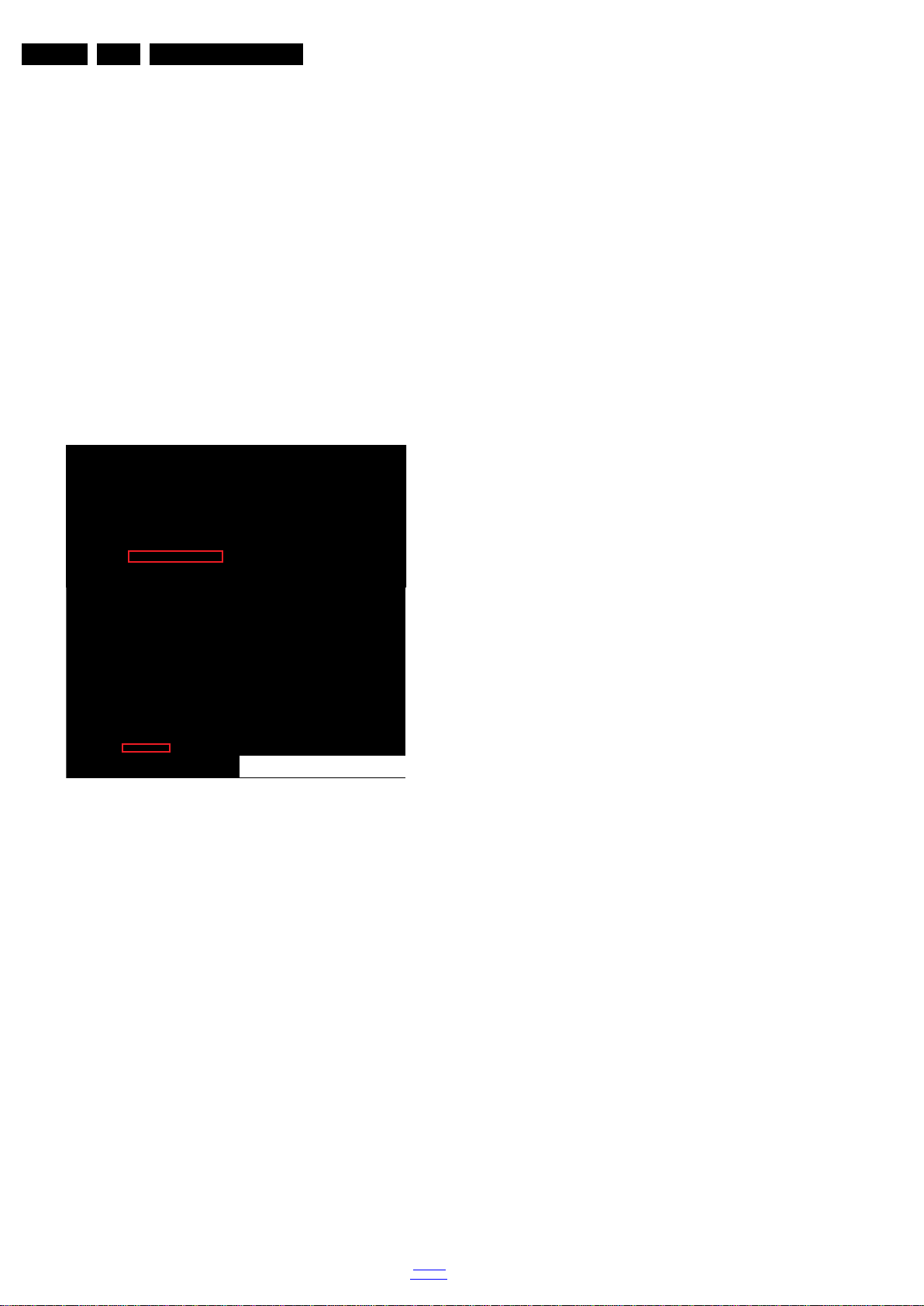
EN 6 TPS16.1A LA3.
10000_053_110228.eps
110228
Precautions, Notes, and Abbreviation List
result in sets which have the same CTN (Commercial Type
Number; e.g. 28PW9515/12) but which have a different B.O.M.
number.
By looking at the third digit of the serial number, one can
identify which B.O.M. is used for the TV set he is working with.
If the third digit of the serial number contains the number “1”
(example: AG1B033500001), then the TV set has been
manufactured according to B.O.M. number 1. If the third digit is
a “2” (example: AG2B0335000001), then the set has been
produced according to B.O.M. no. 2. This is important for
ordering the correct spare parts!
For the third digit, the numbers 1...9 and the characters A...Z
can be used, so in total: 9 plus 26= 35 different B.O.M.s can be
indicated by the third digit of the serial number.
Identification: The bottom line of a type plate gives a 14-digit
serial number. Digits 1 and 2 refer to the production centre (e.g.
SN is Lysomice, RJ is Kobierzyce), digit 3 refers to the B.O.M.
code, digit 4 refers to the Service version change code, digits 5
and 6 refer to the production year, and digits 7 and 8 refer to
production week (in example below it is 2010 week 10 / 2010
week 17). The 6 last digits contain the serial number.
Figure 3-1 Serial number (example)
3.3.7 Board Level Repair (BLR) or Component Level Repair (CLR)
If a board is defective, consult your repair procedure to decide
if the board has to be exchanged or if it should be repaired on
component level.
If your repair procedure says the board should be exchanged
completely, do not solder on the defective board. Otherwise, it
cannot be returned to the O.E.M. supplier for back charging!
3.3.8 Practical Service Precautions
• It makes sense to avoid exposure to electrical shock.
While some sources are expected to have a possible
dangerous impact, others of quite high potential are of
limited current and are sometimes held in less regard.
• Always respect voltages. While some may not be
dangerous in themselves, they can cause unexpected
reactions that are best avoided. Before reaching into a
powered TV set, it is best to test the high voltage insulation.
It is easy to do, and is a good service precaution.
3.4 Abbreviation List
0/6/12 SCART switch control signal on A/V
board. 0 = loop through (AUX to TV),
6 = play 16 : 9 format, 12 = play 4 : 3
format
AARA Automatic Aspect Ratio Adaptation:
algorithm that adapts aspect ratio to
remove horizontal black bars; keeps
the original aspect ratio
ACI Automatic Channel Installation:
algorithm that installs TV channels
directly from a cable network by
means of a predefined TXT page
ADC Analogue to Digital Converter
AFC Automatic Frequency Control: control
signal used to tune to the correct
frequency
AGC Automatic Gain Control: algorithm that
controls the video input of the feature
box
AM Amplitude Modulation
AP Asia Pacific
AR Aspect Ratio: 4 by 3 or 16 by 9
ASF Auto Screen Fit: algorithm that adapts
aspect ratio to remove horizontal black
bars without discarding video
information
ATSC Advanced Television Systems
Committee, the digital TV standard in
the USA
ATV See Auto TV
Auto TV A hardware and software control
system that measures picture content,
and adapts image parameters in a
dynamic way
AV External Audio Video
AVC Audio Video Controller
AVIP Audio Video Input Processor
B/G Monochrome TV system. Sound
carrier distance is 5.5 MHz
BDS Business Display Solutions (iTV)
BLR Board-Level Repair
BTSC Broadcast Television Standard
Committee. Multiplex FM stereo sound
system, originating from the USA and
used e.g. in LATAM and AP-NTSC
countries
B-TXT Blue TeleteXT
C Centre channel (audio)
CEC Consumer Electronics Control bus:
remote control bus on HDMI
connections
CL Constant Level: audio output to
connect with an external amplifier
CLR Component Level Repair
ComPair Computer aided rePair
CP Connected Planet / Copy Protection
CSM Customer Service Mode
CTI Color Transient Improvement:
manipulates steepness of chroma
transients
CVBS Composite Video Blanking and
Synchronization
DAC Digital to Analogue Converter
DBE Dynamic Bass Enhancement: extra
low frequency amplification
DCM Data Communication Module. Also
referred to as System Card or
Smartcard (for iTV).
DDC See “E-DDC”
D/K Monochrome TV system. Sound
carrier distance is 6.5 MHz
DFI Dynamic Frame Insertion
DFU Directions For Use: owner's manual
DMR Digital Media Reader: card reader
DMSD Digital Multi Standard Decoding
DNM Digital Natural Motion
2016-Jun-08
back to
div. table
Page 7

Precautions, Notes, and Abbreviation List
EN 7TPS16.1A LA 3.
DNR Digital Noise Reduction: noise
reduction feature of the set
DRAM Dynamic RAM
DRM Digital Rights Management
DSP Digital Signal Processing
DST Dealer Service Tool: special remote
control designed for service
technicians
DTCP Digital Transmission Content
Protection; A protocol for protecting
digital audio/video content that is
traversing a high speed serial bus,
such as IEEE-1394
DVB-C Digital Video Broadcast - Cable
DVB-T Digital Video Broadcast - Terrestrial
DVD Digital Versatile Disc
DVI(-d) Digital Visual Interface (d= digital only)
E-DDC Enhanced Display Data Channel
(VESA standard for communication
channel and display). Using E-DDC,
the video source can read the EDID
information form the display.
EDID Extended Display Identification Data
(VESA standard)
EEPROM Electrically Erasable and
Programmable Read Only Memory
EMI Electro Magnetic Interference
EPG Electronic Program Guide
EPLD Erasable Programmable Logic Device
EU Europe
EXT EXTernal (source), entering the set by
SCART or by cinches (jacks)
FDS Full Dual Screen (same as FDW)
FDW Full Dual Window (same as FDS)
FLASH FLASH memory
FM Field Memory or Frequency
Modulation
FPGA Field-Programmable Gate Array
FTV Flat TeleVision
Gb/s Giga bits per second
G-TXT Green TeleteXT
H H_sync to the module
HD High Definition
HDD Hard Disk Drive
HDCP High-bandwidth Digital Content
Protection: A “key” encoded into the
HDMI/DVI signal that prevents video
data piracy. If a source is HDCP coded
and connected via HDMI/DVI without
the proper HDCP decoding, the
picture is put into a “snow vision” mode
or changed to a low resolution. For
normal content distribution the source
and the display device must be
enabled for HDCP “software key”
decoding.
HDMI High Definition Multimedia Interface
HP HeadPhone
I Monochrome TV system. Sound
2
C Inter IC bus
I
2
I
D Inter IC Data bus
2
S Inter IC Sound bus
I
carrier distance is 6.0 MHz
IF Intermediate F requency
IR Infra Red
IRQ Interrupt Request
ITU-656 The ITU Radio communication Sector
(ITU-R) is a standards body
subcommittee of the International
Telecommunication Union relating to
radio communication. ITU-656 (a.k.a.
SDI), is a digitized video format used
for broadcast grade video.
Uncompressed digital component or
digital composite signals can be used.
back to
div. table
The SDI signal is self-synchronizing,
uses 8 bit or 10 bit data words, and has
a maximum data rate of 270 Mbit/s,
with a minimum bandwidth of 135
MHz.
iTV Institutional TeleVision; TV sets for
hotels, hospitals etc.
LS Last Status; The settings last chosen
by the customer and read and stored
in RAM or in the NVM. They are called
at start-up of the set to configure it
according to the customer's
preferences
LATAM Latin America
LCD Liquid Crystal Display
LED Light Emitting Diode
L/L' Monochrome TV system. Sound
carrier distance is 6.5 MHz. L' is Band
I, L is all bands except for Band I
LPL LG.Philips LCD (supplier)
LS Loudspeaker
LVDS Low Voltage Differential Signalling
Mbps Mega bits per second
M/N Monochrome TV system. Sound
carrier distance is 4.5 MHz
MHEG Part of a set of international standards
related to the presentation of
multimedia information, standardised
by the Multimedia and Hypermedia
Experts Group. It is commonly used as
a language to describe interactive
television services
MIPS Microprocessor without Interlocked
Pipeline-Stages; A RISC-based
microprocessor
MOP Matrix Output Processor
MOSFET Metal Oxide Silicon Field Effect
Transistor, switching device
MPEG Motion Pictures Experts Group
MPIF Multi Platform InterFace
MUTE MUTE Line
MTV Mainstream TV: TV-mode with
Consumer TV features enabled (iTV)
NC Not Connected
NICAM Near Instantaneous Compounded
Audio Multiplexing. This is a digital
sound system, mainly used in Europe.
NTC Negative Temperature Coefficient,
non-linear resistor
NTSC National Television Standard
Committee. Color system mainly used
in North America and Japan. Color
carrier NTSC M/N= 3.579545 MHz,
NTSC 4.43= 4.433619 MHz (this is a
VCR norm, it is not transmitted off-air)
NVM Non-Volatile Memory: IC containing
TV related data such as alignments
O/C Open Circuit
OSD On Screen Display
OAD Over the Air Download. Method of
software upgrade via RF transmission.
Upgrade software is broadcasted in
TS with TV channels.
OTC On screen display Teletext and
Control; also called Artistic (SAA5800)
P50 Project 50: communication protocol
between TV and peripherals
PAL Phase Alternating Line. Color system
mainly used in West Europe (colour
carrier = 4.433619 MHz) and South
America (colour carrier
PAL M = 3.575612 MHz and
PAL N = 3.582056 MHz)
PCB Printed Circuit Board (same as “PWB”)
PCM Pulse Code Modulation
2016-Jun-08
Page 8
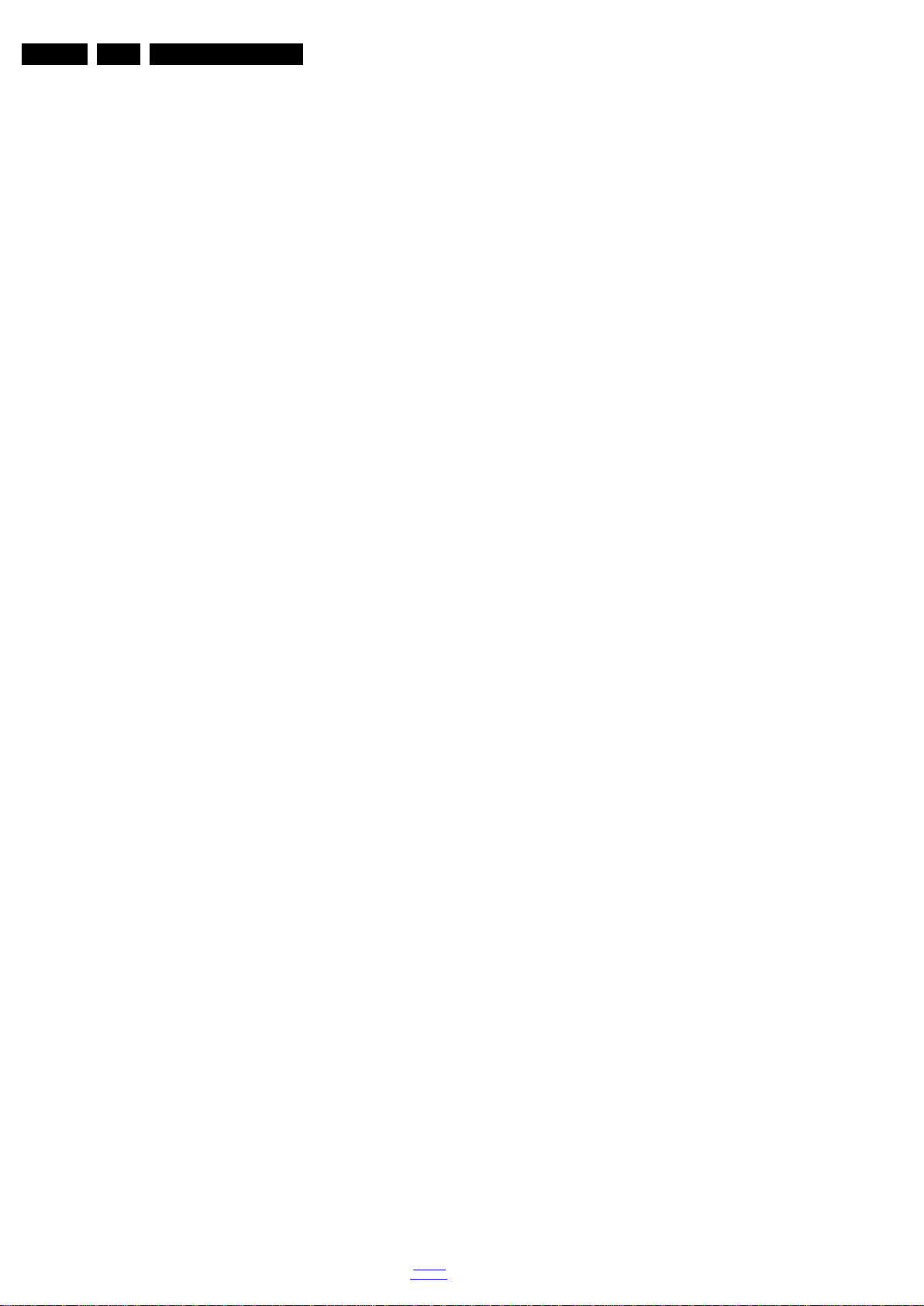
EN 8 TPS16.1A LA3.
Precautions, Notes, and Abbreviation List
PDP Plasma Display Panel
PFC Power Factor Corrector (or
Pre-conditioner)
PIP Picture In Picture
PLL Phase Locked Loop. Used for e.g.
FST tuning systems. The customer
can give directly the desired frequency
POD Point Of Deployment: a removable
CAM module, implementing the CA
system for a host (e.g. a TV-set)
POR Power On Reset, signal to reset the uP
PSDL Power Supply for Direct view LED
backlight with 2D-dimming
PSL Power Supply with integrated LED
drivers
PSLS Power Supply with integrated LED
drivers with added Scanning
functionality
PTC Positive Temperature Coefficient,
non-linear resistor
PWB Printed Wiring Board (same as “PCB”)
PWM Pulse Width Modulation
QRC Quasi Resonant Converter
QTNR Quality Temporal Noise Reduction
QVCP Quality Video Composition Processor
RAM Random Access Memory
RGB Red, Green, and Blue. The primary
color signals for TV. By mixing levels
of R, G, and B, all colors (Y/C) are
reproduced.
RC Remote Control
RC5 / RC6 Signal protocol from the remote
control receiver
RESET RESET signal
ROM Read Only Memory
RSDS Reduced Swing Differential Signalling
data interface
R-TXT Red TeleteXT
SAM Service Alignment Mode
S/C Short Circuit
SCART Syndicat des Constructeurs
d'Appareils Radiorécepteurs et
SCL Serial Clock I
Téléviseurs
SCL-F CLock Signal on Fast I
SD Standard Definition
SDA Serial Data I
SDA-F DAta Signal on Fast I
2
C
2
C bus
2
C
2
C bus
SDI Serial Digital Interface, see “ITU-656”
SDRAM Synchronous DRAM
SECAM SEequence Couleur Avec Mémoire.
Colour system mainly used in France
and East Europe. Colour
carriers = 4.406250 MHz and
4.250000 MHz
SIF Sound Intermediate Frequency
SMPS Switched Mode Power Supply
SoC System on Chip
SOG Sync On Green
SOPS Self Oscillating Power Supply
SPI Serial Peripheral Interface bus; a
4-wire synchronous serial data link
standard
S/PDIF Sony Philips Digital InterFace
SRAM Static RAM
SRP Service Reference Protocol
SSB Small Signal Board
SSC Spread Spectrum Clocking, used to
reduce the effects of EMI
STB Set Top Box
STBY STand-BY
SVGA 800 × 600 (4:3)
SVHS Super Video Home System
SW Software
SWAN Spatial temporal Weighted Averaging
Noise reduction
SXGA 1280 × 1024
TFT Thin Film Transistor
THD Total Harmonic Distortion
TMDS Transmission Minimized Differential
Signalling
TS Transport Stream
TXT TeleteXT
TXT-DW Dual Window with TeleteXT
UI User Interface
uP Microprocessor
UXGA 1600 × 1200 (4:3)
V V-sync to the module
VESA Video Electronics Standards
Association
VGA 640 × 480 (4:3)
VL Variable Level out: processed audio
output toward external amplifier
VSB Vestigial Side Band; modulation
method
WYSIWYR What You See Is What You Record:
record selection that follows main
picture and sound
WXGA 1280 × 768 (15:9)
XTAL Quartz crystal
XGA 1024 × 768 (4:3)
Y Luminance signal
Y/C Luminance (Y) and Chrominance (C)
signal
YPbPr Component video. Luminance and
scaled color difference signals (B-Y
and R-Y)
YUV Component video
2016-Jun-08
back to
div. table
Page 9
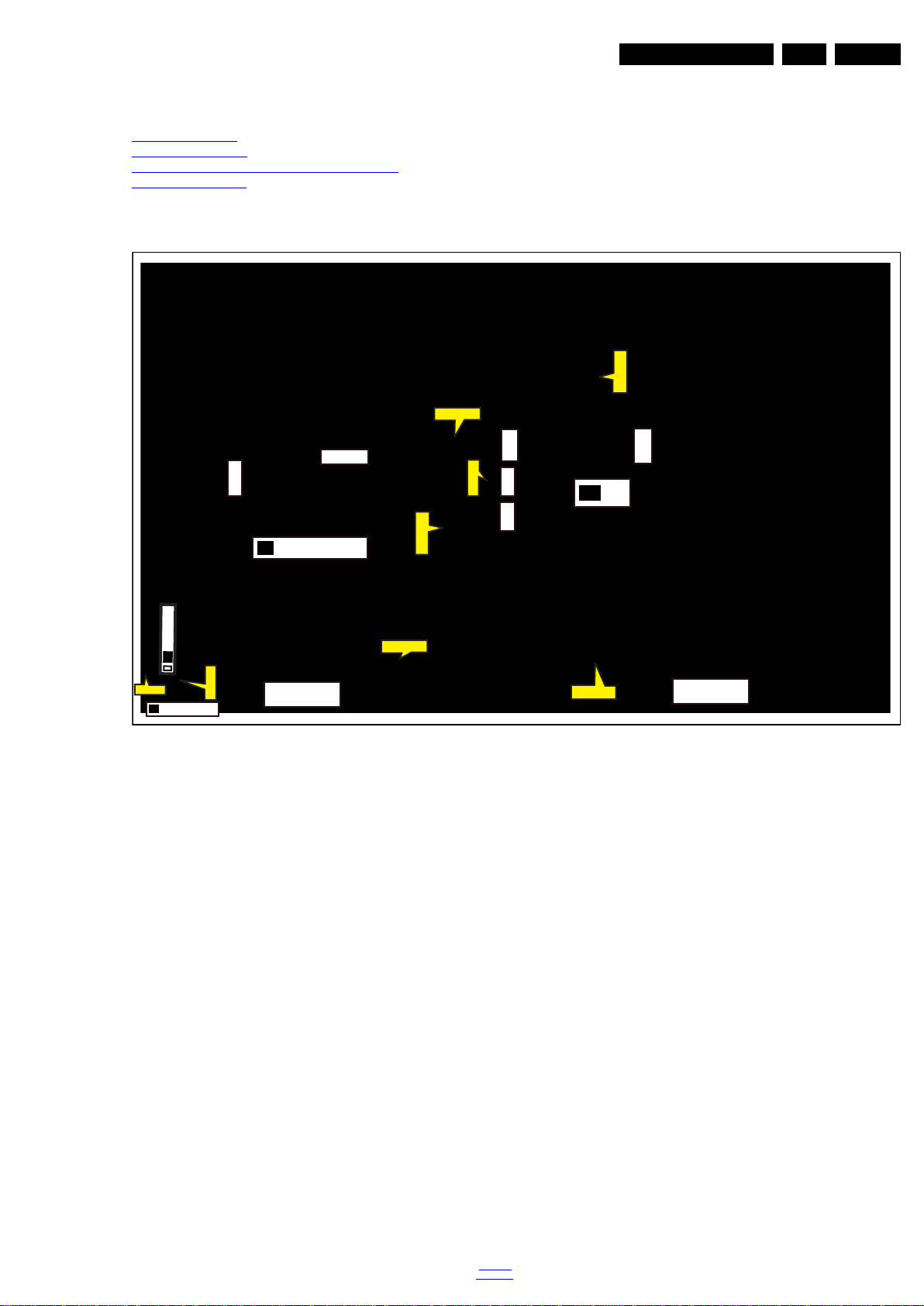
4. Mechanical Instructions
20190_100.eps
CN408
CN701
CN601
CN401
CN8605
CN9101
MAIN POWER SUPPLY
(1054)
A
SSB
(1053)
B
ECN601
ECN408
ECN401
ECN401
LOUDSPEAKER
(1184)
LOUDSPEAKER
(1184)
ECN701
ECN601
IR/LED BOARD
(1056)
J
KEYBOARD CONTROL
(1057)
E
CN01
ECN401
ECN601
Index of this chapter:
4.1 Cable Dressing
4.2 Service Positions
4.3 Assembly/Panel Removal(for 24Pxx45x1/30)
4.5 Set Re-assembly
4.1 Cable Dressing
Mechanical Instructions
Notes:
• Figures below can deviate slightly from the actual situation,
due to the different set executions.
EN 9TPS16.1A LA 4.
Figure 4-1 Cable dressing (24" 4501/4511 series)
back to
div. table
2016-Jun-08
Page 10

EN 10 TPS16.1A LA4.
20191_100.eps
CN408
CN701
CN601
CN401
CN8602
CN9101
MAIN POWER SUPPLY
(1054)
A
SSB
(1053)
B
ECN601
ECN408
ECN401
LOUDSPEAKER
(1184)
LOUDSPEAKER
(1184)
ECN701
IR/LED BOARD
(1056)
J
KEYBOARD CONTROL
(1057)
E
ECN401
ECN601
Mechanical Instructions
Figure 4-2 Cable dressing (32" 5101 series)
2016-Jun-08
back to
div. table
Page 11

Mechanical Instructions
20190_101.eps
1
Q4 × 12
Q3 × 6
1
1
2
2
3
3
EN 11TPS16.1A LA 4.
4.2 Service Positions
For easy servicing of a TV set, the set should be put face down
on a soft flat surface, foam buffers or other specific workshop
tools. Ensure that a stable situation is created to perform
measurements and alignments. When using foam bars take
care that these always support the cabinet and never only the
display. Caution: Failure to follow these guidelines can
seriously damage the display!
Ensure that ESD safe measures are taken.
4.3 Assembly/Panel Removal(for 24Pxx45x1/30)
Instructions below apply to the 24PFD4501/30, but will be
similar for other 24"Pxx45x1 series models.
4.3.1 Rear Cover
Refer to Figure 4-3
Warning: Disconnect the mains power cord before removing
the rear cover.
1. Remove fixation screws [1] that secure the base assy, pull
out the base assy from the set. Refer to Figure 4-3
details.
2. At the indicated areas [2] the cover is secured by clips. Be
very careful with releasing those.
3. Gently lift the rear cover from the TV. Make sure that wires
and cables are not damaged while lifting the rear cover
from the set.
for details.
for
4.3.2 Keyboard Control Unit
Refer to Figure 4-4
1. Release the connector [2] from the keyboard control panel.
Caution: be careful, as these are very fragile connectors!
2. Remove all the fixation screws from the keyboard control
panel [1].
When defective, replace the whole unit.
for details.
Figure 4-3 Rear cover removal
back to
div. table
2016-Jun-08
Page 12

EN 12 TPS16.1A LA4.
20190_102.eps
1
1
2
20190_103.eps
2
1
3
3
3
Mechanical Instructions
4.3.3 Small Signal Board (SSB)
Refer to Figure 4-5
Caution: it is mandatory to remount all different screws at their
original position during re-assembly. Failure to do so may result
in damaging the SSB.
1. Release the clips from the LVDS [1] connector that connect
with the SSB.
Caution: be careful, as these are very fragile connectors!
2. Unplug all other connectors [2].
3. Remove all the fixation screws [3] from the SSB.
4. The SSB can now be shifted from side connector cover,
then lifted and taken out of the I/O bracket.Refer to
Figure 4-5
for details.
for details.
2016-Jun-08
Figure 4-4 Keyboard Control unit removal
4.3.4 Power Supply Unit (PSU)
back to
div. table
Figure 4-5 SSB removal
Caution: it is mandatory to remount all different screws at their
original position during re-assembly. Failure to do so may result
in damaging the PSU.
1. Gently unplug all connectors from the PSU.
2. Remove all fixation screws from the PSU.
3. The PSU can be taken out of the set now.
Page 13
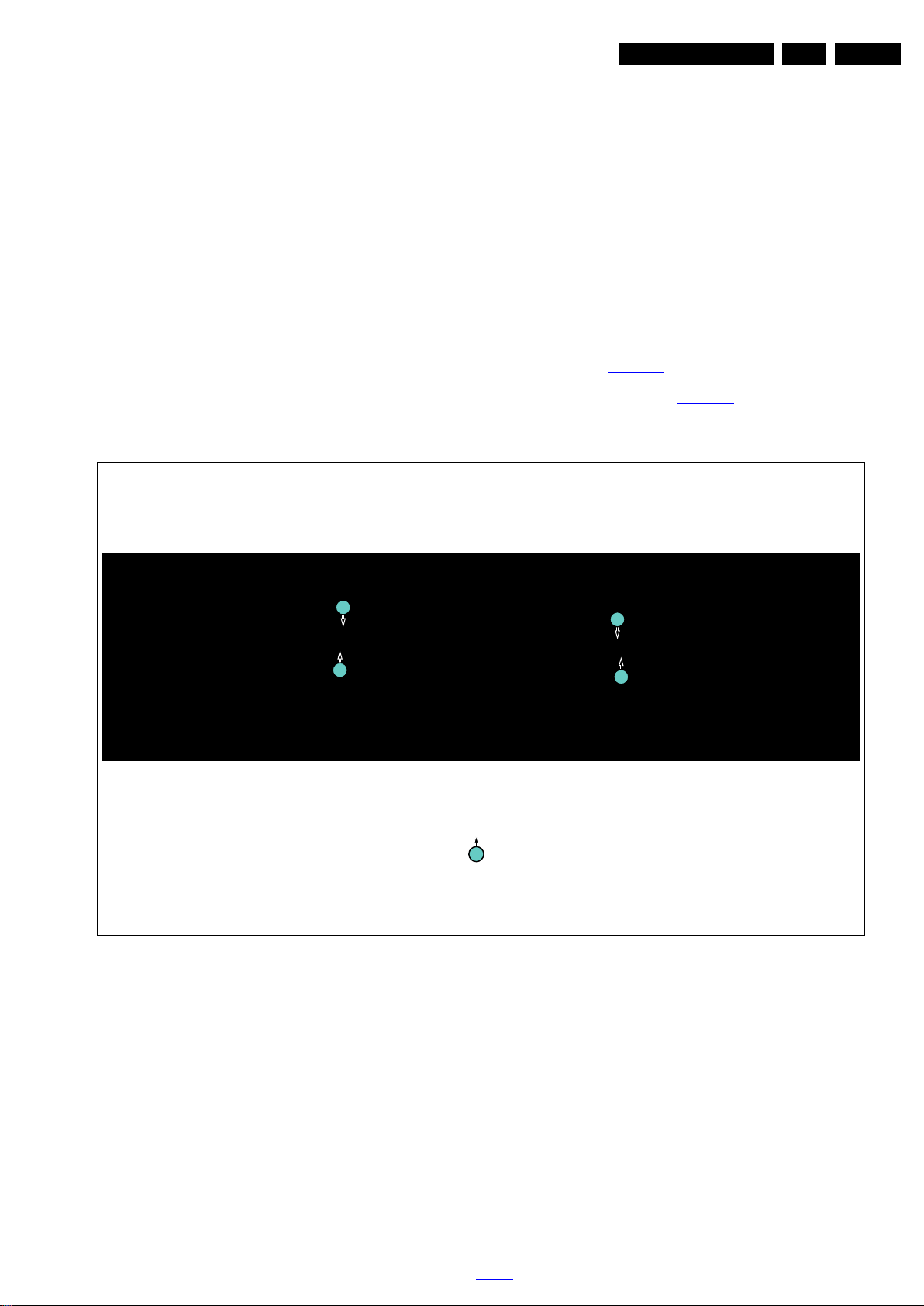
Mechanical Instructions
EN 13TPS16.1A LA 4.
4.3.5 Speakers
1. Gently release the tapes that secure the speaker cables.
2. Unplug the speaker connector from the SSB.
3. Take the speakers out.
When defective, replace the both units.
4.3.6 Stand bracket
1. Remove all fixation screws of the bracket.
2. Lift the bracket from the set.
4.3.7 IR/LED panel
1. Remove the stand bracket, as described earlier.
2. Unplug the connector from the IR/LED panel.
3. Gently release the clip that holds the panel and take it out
from the bezel.
When defective, replace the whole unit.
4.3.8 LCD Panel
1. Remove the SSB as described earlier.
2. Remove the PSU as described earlier.
3. Remove the stand bracket as described earlier.
4. Remove the IR/LED as described earlier.
5. Remove the fixations screws that fix the metal clamps to
the front bezel. Take out those clamps.
6. Remove all other metal parts not belonging to the panel.
7. Lift the LCD Panel from the bezel.
When defective, replace the whole unit.
4.4 Assembly/Panel Removal(for 32PHD5101/30)
Instructions below apply to the 32PHD5101/30.
4.4.1 Stand
Refer to Figure 4-6
1. Remove the fixation screws [1] that secure the stand
bracket. Refer to Figure 4-6
2. Take the stand bracket out from the set.
for details.
for details.
1
1
1
1
M4 × 16
1
20191_101.eps
Figure 4-6 Stand removal
back to
div. table
2016-Jun-08
Page 14

EN 14 TPS16.1A LA4.
20191_102.eps
2
2
2
2
2
2
2
2
2
2
2
2
3
3
M3× 8
2
M3× 6
3
Mechanical Instructions
4.4.2 Rear Cover
Refer to Figure 4-7
Warning: Keyboard and Speakers sitting at the Back cover,
must release the connects on SSB before removing the rear
cover.
for details.
1. Remove the fixation screws [2] and [3] that secure the rear
cover. Refer to Figure 4-7
2. Gently lift the rear cover from the TV. Make sure that wires
and cables are not damaged while lifting the rear cover
from the set.
for details.
Figure 4-7 Rear cover removal
2016-Jun-08
back to
div. table
Page 15
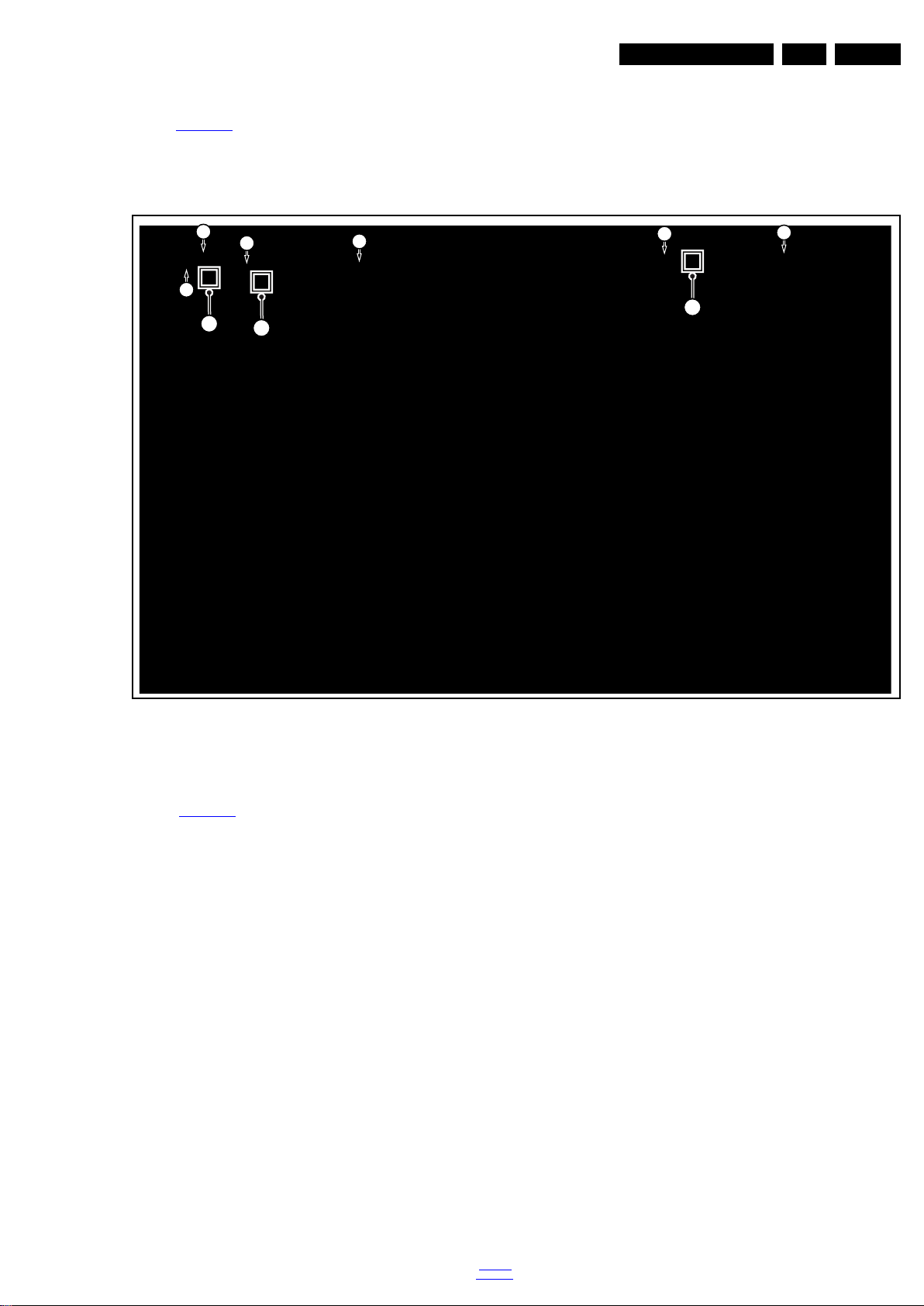
Mechanical Instructions
20191_103.eps
1
1
1
3
1
3
2
4
2
EN 15TPS16.1A LA 4.
4.4.3 Speakers
Refer toFigure 4-8
1. Remove the fixation screws [1] that secure the speakers.
for details.
2. Gently lift the speakers cover from the TV. Make sure that
wires and cables are not damaged while lifting the rear
cover from the set.
3. Gently take the cables [2] out from the snap.
4. Gently take the speakers out.
When defective, replace the whole unit.
4.4.4 Keyboard Control unit
Refer to Figure 4-8
1. Remove all the fixation screws from the keyboard [3].
2. Unplug the connector[4] from the keyboard control panel.
When defective, replace the whole unit.
for details.
Figure 4-8 Speakers and Keyboard removal
back to
div. table
2016-Jun-08
Page 16
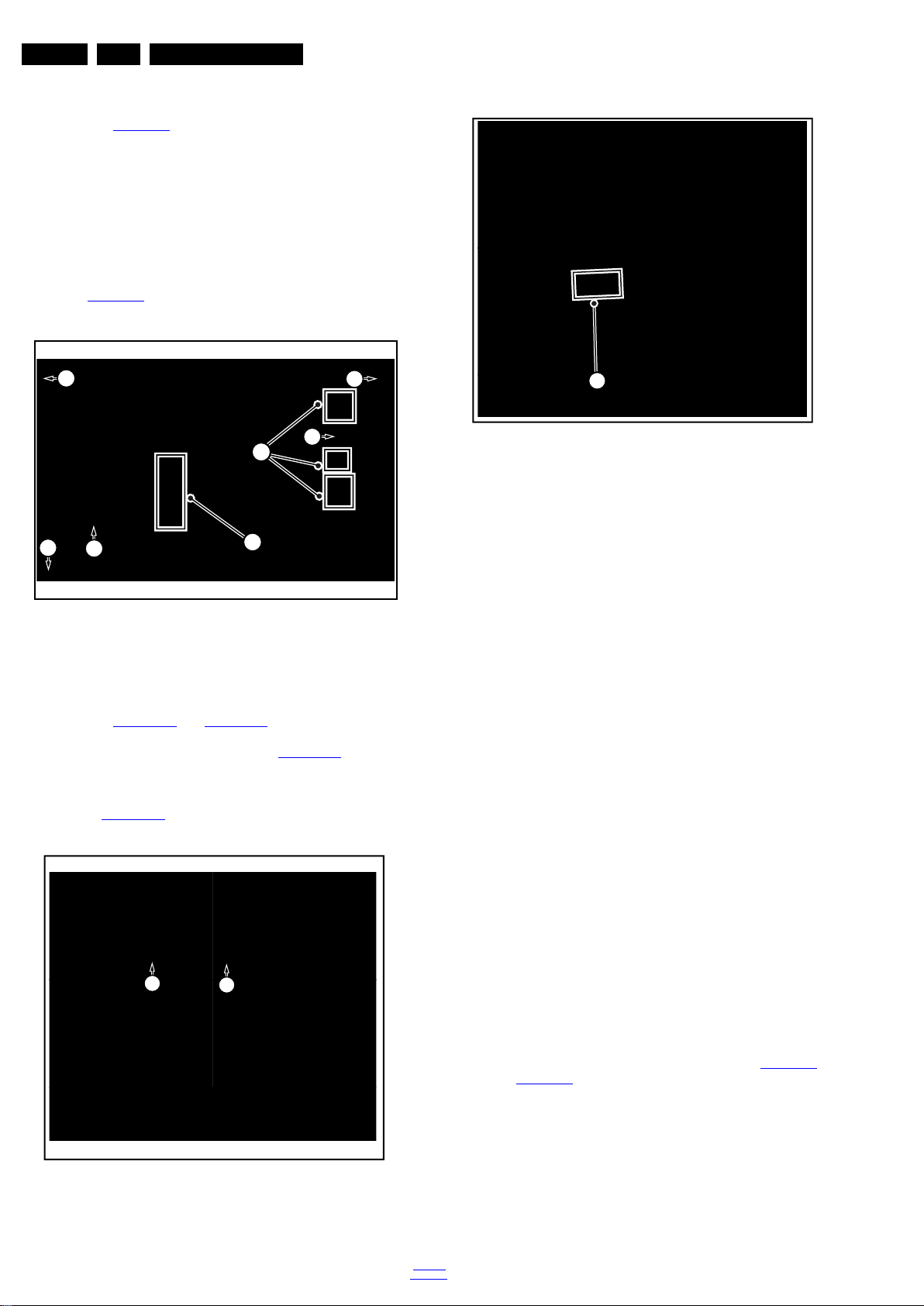
EN 16 TPS16.1A LA4.
20191_104.eps
2
1
3
3
3
3
3
3
19791_107.eps
1
1
19791_109.eps
2
4.4.5 Small Signal Board (SSB)
Mechanical Instructions
Refer to Figure 4-9
Caution: it is mandatory to remount all different screws at their
original position during re-assembly. Failure to do so may result
in damaging the SSB.
1. Release the clips from the LVDS connector that connect
with the SSB[1].
Caution: be careful, as these are very fragile connectors!
2. Unplug all other connectors [2] .
3. Remove all the fixation screws from the SSB [3].
4. The SSB can now be shifted from side connector cover,
then lifted and taken out of the I/O bracket. Refer to
Figure 4-9
for details.
for details.
Figure 4-11 IR/LED Board removal[2]
4.4.7 Power Supply Unit (PSU)
Caution: it is mandatory to remount all different screws at their
original position during re-assembly. Failure to do so may result
in damaging the PSU.
1. Gently unplug all connectors from the PSU.
2. Remove all fixation screws from the PSU.
3. The PSU can be taken out of the set now.
Figure 4-9 SSB removal
4.4.6 IR/LED Board
Refer to Figure 4-10
1. Remove the fixation screws [1] from the stand bracket, pull
out the assy from the set. Refer to Figure 4-10
2. Carefully Releas the cover secured by clips, then unplug
the connector [2] from the IR/LED board. The IR/LED
Board can now be lifted and taken out from the cover. Refer
to Figure 4-11
and Figure 4-11 for details.
for details.
for details.
4.4.8 Speakers
1. Gently release the tapes that secure the speaker cables.
2. Unplug the speaker connector from the SSB.
3. Take the speakers out.
When defective, replace the both units.
4.4.9 LCD Panel
1. Remove the SSB as described earlier.
2. Remove the PSU as described earlier.
3. Remove the keyboard control panel as described earlier.
4. Remove the stand bracket as described earlier.
5. Remove the IR/LED as described earlier.
6. Remove the fixations screws that fix the metal clamps to
the front bezel. Take out those clamps.
7. Remove all other metal parts not belonging to the panel.
8. Lift the LCD Panel from the bezel.
When defective, replace the whole unit.
4.5 Set Re-assembly
To re-assemble the whole set, execute all processes in reverse
order.
Notes:
• While re-assembling, make sure that all cables are placed
and connected in their original position. See Figure 4-1
Figure 4-2
• Pay special attention not to damage the EMC foams on the
SSB shields. Ensure that EMC foams are mounted
correctly.
.
to
2016-Jun-08
Figure 4-10 IR/LED Board removal[1]
back to
div. table
Page 17

Service Modes, Error Codes, and Fault Finding
5. Service Modes, Error Codes, and Fault Finding
Index of this chapter:
5.1 Service Modes
5.2 Stepwise Start-up
5.3 Service Tools
5.4 Software Upgrading
5.5 Fault Finding and Repair Tips
5.1 Service Modes
The Service Mode feature is split into follow parts:
• Factory Mode.
SAM and the Factory mode offer features, which can be used
by the Service engineer to repair/align a TV set. Some features
are:
• Make alignments (e.g. White Tone), reset the error buffer
(Factory Mode).
Note: For the new model range, a new remote control (RC) is
used with some renamed buttons. This has an impact on the
activation of the Service modes. For instance the old “MENU”
button is now called “HOME” (or is indicated by a “house” icon).
Table 5-1 Factory mode overview
5.1.1 Contents of the Factory mode:
Purpose
• To perform extended alignments.
Specifications
• Displaying and or changing Panel ID information.
• Various software alignment settings.
• Testpattern displaying.
• Public Broadcasting Service password Reset.
•etc.
How to Activate the Factory mode
To activate the Factory mode, use the following method:
• Press the following key sequence on the remote control
transmitter: from the “Menu/Home screen” press “1999”,
directly followed by the “Back” button. Do not allow the
display to time out between entries while keying the
sequence.
After entering the Factory mode, the following items are
displayed, the Default value just for reference.
EN 17TPS16.1A LA 5.
Default value
Item Item value
0 Brand Philips Brand name
1 Main-MCU Ver V1.01 V2.00 Main-MCU Version
2 Bootloader Ver V0.01 Bootloader Version
3 Sub-MCU Ver V0.01 SUB-MCU Version
4 EEPROM Ver V0.01 EEPROM Version
5 Date Mar 16 2016 Mar 6 2016 Software release date
6 ModelName 24PFD4501/30 32PHD5101/30 Model name
7 Scaler MSD8120PBM Scaler model
8 Panel Type LVM236HJJ02A452H0F LVB315WX226AHZ Display model
9 Source HDMI Input source
10 Auto Color GO Only need to do automatic correction input source of
11 W/B Pattern OFF W/B Pattern
12 SSC SSC
13 Enable ON Enable on/off
14 LVDS Span 20.0KHz LVD Span
15 LVDS Step 3.50% LVD Step
16 ADC YPbPr(SD) ADC
17 Gain RGB ADC Gain
18 Offset RGB Offset RGB
18 ColorTemp Cool The current set of color temperature
20 Scaler MST6931XP Scaler model
21 Gain RGB RGB ADC Gain
22 Offset RGB RGB Offset RGB
23 Burn in OFF Turn on or turn off Burn in pattern
24 EEPROM Init Initial all EEPROM except the HDCP key and product
25 Bcak LIT Time 00000.0Hrs Hrs 00000.0Hrs Hrs Bcaklight time
26 Total Time 00000.0Hrs Hrs 00000.0Hrs Hrs Total time
27 BackLight 100 Set the brightness of the backlight
28 Language English Factory Lanuguage
29 System Reset Reset the EEPROM data except the HDCP,product serial
30 Exit Exit
Description24" 32"
effective,otherwise it is not action
serial number
number,the factory menu ADC data,white balance set
point,Black light,language and Energy Logo.
How to Exit the Factory mode
Use one of the following methods:
• Select EXIT_FACTORY from the menu and press the “OK”
button.
Note: When the TV is switched “off” by a power interrupt, or
normal switch to “stand-by” while in the factory mode, the TV
will show up in “normal operation mode” as soon as the power
is supplied again. The error buffer will not be cleared.
back to
div. table
2016-Jun-08
Page 18

EN 18 TPS16.1A LA5.
19080_206_110323.eps
120224
Power Off
Standby
Soft Mode
Power On
Semi-
Standby
Standby
Switch
Off(Mains
Power Plug)
Standby Soft Mode
Command Received,
previously in Standby
Soft Mode (Power tact
switch)
TV Wakeup
commands
Received
(TV Wakeup
keys)
Digital
background
tasks started
Digital
background
tasks completed
Swith On,
previously in
Standby/Semi-
Standby (Mains
Power Plug)
Standby
Soft Mode
Command
Received
(Power tact
switch)
Switch Off (Mains
Power Plug)
Switch Off
(Mains Power
Plug)
Swith On,
previously in
Standby Soft Mode
(Mains Power Plug)
Standby
commands
Received (RC
Standby key)
Standby Soft Mode
Command Received,
previously in Standby
Soft Mode (Power
tact switch)
TV Wakeup
commands
Received
(TV Wakeup
keys)
Switch On, previously
in Power On Mode
(Power tact switch)
Standby Soft Mode
Command Received,
(Power tact switch)
Switch Off (Mains
Power Plug)
Switch On,previously in
TV Operation Mode
(Mains Power Plug)
5.2 Stepwise Start-up
Service Modes, Error Codes, and Fault Finding
2016-Jun-08
Figure 5-1 Stepwise Start-up
back to
div. table
Page 19

Service Modes, Error Codes, and Fault Finding
19080_207_110324.eps
110324
19080_208_110324.eps
110324
19080_209_110324.eps
110324
EN 19TPS16.1A LA 5.
5.3 Service Tools
5.3.1 ComPair
The ComPair Tool is no longer supported here. Still, the interface box can be used as level shifter between the TV chassis and PC.
5.4 Software Upgrading
5.4.1 Description
It is possible for the user to upgrade the main software via the
USB port. This allows replacement of a software image in a
stand alone set. A description on how to upgrade the main
software can be found in the DFU or on the Philips website.
5.4.2 Introduction
Philips continuously tries to improve its products, and it’s
recommend that the TV software is updated when updates are
available. Software update files can be obtained from the
dealer or can be downloaded from the following websites:
http://www.philips.com/support
Preparing a portable memory for software upgrade
The following requirements have to be met:
1. A personal computer connected to the internet.
2. An archive utility that supports the ZIP-format (e.g. WinZip
for Windows or Stufflt for Mac OS).
3. A FAT formatted USB memory stick (preferably empty).
6. Upgrading will now begins and the status of the updating
progress will be displayed.
7. When the TV software is updated. Remove your USB flash
drive, then select [Restart] and press OK to restart the
TV.See Figure 5-4
.
Figure 5-2 Update the TV software [1/3]
Note:
1. Only FAT/DOS-formatted memory sticks are supported.
2. Only use software update files that can be found on the
http://www.philips.com/support
web site.
5.4.3 Check the current TV software version
Before starting the software upgrade procedure, it is advised to
check that what the current TV software:
1. Press the “1 2 3 6 5 4” button on the remote control to enter
the CSM mode.
2. Use the up/down cursor keys to select “Current Main
Software”.
If the current software version of the TV is the same as the
latest update file found on http://www.philips.com/support
not necessary to update the TV software.
5.4.4 Download the latest software
1. Open the internet page http://www.philips.com/support
2. Find information and software related to the TV.
3. Select the latest software update file and download it to the
PC.
4. Insert the USB memory stick into one of the USB ports of
the PC.
5. Decompress the downloaded ZIP file and copy it to the root
directory of the USB flash drive.
5.4.5 Update the TV software
1. Turn the TV on and wait for it to boot completely.
2. Insert the USB memory stick that contains the software
update files in one of the TV’s USB ports.
3. The TV will detect the USB memory stick automatically.
Then a window jumps out as Figure 5-2
.
Note: If the USB flash drive is not detected after power up,
disconnect it and re-insert it.
4. Select [Update] and press OK. See Figure 5-2
5. To proceed, In next menu select [Start] and press OK to
start software updates. See Figure 5-3
.
Figure 5-3 Update the TV software [2/3]
, it is
.
Figure 5-4 Update the TV software [3/3]
Note:
• Do not remove the USB flash drive during the software
update.
• If a power failure occurs during the update, do not remove
the USB flash drive from the TV. The TV will continue the
software update as soon as the power comes up again.
• If an error occurs during the update retry the procedure or
contact the dealer.
• We do not recommend downgrading to an older version.
• Once the upgrade is finished, use the PC to remove the TV
software from the USB portable memory.
.
back to
div. table
2016-Jun-08
Page 20

EN 20 TPS16.1A LA5.
5.4.6 Content and Usage of the One-Zip Software File
Below you find a content explanation of the One-Zip file, and
instructions on how and when to use it. Only files that are
relevant for Service are mentioned here.
• EDID_clustername.zip: Contains the EDID content of the
different EDID NVMs.
• FUS_clustername_version.zip: Contains the file
downloaded which is needed to upgrade the TV main
software and the software download application.
• NVM_clustername_version.zip: Default NVM content.
5.4.7 How to Copy NVM Data to/from USB
When copying data to and from a USB memory stick, the folder
“repair” is used. When inserting an empty USB memory stick,
and downloading data to the stick, the TV will create this folder.
When sending data from a USB memory stick to a TV, the
intended data must be available in the “repair” folder.
Note that when copying EDID data to the TV, all necessary
EDID files must be in this folder.
Service mode overview for your reference.
Service Modes, Error Codes, and Fault Finding
5.5 Fault Finding and Repair Tips
Note:
• It is assumed that the components are mounted correctly
with correct values and no bad solder joints.
• Before any fault finding actions, check if the correct options
are set.
5.5.1 Unstable Picture via HDMI input
Check if HDMI EDID data is properly programmed.
5.5.2 No Picture via HDMI input
Check if HDCP key is valid. This can be done in CSM.
5.5.3 TV Will Not Start-up from Stand-by
Possible Stand-by Controller failure. Re-flash the software.
5.5.4 Audio Amplifier
The Class D-IC U606 has a powerpad for cooling. When the IC
is replaced it must be ensured that the powerpad is very well
pushed to the PWB while the solder is still liquid. This is needed
to insure that the cooling is guaranteed, otherwise the Class
D-IC could break down in short time.
5.5.5 Loudspeakers
Make sure that the volume is set to minimum during
disconnecting the speakers in the ON-state of the TV. The
audio amplifier can be damaged by disconnecting the speakers
during ON-state of the set!
2016-Jun-08
back to
div. table
Page 21

6. Alignments
Index of this chapter:
6.1 General Alignment Conditions
6.2 Reset of Repaired SSB
6.1 General Alignment Conditions
Perform all electrical adjustments under the following
conditions:
• Power supply voltage: 90 - 264 V
• Connect the set to the mains via an isolation transformer
with low internal resistance.
• Allow the set to warm up for approximately 15 minutes.
• Measure voltages and waveforms in relation to correct
ground (e.g. measure audio signals in relation to
AUDIO_GND).
Caution: It is not allowed to use heat sinks as ground.
• Test probe: R
• Use an isolated trimmer/screwdriver to perform
alignments.
> 10 MW, Ci < 20 pF.
i
6.2 Reset of Repaired SSB
A very important issue towards a repaired SSB from a Service
repair shop (SSB repair on component level) implies the reset
of the NVM on the SSB.
After a repaired SSB has been mounted in the set (set repair
on board level), the type number (CTN) and production code of
the TV has to be set according to the type plate of the set.
, 50/ 60 ± 3 Hz.
AC
Alignments
EN 21TPS16.1A LA 6.
6.2.1 SSB Identification
SSB’s of this chassis are identified by a “715” code on the SSB.
715Axxxx-Nnn-MMM-OOOO
• 715 main category, Printed Wiring Board
• Axxxx sub category, sequential coding number
• Nnn Version code
• N Development number
• nn Production number
• MMM Mounting variation code
• OOOO Optional variation code
Make sure when replacing an SSB the SSB identification codes
match the replacement board.
back to
div. table
2016-Jun-08
Page 22

EN 22 TPS16.1A LA7.
7. Circuit Descriptions
Index of this chapter:
7.1 Introduction
7.2 Power Supply
7.3 DC/DC Converters
7.4 Front-End Analogue and PAL I, DTMB reception
7.5 HDMI
7.6 Video and Audio Processing - MSD8120PBM
Notes:
•Only new circuits (circuits that are not published recently)
are described.
• Figures can deviate slightly from the actual situation, due
to different set executions.
• For a good understanding of the following circuit
descriptions, please use the wiring, block (see chapter
9. Block Diagrams
10. Circuit Diagrams and PWB Layouts
you will find a separate drawing for clarification.
) and circuit diagrams (see chapter
).Where necessary,
Circuit Descriptions
7.1 Introduction
The TPS16.1A LA is a new chassis launched in AP in 2016.
The whole range is covered by MSD8120PBM.
The major deltas versus its predecessor support
PAL/DTMB with also multi-media, video out function.
The TPS16.1A LA chassis comes with the following stylings:
• series 24Pxx45x1
• series 32PHD5101
7.1.1 Implementation
Key components of this chassis are:
• SCALER MSD8120PBM-V5 EPLQFP-156
• Silicon Tuner MxL661-AG-R
• DEMODULATOR MSB1238 LQFP-48
• AUDIO TAS5729MDDCAR 10W TSSOP-48 for Audio Amp
7.1.2 TPS16.1A LA Architecture Overview
For details about the chassis block diagrams refer
to 9. Block Diagrams
Figure 9.1
.
. An overview architecture can be found in
2016-Jun-08
back to
div. table
Page 23

7.1.3 SSB Cell Layout
20190_200.eps
MSD8120PBM-V5
HDMI
Tuner
Headphone
DC/DC
DC/DC
USB
SPDIF
ANALOG I/O
PC Audio
Analog Input
HDMI
HDMI
DC/DC
DDR
DC/DC
DC/DC
DC/DC
Circuit Descriptions
EN 23TPS16.1A LA 7.
Figure 7-1 SSB layout cells (top view)
back to
div. table
2016-Jun-08
Page 24

EN 24 TPS16.1A LA7.
20190_201.eps
Display power
Platform
MSD8120PBM
Platform power
1 power- PCB
LVDS AMP
Low stby
power
Ac-input + Mains filter
BL-ON/OFF
AC IN
CN9901
CN8605(For 24”)
CN8602(For 32”)
DIM
12V
12V
CN701
AMP
12V
PFC(except 24”)
7.2 Power Supply
Refer to figure Figure 7-2 for the power architecture of this
platform.
Circuit Descriptions
7.2.1 Power Supply Unit
All power supplies are a black box for Service. When defective,
a new board must be ordered and the defective one must be
returned, unless the main fuse of the board is broken. Always
replace a defective fuse with one with the correct
specifications! This part is available in the regular market.
Consult the Philips Service web portal for the order codes of the
boards.
Important delta’s with the TPS16.1A LA classis platform are:
• New power architecture for LED backlight
• “Boost”-signal is now a PWM-signal + continuous variable.
The control signals are:
• Stand-by
• Lamp “on/off”
• DIM (PWM) (not for PSDL)
In this manual, no detailed information is available because of
design protection issues.
The output voltages to the chassis are:
• +5V output (stand-by mode)
• +12V (on-mode)
• +12V_audio (audio power)
• Output to the display; in case of
- IPB: High voltage to the LCD panel
- PSL and PSLS (LED-driver outputs)
- PSDL (high frequent) AC-current.
2016-Jun-08
Figure 7-2 Power Architecture
7.2.2 Diversity
7.2.3 Connector overview
back to
div. table
The diversity in power supply units is mainly determined by the
diversity in displays.
The following displays can be distinguished:
• CCFL/EEFL backlight: power panel is conventional IPB
• LED backlight:
- side-view LED without scanning: PSL power panel
- side-view LED with scanning: PSLS power panel
- direct-view LED without 2D-dimming: PSL power panel
- direct-view LED with 2D-dimming: PSDL power panel.
PSL stands for Power Supply with integrated LED-drivers.
PSLS stands for a Power Supply with integrated LED-drivers
with added Scanning functionality (added microcontroller).
PSDL stands for a Power Supply for Direct-view LED backlight
with 2D-dimming.
Table 7-1 Connector overview
Number
Description to SSB to panel to SSB to panel
Pin 16 5 16 8
1 DIM VLED+ DIM VLED+
2 On/off VLED+ On/off VLED+
3 n.c. LED_a PS_ON n.c.
4 Scan_BL_En n.c. n.c. n.c.
5 GND n.c. GND LED6 GND - GND LED7 GND - GND n.c.
Connector
CN9101 CN8605 CN9101 CN8602
Page 25

Circuit Descriptions
20190_202.eps
U401 MSD8220LB
U601 STA381
+3V3TUNER
U401 MSD8220LB
PANEL LVDS Power
Q702 AO4449-7A
For Audio Amplifier
U403 W25Q32FVSSIG
5V_SW
U705 APW7323
For M SD8220LB-S9
For M SD8220LB-S9
U707 G5655P12U
P12V
3V3_STB
VCCK
P12V_AUD
U701 AP1117E33L-13-77
For Re set IC
For SPI Flash
TU101 TUNER
DDRV
For M SD8220LB-S9
+12V_AUD
U401 MSD8220LB
Q104 AO4449-7A
+5VSB
U102 AP1117E33L-13-77
U405 G 690H293T73
U406 AZ1084D-ADJTRE1
For TUNER 3.3V
EN 25TPS16.1A LA 7.
Connector
Number
Description to SSB to panel to SSB to panel
Pin 16 5 16 8
8 GND - GND n.c.
9 +12V-AUDIO - +12V-A 10 +12V-AUDIO - +12V-A 11 +12V - +12V 12 +12V - +12V 13 +12V - +12V 14 +12V - +12V 15 n.c. - +5.2V 16 n.c. - +5.2V -
CN9101 CN8605 CN9101 CN8602
7.3 DC/DC Converters
The on-board DC/DC converters deliver the following voltages
(depending on set execution):
• +5V-STANDBY, permanent voltage for the Stand-by
controller, LED/IR receiver and controls.
• +12V, input from the power supply for the panel
common(active mode)
• +12V_AUD, input from the power supply for the AMP
• +1V5, from the power supply for the scaler IC NT72453
• +1V1, from the power supply for the scaler IC NT72453
• +1V5, supply voltage for DDR2 (diagram B03B)
• +3V3, genenal supply voltage
• +5V, supply voltage for USB and CAM
• +3V3-TUN, supply voltage for tuner
• +3V3 from the power supply for the scaler IC NT72453
• +5V_SW, input intermediate supply voltage for USB
• +3V3_T2, voltage for Tuner single decoder
• +1V2_T2, voltage for Tuner single decoder
Figures gives a graphical representation of the DC/DC
converters with its current consumptions :
Figure 7-3 DC/DC converters
back to
div. table
2016-Jun-08
Page 26

EN 26 TPS16.1A LA7.
20190_203.eps
U705, VCCK
C708, 5V_SW
U706, DDRV
L701,+5VSB
C260, Panel_Power
C602, +16V_AUD
U102, VCC3v3
7.3.1 Power layout SSB
Circuit Descriptions
Figure 7-4 Power SSB Top View
2016-Jun-08
back to
div. table
Page 27

Circuit Descriptions
20190_204.eps
U103, +3V3_Tuner
EN 27TPS16.1A LA 7.
Figure 7-5 Power SSB Bottom View
7.4 Front-End Analogue and PAL I, DTMB reception
7.4.1 DVB-T/C DTV part
The Front-End for DVB-T/C DTV part consist of the following
key components:
• SCALER MSD8120PBM-V5 EPLQFP-156
• Silicon Tuner MxL661-AG-R
Below find a block diagram of the front-end application for
DVB-T/C DTV part.
7.4.2 DTMB part
back to
div. table
MxL661-AG-R
I2C
I2C
IF_AGC
IF_AGC
Figure 7-6 Front-End DVB-T2 DTV block diagram
The Front-End for DTMB part consist of the following key
components:
• SCALER MSD8120PBM-V5 EPLQFP-156
• Silicon Tuner MxL661-AG-R
• DEMODULATOR MSB1238 LQFP-48
IF
MSD8120PBM-V5 EPLQFP-156
20190_206.eps
2016-Jun-08
Page 28

EN 28 TPS16.1A LA7.
IF
TS DATA
RF_AGC
DEMODULATOR
MSB1238 LQFP-48
SCALER
MSD8120PBM-V5 EPLQFP-156
IF_AGC
MxL661-AG-R
I2C
IF-AGC
I
2
C
I
2
C
Silicon Tuner
20190_205.eps
20190_207.eps
MSD8120PBM-V5
HDMI1
HDMI 2
CN506
CN508
RX
RX
I2C
HDMI1
CN507
RX
I2C
I
2
C
Circuit Descriptions
Below find a block diagram of the front-end application for
DTMB part.
Figure 7-7 Front-End DTMB DTV block diagram
7.5 HDMI
Refer to figure 7-8 HDMI input configuration for the application.
MPEG-2/H.264 decode, analog video decode and HDMI
reception, with advanced back-end video picture
improvements. It also includes next generation Motion
Accurate Picture Processing High flat panel screen resolutions
and refresh rates are supported with formats including 1280 ×
720@ 60Hz and 1920 × 1080 @60Hz.The MSD8120PBM is a
highly integrated TV SoC solution for DVB-T/ISDB-T digital
television Platform. MSD8120PBM also supports an ultra low
Power standby mode to meet the latest energy legislative
requirements without additional hardware.
For a functional diagram of the MSD8120PBM, refer
to Figure 8-1
.
Figure 7-8 HDMI input configuration
The following HDMI connector can be used:
• HDMI 1: HDMI input ( TV digital interface support HDCP)
with digital audio/PC DVI input/ARC
• HDMI 2: HDMI input ( TV digital interface support HDCP)
with digital audio/PC DVI input
• HDMI 3: HDMI input ( TV digital interface support HDCP)
with digital audio/PC DVI input
• +5V detection mechanism
• Stable clock detection mechanism
• HPD control
• Sync detection
• TMDS output control
• CEC control
7.6 Video and Audio Processing - MSD8120PBM
The MSD8120PBM is the main audio and video processor (or
System-on-Chip) for this platform. It has the following features:
• Multi-standard digital video decoder (MPEG-2, MPEG-4)
• Digital and Analog TV Front-End Demodulator
• The MStarACE-6 Video Processor
• Embedded Memory for optimized BOM cost
• Home Theater Sound Processor
• High Performance Micro-processor
• Transport-Stream Input for Extended DTV System
• one MHL 2.0 compliant port
• Multiple HDMI 1.4 compliant ports with ARC support
2016-Jun-08
The The MSD8120PBM combines front-end video processing
functions, such as NTSC/PAL/SECAM Video Decoder,
back to
div. table
Page 29

8. IC Data Sheets
19900_300.eps
Block diagram
Pinning information
24
23
22
21
20
19
18
17
16
15
14
13
7
8
9
10
11
12
1
2
3
4
5
6
LNA_INP
LNA_INN
AS
GND_XTAL
CLK_OUT
XTAL_P
XTAL_N
VDD_1p8
VDD_IO
AGC_1
AGC_2/GPO_3
MxL661
VDD_3p3
RESET_N
VDD_1p8
VDD_1p8
GND_DIG
VDD_1p2
IF_OUTN_1
IF_OUTP_1
IF_OUTP_2/GPO_1
IF_OUTN_2/GPO_2
SDA
SCL
VDD_3p3
Crystal
Reference
I2C
Voltage
Regulator
AGC1
RF
Synth
Gain
Control
IF
Synth
Synth
Calibration
LNA
AGC2
Channel
Filtering
CLK_OUT
IF1 Out
IF2 Out
RF Input
Balun
MxL661
This chapter shows the internal block diagrams and pin
configurations of ICs that are drawn as “black boxes” in the
electrical diagrams (with the exception of “memory” and “logic”
ICs).
8.1 Diagram 10-3-2 Tuner/VGA Input, B02, MxL661 (IC U104)
IC Data Sheets
EN 29TPS16.1A LA 8.
back to
div. table
Figure 8-1 Internal block diagram and pin configuration
2016-Jun-08
Page 30

EN 30 TPS16.1A LA8.
19900_301.eps
Block diagram
Pinning information
TAS5729MDD
TAS5729MDD
C
D
D
IC Data Sheets
8.2 Diagram 10-3-7 Audio Amp/Headphone Output, B07, TAS5729MDDCAR (IC U601)
DVDD DRVDD GVDD_REGPVDD
AVDD
Digital Supply Regulator
MCLK
SCLK
LRCLK
SDIN
Serial
Audio
Port
R_INA
R_INB
DR_INx
ADR / SPK_FAULT
ANA_REG1 ANA_REG2 DIG_REG
Analog Supply
Regulators
Digital Audio Processor
Digital Equalizer, Two-Band
AGL, Coarse/Fine Volume
Control, THD Manager, PWM
Level Meter
Stereo HP / Line Driver
DRVDD
+
DR_OUTx
DRVSS
PGND
SPK_OUTA
BSTRPA
PVDD
TEST1
TEST2
DR_INA
DR_OUTA
DR_OUTB
DR_INB
DRVSS
DR_CN
DR_CP
DRVDD
PLL_GND
PLL_FLTM
PLL_FLTP
ANA_REG1
AVDD
MCLK
OSC_RES
OSC_GND
DIG_REG
1
2
3
4
5
6
7
8
9
10
11
12
13
14
15
16
17
18
19
20
21
22
23
24
DRVSSDR_CPDR_CN
Gate Drive
Charge Pump
PWM Power Stage
Open Loop
Digital PWM
Modulator
Clock
Monitoring
Internal Control Registers and State Machines
Gate
Drives
Gate
Drives
Die Temp. Monitor
DR_SDI
48
47
46
45
44
43
42
41
40
39
38
37
36
35
34
33
32
Thermal Pad
31
30
29
28
27
26
25
Regulator
Full Bridge
Power
Stage A
Full Bridge
Power
Stage B
PDNADR / SPK_FAULT
SPK_OUTB
BSTRPB
BSTRPC
SPK_OUTC
PGND
SPK_OUTD
BSTRPD
PVDD
GVDD_REG
DR_SDI
SSTIMER
ANA_REG2
AGND
DGND
DVDD
TEST3
RST
NC
SCL
SDA
SDIN
SCLK
LRCLK
PDN
RST
Over-
Current
Protection
SCL
SDA
SPK_OUTA
SPK_OUTB
SPK_OUT
SPK_OUTD
DR_OUTA
DR_OUTB
2016-Jun-08
Figure 8-2 Internal block diagram and pin configuration
back to
div. table
Page 31

8.3 Diagram 10-3-8 Demod DTMB, B08, MSB1238 (IC U103)
19901_300.eps
Block diagram
Pinning information
Pin 1
42
43
44
45
47
46
38
39
40
41
18
19
20
21
232422
141315
16
17
6
7
8
9
11
12
10
2
1
3
4
5
31
30
29
28
26
25
27
35
36
34
33
32
48
37
TS_D[5]
TS_D[4]
TS_D[1]
TS_D[3]
TS_D[2]
TS_D[0]
TS_VLD
TS_SYNC
VDD33
GND
VDD
I2CS_SDA
VDD
GND
RESETZ
VDD33
SSPI_CSZ
GND
SSPI_DO
SSPI_DI
SSPI_CLK
TS_CLK
TS_D[7]
TS_D[6]
IM
IP
QP
GND
QM
IFAGC
GPIO
AVDD_MPLL
XTAL_IN
XTAL_OUT
GND
I2CS_SCL
AVDD33_ADC
GND
VDD
SAR_RSSI
AVDD_SAR
GND
GPIO[0]
I2CM_SDA
GND
VDD33
I2CM_SCL
TS_ERR
XXXXXXXXXXX
XXXX
X
MSB1238
IC Data Sheets
EN 31TPS16.1A LA 8.
MSB1238
Figure 8-3 Internal block diagram and pin configuration
div. table
back to
2016-Jun-08
Page 32

EN 32 TPS16.1A LA8.
Personal Notes:
10000_012_090121
110
IC Data Sheets
2016-Jun-08
back to
div. table
Page 33

9. Block Diagrams
20190_400.eps
MSD8120PBM
EPLQFP-156
X401
CN401
U403
Flash
128Mb
Input
U104
Silicon TunerSilicon Tuner
CN111
CN111
CN101(DB15)
CN102 PC-Audio in
CN506 (Side HDMI1/ARC)
CN507 (Side HDMI2/MHL)
CN508 (Side HDMI3)
DIF_OUT
IF_AGC
SCL_TUNER
SDA_TUNER
YPbPr _IN
YPbPr _R / L_IN
VGA_IN
VGA_AUDIO_R / L_IN
CEC
TDMS
I2C
CN103
CN602
Headphone
CN601
Speaker_L
Speaker_R
USB
HP_R/L
To 60Hz Panel
Audio_SPDIF_OUT
I2S
U601
TAS5729MDDCAR
Output
U401
Crystal-
KEY & IR
24Hz
Connector
SPDIF
CN604
RCA-Optical
Connector
9.1 Block diagram
Block Diagrams
EN 33TPS16.1A LA 9.
2016-Jun-08
back to
div.table
Page 34

Circuit Diagrams and PWB Layouts
19900_500.eps
Power
A01 A01
2015-03-03
715G6863
Power
+12V
JR901
0R05 1/4W
L9902
23mH
124
3
FB9907
BEAD
12
+16V_AL
CN8603
NC/CONN
1
2
JR902
0R05 1/4W
+
C9802
47UF 450V
OUT
OUT
R9120
22K 1/8W 1%
C9901
0.47uF 305V
R9124
390K 1/8W 1%
R9126
5K1 1/8W 1%
+
C8608
10UF 50V
ZD8101
BZT52-B16G
1 2
ZD8102
BZT52-B16G
1 2
!
+
C9801
56UF 450V
ZD9101
BZT52-B15G
1 2
+
C9106
4.7UF 50V
!
R8615
1K OHM +-5% 1/8W
IC9102
EL817M(X)
12
43
R9138
470 OHM 1/4W
L8601
NC/47U H
T9101
POWER X'FMR
1
2
4
5
6
7
11
10
8
+
C8601
330UF 35V
FB9908
BEAD
12
FB9906
127R
1 2
R9107
82K OHM 1%
R8616
330K 1/8W 5%
D9108
NC/SR204
1 2
D9106
1N4007
!
!
R8612
NC/22K 1%
C8605
NC/100PF 500V
!
R9103
100K 1/8W 1%
R9121
10K OHM +-5% 1/8W
ZD9102
GDZJ22B
1 2
D9109
SB5100-E
1 2
C8613
100N 50V
D9107
SB5100-E
1 2
+12V_AL
LED3
LED2
LED4
D9110
SB5100-E
1
2
C9903
NC/100PF 250V
GND3
NC/GND
1
D8601
SB560-E
1 2
VLED+
VLED+
R9123
10K OHM +-5% 1/8W
C9905
1NF 250V
Q9101
TK8A65D
!
R9109
82K OHM 1%
IC8601
PF7708BS
LED1VCC2CS/OVP3OUT
4
GND
5
DIM
6
GM
7
FB
8
VLED+
LED_aLED_a
D9101
SB5100-E
1 2
D9102
SB5100-E
1 2
T2.5AL/250V
R8607
33K +-1% 1/4W
FB
R8605
33K +-1% 1/4W
Q8602
DTA144WN3/S
R8609
1.2R 1%
R8602
10ohm +/-1% 1/8W
R8606
1.2R 1%
LED1
R8611
1.2R 1%
!
FB
R9903
NC/750K +-5% 1/4W
R8614
1.2R 1%
R9901
NC/750K +-5% 1/4W
R8603
10K 1/8W
R9905
NC/750K +-5% 1/4W
CN8601
NC/CONN
1
2
3
4
5
6
7 8
R9102
3.3M 1%
C9102
2.2NF
R9906
NC/750K +-5% 1/4W
R9907
1M5
R9904
NC/750K +-5% 1/4W
R9902
NC/750K +-5% 1/4W
R9108
82K OHM 1%
+12V_Audio
C9108
100N 50V
C9104
100N 50V
+12V
ON/OFF
DIM
Cold
Hot
Hot
Cold
CN8602
NC/CONN
1
2
3
4 5
D8602
1N4148W
C9906
470pF 250V
R9115
470OHM +-5% 1/8W
L8602
47uH
ZD9103
BZT52-B20
1 2
C8604
100N 50V
R8608
5.6K 1/4W
D9104
1N4148W
+
C8615
220uF 50V
+16V_AL
R9137
1K OHM +-5% 1/8W
C9121
100N 50V
R9110
82K OHM 1%
+
C9103
4.7UF 50V
Scan_BL_EN
IC9103
AS431AN-E1
C9904
47pF 250V
Vcc2
RV9901
680V
+12V_AL
D9105
PR1007
R9101
0R36 5%
R9136
470R 5%
t
NR9901
5R
12
R9104
510K +-1% 1/4W
R9134
510K +-1% 1/4W
R9106
510K +-1% 1/4W
ON/OFF
R9131
0 OHM +-5% 1/8W
+12V
Q8603
2N7002K
D8604
1N4148W
R9125
680R 1/8W 1%
L9901
NC/30MH
124
3
C8612
100N 50V
C8611
100N 50V
C8610
100N 50V
ON/OFF
R9129
30 OHM 1/4W
C9907
470PF 250V
Q8601
AO4486
S1S2S3G
4
D8D7D6D
5
R9116
30 OHM 1/4W
R9130
30 OHM 1/4W
C9113
1NF 500V
C9902 NC/470NF 305V
FB9905
BEAD
1 2
R9119
30 OHM 1/4W
+
C9115
330UF 35V
R911733ohm 1/4W +/-5%
R9118
33ohm 1/4W +/-5%
R9139 33ohm 1/4W +/-5%
Q9102
2N3904
R9140 33ohm 1/4W +/-5%
R9142 33ohm 1/4W +/ -5%
R9141 33ohm 1/4W +/-5%
C8614
100N 50V
CN9101
CONN
2
4
6
8
10
12
14
16
1
3
5
7
9
11
13
15
C9100
150PF
C8609
NC/1NF 630V
+16V_AL
CN8604
CONN
1
2
3
4
5
6
7 8
R9112
100 OHM 1/8W
R9111
22OHM +-5% 1/8W
R9135
3.3M 1%
C8606
10N 50V
IC9101
PF6003AG
GND
1
FB
2
BNO3CS
4
VCC
5
OUT
6
+
C9111
220uF 25V
C9120
100P 50V
C8607
10NF 50V
D9103
1N4148W
R9122
12K 5% 1/4W
C9114
1NF 500V
B+
L9101
3UH
R9113
0 OHM +-5% 1/8W
C9105
220P 50V
+
C9118
470UF 25V
+12V1
R9132
NC/0 OHM +-5% 1/8W
+
C9117
470UF 25V
F9901
250V
+12V1
+
C8602
NC/47UF 100V
R8613
100KOHM +-5% 1/8W
!
C9107
1NF 500V
C8603
470NF 50V
FB9903
BEAD
1 2
CN8605
NC/CONN
1
2
3
4 5
R8601
56R 1/8W 5%
+16V1
HS9101
HEAT SINK
1
2
3
4
+16V1+12V1
!
FB9901
BEAD
1 2
+12V_Audio
C9119
2N2 50V
C9112
220N 50V
CN9901
SOCKET
12
R8604
0.2oHM 1% 1/4W
R9127
NC/100K 1/8W 1%
R9114
3.3M 1%
R9128
1K5 +-1% 1/8W
-
+
BD9901
GBL408-C
2
1
3
4
D8605
1N4148W
R8610
0.2oHM 1% 1/4W
A
R9105
4R7 1/4W 5%
A
Vcc2
!
DIM
C9109
1NF 50V
t
NR9902
5R
12
10. Circuit Diagrams and PWB Layouts
10.1 A 715G6863 PSU
10-1-1 Power
EN 34TPS16.1A LA 10.
2016-Jun-08
back to
div.table
Page 35

10-1-2 Power layout top
19900_501.eps
2014-06-05
715G6863
LAYOUT TOP
C8608
D9101
D9102
D9107
F9901
IC9102
R9101
D9109
D9108
R9136
SU2
SU1
SU3
CN8603
D9110
D9106
J903
C9802
J901
BD9901
J906
J902
J905
J904
D8601
J908
J911
J907
J912
J914
J913
C8602
T9101
J910
C9801
J909
S6
S7
S3
S4
S5 S8 S9
S10
S11
S12
S13
S15
C9102
C9106
C9111
C9117
C9118
C9901
C9905
C9903
C9904
CN8601
CN8602
D9105
FB9901
HS9101
L9101
MH5
MH1
MH4
Q9102
C9103
C8601
C9115
FB9905
MH3
MH2
FB9906
C9902
L8601
ZD9102
L8602
Q9101
RV9901
CN9101
C9906
C9907
FB9907
FB9908
GND3
L9901
L9902
NR9901
NR9902
C9100
FB9903
CN9901
R9907
C8615
CN8605
CN8604
Circuit Diagrams and PWB Layouts
EN 35TPS16.1A LA 10.
2016-Jun-08
back to
div.table
Page 36

10-1-3 Power layout bottom
19900_502.eps
2014-06-05
715G6863
LAYOUT BOTTOM
C8611
C9104
C9105
C9107
C9112
C9113
C9114
C8606
C9119
C9120
R8601
R8602
R8603
R8604
R8605
R8606
R8607
R8609
R8610
R8611
R9103
R9105
R9107
R9108
R9109
R9110
R9116
R9117
R9118
R9119
R9120
R9122
R9123
R9125
R9126
R9127
R9128
R9129
R9130
R9132
R8613
R9901
R9902
R9903
R9904
R9905
R9906
R9114 R9102
R9104
R9106R9134
R9135
C9121
R9137
R9138
C9109
R9112
R9111
R9131
C8604
C9108
R9121
JR901
SM5
SM6
SM7
R9124
C8605
R8612
C8607
C8609
R8608
R9113
R9115
Q8601
IC8601
R9139
R9140
R9141
R9142
R8614
JR902
C8603
C8610
C8612
R8615
R8616
C8613
C8614
Q8603
IC9103
S2
S1
D8602
D9103
D9104
ZD9101
IC9101
D8604
ZD9103
D8605
ZD8101
ZD8102
Q8602
Circuit Diagrams and PWB Layouts
EN 36TPS16.1A LA 10.
2016-Jun-08
back to
div.table
Page 37

10.2 A 715G7734 PSU
20060_500.eps
POWER
A01 A01
2015-10-24
3
715G7734
POWER
U9901
NC/CAP004DG-TL
NC
1
D1
2
D1
3
NC4NC
5
D2
6
D2
7
NC
8
+12V_A
R9908
R9909
+12VS
CN9902
NC/CONN
L
1
N
2
C9901
470nF 275V
R9110
47R 1%
-
+
BD9902
GBL408-C
2
1
3
4
R9140
22 OHM 1/4W
!
PS_ON
C9307
NC/1uF
C9308
NC/1uF
R9141
680R 1/8W 1%
A
R9104
82K OHM 1%
R9125
620K 1/8W 1%
C9113
2.2NF
R9129
470OHM +-5% 1/8W
FB9302
BEAD
1 2
R9121
2K4 1/8W 5%
T9101
POWER X'FMR
1
2
3
5
6
7
8
9
10
4
!
DIM
R9111
10K OHM +-5% 1/8W
!
CN9901
AC 2P
12
L9903
4mH
1
2
4
3
PS_ON
R9131
1K 1/8W
R9144
NC/8.2K 1/8W
Q9102
2N3904
R9122
9.1K OHM
+18V
C9904
1NF 250V
PS_ON
R9901
620K +-1% 1/4W
R9124
10K OHM +-5% 1/8W
!
C9107
3.3NF 500V
+12V
FB9301
NC/BEAD
1 2
L9901
18MH
1
2
4
3
R9105
82K OHM 1%
C9140
NC/1N 50V
R9145
NC/ 100K 1/ 8W 1%
HS9101
HEAT SINK
1
2
3
4
Q9106
NC/2N7002K
+12VS
NC
R9115
22 OHM 1/4W
R9345
NC/20K 1%
U9102
EL817M(X)
1
23
4
+12VS
!
!
R9143
NC/ 100K 1/ 8W 1%
R9902
620K +-1% 1/4W
C9106
330PF 50V
D9109
SR34H
1 2
!
C9117
220nF50V
t
NR9901
2.5R
12
+5.2V
R9903
620K +-1% 1/4W
! !!
R9904
620K +-1% 1/4W
!!
!
R9106
82K OHM 1%
C9104
0.1uF 50V
F9901
NC/T4AL 250V
C9110
0.1uF 50V
D9105
PR1007G
+12V_A
+12V
R9127
3.3M 1/ 4W
L9101
3UH
R9109
10R 1/8W 5%
+18V
FB9901
127R
12
C9119
0.1uF 50V
R9107
82K OHM 1%
! !
C9908
NC
C9903
1000PF 250V
ON/OFF
C9902
1000PF 250V
-
+
BD9901
NC/KBJ608G-FUC
2
1
3
4
+
C9121
470uF 25V
R9116
22 OHM 1/4W
R9307
NC/ 270K +-1% 1/8W
C9124
1NF
RV9901 680V
R9126
9.31K +-1% 1/8W
+
C9109
470uF 25V
C9112
0.1uF 50V
For Q9101
R9146
0 OHM +-5% 1/8W
U9103
TL431G-AE2-R
NC
C9127
1nF 50V
C9128
1nF 50V
Q9306
NC/P1604ED
!!
+12V_A
+12V
+
C9116
330UF 35V
CN9101
CONN
2
4
6
8
10
12
14
16
1
3
5
7
9
11
13
15
+5.2V
D9103
FR107G-A0
FB9908
BEAD
1 2
D9104
IN4148W
FB9906
NC
1 2
D9106
IN4148W
R9907
D9110
SR510-22
1 2
D9111
SR510-22
1 2
D9112
SR510-22
1 2
D9101
SR510-22
1 2
C9129
NC
FB9902
127R
12
SG9902 SG9901
C9306
NC/ 100N 50V
C9323
NC/220N 50V
C9336
NC/220N 50V
R9130
1K OHM
D9102
SR515
D9107
SR515
D9108
SR515
+
C9801
100uF 450V
ZD9101
BZT52-B22
1 2
Q9101
TK6A65D(STA4,X,M)
R9112
510K 1/4W
T4AH/250V
C9108
470pF 1KV
R9142
3.3M 1/ 4W
R9102
510K 1/4W
R9103
510K 1/4W
+
C9105
10UF50V
+
C9102
2.2UF 50V
R9302
NC/100K 1/8W
C9125
1NF
R9117
NC
R9304
NC/ 100K 1/ 8W
R9113
1K 1/4W
L9301
R9358
NC/30R 1/4W
R9342
NC/200R
C9330
NC/1N 50V
R9361
NC/30R
R9344
NC/3K OHM 1%
U9301
NC/AOZ3015AI
PGND
1
VIN
2
AGND
3
VCC4FB
5
COMP
6
LX
7
EN
8
+
C9332
NC470U F 25V
R9347
NC/2K
C9333
NC/2N2 50V
COLD
HOT
C9335
NC/ 2N 2 50V
C9334
NC/100N 50V
+
C9122
330UF 35V
!
R9118
NC
R9348
NC/10.5K
F9902
1 2
3 4
U9101
PF6005AS
BNO
1
FB
2
CS
3
GND4OUT
5
VCC
6
NC
7
VCC
8
R9138
22 OHM 1/4W
R9906
620K +-1% 1/4W
R9905
620K +-1% 1/4W
R9139
NC
+
C9101
NC/470uF 25V
JUMPER
C9103
2.2NF
R9120
22 OHM 1/4W
R9119
NC
C9910
100PF 250V
C9126
NC/100PF
R9123
43K 1/8W 1%
C9907
100PF 250V
!
+
C9331
NC/ 470U F 25V
R9149
22 OHM 1/4W
Q9305
NC/2N7002K
R9148
22 OHM 1/4W
R9150
NC
ZD9104
BZT52-B16G
1 2
R9108
4R7 1/4W 5%
R9128
3.3M 1/ 4W
A
JUMPER
ZD9301
NC/BZT52-B5V1
12
R9101
0.27R 2W
R9114
110K
+
C9111
470UF 25V
NC
NC
!
C9906
NC/47pF
10-2-1 Power
Circuit Diagrams and PWB Layouts
EN 37TPS16.1A LA 10.
2016-Jun-08
back to
div.table
Page 38

10-2-2 LED Driver
20060_501.eps
LED DRIVER
A02 A02
2015-10-24
715G7734
LED DRIVER
C8617
100PF 500V
ZD8601
BZT52-B18
1 2
R8603
33K 1/8W 5%
ZD8602
BZT52-B18
1 2
Q8601
AOD2922
C8623
NC
R8606
330K 1/8W 5%
R8656
1.5R 1%
D8602
1N4148
+
C8601
330UF 35V
+18V
OUT
R8604
33R 1/8W 5%
R8608
4.7KOH M +-1% 1/8W
C8603
47nF 50V
C8607
220pF 50V
C8605
0.1uF 50V
C8611
0.47U F 50V
C8609
0.1uF 50V
+12V
Q8603
DTA144WN3/S
Q8602
2N7002K
C8604
0.47U F 50V
C8621
0.1uF 50V
Vcc2
Vcc2
CN8601
NC/CONN
1
2
3
45
ON/OFF
L8602
47uH
D8603
IN4148W RHG
D8604
IN4148W RHG
R8605
1K 1/8W
R8602
NC
R8616
0 OHM +-5% 1/8W
R8617
62K 1/8W 1%
D8601
SR506
1 2
R8652
1.2R 1%
R8653
1.2R 1%
R8654
1.2R 1%
R8655
1.2R 1%
DIM
C8606
1NF
Add ON/OFF Fu nction
R8611
NC
R8612
100K
U8601
PF7708BS
LED
1
VCC
2
CS/OVP
3
OUT4GND
5
DIM
6
GM
7
FB
8
R8601
0R05
FB8605
BEAD
1 2
+
C8616
NC/220uF 50V
C8610
22pF 50V
R8647
10K OHM +-5% 1/8W
CN8602
CONN
1
2
3
4
5
6
78
C8602
220nF50V
OUT
+
C8612
220uF 50V
R8609
10R 1/ 8W 5%
VLED+
VLED+LED-
LED-
R8615
22K 1/4W
Circuit Diagrams and PWB Layouts
EN 38TPS16.1A LA 10.
2016-Jun-08
back to
div.table
Page 39

10-2-3 Power layout top
20060_502.eps
2015-08-01
715G7734
LAYOUT TOP
U9102
R9101
R8601
SU1
J9112
SU4
D9102
D9107
D9108
L9903
D9110
D9112
J9102
D9111
D9103
SU2
C9102
D9101
J9118
J9110
J9109
J9111
J9116
J9119
J9117
J9101
J9113
SU3
F9901
J9115
D8601
J9107
J9108
J9104
J9120
J9106
J9103
T9101
BD9901
BD9902
DR8
DR10
DR1
MH28
DR3
DR2DR4
DR7
DR5
DR11
DR6
MH7
C8601
C9109
C9111
C9116
C9121
C9122
C9126
CN8602
CN9902
FB9906
HS9101
L8602
L9101
MH1
MH3
D9105
L9901
NR9901
FB8605
SG9901
SG9902
C9105
C8612
C8616
C9908
R9130
C9331
C9332
L9301
R9907
FB9908
C9101
FB9301
CN9101
C9801
FB9302
Q9101
C9906
FB9901
FB9902
R9908
C9907
C9910
C9902
C9903
RV9901
MH5
F9902
R9909
D8602
CN8601
CN9901
C9904
C9113
MH6
C9901
C9103
MH2
Q9102
Circuit Diagrams and PWB Layouts
EN 39TPS16.1A LA 10.
2016-Jun-08
back to
div.table
Page 40

10-2-4 Power layout bottom
20060_503.eps
2015-08-01
715G7574
LAYOUT BOTTOM
MH11
MH14
MH19
R9145
R8647
R9342
R9348
R9347
R9109
R9110
R9111
R9114
R9121
R9122
R9123
R9124
R9126
R9131
R9141
R9125
C9336
C8605
C8610
C9106
C9110
C9112
C9117
C9119
C9124
C9127
C9128
R8652
R8653
R8654
R8655
R9112
R9102
R9103
R9104
R9105
R9106 R9107
R9108
R9113
R9115
R9116
R9117
R9118
R9119
R9120
R9138
R9139
R8612
JR9104
JR9101
C9129
C8621
C8602
C8607
C9125
R8611
C8606
C8623
C9140
C9330
C9333C9334
C9335
R8616
R9344
R8615
R9127
R9128
R9142
R9358
R9361
C9108
C9107
C8617
R9903
R9904
C9306
C9307
C9308
R9302
R9304
R9307
Q9306
C9323
JR9105
R9345
JR9107
JR9102
JR9108
R8602
JR9103
R9146
C9104
R9148
R9149
R9150
R9140
R9129
R8604
R8608
R9143
R9144
JR9109
R8603
C8603
U9901
R8656
C8604
C8609
C8611
R8605
R8606
Q8603
R8617
R8609
U8601
U9101
U9301
R9901
R9902
R9905
R9906
MH4
ZD9301
Q8602
Q9305
Q9106
U9103
SG1
SG2
Q8601
D9109
D8604
D8603
D9104
ZD9104
D9106
ZD8601
ZD8602
ZD9101
Circuit Diagrams and PWB Layouts
EN 40TPS16.1A LA 10.
2016-Jun-08
back to
div.table
Page 41

10.3 B 715G6854 SSB
19901_504.eps
AV/YPbPr/SPDIF
B01 B01
2015-01-30
715G6854
AV/YPbPr/SPDIF
Y_IN#1
PB_IN#1
PR_IN#1
YPBPR_L_IN#1
YPBPR_R_IN#1
C157
330pF 50V
ZD101
NC/AZ5123-01H
12
PB_DET
YPbPr Video Input share wit h C V BS in Y
SPDIF_OUT
ZD104
NC/AZ5123-01H
12
ZD105
NC/AZ5123-01H
12
088G 78G155ACL
ZD107NC/AZ5123-01H
12
ZD102
NC/AZ5123-01H
12
PB_IN#1 COMP_PB
Y_IN#1
PR_IN#1
COMP_SOY
COMP_Y
COMP_PR
COMP_COM
ZD103
NC/AZ5123-01H
1
2
ZD106
NC/AZ5123-01H
2
R106
100R 1/16W 5%
C1103.3NF 50V
R112
75R 1/ 16W 1%
R116 33R 1/16W 5%
R119
100R 1/ 16W 5%
R111
10K 1/16W 5%
R104 33R 1/16W 5%
R102
150OHM 1/16W +/-5%
E
A
B
C
D
CN111 RCA JACK
1
2
3
4
6
7
8
9
10
11
12
13
5
R103
180R 1/ 16W 5%
C113
NC
C103 47NF 16V
C108
47NF 16V
C105 47N F 16V
R181
NC
R115
75R 1/ 16W 1%
R107
75R 1/ 16W 1%
R109 10K 1/16W 5%
R113
12KOHM +-5% 1/16W
R108 68R 1/16W 5%
C104 1nF 50V
C102 47N F 16V
C1013.3NF 50V
R114
12KOHM +-5% 1/16W
R117
NC
R110 33R 1/16W 5%
C114 1UF 10V
R118
180R 1/16W 5%
C107
47NF 16V
C112
47NF 16V
R105 33R 1/16W 5%
R101
4K7 1/16W 5%
5V_SW
COMP_PR 6
COMP_Y 6
DVDD3V3
COMP_PB 6
COMP_COM 6
COMP_SOY 6
SPDIF_OUT6
CVBS_VCOM 6
CVBS0P 6
PB_DET 6
COLAY
R182
0R05 1/ 16W
COLAY
CVBS0PAV1_IN
CVBS_VCOM
YPbPr_R_In0 6
YPbPr_L_In0
YPbPr_L_In0 6
YPbPr_R_In0
CN603
NC
VIN
1
VCC
2
GND
3
TH1
4
TH2
5
TH3
6
TH4
7
A
CN604
RCA JACK
2
1
3
SPDIF_OUT
388G078G111ACL
CN 603 and CN604 Co-Layout
SPDIF
088G 359 9A JT
088G 359 9B JT
Coaxial
SPDIF
Connected to connector GND
1
10-3-1 AV/YPbPr/SPDIF
Circuit Diagrams and PWB Layouts
EN 41TPS16.1A LA 10.
2016-Jun-08
back to
div.table
Page 42

10-3-2 Tuner/VGA Input
19901_505.eps
Tuner/VGA Input
B02 B02
2015-01-30
715G6854
Tuner/VGA Input
C173 4. 7N F 50V
R126
1K 1/16W 1%
XTALP
ZD113
NC/AZ5123-01H
12
C123
1UF 10V
VDD_1P8
IF_OUTN
C171
100N16V
VDD_1P8
RESET
3V3T
FB101 1000OHM
1 2
U104
MxL661-AG-R
VDD_3p3
1
LNA_INP
2
LNA_INN
3
VDD_1p8
4
AGC_2/GPO_3
5
AGC_1
6
IF_OUTP_2/GPO_17IF_OUTN_2/GPO_28IF_OUTP_19IF_OUTN_110VDD_3p311VDD_1p8
12
VDD_1p2
13
GND_DIG
14
VDD_IO
15
SCL
16
SDA
17
CLK_OUT
18
XTAL_N
19
XTAL_P
20
GND_XTAL
21
VDD_1p8
22
RESET_N
23
AS
24
E-PAD
25
R183
510K 1%
C125
100N16V
IF_OUTP
AGC1
C168 4. 7N F 50V
C166
10N 50V
3V3T
LNA_INN
C144
1UF 10V
C170
100N16V
VGA/UART
VDD_1P8
C135
100N16V
LNA_INP
C167
100N16V
C172
2.2nF 50V
C124
47PF 50V
MxL661
C127
18PF 50V
3V3T
T_SCL
3V3T
T_SDA
IF_AGC16
AGC1
T_SDA
T_SCL
X10 2
16MHz
12
GRN_GND
GRN
GRN
VGAR_IN
VSYNC#
RED
HSYNC#
RED_GND
BLU_GND
BLU
GRN_GND
VGA_HS
VGA_VS
HSYNC#
VSYNC#
VGA_GP
VGA_RP
BLU_GND
BLU
VGA_SOG
RED_GND
RED
VGA_BP
VGA_COM
R122
0R05 1/16W
R123
0R05 1/16W
XTAL
AGC2
C131
100NF 16V
R187 100R
IF_AGC_D 11
VGA_L_In
VGA_R_In
AGC2
R125
1K 1/16W 1%
C111
100N16V
ZD108
AZ5123-01H
12
ZD110
AZ5123-01H
12
ZD111
AZ5123-01H
12
VGAL_IN
ZD114
AZ5123-01H
12
ZD109
AZ5123-01H
12
VGA
R146
12KOHM +-5% 1/16W
R129
33R 1/16W 5%
R140 100R 1/16W 5%
C133
1nF 50V
CN101
CONN
1
7
2
8
3
9
4
10
5
11
12
13
14
15
1716
6
C139
47NF 16V
R131
4K7 1/16W 5%
R149
10K 1/16W 5%
R133
68R 1/16W 5%
R136
33R 1/16W 5%
R135
75R 1/16W 1%
R144
10K 1/16W 5%
R147
12KOHM +-5% 1/16W
C137
47NF 16V
R139
75R 1/16W 1%
R130
75R 1/16W 1%
C134
47NF 16V
ZD120
BAT54
13
XTALN
R132
4K7 1/16W 5%
C136
47NF 16V
C142
3.3NF 50V
C143
3.3NF 50V
R142 100R 1/16W 5%
R134
33R 1/16W 5%
R145
10K 1/16W 5%
R143
10K 1/16W 5%
+5VSB
M_SCL 6,8,10,11
M_SDA 6,8,10,11
VGA_SOG 6
DDCA_DA 6,8
DDCA_CK 6,8
VGA_HS 6
VGA_VS 6
VGA_BP 6
VGA_RP 6
VGA_GP 6
VGA_COM 6
VGA_R_In 6
VGA_L_In 6
XTALN
XTALP
C164
27PF 50V
C165
27PF 50V
Connected to connector GND
CN102
CONN
1
2
3
ZD116
AZ5123-01H
12
VGASCL
ZD115
AZ5123-01H
1 2
VGASDA
VGASCL DDCA_CK
DDCA_DAVGASDA
LNA_INP
C169
5P6 50V
C115
1nF 50V
L105
27nH
C116
1nF 50V
C117
1P 50V
C159
1nF 50V
L104
8.2NH
L103
27nH
L101
NC
LNA_INN
ZD112
NC/AZ5123-01H
12
D102
BAV99
3
1
2
IF_OUTP
C129
NC
FAT_IN+ 6
IF_OUTN
FAT_IN- 6
C118
NC
DIF211
DIF111
IF_OUTN
IF_OUTP
FCN101
RF CONN 5P
1
2
3
4
5
Circuit Diagrams and PWB Layouts
EN 42TPS16.1A LA 10.
2016-Jun-08
back to
div.table
Page 43

10-3-3 HDMI Inputs
19901_506.eps
HDMI Inputs
B03 B03
2015-02-04
715G6854
HDMI Inputs
HDMI_ARC
HDMI_ARC
C507
NC/4.7UF 10% 10V
HDMI-CEC
HDMIB-RX2N
R558 NC / 0R 05 1/ 16W
HDMID-CLKP
HDMID-CLKN
EMI
088G340FJ02AAT
088G340FJ02ATE
Spring H=11.2
088G340FJ04AAT
088G340FJ04ATE
Non
088G 34019K AD V
088G 34019K AT
088G 34019K AV
HDMI2/MHL
HDMIB-RX0P
HDMIB-RX0N
U505
NC/STMPS2171STR
OUT
1
GND
2
FAULT3EN
4
IN
5
MHL_CABLE-DET 6
HDMI1/ARC
HDMI3
B
HDMI2
D
A
C503
4.7PF 50V
HDMI_CEC
ZD503
NC/AZ5123-01H
12
ZD518
NC/AZ5123-01H
12
R506
1K 1/16W 5%
R512
4K7 1/16W 5%
R507
10K 1/16W 5%
HDMID_HPDIN
HDMID_HPDIN 6
HDMID_5V
HDMID_HPD
C508
NC/4.7UF 10% 10V
ZD514
NC/AZ5123-01H
12
FB501
300R
1 2
MHL_CABLE_DET
R559
NC/ 1K 1/ 16W 5%
EN_MHL_PWR
Charge
R534
NC/4K7 1/16W 5%
HDMIB_5V
+5VSB
+5VSB
HDMIB_5V
MHL_CABLE_DET
HDMIA-CLKP
HDMI3/DVI
HDMIA-RX1N
HDMIA_5V
HDMIA-RX0P
HDMIA_SCL
HDMIA-CLKN
R550 /33 OH M 1/16W
HDMIA-RX1P
R545
10K 1/16W 5%
HDMIA-RX2N
R543
10K
HDMIA_HPD
HDMIA_5V
HDMIA-RX2P
R542
1K
HDMIA-RX0N
R544
10K 1/16W 5%
Q505
2N7002K
HDMIA_HPDIN 6
R551 33 OHM 1/16W
HDMI-CEC
HDMIA_HPDIN
HDMIA_SDA
HDMIA_5V
HDMIA_HPD
R552
4.7K 1/16W
CN507 HDMI
SHLD0
20
SHLD1
21
TMDSD2+
1
DSHLD0
2
TMDSD2-
3
TMDSD1+
4
DSHLD1
5
TMDSD1-
6
TMDSD0+
7
DSHLD2
8
TMDSD0-
9
TMDSC+
10
CSHLD0
11
TMDSC-
12
CEC
13
NC
14
SCL
15
SDA
16
DDC_GND
17
VCC5
18
HPD
19
SHLD2
22
SHLD3
23
HDMID_SDA
HDMIB-RX1N
HDMIB-RX2P
HDMIB-RX1P
HDMI-CEC
HDMIB-CLKP
HDMI-B-RX0P
HDMIB-CLKN
HDMI-B-RX0N
CN506 HDMI
SHLD0
20
SHLD1
21
TMDSD2+
1
DSHLD0
2
TMDSD2-
3
TMDSD1+
4
DSHLD1
5
TMDSD1-
6
TMDSD0+
7
DSHLD2
8
TMDSD0-
9
TMDSC+
10
CSHLD0
11
TMDSC-
12
CEC
13
NC
14
SCL
15
SDA
16
DDC_GND
17
VCC5
18
HPD
19
SHLD2
22
SHLD3
23
HDMIB_SDA
HDMIB_SCL
HDMIB_HPD
R515
NC
HDMIB_5V
C504
NC/1PF 50V
C505
NC/1PF 50V
HDMIB_HPDIN
MHL NC
R511 33R 1/ 16W 5%
R518300K
R533 33R 1/ 16W 5%
Q501
2N7002K
HDMID-RX2P
HDMI1/ARC
R529
47K 1/16W 5%
HDMID-RX2N
R505
NC
R508
10K 1/16W 5%
HDMID-RX1P
D507
LBAT54CLT1G
1
2
3
C501 1UF 10V
CN508 HDMI
SHLD0
20
SHLD1
21
TMDSD2+
1
DSHLD0
2
TMDSD2-
3
TMDSD1+
4
DSHLD1
5
TMDSD1-
6
TMDSD0+
7
DSHLD2
8
TMDSD0-
9
TMDSC+
10
CSHLD0
11
TMDSC-
12
CEC
13
NC
14
SCL
15
SDA
16
DDC_GND
17
VCC5
18
HPD
19
SHLD2
22
SHLD3
23
R503
0R05 1/16W
R510 33R 1/ 16W 5%
R532 33R 1/ 16W 5%
AVDD5V_MHL
HDMID-RX1N
HDMID-RX2N
HDMID-CLKN
HDMID-RX2P
HDMID-RX1P
R561
10R 1/16W 5%
HDMID-RX0P
HDMID-RX0N
HDMID-CLKP
R517
33R 1/16W 5%
HDMIB-CLKN
HDMIB-RX2P
HDMIB-RX0P
HDMIB-CLKP
HDMIB-RX0N
R501
10K 1/16W 5%
HDMIB-RX2N
HDMIB-RX1P
HDMIB-RX1N
R530
47K 1/16W 5%
HDMIA-RX2N
HDMIA-RX2P
HDMIA-RX0P
HDMIA-CLKN
HDMIA-CLKP
HDMIA-RX0N
HDMIA-RX1N
HDMIA-RX1P
R514
200R 1/16W 5%
HDMID_5V
HDMID_5V
HDMIB_5V
HDMIB_5V
HDMIB_VCC
+5VSB
HDMI_CEC 6
HDMIB_HPDIN 6
HDMID-RX2P 6
HDMID-RX0P 6
HDMID-RX1N 6
HDMID-RX1P 6
HDMID-RX2N 6
HDMID-CLKN 6
HDMID-CLKP 6
HDMID-RX0N 6
HDMIA-RX0P 6
HDMIA-RX2N 6
HDMIA-RX2P 6
HDMID-RX1N
HDMIA-RX1N 6
HDMIA-RX1P 6
HDMIA-RX0N 6
HDMIB-RX2P 6
HDMIA-CLKN 6
HDMIA-CLKP 6
HDMIB-RX0P 6
HDMIB-RX1P 6
HDMIB-RX1N 6
HDMIB-RX2N 6
HDMIB-CLKP 6
HDMIB-CLKN 6
HDMIB-RX0N 6
HDMIB_SCL 6
HDMID_SDA 6
HDMID_SCL 6
HDMIA_SDA 6
HDMIA_SCL 6
HDMIB_SDA 6
ARC_SPDIF 6
HDMIB_HPD
HDMID_SCL
HDMID_SDA
HDMID_SCL
HDMIB_SDA
HDMIB_SCL
HDMI-CEC
HDMIA_SDA
HDMIA_SCL
ARC_SPDIF
CEC/ARC
HDMID-RX0N
FB502
300R
1 2
HDMID-RX0P
HDMID_HPD
Circuit Diagrams and PWB Layouts
EN 43TPS16.1A LA 10.
2016-Jun-08
back to
div.table
Page 44

10-3-4 MSD8120_Scaler
19901_507.eps
MSD8120_Scaler
B04 B04
2015-02-04
715G6854
MSD8120_Scaler
HDMID-RX2P
C402
100NF 16V
C423
100NF 16V
R450
4K7 1/16W 5%
R417
4K7 1/16W 5%
HDMID_HPDIN
HDMID_SDA
HDMID_SCL
C404
100NF 16V
R422
100R 1/16W 5%
C418
100NF 16V
BL_DIMMING
OIRI
C417
1UF 6.3V
HDMIB-RX0P5
SPI_CSN
C427
100NF 16V
RXEC+ 8,9
RXE3-
C426
100NF 16V
HDMID-RX2N5
Demod_RST11
HDMID-RX1P
RXEC- 8,9
C429
100NF 16V
HDMID-CLKN5
+3V3SB
RXEC-
HDMID-RX2P5
HDMIB-CLKP
AVDD_DDR_DATADDRV AVDD_DDR_CMD DDRV VDDCVCCK
+3V3SB
AVDD_MOD AVDD_DMPLL
+3V3SB
AVDD_AU33
+3V3SB+3V3SB
AVDD3P3_VEDIO
+3V3SB
X401
24MHZ
1
2 4
3
+3V3SB
+3V3SB+3V3SB
HDMI_CEC5
ARC_SPDIF5
HDMIB_SDA5
HDMID_SCL5
HDMID_HPDIN5
HDMID_SDA5
HDMIA_SDA5
HDMIB_SCL5
HDMIB_HPDIN5
HDMIA_SCL5
HDMIA_HPDIN5
PANEL_EN 9
PWR_ON 12
SPDIF_OUT 3
FAT_IN- 4
PANEL_EN
FAT_IN+ 4
Close Scaler
RESET (H Reset)
4'h00
AVDD_DADC
B51_NO_EJ
{PWM1, PWM0}
CHIP_CONFIG
TS_D0 11
TS_D0
C433
100NF 16V
+3V3SB
AVDD_DADC
U401
MSD8120PBM-V5
B_ODD[0]/LVA4+
67
SOGIN1
23
BIN1P
22
GIN1M
25
GIN1P
24
CVBS0
29
CVBS1
28
AUL0
35
GIN0P
17
XOUT54XIN53AVDD3P3_DMPLL
52
AVDD_MOD
5
RIN1P
26
G_ODD[3]/LVA0-
78
GPIO7/GPIO5164B_ODD[1]/LVA4-
68
SPI_DO
111
PWM0
110
GIN0M
18
LVSYNC
95
LHSYNC
94
LDE
93
LCK
92
R_ODD[7]/LVB0-
91
R_ODD[6]/LVB0+
90
AVDD_MOD
87
GPIO2/GPIO4660GPIO3/GPIO4761GPIO5/GPIO4962GPIO6/GPIO50
63
TCON7
99
B_ODD[4]/LVACLK+71B_ODD[5]/LVACLK-72B_ODD[6]/LVA2+73B_ODD[7]/LVA2-74G_ODD[0]/LVA1+
75
G_ODD[6]/LVB3+
81
B_ODD[3]/LVA3-
70
TCON8
98
SPI_DI
112
SPI_CZ
113
SPI_CK
114
SAR0
128
SOGIN0
16
LINEOUTR3
45
LINEOUTL0
46
VRM
43
LINEOUTL3
44
IFAGC48LINEOUTR047VIFP
49
RX1N_B
1
RX1P_B
2
RX2N_B
3
RX2P_B
4
RXCN_A
6
RXCP_A
7
RX0N_A
8
RX0P_A
9
RX1N_A
10
RX1P_A
11
RX2N_A
12
RX2P_A
13
HSYNC0
14
BIN0P
15
RIN0P
19
VSYNC0
20
AVDD3P3_ADC
21
VCOM
30
CVBS_OUT1
31
VDDC
32
AVDD_AU33
33
AUR1
36
AUL1
37
AUR2
38
AUL2
39
AUR3
40
VIFM
50
VDDC57GPIO0/GPIO4458GPIO1/GPIO4559VDDIO_CMD
56
GPIO9/GPIO5366B_ODD[2]/LVA3+
69
GPIO8/GPIO52
65
G_ODD[1]/LVA1-76G_ODD[2]/LVA0+
77
G_ODD[4]/LVB4+
79
G_ODD[7]/LVB3-
82
R_ODD[0]/LVBCLK+
83
R_ODD[1]/LVBCLK-
84
G_ODD[5]/LVB4-
80
R_ODD[3]/LVB2-
86
R_ODD[5]/LVB1-
89
R_ODD[4]/LVB1+
88
TCON2
104
TCON1
105
TCON6
100
TCON3
103
TCON5
101
TCON4
102
HOTPLUG_A
108
TCON10
96
DDCA_DA
116
TCON9
97
PWM1
109
TCON0
106
HOTPLUG_C
107
SAR1
129
VSYNC1
27
AUR0
34
VAG
42
AUL3
41
AVDD_MOD
55
R_ODD[2]/LVB2+
85
DDCA_CK
117
TEST
118
CEC
119
IRIN
120
INT
121
DM_P0
123
DP_P0
124
RESET
122
DP_P1
126
AVDD_MOD
127
DM_P1
125
VDDC
144
GND_EFUSE
143
AVDD_5V
142
HOTPLUG_B
141
DDCDB_CL
140
DDCDB_DA
139
MHL_DET
138
DDCDA_DA
137
DDCDA_CL
136
DDCDC_DA
135
DDCDC_CL
134
VDDIO_DATA
133
GND
132
VDDC
131
SAR2
130
RX0P_B
156
RX0N_B
155
RXCP_B
154
RXCN_B
153
RX2P_D
152
RX2N_D
151
RX1P_D
150
RX1N_D
149
RX0P_D
148
RX0N_D
147
RXCP_D
146
RXCN_D
145
E-PAD
157
ARC
115
AVDD3P3_DADC
51
M_SCL
M_SDA
BRIGHT_ADJ 12
HP_DET
System XTAL
ORESET#
C407
18PF 50V
R428
1M 1/16W
XTALO
C406
18PF 50V
R439
750R 1/16W 5%
AVDD_DDR_DATA
XTALI
SPI_WP
AUDIO_RESET
AUR0
AUL0
C422
10UF 6.3V 20%
LED_R
TS_CLK_S 11
AMP-AUOUTL0
TS_VLD 11
TS_CLK_S
M_SCL
TS_VLD
M_SDA
TS_SYNC 11
C410
10UF 6. 3V 20%
M_SDA 4,8,10,11
M_SCL 4,8,10,11
BL_ON/OFF 12
TS_SYNC
PWM1
PWR_ON
AUR2
AUL2
R495
10K +-1% 1/16W
DVDD3V3
128Mb 356G2233128600 MXIC for HK Model
32Mb 056G2233 2 WINBOND
32Mb 056G2233 34 MX I C
64Mb 056G2233 42
HS401
NC/SHIELD
1
2
3
4
C412
10UF 6. 3V 20%
C414
10UF 6. 3V 20%
PB_DET 3
HP_DET 10
LED_R 7
AMP-AUOUTR0
AMP-AUOUTL0
AU_SD
AU_BCK
AMP-AUOUTR
C431
1nF 50V
C409
100NF 16V
R492
200K
XTALO
XTALI
C408
10UF 10V
AVDD_DMPLL
AU_MCK
FB401
60 OHM
1 2
AUVRM
AU_WS
C432
1nF 50V
R493
200K
AMP-AUOUTL
HDMIB_HPDIN
AU_SD10
AU_WS 10
AU_MCK 10
AU_BCK 10
AMP-AUOUTR 10
AMP-AUOUTL 10
AUDIO_RESET 10
RXO4+
RXO4-
AUVAG
RXO4+ 8,9
RXO4- 8,9
VDDC
SPI FLA SH
BL_ON/OFF
GPIO2
AMP-AUOUTR0
RXE4+ 8,9
RXE4- 8,9
AUDI O_MUTE 10
RXE4RXE4+
AUDIO_MUTE
GPIO3
HDMIB_SCL
HDMIB_HPDIN
HDMIB_SDA
C403
100NF 16V
FRC_DEBUG 8
AVDD_MOD
SPDIF_OUT
RXE2+ 8,9
RXO3+ 8,9
RXE1+
RXO1+ 8,9
RXE0- 8,9
RXE2-
RXE0+ 8,9
RXO2+
RXE2+
U403
MX25L12835FM2I-10G
CS#
1
SO/SIO1
2
WP#/SIO2
3
GND
4
SI/SIO0
5
SCLK
6
RESET#/SIO3
7
VCC
8
RXO1-
RXO2+ 8,9
RXO1- 8,9
RXO0+
RXE0RXE0+
POWER
0603
0603
0603
0603
RXO2-
RXO1+
RXO2- 8,9
RXO3- 8,9
HDMIB-RX1N5
HDMIB-RX2N5
RXO0-
RXE1-
HDMIB-RX1P
HDMIB-RX2P
RXE1- 8,9
HDMIB-RX2P5
HDMIB-RX1P5
RXO3+
HDMIB-RX1N
HDMIB-RX2N
RXE2- 8,9
RXO3-
RXO0- 8,9
RXE1+ 8,9
RXO0+ 8,9
GPIO6
C420 1UF 10V
C419 1UF 10V
C421 1UF 10V
GPIO7
C4301UF 10V
MHL_CABLE-DET5
AVDD5V_MHL
MHL_CABLE-DET
GPIO8
SPDIF_OUT
PWR_ON
GPIO9
BL_DI MMING BRIGHT_ADJ
R717
1K 1/16W 5%
LED_G 7
LED_G
HDMIA_SCL
HDMIA_HPDIN
HDMIA_SDA
HDMIB_SCL
HDMIB_SDA
MHL_CABLE-DET
HDMID_SDA
HDMIA_SDA
HDMID_SCL
HDMIA_SCL
FB402
120R
1 2
DDR2 =>
MSD8120PBN
DDR3 =>
MSD8120PBM
SPI_SDI
SPI_CLKSPI_WP
R494
0R05 1/16W
HDMIA-RX1N5
VGA_GP
VGA_RP
HDMIA-CLKN5
HDMIA-RX0P5
VGA_BP
HDMIA-CLKN
C434
100NF 16V
HDMIA-RX0N5
HDMIA-RX2N5
VGA_COM4
HDMIA-CLKP
HDMIA-RX1P
HDMIA-RX2P
VGA_COM
HDMIA-RX0P
VGA_SOG4
VGA_VS
HDMIA-RX0N
HDMIA-RX2N
HDMIA-RX1N
FB403
120R
1 2
VGA_BP4
VGA_HS4
SPI_SDO
VGA_HS
VGA_SOG
HDMIA-RX2P5
VGA_VS4
HDMIA-CLKP5
VGA_RP4
HDMIA-RX1P5
VGA_GP4
SPI_CSN
IF_AGC1 4
IF_AGC1
RXOC+ 8,9
RXOC-
RXOC- 8,9
KEY2 7
KEY1 7
RXOC+
KEY1
KEY2
YPbPr_R_In03
YPbPr_L_In03
VGA_L_In4
VGA_R_In4
COMP_PR3
COMP_Y3
COMP_PB3
COMP_COM3
COMP_PB
COMP_PR
COMP_Y
COMP_SOY
COMP_SOY3
COMP_COM
CVBS0P3
CVBS_VCOM3
CVBS_VCOM
CVBS0P
HDMIA_HPDIN
Demod_RST
HDMID-RX0P
HDMID-CLKP5
BL_DIMMING
HDMID-CLKP
PWM1
GPIO1
AVDD3P3_VEDIO
SPI_CLK
FAT_IN+
FAT_IN-
HDMID_HPDIN
HDMID-RX0N5
HDMID-RX1N
ARC_SPDIF
USB_DM 7
RXE3+
USB_DP
USB_DM
USB_DP 7
HDMID-RX2N
R460
0R05 1/16W
HDMID-RX0P5
FAT_IN+
HDMIB-RX0P HDMI_CEC
ARC_SPDIF
HDMIB-CLKN5
AVDD_DDR_CMD
SPI_SDI
GPIO0
C424
100NF 16V
C428
100NF 16V
HDMID-CLKN
HDMIB-CLKP5
R443
4K7 1/16W 5%
C411
100NF 16V
HDMID-RX1N5
R418
10K 1/16W 5%
DDCA_CK 4,8
FRC_DEBUG
C415
100NF 16V
AVDD_AU33
RXEC+
HDMID-RX0N
ARC_SPDIF 5
DDCA_CK
R427
100K 1/16W 5%
R449
4K7 1/16W 5%
Shielding Cover
X85T 804210100000LH
U410
G690H293T73
GND
1
RESET
2
Vcc
3
RXE3+ 8,9
SPI_SDO
HDMI_CEC
R442
4K7 1/16W 5%
HDMIB-RX0N5
OIRI 7
HDMI_CEC 5
HDMID-RX1P5
DDCA_DA 4,8
C413
100NF 16V
RXE3- 8,9
FAT_IN-
HDMIB-CLKN
C425
100NF 16V
IF_AGC
HDMIB-RX0N
C416
4.7UF 6.3V
DDCA_DA
ORESET#
Circuit Diagrams and PWB Layouts
EN 44TPS16.1A LA 10.
2016-Jun-08
back to
div.table
Page 45

10-3-5 USB/KEYPAD
19901_508.eps
USB/KEYPAD
B05 B05
2015-01-30
715G6854
USB/KEYPAD
KEY26
KEY16
OIRI6
KEY2
OIRI
KEY1
t
TH101
NC
1 2
061G 56A075 LT HF ( master)
061G 56A075 WT HF (2nd)
R170 100R 1/16W 1%
R168 100R 1/ 16W 5%
R169 100R 1/16W 1%
LED_RE
LED_GE
IR / KEY BOARD CONN. USB PORT
KEY2_IN
LED_GE
LED_G
R179
1K 1/16W 5%
LED_G6
+3V3SB
R177
10K 1/16W 5%
R180
1K2 OHM
Q104
MMBT3906
+3V3SB
USB 2.0
LED_R
CN401
CONN
2
4
6
8
10
1
3
5
7
9
C150
4.7U F 10% 10V
C152
1uF 10V
R162
10K +-1% 1/16W
C153
100NF 16V
C155
100NF 16V
+3V3SB
LED_RE
C154
100NF 16V
R163
10K +-1% 1/16W
C156
100PF 50V
+3V3SB
R164
30K OHM +-1% 1/16W
C151
4.7U F 6. 3V
123 4
CN103
USB CONN
1
2
3
4
6 5
R158 5R 6 1/ 16W 5%
Q103
MMBT3906
R165
1K 1/16W 5%
R159
10K 1/16W 5%
R161
10K 1/16W 5%
R167
1K2 OHM
U109
APL3511CBI-TRG
VOUT
1
GND
2
OCB
3
EN
4
VIN
5
R157 5R 6 1/ 16W 5%
USB_DM
R160
10K 1/16W 5%
USB_5V
USB_5V
5V_SW+3V3SB
+3V3SB
USB_DP6
USB_DM6
KEY1_IN
LED_R6
USB_DP
ZD122NC/AZ5123-01H
12
ZD121NC/AZ5123-01H
12
SW401
NC/SW
123
4
KEY1: POWER
KEY2: Vol+/-, CH+/-,
Menu, Input
R171 N C / 750R 1%
Circuit Diagrams and PWB Layouts
EN 45TPS16.1A LA 10.
2016-Jun-08
back to
div.table
Page 46

10-3-6 LVDS Output
19901_509.eps
LVDS Output
B06 B06
2015-02-04
715G6854
LVDS Output
RXO4+ RXO4-
C0P
A1M
C4P
BCKP
RXE4+ RXE4-
C1M
C1P
ACKM
C2P
D3M
A4P
A4M
B4M
A3P
B1M
A0P
ACKP
BCKM
A0M
DCKP
C4M
D2P
D0M
RXOC-
RXO1-
RXO3-
RXO2-
RXEC-
RXO0-
RXE3-
RXE0RXE1RXE2-
B2M
A2P
B2P
D2M
B3M
DCKM
CCKM
D4P
A1P
C3P
D4M
C2M
B3P
A2M
D3P
B4P
CCKP
D0P
D1M
D1P
B0M
C0M
A3M
LVDS_SEL
B0P
B1P C3M
BITSEL
449.39
A3
7342Q
311GW200C30AAL00HF (V/T)
311GW200C30ABL (R/A)
RXO0-6,8
499.26
RXE2+6,8
A9
DQ5
A6
Trace (mil)
RXO1-6,8
947.97
RXO4-6,8
RXO4+6,8
RXO4RXO4+
RXE4-
RXE4+6,8
RXE4-6,8
RXE4+
RXO0+6,8
RXO3-
20PX2 R/A 2.0mm
311GW200C40ABL
987.05
307.9
High: Panel Power On
Low : Panel Power Off
513.32
891.96
RXE3-6,8
RXE2-
985.38
CLKZ
R766
0 OHM +-5% 1/8W
891
424.75
674.22
311GW200C40ABL RA
311GW200C40AAL VA
RXO0+
DQM0
RXE3+6,8
RXE1+
DQ7
RXO1+
RXEC-6,8
368.42
BA1
DQM1
448.21
767.09
1238.27
RXE3+
451.37
FFC Connector
7342Q
space/trace/space/trace/space(mil)
8 / 8 / 5 / 8 / 8
435.59
761.1
BA0
409.8
316.03
329.57
FFC CON NECTOR 0.5PICTH 51P
311GF050A51ADJ
RXE0+6,8
RXO2+
RXEC+
A4
DQSB1
700.83
327.11
550.43
486.52
DQSB0
RXE2+
1020.94
840.92
470.56
672.37
WEZ
RXE1+
A2
A8
A13
DQ10
LVDS_CON_DET
DQ8
335.11
RXO2+6,8
862.56
DQ12
1206
DQ1
502.12
A10
CKE
RXO3+
441.84
Trace (mil)
332.75
DQ13
894.6
DQ14
RXO1+
RXO3+
DQ2
BA2
428.61
685.68
RXOC+
RXO1+6,8
364.96
289.48
436.45
A11
CASZ
RXOC-
419.34
937.14
A7
RXE0+
RXEC+
RXOC+
264.11
A12
430.23
270.13
RXO3-6,8
291.62
972.78
311GW200C30ABL RA
311GW200C30AAL VA
351.56DQ15
744.67
DQS0
DQS1 270.76
DQ0
RXE3+
1199.46
RXEC-
Q709
NC/2N7002K
A5
DQ9
518.1
683.75
378.33
FFC CON NECTOR 0.5PICTH 41P
3311GF050A41ADJ
917.47
R765
NC/ 1K 1/ 16W 1%
964.51
RXO1-
0603
601.6
Pin
RXO3+6,8
R764
NC/470R 1/10W 1%
941.56
857.6
PANEL_POWER
RXE0+
373.75
DQ3
297.87
772.55
377.03
142.32
RXO2-
A0
DDR II
CLK
766.1
RXE2-6,8
DDR II
908.62
409.14
Pin
704.3
RXE0-
PANEL_POWER
DQ11
315.93
RASZ
1041.29
411.43
DQ4
RXEC+6,8
458.07
573.88
293.19
RXE1+6,8
ODT
781.79
RXE4RXE4+
703.84
878.44
702.2
RXO2-6,8
867.73
512Mb 1066MHz (32Mx16) DDRII
356G0615512175 W9751G6KB-18
056G 615108 1 H5PS5162GFR-G7C
414.13
15PX2 R/A 2.0mm
311GW200C30ABL
RXO4RXO4+
RXE2+
RXOC+6,8
RXE3-
RXO0-
CN409
NC/CONN
1
2
3
4
5
6
7
8
9
10
11
12
13
14
15
16
17
18
19
20
21
22
23
24
25
26
27
28
29
30
31
32
33
34
35
36
37
38
39
40
41
42
43
44
45
46
47
48
49
50
51
52 53
494.8
226.96
678.86
437.34
RXOC-6,8
424.96
DQ6
RXE1-6,8
RXE0-6,8
897.85
398.98
341.76
436.7
RXE1-
RXO0+
704.87
414.7
432.78
A1
RXO2+
3D_SYNC
3D_FLAG
CN203
NC/CONN
2
4
6
8
10
12
14
16
18
20
22
24
26
28
30
32
34
36
38
40
1
3
5
7
9
11
13
15
17
19
21
23
25
27
29
31
33
35
37
39
PANEL_POWER
+5VSB
A1P
ACKP
A3P
A0M
ACKM
A1M
A2M
A0P
A3M
A4M
R767
NC/0 OHM +-5% 1/8W
A2P
A4P
B4P B4M
B1M
BCKM
B3M
B2M
B0MB0P
B3P
CN204
NC/CONN
2
4
6
8
10
12
14
16
18
20
22
24
26
28
30
1
3
5
7
9
11
13
15
17
19
21
23
25
27
29
BCKP
B2P
B1P
C1M
CCKM
C2P
C0MC0P
C3P
C2M
C4P
CCKP
C3M
C1P
C4M
DCKM
D0M
D3M
D4MD4P
D1P D1M
D3P
D2P D2M
D0P
DCKP
CN408
NC/CONN
2
4
6
8
10
12
14
16
18
20
22
24
26
28
30
32
34
1
3
5
7
9
11
13
15
17
19
21
23
25
27
29
31
33
R702
0R05 OHM
C728
NC/ 470N F 16V
RXOC-
RXO3-
RXO2-
RXO0+
RXO0-
RXO3+
RXOC+
RXO2+
RXO1RXO1+
R154
NC/4.7K
A0M
A2M
B1P
A3P
A3M
C0M
B3M
A0P
C0P
B0M
B1M
B4P
B2M
ACKM
B0P
B2P
BCKM
A1M
BCKP
A4M
B4M
C2P
ACKP
C1M
C1P
A1P
B3P
A4P
A2P
D3P
R151
4.7K 1/16W
C2M
D4M
CCKM
C4P
DCKP
D0M
D1P
C3P
D4P
D0P
D3M
C3M
D2P
D2M
C4M
DCKM
D1M
CCKP
DVDD3V3
LVDS_SEL
D702
BAS316
311GF050A51ADJ
LVDS_CON_DET
BITSEL
LVDS_CON_DET
3D_SYNC
C730
470NF 16V
R251
NC/4.7K1/16W
+
C260
100uF/25V
R733
240R 1/10W 5%
CN205
CONN
1
2
3
4
5
6
7
8
9
10
11
12
13
14
15
16
17
18
19
20
21
22
23
24
25
26
27
28
29
30
31
32
33
34
35
36
37
38
39
40
41
42
43
44
45
46
47
48
49
50
51
5253
CN206
NC/CONN
1
2
3
4
5
6
7
8
9
10
11
12
13
14
15
16
17
18
19
20
21
22
23
24
25
26
27
28
29
30
31
32
33
34
35
36
37
38
39
40
41
4243
R246
NC/4.7K1/16W
Q708
AO4449 -7A/-30V
S
1
S
2
S
3
G
4
D
8
D
7
D
6
D
5
R255
0R05 1/16W
C261
47nF 50V
RXEC+
RXE1+
RXE3-
R734
47K 1/10W 5%
R739
10K 1/16W 5%
RXE2+
RXE1-
RXE0-
RXEC-
RXE3+
R254
0R05 1/16W
RXE0+
RXE2-
R245
NC/4.7K1/16W
R723
150K 1/10W 5%
R248
NC/1K 1/4W
R253
NC/4.7K1/16W
R724
3K3 1/16W 5%
R250
NC/4.7K1/16W
Q707
MMBT3904
R252
NC/4.7K1/16W
PANEL_POWER
+12V
PANEL_POWER
VCC3_3
VCC3_3
B1P 8
A2P 8
DCKP 8
PANEL_POWER
A3M 8
D0P 8
B1M 8
ACKM 8
BCKP 8
D1M 8
B4M 8
ACKP 8
C4M 8
C3M 8
A1P 8
D2P 8
A4M 8
B3P 8
A3P 8
B0P 8
D4P 8
D1P 8
B3M 8
D3M 8
C0M 8
C2M 8
BCKM 8
C3P 8
C2P 8
CCKM 8
B2M 8
B0M 8
DCKM 8
D4M 8
D3P 8
A4P 8
D2M 8
C0P 8
C1M 8
B4P 8
C1P 8
A1M 8
C4P 8
CCKP 8
A0P 8
A0M 8
A2M 8
B2P 8
PANEL_EN6
D0M 8
3D_FLAG
Circuit Diagrams and PWB Layouts
EN 46TPS16.1A LA 10.
2016-Jun-08
back to
div.table
Page 47

10-3-7 Audio Amp/Headphone Output
19901_510.eps
Audio Amp/Headphone Output
B07 B07
2015-02-04
715G6854
Audio Amp/
Headphone Output
R601
18R 1/10W 1%
R603
18R 1/10W 1%
Q90T0092 1
Heat
Sink
24*9
P90T0066101
R604
18R 1/10W 1%
C615
330NF 16V
C619
330NF 16V
HS601
HEAT SINK
1
2
HPOUT_R
HPOUT_L
R646
5.1K 1%
R658
4.7K 1/16W
R654
470R 1/16W 5%
C678
10UF 6. 3V 20%
D601
BAV70
3
1
2
D602
BAS316WS
R642
1K 1/16W 1%
C680
100N 16V
C679
NC/10UF 6.3V 20%
R653
10K 1/16W 5%
DVDD3V3
C628
1nF 50V
+5VSB
C643 100PF 50V
C646 100PF 50V
AC OFF
POP NOISE
DC OFF
R623
4.7K 1/16W
C637
1UF 10V
HP_MUTE
FB602 0R05 1/ 16W
A_MU TE
C664
22uF 10V
ROUT-
C644 2.2U F 10V
HP_DET6
DVDD3V3
HP_DET
C649
100PF 50V
C645 2.2U F 10V
CN602
CONN
1
7
6
2
3
4
5
FB604 300R
C650
100PF 50V
FB605 300R
R625 100OHM
R624
10K
AMP-AUOUTL
R626 10K +-1% 1/16W
AMP-AUOUTR
R629 10K +-1% 1/16W
R627 33K 1%
R630 33K 1%
HPIN_L
HPIN_R
AUDIO_MUTE
FB601
120R
12
AUDIO_MUTE6
+16V_AUD
AMP-AUOUTR
AMP-AUOUTL
C623
100N16V
L601 22uH
C621 2.2nF 50V
HP_SD
C617 1UF 25V
R612
33 OHM 1/16W
R614
33 OHM 1/16W
M_SCL
M_SDA
C640
22PF 50V
CN601
CONN
1
2
3
4
5 6
5V_SW
C604
4.7UF
AMP_POWER
M_SCL4,6,8,11
M_SDA4,6,8,11
AUDIO_RESET6
R620
10K
Q603
MMBT3904
L602 22uH
R622 2.2K 1/16W
L603 22uH
AMP_3V3
L604 22uH
AMP_3V3
C624
1UF 10V
R617
18.2K OHM +-1% 1/16W
C601
4.7UF
AUDIO_RESET
R607
470R 1/16W 1%
AMP_3V3
R+
R602
18R 1/10W 1%
C605
330pF 50V
C630 4.7NF 50V
C629 47nF 16V
C610
330pF 50V
AU_MCK
AMP-AUOUTL6
C613
330pF 50V
C618
330pF 50V
C638
22PF 50V
C633 4. 7N F 50V
C63147nF 16V
R608 470R 1/ 16W 1%
R606
10K
AMP_PDN
ADR
C641
22PF 50V
C642
22PF 50V
AMP_3V3
AMP_3V3
AU_SD6
AU_SD
DVDD3V3
C636
100N16V
AMP-AUOUTR6
AU_BCK6
AU_MCK6
AU_WS6
C620 1UF 10V
R618
33 OHM 1/16W
AU_WS
AU_SD
R616
33 OHM 1/16W
C626 1UF 10V
C639
4.7UF 10% 10V
RESET_AMP
U601
TAS5729MD
GND
1
OUTA
2
BSTA
3
PVDD
4
PWM1
5
PWM2
6
HPIL
7
HPOL
8
HPOR
9
HPIR
10
HPVSS
11
CN
12
AVDD_REG2
37
SSTIMER
38
HP_SD
39
GVDD_REG
40
PVDD
41
BSTD
42
OUTD
43
GND
44
OUTC
45
BSTC
46
BSTB
47
OUTB
48
GND
36
GND
35
TEST
33
DVDD
34
RESET
32
NC
31
SCL
30
SDA
29
SDIN1
28
SCLK
27
LRCLK
26
PDN
25
CP
13
HPVDD
14
GND
15
FLTM
16
FTLP
17
AVDD_REG1
18
AVDD
19
ADR
20
MCLK
21
ROSC
22
GND
23
DVDD_REG
24
E-Pad
49
R619
NC
R621
10K
AMP_3V3
ADR
C635
NC
C622 100N16V
M_SCL
AU_MCK
L-
C627
100N16V
HPIN_L
LOUT+
M_SDA
L+
AU_WS
AU_BCK
C611
330NF 16V
R-
HPOUT_L
AUDIO_RESET
HPIN_R
HPOUT_R
C608
33nF 50V
C609 33nF 50V
C612 33nF 50V
C616 33nF 50V
AMP_3V3
R605
10K
HP_SD
ZD601AZ5123-01H12ZD602AZ5123-01H12ZD603NC/AZ5123-01H
12
L+
I2C A ddress
R+
Lo
0402
0X54
0402
28E 8ohm 5W
24E 16ohm 3W
39E 16ohm 8W
39D 16ohm 8W
AUDIO_MUTE
HP_MUTE
088G302G7B1ACL
HeadPhone / Audio Output (Side)
Q601
LMBT3904LT1G
EAR_L
EAR_R
R-
+
C603
NC/100uF 35V
L-
Hi
0402
0402
0X56
+
C602
220uF 16V
EAR_DET
LOUT-
AU_BCK
ROUT+
C607
330NF 16V
FB603
0R05 1/16W
Circuit Diagrams and PWB Layouts
EN 47TPS16.1A LA 10.
2016-Jun-08
back to
div.table
Page 48

10-3-8 Demod DTMB
19901_511.eps
Demod DTMB
B08 B08
2015-01-30
715G6854
Demod DTMB
IF_AGC_D 4
IF_AGC_D
X101
24MHZ
1
2 4
3
C162
100N 16V
R141
10K+-5%1/16W
C160
NC / 12P 50V
VCC3V3
1.2V
C193
100N 16V
C195
100N 16V
C196
10UF 6. 3V 20%
C188
100N 16V
C194
100N 16V
C130
100N 16V
C126
100N 16V
C191
100N 16V
R124
4K7 1/16W 5%
C190
100N 16V
DM3V3
VCC3V3
C163 100N 16V
MSPI_DO
MSPI_DI
TSCLK
MSPI_CSZ
Demod_RST6
1.2V
VCC3V3
Demod_RST
DATA
H/W Strap
Config
WP
U10 For MSB1233C
Flash
TS_SYNC
POWER
TS_CLK_S TSCLK
TSVLD
TSSYNC
TS_VLD
TSSYNC
TSVLD
SYS_SDA
Configure TS0
TS0
TP101
M_SCL 4,6,8,10
M_SDA 4,6,8,10
I2C slave address:
TS_ERR=0, I2C slave address=0xD2
TS_ERR=1, I2C slave address=0xF2
ዴᯝTS_ERR(PIN24)悬 ✵ , 㯱 认为ୖᢼ
ࡉaddress=0xF2DŽ
C192
1uF 10V
1.2V
1.2V
VCC3V3VCC3V3
VCC3V3
TS_D0
R193 47 OHM 1/16W
TS_D06
TS_SYNC6
TS_VLD6
U103
MSB1238
AVDD3316SAR_RSSI15GND
14
MSPI_CSZ/SSPI_CLK
33
GND
46
I2CM_SCL20I2CM_SDA
21
VDD
25
VSS
18
VDD3323TS_ERR
24
VDD
17
RESETZ
29
GND
30
Configure/GPIO0
19
MSPI_CLK/SSPI_CSZ
28
MSPI_DI/SSPI_DO
31
IF_AGC
7
GND
26
VDD33
27
RFAGC/GPIO
6
TS_CLK
34
TS_D[7]
35
TS_D[6]
36
TS_D[5]37TS_D[4]38TS_D[3]39TS_D[2]40TS_D[1]41TS_D[0]42TS_VLD
43
TS_SYNC
44
VDD33
45
GND
22
VDD
47
I2CS_SDA
48
I2CS_SCL
1
GND
2
XTAL_OUT
3
XTAL_IN
4
AVDD33
5
GND
10
MSPI_DO/SSPI_DI
32
QP
8
QM
9
IP
11
IM
12
AVDD33
13
XTAL_IN
TS_CLK_S6
Demod_RST6
IF_AGC_SW
R138
33 OHM 1/16W
MSPI_CLKMSPI_WP
MSPI_DI
MSPI_DO
MSPI_CSZ
C198
100N 16V
VCC3V3
MSPI_CLK
Conf igure
MSPI_WP
R194
NC/10K+-5%1/16W
R195
10K+-5%1/16W
XTAL
XTAL_IN
C183
18PF 50V
C184
22PF 50V
R189
1M 1/16W
XTAL_OUT
U102
MX25L2006EM1I-12G
CS#
1
SO/SIO1
2
WP#
3
GND4SI/SIO0
5
SCLK
6
HOLD#
7
VCC
8
R190 47 OHM 1/16W
C199
100N 16V
DM1V2
C161
100N 16V
TP102
I2CM_SDA
FB103
120R
1 2
FB104
120R
1 2
I2CM_SCL
R191 47 OH M 1/16W
IF_AGC_D
SYS_SCL
XTAL_OUT
QP
QM
MSPI_WP
IP
IM
VCC3V3
R192 47 OH M 1/16W
DIF2 4
SYS_SCL
SYS_SDA
DIF1 4
IP
IM
Circuit Diagrams and PWB Layouts
EN 48TPS16.1A LA 10.
2016-Jun-08
back to
div.table
Page 49

10-3-9 System Power
19901_512.eps
System Power
B09 B09
2015-01-30
715G6854
System Power
R707
4K7 1/16W 5%
R737
10K
BRIGHT_ADJ 6
+5VSB
+3V3SB
+16V_AUD +16V
ac off
R720
0R05 1/16W
R738
1K 1/16W 5%
H => POWER_ON
L => POWER_OFF
ZD701
PDZ5.1B
1 2
+16V
+16V
FB702 120R
1 2
C704
100PF 50V
C705
0.1uF 50V
C743
22UF 6.3V
FB701120R
1 2
R744
33K 1/16W 1%
DVDD3V3
U706
G5695T11U
VIN
1
GND
2
EN3VFB
4
LX
5
R745
22K 1%
C744
100N 16V
C745
2.2UF
DDRV
16V -> 12V for PANEL
C719
NC/100N 16V
+5VSB
U701
SY8104ADC
LX
5
FB
1
EN
2
GND3IN
4
BS
6
R708
4K7 1/16W 5%
FB705
120R
12
C724
2.2UF
R703
13K 1/10W
+5VSB
R714 100K 1%
L702
2.2uH
L701
4.7uH
C715
1uF 10V
C703
100pF 50V
C738
22UF 10V
C739
22UF 10V
+3V3SB
R750
18Kohm 1/16W +/ -1%
R713
20K OHM 1/16W 1%
C710
10uF 16V
R715 0R051/8W
VCCK
C725
10UF 6.3V 20%
C709
0.1uF 50V
+5VSB
+16V
C717
4.7UF 10% 10V
R736 0R05 1/16W
R751
NC/18Kohm 1/16W +/-1%
FB703 120R
1 2
DM1V2
3V3T
C720
10UF 10V
C723
2.2UF
L707
2.2uH
R719
100K1/16W
C755
NC/1UF16V
R730
NC/330R +-1% 1/10W
U709
NC/AP1117D G-13
VIN3VOUT
2
ADJ(GND)
1
R740
10K +-1% 1/16W
R729
NC/0R05 1/10W
R748
NC/150R 1/10W 1%
1V8_FRCDDR
C737
NC/10uF
C735
10UF 6.3V 20%
R732
17.4K 1%
R1
R2
5V_SW
L706
2.2uH
R743
8K2 1/16W +/-5%
GND1
GND
1
GND3
GND
1
GND2
GND
1
GND4
GND
1
R2
0603
0603
0603
0603
C752
NC/10uF
+16V_AUD
FRC Power system
U708 NC/SY 8003ADFC
NC
5
FB
1
PG
2
IN
3
PGND
4
LX
6
EN
7
SGND
8
PGND
9
R1
0805
0805
VCC3_3
12V TO 5VSB
3V3_FRC
DRAM Power 1.5V
R728
NC/120K 1%
SOT223 1A/3.3V
R746
NC/100K 1/ 16W
R762
NC/10K+-5%1/16W
DEMOD POWER
L704
NC/2.2uH
C756
NC/22UF 6.3V
C736
NC/22UF 6.3V
C732
NC/10UF 10V
5V_SW
1V18_FRC
R1
R2
U703
G5695T11U
VIN
1
GND
2
EN3VFB
4
LX
5
R735
1K 1/16W 5%
+3V3SB
R726
4K7 1/16W 5%
U704
NC/SY8104ADC
LX
5
FB
1
EN
2
GND3IN
4
BS
6
C757
NC/22U F 10V
R775 NC/0R051/8W
BL_ON/OFF
R770
NC/10K 1/ 10W 1%
C748
NC/22UF 10V
+12V
+16V
ac off
C749
NC/10uF 16V
Q705
MMBT3904
5V_SW
L703
NC/4.7uH
R773
NC/36K 1%
R776
NC/40. 2K 1/ 16W 1%
R774
NC/20K OHM 1/16W 1%
R772 NC/ 191K OH M 1% 1/16W
C761
NC/10UF 6.3V X5R +-20%
U707
NC/AZ1117D
VI3VO
2
GND
1
R771 NC/0R05 1/16W
C716
NC/100pF 50V
C760
NC/1UF16V
R722
4K7 1/16W 5%
5V_SW
C746
NC/0.1uF 50V
VCC3_3
R1
BL_ON/OFF 6
C726
1uF 10V
R2
PWR_ON 6
R741
10K +-1% 1/16W
Q706
MMBT3904
DM3V3
R742
4K7 1/16W 5%
+3V3SB
R7800 OHM +-5% 1/8W
BL_ON_OFF
BRIGHT_ADJ
R721
100K1/16W
R731
NC/16K 1%
C701
100PF 50V
Q702
AO3401A
C702
1nF 50V
BL_DIM
BL_ON
C733 NC/22P 50V
CORE POWER 1.2V
C707
NC/0.1uF 50V
U702
AP1117E33L-13-77
ADJ(GND)
1
VOUT
2
VIN
3
4
4
080508050603
0805
FRC 3.3V
PS_ON
VCC3_3
CN701
CONN
2
4
6
8
10
12
1
3
5
7
9
11
5V_SW
R753
4K7 1/16W 5%
PWR_ON
C721
100NF 16V
R727 NC/100K 1%
R705
7K5 1/16W 5%
R710
NC/0 OHM +-5% 1/8W
U705
M5723B-33F61U
EN1
1
AGND
2
FB1
3
AGND
4
EN25IN2
6
OUT2
7
IN1
8
PGND
9
LX
10
E-PAD
11
Back Light On / Off
HI => POWER_OFF
LO => POWER_ON
BL_DIM
C762
NC/10UF 6.3V X5R +-20%
PS_ON
BL_ON
5V_SW
C754
NC/1uF 10V
MA IN P OWER
C711
0.1uF 50V
C708
10UF 6.3V 20%
C706
1UF 25V
+5VSB
Q701
MMBT3904
C731
NC/1UF 10% 16V
5V_SW
R706
4K7 1/16W 5%
R712 40.2K 1/ 16W 1%
PS_ON
C713
100PF 50V
R749
NC/100K 1/16W
R711
36K 1%
R704
47K 1/16W 5%
R709
4K7 1/16W 5%
Q710
LMBT3906LT1G
C712
1UF 10V
Q703
MMBT3904
R701
100R 1/16W 5%
Circuit Diagrams and PWB Layouts
EN 49TPS16.1A LA 10.
2016-Jun-08
back to
div.table
Page 50

10-3-10 SSB layout top
19901_513.eps
715G6854
LAYOUT TOP
X101
X401
X201
C117
C150
C169
C196
C201
C210
C215
C220
C228
C231
C234
C238
C240
C261
C410
C412
C414
C422
C507
C508
C605
C607
C608 C609
C610
C611
C612
C613
C615
C616
C617
C618
C619
C639
C644
C645
C705
C706
C708
C711
C717
C724
C725
C728
C730
C731
C735
C755
C243
C408
C710
C720
C737
C752
C756
FB103
FB104
FB201
FB202
FB204
FB601
FB705
FB101
FB203
FB205
FB206
FB207
FB401
FB604
FB605
R601
R602
R603
R604
R723
R729 R730
R733
R734
R748
R764
R248
TH101
D602
C760
C761
C762
FB402
FB403
R710
R766
R767
D702
U708
C746
C709
C732
C743
C738
C739
C748
C736
C757
R715
R775
C745
C749
R703
R770
ZD701
R780
C678
C679
C723
C601
C604
C664
C602
C603
FB501
FB502
FB503
C707
ICT1
ICT2
HS401
HS1
ICT3
H1
CN101
CN102
CN103
CN602
U109
U505
U702
U401
CN604
U601
U104
SCREW3
SCREW2
SCREW1
CN701
CN601
U705
CN603
FCN101
HS601
L702
L701
U103
U703
X102
GND1
GND2
GND3
D201
CN206
CN205
SW401
CN201
L703
U201
U207
U208
U709
SCREW4
GND4
CN111
C101
C102
C103
C104
C105
C107
C108
C110
C111
C112
C113
C114
C115
C116
C118
C680
C123
C124
C125
C126
C127
C129
C130
C131
C133
C134
C135
C136
C137
C139
C142
C143
C144
C151
C152
C153
C154
C155
C156
C157
C159
C160
C161
C162
C163
C164C165C166
C167
C168
C170
C171
C172
C173
C183
C184
C188
C190
C191
C192
C193
C194
C195
C198
C199
C202
C203
C204
C205
C206
C207
C208
C209
C211
C212
C213
C214
C216
C217
C218
C219
C221
C222
C223
C224
C225
C226
C227
C229
C230
C232
C233
C235
C236
C237
C239
C241C242
C244
C245
C246
C402
C403
C404
C406
C407
C409
C411
C413
C415
C416
C417
C418
C419
C420
C421
C423
C424
C425
C426
C427
C428
C429
C430
C431
C432
C433
C434
C501
C503
C504 C505
C620
C621
C622
C623
C624
C626
C627
C628
C629
C630
C631
C633
C635
C636
C637
C638
C640
C641
C642
C643C646
C649
C650
C701
C702
C704
C712
C713
C715
C719
C721
C726
C744
C733 C754
FB701
FB702
FB703
L101
L103
L104
L105
FB602
FB603
R101
R102
R103
R104
R105
R106
R107
R108
R109
R110
R111
R112
R113 R114
R115
R116
R117
R118
R119
R122
R123
R124
R125
R126
R129
R130
R131
R132
R133
R134
R135
R136
R138
R139
R140
R141
R142
R143
R144
R145
R146
R147
R149
R151
R154
R157
R158
R159
R160
R161
R162
R163
R164
R165
R167
R168
R169
R170
R171
R177
R179
R180
R181
R182
R183
R187
R189
R190
R191
R192
R193
R194
R195
R201
R202
R203
R204
R205
R206R207
R208
R209
R210
R211
R212
R213
R214
R215
R216
R217
R218
R219 R220 R221 R222 R223 R224 R225 R226 R227 R228
R229
R230
R232
R233
R245
R246
R250
R251
R252
R253
R254
R255
R417
R418
R422R427
R428
R439
R442
R443
R449
R450
R460
R492
R493
R494
R495
R501
R503
R505
R506
R507
R508
R510
R511
R512
R514
R515
R517
R518
R529
R530
R532
R533
R534
R542
R543
R544
R545
R550
R551
R552
R558
R559
R561
R606
R607
R608
R612
R614
R616
R617
R618
R619
R620
R621
R622
R623
R624R625
R626
R627
R629
R630
R642
R646
R653
R654
R701
R704R705
R706
R707
R708
R709
R772
R773
R717
R722
R724
R726
R762
R732
R735
R739
R740
R741
R742
R743
R744
R750
R753
R728
R765
R776
Q708
U102
U202
U403
CN401
CN204
CN408
CN203
U707
R702
SEN6
SEN5
SEN7
Q702
D102
ZD120
U410
D507
Q103
Q104
Q603
Q701
Q703
Q705
Q706
Q707
Q501
Q505
Q709
C716
L704
R774
R737
R738
R745
R746
R749
R713
CN409
C703
L706
R711
R712
R714
R720 R721
R727
R731
R736
R771
U706
U701
U704
Q710
L601
L602
L603
L604
Q601
L707
R658
R719
D601
CN508
CN507
CN506
ZD101
ZD102 ZD103 ZD104ZD105 ZD106
ZD107
ZD108
ZD109 ZD110
ZD111
ZD112
ZD113
ZD114
ZD121ZD122
ZD503
ZD514
ZD518
ZD601
ZD602
ZD603
C260
ZD115ZD116
R605
R751
Circuit Diagrams and PWB Layouts
EN 50TPS16.1A LA 10.
2016-Jun-08
back to
div.table
Page 51

10-3-11 SSB layout bottom
19901_514.eps
715G6854
LAYOUT BOTTOM
TP101
TP102
Circuit Diagrams and PWB Layouts
EN 51TPS16.1A LA 10.
2016-Jun-08
back to
div.table
Page 52

10.4 J 715G5964 IR/LED Panel
19890_528.eps
IR & LED
J J
715G5964
IR&LED
IR
LED_B
LED_R
LED_BLED_R
VCC
VCC
033G8032 5F S B
RB
R3
NC/0R05 OHM
R6
4K7 1/16W 5%
C2
100N 16V
C3
100N 16V
R1
15K 1/16W 5%
R1
Q1
BC847C
CN1
CONN
1
2
3
4
5
67
Q2
BC847C
R4
NC/0R05 OHM
Bl ueRed
LED1
12-22/BHR6C-C31/2C
Bl ueRed
1
2
3
R8
10K 1/16W 5%
U1
IRM-V836M3/TR1
U1
I
GND
1
VCC
2
Vout
3
GND
4
R5
4K7 1/16W 5%
R2
1K5 1/16W 5%
R7
10K 1/16W 5%
C1
2.2uF 10V
C1
2.2uF 10V
10-4-1 IR & LED
Circuit Diagrams and PWB Layouts
EN 52TPS16.1A LA 10.
2016-Jun-08
back to
div.table
Page 53

10-4-2 IR/LED board layout
19890_529.eps
715G5964
IR/LED panel
layout top/bottom
2012-10-29
C1
C2
C3
LED1
Q1
Q2
R1
R5
R6
R7
R8
U1
ZD4
ZD7
CN1
R2
R3
R4
ZD5
ZD8
Layout IR/LED panel (top side)
Layout IR/LED panel (bottom side)
Circuit Diagrams and PWB Layouts
EN 53TPS16.1A LA 10.
2016-Jun-08
back to
div.table
Page 54

10.5 J 715G7055 IR/LED Panel
19791_500.eps
LED&IR&3D&Light sensor
J J
715G7055
LED&IR&3D&Light sensor
2014-11-111
RC6
RC6
LED_R
LED_R
3V3SB
3V3SB
3V3SB
3V3SB
IR
stanby
ZD202
NC/AZ5125-01H.R7G
ZD202
NC/AZ5125-01H.R7G
12
R201
10K 1/16W 5%
R201
10K 1/16W 5%
R302
2K2 1/16W 5%
R302
2K2 1/16W 5%
C304
1uF 10V
C304
1uF 10V
LED301
CHIP LED RED 19-21B/R6C-BL1M2VY/3T
LED301
CHIP LED RED 19-21B/R6C-BL1M2VY/3T
12
U201
IRM-H336M3/TR2
U201
IRM-H336M3/TR2
GND
1
VCC
2
Vout
3
GND
4
R301
1K 1/16W 5%
R301
1K 1/16W 5%
Q301
BC847BW
Q301
BC847BW
ZD203
NC/AZ5125-01H.R7G
ZD203
NC/AZ5125-01H.R7G
12
R202
100R 1/10W 5%
R202
100R 1/10W 5%
CN201
CONN
CN201
CONN
1
2
3
4
5
67
ZD201
NC/AZ5125-01H.R7G
ZD201
NC/AZ5125-01H.R7G
12
C305
1uF 10V
C305
1uF 10V
10-5-1 LED&IR&3D&Light sensor
Circuit Diagrams and PWB Layouts
EN 54TPS16.1A LA 10.
2016-Jun-08
back to
div.table
Page 55

10-5-2 IR/LED board layout
19791_501.eps
1
715G7055
LED Board
layout top/bottom
2012-10-26
CN201
C304
C305
R202
ZD202
ZD201
LED301
Q301
R201
R301
R302
U201
ZD203
Layout
LED Board
(top side)
Layout
LED Board
(bottom side)
Circuit Diagrams and PWB Layouts
EN 55TPS16.1A LA 10.
2016-Jun-08
back to
div.table
Page 56

Circuit Diagrams and PWB Layouts
19791_502.eps
Key
E E
2014-05-28
1
715G7088
Keyboard control panel
KEY1
Left
Right
----><----|
----><----|
----><----|
----><----|
----><----|
Down
Up
Center
CN01
CONN
CN01
CONN
1
2
34
C04
NC/100N 50V
C04
NC/100N 50V
R03
6K8 1/10W 1%
R03
6K8 1/10W 1%
C01
NC/100N 50V
C01
NC/100N 50V
R05
15K 1/10W 1%
R05
15K 1/10W 1%
R01
1K2 1/10W 1%
R01
1K2 1/10W 1%
C06
0.1uF 50V
C06
0.1uF 50V
C03
NC/100N 50V
C03
NC/100N 50V
F5
F3
F1
F4
F2
SW01
TACT SW 6P
F5
F3
F1
F4
F2
SW01
TACT SW 6P
3
4
2
1
6
5
7
8
C02
NC/100N 50V
C02
NC/100N 50V
R04
2K2 1/10W 1%
R04
2K2 1/10W 1%
R02
0R05 1/10W
R02
0R05 1/10W
C05
NC/100N 50V
C05
NC/100N 50V
10.6 E 715G7088 Keyboard control panel
10-6-1 Key
EN 56TPS16.1A LA 10.
2016-Jun-08
back to
div.table
Page 57

Circuit Diagrams and PWB Layouts
19791_503.eps
2014-06-06
1
715G7088
Keyboard control panel
layout top/bottom
C01
C02
C03
C04
C05
C06
R01
R02
R03
R04
R05
H1
H2
H3
H4
H5
H6
CN01
SW01
SW1
SW2
SW3
SW4
Layout Keyboard control panel (top side)
Layout Keyboard control panel (bottom side)
10-6-2 Key board layout
EN 57TPS16.1A LA 10.
2016-Jun-08
back to
div.table
Page 58

11. Styling Sheets
20190_800.eps
4501/4511 series 24"
FOR ELECTRICAL PARTS/ASSEMBLIES SEE WIRING DIAGRAM CHAPTER 9
0030 Bezel
0040 Rear cover
0050 Stands
0095 V0 SHEET
1050 Display panel
1053 Panel SSB
1054 Power Supply Unit
1056 IR/LED panel
1057 Keyboard control panel
1176 Remote control Not displayed
1184 Speakers
Pos No. Description Remarks
0040
1184
0030
1054
1056
1050
1184
1057
0095
0050
0050
1053
11.1 4501/4511 series 24"
Styling Sheets
EN 58TPS16.1A LA 11.
2016-Jun-08
back to
div.table
Page 59

11.2 5101 series 32"
20191_800.eps
5101 series 32"
Pos No. Description Remarks
0030 Bezel
0040 Rear cover
0050 Stand Assembly
0095 V0 Sheet
1050 Display panel
1053 Panel SSB
1054 Power Supply Unit
1056 IR/LED panel
1057 Keyboard control panel
1176 Remote control Not displayed
1184 Speakers
FOR ELECTRICAL PARTS/ASSEMBLIES SEE WIRING DIAGRAM CHAPTER 9
0095
0040
1054
0050
1057
1056
1050
1053
1184
0030
1184
Styling Sheets
EN 59TPS16.1A LA 11.
2016-Jun-08
back to
div.table
