Page 1

Register your product and get support at
www.philips.com/welcome
EN USER MANUAL
Page 2

Model
www.philips.com/support
Serial
Country Number Tariff
Austria 0810 000205 0.07/min
Belgium 078250145 0.06/min
Czech Rep 800142840 free
Denmark 3525 8759 local
Finland 09 2311 3415 local
France 0821 611655 0.09/min
Germany 01803 386 852 0.09/min
Greece 0 0800 3122 1280 free
Hungary 0680018189 free
Ireland 01 601 1777 local
Italy 840320086 0.08/min
Luxemburg 40 6661 5644 local
Netherlands 0900 8407 0.10/min
Norway 2270 8111 local
Poland 0223491504 local
Portugal 2 1359 1442 local
Slovakia 0800004537 free
Spain 902 888 784 0.10/min
Sweden 08 5792 9100 local
Switzerland 0844 800 544 local
UK 0870 900 9070 local
This information is correct at the time of press.
For updated information, see www.support.philips.com
Page 3
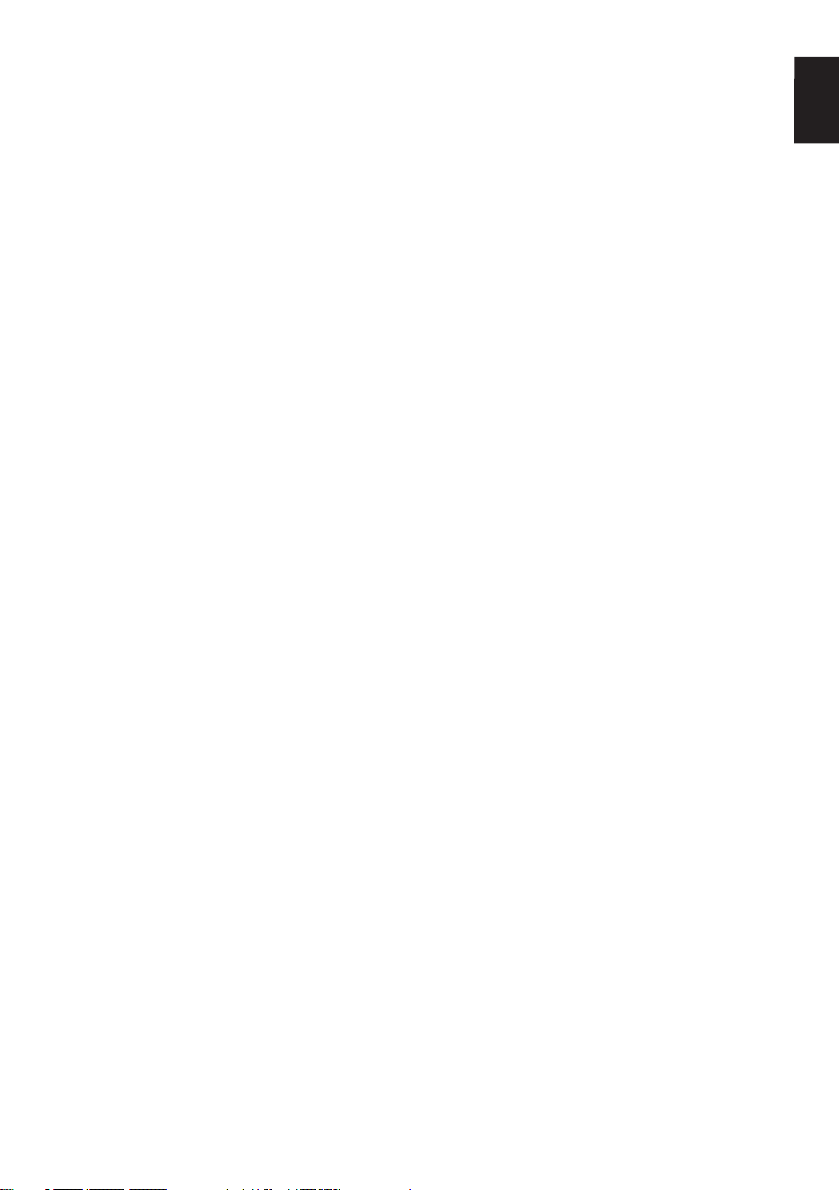
Contents
EN
Introduction .......................................... 3
Safety ..................................................... 4
Television keys and connectors .......... 5
Getting started ..................................... 6
Mounting the TV on a wall ........................... 6
Connecting the aerial and mains ................. 6
How to switch your TV on .......................... 6
Putting batteries in the remote control .... 6
Remote control functions ................... 7
Switching the TV on for the fi rst
time ....................................................... 9
Going back to the Installation menu .......... 9
Understanding the information
banner .................................................10
Viewing or listening to digital TV and
radio ..................................................... 11
Changing the order of stored channels .. 11
Checking for new TV channels or radio
stations ............................................................ 11
Setting up TV and radio channels .... 12
Adding new channels or stations to your
list ..................................................................... 12
Reinstalling all channels ............................... 12
Installing digital channels manually ............ 13
Testing your TV reception ......................... 13
Selecting your language and
location ................................................14
Setting your language and location ........... 14
Resetting the language to your preferred
language ........................................................... 14
Submenu options for language ................... 14
Submenu options for location ................... 15
Restricting access to digital
channels ............................................... 16
Opting to use a pin code ............................ 16
Changing your pin code .............................. 16
Options for restricting access to digital
channels .......................................................... 16
Using the Common Interface slot ............ 16
Setting up lists of favourite channels 17
Updating software automatically .....18
Obtaining the software version ................. 18
Information about software downloads .. 18
Downloading new software ....................... 18
Using the Options menu .................. 19
Getting programme listings .............. 20
Using digital teletext .........................21
Analogue teletext in digital mode ............. 21
Using conditional access .................... 22
Tuning analogue channels
automatically ...................................... 23
Tuning analogue channels manually 24
Renumbering channels ...................... 25
Naming channels ................................ 26
Selecting your favourite channels ....27
Adding or removing channels from your
list of favourites ............................................. 27
Setting the timer ................................ 28
Blocking channels (Parental
Control) ............................................... 29
Creating a pin code for parental control 29
Blocking and unblocking selected channels
.......................................................................... 29
Changing your pin code for parental
control ............................................................. 30
Blocking or unblocking all channels .......... 30
EN-1
Page 4

Locking the side controls (Child
Lock) .................................................... 31
Enjoying Ambilight ............................. 32
Switching Ambilight on and off .................. 32
Confi guring Ambilight settings................... 32
Adjusting picture and sound settings 33
Picture settings ............................................. 33
Sound settings ............................................... 33
Using Smart Picture and Smart
Sound ................................................... 35
Using Smart Picture ..................................... 35
Using Smart Sound ....................................... 35
Picture Formats ................................. 36
Using teletext .....................................37
Using the TV in High Defi nition
mode .................................................... 39
Connecting HD equipment to your TV .. 39
Adjusting picture or sound settings in HD
mode .............................................................. 39
Picture settings in HD mode ..................... 39
Sound settings in HD mode ....................... 39
Confi guring the TV in HD mode .............. 40
Displaying in native 1080 mode ................. 40
Supported formats ....................................... 41
Using Auto HDMI ......................................... 41
HDMI 1.3a CEC ............................................ 41
Troubleshooting ................................. 43
Environmental Information .............. 45
Information for users in the UK ....... 46
Using the TV as a PC Monitor .......... 42
Connecting a PC to your TV ..................... 42
Adjusting picture or sound settings in PC
mode .............................................................. 42
Picture settings in PC mode ....................... 42
Sound settings in PC mode ........................ 42
Confi guring the TV in PC mode ............... 42
Supported PC resolutions .......................... 42
EN-2
Page 5

Introduction
EN
Congratulations on your purchase and
welcome to Philips!
To fully benefit from the support that Philips
offers, register your product at
www.philips.com/welcome.
This manual contains information about how
to install and operate your TV.
If you still have problems after reading
this manual, call your Local Philips Customer
or Service Centre. The telephone numbers
and addresses are given in the worldwide
guarantee booklet supplied with the TV.
Product information
The model and serial number can be found
at the rear of the TV, on left side of the TV,
and on the packaging.
Product features
Note: Available in selected models
Caring for the screen
1.
Do not remove the protective sheet
until you have completed the stand or
wall mounting and connections.
2.
Use the soft cloth that is provided to
clean the front of the TV.
3.
Do not use a cloth that is dripping with
water. Do not use acetone, toluene
or alcohol to clean the TV. As a safety
precaution, unplug the power cord from
the mains when you clean the set.
Do not touch, push or rub or strike
4.
the screen with anything hard as this
may scratch or damage the screen
permanently.
X
EN-3
Page 6

Safety
1.
Two people are required to lift and
carry a TV that weighs more than 25
kilogrammes. Improper handling of the
TV can cause serious injury.
2.
If you place the TV set on a surface,
ensure the surface is level and that it can
withstand the weight of the TV.
3.
Mounting the TV on the wall requires
special skill that should only be
performed by a qualified personnel.
You should not attempt to do the work
yourself. Philips bear no responsibility
for improper mounting or mounting that
results in accident or injury.
4.
This TV is compatible with the VESA
wall mounting standard. Please contact
your local electronics retailer for a VESA
compliant bracket to wall mount this TV.
Before you mount your TV on a wall,
ensure the wall is suitable to carry the
weight of the TV.
5.
Wherever you place or mount the
TV, ensure that air can circulate freely
through the ventilation slots. Do not
place the TV in a confined space.
6.
Do not place naked flame sources such
as lighted candles close to the TV.
7.
Do not expose the TV or the batteries
of the remote control to heat, direct
sunlight, rain, or water.
X
Do not place a vessels filled with water
8.
on top of or near to the TV. Spilling
water into the TV can result in electric
shock. If you spill water into the TV,
do not operate the TV. Immediately
X
EN-4
disconnect the TV from the mains and
have the TV checked by a qualified
technician.
Do not touch any part of the TV, power
9.
lead, or aerial lead during lightning
storms.
Do not leave the TV in standby mode
10.
for an extended period of time. Instead,
disconnect the TV from the mains.
The TV set is always connected to the
11.
mains. You can disconnect the TV from
the mains by doing one of the following
tasks:
• unplugging the mains cord located at
the back of TV set
• unplugging the mains plug from the
mains socket outlet
Pull the power cord by the plug - do not
pull on the power cord.
Ensure that you always have easy access
12.
to the mains cord or the mains plug to
disconnect the TV from the mains.
Ensure the power cord is fully inserted
13.
into the TV mains socket and the wall
socket.
If the TV is mounted on a swivel base
14.
or swivel arm, ensure no strain is placed
on the power cord when the TV is
swivelled. Strain on the power cord can
loosen connections and cause arcing or
fire.
Verify that the mains supply voltage in
15.
your home corresponds to the voltage
printed on the sticker at the rear of the
TV.
Page 7
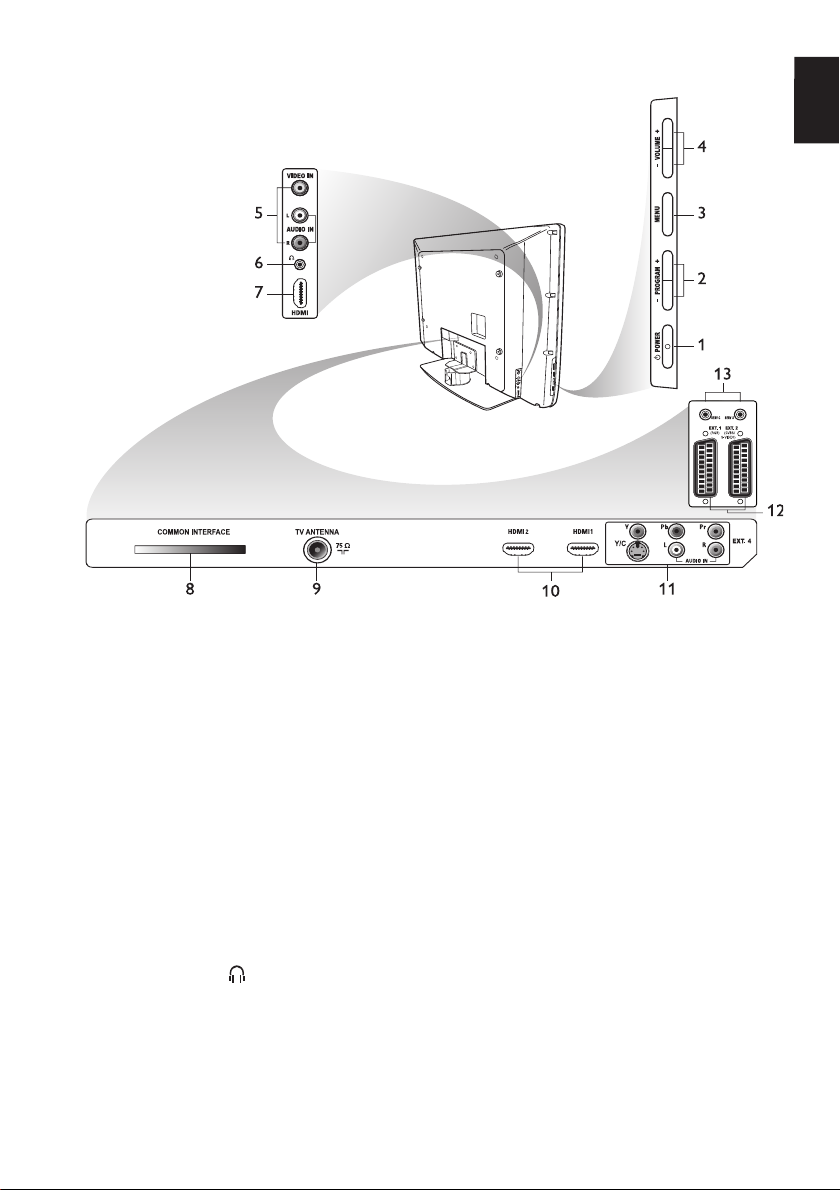
Television keys and connectors
1.
. POWER
To switch the TV on and off. To
disconnect from the mains, remove the
mains cord from the mains socket at the
back of the TV or remove the mains plug
from the wall socket.
2.
- PROGRAM +
To select a channel.
3.
MENU
To display or close menus.
4.
- VOLUME +
To increase or decrease volume.
5.
Audio Video
To connect to a camera or camcorder.
6.
Headphones
To connect headphones. The mute
function does not work when
headphones are plugged in.
Side HDMI
7.
To connect to peripheral equipment,
including high-definition equipment.
8.
9.
10.
11.
12.
13.
EN
Common Interface (CI) slot
To connect a Conditional Access card
such as a cable card or smartcard.
TV Aerial
To connect to the aerial plug.
HDMI
To connect to peripheral equipment,
including high-definition equipment.
Some models have three HDMI
connectors.
EXT 4 Y/C and EXT 4 YPbPr
To connect to peripheral equipment.
Only one video connection can be used
at a time.
EXT 1 (RGB) and EXT 2 (CVBS/SVIDEO)
To connect peripheral equipment.
For service use (do not insert the
headphones here).
EN-5
Page 8

m
Getting started
Mounting the TV on a wall
This TV is compatible with the VESA wall
mounting standard. Please contact your local
electronics retailer for a VESA compliant
bracket to wall mount this TV.
Insert the cables into the TV before you
mount it on the wall.
Ensure that there is a distance of at least 30
mm between the wall and the back of the
TV. For sets with subwoofer, an additional
10mm is required for optimal sound effect.
40m
How to switch your TV on
To switch the TV on, press the POWER
key on the side controls. A blue indicator
light comes on and after a few seconds the
screen lights up.
If the TV set remains in standby mode,
the indicator light remains red. Press the
PROGRAM +/- key on the side controls or
press the P +/- key on the remote control.
Connecting the aerial and mains
Insert the aerial plug and the mains cord
firmly into their respective socket at the
bottom of the TV before connecting them
into the wall socket.
EN-6
Putting batteries in the remote
control
Insert the batteries into the remote control,
ensuring that the + and - ends of the
batteries are aligned correctly. The correct
alignment is indicated inside the casing of the
remote control.
Page 9
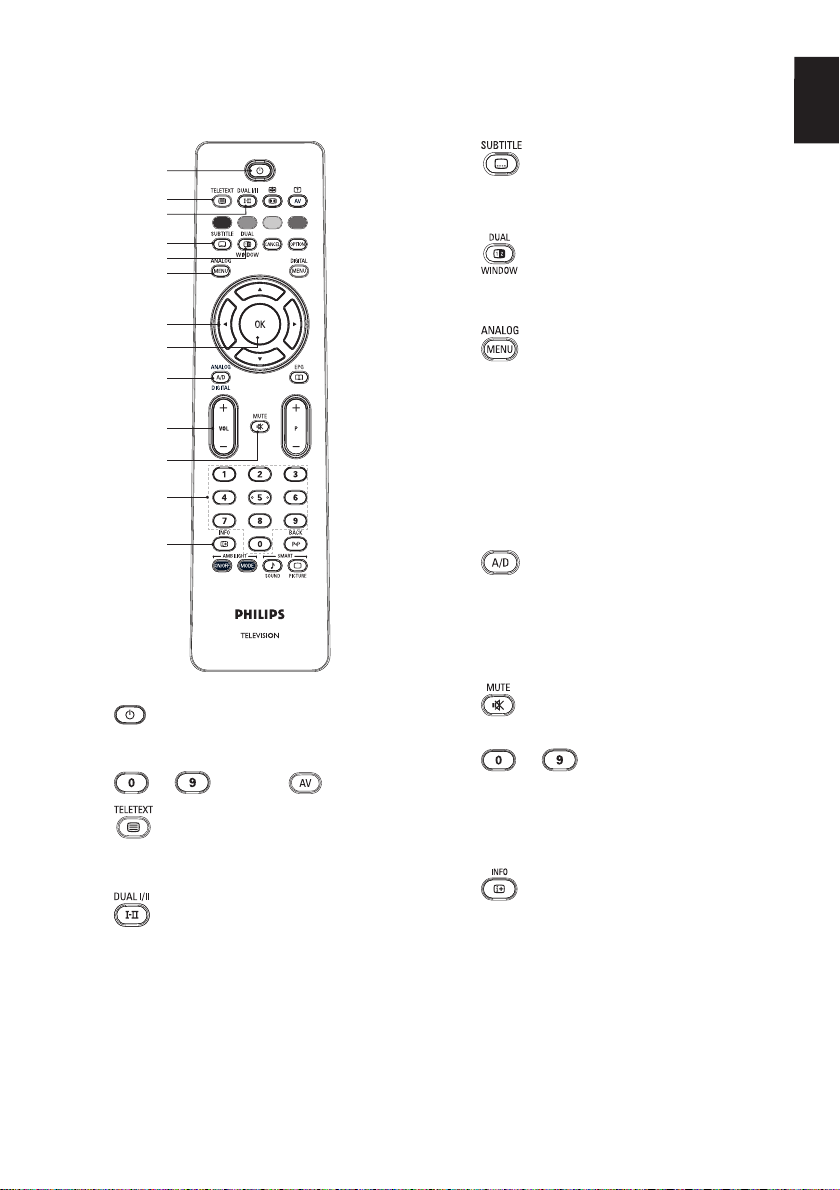
Remote control functions
EN
1
2
3
4
5
6
7
8
9
10
11
12
13
1.
2.
3.
Standby
To put the TV in standby mode or to
switch the TV on. Alternatively, press
to , P +/-, or .
Teletext
For information about using teletext, see
Using teletext on page 37.
Sound mode
To change programmes to Mono from
Stereo and Nicam Stereo.
- For bilingual programmes, select Dual
å or Dual » as indicated during the
broadcast.
- In digital mode, ù displays the list
audio languages.
of
4.
5.
6.
7.
8.
9.
10.
11.
12.
13.
Subtitles
To activate or deactivate subtitles in
digital mode.
Teletext (Dual Window)
For information about using teletext, see
Using teletext on page 37.
Analogue menu
To enter or exit the TV menus in
analogue mode.
Î, ï, Í, Æ
To select and adjust menu options.
u OK
To confirm selections and access the
program list in digital mode.
Analogue/Digital
To switch between analogue and digital
mode.
+ VOL –
To increase or decrease volume.
Mute
To turn the speaker sound on or off.
to Numerical keys
To access programme numbers directly.
For a two digit programme number,
enter the 2nd digit soon after the first
digit, before the dash disappears.
Screen information
- In digital mode, to display or exit the
information banner. For information see
Understanding the information banner on
page 10.
- In analogue mode, to display or
remove the programme number, the
sound mode, the clock and the remaining
time of the sleep timer.
EN-7
Page 10
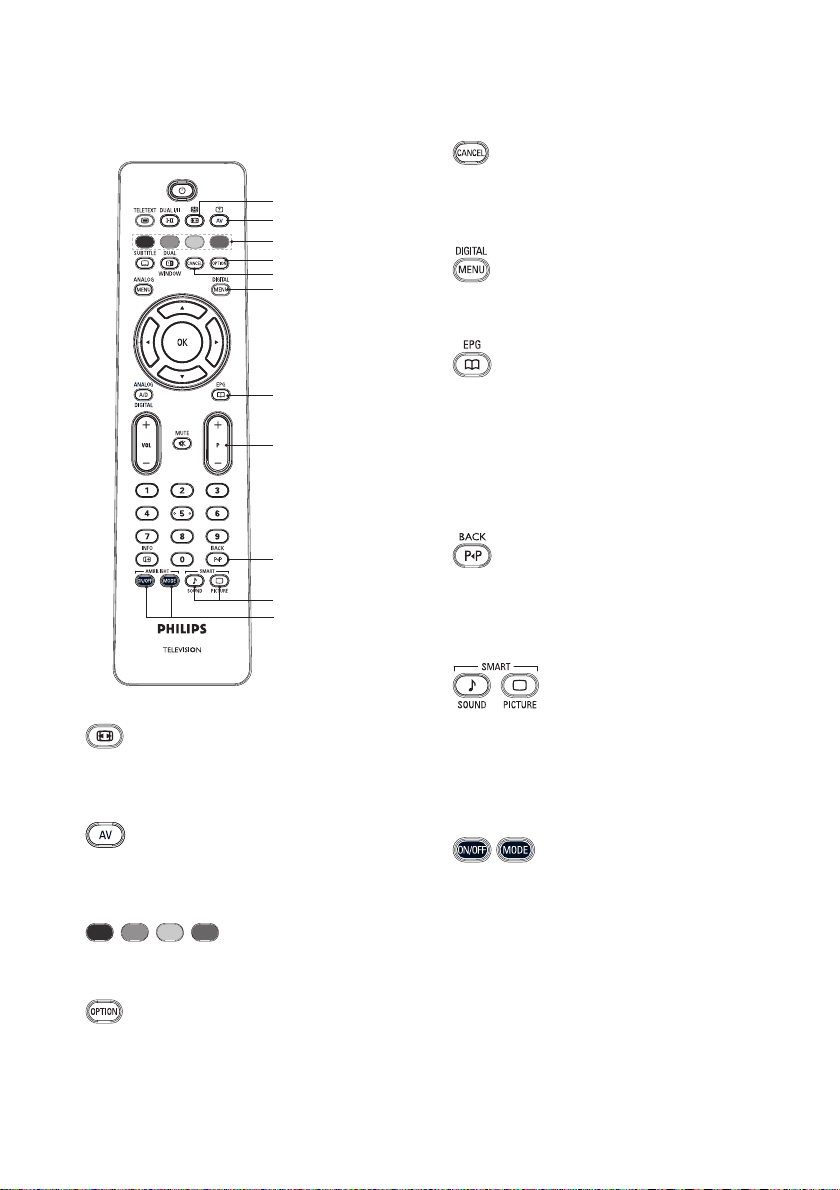
Remote control functions (cont.)
14
15
16
17
18
19
20
21
22
23
24
14.
Picture format
To change the picture format. For more
information about see Picture Formats on
page 36.
15.
Source List
To display the list of sources on which
you can view your TV or your peripheral
equipment.
16.
Teletext colours
For information about using teletext, see
Using teletext on page 37.
18.
Cancel
To exit teletext in digital mode. Use this
key if there are no colour key to exit
teletext.
19.
Digital menu
To display or exit from the digital menu
in digital mode.
20.
Programme listings
To obtain programme listings. For
information, see Getting programme
listings on page 20.
21.
+ P – Programme
To select the previous or next TV
channel.
22.
BACK
To toggle between the previously viewed
channel and the current channel. This
key can also be used to edit or move
back when you are naming channels.
23.
Smart picture and
sound
To toggle between predefined picture
settings and sound settings. For
information, see Using Smart Picture and
Smart Sound on page 35.
24.
Ambilight
Applies only to TVs equipped with the
Ambilight feature.
- ON/OFF: To switch ambilight on or off.
- MODE: To select the ambilight mode.
17.
Options
For information about using options, see
Using the Options menu on page 19.
EN-8
Page 11
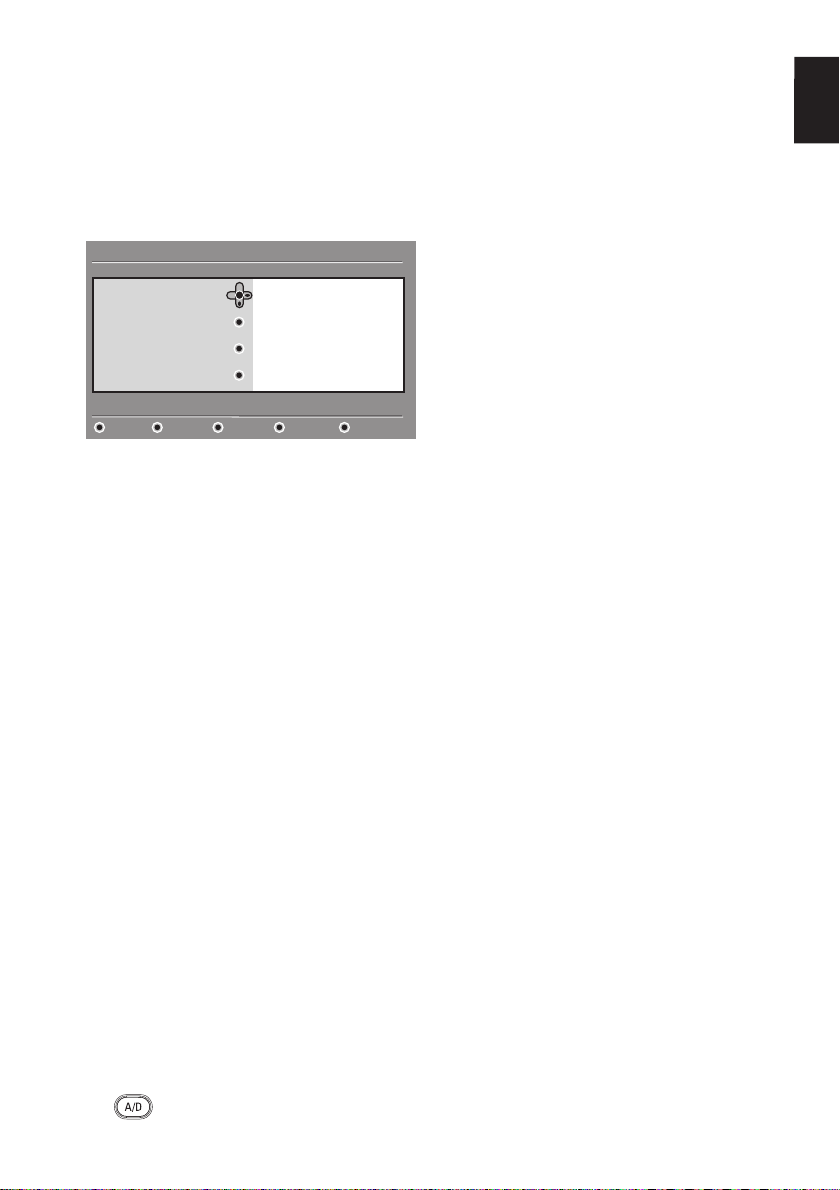
Switching the TV on for the first time
EN
When you turn the TV on for the first time,
the TV is in digital mode and the following
menu appears on screen.
Setup
Language
Country
Time Zone
Service Scan
Select your preferred language
Selecting your language, country and
time zone
Press the Æ key to enter Language,
1.
and press the Î or ï key to select your
preferred language.
Press the
2.
selection.
Press the Î or ï key to highlight
3.
Country or Time Zone, and press
the Æ key to enter Country or Time
Zone.
Note: If you select the wrong country,
the channel numbering will not conform
to the standard for your country. You
might receive fewer or no services.
Press the Î or ï key to select your
4.
preferred Country or Time Zone.
Press the
5.
selection.
Press the ï key to select Service Scan.
6.
Press the
7.
The TV searches for the available
analogue and digital channels.
If no digital channels are detected, press
8.
u key to confirm your
u key to confirm your
u key to start the installation.
key to switch to analogue mode.
English
Español
Français
Italiano
Magyar
11:28
Going back to the Installation
menu
This procedure resets both the digital and
analogue modes to the factory default
settings.
On the side controls of the TV set, press
1.
and hold down the MENU key for 5
seconds. A menu appears on the screen.
Select your language, country and time
2.
zone as if this is the fi rst time you have
turned on the TV.
EN-9
Page 12
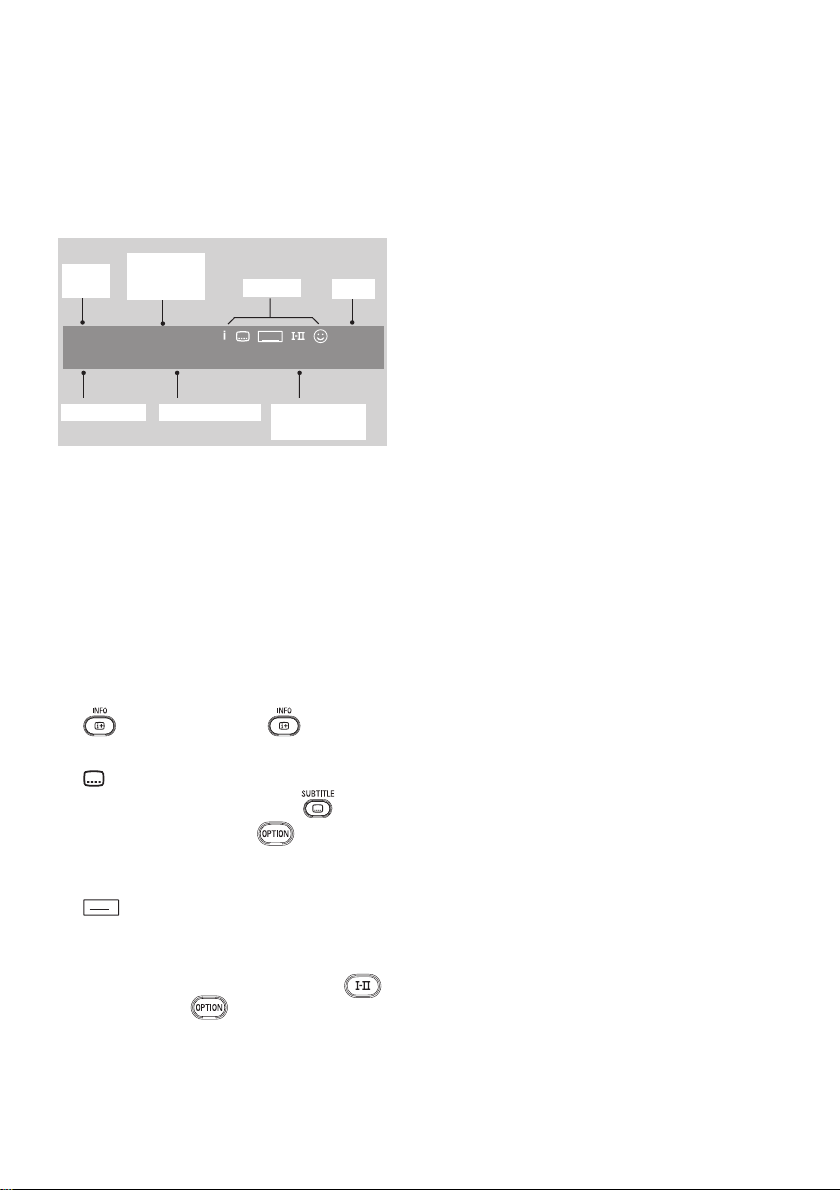
Understanding the information banner
When you select a digital programme, an
information banner is displayed at the top
of the screen. The banner disappears after a
few seconds.
preset
number
channel name programme title remaining time
programme
start and
end time
2 11:00-11:45 10:38
BBC 2 Snooker Minutes left : 22
symbols
TXT
of programme
clock
The information banner contains the preset
number, channel name, programme title,
programme start time, programme end time,
clock, and the remaining time for the current
programme.
Description of the symbols on the
information banner
i More information about this
•
programme is available.
To display more information, press the
key once. Press the key a
second time to remove the information.
Subtitling is available
•
To access subtitles, press the
Alternatively, press the
key.
key to
access the options menu and then select
subtitles.
TXT
•
Analogue teletext is available in
digital mode.
ù Other languages are available
•
To select other languages press the
key. Press the key to access the
options menu.
u The colour of the symbol (red, green,
•
yellow or blue) indicates the selected list
of favourite channels.
Note: A white symbol u appears if
the channel is stored in one or more of
the list of favourites channels which are
currently not activated.
EN-10
Page 13
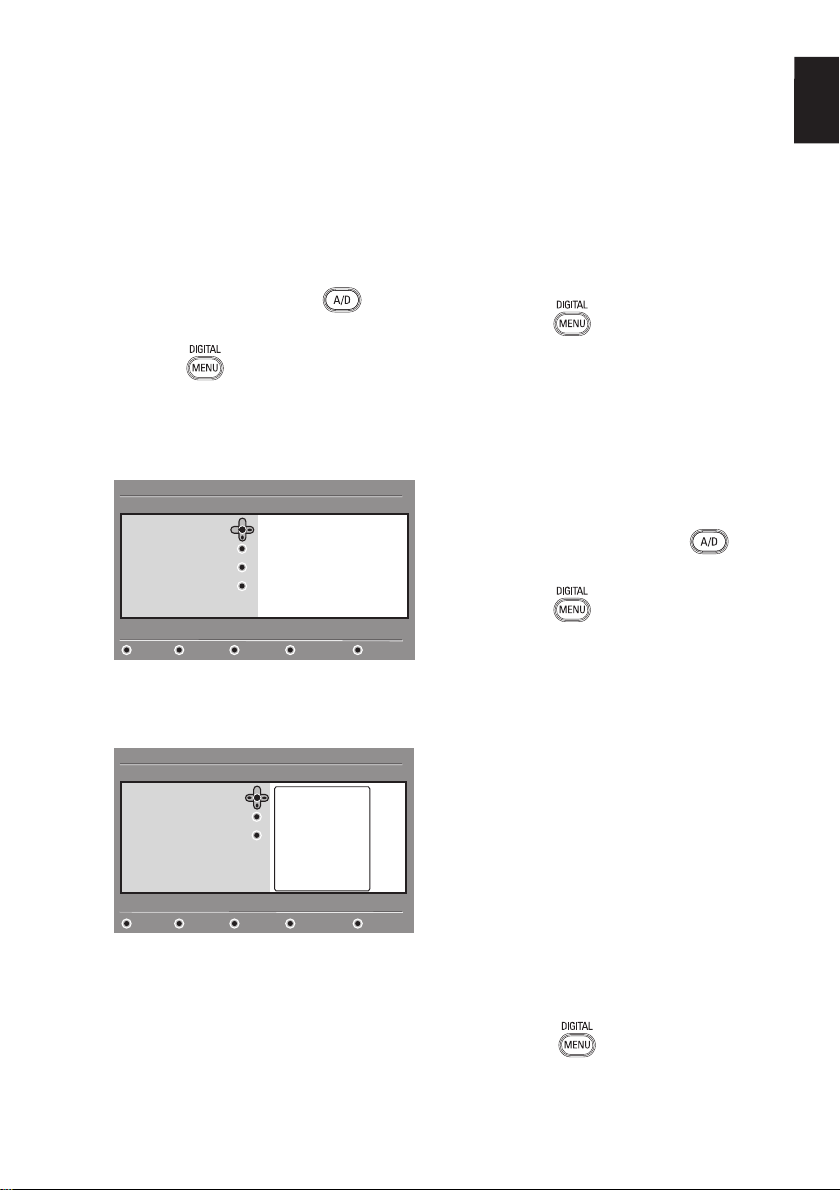
Viewing or listening to digital TV and radio
Press the green key to confirm your
Changing the order of stored
channels
You can change the order of the digital
channels and radio stations that you have
stored.
1.
If you are in analogue mode, switch to
digital mode by pressing the
the remote control.
2.
Press the key to display the setup
menu.
3.
Press the ï key to select Installation,
and press the Æ key twice to select the
Service lists menu.
Setup
Installation
Service lists
Service setup
Test reception
Rearrange services
View new TV channels
Listen to new Radio stations
key on
11:28
8.
choice. The exchange is complete.
Repeat the previous steps until all of the
9.
channels are in the required order.
Press the Í key to return to the
10.
previous menu.
11.
Press the
key to exit the menu.
Checking for new TV channels or
radio stations
You can check for the availability of TV
channels or radio stations that have been
launched by the broadcaster after you have
installed the TV.
If you are in analogue mode, switch to
1.
digital mode by pressing the
the remote control.
EN
key on
Manage service lists
Close
4.
Press the Î or ï key to select
Rearrange services, and press the Æ
key.
Set up
Installation>Service lists
Rearrange services
View new TV channels
Listen to new Radio stations
Change preset location of services
5.
Press the Î or ï key to highlight the
1 _
2 _
3 _
4 _
5 _
6 _
7 _
8 _
9 _
10 _
Close
channel you want to select.
6.
u key to activate the channel. To
Press
uninstall the selected channel, press the
red key.
Press the Î or ï key to select the new
7.
channel number.
11:28
2.
Press the
key to display the setup
menu.
Press the ï key to select Installation,
3.
and press the Æ key twice to select the
Service lists menu.
Press the Î or ï key to select View
4.
new TV channels or Listen to new
Radio stations.
If new services are available, press the
5.
Æ key to enter into the list of services,
and press the Î or ï key to move
through the list. For information about
how to add the new services to your
list of favourite channels, see Adding new
channels or stations to your list, on page 12.
Press the Í key to return to the
6.
previous menu.
Press the key to exit the menu.
7.
EN-11
Page 14
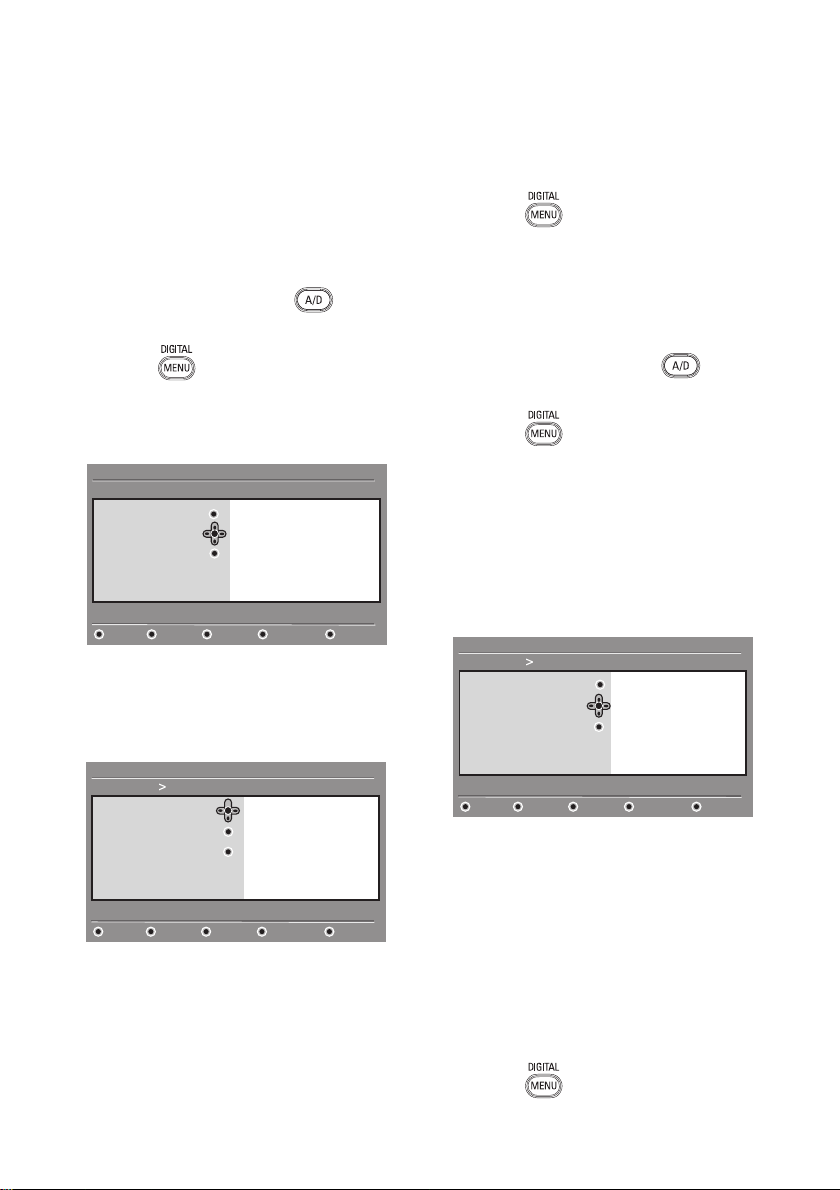
Setting up TV and radio channels
Press the Í key to return to the
Adding new channels or stations to
your list
You can search for new TV channels or
radio stations that have been launched by
the broadcaster after the initial installation.
If you are in analogue mode, switch to
1.
digital mode by pressing the
key on
the remote control.
2.
Press the key to display the setup
menu.
3.
Press the ï key to select Installation,
and press the Æ key.
Setup
Installation
Service lists
Service setup
Test reception
Install and manage services
Select Service setup, and press the Æ
4.
Add new services
Reinstall all services
Manual install services
Close
11:28
key.
Press Æ to add new services, and press
5.
u key to activate the installation.
the
Setup
Installation Service setup
Add new services
Reinstall all services
Manual Install services
Scan for new services
Search
TV channels found
Radio stations found
Other services found
Store
Discard
Close
11:28
A search begins. Any new channels are
added to the channel list menu. The
percentage of the installation that has
been completed and the number of
channels found is displayed.
When the search is complete, press the
6.
u key to accept the new services.
7.
previous menu.
Press the
8.
Reinstalling all channels
This menu allows you to reinstall all the
digital TV channels and radio stations.
If you are in analogue mode, switch to
1.
digital mode by pressing the
the remote control.
2.
Press the key to display the setup
menu.
3.
Use the ï key to select Installation,
and press the Æ key.
4.
Select Service setup, and press the Æ
key.
5.
Select Reinstall all services, and press
the Æ key.
Setup
Installation Service setup
Reinstall all services
Manual Install services
Reinstall will remove all service settings
Press the u key to start the installation.
6.
A search is for digital services is started.
The services are stored automatically.
When the search is complete, the menu
indicates the number of digital services
found.
Press the
7.
Press the Í key to return to the
8.
previous menu.
Press the key to exit the menu.
9.
key to exit the menu.
Add new services
Search
TV channels found
Radio stations found
Other services found
Store
Discard
Close
u key to store the services.
key on
11:28
EN-12
Page 15
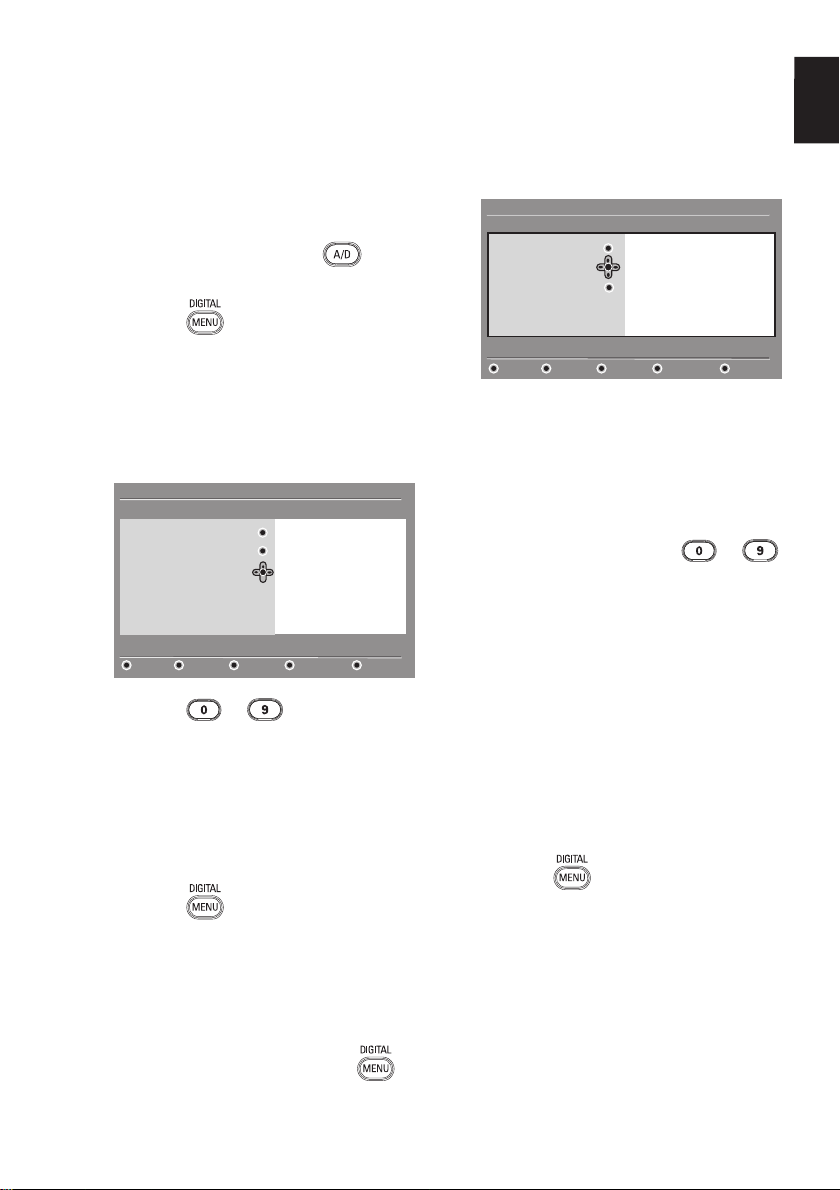
Setting up TV and radio channels (cont.)
Press the ï key to select Installation,
Installing digital channels manually
You can manually scan services by keying in
the frequency of your target channel.
1.
If you are in analogue mode, switch to
digital mode by pressing the
key on
the remote control.
2.
Press the key to display the setup
menu.
3.
Select Service setup, and press the Æ
key.
4.
Select Manual install services, and
press the Æ key.
Setup
Installation > Service setup
Add new services
Reinstall all services
Manual install services
Manual install services
5.
Press the to keys to key in
Frequency
Network name
Signal quality
Signal strength
Services found
Store
Discard
Close
11:28
the frequency of your target channel, and
press
u key to start the search.
6.
When the search is complete, press the
u key to accept the new service.
7.
Press the Í key to return to the
previous menu.
8.
Press the
key to exit the menu.
2.
and press the Æ key.
Setup
Installation
Service lists
Service setup
Test reception
Test signal quality
.
Press the ï key to select Test
3.
reception, and press the Æ key. The
programme frequency, the network
name, the signal quality, and the signal
strength are displayed.
Press the Æ key to enter the
4.
Frequency, and press the
keys to enter the frequency of the digital
channel that you want to test.
- Press the Æ key to move to the next
character space.
- If the test reception indicates that the
signal strength is poor, adjust or update
your aerial. Contact a professional aerial
installer for best results.
After keying in the frequency, press the
5.
u key to exit Frequency.
Press the Í key to return to the
6.
previous menu.
Press the key to exit the menu.
7.
EN
11:28
Frequency
Network name
Signal quality
Signal strength
Close
to
Testing your TV reception
This menu allows you to check the strength
of the signal that you are receiving through
your aerial.
From the digital mode, press the
1.
key to display the setup menu.
EN-13
Page 16

Selecting your language and location
You can select your preferred language,
country and time zone.
Setting your language and location
If you are in analogue mode, switch to
1.
digital mode by pressing the
key on
the remote control.
Press the key to display the setup
2.
menu.
Press the ï key to select Preferences
3.
and press the Æ key.
Setup
Preferences
Language
Location
Select your preferred language
Select Language or Location, and
4.
Audio
Subtitle / Teletext
Subtitling Mode
Subtitling for hearing impaired
System
Close
11:28
press the Æ key.
Press the Î or ï key to select an
5.
option, and press the Æ key to enter
into its sub-menu.
Select your values, and press the
6.
u or
Í key to exit.
Press the Í key to return to the
7.
previous menu.
8.
Press the
key to exit the menu.
Resetting the language to your
preferred language
If you have selected the wrong language and
do not understand the selected language,
perform the following steps to bring you
back to your preferred language.
Press the key again to display
2.
menu.
Press the ï key to select the second
3.
item in the menu.
Press the Æ key to enter into the next
4.
level of the menu.
Press the Æ key followed by the ï key
5.
to select the fifth item on the menu.
Press the Æ key to enter into the next
6.
level of the menu.
Press the Î or ï key to select your
7.
preferred language.
Press the u key to confirm your
8.
selection.
Press the key to exit the menu.
9.
Submenu options for language
This list describes the submenu options for
choosing your languages.
Audio: To select the audio sound
•
language.
Subtitle/Teletext: To select the
•
subtitle and teletext language.
Subtitling Mode: To set subtitles to
•
off, on, or auto. In auto mode, subtitles
are displayed when they are supplied
with the original audio transmission.
Subtitles for hearing impaired: To
•
activate or deactivate the subtitling for
hearing impaired. This feature is available
only if it is supplied in the broadcast.
System: To select the menu language.
•
Press the key to exit the menu.
1.
EN-14
Page 17

Selecting your language and location (cont.)
Submenu options for location
This list describes the submenu options for
choosing your location.
Country: To select the country where
•
you are located.
Time zone: To select the time zone
•
where you are located.
The language can be selected independently
from the country.
Caution: If you select a wrong country,
the channels might not be numbered
according to the standard for your country.
Consequently, you might receive fewer or
no services.
EN
EN-15
Page 18

Restricting access to digital channels
You can restrict access to digital channels.
Opting to use a pin code
If you are in analogue mode, switch to
1.
digital mode by pressing the
key on
the remote control.
Press the key to display the setup
2.
menu.
Press the ï key to select Access
3.
restrictions, and press the Æ key.
Press the Æ key to enter into the Set
4.
pin code protection menu.
Setup
Access restrictions
Set pin code protection
Switch pin code protection ‘on’ or ‘off’
Press the Í or Æ key to select On, and
5.
press the
Maturity rating
TV channels
Radio stations
Change pin code
u key to exit.
On Off
Close
11:28
Warning: When you opt to use a
pin code, you must use that pin code
when you schedule a programme for
recording.
Press the Í key to return to the
6.
previous menu.
7.
Press the
key to exit the menu.
Changing your pin code
If you are in analogue mode, switch to
1.
digital mode by pressing the
the remote control.
key on
4.
Press the ï key to select Change pin
code.
5.
Press the Æ key to enter into the
Change pin code menu.
6.
Follow the on-screen instruction to
change your pin code.
The default pin code is 1234.
If you forget your pin code, reset to the
default pin code by entering the universal
code 0711.
Options for restricting access to
digital channels
This list describes the submenu options for
access restrictions.
•
Maturity rating
To select a rating at which a programme
is blocked. This feature works only for
programmes that are broadcast with a
rating.
•
TV channels
To select a TV channel to block.
•
Radio stations
To select a radio station to block.
•
Change pin code
To change your pin code.
Using the Common Interface slot
Your TV is equipped with a Common
Interface (CI) slot. For information about
using the CI slot see Using conditional access
on page 22.
Press the key to display the setup
2.
menu.
Press the ï key to select Access
3.
restrictions, and press the Æ key.
EN-16
Page 19

Setting up lists of favourite channels
EN
You can create up to four lists of your
favourite TV channels and radio stations.
1.
If you are in analogue mode, switch to
digital mode by pressing the
key on
the remote control.
2.
Press the key to display the setup
menu.
Setup
Favourites
Preferences
Information
Access restrictions
Installation
Make changes to your lists of favourite services
3.
Press the Æ key to enter the
List 1
List 2
List 3
List 4
Close
11:28
Favourites menu.
4.
Press the Î or ï key to select List 1,
List 2, List 3, or List 4, and press the
Æ key.
5.
Press the Î or ï key to select a setting.
6.
Press the Æ key to enter into the
submenu.
This list describes the options for the
Favourites menu.
•
Name:
To name a list.
•
Press the Î or ï key to move
around the name display area.
•
Press the P + / – keys to select the
characters. The name can contain up
to 16 characters.
Select TV channels
•
To add TV channels to a list.
Press the Î or ï key to select a TV
•
channel.
Press the
•
u key to confirm your
selection.
Press the Í key to exit.
•
Select radio stations
•
To add radio stations to a list.
Press the Î or ï key to select a
•
radio station.
Press the
•
u key to confirm your
selection.
Press the Í key to exit.
•
Add all services
•
To add all available services to a list.
Press the
•
Remove all services
•
u key.
To remove all services from a list.
Press the
•
u key.
•
Press the key to change a
character.
•
When the name has been entered,
u key to exit.
press
EN-17
Page 20

Updating software automatically
You can install new software and obtain
information about the current software
version.
Obtaining the software version
If you are in analogue mode, switch to
1.
digital mode by pressing the
key on
the remote control.
2.
Press the key to display the setup
menu.
Setup
Favourites
Preferences
Information
Access restrictions
Installation
Make changes to your lists of favourite services
Press the ï key, and then the press Æ
3.
List 1
List 2
List 3
List 4
Close
11:28
key twice to select Information. The
software version is displayed.
Setup
Favourites
Preferences
Information
Access restrictions
Installation
Provide information on problem reports and installing new software
System software
Close
11:28
Information about software
downloads
The software download menu describes the
software and provides the date and time of
the download.
New software can update menus or add new
features. However, new software cannot
change the way the TV operates.
You are advised to always download and
accept new software when it is available
When a download is accepted, the software
is downloaded at the designated time and
date.
You must put the TV into standby mode
when the download is due.
If a problem occurs during the software
download, you are informed about the next
scheduled software download. Press the
u
key to return to using your TV normally.
If the software download is successful, a
congratulatory message appears. Press the
u key to return to using your TV normally.
You can obtain information about new
software and upgrade instructions from
www.philips.com.
Downloading new software
1.
From the Setup menu, press the Æ key
to enter the selection mode.
2.
Press the Î or ï key to select Yes or
No. If you select Yes, you choose to
accept software updates automatically
through off-air downloading.
In automatic mode, the TV detects
whether an update is available while the
TV it is in standby mode.
The next time the TV is turned on
a message appears on the screen to
indicate that new software is available.
Note: New software and upgrade
instructions may also be obtained from
the website: www.philips.com/support
3.
Press the
software download.
u key to activate the new
EN-18
Page 21

Using the Options menu
EN
You can directly access your list of favourite
channels and configure your language and
subtitle options.
1.
If you are in analogue mode, switch to
digital mode by pressing the
key on
the remote control.
Display the options menu by pressing the
2.
white
Options
Selects the active favourite list
Press the Î or ï key to select an
3.
key.
Favourites
Subtitle language
Audio language
Mode
11:28
None
Philips 1
Philips 2
Philips 3
Philips 4
Exit
option, and press Æ key to enter its
sub-menu.
When you have finished, exit the menu
4.
by pressing the white key.
This list describes the submenu of the
Options menu.
Favourites
•
To select you list of favourite channels.
Press the Î or ï key to select your
•
list of favourite channels.
Press the
•
u key to confirm your
selection.
To deactivate your lists of favourite
•
channels, select None.
For information about how to create a
list of favourite channels, see Setting up
lists of favourite channels on page 17.
Subtitle language
•
To change the subtitle language.
•
Press the Î or ï key to select your
language.
•
Press the
u key to confirm your
selection.
To permanently change the subtitle
language, see Selecting your language and
location on page 14.
Audio language
•
To change the audio language.
Press the Î or ï key to select your
•
language.
Press the
•
u key to confirm your
selection.
To permanently change the audio
language, see Selecting your language and
location on page 14.
Mode
•
To receive radio stations, TV channels or
services.
Note (for the UK only): The TV list
contains both radio stations and TV
channels.
Banner duration
•
To specify the amount of time that the
information banner is displayed.
EN-19
Page 22

Getting programme listings
You can access an Electronic Programme
Guide to provide you with a quick and easy
way to view a list of digital programmes. You
can navigate through the guide and obtain
detailed information about the programmes.
If you are in analogue mode, switch to
1.
digital mode by pressing the
key on
the remote control.
Press the key to display the
2.
Electronic Programme Guide.
1
BBC
Preset/Servcie Now Next
1. BBC
2. BBC TWO
3. ITC Channel 3
4. Channel 4
5. ITV 2
6. BBC CHOICE
Now/Next Today
See it saw
Snooker
Trisha
Gmtv2
Oakie Doke
Microsoap
Ice Skating
This morning
This afternoon
Bodger & Badger
Top Close Options
17:28
A list of digital programmes in the
currently selected favourites list is
displayed.
Press the ï key to enter into the
3.
Preset/Service list. Alternatively, press
the Æ key to access the Today list.
Press the Î or ï key to select a
4.
programme.
Press the colour keys to activate the
5.
TV guide. The TV guide features are
displayed at the bottom of the screen.
Top (yellow key)
•
To access the top of the list.
Close (blue key)
•
To exit from the TV guide.
Options (white key)
•
To select your list of favourite channels,
your mode, or your themes.
Themes are areas of interest. You can,
for example, decide to display only
the following themes: drama, news, or
movies.
6.
Press the
key to display more
information about the selected
programme. More information is
displayed only if it is available.
When you have finished, press the
7.
key to exit the menu.
This list describes the submenu for
Options.
EN-20
Page 23

Using digital teletext
EN
Note: Digital teletext is available in the U.K.
only
The digital teletext services differs greatly
from the analogue teletext service. The
digital teletext service contains graphics and
text that are laid out and controlled by the
broadcaster. Some digital channels, offer
a dedicated teletext services. Some digital
channels also offer information about the
programme being broadcast.
Sometimes, digital teletext takes priority
over subtitles. In this case, subtitles do
not reappear automatically when you exit
from digital teletext on a channel that is
broadcasting subtitles. To make subtitles
reappear, toggle the
control or change the channel.
To use digital teletext, follow the
instructions on screen.
You use teletext by pressing the following
keys:
•
Í Æ Î ï cursor keys
•
teletext on/off key
•
•
If no colour key links are available in the
Digital Teletext to allow you to exit teletext
mode, use the
When you switch to a digital channel with a
teletext service, the teletext is downloaded
in the background. Wait for the download
to complete before you press the
key. If you press the key before the
download is complete, there is a short delay
before the teletext is displayed.
to numerical keys
key on the remote
colour keys
key instead.
Analogue teletext in digital mode
Note: Analogue teletext is available in all
countries
TXT
If you see the teletext icon
channel without digital teletext services,
the icon indicates that analogue teletext is
available in digital mode.
Press the
teletext.
If you have selected the UK as your country,
press and hold the key for at least 5
seconds.
For information about how to use the
analogue teletext functions, see Using teletext
on page 37.
key to access analogue
on a digital
When you navigate in digital teletext, there
is a short delay while the page downloads. A
prompt or message is often broadcast on the
page to let you know the progress.
EN-21
Page 24

Using conditional access
You use conditional access when you
subscribe to some service providers such as
pay TV.
The TV contains a Common Interface (CI)
slot to receive a Conditional Access (CA)
card.
When you subscribe to certain services,
the service provider supplies you with a CA
card, such as a cable card or smart card.
Some service providers also supply you
with a CI module to hold the CA card. The
CI module is sometimes referred to as a
PCMCIA adapter.
If your CA card is not provided with a
CI module, ask your service provider for
information about how to obtain a CI
module.
If your CA card is provided with a CI
module, insert the card into the CI module
first, then insert the CI module into the CI
slot on the TV.
The following instructions describe how to
use conditional access.
1.
Switch off the TV.
2.
If your module comes with a viewing
card, insert the CA card into the CI
module. Ensure that the arrow on the
CA card faces the arrow on the module.
3.
Insert the CI module into the CI slot on
the TV.
Switch on the TV.
4.
Press the
5.
menu.
Press the ï key to select Access
6.
Restriction, and then press the Æ key.
Press the Æ key to enter the
7.
Conditional Access Module menu.
Press the
8.
functions, as indicated on the screen.
IMPORTANT
If the CA card or CI module is not inserted,
or is inserted incorrectly, the CA menu will
not be displayed.
The functions that appear on screen depend
on the service provider.
key to enter the Setup
key to access the CAM
COMMON INTERFACE MODULE
CONDITIONAL ACCESS CARD
EN-22
Page 25

Tuning analogue channels automatically
You can automatically search for and store
analogue channels.
If you are in digital mode, switch to
1.
analogue mode by pressing the
on the remote control.
key
Auto Store
Program 3
TV 196 MHz
EN
2.
Press the
key to display the Main
menu.
Main
Picture
Sound
Ambilight*
Features
Install
* Available in selected models
Press the Î or ï key to select Install,
3.
Brightness
Colour
Contrast
Sharpness
Colour Temp
More Option...
and press the Æ or u key to enter the
Install menu.
Main
Picture
Sound
Ambilight*
Features
Install
* Available in selected models
Select Auto Store, and the press the
4.
Æ or
u key to automatically search for
Auto Store
Manual Store
Sort
Name
Favourite Program
channels.
All of the available channels are stored.
The auto store operation takes a few
minutes. The following display shows the
progress of the search and the number
of channels found.
To exit or interrupt the search before it is
complete, press the
key.
If you interrupt an auto store, not all of the
channels are stored. To store all channels,
restart the auto store again.
Automatic Tuning System (ATS)
If the transmitter or cable network sends
an automatic sort signal, the programmes
are numbered correctly. In this case, the
installation is complete. If an automatic sort
signal is not available, you can use the Sort
menu to number the programmes.
Automatic Channel Installation (ACI)
If a cable system or a TV channel that
broadcasts ACI is detected, a programme list
appears. If ACI is not available, the channels
are numbered according to your selected
language and country. If ACI is not available,
you can use the Sort menu to renumber the
channels.
Note: You cannot change the language
or country in analogue mode. To change
the language or country, exit the analogue
mode and enter the digital mode. For more
information, see Selecting your language and
location on page 14.
EN-23
Page 26
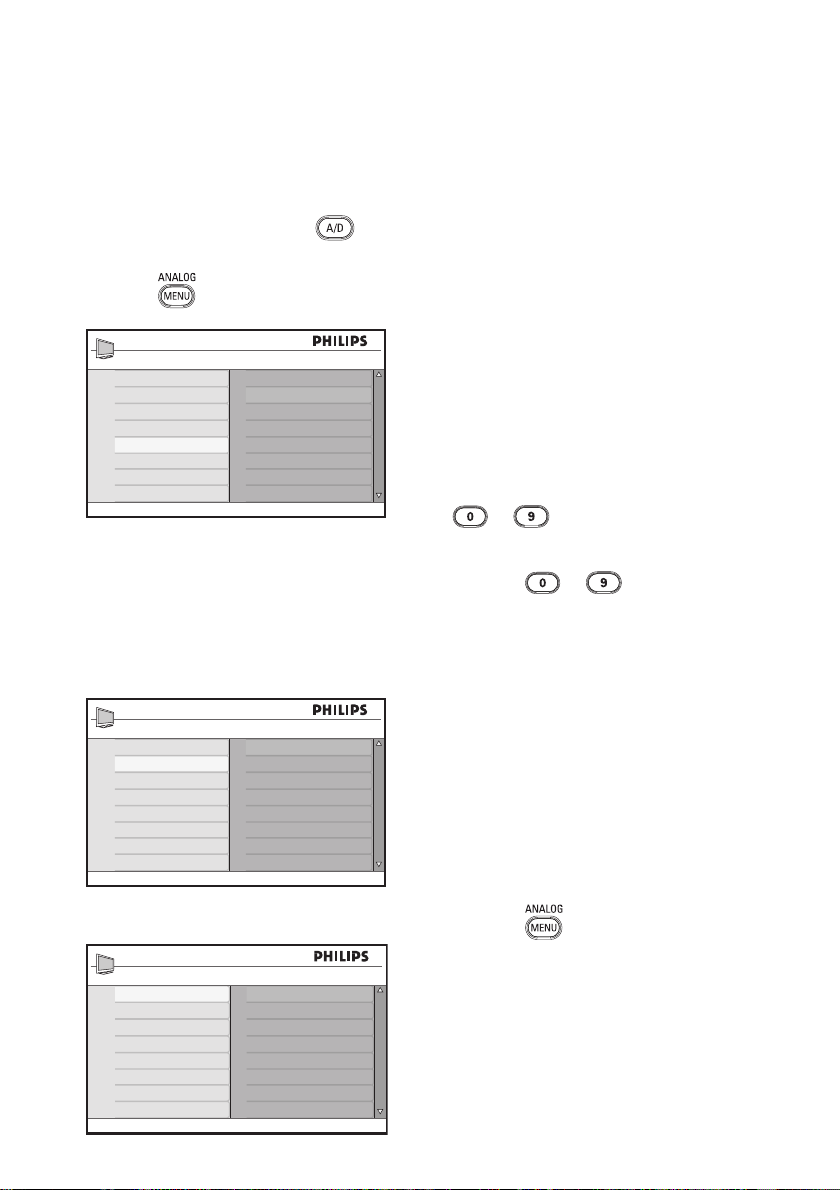
Tuning analogue channels manually
You can tune analogue channels manually,
one at a time.
If you are in digital mode, switch to
1.
analogue mode by pressing the
on the remote control.
Press the
2.
key to display the Main
menu.
Main
Picture
Sound
Ambilight*
Features
Install
* Available in selected models
Press the Î or ï key to select Install,
3.
and press the Æ or
Auto Store
Manual Store
Sort
Name
Favourite Program
u key to enter the
Install menu.
Select Manual Store, and the press
4.
the Æ or
u key to enter the Manual
Store menu.
Install
Auto Store
Manual Store
Sort
Name
Favourite Program
Press the Î or ï key to select items in
5.
System
Search
Program No.
Fine Tune
Store
the Manual Store menu.
key
6.
Enter the System menu and select one
of the following options:
- Europe (automatic detection)
- France (LL’ standard)
- UK (I standard)
- West Europe (BG standard)
- East Europe (DK standard)
7.
Press the Æ or
u key to confirm your
selection.
8.
Enter the Search menu and press the Æ
key to start a search.
When a channel is found, the searching
stops and if a channel name is available
the name is displayed.
Alternatively, enter the frequency of the
required programme by pressing the
to keys.
9.
Enter the Program No. menu.
10.
Press the
to keys or the Î
and ï keys to enter the number that you
want to allocate to the channel.
11.
If the reception is not satisfactory, enter
the Fine Tune menu and press the Î
or ï key to adjust the tuning.
12.
Enter the Store menu and press the Æ
u key to store your changes. The
or
channel is now stored.
13.
Repeat the above steps for each channel
that you want to store.
14.
Press the Í key to return to the
previous menu.
15.
Press the
key to exit the menu.
EN-24
Manual Store
System
Search
Program No.
Fine Tune
Store
Europe
France
UK
West Europe
East Europe
Page 27

Renumbering channels
You can change the number that is allocated
to a channel
Press the
1.
menu.
Press the Î or ï key to select Install,
2.
and press the Æ or
menu.
Main
Picture
Sound
Ambilight*
Features
Install
* Available in selected models
3.
Press the Î or ï key to select Sort,
and press the Æ or u key to enter the
menu.
key to display the Main
u key to enter the
Auto Store
Manual Store
Sort
Name
Favourite Program
Install
Auto Store
Manual Store
Sort
Name
Favourite Program
Press the Î or ï key to select the new
6.
001
002
003
004
005
006
007
008
channel number, and press the Í key to
confirm your choice. Notice that the
arrow cursor now points to the right.
Install
Auto Store
Manual Store
Sort
Name
Favourite Program
001
002
003
004
005
006
007
008
EN
100
100
Install
Auto Store
Manual Store
Sort
Name
Favourite Program
Press the Î or ï key to select the
4.
channel number you want to change.
Press the Æ key to enter the sorting
5.
mode. Notice that the arrow cursor
now points to the left.
001
002
003
004
005
006
007
008
100
Repeat the above steps for each channel
7.
number that you wish to change.
Press the Í key to return to the
8.
previous menu.
9.
Press the
key to exit the menu.
EN-25
Page 28
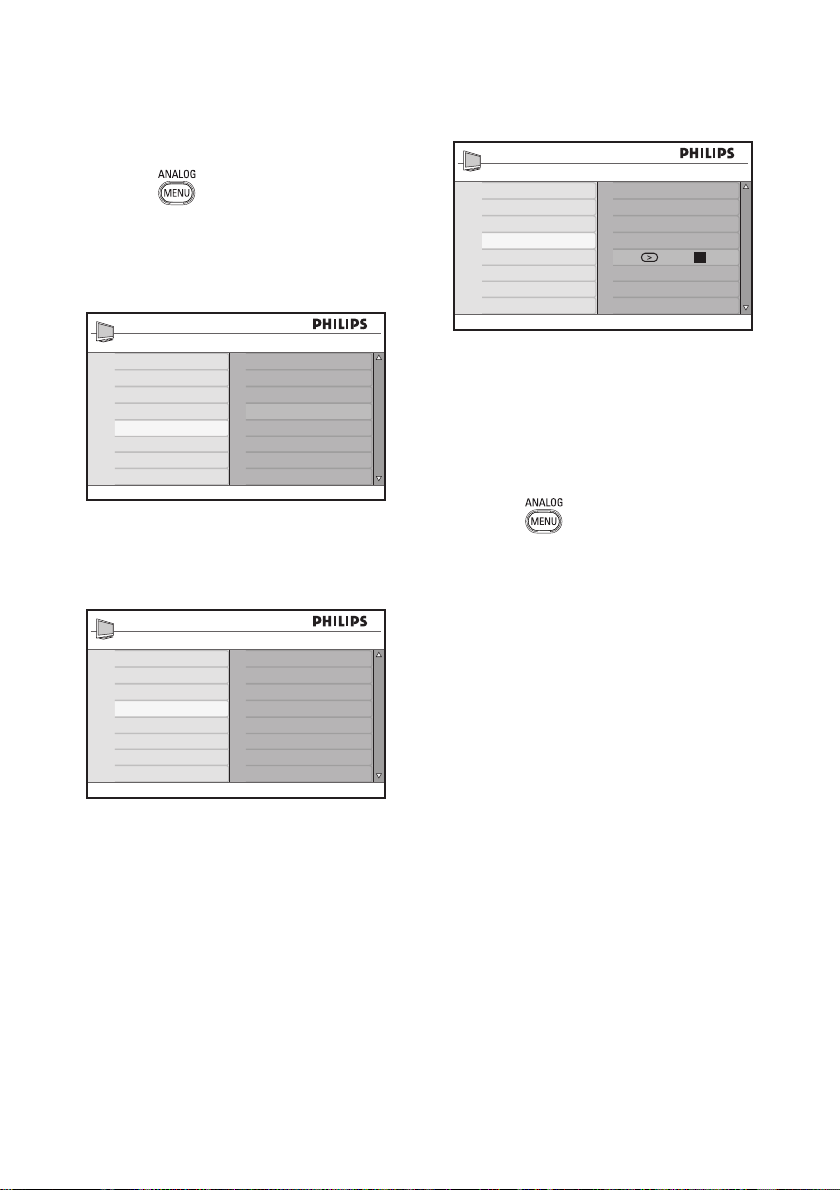
Naming channels
You can assign a name to a channel number.
1.
Press the
menu.
Press the Î or ï key to select Install,
2.
and press the Æ or
menu.
key to display the Main
u key to enter the
Install
Auto Store
Manual Store
Sort
Name
Favourite Program
001
002
003
004
005
006
007
008
100
z
Main
Picture
Sound
Ambilight*
Features
Install
Auto Store
Manual Store
Sort
Name
Favourite Program
* Available in selected models
3.
Press the Î or ï key to select Name,
and press the Æ or
u key to enter the
menu.
Install
Auto Store
Manual Store
Sort
Name
Favourite Program
Press the Î or ï key to select the
4.
001
002
003
004
005
006
007
008
channel number you want to name.
Press the Æ key to enter the name area
5.
for that channel.
Press the Î or ï key to select the
6.
characters of the name.
- You can use up to 5 characters in the
name.
- You can navigate the name area by
pressing the Í and Æ keys.
100
7.
Press the Æ or u key to store the
name. The name appears at the top left
hand corner of the TV screen when it is
stored.
8.
Press the Í key to return to the
previous menu.
9.
Press the
key to exit the menu.
EN-26
Page 29
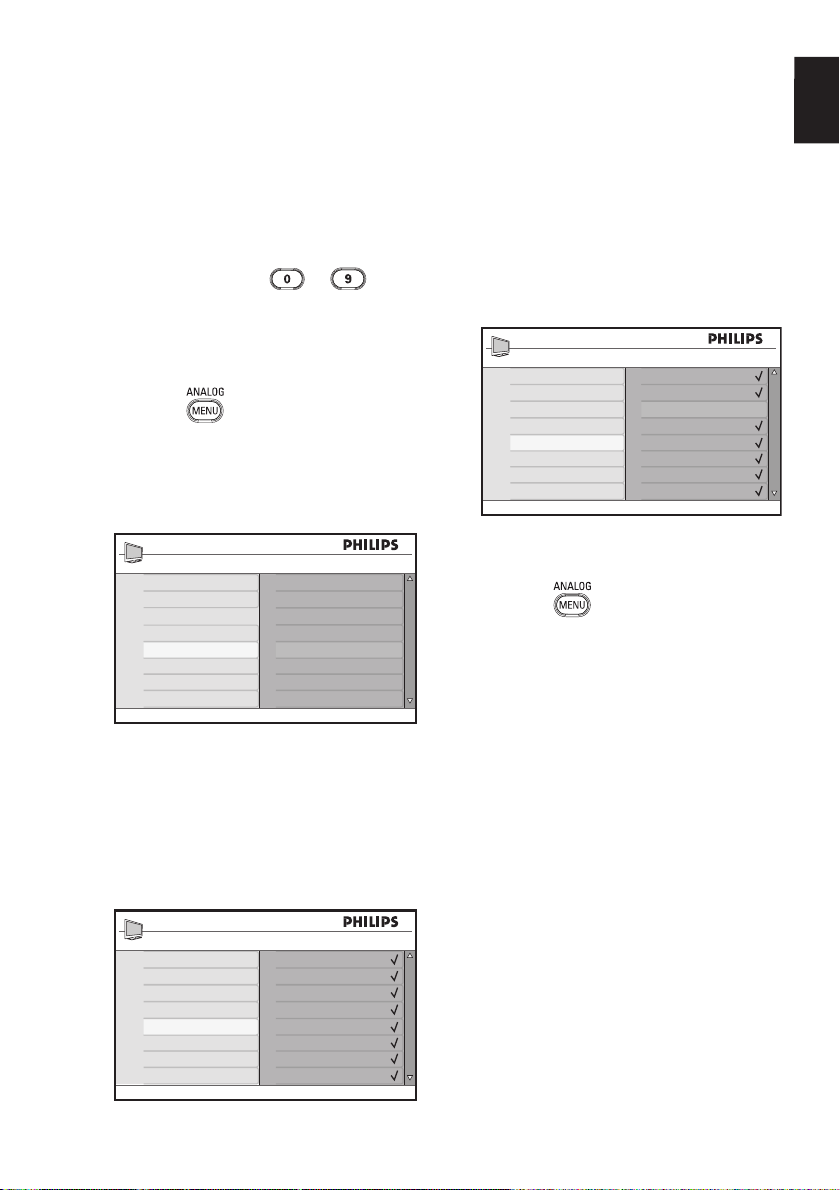
Selecting your favourite channels
EN
You can specify a list of favourite channels.
When you use the P – / + keys of the
remote control to access channels, only the
favourite channels are accessed.
To access channels that are not in your
list of favourites, use the
to
numerical keys.
Adding or removing channels from
your list of favourites
Press the key to display the Main
1.
menu.
Press the Î or ï key to select Install,
2.
and press the Æ or
menu.
Main
Picture
Sound
Ambilight*
Features
Install
u key to enter the
Auto Store
Manual Store
Sort
Name
Favourite Program
5.
Toggle the Æ or
u key to add or
remove the channel from your list.
- When the $ is displayed on the right
of the menu, the channel is in the list of
favourites.
- When the $ is not displayed on the
right of the menu, the channel is not in
the list of favourites.
Install
Auto Store
Manual Store
Sort
Name
Favourite Program
6.
Press the Í key to return to the
001
002
003
004
005
006
007
008
previous menu.
7.
Press the
key to exit the menu.
100
* Available in selected models
Press the Î or ï key to select
3.
Favourite Program, and press the Æ
or u key to enter the menu.
Press the Î or ï key to select the
4.
channel number you want to add or
remove from the list.
Install
Auto Store
Manual Store
Sort
Name
Favourite Program
001
002
003
004
005
006
007
008
100
EN-27
Page 30

Setting the timer
You can programme the TV to switch to
another channel at a specified time or to
switch on at a specified time from standby
mode.
To operate the timer, you must leave the TV
in standby mode.
1.
Press the
key to display the Main
menu.
Press the Î or ï key to select
2.
Features, and press the Æ or
u key to
enter the menu.
Main
Picture
Sound
Ambilight*
Features
Install
* Available in selected models
Press the Æ or u key to enter Timer.
3.
Press the Î or ï key to select an option
4.
Timer
Child Lock
Parental Control
Auto HDMI
in the Timer menu.
Timer
Sleep
Time
Start Time
Stop Time
Program No.
Activate
- - : - -
If you leave the TV set on, it will
•
change channel at the Start Time
and will go to standby at the Stop
Time.
This list describes the options for the timer:
Sleep
•
To select a time period after which the
TV switches to standby mode. Select the
Off option to deactivate the feature
Note: During the last minute of a sleep
time setting, an on-screen countdown
will be displayed. Press any button on
the remote control to cancel the shut
down.
Time
•
To enter the current time.
Start Time
•
To enter the time to start the timer. The
TV will turn on from standby at this time
or switch to another channel at this time.
Stop Time
•
To enter the time to stop the timer.
The TV will turn off at this time.
Program No.
•
To enter the the channel number.
Activate
•
The settings include:
Off to cancel
•
Once for a single alarm
•
Daily for each day
•
to.
Press the Í, Æ, Î, ï keys or the
5.
to
numerical keys to adjust the
timer setting.
If you leave the TV in standby by
•
pressing the key, the TV
will automatically come on at the
programmed time.
EN-28
Page 31
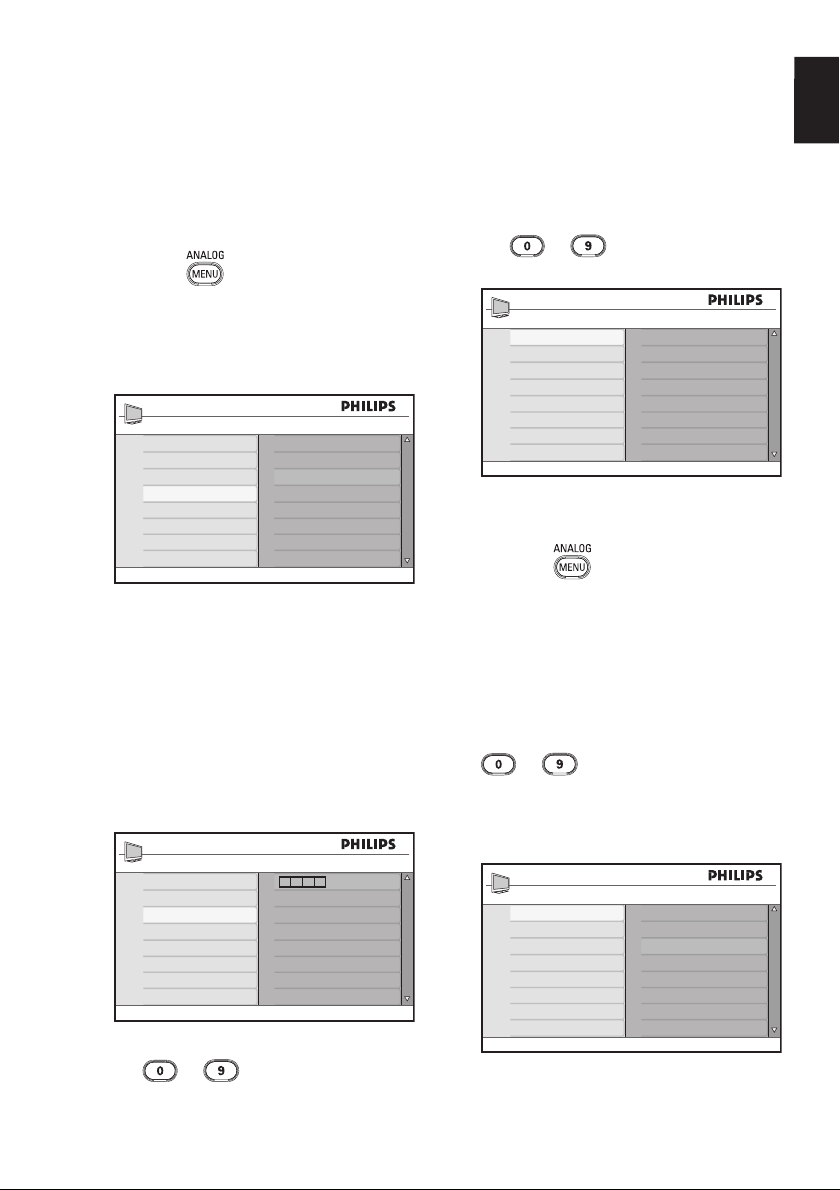
Blocking channels (Parental Control)
EN
You can block TV channels to prevent your
children from watching them.
Accessing the Parental Control
menu
1.
Press the key to display the Main
menu.
2.
Press the Î or ï key to select
Features, and press the Æ or u key
to enter the menu.
Main
Picture
Sound
Ambilight*
Features
Install
* Available in selected models
3.
Press the ï key to select the Parental
Control, and press the Æ or
Timer
Child Lock
Parental Control
Auto HDMI
u key to
enter the menu.
Creating a pin code for parental
control
1.
Enter the Parental Control menu as
decribed in Accessing the Parental Control
menu above.
Features
Timer
Child Lock
Parental Control
Auto HDMI
2.
Key in the access code 0711 by using
the
to digit keys.
The word Incorrect appears on the
screen.
* * * *
Access Code
3.
Key in the access code 0711 again.
The TV prompts you to change the
code.
4.
Key in your own 4-digit code by using
the
to digit keys, and confirm
the new code.
Parental Control
Lock Program
Change Code
Clear All
Lock All
5.
Press the Í key to return to the
109
001
002
003
004
005
006
007
008
previous menu.
6.
Press the
key to exit the menu.
Blocking and unblocking selected
channels
Enter the Parental Control menu as
1.
decribed in Accessing the Parental Control
menu above.
Key in your access code by pressing the
2.
to digit keys. The Parental
Control menu appears.
3.
Press the Æ key to enter Lock
Program.
Parental Control
Lock Program
Change Code
Clear All
Lock All
Press the Î or ï key to select the
4.
channel to block or unblock.
109
001
002
003
004
005
006
007
008
EN-29
Page 32

Blocking channels (Parental Control) (cont.)
Press the Í or Æ key to block or
5.
unblock the selected channel.
When a channel is blocked, a padlock
symbol + appears besides the locked
channel number.
Parental Control
Lock Program
Change Code
Clear All
Lock All
Press the Í key to return to the
6.
previous menu.
109
001
002
003
004
005
006
007
008
Press the ï key to select Clear All or
2.
Lock All.
Press Æ key to enter Clear All or Lock
3.
All menu.
Press the Æ key to clear all channels or
4.
lock all channels.
7.
Press the
key to exit the menu.
Changing your pin code for
parental control
Enter the Parental Control menu as
1.
decribed in Accessing the Parental Control
menu on page 29.
Key in your own 4-digit code by using
2.
the
Press the ï key to select Change
3.
to digit keys
Code.
Press Æ key to enter the Change Code
4.
mode.
Key in the code by pressing the
5.
to
keys.
Confi rm the code by keying in the code
6.
again.
Blocking or unblocking all channels
Enter the Parental Control menu as
1.
decribed in Accessing the Parental Control
menu on page 29.
EN-30
Page 33
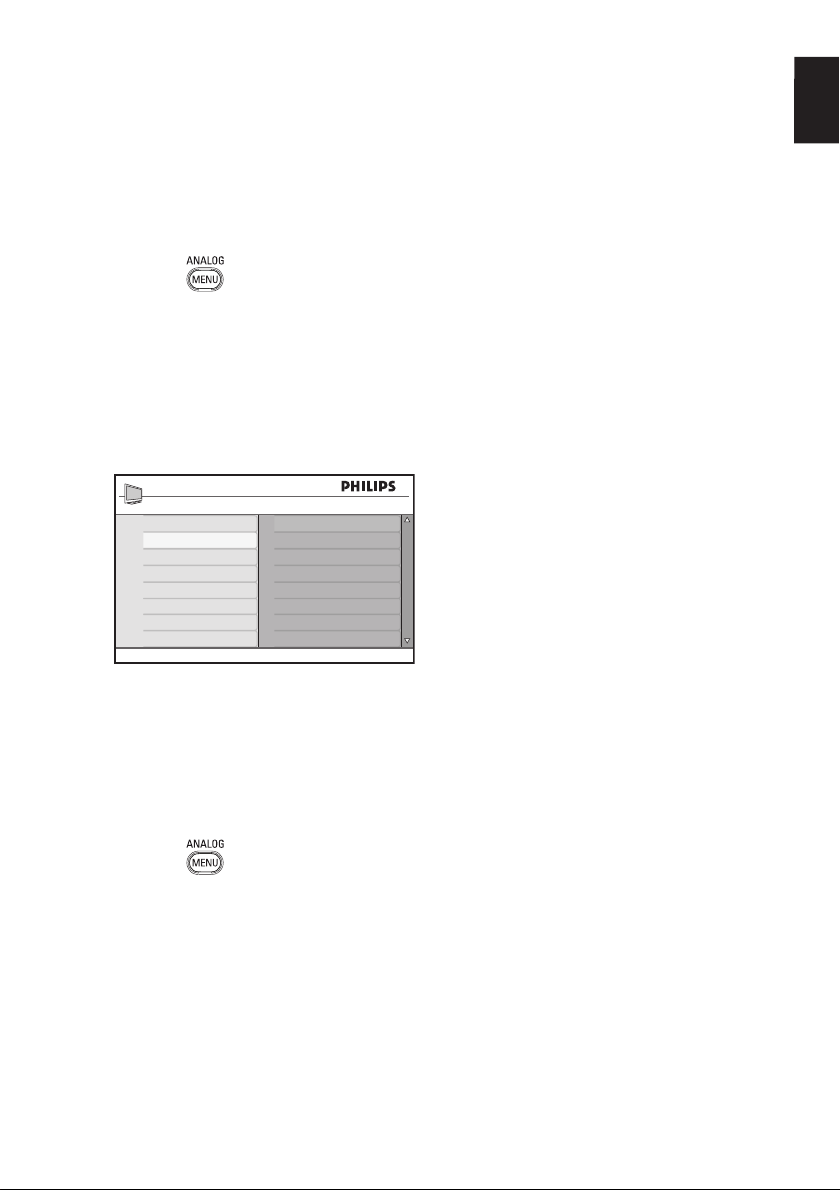
Locking the side controls (Child Lock)
You can lock the side controls of the TV to
prevent children from changing channels.
However, it does not prevent you or your
children from changing channel by using the
remote control.
EN
1.
Press the
key to display the Main
menu.
Press the Î or ï key to select
2.
Features, and press the Æ or
enter the menu.
Press the ï key to select Child Lock,
3.
and press the Æ or u key to enter the
menu.
Features
Timer
Child Lock
Parental Control
Auto HDMI
Press the Î or ï key to select On or
4.
Off
On
Off.
Press the Æ or
5.
u key to confirm your
choice.
Press the Í key to return to the
6.
previous menu.
u key to
7.
Press the
key to exit the menu.
EN-31
Page 34

Enjoying Ambilight
This section applies only to TVs equipped
with the Ambilight feature.
Switching Ambilight on and off
1.
Press the key to display the Main
menu.
2.
Press the Î or ï key to select
Ambilight, and press the Æ or
to enter the menu.
Main
Picture
Sound
Ambilight
Features
Install
3.
Press the Î and ï keys to select On or
Ambilight
Brightness
Mode
Colour
Custom Colour
Balance
Off.
Ambilight
Ambilight
Brightness
Mode
Colour
Custom Colour
Balance
4.
Press the Í key to return to the
Off
On
previous menu.
5.
Press the
key to exit the menu.
u key
Mode, Colour, Custom Colour or
Balance.
Press the Æ or
3.
u key to confirm your
choice.
Press the Î and ï keys to select the
4.
options for the feature.
Configure the option and press the Æ or
5.
u key to confirm the configuration.
This list describes the Ambilight options:
Brightness
•
To adjusts the brightness of the
Ambilight lamp.
Mode
•
To select one of the following preset
modes: Colour, Relaxed, Moderate and
Dynamic.
Colour
•
To select one of the following colour
themes: Warm white, Cool white, Blue,
Red, Green, Yellow, Magenta, Custom.
Note: This option appears only after
you select Colour from the option Mode
described above.
Custom Colour
•
To set the colour saturation or palette.
Note: This option appears only after you
select Custom from the option Colour
described above.
Balance
•
To adjust the colour intensity on the
sides of the picture.
Configuring Ambilight settings
1.
Perform steps 1 to 3 of the previous
procedure to go to the Ambilight
menu.
2.
Press the Î and ï keys to select one
of the following options: Brightness,
EN-32
Page 35
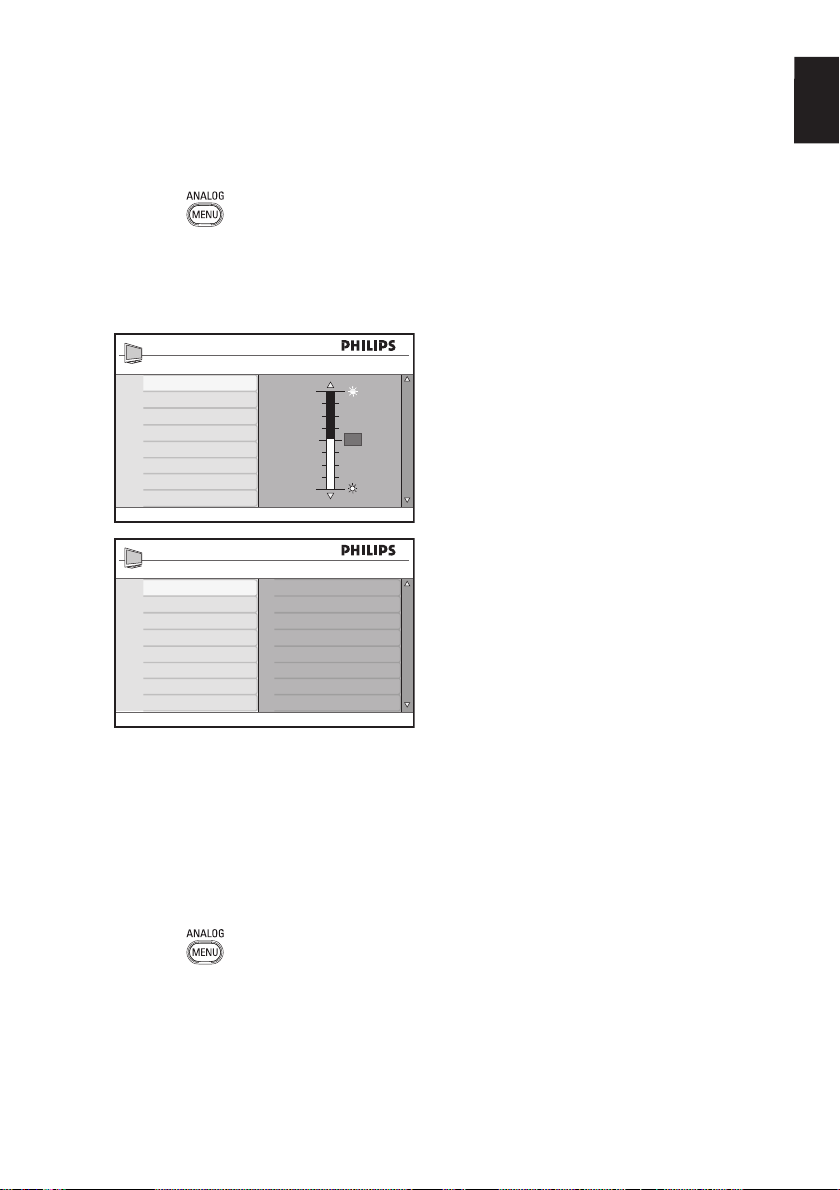
Adjusting picture and sound settings
EN
You can adjust the picture and sound
settings.
1.
Press the
key to display the Main
menu.
Press the Î or ï key to select Picture
2.
or Sound, and press the Æ or
to enter the menu.
Picture
Brightness
Colour
Contrast
Sharpness
Colour Temp
More options...
Sound
Equalizer
Balance
Auto Vol. Leveller
Incr. Surround
BBE
3.
Press the Î or ï key to select the a
100
0
120HZ
200HZ
500HZ
1200HZ
3000HZ
7500HZ
12000HZ
53
Picture or Sound setting, and press the
u key to enter the setting.
Æ or
4.
Press Î or ï key to adjust the Picture
or Sound setting.
5.
Press the Í key to return to the
previous menu.
u key
Colour
•
To change the colour intensity.
Contrast
•
To change difference between light and
dark tones in the TV contrast range.
Sharpness
•
To increases or decreases the sharpness.
Colour Temp
•
To cycle through the following colour
settings: Cool (more blue), Normal
(balanced) and Warm (more red).
More options...
•
Contrast+
•
To increase the contrast range of
the TV. Select On to activate the
Contrast+ feature.
Active Control
•
To adjust picture setting automatically
for optimal picture quality under any
signal conditions.
Noise Reduction
•
To reduce picture noise (white dots)
due to weak signal transmission.
Select On to activate the noise
reduction feature.
Artifacts Reduction
•
To smoothen the transitions on
digital content.
Dig. Natural Motion
•
To eliminate juddering effects on
moving pictures.
6.
Press the
key to exit the menu.
Picture settings
This list describes the picture settings:
Brightness
•
To change picture brilliance.
Sound settings
This list describes the sound settings:
Equalizer
•
To adjust the sound tone.
Balance
•
To balance the sound on the left and
right speakers.
EN-33
Page 36

Adjusting picture and sound settings (cont.)
Automatic Volume Leveller
•
To limit sudden increases in volume,
especially during programme changes or
advertising slots.
Incr. Surround
•
Select between Incredible
•
Surround and Stereo when in
stereo transmission.
Select between Mono and Spatial
•
when in mono transmission.
BBE (High definition sound)
•
To restore clarity and presence for
better speech intelligibility and musical
realism.
EN-34
Page 37

Using Smart Picture and Smart Sound
EN
Using Smart Picture
You can toggle through a selection of
predefined picture settings. Press the
button to cycle through the settings.
Sports
News
or
Movie
The Personal setting is the setting that
you create by using the Picture menu in
the Main menu. This is the only Smart
Picture setting that can be changed. All
other settings are pre-set.
This list summarizes the smart picture
options;
Movie
•
Brilliant and razor sharp picture settings
suitable for cinematic experience.
Sports
•
Ideal for enjoying your favourite sports
programmes and natural settings.
News
•
Suitable for viewing in a dim lighting
and dim environment with a relaxed
atmosphere.
Game
•
For PCs, games consoles, playstations
etc.
Personal
•
The customised settings you defined by
using the Picture menu in the Main
menu.
Game
Personal
Using Smart Sound
You can toggle through a selection of
predefined sound settings. Press the
button to cycle through the settings.
Movie
The Personal setting is the setting that
you create by using the Sound menu in the
Main menu. This is the only Smart Sound
setting that can be changed. All other
settings are pre-set.
This list summarizes the smart sound
options;
Movie
•
Cinematic sound sensation using
incredible surround with subwoofer.
Music
•
Crisp, clear riveting music that enhances
your audible senses.
News
•
High quality audio that emphasises life
and depth in sound.
Personal
•
The customised settings you defined
by using the Sound menu in the Main
menu.
or
Music
News
Personal
EN-35
Page 38

Picture Formats
Pictures can be transmitted in various
format. Toggle the
through the picture formats and select your
preferred viewing format.
Widescreen
The picture is displayed in the original
proportions of images transmitted in 16:9
format.
Note: If you display a 4:3 picture in
widescreen mode, the picture is stretched
horizontally.
4:3
The picture is reproduced in 4:3 format and
a black band is displayed on either side of
the picture.
key to cycle
Movie expand 16:9
The picture is enlarged to 16:9 format. This
mode is recommended when displaying
pictures with black bands at the top and
bottom (letterbox format). In this mode,
large parts of the top and the bottom of the
picture are clipped off.
Subtitle Zoom
This mode is used to display 4:3 pictures
using the full surface of the screen leaving
the sub-titles visible. Part of the top of the
picture is clipped off.
Movie expand 14:9
The picture is shown in 14:9 format. A
thin black band remains on both sides of
the picture and the top and bottom of the
picture is clipped off.
EN-36
Super Zoom
This mode is used to display 4:3 pictures
using the full surface of the screen by
enlarging the sides of the picture.
Page 39

Using teletext
EN
Teletext is an information system that
is broadcast by some channels. Teletext
can be consulted like a newspaper. It also
offers access to subtitles for viewers with
hearing problems or who are not familiar
with the transmission audio language.
5
1
2
3
4
1.
Teletext On/Off
To switch the teletext display on or off.
A contents page appears with a list of
items that can be accessed. Each item has
a corresponding 3-digit page number. If
the selected channel does not broadcast
teletext, the indication 100 is displayed
and the screen remains blank. To exit
teletext, press the key again.
2.
Direct access
To access items directly. The colour
areas are displayed at the bottom of the
screen. The colour areas fl ash when the
item or the page is not yet available.
3.
Selecting a page
To enter the number of a teletext page.
For example, to access page 120, enter
120. The number is displayed at the top
left corner of the screen. When the page
is located, the counter stops searching
and the page is displayed. Repeat this
operation to view another page. If the
counter continues to search, the page
is not being transmitted. When this
happens, select another number.
4.
Contents
To return to the content page. The
content page is usually page 100 or hit
list menu.
to
5.
Page hold
Certain pages contain sub-pages which
are automatically displayed successively.
This key is used to stop or resume
sub-page progression. The indication
appears top left. Use the Í or Æ keys to
select the previous or next sub-page.
EN-37
Page 40
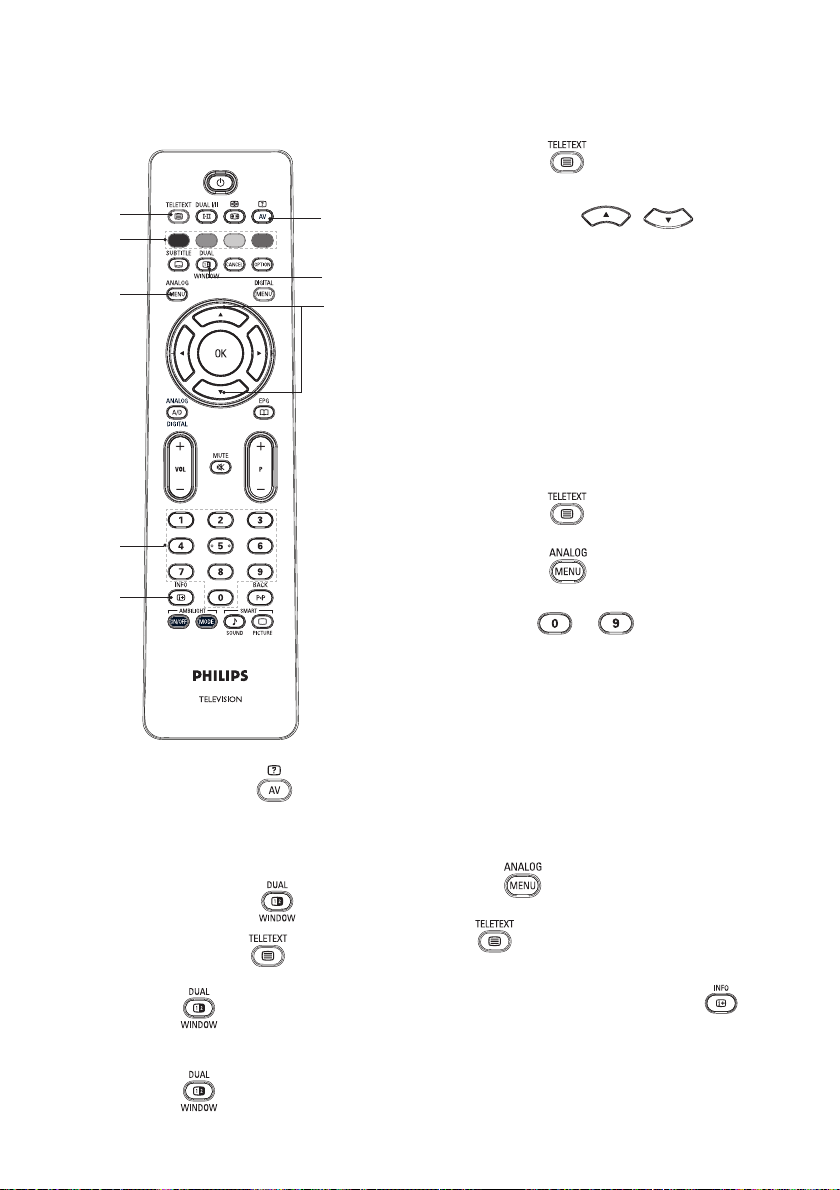
Using teletext (cont.)
9
9
9
• Press the key to return to a full
teletext page.
6
7
8
Enlarge a page
8.
To display the top or bottom part of the
page. Pressing again will return the page
to normal size.
Favourite pages
9.
To display your favourite page. This
option is available in analogue mode only.
The favourite pages can be accessed by
pressing the colour keys. Once set, the
favourite pages become the default every
time teletext is selected. To store the
favourite pages, proceed as follows:
9
9
6.
Hidden information
To display or hide the concealed
information such as solutions to games
or riddles.
7.
TV picture/Teletext
• Press and hold the key to enter
teletext mode.
• Press the
on the right and the TV picture on
the left of the screen.
key to show teletext
Press the
•
teletext display on.
Press the
•
favourite page mode.
Use the
•
the teletext page that you want to
store as a favourite page.
Press and hold the colour key of
•
your choice for 5 seconds. The page
number appears in the colour area
and page is now stored.
Repeat for above steps for the other
•
colour keys.
To exit favourite page mode, press
•
the
•
To exit teletext mode, press the
key.
•
To clear Favourite pages, go into
favourite pages by pressing the
key for about 5 seconds.
key to switch the
key to change to
to keys to enter
key.
• Press the
TV picture.
key to return to a full
EN-38
Page 41

Using the TV in High Definition mode
EN
Connecting HD equipment to your
TV
Connect the HDMI or DVI output of
1.
your HD equipment to any of the HDMI
connectors of the TV. Use a HDMI to
DVI cable or a HDMI to HDMI cable.
Alternatively, you can connect the YPbPr
output of your HD equipment to the
Component Video Input of your TV.
If you are using a HDMI to DVI cable,
2.
connect the audio connector of the
HD equipment to the L or R audio
connectors at the side of the TV.
3.
Press the
key to display the Source
List
Press the Î or ï key to select the
4.
correct HDMI source.
Source list
TV
EXT 1
EXT 2
EXT 3
EXT 4 Y/C
EXT 4 YPbPr
HDMI 1
HDMI 2
HDMI 3*
Side HDMI
Digital TV
* Available in selected models
Press the Æ or u key to confirm the
5.
selected source.
Adjusting picture or sound settings
in HD mode
Press the key to display the Main
1.
menu.
Press the Î or ï key to select Picture
2.
or Sound, and press the Æ or
to enter the menu.
Press the Î or ï key to select the a
3.
Picture or Sound setting, and press the
u key
Æ or u key to enter the menu.
4.
Press the Î or ï key to adjust the
Picture or Sound setting.
5.
Press the Í key to return to the
previous menu.
6.
Press the
key to exit the menu.
Picture settings in HD mode
Except for the Horizontal Shift and the
Vertical Shift features, all of the picture
settings in PC mode are the same as the
picture settings in TV mode.
•
Horizontal Shift
To adjust horizontal position of the
image.
•
Vertical Shift
To adjust vertical position of the image.
Sound settings in HD mode
All of the sound settings in HD mode are the
same as the sound settings in TV mode.
Configuring the TV in HD mode
You must configure the TV in HD mode
when you connect a HD equipment that
supports the following resolutions: 480p,
720p, 1080i or 1080p.
The Features menu includes the Mode
Selection option and the Format option.
1.
Press the
menu.
Press the Î or ï key to select
2.
Features, and press the Æ or u key to
enter the menu.
Press the ï key to select Mode
3.
Selection, and press Æ or u key to
enter the setting.
key to display the Main
EN-39
Page 42

Using the TV in High Definition mode (cont.)
4.
Press the Æ key to access Display
Features
Timer
Child Lock
Parental Control
Auto HDMI
Mode Selection
Press the Î or ï key to select HD.
4.
Press the Í key to return to the
5.
PC
HD
previous menu.
Press the key to exit the menu.
6.
Displaying in native 1080 mode
Note: Only TVs with the full HD 1080p can
display in native 1080p mode.
When you connect HD equipment that
supports a resolution of 1080i or 1080p, the
Display (native 1080) feature is available
in the Features menu. This feature allows
you to watch the original HD format in
1080i & 1080p mode.
Press the
1.
menu.
Press the Î or ï key to select
2.
Features, and press the Æ or u key to
enter the menu.
Press ï key to select Display.
3.
key to display the Main
mode.
5.
Press the Æ key twice to access the
Off/On option in the native 1080.
Display
native 1080
6.
Press the Î ï keys to select Off or
Off
On
On. Select On option to watch native
1080mode.
7.
Press the Í key to return to the
previous menu.
8.
Press the
key to exit the menu.
Supported formats
The following tables list the supported
formats for HD mode.
HD 720p 1080p 1080i
SD 480i 576i
EN-40
Features
Timer
Child Lock
Parental Control
Auto HDMI
Display
native 1080
Note: Your Philips TV is HDMI compliant. If
you do not get a good picture, please change
the video format on your peripheral devices.
For example, for DVD player, select 480p,
576p, 720p, 1080i or 1080p. This is not a
defect of the TV set.
Page 43

Using the TV in High Definition mode (cont.)
EN
Using Auto HDMI
The first time you connect a device on
an HDMI connection, the TV switches
automatically to that HDMI channel. The TV
does not switch automatically for subsequent
HDMI connections.
Switching Auto HDMI off
1.
Press the
menu.
2.
Press the Î or ï key to select
Features, and press the Æ or
enter the menu.
Main
Picture
Sound
Ambilight*
Features
Install
* Available in selected models
Press the ï key to select Auto HDMI,
3.
and press the Æ or u key to enter the
menu.
Press the Î or ï key to select Off.
4.
Press the Æ or
5.
choice.
key to display the Main
u key to
Timer
Child Lock
Parental Control
Auto HDMI
u key to confirm your
7.
Press the key to exit the menu.
HDMI 1.3a CEC
Your TV is enabled for HDMI-CEC
connections with other devices. The
following descriptions apply to devices that
are CEC-compliant and connected to your
TV through an HDMI cable.
One-touch play
When you connect your TV to devices that
support one-touch play, you can control
your TV and the devices with one remote
control. For example, when you press onetouch play on your DVD remote control,
your Philips TV will automatically switch
to the correct channel to show the DVD
content.
Standby
When you connect your TV to devices
that support standby, you can use your
TV’s remote control to put the devices
into standby. To put a device into standby,
press and hold the
remote control for 3-4 seconds.
button on the TV’s
Features
Timer
Child Lock
Parental Control
Auto HDMI
Press the Í key to return to the
6.
Off
On
previous menu.
EN-41
Page 44
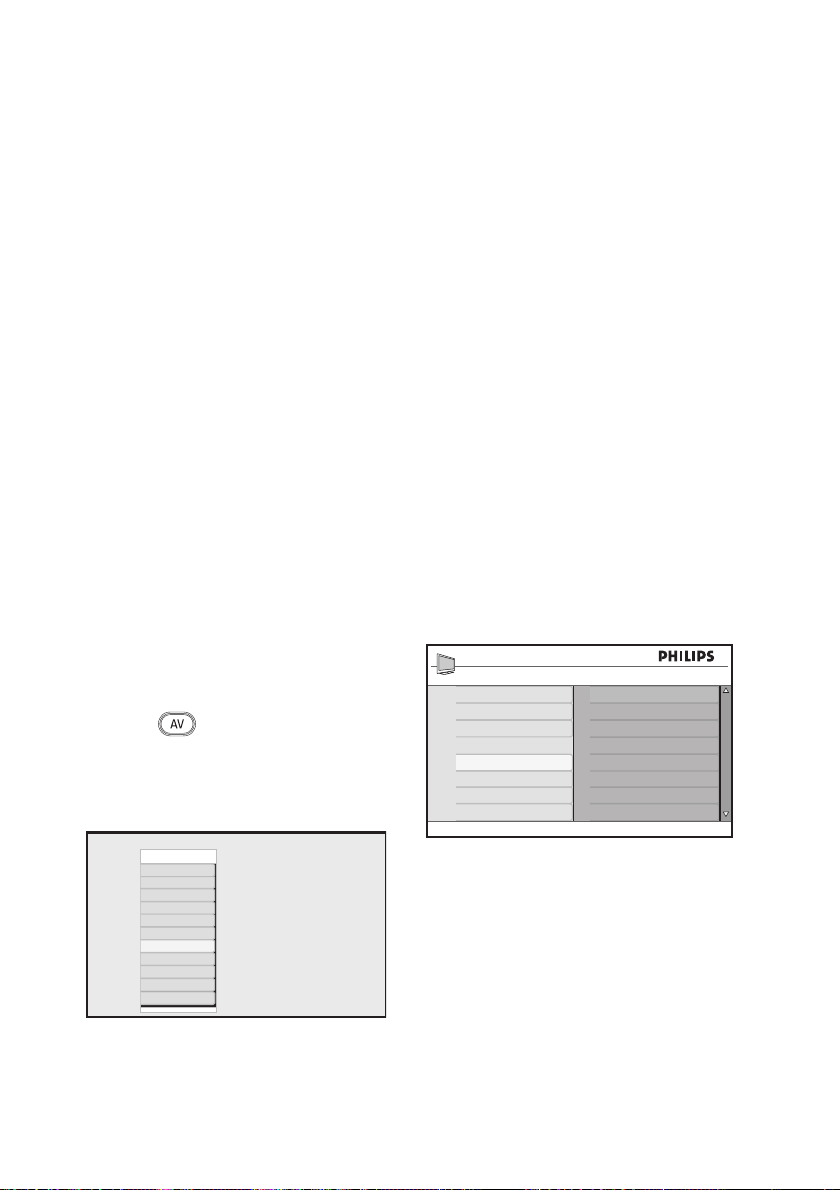
Using the TV as a PC Monitor
You can use your TV as a PC monitor, by
connecting the HDMI or DVI output of
your PC to any of the HDMI connectors of
the TV. Use an HDMI to DVI cable or an
HDMI to HDMI cable. Connection through
VGA is not supported.
When you use an HDMI connector to
connect your PC to the TV, you might
have to change the resolution or settings of
the PC. You might see a dialogue box on
screen and need to press “OK” to continue
watching the TV. Refer to the manual of the
PC for information about how to change the
resolution or settings of the PC.
Connecting a PC to your TV
1.
Connect the HDMI or DVI output of
your PC to any of the HDMI connectors
of the TV. Use an HDMI to DVI cable
or an HDMI to HDMI cable.
2.
If you are using a HDMI to DVI Cable,
connect the audio connector of the PC
to the L or R audio connectors at the
side of the TV.
3.
Press the
Source List.
4.
Press the Î or ï key to select the
correct HDMI source.
* Available in selected models
Press the Æ or u key to confirm the
5.
selected source.
key to display the
Source list
TV
EXT 1
EXT 2
EXT 3
EXT 4 Y/C
EXT 4 YPbPr
HDMI 1
HDMI 2
HDMI 3*
Side HDMI
Digital TV
Adjusting picture or sound settings
in PC mode
For information about how to adjust picture
or sound settings in HD mode, follow the
procedure in Adjusting picture or sound settings
in HD mode on page 39.
Picture settings in PC mode
The picture settings in HD mode are the
same as those describe in Picture settings in
HD mode on page 39.
Sound settings in PC mode
The sound settings in PC mode are the same
as the sound settings in TV mode.
Configuring the TV in PC mode
For information about how to configure the
TV in PC mode, follow the procedure in
Configuring the TV in HD mode on page 39. In
the procedure, select PC instead of HD.
Features
Timer
Child Lock
Parental Control
Auto HDMI
Mode Selection
PC
HD
Supported PC resolutions
The following screen resolutions are
supported.
640 x 480, 60 Hz 1024 x 768, 60 Hz
640 x 480, 72 Hz 1024 x 768, 70 Hz
640 x 480, 75 Hz 1024 x 768, 75 Hz
640 x 480, 85 Hz 1024 x 768, 85 Hz
800 x 600, 60 Hz 1280 x 768, 60 Hz
800 x 600, 72 Hz 1280 x 1024, 60 Hz
800 x 600, 75 Hz 1360 x 768, 60 Hz
800 x 600, 85 Hz
EN-42
Page 45
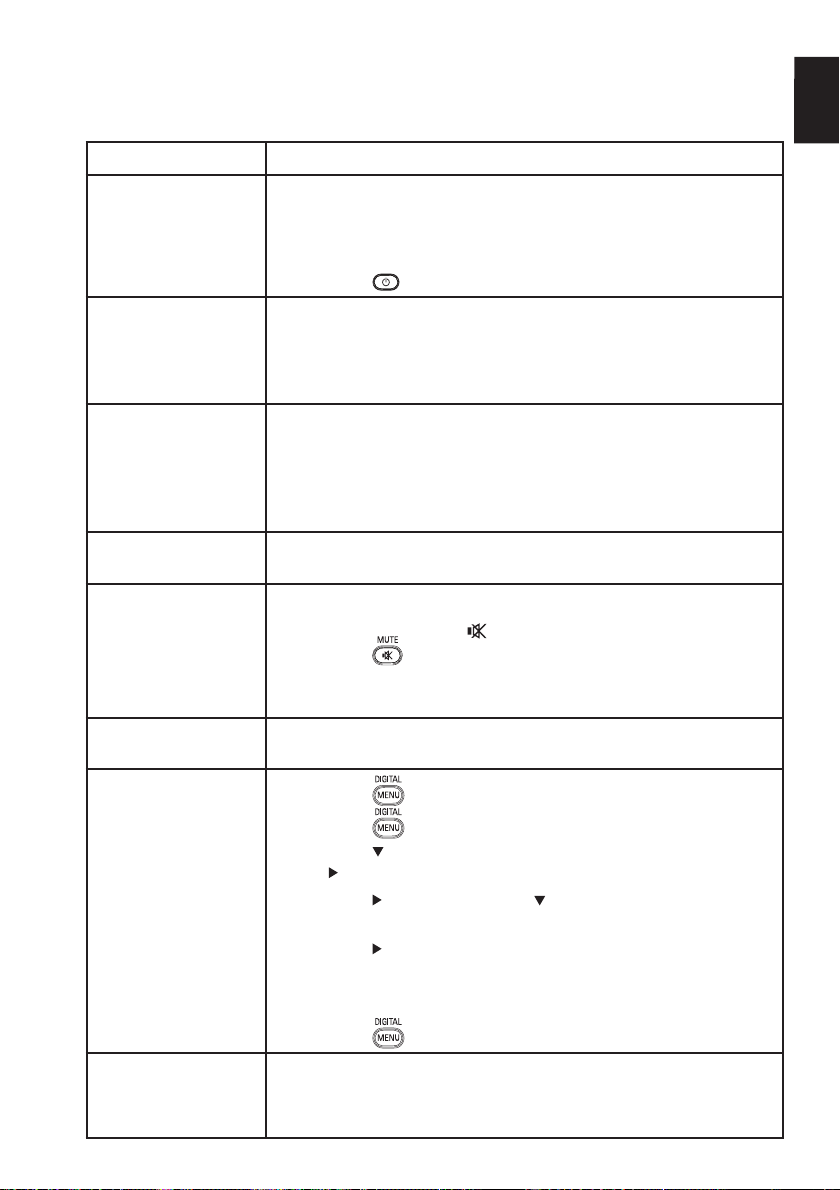
Troubleshooting
Below is a list of symptoms you may encounter with your TV. Before you call for service,
make these simple checks.
Symptom Possible solutions
No display on
screen
Poor reception
(snowy noise)
No picture Verify the supplied cables are connected properly (The aerial
No sound on
certain channels
No sound Verify that the volume is not at the minimum.
Sound interference Try switching off any electrical appliances to prevent
Unable to
understand the
selected language
on screen to
operate set in
digital mode
Check whether power cord is properly connected to the mains
•
socket and to your TV. If there is still no power, disconnect the
plug. Wait for 60 seconds and re-insert the plug. Switch the TV
on again.
Press the
•
Check the aerial connection to the TV and to the wall aerial
•
socket.
Try manually adjusting your picture (see page 24).
•
Have you chosen the right TV system? (see to page 24).
•
•
cable to the TV, the other aerial to your recorder, the power
cables,....).
Verify you have selected the correct source.
•
Verify whether the child lock has been switched off.
•
Check whether the correct TV system is selected (see page 24).•
•
Check that the mute (
•
press the
Verify the connections between the peripheral equipment and
•
the TV.
•
interference, for example, hairdryer, vacuum cleaner.
•
Press the
•
Press the
•
Press the
key to enter into the next menu level.
the
•
Press the
item.
•
Press the key to enter into the next menu level.
•
Press the Î or ï key to select correct language.
•
Press the
Press the key to exit menu.
•
key on the remote control.
) mode is not on. If mute mode is on,
key to deactivate mute mode.
key to exit menu from screen
key again to display menu.
key to select the second item on the menu. Press
key again. Press the key to select the fifth menu
u key to confirm your selection.
EN
TV not responding
to remote control
Move closer to the sensor at the front of the TV.
•
Check the placement of the batteries.
•
Change the batteries.
•
EN-43
Page 46

Troubleshooting (cont.)
Symptom Possible solutions
No digital channels Contact your dealer about the Digital Video Broadcasting
One or a few tiny
spots on the screen
that do not change
colour along with
the video picture
Intermittent or
flickering picture in
HD mode
No sound or
picture but front
panel red light is
on
PC modes do not
work
S-Video colour
becomes faint
Black bar on top
and bottom of
screen in PC mode
AC3 not available
TV aerial cannot
be powered by set
Changing from one
channel to another
channel takes a
long time
Cannot access
digital menu
•
Terrestrial signal availability in your country.
This symptom is not a problem. The liquid crystal panel is built
•
with very high precision technology giving you the fine picture
details. Occasionally, a few non-active pixels may appear on the
screen as a fixed point of red, blue, green or black.
Note: this does not affect the performance of the set.
Noise is displayed when the connected equipment such as DVD
•
player or set-top box fails. Check the user manual of the digital
equipment you are connecting.
Use a standard-compliant HDMI - DVI/HDMI - HDMI cable.
•
Press the key on the remote control.•
Check whether the connections are correct.
•
Check whether the source is correctly selected. Press the
•
button to enter the Source list and select the correct source.
Check whether you have configured the computer to a
•
compatible display resolution.
Check the graphic card setting of PC.
•
Check whether the SVHS cable is properly connected.
•
Press the P + key on the remote control to change channel and
•
then press the P - key to change back again.
Change the PC refresh rate to 60 Hz.•
AC3 is not supported for this set. Press the key on the
•
remote control to select an alternative audio.
Some TV aerials need to be powered by the set. This set does
•
not support this feature.
Pay TV channels are encoded by the cable provider and take a
•
longer time to decode. This is normal behaviour and no action is
required.
Check whether the TV is in analogue mode. If it is, press the
•
key to switch to digital mode.
EN-44
Page 47

Environmental Information
EN
Recycling
The packaging of this product is intended to
be recycled. Contact your local authorities
for information about how to recycle the
packaging.
Disposal of your old product
Your product is manufactured with highquality materials and components which can
be recycled and reused. When you see the
crossed-out wheel bin symbol attached to a
product, it means the product is covered by
the European Directive 2002/96/EC.
Please familiarise yourself about your local
systems for the disposal of electrical and
electronic products. Please act according to
your local regulations and do not dispose
your old products with your normal
household waste. The correct disposal
of your old product will help to prevent
potential negative consequences for the
environment and for human health.
Disposal of batteries
The supplied batteries do not contain the
heavy metals, mercury and cadmium. Please
dispose off exhausted batteries according to
your local regulations.
Power consumption
This TV consumes minimal energy in
•
standby mode to minimise environmental
impact.
Active power consumption is given on
•
the type plate at the rear of the TV.
For more product specifications, see the
product leaflet on www.philips.com/support.
Note: Specifi cations and information are
subject to change without notice.
For further assistance, call the
customer support service in your country.
The telephone numbers and addresses are
given in the worldwide guarantee booklet
supplied with the TV.
Electric, Magnetic and Electromagnetic
Fields (EMF)
Royal Philips Electronics manufactures
•
and sells many products targeted at
consumers, which, like any electronic
apparatus, in general have the ability to
emit and receive electromagnetic signals.
One of Philips’ leading Business
•
Principles is to take all necessary health
and safety measures for our products,
to comply with all applicable legal
requirements and to stay well within the
EMF standards applicable at the time of
producing the products.
Philips is committed to develop, produce
•
and market products that cause no
adverse health effects.
Philips confirms that if its products are
•
handled properly for their intended
use, they are safe to use according to
scientific evidence available today.
Philips plays an active role in the
•
development of international EMF and
safety standards, enabling Philips to
anticipate further developments in
standardization for early integration in its
products.
EN-45
Page 48

© 2007 Koninklijke Philips N.V.
All rights reserved
Document order number: 3139 125 38911
