Philips 3139 125 31831 User Manual
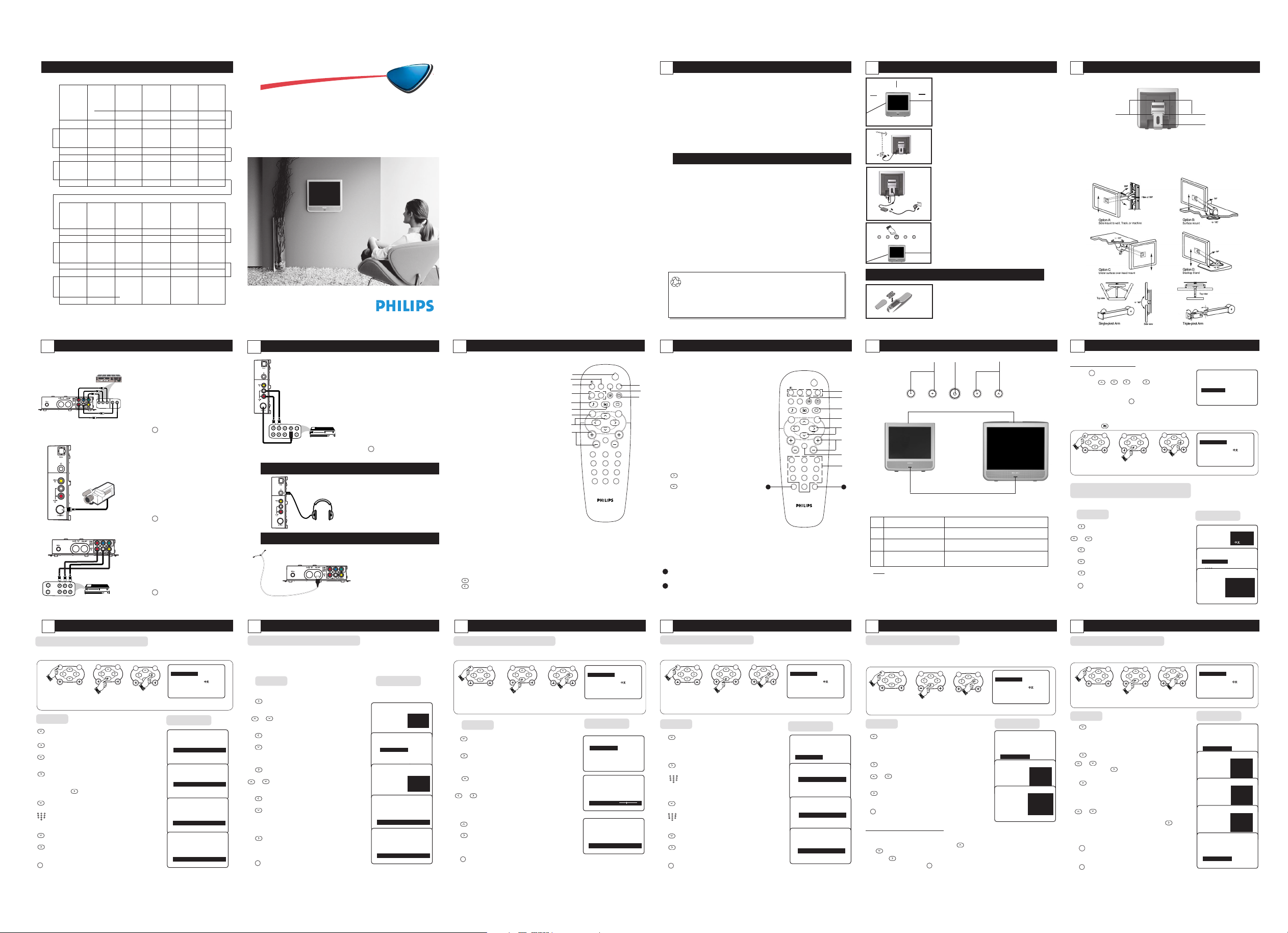
ÉÑ
4
5
6
789
0
123
4
5
6
789
0
123
MENU
k
MENU
k
MENU
k
PAGE LAYOUT
FRONT
PAGE
BACK
PAGE
PAGE
COVER PAGE 2 PAGE 3 PAGE 4 PAGE 5
LAYOUT
▼
PAGE 6 PAGE 7 PAGE 8 PAGE 9 PAGE 10 PAGE 11
É
ÉÉ ÉÉ
É
ÉÉ ÉÉ
É
PAGE 12 PAGE 13 PAGE 14 PAGE 15 PAGE 16 PAGE 17
ÉÉ ÉÉ
É
É
PAGE 18 PAGE 19 PAGE 20 PAGE 21 PAGE 22 PAGE 23
ÉÉ ÉÉ
É
É
PAGE 24 PAGE 25 PAGE 26 PAGE 27 PAGE 28 PAGE 29
ÉÉ ÉÉ
É
É
PAGE 30 PAGE 31 PAGE 32
É
É
É
NOTE : Finished size is 870 mm by 580 mm
▼
Operating Instructions
▼
▼
▼
▼
LCD TVLCD TV
LCD TV
3139 125 31831
Safety Information/Precaution .......................................................................................3
Hooking Up Your TV Use / Care of Remote Control .........................................4
Mounting Procedures for LCD TV .............................................................................. 5
Connecting the Audio/Video Sockets (Playback) .................................................6 – 7
Connecting the Headphone .............................................................................................7
Connecting the FM Radio Mains ....................................................................................7
Functions of Remote Control ..........................................................................................8 – 9
Functions of TV Controls ..................................................................................................10
Accessing the TV Main Menu and Sub-Menus..........................................................11
Accessing the TV Installation Menu
Choosing the Menu Language and Automatic Tuning of LCD TV Channels ..............11
Manual Tuning of LCD TV Channels ................................................................................... 12
Selecting the Colour/Sound System........................................................................................13
Fine Tuning of LCD TV Channels ..........................................................................................14
Sorting of LCD TV Channels .................................................................................................15
Editing of LCD TV Channels ..................................................................................................16
Naming of LCD TV Channels ................................................................................................17
Using the LCD TV Picture/Sound Menu ................................................................... 18
Accessing the TV Features Menu
Activating the Timer...................................................................................................................19
Using the Mode Select ..............................................................................................................20
Activating the Child Lock..........................................................................................................20 – 22
Using the Screen Formats ................................................................................................23
Using the Program List Feature.....................................................................................23
Activating the TV Smart Picture/Sound Control................................................. 24
Using the Teletext.................................................................................................................25 – 26
Accessing the FM Radio Installation Menu
Language, Auto Store, Manual Store, Sort, Name ............................................................. 27
Using the FM Radio Sound Menu...................................................................................28
Using the FM Radio Smart Sound Control................................................................28
Accessing the FM Radio Features Menu
Activating the Timer...................................................................................................................29
Using the Mode Select ..............................................................................................................30
Activating the Screensaver........................................................................................................30
Before Calling Service ........................................................................................................31
Specifications............................................................................................................................32
3
• Disconnect mains plug when :
– the red light below the TV screen is flashing continuously.
– cleaning the TV screen, never use abrasive cleaning agents.
– there is a lightning storm.
– the set is left unattended for a prolonged period of time.
• No naked flame sources, such as lighted candles, should be placed above or near the TV.
• Do not place your TV set under direct sunlight or heat.
• Leave at least 5 cm around each side of the TV set to allow for proper ventilation.
• Avoid placing your set (e.g. near the window) where it is likely to be exposed to rain or
water.
• No objects (such as vases) filled with liquids should be placed above the TV so as to avoid
dripping or splashing of liquids on the set.
SAFETY INFORMATION
PRECAUTIONS
• Make sure you open the stand at the rear of the set when you place your TV set on a
solid base, strong enough to withstand the weight of the set.
• Do not shift or move the set around when it is switched on.
• Do not connect any AC/DC adaptor to your set that does not originally come with the
set. Only use recommended part that are approved by Philips manufacturer.
• Caution : Do not use cover or enclose the AC/DC adaptor with any objects like a cloth
or box which might shorten the life time of the equipment.
• Do not touch, push or rub the surface with hard object.
• When the surface becomes dusty, wipe gently with absorbent cotton or other soft
materials like chamois, soak with petroleum benzene. Do not use acetone, toluene and
acohol as it causes chemical damage to the polarizer.
• Wipe off saliva or water droplets as soon as possible. Long time contact with polarizar
causes deformations and colour fading.
• Be careful of condensation at sudden temperature change. Condensation does damage to
polarizar or electrical contact parts. After condensation fades, smear or spot will occur.
Recycling Directive – To minimise harm to the environment, the batteries
supplied with the TV set do not contain mercury or nickel cadmium. If possible,
when disposing the batteries, use recycling means available to you. Your TV
set uses materials which are reusable or which can be recycled. To minimise
the amount of waste in the environment, specialist companies recover used
sets for dismantling and collection of reusable materials (contact your dealer).
4
5 cm
HOOKING UP YOUR TV (BASIC CONNECTION)
Positioning of the TV set
5 cm
ÉÑ
➩
• Make sure you open the stand at the rear of the set
5 cm
when you place your TV set on a solid base, strong
ÉÑ
enough to withstand the weight of the set.
• Leave a space of at least 5 cm around each side of the
TV set to allow for proper ventilation.
• Do not place TV set near a radiator or other sources
of heat.
• Do not place TV set where it can be exposed to rain
or excessive moisture.
Antenna Connection
• Connect the aerial plug to the antenna socket ¬
on the backcover.
Mains Connection
The LCD TV works with a DC supply (the voltage is
indicated on the label). IMPORTANT : Only use the
AC-DC adaptor supplied with the set.
• Connect the DC plug of the adaptor to the LCD TV
DC socket (DC Input is 12V for 15” model and 24V
for 20” model). Leave some space around the adaptor
for ventilation. Note : DC plug and socket diagram is
not representative of the actual plug and socket.
• Insert the adaptor power lead and insert the mains plug
into the wall socket.
Switching on the Set
• Press the main power button on the top controls
to switch on/off the TV.
• If the set is on standby, press the Power button on the
remote control to switch on set.
SE/CARE OF REMOTE CONTROL
U
• Insert the correct size batteries into the
compartment.
• Ensure the batteries are placed in the right
direction.
5
If you want to mount the LCD TV on any device, this set has four mounting interfaces fulfilling
VESA specifications.
MOUNTING PROCEDURES FOR LCD TV
Rear of LCD TV
Screws
Screws
Stand
1) Lay the LCD TV face-down on a flat surface with a cushion or other soft material to
protect the screen.
2) Remove all cables connected on the TV.
3) Remove the two screws and then slide down the stand and remove stand from the LCD TV.
4) Screw in mounting plate. Reconnect all cables to the LCD TV.
You are now ready to mount the device. Below is an example of adjusted ranges and
mounting options (VESA compatible). Note : VESA arms are not included in the LCD TV
set.
CONNECTING THE A UDIO/VIDEO SOCKETS (PLAYBACK)
6
You can view the playback of DVD discs /VCR tapes (Video Disc player, DVD player, camcorders,
etc.) by using the AUDIO and VIDEO INPUT sockets at the bottom of the TV.
DVD (Equipped
with "Y", "Pb" and "Pr"
and Output sockets)
Bottom of TV
Pb
Y
Side Controls
Camcorder
Bottom of TV
Rear of VCR
OUT
OUT
ANTENNA
VIDEO
IN
IN
ACCESSING THE LCD TV INSTALLATION MENU
12
VCR
OUT
L
R
AUDIO
IN
You can view the playback of DVD discs by using
the COMPONENT VIDEO INPUT sockets
at the bottom of the LCD TV.
– Connect the “Y”, “Pb” and the “Pr” sockets at
the bottom of the LCD TV to the “Y”, “Pb” and
“Pr” OUTPUT sockets of the DVD player to
Pr
LR
AUDIO
view playback of DVD discs.
– Connect the AUDIO IN sockets at the bottom
of the TV to the AUDIO OUT sockets on the
DVD player..
AV
–Press the
– Connect the S-VIDEO socket (if available) from
– Connect the AUDIO OUT sockets (Right and
–Press the
– Connect the VIDEO IN and AUDIO IN
–Press the
button on the remote control and
select the CVI channel.
For more convenient direct playback connections,
the Side Audio/Video Input sockets allow for quick
and easy connections, particularly Camcorder tape
recordings.
the Camcorder to the Side S-VIDEO socket of
the TV. You need not connect the Side VIDEO
IN socket of the TV if the S-VIDEO socket is
connected.
Left) from the Camcorder to the Side AUDIO
IN sockets.
AV
button on the remote control and
select the AV2 channel.
sockets at the bottom of the LCD TV to the
AUDIO and VIDEO OUT sockets on the VCR.
Note : Connect the VCR or the DVD player
directly to the LCD TV. For example, do not
connect the DVD player to a VCR, then connect
the VCR to a TV. This type of connection may
distort the picture and sound or give you a black
and white picture.
AV
button on the remote control and
select AV1 channel.
MANUAL TUNING OF LCD TV CHANNELS
Manual tuning allows you to store each programmes manually.
MENU
MENU
k
1. Enter main menu. 2. Select INSTALL.3.Enter Install menu.
Press Button
4. Press button repeatedly until
MANUAL STORE is selected.
5. Enter MANUAL STORE menu.
6. Select SEARCH.
7. Start manual tuning. Searching stops
once a transmitting channel is found.
To continue searching, press the
button again.
8. Select CHANNEL.
123
6
5
4
789
9. Key in the desired channel number.
0
10. Select STORE.
11. Store tuned channel.
i
12. Exit menu from screen.
k
MENU
k
▲
INSTALL
Ñ
É
Ñ
LANGUAGE • ENGLISH
• AUTO STORE B.MELAYU
• MANUAL STORE
• SORT
• CHANNEL EDIT
•
▼
Result on Screen
INSTALL
MANUAL STORE
▲
• COLOUR SYSTEM •
SOUND SYSTEM
•
Ñ
É
SEARCH • 196.23MHZ
• CHANNEL
• STORE
INSTALL
INSTALL
MANUAL STORE
INSTALL
MANUAL STORE
▼
MANUAL STORE
▲
• COLOUR SYSTEM •
SOUND SYSTEM
•
Ñ
É
SEARCH
• 196.23MHZ
• CHANNEL
• STORE
▼
▲
• COLOUR SYSTEM •
SOUND SYSTEM
•
• SEARCH
Ñ
É
CHANNEL
• 18 •
STORE
•
▼
▲
• COLOUR SYSTEM •
SOUND SYSTEM
•
• SEARCH
• CHANNEL
Ñ
É
STORE • STORED
▼
CONNECTING THE A UDIO/VIDEO SOCKETS (PLAYBACK)
7
Side controls
VCR (Equipped
with Video and
Audio sockets)
OUT
OUT
OUT
OUT
L
R
AUDIO
IN
Back of S-VHS VCR
S-VIDEO
VIDEO
ANTENNA
IN
IN
The S-Video connection on the Side of the
LCD TV is used for the playback of S-VHS
VCR tapes, Video discs, DVD discs, Video
Games or Compact Disc-Interactive (cd-i)
discs, etc. Better picture detail and clarity is
possible with the S-Video playback as
compared to the picture from a normal
antenna (RF) connection.
– Connect the S-VIDEO socket on the side
of the LCD TV to the S-VHS OUT socket
on a S-VHS VCR.
– Connect the AUDIO IN sockets at the
bottom of the TV to the AUDIO OUT
sockets on the VCR. Note : You need not
connect the VIDEO IN socket of the LCD
TV if S-VIDEO IN socket is connected.
AV
–Press the
button on the remote control
and select SVHS2 channel.
CONNECTING TO THE HEADPHONE
Insert the plug into the headphone socket
; on the Side sockets of the LCD TV.
CONNECTING TO FM RADIO MAINS
FM ANTENNA
ACCESSING THE LCD TV INSTALLATION MENU
13
Bottom of TV
SELECTING THE COLOUR/SOUND SYSTEM
This feature allows you to select your desired COLOUR and SOUND system. If AUTO is
selected, the respective colour and sound system will be automatically selected according to the
transmission system. Note: Select your desired colour and sound system manually if reception is
poor at AUTO mode. If you select colour system manually, sound system should also be selected
manually and vice versa.
Press Button
Repeat step 1 to step 5 as in “MANUAL TUNING OF CHANNELS”
6. COLOUR SYSTEM is highlighted.
Enter COLOUR SYSTEM mode.
or 7. Select the desired colour system.
8. Exit from colour system mode.
9. Proceed to select the SOUND
SYSTEM.
10. Enter SOUND SYSTEM mode.
or 11. Select the desired sound system.
12. Exit from sound system mode.
13. Press button repeatedly until
STORE is selected.
14. Store selected system.
i
15. Exit menu from screen.
To enable you to access FM radio mode
in the TV, you must connect the FM
Antenna to the FM Antenna socket.
Result on Screen
INSTALL
MANUAL STORE
▲
É
Ñ
COLOUR SYSTEM • AUTO
• • SOUND SYSTEM PAL
• SEARCH SECAM
• CHANNEL
• STORE
INSTALL
INSTALL
INSTALL
MANUAL STORE
INSTALL
MANUAL STORE
▼
MANUAL STORE
▲
• COLOUR SYSTEM
Ñ
SOUND SYSTEM • AUTO
• SEARCH B/G
• CHANNEL D/K
• STORE
MANUAL STORE
• COLOUR SYSTEM •
•
• SEARCH
• CHANNEL
Ñ
• COLOUR SYSTEM •
•
• SEARCH
• CHANNEL
Ñ
▼
▲
• COLOUR SYSTEM
É
Ñ
SOUND SYSTEM • AUTO
• SEARCH B/G
• CHANNEL D/K
• STORE
▼
▲
SOUND SYSTEM
É
STORE •
▼
▲
SOUND SYSTEM
É
STORE • STORED
▼
8
& POWER button
– Switch set off to standby mode. To switch
on set from standby mode, press Channel
+/– , Digit (0 -9) or Power button.
é ALTERNATE CHANNEL button
When in TV mode, it allows to alternate
between the current channel and the previous
channel.
“ SLEEPTIMER button
When in TV/Radio mode, it allows you to select a
time period in which the set will switch to standby
mode automatically upon reaching the selected
time period. You have a choice of time period
starting from OFF up to amaximum of 240
minutes . Press the button repeatedly to cycle
through the various time periods and select the
time period of your choice.
44
‘
4 button
44
When in TV/Radio mode, it allows you to switch from
Stereo to Mono sound during stereo transmission
or to choose between language5or language6
during dual sound transmission.
( FORMAT button
When in TV mode, it allows you to select your desired
screen format. (Refer to section on“Using the Screen
Format”).
§ TELETEXT buttons
In teletext mode, it allows you to access teletext
information. (Refer to section on “Using the Teletext”)
è SMART SOUND button
Press the Smart Sound button repeatedly to access 4
different types of sound settings and choose your desired setting.
! RADIO/TV button
When in TV mode, pressing the button allows you to switch to
Radio mode. Likewise, in Radio mode, it allows you to switch to TV mode.
ç MENU button
Displays the main menu. Also exits menu from the screen.
0 CURSOR buttons
–
button allows you to select the next item on the menu.
button allows you to select the sub-menus and adjust the settings.
–
1 VOLUME + / – button
Increases or decreases volume.
ACCESSING THE LCD TV INSTALLATION MENU
14
FUNCTIONS OF REMOTE CONTROL
&
é
“
§§
§
§§
b
SMART
è
!
MENU
ç
0
1
V
FINE TUNING OF LCD TV CHANNELS
This feature allows you to adjust picture reception in areas of weak reception.
MENU
MENU
k
1. Enter main menu. 2. Select INSTALL.3.Enter Install menu.
Press Button
4. Press button repeatedly until
MANUAL STORE is selected.
5. Enter MANUAL STORE menu.
6. Press button repeatedly until
FINE TUNE is selected.
or 7. Start fine-tuning until desired
picture and sound is obtained.
8. Select Store.
9. Store last fine-tuned status.
i
10. Exit menu from screen.
k
MENU
k
INSTALL
Ñ
Ñ
LANGUAGE • ENGLISH
• AUTO STORE B.MELAYU
• MANUAL STORE
• SORT
• CHANNEL EDIT
•
Result on Screen
INSTALL
MANUAL STORE
INSTALL
MANUAL STORE
• SOUND SYSTEM
• SEARCH
• CHANNEL
• STORE
Ñ
INSTALL
MANUAL STORE
• COLOUR SYSTEM •
•
• SEARCH
• CHANNEL
Ñ
2
q
X
A/CH
g
RADIO/TV
SMART
k
MUTE
¬
CH
2
3
1
6
5
4
9
8
7
i
AV
0
▲
É
▼
▲
É
Ñ
COLOUR SYSTEM • AUTO•
SOUND SYSTEM PAL
•
• SEARCH SECAM
• CHANNEL
• STORE
▼
▲
FINE TUNE
▼
▲
SOUND SYSTEM
É
STORE • STORED
▼
9
2 TELETEXT buttons
In teletext mode, it allows you to access
teletext information. (Refer to section on
“Using the Teletext”)
‘
3 PROGRAM LIST
((
(
((
§§
§
§§
Allows you to navigate through a list of
installed programs for a quick overview of
the channels and activate the channel you
have selected.
4 SMART PICTURE button
Press the Smart Picture button repeatedly
to access 5 different types of picture settings
and choose your desired setting.
5 SURROUND SOUND button
– Allows you to select Incredible Surround,
and Stereo sound when transmission is in
stereo mode.
– Allows you to select Spatial Sound or Mono
sound when transmission is in mono mode.
6 CURSOR buttons
–
button allows you to select the sub-
menus and adjust the settings.
–
button allows you to select the next
item on the menu.
7 CHANNEL + / – buttons
Allows you to select channels in ascending
or descending order.
8 MUTE button
Mutes sound. To restore sound, press
button again.
9 DIGIT (0 -9) buttons
Allows you select a channel. Note : For a
2-digit number, the second digit must be
entered before the “–” sign disappears.
20
AV button
Allows you to select the AV channels.
21
OSD button
– Exit on-screen menu.
– Also displays information like current
channel number, sound mode, etc.
ACCESSING THE LCD TV INSTALLATION MENU
15
FUNCTIONS OF REMOTE CONTROL
SORTING OF LCD TV CHANNELS
This menu allows you to change channel number of your choice for a particular station.
MENU
k
1. Enter main menu. 2. Select INSTALL.3.Enter Install menu.
Press Button
4. Press button repeatedly until
SORT is selected.
5. Enter SORT menu.
6. Key in the channel number in the FROM
É
column, that is the channel you want to
swap from.
7. Select TO.
8. Key in the channel number in the TO column,
that is, the channel you want to swap to.
9. Select EXCHANGE.
10. Activate exchange of channels.
i
11. Exit menu from screen.
2
q
X
A/CH
b
g
RADIO/TV
SMART
SMART
MENU
k
MUTE
¬
V
2
3
1
6
5
4
9
8
7
i
AV
0
▲
INSTALL
Ñ
Ñ
LANGUAGE • ENGLISH
• AUTO STORE B.MELAYU
• MANUAL STORE
• SORT
• CHANNEL EDIT
•
Result on Screen
INSTALL
• LANGUAGE FROM
• AUTO STORE TO
• MANUAL STORE EXCHANGE
▲
É
• SORT
▼
• CHANNEL EDIT
INSTALL
SORT
Ñ
FROM
• TO
• EXCHANGE
INSTALL
SORT
• FROM
Ñ
TO • 6
• EXCHANGE
INSTALL
SORT
• FROM
• TO
EXCHANGE • EXCHANGED
Ñ
CH
É
▼
▲
É
▼
▲
É
• 8
▼
▲
É
▼
10
2
3
4
5
15PF7835
FUNCTIONS OF TV CONTROL
é
&
➩
6
7
8
9
2021
➩
‘
& Mains Power button Switch mains power on or off.
– / + buttons Decreases / Increases sound volume.
é Volume
“ Channel ¸ / ˚ buttons Select channel in descending/ascending order.
‘ Remote Sensor Acts as a sensor for activating the controls of the
Note
•You can enter the main menu by pressing both the Volume- and+buttons at the
same time.
•Press the Channel ˚or¸ button to select the next item on the menu.
•Press Volume
16
+ or – button to access sub-menu and adjust the settings.
ACCESSING THE LCD TV INSTALLATION MENU
TV when remote control handset is aimed at it.
EDITING OF LCD TV CHANNELS
This feature allows you to edit or skip channels which have bad or weak TV signal or channels
that you do not watch often. Note : Once a channel is skipped, you cannot have access to it by
the CHANNEL
+
or – button. You can only access the channel by the DIGIT (0 -9) button.
MENU
k
MENU
k
1. Enter main menu. 2. Select INSTALL.3.Enter Install menu.
Press Button Result on Screen
4. Press button repeatedly until
CHANNEL EDIT is selected.
5. Enter channel edit mode.
or 6. Select the channel you want to skip.
7. Activate skipped mode.
i
8. Exit menu from screen.
How to restore skipped channels
• Repeat steps 1 to 5 as in “Editing of Channels”.
• Select the channel you want to restore by the
or
(CURSOR DOWN) button.
•Press the
• Exit menu from screen by the
(CURSOR RIGHT) button to activate restoring of channel.
i
(OSD) button.
(CURSOR UP)
“
20PF7835
INSTALL
Ñ
Ñ
LANGUAGE • ENGLISH
• AUTO STORE B.MELAYU
• MANUAL STORE
• SORT
• CHANNEL EDIT
•
INSTALL
• LANGUAGE 3
• AUTO STORE 4
• MANUAL STORE 5
• SORT 6
Ñ É
CHANNEL EDIT
INSTALL
• LANGUAGE 3
• AUTO STORE 4
• MANUAL STORE 5
• SORT 6
Ñ É
CHANNEL EDIT • 7
INSTALL
• LANGUAGE 3
• AUTO STORE 4
• MANUAL STORE 5
• SORT 6
Ñ É
CHANNEL EDIT • 7 SKIPPED
ACCESSING THE TV MAIN MENU AND SUB-MENUS
11
The TV main menu allows you to access to the Picture, Sound, Features and Install menus.
How to call up the main menu
MENU
(MENU) button to enter the main menu.
Press the
The 4 buttons
Down, Left and Right) on the remote control allow you
to select the desired menu item, make adjustments and
access the sub-menus. Use the
menu from screen.
Before you access the TV installation menu, ensure you are in TV mode. If you are not in TV
mode, press the
, , and (Cursor Up,
i
(OSD) button to exit
RADIO/TV
(RADIO/TV) button on the remote control to enter into TV mode.
MENU
k
MENU
MENU
k
• PICTURE LANGUAGE
• SOUND AUTO STORE
• FEATURES MANUAL STORE
▲
É
• INSTALL SORT
k
INSTALL
Ñ
Ñ
LANGUAGE • ENGLISH
• AUTO STORE B.MELAYU
• MANUAL STORE
• SORT
• CHANNEL EDIT
•
CHANNEL EDIT
▲
É
▼
1. Enter main menu. 2. Select INSTALL.3.Enter Install menu.
CHOOSING T HE MENU LANGUAGE AND
AUTOMATIC T UNING OF LCD TV CHANNELS
The Language menu allows you to set the TV’s on-screen menu to be shown in your desired language.
Press Button
4. Enter LANGUAGE mode.
or 5. Select desired language.
6 Exit LANGUAGE mode.
7. Select AUTO STORE.
8. Start automatic tuning.
i
9. When automatic tuning of channels
is completed, exit menu from screen.
ACCESSING THE LCD TV INSTALLATION MENU
17
Result on Screen
▲
INSTALL
É
LANGUAGE • ENGLISH
Ñ
• AUTO STORE B.MELAYU
• MANUAL STORE •
SORT
•
• CHANNEL EDIT
▲
INSTALL
•
▼
• LANGUAGE
É
Ñ
AUTO STORE • SEARCH
• MANUAL STORE
• SORT
• CHANNEL EDIT
INSTALL
▲
Ñ
•
• LANGUAGE
▼
É
• AUTO STORE • SEARCHING
Ñ
MANUAL STORE PLEASE WAIT
• SORT CHANNEL FOUND 8
• CHANNEL EDIT 048.31 MHZ
▼
NAMING OF LCD TV CHANNELS
This feature allows you to enter a new name or modify an existing name of a channel for 40
programmes including external channels.
MENU
▲
É
▼
MENU
1. Enter main menu. 2. Select INSTALL.3.Enter Install menu.
MENU
k
k
Press Button
4. Press button repeatedly until
NAME is highlighted.
• 7
5. Enter NAME mode.
or 6. Select desired preset name and press
or 8. Press button repeatedly to cycle through the
MENU
i
(CURSOR RIGHT) button to store
selected pre-set name.
7. If you select PERSONAL, m ove
to first character slot
characters and select desired character. Move
to next character slot by the
(CURSOR RIGHT) button and key in the
next character. (You can enter up to a
maximum of 5 characters)
9. Store named channel.
10. Exit menu from screen.
k
INSTALL
Ñ
Ñ
LANGUAGE • ENGLISH
• AUTO STORE B.MELAYU
• MANUAL STORE
• SORT
• CHANNEL EDIT
•
Result on Screen
INSTALL
INSTALL
• AUTO STORE
• MANUAL STORE
• SORT
• CHANNL EDIT
INSTALL
INSTALL
• AUTO STORE
• MANUAL STORE
• SORT
• CHANNL EDIT
INSTALL
▲
É
▼
▲
• AUTO STORE
• MANUAL STORE
• SORT
• CHANNEL EDIT
Ñ
• AUTO STORE
• MANUAL STORE
• SORT
• CHANNL EDIT
Ñ
Ñ
• AUTO STORE
• MANUAL STORE
• SORT
• CHANNEL EDIT
▲
Ñ
Ñ
É
• 8
NAME
▲
▲
É
NAME • PERSONAL
▲
▲
É
NAME • _
▲
▲
É
NAME • BBC_1
▲
▲
É
• PERSONAL
NAME
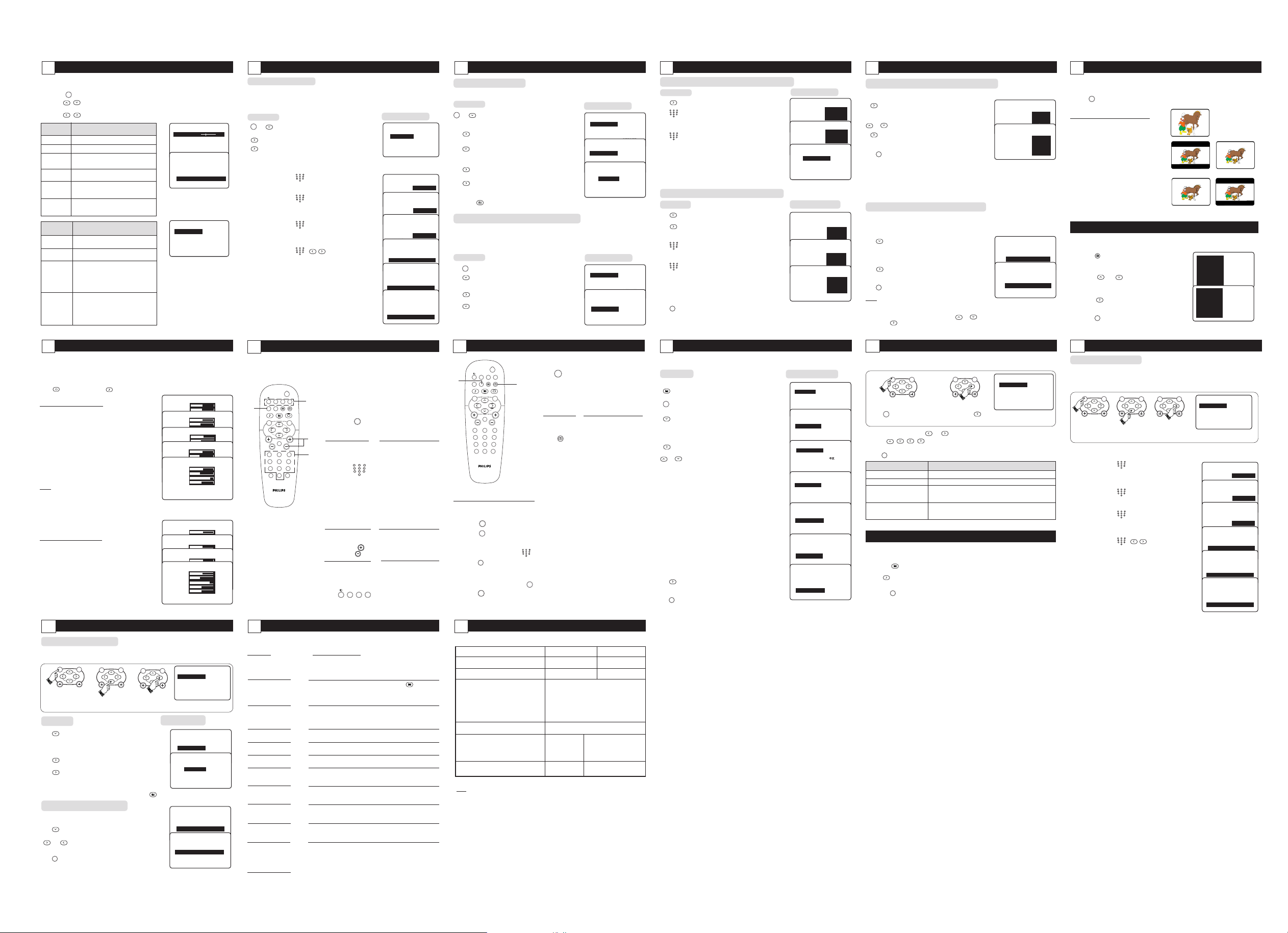
USING THE LCD TV PICTURE/SOUND MENU
4
5
6
789
0
123
4
5
6
789
0
123
4
5
6
789
0
123
4
5
6
789
0
123
MENU
k
MENU
k
18
The picture and sound menus allow you to make adjustments to the picture and sound. It also
allow you to select and activate other features in the menu.
MENU
1. Press the
(MENU) button to enter main menu.
(CURSOR UP/DOWN) buttons to select the items on the
2. Use the
PICTURE/SOUND menu.
3. Use the
(CURSOR LEFT/RIGHT) buttons to access the sub-menus.
Picture Activities
menu items
Brightness Increase or decrease brightness level.
Colour Increase or decrease color level.
Contrast Increase or decrease contrast level until
Sharpness Increase or decrease sharpness level to
NR Select “ON” to reduce “noisy” picture
(Noise (little dots on picture) due to weak signal.
Reduction)
Contrast + Select “ON” to allow you to optimise the
Sound Activities
menu items
Equalizer Allows you a choice of different sound
BALANCE Increase or decrease to adjust balance
AVL As variation in signal conditions can result
(Auto Volume in a sudden change in volume during
Leveller) commercial breaks or channel switching,
Incredible Allows you to select between Stereo,
Surround and Incredible Surround sound when
24
SMART PICTURE feature offers you a choice of 5 picture settings, namely, RICH,
NATURAL, SOFT, PERSONAL and MULTIMEDIA.
ACTIVATING THE LCD TV SMART PICTURE/SOUND CONTROL
SMART SOUND feature offers you a choice of 4 sound settings, namely, THEATRE,
MUSIC, VOICE and PERSONAL.
Press
through the settings to select your desired mode.
Definition of Picture Settings
PERSONAL : Picture settings are set to your
RICH : Emphasize very vibrant colours.
NATURAL : Emphasize original colours.
SOFT : Emphasize “warm” colours.
MULTIMEDIA : Emphasize “soft” colours. (Suitable
Note
• The PERSONAL setting is the setting that you set up
using the Picture menu in the main menu. This is the
only setting in the Smart Picture settings that can be
changed. All the other settings are pre-set at the factory.
• The values shown in the Picture/Sound Setting diagrams
are sample values only. Your television’s values may
vary and display different numbers.
lightest parts of the picture show good
detail.
improve detail in the picture.
total contrast for improved picture quality.
frequencies.
level.
selecting the “ON” function will enable
the volume to remain at a standard
volume level.
transmission is in stereo.
Allows you to select between Spatial and
Mono sound when transmission is in
mono.
ACTIVATING THE LCD TV SMART PICTURES/SOUND COBTROLS
SMART
(SMART PICTURE) or
SMART
(SMART SOUND) button repeatedly to cycle
preference.
(Suitable for AV mode in
brightly-lit room)
(Suitable for dimly-lit room
condition and gives cinema-like
effect when light is switched off).
for playing computer games,
surfing, etc.)
Definition of Sound Settings
PERSONAL : Sound settings are set to your
VOICE :Emphasize high tone. (Treble boosted)
MUSIC :Emphasize low tone. (Bass boosted)
THEATRE :Emphasize sensation to action.
Note : The values shown in the Picture/Sound
Setting diagrams are sample values only. Your
television’s values may vary and display different
numbers.
preference.
(Bass and Treble boosted)
PICTURE
Ñ
• COLOUR
• CONTRAST
• SHARPNESS
• NR
•
PICTURE
• COLOUR
• CONTRAST
• SHARPNESS
• NR COLOUR
Ñ
•
Note : HUE feature is only
applicable to NTSC
programmes. The HUE item
will not appear on the menu if
programme is in PAL mode.
SOUND
▲
• EQUALIZER 120HZ
▼
• BALANCE 500HZ
• AVL 1500HZ
• INCR.SURROUND 5KHZ
• 10KHZ
BRIGHTNESS 48
COLOR 41
PICTURE 81
SHARPNESS 3
BRIGHTNESS 42
COLOR 30
PICTURE 50
SHARPNESS 3
BRIGHTNESS 43
COLOR 30
PICTURE 75
SHARPNESS 3
BRIGHTNESS 43
COLOR 27
PICTURE 79
SHARPNESS 3
BRIGHTNESS 45
COLOR 30
PICTURE 71
SHARPNESS 3
120HZ 20
500HZ 6
1500HZ 6
5KHZ 9
120HZ 5
10KHZ 15
500HZ 5
1500HZ 6
120HZ 20
5KHZ 5
10KHZ 3
500HZ 6
1500HZ 6
120HZ 26
5KHZ 9
500HZ 6
10KHZ 15
1500HZ 6
5KHZ 17
10KHZ 19
▲
BRIGHTNESS 38
É
CONTRAST +•ON
É
PERSONAL
RICH
NATURAL
SOFT
MULTIMEDIA
PERSONAL
VOICE
MUSIC
THEATRE
ACCESSING THE LCD TV FEATURES MENU
19
ACTIVATING THE TIMER
The Timer feature allows you to set the timer to switch to another channel at a specified time
while you are watching another channel or when the TV is on standby mode. Note : For the timer
to function, the set must not be switched off. 30 seconds before the timer is activated, a message
indicating the time left for the channel switch will appear on the screen. To disable the channel switch,
press any button on the remote control. Once the set is switched off, the timer is disabled.
Press Button
MENU
É
/ 1. Enter into main menu and select
FEATURES.
2. Enter FEATURES menu.
3. Enter TIMER menu.
Use the Menu and Cursor Up, Down, Right and Left buttons to access the Timer menu and
select the items. make the following adjustments or activate the timer.
TIME : Use the
START TIME : Use the
STOP TIME : Use the
CHANNEL : Use the
ACTIVATE : Use the Cursor buttons to select between the
DISPLAY : Use the Cursor buttons to select the ON option
25
If a TV channel broadcast contains teletext information, each channel that broadcasts teletext
transmits a page (index page) with information on how to use the teletext system, usually on
page 100. The system transmitted is indicated in the option line at the bottom of the screen.
&
V
123
6
5
4
789
buttons to key in the current time to
0
enable functioning of the timer feature. After keying
in the time, exit TIME mode by the MENU button.
123
6
5
4
789
buttons to key in the time you want the
0
channel to be switched on. After keying in the time,
exit START TIME mode by the MENU button.
123
6
5
4
789
buttons to key in the time you want
0
the program to be switched off. After keying in the
time, exit STOP TIME mode by the MENU button.
123
6
5
4
789
/ buttons to key in the
0
channel number.
ONCE and DAILY mode to activate the timer.
to display current time on screen
.
USING THE T ELETEXT
& On/Off teletext Press the button once to
and Superimpose switch on teletext display.
2
q
X
A/CH
b
g
RADIO/TV
SMART
SMART
MENU
k
MUTE
¬
CH
2
3
1
6
5
4
9
8
7
i
AV
0
teletext page (A channel in which teletext
over TV is being transmitted must be
‘
programme selected).
“
é Selecting a Key in the required teletext
teletext page page (3 digits). The page
é
“ Accessing Press the CHANNEL +
teletext page button to display the next page
‘ Direct Access to The 4-colour buttons allow
an item or you to access directly an item
corresponding or corresponding pages.
pages
A/CH
b
123
4
789
6
5
0
CH
q
X
Result on TV Screen
FEATURES
TIMER
▲
É
Ñ
• --:--
TIME
• START TIME
• STOP TIME
• CHANNEL.
• ACTIVATE
FEATURES
TIMER
É
Ñ
• 12:30
TIME
• START TIME
• STOP TIME
FEATURES
• CHANNEL.
TIMER
• ACTIVATE
TIME
Ñ
É
• START TIME • 13:30
• STOP TIME
• CHANNEL
FEATURES
• ACTIVATE
TIMER
• TIME
• START TIME
Ñ
É
STOP TIME • 15:30
• CHANNEL
FEATURES
• ACTIVATE
TIMER
▲
• TIME
• START TIMEE
• STOP TIME
É
Ñ
• 8
CHANNEL
• ACTIVATE
TIMER
• TIME
• START TIMEE
• STOP TIME
• CHANNEL
Ñ
ACTIVATE
FEATURES
TIMER
• START TIMEE
• STOP TIMEE
• CHANNEL
• ACTIVATE
Ñ
DISPLAY
▼
▼
▲
• ONCE
É
▲
É
• ON
FEATURES
Press the button the second
time to superimpose the
teletext page over the TV
programme.
Press the button the third time
to exit teletext mode.
number is displayed at the top
left hand corner of the screen.
When the teletext page is
located, the counter stops
searching. If the counter keeps
searching, it means that the
page is not available for
selection. If you make a
mistake in keying the page
number, you have to complete
keying the 3-digit number
before re-keying the correct
page number.
and the CHANNEL – button
to display the previous page.
20
USING THE MODE SELECT
This feature allows you to switch from TV mode to FM RADIO mode.
MENU
▲
▼
▲
▼
The Child Lock feature allows you to lock channels on your TV Top Controls to prevent your children
▲
from watching programmes you deem undesirable. Note : You cannot have access to the locked
▼
channels via the top controls of the TV set once the channels are locked. You can only have access to
the locked channels via the remote control. Keep the remote control out of reach so as to prevent
your children from having access to it.
Press Button
26
(
How to select your favourite page
This feature allows you select 4 of your favourite or most commonly viewed page and stored
them in the favourite page selection. You can then access directly your favourite page by the
colour buttons without having to key in the page number.
1. Press the
2. Press the
3. Key in your favourite page by the
4. Press the i (OSD) button followed by your desired colour button to store your
5. Repeat step 3 to 4 to select and store other favourite pages.
6. To exit Favourite page mode, press
7. Press the
ACCESSING THE LCD TV FEATURES MENU
Press Button
/ 1. Enter into main menu and select
FEATURES.
2. Enter FEATURES menu.
3. Select MODE SELECT.
4. Enter MODE SELECT menu.
5. Enter FM RADIO mode.
Note : You can also access directly the FM RADIO mode
RADIO/TV
button.
by the
ACTIVATING THE CHILD LOCK (ACCESS CODE)
MENU
1. Enter into main menu.
2. Select FEATURES.
3. Enter FEATURES menu.
4. Select CHILD LOCK.
Result on TV Screen
FEATURES
▲
É
• TIMER TIME
▼
•
MODE SELECT
•
CHILD LOCK
• CHANNEL
FEATURES
• TIMER
Ñ
MODE SELECT
•
CHILD LOCK
•
FEATURES
MODE SELECT
Ñ
FM RADIO
Result on TV Screen
FEATURES
▲
É
• TIMER TIME
▼
•
MODE SELECT
•
CHILD LOCK
• CHANNEL
FEATURES
• TIMER ACCESS CODE
• MODE SELECT – – – –
▲
É
• CHILD LOCK
▼
•
FUNCTIONS OF REMOTE CONTROL
2
q
X
A/CH
b
g
RADIO/TV
SMART
SMART
MENU
k
MUTE
¬
V
CH
2
3
1
6
5
4
9
8
7
i
AV
0
b
(Teletext On/Off) button to enter teletext mode.
MENU
(Menu) button to enter favourite page selection. Note : An alphabet “F”
appears at the left hand bottom corner followed by the colour page numbers indicating that
it is in favourite page mode.
( Hold A selected page sometimes
§
§ Reveal/ Press the button once to reveal
Conceal hidden information (solutions
123
6
5
4
789
(Digit 0 -9) buttons.
0
favourite page.
MENU
b
(Teletext On/Off) button twice to exit teletext mode.
(Menu) button.
g
contains a few sub-pages. The
sub-page will automatically
move to the next sub-page
after about 20 seconds. The
total number of sub-pages are
indicated at the top right
hand corner of the screen.
Press the button once to hold
page and the second time to
release holding of page.
to puzzles, riddles, etc). Press
the button the second time to
conceal information. This
button is applicable only to
teletext page with puzzles,
riddles, etc.)
START TIME
STOP TIME
ACTIVATE
É
• FM RADIO
▲
É
•
START TIME
STOP TIME
ACTIVATE
21
ACCESSING THE LCD TV FEATURES MENU
....... ACTIVATING THE CHILD LOCK (ACCESS CODE)
Press Button
5. Enter ACCESS CODE mode.
6. Key in access code 0711
(0711 is the default access code).
A message INCORRECT will appear.
7. Key in 0711 the second time.
When the message CORRECT
appears, the CHILD LOCK
menu is now accessible.
You can now proceed to change
the access code of your choice.
Result on TV Screen
FEATURES
• TIMER ACCESS CODE
•
MODE SELECT
X X X X
Ñ
CHILD LOCK INCORRECT
•
FEATURES
• TIMER ACCESS CODE
• MODE SELECT
•
Ñ
CHILD LOCK CORRECT
FEATURES
CHILD LOCK
Ñ
LOCK CHANNEL • 2
• CHANGE CODE 3
• CLEAR ALL 4
X X X X
▲
É
5
6
ACTIVATING THE CHILD LOCK (CHANGE CODE)
Press Button
8. Select CHANGE CODE.
9. Enter CHANGE CODE mode.
10. Key in the access code of your
choice.
11. Confirm access code.
When the new code is confirmed,
the message CORRECT will
appear.
i
12. Exit menu from screen.
Note : After you have exit menu from screen and you want to enter child lock menu again, you need
to key the new access code only once. If you have forgotten the new access code, key in 0711 twice
to enter the child lock menu. Upon entering the child lock menu, you can proceed to change code
again.
ACCESSING THE FM RADIO INSTALLATION MENU
27
This TV also provides you with the FM RADIO for your listening pleasure. To enable you to access
the FM RADIO mode, you must connect the cable from FM Antenna socket to the FM Radio mains.
Press Button
RADIO/TV
1. Enter into FM Radio mode.
MENU
2. Enter FM RADIO main menu.
3. Press button repeatedly until INSTALL
is highlighted.
4. Enter INSTALL menu.
or 5. Press button repeatedly to scroll through the
available FM Mode On-screen options. These
options include LANGUAGE, AUTO STORE,
MANUAL STORE, SORT and NAME.
Use the Cursor Up, Down, Right and
Left buttons to access these options and
make your desired selection or adjustments.
LANGUAGE – Choose to view the
On-screen menu in your desired language.
AUTO STORE – Allows you to search
the FM antenna signal and store any FM
channel it finds in the TV’s memory.
MANUAL STORE – Allows you to
manually tune any available FM signals.
SORT– Allows you to rearrange your stored
FM stations in the order you prefer.
NAME – Allows you to apply a name to your
programmed FM radio stations. Add your own
personal name or choose one from the
predefined list.
6. Adjust or select items within the highlighted
feature sub-menu.
i
7. Exit menu from screen.
Result on TV Screen
FEATURES
CHILD LOCK
• LOCK CHANNEL ENTER
Ñ
CHANGE CODE NEW CODE
• CLEAR ALL
x x x x
FEATURES
CHILD LOCK
• LOCK CHANNEL CONFIRM
Ñ
CHANGE CODE CODE
• CLEAR ALL
FEATURES
x x x x
CHILD LOCK
• LOCK CHANNEL CONFIRM
Ñ
CHANGE CODE CODE
• CLEAR ALL
x x x x
CORRECT
Result on TV Screen
Ñ
É
• SOUND EQUALIZER
▼
• FEATURES BALANCE
• INSTALL AVL
INCR.SURROUND
• SOUND LANGUAGE
• FEATURES AUTO STORE
▲
É
• INSTALL MANUAL STORE
SORT
NAME
▲
INSTALL
Ñ
É
Ñ
LANGUAGE • ENGLISH
• AUTO STORE B.MELAYU
• MANUAL STORE
• SORT
• NAME
•
▼
▲
INSTALL
• LANGUAGE
É
Ñ
AUTO STORE • SEARCH
• MANUAL STORE
• SORT
• NAME
•
▼
INSTALL
• LANGUAGE SEARCH
• AUTO STORE CHANNEL
▲
É
• MANUAL STORE STORE
▼
• SORT
• NAME
INSTALL
• LANGUAGE FROM
• AUTO STORE TO
• MANUAL STORE EXCHANGE
▲
É
• SORT
▼
• NAME
INSTALL
• LANGUAGE
• AUTO STORE
• MANUAL STORE
• SORT
Ñ
NAME
▲
É
• PERSONAL
22
ACCESSING THE LCD TV FEATURES MENU
ACTIVATING THE CHILD LOCK (LOCK CHANNEL)
Repeat steps 1 to 6 as in “Activating the Child Lock (Access Code) on page 20 and page 21.
7. Enter LOCK CHANNEL mode.
or 8. Select the channel you want to block.
9. Activate blocking of channel. A keylock
symbol will appear beside the channel
number indicating that it is locked.
i
10. Exit menu from screen.
Note : You cannot have access to the locked channels via the top controls of the TV set. You can only
have access to the locked channels via the remote control. When AV1 source is locked, CV1 source is
automatically locked. Like-wise, if CV1 source is locked, AV1 source is also automatically locked as
they share the same audio input. If you attempt to enter the INSTALL menu after locking a channel,
a message “Enter ACCESS CODE” will appear on the screen. You need to enter the ACCESS
CODE to enable you to enter the INSTALL menu.
FEATURES
CHILD LOCK
Ñ
LOCK CHANNEL • 2
• CHANGE CODE 3
• CLEAR ALL
FEATURES
CHILD LOCK
Ñ
LOCK CHANNEL
• CHANGE CODE 4
• CLEAR ALL
É
4
5
6
É
FF
• 3
F
FF
5
6
7
ACTIVATING THE CHILD LOCK (CLEAR ALL)
To unlock channels that you have locked, enter the Child Lock menu and activate the
CLEAR ALL mode.
Repeat steps 1 to 6 as in “Activating the Child Lock (Access Code) on page 20 and page 21.
7. Press button repeatedly until
CLEAR ALL is selected.
8. Activate clearing of all locked
channels.
i
9. Exit menu from screen.
Note
You can also unlock individual channel by the LOCK CHANNEL menu
• Repeat step 1 to 7 as in “Activating the Child Lock (Lock Channel)”.
• Select the channel you want to unlock by the
•Press the button to unlock channel (the keylock symbol will disappear).
USING THE FM RADIO SOUND MENU
28
The Sound menu allows you to make adjustments to the sound.
Note: Ensure you are in FM RADIO mode before you access FM RADIO main menu.
MENU
1. Press
button to enter FM RADIO 2. Press button to enter the SOUND
main menu. SOUND option is highlighted. menu.
3. In the SOUND menu, press
4. Use the
buttons to select the various SOUND menu items and
make your desired adjustments and access the sub-menus.
5. Press i button to exit menu from screen.
or buttons.
MENU
or button to adjust level or select desired setting.
k
FEATURES
FEATURES
SOUND
▲
É
• EQUALIZER 120HZ
▼
• BALANCE 500HZ
• AVL 1500HZ
• INCR.SURROUND 5KHZ
• 10KHZ
▲
CHILD LOCK
• LOCK CHANNEL
• CHANGE CODE
Ñ
É
CLEAR ALL •
▲
CHILD LOCK
• LOCK CHANNEL
• CHANGE CODE
Ñ
É
CLEAR ALL • CLEARED
Sound menu items Activities
EQUALIZER Allows you a choice of different sound frequencies.
BALANCE Increase or decrease to adjust balance level.
AVL As variation in signal conditions can result a sudden change in
(Auto Volume volume during FM channel switching, selecting the “ON” function
Leveller) will enable the volume to remain at a standard volume level.
INCREDIBLE Allows you to select between Incredible Surround or Stereo
SURROUND sound when transmission is in stereo. Allows you to select
between Spatial and Mono sound when transmission is in mono.
USING THE FM RADIO SMART SOUND CONTROL
FM RADIO SMART SOUND feature offers you a choice of 5 sound settings, namely,
ROCK, POP, CLASSICAL, JAZZ, and PERSONAL.
RADIO/TV
1) Press the -
2) Press
3) Press the
(FM RADIO) button to enter FM RADIO mode.
SMART
(SMART SOUND) button repeatedly to cycle through the various settings
and select your desired sound mode.
i
(OSD) button to exit On-Screen display .
23
You can have a choice of different formats for your viewing pleasure, namely : - 4:3 mode,
EXPAND 4:3 mode and COMPRESS 16:9 mode.
Press the
your desired Screen Format .
When to use the Screen Formats
4:3 format
Select the 4:3 format if you want to display
the 4:3 picture using the full surface of the
screen.
EXPAND 4:3 format
Select the EXPAND 4:3 format if you want
to expand movie images recorded in the
letterbox format. When this format is
selected, the black horizontal bars at the
top and bottom are expanded thus filling
up the entire TV screen.
COMPRESS 16:9 format
Select the COMPRESS 16:9 format if you
want to compress full screen movie images
into letterbox format. When this format is
selected, black horizontal bars can be seen
at the top and bottom of the TV screen.
Program listing feature allows you to navigate through a list of installed programmes for a quick
overview of the channels and activate the channel you have selected.
1. Press the
display the list of installed programmes. The
current channel is highlighted.
2. Press the
through the programme list and highlight the
channel number you want to activate.
3. Press the
you have selected.
4. Press the
29
ACTIVATING THE TIMER
The Timer feature allows you to set the timer to switch to another FM channel at a specified
time while you are listening to another FM channel. For the timer to function, the set must not be
switched off. Once the set is switched off, the timer is disabled. Note : Ensure you are in FM
RADIO mode before you access FM RADIO main menu.
MENU
1. Enter FM RADIO main menu. 2. Select FEATURES.3.Enter FEATURES menu.
Use the Menu and Cursor Up, Down, Right and Left buttons to access the Timer
menu to select the items. Make the following adjustments to activate the timer.
TIME : Use the
START : Use the
TIME the channel to be switched on.
STOP : Use the
TIME the program to be switched off.
CHANNEL : Use the
ACTIVATE : Use the Cursor buttons to select between
DISPLAY : Use the Cursor buttons to select the ON
USING THE SCREEN FORMAT
USING THE SCREEN FORMAT
q
(Format) button repeatedly to toggle the different screen formats and select
➩
➠
➩
➩
➩
➠
➩
USING THE PROGRAM LIST FEATURE
(Program List) button to
or button to cycle
button to activate the channel
i
button to exit menu from screen.
PROGRAM LIST
▲
É
• 1
– – – – –
2
– – – – –
3
– – – – –
4
– – – – –
5
– – – – –
▼
PROGRAM LIST
▲
1
ACTIO
2
DRAMA
3
VOILE
4
ROMAN
É
• 5
– – – – –
▼
ACCESSING THE FM RADIO FEATURES MENU
k
▲
123
6
5
4
789
buttons to key in the current time
0
to enable functioning of the timer feature.
keying in the time, exit TIME mode by the Menu
button.
123
6
5
4
789
buttons to key in the time you want
0
time, exit START TIME mode by the Menu button.
123
6
5
4
789
buttons to key in the time you want
0
time, exit STOP TIME mode by the Menu button.
123
6
5
4
789
/ buttons to key in the
0
FM channel number.
the Once and Daily mode to activate the timer.
option to display current time on screen.
MENU
k
After
After keying in the
After keying in the
FEATURES
▲
É
• TIMER TIME
▼
•
MODE SELECT
•
SCREENSAVER
FEATURES
TIMER
Ñ
TIME
• START TIME
• STOP TIME
FEATURES
• CHANNEL.
TIMER
• ACTIVATE
TIME
Ñ
• START TIME • 13:30
• STOP TIME
• CHANNEL
FEATURES
• ACTIVATE
TIMER
• TIME
• START TIME
Ñ
STOP TIME • 15:30
• CHANNEL
FEATURES
• ACTIVATE
TIMER
• TIME
• START TIMEE
• STOP TIME
Ñ
CHANNEL
• ACTIVATE
FEATURES
TIMER
• TIME
• START TIMEE
• STOP TIME
• CHANNEL
Ñ
ACTIVATE
FEATURES
TIMER
• START TIMEE
• STOP TIMEE
• CHANNEL
• ACTIVATE
Ñ
DISPLAY
FF
F
FF
START TIME
STOP TIME
CHANNEL
ACTIVATE
▲
É
• 12:30
▼
▲
É
▼
▲
É
▼
▲
É
• FM8
▼
▼
▲
• ONCE
É
▲
É
• ON
ACCESSING THE FM RADIO FEATURES MENU
30
USING THE MODE SELECT
This feature allows you to go into TV mode. Note : Ensure you are in FM RADIO mode
before you access FM RADIO main menu.
MENU
k
MENU
k
MENU
k
FEATURES
▲
É
• TIMER TIME
▼
•
MODE SELECT
SCREENSAVER
START TIME
STOP TIME
CHANNEL
ACTIVATE
•
1. Enter FM RADIO main menu. 2. Select FEATURES.3.Enter FEATURES menu.
RADIO/TV
button.
Result on Screen
FEATURES
• TIMER TV
Ñ
MODE SELECT
•
SCREENSAVER
FEATURES
MODE SELECT
Ñ
TV
FEATURES
• TIMER
•
MODE SELECT
Ñ
SCREENSAVER ON
FEATURES
• TIMER
•
MODE SELECT
•
SCREENSAVER•ON
▲
É
•
▲
É
▼
Press Button
4. Select MODE SELECT.
5. Enter MODE SELECT menu.
6. Enter selected mode.
Note : You can also access directly the TV mode by the
ACTIVATING THE SCREENSAVER
Repeat Steps 1 to 3 as in “Using the Mode Select”.
4. Select SCREENSAVER.
or 5. Select ON option to activate
the screensaver mode.
i
6. Exit menu from screen.
31
Below is a list of frequently occurring problems. Before you call for service, try these simple checks.
Some of these problems can easily be rectified if you know what to do.
Symptom What you should do
No power • Check whether adaptor is connected properly into socket.
No picture • Check whether transmission is in TV mode. Press
Good picture • Try increasing the volume.
but no sound • Check whether the sound is muted. If it is, press the Mute button
Good sound but poor • Try increasing the contrast and brightness setting.
colour or no picture
Snowish picture and • Check the antenna connection at the bottom of the TV.
noise
Horizontal dotted lines • Possible electrical interference e.g. from hairdryer, vacuum cleaner,
Double images or • Possible poor positioning of antenna. Using a highly directional
“Ghost” images antenna may improve reception.
TV not responding to • Check life span of batteries of remote control handset.
remote control handset • Aim remote control handset directly at remote control sensor lens
An after-image appears • If an image remains on the screen for an extended period of time, it
An after-image remains • This is characteristic of liquid crystal and is not caused by a
after the power has been malfunction or deterioration of the liquid crystal. This after-image
turned off will disappear after a set amount of time.
Cannot access FM radio • Check whether the FM Antenna socket is connected to the FM
BEFORE CALLING SERVICE
• Check whether the TV’s AC power cord is plugged into the mains
socket. If there is still no power, disconnect the plug. Wait for 60
seconds and re-insert plug. Switch on the TV again.
button on remote control to confirm.
• Check the antenna connection at the bottom of the TV.
•Possible TV station problem. Try another channel.
on the remote control to restore sound.
• Check whether your headphone is not connected.
etc. Switch off appliances.
on the TV.
may be imprinted on the screen and will leave an after-image. This
usually disappears after a few hours.
radio mains properly.
RADIO/TV
(RADIO/TV)
32
Screen size 390 mm 510 mm
Audio Output 2 X 3 W 2 x 5 W
TV System NTSC M
Playback System NTSC 3.58, NTSC 4.43, PAL 60
Set Dimensions
Length 377 mm 477 mm
Height 130 mm 141 mm
Depth 361 mm 435 mm
Net Weight of Set with stand (approximate) 4.7 kg 7.8 kg
Note
For Operating Voltage, Frequency, Power Consumption and Version Number, refer to the
type number on mains adaptor.
SPECIFICATIONS
15PF7835 20PF7835
PAL B/G
PAL D/K
PAL I
SECAM B/G
SECAM D/K
SECAM K1
