Philips 3139125 User Manual
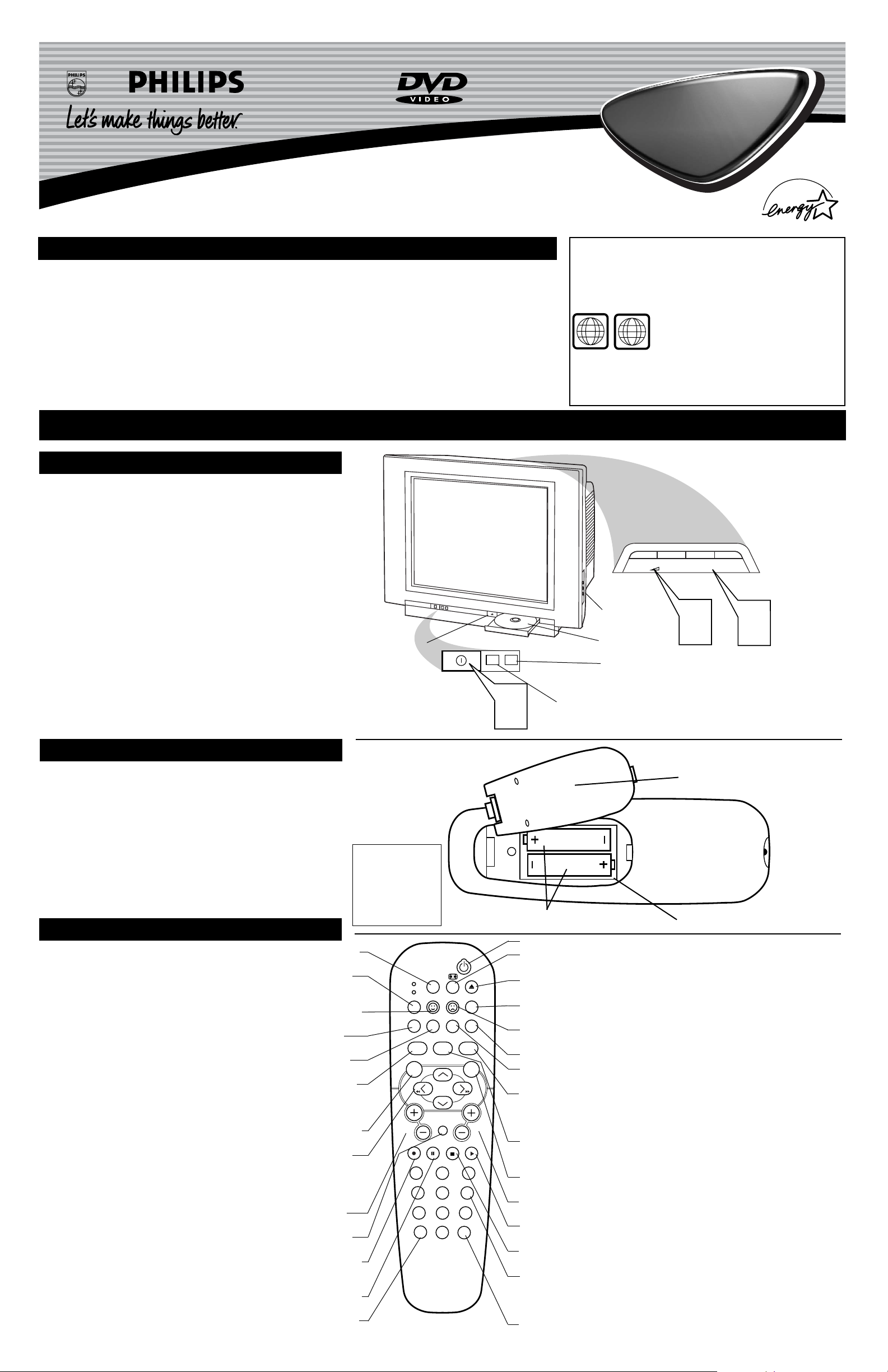
3139 125
Quick Use and Hookup Guide
Important Notice/Warning . . . . . . . . . . . . . . . . . . . . .1
Basic TV Operation . . . . . . . . . . . . . . . . . . . . . . . . . .1
Remote Battery Installation . . . . . . . . . . . . . . . . . . .1
Remote Control Button Descriptions . . . . . . . . . . . .1
Hooking Up the TV
Basic Cable TV Connections . . . . . . . . . . . . . . . . . .2
Basic Cable Box Connections . . . . . . . . . . . . . . . . .2
Basic Antenna TV Connections . . . . . . . . . . . . . . . .2
Using the AV1 Inputs . . . . . . . . . . . . . . . . . . . . . . . .3
Using the AV2 Inputs . . . . . . . . . . . . . . . . . . . . . . . .3
Using the Component Video Inputs . . . . . . . . . . . . .3
Using the S-Video Inputs . . . . . . . . . . . . . . . . . . . . .4
Using the Monitor (Audio/Video) Outputs . . . . . . .4
Using the Side Audio/Video Inputs . . . . . . . . . . . . .4
IMPORTANT
NOTE: This owner's manual is used with several different television
models. Not all features (and drawings) discussed in this manual will
necessarily match those found with your television set. This is normal
and does not require that you contact your dealer or request service.
The region code for this set is ALL or 1.
DVDs must be labeled for ALL regions or for
Region 1 in order to play on this TV/DVD
Player. You can not play Discs that are labeled for other regions. Look
for the symbols above on your DVDs. If these region symbols do not
appear on your DVDs, you can not play the DVD in this TV/DVD
Player.
TV/DVD
TV/DVD
CONTENTS
BASIC TV AND REMOTE OPERATION
Y
our television has a set of controls located on the font of
the cabinet for use when the remote control is not needed.
1
Press the POWER button to turn the TV ON.
2
Press the VOL (+) button to increase the sound level or
the VOL (–) button to lower the sound level.
Pressing both buttons at the same time will display the
onscreen menu. After you are in the menu, use these buttons
to make adjustments or selections.
3
Press the CH – (down) or + (up) button to select TV channels. Use these buttons to make adjustments or selections in
the onscreen menu.
There is also a set of Audio and Video Input jacks located on the
side of the television cabinet. This jack panel also contains a headphone jack that when used will mute the TV speakers. These jacks
are great for connecting a video camcorder or any accessory device
that will only be hooked up temporarily.
TELEVISION
T
o load the supplied batteries into the remote:
1
Remove the battery compartment door on the back of
the remote.
2
Place the batteries (2-AA) in the remote. Be sure the (+)
and (–) ends of the batteries line up correctly (the inside of
the case is marked).
3
Reattach the battery compartment door.
R
EMOTE
CONTROL
BATTERIES
Remote Control
(shown from the bottom)
Battery Compartment Door
2 “AA” Batteries
Battery Compartment
Installing the Remote
Control Batteries
Be sure to point the
remote at the Remote
Sensor window on the
front of the television
when using the remote
control to operate the
television.
Remote Sensor - Sensor for activating
remote control commands when the
remote is used to control the TV.
Power Light Indicator - Light will
show while TV is powered on.
REMOTE CONTROL BUTTONS
SLEEP Button - Press the Sleep button to set the TV to automatically turn itself
off after a set period of time..
MODE (TV or VCR) Button - Press to place the remote in the TV or VCR
mode. When the desired mode is selected the green LED will light for a second
to indicate the present mode, TV or VCR.
SMILEY Button - Press to add channels in the “Quadra Surf” lists. Works with
all four colored buttons.
AUDIO Button (DVD) - Press to display the Audio menu when the DVD
player is active.
REPEAT Button (DVD)
-
When using the DVD player, press to repeat the
playback of a chapter, title, track or the disc.
SMART SOUND Button - Press repeatedly to choose from different factory
pre-defined sound settings. Choose from Personal (how you set the Sound Menu
options), Voice (for programming with speaking), Music (for musical programming), or Theatre (for watching movies).
MENU Button (TV) - Press to display the onscreen menu. Also can be used to
back out of the onscreen menu until it disappears from the TV’s screen.
CURSOR RIght, Left, Up or Down Buttons - Press to navigate, select and
adjust controls within the onscreen menu after the Menu button is pressed. These
buttons also can be used with a VCR, DVD or similar device and when in that
mode. Press the Left or Right to use as fast forward or fast reverse in
the VCR or DVD mode.
VOL(ume) + or – Buttons - Press the VOL + button to increase the TV’s
sound level. Press the VOL – button to decrease the TV’s sound level.
MUTE Button - Press to eliminate the sound being heard from the TV. Press
again to restore the TV’s volume to it’s previous level.
OK • Button - Press the OK button to confirm selections and adjustments with-
in the on-screen menus. Also used with the Play button to start a VCR recording
when in the VCR mode.
Pause Button (DVD) - Press to pause the playback of a DVD disc or audio
CD. Pressing repeatedly will show frame-by-frame playback of a DVD disc.
CC Button - Press to activate the Closed Captioning options. Repeatedly press
the CC button with scroll the options available on the TV screen.
POWER Button - Press the Power button to turn the TV on or off.
FORMAT Button - Allows you to choose between the 4:3 04 EXPAND 4:3
screen modes.
EJECT Button (DVD) - Opens/Closes the DVD disc tray and places the TV in
the DVD mode.
SYSTEM MENU (OSD) Button (DVD) - Allows you to delete stored chan-
nels within the “Quadra Surf” lists for the four colored buttons.
FROWNIE Button - Allows you to delete stored channels within the “Quadra
Surf” lists for the colored buttons.
SUBTITLE Button (DVD - Press to select the subtitle language.
REPEAT A-B Button (DVD) - When using the DVD player, press to repeat
the sequence in a title.
SMART PICTURE Button - Press repeatedly to choose from 4 different factory
pre-defined picture settings. Choose from Personal (how you set the Picture Menu
adjustment controls), Movies (when watching movies), Sports (for any sporting
event), or Weak Signal (used when the signal being received is not the best).
TV/DVD Button - When in the DVD Mode, press to toggle between DVD
viewing and TV viewing. When in the TV mode, this button will have no functionality.
DVD MENU Button - Press to display the onscreen menu that is on the DVD
disc being played.
CH(annel) + or – Buttons - Press to select channels in ascending or descending
order.
PLAY Button - When in VCR or DVD mode, press to start the play back of a
DVD disc or VCR tape.
STOP Button - When in VCR or DVD mode, press to stop the play back of a
DVD disc or VCR tape.
NUMBERED (0-9) Buttons - Press the numbered buttons to select TV channels
or to enter certain values within the onscreen menu. For single channel entries,
press the numbered button for the channel you desire. the TV will pause for a second or two before changing to the chosen channel.
A/CH Button - (Alternate Channel) Press to toggle between the last view chan-
nel and the channel presently being viewed.
Side A/V Inputs
DVD Tray
Eject Button
POWER
1
ALL
1
+
CHANNEL
+
–
VOLUME
2
–
CH
3
POWER
SLEEP
TV
VCR
MODE
REPEATAUDIO REPEAT A-B SUBTITLE
SMART SOUND SMART PICTURE
MENU
VOL
OK PAUSE STOP PLAY
1
456
789
CC
EJECT
SYSTEM MENU
OSD
TV/DVD
DVD
MENU
MUTE
CH
23
A/CH
0
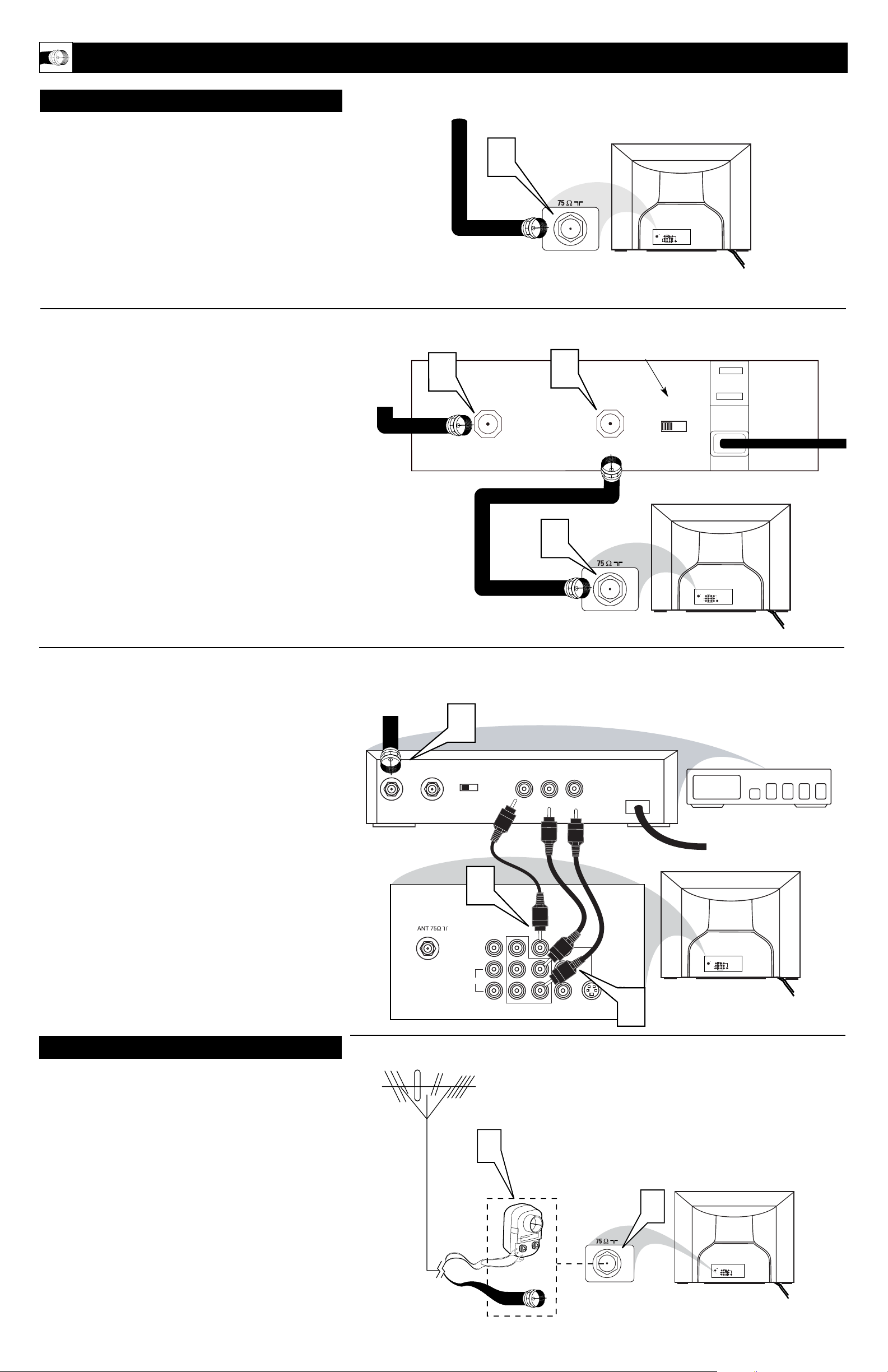
2
HOOKING UP THE TV
1
ANT 75‰
L/Mono
Monitor out
VIDEO
S-VIDEO
AV1 in
Y
Pb
Pr
AV2 in
AUDIO
R
COMPONENT VIDEO INPUT
Y
our Cable TV input into your home may be a single (75 ohm)
cable or use a cable box decoder. In either case the connection is very simple.
Follow the steps below to connect your cable signal to your new
television.
Direct Cable Connections:
This connection will supply Stereo sound to the TV.
1
Connect the open end of the round Cable Company supplied cable to the 75Ω input on the TV. Screw it down finger
tight.
Cable Box (w/RF In/Outputs):
This connection will NOT supply Stereo sound to the TV. The sound
from the cable box will be mono.
2
Connect the open end of the round Cable Company supplied cable to
the cable signal IN(put) plug on the back of
the Cable Box.
3
Using a separate round coaxial cable, connect one end to the
OUT(put) (TO TV) plug on the back of the Cable Box.
4
Connect the other end of the round coaxial cable to the
75Ω input on the back of the television. Screw it down finger
tight.
NOTE: Be sure to set the OUTPUT CHANNEL SWITCH on the
back of the cable box to CH 3 or 4, then tune the TV to the corresponding channel. Once tuned, change channels at the cable box, not
the television.
Cable Box (w/Audio/Video Outputs):
This connection will supply Stereo sound to the TV.
5
Connect the open end of the round Cable Company supplied cable to
the cable signal IN(put) plug on the back of
the Cable Box.
6
Using a RCA type Video Cable, connect one end of the
cable to the Video (or ANT, your cable box may be labeled
differently) Out jack on the cable box and the other end to the
AV1 Video Input on the TV.
7
Using a RCA type Audio Left and Right Cable, connect one
end to the left and right Audio Out L & R jacks on the
cable box. Connect the other end to the AV1 Audio L & R
Input jacks on the TV.
NOTE: Use the Channel +, or – buttons on the TV remote control to
tune to the AV1 channel for the cable box signal. Once tuned, change
channels at the cable box, not the television.
C
ABLE
/CABLE BOX TV
Direct Cable Connection:
Cable Box with RF Inputs and Outputs Connection:
Cable signal
coming from
Cable Company
(Round 75Ω
coaxial cable)
Jack Panel Back of TV
Jack Panel Back
of Cable Box
Cable Signal
IN from the
Cable
Company
Round 75Ω
Coaxial Cable
Jack Panel Back of TV
A
combination antenna receives normal broadcast channels (VHF 2–13 and UHF 14–69). Your connection is
easy because there is only one 75Ω (ohm) antenna plug on
the back of your TV, and that’s where the antenna goes.
1
If your antenna has a round cable (75 ohm) on the end,
then you're ready to connect it to the TV.
If your antenna has flat, twin-lead wire (300 ohm), you
first need to attach the antenna wires to the screws on a
300- to 75-ohm adapter.
2
Push the round end of the adapter (or antenna) onto the
75Ω (ohm) plug on the back of the TV. If the round end of
the antenna wire is threaded, screw it down finger tight.
A
NTENNA TV
1
2
ANT 75‰
L/Mono
Monitor out
VIDEO
S-VIDEO
AV1 in
Y
Pb
Pr
AV2 in
AUDIO
R
COMPONENT VIDEO INPUT
Antenna Connection:
Jack Panel Back of TV
Round 75Ω Coaxial
Cable from Antenna
Twin
Lead Wire
300 to 75-ohm
Adapter
Outdoor or Indoor Antenna
(Combination VHF/UHF)
The combination antenna receives normal
broadcast channels 2-13 (VHF) and 14-69 (UHF).
Cable Box with Audio/Video Outputs Connection:
Cable Signal IN
from the Cable
Company
Jack Panel Back
of Cable Box with A/V Outputs
Jack Panel Back of TV
Audio Cables
L& R (Red, White)
Video Cable (Yellow)
Output Channel Switch
2
3
CABLE
IN
OUTPUT
CH
TO TV
3 4
4
CABLE
IN
5
OUTPUT
CH
3 4
TO
TV
VIDEO
OUT
LR
AUDIO
OUT
ANT 75‰
Monitor out
AV1 in
VIDEO
Y
L/Mono
Pb
AUDIO
R
Pr
COMPONENT VIDEO INPUT
AV2 in
S-VIDEO
24
6
Monitor out
VIDEO
L/Mono
AUDIO
R
AV1 in
COMPONENT VIDEO INPUT
AV2 in
Y
Pb
Pr
S-VIDEO
7
ANT 75‰
AV2 in
Monitor out
AV1 in
VIDEO
Y
L/Mono
Pb
AUDIO
S-VIDEO
R
Pr
COMPONENT VIDEO INPUT
