Philips 3135 035 21372 User Manual
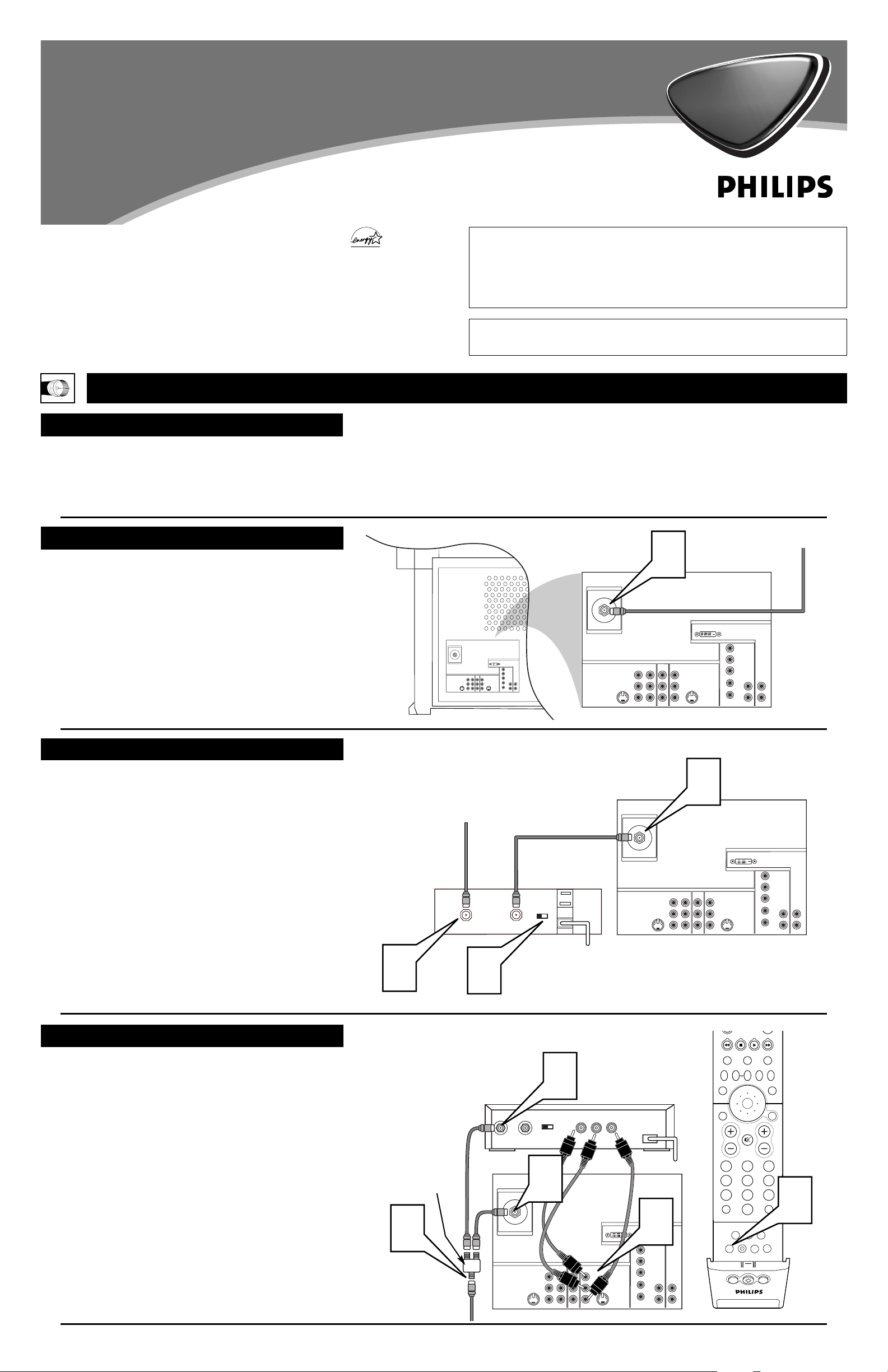
VIDEO
S-VIDEO
L
Pb
Pr
VIDEO
S-VIDEO
L
AUDIO
L
R
AUDIO
L
R
G/Y
R/Pr
B/Pb
V
H
SYNC
L
R
AUDIO
L
R
AUDIO
HD INPUT-AV 4
HD INPUT-AV 5
INPUT-AV 2OUTPUT
INPUT-AV 1
Y
ANTENNA IN 75Ω
DVI
2
TO TV
CABLE
IN
OUTPUT
CH
3 4
1
3
Back of TV
Back of Cable Box
(example only)
Cable TV
Signal
3135 035 21372
Rear-projection
HDTV Monitor
Rear-projection
HDTV Monitor
Quick Use and Setup Guide
Quick Use and Setup Guide
HOOKING UP THE
TV
CONTENTS
Important Notice/Warning............................................................1
Hooking up the TV ..................................................................1–2
Operating the Television and Remote Control ........................2–4
Using the Installation Features ................................................4–6
Using the Picture-in-Picture (PIP) Feature ..................................7
Adjusting the Manual Converge Controls....................................8
IMPORTANT
This owner's manual is used with several different television models.
Not all features (and drawings) discussed in this manual will necessarily match those found with your television set. This is normal and
does not require that you contact your dealer or request service.
BEST VIEWING
T
he major benefit of this projection television is its large view-
ing screen. To see this large screen at its best, test various
locations in the room to find the optimal spot for viewing.
NOTE: Be sure to allow a free flow of air to and from the perforated back cover of the set.
To avoid cabinet warping, cabinet color changes,
and increased chance of set failure, do not place
the TV where temperatures can become excessively
hot—for example, in direct sunlight or near a
heating appliance.
Magnetic fields, such as those of external speakers, may cause the picture to distort if the speakers are placed too close to the television. Move
the magnetic field source away from the TV until
there is no picture distortion.
As an Energy Star®
Partner, Philips Consumer
Electronics has determined
this product meets the Energy
Star® guidelines for energy
efficiency. Energy Star® is a
U.S. registered mark. Using
products with the Energy
Star® label can save energy.
Saving energy reduces air pollution and lowers utility bills.
WARNING: TO PREVENT FIRE OR SHOCK HAZARD DO NOT
EXPOSE THIS UNIT TO RAIN OR EXCESSIVE MOISTURE.
VIDEO
S-VIDEO
L
Pb
Pr
VIDEO
S-VIDEO
L
AUDIO
L
R
AUDIO
L
R
G/Y
R/Pr
B/Pb
V
H
SYNC
L
R
AUDIO
L
R
AUDIO
HD INPUT-AV 4
HD INPUT-AV 5
INPUT-AV 2OUTPUT
INPUT-AV 1
Y
ANTENNA IN 75Ω
DVI
1
VIDEO
S-VIDEO
L
Pb
Pr
VIDEO
S-VIDEO
L
AUDIO
L
R
AUDIO
L
R
G/Y
R/Pr
B/Pb
V
H
SYNC
L
R
AUDIO
L
R
AUDIO
HD INPUT-AV 4
HD INPUT-AV 5
INPUT-AV 2OUTPUT
INPUT-AV 1
Y
ANTENNA IN 75Ω
DVI
CABLE TV
C
ABLE BOX WITH
RF IN/OUT
C
ABLE BOX WITH A/V OUTPUTS
Cable TV
Signal
Back of TV
VIDEO
S-VIDEO
L
Pb
Pr
VIDEO
S-VIDEO
L
AUDIO
L
R
AUDIO
L
R
G/Y
R/Pr
B/Pb
V
H
SYNC
L
R
AUDIO
L
R
AUDIO
HD INPUT-AV 4
HD INPUT-AV 5
INPUT-AV 2OUTPUT
INPUT-AV 1
Y
ANTENNA IN 75Ω
DVI
CABLE
IN
TO
TV
VIDEO
OUT
LR
AUDIO
OUT
3 4
OUTPUT
CH
4
3
PIP ON/OFF
213
546
879
0
TV
SWAP PIP CH
DN
UP
ACTIVE
CONTROL
FREEZE
SOUND
MUTE
SURF
A/CH
PICTURE
STATUS/
EXIT
SURF
ITR/
RECORD
HOME
VIDEO
HOME
MOVIES
PERSONAL
SLEEP
REC •
PIPPOSITION
VCR
ACC
MENU/
SELECT
VOL
CH
TV/VCR
FORMAT
SAP
PROG.LISTDOLBY VAV
5
1
2
Cable TV Signal
T
his connection WILL supply Stereo sound to the TV.
1
Connect the cable TV signal to the ANTENNA IN 75Ω
jack on the back of the TV.
NOTE: Refer to the sections on TUNER MODE and AUTO
PROGRAM on pages 4 and 5 of this guide. Set TUNER
MODE to the CABLE option. Run AUTO PROGRAM to
store all available cable channels in the TV’s memory.
T
his is for example purposes only. The back of your cable box
may be labeled somewhat differently.
This connection WILL NOT supply stereo sound to the TV.
1
Connect the cable TV signal to the CABLE IN jack on
the back of the cable box.
2
Connect a coaxial cable (not supplied) to the TO TV
jack on the back of the cable box and to the ANTENNA
IN 75Ω jack on the back of the TV.
3
Be sure to set the Output Channel switch on the back of
the cable box to CH 3 or 4, then tune the cable box on
the TV to the corresponding channel. Once tuned,
change channels at the cable box, not the TV.
NOTE: Refer to the sections on TUNER MODE and AUTO
PROGRAM on pages 4 and 5 of this guide. Set TUNER
MODE to the CABLE option. Run AUTO PROGRAM to
store all available cable channels in the TV’s memory.
Back of TV
Back of Cable Box
(example only)
T
his is for example purposes only. The back of your cable box
may be labeled somewhat differently.
This connection MIGHT supply stereo sound to the TV. Check
with your cable TV company.
1
Connect the incoming cable TV signal to a signal splitter.
2
Connect a coaxial cable to a connector on the signal splitter and to the ANTENNA IN 75Ω jack on the back of the
TV.
3
Connect a coaxial cable to a connector on the signal splitter and to the CABLE IN jack on the back of the cable
box.
4
Connect A/V cables to the VIDEO and AUDIO L and R
outputs on the back of the cable box and to the AV2
VIDEO and corresponding AUDIO L and R jacks on the
back of the TV.
5
To view programs from your cable box, plug in the TV,
turn it on, and then press the AV button on the remote
control as many times as necessary to select the AV2
input source.
Signal
Splitter
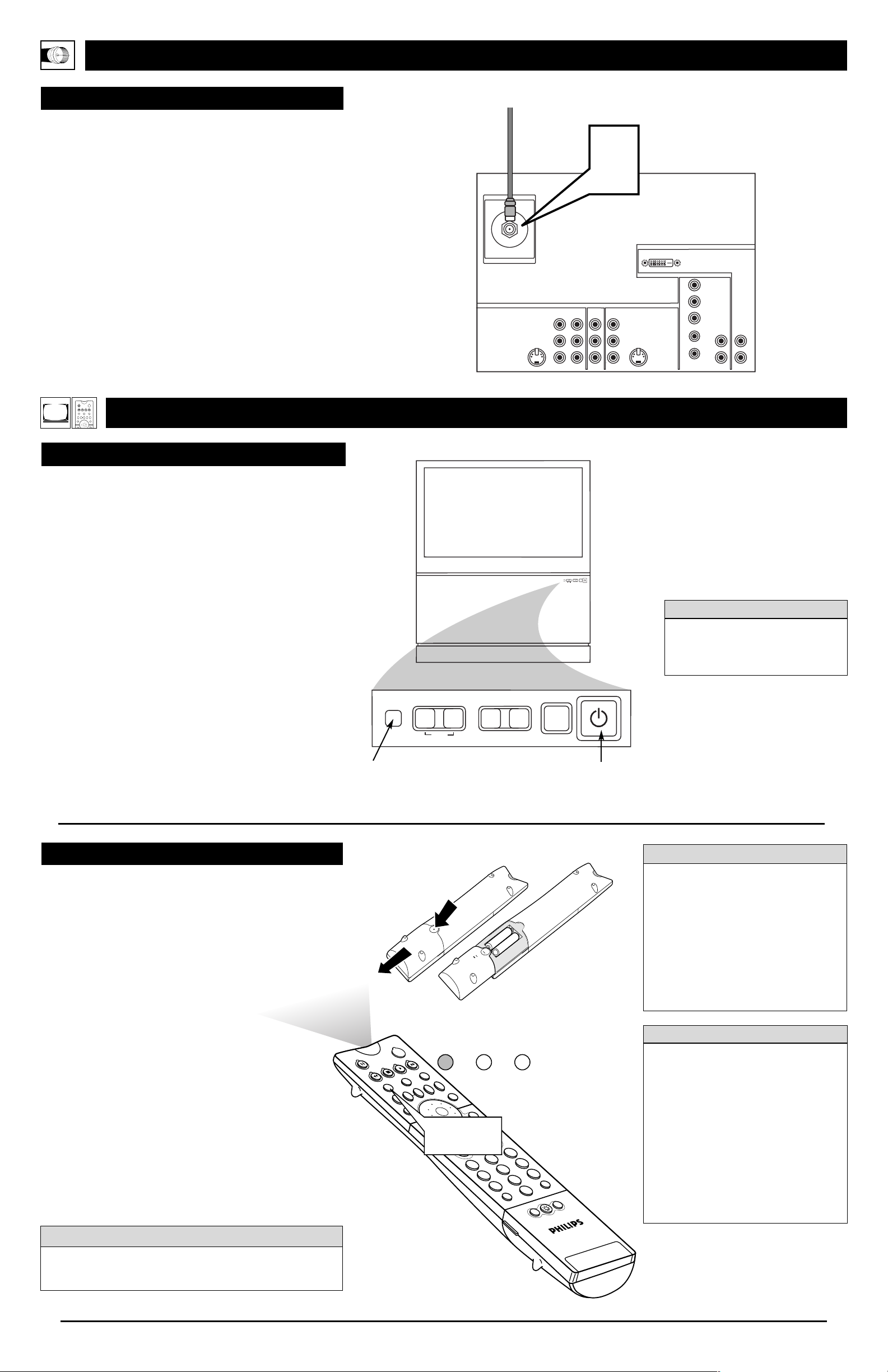
USING THE TV BUTTONS
S
hould your remote control be lost or broken, you can still
change some of the basic picture and sound settings with the
buttons on the TV. Follow the steps below to familiarize yourself
with the functions of the TV buttons.
1
Press POWER/STANDBY to turn the TV on (or off).
Allow about 10 seconds for the TV to power on.
2
Press the VOL(ume) + or – buttons to decrease or
increase the sound level.
Press the VOLUME + and – buttons simultaneously to display the on-screen menu. After the menu appears, use these
buttons to enter submenus and make selections or adjustments. (Use the CHANNEL buttons to move up and down
in the menu or submenus.) Press both VOLUME buttons
simultaneously to back out of the on-screen menus.
3
Press SOURCE SELECT to choose from among the signal inputs you have connected to the TV.
4
Press the CHANNEL buttons to select TV channels.
PIP
2
1
3
5
4
6
8
7
9
0
OK
SWAP
PIP CH
DN
UP
FREEZE
SOUND
VOL
CH
MUTE
CC
A/CH
POWER
PICTURE
STATUS/
EXIT
MENU/
SELECT
POSITION
TV
DN
UP
1
2
3
4
5
6
7
8
9
0
SURF
A/CH
ACC
VCR
UP
DN
TV/VCR
ACTIVE
CONTROL
TV MODE
Button
TV
VCR
ACC
OPERATING THE TELEVISION AND REMOTE CONTROL
TELEVISION
REMOTE CONTROL
H
OOKING UP THE TV
VIDEO
S-VIDEO
L
Pb
Pr
VIDEO
S-VIDEO
L
AUDIO
L
R
AUDIO
L
R
G/Y
R/Pr
B/Pb
V
H
SYNC
L
R
AUDIO
L
R
AUDIO
HD INPUT-AV 4
HD INPUT-AV 5
INPUT-AV 2OUTPUTINPUT-AV 1
Y
ANTENNA IN 75Ω
DVI
1
INSTALLING BATTERIES
T
o load the supplied batteries into the remote, follow these
steps.
1
Gently press and hold the indentation on the back of
the remote and slide the battery cover off the remote.
2
Place the two “AA” size batteries in the remote’s battery case. Ensure that the (+) and (–) ends of the batteries
line up correctly with the (+) and (–) inside the case.
3
Slide the battery cover back into place.
POINTING THE REMOTE
Press the TV mode button on the remote to ensure that the
remote sends its commands to the TV. When operating the
remote control, point the remote toward the remote sensor window on the TV.
To prevent battery leakage that
may result in injury to you or damage to the remote control:
• Install ALL batteries correctly, + and –,
as marked on the unit.
• Do not mix batteries (OLD and NEW
or CARBON and ALKALINE, etc.)
• Remove batteries when the remote
control is not used for a long time.
Do not take apart, heat, or put batteries in fire.
Remote Sensor
Window
You can set up your TV remote control to work with accessory
devices such as VCRs, DVD players, and cable converter boxes.
See pages 18–23 in the Directions for Use manual.
cc
C
HECK IT OUT
2
BATTERY
USAGE CAUTION
• Be sure to point the remote toward the
sensor window on the TV or accessory
device you wish to operate.
• Press the correct mode button for the
device: TV, VCR, ACC (for accessories
other than VCRs).
• Be within about 30 feet (10 meters) of
the TV or accessory device you wish to
operate.
• Avoid dropping the remote on hard sur-
faces.
• Do not use harsh chemicals to clean the
remote. Use only a soft, lightly moistened cloth.
HELPFUL HINTS
SOURCE
SELECT
>
?
+
A
-
A
VOLUME
CHANNEL
MENU
SOURCE
SELECT
>
?
+
A
-
A
VOLUME
CHANNEL
MENU
Power Standby
Button
You can press any of the buttons on
the front of the TV to turn the TV on,
but you must press the Power/Standby
button to turn the set off.
HELPFUL HINT
TV
SWAP PIP CH
DN
UP
FREEZE
SOUND
POWER
PICTURE
STATUS/
EXIT
VCR
ACC
MENU/
SELECT
ACTIVE
CONTROL
ANTENNA TV
Antenna Signal
T
his connection WILL supply stereo sound to the TV.
1
Connect the antenna signal to the ANTENNA IN 75Ω
jack on the back of the TV.
NOTE: Refer to the sections on TUNER MODE and AUTO
PROGRAM on pages 4 and 5 of this guide. Set TUNER
MODE to the ANTENNA option. Run AUTO PROGRAM
to store all available cable channels in the TV’s memory.
Back of TV
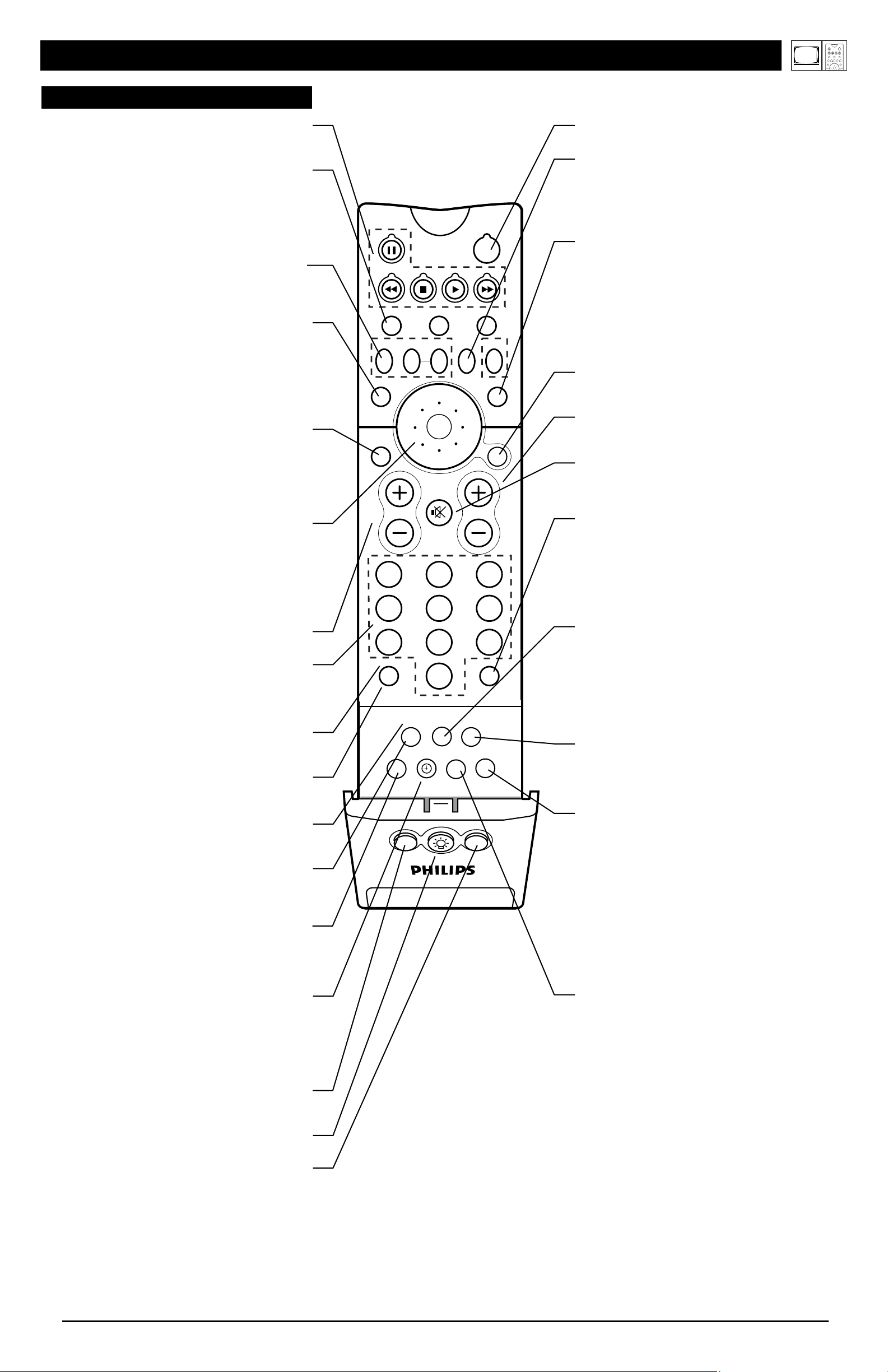
PIP ON/OFF
213
546
879
0
TV
SWAP PIP CH
DN
UP
ACTIVE
CONTROL
FREEZE
SOUND
MUTE
SURF
A/CH
POWER
PICTURE
STATUS/
EXIT
SURF
ITR/
RECORD
HOME
VIDEO
HOME
MOVIES
PERSONAL
SLEEP
REC •
PIPPOSITION
VCR
ACC
MENU/
SELECT
VOL
CH
TV/VCR
FORMAT
SAP
PROG.LISTDOLBY VAV
Power
Press to turn the TV on or off.
Active Control™
Measures and corrects all incoming signals to provide the
best picture-quality settings. (See page 56 in the Directions
for Use manual.) Press to turn Active Control™ on or off.
When Active Control™ is on, it automatically and continuously controls Sharpness and Noise Reduction settings
.
Picture
Press to select an AutoPicture™ control. Choose from four
factory-set controls—Movies, Sports, Weak Signal, and
Multimedia—and a PERSONAL control that you set
according to your own preferences through the on-screen
Picture menu. (See page 26 in the Directions for Use manual.) The four factory-set controls will enhance the TV picture
according to the particular type of program you are watching. It may also be used to enhance pictures with weak signals.
Menu/Select
Press to display the on-screen menu. Press to return to a
higher menu level.
Channel +/–
Press to select channels in ascending or descending order or
cycle through the signal inputs.
Mute
Press to turn the TV sound off. To restore the sound to its
previous level, press the button again. (See pages 17 and 53
in the Directions for Use manual.)
Surf
Press to select previously entered channels. With the TV’s
AutoSurf™ control, you can place up to 10 favorite channels or sources in memory. Then by pressing the Surf button, you can quickly view the selected channels. (See page
27 in the Directions for Use manual that came with the TV
to learn how to select a series of your favorite channels
using the Surf button.)
Format
Press to select a picture-format mode for a video source connected to the ANTENNA, AV1, CVI, AV2, or AV3 (side
panel) inputs. Each press of the button selects a different
mode—4:3, EXPAND 4:3, PANORAMA, WIDE SCREEN,
or AUTO. Control the picture format of a video source connected to the HD inputs (AV4 or AV5) with the HD set-top
box or progressive-scan-capable DVD player providing the
video source.
Sleep
Press to set the TV to automatically turn itself off after a
period of time. Choose 15, 30, 45, 60, 90, 120, 180, or 240
minutes before the TV will automatically turn off. (See page
29 in the Directions for Use manual.)
Program List
Press to display a list of channel numbers and their names.
(See the “Tuner Mode,” “Auto Program,” “Channel Edit,”
and “Name” sections on pages 4–6 in this guide for setup.)
Each channel will appear as a selectable menu item. The
current channel will be highlighted as default. Five channels
will be listed on screen at one time. Press the Cursor Ring
up or down to scroll the list and and highlight a channel.
Press the Cursor Ring right to tune to the highlighted channel. Channels marked “Skipped” in the Channel Edit control
will not appear in the list. Each channel that is being
blocked by AutoLock™ will appear with a padlock icon to
indicate that the channel is not viewable. (See page 28 in the
Directions for Use manual.)
Dolby V
Press to select various factory surround sound listening
modes.
Dolby* Virtual (Virtual Dolby Surround) (with Virtual
Dolby Surround signals)
Dolby Virtual uses two speakers to simulate the surround effect
produced by a multichannel system.
Incredible Surround™
• In Stereo sound mode—when Incredible Surround™ is turned
on—it seems as though the loudspeakers are spread farther apart
from each another.
• In Mono sound mode—when Incredible Surround™ is turned
on—enables you to hear a spatial sound effect.
(See page 35 in the Directions for Use manual.)
VCR control buttons
Press to pause, rewind, stop, play, or fast forward a videotape.
TV • VCR • ACC
(Mode buttons) Press to send remote signals to either the
TV, VCR, or other accessory devices such as cable TV converters, satellite receivers, DVDs, or laser disc players. (You
may need to program the remote to work accessory devices.
See pages 18–23 in the Directions for Use manual that came
with your TV.)
PIP buttons: SWAP, PIP CH DN/UP, FREEZE
Press to operate the Picture-in-Picture (PIP) features. See
page 7 in this publication for more information on using
these buttons.
Sound
Press to select an AutoSound™ control. (See page 25 in the
Directions for Use manual.) Choose from three factory-set
controls—Voice, Music, and Theatre—and a Personal control that you set according to your own preferences through
the on-screen Sound menu. The three factory-set controls
will tailor the TV sound so as to enhance the type of program you are watching.
Status/Exit
Pressing the button once shows the current channel number,
name (if set), time (if set), Sleep Timer setting, and sound
setting (stereo, mono, SAP, or mute). Pressing the button
twice shows the current AutoLock™ settings. Pressing the
button once when an on-screen display is showing removes
the on-screen display.
Cursor Ring
Up/Down: allows you to select the next or previous item in
the menu. Left/Right: allows you to access the submenus
and adjust the settings. When no on-screen displays or
menus are present, use the Cursor Ring Left/Right to select
a picture format for a video source connected to the
ANTENNA, AV1, CVI, AV2, or AV3 (side panel inputs) on
the TV.
Volume +/–
Press to adjust the TV sound level.
Number Buttons
Press to select TV channels. When selecting single-digit
channels, press the number of the desired channel. The TV
will pause for a few seconds and then tune to the selected
channel.
TV/VCR
Press while in VCR mode to view the playback of a videotape. Press again to return to TV mode.
A/CH
Press to alternate between the currently viewed channel and
the previously viewed channel.
Rec
¶¶
Press this button simultaneously with the 3 button when in
VCR mode to record.
SAP
Press to select between main sound and SAP (Second Audio
Program) when you tune to a program offering SAP. (See
page 37 in the Directions for Use manual.)
AV
Press repeatedly to select the different signal sources connected to the TV: TV, AV1, CVI, AV2, AV3 (side jack
panel), AV4 and AV5. (See page 24 in the Directions for Use
manual.)
Clock
Press to access the on-screen Timer menu, where you can
set the time for the TV’s clock or set the TV’s Timer features, such as channel switchover, power on set, and power
off set. (See page 6 in this publication for setting the time
manually. See pages 39–43 in the Directions for Use manual
for information on using the TV’s Timer feature.)
Position
Press to move the PIP picture to any of the four corners of
the screen.
Back Light button
Press to light the buttons on the remote control.
PIP
Press to turn PIP (picture-in-picture) on or off or control the
size of the PIP window. (See page 7 in this publication for
more information on PIP.)
REMOTE CONTROL
OPERATING THE TELEVISION AND REMOTE CONTROL
*Manufactured under license from Dolby Laboratories. “Dolby” and the double-D symbol are trademarks of Dolby Laboratories.
Active Control, AutoPicture, AutoSound, AutoSurf, and Incredible Surround are trademarks of Philips Consumer Electronics. Copyright 2003 Philips Consumer Electronics. All rights reserved.
3
TV
SWAP PIP CH
DN
UP
FREEZE
SOUND
POWER
PICTURE
STATUS/
EXIT
VCR
ACC
MENU/
SELECT
ACTIVE
CONTROL
