Page 1
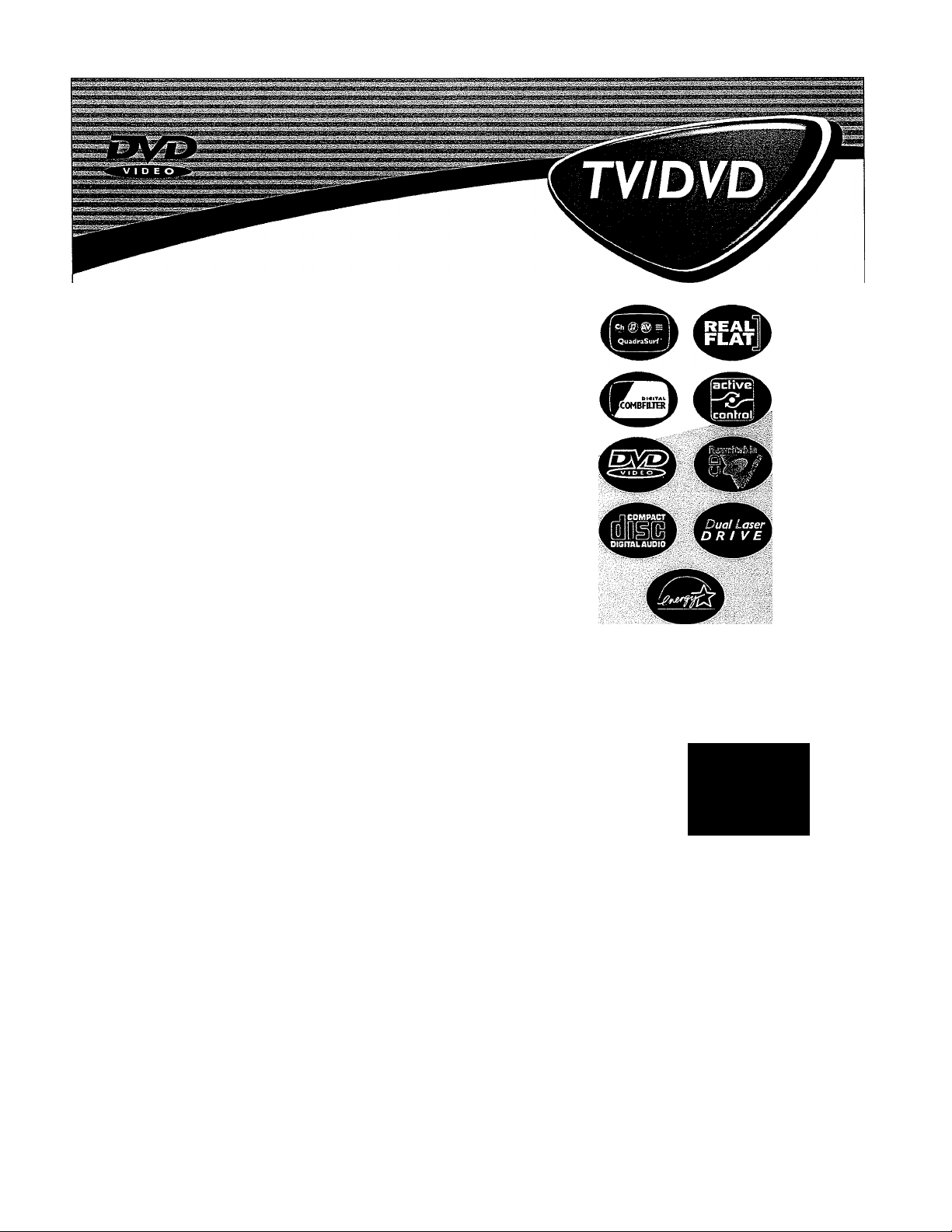
Directions for Use
Need help?
Call us!
Philips representatives are ready to help you with any ques
tions about your new product We can guide you through
Connections, First-time Setup, or any of the Features.
We want you to start enjoying your new product right away!
CALL US BEFORE YOU CONSIDER
RETURNING THE PRODUCT,
1-800-531“0039
or
Visit us on the web at
www.philips,com
Important!
Return your
Warranty
Registration Card
within 10 days.
See why inside
312123521121
Page 2
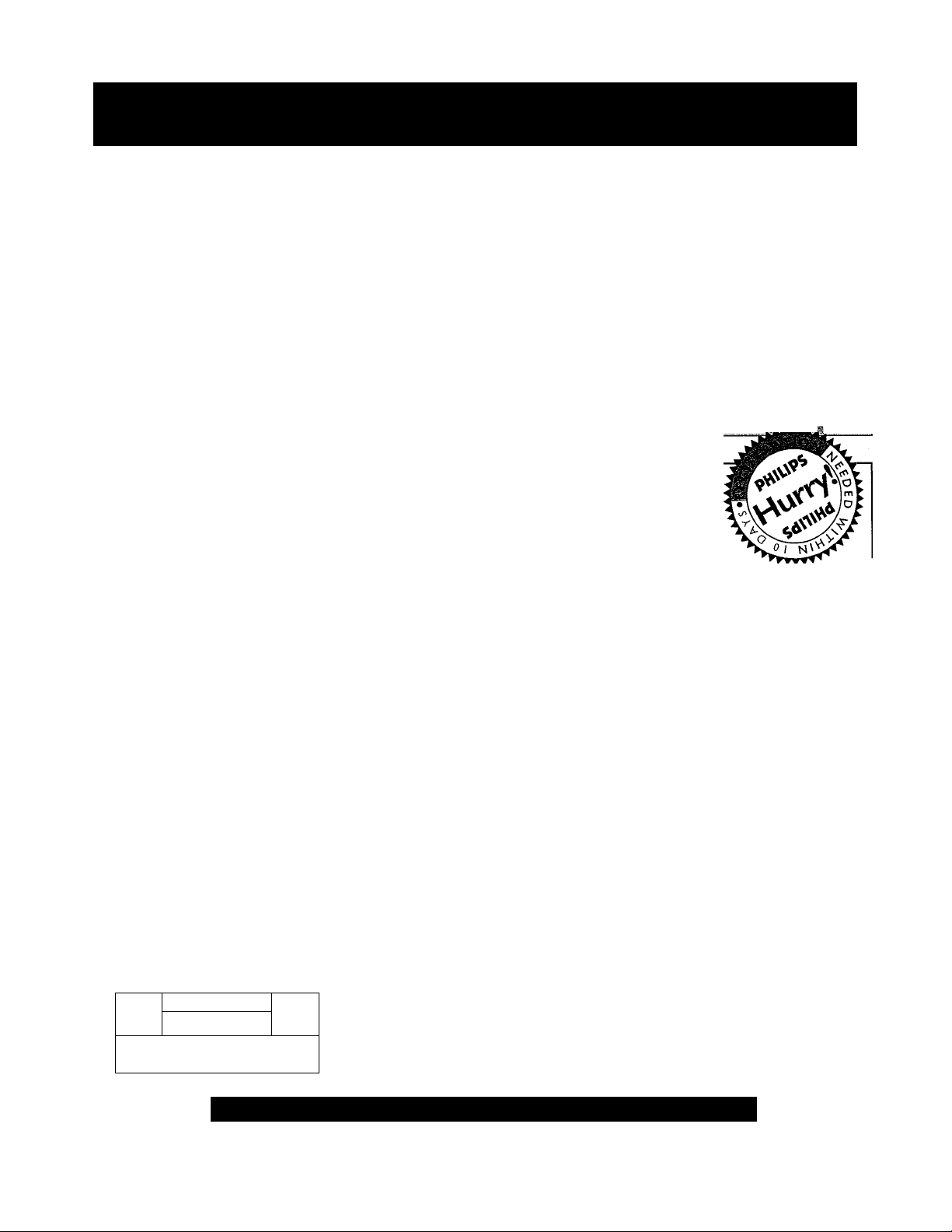
Return your Warranty Registration card today to ensure you
receive all the benefits you’re entitled to.
Once your PHILIPS purchase is registered, you’re eligible to receive all the privileges
of owning a PHILIPS product So complete and return the Warranty Registration
Card enclosed with your purchase at once. And take advantage of these important benefits.
Warranty
yerification
Registering your, product within
10 days confirms your right to maxi
mum piotcction under the terms and
conditions of your PHILIPS warranty.
Owner
Confirmation
Your completed Wanarity
Registration Card serves as
verification of ownership in the
event of pi oduct theft or loss
Model V
Registration
Returning your Warranty Registration
Cud 1 ight away guarantees you |i
receive all the information and special
offers which you qualify for as the
owner of your model
Congratulations on your purchase,
and welcome to the “family!”
PHILIPS
Dear PHILIPS product owner:
Thank you for your confidence in PHILIPS. You’ve selected one of the best-built, best-backed products available
today. And we’ll do everything in our power to keep you happy with your purchase for many years to come.
As a member of the PHILIPS “family,” you’re entitled to proteaion by one of the most comprehensive war
ranties and outstanding service networks in the industry.
What’s more, your purchase guarantees you’ll receive all the information and special offers for which you quali
fy, plus easy access to accessories from our convenient home shopping network.
And most importantly you can count on our uncompromising commitment to your total satisfaction.
Ali of this is our way of saying welcome-and thanks for investing in a PHILIPS product
Sincerely,
Lawrence J. Blanford
President and Chief Executive Officer
Know these
S3.f©ty symbols
RISK OF ELECTRIC SHOCK
A A
CAUTION: TO REDUCE THE RISK OF ELECTOiC SHOCK. DO NOT
REM0I№ COVER COR BACK). WJ USER-SERVICEABIE PARTS
INSIDE. REFER 8ERVICWG TO OUAURED SERVICE PERSONNEL
DO NOT OPEN
PHILIPS Visit our World Wide Web Site at http://www.philips.oom
P.S. Remember, to get the most from your
PHILIPS product you must return your
Warranty Registration Card within 10
days. So please mail it to us right now!
A This “bolt of lightning” indicates uninsulated material within your unit may cause an elec
trical shock. For the safety of everyone in your household, please do not remove product cov
ering.
The “exclamation point” calls attention to features for which you should read the
enclosed literature closely to prevent operating and maintenance problems.
WARNING: TO PREVENT FIRE OR SHOCK HAZARD, DO NOT EXPOSE THIS EQUIP
MENT TO RAIN OR MOISTURE.
CAUTION: To prevent electric shock, match wide blade of plug to wide slot, and fully insert
ATTENTION: Pour éviter les chocs électriques, introduire la lame la plus large de la fiche dans
la borne correspondante de la prise et pousser jusqu’au fond.
Page 3
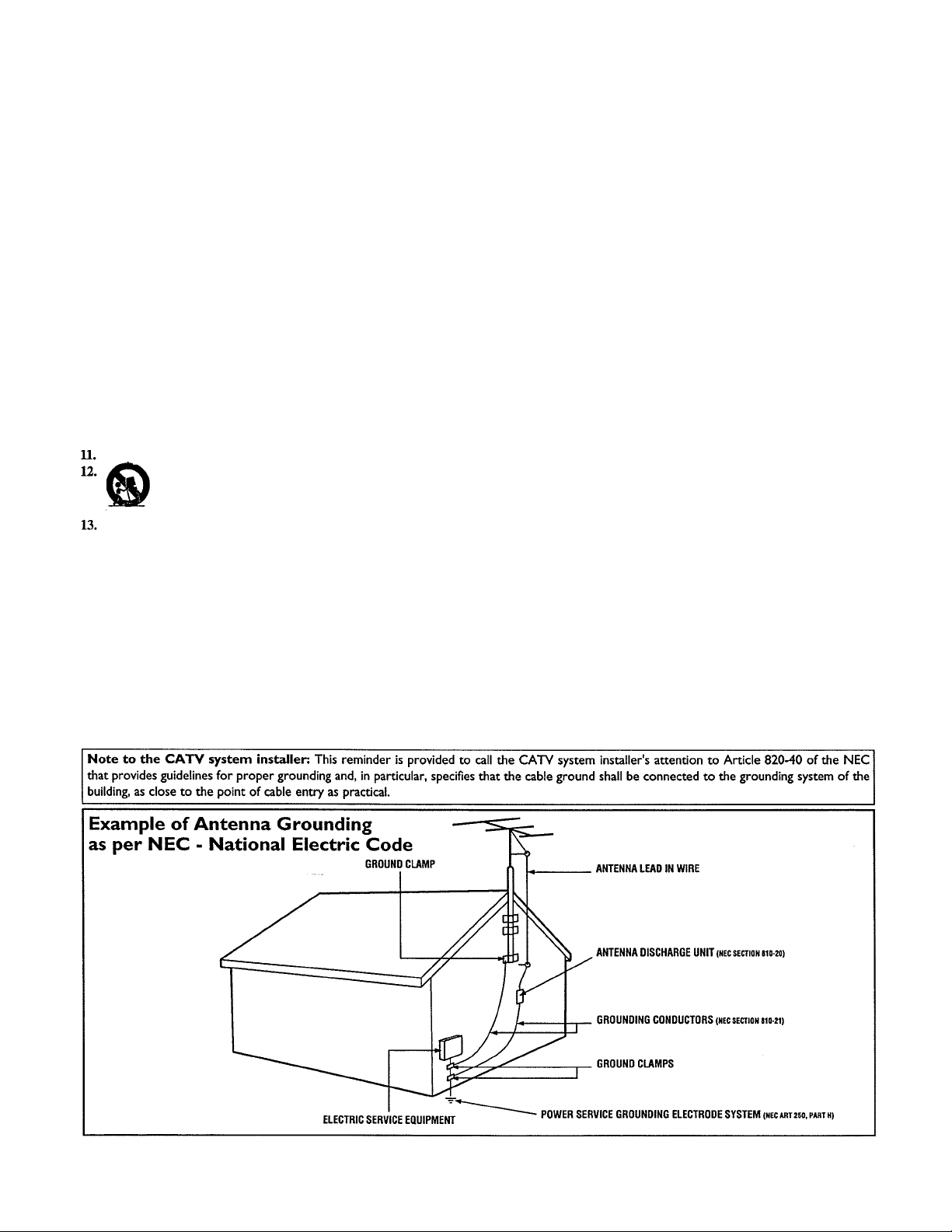
IMPORTANT SAFETY INSTRUCTIONS
Read before operating equipment
1. Read these instructions.
2. Keep these instructions.
3. Heed all warnings.
4. Follow all instructions.
5. Do not use this apparatus near water.
6. Clean only with a dry cloth.
7. Do not block any of the ventilation openings. Install in accordance
with the manufacturers instructions.
8. Do not install near any heat sources such as radiators, heat regis
ters, stoves, or other apparatus (including amplifiers) that produce
heat.
9. Do not defeat the safety purpose of the polarized or groundingtype plug. A polarized plug has two blades with one wider than
the other. A grounding type plug has two blades and third ground
ing prong. TTie wide blade or third prong are provided for your
safety, ^^en the provided plug does not fit into your outlet, con
sult an electrician for replacement of the obsolete outlet.
10. Protect the piower cord from being walked on or pinched particu
larly at plugs, convenience receptacles, and the point where they
exit from the apparatus.
Only use attachments/accessories specified by the manufacturer.
Use only with a cart, stand, tripod, bracket, or table
specified by the manufacturer, or sold with the app
the cart^apparatus combination to avoid injury from tip-over.
Unplug this apparatus during lightning storms or when unused for
long periods of time.
14. Refer all servicing to qualified service personnel. Servicing is
required when the apparatus has been damaged in any way, such
as power-supply cord or plug is damaged, liquid has been spilled
or objects have fallen into apparatus, the apparatus has been
exposed to rain or moisture, does not operate normally, or has
been dropped.
15. This product may contain lead and mercury. Disposal of these
materials may be regulated due to environmental considerations.
For disposal or recycling information, please contact your local
authorities or the Electronic Industries Alliance;
16. Damage Requiring Service - The appliance should be serviced
by qualified service personnel when:
A. The power supply cord or the plug has been damaged; or
aratus. When a cart is used, use caution when moving
www.eiae.org
B. Objects have fallen, or liquid has been spilled into the appli
ance; or
C. The appliance has been exposed to rain; or
D. The appliance does not appear to operate normally or
exhibits a marked change in performance; or
E. The appliance has been dropped, or the enclosure damaged.
17. Tilt/Stability - All televisions must comply with recommended
international global safety standards for tilt and stability properties
of its cabinet design.
• Do not compromise these design standards by applying exces
sive pull force to the front, or top, of the cabinet which could ulti
mately overturn the product.
• Also, do not endanger yourself, or children, by placing electron
ic equipment/toys on the top of the cabinet. Such items could
unsuspectingly fall from the top of the set and cause product dam
age and/or personal injury.
18. Wall or Ceiling Mounting - The appliance should be mounted to
a wall or ceiling only as recommended by the manufacturer.
19. Power Lines - An outdoor antenna should be located away from
power lines.
20. Outdoor Antenna Grounding - If an outside antenna is connect
ed to the receiver, be sure the antenna system is grounded so as to
provide some protection against voltage surges and built up static
charges.
Section 810 of the National Electric Code, ANSI/NFPA No. 70-
1984, provides information with respect to proper grounding of
the mast and supporting structure, grounding of the lead-in wire to
an antenna discharge unit, size of grounding connectors, location
of antenna-discharge unit, connection to grounding electrodes, and
requirements for the grounding electrode. See Figure below.
21. Object and Liquid Entry - Care should be taken so that objects
do not fall and liquids are not spilled into the enclosure through
openings.
22. Battery Usage CAUTION - To prevent battery leakage that may
result in bodily injury, property damage, or damage to the unit:
• Install all batteries correctly, with + and - aligned as marked on
the unit.
• Do not mix batteries (old and new or carbon and alkaline, etc.).
• Remove batteries when the unit is not used for a long time.
Page 4
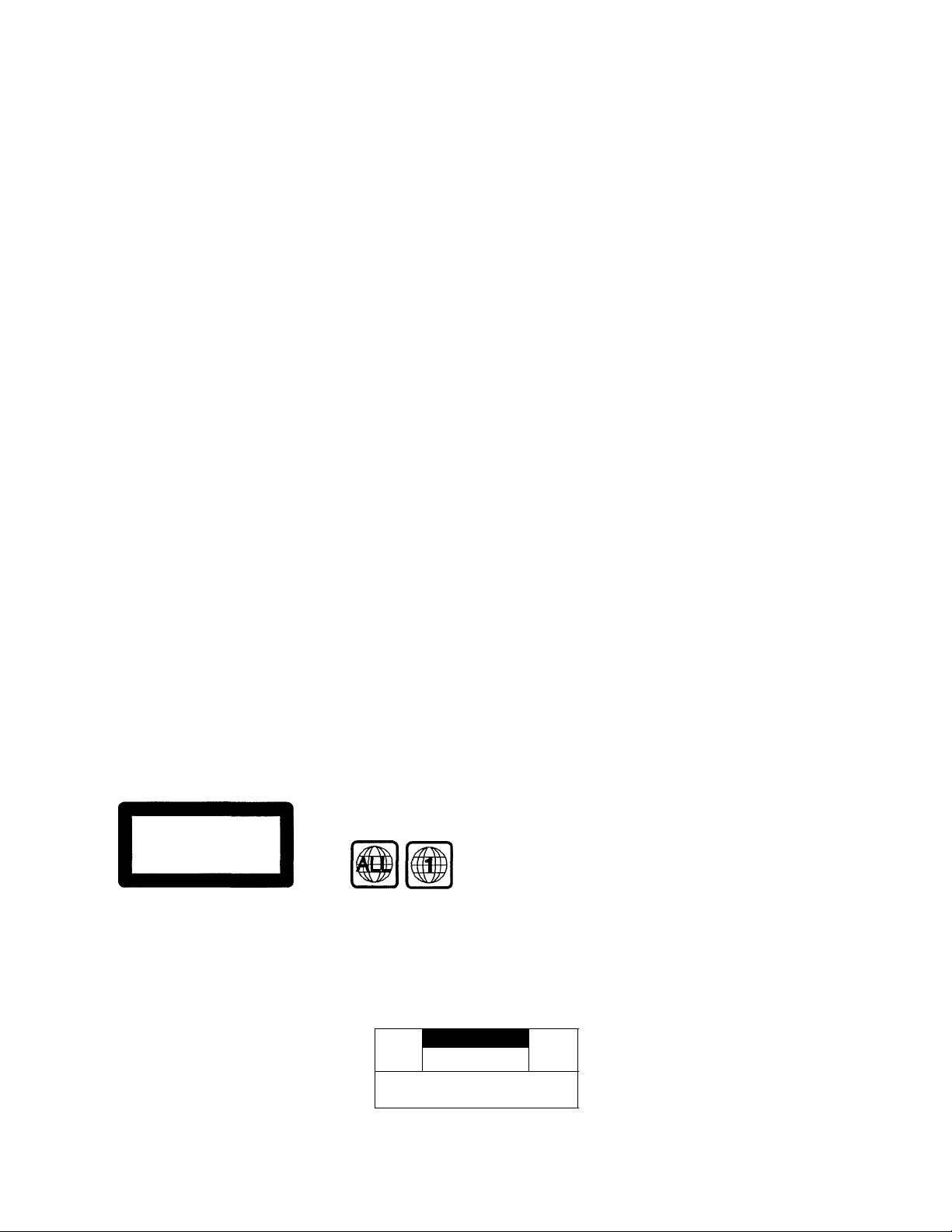
SAFETY INSTRUCTIONS - Read before operating equipment
Safety Precautions
Warning: To prevent fire or shock hazard, do not expose this equip
ment to rain or moisture.
Federal Communications Commission (FCC) Warning: Any
unauthorized changes or modifications to this equipment void the
user’s authority to operate it.
Laser Safety
This unit employs a laser. Only a qualified service person should
remove the cover or attempt to service this device, due to possible
eye injury.
CAUTION: USE OF CONTROLS OR ADJUSTMENTS OR
PERFORMANCE OF
PROCEDURES OTHER THAN THOSE SPECIFIED HEREIN
MAY RESULT IN
HAZARDOUS RADIATION EXPOSURE.
CAUTION; VISIBLE AND INVISIBLE LASER RADIATION
WHEN OPEN AND INTERLOCK DEFEATED. DO NOT
STARE INTO BEAM. THE BEAM IS LOCATED INSIDE,
NEAR THE DECK MECHANISM.
Special Information for Canadian Users
This digital apparatus does not exceed the Class B limits for
radio noise emissions from digital apparatus as set out in the
Radio Interference Regulations of the Canadian Department of
Communications.
Radio/TV Interference
This equipment has been tested and found to comply with the limits
for a Class B digital device, pursuant to Part 15 of the FCC Rules.
These limits are designed to provide reasonable protection against
harmful interference in a residential installation. This equipment gener
ates, uses, and can radiate radio frequency energy and, tf not instiled
and used in accordance with the instructions, may cause harmful inter
ference to radio communications. However, there is no guarantee that
interference will not occur in a particular installation. If this equipment
does cause harmful interference to radio or television reception, which
can be detenrrined by turning the equipment off and on, the user is
encouraged to try to correct the interference by one or more of the fol
lowing measures;
1) Reorient or relocate the receiving antenna.
2) Increase the separation between the equipment and the
receiver.
3) Connect the equipment into an outlet on a circuit different
from that to which the receiver is connected.
4) Consult the dealer or an experienced radio/TV technician for
help.
WARNING
To reduce the risk of fire or electric shock, do not expose this appli
ance to rain or moisture.
CAUTION
Use of controls or adjustments or performance of procedures other
than herein may result in hazardous radiation exposure.
The set complies with the FCC-Rules, Part 15 and with 21 CFR
1040.10.
Copyright Protection
Unauthorized copying, broadcasting, public performance and lending
of Discs are prohibited.
This product incorporates copyright protection technology that is
protected by method claims of certain U.S. patents and other intel
lectual property rights owned by Macrovision Corporation and
other rights owners.
Use of this copyright protection technology must be authorized by
Macrovision Corporation and is intended for home and other limited
viewing uses only unless otherwise authorized by Macrovision
Corporation. Reverse engineering or disassembly is prohibited.
Declaration of Conformity
Trade Name; Philips
Responsible Party; Philips Consumer Electronics North America
P.O. Box 14810
Knoxville, TN 37914-1810
(865) 521-4316
CLASSI
LASER PRODUCT
LASER SAFETY
This unit employs a laser. Due to possible
eye injury, only a qualified service person
should remove the cover or attempt to serv
ice this device.
USE OF CONTROLS OR ADJUST
MENTS OR PERFORMANCE OF
PROCEDURES OTHER THAN
THOSE SPECIFIED HEREIN MAY
RESULT IN HAZARDOUS RADIA
TION EXPOSURE.
LASER
Type
Wave length
Output Power
Beam divergence
for ALL regions or for Region 1 in order
to play on this TV/DVD Player. You can
not play Discs that are labeled for other
regions. Look for the symbols above on
your DVDs. If these region symbols do
not appear on your DVDs, you can not
play the DVD in this TV/DVD Player.
CAUTIOIM
RISK Of ELECTRIC SHOCK
CAUTION; TO REDUCE THE RISK Of ELECTTMC SHOCK, DO NOT
REMOVE COVER (OR BACK). NO U8ER«ERVICEABl£ PARTS
INSIDE. REFER SERVICnB TO QUAUFIED SERVICE PERSONNEL.
InGalp/AlGaAs
650 run (DVD)
790 nm (VCD/CD)
7 mW (DVD)
7 mW (VCD/CD)
28® (DVD)
32® (VCD/CD)
The region code for
this set is ALL or 1.
DVDs must be labeled
00 NOT OPEN
A
NOTE: PICTURES SHOWN MAYBE
DIFFERENT BETWEEN COUNTRIES.
NEVER MAKE OR CHANGE CON
NECTIONS WITH THE POWER
SWITCHED ON.
CAUTION
VISIBLE AND INVISIBLE LASER
RADIATION WHEN OPEN AVOID
EXPOSURE TO BEAM (WARNING
LOCATION: INSIDE ON LASER COVERSHIELD OR THE BACKPLATE OF
SET)
This product incorporates copyright protec
tion technology that is protected by method
claims of certain U.S. patents and other
intellectual property rights owned by
Macrovision Corporation and other rights
owners. Use of this copyright protection
technology must be authorized by
Macrovision Corporation, and is intended
for home and other limited viewing uses
only unless otherwise authorized by
Macrovision Corporation. Reverse engi
neering or disassembly is prohibited.
Page 5
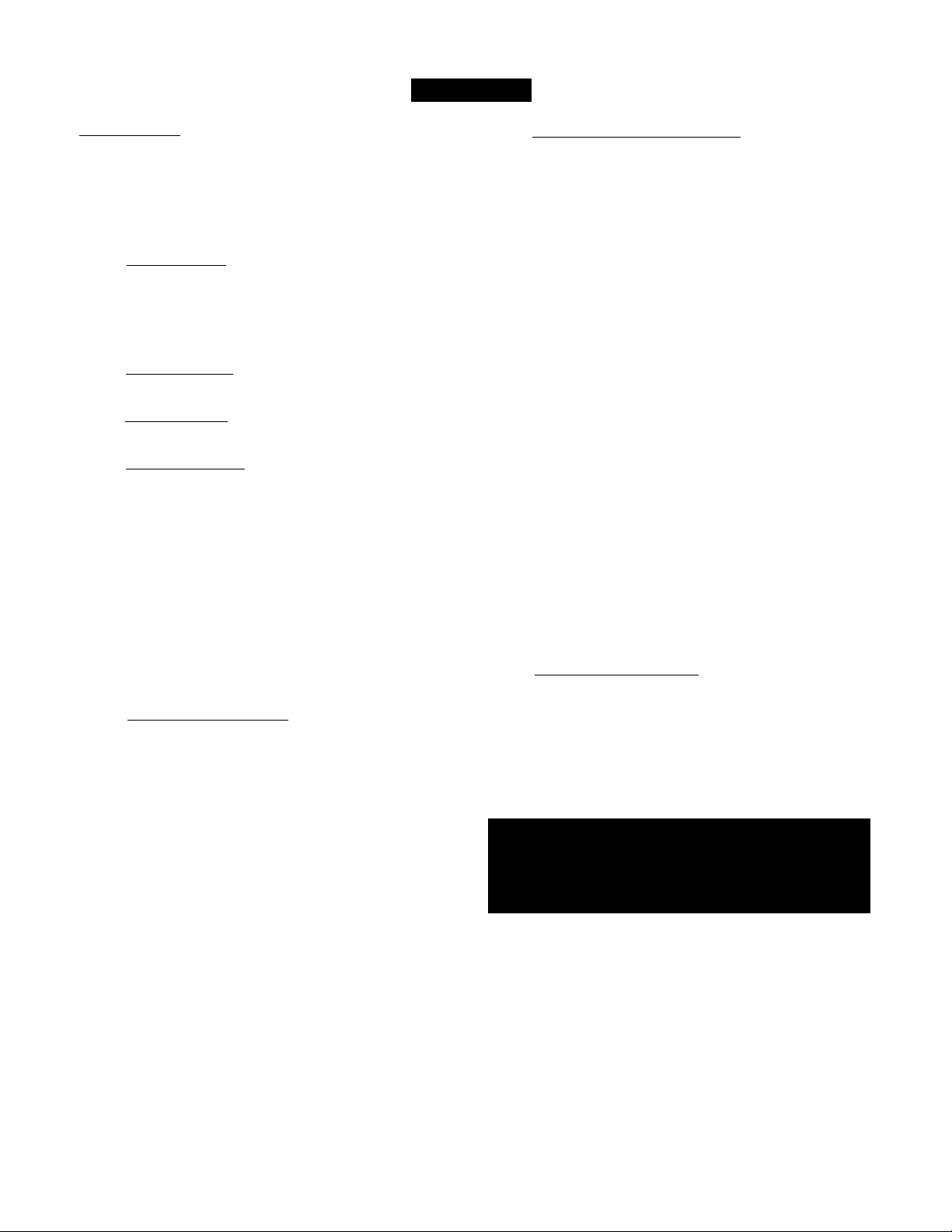
Contents
Introduction
Welcome/Registration of Your TV
Safety Instructions ..........................................................................3-4
Table of Contents................................................................................5
Features .............................................................................................. 6
Disc Types and Disc Cleaning............................................................6
....................................................
Install Menu
^ How to use the Language Control
How to use the Tuner Mode Control
How to Automatically Program Channels
How to Add or Delete Channels
...............................................
...................................................
...........................................
.......................................................
Picture Menu
How to use the Picture Adjustment Controls ......................11
Sound Menu
How to Use the Sound Adjustment Controls ......................12
Features Menu
И
How to Use the Timer Controls
Using the Format Control
Understanding the AutoLock™ Controls ........................................15
Setting up the AutoLock™ Access Code
How to Block Channels....................................................................17
How to Clear All Blocked Channels at the Same Time ... .18
How to Block All Channels at the Same Time
Blocking Programming Based on Movie Ratings
Blocking Programming Based on TV Ratings
Other AutoLock^“ Blocking Options ..............................................22
How to Use the Active Control ........................................................23
................................................................
...........................................
..........................................
................................
............................
.................................
Remote Control Use
Setting the Sleeptimer Control ...........................................24
How to use the Closed Captioning Control
Setting the SmartPictureTw Control.................................................26
Setting the SmartSound’'“ Control
Using the QuadraSurff*^ Buttons (Alternate Channel).. .28-29
.......................................
..................................................
14
27
19
20
10
13
16
21
2
7
25
Operating the DVD Player
Operating the DVD Player - Basic Operation
DVD Remote Control Button Descriptions
Menu Bar Operation..........................................................................32
Setup Menu
Language {Default Audio, Default Sub-title)
TM {TV System)
Audio Menu (Digital Output) .......................................................35
8
9
Features (PBC -Play Back Control)
Access (Parental Level, Change PIN, Disc Lock)
Preference Menu
Sound (Night Mode).......................................................................38
Features (Help Line, Status Window)
Toolbar
Play Option (Disc Navigation, Audio, Sub-title)
Slide Show (Pic Time, Trans Time, Trans Effect)
View (Angle, Zoom, Chapter Review, Rotate)
Search (Time, Fast, Slow, Frame by Frame)
Program (Program, Tracks, Play List, Clear All)
Remote Control Features
Audio Button
Sub-title Button
Repeat Button..................................................................................47
Repeat A-B Button..........................................................................47
Bookmark DVD.................................................................................48
Audio CD Playback
............................................................................
..................................................................................
..............................................................................
...........................................................................
......................................
..............................
.............................................
..........................................
............................
..............................
General Information
Troubleshooting Tips...........................................................50
Cleaning and Care
Glossary of Terms .............................................................................52
Index...................................................................................................53
Factory Service Location
Warranty.............................................................................................56
NOTE: It is possible that this owner's manual may be used
with several different television models. Not all features
(and drawings) discussed in this manual will necessarily
match those found with your television system. This is nor
mal and does not require you contacting your dealer or
requesting service.
............................................................................
............................................................
......................
......................
.........................
......................
.......................
54-55
30
31
33
34
36
37
39
40
41
42
43
44
45
46
49
51
Page 6
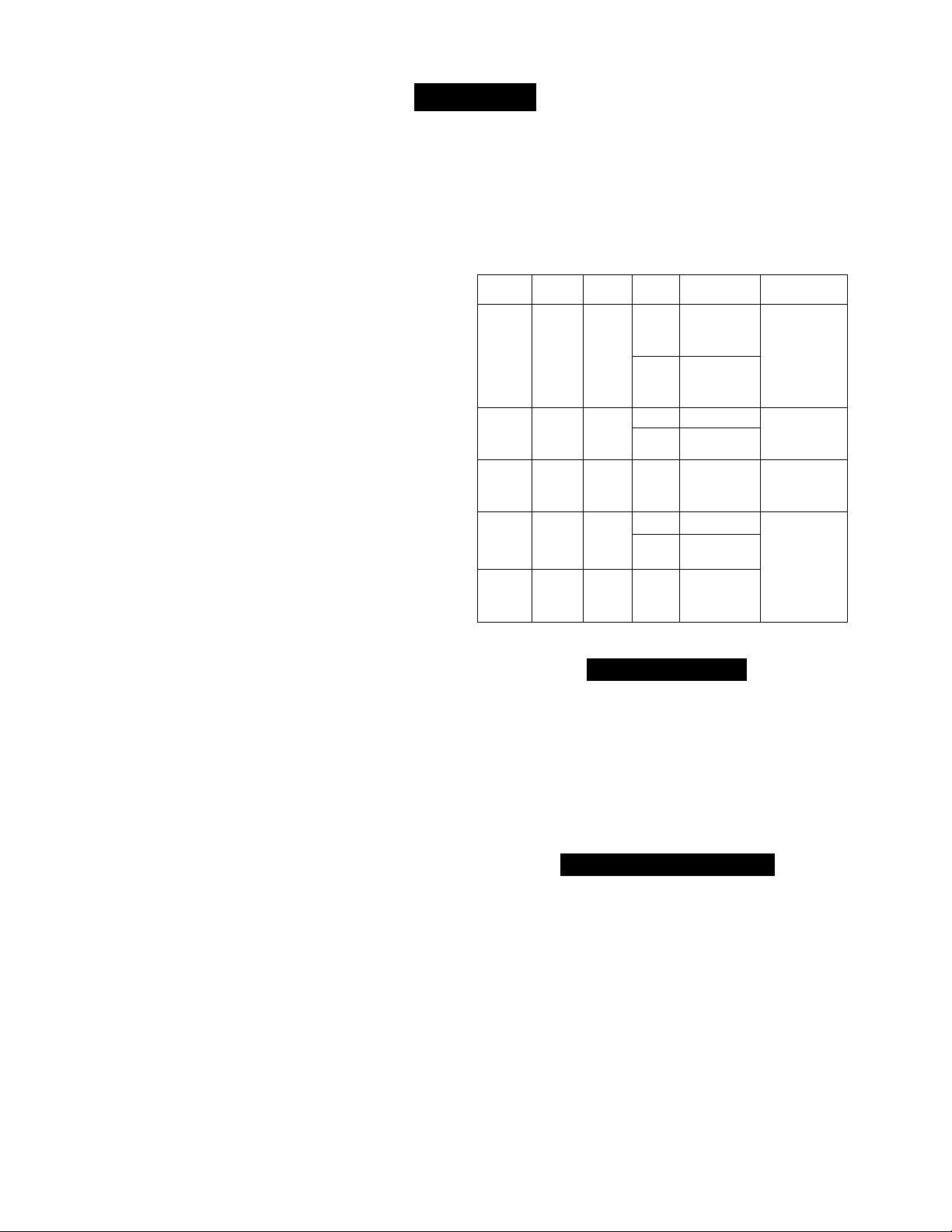
Features
Active Control™ continuously measures and corrects all
incoming signals to help provide the best picture quality. This
feature monitors and corrects both the sharpness control and
noise reduction control.
Audio/Video Jack Panel allows direct connections with acces
sory devices, providing quality TV picture and sound playback.
Audio Volume Leveler (AVL) Control keeps the TV sound at
an even level. Peaks and valleys in volume that occur during
program changes or commercial breaks are reduced, making for
a more consistent, comfortable sound.
AutoLock™ allows you to block the viewing of certain chan
nels or programs with certain ratings if you do not want your
children to view inappropriate materials.
Auto Programming scans (when activated) for all available
channels from regular antenna or cable signals and stores only
active broadcast stations in the TV’s memory.
AutoPicture™ allows you to change the picture settings (color,
tint, contrast, etc.) for various types of programming, such as
sports, movies, multimedia (games), or weak signals with the
push of one button.
AutoSound™ allows you to select from three factory-set con
trols and a personal control that you set according to your own
preferences through the on-screen Sound menu. The three fac
tory-set controls (Voice, Music, and Theatre) enable you to tai
lor the TV sound so as to enhance the particular programming
you are watching.
Channel Edit allows you to add or delete channels from the
list stored in the TV’s memory. Channel Edit makes it easy to
limit or expand the number of channels that are available to you
when you press the Channel (+) or (-) buttons on your remote
control.
Closed Captioning allows the viewer to read TV program dia
logue or voice conversations as on-screen text.
Contrast + helps you sharpen the picture quality by making
dark portions of the picture darker and light portions brighter.
Infrared Remote Control controls your TV and the built in
DVD player.
On-screen Menu shows helpful messages and instructions for
setting TV feature controls (can be viewed in English, French,
or Spanish).
Sleep Timer automatically turns the TV OFF after a set amount
of time that you choose.
Standard Broadcast (VHF/UHF) or Cable TV (CATV)
channel capability allows for viewing by antenna or cable.
Stereo capability, including a built-in audio amplifier and twinspeaker system, allows for the reception of TV programs broad
cast in stereo sound.
Surf Button allows you to easily switch among only the chan
nels that are of interest to you (the ones that you have pro
grammed into the TV’s Surf control through the on-screen
menu).
Timer allows you to set your TV to turn itself ON and OFF
once or daily like an alarm clock.
DVD Player plays DVD discs. Video CDs, Audio CDs, Photo
CDs, etc. Create Favorite Track Programs and store them in the
TV/DVD Players memory.
Playable Disc Types
This DVD Player will play Digital Video Discs (DVDs), Audio
CDs, CD-Rs and CD-RW discs. In order to play a DVD or Audio
CD on this DVD Player, make sure the Disc meets the require
ments for the Region Code as described on page 4.
The Discs should contain the logos shown below and meet the
standards listed for each.
Disc
Type
Digital
Video
Disc
Audio
CD
Video
CD
Compact
Disc
Recordable
Compact
Disc
Rev/ritable
Logo Contents Disc Size
oyp
video"
nCOMPACT
ÛME
DDITALMfDIO
_n COMPACT
(^0§(§
(OCrTAlVCtEOl
nCOMPAC^
ɧ®
iRocordablel
Rewritable
Sound
and
Pictures
Sound
Sound
and
Piaures
Sound
and
Pictures
Sound
and
Pictures
12 cm
8 cm
12 cm 74 minutes
8 cm
(singles)
12 cm
8 cm
(singles)
12 cm
Maximum
Playback Time
Approx. 4 hours
(single*sided)
Approx. 8 hours
(double-sided)
Approx. 80 minutes
(single-sided)
Approx. 160 minutes
(double-sided)
20 minutes
74 minutes
20 minutes
74 minutes
Cleaning Discs
Some problems occur because the disc inside the player is dirty. To
avoid these problems clean your discs regularly, in the following
way:
• When a disc becomes dirty, clean it with a CD cleaning cloth.
Wipe the disc from the center out.
Caution: Do not use solvents such as benzine, thinner, commer
cially available cleaners, or anti-static spray intended for analog
discs.
End-of-Life Disposal
Your new television and its packing contain materials that can be
recycled and reused. Specialized companies can recycle your prod
uct to increase the amount of reusable materials and minimize the
amounts that need to be properly disposed.
Your product also uses batteries that should not be thrown away
when depleted, but should be handed in and disposed of as small
chemical waste.
When you replace your existing equipment, please find out about the
local regulations regarding disposal of your old television, batteries,
and packing materials.
Auto Lock, Auto Picture, Auto Sound, Active Control, QuadraSurf
are all registered trademarks of Philips Consumer Electronics Company.
Copyright © 2002 All tights reserved.
Disc
Segments
DVDs are
divided into Titles,
which are divided
into Chapters.
Titles and Chapters
are numbered.
Audio CDs are
divided into numbered
Tracks, i.e., a track
may be one song.
Video CDs are
divided into Tracks.
Page 7
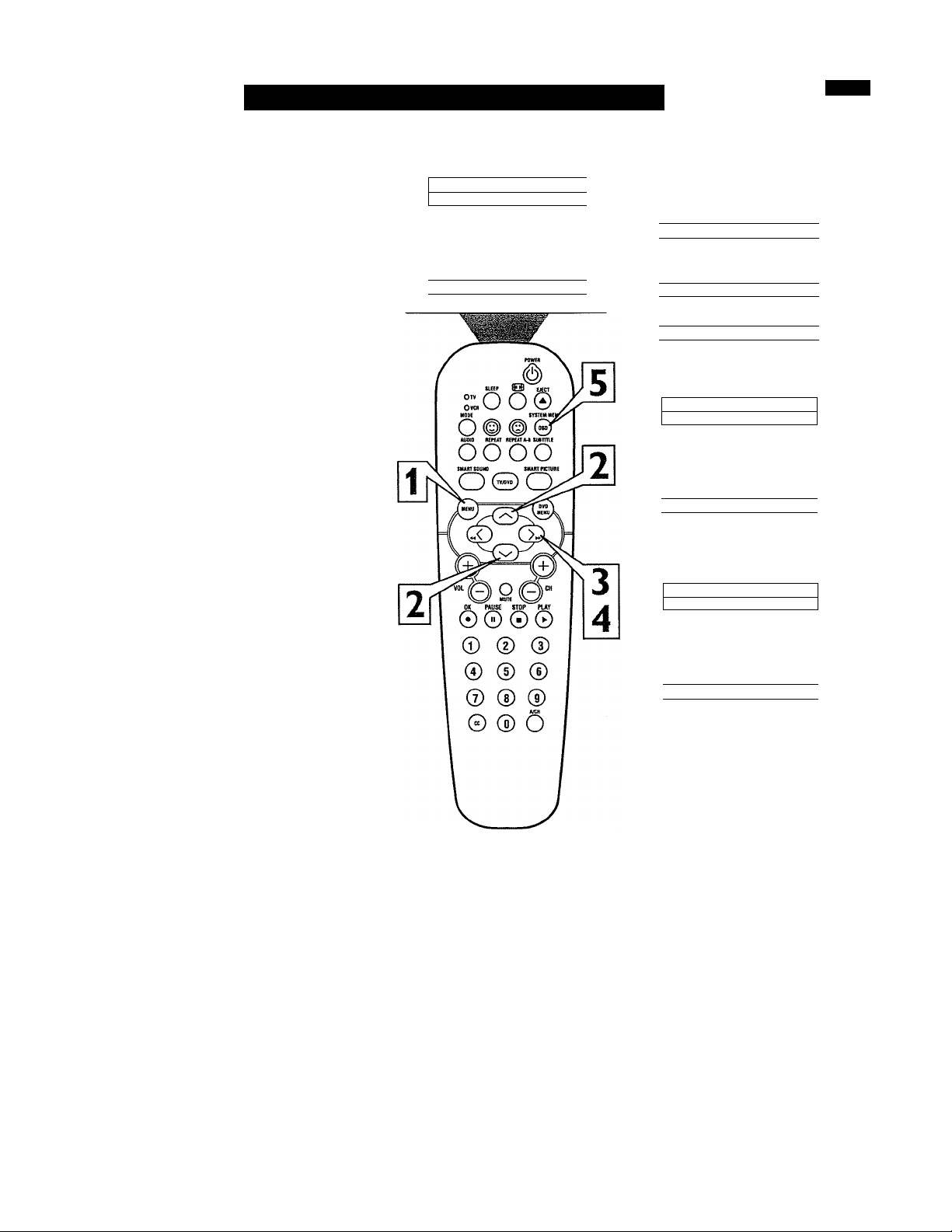
How TO Use the Language Control
or our Spanish speaking TV owners an on
screen LANGUAGE option is present. With
F
the LANGUAGE control you can set the TV's
on-screen menu to be shown in either English
or Spanish.
Press the MENU button on the
remote to show the on-screen menu.
1
Press the CURSOR UP or DOWN
buttons to scroll through the on-screen
2
menu until the word INSTALL is
highlighted.
Main
v'Picture ► iBriqhtness
»Sound
» Features
0 Install
Color
Picture
Sharpness
Tint
More...
_________________
1
1 Main
»Picture
»Sound
»Features Auto Program
1
1 V Install
1
________________I__________________
* 1
Language
Tuner Mode
► 1 Channel Edit
1
Press the CURSOR RIGHT button
to display the INSTALL menu features.
3
LANGUAGE will be highlighted.
Press the CURSOR RIGHT button
repeatedly to select ENGLISH or
4
ESPAÑOL (Spanish).
When finished, press the SYSTEM
MENU (OSD) button to remove the
5
menu from the TV’s screen.
Helpful Hint
The Language control only makes the TV’s
on-screen MENU items appear in English
or Spanish text.
It does not change the other on-screen text
features such as Closed Caption (CC) TV
shows.
Install .*■
■/Lanauaoe
»Tuner Mode
»Auto Program
»Channel Edit
Instalar *
v|(íoma
» Sintonia
» Auto Programa
» Editar Canal
Encfish ►
-
OR
Español ►
-
Page 8
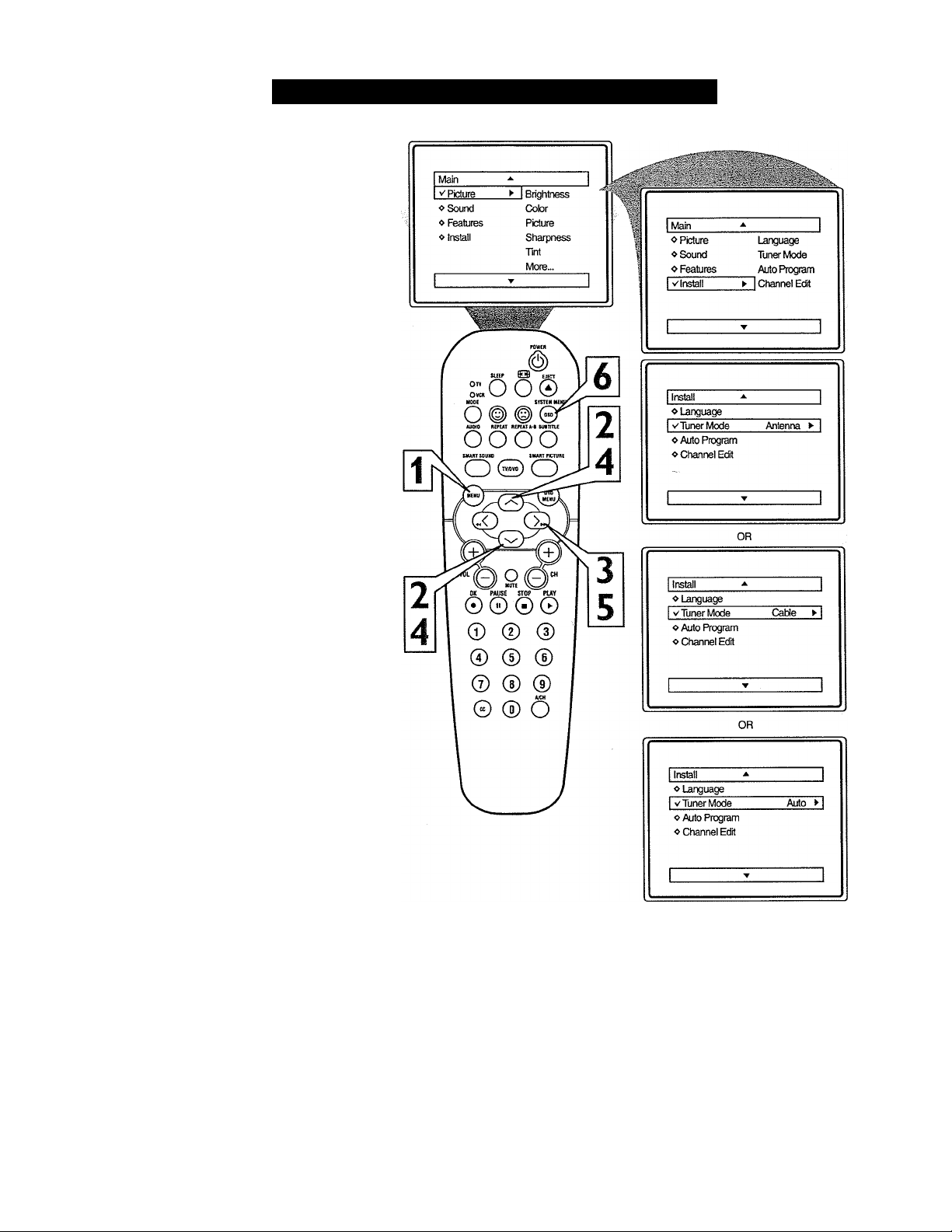
How TO Use the Tuner Mode Control
'he TUNER MODE control allows you to
change the TV’s signal input to either
T
ANTENNA, CABLE or AUTO mode. It’s
important for the TV to know what type of
signal to look for. (From a Cable TV signal or
a normal Antenna signal.) In the AUTO
mode, when the AUTO PROGRAM feature is
activated, the TV will automatically choose
the correct mode.
Press the MENU button on the
remote to show the on-screen menu.
1
Press the CURSOR UP or DOWN
buttons to scroll through the on-screen
2
menu until the word INSTALL is
highlighted.
Press the CURSOR RIGHT button
to display the INSTALL menu fea
3
tures.
Press CURSOR UP or DOWN but
tons to scroll the Install features until
4
the words TUNER MODE is high
lighted.
Press the CURSOR RIGHT button
to select either ANTENNA, CABLE,
5
or AUTO mode.
When finished, press the SYSTEM
MENU (OSD) button to remove the
6
on-screen menu from the TV’s screen.
Helpful Hint
When CABLE is selected, channels 1-125
are available.
When ANTENNA is selected, channels 269 are available.
When AUTO is selected, the TV will auto
matically set itself to the correct mode
based on the type of signal it detects when
the AUTO PROGRAM feature is activated.
8
Page 9
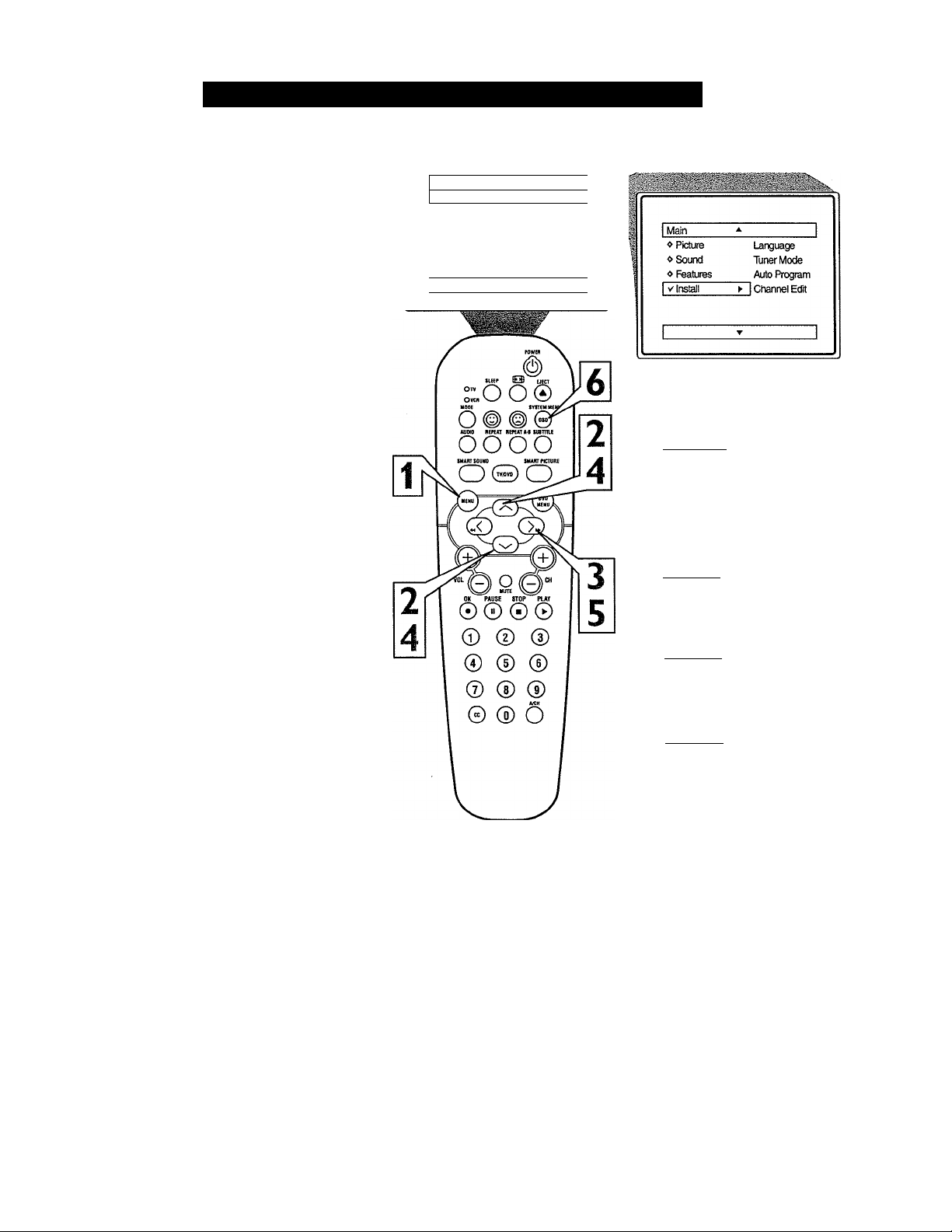
How TO Automatically Program Channels
'W'our TV can automatically set itself for
J. local area (or Cable TV) channels. This
makes it easy for you to select only the TV
stations in your area when the CHANNEL
(+), (-) buttons are pressed.
Note: Make sure the antenna or cable signal
connection has been completed before AUTO
PROGRAM is activated.
Press the MENU button on the
remote to show the on-screen menu.
1
Press the CURSOR UP or DOWN
buttons to scroll through the on-screen
2
menu until the word INSTALL is
highlighted.
Press the CURSOR RIGHT button
to display the INSTALL menu fea
3
tures.
Press CURSOR UP or DOWN but
tons to scroll the Install features until
4
the words AUTO PROGRAM are
highlighted.
Press the CURSOR RIGHT button
to start the Auto Program scanning of
channels. Auto Programming will store
all available channels in the TV’s
memory then tune to the lowest avail
able channel when done.
Main
V Picture ► 1 Brightness
«Sound
« Features
«Install
‘ 1
Color
Picture
Sharpness
Trnt
More...
- 1
Install
«Language
«Tuner Mode
I « Auto Program
« Channel Edit
I Auto Program
« Channel 12
« ««««««««««««««««««««««
I Auto Program
«Channel 13
« ««««««««««««««««««««««
When finished, press the SYSTEM
MENU (OSD) button to remove the
menu from the TV’s screen.
iliirrij Him
When CABLE is selected, channels 1-125
are available.
When ANTENNA is selected, channels 2-
69 are available.
When AUTO is selected, the TV will auto
matically set itself to the correct mode
based on the type of signal it detects when
the AUTO PROGRAM feature is activated.
I Auto Program
« Channel 14
« lyìiyyxyyyyxxyyyìossosss
Page 10
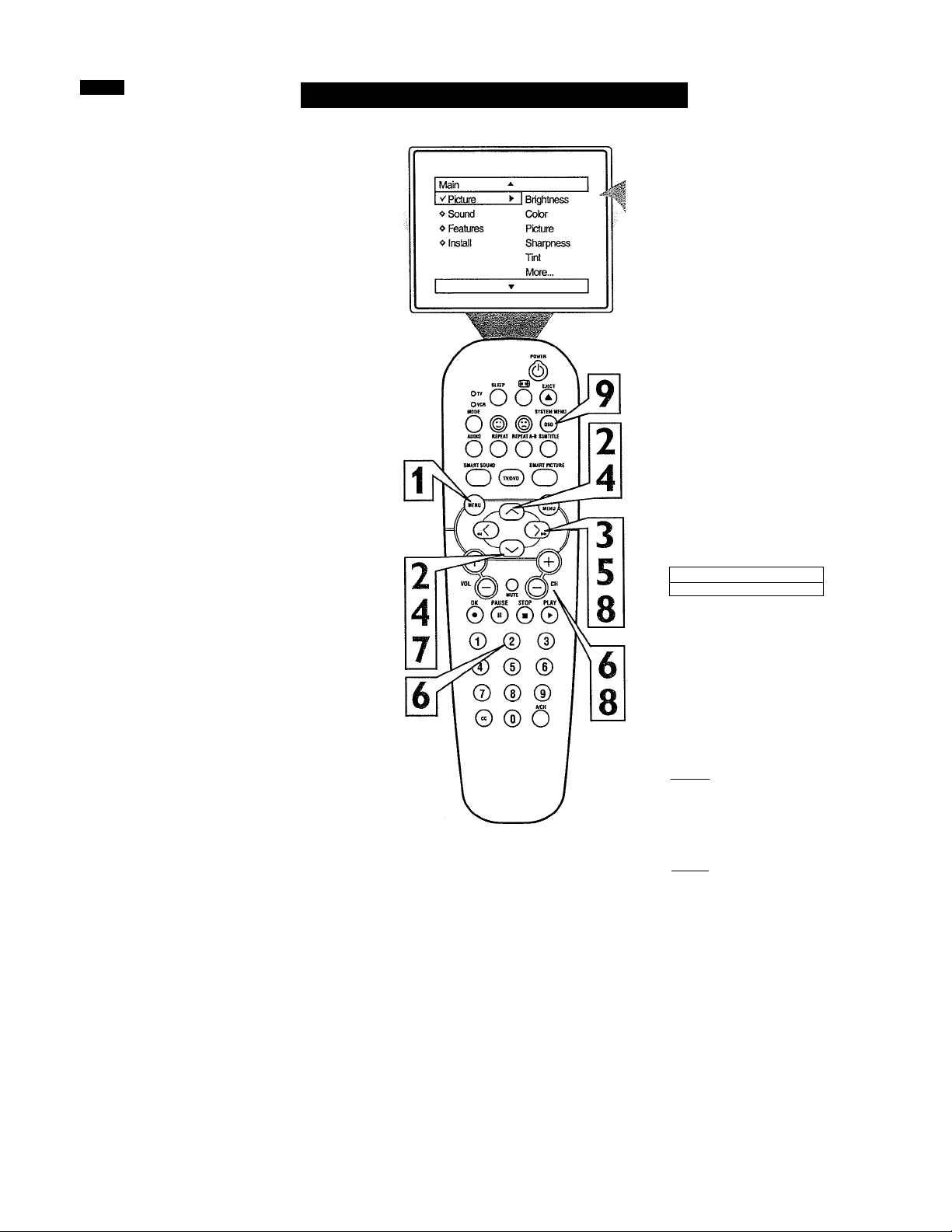
hannel Edit makes it easy for you to ADD
or DELETE channels from the list of
C
channels stored in the TV’s memory.
How TO Add or Delete Channels
Press the MENU button on the
remote to show the on-screen menu.
1
Press the CURSOR UP or DOWN
buttons to scroll through the on-screen
2
menu until the word INSTALL is
highlighted.
Press the CURSOR RIGHT button
to display the INSTALL menu fea
3
tures.
Press the CURSOR UP or DOWN
buttons to scroll the Install features
4
until the words CHANNEL EDIT are
highlighted.
Press the CURSOR RIGHT button
to display the CHANNEL EDIT
5
options.
With the CHANNEL EDIT options
displayed, and CHANNEL NO. high
6
lighted; enter the channel number (with
the NUMBERED or the CH + or buttons) you wish to add (Skipped
OFF), or delete (Skipped ON) from the
TV’s memory.
Main
o Picture
«Sound
« Features
V Instail
Instaii
« Language Channei Na
« Tuner Mode Skpped
« Auto Program
V Channei Edit >■
Channel Edit ^
V Channel No.
« Skipped
Language
Tuner Mode
____
Auto Program
*■ I Channei Edit
12 ►
Using the CURSOR DOWN button,
scroll the menu to highlight the word
7
SKIPPED.
Now use the CURSOR RIGHT but
ton to toggle between ON or OFF.
8
If ON is selected the channel is
skipped when scrolling channels with
the CH -H or - buttons. If OFF is
selected the channel is not skipped
when scrolling channels with the CH +
or - buttons.
When finished, press the SYSTEM
MENU (OSD) button to remove the
menu from the TV’s screen.
10
Channel Edit .*•
« Channel Na
I «Skipped
Channei Edit
« Channel No.
I «Skpped Off ►
On >
Page 11
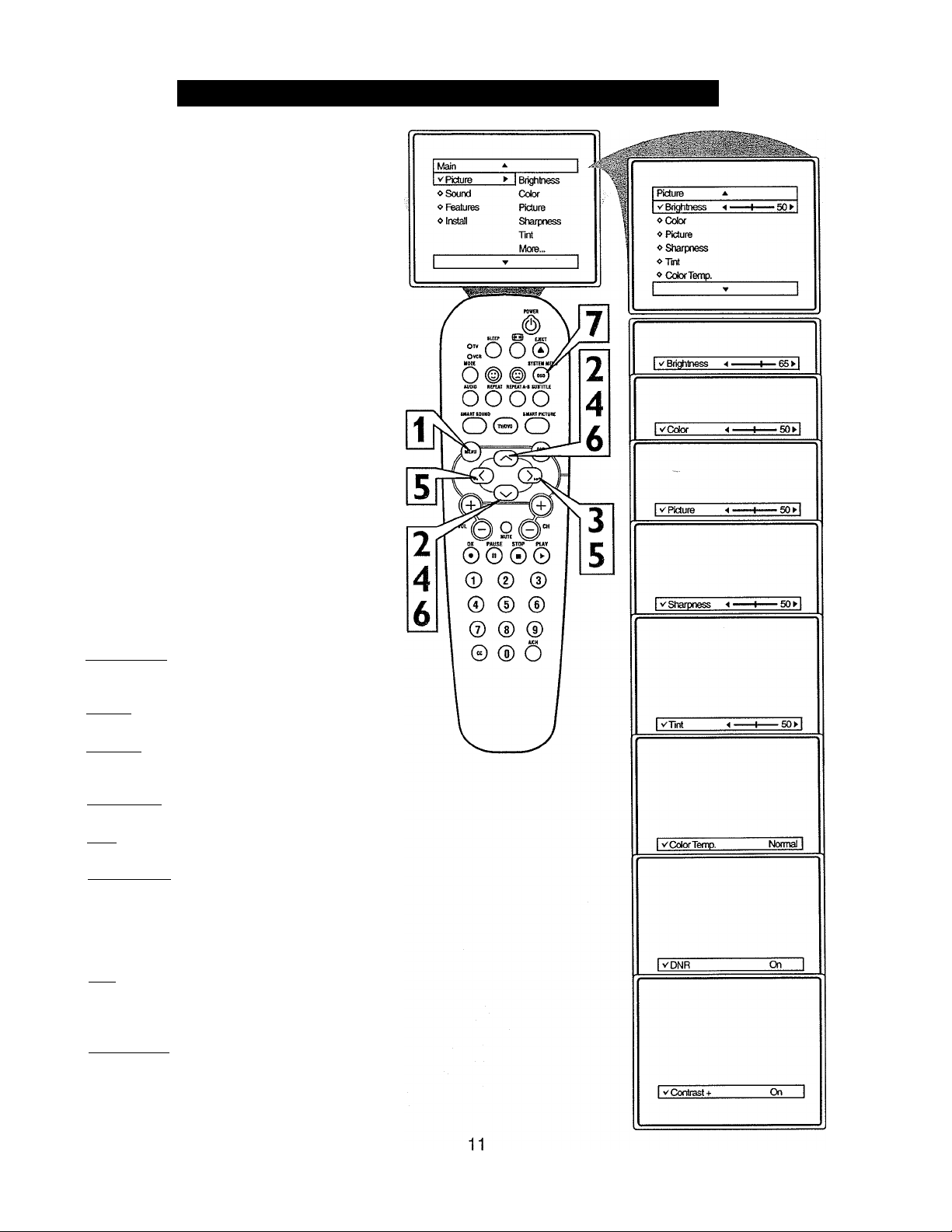
How TO Use the Picture Adjustment Controls
o adjust your TV picture controls, select a
r,
channel and follow the steps shown below:
Press the MENU button on the remote
to display the on-screen menu.
1
Press the CURSOR UP or DOWN
buttons until the word PICTURE is
2
highlighted.
Press the CURSOR RIGHT button to
display the PICTURE menu features.
3
Press CURSOR UP or DOWN but
tons to scroll the Picture features and
4
highlight the control you wish to adjust
(Brighmess, Color, Picture, Sharpness,
Tint, Color Temp., DNR, or Contrast +).
Press the CURSOR RIGHT or the
CURSOR LEFT buttons to adjust the
5
selected control or to make selections
for the chosen control.
Press the CURSOR UP or DOWN
buttons to select and adjust other
6
Picture Menu controls.
When finished, press the SYSTEM
MENU (OSD) button to remove the
7
menu from the TV’s screen.
Hum i. IILM
BRIGHTNESS: Press the Cursor Right or
Left buttons until darkest parts of the picture
are as bright as you prefer.
COLOR: Press the Cursor Right or Left
buttons to add or eliminate color.
PICTURE: Press the Cursor Right or Left
buttons until lightest parts of the picture
show good detail.
SHARPNESS: Press the Cursor Right or
Left buttons to improve detail in the picture.
TINT: Press the Cursor Right or Left but
tons to obtain natural skin tones.
COLOR TEMP: Press the Cursor Right
or Left buttons to select NORMAL, COOL,
or WARM picture preferences. (NORMAL
will keep the whites, white; COOL will make
the whites, bluish; and WARM will make the
whites, reddish.)
DNR: Press the Cursor Right or Left but
tons to turn DNR ON or OFF. Dynamic
Noise Reduction helps to eliminate “noise”
from the picture.
CONTRAST +: Press the Cursor Right or
Left buttons to turn Contrast + ON or OFF.
When ON, this control will optimize the pic
ture contrast for improved picture clarity.
Page 12
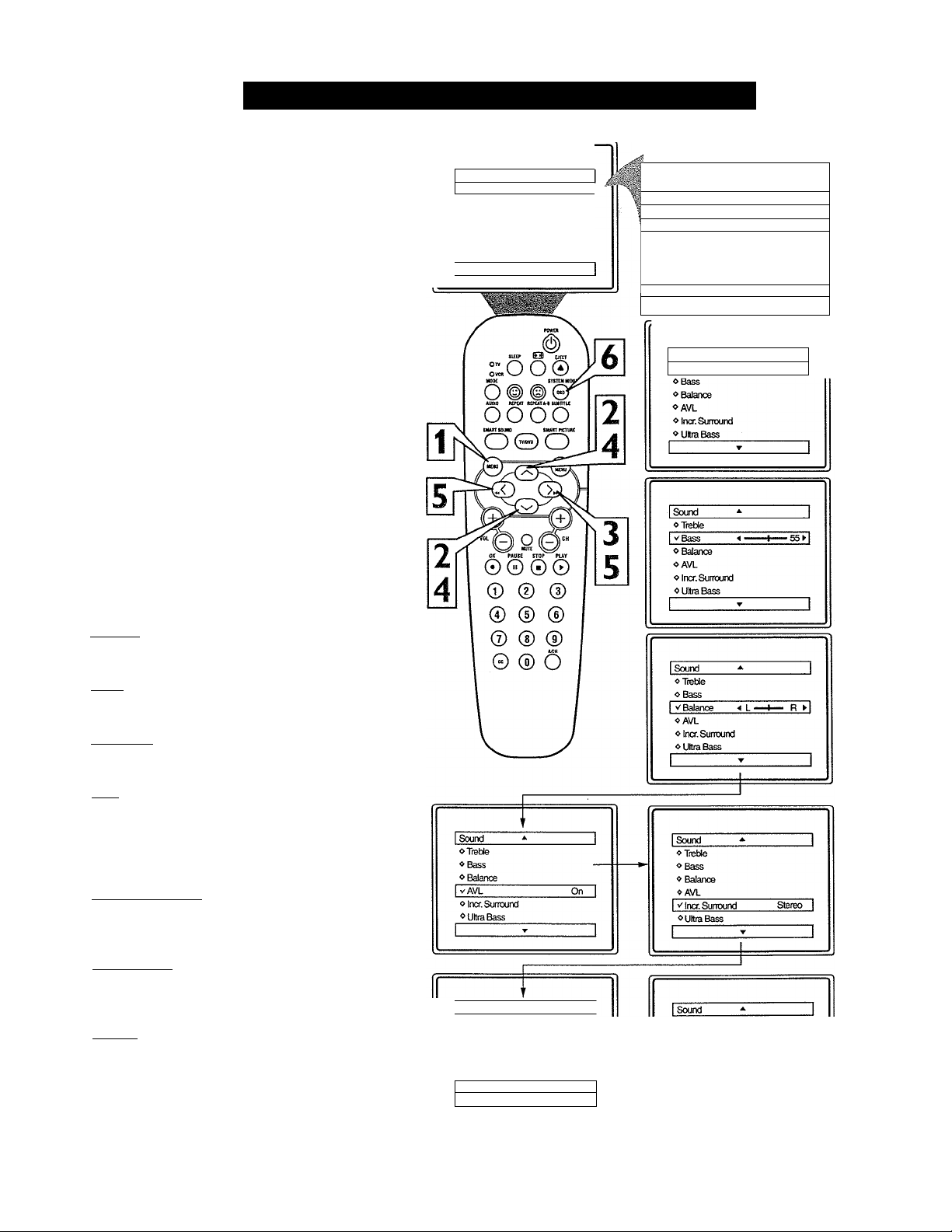
i
How TO Use the Sound Adjustment Controls
T)esides the normal volume level control,
£j your TV also has Treble, Bass, Balance,
AVL (automatic volume leveler), Incr.
Surround, Ultra Bass, and Sound
(StereolMono) controls.
Press the MENU button on the remote
to display the on-screen menu.
1
Press the CURSOR UP or CURSOR
DOWN button until the word SOUND
2
is highlighted.
Press the CURSOR RIGHT button
to display the SOUND menu features.
3
Press the CURSOR UP or CURSOR
DOWN button to scroll the Sound
4
menu features until the control you wish
to change is highlighted (IVeble, Bass,
Balance, AVL, Incr. Surround, Ultra
Bass, or Sound).
Press the CURSOR RIGHT or
LEFT button to turn the adjust or turn
5
the control On or Off.
When finished, press the SYSTEM
MENU (OSD) button to remove the
6
menu from the TV’s screen.
Maki
'^Picture
0 Sound
<> Features
0 Install
A
► iBriohtness
Color
Picture
Sharpness
Tint
More...
T
1 Main
0 Picture
1 vsound
0 Features Balance
0 Install AVL
1 - 1
Sound
'^Treble
Treble
> 1 Bass
Incr. Surround
More...
A
A —-1—65^
1
Helpful Hint
TREBLE: Press the Cursor Right or Left
buttons to adjust the control. The control
will enhance the high frequency sounds.
BASS: Press the Cursor Right or Left
buttons to adjust the control. The control
will enhance the low frequency sounds.
BALANCE: Press the Cursor Right or
Left buttons to adjust the level of sound
coming from the left and right speakers.
AVL: (Auto Volume Leveler) Press the
Cursor Right or Left buttons to turn the
control On or Off. When On, AVL will level
out the sound being heard when sudden
changes in volume occur during commercial
breaks or channel changes.
INCR. SURROUND: Press the Cursor
Right or Left buttons to select between
Incr. Surround or Stereo settings (If Stereo),
or select Spatial or Mono (If Mono).
ULTRA BASS: Press the Cursor Right or
Left buttons to turn Ultra Bass On or Off.
Ultra Bass will enhance the low frequency
sound.
SOUND: Press the Cursor Right or Left
buttons to select between Stereo or Mono
settings. Note: If Stereo is not present on a
selected show and the TV is placed in the
Stereo mode, the sound coming from the TV
will remain in the Mono mode.
Sound ^
Treble
<> Bass
0 Balance
«AVL
0 Incr. Surround
V Ultra Bass On
▼
oBass
o Balance
OAVL
0 Incf. Surround
^ Ultra Bass
V Sound Stereo
12
Page 13
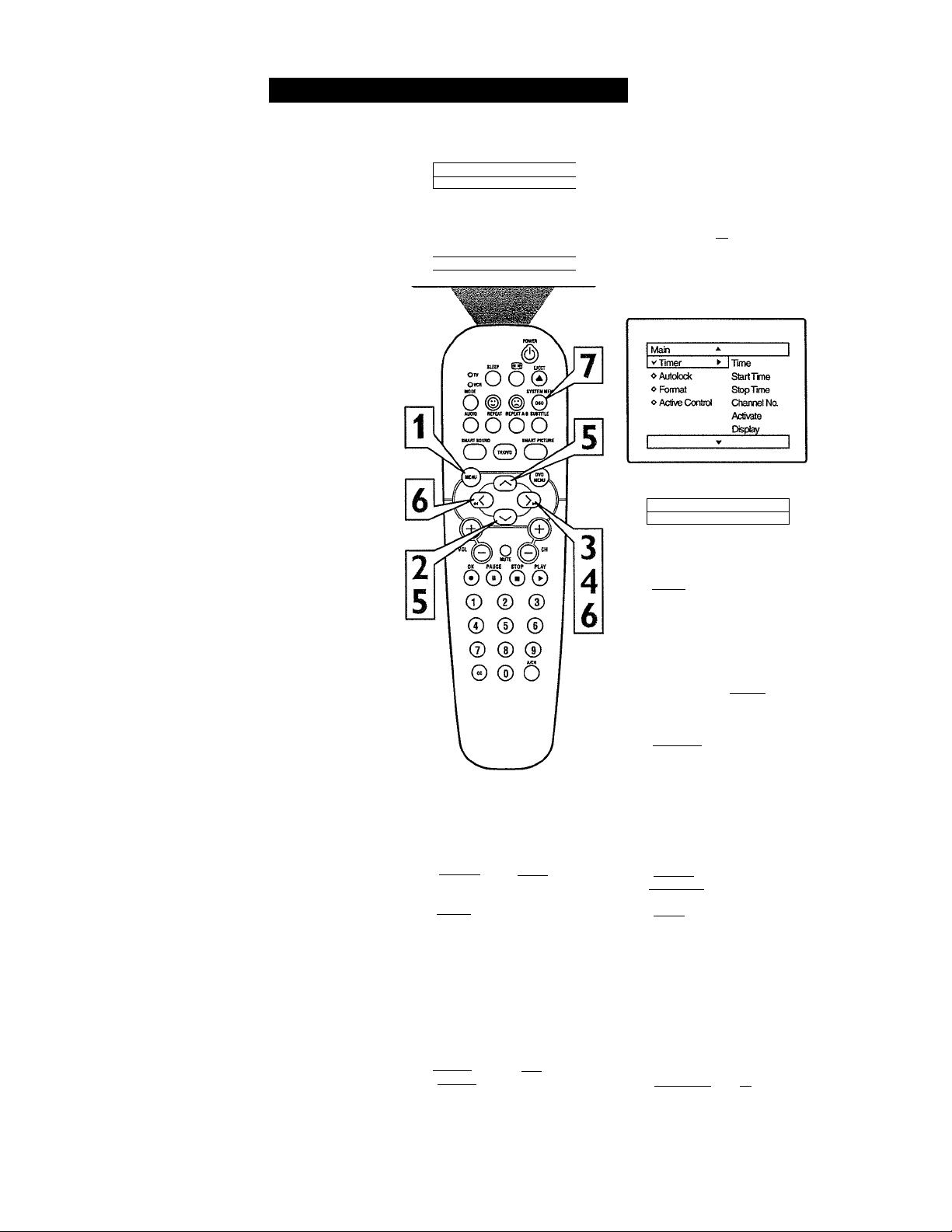
Howto Use the Timer Controls
he Timer controls allow you to use your
TV as an alarm clock if set to turn itself
T
on and off at a specific time. It also can be set
to tune to a specific channel at a specific
time.
Press the MENU button on the
remote to display the on-screen menu.
1
Press the CURSOR DOWN button
until the word FEATURES is high
2
lighted.
Press the CURSOR RIGHT button to
display the FEATURES menu options.
3
TIMER will be highlighted.
Press the CURSOR RIGHT button
to shift the menu to the left and enter
4
the TIMER control options.
Press the CURSOR UP or DOWN
button to select and highlight one of
5
the TIMER Controls. Choose from
TIME, START TIME, STOP TIME,
CHANNEL, ACTIVATE, or DISPLAY.
Press the CURSOR LEFT or
RIGHT button to start the control
6
adjustments. Use the buttons described
in the definitions below to finish the
adjustment.
TIME: Enter the current time with the
numbered buttons. Use the Cursor Right
button to move to the AM/PM area and use
the Cursor Left or Right buttons to toggle
AM or PM.
START TIME: Use the numbered buttons
to enter a start-up time for the TV to turn
on or to tune a specific channel.
STOP TIME: Use the numbered buttons to
enter a time for the TV to shut itself off.
CHANNEL: Use the Cursor Left or Right
buttons to select a specific channel, AV
Input, or DVD for the TV to tune to at the
specific Start Time. If a DVD is playing,
the control can be set to Bookmark DVD.
If Bookmark DVD is selected the playback
of the DVD in the spot it was bookmarked
will resume when the TV powers itself on.
Please refer to the Bookmark DVD section
of this manual for more detailed instruc
tions (please refer to page 48).
ACTIVATE: Set the Timer to preform it’s
function ONCE or DAILY.
DISPLAY: Set to ON or OFF. When ON,
the time will be displayed ALL the time the
TV in ON. When OFF, the time will only
appear when the SYSTEM MENU (OSD)
button is pressed.
When finished, press the SYSTEM
MENU (OSD) button to remove the
menu fi'om the TV’s screen.
Mato
Picture ► iBiiohiness
»Sound Color
» Futures
»Install Sharpmess
Olirne
о Start Tme
/Stop Time
о Channel Na
о Activate
о Display
Timer
0Hme
o Start Tme
❖ Stop Time
o Channel Na
I v'Acfivate
opispl^
-
Picture
Tint
More...
-
1:30 PM
Once
13
o Pkaure
0 Sound
V Features
o Install
Timer
v'Time
oStartTme
o Stop Time
0 Channel Na
o Activate
»CXsplay
Timer
о Time
I V Start Tme
❖ Stop Time
❖ Channel Na
^Activate
»PisF^ay
Timer
о Time
^ StartTme
»Stop Tme
I V Channel Na 10
»Activate
»Display
Timer
»Time
» StartTme
» Stop Time
» Channel Na
»Activate
vCH^Dlay
Timer
AutoLodc
► I Format
Active Control
A
10:30 AM
12:30 PM
On
Page 14
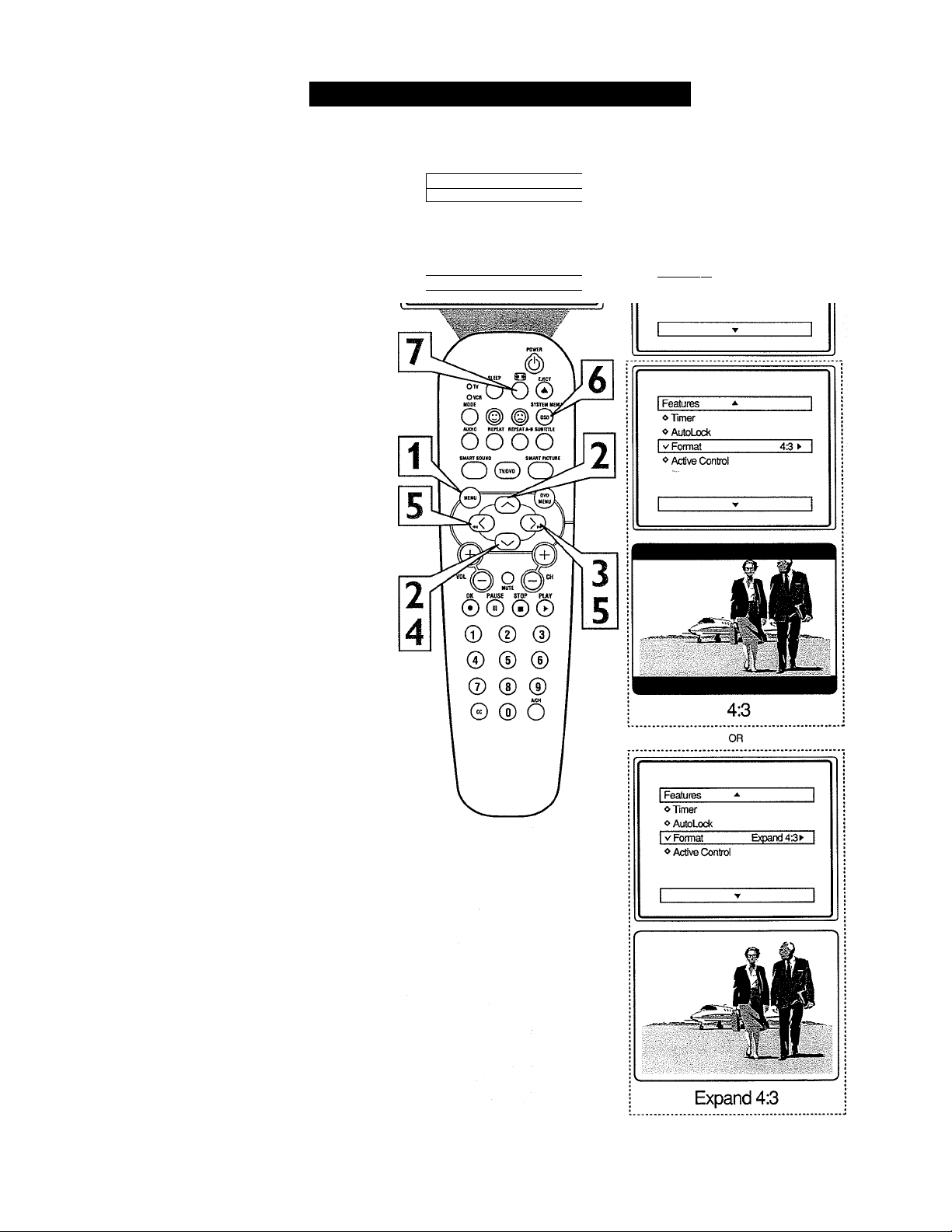
How TO Use the Format Control
any times while watching movies from a
DVD player the image is shown in
M
“letter box" format. This is the format that is
shown in movie theaters. When shown on a TV
screen, the image will have areas of black on
top and bottom of the screen. The FORMAT
Control can help to display the image as close
as possible to its original aspect ratio.
Press the MENU button on the
remote to display the on-screen menu.
1
Press the CURSOR DOWN button
until the word FEATURES is high
2
lighted.
Press the CURSOR RIGHT button to
display the FEATURES menu options
3
(Timer, AutoLock, Format, or Active
Control).
Press the CURSOR DOWN button
until the word FORMAT is highlighted.
4
Press the CURSOR RIGHT or CUR
SOR LEFT buttons to select one of
5
the three options 4:3 or Expand 4:3.
Main
V Picture
0 Sound
o Features
* Install
*■ I Brightness
Color
Picture
Sharpness
Tint
More...
__________
I
Main
<> Picture Timer
o Sound AutoLock
I
I v Features ► iFoimat
o Install Active Control
4:3 - Standard format for the TV.
Expand 4:3 - Enlarges the picture to
fill out the entire screen area, eliminat
ing the “letter box” effect.
When finished, press the SYSTEM
MENU (OSD) button to remove the
6
menu from the TV’s screen.
The Expand 4:3 format can also be acti
vated using the FORMAT button
7
when the onscreen menu is not being
displayed. Pressing this button will tog
gle the standard 4:3 format, the Expand
4:3 format, or Compress 16:9 format.
14
Page 15
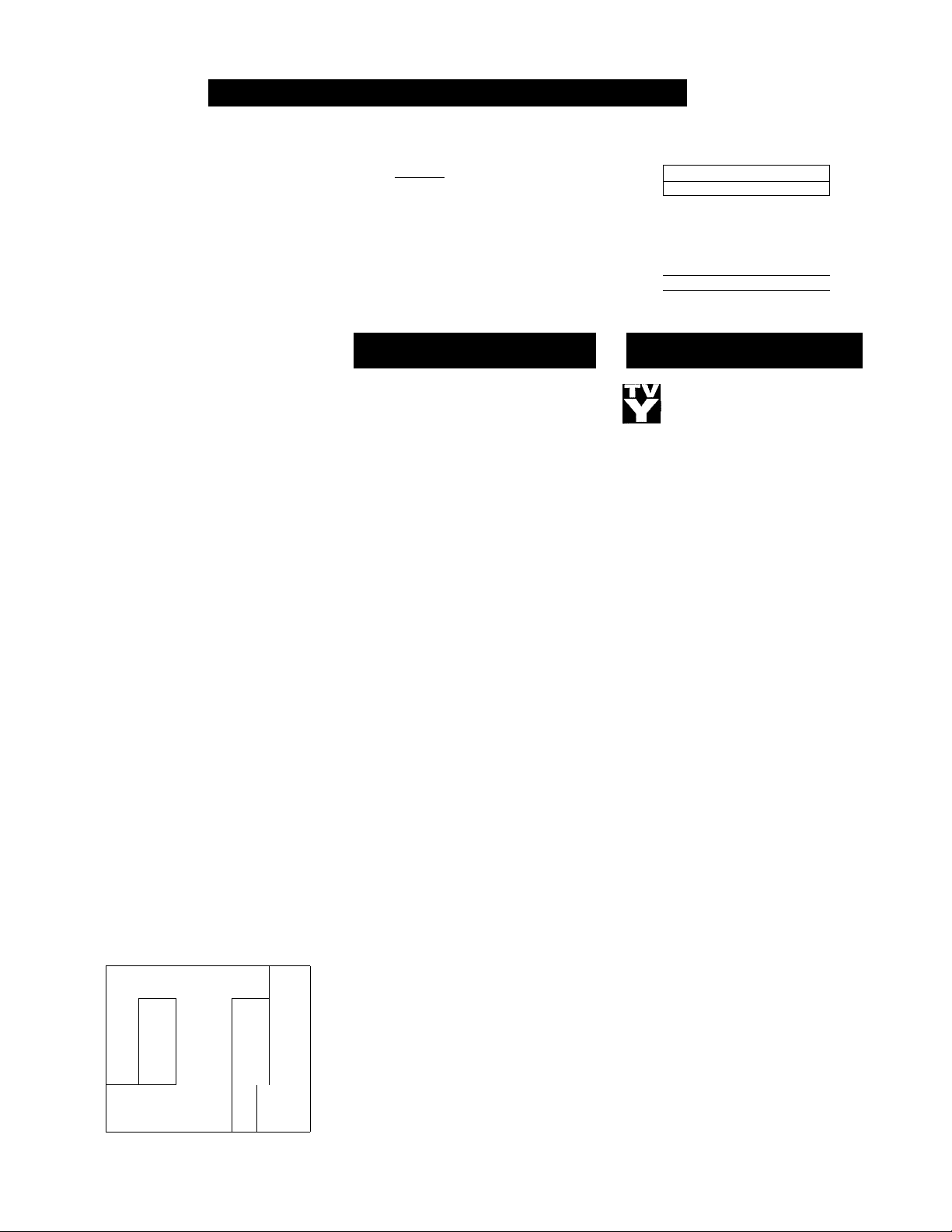
Understanding the AutoLock™ Controls
'he AutoLock™ feature is an integrat
ed circuit that receives and processes
T
data sent by broadcasters, or other pro
gram providers, that contain program con
tent advisories. When programmed by the
viewer, a TV with AutoLock™ can respond
to the content advisories and block pro
gram content that may be found objection
able (such as offensive language, violence,
sexual situations, etc.). This is a great fea
ture to censor the type of viewing children
may watch.
Over the next few pages you’ll learn how
to block channels and certain rated pro
gramming. Below is a brief explanation of
some terms and ratings you will find in the
AutoLock feature.
AutoLock™ offers various BLOCKING
controls from which to choose:
Access Code: An Access Code must be set
to prevent children from unblocking ques
tionable programming.
Channel Block: Individual channels
including the A/V inputs can be blocked.
Clear All: Allows you clear all channels
being blocked from your viewing set with
the Channel Block Control.
Block All: Allows you to block ALL chan
nels and AfV inputs at one time.
Movie Ratings: Block programming
based on ratings patterned by the Motion
Pictures Association of America.
TV Ratings: Block programming based
on standard TV ratings set by TV broad
casters.
To learn more about the Motion Picture
Ratings and the TV Ratings, refer to the
definitions listed on the columns to the
right.
Press the SYSTEM MENU (OSD) but
ton twice to display the AutoLock
review screen. This screen shows what is
activated within the AutoLock settings.
Movie Rating TV Ratine
G
PG
PG-13 TV-G
No Rating Off
TV-Y
TV-Y7
Unrated On
Movie Rating
On
«PG
«PG-13
❖ R
vNC-17
OX
Movie Ratings
(Motion Picti uk Association of Amkrica)
G: General Audience - All ages admit
ted. Most parents would find this pro
gram suitable for all ages. This type of
programming contains little or no vio
lence, no strong language, and little or
no sexual dialogue or situations.
PG: Parental Guidance Suggested -
This programming contains material that
parents may find unsuitable for younger
children.) It may contain one or more of
the following: Moderate violence, some
sexual situations, infrequent coarse lan
guage, or some suggestive dialogue.
PG-13: Parents Strongly Cautioned -
This programming contains material that
parents may find unsuitable for children
under the age of 13. It contains one or
more of the following: violence, sexual sit
uations, coarse language, or suggestive
dialogue.
R: Restricted -This is programming is
specifically designed for adults. Anyone
under the age of 17 should only view this
programming with an accompanying par
ent or adult guardian. It contains one or
more of the following: intense violence,
intense sexual situations, strong coarse
language, or intensely suggestive dialogue.
NC-17: No one under the age of 17 will
be admitted. - This type of programming
should be viewed by adults only. It con
tains graphic violence, explicit sex, or
crude indecent language.
X: Adults Only - This type of program
ming contains one or more of the follow
ing: very graphic violence, very graphic
and explicit or indecent sexual acts, very
coarse and intensely suggestive language.
15
m
TV Rating
VTV-Y
OTV-Y7
OTV-G
0 TV-PG
0 TV-14
0 TV-MA
TV Parental Guidelines
TV-Y - (All children - This pro
gram is designed to be appropriate
\ for all children.) Designed for a
very young audience, including children
ages 2-6. This type of programming is not
expected to frighten younger children.
TV-Y7 - (Directed to Older
Children — This program is
designed for children age 7 and
above.) It may be more appropriate for
children who have acquired the develop
ment skills needed to distinguish between
make-believe and reality. This program
ming may include mild fantasy and comic
violence (FV).
n TV-G - (General Audience - Most
I parents would find this program
I suitable for all ages.) Tliis type of
S
programming contains little or no vio
lence, no strong language, and little or no
sexual dialogue or situations.
TV-PG - (Parental Guidance
Suggested — This program con
tains material that parents may
find unsuitable for younger children.) This
type of programming contains one or more
of the following: Moderate violence (V),
some sexual situations (S), infrequent
coarse language (L), or some suggestive
dialogue (D).
TV-14 - (Parents Strongly
Cautioned - This program con
tains some material that many par
ents would find unsuitable for children
under 14 years of age.) This type of pro
gramming contains one or more of the fol
lowing: intense violence (V), intense sexu
al situations (S), strong coarse language
(L), or intensely suggestive dialogue (D).
TV-MA - (Mature Audience Only
- This program is specifically
designed to be viewed by adults
and therefore may be unsuitable for chil
dren under 17.)
contains one or more of the following:
graphic violence (V), explicit sexual situa
tions (S), or crude indecent language (L).
▲
On
-
(TV Broadcasikk.s)
This type of programming
Page 16
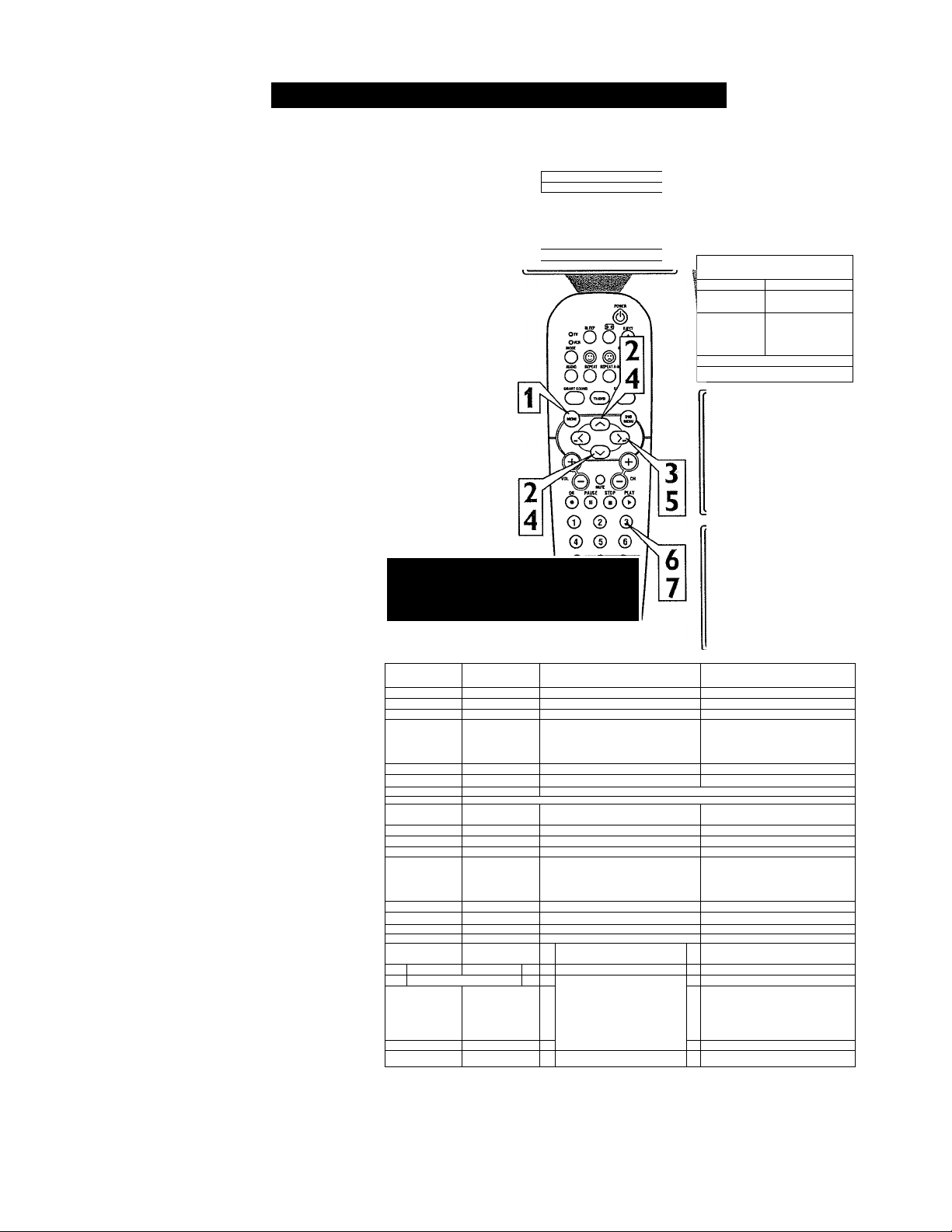
Setting Up an AutoLock^“^ Access Code
ver the next few pages you’ll learn how
to block channels and get a better under
O
standing of the rating terms for certain pro
gramming.
First, let’s start by learning how to set a per
sonal access code:
Press the MENU button on the remote
to display the on-screen menu.
1
Press the CURSOR UP or DOWN
button until the word FEATURES is
2
highlighted.
Press the CURSOR RIGHT button
to display the FEATURES menu
3
options.
Press the CURSOR UP or DOWN
button until the words AUTOLOCK
4
are highlighted.
Press the CURSOR RIGHT button.
The screen will read, “ACCESS
5
CODE
---------
Using the NUMBERED buttons,
enter 0,7,1,1. “XXXX” appears on
6
the Access Code screen as you press
the numbered buttons.
“INCORRECT CODE” will appear
on the screen, and you will need to
enter 0,7,1,1 again.
The screen will ask you to enter a
“New Code.” Enter a “new” 4 digit
code using the NUMBERED buttons.
7
The screen will then ask you to CON
FIRM the code you just entered.
Enter your new code again. “XXXX”
will appear when you enter your new
code and then display the AutoLock
menu options.
Proceed to the next page to learn more...
Main
v'Picllffft ► [Bfjqhtness
❖ Sound
❖ Featijres Rcture
❖ instaB Sharpness
NOTE: The 0,7,1,1 access code shown
on this page is the default code or a
way to reset the code when the current
access code is not known.
1 Features
❖ Timer
1 vAirtoLocit XXXX 1
❖ Format
❖ Active Control
1------- --- --- ----
i Features
❖ Timer
1 v'AutoLodt
❖ Fomtal
❖ Active Control
1
----------------
------------ -- --Access Code
-------- -- -------
* 1
New Code ❖ Timer NewCode
r-:::
---- -------- ----
’ 1
1
1
1
1 Features ^ 1
❖ Tffner Access Code
1 ^AutoLock ► XXXX 1
❖ Rjnoat fricofTect
❖ Active Control
1 » 1
❖ Formal
❖ Active Control
* I
Color
TptI
More...
__________
1 Features * i
1 ✓ AutoLock XX-- 1
I
!m^
❖ Pictiie
❖ Sound
I ✓ Features
❖ Install
► 1 Formal
Timer
AutoLodt
Active Control
I
I I
^Format
❖ Active Control
❖ Format
❖ Active Control
1 Features * 1
❖ Timer Access Code
1 ✓ AutoLock ► XX 1
❖ Fornial
❖ Active Control
1
1 - 1
______ _______ ___
1 Features *• \
❖ Tiner Confirm Code
1 kAuloLock ► XXXX 1
❖ Format
❖ Active Control
1
____ _______ _____
---- -------- ----- --
Ï_______ ___ ________ 1
I_______ ___ ________ 1
---
1.. ... ............................
Helpful Hint
Parents - it isn’t possible for your child to
unblock a channel without knowing your
access code or changing it to a new one. If
your code changes, and you didn’t change
it, then you know it’s been altered by some
one else and blocked channels have been
viewed.
Auftjüxk
✓ BlockChannels Of!
❖ Setup Code
❖ Clear AB
❖ Block AB
❖ Movie Rating
❖ TV Rating
1
---------------
A
--------------
16
After the initial Access
Code has been set, the code
can be changed by using
the Setup Code Control
within AutoLock.
The process will follow the
same steps as described on
1 1
this page.
1- l^SetuoCode ►!
1 AutoLock * 1
❖ Block Channel
❖ Clear All
❖ Block All
❖ Movie Rating
❖ TV Rating
_______________I____ _____ _____ ___
1
Page 17
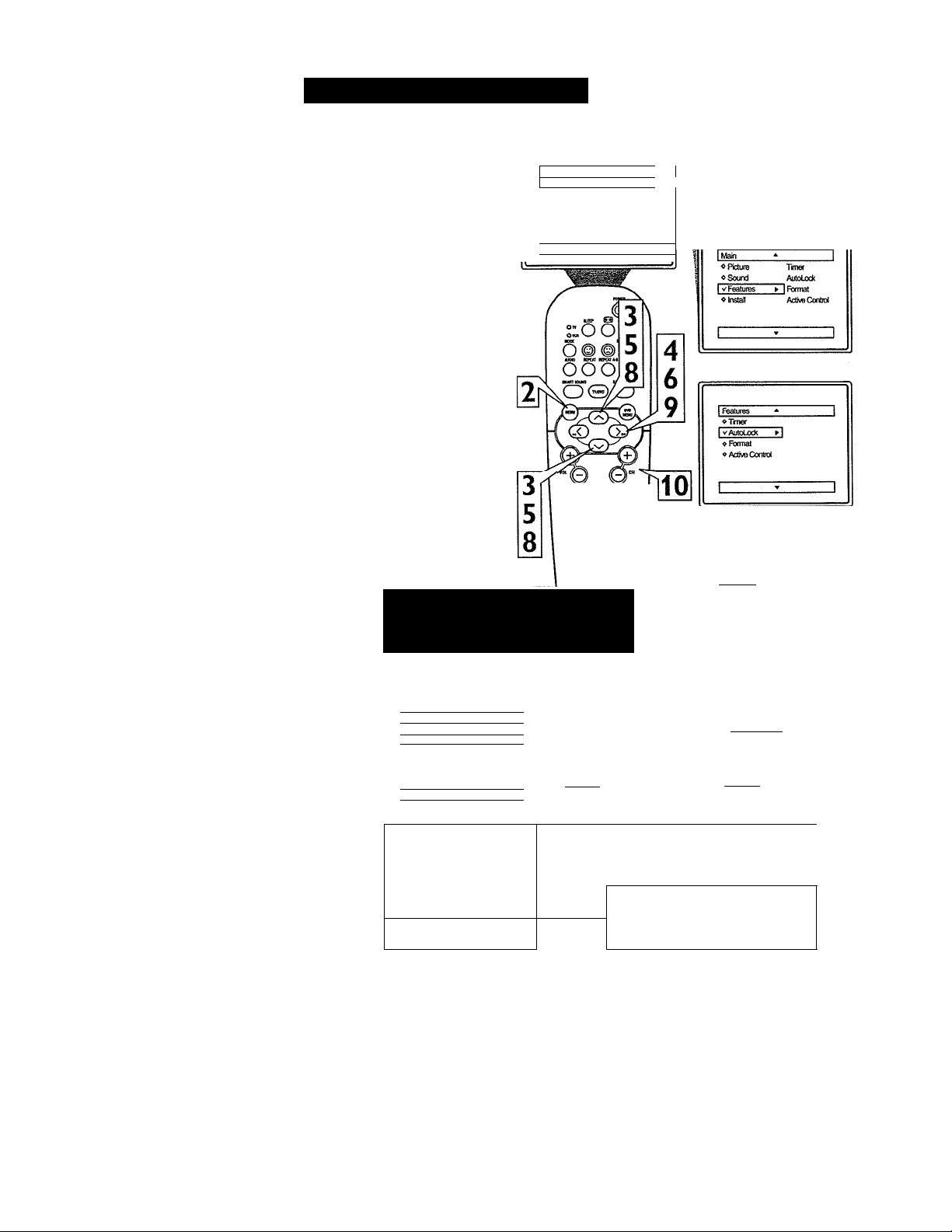
A fter your personal access code has been
l\set (see previous page), you are now
ready to select the channels you want to
block out or censor.
Press the NUMBERED (or CH +, -)
buttons to tune the channel you wish
1
to block or censor.
Press the MENU button on the
remote to show the on-screen menu.
2
Press the CURSOR UP or DOWN
button until the word FEATURES is
3
highlighted.
Press the CURSOR RIGHT button
to display the FEATURES menu
4
options.
How TO Block Channels
Main
vpirtifl«
❖ Sound Colof
❖ FeatwBS Picture
❖ Inst^ Sharpness
A
► |B(iqhtness
Tnt
More...
<
I
Press the CURSOR UP or DOWN
button until the words AutoLock are
5
highlighted.
Press the CURSOR RIGHT button.
“ACCESS CODE” will appear on
6
the screen.
Enter the correct access code num
ber. “XXXX” shows on the Access
7
Code display as you press the NUM
BERED buttons. AutoLock menu
options will be displayed.
Press the CURSOR UP or DOWN
buttons until the words BLOCK
8
CHANNELS are highlighted.
Press the CURSOR RIGHT button
to turn blocking ON or OFF for that
9
channel. When ON is selected the
channel will be blocked.
Press the CH + or - button to select
10
other channels you wish to block.
Repeat step 9 to block the new channel.
M rrop
(5 © © ©
© ® di
® © ©
® © ©
© © 5
NOTE: The 0,7,1,1 acce.ss code shown
on this page is the default code or a
way to reset the code when the current
access code is not known.
I Features ^ 1
❖ Tffner Access Code
1 V AutoLock ► XXXX 1
❖ Format
❖ Active Contiol
1 - 1
Channel 12
Blocked By AutoLock
Channel Blocking
Access Code
AutoLock
Block Charnel Off
❖ SetLpCode
❖ dear All
❖ BkxkAa
❖ Mo/ie Rating
❖ TV Rating
2 _
I vAutoLo5<
Enter your Access Code to
view a tuned channel that is
blocked with Block Channel.
❖ Format
❖ Active ControJ
AutoLock
Block Channel On
❖ Setup Code
❖ Clear AS
❖ Block All
❖ Mcvie Rating
❖ TV Rating
Helpful Hint
If you tune to a blocked channel and enter
your Access Code to view the channel, ALL
blocked channels will be viewable until the
TV has been turned off. When the TV is
powered back ON, the previously blocked
channels will be blocked again.
17
Page 18

How TO Clear All Blocked Channels at the Same Time
A fter blocking specific channels there may
IVcome a time when you want to clear all
the channels so they can be viewed. The fol
lowing steps explain how to CLEAR ALL
blocked channels.
Press the MENU button on the
remote to show the on-screen menu.
1
Press the CURSOR UP or DOWN
button until the word FEATURES is
2
highlighted.
Press the CURSOR RIGHT button
to display the FEATURES menu
3
options.
Press the CURSOR UP or DOWN
button until the words AutoLock are
4
highlighted.
Press the CURSOR RIGHT button.
5
Enter the correct access code num
ber. “XXXX” shows on the Access
6
Code display as you press the NUM
BERED buttons. AutoLock menu
options will be displayed.
Press the CURSOR UP or DOWN
button until the words CLEAR ALL
7
are highlighted.
Press the CURSOR RIGHT button
to clear all blocked channels. The
8
Clear All option will read, “Cleared.”
When finished, press the SYSTEM
MENU (OSD) button to remove the
9
menu from the TV’s screen.
Helpful Hint
If you tune to a blocked channel and enter
your Access Code to view the channel, ALL
blocked channels will be viewable until the
TV is powered OFF and then turned back
ON. When the TV is powered back ON, the
previously blocked channels will be blocked
again.
CLEAR ALL will not work with the Movie
and TV Ratings. These options must be
reset individually.
18
Page 19

How TO Block All Channels at the Same Time
here may come a time when you want to
Block All the television’s channels. Maybe
T
you don’t want your children to watch TV for
a given time. With the Block All control, ALL
available channels (including the AIV Inputs)
can be set to block at the same time.
Press the MENU button on the
remote to show the on-screen menu.
1
Press the CURSOR UP or DOWN
button until the word FEATURES is
2
highlighted.
Press the CURSOR RIGHT button
to display the FEATURES menu
3
options.
Press the CURSOR UP or DOWN
button until the words AutoLock are
4
highlighted.
Press the CURSOR RIGHT button.
5
Enter the correct access code num
ber. “XXXX” shows on the Access
6
Code display as you press the NUM
BERED buttons. AutoLock menu
options will be displayed.
Press the CURSOR UP or DOWN
button until the words BLOCK ALL
7
are highlighted.
Press the CURSOR RIGHT button
to turn Block All ON or OFF. When
8
ON is selected, ALL available channels
will be blocked.
When Hnished, press the SYSTEM
MENU (OSD) button to remove the
menu from the screen.
Helpful Hint
If you tune to a blocked channel and enter
your Access Code to view the channel, ALL
blocked channels will be viewable until the
TV has been turned off. When the TV is
powered back ON, the previously blocked
channels will be blocked again.
19
Page 20

Blocking Programs Based on Movie Ratings
'here are two types of program ratings
within the AutoLock™ feature. One is
T
based on the Movie Industry ratings while the
other is based on the TV Industry ratings. Both
can be used to block or censor programming
that has been rated in either manner.
Let's first look at the Movie Rating options of
AutoLock™:
Press the MENU button on the remote
to display the on-screen menu.
1
Press the CURSOR UP or DOWN
button until the word FEATURES is
2
highlighted.
Press the CURSOR RIGHT button to
display the FEATURES menu options.
3
Press the CURSOR UP or DOWN
button until AutoLock is highlighted.
4
Press the CURSOR RIGHT button.
The screen will prompt you for your
5
Access Code.
Using the NUMBERED buttons on
the remote, enter your 4 digit Access
6
Code. The AutoLock menu options will
be displayed.
Press the CURSOR UP or DOWN
button to highlight the words MOVIE
7
RATING.
Press the CURSOR RIGHT button to
display the MOVIE RATING options
8
(G, PG, PG-13, R, NC17, or X).
Press the CURSOR UP or DOWN
button to highlight any of the Movie
9
Rating options. When highlighted, all
these options can be turned ON (which
will allow blocking) or OFF (which will
allow viewing).
Use the CURSOR RIGHT button on
the remote to turn the rating option ON
10
or OFF.
Helpful Hint
When a rating is set to block, all higher rat
ings will be automatically blocked as well.
(Example: If the the PG-13 rating is set to
block, the R, NC-17, and X ratings will also
be blocked.
20
Page 21

Blocking Programs Based on TV Ratings
' H 'his portion of the AutoLock™ features
JL cover program ratings based on the TV
Industry rating system. This is known as TV
Rating within AutoLock™.
After selecting the Autolock™ feature and
entering your personal access code, the
AutoLock™ options screen appears;
Scroll the menu using the CURSOR
UP or DOWN buttons until the words
1
TV RATING are highlighted.
Press the CURSOR RIGHT button to
display the TV Ratings (TV-Y, TV-Y7,
2
TV-G, TV-PG, TV-14, or TV-MA).
When highlighted, the TV-Y and TV-G
can be turned ON (which will allow
blocking) or OFF (which will allow
viewing), of these rated programs.
The ratings of TV-Y7, TV-PG, TV-14,
TV-MA can be customized to block V
(violence), FV (fantasy violence), S
(sexual situations), L (coarse lan
guage), or D (suggestive dialogue).
Press the CURSOR UP or DOWN
button to highlight the desired rating.
3
Press the CURSOR RIGHT button
on the remote to turn the TV-Y or TV-
4
G rating ON or OFF. Or, press the
CURSOR RIGHT button to enter the
sub-menus for the TV-Y7, TV-PG, TV-
14 or TV-MA ratings.
If the TV-Y7, TV-PG, TV-14 or TVMA sub-menu is accessed, press the
CURSOR UP or CURSOR DOWN
button to select one of the options
(Block All, V, S, L, D, or FV).
To view a program
blocked by the TV
Rating options, enter
your 4 digit access
code. This will dis
able all blocked TV
Ratings until the TV
is powered off and
on again. Then the
AutoUxk
❖ Block Oianne TV-Y
❖ Seti^iCode TV-Y7
❖ Oar All TVG
❖ Block Al
❖ Movie Rating TV-14
vTVRatinq
blocking options will
be restored.
w nor rur
© © (? ©
© ® ®
® ® ®
® ® ®
NOTE: The 0,7,1,1 access code shown
on this page is the default code or a
way to reset the code when the current
access code is not known.
iTVRatinq ^ } 1 TV Rating - |
❖ TV-Y Block Al ❖ TV-Y BlockAI
❖ TV-Y7 V
❖ TVG S ❖ TV-G S
❖ TV-14 D lvTV-14 ►! D
❖ TVMA
L ❖ TVPG L
1TTV-PG ►
1 i 1 1---- -------- --- --i
❖ TVY7 V
❖ TVMA
TV4>G
T1 TV-MA
------ --------- ----
- I
I
A
jTVRathg * |
- 1
Block A1
FV
Off
0« I
I TV Rating
|vTV-Y7
[TV Rating
Wtv-o
1
TV Rating
vTV-Y
❖ TV-Y?
OTV-G
^ TV-PG
o TV-14
❖ 7V«A
TV Rating
vTV-Y On
❖ TV-Y7
❖ TVG
^•HAPG
^TV-14
«TVMA
^TV-Y
OTVG
❖ TV-PG
❖ TV-14
❖ TVMA
❖ TV-Y
❖ TV-Y7
»TVPQ
0 TV-14
»TVMA
❖ TVY BlockAI
❖ TVY7 V
❖ TVG S
❖ TV-PG U
❖ TV-14
vTV-MA ►!
Press the CURSOR RIGHT button
on the remote to turn the option ON or
OFF.
ALL higher ratings will be blocked also.
TV Ratings and
Rating Sub-Menus
When a TV Rating is selected to block,
TV-Y - (All children - This program is designed to be appropriate for all children.) Designed for a very young audience, including children ages 2-6. This type
of programming is not expected to frighten younger children.
TV-Y7 - (Directed to Older Children - This program is designed for children age 7 and above.) It may be more appropriate for children who have acquired the
development skills needed to distinguish between make-believe and reality. This programming may include mild fantasy and comic violence (FV).
TV-G - (General Audience - Most parents would find this program suitable for all ages.) This type of programming contains little or no violence, no strong
language and little or no sexual dialogue or situations.
TV-PG - (Parental Guidance Suggested - This program contains material that parents may find unsuitable for younger children.)This type of programming
contains one or more of the following: some suggestive dialogue (D), infrequent coarse language (L), some sexual situations (S), or moderate violence (V).
TV-14 - (Patents Strongly Cautioned -- This program contains some material that many parents would find unsuitable for children under 14 years of age.) This
type of programming contains one or more of the following: intensely suggestive dialogue (D), strong coarse language (L), intense sexual situations (S), or
intense violence (V).
TV-MA - (Mature Audience Only - This program is specifically designed to be viewed by adults and therefore may be unsuitable for children under 17.) This
type of programming contains one or more of the following: crude indecent language (L), explicit sexual situations (S), or graphic violence (V).
21
Page 22

Other AutoLock™ Blocking Options
utoLock™ offers the viewer other block
ing features as well. With these Blocking
A
Options, the censoring can be turned ON or
OFF.
Press the MENU button on the
remote to show the on-screen menu.
1
Press the CURSOR UP or DOWN
button until the word FEATURES is
2
highlighted.
Press the CURSOR RIGHT button
to display the FEATURES menu
3
options.
Main
vpicture ^ iBrictfitness
♦ Sound Color
♦ Features
♦ Instai
Picture
Sharpness
Trt
More...
1
- 1
« Picture
oSound
Tiner
AutoLod<
]Fcxmai
Active Control
Press the CURSOR UP or DOWN
button until the words AutoLock are
4
highlighted.
Press the CURSOR RIGHT button.
5
Enter the correct access code num
ber. “XXXX” shows on the Access
6
Code display as you press the NUM
BERED buttons. AutoLock menu
options will be displayed.
Press the CURSOR UP or DOWN
buttons until the words BLOCKING
7
OPTIONS are highlighted.
Press the CURSOR RIGHT button
to display the Blocking Options
8
(BLOCKING, UNRATED, or NO
RATING) menu.
Press the CURSOR UP or DOWN
buttons to highlight the desired fea
9
ture.
When highlighted, each feature can be
10
turned ON or OFF using the CUR
SOR RIGHT or LEFT buttons on the
remote.
NOTE: Remember, if you ever forget
your Access Code, the 0,7,1,1 access
code is the default code or a way to
reset the code when the current access
code is not known.
1 Featues ^
♦ Tmer Access Code
i V AutoLock >
♦ Format
♦ Active Control
1 1
Blocking Options
V Unrated
♦ No Rating
♦ Blodong
XXXX 1
*
On
1
AutoLock
^BlockChannel Off
❖ SetipCode
❖ Clear Al
ФВЮскА!
❖ Moite Rating
❖ TV Rating
I Bkxiqng Options
I vNoRating
^Blocking
I Features"
❖ Format
❖ Active Control
❖ Fonnat
^ Active Cor^
AutoLock
❖ Setup Code
❖ Clear Al
^BkxkAI
« Mcvie Ftating
❖ TV Rating
✓ Blocking Options >
I Blocking Options *
❖ Unrated
❖ NoRattig
I ■/Blocking
Unrated
No Rating
Blocking
1 1
BLOCKING OPTIONS:
BLOCKING: This is what might be called the “master switch” for AutoLock™. When in the ON position, ALL blocking/censoring
will take place. When in the OFF position, ALL blocking is disabled.
UNRATED: ALL unrated programs based on the Movie Ratings or Parental (TV) Guidelines can be blocked if this feature is set to
ON and the BLOCKING feature is set to OFF.
NO RATING: ALL programming with NO content advisory data can be blocked if this feature is set to ON and the BLOCKING fea
ture is set to OPT.
22
Page 23

How TO Use the Active Control
he Active Control monitors and adjusts
incoming video signals to help provide the
r
best picture quality.
When you choose to turn the Active Control
ON, the Brightness, Picture, Sharpness,
Contrast + and DNR (dynamic noise reduc
tion) features are controlled automatically.
Active Control adjusts these picture settings
continuously and automatically.
Press the MENU button on the
remote to show the on-screen menu.
1
Press the CURSOR UP or DOWN
button until the word FEATURES is
2
highlighted.
Press the CURSOR RIGHT button
to display the FEATURES menu
3
options.
Press the CURSOR UP or DOWN
button until the words Active Control
4
are highlighted.
Press the CURSOR RIGHT button
to set the Active Control to Off, On, or
5
Display ON.
Display On - When selected, an Active
Control monitoring screen will be
shown for a few seconds whenever a
channel change is made. Within this
menu, you can actually see the controls
changing to give the best possible pic
ture quality.
On - When selected, the Active
Control will work to give the viewer
the best possible picture, but will not
display the monitoring screen when
channels are changed.
Off - the Active control will not be
activated.
When finished, press the SYSTEM
MENU (OSD) button to remove the
menu from the TV’s screen.
23
Page 24

Setting the Sleeptimer Control
ave you ever fallen asleep in front of the
TV only to have it wake you up at two in
Я
the morning with a test pattern screeching in
your ears? Well, your TV can save you all
that trouble by automatically turning itself off.
Press the SLEEP button on the
remote control and the SLEEP timer
1
display will appear on the screen.
Press the SLEEP button repeatedly to
pick the amount of time (15, 30, 45,
2
60, 90, 120, 180 or 240 minutes)
before the TV will turn itself off.
An on-screen count down will appear
during the last minute before the TV
shuts itself off.
Helpful Hint
The on-screen menu will time out and dis
appear from the screen when you finish, or
you can press the SYSTEM MENU (OSD)
button to clear the menu from the screen.
During the last minute of a
Sleeptimer setting, an on
screen count down will be dis
played. Pressing any button
during the last minute will
cancel the Sleeptimer.
|sie'ep59|
iGooc
1 Sle£
£iJ
1
i
During the last 10 seconds of
a Sleeptimer setting, an on
screen display will read
GOOD BYE.
24
Page 25

How TO USE THE Closed Captioning Control
losed Captioning (CC) allows you to
read the voice content of television pro
C
grams on the TV screen. Designed to help the
hearing impaired, this feature uses on-screen
"text boxes" to show dialogue and conversa
tions while the TV program is in progress.
Press the CC button on the remote to
display the current Closed Caption
1
setting.
Press the CC button repeatedly to
choose from the four Closed Caption
2
options (CC Off, CC 1, CC 2, CC
Mute). Dialogue (and descriptions) for
the action on the captioned TV program
will appear on-screen if the tuned pro
gram is broadcasting CC information.
When finished, press the SYSTEM
MENU (OSD) button to remove the
menu from the TV’s screen or let the
option time out and disappear from the
TV screen.
W.
Ilr.iPi'i /. Him
Not all TV programs and product com
mercials are made with Closed Caption
(CC) information included. Neither are all
Closed Caption modes (CCl, or CC2) nec
essarily being used during the transmission
of a closed caption program. Refer to your
area's TV program listings for the stations
and times of Closed Caption shows.
fee1Mutel
1
NOTE: The CC MUTE option
can be used to set the TV to
turn the Closed Caption mode
“ON” whenever the MUTE but
ton on the remote is pressed.
This activates the CCl option.
25
Page 26

(f?,
Tjpietheryou’re watching a movie or a
f y sporting event, your TV has automatic
video control settings matched for your cur
rent program source or content. The
SmartPicture™ feature quickly resets your
TV’s video controls for a number of different
types of programs and viewing conditions you
may have in your home. Each SmartPicture™
setting is preset at the factory to automatical
ly adjust the TV’s Brightness, Color, Picture,
Sharpness, Tint, Color Temperature, DNR and
Contrast+ levels.
Press the SMART PICTURE button
on the remote control. The current Auto
Picture setting will appear in the middle
■
of the screen.
Press the SMART PICTURE button
repeatedly to select either PERSONAL,
MOVIES, SPORTS, WEAK SIGNAL,
2
or MULTIMEDIA picture settings.
Note: The PERSONAL setting is the setting
that you setup using the PICTURE options
within the on-screen menu. This is the only
Smart Picture setting that can be changed. All
other settings are setup at the factory during
the time of production.
MOVIES - Preset picture options for watch
ing Video Tapes, or DVDs.
SPORTS - Preset picture options for watch
ing sporting events.
WEAK SIGNAL - Preset picture options for
watching programs where the reception is not
at its best.
MULTIMEDIA - Preset picture options for
use with video gaming.
Setting the SmartPicture™ Control
26
Page 27

Setting the SmartSound™ Control
'he SmartSouncF^ feature allows the lis
tener to select between four different fac
T
tory set sound options. Personal (which can
be set by the user). Theatre (for movie view
ing), Music (for musical type programming)
and Voice (when the program is mainly dia
logue). These setting affect the Sound menu’s
Bass, Treble, AVL, and Incredible Surround
controls
To select any of the options follow the direc
tions below.
Press the SMART SOUND button on
the remote control. The current Smart
Sound setting will appear in the middle
■
of the screen.
Press the SMART SOUND button
repeatedly to toggle between the four
settings.
2
Note: Only the PERSONAL control can be
changed by the viewer. This changes the settings
in the main on-screen menu's sound controls.
THEATRE - Preset sound options for watching
movies.
MUSIC - Preset sound options for musical
programming where there is little dialogue.
VOICE - Preset sound options for program
ming where heavy dialogue is present.
27
Page 28

CCc,
“list” or series of previously viewed
channels can be selected with the
A
QuadraSurf^ (colored) buttons on your
remote control. With this feature you can easi
ly switch between different TV programs that
currently interest you. The QuadraSuif^ con
trol allows you set up four different personal
Surf lists using the colored buttons (on the
remote control), each holding up to ten chan
nels in its quick viewing“list.”
Press the CHANNEL (+) or (-) but
tons (or the NUMBER buttons) to
1
select a channel to add to one of the
SURF lists.
Press the SMILEY © button on the
remote control to ADD the channel to
2
one of the SURF lists.
Press the corresponding COLORED
(Red, Green, Yellow or Blue) button
3
to add the channel to that button’s Surf
list. (Up to ten channels per button can
be stored.)
Repeat steps 1 through 3 to add additional
channels (up to 10) to each of the the SURF
lists.
To remove a channel from one of the SURF
lists;
Press the COLORED QuadraSurF”
button until the desired channel
4
appears. The screen will display the
channel number with a colored
“Smiley” face to indicate the Colored
button it relates to.
While the “Smiley” face channel
indicator is displayed, press the
FROWNIE © face button. The
5
screen will read, “Remove item? Press © .”
Press the FROWNIE © face button
again to confirm your decision to
remove the channel from the Surf list.
6
Repeat steps 4-6 to remove other channels
from Surf lists.
Using the QuadraSurf™ Buttons
Alternate Channel
Your remote also has an A/CH (Alternate
Channel) button. Pressing this button will tog
gle between the current and one previously
selected channel.
Page 29

Using the QuadraSurf™ Buttons
he QuadraSurf^ buttons on your remote
control allow you to store up to 10 chan
T
nels per button (40 total). This is a great fea
ture if you want to store all your favorite
Sports channels, Movie channels, or News
channels in one surf list. Family members can
have there own favorite list of channels. You
can even program the external A/V Input
jacks (Front channel) for one of the buttons
making it a “source” button for your external
accessory devices.
Assuming channels have now been added to
the four QuadraSurf^ lists (the four colored
buttons on the remote, see the previous page),
let’s review how the feature works.
Press one of the pre-programmed
COLORED buttons on the remote
(Red, Green, Yellow or Blue). The
■
screen will display a smiley face with the
first programmed channel for that surf
list.
Wr,
While the colored “smiley” face still
appears on the screen, press the same
COLORED button on the remote to
2
tune the second channel programmed for
that specific surf list.
Repeatedly pressing the same COL
ORED button while the “smiley” face
appears will tune all the programmed
3
channels for that specific surf list After
the last channel is tuned, pressing the
COLORED button again will return you
to the first channel in the list.
If the “smiley” face disappears firom the
screen and the same COLORED button
is pressed, the surf channels will be dis
played starting with the FIRST pro
grammed channel again.
Repeat steps 1-3 for the other three
COLORED buttons (Surf lists) if
4
desired.
Any time the “smiley” face appears
with the channel number, pressing the
5
“frownie” face button will allow you
to remove it from the list (see the pre
vious page for more details).
29
Page 30

Operating the DVD Player - Basic Operation
This section of the Directions for Use manual begins to explain the operating procedures
of the DVD Player portion of this television.
et’s learn the simple operation of the TV’s
built-in DVD Player.
L
Unless otherwise stated, all operations can be
performed by using the remote control.
Press the POWER button on the
remote control (or the TV) to turn the
television ON.
■
Press the EJECT button on the
remote control to place the TV/DVD in
the DVD mode and to open the disc
2
tray.
Place your chosen disc in the tray. Be
sure that the disc label is facing up and
the disc is centered in the tray.
3
Press the EJECT button on the
remote control (or the EJECT button on
the TV) to close the disc tray.
4
The default screen (DVD
Video “blue” background)
will appear when the TV is
in the DVD operational
mode.
NOTE: All menu screen art
in this manual will be shown
without the default screen
(DVD Video blue back
ground) for better clarity.
The on-screen display will indicate that
the DVD Player is reading the disc.
Then playback of the disc will begin
5
automatically.
Note: If the “Child Lock” option is set to ON
within the User Preference Settings section,
the 4-digit access code must be entered or the
disc must be authorized. (See the “Access
Control” section within this manual.)
A default screen (DVD Video “blue” back
ground) is displayed when the DVD Player is
in the STOP mode. It may contain a “Status
Window” and a “Temporary Feedback Field.”
This screen gives information concerning pro
hibited actions, playback, modes, available
angles, etc.
A “temporary feedback field” or
“status window” may be displayed
when the default screen (DVD Video
“blue” background) is displayed.
30
Page 31

Operating the DVD Player - DVD Remote Buttons
he remote control supplied with your
TVIDVD product has specific buttons for
T
the operation of the DVD Player. This page is
a brief overview of those buttons.
POWER button - Press to power the
TV/DVD on or off.
-----------
REPEAT button - Press once to repeat the
playback of the current chapter. Press a sec
ond time to repeat the current title. Press a
third time to repeat the entire disc. Press a
fourth time to turn the repeat option off.
AUDIO button - Press to display the
onscreen DVD Audio options.
-----------
SMART SOUND button - Press to select
from factory set sound values to match the
type of programming your watching. Choose
from: Personal, Voice, Music, or Theatre.
See the Smart Sound section of the TV in
this manual.
CURSOR buttons - Press to navigate the
onscreen menus. Press the ►► to fast for
ward the playback of a disc. Press the
to fast backwards the playback a disc. Press
the A to slow forward the playback of a
disc. Press the T slow reverse the playback
of a disc.
OK button - Press to confirm selections
within the onscreen menu options.
PAUSE button - Press to pause the play
back of a disc. Press the Play button to
resume playback.
MUTE button - Press to mute the sound
coming from the TV speakers. Press again to
restore the sound at its previous volume
level.
EJECT button - With the TV on, press to
place the unit in the DVD operational mode
and open the disc tray. Press again to close
the disc tray.
SYSTEM MENU (OSD) button ■ Press to
display the onscreen DVD menu options.
When the menu is displayed, press to remove
the menu from the TV screen.
SUB-TITLE button - Press to display the
Sub-title option control.
REPEAT A-B button - Press once at your
chosen starting point of the playback. Press
again at our chosen ending point. The length
of playback chosen will now repieat itself.
Press again to turn the Repeat A-B option off.
SMART PICTURE button - Press to select
from factory set picture values to match the
tyfie of programming your watching. Choose
from: Personal, Movies, Sports, Weak Signal,
or Multimedia. See the Smart Picture section
of the TV in this manual.
DVD MENU button - Press to access the
built-in menu options stored on the DVD disc
you are viewing.
TV/DVD button - Press to toggle between
the TV and DVD operational modes.
PLAY button - Press to begin the playback
of a disc.
STOP button - Press to stop the playback
of a disc. Use to gain access to a locked disc
if you have forgotten you PIN (press four
times, then enter new PIN).
31
Page 32

Operating the DVD Player - Menu Bar Operation
General Explanation
his manual gives the basic instructions for
operating this DVD Player. Some DVD
T
(discs) require specific operation or allow
only limited operation during playback. In
these cases, the player may not respond to all
operating commands. When this occurs,
please refer to the instructions contained with
the DVD (disc). When the symbol I XI
appears on the TV screen, the operation is not
permitted by the player or the disc.
Unless otherwise stated, all operations can
be performed by using the remote control.
Menu Bar Operation
Press the SYSTEM MENU (OSD)
button to display the DVD Player’s
1
on-screen menu.
Press the CURSOR RIGHT button
to highlight and select TOOL BAR
2
options: Play Option, Slide Show,
View, Search, or Program.
OR, press the the CURSOR DOWN
to highlight and select either
Preference or Setup options.
Once you have chosen a specific
TOOL BAR option, press the CUR
SOR DOWN button to highlight or
select it’s sub-option control. (See the
Onscreen Menu Options outline at the
bottom of this page.)
Repeatedly pressing the SYSTEM
MENU (OSD) button while the on
screen menu is displayed will remove
the menu from the TV screen.
When the “X” icon appears on the TV
screen, it means the function cannot be
preformed or is not an available option
for that disc.
If the HELP LINE feature is set to ON,
information about the status window can
be displayed to help understand the best
action to take. With the HELP LINE fea
ture set to OFF, the text box at the bot
tom of the screen will not be displayed.
Please refer to the Preference Options
section of the manual for more details.
) (S> CD
Sample of onscreen menus.
Tool Bar: Play Option —
1
Disc navigation
1
Audio
1
Sub-title
Preferences: -
Setup: -
Sound —
I
Night mode
►-Language-
I
Default audio
Default Sub-title
Onscreen Menu Options (Outline)
-----
► Slide Show —
1
Pic time
i
Trans time
I
Trans effect
--------
► View
Chapter preview
------------
♦- Features
I
Help^line
Status Window
-^TV —
TV system
I
Audio Menu ■
Digital output
32
--------
Angle
1
Zoom Fast
1
1
Rotate
----------
-------
► Search
------
Frame-byTrame
Time
Slow
- Features
I
PBC
1
1
1
I
-----------
-----
► Program
—►Access
Enter current pin
Parental level
Program
Tracks
1
Playlist
1
Clearall
I
I
I
Change pin
I
Disk lock
Page 33

Operating the DVD Player - Setup Menu
Lan(,uage:
Default Audio, Default Sub-title
ou can select different languages so the DVD
Player will automatically display its
y
Onscreen Menu and DVD Disc Menus in the
language you of your choice. The Default Audio
and Sub-title can also be changed to a desired
language. To change the Default Audio
Language or Default Sub-title Language, follow
the steps below.
Stop playback if a disc is playing in the
player. Press the SYSTEM MENU
1
(OSD) button on the remote control to
display the on-screen menu.
Press the CURSOR DOWN button until
the word Setup is highlighted.
2
Press the CURSOR RIGHT button to
move the puck to the right highlighting
3
the work Language.
Press the CURSOR DOWN button to
highlight either the Default Audio, or
4
Default Sub-Title control.
Press the CURSOR RIGHT button to
gain access to the highlighted control’s
5
options.
Press the CURSOR UP or DOWN but
tons to scroll the list of available lan
6
guages. Choose from: English, Español,
Français, Portugués, Italiano, Russian,
Deutsch, Greek, Japanese, Korean,
Chinese, Quechua, Guaraní, Aymará,
or Inuplaq.
Press the OK button to select or activate
the chosen option.
7
Press the SYSTEM MENU (OSD) hutton to clear the on-screen menu from the
8
TV screen.
©:
0(
•"0
M«n
01
^ © © G
©
©
©
©
©
©
© ©
© ©
© Ô
33
Page 34

Operating the DVD Player - Setup Menu
TV:
TV System
he DVD Player included in this television is
compatible with NTSC and PAL. For the
T
DVD Player to playback a disc correctly, the
color system of the CD, the TV and the DVD
Player should match.
Stop playback if a disc is playing in
the player. Press the SYSTEM
1
MENU (OSD) button on the remote
control to display the on-screen menu.
Press the CURSOR DOWN button
until the word Setup is highlighted.
2
Press the CURSOR RIGHT button to
move the puck to the right highlighting
3
the word TV.
Press the CURSOR DOWN button to
highlight the TV Systent control.
4
Press the CURSOR RIGHT button to
gain access to the highlighted control’s
5
options.
jutf £3
°:OO0/^
MODE
0<i)i
Uioe REPUT REPUT k-ISWTTUE
ooo
____
h$№IIO
Q CD
________________
6
CD
aUlRTPCTUHE
Press the CURSOR UP or DOWN
buttons to scroll the list of available
6
languages. Choose from: PAL, NTSC
or AUTO.
PAL: Select this option if the connect
ed to a PAL system. It will change the
video signal of a NTSC disc and output
in PAL format.
NTSC: Select this option if connected
to a NTSC system. It will change the
video signal of a PAL disc (VCD only)
and output in NTSC format.
Auto: Select this if compatible with
both NTSC and PAL (multi-system).
The output will determined by the
video signal of the disc.
Press the OK button to select or acti
vate the chosen option.
7
Press the SYSTEM MENU (OSD)
button to clear the on-screen menu
8
from the TV screen.
Note: It is possible that slight picture distor
tion may occur due to the video conversions.
This is normal and does not require a service
call.
o
KVTE
”"0
01
^ © © G
© © ©
© © ©
©
0
©
©
©
o
34
Page 35

Operating the DVD Player - Setup Menu
Audio Menu:
Dkiital Output
Jan external audio system is being used with
your DVD Player, the Digital Output control
/
may need to be set to match the output of the
system.
Stop playback if a disc is playing in
the player. Press the SYSTEM
1
MENU (OSD) button on the remote
control to display the on-screen menu.
Press the CURSOR DOWN button
until the word Setup is highlighted.
2
Press the CURSOR RIGHT button to
move the puck to the right highlighting
3
the words Audio Menu.
Press the CURSOR DOWN button to
highlight the Digital Output control.
4
Press the CURSOR RIGHT button to
gain access to the highlighted control’s
5
options.
Press the CURSOR UP or DOWN
buttons to scroll the list of available
6
languages. Choose from: PCM Only,
All, or Off.
PCM Only: Select this option if your
receiver is not capable of decoding
Multi-channel audio.
M: Select this option if connected to a
multi-channel decoder or receiver.
Off: Select this option to deactivate the
Digital Output control.
Press the OK button to select or acti
vate the chosen option.
7
Press the SYSTEM MENU (OSD)
button to clear the on-screen menu
8
from the TV screen.
St£fP i£ji) piCT
i:o o ©y
KOOl
0(i
UDK) RtftAT KKATMSlUTnU
oooo
jf TsouKO auBT actui
oO © O
90l2
OK PAUSE STOP PIA
i) © © G 4
© © ©
© © ©
© © ©
_
A*H
© © Q
35
Page 36

Operating the DVD Player - Setup Menu
Features:
PBC (Playback Control)
(^ome Video CDs contain information that
LJ allow you to control the playback of the
disc through a special playback menu, the
PBC (Play Back Control) can be set to On or
Off.
Press the SYSTEM MENU (OSD)
button on the remote control to display
1
the on-screen menu.
Press the CURSOR DOWN button
until the word Setup is highlighted.
2
Press the CURSOR RIGHT button to
move the puck to the right highlighting
3
the word Features.
Press the CURSOR DOWN button to
highlight the PBC control.
4
Press the CURSOR RIGHT button
to select On or Off.
5
Press the OK button to select or acti
vate the chosen option.
6
Press the SYSTEM MENU (OSD)
button to clear the on-screen menu
7
from the TV screen.
2
© © © G 4
© ® ®
® ® ®
0 ® o
36
Page 37

Operating the DVD Player - Setup Menu
Access: Parental level,
Chance Pin, Disc Lock
When using and making changes within the
Access Control options an access PIN will have
to entered before any new settings can be made.
Other controls include Parental Level, Change
PIN, and Disc Lock.
Press the SYSTEM MENU (OSD)
button on the remote control to display
1
the on-screen menu.
Press the CURSOR DOWN button
until the word Setup is highlighted.
2
Press the CURSOR RIGHT button to
move the puck to the right highlighting
3
the word Access.
Press the CURSOR DOWN button to
highlight the Enter Current PIN con
4
trol.
Press the CURSOR RIGHT button to
gain access to the PIN entry screen.
5
If first time use, enter a 4-digit PIN
using the NUMBERED buttons. If
6
you have forgotten your PIN, press the
STOP button 4 times, then enter a
four digit PIN using the NUM
BERED buttons. (You will be asked to
confirm the new number.)
Press the CURSOR DOWN button to
scroll the available access controls.
7
Choose from: Parental Level, Change
PIN, or Disc Lock.
„ 3
z,o O 0
o © © ©
oooo
o©o‘
u)
^Q Ò]
9l
, ® ®
o'<® ® ®
Remember if you ever forget your
Access Pin number, press the STOP
button four times to re.set the control
and enter a new four digit number.
%
© ®
0® Ò
10
1
L
8
5
3
4
7
8
9
10
Once an option is selected, press the
CURSOR RIGHT button to gain
access to the highlighted control’s
options.
Parental Level: Press the CURSOR
RIGHT or LEFT to select a level of
security from 0-8 (see information
below).
Change PIN: Select this option to cre
ate a new 4 digit PIN access number.
Follow onscreen instructions.
Disc Lock: Press the CURSOR RIGHT
to toggle the control On or Off to block
view of certain discs.
Press the OK button to select or acti
vate the chosen option.
Press the SYSTEM MENU (OSD)
button to clear the on-screen menu
from the TV screen.
►
Parental Level: (Ratings 1 to 8): If you set a rating for the player, all scenes with the same rating or lower will
be played. Higher rated scenes will not be played unless an ¿temative is available on the disc. The alternative
must have the same rating or a lower one. If no suitable alternative is found, playback will stop and the 4-digit
code has to be entered.
Parental Level Disclaimer: This DVD player features the Parental Level system which is intended to activate
when playing DVD discs furnished with certain software coding. This is according to technical standards adopted
by the set maker and disc content industries. Please note that the Parental Level system will not operate a DVD
disc which is not furnished with the appropriate software coding. Also note that at the time of release of this
TVAJVD Player, certain aspects of the technical standards had not been settled between the set maker and the
disc industries. On this basis Philips Consumer Electronics cannot guarantee functioning of the Parental Level
system and denies any liability with unintended watching of disc content. If in doubt, please make sure the disc
plays according to your Parental Level settings before you allow children access.
37
Page 38

Operating the DVD Player - Preference Menu
Sound:
Night Mode
he Sound option within the Preference
Menu contains a control called Night
T
Mode, the Night Mode control when On will
optimize the dynamics of the Players sound
output. High Volume sound are softened,
enabling you to watch your favorite action
movies without disturbing others at night.
When the Night Mode control is set to Off, the
sound output will be heard in its full dynamic
range.
Press the SYSTEM MENU (OSD)
button on the remote control to display
1
the on-screen menu.
Press the CURSOR DOWN button
until the word Preferences is highlight
2
ed.
Press the CURSOR RIGHT button to
move the puck to the right highlighting
3
the word Sound.
Press the CURSOR DOWN button to
highlight the Night Mode control.
4
Press the CURSOR RIGHT button to
toggle the Night Mode control On or
5
Off.
Qa: This setting will soften the dynam
ics of the sound output.
Off: when the Night Mode control is
set to Off, the disc will be heard in its
full dynamic sound output.
Press the OK button to select or acti
vate the chosen option.
6
Press the SYSTEM MENU (OSD)
button to clear the on-screen menu
7
from the TV screen.
38
Page 39

Operating the DVD Player - Preference Menu
Features:
Help line, Status Window
he DVD Player has two special controls
that can be turned on to help navigate the
T
menu with helpful suggestions (Help Line) and
the show the current play state and time infor
mation (Status Window) on the screen during a
disc playback.
Press the SYSTEM MENU (OSD)
button on the remote control to display
1
the on-screen menu.
Press the CURSOR DOWN button
until the word Preferences is highlight
2
ed.
Press the CURSOR RIGHT button to
move the puck to the right highlighting
3
the word Features.
Press the CURSOR DOWN button to
highlight either the Help Line or
4
Status Window control.
—g
Press the CURSOR RIGHT button to
toggle the selected control On or Off.
5
Help Line:
ON: Will display a small window at
the bottom of the screen with sugges
tions to help navigate the onscreen
menu.
OFF: The Help Line will not appear
when the onscreen menu is displayed
on screen.
Status Window:
ON: Will display current disc status
and time.
OFF: The Status Window will not
appear on screen.
Press the OK button to select or acti
vate the chosen option.
6
Press the SYSTEM MENU (OSD)
button to clear the on-screen menu
7
from the TV screen.
&
0(
MUn
ài
^ © © G
© © ©
© © ©
©
© ©
©
© Ò
Help Line will give suggestions regarding
the navigation of the onscreen menu.
39
Page 40

Operating the DVD Player - Toolbar Menu
Play Option: Disc
Navic.ation, Audio, Sub-title
'The Play Option area of the DVD Player
J. onscreen menu contains three control that
allow you to navigate the disc by titles and
chapters, set the audio language, and set the
sub-title language.
Press the SYSTEM MENU (OSD)
button on the remote control to display
1
the on-screen menu, the Toolbar option
will be highlighted.
Press the CURSOR RIGHT button
until the words Play Option are high
2
lighted.
Press the CURSOR DOWN button to
highlight the Disc Navigation, Audio,
3
or Sub-title control.
Press the CURSOR RIGHT button to
gain access to the highlighted control’s
4
options.
Disc Navigation: Search the disc by
title and chapter.
Audio: Use to set the audio language
from a list of available choices.
Sub-title: Use to set the sub-title lan
guage from a list of available choices.
Press the CURSOR UP or DOWN
buttons to scroll and highlight the
5
available menu options.
Press the OK button to select or acti
vate the chosen option.
6
Press the SYSTEM MENU (OSD)
button to clear the on-screen menu
7
from the TV screen.
______
e-
^©0G
®
©
©
©
©
©
0(
KVTE
01
©
o
©)
©
___________________
1::^
40
Page 41

Operating the DVD Player - Toolbar Menu
Slide Show: Pic Time,
Trans Time, Trans Effect
he DVD Player has the capability to view
photo CDs that contain digital photos
T
(JPEG only) on the TV screen. The Slide Show
controls of the Tool Bar menu allows you to
control the viewing process.
With the TV/DVD in the DVD mode
press the EJECT button to open the
1
disc tray.
Place a Photo CD (JEPG only) into the
disc tray and press the EJECT button
2
to close the disc tray.
If available on the disc you will see
Thumbnail Images tiled across the
screen.
Press the CURSOR RIGHT, LEFT,
UP or DOWN buttons to scroll
3
through the available pictures.
Press the OK button after highlighting
a Thumbnail to view the picture full
4
screen.
Other Slide Show options (Pic Time, Trans
Time, and Trans Effect:
Press the SYSTEM MENU OSD but
ton to display the onscreen menu.
5
Toolbar will be highlighted.
Press the CURSOR RIGHT button
until the words Slide Show are high
6
lighted.
Press the CURSOR DOWN button to
highlight one of the available control
7
options.
Pic Time: Will control the length of
time the picture is displayed. With Pic
Time highlighted, press the Cursor
Right button to enter the sub-menu
categories. Choose from Slow, Medium
or Fast.
Trans Time: Will control the length of
time between picture display. Press the
Cursor Right button to enter the sub
menu categories. Choose from Slow,
Medium or Fast.
IVans Effect: Will allow you to change
the transition effect between pictures.
Press the Cursor Right button to
enter the sub-menu categories. Choose
from Cut-Fade 1, Cut-Fade 2, Cut
In/Out or Fade In/Out.
Press the PLAY ^ button to start the
Slide Show.
8
Press the STOP I
Slide Show
9
1 button to end the
k
Note: With the thumbnails from a photo CD displayed
on the screen, highlighting one and pressing the OK
button will allow you to view the picture hill screen.
If viewing a Slide Show, pressing the Stop button will
stop the show. Press the Play button again to continue
the Slide show.
41
Page 42

Operating the DVD Player - Toolbar Menu
View: Angle, Zoom,
Chapter Review, Rotate
^ome Discs contain additional information
O that will allow the viewer to change the
camera angles, zoom the picture, rotate the pic
ture, and scan chapters with chapter preview.
Press the SYSTEM MENU (OSD)
button on the remote control to display
1
the on-screen menu, the Toolbar option
will be highlighted.
Press the CURSOR RIGHT button
until the word View is highlighted.
2
Press the CURSOR DOWN button to
highlight either the Angle, Zoom,
3
Chapter Preview, or Rotate control.
Press the CURSOR RIGHT button to
gain access to the highlighted control’s
4
options.
Angle: If additional camera angle exist
on the disc, press the Cursor Right to
access the sub-meun, then the Cursor
Up or Down to select desired angle,
new camera angle will appear on the
screen.
Zoom: Press the Cursor Right to acti
vate, then use the Cursor buttons to
select an area to zoom. Press the OK
button repeatedly to zoom 2x, 4x, 8x,
or to return to lx picture size.
Chanter Preview: Use turn Chapter
Preview On or Off. When On disc will
preview all available chapters.
Rotate: If available on the disc, select
rotate to turn the picture 90 degrees
clockwise from the original. Great fea
ture when viewing a photo CD.
Press the CURSOR UP or DOWN
buttons to scroll and highlight the
5
available menu options.
Press the OK button to select or acti
vate the chosen option.
6
Press the SYSTEM MENU (OSD)
button to clear the on-screen menu
7
from the TV screen.
42
Page 43

Operating the DVD Player - Toolbar Menu
Search: Time, Fast,
Slow, Frame by Frame
he Search control allows you to start the
playback at any chosen time on the disc or
T
to search for certain areas. The search options
can be set fast, slow, or can be searched frame
by frame.
Press the SYSTEM MENU (OSD)
button on the remote control to display
1
the on-screen menu, the Toolbar option
will be highlighted.
Press the CURSOR RIGHT button
until the word Search is highlighted.
2
Press the CURSOR DOWN button to
highlight the Time, Fast, Slow, or
3
Frame by Frame control.
Press the CURSOR RIGHT button to
gain access to the highlighted control’s
4
options.
Time: Search the disc by entering a
desired time (based on playback time).
Use the Numbered buttons to enter the
time.
Fast: Use the or ►► buttons to
scan the disc at +4, +8, or +32 times
speed forward or -4, -8, or -32 times
speed backward.
Slow: Use the ◄◄ or buttons to
scan the disc at +1/8, +1/4, +1/2 or +1
times speed forward or -1/8, -1/4, -1/2
or -1 times speed backward.
Frame bv Frame: Use the or
►► buttons to search the disc one
frame at a time forward or backward.
Oi
AUDH) KtPt
oooo
SMAATSWNO
______
MURTflCTU
CD CD CD
OK PAUSE STOP PLA]
© © 0 (5
© © ©
© ©
©
©
©
©
©
o
I®
©
OR
Press the OK button once you are
done with the search process to return
5
to the menu options.
Press the SYSTEM MENU (OSD)
button to clear the on-screen menu
6
from the TV screen.
43
Page 44

Operating the DVD Player - Toolbar Menu
Program: Pro(;ram, Tracks,
Play List, Clear All
'ou can program your favorite tracks to be
played in the order you want using the
y
Program options within the Toolbar. Up to 20
tracks can be programmed at one time.
Press the SYSTEM MENU (OSD)
button on the remote control to display
1
the on-screen menu, the Toolbar option
will be highlighted.
Press the CURSOR RIGHT button
until the word Program is highlighted.
2
Press the CURSOR DOWN button to
highlight either the Program, Tracks,
3
Play list, or Clear all control.
Press the CURSOR RIGHT button to
gain access to the highlighted control’s
4
options.
Program: Once a Track or Chapter has
been selected and added to the Play
list, press the ► button to toggle the
Program function On or Off.
Tracks: Use the ► button to display a
list of available Tracks, press the ►
button again to display a list of avail
able Chapters. With a track or chapter
highlighted, press the OK button to add
the selection to the Play list.
Play list: Press the ► button to display
the current Play list. Use the A or T
buttons to scroll the play list and press
OK to start the playback at that point.
Clear all: With Clear all selected, press
the ► button to select Cleared, erasing
all programming.
SUEf ES
OTv
OVCR
00(i)
Auou urn
........... . -
oooo
$MW$WH0
______
Cd Cl)
OK PAUSE STOP PuJ
© © © (2
©
©
©
©
©
©
0
©
©
©
©
©
6
1
StUBtrCntl
OR
OR
Press the OK button once you are
done with the programming process to
5
return to the menu options.
Press the SYSTEM MENU (OSD)
button to clear the on-screen menu
6
from the TV screen.
OR
44
Page 45

Operating the DVD Player - Remote Features
Audio Button
^electing an Audio Language is as easy as
O press one button.
To Select the desired Audio Language:
Press the red AUDIO button on the
remote control to display the on-screen
1
Audio menu.
Press the A. or T button to scroll the
available language options.
2
Press the OK button to confirm the
selection and remove the menu bar
3
from the TV screen.
Audio is heard in
the selected laganuage.
45
Page 46

Operating the DVD Player - Remote Features
Sub-title Button
he Sub-title button will allow you to select
the desired Sub-title language quickly or
T
to turn the Sub-title option off.
Ts.Select the desired Sub-title Language:
Press the blue Sub-title button on the
remote control to display the on-screen
1
Sub-title menu.
Press the A or T button to scroll the
available sub-title language options or
2
the option “none”.
Press the OK button to confirm the
selection and remove the menu bar
3
from the TV screen.
When “none” is the selection, no sub
title will appear on the screen during
the playback of a disc.
They have rescheduled
the meeting for 4:00pm.
Sub>title will appear at the bottom
of the screen In the selected language.
46
Page 47

Operating the DVD Player - Remote Features
Repeat Button
he Repeat button on the remote control will
allow you to program the playback of
T
Chapters, Tracks, Titles, or the entire Disc to be
repeated.
Press the green REPEAT button on the
remote control repeatedly to choose one
I
of the available repeat modes:
Repeat: Press the REPEAT button once,
REPEAT will appear on the screen. This
function will repeat the current CHAP
TER being viewed. Press OK to confirm
the selection.
Title : Press the REPEAT button twice,
TITLE will appear on the screen. This
function will allow you to repeat current
TITLE being viewed. Press OK to con
firm the selection.
Disc : Press the REPEAT button three
times, DISC will appear on the screen.
This function will repeat playback of the
entire DISC content. Press OK to con
firm the selection.
Off: Press the REPEAT button a fourth
time, OFF will appear on the screen.
Press OK to confirm the selection and
turn the Repeat sequence off.
Repeat A-B Button
he Repeat A-B button on the remote control
will allow you to program the playback of
T
certain lengths of Titles or Tracks on the disc.
During the playback of a disc, press the
yellow repeat A-B button on the
remote control to select a starting point
(
for the repeat playback to begin. Repeat
A will briefly appear on the screen.
When the disc reaches the ending point
of the desired playback you want to
2
repeat, press the REPEAT A-B button
again. Repeat B will briefly appear on
the screen. The sequence of playback
between the “A” part and the “B” part
will repeat itself.
Press the REPEAT A-B button on the
remote control a third time to turn the
3
Repeat A-B sequence off. Repeat A-B
0№ will appear briefly on the screen.
Page 48

Operating the DVD Player - Special Features
Bookmark DVD
he following steps describe how to
Bookmark your DVDs when using the
T
Timer Controls within the TVs onscreen menu.
Note: With an ‘‘on timer" sequence set (and
active), the Timer Controls can tune the TV to
the DVD mode when the TV powers itself on.
If a DVD is playing and an ‘‘on timer"
sequence is set (and active), the DVD can be
Bookmarked so the Timer Controls will
resume playback of the DVD when the TV
powers itself on. For more information about
specific Timer Control functions, please refer
to page 13 of this manual.
Press the MENU button on the remote
to display the TVs on-screen menu.
1
Press the CURSOR DOWN button
until the word FEATURES is high
2
lighted.
Press the CURSOR RIGHT button to
display the FEATURES menu options.
3
TIMER will be highlighted.
Press the CURSOR RIGHT button to
shift the menu to the left and enter the
4
TIMER control options.
Press the CURSOR DOWN button
to select and highlight the word
5
CHANNEL.
a.) If not playing a DVD press the
CURSOR LEFT or RIGHT button to
6
scroll the available channels until the
word DVD appears.
b.) If playing a DVD press the CUR
SOR LEFT or RIGHT button to
scroll the available channels until the
words BOOKMARK DVD? appears.
Press the OK button to store the selec
tion.
If DVD is selected and a Timer
sequence active (refer to page 13),
when the TV powers itself on, it will
automatically tune to the DVD mode.
If BOOKMARK DVD? is selected,
when the OK button is pressed the
words will change to BOOKMARKED.
With BOOKMARK DVD? selected and
a Timer sequence active (refer to page
13), the playback of the DVD (in the
position it was bookmarked) will
resume when the TV powers itself on.
Refer to page 13 of this manual to set
the specific TIME, START TIME,
8
STOP TIME, and to ACTIVATE the
“on timer” sequence Once, or Daily.
Main
vRcture
❖ Sound
❖ Features
❖ Install
► jBriqhtnes,s
-jt
______________
noo®
MOI trSTDI H<
o © © ©
USD KHH HKATMSUVTrrU
OOGO
WMTWB _ ttuTHcra
Picture 1
Sharpness
Tint
More...
nnr (U) un
- 1
Color j
1
} Main ^
❖ Picftjre
❖ Sound
1 vFeaijres ► ]Fomiat
❖ Install Active Control
1 1
Main j
''Timer ►
❖ Autolock
❖ Format
❖ Active Control
1
Timer
AutoLock
jTtfTO
Start Tme
Stop Time
Channel No.
Activate
Display
1
1
C3 CD
A
iTirner A
❖ Tme
❖ Start Tune
❖ Stc^Time
1 V Channel No.
❖ Activate
❖ Display
10 !-■
Timer
vTime 1030 AM
1
TiDer
^Time
^StartTlme
o Stop Time
I vChannel No.
❖ Activate
❖ Display
1 1
1 Timer ^ 1
❖ Tme
❖ Start Time
❖ Stop T ime
1 V Channe l No. B ook mark D VD ?I — IvChanne lNo . Bo okm arked 1
❖ Activate
❖ Disj^ay
1 - 1
1 Timer A 1
❖ Time
❖ Start Time
❖ Stop T ime
❖ Activate
❖ Display
1 - ~ l
Turning the BOOKMARK DVD feature OFF.
To turn a BOOKMARKED DVD OFF, enter the menu as described to the left.
Once Channel is highlighted, and “Bookmarked” appears, press the OK button
to turn the Bookmark off. The text will change from “BOOKMARKED” to
“BOOKMARK DVD?”.
48
Page 49

Operating the DVD Player - Special Features
Audio CD Playback
le following steps describe how to change
n
the Audio Language control.
Press the EJECT button on the
remote control to open the disc tray and
place the TV/DVD in the DVD mode.
Insert an Audio CD into the disc tray
and press the EJECT button on the
remote to close the disc tray.
If automatic playback of the disc does
not start, press the PLAY button on
the remote control when the Audio CD
menu appears to begin playback on
Track 1.
Press the A or T buttons to scroll
through the other available tracks on
the disc to begin playback of that
selected track.
When finished, press the STOP button
on the remote control to stop the play
back of the disc.
Press the EJECT button on the
remote control to remove the disc firom
the disc tray.
Note: some Audio CDs contain CD Text that
will appear when tracks are playing. This text
could include the track titles or special added
text information.
Sl£EP E3 E^
».O O "
MODE SYSTEM MENU
0€
AUDIO REF4
AUDIO REPEAT REPEAT A-B SUBTITLE
oooo
SMART PICTURE
-IK PAUSE STOP PLAY
15[^® ®
-J) ® ®
® ® ®
/UCH
49
© (0) o
Page 50

T ROUBLESHOOTING
No Power
• Check the TV power cord. Unplug the TV, wait 10 seconds,
then reinsert the plug into the outlet and push the POWER
button again.
• Check that the outlet is not on a wall switch.
• Be sure the fuse is not blown on the AC power strip, if one is
being used.
No Picture
• Check antenna connections. Are they properly secured to the
TV's ANT 75Q plug?
• Check the TUNER MODE control for the correct tuner set
ting.
• Try running the Auto Program feature to find all available
channels.
No Sound
• Check the VOLUME buttons.
• Check the MUTE button on the remote control.
• Check the SPEAKER on-screen control. If it is in the OFF
position, sound at the set will be eliminated.
• If you’re attempting to hook up auxiliary equipment, check
the audio jack connections.
• (If applicable) Check the audio receiver for the correct operat
ing mode.
Remote Does Not Work
• Check the batteries. If necessary, replace them with AA
Heavy Duty (Zinc Chloride) or Alkaline batteries.
• Clean the remote control and the remote control sensor win
dow on the TV.
• Check the TV power cord. Unplug the TV, wait 10 seconds,
then reinsert the plug into the outlet and push the POWER
button again.
• Be sure the fuse is not blown on the AC power strip, if one is
being used.
• Check to be sure the TV outlet is not on a wall switch.
TV Displays Wrong Channel or No
Channels Above 13
• Repeat channel selection.
• Add the desired channel numbers (using the CHANNEL
EDIT control) into the TV’s memory.
• Check to be sure the TUNER MODES are set to the CABLE
option and run the Auto Program feature to find all available
channels.
Cleaning and Care
• To avoid possible shock hazard, be sure the TV is unplugged
from the electrical outlet before cleaning.
• When you are cleaning the TV, take care not to scratch or
damage the screen surface (avoid wearing Jewelry or using
anything abrasive). Wipe the front screen with a clean cloth
dampened with water. Use even, easy, vertical strokes when
cleaning.
• Gently wipe the cabinet surfaces with a clean cloth or sponge
dampened in a solution of cool, clear water. Use a clean, dry
cloth to dry the wiped surfaces.
• Never use thinners, insecticide sprays, or other chemicals on
or near the cabinet, as they might cause permanent marring of
the cabinet finish.
50
Page 51

Care and Cleaning
WARNING Concerning Stationary Images on the TV
Screen:
Do not leave stationary or letterbox images on screen
for extended periods of time. This can cause uneven
picture-tube aging.
Nonnal use of the TV should involve the showing of pictures
that contain constantly moving and changing images that fill the
screen. Be careful not to leave nonmoving images on screen for
extended periods of time, or to display the same images on
screen too frequently, because subtle ghost images can be left
on the picture tubes. Sources of stationary images may be DVD
disks, laser disks, video games, CD-i disks, videotapes, digital
television boxes, broadcast channels, cable channels, satellite
channels, and others. Here are some examples of stationary
images (this is not an all-inclusive list; you may encounter
others in your viewing):
• DVD menus—listings of DVD disk content
• Letterbox black bars—shown at the top and bottom of the
TV screen when a wide screen (16:9) movie is viewed on a
TV with standard (4:3) aspect ratio.
• Video-game images and scoreboards
• Television station logos—^present a problem if they are
bright and stationary; moving or low-contrast graphics are
less likely to cause uneven aging of the picture tube
• Stock-market tickers—^presented at the bottom of the TV
screen
• Shopping channel logos and pricing displays—bright
and shown constantly or repeatedly in the same location on
the TV screen.
Placement of the TV
• To avoid cabinet warping, cabinet color changes, and
increased chance of set failure, do not place the TV where
temperatures can become excessively hot; for example, in
direct sunlight or near a heating appliance.
• Be sure to allow a free flow of air to and from the perforated
back cover of the set.
Cleaning
• To avoid possible shock hazard, be sure the TV is unplugged
from the electrical outlet before cleaning.
• Regularly dust the TV with a dry, nonscratching duster to
keep the TV clean.
• When cleaning the TV, take care not to scratch or damage the
screen surface. Avoid wearing jewelry or using anything
abrasive. Do not use household cleaners. Wipe the front
screen with a clean cloth dampened with water. Use even,
easy, vertical strokes when cleaning.
• Gently wipe the cabinet surfaces with a clean cloth or sponge
dampened in a solution of cool, clear water and a mild soap
or detergent. Use a clean, dry cloth to dry the wiped surfaces.
• Occasionally vacuum the ventilation holes or slots in the back
cover of the set.
• Never use thinners, insecticide sprays, or other chemicals on
or near the cabinet, as they might cause permanent marring
of the cabinet finish.
51
Page 52

Glossary of Terms
Auto Programming • The procedure of adding or deleting
channel numbers into the Television’s memory circuits. In this
way the Television “remembers” only the locally available or
desired channel numbers and skips over any unwanted channel
numbers.
Closed Caption • Broadcast standard which allows you to
read the voice content of television programs on the TV screen.
Designed to help the hearing impaired this feature uses on
screen "text boxes" to show dialogue and conversations while
the TV program is in progress.
Coaxial Cable • A single solid antenna wire normally matched
with a metal plug (F-type) end connector that screws (or pushes)
directly onto a 75 Ohm input found on the Television or VCR.
Menu • An on-screen listing of feature controls shown on the
Television screen that are made available for user adjustments.
On Screen Displays (OSD) • Refers to the wording or mes
sages generated by the television (or VCR) to help the user with
specific feature controls (color adjustment, programming, etc.).
Quadra Surf • The feature that allows the programming of
four separate Surf lists holding up to 10 channels each.
Side AudioA^ideo Inputs • Located on the side of the TV
these connectors (phono type plug) are used for the input of
audio and video signals. Designed for easy use with VCRs or
cameras.
Surf • The action of scanning specific channel in a limited
channel list.
System Menu (OSD) • Allows the user to quickly confirm
what channel number is currently being viewed. Status can also
be used to clear the Television of on screen displays or informa
tion (rather than waiting for the displays to “time out” or auto
matically disappear from the screen).
Tuner Mode • Feature control settings made by the TV.
Designed for first time set up and use. Settings for signal con
nections (antenna or cable TV), plus channel program memory
are held in the TV's memory (even if the set is unplugged and
moved to a new location.)
Twin Lead Wire • The more commonly used name for the
two strand 300 Ohm antenna wire used with many indoor and
outdoor antenna systems. In many cases this type of antenna
wire requires an additional adapter (or balun) in order to con
nect to the 75 Ohm Input terminals designed into the more
recent Televisions and VCRs.
Remote Sensor Window • A window or opening found on
the Television control panel through which infrared remote con
trol command signals are received.
52
Page 53

Index
DVD Player Operation
Audio CD Playback ..........................................................................49
Basic DVD Operation
Bookmark DVD................................................................................48
Menu Bar Operation..........................................................................32
Preference Menu
......................................................................
Features
Help Line ...................................................................................39
Status Window
...........................................................................
Sound
Night Mode.................................................................................38
Remote Control DVD Button Descriptions......................................31
Remote Control Features
Audio Button ...............................................................................45
Repeat Button..............................................................................47
Repeat A-B Button......................................................................47
Sub-title Button ..........................................................................46
Set-up Menu
Access
Parental Level...........................................................................37
Change PIN
..............................................................................
Disc Lock...................................................................................37
Audio Menu
Digital Output
...........................................................................
Features
PBC- Playback Control ..........................................................36
Language
Defualt Audio...........................................................................33
Defualt Sub-title.......................................................................33
TV
TV System.................................................................................34
Toolbar
Play Option
Disc Navagation......................................................................40
Audio.........................................................................................40
Sub-title....................................................................................40
Program
Program
...................................................................................
Tracks.......................................................................................44
Play List ....................................................................................44
Clear All...................................................................................44
Search
Time .......................................................................................... 43
Fast...........................................................................................43
Slow ...........................................................................................43
Frame by Frame
.....................................................................
Slide Show
Pic Time ....................................................................................41
Trans(ition) Time .....................................................................41
Trans(ition) Ejfect
..................................................................
View
Angle........................................................................................ 42
Zoom
........................................................................................
Chapter Preview.....................................................................42
Rotate ........................................................................................42
Television Operation
Active Control .....................................................................................23
30
Alternate Channel.................................................................................28
AutoLock™
Access Code ....................................................................................16
Block All Control.............................................................................19
Block Channels Control
................................................................
Blocking Options.............................................................................22
39
Clear All Control............................................................................18
Explanation of Auto Lock...............................................................15
Movie Rating Control
TV Rating Control..........................................................................21
AutoPicture'^''^ Control
AutoProgramTM Control.......................................................................9
AutoSound^M Control.........................................................................27
AVL Control.........................................................................................12
Balance Control ...................................................................................12
Bass Boost Control...............................................................................12
Brightness Control
Care and Cleaning ...............................................................................51
37
Channel Edit Control (Add and Delete Channels)...............................10
Closed Caption Control .......................................................................25
Color Control .......................................................................................11
35
Color Temperature Control..................................................................11
Contents .................................................................................................5
Contrast + Control ................................................................................11
Dynamic Noise Reduction (DNR) Control
Factory Service Information
Format Control......................................................................................14
Glossary of Terms
Index..................................................................................................... 50
Language Control...................................................................................7
Picture Controls ...................................................................................11
Remote Control Buttons.........................................................................6
Safety Instructions .................................................................................3
Sharpness Control
Sleeptimer Control................................................................................24
44
Surf/Quadra Surf Controls
Timer Controls .....................................................................................13
Tint Control .........................................................................................11
Treble Boost Control
Troubleshooting Tips ...........................................................................49
Tuner Mode Control...............................................................................8
Warranty............................................................................................... 52
Welcome/Registration Information .......................................................2
43
41
42
.....................................................................
......................................................................
............................................................................
..........................................
................................................................
................................................................................
................................................................................
.............................................................
...........................................................................
17
20
26
11
11
51
50
11
28-29
12
53
Page 54

Factory Service Locations
* Indicates In-Home/Carry-ln Service
Toll-free numbers provided on the next page
NOTE: If you reside in one of our Philips Factory Service Branch areas (see directory on back), you can contact the nearest Service Branch to obtain
efficient and expedient repair for your product. If your product is in-Warranty, you should have proof-of-purchase to ensure No Charge Service. For
Out-of-Warranty service, call the location nearest you.
NOTA; Si vous résidez dans une des régions desservies par une succursale de service après vente du fabricant Philips (voir liste ci-dessous), vous
pourrez contacter la branche de service après vente la plus près de chez vous pour obtenir un service après vente rapide et efficace. Si le produit est
sous garantie, il suffira de présenter une preuve d'achat pour bénéficier d'un service sans frais. Pour les produits non couverts par la garantie, con
tactez le centre le plus près de chez vous.
NOTA; Si Ud. reside en una de nuestras zonas para sucursales Philips de servicio al de fábrica (ver directorio más abajo), Ud. puede comunicarse con
la sucursal de servicio más cercana para obtener una reparación oportuna y eficaz de su producto. Si su producto está todavía bajo garantía, Ud.
debe presentar comprobante de compra para no ocasionar ningunos cargos por servicio. Para servicio después del vencimiento de la garantía, llame
al lugar más cercano de los abajo indicados.
In Canada
How you can obtain efficient and expedient carry-in, mail-in, or in-home service for your product
Please contact Philips at 1 -800-661-6162 (French speaking)
1-800-531-0039 (English or Spanish speaking)
Au-Canada
Comment obtenir le service après-vente pour les produits apportés ou envoyés par la poste à notre centre de service ou le service à domicile
Veuillez contacter philips á; 1-800-661-6162 (Francophone)
1-800-531-0039 (Anglais ou Espagnol)
En el Canada
Cómo recibir servicio efficiente para su producto, en persona, por correo o a domicilio
Favor de comunicarse con Philips al: 1 -800-661 -6162 (Francés)
1-800-531-0039 (Inglés o Español)
54
Page 55

Factory Service Locations
Quality service is as close as your telephone! Simply look over the list below for the number of a Factory Service Center
NEAR YOU, Your product will receive efficient and expedient carry-in, mail-in, or in-home service, and you will receive peace of
MIND,
KNOWING YOUR PRODUCT IS BEING GIVEN THE EXPERT AHENTION OF PHILIPS’ FACTORY SERVICE.
COMMENT OBTENIR NOTRE SERVICE APRÈS VENTE RAPIDE ET EFFICACE SOIT PAR COURRIER. À DOMICILE. OU EN SE PRÉSENTANT À UN CENTRE DE SERVICE PHILIPS. PLUS DE 600 CENTRES
DE RÉCEPTION DE PRODUITS À RÉPARER À TRAVERS LE PAYS: CONTACTER LE CENTRE DE SERVICE AUX CONSOMMATEURS LE PLUS PROCHE POUR SAVOIR L’EMPUCEMENT DE CES DÉPÔTS
CÓMO OBTENER UN SERVICIO OPORTUNO Y EFICIENTE POR CORREO. EN CASA O EN PERSONA PARA SU PRODUCTO A TRAVÉS DE UN CENTRO PHILIPS DE SERVICIO. MAS DE 600 SITIOS POR
TODO EL PAIS PARA LA RECEPCION DE PRODUCTOS NECESITADOS DE REPARACIONES: COMUNICARSE CON EL CENTRO DE SERVICIO DE FABRICA MAS CERCANO PARA ESTOS LUGARES DENTRO
DANS UN RAYON DE 50 À 75 MILES (80 KM À120 KM) DU CENTRE DE SERVICE LOCAL.
DE UN RADIO DE 80 A120 KM (50 A 75 MILLAS) DEL CENTRO DE SERVICIO LOCAL.
ATLANTA
Philips Factory Service
550 Franklin Road., Suite F
Marietta, GA 30067
800-273-1501
TAMPA
Philips Factory Service
1911 US Highway 301 North, Suite 100
Tampa, FL 33619
800-442-2027
SAN FRANCISCO
Philips Factory Service
681 East Brokaw Rd.
San Jose, CA 95112
800-300-9013
HOUSTON
Philips Factory Service
1110 N. Post Oak Rd., Suite 100
Houston, TX 77055
800-952-3254
CLEVELANO
Philips Factory Service
950 Keynote Circle
CHICAGO
Philips Factory Service
1279 W. Hamilton Pkwy.
Brooklyn Heights, OH 44131 Itasca, IL 60143
800-331-7037
DETROIT
800-531-2922
KNOXVILLE
Philips Factory Service Philips Factory Service
25173 Dequindre
Madison Heights, Ml 48071
One Philips Drive
Knoxville, TN 37914
800-438-1398 800-821-1767
DALLAS PHILADELPHIA
Philips Factory Service Philips Factory Service
415 N. Main Street, #107
Euless, TX 76040
800-952-3254
352 Dunks Ferry Rd.
Bensalem, PA 19020
800-847-9320
LOS ANGELES
Philips Factory Service
20930 Bonita, Ste. V
Carson, CA 90746
800-300-9013
55
Page 56

Limited Warranty
COLOR TELEVISION
90 Days Free Labor
One Year Free Replacement of Parts (Two Years Free Replacement on Color Picture Tube)
This product can be repaired in home.
WHO IS COVERED?
You must have proof of purchase to receive warranty service. A sales
receipt or other document showing that you purchased the product is
considered proof of purchase.
WHAT IS COVERED?
Warranty coverage begins the day you buy your product. For 90 dap
thereafter, all parts will be repaired or replaced free, and labor is free.
From 90 days to one year from the day of purchase, all parts will be
repaired or replaced free, but you pay for all labor charges. From one
to two years from the day of purchase, you pay for the replacement
or repair of all parts except the picture tube, and for all labor charges.
After two years from the day of purchase, you pay for the replacement
or repair of all parts, and for all labor charges.
All parts, including repaired and replaced parts, are covered only for
the original warranty period. When the warranty on the product
expires, the warranty on all replaced and repaired parts also expires.
WHAT IS EXCLUDED?
Your warranty does not cover:
• labor charges for installation or setup of the product, adjustment of
customer controls on the product, and installation or repair of
antenna systems outside of the product.
• product repair and/or part replacement because of misuse, acci
dent, unauthorized repair or other cause not within the control of
Philips Consumer Electronics Company.
• reception problems caused by signal conditions or cable or antenna
systems outside the unit
• a product that requires modification or adaptation to enable it to
operate in any country other than the country for which it was
designed, manufactured, approved and/or authorized, or repair of
products damaged by these modifications.
• incidental or consequential damages resulting from the product
(Some states do not allow the exclusion of incidental or consequen
tial damages, so the above exclusion may not apply to you. This
includes, but is not limited to, prerecorded material, whether copy
righted or not copyrighted.)
• a product used for commercial or institutional purposes.
WHERE IS SERVICE AVAILABLE?
Warranty service is available in all countries where the product is offi
cially distributed by Philips Consumer Electronics Company. In coun
tries where Philips Consumer Electronics Company does not distribute
the product, the local Philips service organization will attempt to pro
vide service (although there may be a delay if the appropriate spare
parts and technical manual(s) are not readily available).
MAKE SURE YOU KEEP...
Please keep your sales receipt or other document showing proof of
purchase. Attach it to this owner’s manual and keep both nearby.
Also keep the original box and packing material in case you need to
return your product
BEFORE REQUESTING SERVICE...
Please check your owner’s manual before requesting service.
Adjustments of the controls discussed there may save you a service
call.
TO GET WARRANTY SERVICE IN U.S.A.,
PUERTO RICO OR U.S. VIRGIN ISLANDS...
Contact a Philips factory service center (see enclosed list) or author
ized service center to arrange repair.
(In U.S.A., Puerto Rico and U.S. Virgin Islands, all implied warranties,
including implied warranties of merchantability and fitness for a partic
ular purpose, are limited in duration to the duration of this express
warranty. But, because some states do not allow limitations on how
long an implied warranty may last, this limitation may not apply to
you.)
TO GET WARRANTY SERVICE IN CANADA...
Please contact Philips ac
I-800-661-6162 if calling from Canada (French speaking)
1-800-531-0039 (English or Spanish speaking)
(In Canada, this warranty is given in lieu of all other warranties. No
other warranties are expressed or implied, including any implied war
ranties of merchantability or fitness for a particular purpose. Philips is
not liable under any circumstances for any direct, indirect, special, inci
dental or consequential damages, howsoever incurred, even if notified
of the possibility of such damages.)
REMEMBER...
Please record the model and serial numbers found on the product
below. Also, please fill out and mail your warranty registration card
promptly. It will be easier for us to notify you if necessary.
MODEL#
SERIAL#
Printed in U.S.A.
This warranty gives you specific legal rights. You may hare other rights which vary from statelprovince to statelprovince.
Philips, P.O. Box 520890, Miami, FL 33152, (402) 536-4171
56
