Philips 3121 233 43511 User Manual
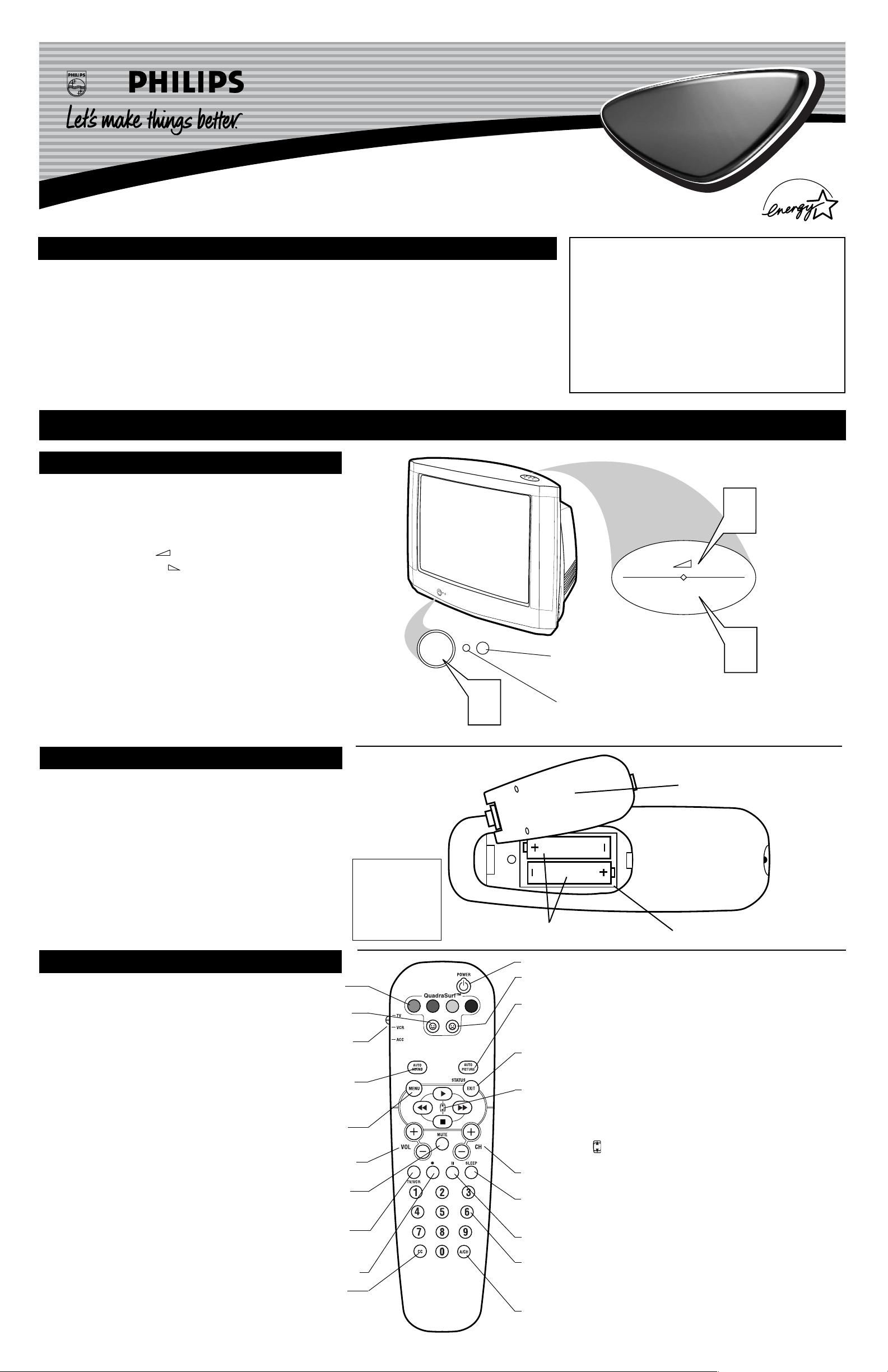
3121 233 43511
Quick Use and Hookup Guide
Important Notice/Warning . . . . . . . . . . . . . . . . . . . . .1
Basic TV Operation . . . . . . . . . . . . . . . . . . . . . . . . . .1
Remote Battery Installation . . . . . . . . . . . . . . . . . . .1
Remote Control Button Descriptions . . . . . . . . . . . .1
Hooking Up the TV
Basic Cable TV Connections . . . . . . . . . . . . . . . . . .2
Basic Cable Box Connections . . . . . . . . . . . . . . . . .2
Basic Antenna TV Connections . . . . . . . . . . . . . . . .2
Using the AV1 Inputs . . . . . . . . . . . . . . . . . . . . . . . .3
Using the AV2 Inputs . . . . . . . . . . . . . . . . . . . . . . . .3
Using the Component Video Inputs . . . . . . . . . . . . .3
Using the S-Video Inputs . . . . . . . . . . . . . . . . . . . . .4
Using the Monitor (Audio/Video) Outputs . . . . . . .4
Using the Side Audio/Video Inputs . . . . . . . . . . . . .4
IMPORTANT
NOTE: This owner's manual is used with several
different television models. Not all features (and
drawings) discussed in this manual will necessarily match those found with your television set.
This is normal and does not require that you contact your dealer or request service.
WARNING: TO PREVENT FIRE OR SHOCK
HAZARD DO NOT EXPOSE THIS UNIT TO
RAIN OR EXCESSIVE MOISTURE.
Color TV
Color TV
CONTENTS
BASIC TV AND REMOTE OPERATION
Y
our television has a set of controls located on the font of
the cabinet for use when the remote control is not needed.
1
Press the POWER button to turn the TV ON.
2
Press the Volume + button to increase the sound
level or the Volume – button to lower the sound level.
3
Press the P (channel) – (down) or + (up) button to select
TV channels. Use these buttons to make adjustments or
selections in the onscreen menu.
There is also a set of Audio and Video Input jacks located on
the side of the television cabinet. This jack panel also contains a Svideo and headphone jack. These jacks are great for connecting a
video camcorder or any accessory device that will only be hooked
up temporarily.
TELEVISION
T
o load the supplied batteries into the remote:
1
Remove the battery compartment door on the back of
the remote.
2
Place the batteries (2-AA) in the remote. Be sure the (+)
and (–) ends of the batteries line up correctly (the inside of
the case is marked).
3
Reattach the battery compartment door.
REMOTE CONTROL BATTERIES
Remote Control
(shown from the bottom)
Battery Compartment Door
2 “AA” Batteries
Battery Compartment
Installing the Remote
Control Batteries
Be sure to point the
remote at the Remote
Sensor window on the
front of the television
when using the remote
control to operate the
television.
Remote Sensor - Sensor for activating
remote control commands when the
remote is used to control the TV.
Power Light Indicator - Light will
show while TV is powered on.
REMOTE
C
ONTROL BUTTONS
QUADRA SURF Buttons - (Red, Green, Yellow, Blue) Allows you to
store and surf up to 10 channels you choose for each colored button.
SMILEY Button - Press to add channels in the “Quadra Surf” lists. Works
with all colored buttons.
TV/VCR/ACC MODE SWITCH - Slide to position of TV to control TV
functions, VCR to control VCR functions and ACC for Cable Converter, DBS,
DVD, etc., functions.
AUTO SOUND Button - Press repeatedly to choose from different factory
pre-defined sound settings. Choose from Personal (how you set the Sound Menu
options), Voice (for programming with speaking only), Music (for musical type
programs such as concerts), or Theatre (used when watching movies).
MENU Button - Press to display the onscreen menu. Also can be used to
back out of the onscreen menu until it disappears from the TV’s screen.
VOL(ume) + or – Buttons - Press the VOL + button to increase the TV’s
sound level. Press the VOL – button to decrease the TV’s sound level.
MUTE Button - Press the mute button to eliminate the sound being heard
from the TV. “MUTE” will be displayed on the TV’s screen. Press again to
restore the TV’s volume to it’s previous level.
TV/VCR Button - When in the VCR Mode, press to toggle between VCR
viewing and TV viewing. When in the TV mode, this button will have no
functionality.
•
(VCR Record) Button - Press to start a VCR recording of a TV program.
CC Button - Press to activate the Closed Captioning options. Repeatedly
press the CC button with scroll the options available on the TV screen.
POWER Button - Press the Power button to turn the TV on or off.
FROWNIE Button - Allows you to delete stored channels within the “Quadra
Surf” lists for the colored buttons.
AUTO PICTURE Button - Press repeatedly to choose from 4 different factory
pre-defined picture settings. Choose from Personal (how you set the Picture Menu
adjustment controls), Movies (when watching movies), Sports (for any sporting
event), or Weak Signal (used when the signal being received is not the best).
STATUS/EXIT Button - Press to display the current channel number. If the
onscreen menu is displayed, press the Status/Exit button will remove it from the
TV’s screen.
CURSOR, , , or Buttons - Press to navigate, select and adjust
controls within the onscreen menu after the Menu button is pressed. These buttons also can be used with a VCR and when the TV/VCR/ACC Switch is in the
VCR position. Press the to PLAY , REWIND , FAST FORWARD ,
or STOP ■ the viewing of a prerecorded video tape.
Also use the CURSOR
UP or DOWN to activate or deactivate the EXPAND 4:3 screen
formatting control.
CH(annel) + or – Buttons - Press to select channels in ascending or descend-
ing order.
SLEEP Button - Press the Sleep button to set the TV to automatically turn itself
off after a set period of time. Press repeatedly to select 15, 30, 45, 60, 90, 120, or
180 minutes.
II PAUSE Button - Press to pause the viewing of a prerecorded video. The pic-
ture will freeze on the screen until the Play or Pause buttons are pressed again.
NUMBERED (0-9) Buttons - Press the numbered buttons to select TV chan-
nels or to enter certain values within the onscreen menu. For single channel
entries, press the numbered button for the channel you desire. the TV will pause
for a second or two before changing to the chosen channel.
A/CH Button - (Alternate Channel) Press to toggle between the last view
channel and the channel presently being viewed.
POWER
1
2
—
—
P
+
+
3
VOL
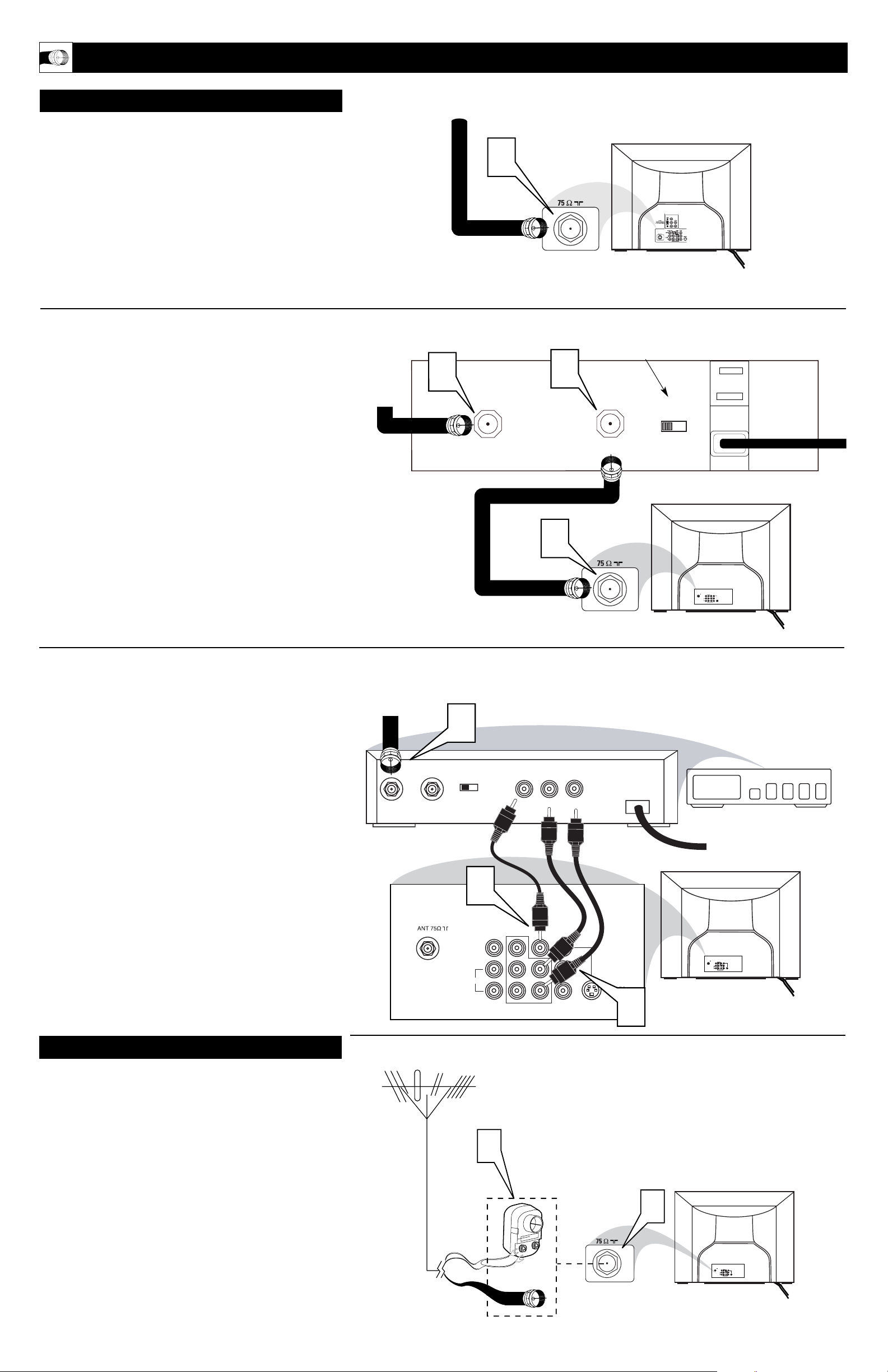
2
HOOKING UP THE TV
1
b
P
b
P
Y
our Cable TV input into your home may be a single (75 ohm)
cable or use a cable box decoder. In either case the connection is very simple.
Follow the steps below to connect your cable signal to your new
television.
Direct Cable Connections:
This connection will supply Stereo sound to the TV.
1
Connect the open end of the round Cable Company supplied cable to the 75Ω input on the TV. Screw it down finger
tight.
Cable Box (w/RF In/Outputs):
This connection will NOT supply Stereo sound to the TV. The sound
from the cable box will be mono.
2
Connect the open end of the round Cable Company supplied cable to
the cable signal IN(put) plug on the back of
the Cable Box.
3
Using a separate round coaxial cable, connect one end to the
OUT(put) (TO TV) plug on the back of the Cable Box.
4
Connect the other end of the round coaxial cable to the
75Ω input on the back of the television. Screw it down finger
tight.
NOTE: Be sure to set the OUTPUT CHANNEL SWITCH on the
back of the cable box to CH 3 or 4, then tune the TV to the corresponding channel. Once tuned, change channels at the cable box, not
the television.
Cable Box (w/Audio/Video Outputs):
This connection will supply Stereo sound to the TV.
5
Connect the open end of the round Cable Company supplied cable to
the cable signal IN(put) plug on the back of
the Cable Box.
6
Using a RCA type Video Cable, connect one end of the
cable to the Video (or ANT, your cable box may be labeled
differently) Out jack on the cable box and the other end to the
AV1 Video Input on the TV.
7
Using a RCA type Audio Left and Right Cable, connect one
end to the left and right Audio Out L & R jacks on the
cable box. Connect the other end to the AV1 Audio L & R
Input jacks on the TV.
NOTE: Use the Channel +, or – buttons on the TV remote control to
tune to the AV1 channel for the cable box signal. Once tuned, change
channels at the cable box, not the television.
C
ABLE
/CABLE BOX TV
Direct Cable Connection:
Cable Box with RF Inputs and Outputs Connection:
Cable signal
coming from
Cable Company
(Round 75Ω
coaxial cable)
Jack Panel Back of TV
Jack Panel Back
of Cable Box
Cable Signal
IN from the
Cable
Company
Round 75Ω
Coaxial Cable
Jack Panel Back of TV
A
combination antenna receives normal broadcast channels (VHF 2–13 and UHF 14–69). Your connection is
easy because there is only one 75Ω (ohm) antenna plug on
the back of your TV, and that’s where the antenna goes.
1
If your antenna has a round cable (75 ohm) on the end,
then you're ready to connect it to the TV.
If your antenna has flat, twin-lead wire (300 ohm), you
first need to attach the antenna wires to the screws on a
300- to 75-ohm adapter.
2
Push the round end of the adapter (or antenna) onto the
75Ω (ohm) plug on the back of the TV. If the round end of
the antenna wire is threaded, screw it down finger tight.
A
NTENNA TV
1
2
ANT 75‰
L/Mono
Monitor out
VIDEO
S-VIDEO
AV1 in
Y
Pb
Pr
AV2 in
AUDIO
R
COMPONENT VIDEO INPUT
Antenna Connection:
Jack Panel Back of TV
Round 75Ω Coaxial
Cable from Antenna
Twin
Lead Wire
300 to 75-ohm
Adapter
Outdoor or Indoor Antenna
(Combination VHF/UHF)
The combination antenna receives normal
broadcast channels 2-13 (VHF) and 14-69 (UHF).
Cable Box with Audio/Video Outputs Connection:
Cable Signal IN
from the Cable
Company
Jack Panel Back
of Cable Box with A/V Outputs
Jack Panel Back of TV
Audio Cables
L& R (Red, White)
Video Cable (Yellow)
Output Channel Switch
2
3
CABLE
IN
OUTPUT
CH
TO TV
3 4
4
CABLE
IN
5
OUTPUT
CH
3 4
TO
TV
VIDEO
OUT
LR
AUDIO
OUT
ANT 75‰
Monitor out
AV1 in
VIDEO
Y
L/Mono
Pb
AUDIO
R
Pr
COMPONENT VIDEO INPUT
AV2 in
S-VIDEO
24
6
Monitor out
VIDEO
L/Mono
AUDIO
R
AV1 in
COMPONENT VIDEO INPUT
AV2 in
Y
Pb
Pr
S-VIDEO
7
ANT 75‰
AV2 in
Monitor out
AV1 in
VIDEO
Y
L/Mono
Pb
AUDIO
S-VIDEO
R
Pr
COMPONENT VIDEO INPUT
