Philips 30PW862H User Manual
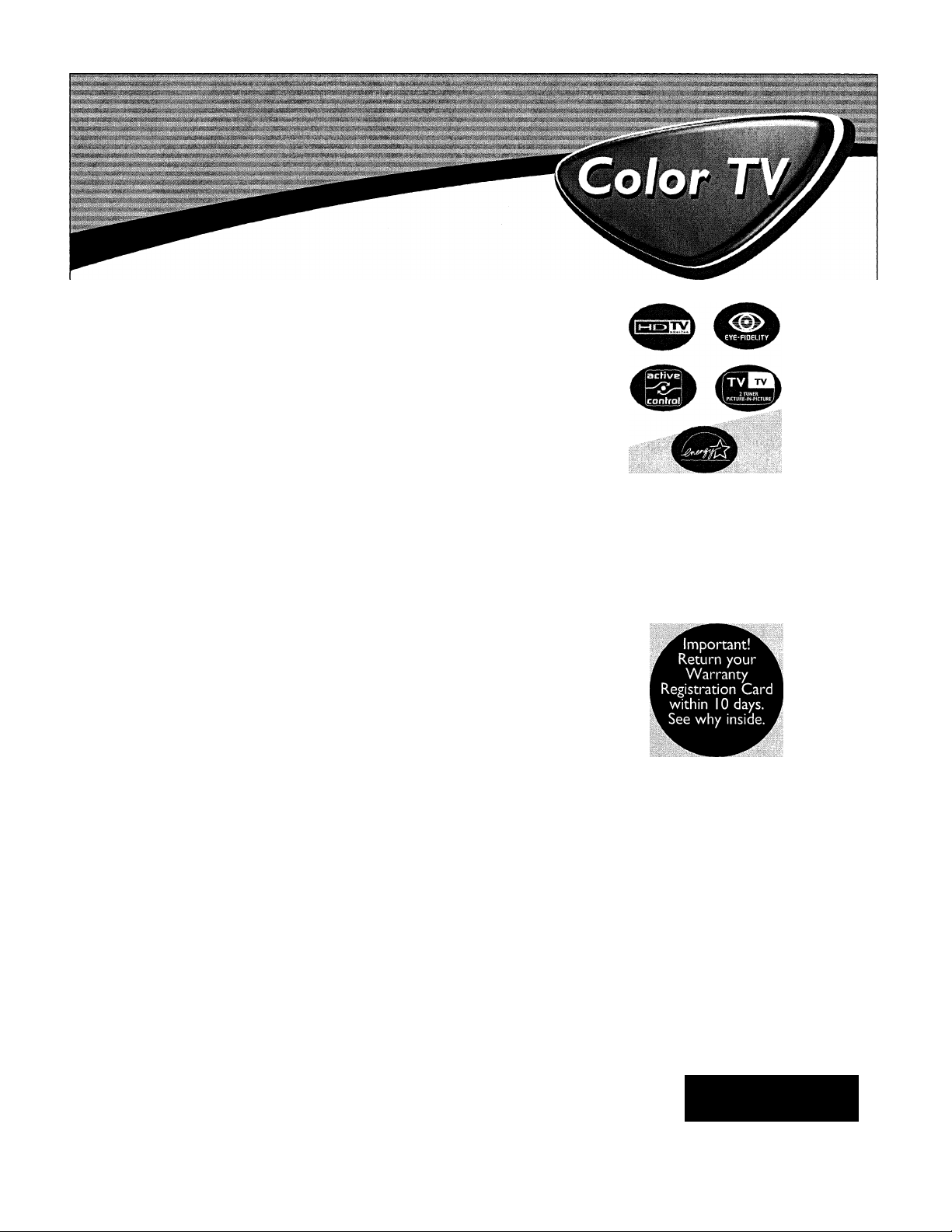
Directions for Use
Need help?
Callus!
Philips representatives are ready to help you with any ques
tions about your new product We can guide you through
Connections, First-time Setup, or any of the Features,
We want you to start enjoying your new product right away!
CALL us BEFORE YOU CONSIDER
RETURNING THE PRODUCT.
1-800-531-0039
liiiiiiliiiM
Visit us on the web at
www.philips.com
3121 235 20911
PHILIPS
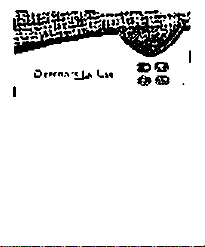
¿• ••.Y.**,: j:
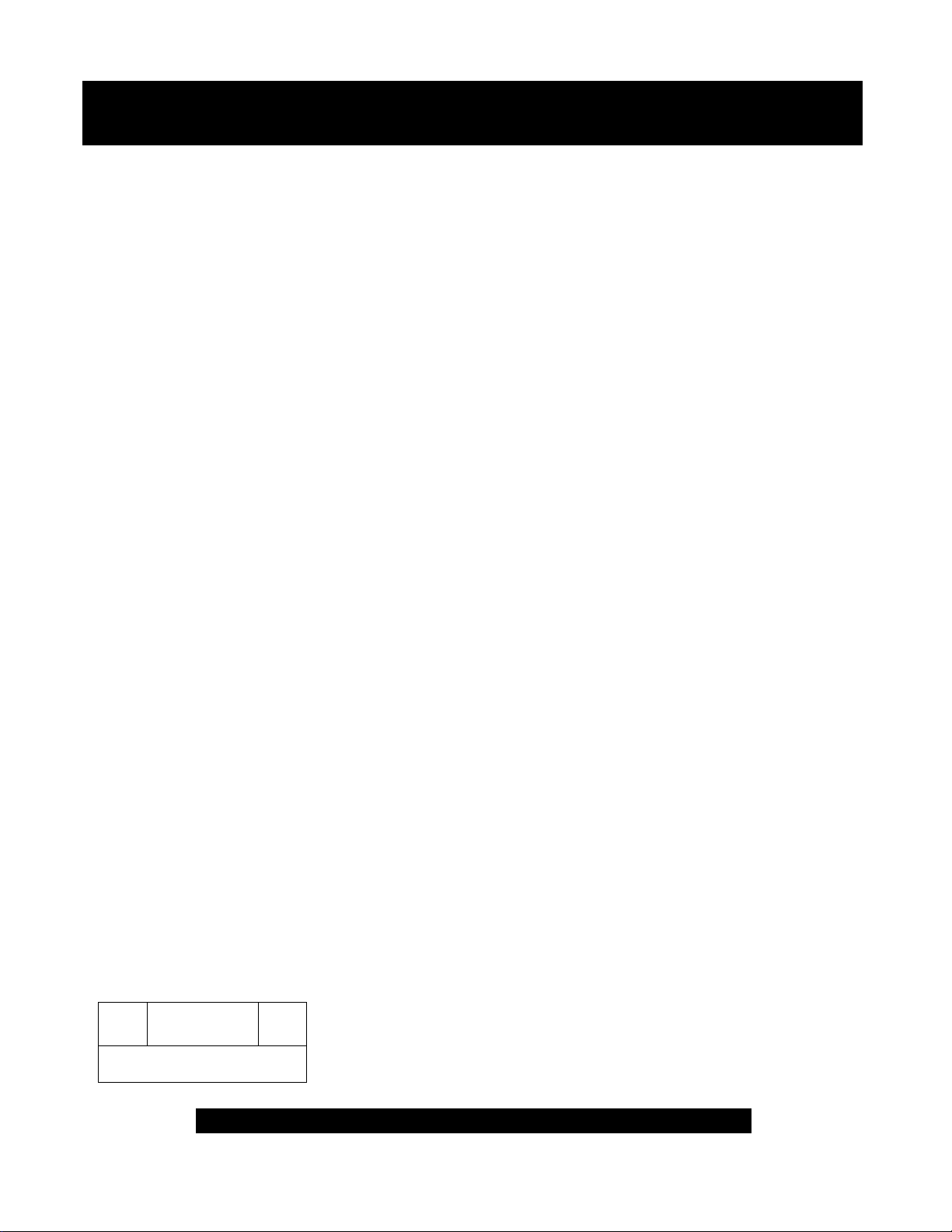
Return your Warranty Registration card today to ensure you
receive all the benefits youVe entitled to.
Once your PHILIPS purchase is registered, you*re eligible to receive all the privileges
of owning a PHILIPS product. So complete and return the Warranty Registration
Card enclosed with your purchase at once. And take advantage of these important benefits.
Warranty
Verification
Registering your product within
10 days confirms your right to maxi
mum protection under the terms and
conditions of your PHILIPS warranty.
Owner
Confirmation
Your completed Warranty
Registration Card serves as
verification of ownership in the
event of product theft or loss.
Model
Registration
Returning your Warranty Registration
Card right away guarantees you’ll
receive all the information and special
offers which you qualify for as the
owner of your model.
Congratulations on /our purchase,
and welcome to the “family!”
Dear PHILIPS product owner:
Thank you for your confidence in PHILIPS. You’ve selected one of the best-built, best-backed products available
today. And we’ll do everything in our power to keep you happy with your purchase for many years to come.
As a member of the PHILIPS “femily,” you’re entitled to protection by one of the most comprehensive war
ranties and outstanding service networks in the industry.
What’s more, your purchase guarantees you’ll receive all the information and special offers for which you quali
fy, plus easy access to accessories from our convenient home shopping network.
And most importantly you can count on our uncompromising commitment to your total satisfection.
All of this is our way of saying welcome-and thanks for investing in a PHILIPS product.
Sincerely,
PHILIPS
Lawrence J. Blanford
President and Chief Executive Officer
Know these
S3.f©ty symbols
QQQŒIZI
RISK OF ELECTRIC SHOCK
A
CAUTION; TO REDUCE THE RISK OF ELECTRIC SHOCK, 00 NOT
REMOVE COVER (OR BACK|. N0 USER-SERVICEABLE PARTS
INSIDE. REFER SERVICING TO QUALIFIED SERVICE PERSONNEL.
DO NOT OPEN
PHILIPS Visit our World Wide Web Site at http:llwww.philips.com
A
P.S. Remember, to get the most from your
PHILIPS product, you must return your
Warranty Registration Card within 10
days. So please mail it to us right now!
A This “bolt of lightning” indicates uninsulated material within your unit may cause an elec
trical shock. For the safety of everyone in your household, please do not remove product cov
ering.
iâk The “exclamation point” calls attention to features for which you should read the
enclosed literature closely to prevent operating and maintenance problems.
WARNING: TO PREVENT FIRE OR SHOCK HAZARD, DO NOT EXPOSE THIS EQUIP
MENT TO RAIN OR MOISTURE.
CAUTION: To prevent electric shock, match wide blade of plug to wide slot, and fully insert.
ATTENTION: Pour éviter les chocs électriques, introduire la lame la plus large de la fiche dans
la borne correspondante de la prise et pousser jusqu’au fond.
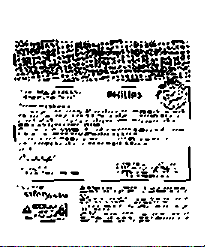
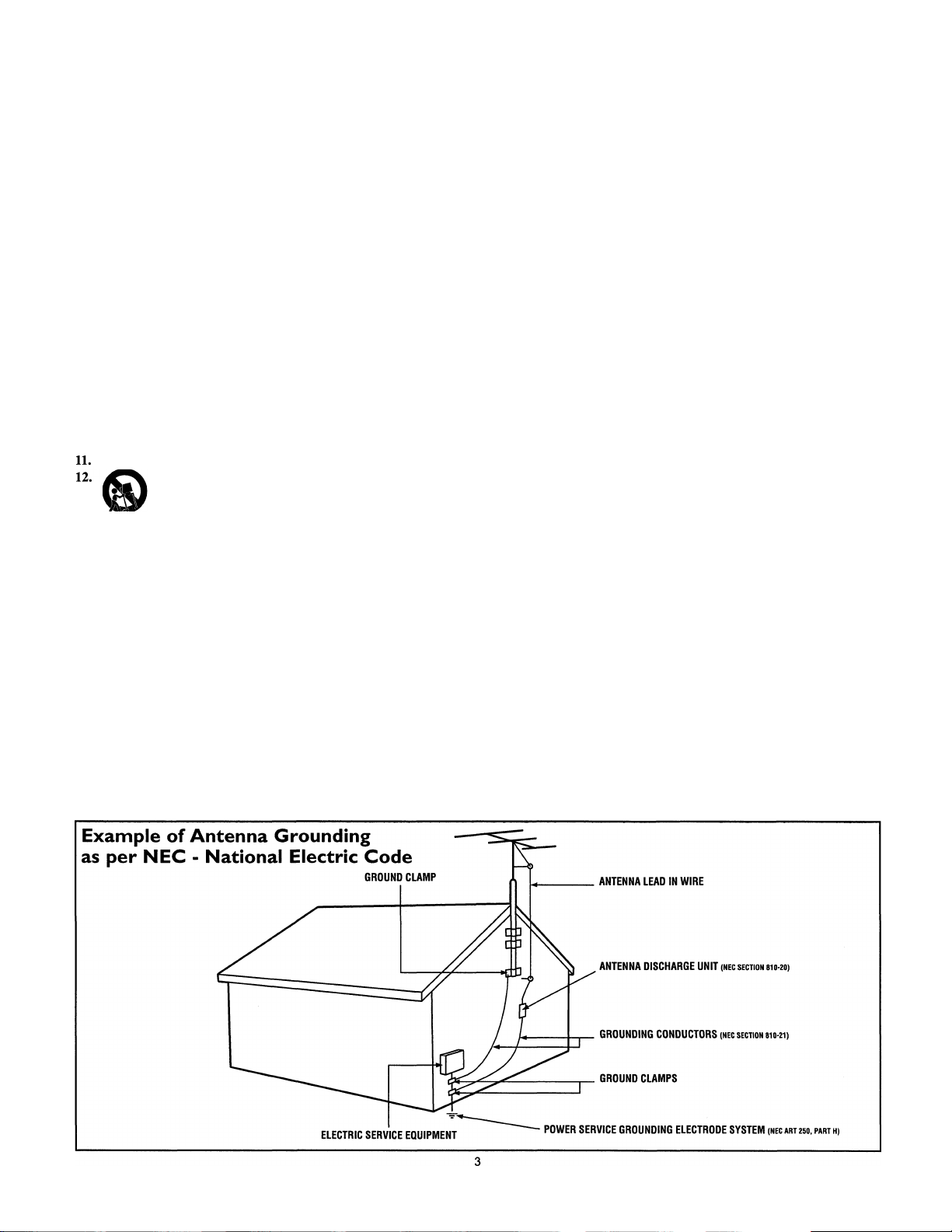
IMPORTANT SAFETY INSTRUCTIONS
Read before operating equipment
1. Read these instructions.
2. Keep these instructions.
3. Heed all warnings.
4. Follow all instructions.
5. Do not use this apparatus near water.
6. Clean only with a dry cloth.
7. Do not block any of the ventilation openings. Install in accordance
with the manufacturers instructions.
8. Do not install near any heat sources such as radiators, heat regis
ters, stoves, or other apparatus (including amplifiers) that produce
heat.
9. Do not defeat the safety purpose of the polarized or groundingtype plug. A polarized plug has two blades with one wider than
the other. A grounding type plug has two blades and third ground
ing prong. The wide blade or third prong are provided for your
safety. When the provided plug does not fit into your outlet, con
sult an electrician for replacement of the obsolete outlet.
10. Protect the power cord from being walked on or pinched particu
larly at plugs, convenience receptacles, and the point where they
exit from the apparatus.
Only use attachments/accessories specified by the manufacturer.
Use only with a cart, stand, tripod, bracket, or table
specified by the manufacturer, or sold with the app-
_ aratus. When a cart is used, use caution when moving
the cart/apparatus combination to avoid injury from tip-over.
13. Unplug this apparatus during lightning storms or when unused for
long periods of time.
14. Refer all servicing to qualified service personnel. Servicing is
required when the apparatus has been damaged in any way, such
as power-supply cord or plug is damaged, liquid has been spilled
or objects have fallen into apparatus, the apparatus has been
exposed to rain or moisture, does not operate normally, or has
been dropped.
15. This product may contain lead and mercury. Disposal of these
materials may be regulated due to environmental considerations.
For disposal or recycling information, please contact your local
authorities or the Electronic Industries Alliance:
16. Damage Requiring Service - The appliance should be serviced
by qualified service personnel when:
A. The power supply cord or the plug has been damaged; or
www.eiae.org
B. Objects have fallen, or liquid has been spilled into the appli
ance; or
C. The appliance has been exposed to rain; or
D. The appliance does not appear to operate normally or
exhibits a marked change in performance; or
E. The appliance has been dropped, or the enclosure damaged.
17. Tilt/Stability - All televisions must comply with recommended
international global safety standards for tilt and stability properties
of its cabinet design.
• Do not compromise these design standards by applying exces
sive pull force to the front, or top, of the cabinet which could ulti
mately overturn the product.
• Also, do not endanger yourself, or children, by placing electron
ic equipment/toys on the top of the cabinet. Such items could
unsuspectingly fall from the top of the set and cause product dam
age and/or personal injury.
18. Wall or Ceiling Mounting - The appliance should be mounted to
a wall or ceiling only as recommended by the manufacturer.
19. Power Lines - An outdoor antenna should be located away from
power lines.
20. Outdoor Antenna Grounding - If an outside antenna is connect
ed to the receiver, be sure the antenna system is grounded so as to
provide some protection against voltage surges and built up static
charges.
Section 810 of the National Electric Code, ANSI/NFPANo. 70-
1984, provides information with respect to proper grounding of
the mast and supporting structure, grounding of the lead-in wire to
an antenna discharge unit, size of grounding connectors, location
of antenna-discharge unit, connection to grounding electrodes, and
requirements for the grounding electrode. See Figure below.
21. Object and Liquid Entry - Care should be taken so that objects
do not fall and liquids are not spilled into the enclosure through
openings.
22. Battery Usage CAUTION - To prevent battery leakage that may
result in bodily injury, property damage, or damage to the unit:
• Install all batteries correctly, with + and - aligned as marked on
the unit.
• Do not mix batteries (old and new or carbon and alkaline, etc.).
• Remove batteries when the unit is not used for a long time.
Note to the CATV system installer: This reminder is provided to call the CATV system installer's attention to Article 820-40 of the NEC
that provides guidelines for proper grounding and, in particular, specifies that the cable ground shall be connected to the grounding system of the
building, as close to the point of cable entry as practical.
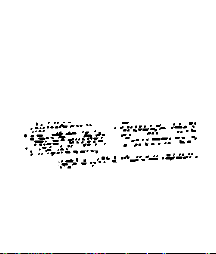
æ:“
lÊSt Шй
■.........
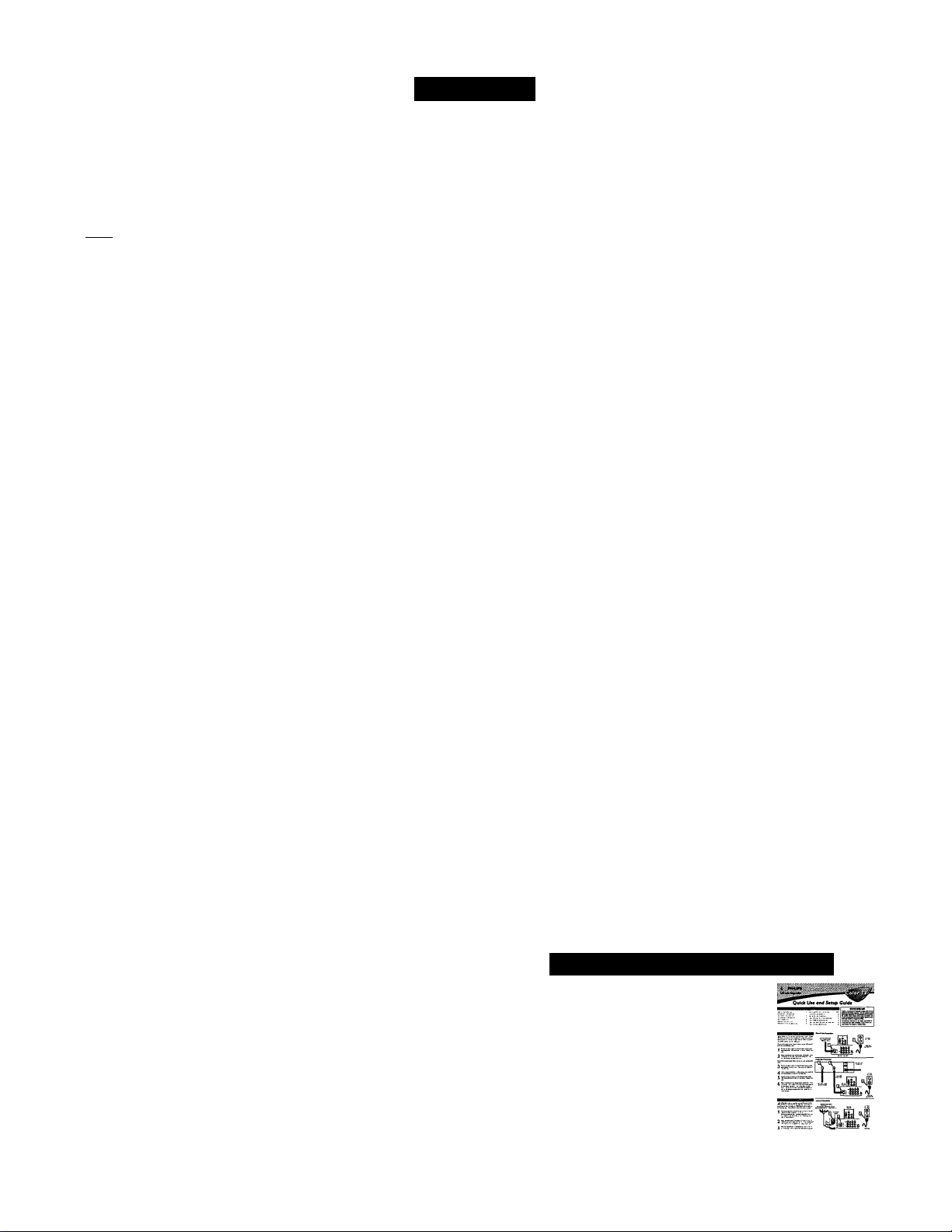
Contents
Introduction
Welcome/Registration of Your TV
Safety/Precautions ....................................................................2-3
Features
........................................................................................
..............................................
Install Menu Controls
^
......
How to use the Language Control......................................6
How to use the Tuner Mode Control .............................................7
How to use the AutoProgram Control
How to Add or Delete Channels (Channel Edit) ...........................9
How to use the Name Control (Channel Label)
How to see the TV Clock using the AutoChronTM Control . 11
.........................................
.........................
10
Picture Menu Controls
Adjusting the Brightness Control..................................12
Adjusting the Color Control
Adjusting the Picture Control.....................................................12
Adjusting the Sharpness Control
Adjusting the Tint Control .........................................................12
How to set the Color Temp Control
How to use the Digital Options Control
How to set the Dyn(amic) Contrast Control ..............................12
.......................................................
...............................................
...........................................
.....................................
12
12
12
12
1 Sound Menu Controls
Adjusting the Treble Control
Adjusting the Bass Control.........................................................13
Adjusting the Balance Control
How to use the AVL control........................................................14
How to use the Incr.(edible) Surround Control ...........................15
How to set the Stereo Control
How to set the TV to receive Secondary Audio
Programming, also known as the SAP Control
How to set the Audio Out Control
How to turn the TV speakers on or off using
the Speaker Control ...................................................................18
..........................................
...................................................
...................................................
..........................
...............................................
13
16
Feature Menu Controls
How to use the Timer controls:
Setting the TV Clock using the Time Control...........................19
Setting a time for the TV to turn itself on using
the Start Time Control .............................................................20
Setting a time for the TV to turn itself off using
the Stop Time Control
Setting the TV to start on a specific channel using
the Channel Control
How to activate the controls using the Activate Control . .23
How to view the time using the Display Control
How to activate the Active Control™ .........................................25
............................................................
.................................................................
.....................
21
22
2
5
8
13
16
17
24
How to use the AutoLock^''^ Controls:
Understanding the AutoLock™ Feature
Setting up an AutoLock™ Access Code ..................................27
How to Block Channels...........................................................28
Blocking programming based on Movie Ratings
Blocking programming based on TV Ratings
AutoLock™ Blocking Options - Blocking Control
AutoLock™ Blocking Options - No Rating Control
How to review the AutoLock^M Control Status
How to use the Closed Captioning Control
How to change the screen (size) format using
the Format Control.....................................................................35
How to use the Rotation Control
How to use the Blue Mute Control
Remote Control Related Features
CCc,
How to set the Sleep Timer Control ..............................38
How to Use the Freeze Control
Using the AutoPicture™ Control
Using the AutoSound™ Control................................................41
Using the Surf Control (and Alternate Channel) .......................42
Using the Remote Control with accessory devices
Direct Access Method .............................................................43
Code-Entry Method
Search Method.........................................................................45
Direct-Entry Code list for accessory devices
Accessory Specific Remote Control Buttons
................................................................44
...............................................
..................................................
...............................................
.................................
....................
..........................
................
................
........................
.................................
...........................................
.....................
...........................
46-47
26
31
40
48
PIP (Picture-In-Picture)
H
Selecting the PIP Signal Source
PIP Features (Remote Control Buttons).....................................50
Window Size and Double Window PIP.....................................51
Adjusting the PIP Color and Tint...............................................52
...................................
49
General Information
Troubleshooting............................................................53
Care and Cleaning .....................................................................54
Glossary of terms
Index...........................................................................................56
Factory Service Locations.....................................................57-58
Notes...........................................................................................59
Limited Warranty ......................................................................60
......................................................................
55
Quick Use and Setup Guide
Refer to the simple Quick Use and
Setup Guide (supplied with your TV)
for details on the following:
• Basic TV connections
• Advanced TV connections
• Basic TV operation
• Basic Remote Control operation
• Remote Control Button Descriptions
29
30
32
33
34
36
37
39
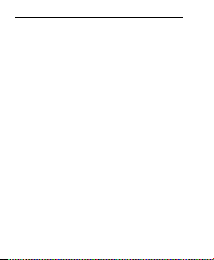
;*.• 'Л
"••'•••г*
vi £•;. Мй?.>У**“ •
ÏÉ- ■ W :
1 • I
•Tv!"' TV:vr.
""•*:• •• • Ш:. ¿j
:::.-.V.- •
У. ^’.И’ЛЛ'
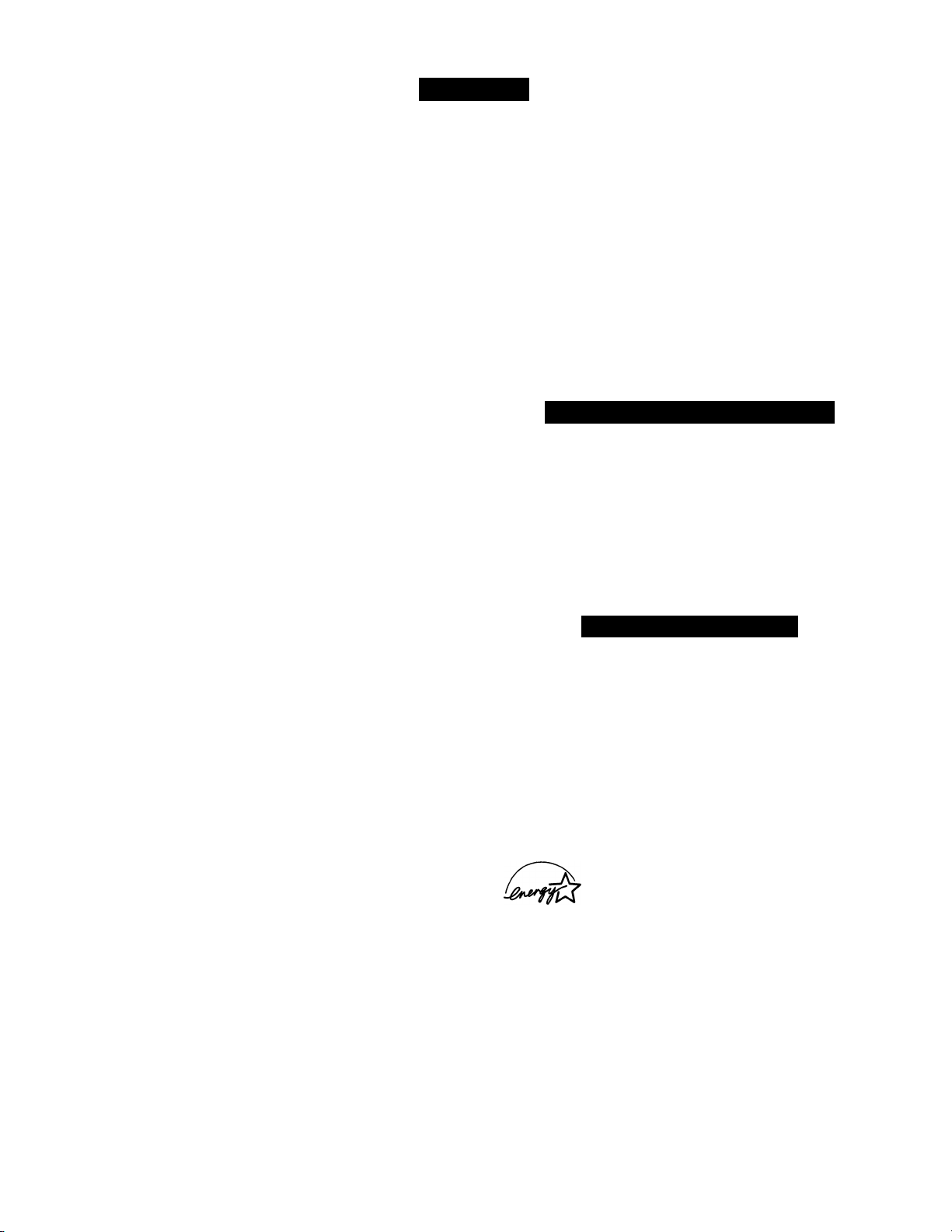
Features
Active ControF^ continuously measures and corrects all incom
ing signals to help provide the best picture quality. This feature
monitors and corrects both the sharpness control and noise
reduction control.
AudioA^ideo Jack Panel allows direct connections with VCRs,
DVDs, or other devices, providing quality TV picture and sound
playback.
Audio Volume Leveler (AVL) Control keeps the TV sound at
an even level. Peaks and valleys that occur during program
changes or commercial breaks are reduced, making for a more
consistent, comfortable sound.
AutoChron^M automatically sets the right time of day and
maintains it with digital precision through brownouts, power
failures, and even Daylight Savings Time adjustments.
AutoLock'^’^ allows you to block the viewing of certain chan
nels or programs with certain ratings if you do not want your
children to view inappropriate materials.
Auto Programming scans (when activated) for all available
channels from regular antenna or cable signals and stores only
active broadcast stations in the TV’s memory.
AutoPicture'* *’^ allows you to change the picture settings (color,
tint, contrast, etc.) for various types of programming, such as
sports, movies, multimedia (games), or weak signals with the
push of one button.
AutoSound™ allows you to select from three factory-set con
trols and a personal control that you set according to your own
preferences through the onscreen Sound menu. The three facto
ry-set controls (Voice, Music, and Theatre) enable you to tailor
the TV sound so as to enhance the particular programming you
are watching.
Channel Edit allows you to add or delete channels from the list
stored in the TV’s memory. Channel Edit makes it easy to limit
or expand the number of channels that are available to you when
you press the Channel (+) or (-) buttons on your remote control.
Closed Captioning allows the viewer to read TV program dia
logue or voice conversations as onscreen text.
Dynamic Contrast helps to sharpen the picture quality by
improving the contrast between the darkest and brightest parts of
the picture.
Eye Fidelity (also know as Digital Options) give a choice of
two different scanning technics - Progressive Scan or Interlaced.
Progressive Scan doubles the number of visible lines per field by
displaying all picture frame lines at once, eliminating any picture
flicker. The Interlaced mode provides a double vertical display
scan, which reduces annoying motion sweeps. The Interlaced
mode will also smooth out the jagged lines sometimes seen on
the edges of curved or angled surfaces.
Infrared Remote Control works your TV and other remotecontrolled devices, such as VCRs, DVD players, cable convert
ers, and satellite receivers.
Onscreen Menu shows helpful messages and instructions for
setting TV feature controls (can be viewed in English, French, or
Spanish).
Sleep Timer automatically turns the TV OFF after a set amount
of time that you choose.
Standard Broadcast (VHF/UHF) or Cable TV (CATV) chan
nel capability allows for viewing by antenna or cable.
Stereo capability, including a built-in audio amplifier and twinspeaker system, allows for the reception of TV programs broad
cast in stereo sound.
Surf Button allows you to easily switch among only the chan
nels that are of interest to you (the ones that you have
programmed into the TV’s Surf control through the onscreen
menu).
Timer allows you to set your TV to turn itself ON and OFF
once or daily like an alarm clock.
Items Included with This TV
As you unpack your TV, please note that this Directions
for Use manual contains safety-tip information and
Factory Service Center locations, as well as a Warranty
Registration Card, remote control, and batteries for use
with the remote control.
Please take a few minutes to complete your registration
card. The serial number for the TV is on the rear of the set.
Refer to the back of this manual for instructions in the
cleaning and care of the TV.
End-of-Life Disposal
Your new television and its packing contain materials that
can be recycled and reused. Specialized companies can recy
cle your product to increase the amount of reusable materials
and minimize the amounts that need to be properly disposed.
Your product also uses batteries that should not be thrown
away when depleted, but should be handed in and disposed of
as small chemical waste.
When you replace your existing equipment, please find out
about the local regulations regarding disposal of your old tel
evision, batteries, and packing materials.
As an Energy Star® Partner, Philips Consumer
Electronics has determined this product meets
the Energy Star® guidelines for energy efficien
cy. Energy Star® is a U.S. registered mark. Using products
with the Energy Star® label can save energy. Saving energy
reduces air pollution and lowers utility bills.
Active Control, APAC, AutoPicture, AutoSound, AutoChron,
and Incredible Surround are trademarks of Philips Consumer
Electronics Company. Copyright 2001 Philips Consumer
Electronics.
*Manufactured under license from Dolby Laboratories.
“Dolby” and the double-D symbol are trademarks of Dolby
Laboratories.
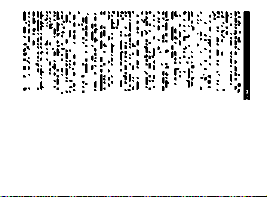
ì.)t- isi'ti ^ : 'ìUì=: >
=• :: ‘:!iì!| -ii !¡r;g
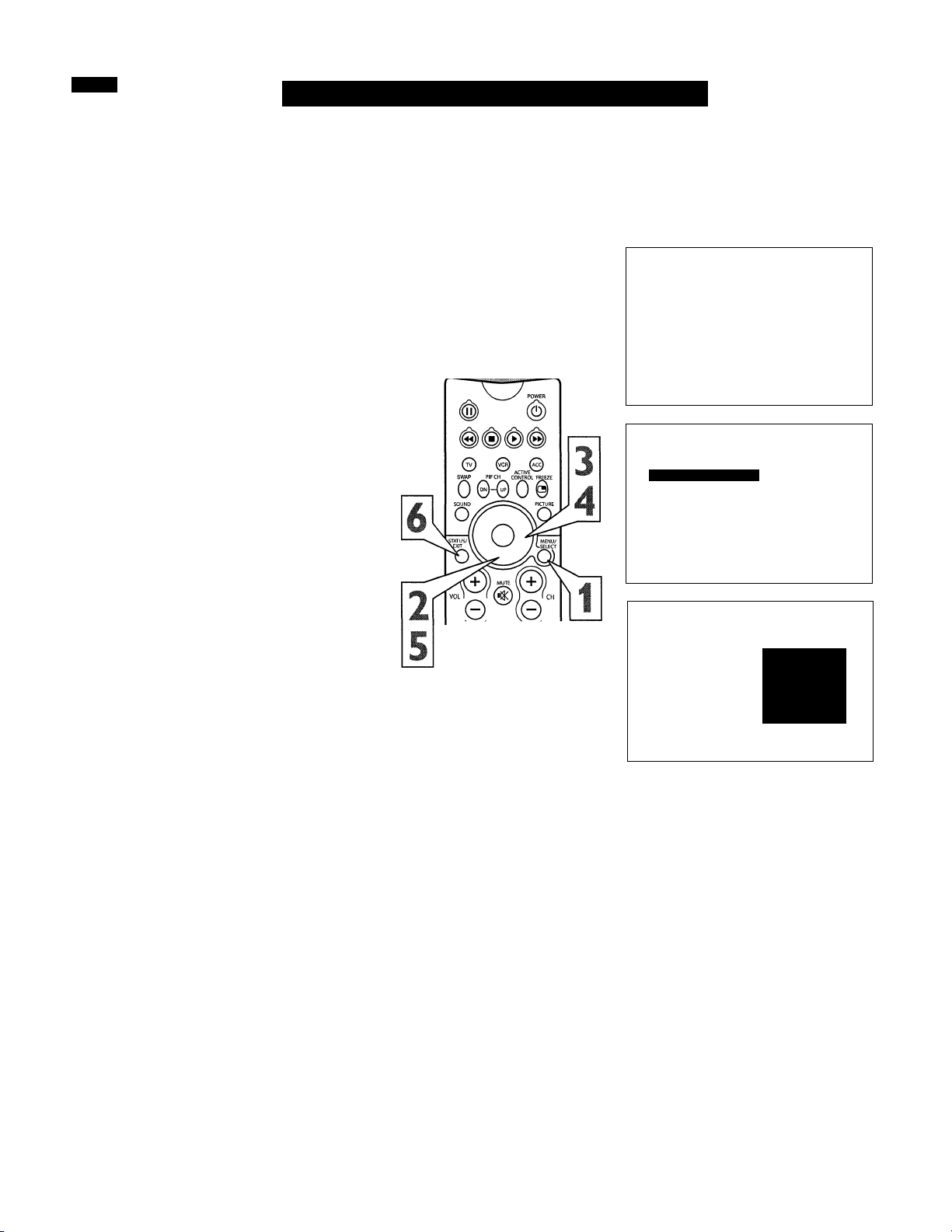
How TO Use the Language Control
T^r or Spanish- and French-speaking TV
JT owners, an onscreen LANGUAGE option
is present The LANGUAGE control enables
you to set the TVs onscreen menu to be
shown in either English, Spanish, or French.
Press the MENU button on the
remote control to show the onscreen
menu.
Press the CURSOR DOWN button
repeatedly until INSTALL is highlight
2
ed.
Press the CURSOR RIGHT button
to shift the menu to the left and high
3
light LANGUAGE.
SOUND
FEATURES
INSTALL
BRIGHTNESS
COLOR
PICTURE
SHARPNESS
TINT
■1
.
.
• PICTURE
• SOUND
• FEATURES AUTO PROGRAM
UNGUAGE
TUNER MODE
CHANNEL EDIT
AutoChron
Press the CURSOR RIGHT button
to highlight the LANGUAGE control
4
options.
Press the CURSOR UP or CURSOR
DOWN button to select ENGLISH,
ESPAÑOL (Spanish), or FRANÇAIS
(French).
Press the STATUS/EXIT button to
clear the menu from the screen.
Remember, the LANGUAGE control makes
only the TV’s onscreen MENU items
appear in English, Spanish, or French text.
It does not change the other onscreen text
features, such as Closed Captioning (CC),
with TV shows.
(g) ©)
® d) (D
0
© ®
© ® ®
TV/VCR
__
0 (^ 0
REC • CC SLEEP
ooo
AV DOLBY V PHOG.UST
o©oo
INSTALL
■ ^ LANGUAGE 1
• TUNER MODE
• AUTO PROGRAM
• CHANNEL EDIT
• AutoChron
•
r
INSTALL
< LANGUAGE
• TUNER MODE
• AUTO PROGRAM
• CHANNEL EDIT
• AutoChron
•
A
ENGLISH
FRANÇAIS
ESPAÑOL
T
wmmà
.
ENGLISH
FRANÇAIS
ESPAÑOL
_ _ _ _ _ _ _ _ _ _ _ _ _ _ _ _ _ _ _ _ _ _ _
1
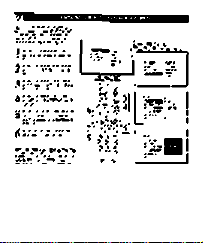
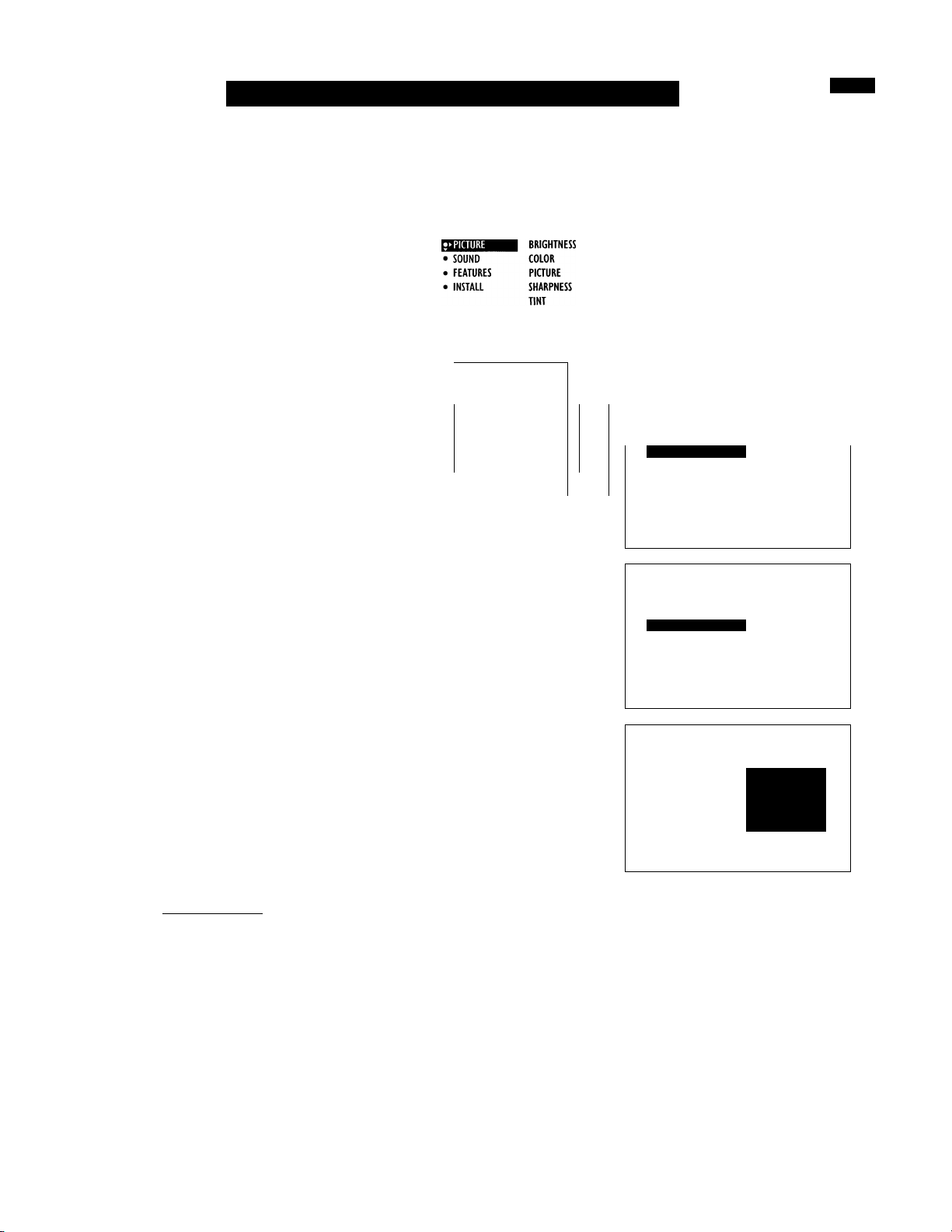
How TO Use the Tuner Mode Control
^he TUNER MODE feature allows you to
Z
change the TVs signal input to CABLE,
ANTENNA, or A UTO mode. It s important for
the TV to know if you want to receive chan
nels from a cable TV signal or a normal
antenna signal.
NOTE: The AUTO mode setting helps the TV
determine the type of signal or channels being
received when AUTO PROGRAM is activat
ed.
Press the MENU button on the
remote control to show the onscreen
I
menu.
Press the CURSOR DOWN button
repeatedly until INSTALL is highlight
2
ed.
Press the CURSOR RIGHT button
to shift the menu to the left.
3
Press the CURSOR DOWN button
Æ
once to highlight TUNER.
Press the CURSOR RIGHT button
C
to highlight the tuner options.
J
With the TUNER MODE control set to
AUTO, Auto Program (see below)
6
will detect whether or not cable input
is present.
If, however, you want to set the
TUNER MODE to CABLE or
ANTENNA, press the CURSOR UP
or CURSOR DOWN button until
either CABLE or ANTENNA is high
lighted.
Press the STATUS/EXIT button to
clear the menu from the screen.
'V I POWBÍ
# ©
ft 0 © ©
SOUND PiaURE
o
&
(©)
© ® ®
® ® ®
® ® ®
TV/VCK
0 0
ooo
AV DOLBY V P«OG LIST
o©oo
J
c
1
J
H ^
PICTURE
SOUND
FEATURES
INSTALL
■
LANGUAGE
• TUNER MODE
• AUTO PROGRAM
• CHANNEL EDIT
• AutoChron
•
INSTALL
• LANGUAGE
TUNER MODE
• AUTO PROGRAM
• CHANNEL EDIT
• AutoChron
•
INSTALL
• UNGUAGE
TUNER MODE
• AUTO PROGRAM
• CHANNEL EDIT
• AutoChron
•
UNGUAGE
TUNER MODE
AUTO PROGRAM
CHANNEL EDIT
AutoChron
I
ENGLISH
FRANÇAIS
ESPAÑOL
T
A
• ► AUTO
CABLE
ANTENNA
▼
A
•
►AUTO
CABLE
ANTENNA
T
Helpful Hint
When CABLE is selected, channels 1-125
are available.
When ANTENNA is selected, channels
2-69 are available.
irr
i ¿-5^
Ll
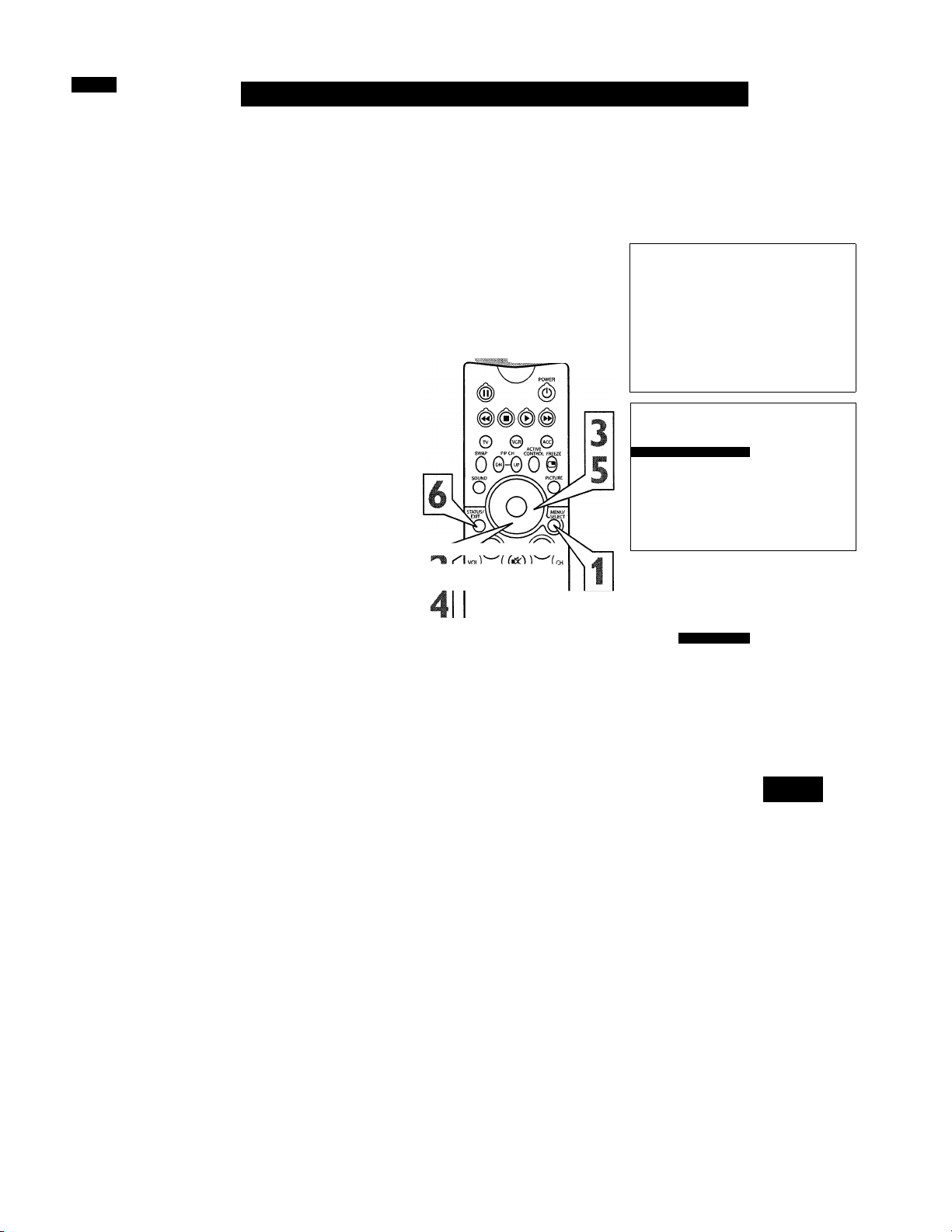
How TO Automatically Program Channels
bur TV can automatically set itself for
y
local area (or cable TV) channels. This
makes it easy for you to select only the TV
stations in your area by pressing the CHAN
NEL (-\-) or (-) button.
Press the MENU button on the
remote control to show the onscreen
1
menu.
Press the CURSOR DOWN button
repeatedly until INSTALL is highlight
2
ed.
Press the CURSOR RIGHT button
to shift the menu to the left. LAN
3
GUAGE will be highlighted.
Press the CURSOR DOWN button
A
repeatedly until the AUTO PRO
GRAM control is highlighted.
Press the CURSOR RIGHT button
to start the Auto Program scanning of
5
channels.
Press the STATUS/EXIT button to
clear the menu from the screen.
Helpful Hint
After you’ve run Auto Program, check out
the results. Press the CHANNEL (+) or (-)
button and see which channels you can
select.
Remember, an antenna or cable TV signal
must first be connected to your TV (see
instructions for making connections on page
1 of this guide).
• SOUND
• FEATURES
• INSTALL
^ + )) ^ (( "P )]
® © ®
® ® ©
® © ©
REC • CC SLEEP
ooo
AV DOLBY V PROG. LI-S7
o©oo
BRIGHTNESS
COLOR
PICTURE
SHARPNESS
TINT
• PICTURE
• SOUND
• FEATURES
(
- - - - - - - - - - - - - - - - - - - -- - - - - - -
INSTALL
<
LANGUAGE 1
• TUNER MODE
• AUTO PROGRAM
• CHANNEL EDIT
• AutoChron
•
INSTALL
• UNGUAGE
• TUNER MODE
AUTO PROGRAM
• CHANNEL EDIT
• AutoChron
INSTALL
• LANGUAGE
• TUNER MODE
^ AUTO PROGRAM
• CHANNEL EDIT
• AutoChron
UNGUAGE
TUNER MODE
AUTO PROGRAM
CHANNEL EDIT
AutoChron
A
ENGLISH
FRANÇAIS
ESPAÑOL
T
SEARCH
CABLE
PLEASE WAIT
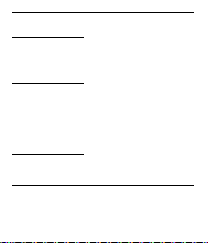
^ * * ^* • •
^ l_Wi
ул: • ^■■~
•fS» • .
.•^f. ,* ^ .*2
9Ì<-Ì.
ali
1/*'Г
- m
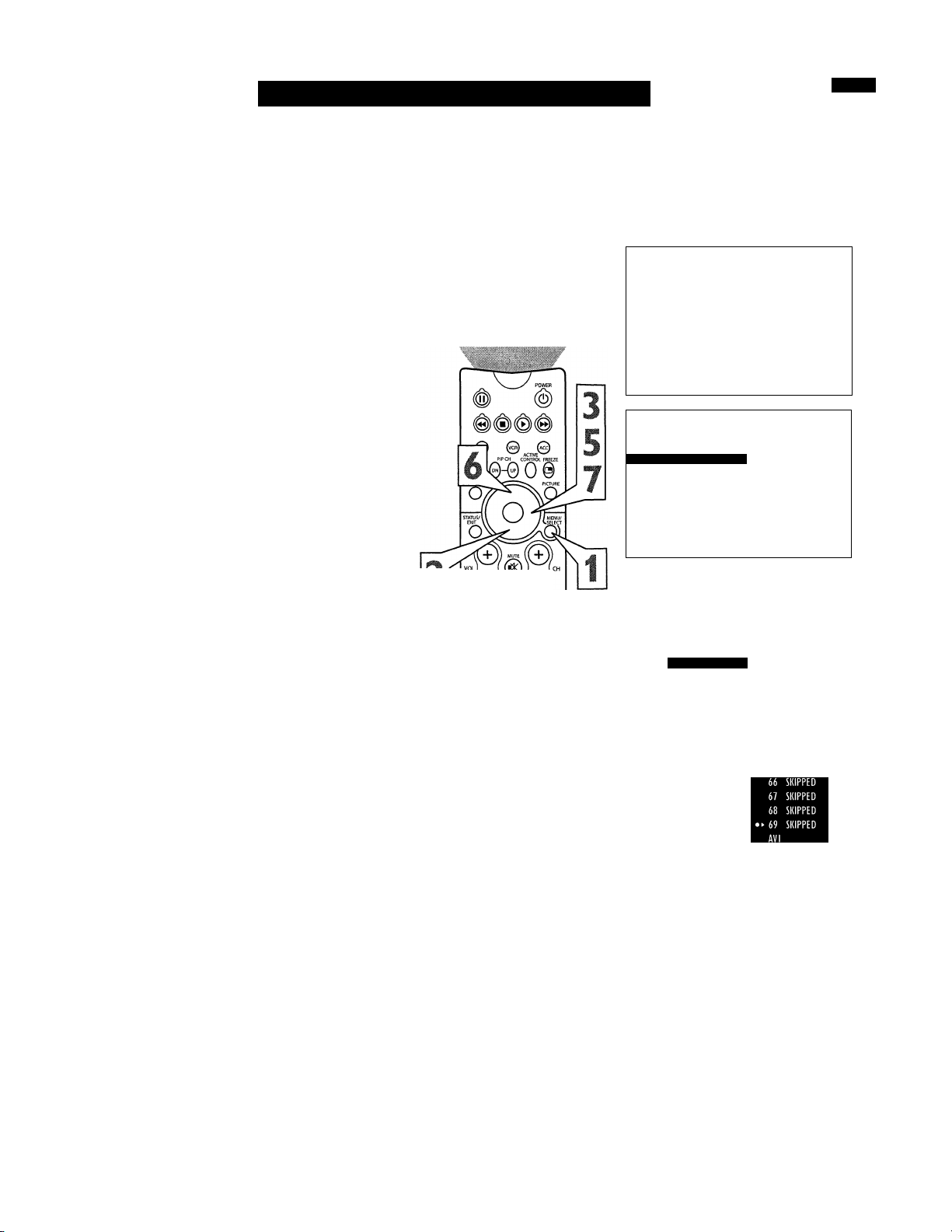
How TO Add or Delete Channels
CHANNEL EDIT makes it easy for you to
add or delete channels from the list of
C
channels stored in the TVs memory.
Press the MENU button on the remote
control to show the onscreen menu.
1
Press the CURSOR DOWN button
repeatedly until INSTALL is highlight
2
ed.
Press the CURSOR RIGHT button to
shift the menu to the left. LANGUAGE
3
will be highlighted.
Press the CURSOR DOWN button
Á
repeatedly until the CHANNEL EDIT
control is highlighted.
Press the CURSOR RIGHT button to
access the CHANNEL EDIT menu.
5
Press the CURSOR UP or CURSOR
A
DOWN button to scroll through the list
O
of available channels. Or press the num
ber buttons on your remote control to
select a specific channel (for example,
press 0 and then 2 to select channel 2).
With the channel you want to edit select
ed, press the CURSOR RIGHT button
7
to mark the channel as SKIPPED. The
channel you’ve marked SKIPPED will
not appear when you are changing from
channel to channel while watching TV.
SOUND
FEATURES
INSTALL
(j) (D (D
REC • CC SLEEP
ooo
AV DOLBY V PROG.US7
o©oo
BRIGHTNESS
COLOR
PICTURE
SHARPNESS
TINT
® ® ©
® © ®
© ©
• PICTURE
• SOUND
• FEATURES
QüSQümi
INSTALL
< LANGUAGE 1
• TUNER MODE
• AUTO PROGRAM
• CHANNEL EDIT
• AutoChron
•
INSTALL
• UNGUAGE
• TUNER MODE
• AUTO PROGRAM
« CHANNEL EDIT
• AutoChron
LANGUAGE
TUNER MODE
AUTO PROGRAM
CHANNEL EDIT
AutoChron
A
ENGLISH
FRANÇAIS
ESPAÑOL
T
66 SKIPPED
67 SKIPPED
68 SKIPPED
•►69
SKIPPED
AVI
NOTE: When you want to add a channel that
has been marked SKIPPED, press the CUR
SOR UP or CURSOR DOWN button to
highlight the channel; then press the CUR
SOR RIGHT button to remove the word
SKIPPED.
Helpful Hint
The channels available for you to edit are the
ones that the AUTO PROGRAM feature
found through a search of your TV antenna
or cable TV signals. Channels not found dur
ing the search are marked SKIPPED.
INSTALL
• UNGUAGE
• TUNER MODE
• AUTO PROGRAM
" CHANNEL EDIT
• AutoChron
•
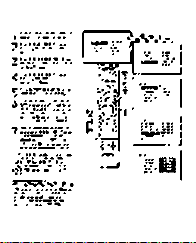
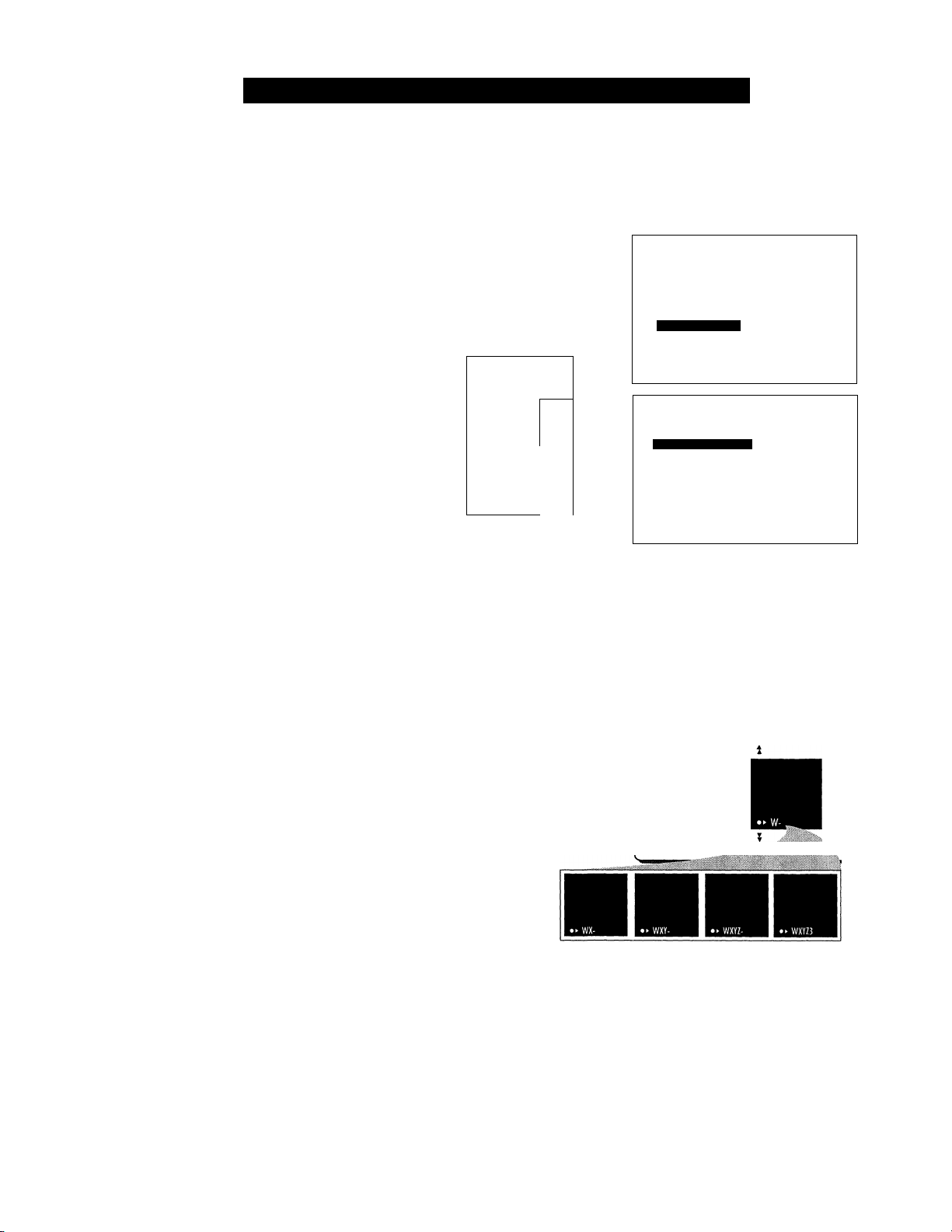
How TO Automatically Program Channels
he channel NAME feature allows you to list
the '*call ” letters of your favorite stations
T
beside their channel numbers when they
appear on the screen. The TV has in memory a
list of the 50 most popular channel names (for
example, ABC, NBC, FOX, etc,). You also can
enter a custom name (up to five characters).
Press the MENU button on the remote
control to show the onscreen menu.
1
Press the CURSOR DOWN button
repeatedly until INSTALL in highlight
2
ed.
• SOUND
• FEATURES
• INSTALL
BRIGHTNESS
COLOR
PICTURE
SHARPNESS
TINT
• PICTURE
• SOUND
• FEATURES
■ ^ INSTALL
LANGUAGE
TUNER MODE
AUTO PROGRAM
1 CHANNEL EDIT
AutoChron
Press the CURSOR RIGHT button to
shift the menu to the left. LANGUAGE
3
will be highlighted.
Press the CURSOR DOWN button
repeatedly until the NAME control is
4
highlighted.
Press the CURSOR RIGHT button to
highlight the NAME options area.
5
Press the CURSOR RIGHT button
again; then press the CURSOR UP or
O
CURSOR DOWN button to scroll
through a list of options for the first char
acter (A through Z, 0 through 9). Press
the CURSOR RIGHT button and
repeat for the second, third, fourth, and
fifth characters.
After you have selected a name for the
channel, press the MENU button to
7
save the name in the TV’s memory.
Press the STATUS/EXIT button to
clear the menu from the screen.
8
0 0 y
SWAP PIP CH Ct/
0 0-0//
SOUND
STATUS/(i '
© 0 ®
©00
0 0 0
1) 0
©
HEC • CO SLEEP
ooo
Ai/ DCH.8YV PROG.U5T
o©oo
(i
k
PICTURE
/ L^lect
K
INSTALL
■ ^ LANGUAGE
• TUNER MODE
• AUTO PROGRAM
• CHANNEL EDIT
• AutoChron
•
INSTALL
• TUNER MODE
• AUTO PROGRAM
• CHANNEL EDIT
• AutoChron
INSTALL
• TUNER MODE
• AUTO PROGRAM
• CHANNEL EDIT
• AutoChron
NAME
A
ENGLISH
FRANÇAIS
ESPAÑOL
▼
The five characters that the channel NAME
feature allows you to input can be letters, a
dash character, or the numbers 0 through 9.
10
•«s l^ffí
;й; .'Ìì^i‘?'d
r,iC¡j¡i
aJMÉi
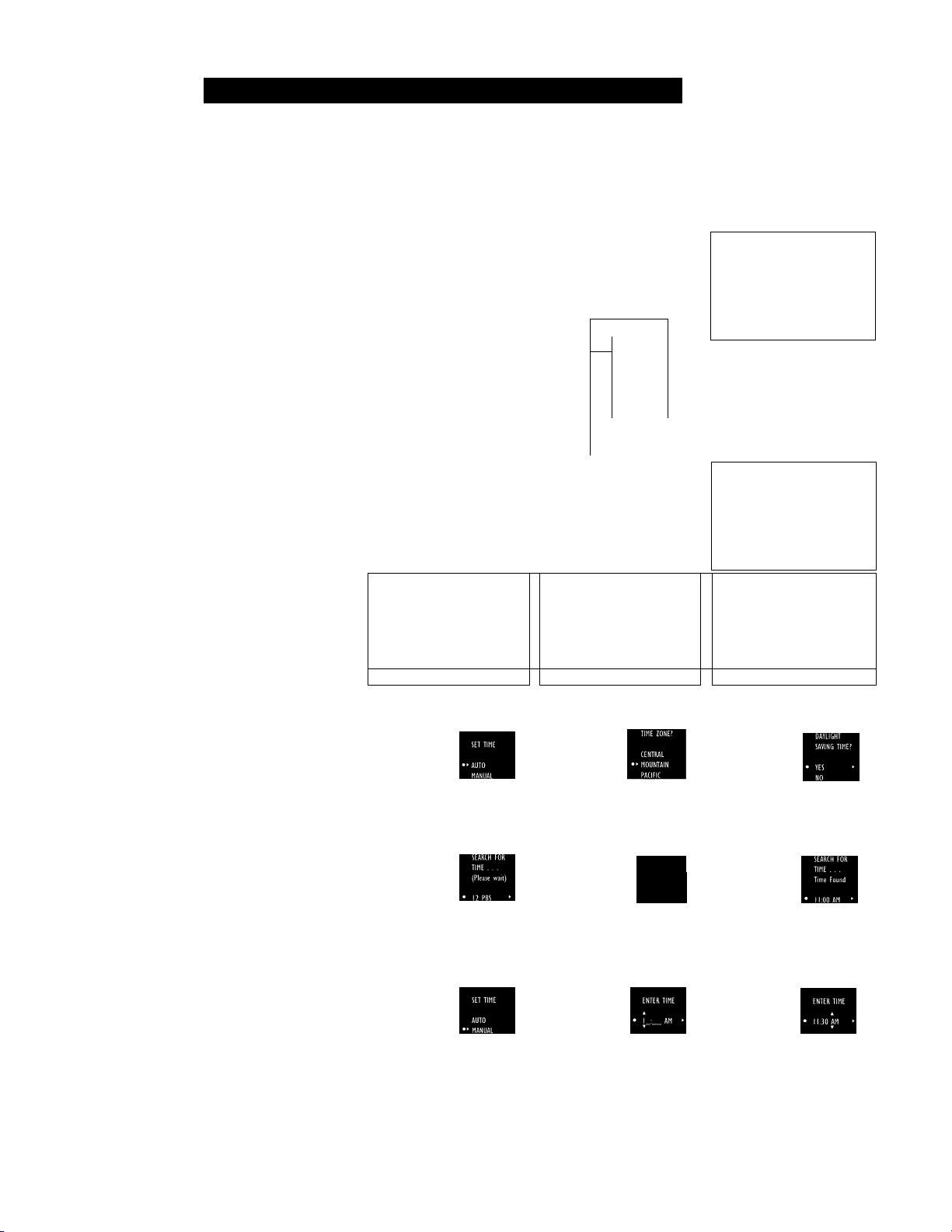
How TO Set the Clock with AutoChron
A utoChron™ can automatically set the TVs
onscreen clock. Because the time is
received from a broadcast signal, you must be
sure that a cable TV or antenna signal is pres
ent before you attempt to use the AutoChron™
feature.
Press the MENU button on the
remote to show the onscreen menu.
Press the CURSOR DOWN button
repeatedly until INSTALL is highlight
2
ed.
Press the CURSOR RIGHT button
to shift the menu to the left. LAN
3
GUAGE will be highlighted.
Press the CURSOR DOWN button
until the AutoChron control is high
4
lighted.
Press the CURSOR RIGHT button
to start the AutoChron™ feature. Then
5
just follow the onscreen instructions to
set the clock.
Press the CURSOR RIGHT button to
select AUTO. Within a few seconds, a
6
menu for choosing your time zone will
appear.
Press the CURSOR UP or CURSOR
DOWN button to highlight your cor
7
rect time zone.
—
T—
• PIQURE LANGUAGE
• SOUND TUNER MODE
• FEATURES AUTO PROGRAM
BDSEQSBm CHANNEL EDIT
AutoChron
^ -s'"-
7
_9
© (D ®
® ® ®
® ® ®
BRIGHTNESS
TINT
POWER
(i)
3
5
6
• PIQURE
• SOUND
• FEATURES
INSTALL ^
• TUNER MODE LnSis
• AUTO PROGRAM ESPAÑOL
• CHANNEL EDIT
• AutoChron
1 CHANNEL EDIT
• SOUND COLOR
• FEATURES
• INSTALL
» SOUND COLOR
> FEATURES PiaURE
» INSTALL SHARPNESS
0 ® 0
1
INSTALL ^
BHQESIH *
« TUNER MODE FRANÇAIS
• AUTO PROGRAM ESPAÑOL
• CHANNEL EDIT
• AutoChron • NAME MANUAL
• ▼
INSTALL A
• TUNER MODE
• AUTO PROGRAM SET TIME
» CHANNEL EDIT
m
LANGUAGE
TUNER MODE
AUTO PROGRAM
AutoChron
BRIGHTNESS
PIQURE
SHARPNESS
TINT
AUTO
With your correct time zone high
lighted, press the CURSOR RIGHT
8
button. Within a few seconds, you
will be given the option to choose
whether you want to select Daylight
Savings Time.
Press the CURSOR UP or CURSOR
DOWN button to navigate through the
9
YES and NO selection list; then with
the item you want to select highlight
ed, press the CURSOR RIGHT but
ton. Follow the onscreen instructions
(shown below) to set the AutoChron™
time either automatically or manually.
Note; When turned ON, the AutoChron™
feature can affect the start up of your televi
sion. When the power button is press and the
AutoChron™ feature is set to the AUTO
position, the TV will scan the channels for a
PBS channel to set the clock automatically.
It may take SEVERAL seconds before the
TV powers itself ON.
INSTALL
• TUNER NODE
• AUTO PROGRAM
• CHANNEL EDIT
•
AutoChron
• NAME
INSTALL
• TUNER MODE
• AUTO PROGRAM
• CHANNEL EDIT
•
AutoChron
• NAME
SET CLOCK MANUAL
INSTALL
* TUNER MODE
* AUTO PROGRAM
* CHANNEL EDIT
*
AutoChron
* NAME
11
INSTALL
• TUNER NODE
• AUTO PROGRAM
• CHANNEL EDIT
•
AutoChron
• NAME
INSTALL
• TUNER NODE
I
• AUTO PROGRAM
• CHANNEL EDIT
< AutoChron
• NAME
INSTALL
• TUNER MODE
• AUTO PROGRAM
• CHANNEL EDIT
•
AutoChron
• NAME
SEARCH FOR
TIME . . .
Time Found
END: PRESS STATUS
12 PBS
I
INSTALL
• TUNER NODE
• AUTO PROGRAM
• CHANNEL EDIT
<
AutoChron
• NAME
INSTALL
• TUNER MODE
• AUTO PROGRAM
• CHANNEL EDIT
•
AutoChron
• NAME
INSTALL
• TUNER MODE
• AUTO PROGRAM
• CHANNEL EDIT
•
AutoChron
• NAME
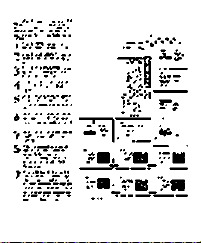
.r'Bi
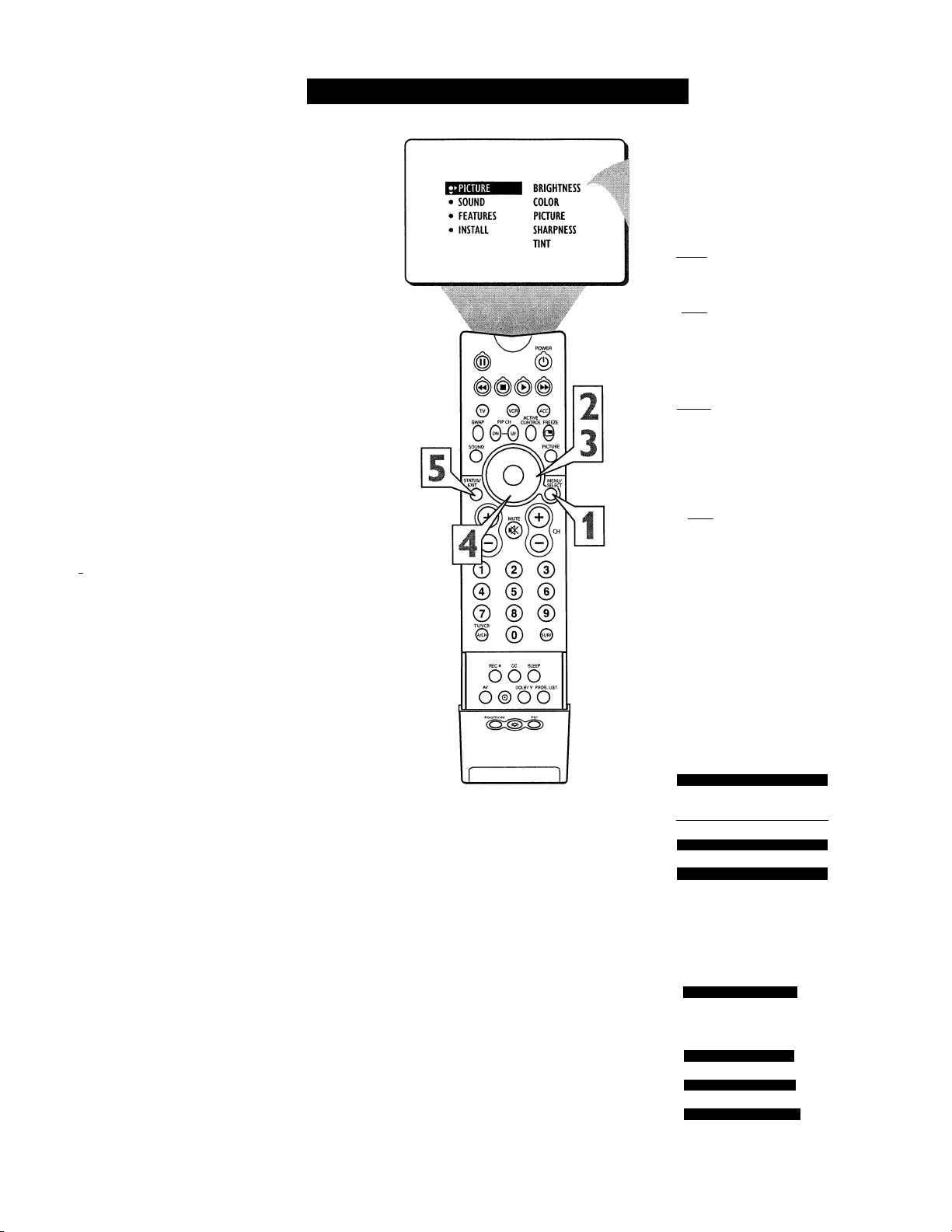
Adjusting the Picture Controls
adjust your TVpicture controls, select a chan
nel and follow these steps.
7!
Press the MENU button on the remote con
trol to show the onscreen menu. PICTURE
will be highlighted.
Press the CURSOR RIGHT button and the
menu will shift to the left. BRIGHTNESS
2
will be highlighted and an adjustment bar will
be shown to the right.
Use the CURSOR LEFT or CURSOR
RIGHT button to adjust the BRIGHTNESS
3
level of the picture.
After adjusting the BRIGHTNESS control,
press the CURSOR DOWN button to select
4
another picture adjustment: COLOR, PIC
TURE, SHARPNESS, TINT, COLOR
TEMP, DIGITAL OPTIONS, or DYN(amic)
CONTRAST. Press the CURSOR LEFT or
CURSOR RIGHT button to adjust the
selected control.
NOTE: The menu will show only five items at a
time, so you will need to continue scrolling with the
CURSOR DOWN button to adjust the COLOR
TEMP, DIGITAL OPTIONS, or DYN(amic) CON
TRAST.
f Press the STATUS/EXIT button to remove
^ the menu from the screen.
NOTE: The SHARPNESS and TINT Controls
will not be available when tuned to the AV4 Inputs
(AV4 Channel) and CVI Inputs (CVI Channel).
BRIGHTNESS - adds or subtracts light from the
darkest part of the picture.
COLOR - adds or eliminates color.
PICTURE - improves the detail of the lightest
parts of the picture.
SHARPNESS - improves the detail in the picture.
TINT - adjusts the picture to obtain natural skin
tones.
COLOR TEMP offers NORMAL, COOL, or
WARM picture preferences.
NORMAL - keeps whites, white.
COOL - makes whites, bluish.
WARM - makes whites, reddish.
DIGITAL OPTIONS - Progressive Scan or
Interlaced 1050i Mode (only available in 4:3 and
Widescreen Picture Format).
PROGRESSIVE SCAN - doubles the number
of picture lines, eliminating line flicker and pro
viding a jitter-free picture.
INTERLACED lOSOi - improves the appear
ance of onscreen motion. It also helps smooth
out jagged lines that are sometimes seen on
curved and angled surfaces in the picture.
DYNAMIC CONTRAST - sharpen the picture
quality by making dark portions of the picture
darker and light portions of the picture more
noticeable. Choose MINIMUM, MEDIUM, or
MAXIMUM.
12
PICTURE
> COLOR
PICTURE
• BRIGHTNESS
PICTURE
PICTURE
• BRIGHTNESS
• COLOR
SHARPNESS
PICTURE
• BRIGHTNESS
• COLOR
• PICTURE
I
TINT
PICTURE
• BRIGHTNESS
• COLOR
• PICTURE
• SHARPNESS
PICTURE
• COLOR
• PICTURE
• SHARPNESS
• TINT
« COLOR TEMP NORMAL
•
OR
^ COLOR TEMP
COLOR TEMP
PICTURE
• SHARPNESS
• TINT
• COLOR TEMP
• DIGITAL OPTIONS
DYN. CONTRAST OFF
DYN. CONTRAST MIN
DYN. CONTRAST MED
DYN. CONTRAST MAX
WARM
OR
COOL
i
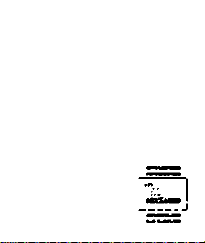
jiïçïv..:-. ■ я*
JK-?v«v С, ■
-iM-
jf;Tr.
• 1-Т*Л*-**1
^ТГ'Ч.
а.--
LäJ
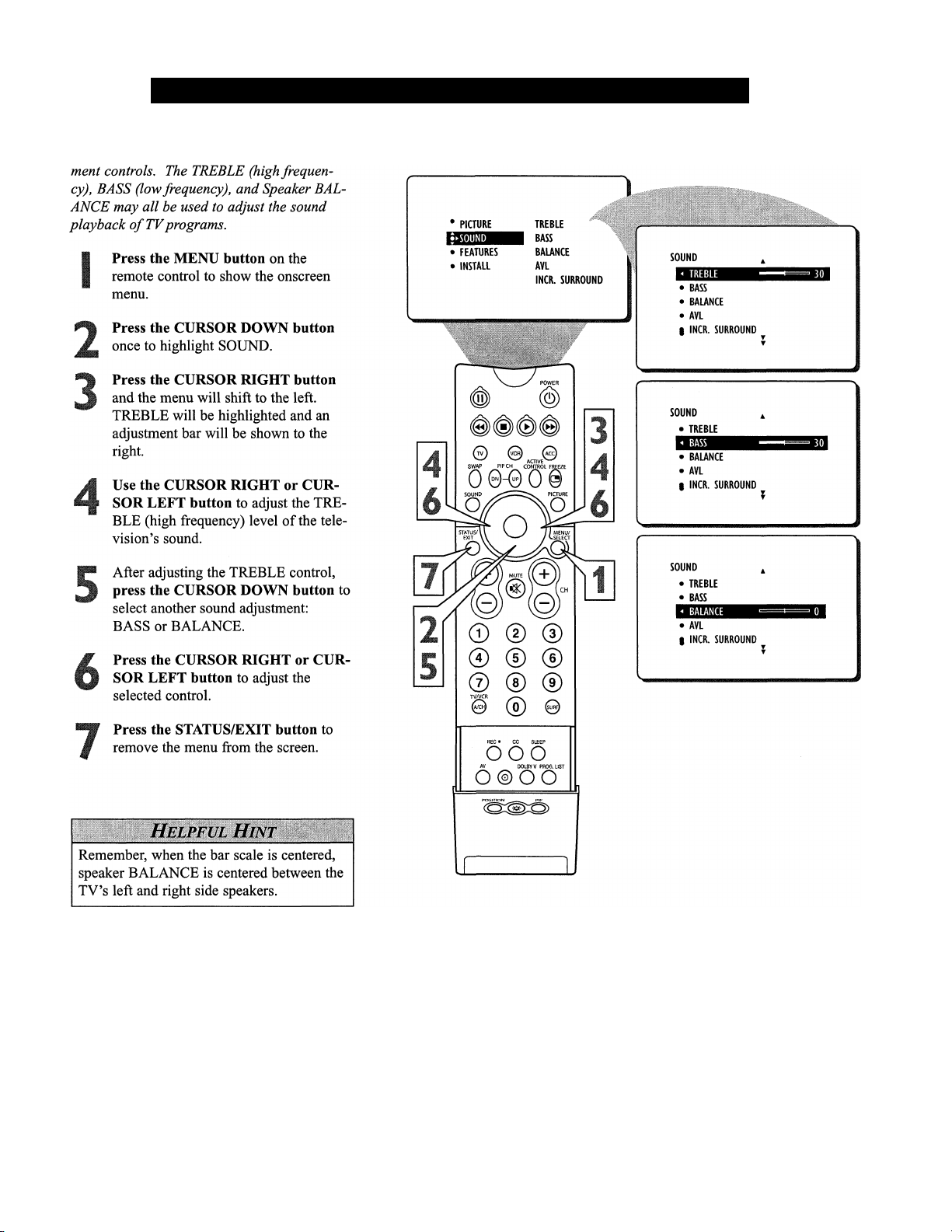
Adjusting the Treble, Bass, and Balance Controls
T^esides the normal volume level control,
ID your TV also has individual sound-adjust-
13
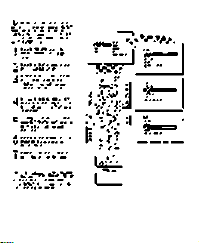
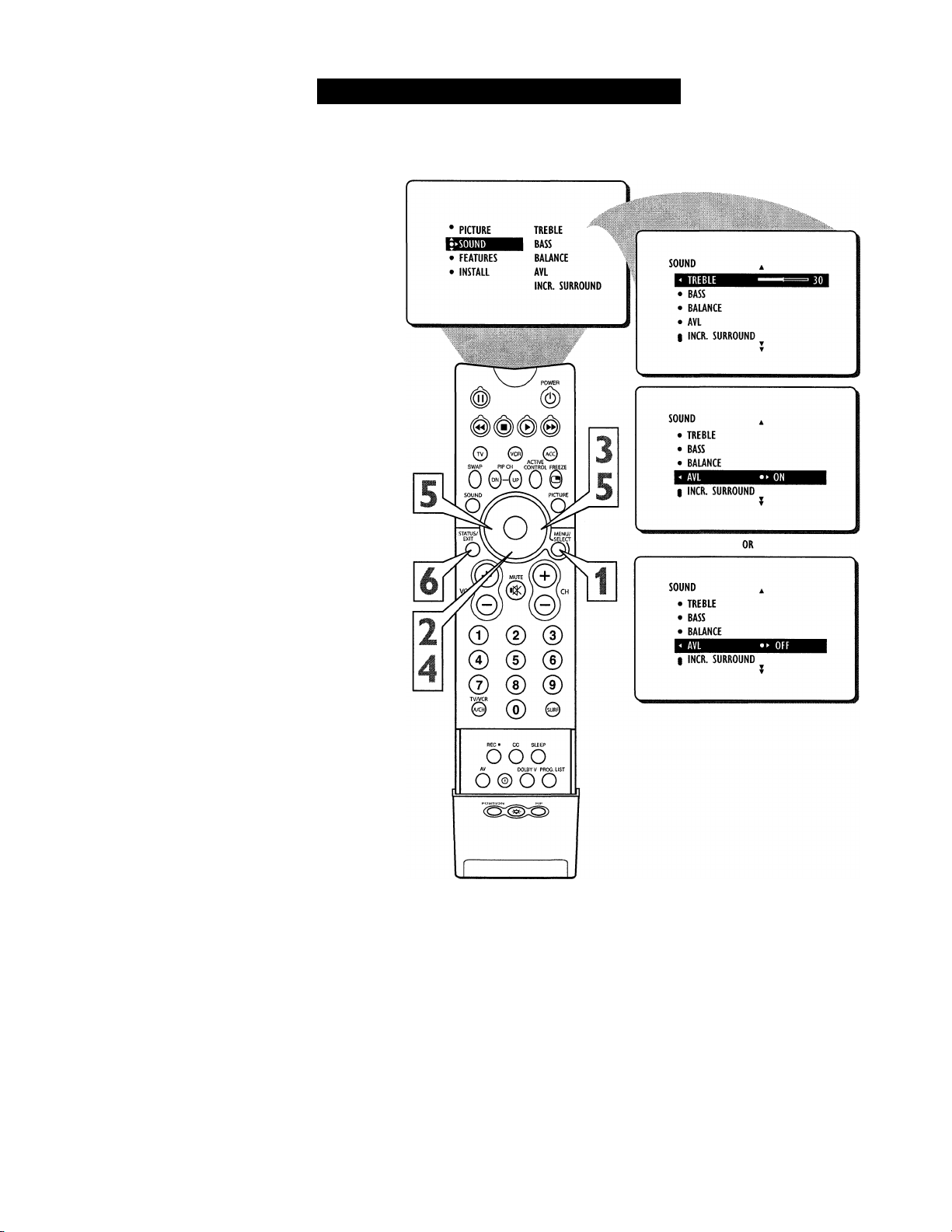
g)
Tn most cases, the volume levels coming
1. from broadcast programming or commer
cials are never the same. With the AVL
(Audio Volume Leveler) control turned ON,
you can have the TV level out sound that is
being heard. This makes for a more consis
tent sound by reducing the peaks and valleys
that occur during program changes or com
mercial breaks. To turn the AVL ON, follow
these steps.
Press the MENU button on the
remote control to show the onscreen
I
menu.
Press the CURSOR DOWN button
7
once to highlight SOUND.
Press the CURSOR RIGHT button
and the menu will shift to the left.
3
TREBLE will be highlighted and an
adjustment bar will be shown to the
right.
How TO Use the AVL Control
Press the CURSOR DOWN button
repeatedly until AVL is highlighted.
Press the CURSOR RIGHT or CUR
SOR LEFT button to toggle AVL ON
or OFF.
Press the STATUS/EXIT button to
remove the menu from the screen.
6
14
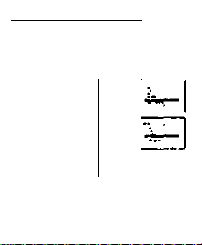
ГШМ
•л
ч*
‘?íí->X- I«
SV«--:i
U
iCiüX’.'i-."
* • « 1
» *s*
pjí
/tf'f
L
‘•'Л
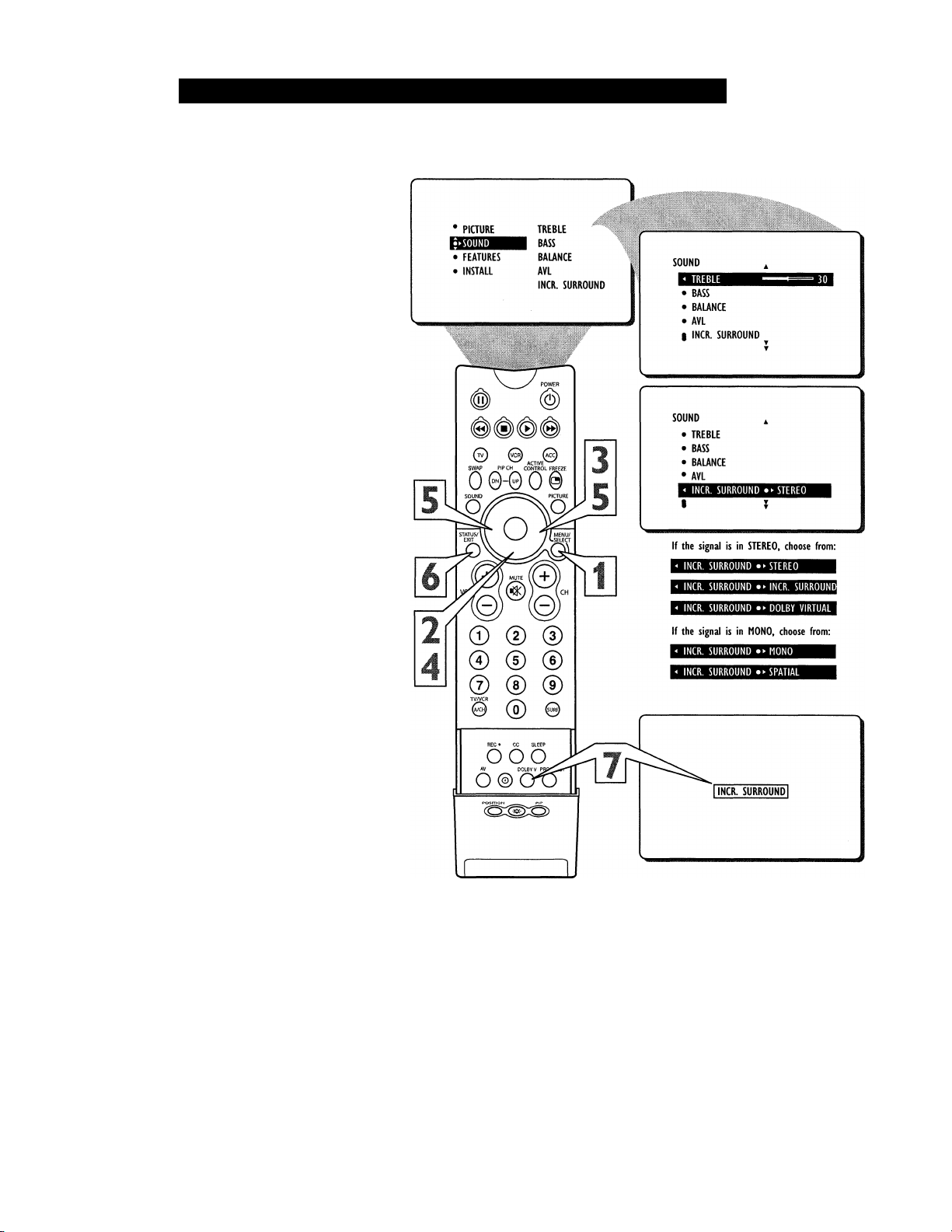
How TO Use the Incredible Surround Control
he Incredible Surround feature adds
7
greater depth and dimension to both mon
aural (MONO) and stereo TV sound. With
the control set to INCR. SURROUND
(Incredible Surround), the TVs speakers can
add even wider sound separation to normal
broadcasts.
Press the MENU button on the
1
remote control to show the onscreen
menu.
Press the CURSOR DOWN button
once to highlight SOUND.
2
Press the CURSOR RIGHT button
and the menu will shift to the left.
TREBLE will be highlighted and an
adjustment bar will be shown to the
right.
Press the CURSOR DOWN button
repeatedly until ESiCR. SURROUND is
4
highlighted. (Incredible Surround)
h)
Press the CURSOR RIGHT or CUR
q
SOR LEFT button to toggle the
INCR. SURROUND control settings.
If signal is Stereo: Select STEREO,
INCR. SURROUND, or DOLBY*
VIRTUAL.
If signal is MONO; Select MONO, or
SPATIAL.
Press the STATUS/EXIT button to
remove the menu from the screen.
6
You can also change the INCR. SUR
ROUND onscreen menu control set
7
tings by pressing the DOLBY V but
ton on the remote control.
Helpful Hint
SPATIAL - widens the sound, simulating a
broader, fuller sound.
INCR. SURROUND - widens the sound,
simulating a broader, fuller sound.
DOLBY* VIRTUAL (with Virtual Dolby
Surround signals) simulates the surroundsound experience from two speakers using
Dolby Pro Logic* providing the listener
with the sensation of being surrounded by
additional speakers.
♦Manufactured under license from Dolby Laboratories.
“Dolby”, “Pro Logic”, and the double-D symbol are
trademarks of Dolby Laboratories.
15
’С.«?:;.:.: '''W —
5.v*:vrv • 7 и’?Т
^■.:r- -.:’a
:c
......
* .*,f
Т^ш.. ..Ш.Ш.. •>> /
0.•¿•i• Л ' T
’
. »JS*.
I
