Page 1

tv
Page 2
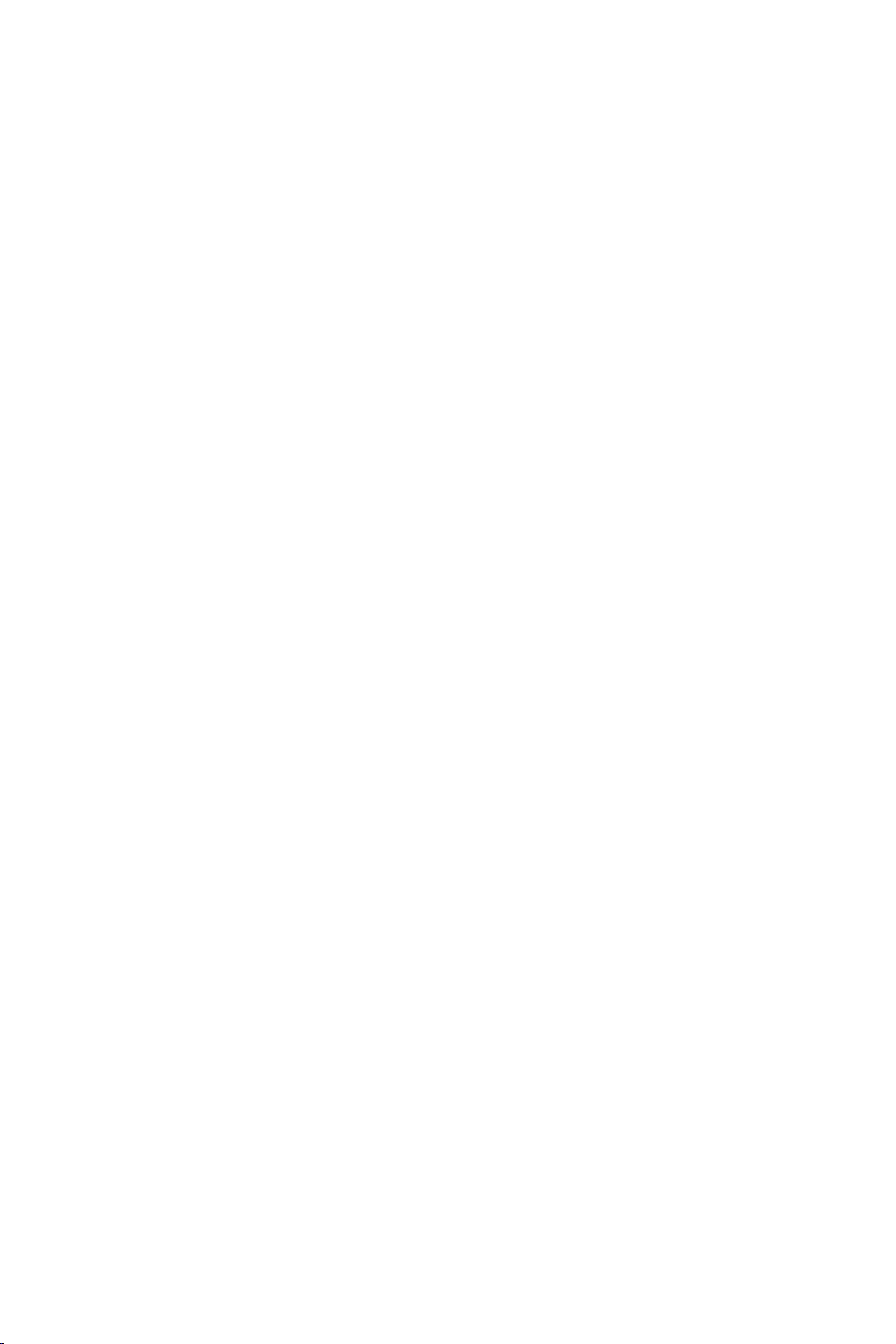
Page 3
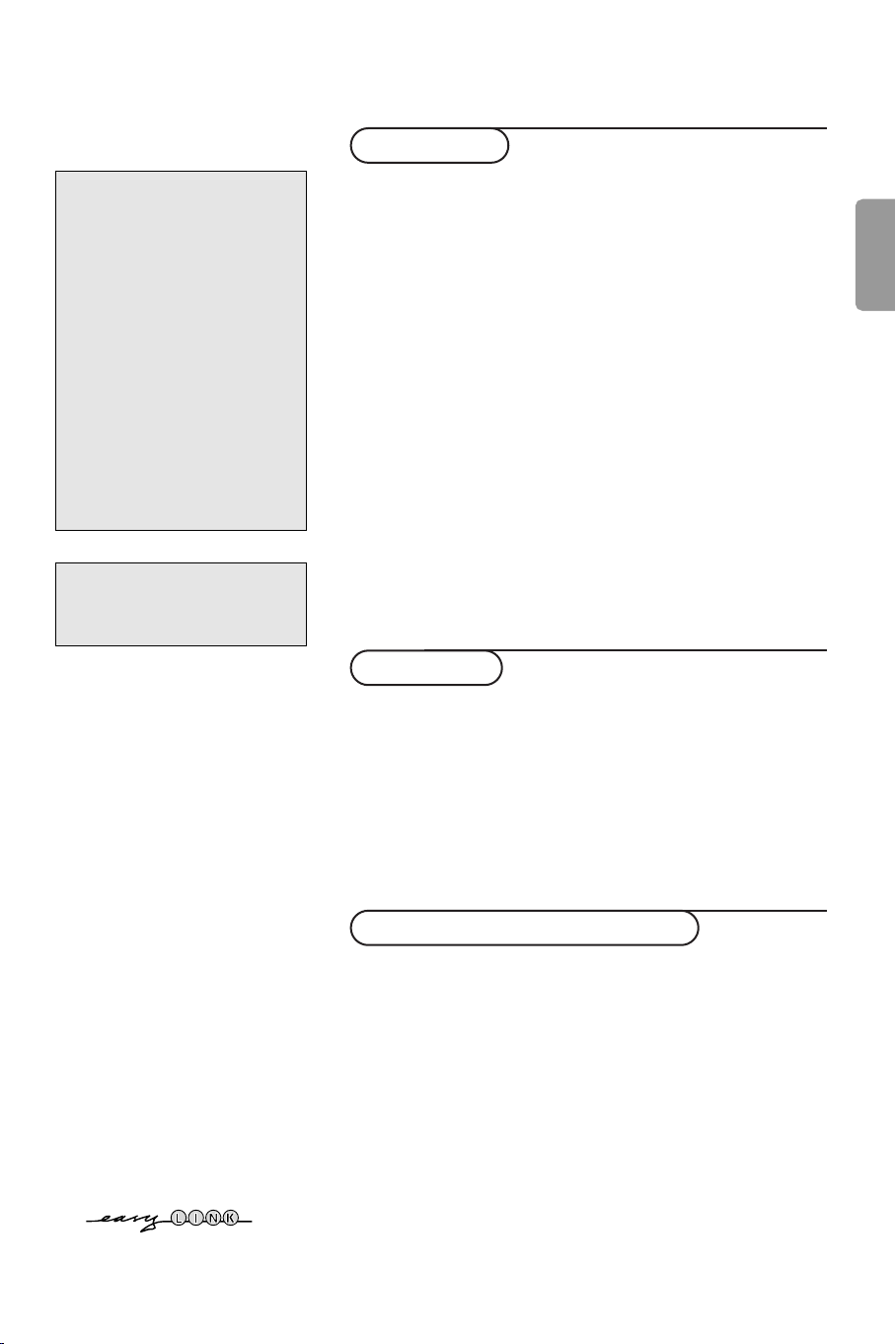
Contents
Installation
Help?
If this instruction manual does
not give an answer or if ‘Tips’ do
not solve your TV problem, you
can call your Local Philips
Customer or Service Centre. See
the supplied World-wide
guarantee booklet.
Please, have the Model and
Product number which you can
find at the back of your
television set or on the
packaging, ready, before calling
the Philips helpline.
Model: 30PF9975/69
Product No: ............................................
Care of the screen
See Tips, p. 20.
Preparation ...................................................................................... 2
Keys on top of the TV ................................................................... 2
Your remote control .................................................................. 3-4
To use the menus ........................................................................... 5
Select the menu language ............................................................. 5
Store TV channels .......................................................................... 6
Automatic installation ............................................................6
Manual installation................................................................... 6
Give name ................................................................................. 7
Reshuffle the programme list................................................. 7
Select favourite TV channels ................................................. 7
TV setup menu ............................................................................... 8
General ...................................................................................... 8
Source ........................................................................................ 9
Demo ............................................................................................... 9
Operation
TV menu
Picture menu .................................................................... 10-11
Sound menu ........................................................................... 11
Features menu....................................................................... 12
Teletext ..................................................................................... 13-14
English
R End of life directives
Philips is paying a lot of attention to
producing environmentally-friendly in
green focal areas.Your new TV contains
materials which can be recycled and
reused. At the end of its life specialised
companies can dismantle the
discarded TV to concentrate the
reusable materials and to minimise
the amount of materials to be
disposed of.
Please ensure you dispose of your old
TV according to local regulations.
Connect peripheral equipment
Connecting and selecting equipment ............................... 15-18
Audio and Video equipment keys ............................................. 19
Record with your recorder with Easy Link ........................... 19
Tips ................................................................................................ 20
EasyLink features are based on the “one touch operation” approach. This
means that a sequence of actions are executed at the same time in both the
television and the video cassette recorder, provided both are fitted with the
EasyLink function and connected with the eurocable supplied with your video
recorder.
1
Page 4
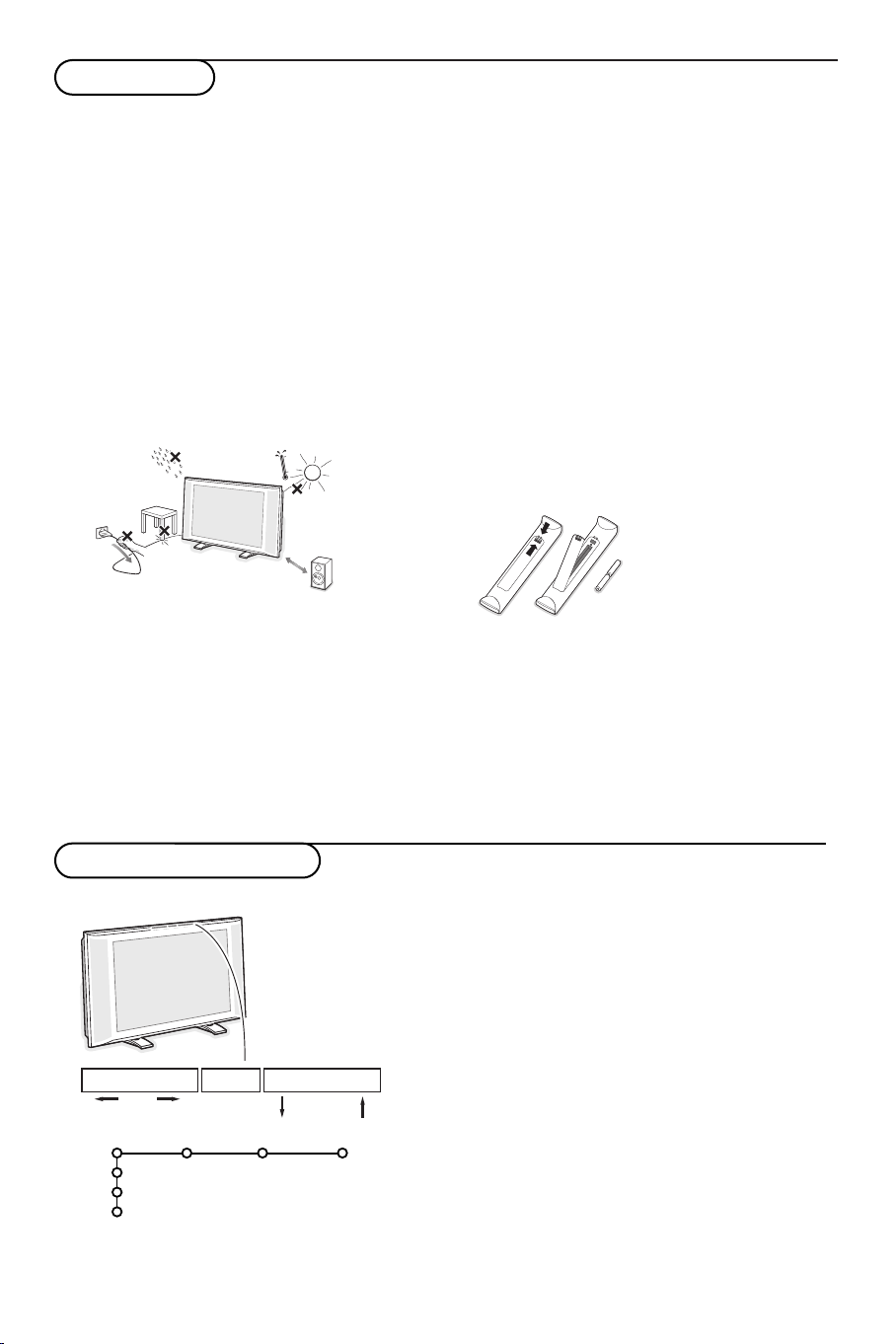
Preparation
MENU/OK - V + - P/CH +
& Wall mounting instructions
For the wall mounting instructions follow the
illustrated steps on the separate template.
Make sure that the wall mount is being fixed
securely enough so that it meets safety
standards.The weight of the TV (excl.
packaging) is about 17 kg.
How to mount the supplied stand, see the
separate leaflet.
Note: other (not supplied) stands are optional
accessories. Consult your dealer.
é Place or hang the TV wherever you want, but
make sure that air can circulate freely through
the ventilation slots. Do not install the TV in a
confined space such as a book case or a
simular unit.
min.
1m
To prevent any unsafe situations, no naked
flame sources, such as lighted candles, should
be placed on or in the vicinity.Avoid heat,
direct sunlight and exposure to rain or water.
The equipment shall not be exposed to
dripping or splashing and no objects filled with
liquids, such as vases, shall be placed on it.
“ Insert the aerial plug firmly into the aerial
socket x at the bottom of the TV. For best
picture quality use the suppressor-aerial cable
supplied.
‘ To connect your computer, see p. 18.
To connect other peripherals, see p. 15.
In order to obtain the best result, please use
only the supplied antenna cables between the
TV and videorecorder, and between
videorecorder and antenna connector.
( Insert the mains cord supplied into the mains
at the bottom of the TV and in the wall socket
having a mains voltage of 220-240V.
To prevent damaging the power (AC) cord
which could cause a fire or electric shock, do
not place the TV on the cord.
§ Remote control: Insert the 2 batteries
supplied (Type R6-1,5V).
The batteries supplied do
not contain the heavy
metals mercury and
cadmium. Please check on
how to dispose of
exhausted batteries
according to local
regulations.
è Switch the TV on :Press the power switch B
at the right side of the TV.
An indicator on the front of the TV lights up
and the screen comes on. If the TV is in
standby mode, press the
-P+ keys or the B
key on the remote control.
Keys on top of the TV
Picture Sound Features
TV
Setup
Install
Exit
2
Should your remote be lost or broken you can still
change some of the basic settings with the keys on top
of your TV.
Press:
• the V
• the
The
- or + key to adjust the volume;
-P/CH+ keys to select the TV channels or sources.
MENU/OK key can be used to summon the main
menu without the remote control.
Use:
• the V - and + keys and the
P/CH- and P/CH+ keys
to select menu items in the directions as shown;
• the
MENU/OK key to confirm your selection.
Note:
When activated via the
only
Exit lets you dismiss the menu.
Navigate to
Exit and press the MENU/OK key.
MENU/OK key on top of the TV,
Page 5
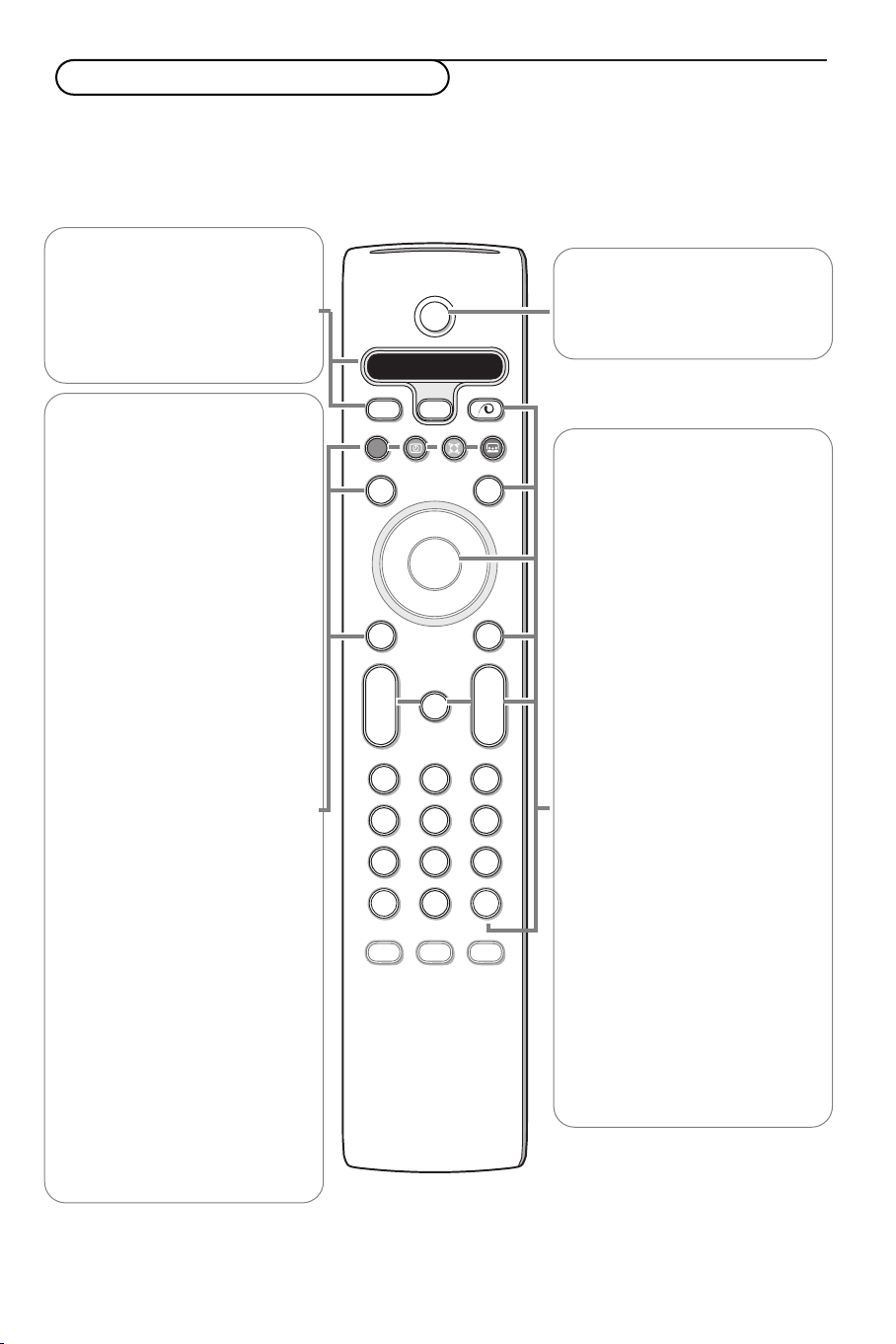
Use of the remote control RC4301
B
b
¬
+
-
V
+
-
P
v
b
i
0
h
q
Select
VCR DVD SAT AMP CD
MENU
OK
123
456
789
0
Ò®‡π
†
Active Control
S
®
®
®
®
æ
Note: For most keys pressing a key once will activate the function. Pressing a second time will de-activate it.
When a key enables multiple options, a small list will be shown. Press repeatedly to select the next item in the list.
The list will be removed automatically after 4 seconds or press
Remark: in VGA mode only some keys are valid.
VCR DVD SAT AMP CD
See ‘Audio- and Video equipment
keys’, p. 19.
v Select your computer or
other peripherals
See p. 17.
OK to remove immediately.
B Standby
Press to switch the TV on or off.
When switched off, a red indicator on
the TV lights up.
®Ò‡π†
Audio and Video equipment keys,
see p. 19.
® Instant record
See Record with your recorder
with EasyLink, p. 19.
U Time display
The time is displayed on the
screen.
Q Surround mode
Incredible surround
With stereo transmission, and
when Incredible surround is
selected, it seems as though the
loudspeakers are spread further
Virtual Dolby surround
apart from one another.
Optimal with Dolby surround
signals. Enables you to
experience the effect of Dolby
surround Pro Logic, reproducing
a rear sound effect. See Sound
menu, 3D effect, p. 11.
Note:You can make the same
selection in the Sound menu,
surround mode, p. 11.
Ì no function
æ no function
S Freeze
To freeze the picture.
Dependent on the input signal,
the function may not be possible.
x Pixel Plus demo on/off
In the right part Pixel Plus and
Digital Natural Motion are
switched on.
b Teletext On/Off see p. 13
OK Press this key
• to activate your choice, when in
the menus.
• to display the programme list.
MENU Main menu on/off see p. 5
V To adjust the volume.
¬ Interrupt the sound or restore it.
PProgramme selection
To browse through the TV
channels and sources stored in
the favourite list.
0/9 Digit keys
To select a TV channel.
For a two digit programme
number, enter the second digit
before the dash disappears.To
switch immediately to a selected
one digit TV channel, keep the
digit key pressed a bit longer.
0 Previous TV channel
Press to display the previously
selected TV channel.
3
3
Page 6
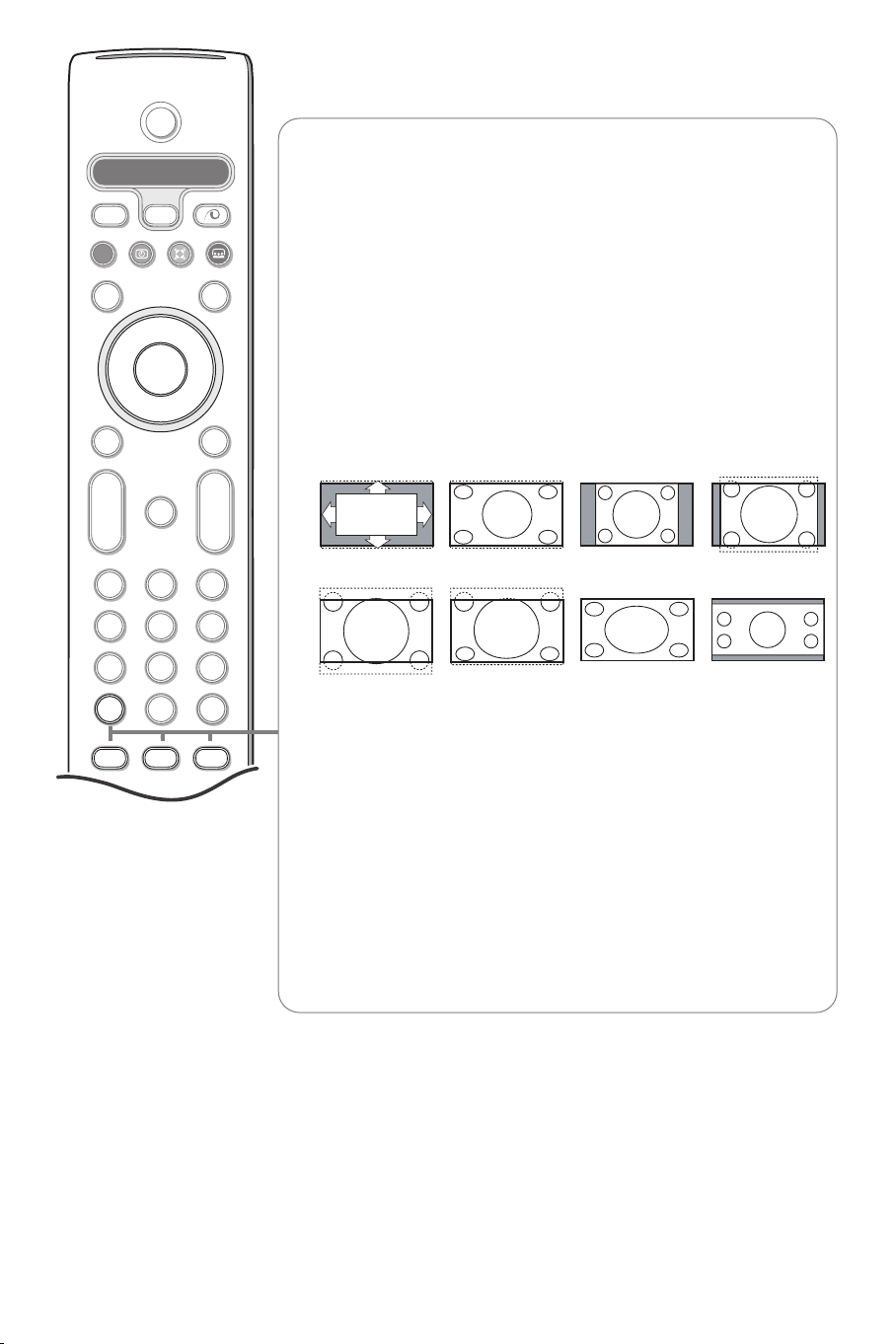
i On Screen information
B
b
¬
+
-
V
+
-
P
v
b
i
0
h
q
Select
VCR DVD SAT AMP CD
MENU
OK
123
456
789
0
Ò®‡π
†
Active Control
S
®
®
®
®
æ
Press to display (when available) information about the selected TV
channel and programme.
Menu/Remote control info
When a menu is on screen, press i to display info on the selected menu
item.While the menu info is displayed, press any key to display remote
control info.The normal function of the key is not executed.
b no function
h Active control see p. 11.
q Picture format
Press this key repeatedly or press the cursor up/down to select another
picture format:Auto format, Super zoom, 4:3, Movie Expand 14:9, Movie
Expand 16:9, Subtitle zoom,Wide screen or 16:9.
Auto format Super zoom 4:3 Movie Expand 14:9
4
Movie Expand 16:9 Subtitle zoom Wide screen 16:9
Auto format makes the picture fill the screen as much as possible.
In case of subtitles in the bottom black bar,Auto format makes the
subtitles visible.
In case of a broadcaster logo in the corner of the top black bar, the logo
disappears from the screen.
Super zoom removes the black bars on the sides of 4:3 programs with
minimal distortion.
When in Movie Expand 14:9, Movie Expand 16:9, Super zoom or Subtitle
zoom picture format, you can make subtitles visible with the cursor
up/down.
Note: With signals via YPbPr or the VGA IN connector less picture formats are
selectable.
Page 7
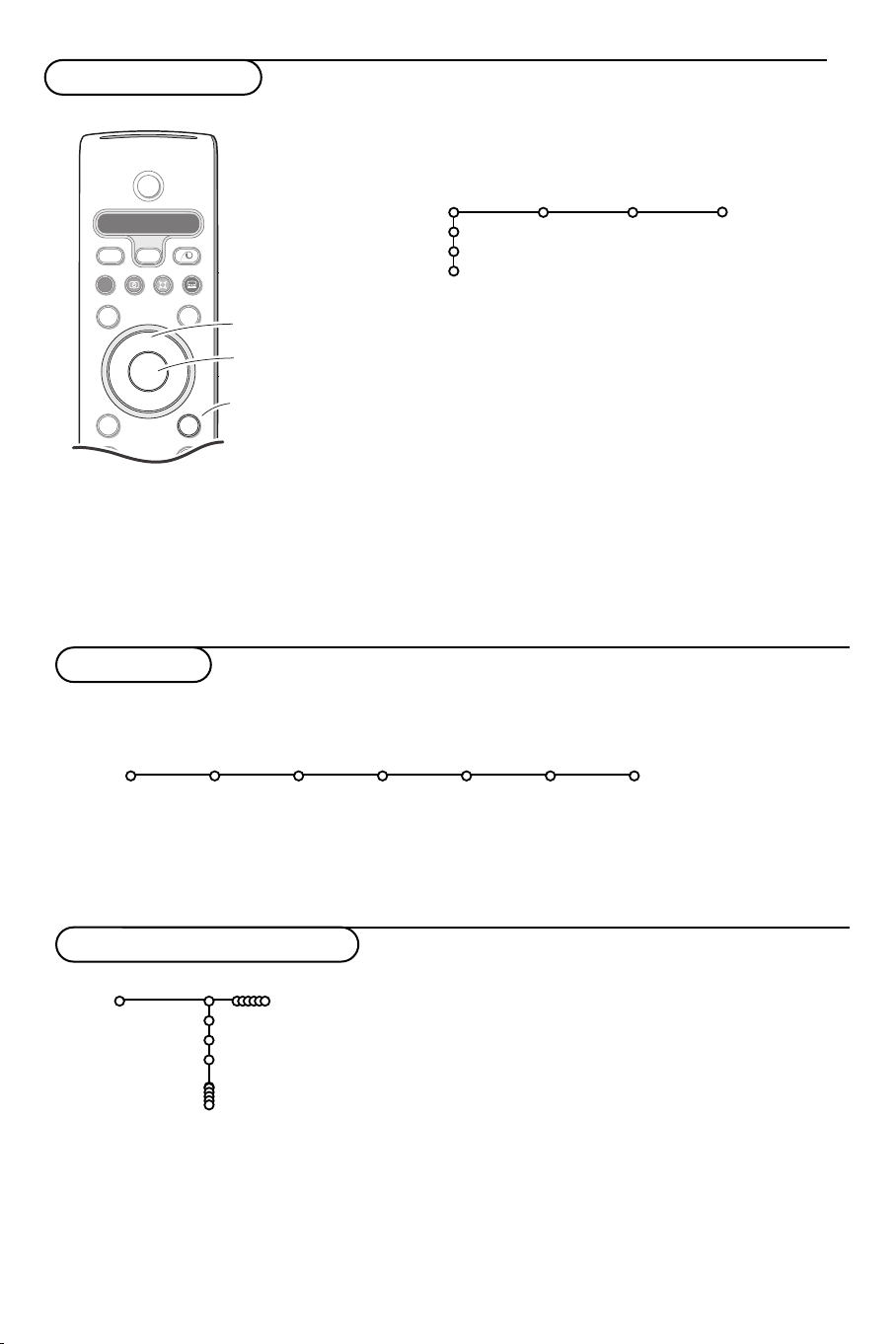
To use the menus
B
b
¬
+
-
V
+
-
P
v
Select
VCR DVD SAT AMP CD
MENU
OK
Ò®‡π
†
S
®
®
®
®
æ
& Press the MENU key on the remote control to summon the
main menu.At any moment you can exit the menu by
pressing the
MENU key again.
Picture Sound Features
TV
Setup
Demo
Install
cursor to select
adjustments
OK key to
activate
return or switch
main menu on/off
é Use the cursor in the up/down direction to select the TV,
Setup, Demo or Install menu.
Use the cursor left/right to select
Picture, Sound or
Features.
Note: Sometimes not all the menu items are visible on the screen
(indicated by a cluster of blue balls). Use the cursor down or right
to reveal all items.
“ Use the cursor in the left/right direction to select the menu
item.
‘ Use the cursor up/down again to select the control you
want to select or to adjust.
Note: Items temporar y not available or not relevant are displayed in a
light grey colour and cannot be selected.
Installation
The installation menu contains the following items:
Language Automatic Manual Give name Reshuffle Favourite
Install
EasyLink
If your video recorder has an EasyLink function, during installation, the language and available channels are
automatically transmitted to the video recorder.
install install programmes
Select the menu language
Install
Language
English
Français
.....
& Press the MENU key on the remote control.
é Use the cursor down to select Install.
“ Use the cursor right to select Language.
Follow the instructions on screen.
‘ Use the cursor up/down to select your preferred language
and press the
( Proceed with the Install menu.
OK key to confirm your selection.
5
Page 8
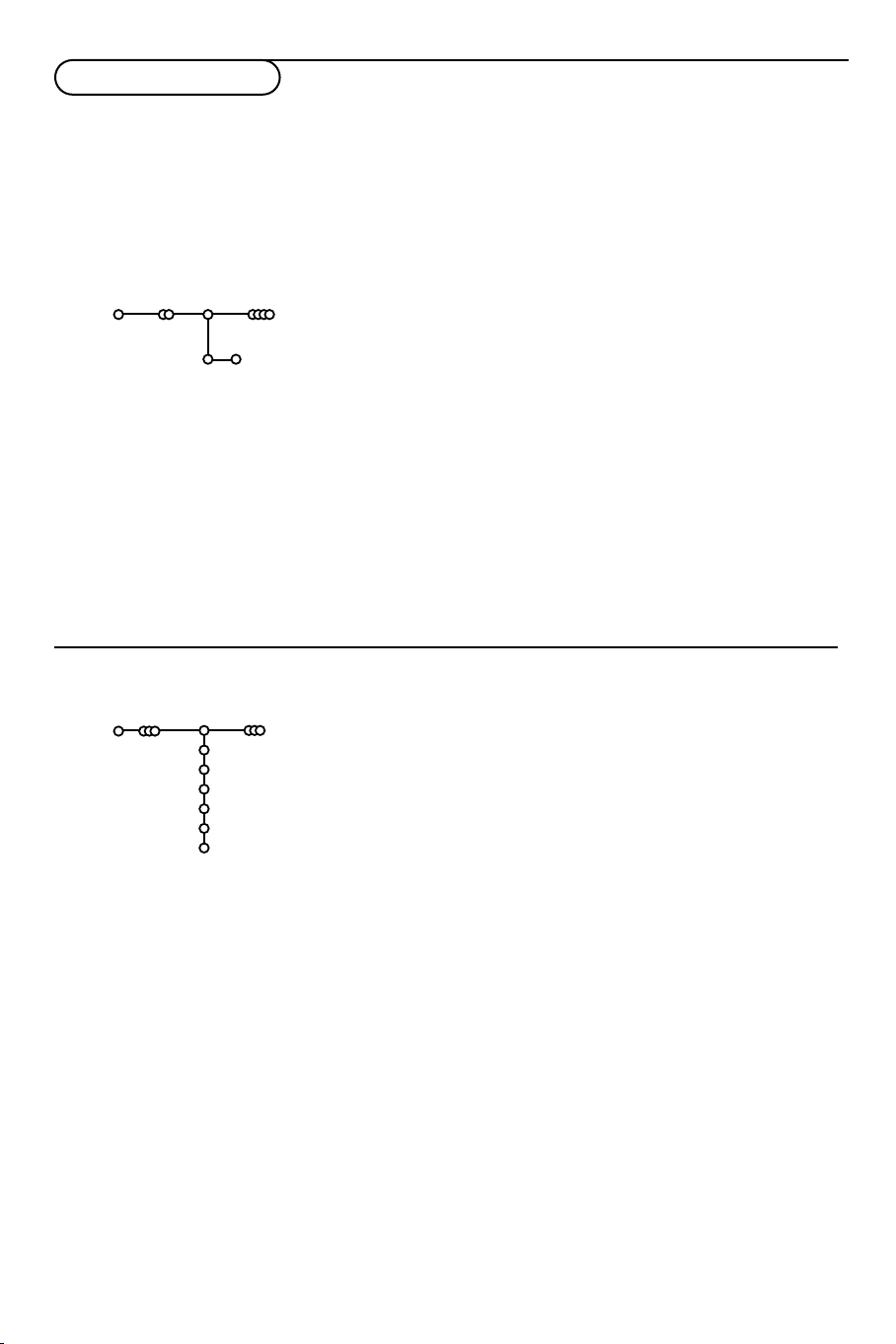
Store TV channels
After language is set correctly, you can now search for and store the TV channels in two different ways:
using Automatic Installation or Manual Installation (tuning-in channel by channel).
Select your choice with the cursor right.
Automatic installation
Automatic install
Install
Install Start
Manual installation
Manual install
Install
Selection mode
System
Programme
Search
Fine tune
Store
& Select Automatic install in the Install menu.
Note: All channels must be unlocked in order to autoprogram. If
requested, enter your code to unlock all channels. (See TV,
Features menu, Childlock, p. 12.)
é Press the cursor down.
The autoprogramming option label
“ Press the cursor right.
‘ The message Searching appears and the progress of
Start appears.
autoprogramming is displayed.
When the Automatic installation is complete, the puck navigates
to Install again.The channel list is automatically filled with all the
channels numbers of the TV channels transmitted.
Note: Channels numbers and names will always be written in Latin
characters, even when a language has been selected which uses other
characters.
Searching for and storing TV channels is done channel by
channel.You must go through every step of the Manual
Installation menu.
& Select Manual install in the Install menu.
é Press the cursor down.
Follow the instructions on screen.
Note: Search or direct selection of a TV channel.
If you know the frequency, the C- or S-channel number, enter the
3 or 2 digits of the frequency or the channel number directly with
the digit keys 0 to 9 (e.g. 048). Press the cursor down to proceed.
Repeat to search for another TV channel.
6
Page 9

Give name
Install
It is possible to assign a name to a TV channel.
A name with up to 5 letters or numbers can be
given to the programme numbers 0 to 99.
Note : It is not possible to rename the VGA source.
Give name
VCR1
BBC1
BBC2
CNN
TVE
.....
® Space ® Delete
pπ
ABCDEFG 123
HIJKLMN 456
OPQRSTU 789
VWXYZ 0
® Shift ® Special
& Select Give Name in the Install menu and
press the cursor down.
é Select the programme number.
Note: keep the cursor up/down pressed to scroll
through the programme list quickly.
“ Press the cursor right.
A keyboard appears on the screen.
Press the cursor right to enter the keyboard.
Press the cursor up/down, left/right to select
the first character and press
OK. Repeat for
every character you want to enter.
Select
Space to enter a space; Delete to erase
the highlighted character in the name entered;
Shift to display upper- or lowercase characters
on the keyboard;
characters on the keyboard. Press
Special to display special
OK to
confirm.
‘ Press the cursor left repeatedly when you have
finished the name giving.
( Select another programme number and repeat
steps
“ to ‘.
Reshuffle the programme list
You can change the order of the stored TV
channels.
Select Favourite TV channels
A VGA source always belongs to the list of
Favourite programmes.
& Select Favourite programmes in the Install
menu.
é Select your programme number with the
cursor up/down.
& Select Reshuffle in the Installation menu.
é Follow the instructions on screen.
“ Select Ye s or No with the cursor right.
‘ Repeat é and “ for every TV channel or
external you want to make a favourite or a
non-favourite TV channel or external.
7
Page 10

TV Setup
General
Setup
Menu background
Factory settings
OSD
Programme title
Teletext level 2.5
Auto surround
Set/Change code
The Setup menu contains items that control the settings
of the TV’s functions, features, services and peripherals
you may have connected.
The
General menu allows you to change settings that
will typically be accessed only occasionally.
The
Source menu allows you to select a source.
Press the i key on the remote control to get
information about the selected menu item.
General
This menu allows you to change various settings that are presumably adjusted less frequently than most
other settings.
Menu background
Ye s or No to turn the menu background
Select
on or off.
Factory settings
This resets the picture and sound settings to
their predefined factory values, but maintains
the channel installation settings.
OSD (On Screen Display)
& Select OSD.
é Select Normal to activate extended channel
and programme information.
Minimum will
display reduced channel information.
Note: When subtitles is switched on, see Features,
p.12, display of the programme number is not
possible
Programme title
Select
Programme title Yes or No.
When selected Ye s , after the selection of a TV
programme or after pressing the i key on
the remote control, a TV channel which
broadcasts teletext may transmit the name of
the TV channel or the programme title.
When selected
No, the programme title will
only appear after pressing the i key, and not
after the selection of a TV channel.
Auto Surround
Sometimes the broadcaster transmits special
signals for Surround Sound encoded
programmes.
The TV automatically switches to the best
surround sound mode when
switched
On.
Auto Surround is
Teletext level 2.5
Some broadcasters offer the opportunity to
see more colours, other background colours
and nicer pictures in the teletext pages.
& Select Teletext level 2.5.
é Press the cursor right to select Teletext level
to take advantage of this feature.
2.5 On
“ Press the cursor right again to select Teletext
level 2.5 Off
if you like the more neutral
teletext layout.
The selection made is valid for all channels
which broadcast teletext level 2.5.
Note: It may take a few seconds before teletext
broadcast switches over to Teletext level 2.5.
Set/Change code
The Child lock feature (see TV, Features, p. 12)
allows you to lock channels to prevent others
from watching certain programmes.To watch
locked channels, a 4-digit code must be
entered.The Set/Change code menu item
allows you to create or change a Personal
Identification Number (PIN).
& Select Set/Change code.
é If no code exists yet, the menu item is set to
Set code.
If a code has previously been entered, the menu
item is set to
Change code.Follow the
instructions on screen.
Important:You have forgotten your code !
& Select Change code in the General menu and
press
OK.
é Press the cursor right and enter the overriding
code 8-8-8-8.
“ Press the cursor again and enter a new
personal 4-digit code.The previous code is
erased and the new code is stored.
8
Page 11

Source
Source
Setup
EXT1
EXT2
EXT3
YPbPr
FRONT
Centre input
Centre in volume
This menu allows you to indicate the peripheral
you connected to one of the external inputs.
& Press the cursor right to enter the list of types
of peripherals attached to the selected input.
é Select the peripheral device with the cursor
up/down.
Once you have selected the source type, e.g. DVD,
this source will automatically be selected when
your remote control is in DVD mode, see p. 3, and
when you press the v key on the remote
control.
Centre input - Centre in volume
When you have connected a surround receiver
to the TV, see p. 17, the loudspeakers of the TV
can act as centre speaker, making a separate
centre speaker unnecessary.
Select
Centre input On.
When having selected
On you can adjust the
Centre in volume with the cursor left/right to
correct volume level differences of the external
audio receiver and speakers.
Demo
TV
Setup
Demo
Install
Auto demo
......
Dealer demo - Digital options
- Light sensor
- Comb filter
The Demo menu allows to demonstrate the TV
features separately or in a continuous loop.
If
Auto demo has been selected the demo will
automatically present the features sequentially in a
loop. Press one of the cursor keys to stop the Auto
demo.
If one of the features has been selected, this
particular feature demo will run only once, and the
Demo menu will reappear.
Note:The Dealer demo is not part of the automatic
sequence and can only be activated separately.
9
Page 12

TV menu
Press the MENU key on the remote control to summon the main menu.
Note: Dependent on the input signal, one or more menu items may not be selectable.
Press the i key on the remote control to get information about the selected menu item.
Picture menu
Picture Sound Features
TV
Smart picture
Contrast
Brightness
Colour
Sharpness
Tint
Digital options
Dynamic contrast
DNR
Colour enhancement
(Hue)
Picture format
& Press the cursor right to select Picture.
é Select the menu items in the Picture menu with the cursor
up/down.
“ Adjust the settings with the cursor left/right or enter the list of
submenu items with the cursor right. Select a submenu item
with the cursor up/down.
Note:To remove the menu background before adjusting the picture
settings, see Select TV setup, General, p. 8.
Smart picture
Select
Smart picture to display a list of predefined picture
settings, each corresponding with specific factory settings.
Personal refers to the personal preference settings of picture in
the picture menu.
Digital options
Pixel Plus is the most ideal setting, doubles the horizontal
resolution and increases the number of lines with 33%.
You may consider to select Movie Plus in case a halo effect
should disturb you. Dependent on your own preference, select
Progressive scan.
10
Dynamic contrast
Sets the level at which the TV automatically enhances the details
in dark, middle and light areas of the picture.
DNR (Dynamic Noise Reduction)
This sets the level at which noise is measured and reduced in
the picture.
Colour enhancement
This makes the colours more vivid and improves the resolution
of details in bright colours.
Hue
This compensates for the colour variations in NTSC encoded
transmissions.
Picture format
This will adjust the size of the picture dependent on the
broadcast format and your preferred setting.
Page 13

Active Control
The TV continuously measures and corrects all
incoming signals in order to provide the best
picture possible.
& Press the h key on the remote control.
é The Active Control menu appears.
“ Press the cursor up/down to select the Active
Control values
(recommended) or Maximum.
The picture settings are being optimised
continuously and automatically which is
displayed by bars.The menu items can not be
selected.
‘ Press the cursor right to select Smart
Picture
( Press the cursor up/down to select one of the
predefined picture settings.
Off, Minimum, Medium
.
§ Press the cursor right to select Active
.
Display
è Press the cursor up/down to select Show bars,
one of the Dual screen demos or
Off.
When you select Dynamic contrast, Pixel Plus,
Digital Noise Reduction or Digital Natural
Motion, the TV screen is divided into two parts:
in the left part the selected picture quality
setting is switched off; in the right part it is
switched on.
Note: Dependent on the input signal, one or more
Dual screen demos may not be selectable.
! Press the h key again to switch off the Active
Control menu.
Sound
TV
Smart sound
Equalizer
Volume
Balance
Headphone volume
Surround mode
(Dual I-II)
(Mono/Stereo)
(Digital/Analogue)
(3D effect)
Delta volume
Sound
AVL
& Press the cursor right to select Sound.
é Select the menu items in the Sound menu with the cursor
up/down and adjust the settings with the cursor
left/right.Remember, control settings are at normal mid-range
levels when the bar scale is centred.
Smart sound
Select Smart sound to display a list of predefined sound settings,
each corresponding with specific factory settings of Treble and
Bass.
Personal refers to the personal preference settings of
sound in the sound menu.
Notes:
- Dual X is only available with dual sound transmission.
- Mono/Stereo is only selectable in case of analogue stereo
transmission.
- Digital/Analogue is only selectable in case of digital transmission.
11
Page 14

Features menu
TV
Programme list
Subtitle
Sleeptimer
Child lock
On timer
Zoom
Features
Off
On
On during mute
& Press the cursor right to select Features.
é Select the menu items with the cursor
up/down and adjust the settings with the
cursor left/right.
Use the on-screen Menu-Info i for more
information about the menu items.
Programme list
Press the
OK key to switch over to the
selected TV channel or external.
Select subtitles
The subtitle page must be stored for each TV
channel:
Switch on teletext and select the proper
subtitle page from the index. Switch off
teletext.
Subtitle On will automatically display them on
the selected TV channels if subtitles are in the
transmission.A symbol will indicate that the
mode is on.
Select
On during mute when you want to
have the subtitles automatically displayed only
when the sound has been muted with the ¬
key on the remote control.
On timer
& Select On timer with the cursor down.
VCR1
BBC2
Off
On timer
é Select On with the cursor right.
“ Press the cursor right again to enter the
On
CNN
TVE
π.....
Sunday
Monday
.......
Daily
15:45
programme list.
‘ Select the TV channel or external you want
your TV to switch to on a selected time and
day.
( Press the cursor right again to select a day of
the week or to select
§ Press the cursor right once again to enter the
Daily.
time with the digit keys or with the cursor
up/down and press the
è Press the MENU key to turn off the menu.
OK key to activate.
Note:To check your timer settings, press the i
key.
Child lock
Note: A VGA source can not be locked.
& Select Child lock.
Lock
Child lock
é Press the cursor right to enter the Child lock
Custom lock
Unlock
Lock after
Programme lock
menu.You’re summoned to enter your code.
Note:You have to re-enter your code each time you
enter the child lock menu.
Important:You have forgotten your code !
See p. 8.
“ Select one of the menu items of the child lock
menu:
•
Lock if you want to lock all channels and
externals.
•
Custom lock and press the cursor right.
Select:
-
Lock after if you want to lock all programmes
from a certain time onwards.
Press the cursor right and enter the time with
the cursor up/down and right. Press the
OK
key to validate.
-
Programme lock if you want to lock a certain
TV channel or external;
• Select
Unlock to disable all locks you have set.
Zoom
Note: Dependent on the input signal, Zoom may not be
selectable.
& Select Zoom with the cursor down and press
the ok key.
é Press the OK key to select one of the zoom
magnifications (x1, x4, x9, x16).
“ Additionally you can shift the selected zoom
window over the screen with the cursor keys
up/down, left/right.
‘ Press the MENU key to turn off the zoom
function.
12
Page 15

Teletext
Most TV channels broadcast information via teletext.This TV has a 1200 pages memory that will store
most broadcasted pages and subpages to reduce waiting time. After each programme change, the
memory is refreshed.
Switch Teletext on and off
Press b to switch the teletext on.
102 «03 04 05 06 07 08 09 10 11 12»
BBC CEEFAX 102 Mon 05 Feb 16.35.22
BBC CEEFAX
LIONS RECORD ANOTHER WIN 430
Index 100 News 300
BBC Info 110 Headlines 305
Children 120 Weather 400
Cookery 150 Sports 415
Education 200 Radio 500
Lottery 230 Travel 550
Finance 240 Subtitling 888
Music 280 TV Listings 600
Red Green Yellow Blue
Select a Teletext page
- Enter the desired page number with the digit
keys, the cursor keys up/down, left/right or
with the
-P+ key.
- Select the options at the bottom of the screen
with the colour keys.
Previously selected teletext page
(Only possible in case there is no list of favourite
teletext pages available. See p. 14.)
Press the 0 key.
Select the index teletext page
Press the grey colour key † to display the
main index (usually p.100).
Only for T.O.P teletext broadcasts :
Press i.A T. O.P. overview of the teletext
subjects available is displayed.
Select with the cursor up/down, left/right the
desired subject and press the
Not all TV channels broadcast T.O.P. teletext.
OK key.
Select subpages
When a selected teletext page consists of
different subpages, a list of available subpages
appears on the screen.
Press the cursor left or right to select the next
or previous subpage.
Enlarge a Teletext page
Press q repeatedly to display the upper
teletext part, the lower teletext part and then
to return to the normal teletext page size.
When the teletext page is enlarged, you can
scroll the text, line by line using the cursor
up/down.
Hypertext
With hypertext you can quickly jump to a
pagenumber or search for a specific word
shown on the current teletext page.
& Press the OK key to highlight the first word or
a number on the page.
é Use the cursor up/down, left/right to select any
other word or number you want to search for.
“ Press the OK key to confirm. The search starts.
A message appears at the bottom of the screen
to indicate the searching, or that the word or
page is not found.
‘ Use the cursor up to exit hypertext.
131313
Page 16

Teletext menu
& Press the MENU key to activate the menu.
é Press the cursor up/down to select the menu
items.
“ Press the cursor right to activate.
Reveal
Reveals/conceals hidden information on a page,
such as solutions to riddles and puzzles.
Press the cursor right to activate.
Favourite
This list contains up to eight favourite teletext
pages. Only the pages of the current channel
can be selected.
& Press the cursor right to enter the list.
é Press the cursor right again to add the current
page or to select one of the favourite pages to
the list.
“ Press the MENU key to watch the page.
‘ Use the 0 key to browse through the list of
favourite pages.
Search
Selecting a word
On the keyboard on screen you can type in a
random word you want to search for in the
teletext pages.Whether upper- or lowercase is
used has no influence.
102 03 040506070809101112
BBC1
WORD
NAME
FOOTBALL
Special to
puck
& Press the cursor right to enter the keyboard.
é Press the cursor left/right, up/down to select
Cancel Accept
Space Delete
ABCDEFG 1 2 3
HIJKLMN 4 5 6
OP QRSTU 7 8 9
V W X Y Z 0
Shift Special
Red Green Yellow Blue
TELETEXT
the characters, words or functions.
“ Press the OK key to confirm each character
selected.
‘ Select Cancel to cancel the word; Space to
enter a space;
character selected;
Delete to delete the last
Shift to switch between
lowercase or capital characters;
display special characters on the keyboard and
press the
( Press the cursor left repeatedly to return to
OK key.
the Teletext menu again.
Searching a word
& Type in the word on screen or select a word
from the history list on the right and press
é Select Accept and press OK again.The
OK.
message Searching appears.
“ To cancel the searching or to search for a new
word, select
‘ When a word is not found, a message appears.
Keyboard and press OK.
When the word is found, it is highlighted in the
teletext page.To continue the search, press the
OK key.
Cycle subpages (if available)
Makes the subpages cycle automatically.
Press the cursor right to activate and to deactivate again.
Timed page
To display a specific page from a selected TV
channel at a certain time.
& Press the cursor right and select Ye s or No.
é Enter the time and pagenumber with the
cursor keys or the digit keys.
Notes:
-Teletext does not have to remain switched on, but
you should watch the TV channel you have
selected the specific page from.
- It is not possible to display a timed page when in
VGA mode.
“ Press the cursor left to return to the TV menu
again.
Language
If the displayed characters on screen do not
correspond with the characters used by the
teletext broadcaster, you can change the
language group here.
Select
Group 1 or Group 2 with the cursor
right.
Press the
MENU key to leave the Teletext
menu.
141414
Page 17

Connect Peripheral Equipment
There is a wide range of audio and video equipment that can be connected to your TV.
The following connection diagrams show you how to connect them.
3 special cables (scart to cinch) are provided with your TV.
AUDIO IN Right (red)
A
EXT 1 & 2 (IN + OUT)
EXT 3 (IN)
AUDIO IN Left (white)
VIDEO IN (yellow)
AUDIO OUT Right (red)
AUDIO OUT Left (white)
VIDEO OUT (yellow)
B
EXT 1, 2, 3
C
EXT 2
VIDEO (yellow)
AUDIO Left (white)
AUDIO Right (red)
AUDIO IN Right (red)
AUDIO IN Left (white)
S-VHS IN (yellow)
AUDIO OUT Right (red)
AUDIO OUT Left (white)
S-VHS OUT (yellow)
Note: EXT1 can handle CVBS and RGB; EXT2 CVBS, Y/C and RGB; EXT3 CVBS; Y-Pb-Pr 480p, 576p, 1080i;
VGA IN can handle VGA, SVGA, XGA and 480p, 576p, 1080i.
It is preferred to connect peripherals with RGB output to
Note: If your recorder is provided with the EasyLink function, it should be connected to
EXT1 or EXT2 as RGB provides a better picture quality.
EXT2 to benefit from the
EasyLink functionality.
15
Page 18

Recorder (VCR-DVD +RW)
EXT 1
Pr
ANTENNA
75
S•VIDEO
VIDEO AUDIO
LR
VCR 1
3
2
CABLE
1
EXT 2
EXT 1
Pr
ANTENNA
75
S•VIDEO
VIDEO AUDIO
LR
VCR 1
3
2
CABLE
1
EXT 2
S•VIDEO
VIDEO AUDIO
LR
DVD
L
R
Y
Pb
Pr
2
1
Note: Do not place your recorder too close to the screen as some recorders may be susceptible for signals out of the
display. Keep a minimum distance of 0,5 m to the screen.
Connect the aerial cables 1, 2 and, to obtain the
optimum picture quality, supplied cable
If your recorder has S-VHS video jacks:
For improved picture quality, connect the supplied cable
C with the S-VHS video jacks instead of cable 3.
A3 as shown.
Other equipment
DVD player
(satellite receiver, decoder, DVD, games, etc.)
& Connect the aerial cables 1, 2 and 3 as shown
(only if your peripheral has TV aerial in-/output).
é Connect your equipment with the supplied cable B 4
or 5 to one of the euroconnectors
obtain a better picture quality.
“ Make a selection in the Setup, Source menu, p. 9.
With Component Video Output Connectors
(YPbPr)
& Connect the three separate component video cables to
the DVD player’s
Y, U (Pb) and V (Pr) jacks and to the
Y, Pb and Pr jacks on the TV.
é Connect the audio cable to the DVD player’s AUDIO L
and R jacks and to the L and R audio YPbPr jacks on
the TV.
EXT1, 2 or 3 to
16
Page 19

S•VIDEO
VIDEO AUDIO
LR
L
R
2
CENTRE IN
OUT
AUDIO
Front connections
ANTENNA
SERVICE
75
S•VIDEO
VIDEO AUDIO
LR
S•VHS
V
H
S
AUDIO AU
DIO
VIDE
O IN
VIDE
O
IN
S•VHS
AUDIO
VIDEO IN
L
R
1 2
3
L
Camera or Camcorder
& Connect your camera or camcorder as shown.
é Connect to VIDEO 2 and AUDIO L 3 for mono
equipment. For stereo equipment also connect
S-VHS quality with an S-VHS camcorder is obtained by
connecting the S-VHS cables with the
AUDIO inputs 3.
Do not connect cable 1 and 2 at the same time. This may cause
picture distortion !
Headphone
& Insert the plug into the headphone socket L as shown.
é Press ¬ on the remote control to switch off the internal
loudspeakers of the TV.
The headphone impedance must be between 8 and 4000 Ohm.The
headphone socket has a 3.5 mm stereo jack.
In the Sound menu select
headphone volume.
Multi channel Surround receiver
& Connect the audio cable to the multi channel Surround receiver
and to
é If you want the loudspeakers of your TV to act as centre
speaker, also connect an audiocable to the multi channel
Surround receiver and to the
your TV 2.
“ Select Centre Input On in the Source menu. See p. 9.
The loudspeakers of the TV will now only produce centre
sound, the loudspeakers connected to the audio receiver will
produce Surround Sound.The volume has to be controlled via
the multi channel Surround receiver.
Note: No sound will be heard when a TV channel or external source is
blocked via the Child lock menu (see p. 12).
AUDIO R 3.
S-VIDEO input 1 and
Headphone volume to adjust the
AUDIO OUT L and R at the bottom of your TV 1.
CENTRE IN at the bottom of
To select connected equipment
Press the v key on the remote control repeatedly, or select Source in the Setup menu (see p. 9) to
select
EXT1, EXT2, EXT3, YPbPr, FRONT or VG A according to where you connected your equipment.
Remark : Most equipment (decoder, recorder) carries out the switching itself, when it is switched on.
1717
Page 20

Connect your computer
EXT 2
AUDIO
RECEIVER
EXT 5
EXT 1
EXT 3
CINEMA LINK
Y
Pb
Pr
R
L
AUDIO
NO
FUNCTION
AUDIO
OUT
CENTRE
IN
MAINS
ANTENNA
SERVICE
75
R
L
S•VIDEO
VIDEO
VGA
IN
AUDIO
L
R
1
2
& Connect one end of a VGA cable 1 to the video card
of the computer and the other end to the
VGA
connector at the bottom of the TV.
Fix the connectors firmly with the screws on the plug.
é In case of a Multimedia computer, connect the audio
cable 2 to the audio outputs of your Multimedia
computer and to the
AUDIO R (right) and L left) inputs
of the side panel.
The
VGA IN connector allows the following TV and
monitor display modes:
EDTV 640/720 x 480p
720 x 576p
HDTV 1920 x1080i
VGA 640 x 480 60 Hz
SVGA 800 x 600 56 Hz
XGA 1024 x 768 60 Hz
Note:
If possible, use the XGA1024x768@60Hz video mode to
obtain the best image quality for your LCD monitor.
Recorder or DVD with EasyLink
The recorder (VCR or DVD+RW) or DVD can
be operated with the remote control via the
Recorder or DV D menu on screen.
Recorder
Òp‡π † ® Ï
Rwd Play Stop Play Ffw Rec Eject
DVD
Òp ‡ π † Ï
Prev. Play Stop Play Next Eject
1818
& Press the MENU key on the remote control.
é Select the Recorder or DVD menu with the
cursor up/down.
“ Press the cursor left/right, up/down to select
one of the recorder or DVD functions.
The key ® for recording can be operated in the TV
mode.
If your EasyLink recorder has the system standby
function, when you press the B key for 3 seconds,
both TV and the recorder are switched to standby.
Page 21

Audio- and video equipment keys
B
b
¬
+
-
V
+
-
P
v
b
i
0
h
q
Select
VCR DVD SAT AMP CD
MENU
OK
123
456
789
0
Ò®‡π
†
Active Control
S
®
®
®
®
æ
Most of the audio and video equipment from the Philips range of products
can be operated with the remote control of your TV.
Press the
display. Another device can be selected by pressing Select repeatedly within
2 seconds.The led will blink slowly to indicate the device.
Press one of the keys on the remote control to operate the peripheral
equipment.
To r eturn to TV mode press
When no action is taken within 60 seconds, the remote goes back to TV
mode.
Note: When the Select key is pressed and hold for more than 2 seconds, the
RC5/RC6 system select command is transmitted.
Select key to operate any of the equipment indicated in the
Select while the led is blinking.
B to switch to standby
S for pause (
® for record
Ò for rewind (
search down (
‡ for stop
π for play
† for fast forward (
search up (
æ to select your choice of
subtitle language (
RDS news/TA (
to shuffle play (
b to select a
RDS display (
info on screen (
i display information
Selecting submodes for DVD +RW, SAT, CDR
& The remote control should be in TV mode.
é Press the OK key together with
Record with your recorder with EasyLink
In TV mode, it is possible to start a direct recording of the programme
which is being displayed on the TV screen.
Continue to press the ® record key on the remote control for more than
2 seconds.
Note:
Switching programme numbers on your TV does not disturb recording !
When recording a programme from a peripheral connected to
YPbPr or FRONT, you can not select another TV programme on the screen.
Attention:
Recording from YPbPr will only have black and white pictures !
VCR, DVD, CD)
VCR, CD);
DVD , AMP)
VCR, CD);
DVD/AMP)
DVD );
AMP);
CD)
DVD title;
AMP);
CD)
• digit 1:
• digit 2:
• digit 3:
• digit 4:
• digit 5:
• digit 6:
MENU to switch the menu on or
off
- P + for chapter, channel, track
selection
0 to 9 digit entry
0 tape index (
VCR),
select a DVD chapter,
select a frequency (
U VCR timer
Q surround on/off (
cursor up/down
to select the next or the
previous disc (
cursor left/right
to select the previous or
following track (
search up/down (
DVD mode is selected
DVD+RW mode is selected
SAT (RC5) mode is selected
SAT (RC6) mode is selected
CD mode is selected
CD-R mode is selected.
EXT. 1, EXT. 3,
AMP)
AMP, CD)
CD)
CD)
AMP)
1919
Page 22

Tips
Tips
Care of the screen Do not touch, push or rub or strike the screen with anything hard as this may
scratch, mar or damage the screen permanently. And please do not rub with dust
clothes with chemical treatment. Do not touch the surface with bare hands or
greasy cloth (some cosmetics are detrimental to the screen).
Unplug the TV before cleaning the screen.
When the surface becomes dusty, please wipe gently with absorbent cotton or
other soft materials like chamois soaks. Do not use acetone, toluene and alcohol
because they cause chemical damage. Do not use liquid cleaners or aerosol
cleaners.
Wipe off saliva or water drops as soon as possible.Their long time contact with
the screen causes deformations and colour fading.
Poor Picture •Have you selected the correct TV system in the manual installation menu?
No Picture •Are the supplied cables connected properly ? (The aerial cable to the TV, the
Digital distortion The low quality of some digital picture material may be the cause of digital image
• Is your TV or house aerial located too close to loudspeakers, non-earthed audio
equipment or neon lights, etc.?
• Mountains or high buildings can cause double pictures or ghost images.
Sometimes you can improve the picture quality by changing the direction of the
aerial.
• Is the picture or teletext unrecognisable? Check if you have entered the correct
frequency. See Installation, Manual installation, p. 6.
•Are brightness, sharpness and contrast out of adjustment? Select Factory settings in
the Setup, General menu, p. 8.
other aerial to your recorder, the VGA cables to the display, the power cables.)
• Has the child lock been switched off ?
• Is your PC switched on ?
• Do you see a black screen and the indicator in front of the TV lights up green,
this means that the display mode is not supported. Switch your VGA-source to a
correct mode.
• In case of weak or bad signal, consult your dealer.
distortion. In this case select the Soft setting using the Picture menu, Smart Picture,
without changing the picture settings manually.
No sound • No sound on any channel? Check the volume isn’t at minimum.
No solution found Switch your TV off and then on again once. Never attempt to repair a defective
for your picture or TV yourself. Check with your dealer or call a TV technician.
sound problem ?
Menu Have you selected the wrong menu? Press the
Remote control • Check if the remote control is in the correct mode.
Standby Your TV consumes energy in the standby mode. Energy consumption contributes
No stable or not Check if you have selected the correct VGA mode in your PC. See the separate
synchronised VGA instruction manual with the monitor.
picture
Miscellaneous . Ambient temperature: + 5~ + 35°C
• Is the sound interrupted with the mute key
menu.
• If your TV no longer responds to the remote control, the batteries may be dead.
•You can still use the
to air and water pollution. Power consumption: 2 W.
. Mains: 50/60 Hz Auto Voltage ranging from 198 V to 264 V
.Power consumption: around 160 W
. Standby consumption: 1 W
.Weight (excl. packaging): 17 kg
. Dimensions (wxhxd): 891x489x110
MENU/OK
key and the -/+ keys on top of your TV.
?
¬
MENU
key again to exit from the
2020
Page 23

Page 24

3104 315 2244.2
