Philips 30PF9975/12, 30PF9975, 30PF9975 - 1 User Manual
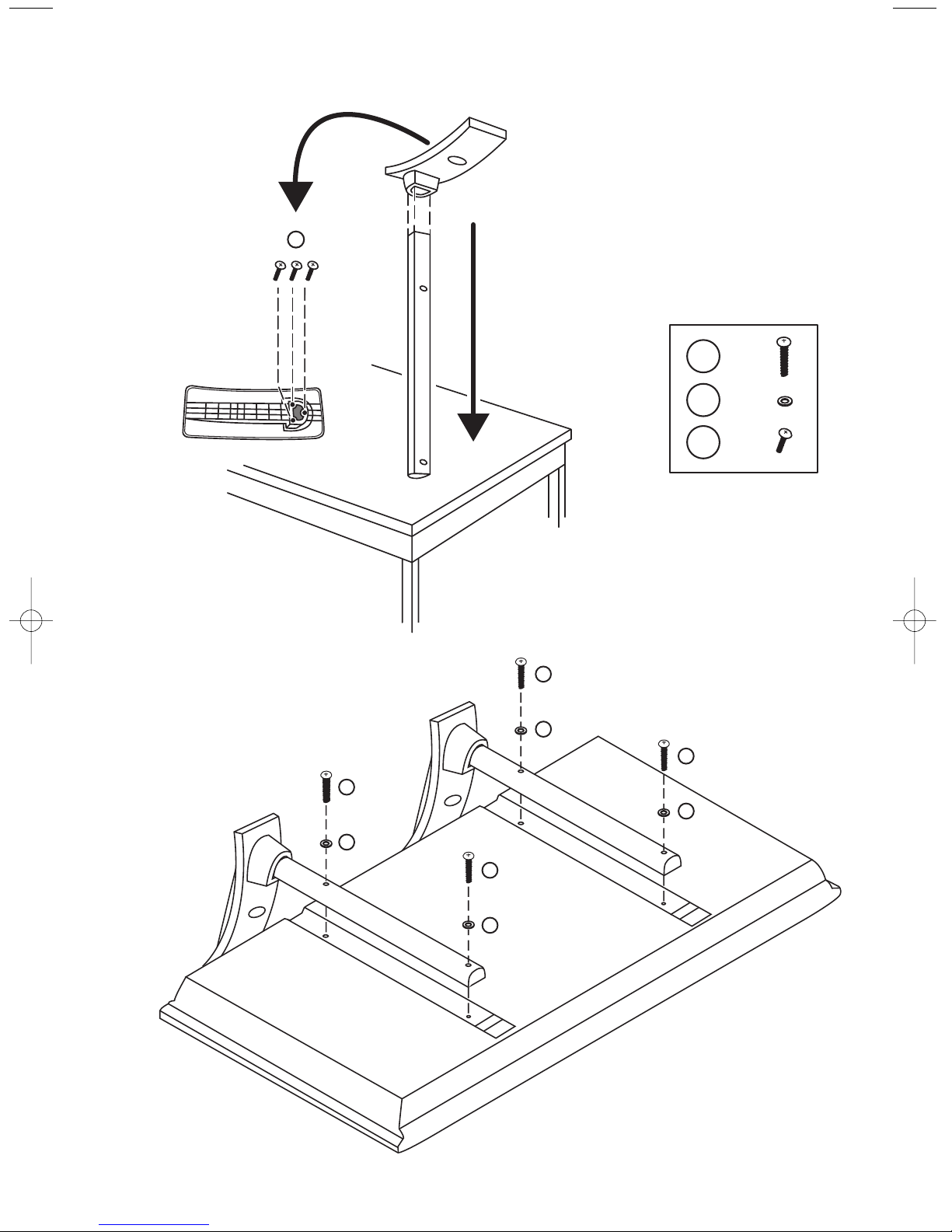
3104 315 2247.1
C
A
B
C
A
B
A
A
B
4x
4x
6x
B
A
B
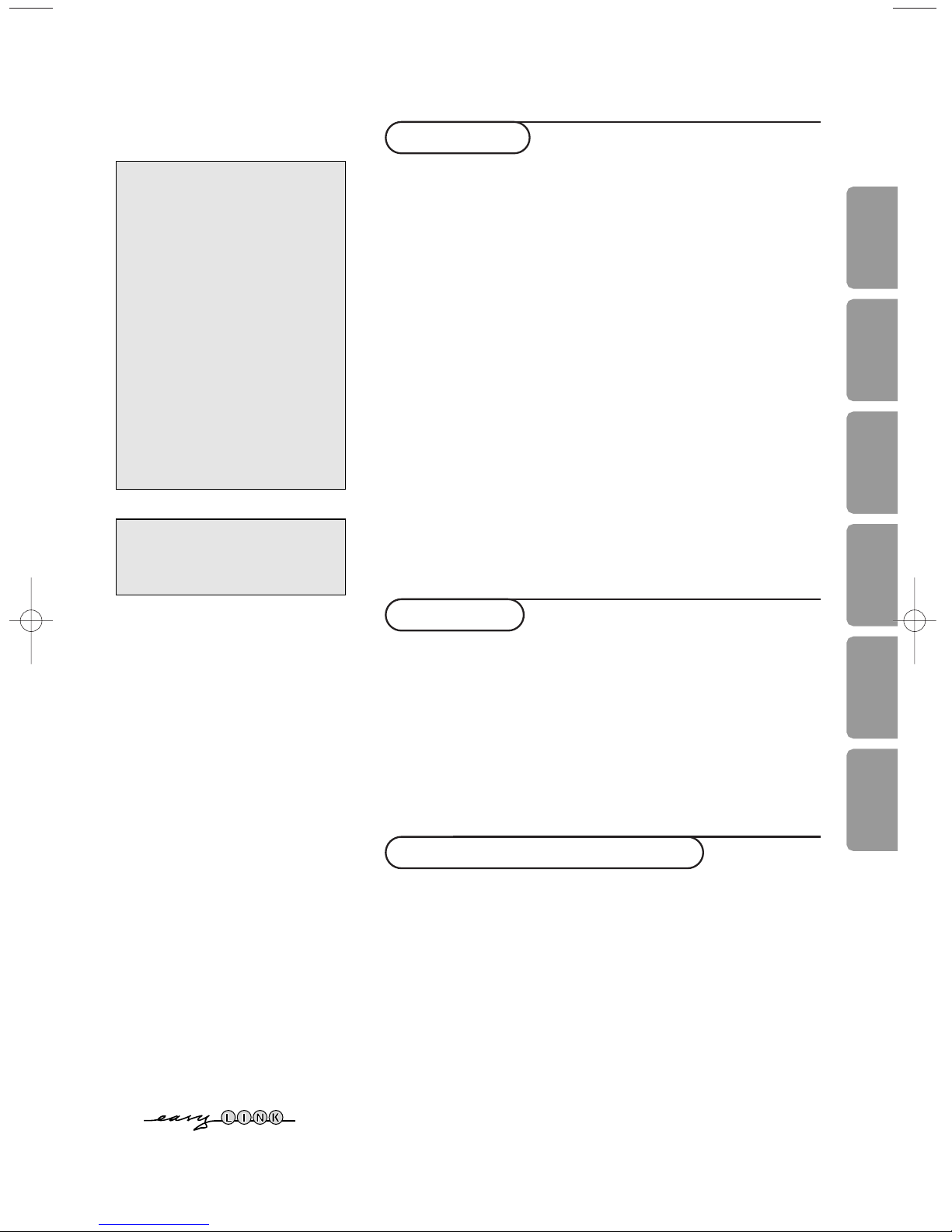
1
Contents
Preparation ...................................................................................... 2
Keys on top of the TV ................................................................... 2
Your remote control .................................................................. 3-4
To use the menus ........................................................................... 5
Select the menu language and country ..................................... 5
Store TV channels .......................................................................... 6
Automatic installation ............................................................6
Manual installation................................................................... 6
Give name ................................................................................. 7
Reshuffle the programme list................................................. 7
Select favourite TV channels ................................................. 7
TV setup menu ............................................................................... 7
General ...................................................................................... 8
Source ........................................................................................ 9
Decoder .................................................................................... 9
Demo ............................................................................................... 9
Installation
TV menu
Picture menu .................................................................... 10-11
Sound menu ........................................................................... 11
Features menu ................................................................. 11-12
NEXTV
IEW/Teletext guide ...................................................... 13-14
Teletext ..................................................................................... 15-16
Connect peripheral equipment
Connecting and selecting equipment ............................... 17-20
Audio and Video equipment keys ............................................. 21
Record with your recorder with Easy Link ........................... 21
Tips ................................................................................................ 22
Operation
EasyLink features are based on the “one touch operation” approach.This
means that a sequence of actions are executed at the same time in both the
television and the video cassette recorder, provided both are fitted with the
EasyLink function and connected with the eurocable supplied with your video
recorder.
R End of life directives
Philips is paying a lot of attention to
producing environmentally-friendly in
green focal areas.Your new TV contains
materials which can be recycled and
reused. At the end of its life specialised
companies can dismantle the
discarded TV to concentrate the
reusable materials and to minimise
the amount of materials to be
disposed of.
Please ensure you dispose of your old
TV according to local regulations.
Help?
If this instruction manual does
not give an answer or if ‘Tips’ do
not solve your TV problem, you
can call your Local Philips
Customer or Service Centre. See
the supplied World-wide
guarantee booklet.
Please, have the Model and
Product number which you can
find at the back of your
television set or on the
packaging, ready, before calling
the Philips helpline.
Model: 30PF9975
Product No: ...........................................
Care of the screen
See Tips, p. 22.
EnglishDeutschFrançaisNederlandsItaliano
∂ППЛУИО¿
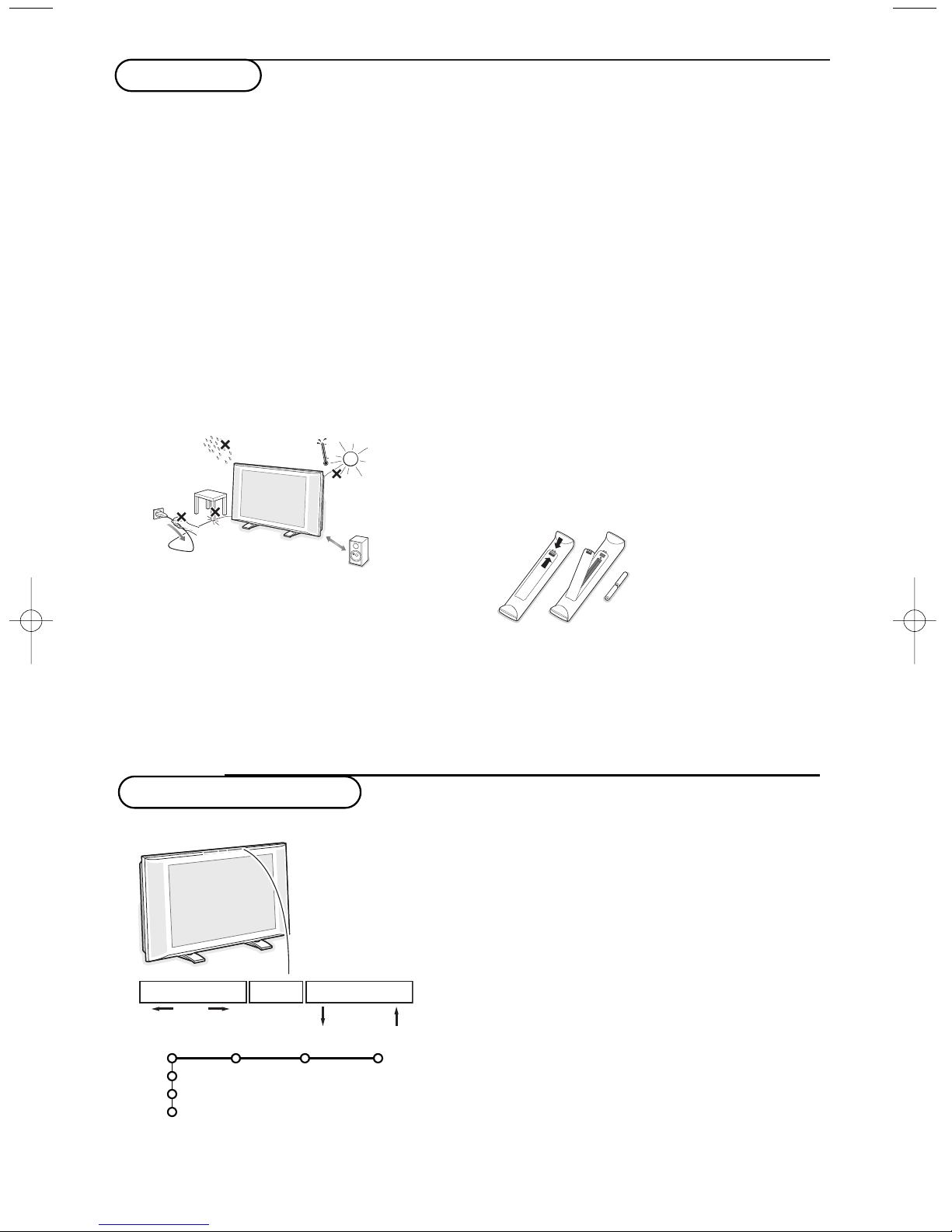
2
Preparation
& Wall mounting instructions
For the wall mounting instructions follow the
illustrated steps xx to xx printed on the
separate template.
Make sure that the wall mount is being fixed
securely enough so that it meets safety
standards.The weight of the TV (excl.
packaging) is about 17 kg.
How to mount the supplied stand, see the
separate leaflet.
Note: other (not supplied) stands are optional
accessories. Consult your dealer.
é Place or hang the TV wherever you want, but
make sure that air can circulate freely through
the ventilation slots. Do not install the TV in a
confined space such as a book case or a
simular unit.
To prevent any unsafe situations, no naked
flame sources, such as lighted candles, should
be placed on or in the vicinity.Avoid heat,
direct sunlight and exposure to rain or water.
The equipment shall not be exposed to
dripping or splashing and no objects filled with
liquids, such as vases, shall be placed on it.
“ Insert the aerial plug firmly into the aerial
socket x at the bottom of the TV. For best
picture quality use the suppressor-aerial cable
supplied.
‘ To connect your computer, see p. 20.
To connect other peripherals, see p. 17.
If you dispose of a Cinema Link combination
(Cinema Link Audio receiver and/or Cinema
Link video recorder and/or DVD player), see
the separate supplied instruction manual.
In order to obtain the best result, please use
only the supplied antenna cables between the
TV and videorecorder, and between
videorecorder and antenna connector.
( Insert the mains cord supplied into the mains
at the bottom of the TV and in the wall socket
having a mains voltage of 220-240V.
To prevent damaging the power (AC) cord
which could cause a fire or electric shock, do
not place the TV on the cord.
§ Remote control: Insert the 2 batteries
supplied (Type R6-1,5V).
The batteries supplied do
not contain the heavy
metals mercury and
cadmium. Please check on
how to dispose of
exhausted batteries
according to local regulations.
è Switch the TV on :Press the power switch B
at the right side of the TV.
An indicator on the front of the TV lights up
and the screen comes on. If the TV is in
standby mode, press the
-P+ keys or the B
key on the remote control.
Keys on top of the TV
Should your remote be lost or broken you can still
change some of the basic settings with the keys on top
of your TV.
Press:
• the V
- or + key to adjust the volume;
• the
-P/CH+ keys to select the TV channels or sources.
The
MENU/OK key can be used to summon the main
menu without the remote control.
Use:
• the V - and + keys and the
P/CH- and P/CH+ keys
to select menu items in the directions as shown;
• the
MENU/OK key to confirm your selection.
Note:
When activated via the
MENU/OK key on top of the TV,
only
Exit lets you dismiss the menu.
Navigate to
Exit and press the MENU/OK key.
MENU/OK - V + - P/CH +
TV
Setup
Install
Exit
Picture Sound Features
min.
1m
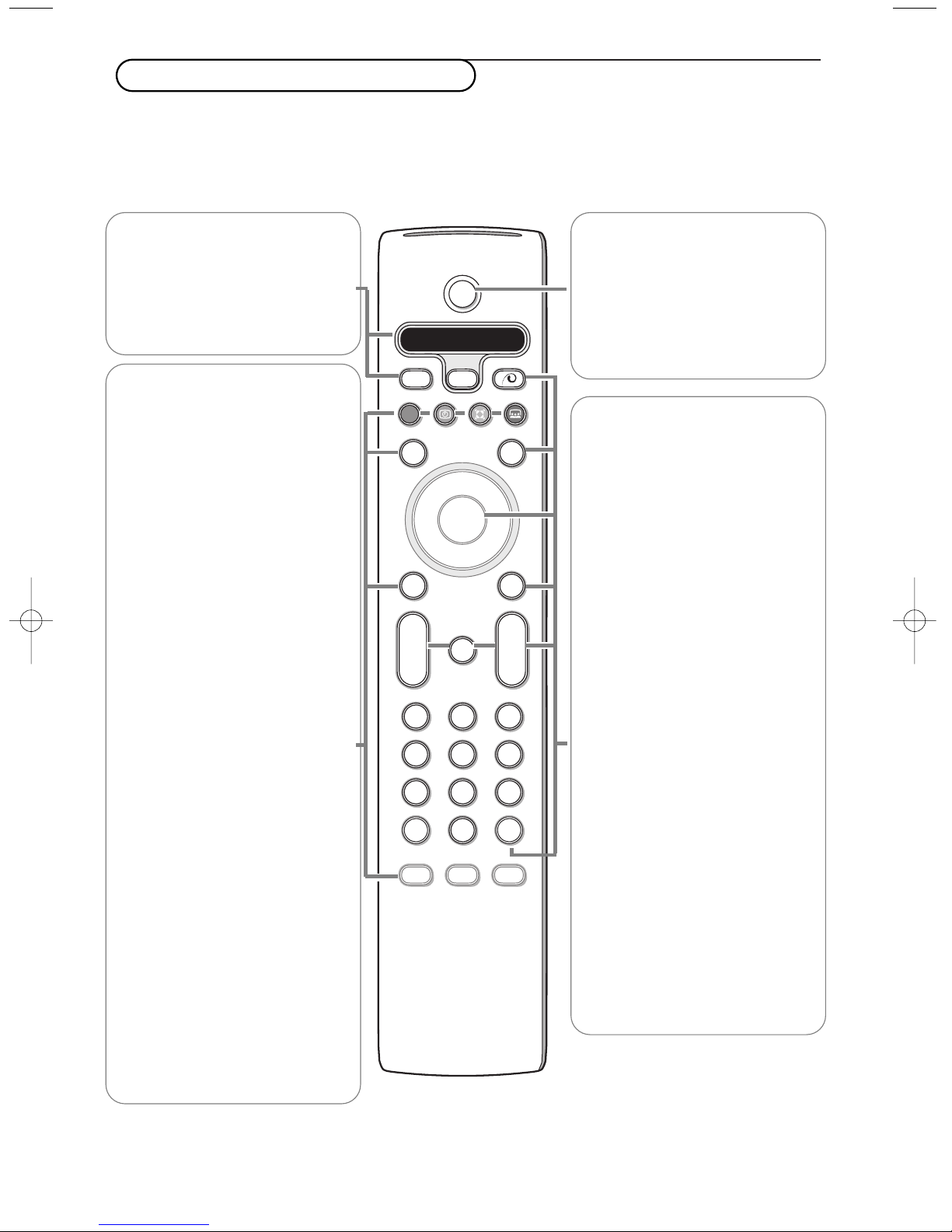
3
Use of the remote control RC4301
3
B Standby
Press to switch the TV on or off.
When switched off, a red indicator on
the TV lights up.When acquiring
NEXTVIEW, see p. 14, an orange
indicator lights up and after a period
of max. 1 hour the TV is switched to
full standby and the red indicator
lights up.
®Ò‡π†
Audio and Video equipment keys,
see p. 21.
® Instant record
See Record with your recorder
with EasyLink, p. 21.
U Time display
The time is displayed on the
screen.
Q Surround mode
Incredible surround
With stereo transmission, and
when Incredible surround is
selected, it seems as though the
loudspeakers are spread further
apart from one another.
Virtual Dolby surround
Optimal with Dolby surround
signals. Enables you to
experience the effect of Dolby
surround Pro Logic, reproducing
a rear sound effect. See Sound
menu, 3D effect, p. 11.
Note:You can make the same
selection in the Sound menu,
surround mode, p. 11.
Ì Cinema Go
See separate Cinema Link
booklet supplied.
æ NEXTVIEW On/Off see p. 13
S Freeze
To freeze the picture.
Dependent on the input signal,
the function may not be possible.
VCR DVD SAT AMP CD
See ‘Audio- and Video equipment
keys’, p. 21.
v Select your computer or
other peripherals
See p. 18.
x Pixel Plus demo on/off
In the right part Pixel Plus and
Digital Natural Motion are
switched on.
b Teletext On/Off see p. 15
OK Press this key
• to activate your choice, when in
the menus.
• to display the programme list.
MENU Main menu on/off see p. 5
V To adjust the volume.
¬ Interrupt the sound or restore it.
PProgramme selection
To browse through the TV
channels and sources stored in
the favourite list.
0/9 Digit keys
To select a TV channel.
For a two digit programme
number, enter the second digit
before the dash disappears.To
switch immediately to a selected
one digit TV channel, keep the
digit key pressed a bit longer.
0 Previous TV channel
Press to display the previously
selected TV channel.
Note: For most keys pressing a key once will activate the function. Pressing a second time will de-activate it.
When a key enables multiple options, a small list will be shown. Press repeatedly to select the next item in the list.
The list will be removed automatically after 4 seconds or press
OK to remove immediately.
Remark: in VGA mode only some keys are valid.
B
b
¬
+
-
V
+
-
P
v
b
i
0
h
q
Select
VCR DVD SAT AMP CD
MENU
OK
123
456
789
0
Ò®‡π
†
Active Control
S
®
®
®
®
æ

4
i On Screen information
Press to display (when available) information about the selected TV
channel and programme.
Menu/Remote control info
When a menu is on screen, press i to display info on the selected menu
item.While the menu info is displayed, press any key to display remote
control info.The normal function of the key is not executed.
b no function
h Active control see p. 11.
q Picture format
Press this key repeatedly or press the cursor up/down to select another
picture format:Auto format, Super zoom, 4:3, Movie Expand 14:9, Movie
Expand 16:9, Subtitle zoom,Wide screen or 16:9.
Auto format makes the picture fill the screen as much as possible.
In case of subtitles in the bottom black bar,Auto format makes the
subtitles visible.
In case of a broadcaster logo in the corner of the top black bar, the logo
disappears from the screen.
Super zoom removes the black bars on the sides of 4:3 programs with
minimal distortion.
When in Movie Expand 14:9, Movie Expand 16:9, Super zoom or Subtitle
zoom picture format, you can make subtitles visible with the cursor
up/down.
Note:With signals via EXT5 or the VGA IN connector less picture formats are
selectable.
Auto format Super zoom 4:3 Movie Expand 14:9
Movie Expand 16:9 Subtitle zoom Wide screen 16:9
B
b
¬
+
-
V
+
-
P
v
b
i
0
h
q
Select
VCR DVD SAT AMP CD
MENU
OK
123
456
789
0
Ò®‡π
†
Active Control
S
®
®
®
®
æ

5
To use the menus
& Press the MENU key on the remote control to summon the
main menu.At any moment you can exit the menu by
pressing the
MENU key again.
Note: If you have connected equipment with Cinema Link, more
menu items are present.
é Use the cursor in the up/down direction to select the TV,
Setup, Demo or Install menu.
Use the cursor left/right to select Picture, Sound or
Features.
Note: Sometimes not all the menu items are visible on the screen
(indicated by a cluster of blue balls). Use the cursor down or right
to reveal all items.
“ Use the cursor in the left/right direction to select the menu
item.
‘ Use the cursor up/down again to select the control you
want to select or to adjust.
Note: Items temporary not available or not relevant are displayed in a
light grey colour and cannot be selected.
B
b
¬
+
-
V
+
-
P
v
Select
VCR DVD SAT AMP CD
MENU
OK
Ò®‡π
†
S
®
®
®
®
æ
cursor to select
adjustments
OK key to
activate
return or switch
main menu on/off
Installation
& Press the MENU key on the remote control.
é Use the cursor down to select Install.
“ Use the cursor right to select Language.
Follow the instructions on screen.
‘ Use the cursor up/down to select your preferred language
and press the
OK key to confirm your selection.
( Use the cursor right to select Country.
§ Select the country where you are now located and press
the
OK key.
Select
Other when none of the countries applies.
è Proceed with the Install menu.
TV
Setup
Demo
Install
Picture Sound Features
Install
Language Country Automatic Manual Give name Reshuffle Favourite
install install programmes
The installation menu contains the following items:
EasyLink
If your video recorder has an EasyLink function, during installation, the language, country and available channels are
automatically transmitted to the video recorder.
Language
English
Deutsch
Français
Install
Country
Austria
Belgium
Croatia
Install
Select the menu language and country
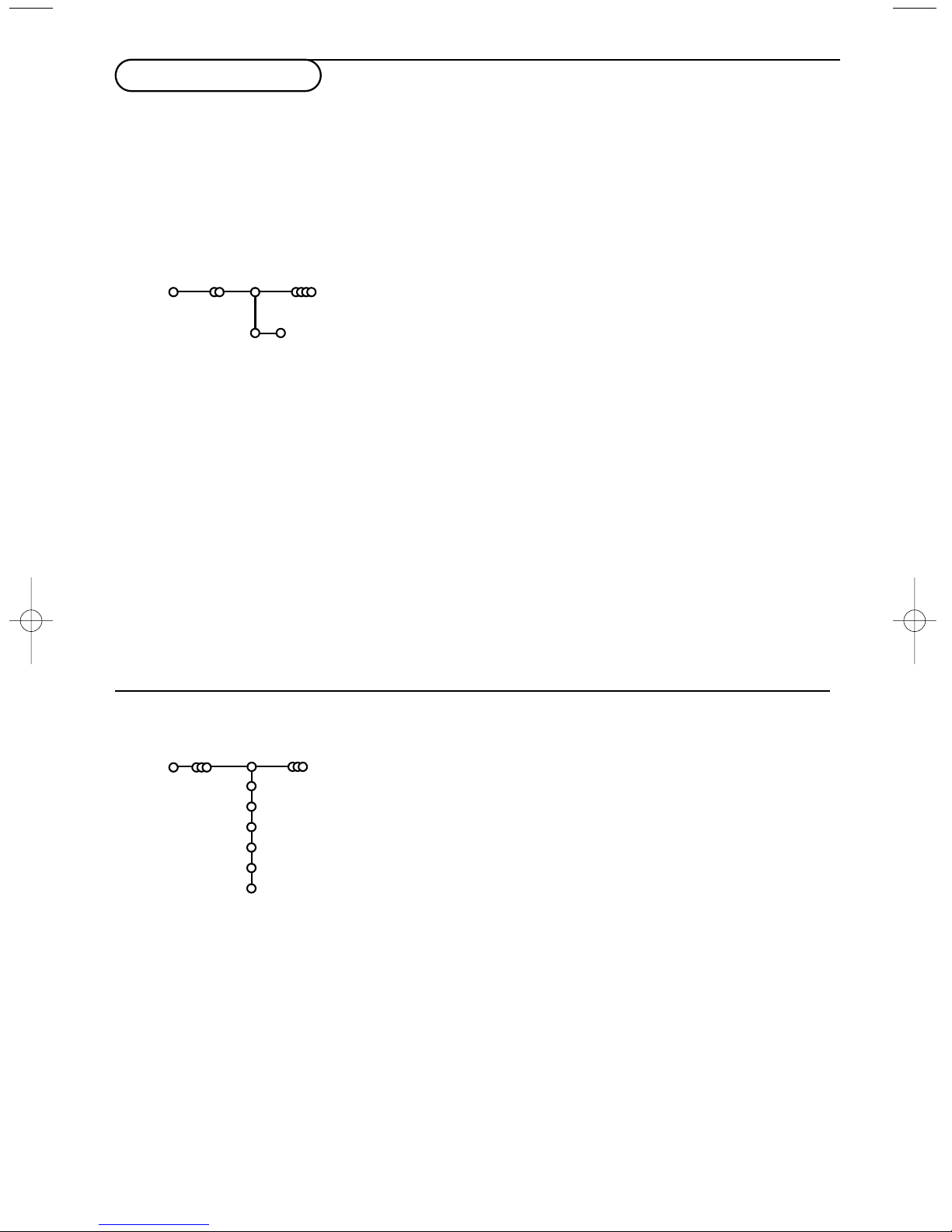
6
& Select Automatic install in the Install menu.
Note: All channels must be unlocked in order to autoprogram. If
requested, enter your code to unlock all channels. (See TV,
Features menu, Childlock, p. 12.)
é Press the cursor down.
The autoprogramming option label
Start appears.
“ Press the cursor right.
‘ The message Searching appears and the progress of
autoprogramming is displayed.
If a cable system or a TV channel which broadcasts ACI
(Automatic Channel Installation) is detected, a programme list
appears.Without ACI broadcast, the channels are numbered
according your language and country selection.You can use
Reshuffle to renumber them. See p. 7.
It is possible that the cable company or the TV channel displays a
broadcast selection menu. Layout and items are defined by the cable
company or the TV channel. Make your choice with the cursor and
press the
OK key.
After language and country are set correctly, you can now search for and store the TV channels in two
different ways: using Automatic Installation or Manual Installation (tuning-in channel by channel).
Select your choice with the cursor right.
Automatic install
Install Start
Install
Manual installation
Automatic installation
Searching for and storing TV channels is done channel by
channel.You must go through every step of the Manual
Installation menu.
& Select Manual install in the Install menu.
é Press the cursor down.
Follow the instructions on screen.
Note: Search or direct selection of a TV channel.
If you know the frequency, the C- or S-channel number, enter the
3 or 2 digits of the frequency or the channel number directly with
the digit keys 0 to 9 (e.g. 048). Press the cursor down to proceed.
Repeat to search for another TV channel.
Manual install
Install
Selection mode
System
Programme
Search
Fine tune
Store
Store TV channels
