Philips 26HW9100D, 30HW9100D User Manual
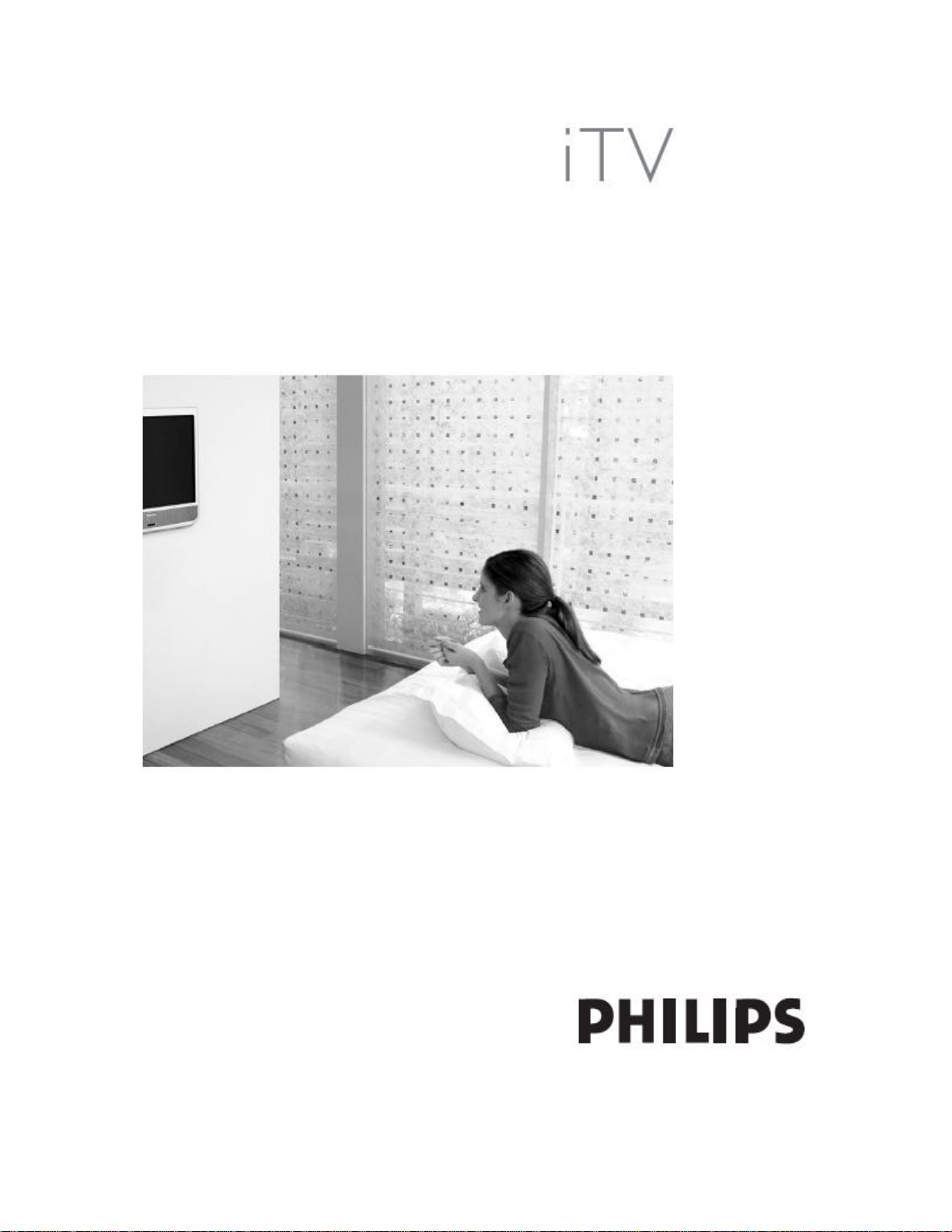
L05 User’s Manual 091105.1833
26HW9100D/30HW9100D User’s Manual
1
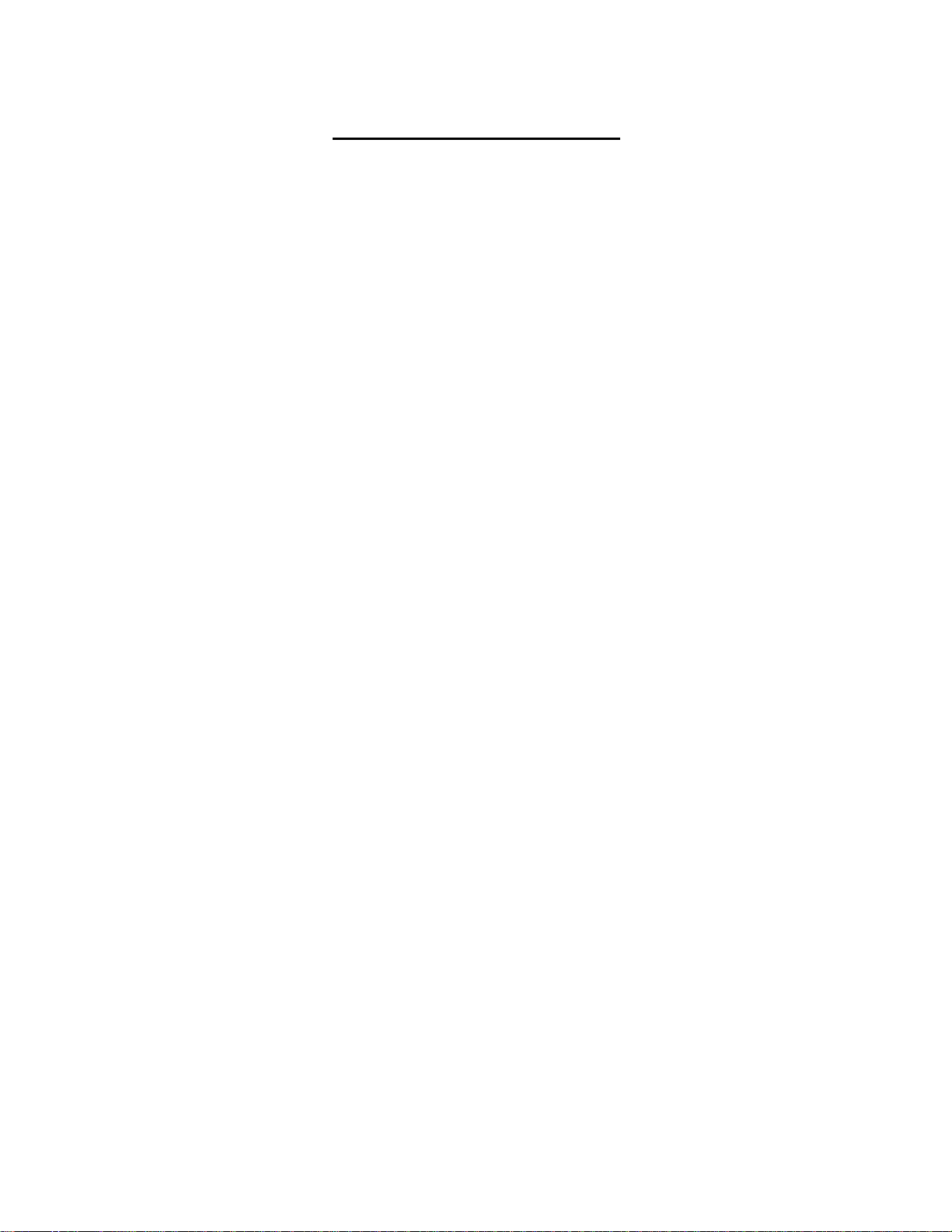
L05 User’s Manual 091105.1833
SAFETY INFORMATION
• Disconnect mains plug when:
Ø the red light below the TV screen is flashing continuously.
Ø a bright white line is displayed across the screen.
Ø cleaning the TV screen. Never use abrasive cleaning agents. Use a slightly
damp chamois leather or soft cloth.
Ø there is a lightning storm.
Ø the set is left unattended for a prolonged period of time.
• No open flame sources, such as lighted candles, should be placed on or near the TV.
• Do not place your TV set under direct sunlight or heat.
• Leave at least 1/4” around each side of TV set for sufficient ventilation to avoid over-
heating.
• Avoid placing set where it is likely to be exposed to rain or water (e.g. near the
window).
• No objects filled wit h liquids should be placed on top the TV in order to avoid
dripping or splashing of liquids into the set.
USEFUL TIPS
• Do not leave the television off (in standby mode) for a prolonged period of time.
Switch off set to allow the CRT to be de-gaussed (demagnetized). A de-gaussed CRT
will have optimum picture quality.
• Do not re-position the television while it is switched on. Non-uniformity in screen
color may result.
• Never attempt to repair a defective TV yourself. Always consult skilled service
personnel.
2
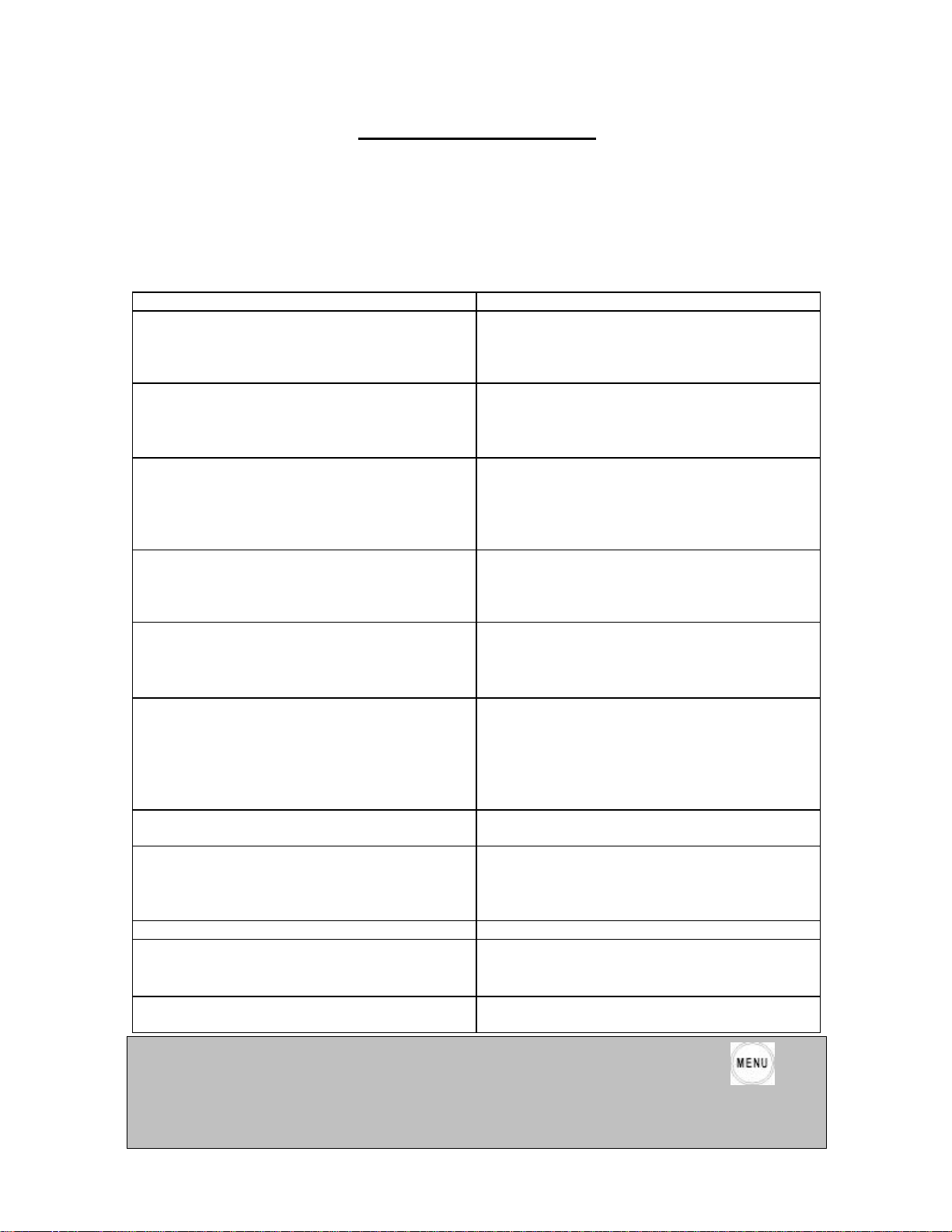
L05 User’s Manual 091105.1833
pressed while on a digital channel the television will display the digital menu instead of the
be on an analog channel to access the setup m
Before Calling Service
A list of common symptoms is presented as follows. Before you call for service, perform
these simple checks. Some of these symptoms can be readily corrected. Note: Please
become familiar with the commercial features as described in TV Installation / Setup,
because the effects of several of these features, if they are not thoroughly understood,
might appear as faulty operation.
Symptom Possible Corrective Action
TV does not respond to commands (volume,
channel, power), or cannot be turned on if it is off,
or cannot be turned off if it is on.
TV turns off by itself
Lack of color uniformity (color unevenness)
No power
No picture
Picture ok, no sound.
Sound ok, but poor color or no picture Check picture adjustments (brightness, contrast,
Snowy / noisy picture
Double images / “ghost” images Check antenna, cable and/or set-top box.
Television does not respond to remote control.
Channel Change to digital channels is slow Channels must be programmed in the Digital OSD
Note: These televisions are shipped in commercial mode with Digital OSD turned ON. If is
Check commercial TV setup (TV installation /
setup) menu settings, including power forced on,
front keypad lockout, channel ring, volume
minimum / maximum features.
• TV automatically turns off after approx. 5
minutes when no RF signal is present.
• Check Energy Saving Programmability setting
(see ESP) in TV installation / setup.
• Switch off the TV using the mains power
button. Wait approximately 20 minutes before
switching on again.
• Ensure that the TV is not placed near speakers
or magnetic objects.
Verify that the TV’s AC power cord is plugged into
the mains socket. If there is still no power,
disconnect plug. Wait for 60 seconds and re-insert
plug. Switch on the TV again.
• Check antenna connection at rear of the TV.
• Check CABLE TUNING setting (NO / YES).
• Possible TV station problem. Try another
channel.
• Try increasing the volume.
• Check that the sound is not muted. If it is
muted, press the Mute button on the remote
control to restore sound.
• Check the MIN VOLUME/ MAX VO LUME
settings in the setup menu
color, tint).
• Check antenna, cable, and/or set-top box
connections and antenna / cable.
• Possible electrical interference from appliances
or other sources.
• Check batter ies.
• Aim remote control handset directly at remote
control sensor lens on the TV.
menu for the shortest channel change time.
commercial menu. To properly configure the television using the commercial menu, it is necessary to
enu.
3
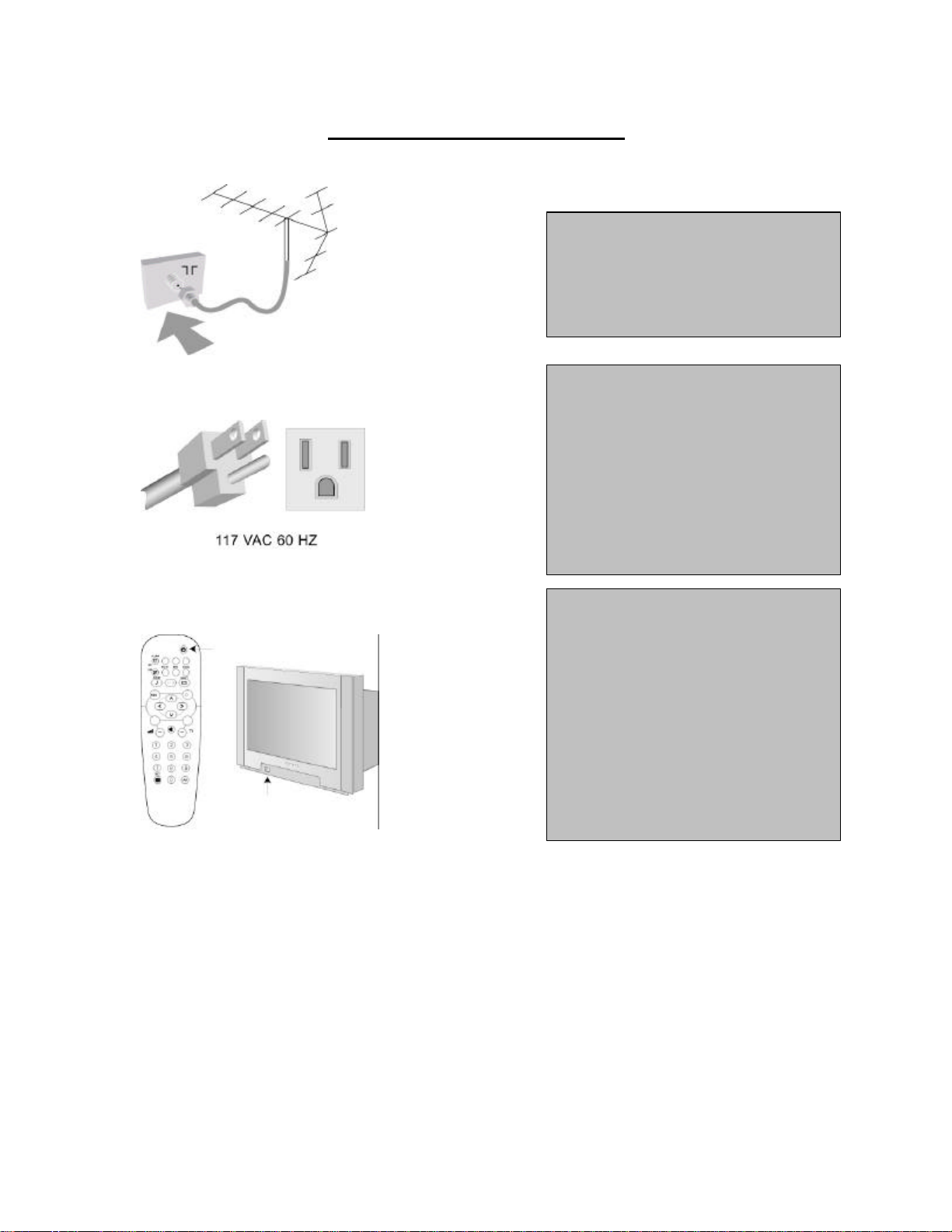
L05 User’s Manual 091105.1833
Note: The power button on the front panel
AC mains; it toggles the TV’s power mode
ug
• Press the power button on the TV’s front
panel or on the remote control to switch on
Note 1: If the TV is in commercial mode, it
Note 2: See Mains Connection, above.
Basic Television Connection
Antenna Connection
• Connect the antenna or RF cable
signal to the 75-ohm RF ‘F’ connector
socket located on the TV’s rear jack panel.
Mains Connection
• Verify that the mains voltage and
frequency are correct. Pl ease refer to the
product labeling and documentation.
does not disconnect the television from the
between on and standby. To completely
remove AC mains power, you must unpl
the AC mains plug.
Switching on the Set
the set.
might not respond to the front panel or the
remote control, depending upon the TV’s
mode and setup configuration. Please refer
to the section TV Installation and TV
Setup Menu in this documentation for
more information.
4
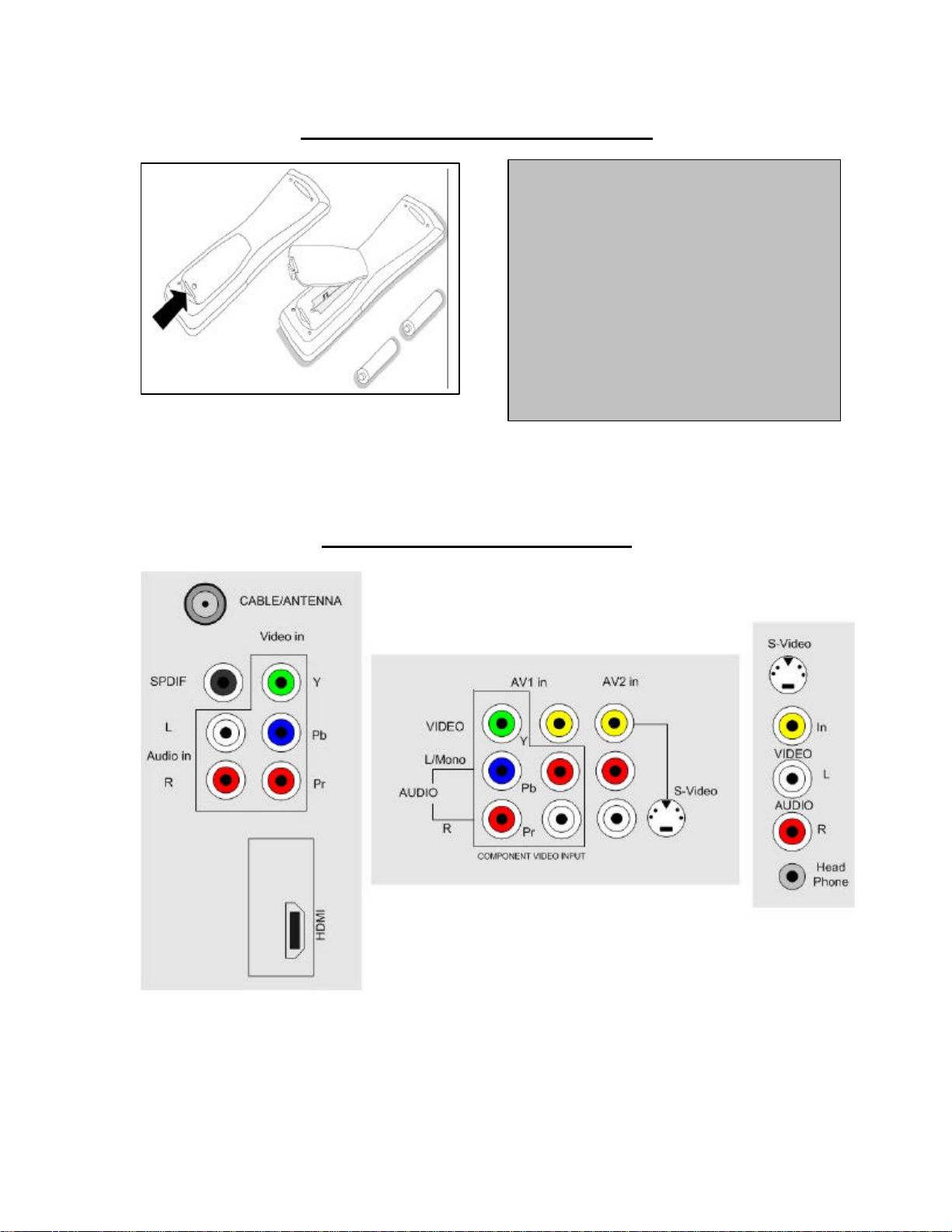
L05 User’s Manual 091105.1833
Note: Always remove the batteries from the
Use And Care of Remote Control
To load the supplied batteries into the remote
control:
- Remove the battery compartment lid
from the back of the remote control.
- Insert the correct type of batteries into
the compartment.
- Ensure that the (+) and (-) ends of the
batteries are placed in the correct positions.
- Re-attach the battery compartment li d.
remote control if it is not to be used for a long
period. This can help prevent damage to the
remote from possible battery leakage.
Rear Jack Panel Connections
5
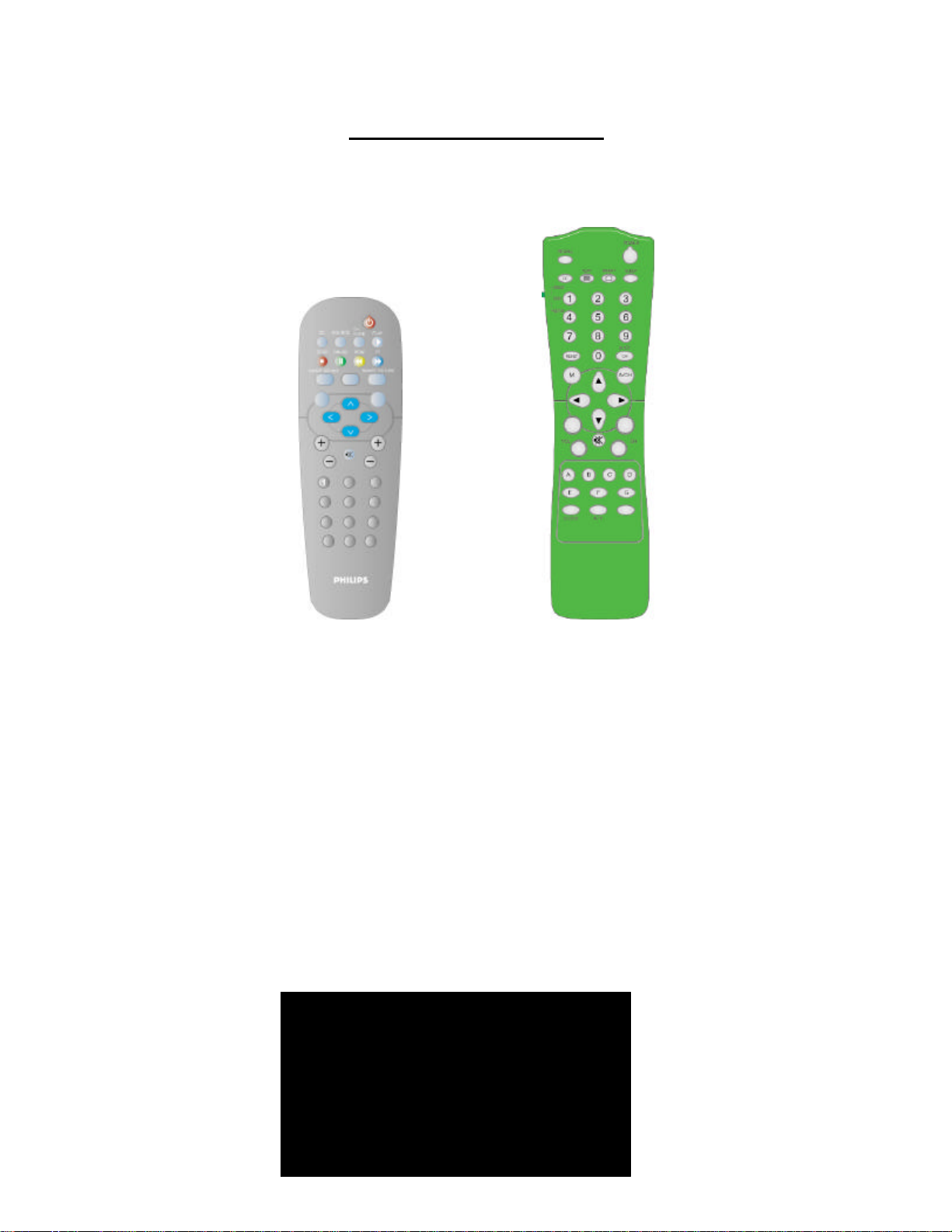
L05 User’s Manual 091105.1833
1 L05HU1 1.2
CSM
REMOTE CONTROLS
The following remote co ntrols are applicable to the L05 HW-series television products.
These can be used for setup and configuration purposes.
RC2888/01 RC2573GR
Guest Remote Setup Remote
(Optional)
For the purpose of explanation, a guest remote, for the L04 series, similar to the
illustration, is used. Remote control RC2573GR is a special and optional remote control
specifically for configuring Institutional TV / Business Display Solutions features and
SmartCard settings, and is purchased separately. Refer to the documentation for the
RC2573GR for detailed information.
When you press RECALL on the RC2573GR setup remote control, when it is in
setup mode, information similar to the following will appear on the TV screen. This
information describes the TV chassis firmware version, diagnostic codes, setup
information, and other service and technical data regarding the television configuration.
Line #10 indicates whether the TV is in CONSUMER or COMMERCIAL mode,
and whether it is on-line with a SmartPort DCM (such as a CLON99BK SmartLoader).
For more information, please refer to the service documentation for the ITV/BDS L0 5
TV chassis.
6
2 CODE 34 0 0 0 0 0
3 OP 2 96 225 57 126 116 0
4 AUTO AUTO MONO
5 NOT TUNED
6
7 C0 50 CL 50 BR 47 HU 19 SH 50
8 VL 4 BL 0
9 BS 50 TR 50
10 COMMERCIAL SMART PORT OFF
11 CHANNEL CVI
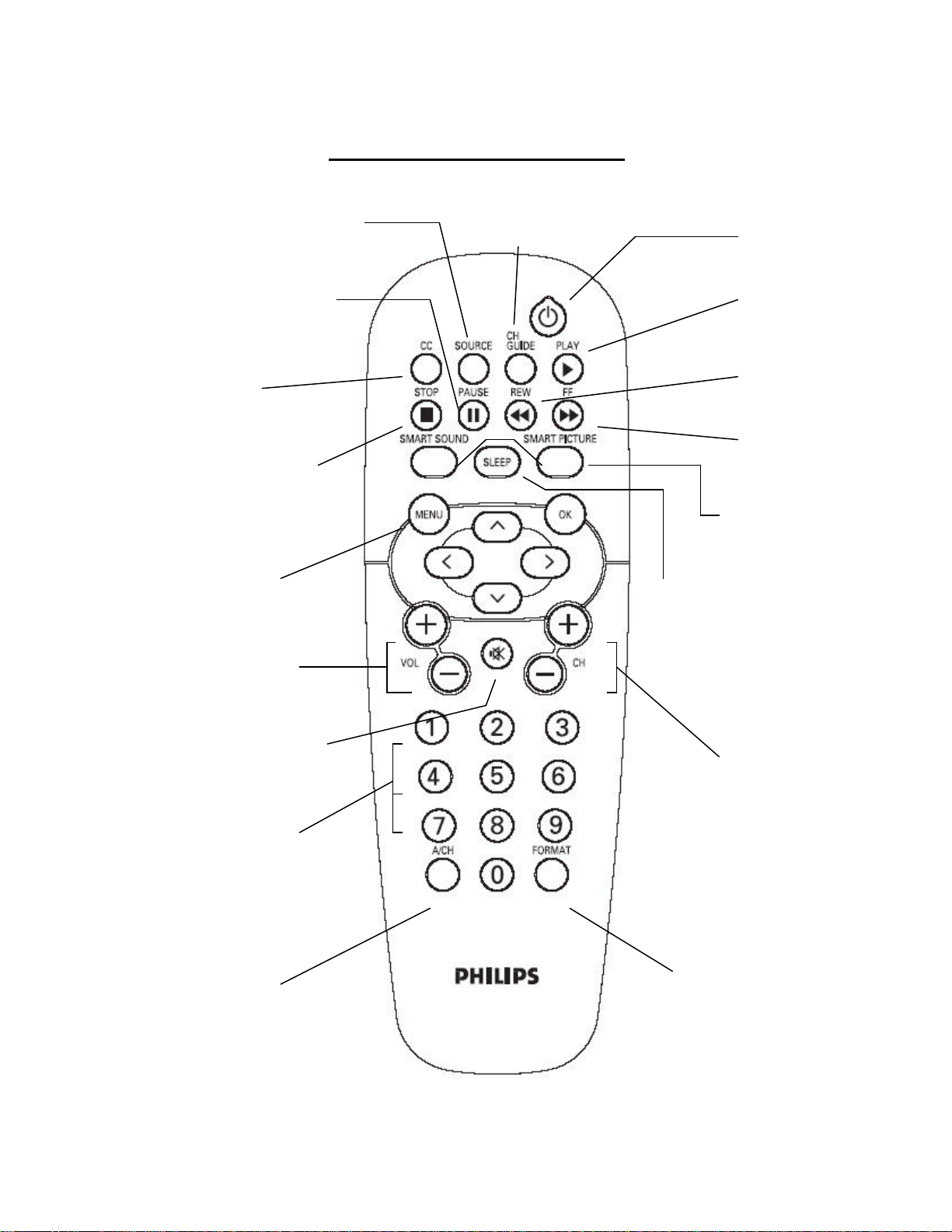
L05 User’s Manual 091105.1833
the
TV off.
time with 15 minutes.
restore it.
available video sources
activate Channel
Guest Remote Control Keys
Source Select
To toggle between
CH Guide
To
Standby
Press to switch
DVD PAUSE
To Pause DVD
Close Caption
To activate Close
Caption functionality
DVD STOP
To Stop DVD
playback
(if applicable)
Menu
To call up or exit the
menus.
+ Vol -
To adjust the volume.
Mute
Interrupt the sound or
DVD PLAY
To Start DVD playback
DVD Rewind
To Rewind DVD
DVD FAST
FORWARD
To Fast Forward DVD
playback (if applicable)
Smart Keys
To select
predefined picture
and sound settings.
Sleep
Activates the sleep timer.
Press repeatedly to
increment the countdown
0/9 Digit keys
To select a TV channel.
For a two digit program
number, enter the second
digit before the dash
appears.
Alternate Channel
To toggle between
alternating channels
7
+ CH – Channel
Selection
To move up or down a TV
channel.
16:9 Formats
To adjust TV
screen formats
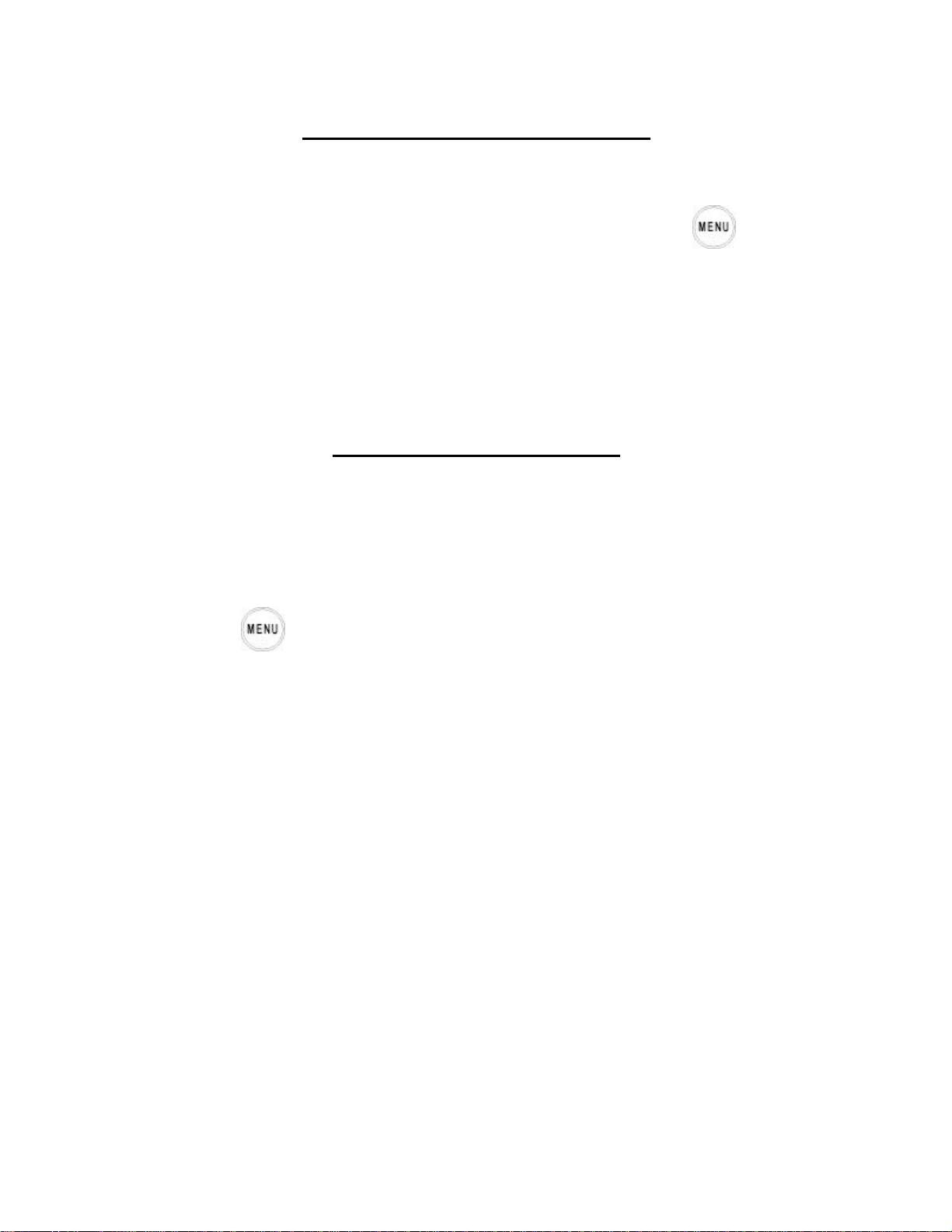
L05 User’s Manual 091105.1833
Consumer vs. Commercial Mode
The television is shipped in Commercial mode; however, at times it may be necessary to
operate the set in Consumer mode. To switch between Commercial Mode and Consumer
Mode the following sequence should be followed:
• With the RC2573GR Master setup remote enter 024995 and press the key.
• Use the Right cursor button to switch the Mode of the set between Consumer and
Commercial.
• With the proper mode selected, cursor down and use the Right cursor button to store
the selected mode.
• After the mode is stored, the television will power itself off. At this point disconnect
AC and perform a cold start on the television.
• The set should now be in the selected mode.
Accessing TV Setup Menus
With remote control RC2888/01
(only when SECURITY in the TV SETUP menu is set to LOW).
To activate TV Setup menu:
1. Select a channel number.
2. Key in 3 1 9 7 5 3.
3. Press .
The above sequence should be performed within 20 seconds, and the TV SETUP menu
will appear.
With remote control RC2573GR
(only in TV Commercial mode)
Part A: To check the television’s mode.
1. Set the remote control selectable switch to SETUP.
2. Press RECALL key and the TV Status menu will appear.
3. Check line 10 of the menu to see if the TV is in the Commercial or Consumer
mode.
4. If the TV is in the Commercial mode, then proceed to Part B to activate the TV
Setup menu. Otherwise, go to Part C to change the TV mode to Commercial.
Part B: To activate TV Setup menu.
1. Press the RECALL key to clear the menu.
2. Press MENU to activate the TV Setup menu.
Part C: To select Commercial mode, if the TV is in Consumer mode (or to select
Consumer mode, if the TV is in Commercial mode).
8
