Page 1

Manual
Downloaded From TV-Manual.com Manuals
file:///D|/My%20Documents/dfu/300WN5/english/300wn5/MANUAL.HTM2005-02-16 10:33:00 AM
Page 2
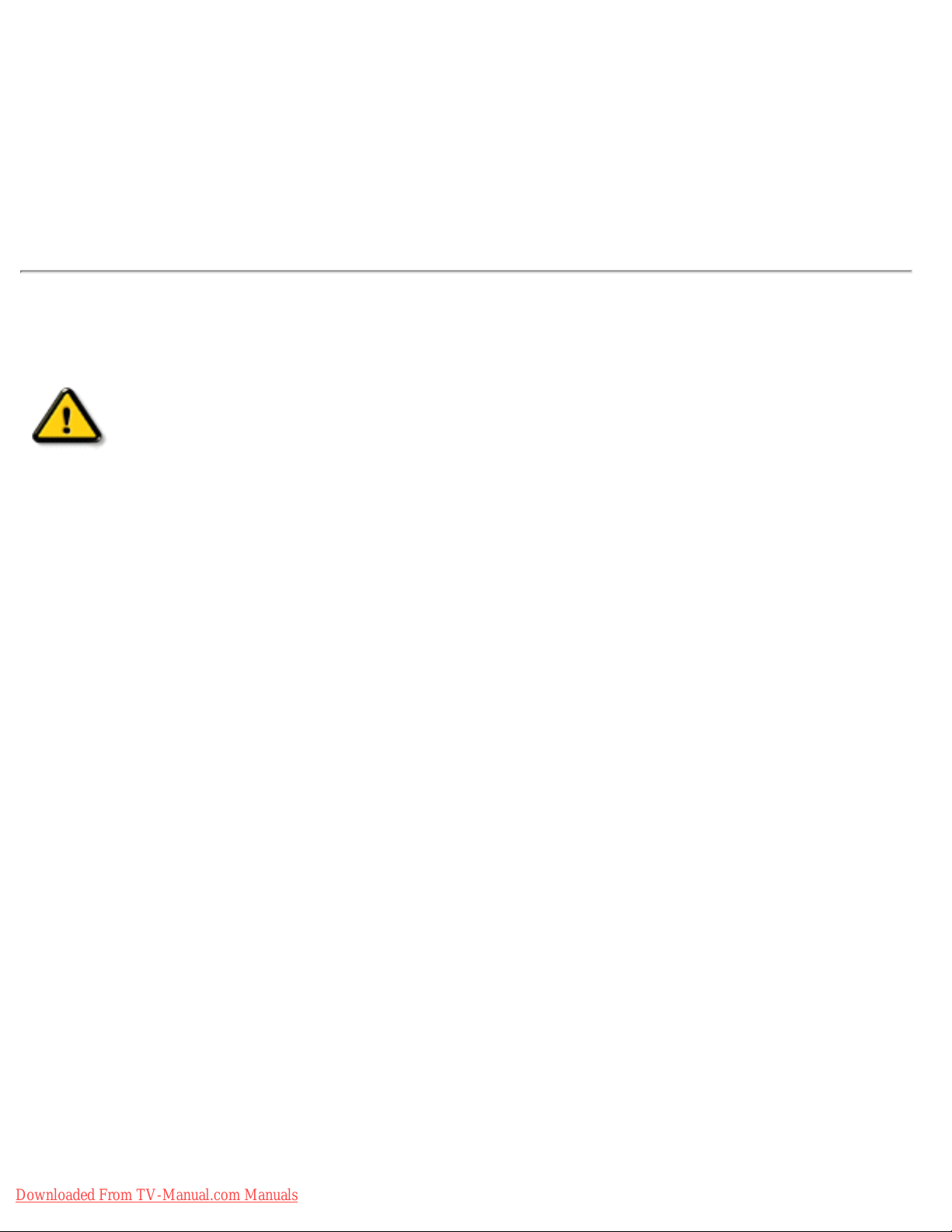
Safety & Troubleshooting
Safety and Troubleshooting Information
Safety Precautions and Maintenance • Installation Locations • FAQs • Troubleshooting •
Regulatory Information • Other Related Information
Safety precautions and maintenance
WARNING: Use of controls, adjustments or procedures other than those
specified in this documentation may result in exposure to shock, electrical
hazards and/or mechanical hazards.
Read and follow these instructions when connecting and using your computer monitor:
● Unplug the monitor if you are not going to use it for an extensive period of time.
● Unplug the monitor if you need to clean it with a slightly damp cloth. The screen many be
wiped with a dry cloth when the power is off. However, never use alcohol, solvents or
ammonia-based liquids.
● Consult a service technician if the monitor does not operate normally when you have
followed the instructions in this manual.
● The casing cover should be opened only by qualified service personnel.
● Keep the monitor out of direct sunlight and away from stoves or any other heat source.
● Remove any object that could fall into the vents or prevent proper cooling of the monitor’s
electronics.
● Do not block the ventilation holes on the cabinet.
● Keep the monitor dry. To avoid electric shock, do not expose it to rain or excessive moisture.
● If turning off the monitor by detaching power cable or DC power cord, wait for 6 seconds
before attach the power cable or DC power cord for normal operation.
● To avoid the risk of shock or permanent damage to the set do not expose the monitor to rain
or excessive moisture.
● When positioning the monitor, make sure the power plug and outlet are easily accessible.
● IMPORTANT: Always activate a screen saver program during your application. If a still
image in high contrast remains on the screen for an extended period of time, it may leave an
'after-image' or 'ghost image' on the front of the screen. This is a well-known phenomenon
that is caused by the shortcomings inherent in the LCD technology. In most cases the afterimage will disappear gradually over a period of time after the power has been switched off.
Be aware that the after-image symptom cannot be repaired and is not covered under
warranty.
Downloaded From TV-Manual.com Manuals
file:///D|/My%20Documents/dfu/300WN5/english/300wn5/SAFETY/SAFETY.HTM (1 of 2)2005-02-16 10:33:02 AM
Page 3

Safety & Troubleshooting
Consult a service technician if the monitor does not operate normally when the operating
instructions given in this manual have been followed.
RETURN TO TOP OF THE PAGE
Installation Locations
● Avoid exposure to heat and extreme cold
● Do not store or use the product in locations exposed to heat, direct sunlight or extreme cold.
● Avoid moving the product between locations with large temperature differences. Choose a
site that falls within the following temperature and humidity ranges.
❍ Temperature: 0-35°C 32-95°F
❍ Humidity: 20-80% RH
● Do not subject the product to severe vibration or high impact conditions. Do not place the
product inside a car boot.
● Take care not to mishandle this product by either knocking or dropping during operation or
transportation.
● Do not store or use the product in locations where there is a high level of humidity or in dusty
environments. Do not allow water or other liquids to spill on or into the product.
RETURN TO TOP OF THE PAGE
Downloaded From TV-Manual.com Manuals
file:///D|/My%20Documents/dfu/300WN5/english/300wn5/SAFETY/SAFETY.HTM (2 of 2)2005-02-16 10:33:02 AM
Page 4
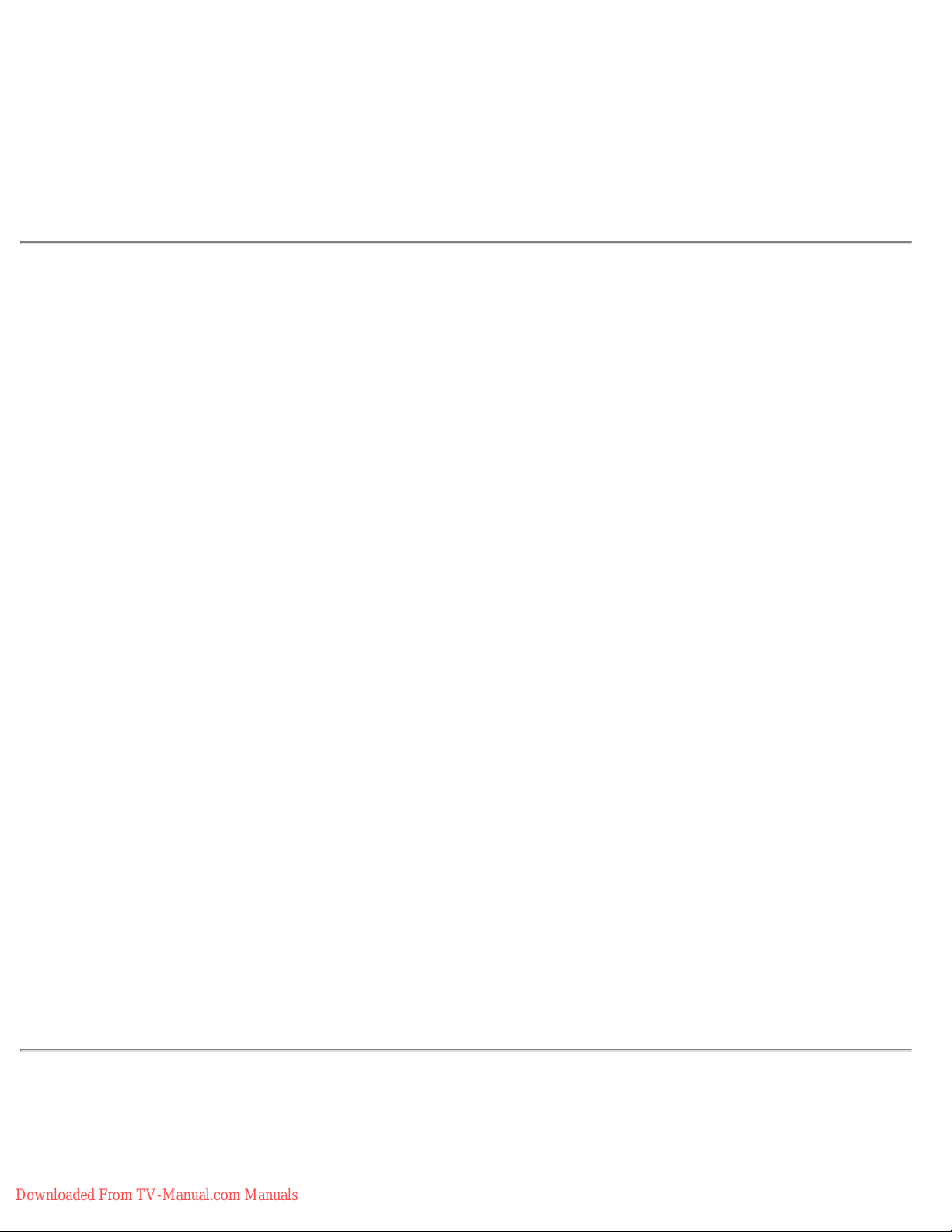
About This Manual
About This Manual
About This Guide • Notational Descriptions
About This Guide
This electronic user's guide is intended for anyone who uses the Philips LCD Monitor TV. It
describes the features, setup, operation and other important information.
It includes the following sections:
● Safety and Troubleshooting Information provides tips and solutions for common problems as
well as other related information you may need.
● About This Electronic User's Manual gives an overview of information included, along with
notation icon descriptions and other documentation for your reference.
● Product Information gives an overview of the monitor's features as well as the technical
specifications for this monitor.
● Installing Your Monitor describes the initial setup process and gives an overview of how to
use the monitor.
● On-Screen Display provides information on adjusting the settings on your monitor.
● Remote Control provides information on adjusting the settings for your TV function.
● Customer Care and Warranty contains a list of worldwide Philips Consumer Information
Centres along with help desk phone numbers and information on the warranty applicable to
your product.
● Download and Print Option transfers this entire manual to your hard drive for easy reference.
RETURN TO TOP OF THE PAGE
Notational Descriptions
The following subsections describe notational conventions used in this document.
Downloaded From TV-Manual.com Manuals
file:///D|/My%20Documents/dfu/300WN5/english/300wn5/ABOUT/ABOUT.HTM (1 of 2)2005-02-16 10:33:04 AM
Page 5

About This Manual
Notes, Cautions and Warnings
Throughout this guide blocks of text may be accompanied by an icon and printed in bold or italic
type. These blocks contain notes, cautions or warnings. They are used as follows:
NOTE: This icon indicates important information and tips that help you make
better use of your computer system.
CAUTION: This icon indicates information that tells you how to avoid either
potential damage to hardware or loss of data.
WARNING: This icon indicates the potential for bodily harm and tells you how
to avoid the problem.
Some warnings may appear in alternate formats and may not be accompanied by an icon. In such
cases, the specific presentation of the warning is mandated by the relevant regulatory authority.
RETURN TO TOP OF THE PAGE
©2004 Koninklijke Philips Electronics N.V.
All rights reserved. Reproduction, copying, use, modification, hiring, renting, public performance, transmission and/or
broadcasting in whole or in part is prohibited without written consent of Philips Electronics N.V.
Downloaded From TV-Manual.com Manuals
file:///D|/My%20Documents/dfu/300WN5/english/300wn5/ABOUT/ABOUT.HTM (2 of 2)2005-02-16 10:33:04 AM
Page 6
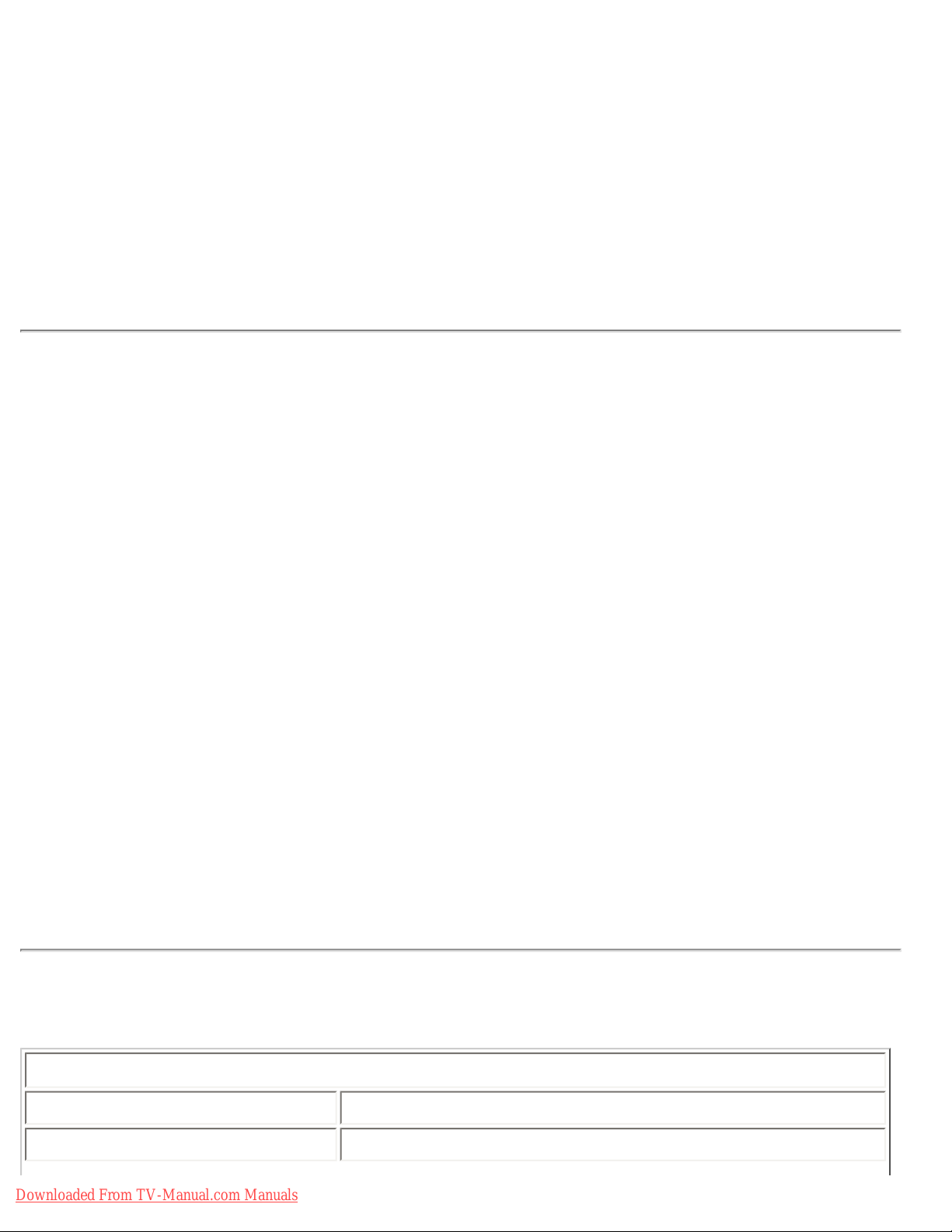
Product Information
Product Information
Product Features • Technical Specifications • Resolution & Preset Modes • Philips Pixel
Defect Policy • Automatic Power Saving • Physical Specification • Pin Assignment •
Product Views
Product Features
300WN5
● 29.5-inch WXGA (1280x768 resolution, 170 degree viewing angle) LCD all-in-one Monitor
TV with excellent display performance
● Multiple video input allowing display of PC, TV, HDTV, VCD, DVD, Progressive DVD and
Camcorder
● Network controllability via RS232 interface for managing the performances, setting, etc.
● Digital High Definition Picture (1080i, 720p, 576p, 576i, 480p, 480i)
● DCDi
TM
de-interlacing technology for superior depiction of motion
● Picture-in-Picture (PIP) function in PC VGA mode
● Light sensor to adjust brightness automatically
● Teletext (available only in Asia Pacific and Western Europe)
● Digital Nicam/2CS stereo (available only in Asia Pacific and Western Europe)
● Component Video Input (YPbPr/YCbCr) for DVD (available in AV and TV models only)
● Euroconnector (SCART) (available in Western Europe)
● MultiSystem TV tuner-PAL/NTSC/SECAM (available in TV model only)
RETURN TO TOP OF THE PAGE
Technical Specifications*
LCD PANEL
• Type TFT LCD
• Screen size 29.53 inch
Downloaded From TV-Manual.com Manuals
file:///D|/My%20Documents/dfu/300WN5/english/300wn5/PRODUCT/PRODUCT.HTM (1 of 9)2005-02-16 10:33:08 AM
Page 7

Product Information
• Pixel Pitch 0.5025 x 0.5025 mm
• LCD Panel type
1280 x 768 pixels
R.G.B. vertical stripe
Hard coating surface, anti-glare polarizer
• Effective viewing area (H) 643.2 x (V) 385.92mm
• Display Colors 8 bits interface (16.7M colors)
PC SCANNING
• Vertical refresh rate 58Hz-60Hz
• Horizontal frequency 31kHz-49kHz
PC VIDEO
• Video dot rate < 80 MHz
• Input impedance
- Video
75 ohm
- Sync
2.2K ohm
• Input signal levels 0.7 Vpp
• Sync input signal
Separate sync
• Sync polarities Positive and negative
• Input Frequency
WXGA Hsync 48 kHz, Vsync 60 Hz (N.I.)
SVGA Hsync 38 kHz, Vsync 60 Hz (N.I.)
VGA Hsync 31 kHz, Vsync 60 Hz (N.I.)
• Video interface
D-sub, S-Video, TV-RF, SCART (Europe) or composite and
components video (others)
AUDIO
• Input level for PC/SVHS/SCART 500 mV nominal
• Loudspeaker
5W Stereo Audio (2.5W/channel RMS x2, 200Hz~10kHz, 4
ohm, 10% THD)
OPTICAL CHARACTERISTICS
Downloaded From TV-Manual.com Manuals
file:///D|/My%20Documents/dfu/300WN5/english/300wn5/PRODUCT/PRODUCT.HTM (2 of 9)2005-02-16 10:33:08 AM
Page 8
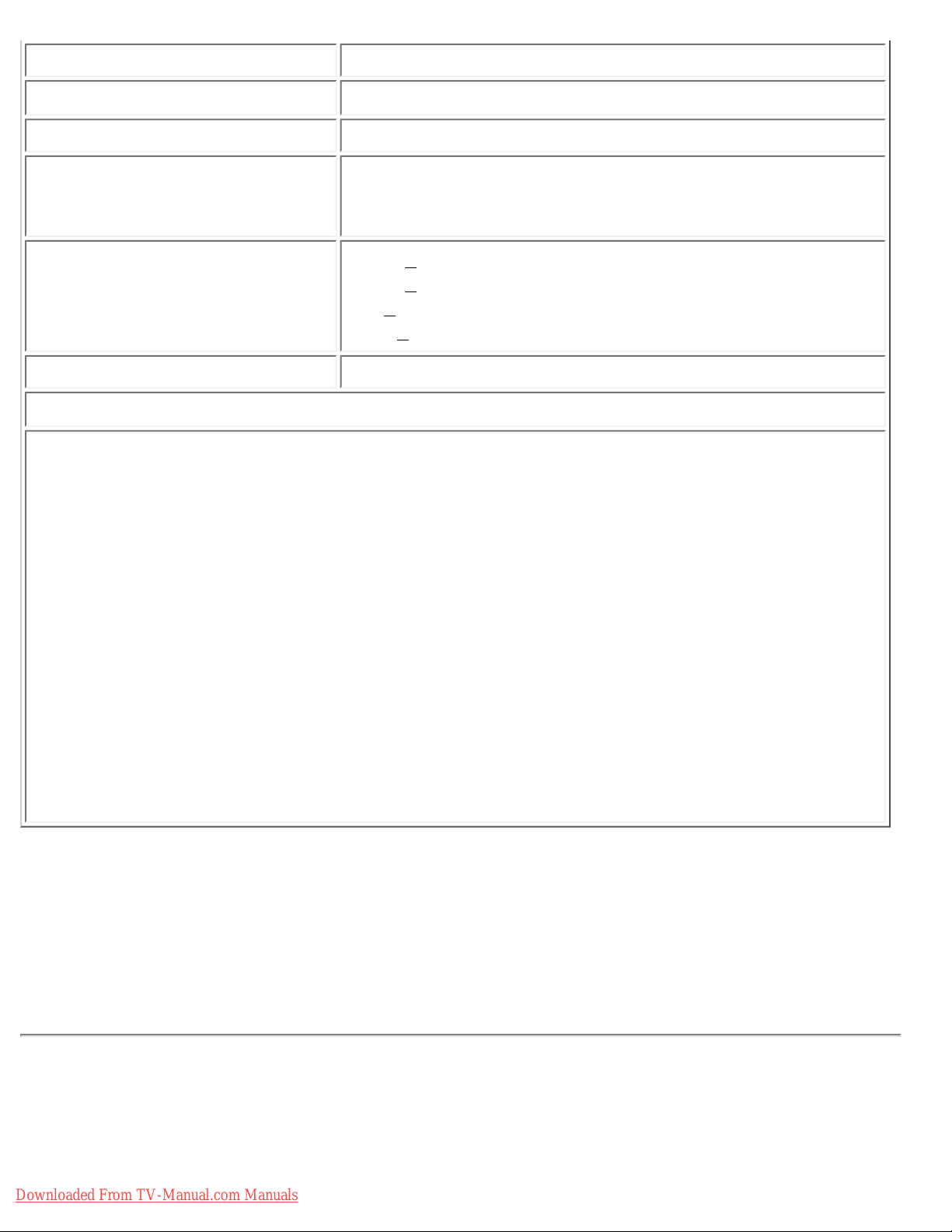
Product Information
• Contrast ratio 800:1 (typ.)
• Brightness
600 cd/m
2
(typ.)
• Peak contrast angle 6 o'clock
• White Chromaticity
x: 0.283 y: 0.297 (at 9300°K)
x: 0.313 y: 0.329 (at 6500°K)
x: 0.328 y: 0.344 (at 5700°K)
• Viewing Angle (C/R >5)
Upper >85° (typ.)
Lower >85° (typ.)
Left >85° (typ.)
Right >85° (typ.)
• Response time <=16ms (typ.)
sRGB
sRGB is a standard for ensuring correct exchange of colors between different devices (e.g.
digital cameras, monitors, printers, scanners, etc.)
Using a standard unified color space, sRGB will help represent pictures taken by an sRGB
compatible device correctly on your sRGB enabled Philips monitors. In that way, the colors are
calibrated and you can rely on the correctness of the colors shown on your screen.
Important with the use of sRGB is that the brightness and contrast of your monitor is fixed to a
predefined setting as well as the color gamut. Therefore it is important to select the sRGB
setting in the monitor's OSD.
To do so, at PC mode, open the OSD by pressing the MENU button of your monitor. Use the
down button to go to COLOR SETTINGS and press MENU again. Then move the down button
to go to NORMAL COLOR and press MENU again.
* This data is subject to change without notice.
RETURN TO TOP OF THE PAGE
Resolution & Preset Modes
• Recommended 1280 x 768 at 60Hz
Downloaded From TV-Manual.com Manuals
file:///D|/My%20Documents/dfu/300WN5/english/300wn5/PRODUCT/PRODUCT.HTM (3 of 9)2005-02-16 10:33:08 AM
Page 9
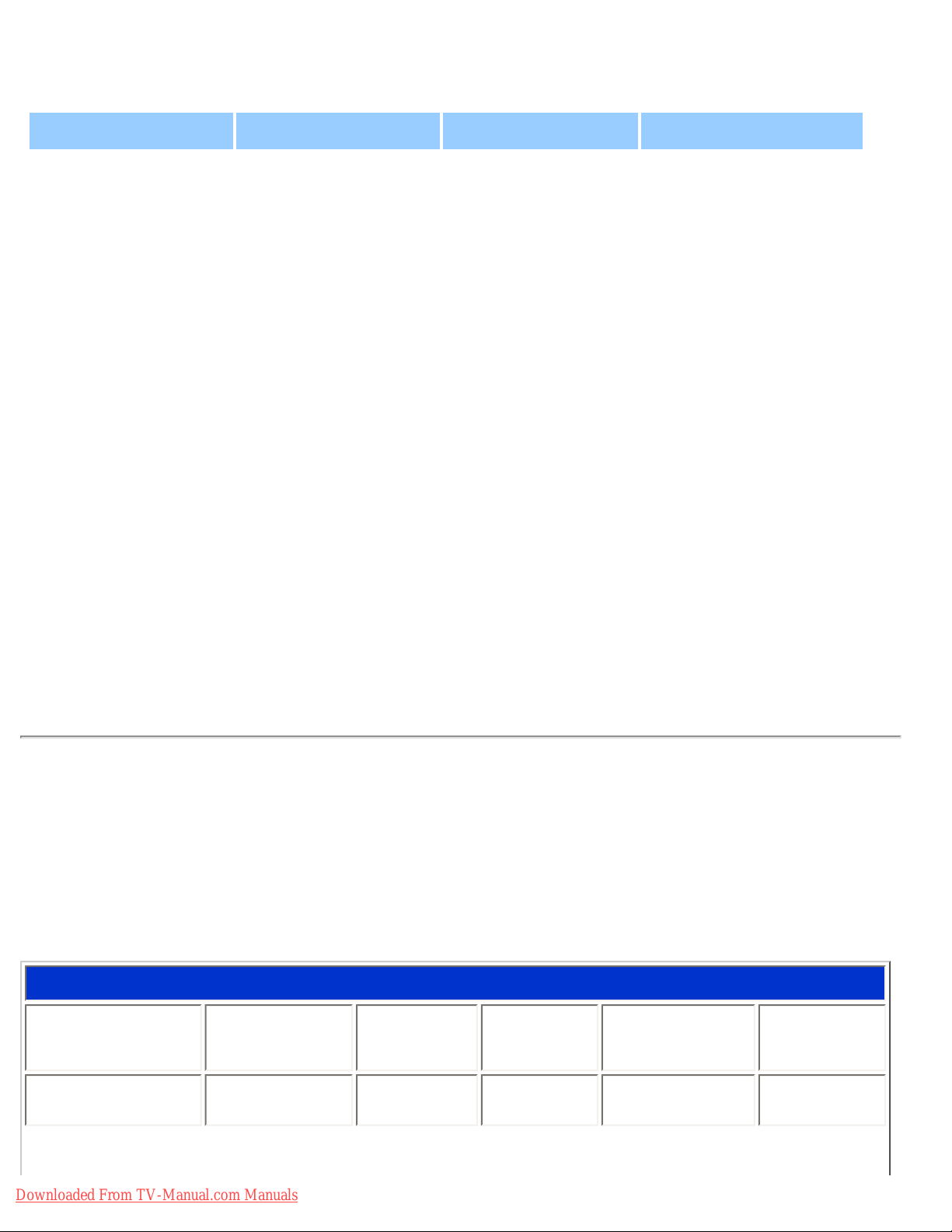
Product Information
10 factory preset modes:
Resolution Mode H. freq (kHz) V. freq (Hz)
PC
640*480 VGA VESA 60 31.469 59.940
800*600 SVGA VESA 60 37.879 60.317
1024*768 XGA VESA 60 48.363 60.004
1280*768 GTF 60 47.700 60.000
Video
EDTV 480P 31.470 60.000
SDTV 480i 15.734 59.940
EDTV 576P 31.250 50.000
SDTV 576i 15.625 50.000
HDTV 1080i 33.750 60.000
HDTV 720P 45.000 60.000
RETURN TO TOP OF THE PAGE
Automatic Power Saving
If you have VESA DPMS compliance display card or software installed in your PC, the monitor can
automatically reduce its power consumption when not in use. If an input from a keyboard, mouse
or other input device is detected, the monitor will then 'wake up' automatically. The following table
shows the power consumption and signaling of this automatic power saving feature:
Power Management Definition
VESA Mode Video H-sync V-sync Power Used LED color
ON Active Pulse Pulse 130W (typ.) Blue
Downloaded From TV-Manual.com Manuals
file:///D|/My%20Documents/dfu/300WN5/english/300wn5/PRODUCT/PRODUCT.HTM (4 of 9)2005-02-16 10:33:08 AM
Page 10
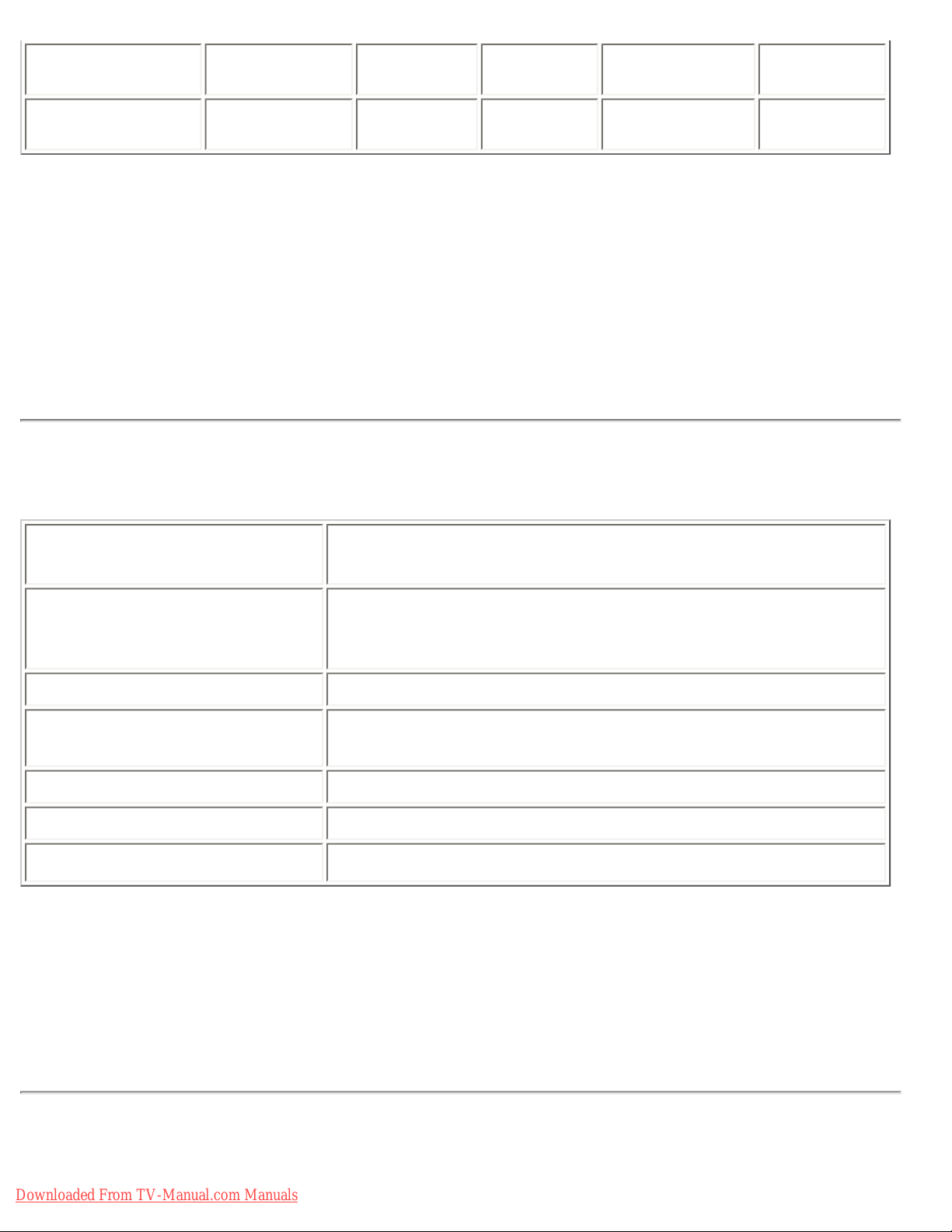
Product Information
OFF Blanked No No < 5W Amber
AC OFF Blanked No No < 2W Off
This monitor is ENERGY STAR
®
compliant. As an ENERGY STAR® Partner, PHILIPS has
determined that this product meets the
ENERGY STAR
®
guidelines for energy efficiency.
RETURN TO TOP OF THE PAGE
Physical Specifications
• Dimension (WxHxD) *
867.7mm x 505mm x 183mm (incl. Pedestal, Speakers)
726.7mm x 469.3mm x 115mm (w/o Pedestal, Speakers)
• Weight
16.0 kg (incl. Pedestal, Speakers)
14.0 kg (w/o Pedestal, Speakers)
15.0 kg (w/o Pedestal, Speakers; with protective cover)
• Power supply 90 — 264 VAC, 50/60 Hz
• Power consumption
PC Mode: 130 W (typ.)
TV Mode: 150 W (typ.)
• Temperature (operating) 0° C to 35° C
• Relative humidity 20% to 80%
• System MTBF
50K hrs (excluding CCFL 40Khrs)
* This data is subject to change without notice.
RETURN TO TOP OF THE PAGE
Pin Assignment
Downloaded From TV-Manual.com Manuals
file:///D|/My%20Documents/dfu/300WN5/english/300wn5/PRODUCT/PRODUCT.HTM (5 of 9)2005-02-16 10:33:08 AM
Page 11
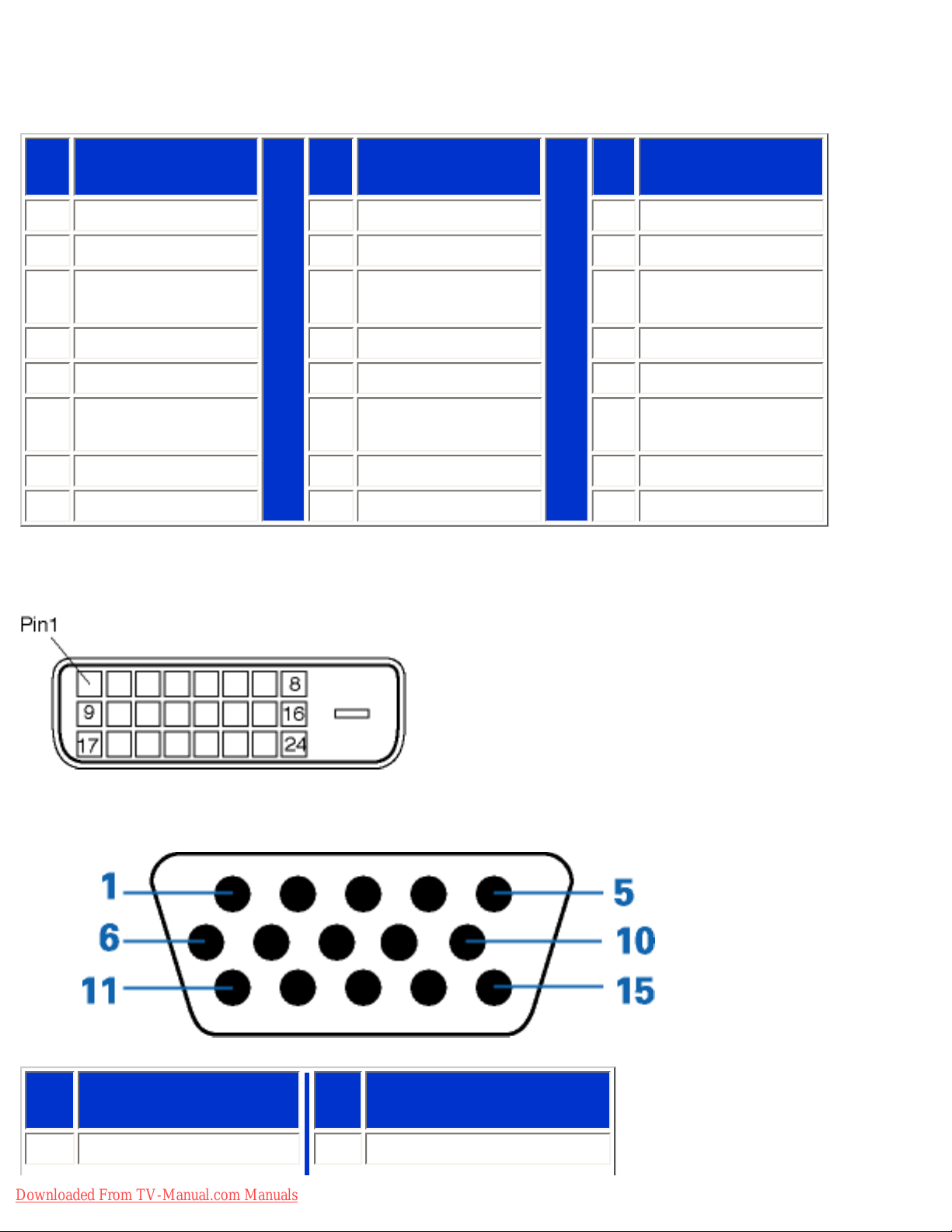
Product Information
1. The digital only connector contains 24 signal contacts organized in three rows of eight contacts.
Signal pin assignments are listed in the following table:
Pin
No.
Signal
Assignment
Pin
No.
Signal
Assignment
Pin
No.
Signal
Assignment
1
T.M.D.S. Data2-
9
T.M.D.S. Data1- 17 T.M.D.S. Data0-
2
T.M.D.S. Data2+
10
T.M.D.S. Data1+ 18 T.M.D.S. Data0+
3
T.M.D.S. Data2/4
Shield
11
T.M.D.S. Data1/3
Shield
19
T.M.D.S. Data0/5
Shield
4
No connect
12
No connect 20 No connect
5
No connect
13
No connect 21 No connect
6
DDC Clock
14
+5V Power 22
T.M.D.S. Clock
Shield
7
DDC Data
15
Hot Plug Detect 23 T.M.D.S. Clock+
8
No connect 16 Ground (for +5V) 24 T.M.D.S. Clock-
2. The 15-pin D-sub connector (male) of the signal cable:
Pin
No.
Assignment
Pin
No.
Assignment
1
Red video input
9
DDC +5V
Downloaded From TV-Manual.com Manuals
file:///D|/My%20Documents/dfu/300WN5/english/300wn5/PRODUCT/PRODUCT.HTM (6 of 9)2005-02-16 10:33:08 AM
Page 12
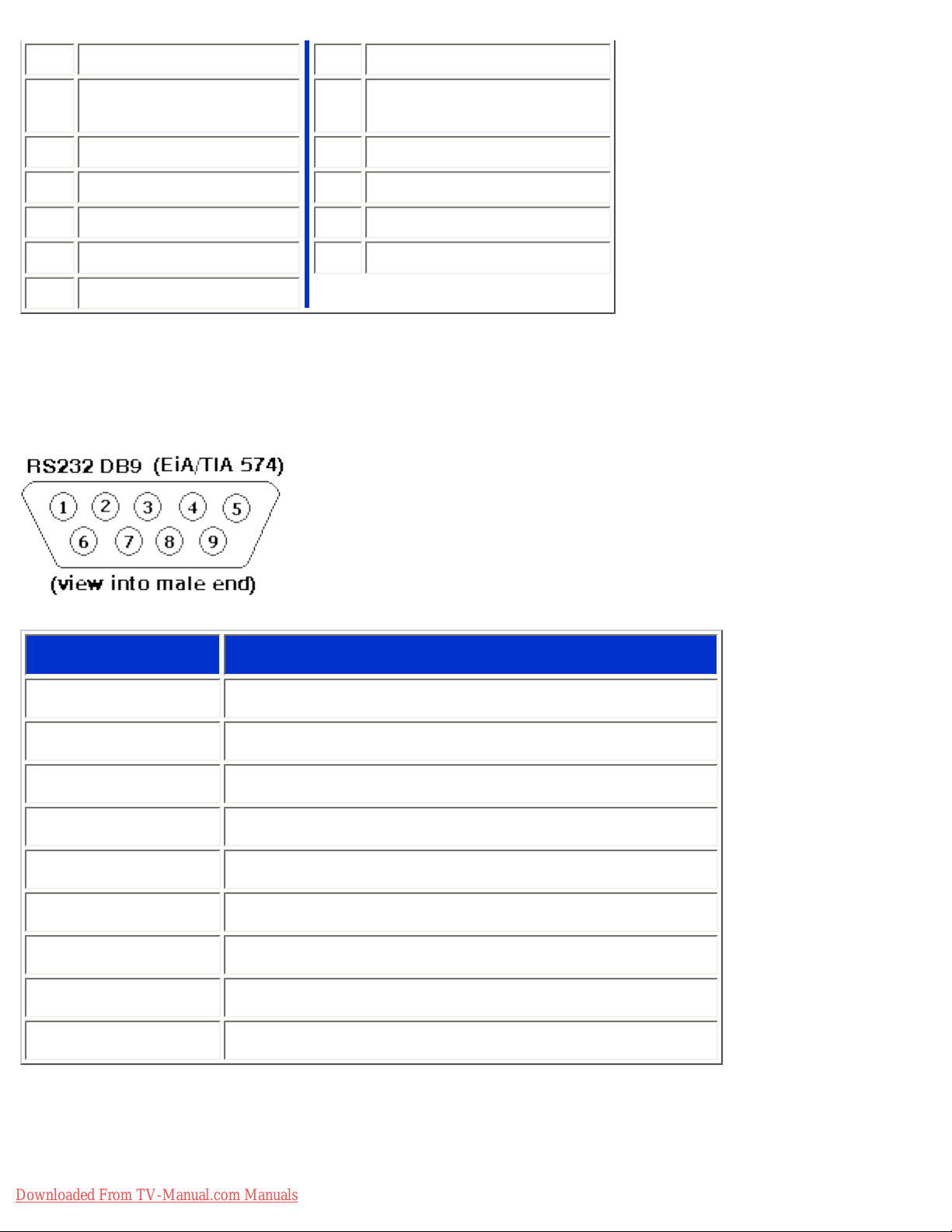
Product Information
2
Green video input
10
Cable detect
3
Blue video input
11
Identical output,
connected to pin 10
4
Ground
12
Serial data line (SDA)
5
NC
13
H. Sync / H+V
6
Red video ground
14
V. Sync
7
Green video ground
15
Data clock line (SCL)
8
Blue video ground
3. RS232 Connector
D-sub 9-pin male connector for communication with plasma engine or PC.
Pin No.
RS-232 (EIA-232-A) Function
3 Transmit Data (TD) from DTE to DCE
2 Receive Data (RD) from DCE to DTE
7 Request to Send (RTS)
8 Clear to Send (CTS)
6 DCE Ready (DSR)
5 Signal Ground (SG)
1 Received Line Signal Detector (DCD)
4 DTE Ready (DTR)
9 Ring Indicator
4. SCART Connector
Downloaded From TV-Manual.com Manuals
file:///D|/My%20Documents/dfu/300WN5/english/300wn5/PRODUCT/PRODUCT.HTM (7 of 9)2005-02-16 10:33:08 AM
Page 13

Product Information
Pin
No.
Signal Pin
No.
1
Audio right channel output (0.5 Vrms, < 1K
ohms)
2
2
Audio right channel input (0.5 Vrms, > 10K
ohms)
1
3
Audio left channel output (0.5 Vrms, < 1K
ohms)
6
4 Audio ground 4
5 Blue signal ground 5
6
Audio left channel input (0.5 Vrms, > 10K
ohms)
3
7 Blue signal I/O (0.7 Vp-p, 75 ohms) 7
8
Function switching I/O (L: < 2V, H: > 10V, 10K
ohms)
8
9 Green signal ground 9
10 Intercommunication data line No. 1 10
11 Green signal I/O (0.7 Vp-p, 75 ohms) 11
12 Intercommunication data line No. 2 12
13 Red signal ground 13
14 Blanking signal ground 14
15 Red signal I/O (0.7 Vp-p, 75 ohms) 15
16
Blanking signal I/O (L: < 0.4V, H: >1.0V, 75
ohms)
16
17 Composite video signal ground 18
18 Blanking signal ground 17
Downloaded From TV-Manual.com Manuals
file:///D|/My%20Documents/dfu/300WN5/english/300wn5/PRODUCT/PRODUCT.HTM (8 of 9)2005-02-16 10:33:08 AM
Page 14
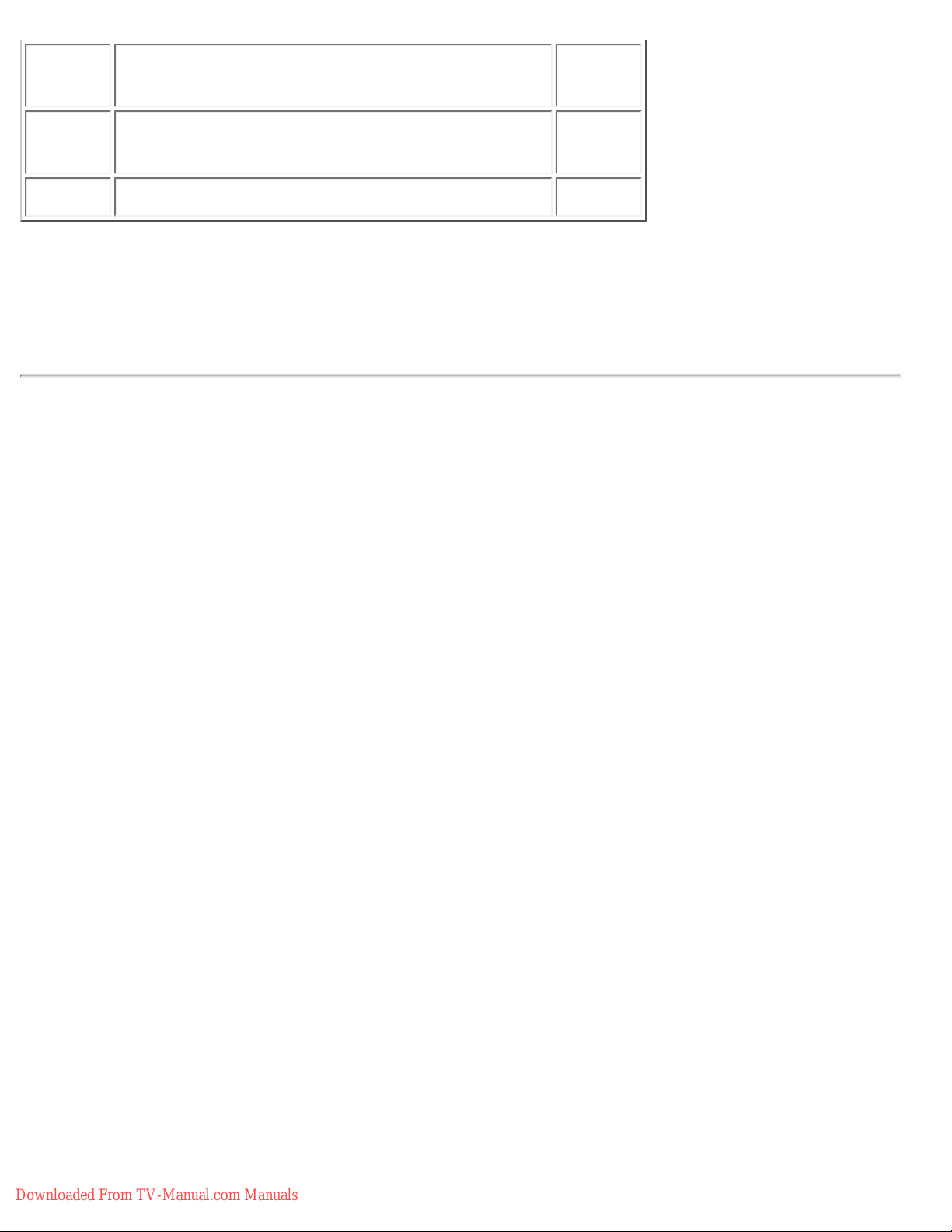
Product Information
19
Composite video signal output (1 Vp-p, 75
ohms, sync: negative)
20
20
Composite video signal input (1 Vp-p, 75
ohms, sync: negative)
19
21 Plug shield (common ground) 21
RETURN TO TOP OF THE PAGE
Product Views
Follow the links to see various views of the monitor and its components.
Product Description
RETURN TO TOP OF THE PAGE
Downloaded From TV-Manual.com Manuals
file:///D|/My%20Documents/dfu/300WN5/english/300wn5/PRODUCT/PRODUCT.HTM (9 of 9)2005-02-16 10:33:08 AM
Page 15
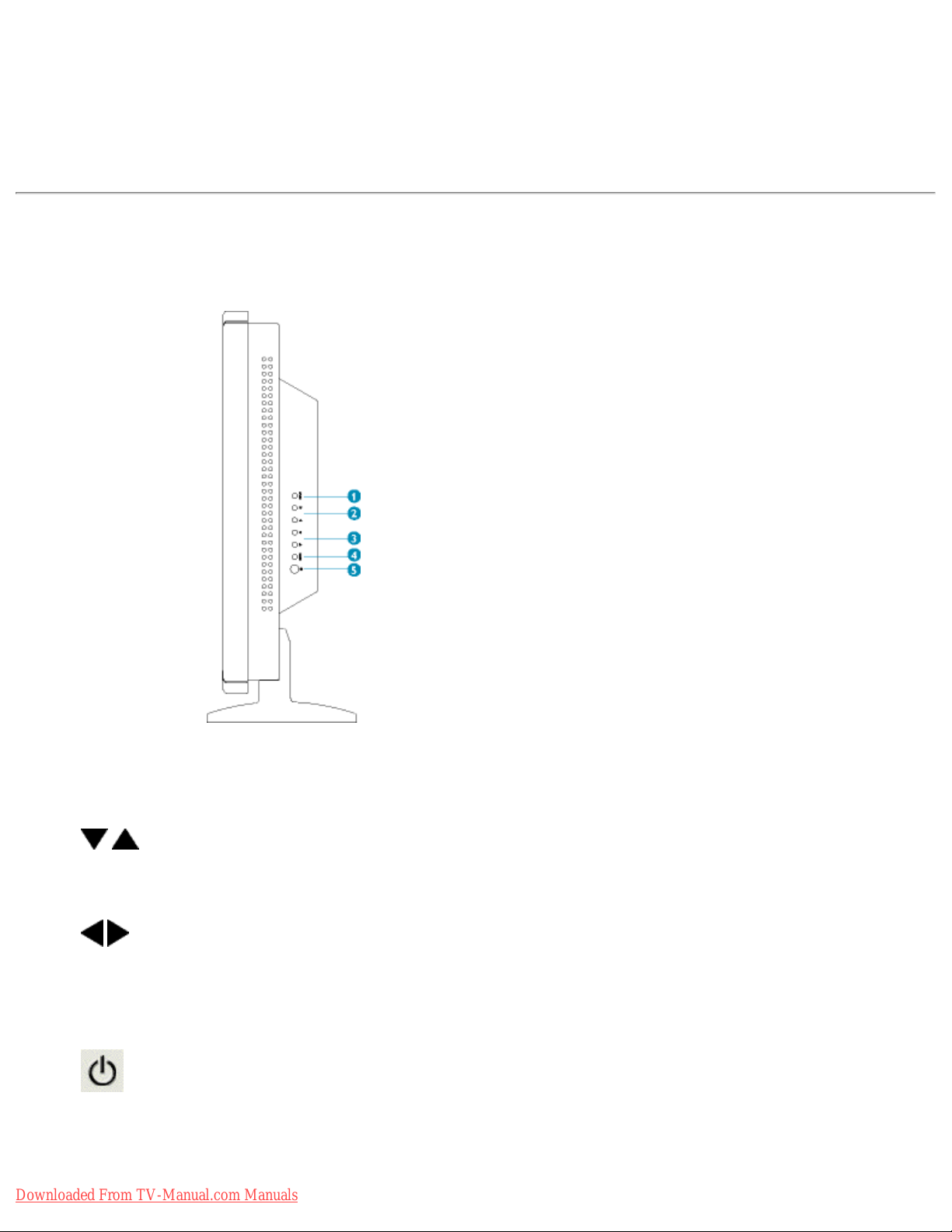
Installing your LCD Monitor/TV
Installing your LCD Monitor/TV
Product Description • Connecting to Your PC, TV antenna, DVD/VCR etc. • Getting Started • Optimizing Performance
Product Description
Side View (Left)
1
INPUT
Selecting input source
2
Increase or decrease the channel number
or
moving up or down to highlight the function in OSD
3
Increase or decrease the level of audio volume
or
moving left or right to highlight the sub-menu in the selected function
of OSD
4
MENU
Open the OSD or confirm the selected function
5
DC power switch On/Off
RETURN TO TOP OF THE PAGE
Downloaded From TV-Manual.com Manuals
file:///D|/My%20Documents/dfu/300WN5/english/300wn5/INSTALL/INSTALL.HTM (1 of 8)2005-02-16 10:33:11 AM
Page 16
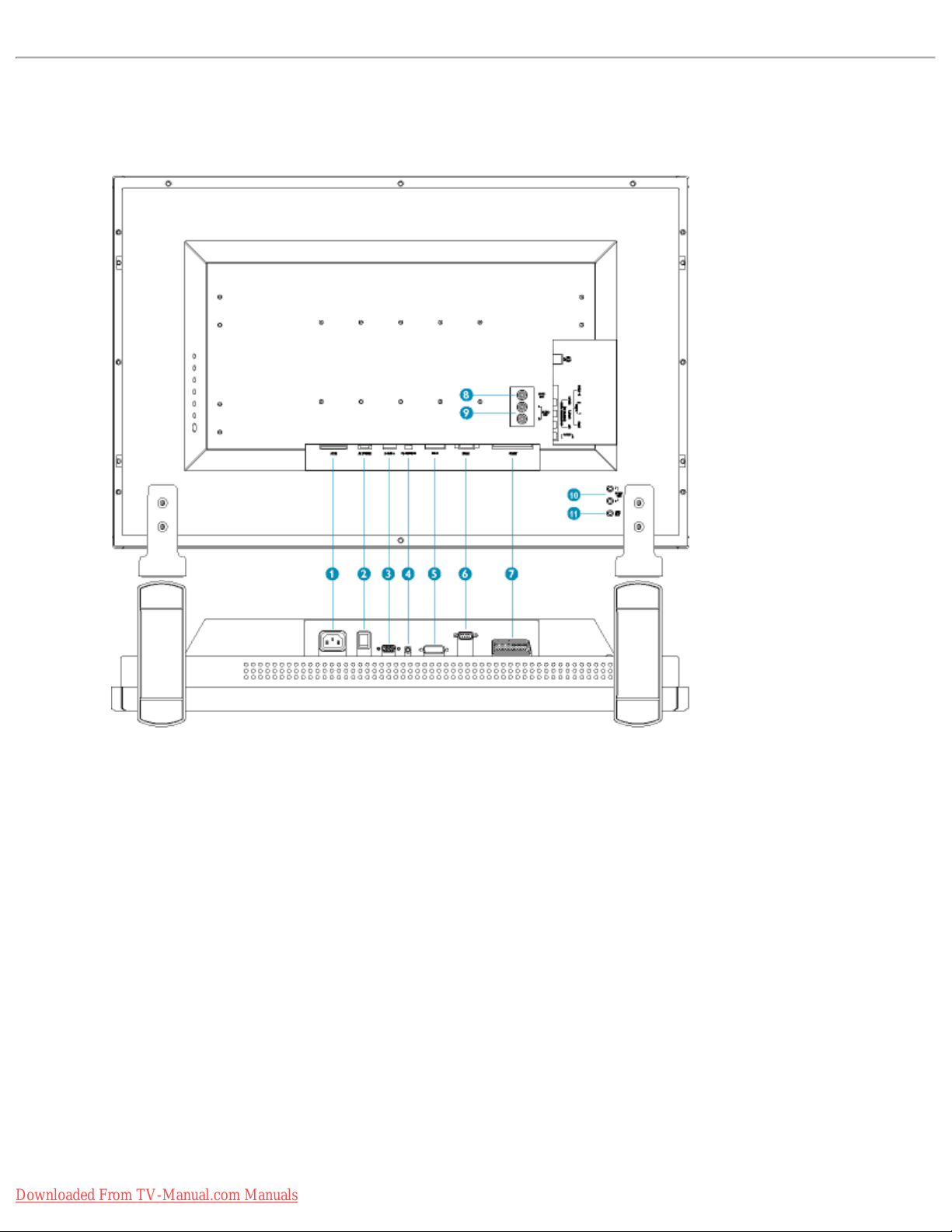
Installing your LCD Monitor/TV
Rear View
TV version
1 AC IN AC power in
2 AC Power AC power switch
3 D-Sub PC analog D-Sub input
4 PC - Audio PC Stereo input
5 DVI-D PC digital input
6 RS232 RS232 network connection
7
External/
EURO-AV
SCART connection (for Europe only)
8 Composite Video Output Composite video CVBS ouput
Downloaded From TV-Manual.com Manuals
file:///D|/My%20Documents/dfu/300WN5/english/300wn5/INSTALL/INSTALL.HTM (2 of 8)2005-02-16 10:33:11 AM
Page 17

Installing your LCD Monitor/TV
9 Audio (L) Output Audio (L) output
Audio (R) Output Audio (R) output
10 Audio (L) Output Audio (L) output for the detachable speaker (L)
Audio (R) Output Audio (R) output for the detachable speaker (R)
11 Line out Audio output for external speakers
RETURN TO TOP OF THE PAGE
Audio/Video version
1 AC IN AC power in
2 AC Power AC power switch
3 D-Sub PC analog D-Sub input
Downloaded From TV-Manual.com Manuals
file:///D|/My%20Documents/dfu/300WN5/english/300wn5/INSTALL/INSTALL.HTM (3 of 8)2005-02-16 10:33:11 AM
Page 18
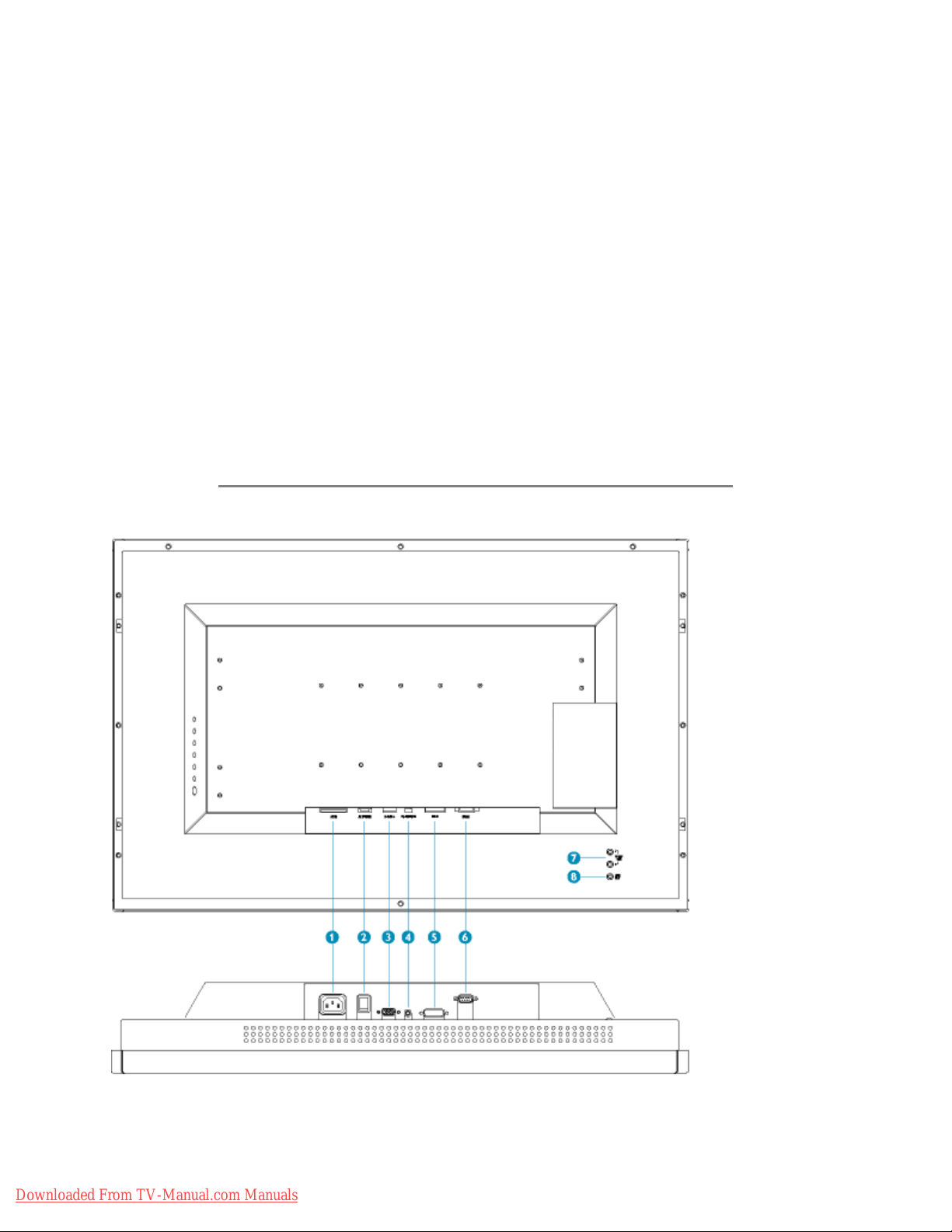
Installing your LCD Monitor/TV
4 PC - Audio PC Stereo input
5 DVI-D PC digital input
6 RS232 RS232 network connection
7
External/
EURO-AV
SCART connection (for Europe only)
8 Audio (L) Output Audio (L) output for the detachable speaker (L)
Audio (R) Output Audio (R) output for the detachable speaker (R)
9 Line out Audio output for external speakers
RETURN TO TOP OF THE PAGE
Monitor version
1 AC IN AC power in
Downloaded From TV-Manual.com Manuals
file:///D|/My%20Documents/dfu/300WN5/english/300wn5/INSTALL/INSTALL.HTM (4 of 8)2005-02-16 10:33:11 AM
Page 19
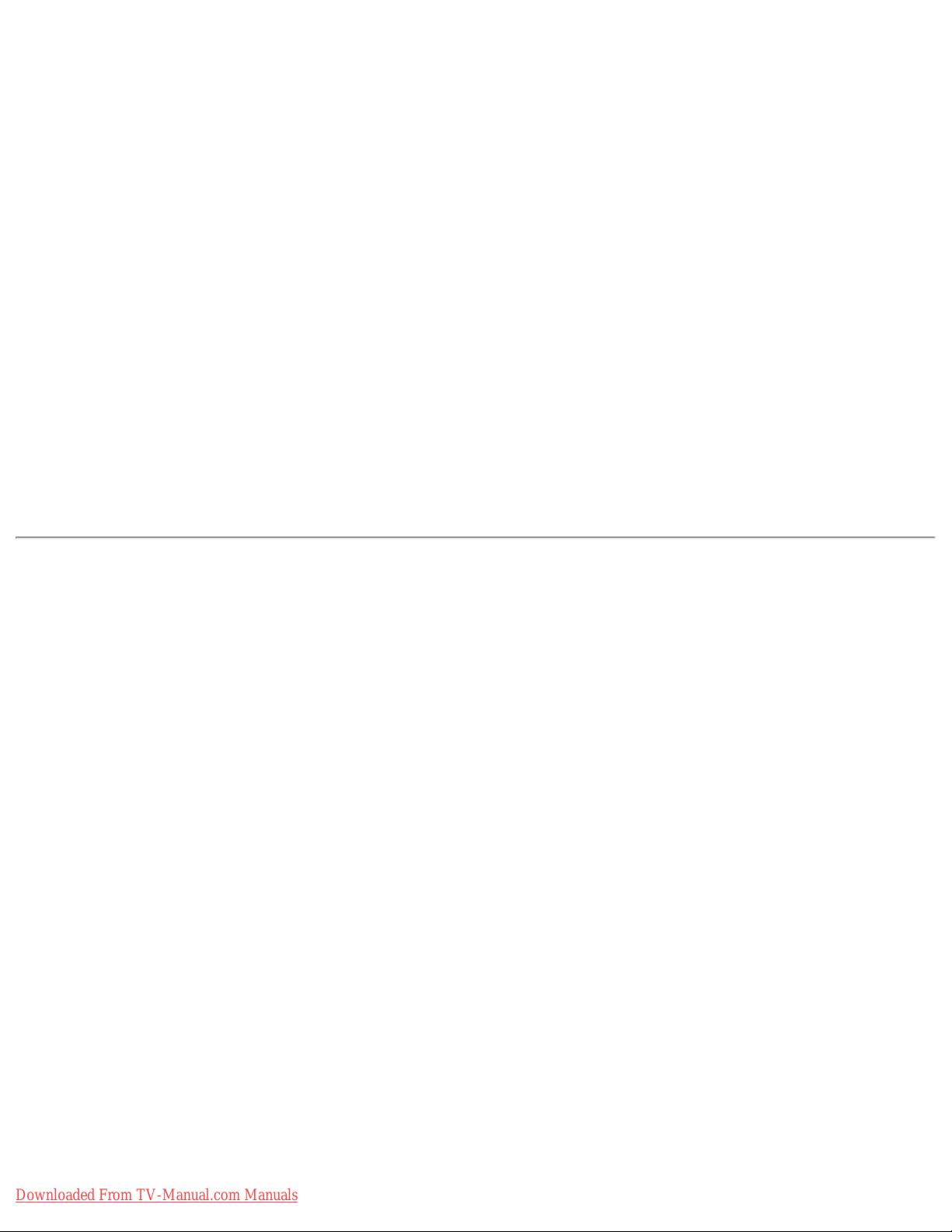
Installing your LCD Monitor/TV
2 AC Power AC power switch
3 D-Sub PC analog D-Sub input
4 PC - Audio PC Stereo input
5 DVI-D PC digital input
6 RS232 RS232 network connection
7 Audio (L) Output Audio (L) output for the detachable speaker (L)
Audio (R) Output Audio (R) output for the detachable speaker (R)
8 Line out Audio output for external speakers
RETURN TO TOP OF THE PAGE
Side View (Right)
TV version
Downloaded From TV-Manual.com Manuals
file:///D|/My%20Documents/dfu/300WN5/english/300wn5/INSTALL/INSTALL.HTM (5 of 8)2005-02-16 10:33:11 AM
Page 20

Installing your LCD Monitor/TV
1 Audio (L) Audio (L) for component video
2 Audio (R) Audio (R) for component video
3 Component Video Component video Y/Pb/Pr input
4 Composite Video Composite video CVBS input
5 Audio (L) Audio (L) for CVBS and S-Video
6 Audio (R) Audio (R) for CVBS and S-Video
7 S-Video S-Video input
8 RF 75
TV Antenna or CATV cable in
RETURN TO TOP OF THE PAGE
Audio/Video version
Downloaded From TV-Manual.com Manuals
file:///D|/My%20Documents/dfu/300WN5/english/300wn5/INSTALL/INSTALL.HTM (6 of 8)2005-02-16 10:33:11 AM
Page 21

Installing your LCD Monitor/TV
1 Audio (L) Audio (L) for component video
2 Audio (R) Audio (R) for component video
3 Component Video Component video Y/Pb/Pr input
4 Composite Video Composite video CVBS input
5 Audio (L) Audio (L) for CVBS and S-Video
6 Audio (R) Audio (R) for CVBS and S-Video
7 S-Video S-Video input
RETURN TO TOP OF THE PAGE
Optimising Performance
● For best performance, ensure that your display settings are set at 1280x768, 60Hz.
Downloaded From TV-Manual.com Manuals
file:///D|/My%20Documents/dfu/300WN5/english/300wn5/INSTALL/INSTALL.HTM (7 of 8)2005-02-16 10:33:11 AM
Page 22
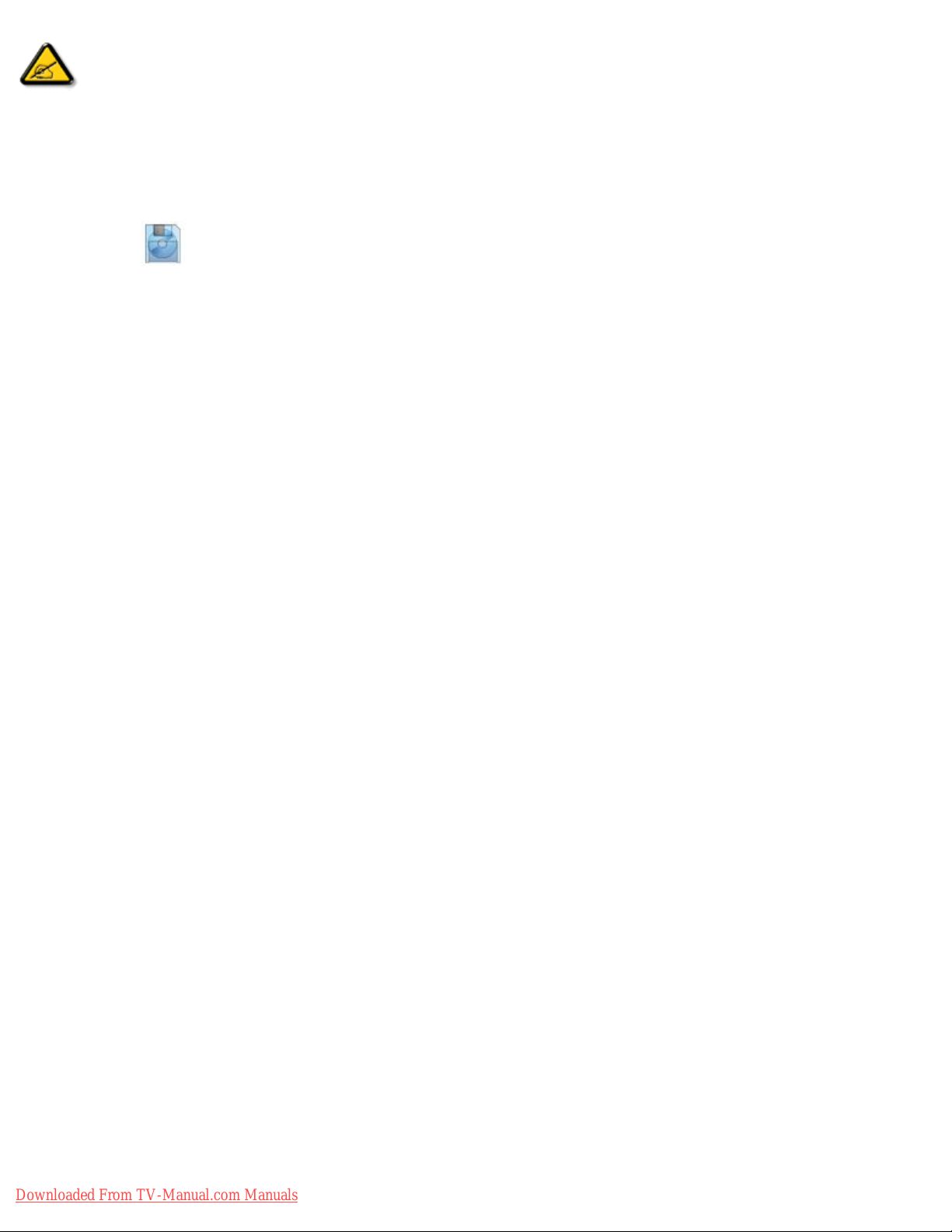
Installing your LCD Monitor/TV
Note: You can check the current display settings by pressing the 'MENU' button
once.
● You can also install the Flat Panel Adjust (FP Adjust) program, a program for getting the best performance out of your monitor.
This is included on this CD. Step-by-step instructions are provided to guide you through the installation process. Click on the
link to find out more about this program.
More about
FP_setup04.exe
RETURN TO TOP OF THE PAGE
Downloaded From TV-Manual.com Manuals
file:///D|/My%20Documents/dfu/300WN5/english/300wn5/INSTALL/INSTALL.HTM (8 of 8)2005-02-16 10:33:11 AM
Page 23
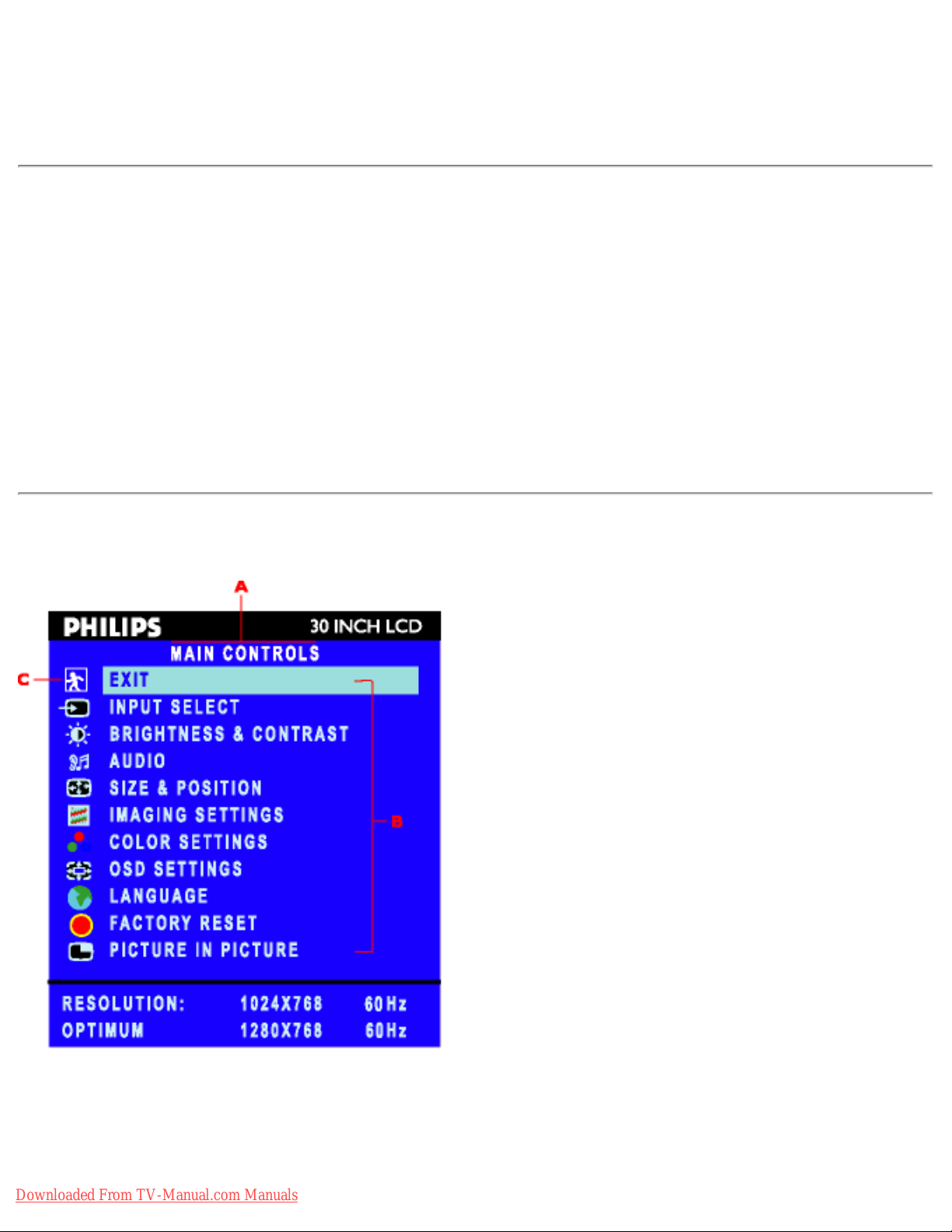
On Screen Display
On Screen Display
On Screen Display Control • Using Your Remote Control
On Screen Display Controls
An overall view of the On-Screen Display (OSD) structure is shown below. You can use it as a reference
for further adjusting your Monitor/TV.
There are three different modes of OSD available for different models:
● PC Mode
● Audio/Video Mode
● TV Mode
PC Mode
A
Main Menu
B
Sub-Menu name
C
Menu icon
1. With the menu off, push the MENU button to enter OSD system and display the main menu.
Downloaded From TV-Manual.com Manuals
file:///D|/My%20Documents/dfu/300WN5/english/300wn5/OSD/osddesc.htm (1 of 23)2005-02-16 10:33:16 AM
Page 24

On Screen Display
2. Push the and buttons to move between the function icons. As you move from one icon to
another, the function name will be highlighted.
3. Push the MENU button once to activate the highlighted function. Push
/ to select the
preferred parameter, push the
button to enter the selected one, then use the and
buttons making your changes.
4. Push the button to return the main menu or select another function.
.
Icon
Menu Name
and Sub-
menus
Description
EXIT
This is used to exit out of the Main menu.
INPUT
SELECT
Select video source for main display:
● PC ANALOG: PC VGA input
● PC DIGITAL: PC DIGITAL input
● TV TUNER: Antenna or cable TV input
● EXT: Scart input
● COMPOSITE: Composite video input
● S-VIDEO: S-video input
● COMPONENT: Component video input
Downloaded From TV-Manual.com Manuals
file:///D|/My%20Documents/dfu/300WN5/english/300wn5/OSD/osddesc.htm (2 of 23)2005-02-16 10:33:16 AM
Page 25

On Screen Display
BRIGHTNESS/
CONTRAST
The Brightness function :
Push the
button to increase luminance;
push the
button to decrease luminance (min 0 ~ max. 100).
The Contrast function :
Push the button to increase the contrast;
push the
button to decrease the contrast (min 0 ~ max. 100).
The Light Sensor function:
Push the
buttons to toggle Light Sensor function.
This function automatically finetunes the brightness of the monitor according
to the environment.
Select your preferred function.
EXIT: Exit this menu
TREBLE: Adjustable from 0 to 100
BASS: Adjustable from 0 to 100
BALANCE: Adjustable from 0 to 100
VOLUME: Adjustable from 0 to 100
Downloaded From TV-Manual.com Manuals
file:///D|/My%20Documents/dfu/300WN5/english/300wn5/OSD/osddesc.htm (3 of 23)2005-02-16 10:33:16 AM
Page 26
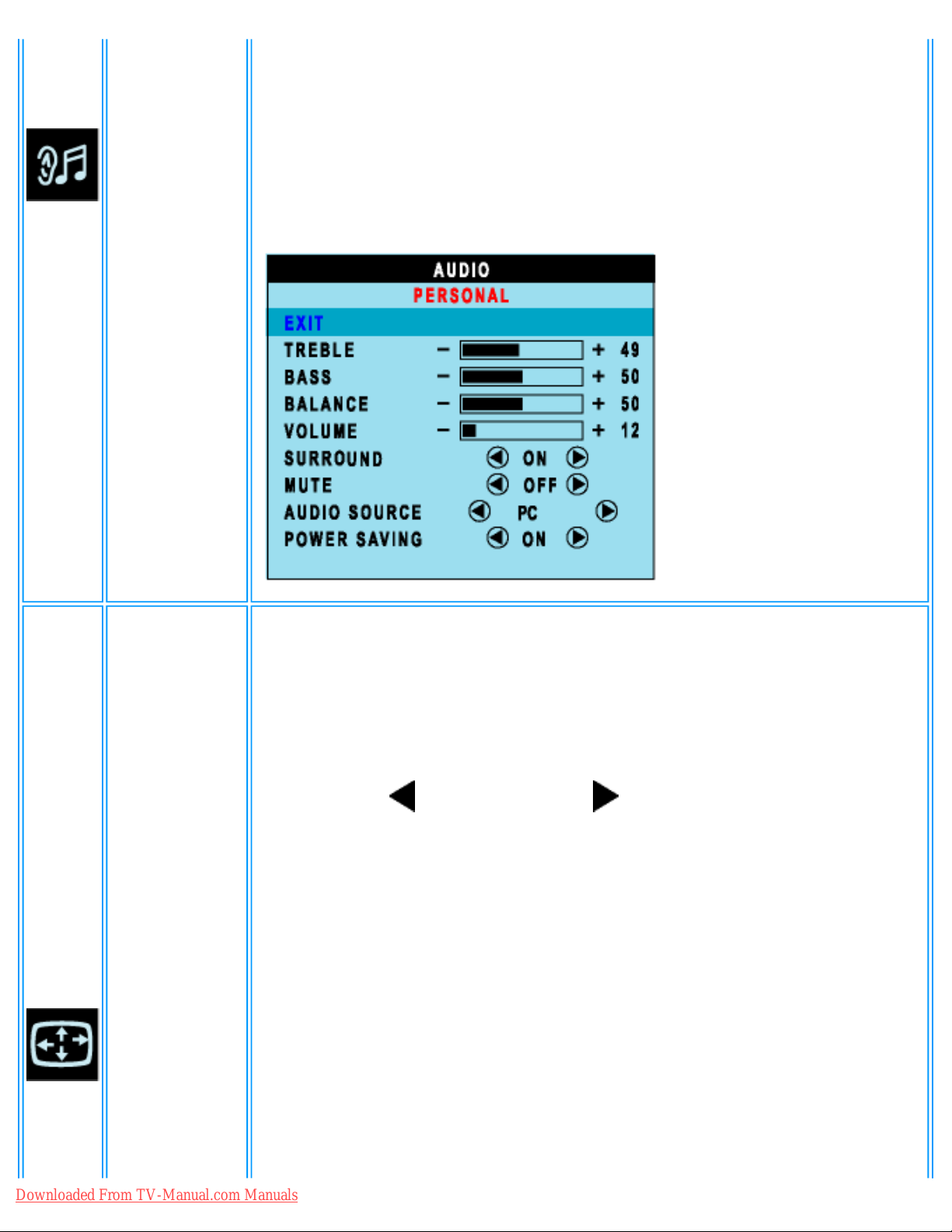
On Screen Display
AUDIO
SURROUND: ON/OFF
MUTE: ON/OFF
AUDIO SOURCE: Only in PC TV/VIDEO mode
POWER SAVING:ON/OFF
SIZE &
POSITION
Positioning moves the viewing area around on the monitor screen.
EXIT: Exit this menu
H.POSITION /V.POSITION: When making changes to either the 'Horizontal'
or 'Vertical' settings, the image will simply be shifted in response to your
selection/change.
Minimum is '0' (
). Maximum is '100' ( ).
4:3 ASPECT RATIO: Select 4:3 image display
FULL SCREEN: Select full screen (16:9) image display
Downloaded From TV-Manual.com Manuals
file:///D|/My%20Documents/dfu/300WN5/english/300wn5/OSD/osddesc.htm (4 of 23)2005-02-16 10:33:16 AM
Page 27
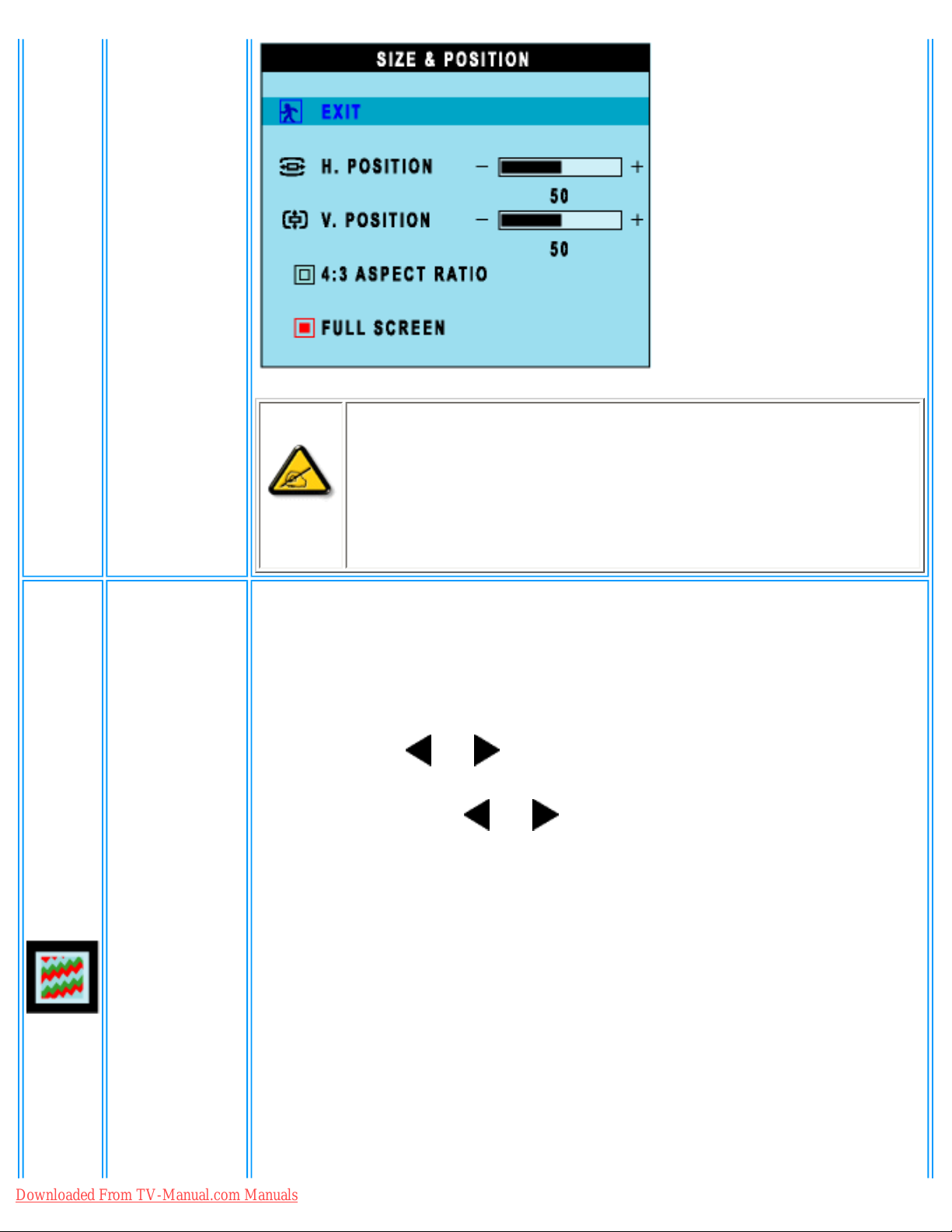
On Screen Display
NOTE:
1. When operating in DVI mode, the positioning adjustments are
not available.
2. The 4:3 Aspect Ratio and Full Screen items are not available
in WXGA 1280x768 modes.
IMAGING
SETTINGS
To adjust the image settings.
EXIT: Exit this menu
AUTO ADJUST:Press to select automatic adjustment .
PHASE :Use the
and buttons to adjust from 0 to 100.
PIXEL CLOCK:Use the
and buttons to adjust from 0 to 100.
Downloaded From TV-Manual.com Manuals
file:///D|/My%20Documents/dfu/300WN5/english/300wn5/OSD/osddesc.htm (5 of 23)2005-02-16 10:33:16 AM
Page 28
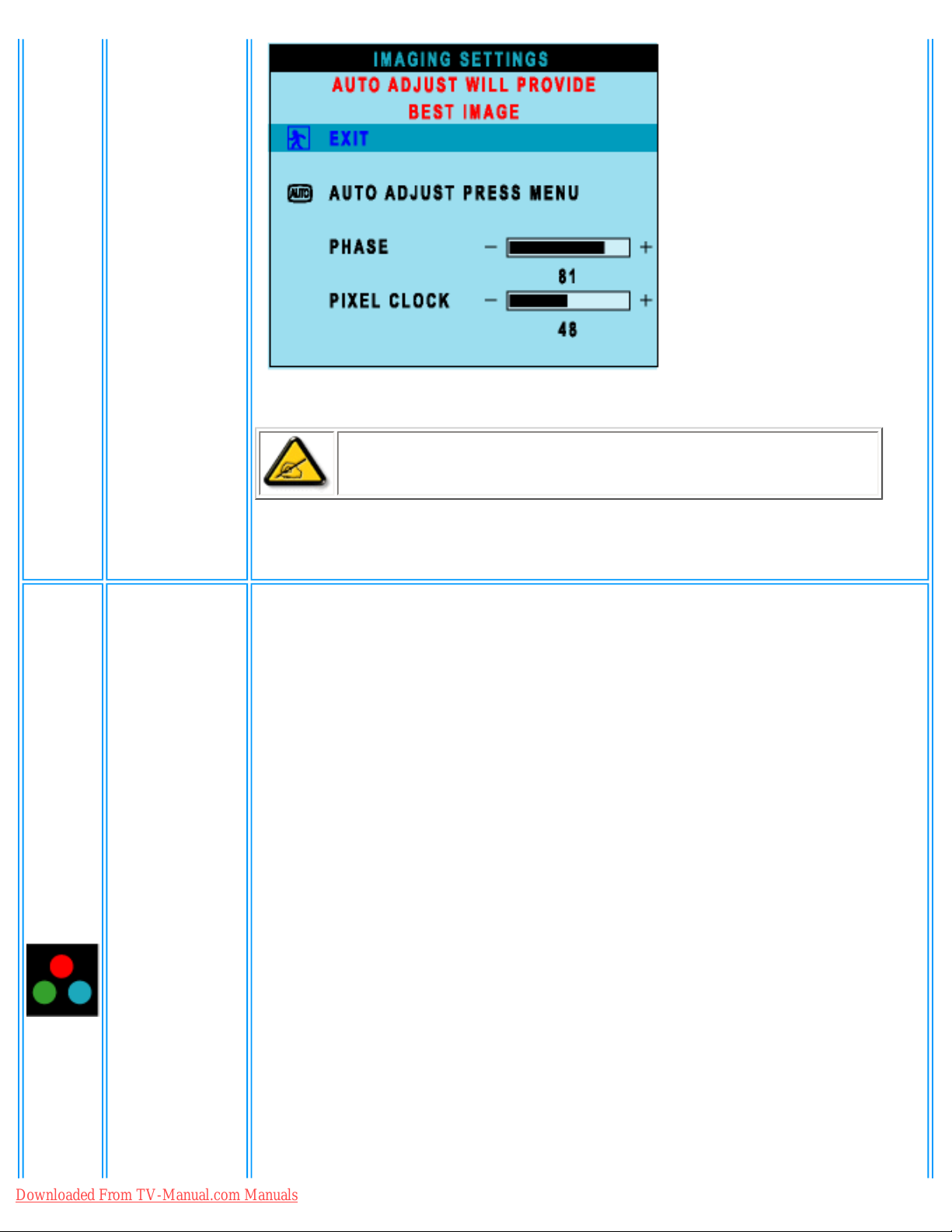
On Screen Display
Note: Operating in DVI mode, the Pixel Clock and Phase
adjustments are not available.
COLOR
SETTINGS
Color Settings adjusts the color temperature.
EXIT: Exit this menu
NATURE COLOR: Equivalent to original panel color.
NORMAL COLOR: 6500K (Same as sRGB) default from FACTORY
BLUE PRESET: Equivalent to 9300K
RED PRESET: Equivalent to 5700K
USER PRESET: Adjust red, green, blue three colors from 0 to 100.
Downloaded From TV-Manual.com Manuals
file:///D|/My%20Documents/dfu/300WN5/english/300wn5/OSD/osddesc.htm (6 of 23)2005-02-16 10:33:16 AM
Page 29

On Screen Display
OSD
SETTINGS
Each time the OSD opens, it displays in the same location on the screen.
'OSD Settings' (horizontal/vertical) provides control over this location.
EXIT: Exit this menu
HORIZONTAL: Adjustable from 0 to 100.
VERTICAL: Adjustable from 0 to 100.
OSD HOLD TIME: The OSD stays active for as long as it is in use. The
range of time setting is from 5 to 60 seconds.
OSD LOCK: Controls user access to adjustments. Show key icon after
selecting lock.
Downloaded From TV-Manual.com Manuals
file:///D|/My%20Documents/dfu/300WN5/english/300wn5/OSD/osddesc.htm (7 of 23)2005-02-16 10:33:16 AM
Page 30

On Screen Display
Note:
When the OSD is locked, press menu button on the
monitor, and the OSD LOCK menu will appear. Press (+) to
unlock and allow user access to all applicable settings.
LANGUAGE
Language sets the OSD to display in one of the five or six languages
provided. That is, English, Spanish, French, German, Italian (not available in
NAFTA model) and Simplified Chinese (China models only).
Downloaded From TV-Manual.com Manuals
file:///D|/My%20Documents/dfu/300WN5/english/300wn5/OSD/osddesc.htm (8 of 23)2005-02-16 10:33:16 AM
Page 31

On Screen Display
FACTORY
RESET
Reset the settings to the factory default values.
EXIT: Exit this menu
POSITION SETTINGS ONLY: Resume position setting to factory default.
COLOR SETTINGS ONLY: Resume color setting to factory default.
All SETTINGS: Load all factory default settings.
PICTURE IN
PICTURE
Adjust picture in picture preferences.
SIZE: Turn off and set the size of PIP. Users can chose your preferred size.
● OFF
● SMALL
● MEDIUM
● LARGE
H POSITION: Adjust the Horizontal position of PIP.
V POSITION: Adjust the Vertical position of PIP.
VIDEO SOURCE: Select video source of PIP:
● EXIT
● TV TUNER
● EXT
● COMPOSITE VIDEO
● S-VIDEO
● COMPONENT VIDEO
Downloaded From TV-Manual.com Manuals
file:///D|/My%20Documents/dfu/300WN5/english/300wn5/OSD/osddesc.htm (9 of 23)2005-02-16 10:33:16 AM
Page 32

On Screen Display
RETURN TO TOP OF THE PAGE
Audio/Video Mode
EXIT
Exit from this menu.
Downloaded From TV-Manual.com Manuals
file:///D|/My%20Documents/dfu/300WN5/english/300wn5/OSD/osddesc.htm (10 of 23)2005-02-16 10:33:16 AM
Page 33

On Screen Display
INPUT
SELECT
Use up and down arrow button to highlight the "INPUT SELECT".
Select video source for main display:
● PC ANALOG: PC VGA input
● PC DIGITAL: PC DIGITAL input
● TV TUNER: Antenna or cable TV input
● EXT: Scart input
● COMPOSITE: Composite video input
● S-VIDEO: S-video input
● COMPONENT: Component video input
Adjust picture characteristics to suit personal preference.
EXIT: Exit from this menu
BRIGHTNESS: Adjustable from 0 to 100
CONTRAST: Adjustable from 0 to 100
COLOR: Adjustable from 0 to 100
SHARPNESS: Adjustable from 0 to 100
TINT: Not available in component input in all models.
Adjustable from 0 to 100
HORIZONTAL SHIFT: Adjustable from 0 to 100
Downloaded From TV-Manual.com Manuals
file:///D|/My%20Documents/dfu/300WN5/english/300wn5/OSD/osddesc.htm (11 of 23)2005-02-16 10:33:16 AM
Page 34

On Screen Display
PICTURE
COLOR TEMP: Select from Normal, Cool or Warm by "-" and "+"
buttons.
NOTE:
1. "TINT" is not available in component input in all models.
2. "TINT" is available in NAFTA model only.
3. "HOR SHIFT" only function in component input.
AUDIO
Adjust audio characteristics to suit personal preference.
EXIT: Exit from this menu.
TREBLE: Adjustable from 0 to 100
BASS: Adjustable from 0 to 100
BALANCE: Adjustable from 0 to 100
VOLUME: Adjustable from 0 to 100
SURROUND: Switch Surround Sound On/ Off
MUTE: Switch Mute On/ Off
Downloaded From TV-Manual.com Manuals
file:///D|/My%20Documents/dfu/300WN5/english/300wn5/OSD/osddesc.htm (12 of 23)2005-02-16 10:33:16 AM
Page 35

On Screen Display
LANGUAGE
Set language for OSD.
There are 6 languages of OSD display.
● ENGLISH
●
●
● DEUTSCH
● ITALIANO
●
NOTE: In AP/China models, Simplified Chinese is supported.
Downloaded From TV-Manual.com Manuals
file:///D|/My%20Documents/dfu/300WN5/english/300wn5/OSD/osddesc.htm (13 of 23)2005-02-16 10:33:16 AM
Page 36

On Screen Display
SPECIAL
FEATURES
Activate special control features:
EXIT: Exit from this menu.
SLEEP TIMER: Slide bar to select off/15/30/60/90/120/150/180.
OSD LOCK: Show key icon after selecting lock.
LIGHT SENSOR: Push the
buttons to toggle Light Sensor function.
VIDEO MODE: Set the screen scaling mode to suit personal preference:
● STANDARD MODE
● 4:3
● FULL SCREEN
● NONLINEAR SCALING
1) When users first enter the PARENTAL CONTROLS, the screen will show
the window asking user key in the code.
Downloaded From TV-Manual.com Manuals
file:///D|/My%20Documents/dfu/300WN5/english/300wn5/OSD/osddesc.htm (14 of 23)2005-02-16 10:33:16 AM
Page 37

On Screen Display
PARENTAL
CONTROLS
2) Users will see the window "Access code" when they enter this function.
● EXIT
● LOCK
● CHANGE CODE
● CLEAR ALL
3) Enter Master code "0711" twice or the code entered in step 1.
FACTORY
RESET
Reset the setting to default values.
NO: Keep the setting as current.
YES: Load factory setting
Downloaded From TV-Manual.com Manuals
file:///D|/My%20Documents/dfu/300WN5/english/300wn5/OSD/osddesc.htm (15 of 23)2005-02-16 10:33:16 AM
Page 38

On Screen Display
RETURN TO TOP OF THE PAGE
TV Mode
EXIT
Exit from this menu
INPUT
SELECT
Select video source for main display:
● PC ANALOG: PC VGA input
● PC DIGITAL: PC DIGITAL input
● TV TUNER: Antenna or cable TV input
● EXT: Scart input
● COMPOSITE: Composite video input
● S-VIDEO: S-video input
● COMPONENT: Component video input
Downloaded From TV-Manual.com Manuals
file:///D|/My%20Documents/dfu/300WN5/english/300wn5/OSD/osddesc.htm (16 of 23)2005-02-16 10:33:16 AM
Page 39

On Screen Display
PICTURE
Adjust picture characteristics to suit personal preference.
EXIT: Exit from this menu
BRIGHTNESS: Adjustable from 0 to 100
CONTRAST: Adjustable from 0 to 100
COLOR: Adjustable from 0 to 100
SHARPNESS: Adjustable from 0 to 100
TINT: Not available in component input.
Adjustable from 0 to 100
COLOR TEMP: Select from Normal, Cool or Warm by "-" and "+" buttons.
NOTE:
1. "TINT" is not available in component input in all models.
2. "TINT" is available in NAFTA model only.
Downloaded From TV-Manual.com Manuals
file:///D|/My%20Documents/dfu/300WN5/english/300wn5/OSD/osddesc.htm (17 of 23)2005-02-16 10:33:16 AM
Page 40

On Screen Display
AUDIO
Adjust audio characteristics to suit personal preference.
EXIT: Exit from this menu.
TREBLE: Adjustable from 0 to 100
BASS: Adjustable from 0 to 100
BALANCE: Adjustable from 0 to 100
VOLUME: Adjustable from 0 to 100
SURROUND: Switch Surround Sound On/ Off
MUTE: Switch Mute On/ Off
LANGUAGE
Set language for OSD.
There are 6 languages of OSD display.
● ENGLISH
●
●
● DEUTSCH
● ITALIANO
●
Downloaded From TV-Manual.com Manuals
file:///D|/My%20Documents/dfu/300WN5/english/300wn5/OSD/osddesc.htm (18 of 23)2005-02-16 10:33:16 AM
Page 41

On Screen Display
Note: In AP/China models, Simplified Chinese is
supported.
SPECIAL
FEATURES
Activate special control features:
EXIT: Exit from this menu.
SLEEP TIMER: Slide bar to select off/15/30/60/90/120/150/180.
OSD LOCK: Show key icon after selecting lock.
LIGHT SENSOR: Push the
buttons to toggle Light Sensor
function.
VIDEO MODE: Set the screen scaling mode to suit personal
preference:
● STANDARD MODE
● 4:3
● FULL SCREEN
● NONLINEAR SCALING
Downloaded From TV-Manual.com Manuals
file:///D|/My%20Documents/dfu/300WN5/english/300wn5/OSD/osddesc.htm (19 of 23)2005-02-16 10:33:16 AM
Page 42

On Screen Display
PARENTAL
CONTROLS
1) When users first enter the PARENTAL CONTROL, the screen will show the
window asking user key in the code.
2) Users will see the window" Access code" when they enter this foundation.
● EXIT
● LOCK
● CHANGE CODE
● CLEAR ALL
Downloaded From TV-Manual.com Manuals
file:///D|/My%20Documents/dfu/300WN5/english/300wn5/OSD/osddesc.htm (20 of 23)2005-02-16 10:33:16 AM
Page 43

On Screen Display
3) Enter Master code "0711" twice or the code entered in step 1.
SETUP
SYSTEM:
NOTE: The SYSTEM item is only available in Western
Europe model.
CHANNEL SEARCH:
Downloaded From TV-Manual.com Manuals
file:///D|/My%20Documents/dfu/300WN5/english/300wn5/OSD/osddesc.htm (21 of 23)2005-02-16 10:33:16 AM
Page 44

On Screen Display
MANUAL STORE:
CHANNEL SKIP:
CHANNEL SWAP:
FACTORY
RESET
Reset the setting to default values.
NO: Keep the setting as current.
YES: Load factory setting
RETURN TO TOP OF THE PAGE
Downloaded From TV-Manual.com Manuals
file:///D|/My%20Documents/dfu/300WN5/english/300wn5/OSD/osddesc.htm (22 of 23)2005-02-16 10:33:16 AM
Page 45

On Screen Display
Downloaded From TV-Manual.com Manuals
file:///D|/My%20Documents/dfu/300WN5/english/300wn5/OSD/osddesc.htm (23 of 23)2005-02-16 10:33:16 AM
Page 46

Remote Control
Remote Control
On Screen Display • Using Your Remote Control
Using Your Remote Control
For Europe and most of Asia Pacific countries
For Europe and most of Asia Pacific countries
Remote Control Diagram
Downloaded From TV-Manual.com Manuals
file:///D|/My%20Documents/dfu/300WN5/english/300wn5/OSD/tv_control.htm (1 of 4)2005-02-16 10:33:20 AM
Page 47

Remote Control
1 Standby
To set the TV temporarily to standby mode. To switch
on the TV set, press Programme button (p -, +), any
digit between 0 and 9 or AV source button
(The amber light indicates when set is in standby mode)
2 AV source
● To select TV/Video sources in PIP mode and TV
mode
● If using TV 'STANDBY', press this button to
return to 'ON'
3
Surround sound ON/
OFF
Turn on/off virtual surround sound.
4 PIP On/Off, Size
To activate or close the 'Picture in Picture' function in
PC mode and to enlarge or reduce the PIP window size
using the same button.
Downloaded From TV-Manual.com Manuals
file:///D|/My%20Documents/dfu/300WN5/english/300wn5/OSD/tv_control.htm (2 of 4)2005-02-16 10:33:20 AM
Page 48
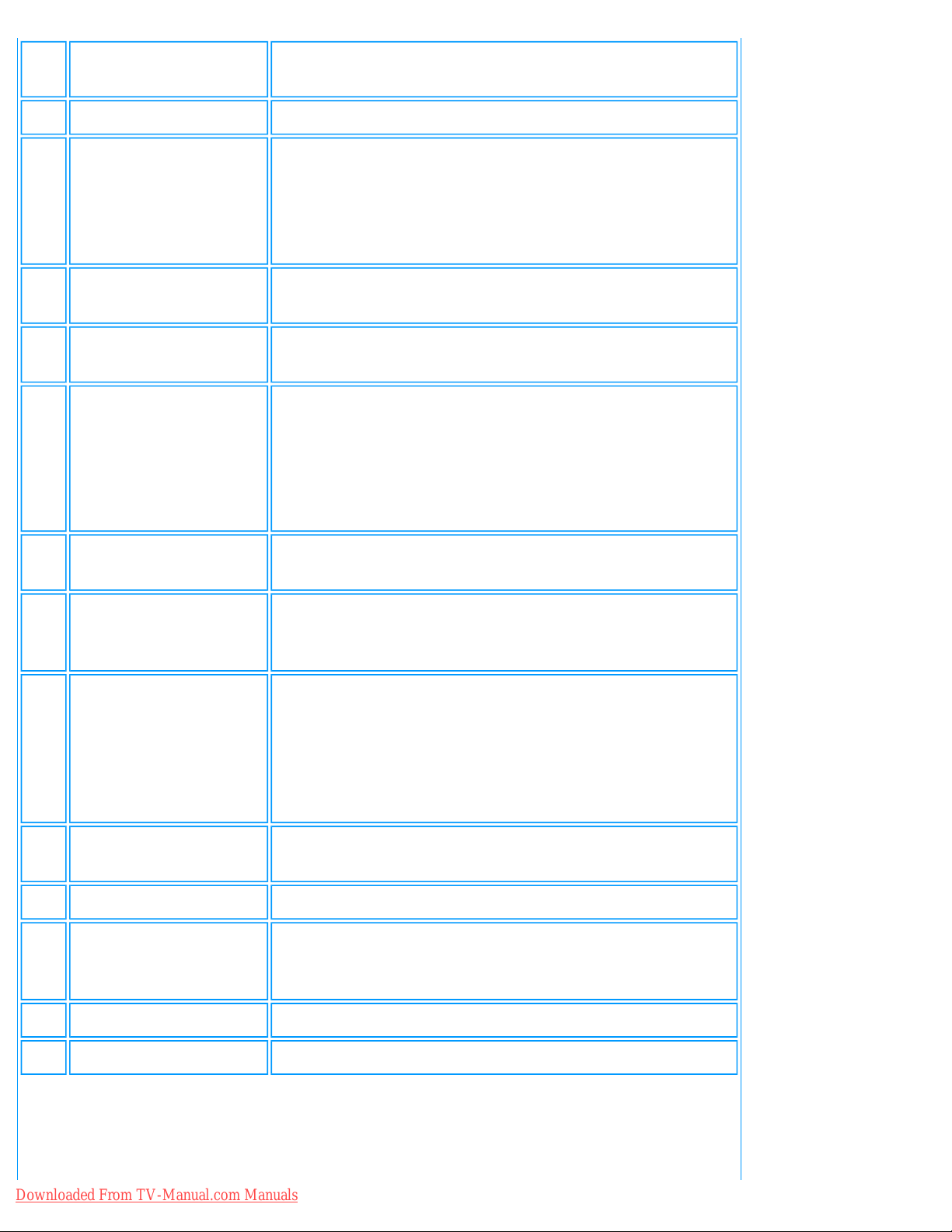
Remote Control
5 PIP Shift
To change 'Picture in Picture' window position in PC
mode
6 Mute
To disable sound. To restore sound, press button again.
7
Volume/Cursor
control
1. Volume level up/down
2. cursor left/right
(When in menu)
8 Menu
To turn on or off the OSD (On-Screen Display).
To select function in OSD.
9
Smart sound
controls
To access a series of settings: VOICE, MUSIC,
THEATRE and PERSONAL
10 Numerical keys
● For direct access to programmes
For a 2-digit programme number, the 2nd digit
must be entered before the dash disappears.
● If using TV 'STANDBY', press any of number
keys to return to 'ON'
11 Teletext features
Works only in areas where the Teletext service is
available
12
Smart picture
controls
To select your desired picture setting from 5 settings:
MOVIES, SPORTS, WEAK SIGNAL, MULTIMEDIA and
PERSONAL.
13
TV programmes
/Cursor control
1. To move up or down a programme.
The number and the sound mode are displayed for a
few seconds.
2. Cursor up/down, when in menu.
14
PC/TV mode
selection
To select PC or TV mode.
15 Previous programme
To access the last programme viewed.
16 Sleep timer
To select the period of time after which the set will
switch automatically to standby mode (up to 180
minutes)
17 OSD
To show OSD status.
18 Mode
Screen format 4:3, 16:9, non-linear, or automatic.
Downloaded From TV-Manual.com Manuals
file:///D|/My%20Documents/dfu/300WN5/english/300wn5/OSD/tv_control.htm (3 of 4)2005-02-16 10:33:20 AM
Page 49

Remote Control
19 Sound mode
● To switch from STEREO to MONO or to choose
between Dual I and Dual II for bilingual
transmissions.
For TV sets fitted with NICAM reception,
depending on the transmission, you can switch
from NICAM STEREO to MONO or choose
between NICAM DUAL I, NICAM DUAL II and
MONO.
● If using Teletext, press this button to display dual
pages on screen.
20 TXT Enlarge
Enlarge teletext context to two times larger.
21 TXT Reveal
Reveal or conceal hidden content in teletext.
22 TXT ON/OFF
Teletext ON or OFF.
23 TXT OSD/Index
Calling out teletext index page.
24 TXT Hold
Freeze teletext, no refresh.
25 TXT Mix
Teletext background become transparent, content
mixes with images.
The Teletext related color buttons (#11) and the above six buttons (#20 ~ 25) are functionless in monitor, video
models, and non PAL system TV.
RETURN TO TOP OF THE PAGE
Downloaded From TV-Manual.com Manuals
file:///D|/My%20Documents/dfu/300WN5/english/300wn5/OSD/tv_control.htm (4 of 4)2005-02-16 10:33:20 AM
Page 50

Customer Care and Warranty
Customer Care & Warranty
PLEASE SELECT YOUR COUNTRY/AREA TO REVIEW DETAILS OF YOUR
WARRANTY COVERAGE
WESTERN EUROPE: Austria • Belgium • Cyprus • Denmark • France • Germany • Greece •
Finland • Ireland • Italy • Luxembourg • the Netherlands • Norway • Portugal • Sweden •
Switzerland • Spain • United Kingdom
EASTERN EUROPE: Czech Republic • Hungary • Poland • Russia • Slovakia • Slovenia •
Turkey
LATIN AMERICA: Antilles • Argentina • Brasil • Chile • Colombia • Mexico • Paraguay •
Peru • Uruguay • Venezuela
NORTH AMERICA: Canada • USA
PACIFIC: Australia • New Zealand
ASIA: Bangladesh • China • Hong Kong • India • Indonesia • Japan • Korea • Malaysia •
Pakistan • Philippines • Singapore • Taiwan • Thailand
AFRICA: Morocco • South Africa
MIDDLE EAST: Dubai • Egypt
Downloaded From TV-Manual.com Manuals
file:///D|/My%20Documents/dfu/300WN5/english/warranty/warranty.htm2005-02-16 10:33:23 AM
Page 51

Download and Print
Download and Print
Installing your LCD monitor driver • Download and Printing Instructions • Installing FPadjust
Program
Installing Your LCD monitor driver
System requirements:
●
PC running Windows® 95, Windows® 98, Windows® 2000 , Windows® Me, Windows® XP
or later
● Find your driver ".inf/.icm/.cat" at : /PC/drivers/
Read the "Driver_install02.txt" file before installing.
This page provides an option to read the manual in .pdf format. PDF files can be downloaded into
your hard disk, then viewed and printed with Acrobat Reader or through your browser.
If you do not have Adobe¨ Acrobat Reader installed, click on the link to install the application.
Adobe® Acrobat Reader for PC / Adobe® Acrobat Reader for Mac.
Download instructions:
To download the file:
1. Click-and-hold your mouse over the icon below. (Win95/98/2000/Me/XP users right-click)
Download
300WN5.pdf
Downloaded From TV-Manual.com Manuals
file:///D|/My%20Documents/dfu/300WN5/english/download/download.htm (1 of 3)2005-02-16 10:33:25 AM
Page 52

Download and Print
2. From the menu that appears, choose 'Save Link As...', 'Save Target As...' or 'Download Link to
Disk'.
3. Choose where you would like to save the file; click 'Save' (if prompted to save as either 'text' or
'source', choose 'source').
Printing instructions:
To print the manual:
1. With the manual file open, follow your printer's instructions and print the pages you need.
RETURN TO TOP OF THE PAGE
Installing FPadjust Program
The FP Adjust program generates alignment patterns which will help you adjust monitor settings
such as CONTRAST, BRIGHTNESS, HORIZONTAL & VERTICAL POSITION, PHASE and CLOCK.
System requirements:
●
PC running Windows® 95, Windows® 98, Windows® 2000, Windows® Me, Windows® XP
or later
To install FPadjust Program:
●
Click on the link or icon to install FPadjustment Program.
or
●
Click-and-hold your mouse over the icon. (Win95/98/2000/Me/XP users right-click)
Downloaded From TV-Manual.com Manuals
file:///D|/My%20Documents/dfu/300WN5/english/download/download.htm (2 of 3)2005-02-16 10:33:25 AM
Page 53

Download and Print
Download
FP_setup04.exe
●
From the menu that appears, choose 'Save Link As...', 'Save Target As...' or 'Download Link
to Disk'.
● Choose where you would like to save the file; click 'Save' (if prompted to save as either 'text'
or 'source', choose 'source').
● Exit your browser and install the FPadjust Program.
Read the "FP_Readme04.txt" file before installing.
RETURN TO TOP OF THE PAGE
Downloaded From TV-Manual.com Manuals
file:///D|/My%20Documents/dfu/300WN5/english/download/download.htm (3 of 3)2005-02-16 10:33:25 AM
Page 54

FAQs (Frequently Asked Questions)
FAQs (Frequently Asked Questions)
Safety and Troubleshooting • General FAQs • Screen Adjustments • Compatibility with
Other Peripherals • LCD Panel Technology • Ergonomics, Ecology and Safety Standards •
Troubleshooting • Regulatory Information • Other Related Information
General FAQs
Q:
When I install my monitor what should I do if the screen shows 'Cannot display this video
mode'?
A: Recommended video mode is 1280x768 @60Hz.
1. Unplug all cables, then connect your PC to the monitor you used previously, which displayed
correctly.
2. In the Windows Start Menu, select Settings/Control Panel. In the Control Panel Window,
select the Display icon. Inside the Display Control Panel, select the 'Settings' tab. Under the
settings tab, in a box labeled 'desktop area', move the slidebar to 1280x768 pixels.
3. Open 'Advanced Properties' and set the Refresh Rate to 60Hz, then click OK.
4. Restart your computer and repeat steps 2 and 3 to verify that your PC is set at
1280x768@60Hz.
5. Shut down your computer, disconnect your old monitor and reconnect your Philips LCD
monitor.
6. Turn on your monitor and then turn on your PC.
Q: What are the .inf and .icm files on the set-up disk & CD-ROM? How do I install the drivers
(.inf and Icm)?
A: These are the driver files for your monitor. Follow the instructions in your user manual to
install the drivers. The computer may ask you for monitor drivers (.inf and Icm files) or a
driver disk when you first install your monitor. Follow the instructions to insert the driver
disk (either floppy or CD-ROM) included in this package. Monitor drivers (.inf and Icm files)
will be installed automatically.
Downloaded From TV-Manual.com Manuals
file:///D|/My%20Documents/dfu/300WN5/english/300wn5/SAFETY/SAF_FAQ.HTM (1 of 9)2005-02-16 10:33:31 AM
Page 55

FAQs (Frequently Asked Questions)
Q: How do I adjust the resolution?
A: Your video card/graphic driver and monitor together determine the available resolutions.
You can select the desired resolution under the Control Panel of Windows® 95/98, Me, 2000
or XP, and with the 'Display properties/Settings'.
Q: What if I get lost while I am making monitor adjustments?
A: Simply press the MENU button, then select 'Factory Reset/All Settings' to recall all of the
original factory settings.
Q: My Monitor has no power (Power LED does not light up). What should I do?
A: Make sure the power cord is connected to the Monitor. Also, be sure the AC power switch
at the rear of the monitor is at 'ON' position.
Q: Will the product accept an Interlace signal?
A: No. If an Interlace signal is used, the screen displays both odd and even horizontal
scanning lines at the same time, thus distorting the picture.
Q: What does the Refresh Rate mean for LCD?
A: Unlike CRT display technology, in which the speed at which the electron beam is swept
from the top to the bottom of the screen determines flicker, an active matrix display uses an
active element (TFT) to control each individual pixel and the refresh rate is therefore not
really applicable to LCD technology.
Q: Will the LCD screen be resistant to scratches?
Downloaded From TV-Manual.com Manuals
file:///D|/My%20Documents/dfu/300WN5/english/300wn5/SAFETY/SAF_FAQ.HTM (2 of 9)2005-02-16 10:33:31 AM
Page 56

FAQs (Frequently Asked Questions)
A: A protective coating is applied to the surface of the LCD, which is durable to a certain
extent (up to 3H in this Philips 30" LCD monitor). In general, it is recommended that the
panel surface is not subjected to any excessive shocks or scratches. An optional protective
cover with greater scratch resistance is also available.
Q: How should I clean the LCD surface?
A:
For normal cleaning, use a clean, soft cloth. For extensive cleaning, please use isopropyl
alcohol. Do not use other solvents such as ethyl alcohol, ethanol, acetone, hexane, etc.
Q: Can the Philips LCD Monitor be mounted on the wall or used as a touch panel?
A: Yes, Philips LCD monitors have this optional feature. The standard VESA mount holes on
the back cover allow the user to mount the Philips monitor on any VESA standard ARM or
accessories. Touch panels are being developed for future applications. Check with your
Philips sales representative for more information.
RETURN TO TOP OF THE PAGE
Screen Adjustments
Q: What is the FPadjust program on the setup disk and CD-ROM?
A: The FPadjust program generates alignment patterns that help you adjust monitor settings
such as Contrast, Brightness, Horizontal Position, Vertical Position, Phase and Clock for
optimal performance.
Q: When I install my monitor, how do I get the best performance from the monitor?
Downloaded From TV-Manual.com Manuals
file:///D|/My%20Documents/dfu/300WN5/english/300wn5/SAFETY/SAF_FAQ.HTM (3 of 9)2005-02-16 10:33:31 AM
Page 57

FAQs (Frequently Asked Questions)
A:
1.
For best performance, make sure your display settings are set at 1280x768@60Hz. Note:
You can check the current display settings by pressing the OSD OK button once.
The current display mode is shown in the product information in the OSD main controls.
2.
To install the Flat Panel Adjust (FPadjust) program located on the monitor setup CD-ROM,
open the CD-ROM and double click the FP_setup04.exe icon. This will install FP Adjust
automatically and place a shortcut on your desktop.
3.
Run FPadjust by double clicking the shortcut. Follow the instructions step by step to optimise
image performance with your system's video controller.
Q: How do LCDs compare with CRTs in terms of radiation?
A: Unlike CRT, the LCDs do not use an electron gun, so they do not generate the same
amount of radiation at the screen surface.
RETURN TO TOP OF THE PAGE
Compatibility with other Peripherals
Q:
Can I connect my LCD monitor to any PC, workstation or Mac?
A: Yes, all Philips LCD monitors are fully compatible with standard PCs, Macs and
workstations. You may need a cable adapter to connect the monitor to your Mac system.
Please contact your dealer/retailer for more information.
Q: Are Philips LCD monitors Plug-and-Play?
A: Yes, the monitors are Plug-and-Play compatible with Windows® 95, 98, 2000, XP
Downloaded From TV-Manual.com Manuals
file:///D|/My%20Documents/dfu/300WN5/english/300wn5/SAFETY/SAF_FAQ.HTM (4 of 9)2005-02-16 10:33:31 AM
Page 58

FAQs (Frequently Asked Questions)
platforms.
Q: What is a TV System?
A: Television pictures are not broadcast in the same way in all countries. There are different
standards: BG, DK, I and L L'. The SYSTEM setting is used to select these different
standards. This is not to be confused with PAL or SECAM colour coding. PAL is used in the
majority of European countries, Secam in France, the CIS and the majority of African
countries.
The United States and Japan use a different system called NTSC.
Q: What is SCART?
A: The SCART is a 20-pin rectangular connector fitted to the vast majority of PAL market TV
receivers. It provides composite video inputs and outputs, stereo audio in and out, and RGB
input. It is also known as Euro connector and PERI-tel.
Q: What are S-VIDEO Signals?
A: These are 2 separate Y/C video signals from the S-VIDEO and Hi-8 recording standards.
The luminance signals Y (black and white) and chrominance signals C (colour) are recorded
separately on the tape. This provides a better picture quality than is achieved with standard
video (VHS and 8 mm) where the Y/C signals are combined to provide only one video signal.
RETURN TO TOP OF THE PAGE
LCD Panel Technology
Q:
What is a Liquid Crystal Display?
Downloaded From TV-Manual.com Manuals
file:///D|/My%20Documents/dfu/300WN5/english/300wn5/SAFETY/SAF_FAQ.HTM (5 of 9)2005-02-16 10:33:31 AM
Page 59

FAQs (Frequently Asked Questions)
A: A Liquid Crystal Display (LCD) is an optical device that is commonly used to display
ASCII characters and images on digital items such as watches, calculators, portable game
consoles, etc. LCD is the technology used for displays in notebooks and other small
computers. Like light-emitting diode and gas-plasma technologies, LCD allows displays to
be much thinner than cathode ray tube (CRT) technology. LCD consumes much less power
than LED and gas-display displays because it works on the principle of blocking light rather
than emitting it.
Q: How are LCDs made?
A: LCDs are created from two glass plates separated from each other at a distance of a few
microns. The plates are filled with liquid crystal and then sealed together. The top plate is
coloured with an RGB pattern to make the colour filter. Polarizers are then glued to both
plates. This combination is sometimes called 'glass' or 'cell.' The LCD cell is assembled into
a 'module' by adding the backlight, driver electronics and frame.
Q: What is polarization ?
A: Polarization is basically directing light to shine in one direction. Light is electromagnetic
waves. Electric and magnetic fields oscillate in a direction perpendicular to the propagation
of the light beam. The direction of these fields is called the 'polarization direction'. Normal or
non-polarized light has fields in several directions; polarized light has a field in only one
direction.
Q: What differentiates passive matrix LCDs from active matrix LCDs?
A: An LCD is made with either a passive matrix or an active matrix display grid. An active
matrix has a transistor located at each pixel intersection, requiring less current to control
the luminance of a pixel. For this reason, the current in an active matrix display can be
switched on and off more frequently, improving the screen refresh time (your mouse pointer
will appear to move more smoothly across the screen, for example). The passive matrix LCD
has a grid of conductors with pixels located at each intersection in the grid.
Q: How does a TFT LCD Panel work?
Downloaded From TV-Manual.com Manuals
file:///D|/My%20Documents/dfu/300WN5/english/300wn5/SAFETY/SAF_FAQ.HTM (6 of 9)2005-02-16 10:33:31 AM
Page 60

FAQs (Frequently Asked Questions)
A: On each column and row of the TFT LCD panel a data source drive and a gate drive and
attached, respectively. The TFT drain of each cell is connected to the electrode. The
molecular arrangement of liquid crystal elements differs acceding to whether it is impressed
with voltage or not. It varies the direction of polarized light and the amount of light by letting
it through different arrays of liquid crystal elements. When two polarized filters are arranged
vertically on a polarized light pole, the light that passes through the upper polarized panel is
turned 90 degrees along with the spiral structure of the liquid crystal molecules and goes
through the polarized filter at the bottom. When impressed with voltage, liquid crystal
molecules are arranged vertically from the original spiral structure and the direction of the
light is not turned through 90 degrees. In this case, light that comes through the top
polarized panel may not go through the polarized panel at the bottom.
Q: What are the advantages of TFT LCD compared with CRT?
A: In a CRT monitor, a gun shoots electrons and general light by colliding polarized
electrons on fluorescent glass. Therefore, CRT monitors basically operate with an analog
RGB signal. A TFT LCD monitor is a device that displays an input image by operating a
liquid crystal panel. The TFT has a fundamentally different structure than a CRT: Each cell
has an active matrix structure and independent active elements. A TFT LCD has two glass
panels and the space between them is filled in with liquid crystal. When each cell is
connected with electrodes and impressed with voltage, the molecular structure of the liquid
crystal is altered and controls the amount of inlet lighting to display images. A TFT LCD has
several advantages over a CRT, since it can be very thin and no flickering occurs because it
does not use the scanning method.
Q: Why is a vertical frequency of 60Hz optimal for an LCD monitor?
A: Unlike a CDT monitor, the TFT LCD panel has a fixed resolution. For example, an XGA
monitor has 1024x3 (R, G, B) x 768 pixels and a higher resolution may not be available
without additional software processing. The panel is designed to optimise the display for a
65MHz dot clock, one of the standards for XGA displays. Since the vertical/horizontal
frequency for this dot clock is 60Hz/48kHz, the optimum frequency for this monitor is 60Hz.
Q: What kind of wide-angle technology is available? How does it work?
A: The TFT LCD panel is an element that controls/displays the inlet of a backlight using the
dual-refraction of a liquid crystal. Using the property that the projection of inlet light refracts
toward the major axis of the liquid element, it controls the direction of inlet light and
Downloaded From TV-Manual.com Manuals
file:///D|/My%20Documents/dfu/300WN5/english/300wn5/SAFETY/SAF_FAQ.HTM (7 of 9)2005-02-16 10:33:31 AM
Page 61

FAQs (Frequently Asked Questions)
displays it. Since the refraction ratio of inlet light on liquid crystal varies with the inlet angle
of the light, the viewing angle of a TFT is much narrower than that of a CDT. Usually, the
viewing angle refers to the point where the contrast ratio is 10. Many ways to widen the
viewing angle are currently being developed and the most common approach is to use a
wide viewing angle film, which widens the viewing angle by varying the refraction ratio. IPS
(In Plane Switching) or MVA (Multi Vertical Aligned) is also used to give a wider viewing
angle.
Q: Why is there no flicker on an LCD Monitor?
A: Technically speaking, LCDs do flicker, but the cause of the phenomenon is different from
that of CRT monitor -- and it has no impact of the ease of viewing. Flickering in an LCD
monitor relates to usually undetectable luminance caused by the difference between
positive and negative voltage. On the other hand, CRT flickering that can irritate the human
eye occurs when the on/off action of the fluorescent object becomes visible. Since the
reaction speed of liquid crystal in an LCD panel is much slower, this troublesome form of
flickering is not present in an LCD display.
Q: Why is an LCD monitor virtually free of Electro Magnetic Interference?
A: Unlike a CRT, an LCD monitor does not have key parts that generate Electro Magnetic
Interference, especially magnetic fields. Also, since an LCD display utilizes relatively low
power, its power supply is extremely quiet.
RETURN TO TOP OF THE PAGE
Ergonomics, Ecology and Safety Standards
Q:
What is the CE mark?
A: The CE (Conformité Européenne) mark is required to be displayed on all regulated
products offered for sale on the European market. This 'CE' mark means that a product
complies with the relevant European Directive. A European Directive is a European 'Law'
that relates to health, safety, environment and consumer protection, much the same as the U.
S. National Electrical Code and UL Standards.
Downloaded From TV-Manual.com Manuals
file:///D|/My%20Documents/dfu/300WN5/english/300wn5/SAFETY/SAF_FAQ.HTM (8 of 9)2005-02-16 10:33:31 AM
Page 62

FAQs (Frequently Asked Questions)
Q: Does the product conform to general safety standards?
A: Yes. Philips LCD monitors conform to the guidelines of MPR-II standards for the control
of radiation, electromagnetic waves, energy reduction, electrical safety in the work
environment and recyclability. The specification page provides detailed data on safety
standards.
More information is provided in the Regulatory Information section.
RETURN TO TOP OF THE PAGE
Downloaded From TV-Manual.com Manuals
file:///D|/My%20Documents/dfu/300WN5/english/300wn5/SAFETY/SAF_FAQ.HTM (9 of 9)2005-02-16 10:33:31 AM
Page 63

Troubleshooting
Troubleshooting
Safety and Troubleshooting • FAQs • Common Problems • TV and Audio Problems • Video
Problems • Remote Control Problems • Product Specific Problems • OSD Warning Message
• Self-Test Feature Check (STFC) • Regulatory Information • Other Related Information
This page deals with problems that can be corrected by the user. If the problem still persists after
you have tried these solutions, contact your nearest Philips dealer.
Common Problems
Symptoms
Having this
problem?
Check these items
No Video/ Power
LED off
No picture, the
LCD Monitor TV is
dead
● Check connection integrity at both ends of the
video cable and/or power cord.
● Electric outlet verification
● Ensure AC power at the rear of the monitor
TV is switched on.
No Video/ Power
LED on
No picture or no
brightness
● Increase brightness and contrast controls.
● Perform the LCD Monitor TV self-test feature
check.
● Check for bent or broken pins in video cable
connector.
Poor Focus Picture is fuzzy,
blurry or ghosting
● Auto adjust image through Menu -> Image
Setting -> Auto Adjust.
● Adjust Phase and Clock controls via OSD.
● Eliminate video extension cables.
● Perform the LCD Monitor TV factory reset (via
Menu -> Factory Reset -> All Settings).
● Lower video resolution or increase font size.
Downloaded From TV-Manual.com Manuals
file:///D|/My%20Documents/dfu/300WN5/english/300wn5/SAFETY/saf_troub.htm (1 of 8)2005-02-16 10:33:32 AM
Page 64

Troubleshooting
Shaky/Jittery Video Wavy picture or
fine movement
● Auto adjust image through Menu -> Image
Setting -> Auto Adjust
● Adjust Phase and Clock controls via OSD
● Perform the LCD Monitor TV factory reset (via
Menu -> Factory Reset -> All Settings)
● Check environmental factors
● Relocate and test in other room
Missing Pixels LCD screen has
spots
● Cycle power on-off
● These are pixels that are permanently off and
is a natural defect that occurs in LCD
technology
Stuck-on Pixels LCD screen has
bright spots
● Cycle power on-off
● These are pixels that are permanently on and
is a natural defect that occurs in LCD
technology
Brightness Problems Picture too dim or
too bright
● Perform the LCD Monitor TV factory reset (via
Menu -> Factory Reset -> All Settings)
● Auto adjust image through Menu -> Image
Setting -> Auto Adjust
● Adjust brightness & contrast controls
Note: When operating in DVI mode, the
contrast adjustment is not available.
Geometric Distortion Screen not
centered correctly
● Perform the LCD Monitor TV reset on
"Position Settings Only"
● Auto adjust image through Menu -> Image
Setting -> Auto Adjust
● Adjust the centering controls
● Ensure the LCD Monitor TV is in proper video
mode
Note: When operating in DVI mode, the
positioning adjustments are not
available.
Downloaded From TV-Manual.com Manuals
file:///D|/My%20Documents/dfu/300WN5/english/300wn5/SAFETY/saf_troub.htm (2 of 8)2005-02-16 10:33:32 AM
Page 65

Troubleshooting
Horizontal/Vertical
Lines
Screen has one or
more lines
● Perform the LCD Monitor TV reset
● Auto adjust image through Menu -> Image
Setting -> Auto Adjust
● Adjust Phase and Clock controls via OSD
● Perform the LCD Monitor TV self-test feature
check and determine if these lines are also in
self-test mode
● Check for bent or broken pins in the video
cable connector
Note: When operating in DVI mode, the
Pixel Clock and Phase adjustments are
not available.
Sync Problems Screen is
scrambled or
appears torn
● Perform the LCD Monitor TV reset
● Push Auto Adjust button
● Adjust Phase and Clock controls via OSD
● Perform the LCD Monitor TV self-test feature
check to determine if scrambled screen
appears in self-test mode
● Check for bent or broken pins
● Boot up in the "safe mode"
LCD Scratched Screen has
scratches or
smudges
● Turn the LCD Monitor TV off and clean the
screen
Safety Related
Issues
Visible signs of
smoke or sparks
● Do not perform any troubleshooting steps
● The LCD Monitor TV needs to be replaced
Intermittent Problems The LCD Monitor
TV malfunctions
on & off
● Ensure the LCD Monitor TV is in proper video
mode
● Ensure video cable connection between
computer and the LCD monitor TV is secured
● Perform the LCD Monitor TV factory reset (via
Menu -> Factory Reset -> All Settings)
● Perform the LCD Monitor TV self-test feature
check to determine if the intermittent problem
occurs in self-test mode
Downloaded From TV-Manual.com Manuals
file:///D|/My%20Documents/dfu/300WN5/english/300wn5/SAFETY/saf_troub.htm (3 of 8)2005-02-16 10:33:32 AM
Page 66

Troubleshooting
TV and Audio Problems
Poor TV signal
reception
Abnormal picture
seen from the
screen
● The proximity of mountains or high buildings
may be responsible for ghost pictures,
echoing or shadows. In this case, try manually
adjusting your pictures: see 'fine tuning' or
adjust the direction of the outside aerial.
For Asia users in non-NTSC area: Does your
antenna enable you to receive broadcasts in
this frequency range (UHF or VHF band)? In
the event of difficult reception (snowy
pictures) switch the NR on the PICTURE
menu to ON.
No TV picture
No picture when
TV input was
selected
● Have you connected the aerial socket
properly? Have you chosen the right system?
Poorly connected SCART cables or aerial
sockets are often the cause of picture or
sound problems (sometimes the connectors
can become half disconnected if the LCD
Monitor TV set is moved or turned). Check all
connections.
No sound
No sound output
when a program
with sound was
playing
● Ensure that the audio cables are firmly
connected to both the audio input connectors
on your the LCD Monitor TV and audio output
connectors on your PC or Video player.
● If on certain TV channels you receive a
picture but no sound, this means that you do
not have the correct TV system. Modify the
SYSTEM setting.
Video Problems
Downloaded From TV-Manual.com Manuals
file:///D|/My%20Documents/dfu/300WN5/english/300wn5/SAFETY/saf_troub.htm (4 of 8)2005-02-16 10:33:32 AM
Page 67

Troubleshooting
No Video
No signal indicator
is displayed.
● Check Video Input Selection
❍ Composite: Yellow colored RCA jack
❍ S-Video: Typically a round 4 pin jack
❍ Component: Typically 3 RCA jacks of
Green, Red and Blue.
● Make sure you did not plug the video cable to
video output port behind the LCD monitor TV.
Low Quality DVD
playback
Picture not crisp
and some color
distortion
● Check DVD connection
❍ Composite gives good picture
❍ S-Video gives better picture
❍ Component gives best picture
No sound
See video but no
audio
● Check if the LCD Monitor TV volume is turn
off of muted.
● Connect the audio cable securely.
● Audio cable is connected incorrectly.
● Verify that the audio source is selected
correctly in the OSD.
Remote Control Problems
Remote control does
not work properly
No response from
the LCD Monitor
TV when remote
is pressed
● Point the remote control directly at the remote
sensor on the LCD Monitor TV.
● Replace both batteries with new ones.
● Make sure the remote control is not disabled
(for disable/enable the remote control, please
refer to the section of Remote Control).
Product Specific Problems
Screen image is too
small
Image is centered
on screen, but
does not fill entire
viewing area
● Perform the LCD Monitor TV factory reset (via
Menu -> Factory Reset -> All Settings).
Downloaded From TV-Manual.com Manuals
file:///D|/My%20Documents/dfu/300WN5/english/300wn5/SAFETY/saf_troub.htm (5 of 8)2005-02-16 10:33:32 AM
Page 68

Troubleshooting
Cannot adjust the
LCD Monitor TV with
the buttons at the
side of the unit
OSD does not
appear on the
screen
● Turn the LCD Monitor TV off and unplug the
power cord and then plug back and power on.
For further assistance, refer to the Consumer Information Centers list and contact your local
Philips distributor.
RETURN TO TOP OF THE PAGE
OSD Warning Messages
A warning message may appear on the screen indicating the LCD Monitor TV current status.
When user sees this warning message, it means
that the LCD Monitor TV is in adjustment process.
A warning message may appear on the screen
indicating that the LCD Monitor TV is out of sync
range.
See Specifications for the Horizontal and Vertical
frequency ranges addressable by this the LCD
Monitor TV. Recommended mode is 1280x 768
@ 60Hz.
Downloaded From TV-Manual.com Manuals
file:///D|/My%20Documents/dfu/300WN5/english/300wn5/SAFETY/saf_troub.htm (6 of 8)2005-02-16 10:33:32 AM
Page 69

Troubleshooting
This message means that there is no video input
signal.
The LCD Monitor TV is in a power saving mode
(in PC mode).
The main OSD menu is unlocked.
The main OSD menu is locked.
RETURN TO TOP OF THE PAGE
Self-Test Feature Check (STFC)
Your the LCD Monitor TV when used as a computer display through DVI and/or VGA connection
provides a self-test feature that allows you to check whether your the LCD Monitor TV is functioning
properly. If your the LCD Monitor TV and computer are properly connected but the LCD Monitor TV
screen remains dark, run the LCD Monitor TV self-test by performing the following steps:
1. Turn off both your computer and the LCD Monitor TV.
2. Unplug the video cable from the back of the computer. To ensure proper Self-Test operation,
remove both Digital(white connector) and the Analog(blue connector) cables from the back of
computer.
3. Turn on the LCD Monitor TV.
Downloaded From TV-Manual.com Manuals
file:///D|/My%20Documents/dfu/300WN5/english/300wn5/SAFETY/saf_troub.htm (7 of 8)2005-02-16 10:33:32 AM
Page 70
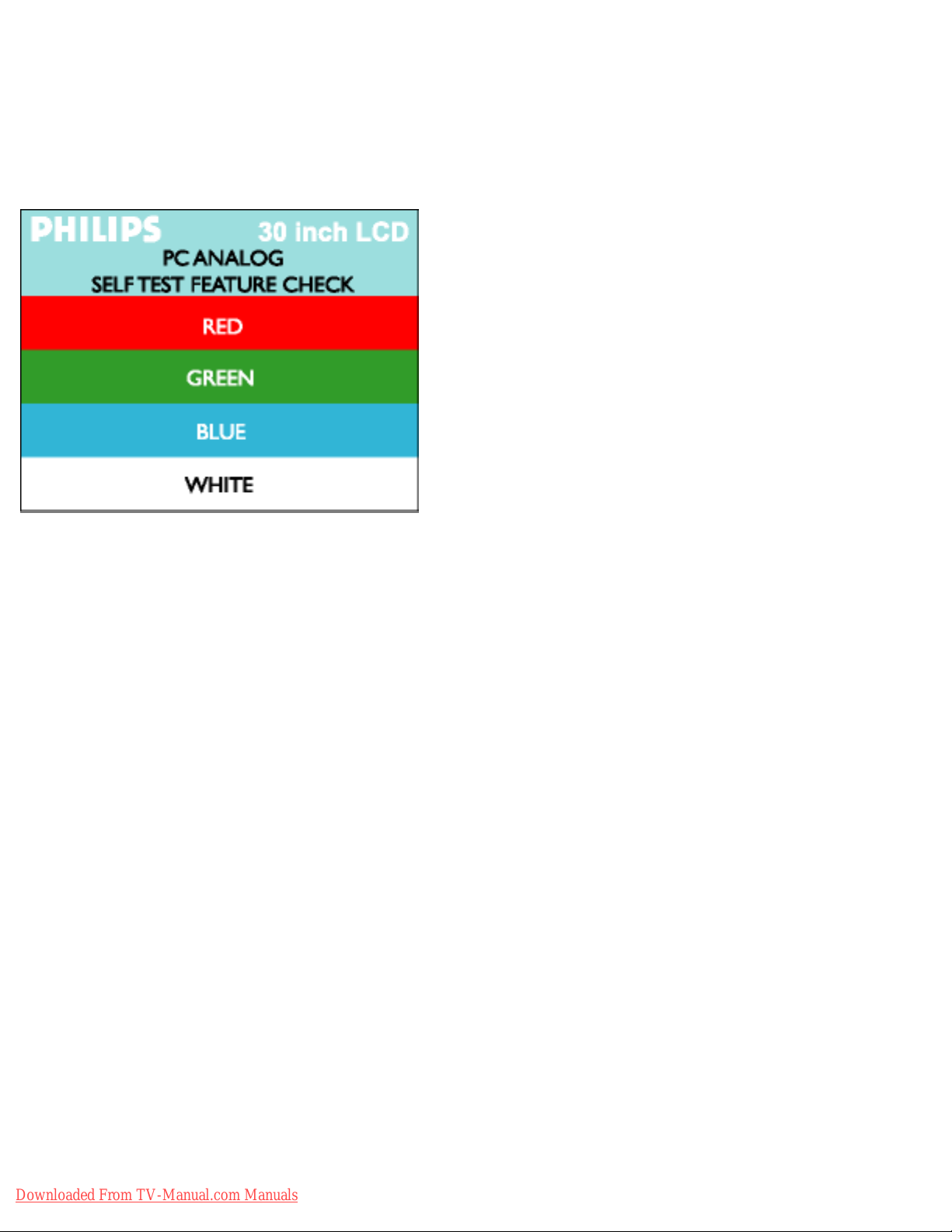
Troubleshooting
The floating 'Philips - self-test Feature Check' dialog box should appear on-screen (against a black
background) if the LCD Monitor TV cannot sense a video signal and is working correctly. While in
self-test mode, the power LED remains green and the self-test pattern will scroll through the screen
continually.
This box also appears during normal system operation if the video cable becomes disconnected or
damaged.
4. Turn off your the LCD Monitor TV and reconnect the video cable; then turn on both your
computer and the LCD Monitor TV. If your the LCD Monitor TV screen remains blank after
you use the previous procedure, check your video controller and computer system; your LCD
Monitor TV is functioning properly.
RETURN TO TOP OF THE PAGE
Downloaded From TV-Manual.com Manuals
file:///D|/My%20Documents/dfu/300WN5/english/300wn5/SAFETY/saf_troub.htm (8 of 8)2005-02-16 10:33:32 AM
Page 71

Regulatory Information
Regulatory Information
CE Declaration of Conformity • Energy Star Declaration • Federal Communications Commission
(FCC) Notice (U.S. Only) • Commission Federale de la Communication (FCC Declaration) • EN
55022 Compliance (Czech Republic Only) • VCCI Class 2 Notice (Japan Only) • MIC Notice (South
Korea Only) • Polish Center for Testing and Certification Notice • North Europe (Nordic Countries)
Information • BSMI Notice (Taiwan Only) • Ergonomie Hinweis (nur Deutschland) • Philips End-ofLife Disposal • Information for UK only
Safety and Troubleshooting • Troubleshooting • Other Related Information • Frequently Asked
Questions (FAQs)
CE Declaration of Conformity
Philips Consumer Electronics declare under our responsibility that the product is in conformity with the
following standards
- EN60950:2000 (Safety requirement of Information Technology Equipment)
- EN55022:1998 (Radio Disturbance requirement of Information Technology Equipment)
- EN55024:1998 (Immunity requirement of Information Technology Equipment)
- EN61000-3-2:2000 (Limits for Harmonic Current Emission)
- EN61000-3-3:1995 (Limitation of Voltage Fluctuation and Flicker)
- EN55013:1990+A12+A13+A14 (Radio Disturbance requirement of Sound and Television Receivers and
associated)
- EN55020:1994+A12 (Immunity requirement of Sound and Television Receivers and associated)
- IEC Guide 112:2000 ( Guide on the Safety of Multimedia Equipment) following provisions of directives
applicable
- 73/23/EEC (Low Voltage Directive)
- 89/336/EEC (EMC Directive)
- 93/68/EEC (Amendment of EMC and Low Voltage Directive)
and is produced by a manufacturing organization on ISO9000 level.
The product also comply with the following standards
- ISO9241-3, ISO9241-7, ISO9241-8 (Ergonomic requirement for Visual Display)
- ISO13406-2 (Ergonomic requirement for Flat panels)
- GS EK1-2000 (GS specification)
- prEN50279:1998 (Low Frequency Electric and Magnetic fields for Visual Display)
- MPR-II (MPR:1990:8/1990:10 Low Frequency Electric and Magnetic fields)
Downloaded From TV-Manual.com Manuals
file:///D|/My%20Documents/dfu/300WN5/english/300wn5/SAFETY/REGS/REGULAT.HTM (1 of 11)2005-02-16 10:33:34 AM
Page 72

Regulatory Information
- TCO99, TCO03 (Requirement for Environment Labelling of Ergonomics, Energy, Ecology and Emission,
TCO: Swedish Confederation of Professional Employees) for TCO versions
RETURN TO TOP OF THE PAGE
Energy Star Declaration
PHILIPS
300WN5
This monitor is equipped with a function for saving energy which supports the VESA Display
Power Management Signaling (DPMS) standard. This means that the monitor must be
connected to a computer which supports VESA DPMS to fulfill the requirements in the NUTEK
specification 803299/94. Time settings are adjusted from the system unit by software.
NUTEK VESA State LED Indicator Power Consumption
Normal operation ON Blue 130 W (typical)
Power Saving
Alternative 2
One step
OFF(Sleep) Amber < 5 W
Switch OFF OFF < 2 W
As an ENERGY STAR
®
Partner, PHILIPS has determined that this product
meets the
ENERGY STAR® guidelines for energy efficiency.
We recommend you switch off the monitor when it is not in use for quite a long time.
Downloaded From TV-Manual.com Manuals
file:///D|/My%20Documents/dfu/300WN5/english/300wn5/SAFETY/REGS/REGULAT.HTM (2 of 11)2005-02-16 10:33:34 AM
Page 73

Regulatory Information
RETURN TO TOP OF THE PAGE
Federal Communications Commission (FCC) Notice (U.S. Only)
This equipment has been tested and found to comply with the limits for a Class B
digital device, pursuant to Part 15 of the FCC Rules. These limits are designed to
provide reasonable protection against harmful interference in a residential
installation. This equipment generates, uses and can radiate radio frequency energy
and, if not installed and used in accordance with the instructions, may cause harmful
interference to radio communications. However, there is no guarantee that
interference will not occur in a particular installation. If this equipment does cause
harmful interference to radio or television reception, which can be determined by
turning the equipment off and on, the user is encouraged to try to correct the
interference by one or more of the following measures:
● Reorient or relocate the receiving antenna.
● Increase the separation between the equipment and receiver.
● Connect the equipment into an outlet on a circuit different from that to which the receiver is
connected.
● Consult the dealer or an experienced radio/TV technician for help.
Changes or modifications not expressly approved by the party responsible for
compliance could void the user's authority to operate the equipment.
Use only RF shielded cable that was supplied with the monitor when connecting this monitor to a computer
device.
To prevent damage which may result in fire or shock hazard, do not expose this appliance to rain or
excessive moisture.
THIS CLASS B DIGITAL APPARATUS MEETS ALL REQUIREMENTS OF THE CANADIAN
INTERFERENCE-CAUSING EQUIPMENT REGULATIONS.
RETURN TO TOP OF THE PAGE
Commission Federale de la Communication (FCC Declaration)
Downloaded From TV-Manual.com Manuals
file:///D|/My%20Documents/dfu/300WN5/english/300wn5/SAFETY/REGS/REGULAT.HTM (3 of 11)2005-02-16 10:33:34 AM
Page 74

Regulatory Information
Cet équipement a été testé et déclaré conforme auxlimites des appareils numériques
de class B,aux termes de l'article 15 Des règles de la FCC. Ces limites sont conçues
de façon à fourir une protection raisonnable contre les interférences nuisibles dans le
cadre d'une installation résidentielle. CET appareil produit, utilise et peut émettre des
hyperfréquences qui, si l'appareil n'est pas installé et utilisé selon les consignes
données, peuvent causer des interférences nuisibles aux communications radio.
Cependant, rien ne peut garantir l'absence d'interférences dans le cadre d'une
installation particulière. Si cet appareil est la cause d'interférences nuisibles pour la
réception des signaux de radio ou de télévision, ce qui peut être décelé en fermant
l'équipement, puis en le remettant en fonction, l'utilisateur pourrait essayer de
corriger la situation en prenant les mesures suivantes:
● Réorienter ou déplacer l'antenne de réception.
● Augmenter la distance entre l'équipement et le récepteur.
● Brancher l'équipement sur un autre circuit que celui utilisé par le récepteur.
● Demander l'aide du marchand ou d'un technicien chevronné en radio/télévision.
Toutes modifications n'ayant pas reçu l'approbation des services compétents en
matière de conformité est susceptible d'interdire à l'utilisateur l'usage du présent
équipement.
N'utiliser que des câbles RF armés pour les connections avec des ordinateurs ou périphériques.
CET APPAREIL NUMERIQUE DE LA CLASSE B RESPECTE TOUTES LES EXIGENCES DU
REGLEMENT SUR LE MATERIEL BROUILLEUR DU CANADA.
RETURN TO TOP OF THE PAGE
EN 55022 Compliance (Czech Republic Only)
Downloaded From TV-Manual.com Manuals
file:///D|/My%20Documents/dfu/300WN5/english/300wn5/SAFETY/REGS/REGULAT.HTM (4 of 11)2005-02-16 10:33:34 AM
Page 75

Regulatory Information
RETURN TO TOP OF THE PAGE
VCCI Notice (Japan Only)
This is a Class B product based on the standard of the Voluntary Control Council for Interference (VCCI) for
Information technology equipment. If this equipment is used near a radio or television receiver in a
domestic environment, it may cause radio Interference. Install and use the equipment according to the
instruction manual.
Class B ITE
RETURN TO TOP OF THE PAGE
MIC Notice (South Korea Only)
Class B Device
Downloaded From TV-Manual.com Manuals
file:///D|/My%20Documents/dfu/300WN5/english/300wn5/SAFETY/REGS/REGULAT.HTM (5 of 11)2005-02-16 10:33:34 AM
Page 76

Regulatory Information
Please note that this device has been approved for non-business purposes and may be used in any
environment, including residential areas.
RETURN TO TOP OF THE PAGE
Polish Center for Testing and Certification Notice
The equipment should draw power from a socket with an attached protection circuit (a three-prong socket).
All equipment that works together (computer, monitor, printer, and so on) should have the same power
supply source.
The phasing conductor of the room's electrical installation should have a reserve short-circuit protection
device in the form of a fuse with a nominal value no larger than 16 amperes (A).
To completely switch off the equipment, the power supply cable must be removed from the power supply
socket, which should be located near the equipment and easily accessible.
A protection mark "B" confirms that the equipment is in compliance with the protection usage requirements
of standards PN-93/T-42107 and PN-89/E-06251.
Downloaded From TV-Manual.com Manuals
file:///D|/My%20Documents/dfu/300WN5/english/300wn5/SAFETY/REGS/REGULAT.HTM (6 of 11)2005-02-16 10:33:34 AM
Page 77

Regulatory Information
RETURN TO TOP OF THE PAGE
North Europe (Nordic Countries) Information
Placering/Ventilation
VARNING:
FÖRSÄKRA DIG OM ATT HUVUDBRYTARE OCH UTTAG ÄR LÄTÅTKOMLIGA, NÄR
DU STÄLLER DIN UTRUSTNING PÅPLATS.
Downloaded From TV-Manual.com Manuals
file:///D|/My%20Documents/dfu/300WN5/english/300wn5/SAFETY/REGS/REGULAT.HTM (7 of 11)2005-02-16 10:33:34 AM
Page 78

Regulatory Information
Placering/Ventilation
ADVARSEL:
SØRG VED PLACERINGEN FOR, AT NETLEDNINGENS STIK OG STIKKONTAKT
ER NEMT TILGÆNGELIGE.
Paikka/Ilmankierto
VAROITUS:
SIJOITA LAITE SITEN, ETTÄ VERKKOJOHTO VOIDAAN TARVITTAESSA HELPOSTI
IRROTTAA PISTORASIASTA.
Plassering/Ventilasjon
ADVARSEL:
NÅR DETTE UTSTYRET PLASSERES, MÅ DU PASSE PÅ AT KONTAKTENE FOR
STØMTILFØRSEL ER LETTE Å NÅ.
RETURN TO TOP OF THE PAGE
BSMI Notice (Taiwan Only)
RETURN TO TOP OF THE PAGE
Downloaded From TV-Manual.com Manuals
file:///D|/My%20Documents/dfu/300WN5/english/300wn5/SAFETY/REGS/REGULAT.HTM (8 of 11)2005-02-16 10:33:34 AM
Page 79

Regulatory Information
Ergonomie Hinweis (nur Deutschland)
Damit Ihr Monitor immer den in der Zulassung geforderten Werten entspricht, ist darauf zu achten, daß
1. Reparaturen nur durch Fachpersonal durchgeführt werden.
2. nur original-Ersatzteile verwendet werden.
3. bei Ersatz der Bildröhre nur eine bauartgleiche eingebaut wird.
Aus ergonomischen Gründen wird empfohlen, die Grundfarben Blau und Rot nicht auf dunklem
Untergrund zu verwenden (schlechte Lesbarkeit und erhöhte Augenbelastung bei zu geringem
Zeichenkontrast wären die Folge).
Der arbeitsplatzbezogene Schalldruckpegel nach DIN 45 635 beträgt 70dB (A) oder weniger.
ACHTUNG: BEIM AUFSTELLEN DIESES GERÄTES DARAUF ACHTEN, DAß
NETZSTECKER UND NETZKABELANSCHLUß LEICHT ZUGÄNGLICH SIND.
RETURN TO TOP OF THE PAGE
End-of-Life Disposal
Your new monitor contains materials that can be recycled and reused. Specialized companies can recycle
your product to increase the amount of reusable materials and to minimize the amount to be disposed of.
Please find out about the local regulations on how to dispose of your old monitor from your local Philips
dealer.
(For customers in Canada and U.S.A.)
This product may contain lead and/or mercury. Dispose of in accordance to local-state and federal
regulations.
For additional information on recycling contact www.eia.org (Consumer Education Initiative)
RETURN TO TOP OF THE PAGE
Information for UK only
Downloaded From TV-Manual.com Manuals
file:///D|/My%20Documents/dfu/300WN5/english/300wn5/SAFETY/REGS/REGULAT.HTM (9 of 11)2005-02-16 10:33:34 AM
Page 80

Regulatory Information
WARNING - THIS APPLIANCE MUST BE
EARTHED.
Important:
This apparatus is supplied with an approved
moulded 13A plug. To change a fuse in this type
of plug proceed as follows:
1. Remove fuse cover and fuse.
2. Fit new fuse which should be a BS 1362 5A,A.
S.T.A. or BSI approved type.
3. Refit the fuse cover.
If the fitted plug is not suitable for your socket
outlets, it should be cut off and an appropriate 3pin plug fitted in its place.
If the mains plug contains a fuse, this should
have a value of 5A. If a plug without a fuse is
used, the fuse at the distribution board should
not be greater than 5A.
Note: The severed plug must be destroyed to
avoid a possible shock hazard should it be
inserted into a 13A socket elsewhere.
How to connect a plug
The wires in the mains lead are coloured in
accordance with the following code:
BLUE - "NEUTRAL" ("N")
BROWN - "LIVE" ("L")
GREEN & YELLOW - "EARTH" ("E")
1. The GREEN AND YELLOW wire must be
Downloaded From TV-Manual.com Manuals
file:///D|/My%20Documents/dfu/300WN5/english/300wn5/SAFETY/REGS/REGULAT.HTM (10 of 11)2005-02-16 10:33:34 AM
Page 81

Regulatory Information
connected to the terminal in the plug which is
marked with the letter "E" or by the Earth symbol
or coloured GREEN or GREEN AND
YELLOW.
2. The BLUE wire must be connected to the
terminal which is marked with the letter "N" or
coloured BLACK.
3. The BROWN wire must be connected to the
terminal which marked with the letter "L" or
coloured RED.
Before replacing the plug cover, make certain
that the cord grip is clamped over the sheath of
the lead - not simply over the three wires.
RETURN TO TOP OF THE PAGE
Downloaded From TV-Manual.com Manuals
file:///D|/My%20Documents/dfu/300WN5/english/300wn5/SAFETY/REGS/REGULAT.HTM (11 of 11)2005-02-16 10:33:34 AM
Page 82

Other Related Information
Other Related Information
Safety and Troubleshooting • FAQs • Troubleshooting • Regulatory Information • Information
for Users in the U. S. • Information for Users Outside the U.S
Information for Users in the U. S.
For units set at 115 V :
Use a UL Listed Cord Set consisting of a minimum 18 AWG, Type SVT or SJT three conductor cord
a maximum of 15-feet long and a parallel blade, grounding type attachment plug rated 15 A, 125 V.
For units set at 230 V:
Use a UL Listed Cord Set consisting of a minimum 18 AWG, Type SVT or SJT three conductor cord
a maximum of 15-feet long and a tandem blade, grounding type attachment plug rated 15 A, 250 V.
Information for Users outside the U.S.
For units set at 230 V:
Use a Cord Set consisting of a minimum 18 AWG cord and grounding type attachment plug rated
15 A, 250 V. The Cord Set should have the appropriate safety approvals for the country in which
the equipment will be installed and / or be marked HAR.
RETURN TO TOP OF THE PAGE
Downloaded From TV-Manual.com Manuals
file:///D|/My%20Documents/dfu/300WN5/english/300wn5/SAFETY/saf_other.htm2005-02-16 10:33:34 AM
Page 83

Philips Pixel Defect Policy
Philips Pixel Defect Policy
Product Features • Technical Specifications • Resolution and Preset Modes • Automatic
Power Saving • Physical Specification • Pin Assignment • Product Views
Philips' LCD Panel Pixel Defect Policy
Philips strives to deliver the highest quality products. We use some of the industry's most advanced
manufacturing processes and practise stringent quality control. However, pixel or sub pixel defects
on the TFT LCD panels used in flat panel monitors are sometimes unavoidable. No manufacturer
can guarantee that all panels will be free from pixel defects, but Philips guarantees that any monitor
with an unacceptable number of defects will be repaired or replaced under warranty. This notice
explains the different types of pixel defects and defines acceptable defect levels for each type. In
order to qualify for repair or replacement under warranty, the number of pixel defects on a TFT LCD
panel must exceed these acceptable levels. For example, no more than 0.0004% of the sub pixels
on a 15" XGA monitor may be defective. Furthermore, Philips sets even higher quality standards for
certain types or combinations of pixel defects that are more noticeable than others. This policy is
valid worldwide.
Pixels and Sub pixels
A pixel, or picture element, is composed of three sub pixels in the primary colors of red, green and
blue. Many pixels together form an image. When all sub pixels of a pixel are lit, the three colored
subpixels together appear as a single white pixel. When all are dark, the three colored sub pixels
together appear as a single black pixel. Other combinations of lit and dark sub pixels appear as
single pixels of other colors.
Downloaded From TV-Manual.com Manuals
file:///D|/My%20Documents/dfu/300WN5/english/300wn5/PRODUCT/PIXEL.HTM (1 of 4)2005-02-16 10:33:41 AM
Page 84

Philips Pixel Defect Policy
Types of Pixel Defects
Pixel and sub pixel defects appear on the screen in different ways. There are two categories of pixel
defects and several types of sub pixel defects within each category.
Bright Dot Defects appear as pixels or sub pixels that are always lit or 'on'. These are the types of
bright dot defects:
One lit red, green or blue
sub pixel
Two adjacent lit sub pixels:
- Red + Blue = Purple
- Red + Green = Yellow
- Green + Blue = Cyan (Light Blue)
Three adjacent lit sub pixels
(one white pixel)
Black Dot Defects appear as pixels or sub pixels that are always dark or 'off'. These are the types of
black dot defects:
Downloaded From TV-Manual.com Manuals
file:///D|/My%20Documents/dfu/300WN5/english/300wn5/PRODUCT/PIXEL.HTM (2 of 4)2005-02-16 10:33:41 AM
Page 85

Philips Pixel Defect Policy
One dark sub pixel Two or three adjacent dark sub pixels
Proximity of Pixel Defects
Because pixel and sub pixels defects of the same type that are near to one another may be more
noticeable, Philips also specifies tolerances for the proximity of pixel defects.
Pixel Defect Tolerances
In order to qualify for repair or replacement due to pixel defects during the warranty period, a TFT
LCD panel in a Philips flat panel monitor must have pixel or sub pixel defects exceeding the
tolerances listed in the following tables.
BRIGHT DOT DEFECTS ACCEPTABLE LEVEL
MODEL
300WN5
1 lit sub pixel 0
2 adjacent lit sub pixels 0
3 adjacent lit sub pixels (one white pixel) 0
Distance between two bright dot defects* N/A
Total bright dot defects of all types 0
Tiny bright dots less then 50% R/B, 30% G Max 4
* Bright Dot is defined as dots (sub-pixels) which appeared brightly in the screen when the LCM
displayed with whole pattern & Bright Dot's brightess is defined over 50% of the brightness against
around. (but, Green bright dot is over 30% of brightness against around)
Downloaded From TV-Manual.com Manuals
file:///D|/My%20Documents/dfu/300WN5/english/300wn5/PRODUCT/PIXEL.HTM (3 of 4)2005-02-16 10:33:41 AM
Page 86

Philips Pixel Defect Policy
* Here in Tiny Bright Dot is defined as "for Red and Blue" the bright area should be no longer than
1/2 sub-pixel and for green the bright area should be no larger than 1/3 sub-pixel.
BLACK DOT DEFECTS ACCEPTABLE LEVEL
MODEL
300WN5
1 dark sub pixel 5 or fewer
2 adjacent dark sub
pixels
1 or fewer
3 adjacent dark sub
pixels
0
Distance between two
black dot defects*
15 mm or more
Total black dot defects
of all types
5 or fewer
TOTAL DOT DEFECTS ACCEPTABLE LEVEL
MODEL
300WN5
Total bright or black dot
defects of all types
5 or fewer
Note:
* 1 or 2 adjacent sub pixel defects = 1 dot defect
All Philips monitors are ISO13406-2 Compliant
RETURN TO TOP OF THE PAGE
Downloaded From TV-Manual.com Manuals
file:///D|/My%20Documents/dfu/300WN5/english/300wn5/PRODUCT/PIXEL.HTM (4 of 4)2005-02-16 10:33:41 AM
Page 87

Connecting to Your PC, TV Antenna, DVD/VCR etc.
Connecting to Your PC, TV Antenna, DVD/VCR etc.
Product Description • Accessory Pack • Connecting to Your PC, TV Antenna, DVD/VCR etc. •
Getting Started • Optimizing Performance
Accessory Pack
Unpack all the parts.
Power cable Remote control & batteries
DVI-D cable VGA signal cable
Downloaded From TV-Manual.com Manuals
file:///D|/My%20Documents/dfu/300WN5/english/300wn5/INSTALL/connect.htm (1 of 13)2005-02-16 10:33:47 AM
Page 88

Connecting to Your PC, TV Antenna, DVD/VCR etc.
E-DFU pack
Accessories below are available for TV model only.
S-video cable Base
2x 5W Detachable Speakers
RETURN TO TOP OF THE PAGE
Downloaded From TV-Manual.com Manuals
file:///D|/My%20Documents/dfu/300WN5/english/300wn5/INSTALL/connect.htm (2 of 13)2005-02-16 10:33:47 AM
Page 89

Connecting to Your PC, TV Antenna, DVD/VCR etc.
Setting up and connecting your monitor/TV
CAUTION: Ensure that the power to the monitor/TV is switched off before the
installation.
- Connecting the monitor/TV
● Connect the cables to the rear of your monitor/TV according to the numbers:
TV model
Downloaded From TV-Manual.com Manuals
file:///D|/My%20Documents/dfu/300WN5/english/300wn5/INSTALL/connect.htm (3 of 13)2005-02-16 10:33:47 AM
Page 90

Connecting to Your PC, TV Antenna, DVD/VCR etc.
Audio/Video model
Downloaded From TV-Manual.com Manuals
file:///D|/My%20Documents/dfu/300WN5/english/300wn5/INSTALL/connect.htm (4 of 13)2005-02-16 10:33:47 AM
Page 91

Connecting to Your PC, TV Antenna, DVD/VCR etc.
Monitor model
Downloaded From TV-Manual.com Manuals
file:///D|/My%20Documents/dfu/300WN5/english/300wn5/INSTALL/connect.htm (5 of 13)2005-02-16 10:33:47 AM
Page 92

Connecting to Your PC, TV Antenna, DVD/VCR etc.
RETURN TO TOP OF THE PAGE
- Connect to PC
● Connect the cables to the back of your computer by following step 1~3.
● If your monitor displays the computer image the installation has been completed
successfully.
● If installation was not successful, see the Troubleshooting section.
● For installation of the monitor driver for Microsoft Windows®, see the Monitor Driver
Installation section (Getting Started).
RETURN TO TOP OF THE PAGE
- Connect to DVD/VCD/VCR
Connect to DVD/VCR/VCD through S-VIDEO
● Connect to DVD/VCR/VCD through S-VIDEO
Downloaded From TV-Manual.com Manuals
file:///D|/My%20Documents/dfu/300WN5/english/300wn5/INSTALL/connect.htm (6 of 13)2005-02-16 10:33:47 AM
Page 93

Connecting to Your PC, TV Antenna, DVD/VCR etc.
● Connect to DVD/VCR /VCD through SCART (for Europe only)
Downloaded From TV-Manual.com Manuals
file:///D|/My%20Documents/dfu/300WN5/english/300wn5/INSTALL/connect.htm (7 of 13)2005-02-16 10:33:47 AM
Page 94
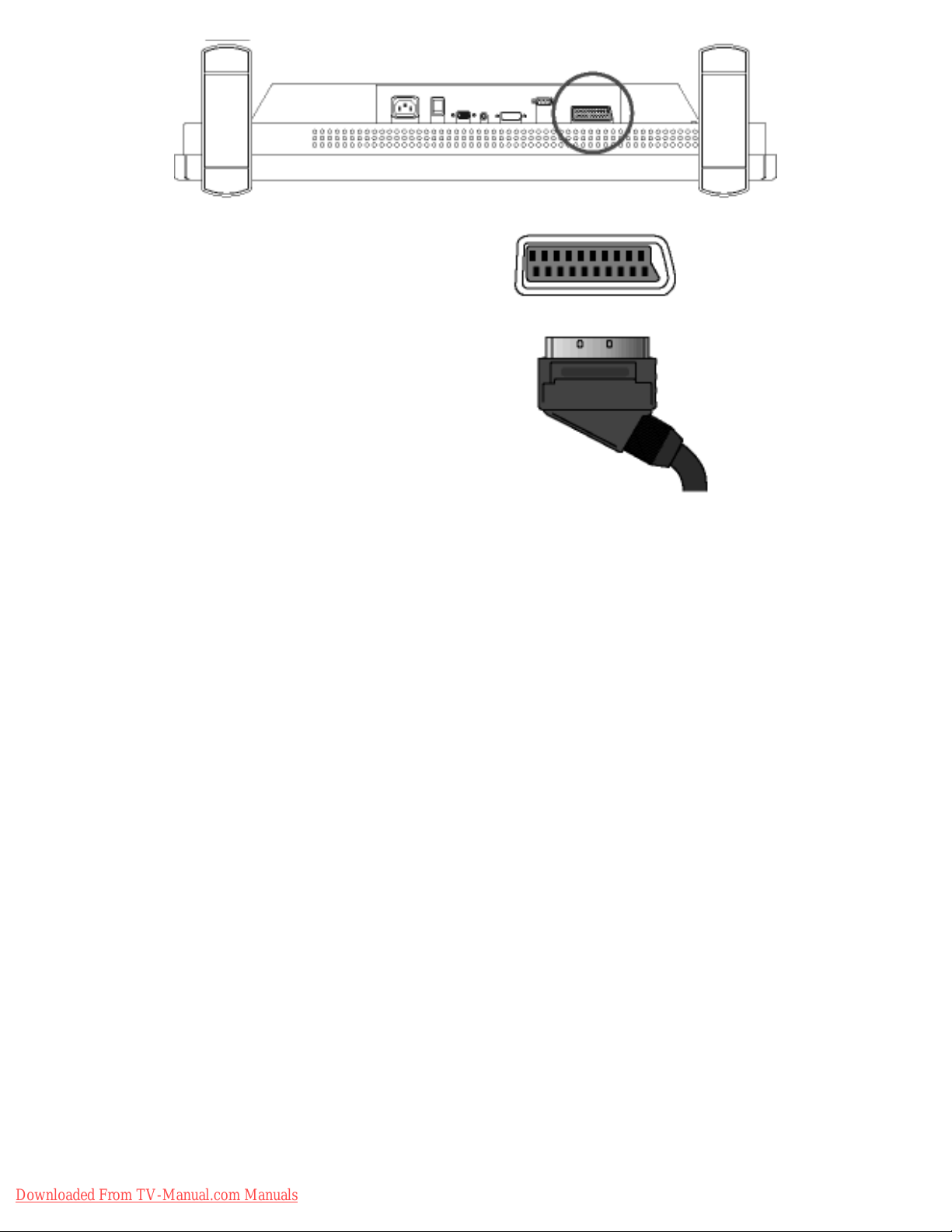
Connecting to Your PC, TV Antenna, DVD/VCR etc.
● Connect to DVD/VCR /VCD through composite video (CVBS)
Downloaded From TV-Manual.com Manuals
file:///D|/My%20Documents/dfu/300WN5/english/300wn5/INSTALL/connect.htm (8 of 13)2005-02-16 10:33:47 AM
Page 95

Connecting to Your PC, TV Antenna, DVD/VCR etc.
● Connect to DVD/VCR /VCD through component video (YPbPr)
Downloaded From TV-Manual.com Manuals
file:///D|/My%20Documents/dfu/300WN5/english/300wn5/INSTALL/connect.htm (9 of 13)2005-02-16 10:33:47 AM
Page 96

Connecting to Your PC, TV Antenna, DVD/VCR etc.
RETURN TO TOP OF THE PAGE
Connecting to Cable TV
Downloaded From TV-Manual.com Manuals
file:///D|/My%20Documents/dfu/300WN5/english/300wn5/INSTALL/connect.htm (10 of 13)2005-02-16 10:33:47 AM
Page 97

Connecting to Your PC, TV Antenna, DVD/VCR etc.
Antenna
Progressive video and HDTV connections for digital high-definition picture
Downloaded From TV-Manual.com Manuals
file:///D|/My%20Documents/dfu/300WN5/english/300wn5/INSTALL/connect.htm (11 of 13)2005-02-16 10:33:47 AM
Page 98

Connecting to Your PC, TV Antenna, DVD/VCR etc.
Downloaded From TV-Manual.com Manuals
file:///D|/My%20Documents/dfu/300WN5/english/300wn5/INSTALL/connect.htm (12 of 13)2005-02-16 10:33:48 AM
Page 99

Connecting to Your PC, TV Antenna, DVD/VCR etc.
RETURN TO TOP OF THE PAGE
Downloaded From TV-Manual.com Manuals
file:///D|/My%20Documents/dfu/300WN5/english/300wn5/INSTALL/connect.htm (13 of 13)2005-02-16 10:33:48 AM
Page 100

Getting Started
Getting Started
Product Description • Connecting to Your PC, TV Antenna, DVD/VCR etc.• Getting
Started • Optimizing Performance
Getting Started
Use the information file ( .inf) for Windows® 95/98/2000/Me/XP or later
The built-in VESA DDC2B feature in Philips Monitors supports Plug & Play requirements for
Windows® 95/98/2000/Me/XP. This information file ( .inf) should be installed in order that your
Philips monitor can be enabled from the 'Monitor' dialog box in Windows® 95/98/2000/Me/XP
and the Plug & Play application can be activated. The installation procedure based on
Windows® '95 OEM Release 2 , 98 , Me, XP and 2000 is specified as follows.
For Windows® 95
1. Start Windows® '95
2. Click on the 'Start' button, point to 'Settings', and then click on 'Control Panel'.
3. Double click on the 'Display' Icon.
4. Select the 'Settings' tab then click on 'Advanced...'.
5. Select the 'Monitor' button, point to 'Change...' then click on 'Have Disk...'.
6. Click on the 'Browse...' button, select the appropriate drive F: ( CD-ROM Drive) then click
on the 'OK' button.
7. Click on the 'OK' button then select your monitor model and click on the 'OK'.
8. Click on the 'Close' button.
For Windows® 98
1. Start Windows® 98
2. Click on the 'Start' button, point to 'Settings', and then click on 'Control Panel'.
3. Double click on the 'Display' Icon.
4. Select the 'Settings' tab then click on 'Advanced...'.
5. Select the 'Monitor' button, point to 'Change...' then click on 'Next'
6. Select 'Display a list of all the drivers in a specific location, so you can choose the driver
you want.' then click on 'Next' and then click on 'Have Disk...'.
7. Click on the 'Browse...' button, select the appropriate drive F: ( CD-ROM Drive) then click
on the 'OK' button.
8. Click on the 'OK' button then select your monitor model and click on the 'Next' button.
9. Click on the 'Finish' button then the 'Close' button.
Downloaded From TV-Manual.com Manuals
file:///D|/My%20Documents/dfu/300WN5/english/300wn5/INSTALL/gt_start.htm (1 of 3)2005-02-16 10:33:48 AM
