Philips 2U LTO User Manual

Register your product and get support at
www.philips.com/welcome
EN USER MANUAL
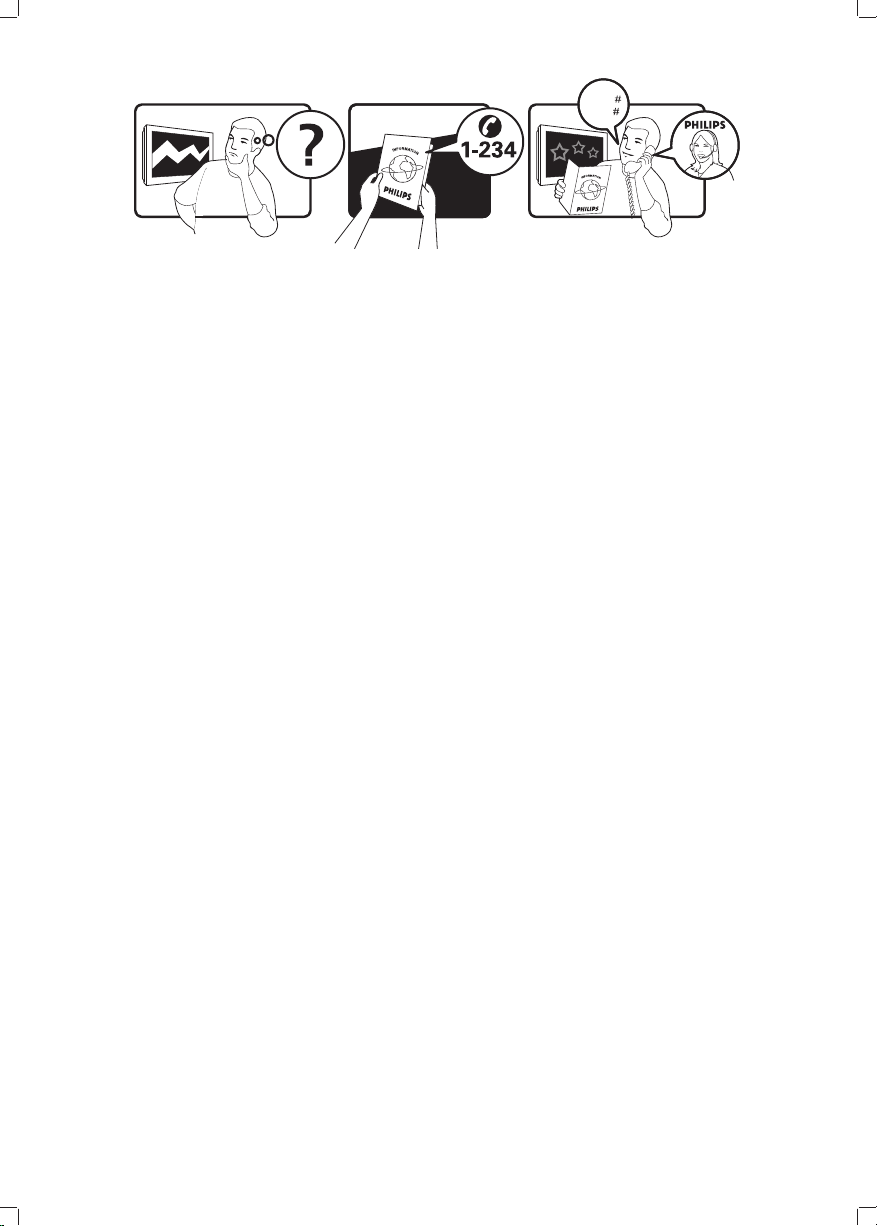
Model
www.philips.com/support
Serial
Country Number Tariff
Austria 0810 000205 €0.07/min
Belgium 078250145 €0.06/min
Bulgaria +3592 489 99 96 local
Croatia 01 3033 754 local
Czech Rep 800142840 free
Denmark 3525 8759 local
Finland 09 2311 3415 local
France 0821 611655 €0.09/min
Germany 01803 386 852 €0.09/min
Greece 0 0800 3122 1280 free
Hungary 0680018189 free
Ireland 0800 055 6882 free
Italy 840320086 €0.08/min
Luxembourg 40 6661 5644 local
Netherlands 0900 8407 €0.10/min
Norway 2270 8111 local
Poland 0223491504 local
Portugal 2 1359 1442 local
Romania 1-203-2060 local
Russia (495) 961-1111 local
Serbia +381 114 440 841 local
Slovakia 0800 004537 free
Slovenia 01 280 95 22 local
Spain 902 888 784 €0.10/min
Sweden 08 5792 9100 local
Switzerland 0844 800 544 local
Turkey 0800 261 3302 local
UK 0870 900 9070 local
Ukraine 044 254 2392 local
This information is correct at the time of press. For updated contact information, refer to
www.philips.com/support.
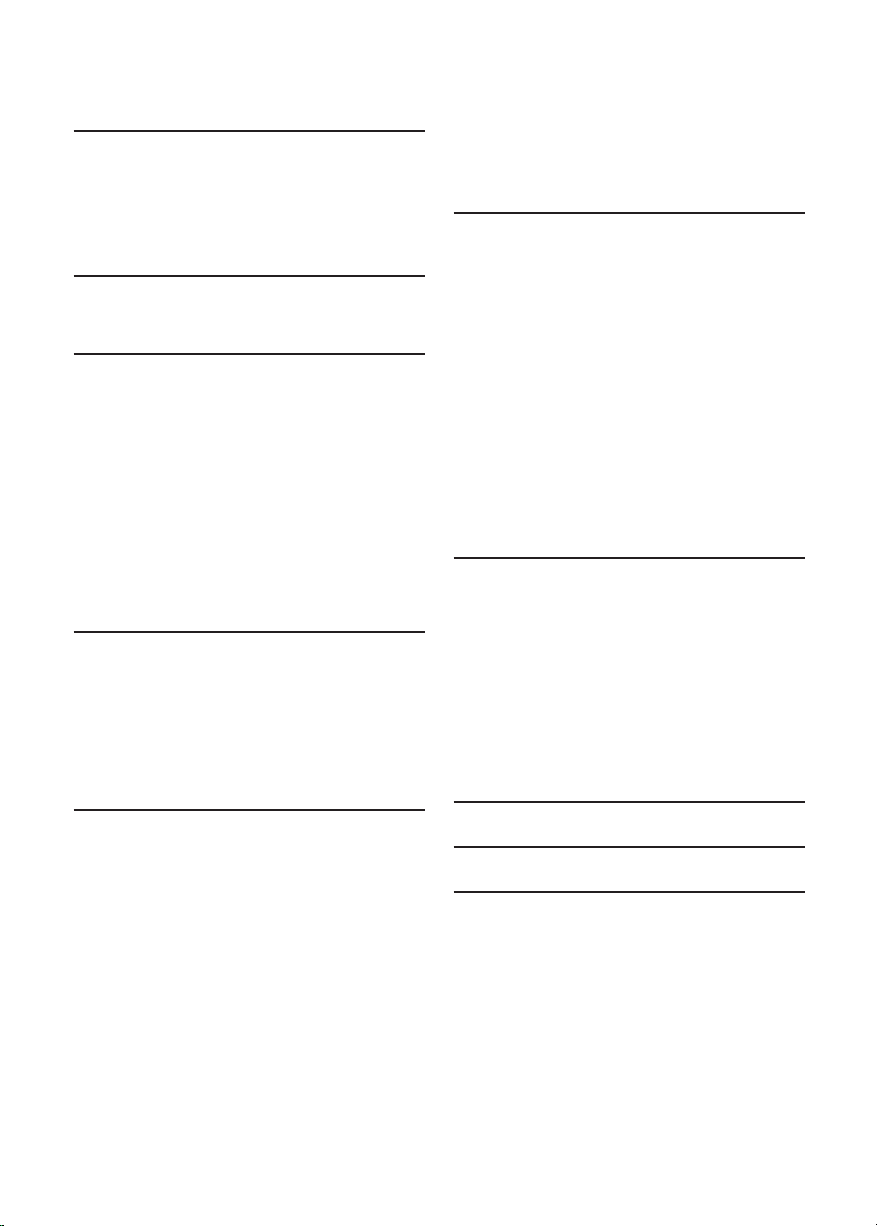
Table of contents
1 Important � � � � � � � � � � � � � � � � � � � � � 3
1.1 Safety . . . . . . . . . . . . . . . . . . . . . . . . . . 3
1.2 Screen care . . . . . . . . . . . . . . . . . . . . . 4
1.3 Environmental care . . . . . . . . . . . . . . . 4
2 Your TV � � � � � � � � � � � � � � � � � � � � � � � 5
2.1 TV overview . . . . . . . . . . . . . . . . . . . . 5
3 Get started � � � � � � � � � � � � � � � � � � � � 7
3.1 Position the TV . . . . . . . . . . . . . . . . . . 7
3.2 Wall mount the TV . . . . . . . . . . . . . . . 7
3.3 Connect the antenna cable . . . . . . . . . 9
3.4 Connect the mains cord . . . . . . . . . . . 9
3.5 Insert the remote control batteries . . 9
3.6 Switch on the TV . . . . . . . . . . . . . . . . 10
3.7 First time setup . . . . . . . . . . . . . . . . . 10
4 Use your TV � � � � � � � � � � � � � � � � � � 1 1
4.1 Switch your TV on/off or to standby 11
4.2 Watch TV. . . . . . . . . . . . . . . . . . . . . . 12
4.3 Watch connected devices . . . . . . . . . 12
4.4 Use teletext . . . . . . . . . . . . . . . . . . . . 13
5.9 Use subtitles . . . . . . . . . . . . . . . . . . . 27
5.10 View photos and listen to music. . . . 28
5.11 Listen to digital radio channels . . . . . 30
5.12 Update your TV software . . . . . . . . . 30
6 Install channels � � � � � � � � � � � � � � � � 3 2
6.1 Automatically install channels . . . . . . 32
6.2 Manually install channels . . . . . . . . . . 33
6.3 Rename channels . . . . . . . . . . . . . . . . 34
6.4 Uninstall or reinstall channels . . . . . . 34
6.5 Rearrange channels . . . . . . . . . . . . . . 34
6.6 Manually update the channel list . . . . 34
6.7 Test digital reception . . . . . . . . . . . . . 35
6.8 Start a demo . . . . . . . . . . . . . . . . . . . 35
6.9 Reset TV to factory settings . . . . . . . 35
7 Connect devices � � � � � � � � � � � � � � � 3 6
7.1 Connection overview . . . . . . . . . . . . 36
7.2 Select connection quality. . . . . . . . . . 37
7.3 Connect devices . . . . . . . . . . . . . . . . 39
7.4 Setup devices . . . . . . . . . . . . . . . . . . . 43
7.5 Use Philips EasyLink. . . . . . . . . . . . . . 44
7.6 Prepare TV for digital services . . . . . 45
5 Use more of your TV � � � � � � � � � � � 1 4
5.1 Remote control overview . . . . . . . . . 14
5.2 Use TV menus . . . . . . . . . . . . . . . . . . 16
5.3 Adjust picture and sound settings. . . 18
5.4 Change to Shop or Home mode . . . 22
5.5 Use advanced teletext features. . . . . 22
5.6 Create favorite lists . . . . . . . . . . . . . . 24
5.7 Use the Electronic Programme Guide
. . . . . . . . . . . . . . . . . . . . . . . . . . . . . . . . . . 25
5.8 Use timers and Child lock. . . . . . . . . 26
8 Technical specifications� � � � � � � � � � 4 6
9 Troubleshooting � � � � � � � � � � � � � � � 4 7
10 Index� � � � � � � � � � � � � � � � � � � � � � � � � 5 1
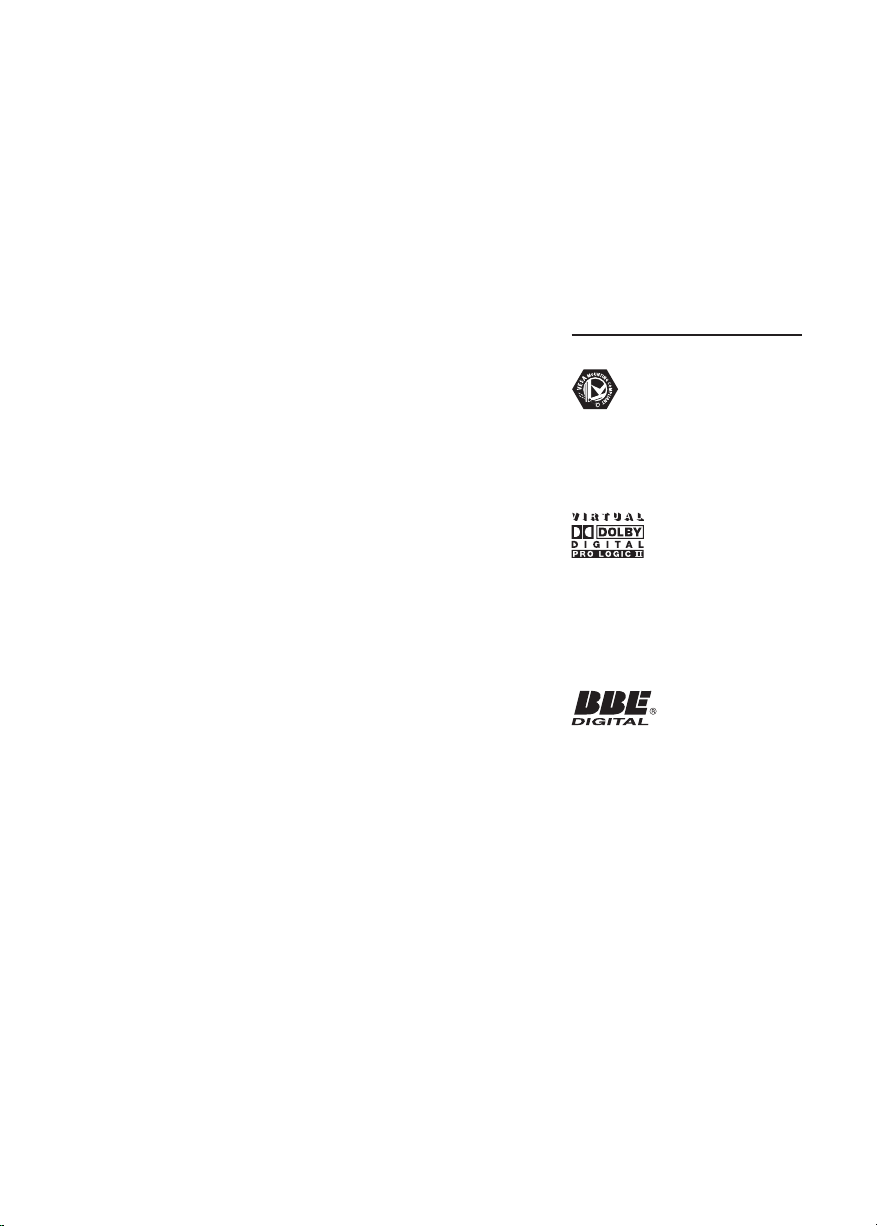
2008 © Koninklijke Philips
Electronics N.V. All rights reserved.
Specications are subject to change
without notice. Trademarks are
the property of Koninklijke Philips
Electronics N.V. or their respective
owners.
Philips reserves the right to change
products at any time without being
obliged to adjust earlier supplies
accordingly.
The material in this manual is
believed adequate for the intended
use of the system. If the product, or
its individual modules or procedures,
are used for purposes other than
those specied herein, conrmation
of their validity and suitability must
be obtained. Philips warrants that
the material itself does not infringe
any United States patents. No
further warranty is expressed or
implied.
Warranty
No components are userserviceable. Do not open or remove
covers to the inside of the product.
Repairs may only be done by Philips
Service Centres and ofcial repair
shops. Failure to do so shall void
any warranty, stated or implied.
Any operation expressly prohibited
in this manual, any adjustments,
or assembly procedures not
recommended or authorised in this
manual shall void the warranty.
Pixel characteristics
This LCD product has a high
number of colour pixels. Although
it has effective pixels of 99,999% or
more, black dots or bright points of
light (red, green or blue) may appear
constantly on the screen. This is a
structural proper ty of the display
(within common industry standards)
and is not a malfunction.
Open source software
This television contains open
source software. Philips hereby
offers to deliver or make available,
upon request, for a charge no
more than the cost of physically
performing source distribution, a
complete machine-readable copy
of the corresponding source code
on a medium customarily used for
software interchange.
This offer is valid for a period of 3
years after the date of purchase of
this product. To obtain the source
code, write to
Philips Consumer Lifestyle
Development Manager
LoB Mainstream Displays
620A Lorong 1, Toa Payoh
Singapore 319762
Compliance with EMF
Koninklijke Philips Electronics N.V.
manufactures and sells many
products targeted at consumers,
which, like any electronic apparatus,
in general have the ability to emit
and receive electromagnetic signals.
One of Philips’ leading Business
Principles is to take all necessary
health and safety measures for
our products, to comply with all
applicable legal requirements and to
stay well within the EMF standards
applicable at the time of producing
the products.
Philips is committed to develop,
produce and market products that
cause no adverse health effects.
Philips conrms that if its products
are handled properly for their
intended use, they are safe to use
according to scientic evidence
available today.
Philips plays an active role in the
development of international EMF
and safety standards, enabling Philips
to anticipate further developments
in standardisation for early
integration in its products.
Mains fuse (UK only)
This TV is tted with an approved
moulded plug. Should it become
necessary to replace the mains fuse,
this must be replaced with a fuse of
the same value as indicated on the
plug (example 10A).
Remove fuse cover and fuse.1.
The replacement fuse must 2.
comply with BS 1362 and have
the ASTA approval mark. If the
fuse is lost, contact your dealer in
order to verify the correct type.
Ret the fuse cover.3.
In order to maintain conformity
to the EMC directive, the mains
plug on this product must not be
detached from the mains cord.
Copyright
VESA, FDMI and the VESA Mounting
Compliant logo are trademarks of
the Video Electronics Standards
Association.
Manufactured under license from
Dolby Laboratories. ‘Dolby’, ‘Pro
Logic’ and the double D symbol
G, are trademarks of Dolby
Laboratories.
Manufactured under license from
BBE Sound, Inc. Licensed by BBE, Inc
under one or more of the following
US patents: 5510752,5736897. BBE
and BBE symbol are registered
trademarks of BBE Sound Inc.
Windows Media is either a
registered trademark or trademark
of Microsoft Corporation in
the United States and/or other
countries.
® Kensington and Micro Saver
are registered US trademarks of
ACCO World Corporation with
issued registrations and pending
applications in other countries
throughout the world. All other
registered and unregistered
trademarks are the proper ty of their
respective owners.
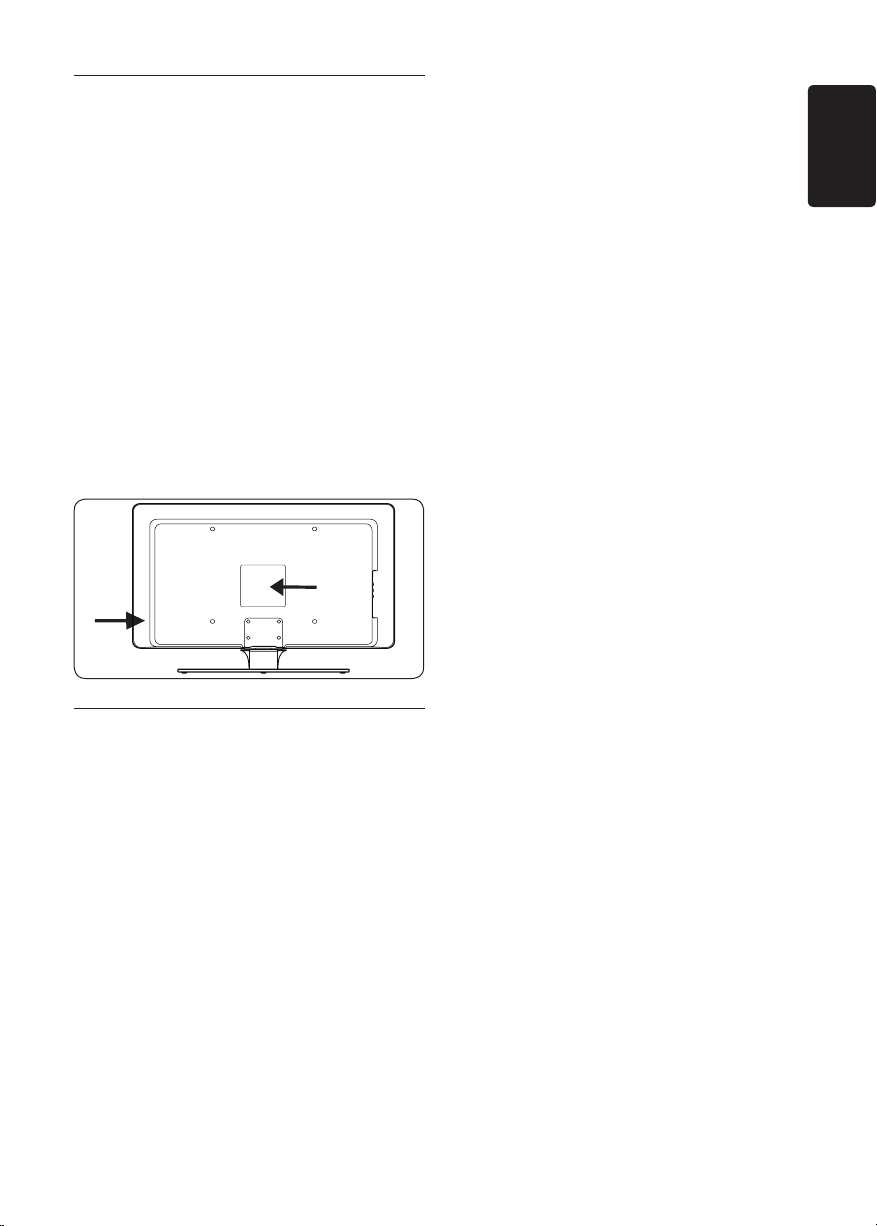
1 Important
Congratulations on your purchase and
welcome to Philips!
Read this user manual before you start to use
this product.
Pay close attention to this section and follow
the safety and screen care instructions. The
product warranty does not apply if damage is
caused by failing to follow these instructions.
To fully benefit from the support that Philips
offers, register your product at
www.philips.com/welcome.
The model and serial number of your TV can
be found on the back and side of the TV as well
as on the packaging.
1�1 Safety
Two people are required to lift and carry a •
TV that weighs more than 25 kilos (55lb).
Improper handling of the TV can result in
serious injury.
If transporting the TV in low temperatures •
(less than 5°C), open the box and wait until
the TV matches the ambient temperature
of the room before unpacking.
To avoid short circuit, do not expose the •
TV, remote control or remote control
batteries to rain or water.
Do not place vessels of water or other •
liquids on top of or near the TV. Spilling
liquids on the TV can cause electric shock.
If liquids are spilt on the TV, do not operate
the TV. Immediately disconnect the TV from
the mains and have the TV checked by a
qualified technician.
To avoid risk of fire or electric shock, do •
not place the TV, remote control or remote
control batteries near naked flame sources
(e.g. lighted candles) and other heat sources
including direct sunlight.
Do not install the TV in a confined space •
such as a bookcase. Leave a space of at
least 10cm (four inches) around the TV
for ventilation. Be sure air flow is not
obstructed.
If placing the TV on a flat, solid surface be •
sure to use only the supplied stand. Do not
move the TV if the stand is not properly
screwed to the TV.
Wall mounting of the TV should only be •
performed by qualified personnel. The TV
must only be mounted on an appropriate
wall bracket and on a wall that can safely
hold the weight of the TV. Improper wall
mounting can result in severe injury or
damage. Do not attempt to wall mount the
TV yourself.
If the TV is mounted on a swivel base or •
swivel arm, ensure no strain is placed on
the power cord when the TV is swivelled.
Strain on the power cord can loosen
connections and cause arcing or fire.
Disconnect the TV from the mains and •
antenna before lightning storms. During
lightning storms do not touch any part of
the TV, mains cord or antenna cable.
Be sure that you have full access to the •
mains cord for easy disconnection of the
TV from the mains.
When disconnecting the TV from the mains, •
be sure to:
Turn off the TV, then the mains power (if 1.
available).
Unplug the mains cord from the mains 2.
socket outlet.
ENGLISH
EN-3
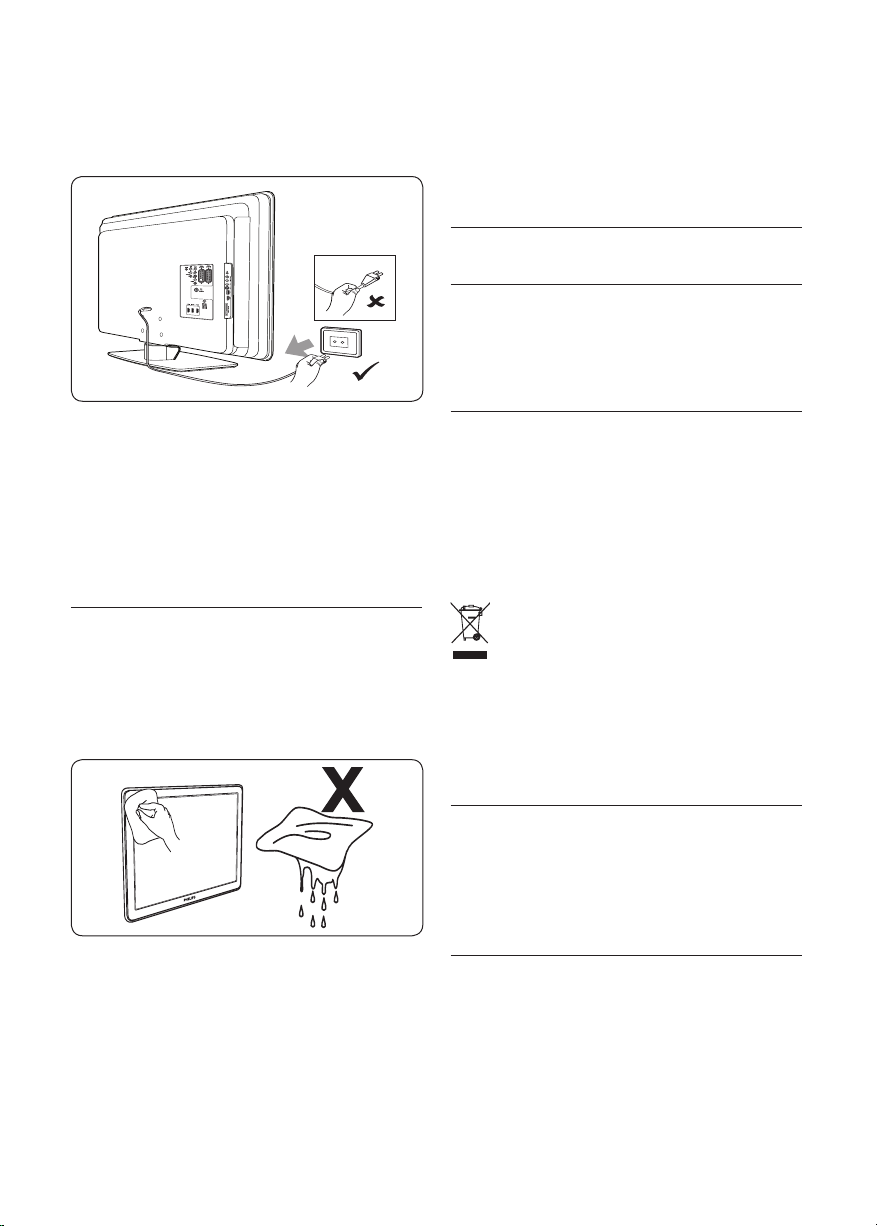
EN-4
Unplug the mains cord from the power 3.
connector at the back of the TV.
Always pull the mains cord by the plug. Do
not pull the mains cord.
of time. Examples include screen menus,
teletext pages, black bars or stock market
tickers. If you must use stationary images,
reduce the screen contrast and brightness
to avoid screen damage.
1�3 Environmental care
Recycling your packaging
The packaging of this product is intended to
be recycled. Contact your local authorities for
information on how to recycle the packaging.
Permanent hearing loss can occur if you use •
earphones or headphones at high volumes.
Though high volume may sound normal
over time, it can damage your hearing. To
protect your hearing, limit the amount of
time you use earphones or headphones at
high volume.
1�2 Screen care
Turn off and unplug the mains cord before •
cleaning the screen. Clean the screen with a
soft, dry cloth. Do not use substances such
as household cleaning agents as these may
damage the screen.
To avoid deformations or colour fading, •
wipe off water droplets as soon as possible.
Do not touch, push, rub or strike the •
screen with hard objects as this may
damage the screen permanently.
Where possible, avoid stationary images •
that remain on-screen for extended periods
Disposing your used product
Your product is manufactured with high-quality
materials and components that can be recycled
and reused. When you see the crossed-out
wheel bin symbol attached to a product, it
means the product is covered by the European
Directive 2002/96/EC:
Do not dispose your used product with
household waste. Ask your dealer for
information on how to safely dispose of the
product. Uncontrolled waste disposal harms
both the environment and human health.
Disposing used batteries
The supplied batteries do not contain
mercury or cadmium. Dispose supplied and all
other used batteries according to your local
regulations.
Power consumption
The TV consumes minimal energy in standby
mode to minimise environmental impact. Active
power consumption is displayed at the back of
the TV.
For more product specifications, see the
product leaflet at www.philips.com/support.
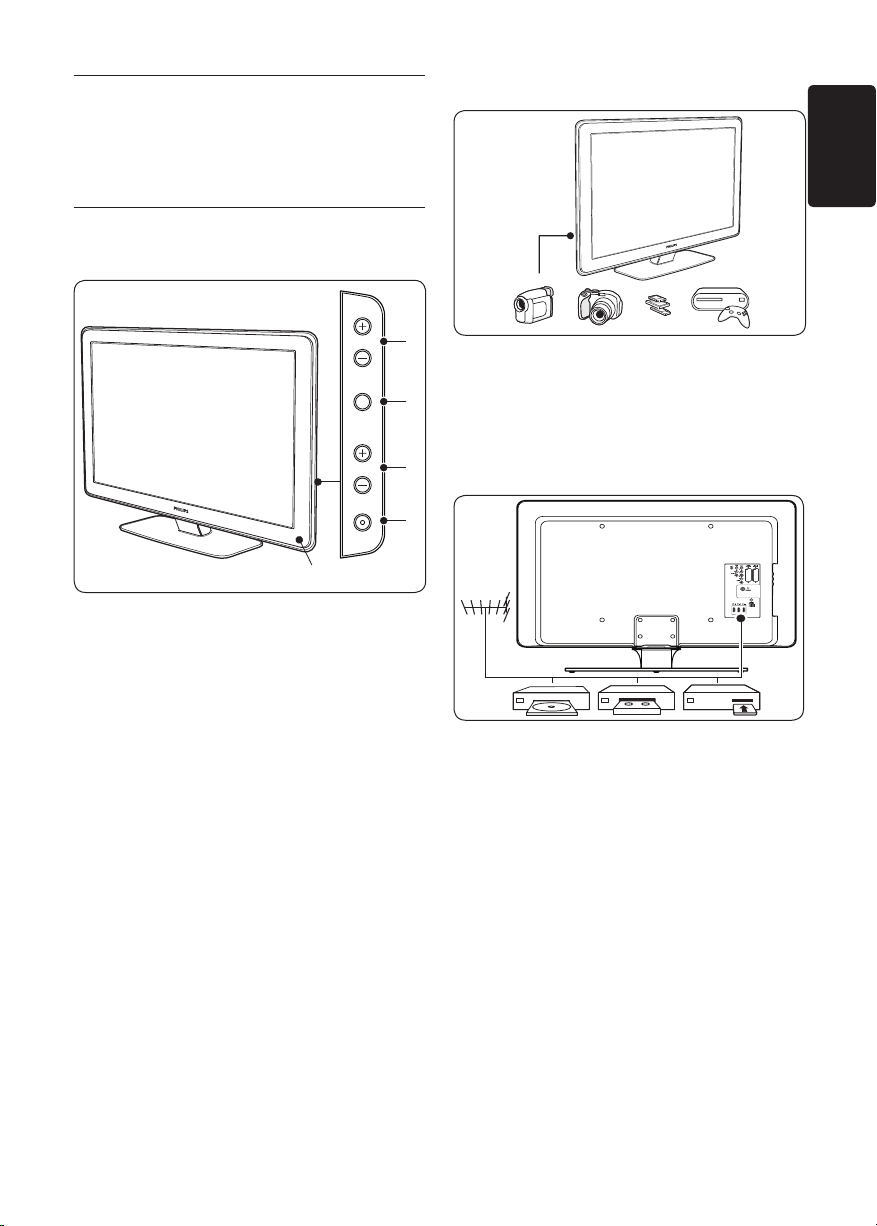
EN-5
ENGLISH
2 Your TV
1
2
4
3
POWER
PROGRAM
MENU
VOLUME
5
Side connectors
This section gives you an overview of
commonly-used TV controls and functions.
2�1 TV overview
Side controls and indicators
POWER1.
PROGRAM +/-2.
MENU3.
VOLUME +/-4.
Power indicator/Remote control sensor5.
Use the TV side connectors to connect to
mobile devices such as a camera or highdefinition game console. You can also connect
a pair of headphones or a USB memory device.
Back connectors
Use the TV back connectors to connect to the
antenna and permanent devices such as a highdefinition disc player, DVD player or VCR.
Note D
For more information about connections,
see Section 7 Connect devices.
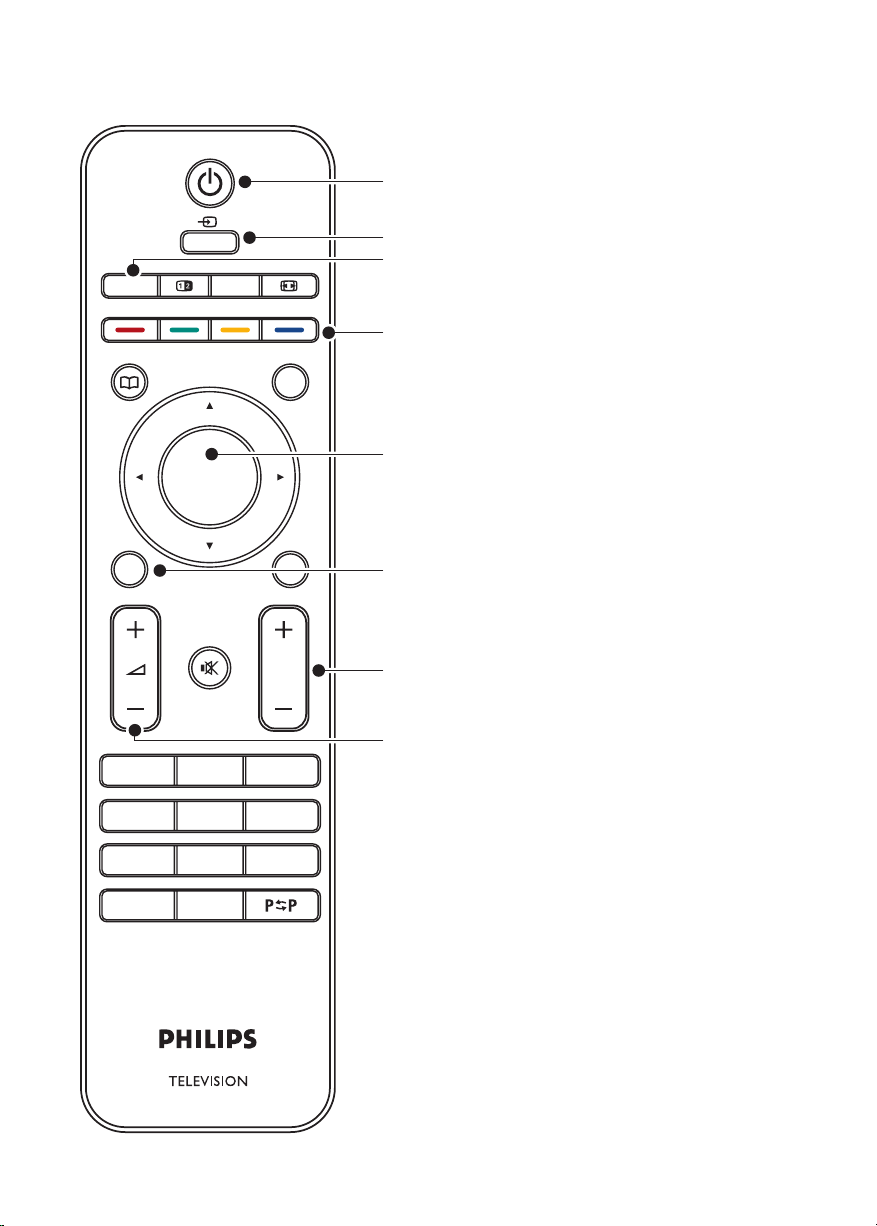
EN-6
Remote control
OK
EXIT
MENU
P
123
456
7809
BROWSE
BACK
GUIDE
DEMO
MHEG
CANCEL
TELETEXT
SOURCE
SUBTITLE
INFO
OPTION
1
2
3
8
4
5
7
6
STANDBY1.
SOURCE2.
TELETEXT3.
COLOUR KEYS 4.
From left: Red, green, yellow, blue
NAVIGATION KEYS5.
Up Î, Down ï, Left Í, Right Æ, OK
MENU6.
PROGRAM +/-7.
VOLUME +/-8.
For advanced information about the remote
control, see Section 5.1 Remote control overview.
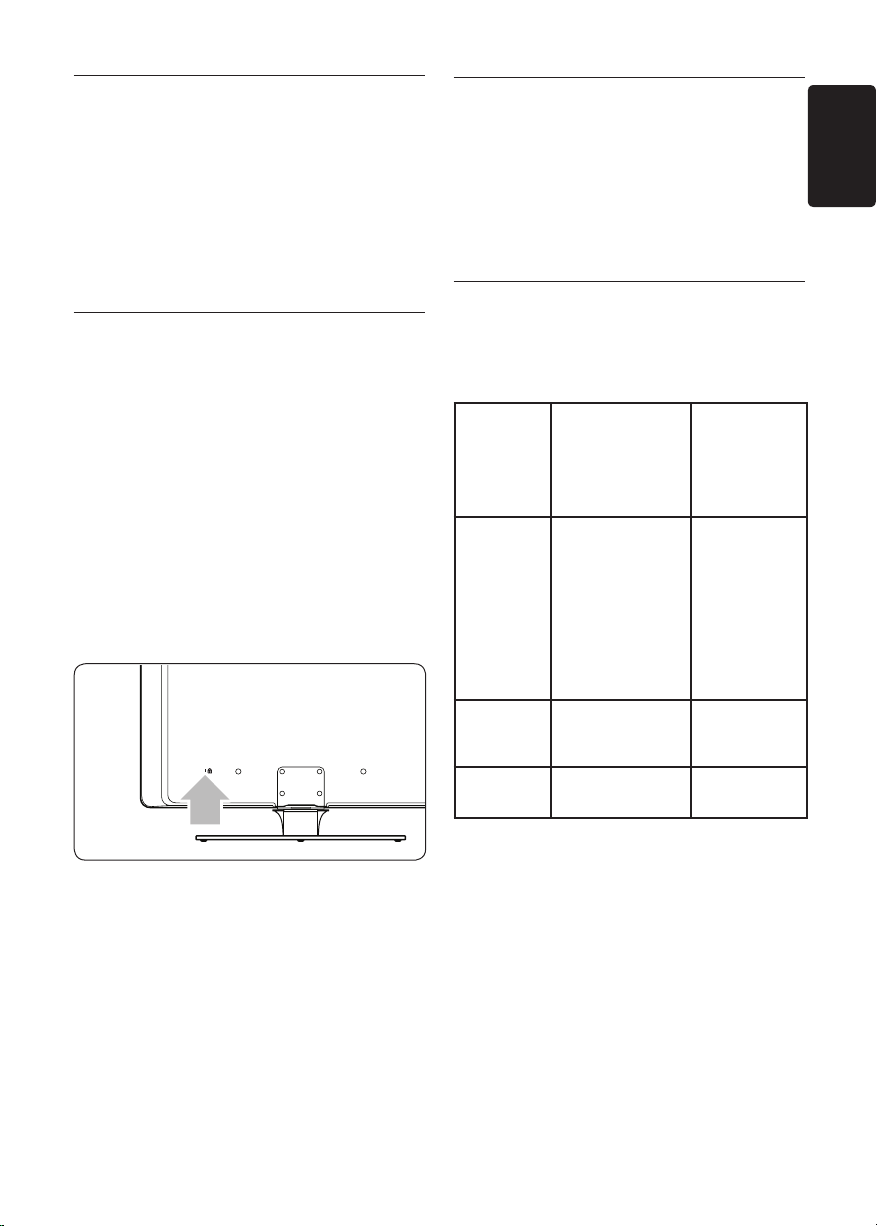
EN-7
ENGLISH
3 Get started
3�2 Wall mount the TV
This section helps you position and install the
TV and supplements the information provided
in the Quick Start Guide.
Note D
Refer to the Quick Start Guide for stand
mounting instructions.
3�1 Position the TV
In addition to reading and understanding the
safety instructions in Section 1.1, consider the
following before positioning your TV:
• The ideal viewing distance for watching TV
is three times its screen size.
Position the TV where light does not fall on •
the screen.
Connect your devices before you position •
your TV.
• Your TV is equipped with a Kensington
Security Slot at the back of the TV.
WARNING B
Wall mounting of the TV should only
beperformedbyqualiedinstallers.
Koninklijke Philips Electronics N.V. bears no
responsibility for improper mounting that
results in accident or injury.
Step 1 Purchase a VESA-compatible wall
bracket
Depending on the size of your TV screen,
purchase one of the following wall brackets:
TV
screen
size
(inches/
cm)
32”/81cm Adjustable
37”/94cm Fixed 300 x 300 None
VESAcompatible
wall bracket
type
(millimeters)
300 x 300
Special
instructions
The VESAcompatible
bracket must
be adjusted
to 200 x
300 before
securing to
the TV
If connecting an anti-theft Kensington lock
(not supplied), position the TV within reach
of a permanent object (such as a table) that
can be easily attached to the lock.
42”/107cm
or larger
Fixed 400 x 400 None
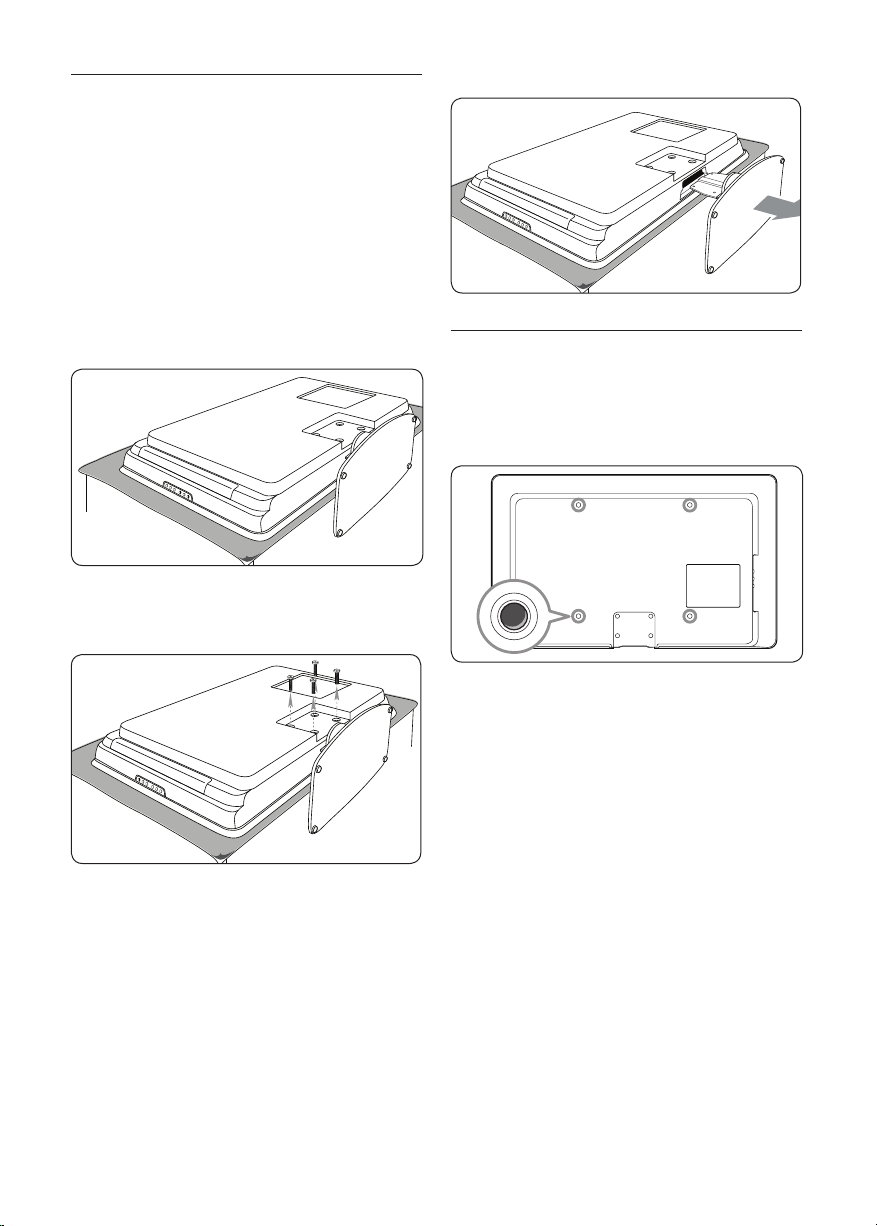
EN-8
Step 2 Remove the TV stand
Note D
These instructions are only applicable to
TV models with mounted stands. If your TV
stand is not mounted, skip to Step 3 Connect
cables. TV stands may differ in shape on
some TV models.
Carefully place the TV face down on a 1.
flat, stable surface that is covered by soft
cloth. The cloth should be thick enough to
protect your screen.
Using a cross-head screwdriver (not 2.
supplied), unscrew the four bolts that
secure the stand to the TV.
Step 4 Secure the VESA-compatible wall
bracket to the TV
Locate the four mounting nuts at the back 1.
of the TV.
Firmly pull the stand from the bottom of 3.
the TV. Place both the stand and bolts in a
secure location for future reinstallation.
Continue with the instructions provided 2.
with your VESA-compatible wall bracket.
Note D
When securing the VESA-compatible wall
bracket to your TV, use M6 bolts for 32 inch
models or M8 bolts for larger models (bolts
not supplied).
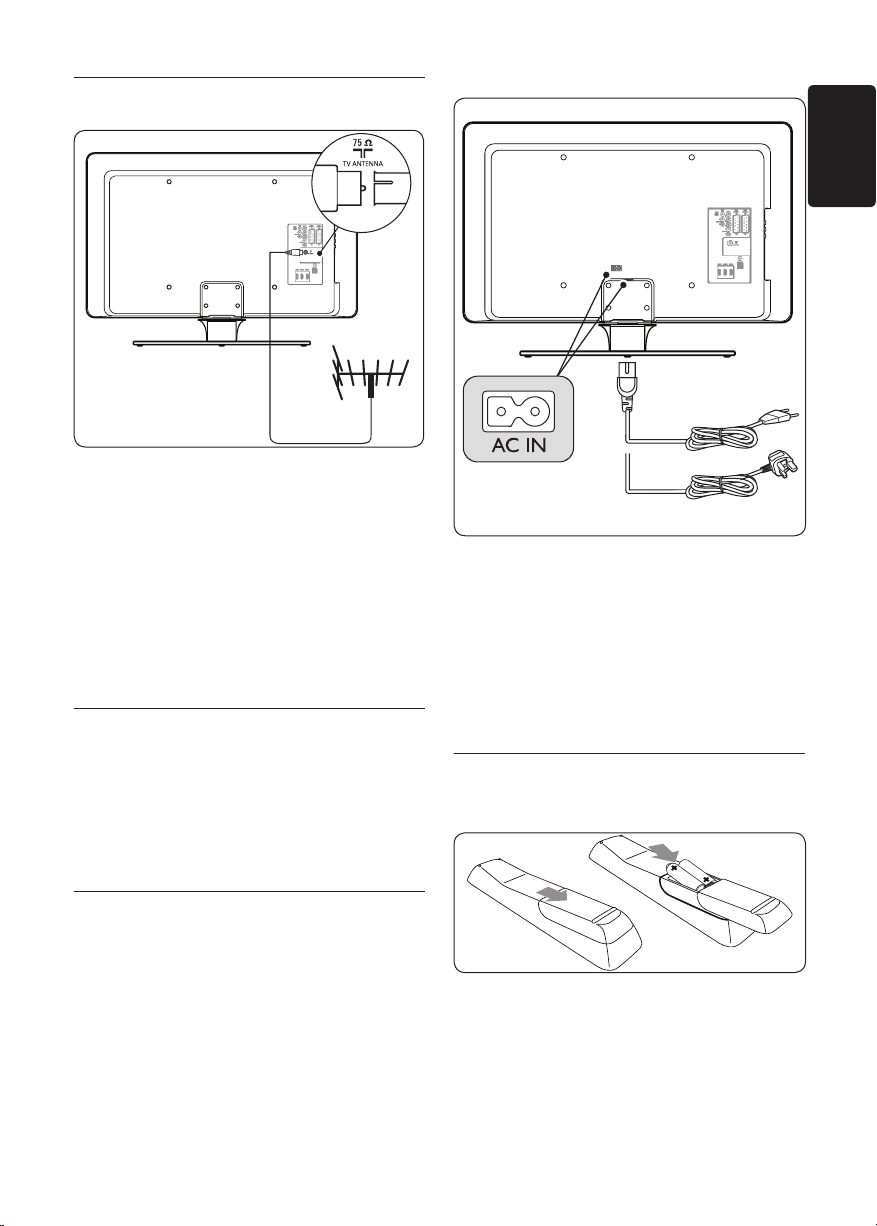
EN-9
ENGLISH
3�3 Connect the antenna cable
UK - EIRE
Locate the 1. TV ANTENNA connector at
the back of the TV.
Connect one end of an antenna cable 2.
(not supplied) to the TV ANTENNA
connector. Use an adaptor if the antenna
cable does not fit.
Connect the other end of the antenna 3.
cable to your antenna outlet, ensuring that
the cable is tightly secured at both ends.
3�4 Connect the mains cord
Locate the 1. AC IN mains connector at the
back or on the bottom of the TV.
Connect the mains cord to the 2. AC IN
mains connector.
Connect the mains cord to the mains, 3.
ensuring that the cord is tightly secured at
both ends.
WARNING B
Verify that your mains voltage corresponds
with the voltage printed at the back of the
TV. Do not insert the mains cord if the
voltage is different.
To connect the mains cord
Note D
The location of the mains connector varies
according to TV model.
3�5 Insert the remote control
batteries
Slide the battery cover off the back of the 1.
remote control.
Insert the two supplied batteries (Size AAA, 2.
Type LR03). Be sure the + and - ends of the
batteries line up with the markings inside
the case.
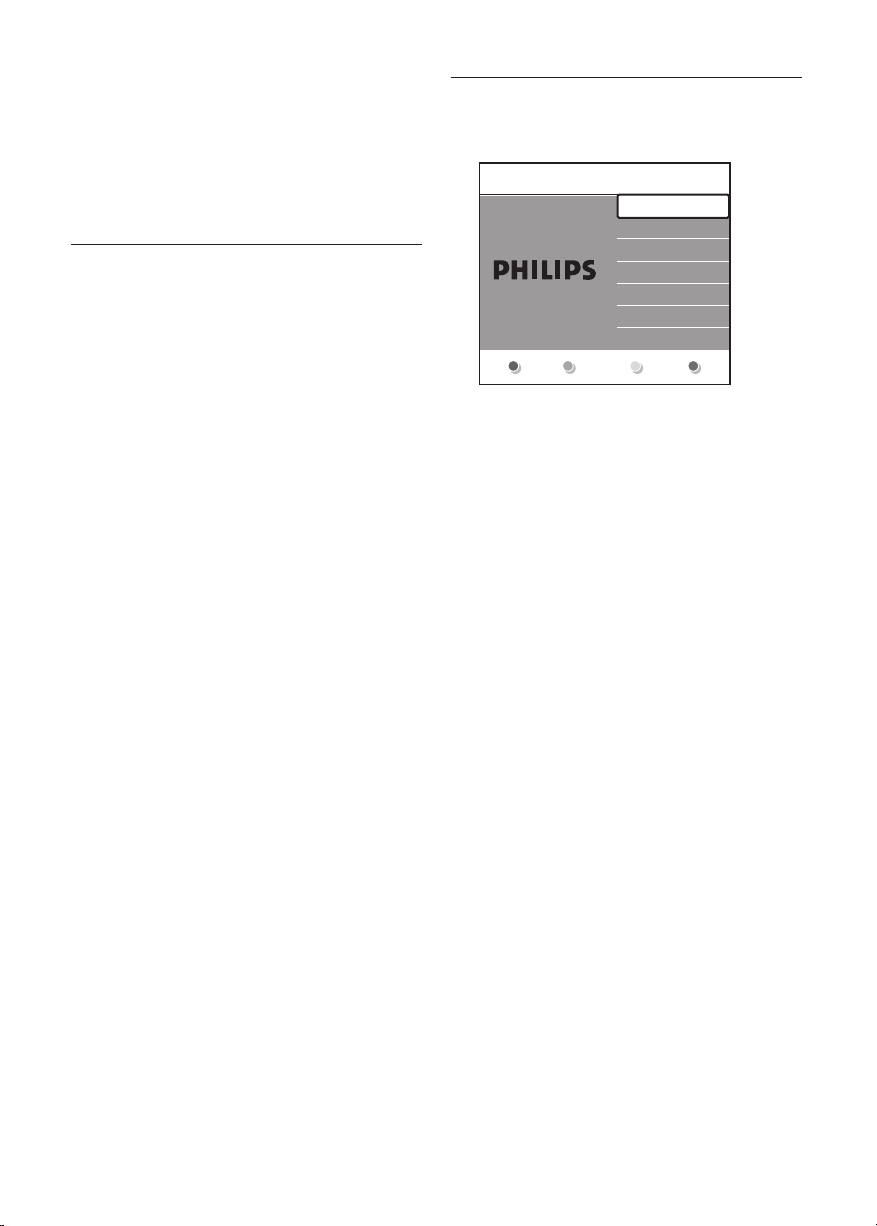
EN-10
Slide the cover back into position.3.
Menu language
Español
Français
Hrvatski
Italiano
Magyar
...
Please select your
language...
using cursor up and
down
English
Next
Note D
Remove the batteries if not using the
remote control for an extended period of
time.
3�6 Switch on the TV
The first time you switch on the TV, check that
the mains cord is properly connected. When
ready, turn on the mains (if mains switch is
available), then press POWER on the side of
the TV.
Note D
Certain TV models require you to press
and hold POWER for up to two seconds.
A beep sound indicates that your TV is
switched on. Your TV may take up to 15
seconds to start.
3�7 First time setup
The first time the TV is switched on, a 1.
language selection menu appears.
Select your language and follow the
on-screen instructions to setup the TV.
Tip E
You can change the menu language or
reinstall channels as described in Section 6
Install channels.
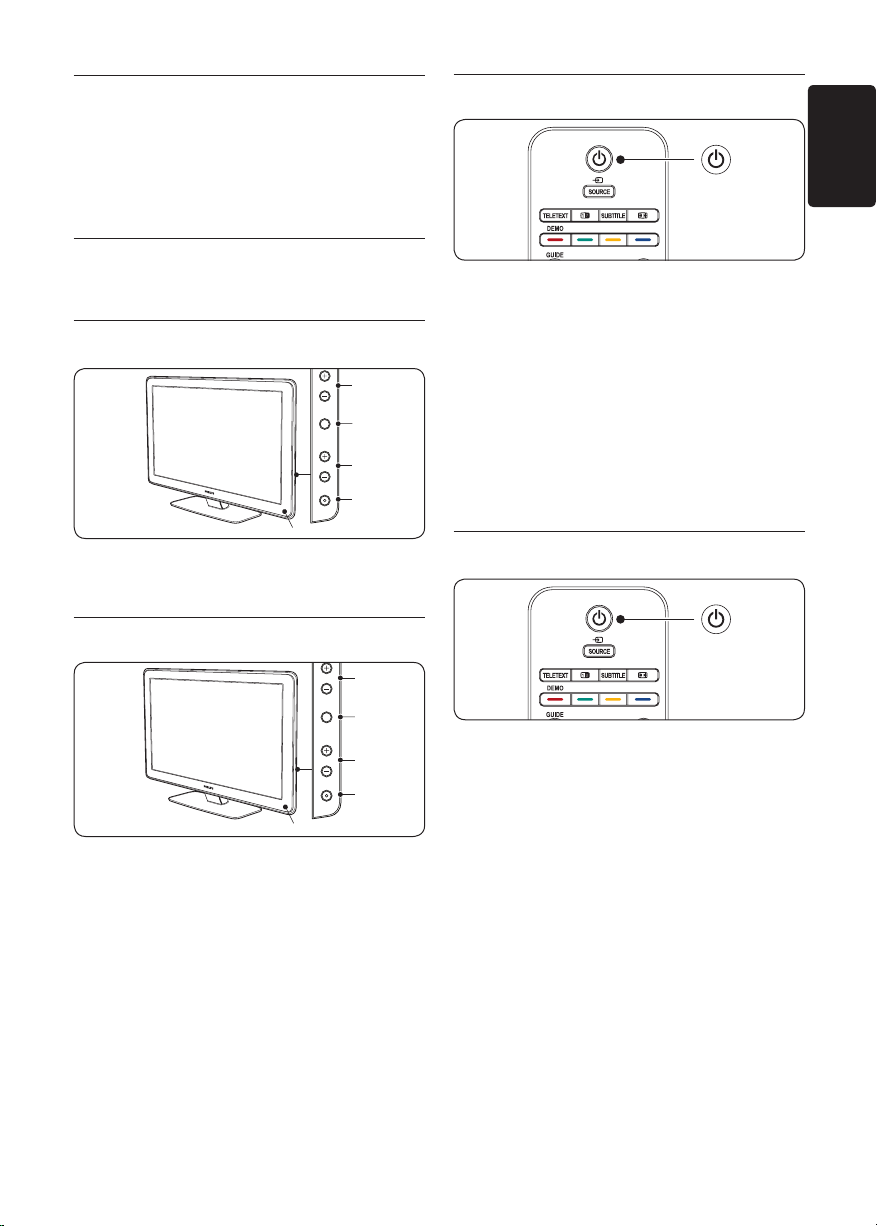
EN-11
ENGLISH
4 Use your TV
1
2
4
3
POWER
PROGRAM
MENU
VOLUME
5
1
2
4
3
POWER
PROGRAM
MENU
VOLUME
5
This section helps you perform basic TV
operations. Instructions on advanced TV operations are provided in Section 5 Use more of your
TV.
4�1�3 Switch your TV to standby
4�1 Switch your TV on/off or to
standby
4�1�1 Switch on your TV
If the power indicator (1) is off, press •
POWER on the side of the TV.
4�1�2 Switch off your TV
Press • POWER on the side of the TV. The
power indicator (1) switches off.
Press • . STANDBY on the remote
control. The power indicator switches to
standby (red).
Tip E
Though your TV consumes very little power
when in standby, energy continues to be
consumed as long as the mains remain
connected and powered. When not in use
for extended periods of time, switch off and
disconnect the TV from the mains.
4�1�4 Switch on the TV from standby
If the power indicator is in standby (red), •
press . STANDBY on the remote
control.
Note D
If you cannot locate your remote control
and you want to switch on the TV from
standby, press POWER on the side of
the TV. This switches off your TV. Press
POWER again to switch the TV back on.
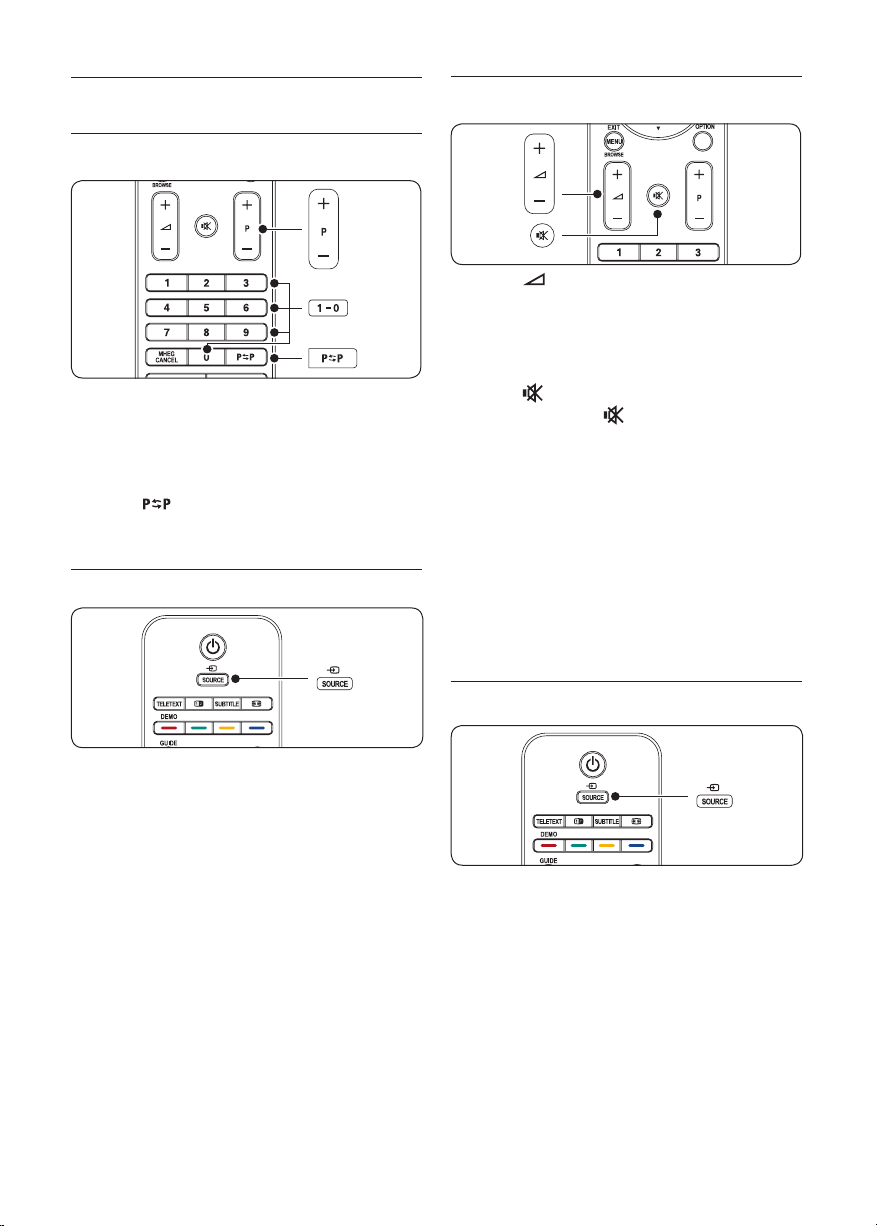
EN-12
4�2 Watch TV
4�2�1 Switch channels
Press a number (1 to 999) or press • P +/-
on your remote control.
Press • PROGRAM +/- on the side controls
of the TV.
Press • on the remote control to return
to the previously-viewed TV channel.
4�2�2 Switch channels (digital receiver)
4�2�3 Adjust volume
Press • VOLUME + or - on the remote
control.
Press • VOLUME + or - on the side
controls of your TV.
Press • on the remote control to mute
the sound. Press again to un-mute the
sound.
Note D
If headphones are connected, adjust
headphone volume as described in Section
5.3.5 Adjust sound settings. You must press the
MUTE button on the remote control to
mute audio from the TV speakers. Pressing
VOLUME +/- buttons turns on the TV
speakers again.
Switch on the digital receiver.1.
Press 2. SOURCE on the remote control
then select the input your digital receiver is
connected to.
Press 3. OK to select the digital receiver.
Use the remote control of the digital 4.
receiver to select TV channels.
4�3 Watch connected devices
Switch on the device.1.
Press 2. SOURCE on the remote control
then select the input your device is
connected to.
Press 3. OK to select the device.
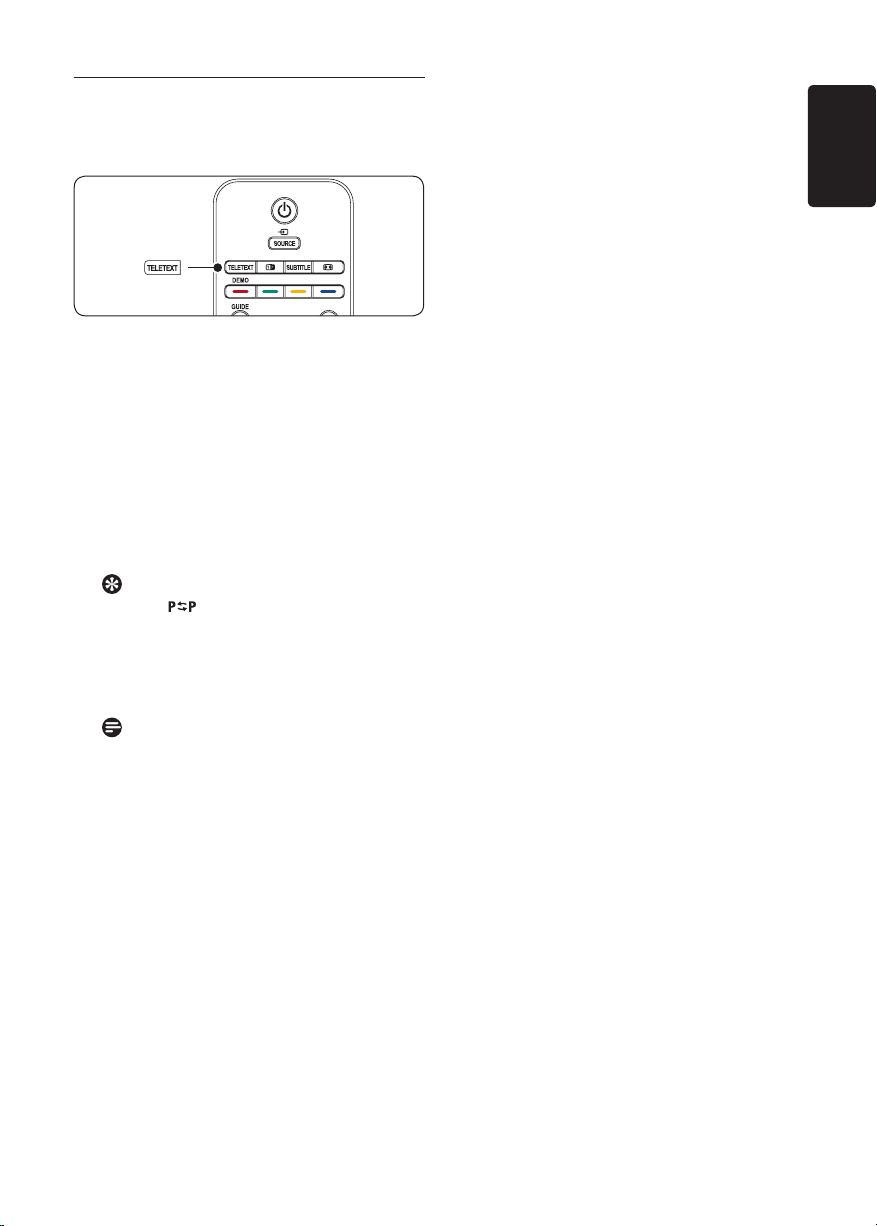
EN-13
ENGLISH
4�4 Use teletext
Most TV channels broadcast information via
teletext.
Press 1. TELETEXT on the remote control.
The main index page appears.
To select a page with the remote control: 2.
• Enterthepagenumberwiththenumber
keys.
• PressP +/- or Î/ï to view the
next or the previous page.
• Pressacolourkeytoselectoneofthe
colour coded items at the bottom of the
screen.
Tip
Press to return to the previously
viewed page.
Press 3. TELETEXT again to switch off
teletext.
Note (for UK users only)
Some digital TV channels offer dedicated
digital text services (for example,
BBC1).
For advanced information on teletext, see
Section 5.5 Use advanced teletext features.
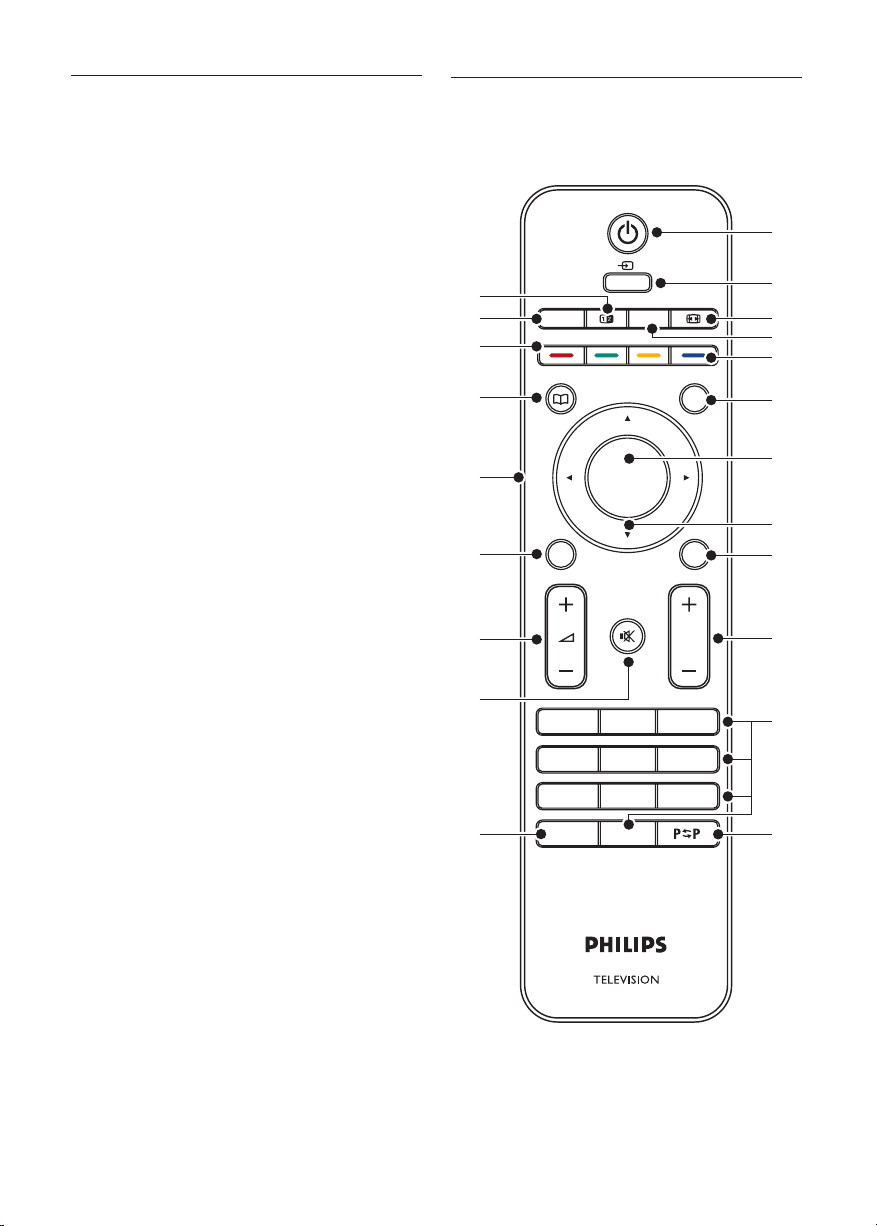
EN-14
5 Use more of your TV
OK
EXIT
MENU
P
123
456
7809
BROWSE
BACK
GUIDE
DEMO
MHEG
CANCEL
TELETE XT
SOURCE
SUBTITLE
INFO
OPTION
1
2
3
4
5
7
10
8
9
11
13
14
12
6
15
16
18
19
20
21
17
5�1 Remote control overview
This section helps you perform advanced TV
operations.
This section provides a detailed overview of
remote control features.

EN-15
ENGLISH
STANDBY1.
Switches the TV on from standby or back
to standby.
SOURCE2.
Selects connected devices.
PICTURE FORMAT3.
Selects a picture format.
SUBTITLE4.
Activates or deactivates subtitles.
COLOUR KEYS5.
Selects tasks or teletext pages.
INFO6.
Displays programme information, if available.
OK7.
Accesses the All channels menu or
activates a setting.
NAVIGATION KEYS 8.
Up Î, Down ï, Left Í and Right Æ keys
navigate the menu.
OPTION9.
Activates the Quick access menu.
PROGRAM (P) +/-10.
Switches to the next or previous channel.
NUMBER KEYS 11.
Selects a channel, page or setting.
PREVIOUS CHANNEL 12.
Returns to the previously-viewed channel.
MHEG CANCEL 13.
Cancels digital text or interactive services
(UK only).
14. MUTE
Mutes or restores sound.
VOLUME +/-15.
Increases or decreases volume.
MENU16.
Toggles the menu on or off.
BACK17.
GUIDE 18.
Toggles the Electronic Programme Guide
on or off. Only active with digital channels.
DEMO19.
Toggles the Demo menu on or off.
TELETEXT 20.
Toggles teletext on or off.
DUAL SCREEN21.
Splits the current channel or source on the
left of the screen. Teletext appears on the
right.
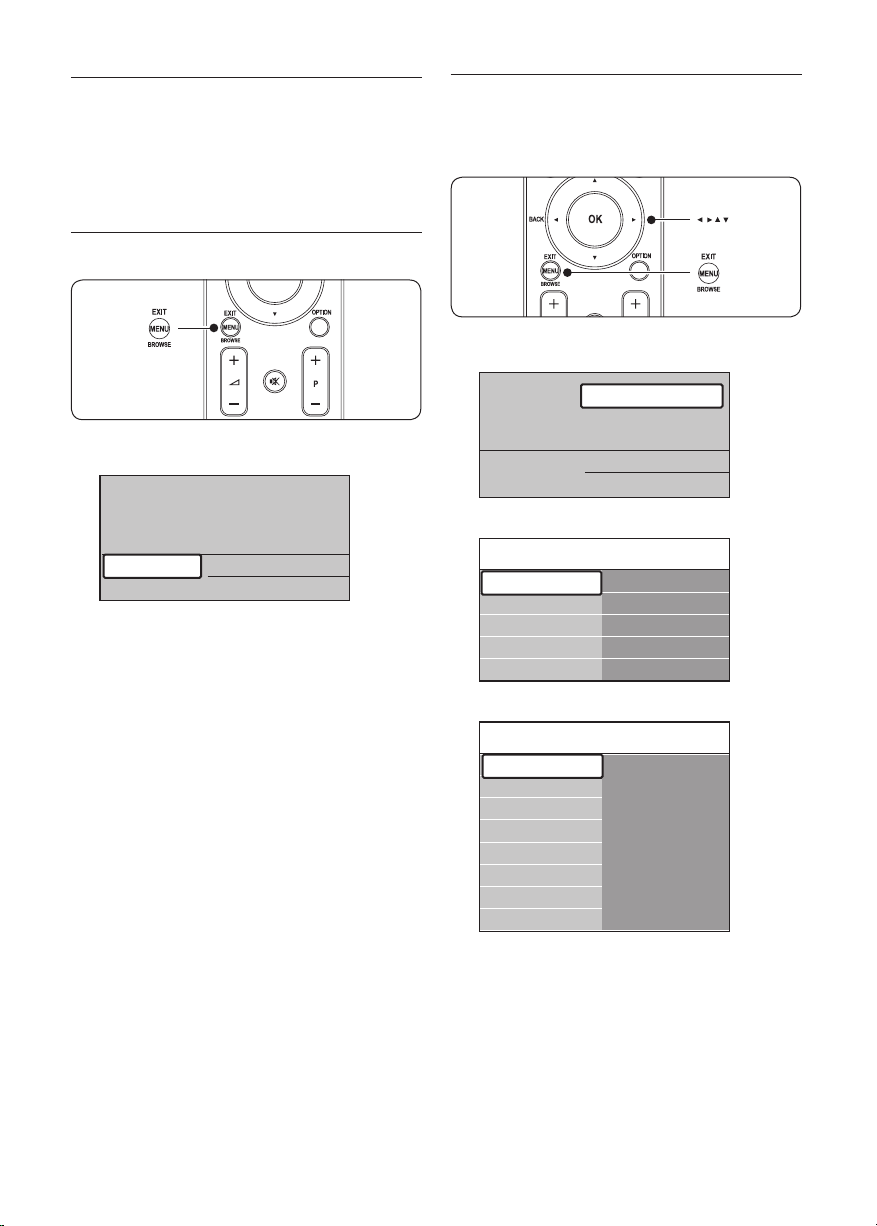
EN-16
5�2 Use TV menus
Television
Multimedia
TV menu
Channel list
Programme guide
Television
Multimedia
TV menu
Channel list
Programme guide
TV menu TV settings
Settings assistant
Reset smart settings
Picture
Sound
Features
Software update
Installation
TV settings
Settings assistant
Start now
TV settings
Sound
Settings assistant
Reset smart settings
Picture
On-screen menus help you install your TV,
adjust picture and sound settings and access
other features. This section describes how to
navigate the menus.
5�2�1 Access the main menu
Press 1. MENU on the remote control to
display the main menu.
Press 2. MENU to exit.
The main menu offers the following items:
TV menu•
Select this menu for installation, picture,
sound settings and other feature settings.
Channel list•
Select this item to display the Channel list.
Create your Favourite channel lists here.
Programme guide•
Available when digital channels are installed,
this item displays information about the
digital programmes. See Section 5.7 Use the
Electronic Programme Guide.
Multimedia•
Select this item to view photos or play
music stored on a USB device.
See Section 5.10 View photos and listen to
music.
5�2�2 Use the main menu
The following example describes how to use
the main menu.
Press 1. MENU on the remote control to
display the main menu.
Press 2. Æ to enter the TV menu.
Press 3. Æ to enter the TV settings menu.
