Philips 29PX8031/05, 29PX8001/05, 29PX8001/01 User Manual
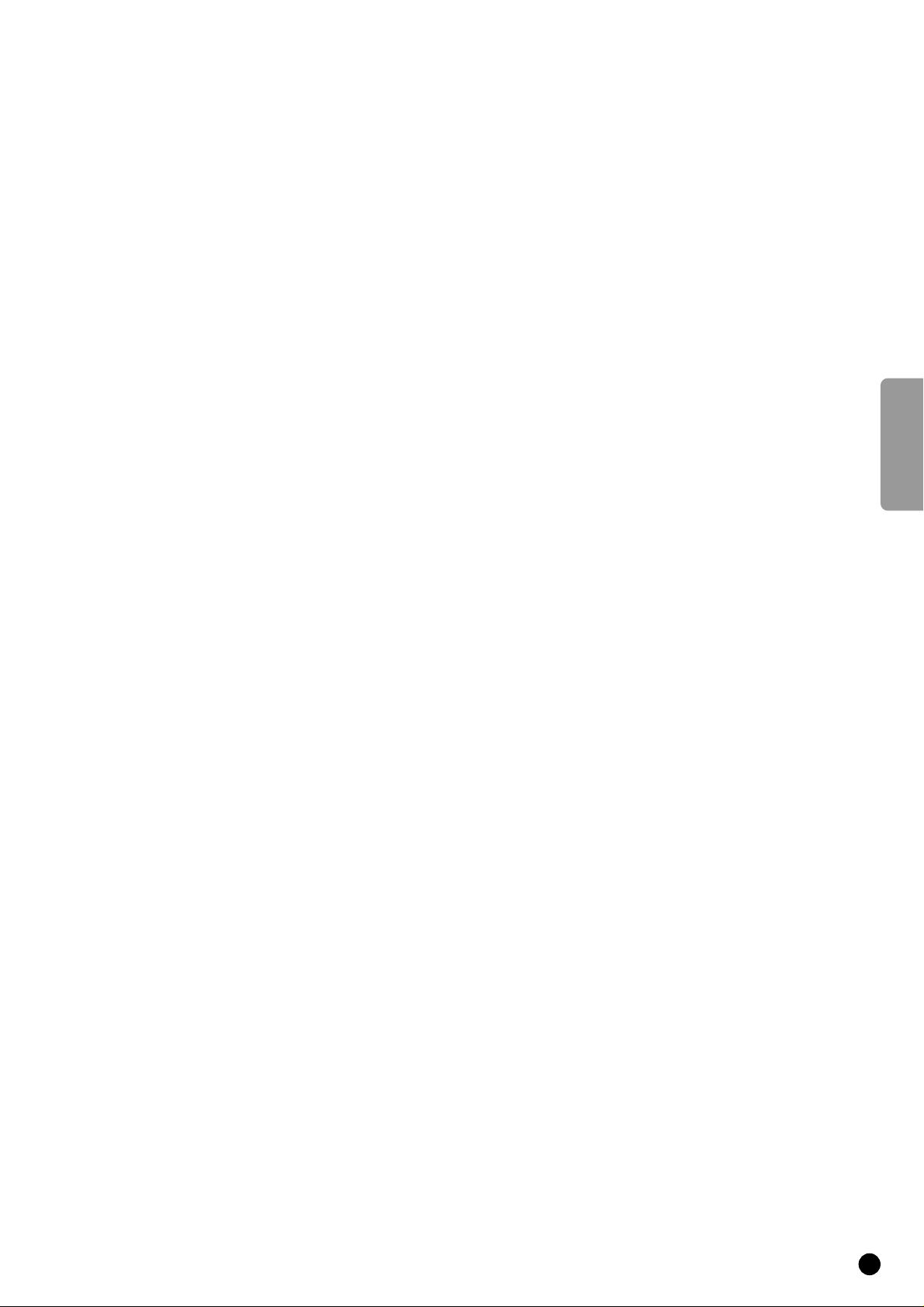
English
Contents
Your remote control _____________________________________ 2
Installation
Preparation _______________________________________________ 3
Connect your computer ____________________________________ 4
Switch TV on ______________________________________________ 5
Select your Menu language ___________________________________ 5
Search for and Store TV channels
Automatic installation ___________________________________ 7
Manual installation______________________________________ 8
Reshuffle the programme list ________________________________ 10
Select favourite TV channels_________________________________ 11
Install TV configuration according to the computer or other
peripheral equipment connected _____________________________ 12
English
Operation
Select TV channels, computer or other external A/V sources ______ 13
Main Menu _______________________________________________ 14
Adjust the picture
in TV mode ____________________________________________ 14
in computer mode ______________________________________ 14
Adjust the sound __________________________________________ 16
Features _________________________________________________ 18
Other Functions __________________________________________22
Teletext _________________________________________________25
Connect peripheral equipment ___________________________28
Reproduce Picture and Sound from connected peripheral equipment
or from your computer ____________________________________ 32
Record with your video recorder_____________________________ 33
Special features for professional use ______________________34
Tips ____________________________________________________35
Index ___________________________________________________36
1
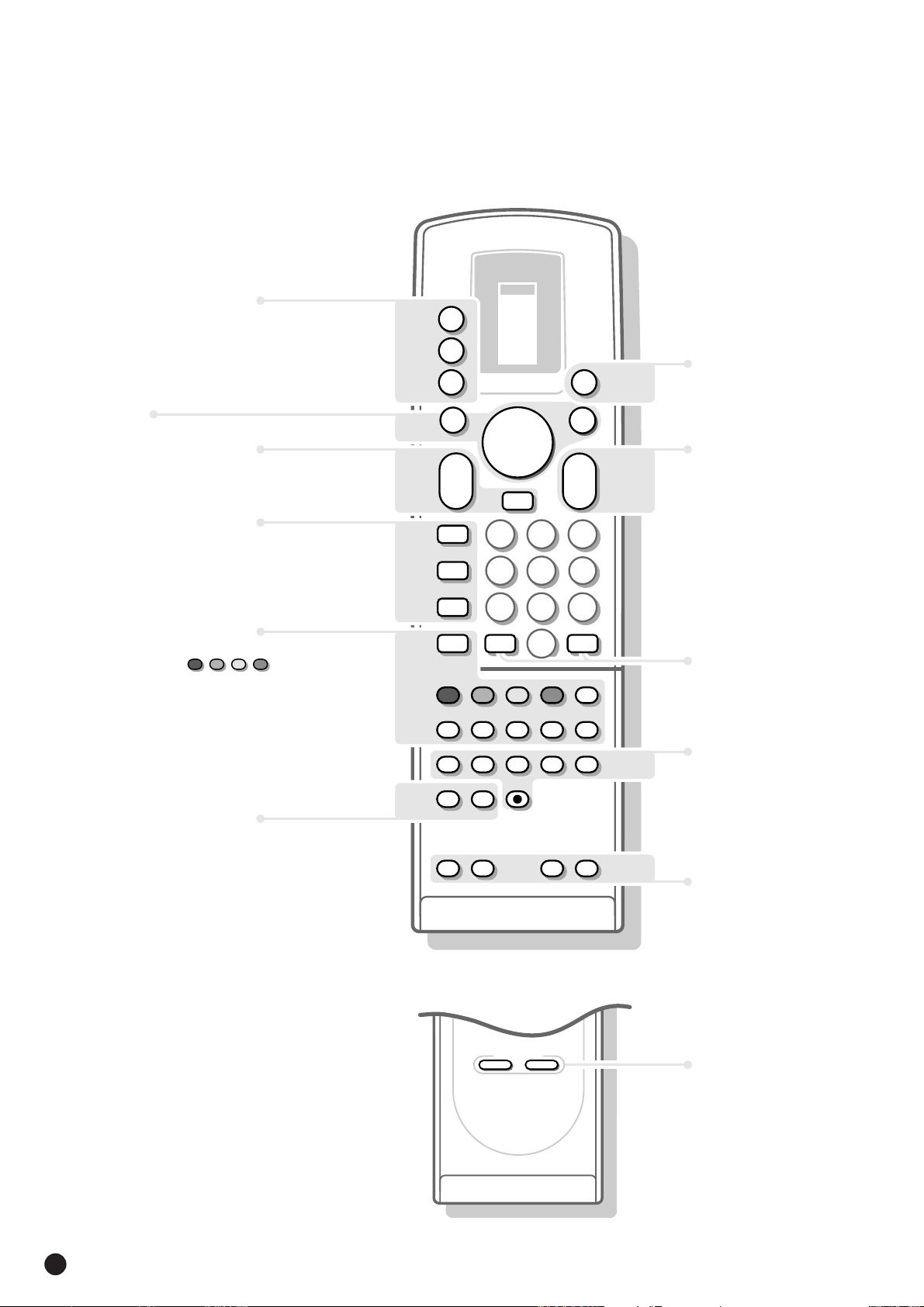
p.32
selection of S/VGA modes
a
and external sources
selection of connected
M
peripheral equipment
TV operation
TV
Your remote control
TV
TUNER
TAPE
DCC
CD
B
a
M
TV
VCR 1
VCR 2
SAT
AMP
p.13
B standby on/off
Menu p.13
menu on/off
MENU
B
B
B
select your choice
B
activate your choice
OK
p.13
p.22
p.27
Teletext
p.25
p.23
volume key
a
sound temporarily
c
switched off
vertical squeeze
E
bilingual choice
e
continuous subtitles
c
teletext on/off
a
direct txt page or
subject selection
txt index page
j
interrupt txt page
g
mix tv/txt picture
b
enlarge
h
solution to riddles
f
time display
m
brightness
MENU
K
a
L
E
e
c
a
g
L
L
F
B
B
B
c
1
456
789
J
b
G
B
A
K
H
OK
B
K
0
L
23
2
0
j
m
fh
F
N
u
M
0ATV channel selection
p.22, 23
J 2info on screen
previous programme
Video recorder
L
stop
G
rewind
B
play
F
wind
N
programme timer
M
record
p.23, 24
F
freeze the picture
H
reduce image noise
u
this key has no function
M
personal preference
p.13
p.34
SMART CONTROLS
PICTURE SOUND
SMART
CONTROLS
picture and sound
settings
p.14,16
2
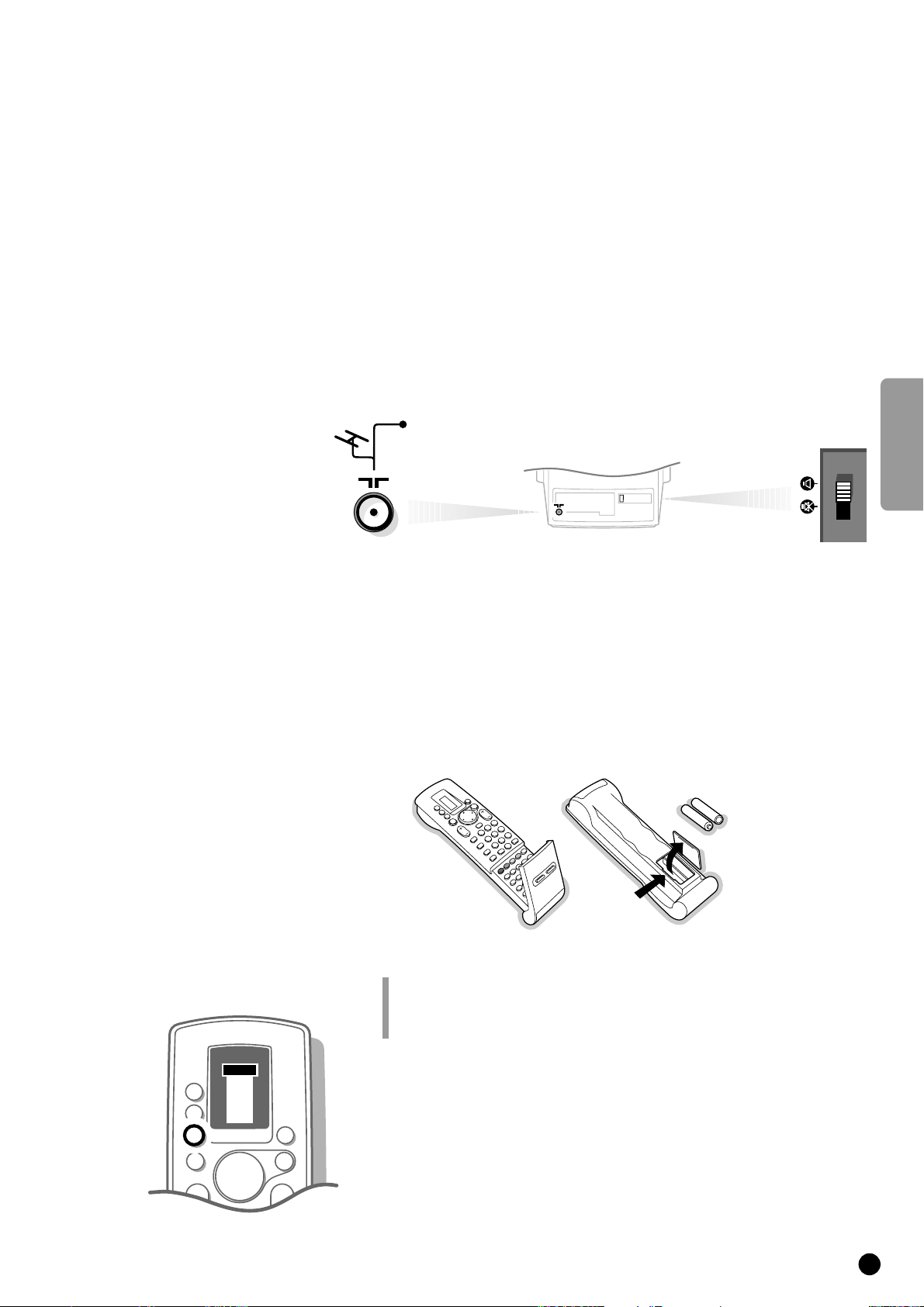
CABLE
Installation
TV
c
LL
VCR 1
VCR 2
SAT
AMP
TUNER
TAPE
DCC
CD
M
a
0
a
KK
B
OK
MENU
B
B
B
B
TV
TV
Preparation
Do not insert the mains plug in the wall socket before all connections
are being made.
Place the TV on a solid surface.
For ventilation, leave at least 5 cm free all around the TV.
To prevent any fault and unsafe situation, please do not place any objects on
top of the TV.
Insert the aerial plug tightly into the aerial socket
g at the back of the TV
with an aerial cable of good quality.
4 Check if the loudspeaker switch at the back of the TV is in the l position.
Remote control
Remove the cover of the battery compartment on the back of the remote
control.
Insert the 2 batteries supplied (Type R03G/AAA-1,5V).
Click the cover back into place.
English
R03G/AAA
The batteries supplied do not contain the heavy metals mercury and cadmium.
Nevertheless in many countries exhausted batteries may not be disposed of with your
household waste. Please inform yourself on how to dispose of exhausted batteries
according to local regulations.
4 Press the TV key next to the display.
5 In the display of the remote control the letters TV appear in a black block for
a few seconds.
You can now operate your TV with the remote control.
3
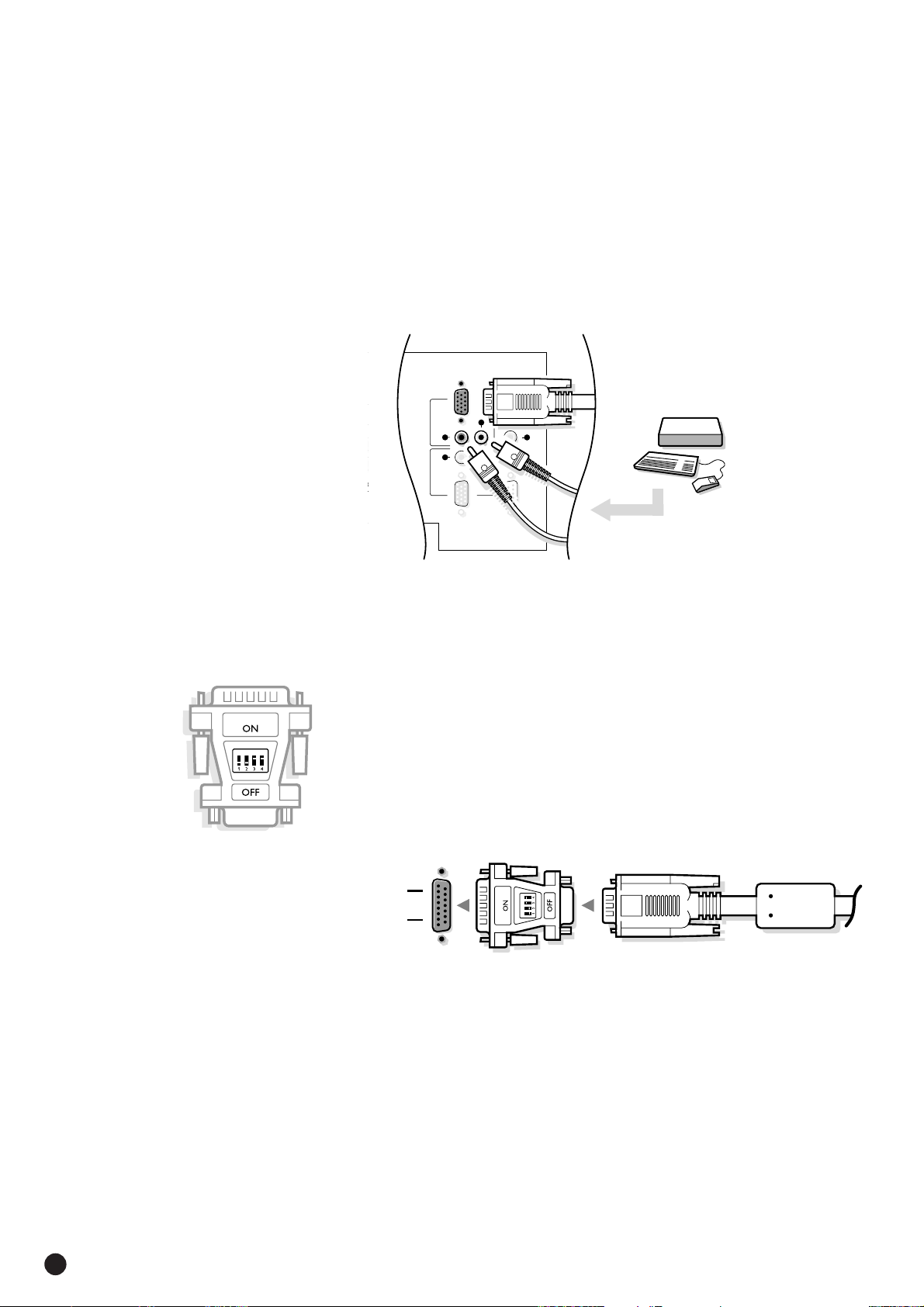
Connect your computer
SVGA
IN
SVGA
OUT
RS
232
L
R
L
L
R
R
A/V 1
IN
L
L
R
AUDIO
S-VHS
VIDEO
VIDEO
R
PC
15-pin D sub
(2-row)
15-pin mini D sub
(3-row)
a
4 Connect one end of the supplied S/VGA cable to the video card of the
computer and the other end to the
TV set.
4 Fix the connectors firmly with the screws on the plug.
Connect your Apple Macintosh* computer
Attention: Macintosh computers with separate H and V synchronisation signals
can be used together with the supplied adapter. Macintosh computers with
Composite Sync and Sync on Green signals may need a special (not
supplied) adapter or cable. Contact your dealer.
S/VGA IN connector at the rear side of the
< Connect the supplied switchable adapter for Apple video connectors to one
end of the supplied S/VGA cable.
< Put the DIP switches on the adapter in the following positions :
1234
off off on on
< Connect the end of the S/VGA cable with the adapter to the video card of the
computer and the other end to the
S/VGA IN connector on the back of the TV.
< Screw the connectors down firmly.
< The supplied audio cables can be connected to the audio outputs of your
Multimedia computer and to the
S/VGA IN connector.
To reproduce computer screen information and/or programmes, see p. 32.
* Apple Macintosh is a registered trademark of Apple Computer, Inc.
4
AUDIO R (right) and L (left) inputs below the
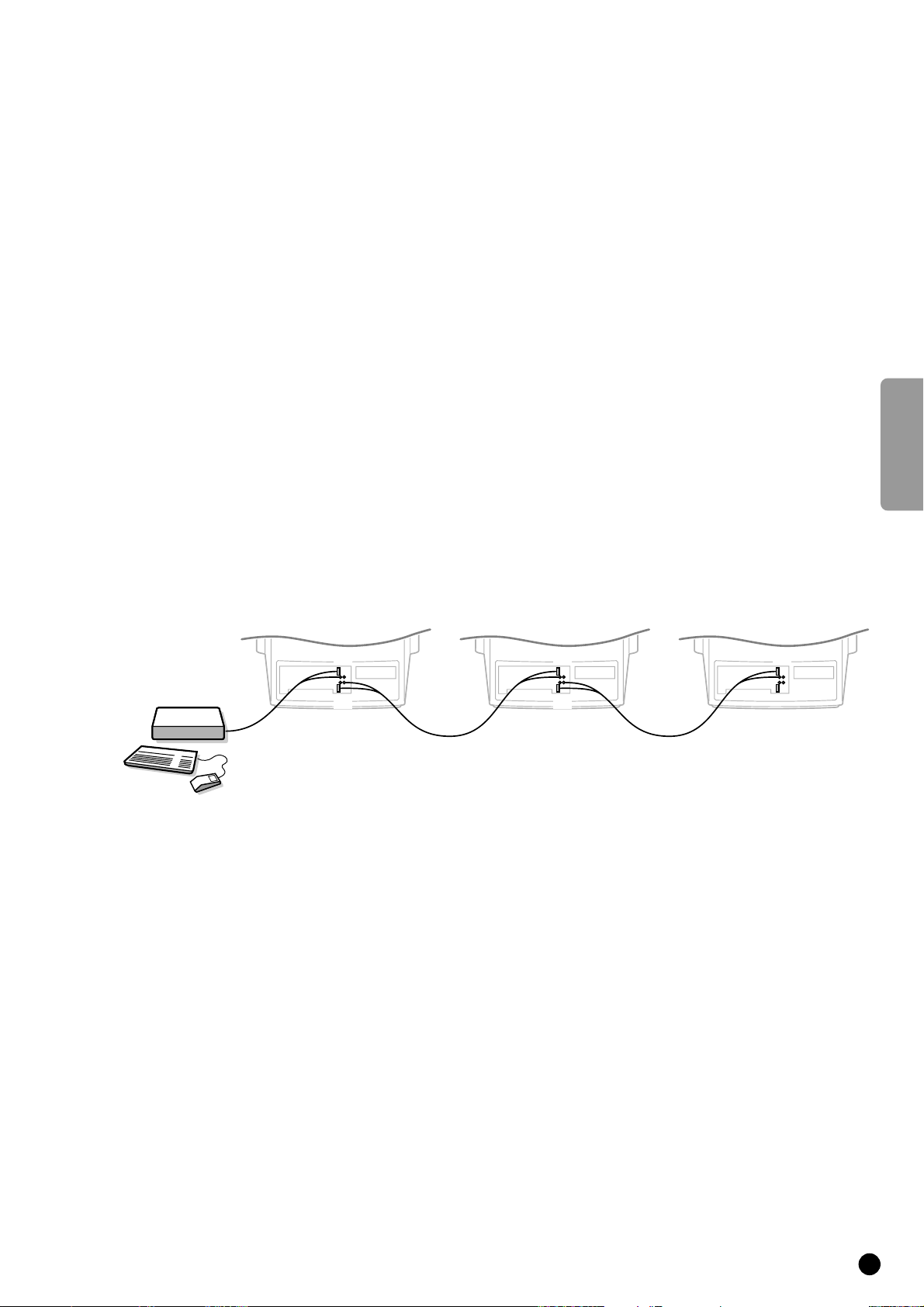
DDC Plug and Play
The S/VGA display supports Plug and Play facilities (DDC 1 or 2 B) as available
in Windows 95.
Note: the graphical board of your computer should be fit for Plug and Play.
RS-232 port
This TV has an RS-232C connection for PC control with an RS-232 signal cable.
Please contact your local Philips organisation for details.
Daisy chaining
The Active Loop Thru facility makes it possible to make a daisy chain (max. 4
TVs). Connect the TVs before inserting the mains plug in the wall socket.
4 Connect another S/VGA cable to the S/VGA OUT connector of the TV and to
the
S/VGA IN connector of a second S/VGA TV.
English
S/VGA
IN
S/VGA
OUT
S/VGA
IN
S/VGA
OUT
S/VGA
IN
In case of a Multimedia computer, also connect the audio cables to the audio
inputs
R (right) and L (left) above the S/VGA OUT connector and to the audio
inputs of the second S/VGA TV.
Computer Display modes
• VGA 640x480 31.468kHz 60Hz
• VGA 640x400 31.468kHz 70Hz
• VGA 640x350 31.468kHz 70Hz
• SVGA 800x600 35.156kHz 56Hz
• MAC Z 640x480 35.000kHz 67Hz
When a VGA computer is connected, the selection is made automatically.
When a S/VGA or Macintosh computer is connected, make a selection yourself
between PC or MAC Z. See Install TV Configuration, Computer, p. 12.
Insert the mains plug in the wall socket with a mains voltage of 220V-240V.
5
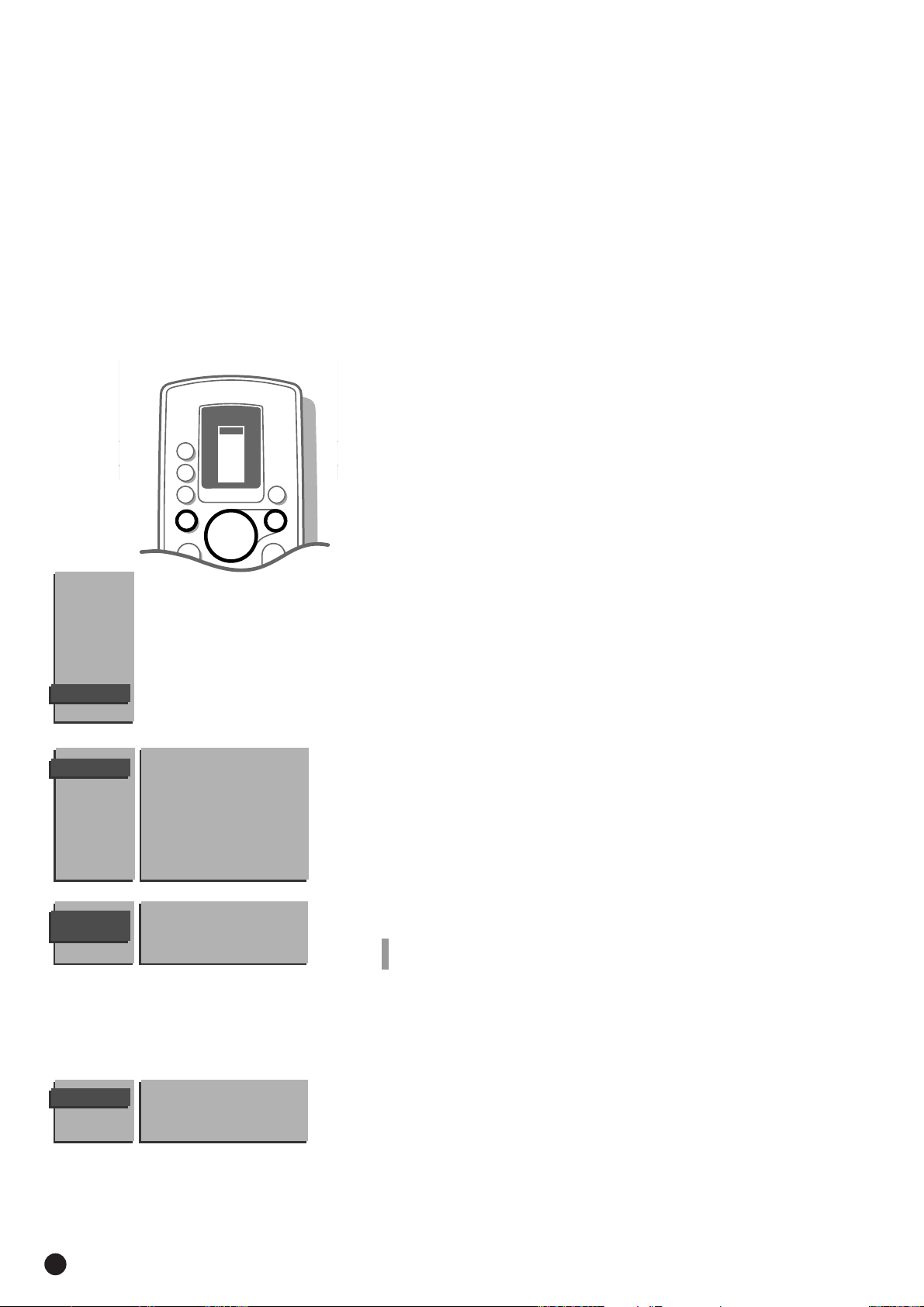
VCR 1
VCR 2
SAT
AMP
TUNER
TAPE
DCC
CD
TV
B
B
B
B
OK
M
a
0
a
K
K
B
TV
MENU
Switch TV on
4 Press the power switch A on the front of your set.
5 A green or red lamp lights up on the front of your set.
MAIN
MENU
PICTURE
SOUND
FEATURES
PROGRAMMES
INSTALLATION
green ...................................................
5 The TV is on.
The screen lights up after a few moments.
5 The green lamp blinks every time you press a key on the remote control.
Switch menus on and off
4 Press MENU on the remote control.
5 The MAIN MENU appears.
4 Use the keys V or W to make a selection of the Main Menu items.
5 Your selection lights up.
4 Press the OK key on the remote control to activate the selected menu.
4 Press MENU again to return to the previous menu.
4 Keep the MENU key pressed to switch off all menus.
Select the menu language
or
red .....................................................................
5 The TV is switched on but the screen stays
dark. Your TV is on standby.
4 Press a digit key or the red standby key B
on the remote control.
5 The TV is on.
The screen lights up.
INSTALLATION
MENU
LANGUAGE
COUNTRY
6
Menu Language
Country
Automatic Installation
Manual Installation
Give Name
Reshuffle
Favourite Programmes
TV Configuration
Decoder/Descrambler
English ••• •••
••• ••• •••
••• ••• •••
UK
••• •••
••• Other
•••
You can now choose which language the menus are presented in.
4 Press MENU on the remote control.
5 The MAIN MENU appears on the screen.
4 Keep the key W pressed and select INSTALLATION.
4 Press OK.
5 The INSTALLATION menu appears and Menu Language lights up.
4 Press OK.
4 Select the language of your choice with the keys V, W, C or B and press OK.
5 The INSTALLATION menu reappears.
From this point on, all menus are presented in the language of your choice.
Have you pressed the wrong key ?
Press OK again and make a new selection.
Select Country
4 Press the keys W or V to select Country.
4 Press OK.
4 Select the country where you are now located with the keys
V, W, C or B and press OK.
Select Other when none of the countries applies.
5 The INSTALLATION menu reappears.
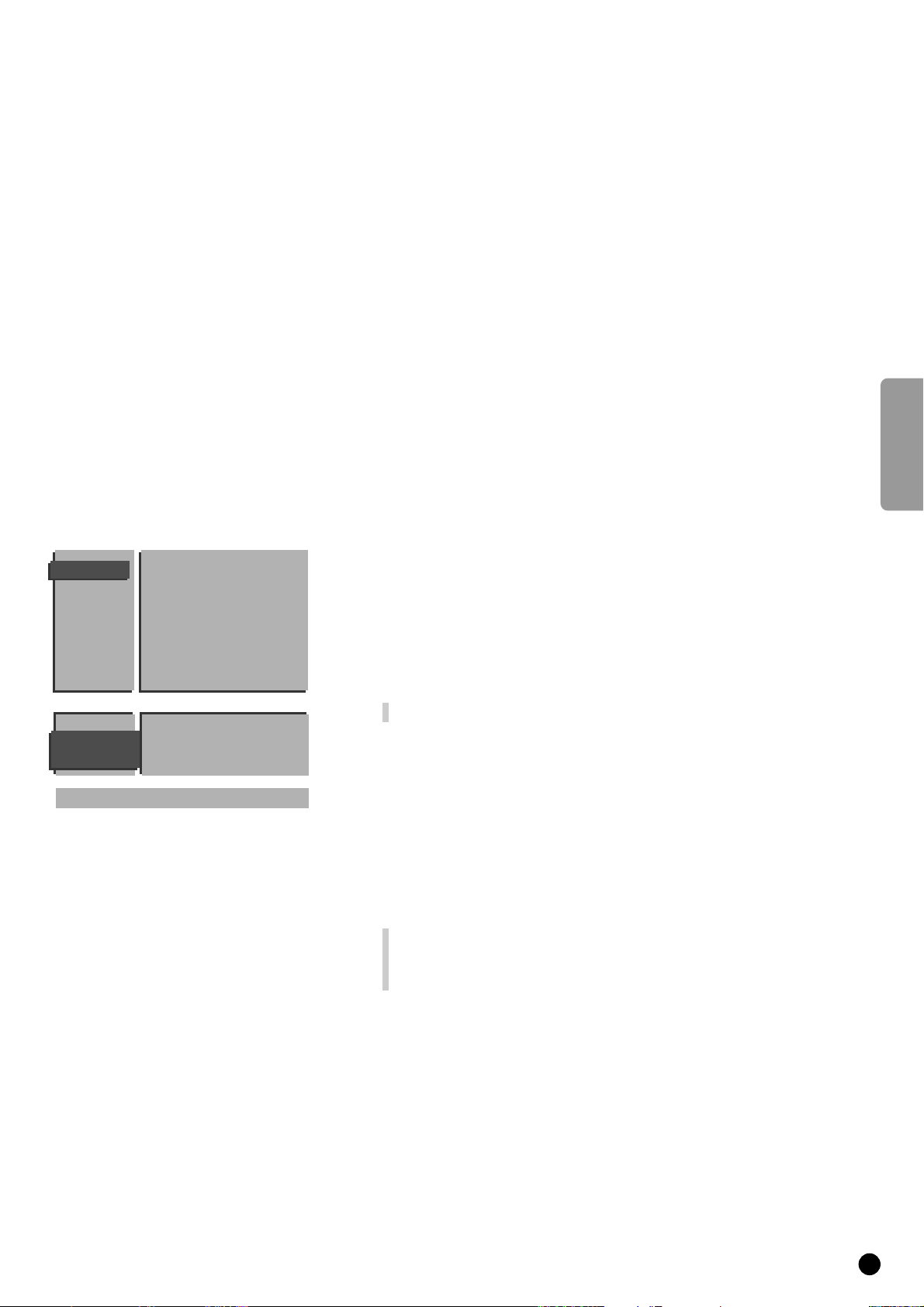
Store TV channels
This can be done in two different ways : automatically or manually.
INSTALLATION
Menu Language
Country
Automatic Installation
Manual Installation
Give Name
Reshuffle
Favourite Programmes
TV Configuration
Decoder/Descrambler
Automatic installation ....................
All TV channels are searched for and
stored automatically. If connected to a
cable system or a TV channel which
transmit the correct information, the
names and channel numbers are also
entered automatically.
If you wish the order of programme
numbers and names of stored TV channels
can be modified afterwards.
Follow very closely and step by step the
instructions of the Automatic Installation.
Automatic installation
4 Select Automatic Installation with the keys V or W and press OK.
5 The menu AUTOMATIC INSTALLATION appears.
4 Press OK again.
4 Press the keys C or B to select On.
5 The message Searching appears as the TV searches for all the channels
available in your area.
or
Manual installation
With manual installation it is possible to
select whether TV channels are searched
for by frequency or channel number.
Follow very closely and step by step the
instructions of the Manual Installation
procedure.
You must go through every step.
Go on to page 8.
English
AUTOMATIC
INSTALLATION
Searching 0 % ............. 100 %
Automatic Installation
The automatic installation can be interrupted by pressing the
MENU key.
5 Every time a TV channel is found it is automatically placed under the next free
programme number in the programme list.
5 The message Ready appears on the screen when the automatic installation is
complete. The programmes are stored in the programme list.
If a cable system or a TV channel transmitting a teletext page with the
frequencies and programme names of all the TV channels which can be
received, is detected, the search is stopped and a programme list appears.
The programme list is automatically filled with all the programme numbers and
names of the TV channels transmitted.
It is possible that the cable company or the TV channel displays a broadcast selection
menu. Layout and items are defined by the cable company or the TV channel. Make
your choice of the presented possibilities with the keys
and press OK.
W or V
4 Press MENU.
5 The INSTALLATION menu reappears.
Go on to page 10.
7
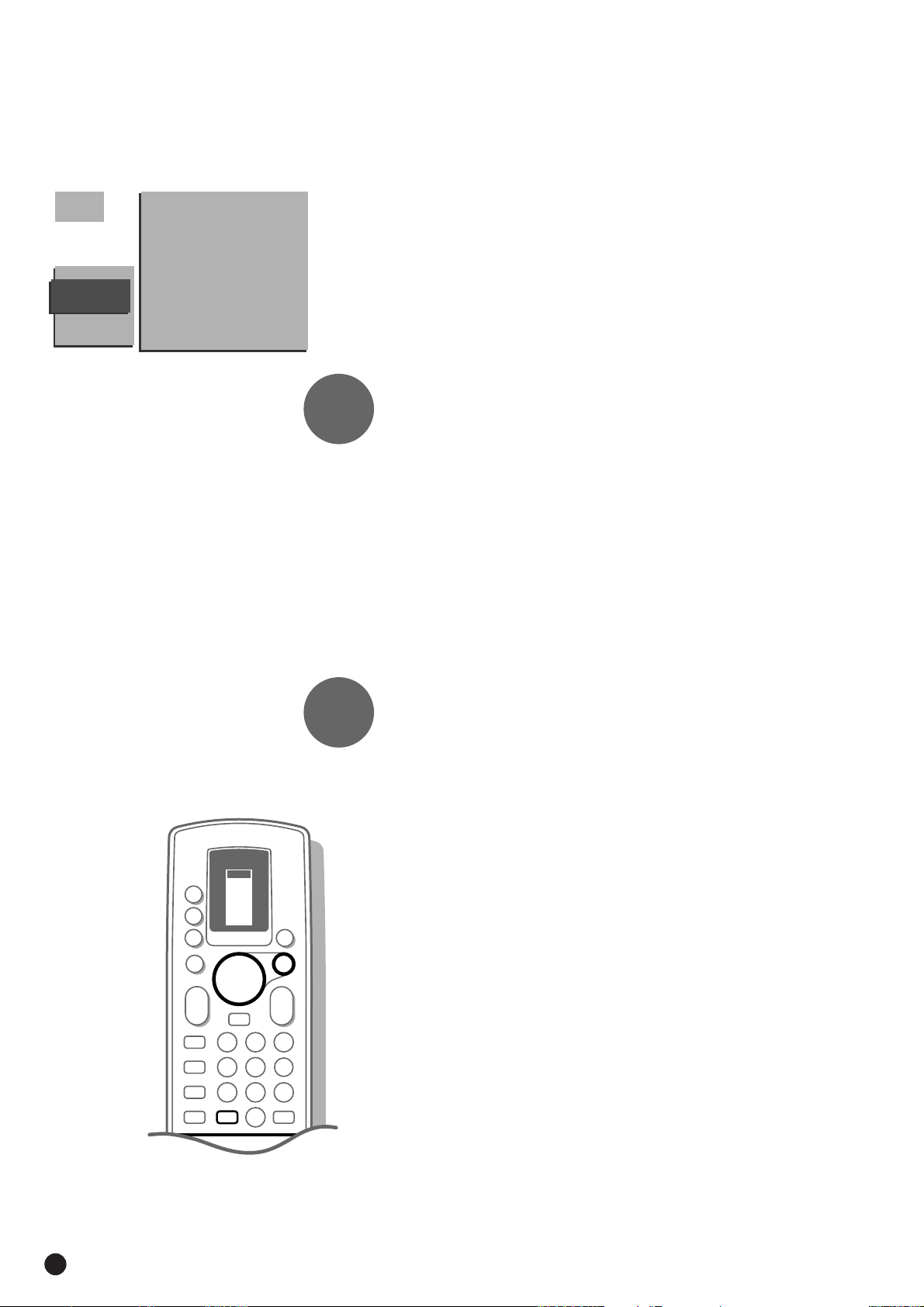
.......
1
23
456
789
0
c
E
2
J
e
a
c
VCR 1
VCR 2
SAT
AMP
TUNER
TAPE
DCC
CD
TV
B
B
B
B
OK
M
a
0
a
K
L
K
L
B
TV
MENU
J
.......
.......
MANUAL
INSTALLATION
05 10
16 11
27 12
38 13
4 9 ...
Selection Mode
System
Search
Programme No.
Store
Manual installation
4 Select Manual Installation with the keys V or W and press OK.
5 The MANUAL INSTALLATION menu appears.
In the left upper corner of the screen a programme number, a system,
a frequency or possibly a channel number are displayed.
5 Selection Mode is only present and lights up if the country you selected in
the
COUNTRY menu also offers the channel option.
In this case you can choose either channel or frequency mode.
4 Press the keys C or B to select frequency, C-channels (aerial channels) or
S-channels (broadcast by a cable company).
1
Select the TV system
Television pictures are not broadcast in the same way in all countries. We
speak of different television systems (PAL, SECAM, NTSC,...).
4 Select System with the keys V or W.
You have your own aerial ................
4 Select the country or part of the world
from where you want to receive the TV
channel with the keys
Go on to 2.
2
4 Select Search with the keys V or Wand press OK.
5 The TV searches for a channel.
5 The frequency or the channel number increases until a TV channel is found.
5 In the bar, which may appear briefly at the bottom of the screen, the
4 Press J of the remote control to recognise which programme is being
5 The menu MANUAL INSTALLATION disappears temporarily.
B or C.
Search for a TV channel
Dependent on the choice you made in the selection mode the searching stops
at a frequency or at a channel number.
broadcaster may transmit its programme name or another message.
broadcast.
or
You are connected to a cable system
4 Select the country or part of the world
where you are now located.
8
Is the reception poor ?
You may be able to improve the reception of picture and sound of a TV
channel by adjusting the frequency with the P - or + key on the remote
control. The frequency is adjusted in the block shown in the upper left corner
of the screen.
Go on to 3 if you want to store the channel that has been found.
Do you want a different channel ?
4 Press OK again to restart the search.
No channel found ?
4 Interrupt the search by pressing the keys V or W or the MENU key.
Check that you have selected the correct TV system or that the aerial is
connected properly. See Tips p. 35.
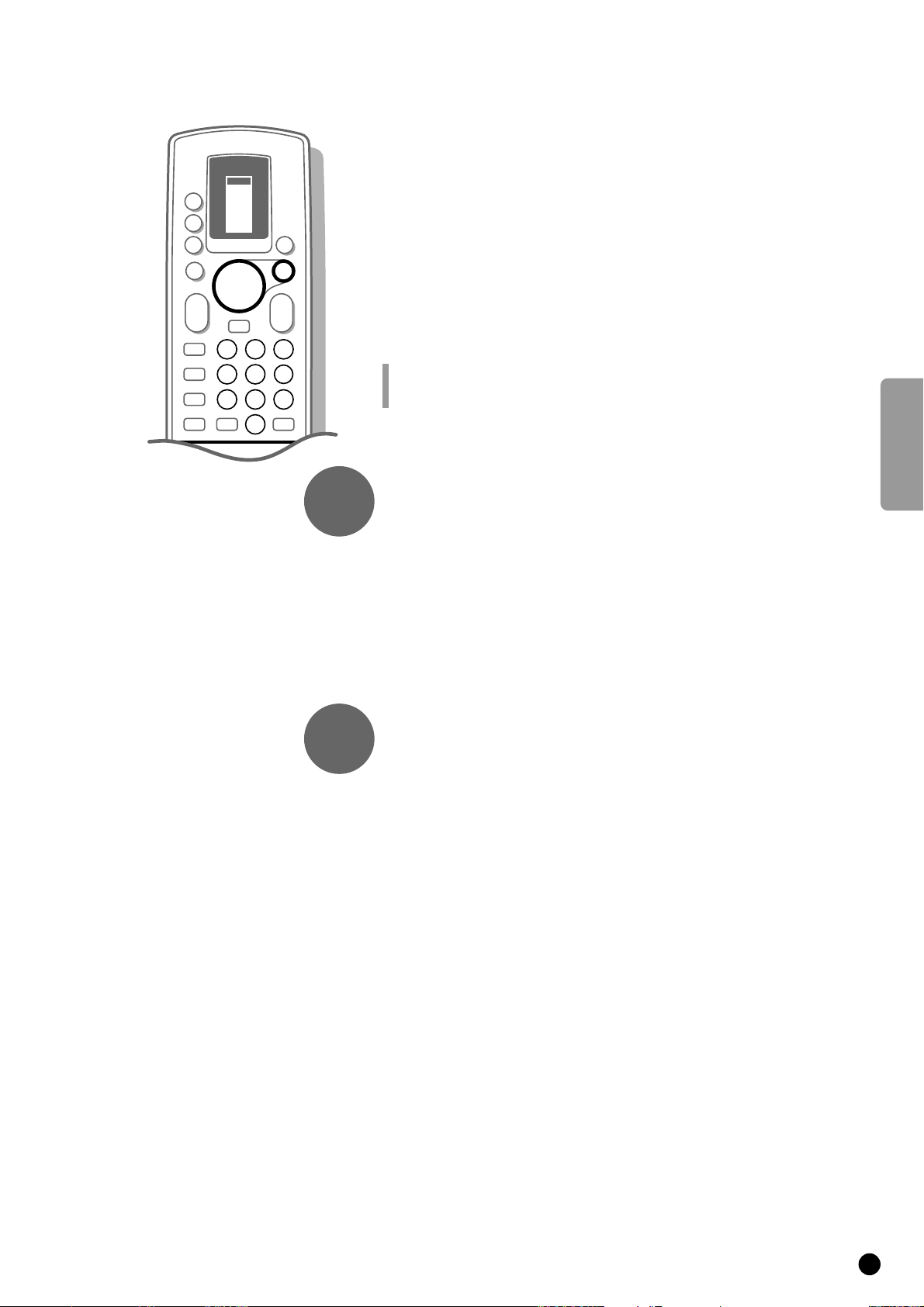
Direct selection of a TV channel
1
23
456
789
0
c
E
2
J
e
a
c
VCR 1
VCR 2
SAT
AMP
TUNER
TAPE
DCC
CD
TV
B
B
B
B
OK
M
a
0
a
K
L
K
L
B
TV
MENU
If you know the frequency, or the C- or S-channel number, it can be entered
directly with the digit keys on the remote control and in this way call up the
TV channel.
Ask for a list from your cable company or dealer, alternatively consult the
Table of frequencies on the inside backcover of this handbook.
4 Select Search with the keys V or W.
4 Enter the 3 digits of the desired frequency or the 2 digits in case of
C-or S-channels.
4 For frequencies under 100 MHz, first enter a 0. For example : 063.
5 The frequency is automatically finetuned.
Have you entered a wrong number ?
First complete the frequency or the channel number with arbitrary numbers and then
start again.
Go on to 3.
English
3
4
repeat
Enter the programme number
Now assign a number of your choice to the TV channel you have located. In
this way you decide the order of all your TV channels.
4 Select Programme Number with the keys V or W.
4 Select with the keys C or B or with the digit keys the desired programme
number.
Go on to 4.
Store steps 1 to 3
Now the steps 1 to 3 must be stored in the memory.
4 Select Store with the keys V or W and press OK.
5 Stored appears briefly at the bottom of the screen.
5 The programme number and probably the programme name are stored in the
programme list after the message has disappeared.
If you want to store another TV channel.
4 Repeat & to ‘.
end
If you are connected to a cable system.
4 Begin immediately with é. You have already selected the TV system in &
for all channels.
If you have finished storing TV channels.
4 Press MENU.
5 The INSTALLATION MENU reappears.
9
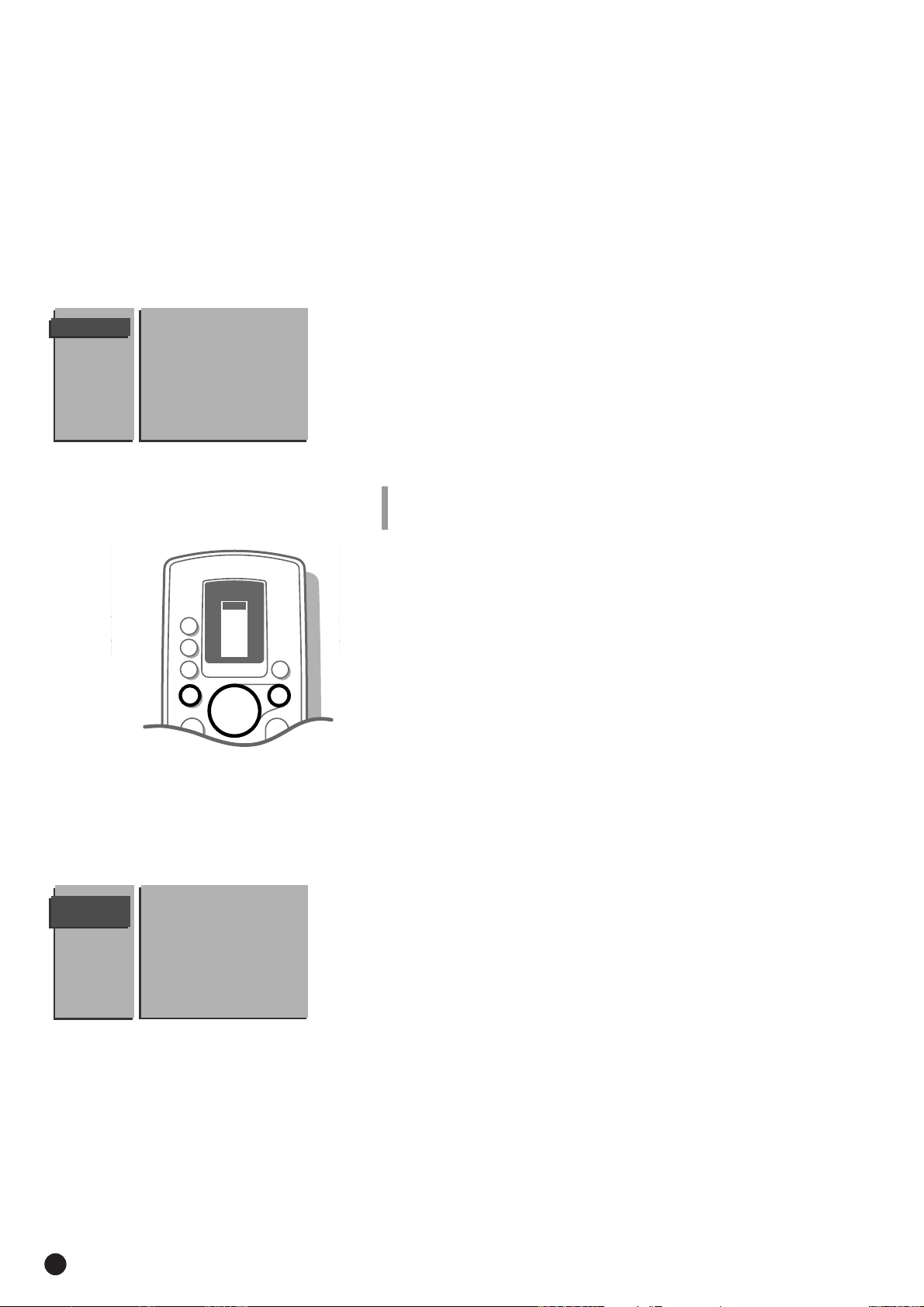
Enter or modify a programme name
It is possible to change the name stored in the memory or to assign a name to
a TV channel which has not yet been entered. A name with a maximum of 5
letters or numbers can be given to the programme numbers 0 to 99. For
example SUPER, BBC1,...
Between 99 and 0, you can also name your computer or any peripherals that
are connected.
GIVE NAME
90
S/VGA 0
91 FRONT 1 BBC1
92 A/V 1 2 BBC2
93 A/V 2 3 ....
94 A/V 3 4 ....
95 A/V 4 5 ....
96 .......
97
98
99
TV
TUNER
VCR 1
TAPE
VCR 2
a
TV
M
MENU
K
a
L
DCC
SAT
CD
AMP
B
B
B
OK
B
B
K
0
L
c
4 Select Give Name with the keys V or W and press OK.
5 The GIVE NAME menu appears.
4 Select the TV channel to be modified or assigned a name with the keys V, W,
B or C and press OK.
5 A block appears on the first position of the name.
4 Select with the keys B or C the position of the letter or number you want
to change or to enter.
4 Select with the keys V or W the letter or number you want to enter or to
correct. A space, numbers or other special characters are located between
Z and A.
Did you fill in a wrong letter or number ?
Select with the keys
Select with the keys
B or C the position of the letter or number you want to modify.
V or W the correct letter or number.
When the complete name is filled in.
4 Press OK.
4 Select another TV channel to be modified or assigned a name with the keys
V, W, B or C and press OK.
4 Repeat as described above.
When you have finished entering or modifying programme names.
4 Press MENU.
5 The INSTALLATION menu reappears.
RESHUFFLE
90 ...
0 ... 10 ...
91 1 BBC1 11 ...
92 2 BBC2 12 ...
93 3 ... 13 ...
94 ...... 14 ...
95 ...... 15 ...
96 ...... ......
97
98
99
Reshuffle the programme list
According to your preference you can change the order of the stored TV
channels.
When you are satisfied with the order of the programme list, go to page 11.
4 Select Reshuffle with the keys V or W and press OK.
5 The menu RESHUFFLE appears.
4 Select the TV channel you want to change the programme number of with the
keys
V, W, C or B and press OK.
4 Use the keys C or B to select another column of the programme list.
5 The programme number and the name of the TV channel appear in a black
block.
4 Use the keys V, W, B or C to move to the number where you want to locate
the TV channel.
4 Press OK.
5 The TV channel moves to the selected programme number.
The TV channel which was located on that position automatically moves to the
programme number of the TV channel you have modified.
4 Repeat this for all the other TV channels you want to swap.
When all the TV channels are allocated as you like.
4 Press MENU.
5 The INSTALLATION menu appears again.
10
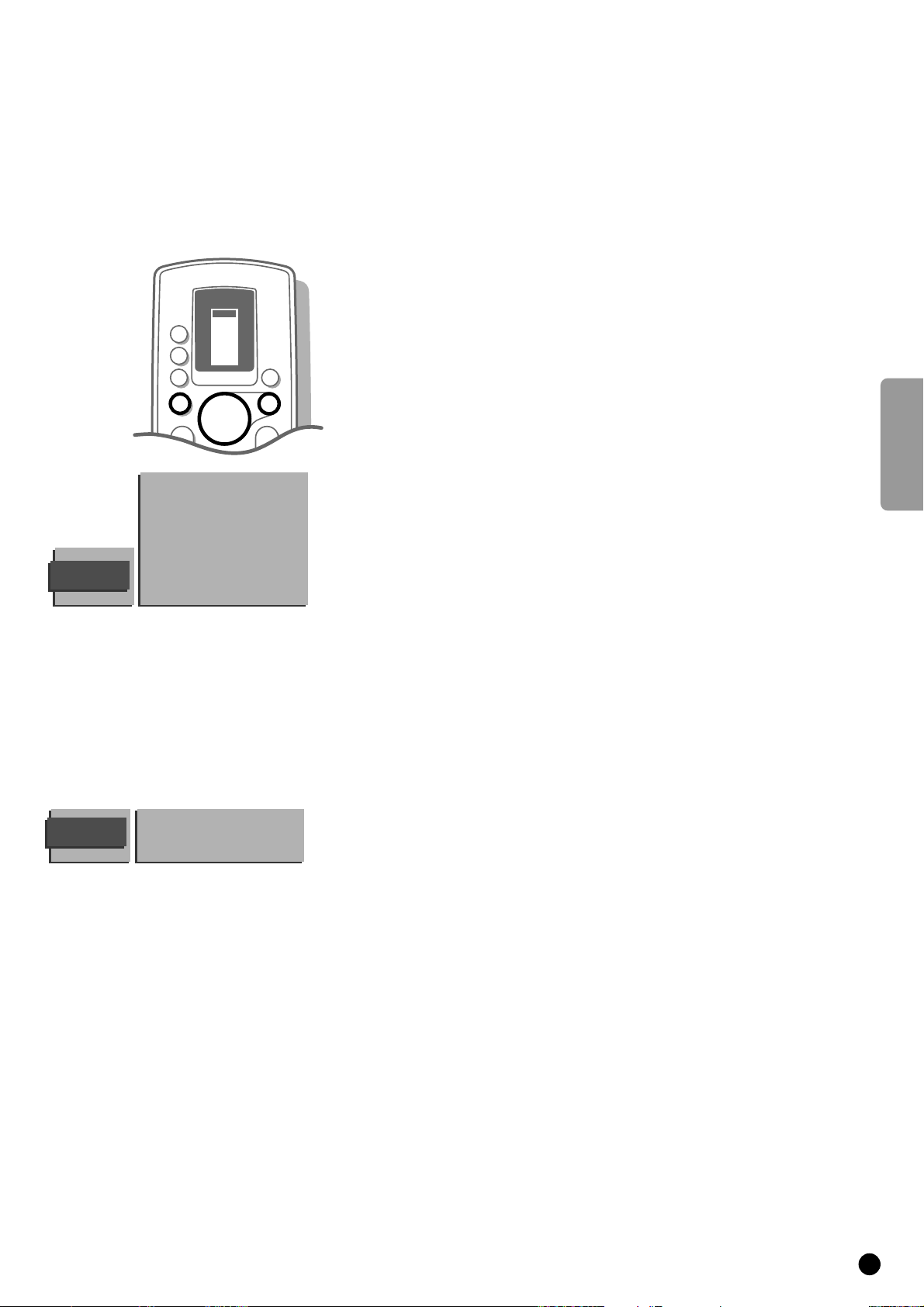
FAVOURITE
VCR 1
VCR 2
SAT
AMP
TUNER
TAPE
DCC
CD
TV
B
B
B
B
OK
M
a
0
a
K
K
B
TV
MENU
PROGRAMMES
S/VGA 0 .... 10 ....
FRONT 1 .... 11 ....
A/V 1 2 .... 12 ....
A/V 2 3 .... 13 ....
A/V 3 4 .... 14 ....
A/V 4 5 .... 15 ....
....... .......
Programme Number
Favourite
Select Favourite TV channels
During the installation all the stored TV channels have automatically been
placed into the favourite list.
This will make selection of only your favourite TV channels a lot easier and
faster.
In the Favourite Programmes menu you can indicate for each TV channel if you
want to keep that TV channel as a favourite.
You can also do this for a programme number reserved for the programmes
you receive from your decoder.
After leaving the installation you can quickly run through the TV channels by
pressing the P - or +. Only those TV channels which are in the favourite list
will be displayed. The non-favourite TV channels can still be selected with the
digit keys.
4 Select Favourite Programmes with the keys V or W and press OK.
5 The FAVOURITE PROGRAMMES menu appears.
5 Programme Number lights up.
4 Select the programme number of a TV channel with the digit keys.
4 Select Favourite with the keys V or W.
4 Press the keys B or C to select Yes or No.
In this way you decide whether you want to keep the selected TV channel as a
favourite TV channel or not.
Repeat this for every TV channel you like to change into a favourite or a nonfavourite TV channel.
4 Press MENU again if you have finished selecting TV channels in the favourite list.
5 The INSTALLATION menu reappears.
English
DECODER/
DESCRAMBLER
Define Decoder/Descrambler progr. numbers
If you have connected a decoder or a descrambler, see p. 31, you can define
one or more programme numbers as decoder programme numbers.
Programme
Decoder Status
4 Select Decoder/Descrambler with the keys V or W and press OK.
5 The DECODER/DESCRAMBLER menu appears.
4 Select Programme with the keys V or W.
5 Programme lights up.
4 Select the programme number under which you have stored the programme
coming from your decoder with the digit keys.
4 Select Decoder Status with the keys V or W.
5 Decoder Status (only in TV-mode) lights up.
4 Press the keys C or B to select Off, A/V 3 or A/V 4, the euroconnector where
you connected your decoder.
Select Off if you do not want the selected programme number being activated
as a decoder programme number.
11
