Philips 29PT8842S User Manual [ru]
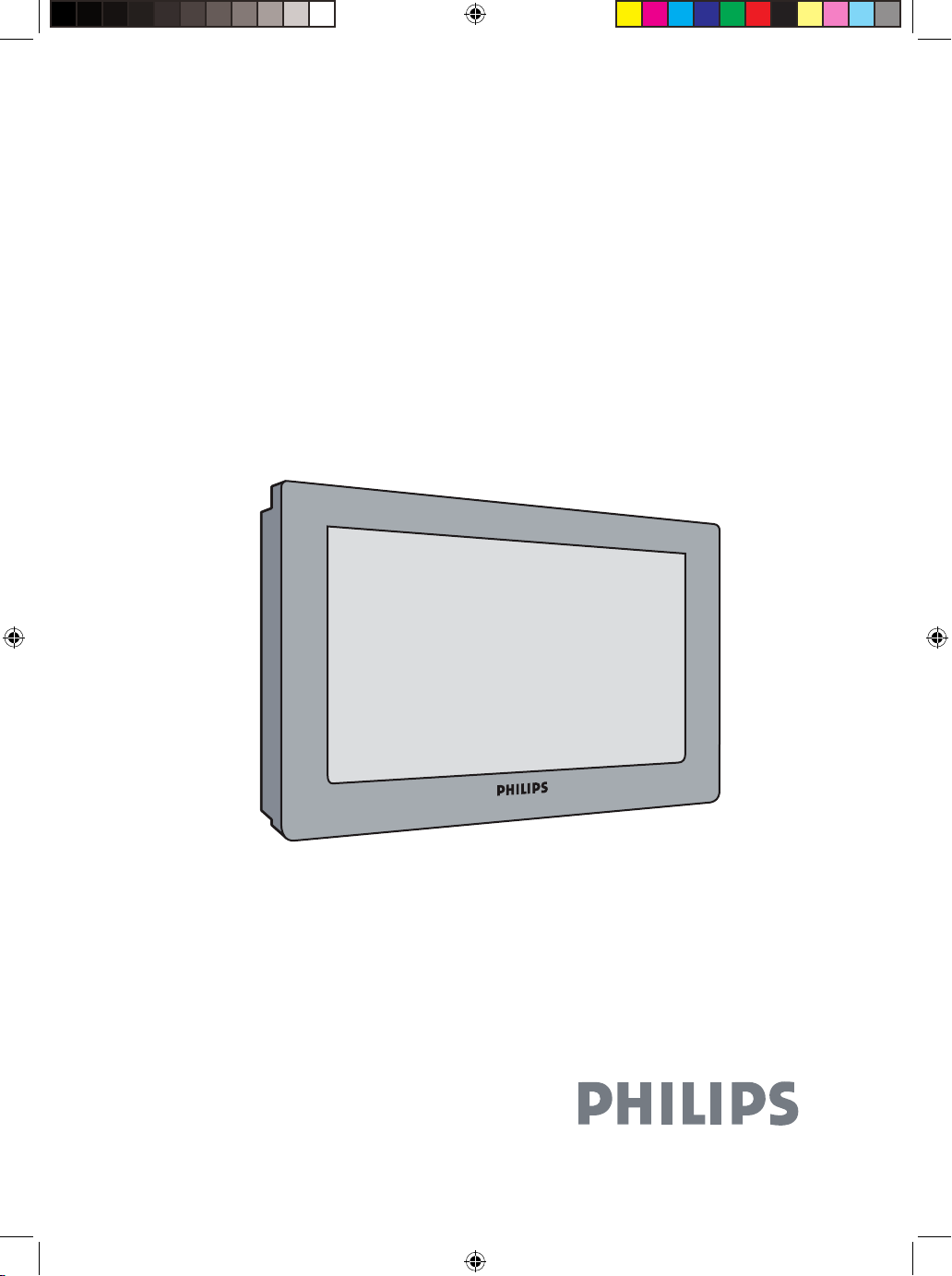
Real Flat Television
User manual
29PT8811
29PT8841
29PT8842
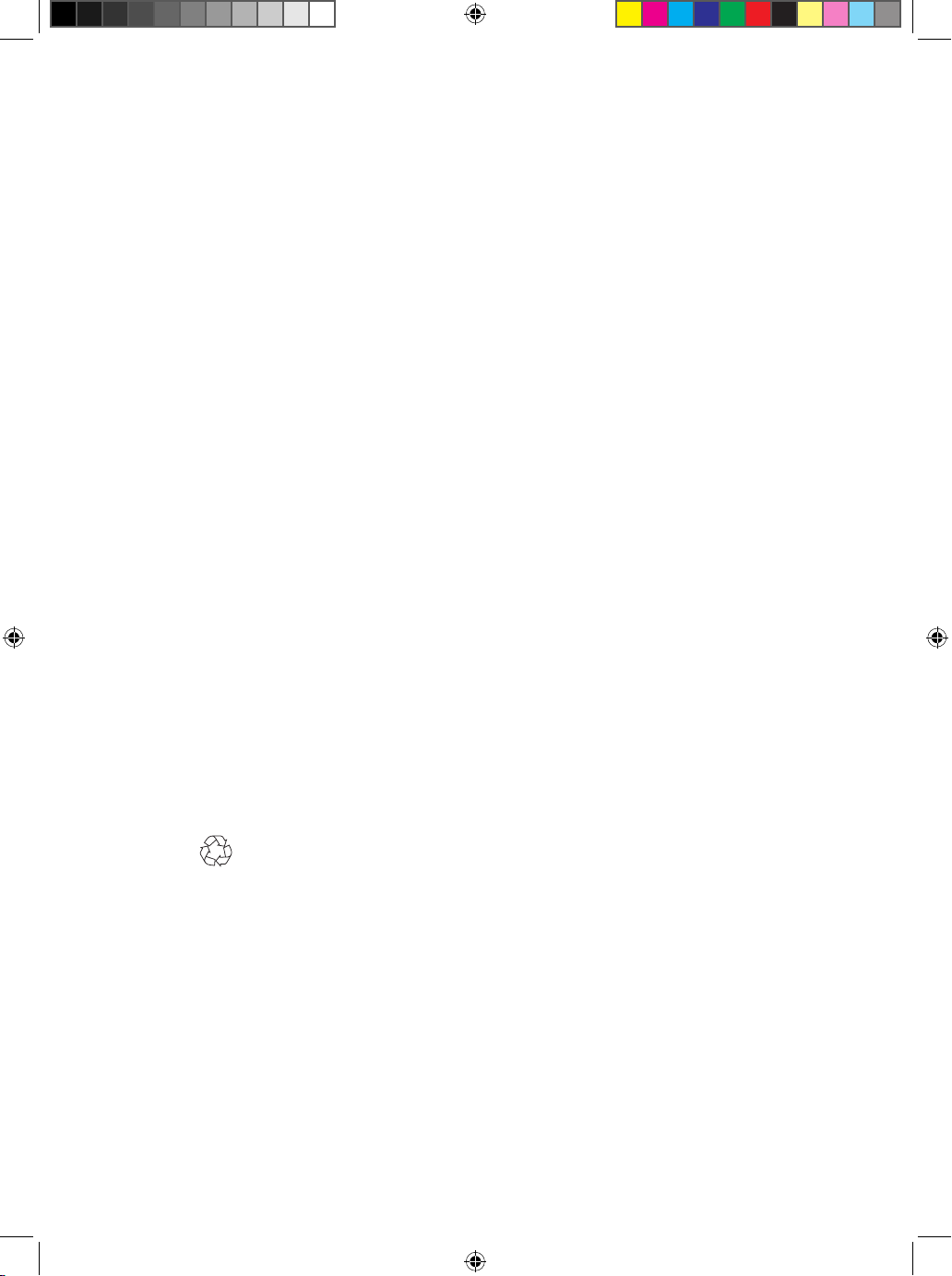
IMPORTANT
Before you begin:
Make sure your package includes the following items:TV and mains cord,
remote control, user manual, antenna cable (optional) and Coaxial
cable (optional).
Attention:
1. Read your manual first – your Philips TV comes with a well-designed
remote control and onscreen display to ensure your TV is easy to
operate.
2. The tips provided in this manual will save you time and money as
charges for TV installation and adjustments of customer controls are
not covered under the warranty.
3. For information outside of this manual, such as sales locations and
other Philips products, please visit www.philips.com which will
automatically link you to your local Philips website.
4. Please refer to the section on ‘Tips’ before calling for service.
5. In case of a need to call for service, we recommend you to call from
your room where your TV is located and have on hand your remote
control, warranty card, TV model and serial number.
6. Do not discard packaging materials:
• without thorough inspection for parts and that accessories that may be
packed separately inside the carton.
• during the warranty period should you need to exchange the set.
Recycling:
The materials used in your set are either reusable or can be recycled.
To minimise environmental waste, specialist companies collect used
appliances and dismantle them after retrieving any materials that can be
used again (ask your dealer for further details).
Disclaimer: Graphics in this manual are for illustration purpose and may not represent the
actual product
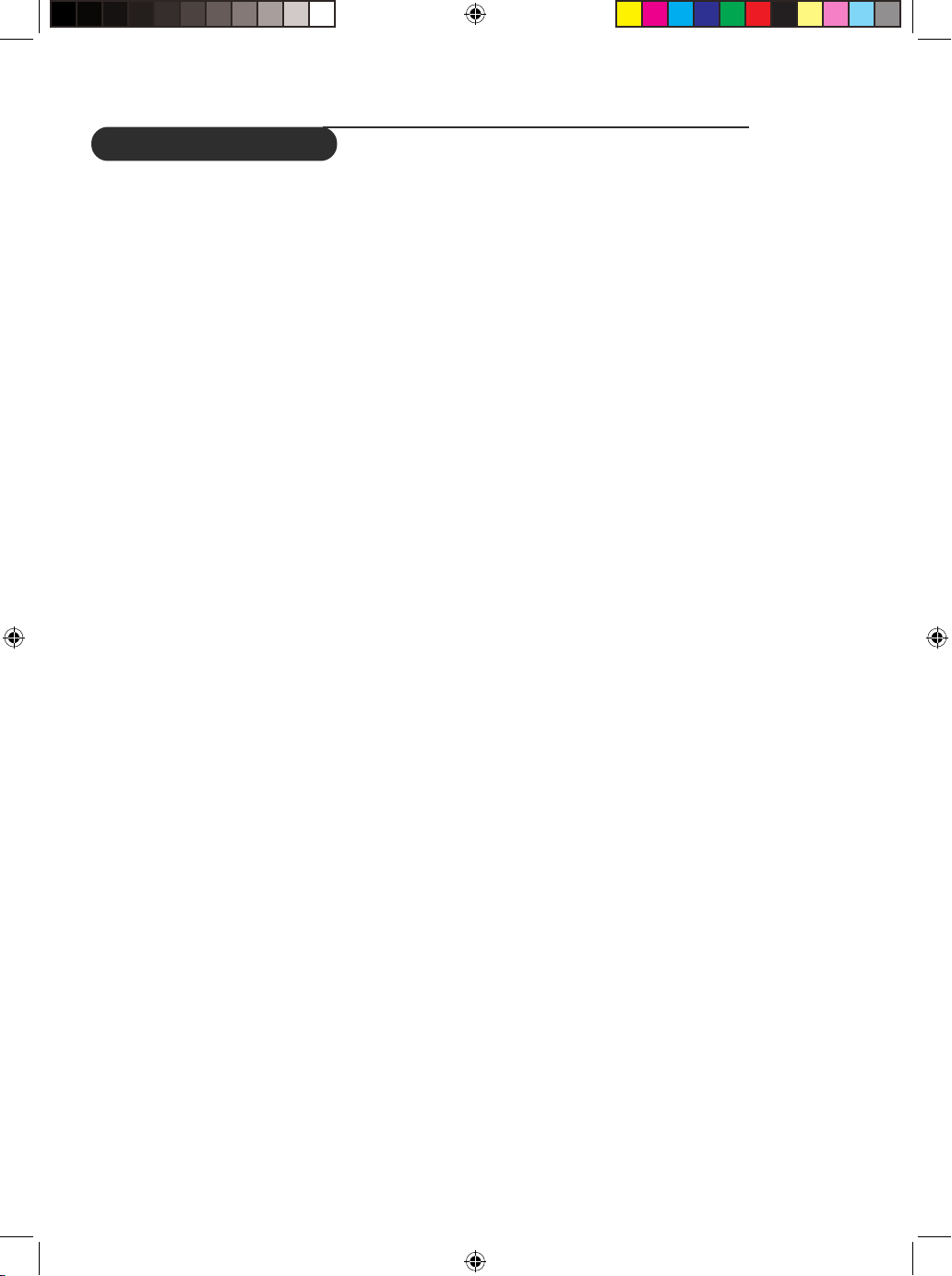
1
Table of Contents
General
Safety Information . . . . . . . . . . . . . . . . . . . . . . . . .
Useful information . . . . . . . . . . . . . . . . . . . . . . . . .
Wht’s Hot
Picture Scanning mode . . . . . . . . . . . . . . . . . . . .
YPbPr Digital High Definition input . . . . . . . .
Installation
Installing your television set . . . . . . . . . . . . . . .
The keys on the TV set . . .. . . . . . . . . . . . . . . . .
Remote control keys . . . . . . . . . . . . . . . . . . . . . .
Language . . . . . . . . . . . . . . . . . . . . . . . . . . . . . . . . . .
Auto Store . . . . . . . . . . . . . . . . . . . . . . . . . . . . . . . .
Manual Store. . . . . . .. . . . . . . . . . . . . . . . . . . . . . . .
Sort . . . . . . .. . . . . . . . . . . . . . . . . . . . . . . . . . . . . . . .
Channel Edit . . . . . . . . . . . . . . . . . . . . . . . . . . . . .
Operation
Picture settings . . . . . . . . . . . . . . . . . . . . . . . . . . . .
Sound settings. . . . . . . . . . . . . . . . . . . . . . . . . . . . .
Features settings . . . . . . . . . . . . . . . . . . . . . . . . . .
Child Lock . . . . . . . . . . . . . . . . . . . . . . . . . . . . . . . .
Format . . . . . . . . . . . . . . . . . . . . . . . . . . . . . . . . . . . .
Active Control . . . . . . . . . . . . . . . . . . . . . . . . . . . .
Demo . . . . . . . . . . . . . . . . . . . . . . . . . . . . . . . . . . . .
Autopicture Booster . . . . . . . . . . . . . . . . . . . . . .
Personal Zapping . . . . . . . . . . . . . . . . . . . . . . . . . .
Peripherals
DVD player . . . . . . . . . . . . . . . . . . . . . . . . . . . . . . .
2
Video recorder . . . . . . . . . . . . . . . . . . . . . . . . . . .
2
Other equipment . . . . . . . . . . . . . . . . . . . . . . . . .
Amplifier . . . . . . . . . . . . . . . . . . . . . . . . . . . . . . . . .
3
Side connections . . . . . . . . . . . . . . . . . . . . . . . . .
3
Practical information
Tips . . . . . . . . . . . . . . . . . . . . . . . . . . . . . . . . . . . . . . .
4
Glossary . . . . . . . . . . . . . . . . . . . . . . . . . . . . . . . . . .
4
Specifications . . . . . . . . . . . . . . . . . . . . . . . . . . . . .
5
6
6
7
7
8
9
9
9
10
10
11
11
12
12
13
13
14
14
14
15
16
17
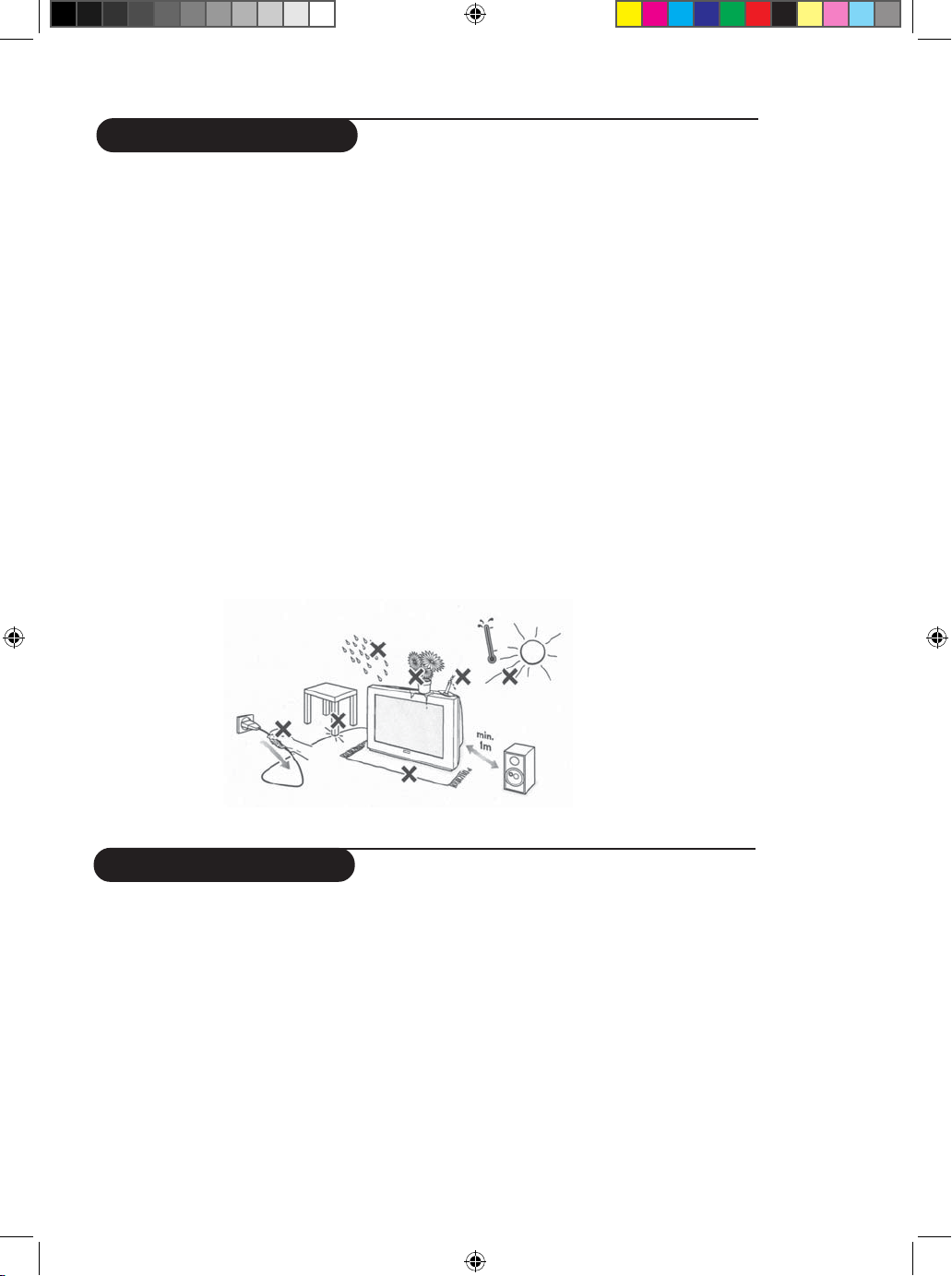
Safety information
2
• Disconnect mains plug when :
– the indicator light below the TV screen is flashing continuously.
– a bright white line is displayed across the screen.
– there is a lightning storm.
– the set is left unattended for a prolonged period of time.
– cleaning the TV screen. Never use abrasive cleaning agents. Use a slight damp chamois
leather or soft cloth.
• No naked flame sources, such as lighted candles, should be placed on top of the TV or in
the vicinity.
• Do not place your TV set under direct sunlight or heat.
• Leave at least 10 cm around each side of TV set to allow for proper ventilation.
• Avoid placing your set (e.g. near the window) where it is likely to be exposed to rain
or water.
• No objects filled with liquids should be placed on top the TV so as to avoid dripping
or splashing of liquids on the set.
Useful information
• Do not leave your set on standby mode for a prolonged period of time. Switch off set
to allow it to be demagnetised. A demagnetised set supports good picture quality.
• Do not shift or move the set around when it is switched on. Uneveness in colour in
some parts of the screen may occur.
• Never attempt to repair a defective TV yourself. Always consult a skilled service
personnel.
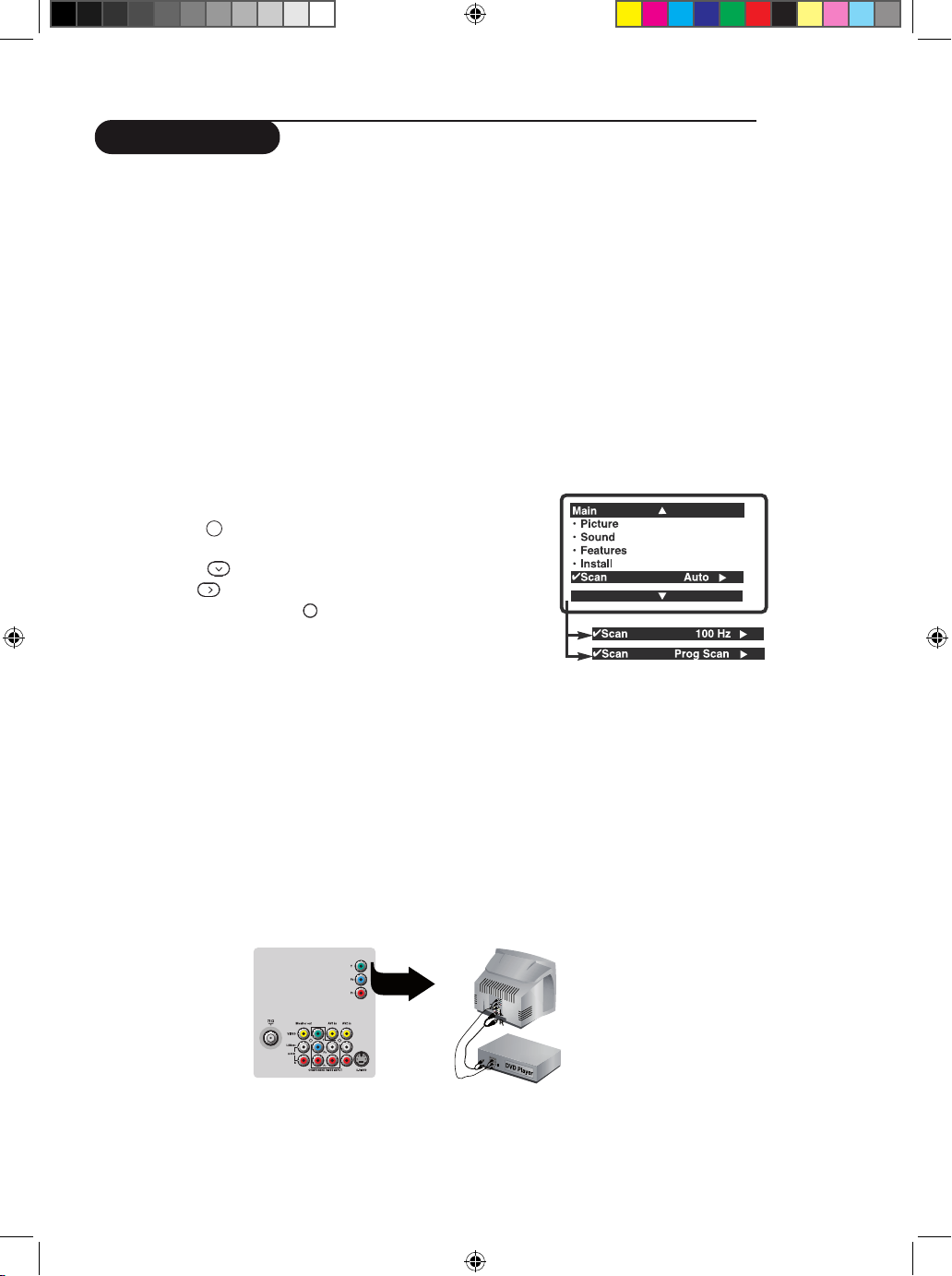
3
Picture scanning
Your Philips TV has been built with scanning features to enhance your TV viewing. All you
need is to select your desired mode to enjoy sharper and clearer pictures. The description below
will help you make your choice.
Auto
If you are undecided of which mode to choose, select Auto and let your TV decide for you
automatically!
100 Hz Digital Scan (available only for PAL and SECAM signals)
Progressive Scan
Doubles the vertical resolution of the image to produce a noticeable sharper picture.
How to access
& Press the key.
The Main Menu will be call up.
é Press the
to select the Scan mode.
“ Use the
key to select Auto, 100 Hz or Prog Scan.
‘ To quit the menus, press .
YPbPr Digital High Definition input
When you have a digital equipment with a 480p or 1080i output (e.g. a digital set top box or
.tupni rPbPY ot ti tcennoc ,)reyalp DVD nacS evissergorP
How to access
& Connect the TV’s green, blue and red Y Pb Pr jacks to the corresponding sockets
of the
equipment as indicated in the diagram.
é Connect the TV’s red and white (R and L) AUDIO IN jacks from AV2 in to the
corresponding AUDIO OUT jacks on the player. Match the cable colour to the jacks’ colour.
The red jack is the Right audio channel and the white jack is the Left audio channel.
“ Turn on the TV and the equipment. Set the TV to a channel named YPbPr to playback.
What’s Hot
MENU
Ë
Philips’ digital scan doubles the rate of line icker, making it undetectable. The result is a more
stable picture that is relaxing for your eye.
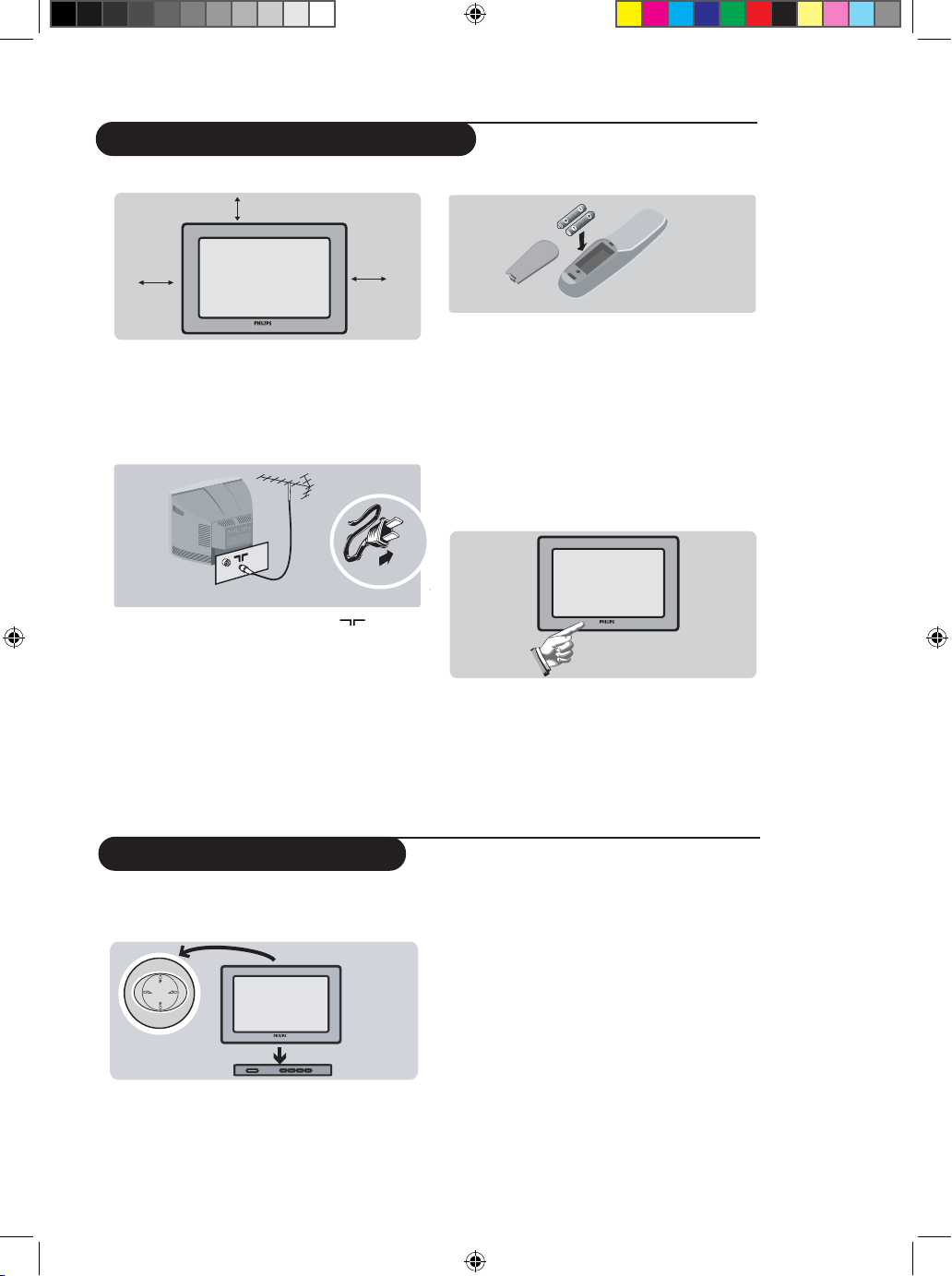
Positioning the television set
Installing your television set
Place your TV on a solid, stable surface,
leaving a space of at least 10 cm around the
appliance.
Connections
• Insert the aerial plug into the socket
at the rear of the set.
If you are using an indoor aerial, reception
may be difficult in certain conditions. You
can improve reception by rotating the
aerial. If the reception remains poor, you
will need to use an external aerial.
• Insert the mains plug into a wall socket.
Remote control
Insert the two R6-type batteries (supplied)
making sure that they are the right way
round.
The batteries supplied with this appliance do
not contain mercury or nickel cadmium.
If you have access to a recycling facility, please do
not discard your used batteries (if in doubt,
consult your dealer).
Switching on
To switch on the set, press the on/off key.
A red indicator means that the television is on
standby mode. Refer to the next page on ‘Remote
Control keys’ for the various keys that you could
use to switch on the set. An indicator light will
flash when it is receiving signal from the remote
control.
The keys on the TV set
The television set has 4 keys which are
located in front or top.
The VOLUME – + keys are used to adjust the
sound levels. The CHANNEL v ^ keys are
used to select channels.
To access or exit the main menu, press down
the VOLUME – + keys, simultaneously.
To select an item in the main menu, press the
CHANNEL v or ^key.
To select an adjustment, press down the
VOLUME – or + key.
10 cm
10 cm
10 cm
4
