Page 1

Colour T elevision
29PT8322
34PT8322
User manual
8322_Eng_93R_p1-5.indd 18322_Eng_93R_p1-5.indd 1 2004-07-22 5:46:01 PM2004-07-22 5:46:01 PM
Page 2

Thank you for purchasing this televison set. You are now the proud owner
of a PHILIPS TV set which promises full value to you as a customer.
Please read the instruction manual carefully and thoroughly to help you
install and operate your TV set.
Introduction
Safety Information/Useful Tips .................................................................................................. 3
Before Calling Service ................................................................................................................. 4
Basic Installation/Functions
Hooking Up Your TV (Basic Connection) ............................................................................... 5
Use/Care of Remote Control .................................................................................................... 5
Connecting the Audio/Video Sockets (Playback) .................................................................. 6
Connecting the Audio/Video Sockets (Recording) ............................................................... 8
Functions of Remote Control ................................................................................................... 9
Functions of TV Controls ...........................................................................................................11
TV Installation
Selecting the Menu Language and Automatic Tuning of Channels...................................... 12
Manual Tuning of Channels ......................................................................................................... 14
Selecting the Colour/Sound System ........................................................................................ 15
Fine Tuning Of Channels ............................................................................................................. 16
Sorting of Channels...................................................................................................................... 17
Editing of Channels........................................................................................................................ 18
Naming of Channels...................................................................................................................... 19
Features
Using the Picture/Sound Menu................................................................................................... 20
Using the Active Control Feature.............................................................................................. 21
Activating the Timer...................................................................................................................... 22
Activating the Child Lock............................................................................................................. 24
Using the Screen Format ............................................................................................................ 28
Using the Rotation Feature......................................................................................................... 29
Using the Blue Mute Feature...................................................................................................... 30
Smart Picture Control and Smart Sound Control................................................................ 31
General
Specifications................................................................................................................................... 32
2
8322_Eng_93R_p1-5.indd 28322_Eng_93R_p1-5.indd 2 2004-07-22 5:46:05 PM2004-07-22 5:46:05 PM
Page 3
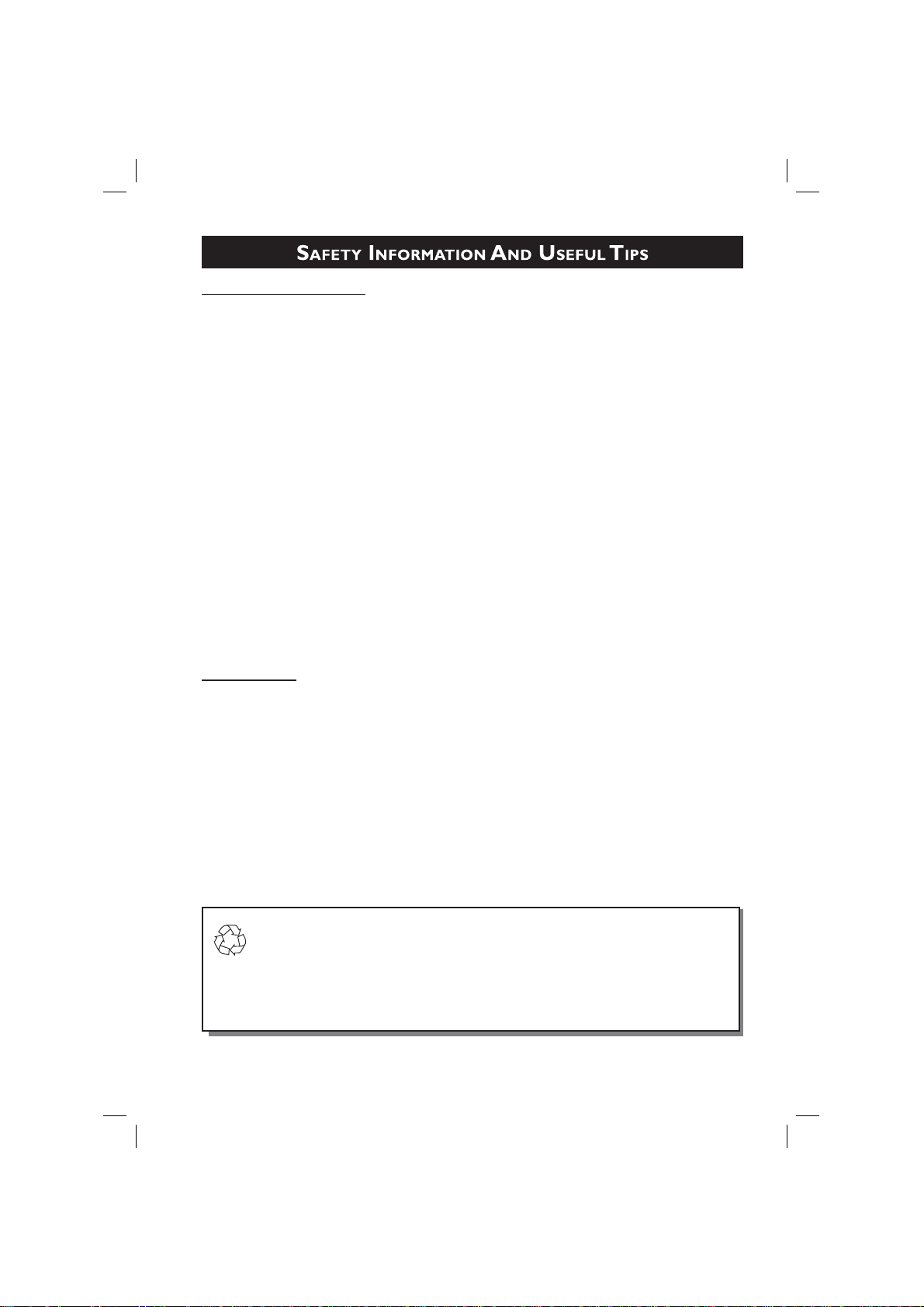
Safety Information
• Disconnect mains plug when :
– the red light below the TV screen is flashing continuously.
– a bright white line is displayed across the screen.
– cleaning the TV screen. Never use abrasive cleaning agents. Use a slight damp chamois
leather or soft cloth.
– there is a lightning storm.
– the set is left unattended for a prolonged period of time.
• No naked flame sources, such as lighted candles, should be placed on top of the TV or
in the vicinity.
• Do not place your TV set under direct sunlight or heat.
• Leave at least 5 cm around each side of TV set to allow for proper ventilation.
• Avoid placing your set (e.g. near the window) where it is likely to be exposed to rain
or water.
• No objects filled with liquids should be placed on top the TV so as to avoid dripping
or splashing of liquids on the set.
Useful Tips
• Do not leave your set on standby mode for a prolonged period of time. Switch off set
to allow it to be demagnetised. A demagnetised set supports good picture quality.
• Do not shift or move the set around when it is switched on. Uneveness in colour in
some parts of the screen may occur.
• Never attempt to repair a defective TV yourself. Always consult a skilled service
personnel.
Recycling Directive – To minimise harm to the envir onment, the batteries supplied
with the TV set do not contain mercur y or nickel cadmium. If possible, when disposing of batteries, use recycling means a vailable to y ou. Your TV set uses materials
which are reusable or which can be recycled. To minimise the amount of waste in the
environment, specialist companies recover used sets for dismantling and collection
of reusable materials (contact your dealer).
3
8322_Eng_93R_p1-5.indd 38322_Eng_93R_p1-5.indd 3 2004-07-22 5:46:05 PM2004-07-22 5:46:05 PM
Page 4

Below is a list of frequently occurred symptoms. Before you call for service, make these simple
checks. Some of these symptoms can easily be rectified if you know what to do.
Symptom What you should do
Colour patch • Switch off the TV by the mains power button. Wait for 20
• Check the TV is not placed too near speakers or magnetic
No power • Check the TV’s AC power cord is plugged into the mains
No picture • Check the antenna connection at the rear of the TV.
• Possible TV station problem. Try another channel.
Good picture • Try increasing the volume.
but no sound • Check that the sound is not muted. If it is muted, press the
Good sound but poor • Try increasing the contrast and brightness setting.
colour or no picture
Snowish picture and • Check antenna connection at the rear of the TV.
noise
Horizontal dotted lines • Possible electrical interference e.g. hairdryer, vacuum cleaner,
Double images or • Possible poor positioning of antenna. Using a highly
“Ghost” images directional antenna may improve reception.
TV not responding to • Check life span of batteries of remote control handset.
remote control handset • Aim remote control handset directly at remote control
(uneveness) minutes before switching on again.
objects.
socket. If there is still no power, disconnect plug. Wait for 60
seconds and re-insert plug. Switch on the TV again.
Mute button on the remote control to restore sound.
etc. Switch off appliances.
sensor lens on the TV.
4
8322_Eng_93R_p1-5.indd 48322_Eng_93R_p1-5.indd 4 2004-07-22 5:46:05 PM2004-07-22 5:46:05 PM
Page 5
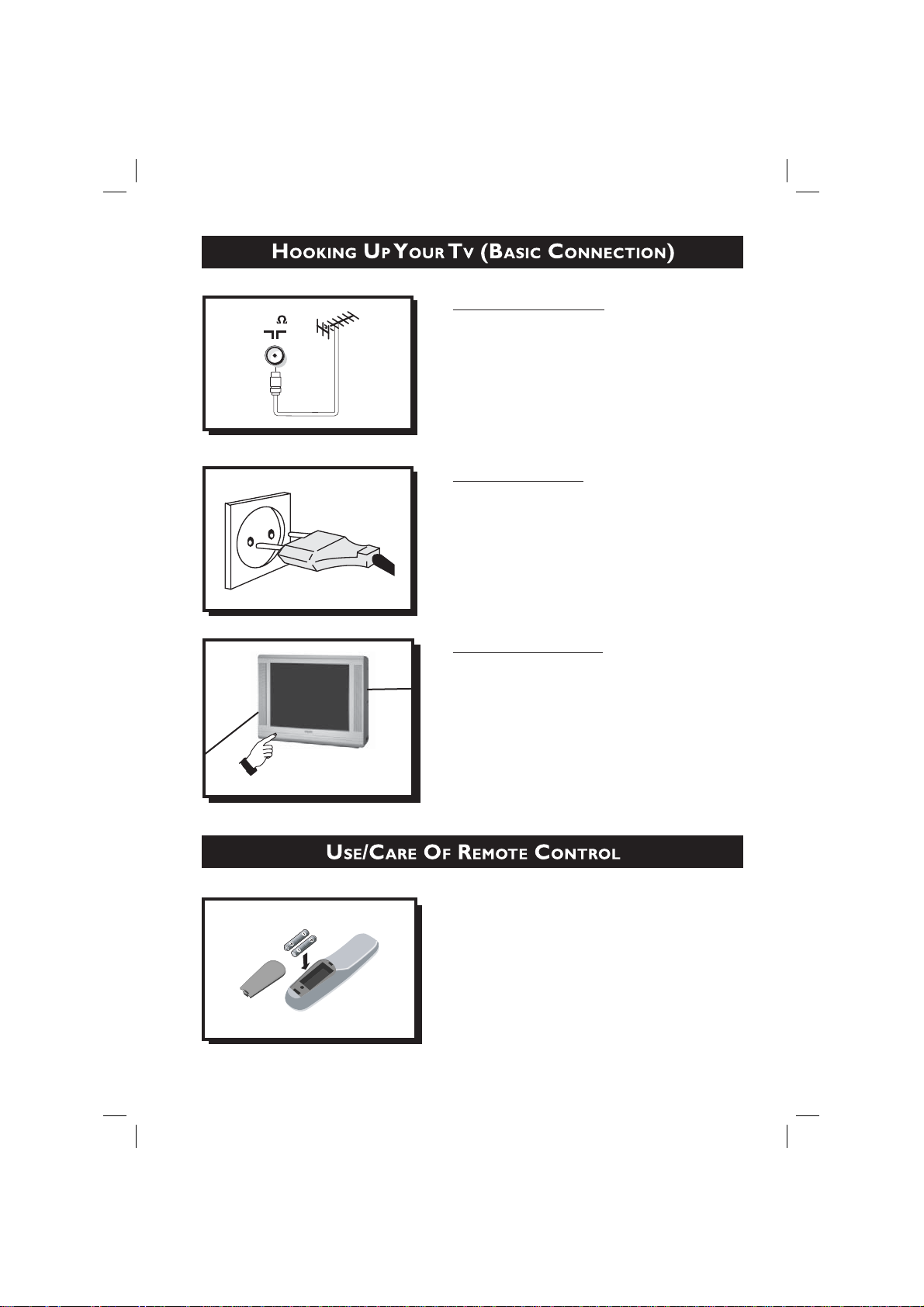
75
• Connect the aerial plug to the antenna socket ¬
on the backcover.
• Insert the mains plug into the wall socket.
Mains Connection
Antenna Connection
• For correct mains voltage, refer to type sticker at
the rear of the TV set
• Consult your dealer if mains supply is different.
Note: This diagram is not representative of the
actual plug and socket.
Switching on the Set
• Press the main power button to switch on/off the
TV.
• If the set is on standby (indicator is red), press the
Power button on the remote control to switch on
set.
• Insert the correct type of batteries into the
compartment.
• Ensure the batteries are placed in the right
direction.
5
8322_Eng_93R_p1-5.indd 58322_Eng_93R_p1-5.indd 5 2004-07-22 5:46:05 PM2004-07-22 5:46:05 PM
Page 6
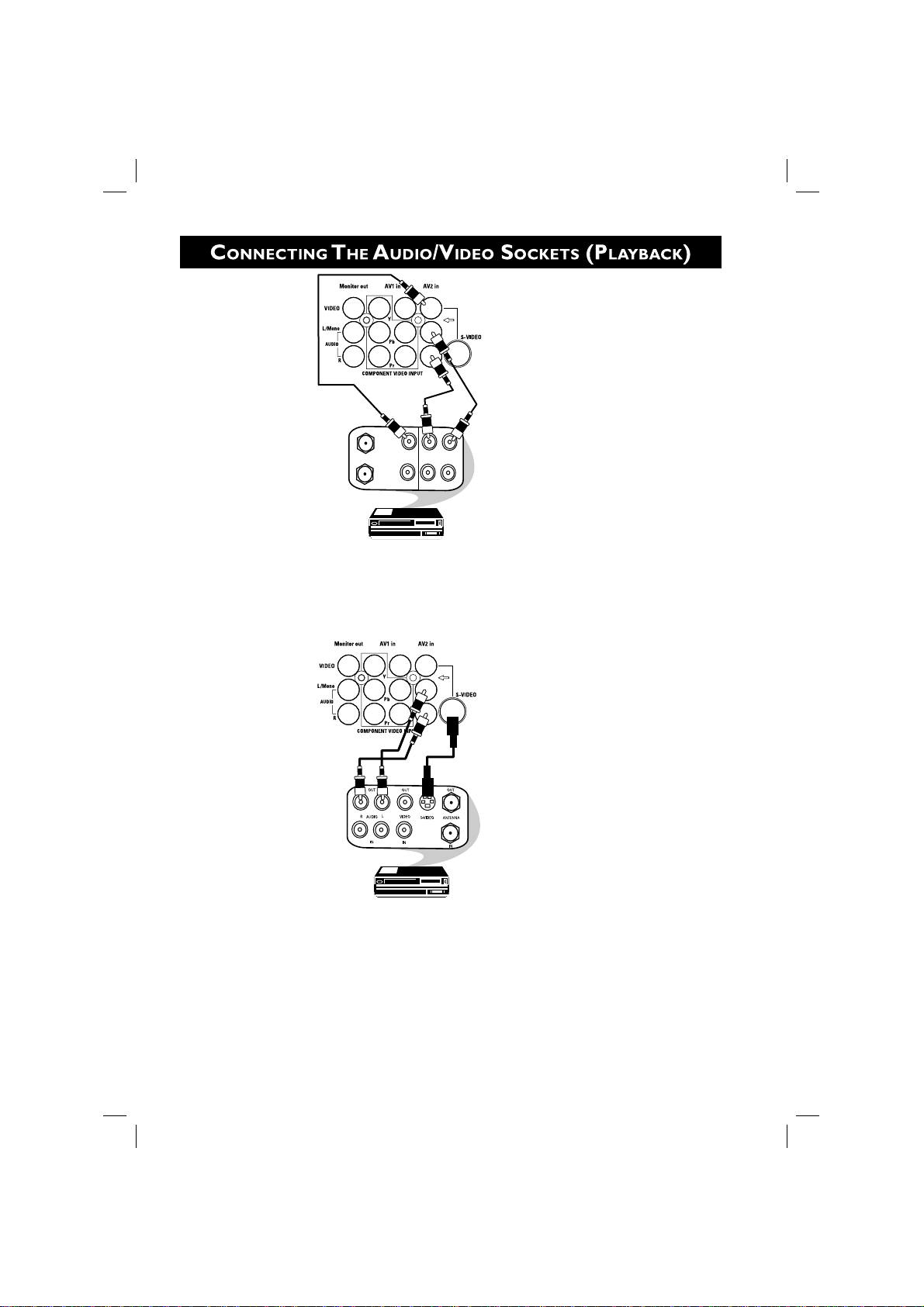
AV sockets
on rear of
TV
OUT
OUT
OUT
Back of
VCR
ANTENNA
L
VIDEO
R
AUDIO
IN
IN
IN
VCR (Equipped with Video
and Audio Output sockets
You can view the playback of VCR tapes (Video Disc players, camcorders, etc.) by using the AUDIO
and VIDEO INPUT sockets on the rear of the TV.
– Connect the VIDEO and AUDIO IN sockets on the rear of the TV to the AUDIO and
VIDEO OUT sockets on the VCR.
AV sockets
on rear of
TV
Back of S-VHS VCR
The S-Video connection on the rear of the TV is used for the playback of S-VHS VCR tapes, Video Discs,
Video Games or Compact Disc-Interactive (cd-i) discs. Better picture detail and clarity is
possible with the S-Video playback as compared to the picture from a normal antenna (RF)
connection.
– Connect the S-VIDEO socket on the rear of the TV to the S-VHS OUT socket on a
S-VHS VCR.
– Connect the AUDIO IN sockets from the rear of the TV to the AUDIO OUT sockets
on the VCR.
Note : You need not connect the VIDEO IN socket of the TV if S-VIDEO IN socket is
connected.
6
8322_Eng_93R_p6-8.indd 68322_Eng_93R_p6-8.indd 6 2004-07-22 5:46:21 PM2004-07-22 5:46:21 PM
Page 7
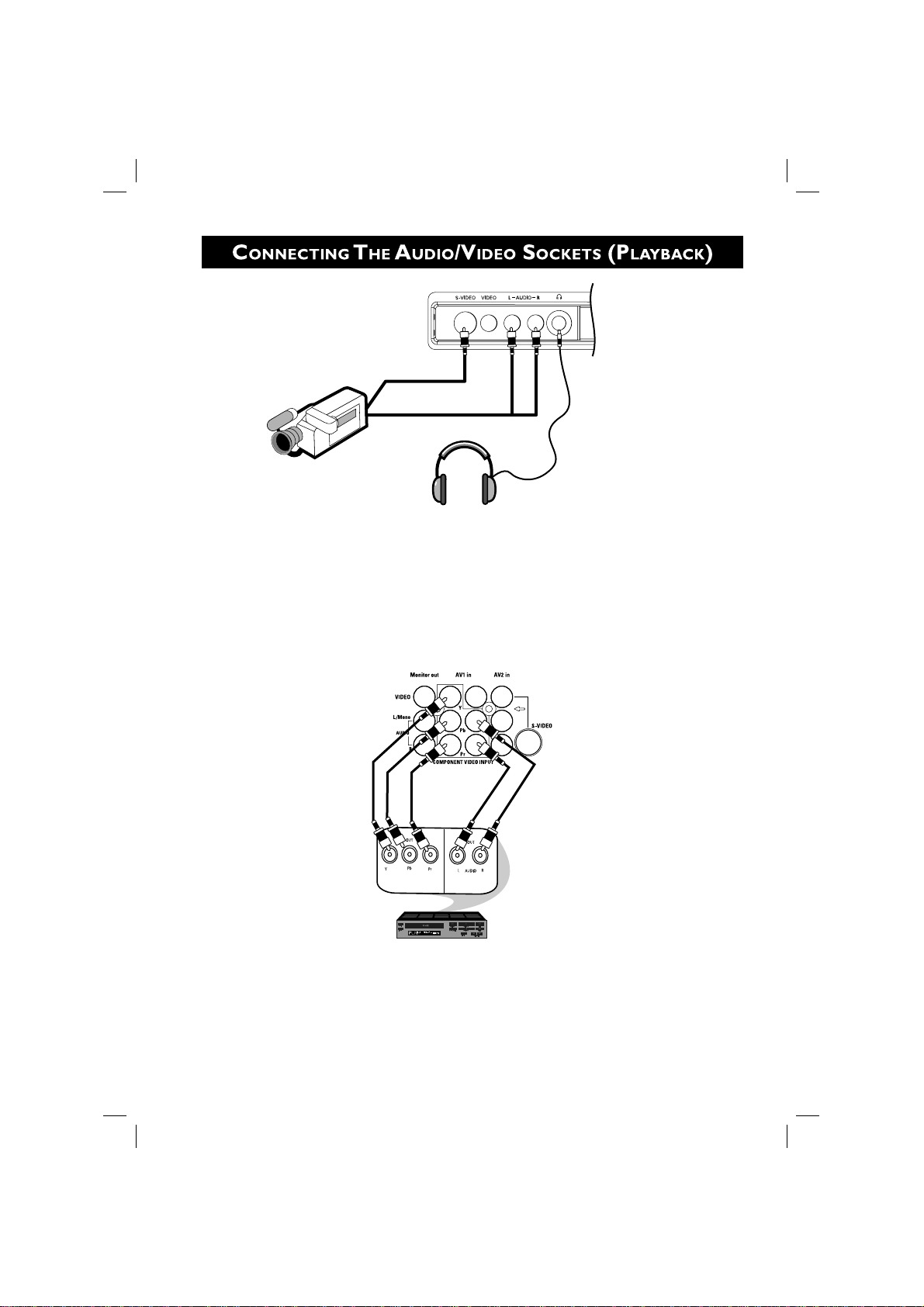
Camcorder
Connect headphone jack to
socket for personal listening
For more convenient direct playback connections, the Side Audio/Video Input sockets allow for quick
and easy connections, particularly Camcorder tape recordings.
– Connect the S-VIDEO socket (if available) from the Camcorder to the Side S-VIDEO
socket of the TV. You need not connect the Side VIDEO IN socket of the TV if the
S-VIDEO socket is connected.
– Connect the AUDIO OUT sockets (Right and Left) from the Camcorder to the Side
AUDIO IN sockets.
AV sockets
on rear of
TV
Back of DVD
DVD (Equipped with “Y”,
“Pb” and “Pr” and Output
sockets)
You can view the playback of DVD discs by using the COMPONENT VIDEO INPUT sockets on the
rear of the TV.
– Connect the “Y”, “Pb” and “Pr” INPUT sockets on the TV to the “Y”, “Pb” and
“Pr” OUTPUT sockets on the DVD to view playback of DVD discs.
Note : “Y”, “Pb”, “Pr” sockets and AV1 sockets cannot be connected simultaneously.
7
8322_Eng_93R_p6-8.indd 78322_Eng_93R_p6-8.indd 7 2004-07-22 5:46:24 PM2004-07-22 5:46:24 PM
Page 8

Connection for recording from the TV channel
AV sockets
on rear of
TV
VCR (Equipped with Video
and Audio Input sockets
– Connect the corresponding INPUT sockets of the VCR to the MONITOR OUTPUT
sockets on the rear of the TV.
– To enhance the sound of your TV, connect the AUDIO L and R sockets to an external
audio system instead of the VCR. For mono equipment, connect only the AUDIO L socket.
Connection for recording from one VCR to another VCR
Back of
VCR
VCR 1 VCR 2
– Connect the sockets of the VCR which you wish to record from, to the corresponding
sockets at either AV1 or AV2..
– Connect the sockets of the receiving VCR to the MONITOR OUTPUT sockets on the
rear of the TV.
VCR (Equipped
with Video and
Audio Input
sockets
AV sockets on
rear of TV
Back of
VCR
VCR (Equipped
with Video and
Audio Output
sockets
8
8322_Eng_93R_p6-8.indd 88322_Eng_93R_p6-8.indd 8 2004-07-22 5:46:25 PM2004-07-22 5:46:25 PM
Page 9

Power button
Switch set off temporarily to standby mode. (The
red light indicator lights up when the set is on
standby mode).
To switch on set from standby mode, press Channel
+/– , Digit (0 -9) or Power button.
Teletext Colour buttons
Not applicable.
Teletext buttons
Not applicable.
Smiley button
Not applicable.
Timer Button
Allows you to set the clock to switch to another
channel at a specified time while you are watching
another channel or when the set is on standby
mode.
Smart Sound Button
Press the Smart Sound button repeatedly to access
4 different types of sound settings and choose your
desired setting.
Menu Button
Displays the main menu. Also exits menu from
screen.
Cursor Up Button
Allows you to select the next item on the menu.
Cursor Left Button
Allows you to select the sub-menus and adjust the
settings.
Volume + / – Button
Increases or decreases volume.
4
Allows you to switch from Stereo to Mono sound
during stereo transmission or to choose between
language5or language6during dual sound
transmission.
A/CH(Alternate channel) Button
Allows you to change between the current channel
and the previous channel.
9
8322_Eng_93R_p9-11.indd 98322_Eng_93R_p9-11.indd 9 2004-07-22 5:46:35 PM2004-07-22 5:46:35 PM
Page 10

Main Index Button
Not applicable.
Frownie button
Not applicable
Smart Picture Button
Press the Smart Picture button repeatedly to
access 5 different types of picture settings and
choose your desired setting.
Incredible Surround Button
Allows you to select Incredible Surround, *Virtual
®
Surround and Stereo sound when
Dolby
transmission is in stereo mode. Dolby Virtual
allows you to enjoy the sensation of Home Cinema
surround sound with just 2 front speakers.
Allows you to select Spatial Sound or Mono sound
when transmission is in mono mode.
1 Cursor Right Button
Allows you to access the sub-menus and adjust the
settings.
Cursor Down Button
Allows you to select the next item on the menu.
Channel + / – Buttons
Allows you to select channels in ascending or
descending order.
Mute Button
Mutes sound. To restore sound, press button again.
Teletext Button
Not applicable.
OSD button
Allows you to display the current channel number.
It also allows to exit menu from the screen after
control adjustments.
Digit (0 -9) Buttons
Press to select a channel. For a 2-digit channel
number, press the first digit and followed
immediately by the second digit.
A/V Button
Allows you to select the AV channels.
Sleeptimer Button
Allows you to select a time period after which the
set will switch to standby mode automatically.
*Dolby and the double-D symbol are trademarks of Dolby
Laboratories Licensing, Inc.
10
8322_Eng_93R_p9-11.indd 108322_Eng_93R_p9-11.indd 10 2004-07-22 5:46:35 PM2004-07-22 5:46:35 PM
Page 11

‘
(
§
&
é
“
& Remote Sensor Acts as a sensor for activating the controls of the
TV when remote control handset is aimed at it.
é Standby Light indicator Indicate red light when standby mode is activated.
“ Mains Power button Switch mains power on or off.
‘ Volume – / + button Adjust sound volume softer/louder.
( Menu button Display the main menu on the TV screen.
§ Channel œ / o button Select channel in descending/ascending order.
Note
• Press the Channel œ or o button to select the next item on the menu.
• Press the Volume – or + button to access the sub-menus and adjust the settings.
11
8322_Eng_93R_p9-11.indd 118322_Eng_93R_p9-11.indd 11 2004-07-22 5:46:36 PM2004-07-22 5:46:36 PM
Page 12

Operating instructions generally explains the operation of the TV set using
the buttons on the remote control unless otherwise stated. Please read the
following instructions carefully and follow the steps as shown to familiarise
yourself with the installations and all features available in your set.
Before you tune in the channels by the AUTO STORE method, select the menu language of
your choice. The LANGUAGE feature allows you to set the TV’s on-screen menu to be shown
in your desired language.
Press buttonStep
1
Enter main menu.
Press button repeatedly until
2
INSTALL is selected.
3
Enter INSTALL menu.
Result on screen
É
É
• PICTURE BRIGHTNESS
•
SOUND COLOUR
• FEATURES CONTRAST
• INSTALL SHARPNESS
COLOUR TEMP
• PICTURE LANGUAGE
•
SOUND AUTO STORE
• FEATURES MANUAL STORE
É
É
• INSTALL SORT
CHANNEL EDIT
INSTALL
Ñ
LANGUAGE • ENGLISH
• AUTO STORE
• MANUAL STORE
• SORT
• CHANNEL EDIT
Ñ
É
É
12
8322_Eng_93R_p12-16.indd 128322_Eng_93R_p12-16.indd 12 2004-07-22 5:46:48 PM2004-07-22 5:46:48 PM
Page 13

Press buttonStep
Result on screen
4
Enter LANGUAGE mode.
5
Select desired language.
or
6
Exit from language mode.
7
Select AUTO STORE.
8
Start automatic tuning.
INSTALL
Ñ
LANGUAGE • ENGLISH
• AUTO STORE
• MANUAL STORE
• SORT
• CHANNEL EDIT
INSTALL
Ñ
LANGUAGE • ENGLISH
• AUTO STORE
• MANUAL STORE
• SORT
• CHANNEL EDIT
INSTALL
•
LANGUAGE
Ñ
AUTO STORE SEARCH
•
MANUAL STORE
•
SORT
•
CHANNEL EDIT
INSTALL
Ñ
LANGUAGE
•
AUTO STORE
• MANUAL STORE
• SORT
• CHANNEL EDIT
Ñ
É
É
Ñ
É
É
Ñ
É
•
É
Ñ
É
SEARCHING
•
PLEASE WAIT
CHAN.FOUND 8
048.31 MHZ
É
Ñ
É
•
É
When tuning is completed,
9
exit menu from screen.
INSTALL
•
LANGUAGE
Ñ
AUTO STORE SEARCH
• MANUAL STORE
• SORT
• CHANNEL EDIT
13
8322_Eng_93R_p12-16.indd 138322_Eng_93R_p12-16.indd 13 2004-07-22 5:46:48 PM2004-07-22 5:46:48 PM
Page 14

Manual tuning allows you to store each programme manually.
Press buttonStep
Enter main menu.
1
Press button repeatedly until
2
INSTALL is selected.
3
Enter INSTALL menu.
Press button repeatedly until
4
MANUAL STORE is selected.
5
Enter MANUAL STORE menu.
6
Select SEARCH.
7
Start manual tuning of channel.
Searching stops once a transmitting
channel is found.
8
Select CHANNEL.
Key in the desired channel number.
9
Result on screen
• PICTURE LANGUAGE
•
SOUND AUTO STORE
• FEATURES MANUAL STORE
É
É
• INSTALL SORT
CHANNEL EDIT
INSTALL
•
LANGUAGE
•
AUTO STORE
Ñ
MANUAL STORE
• SORT
• CHANNEL EDIT
INSTALL
MANUAL STORE
• COLOUR SYSTEM
• SOUND SYSTEM
Ñ
SEARCH
• CHANNEL
• STORE
INSTALL
MANUAL STORE
• COLOUR SYSTEM
• SOUND SYSTEM
Ñ
SEARCH
• CHANNEL
• STORE
INSTALL
MANUAL STORE
• COLOUR SYSTEM
• SOUND SYSTEM
SEARCH
•
Ñ
CHANNEL
• STORE
Ñ
COLOUR SYSTEM
É
•
SOUND SYSTEM
SEARCH
CHANNEL
STORE
É
Ñ
É
•
048.31MHZ
É
Ñ
É
•
196.25MHZ
É
Ñ
É
•
18
É
10
Select STORE.
Store tuned channel. Note : If you
11
want to continue searching for
INSTALL
MANUAL STORE
• COLOUR SYSTEM
• SOUND SYSTEM
SEARCH
•
•
CHANNEL
Ñ
STORE
Ñ
É
•
STORED
another transmitting channel, repeat
steps 7 to 11.
12
Exit menu from screen.
INSTALL
MANUAL STORE
• COLOUR SYSTEM
• SOUND SYSTEM
Ñ
SEARCH
• CHANNEL
• STORE
•
196.25MHZ
Ñ
É
É
14
8322_Eng_93R_p12-16.indd 148322_Eng_93R_p12-16.indd 14 2004-07-22 5:46:49 PM2004-07-22 5:46:49 PM
Page 15

This feature allows you to select your desired COLOUR and SOUND system. If AUTO
is selected, the respective colour and sound system will be automatically selected according
to the transmission system.
Note : Select your desired colour and sound system manually if reception is poor at AUTO
mode.
Step
Press button
Result on screen
Repeat step 1 to step 5 as in “MANUAL TUNING OF CHANNELS”
COLOUR SYSTEM is selected.
6
Enter COLOUR SYSTEM mode.
7
Select the desired colour system.
or
Exit from colour system mode.
8
Proceed to select SOUND SYSTEM.
9
Enter SOUND SYSTEM mode.
10
Select the desired sound system.
11
or
12
Exit from sound system mode.
Press button repeatedly until
13
STORE is selected.
14
Store selected system.
INSTALL
MANUAL STORE
Ñ
COLOUR SYSTEM
• SOUND SYSTEM
•
SEARCH
CHANNEL
•
• STORE
INSTALL
MANUAL STORE
•
COLOUR SYSTEM
Ñ
SOUND SYSTEM
•
SEARCH
• CHANNEL
• STORE
INSTALL
MANUAL STORE
•
COLOUR SYSTEM
Ñ
SOUND SYSTEM
•
SEARCH
• CHANNEL
• STORE
INSTALL
MANUAL STORE
•
COLOUR SYSTEM
•
SOUND SYSTEM
•
SEARCH
• CHANNEL
Ñ
STORE
INSTALL
MANUAL STORE
•
COLOUR SYSTEM
•
SOUND SYSTEM
•
SEARCH
• CHANNEL
Ñ
STORE
Ñ
AUTO
•
PAL
SECAM
É
Ñ
AUTO
•
B/G
D/K
É
Ñ
AUTO
•
B/G
D/K
É
Ñ
•
É
Ñ
•
STORED
É
É
É
15
Exit menu from screen.
INSTALL
MANUAL STORE
• COLOUR SYSTEM
• SOUND SYSTEM
Ñ
SEARCH
• CHANNEL
• STORE
Ñ
É
•
196.25MHZ
É
15
8322_Eng_93R_p12-16.indd 158322_Eng_93R_p12-16.indd 15 2004-07-22 5:46:49 PM2004-07-22 5:46:49 PM
Page 16

This feature allows you to adjust picture reception in areas of weak reception.
1. Enter main menu. 2. Select INSTALL. 3. Enter install menu.
Step
Press button
4
Press button repeatedly until
MANUAL STORE is selected.
5
Enter MANUAL STORE menu.
6
Press button repeatedly until
FINE TUNE is selected.
7
Start fine-tuning until desired
picture and sound is obtained.
or
8
Select STORE.
9
Store last fine-tuned status.
INSTALL
Ñ
LANGUAGE • ENGLISH
• AUTO STORE
• MANUAL STORE
• SORT
• CHANNEL EDIT
Ñ
É
É
Result on screen
INSTALL
•
LANGUAGE
•
AUTO STORE
Ñ
•
MANUAL STORE
Ñ
• SORT
• CHANNEL EDIT
INSTALL
MANUAL STORE
Ñ
COLOUR SYSTEM
• SOUND SYSTEM
•
SEARCH
• CHANNEL
• STORE
INSTALL
MANUAL STORE
SOUND SYSTEM •
•
SEARCH
• CHANNEL
• STORE
Ñ
FINE TUNE
INSTALL
MANUAL STORE
•
COLOUR SYSTEM
•
SOUND SYSTEM
•
SEARCH
• CHANNEL
Ñ
STORE
Ñ
COLOUR SYSTEM
É
•
SOUND SYSTEM
SEARCH
CHANNEL
STORE
É
Ñ
É
AUTO
•
PAL
SECAM
É
Ñ
É
Ñ
É
•
STORED
É
É
10
Exit menu from screen.
INSTALL
MANUAL STORE
• COLOUR SYSTEM
• SOUND SYSTEM
Ñ
SEARCH
• CHANNEL
• STORE
Ñ
É
•
196.25MHZ
É
16
8322_Eng_93R_p12-16.indd 168322_Eng_93R_p12-16.indd 16 2004-07-22 5:46:49 PM2004-07-22 5:46:49 PM
Page 17

This feature allows you to change the channel number to your choice for a particular TV
station.
INSTALL
Ñ
LANGUAGE • ENGLISH
• AUTO STORE
• MANUAL STORE
• SORT
• CHANNEL EDIT
1. Enter main menu. 2. Select INSTALL. 3. Enter install mode.
Press buttonStep
4
Press button repeatedly until
SORT is selected.
5
Enter SORT menu.
6
Key in the channel number in the
FROM column, that is, the channel
you want to swap from.
7
Select TO.
8
Key in the channel number in the
TO column. that is, the channel
you want to swap to.
Ñ
É
É
Result on screen
INSTALL
•
LANGUAGE
•
AUTO STORE
•
MANUAL STORE
Ñ
É
• SORT
Ñ
• CHANNEL EDIT
INSTALL
SORT
Ñ
FROM
•
TO
•
EXCHANGE
INSTALL
SORT
FROM
•
Ñ
TO
•
EXCHANGE
Ñ
FROM
É
•
TO
EXCHANGE
É
Ñ
É
•
8
É
Ñ
É
•
6
É
9
Select EXCHANGE.
10
Activate exchange of channels.
11
Exit menu from screen.
INSTALL
SORT
FROM
•
•
TO
Ñ
EXCHANGE
INSTALL
SORT
FROM
•
•
TO
Ñ
EXCHANGE
Ñ
É
•
EXCHANGED
É
Ñ
É
•
É
17
8322_Eng_93R_p17-20.indd 178322_Eng_93R_p17-20.indd 17 2004-07-22 5:47:11 PM2004-07-22 5:47:11 PM
Page 18

This feature allows you to edit or skip channels which have bad or weak TV signal or channels
that you do not watch often.
Note : Once a channel is skipped, you cannot have access to it by the CHANNEL + or –
button. You can only access the channel by the DIGIT (0 -9) button.
INSTALL
Ñ
LANGUAGE • ENGLISH
• AUTO STORE
• MANUAL STORE
•
SORT
• CHANNEL EDIT
1. Enter main menu. 2. Select INSTALL. 3. Enter install mode.
Press buttonStep
4
Press button repeatedly until
CHANNEL EDIT is selected.
Enter channel edit mode.
5
6
Select the channel you want to skip.
or
7
Activate skipped mode.
8
Exit menu from screen.
Result on screen
INSTALL
LANGUAGE • 3
•
• AUTO STORE
• MANUAL STORE
• SORT
Ñ
INSTALL
LANGUAGE • 3
•
• AUTO STORE
• MANUAL STORE
• SORT
Ñ
INSTALL
LANGUAGE • 3
•
• AUTO STORE
• MANUAL STORE
• SORT
Ñ
Ñ
É
CHANNEL EDIT
CHANNEL EDIT
CHANNEL EDIT
É
Ñ
4
5
6
É
7
É
Ñ
4
5
6
É
7
É
Ñ
4
5
6
É
7 SKIPPED
É
How to add back channels
• Repeat steps 1 to 5 as in “Editing of Channels”.
• Select the channel you want to add back by the (CURSOR UP) or (CURSOR
DOWN) button.
• Press the
(CURSOR RIGHT) button to activate adding back of channel.
• Exit menu from screen by the (OSD) button.
18
8322_Eng_93R_p17-20.indd 188322_Eng_93R_p17-20.indd 18 2004-07-22 5:47:11 PM2004-07-22 5:47:11 PM
Page 19

This feature allows a selection of 10 channels of pre-defined names. It also allows you to
enter a new name or modify an existing name of a channel for 40 channels including external
channels.
INSTALL
Ñ
LANGUAGE • ENGLISH
• AUTO STORE
• MANUAL STORE
• SORT
• CHANNEL EDIT
1. Enter main menu. 2. Select INSTALL. 3. Enter install mode.
Press buttonStep
4
Press button repeatedly until
NAME is highlighted.
Enter NAME mode.
5
Select desired preset name and press
6
to store selected pre-set name.
or
7
If you select PERSONAL, move
to first character slot
Press button repeatedly to cycle
8
through the characters and select
desired character.
or
Move to next character slot by the
and select in the next character.
(You can enter up to a maximum
of 5 characters)
Store named channel.
9
10
Exit menu from screen.
(CURSOR RIGHT) button
(CURSOR RIGHT) button
Ñ
É
É
Result on screen
INSTALL
AUTO STORE
•
• MANUAL STORE
• SORT
• CHANNEL EDIT
Ñ
NAME
INSTALL
AUTO STORE
•
• MANUAL STORE
• SORT
• CHANNEL EDIT
Ñ
NAME
INSTALL
AUTO STORE
•
• MANUAL STORE
• SORT
• CHANNEL EDIT
Ñ
NAME
INSTALL
AUTO STORE
•
• MANUAL STORE
• SORT
• CHANNEL EDIT
Ñ
NAME
INSTALL
AUTO STORE
•
• MANUAL STORE
• SORT
• CHANNEL EDIT
Ñ
NAME
Ñ
É
8
•
É
Ñ
É
PERSONAL
•
É
Ñ
É
-
•
É
Ñ
É
LUCKY
•
É
Ñ
É
PERSONAL
•
É
19
8322_Eng_93R_p17-20.indd 198322_Eng_93R_p17-20.indd 19 2004-07-22 5:47:11 PM2004-07-22 5:47:11 PM
Page 20

The picture and sound menus allow you to make adjustments to the picture and sound. It also
allow you to select and activate other features in the menu.
1. Press the
2. Use the
(MENU) button to enter main menu.
or (CURSOR UP / DOWN) buttons to select the items on the
PICTURE / SOUND menu.
3. Use the
Picture Activities
menu items
Brightness Increase or decrease brightness level.
Colour Increase or decrease color level.
Contrast Increase or decrease contrast level until
Sharpness Increase or decrease sharpness level to
Colour Temp Allows you a choice of 3 picture settings
or (CURSOR LEFT / RIGHT) buttons to access the sub-menus.
PICTURE
Ñ
BRIGHTNESS
• COLOUR
• CONTRAST
• SHARPNESS
• COLOUR TEMP
PICTURE
lightest parts of the picture show good detail.
improve detail in the picture.
CONTRAST
•
• SHARPNESS
• COLOUR TEMP
• DIGITAL OPTIONS
Ñ
DYN. CONTRAST
(NORMAL, WARM and COOL).
* Digital Options Allows you to choose from Auto, Digital
Scan, Progressive Scan and 100Hz options.
Dynamic Allows you a choice of 3 settings (Minimum,
Contrast Medium and Maximum) to boost the con
trast level especially in dark scene so as to
make the picture more noticeable.
Note
HUE feature is only ap-
plicable to NTSC programmes. The HUE item
will not appear on the menu
if programme is in PAL
mode.
* Digital Options
– Digital Scan option improves background flickering.
– Progressive Scan option reduces line flickering resulting in sharper picture.
– 100Hz option is most appropriate for still pictures.
Note : Progressive Scan option is only available in NTSC transmission.
Ñ
É
38
É
ÑÑ
MIN
Sound Activities
menu items
Treble Increase or decrease the high frequency level.
Bass Increase or decrease the low frequency level.
Balance Adjusts the balance of the right and left
SOUND
Ñ
TREBLE
• BASS
• BALANCE
• AVL
Ñ
É
38
speakers’ sound output.
AVL As variation in signal conditions can result a
(Auto V olume
Leveller)
sudden change in volume during in
commercial breaks or channel switching,
selecting the “ON” function will enable the
volume to remain at a standard volume level.
20
8322_Eng_93R_p17-20.indd 208322_Eng_93R_p17-20.indd 20 2004-07-22 5:47:12 PM2004-07-22 5:47:12 PM
Page 21

This feature automatically adjust settings for optimal picture quality continuously under
any signal conditions. To activate the Active Control feature, select the “ON” option in the
Active Control menu.
How to access the Active Control function
1. Press the (MENU) button to enter main menu
and press the
repeatedly until FEATURES is selected.
(CURSOR DOWN) button
PICTURE TIMER
•
•
SOUND ACTIVE CTRL
É
É
É
FEATURES CHILD LOCK•
• INSTALL FORMAT
ROTATION
2. Press the
(CURSOR RIGHT) button to
enter FEATURES menu.
3. Press the
(CURSOR DOWN) button to
select ACTIVE CONTROL.
4. Press the
(CURSOR RIGHT) button
repeatedly to select ON option to activate the
Active Control function.
5. Press the
(OSD) button to exit menu from screen.
FEATURES
TIMER
•
Ñ
ACTIVE CTRL
• CHILD LOCK
• FORMAT
• ROTATION
FEATURES
TIMER
•
Ñ
ACTIVE CTRL
• CHILD LOCK
• FORMAT
• ROTATION
Ñ
É
OFF
•
Ñ
É
ON
•
21
8322_Eng_93R_p21-23.indd 218322_Eng_93R_p21-23.indd 21 2004-07-22 5:47:22 PM2004-07-22 5:47:22 PM
Page 22

The Timer feature allows you to set the timer to switch to another channel at a specified
time while you are watching another channel or when the TV is on standby mode.
Note : For the timer to function, the set must not be switched off. Once the set is switched
off, the timer is disabled.
Press buttonStep
1
Enter TIMER menu.
Enter TIME mode.
2
Key in the current time For
3
example, if the current time
is 12:30, key digit 1 and 2 in the
hour column, followed by digit
3 and 0 in the minute column.
Exit from TIME mode.
4
Select ST ART TIME.
5
Enter the ST ART TIME mode.
6
7
Key in the time you want the
programme to be switched on.
Result on screen
FEATURES
TIMER
Ñ
TIME
•
START TIME
•
STOP TIME
CHANNEL
•
• ACTIVATE
FEATURES
TIMER
Ñ
TIME
•
START TIME
•
STOP TIME
• CHANNEL
• ACTIVATE
FEATURES
TIMER
TIME
•
Ñ
START TIME
•
STOP TIME
• CHANNEL
• ACTIVATE
FEATURES
TIMER
TIME
•
Ñ
START TIME
•
STOP TIME
• CHANNEL
• ACTIVATE
Ñ
•
ÉÉ
•
Ñ
•
ÉÉ
•
É
É
É
É
--:--
12:30
--:--
13:30
Ñ
É
Ñ
É
8
Exit from ST ART TIME mode.
Select STOP TIME.
9
Enter STOP TIME mode.
10
Key in the time you want the
11
programme to be switched off.
FEATURES
TIMER
TIME
•
•
START TIME
Ñ
STOP TIME
• CHANNEL
• ACTIVATE
FEATURES
TIMER
TIME
•
•
START TIME
Ñ
STOP TIME
• CHANNEL
• ACTIVATE
Ñ
•
ÉÉ
•
É
É
--:--
15:30
Ñ
É
22
8322_Eng_93R_p21-23.indd 228322_Eng_93R_p21-23.indd 22 2004-07-22 5:47:23 PM2004-07-22 5:47:23 PM
Page 23

Press buttonStep
Exit from ST OP TIME mode.
12
Select CHANNEL.
13
Key in the channel you want to
14
switch to.
Select ACTIVATE.
15
Result on screen
FEATURES
TIMER
TIME
•
•
START TIME
STOP TIME •
Ñ
CHANNEL
• ACTIVATE
FEATURES
TIMER
TIME
•
•
START TIME
STOP TIME •
Ñ
CHANNEL
• ACTIVATE
FEATURES
TIMER
TIME
•
•
START TIME
STOP TIME •
CHANNEL •
Ñ
ACTIVATE
Ñ
É
•
ÉÉ
Ñ
É
•
ÉÉ
Ñ
É
•
ÉÉ
3
8
OFF
Activate timer. You can select
16
to activate timer by DAILY or
ONCE mode.
17
Select DISPLAY.
Select ON mode if you want to
18
display the current time on the
TV creen.
19
Exit menu from screen.
FEATURES
TIMER
TIME
•
•
START TIME
STOP TIME •
CHANNEL •
Ñ
ACTIVATE
FEATURES
TIMER
START TIME
•
•
STOP TIME
CHANNEL •
ACTIVATE •
Ñ
DISPLAY
Ñ
É
•
ÉÉ
Ñ
É
•
ONCE
ON
Note
30 seconds before the timer is activated, a message indicating the time left for the channel switch will appear on the screen. To disable the channel switch, press any button on the
remote control.
23
8322_Eng_93R_p21-23.indd 238322_Eng_93R_p21-23.indd 23 2004-07-22 5:47:23 PM2004-07-22 5:47:23 PM
Page 24

The Child Lock feature allows you to lock channels to prevent your children from watching
programmes you deem undesirable.
Note : You cannot have access to the locked channels via the top controls of the TV set.
You can only have access to the locked channels via the remote control. Keep the remote
control out of reach so as to prevent your children from having access to it.
FEATURES
Ñ
É
TIMER
•
Ñ
•
ACTIVE CTRL
•
CHILD LOCK
• FORMAT
• ROTATION
TIME
START TIME
STOP TIME
CHANNEL
ACTIVATE
1. Enter main menu. 2. Select FEATURES . 3. Enter FEATURES menu.
Press buttonStep
Result on screen
4
Select CHILD LOCK .
5
Enter ACCESS CODE mode.
6
Key in access code 0711
(0711 is the default access code).
A message INCORRECT will
appear.
Key in 0711 the second time.
7
When the message CORRECT
appears, the CHILD LOCK
menu is now accessible.
You can now proceed to change
the access code of your choice.
FEATURES
•
TIMER
•
ACTIVE CTRL
Ñ
É
CHILD LOCK
•
Ñ
•
FORMAT
• ROTATION
FEATURES
•
TIMER
•
ACTIVE CTRL
Ñ
CHILD LOCK
FORMAT
•
• ROTATION
FEATURES
•
TIMER
•
ACTIVE CTRL
Ñ
CHILD LOCK
FORMAT
•
• ROTATION
FEATURES
CHILD LOCK
Ñ
LOCK CHANNEL
•
CHANGE CODE
CLEAR ALL •
ACCESS CODE
----
ACCESS CODE
--- INCORRECT
ACCESS CODE
XXXX
CORRECT
Ñ
É
2
•
3
4
5
6
24
8322_Eng_93R_p24-27.indd 248322_Eng_93R_p24-27.indd 24 2004-07-22 5:47:33 PM2004-07-22 5:47:33 PM
Page 25

Press buttonStep
Result on screen
8
Select CHANGE CODE.
9
Enter CHANGE CODE mode.
Key in the access code of your
10
choice.
Confirm access code.
11
When the new code is confirmed,
the message CORRECT will
appear.
12
Exit menu from screen.
FEATURES
CHILD LOCK
LOCK CHANNEL
•
Ñ
CHANGE CODE
CLEAR ALL •
FEATURES
CHILD LOCK
• LOCK CHANNEL
Ñ
CHANGE CODE
CLEAR ALL •
FEATURES
CHILD LOCK
• LOCK CHANNEL
Ñ
CHANGE CODE
CLEAR ALL
•
FEATURES
CHILD LOCK
• LOCK CHANNEL
Ñ
CHANGE CODE
CLEAR ALL •
ENTER
NEW CODE
- - - -
ENTER
NEW CODE
X X X X
CONFIRM
CODE
X X X X
CONFIRM
CODE
X X X X
CORRECT
Note : After you have exit menu from screen and you want to enter child lock menu again,
you need to key the new access code only once. If you have forgotten the new access code,
key in 0711 twice to enter the child lock menu. Upon entering the child lock menu, you can
proceed to change code again.
25
8322_Eng_93R_p24-27.indd 258322_Eng_93R_p24-27.indd 25 2004-07-22 5:47:34 PM2004-07-22 5:47:34 PM
Page 26

FEATURES
Ñ
É
TIMER
•
Ñ
•
ACTIVE CTRL
•
CHILD LOCK
• FORMAT
• ROTATION
1. Enter main menu. 2. Select FEATURES. 3. Enter FEATURES menu.
Press buttonStep
Result on screen
TIME
START TIME
STOP TIME
CHANNEL
ACTIVATE
4
Select CHILD LOCK .
5
Enter ACCESS CODE mode.
6
Key in access code .
Enter LOCK CHANNEL mode.
7
8
Select the channel you want to block.
or
FEATURES
•
TIMER
•
ACTIVE CTRL
Ñ
É
CHILD LOCK
•
Ñ
•
FORMAT
• ROTATION
FEATURES
•
TIMER
•
ACTIVE CTRL
Ñ
CHILD LOCK
•
FORMAT
• ROTATION
FEATURES
CHILD LOCK
Ñ
LOCK CHANNEL
•
CHANGE CODE
CLEAR ALL •
ACCESS CODE
----
ACCESS CODE
XXXX
CORRECT
Ñ
É
2
•
3
4
5
6
Activate blocking of channel. A
9
keylock symbol will appear beside
the channel number indicating that
it is locked.
Exit menu from screen.
10
FEATURES
CHILD LOCK
Ñ
LOCK CHANNEL
•
CHANGE CODE
CLEAR ALL •
Ñ
•
É
3
4
5
6
7
Note : You cannot have access to the locked channels via the top controls of the TV set.
You can only have access to the locked channels via the remote control.
When AV1 source is locked, CV1 source is automatically locked. Like-wise, if CV1 source is
locked, AV1 source is also automatically locked as they share the same audio input.
If you attempt to enter the INSTALL menu after locking a channel, a message
“Enter ACCESS CODE” will appear on the screen. You need to enter the ACCESS CODE
to enable you to enter the INSTALL menu.
26
8322_Eng_93R_p24-27.indd 268322_Eng_93R_p24-27.indd 26 2004-07-22 5:47:34 PM2004-07-22 5:47:34 PM
Page 27

To unlock channels that you have locked, enter the Child Lock menu and activate the
CLEAR ALL mode.
FEATURES
Ñ
É
TIMER
•
Ñ
•
ACTIVE CTRL
•
CHILD LOCK
• FORMAT
• ROTATION
TIME
START TIME
STOP TIME
CHANNEL
ACTIVATE
1. Enter main menu. 2. Select FEATURES 3. Enter FEATURES menu.
Press buttonStep
4
Select CHILD LOCK.
Enter ACCESS CODE mode.
5
6
Key in access code.
Result on screen
FEATURES
•
TIMER
•
ACTIVE CTRL
Ñ
É
CHILD LOCK
•
Ñ
•
FORMAT
• ROTATION
FEATURES
•
TIMER
•
ACTIVE CTRL
Ñ
CHILD LOCK
FORMAT
•
• ROTATION
Press button repeatedly until
7
CLEAR ALL is selected.
FEATURES
CHILD LOCK
LOCK CHANNEL
•
•
CHANGE CODE
Ñ
CLEAR ALL
8
Activate clearing of all locked
channels.
9
Exit menu from screen.
FEATURES
CHILD LOCK
LOCK CHANNEL
•
•
CHANGE CODE
Ñ
CLEAR ALL
Note
You can also unlock individual channel by the LOCK CHANNEL menu.
ACCESS CODE
----
ACCESS CODE
XXXX
CORRECT
Ñ
É
•
Ñ
É
CLEARED
•
• Repeat step 1 to 7 as in “ACTIVATING THE CHILD LOCK (LOCK CHANNEL)”.
• Select the channel you want to unlock by the
or (CURSOR UP / DOWN)
buttons.
• Press the
(CURSOR RIGHT) button to unlock channel (the keylock symbol will
disappear).
27
8322_Eng_93R_p24-27.indd 278322_Eng_93R_p24-27.indd 27 2004-07-22 5:47:34 PM2004-07-22 5:47:34 PM
Page 28

You can have a choice of different formats for your viewing pleasure, namely : - Auto,
EXPAND 4:3 mode, COMPRESS 16:9 mode and 4:3 mode through the FORMAT menu.
How to access the Screen Format
1. Press the (MENU) button to enter main menu
and press the
(CURSOR DOWN) button
repeatedly until FEATURES is selected.
2. Press the
(CURSOR RIGHT) button to
enter FEATURES menu.
3. Press the
(CURSOR DOWN) button
repeatedly until FORMAT is selected.
4. Press the
(CURSOR RIGHT) button
repeatedly to cycle through the different formats
(Auto, Expand 4:3, Compress 16:9 or 4:3) and
select your desired format.
Note : You can also select your desired Screen Format
directly by the
(CURSOR UP) or
(CURSOR DOWN) button.
PICTURE TIMER
•
•
SOUND ACTIVE CTRL
É
É
É
FEATURES CHILD LOCK•
• INSTALL FORMAT
ROTATION
FEATURES
TIMER
•
•
ACTIVE CTRL
• CHILD LOCK
Ñ
FORMAT
• ROTATION
Ñ
É
AUTO
•
When to use the Screen Formats
AUTO format
Select AUTO format to display pictures in the
mode being transmitted.
EXPAND 4:3 format
Select the EXPAND 4:3 format if you want
to expand movie images recorded in the letterbox format. When this format is selected,
the black horizontal bars at the top and bottom are expanded thus filling up the entire TV
screen.
COMPRESS 16:9 format
Select the COMPRESS 16:9 format if you
want to compress full screen movie images
into letterbox format. When this format is
selected, black horizontal bars can be seen at
the top and bottom of the TV screen.
4:3 format
Select the 4:3 format if you want to display
the 4:3 picture using the full surface of the
screen.
28
8322_Eng_93R_p28-31.indd 288322_Eng_93R_p28-31.indd 28 2004-07-22 5:47:45 PM2004-07-22 5:47:45 PM
Page 29

Due to the earth’s magnetic field and positoin of the TV set, slight tilting of the picture to the
left or right may occur when the set is switched on. When this phenomenon occurs, select
ROTATION in the FEATURE menu and adjust accordingly by the Cursor Right or Left
button.
How to use the Rotation Feature
1. Press the (MENU) button to enter main menu
and press the
(CURSOR DOWN) button
repeatedly until FEATURES is selected.
2. Press the
(CURSOR RIGHT) button to
enter FEATURES menu.
3. Press the
(CURSOR DOWN) button
repeatedly until ROTATION is selected.
4. Press the
(CURSOR RIGHT) button
when picture is tilted to the left. Press button
until you deem picture is in normal position.
If picture is tilted to the right, press the
(CURSOR LEFT) button until you
deem picture is in normal position.
Picture tilted to the left
PICTURE TIMER
•
•
SOUND ACTIVE CTRL
É
É
É
FEATURES CHILD LOCK•
• INSTALL FORMAT
ROTATION
FEATURES
TIMER •
•
ACTIVE CTRL
• CHILD LOCK
•
FORMAT
Ñ
FEATURES
TIMER •
•
ACTIVE CTRL
• CHILD LOCK
•
FORMAT
Ñ
ROTATION
Ñ
É
• ROTATION
Ñ
É
•
After adjustment
1
8
Picture tilted to the right
After adjustment
29
8322_Eng_93R_p28-31.indd 298322_Eng_93R_p28-31.indd 29 2004-07-22 5:47:45 PM2004-07-22 5:47:45 PM
Page 30

Blue Mute feature indicates to you the absence of signalwhen the TV screen turns blue. To
activate the Blue Mute feature, select the “ON” option in the Blue Mute menu.
How to access the Blue Mute function
1. Press the (MENU) button to enter main menu
PICTURE TIMER
and press the
(CURSOR DOWN) button
repeatedly until FEATURES is selected.
•
•
SOUND ACTIVE CTRL
É
É
É
FEATURES CHILD LOCK•
• INSTALL FORMAT
ROTATION
2. Press the
(CURSOR RIGHT) button to
enter FEATURES menu.
3. Press the
(CURSOR DOWN) button
repeatedly until BLUE MUTE is selected.
4. Press the
(CURSOR RIGHT) button
to select ON option to activate the Blue Mute
function.
5. Press the
(OSD) button to exit menu from screen.
FEATURES
ACTIVE CTRL
•
CHILD LOCK
•
• FORMAT
• ROTATION
Ñ
BLUE MUTE
FEATURES
ACTIVE CTRL
•
CHILD LOCK
•
• FORMAT
• ROTATION
Ñ
BLUE MUTE
Ñ
É
OFF
•
Ñ
É
ON
•
30
8322_Eng_93R_p28-31.indd 308322_Eng_93R_p28-31.indd 30 2004-07-22 5:47:46 PM2004-07-22 5:47:46 PM
Page 31

SMART PICTURE feature offers you a choice of 5 picture settings, namely, PERSONAL,
RICH, NATURAL, SOFT and MULTIMEDIA.
SMART SOUND feature offers you a choice of 4 sound settings, namely PERSONAL,
VOICE, MUSIC and THEATRE.
Press
(SMART PICTURE) or (SMART SOUND) button repeatedly to cycle
through the settings to select your desired mode.
Defi nition of Picture Settings
PERSONAL : Picture settings are set to your preference.
PERSONAL
RICH : Emphasize very vibrant colours.
(Suitable for AV mode in brightly-lit room)
NATURAL : Emphasize original colours.
RICH
SOFT : Emphasize “warm” colours.
(Suitable for dimly-lit room condition and
NATURAL
gives cinema-like effect when light is
switched off).
MULTIMEDIA : Emphasize “soft” colours. (Suitable for
SOFT
playing computer games, surfing, etc.)
Note : The PERSONAL setting is the setting that you
MULTIMEDIA
set up using the Picture menu in the main menu. This
is the only setting in the Smart Picture settings that
can be changed. All the other settings are pre-set at
the factory.
Defi nition of Sound Settings
PERSONAL : Sound settings are set to your preference.
PERSONAL
VOICE : Emphasize high tone. (Treble boosted)
MUSIC : Emphasize low tone. (Bass boosted)
THEATRE : Emphasize sensation to action.
VOICE
(Bass and Treble boosted)
MUSIC
THEATRE
31
8322_Eng_93R_p28-31.indd 318322_Eng_93R_p28-31.indd 31 2004-07-22 5:47:46 PM2004-07-22 5:47:46 PM
Page 32

29PT8322 34PT8322
Picture tube screen size 72 cm 85 cm
Picture tube visible area 68 cm 80 cm
Audio Output :
Speaker 2 x 8W RMS
TV System NTSC M
PAL B/G
PAL D/K
PAL I
SECAM B/G
SECAM D/K
SECAM KI
Playback System 480p
1080i
NTSC 3.58
NTSC 4.43
PAL 60
Set Dimensions :
Width 74.6 cm 87.2 cm
Depth 49.3 cm 55.8 cm
Height 57.8 cm 67.8 cm
Net Weight of Set 44.5 kg 66.5 kg
(approximate)
Note
For Operating Voltage, Frequency, Power Consumption and Version Number, refer to the
type number at the rear of the set.
32
8322_Eng_93R_p32-33.indd 328322_Eng_93R_p32-33.indd 32 2004-07-22 5:47:54 PM2004-07-22 5:47:54 PM
Page 33

3141 055 22771
8322_Eng_93R_p32-33.indd 338322_Eng_93R_p32-33.indd 33 2004-07-22 5:47:54 PM2004-07-22 5:47:54 PM
