Page 1
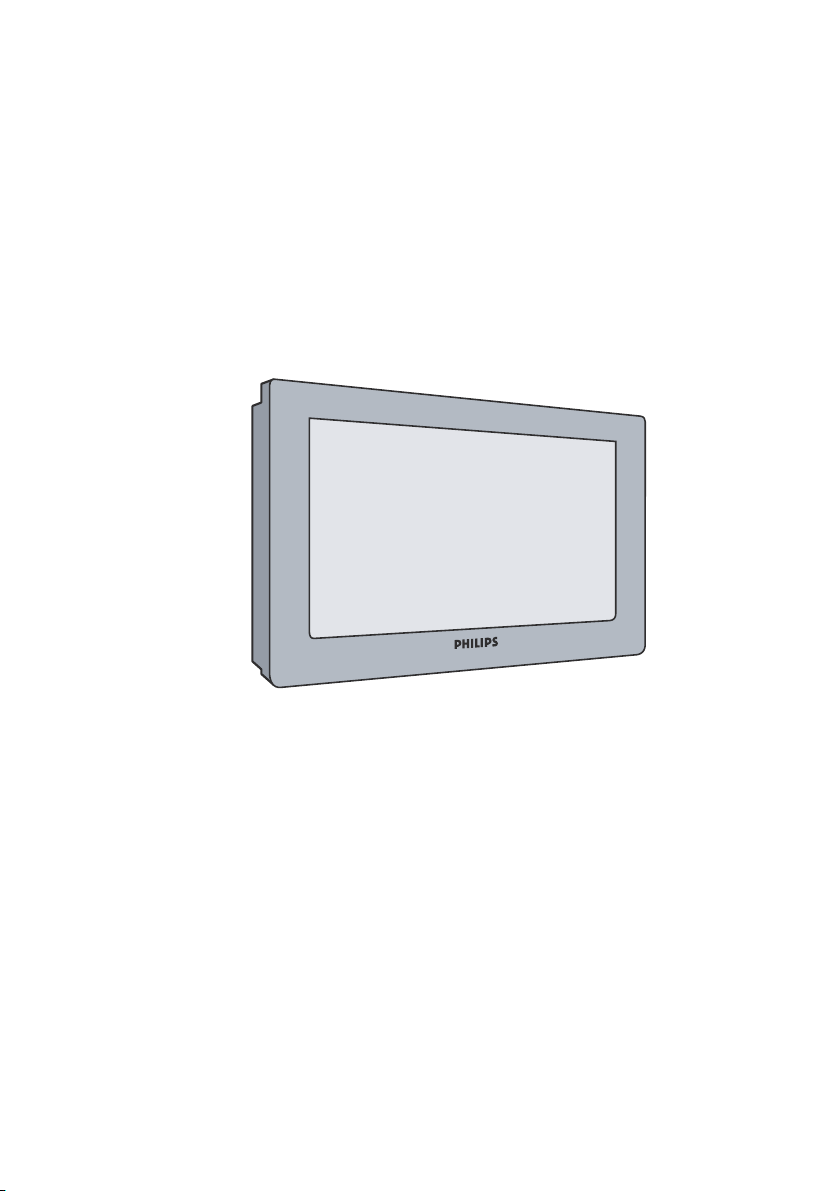
Real Flat Television
User Manual
21PT5006
29PT5006
25PT5016
29PT5016
21PT5026
29PT5026
PHI
Page 2
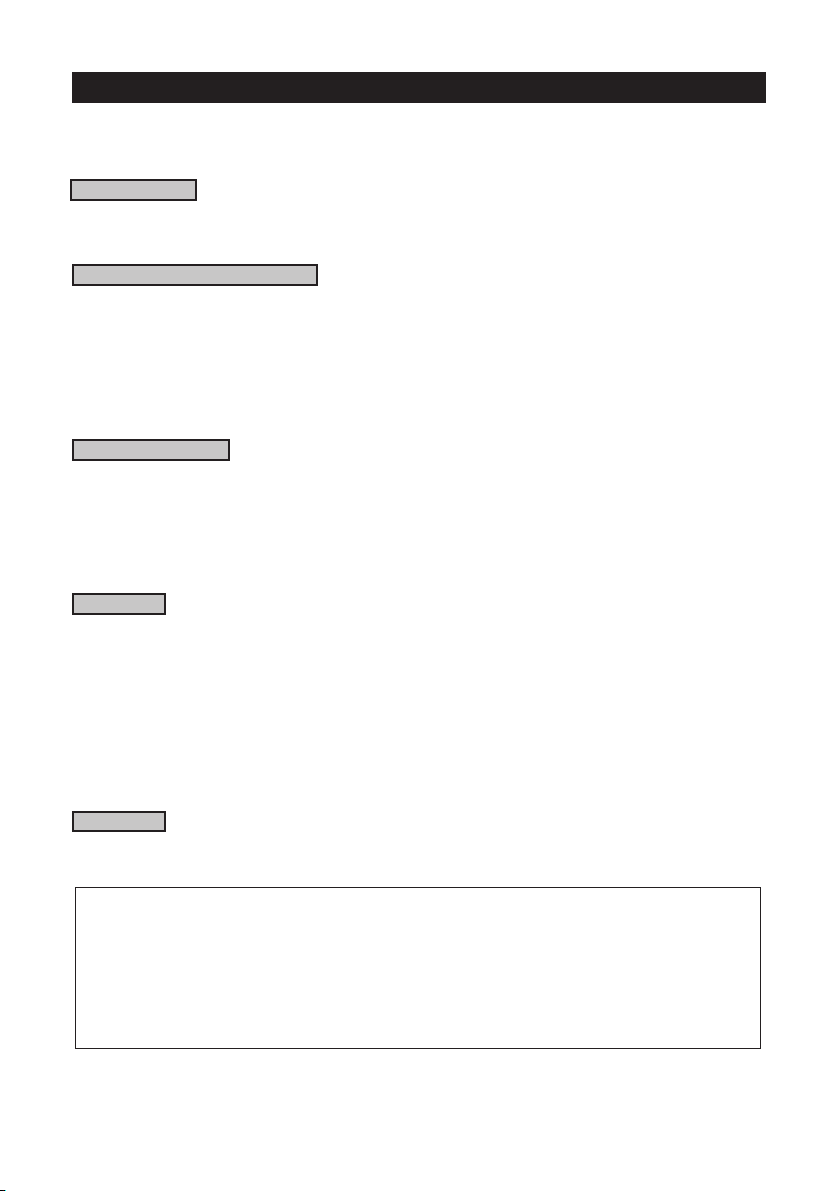
Safety information / Tips .......................................................................................................
Before calling service ............................................................................................................
TV hookup (Basic connection) ...........................................................................................
Remote control use and care .............................................................................................
Audio/Video connections (Playback) .................................................................................
Audio/Video connections (Recording) ..............................................................................
Remote control functions ....................................................................................................
TV control functions .............................................................................................................
Menu language selection .......................................................................................................
Automatic tuning of channels ..............................................................................................
Manual tuning of channels ....................................................................................................
Colour / Sound system .........................................................................................................
Fine Tuning of channels ..........................................................................................................
Picture adjustments ............................................................................................................... 18
Sound adjustments ................................................................................................................
Format adjustments ...............................................................................................................
DigiSignalMeter ........................................................................................................................
Eye-Fi ........................................................................................................................................
Smart Picture ..........................................................................................................................
Smart Sound ............................................................................................................................
Personal Zapping ....................................................................................................................
Specications ..........................................................................................................................
Recycling Directive – To minimise harm to the environment, the batteries supplied
with the TV set do not contain mercury or nickel cadmium. If possible, when
disposing of batteries, use recycling means available to you.Your TV set uses materials which
are reusable or which can be recycled.To minimise the amount of waste in the environment,
specialist companies recover used sets for dismantling and collection of reusable materials
(contact your dealer).
CONTENTS
Introduction
Basic Installation functions
TV Installation
Features
General
°
3
4
5
6
8
9
11
5
10
12
13
15
16
26
19
20
21
22
23
24
25
Page 3
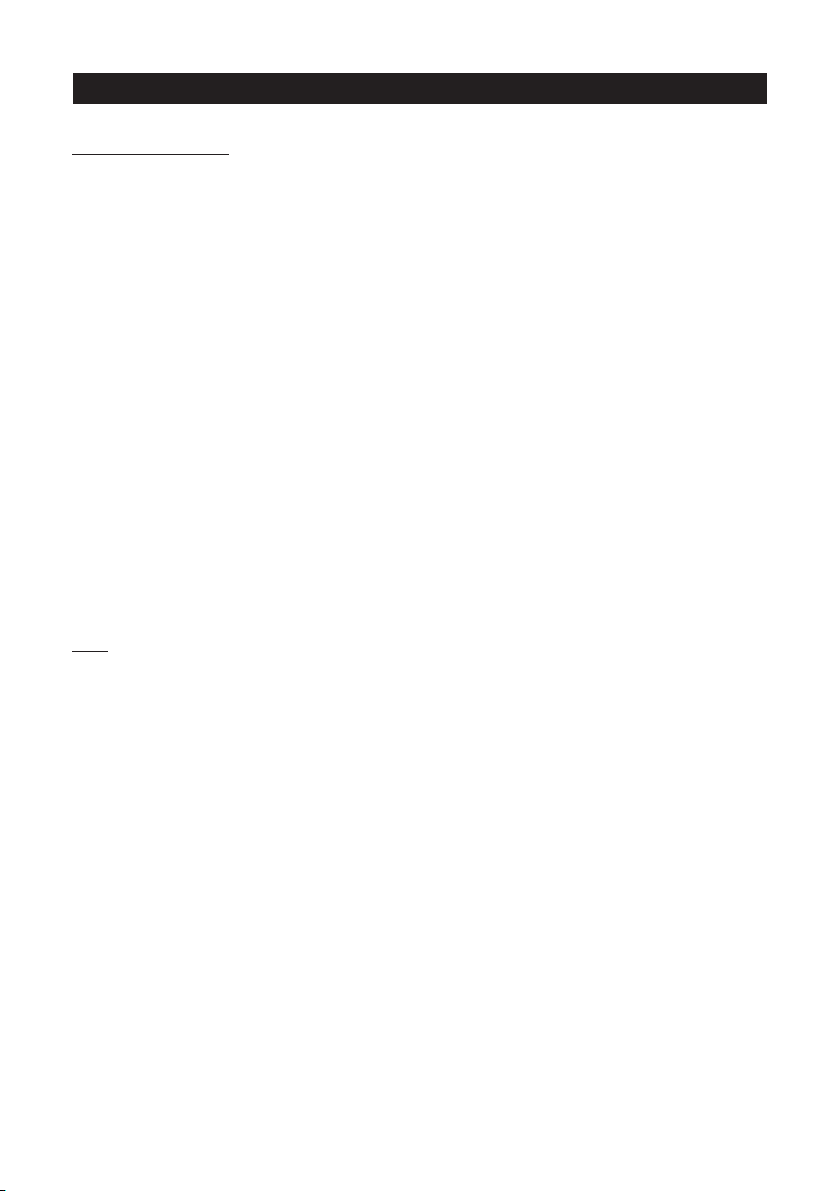
Safety information
• Disconnect mains plug when :
– the red light below the TV screen is ashing continuously.
– a bright white line is displayed across the screen.
– cleaning the TV screen. Never use abrasive cleaning agents. Use a slight damp chamois leather
or soft cloth.
– there is a lightning storm.
– the set is left unattended for a prolonged period of time.
• No naked ame sources, such as lighted candles, should be placed on top of the TV or in the
vicinity.
• Do not place your TV set under direct sunlight or heat.
• Leave at least 5 cm around each side of TV set to allow for proper ventilation.
• Avoid placing your set (e.g. near the window) where it is likely to be exposed to rain or water.
• No objects lled with liquids should be placed on top the TV so as to avoid dripping or
splashing of liquids on the set.
Tips
• Do not leave your set on standby mode for a prolonged period of time. Switch off set to
allow it to be demagnetised. A demagnetised set supports good picture quality.
• Do not shift or move the set around when it is switched on. Uneveness in colour in some
parts of the screen may occur.
• Never attempt to repair a defective TV yourself. Always consult a skilled service personnel.
SAFETY INFORMATION AND USEFUL TIPS
3
Page 4
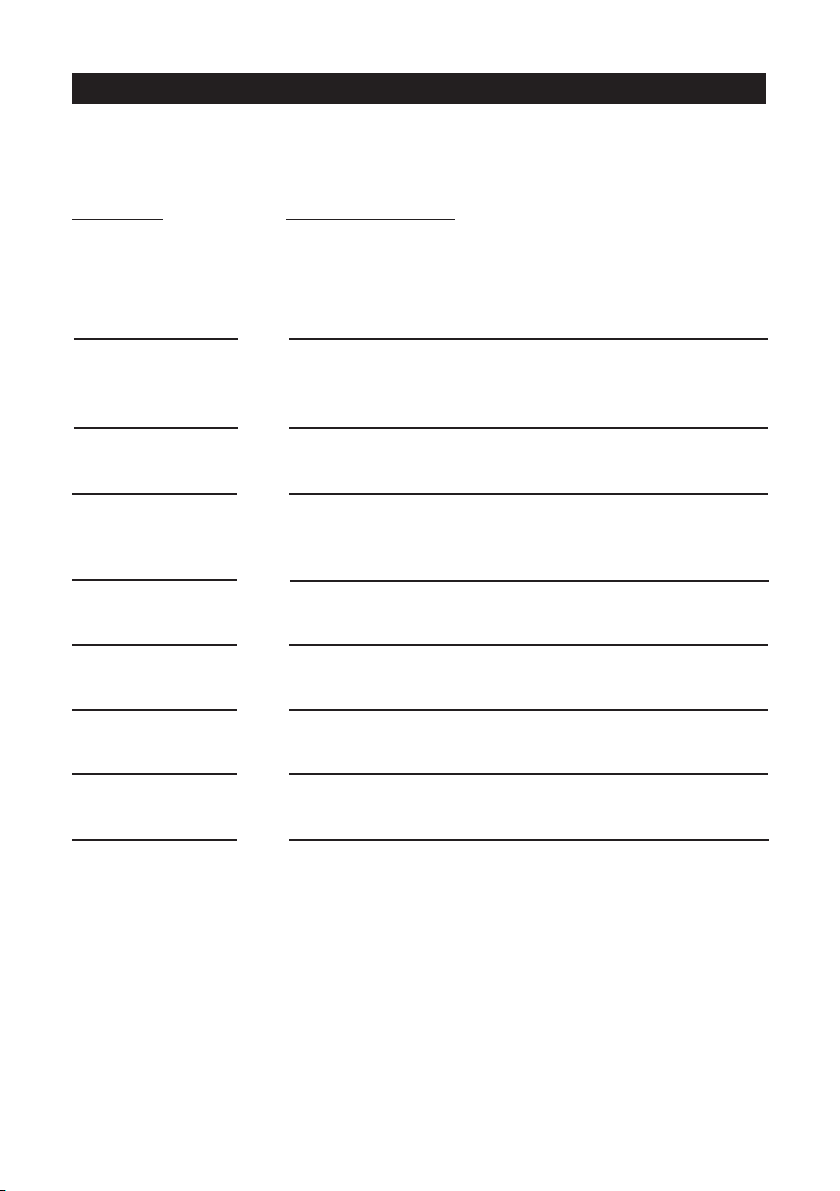
Below is a list of frequently occurred symptoms. Before you call for service, make these simple
checks. Some of these symptoms can easily be rectied if you know what to do.
Symptoms What you should do
Colour patch • Switch off the TV by the mains power button.Wait for 20
(uneveness) minutes before switching on again.
• Check the TV is not placed too near speakers or magnetic
objects.
No power • Check the TV’s AC power cord is plugged into the mains socket.
If there is still no power, disconnect plug.Wait for 60 seconds
and re-insert plug. Switch on the TV again.
No picture • Check the antenna connection at the rear of the TV.
• Possible TV station problem.Try another channel.
Good picture • Try increasing the volume.
but no sound • Check that the sound is not muted. If it is muted, press the
Mute button on the remote control to restore sound.
Good sound but poor • Try increasing the contrast and brightness setting.
colour or no picture
Snowy picture and • Check antenna connection at the rear of the TV.
noise
Horizontal dotted lines • Possible electrical interference e.g. hairdryer, vacuum
cleaner, etc. Switch off appliances.
Double images or • Possible poor positioning of antenna. Using a highly
“Ghost” images directional antenna may improve reception.
TV not responding to • Check life span of batteries of remote control handset. remote
remote control • Aim remote control directly at remote sensor lens on the front
panel of the TV.
BEFORE CALLING SERVICE
4
Page 5
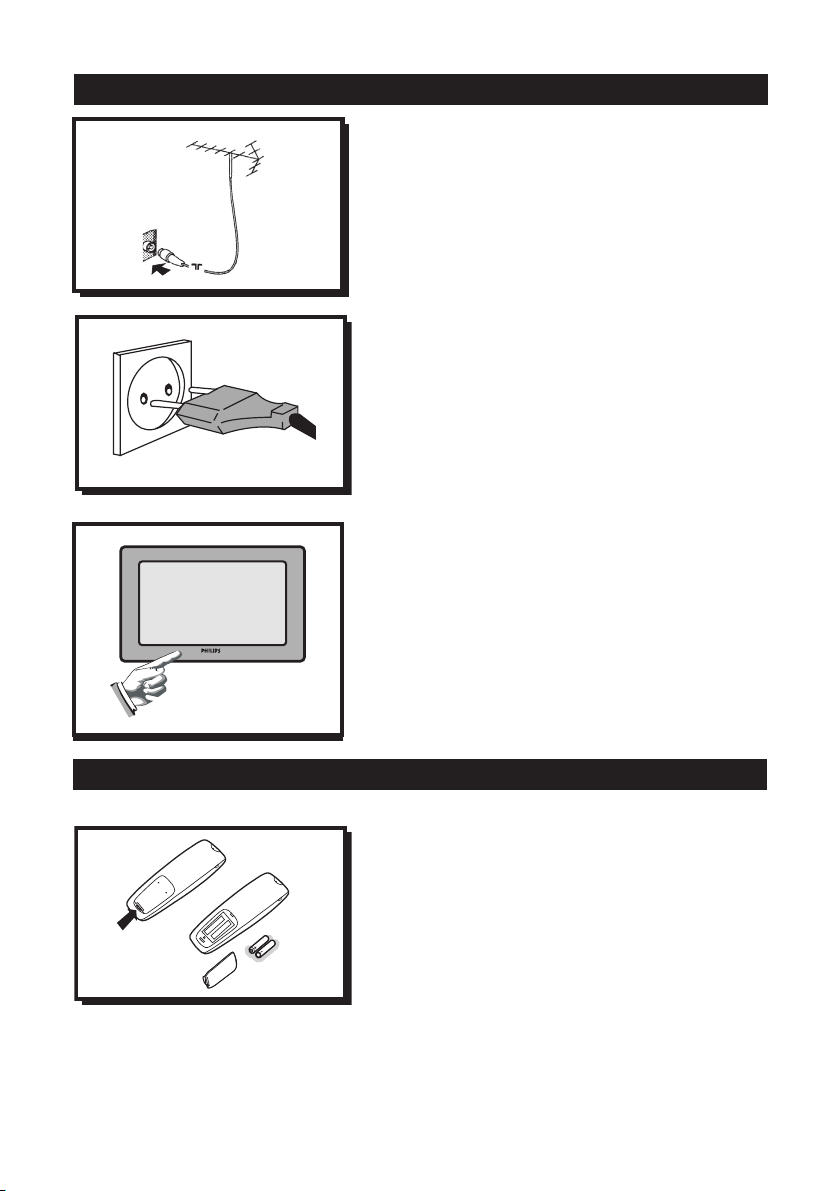
Antenna connection
• Connect the aerial plug to the antenna socket
on the backcover.
• Insert the mains plug into the wall socket.
Mains connection
• For correct mains voltage, refer to type sticker
at the rear of the TV set
• Consult your dealer if mains supply is different.
Note :This diagram is not representative of the
actual plug and socket.
Switching on the set
• Press the main power button to switch on/
off theTV.
• If the set is on standby (indicator is lit),
press the Power button on the remote
control to switch on set.
• Insert the correct type of batteries into the
compartment.
• Ensure the batteries are placed in the right
direction.
TV HOOKUP (BASIC CONNECTION)
REMOTE CONTROL CARE AND USE
5
Page 6
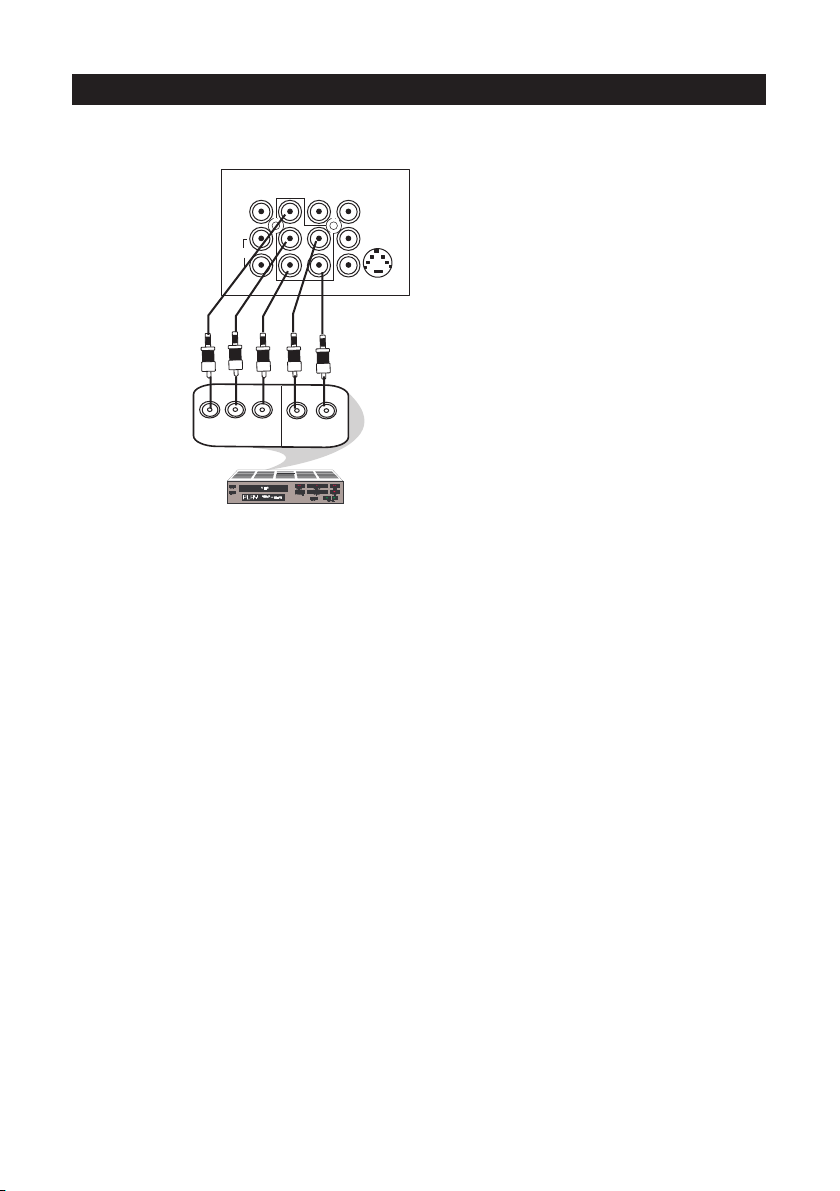
AV sockets on rear of TV
Back of DVD
DVD (with “Y” , “Pb” and “Pr”
and Output sockets)
You can view the playback of DVD discs by using the COMPONENT VIDEO INPUT (CVI)
sockets on the rear of the TV.
– Connect the CVI cables from the “Y”, “Pb” and “Pr” INPUT of the TV to the “Y”, “Pb”and
“Pr” OUTPUT of the DVD to view playback of DVD discs.
AUDIO/VIDEO CONNECTIONS (PLAYBACK)
OUT
AUDIO
Y
L
OUT
R
Pb
Pr
L/Mono
R
S-VIDEO
VIDEO
AUDIO
AV1 in AV2 inMonitor out
COMPONENT VIDEO INPUT
Y
Pb
Pr
6
Page 7
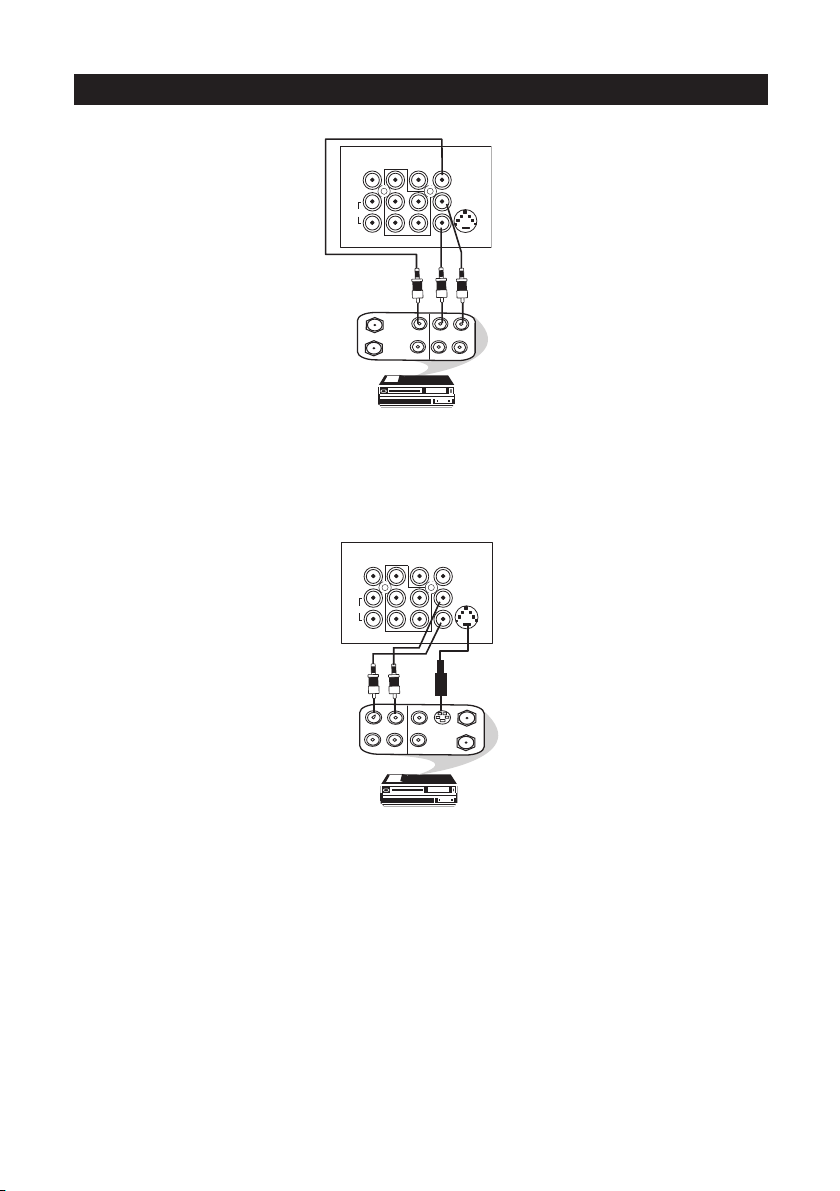
AV sockets on
the rear of TV
Back of VCR
VCR (with Video and
Audio output sockets)
You can view the playback of VCR tapes (Video Disc players, camcorders, etc .) by using the AUDIO
and VIDEO INPUT sockets on the rear of the TV.
– Connect the video and audio RCA cables from the VIDEO and AUDIO IN on the rear of the
TV to the AUDIO and VIDEO OUT of the VCR.
AV sockets on
the rear of TV
Back of S-VHS VCR
The S-Video connection on the rear of the TV is used for the playback of S-VHS VCR tapes,Video Discs,
Video Games or Compact Disc-Interactive (cd-i) discs. Better picture detail and clarity is possible with
the S-Video playback as compared to the picture from a normal antenna (RF) connection.
– Connect the S-VIDEO cable from the S-VIDEO socket on the rear of the TV to the S-VHS
OUT of the VCR.
– Connect the audio RCA cables from the AUDIO IN on the rear of the TV to the AUDIO
OUT of the VCR.
Note : You need not connect the VIDEO IN of the TV if S-VIDEO IN is connected.
ANTENNA
OUT
IN
OUT
IN
AUDIO
R
L
VIDEO
IN
OUT
L/Mono
R
S-VIDEO
VIDEO
AUDIO
AV1 in AV2 inMonitor out
COMPONENT VIDEO INPUT
Y
Pb
Pr
ANTENNA
OUT
IN
OUT
IN
AUDIO
R
L
VIDEO
IN
OUT
OUT
S-VIDEO
L/Mono
R
S-VIDEO
VIDEO
AUDIO
AV1 in AV2 inMonitor out
COMPONENT VIDEO INPUT
Y
Pb
Pr
AUDIO/VIDEO CONNECTIONS (PLAYBACK)
7
Page 8
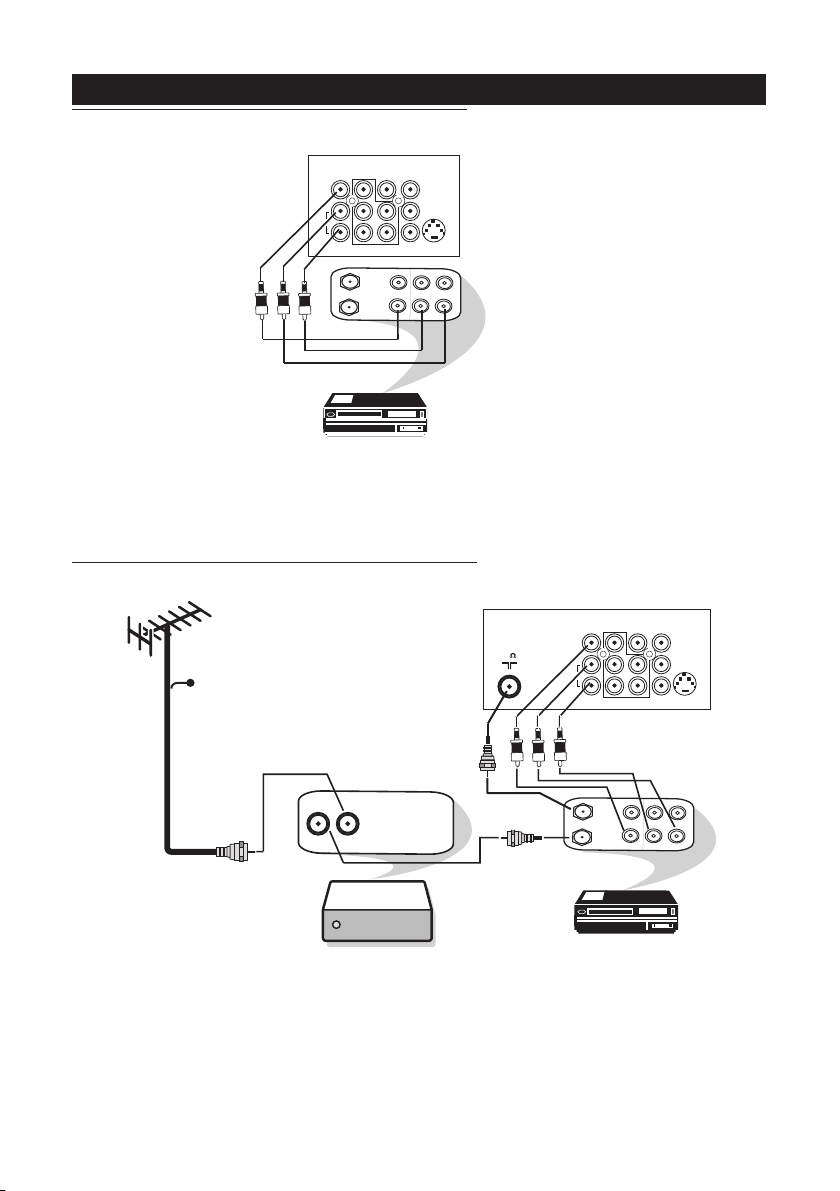
Connection for recording from the TV channel
AV sockets on
the rear of TV
VCR (with Video and
Audio input sockets)
– Connect the video and audio RCA cables from the INPUT sockets of the VCR to the
MONITOR OUT on the rear of the TV.
– To enhance the sound of your TV, connect the audio cables to an external audio
system instead of the VCR. For mono equipment, connect only the AUDIO L socket.
Connection for recording from cable TV to VCR
AUDIO/VIDEO CONNECTIONS (RECORDING)
ANTENNA
OUT
IN
OUT
IN
AUDIO
R
L
VIDEO
IN
OUT
L/Mono
R
S-VIDEO
VIDEO
AUDIO
AV1 in AV2 inMonitor out
COMPONENT VIDEO INPUT
Y
Pb
Pr
75
Cable INCable OUT
ANTENNA
OUT
IN
OUT
IN
AUDIO
R
L
VIDEO
IN
OUT
L/Mono
R
S-VIDEO
VIDEO
AUDIO
AV1 in AV2 inMonitor out
COMPONENT VIDEO INPUT
Y
Pb
Pr
– Connect the RF cable from the OUTput of the set top box to the Antenna IN of the VCR.
From the VCR’s Antenna OUT, connect the RF cable to the Antenna socket on the rear of the
TV.
– Connect the video and audio RCA cables from the INPUT sockets of the VCR to the
MONITOR OUT on the rear of the TV.
AV sockets on
rear of TV
VCR (with Video and Audio
input sockets)
Set top box
Cable
8
Page 9
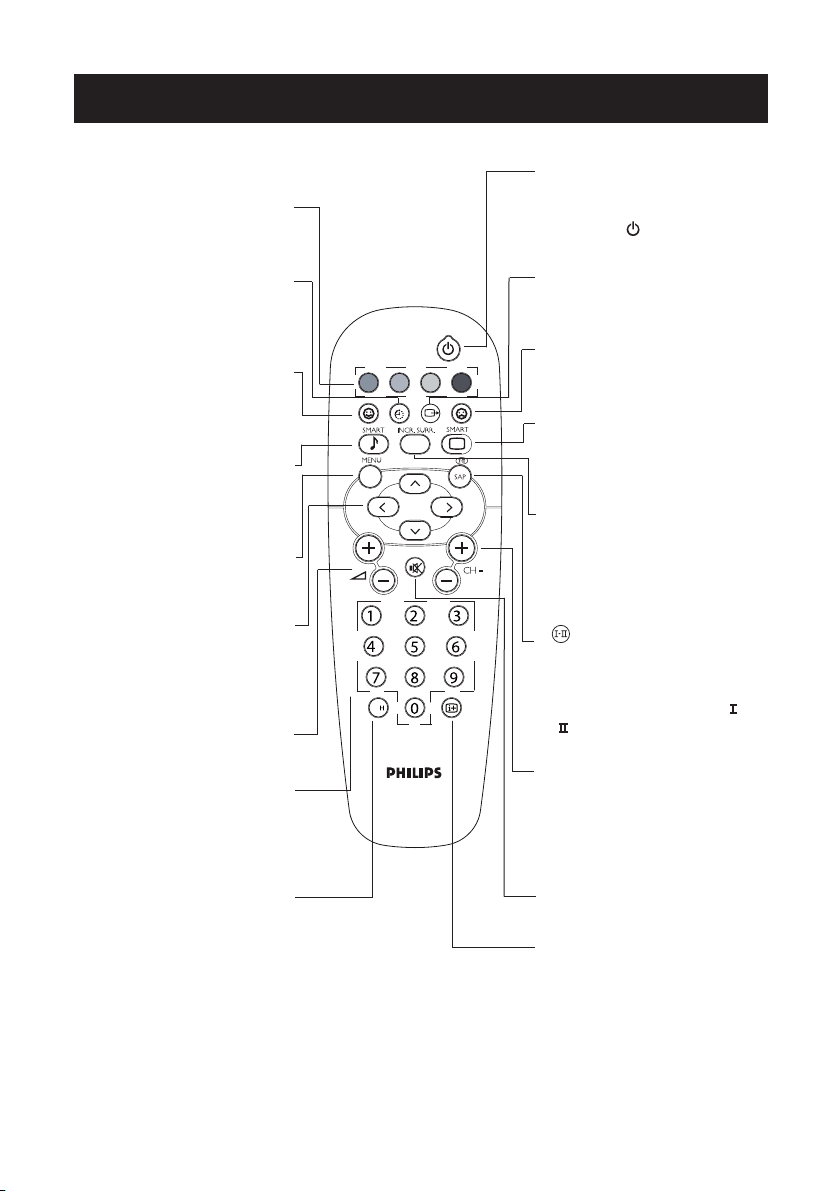
REMOTE CONTROL FUNCTIONS
A/C
POWER
(Refer to the correct page for the remote control that came with your set)
Personal Zapping
You can surf up to 10 personal
channels for each key (p. 26)
Sleeptimer
To select a time period after
which the set switch to standby
mode automatically.
Add Personal Zapping list
Adds and stores channels into
Personal Zapping list (p. 26)
Smart Sound
Used to access a series of
stored settings:Theatre, Music,
Voice or Personal.
Menu
To call up or exit menus.
Cursor
These 4 keys are used to move
around the menus or provide
direct access to the different
picture formats
Volume
To adjust the sound level.
Digit keys
Direct access to the channels.
For a 2-digit channel, enter the
2nd digit before the dash
disappears.
Alternate channel
Switches between the current
and the previous channel.
Standby
Lets you place the TV set on
standby. To turn on the TV, press
CH + or –, , AV, A/CH or
digit keys.
AV channel selection
Press several times to select AV1,
CVI,AV2,YPbPr or Side.
Delete Personal Zapping list
Deletes stored channels from
Personal Zapping list (p. 26)
Smart Picture
Used to access a series of
stored settings: Rich, Natural,
Soft, DVD/ VCD or Personal.
Not applicable
During stereo transmission, to
switch from Stereo to Mono.
During dual sound transmission,
to switch betwen language or
.
Channel selection
To access the next or previous
channel.The number and sound
mode are displayed for a few
moments whenever you select a
new channel.
Mute
To mute or restore sound.
On screen display
To display/clear the on screen
information. Hold down key for
3 seconds to activate permanent
display of channel number.This
key is also used to exit from the
menu.
9
Page 10

TV CONTROL FUNCTIONS
Tip:
• You can enter the main menu by pressing both the Volume-and+buttons at the same
time.
• Press the Channel œ or o button to select the next item on the menu.
• Press Volume - or + button to access sub-menu and adjust the settings.
&
Mains Power button Switches mains power on or off.
é
Standby light indicator Indicator is lit when standby mode is activated.
“
Remote Sensor Acts as a sensor for activating the controls of the
TV when remote control handset is aimed at it.
‘
Volume + / – buttons Adjust sound volume softer/louder.
(
Channel œ/o buttons
Select channel in descending/ascending order.
The TV controls are on the front or the side of the set depending on your model.
10
Page 11

MENU LANGUAGE SELECTION
The Language feature allows you to set the TV’s on-screen menu to be shown in your
desired language.
Operating instructions generally explains the operation of the TV set using the buttons on
the remote control unless otherwise stated. Please read the following instructions carefully and follow the stopes as shown to familiarise yourself with the installations and all
features available in your set.
Tip: When there is no signal input to the TV, you may encounter instability of
the on screen display. In this instance, please use the v button on your remote
control to select an AV channel.
Enter main menu
Step
Press button Result on screen
Select Install
Enter the Install menu.
Press button repeatedly to
cycle through the language
list and select the language
of your choice.
Exit menu from screen.
Screen displays may look different
on certain models.
11
Page 12

AUTOMATIC TUNING OF CHANNELS
Step
Press button Result on screen
Automatic tuning of channels allows you to store each programme automatically.
Enter main menu
Press button repeatedly until
Install is selected.
Enter the Install menu.
Select Auto Store.
Start automatic tuning of
channels.
When tuning is completed,
exit menu from screen.
Screen displays may look different
on certain models.
12
Page 13

MANUAL TUNING OF CHANNELS
Manual tuning of channels allows you to select your preferred channel number for every available programme.
Step
Press button Result on screen
Enter main menu.
Press button repeatedly
until Install is selected.
Enter the Install menu.
Press button repeatedly
until Manual Store is
selected.
Enter the Manual Store
menu.
Press button repeatedly
until Search is selected.
Screen displays may look different
on certain models.
13
Page 14

MANUAL TUNING OF CHANNELS
Step
Press button Result on screen
Start manual searching.
Searching stops once a
transmitting signal is found.
Select Channel.
Key in the channel number.
Press button repeatedly
until Store is selected.
Exit menu from screen.
Store the tuned
channel. Note : If you want
to continue searching for
another transmitting
channel, repeat steps 7 to
11.
Screen displays may look different
on certain models.
14
Page 15

COLOUR / SOUND SYSTEM
This feature allows you to select your desired Colour and Sound system. If Auto is selected,
the respective colour and sound system will be automatically selected according to the transmission system. Note: Select your desired colour and sound system manually if reception is
poor in Auto mode.
Step
Press button Result on screen
Repeat steps 1
to step 5 as in
“Manual Tuning
of TV Channels”
Colour System is
selected.
or
Select the desired colour
system (Auto, PAL, NTSC
3.58, NTSC 4.43 or
SECAM).
Press button repeatedly until
Store is selected.
Store selected system.
Exit menu from screen.
Press button repeatedly until
Store is selected.
Store selected system.
or
Proceed to select Sound
System.
Select the desired sound
system (Auto, BG, I, DK
or M).
or
Screen displays may look different
on certain models.
15
Page 16

Fine tune until the best
reception is obtained.
Select Store.
Store last ne-tuned status.
or
Exit from menu screen.
FINE TUNING OF CHANNELS
This feature allows you to adjust picture reception in areas of weak reception.
Step
Press button Result on screen
Enter main menu.
Press button repeatedly
until Install is selected.
Enter the Install menu.
Press button repeatedly
until Manual Store is
selected.
Enter the Manual Store menu.
Press button repeatedly
until Fine Tune is selected.
Screen displays may look different
on certain models.
16
Page 17

CHANNEL EDIT
This feature allows you to skip or edit channels which have bad or weak TV signal or channels
that you do not watch often. Note: Once a channel is skipped, you cannot access it by using
the CH (Channel) + or – button.You can only access it using the channel digit (0 - 9) buttons.
Step
Press button Result on screen
Select Skipped.
Select On to skip channel.
Exit menu from screen.
Enter main menu.
Press button repeatedly
until Install is selected.
Enter the Install menu.
Press button repeatedly until Channel Edit is
selected.
Enter the Channel Edit
menu.
Key in the channel number
to be skipped.
• Repeat Steps 1 to 5 as in”Editing of Channels”.
• Key in the channel number to be restored with the
Digit (0 - 9) button.
• Select Skipped with the button.
• Select Off to restore channel with the button.
• Exit menu from screen with the button.
HOW TO RESTORE SKIPPED CHANNELS
Screen displays may look different
on certain models.
17
Page 18

PICTURE ADJUSTMENTS
The picture menu allows you to make adjustments to the picture.
Step
Press button Result on screen
Enter main menu.
Enter Picture menu.
Adjust level or select desired
setting.
Exit menu from screen.
Select item.
or
or
Picture menu items Activities
Brightness Increase or decrease brightness level.
Colour Increase or decrease colour level.
Contrast Increase or decrease contrast level.
Sharpness Increase or decrease sharpness level to improve detail in
picture.
Digi Colour+ Choose from 3 settings (Normal, Warm or Cool).
Digi Picture++ Select On to reduce “noisy” picture (little dots on
picture) due to weak signal.
Digi Contrast+ Select On to optimise the total contrast for improved
picture quality.
Screen displays may look different
on certain models.
18
Page 19

SOUND ADJUSTMENTS
The sound menu allows you to make adjustments to the sound.
Step
Press button Result on screen
Enter main menu.
Select Sound menu.
Select item.
Adjust level or select
desired setting.
Enter Sound menu.
or
or
Sound menu items Activities
Treble Switch On or Off high frequency level.
Bass Switch On or Off low frequency level.
Balance Increase or decrease to adjust balance level.
AVL (Auto Volume
Leveller)
Select On to enable volume to remain at a pre-deter
mined level should there be a sudden change in volume
during commercial breaks or channel surng.
Digi Real Audio Select On to boost the effect of stereo sound.
Digi Bass Select On to enjoy enhanced bass output.
Exit menu from screen.
Screen displays may look different
on certain models.
Tip: In TV mode, you can change the sound to STEREO or MONO by pressing the
button to toggle between the two modes. The mode will be displayed on the
top right of the screen.
19
Page 20

FORMAT ADJUSTMENTS
You can have a choice of two formats for your viewing pleasure, namely : -4:3 mode and the
EXPAND 4:3 mode through the FORMAT menu.
Step
Press button Result on screen
Enter main menu.
Enter the Features menu.
When to use the Screen formats
4:3 format
Select the 4:3 format if you want to display the 4:3 picture using the full surface
of the screen.
Expand 4:3 format
Select the Expand 4:3 format if you want
to expand movie images recorded in the
letterbox format.
. When this format is selected, the black
horizontal bars at the top and bottom
are expanded thus lling up the entire TV
screen.
Press button repeatedly
until Features is selected.
Press button repeatedly
until Format is selected.
Press the button repeatedly
to cycle through the different
formats (4:3 or Expand 4:3)
or and select your desired
format.
Exit menu from screen.
Screen displays may look different
on certain models.
20
Page 21

DIGISIGNALMETER
The DigiSignalMeter feature allows to view the signal strength level when the On option is
selected.The signal strength level will be indicated at the bottom of the screen whenever you
switch channel.
Step
Press button
Enter main menu.
Press button repeatedly
until Features is selected.
Enter Features menu.
Result on screen
Press button repeatedly
until DigiSignalMeter is
selected.
Press button to select On
option to activate the
DigiSignalMeter mode.
Exit menu from screen.
Screen displays may look different
on certain models.
21
Page 22

EYE-FI
This Eye-Fi feature automatically adjust settings for optimal picture quality
continuously under any signal conditions. To activate the Eye-Fi feature, select the “ON” option
in the Eye-Fi menu.
Step
Press button
Enter main menu.
Press button repeatedly
until Features is selected.
Enter Features menu.
Result on screen
Press button repeatedly
until Eye-Fi is selected.
Press the button to select
On option to activate
Eye-Fi mode.
If Display On option is
selected, the settings of
Brightness, Contrast,
Sharpness, Contrast + and
Noise Reduction will be
displayed on the screen when
the set is switched on or
when you switch to another
channel.
Exit menu from screen.
Screen displays may look different
on certain models.
22
Page 23

Dention of Picture settings
Personal : Picture settings are set to your
preference.
DVD/VCD : For optimal picture setting, whenever the
source is connected to DVD/VCD player,
select DVD/VCD setting for AV mode.
Rich : Emphasize very vibrant colours.This
setting is the optimal setting when you
are viewing TV programmes in a brightly lit room.
Natural : Emphasize original colours.
Soft : Emphasize “warm” colours. (Suitable for
dimly-lit room condition and gives
cinema-like effect when light is switched
off).
SMART PICTURE
Whether you are watching a movie or video game, your TV has automatic video control settings matched to your current program source or content.The Smart Picture feature quickly
resets your TV’s video controls of program for a number of different types of programs and
viewing conditions you may have in your home. Each Smart Picture setting is preset at the factory to automatically adjust the TV’s Brightness, Colour, Picture and Sharpness levels.
Step
Press button
Press button repeatedly to cycle through the 5 settings
namely, Personal, DVD/VCD, Rich, Natural and Soft and
select your desired picture setting.
Exit menu from screen.
Screen displays may look different
on certain models.
23
Page 24

SMART SOUND
Whether you are watching a movie or video game, your TV has automatic sound control
settings matched to your current program source or content.The Smart Sound feature quickly
resets your TV’s sound controls of program for a number of different types of programs and
viewing conditions you may have in your home. Each Smart Sound setting is preset at the
factory to automatically adjust the TV’s Treble and Bass levels.
Step
Press button
Press button repeatedly to cycle through the 4 settings
namely, Personal, Theatre, Music and Voice and select
your desired sound setting.
Exit menu from screen.
Denition of Sound settings
Personal : Sound settings are set to your
preference.
Theatre : Emphasize sensation to action. (Bass
and Treble boosted)
Music : Emphasize low tone (Bass boosted).
Voice : Emphasize high tone (treble boosted).
Screen displays may look different
on certain models.
24
Page 25

PERSONAL ZAPPING
A list or series of favourite TV programs can be selected and stored in the 4 coloured buttons
with the Personal Zapping feature. With this feature you can easily viewed up to a total of 10
preferred channels for each coloured button.
Adding Channels to the favourite list
Step Press button
Result on screen
Select a channel with the
Digit buttons.
Press button to display list.
Exit menu from screen.
Choose your favourite colour
button to store selected
channel.
Repeat steps 1 to 3 to add
and store your favourite
channels to the list.
To view through the favourite list
Press the colour button that
you have selected.
Press button repeatedly to
cycle through your favourite
list and view your favourite
channel.
Deleting channels from the favourite list
Select a colour button and
press button repeatedly to
select the channel you want to
delete.
Press button to display list.
Press button to remove item.
Repeat steps 1 to 3 to delete
more channels from list.
Exit menu from screen.
25
Page 26

SPECIFICATIONS
Product type 21PT5006 25PT5016 29PT5016 29PT5006 29PT5026
Picture
Display screen type Real Flat picture tube
Diagonal screen size 55 cm 63 cm 72 cm
Visible diagonal screen
size
51 cm 59 cm 68 cm
Aspect ratio 4:3
Picture enhancements Eye-Fi
Picture noise reduction Digi Picture++
Sound
Loudspeakers 2 x 5 W 2 x 10 W
Sound systems AV Stereo
Sound features AVL, Mute, Smart Sound (4 modes)
Convenience Sleeptimer, Auto Store, Personal Zapping, DigiSignalMeter
Reception
TV system PAL - Multi AP
TV Systems Off Air/
Cable
NTSC M (3.58-4.5), PAL B/G, PAL D/K,
PAL I, SECAM B/G, SECAM D/K
NTSC M
(4.43-5.5),
NTSC (4.43-
6.5),
NTSC 3.58,
NTSC 4.43
-
Connectivity
Rear
AV1: CVBS In, YPbPr, AV2: S-Video, CVBS In; AV3: Monitor Out;
Antenna In (75 )
Side / Top
CVBS In, Headphone Out
Headphone Out
CVBS In,
Head-
phone Out
26
Page 27

SPECIFICATIONS
Note: Specications subject to change without notice.
Product type 21PT5006 25PT5016 29PT5016 29PT5006 29PT5026
General
Mains volt/freq. 100-250V / 50-60 Hz
Power consumption 54 W 63 W 73 W
Net weight 21 kg 29 kg 42 kg
Gross weight 23.5 kg 33 kg 47.5 kg
Set dimensions
(W x H x D) mm
594 x 460 x 486 662 x 527 x 451 740 x 583 x 484
27
Page 28

Specifications are subject to change withoutnotice.
Trademarks are the property of Koninklijke Philips Electronics N.V. or their respective owners.
2004 © Koninklijke Philips Electronics N.V. All rights reserved.
www.philips.com
3139 125 36712
