Page 1

32PW9551 HD Prepared TV
Deutsch
Italiano
Nederlands
Η τηDλεόραη ΗD Prepared
29PT9521 HD Prepared TV
28PW9551 HD-voorbereide tv
HD Prepared TV
Televisore HD Ready
English
Français
Page 2
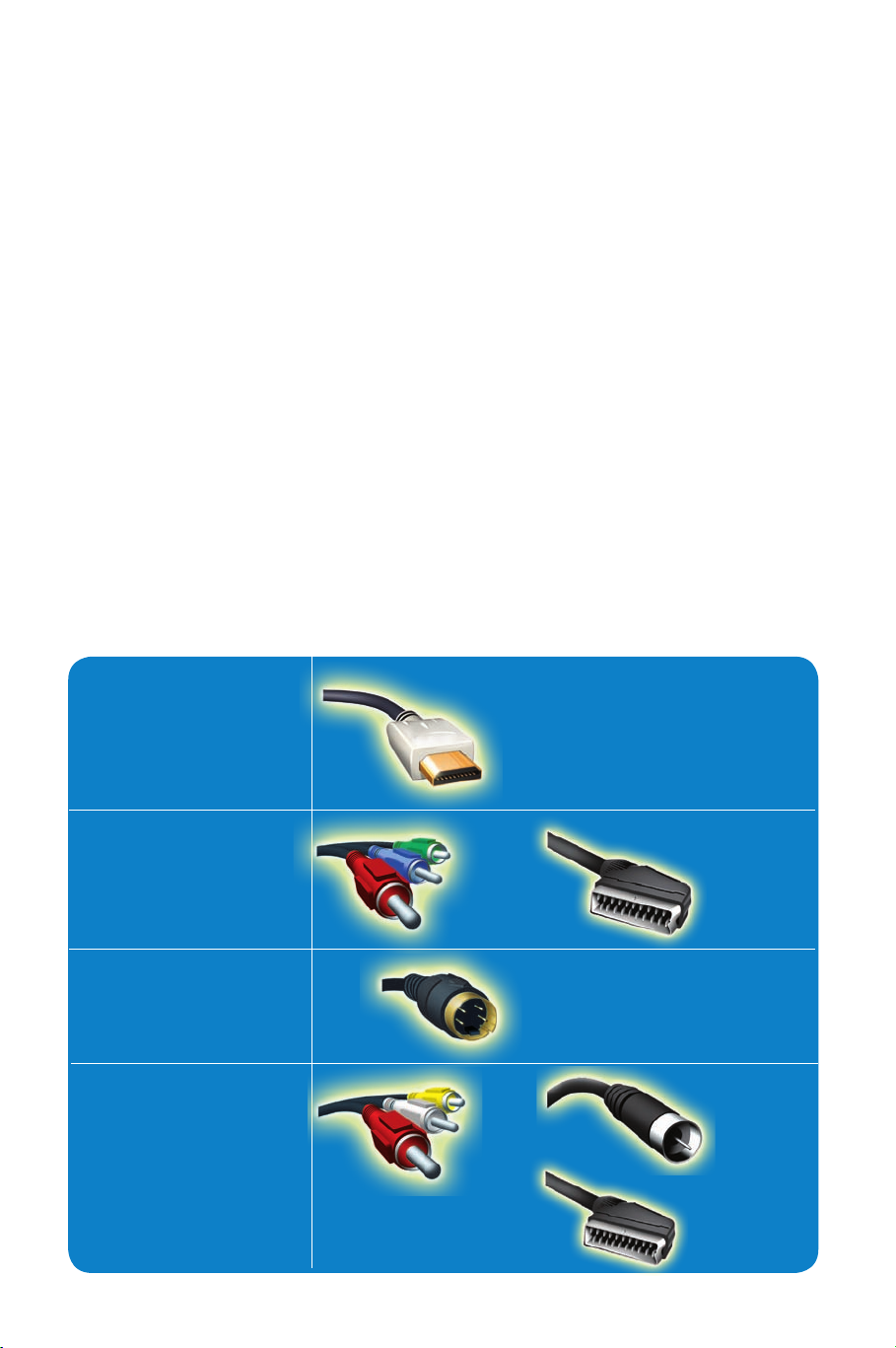
GB : How to make the optimal connection
(only RF cable is provided, for the rest of the cables consult your consumer electronics dealer
for availability)
FR : Optimisation de la connexion
(seul le câble de radiofréquences est fourni ; pour vous procurer les autres câbles, consultez
votre fournisseur de matériel électronique local)
NL : De optimale verbinding maken
(alleen RF-kabel wordt meegeleverd; vraag bij uw elektronicahandelaar naar de beschikbaarheid
van andere kabels)
DE : Herstellen der optimalen Verbindung
(es ist nur ein HF-Kabel vorhanden, für andere Kabel wenden Sie sich an Ihren Fachhändler)
IT : Realizzazione del collegamento ottimale
(viene fornito un solo cavo RF, per gli altri cavi rivolgersi a un rivenditore di materiale
elettrico)
GR: Τρόπος βέλτιστης σύνδεσης
(παρέχεται μόνο καλώδιο RF, για τα υπόλοιπα καλώδια συμβουλευτείτε ένα κατάστημα
ηλεκτρονικών σχετικά με τη διαθεσιμότητα)
HDMI
YPbPr
SCART
(Ext 1)
S-Video
SCART
(Ext 2)
RF
Composite
Audio/Video
GB: Best
FR : Meilleure
connexion
NL: Beste
GB: Better
FR : Très bonne
connexion
NL: Beter
GB: Good
FR : Bonne
connexion
NL : Goed
GB: Basic
FR : Connexion de base
NL : Basis
DE : Ausreichend
IT : Base
GR : Βασική
DE: Am
besten
IT : Ottimo
GR: Τέλεια
DE : Besser
IT : Buono
GR: Καλύτερη
DE: Gut
IT : Discreto
GR: Καλή
Page 3
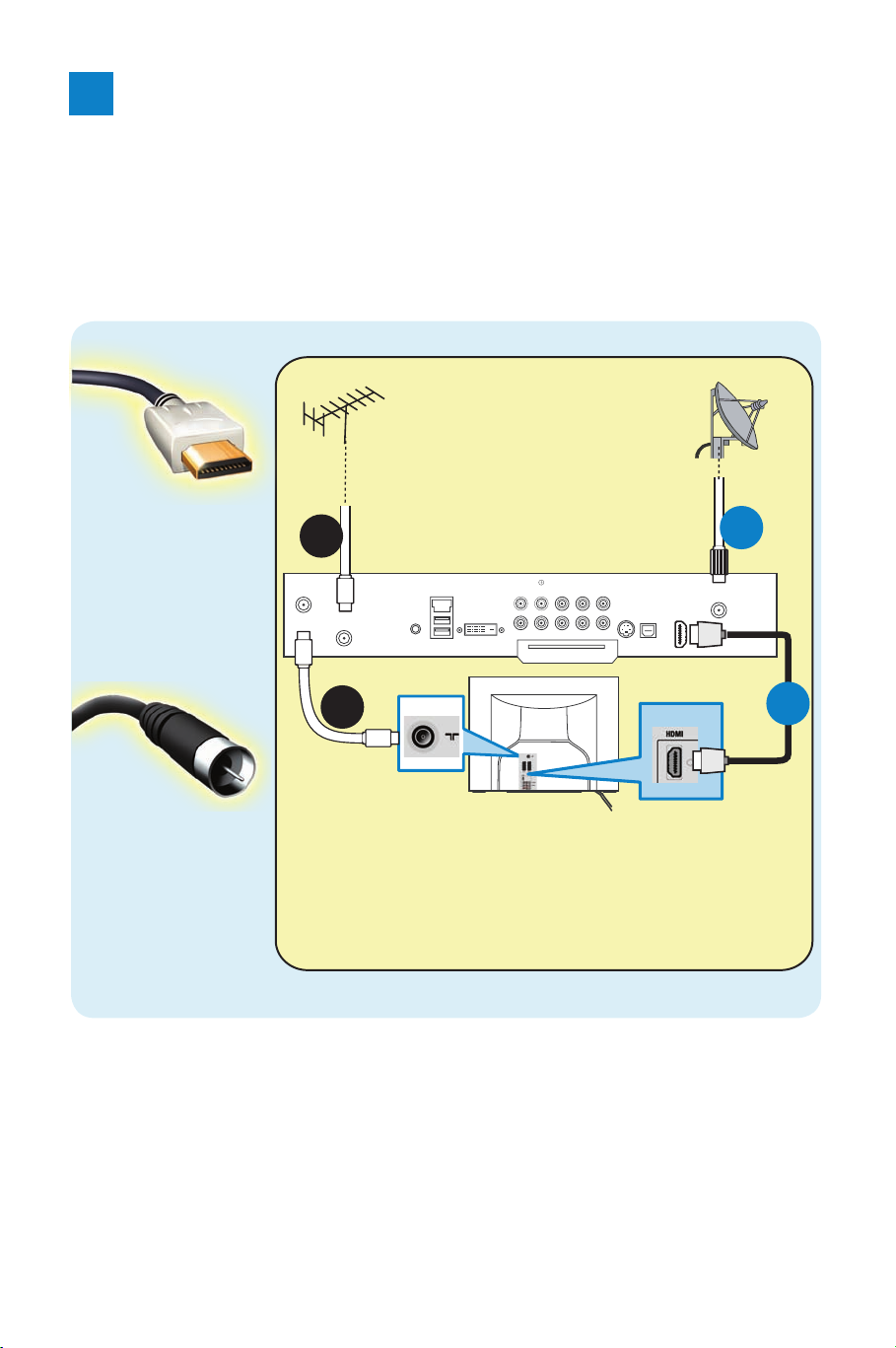
1
GB : Set-Top Box to TV
FR : Connexion décodeur/téléviseur
NL: Set-top box naar tv
DE : Set-Top-Box an TV
IT : Da Set-Top Box a TV
GR: Set-top box στην τηλεόραση
HDMI
RF
*%%DFNRIVHWWRSER[
)5)DFHDUULÙUHGXWÚOÚYLVHXU
1/$FKWHUNDQWVHWWRSER[
'(5íFNVHLWHGHU6HW7RS%R[
,75HWURGHOVHWWRSER[
*5ˎ˜˰˶˩˚ˮˬ˯VHWWRSER[
TO
TV/VCR
CABLE
IN
IR
USB
DVD-D OUT
AUDIO IN
SPDIF
VIDEO
IN OUT
S-VIDEO
R L
AUDIO OUT
TV
PASS CARD
Y Pb Pr
OPTICAL
SPDIF
*%%DFNRI79
)5)DFHDUULÙUHGX
WÚOÚYLVHXU
1/$FKWHUNDQWWY
'(5íFNVHLWHGHV
)HUQVHKHUV
,75HWURGHO79
*5ˎ˜˰˶˩˚ˮˬ˯˱ˤ˨ˢ˹ˮ˞˰ˤ˯
A
B
*%+'0,,QSXW
)5(QWUÚH+'0,
1/+'0,LQJDQJ
'(+'0,(LQJDQJ
,7,QJUHVVR+'0,
*5˃˜˰ˬˡˬ˯+'0,
B
*%5),QSXW
)5(QWUÚH5)
1/5)LQJDQJ
'(+)(LQJDQJ
,7,QJUHVVR5)
*5˃˜˰ˬˡˬ˯5)
DISH
IN
A
GB : For details refer to page 21.
FR : Pour en savoir plus, reportez-vous à la page 21.
NL : Voor meer informatie, zie pagina 21.
DE : Ausführliche Informationen auf Seite 21.
IT : Per i dettagli vedere pagina 21.
GR: Για λεπτομέρειες, ανατρέξτε στη σελίδα 21.
Page 4
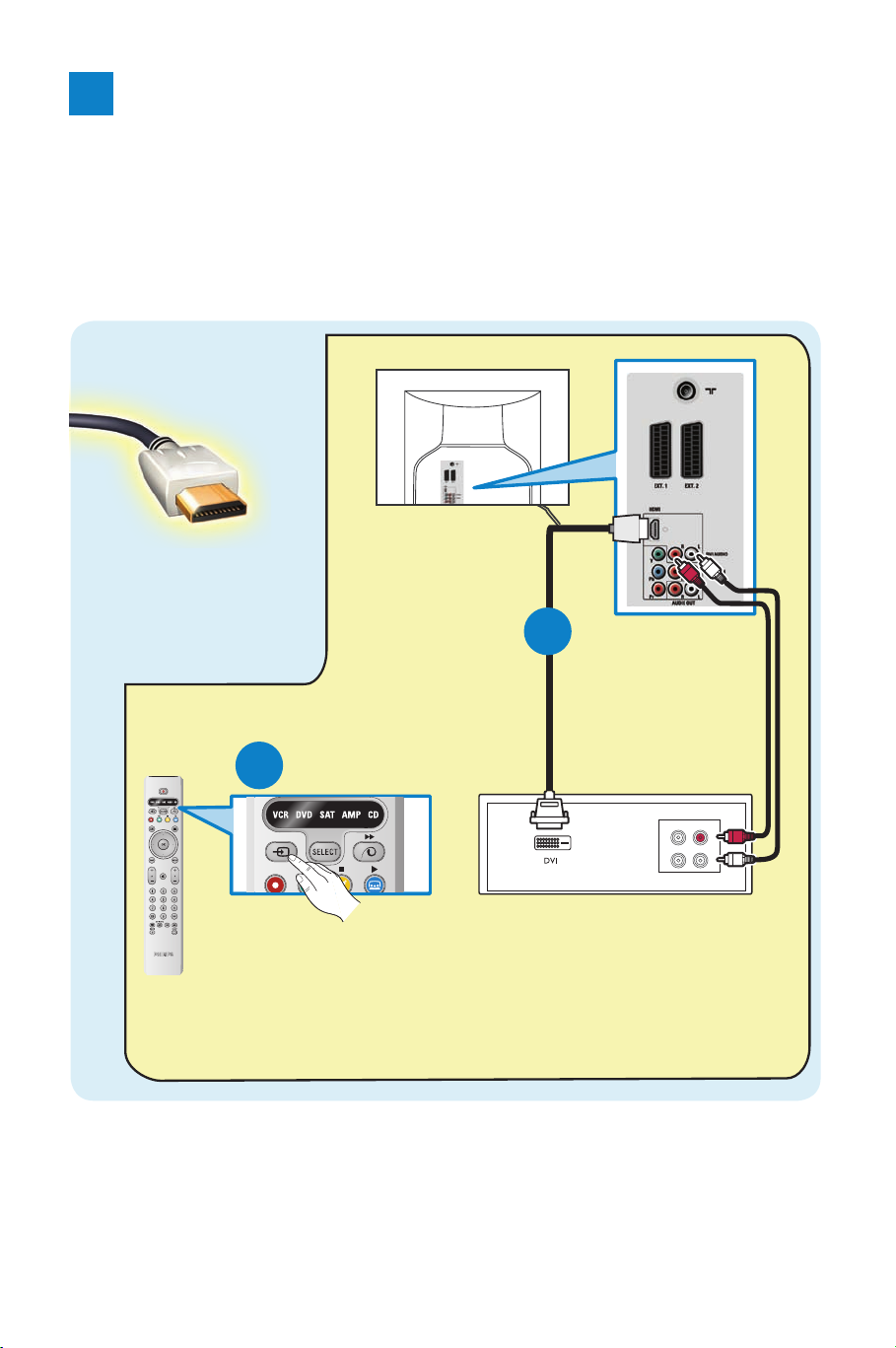
2
GB : DVI-Equipped device to TV
FR : Connexion appareil équipé DVI/téléviseur
NL : DVI-apparatuur naar tv
DE : DVI-Gerät an TV
IT : Da dispositivo DVI a TV
GR: Συσκευή DVI στην τηλεόραση
HDMI
*%+'79UHFHLYHU
)55ÚFHSWHXU+'79
1/+'79RQWYDQJHU
'(+'79(PSIÕQJHU
,75LFHYLWRUH+'79
*5˂˚˧˱ˤ˯+'79
B
A
OUT
OUT
L
R
AUDIO
VIDEO
*%%DFNRI79
)5)DFHDUULÙUHGX
WÚOÚYLVHXU
1/$FKWHUNDQWWY
'(5íFNVHLWHGHV
)HUQVHKHUV
,75HWURGHO79
*5ˎ˜˰˶˩˚ˮˬ˯
˱ˤ˨ˢ˹ˮ˞˰ˤ˯
*%+'0,,QSXW
)5(QWUÚH+'0,
1/+'0,LQJDQJ
'(+'0,(LQJDQJ
,7,QJUHVVR+'0,
*5˃˜˰ˬˡˬ˯+'0,
GB : For details refer to page 21.
FR : Pour en savoir plus, reportez-vous à la page 21.
NL : Voor meer informatie, zie pagina 21.
DE : Ausführliche Informationen auf Seite 21.
IT : Per i dettagli vedere pagina 21.
GR: Για λεπτομέρειες, ανατρέξτε στη σελίδα 21.
Page 5
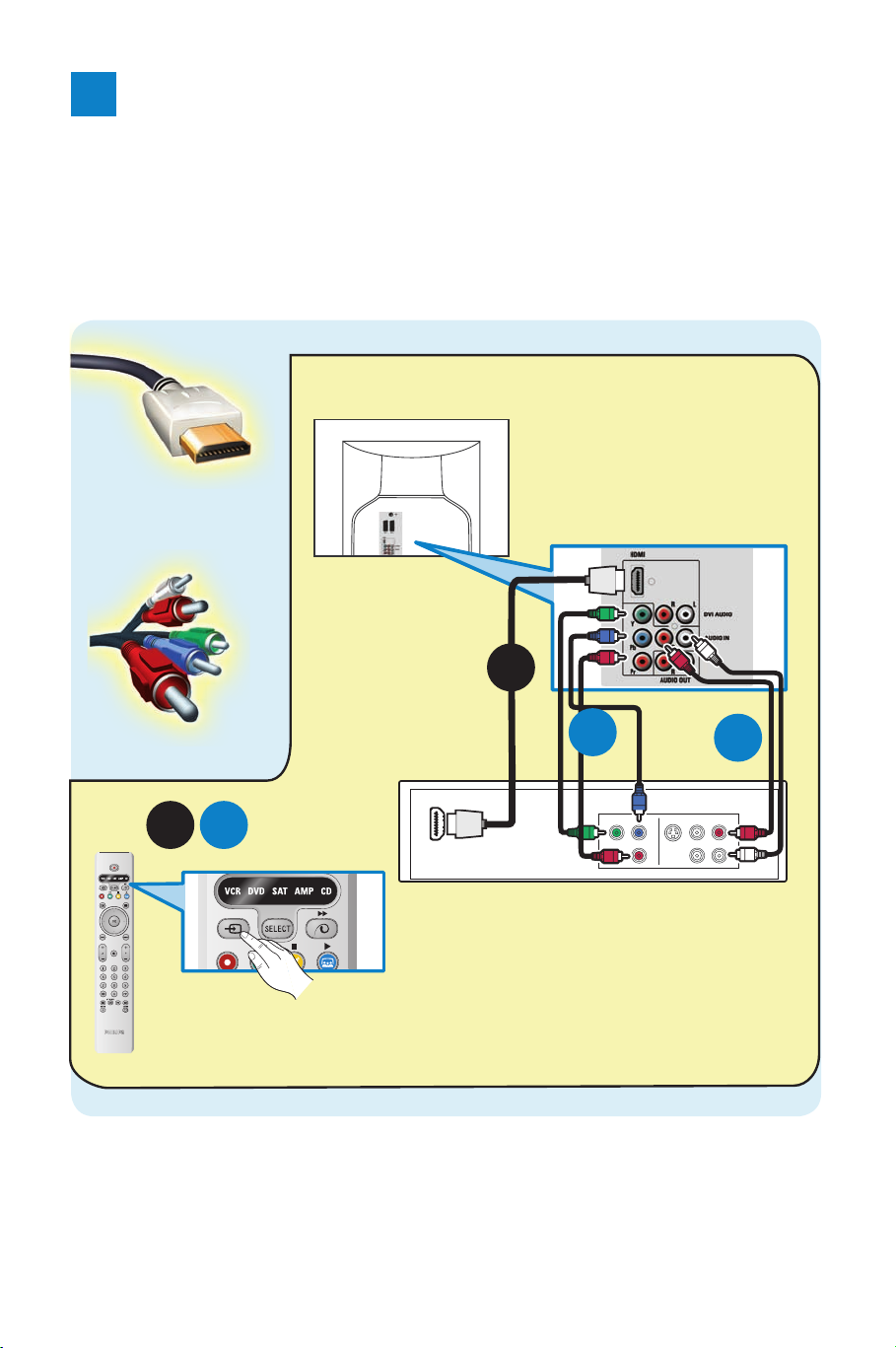
3
GB : DVD Player/DVD Recorder to TV
FR : Connexion lecteur-enregistreur de DVD/téléviseur
NL : Dvd-speler/dvd-recorder naar tv
DE : DVD-Player/DVD-Recorder an TV
IT : Da lettore/registratore DVD a TV
GR: DVD Player Recorder με την τηλεόραση
HDMI
S-VIDEO
OUT
OUT
OUT
L
R
AUDIO
VIDEO
COMP VIDEO
Y
Pb
Pr
B
*%%DFNRI79
)5)DFHDUULÙUHGX
WÚOÚYLVHXU
1/$FKWHUNDQWWY
'(5íFNVHLWHGHV
)HUQVHKHUV
,75HWURGHOWHOHYLVRUH
*5ˎ˜˰˶˩˚ˮˬ˯
˱ˤ˨ˢ˹ˮ˞˰ˤ˯
*%+'0,<3E3U,QSXW
)5(QWUÚH+'0,<3E3U
1/+'0,<SE3ULQJDQJ
'(+'0,<3E3U(LQJDQJ
,7,QJUHVVR+'0,<3E3U
*5˃˜˰ˬˡˬ˯+'0,<3E3U
C
*%%DFNRI'9'3OD\HU5HFRUGHU
)5)DFHDUULÙUHGXOHFWHXUHQUHJLVWUHXUGH'9'
1/$FKWHUNDQWGYGVSHOHUUHFRUGHU
'(5íFNVHLWHGHV'9'3OD\HUV5HFRUGHUV
,75HWURGHOOHWWRUHUHJLVWUDWRUH'9'
*5ˎ˜˰˶˩˚ˮˬ˯'9'3OD\HU5HFRUGHU
A
A
B
GB : For details refer to page 21.
FR : Pour en savoir plus, reportez-vous à la page 21.
NL : Voor meer informatie, zie pagina 21.
DE : Ausführliche Informationen auf Seite 21.
IT : Per i dettagli vedere pagina 21.
GR: Για λεπτομέρειες, ανατρέξτε στη σελίδα 21.
YPbPr
Page 6
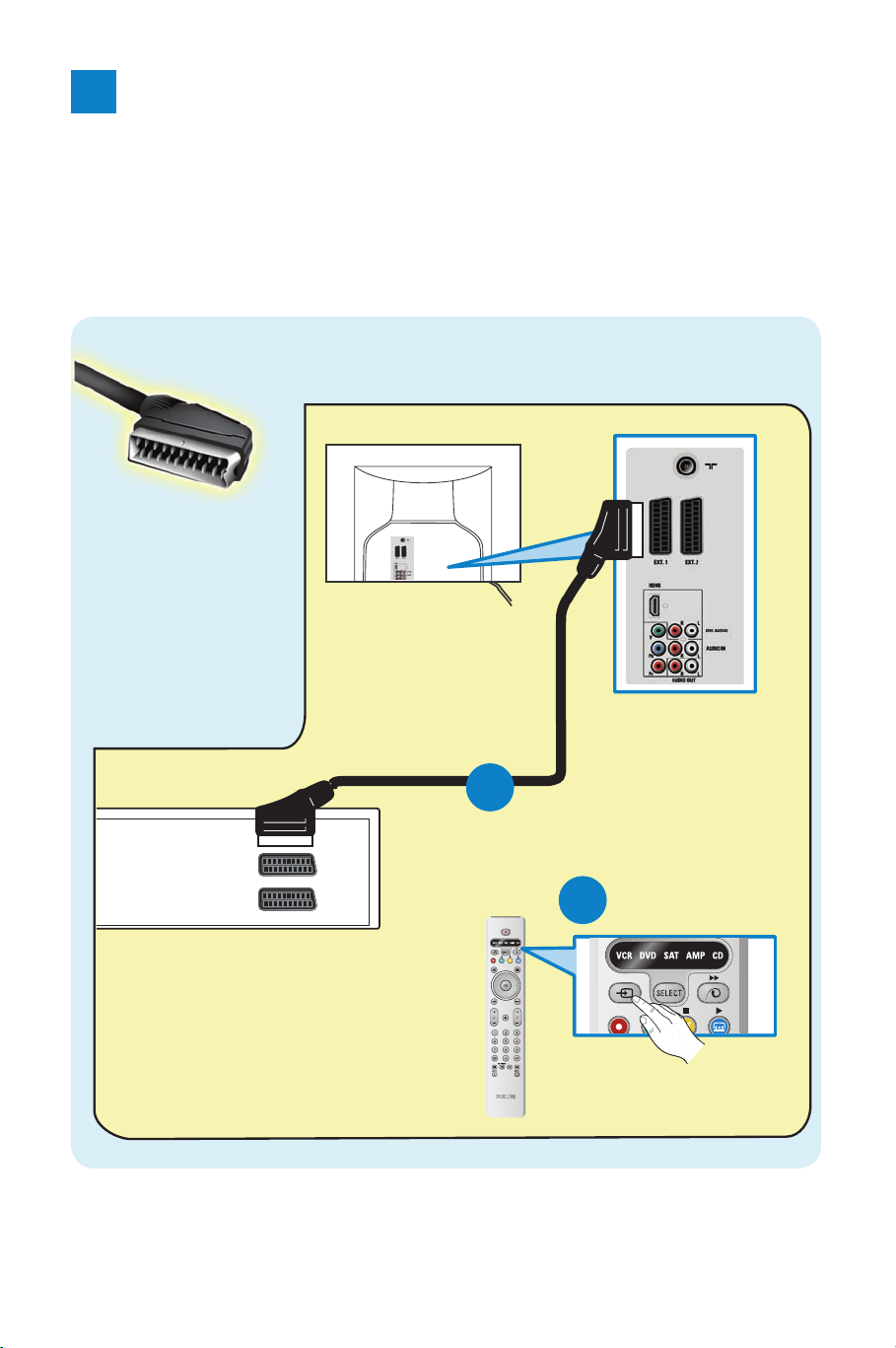
4
SCART
(EXT1/EXT2)
GB : DVD Player/DVD Recorder/VCR to TV
FR : Connexion lecteur-enregistreur de DVD/téléviseur ou
magnétoscope/téléviseur
NL : Dvd-speler/dvd-recorder/videorecorder naar tv
DE : DVD-Player/DVD-Recorder/VCR an TV
IT : Da lettore/registratore DVD/VCR a TV
GR: DVD Player/DVD Recorder/VCR με την τηλεόραση
*%%DFNRI'9'3OD\HU5HFRUGHU9&5
)5)DFHDUULÙUHGXOHFWHXUHQUHJLVWUHXUGH
'9'RXPDJQÚWRVFRSH
1/
$FKWHUNDQWGYGVSHOHUUHFRUGHUYLGHRUHFRUGHU
'(
5íFNVHLWHGHV'9'3OD\HUV5HFRUGHUV9&5
,75HWURGHOOHWWRUHUHJLVWUDWRUH'9'9&5
*5ˎ˜˰˶˩˚ˮˬ˯'9'3OD\HU5HFRUGHU9&5
B
*%%DFNRI79
)5)DFHDUULÙUHGX
WÚOÚYLVHXU
1/$FKWHUNDQWWY
'(5íFNVHLWHGHV
)HUQVHKHUV
,75HWURGHOWHOHYLVRUH
*5ˎ˜˰˶˩˚ˮˬ˯˱ˤ˨ˢ˹ˮ˞˰ˤ˯
*%(;7,QSXW
)5(QWUÚH(;7
1/(;7LQJDQJ
'((;7(LQJDQJ
,7,QJUHVVR(;7
*5˃˜˰ˬˡˬ˯(;7
Ext 1
Ext 2
A
GB: For details refer to page 22.
FR : Pour en savoir plus, reportez-vous à la page 22.
NL: Voor meer informatie, zie pagina 22.
DE : Ausführliche Informationen auf Seite 22.
IT : Per i dettagli vedere pagina 22.
GR: Για λεπτομέρειες, ανατρέξτε στη σελίδα 22.
Page 7
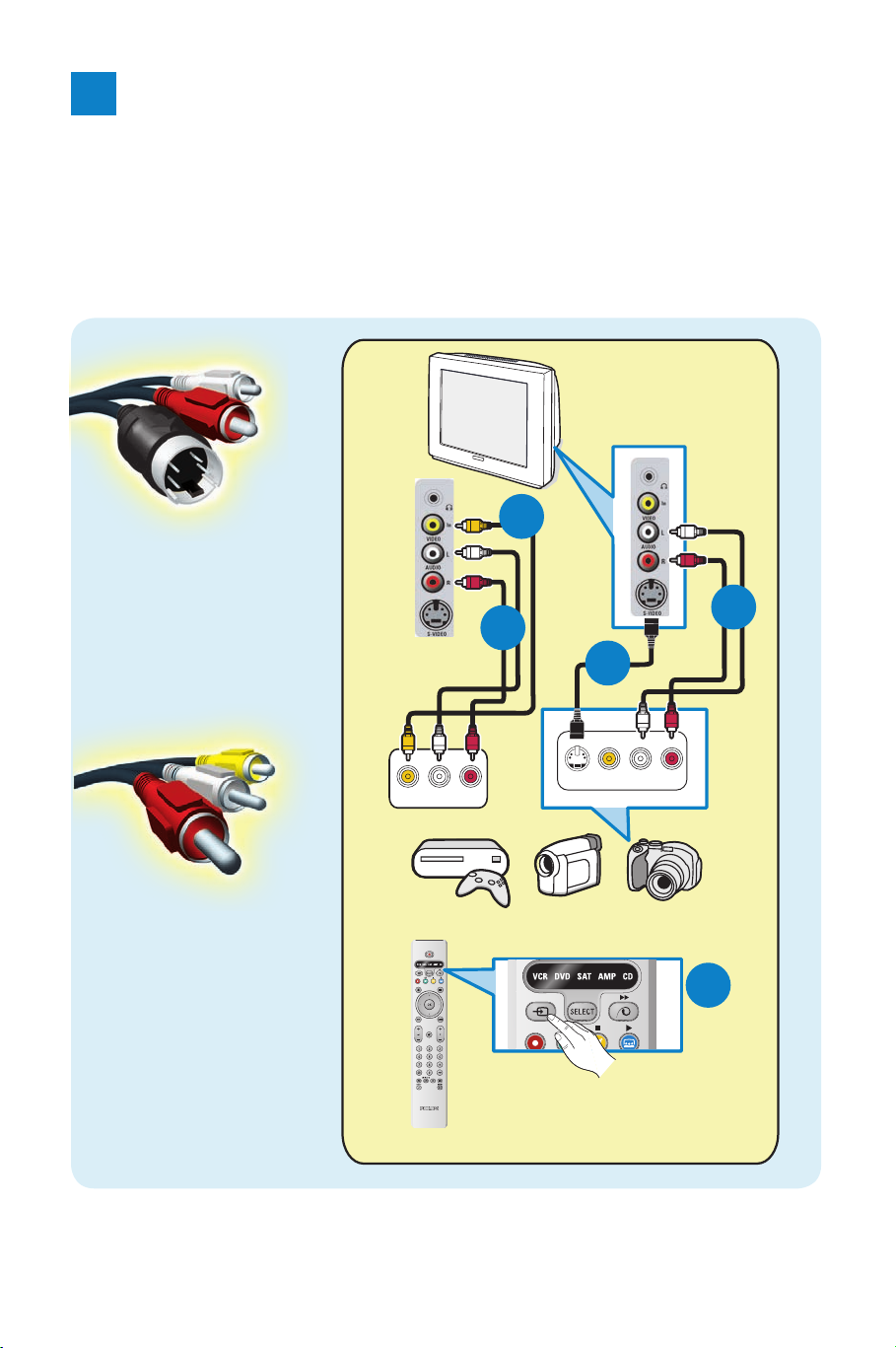
5
S-Video
GB : Video Camera/Games console to TV
FR : Connexion caméra/téléviseur ou console
de jeu/téléviseur
NL : Videocamera/spelconsole naar tv
DE : Videokamera/Spielekonsole an TV
IT : Da videocamera/consolle giochi a TV
GR: Βιντεοκάμερα/Κονσόλα παιχνιδιών με την τηλεόραση
C
VIDEO
AUDIOL R
B
A
VIDEOS-VIDEO AUDIOL
R
B
A
Composite
Audio/Video
GB: For details refer to page 22.
FR : Pour en savoir plus, reportez-vous à la page 22.
NL: Voor meer informatie, zie pagina 22.
DE : Ausführliche Informationen auf Seite 22.
IT : Per i dettagli vedere pagina 22.
GR: Για λεπτομέρειες, ανατρέξτε στη σελίδα 22.
Page 8

i
Introduction
Thank you for purchasing this Philips HD Prepared television. Before opearting the TV, please read
through this manual thoroughly and retain it for future reference.
Table of Contents
General
Safety information .................................................. 1
Getting started ....................................................... 2
Remote Control keys
For TV functions ..................................................... 3-4
For audio/video functions .................................... 5
First Time Operation
Quick Installation ................................................... 6
Before you start
Language and country selection ......................... 7
Installation
Auto Store .............................................................. 8
Manual Store ........................................................... 9
Sort (rearrange channels’ sequence) ................. 10
Name (personalise channel) ................................ 11
Fav. Program (quick access to channels) ........... 12
Operation
Picture settings ........................................................ 13
Sound settings ......................................................... 14
Features settings - General .................................. 15
Features settings - Timer ...................................... 16
Features settings - Parental Control .................. 17
Features settings - Demo.......................................18
Teletext ..................................................................... 19
Picture Formats ....................................................... 20
Connecting to peripheral equipments
Set-top box to TV .................................................. 21
DVI-Equipped Device to TV ................................. 21
DVD Player/DVD Recorder to TV .................... 21
DVD Player/DVD Recorder/VCR to TV .......... 22
Video Camera/Game console to TV ................. 22
Practical Information
Troubleshooting ..................................................... 23
Glossary ................................................................... 24
Specification ............................................................ 25
Special Features
HD Prepared
HD Prepared TV offers you more detailed
and sharper picture than current TV sets. The
picture are shown in such a realistic and vivid
brillance that you will feel that you watching live
entertainment. This TV is euipped to receive high
definition TV signal and is fully prepared for HD
sources like HDTV broadcast. It can also handle
all HD connectivity such as HDMI (HDCP), YPbPr
and DVI audio.
HDMI input
HDMI makes an uncompressed digital RGB
connection from the source to the screen. By
eliminating conversion to an analogue signal, it
delivers an unblemished image. The non-degraded
signal reduces flicker and leads to a clearer
picture. HDMI intelligently communicates the
highest output resolution with the source device.
The HDMI input is fully backward compatible
with DVI sources but includes digital audio.
HDMI uses HDCP copy protection.
Pixel Plus
Pixel Plus is a digital picture processing technology
that improves the resolution of still and moving pictures. It does more than adding pixels, it
also makes the pixels better, resulting incredible
sharpness and picture depth every time and from
any source. And it does not just improve the
resolution either, because you also benet from
improved color reproduction, resulting in the nest color details and superior brilliance.
Active Control
Active Control is a unique, intelligent and
proactive control system. Noise and sharpness
improvement settings are continuously optimized
for optimal picture quality. It also incorporates
ambient light sensor which automatically compensate for any change in ambient light environment.
English
Page 9
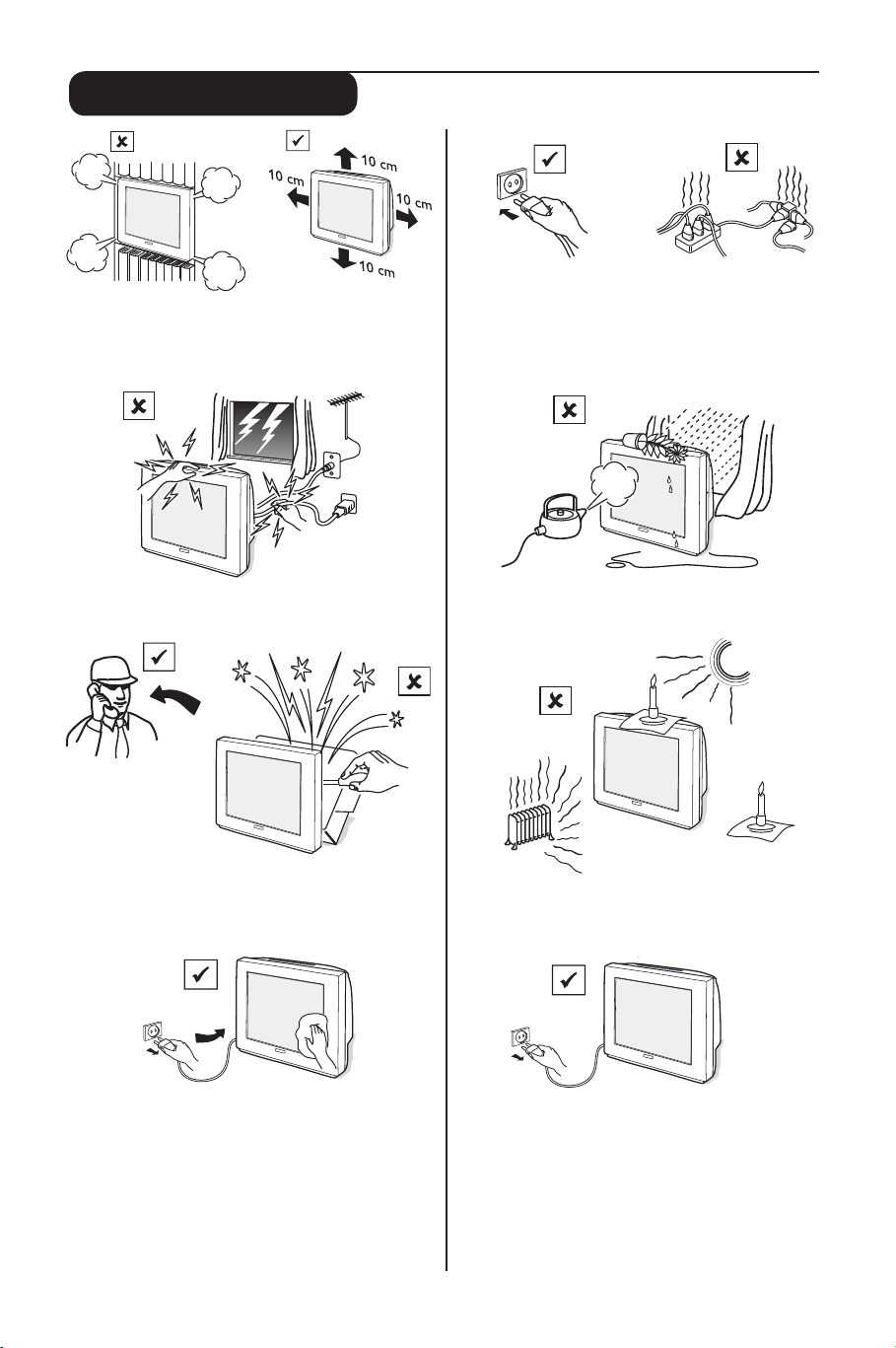
1
Safety Information
Do not place your TV set under direct sunlight or
heat. Do not place naked flame sources, such as
lighted candles on the top of the TV or near it.
Do not expose your TV to rain or moisture. It will
cause fire or shock hazard.
When cleaning the TV:
• Unplug the power cord from the mains.
• Do not use abrasive cleaning agents containing
acetone, toulene or alcohol to clean the TV.
• Clean the TV with a slightly damp chamois
leather or soft cloth.
Do not touch any part of the TV, power or aerial
cables during lightning storms.
Leave at least 10 cm around each side of the TV
set to allow for proper ventilation. Place the
set on a stable, level surface. Do not cover the
ventilation slots of the TV with a cloth or other
material. It may cause overheating.
Never attempt to repair a defective TV. Always
consult a skilled service personnel.
Disconnect mains plug when:
• The blue light below the TV screen flashes
continuously.
• There is a bright white line across the screen.
• There is a lightning storm.
• The TV is left unattended for a prolong period
of time.
Plug the TV into a 220-240 V AC, 50 Hz supply.
Do not connect too many applinaces to the same
power socket as this may result in re or electric
shock.
Page 10
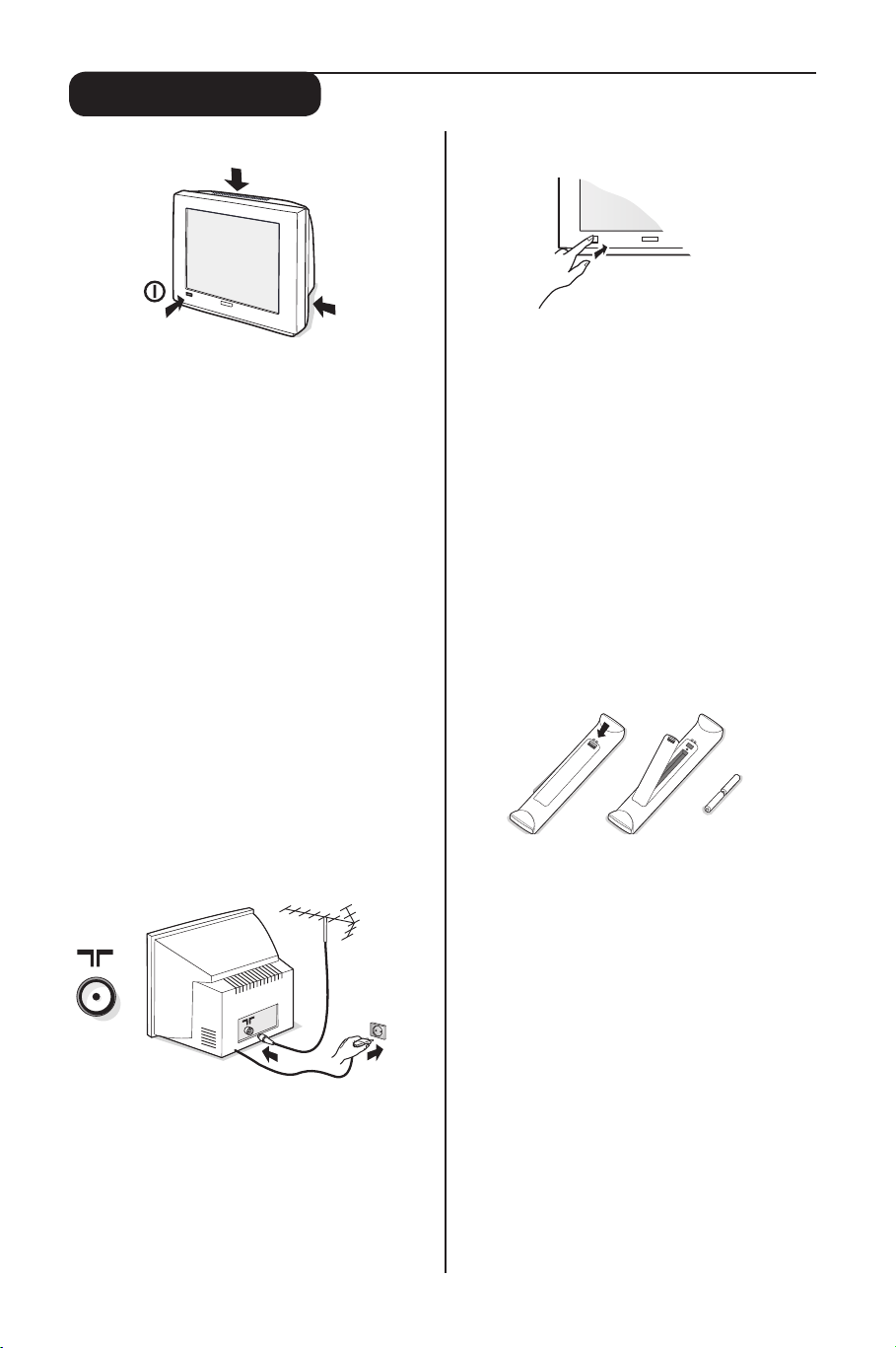
2
Switching on/off the TV set
• To switch on/off the TV set, press the power
(
;) key.
When the set is switched on, a blue indicator will
be lighted near the power button. If the screen
is not activated within a few minutes, the TV is
probably in standby mode.
• P
ress either one of the PROGRAM
keys on the TV
control or the P – or + key on the remote
control to switch on the TV.
Note: Do not leave your set on standby mode for
a prolonged period of time. In standby mode, the
TV consumes less than 1W. In order to be more
environmental friendly, please switch off the set.
Using the Remote Control
• Insert the two batteries (supplied) correctly,
with the + and – aligned as marked on the unit.
You are now ready to use your remote control.
Note: The batteries supplied do not contain mercury
or nicker cadmium. Always remember to dispose
your used batteries in an environmental friendly way.
Replace with the same type of batteries.
CAUTION:
To prevent battery leakage which may result in
bodily injury, property damage or damage to the
unit
• Make sure you insert the batteries using the
correct polarities.
• Do not mix batteries (old and new or carbon
and alkaline etc.)
• Remove batteries when the unit is not in use
for a prolong period.
Getting started
The control keys on the TV
The television set has a power key (;) to switch
on/off the set. It is located at the front of the TV.
In the absence of the remote control, you can use
these keys, located either on the top or side of
the TV to do some basic operations:
“VOLUME” keys:
• press either one to adjust the sound level
• press the two keys together and hold will call
up the menu (only for TVs without “Menu” key).
• when in a menu, press either one to select an
item in the menu.
“PROGRAM” keys:
• press either one to select channels.
• when in a menu, press either one to highlight
an item in the menu.
“MENU” key (available in some models):
• press to call up or remove the main menu.
Connections
• Insert the aerial plug into the : socket at
the back of the set.
• Insert the mains plug into a wall socket.
Note: For details on connecting other peripheral
equipment, please refer to the pages on connection in
this manual.
Page 11
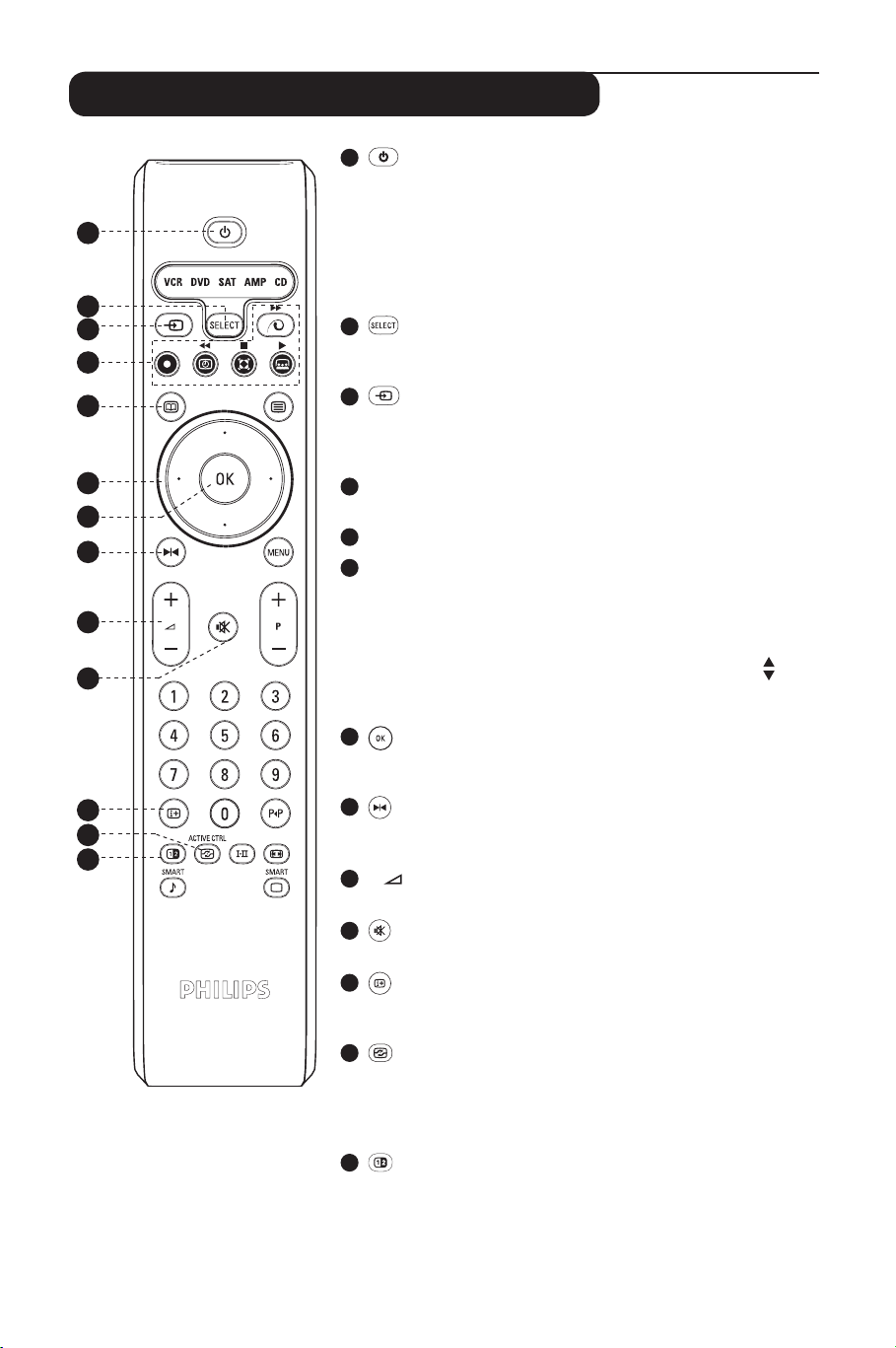
3
1
Standby key
Press once to switch the TV on or off temporarily (standby).
When the TV is switched on, a blue indicator on the TV lights
up. When the TV is in standby mode, the blue indicator becomes
brighter.
Note: For environmental and safety reason, it is recommended that the
TV set is not left on standby mode when not in use. Switch off the TV
with the power button or disconnect from the mains.
2
Select audio/video equipment key
Press this key to use the remote control to operate equipment
such as VCR, DVD, SAT, AMP and CD. Refer to page 5 for details.
3
Display source List/Select an external source key
Press this key once will display the external source list. Press
repeatedly to select a channel to view the playback of a connected
peripheral equipment.
4
·¢ÊÆÆÆ
Use to operate audio/video equipment. Refer to page 5 for details.
5
Unused key
6
Cursor key
Press cursor up (above OK key), down (below OK key), left (on
the left of OK key) or right (on the right of OK key) to move
around the menu and select adjustments. Cursor up or down is
also used to select the possible characters in the "Name" channel
function and as adjustment keys for picture format with a " "
symbol. Cursor left and right also selects the different picture
format.
7
Conrm key
Press once to conrm selection in a menu or to display the program list.
8
Freeze picture key
Press once to freeze the picture on the screen. Press again to
resume movement.
9
+ – Volume adjustment key
Press + to increase and – to decrease audio volume of the TV.
10
Mute key
Press once to switch off sound and press again to resume sound.
11
On screen information key
Press once to display information such as channel number, channel
name, sleeptimer status and sound mode.
12
Active Control key
Press once to switch on active control function. Press the second
time to switch on Light Sensor. Press the third time to switch off.
Press and hold for a few seconds to start the active control demo
mode. Press the key again to switch off the demo mode.
13
Split screen (video and text) key
Press once to split the screen into half, left for video and right for
teletext information.
Note: Will not work for TV equipped with the conventional (4:3) screen
and external channels EXT4 and EXT5.
1
2
3
4
5
6
7
8
9
10
11
12
13
Remote control keys for TV functions
Page 12
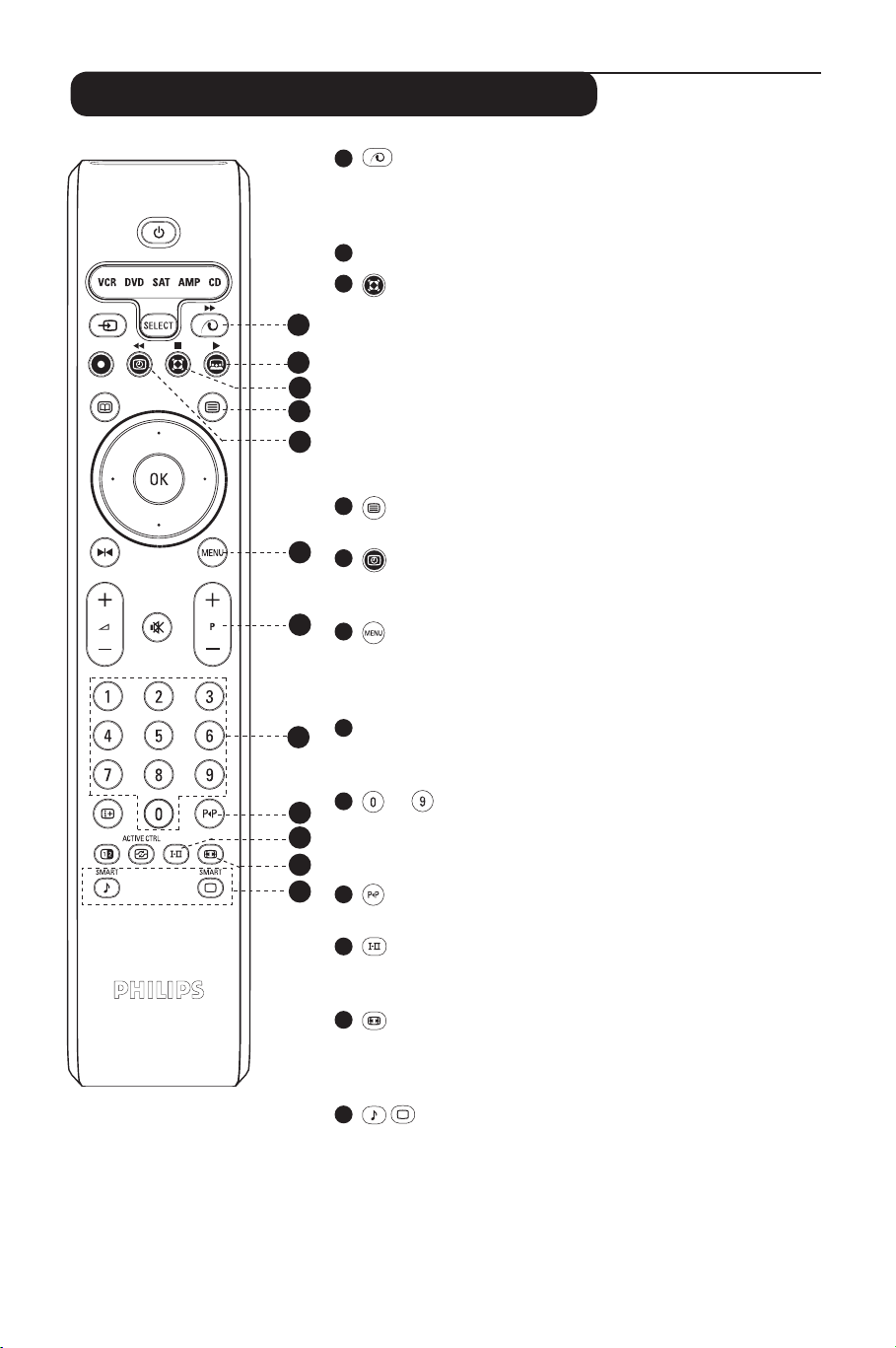
4
Remote control keys for TV functions
16
14
Pixel Plus demo mode on/off key
Press once to switch on the Pixel Plus demo mode. The screen is
split into two to show the picture quality with and without Pixel
Plus. Press again to switch the demo mode off.
15
Unused key
16
Surround mode key
Dolby Virtual* Surround mode
In stereo transmission, press this key to toggle between Dolby
Virtual and Stereo mode. Dolby Virtual is the optimal setting with
Dolby surround signals. It enables you to experience a rear sound
effect.
Spatial mode
In mono transmission, press this key to toggle between Spatial
Sound and mono mode. When this mode is selected, you can experience a pseudo stereo effect.
17
Teletext function key
Refer to page 18 for details.
18
Timer menu key
Press once to call up the Timer menu. Details and use of the Timer
menu, please refer to page 16 of the manual.
19
Menu on/off key
Press once to call up the main menu. Press again to remove menu
from the screen. When you are in any menu, press this key will
bring you back to the previous level.
20
+ P – Channel selection key
Press + to select a higher numbered channel or – to select a lower
numbered channel.
21
to Digit key
Press to key in a channel number directly. For single digit channel number, press once. For two-digit channel number, press the
second digit before the “–” disappears.
22
Previous channel key
Press this to call up the previous channel that you have watched.
23
Dual sound key
In Dual sound or stereo transmission, press this key to select alternate sound mode available.
24
Picture format key
Press this key repeatedly to select the picture format that you
want. Details and use of the Picture format, please refer to page 20
of the manual.
25
Smart Sound and Picture key
Press to select pre-dened picture and sound settings. “Personal”
refers to the personal preference settings selected in the sound and
picture menu.
17
18
19
20
21
22
23
24
25
14
15
*Manufactured under license from
Dolby Laboratories. “Dolby” and
the double-D symbols are trademarks of Dolby Laboratories.
Page 13
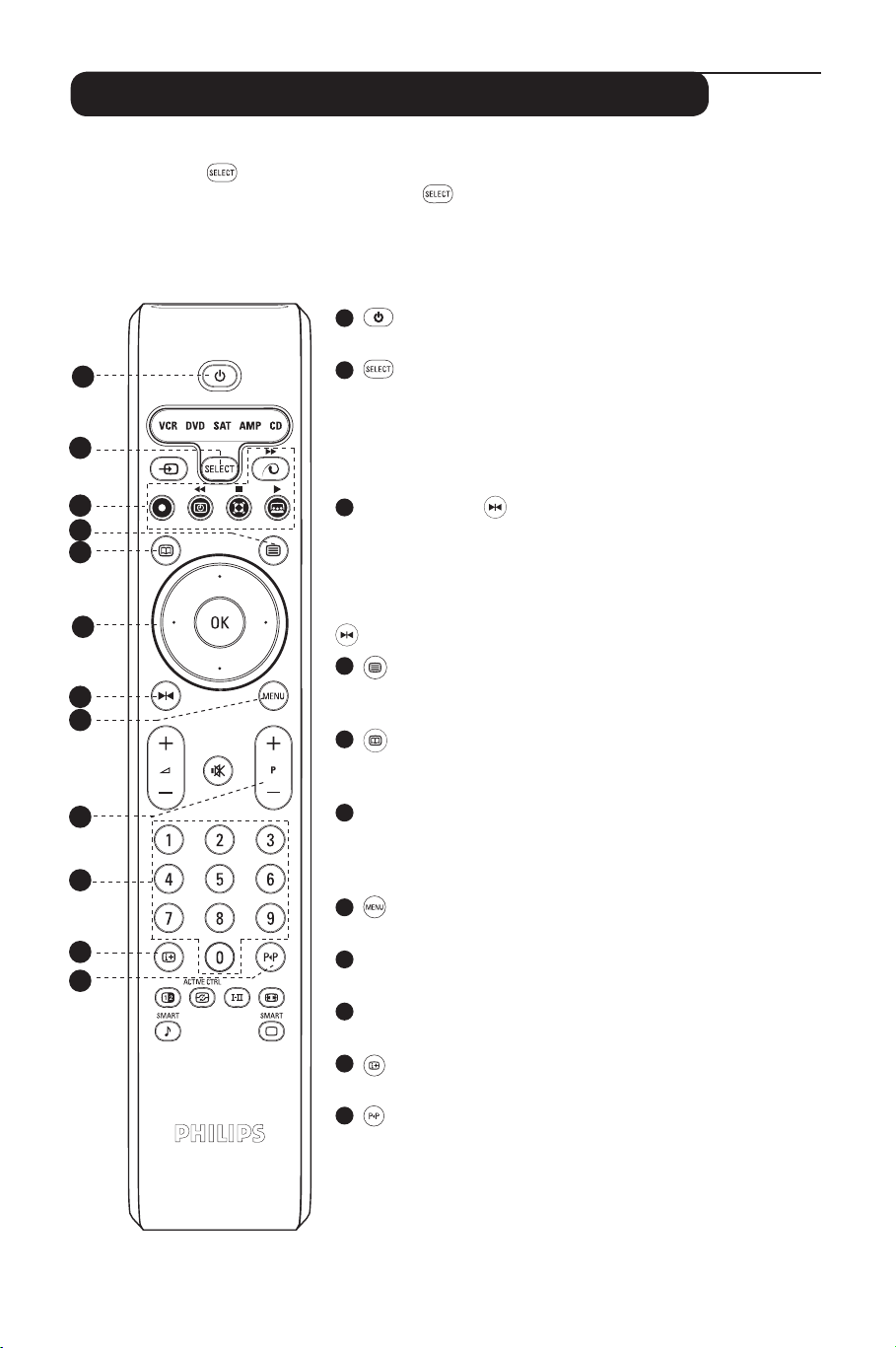
5
Remote control keys for audio/video functions
This remote control operates the following Philips equipment: VCR, DVD, SAT (RC6), AMP (+ TUNER)
and CD. Press the key repeatedly to operate any of the equipment indicated on the display. Another equipment can be selected by pressing the key repeatedly within 2 seconds. The light indicator will blink slowly to indicate the equipment is active. While the equipment is active, you can operate
it with the relevant keys described below. When no action is carried out within 60 seconds, the remote
control goes back to TV mode.
1
Standby key
Press to switch the equipment on or off temporarily (standby).
2
Select audio/video equipment key
Press repeatedly to operate any of the equipment indicated on
the display. Another equipment can be selected by pressing the
key repeatedly within 2 seconds. When the respective equipment
indication lights up, it means that the remote control is set to
control the equipment.
3
·, ¢, Ê, Æ, ÆÆ , Basic operation keys
· Press to record (VCR)
¢ Press to rewind (VCR, CD), to search down (DVD, AMP)
Ê Press to stop (VCR, DVD, CD)
Æ Press to play (VCR, DVD, CD)
ÆÆ Press to fast forward (VCR, CD), to search up (DVD, AMP)
Press to pause (VCR, DVD, CD)
4
Title/information key
Press to select title (DVD), RDS display (AMP), information on
screen (CD)
5
Subtitle language/news/shufe play key
Press to select subtitle language (DVD), RDS news/TA (AMP), to
shufe play (CD).
6
Cursor key
cursor up/down Press to select the next/previous disc (CD)
cursor left/right Press to select the previous/following track
(CD), search up/down (AMP).
7
Menu key
Press to switch on/off menu.
8
+ P – Chapter/channel/track key
Press to select chapter (DVD), channel (VCR), track (CD).
9
0 to 9 Digit key
Press to enter digit.
10
On screen information key
Press to display information.
11
Index/chapter/frequency
Press to display tape index (VCR), select a chapter (DVD), select a
frequency (AMP).
1
2
3
4
5
6
7
8
9
10
11
3
Page 14
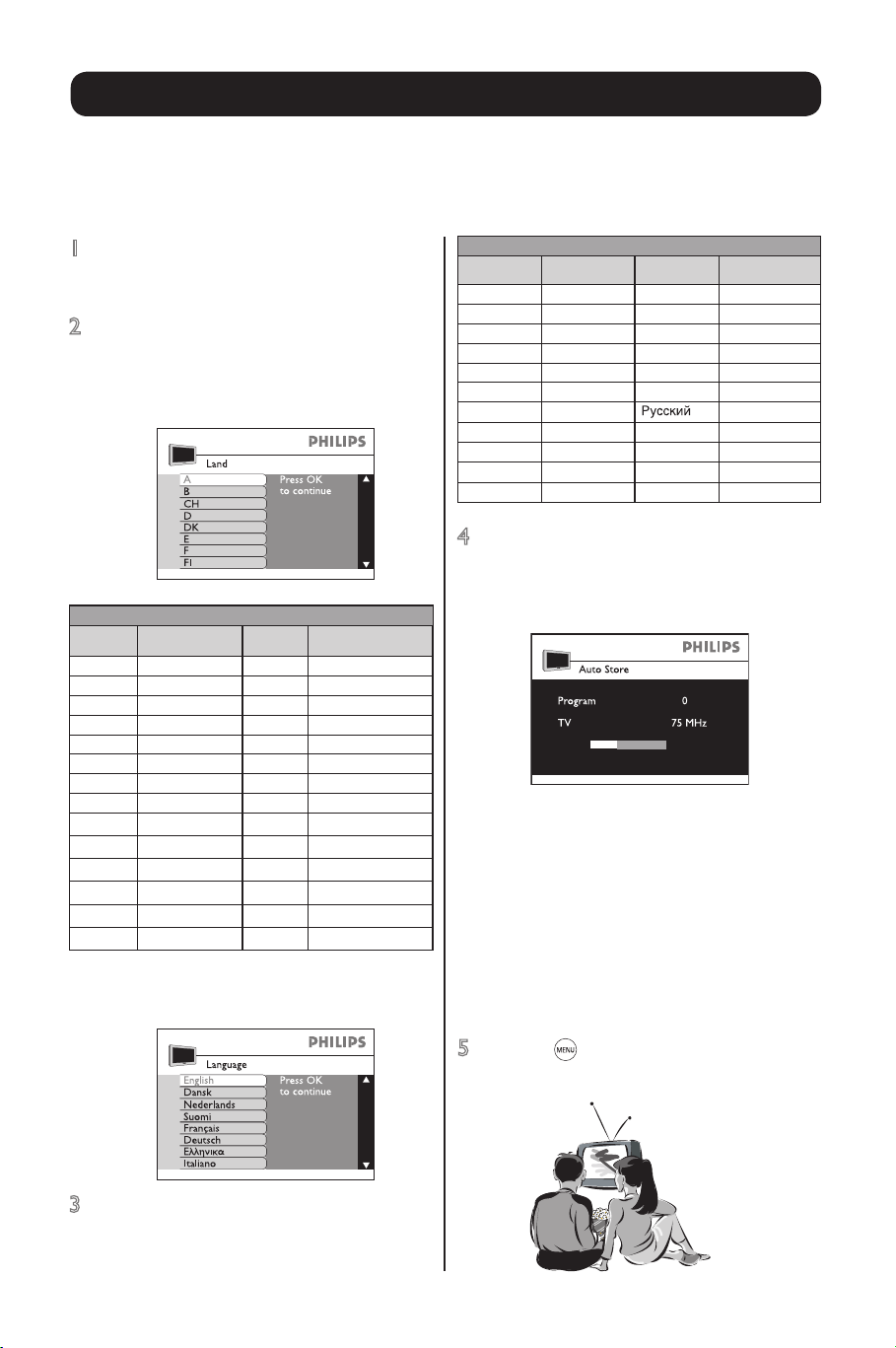
6
Languages available for selection
Display
on TV
Language
Display
on TV
Language
English English Svenska Swedish
Dansk Danish Hrvatski Croatian
Nederlands Dutch
Česky
Czech
Suomi Finnish Magyar Hungarian
Français French Polski Polish
Deutsch German Romana Romanian
EÏÏËÓıη
Greek Russsian
Italiano
Italian Slovenský Slovakian
Norsk
Norwegian Slovenski Slovenian
Português Portuguese Türkçe Turkish
Español Spanish
4 Press the OK key to start quick installation.
The installation process will take a few
minutes, depending on the number of channels
detected and stored.
If you wish to keep the tuned channels, go to
step 5. Otherwise, you can:
a) Automatically search for channels: go to
Auto Store (refer to page 8 for details).
b) Manually search for channels: go to
Manual Store (refer to page 9 for details).
c) Rearrange the channel numbers: go to Sort
(refer to page 10 for details).
d) Name or rename the channel: go to
Name
(refer to page 11 for details).
5 Press the key repeatedly to remove the
menu from the screen. Your TV is ready for
viewing.
Switch on your new TV for the first time/Quick Installation
When you switch on your new TV for the rst time, you will be prompt to select the country and language
desired for the TV’s quick installation of channels. If you accidentally switch off and on the TV, the quick installation will not work. You can still use the “Auto Store” function on page 8 to store your TV channels.
1 Connect the TV to the antenna input and
switch on the TV. A country selection menu
will appear.
2 Press cursor up or down to select Country.
Refer to the list of country available for
selection, below. If your country is not in the
list provided, select “
- - -”.
Countries available for selection
Display
on TV
Country
Display
on TV
Country
A Austria NL Netherlands
B Belgium P Portugal
CH Switzerland S Sweden
D Germany CZ Czech Republic
DK Denmark H Hungary
E Spain HR Crotia
F France PL Poland
FI Finland RO Romania
GB Great Britain RUS Russia
GR Greece SK Slovakia
I Italy SLO Slovenia
IRL Ireland TR Turkey
L Luxemburg - - - Others
N Norway
Once this is done, press the OK to move to the
Language selection.
3 Press cursor up or down to select a desire
language. Refer to the list of language available
for selection, in the next column.
Page 15
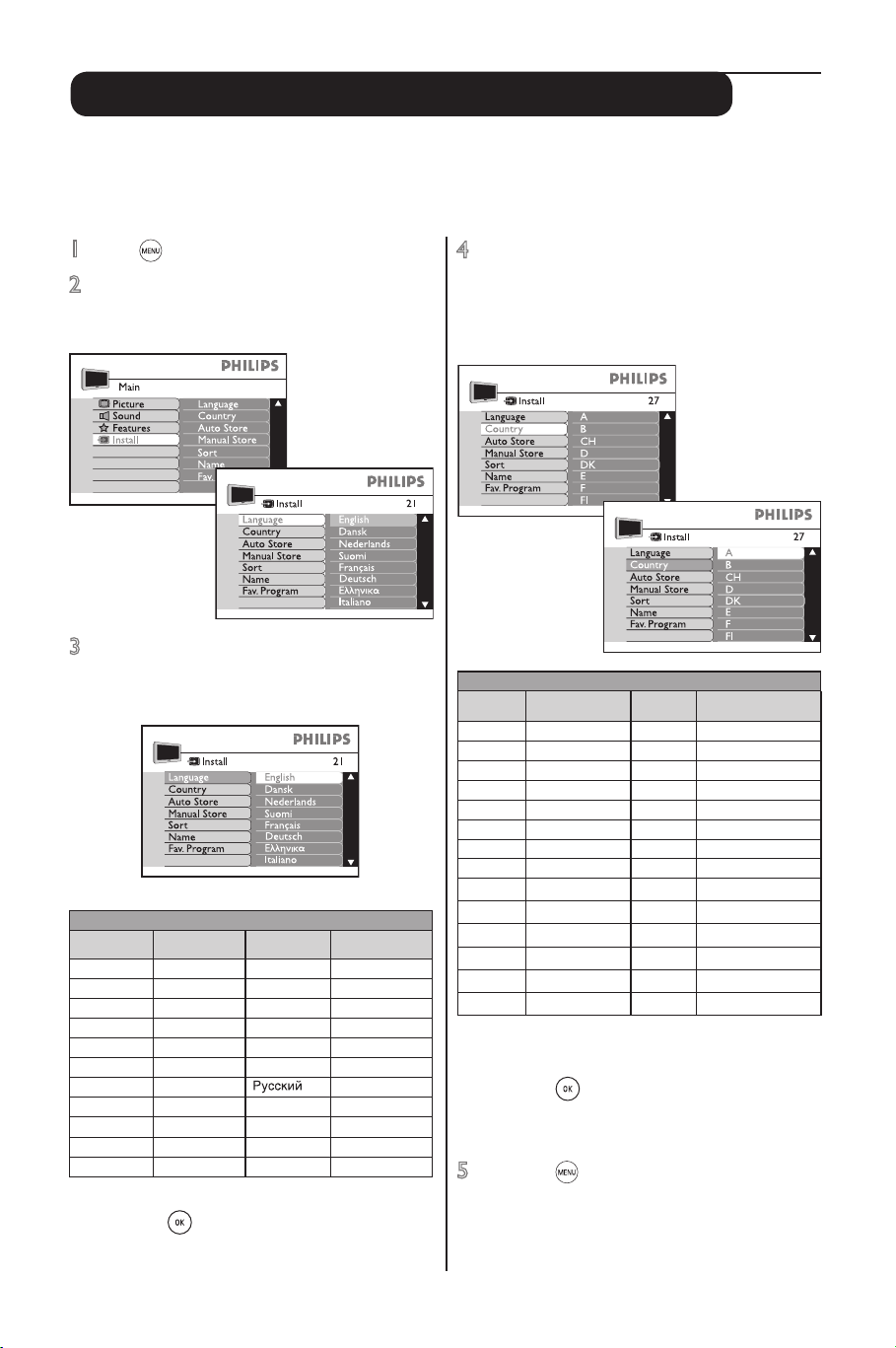
7
4 Press cursor down key to select Country.
Press cursor right key to enter country
selection. Refer to the list of countries
available for selection, below. If your country
is not in the list provided, select “- - -”.
Countries available for selection
Display
on TV
Country
Display
on TV
Country
A Austria NL Netherlands
B Belgium P Portugal
CH Switzerland S Sweden
D Germany CZ Czech Republic
DK Denmark H Hungary
E Spain HR Crotia
F France PL Poland
FI Finland RO Romania
GB Great Britain RUS Russia
GR Greece SK Slovakia
I Italy SLO Slovenia
IRL Ireland TR Turkey
L Luxemburg - - - Others
N Norway
• Press cursor up or down key to select the
country you are in.
• Press the key to conrm selection.
• Press the cursor left to leave country
selection.
5 Press the key repeatedly to remove the
menu from the screen. Your TV is prepared
for further installation in the next few pages.
Before you start-Language and country selection
Before you start any installation or view your TV, you need to select the Language and Country option.
This option is enables you to select a language which you want the text display on the screen to appear in
and a country to assign a TV system to your set.
1 Press key to start. A main menu appears.
2 Press cursor down key to select Install. Press
the cursor right key to enter. Language is
selected.
3 Press cursor right key to enter language selection
option. Refer to the list of language available
for selection, below.
Languages available for selection
Display
on TV
Language
Display
on TV
Language
English English Svenska Swedish
Dansk Danish Hrvatski Croatian
Nederlands Dutch
Česky
Czech
Suomi Finnish Magyar Hungarian
Français French Polski Polish
Deutsch German Romana Romanian
EÏÏËÓıη
Greek Russsian
Italiano
Italian Slovenský Slovakian
Norsk
Norwegian Slovenski Slovenian
Português Portuguese Türkçe Turkish
Español Spanish
• Press cursor up or down key to select a language.
• Press the key to conrm selection.
• Press the cursor left key to leave language
selection.
Page 16
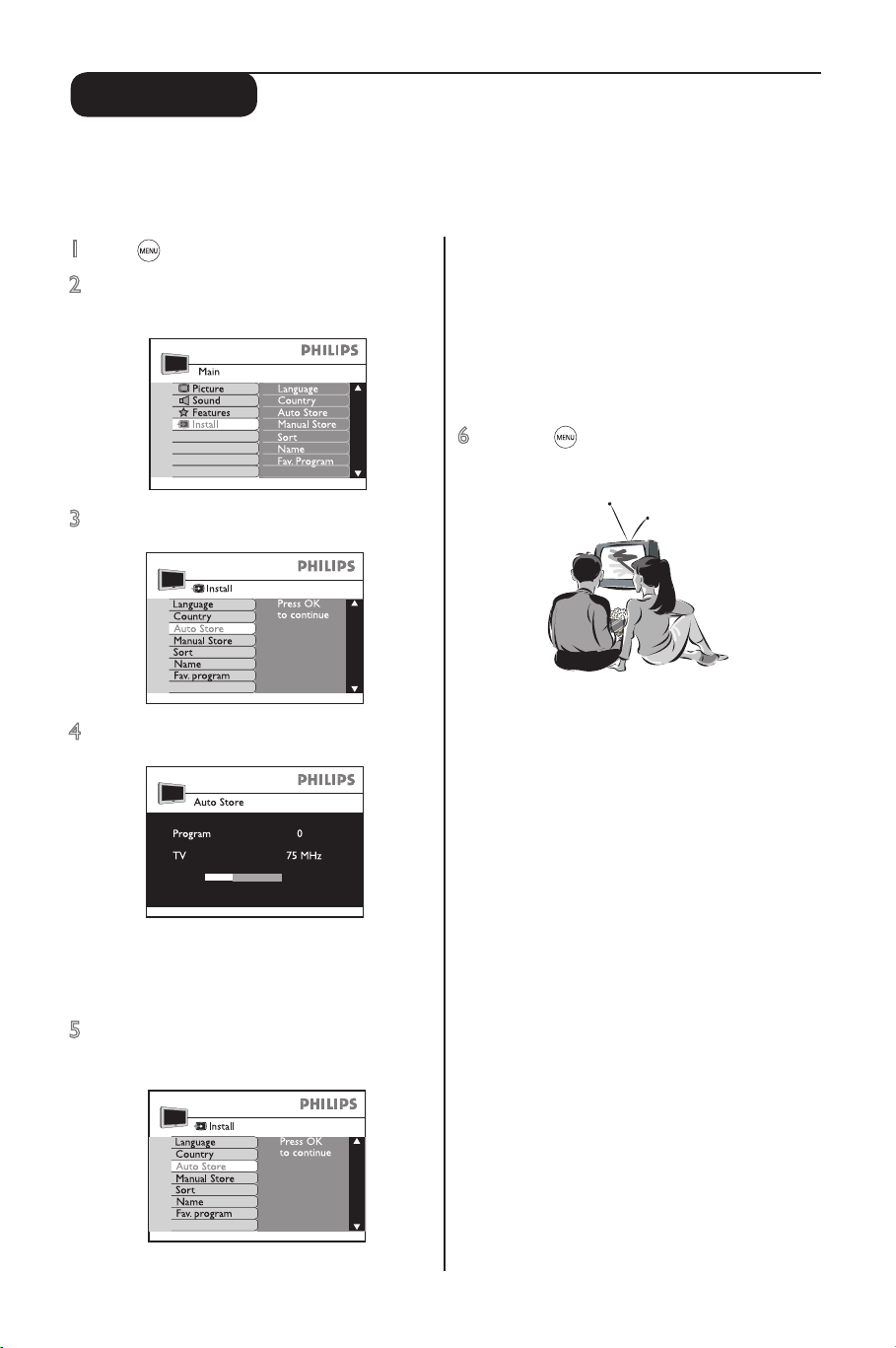
8
Auto Store
1 Press key to start. A main menu appears.
2 Press cursor down key to select Install and the
cursor right key to enter..
3 Press cursor down key to select Auto Store.
4 Press cursor right key to start.
The installation process will take a few minutes,
depending on the number of channels detected
and stored.
5 After all available channels are stored, the
Install menu will appear on the screen.
This function enables you to search and store all available TV channels automatically. After that, go to the
“Sort and “Name” function to customise the stored TV channels. Before you start to use the “Auto Store”
function, you need to select the language and country options as explained in page 7.
If you wish to keep the tuned channels, go to step
6. Otherwise, the following options are possible
a) Manually search for channels : select
Manual Store (refer to page 9 for details).
b) Rearrange the channel numbers: select
Sort
(refer to page page 10 for details).
c) Name or rename the channel: select Name
(refer to page 11 for details).
6 Press the key repeatedly to remove the
menu from the screen. Your TV is ready for
viewing.
Page 17
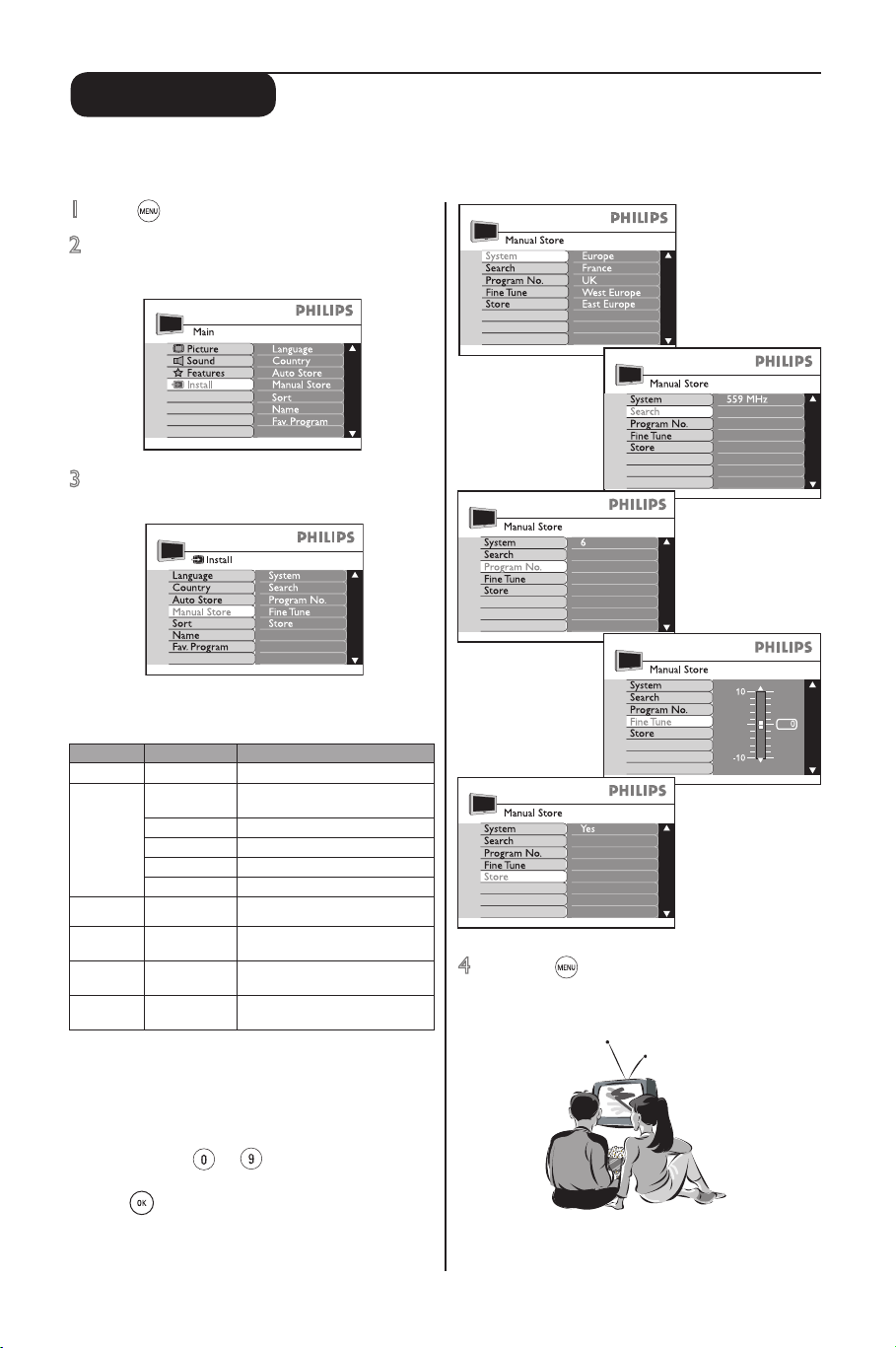
9
Manual Store
1 Press key to start. A main menu appears.
2 Press cursor down key to select Install. Press
cursor right key to enter.
3 Press cursor down key to select Manual
Store. Press cursor right key to enter.
The following items are available for selection and
adjustment.
Item Content Selection/adjustment
Level 1 Level 2 Level 3
System Europe Detects of TV system automati-
cally.
France Sets TV system to LL’ standard.
UK Sets TV system to I standard.
West Europe Sets TV system to BG standard.
East Europe Sets TV system to DK standard.
Search TV frequency
Search automatically or key in
directly.
Program
No.
TV channel
number
Key in a channel number to the
frequency detected.
Fine
Tune
Tuning bar Fine adjustment to improve
poor reception.
Store Yes Stores the settings done in the
memory.
• Press cursor right key to move to a higher level
or start searching.
• Press cursor left key to move to a lower level.
• Press cursor up or down key to select item or
adjustments in a level.
• Press the digit to to key in TV frequency
or channel number.
• Press key to conrm.
This function enables you to search and store individual TV channel. Before you start to use the “Manual
Store” function, you need to select the language and country options as explained in page 7.
4 Press the key repeatedly to remove the
menu from the screen. Your TV is ready for
viewing.
Page 18
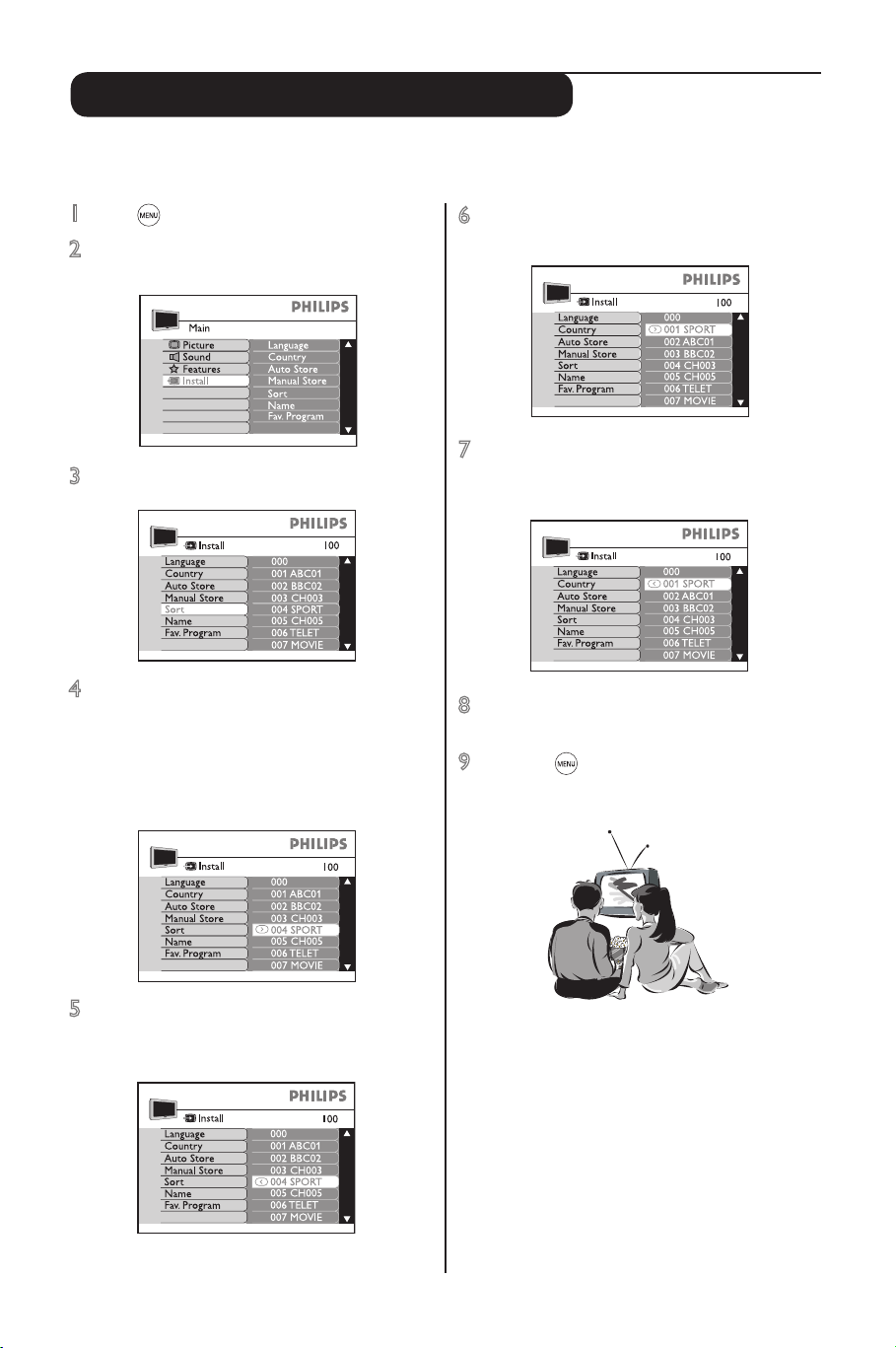
10
6 Press the cursor up or down to select a
channel that you want to change to (e.g. 001).
7 Press the cursor left key to conrm. The
symbol È will change to ¬. This shows
that the change has been done.
8 Press cursor up or down to select another
channel to change. Repeat steps 5 to 7.
9 Press the key repeatedly to remove the
menu from the screen. Your TV is ready for
viewing.
Sort (rearrange channels’ sequence)
1 Press key to start. A main menu appears.
2 Press cursor down key to select Install. Press
cursor right key to enter.
3 Press cursor down key to select Sort.
4 Press cursor right key to enter. The current
channel (e.g. 004) will be selected. A symbol
¬ appears next to it. If this is the channel
you want to rearrange, go to step 5.
Otherwise press cursor up or down key to
select another channel.
5 Press cursor right key to conrm that this is
the channel you want to change from. The
symbol ¬ will change to È.
This function enables you to rearrange channels’ sequence according to your preference.
Page 19
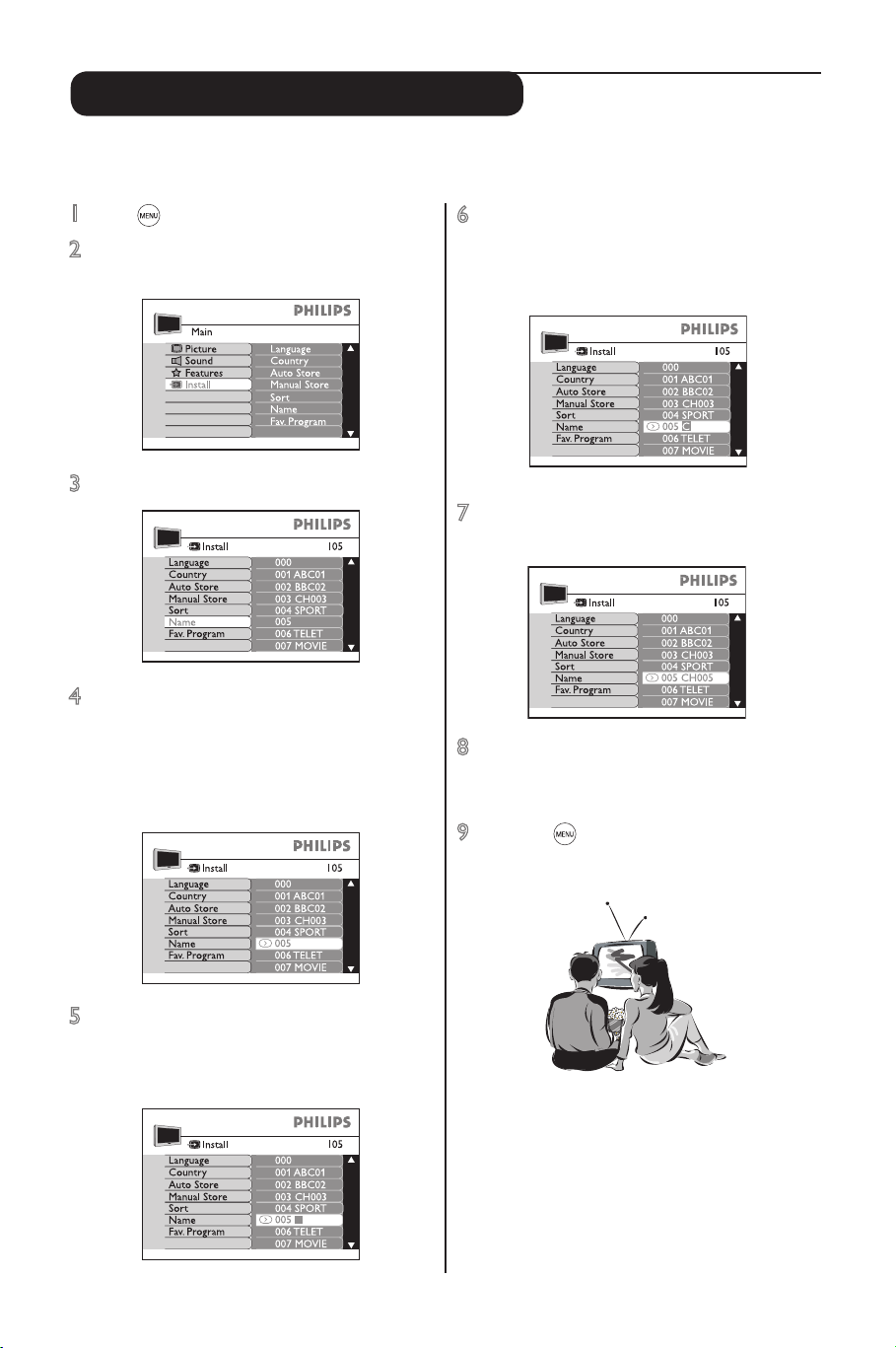
11
6 Press the cursor up or down to select a
character. You can key up to maximum of 5
characters. The characters available for
selection are A to Z, 0 to 9 and space.
7 To end, press the cursor left key until the
square disppears.
8 Press cursor up and down to select another
channel to name and repeat steps 5 and 7.
Otherwise go to step 9.
9 Press the key repeatedly to remove the
menu from the screen. Your TV is ready for
viewing.
Name (to personalise channels)
1 Press key to start. A main menu appears.
2 Press cursor down key to select Install. Press
cursor right key to enter.
3 Press cursor down key to select Name.
4 Press cursor right key to enter. The current
channel will be selected.
A symbol ¬ appears next to it. If this is the
channel you want to name, go to step 5.
Otherwise, press cursor up or down key to
select another channel.
5 Press cursor right key to conrm that this is
the channel you want to name. A square for
the rst character space will appear for you to
select character.
You can give a 5-character name to personalise the channels or edit existing channel names. This has to
be selected from the alpha numeric characters available in the TV’s memory.
Page 20

12
Fav. program (quick access to channels)
1 Press key to start. A main menu appears.
2 Press cursor down key to select Install. Press
cursor right key to enter.
3 Press cursor down key to select
Fav. Program.
4 Press cursor right key to enter. The current
channel will be selected.
5 Press cursor right key to delete the channel
from the favourite program list. The “$”
disappears, conrming that the channel has
been deleted. To add channels to the list, do
the same.
After auto installation, all channels found are added into a favourite program list. Channels in this list can
be quickly access via the channel selection keys on the remote control. You can delete or add back
channels into this list using the Fav. Program function in the Install menu. The channels not in this list can
only be call up via the digit 0 to 9 keys. A “X” symbol will appear in front of these channel numbers.
6 Press the cursor up or down to select another
channel to add/delete. When you have
completed your list, go to the next step.
7 Press the key repeatedly to remove the
menu from the screen. Your TV is ready for
viewing.
Page 21

13
Picture settings
1 Press key to start. A main menu
appears. Picture is selected.
2 Press cursor right key to enter
Picture settings. The settings
available for selection/adjustment are:
Brightness, Colour, Contrast,
Sharpness, Colour Temp and
Digi. Option.
3 Press cursor up or down key to
select the picture settings to be
changed.
4 Press cursor right key to start and
cursor up or down to select or
adjust. For Brightness, Colour,
Contrast and Sharpness, only a
slider bar will appear on the screen
during adjustment. To return to the
previous screen display, go to step 6.
Repeat step 3 to 4 to adjust more
settings. To end go to step 7.
5 For Digi Option and Colour Temp,
press cursor right key to conrm.
6 Press cursor left key to end selection
or adjustment.
7 Press the key repeatedly to
remove the menu from the screen.
Your TV is ready for viewing.
This function enables you to select various settings to enhance your viewing pleasure.
Picture
Brightness
Colour
Contrast
Sharpness
Colour Temp
Pixel Plus
100 Hz Dig.Scan
Double Lines
Digi. Option
Page 22

14
Equalizer: To select and adjust your preferred treble and
bass level.
Treble settings-5 KHZ/10 KHz
Bass settings-120HZ/500 HZ
Median setting-1500 HZ
Balance: To adjust to balance the sound from the left and
right speakers.
Delta Volume: To compensate for volume discrepancies
(within a set range) of individual channels.
AVL (Auto Volume Leveller): To select “On” to prevent
sudden increase in sound level between channels changing
or commercial breaks.
Sound settings
1 Press key to start. A main menu
appears.
2 Press cursor down key to select
Sound. Press cursor right key to
enter sound settings. The settings
available for selection/adjustment are:
Equalizer, Balance, Delta Volume and
AVL.
3 Press cursor up or down key to
select settings.
4 Press cursor right key to start and
cursor up or down to select or
adjust. For Equalizer, Balance and
Delta Volume, a slider bar will
appear on the screen for you to
adjust. To return to the previous
screen display, go to step 6. Repeat
steps 3 to 4 to adjust more settings.
To end go to step 7.
5 For AVL, press cursor right key to
conrm.
6 Press cursor left key to end selection
or adjustment.
7 Press the key repeatedly to
remove the menu from the screen.
Your TV is ready for viewing.
This function enables you to select various settings to enhance your audio experience.
Equalizer
500 HZ
1500 HZ
5 KHZ
120 HZ
10 KHZ
-12
50
-50
Page 23

15
Features settings - General
1 Press key to start. A main menu
appears.
2 Press cursor down key to select
Features. Press cursor right key to
enter features settings.
3 Press cursor up or down key to
select settings.
4 Press cursor right key to start
selection or adjustment.
For
Timer, Parental Cont. and
Demo, go to page 16 to 18 for details.
For Child Lock, Rotation, DNR,
Dyn. Contrast and Active Control,
press up or down cursor key to select
settings. To return to the previous
screen display, go to step 6. Repeat
steps 3 to 4 to adjust more settings.
To end go to step 7.
5 Press cursor right key to conrm.
6 Press cursor left key to end selection
or adjustment.
7 Press the key repeatedly to
remove the menu from the screen.
Your TV is ready for viewing.
The TV includes some special features to enhance your viewing pleasure. They are:
Timer: Sets sleeptimer, change channels or switch on the TV, at a preset time.
Child Lock: Locks all the control buttons on the TV. Can operate TV with the remote control only.
Parental Cont(rol): Locks selected channels.
Rotation: Adjusts picture tilting (only available in widescreen TVs).
DNR(Dynamic Noise Reduction): Reduces picture interferences or “noise” in poor reception conditions.
Dyn(Dynamic) Contrast: Enhances the contrast of details in lighter, average and darker areas.
Active Control: Optimises picture quality by measuring and analyzing the incoming signal to automati-
cally adjust picture quality settings. The “Light Sensor” setting uses a sensor to adjust the picture brightness depending on the room light conditions.
Demo: Demonstrates the benets of Pixel plus and Active Control.
Child Lock: Select “On” to lock all the control buttons
and “Off” to unlock.
Rotation: Press cursor up to tilt the picture to the right
or press cursor down to tilt the picture to the left.
DNR: Select Min, Med (optimum position), Max or Off.
Dyn.Contrast: Select Min, Med (optimum position), Max
or Off.
Active Control: Select “On” to optimise picture quality
or “Light Sensor” to optimise with sensor capability.
Page 24

16
Switch channel
Set timer to switch channel.
Time: Set a reference time. Press the digit keys to input
the time, hour rst, follow by minutes. For single digit
number, you need to input “0” rst.
Start /StopTime: Set a time to start/stop the countdown
(based on the reference time). Press the digit keys to input
the time, hour rst, follow by minutes. For single digit
number, you need to input “0” rst.
Program No.: The channel to switch to.
Activate: Select “Once” for timer to activate once,
“Daily” for timer to activate every day or “Off” to switch
off timer.
Display: Select “On” to display the reference time on the
screen or “Off” to not display the reference time.
Features settings - Timer
1 Press key to start. A main menu
appears.
2 Press cursor down key to select
Features. Press cursor right key to
enter features settings.
3 Press cursor right key to start
selection or adjustment. Press cursor
up or down key to select. For Time,
Start Time, Stop Time and Program
No. , key in the numbers with the digit
keys. To return to the previous screen
display, go to step 5. Repeat steps 3 to
4 to adjust more settings. To end go
to step 6.
4 Press cursor right key to conrm.
5 Press cursor left key to end selection
or adjustment.
6 Press the key repeatedly to
remove the menu from the screen.
Your TV is ready for viewing.
Sleep
Select from a list of preset time for the
TV to switch to standby mode. Select
“Off” to switch off function.
This function enables you to set the time to:
• switch the TV to standby mode, from a list of preset time using the “Sleep” feature
• switch channel.
Page 25

17
Features settings - Parental control
1 Press key to start. A main menu
appears.
2 Press cursor down key to select
Features. Press cursor right key to
enter features settings.
3 Press cursor down key to select
Parental Cont. and press cursor
right key to start.
You need to key in your 4-digit access
code. For the rst time or if you have
forgotten the code, enter 0711 twice.
You will be prompted to key in
a “New code”. Key in your preferred
access code once and again to conrm.
4 Press cursor up or down to select
settings and right key to enter.
5 Press cursor left key to end selection
or adjustment.
6 Press the key repeatedly to
remove the menu from the screen.
Your TV is ready for viewing.
This function enables you to set the time to lock selected channels or all channels, change access code and
to clear all the previously locked channels.
Lock Program*: Press cursor right to lock or unlock
channels individually.
Change code: Key in a 4-digit code once to change and
again to conrm.
Clear All: Select “Yes” (to unlock all channels).
Lock All*: Select “Yes”(to lock all channels).
* Note: After a channel is locked by this setting, the next time
you call up this channel, you need to key in the 4-digit access
code to unlock it temporarily. To unlock permanently,
use “Clear All”.
Page 26

18
Features settings - Demo
1 Press key to start. A main menu appears.
2 Press cursor down key to select Features.
Press cursor right key to enter features
settings.
3 Press cursor down key to select Demo and
press cursor right key to enter demo selection.
4 Press cursor up or down to select Pixel+
Demo or Act. Ctrl. Demo.
5 Press the cursor right key to enter and cursor
down key to select “On”. Press the cursor
right key to enter Demo mode.
The screen will split into two.
This function enables you to demonstrate via a split screen, the image performance of Pixel Plus or Active Control.
For details of these features, please refer to the section on “Special Features” in the “Introduction” page.
This function is only available in Widescreen mode (for widescreen TV) and 4:3 mode (for conventional TV).
6 Press the key repeatedly to remove the
menu from the screen.
The left side (Off) shows the picture
before enhancement and the right side (On)
shows the picture after enhancement.
7 To switch off the Demo mode:
a) with the remote control press the
(for Pixel+ Demo) or (for Active Control
Demo) key on the remote control once.
OR
b) with the on screen menu
Repeat steps 1 to 5 and select “No”.
Page 27

19
Teletext
Teletext is an information system broadcast by certain channels. This TV has a 1200 pages memory that
will store most broadcasted pages and subpages to reduce waiting time. The service is to be operated
with specic keys on the remote control.
Note: To start, you need to select a TV channel that carries the teletext service you wish to view.
è
é
ç
&
“
‘
(
§
!
& Teletext On/Superimpose/Off
Press once to switch on the teletext service. Press again to superimpose the teletext page on the current broadcast TV programme
in the channel. Press the third time to switch off the teletext
service and return to the current TV programme.
When the teletext service is rst switched on, the index page
appears providing the contents of the service. Each item has a
corresponding 3 digit page number.
Note: If the screen remain blank with the message “No teletext Service!”, this means that the channel selected does not broadcast teletext.
Switch off Teletext and select another channel.
é + P – or 0 to 9 Select a page
Press the + P – key to select a higher or lower page number. For
faster access, enter the page number with the 0 to 9 keys.
“ Fastext
When in Teletext mode and Fastext is broadcast, a colour coded
menu appears at the bottom of the page. Press the appropriate
coloured key (red, green, yellow or blue) to access the page.
‘
Index (contents) page
Press to return to the index (contents) page.
(
Cursor left or right - Select subpages directly
Press to select the previous or next subpage (subpages are displayed as, for example, 00 01 02 03 at the bottom of the page).
§
Cursor up or down - Enlarge a page
Press once will enlarge the top half of the page. Press the second
time will enlarge the bottom half of the page. Press the third time
will return to normal page size.
è
Split screen (TV and teletext)
Press once will split the screen into half. The left half displays the
current TV programme while the right half diplays the Teletext
page. Press again will return to the Teletext page.
Note: Will not work for TV equipped with the conventional (4:3) screen.
!
Hold teletext page
Teletext pages that contain subpages will scroll automatically to
the next subpage after a few seconds. Press once to hold the
page. Press again to resume scrolling.
ç
, , Favourite page
Instead of the standard colour coded menu at the bottom of the
screen, you can store 4 favourite pages using the 4 coloured keys.
Press key once to change to favourite page mode. You will see
“F” displayed at the bottom of the page. Key in the page number
you want to store, eg. 200. Press and hold the colour key (eg.
yellow) that you want to store the page in until page 200 appear
in the yellow box. Repeat the operation with the other coloured
keys. When you next enter Teletext mode, your favourite pages
will appear in colour at the bottom of the page. To temporarily
retrieve the standard items, press key. To clear your settings
and return to the standard items, press the key for about 5
seconds.
Page 28

20
Picture formats
The picture you received from the broadcaster or playback from DVDs may be in widescreen or conventional modes. If your TV is equipped with widescreen, pictures in conventional mode will display
with black bars on the right and left side. If your TV is equipped with a conventional (4:3) screen,
pictures in widescreen modes will display black bars on the top and bottom. However, there are some
functions built in the TV which will optimise your viewing pleasure regardless of whatever mode it is
transmitted.
If your TV is equipped with conventional (4:3) screen
Press the key or cursor left or right key to select the different formats to suit your viewing pleasure.
Screen Display Name of format Function
4:3 The picture is reproduced in the conventional format.
Expand 4:3
The picture is enlarged vertically. This is used to cancel the
black bars at the top and bottom of the picture.
Compress 16:9
The picture is forced into the widescreen mode.
If your TV is equipped with widescreen
Press the key or cursor left or right key to select the different formats to suit your viewing pleasure.
Screen Display Name of format Function
4:3
The picture is reproduced in the conventional (4:3) format.
Black bars are displayed on the left and right side. The symbol
“ ” next to the name means that you can enlarge the picture
progressively by pressing the cursor up or down key.
Zoom 14:9
The picture is enlarged to 14:9 format. Thin black bars are
displayed on the left and right side. The symbol “ ” next to
the name means that you can move the picture up or down to
a certain limit by pressing the cursor up or down key.
Zoom 16:9
The picture is enlarged to 16:9 format. This mode is used to
cancel the black bars at the top and bottom of the picture.
The symbol “ ” next to the name means that you can move
the picture up or down to a certain limit by pressing the cursor up or down key.
Subtitle Zoom
This mode displays 4: 3 format pictures using the full surface of
the screen leaving the subtitles visible. The symbol “ ” next
to the name means that you can move the picture up or down
to a certain limit by pressing the cursor up or down key.
Super Wide
This mode displays 4: 3 format pictures using the full surface
of the screen by enlarging the sides. The symbol “ ” next to
the name means that you can move the picture up or down to
a certain limit by pressing the cursor up or down key.
Widescreen This mode restores the correct proportions of the picture
transmitted in the widescreen mode.
Page 29

21
Connecting to peripheral equipment
It is possible to connect a variety of additional equipment to this TV. The following pages explains how
to connect peripheral equipment to the rear and side of the TV. The following explanation refer to the
“How to make optimal connection” on the cover of this dfu.
B
Connect red/white audio cables from the
DVI AUDIO sockets on the TV into the
audio output sockets on the DVI-Equipped
device.
C Turn on the TV and DVD player/recorder.
Press key on the remote control to
tune to the video and audio source supplied
by HDMI.
3 DVD Player/Recorder to TV
HDMI
A
Connect DVD player /recorder to the TV’s
HDMI input using HDMI cable.
B
Turn on the TV and DVD player/recorder.
Press key on the remote control to
tune to the video and audio source supplied
by HDMI.
Play a DVD disc to verify that connection is
correct.
OR
YPbPr
A
Connect DVD player/recorder to the TV’s
YPbPr input using YPbPr cable.
B
Connect a set of red/white audio cables into
the audio output sockets on the DVD
player/recorder and audio AV inputs on the
TV.
C
Turn on the TV and DVD player/recorder.
Press key on the remote control to
tune to the video and audio source supplied
by YPbPr.
Play a DVD disc to verify that connection is
correct.
1 Set-Top Box to TV
HDMI
A
Connect the source cable from HD satellite
transmission to input at the back of the set top box.
B
Connect the set-top box to the TV’s HDMI
input using a HDMI cable. You can also
connect to the TV’s YPbPr input using a
YPbPr cable.
C
Turn on the TV and the set-top box.
Press key on the remote control to
tune to the video and audio source supplied
by HDMI.
Note: Refer to the set-top on how to direct the set-top
box to its HDMI connector.
Supported HD format: 480p/576p/720p/1080i. It is
strongly recommended that you use a HDMI certified
cable for best performance.
OR
RF cable
A
Connect RF cable from wall to input at the
back of the set-top box.
B
Use second RF cable to connect the set-top
box to the TV antenna input
C
Set the output switch on set-top box to
channel number 3 or 4 and tune TV to
the same channel
.
Note: There is no HD reception from the antenna
input. HD picture is only possible through HDMI or
YpbPr input.
2 DVD-Equipped device to TV
HDMI
A
Connect the DVI-Equipped device such as a
HDTV receiver to the HDMI input on the TV
using a HDMI to DVI cable.
Page 30

22
Connecting to peripheral equipment
4 DVD Player/Recorder/VCR
to TV
Scart (EXT 1/2)
A
Connect DVD player /recorder/VCR to
the TV using Scart. It is recommended to
connect peripherals with RGB output to
Ext 1 which supports both CVBS and RGB
as Ext 2 supports CVBS and Y/C only. RGB
provides better picture quality.
B
Turn on the TV and player/recorder. Press
key on the remote control to tune to
the video and audio source supplied by the
Scart.
Play a DVD disc to verify that connection is
correct.
5 Video Camera/Game console
to TV
S-Video
A
Connect S-Video cable to S-Video input at
the side of the TV and the peripheral
equipment.
B
Connect a set of red/white audio cables into
the audio output sockets on the equipment
and audio AV inputs on TV.
C Turn on the TV and the equipment. Press
key on the remote control until “SVHS
Side” appears on the TV.
Play the equipment to verify that connection
is correct.
OR
Composite Audio/Video
A
Connect a yellow video cable to the Video
input at the side of the TV and the
peripheral equipment.
B
Connect a set of red/white audio cables
into the audio output sockets on the
equipment and audio AV inputs on TV.
Note: For mono equipments, connect only the white audio
cable from the equipment audio output to the white audio
input at the side of the TV.
C Turn on the TV and the equipment. Press
key on the remote control until “EXT3”
appears on the TV.
Press PLAY to verify that connection is
correct.
Page 31

23
Troubleshooting
Check this list of suggested solution before calling our service centre. You may be able to solve the
problem yourself. If you face problem connecting the TV to a peripheral equipment, please refer to the
user manual of that equipment or call their service centre. Charges for TV installation and adjustment
are not covered under your warranty.
Symptoms Possible cause Suggested solution
Poor reception
(“snowish” or
“ghost” pictures
Your location is
near mountains
or high building
• Fine Tune the TV reception. Follow the steps in “Manual
Store” (p. 9).
• Select “On” in “DNR” (p. 15)
No picture • TV is not
switched on.
• Poor connection
• Wrong TV
system
• Check that the TV is switched on. If there is a blue indicator
light, the TV is on standby. Press the key once to switch on
the TV.
• Check that all the connection are properly connected.
• Choose the right “System” in the “Manual Store” section (p. 9).
• Your peripheral equipment may have different source output,
check that the correct output source is selected.
No picture
from playback
of peripheral
equipment
• Wrong channel
• Press the key once to check the respective channel for
peripheral equipment. Press repeatedly to select the channel.
Black bars at
the top or
bottom or left
and right of the
screen
Picture format
not compatible
with TV format
Check for possible adjustment in the “Picture formats” section
(p. 19).
No sound • Wrong TV
system
• Volume not
turn on
• Choose the right “System” in the “Manual Store” section (p. 9).
• Press the volume button on the remote control to adjust the
volume.
• If there is a symbol on the top left hand corner of the
screen, press the key on the remote control to switch on
the sound.
Unrecognised
character on
Teletext page
• Wrong country
setting.
• Go to the Install menu to select the correct “Country” setting
(p. 7).
Remote control
not working
• Wrong mode
• Batteries
problem
• Press the key on the remote control repeatedly to
remove any light indicator on the audio video equipment display
panel.
• Check that the batteries sit in the remote control compartment properly, in the right orientation and has not wear out.
Replace accordingly (p. 2).
If you still cannot solve your problem, please note down the reference numbers for your TV set (located
on the packaging or on the back of the set) before you call the service centre.
Page 32

24
Glossary
Terms Explanation
4:3 and 16:9 Refer to the ratio between the width and height of the TV picture or screen. In a
conventional TV, the ratio is 4 to 3. Hence the term 4:3. Conventionally, most TVs
are built in this ratio. Therefore, broadcaster also broadcast picture in this mode.
However, there are also TVs which are built in a ratio of 16 by 9 (or widescreen)
which resembles a movie theatre because movie pictures are made in this mode.
New TV systems support both 4: 3 and 16:9 modes and can switch automatically
between them.
100 Hz
Digital Scan
A conventional TV shows a picture by scanning 50 times per second (50 Hz). This
frequency can be detected by the human eye in the form of a flickering picture.
100 hz sets show a picture by scanning 100 times per second eliminating the
field flickering. Philips’ digital scan doubles the rate of line scanning, making it
undetectable. The result is a more stable picture that is relaxing for your eyes.
Audio Video
(AV)
A term often used when discussing a channel on a TV receiver or on a video
equipment, which has been designed to accept audio-video signals. This channel
automatically activates special circuitry within the TV to prevent picture distortion
or skewing. It is also used for audio-video processors, which handle both types of
signal.
CVBS Stands for Composite Video Baseband Signal. In broadcast television, this refers to
the video signal, including the colour information and syncs.
HDMI Stands for High-Denition Multimedia Interface. HDMI makes an uncompressed
digital RGB connection from the source to the screen. By eliminating conversion
to an analog signal, it delivers an unblemished image. The non-degraded signal
reduces icker and leads to a clearer picture. HDMI intelligently communicates the
highest output resolution with the source device. The HDMI input is fully backward
compatible with DVI sources but includes digital audio. HDMI uses HDCP copy
protection.
HD Prepared Enjoy the exceptional picture quality of a true High Denition TV signal and be fully
prepared for HD sources like HDTV broadcast, Blue-ray DVD or HDVD. HD prepared is a protected label that offers picture quality beyond that of progressive scan.
It conforms to strict standards laid out by EICTA to offer a HD screen that displays
the benets of resolution and picture quality of a High Denition TV signal. It has a
universal connection for both analog YPbPr and uncompressed Digital connection
of DVI or HDMI, supporting HDCP. It can display 720p, and 1080i signals at 50 and
60Hz.
RGB signals These are 3 Red, Green and Blue video signals which directly drive the red, green
and blue emitters in the cathode ray tube. Using these signals provides better
picture quality.
System TV pictures are not broadcast in the same way in all contries. There are different
standards. This is not to be confused with PAL or SECAM colour coding. PAL
is used in most countries in Europe, SECAM in France, russia and most African
countries.
Page 33

25
Specification
Model number 28PW9551 32PW9551 29PT9521
Picture/Display
Aspect Ratio 16:9 4:3
Diagonal Screen Size 28 inch 32 inch 29 inch
Picture enhancement Digital Crystal Clear, Active Control + Light Sensor, Dynamic Noise
reduction, Picture Freeze, 3D Comblter, Progressive Scan, Sharpness Adjustment Pixel Plus and Edge smoothing, Luminance Transient
Improvement, Scan Velocity Modulation
Sound
Output power
2 x 10 W
Sound Enhancement Digital Sound processing, Graphic Equalizer
Sound System Nican Stereo, Virtual Dolby Surround
On Screen Display languages 21 European languages
Connectivity
Rear Ext 1 Scart: RGB, CVBS In/Out, Audio in/out
Ext 2 Scart: S-Video in, CVBS In/Out, Audio in/out
Ext 4: YPbPr, Audio L/R in
Ext 5: HDMI, Audio L/R in
Side Ext 3 Side: S-Video Y/C, CVBS in, Audio L/R in, Headphone (3.5 mm)
out
Power Consumption
Nominal 110 W 115 W 110 W
Standby < 1 W
Weight and dimensions
Weight (incl. packaging)
Weight (excl. packaging)
42 kg
37 kg
57 kg
50 kg
50 kg
44 kg
Product dimension W 766 mm
H 503 mm
D 487 mm
W 862 mm
H 554 mm
D 528 mm
W 740 mm
H 583 mm
D 484 mm
Specication and information are subject to change without notice.
Page 34

i
Introduction
Vous venez d’acquérir ce téléviseur compatible HD de Philips, merci de votre confiance. Avant de
l’utiliser, nous vous conseillons de lire attentivement les instructions qui suivent et de conserver
ce mode d’emploi pour toutes références ultérieures
Sommaire
Généralités
Consignes de sécurité ................................................ 1
Comment démarrer ? ................................................. 2
Les touches de la télécommande
Pour les fonctions du téléviseur ............................ 3–4
Pour les fonctions audio/vidéo ................................. 5
Première utilisation
Installation rapide ........................................................ 6
Avant de démarrer
Sélection de la langue et du pays ............................. 7
Installation
Mémorisation automatique ....................................... 8
Mémorisation manuelle .............................................. 9
Classement (réorganisation de l’ordre
des chaînes) .............................................................. .. 10
Nom (personnalisation des chaînes) .................. ...11
Programmes favoris
(accès rapide aux chaînes) .......................................12
Utilisation
Réglages de l’image ....................................................13
Réglages du son ..........................................................14
Utilisation des options – Généralités ................... 15
Utilisation des options – Timer ..............................16
Utilisation des options – verrouillage
des chaînes ..................................................................17
Options – Demo (démo)............................ .............18
Télétexte ......................................................................19
Formats d’image .........................................................20
Connexion d’autres appareils
Branchement d’un boîtier décodeur
sur le téléviseur ..........................................................21
Branchement d’un appareil doté
de la technologie DVI sur le téléviseur ................21
Branchement d’un lecteur ou
enregistreur DVD sur le téléviseur .......................21
Branchement d’un lecteur/enregistreur DVD/
magnétoscope sur le téléviseur .............................22
Branchement d’une caméra vidéo ou d’une
console de jeu sur le téléviseur .............................22
Informations pratiques
Identification des problèmes techniques ..............23
Glossaire ......................................................................24
Caractéristiques techniques ....................................25
Elimination de votre ancien produit.
Votre téléviseur est conçu et fabriqué avec des matériaux et composants de haute qualité
qui peuvent être recyclés et réutilisés.
La directive européenne 2002/96/EC s’applique à tous les appareils marqués de ce logo
(poubelle barrée). Renseignez-vous sur les systèmes de collecte mis à votre disposition
pour les appreils électriques et électroniques.
Conformez-vous aux règles en vigueur dans votre localité et ne jetez pas vos anciens
appareils avec les déchêts ménagers. L’élimination appropriée de votre ancien appareil aidera
à prévenir les effets négatifs sur l’environnement et la santé humaine.
Directive pour le recyclage
L’emballage de cet appareil peut être recyclé. Conformez-vous aux règles en vigueur dans
votre localité pour une élimination appropriée.
Options spéciales
Compatibilité HD
Les téléviseurs compatibles HD livrent des images
plus détaillées et plus fines que les téléviseurs
ordinaires. Les images sont tellement réalistes
et brillantes que vous avez l’impression de vivre
une scène de la réalité. Le présent téléviseur
est capable de recevoir des signaux TV haute
définition et est totalement compatible avec les
sources HD telles que les émissions HDTV. Ce
téléviseur offre par ailleurs toutes les possibilités
de connexion HD telles que HDMI (HDCP),
YPbPr et audio DVI.
Entrée HDMI
L’interface HDMI établit une connexion numérique
RVB non compressée de la source vers l’écran.
L’absence de conversion en signal analogique livre
une image irréprochable. L’absence de dégradation
du signal réduit le scintillement et offre une
image plus claire. L’interface HDMI intelligente
communique la résolution de sortie la plus
élevée à l’appareil « source ». L’entrée HDMI est
totalement rétrocompatible avec les sources DVI,
et englobe l’audio numérique. L’interface HDMI
utilise le mécanisme de protection HDCP.
Pixel Plus
Pixel Plus est une technologie de traitement de
l’image qui améliore la résolution des images xes
et mobiles. Outre l’augmentation de leur nombre,
cette technologie améliore aussi la qualité des
pixels, offrant une nesse et une profondeur
d’image incroyables, à tout moment et à partir
de n’importe quelle source. Elle n’améliore par
ailleurs pas uniquement la résolution puisqu’elle
livre un meilleur rendu des couleurs ; celles-ci
sont plus détaillées, plus nes et ultra-brillantes.
Active Control
Active Control est un système de contrôle unique,
intelligent et proactif. Les améliorations en matière
de bruit et de netteté sont continuellement
optimalisées pour une excellente qualité d’image.
Le système comporte des capteurs photosensibles
qui compensent automatiquement les changements de luminosité de l’environnement ambiant.
Français
Page 35

1
Informations de sécurité
Ne placez pas votre téléviseur dans un endroit
directement exposé au soleil ou à la chaleur. Ne posez
pas de sources de flammes nues, telles que des bougies
allumées sur la télévision ou à proximité de celle-ci.
Ne placez pas votre télévision dans un endroit
exposé à la pluie ou humide. Le cas échéant, un
incendie ou une décharge électrique se produira.
Pour le nettoyage du téléviseur :
• Débranchez le câble d’alimentation relié au
réseau électrique.
• N’utilisez pas d’agents nettoyants abrasifs
contenant de l’acétone, du toluène ou de
l’alcool pour nettoyer la télévision.
• Nettoyez la télévision avec une peau de chamois
ou un chiffon doux légèrement humide.
Ne touchez pas les câbles du téléviseur,
d’alimentation ou aériens pendant les orages.
Laissez un espace d’au moins 10 cm de chaque côté
du téléviseur afin de permettre une aération adéquate.
Placez le téléviseur sur une surface stable et
plane. Ne recouvrez pas les fentes d’aération du
téléviseur avec un chiffon ou tout autre élément.
Cela pourrait causer une surchauffe.
N’essayez jamais de réparer une télévision en mauvais état. Faites toujours appel à un professionnel
d’assistance qualié.
Débranchez l’alimentation principale dans les cas
suivants :
• Le voyant bleu situé sous l’écran du téléviseur
est allumé en continu.
• Une ligne blanche lumineuse apparaît en travers
de l’écran.
• En cas d’orage.
• La télévision n’est pas utilisée pendant une
longue période.
Branchez la télévision à une alimentation 220–240 Vca,
50 Hz. Ne brancher pas de trop nombreux appareils
sur la même prise murale, car cela peut provoquer
un incendie ou des décharges électriques.
Page 36

2
Allumer ou éteindre le téléviseur
• Pour allumer/éteindre le téléviseur, appuyez sur
la touche d’alimentation (
;).
Une fois le téléviseur allumé, un voyant bleu
s’allume en regard du bouton de mise sous
tension. Si l’écran ne s’active pas après quelques
minutes, la télévision est probablement en veille.
• A
ppuyez sur l’une des touches PROGRAM
(programme)
des commandes de la télévision
ou sur le bouton P – ou + de la télécommande
pour allumer la télévision.
Remarque : Même si, en veille, votre téléviseur consomme
moins d’1 W, ne laissez pas celui-ci en veille pendant une
utilisation prolongée. Eteindre votre téléviseur permet de
respecter l’environnement.
Utiliser la télécommande
• Insérez les deux piles (fournies) de manière
adéquate, en alignant le + et le – selon
l’illustration figurant sur l’unité.
Vous pouvez
maintenant utiliser votre télécommande.
Remarque : les piles fournies ne contiennent ni
mercure ni nickel-cadmium. Rappelez-vous de jeter
vos piles usagées dans un contenant prévu à cet effet
afin de respecter l’environnement. Utilisez le même
type de piles de rechange.
ATTENTION :
Afin d’éviter la création de fuites sur les piles,
ce qui peut provoquer des blessures corporelles,
endommager le matériel ou l’unité :
• Assurez-vous d’insérer les piles en respectant
les polarités indiquées.
• Ne mélangez pas les piles (piles neuves et
anciennes, ou piles au carbone et alcalines, etc.)
• Retirez les piles lorsque vous n’utilisez pas
l’unité pendant une période prolongée.
Mise en route
Touches de commande situées
sur la télévision
Le téléviseur comporte une touche d’alimentation
(;) permettant d’allumer ou d’éteindre l’appareil.
Elle se situe sur la face avant de la télévision.
En l’absence de la télécommande, vous pouvez
utiliser les touches suivantes, situées en haut ou sur
le côté du téléviseur pour les opérations de base :
Touches « VOLUME » :
• utilisez-les pour régler le niveau du son.
• si vous appuyez sur les deux touches en même
temps de manière prolongée, le menu apparaît
à l’écran (uniquement pour les télévisions ne
comportant pas de touche « Menu »).
• lorsque vous vous trouvez dans un menu,
appuyez sur l’une des deux touches pour
sélectionner un élément du menu.
Touches « PROGRAM » (programme) :
• utilisez ces touches pour changer les chaînes.
• lorsque vous vous trouvez dans un menu,
appuyez sur l’une des deux touches pour mettre
en surbrillance un élément du menu.
Touche « MENU » (sur certains modèles
uniquement) :
• utilisez cette touche pour ouvrir ou fermer
le menu principal.
Connexions
• Insérez le câble d’antenne dans la prise : située
à l’arrière du téléviseur.
• Insérez la fiche du câble d’alimentation secteur
dans une prise de courant murale.
Remarque : pour savoir comment relier d’autres
appareils périphériques, reportez-vous aux pages
de ce manuel relatives aux connexions.
Page 37

3
1
Touche de mise en veille
Appuyer une fois pour allumer ou éteindre le téléviseur
de manière temporaire (veille). Lorsque le téléviseur est allumée,
un voyant bleu s’allume sur le téléviseur. Lorsque le téléviseur est
en veille, le voyant bleu devient plus lumineux.
Remarque : dans le respect de l’environnement et pour des raisons de
sécurité, il est recommandé de ne pas laisser la télévision en veille lorsqu’elle
n’est pas utilisée. Eteignez la télévision avec le bouton d’alimentation ou
débranchez l’alimentation secteur.
Touche de sélection des appareils audio/vidéo
Utilisez cette touche pour commander les équipements tels que le
magnétoscope (VCR), le lecteur de DVD (DVD), le satellite (SAT),
l’amplicateur (AMP) et le lecteur de CD (CD). Pour en savoir plus,
reportez-vous à la page 5.
Touche d’afchage de la liste des sources/de
sélection d’une source externe
Appuyez une fois sur cette touche pour afcher la liste des sources
externes. Appuyez plusieurs fois pour sélectionner un canal an de
lire le contenu d’un appareil périphérique connecté.
·¢ÊÆÆÆ
Utilisez ces touches pour faire fonctionner les équipements audio/
vidéo. Pour en savoir plus, reportez-vous à la page 5.
Touche non utilisée
Curseur
Appuyez sur le curseur vers le haut (au-dessus de la touche OK), vers
le bas (sous la touche OK), vers la gauche (à gauche de la touche OK)
ou vers la droite (à droite de la touche OK) pour vous déplacer dans
le menu et sélectionner les réglages. Le curseur vers le haut ou vers le
bas permet également de sélectionner les caractères possibles pour la
fonction de chaîne Nom Du prog (nom), ainsi qu’en tant que touche de
réglage pour le format d’image comportant le symbole . Les curseurs
vers la gauche et vers la droite permettent également de sélectionner
les divers formats d’image.
Touche de conrmation
Appuyez une fois sur cette touche pour conrmer la sélection dans
un menu ou pour afcher la liste des programmes.
Touche de mise en pause
Appuyez une fois sur cette touche pour ger l’image à l’écran.
Appuyez dessus à nouveau pour reprendre la lecture.
+ – Touche de réglage du volume
Appuyez sur + pour augmenter et sur – pour baisser le volume audio
de la télévision.
Touche silence
Appuyez une fois sur cette touche pour enlever le son ; appuyez
à nouveau pour rétablir le son.
Touche d’afchage des informations à l’écran
Appuyez une fois sur cette touche pour afcher les informations telles
que le numéro de la chaîne, le nom de la chaîne, l’état du timer de mise
en veille et le mode de son.
Touche ACTIVE CTRL
Appuyez une fois pour activer la fonction de commande active. Appuyez
une deuxième fois pour allumer le capteur optique. Appuyez une troisième
fois pour l’éteindre. Appuyez sur cette touche et maintenez-la enfoncée
pendant quelques secondes pour lancer le mode démo de la commande active.
Appuyez à nouveau sur la touche pour désactiver le mode démo.
Touche de partage de l’écran (vidéo et texte)
Appuyez une fois sur cette touche pour partager l’écran en deux,
vidéo à gauche et informations télétexte à droite.
Remarque : ne fonctionne pas pour les télévisions équipées d’un écran
traditionnel (4:3) et pour les chaînes externes EXT4 et EXT5.
1
2
3
4
5
6
7
8
9
10
11
12
13
Touches de la télécommande
relatives aux fonctions du téléviseur
2
3
4
5
6
7
8
9
10
11
12
13
Page 38

4
Touches de la télécommande relatives
aux fonctions du téléviseur
16
Touche d’activation/de désactivation du mode démo
Pixel Plus
Appuyez une fois sur cette touche pour activer le mode démo Pixel Plus.
L’écran est partagé en deux an de montrer la qualité d’image avec ou
sans Pixel Plus. Appuyez à nouveau pour désactiver le mode démo.
Touche non utilisée
Touche de mode d’ambiance
Mode d’ambiance Dolby Virtual*
En transmission stéréo, utilisez cette touche pour basculer entre le
mode Dolby Virtual et Stéréo. Dolby Virtual est le réglage optimal,
conjointement avec les signaux Dolby Surround. Il vous permet
d’entendre le bruitage en arrière-plan.
Mode Spatial
En transmission mono, utilisez cette touche pour basculer entre le mode
de son Spatial et mono. Lorsque ce mode est sélectionné, vous pouvez
obtenir un effet stéréo
Touche de fonction télétexte
Pour en savoir plus, reportez-vous à la page 18.
Touche du menu Timer
Appuyez une fois sur cette touche pour afcher le menu du timer. Pour
obtenir des détails sur l’utilisation du menu du timer, reportez-vous à la
page 16 du manuel.
Touche d’activation/de désactivation du menu
Appuyez une fois sur cette touche pour afcher le menu principal. Appuyez à
nouveau pour effacer le menu de l’écran. Quel que soit le menu dans lequel
vous vous trouvez, cette touche permet d’accéder au niveau précédent.
+ P – Touche de sélection des chaînes
Appuyez sur + pour sélectionner une chaîne ayant un numéro supérieur
ou sur – pour sélectionner une chaîne ayant une numéro inférieur.
Touche de à
Appuyez sur l’une de ces touches pour saisir directement un numéro
de chaîne. Pour un numéro de chaîne à un seul chiffre, appuyez une fois
sur la touche correspondante. Pour un numéro de chaîne à deux chiffres,
appuyez sur le deuxième chiffre avant que le signe – ne disparaisse.
Touche de chaîne précédente
Appuyez sur cette touche pour revenir à la dernière chaîne regardée.
Touche de son Dual
En transmission stéréo ou en mode Dual, utilisez cette touche pour
alterner entre ces deux modes de son.
Touche de format d’image
Appuyez sur cette touche de manière répétée pour sélectionner le
format d’image souhaité. Pour obtenir des détails sur l’utilisation
du format d’image, reportez-vous à la page 20 du manuel.
Touches SMART intelligentes de son et d’image
Utilisez ces touches pour sélectionner les paramètres prédénis d’image
et de son. « Personal » correspond aux paramètres de préférence personnels sélectionnés dans le menu de son et d’image.
17
18
19
20
21
22
23
24
25
14
15
*Fabriqué sous licence par Dolby
Laboratories. Dolby et le symbole
double-D sont des marques
déposées de Dolby Laboratories.
14
15
16
17
18
19
20
21
22
23
24
25
Page 39

5
Touches de la télécommande
relatives aux fonctions audio/vidéo
Cette télécommande actionne le matériel Philips suivant : magnétoscope, lecteur DVD, satellite (RC6),
amplicateur (+ TUNER) et lecteur CD. Appuyez sur la touche de manière répétée pour commander
l’un des appareils indiqués à l’écran. Vous pouvez sélectionner un autre équipement en maintenant la
touche enfoncée pendant 2 secondes. Le voyant lumineux clignote lentement, vous indiquant que
l’équipement est actif. Une fois l’équipement actif, vous pouvez le commander à partir des touches adéquates
décrites ci-après. Si vous ne réalisez aucune action dans les 60 secondes suivantes, la télécommande
revient en mode Télévision.
Touche de mise en veille
Appuyez sur cette touche pour allumer ou éteindre l’appareil
de manière temporaire (veille).
Touche de sélection des appareils audio/vidéo
Appuyez sur la touche de manière répétée pour commander l’un des
appareils indiqués à l’écran. Vous pouvez sélectionner un autre équipement en maintenant la touche enfoncée pendant 2 secondes. Lorsque
le voyant de l’équipement correspondant s’allume, cela signie que la
télécommande est congurée pour contrôler l’équipement en question.
·, ¢, Ê, Æ, ÆÆ, Touches correspondants aux actions de base
· Permet d’enregistrer (magnétoscope)
¢ Permet de rembobiner (en mode VCR [magnétoscope], CD),
d’effectuer une recherche vers le bas (en mode DVD, AMP)
Ê Permet d’arrêter (en mode VCR, DVD, CD)
Æ Permet de lancer la lecture (en mode VCR, DVD, CD)
ÆÆ Permet d’avancer (en mode VCR, CD), d’effectuer une recherche
vers le haut (en mode DVD, AMP)
Permet de mettre en pause (en mode VCR, DVD, CD)
Touche de titre/d’informations
Appuyez sur cette touche pour sélectionner un titre (DVD), un écran
RDS (AMP), des informations à l’écran (CD)
Touche de lecture des sous-titres/des informations/aléatoire
Utilisez cette touche pour sélectionner la langue des sous-titres (DVD),
les informations RDS/TA (AMP) ou pour lancer la lecture aléatoire (CD).
Curseur
curseur vers le haut/bas Permet de sélectionner le disque suivant/
précédent (CD)
cursor vers la gauche/droite Permet de sélectionner la piste précédente/suivante (CD), d’effectuer une recherche vers le haut/bas (AMP).
Touche Menu
Appuyez sur cette touche pour activer/désactiver le menu.
+ P – Touche chapitre/chaîne/piste
Utilisez cette touche pour sélectionner un chapitre (DVD),
une chaîne (VCR) ou une piste (CD).
Touche chiffrée de 0 à 9
Utilisez cette touche pour entrer un chiffre.
Touche d’afchage des informations à l’écran
Appuyez sur cette touche pour afcher les informations.
Index/chapitre/fréquence
Utilisez cette touche pour afcher l’index de la cassette (VCR),
sélectionner un chapitre (DVD) ou sélectionner une fréquence (AMP).
1
2
3
4
5
6
7
8
9
10
11
3
1
2
3
4
5
6
7
8
9
10
11
Page 40

6
Langues disponibles
Afchage sur
le téléviseur
Langue
Afchage sur
le téléviseur
Langue
English Anglais Svenska Suédois
Dansk Danois Hrvatski Croate
Nederlands Néerlandais
Česky
Tchèque
Suomi Finnois Magyar Hongrois
Français Français Polski Polonais
Deutsch Allemand Romana Roumain
EÏÏËÓıη
Grec Russe
Italiano
Italien Slovenský Slovaque
Norsk
Norvégien Slovenski Slovène
Português Portugais Türkçe Turc
Español Espagnol
4 Appuyez sur le curseur vers la droite pour
démarrer l’installation rapide.
Le processus d’installation va prendre quelques
minutes, en fonction du nombre de chaînes
détectées et enregistrées.
Si vous souhaitez conserver les chaînes réglées, passez
à l’étape 5. Sinon, vous avez les possibilités suivantes :
a) Rechercher automatiquement les chaînes : allez à
Mémo Auto (enregistrement automatique).
(pour en savoir plus, reportez-vous à la page 8).
b) Rechercher manuellement les chaînes : allez à
Mémo manuel (enregistrement manuel)
(pour en savoir plus, reportez-vous à la page 9).
c) Réorganiser les numéros des chaînes : allez à
Classement (tri) (pour en savoir plus,
reportez-vous à la page 10).
d) Nommer ou renommer les chaînes : allez à
Nom Du prog (nom) (pour en savoir plus,
reportez-vous à la page 11).
5 Appuyez sur la touche de manière répétée pour
faire disparaître le menu de l’écran. Vous pouvez
maintenant regarder le téléviseur.
Allumer votre télévision pour
la première fois/Installation rapide
Lorsque vous allumez votre nouvelle télévision pour la première fois, l’appareil vous invite à sélectionner
le pays et la langue souhaités pour l’installation rapide des chaînes de le téléviseur. Si vous éteignez puis
rallumez accidentellement le téléviseur, l’installation rapide ne fonctionne pas. Vous pouvez tout de même
utiliser la fonction d’enregistrement automatique (Mémo Auto) indiquée à la page 8 pour enregistrer vos
chaînes télé.
1 Reliez le téléviseur à l’entrée d’antenne et
allumez le téléviseur. Le menu de sélection
du pays apparaît.
2 Appuyez sur le curseur vers le haut ou vers
le bas pour sélectionner
Pays.
Consultez la liste des pays pouvant être
sélectionnés indiquée ci-après. Si votre
pays ne gure pas dans la liste fournie,
sélectionnez «
- - - ».
Pays pouvant être sélectionnés
Afchage
sur le
téléviseur
Pays
Afchage
sur le
téléviseur
Pays
A Autriche NL Pays-Bas
B Belgique P Portugal
CH Suisse S Suède
D Allemagne CZ République tchèque
DK Danemark H Hongrie
E Espagne HR Croatie
F France PL Pologne
FI Finlande RO Roumanie
GB Royaume-Uni RUS Russie
GR Grèce SK Slovaquie
I Italie SLO Slovénie
IRL Irlande TR Turquie
L Luxembourg - - - Autres
N Norvège
Une fois le pays sélectionné, appuyez sur le curseur
vers la droite pour passer à la sélection Langage.
3 Appuyez sur le curseur vers le haut ou vers
le bas pour sélectionner la langue souhaitée.
Consultez la liste des langues disponibles située
dans la colonne suivante.
pour continuer
Pressez OK
Land
A
B
CH
D
DK
E
F
FI
Langage
English
Dansk
Nederlands
Suomi
Français
Deutsch
Italiano
pour continuer
Pressez OK
Mémo. Auto.
Prog
TV
0
75 MHz
Page 41

7
4 Appuyez sur le curseur vers le bas pour
sélectionner Pays. Appuyez sur le
curseur vers la droite pour entrer une sélection
de pays. Consultez la liste des pays pouvant être
sélectionnés indiquée ci-après. Si votre pays ne
gure pas dans la liste fournie, sélectionnez « - - - ».
Pays pouvant être sélectionnés
Afchage sur
la télévision
Pays
Afchage sur
la télévision
Pays
A Autriche NL Pays-Bas
B Belgique P Portugal
CH Suisse S Suède
D Allemagne CZ
République
tchèque
DK Danemark H Hongrie
E Espagne HR Croatie
F France PL Pologne
FI Finlande RO Roumanie
GB Royaume-Uni RUS Russie
GR Grèce SK Slovaquie
I Italie SLO Slovénie
IRL Irlande TR Turquie
L Luxembourg - - - Autres
N Norvège
• Appuyez sur le curseur vers le haut ou vers le
bas pour sélectionner le pays dans lequel vous
vous trouvez.
• Appuyez sur la touche pour conrmer la
sélection.
• Appuyez sur le curseur de gauche pour annuler
la sélection du pays.
5 Appuyez sur la touche de manière répétée
pour faire disparaître le menu de l’écran.
Vous pouvez maintenant passer aux installations
suivantes décrites dans les pages ci-après.
Avant de commencer – Sélection du pays et de la langue
Avant de commencer l’installation de la télévision ou de la regarder, vous devez sélectionner les options
Langage et Pays. Ces options vous permettent de sélectionner la langue dans laquelle vous voulez que
le texte s’afche à l’écran et d’indiquer le pays an d’affecter un système de télévision à votre téléviseur.
1 Appuyez sur la touche pour démarrer.
Le menu principal apparaît.
2 Appuyez sur le curseur vers le bas pour
sélectionner Instalation (installer). Appuyez
sur le curseur vers la droite pour entrer.
Langage est sélectionné.
3 Appuyez sur le curseur vers la droite pour entrer
l’option de sélection de la langue. Consultez la
liste des langues disponibles située ci-après.
Langues disponibles
Afchage sur
la télévision
Langue
Afchage sur
la télévision
Langue
English Anglais Svenska Suédois
Dansk Danois Hrvatski Croate
Nederlands Néerlandais
Česky
Tchèque
Suomi Finnois Magyar Hongrois
Français Français Polski Polonais
Deutsch Allemand Romana Roumain
EÏÏËÓıη
Grec Russe
Italiano
Italien Slovenský Slovaque
Norsk
Norvégien Slovenski Slovène
Português Portugais Türkçe Turc
Español Espagnol
• Appuyez sur le curseur vers le haut ou vers le
bas pour sélectionner une langue.
• Appuyez sur la touche pour conrmer
la sélection.
• Appuyez sur le curseur vers la gauche pour
quitter la sélection de la langue.
Pays
Menu Principal
Langage
Image
Son
Options
Installation
Mémo. Auto.
Mémo. Manuel.
Classement
Nom Du Prog.
Prog. Préf.
Installation
Pays
Langage
Mémo. Auto.
Mémo. Manuel.
Classement
Nom Du Prog.
Prog. Préf.
Langage
A
B
CH
D
DK
E
F
FI
Installation
Pays
Mémo. Auto.
Mémo. Manuel.
Classement
Nom Du Prog.
Prog. Préf.
Installation
Pays
Langage
Mémo. Auto.
Mémo. Manuel.
Classement
Nom Du Prog.
Prog. Préf.
Langage
A
B
CH
D
DK
E
F
FI
Installation
Pays
Mémo. Auto.
Mémo. Manuel.
Classement
Nom Du Prog.
Prog. Préf.
Page 42

8
Mémo Auto (enregistrement automatique)
1 Appuyez sur la touche pour démarrer.
Le menu principal apparaît.
2 Appuyez sur le curseur vers le bas pour
sélectionner Instalation (installer) et sur le
curseur vers la droite pour entrer.
3 Appuyez sur le curseur vers le bas pour
sélectionner Mémo Auto.
4 Appuyez sur le curseur vers la droite pour
démarrer.
Le processus d’installation va prendre quelques
minutes, en fonction du nombre de chaînes
détectées et enregistrées.
5 Une fois toutes les chaînes disponibles
stockées, le menu Instalation (installer)
apparaît à l’écran.
Cette fonction vous permet de rechercher et d’enregistrer toutes les chaînes de télévision disponibles
de manière automatique. Une fois cette opération réalisée, utilisez les fonctions Classement (tri) et Nom
Du prog (nom) pour personnaliser les chaînes de télévision enregistrées. Avant d’utiliser la fonction
d’enregistrement automatique, vous devez sélectionner les options de langue et de pays selon la procédure
décrite à la page 7.
Pays
Menu Principal
Langage
Image
Son
Options
Installation
Mémo. Auto.
Mémo. Manuel.
Classement
Nom Du Prog.
Prog. Préf.
Installation
Langage
Pays
Mémo. Auto.
Mémo. Manuel.
Classement
Nom Du Prog.
Prog. Préf.
Pressez OK
pour continuer
Mémo. Auto.
Prog
TV
0
75 MHz
Installation
Langage
Pays
Mémo. Auto.
Mémo. Manuel.
Classement
Nom Du Prog.
Prog. Préf.
Pressez OK
pour continuer
Si vous souhaitez conserver les chaînes réglées,
passez à l’étape 6. Sinon, vous disposez des
options suivantes :
a) Rechercher manuellement les chaînes :
sélectionnez Mémo manuel
(enregistrement manuel) (pour en
savoir plus, reportez-vous à la page 9).
b) Réorganiser les numéros des chaînes :
sélectionnez
Classement (tri) (pour en
savoir plus, reportez-vous à la page 10).
c) Nommer ou renommer les chaînes :
sélectionnez Nom Du prog (nom) (pour
en savoir plus, reportez-vous à la page 11).
6 Appuyez sur la touche de manière répétée
pour faire disparaître le menu de l’écran.
Vous pouvez maintenant regarder la télévision.
Page 43

9
Mémo manuel (enregistrement manuel)
1 Appuyez sur la touche pour démarrer.
Le menu principal apparaît.
2 Appuyez sur le curseur vers le bas pour
sélectionner Instalation (installer). Appuyez
sur le curseur vers la droite pour entrer.
3 Appuyez sur le curseur vers le bas pour sélectionner
Mémo manuel (enregistrement manuel).
Appuyez sur le curseur vers la droite pour entrer.
Vous pouvez sélectionner et régler les éléments
suivants.
Elément Contenu Sélection/réglage
Niveau 1 Niveau 2 Niveau 3
Système Europe Détecte automatiquement
le système de télévision.
France
Dénit le système de télévision
LL’ standard.
Royaume-Uni
Dénit le système de télévision
I standard.
Europe de
l’ouest
Dénit le système de télévision
BG standard.
Europe de
l’est
Dénit le système de télévision
DK standard.
Recherche
Fréquence de
la télévision
Recherche automatique ou
accès direct à partir du numéro.
N° de
programme
Numéro de
la chaîne
de télévision
Saisie d’un numéro de chaîne
à la fréquence détectée.
Réglage
précis
Barre de
réglage
Réglage précis permettant d’améliorer une mauvais réception.
Enregistrement
Oui Enregistre les réglages effectués
en mémoire.
• Appuyez sur le curseur vers la droite pour passer
à un niveau supérieur ou lancer la recherche.
• Appuyez sur le curseur vers la gauche pour
passer à un niveau inférieur.
• Appuyez sur le curseur vers le haut ou vers le
bas pour sélectionner un élément ou les réglages
d’un niveau.
• Appuyez sur un des chiffres à pour saisir la
fréquence télévision ou le numéro de la chaîne.
• Appuyez sur la touche pour conrmer.
Cette fonction vous permet de rechercher et d’enregistrer les chaînes de télévision une à une. Avant d’utiliser
la fonction d’enregistrement manuel, vous devez sélectionner les options de langue et de pays selon la
procédure décrite à la page 7.
Pays
Menu Principal
Langage
Image
Son
Options
Installation
Mémo. Auto.
Mémo. Manuel.
Classement
Nom Du Prog.
Prog. Préf.
Installation
Langage Système
Recherche
No.De Prog
Ajust. Fin
Mémoriser
Pays
Mémo. Auto.
Mémo. Manuel.
Classement
Nom Du Prog.
Prog. Préf.
Système
Recherche
No.De Prog.
Ajust. Fin
Mémoriser
Europe
France
UK
West Europe
East Europe
Mémo. Manuel.
Mémo. Manuel.
Système
Recherche
No. De Prog.
Ajust. Fin
Mémoriser
559 MHz
Système
Recherche
No. De Prog
Ajust. Fin
Mémoriser
Mémo. Manuel.
Système
Recherche
No.De Prog
Mémoriser
Mémo. Manuel.
Ajust. Fin
Mémo. Manuel.
Système
Mémoriser
Recherche
No.De Prog.
Ajust. Fin
Oui
6 Appuyez sur la touche de manière répétée
pour faire disparaître le menu de l’écran.
Vous pouvez maintenant regarder la télévision.
Page 44

10
6 Appuyez sur le curseur vers le haut ou vers
le bas pour sélectionner une chaîne de
destination (001, par exemple).
7 Appuyez sur le curseur vers la gauche
pour conrmer. Le symbole È devient
maintenant ¬. Cela signie que la
modication a été effectuée.
8 Appuyez sur le curseur vers le haut ou vers
le bas pour sélectionner une autre chaîne à
déplacer. Répétez les étapes 5 à 7.
9 Appuyez sur la touche de manière répétée
pour faire disparaître le menu de l’écran.
Vous pouvez maintenant regarder la télévision.
Classement (réorganiser la séquence de chaînes)
1 Appuyez sur la touche pour démarrer.
Le menu principal apparaît.
2 Appuyez sur le curseur vers le bas pour
sélectionner Instalation (installer). Appuyez
sur le curseur vers la droite pour entrer.
3 Appuyez sur le curseur vers le bas pour
sélectionner Classement (tri).
4 Appuyez sur le curseur vers la droite pour
entrer. La chaîne active (004, par exemple)
est sélectionnée. Le symbole ¬ apparaît
en regard de cette chaîne. S’il s’agit de la chaîne
que vous voulez trier, passez à l’étape 5.
Dans le cas contraire, appuyez sur le curseur
vers le haut ou vers le bas pour sélectionner
une autre chaîne.
5 Appuyez sur le curseur vers la droite pour
conrmer qu’il s’agit de la chaîne à modier.
Le symbole ¬ devient maintenant È.
Cette fonction vous permet de réorganiser la séquence de chaînes selon vos préférences.
Installation
Options
Son
Image
Menu Principal
Langage
Pays
Mémo. Auto.
Mémo. Manuel.
Classement
Nom Du Prog.
Prog. Préf.
001 ABC01
002 BBC02
000
003 CH003
004 SPORT
005 CH005
006 TELET
007 MOVIE
Installation
Langage
Pays
Mémo. Auto.
Mémo. Manuel.
Classement
Nom Du Prog.
Prog. Préf.
001 ABC01
002 BBC02
000
003 CH003
004 SPORT
005 CH005
006 TELET
007 MOVIE
Installation
Langage
Pays
Mémo. Auto.
Mémo. Manuel.
Classement
Nom Du Prog.
Prog. Préf.
001 ABC01
002 BBC02
000
003 CH003
004 SPORT
005 CH005
006 TELET
007 MOVIE
Installation
Langage
Pays
Mémo. Auto.
Mémo. Manuel.
Classement
Nom Du Prog.
Prog. Préf.
001 SPORT
002 ABC01
000
003 BBC02
004 CH003
005 CH005
006 TELET
007 MOVIE
Installation
Langage
Pays
Mémo. Auto.
Mémo. Manuel.
Classement
Nom Du Prog.
Prog. Préf.
SPORT
ABC
BBC
CH
CH
TELET
MOVIE
Installation
Langage
Pays
Mémo. Auto.
Mémo. Manuel.
Classement
Nom Du Prog.
Prog. Préf.
Page 45

11
6 Appuyez sur le curseur vers le haut ou vers le
bas pour sélectionner un caractère. Vous pouvez entrer jusqu’à 5 caractères. Les caractères
disponibles sont ceux allant de A à Z, de 0 à 9
et les espaces.
7 Pour terminer, appuyez sur le curseur vers la
gauche jusqu’à ce que le carré disparaisse.
8 Appuyez sur le curseur vers le haut ou vers le
bas pour sélectionner une autre chaîne à
nommer, puis répétez les étapes 5 et 7.
Sinon, passez à l’étape 9.
9 Appuyez sur la touche de manière répétée
pour faire disparaître le menu de l’écran.
Vous pouvez maintenant regarder la télévision.
Nom Du prog (personnaliser les chaînes)
1 Appuyez sur la touche pour démarrer.
Le menu principal apparaît.
2 Appuyez sur le curseur vers le bas pour
sélectionner Instalation (installer). Appuyez
sur le curseur vers la droite pour entrer.
3 Appuyez sur le curseur vers le bas pour
sélectionner
Nom Du prog (nom).
4 Appuyez sur le curseur vers la droite pour
entrer. La chaîne active est sélectionnée.
Le symbole
¬ apparaît en regard de cette
chaîne. S’il s’agit de la chaîne que vous voulez
nommer, passez à l’étape 5.
Dans le cas contraire, appuyez sur le curseur
vers le haut ou vers le bas pour sélectionner
une autre chaîne.
5 Appuyez sur le curseur vers la droite pour
conrmer qu’il s’agit de la chaîne à nommer.
Un carré apparaît pour le premier espace de
caractère dans lequel sélectionner un caractère.
Vous pouvez indiquer un nom comportant 5 caractères an de personnaliser les chaînes ou modier les
noms de chaînes existants. Ce nom doit être créé à partir des caractères alphanumériques disponibles
dans la mémoire de la télévision.
Pays
Menu Principal
Langage
Image
Son
Options
Installation
Mémo. Auto.
Mémo. Manuel.
Classement
Nom Du Prog.
Prog. Préf.
Installation
Langage
Pays
Mémo. Auto.
Mémo. Manuel.
Classement
Nom Du Prog.
Prog. Préf.
Langage
Installation
Pays
Mémo. Auto.
Mémo. Manuel.
Classement
Nom Du Prog.
Prog. Préf.
Langage
Installation
Pays
Mémo. Auto.
Mémo. Manuel.
Classement
Nom Du Prog.
Prog. Préf.
Langage
Installation
Pays
Mémo. Auto.
Mémo. Manuel.
Classement
Nom Du Prog.
Prog. Préf.
Langage
Installation
Pays
Mémo. Auto.
Mémo. Manuel.
Classement
Nom Du Prog.
Prog. Préf.
Page 46

12
Prog. Préf. (accès rapide aux chaînes)
1 Appuyez sur la touche pour démarrer.
Le menu principal apparaît.
2 Appuyez sur le curseur vers le bas pour
sélectionner Instalation (installer). Appuyez
sur le curseur vers la droite pour entrer.
3 Appuyez sur le curseur vers le bas pour
sélectionner Prog. Préf. (programmes
favoris).
4 Appuyez sur le curseur vers la droite pour
entrer. La chaîne active est sélectionnée.
5 Appuyez sur le curseur vers la droite pour
supprimer la chaîne de la liste des programmes
favoris. Le symbole $ disparaît, conrmant ainsi
que la chaîne a été supprimée. Pour ajouterdes
chaînes à la liste, procédez de la même manière.
Une fois l’installation automatique terminée, toutes les chaînes trouvées sont ajoutées dans une liste de
programmes favoris. Vous pouvez accéder rapidement aux chaînes de cette liste à l’aide des touches de
sélection de chaîne de la télécommande. Vous pouvez supprimer ou restaurer des chaînes dans cette
liste grâce à la fonction Prog. Préf. (programmes favoris) du menu Instalation (installer). Les chaînes ne
gurant pas dans cette liste peuvent uniquement être afchées par l’intermédiaire des touches chiffrées
0 à 9. Le symbole X apparaît devant les numéros de ces chaînes.
Pays
Menu Principal
Langage
Image
Son
Options
Installation
Mémo. Auto.
Mémo. Manuel.
Classement
Nom Du Prog.
Prog. Préf.
Installation
Pays
Langage
Mémo. Auto.
Mémo. Manuel.
Classement
Nom Du Prog.
Prog. Préf.
Installation
Pays
Langage
Mémo. Auto.
Mémo. Manuel.
Classement
Nom Du Prog.
Prog. Préf.
Installation
Pays
Langage
Mémo. Auto.
Mémo. Manuel.
Classement
Nom Du Prog.
Prog. Préf.
6 Appuyez sur le curseur vers le haut ou vers
le bas pour sélectionner une autre chaîne
à ajouter/supprimer. Une fois votre liste
complète, passez à l’étape suivante.
7 Appuyez sur la touche de manière répétée
pour faire disparaître le menu de l’écran.
Vous pouvez maintenant regarder la télévision.
Installation
Pays
Langage
Mémo. Auto.
Mémo. Manuel.
Classement
Nom Du Prog.
Prog. Préf.
Page 47

13
Paramètres d’image
1 Appuyez sur la touche pour
démarrer. Le menu principal apparaît.
Image est sélectionné.
2 Appuyez sur le curseur vers la droite
pour entrer dans les paramètres
d’image. Les paramètres pouvant
être sélectionnés/réglés sont
les suivants : Lumière, Couleur, Contraste, Dénition, Temp. Couleur
(température de couleur) et
Option num. (option Numérique).
3 Appuyez sur le curseur vers le haut
ou vers le bas pour sélectionner les
paramètres d’image à modier.
4 Appuyez sur le curseur vers la droite
pour démarrer, et sur le curseur vers
le haut ou vers le bas pour sélectionner
ou régler. Pour les paramètres
Lumière, Couleur, Contraste
et Dénition, seule une commande à
curseur apparaît à l’écran lors du réglage.
Pour revenir à l’afchage précédent,
passez à l’étape 6. Répétez les étapes
3 à 4 pour régler d’autres paramètres.
Pour terminer, passez à l’étape 7.
5 Pour les paramètres Option Num.
(option numérique) et Temp.
Couleur (température de
couleur), appuyez sur le curseur
vers la droite pour conrmer.
6 Appuyez sur le curseur vers la gauche
pour terminer la sélection ou le réglage.
7 Appuyez sur la touche de manière
répétée pour faire disparaître le menu
de l’écran. Vous pouvez maintenant
regarder la télévision.
Cette fonction vous permet de sélectionner plusieurs paramètres an d’améliorer l’image selon vos goûts.
Lumière
Menu Principal
Options
Image
Son
Installation
Couleur
Contraste
Dénition
Temp. Couleur
Option Num.
Image
Lumière
Couleur
Contraste
Dénition
Temp. Couleur
Option Num.
Lumière
Couleur
Image
Lumière
Couleur
Contraste
Dénition
Temp. Couleur
Option Num.
Image
Lumière
Couleur
Contraste
Dénition
Temp. Couleur
Option Num.
Contraste
Image
Lumière
Couleur
Contraste
Dénition
Temp. Couleur
Option Num.
Dénition
Image
Lumière
Couleur
Contraste
Dénition
Temp. Couleur
Option Num.
Image
Lumière
Froide
Normale
Chaude
Couleur
Contraste
Dénition
Temp. Couleur
Option Num.
Image
Lumière Froide
Normale
Chaude
Couleur
Contraste
Dénition
Temp. Couleur
Option Num.
Image
Lumière
Couleur
Contraste
Dénition
Temp. Couleur
Pixel Plus
100 Hz Dig.Scan
Double Lines
Option Num.
Image
Lumière
Couleur
Contraste
Dénition
Temp. Couleur
Pixel Plus
Double Lines
Option Num.
100 Hz Dig.Scan
Page 48

14
Égaliseur : permet de sélectionner et de régler les niveaux
des aigus et des graves selon vos préférences.
Paramétrage aigu : de 5 kHZ à 10 kHZ
Paramétrage grave : de 120 HZ à 500 HZ
Paramétrage moyen : 1 500 HZ
Balance : permet de balancer le son des haut-parleurs
droit et gauche.
Delta Volume : permet de compenser les différences
de volume (dans une gamme donnée) de chaque chaîne.
AVL (Auto Volume Leveller – égaliseur de volume automatique) : lorsque On (actif) est sélectionné, permet d’éviter
les augmentations brusques de volume lorsque vous passez
d’une chaîne à l’autre ou au moment des réclames.
Paramètres de son
1 Appuyez sur la touche pour
démarrer. Le menu principal apparaît.
2 Appuyez sur le curseur vers le bas
pour sélectionner Son. Appuyez
sur le curseur vers la droite pour
entrer vos paramètres de son. Les
paramètres pouvant être sélectionnés/
réglés sont les suivants :
Égaliseur, Balance, Delta Volume et
AVL.
3 Appuyez sur le curseur vers le haut
ou vers le bas pour sélectionner
les paramètres.
4 Appuyez sur le curseur vers la droite
pour démarrer, et sur le curseur vers le
haut ou vers le bas pour sélectionner
ou régler. Pour les paramètres Égali-
seur, Balance et Delta Volume, une
commande à curseur apparaît à l’écran
an de réaliser vos réglages. Pour
revenir à l’afchage précédent, passez
à l’étape 6. Répétez les étapes 3 à 4
pour régler d’autres paramètres. Pour
terminer, passez à l’étape 7.
5 Pour le paramètre AVL, appuyez
sur le curseur vers la droite pour
conrmer.
6 Appuyez sur le curseur vers la gauche
pour terminer la sélection ou le réglage.
7 Appuyez sur la touche de manière
répétée pour faire disparaître le menu
de l’écran. Vous pouvez maintenant
regarder la télévision.
Cette fonction vous permet de sélectionner plusieurs paramètres an d’améliorer votre qualité d’écoute
personnelle.
Egaliseur
Balance
Delta Volume
AVL
Installation
Options
Son
Image
Menu Principal
Son
Egaliseur
Balance
Delta Volume
AVL
Arrêt
Marche
Egaliseur
Son
Balance
Delta Volume
AVL
Arrêt
Marche
Son
Balance
AVL
Delta Volume
Egaliseur
Son
Egaliseur
Balance
Delta Volume
AVL
R
L
Egaliseur
Son
Balance
Delta Volume
AVL
Egaliseur
Son
Balance
Delta Volume
AVL
Egaliseur
Son
Balance
Delta Volume
AVL
Egaliseur
Egaliseur
500 HZ
1500 HZ
5 KHZ
120 HZ
10 KHZ
-12
50
-50
Page 49

15
Options – Présentation générale
1 Appuyez sur la touche pour
démarrer. Le menu principal apparaît.
2 Appuyez sur le curseur vers le bas
pour sélectionner Options. Appuyez
sur le curseur vers la droite pour
entrer les paramètres d’option.
3 Appuyez sur le curseur vers le haut
ou vers le bas pour sélectionner les
paramètres.
4 Appuyez sur le curseur vers la droite
pour démarrer lé sélection ou le réglage.
Pour les paramètres Timer, Verrou
Prog. (verrouillage des programmes) et Demo, reportez- vous
aux pages 16 à 18 pour obtenir de plus
amples informations. Pour les paramètres
Vérrou Enfant (verrouillage enfant),
Déplac. Image (déplacement de
l’image), DNR, Contrast Dyn.
(contraste dynamique) et Active
Control (commande active), ap-
puyez sur le curseur vers le haut ou vers
le bas pour sélectionner les paramètres.
Pour revenir à l’afchage précédent,
passez à l’étape 6. Répétez les étapes 3 à
4 pour régler d’autres paramètres. Pour
terminer, passez à l’étape 7.
5 Appuyez sur le curseur vers la droite
pour conrmer.
6 Appuyez sur le curseur vers la gauche
pour terminer la sélection ou le réglage.
7 Appuyez sur la touche de manière
répétée pour faire disparaître le menu
de l’écran. Vous pouvez maintenant
regarder la télévision.
La télévision comporte quelques options particulière permettant d’améliorer votre satisfaction
personnelle. Il s’agit des options suivantes :
Timer : permet de provoquer la mise en veille, le changement de chaîne ou l’allumage de la télévision
à une heure prédénie.
Vérrou Enfant (verrouillage enfant) : verrouille tous les boutons de commande de la télévision. Il est
uniquement possible de commander la télévision à partir de la télécommande.
Vérou Prog (verrouillage des programmes) : verrouille les chaînes sélectionnées.
Déplac. Image (déplacement de l’image) : règle l’inclinaison de l’image (uniquement disponible pour les
télévisions à écran large)
DNR (Dynamic Noise Reduction – réduction dynamique du bruit) : réduit les interférences d’image ou le
« bruit » en cas de mauvaises conditions de réception.
Contrast Dyn (contraste dynamique) : améliore le contraste des détails pour les zones claires, d’éclairage
moyen ou sombres.
Active Control (commande active) : optimise la qualité d’image en mesurant et en analysant le signal entrant
an d’ajuster automatiquement les paramètres de qualité d’image. Le paramètre Light Sensor (capteur de lumière)
utilise un capteur an d’ajuster la lumière de l’image en fonction des conditions d’éclairage de la pièce.
Demo : montre les améliorations apportées par Pixel Plus et Active Control.
Verrou Prog.
Timer
Menu Principal
Image
Son
Installation
Options
Verrou Enfant
Contrast Dyn.
Demo
DNR
Déplac. Image
Active Control
Options
Verrou Prog.
Timer
Verrou Enfant
Minuterie
Heure
Prog. Activée
Ecran
No.De Prog.
Heure Début
Heure Fin
Contrast Dyn.
DNR
Déplac. Image
Active Control
Demo
Vérrou Enfant (verrouillage enfant) : sélectionnez On
(actif) pour verrouiller tous les boutons de commande
et Off (inactif) pour déverrouiller.
Déplac. Image (déplacement de l’image) : appuyez sur le cur-
seur vers le haut pour faire pivoter l’image vers la droite
ou vers le bas pour faire pivoter l’image vers la gauche.
DNR : sélectionnez Min, Med (position moyenne correspondant à la position optimale), Max ou Off (inactif).
Contrast Dyn (contraste dynamique) : sélectionnez
Min, Med (position moyenne correspondant à la position
optimale), Max ou Off (inactif).
Active Control (commande active) : sélectionnez On
(actif) pour optimiser la qualité d’image ou Light Sensor
(capteur de lumière) pour l’optimiser grâce au capteur.
Options
Timer
Verrou Enfant
Verrou Prog.
Déplac. Image
Contrast Dyn.
Active Control
Arrêt
Minimum
Moyen
Maximum
DNR
Options
Verrou Prog.
Timer
Verrou Enfant
Contrast Dyn.
DNR
Déplac. Image
Arrêt
Minimum
Maximum
Moyen
Active Control
Options
Timer
Verrou Enfant
Verrou Prog.
Déplac. Image
DNR
Contrast Dyn.
Active Control
Arrêt
Marche
Options
Timer
Verrou Enfant
Arrêt
Marche
Verrou Prog.
Déplac. Image
DNR
Contrast Dyn.
Active Control
Options
Verrou Prog.
Timer
Verrou Enfant
Contrast Dyn.
DNR
Déplac. Image
Active Control
Demo
Timer
Options
Arrêt
Marche
Capt. De Lum
Verrou Enfant
Verrou Prog.
Déplac. Image
DNR
Active Control
Contrast Dyn.
Options
Verrou Prog.
Timer
Verrou Enfant
Contrast Dyn.
DNR
Déplac. Image
Arrêt
Marche
Capt. De Lum
Active Control
Options
Verrou Enfant
Timer
Arrêt
Minimum
Moyen
Maximum
Verrou Prog.
Déplac. Image
DNR
Active Control
Contrast Dyn.
Options
Verrou Enfant
Timer
Arrêt
Minimum
Moyen
Maximum
Verrou Prog.
Déplac. Image
DNR
Active Control
Contrast Dyn.
Options
Verrou Prog.
Timer
Verrou Enfant
Contrast Dyn.
DNR
Déplac. Image
Active Control
Demo
Page 50

16
Changer de chaîne
Réglez l’heure de la minuterie pour le changement de chaîne.
Heure : dénit une heure de référence. Appuyez sur les
touches chiffrées pour entrer l’heure, en saisissant d’abord les
heures, puis les minutes. Pour entrer un seul chiffre, vous devez
saisir 0 avant ce chiffre.
Heure Début/Heure Fin : dénit l’heure de début/n du
décompte (à partir de l’heure de référence). Appuyez sur les
touches chiffrées pour entrer l’heure, en saisissant d’abord les
heures, puis les minutes. Pour entrer un seul chiffre, vous devez
saisir 0 avant ce chiffre.
No. De Prog. : chaîne devant s’afcher au moment du
changement de chaîne.
Prog. Activée : sélectionnez Once (une fois) pour
que le timer s’active une seule fois, Daily
(quotidien) pour que le timer s’active tous les jours ou Off
(inactif) pour désactiver le timer.
Ecran : sélectionnez On (actif) pour afcher l’heure de référence
à l’écran ou Off (inactif) pour ne pas qu’elle s’afche.
Options – Timer
1 Appuyez sur la touche pour
démarrer. Le menu principal apparaît.
2 Appuyez sur le curseur vers le bas
pour sélectionner Options. Appuyez
sur le curseur vers la droite pour
entrer les paramètres d’option.
3 Appuyez sur le curseur vers la droite
pour démarrer lé sélection ou le
réglage. Appuyez sur le curseur vers
le haut ou vers le bas pour sélectionner. Pour les paramètres Heure,
Heure début, Heure n et No. De
Prog., saisissez les chiffres à l’aide
des touches chiffrées. Pour revenir à
l’afchage précédent, passez à l’étape
5. Répétez les étapes 3 à 4 pour régler
d’autres paramètres. Pour terminer,
passez à l’étape 6.
4 Appuyez sur le curseur vers la droite
pour conrmer.
5 Appuyez sur le curseur vers la gauche
pour terminer la sélection ou le réglage.
6 Appuyez sur la touche de manière
répétée pour faire disparaître le menu
de l’écran. Vous pouvez maintenant
regarder la télévision.
Minuterie
Sélectionnez dans la liste des horaires
prédénis l’heure à laquelle passer la
télévision en mode veille. Sélectionnez Off
(inactif) pour désactiver cette fonction.
Cette fonction vous permet de dénir l’heure à laquelle :
• passer la télévision en mode veille, à partir d’une liste d’horaires prédénis à l’aide de l’option Minuterie ;
• changer de chaîne.
Verrou Prog.
Timer
Menu Principal
Image
Son
Installation
Options
Verrou Enfant
Contrast Dyn.
Demo
DNR
Déplac. Image
Active Control
Options
Verrou Prog.
Timer
Verrou Enfant
Minuterie
Heure
Prog. Activée
Ecran
No.De Prog.
Heure Début
Heure Fin
Contrast Dyn.
DNR
Déplac. Image
Active Control
Demo
Options
Minuterie
Heure
Heure Début
Heure Fin
No.De Prog.
Prog. Activée
Ecran
Options
Minuterie
Heure
Heure Début
Heure Fin
No.De Prog.
Prog. Activée
Ecran
Options
Minuterie
Heure
Heure Début
Heure Fin
No.De Prog.
Prog. Activée
Ecran
Options
Minuterie
Heure
Heure Début
Heure Fin
No.De Prog.
Prog. Activée
Ecran
Options
Minuterie
Heure
Heure Début
Heure Fin
No.De Prog.
Prog. Activée
Options
Minuterie
Heure
Heure Début
Heure Fin
No.De Prog.
Prog. Activée
Ecran
Options
Minuterie
Heure
Prog. Activée
Ecran
No. De Prog.
Heure Début
Heure Fin
Options
Minuterie
Heure
Prog. Activée
Ecran
No. De Prog.
Heure Début
Heure Fin
Minuterie
Options
Arrêt
Une Fois
Quotidien
Heure
Heure Début
Heure Fin
No. De Prog.
Prog. Activée
Ecran
Options
Minuterie
Heure
Heure Début
Heure Fin
No. De Prog.
Ecran
Prog. Activée
Arrêt
Quotidien
Une Fois
Options
Minuterie
Heure
Heure Début
Heure Fin
No. De Prog.
Prog. Activée
Ecran
Arrêt
Options
Minuterie
Heure
Heure Début
Heure Fin
No. De Prog.
Prog. Activée
Ecran
Arrêt
Options
Heure Début
Minuterie
Arrêt
Marche
Heure
Prog. Activée
No. De Prog.
Heure Fin
Ecran
Options
Heure Début
Minuterie
Arrêt
Marche
Heure
Prog. Activée
No. De Prog.
Heure Fin
Ecran
Page 51

17
Options – Vérrou prog (contrôle parentale)
1 Appuyez sur la touche pour
démarrer. Le menu principal apparaît.
2 Appuyez sur le curseur vers le bas
pour sélectionner Options. Appuyez
sur le curseur vers la droite pour
entrer les paramètres d’option.
3 Appuyez sur le curseur vers le bas
pour sélectionner Vérou Prog.
(verrouillage des programmes),
puis sur le curseur vers la droite pour
démarrer.
Vous devez saisir votre code d’accès à
4 chiffres. Si vous saisissez votre code
pour la première fois ou si vous l’avez
oublié, saisissez 0711 les deux fois. Le système vous invite alors à saisir un « New
code » (nouveau code). Saisissez le code
d’accès de votre choix une première fois
puis une seconde pour conrmer.
4 Appuyez sur le curseur vers le haut
ou vers le bas pour sélectionner les
paramètres et sur la droite pour entrer.
5 Appuyez sur le curseur vers la gauche
pour terminer la sélection ou le réglage.
6 Appuyez sur la touche de manière
répétée pour faire disparaître le menu
de l’écran. Vous pouvez maintenant
regarder la télévision.
Cette fonction vous permet de dénir l’heure à laquelle verrouiller les chaînes sélectionnées ou toutes
les chaînes, modier le code d’accès et supprimer toutes les chaînes préalablement verrouillées.
Verrou Prog.
Timer
Menu Principal
Image
Son
Installation
Options
Verrou Enfant
Contrast Dyn.
Demo
DNR
Déplac. Image
Active Control
Prog. Verrou.* : appuyez sur le curseur vers la droite
pour verrouiller ou déverrouiller les chaînes une à une.
Changer Code (changer le code) : saisissez un code
à 4 chiffres une première fois pour le modier et une
nouvelle fois pour conrmer.
Tout Effacer : sélectionnez Oui pour déverrouiller toutes
les chaînes.
Tout Verrou* (tout verrouiller) : sélectionnez Oui pour
verrouiller toutes les chaînes.
* Remarque : lorsqu’une chaîne est verrouillée avec ce
paramètre, vous devez saisir le code d’accès à 4 chiffres pour
la déverrouiller de manière temporaire et pouvoir l’afcher à
nouveau. Pour déverrouiller de manière permanente, utilisez
« Clear All » (tout effacer).
Verrou Prog.
Prog. Verrou.
Tout Effacer
Tout Verrou
Oui
Changer Code
Verrou Prog.
Prog. Verrou.
Changer Code
Tout Verrou
Tout Effacer
Oui
Verrou Prog.
Prog. Verrou
Changer Code
Tout Effacer
Tout Verrou
Verrou Prog.
Prog. Verrou.
Changer Code
Tout Effacer
Tout Verrou
Verrou Prog.
Prog. Verrou.
Changer Code
Tout Effacer
Tout Verrou
Verrou Prog.
Prog. Verrou.
Changer Code
Tout Effacer
Tout Verrou
Oui
Verrou Prog.
Oui
Prog. Verrou.
Changer Code
Tout Effacer
Tout Verrou
Timer
Options
Verrou Enfant
Verrou Prog.
Déplac. Image
DNR
Contrast Dyn.
Active Control
Options
Verrou Prog.
Code D'Accès
Timer
Verrou Enfant
Contrast Dyn.
DNR
Déplac. Image
Active Control
Options
Verrou Prog.
Exact
Timer
Verrou Enfant
Contrast Dyn.
DNR
Déplac. Image
Active Control
Verrou Prog.
Prog. Verrou
Changer Code
Tout Effacer
Tout Verrou
Verrou Prog.
Prog. Verrou.
Tout Effacer
Tout Verrou
Changer Code
Nouv. Code
Verrou Prog.
Prog. Verrou.
Changer Code
Tout Effacer
Tout Verrou
Conrm. Code
Page 52

18
Options – Demo (démo)
1 Appuyez sur la touche pour démarrer.
Le menu principal apparaît.
2 Appuyez sur le curseur vers le bas pour sélec-
tionner Options. Appuyez sur le curseur vers
la droite pour entrer une sélection d’option.
3 Appuyez sur le curseur vers le bas pour
sélectionner Demo et appuyez sur le curseur
vers la droite pour entrer la sélection de
démonstration.
4 Appuyez sur le curseur vers le haut ou
vers le bas pour sélectionner Pixel+ Demo
ou Act. Ctrl. Demo.
5 Appuyez sur le curseur vers la droite pour entrer
et sur le curseur vers le bas pour sélectionner
« On » (actif). Appuyez sur le curseur vers la
droite pour entrer dans le mode Demo. L’écran
est alors partagé en deux parties.
Cette fonction vous permet de montrer, par l’intermédiaire d’un écran partagé en deux, les performances
d’image de Pixel Plus ou d’Active Control. Pour en savoir plus à propos de ces fonctions, reportez-vous
à la section relative aux options spéciales dans la page d’introduction. Cette fonction est uniquement
disponible en mode Widescreen (plein écran) pour les télévisions à écran large, et en mode 4:3 pour
les télévisions traditionnelles.
Verrou Prog.
Timer
Menu Principal
Image
Son
Installation
Options
Verrou Enfant
Contrast Dyn.
Demo
DNR
Déplac. Image
Active Control
Options
Verrou Prog.
Timer
Pixel+ Demo
Act. Ctrl. Demo
Verrou Enfant
Contrast Dyn.
DNR
Déplac. Image
Active Control
Demo
Demo
Act. Ctrl. Demo
Arrêt
Marche
Pixel+ Demo
6 Appuyez sur la touche de manière répétée
pour faire disparaître le menu de l’écran.
Le côté gauche (côté Off) montre l’image
avant amélioration et le côté droit (côté On)
montre la même image après amélioration.
7 Pour éteindre le mode Demo :
a) avec la télécommande, appuyez une fois sur la
touche (pour la démo Pixel +) ou (pour la démo
Active Control). Appuyez sur la touche
(pour la démo Pixel +) ou (pour la démo
Active Control) de la télécommande une fois.
OU BIEN
b) dans le menu qui s’afche à l’écran, répétez
les étapes 1 à 5, puis sélectionnez « No » (non).
Demo
Pixel+ Demo
Arrêt
Marche
Act. Ctrl. Demo
Act. Ctrl. Demo
Arrêt Marche
Act. Ctrl. Demo
Arrêt Marche
Page 53

19
Télétexte
Le télétexte est une système d’information émis par certaines chaînes. Votre téléviseur possède une
mémoire de 1200 pages qui stocke la plupart des pages et sous-pages émises an de réduire le temps
d’attente. Ce service est commandé à l’aide de touches spéciales sur la télécommande.
Remarque : Pour commencer, vous devez sélectionner une chaîne télévisée qui émet le service télétexte que vous
souhaitez visualiser.
è
é
ç
&
“
‘
(
§
!
& (Dés)activation du télétexte et superposition
Pressez cette touche une fois pour activer le service télétexte.
Pressez-la une deuxième fois pour superposer la page télétexte
sur le programme télévisé émis à ce moment par la chaîne. Pressez
une troisième fois pour désactiver le service télétexte et repasser
au programme télévisé en cours.
Lorsque le service télétexte est activé pour la première fois, la page
d’index présentant le sommaire du service apparaît. Chaque rubrique
possède un numéro de page 3 chiffres.
Remarque : Si l’écran reste blanc et que vous voyez apparaître le message
« Pas de service télétexte! », c’est que la chaîne sélectionnée n’émet pas
le télétexte. Désactiver le télétexte et sélectionner une autre chaîne.
é + P – ou 0 à 9 Sélectionner une page
Pressez la touche + P – pour sélectionner un numéro de page inférieur
ou supérieur. Dans un souci de rapidité, vous pouvez aussi introduire le
numéro de page à l’aide des touches 0 à 9.
“ Fastext
En mode Télétexte, en cas d’émission Fastext, des touches de couleur
apparaissent au bas de la page. Pressez la touche de couleur appropriée
(rouge, vert, jaune ou bleu) pour accéder à la page correspondante.
‘ Page d’index (sommaire)
Pressez cette touche pour retourner à la page d’index (sommaire)).
( Curseur gauche ou droit – Sélection directe des sous-pages
Pressez cette touche pour sélectionner la sous-page précédente
ou suivante (le numéro des sous-pages est indiqué au bas de la page,
par exemple, 00 01 02 03).
§ Curseur vers le haut ou vers le bas – Elargissement d’une page
Pressez cette touche une foispour élargir la moitié supérieure de la
page. Pressez-la une deuxième fois pour élargir la seconde moitié de
la page. Pressez une troisième fois pour repasser au mode d’afchage
normal de la page.
è
Scission de l’écran (TV et télétexte)
Pressez une fois pour scinder l’écran en deux. La moitié gauche
de l’écran afche le programme TV en cours tandis que la moitié de
droite afche la page Téletexte. Pressez une nouvelle fois la touche
pour repasser au mode Télétexte ordinaire.
Remarque : Ce mode ne fonctionne pas avec les téléviseurs dotés d’un écran
conventionnel (4:3).
!
Gel de la page télétexte
Les pages télétexte contenant des sous-pages feront déler automatiquement les sous-pages suivantes après quelques secondes. Pressez
la touche une fois pour geler la page. Pressez une nouvelle fois pour
reprendre le délement.
ç
, , Pages favorites
Au lieu d’utiliser le menu de couleurs codées standard situé en bas de
l’écran, vous pouvez enregistrer 4 pages favorites à l’aide des 4 touches
colorées. Pressez la touche key une fois pour passer au mode pages
favorites. Vous verrez un « F » s’afcher au bas de l’écran. Introduisez le
numéro de la page que vous souhaitez mémoriser (ex. 200). Pressez et
maintenez la touche de couleur choisie (ex. jaune) pour y mémoriser
la page, jusqu’à ce que le numéro 200 apparaissent dans l’encadré jaune.
Répétez l’opération pour les autres touches de couleur. La prochaine
fois que vous entrerez dans le mode Télétexte, vos pages favorites
apparaîtront en couleur au bas de la page. Pour récupérer temporairement les réglages standard, pressez la touche . Pour supprimer
dénitivement vos pages favorites et repasser aux réglages standard,
pressez la touche pendant environ 5 secondes.
Page 54

20
Formats d’image
Les images que vous recevez de la chaîne télévisée ou du lecteur DVD peuvent être au format grand écran
ou conventionnel. Si votre téléviseur est doté d’un écran large, des bandes noires seront visibles à droite
et à gauche des images de type conventionnel. Si votre téléviseur est doté d’un écran conventionnel (4:3),
des bandes noires seront visibles en haut et en bas des images de type écran large. Cependant, certaines fonc
tions intégrées dans le téléviseur permettent d’optimaliser le visionnement indépendamment du mode dans
lequel les images sont transmises.
Si votre téléviseur est doté d’un écran conventionnel (4:3)
Pressez la touche ou le curseur droit/gauche pour sélectionner le format de visionnement que vous préférez.
Format de l’écran Nom du format Fonction
4:3 L’image est reproduite dans le format conventionnel.
Extension 4:3
L’image est élargie verticalement. Cette possibilité permet
de supprimer les bandes noires en haut et en bas de l’image.
Compression 16:9
L’image est convertie au mode écran large.
Si votre téléviseur est doté d’un écran large
Pressez la touche ou le curseur droit ou gauche pour sélectionner le format de visionnement que vous préférez.
Format de l’écran Nom du format Fonction
4:3 L’image est reproduite dans le format conventionnel (4:3).
Des bandes noires s’afchent à gauche et à droite de l’image.
Le symbole « » qui apparaît à côté du nom signie que vous
pouvez élargir l’image progressivement en pressant la touche
avec la èche vers le haut ou le bas.
Zoom 14:9 L’image est agrandie au format 14:9. De nes bandes noires
s’afchentà gauche et à droitede l’image. Le symbole « »
à côté du nom signie que vous pouvez déplacer l’image vers
le haut ou vers le bas dans une certaine limite en pressant la
touche curseur haut/bas.
Zoom 16:9 L’image est agrandie au format 16:9. Ce mode est utilisé pour
supprimer les bandes noires en haut et en bas de l’image. Le
symbole « » à côté du nom signie que vous pouvez déplacer
l’image vers le haut ou vers le bas n dans une certaine limite en
pressant la touche curseur haut/bas.
Zoom
sous-titres
Ce mode afche les images 4:3 sur toute la surface de l’écran
en laissant visibles les sous-titres. Le symbole « » à côté du
nom signie que vous pouvez déplacer l’image vers le haut ou
vers le bas n dans une certaine limite en pressant la touche
curseur haut/bas.
Ecran
ultra-large
Ce mode afche les images 4:3 sur toute la surface de l’écran
en élargissant l’image sur les côtés. Le symbole « » à côté du
nom signie que vous pouvez déplacer l’image vers le haut
vers le bas dans une certaine limite en pressant la touche
curseur haut/bas.
Ecran large Ce mode restaures les proportions correctes de l’image
transmise en mode large.
Page 55

21
Connecter des appareils périphériques
Il est possible de relier divers appareils supplémentaires à cette télévision. Les pages suivantes fournissent des instructions sur la connexion d’appareils périphériques à l’arrière et sur le côté de la télévision.
L’explication suivante fait référence à la rubrique « Optimisation de la connexion » gurant sur la
couverture de ce DFU.
Reliez les câbles audio rouges/blancs entre
les prises DVI AUDIO de la télévision et les
prises de sortie audio de l’appareil équipé DVI.
Allumez la télévision et le lecteur-graveur
de DVD. Appuyez sur la touche de la
télécommande pour obtenir la source audio
et vidéo fournie par HDMI.
3 Connexion lecteur-graveur
de DVD/télévision
HDMI (interface média haute dénition)
Branchez le lecteur-graveur de DVD sur
l’entrée HDMI de la télévision à l’aide d’un
câble HDMI.
Allumez la télévision et le lecteur-graveur
de DVD. Appuyez sur la touche de la
télécommande pour obtenir la source audio
et vidéo fournie par HDMI.
Lancez la lecture d’un DVD an de vérier
que la connexion fonctionne.
OU BIEN
YPbPr
Branchez le lecteur-graveur de DVD
à l’entrée YPbPr de la télévision à l’aide
d’un câble YPbPr.
Reliez un jeu de câbles audio rouges/blancs
aux prises de sortie audio du lecteur-graveur
de DVD et aux entrées audio-vidéo de la
télévision.
Allumez la télévision et le lecteur-graveur
de DVD. Appuyez sur la touche de la
télécommande pour obtenir la source audio
et vidéo fournie par YPbPr.
Lancez la lecture d’un DVD an de vérier
que la connexion fonctionne.
1 Connexion décodeur/
télévision
HDMI (interface média haute dénition)
Branchez le câble source de la transmission
satellite haute dénition sur l’entrée située
à l’arrière du décodeur.
Connectez le décodeur à l’entrée HDMI
de la télévision à l’aide d’un câble HDMI.
Vous pouvez également le brancher sur
l’entrée YPbPr de la télévision à l’aide
d’un câble YPbPr.
Allumez la télévision et le décodeur.
Appuyez sur la touche de la télécommande pour obtenir la source audio et
vidéo fournie par HDMI.
Remarque : reportez-vous au manuel du décodeur
an de savoir comment relier le décodeur au
connecteur HDMI.
Format de haute dénition pris en charge :
480p/576p/720p/1080i. Il est fortement recommandé
d’utiliser un câble HDMI homologué an d’obtenir les
meilleures performances possibles.
OU BIEN
Câble de radiofréquences
Branchez le câble de radiofréquences de la
prise murale sur l’entrée correspondante
située à l’arrière du décodeur.
Utilisez un deuxième câble de radio
fréquences pour relier le décodeur à
l’entrée de l’antenne télévision.
Réglez l’interrupteur de sortie du décodeur
sur la chaîne numéro 3 ou 4, puis réglez la
télévision sur la même chaîne.
Remarque : il n’y a aucune réception haute dénition
à partir de l’entrée d’antenne. L’obtention d’une image
haute dénition est uniquement possible à travers une
entrée HDMI ou YpbPr.
2 Connexion appareil équipé
DVI/télévision
HDMI
Branchez l’appareil équipé DVI comme un
récepteur HDTV sur l’entrée HDMI sur la télévision à l’aide d’un câble reliant HDMI à DVI.
A
B
C
A
B
C
A
B
C
A
B
A
B
C
Page 56

22
Connecter des appareils périphériques
4 Connexion lecteur-graveur
de DVD/télévision ou
magnétoscope/télévision
Prise péritel (EXT 1/2)
Branchez le lecteur-graveur de DVD ou le
magnétoscope sur la télévision à l’aide d’une
prise péritel. Nous vous recommandons de
brancher les périphériques disposant d’une
sortie RVB sur
Ext 1, qui prend en charge CVBS et RVB,
alors que Ext 2 prend uniquement en charge
CVBS et S-Vidéo. RVB offre une meilleure
qualité d’image.
Allumez la télévision et le lecteur-graveur
de DVD. Appuyez sur la touche de la
télécommande pour obtenir la source vidéo
et audio fournie par la prise péritel.
Lancez la lecture d’un DVD an de vérier
que la connexion fonctionne.
5 Connexion caméra/télévision
ou console de jeu/télévision
S-Vidéo
Branchez le câble S-Vidéo sur l’entrée
S-Vidéo située sur le côté de la télévision
et sur l’appareil périphérique.
Reliez un jeu de câbles audio rouges/blancs
aux prises de sortie audio de l’appareil et
aux entrées audio-vidéo de la télévision.
Allumez la télévision et l’appareil. Appuyez
sur la touche de la télécommande
jusqu’à ce que « SVHS Side » (côté SVHS)
apparaisse à l’écran.
Lancez une lecture sur l’appareil afin de
vérifier que la connexion fonctionne.
OU BIEN
Câble composite Audio/Vidéo
Reliez un câble vidéo jaune à l’entrée vidéo
située sur le côté de la télévision et de
l’appareil périphérique.
Reliez un jeu de câbles audio rouges/blancs
aux prises de sortie audio de l’appareil et
aux entrées audio-vidéo de la télévision.
Remarque : pour les appareils en mono, branchez uniquement le câble audio blanc de la sortie audio de l’appareil
sur l’entrée audio blanche située sur le côté de la télévision.
Allumez la télévision et l’appareil. Appuyez
sur la touche de la télécommande
jusqu’à ce que « EXT3 » apparaisse sur la
télévision.
Appuyez sur PLAY (lecture) pour vérifier
que la connexion fonctionne.
B
C
A
B
C
A
A
B
C
Page 57

23
Identification des problèmes
Consultez toujours cette liste de solutions possibles avant de faire appel au service technique. Peut-être
parviendrez-vous à résoudre le problème vous-même. Si vous rencontrez un problème concernant la
connexion d’un appareil sur le téléviseur, veuillez vous référer au manuel d’utilisation de cet appareil
ou appeler le service technique inhérent à cet appareil. Les frais d’installation et de réglage de votre
téléviseur ne sont pas couverts par votre garantie.
Symptômes Causes possibles Solution suggérée
Mauvaise
réception
(neige ou halo
sur les images)
Vous habitez à
proximité de
montagnes ou de
grands immeubles
• Ajustez la réception du téléviseur. Suivez les étapes décrites
sous la rubrique « Mémorisation manuelle » (p. 9).
• Sélectionnez « Marche » sous « DNR » (p. 15)
Absence
d’image
• Le téléviseur
n’est pas allumé
• Raccordements
incorrects
• Système TV
incompatible
• Assurez-vous que le téléviseur est allumé. Si vous voyez
un témoin lumineux bleu, le téléviseur est en mode veille.
Pressez la touche une fois pour allumer le téléviseur.
• Vériez que toutes les connexions ont été correctement
effectuées.
• Choisissez le « Système » adéquat comme décrit sous la
rubrique « Mémorisation manuelle » (p. 9).
• Votre appareil peut avoir différentes prises de sortie.
Assurez-vous de choisir la bonne.
Pas d’image lors
de la lecture ou
en provenance
de votre
appareil
• Canal mal
sélectionné
• Pressez la touche pour vérier la canal attitré de
l’appareil. Sélectionnez le bon canal en pressant plusieurs
fois la touche.
Bandes noires
en haut ou en
bas ou à gauche
et à droite de
l’image
Format d’image
non compatible
avec le format
d’écran du
téléviseur
Voyez les réglages possibles sous la rubrique « Formats
d’image » (p. 19).
Absence de son • Système TV
incompatible
• Volume coupé
• Choisissez le « Système » adéquat comme décrit sous la
rubrique « Mémorisation manuelle » (p. 9).
• Pressez la touche de contrôle du volume sur la télécom-
mande pour régler le volume.
• Si vous voyez apparaître le symbole en haut à gauche
de l’écran, pressez la touche de la télécommande pour
rétablir le son.
Caractères
illisibles sur la
page Télétexte
• Pays mal
sélectionné
• Allez dans le menu Installer et sélectionnez le bon Pays. (p. 7).
La télécommande ne
fonctionne pas
• Mode incorrect
• Problème
de piles
• Pressez la touche de la télécommande plusieurs fois
an de faire disparaître tous les témoins lumineux du panneau d’afchage du matériel audio/vidéo.
• Assurez-vous que les piles sont correctement insérées dans
leur compartiment, dans le bons sens et qu’elles ne sont pas
usées. Remplacez-les si nécessaires (p. 2).
Si vous n’avez pas pu résoudre votre problème, veuillez noter la référence de votre téléviseur
(sur l’emballage ou à l’arrière du téléviseur) avant d’appeler le service technique.
Page 58

24
Glossaire
Terme Explication
4:3 et 16:9 Ces indications font référence à la largeur et la hauteur de l’image ou de l’écran
du téléviseur. Les téléviseur conventionnels afchent un rapport 4 par 3. D’où
l’indication 4:3. C’est le rapport utilisé par la majorité des téléviseurs classiques.
C’est pourquoi les émetteurs émettent les images dans ce mode. D’autres téléviseurs (qualiés de « grand écran ») sont toutefois construits suivant le rapport 16
par 9, ce qui rappelle un écran de cinémapuisque les lms de cinéma sont enregistrés dans ce mode. Les téléviseurs de nouvelle génération supportent les modes 4:3
et 16:9 et sont capable de sélectionner le bon mode automatiquement.
100 Hz
Digital Plus
Les téléviseurs conventionnels rafraîchissent l’image 50 foispar seconde (50 Hz). Cette
fréquence peut être perçue par l’oeil humain sous la forme d’un scintillement de
l’image. Avec une fréquence de 100 Hz, l’image est rafraîchie 100 fois par seconde,
ce qui élimine le scintillement. La balayage numérique de Philips uble la fréquence
alayage de ligne, ce qui le rend imperceptible. L’image est plus stable et le confort
visuel est meilleur.
Audiovidéo
(AV)
Ce terme est souvent utilisé pour désigner un canal sur un récepteur TV ou un
appareil vidéo qui a été conçu pour recevoir des signaux audio et vidéo. Ce canal
active automatiquement un circuit spécial du téléviseur an d’éviter les distorsions
ou déformations de l’image. Ce terme est également utilisé pour qualier les
processeurs capables de traiter les deux types de signaux.
CVBS Signie Composite Video Baseband Signal. En télédiffusion, ce terme fait référence
au signal vidéo, y compris les données synchrones et informations de couleur.
Câble HDMI Signie High-Denition Multimedia Interface. Cette interface établit une connexion
numérique RVB non compressée de la source vers l’écran. L’absence de conversion en signal analogique livre une image irréprochable. L’abence de dégradation du
signal réduit le scintillement et offre une image plus claire. L’interface HDMI intelligente communique la résolution de sortie la plus élevée à l’appareil « source ».
L’entrée HDMI est totalement rétrocompatible avec les sources DVI, mais englobe
l’audio numérique. L’interface HDMI utilise le mécanisme de protection HDCP.
Compatibilité HDJouissez d’une qualité d’image exceptionnelle ou d’un signal TV haute dénition
et évitez tout problème de compatibilité avec les sources HD telles que les émissions HDTV, les DVD Blue-ray ou encore, les HDVD. La compatibilité HD (label
« HD prepared ») est un label protégé qui offre une qualité d’image supérieure à
celle d’un balayage progressif. Ce label est conforme aux normes strictes éditées
par l’EICTA et est la garantie que l’écran est capable d’exploiter la résolution et la
qualité d’image d’un signal HDTV. Les téléviseurs portant ce label possèdent une
prise universelle permettant les connexions analogiques YPbPr et les connexions
numériques non-compressées d’appareils DVI ou HDMI soutenant la norme HDPC.
Ils peuvent afcher des signaux 720p et 1080i à 50 et 60 Hz.
Signaux RVB Il s’agit des trois signaux vidéo Rouge, Vert, Bleu qui régissent les émetteurs rouge,
vert et bleu du tube cathodique. L’utilisation de ces signaux livre une amélioration
de qualité.
Système Les images télévisées ne sont pas émises de la même façon dans tous les pays.
Il existe différentes normes. Il convient de ne pas confondre avec le codage
couleur PAL ou SECAM. PAL est utilisé dans la plupart des pays d’Europe.
SECAM est utilisé en France, en Russie et dans la plupart des pays d’Afrique.
Page 59

25
Caractéristiques techniques
Numéro de modèle 28PW9551 32PW9551 29PT9521
Image/Ecran
Format de l’écran 16:9 4:3
Diagonale d’écran 71 cm 81 cm 74 cm
Amélioration de l’image
Digital Crystal Clear, Active Control + capteur photosensible, Dynamic
Noise reduction (réduction dynamique du bruit), gel de l’image,
ltre-peigne 3D, balayage progressif, réglage de la netteté Pixel Plus
et Edge smoothing (lissage des bords), adaptation provisoire de la
luminance, modulation de la vitesse de balayage
Son
Puissance de sortie 2 x 10 W
Amélioration du son Traitement numérique du son, égaliseur graphique
Système sonore Nican Stereo, Virtual Dolby Surround
Langues d’affchage à l’écran 21 langues européennes
Connectivité
Arrière Prise péritel EXT 1 : RVB, entrée/sortie CVBS, entrée/sortie Audio
Prise péritel EXT 2 : entrée S-Vidéo, entrée/sortie CVBS,
entrée/sortie Audio
Prise EXT 4 : YPbPr, Entrée Audio G/D
Prise EXT 5 : HDMI, entrée Audio G/D
Côté EXT 3 latérale : S-Vidéo Y/C, entrée CVBS, entrée Audio G/D,
sortie casque (3,5 mm)
Consommation électrique
Puissance nominale 110 W 115 W 110 W
Mode veille <1 W
Poids et dimensions
Poids (emballage compris)
Poids (sans emballage)
42 kg
37 kg
57 kg
50 kg
50 kg
44 kg
Dimensions de l’appareil L 766 mm
H 503 mm
P 487 mm
L 862 mm
H 554 mm
P 528 mm
L 740 mm
H 583 mm
P 484 mm
L (mm)
H (mm)
Dimension de l’écran
en diagonal
e
P (mm)
Les présentes caractéristiques techniques et informations sont susceptibles d’être modiées sans préavis.
Page 60

CANAL ................FREQ (MHz)
E2 ........................48.25
E3 ........................55.25
E4 ........................62.25
E5 ......................175.25
E6 ......................182.25
E7 ......................189.25
E8 ......................196.25
E9 ......................203.25
E10 ....................210.25
E11 ....................217.25
E12 ....................224.25
R1 ........................49.75
R2 ........................59.25
R3 ........................77.25
R4 ........................85.25
R5 ........................93.25
R6 ......................175.25
R7 ......................183.25
R8 ......................191.25
R9 ......................199.25
R10 ....................207.25
R11 ....................215.25
R12 ....................223.25
S1 ......................105.25
S2 ......................112.25
S3 ......................119.25
S4 ......................126.25
S5 ......................133.25
S6 ......................140.25
S7 ......................147.25
S8 ......................154.25
S9 ......................161.25
S10 ....................168.25
S11 ....................231.25
S12 ....................238.25
S13 ....................245.25
S14 ....................252.25
CANAL ................FREQ (MHz)
S15 ....................259.25
S16 ....................266.25
S17 ....................273.25
S18 ....................280.25
S19 ....................287.25
S20 ....................294.25
H1 ......................303.25
H2 ......................311.25
H3 ......................319.25
H4 ......................327.25
H5 ......................335.25
H6 ......................343.25
H7 ......................351.25
H8 ......................359.25
H9 ......................367.25
H10 ....................375.25
H11 ....................383.25
H12 ....................391.25
H13 ....................399.25
H14 ....................407.25
H15 ....................415.25
H16 ....................423.25
H17 ....................431.25
H18 ....................439.25
H19 ....................447.25
21.......................471.25
22.......................479.25
23.......................487.25
24.......................495.25
25.......................503.25
26.......................511.25
27.......................519.25
28.......................527.25
29.......................535.25
30.......................543.25
31.......................551.25
32.......................559.25
CANAL ................FREQ (MHz)
33.......................567.25
34.......................575.25
35.......................583.25
36.......................591.25
37.......................599.25
38.......................607.25
39.......................615.25
40.......................623.25
41.......................631.25
42.......................639.25
43.......................647.25
44.......................655.25
45.......................663.25
46.......................671.25
47.......................679.25
48.......................687.25
49.......................695.25
50.......................703.25
51.......................711.25
52.......................719.25
53.......................727.25
54.......................735.25
55.......................743.25
56.......................751.25
57.......................759.25
58.......................767.25
59.......................775.25
60.......................783.25
61.......................791.25
62.......................799.25
63.......................807.25
64.......................815.25
65.......................823.25
66.......................831.25
67.......................839.25
68.......................839.25
69 .......................855.2
5
ITALY
CANALE ..............FREQ (MHz)
A ..........................53.75
B ..........................62.25
C ..........................82.25
D ........................175.25
E ........................183.75
F.........................192.25
G ........................201.25
H ........................210.25
H1 ......................217.25
FRANCE
CANAL ................FREQ (MHz)
2...........................55.75
3...........................60.50
4...........................63.75
5...........................176.0
6...........................184.0
7...........................192.0
8...........................200.0
9...........................208.0
10.........................216.0
B ........................116.75
C ........................128.75
D ........................140.75
E ........................159.75
F.........................164.75
G ........................176.75
H ........................188.75
I..........................200.75
J .........................212.75
K ........................224.75
L.........................236.75
M........................248.75
N ........................260.75
O ........................272.75
P ........................284.75
Q ........................296.75
Table of TV frequencies.
EUROPE
Positioning the TV
For the best results, choose a position where light
does not fall directly on the screen, and at some
distance away from radiators or other sources of
heat. Leave a space of at least 5 cm all around the
TV for ventilation, making sure that curtains,
cupboards etc. cannot obstruct the air flow through
the ventilation apertures.The TV is intended for use
in a domestic environment only and should never be
operated or stored in excessively hot or humid
atmospheres.
General Points
Please take note of the section entitled 'Tips' at the
end of this booklet.
Interference
The Department of Trade and Industry operates a
Radio Interference Investigation Service to help TV
licence holders improve reception of BBC and IBA
programmes where they are being spoilt by
interference.
If your dealer cannot help, ask at a main Post Office
for the booklet "How to Improve Television and
Radio Reception".
Mains connection
Before connecting the TV to the mains,check that the
mains supply voltage corresponds to the voltage
printed on the type plate on the rear panel of the TV. If
the mains voltage is different,consult your dealer.
Important
Should it become necessary to replace the mains
fuse, this must be replaced with a fuse of the same
value as indicated on the plug.
1. Remove fuse cover and fuse.
2.The replacement fuse must comply with BS1362
and have the ASTA approval mark. If the fuse is
lost, make contact with your retailer in order to
verify the correct type.
3. Refit the fuse cover.
In order to maintain conformity to the EMC directive,
the mains plug on this product must not be removed.
Connecting the aerial
The aerial should be connected to the socket
marked : at the back of the set.An inferior aerial
is likely to result in a poor,perhaps unstable picture
with ghost images and lack of contrast. Make-shift loft
or set-top aerials are often inadequate.Your dealer
will know from experience the most suitable type for
your locality.
Should you wish to use the set in conjunction with
other equipment, which connects to the aerial socket
such as TV games, or a video camera it is recommended
that these be connected via a combiner unit to avoid
repeated connection and disconnection of the aerial plug.
Fitting the stand (if provided)
Use only the stand provided with the set, making
sure that the fixings are properly tightened.A
diagram showing how to assemble the stand is
packed with the stand. Never use a make-shift stand,
or legs fixed with woodscrews.
Information for users in the UK (not applicable outside the UK)
Frequenztabelle der Fernsehsender.
Liste des fréquences TV.
Frequentietabel TV-Zenders.
Tabella delle frequenze TV.
Lista de frecuencias TV.
Lista das frequências TV
Oversigt over tv-frekvenser.
Tabell over TV-frekvenser.
Tabell över TV-frekvenser.
TV-taajuustaulukko.
K·Ù¿ÏÔÁÔ˜ Û˘¯ÓÔÙ‹ÙˆÓ ÔÌÒÓ.
CФЛТУН ˜‡ТЪУЪ ФВВ‰‡Ъ˜ЛНУ‚.
A televizió-adóállomások
frekvenciáinak a listája.
Lista częstotliwości stacji nadawczych.
Seznam frekvenčních pásem vysílačů.
Zoznam frekvenčných pásiem vysielačov.
Page 61

3139 125 36371
Specications are subject to change without notice
Trademarks are the property of Koninklijke Philips Electronics N.V. or their respective owners
2005 © Koninklijke Philips Electronics N.V. All rights reserved
www.philips.com
